Page 1

The Zaxwerks 3D Invigorator
for After Effects
®
™
User Guide
Covering Classic and PRO v.4
Zaxwerks 3D Invigorator for AE - User Guide 1
Page 2

Zaxwerks Inc.
5724 Camellia Ave.
Temple City, CA 91780
(626) 309-9102 phone
(626) 309-9142 fax
http://www.zaxwerks.com
Sales: sales@zaxwerks.com
Tech Support: support@zaxwerks.com
© 1996 - 2005 Zaxwerks Inc. All rights reserved.
This manual, as well as the software described in it, is furnished under license and may only be used or
copied in accordance with the terms of such license. The information in this manual is furnished for informa
tional use only, is subject to change without notice, and does not represent product specifications or commitment on the part of Zaxwerks. Zaxwerks assumes no responsibility or liability for any error or inaccuracies
that may appear in this document.
The Zaxwerks 3D Invigorator is a trademark of Zaxwerks Inc. After Effects, Illustrator and Photoshop are
trademarks of Adobe Systems Inc. FreeHand is a trademark of Macromedia Inc. Apple and Macintosh are
registered trademarks of Apple Computer, Inc. Windows, Windows 2000, and Windows XP are registered
trademarks of Microsoft, Inc. OpenGL is a trademark of Silicon Graphics Inc. All other product names or
trademarks are the property of their respective owners.
Zaxwerks 3D Invigorator for AE - User Guide2
Page 3
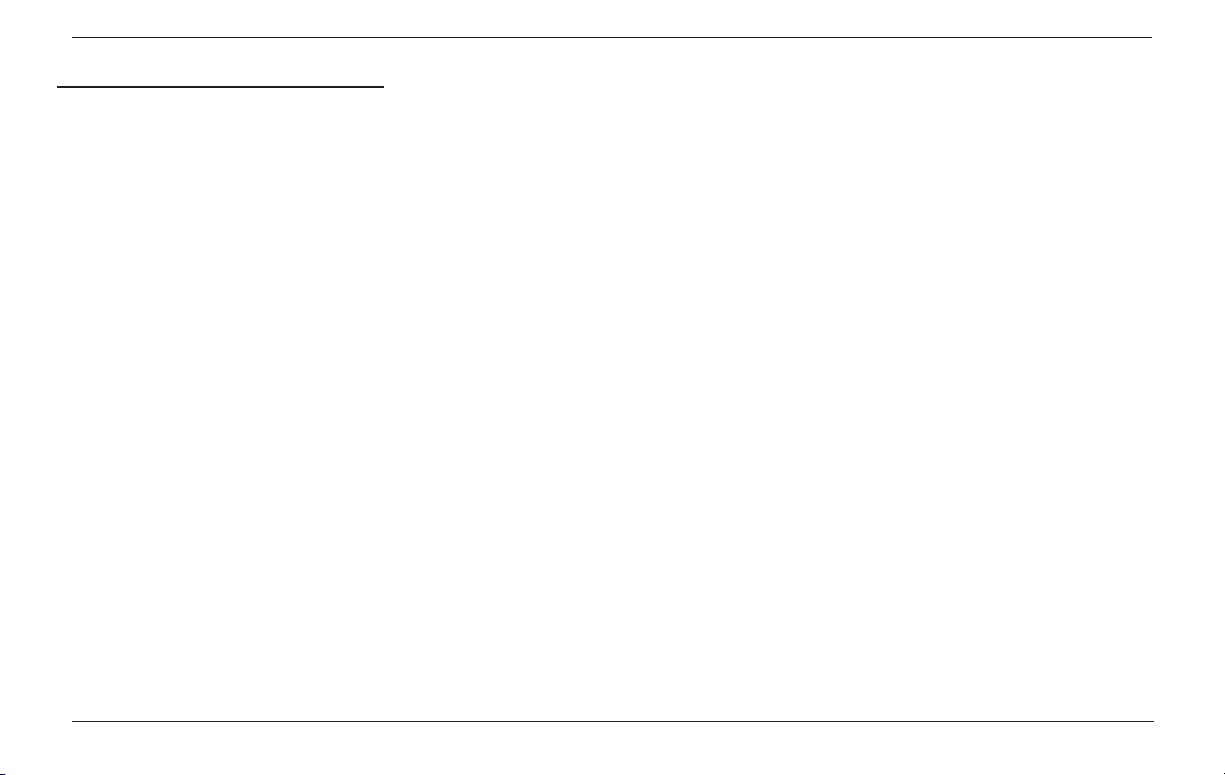
Table of Contents
A Word From Zax . . . . . . . . . . . . . . . . . . . . . . . . . . . . . 12
INSTALLATION INSTRUCTIONS
Macintosh installation . . . . . . . . . . . . . . . . . . . . . . . . . 14
Windows installation . . . . . . . . . . . . . . . . . . . . . . . . . . 17
BASIC CONCEPTS
Modeling . . . . . . . . . . . . . . . . . . . . . . . . . . . . . . . . . . . . 21
Surface Set Up . . . . . . . . . . . . . . . . . . . . . . . . . . . . . . . 22
Scene Set Up . . . . . . . . . . . . . . . . . . . . . . . . . . . . . . . . 22
Animation . . . . . . . . . . . . . . . . . . . . . . . . . . . . . . . . . . . 23
Rendering . . . . . . . . . . . . . . . . . . . . . . . . . . . . . . . . . . . 23
QUICK START . . . . . . . . . . . . . . . . . . . . . . . . . . . . . . . . . 27
Think Like A Photographer . . . . . . . . . . . . . . . . . . . . 28
EXPANDED QUICK START
Create The Beginning 2D Shapes . . . . . . . . . . . . . . . 29
Adding The Shapes To The 3D Invigorator . . . . . . . . 30
Adjusting The Camera, Lights, or Objects . . . . . . . . 31
Creating The Animation . . . . . . . . . . . . . . . . . . . . . . . 33
Rendering The 3D Graphic . . . . . . . . . . . . . . . . . . . . . 34
Saving Your Work . . . . . . . . . . . . . . . . . . . . . . . . . . . . . 36
TUTORIALS
Tutorial 1
A Camera Animation . . . . . . . . . . . . . . . . . . . . . . 39
Tutorial 2
A Walk-About Through The Set-Up Window . . . 51
Tutorial 3
Selecting, Renaming & Manipulating Objects . . 60
SELECT ARTWORK
Show All Files . . . . . . . . . . . . . . . . . . . . . . . . . . . . . . . 73
Open By Layers . . . . . . . . . . . . . . . . . . . . . . . . . . . . . . 73
Use Illustrator Colors . . . . . . . . . . . . . . . . . . . . . . . . . 74
Dismantle Incoming Groups . . . . . . . . . . . . . . . . . . . 74
Move Objects To Center . . . . . . . . . . . . . . . . . . . . . . . 75
The EFFECT CONTROLS WINDOW
Scene Preview Window . . . . . . . . . . . . . . . . . . . . . . . . 78
Toolbar . . . . . . . . . . . . . . . . . . . . . . . . . . . . . . . . . . . . . 79
Mode Buttons . . . . . . . . . . . . . . . . . . . . . . . . . . . . . . . . 79
Display Textured/Shaded/Wireframe . . . . . . . . . . . . 80
Manipulator Tools . . . . . . . . . . . . . . . . . . . . . . . . . . . . 80
Tumble Tool . . . . . . . . . . . . . . . . . . . . . . . . . . . . . 80
Roll Tool . . . . . . . . . . . . . . . . . . . . . . . . . . . . . . . . 81
Track Tool . . . . . . . . . . . . . . . . . . . . . . . . . . . . . . . 81
Dolly Tool . . . . . . . . . . . . . . . . . . . . . . . . . . . . . . . 82
Scale Tool For Sets . . . . . . . . . . . . . . . . . . . . . . . . 83
Selection Tool . . . . . . . . . . . . . . . . . . . . . . . . . . . . . . . 84
Zaxwerks 3D Invigorator for AE - User Guide 3
Page 4
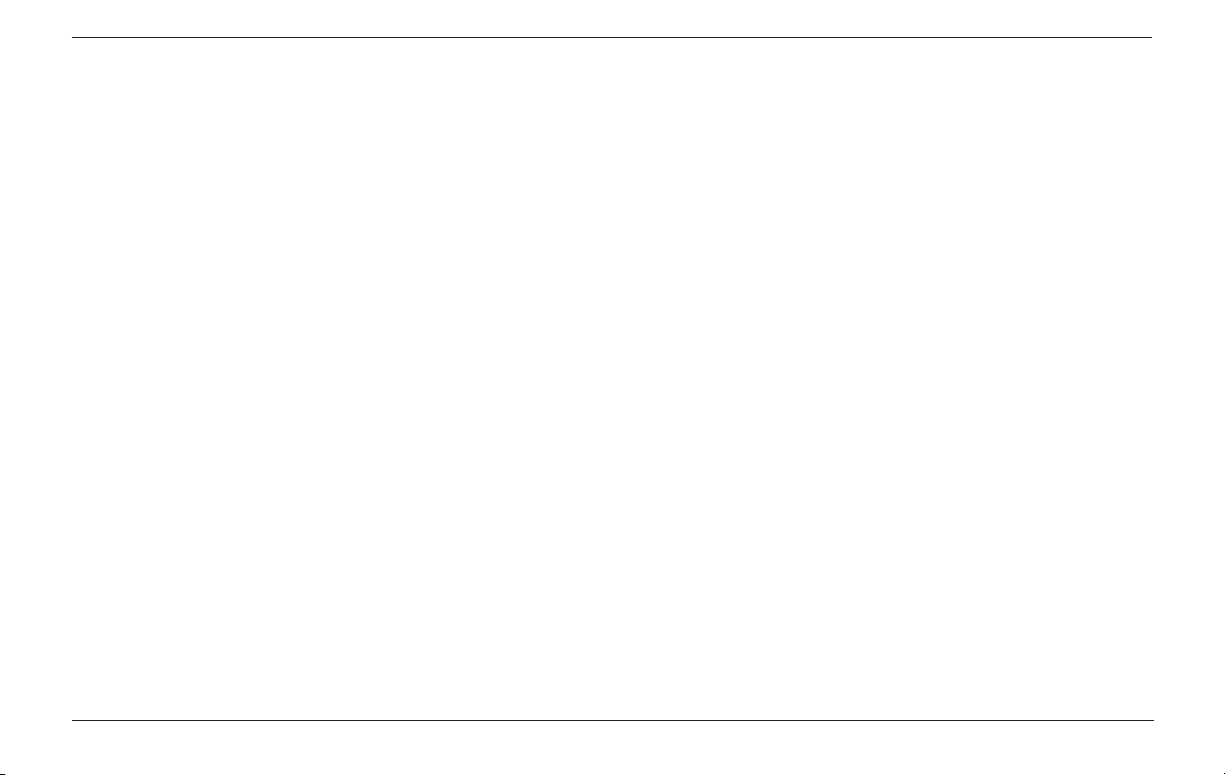
Zoom Tool . . . . . . . . . . . . . . . . . . . . . . . . . . . . . . . . . . . 84
Create Button . . . . . . . . . . . . . . . . . . . . . . . . . . . . . . . . 85
Views Popup . . . . . . . . . . . . . . . . . . . . . . . . . . . . . . . . . 85
Lights Popup . . . . . . . . . . . . . . . . . . . . . . . . . . . . . . . . . 86
Sets Popup. . . . . . . . . . . . . . . . . . . . . . . . . . . . . . . . . . . 86
Help Button . . . . . . . . . . . . . . . . . . . . . . . . . . . . . . . . . 86
Update Camera Button . . . . . . . . . . . . . . . . . . . . . . . . 87
Update Lights Button . . . . . . . . . . . . . . . . . . . . . . . . . 87
Set-Up Window Button . . . . . . . . . . . . . . . . . . . . . . . . 88
Linking To The AE 3D Cameras and 3D Lights . . . . 89
Limitations Of The Comp Camera Option . . . . . . . . 94
The ANIMATABLE PARAMETERS
Animatable Camera Parameters . . . . . . . . . . . . . . . . 96
Camera Type . . . . . . . . . . . . . . . . . . . . . . . . . . . . . 97
Which Camera To Use . . . . . . . . . . . . . . . . . . . . 102
Animatable Lighting Parameters . . . . . . . . . . . . . . . 103
Light Color . . . . . . . . . . . . . . . . . . . . . . . . . . . . . . 104
Light Intensity . . . . . . . . . . . . . . . . . . . . . . . . . . . 105
Light Direction . . . . . . . . . . . . . . . . . . . . . . . . . . 105
Animatable Set Parameters . . . . . . . . . . . . . . . . . . . 106
Set Position . . . . . . . . . . . . . . . . . . . . . . . . . . . . . 107
Set Rotation . . . . . . . . . . . . . . . . . . . . . . . . . . . . . 108
Set Depth Scale . . . . . . . . . . . . . . . . . . . . . . . . . . 110
Layer Map Parameters . . . . . . . . . . . . . . . . . . . . . . . . 110
Layer Maps . . . . . . . . . . . . . . . . . . . . . . . . . . . . . 111
Composite On Original . . . . . . . . . . . . . . . . . . . . . . . 113
AE Reset Button . . . . . . . . . . . . . . . . . . . . . . . . . . . . 114
Caps Lock Key . . . . . . . . . . . . . . . . . . . . . . . . . . . . . . 114
The SET-UP WINDOW . . . . . . . . . . . . . . . . . . . . . . . . 117
Scene Preview Window . . . . . . . . . . . . . . . . . . . . . . 119
Toolbar . . . . . . . . . . . . . . . . . . . . . . . . . . . . . . . . . . . . 119
The CAMERA CONTROLS
Camera Mode . . . . . . . . . . . . . . . . . . . . . . . . . . . . . . . 120
Camera Manipulation . . . . . . . . . . . . . . . . . . . . . . . . 121
Camera Tumble . . . . . . . . . . . . . . . . . . . . . . . . . . 121
Camera Roll . . . . . . . . . . . . . . . . . . . . . . . . . . . . 124
Camera Track . . . . . . . . . . . . . . . . . . . . . . . . . . . 124
Camera Dolly . . . . . . . . . . . . . . . . . . . . . . . . . . . 125
Camera Manipulation Shortcut Keys . . . . . . . . 126
Zoom Tool . . . . . . . . . . . . . . . . . . . . . . . . . . . . . . 127
The Camera Tab
Camera Views Presets . . . . . . . . . . . . . . . . . . . . 128
Camera Lenses . . . . . . . . . . . . . . . . . . . . . . . . . . 129
Super Fast Rendering (PRO Feature) . . . . . . . 130
Antialiasing . . . . . . . . . . . . . . . . . . . . . . . . . . . . . 131
Alpha Channels . . . . . . . . . . . . . . . . . . . . . . . . . . 132
Background Color . . . . . . . . . . . . . . . . . . . . . . . 133
Zaxwerks 3D Invigorator for AE - User Guide4
Page 5
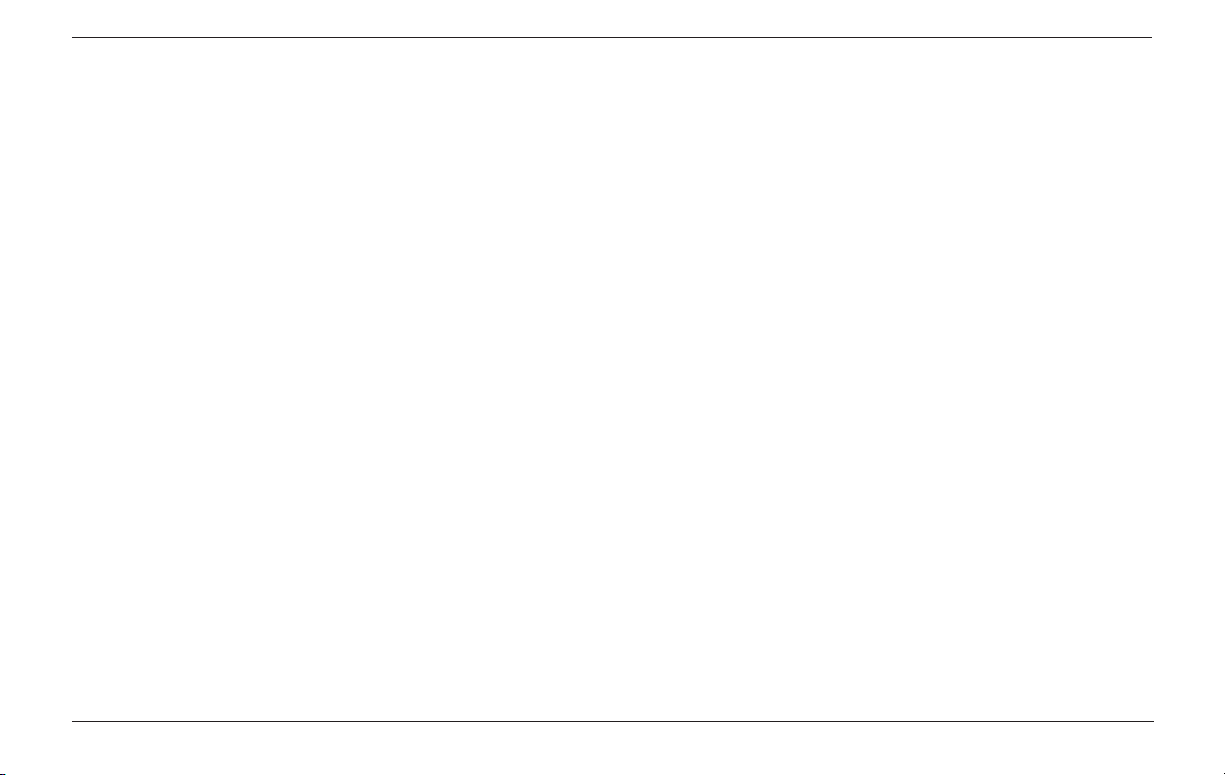
The LIGHTING CONTROLS
Light Mode . . . . . . . . . . . . . . . . . . . . . . . . . . . . . . . . . 134
Light Manipulation
In The Scene Window . . . . . . . . . . . . . . . . . . . . . 134
Light Manipulator Ball . . . . . . . . . . . . . . . . . . . . 135
Spot Lights And Point Lights . . . . . . . . . . . . . . 136
Creating and Using . . . . . . . . . . . . . . . . . . . 137
Lights List . . . . . . . . . . . . . . . . . . . . . . . . . . . . . . . . . . 139
Turn On This Light . . . . . . . . . . . . . . . . . . . . . . . . . . . 139
Disable All Shadows . . . . . . . . . . . . . . . . . . . . . . . . . 140
Light Editor . . . . . . . . . . . . . . . . . . . . . . . . . . . . . . . . . . . . 140
Light Name . . . . . . . . . . . . . . . . . . . . . . . . . . . . . . . . . 141
Light Color Picker . . . . . . . . . . . . . . . . . . . . . . . . . . . 141
Light Color Eyedropper . . . . . . . . . . . . . . . . . . . . . . 142
Light Intensity . . . . . . . . . . . . . . . . . . . . . . . . . . . . . . 142
Shadow Casting . . . . . . . . . . . . . . . . . . . . . . . . . . . . . 143
Shadow Darkness . . . . . . . . . . . . . . . . . . . . . . . . . . . 144
Shadow Softness . . . . . . . . . . . . . . . . . . . . . . . . . . . . 145
Light Preview . . . . . . . . . . . . . . . . . . . . . . . . . . . . . . . . . . 145
Light Commands Popup . . . . . . . . . . . . . . . . . . . . . . . . . . 146
Save Light To Bin . . . . . . . . . . . . . . . . . . . . . . . . . . . . 146
Lights Bin . . . . . . . . . . . . . . . . . . . . . . . . . . . . . . . . . . . . 147
Lights Swatch Commands . . . . . . . . . . . . . . . . . . . . . . . . 148
Apply Swatch To Light . . . . . . . . . . . . . . . . . . . . . . . 148
Duplicate Light Swatch . . . . . . . . . . . . . . . . . . . . . . . 148
Delete Selected Swatches . . . . . . . . . . . . . . . . . . . . 149
Clear Bin . . . . . . . . . . . . . . . . . . . . . . . . . . . . . . . . . . . 149
Lighting Styles Bin . . . . . . . . . . . . . . . . . . . . . . . . . . . . . . 150
Lighting Styles Swatch Commands . . . . . . . . . . . . . . . . 151
Save Lighting Style . . . . . . . . . . . . . . . . . . . . . . . . . . 151
Apply Lighting Style . . . . . . . . . . . . . . . . . . . . . . . . . 151
Duplicate Lighting Style . . . . . . . . . . . . . . . . . . . . . . 152
Delete Selected Lighting Styles . . . . . . . . . . . . . . . . 152
Clear Bin . . . . . . . . . . . . . . . . . . . . . . . . . . . . . . . . . . . 152
OBJECT CONTROLS
Object Mode . . . . . . . . . . . . . . . . . . . . . . . . . . . . . . . . . . . 153
Object Manipulation . . . . . . . . . . . . . . . . . . . . . . . . . . . . . 153
Object Nudging . . . . . . . . . . . . . . . . . . . . . . . . . . . . . 154
Object Tumble . . . . . . . . . . . . . . . . . . . . . . . . . . . . . . 155
Object Roll . . . . . . . . . . . . . . . . . . . . . . . . . . . . . . . . . 156
Object Track . . . . . . . . . . . . . . . . . . . . . . . . . . . . . . . . 157
Object Dolly . . . . . . . . . . . . . . . . . . . . . . . . . . . . . . . . 158
Drag Using Object’s Axes . . . . . . . . . . . . . . . . . . . . . 159
Object Scale . . . . . . . . . . . . . . . . . . . . . . . . . . . . . . . . 162
Selecting Objects
Selection Tool . . . . . . . . . . . . . . . . . . . . . . . . . . . . . . 163
Primary And Secondary Selections . . . . . . . . . . . . . 163
Adding To And Removing From Selections . . . . . . 164
Drag Selecting . . . . . . . . . . . . . . . . . . . . . . . . . . . . . . 165
Select All . . . . . . . . . . . . . . . . . . . . . . . . . . . . . . . . . . . 165
Deselect All . . . . . . . . . . . . . . . . . . . . . . . . . . . . . . . . 165
Select Invisible . . . . . . . . . . . . . . . . . . . . . . . . . . . . . . 165
Using Manipulation Tools For Selecting . . . . . . . . 166
Zaxwerks 3D Invigorator for AE - User Guide 5
Page 6
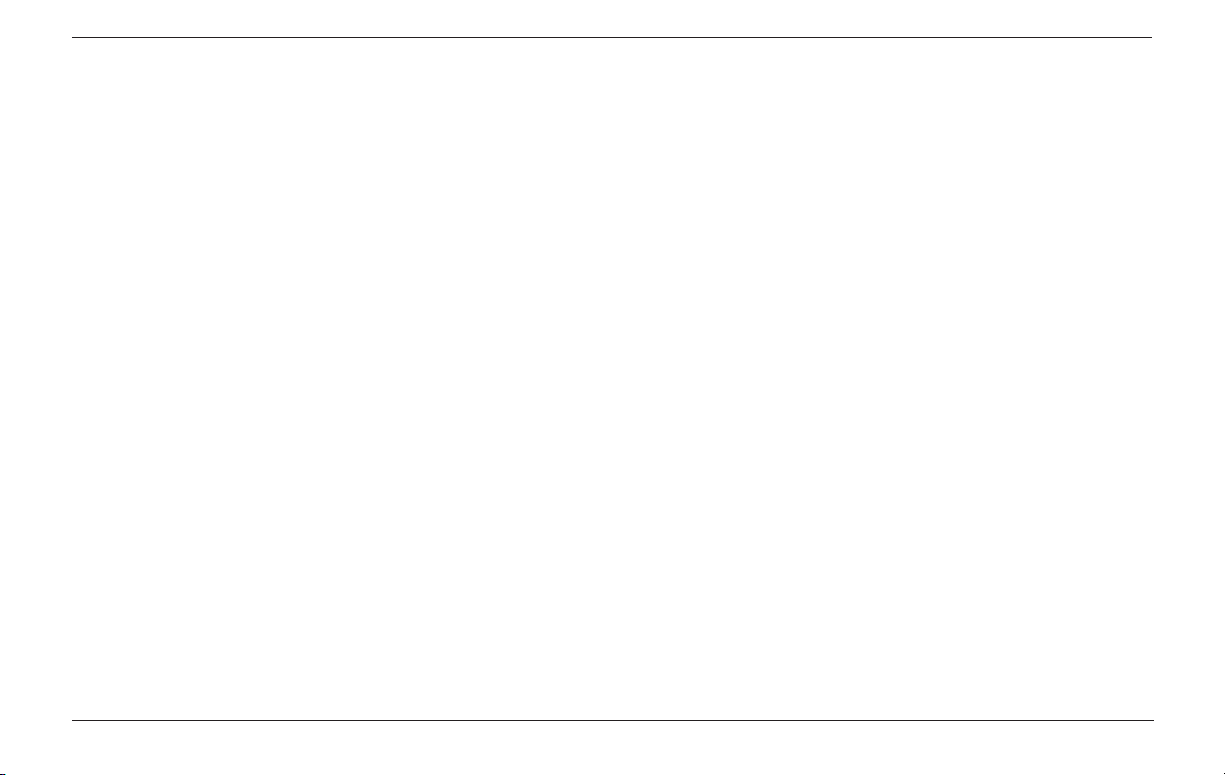
Small Object Tab . . . . . . . . . . . . . . . . . . . . . . . . . . . . . . . . 166
Object List . . . . . . . . . . . . . . . . . . . . . . . . . . . . . . . . . 167
Bold Object Names . . . . . . . . . . . . . . . . . . . . . . 167
Italic Object Names . . . . . . . . . . . . . . . . . . . . . . 168
Bullets In The Object List . . . . . . . . . . . . . . . . . 168
Set Assignment . . . . . . . . . . . . . . . . . . . . . . . . . . . . . 169
Make Invisible . . . . . . . . . . . . . . . . . . . . . . . . . . . . . . 170
Reset . . . . . . . . . . . . . . . . . . . . . . . . . . . . . . . . . . . . . . 171
Delete . . . . . . . . . . . . . . . . . . . . . . . . . . . . . . . . . . . . . 172
Duplicate . . . . . . . . . . . . . . . . . . . . . . . . . . . . . . . . . . 172
Move To Center . . . . . . . . . . . . . . . . . . . . . . . . . . . . . 173
Create Object . . . . . . . . . . . . . . . . . . . . . . . . . . . . . . 174
User Prefs . . . . . . . . . . . . . . . . . . . . . . . . . . . . . . . . . . 175
Clear Objects . . . . . . . . . . . . . . . . . . . . . . . . . . . . . . . 175
Clear Scene . . . . . . . . . . . . . . . . . . . . . . . . . . . . . . . . 175
Large Object Tab . . . . . . . . . . . . . . . . . . . . . . . . . . . . . . . . 176
Object Name . . . . . . . . . . . . . . . . . . . . . . . . . . . . . . . . 177
Object Stats . . . . . . . . . . . . . . . . . . . . . . . . . . . . . . . . 178
Reload Layer . . . . . . . . . . . . . . . . . . . . . . . . . . . . . . . 180
Replace . . . . . . . . . . . . . . . . . . . . . . . . . . . . . . . . . . . . 182
File Name . . . . . . . . . . . . . . . . . . . . . . . . . . . . . . . . . . 184
Object Faceting . . . . . . . . . . . . . . . . . . . . . . . . . . . . . . . . . 184
Draft Quality vs. Best Quality . . . . . . . . . . . . . . . . . . 185
Generate Model Parts . . . . . . . . . . . . . . . . . . . . . . . . . . . 186
Front Faces . . . . . . . . . . . . . . . . . . . . . . . . . . . . . . . . 186
Back Faces . . . . . . . . . . . . . . . . . . . . . . . . . . . . . . . . . 186
Outside Edges . . . . . . . . . . . . . . . . . . . . . . . . . . . . . . . 187
Hole Edges . . . . . . . . . . . . . . . . . . . . . . . . . . . . . . . . . 187
Depth . . . . . . . . . . . . . . . . . . . . . . . . . . . . . . . . . . . . . . . . . 187
Spike Buster . . . . . . . . . . . . . . . . . . . . . . . . . . . . . . . . . . . 188
New Looks . . . . . . . . . . . . . . . . . . . . . . . . . . . . . . . . . 189
Spike Buster and Edge Offsets . . . . . . . . . . . . . . . . 189
Unbustable Spikes . . . . . . . . . . . . . . . . . . . . . . . . . . . 190
Edge Controls . . . . . . . . . . . . . . . . . . . . . . . . . . . . . . . . . . 191
Outside Edges vs. Hole Edges . . . . . . . . . . . . . . . . . 192
Edge Profiles . . . . . . . . . . . . . . . . . . . . . . . . . . . . . . . 193
Edge Scale . . . . . . . . . . . . . . . . . . . . . . . . . . . . . . . . . 194
Use Same Profile for Hole Edges . . . . . . . . . . . . . . 195
Use Same Material for Hole Edges . . . . . . . . . . . . . 196
Use Same Scale for Hole Edges . . . . . . . . . . . . . . . . 196
The MATERIAL CONTROLS
The Classic Materials Tab . . . . . . . . . . . . . . . . . . . . . 197
The PRO Materials Tab . . . . . . . . . . . . . . . . . . . . . . . 198
Materials Bin . . . . . . . . . . . . . . . . . . . . . . . . . . . . . . . . . . . 199
Moving And Rearranging Swatches . . . . . . . . . . . . 200
Selecting Swatches . . . . . . . . . . . . . . . . . . . . . . . . . . 200
Duplicate Selected Materials . . . . . . . . . . . . . . . . . . 200
Select All Unused . . . . . . . . . . . . . . . . . . . . . . . . . . . . 201
Delete Selected Materials . . . . . . . . . . . . . . . . . . . . . 201
Clear Bin . . . . . . . . . . . . . . . . . . . . . . . . . . . . . . . . . . . 201
Zaxwerks 3D Invigorator for AE - User Guide6
Page 7
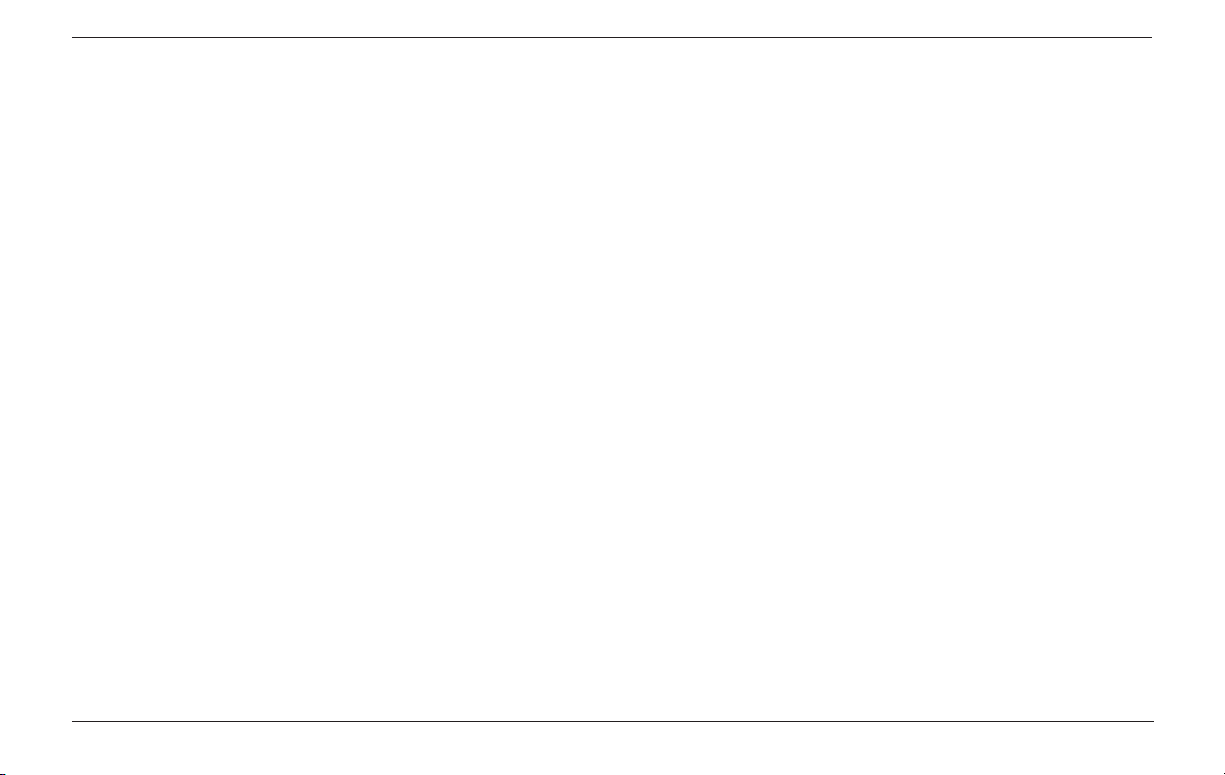
Material Editor . . . . . . . . . . . . . . . . . . . . . . . . . . . . . . . . . 202
Loading A Material Into The Editor . . . . . . . . . . . . . . . . 203
Loading By Drag and Drop . . . . . . . . . . . . . . . . . . . . 203
Loading By Double Clicking . . . . . . . . . . . . . . . . . . . 204
Material Name . . . . . . . . . . . . . . . . . . . . . . . . . . . . . . . . . . 204
Material Color . . . . . . . . . . . . . . . . . . . . . . . . . . . . . . . . . . 204
Eyedropper . . . . . . . . . . . . . . . . . . . . . . . . . . . . . . . . . . . . 205
TEXTURE MAPPING . . . . . . . . . . . . . . . . . . . . . . . . . . 206
Picking A Texture Map . . . . . . . . . . . . . . . . . . . . . . . 206
Sizing and Positioning The Maps . . . . . . . . . . . . . . 207
How Auto-Sizing Works . . . . . . . . . . . . . . . . . . . . . . 208
Map Enabler Checkbox . . . . . . . . . . . . . . . . . . . . . . 210
Layer Map Selector . . . . . . . . . . . . . . . . . . . . . . . . . . 211
Image Maps . . . . . . . . . . . . . . . . . . . . . . . . . . . . . . . . . . . . 212
Decal Maps . . . . . . . . . . . . . . . . . . . . . . . . . . . . . . . . . . . . 213
Highlight Sharpness . . . . . . . . . . . . . . . . . . . . . . . . . . . . . 214
Highlight Brightness . . . . . . . . . . . . . . . . . . . . . . . . . . . . 216
Bumpiness . . . . . . . . . . . . . . . . . . . . . . . . . . . . . . . . . . . . 217
Making Better Bump Maps . . . . . . . . . . . . . . . . . . . . . . . 218
Transparency . . . . . . . . . . . . . . . . . . . . . . . . . . . . . . . . . . 219
Transparency Maps . . . . . . . . . . . . . . . . . . . . . . . . . . . . . 219
Reflectivity . . . . . . . . . . . . . . . . . . . . . . . . . . . . . . . . . . . . 221
Reflection Maps . . . . . . . . . . . . . . . . . . . . . . . . . . . . . . . . 222
Highlights And Reflections By Surface Type
Polished Jewelry and Stone . . . . . . . . . . . . . . . . . . .
Glass and Vinyl . . . . . . . . . . . . . . . . . . . . . . . . . . . . . 223
Chrome . . . . . . . . . . . . . . . . . . . . . . . . . . . . . . . . . . . . 224
Plastics . . . . . . . . . . . . . . . . . . . . . . . . . . . . . . . . . . . . 224
Polished Wood . . . . . . . . . . . . . . . . . . . . . . . . . . . . . . 225
Satins/Metals . . . . . . . . . . . . . . . . . . . . . . . . . . . . . . . 225
Paper/Cloth/Rough Cut Stone/Unfinished Wood . . 226
How The Color Channels In A Map Are Used . . . . . . . 226
Channel Usage by Map Type . . . . . . . . . . . . . . . . . . . . . . 227
Material Commands
New Material . . . . . . . . . . . . . . . . . . . . . . . . . . . . . . . 228
Duplicate Material . . . . . . . . . . . . . . . . . . . . . . . . . . . 228
Save Material To Bin . . . . . . . . . . . . . . . . . . . . . . . . . 229
Clear Map . . . . . . . . . . . . . . . . . . . . . . . . . . . . . . . . . . 229
Seeing Textures And Reflections In Draft Mode . . . . . . 230
223
OBJECT STYLES
Object Styles Tab . . . . . . . . . . . . . . . . . . . . . . . . . . . . . . . 232
Applying Object Styles . . . . . . . . . . . . . . . . . . . . . . . 233
Linking Objects To Object Styles . . . . . . . . . . . . . . 233
Renaming Object Styles . . . . . . . . . . . . . . . . . . . . . . 234
Adding Notes To An Object Style . . . . . . . . . . . . . . . 234
Object Styles Swatch Popup . . . . . . . . . . . . . . . . . . . . . . 234
Zaxwerks 3D Invigorator for AE - User Guide 7
Page 8

Save Object Style . . . . . . . . . . . . . . . . . . . . . . . . . . . . 235
Unlink Object Style . . . . . . . . . . . . . . . . . . . . . . . . . . 235
Remove Object Style . . . . . . . . . . . . . . . . . . . . . . . . . 236
Duplicate Object Style . . . . . . . . . . . . . . . . . . . . . . . . 236
Select All Unused . . . . . . . . . . . . . . . . . . . . . . . . . . . . 237
Delete Selected Object Styles . . . . . . . . . . . . . . . . . . 237
Clear Bin . . . . . . . . . . . . . . . . . . . . . . . . . . . . . . . . . . . 238
Moving Object Style Swatches. . . . . . . . . . . . . . . . . . . . . 238
Regenerating Deleted Object Styles . . . . . . . . . . . . . . . . 239
MATERIAL SET-UP & ASSIGNMENT
Material Set-Up Button . . . . . . . . . . . . . . . . . . . . . . . 240
Material Assignment Window . . . . . . . . . . . . . . . . . . . . . 240
Material Set-Up Toolbar
Display Splits . . . . . . . . . . . . . . . . . . . . . . . . . . . . . . . 242
Split Tool . . . . . . . . . . . . . . . . . . . . . . . . . . . . . . . . . . . 242
Grabber Hand . . . . . . . . . . . . . . . . . . . . . . . . . . . . . . . 244
Dolly Tool . . . . . . . . . . . . . . . . . . . . . . . . . . . . . . . . . . 245
Zoom Tool . . . . . . . . . . . . . . . . . . . . . . . . . . . . . . . . . . 245
Palette Commands . . . . . . . . . . . . . . . . . . . . . . . . . . . . . . 245
Clear All Splits . . . . . . . . . . . . . . . . . . . . . . . . . . . . . . 246
Fit Edge Style . . . . . . . . . . . . . . . . . . . . . . . . . . . . . . . 246
Swap Materials . . . . . . . . . . . . . . . . . . . . . . . . . . . . . . 246
Delete Selected Materials . . . . . . . . . . . . . . . . . . . . . 247
Materials Palette . . . . . . . . . . . . . . . . . . . . . . . . . . . . . . . . 248
Palette checkbox . . . . . . . . . . . . . . . . . . . . . . . . . . . . . . . . 249
USER PREFERENCES
Default Set Number . . . . . . . . . . . . . . . . . . . . . . . . . . 250
Shadow Quality. . . . . . . . . . . . . . . . . . . . . . . . . . . . . . 251
Duplication Offset . . . . . . . . . . . . . . . . . . . . . . . . . . . 252
Hard Shading Angle . . . . . . . . . . . . . . . . . . . . . . . . . . 253
Save Project Data As . . . . . . . . . . . . . . . . . . . . . . . . . 254
Show Ground Plane In Preview Windows. . . . . . . . 255
Ground Plane Y Offset . . . . . . . . . . . . . . . . . . . . . . . . 255
ADDITIONAL PRO FEATURES
EDGE OFFSET . . . . . . . . . . . . . . . . . . . . . . . . . . . . . . . 258
CUSTOM EDGE PROFILES
How To Create A Custom Edge . . . . . . . . . . . . . . . . 260
Each Layer Becomes A Single Edge . . . . . . . . . . . . 261
Where Do Custom Edges Appear In The Menu? . . 261
Setting The Scale Of A Custom Edge. . . . . . . . . . . . 262
What Types Of Paths Can Edges Be? . . . . . . . . . . . . 263
Crossing The Y Axis . . . . . . . . . . . . . . . . . . . . . . . . . . 264
Crossing The X Axis. . . . . . . . . . . . . . . . . . . . . . . . . . 265
Editing A Profile While The Project Is Open. . . . . . 265
Zaxwerks 3D Invigorator for AE - User Guide8
Page 9
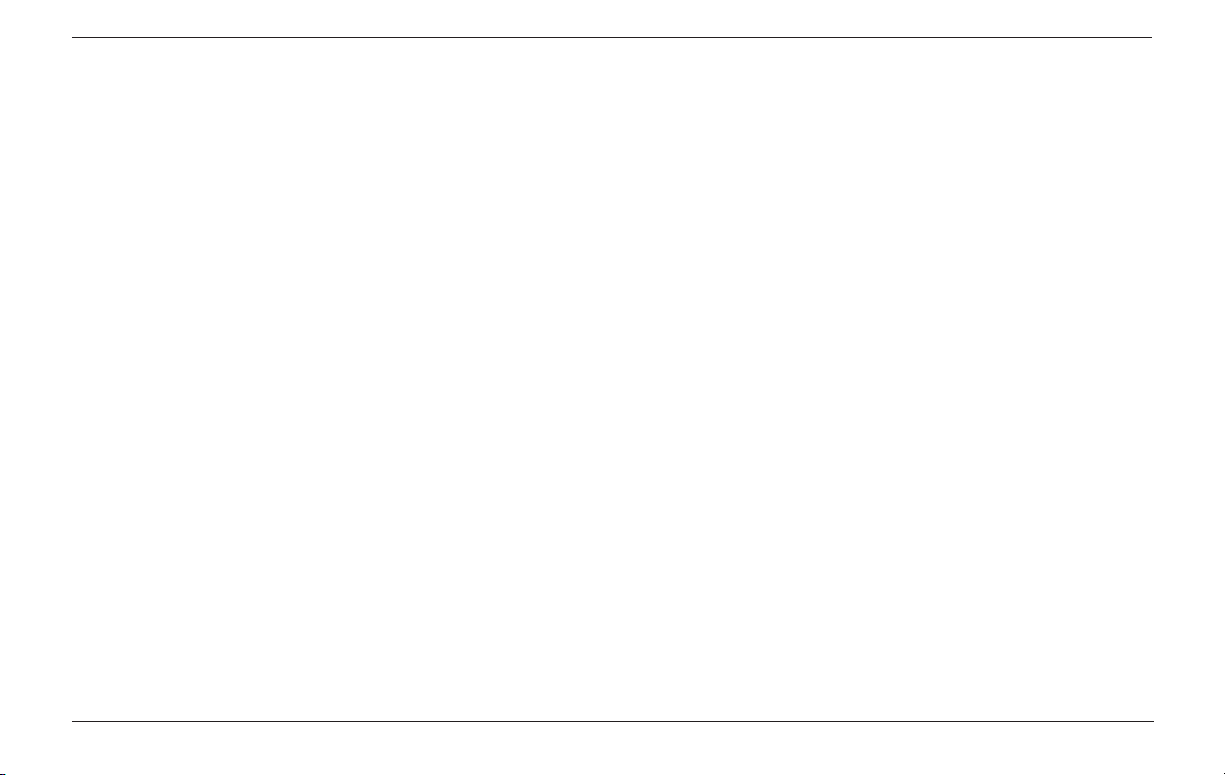
Importance Of The Starting Point For Mapping. . . 266
How To Tell Where The Seam Will Be . . . . . . . . . . . 268
Edge Profile Examples. . . . . . . . . . . . . . . . . . . . . . . . 269
Combining Sequences . . . . . . . . . . . . . . . . . . . . . . . .
Using Cycling Objects Inside ElectricImage. . . . . . 286
Using Cycling Objects Inside Other Programs . . . . 289
286
LAYER CYCLING
What Is A Layer Cycling Object? . . . . . . . . . . . . . . . 272
Understanding Layer Cycling . . . . . . . . . . . . . . . . . . 273
Example Uses For This Technique. . . . . . . . . . . . . . 273
How To Prep The Vector File . . . . . . . . . . . . . . . . . . 277
How To Make A Layer Cycling Object . . . . . . . . . . . 278
The Layer Cycling Controls. . . . . . . . . . . . . . . . . . . . 279
The Frame Controls . . . . . . . . . . . . . . . . . . . . . . . . . . 279
Total Frames Field . . . . . . . . . . . . . . . . . . . . . . . 280
Frame Counter. . . . . . . . . . . . . . . . . . . . . . . . . . . 280
The Playback Controls. . . . . . . . . . . . . . . . . . . . . . . . 281
Start Frame . . . . . . . . . . . . . . . . . . . . . . . . . . . . . 281
Show Before Start Frame. . . . . . . . . . . . . . . . . . 281
Change Every. . . . . . . . . . . . . . . . . . . . . . . . . . . . 282
Sequence . . . . . . . . . . . . . . . . . . . . . . . . . . . . . . . 283
Play Once . . . . . . . . . . . . . . . . . . . . . . . . . . . 283
Play Once And Hold. . . . . . . . . . . . . . . . . . . 283
Loop . . . . . . . . . . . . . . . . . . . . . . . . . . . . . . . . 283
Ping-Pong . . . . . . . . . . . . . . . . . . . . . . . . . . . 283
Reverse . . . . . . . . . . . . . . . . . . . . . . . . . . . . . 284
Randomize . . . . . . . . . . . . . . . . . . . . . . . . . . 284
Random Seed . . . . . . . . . . . . . . . . . . . . . . . . . . . . 284
Exporting Layer Cycling Objects . . . . . . . . . . . . . . . 285
Zaxwerks 3D Invigorator for AE - User Guide 9
IMPORTING 3D MODELS . . . . . . . . . . . . . . . . . 290
EXPORTING 3D MODELS . . . . . . . . . . . . . . . . . . . . 292
Exporting All, Selected Or Visible Objects . . . . . . . 293
Baking Transformations . . . . . . . . . . . . . . . . . . . . . . 293
MESHING . . . . . . . . . . . . . . . . . . . . . . . . . . . . . . . . . . . . 294
WHAT’S NEW IN 4.0 PRO?. . . . . . . . . . . . . . . . . . . . 296
CREATING TEXT OBJECTS . . . . . . . . . . . . . . . . . . 300
Text Entry . . . . . . . . . . . . . . . . . . . . . . . . . . . . . . . . . . 300
Setting The Block Size . . . . . . . . . . . . . . . . . . . . . . . . 300
Font Menu . . . . . . . . . . . . . . . . . . . . . . . . . . . . . . . . . . 301
Size . . . . . . . . . . . . . . . . . . . . . . . . . . . . . . . . . . . . 301
Leading . . . . . . . . . . . . . . . . . . . . . . . . . . . . . . . . . . . . 302
Spacing . . . . . . . . . . . . . . . . . . . . . . . . . . . . . . . . . . . . 302
Kerning . . . . . . . . . . . . . . . . . . . . . . . . . . . . . . . . . . . . 302
Width Scale . . . . . . . . . . . . . . . . . . . . . . . . . . . . . . . . . 302
Height Scale . . . . . . . . . . . . . . . . . . . . . . . . . . . . . . . . 303
Baseline Shift . . . . . . . . . . . . . . . . . . . . . . . . . . . . . . . 303
Justification . . . . . . . . . . . . . . . . . . . . . . . . . . . . . . . . . 303
Page 10

Cleaning Up Problems With Font Models . . . . . . . . 304
3D Text Editing Tips. . . . . . . . . . . . . . . . . . . . . . . . . . 305
3D PRIMITIVES . . . . . . . . . . . . . . . . . . . . . . . . . . . . . . . 307
Making a Primitive Object. . . . . . . . . . . . . . . . . . . . . 307
Changing A Primitive’s Shape. . . . . . . . . . . . . . . . . . 308
Coloring A Primitive Object . . . . . . . . . . . . . . . . . . . 308
Animating A Primitive Object . . . . . . . . . . . . . . . . . . 308
Making A Primitive Look Faceted . . . . . . . . . . . . . . 309
How To Squash Or Skew A Primitive. . . . . . . . . . . . 309
THE .ZXO IMPORT / EXPORT FORMAT . . . . . . . 310
How To Save A .ZXO Object . . . . . . . . . . . . . . . . . . . 310
Adding .ZXO Objects To Other Projects . . . . . . . . . 311
Making .ZXO Objects Larger or Smaller . . . . . . . . . 312
MOTION BLUR . . . . . . . . . . . . . . . . . . . . . . . . . . . . . . . 313
LAYER MAP ANIMATION . . . . . . . . . . . . . . . . . . . . . 314
How To Animate A Layer Map . . . . . . . . . . . . . . . . . 314
Finding The Perfect Reflection. . . . . . . . . . . . . . . . . 316
HIGHLIGHT MAPPING . . . . . . . . . . . . . . . . . . . . . . . 317
How To Make A Highlight Map . . . . . . . . . . . . . . . . . 317
How To Give A Material A Highlight Map . . . . . . . . 318
Creative Uses for Highlight Mapping . . . . . . . . . . . . 319
RENDER FARMING . . . . . . . . . . . . . . . . . . . . . . . . . . 321
ADDITIONAL MATERIAL TYPES . . . . . . . . . . . . . . 322
Wireframe And Hiddenline Rendering. . . . . . . . . . . 322
How To Give Objects A Wireframe
or Hiddenline Look . . . . . . . . . . . . . . . . . . . 323
Making The Lines Thicker or Thinner . . . . . . . 325
Setting The Color Between The Lines . . . . . . . 326
Making The Lines React To Lights . . . . . . . . . . 327
Making Lines Shine With Reflections . . . . . . . . 328
Applying Grids Across Object Faces . . . . . . . . 329
Cartoon Coloring . . . . . . . . . . . . . . . . . . . . . . . . . . . . 330
How To Give Objects Cartoon Coloring . . . . . . 330
Absolute Coloring. . . . . . . . . . . . . . . . . . . . . . . . . . . . 332
How To Give Objects Absolute Coloring . . . . . 332
2D Graphics In A 3D World . . . . . . . . . . . . . . . . 333
Absolute Coloring For Pop Art Looks . . . . . . . 334
The Stroked Pop Art Look . . . . . . . . . . . . . . . . . 335
The Modified Pop Art Look . . . . . . . . . . . . . . . . 336
Making TV Screens . . . . . . . . . . . . . . . . . . . . . . . 337
Making 3D Environments. . . . . . . . . . . . . . . . . . 337
The Matte Color Material . . . . . . . . . . . . . . . . . . . . . 338
Making Transition Effects . . . . . . . . . . . . . . . . . 338
Masking Out Unwanted Objects . . . . . . . . . . . . 339
Making Objects Circle Around 2D Elements . . 340
Zaxwerks 3D Invigorator for AE - User Guide10
Page 11
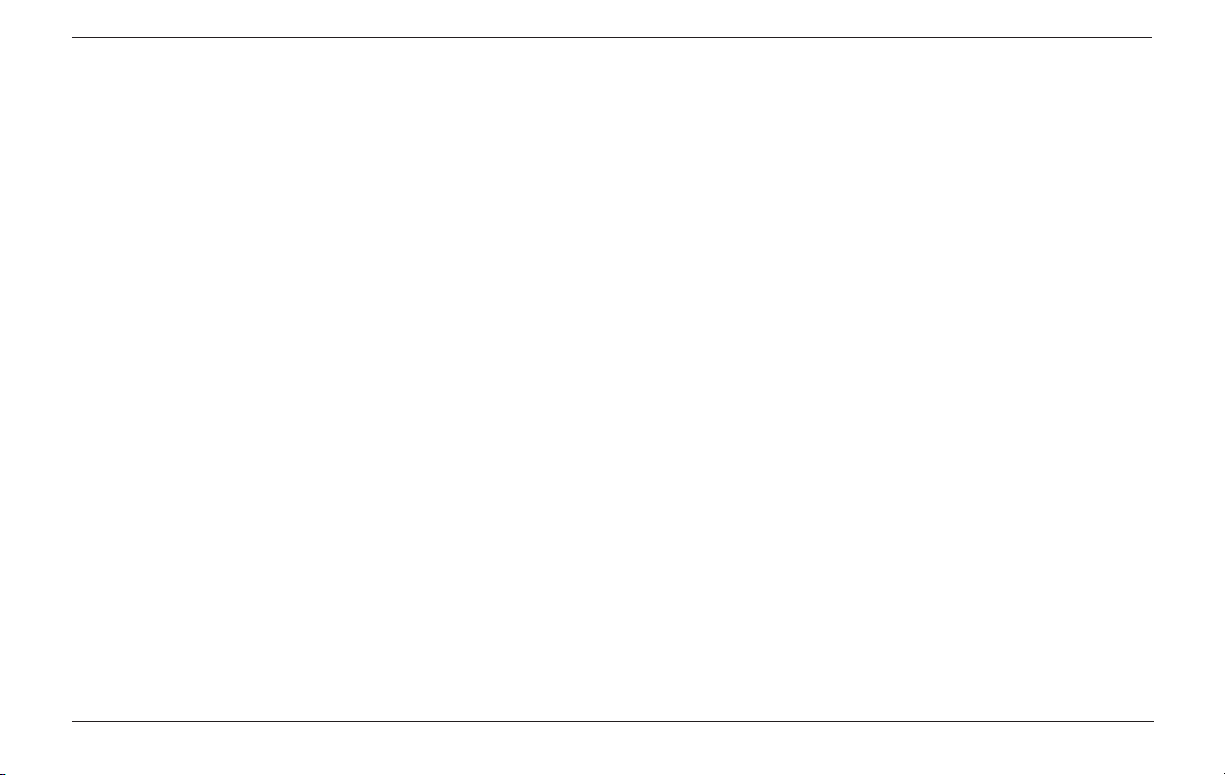
The Shadow Catcher Material . . . . . . . . . . . . . . . . . . . . . 341
Setting Up The Camera For
A Shadow Catcher Project . . . . . . . . . . . . . . . . . . . . 343
TRACKING AE’S 3D OBJECTS . . . . . . . . . . . . . . . 344
What Kinds Of Objects Can
Track An AE Plane? . . . . . . . . . . . . . . . . . . . . . . 345
How To Make A Set Track A 3D Plane. . . . . . . . . . . 346
Animating With A Controller Plane . . . . . . . . . . . . . 349
Adding Objects To The Tracking Set . . . . . . . . . . . . 350
What To Do If Objects Are Rotating Off Center . . . 351
Troubleshooting Tracking Problems . . . . . . . . . . . . 353
Using 3D Tracking To Scale In All 3 Dimensions . . 355
SPECIAL TOPICS
Changes To Swatch Handling . . . . . . . . . . . . . . . . . 358
What Is A Set? What is An Object?. . . . . . . . . . . . . . 360
How To Place The Center of Rotation For A Set . . 362
How Do Materials Work?. . . . . . . . . . . . . . . . . . . . . . 365
Understanding Vector Shape & Text Objects . . . . . 369
Creating Spheres And Other Primitives. . . . . . . . . . 373
Creating Grids. . . . . . . . . . . . . . . . . . . . . . . . . . . . . . . 376
Working With Objects Outside The View
Of The Camera. . . . . . . . . . . . . . . . . . . . . . . . . . . 378
Preparing Your Vector Files . . . . . . . . . . . . . . . . . . . 379
How To Edit An Illustrator File And Get The
Invigorator To Use The Changes . . . . . . . . . . . . 384
Using Clip Art . . . . . . . . . . . . . . . . . . . . . . . . . . . . . . .
Overlapping Objects. . . . . . . . . . . . . . . . . . . . . . . . . . 388
The Holes In Objects Are Filling In . . . . . . . . . . . . . 389
Spikes On Smooth Curves. . . . . . . . . . . . . . . . . . . . . 390
Spikes On Points. . . . . . . . . . . . . . . . . . . . . . . . . . . . . 391
Using Scanned Artwork. . . . . . . . . . . . . . . . . . . . . . . 392
The Tiny Camera And Light Buttons . . . . . . . . . . . . 394
Making Projects Render Faster . . . . . . . . . . . . . . . . 396
387
TROUBLESHOOTING . . . . . . . . . . . . . . . . . . . . . . . . 398
KEYBOARD SHORTCUTS . . . . . . . . . . . . . . . . . . . . 403
APPENDIX: The Edge Profiles
Bevels . . . . . . . . . . . . . . . . . . . . . . . . . . . . . . . . . . . . 407
Inset Faces . . . . . . . . . . . . . . . . . . . . . . . . . . . . . . . . . 409
Pipes & Half Pipes . . . . . . . . . . . . . . . . . . . . . . . . . . . 411
Sharp . . . . . . . . . . . . . . . . . . . . . . . . . . . . . . . . . . . . 412
Stacks . . . . . . . . . . . . . . . . . . . . . . . . . . . . . . . . . . . . 414
Chiseled . . . . . . . . . . . . . . . . . . . . . . . . . . . . . . . . . . . . 415
Special Purpose . . . . . . . . . . . . . . . . . . . . . . . . . . . . . 416
Woodwork. . . . . . . . . . . . . . . . . . . . . . . . . . . . . . . . . . 418
INDEX . . . . . . . . . . . . . . . . . . . . . . . . . . . . . . . . . . . . . . . 419
Zaxwerks 3D Invigorator for AE - User Guide 11
Page 12

A Word From Zax
Welcome my friends to the world of the 3D Invigorator. Like its name implies, the Invigorator will help bring energy and
life to your graphics.
The 3D Invigorator is the first 3D tool ever designed from the ground up for the needs of the graphic artist on a deadline.
Like the best ideas, it was born from the nursery of experience, and the school of hard knocks. Too much labor, too many
sleepless nights, there had to be a better way!
Current 3D tools have not been designed for the fast paced world of everyday graphics production. They are too difficult to
use, take too long to learn and produce modest results until you have “mastered” them. The Invigorator changes all that.
If you are brand new to the world of 3D you will find the Invigorator to be very inviting. You can play and experiment with
your designs as you go, refining your work in “passes” rather than working along a constricting series of steps. You can get
beautiful images right out of the box. These are concepts almost unheard of in 3D work.
If you are already familiar with 3D applications you’ll find tools in the Invigorator that you won’t find anywhere else. We
have broken new ground in 3D modeling technology enabling you to add details to text and logo models that are extraordinarily difficult to create in any other modeler. We have also created some exciting new techniques for texturing and
antialiasing that enable you to easily get images of beauty and depth.
As rookie or veteran, the 3D Invigorator will be an experience you won’t find elsewhere. Merging your 3D application into
your 2D compositor raises your creative work to new heights. It unlocks the restrictions of working in different environments and enables you to mix 3D and 2D at will.
So, welcome to a whole new way of looking at 3D graphics. The Invigorator makes working in 3D such a fun and fast experience I’m sure you will feel, like many of our users, that you have just stepped into the 21st Century!
All my best!
Zax Dow, President
Zaxwerks 3D Invigorator for AE - User Guide12
Page 13
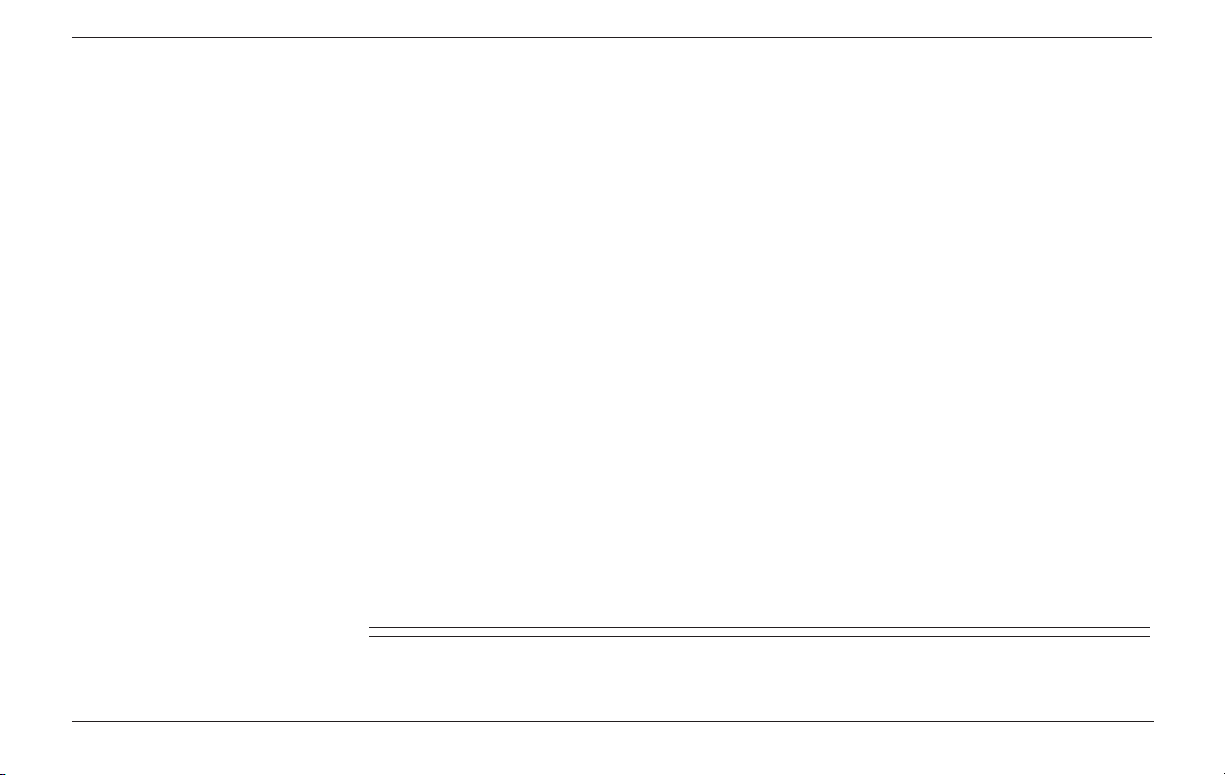
Installation Instructions
Zaxwerks 3D Invigorator for AE - User Guide 13
Page 14
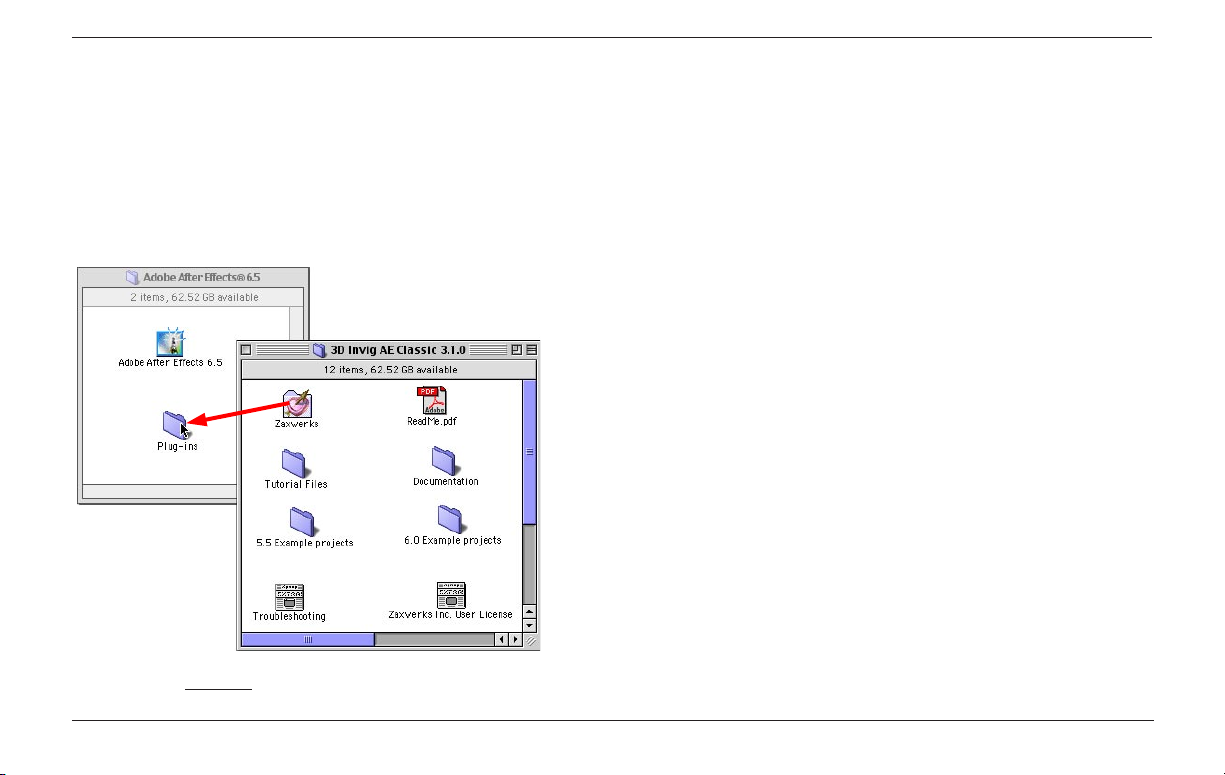
Drag the Zaxwerks folder into the AE Plug-ins folder.
INSTALLATION INSTRUCTIONS
System Requirements - MACINTOSH
- A PowerPC Macintosh running Mac OS 9.2.2 or 10.2.8 or 10.3.8.
- Apple’s OpenGL 1.2.1 system extension.
- A High Rez color monitor set to Millions of Colors.
- Adobe After Effects version 6.0 or 6.5
- 128 MB of RAM allocated to After Effects, plus 36 MB of “Largest Unused Block” RAM once all applications are open.
- 50 MB of unused hard disk space.
Installation Instructions - MACINTOSH
The 3D Invigorator software consists of a plug-in, several folders
of support files, and the OpenGL system extension. All of these
files are required for the software to run correctly. Fortunately it’s
easy to put the right things in the right places, so follow the directions and you’ll be up and running quickly.
1 - Insert the application CD and open it, or decompress the
archive you downloaded.
The disk or download archive you received contains a main
folder with the words 3D Invig in the title. Double click on this
folder to open it.
Zaxwerks 3D Invigorator for AE - User Guide14
Page 15
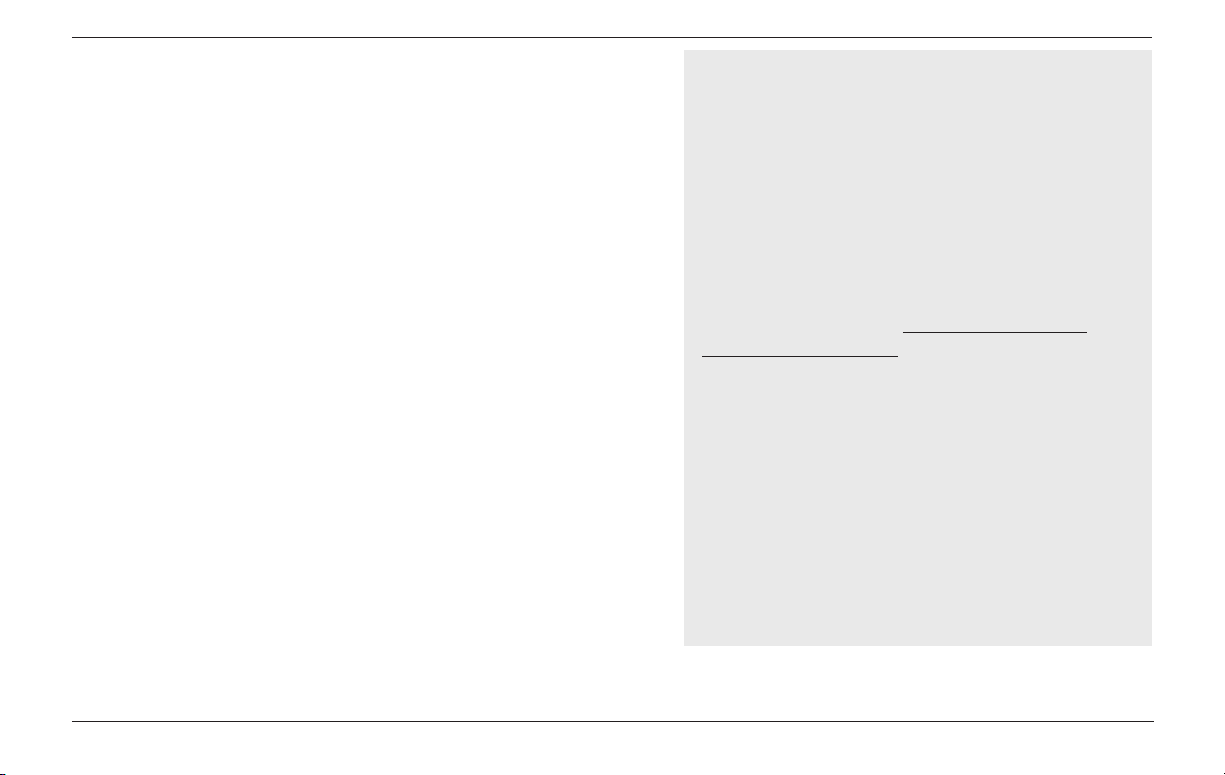
Inside the window that opens you will find a folder called
Zaxwerks. Inside this folder is the 3D Invigorator AE plug-in, the
Zaxwerks Invigorator Startup file, the Zaxwerks Swatches folder
and several other support files and folders. Locate the Zaxwerks
folder. It will be used in the next step.
2 - Find and open the Adobe After Effects folder, then find the
Plug-ins folder inside of it. Drag the Zaxwerks folder from the
CD or downloaded archive into the Plug-ins folder.
WARNING: Do not move the folders inside the Zaxwerks folder!
Drag ONLY the Zaxwerks folder into the After Effects > Plug-ins
folder. This will copy all the required files into the appropriate
location on your hard drive. If you drag individual files you may
end up missing the swatch libraries and other support files.
The Invigorator requires Apple’s OpenGL system extension. If
you have OpenGL already installed on your Mac, then make sure
it is turned on. If you don’t have OpenGL then you must either
install it from your system CD, or download it from the Apple
website at http://www.apple.com/opengl/.
You are now ready to launch After Effects and create your first
Invigorator project.
The Invigorator, OpenGL and RAM Usage
The Invigorator is not an ordinary plug-in. It’s a
full 3D application that runs inside After Effects.
Because of this there are some important things
you need to keep in mind when using it.
1. Every Invigorator effect you add to a project
will use from 5 to 10 megs of RAM. It doesn’t
matter whether a particular Invigorator is visible,
invisible, in the current Comp or in a Pre-Comp
sitting off to the side. If it’s in the open AE
project, it’s using RAM. So if you have lots of
Invigorator effects in your project you may run
out of RAM and crash.
2. OpenGL uses its own RAM. (Mac OS9 only) If
you have After Effects set to use too much RAM,
or have other programs open that are using the
available RAM you may crash. OpenGL is a
system extension so it allocates more RAM as it
needs it. You can’t set aside RAM for it, you just
have to make sure free RAM is available when
OpenGL wants it.
Continued in sidebar on next page.
Zaxwerks 3D Invigorator for AE - User Guide 15
Page 16
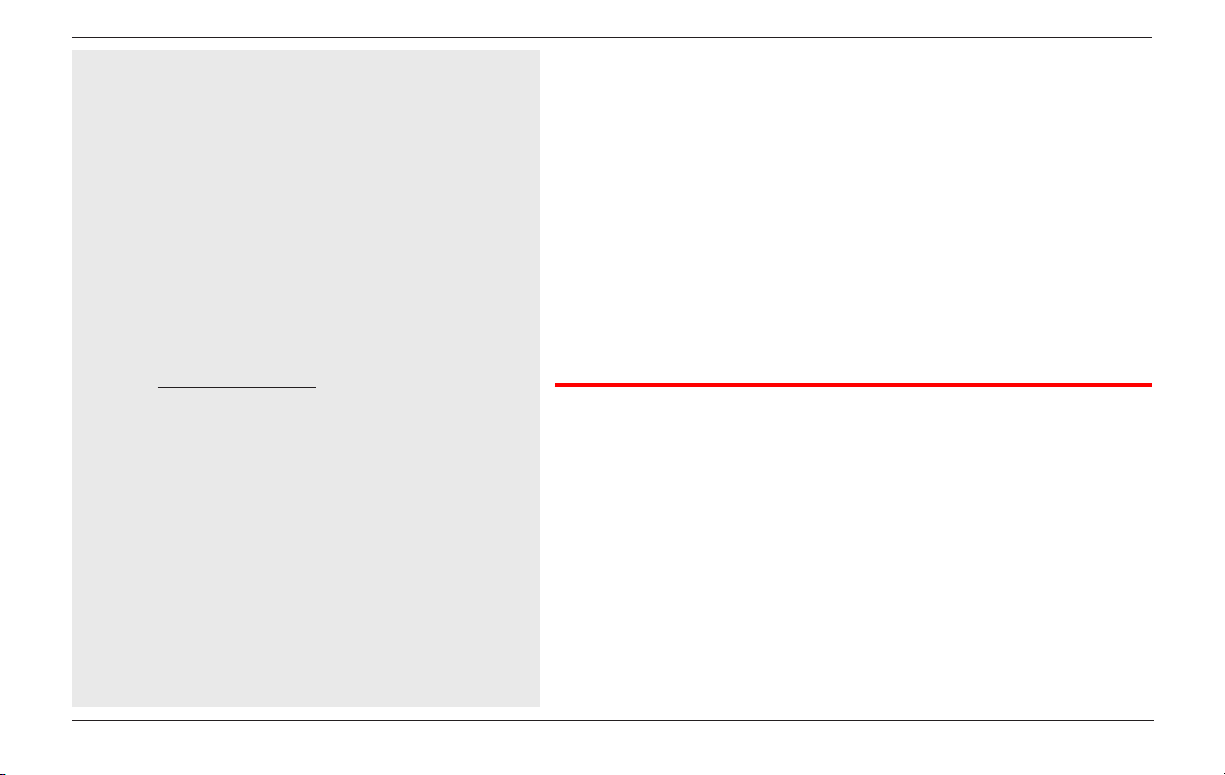
The Invigorator, OpenGL and RAM Usage
(continued)
3. The Invigorator uses additional system RAM.
The Invigorator uses a special type of memory
handling, similar to a system extension, that
will allocate system RAM on the fly. As you add
more Invigorator effects to the same project, or
work with high resolution renderings, you may
find that there is no free RAM available and you
may get a crash.
Solution: If you are experiencing crashes try
setting the amount of RAM allocated to After
Effects either up or down, and make sure you
don’t have other programs open that are taking
up additional RAM
If After Effects is set to use nearly all of the
available RAM (i.e. you are running with a “larg
est unused block” of less than 30 megs) then
turn the amount of RAM allocated to AE down.
NOTE: If you are on Windows or OSX you cannot set RAM sizes so you most likely won’t experience out of RAM conditions, unless you’re running less than minimum system requirements.
Authorization
You will find the Invigorator plug-in under the Zaxwerks menu.
(Effect > Zaxwerks > 3D Invigorator.) The first time you add the
plug-in to a project it will ask you to enter your Authorization
code. Enter your Name and Organization, and type the code
exactly as it was given to you, then press the OK button. If you
click the Demo or Cancel buttons you will have to relaunch After
Effects before it will give you the authorization window again.
System Requirements - WINDOWS
-
- Intel Pentium III or 4 processor.
- Microsoft Windows 2000 or Windows XP.
- The OpenGL system .dll file.
- A High Rez color monitor set to True Color.
(OpenGL accelerator card recommended.)
- 256 MB of RAM, 50 MB free disk space.
- Adobe After Effects version 6.0 or 6.5
Zaxwerks 3D Invigorator for AE - User Guide16
Page 17
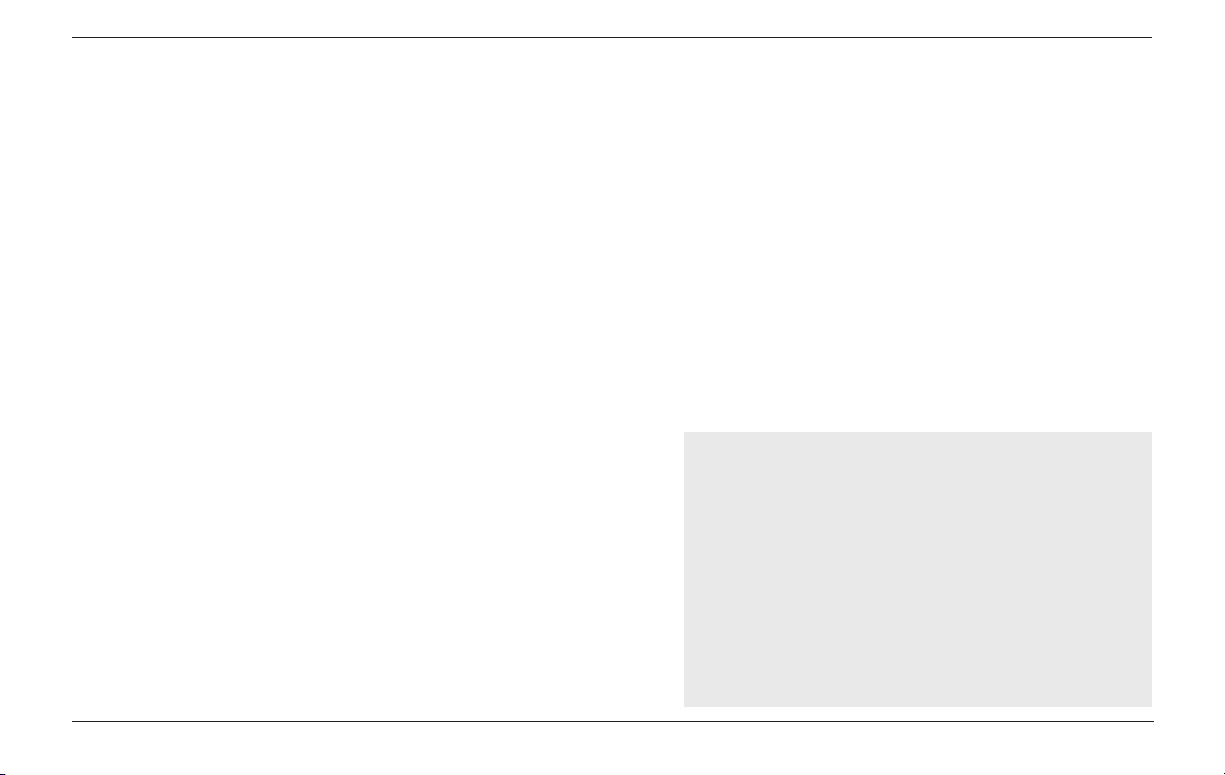
Installation Instructions - WINDOWS
The 3D Invigorator software consists of a plug-in and several folders of support files. All of these files are required for the software
to run correctly. Fortunately it’s easy to put the right things in the
right places, so follow the directions and you’ll be up and running
quickly.
1 - Insert the application CD and open it, or decompress the
archive you downloaded.
The disk or download archive you received contains a main
folder with the words 3D Invig in the title. Double click this
folder to open it.
Inside the window that opens you will find the main
folder. Inside this folder is the 3D Invigorator AE plug-in, the
Zaxwerks Invigorator Startup file, the Zaxwerks Swatches folder
and several folders of support files. Locate the Zaxwerks folder.
It will be used in the next step.
2 - Find and open the Adobe After Effects folder, then find the
Plug-ins folder inside of it. Drag the Zaxwerks folder from the
CD or downloaded archive into the Plug-ins folder.
(See the Warning sidebar.)
You are now ready to launch After Effects and create your first
Invigorator project.
Zaxwerks 3D Invigorator for AE - User Guide 17
Zaxwerks
WARNING
Do not move the folders inside the Zaxwerks
folder!
Drag ONLY the Zaxwerks folder into the After
Effects > Plug-ins folder. This will copy all the
required files into the appropriate location on
your hard drive. If you drag individual files you
may end up missing the swatch libraries and
other support files.
Page 18
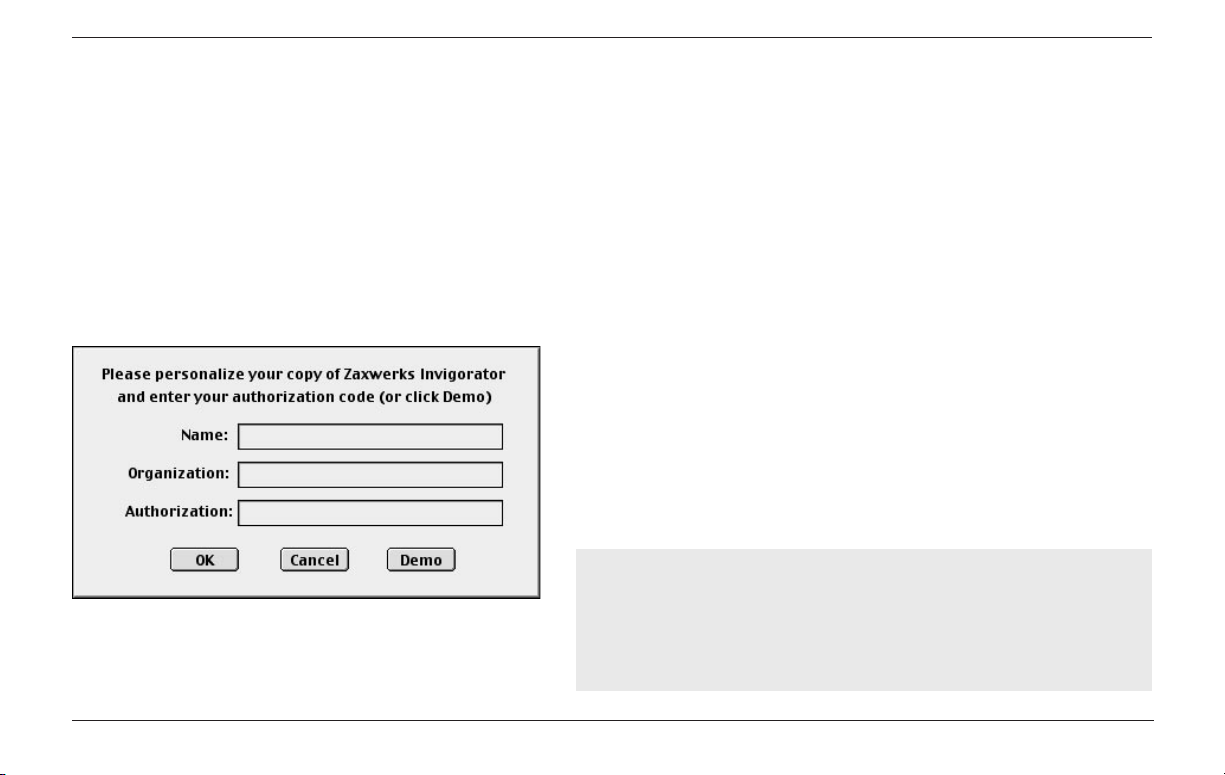
NOTE: The Invigorator requires OpenGL 1.1 to run. OpenGL is
a system extension (opengl32.dll) that comes with your Windows
operating system. If you try to run the Invigorator and get an
error saying OpenGL is missing, reinstall it from your System CD
or download it from the Microsoft website Downloads Center
(http://www.microsoft.com/downloads)
Authorization
You will find the Invigorator plug-in under the Zaxwerks menu.
(Effect > Zaxwerks > 3D Invigorator.) The first time you add the
plug-in to a project it will ask you to enter your Authorization
code. Enter your Name and Organization, and type the code exactly as it was given to you, then press the OK button.
If you click the Demo or Cancel buttons you will have to relaunch
After Effects before it will give you the authorization window
again.
TROUBLESHOOTING TIP
On some systems running Windows XP, you will not be able
to type any more than 2 or 3 characters per field. If this
happens to you, type the information into NotePad then
copy each line and paste it into the appropriate field.
Zaxwerks 3D Invigorator for AE - User Guide18
Page 19
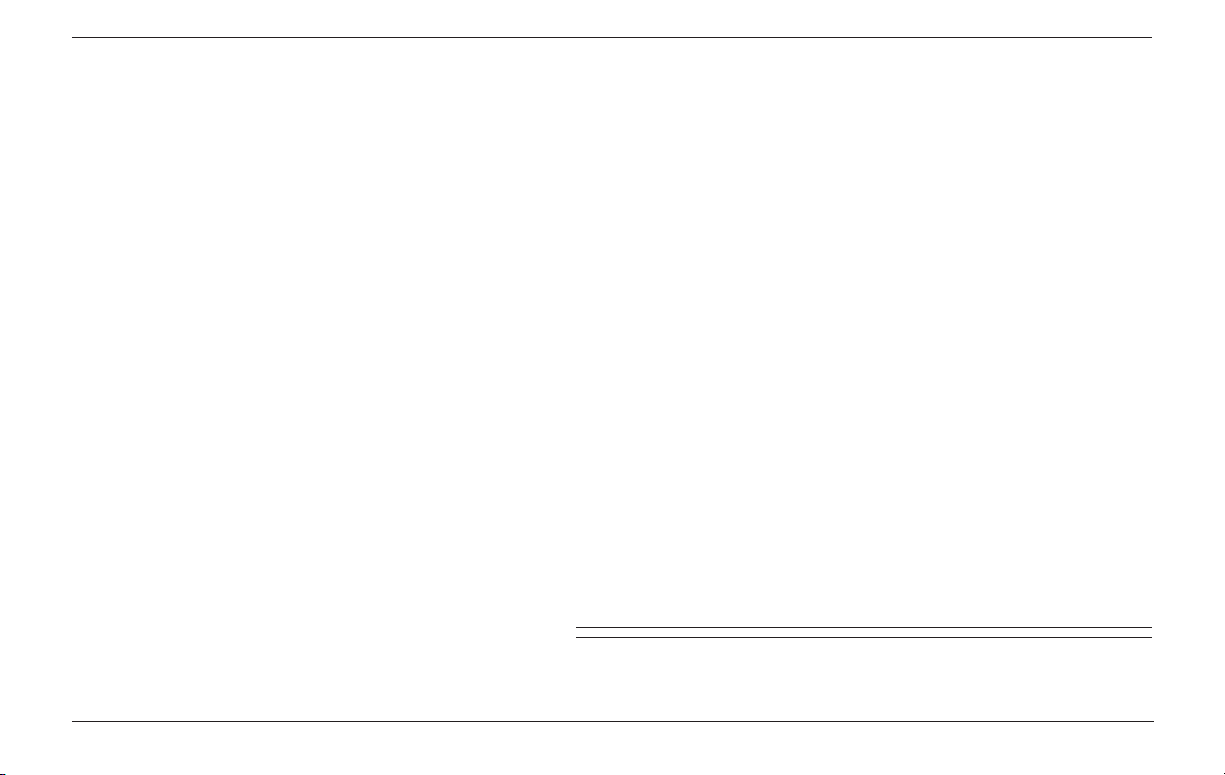
Basic Concepts
Zaxwerks 3D Invigorator for AE - User Guide 19
Page 20
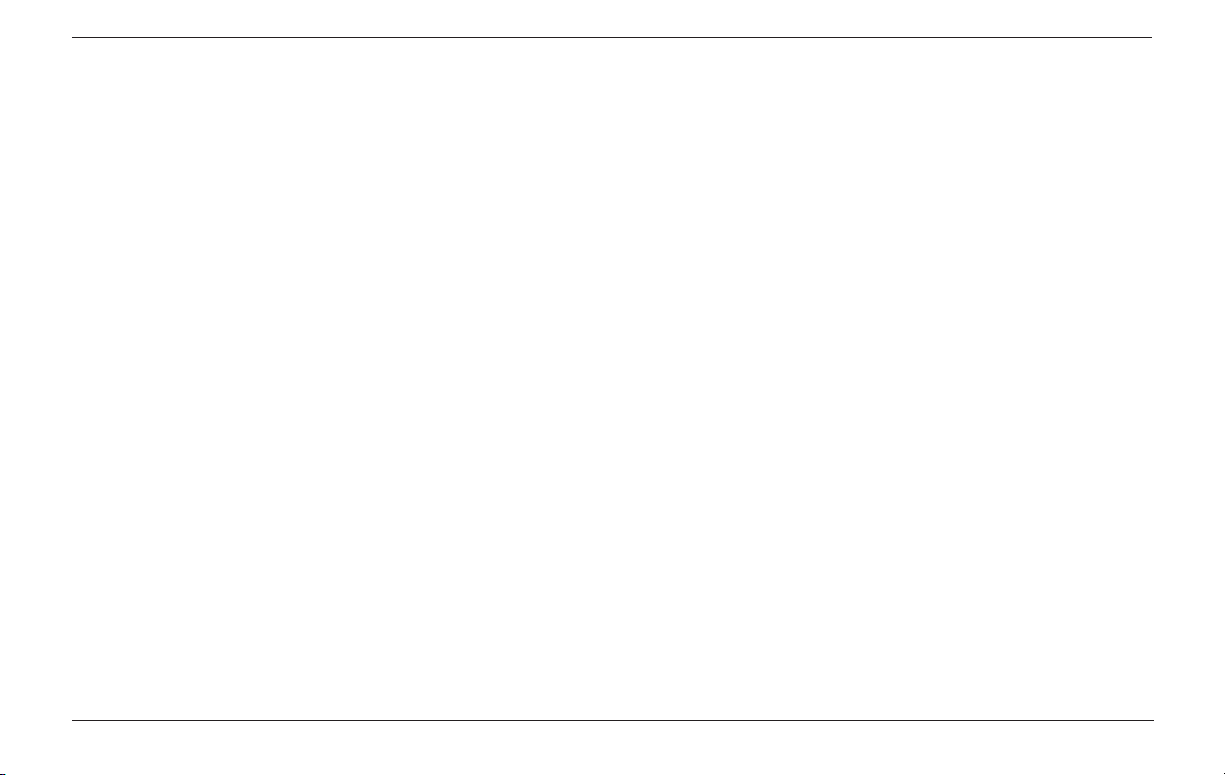
Zaxwerks 3D Invigorator for AE - User Guide20
Page 21
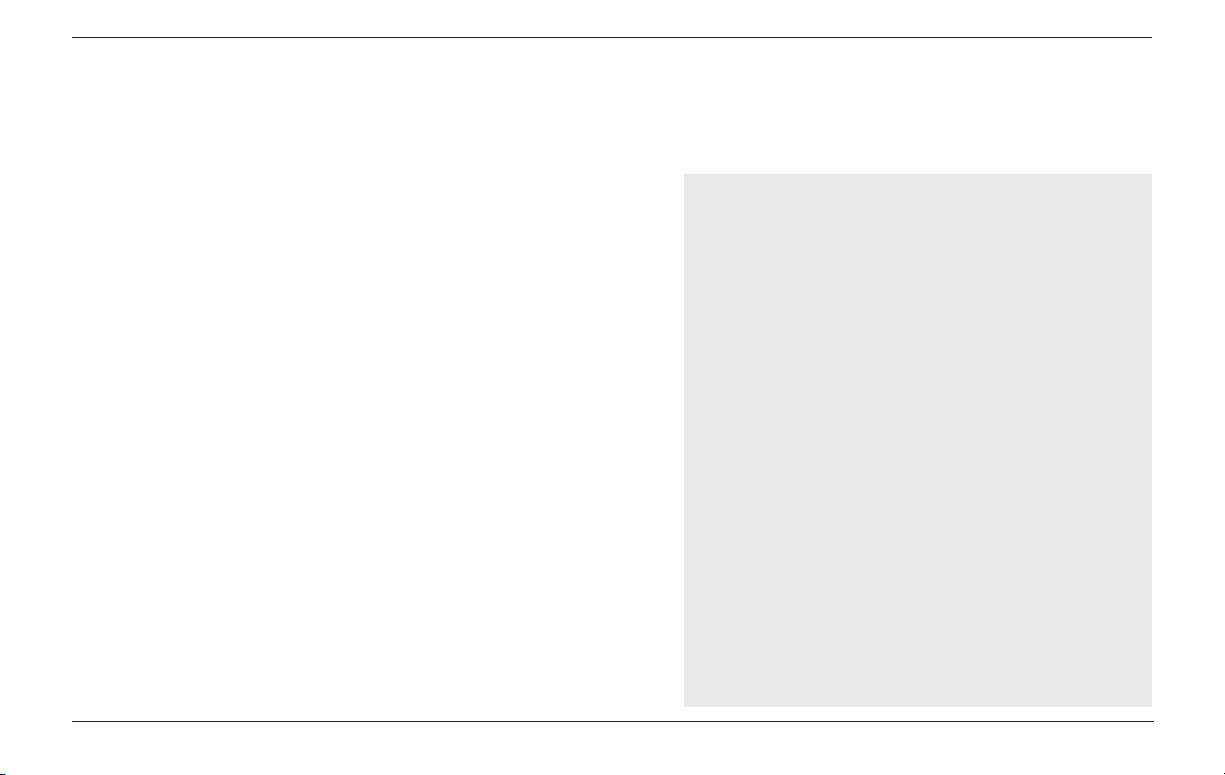
BASIC CONCEPTS
The 3D Invigorator creates its own images. It does not process
existing footage to give it a “3D effect”. Instead, you create a
Solid and apply the 3D Invigorator filter to it.
The 3D Invigorator is more like a full application than it is a
plug-in. Like After Effects it has a workflow style that is straightforward and quick to understand. Like most other plug-ins it can
be used within minutes of opening it up. Unlike most plug-ins
however, it has the depth of a full application. There is a tremendous amount of technology and workflow design packed into this
program. The reason it was made as a plug-in is because a tight
integration of a plug-in with its host speeds up the workflow, increases flexibility and raises the overall quality of the final work.
To aid in getting the most from the 3D Invigorator, here is a short
overview of the steps for creating a 3D graphic.
Modeling
The creation of an object’s shape.
Surface Set Up
The “paint job” that is applied to the surface of the models.
Scene Set Up
The positioning of the objects and lights
within the 3D scene. Also the positioning of
the camera which views the scene and films
the animation footage.
Modeling
The 3D Invigorator creates its own models out of Adobe Illustrator files and Vector Clip art. Models can be modified using the
controls in the Object Tab. A selection of over 100 preset edge
“bevels” come built into the program.
The PRO version of the 3D Invigorator can also import models
that were created in other 3D programs, build basic shapes of its
Zaxwerks 3D Invigorator for AE - User Guide 21
Animation
The moving of the camera, objects or the
lights within the 3D scene.
Rendering
Processing the animation into the final
movie footage.
Page 22
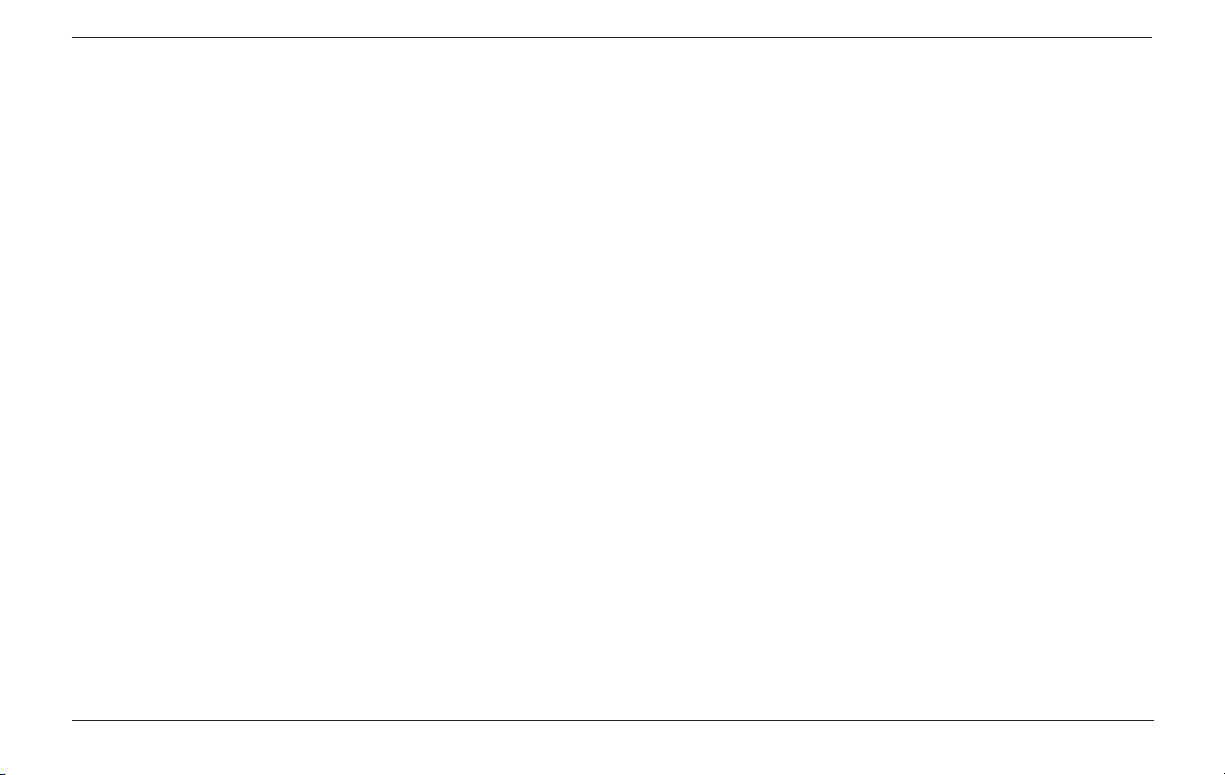
own, and create models out of fonts. There are thousands of 3D
models that can be purchased or downloaded for free from websites around the world. Look on the goodies page of our website
for links to other websites that offer 3D models.
(www. zaxwerks.com/goodies.html)
Surface Set Up
The Invigorator has a completely unique way of handling surfaces. Up to six different materials can be applied to each object
and that object may use those six materials in a variety of ways.
Once you use it you will see how the Invigorator has finally given
to 3D artists the tools to create a new generation of 3D title and
logo graphics. Graphics like you have never seen before.
Scene Set Up
Setting up a 3D scene has been streamlined to make it easier
for 2D motion graphic artists to make the jump to 3D. A scene
can have as many objects as you need and objects or groups of
objects can be rotated and positioned independently. Up to six
lights can be used, and once you get your lights perfect they can
be saved and reused in future projects.
Object manipulation within the 3D scene is being done in a way
that’s completely new. Single and multiple objects can be manipulated with speed and fluidity. There are a full compliment of
short cut keys. Even nudge keys are supported.
Zaxwerks 3D Invigorator for AE - User Guide22
Page 23

Animation
The animation is handled completely from inside the AE Effect
Controls window and the AE Timeline. All your familiar methods
for handling Keyframes, Ease In/Out, Expressions and Animation
Assistants can be used. When animating, only the animation tools
are presented, so there is less to worry about and the workflow is
once again faster.
The rest of the manual is divided into the following sections:
The Quick Start section will give you a quick
overview of the 3D Invigorator process. It uses
standard 3D terminology and is geared toward
users with previous 3D experience.
Rendering
The rendering engine is designed for the rigors of professional
production. It creates beautiful images with excellent antialiasing,
image mapping, bump mapping, reflection mapping, soft
shadows, transparencies for glass effects, chrome effects, flythroughs, fly-bys and can even place After Effects movie footage
onto any object in the 3D scene.
Zaxwerks 3D Invigorator for AE - User Guide 23
The Tutorials section will walk you through
the process of creating many different kinds
of 3D Invigorator projects. It’s best to follow the
tutorials in order since each builds on material
presented in earlier tutorials.
The Feature Reference section presents indepth explanations of what each tool and setting does and how to apply them.
The Special Topics section addresses common
questions and their solutions.
Page 24

Zaxwerks 3D Invigorator for AE - User Guide24
Page 25
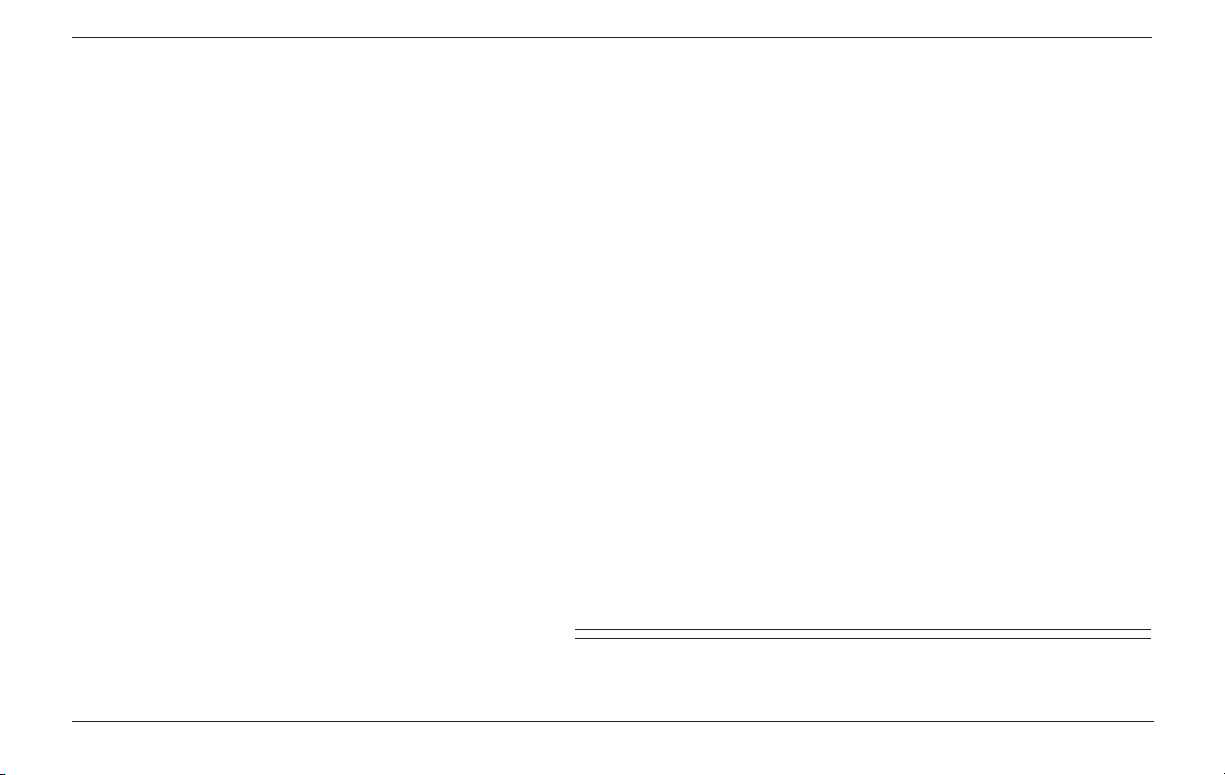
Quick Start
Zaxwerks 3D Invigorator for AE - User Guide 25
Page 26
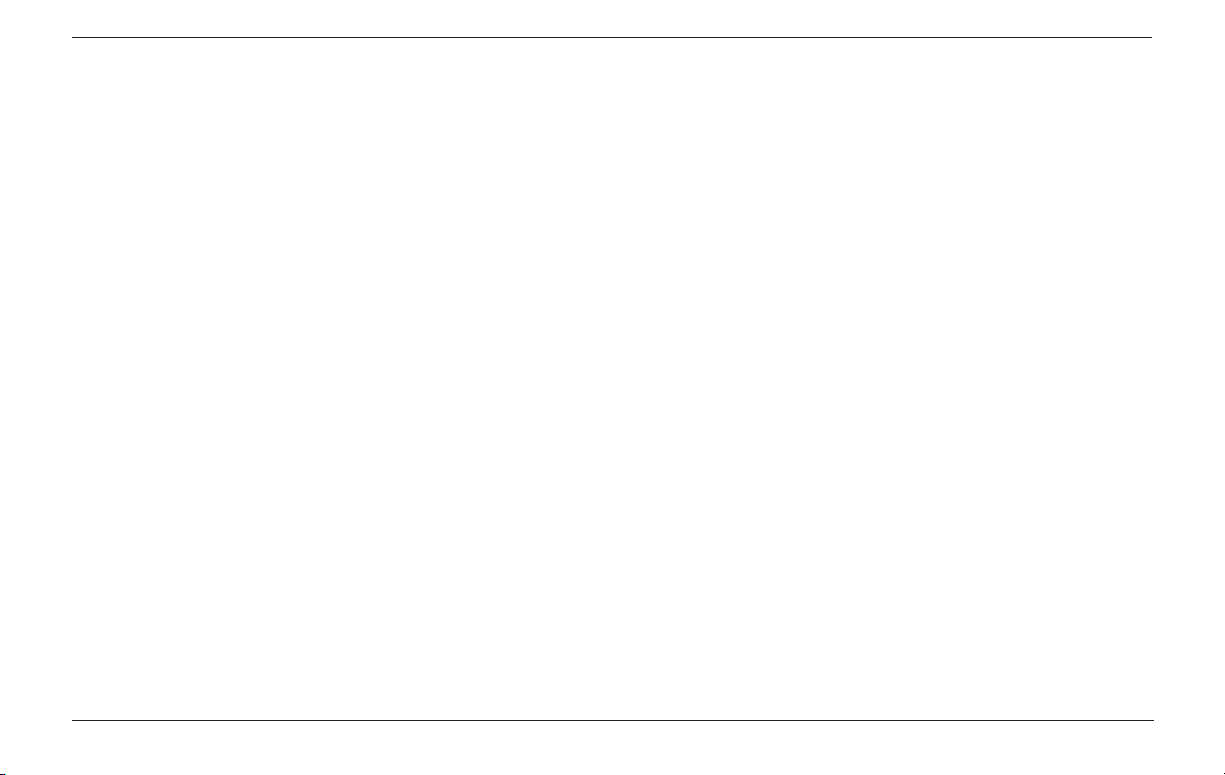
Zaxwerks 3D Invigorator for AE - User Guide26
Page 27
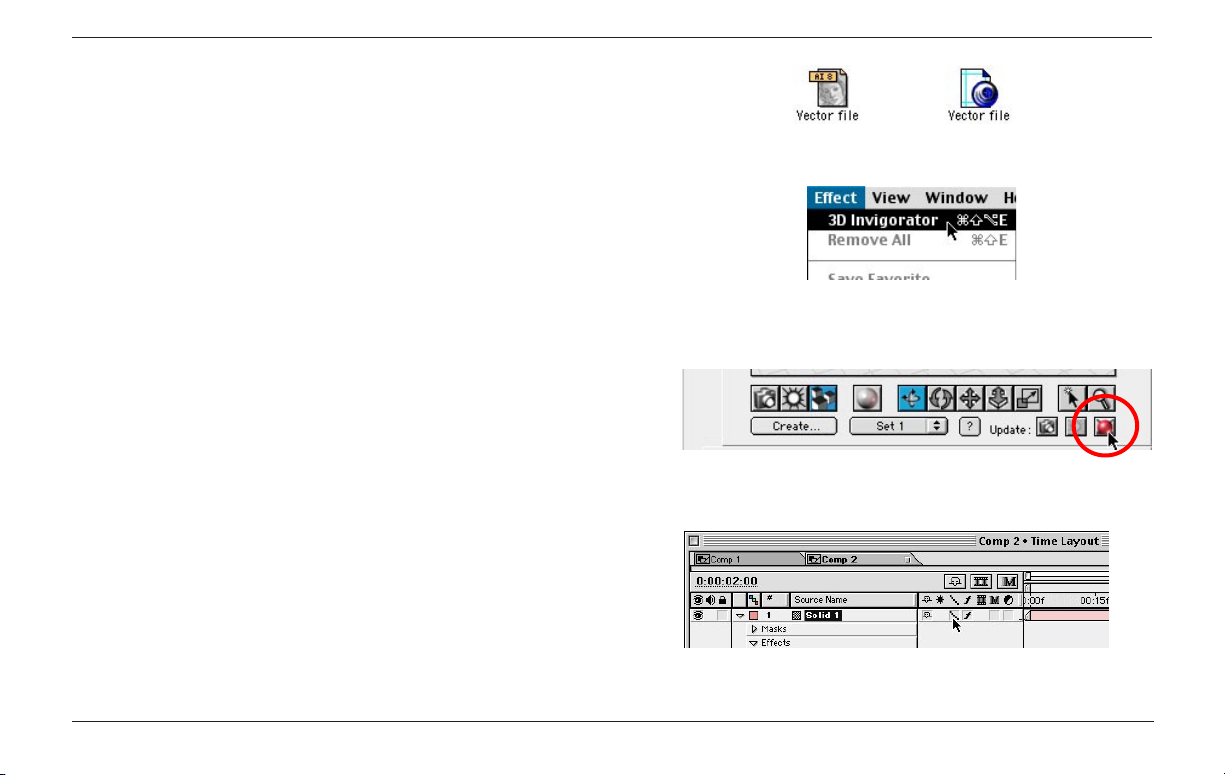
Quick Start
(Also see the Expanded Quick Start section)
These are the most basic steps required to create a 3D graphic.
1. Draw some 2D shapes in a vector drawing program or select
them from a vector-based clip art library. Save the file in Illustrator CS or earlier format.
Use vector artwork made in Illustrator or FreeHand.
2. Add a 3D Invigorator effect to a Solid and bring the shapes into
it by opening the Illustrator file made in Step 1. The shapes will
automatically become 3D objects. NOTE: Do not turn on the 3D
switch for this solid. (For the PRO version, first click the “Open
Illustrator File” button, then open the file made in step 1.)
Find the 3D Invigorator under the Effect menu. A
box will open for you to pick a vector file.
3. Open the 3D Invigorator’s Set-Up window (click the Red Ball
button) to enhance the object shapes, set surface materials, set
lights and position the camera. Use the Effect Controls window to
set keyframes for animating the camera, lights and objects.
The Set-Up window is where you do everything except setting
animation keyframes. Click the tiny Red Ball button to open it.
4. Create the final 3D image by setting the Solid to Best Quality.
The Invigorator contains dozens of presets you can use to make
your objects look like gold, chrome and glass, in a variety of
shapes and sizes. These can all be dropped onto your objects
from inside the Set-Up window.
Zaxwerks 3D Invigorator for AE - User Guide 27
Turn on the Best Quality switch to see exactly
how the final rendering will look.
Page 28
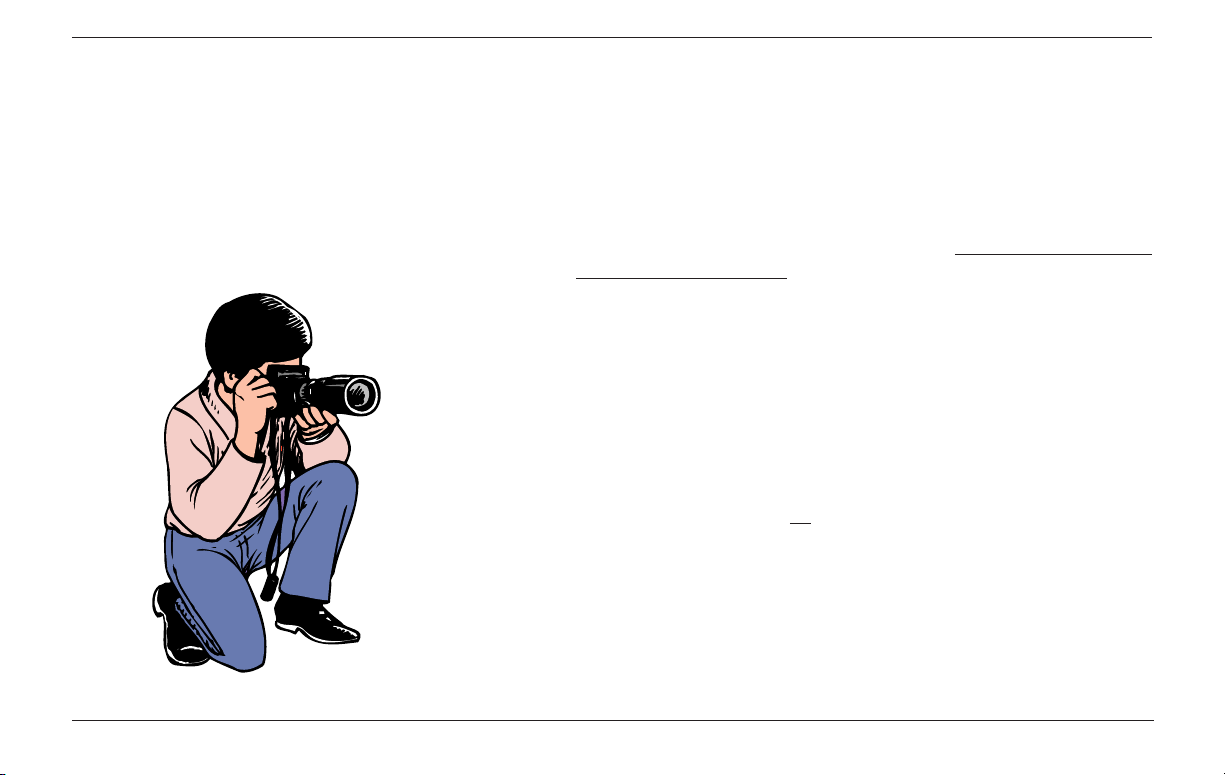
We highly recommend you read the Expanded Quick Start and
the Tutorials section. The Expanded Quick Start is short, and
contains information that will dramatically affect the quality of
your work.
Think Like A Photographer
It’s important to remember that when you work with the 3D Invigorator you are using a real 3D program. 3D programs simulate
a photographer’s studio. You can move objects, set lights, and
reposition the camera.
You are always looking at the scene through the lens of the
camera. The Preview window shows you what the camera sees.
What you see through the Camera lens (the Preview window) is
what you will get in the final rendering.
Thinking like a Photographer helps you figure out what to do.
For instance, moving one object closer to the camera will make
that object bigger. On the other hand, moving the camera closer
to the objects will make all the objects bigger.
If you are taking a picture of a group of people and you can’t see
them all in the camera’s viewfinder, what do you do? Have everyone move back? Or move the camera back? Both would work,
but one is easier.
Once you start to think like a person shooting a picture with a
camera, things start to make more sense.
Zaxwerks 3D Invigorator for AE - User Guide28
Page 29

Expanded Quick Start Step 1 - Create The Beginning 2D Shapes
Draw some shapes in a bezier-based vector drawing program
such as Illustrator, FreeHand or Corel Draw and save them in
Illustrator format (CS version or lower) or select vector clip art
from a vector-based clip art library.
The shapes must be vector outlines. Pixel images or scans won’t
work unless you turn them into vector outlines by tracing them.
(See the section called Using Scanned Artwork in the Special
Topics section.)
Don’t over build. Keep the line art simple. Most of the pizzazz
comes from the Edge Styles and shading applied to the models
inside the 3D Invigorator.
When the vector paths are filled they create solid 3D objects.
Paths that only have a stroke create hollow 3D objects. Stroke
widths are ignored.
To create text in the Classic version, layout the text in your vector
drawing program, then convert the text to outlines before saving
the file. If you have the PRO version you can type text directly
into the text window and make unlimited changes at any time.
Use Vector Outlines
Stroked paths become hollow objects.
Filled paths become solid objects.
A Text Object Vector Outlines
Convert Text to Outlines before saving.
Raster images
won’t work
Zaxwerks 3D Invigorator for AE - User Guide 29
Page 30
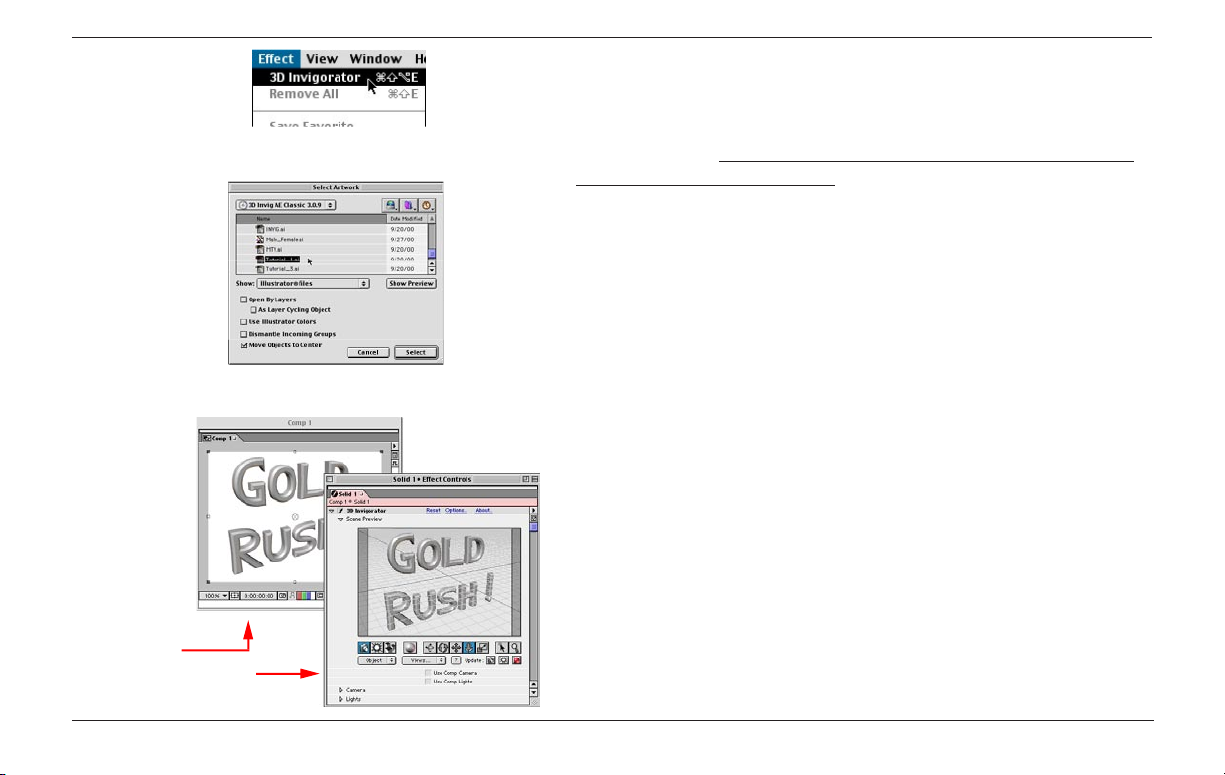
Expanded Quick Start Step 2 - Adding The Shapes To The 3D Invigorator
Pick a vector file when you see this dialogue box.
Comp window
Effect Controls window
Add the 3D Invigorator to a Solid.
In After Effects create a Solid that you want the size of your 3D
rendering to be. The 3D Invigorator uses the size of the Solid as
the size of the final rendering. There is no limit on the size of the
Solid, however most times the solid is the same size as the comp.
NOTE: Do not turn on the 3D switch for this Solid. It
must remain a 2D layer.
Select the Solid and add the 3D Invigorator from the Effect menu.
(Effect > Zaxwerks > 3D Invigorator) A dialogue box will open
asking you to open the vector file you created in Step 1.
(If you are using the PRO version you will first see a window
with several buttons on it. Click the button that says “Open Illustrator File”.)
Select the file containing the vector shapes you want to invigorate
and click Open. The shapes will automatically be turned into 3D
models using the default Object Style.
The Effect Controls window will open and you will see a Preview
window of the objects in the 3D scene. A Draft mode rendering
will be done and placed into the Comp window. Draft mode has
no textures, shadows or antialiasing. However it renders in nearreal time so it’s perfect for motion tests.
Zaxwerks 3D Invigorator for AE - User Guide30
Page 31

If you want to create more objects click the Create... button and
open another file. In the PRO version this button is actually a
menu of creation options and is called the Object menu.
A file may be added more than once to create multiple 3D ob-
Click this button to add more objects.
jects which all look the same. When you do this though, the 3D
shapes will be in exactly the same place making it look like you
have only one 3D object. Go into the Set-Up window, click on the
Object tab, then use the tools to move them apart.
Expanded Quick Start Step 3a - Adjust The Camera, Lights or Objects
Under the Scene Preview window in the Effect Controls, click the
little button with the Red Ball on it to open the Set-Up window.
The Effect Controls contains everything that is animatable.
The Set-Up window contains everything non-animatable.
Change the shape of the objects, their Depth and the Edge Profile
applied to them by selecting the objects, then changing the sliders
and popup menu choices in the large Object Tab on the right half
of the Set-Up window.
Zaxwerks 3D Invigorator for AE - User Guide 31
Click this button to open the Set-Up window.
Object shape and depth is controlled here.
Page 32

Assigning Object 1 to Set 1.
Color the objects by dragging and dropping material swatches on
them from the bin of swatches in the large Materials Tab.
Change the direction, color and intensity of the lights by clicking
on the Light mode button in the toolbar to reveal the direction
manipulator and other lighting controls.
Change the position and rotation of each Object by clicking on
the Object mode button in the toolbar, then selecting and manipulating single or multiple objects using the manipulator tools.
Hold down the Shift key and click on objects to add them to the
current selection.
Assign objects to animatable Sets by choosing a Set number from
the Sets popup menu. A Set is a parent which can move multiple
children at one time. After Effects can animate eight parent Sets.
The Set assignment is done in the Set-Up window, but the animation is done in the Effect Controls window.
Zaxwerks 3D Invigorator for AE - User Guide32
Page 33

Expanded Quick Start Step 3b - Creating The Animation
Animation is done by dragging in the Scene Preview window seen
in the Effect Controls. Setting keyframes is handled inside the
After Effects Timeline with the standard keyframing techniques.
The Camera, three Lights and eight Sets can be animated. To cre
ate keyframes enable the animation stopwatches for the parameters you want to animate. Then move the Time Marker and drag
in the Scene Preview window. Do not drag in the Comp window.
(NOTE: Both the Classic & PRO versions can use the AE camera. See the section called: Linking to the AE 3D Camera)
Drag in the Effect Controls window to set keyframes.
Mode buttons
Manipulation tools
The three mode buttons (Camera, Light, Set) located below the
preview window, tell the program which type of object will be
affected when you use the manipulation tools.
To rotate or move the Camera, click on the Camera tab, then use
the manipulation tools. (Tumble, Roll, Track, Dolly)
Click the Camera Mode button to manipulate the camera.
Lights are handled the same way, except you can only tumble
lights, you cannot Track or Dolly them.
(NOTE: To create Spot Lights or Point lights see the see the sec
-
tion called: Linking to the AE 3D Camera and 3D Lights)
Click the Light Mode button to manipulate the lights.
Zaxwerks 3D Invigorator for AE - User Guide 33
Page 34

Click on the Sets Mode button to manipulate sets of objects.
To rotate or move a Set, first click on the Sets button (3 cubes),
then use the manipulation tools. Remember, animating a Set will
affect all the objects that have been assigned to that Set.
When objects are first loaded into the 3D Invigorator, they are
assigned to Set 1 by default. This can be changed in the Invigorator’s User Prefs. When you select a Set (click on it) you will see
bounding boxes around each object within that Set. Objects can
be freely moved from one Set to another when you are inside the
Set-Up window.
Expanded Quick Start Step 4 - Rendering The 3D Graphic
The rendering quality is controlled by the Draft/Best quality
switch on the Solid that the 3D Invigorator effect is applied to.
Draft mode produces OpenGL renderings which have no shadows
or antialiasing, but render in nearly real time which makes doing
motion tests incredibly fast.
The layer quality switch on Draft Mode.
Full 3D rendering takes quite a bit of time and is not interactive,
so you should leave the solid on Draft mode unless you are working on the final look of the 3D scene. When setting up the Render
Queue, adjust the settings for Best Quality and the layer will then
render with all textures, shadows, reflections and antialiasing.
Zaxwerks 3D Invigorator for AE - User Guide34
Page 35

What goes into a Best quality rendering is controlled from inside
the Set-Up window. You can adjust the antialiasing level from a
popup seen below the toolbar when the Camera mode button is
clicked.
Shadows, textures, reflections and layer maps are all set up inside
the Set-Up window and don’t appear until a Best quality rendering
is done.
Inside the Set-Up window, holding down the Command key (Mac)
Antialiasing popup menu
or Alt key (Windows) turns the OK button into the Test button
which will do a Best quality rendering at small size. This is very
useful for testing the look of the lighting and textures without
having to go back to the AE comp window to see the results of
your changes.
Do a test render to get a Best Quality rendering
while inside the Set-Up window.
Back in After Effects, the Caps Lock key is used to abort renderings in progress. Turning on the Caps Lock key will stop any
rendering within seconds so you can make adjustments.
Zaxwerks 3D Invigorator for AE - User Guide 35
Page 36

Saving Your Work
Your work is saved as part of the After Effects project file. When
you next open your AE project the data is reloaded and the 3D
scene is recreated, ready to be edited or rendered.
Each Invigorator effect you add to the project carries its own 3D
scene data, as well as all of the settings needed to recreate the
materials, lights, and objects styles.
The swatches in the bins are not saved into the project file, they
are saved into the Zaxwerks Swatches folder which is located on
your hard drive in the same folder as the 3D Invigorator plug-in.
By saving them into this central database any material or object
style you create is available to be used by any other 3D Invigorator project.
All swatches that appear in the Invigorator are saved
into the central library called Zaxwerks Swatches.
One thing to remember however, is if you delete swatches from
the bins they will be deleted permanently from the hard drive.
Deleting swatches does not hurt your current projects, it just
means that the swatch disappears from the bin.
Once cleared from the bins, swatches can be regenerated by
selecting an object and clicking the Material Set-Up button. The
swatches will appear at the bottom of the window in the Materials Palette. Once regenerated they can be dragged to the bin and
used in other projects.
Zaxwerks 3D Invigorator for AE - User Guide36
Page 37

Tutorials
Zaxwerks 3D Invigorator for AE - User Guide 37
Page 38

Zaxwerks 3D Invigorator for AE - User Guide38
Page 39

These tutorials are designed to get you acquainted with the 3D
Invigorator by walking you through simple projects.
Before You Start
Please follow the installation instructions to make sure you have
the plug-in and all supporting files installed on your machine in
the correct locations before you start the tutorials.
This manual assumes you have an understanding of After Effects.
If the tutorial says “Make a new Comp” or “Open the Effect
Controls window”, and you don’t know how to do that, please
go back to the After Effects manual, do the tutorials there and get
familiar with how After Effects works.
TUTORIAL 1
A Camera Animation
Title animations that introduce a show, tell you what’s coming up
next or identify a presenter can be brought to life by the use of a
simple camera animation.
In this tutorial we will import a graphic, turn it into 3D models,
then animate the camera around the models to lend a very simple
but effective 3D feel to the graphic making it much more inviting
and attractive to look at.
Zaxwerks 3D Invigorator for AE - User Guide 39
Page 40

Add The Invigorator To Your After Effects Project
Every 3D Invigorator animation starts the same way. You must
create a Solid and then apply the 3D Invigorator to it by selecting
the effect from the Effects menu.
1. Open After Effects.
2. If you’re starting from scratch create a new Comp and a new
Solid. The size of the Solid determines the size of the 3D rendering. Most times you’ll make the size of the Solid the same size as
the Comp. NOTE: Do not turn on the 3D switch for this Solid. It
must remain a 2D layer.
3. Select the Solid, apply the 3D Invigorator to it which is located
in the Effect menu.
(Effect > Zaxwerks > 3D Invigorator)
4. The Select Artwork dialogue will open which lets you pick
an Adobe Illustrator type of file containing vector artwork. The
file must have vectors in it and saved in Illustrator CS or earlier
format. Bitmaps and scans will not create 3D models.
Macromedia FreeHand and Corel Draw both have options
to export their files in Illustrator format.
The Select Artwork dialogue
If you are using the PRO version you will first see a window with
several buttons on it. Click the button that says “Open Illustrator
File.”
Zaxwerks 3D Invigorator for AE - User Guide40
Page 41

5. Find the Gold Rush.ai file which is located in the
Invigorator Tutorials folder.
6. Double click on the Illustrator file or click Open. This
will put you back into the main After Effects interface
and open the Effect Controls window. Here you will see
a 3D Scene Preview window, a toolbar and the animation
controls. A Draft mode rendering of the image will also
appear in the Comp window.
7. The right side of the 3D Scene Preview window will
be clipped off by the edge of the Effect Controls window.
Drag the bottom right corner of the Effect Controls window to make it larger so the Preview window doesn’t get
clipped off.
8. In the Effect Controls window, click on the Views
popup and select High Left. This will move the camera
closer to the words.
Notice how the Illustrator graphic has already
been turned into 3D objects, (called models in 3Dspeak.) The Invigorator creates the models based
on default settings but you can change the settings to change the look of the models.
Drag here to make the Effect Controls window wider.
Zaxwerks 3D Invigorator for AE - User Guide 41
Page 42

Drag in the Scene Preview window
to manipulate scene elements.
Looking Over The Effect Controls
Take a moment to familiarize yourself with the layout of the
controls. The animation control center for the Invigorator is the
Effect Controls window. Here you can see a 3D Scene Preview
window which shows you your 3D scene. This window shows
you solid 3D objects but it does not show you shadows, reflections or image maps. Rendering those things takes extra time
and the Scene Preview window is designed for speed. It’s a
preview of the rendering. To see the final full quality rendering
set the layer to Best quality and look in the Comp window.
The Scene Preview window is also where you drag the cursor to
affect the camera, lights or objects. Select a tool from the Toolbar, pick which scene element you want to adjust, and then drag
the cursor in the window to see the effect. Dragging things with
these tools is how you set keyframes to create an animation.
You get to the part of the Invigorator that handles object set up,
surface set up and all the other non-animatable aspects of a 3D
scene by clicking the Set-Up button which is the red ball, located
just below the Scene Preview window. Do not click it at this
time, we’ll be getting to it in a moment.
Zaxwerks 3D Invigorator for AE - User Guide42
Page 43

Keyframing and animation editing is controlled from the Timeline
window, where all the other After Effects animation editing is
done.
The Comp window shows you the current composite. The Invigorator will render a frame and show it to you in the Comp window
The Timeline window is where all keyframes are set.
respecting whether you have Draft or Best mode turned on.
Be aware that unless you are linking to the AE Comp
camera or lights, you cannot drag anything in the Comp
window that will affect the 3D scene. You can drag the
rendered 2D image just like any other layer, but interacting
with the 3D scene is done from the Scene Preview window
in the Effect Controls.
Going back to the Effect Controls then, you will notice that in the
toolbar directly under the Scene Preview window the first icon
Camera Mode
Button
The Cameraʼs
Manipulator Tools
on the left, the Camera, is highlighted in blue. This means it is
turned ON and you are in Camera mode. Any dragging you do
inside the Scene Preview window will affect only the Camera.
Take a moment and do this. Make sure the Camera icon is blue,
The Effect Controls Toolbar
then click on one of the four manipulator tools on the right:
Tumble, Roll, Track and Dolly. Try out each tool and see what
it does. If you get lost you can always use Undo to get back to
where you started.
Zaxwerks 3D Invigorator for AE - User Guide 43
Page 44

Select High Left in the Views popup menu.
1. Click on the Camera mode icon, then click on the Tumble tool
and drag in the Scene Preview window. Drag up/down/left/right
and watch what happens to the scene.
2. Select each of the other tools and drag them in the Scene Pre-
view to see their effect.
Remember you are looking through the lens of a camera.
As you drag you are moving the camera around the objects. It may feel like you are moving the objects in front of
the camera, but if the Camera button is blue, you are really
moving the camera.
Watch the floor grid as you drag. Notice that the floor is
moving too. This lets you know you are moving the camera.
If you were moving objects the floor would stay in place.
3. When you’re done experimenting select the High Left option in
the Views popup menu located just under the Tool bar. This will
set you back to the default view.
Zaxwerks 3D Invigorator for AE - User Guide44
Page 45

Adding Color To The 3D Scene
Since you are working in a full 3D program you get to play with
the lighting! Let’s add a little color to the scene by changing the
color of the lights.
Below the Scene Preview window is a list of animation chan-
nels. They are organized by Camera controls first, then Lighting
controls, then Set controls, then Layer Maps.
1. Click on the arrow next to Lights to reveal the three
animatable lights, then click on the arrow next to Light 1 to see
the animation channels.
The 3D Invigorator has six possible lights but only three of them
can be animated. These animatable lights are set to have a direction only. There is no position to worry about so you won’t accidentally find yourself placing a light behind the objects or pointing them away from the objects. You set the direction you want
the light to shine in and the program will automatically place it so
that all the objects will receive the light.
See the section called: “Linking to the AE 3D Camera &
3D Lights” for information on how to create Spot lights and
Point lights.
Click the color chip to change a light’s color.
Next you will change the color of the lights by changing the color
chip for Light 1.
Zaxwerks 3D Invigorator for AE - User Guide 45
Page 46

Click on the Light Color Chip and pick from the color picker.
2. Click on the Light 1 color chip and pick a saturat-
ed yellow color. If you have an image on your screen
with a strong yellow in it you may use the Eyedropper tool to pick the color from that image.
Once you do this you will notice how there is a strong
yellow cast shining on the left side of the objects.
These objects all started out white so you see the full
effect of the lighting. As object colors get darker and
more saturated you will see less effect from colored
lights.
Now change the color of the second light.
3. Click on the Light 2 color chip and pick a strong
red color that’s not too dark.
Now you will see the right sides of the objects lit
up in Red. Where the two lights shine on the same
surfaces they mix to a nice golden color. Light 3 is
turned off so we won’t do anything with it.
Zaxwerks 3D Invigorator for AE - User Guide46
Page 47

Animating The Camera
Now that the lighting is set, it’s time to create our first animation.
Go back to the toolbar and switch to Camera mode. There are
three types of cameras in the Invigorator. These are selected from
the Camera Type popup: Orbit, Look At and Hand Held.
The Orbit camera is what we will use for this animation because
it’s the perfect camera for doing table-top-style shots. The Look
At camera is best for fly-bys and fly-throughs. The Hand Held
camera is best for animations where you need to “wander”
through a scene frequently changing what you’re looking at. It’s
more flexible but takes more control. These camera types are
covered in detail in the camera section.
1. Under the Scene Preview window, click on the Camera icon to
activate the camera controls.
Below the toolbar are several popups and buttons. Find the
popup that says Views. The contents of this popup changes
based on whether the Camera, Lights, or Sets icon is blue. When
the Camera icon is blue the Views popup displays a list of preset
camera views and also lets you save your own views.
2. From the Views popup, select the Low Right view preset.
This will move your camera so you are looking up at the objects
from a little off to the right side making the objects look large and
grand. This will be the position of your first keyframe.
Zaxwerks 3D Invigorator for AE - User Guide 47
Page 48

Click on the animation stop watches for both Camera Tumble
channels to turn on animation for these channels.
In order to set a keyframe we need to enable the animation channels for the Camera.
3. In the Effect Controls window turn down the arrow in front
of “Camera” and find the two channels labeled Camera Tumble.
Click on the little stopwatches in front of the two tumble channels to enable animation for these parameters.
This is the fastest way to turn on animation for a channel. The
other way is to go to the Timeline window, turn down the arrows
until you find the Tumble parameters for the camera then click
on the animation stopwatch icons.
4. In the Timeline window move the Time Marker to the 4 second
mark.
Now you are ready to set your second keyframe.
5. Return to the 3D Invigorator Scene Preview window and
select the Tumble tool. Click in the window and drag to the right.
This will orbit the camera around the objects. Drag until you
have a viewing angle that is similar to the Low Right view you
started with but is now looking from the left. Release the mouse
to set the keyframe.
Zaxwerks 3D Invigorator for AE - User Guide48
Page 49

If you now drag again without moving the Time Marker the
Invigorator will simply update the existing keyframe. There is no
need to remove the old keyframe in order to change it.
Be careful, however, not to drag with any other tool besides
the tumble tool. In Step 3 only the animation channels for the
Tumble tool were enabled, so using any other tools will affect
the entire animation, not just the current time.
Previewing Your Animation
You can now preview the animation by clicking the Play button
in the After Effects Time Controls palette.
If you like you can click the RAM Preview button and watch your
Drag with the Tumble tool active to orbit the Camera.
animation play back in real time! If you want the viewing angle
to change more, stop the preview and go to the keyframe you
want to change. Then, in the Invigorator Scene Preview window,
drag to change the view, then Preview again.
You are never locked into one view or one animation. Everything
can always be changed. Experiment with setting the second
keyframe to end with a high view instead of a low view.
Zaxwerks 3D Invigorator for AE - User Guide 49
Click the RAM Preview button in the AE Time Controls
palette to watch animation playback in real time.
Page 50

Drag up
with the
Dolly
tool to
move the
Camera
closer
to your
objects.
If you’d like to experiment with coming closer to the objects as
you orbit around them, go back to the first keyframe. Find the
channel in the list titled Camera Distance, enable animation for
this channel, then go to the second keyframe, select the Dolly
tool (the one that looks like an arrow pointing in and out of the
screen) and drag up and down to move the camera closer to or
farther away from the objects.
Rendering The Final Animation
To render the final version of your animation all you need to do
is set the layer to Best quality instead of Draft quality and pick
Make Movie, from the Composition menu.
At this point however, you will not see much difference between
the Draft version and the Best version with the exception that the
images are now antialiased. This is because the surfaces of your
objects are simply colored white. There are no shadows, reflections or images covering your objects which are the things that
come out during the final Best quality rendering pass.
To change the surfaces you must click the Red Ball button to
enter the Invigorator’s Set-Up interface. This is where most of
the controls are and a 3D program has a lot of controls. However,
we’ve organized things to be easy to get to and the next tutorial
will walk you through the highlights of the Set-Up interface.
Zaxwerks 3D Invigorator for AE - User Guide50
Page 51

TUTORIAL 2
A Walk-About Through The Set-Up Window
The part of the Invigorator program that lets you set up everything prior to the final animation stages is opened by clicking the
Set-Up (red ball) button below the Scene Preview window. This
is called the 3D Invigorator Set-Up window.
If you are starting fresh with Tutorial 2 and don’t have any objects
in your scene, do Step 1. Otherwise proceed to Step 2.
1. Open After Effects. Create a New Comp. Create a New Solid.
Select the Solid and apply the Invigorator (Effect > Zaxwerks >
3D Invigorator). Find the Gold Rush.ai file in the Tutorial Files
folder. Double click the Gold Rush.ai file to open it.
This will return you to After Effects and open the Effect Controls
where you will see the Invigorator’s Scene Preview window. Below the Scene Preview window is the Set-Up (red ball) button.
2. Click the Set-Up button to open the 3D Invigorator Set-Up
window.
The Set-Up window can be divided into a left half and a right half.
The left half has the 3D Scene Preview at the top, the toolbar
below that and a small tab area that changes at the bottom.
Zaxwerks 3D Invigorator for AE - User Guide 51
Click on the Set-Up (red ball) button in the Effect
Controls window to open the Set-Up window,
Page 52

Camera Mode button
Views... menu
Lens popup
3. Click on the Camera mode button to see
some settings and controls for the camera.
Here you see the Views... popup like you
saw below the toolbar in the Effect Controls
window. There is also another popup menu
which lets you change the lens the camera
uses. Using a shorter lens (one with a lower
mm value) emphasizes the perspective, making near objects appear much larger than
distant objects.
Light
Swatch
Bin
Light
Editor
4. Click on the Light mode button. When
you do this two things happen at once. First
the small tab area at the bottom of the left half
of the interface changes to show you the lighting controller and the lights list where you can
select different lights to work with.
The second thing that happens is the whole
right half of the interface changes to show you
the Light Editor at the bottom and a bin of
light swatches at the top. This bin of swatches contains preset lights which can be applied
by clicking and dragging one of the swatches
and dropping it onto the current light’s swatch
located in the Light Editor.
Zaxwerks 3D Invigorator for AE - User Guide52
Page 53

These light swatches contain information for only a
single light, letting you fine tune one light at a time.
To apply a whole scene’s worth of lights in one action you can use the Lighting Styles swatches.
5. Click on the Lighting Styles tab located at the
top of the right half of the lighting interface.
This tab contains swatches of Lighting Styles. A
Lighting Style is a complete set of lights, including their positions, directions, colors, intensities,
shadows and every other setting used to arrange the
lights in exactly the same way as when the swatch
was saved.
Lighting Styles is a very powerful feature. It
enables you to design a particular lighting set
up and then save it for future use. The Lighting Styles swatches can be exchanged with
other artists so a Creative Director can design
a particular look for the project and have all
the other artists working on the project use the
same lighting.
A Lighting Style swatch is applied by dragging it
from it’s location in the swatch bin, and dropping
it into the Scene Preview window. When you do
this you will replace all other lights currently in the
scene.
Click the Lighting Styles tab.
Drag a Lighting Style swatch from the swatch bin
and drop into the Scene Preview window.
Zaxwerks 3D Invigorator for AE - User Guide 53
Page 54

Object Mode button
Set Assignment popup
6. Back at the toolbar, click on the Object Mode button.
When you were working in the Effect Controls window this
button had three cubes on it and was called the Set Mode
button. This is because you can only animate Sets in After
Effects not individual objects.
Object
List
The Object tab controls the shape of the models.
Inside the Set-Up window however, you get to work with in
dividual objects and the Object Mode button has only a single
cube on it to show you this.
When you clicked on the Object Mode button two things happened. First the area under the toolbar changed to show you
the Create Object button which you use to create new objects. It
also shows you the Object List popup where you select individual
objects, and the Set Assignment popup which you use to assign
an object to one of the animatable Sets.
The second thing that happened is the entire right half of the interface changed from the Lighting controls to the Object controls.
You’ll notice up at the top there are three tabs. There’s a tab for
Objects, a tab for Materials and a tab for Object Styles.
The Object tab controls the shape of the models. The Materi-
als tab controls the color and appearance of the surface of each
model. The Object Styles tab contains customizable presets for
the complete look of a model, both shape and surface settings.
Zaxwerks 3D Invigorator for AE - User Guide54
Page 55

7. Click on the Object tab, if it’s not
already the front-most tab.
This tab is where you control the shape
of your objects. The controls in it will
change based on which object is selected. Select an object in the Scene Preview window. If more than one object is
selected (shift click), it will show you the
controls for the Primary selection which
was the object selected first.
The Primary selection is given a red
bounding box in the Scene Preview
window, whereas the other selected
objects have green bounding boxes.
8. Click on the Materials tab.
This is where you create materials that
will be applied to the surface of an
object. At the top of this tab is a storage
bin of material swatches similar to the
storage bin of light swatches you saw in
the Lights tab.
Primary Selection
Object, Materials & Object Styles Tabs
Secondary
Selections
Zaxwerks 3D Invigorator for AE - User Guide 55
Page 56

Texture Map Thumbnails
appear here
Enable Texture
Check Box
Materials
Swatch
Bin
Material
Editor
Current
Material
being
edited
Layer Map
Selector
PRO
Features
Material swatches are saved into a
central library on disk and loaded in
the bins each time the Set-Up window
is opened. Each swatch contains all
the settings needed to create a material, including pointers to the texture
maps used. Texture maps are scans
or pictures applied to objects to make
their surface color and texture more
interesting.
At the bottom of the Materials tab is an
area containing the material controls.
This area is called the Material Editor.
The swatch ball shows you the current
material that is loaded into the Material
Editor. The sliders control various settings, and the boxes show any texture
maps used. The little checkboxes turn
the texture maps on or off.
You load a swatch into the Mate
rial Editor by either double clicking on it, or by dragging it from
the bin and dropping it onto the
swatch in the Editor.
Zaxwerks 3D Invigorator for AE - User Guide56
Page 57

9. Click on the red material swatch in the
Materials bin , drag it into the Scene Preview
window, and drop it onto one of the selected
objects. This is the fastest way to apply materials to objects.
10. Click on the Object Styles tab.
This tab contains swatches of Object Styles.
An Object Style is a complete set of every
material and every shape setting used to create and color an object.
This is a very powerful feature! It enables
you to design a look for an object, save it
and then apply it to something else with
one action. Object Styles swatches are
saved into a central library, so they can be
exchanged with other artists and reused on
future projects. They enable you to design a
look and then reuse that look over and over.
Applying an Object Style takes nothing more
than dragging it from its location in the bin
and dropping it onto a selected object in the
Scene Preview window. If more than one
object is selected, the swatch gets applied to
all of them at once!
Apply a material by dropping
a swatch onto an object.
Apply an Object Style by dropping
a swatch onto an object.
Zaxwerks 3D Invigorator for AE - User Guide 57
Page 58

Edge
Profile
selected
object
Materials
Palette
of
Material
Chips
11. Above the Scene Preview window is a button titled Material
Set-Up. Click it. (Make sure an object is selected or else the Material Set-Up button will be dimmed.)
When you click the Material Set-Up button you do two things at
once. You reveal the Material Set-up window, and you reveal the
Materials Palette which is the set of six square docks where material swatches can be placed. The palette can also be hidden and
revealed on its own by using the Palette checkbox.
The Material Set-up window shows you a drawing of the
Edge Profile applied to the currently selected object. If
more than one object is selected you will see the Edge
Profile applied to the Primary selection, which is the object
with the red bounding box in the Scene Preview window.
The Material Set-up window also shows you the materials assigned to the Edges and Faces of your objects. You can apply up
to six different materials to each object. By default the material
in dock #1 is applied to everything. You can see this by spotting
the green material chip, with the number 1 in it, sitting next to the
Front Faces, Outside Edges and Back Faces in the window.
Docks
The Materials Palette for Vector and Text objects has six docks.
The Materials Palette for Imported objects has only one dock.
The Materials Palette for Primitives changes based on the
number of sides.
You can change the material applied to an object by simply drag
ging a swatch from the Materials bin on the right, and dropping it
into dock #1 in the Palette. (Click on the Scene Preview button to
see what the color looks like applied to your object.)
Zaxwerks 3D Invigorator for AE - User Guide58
Page 59

To assign more than one material to an edge profile, drag another
swatch from the Materials bin down and into an empty dock in
the Materials Palette. Select the Split Point tool and click on
the black line of the edge profile at the point where you want the
color to change from one material to another. Then drag the new
swatch from the palette and drop it onto one of the green chips.
(See more on assigning materials in the Material Set-Up Window section of the manual.)
12. Click on the Scene Preview button to return to the main 3D
window and see what your model color looks like.
Split Points
Split
Point
tool
- – —————————— – -
Drag the swatch from the Materials Palette and
drop it onto one of the material chips.
Zaxwerks 3D Invigorator for AE - User Guide 59
Page 60

TUTORIAL 3
Selecting, Renaming And Manipulating Objects
Let’s look at the basics of how we work with individual objects.
Clearing An Old Scene And Creating New Objects
1a. If you are continuing from the end of Tutorial 2: Open the
Set-Up window and click on the Clear Scene button, which is
located to the left of the Objects List once you’ve made the Object
mode button active (blue). This will delete all objects from your
scene and set everything back to its default state. Next do Step 2.
1b. If you are starting fresh with this tutorial: Add a 3D Invigorator effect to a Solid. When the file picker appears open the Stars.
ai file and once the Effect Controls window appears find the
Invigorator’s Scene Preview window and click the Set-Up (red
ball) button just below it. Now skip Step 2 and continue with the
next section.
2. Click on the Create Object button. (If you are using the PRO
version click on the “Object...” popup menu and pick “Open Illustrator File”) When you see the Select Artwork window find
the Stars.ai file located in the Invigorator Tutorials folder, and
click the Open button.
This will open an Illustrator file containing some stars.
Zaxwerks 3D Invigorator for AE - User Guide60
Page 61

Examining The Object List
1. Click on the Object Mode button, if it’s not already blue, and
then click and hold down on the Object list.
The Object List is a pop up menu containing a list of all objects
in the Invigorator.
You will notice that there are four items in the list: Object 1, 2, 3
and Group 1. These are the default names given to the objects as
they were imported from the Illustrator file.
Notice that all the objects have 3D boxes around them made of
lines. These are called wireframe bounding boxes.
You can see that the bounding box of the first star is red while the
others are green. The red object is called the Primary selection
and its settings are displayed in the Object tab.
If you look in the Object list you will see that the item called Ob-
ject 1 has a bullet in front of its name. That’s because Object 1 is
the Primary selection.
The other objects are called Secondary selections and their
settings are not shown in the Object tab. We can change which
object is the Primary selection by choosing a different object
from the Object list.
Zaxwerks 3D Invigorator for AE - User Guide 61
Page 62

Selecting Object 2 from the Object list.
2. Click on the Object list and release the mouse on Object 2.
Now the red bounding box is surrounding the second star. This
star looks hollow. That’s because when it was created in Illustra
tor, this object was given a stroke color, but no Fill color. When it
comes into the Invigorator you see the edges but no centers.
The first star, Object 1, had a fill color so it appears solid when it
is turned into a 3D object.
3. Click on the Object List and release the mouse on Object 3.
You will see that the third star now has a red bounding box and
its name is displayed in the Object list when this popup is in its
closed state.
This object was created as a compound path inside Illustrator
by using one of the Pathfinder tools. A compound path is two or
more vector shapes that make up a single object.
In most cases the extra shapes are holes. The Invigorator knows
when you have holes in your Illustrator shapes and creates the
models accordingly. There are even special controls for giving
holes extra attention.
Zaxwerks 3D Invigorator for AE - User Guide62
Page 63

4. Click on the Object list and release the mouse on Group 1.
A Group is a set of shapes which have been combined into one
locked multi-part object by selecting them all in Illustrator and
using Illustrator’s “Group” command on them. When objects are
grouped together they all move as one unit.
Anything that appears as a single item in this object list is always
referred to as an object. This is because even though there are
several individual stars in Group 1, all those stars are locked
together and can only move as a single unit.
Important Point To Remember
Anything that is grouped in Illustrator will come into the
Invigorator locked together.
If you need to rotate, position or color objects individu
ally you must remember to ungroup them in Illustrator
before saving the Illustrator file.
5. At the top of the Object List is a menu item called Select
None. Pick this command.
All the bounding boxes will disappear signifying that no objects
are selected.
Use the Select None command to deselect all objects.
Zaxwerks 3D Invigorator for AE - User Guide 63
Page 64

Click one of the Manipulator tools to make it
active, then click once on an Object in the
Scene Preview window to select it.
Selecting And Renaming Objects
There are four tools located in the toolbar under the Scene Preview window that are used to manipulate objects. These are the
Tumble tool, the Roll tool, the Track tool and the Dolly tool.
These Manipulator tools can also be used to select objects.
1. Click on the Tumble tool to select it, (making it blue), then
click once on the first star.
Be sure not to drag when you click. If you drag, the program will
think you are trying to tumble something, however if you click
without dragging the program knows to select the object that was
under the mouse.
If you cannot hold the mouse still enough during the click to
select the first star you can use the Selection tool instead. The
Selection tool isn’t particular about whether you click or drag
during a selection, so it’s easier to make selections with it. The
Selection tool is the icon of an arrow with a little “click” at its
end. It’s right next to the magnifying glass.
When selected you can see how the bounding box is red. This
again means that this object’s settings are being displayed in the
Object tab.
Zaxwerks 3D Invigorator for AE - User Guide64
Page 65

2. Take a look at the Object tab.
At the top is an edit box containing the name Object 1. This is
where you can change the name of the object to something more
meaningful.
3. Click and drag over the name Object 1 in the edit box. Type in
the words: First Star.
When you hit the enter key, or the tab key, or click on another
popup or edit box, the Invigorator will accept the name and you
will see the new name in the Object list.
Manipulating Objects
With the first star selected, you can now tumble it around its
center point.
1. Check to be sure the Object button and the Tumble tool are
still selected. Select them if they’re not. Then click and drag the
mouse in the Scene Preview window to tumble the first star.
Play with the star for a little bit. See what happens when you
drag left and right and then up and down. Release the mouse
and then click and drag again, observing what happens this time.
Notice that if you get the object upside down, left and right seems
to be reversed. Of course it’s not, its just because the object is
upside down.
Change the name of an Object in the Object Name field.
Click the Object button and the Tumble tool button, then click
and drag in the 3D window to tumble the selected object(s).
Zaxwerks 3D Invigorator for AE - User Guide 65
Page 66

Select the Roll tool, click and drag an Object.
Troubleshooting Tip
If you click and let up on the mouse without dragging,
then click again to start the drag, chances are nothing
is happening. That’s because you deselected the star
with the first click so the Tumble tool doesn’t have anything to tumble.
If this is what happened, click on the star until you see
the wireframe bounding box. Then you can click and
start dragging all in one motion and you will see your
star tumbling in space.
2. Select the second tool, the Roll tool. Click on the second star
to select it, then change the star’s name to Second Star.
3. Once you’ve done Step 2, drag the mouse in the Scene Preview
window to Roll the second star.
Play with the second star a little bit. See what happens when you
drag left and right and then up and down. Notice that you don’t
move your mouse in circles around the star, you just drag left and
right. Dragging up and down doesn’t do anything. Release your
mouse and then drag again. See how the star continues to spin
from where you left off.
Also notice how the rotation of the second star is a little off. This
is because the camera is viewing the scene from an angle. If the
camera was viewing the scene from the front the star would spin
more like a propeller. (See section on Drag Using Objects Axis.)
Zaxwerks 3D Invigorator for AE - User Guide66
Page 67

4. Release the mouse but leave the Second Star selected. Click
the right arrow key on your keyboard several times. Watch the
Star as you do this. Then hit the left arrow key several times.
What you are doing is nudging the star. Each click of the
arrow key rotates the star five degrees. If you hold the
Shift key and click an arrow key you nudge 15 degrees at
a time. If you want to rotate an object a perfect 90 degrees, hold down Shift and hit the arrow key six times.
Nudging works for all the manipulator tools.
5. Select the third tool, the Track tool. Click once on the third
star to select it. Then rename it Third Star.
6. Drag in the Scene Preview window to see what the Track tool
does. Hit the arrow keys to see what Track tool nudging does.
Notice that the Track tool doesn’t actually move objects in the X
and Y directions, it moves the objects parallel to the computer
screen. This means the direction changes based on the viewing
direction of the camera.
Now, just for fun, select two objects at the same time.
7. Hold the Shift key down and click on the First Star. This will
leave the Third Star as the Primary Selection, but then add the
First Star to the current selection, so both stars will be selected.
When two objects are selected, tracking moves then both.
Zaxwerks 3D Invigorator for AE - User Guide 67
Page 68

When two objects are selected, tumbling rotates
them both around a common center.
8. Drag with the Track tool to see both objects moving. Change
to the Tumble tool and drag again.
You will now see both objects tumbling. But notice something
different. They are both rotating around a common center!
Important Point
Whenever you have multiple objects selected they will
all rotate around a common center. If you add objects
to the selection, the center of the rotation will change
so the pivot point remains at the common center of all
the currently selected objects.
9. Shift click to add the Second Star to the current selection, then
experiment Tumbling, Rolling and Tracking all three objects at
once.
Once you’re done playing, leave all three objects selected and find
the Reset button. It’s located below the Scene Preview window.
10. Click the Reset button.
This will move all currently selected objects back to their starting
points. It does not however, remove keyframes. All keyframe
issues are handled inside the main After Effects interface, not
inside the Invigorator’s Set-Up window.
Zaxwerks 3D Invigorator for AE - User Guide68
Page 69

11. Click on one of the little stars without holding the Shift key
down. This will deselect the other objects and select only the object you clicked on. Since these three stars were grouped together
in Illustrator, clicking on one of them selects the whole group.
12. Rename Group 1 to Star Cluster.
13. Select the fourth tool, the Dolly tool, and experiment with us-
ing it on the Star Cluster object.
Notice that this tool only works when you drag it up and down.
Pulling down pulls the object toward you and pushing up pushes
the object away from you.
This is opposite to how the Dolly tool works on the Camera.
14. Click on the Camera button.
This will now make the Dolly tool operate on the Camera instead
of on any objects.
By clicking on one of the tiny stars, you select the
whole group. They were grouped together in Illustrator.
Zaxwerks 3D Invigorator for AE - User Guide 69
Page 70

15. Drag up and down with the Dolly tool.
Notice how pushing up now makes the objects bigger, and pulling
down makes them smaller. That’s because what you’re pushing
and pulling is the camera, you’re no longer pulling the objects.
When you’re in Camera mode you’re pushing and pulling the
camera. So when you drag up you are pushing the camera toward
the objects which makes them get bigger because the camera is
getting closer to them.
In Camera Mode, by using the Dolly tool you push and pull
the Camera closer to or further away from the objects .
When you drag down you’re pulling the camera away from the
objects which makes them look smaller because the camera is
getting further away from them. Got that? It acts just like a real
camera. So whenever you’re in doubt about what to do, just say
to yourself “What would I do if I were holding a real camera?”
That’ll usually keep things straight in your head.
That’s it for how to manipulate, rename and select objects. You
should be quite a pro at it now.
16. Click the Clear Scene button.
That will erase all Objects and reset the Camera.
17. Take a break.
Zaxwerks 3D Invigorator for AE - User Guide70
Page 71

Feature Reference
Zaxwerks 3D Invigorator for AE - User Guide 71
Page 72

Select Artwork
This is the window that opens when you first add an Invigorator
to your project, or when you click the Create Object button. (If
you are using the PRO version this is the window you get when
you choose the Open Illustrator File button from the Start window.) This window tells you to Select an Illustrator format
vector file to open.
This window is where you find the Illustrator file that will be
turned into 3D models. It does not create a link to the file. When
you open an Illustrator file the Invigorator stores all of the vector
information it needs, so you don’t have to worry about hurting
your project by moving or losing the original Illustrator file.
Any Illustrator file from version 88 to CS can be used to create
Invigorator models. If you use FreeHand to create your vector
files, use the “Export As Illustrator 5.5” export option and the files
will work without a hitch.
If you are creating text, be sure to convert the text to bezier
curves before saving the final file. Use the Create Outlines command in Illustrator to do this.
Following are explanations of the options available from this
window.
Zaxwerks 3D Invigorator for AE - User Guide72
Page 73

Show All Files
The Show: menu lets you pick which files are displayed in the
Select Artwork window. The All Files option makes the file win
dow show all files present. This is useful for the times when the
Illustrator file you are attempting to open comes from a PC or a
Mac, or doesn’t have the correct .ai extension.
-
Open By Layers
At the bottom of the Select Artwork dialogue is a checkbox
labeled Open By Layers. If this option is checked, when the Illustrator file is opened each layer in the Illustrator file becomes one
object in the Invigorator.
This feature lets you do two things. First it enables you to name
the objects while you are still inside Illustrator. The name of the
layer will become the name of the object. It doesn’t matter how
many vector paths are on each layer, everything on a single layer
will become a single, locked together, 3D object.
Opening a file by layer also enables you to use the Reload Layer
feature. This lets you make changes to the Illustrator file, and
then exchange the new vector paths for the old paths with one
click. (See the Reload layer section.)
Zaxwerks 3D Invigorator for AE - User Guide 73
Page 74

Use Illustrator Colors
If this option is checked when you open the Illustrator file, the
colors you have applied to each vector path will be converted into
an Invigorator material and applied to the 3D object.
If a vector object has a fill color but no stroke color, the fill color
will be applied to the whole 3D object. If a vector object has both
a fill color and a stroke color, the front and back faces will be
given the fill color and the edges will be given the stroke color.
Once inside the Invigorator colors can be changed just like any
other color.
Dismantle Incoming Groups
If this option is checked when you open the Illustrator file, any
bunch of vector objects that have been grouped together in the
vector file will be separated into their individual pieces.
Normally the Invigorator respects the grouping structure in the
Illustrator file, meaning any objects that have been grouped together will come into the Invigorator grouped into one big object.
This makes it very easy to move and color objects that are to be
treated the same, such as all of the stars on a flag.
Zaxwerks 3D Invigorator for AE - User Guide74
Page 75

However, sometimes you will open a piece of clip art only to find
that every single path in the file has been grouped together so
it’s impossible to do anything with the resulting 3D objects. This
command will separate the individual pieces of that vector file so
you can animate or color them individually.
Move Objects To Center
When you open an Illustrator file with this option turned on, all of
the objects created from this Illustrator file will be moved to the
center of the 3D world as one big group.
Inside the program there is also a Move to Center button. The
one difference between using Move To Center when you open
a file compared to when you use it from inside the Invigorator’s
Object tab, is that with the first way it doesn’t center the objects
on the Z-axis. The front faces are left at Z = 0.
This is done so that 3D slabs created in the Invigorator will register perfectly with 3D planes created in After Effects.
If you group together objects that overlap, you
may get strange holes or flashing polygons
where the 3D model geometry lies on top of
itself. If you have overlapping shapes it is
better to combine them into one shape using
Illustrator’s Pathfinder tools or FreeHand’s Path
Operation tools.
Zaxwerks 3D Invigorator for AE - User Guide 75
Page 76

Zaxwerks 3D Invigorator for AE - User Guide76
Page 77

The Effect Controls Window
Zaxwerks 3D Invigorator for AE - User Guide 77
Page 78

The Effect Controls Window
The 3D Invigorator has two main interfaces. One for creating
animation keyframes, and the other for handling all of the set up
tasks that are non-animatable, such as working with the shapes
and colors of the objects. The Effect Controls window contains
the part of the interface for creating animation keyframes.
Scene Preview Window
The Scene Preview window is where you do the interactive
dragging to create Camera, Light, and Set keyframes. This
window shows you the 3D scene as the camera sees it. Since it’s
a preview it does not show textures, shadows, transparency or
antialiasing. However it’s perfect for interactive dragging, and
navigating from shot to shot.
There are three types of scene elements that you can drag around
inside this window. The camera, the lights, and the objects which
have been grouped into Sets.
Scene elements are moved by first selecting the appropriate mode
button, then selecting one of the manipulator tools, and then
clicking down and dragging inside the Scene Preview window.
Dragging must start with the cursor inside the preview window.
Zaxwerks 3D Invigorator for AE - User Guide78
Page 79

Toolbar
The toolbar is located directly below the Scene Preview window
and contains buttons and popup menus for activating tools and
issuing commands.
Mode Buttons
When the Camera Mode button is active (blue), the manipulator
tools will affect only the Camera. Dragging in the Scene Preview
window with one of the manipulator tools selected will change
what the camera is looking at.
When the Light Mode button is active, the manipulator tools will
affect only the selected light . Which Light is currently selected
is picked from the Lights popup menu.
When the Sets Mode button is active, the manipulator tools will
affect only the selected Set . Which Set is currently selected
is picked from the Sets popup menu, or by clicking on it in the
Scene Preview window with the Selection tool or one of the
manipulator tools.
Mode Buttons
Manipulation Tools
Zaxwerks 3D Invigorator for AE - User Guide 79
Page 80

Display Textured/Shaded/Wireframe
Clicking this button toggles between Wireframe, Solid, and Tex
tured display modes. This button only affects Draft mode rendering. It has no effect on Best quality rendering.
-
Manipulator Tools
These are the tools that let you move and rotate the scene elements inside the 3D world of the Invigorator. The manipulator
tools will work on the Camera or the Lights or a selected Set of
objects, depending on which one of the Mode buttons is active.
It’s important to note that Set manipulations occur with
respect to the camera axes, not the axes of the Set. This
means that manipulating a Set will yield a different result if
the Camera is viewing the object from different directions.
Try looking at an object from the front and comparing a
roll manipulation to what happens when you view the same
object from the side.
Tumble Tool
The Tumble tool works by placing the cursor inside the Scene
Preview window, and then dragging left to right or up and down.
The selected Set (or light or camera) will rotate in the direction of
the drag. In 3D terminology a left to right drag rotates around the
and Y axis, and an up and down drag rotates around the X axis.
Zaxwerks 3D Invigorator for AE - User Guide80
Page 81

When dragging you can hold down the Shift key to constrain the
drag to only left-right or only up-down. Nudging with the arrow
keys on the keyboard does not work here in the Effect Controls
window. Nudging only works inside the Set-Up window.
Roll Tool
The Roll tool will work on either the camera or the current
selected Set. It does not work on lights. This tool only responds
to a left-right drag. When rolling the camera, the view will spin
around the center of the camera lens. When rolling a Set, the Set
will spin around the camera’s Z axis. Again, remember that the Z
axis is based on the direction the camera is pointing, so the direction of the roll will change as the direction of the camera changes.
Track Tool
The Track tool responds to left-right or up-down drags, and can
move the Camera or Sets. The movement is parallel to your
computer monitor’s screen. Like the other manipulator tools, the
effect of a drag will change based upon the current viewing direction of the camera.
Zaxwerks 3D Invigorator for AE - User Guide 81
Page 82

Dolly Tool
The Dolly tool responds to up-down drags only. When manipulating the camera, the Dolly tool will push the camera in closer
to the objects or pull it out away from the objects. It does this
directly along its line of sight.
The Dolly tool acts slightly different depending on which Camera Type you have selected. When the camera is in Orbit mode,
there is an invisible Target point which the camera orbits around.
Dollying-in while in Orbit mode will move the camera closer and
closer to this target point but it won’t let it go past.
When in Look At mode, the camera and its Target point move
together at the same time. This is so you get a smoother motion when doing fly-throughs and fly-bys. It also lets you go right
through an object if that’s what you want to do.
When in Hand Held mode, there is no target point, so the Dolly
tool simply moves the camera forward or backward along its line
of sight.
When using the Dolly tool on a Set, the Set will be pulled closer
toward the camera or pushed back away from the camera along
the camera’s line of sight. This is also how the Dolly tool works
inside the Set-Up window, however there is an extra option inside
the Set-Up window called Drag Using Object’s Axes which makes
the Dolly tool act differently. (See the Object’s Axes section.)
Zaxwerks 3D Invigorator for AE - User Guide82
Page 83

There’s one other important point about the Dolly tool that will
help you use it. This may sound obvious, but when you’re in
Camera mode you’re dollying the Camera. When you’re in Sets
mode you’re dollying a Set. When you’re dollying the Camera, a
drag up with the mouse pushes the camera closer to the objects
making them appear larger, while a drag down with the mouse
pulls the Camera back away from the objects, making them appear smaller.
Object
What the
camera sees
Object
What the
camera sees
On the other hand when you’re dollying Sets, dragging up with
the mouse pushes the Set away from the Camera. The further
something is from the camera the smaller it looks. Dragging
down with the mouse pulls the Set closer to the Camera making it
appear larger.
Camera
Dollying the camera
pushes the camera
closer to the objects.
Camera
Dollying objects or Sets
pushes them away
from the camera.
Try this out and you’ll understand why this makes sense.
Set Scale Tool
The Scale tool works only on the currently selected Set. It does
not affect lights or the camera. This tool only responds to an
up/down drag of the mouse.
Sets scale only in the Z direction. Their scaling center is set by
the position of the Set’s pivot point. By setting the pivot point to
the back of the Set, you are able to animate the scale of a Set to
make it enlongate toward the camera.
Zaxwerks 3D Invigorator for AE - User Guide 83
The Set Scale tool makes objects larger or
smaller, only in the Z direction.
Page 84

Selection Tool
With the Selection tool you can click on Sets in the Scene Preview window to select them. You can do the same thing with any
of the manipulator tools too, as long as you are careful to click
without dragging the mouse. However, with the Selection tool
you can also drag a box around many objects to select them all at
once.
You can hold down the Shift key and click on other Sets to add
them to the Selection, or you can click on already selected Sets to
remove them from the current Selection. Shift-clicking can also
be done with the manipulator tools.
When a Set is selected all objects within the Set are given blue
wireframe bounding boxes. This is different than the red and
green wireframe bounding boxes that appear when objects are
selected inside the Set-Up window.
Zoom Tool
When the Zoom tool is selected, clicking the cursor in the Scene
Preview window will move the camera forward. This has the
effect of magnifying the view. Holding down the Option (Alt)
key while clicking the mouse moves the camera back instead of
forward causing the view to shrink. Double clicking on the Zoom
tool is a shortcut for the Fit All command.
Zaxwerks 3D Invigorator for AE - User Guide84
Page 85

Create Button
Clicking on the Create button opens the Select Artwork dialogue
box. This is the same window that opens when you first add an
Invigorator effect to your project. It lets you open an Illustrator
format vector file which will then turn into a 3D model. You can
add as many 3D models to an Invigorator project as you want.
PRO NOTE: If you are running the PRO version this button
will say “Object”.
The Classic “Create” button.
Views Popup
The PRO “Object” popup menu.
The Views popup appears whenever the Camera button is highlighted. It contains preset camera views as well as the command
to Fit All Sets within the current view, or to fit whatever is
selected into the current view. It does this by repositioning the
Camera while preserving the general direction that the Camera is
pointing in. It does not move the Sets themselves.
The Save View command at the bottom of this popup lets you
save the current Camera position and direction information as a
custom view. Custom Views appear at the bottom of the popup,
and are shared between the Effect Controls window and the
Set-Up window, so a Custom View saved in one window will also
appear in the Views menu in the other window.
Zaxwerks 3D Invigorator for AE - User Guide 85
Use the Save View command to
store important camera views.
Page 86

Lights Popup
The Lights popup appears whenever the Light mode button is
highlighted. You use it to select one of the animatable Lights.
When a Light has been selected, dragging your cursor in the
Scene Preview window will change the direction of the light. As
the light direction is being changed you will see its effect on the
objects in the scene .
Sets Popup
The Sets popup appears whenever the Sets mode button is
highlighted. You can select one of the eight animatable Sets by
picking it from this list. You can also deselect all Sets by picking
the Select None command.
At the bottom of this popup is the Recenter Pivot command.
This command is used by first selecting the Set whose center of
rotation needs to be recentered, and then picking this command
from the popup. The Invigorator will examine the current position of all objects within the Set, and move the pivot point to the
common center of all those objects.
Help Button
Clicking the Help button opens the Invigorator Help window.
This window contains a variety of tips including some advice on
how to choose when to use each of the three camera types. Once
the Help window is open click anywhere on it to close it.
Zaxwerks 3D Invigorator for AE - User Guide86
Page 87

Update Camera Button
The tiny camera button below the right corner of the Scene
Preview is called the Update Camera button. It enables you to
change the view in the Effect Controls window to match the last
Camera view seen inside the Set-Up window.
This is useful for the times when you have created a camera animation and you don’t want the act of entering the Set-Up window
to accidentally add a keyframe or change an existing keyframe.
You can enter and exit the Set-Up window as often as you like,
and as long as you don’t click the Update Camera button your
camera animation will be left untouched.
When the Invigorator effect is first added to the project, clicking
the Update Camera button acts as a shortcut for picking the High
Left Camera View preset.
Update Lights Button
The tiny light button below the right corner of the Scene Preview
window is called the Update Lights button. It works similarly to
the Update Camera button, in that changes made to the Lights
inside the Set-Up window will not affect the Effect Controls part
of the interface unless you click the Update Lights button.
If you make changes to the lights while inside the Set-Up window,
and those changes don’t “stick” when you exit the Set-Up win
dow, then what you need to do is click the Update Lights button.
-
Zaxwerks 3D Invigorator for AE - User Guide 87
Page 88

This includes making changes by using the Lighting Style presets
and doing things like turning shadows on or off. Even though a
new lighting style might change every one of your lights inside the
Set-Up window, you still need to click the Update Lights button
to see those changes in the rendering that appears in the Comp
window.
Set-Up Window Button
Click the Set-Up (red ball) button to open the Set-Up window.
You can also open the Set-Up win-
dow by clicking the Options button.
Clicking this button opens the Invigorator’s Set-Up area which
controls all of the non-animatable parts of a project. This includes adjusting the shape of the objects, their color and set
assignment, as well as adjusting the shadows, texture maps and
rendering quality.
The Set-Up window can also be opened by clicking the Options
button above the Scene Preview window.
Zaxwerks 3D Invigorator for AE - User Guide88
Page 89

Linking To The After Effects 3D Cameras And 3D Lights
Much has been done to closely integrate the Invigorator with After Effects. One of the big results of this integration is the ability
to link together the Invigorator’s and AE’s cameras and lights.
There are two checkboxes below the Invigorator’s toolbar in the
Effect Controls window. One says Use Comp Camera, and the
other says Use Comp Lights. When these options are checked
the Invigorator’s camera and lighting controls are dimmed and
control is passed over to the AE camera and lights. This means
that when you move the AE camera you will also be moving the
Invigorator’s camera, and when you reposition one of AE’s 3D
lights you will also reposition the Invigorator’s lights.
This is an excellent feature because it merges the two programs
very tightly. You can seamlessly mix 3D AE layers and 3D Invigorator objects in the same Comp. Although the two programs are
rendering images in different “spaces” those spaces use the same
camera angle and lighting so objects in the two spaces look as
though they are in the same space.
Zaxwerks 3D Invigorator for AE - User Guide 89
Page 90

It’s best to be in Draft mode during interactive dragging.
To use this feature just turn on the Use Comp Camera or Use
Comp Light checkboxes. Now you can drag the AE camera in the
Comp window, and as you do you will see the Invigorator scene
moving at the same time. It’s best to have your Invigorator layer
set to Draft mode while dragging otherwise the drag speed will
drop to only a frame or two per second. On the other hand if you
are trying to set your lights so the shadows fall in the correct
position, getting a frame a second is a pretty nice way to go!
Sometimes you will want to use the Comp Camera, but not
use the Comp Lights. This would happen when you wanted
to apply different lighting to the Invigorator objects. For
instance you could have dark and moody lighting on the
AE layers, but bright lighting on your Invigorator 3D logo.
The two elements will move together as the camera moves
around them, but the lighting will be entirely different.
Here is some important information you need to know to work
effectively with AE’s cameras and lights:
1- To get the Invigorator to use the AE camera and lights turn on
the checkboxes in the Effect Controls window. These checkboxes
are located below the Invigorator’s toolbar. One says “Use Comp
Camera” and the other says “Use Comp Lights”.
Zaxwerks 3D Invigorator for AE - User Guide90
Page 91

2- For the Invigorator’s camera and the AE camera to match
properly, you must have the size of the Invigorator’s Solid be the
same size as the composition. For example, if your Comp size is
640 x 480, then you must use a Solid that is 640 x 480 too. If you
change the size of your Composition, you must remember to also
change the size of the Solid.
3- The Invigorator camera follows what After Effects calls the
“Active Camera”. This is the camera view seen when the 3D Views
popup is set to Active Camera. It’s also the camera used when
rendering a movie.
Because the Active Camera can change during the course of an
animation, the Invigorator’s camera can also change from position to position during an animation. This means you can animate
the objects in a scene and then have several cameras positioned
at different spots to record the action from different angles. By
animating from camera to camera you will be cutting from one
camera to the next, as though you were switching between video
feeds during a live event!
Switching between cameras during a rendering
Zaxwerks 3D Invigorator for AE - User Guide 91
Page 92

The Move To Center option puts the Illustrator artwork
at the center of AE’s 3D world.
4- When you turn on the Use Comp Camera button the camera
will shift positions making it look like your objects jumped. To
keep the jump to a minimum we have a special feature called
“Move To Center”. This option is found in the window where
you pick an Illustrator file and is turned on by default. (See more
about this feature in the “Move To Center” section of this guide.)
5- In the sample files folder there is a file called “640x480 plane.
ai”. This is a rectangle that will perfectly match a 640 x 480 pixel
solid created in After Effects.
If you open this file in the Invigorator and turn on the Use Comp
Camera, the slab it creates will register perfectly with a 3D
Solid that is 640x480 pixels in size. As you move the AE camera
around, the 3D Solid will look like it is stuck to the front face of
the Invigorator’s 3D slab. This allows you to use the Invigorator’s
Edge Profiles to put fancy edges around any AE 3D layer. Now AE
layers can have thickness and nice frames!
When you use this technique it is important that you do NOT
move or animate the position or rotation of the Solid or Invigorator object. If you do, the two elements will not align anymore.
Only animate the After Effects camera. By animating only the
camera, you can make the slab fly on and off the screen, and the
two elements will remain locked together.
Zaxwerks 3D Invigorator for AE - User Guide92
Page 93

Another way of making an After Effects layer have depth and fancy edges is by using the Layer Mapping technique. This technique
has none of the limitations of the technique described above.
In a nutshell what you do is to make the AE layer a Layer Map,
then apply the layer map to the front of an Invigorator slab. Then
you can animate the slab in any way you want and can even mix
slabs and other 3D objects together. By turning on the option to
show textures in the Comp window you will have no trouble at all
setting up exactly the animation you are looking for. (See the sec-
tion in this User Guide called “Seeing Textures and Reflections
in Draft Mode” for more about this technique.)
6- In example number 5 above, you were told that a 640x480 point
Illustrator rectangle brought into the Invigorator will register with
a 640x480 pixel After Effects Solid. Thus “points” in Illustrator
become “pixels” in After Effects. This is how you set the size for
everything you do.
When working inside of Illustrator, preparing text and logos to
bring into the Invigorator, it is a great idea to make a rectangle
that is the same size as the After Effects Comp. That way you can
see whether you are creating objects that are generally too big or
too small for your After Effects project.
An AE 3D plane and an Invigorator 3D slab perfectly
registered. The AE plane creates the front face and the
Invigorator creates the beveled edges and sides.
Zaxwerks 3D Invigorator for AE - User Guide 93
Page 94

For instance, text that is only 12 points tall in Illustrator will be
teeny when brought into AE. When you are creating text to turn
into 3D objects with the Invigorator you should keep it around 72
to 100 points tall. A little larger or smaller is OK, but if you go too
far away from this range the presets may not create the desired
effect and it will take more fine tuning of the settings to get everything to look right.
12 point text appears bloated when the Invigorator’s
default settings are applied.
Text in the 72 to 100 point range looks great when
the Invigorator’s default settings are used.
Limitations Of The Comp Camera Option
When you start to use the Comp Camera option you will find that
in some situations one of the images is always in front of the
other. Here’s an explanation of why this happens...
AE and the Invigorator each have their own “3D space”. Think
of them like two different photo studios. Each photo studio is a
separate room, and each has their own camera, lights and objects
inside the room.
When you turn on Use Comp Camera you are not merging the two
rooms together, you are making one camera control the position
of the other camera. Think of this as if the Invigorator’s camera
becomes a robot, and as you move the AE camera, the robot camera follows along matching the moves of the AE camera every
step of the way.
Zaxwerks 3D Invigorator for AE - User Guide94
Page 95

The cameras are moving in perfect sync, but you still have two
different cameras in two different rooms. Got it?
The pictures created by these two different cameras are each on
their own layer in the AE Project Timeline, and whichever one
is on top in the list of layers will always be shown in front of the
other one. This causes an “always in front” problem as you orbit
the AE camera around to the back. The top AE layer always stays
in front, because these are two separate movies created by two
separate cameras.
The useful range of motion to prevent this problem is about +/- 45
to 60 degrees off center. Much further than this and the AE planes
flatten too much and the images will start to skid past each other.
HOT TIP!
The perfect workaround for the “always in front” problem,
is to create a rectangle in Illustrator that is the size of your
AE layer. Then open this rectangle in the Invigorator, set its
Depth to 0, and apply the AE layer to the rectangle as a
Layer Map.
When you do this the AE layer is now inside of the Invigorator’s 3D space so it will interact perfectly with any other Invigorator object. Shadows work, perspective works, camera
moves work. It’s a beautiful thing.
Zaxwerks 3D Invigorator for AE - User Guide 95
Page 96

Animatable Parameters
Below the Scene Preview window and Toolbar menu, are all the
Invigorator parameters that you can animate. They are divided
into four groups: Camera parameters, Light parameters, Sets
parameters and Layer Maps.
Animatable Camera Parameters
If you turn down the arrow next to the word Camera , you will
see all of the parameters you can animate for the camera. At first
glance there seems like an awful lot of them, but once you get
used to it you realize that only a few are used at a time.
The Camera Type popup menu lets you select one of three styles
of camera (See the section on Camera Type). The other ten
camera parameters all work together to position the camera in
space and point it in the right direction.
The three Camera Eye parameters position the eyepiece of the
camera in XYZ space. The three Camera Target parameters are
used to position an invisible target point which the camera always looks at as it moves around. The Camera Distance parameter is used to measure the distance from the Camera Target to the
Camera eyepiece. The two Camera Tumble parameters are used
to control left-right and up-down camera rotations The Camera
Roll parameter is used to spin the camera clockwise or counterclockwise around its line of sight.
Zaxwerks 3D Invigorator for AE - User Guide96
Page 97

You’ll notice that the name of each parameter has some letters at
the beginning. There are three letters used, O, L, and H. These
letters stand for the names of each of the Camera Types. O stands
for Orbit, L stands for Look At, and H stands for Hand Held.
The letters help you to see which parameters are used by each
of the three Camera Types. The ones with the O in front of their
names are used by the Orbit camera. The ones with the L in front
of their names are used by the Look At camera. The ones with the
H in front of their names are used by the Hand Held camera.
Fortunately you don’t need to know much about what all of these
parameters do. When it’s time to animate the Camera, turn on
the animation stopwatches for all ten parameters. Then as you
drag in the Scene Preview window, using the manipulation tools,
keyframes will be set for only the parameters that are affected.
Camera Type
The Invigorator has three different types of camera. Each camera
is designed for a certain type of animation project. The three
types are Orbit, Look At and Hand Held.
Orbit Camera is designed to move the camera in curved arcs.
It always keeps the Camera’s Eye Point the same distance away
from its center point. This makes it very easy to create an animation which smoothly moves around a set of objects.
Zaxwerks 3D Invigorator for AE - User Guide 97
Page 98

Top View
A
The Orbit camera always keeps the same
distance away from its center target point.
Top View
A
The Look At camera will take the shortest distance
between two keyframes rather than creating an arc.
B
B
You can create an orbiting animation with only two keyframes
whereas creating a smooth orbit with the Look At or Hand Held
types of Camera takes at least five keyframes.
The Orbit camera is made to keep the same distance between
the Camera Eye and center points. However, you can animate
this distance value to get smooth spiral-type motions. An Orbit
camera will never go past the center point of the orbit, meaning
the distance will get smaller and smaller and then stop when it
reaches zero. The distance won’t go negative which would put
the camera on the other side of the object.
The Look At camera is designed for fly-throughs and fly-bys.
The Eye and the Target are tracked based on their independent
positions in space. This means the camera will take the shortest
distance between two keyframes rather than create an arc from
keyframe to keyframe, like the Orbit camera does. Because of
this, if you try to do Orbiting animations with the Look At camera,
the objects will appear to grow and shrink as the camera goes by.
However, the Look At camera is perfect for animations where you
want to fly past objects (fly-bys), or travel through a scene in a
forward (depth) direction (fly-throughs).
Above, we said that the Orbit camera would stop when the distance between the Eye and the Target reached zero, but with the
Look At camera the Eye and Target are tracked only by their positions in space and the distance between them is ignored.
Zaxwerks 3D Invigorator for AE - User Guide98
Page 99

As you move the Eye forward to do a fly-through, the Target also
moves forward. This makes it easy to travel down tunnel-type objects
or pass objects arranged like billboards along the road.
The Look At Camera also has a special horizon stabilizer feature
that the other two Cameras don’t have. For instance, if you use the
Tumble tool with the Orbit camera and you drag up/down, you will
see that you can rotate the Camera right over the top of your Objects.
If you keep dragging, the scene will appear upside down.
This won’t happen with the Look At camera. With the Look At
camera, the up direction will always appear at the top of the image.
So taking the same example as above, if you drag up/down with the
Tumble tool while the camera is in Look At mode, you will see the
camera automatically roll-over as it goes over the top of the objects.
If the camera Eye goes directly over the top of its Target point, the
roll-over happens very quickly and is disturbing to look at when the
animation plays back. However by staying a little off to the side you
can create a fantastic “helicopter shot” . The roll happens much more
slowly and lends a great feeling of flying to your animation.
The Hand Held Camera handles multiple-points-of-interest shots.
The Look At camera
automatically rolls
over as it goes over
the top of objects.
1
2
3
An animation that has multiple points of interest is one where the
4
camera first looks at one thing then moves and looks at another. This
type of camera creates shots that feel like you are moving through a
scene with a camera on your shoulder. It’s the type of camera that
most closely simulates how a person moves their head.
Zaxwerks 3D Invigorator for AE - User Guide 99
Page 100

The Hand Held camera does not have a Target point that controls
the center of what it looks at. It only has an Eye point. Because
of this the Tumble manipulator tool works very differently with
the Hand Held camera versus the other cameras. With the Hand
Held camera, the Tumble tool rotates the Eye point left and right
like you do when you rotate your head left and right. This motion
is called panning and is the type of motion that occurs when you
have a camera mounted on a tripod and you swing the camera
left and right. The Camera Eye point stays in the same position in
space while it rotates.
When you use the Tumble manipulator with the Orbit and Look
At cameras, the Eye point moves and rotates at the same time,
in an attempt to keep the central objects in view. With the Hand
Held camera, tumbling rotates the camera in the direction of the
drag. So, just like real life, if you rotate your head to the right,
the objects you were just looking at will end up at the left side of
your view.
Panning a Hand Held camera to the right
is like rotating your head to the right.
Once you go through a few exercises and get used to how the
various cameras work you’ll find that the Hand Held camera
really does the trick when there is more than one thing to look
at. It enables you to look at one object, turn your head to spot
another object, move in to look at it closer, and so on. Doing the
same type of animation with the other cameras is cumbersome
and difficult.
Zaxwerks 3D Invigorator for AE - User Guide100
