Page 1
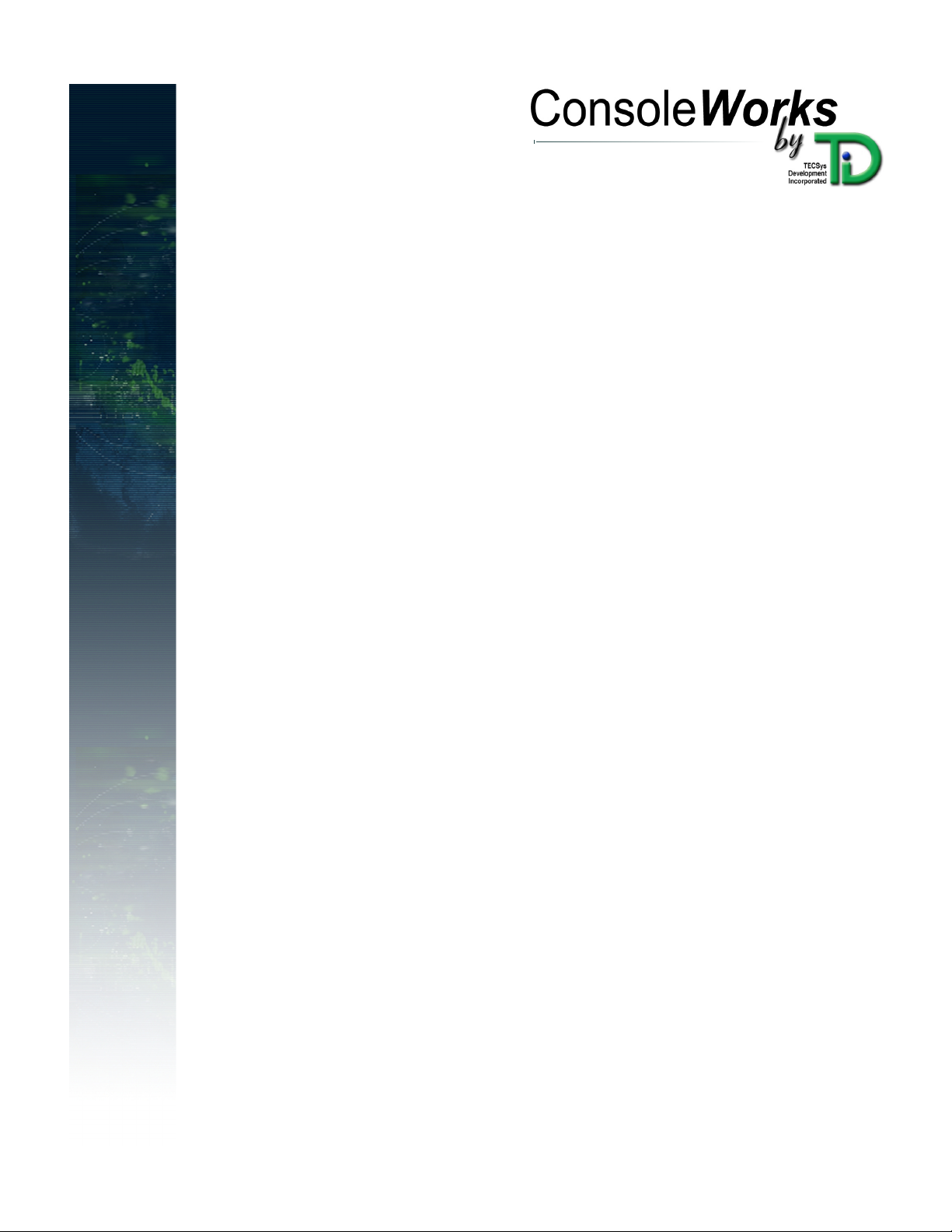
W
WINDOWS
INDOWS NT/2000
WW
INDOWSINDOWS
IIIINSTALLATION
NSTALLATION G
NSTALLATIONNSTALLATION
NT/2000
NT/2000 NT/2000
GUIDE
G G
UIDE
UIDEUIDE
RRRR EVISION
EVISION/U
EVISIONEVISION
OOOOPERATING
PERATING S
PERATINGPERATING
SSSS OFTWARE
OFTWARE V
OFTWAREOFTWARE
/UPDATE
/U/U
PDATE I
PDATEPDATE
SYSTEM
YSTEM V
S S
YSTEMYSTEM
VERSION
ERSION:
V V
ERSIONERSION
INFORMATION
NFORMATION:
I I
NFORMATIONNFORMATION
VERSION
ERSION:
V V
ERSIONERSION
:::
:::
01/02/2002
:::
WINDOWS NT 4.0 OR LATER
INDOWS 2000
W
VERSION 1.5-0
TECSYS DEVELOPMENT, INC.
1600 10
TH STREET, SUITE B
P
LANO, TEXAS 75074
Page 2
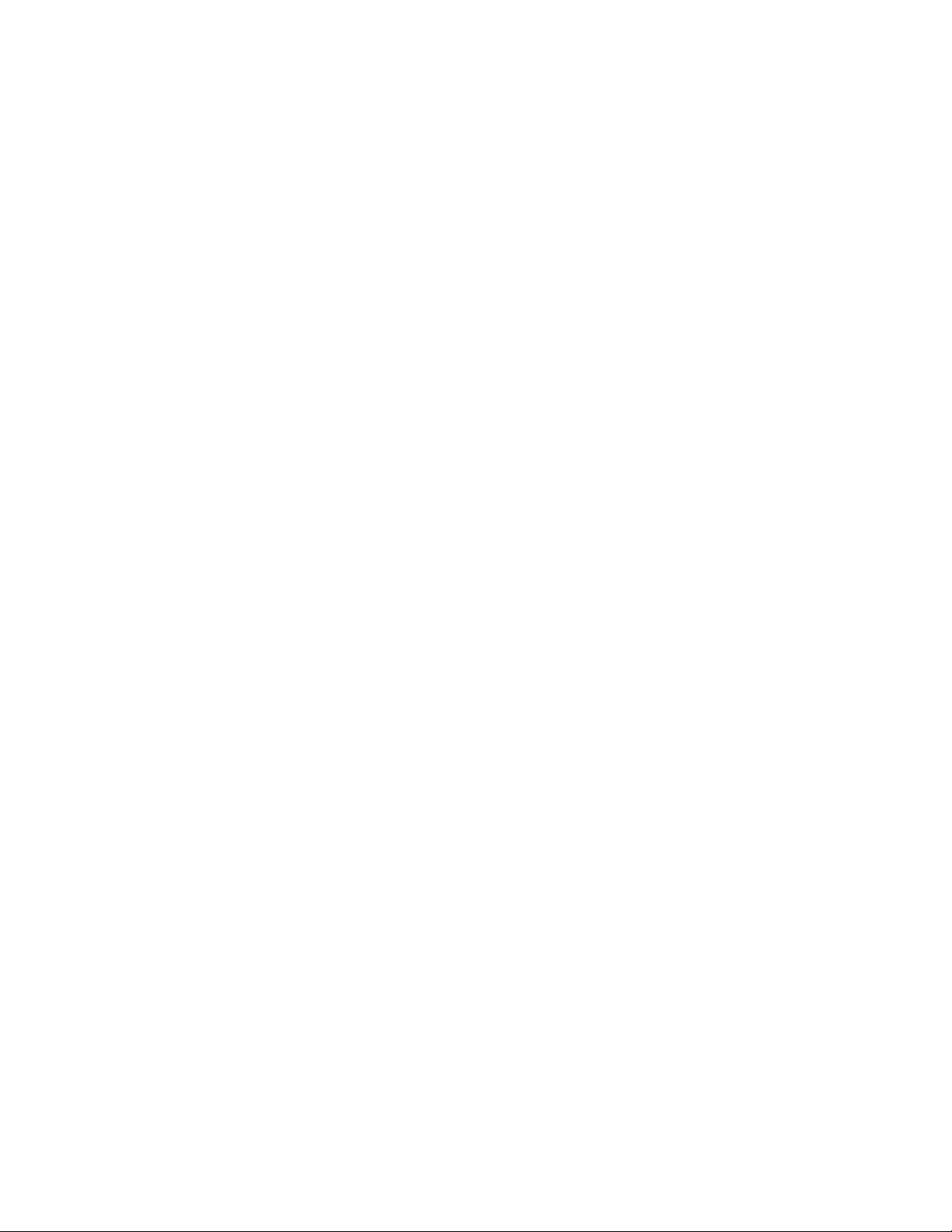
Copyright (c)2002 TECSys Development Inc.
Printed in the United States of America.
TECSys Development Inc. (TDi) makes no representations or warranties with respect to the contents hereof
and specifically disclaims any implied warranties of merchantability or fitness for any particular purpose. Furthermore, TDi reserves the right to revise this publication and to make changes from time to time in the content hereof without obligation of TDi to notify any person of such revision or changes.
No part of this publication may be reproduced, transmitted, transcribed, stored in a retrieval system, or translated into any language or computer language, in any form or by any means electronic, mechanical, magnetic, optical, chemical, or otherwise without the prior written permission of:
TECSys Development, Inc. Phone: 972-881-1553
1600 10th Street FAX: 972-424-9181
Suite B Email: support@tditx.com
Plano, TX 75074 USA web: http://www.tditx.com/
Use, duplication, or disclosure by the Government is subject to restrictions as set forth in subparagraph (c)(1)(ii)
of the Rights in Technical Data and Computer Software clause at DFARS 52.227-7013.
All product or company names mentioned in this document are trademarks or registered trademarks of their
respective owners.
All Rights Reserved.
ConsoleWorks NT Telnet JAVA Applet makes use of the public domain Telnet Applet. TECSys Development did
not write the Telnet Applet nor does it claim any particular license to the applet excepting those rights given
by the GNU Library General Public License. The Telnet Applet credits are listed below:
The Telnet Applet
Copyright (c) 1996-98 Matthias L. Jugel, Marcus Meibner
http://www.first.gmd.de/persons/leo/java/Telnet/
All Rights Reserved.
Unicenter Console Management for OpenVMS (formerly known as PolyCenter Console Manager) is a
registered trademark of Computer Associates Inc. Alpha, AXP, OpenVMS, and VAX are registered
trademarks of Compaq Computer Corporation. NT is a registered trademark of Microsoft Corporation.
Netscape, Internet Explorer, Macintosh, Tru64 Unix, Linux, Solaris, SPARC HP-UX, and PA-RISC are registered
trademarks of their respective organizations.
i
Page 3
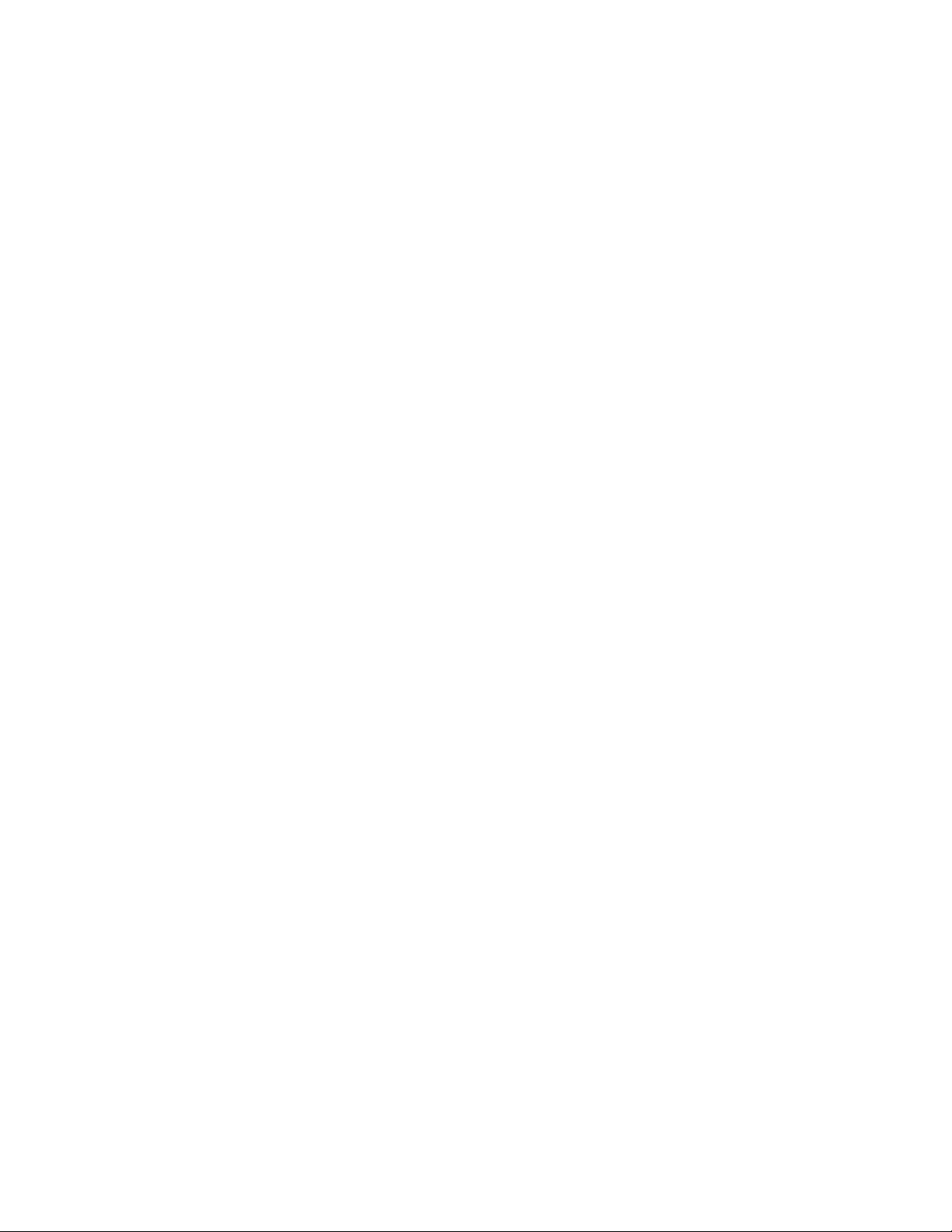
Table of Contents
1.This Guide ...............................................................................................................................................1
1-1.Pu rp ose ................................................................................................................................................1
1-2.Intended Audience ..........................................................................................................................1
1-3. Organization and Chapter Layouts of this Guide ......................................................................1
1-4.. Introduction, Overview and Concepts .......................................................................................1
1-5. Pre-Installation ...................................................................................................................................1
1-6. Installation ..........................................................................................................................................1
1-7. Appendices .......................................................................................................................................1
1-8. Reader Feedback ............................................................................................................................1
1-9. Customer Support ............................................................................................................................2
1-10. Conventions used in the Guide ...................................................................................................2
2. Introduction and Overview ...............................................................................................................3
2-1. Introduction to ConsoleWorks ........................................................................................................3
2-2. Overview of the ConsoleWorks Installation Process ..................................................................3
2-3. Installation Terms ...............................................................................................................................4
2-4. Installation Concepts .......................................................................................................................6
3. Pre-Installation ......................................................................................................................................9
3-1. Host System Criticality and ConsoleWorks Exclusivity ................................................................9
3-2. Host Operating Systems Supported ..............................................................................................9
3-3. ConsoleWorks is available on CD ROM or from the Internet ...................................................9
3-4. Product Authorization Key (PAK) is Required ..............................................................................9
3-5. Files at the TDi Website ....................................................................................................................9
3-6. Release Notes ...................................................................................................................................9
3-7. Host System Requirements ............................................................................................................. 10
3-8. Administrator Account Privileges are Required ........................................................................ 10
3-9. Ongoing Disk Space Requirements ............................................................................................. 10
3-10. Web Browser Requirements ........................................................................................................ 10
4. Installation ............................................................................................................................................ 11
4-1. Make Backup of System Disk(s) .................................................................................................... 11
4-2. Installation Process .......................................................................................................................... 11
4-3. State of Installation after Completion ......................................................................................... 16
4-4. Installing ConsoleWorks License(s) ............................................................................................... 16
4-5. Starting the ConsoleWorks Server ................................................................................................. 17
4-6. ConsoleWorks and the Services Control Panel ......................................................................... 17
4-7. Add ConsoleWorks to the System Startup .................................................................................. 17
4-8. ConsoleWorks Manual Starts and Manual Shutdowns ............................................................ 17
4-9. Adding Functionality ....................................................................................................................... 18
4-10. Importing POLYCENTER Console Manager (PCM) Port Files ................................................. 18
4-11. ConsoleWorks Databases ............................................................................................................ 18
4-12. Editing ConsoleWorks Default Templates ................................................................................. 18
5. Software Update ................................................................................................................................. 21
5-1. Stop the ConsoleWorks Server and License Manager ............................................................. 21
5-2. Remove the ConsoleWorks Client and Server Programs ......................................................... 21
5-3. Re-install the ConsoleWorks Server and Client Programs ........................................................ 21
5-4. Install ConsoleWorks License(s) ..................................................................................................... 21
5-5. Start the ConsoleWorks Server ...................................................................................................... 21
5-6. Add ConsoleWorks to the system startup ................................................................................... 22
ii
Page 4
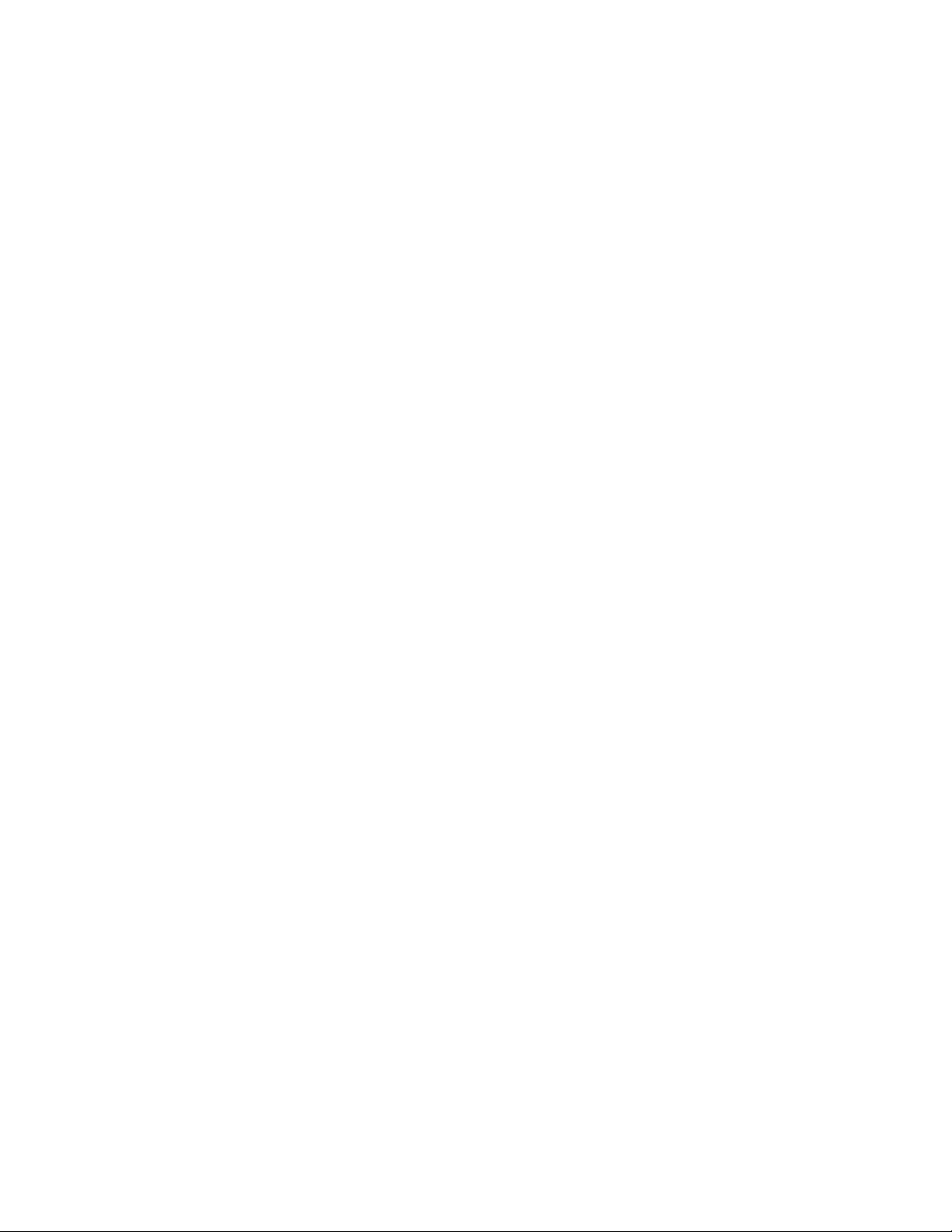
Appendix 1—Profile Rules and Examples ...........................................................................................23
Appendix 2—HTML Directory Edits ......................................................................................................25
Appendix 2—Directory Listing ............................................................................................................... 27
Appendix 3—ConsolleWorks Version 1.4-0 to 1.5-0 Directory Cross-Reference .......................... 35
iii
Page 5
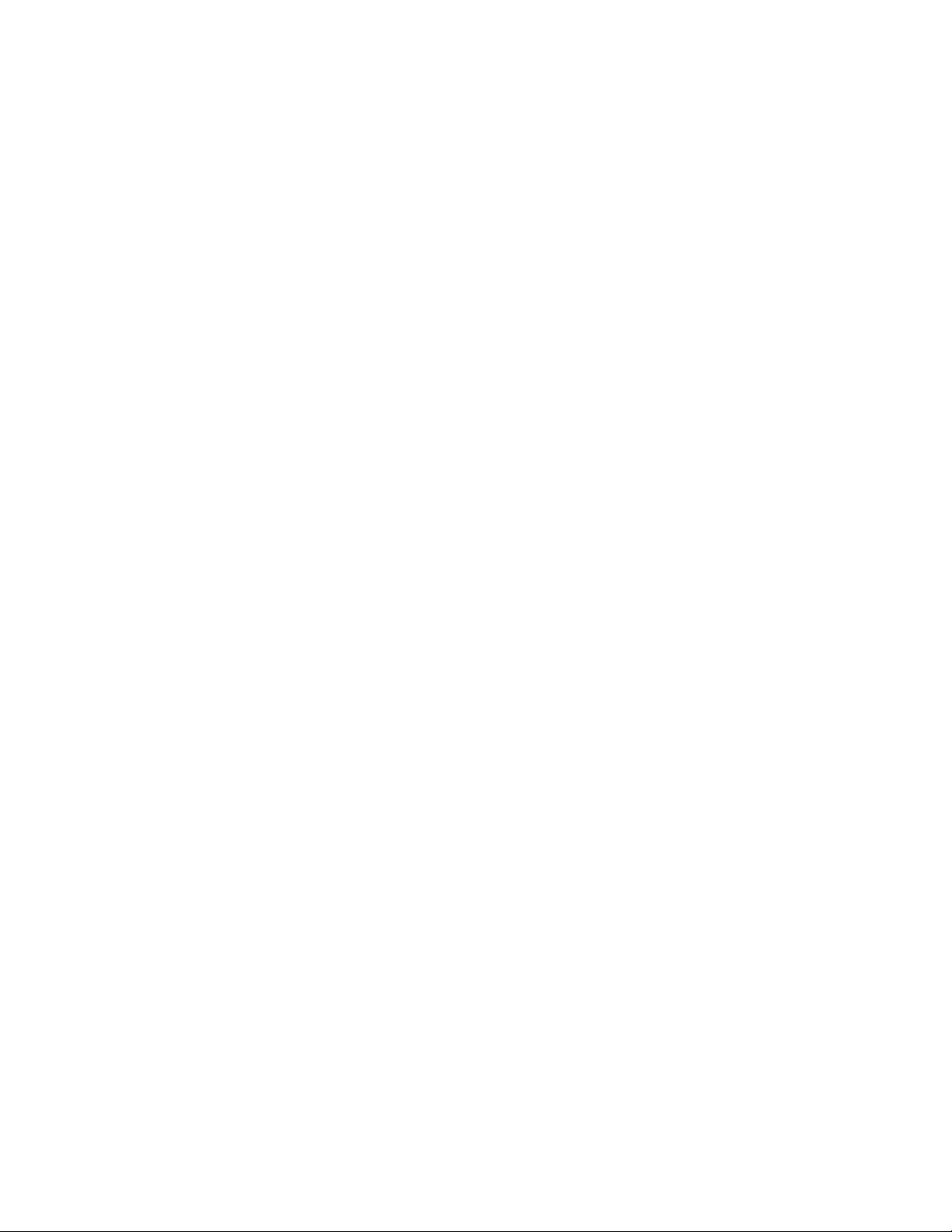
1. This Guide
1-1. Purpose
This guide describes how to install and configure ConsoleWorks on a host using Windows NT version 4.0 with
Service Pack 3 or later or Windows 2000 operating system.
1-2. Intended Audience
This guide is written for system administrators and managers installing and configuring the ConsoleWorks application on a Windows NT or Windows 2000 host.
1-3. Organization and Chapter Layouts of This Guide
This section describes the purpose of the guide, intended audience, organization and features of this
guide, reader feedback, customer support, and conventions used in this guide.
1-4. Introduction, Overview and Concepts
This section introduces the ConsoleWorks application. It also describes an overview of the installation
process, terms and concepts used during the installation, some of the concepts used in configuration and
has a special note for Polycenter Console Manager (PCM) users.
1-5. Pre-Installation
This section helps the installer prepare to install ConsoleWorks by listing the hardware and software needed
to install and run ConsoleWorks and by suggesting some installation design hints and techniques.
1-6. Installation
This section contains the first stage of the installation procedure for installing ConsoleWorks onto a host machine. Once the default installation file set is installed, optional functions, such as:
• importing supplied event definitions, and/or
• adding ConsoleWorks to the system startup,
are added based on the desired ConsoleWorks functionality.
The second stage of the installation procedure for installing ConsoleWorks onto a host machine is called
Configuration and is covered in the document: ConsoleWorks Administrator and User Guide.
1-7. Appendices
The appendices include a additional information that may be useful during installation.
1-8. Reader Feedback
TDi welcomes comments to this guide and other products. Readers are encouraged to send feedback to TDi
at:
TECSys Development Inc (TDi) Phone: 972.881.1553
1600 10th Street FAX: 972.424.9181
Suite B Email: support@tditx.com
Plano, TX 75074 USA WEB: http://www.tditx.com/
attn: ConsoleWorks Customer Feedback
1
Page 6
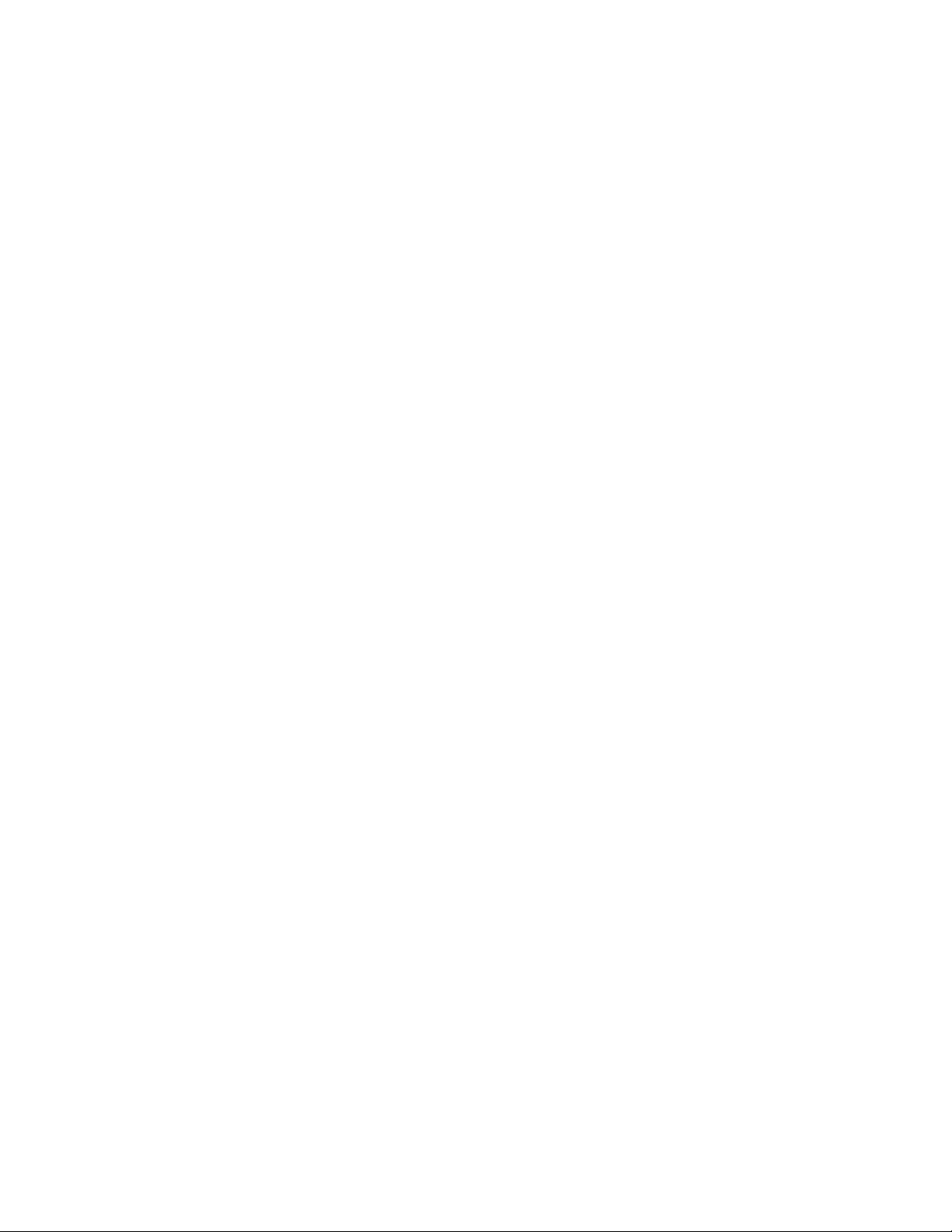
1-9. Customer Support
TDi customer support is offered through several venues: internet website, email, phone and fax. When requesting customer support, an active Service Agreement and the following information will be needed from
the customer:
• Name and Contact Information
• Company Name
• Customer ID
• Model of host running ConsoleWorks
• Host operating system version and patch level
• ConsoleWorks version
• Description of problem
Customer support offices are staffed Monday through Friday, 8:00am to 5:00pm Central Time. TDi customer
support can be reached as follows:
internet website: http://www.tditx.com/
email: support@tditx.com
phone: 972.881.1553
fax: 972.424.9181
If requesting fax support, please be sure to include a return fax number in the Contact Information.
1-10. Conventions used in this Guide
Enter Indicates a key on a PC or terminal keyboard, this example indicates pressing the Enter key.
Ctrl-X A hyphen between keyboard keys indicates a combination of keys on a PC or terminal key-
board to be pressed simultaneously, this example indicates pressing the Ctrl key and the X
key simultaneously.
cw_add_invo Italics indicates a filename, command, variable name or other screen text.
cw_add_invo Boldface type in examples indicates input the user types.
[ ] Indicates optional information to be included with the command at the installers discretion.
[Y] or [N] Items contained within square brackets [] are default settings in the ConsoleWorks applica-
tion. For example, when queried with a Yes or No answer the default setting will show a [Y]
or [N].
Continuation. Usually used when the script responses being shown in the text or body of the
guide continue beyond what is shown on the page.
2
Page 7
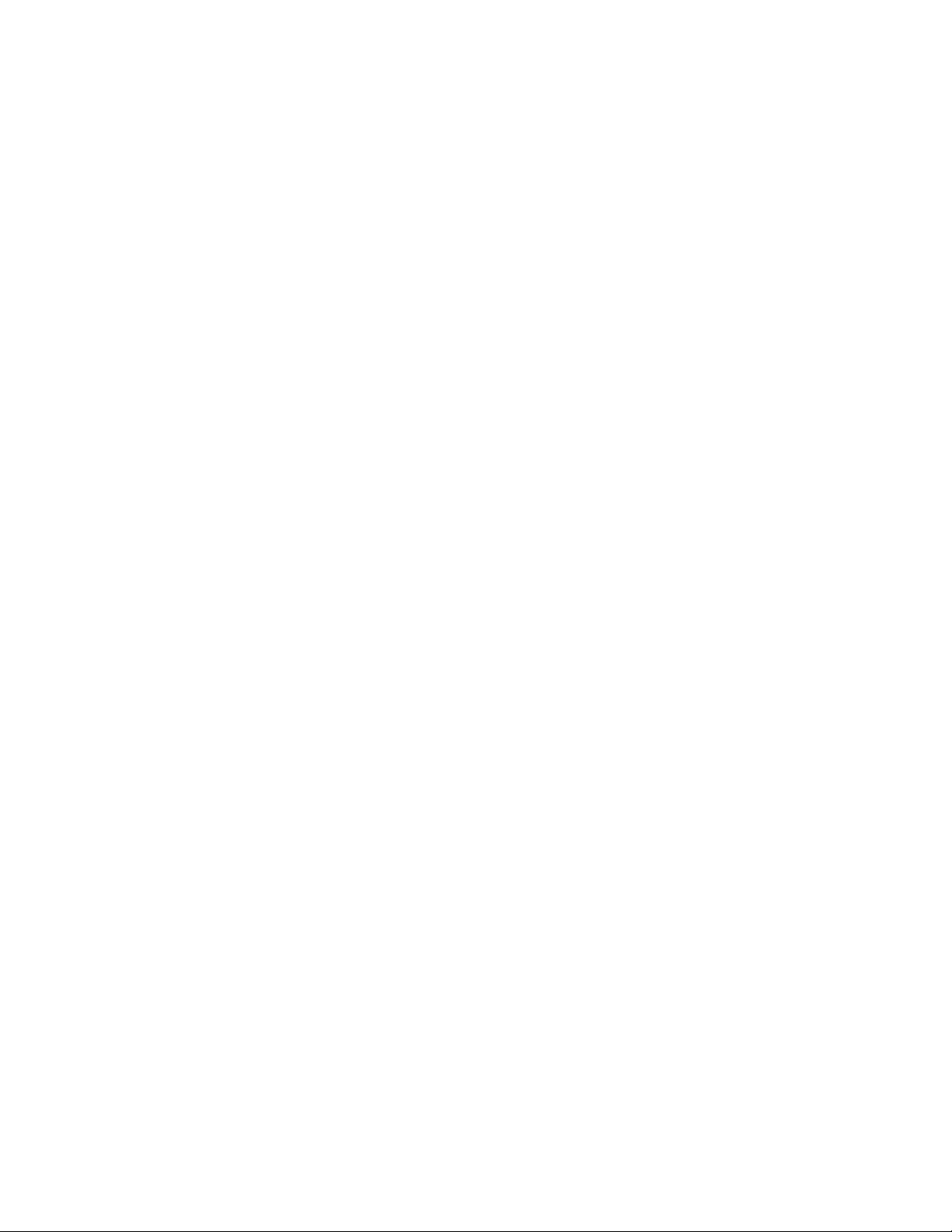
2. Introduction and Overview
2-1. Introduction to ConsoleWorks
ConsoleWorks is an application built to monitor console port text or SYSLOG messages and to directly manage
any device supporting console port connections. It runs on OpenVMS, Unix and NT/2000 platforms. In addition, ConsoleWorks can manage devices indirectly by using script-initiated management applications running
on the ConsoleWorks host.
ConsoleWorks accomplishes this management with three major components:
• a standard web browser (or a command line user interface)
• a specialized web server, and
• a host connected via cable to the device’s serial console port (direct management) or by network
(indirect management).
Other than the original installation and some preliminary configurations, most ConsoleWorks operations are
managed and configured using a standard web browser.
ConsoleWorks' flexibility provides the capability:
• to manage any device allowing management from a console port from any workstation on the net-
work connected to the ConsoleWorks host,
• to manage hosts on a network remotely, either via the internet or a dialup network,
• for a ConsoleWorks server to use host-based utilities to contact a person based on event driven criteria,
and
• to organize managed devices into logical groupings.
♦ note: The V1.5-0 ConsoleWorks server for the Windows NT/2000 platform supports one server invocation. Fu-
ture releases will provide the capability for multiple invocations on one server. Each ConsoleWorks
invocation is a separate entity. Two concurrently running invocations do not share resources
(profiles, users or console ports).
ConsoleWorks Windows NT/2000 server requires a system running Windows NT 4.0 with at least Service Pack 3 or
Windows 2000. ConsoleWorks also requires a TCP/IP protocol stack.
The V1.5-0 ConsoleWorks Product Kit contains the files required for installing the following ConsoleWorks components:
1. ConsoleWorks Web Server, and
2. ConsoleWorks public domain scan and event definitions.
This guide describes how to install ConsoleWorks on a Windows NT/2000 host.
♦ note: ConsoleWorks requires a valid license to operate.
2-2. Overview of the ConsoleWorks Installation Process
It is strongly recommended that installers design and plan their implementation of a ConsoleWorks installation.
ConsoleWorks components require configuration that proceeds much more smoothly when an installation
plan is followed. Suggestions and recommendations can be found in the Installation Concepts section of this
chapter.
ConsoleWorks installs in two stages.
1) The first stage of the installation includes:
• downloading ConsoleWorks from the internet or mounting the CD,
• installing ConsoleWorks from the distribution kit,
3
Page 8
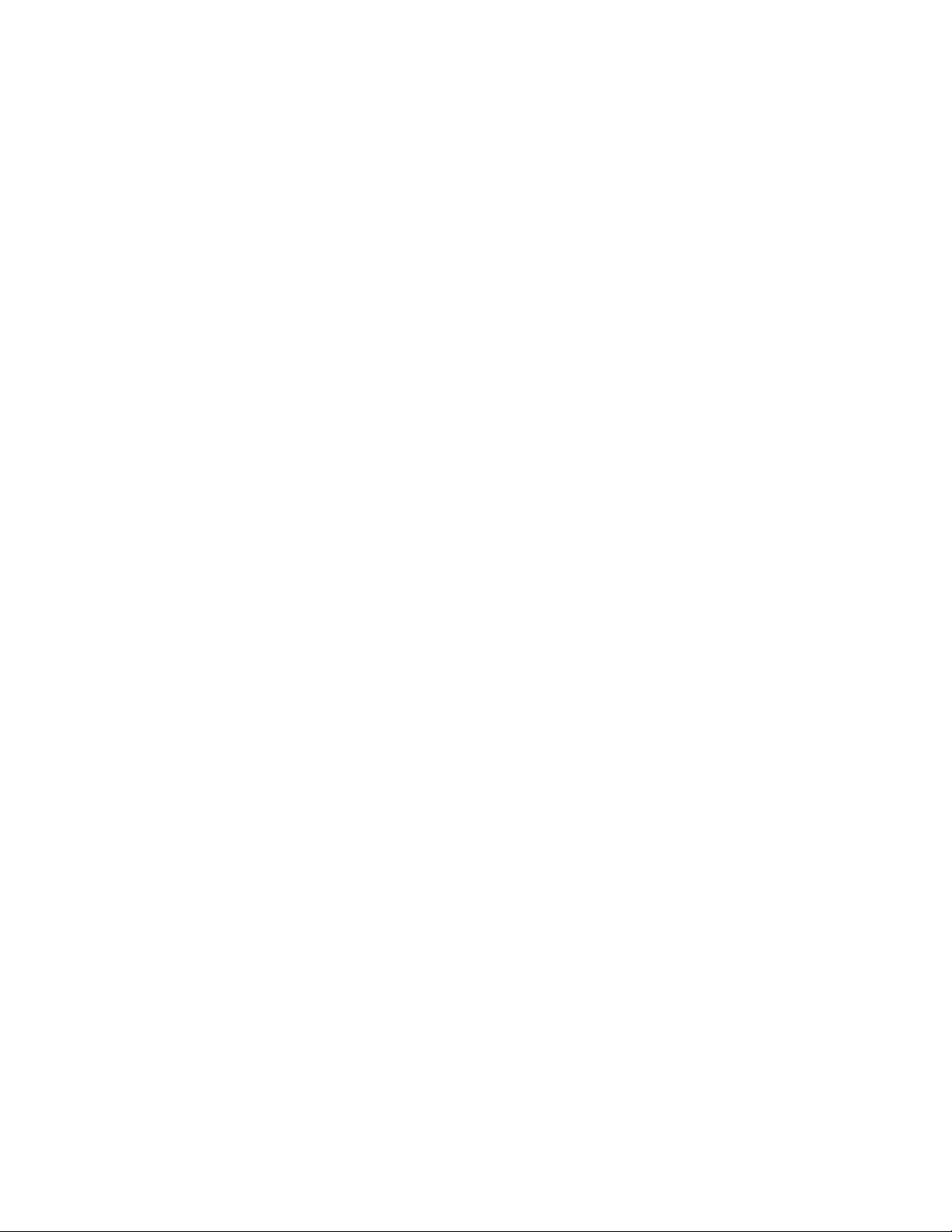
and optionally,
• adding ConsoleWorks to the system startup,
• editing templates to customize event and user templates, and
• importing existing Users, Consoles, Scans, Events and/or Databases.
♦ note: Technically, ConsoleWorks has created an invocation after this stage of installation is completed.
However, the invocation has no configured Ports, Profiles, Users, or Events. These components must
be configured to make ConsoleWorks useful.
2) The second stage of installation uses a web browser to add/delete/configure items such as:
• accounts,
• consoles,
• profiles,
• scans,
• events, and
• actions.
2-3. Installation Terms
The following terms are provided as reference. It is recommended these terms be studied in conjunction with
the next section in this document: Installation Concepts.
Agent
If the device being managed has Windows NT/2000 as its operating system, that Windows NT or Windows
2000 system requires an agent to gather and transmit its events since Windows does not have a serial console.
Alpha
A host running an Alpha processor as its primary CPU.
CD
Refers to a Compact Disc.
Console
Console refers to a representation created and configured within ConsoleWorks, corresponding to a man-
aged device. The console may be physically attached to a device console port or it may be mapped to
Syslog events. Privileges are read, write, acknowledge and control.
ConsoleWorks Root Directory
The base directory on the ConsoleWorks server system in which all ConsoleWorks directories reside. On
Windows NT/2000, this directory is C:\Program Files\TECSys Development, Inc\ConsoleWorks Server\.
Device Console Port
A Device Console Port is a serial port on a device that is used to manage that device.
Default Files
Default Files are a basic set of files created by ConsoleWorks installation kits when ConsoleWorks is first in-
stalled. Those files are subsequently used to make invocation directory trees. Each invocation has its own
directory tree based from the ConsoleWorks root directory.
Display
Display refers to a particular Window or Splash Screen displayed during a step in the installation. Screen,
Window and Display are used interchangeably in this guide.
4
Page 9
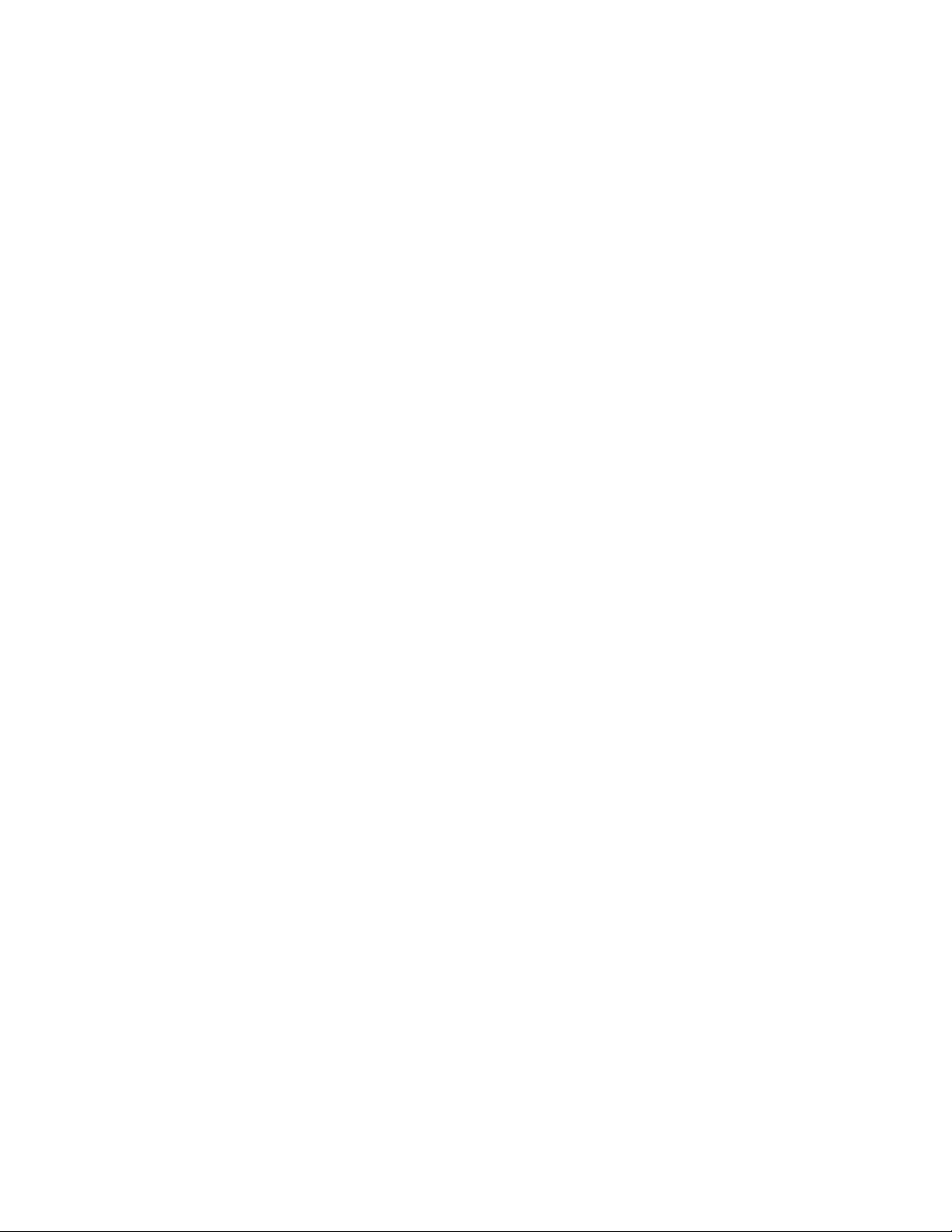
Distribution Kit or Package
A Distribution Kit or Package is a file or files that enable a person to install the ConsoleWorks application.
Each operating system (Windows NT/200 OpenVMS, Tru64, Linux, HP UX and Solaris) uses a unique distribution kit.
Events
Events are conditions occurring on devices which cause the devices to post status messages to their console ports or onto the network with Syslog. ConsoleWorks scans console text and Syslog messages for information and to use as triggers to initiate actions.
Installer
An Installer is the person installing the ConsoleWorks application and configuring the invocations and pro-
files. The installer is required to have Administrator access privileges.
Intel
A host running an Intel processor as its primary CPU.
Invocation
An Invocation is a copy of the ConsoleWorks application running on the host. Each invocation is an application/web server hybrid that allows remote management of devices. Each invocation uses a private set
of consoles, profiles, and user accounts.
♦ note: Each invocation is required to have a unique name since two invocations using the same invoca-
tion name cannot operate concurrently on the same host system.
Linux
A host running Redhat Linux 6.0 (or later) as its operating system.
PCM
POLYCENTER Console Manager in this document refers to Computer Associates’ Unicenter Console Management for OpenVMS which includes technologies formerly available as: CommandIT Enterprise Edition,
Unicenter TNG for OpenVMS Console Manager, POLYCENTER Console Manager
Product Authorization Key (PAK)
ConsoleWorks licenses are composed of ConsoleWorks Product Authorization Keys (PAK). The Base PAK
includes five connections. Extra connections can also be added. Additional features such as Telnet and
Syslog capabilities can be added with additional PAKs.
Profile
Profile refers to a set of privileges to consoles and/or ConsoleWorks server administration.
Some aspects of a profile are:
• a profile may contain some or all of the privileges available on a console port,
• multiple users may have the same profile,
• multiple profiles can provide privileges to the same console port(s), and
• a user may have access to one or more profiles, but may use only one profile at a time.
In addition, profiles are used to access ConsoleWorks invocation management as well. ConsoleWorks
management has the ability to read, write, control and delete console ports, profiles and user accounts.
Scans
A scan is a collection of events, other scans or a combination of the two. As a result, a scan could contain
only events, only other scans or both scans and events.
Screen
Screen refers to a particular Window or Splash Screen displayed during a step in the installation. Screen,
Window and Display are used interchangeably in this guide.
5
Page 10
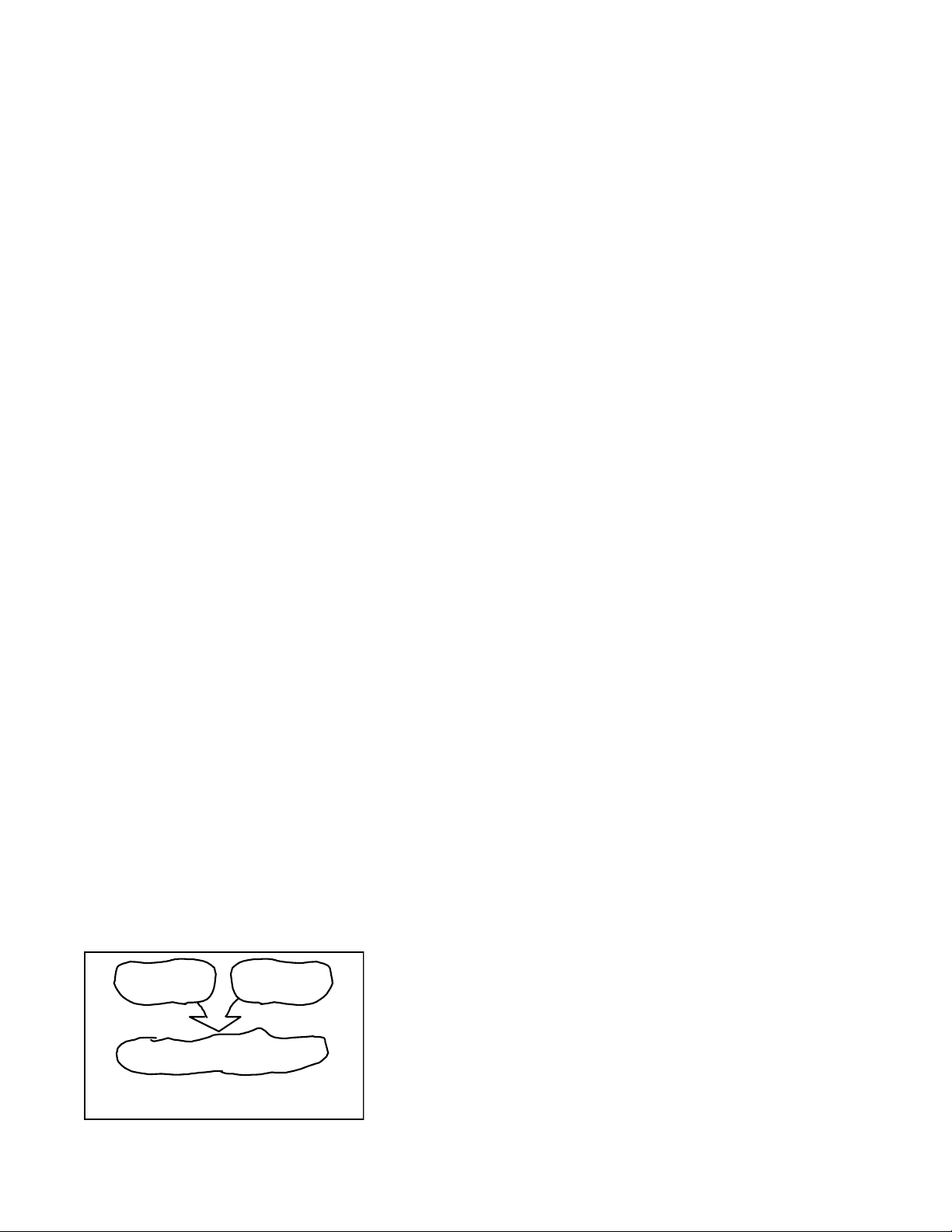
Solaris
A host running SUN Solaris 7.0 (or later) as its operating system.
SPARC
A host running a SUN SPARC processor as its primary CPU.
TCP/IP or Transmission Control Protocol/ Internet Protocol port
The Transmission Control Protocol/ Internet Protocol port(s) each host controls. Each invocation is assigned
a specific TCP/IP port to use.
User Account
User account refers to the access a person receives when logging into ConsoleWorks. A user's access to a
console port and to ConsoleWorks management is defined by what profiles the user is given permission to
use.
♦ note: Users may have access to more than one profiles, but may only use one profile at a time.
VMS
A host running Compaq OpenVMS V7.2 (or later) as its operating system
Web Browser
Commonly used Web Browsers such as Netscape Navigator 4.7 or Internet Explorer 5.0 (or later) web
browsers are required to complete the configuration of the installed elements.
Window
Window refers to a particular Window or Splash Screen displayed during a step in the installation. Screen,
Window and Display are used interchangeably in this guide.
2-4. Installation Concepts
The following describe the relationships between some of the functional components used by ConsoleWorks.
Understanding the following concepts will:
• assist in designing an installation,
• prepare the installer for the installation and configuration processes, and
• reduce the need for large scale configuration changes and installation redesigns after installation.
Installation Phases
Pre-Installation
The period prior to Installation where the installer collects required software and verifies the host system
meets the requirements for ConsoleWorks installation and operation.
Installation
This phase includes the steps involving installing the ConsoleWorks
application on the target host, setting up a basic invocation, add-
ConsoleWorks on
drive
invoked copy of ConsoleWorks in host's memory
Figure 1 - Invocation
Invoc ation setup files
on drive
ing ConsoleWorks to the system startup and selectively adding prepackaged event definitions.
ConsoleWorks invocations are highly configurable. During the installation phase the installer is presented opportunities to edit files
that will be used globally by each invocation, such as event template files. Most of these changes can also be made later.
6
Page 11
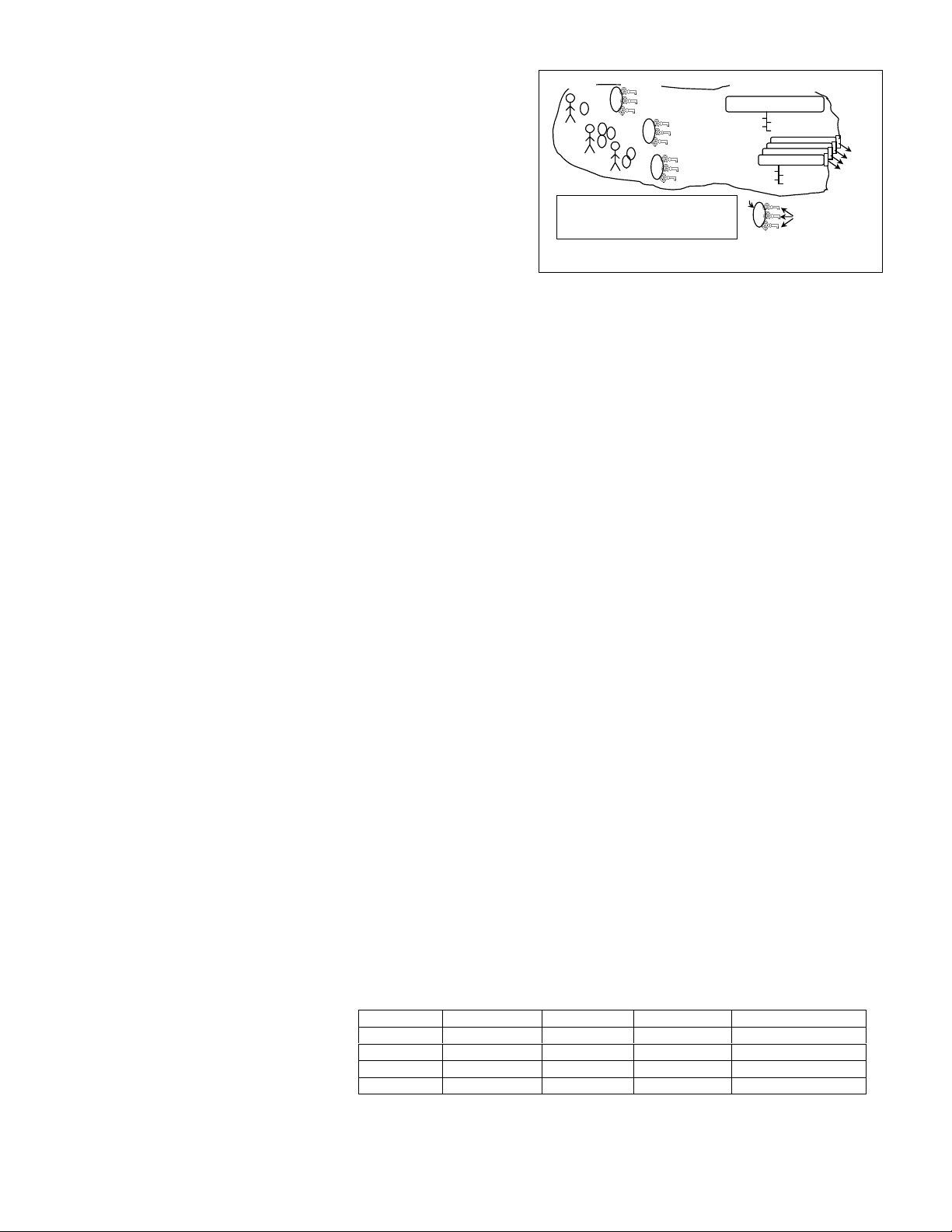
Configuration
A
Configuration is the period after Installation involving creating and configuring consoles, profiles, and user accounts. Invocations are in a default mode after installation and are not fully functional until configured. Configuration operations are performed using a web browser
and are described in the ConsoleWorks Administration
and User Guide.
Invocation Components (Figure 2)
Invocation
users
A
user 01
user 02
rule1: only one set of privileges per console port to a profile
rule 2: only one active profile at a time for each user
rule 3: more than one user m ay have access to and use a profile
rule 4: p rivileges to a console po rt may vary between profiles
B
A
C
user 03
profiles
console port 01 RW AC
console por t 02 RW
console por t 03 R
B
C
A
C
console port 01 RW AC
console port 03 RW
console port 04 R
console port 01 RW
console port 02 RW AC
ConsoleWorks management
Concept of a ConsoleWorks invocation
ConsoleWorks management
read
delete
write
profile
console port 01
read
write
control
04
03
02
acknowledge
control
access privileges to a console port or to
Consol eWor ks mana gemen t
A copy of the ConsoleWorks application running on the
host. Users, profiles, and consoles are exclusive to each
Figure 2 - Invocation Components
invocation.
Device Console Port
The physical connection between the host and the external device.
Console
The representation within ConsoleWorks of the a device console including all the parameters necessary to
communicate with that console. A console has four privileges: Read, Write, Acknowledge and Control
(RWAC). Access to a console is controlled via profiles. Each user is given access to a specific profile or
profiles.
Profile
A configured set of privileges providing access to consoles and/or to ConsoleWorks administration within
an invocation. Users are given profile access by user(s) with access to ConsoleWorks management profile
(s). Console privileges are Read, Write, Acknowledge and Control (RAWC). ConsoleWorks administration
privileges are Read, Write, Delete and Control (RWDC).
Some rules for configuring and using profiles per invocation are:
rule 1: each profile has only one set of privileges per console,
rule 2: each profile may have access to one or more console,
rule 3: each user may have only one active profile at a time,
rule 4: more than one user may have access to and use a profile, and
rule 5: privileges to a console may vary between profiles.
A tabular example of these rules is shown below in Table 1. In Table 1, the profiles User 1, User 2, Manager
1 and Manager 2 were created solely for the purpose of the example and are not standard profiles in
ConsoleWorks.
User
A person logging into a ConsoleWorks invocation's user account. Generally speaking, the difference between an administrative account and a user account is the access to ConsoleWorks management profiles. All users are permitted to have access to more than one profile, but can only use one profile at a
time per invocation.
ConsoleWorks Manager
A person logging into a ConsoleWorks invocation with the ConsoleWorks Administrative privileges which
are the ability to Read, Write,
Delete and Control (RWDC)
user accounts, profiles and
console ports. ConsoleWorks
Managers are permitted to access more than one profile, but
profiles device a device b device c consolew orks app
user 1 R R - -
user 2 RW - R R
manager 1 RW RWAC RW RWDC
manager 2 RWAC - - RWDC
Table 1. Profiles to devi ce mapping example
can only use one profile at a
time per invocation.
device
consol e
port(s)
(physical)
or Syslog
Event
7
Page 12
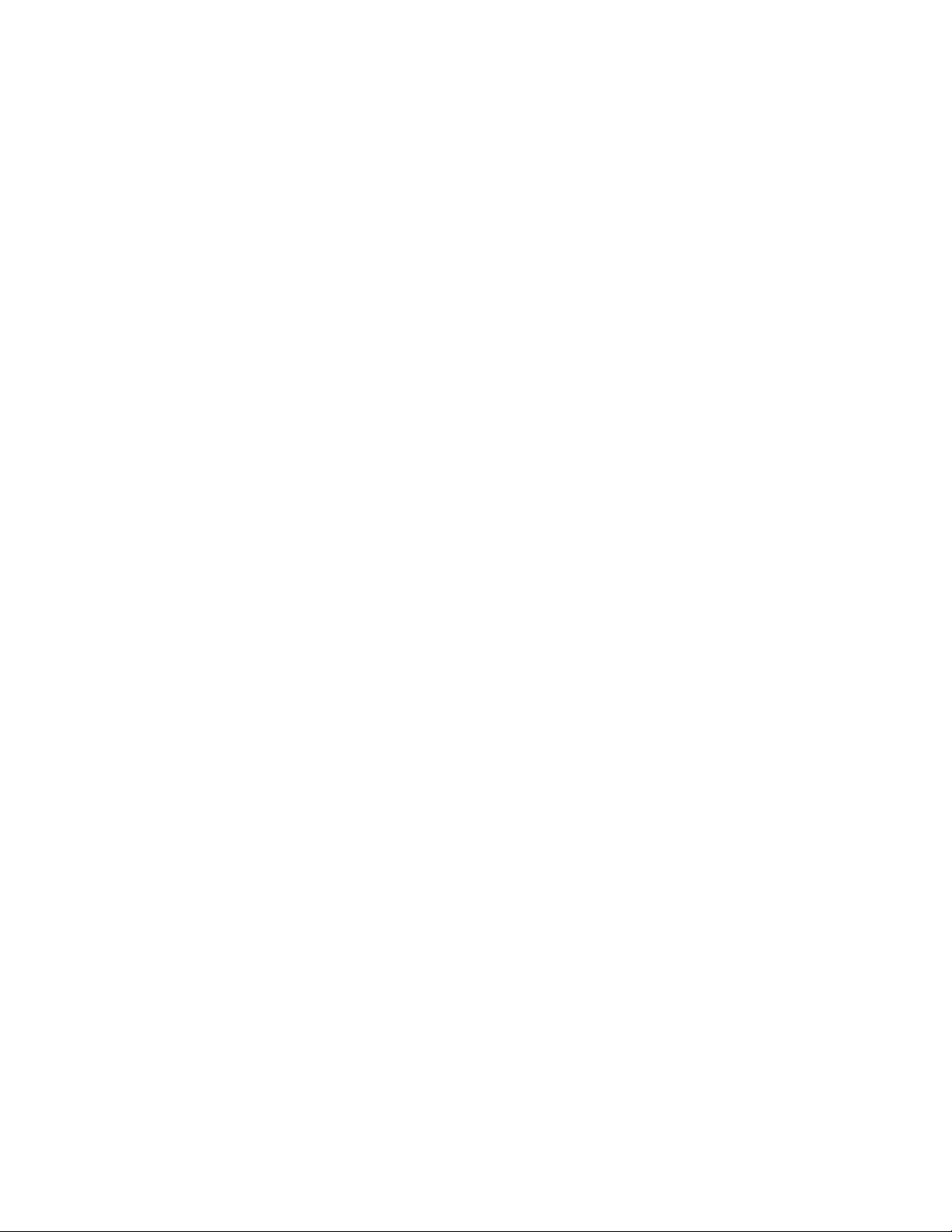
Installation Tips and Recommendations
ConsoleWorks supports customizing an invocation's templates. Each invocation has its own directory and
subdirectories. The original templates created during installation are located in the Config subdirectory
under the installation directory specified during the installation process. For Windows NT/2000, the default
is C:\Program Files\TECSys Development, Inc\ConsoleWorks Server\Config.
An installer intending to use the same modifications to the templates across several invocations could save
significant effort by editing the templates made during the original installation, make the modifications to
the ConsoleWorks root directory templates. This may be especially useful when the HTML templates are
modified with company specific data, company policy comments or HTML jumps to company specific
files (such as networked documentation).
Each invocation opens all of its device consoles when it is invoked, therefore the installer should make sure
invocations expected to run concurrently do not attempt to access the same devices.
Special Note for Polycenter Console Manager (PCM) owners
ConsoleWorks comes with an array of predefined scans/events, many exported from PCM. These events
can be imported during the installation process or later. The procedures for importing the events for are in
the chapter on Installation in the Adding Functionality section.
8
Page 13
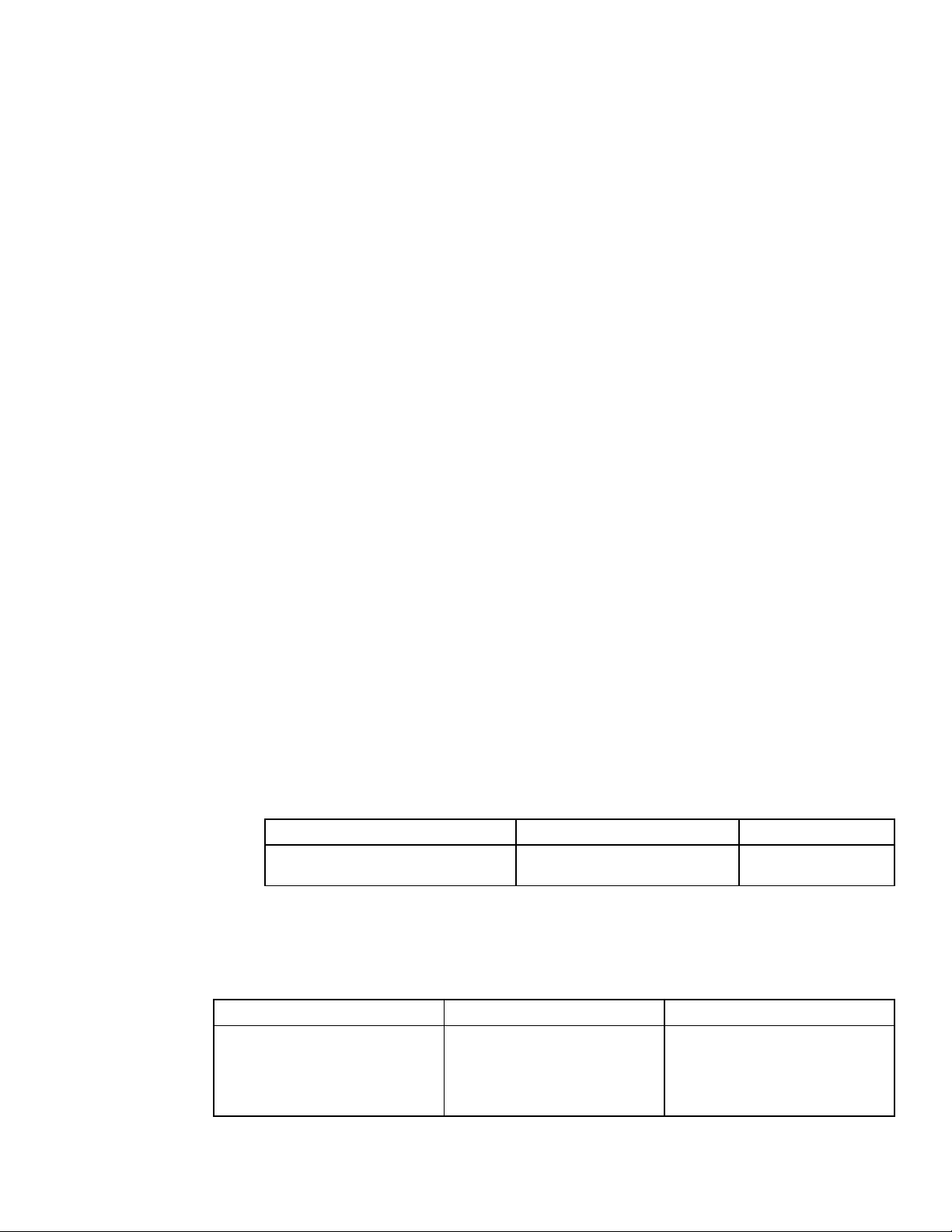
3. Pre-Installation
This section contains information on the fundamentals required for installation.
Note: 1) When installing the ConsoleWorks Server on Windows an error will be displayed if you try to install
V1.5 when a previous version is installed. You must uninstall the previous version before attempting to install
V1.5.
2) the ConsoleWorks directory structure for Version 1.5-0 is significantly different from Version 1.4-0. The
base directory for Version 1.4-0 was C:\Cwks where there base directory for Version 1.5-0 is C:\Program Files
\TECSys Development, Inc\ConsoleWorks Server.
3-1. Host System Criticality and ConsoleWorks Exclusivity
ConsoleWorks' primary function is to monitor the health and status of chosen devices, at all times. As a monitoring application, ConsoleWorks requires unobstructed access to host system resources at all times. It is the
strongest recommendation that ConsoleWorks be hosted on a dedicated, independent machine. Interfer-
ence from other applications, for example email or printer server support, may interrupt support at critical
times, delaying and possibly precluding recovery efforts.
3-2. Host Operating Systems Supported
ConsoleWorks is written for hosting on OpenVMS, Unix and Windows platforms. This guide is the manual for the
Windows platform hosts running the following (or later) versions: Windows NT 4.0 with Service Pack 3 or Windows 2000 (right click on the My Computer icon and choose Properties to verify current version of the operating system).
♦ note: ConsoleWorks can run under its own account or under the Administrator account.
3-3. ConsoleWorks is available on CD ROM or from the Internet
ConsoleWorks is available on CD ROM or the latest version can be downloaded from the TDi website at http://
www.tditx.com/. Contact TDi to obtain ConsoleWorks in another format.
3-4. Product Authorization Key (PAK) is required
A Product Authorization Key (PAK) is not required for installation, but is required to activate a ConsoleWorks in-
vocation. TDi will supply the appropriate permanent license with receipt of a purchase order. A temporary
demo license may be downloaded from the same place the ConsoleWorks kit was downloaded.
3-5. Files at the TDi Website
Table 2 has a list files that will be referenced during installation. These ConsoleWorks installation files are available at the TDi Website (http://www.tditx.com/).
Windows NT Intel (4.0+) or Windows 2000
3-6. Release Notes
Table 2. List of available ConsoleWorks installation files at the TDi Website (http://www.tditx.com)
ConsoleWorks release
notes contain information updated since the written manuals were published. These release notes are stored
as installation CD, and once ConsoleWorks is installed, via the web browser. The locations of the RELNOTES-
1_5.*** files are shown in Table 3.
3-7. Host System
Requirements
On CD before installation ConsoleWorks version and kit type Filename on website*
Location on CD ROM from root directory:
C:\Program Files\TECSys Development,
Inc\ConsoleWorks Server\Doc
Hard Disk require-
host system ConsoleWorks version and kit type Filename on website*
ConsoleWorks (v1.5-0) kit ConsoleWorksServer.
Location on host after installing kit:
C:\Program Files\TECSys Development,
Inc\ConsoleWorks Server\Doc
Table 3. Location of the RELNOTES-1_5*** files
From the ConsoleWorks home page:
HELP(left panel):
Online Doc (left panel lower):
Click either Text or HTML (description:
ConsoleWorks V1.5-0 release notes)
exe
9
Page 14

ments
Systems targeted for running a ConsoleWorks invocation are required to support the minimum disk space requirements shown in Table 4.
RAM requirements
A minimum of 128MBytes of operating system RAM is
recommended. RAM requirements are installation
type dependent. Requirements are affected by
ConsoleWorks Base 10 MBytes
ConsoleWorks Command Line Interface Included
Package Minimum Drive Space
quantity and activity level of devices monitored by
ConsoleWorks in addition to the amount required by
the scan files which will be loaded.
CPU requirements
ConsoleWorks minimum recommended CPU is
ConsoleWorks Documentation Included
ConsoleWorks Log Files Site Dependent
Recommended Minimum 10 MBytes
Table 4. Hard Disk Requirements
the Intel 450 MHz Pentium class processor.
System Software requirements
ConsoleWorks is written to be hosted on a machine running Windows NT with Service Pack 3 or later installed or Windows 2000.
TCP/IP running on host
Hosting platforms must be running TCP/IP. ConsoleWorks requires a TCP/IP address that it will use for listen-
ing. The default for ConsoleWorks is to listen to all the interfaces on the ConsoleWorks host (0.0.0.0). The
TCP address for ConsoleWorks to listen to is configurable after installation is complete.
TCP/IP port requirement
The ConsoleWorks invocation requires a TCP/IP port on the host machine. By default, ConsoleWorks instal-
lations use port 5176. The port number is configurable after installation is complete.
3-8. Administrator Account Privileges are Required
The installation procedure creates the ConsoleWorks directory tree. This requires the installer to be logged into
the Administrator account (or another fully privileged account) when performing the installation. ConsoleWorks installation will fail if not installed from an Administrator account, however, once installed ConsoleWorks
can be run under a non-privileged account.
3-9. Ongoing Disk Space Requirements
Ongoing disk space requirements are installation dependent. Requirements are affected by quantity of and
activity level of devices monitored by ConsoleWorks.
Each device may produce require different amounts of data which precludes recommending a single quantity of disk space for all installations. It is recommended that the daily log file sizes be reviewed periodically in
order to predict future disk space usage. Each addition of a device to the ConsoleWorks invocation warrants
re-evaluating the disk space usage.
Further, it is recommended that ConsoleWorks log files, which are text files, be archived or deleted based on
the user’s criteria. Installers can contact TDi for details and allocation recommendations.
3-10. Web Browser Requirements
Netscape Navigator 4.7 or Internet Explorer 4.0 for Intel systems or Internet Explorer 4.5 for Macintosh systems
(or later) web browsers are required to complete the configuration of the installed elements.
10
Page 15

4. Installation
This section contains information on the first stage of the installation procedure. The second stage of the installation procedure uses a web browser and is discussed in the ConsoleWorks Administrator and User Guide.
Note: If ConsoleWorks is being installed as an update to Version 1.4-0, a new directory structure will be cre-
ated. Save existing template files, action routines, etc. prior to the installation and move them to the proper
directory upon completion of the install.
4-1. Make backup of system disk(s)
As a precaution, make a backup copy of the system disk(s). This is a standard precaution. ConsoleWorks installs all of its files into a single directory tree, which should preclude any conflicts, however caution is recommended.
4-2. Installation Process
ConsoleWorks installation can be accomplished directly from a CD or from a TDI web site.
- note: The installer may not be notified about files about to be overwritten.
- note: Installation requires Administrator privileges. If the activity to this point has been done from a common
user account, the installer will have to logout and log back in as a user with Administrator access
privileges.
Administrator privileges
Log in to an account with Administrator privileges. Once ConsoleWorks is installed it can be run from a common user account, but the installation is required to be performed from an account with full access privileges.
Uninstall all versions of Field Test Software (if applicable)
Please uninstall all versions of ConsoleWorks Server V1.5 Field Test. This install will not work if the ConsoleWorks
Server V1.5 Field Test is installed. Failure to uninstall the field test version could cause loss of data during install
or uninstall of ConsoleWorks Server.
Mount the CD
The ConsoleWorks CD contains the same files as the TDI installation web site. Open the CD directory and click
on the index.html file. Installation from the CD now proceeds exactly as it would from the web site. If using the
CD for installation, skip to Installation below otherwise continue with the next paragraph.
Open the TDI Installation Web Site
The latest copy of the ConsoleWorks software can be found on the TDI Installation Web site (http://www.tditx.
com/).
Move the software Installation Kit to the Local Disk
Find the section of the web page containing the Windows NT/2000 installation kits. The name of the installation executable for the Windows platform is ConsoleWorksServer.exe. The file contains all of the necessary files
and information required to install a ConsoleWorks invocation on a Windows platform. Click on the link for this
installation kit and save the file to the local disk.
- note: A ConsoleWorks license, known as a PAK, must be installed in order to run a ConsoleWorks invocation.
Begin the Installation
The installation kit can be started using any of the three common Windows methods for starting executables:
using Run from the Start menu, running ConsoleWorksServer.exe from the MS-DOS prompt or by double clicking the executable in Windows Explorer. The installation splash screens are shown in the section below.
11
Page 16

When the user launches ConsoleWorksserver.exe, the InstallShield Wizard progress box will appear.
After the initial systems checks are completed the following Welcome panel will appear.
The local system is now checked for previous versions that might be incompatible with this version. If such a
version is currently installed, the following panel will be displayed. Should this panel be displayed, the user
should press the Cancel button and proceed to de-install the previous version before continuing.
Note: If the V1.5 install finds the previous version
(v1.3 or V1.4) data it will allow you to copy the
data to the new version. The previous version
data will be copied automatically if you choose
the "Typical" setup type. The "Custom" setup
type will default to copy the data but it can be
changed to not copy the data by selecting the
"Copy Previous Version Data" feature and
choosing "This feature will not be available". License files, console log files, and all files in the
config directory will be copied to the new version when the feature is installed. The ability to
copy the previous version data is only allowed
during the initial install. You can not rerun the
install and choose modify or repair to copy the
previous version data. You must uninstall before
you can install again to be asked for the copy
the previous version data feature.
12
Page 17

When all checks are completed successfully, the following panel will be displayed.
Depress the Next> button to continue. The installation process will now display the License Agreement.
Select the I accept the terms in the license agreement item and press Next>. The Customer Information panel
will be displayed. Fill in the blanks and press Next>.
13
Page 18

The installation type panel will be displayed.
Under normal circumstances, select the Complete installation and press Next>.
If ConsoleWorks is to be installed in a non-standard directory, select Custom and follow the direction panels.
14
Page 19

When the Ready to Install the Program panel is presented select Install.
The installation progress panel will be displayed.
15
Page 20

When the installation is complete, the following panel will be displayed.
Press the Finish button to exit the installation.
4-3. State of Installation after Completion
When the ConsoleWorks installation is completed a new directory structure has been created in either the Default Installation Directory or in the Directory specified during the installation process.
If an older version of ConsoleWorks was present, the configuration files and other customized files were copied
from their old location to the new directory structure.
Two executables are installed as registered services, consoleworkslmfservice.exe and cworksserverservice.exe.
ConsoleWorks LMF Server Service is the licensing software and is required to run alongside the primary ConsoleWorks application, ConsoleWorks Server Service.
At this point the installation of ConsoleWorks is complete. A default version of the application is NOT running.
4-4. Installing ConsoleWorks License(s)
Before starting the ConsoleWorks server you should move the licenses you received from TDI to:
C:\Program Files\TECSys Development, Inc\ConsoleWorks Server\LMF\TDI_Licenses
• note: license files are text files that must be named as filename.LIC (where filename is a descriptive
name of your choosing, but should indicate the actual product license being loaded)
16
Page 21

4-5. Starting the ConsoleWorks Server
To start the ConsoleWorks server access the Services Control Panel and start each executable,
1) ConsoleWorks LMF Server
• note: if you would like to make certain all of your licenses loaded properly, you may check the
contents of the following file:
C:\Program Files\TECSys Development, Inc\ConsoleWorks Server\Log\ConsoleWorksLMFService_Err.Log
And if should look similar to the following:
%CONWRKS-S-LICLOAD, License loaded for TECSYS-DEVELOPMENT/CONWRKS-DB-HSG
%CONWRKS-S-LICLOAD, License loaded for TECSYS-DEVELOPMENT/CONWRKS-DB-HSX
%CONWRKS-S-LICLOAD, License loaded for TECSYS-DEVELOPMENT/CONWRKS-SYSLOG
%CONWRKS-S-LICLOAD, License loaded for TECSYS-DEVELOPMENT/CONWRKS-DEMO
-CONWRKS-I-LICTERMAT, License TECSYS-DEVELOPMENT/CONWRKS-DEMO terminates 1-DEC-2001
2) ConsoleWorks Server
Once the ConsoleWorks server is running it will use the ConsoleWorks invocation name Default, the TCP/IP address of the host machine, and the port address 5176. By default, the ConsoleWorks server is listening to the
host's IP default port number, port 0.0.0.0.
4-6. ConsoleWorks and the Services Control Panel
Once ConsoleWorks is installed, some of the applications functions can be controlled through the Services
Control Panel. A typical Services Control Panel is shown at the right. The panel is accessed through the Start
Menu: Settings: Services.
ConsoleWorks adds two services: ConsoleWorks LMF Server Service and ConsoleWorks Server Service.
ConsoleWorks LMF Server Service is the licensing software and is required to run alongside the primary ConsoleWorks application, ConsoleWorks Server Service. The display shown above shows the settings after an installation is completed (defaults).
4-7. Add ConsoleWorks to the system startup
ConsoleWorks can be added to the host system startup by accessing the settings for it in the Services Control
Panel. Using the display shown above as an example, select the ConsoleWorks Server Service
and hit the 'Startup …' button. The display below
will show. Select the radio button for 'Automatic'
in the Startup Type subwindow. Click 'OK' to exit.
Clicking 'Cancel' will leave the application as a
manual startup.
4-8. ConsoleWorks manual starts and manual shutdowns
ConsoleWorks will automatically be gracefully
shutdown under normal operations by the system
during system shutdown.
It is required that ConsoleWorks LMF Server Service (the licensing service) be started before the ConsoleWorks
Server Service is started. To manually start the ConsoleWorks LMF Server Service, access the Services Control
Panel, select ConsoleWorks LMF Server Service and click on "Startup...' Then select ConsoleWorks Server Service and click on "Startup...'
To manually shutdown ConsoleWorks, access the Services Control Panel, select ConsoleWorks Server Service
17
Page 22

and click on 'Stop.' Then select ConsoleWorks LMF Server Service and click on 'Stop.' It is recommended that
the licensing service be shutdown when the ConsoleWorks Server Service is shutdown.
4-9. Adding functionality
Import existing scan definitions
ConsoleWorks comes with several scans. The scans can be imported during the installation process or
later. The import_pcm.exe command is used to import the scans and events, which follow a PCM format
from a command line interface. The format for the command is:
import_pcm.exe filename.ext,
where filename.ext is the name of a PCM formatted file. The import utility, import_pcm.exe, has no restrictions on the filename and extension. When using the import utility, the importer must have foreknowledge
that the file targeted for import is an authentic PCM formatted file.
4-10. Importing PolyCenter Console Manager (PCM) Port files
ConsoleWorks can import PCM port files. The import_pcm.exe command is used to import PCM databases, consoles, events and/or users, depending on what is contained in the files exported from PCM from
a command line interface. The format for the command is:
import_pcm.exe filename.ext,
where filename.ext is a file created during the export of a PCM database. The import utility, import_pcm.
exe, has no restrictions on the filename and extension. When using the import utility, the importer must
have foreknowledge that the file targeted for import is an authentic PCM database file.
4-11. ConsoleWorks databases
Importing ConsoleWorks Database
The importdb.exe program is used to import ConsoleWorks databases from a command line interface.
The format for the command is:
importdb.exe filename.ext,
where filename.ext is a file created by the ConsoleWorks application exportdb.exe. The filename and extension have no restrictions. When using the import utility, the importer must have foreknowledge that the
file targeted for import is an authentic ConsoleWorks database file.
Two more features of ConsoleWorks NT import utility are: 1) ConsoleWorks will import databases from previous ConsoleWorks versions, and 2) ConsoleWorks databases can be exported and imported between supported host operating systems (NT, VMS, Tru64, Solaris and Linux).
Exporting ConsoleWorks Databases
The exportdb.exe program is used to export ConsoleWorks databases from a command line interface.
The format for the command is:
exportdb.exe filename.ext,
where the filename and extension have no restrictions. The file will be exported as an ASCII file with mostly
readable text and some encoded text. The exported database does not include *.INFO files created for
Event, Consoles and Users, the LOG files or the public domain PCM scan files provided in the distribution.
4-12. Editing ConsoleWorks Default Templates
ConsoleWorks comes with four templates: Event, Event Common, Console and User. Events, Consoles and Users are created in ConsoleWorks, using a web browser (see Users Guide) or they can be imported as part of a
database import (ConsoleWorks or PCM).
Help files are affiliated with each Event, Console and User. When an Event, Console or User is created, the
18
Page 23

corresponding template file is used for the help file. When Help (?) is selected in the web browser the contents
of the applicable template file are displayed. Once the Event, Console or User is modified, a separate *.info
(where * is the name of the Event, Console or User) file is created for that specific Event, Console or User and is
stored in the Config subdirectory under the installation directory for the server. The next time the help (?) is selected, the *.info file is displayed.
The default versions of these templates are located in the Config sub-directory of the ConsoleWorks root directory and are called: CONSOLE.TEMPLATE, EVENT_COMMON.TEMPLATE, EVENT.TEMPLATE and USER.TEMPLATE.
The User and the Console templates files are text only files. The Event template text file can also include HTML
tags. The templates created during installation can be edited once installed using a standard text editor.
Once the templates are edited, all subsequent *.info files that are created will contain the modified versions of
the template files. This is often a convenience if particular information, such as company contacts or references are desired to be in all of the help files.
Event Template Files
ConsoleWorks supports each Event with a specific help file for each Event. Initially, the text displayed in the
help window will be the text and/or HTML tags contained in the EVENT.TEMPLATE file. The text in the file can be
edited and can include HTML tags. The file is used in a web browser environment where the HTML references
can be clicked on to jump to another document. The HTML tags can point to any online documentation retrievable to the ConsoleWorks NT client via HTTP (the client's access may not be the same access as the ConsoleWorks server's access).
♦ note: When the link is clicked on, the requested file is shown in the target window specified. Accordingly, it
is recommended that a new target window be specified unless the requested link will display well
within the ConsoleWorks Event info box containing the link.
Each event help window can be edited to contain whatever information is deemed necessary, some suggestions are:
site and/or event specific procedures,
explanations to the ConsoleWorks user responding to the event what the event means,
provide a URL to other web documents or vendor documentation.
Event Template Files
ConsoleWorks supports each Event with a specific help file for each Event. Additionally, information that is
considered common to all events can also be displayed. The text displayed in the topside of the help window
will be the text and/or HTML tags contained in the EVENT.TEMPLATE file. The text displayed at the bottom of
the help window will be the text and/or HTML tags contained in the EVENT_COMMON.TEMPLATE file.
The text in the EVENT_COMMON.TEMPLATE file can be edited and can include HTML tags. The file is used in a
web browser environment where the HTML references can be clicked on to jump to another document. The
HTML tags can point to any online documentation retrievable to the ConsoleWorks client via HTTP (the client's
access may not be the same access as the ConsoleWorks server's access).
♦ note: When the link is clicked on, the requested file is shown in the target window specified. Accordingly, it
is recommended that a new target window be specified unless the requested link will display well
within the ConsoleWorks Event info box containing the link.
Event information common to all events can be posted in to the EVENT_COMMON.TEMPLATE
file to contain whatever information is deemed necessary, some suggestions are:
site or company specific procedures, and to
provide a URL to other web documents or vendor documentation.
Console Template
ConsoleWorks supports each Console with a specific help file for the Console. Initially, the text displayed in the
19
Page 24

help window will be the text contained in the CONSOLE.TEMPLATE file. The text in the file can be modified or
completely replaced. If HTML tags are included, they are displayed only as the raw HTML tags and are not interpreted in the window. The file is used in a text box in a web browser environment.
User Template Files
ConsoleWorks supports each User having information specific to the User, such as phone number, pager or
email information or any text desired to be placed in the text window, in a User specific file. Initially, the text
displayed in the help window will be the text contained in the USER.TEMPLATE file. The text in the file can be
modified or completely replaced. If HTML tags are included, they are displayed only as raw HTML tags and
are not interpreted in the window. The file is used in a text box in a web browser environment.
4-13. LOG Directory
By default, this directory contains files for each managed device. Each file contains time-stamped console
data for each day. Log files are created for each device and are named using the format: DEVICE.
LOG_YYYY_MM_DD. At one-hour intervals, ConsoleWorks will issue a "Timestamp" in these log files, indicating
that ConsoleWorks was actually running at that time.
For auditing purposes, there is a ConsoleWorks auditing log (called ACCESS.LOG) logging each access to the
server by whom and what they did or retrieved. By default, this log file is diabled. The ConsoleWorks administrator may enable this log file usually for diagnostic purposes. ACCESS.LOG is created if it does not exist and is
appended to each time the server is started.
A log file named ConsoleWorks.log, containing the output from the server process, is created each time the
server is run.
The combination of the ConsoleWorks.log file and the ACCESS.LOG file are sometimes required to be submitted to TDi for problem resolution. The database may also need to be provided.
At this point installation is complete,
however, ConsoleWorks requires configuration.
Refer to the ConsoleWorks Administrator and User Guide for information on how to add, setup, and delete us-
ers, consoles, profiles, events and scans.
20
Page 25

5. Software Update
This section provides information regarding an Update of the ConsoleWorks software.
Note: If ConsoleWorks is being installed as an update to Version 1.4-0, a new directory structure will be created. Save exist-
ing template files, action routines, etc. prior to the installation and move them to the proper directory upon completion of
the install.
5-1. Stop the ConsoleWorks Server and License Manager
Access the Services Control Panel to stop the currently running ConsoleWorks services. The Services Control
Panel is accessed through the Start Menu: Settings: Services. The following services must be stopped:
1) Stop the ConsoleWorks Server
2) Stop the ConsoleWorks LMF Server
5-2. Remove the ConsoleWorks Client and Server Programs
Access the Add/Remove Programs Panel to remove the ConsoleWorks Client and Server from the system. The
Add/Remove Programs Panel is accessed through the Start Menu: Settings: Add/Remove Programs. The following programs are to be removed:
1) Remove the ConsoleWorks Client (if necessary)
2) Remove the ConsoleWorks Server
5-3. Re-install the ConsoleWorks Server and Client Programs
Find the section of the web page containing the Windows NT/2000 installation kits. The name of the
installation executable for the ConsoleWorks Server for the Windows platform is Setup.exe. Run the setup program and respond to the questions appropriately (refer to Section 4-4 for applicable screens).
If appropriate, find the section of the web page containing the Windows NT/2000 installation kits. The name of
the installation executable for the ConsoleWorks Client for the Windows platform is Setup.exe. Run the setup
program and respond to the questions appropriately.
5-4. Install ConsoleWorks License(s)
Before starting the ConsoleWorks server you should move the licenses you received from TDI to:
C:\Program Files\TECSys Development, Inc\ConsoleWorks Server\LMF\TDI_Licenses
· note: license files are text files that must be named as filename.LIC (where filename is a descriptive
name of your choosing, but should indicate the actual product license being loaded)
5-5. Start the ConsoleWorks Server
To start the ConsoleWorks server access the Services Control Panel and start each executable,
1) ConsoleWorks LMF Server
• note: if you would like to make certain all of your licenses loaded properly, you may check the
contents of the following file:
C:\Program Files\TECSys Development, Inc\ConsoleWorks Server\Log\ConsoleWorksLMFService_Err.Log
21
Page 26

And if should look similar to the following:
%CONWRKS-S-LICLOAD, License loaded for TECSYS-DEVELOPMENT/CONWRKS-DB-HSG
%CONWRKS-S-LICLOAD, License loaded for TECSYS-DEVELOPMENT/CONWRKS-DB-HSX
%CONWRKS-S-LICLOAD, License loaded for TECSYS-DEVELOPMENT/CONWRKS-SYSLOG
%CONWRKS-S-LICLOAD, License loaded for TECSYS-DEVELOPMENT/CONWRKS-DEMO
-CONWRKS-I-LICTERMAT, License TECSYS-DEVELOPMENT/CONWRKS-DEMO terminates 1-DEC-2001
2) ConsoleWorks Server
Once the ConsoleWorks server is running it will use the ConsoleWorks invocation name Default, the TCP/IP address of the host machine, and the port address 5176. By default, the ConsoleWorks server is listening to the
host's IP default port number, port 0.0.0.0.
5-7. Add ConsoleWorks to the system startup
ConsoleWorks can be added to the host system startup by accessing the settings for it in the Services Control
Panel. Set the ConsoleWorks LMF Server and ConsoleWorks Server for automatic startup.
22
Page 27

Appendices
Appendix 1: Profile Rules and Examples
Appendix 2: HTML Directory Edits
Appendix 3: Directory Listing - of a default ConsoleWorks installation on Windows NT/2000
Appendix 4: ConsoleWorks Version 1.4-0 to Version 1.5-0 Directory Cross-Reference.
23 24
Page 28

This Page Intentionally Blank
Page 29

Appendix 1: Profile Rules and Examples
Profile Rules
rule 1: each profile has only one set of privileges per console port,
rule 2: each profile may have access to one or more console ports,
rule 3: each user may have only one active profile at a time,
rule 4: more than one user may have access to and use a profile, and
rule 5: privileges to a console port may vary between profiles.
The following table can be used to help demonstrate the profile rules.
user profiles console a console b console c consoleworks app
Bill basic 1 R R - -
Ted basic 2 RW - R R
- manager 1 RW RAWC RW RWDC
Dave manager 2 RAWC - - RWDC
Example:
Three users, Bill, Ted and Dave were given access to the invocation using the three profiles in the table.
Bill is given access to profiles basic 1, manager 1 and manager 2,
Ted is given access to profile basic 2, and
Dave is given access to profiles manager 2.
Assume all three users are logged in at the same time.
The first question that must be answered is, which profile is each user using?
If Bill uses basic 1, Ted basic 2 (only option) and Dave manager 2 (only option), then the following is
true or can happen:
Bill can see console a and b but not console c or the ConsoleWorks management screens,
Ted can see and write to console a, read console c and ConsoleWorks management but cannot
see console b, and
Dave has read, acknowledge, write and control on console a and read, write, delete and control
to ConsoleWorks management but cannot see console b or c.
further,
If Bill, Ted and Dave are all connected
will appear on Bill's screen and Dave's screen,
If Bill, Ted and Dave are all connected
typing will appear on Bill's screen and Ted's screen, and
Dave has the read, write, delete, and control ConsoleWorks privileges which allows him to create,
edit, and delete user accounts, profiles and/or consoles.
1
Each user has intentionally 'connected' to the console by selecting the icon in the left column from the ConsoleWorks
Operations:Consoles display screen.
1
to console a, and if Ted writes to console a, then the typing
1
to console a, and if Dave writes to console a, then the
25
Page 30

This Page Intentionally Blank
26
Page 31

Appendix 2: HTML Directory Edits
The ConsoleWorks HTML directory contains static HTML files used by the ConsoleWorks web server. These files
are NOT intended to be modified by ConsoleWorks customers. If these files are modified, the results may be
unpredictable and are not supported by TDi customer support. Replacement of the files with the default files
is recommended.
TECSys Development does provide for the exception that the TDI_MINI.GIF file with may be replaced with a
company logo of the same size. This will allow "re-branding" of the ConsoleWorks invocation.
There are no other files that can be user modified in this directory.
27 28
Page 32

This Page Intentionally Blank
Page 33

Appendix 3: Directory Listing - of a default ConsoleWorks installation on Windows NT/2000
Below is an example directory listing for a ConsoleWorks installation on Windows NT/2000.
Volume in drive C has no label.
Volume Serial Number is 1380-0FE3
Directory of C:\Program Files\TECSys Development, Inc
08/20/2001 01:42p <DIR> .
08/20/2001 01:42p <DIR> ..
10/03/2001 09:05a <DIR> ConsoleWorks Client
11/28/2001 02:38p <DIR> ConsoleWorks Server
11/28/2001 03:07p 0 dir.txt
Directory of C:\Program Files\TECSys Development, Inc\ConsoleWorks Client
10/03/2001 09:05a <DIR> .
10/03/2001 09:05a <DIR> ..
10/03/2001 01:11p <DIR> Bin
Directory of C:\Program Files\TECSys Development, Inc\ConsoleWorks Client\Bin
10/03/2001 01:11p <DIR> .
10/03/2001 01:11p <DIR> ..
10/01/2001 11:32a 409,695 CwTProx.exe
10/01/2001 11:25a 431 TermEm.ini
10/01/2001 11:34a 221,277 cwterm.exe
1 File(s) 0 bytes
0 File(s) 0 bytes
3 File(s) 631,403 bytes
Directory of C:\Program Files\TECSys Development, Inc\ConsoleWorks Server
11/28/2001 02:38p <DIR> .
11/28/2001 02:38p <DIR> ..
11/28/2001 02:38p <DIR> Actions
11/28/2001 02:38p <DIR> Default
11/28/2001 02:38p <DIR> HTML
11/28/2001 02:38p <DIR> Log
11/28/2001 02:38p <DIR> Doc
11/28/2001 02:38p <DIR> LMF
11/28/2001 02:38p <DIR> Freeware
11/28/2001 02:38p <DIR> Bin
11/28/2001 02:38p <DIR> Config
09/28/2001 03:33p 1,486 MIME.TYPES
Directory of C:\Program Files\TECSys Development, Inc\ConsoleWorks Server\Actions
11/28/2001 02:38p <DIR> .
11/28/2001 02:38p <DIR> ..
11/28/2001 02:38p <DIR> Acknowledge
11/28/2001 02:38p <DIR> Event
11/28/2001 02:38p <DIR> Purge
Directory of C:\Program Files\TECSys Development, Inc\ConsoleWorks Server\Actions\Acknowledge
11/28/2001 02:38p <DIR> .
11/28/2001 02:38p <DIR> ..
10/24/2001 01:40p 1,394 AUTOCANCEL.BAT
09/28/2001 03:33p 915 BROADCAST.BAT
1 File(s) 1,486 bytes
0 File(s) 0 bytes
2 File(s) 2,309 bytes
Directory of C:\Program Files\TECSys Development, Inc\ConsoleWorks Server\Actions\Event
11/28/2001 02:38p <DIR> .
11/28/2001 02:38p <DIR> ..
07/15/2001 11:10p 1,370 AUTOCANCEL.BAT
29
Page 34

10/24/2001 01:40p 1,299 AUTOLOGIN.BAT
07/15/2001 11:10p 915 BROADCAST.BAT
Directory of C:\Program Files\TECSys Development, Inc\ConsoleWorks Server\Actions\Purge
11/28/2001 02:38p <DIR> .
11/28/2001 02:38p <DIR> ..
07/15/2001 11:10p 1,370 AUTOCANCEL.BAT
07/15/2001 11:10p 915 BROADCAST.BAT
Directory of C:\Program Files\TECSys Development, Inc\ConsoleWorks Server\Default
11/28/2001 02:38p <DIR> .
11/28/2001 02:38p <DIR> ..
11/28/2001 02:38p <DIR> Config
11/28/2001 02:38p <DIR> HTML
11/28/2001 02:38p <DIR> Log
11/28/2001 02:38p <DIR> Actions
09/28/2001 03:33p 1,486 MIME.TYPES
Directory of C:\Program Files\TECSys Development, Inc\ConsoleWorks Server\Default\Config
11/28/2001 02:38p <DIR> .
11/28/2001 02:38p <DIR> ..
09/28/2001 03:33p 245 CONSOLE.TEMPLATE
09/26/2001 04:55p 1,020 EVENT.TEMPLATE
09/26/2001 04:55p 1,067 EVENT_COMMON.TEMPLATE
10/24/2001 01:40p 888 EVENT_CONWRKS-AUTHFAIL.INFO
09/28/2001 03:33p 664 EVENT_CONWRKS-ENDOFDAY.INFO
09/28/2001 03:33p 350 EVENT_CONWRKS-EVENTMOD.INFO
09/28/2001 03:33p 491 EVENT_CONWRKS-LATDOWN.INFO
09/28/2001 03:33p 302 EVENT_CONWRKS-LOGFAIL.INFO
09/28/2001 03:33p 611 EVENT_CONWRKS-LOSTCOMM.INFO
09/28/2001 03:33p 413 EVENT_CONWRKS-NOSENSYS.INFO
09/28/2001 03:33p 326 EVENT_CONWRKS-NOSYSLOG.INFO
09/28/2001 03:33p 194 EVENT_CONWRKS-RESTORED.INFO
09/28/2001 03:33p 350 EVENT_CONWRKS-UNKSYSLOG.INFO
09/28/2001 03:33p 410 EVENT_CONWRKS-WRITEFAIL.INFO
09/28/2001 03:33p 283 EVENT_CONWRKS-WRITERESUME.INFO
09/28/2001 03:33p 181 USER.TEMPLATE
3 File(s) 3,584 bytes
2 File(s) 2,285 bytes
1 File(s) 1,486 bytes
16 File(s) 7,795 bytes
Directory of C:\Program Files\TECSys Development, Inc\ConsoleWorks Server\Default\HTML
11/28/2001 02:38p <DIR> .
11/28/2001 02:38p <DIR> ..
11/28/2001 02:38p <DIR> PC
10/24/2001 01:40p 807 0DOT-1.GIF
10/24/2001 01:40p 810 0DOT.GIF
10/24/2001 01:40p 807 1DOT-1.GIF
10/24/2001 01:40p 810 1DOT.GIF
10/24/2001 01:40p 1,088 ACTIVE.GIF
10/24/2001 01:40p 580 ACT_CONNECT.GIF
10/24/2001 01:40p 311 ACT_MON.GIF
10/24/2001 01:40p 144 ALERT.GIF
10/24/2001 01:40p 995 ALL.GIF
10/24/2001 01:40p 7,779 APPWRAPPER.CLASS
10/24/2001 01:40p 387 BLANKBUTTON.GIF
09/28/2001 03:31p 69 BLANKINDEX.HTML
10/24/2001 01:40p 90 BLUE-I.GIF
10/24/2001 01:40p 1,712 BUTTON.GIF
10/24/2001 01:40p 668 CANCELBUTTON.GIF
10/24/2001 01:40p 400 CLRCELBUTTON.GIF
10/24/2001 01:40p 402 CLRCOLBUTTON.GIF
10/24/2001 01:40p 389 CLRROWBUTTON.GIF
09/28/2001 03:31p 5,610 CONMONSETUP.HTML
10/24/2001 01:40p 266 CONNECT.GIF
10/24/2001 01:40p 400 CPYCELBUTTON.GIF
30
Page 35

10/24/2001 01:40p 402 CPYCOLBUTTON.GIF
10/24/2001 01:40p 389 CPYROWBUTTON.GIF
10/24/2001 01:40p 6,781 CW_LOGIN.GIF
09/28/2001 03:31p 19,688 DATE-PICKER.JS
10/24/2001 01:40p 76 DISABLED.GIF
09/28/2001 03:31p 753 EDITCONTROL.HTML
09/28/2001 03:31p 6,213 EDITFRAMES.HTML
09/28/2001 03:31p 78 EDITMESSAGES.HTML
10/24/2001 01:40p 3,249 FRAME.CLASS
09/28/2001 03:31p 24,689 FRAMEEDIT.JS
09/28/2001 03:32p 696 FRAMESET.HTML
10/24/2001 01:40p 807 GDOT-1.GIF
10/24/2001 01:40p 810 GDOT.GIF
10/24/2001 01:40p 54 GRDOT-LF.GIF
10/24/2001 01:40p 54 GRDOT-RT.GIF
09/28/2001 03:32p 1,566 HELP_ABOUT.HTML
09/28/2001 03:32p 1,544 HELP_ABOUT.TEMPLATE
11/26/2001 04:04p 56,584 INDEX.HTML
09/28/2001 03:32p 472 INDEX_CONSOLE.HTML
09/28/2001 03:32p 260 INDEX_INDEX.HTML
09/28/2001 03:32p 452 INDEX_USER.HTML
10/24/2001 01:40p 404 INVCELBUTTON.GIF
10/24/2001 01:40p 414 INVCOLBUTTON.GIF
10/24/2001 01:40p 399 INVROWBUTTON.GIF
10/24/2001 01:40p 572 LOADBUTTON.GIF
10/24/2001 01:40p 76 LOCKED.GIF
10/24/2001 01:40p 1,307 LOGGED_IN.HTML
09/28/2001 03:32p 206 LOGGED_OUT.HTML
09/28/2001 03:32p 391 LOGO.HTML
10/24/2001 01:40p 229 MAIL0.GIF
10/24/2001 01:40p 250 MAIL1.GIF
09/28/2001 03:32p 343 MAIN.HTML
10/24/2001 01:40p 182,480 MAPEDITOR.CAB
10/24/2001 01:40p 26,471 MAPEDITOR.JAR
10/24/2001 01:40p 29,287 MAPVIEWER.CAB
10/24/2001 01:40p 38,368 MAPVIEWER.JAR
10/24/2001 01:40p 215 MON.GIF
09/28/2001 03:32p 978 NETSCAPE_TPROX.HTML
10/24/2001 01:40p 670 NOLERT.GIF
09/28/2001 03:32p 17 NULLPAGE.HTML
10/24/2001 01:40p 43 ONEDOT.GIF
10/24/2001 01:40p 400 PASCELBUTTON.GIF
10/24/2001 01:40p 402 PASCOLBUTTON.GIF
10/24/2001 01:40p 389 PASROWBUTTON.GIF
10/24/2001 01:40p 1,066 PAUSE.GIF
10/24/2001 01:40p 67,584 POPUP.GIF
09/28/2001 03:32p 292 POPUP.HTML
10/24/2001 01:40p 72 Q_MARK3.GIF
10/24/2001 01:40p 1,128 REFRESH.GIF
10/24/2001 01:40p 1,058 REQD_FEATURE.GIF
10/24/2001 01:40p 639 RESETBUTTON.GIF
09/28/2001 03:32p 1,645 RESTART_FORM.HTML
10/24/2001 01:40p 661 SAVEASBUTTON.GIF
10/24/2001 01:40p 572 SAVEBUTTON.GIF
10/24/2001 01:40p 56 SDOT-DN.GIF
10/24/2001 01:40p 54 SDOT-LF.GIF
10/24/2001 01:40p 54 SDOT-RT.GIF
10/24/2001 01:40p 56 SDOT-UP.GIF
10/24/2001 01:40p 40 SDOT.GIF
10/24/2001 01:40p 3,037 SELECTOR1-1.GIF
11/26/2001 04:04p 6,991 SESSION_MGR.JS
10/24/2001 01:40p 400 SETCELBUTTON.GIF
10/24/2001 01:40p 402 SETCOLBUTTON.GIF
10/24/2001 01:40p 389 SETROWBUTTON.GIF
10/24/2001 01:40p 2,512 SEV_GRPS.GIF
10/24/2001 01:40p 200 SHOW-CALENDAR.GIF
10/24/2001 01:40p 118 SICK.GIF
10/24/2001 01:40p 47 SITEBG.GIF
10/24/2001 01:40p 1,428 STATUSFRAME.CLASS
10/24/2001 01:40p 943 TDICACERT.CRT
10/24/2001 01:40p 15,360 TDIOCT-50.GIF
10/24/2001 01:40p 1,628 TDI_MINI.GIF
10/24/2001 01:40p 1,536 TDI_MINI_PVT.GIF
10/24/2001 01:40p 807 TDOT-1.GIF
10/24/2001 01:40p 818 TDOT.GIF
10/24/2001 01:40p 57,897 TELNET.CAB
10/24/2001 01:40p 67,143 TELNET.JAR
31
Page 36

09/28/2001 03:32p 15,049 TFSHOW.JS
10/24/2001 01:40p 13,283 TPROX.CAB
10/24/2001 01:40p 8,925 TPROX.CLASS
10/24/2001 01:40p 15,917 TPROX.JAR
10/24/2001 01:40p 860 TRIDOWN.GIF
10/24/2001 01:40p 863 TRIRIGHT.GIF
10/24/2001 01:40p 870 X.GIF
Directory of C:\Program Files\TECSys Development, Inc\ConsoleWorks Server\Default\HTML\PC
11/28/2001 02:38p <DIR> .
11/28/2001 02:38p <DIR> ..
10/24/2001 01:40p 2,440,412 WINNTAGT.EXE
Directory of C:\Program Files\TECSys Development, Inc\ConsoleWorks Server\Default\Log
11/28/2001 02:38p <DIR> .
11/28/2001 02:38p <DIR> ..
Directory of C:\Program Files\TECSys Development, Inc\ConsoleWorks Server\Default\Actions
11/28/2001 02:38p <DIR> .
11/28/2001 02:38p <DIR> ..
11/28/2001 02:38p <DIR> Acknowledge
11/28/2001 02:38p <DIR> Event
11/28/2001 02:38p <DIR> Purge
105 File(s) 726,852 bytes
1 File(s) 2,440,412 bytes
0 File(s) 0 bytes
0 File(s) 0 bytes
Directory of C:\Program Files\TECSys Development, Inc\ConsoleWorks Server\Default\Actions\Acknowledge
11/28/2001 02:38p <DIR> .
11/28/2001 02:38p <DIR> ..
10/24/2001 01:40p 1,394 AUTOCANCEL.BAT
09/28/2001 03:33p 915 BROADCAST.BAT
Directory of C:\Program Files\TECSys Development, Inc\ConsoleWorks Server\Default\Actions\Event
11/28/2001 02:38p <DIR> .
11/28/2001 02:38p <DIR> ..
07/15/2001 11:10p 1,370 AUTOCANCEL.BAT
10/24/2001 01:40p 1,299 AUTOLOGIN.BAT
07/15/2001 11:10p 915 BROADCAST.BAT
Directory of C:\Program Files\TECSys Development, Inc\ConsoleWorks Server\Default\Actions\Purge
11/28/2001 02:38p <DIR> .
11/28/2001 02:38p <DIR> ..
07/15/2001 11:10p 1,370 AUTOCANCEL.BAT
07/15/2001 11:10p 915 BROADCAST.BAT
Directory of C:\Program Files\TECSys Development, Inc\ConsoleWorks Server\HTML
11/28/2001 02:38p <DIR> .
11/28/2001 02:38p <DIR> ..
10/24/2001 01:40p 807 0DOT-1.GIF
10/24/2001 01:40p 810 0DOT.GIF
10/24/2001 01:40p 807 1DOT-1.GIF
10/24/2001 01:40p 810 1DOT.GIF
10/24/2001 01:40p 1,088 ACTIVE.GIF
10/24/2001 01:40p 580 ACT_CONNECT.GIF
10/24/2001 01:40p 311 ACT_MON.GIF
10/24/2001 01:40p 144 ALERT.GIF
10/24/2001 01:40p 995 ALL.GIF
10/24/2001 01:40p 7,779 APPWRAPPER.CLASS
2 File(s) 2,309 bytes
3 File(s) 3,584 bytes
2 File(s) 2,285 bytes
32
Page 37

10/24/2001 01:40p 387 BLANKBUTTON.GIF
09/28/2001 03:31p 69 BLANKINDEX.HTML
10/24/2001 01:40p 90 BLUE-I.GIF
10/24/2001 01:40p 1,712 BUTTON.GIF
10/24/2001 01:40p 668 CANCELBUTTON.GIF
10/24/2001 01:40p 400 CLRCELBUTTON.GIF
10/24/2001 01:40p 402 CLRCOLBUTTON.GIF
10/24/2001 01:40p 389 CLRROWBUTTON.GIF
09/28/2001 03:31p 5,610 CONMONSETUP.HTML
10/24/2001 01:40p 266 CONNECT.GIF
10/24/2001 01:40p 400 CPYCELBUTTON.GIF
10/24/2001 01:40p 402 CPYCOLBUTTON.GIF
10/24/2001 01:40p 389 CPYROWBUTTON.GIF
10/24/2001 01:40p 6,781 CW_LOGIN.GIF
09/28/2001 03:31p 19,688 DATE-PICKER.JS
10/24/2001 01:40p 76 DISABLED.GIF
09/28/2001 03:31p 753 EDITCONTROL.HTML
09/28/2001 03:31p 6,213 EDITFRAMES.HTML
09/28/2001 03:31p 78 EDITMESSAGES.HTML
10/24/2001 01:40p 3,249 FRAME.CLASS
09/28/2001 03:31p 24,689 FRAMEEDIT.JS
09/28/2001 03:32p 696 FRAMESET.HTML
10/24/2001 01:40p 807 GDOT-1.GIF
10/24/2001 01:40p 810 GDOT.GIF
10/24/2001 01:40p 54 GRDOT-LF.GIF
10/24/2001 01:40p 54 GRDOT-RT.GIF
09/28/2001 03:32p 1,566 HELP_ABOUT.HTML
09/28/2001 03:32p 1,544 HELP_ABOUT.TEMPLATE
11/26/2001 04:04p 56,584 INDEX.HTML
09/28/2001 03:32p 472 INDEX_CONSOLE.HTML
09/28/2001 03:32p 260 INDEX_INDEX.HTML
09/28/2001 03:32p 452 INDEX_USER.HTML
10/24/2001 01:40p 404 INVCELBUTTON.GIF
10/24/2001 01:40p 414 INVCOLBUTTON.GIF
10/24/2001 01:40p 399 INVROWBUTTON.GIF
10/24/2001 01:40p 572 LOADBUTTON.GIF
10/24/2001 01:40p 76 LOCKED.GIF
10/24/2001 01:40p 1,307 LOGGED_IN.HTML
09/28/2001 03:32p 206 LOGGED_OUT.HTML
09/28/2001 03:32p 391 LOGO.HTML
10/24/2001 01:40p 229 MAIL0.GIF
10/24/2001 01:40p 250 MAIL1.GIF
09/28/2001 03:32p 343 MAIN.HTML
10/24/2001 01:40p 182,480 MAPEDITOR.CAB
10/24/2001 01:40p 26,471 MAPEDITOR.JAR
10/24/2001 01:40p 29,287 MAPVIEWER.CAB
10/24/2001 01:40p 38,368 MAPVIEWER.JAR
10/24/2001 01:40p 215 MON.GIF
09/28/2001 03:32p 978 NETSCAPE_TPROX.HTML
10/24/2001 01:40p 670 NOLERT.GIF
09/28/2001 03:32p 17 NULLPAGE.HTML
10/24/2001 01:40p 43 ONEDOT.GIF
10/24/2001 01:40p 400 PASCELBUTTON.GIF
10/24/2001 01:40p 402 PASCOLBUTTON.GIF
10/24/2001 01:40p 389 PASROWBUTTON.GIF
10/24/2001 01:40p 1,066 PAUSE.GIF
10/24/2001 01:40p 67,584 POPUP.GIF
09/28/2001 03:32p 292 POPUP.HTML
10/24/2001 01:40p 72 Q_MARK3.GIF
10/24/2001 01:40p 1,128 REFRESH.GIF
10/24/2001 01:40p 1,058 REQD_FEATURE.GIF
10/24/2001 01:40p 639 RESETBUTTON.GIF
09/28/2001 03:32p 1,645 RESTART_FORM.HTML
10/24/2001 01:40p 661 SAVEASBUTTON.GIF
10/24/2001 01:40p 572 SAVEBUTTON.GIF
10/24/2001 01:40p 56 SDOT-DN.GIF
10/24/2001 01:40p 54 SDOT-LF.GIF
10/24/2001 01:40p 54 SDOT-RT.GIF
10/24/2001 01:40p 56 SDOT-UP.GIF
10/24/2001 01:40p 40 SDOT.GIF
10/24/2001 01:40p 3,037 SELECTOR1-1.GIF
11/26/2001 04:04p 6,991 SESSION_MGR.JS
10/24/2001 01:40p 400 SETCELBUTTON.GIF
10/24/2001 01:40p 402 SETCOLBUTTON.GIF
10/24/2001 01:40p 389 SETROWBUTTON.GIF
10/24/2001 01:40p 2,512 SEV_GRPS.GIF
10/24/2001 01:40p 200 SHOW-CALENDAR.GIF
33
Page 38

10/24/2001 01:40p 118 SICK.GIF
10/24/2001 01:40p 47 SITEBG.GIF
10/24/2001 01:40p 1,428 STATUSFRAME.CLASS
10/24/2001 01:40p 943 TDICACERT.CRT
10/24/2001 01:40p 15,360 TDIOCT-50.GIF
10/24/2001 01:40p 1,628 TDI_MINI.GIF
10/24/2001 01:40p 1,536 TDI_MINI_PVT.GIF
10/24/2001 01:40p 807 TDOT-1.GIF
10/24/2001 01:40p 818 TDOT.GIF
10/24/2001 01:40p 57,897 TELNET.CAB
10/24/2001 01:40p 67,143 TELNET.JAR
09/28/2001 03:32p 15,049 TFSHOW.JS
10/24/2001 01:40p 13,283 TPROX.CAB
10/24/2001 01:40p 8,925 TPROX.CLASS
10/24/2001 01:40p 15,917 TPROX.JAR
10/24/2001 01:40p 860 TRIDOWN.GIF
10/24/2001 01:40p 863 TRIRIGHT.GIF
10/24/2001 01:40p 870 X.GIF
11/28/2001 02:38p <DIR> PC
Directory of C:\Program Files\TECSys Development, Inc\ConsoleWorks Server\HTML\PC
11/28/2001 02:38p <DIR> .
11/28/2001 02:38p <DIR> ..
10/24/2001 01:40p 2,440,412 WINNTAGT.EXE
Directory of C:\Program Files\TECSys Development, Inc\ConsoleWorks Server\Log
105 File(s) 726,852 bytes
1 File(s) 2,440,412 bytes
11/28/2001 02:38p <DIR> .
11/28/2001 02:38p <DIR> ..
11/28/2001 02:54p 134 ConsoleWorksLMFService_Out.Log
11/28/2001 02:54p 749 ConsoleWorksLMFService_Err.Log
Directory of C:\Program Files\TECSys Development, Inc\ConsoleWorks Server\Doc
11/28/2001 02:38p <DIR> .
11/28/2001 02:38p <DIR> ..
09/28/2001 03:31p 129 CWK0140.TITLE
09/28/2001 03:31p 146 CWK9999.TITLE
10/24/2001 01:40p 345,030 CWKIGN01400.PDF
09/28/2001 03:31p 190 CWKIGN01400.TITLE
10/24/2001 01:40p 180,944 CWKIGU01400.PDF
09/28/2001 03:31p 184 CWKIGU01400.TITLE
10/24/2001 01:40p 231,007 CWKIGV01400.PDF
09/28/2001 03:31p 187 CWKIGV01400.TITLE
10/24/2001 01:40p 2,132,717 CWKUGX01400.PDF
09/28/2001 03:31p 185 CWKUGX01400.TITLE
10/24/2001 01:40p 85,257 CWTUGX01400.PDF
09/28/2001 03:31p 192 CWTUGX01400.TITLE
09/28/2001 03:31p 581 HEADER.HTML
08/07/2001 01:54p 63,438 RELNOTES-1_4-0.HTML
08/07/2001 01:54p 75,926 RELNOTES-1_4-0.PDF
08/07/2001 01:54p 263 RELNOTES-1_4-0.TITLE
08/07/2001 01:54p 53,504 RELNOTES-1_4-0.TXT
09/28/2001 03:31p 23,505 RELNOTES-1_5-0.HTML
10/24/2001 01:40p 43,665 RELNOTES-1_5-0.PDF
09/28/2001 03:31p 263 RELNOTES-1_5-0.TITLE
09/28/2001 03:31p 23,295 RELNOTES-1_5-0.TXT
09/28/2001 03:31p 1,245 SITE_SPECIFIC.HTML
09/28/2001 03:31p 9,154 TERMS.HTML
09/28/2001 03:31p 39 TRAILER.HTML
2 File(s) 883 bytes
24 File(s) 3,271,046 bytes
Directory of C:\Program Files\TECSys Development, Inc\ConsoleWorks Server\LMF
11/28/2001 02:38p <DIR> .
11/28/2001 02:38p <DIR> ..
11/28/2001 02:38p <DIR> TDI_Licenses
0 File(s) 0 bytes
34
Page 39

Directory of C:\Program Files\TECSys Development, Inc\ConsoleWorks Server\LMF\TDI_Licenses
11/28/2001 02:38p <DIR> .
11/28/2001 02:38p <DIR> ..
08/06/2001 11:23a 285 CONWRKS-DB-HSG.lic
08/06/2001 11:23a 285 CONWRKS-DB-HSX.lic
08/06/2001 11:23a 283 CONWRKS-SYSLOG.lic
08/06/2001 11:23a 283 CONWRKS-SYSLOG-6.lic
08/08/2001 12:00p 308 demo.lic
Directory of C:\Program Files\TECSys Development, Inc\ConsoleWorks Server\Freeware
11/28/2001 02:38p <DIR> .
11/28/2001 02:38p <DIR> ..
09/28/2001 03:33p 16,377 FREEWARE_COPYRIGHT.TXT
09/28/2001 03:33p 868 FREEWARE_README.TXT
09/28/2001 03:33p 18,736 GNU_GENERAL_PUBLIC_LICENSE.TXT
09/28/2001 03:33p 671 PCM_SCAN_AIX.PORT
09/28/2001 03:33p 8,154 PCM_SCAN_DCPS.PORT
09/28/2001 03:33p 1,371 PCM_SCAN_DCSC.PORT
09/28/2001 03:33p 1,542 PCM_SCAN_DECNSR.PORT
09/28/2001 03:33p 3,630 PCM_SCAN_HSC50.PORT
09/28/2001 03:33p 5,289 PCM_SCAN_HSC70.PORT
09/28/2001 03:33p 1,657 PCM_SCAN_HSJ40.PORT
09/28/2001 03:33p 1,452 PCM_SCAN_KL10.PORT
09/28/2001 03:33p 644 PCM_SCAN_KS10.PORT
09/28/2001 03:33p 1,919 PCM_SCAN_LANBRIDGE.PORT
09/28/2001 03:33p 5,958 PCM_SCAN_LPS40.PORT
09/28/2001 03:33p 404 PCM_SCAN_MICROVAX2000.PORT
09/28/2001 03:33p 411 PCM_SCAN_MICROVAX3000.PORT
09/28/2001 03:33p 1,535 PCM_SCAN_MICROVAXII.PORT
09/28/2001 03:33p 6,499 PCM_SCAN_PCM_INTERNALS.PORT
09/28/2001 03:33p 589 PCM_SCAN_PLY_PERF_ADV.PORT
09/28/2001 03:33p 2,068 PCM_SCAN_POLY_NETWORKER.PORT
09/28/2001 03:33p 3,570 PCM_SCAN_RAID5.PORT
09/28/2001 03:33p 3,771 PCM_SCAN_RSTSV9.PORT
09/28/2001 03:33p 3,920 PCM_SCAN_SCHEDULER.PORT
09/28/2001 03:33p 26,773 PCM_SCAN_SLS.PORT
09/28/2001 03:33p 27,696 PCM_SCAN_ULTRIX.PORT
09/28/2001 03:33p 30,631 PCM_SCAN_UNIX.PORT
09/28/2001 03:33p 11,655 PCM_SCAN_VAX4000.PORT
09/28/2001 03:33p 5,547 PCM_SCAN_VAX6000.PORT
09/28/2001 03:33p 394 PCM_SCAN_VAX6300.PORT
09/28/2001 03:33p 1,496 PCM_SCAN_VAX750.PORT
09/28/2001 03:33p 13,316 PCM_SCAN_VAX7600.PORT
09/28/2001 03:33p 1,501 PCM_SCAN_VAX780.PORT
09/28/2001 03:33p 396 PCM_SCAN_VAX8200.PORT
09/28/2001 03:33p 394 PCM_SCAN_VAX8300.PORT
09/28/2001 03:33p 4,471 PCM_SCAN_VAX8500.PORT
09/28/2001 03:33p 7,119 PCM_SCAN_VAX8600.PORT
09/28/2001 03:33p 4,464 PCM_SCAN_VAX8700.PORT
09/28/2001 03:33p 4,760 PCM_SCAN_VAX8800.PORT
09/28/2001 03:33p 8,310 PCM_SCAN_VAX9000.PORT
09/28/2001 03:33p 11,050 PCM_SCAN_VMSV5.PORT
09/28/2001 03:33p 8,377 PCM_SCAN_VMSV6.PORT
09/28/2001 03:33p 5,051 PCM_SCAN_WANROUTER_90.PORT
9 File(s) 2,583 bytes
42 File(s) 264,436 bytes
Directory of C:\Program Files\TECSys Development, Inc\ConsoleWorks Server\Bin
11/28/2001 02:38p <DIR> .
11/28/2001 02:38p <DIR> ..
11/26/2001 04:18p 77,943 ConsoleWorksService.exe
11/26/2001 04:18p 151,677 ConsoleWorksLMFService.exe
11/26/2001 04:21p 110,689 exportdb.exe
11/26/2001 04:22p 659,557 import_pcm.exe
11/26/2001 04:23p 110,689 importdb.exe
11/26/2001 04:20p 151,687 consoleworks_reset_password.exe
11/28/2001 01:45p 815,209 ConsoleWorks.exe
11/26/2001 04:17p 1,835,111 cwterm.exe
11/26/2001 04:19p 409,695 CwTProx.exe
11/26/2001 04:10p 511 TermEm.ini
10 File(s) 4,322,768 bytes
35
Page 40

Directory of C:\Program Files\TECSys Development, Inc\ConsoleWorks Server\Config
11/28/2001 02:38p <DIR> .
11/28/2001 02:38p <DIR> ..
09/28/2001 03:33p 245 CONSOLE.TEMPLATE
09/26/2001 04:55p 1,020 EVENT.TEMPLATE
09/26/2001 04:55p 1,067 EVENT_COMMON.TEMPLATE
10/24/2001 01:40p 888 EVENT_CONWRKS-AUTHFAIL.INFO
09/28/2001 03:33p 664 EVENT_CONWRKS-ENDOFDAY.INFO
09/28/2001 03:33p 350 EVENT_CONWRKS-EVENTMOD.INFO
09/28/2001 03:33p 491 EVENT_CONWRKS-LATDOWN.INFO
09/28/2001 03:33p 302 EVENT_CONWRKS-LOGFAIL.INFO
09/28/2001 03:33p 611 EVENT_CONWRKS-LOSTCOMM.INFO
09/28/2001 03:33p 413 EVENT_CONWRKS-NOSENSYS.INFO
09/28/2001 03:33p 326 EVENT_CONWRKS-NOSYSLOG.INFO
09/28/2001 03:33p 194 EVENT_CONWRKS-RESTORED.INFO
09/28/2001 03:33p 350 EVENT_CONWRKS-UNKSYSLOG.INFO
09/28/2001 03:33p 410 EVENT_CONWRKS-WRITEFAIL.INFO
09/28/2001 03:33p 283 EVENT_CONWRKS-WRITERESUME.INFO
09/28/2001 03:33p 181 USER.TEMPLATE
16 File(s) 7,795 bytes
Total Files Listed:
351 File(s) 14,862,565 bytes
77 Dir(s) 6,723,207,168 bytes free
36
Page 41

Appendix 4: ConsoleWorks Version 1.4-0 to Version 1.5-0 Directory Cross-Reference
This section provides a guide to locating files from earlier versions of ConsoleWorks on Windows NT/2000.
ConsoleWorks Version 1.4-0 ConsoleWorks Version 1.5-0 Description
C:\ C:\
\Cwks \Program Files
\Doc \Doc ConsoleWorks Documentation
\Port \Freeware PORT files - Compaq OpenVMS Freeware
\LMF \LMF ConsoleWorks License Directory
\TDI Licenses \TDI Licenses Site-Specific ConsoleWorks Licenses
\Actions \Actions Invocation-Specific Action Routines
\Acknowledge \Acknowledge Invocation-Specific Acknowledge Scripts
\Event \Event Invocation-Specific Event Scripts
\Purge \Purge Invocation-Specific Purge Scripts
\Config \Config Invocation-Specific ConsoleWorks Configuration and Event Files
\HTML \HTML Invocation-Specific HTML Files - .GIF, etc.
\PC \PC Windows NT Agent
\LOG \Log Invocation-Specific Console Log Directory (Note: Version 1.4-0
\TECSys Development, Inc
\ConsoleWorks Server
\Actions Action Routine Template Location
\Acknowledge Original Acknowledge Scripts
\Event Original Event Scripts
\Purge Original Purge Scripts
\Bin ConsoleWorks Binary Executables (Note: in Version 1.4-0
\Config ConsoleWorks Configuration and Event Files
\HTML Default HTML Files - .GIF, etc.
\PC Windows NT Agent
\Log ConsoleWorks LMF Log Directory
\Default Invocation Top-Level Directory
found in the C:\Cwks Directory)
Directory contains both ConsoleWorks and Console Logs)
37 38
Page 42

Document End
