Yolink YS6801-SM-SO301, YS6801-UC User Manual
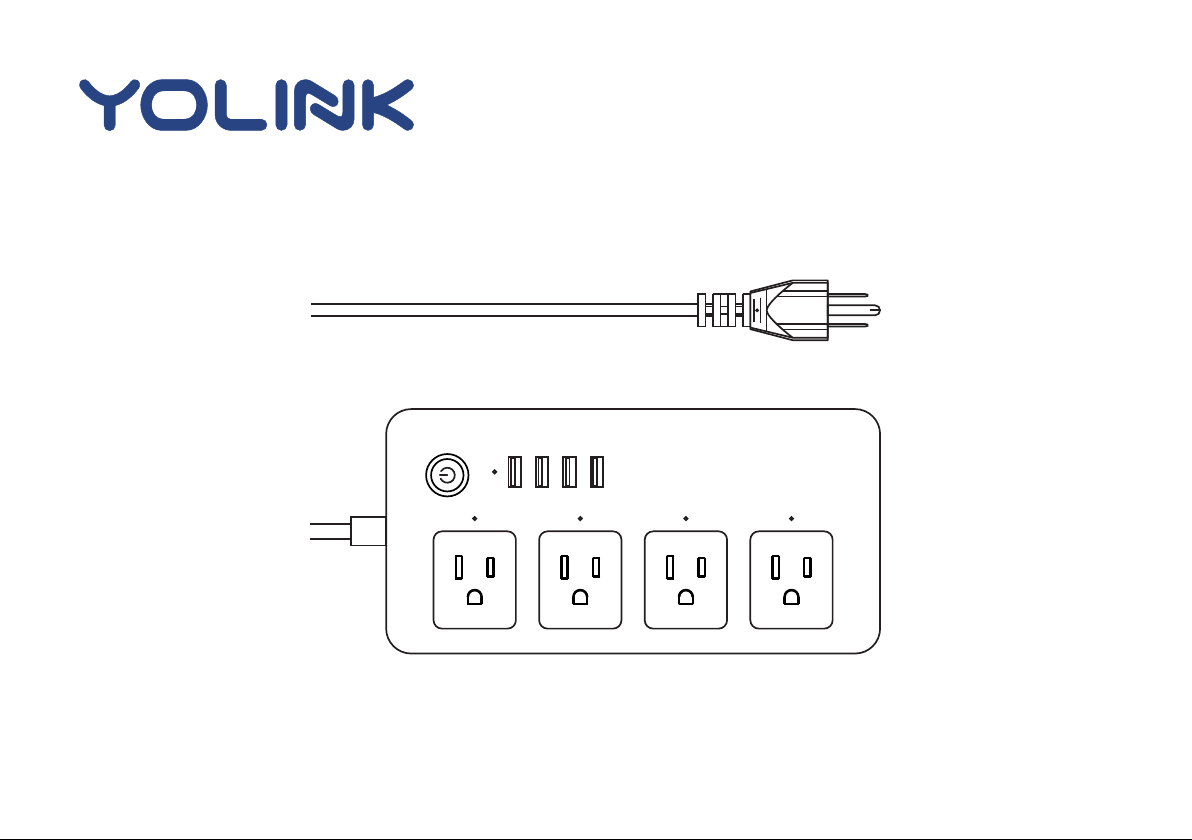
User Guide
YS6801- UC/SM - SO301
Smart Power Strip
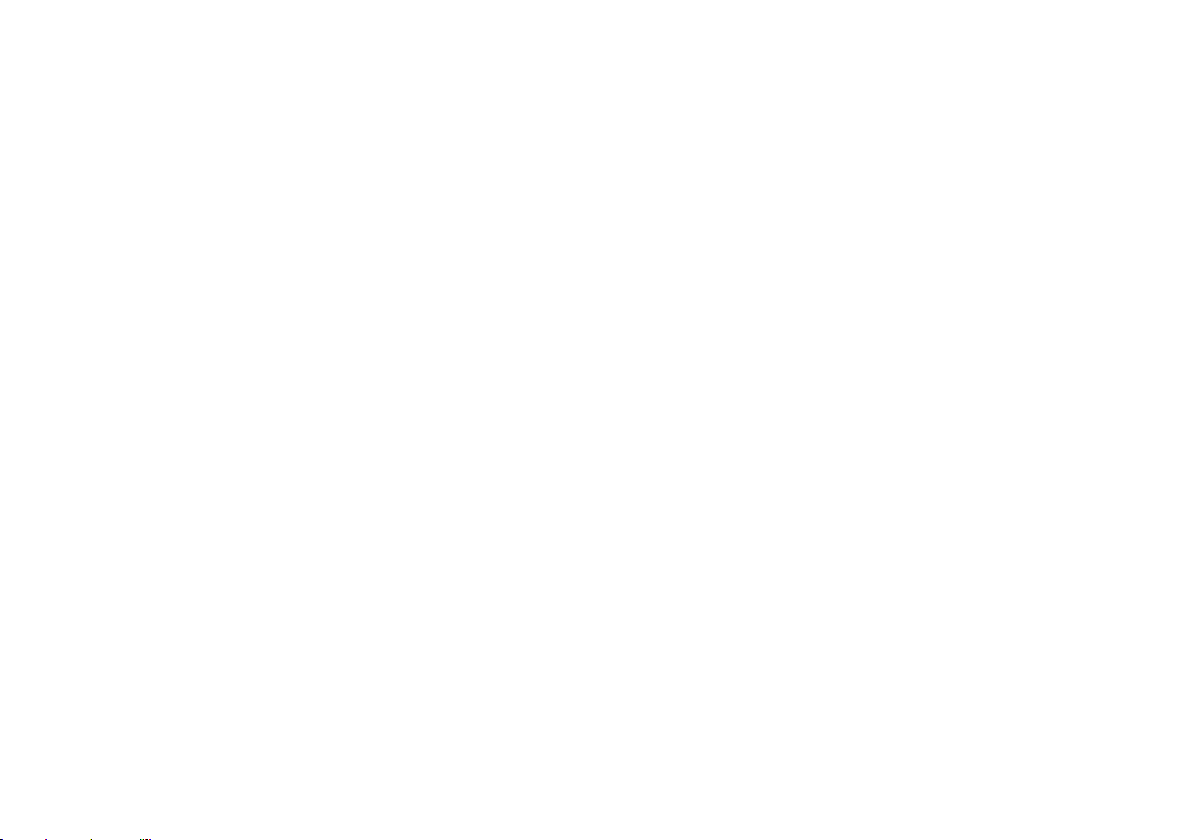
Contents
Introduction······························································1
Features··································································3
Product Requirements·················································3
Set Up Smart Power Strip·············································4
Using YoLink App with Smart Power Strip··························8
YoLink Control···························································13
Maintaining the Smart Power Strip································16
Specifications··························································18
Troubleshooting························································19
Customer Service & Warranty·······································20
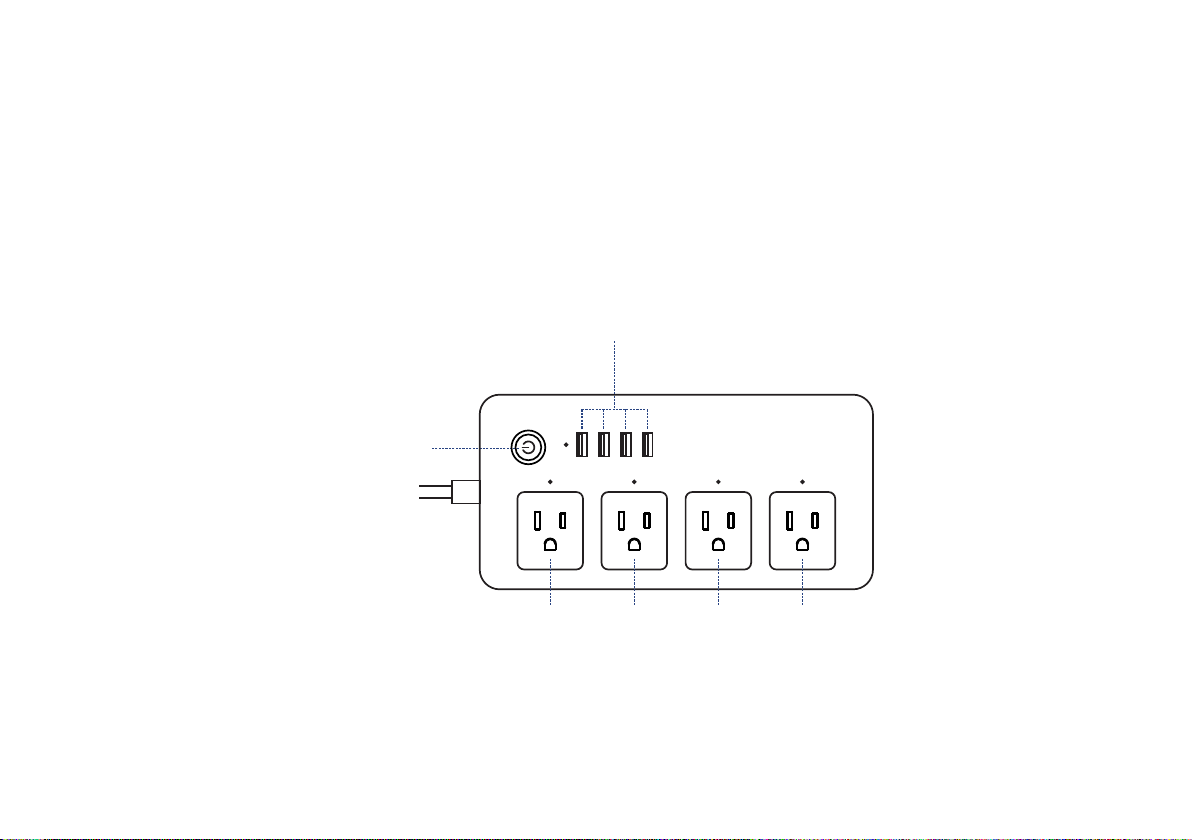
Introduction
With independent control of 4 smart outlets and 4 USB ports, you can easily control lights
and home electric devices via YoLink App on your iOS or Android device.
POWE R BUTTON
Tur n on o r off
YoLink Power Strip
USB PO RT
OUTLE T 1
Plug in your device and control it
independently from your smartphone
OUTLE T 2 OUTLE T 3 OUTLE T 4
Charge your tablet,
smartphone or other devices.
Default is turned on
1

LED light can show you the current status. See the explanation below:s
Blue
At least one plug or USB ports is on.
Red
All plugs and USB is off.
Red
The plug is on.
Red
The USB ports are on.
Blinking Blue
Connecting to cloud.
Fast B linking Blue
Set up connection with devices.
Slow Blinking Blue
Updating.
Fast B linking Red
Remove connection with devices.
Blinking Red and Blue
Factory resetting.
2

Features
Indi vidual Con trol - Indepen dently con trol 4 smart outl ets and USB ports vi a YoLink App
on your iO S or Andr oid device.
Control from anywhere - Control your Smart Power Strip remotely via YoLink App on your
iOS or Android device.
Timer & Schedule - Automatically turn on or off household appliance after or at a certain time.
Scene - O n e click control. Tap the scene b u t t o n to Independently turn o n or off 4 s m art
plugs and a c t i o n of other devices.
Automation - Set up rules for “If this then that” function.
Voice Control - Use Alexa or Google Assistant to control your devices with voice commands.
YoLi n k Co n trol - , turn on or o ff Power Stri p No interne t is requ i red your Smart w h en y o u
set up your plug with a YoLink contro ller.
Product Requirements
1. A YoLink Hub.
2. A smartphone or tablet running iOS 9 or higher; Android 4.4 or higher.
3
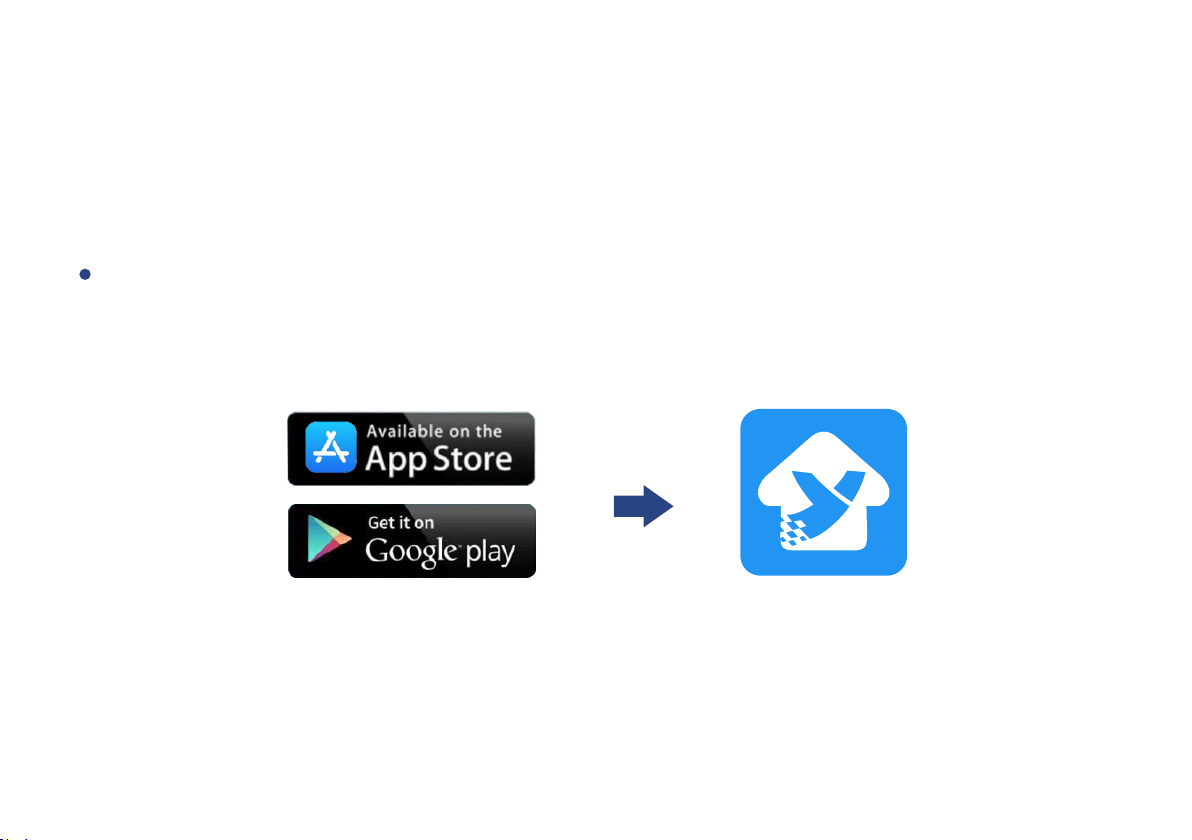
Set Up Smart Power Strip
Follow the steps below to set up your Smart Power Strip via YoLink App.
Step 1: Set up YoLink App
Get the YoLink App from the Apple App Store or Google Play.
4
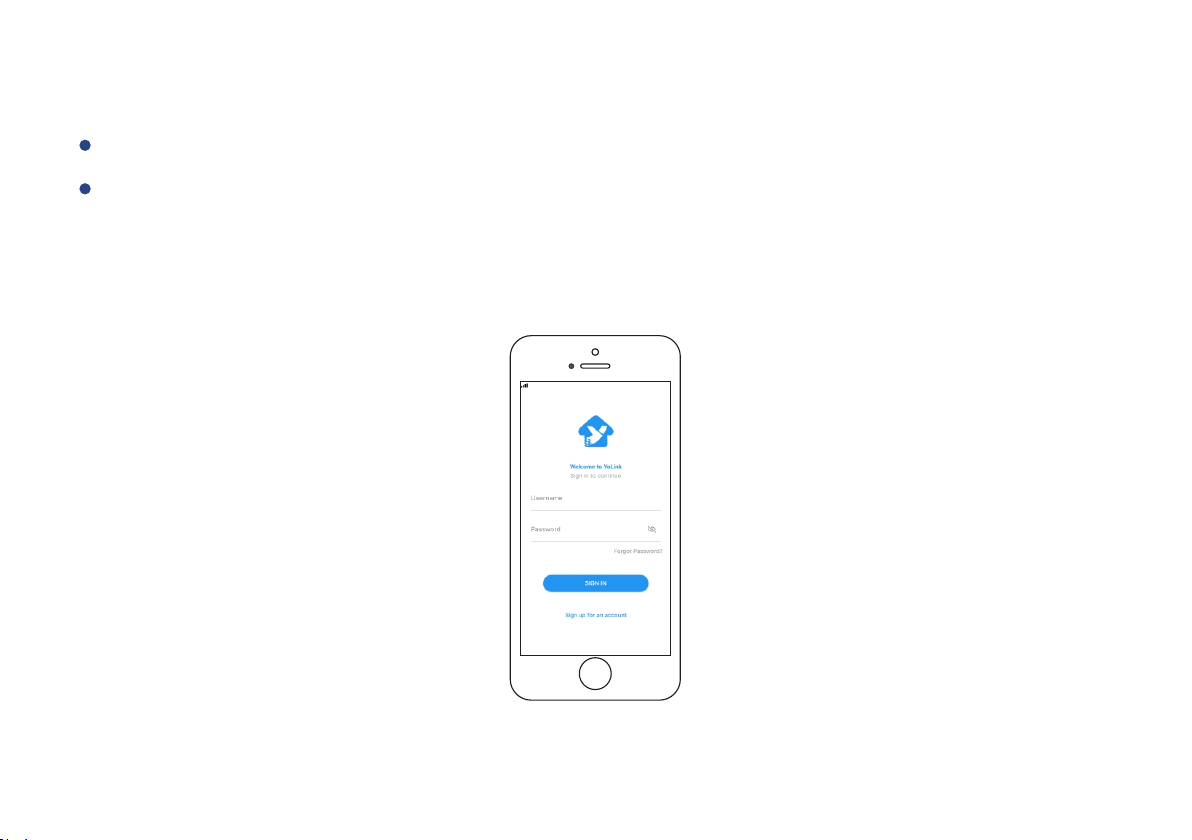
Step 2: Log in or sign up with YoLink account
Open the App. Use your YoLink account to log in.
If you d o n ’ t hav e a YoLink account, tap Sign u p for an account a n d follow the steps
to sign u p an account.
5
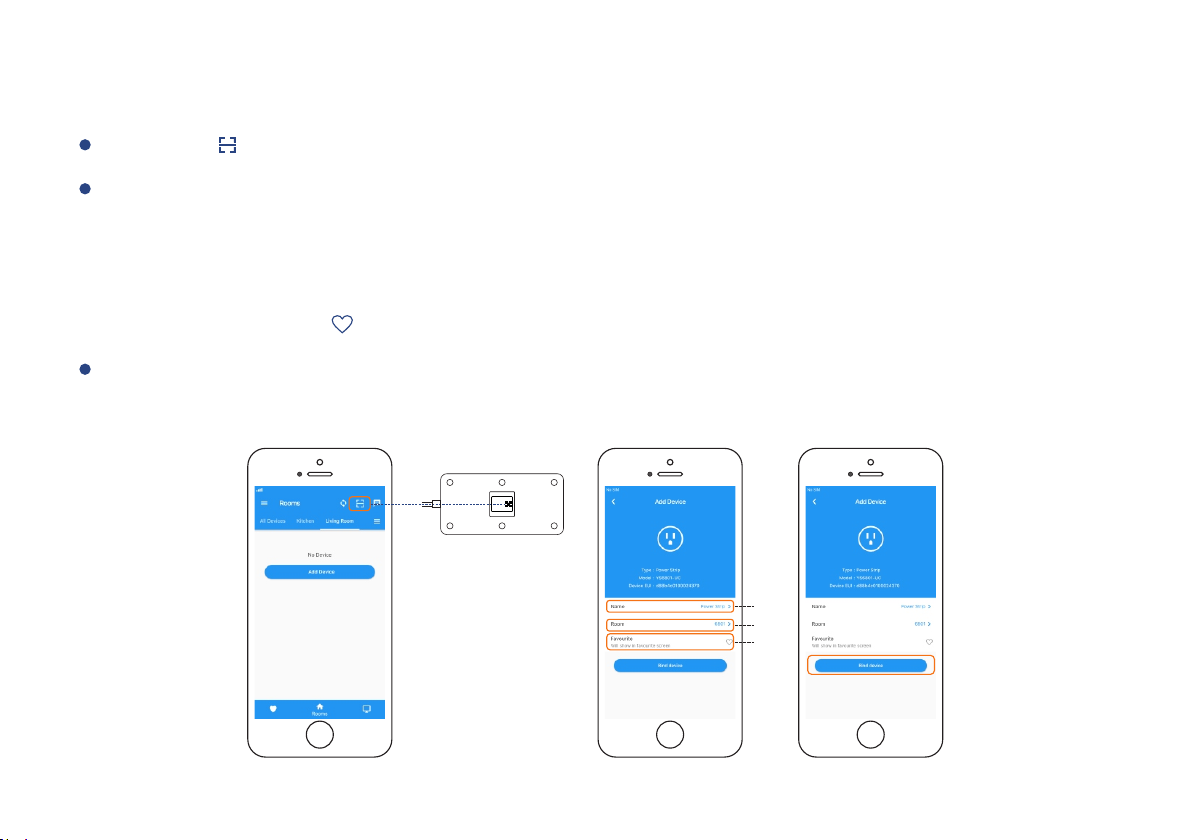
Step 3: Add device to YoLink App
Tap the “ ” in YoLink App. Scan the QR Code on the device.
You can customize the name, set the room, add to/remove from favourite.
a. Name - Name Smart Power Strip.
b. Room - Choose a room for Smart Power Strip.
c. Favourite - Click “ ” icon to add/remove from Favourite.
Tap the “Bind Device” to add the device to your YoLink account.
a
b
c
6
