Yolink YS6801-SM-SO301, YS6801-UC User Manual

User Guide
YS6801UC/SM - SO301
Smart Power Strip
Contents
Introduction······························································1
Features··································································3
Product Requirements·················································3
Set Up Smart Power Strip·············································4
Using YoLink App with Smart Power Strip··························8
YoLink Control···························································13
Maintaining the Smart Power Strip································16
Specifications··························································18
Troubleshooting························································19
Customer Service & Warranty·······································20
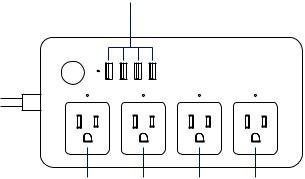
Introduction
With independent control of 4 smart outlets and 4 USB ports, you can easily control lights and home electric devices via YoLink App on your iOS or Android device.
USB PORT Charge your tablet, smartphone or other devices. Default is turned on
POWER BUTTON 

Turn on or off
YoLink Power Strip
OUTLET 1 OUTLET 2 OUTLET 3 OUTLET 4
Plug in your device and control it independently from your smartphone
1
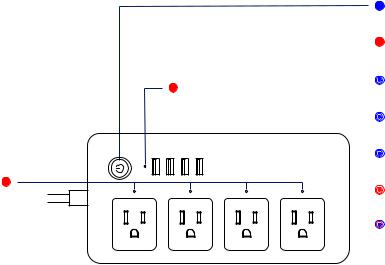
LED lights can show you the current status. See the explanation below:
Red
The USB ports are on.
Red
The plug is on.
Blue
At least one plug or USB ports is on.
Red
All plugs and USB is off.
Blinking Blue
Connecting to cloud.
Fast Blinking Blue
Set up connection with devices.
Slow Blinking Blue
Updating.
Fast Blinking Red
Remove connection with devices.
Blinking Red and Blue
Factory resetting.
2
Features
Individual Control - Independently control 4 smart outlets and USB ports via YoLink App on your iOS or Android device.
Control from anywhere - Control your Smart Power Strip remotely via YoLink App on your iOS or Android device.
Timer & Schedule - Automatically turn on or off household appliance after or at a certain time.
Scene - One click control. Tap the scene button to Independently turn on or off 4 smart plugs and action of other devices.
Automation - Set up rules for “If this then that” function.
Voice Control - Use Alexa or Google Assistant to control your devices with voice commands.
YoLink Control - No internet is required, turn on or off your Smart Power Strip when you set up your plug with a YoLink controller.
Product Requirements
1.A YoLink Hub.
2.A smartphone or tablet running iOS 9 or higher; Android 4.4 or higher.
3

Set Up Smart Power Strip
Follow the steps below to set up your Smart Power Strip via YoLink App.
Step 1: Set up YoLink App
Get the YoLink App from the Apple App Store or Google Play.
4

Step 2: Log in or sign up with YoLink account
Open the App. Use your YoLink account to log in.
If you don’t have a YoLink account, tap Sign up for an account and follow the steps to sign up an account.
5
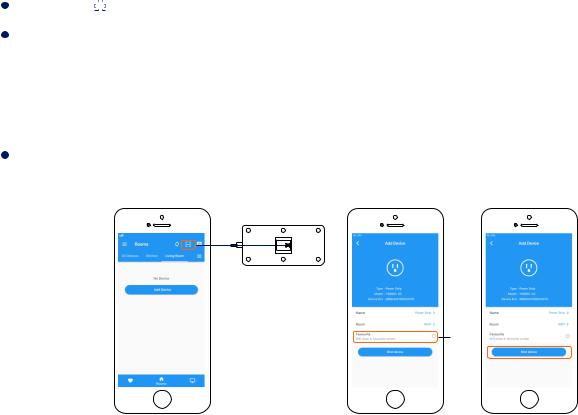
Step 3: Add device to YoLink App
Tap the “  ” in YoLink App. Scan the QR Code on the device.
” in YoLink App. Scan the QR Code on the device.
You can customize the name, set the room, add to/remove from favourite.
a.Name - Name Smart Power Strip.
b.Room - Choose a room for Smart Power Strip.
c.Favourite - Click “  ” icon to add/remove from Favourite.
” icon to add/remove from Favourite.
Tap the “Bind Device” to add the device to your YoLink account.
 a
a
 b
b
c
6
