Page 1
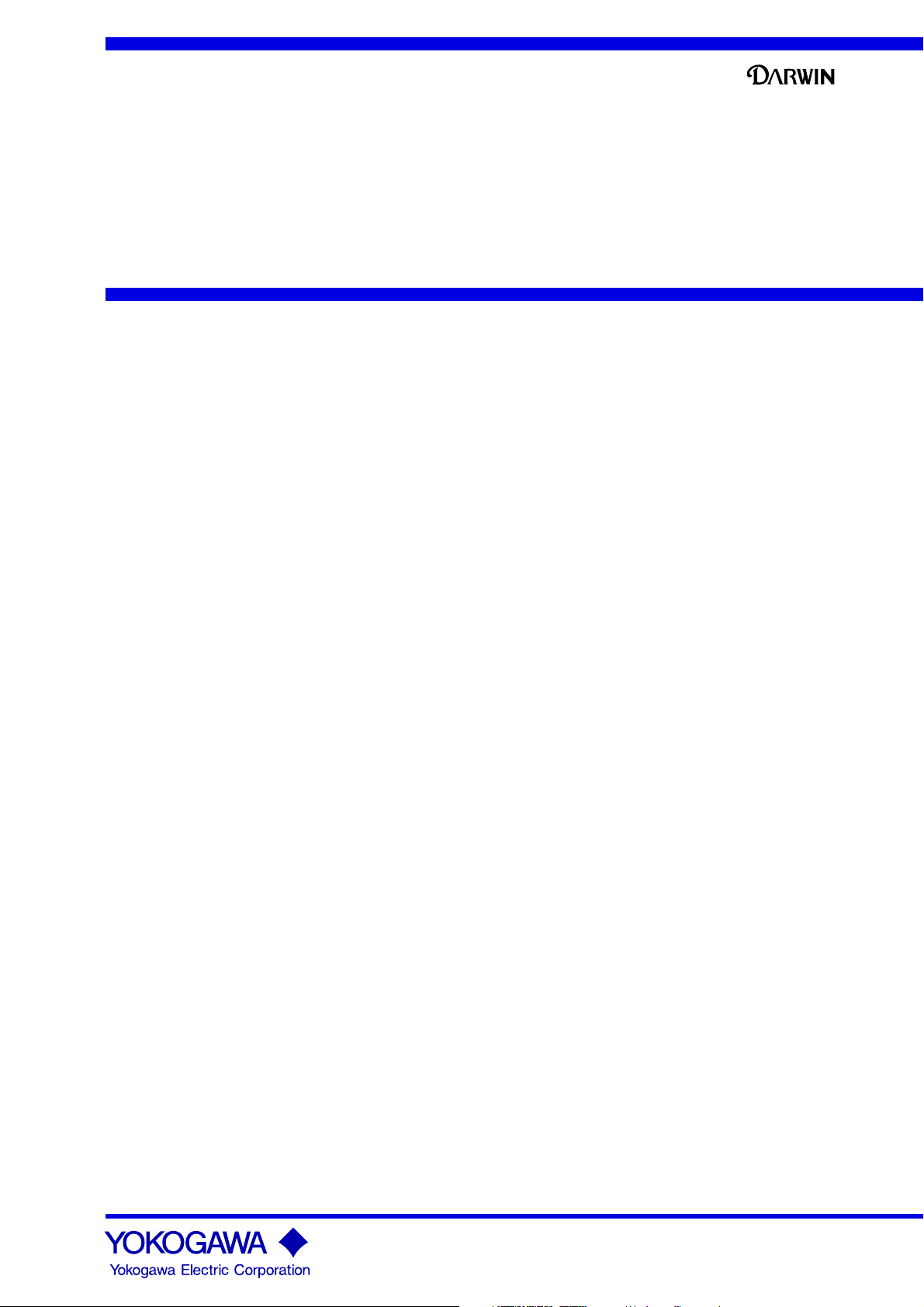
Instruction
DR130/DR231/DR241
Manual
Hybrid Recorder
(Stand-alone model)
IM DR231-01E
IM DR231-01E
9th Edition
Page 2
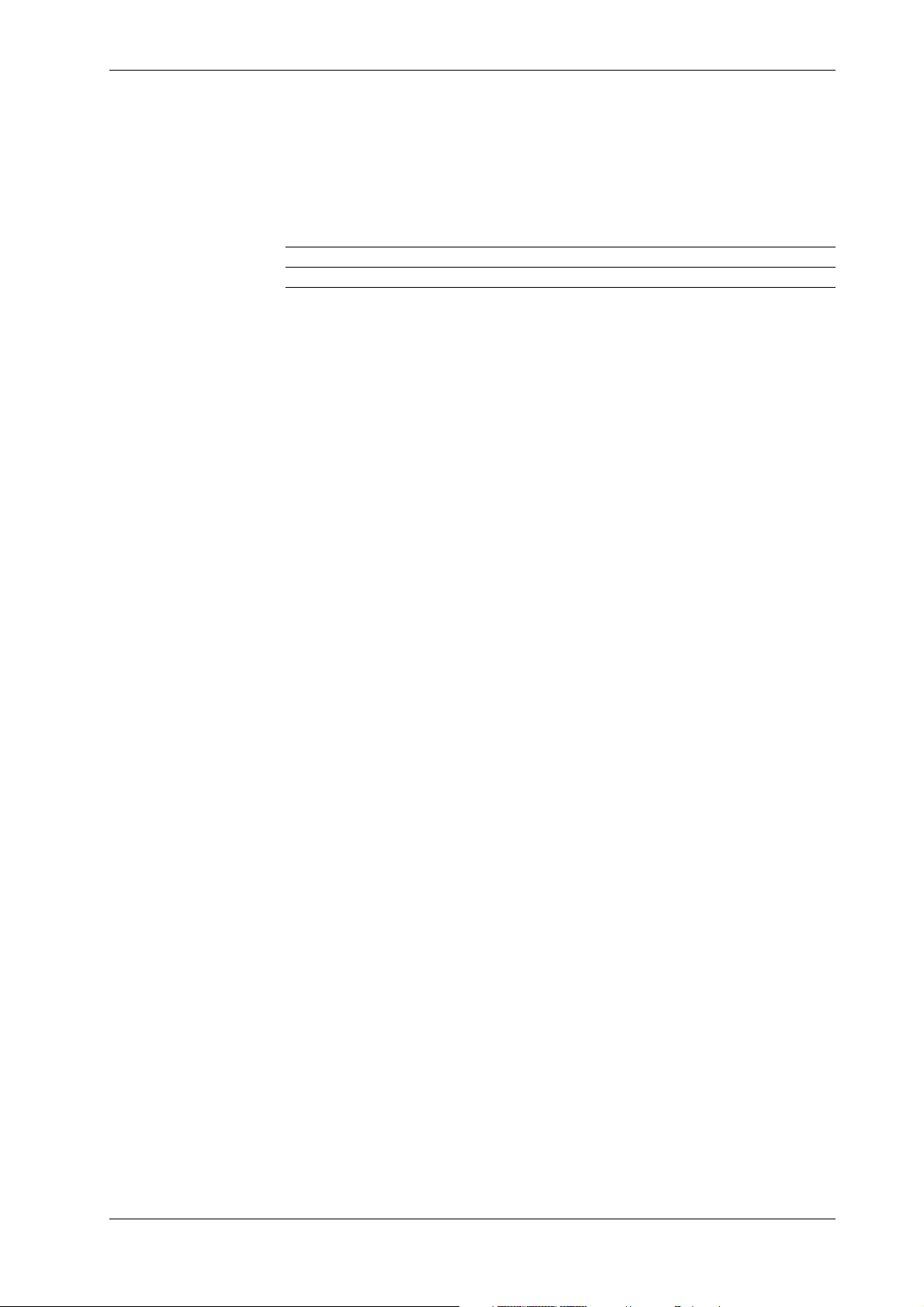
Foreword
Notes
Thank you for purchasing the YOKOGAWA Hybrid Recorder DR130, DR231 or DR241.
This User's Manual contains useful information regarding the instrument's functions and operating
procedures, as well as precautions that should be observed during use. To ensure proper use of the
instrument, please read this manual thoroughly before operating the instrument.
Keep the manual in a safe place for quick reference whenever a question arises.
The following manual is provided with the instrument in addition to this manual if
communication is specified.
Manual Name Manual No.
DR130/DR231/DR232/DR241/DR242 Communication Interface IMDR231-11E
• DARWIN is a system comprising a number of data-acquisition equipment components. In the
course of system growth, new models, software and optional features are added to the family to
enhance the systems expandability and flexibility. You can check the versions of your
equipment and software by referring to the style number (Sn) and release number (Rn)
respectively which are shown on the nameplate of the main unit.
When configuring a system, you must confirm that the style number of each component unit and
software meets the following requirement:
the release number of a dedicated software package must be the same or higher than the style
number of the main unit or subunit where the package is installed and where it performs control.
Any equipment/software not meeting these requirements might have incompatible areas with
your system configuration.
In this manual, equipment of style S8 is explained.
For unsupported functions as classified by the style number, see the next page.
• The contents of this manual are subject to change without prior notice as a result of
improvements in the instrument's performance and functions.
• Every effort has been made in the preparation of this manual to ensure the accuracy of its
contents. However, should you have any questions or find any errors, please contact your
nearest YOKOGAWA representative as listed on the back cover of this manual.
• Copying or reproduction of all or any part of the contents of this manual without
YOKOGAWA's permission is strictly prohibited.
Trademarks
MS-DOS and Windows are registered trademarks of Microsoft Corporation.
IBM is a registered trademark of International Business Machines Corporation.
Revisions
1st Edition: January 1996
2nd Edition: March 1996
3rd Edition: June 1996
4th Edition: September 1996
5th Edition: March 1997
6th Edition: September 1997
7th Edition: November 1998
8th Edition: June 2000
9th Edition: October 2000
Disk No. RE04
9th Edition: October 2000 (YK)
All Rights Reserved, Copyright © 1996 Yokogawa Electric Corporation
IM DR231-01E
1
Page 3
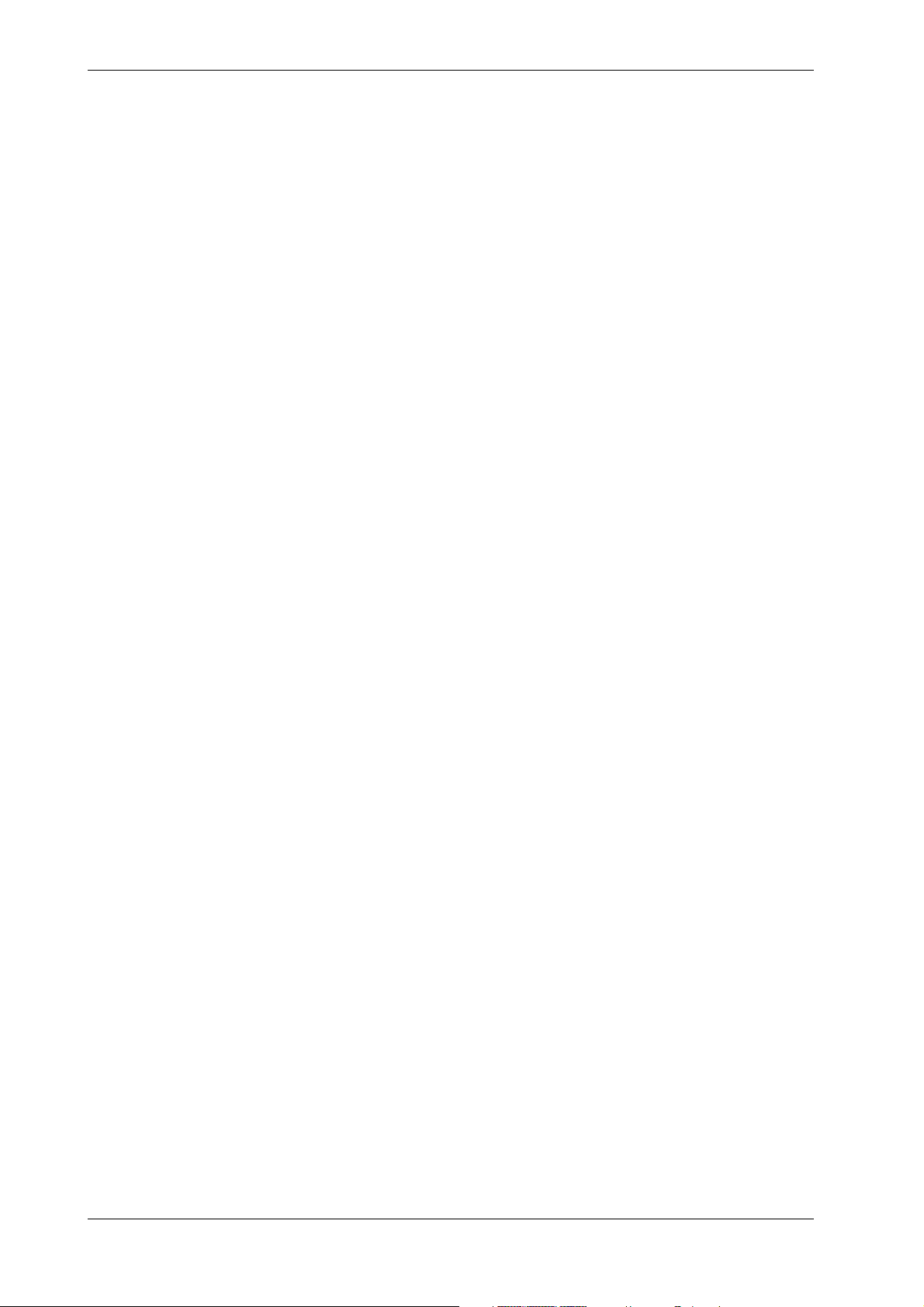
Unsupported Functions As Classified by the Style Number
The following functions are not available for style number S1
• Computation function (including remote RJC)
• Saving and reading of measured data, computated data and set-up data (FDD function)
• Summer/Winter time
• RS-422-A/RS-485 communication module
• Report function
• Ethernet module
• Measurement of active power and apparent power on ch3 to ch6 for power monitor modules
• Flag (for /M1 option)
• Group reset (for /M1 option)
The following functions are not available for style number S2
• Summer/Winter time
• RS-422-A/RS-485 communication module
• Report function
• Ethernet module
• Measurement of active power and apparent power on ch3 to ch6 for power monitor modules
• Flag (for /M1 option)
• Group reset (for /M1 option)
The following functions are not available for style number S3
• Report function
• Ethernet module
• Measurement of active power and apparent power on ch3 to ch6 for power monitor modules
• Flag (for /M1 option)
• Group reset (for /M1 option)
The following functions are not available for style number S4
• Report function
• Ethernet module
• Measurement of active power and apparent power on ch3 to ch6 for power monitor modules
• Flag (for /M1 option)
• Group reset (for /M1 option)
The following functions are not available for style number S5
• Ethernet module
• Measurement of active power and apparent power on ch3 to ch6 for power monitor modules
• Flag (for /M1 option)
• Group reset (for /M1 option)
Products with style number S5 and S6 are not sold.
2
IM DR231-01E
Page 4
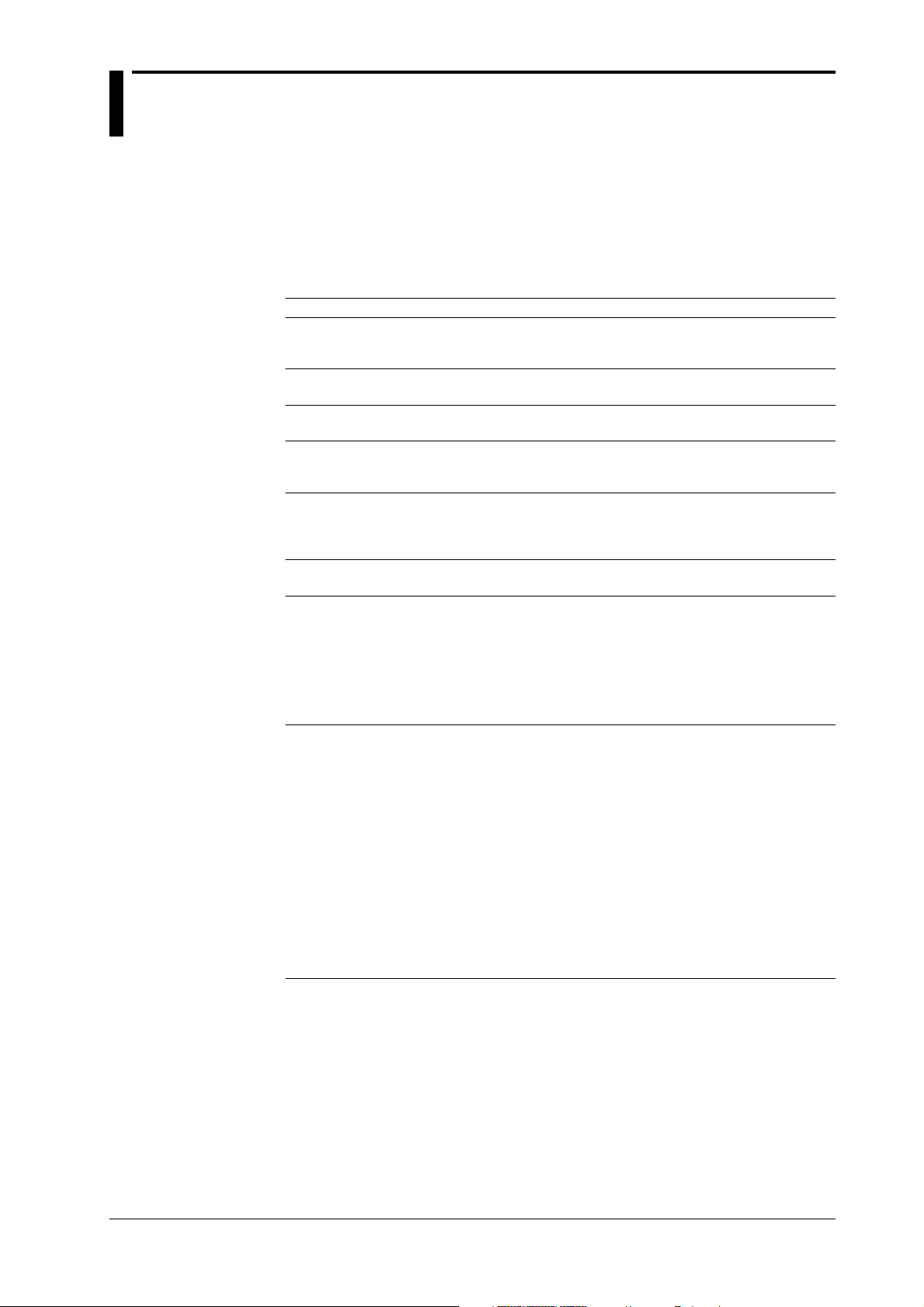
Checking the Contents of the Package
Unpack the box and check the contents before operating the instrument. In case the wrong
instrument or accessories have been delivered, or if some accessories are not present, or if they
seem abnormal, contact the dealer from which you purchased them. Futhermore, please contact a
Yokogawa representative to order any of parts as follows.
Main Unit DR130/DR231/DR241
Check that the model and suffix code given on the name plate are according to your order.
Model and Suffix Codes
Model Suffix Code Description
DR130 ....................... Hybrid recorder, portable model
DR231 ....................... Hybrid recorder, desktop model
DR241 ....................... Hybrid recorder, panel-mounted model
Memory -0 .................... No memory
-1 .................... 3.5inch floppy disk drive
Software 0 ................. Without data acquisition software
Input Channel -1 .............. 10ch
Input Type 1 ............ Universal input, screw terminal
Power Supply -1 ......... 100-240VAC
Power Cord D ......... 3-pin inlet w/UL, CSA cable* (Part No. A1006WD)
Options /M1 .. Mathematical Func.
2 ................. With data acquisition software
-2 .............. 20ch
-3 .............. 30ch (for DR231/DR241 only)
2 ............ Universal input, clamp terminal
3 ............ DCV/TC/DI input, screw terminal
4 ............ DCV/TC/DI input, clamp terminal
-2 ......... 12-28VDC (for DR241 only)
F ......... 3-pin inlet w/VDE cable* (Part No. A1009WD)
R ......... 3-pin inlet w/SAA cable* (Part No. A1024WD)
S ......... 3-pin inlet w/BS cable* (Part No. A1023WD)
W ........ 3-pin inlet with screw conversion terminal**
Y ......... 3-pin inlet with screw conversion terminal**
* For DR130/DR231 only
** For DR241 only
/M3 .. Report Func.
/C1 ... GP-IB interface
/C2 ... RS-232-C interface (/C1, /C2, /C3, and /C7 cannot be specified together)
/C3 ... RS-422-A/RS-485 interface (/C1, /C2, /C3, and /C7 cannot be specified
together)
/C7 ... Ethernet interface (/C1, /C2, /C3, and /C7 cannot be specified together)
/A4 ... Alarm module (10 make contacts)
/R1 ... DI/DO interface
/H1 ... Internal illumination (for DR231/DR241 only)
/H5 ... Carrying handle (for DR231 only)
/D2 ... deg F Display
/L1 ... Summer/winter time
/N7 ... Power Monitor module (single phase use)
/N8 ... Power Monitor module (three phase use)
/P6 ... DC Power supply (for DR130/DR231 only)
IM DR231-01E
NO. (Instrument Number), Style number (equipment) and Release number
(software package)
Please refer to these numbers when contacting the dealer.
3
Page 5
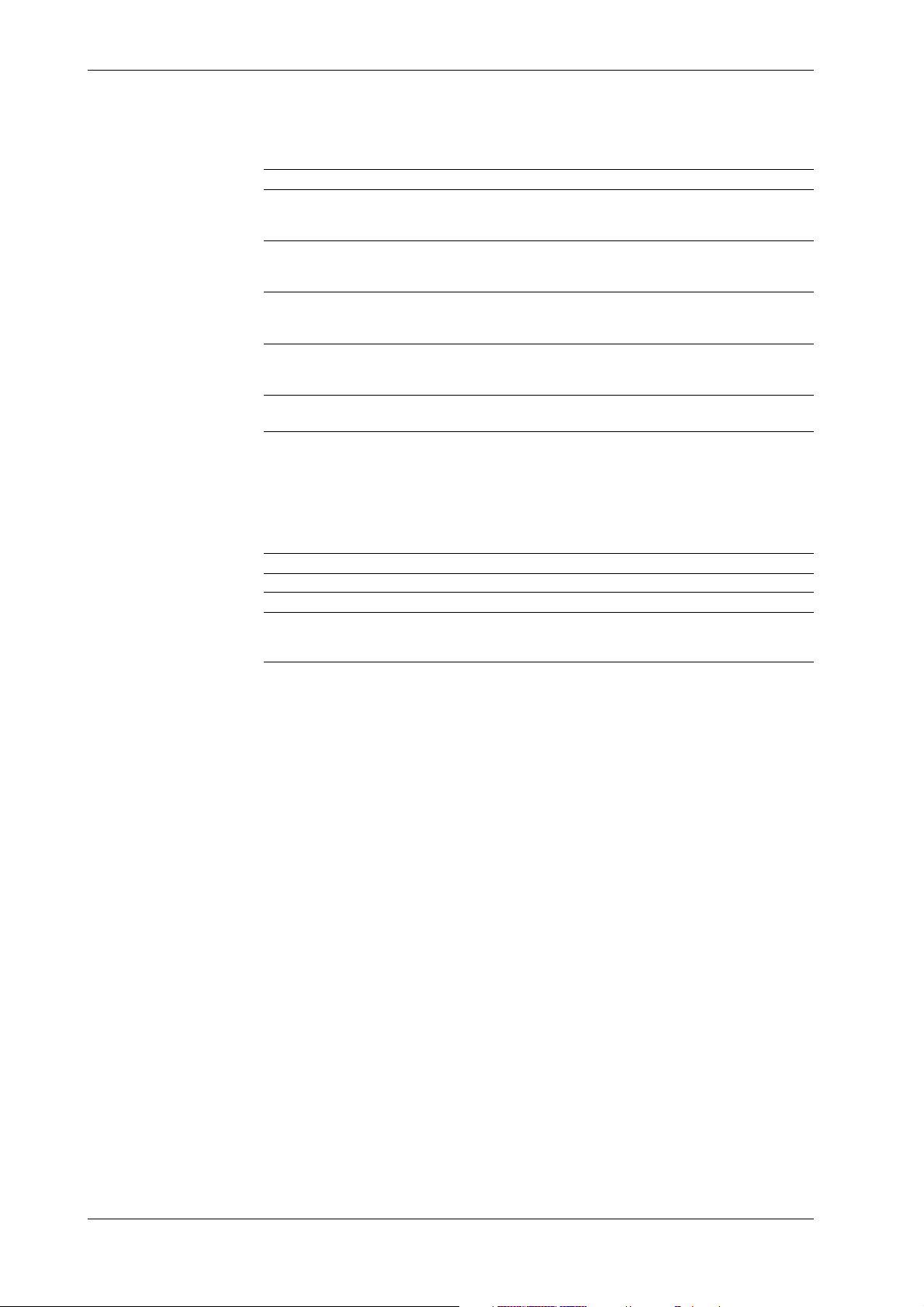
Checking the Contents of the Package
Modules
Check that the model code given on the name plate is according to your order. Note that the input
modules at the DR130/DR231/DR241 are fixed and cannot be moved.
Model Codes
Description
10-channel universal input module, screw terminal
20-channel universal input module, screw terminal
30-channel universal input module, screw terminal
10-channel universal input module, clamp terminal
20-channel universal input module, clamp terminal
30-channel universal input module, clamp terminal
10-channel DCV/TC/DI input module, screw terminal
20-channel DCV/TC/DI input module, screw terminal
30-channel DCV/TC/DI input module, screw terminal
10-channel DCV/TC/DI input module, clamp terminal
20-channel DCV/TC/DI input module, clamp terminal
30-channel DCV/TC/DI input module, clamp terminal
Power monitor module, single-phase use
Power monitor module, three-phase use
Optional Modules
Check that the model code given on the name plate is according to your order. Note that the
modules at the rear of the main unit are fixed and cannot be moved.
Model Codes
Description
DI/DO module, screw terminal
Alarm module (10 make contacts), screw terminal
GP-IB module
RS-232-C module, D-sub terminal
RS-422-A/RS-485 module
4
IM DR231-01E
Page 6
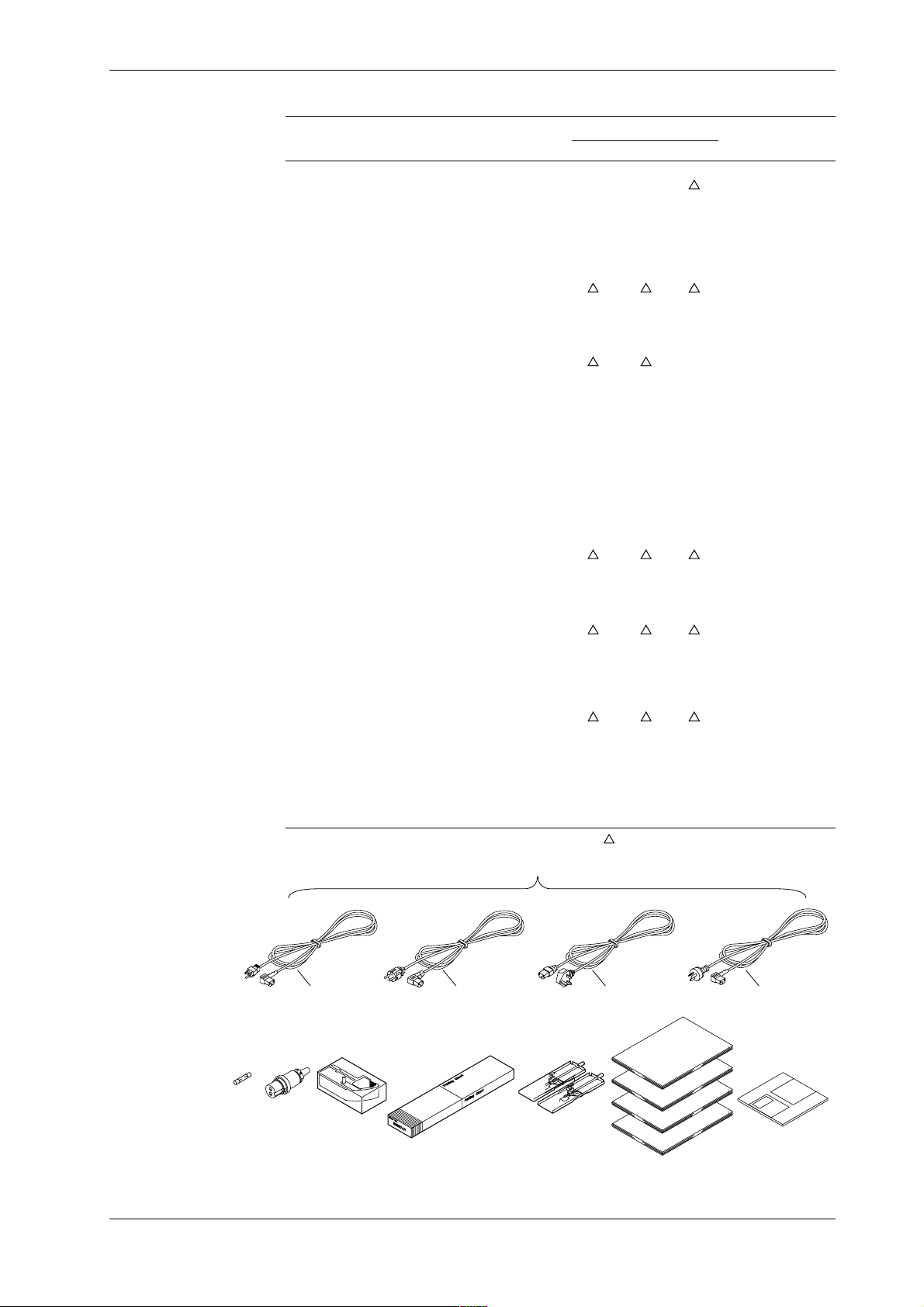
Standard Accessories
Checking the Contents of the Package
Name Part No. Q'ty Presence/Absence Description
DR130 DR231 DR241
1.Power cord see page 3 1 ✓✓
2.Fuse A1350EF 1 ✓✓ Timelag 2.5A
250V, in case of
DR130/231
located in fuse
holder, when
power supply is
-1
A1354EF 1 Timelag 6.3A
250V, when
power supply is
-2 or option /P6 is
specified
3.DC power terminal A1105JC 1 (only when /P6 is
connector specified)
4.Ribbon cassette B9627AZ 1 ✓✓✓10 colors
5.Chart paper B9627AY 1 ✓✓ Recording width
250 mm, length
30 m,
grid 25 mm
B9855AY 1 ✓ Recording width
150 mm, length
20 m,
grid 10 mm
6.Mounting brackets B9900CW 1 × 2 ✓
7.User's Manual IMDR231-01E 1 ✓✓✓ this manual
IMDR231-11E 1 Communication
Interface manual
(only when /C1,
/C2, /C3, or /C7
are specified)
IMDP12013-61E Data conversion
software manual
(comes with
models with
whose software
code is “2”)
8.Data acquisition software DP120-13 1 Software
DAQ 32 compatible with
Windows 95/98
and Windows NT
(comes with
models whose
software code is
“2”)
: Provided depending on the specifications.
1.One of these power cord types is supplied according
to the instrument's suffix code
IM DR231-01E
D
2. 3. 4. 5. 6.
F
S
7.
R
8.
5
Page 7
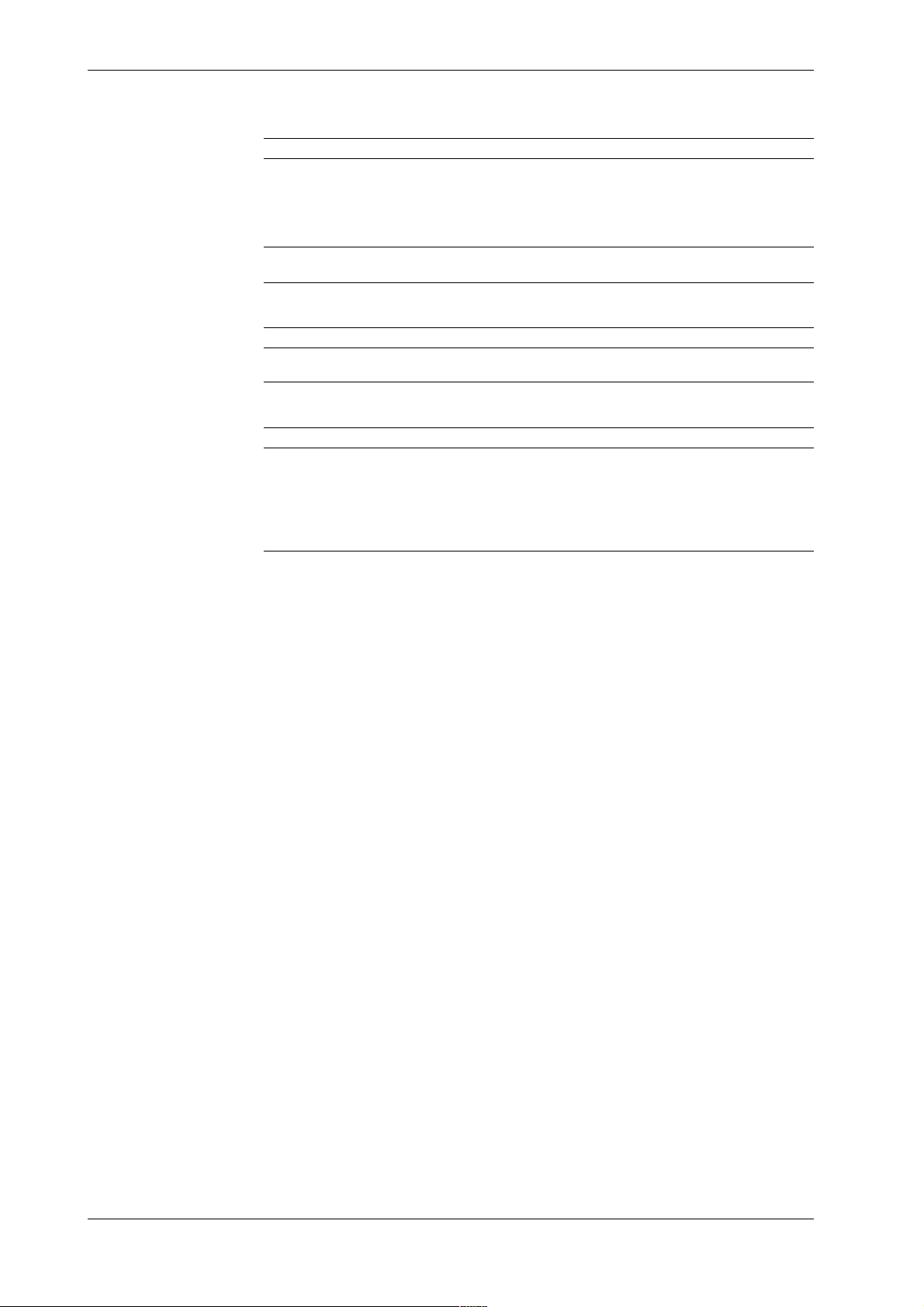
Checking the Contents of the Package
Optional Accessories
Name Model Description
Shunt resistance DV300-011 10Ω, for screw
Shunt resistance DV300-012 10Ω, for clamp
Shunt resistance DV300-101 100Ω, for screw
Shunt resistance DV300-102 100Ω, for clamp
Shunt resistance DV300-251 250Ω, for screw
Shunt resistance DV300-252 250Ω, for clamp
Rack mount kit DV400-013 for DR231
Rack mount kit DV400-015 for DR130
Optional Software
Name Model Description
DAQ 32 DP120-13 Windows 95/98 and Windows NT
DAQ 32 Plus DP320-13 Windows 95/98 and Windows NT
Spares
Name Model Min. Q’ty Description
Ribbon cassette B9627AZ 1 10 colors
Chart paper B9627RY 10 Recording width 250mm length 30 m, grid 10mm (for
B9627AY 10 Recording width 250mm length 30 m, grid 25mm (for
DR231/DR241)
DR231/DR241)
B9855AY 10 Recording width 150mm length 20 m, grid 10mm (for
DR130)
6
IM DR231-01E
Page 8
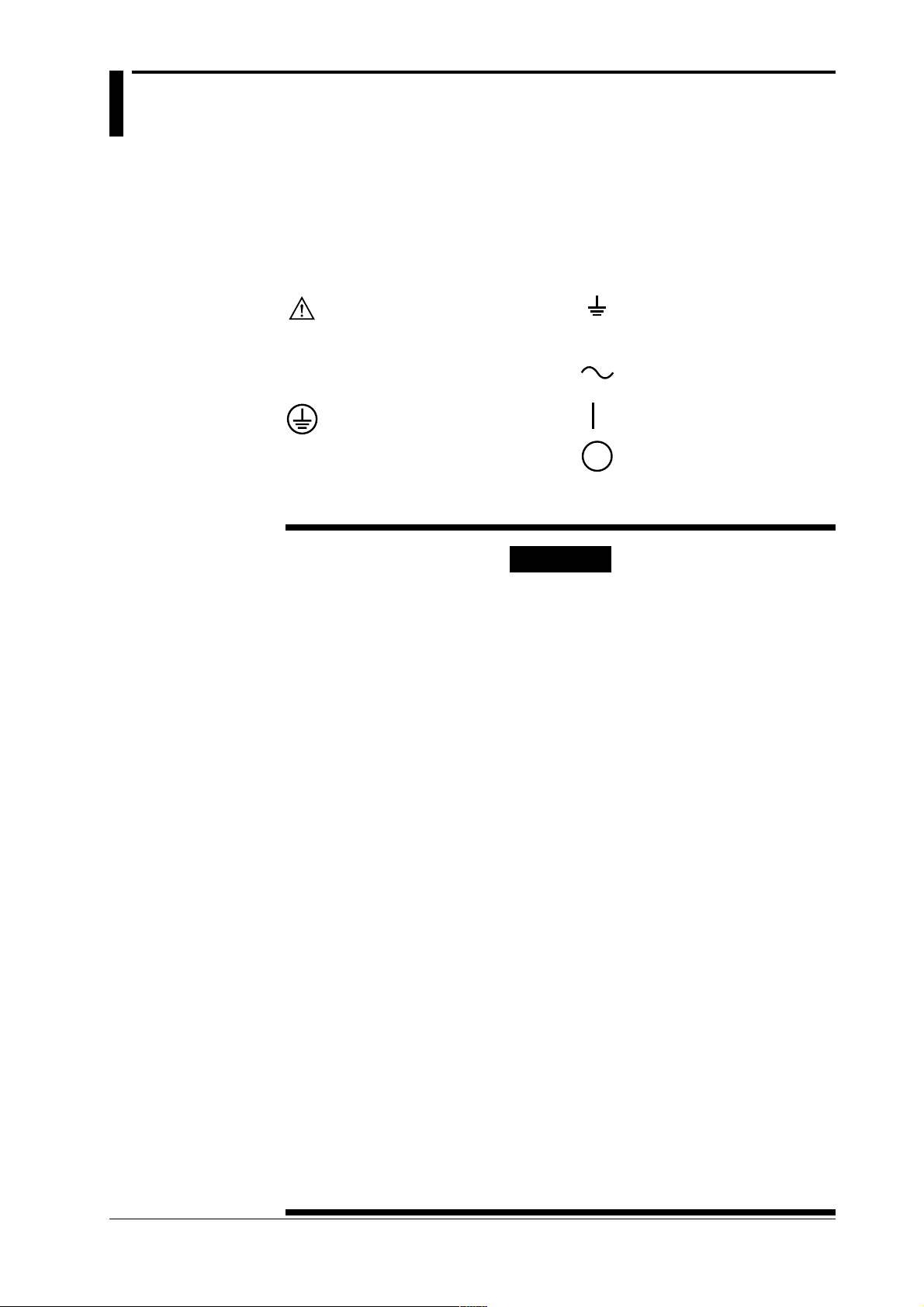
Safety Precautions
This instrument is an IEC safety class I instrument (provided with terminal for protective
grounding).
The following general safety precautions must be observed during all phases of operation, service
and repair of this instrument. If this instrument is used in a manner not sepecified in this manual,
the protection provided by this instrument may be impaired. Also, YOKOGAWA Electric
Corporation assumes no liability for the customer’s failure to comply with these requirements.
The following symbols are used on this instrument.
To avoid injury, death of personnel
or damage to the instrument, the
operator must refer to an
explanation in the User’s Manual
or Service Manual.
Protective grounding terminal.
Make sure to comply with the following safety precautions. Noncompliance might result
in injury, death of personnel or damage to the instrument.
Function grounding terminal. This
terminal should not be used as a
“Protective grounding terminal”.
Alternating current.
ON(power).
OFF(power).
WARNING
Power Supply
Ensure the source voltage matches the voltage of the power supply
before turning ON the power.
Power Cord and Plug
To prevent an electric shock or fire, be sure to use the power cord
supplied by YOKOGAWA. The main power plug must be plugged in an
outlet with protective grounding terminal. Do not invalidate protection by
using an extension cord without protective grounding.
Protective Grounding
Make sure to connect the protective grounding to prevent an electric
shock before turning ON the power.
Necessity of Protective Grounding
Never cut off the internal or external protective grounding wire or
disconnect the wiring of protective grounding terminal. Doing so poses a
potential shock hazard.
Defect of Protective Grounding and Fuse
Do not operate the instrument when protective grounding or fuse might be
defective.
Do not Operate in an Explosive Atmosphere
Do not operate the instrument in the presence of flammable liquids or
vapors. Operation of any electrical instrument in such an environment
constitutes a safety hazard.
Fuse
To prevent a fire, make sure to use fuses with specified standard(current,
voltage, type). Before replacing the fuse, turn OFF the power and
disconnect the power source. Do not use a different fuse or short-circuit
the fuse holder.
Do not Remove any Covers
There are some areas with high voltages. Do not remove any cover if the
power supply is connected. The cover should be removed by qualified
personnel only.
External Connection
To ground securely, connect the protective grounding before connecting
to measurement or control unit.
IM DR231-01E
7
Page 9
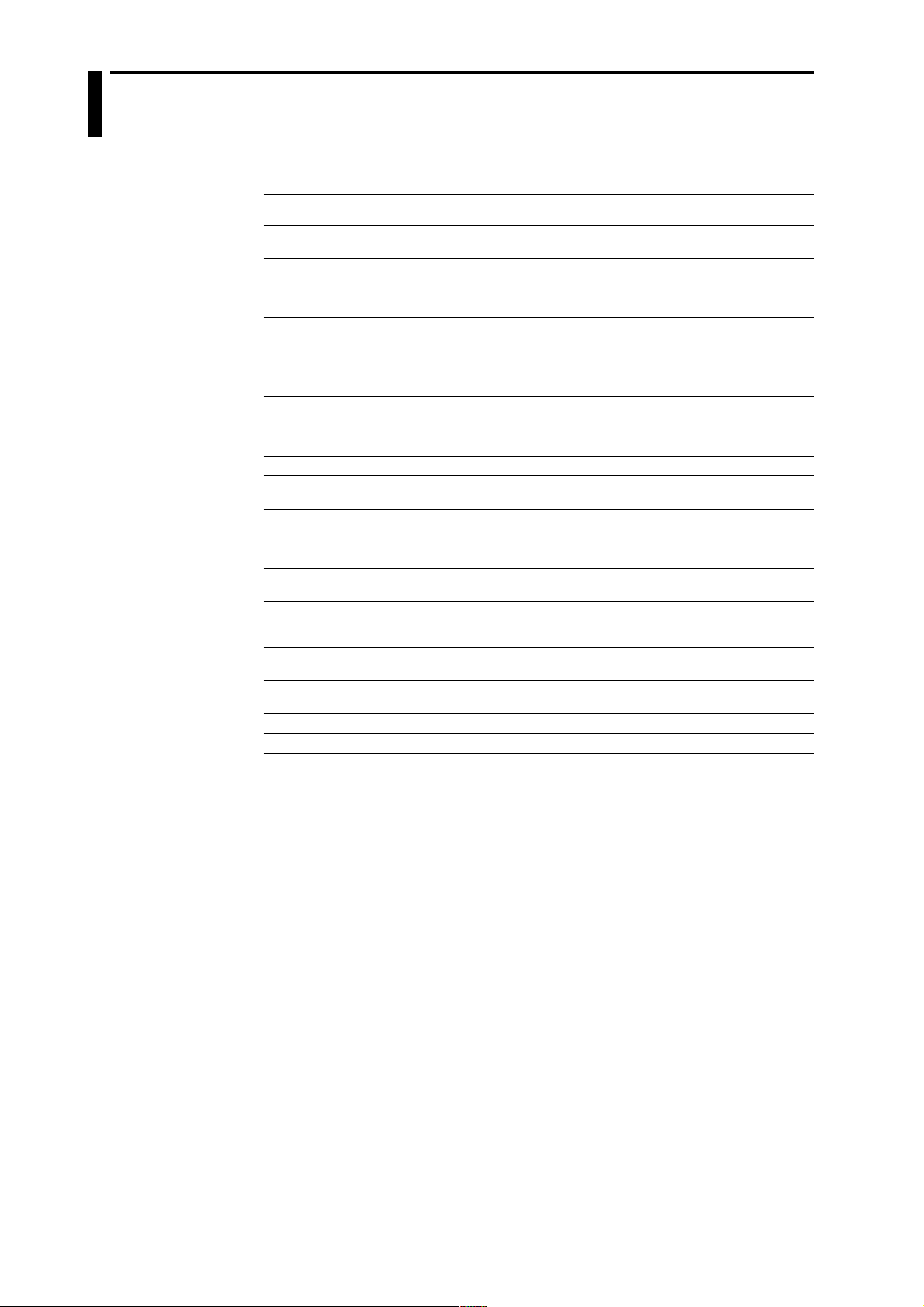
How to Use this Manual
This User's Manual consists of the following fourteen chapters.
Chapter Title Description
Chapter 1 System Configuration Explains the position of the DR within DARWIN, its
Chapter 2 Functions Explains the functions of the DR. Operating
Chapter 3 Installation and Wiring Describes cautions for use, explains how to install and
Chapter 4 Setting the Monitor Mode Explains the display in the monitor mode.
Display
Chapter 5 Setting the Input Type/ Explains the operations when setting the input type,
Recording Span/ recording span and linear scaling function.
Linear Scaling
Chapter 6 Setting the Recording Explains the operations when setting recording
Conditions conditions such as the recording mode, channels,
Chapter 7 Executing Recording Explains how to start and stop recording.
Chapter 8 Setting, Displaying and Explains how to set an alarm and what to do when an
Recording Alarms alarm occurs.
Chapter 9 Event/Action Function and Explains how to operate the event/action function,.
Other Functions how to copy recording information, how to reset
Chapter 10 Basic Settings (SET UP) Explains functions which usually do not need to be
Chapter 11 Saving/Reading Measured, Explains how to save measured data, computed data
Computed and Set-up Data and set-up data to the internal RAM disk or floppy
disk and read them into the instrument.
Chapter 12 Executing Computation Explains the computation function (optional).
(Available with the /M1 Model)
Chapter 13 Trouble-Shooting and Explains maintenance procedures, error messages and
Maintenance calibration procedures.
Chapter 14 Specifications Explains specifications for all features of DR.
Index Gives the index in main menu and alphabetic order.
configuration, etc..
procedures are not explained here.
wire the DR, the power cord, how to switch ON/OFF
the DR, how to set the date/time, explains the noise
filter, etc..
recording interval, chart speed, recording span, and
recording format.
alarms, how to reset the timer, how to use the keylock, and how to use the external in-/output function.
changed, and how to set these.
8
IM DR231-01E
Page 10
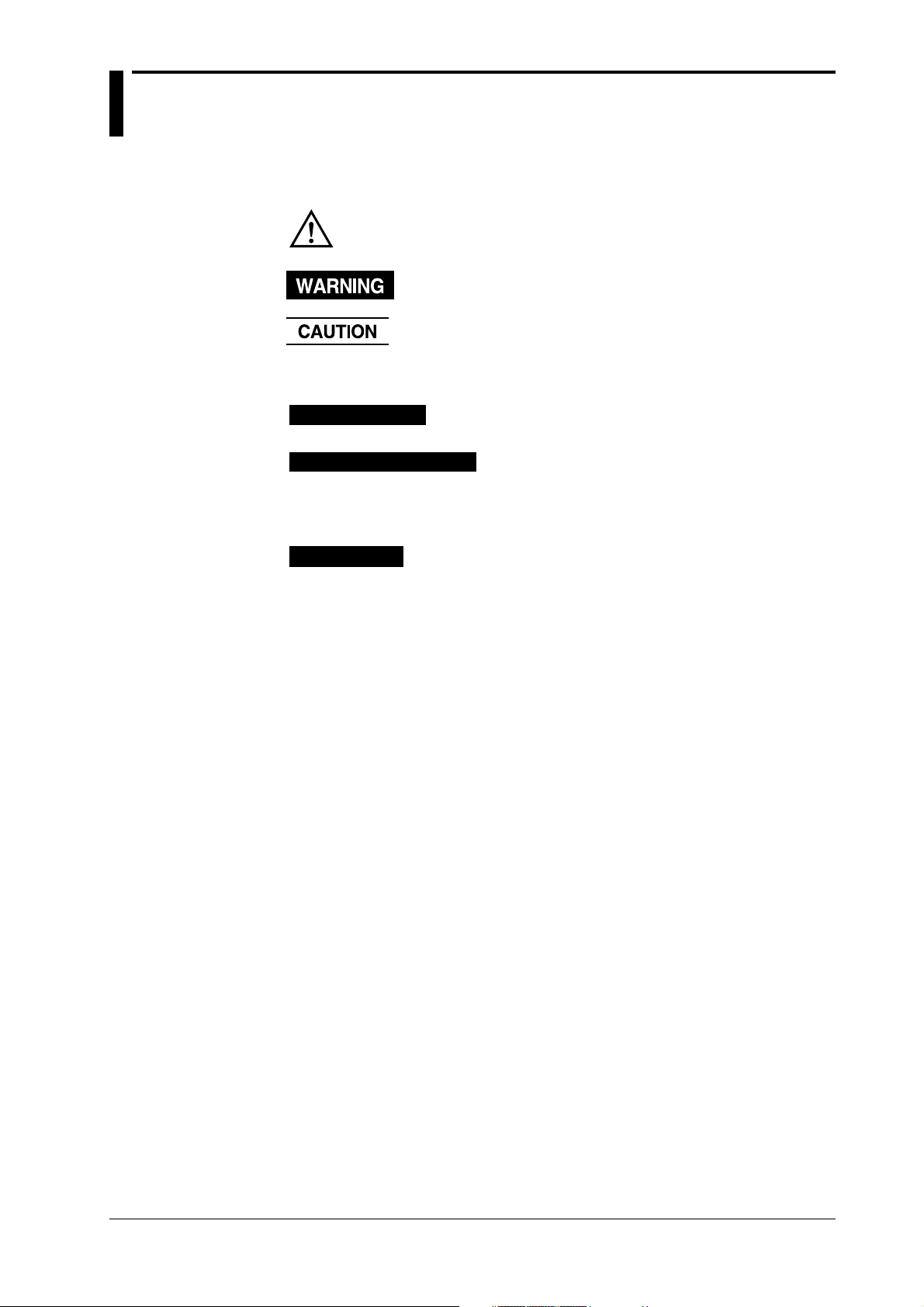
Conventions Used in this Manual
Explanation
Used Symbols
The following symbol marks are used to attract the operator's attention.
Affixed to the DR130/231/241, indicating that for safety, the operator
should refer to the appropriate User's Manual. For a list of the User's
Manuals, refer to page 1.
Describes precautions that should be observed to prevent the danger of
injury or death to the user.
Describes precautions that should be observed to prevent damage to the
DR130/231/241.
Note
Relevant Keys
Operating Procedure
Explanation
Provides information that is important for proper operation of the DR130/
231/241.
Indicates the relevant panel keys and indicators to carry out
the operation.
The procedure is explained by a flow diagram. For the
meaning of each operation, refer to the example below. The
operating procedures are given with the assumption that you
are not familiar with the operation. Thus, it may not be
necessary to carry out all the steps when changing settings.
Describes settings and restrictions relating to the operation.
IM DR231-01E
9
Page 11
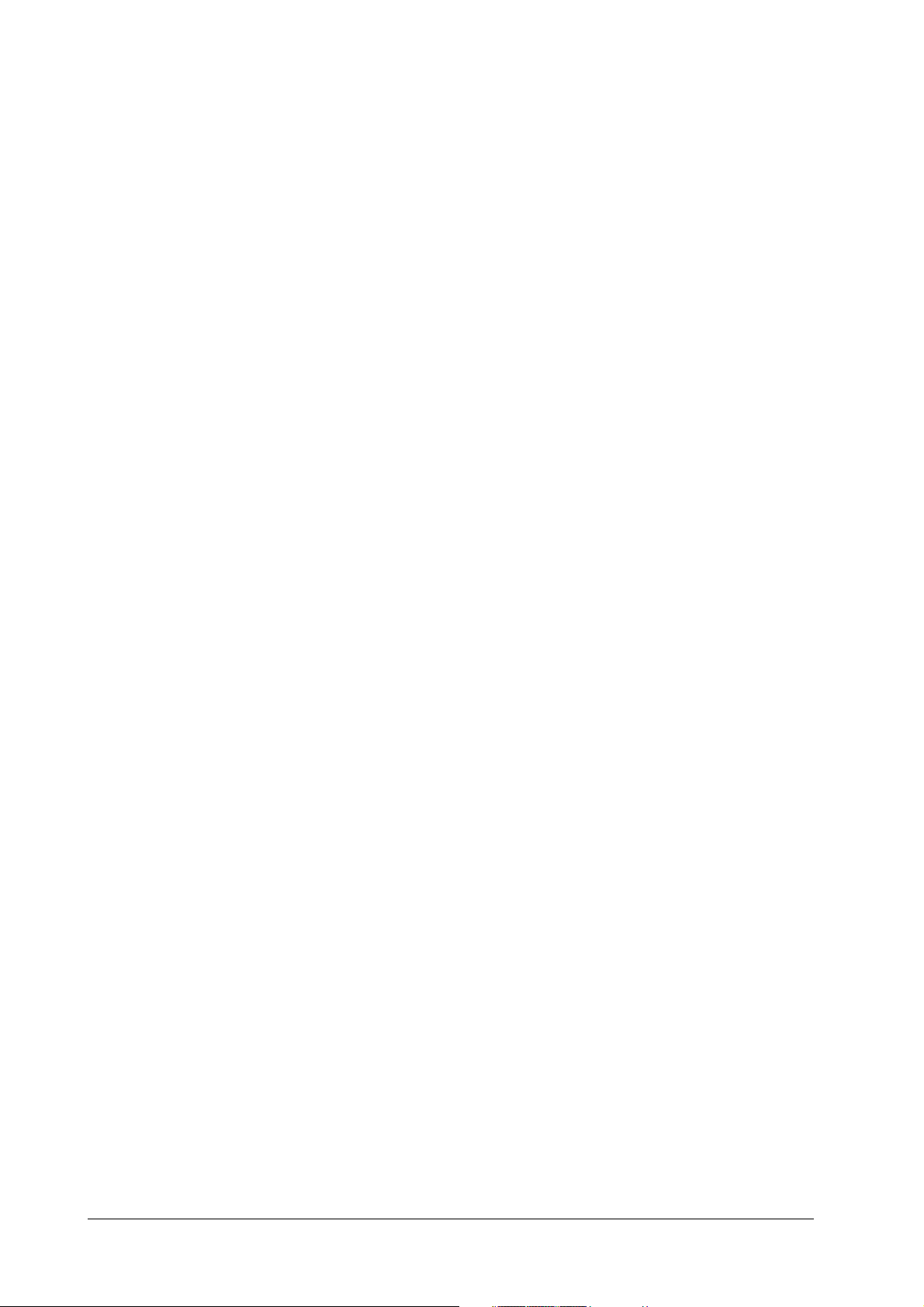
10
IM DR231-01E
Page 12
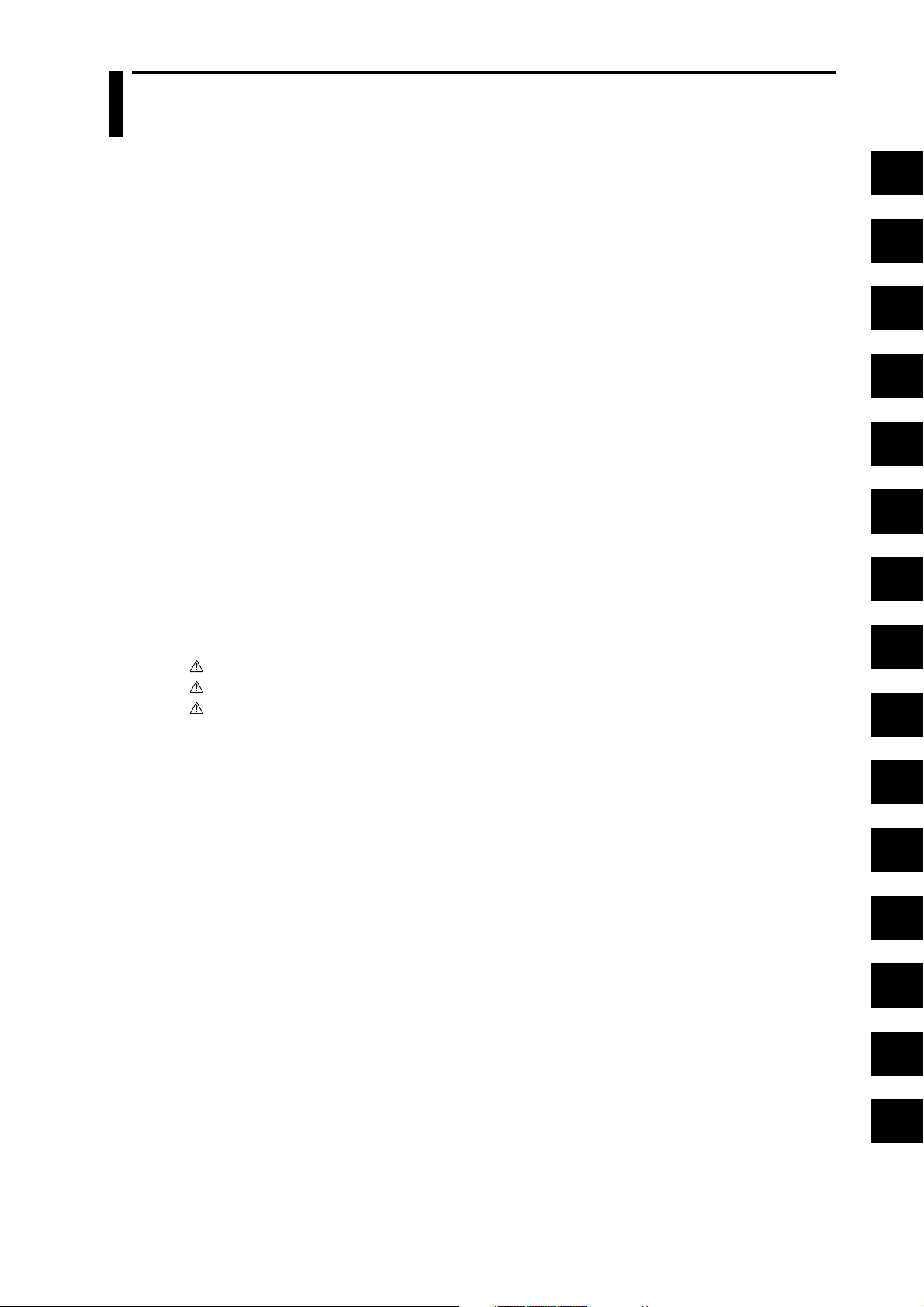
Contents
Foreword.................................................................................................................................................................................. 1
Checking the Contents of the Package ..................................................................................................................... 3
Safety Precautions .............................................................................................................................................................. 7
How to Use this Manual .................................................................................................................................................... 8
Conventions Used in this Manual ................................................................................................................................9
List of Menus and Set-up Data .................................................................................................................................... 14
1
2
Chapter 1 System Configuration
1.1 About DARWIN ...................................................................................................................................1-1
1.2 Names of Parts ......................................................................................................................................1-2
1.3 Floppy Disk .......................................................................................................................................... 1-5
Chapter 2 Functions
2.1 Display Functions .................................................................................................................................2-1
2.2 Measurement Input Functions .............................................................................................................. 2-3
2.3 Recording Functions ............................................................................................................................. 2-5
2.4 Alarm Function ................................................................................................................................... 2-14
2.5 Standard Computation Functions ....................................................................................................... 2-17
2.6 Other Functions .................................................................................................................................. 2-18
Chapter 3 Installation and Wiring
3.1 General Precautions for Installation ..................................................................................................... 3-1
3.2 How to Install ....................................................................................................................................... 3-2
3.3 Installing the Chart and Ribbon Cassette ............................................................................................. 3-6
3.4 Connecting the Interface Cables .........................................................................................................3-11
3.5 Connecting the Signal Lines ...............................................................................................................3-16
3.6 Connecting the Power Cable and Turning the Power ON/OFF.......................................................... 3-21
3.7 Setting the Date and Time .................................................................................................................. 3-25
3.8 Countering Noise ................................................................................................................................3-26
3
4
5
6
7
8
9
Chapter 4 Setting the Monitor Mode Display
4.1 Using the AUTO Mode .........................................................................................................................4-1
4.2 Using the MANUAL Display ...............................................................................................................4-4
4.3 Using the PAGE Display ...................................................................................................................... 4-6
4.4 Using the ALARM SEARCH Display .................................................................................................4-7
4.5 Using the BARGRAPH Display...........................................................................................................4-9
4.6 Using the ALARM STATUS Display .................................................................................................4-10
4.7 Using the RELAY STATUS Display .................................................................................................. 4-11
4.8 Using the CLOCK (Date & Time) Display ........................................................................................4-13
Chapter 5 Setting the Input Type/Recording Span/Linear Scalling
5.1 Setting the Type of Input and Recording Span .....................................................................................5-1
5.2 Setting Linear Scaling and the Recording Span ................................................................................... 5-4
5.3 Configuring the Input Range and Recording Span or the Linear Scaling of a Power Monitoring
Channel .................................................................................................................................................5-6
IM DR231-01E
10
11
12
13
14
Index
11
Page 13
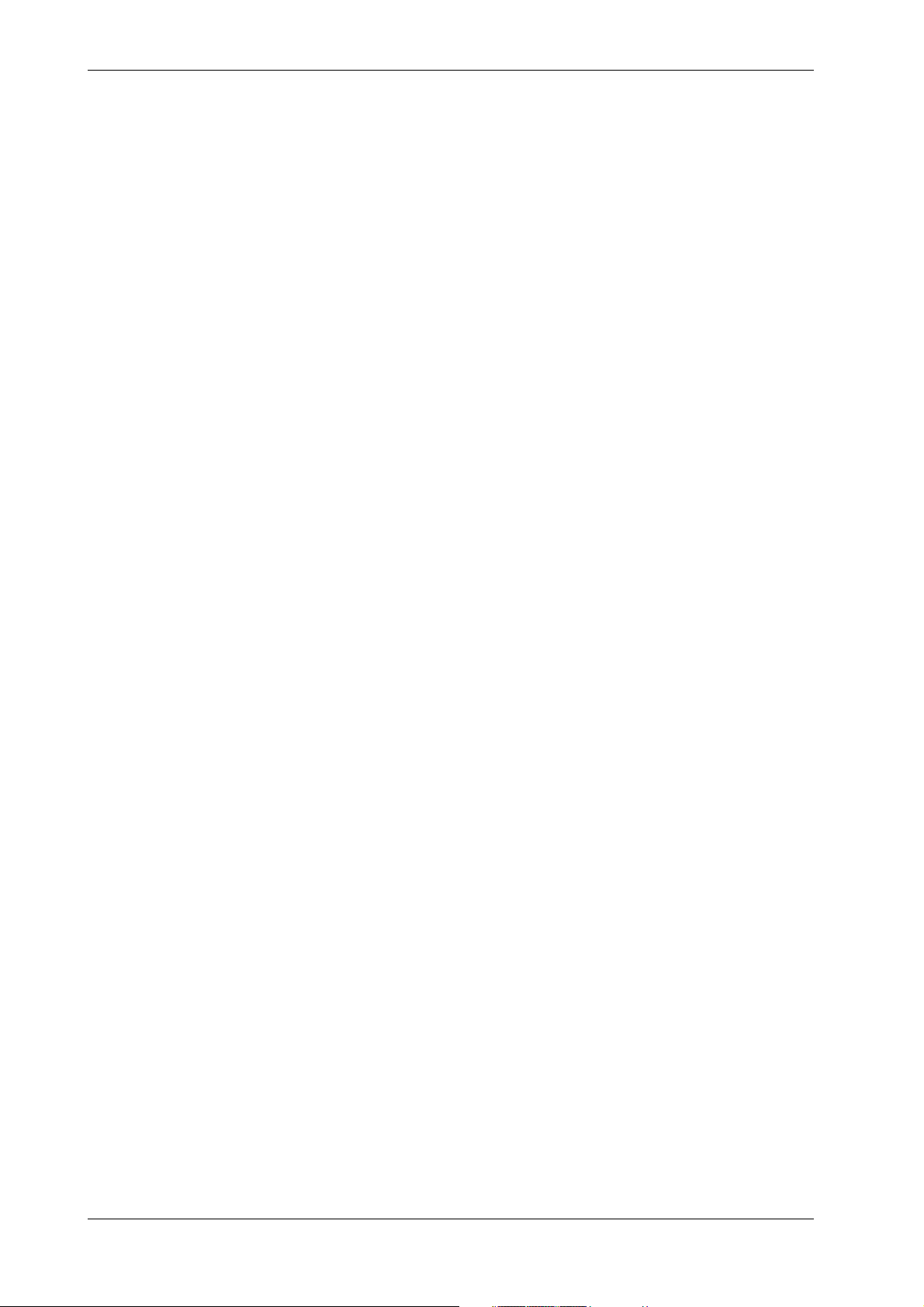
Contents
Chapter 6 Setting the Recording Conditions
6.1 Setting the Recording Mode/Engineering Unit/Recording Channel and Recording Interval .............. 6-1
6.2 Setting the Chart Speed ........................................................................................................................ 6-4
6.3 Setting Recording Zones and Partially Expanded Recording .............................................................. 6-6
6.4 Setting Tag, Digital Printout and Manual Printout ...............................................................................6-8
6.5 Setting the Alarm Printout .................................................................................................................. 6-10
6.6 Setting Scale Printout, List Printout and List Format.........................................................................6-12
6.7 Entering Messages, Headers and Title................................................................................................6-14
6.8 Setting Match Time, Moving Average, Interpolation and Groups ......................................................6-16
Chapter 7 Executing Recording
7.1 Starting Dot Printing, Digital Printing and Printing in Logging Mode ................................................7-1
7.2 Starting Manual Printing, List Printing and Header Printing ............................................................... 7-2
7.3 Starting Message Printing .....................................................................................................................7-3
7.4 Printing Set-up Lists .............................................................................................................................7-4
Chapter 8 Setting Displaying and Recording Alarms
8.1 Setting Alarms and Relays (including internal switches) .....................................................................8-1
8.2 Alarm Display and Printing ..................................................................................................................8-4
Chapter 9 Event/Action Function and Other Functions
9.1 Setting Event/Action Functions ............................................................................................................ 9-1
9.2 Copying .............................................................................................................................................. 9-12
9.3 Alarm Acknowledgment, Alarm Reset, Timer Reset, Computation, Keylock, and Message Printout 9-14
9.4 Clearing Alarm/Message Buffers, and Displaying and Initializing Module/Communications
Information ......................................................................................................................................... 9-16
9.5 Fail/Chart End Output, and Remote Control Signal Input ................................................................. 9-18
9.6 Summer/Winter Time ......................................................................................................................... 9-19
Chapter 10 Basic Settings (SET-UP)
10.1 Selecting Adjustment of Dot-Printing Position or Scan Interval ........................................................10-1
10.2 Setting Recording Format................................................................................................................... 10-3
10.3 Select Alarm Interval/Hysteresis/Hold/A/D Converter Integration Time/Filter.................................10-7
10.4 Setting Operation Mode of Relay/Internal Switch .............................................................................10-9
10.5 Setting Burn-out/Reference Junction Compensation ....................................................................... 10-12
10.6 Setting Recording Colors.................................................................................................................. 10-14
10.7 Setting Key Lock ................................................................................................................................ 10-15
10.8 Setting FUNC/FUNC3 Menu ........................................................................................................... 10-17
10.9 Setting SET/SET3 Menu ..................................................................................................................10-20
10.10 Selecting Display Update Interval, Registering SET UP Menu, and Terminating SET UP Menu..10-24
10.11 Selecting the temperature unit from °C or °F (option)......................................................................10-25
10.12 Working with the Report Function ....................................................................................................10-27
Chapter 11 Saving/Reading Measured, Computed and Set-up Data
11.1 Saving Measured and Computed Data .................................................................................................. 11-1
11.2 Reading Measured and Computed Data................................................................................................. 11-7
11.3 Saving Set-up Data............................................................................................................................... 11-11
11.4 Reading Set-up Data ............................................................................................................................ 11-13
11.5 Copying a Data File ............................................................................................................................. 11-16
11.6 Copying in ASCII Format .................................................................................................................... 11-18
11.7 Deleting a Data File ............................................................................................................................. 11-21
11.8 Displaying RAM Disk and Floppy Disk Information.......................................................................... 11-22
11.9 Initializing the RAM Disk....................................................................................................................11-24
11.10 Formatting a Floppy Disk .................................................................................................................. 11-25
12
IM DR231-01E
Page 14
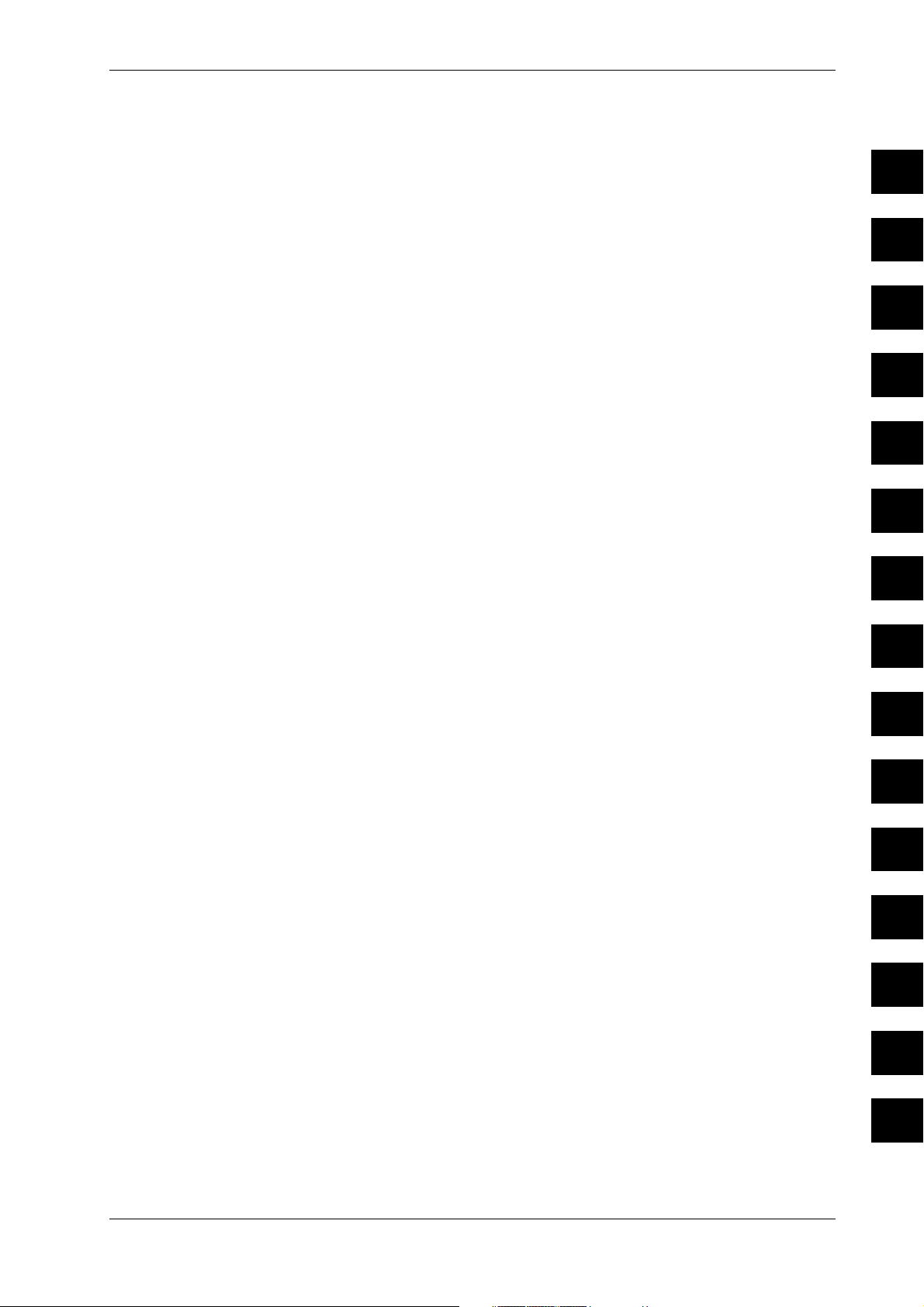
Chapter 12 Executing Compuration (Available with the /M1 Model)
12.1 Overview of the Computation Function .............................................................................................12-1
12.2 Setting a Computation Equation.........................................................................................................12-4
12.3 Setting a Constant ...............................................................................................................................12-7
12.4 Starting/Stopping Computation .......................................................................................................... 12-8
12.5 Setting Actions to be Carried out in Case of Computation Error and Setting the Time Axis for TLOG
SUM..................................................................................................................................................12-12
Chapter 13 Trouble-shooting and Maintenance
13.1 Periodic Maintenance and Recommended Parts Replacement Period ...............................................13-1
13.2 Replacing the Fuse ................................................................................................................................13-2
13.3 Troubleshooting .................................................................................................................................. 13-4
13.4 Error Codes.........................................................................................................................................13-5
13.5 Calibration ..........................................................................................................................................13-7
Chapter 14 Specifications
14.1 Specifications of DR130/DR231/DR241 (Style S8) ..........................................................................14-1
14.2 Specifications of Optional Functions ............................................................................................... 14-16
14.3 Dimensional Drawings .....................................................................................................................14-20
INDEX
Contents
1
2
3
4
5
6
10
11
12
13
7
8
9
IM DR231-01E
14
Index
13
Page 15
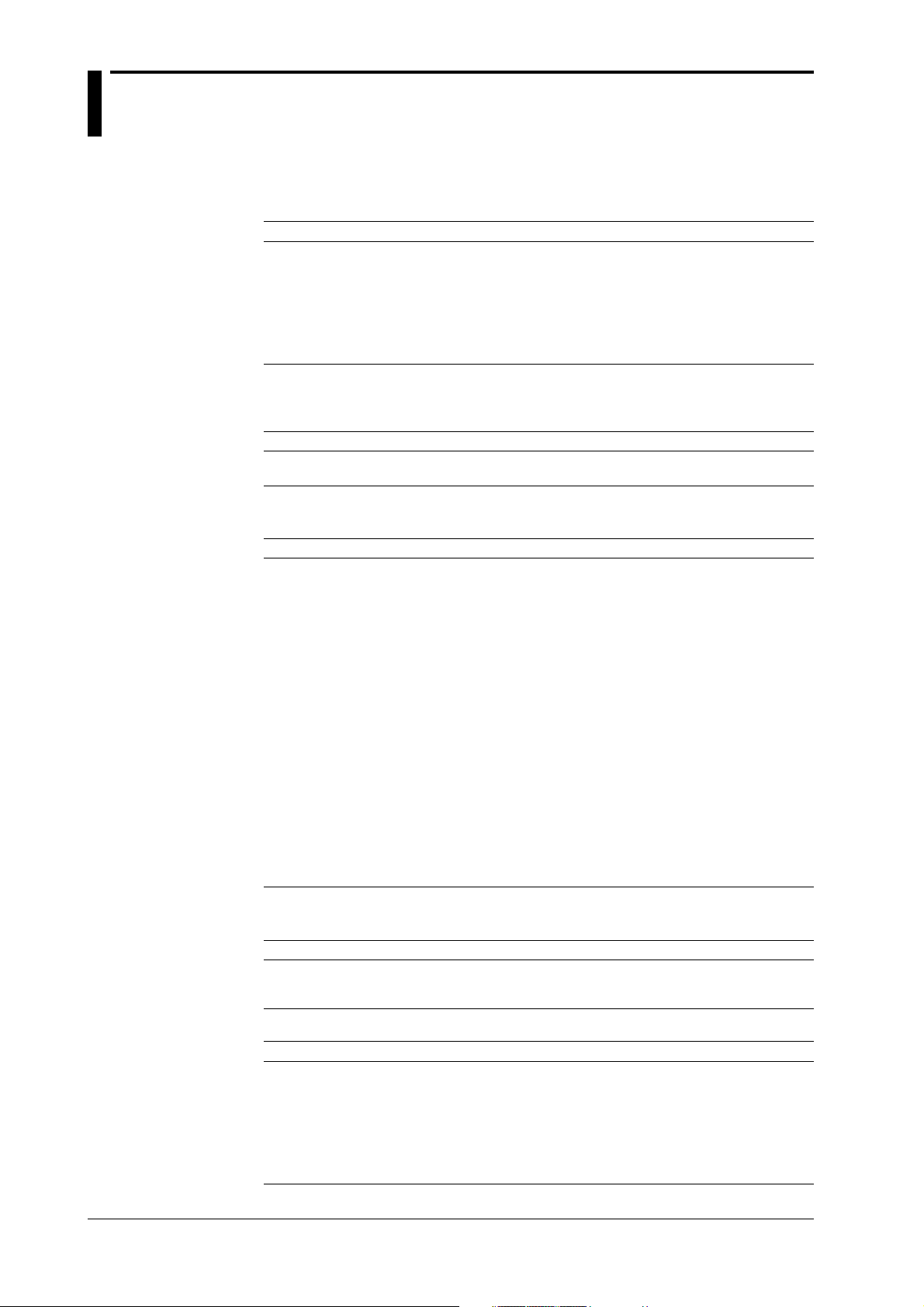
List of Menus and Set-up Data
The following is a list of set-up data, procedures to switch to different setting modes, and setting
menu.
Measurement Condition Settings
Parameters Procedure Selecting menu Reference
Input type, span, linear RANGE key 001-01:VOLT/2V Chapter 5
1
Chart Speed Settings
Recording Settings
scaling*
Units SET key*
Moving average
Measurement cycle*1Turn ON power while pressing the DISP key
A/D integration time*1Turn ON power while pressing the DISP key
1
Filter*
*1: Make sure that the total number of setting changes, including calibrations, does not surpass 100000.
*2: Procedure varies according to the menu configuration of the SET key (see section 10.9).
Parameters Procedure Selecting menu Reference
Chart speed 1 CHART key CHART Section 6.2
Chart speed 2
*: Procedure varies according to the menu configuration of the SET key (see section 10.9).
Parameters Procedure Selecting menu Reference
Logging/Analog trend SET key* SET=SYSTEM Section 6.1
switch, dot-printing cycle
Recording channel SET key* SET=TREND Section 6.1
Recording zone
Partial compression
Tag
Channel to digital print,
number of rows to print
Channel to manual print
Alarm print
Channel to print scale
values
Channel to list print
Items to list print
Message
Header
Title
Interpolation
Adjust dot-printing
position
Recording format
Dot-print color
*: Procedure varies according to the menu configuration of the SET key (see section 10.9).
Press the SET key for about three seconds
Turn ON power while pressing the DISP key
Press the SET key for about three seconds*
Press the SET key for about three seconds*
Press the SET key for about three seconds*
Press the SET key for about three seconds*
Press the SET key for about three seconds*
Press the SET key for about three seconds*
Press the SET key for about three seconds*
Press the SET key for about three seconds*
Press the SET key for about three seconds*
Press the SET key for about three seconds*
Press the SET key for about three seconds*
Press the SET key for about three seconds*
Press the SET key for about three seconds*
Press the SET key for about three seconds*
Turn ON power while pressing the DISP key
Turn ON power while pressing the DISP key
Turn ON power while pressing the DISP key
2
SET=UNIT Section 6.1
*2SET=MOVE AVE Section 6.8
SET UP= Section 10.1
SCAN INTVL
SET UP=A/D INTG Section 10.3
SET UP=FILTER Section 10.3
SET=CHART2 Section 6.2
SET=ZONE Section 6.3
SET=PERTIAL Section 6.3
SET=TAG Section 6.4
SET=DIGITAL PR Section 6.4
SET=MANUAL PR Section 6.4
SET=ALARM PR Section 6.5
SET=SCALE PR Section 6.6
SET=LIST PR Section 6.6
SET=LIST FMT Section 6.6
SET=MESSAGE Section 6.7
SET=HEADER Section 6.7
SET=TITLE Section 6.7
SET=INTERPOL Section 6.8
SET UP=PRN ADJ Section 10.1
SET UP=RECORD Section 10.2
SET UP=COLOR Section 10.6
Display Settings
Alarm Settings
14
Parameters Procedure Selecting menu Reference
Switch display DISP key and MODE key -------- Chapter 4
Display update interval Turn ON power while pressing the SET UP=DISPLAY Section 10.10
Parameters Procedure Selecting menu Reference
Alarm, alarm output ALARM key 001-01:1/OFF Section 8.1
relay
Alarm
interval/hysteresis/hold
Execute alarm FUNC key* ALARM ACK Section 9.3
acknowledge
Reset alarm FUNC key* ALARM RST Section 9.3
Clear alarm buffer
*: Procedure varies according to the menu configuration of the FUNC key (see section 10.8).
DISP key
Turn ON power while pressing the DISP key
Press the FUNC key for about three seconds*
SET UP=ALARM Section 10.3
ALM BUF CLEAR Section 9.4
IM DR231-01E
Page 16
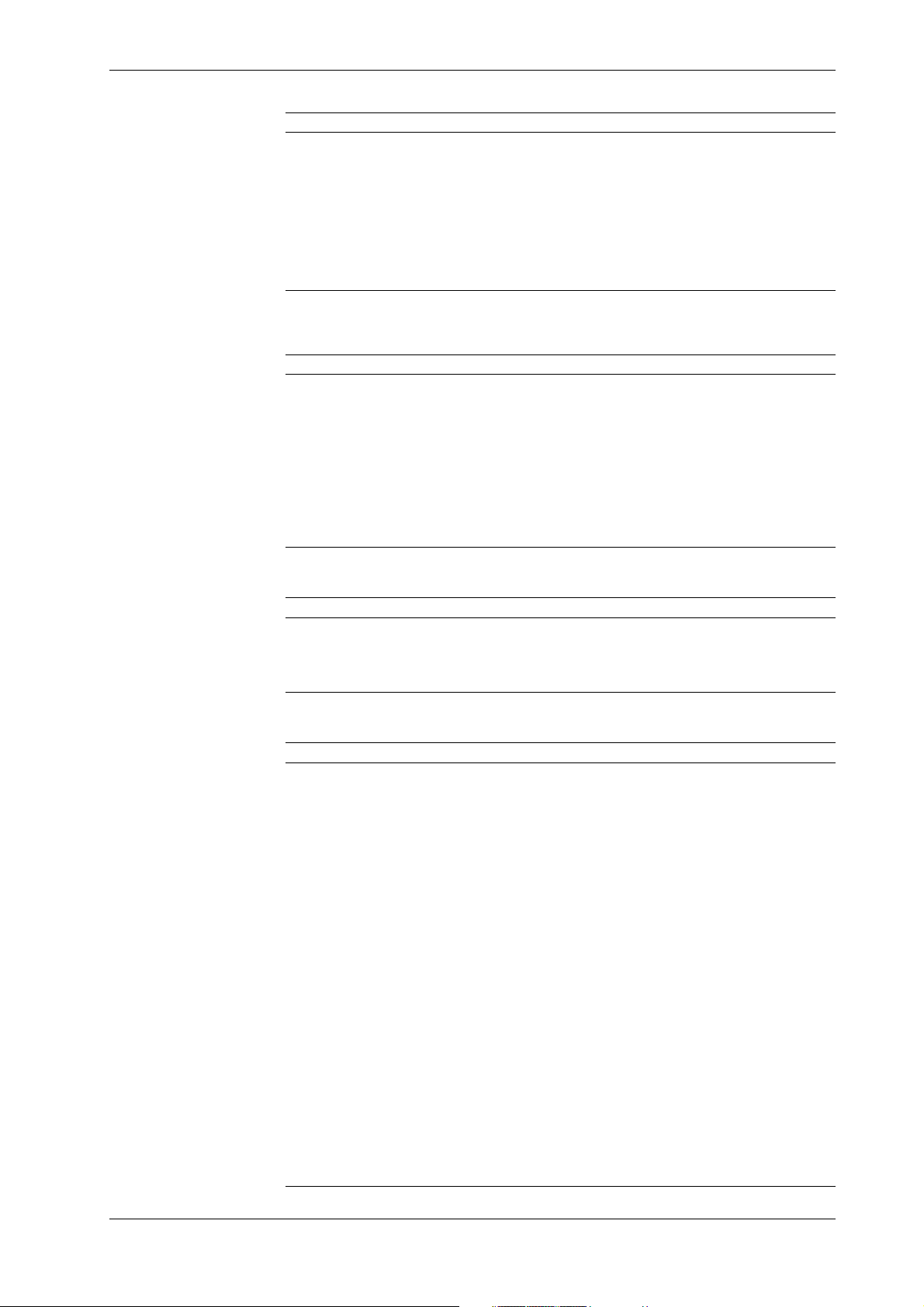
Computation Settings
Parameters Procedure Selecting menu Reference
Computation equation SET key* SET=MATH Section 12.2
Constant SET key* SET=CONST Section 12.3
Perform computation FUNC key** MATH START Section 12.4
Clear measured data and FUNC key** MATH CLR START Section 12.4
perform computation
Stop computation FUNC key** MATH STOP Section 12.4
Clear incomplete FUNC key** MATH ACK Section 12.4
measurement status
Handling of computation
error/time axis setting of
TLOG SUM
*: Procedure varies according to the menu configuration of the SET key (see section 10.9).
**: Procedure varies according to the menu configuration of the FUNC key (see section 10.8).
Turn ON power while pressing the DISP key
Settings for Saving/Loading Measured/Setup Data (Floppy Disk)
Parameters Procedure Selecting menu Reference
Save/Load measured dataSET key* SET=MEMORY
Save/Load set-up data SET key* SET=FLOPPY
of SET mode
Copy measured data SET key* SET=MEMORY Section 11.5
between built-in RAM
disk and floppy disk
Convert data and copy SET key* SET=MEMORY Section 11.6
Initialize built-in RAM SET key* SET=MEMORY Section 11.9
disk
Initialize floppy disk SET key* SET=MEMORY Section 11.10
Save/Load set-up data Turn ON power while pressing the DISP SET UP=FLOPPY
of SET UP mode key
*: Procedure varies according to the menu configuration of the SET key (see section 10.9).
Perform Printing
Parameters Procedure Selecting menu Reference
Perform manual print PRINT key MAN PR START Section 7.2
Perform list print PRINT key LIST START Section 7.2
Perform header print PRINT key HEADER START Section 7.2
Perform message print FUNC key* MSG PRINT Section 7.3
Perform setup list print
*: Procedure varies according to the menu configuration of the FUNC key (see section 10.8).
Press the FUNC key for about three seconds*
Other Settings
Parameters Procedure Selecting menu Reference
Timer SET key* SET=TIMER Section 6.1
Event/Action SET key* SET=LOGIC Section 9.1
Copy between channels SET key* SET=COPY Section 9.2
Match time
Group
Relay, internal switch
operation mode
Burnout
Reference junction
compensation
Key lock
Menu configuration
of FUNC key FUNC PARM
Menu configuration
of SET key
Report function
Reset timer FUNC key** TIMER RESET Section 9.3
Lock keys FUNC key** KEY LOCK ON Section 9.3
Start report FUNC key** REPORT START Section 10.12
Stop report FUNC key** REPORT STOP Section 10.12
Start report print FUNC key** REPORT RECALL Section 10.12
Stop report print FUNC key** REPORT PRINT Section 10.12
Clear message buffer
Display module settings
Display communication
settings
Initialize setting
information
*: Procedure varies according to the menu configuration of the SET key (see section 10.9).
**: Procedure varies according to the menu configuration of the FUNC key (see section 10.8).
IM DR231-01E
Press the SET key for about three seconds*
Press the SET key for about three seconds*
Turn ON power while pressing the DISP key
Turn ON power while pressing the DISP key
Turn ON power while pressing the DISP key
Turn ON power while pressing the DISP key
Turn ON power while pressing the DISP key
Turn ON power while pressing the DISP key
Turn ON power while pressing the DISP key
Press the FUNC key for about three seconds**
Press the FUNC key for about three seconds**
Press the FUNC key for about three seconds**
Press the FUNC key for about three seconds**
List of Menus and Set-up Data
SET UP=MATH Section 12.5
Section 11.1, 11.2
Section 11.3, 11.4
Section 11.3, 11.4
S/U LIST START Section 7.4
SET=MATCH TIME Section 6.8
SET=GROUP Section 6.8
SET UP=RELAY Section 10.4
SET UP=BURN OUTSection 10.5
SET UP=RJC Section 10.5
SET UP=LOCK Section 10.7
SET UP= Section 10.8
SET UP=SET PARM Section 10.9
SET UP=REPORT Section 10.12
START
START
MSG BUF CLEAR Section 9.4
MODULE INF Section 9.4
COMM INF Section 9.4
RAM INIT Section 9.4
15
Page 17
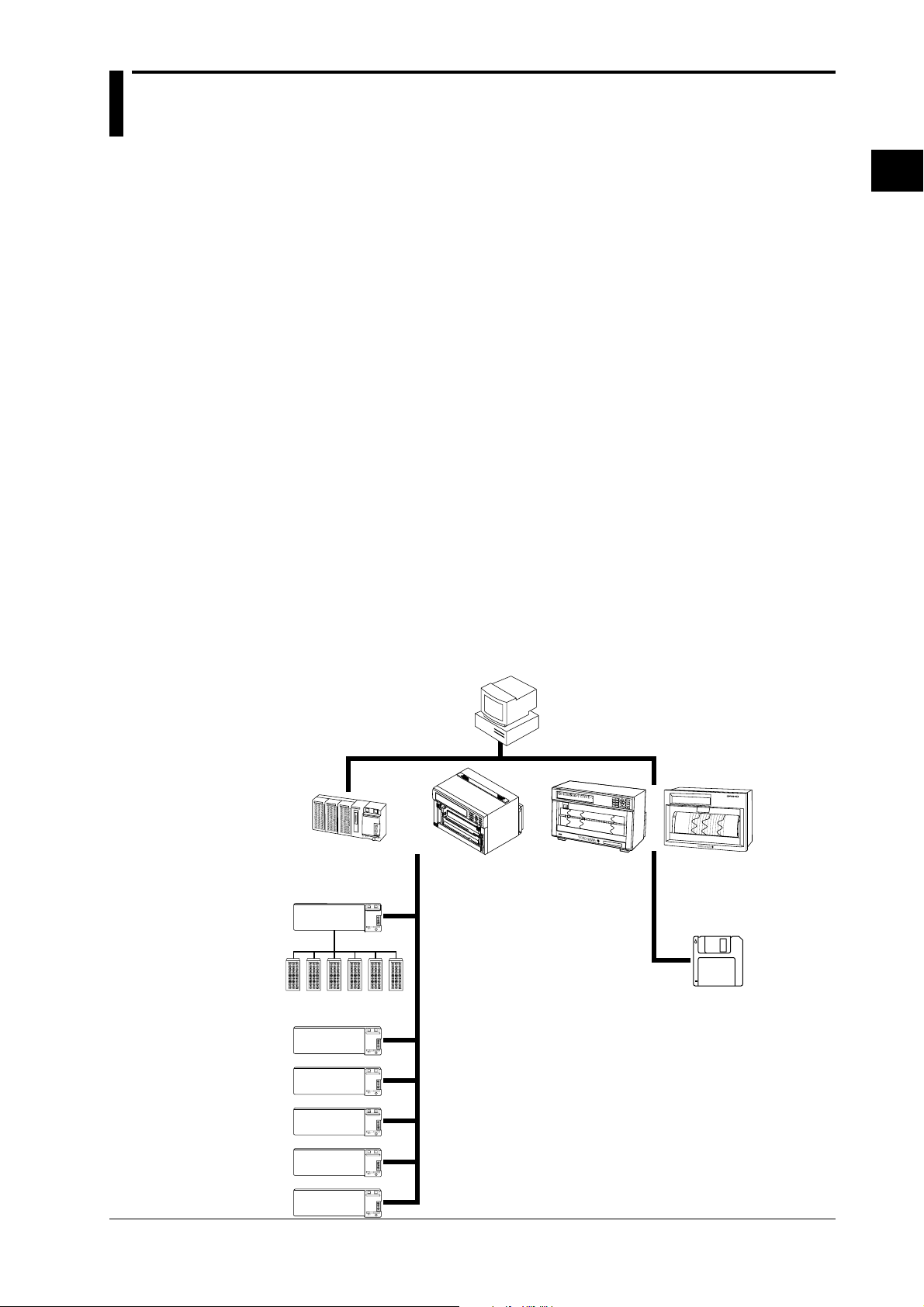
1.1 About DARWIN
What is DARWIN?
Created from a completely new concept that is based on modular architecture, this group of next
generation data acquisition systems is called DARWIN (Data Acquistion and Recording
Windows).
Today many data acquisition networks are increasingly being linked together. More than ever
before, large volume, high speed, accurate, easy-to-use communication functions are essential in
many disciplines.
In the world of measurement and control where the number of measurement points has increased
sharply, the ability to acquire information from a large number of points easily and economically
is crucial. Interfacing to a personal computer allows simplified utilization of the information
while improving quality and efficiency.
DARWIN is based on a unique, new concept to meet these needs. The art of measurement is
revolutionized by DARWIN which integrates functions of conventional recording and data
logging.
Most existing data acquisition equipment has been the all-in-one type in which the measurement
section and display/recording section are contained in one box. While this simplifies operation on
the one hand, it is difficult to adapt to changes in the measurement environment and also makes
expansion difficult.
DARWIN uses a data acquisition engine and remote I/O modules which are completely separate
from each other. It is an entirely new product line which quickly and flexibly copes with various
restrictive conditions and changes in specifications.
Supported by a personal computer, a whole line-up can be created starting with the data
acquisition systems DA series which performs data logging. For example, using a printer as the
output device, the equipment becomes a hybrid recorder (DR series).
Three models are available in the DR series: the DR130, DR230 and DR240. The DR130 is a
portable hybrid recorder, the DR230 is a desk-top hybrid recorder, and the DR240 is a panelmount hybrid recorder (component type).
1
System Configuration
DA100
Subunit
Input/output modules
Personal
computer
Extension cables
(max. length 500 m)
D
CH=001 RANGE=TC TYPE-T
0
0
1
0
0
2
0
0
3
0
0
4
0
0
5
H
y
b
r
i
d
R
e
c
o
r
d
e
r
0
0
6
0
1
1
0
0
7
0
1
6
0
2
1
0
1
2
0
0
8
0
1
7
0
2
6
0
2
2
0
1
3
0
0
9
0
1
8
0
2
7
0
2
3
0
1
4
0
1
0
0
1
9
0
2
8
0
2
4
0
1
5
0
2
0
0
2
9
0
2
5
0
3
0
DR240DR230DR130
FD
IM DR231-01E
1-1
Page 18
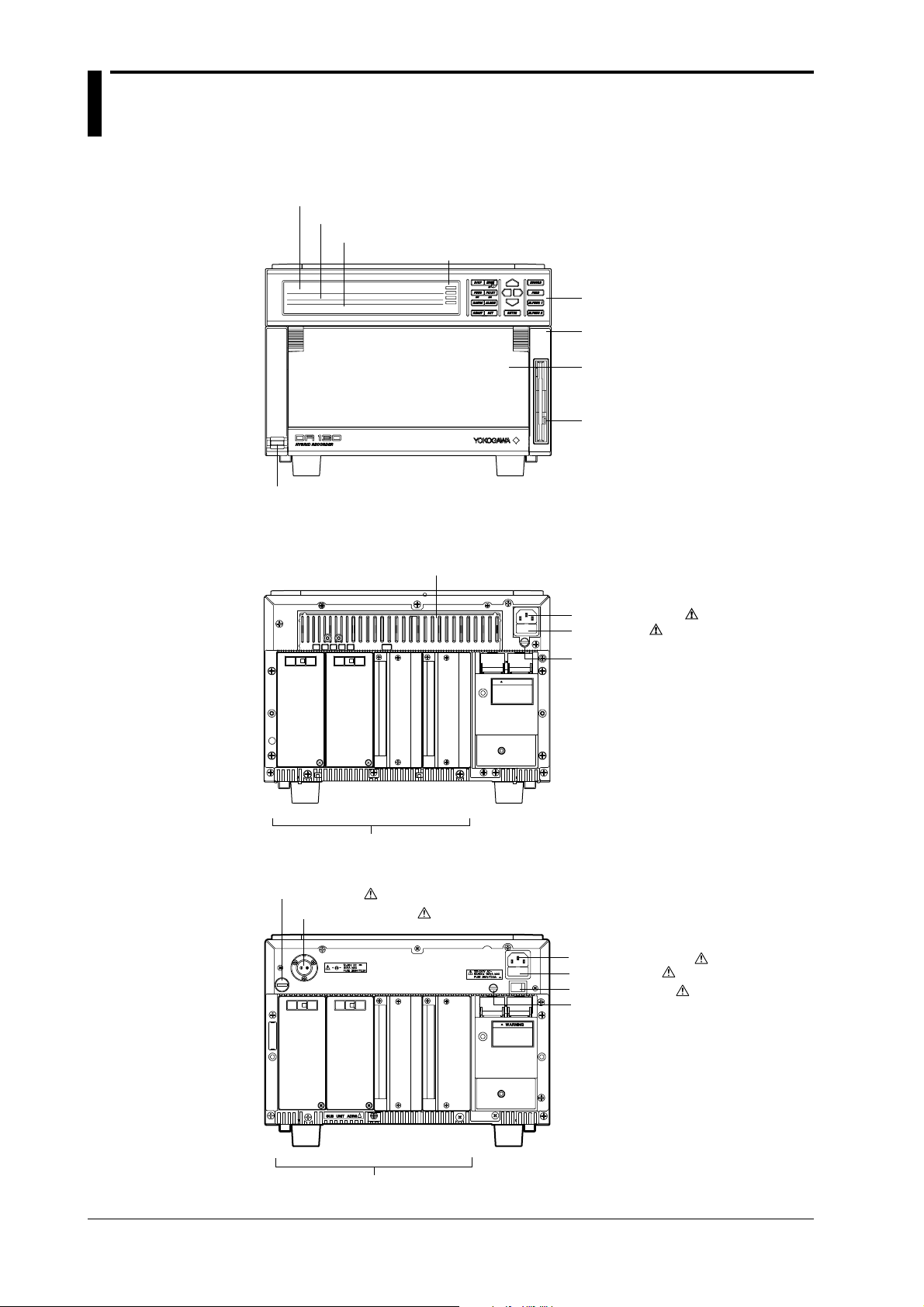
1.2 Names of Parts
DR130 Portable hybrid recorder
Front
Main display (See chapter 4.)
Sub-display 1 (See chapter 4.)
Power switch (See page 3-18.)
Rear (Example of DR130 with 20 input channels)
AC power supply model
Sub-display 2 (See chapter 4.)
Status indicator
Operation panel
(See chapters 3 to 12.)
Handle to open/close
the front door
Front door
Floppy disk drive
(Only for DR130-1)
Heat sink fins
Terminals
DC power supply model
DC Power fuse (
DC Power connector (
See page 13-3.)
See page 3-23.)
Power connector ( See page 3-21.)
Power fuse ( See page 13-2.)
Function grounding
terminal
AC Power connector (
AC Power fuze (
AC Power switch (
Function grounding terminal
See page 3-21.)
See page 13-2.)
See page 3-24.)
1-2
Terminals
IM DR231-01E
Page 19
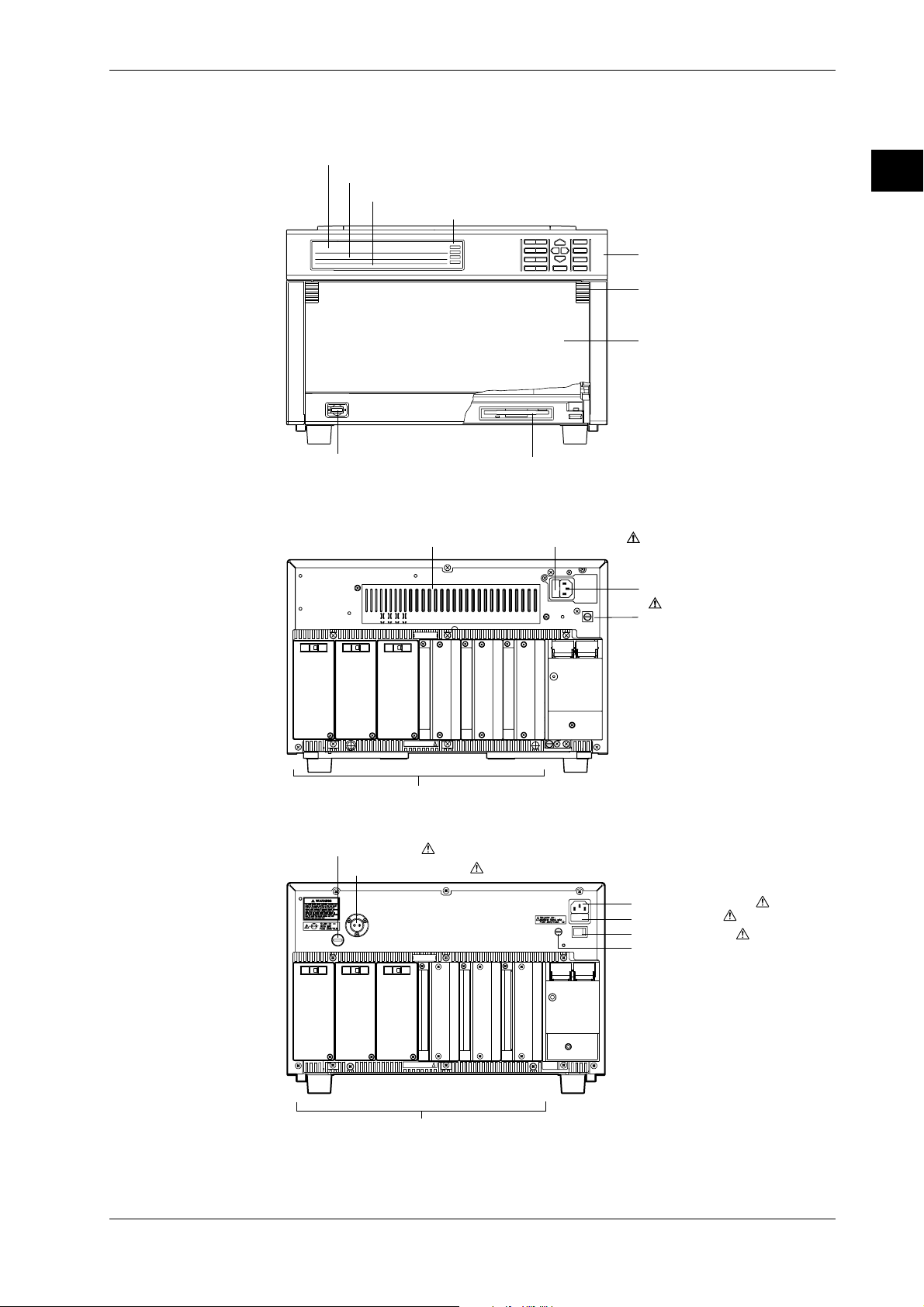
DR231 Desk-top hybrid recorder
Front
Main display (See chapter 4.)
Sub-display 1 (See chapter 4.)
Sub-display 2 (See chapter 4.)
Status indicator
1.2 Names of Parts
1
System Configuration
Operation panel
(See chapters 3 to 12.)
Handle to open/close
the front door
Front door
Power switch (See page 3-18.)
Floppy disk drive (Only for DR231-1)
Rear (Example of DR231 with 30 input channels)
AC power supply model
Heat sink fins
Terminals
Power fuse ( See page 13-2.)
DC power supply model
DC Power fuse (
DC Power connector (
See page 13-3.)
See page 3-23.)
Power connector
( See page 3-21.)
Function grounding
terminal
AC Power connector (
AC Power fuze (
AC Power switch (
Function grounding terminal
See page 3-21.)
See page 13-2.)
See page 3-24.)
IM DR231-01E
Terminals
1-3
Page 20
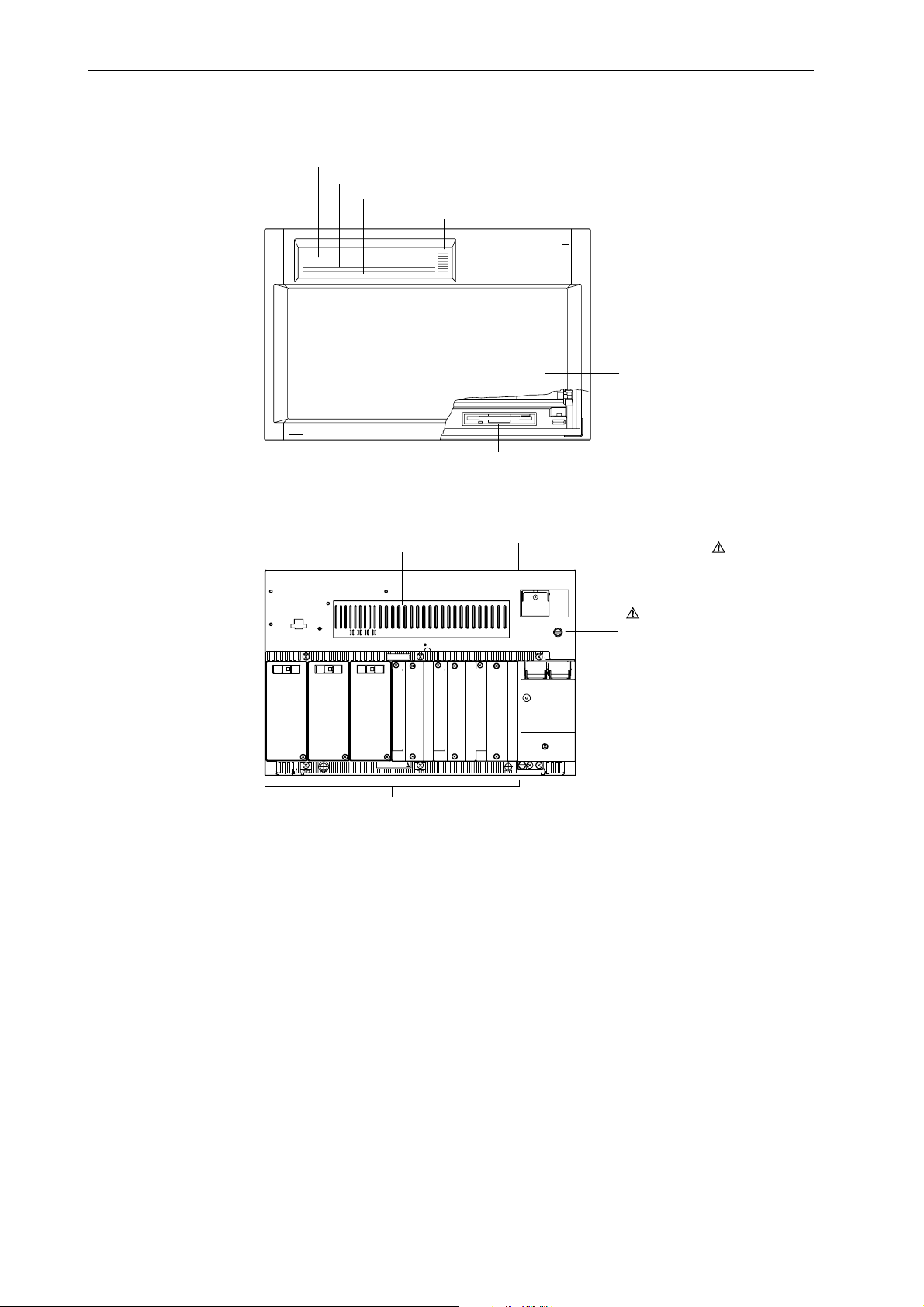
1.2 Names of Parts
DR241 Panel-mount hybrid recorder (component type)
Front
Main display (See chapter 4.)
Sub-display 1 (See chapter 4.)
Sub-display 2 (See chapter 4.)
Status indicator
Operation panel
(Located behind the front door.
See chapters 3 to 12.)
Handle to open/close
the front door
Front door
Power switch
(Located inside the front door. See page 3-18.)
Floppy disk drive (Only for DR241-1)
Rear (Example of DR241 with 30 input channels)
Heat sink fins
Terminals
Power fuse
(Located inside the instrument. See page 13-2.)
Power terminal with a cover
( See page 3-22.)
Function grounding
terminal
1-4
IM DR231-01E
Page 21
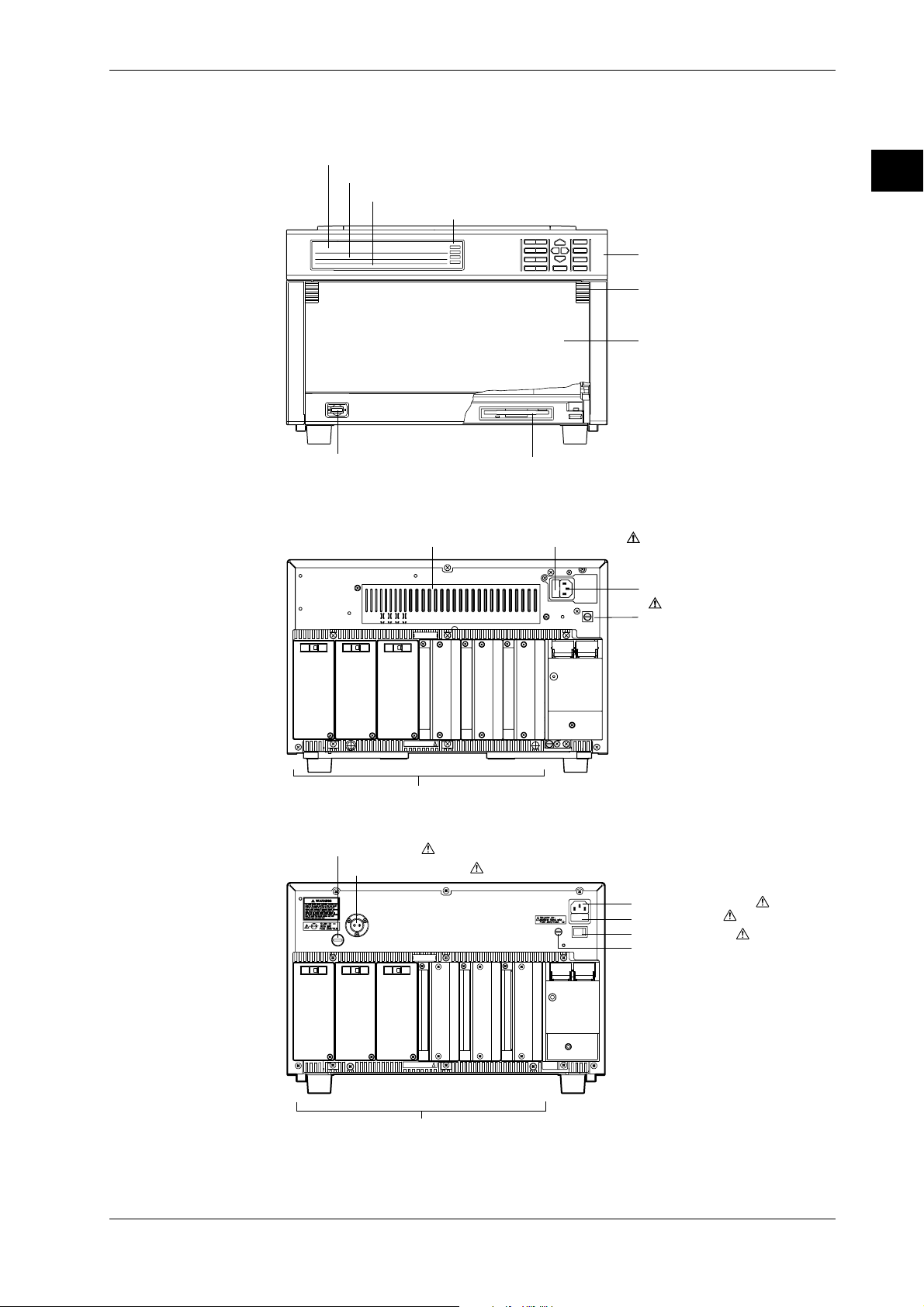
DR231 Desk-top hybrid recorder
Front
Main display (See chapter 4.)
Sub-display 1 (See chapter 4.)
Sub-display 2 (See chapter 4.)
Status indicator
1.2 Names of Parts
1
System Configuration
Operation panel
(See chapters 3 to 12.)
Handle to open/close
the front door
Front door
Power switch (See page 3-18.)
Floppy disk drive (Only for DR231-1)
Rear (Example of DR231 with 30 input channels)
AC power supply model
Heat sink fins
Terminals
Power fuse ( See page 13-2.)
DC power supply model
DC Power fuse (
DC Power connector (
See page 13-3.)
See page 3-23.)
Power connector
( See page 3-21.)
Function grounding
terminal
AC Power connector (
AC Power fuze (
AC Power switch (
Function grounding terminal
See page 3-21.)
See page 13-2.)
See page 3-24.)
IM DR231-01E
Terminals
1-3
Page 22
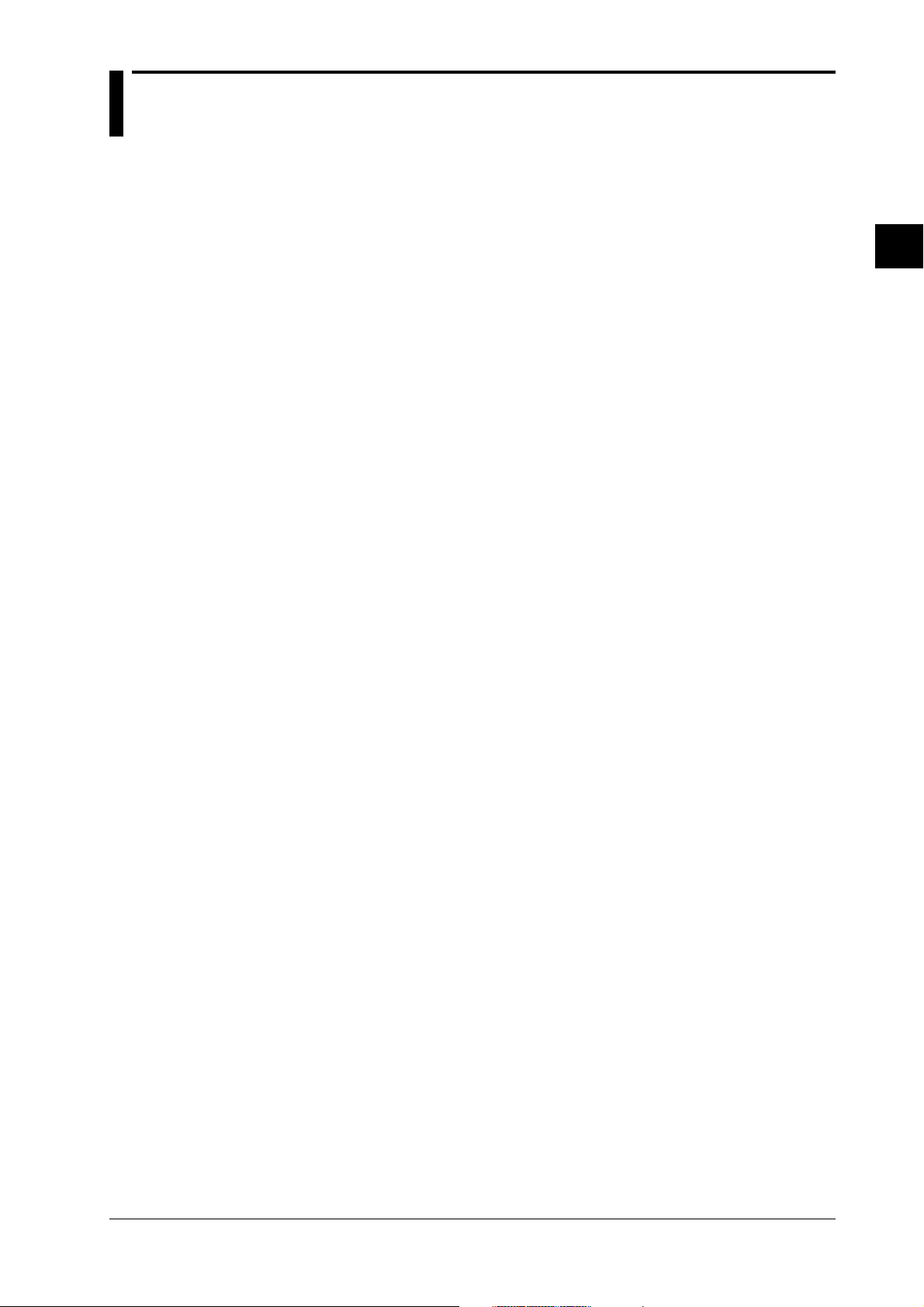
2.1 Display Functions
The inter-active front panel display consists of three rows. The first row is the main display, and
the second and third row are sub-display 1 and 2 respectively.
Monitor Mode and Status Display
Monitor Mode
• Auto Mode
This mode can be set for the main display, sub-display 1 and sub-display 2. Measurement
values of all channels will be consecutively displayed with update interval.
• Manual Mode
This mode can be set for the main display, sub-display 1 and sub-display 2. Measurement
values of a single channel will be displayed. The display update interval is the same as the
measurement interval (refer to page 2-4).
• Page Mode
This mode can be set for the main display. When choosing this display, the measurement values
of 5 consecutive channels will be displayed as a page using also sub-display 1 and 2. The
display update interval is the same as the measurement interval (refer to page 2-4).
• Alarm Search Mode
This mode can be set for the main display, sub-display 1 and sub-display 2. Channels at which
an alarm occurred will be searched for and their measurement values displayed. The display
update interval is 2 seconds.
• Bargraph Mode
This mode can be set for sub-display 1. Measurement values which are shown on the main
display will be shown as a bargraph. The display update interval is the same as the interval of
the main display.
• Alarm Status Mode
This mode can be set for sub-display 1 and 2. The display will show per channel whether or not
an alarm occurred (refer to page 2-14). On one display the alarm status of a maximum of 30
channels can be monitored (depending on the number of input channels). The display update
interval is 0.5 seconds.
• Relay Status Mode
This mode can be set for sub-display 1 and 2. The display will show the operating status of
internal switches/alarm output relays (refer to page 2-14). On one display a maximum of 30
relay statuses can be monitored. The display update interval is 1 second.
• Clock Mode
This mode can only be set for sub-display 2. The current date and time are shown.
• Displaying the Selected Mode
To the right of sub-display 1 the currently selected mode is shown for a specific display.
2
Functions
IM DR231-01E
Status Display
Indicators at the right side of the display will light up to show that recording is in progress (refer
to page 2-5), alarms are occuring (refer to page 2-14), keys are locked (refer to page 2-18) and
chart needs to be replaced (refer to page 2-19).
Remote/Local Status Display
The status of remote/local control will be shown on sub-display 2. Keys cannot be operated in
remote control.
2-1
Page 23
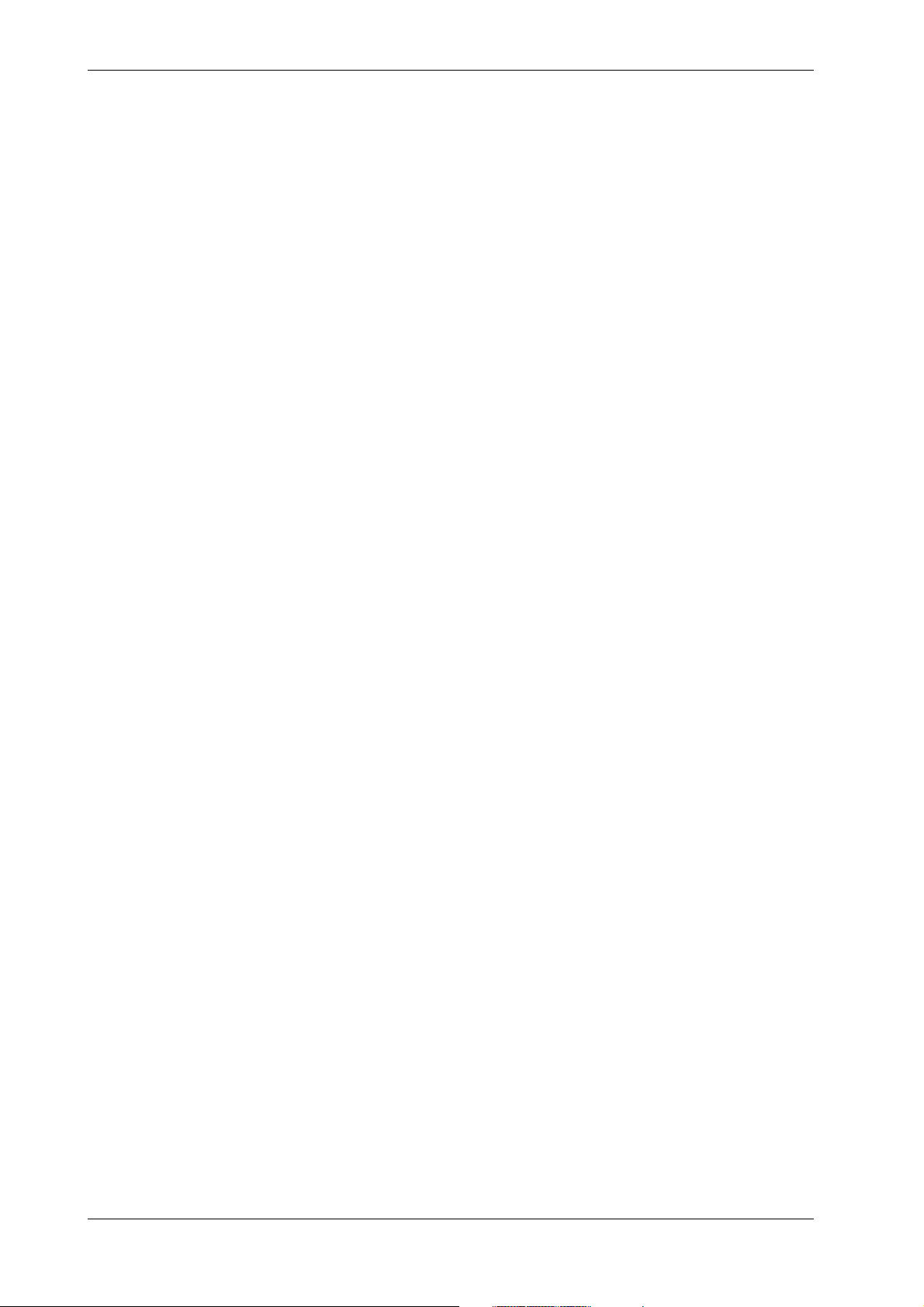
2.1 Display Functions
Display for Setting the Type of Input, Computation and Recording Conditions
Menus for setting each of the following functions will be displayed.
• measurement input functions (refer to page 2-3)
• recording functions (refer to page 2-5)
• alarm functions (refer to page 2-14)
• computation functions (refer to page 2-17)
• event/action function, key-lock function and external in/output function (refer to page 2-18, 19)
Display for Setting Fundamental Functions
Menus for performing fundamental settings will be displayed.
2-2
IM DR231-01E
Page 24
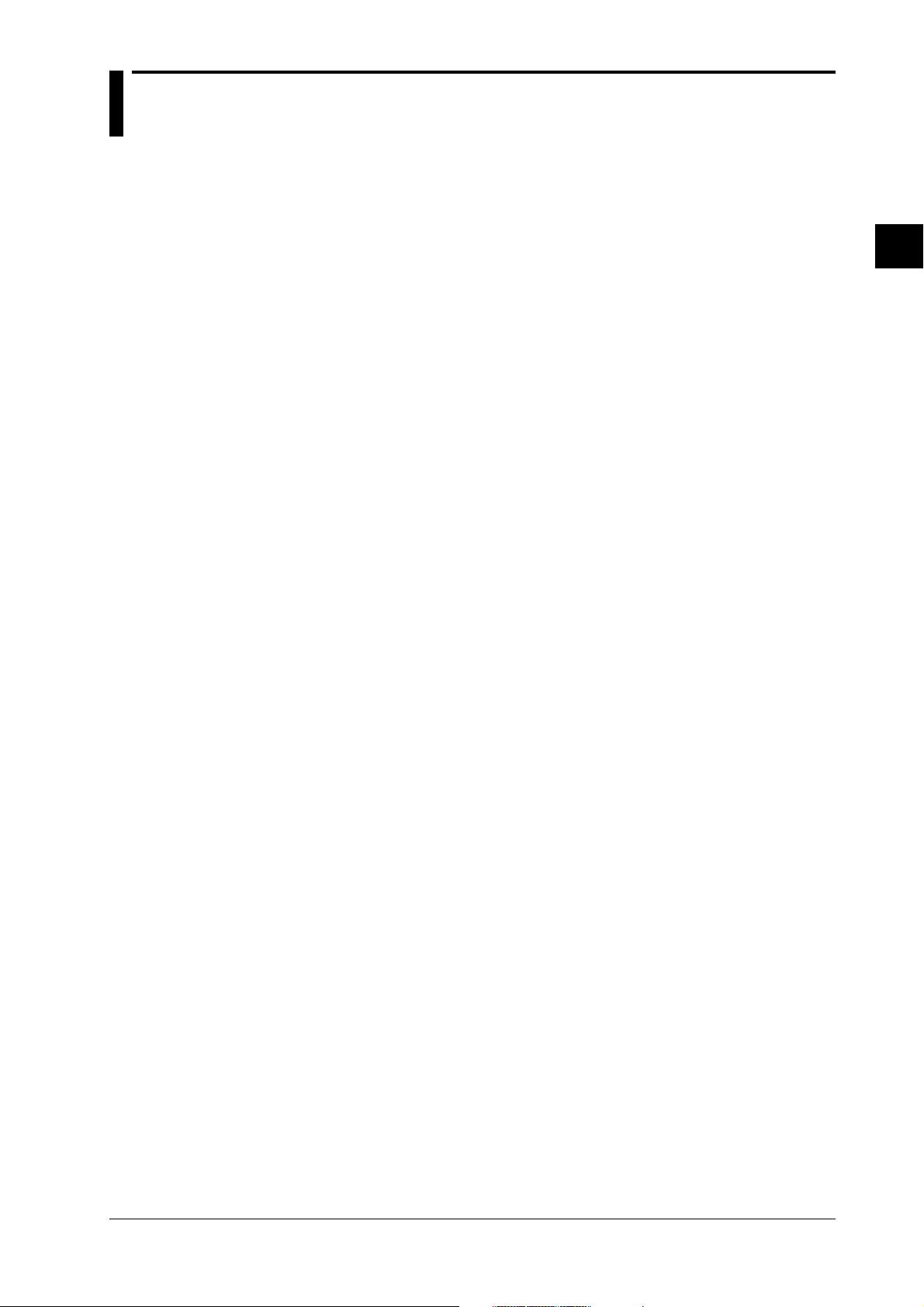
2.2 Measurement Input Functions
Input Type
DC Voltage
Measurements can be done after selecting the measurement range per channel. The minimum
range is 20mV, the maximum range is 50V.
Thermocouple
Measurements can be done after selecting the type of thermocouple per channel. The available
types are R, S, B, K, E, J, T, L, U, N, W and KPvsAU7FE.
Reference Junction Compensation (RJC) can be set to either use Internal RJC (INT) or External
RJC (EXT) per channel.
Burnout function can be set OFF per channel or it can be selected in which direction the trend line
will move if burnout occurs (right or left)
Resistance Temperature Detector
Measurements can be done after selecting the type of resistance temperature detector (RTD) per
channel. The available 17 types are Pt100(1mA), Pt100(2mA), JPt100(1mA), JPt100(2mA),
Pt50(2mA), Ni100(1mA)SAMA, Ni100(1mA)DIN, Ni120(1mA), J263*B, Cu10GE, Cu10L&N,
Cu10WEED, Cu10BAILEY, Pt100 (1mA) high resolution, Pt100 (2mA) high resolution, JPt100
(1mA) high resolution and JPt100 (2mA) high resolution.
Contact Input
The type of contact input can be selected from voltage level input or contact input, and recording
can be set ON or OFF per channel. In case of the voltage level input a voltage level up to 2.4V
results in recording OFF, whereas a voltage level of 2.4V or more results in recording ON.
AC Voltage/Current
The effective voltage, effective current, active power, reactive power, apparent power, frequency,
power factor and phase angle can be measured. The measuring range is common to all terminals.
The input terminals of the module with this input mode are not consistent with a setup screen in
terms of the channel number.
2
Functions
Skipping Input Channels
This function allows skipping measurement, recording and display of channels you are not using.
Measurement, recording and display will not be done for the skipped channels.
Reference Junction Compensation (RJC)
This function is to be used when measuring temperatures using thermocouples. The voltage
generated by a thermocouple depends on the temperature of the spot of measurement and the
reference junction temprature. Reference junction compensation is a function which compensates
the temperature at the side of the measurement instrument to 0 degrees C.
To compensate for the environmental temperature an internal circuit can be selected, or
compensation by a fixed compensation voltage value (external) can be set.
IM DR231-01E
2-3
Page 25
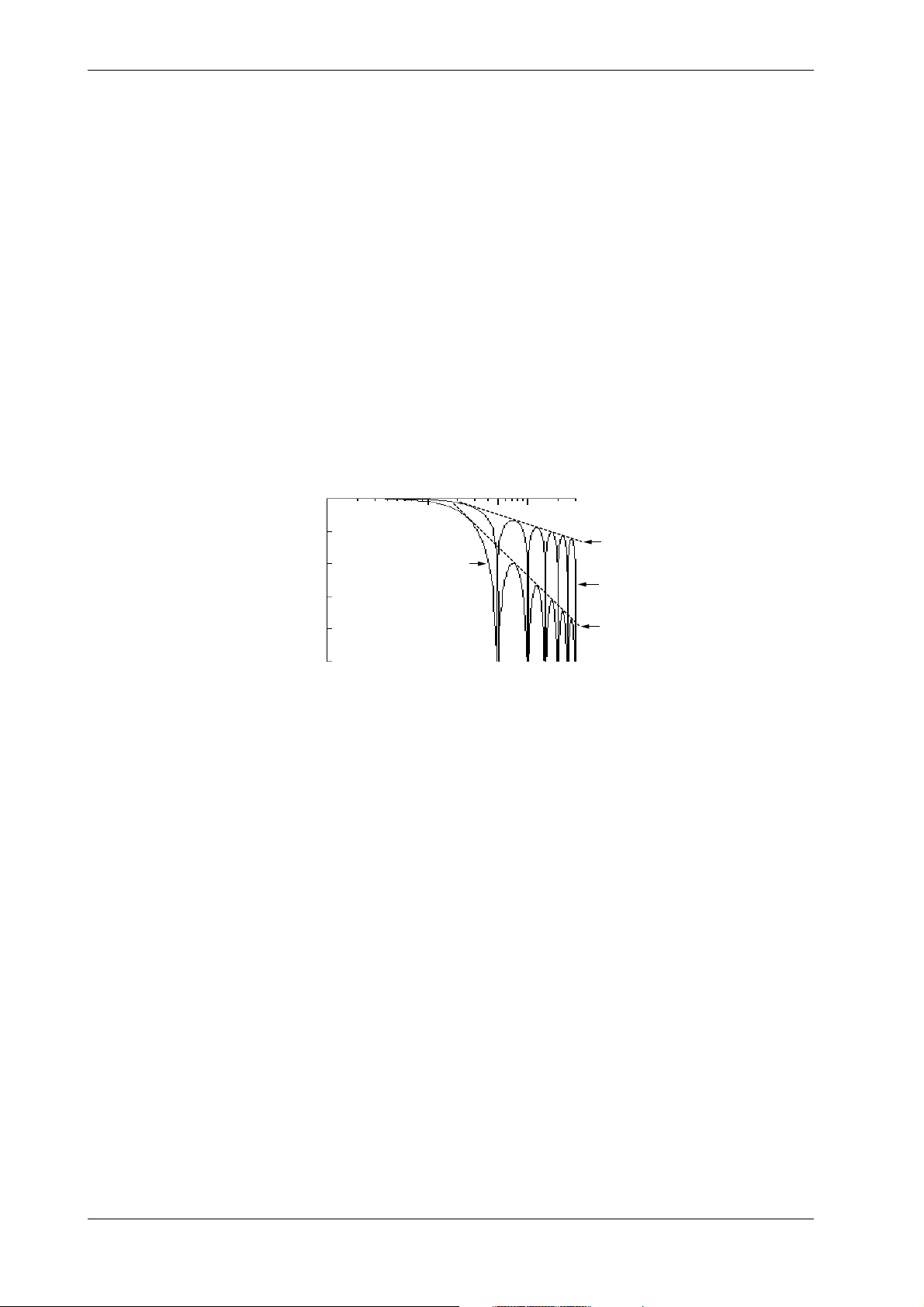
2.2 Measurement Input Functions
Scan Interval
• The duration of time (one scan) in which the measurement of all channels is carried out, is
called the scan interval.
• This interval can be set to any value from 2 to 60s, and this range is the same for the 10ch, 20ch
and 30ch model.
A/D Integration Time
This instrument measures the input signal after putting it through an A/D converter. In order to
minimize the noise imposed on the input signal, specific integration times exist.
The integration time can be selected from 20ms (50Hz), 16.7ms (60Hz) and 100ms (10Hz).
When “AUTO” is selected, the integration time will be automatically decided according to the 50/
60Hz frequency of the power supply.
AUTO does not function if the instrument is a DC power supply model (Selecting “AUTO” will
set the A/D integration time to 20 ms (50 Hz)). If you are using the instrument on a 60-Hz power
supply, set the A/D integration time to 16.7 ms (60Hz).
Input Filter
A filter can be set ON/OFF to reduce normal mode noise. Effects on normal mode noise are as
follows depending on the filter being ON/OFF (theoretical values).
0dB
1Hz
Frequency
10Hz
50Hz
100Hz
300Hz
-20dB
-40dB
-60dB
Attenuation
-80dB
-100dB
Slope:-20dB/dec
Filter ON
Filter OFF
Slope:-60dB/dec
2-4
IM DR231-01E
Page 26
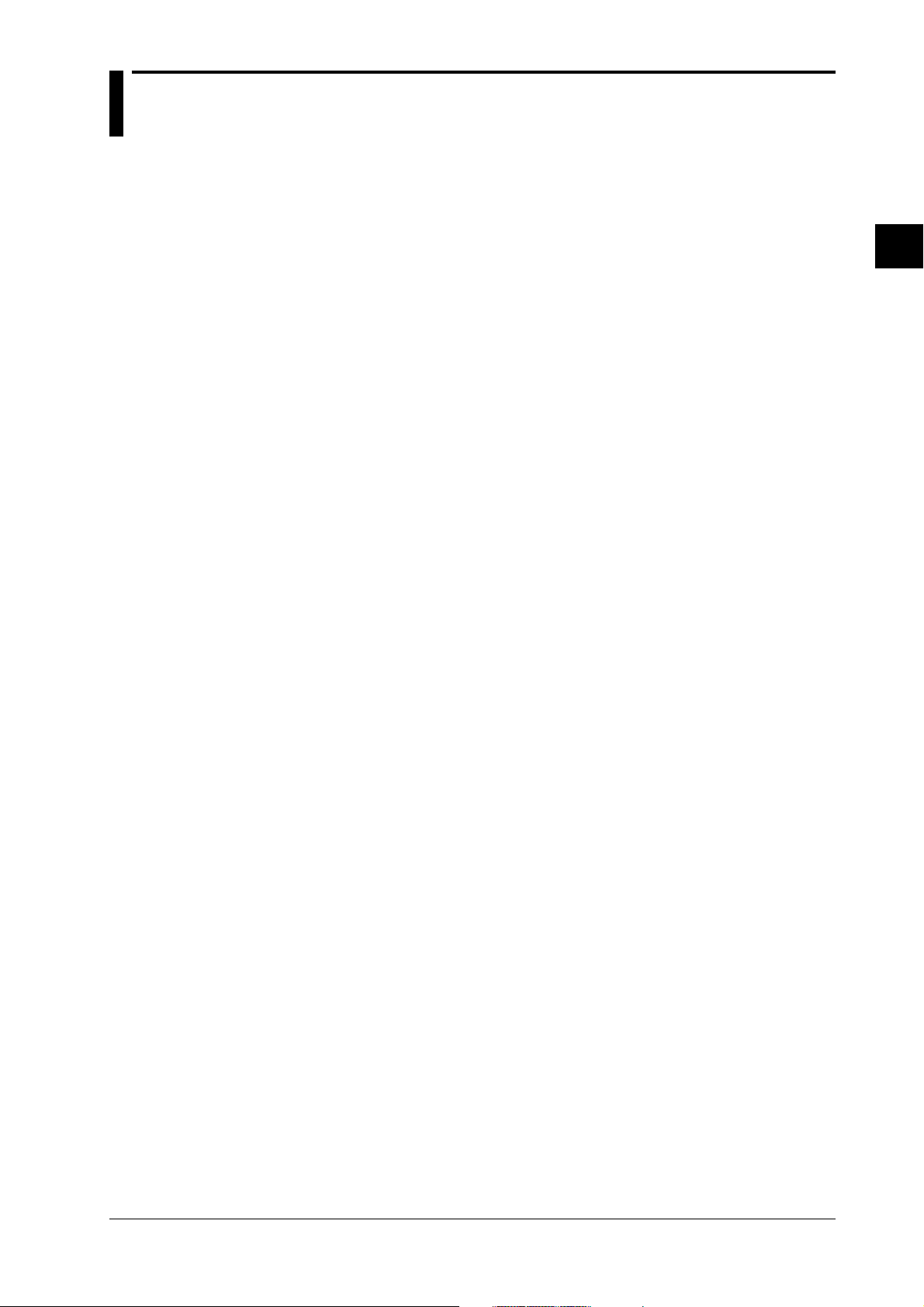
2.3 Recording Functions
Chart Speed
The speed at which the chart moves when performing trend recording can be selected from any
value between 1 to 1500mm/h.
Two types of chart speeds can be set. When you are not using the Event/Action function, which
will be described later on in this manual, chart speed 1 will be valid. When the Event/Action
function is being used, you can select whether chart speed 1 will change to speed 2 according to
the event status.
Recording Mode
Two types of recording modes are available; analog trend and logging mode. The default setting
is analog trend mode.
Analog Trend Mode (refer to the next page for a recording example)
Trend Recording (Dot recording)
The recording principle is that, according to measurement data and recording conditions, the
correct position on the chart will be decided and on that position the dot will be printed. Trend
recording conditions consist of the following.
• chart speed
• channels to be recorded
• recording color (refer to page 2-9)
• recording interval (refer to page 2-9)
• recording span (refer to page 2-10)
• recording zone (refer to page 2-10)
• partially expanded recording (refer to page 2-11)
• interpolation function (refer to page 2-11)
Digital Printout
Measurement data will be printed as numerical values. Digital printout conditions consist of the
following.
• channels to be recorded
• recording interval (refer to page 2-9)
• the number of channels to be recorded on the same line (refer to page 2-8)
2
Functions
Logging Mode
In this mode measurement data are only printed as numerical values. Logging recording
conditions consist of the following.
• channels to be recorded
• the recording direction (vertical or horizontal)
• recording interval (refer to page 2-9)
IM DR231-01E
2-5
Page 27
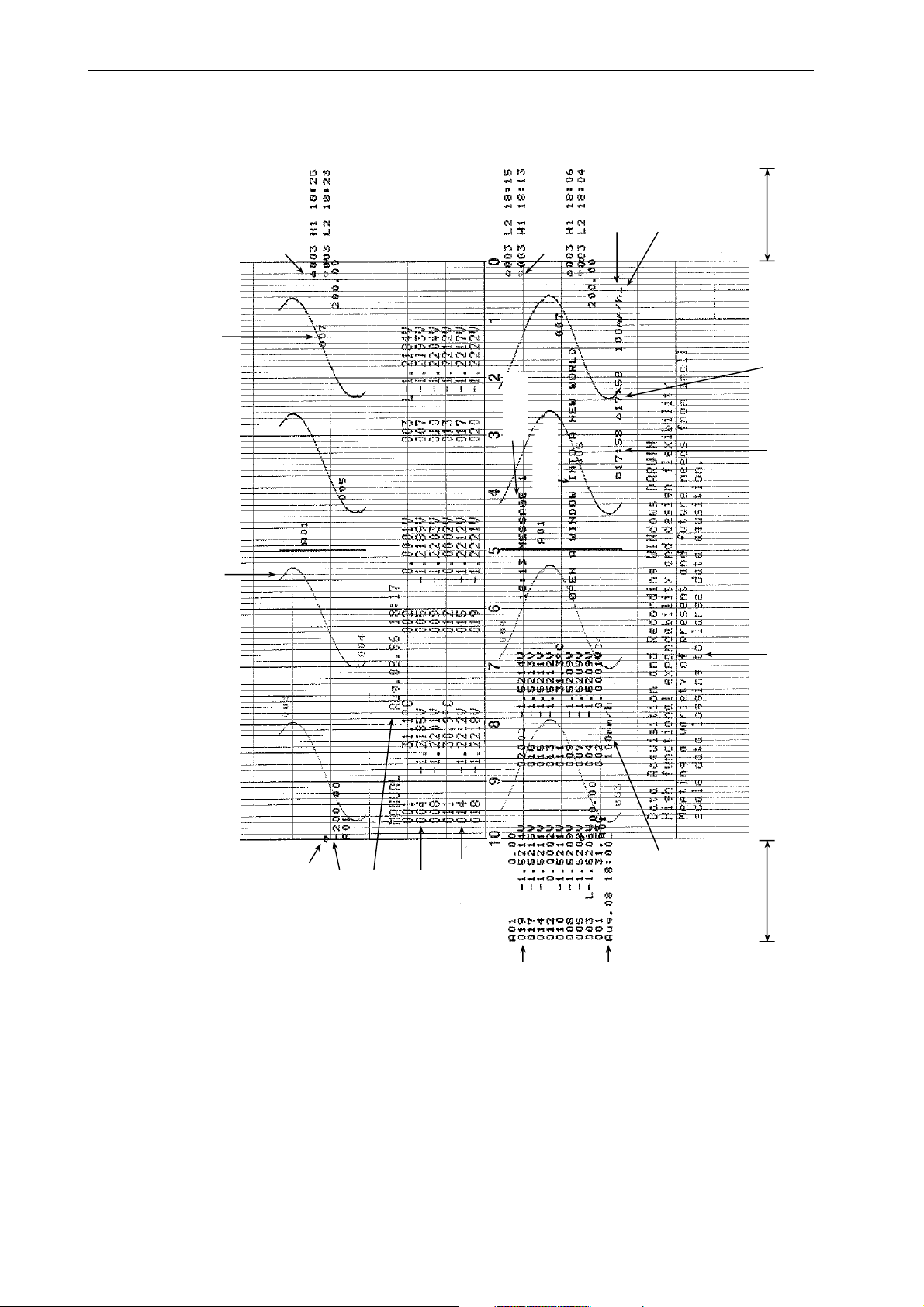
2.3 Recording Functions
Recording Example
Channel No. or tag of
dot recording
The numbers in parentheses refer to reference pages.
Alarm release mark
Message
(Page 2-13)
Title
(Page 2-13)
(Page 2-13)
Alarm release mark
(Page 2-13)
Chart speed
(Page 2-5)
Reference position of
dot recording start
(Page 2-8)
Right margin
Starting time
of dot
recording
(Page 2-8)
Ending time of
previous dot
recording
(Page 2-8)
Trend recording (Page 2-5)
Reference point of xcale
(Page 2-8)
Scale value
(Page 2-10)
Starting date/time
Manual Printout
of manual printout
(Page 2-13)
Channel No. or tag
of manual printout
Digital printout
(Page 2-5)
Chart speed
(Page 2-5)
Starting date/time
of Digital printout
Header
(Page 2-13)
Left margin
2-6
IM DR231-01E
Page 28
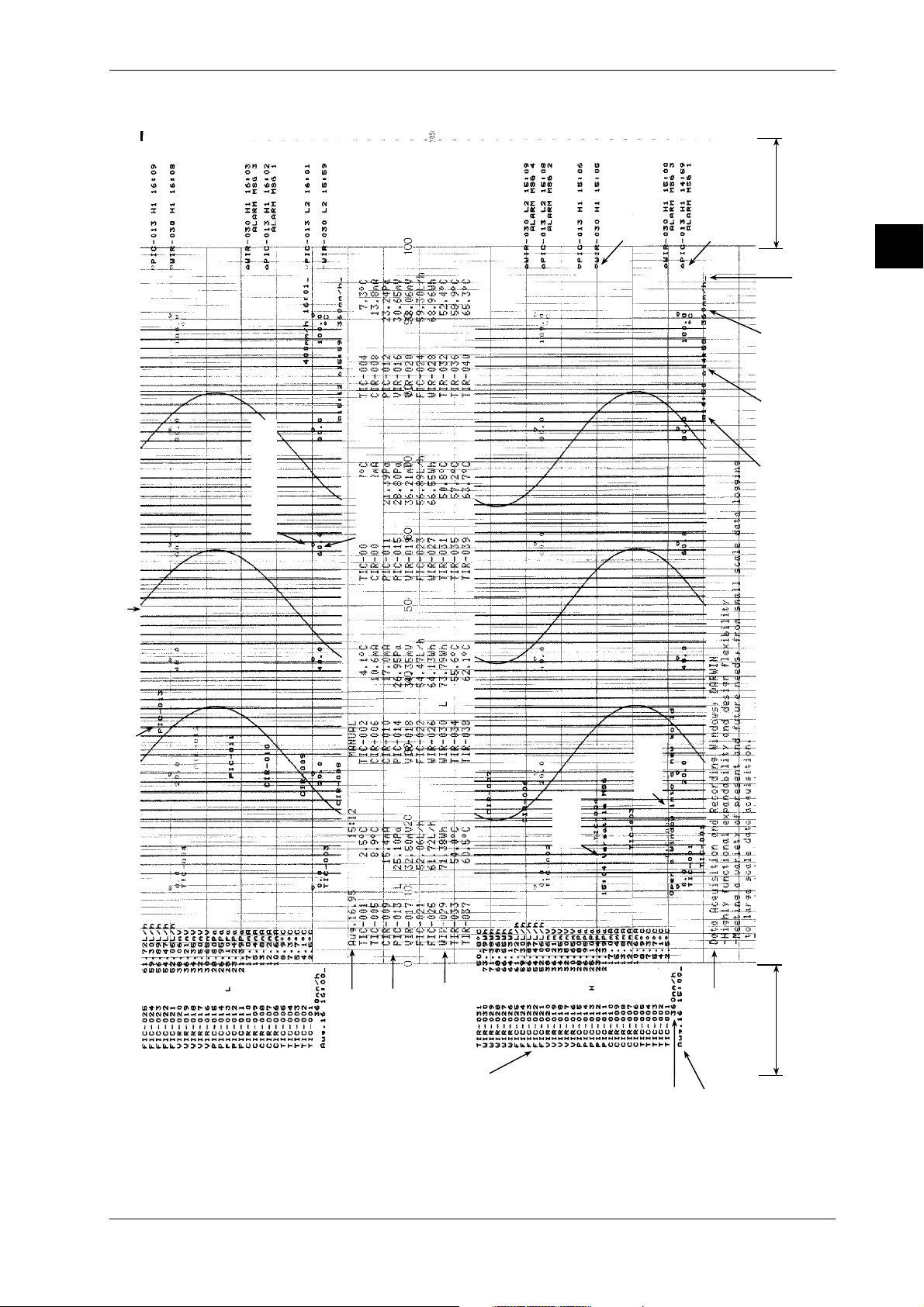
Recording Example for DR231/DR241
The numbers in parentheses refer to reference pages.
2.3 Recording Functions
Trend recording (Page 2-5)
Reference point of scale
(Page 2-8)
Scaled value
(Page 2-10)
Alarm release mark
(Page 2-13)
Alarm occurrence mark
(Page 2-13)
Right margin
Reference position of
Chart speed
(Page 2-5)
Starting time
of dot
recording
(Page 2-8)
Ending time of
previous dot
recording
(Page 2-8)
dot recording start
(Page 2-8)
2
Functions
Channel No. or tag of
dot recording
Manual Printout
Starting date/time
(Page 2-13)
of manual printout
Channel No. or tag
of manual printout
Digital printout
(Page 2-5)
Message
(Page 2-13)
Titlle
(Page 2-13)
Chart speed
Header
(Page 2-13)
(Page 2-5)
Starting date/time
of Digital printout
Left margin
IM DR231-01E
2-7
Page 29
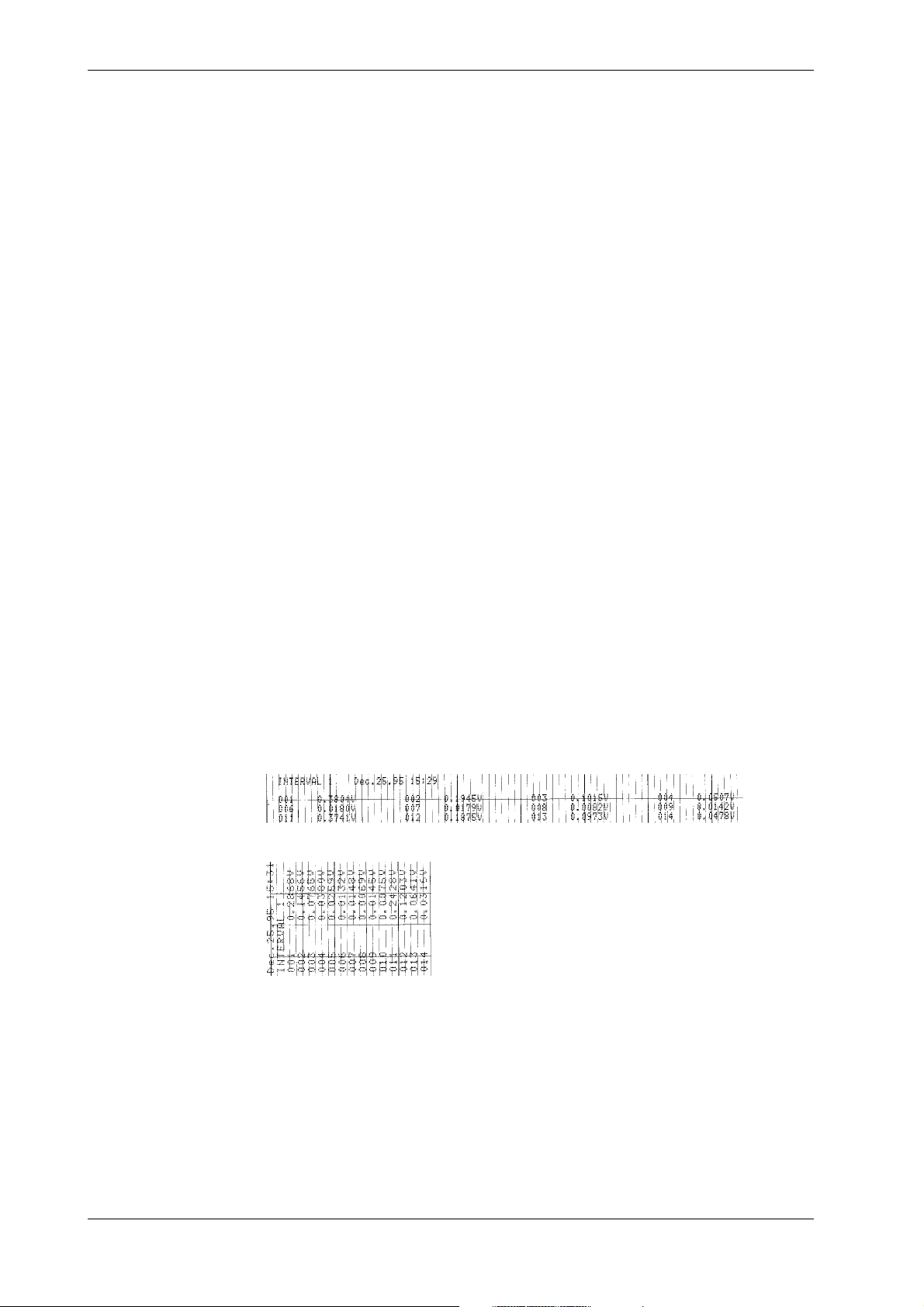
2.3 Recording Functions
Recording Format
You can modify the recording format of measurement values according to your own preferences.
The following selections are available.
Items common for Analog Trend and Logging mode
Printing Channel No. or Tag
When printing measurement values, the corresponding channel number or a preset tag can be
recorded with it. This selection will also affect the display the same way. The number of
characters of a tag which will be printed out, can be selected too.
Items for Analog Trend Mode
• Printing Starting/Stopping Time of Recording
You can select whether to print the time of starting/stopping the recording (refer to page 2-10) on
the right side of the chart. The first time recording starts after the power has been turned ON, only
the starting time will be printed. After that, the current starting time will be printed together with
the stopping time of the previous recording. To the right of the starting time a bar will be printed
as a reference point to the time of starting.
• Selecting the Number of Columns for Digital Printouts
You can select how many columns (where one column equals data of one channel) will be used
in one line for printing out measurement data.
• Selection of the Pitch of Channel Printouts
You can select at which distance the channel numbers (or tags) will be printed. You can also
select this printout OFF. When tags have been selected, this distance applies to the tag printout.
• Selection of the Pitch of Title Printouts
You can select at which distances the title will be repeatedly printed. You can also select this
printout OFF.
• Selection of the Scaled Values Printout
You can select the printing pattern for scaled values (refer to page 2-10). You can also select
this printout OFF.
• Selection of the Reference Point of Scaled Values
You can select whether or not to print a reference point for the positions of the scaled values.
Items for Logging Mode
• Selection of the Recording Direction (Horizontal/Vertical)
You can select whether printouts will occur in horizontal or vertical direction,
Example of a printout in horizontal direction
Example of a printout in vertical direction
2-8
IM DR231-01E
Page 30
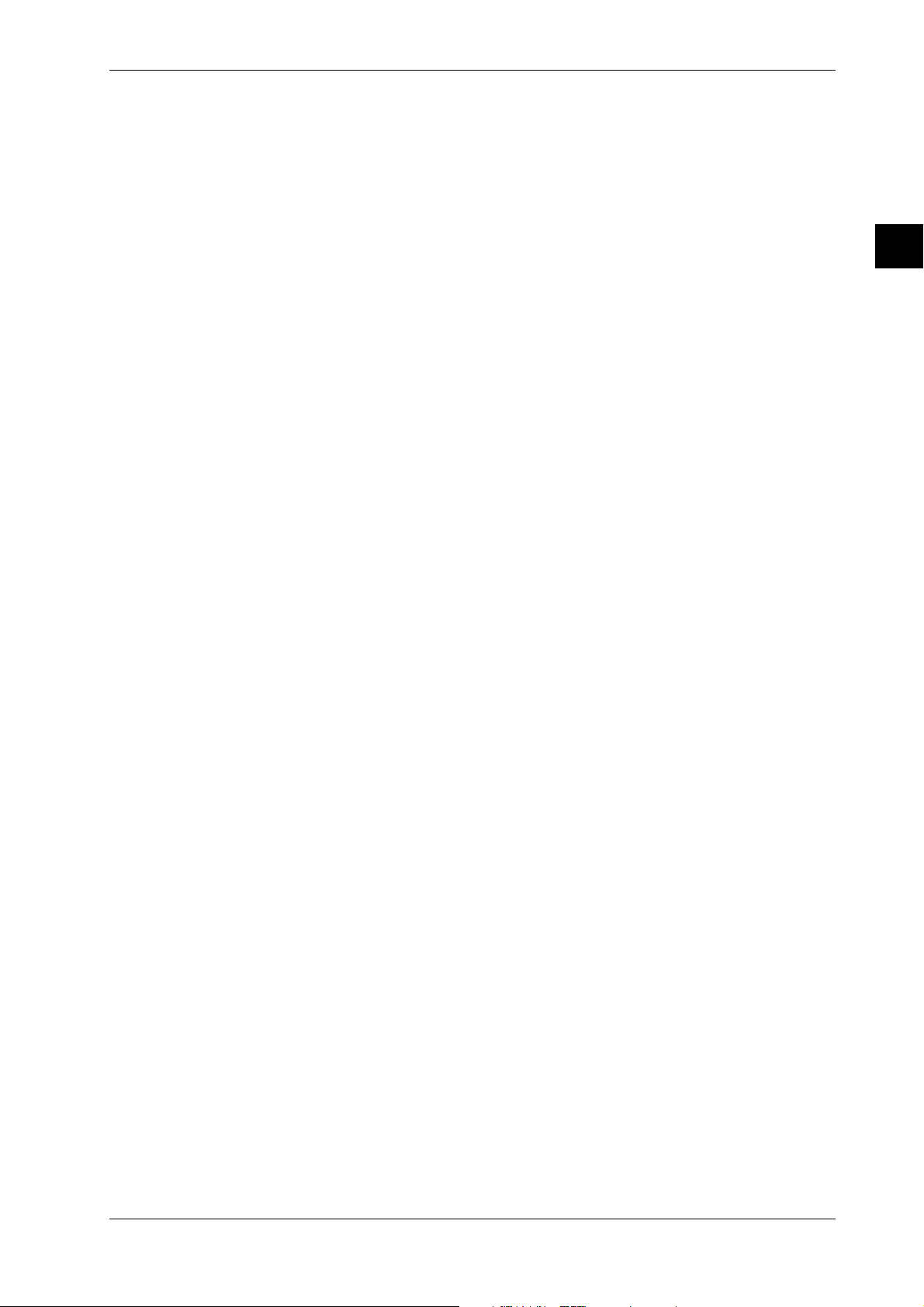
Recording Colors
Recording Interval
2.3 Recording Functions
The color of trend recordings can be selected per channel. The colors which can be selected are
black, purple, red-purple, navy blue, red, blue, brown, green, orange and yellowish green.
The recording color of the numerical values in the logging mode is purple only.
The time during which one scan of trend recording or numerical printout is carried out is called
the recording interval.
Recording interval for trend recording
This recording interval can be selected from AUTO or FIX.
• AUTO
The recording interval is decided automatically depending on the measurement (scan) interval
and chart speed in order prevent the dots from overlapping. However, in cases where this
calculation would render the recording interval smaller than the scan interval, the recording
interval will equal the scan interval.
Recording interval = Scan interval × N
where N is an integer satisfying N
Example: when scan interval is 2s; chart speed is 100mm/h
then N
≤ 720 / (2 × 100) = 3.6
The closest matching integer is 3.
Accordingly, the recording interval becomes 2 × 3 = 6s.
≤ 720 / (scan interval × chart speed). 720 is fixed.
2
Functions
• FIX
Recording is carried out at an interval which is the same as the scan interval (2 to 60s)
regardless of the chart speed.
Recording interval for digital printouts
This recording interval can be selected from MULTIPLE or SINGLE
• MULTIPLE
Six preset recording intervals (Timer 1 to 6) can be set and a recording interval can be selected
per channel. The timer setting can be selected from relative and absolute.
• Relative time: Time will be counted from the point of turning the power switch ON or of
resetting the timer. Each time the preset length of time is reached (and thus when time is
up), recording will start.
• Absolute time: A reference time is set, and from that time recording will start at preset time
intervals (each time when time is up).
• SINGLE
The logging interval is decided automatically depending on the chart speed and the number of
columns for digital printouts.
Recording interval in logging mode
This recording interval can be selected from MULTIPLE or SINGLE
• MULTIPLE
Same as for the analog trend mode
• SINGLE
From the above mentioned six preset recording intervals, the interval set as Timer 1 will
become the recording interval.
Resetting the Recording Interval (Timer Reset)
This function will reset the elapsed time of the above mentioned MULTIPLE recording interval to
zero. Usually recording will start according to the recording intervals, but when you reset the
elapsed time using this function, the results are the same as for time-up.
IM DR231-01E
2-9
Page 31

2.3 Recording Functions
Recording Span
The maximum value and the minimum value of the measurement range are decided when setting
the type of input. The difference between the minimum value and maximum value which will be
recorded within this measurement range, is called the recording span. The value on the left and
right side of the recording are called the left span and right span respectively.
Starting/Stopping Recording
Usually starting/stopping movement of the chart and trend recording is carried out by pressing the
appropriate key on the operation panel. But movement of the chart and trend recording can also
be started/stopped upon alarm occurrence or by remote control (event/action function).
Recording Method of Trend Recording
Chart movement can start by either key operation or event/action function and selected channels
will thus be recorded as trend recording.
Normal Recording
Selected channels will all be recorded regardless of the below mentioned occurrence/release of
alarms or group settings. Recording will start when the chart starts moving.
Trend Recording upon Alarm Occurrence
• Trigger Recording
All channels where an alarm occurred will be recorded. Even when the alarm is released,
recording will continue.
• Level Recording
All channels where an alarm occurred will be recorded. When the alarm is released, recording
will stop.
Group Trend Recording
Channels can be clustered in a group, and only those channels will be recorded.
Recording Zone
Scale Values
The recording span of measurement values on the chart is called recording zone. For each channel
you can set between what locations on the chart the measurement values will be recorded.
It is possible to assign zones so that the analog trend recordings of each individual channel will
not overlap. This setting is only valid for trend recordings in the analog trend mode. The default
setting is the full recording width of 150mm for the DR130 or 250mmfor the DR231/DR241.
The left and right boundary of the recording zone (left position and right position respectively)
correspond to respectively the left and right span of the recording span.
Trend of channel 1
Left position of zone 1
(=left span of ch1)
Zone 1 Zone 2 Zone 3
Right position of zone 1
(=right span of ch1)
Trend of channel 2 Trend of channel 3
Scale values are used to mark the divisions of zones and three different scale format can be
selected.
2-10
IM DR231-01E
Page 32

Partially Expanded Recording
When carrying out trend recording, partially expanded recording enables you to compress a part
of the recording span in order to examine the expanded (other) part of the span in more detail. The
left boundary of the recording span being 0%, and the right boundary of the recording span being
100%, a segment of the recording span can be compressed. The following example shows a
situation where 25% of the recording span has been compressed. The points A, B, C, D, E and F
before compression correspond to the points A’, B’, C’, D’, E’ and F’ in the figure after
compression. The 25% left of the boundary shows –6 to 0V, whereas the 75% right of the
boundary shows 0 to 6V.
•Before compressing
–6 –5 –4 –3 –2 –1012345
2.3 Recording Functions
0
A
6 (V)
Measurement value
(Recording span)
B
2
Functions
Interpolation Function
D
E
Chart directionChart direction
0 50 100
F
(% of compression:RATE)
C
Recording
span
% of full recording
span
•After compressing 25% of recording span
–6 –5 –4 –3 –2 –1
E’
0 25 100
0 12345
Bounda value
A’
B’
D’
F’
(% of compression:RATE)
C’
Recording
span
6 (V)
Measurement value
(Recording span)
% of full recording
span
When carrying out trend recording and a measurement value differs greatly from the previous
one, the track of the recording changes stepwise in the dot printing. In cases like this,
interpolation will be carried out on the horizontal line to connect the two divergent trend tracks.
When the horizontal lines of several channels are to be recorded on exactly the same location,
only the recording color with the higher priority will be used.
The priority of recording colors is black > purple > red-purple > navy blue > red > blue > brown
> green > orange > yellowish green, which means that black has the highest priority. In the figure
below a recording example is given of a horizontal line in the colors black, red and yellowish
green. In the area where red and yellowish green overlap (labeled as a), only red dots will be
recorded, and in the area where black, red and yellowish green overlap (labeled as b), only black
dots will be recorded.
However, at the locations where the recordings diverge after connecting a horizontal line, all
recording colors will be recorded.
ab
IM DR231-01E
Chart direction
Red Yellowish
green
Black
2-11
Page 33

2.3 Recording Functions
List Printout
A list printout will show the following items.
• Title (if a title has been entered)
• Date and time
• Measurement interval, recording interval, chart speed and recording mode
• Timer setting (6 Multiple and Single)
• Match time: a specific time is set and when that time is reached, a preset operation will be
carried out (refer to event/action function on page 2-18)
• Tags for each channel, input type, recording span and linear scaling values (this print can be
selected ON/OFF)
• Alarm (this print can be selected ON/OFF)
• Group setting
• For each individual channel: whether the trend mode is ON/OFF, whether interpolation is ON/
OFF, recording zone settings, partially expanded recording settings, selected Timer No.,
whether moving average is ON/OFF, alarm type and whether manual print is ON/OFF (this
print can be selected ON/OFF)
• Headers (only when input is applied)
• Contents of up to 20 messages
• Settings related to event/action function
• Selections related to this list printout
2-12
IM DR231-01E
Page 34

Manual Printout
Header Printout
Additional Printouts
2.3 Recording Functions
One scan of measurement values of selected channels will be recorded as digital values together
with the date and time. This printout can be executed by key operation or by event/action function
(refer to page 2-18). Refer to page 2-6, 2-7 for a recording example.
For the header, you can print as many as 60 characters each on 5 lines (DR130) or as many as 80
characters each on 5 lines (DR231/241) and its recording can be executed by key operation.
While recording analog trends it is possible to have engineering units, tags, scales, alarm, title,
messages, etc. printed along with the measurement values and the date/time.
• Engineering units; these will be printed in combination wiht the linear scaling function (refer to
page 2-17)
• Channel No. or tag; a preset tag can be printed for each channel; the selection whether to print
the channel No. or the tag (refer to page 2-8) can also be done
• Scale printout; values corresponding to the scales will be printed (refer to page 2-10)
• Alarm printout; alarm information (refer to page 2-16) will be printed upon occurrence (or
release) of an alarm. You can also set a message to appear upon occurrence of an alarm
• Title printout; A title of up to 32 characters can be printed. Furthermore, the title can be set to
be printed at regular intervals (refer to title pitch on page 2-8)
• Message printout; Recording of messages of up to 16 characters can be executed by key
operation or event/action function. Time will also be printed together with the message. Up to
20 different messages can be entered.
2
Functions
Set-Up List Printout
Match Time Function
Each item as described in Ch. 10 will be printed.
You can preset a time when you want recording to start/stop using the event/action function (refer
to page 2-18). When this time is reached, recording in the analog trend or logging mode will start/
stop.
IM DR231-01E
2-13
Page 35

2.4 Alarm Function
This function will show an alarm on the display or generate an alarm output signal with /A4 or
/R1 option when the measurement conditions of a channel exceed/fall below preset values. Up to
four alarms can be set for each channel.
Type of Alarms
Six types of alarms are available, namely high limit alarm, low limit alarm, high limit on rate-ofchange, low limit on rate-of-change, difference high limit and difference low limit.
Interval for Rate-of-Change Alarms
In case of high/low limit on rate-of-change alarms, variation is measured over a preset interval,
and if the variation exceeds a preset value, an alarm occurs. This interval can be set and applies to
all channels.
Alarm Hysteresis
•High limit alarm
1V
Measurement values
•High limit on rate-of-change
Measurement
value
T
2
T
1
t
1
Set interval
21
t –t
Measured
variation
Set variation
T –T
21
t
Time
2
•Low limit on rate-of-change
Measur-
T
ement
value
1
T
2
t
1
Set interval
t –t
1
2
t
You can set the width between the value of alarm occurrence and its release. This setting prevents
frequent alarm occurrences/releases in an unstable environment. Hysteresis values can be set in
the 0-1% percentage range of the recording span. The hysteresis setting is used for high and low
limit alarms.
•Low limit alarm
Alarm occurrence
Hysteresis
(Approx. 0.5%)
Set alarm
value
1V
Alarm release
Measurement values
Hysteresis (Approx. 0.5%)
Alarm occurrence
Alarm release
Set variation
T –T
21
Measured variation
Time
2
Set alarm
value
Internal Switches
Alarm Output Relays
2-14
Sixty internal switches are provided which can be operated upon alarm occurrences. These
switches are only for internal operations and are used in combination with the event/action
function (refer to page 2-18).
If both /A4-option and /R1-option are installed, twelve alarm output relays are provided for
external output.
IM DR231-01E
Page 36

Operation Mode
2.4 Alarm Function
Energizing/De-energizing Setting
The alarm output relays can be selected to be energized or de-energized on alarm occurrence.
Using de-energizing, the alarm output relay will be activated when the power drops in the same
way as when an alarm occurs. This setting can be done for each relay individually.
Relay contacts in case of energizing
A-contact
When power is OFF When power is on
and no alarm has
occurred
When power is on
and an alarm has
occurred
2
Functions
NO CNOC
When power is OFF When power is on
NO C
and no alarm has
occurred
NO CNO C
When power is on
and an alarm has
occurred
NO C
C-contact
When power is OFF
When Power is ON
and no alarm has
occurred
NO C NC NO C NC NO C NC
When Power is ON
and an alarm has
occurred
Relay contacts in case of de-energizing
When power is OFF When Power is ON
and no alarm has
occurred
NO C NCNO C NC
When Power is ON
and an alarm has
occurred
NO C NC
AND/OR Setting
When a group of alarms share the same internal switch or alarm output relay, you can select how
the internal switches/alarm output relays will be operated.
AND: will be operated when all alarms are occurring;
OR: will be operated when at least one alarm is occurring.
Alarm occurrence
Alarm occurrence
Operation
Operation
Alarm status
Alarm output
relay status
Channel 1
Channel 2
AND
OR
HOLD/NON-HOLD Setting
You can select whether to hold the operating status of operated internal switches or alarm output
relays. This setting applies to both the internal switches and the alarm output relays.
IM DR231-01E
Alarm status
Operation of
Internal switch/
alarm output
relay
Alarm release
Working Working
Alarm reset
(Refer to page 2-16)
Alarm release
Reflashing Alarm Setting
When several alarms share the same alarm output relay, you can select this setting which results
in a short de-operation of the relay when a second alarm occurs.
Alarm occurrence
Alarm occurrence
Alarm occurrence
Working
Working
Approx. 200ms Approx. 200ms
Working
Working
Alarm status
Alarm output relay
Channel 1
Channel 2
Channel 3
Reflash=ON
Reflash=OFF
2-15
Page 37

2.4 Alarm Function
Recording Alarm Information
Analog Trend Mode
When an alarm occurs (or releases), the occurrence/release mark, message, channel No. or tag and
time of occurrence/release will be printed on the right side of the chart.
Logging Mode
• If an alarm occurs, the type of alarm will be printed together with the measured value.
• If an alarm occurs (or is canceled), the alarm occurrence/cancellation mark, channel No./TAG,
the type of alarm, time when the alarm occurs/cancels, and messages are printed after all the
measured values.
Displaying Alarm Information
Alarm Indicator
• “ALARM” Indicator
When at least one alarm occurs, the “ALARM” indicator at the right of the display will light.
• Display per Channel
In sub-display 1 or 2, the alarm statuses of a maximum of 30 channels (according to the
specifications) can be displayed (refer to page 2-1). Besides, when the measurement value of a
channel where an alarm occurred is being displayed, the type of alarm will appear between the
channel number and the measurement value.
Channel No. Type of alarm Measurement value
001 H 10.000mV
Alarm Reset
Alarm Display Hold Function
This function allows the alarm display to remain even when the alarm has already been released.
This function can be selected ON or OFF and applies to all alarms. When the function is set to
ON, if an alarm occurs, the alarm display flashes.
Alarm Acknowledge Function
This function only resets the display and therefore allows you to verify the current alarm status on
the display. When the alarm display hold function is ON, selecting the ALARM ACK menu
results the alarm display changing from flashing to lit and will turn off when the alarm is released.
This setting applies to all alarms.
You can reset the internal switches and alarm output relays and the corresponding displays. The
previously mentioned alarm acknowledge function has the same function as resetting the alarm
display here. Resetting the internal switches and alarm output relays when the relay hold function
is set to ON has the following affects and depends on the alarm status.
• when alarms occur continuously, the internal switches/alarm output relays will turn to their
non-operative status for a short period but soon change into their operation status.
• when alarms are released, the internal switches/alarm output relays turn to their non-operative
status.
2-16
IM DR231-01E
Page 38

2.5 Standard Computation Functions
Standard computations such as difference between channels and linear scaling can be set with
measurement input settings. A moving average computation is also available.
Difference between Channels
This function computes the difference between the measurement values of a selected channel
(=reference channel) and any other channel (=destination channel). This can be applied to each
channel and the computation formula is as follows.
Result of difference between channels computation = measurement value of destination
channel — measurement values of reference channel
Linear Scaling
This function changes the left and right span of the recording span to left and right scale values
which are converted to a different physical quantity. This can be applied to each channel and a
different engineering unit can be entered for display and printouts.
Example where voltage values are cenverted into linear scaling values
2
Functions
Moving Average
Left span:-2V
(=left scale:-0.1A)
Right span:2V
(=Right scale:1.1A)
This function computes a moving average over a preset number (K) of measurement values. This
function is useful for displaying and recording of unsteady measurement values. The computation
formula is as follows.
D
m= (Mm-(K-1) + Mm-(K-2) + ... + Mm-2 +Mm-1 + Mm) / K
where
D
m : “m”th average value
M
m-(K-1) : the measurement value of the “K-1”th measurement before the “m”th
measurement
M
m-(K-2) : the measurement value of the “K-2”th measurement before the “m”th
measurement
..
..
M
m-2 : the measurement value of the second last measurement before the “m”th
measurement
M
m-1 : the measurement value of the last measurement before the “m”th measurement
M
m : the measurement value of the “m”th measurement
K : number of samples, and an integer ranging from 2 to 64
At the first computation, the measurement value of the first measurement will be multiplied by
the number of samples, after which the average will be taken. The measurement values of the
second and later measurements will replace these in turn, after which the average will be
computed each time.
IM DR231-01E
2-17
Page 39

2.6 Other Functions
Event/Action Function
Following the occurrence of an event such as remote control signal (12), alarm, internal switch,
chart end signal, timer, match time or key operation, any of the following actions can occur.
• Alarm acknowledge
(refer to page 2-16)
• Alarm reset
(refer to page 2-16)
• Timer reset
(refer to page 2-9)
• Recording start/stop
According to the recording mode and recording format, recording will start/stop
• Manual printout
(refer to page 2-13)
• Digital printout
(refer to page 2-6, 2-7)
• Message printout
(refer to page 2-13)
• Message display
A preset message will be displayed on the main display
• Change of chart speed/recording interval
Chart speed 1 and recording interval 1 will change to chart speed 2 and recording interval 2,
and analog trend and logging recording will be carried out. Usually recording will be carried
out using chart speed 1 (set at the menu displayed after having pressed the CHART key) and
with recording interval 1 (set at the menu displayed after having pressed the SET key at a
touch). Upon the occurrence of an event, recording will be carried out using chart speed 2 and
with recording interval 2 (set at the menu displayed after having pressed the SET key for three
seconds).
• Group trend recording
(refer to page 2-10)
• Saving and reading of measured data, computed data and set-up data
This function is available if the instrument is equipped with a floppy disk drive.This function
enables saving of data to the internal RAM disk or floppy disk and reading of data into the
instrument.
• Starting/stopping of computation, reset, clear, and group reset
This function is available if the instrument is equipped with the computation function or
equipped with a floppy disk drive.This function enables starting and stopping of computation.
• Flag
Valid only for models with mathematical option (/M1.)
Set the flag to 1.
Key-Lock Function
2-18
This function prevents alterations by careless key operations. When the key-lock function is
activated, the indicator “KEYLOCK” at the right side of the display will be lit. All key
operations, except power ON/OFF, DISP/MODE key and the cursor, will then be disabled.
However, you can preset whether RECORD/FEED/PRINT/FUNC/M.FUNC1 and M.FUNC2
keys will remain operable even after key-lock has been set. Furthermore, when activating or
releasing the key-lock, a menu for password verification appears to prevent the key-lock to be
used by unauthorized operators.
IM DR231-01E
Page 40

External Input/Output Function (Option)
Alarm Output
When /A4 option is installed ten external output relays (make contact) can be used, whereas with
/R1 option is installed, two external output relays (transfer contact) can be used. These relays will
be operated when an alarm occurs. For details concerning their settings and their relation with
alarms, refer to page 2-15, 2-16.
Fail Output
When /R1 option is installed, one external output relay (transfer contact) is used for fail output.
This relay will change to the de-energized status when a failure of the recorder occurs.
Usually In case of failure In case of power OFF
NO CNC NO CNC NO C NC
Chart End Output
When /R1 option is installed, one external output relay (transfer contact) is used for chart end
outout. When the chart has only 2cm or less paper, the “CHART” indicator at the right of the
display will light, and recording will stop. The relay will change to the energized status.
Usually In case of Chart end In case of power OFF
2.6 Other Functions
2
Functions
NO C NC NO CNC NO C NC
Controlling Recording Functions by Remote Control
The recording functions can be controlled by the input of up to 12 contact signals when /R1
option is installed. You can choose one of the following operations for each of the 12 signals. The
remote control function can be one of the events of the event/action function described on the
previous page.
• Alarm acknowledge
• Alarm reset
• Timer reset
• Recording start/stop
• Manual printout
• Digital printout
• Message printout
• Message display
• Change of chart speed/recording interval
• Group trend recording
• Starting/stopping/clearing/resetting computation
• Saving/reading measured/computed data, reading set-up data
Communication Interface (Option)
Either the GP-IB interface, RS-232-C interface, RS-422-A/RS-485 interface, or ethernet is
available as an option and should be specified at the time of ordering. For details regarding
operation and commands, refer to IMDR231-11E.
Internal Illumination (Option)
Clear internal illumination for easy distinction of traces is available as an option. Internal
illumination will be provided when the power is turned ON.
IM DR231-01E
2-19
Page 41

2.6 Other Functions
Carrying Handle (Option)
A carrying handle is available as an option for the stand-alone model DR231 for making transport
of the instrument easier.
FDD (DR130-1, DR231-1, DR241-1)
This function enables saving/reading of measured data, computed data and set-up data for SET
mode to/from the internal RAM disk, and saving/reading of set-up data for SET and SETUP
modes to/from a floppy disk.
This also allows you to use events provided by the event/action function as a trigger to save/
retrieve measured/computed data to/from the internal RAM or retrieve set-up data when an event
takes place.
Computation Function (Option)
This function is available if the instrument is equipped with the computation function (/M model).
This function executes the following computations, and displays and records the results.
Four arithmetical operations (addition, subtraction, multiplication, division), square root, absolute
values, common logarithm, natural logarithm, power, logical product, logical sum, exclusive OR,
logical negation, statistical operation, relational operation
Up to 30 channels can be used for computation. It is also possible to use the event/action function
to start/stop computation or clear data for computation channels. Furthermore, up to 4 levels of
alarm (upper-limit alarm, lower-limit alarm) can be set for computation channels.
RRJC (Remote RJC, available if the instrument is equipped with the optional MATH
function)
In cases where the object is located in distance for temperature measurement using
thermocouples, the temperature of the object can be measured without using a number of
expensive thermocouples if a junction terminal is installed near the object. This method requires
the object to be connected to the terminal via a thermocouple, and the terminal to this instrument
via copper lead wires. Furthermore, the junction terminal needs to be connected to an input
terminal of this instrument via a thermocouple. The temperature of the junction terminal is then
measured to carry out compensation for the reference contact point used for measurement of
temperature of the object, then finally temperature of the object is measured.
This instrument
Input
terminals
Thermocoupler*
Copper lead wire
Copper lead wire
Junction terminal
(to be provided by the customer)
Reference channel
Thermocoupler*
Thermocoupler*
* Thermocouplers of the same type must be used
Computing & Report Function (Option)
This function can print the results of a statistical calculation of data on a specified channel
(measurement or computation channel), in a format predetermined for a preset time, date or
month, or send out the results to a communication line. The types of computations are averaging
(mean value, maximum and minimum), instantaneous value calculation and summation (sum,
cumulative sum).
2-20
IM DR231-01E
Page 42

3.1 General Precautions for Installation
Safety Precautions
Read the safety precautions
Make sure to read the safety precautions described on page 4 before using the instrument for the
first time.
Do not remove any covers from the instrument
For internal inspection or adjustment, contact your nearest sales representative. Addresses may be
found on the back cover of this manual.
In case of malfunctioning
Never continue to use the instrument if there are any symptoms of malfunctioning such as unusual
sounds, smell or smoke coming from the instrument. Immediately turn OFF the power and unplug
the power cord. When using an adapter for direct wiring to the power supply, immediately turn
OFF the power supply. Also disconnect the power to the equipment under measurement. Contact
your sales representative or nearest service center. Addresses may be found on the back cover of
this manual.
Power cable
Nothing should be placed on the power cable; it should also be kept away from any heat sources.
When unplugging the power cable from the outlet, never pull the cord itself. Always hold the plug
and pull it. If the power cable is damaged, contact your dealer for replacement. Refer to page 2 for
the part number when placing an order.
General Handling Precautions
Never place anything on top of the instrument
Never place another instrument or any objects containing water on top of the instrument.
Otherwise a failure may occur.
When moving the instrument
First turn off the power of the equipment being measured and disconnect the measurement
leadwires and the communication cable. Then turn the power switch of this instrument OFF and
unplug the power cable from the outlet. When carrying the instrument, securely hold the
instrument with both arms and take care not to drop it.
Ventilation openings
Do not block the ventilation openings in order not to raise the internal temperature.
3
Installation and Wiring
IM DR231-01E
Electrically charged objects
Don't bring electrically charged objects near the input terminals. The internal circuitry might be
damaged.
Chemicals
Do not pour volatile agents on the case nor leave the case in contact with rubber or PVC products
for a long period. The case is made of a thermoplastic resin, so take care not to let anything hot
such as a soldering iron touch the case.
Cleaning
When cleaning the case or any other part of the instrument, first remove the power cord from the
receptacle (and in case of direct connection, disconnect the power lines). Do not use volatile
chemicals since this might result in dis-coloring etc. Always use a dry, soft cloth for cleaning.
When not using the instrument for a long time
When the instrument is not being used for an extensive period of time, unplug the power cord
from the outlet (when using an adapter for direct wiring to the power supply, disconnect the
power cord from the outlet).
3-1
Page 43

3.2 How to Install
Installation Conditions
The instrument must be installed in a location where the following conditions are met.
Ambient temperature and humidity
• Ambient temperature: 0 to 50°C (5˚ to 45˚C, when the recorder includes a floppy disk drive)
• Ambient humidity: 20 to 80%RH for 0 to 40°C, 10 to 50%RH for 40 to 50°C
However, no condensation should be present.
• Installation location: Room
• Installation height: Altitude up to 2,000 m
Note
Internal condensation may occur if the instrument is moved to another place where both the ambient
temperature and humidity are higher, or if the temperature changes rapidly. In case of thermocouple input,
this might result in erroneous measurements. In those cases, allow the instrument to achieve equilibrium
with its new environment for at least one hour before starting operation.
Never install the instrument in any of the following locations:
• in direct sunlight or near heat sources;
• where an excessive amount of soot, steam, dust or corrosive gases are present;
• near strong magnetic field sources;
• near high voltage equipment or power lines;
• where the level of mechanical vibrations is high;
• in an unstable place.
Installation Method
DR130/DR231
Can be used on a desk-top, installed on the floor, or rack-mounted. Always install the instrument
vertically.
• Desk-top or floor installation
Install the instrument vertically on a horizontal flat floor as shown below.
• Rack mounting
The following fitting can be supplied for rack mounting.
Name Model Description
Rack mount fitting DV400-013 Conforming to ANSI/EIA, for DR231
Rack mount fitting DV400-015 Conforming to ANSI/EIA, for DR130
3-2
• External dimensions and rack mounting dimensions for the DR130 and DR231 are shown
below.
• To install the rack mount fitting on the instrument, remove the screws at the right and left
forward of the instrument and use the mounting screws attached to the rack mount fitting.
Be careful that right and left screws have different lengths. The screw at the right when
facing the front of the instrument is M4 of 20 mm long and the left screw is M4 of 16 mm
long. Appropriate tightening torque is 1.4 to 1.5 N·m (14 to 15 kgf·cm).
• If another instrument is to be mounted under this instrument in an ANSI/EIA rack, remove
the prong or brackets designated with 1 and 2 in the figure below because they may interfere
with both instruments.
IM DR231-01E
Page 44

3.2 How to Install
DR130 AC power supply model
338 30 207
622125
DC power supply model
30 252 98.8
98.8
3
Installation and Wiring
310
Rack Mounting Dimensions
AC power supply model
Panel face
32
482.6±1
11.3
7
11.3
7
44.5
146.1 44.544.5
37.5
44.5
310
112
37.5 44.5 146.1
DC power supply model
Panel face
32
1&2 : Removed
IM DR231-01E
1
2
1 & 2: Removed
1
3-3
Page 45

3.2 How to Install
266
DR231
438
AC power supply model
30
207
98.8
25
DC power supply model
30
252
98.8
Rack Mounting Dimensions
AC power supply model
±1
11.3
6.8
265.9±1
190.5±0.5
482.6
11.3 30
6.8
265.9±1
190.5±0.537.7
Panel face
3-4
37.7
112
1&2:Removed
DC power supply model
Panel face
30
112
1 & 2: Removed
IM DR231-01E
Page 46

3.2 How to Install
DR241
• Panel mounting
Use steel plates 3 mm thick or more for panel mounting.
The external and panel cutting dimensions for the DR241 are shown below. The panel cutting
dimensions include the cutting interval for multiple mounting on the same panel.
The DR241 weighs about 16 kg, so a shelf should be provided to support the DR241 behind the
panel.
Insert the instrument from the front face of the panel.
Insert the blocks of the mounting brackets as accessories into the rectangular holes (after
removing seals) on right and left sides of the instrument, push the brackets toward the rear, and
engage the blocks with rectangular holes.
When a screw attached on each bracket is turned clockwise, the entire brackets are pushed
against the panel rear. Tighten the screws to securely fix the instrument to the panel. Proper
screw-tightening torque is 0.8 to 1.2 N·m (8 to 12 kgf·cm).
The brackets can be used for panels of 3 to 26 mm thick.
444
40
203
100
3
Installation and Wiring
288
At least 80 mm
Panel cutting dimension
At least 520 mm
+2
425
0
280
281
IM DR231-01E
3-5
Page 47

3.3 Installing the Chart and Ribbon Cassette
Installing the Chart
Preparing the Chart
1. To prevent double feed of the folded chart, sufficiently ruffle and fan the chart on both folded
side ends.
Note
• Use chart papers specified by Yokogawa (part number: B9855AY for DR130, B9627RY or B9627AY for
DR231/DR241). Using chart papers other than those specified may cause problems such as large
recording errors or the paper getting caught under the sprocket.
Preparing the Chart Cassette
2. Open the front door and draw out the chart cassette from inside of the main unit by pulling
forward the chart cassette pressers while simultaneously pushing them (both right and left
pressers) toward the center.
Chart cassette
Chart cassette presser
3. Open the chart pressure plate 1 by pulling the right and left lever of the chart pressure plate 1.
Lever of chart
pressure plate 1
Chart cassette
Chart pressure plate 1
4. Open upward the chart pressure plate 2 by simultaneously pushing the right and left latch
release buttons of the chart pressure plate 2.
Sprocket
Platen
Chart pressure plate 2
Latch release button of
chart pressure plate 2
3-6
IM DR231-01E
Page 48

3.3 Installing the Chart and Ribbon Cassette
Loading the Chart Paper
5. Place the chart paper in the chart storage housing, and move the paper to the left. Position the
chart so that its round perforations are on the left and the recording surface faces upward when
the chart paper is wound around the platen.
Chart paper
Platen
Chart pressure plate 2
Chart storage housing
3
6. Pass the chart paper through the gap between the chart pressure plate 1 and the platen.
Chart paper
Chart rest cover
Chart pressure plate 1
Fold line of chart paper
Guide pin
Sprocket
Right and left position mark
7. Align the right and left chart paper perforations. Set the chart paper so that the right and left
marks of the sprockets and the fold line are aligned.
8. Close the chart pressure plate 1 until it latches. Confirm that the horizontal lines of the chart
paper are parallel with the horizontal line of the chart pressure plate 1. If they are not parallel,
open the chart pressure plate 1 and align the right and left perforations again.
9. Close the chart pressure plate 2.
Press lightly on chart pressure plate 2 until it latches securely.
10. Fitting the guide pin of the chart cassette in the main unit guide groove, place the chart
cassette on the bottom of the main unit and slide the cassette deep inside the main unit until the
latch engages.
11. Turn on the power of the main unit and feed the chart paper by pressing the FEED key on the
operation panel. Feed the chart paper by three folds or more to the chart paper rest and check
that the paper is fed properly. Check this in the same way when the chart paper is fed manually
without recording. If the chart paper is not fed properly, repeat the procedure from step 2. For
details of turning the power on, see page 3-23.
12. When the chart paper approaches the end, the words "RENEW CHART" in an scarlet strip on
the paper appear. Prepare a new set of chart paper.
13. When the letters "CHART" in the status indicator in the display light, it indicates that the
paper has run out. Replace the chart with a new one according to the above procedure.
Installation and Wiring
IM DR231-01E
* To remove the chart paper from the chart rest, open the chart rest cover and take out the paper.
3-7
Page 49

3.3 Installing the Chart and Ribbon Cassette
Loading the Ribbon Cassette
Preliminary Preparation
· If the carriage to which the ribbon cassette is to be mounted is located near the right end, turn
off the power and bring the carriage to a location near the left end by turning the screw shaft,
then load the ribbon cassette.
· Set the RECORD key on the operation panel to OFF and set all the recording actions for the
event/action functions (see page 9-1) to OFF so that recording does not start while loading the
ribbon cassette. If applicable, turn off the power.
Note
Do not perform recording without the chart cassette loaded, otherwise the platen may be scratched or the
chart paper may break.
Load the Ribbon Cassette into the DR130/DR231
1. Open the front door and remove the chart cassette from the main unit.
2. Press the red lever at the bottom of the carriage. The ribbon cassette holder moves to the right.
Ribbon cassette holder
Screw shaft
Red lever
3. Touch the ribbon cassette holder with a finger and tilt the housing downward.
4. Turn the ribbon cassette rotating knob in the direction of the arrow (counterclockwise) to take
up the ribbon slack.
5. Fit the projection of the housing into the slot of the ribbon cassette and insert the cassette fully
into the holder.
6. Bring up the front part of the cassette until it latches and make sure it is horizontal.
3-8
IM DR231-01E
Page 50

3.3 Installing the Chart and Ribbon Cassette
7. Push the ribbon cassette to the left until the latch engages. Check that the three white lines of
the printer head are not visible when viewed from the front. If the white lines can be seen, the
ribbon cassette is not properly loaded. Push the cassette to the left again.
8. Turn the ribbon cassette rotating knob once more in the direction of the arrow
(counterclockwise) to take up the ribbon slack.
9. Return the chart cassette to the main unit.
10. Feed the chart paper by pressing the FEED key on the operation panel to prevent a delay in
starting the chart paper feed.
Note
• Check that the ribbon cassette is properly loaded in the carriage.
• If a ribbon cassette is used for a long time, the ribbon may become wavy and move out of the dot printing
range of the printer head. If this happens, replace the ribbon with a new one.
Load the Ribbon Cassette into the DR241
1. Open the front door and open the display door. The ribbon cassette can be loaded without
removing the chart cassette from the main unit.
2. When the chart cassette is removed, press the red lever 1 at the bottom of the carriage. When
the chart cassette is not removed, pull forward the red lever 2, then the ribbon cassette holder
moves to the right.
Ribbon cassette holder
Red lever 2
3
Installation and Wiring
Red lever 1
3. Turn the ribbon cassette rotating knob in the direction of the arrow (counterclockwise) to take
up the ribbon slack.
4. Fit the projection of the holder into the slot of the ribbon cassette and insert the cassette fully
into the holder.
IM DR231-01E
3-9
Page 51

3.3 Installing the Chart and Ribbon Cassette
5. Push the ribbon cassette to the left until the latch engages. Check that the three white lines of
the printer head are not visible when viewed from the front. If the white lines can be seen, the
ribbon cassette is not properly loaded. Push the cassette to the left again.
6. Turn the ribbon cassette rotating knob once more in the direction of the arrow
(counterclockwise) to take up the ribbon slack.
7. Feed the chart paper by pressing the FEED key on the operation panel to prevent a delay in
starting the chart paper feed.
Note
• Check that the ribbon cassette is properly loaded in the carriage.
• If a ribbon cassette is used for a long time, the ribbon may become wavy and move out of the dot printing
range of the printer head. If this happens, replace the ribbon with a new one.
3-10
IM DR231-01E
Page 52

3.4 Connecting the Interface Cables
When connecting a personal computer to the instrument via a communication interface, observe
the following:
GP-IB
The GP-IB connector of the GP-IB communication module is a 24-pin connector of IEEE St'd
488-1978. Only use cables that conform to IEEE St'd 488-1978 as a communication cable.
Connection Procedure
Connect the cable as shown in the figure below.
GP-IB module
Ferrite core
Personal
computer
Ferrite core
Function
grounding
terminal
DR130 DR231/DR241
Personal
computer
Ferrite core
Function
grounding
terminal
•When connecting the cable, take note of the following.
• To reduce noise, use two ferrite cores (e.g., ZCAT 3035-1330 from TDK) at both ends of the
interface cable as shown above.
• Securely tighten the screws which fasten the GP-IB cable connector.
• If more than one equipment is connected, the same addresses cannot be assigned to different
equipment.
• Use only cables of 2 m or less to interconnect each equipment.
3
Installation and Wiring
IM DR231-01E
How to Assign an Address
The address can be assigned easily by turning the rotary dipswitch as shown in the figure below.
Any address can be set from "0" to "15"; the characters "A" to "F" on the dipswitch correspond to
the address "10" to "15" respectively.
0
1
2
F
3
0
1
2
F
3
E
4
D
5
C
6
B
7
A
8
9
E
4
D
5
C
6
B
7
A
8
9
3-11
Page 53

3.4 Connecting the Interface Cables
RS-232-C
Communication Settings
Communication parameters are set using the three switches located on the RS-232-C modules.
Switch 1
Switch 2
Switch 3
1234
1234
1234
ON
OFF
Data length
Baud rate
ON
OFF
Not used
Stop bit
Parity
ON
OFF
Not used
Handshake format
Switch 1 and No.4 of switch 2
Baudrate dipswitch No.1 No.2 No.3 No.4 (Switch 2)
150 OFF OFF OFF OFF
300 OFF OFF ON OFF
600 OFF ON OFF OFF
1200 OFF ON ON OFF
2400 ON OFF OFF OFF
4800 ON OFF ON OFF
9600 ON ON OFF OFF ←initial value
19200 ON ON ON OFF
38400 OFF OFF OFF ON
Data length dipswitch No.4
7 bits OFF
8 bits ON ←initial value
Switch 2
Parity dipswitch No.1 No.2
NONE OFF OFF
ODD OFF ON
EVEN ON OFF ←initial value
Stop bit dipswitch No.3
1 OFF ←initial value
2ON
Switch 3
Handshake format dipswitch No.1 No.2 No.3
no handshake OFF OFF OFF ←initial value
XON-DTR* OFF OFF ON
XON-RTS* OFF ON OFF
CTS-DTR OFF ON ON
CTS-RTS ON OFF OFF
*: When the baud rate is set to 38400, there is no handshake.
3-12
IM DR231-01E
Page 54

3.4 Connecting the Interface Cables
1234
SW1
Data length
Baud rate
ON
OFF
1234
SW2
four-wire/two-wire
Stop bit
Parity
ON
OFF
1234
SW3
Address (upper)
Minimum response time
ON
OFF
1234
SW4
Address (lower)
ON
OFF
Connecting the RS-232-C Cable
For details on connecting the RS-232-C connector of the RS-232-C communication interface
module to a personal computer, see IM DR231-11E, "DR231/DR232/DR241/DR242
Communication Interface User's Manual."
CAUTION
When (dis)connecting the RS-232-C cable, turn OFF the power of both
the personal computer and the instrument. If the power is not turned OFF,
malfunctions may occur and the internal circuitry may be damaged.
3
RS-422-A/RS-485
Note
To reduce noise, use ferrite cores (e.g., ZCAT 3035-1330 from TDK) for the interface cable as shown
below. Two ferrite cores should be installed near both ends of the interface cable. If the noise is
particularly bad, use several ferrite cores in series. Use a shielded cable for the interface cable and make a
one-point grounding at the ground terminal of this instrument together with the functional-ground terminal
of the personal computer.
Personal
computer
Ferrite core
Function
grounding
terminal
DR130 DR231/DR241
Personal
computer
Ferrite core
Function
grounding
terminal
Installation and Wiring
IM DR231-01E
Baud rate (No.1 to 3 of SW1)
Baud rate No.1 No.2 No.3
300 OFF OFF ON
600 OFF ON OFF
1200 OFF ON ON
2400 ON OFF OFF
4800 ON OFF ON
9600 ON ON OFF ←Default Setting
19200 ON ON ON
38400 OFF OFF OFF
Data length (No.4 of SW1)
Data length No.4
7 OFF
8ON←Default Setting
3-13
Page 55

3.4 Connecting the Interface Cables
Parity (No.1 to 2 of SW2)
Parity No.1 No.2
None OFF OFF
ODD OFF ON
EVEN ON OFF ←Default Setting
Stop bit (No.3 of SW2)
Stop bit No.3
1 OFF ←Default Setting
2ON
Switch between four-wire/two-wire systems (No.4 of SW2)
four-wire/two-wire No.4
four-wire OFF ←Default Setting
two-wire ON
Minimum response time (No.1 to 3 of SW3)
Minimum response time No.1 No.2 No.3
0ms OFF OFF OFF ←Default Setting
10ms OFF OFF ON
20ms OFF ON OFF
50ms OFF ON ON
100ms ON OFF OFF
Address (No.4 of SW3 and No.1 to 4 of SW4)
Address No.4(SW3) No.1(SW4) No.2(SW4) No.3(SW4) No.4(SW4)
1 OFF OFF OFF OFF ON ←Default Setting
2 OFF OFF OFF ON OFF
3 OFF OFF OFF ON ON
4 OFF OFF ON OFF OFF
5 OFF OFF ON OFF ON
6 OFF OFF ON ON OFF
7 OFF OFF ON ON ON
8 OFF ON OFF OFF OFF
9 OFF ON OFF OFF ON
10 OFF ON OFF ON OFF
11 OFF ON OFF ON ON
12 OFF ON ON OFF OFF
13 OFF ON ON OFF ON
14 OFF ON ON ON OFF
15 OFF ON ON ON ON
16 ON OFF OFF OFF OFF
17 ON OFF OFF OFF ON
18 ON OFF OFF ON OFF
19 ON OFF OFF ON ON
20 ON OFF ON OFF OFF
21 ON OFF ON OFF ON
22 ON OFF ON ON OFF
23 ON OFF ON ON ON
24 ON ON OFF OFF OFF
25 ON ON OFF OFF ON
26 ON ON OFF ON OFF
27 ON ON OFF ON ON
28 ON ON ON OFF OFF
29 ON ON ON OFF ON
30 ON ON ON ON OFF
31 ON ON ON ON ON
3-14
IM DR231-01E
Page 56

3.4 Connecting the Interface Cables
For details on connectin the RS-422-A/RS-485 connector of the RS-422-A/RS-485
communication interface module to a personal computer, see IM DR231-11E, “DR231/DR232/
DR241/DR242 Communication Interface User’s Manual.”
CAUTION
When (dis) connecting the RS-422-A/RS-485 cable, turn OFF the power
of both the personal computer and the instrument. If the power is not
turned OFF, malfunctions may occur and the internal circuitry may be
damaged.
3
Ethernet
Dip Switch
ON
OFF
1234
10BASE-T Port
Connect the RJ-45 modular jack
of the twist pair cable connected
to the 10BASE-T network.
Status
Indicator LED
Tx (yellow)
LINK (yellow)
STS1 (green)
STS2 (green)
)
You can select the following three modes by setting the dip switch.
Configuration mode: A mode in which the IP address, subnet mask, and default gateway are set
for the DR.
Test mode: A mode in which the condition of the physical connection is tested.
Communication mode: A mode in which the DR is connected to the network to carry out
communication. Use this mode to read in the DR measurement data with
the PC.
In addition, you can turn ON/OFF the Keepalive function.
Installation and Wiring
IM DR231-01E
Mode Setting
Mode Switch 1 Switch 2
Configuration mode ON OFF
Test mode OFF ON
Communication mode OFF OFF ←Default Setting
Do not set both dip switches, 1 and 2, to ON.
Keepalive Setting
Keepalive Switch 3
Enable ON ←Default Setting
Disable OFF
Keepalive is a function supported by TCP. It sends packets at constant time intervals and
automatically disconnects when there is no corresponding response. This instrument sends
packets at 30-second time intervals. If a response is not received, it sends 4 more packets at onesecond intervals. If a response is still not received, the connection is dropped.
Have dip switch 4 turned OFF.
3-15
Page 57

3.5 Connecting the Signal Lines
W WARNING
• To prevent electric shock always make sure that the power supply is
turned OFF before connecting.
• When 30VAC or 60VDC and more is applied to the output terminal of
the alarm module or the output terminal of the DI/DO module, use
double-insulated wires(withstand voltage performance: more than
2300VAC) for those wires which apply 30VAC or 60VDC and more. All
other wires can be basic-insulated(withstand voltage performance:
more than 1350VAC). Furthermore, use “crimp-on” lugs (for 4mm
screws) with insulation sleeves for connecting to the screw terminal.
Make sure that the crimp-on tool must be one specified by the crimp-on
lugs manufacture, and that the crimp-on lugs and tool must be matched
to the wire size. To prevent electric shock, do not touch the terminal
after wiring and make sure to re-apply the cover.
CAUTION
• Do not apply an input voltage exceeding the following levels to each
terminal of each module. Otherwise, the internal circuits may be
damaged.
Allowable input voltage
Universal or DCV/TC/DI input module
2 VDC range or less, RTD, TC and DI(CONT) : ±10 VDC
6 to 20 VDC range, DI(LEVEL) : ±60 VDC
DI/DO module : –2 to 7 VDC
Max. common mode noise voltage
Universal or DCV/TC/DI input modules : 250 VACrms (50/60 Hz)
• Output contact rating for DI/DO or Alarm input modules is 250 VDC/0.1
A (resistive load), 250 VAC/2 A (resistive load), 30 VDC/2 A (resistive
load).
• The overvoltage categoly of each input module is CAT ll (IEC 1010).
• When connecting to a clamp terminal, use a signal conductor with the
following cross-sectional width:
Solid conductor 0.14 to 2.5 mm
Stranded conductor 0.14 to 1.5 mm
AWG 26 to 14
1 Check that the power switch of this instrument is turned off.
2 Remove the terminal cover. (the figure below shows DU100-11.)
2
2
3-16
Terminal cover
Screws for fastening the cover
3 Fasten the signal wires to the terminals as shown in the figure on the next page.
4 Re-apply the terminal cover and fasten the screws.
IM DR231-01E
Page 58

3.5 Connecting the Signal Lines
Note
Make sure that the equipment connected to the signal in-/output conforms IEC (CSA) 950 or IEC (CSA)
1010. Also, make sure to use cables that conform to IEC (CSA) standards.
In case you are using an internal RJC in case of thermocouple input, the following considerations are
necessary to stabilize the temperature at the terminals. Always make sure to re-apply the terminal cover;
The thermal capacity of the wiring should be small (cross sectional area of less than 0.5mm2); Minimize
outside temperature fluctuations as much as possible.
To prevent noise, make sure to ground each unit at the grounding function terminal (below the power
switch) together at one point.
Refrain from wiring the input signals parallel. However, if you do, then the following considerations are
necessary. Ground all equipment at the same point; Do not turn the power of other equipment ON/OFF
during operation; Do not use the burnout function.
Wiring Input Signal Lines (Universal and DCV/TC/DI input modules)
Terminals
Screw type terminal
+
-
Bb
DC voltage • TC •
contact
A
RTD*
CH1
CH2
CH10
Wiring Diagram
DC voltage input/DI input (contact)
DC voltage input
Clamp type terminal
CH2
CH4
+
-
DC input
Measurement using
RTD‘s cannot be
made with
DCV/TC/DI modules.
+
A
CH1
-
B
b
CH3
CH9CH10
+-+-
3
Installation and Wiring
+
DC current input
-
IM DR231-01E
+-
Compensation lead
Shunt resistor
Note:For 4 to 20mA input, shunt
resistance value should
RTD inputTC input
bAB
be 250Ω ±0.1%
10Ω* max./leadwire
Three wire resistances
should be approx. equal.
*10Ω max. for Pt100Ω and
Pt50Ω, 1Ω max. for Cu10Ω.
b
A
B
3-17
Page 59

3.5 Connecting the Signal Lines
Wiring Output Signal and Remote Control Signal Lines (DI/DO and Alarm modules)
Terminals
DI/DO module
NC
C
NO
Failure output
(transfer-contact)
Chart end output
(transfer-contact)
Remote control
signal input
(12 contact terminals)
ALM output 1
1
(transfer-contact)
2
ALM output 2
(transfer-contact)
Terminal arrangement
NC
C
NO
●
●
FAIL
●
NC
C
NO
CHART
●
●
●
2
C
1
●
●
●
4
C
3
●
●
●
6
C
5
●
●
●
REM
8
C
7
●
●
●
10
C
9
●
●
●
12
C
11
●
●
●
NC
C
NO
●
●
●
ALM
1
NC
C
NO
●
●
●
ALM
2
Alarm module
NO C
DT200-21
1
2
Alarm output
(make contact)
10
Wiring AC Input Signal Lines (Power Monitor Module)
WARNING
• For hazard prevention, ALWAYS provide protective grounding before
connecting measuring leadwires.
• When connecting any object being measured, ALWAYS turn off the
power to the object. It is extremely dangerous to connect or disconnect
interconnecting leadwires with the power to the object left on.
• Exercise utmost care to avoid connecting any current-mode circuit to a
voltage-input terminal or any voltage-mode circuit to a current-input
terminal. Wrong connection may result in damage to the circuit or
equipment being measured or the DR232 or DR242 recorder itself, as
well as bodily injury.
• Fuses are not built into voltage- and current-input terminals. ALWAYS
install a fuse on the interconnecting leadwire. Use a fuse that will not
permit the voltage or current being measured to exceed the maximum
ratings of an AC input module.
The maximum voltage and current that can continuously be imposed on
an AC input module are as follows:
Voltage: 250 Vrms; current: 5 Arms
• To avoid electrical shock, ALWAYS attach the terminal cover in place
after the completion of wiring to the terminals so that the terminals
cannot be accidentally touched.
CAUTION
3-18
• In wiring, use double-insulated leadwires that have sufficient
withstanding-voltage and current-carrying-capacity margins against the
voltage and current being measured and meet the ratings at which they
are used.
• ALWAYS clamp measuring leadwires with the wire clips to prevent the
wires from being disconnected from their terminals. As the measuring
leadwires, use wires 0.2 to 2.5 mm2 (AWG14 to 25) thick so they can
be fastened securely with the wire clips.
• The power monitor module is a product belonging to Installation (Overvoltage) Category CAT II.
IM DR231-01E
Page 60

Diagram of Terminal Block
Single-phase Model
3.5 Connecting the Signal Lines
Three-phase Model
Wiring Diagrams
Wire clip
Wire clip
V1
I1
9mm
Wire clip
• Strip 9 mm of insulation off the leadwire.
• ALWAYS clamp the leadwire with the wire
clip.
• The recommended torque for fastening the
wire clip screw is 0.4 to 0.5 N•m.
• Single-phase Two-wire Configuration
±
A
SOURCE
A
V
V
±
LOAD
SOURCE
FUSE
FUSE
V1
I1
V2
I2
V3
I3
3
Installation and Wiring
LOAD
V1
SOURCE
A1
• Single-phase Three-wire Configuration (power monitor modules for three-phase
use only)
±
SOURCE
A
1
A
N
3
A
A
V
1
V
±
±
3
V
V
±
LOAD
SOURCE
N
FUSE
FUSE FUSE
FUSE
V1
A1
• Three-phase Three-wire Configuration (dual-current/dual-voltage measurement;
power monitor modules for three-phase use only)
±
A
1
R
A
V
1
V
ST
3
A
A
±
±
V
3
V
±
LOAD
SOURCE
R
S
T
FUSE
FUSE FUSE
FUSE
V1
A1
LOAD
V3
A3
LOAD
V3
A3
IM DR231-01E
3-19
Page 61

3.5 Connecting the Signal Lines
• Three-phase Three-wire Configuration (triple-current/triple-voltage
measurement; power monitor modules for three-phase use only)
SOURCE
SOURCE
±
A
1
A
R
V
V
1
V
2
V
ST
±
±
2
A
A
±
V
3
3
A
A
±
LOAD
±
V
SOURCE
R
S
T
FUSE
FUSE FUSE
FUSE
V1
A1
FUSE
FUSE
V2
A2
LOAD
V3
A3
• Three-phase Four-wire Configuration (power monitor modules for three-phase
use only)
±
A
1
A
R
N
A
V
1
V
±
±
ST
V
3
V
A
3
A
±
±
V
2
V
2
A
±
LOAD
SOURCE
R
S
T
N
LOAD
FUSEFUSEFUSE
V1
A1
FUSEFUSEFUSE
V2
A2
V3
A3
3-20
IM DR231-01E
Page 62

3.6 Connecting the Power Cable and Turning the Power ON/OFF
DR130/DR231 (when using the accessory power cable)
Follow the warnings below to avoid electric shock or damaging the instrument.
WARNING
• Connect the power cable only after confirming that the voltage of the
power supply matches the rated electric power voltage for this
instrument.
• Connect the power cable after checking that the power switch of this
instrument is turned off.
• To prevent electric shock or fire, always use the power cable supplied
by Yokogawa.
• Always use protective grounding to prevent electric shock. Connect the
power cable of the instrument to a three-pole power outlet which has a
protective ground terminal. Do not use the function grounding terminal
(
marked terminal) under the power connecting part as the protective
ground terminal.
• Never use an extension cord that does not have protective grounding,
otherwise the protection feature will be negated.
3
Installation and Wiring
Connecting Procedure
1. Check that the power switch is turned off.
2. Connect the plug of the accessory power cable to the power connector.
3. Plug the other end of the power cable into a power outlet that satisfies the following conditions:
For models with AC power supply
Rated supply voltage: 100 to 240 V AC (free power supply),
operating voltage: 90 to 250 V AC
Rated supply voltage frequency: 50/60 Hz
Power consumption: About 130 VA max.
Use a three-pole power outlet provided with a protective ground terminal.
For models with /P6 option
Rated supply voltage: 100 to 240 V AC (100/200 V auto switch),
operating voltage: 90 to 132/180 to 250 V AC
Rated supply voltage frequency: 50/60 Hz
Power consumption: About 130 VA max.
Use a three-pole outlet provided with a protective ground terminal.
DR130 DR130 with /P6 DR231 DR231 with /P6
option option
Power connector
Power connector
Power connector
Power connector
IM DR231-01E
Power cable
Power cable
Power cable
Power cable
3-21
Page 63

3.6 Connecting the Power Cable and Turning the Power ON/OFF
DR241 (when connecting wires to screw terminals)
Follow the warnings below to avoid electric shock or damaging the instrument.
WARNING
• Connect the power wires after checking that the power supply is turned
off to prevent electric shock.
• To prevent fire, use 600 V PVC insulated wire (AWG18) for both power
and ground wiring (cross section of 0.83 mm
corrosion finish, insulation thickness more than 0.8 mm, insulation
resistance more than 50 MΩ/km at 20°C, approved EN60 320
(VDE0625)) for AC power, or equivalent cables. Also use wires with
cross sectional area of 0.3 mm
• Before turning on the power, always ground the protective ground
terminal so that the grounding resistance is 100 Ω or less. Do not use
the function grounding terminal (marked terminal) under the power
connecting part as the protective grounding terminal.
• For AC power and ground wiring, use “crimp on” lugs (for 4mm screws)
with insulation sleeves. Make sure that the crimp-on tool must be one
specified by the crimp-on lugs manufacture, and that the crimp-on lugs
and tool must be matched to the wire size.
• To prevent electric shock, do not touch the terminals after wiring.
• Make sure to apply a power switch in the power supply cord with the
following characteristics:
• rated power current > 3 A
• rated rush current > 90 A
2
or thicker, anti-galvanic
2
(AWG22) or more for DC power.
• Connecting procedure for AC power supply
1. Check that the power switch is turned off.
2. Remove the cover protecting the power terminals.
3. Connect the power supply wires and the protecting ground wire to the power terminals.
4. Replace the cover.
Rated supply voltage: 100 to 240 V AC (free power supply),
operating supply voltage: 90 to 250 V AC
Rated supply voltage frequency: 50/60 Hz
Power consumption: About 130 VA max.
Power terminals
N
L
Power supply wires
Protective ground wire
3-22
IM DR231-01E
Page 64

3.6 Connecting the Power Cable and Turning the Power ON/OFF
• Connecting procedure for DC power supply
1. Check that the power switch is turned off.
2. Remove the cover protecting the power terminals.
3. Connect the power supply wires and the function ground wire to the power terminals.
4. Replace the cover.
Rated supply voltage: 12 to 28 V DC,
operating supply voltage: 10 to 32 V DC
Power consumption: About 80 VA max.
Power terminals
-
+
Power supply wires
Function ground wire
• DR130/DR231 (when using the DC power supply connector)
Follow the warnings below to avoid electric shock or damaging the instrument.
3
Installation and Wiring
WARNING
• Connect the power wires after checking that the power is turned off to
prevent electric shock.
• To prevent fire, use wires with cross sectional area of 0.3 mm
(22AWG) or more.
1. Check that the power switch is turned off.
2. Connect the power supply wires and the DC power supply connector (standard accessories,
part number:A1105JC). For the power supply wires, use wires 0.3 mm
Soldering
21
- (0 V DC)
+ (10 to 32 V DC)
Rated supply voltage: 12 to 28 V DC,
operating supply voltage: 10 to 32 V AC
Power consumption: About 80 VA max.
DR130 DR231
DC power terminal
2
2
(AWG22) thick.
DC power terminal
IM DR231-01E
DC power connector
DC power connector
3-23
Page 65

3.6 Connecting the Power Cable and Turning the Power ON/OFF
Turning Power ON/OFF
The power switch is a push-button; the power is turned on when pressed once and turned off
when pressed again.
DR130 DR231/DR241
Power switch Power switch
Note
• Before turning the power on, check that each unit is properly mounted and the power cable is correctly
connected.
• If nothing appears on the display when the power switch is turned on, turn off the power and check the
following:
• Is the power cable properly connected?
• Is the supply voltage within the range noted on the previous page?
• Is the power fuse blown (see page 13-2)?
If the problem still cannot be fixed, there may be an equipment problem; please contact your nearest
sales representative Addresses may be found or the back cover of this manual.
• The device takes about 30 minutes to warm up.
• The service life of the lithium battery used to save the settings is about 10 years at an ambient
temperature of 23°C. If the settings cannot be held because the lithium battery has run down, please
contact your nearest sales representative. Addresses may be found or the back cover of this manual.
Turning AC Power ON/OFF
When using the AC power supply on the DR130/DR231 with /P6 option, turn on the AC power
switch on the upper right section of the rear panel. Pressing “ | ” turns the power on. Pressing
“ ” turns the power off. To stop using the AC power supply, turn off the AC power switch.
DR130 DR231
Note
• AC power will operate as long as the AC power switch is on, even if the main switch is turned off. If
you are not going to use the instrument for a long time, turn off the AC power switch.
AC Power
switch
AC Power
switch
3-24
IM DR231-01E
Page 66

3.7 Setting the Date and Time
RECORD
ALARM
CHART
KEYLOCK
SET=CLOCK
>Select Setting Parameter
CHART CLOCK
(Main menu)
SET=
CLOCK
D I S P M O D E
E S C
P R I N TF U N C
I N S D E L
R A N G E A L A R M
S E TC H A R T E N T E R
R E C O R D
F E E D
M. F U N C 1
M. F U N C 2
• Press the CHART key to display the CHART menu.
• Set and select
using or .
• To escape while using a single menu, press the MODE(ESC) key. The menu returns to the first
menu to which the single menu belongs. Note that newly selected or set items will be
canceled.
• When the device displays that setting is completed, the newly set or selected details are fixed.
(Lower menu)
96/01/01 03:36:23
>Set Date & Time YY/MM/DD HH:MM:SS
*** SET OK***
ENTERENTER
ESC
Setting the Date and Time
Set them in the order of year/month/day, hour:minutes:seconds.
• Year: Specify the lower two digits of the year. Example: 1996 → 96, 2000 → 00
• Month, day: Use two digits for each.
• Hour: 00 to 23
Press the ENTER key at the set time to make it effective.
3
Installation and Wiring
Note
The date and time settings are backed up by the lithium battery in the main unit.
IM DR231-01E
3-25
Page 67

3.8 Countering Noise
Types and Features of Noise Sources
Commercial Power Supply
It is necessary to consider both 50 and 60Hz as noise components. It is important to note that a
power supply line in which a thyristor or inverter is incorporated functions not only as an “energy
surplus line”, but also as a “supply surplus line”.
Thyristor (SCR)
A thyristor is used to control power through ON/OFF modulation of commercial power by
controlling the phase angle.
50Hz
or
60Hz
Voltage
noise
*Load
Thyristor
Unit
*heaters, etc.
phase angle
Thyristor waveform
Current
When the thyristor turns ON or OFF, a pulse noise is superimposed on commercial power supply,
and its pulse width is approximately 1µs. Accordingly, thyristor noise can be defined as follows.
• thyristor noise = commercial power supply + pulse noise
Inverter
Commercial power supply is converted to direct current by a rectifier (sometimes the thyristor is
used as the rectifier to stabilize direct current) and then modulated by a switching transistor and
finally converted into alternating current at the desired frequency (from tens to hundreds of Hz) to
drive a motor, for example. If the load to be driven is a fluorescent lamp, the frequency is tens of
kHz. Accordingly, inverter noise can be defined as follows.
Inverter noise = commercial power supply + pulse noise (high density) + variable low
frequency noise
Since the density of pulse noise is high compared to that of a thyristor and in addition, there is
variable frequency noise, it is difficult to consider a countermeasure for inverter noise.
Commercial
power supply
Rectifier output DC output Inverter output
3-26
Commercial
power supply
Rectifier DC filter Inverter Motor
Principle of inverter
IM DR231-01E
Page 68

Voltage
waveform
Current
waveform
3.8 Countering Noise
3
Installation and Wiring
Voltage/current waveforms of an inverter
Propagation of Noise
Relay
A relay is frequently used to amplify alarm and temperature controller outputs. However, since a
counter-electromotive force (counter e.m.f.) is produced by coil inductance when the relay is
turned off and the e.m.f. becomes noise, care must be taken. Due to chattering at the relay contact,
tens to hundreds of kHz noise occurs mainly in bursts. Thus, the noise energy often becomes high.
Transceiver
In large-scale plants, transceivers are often used for communications between the field and the
control room. Although W/G of the Japanese Electric Measuring Instruments Manufacturers
Association recommends to use transceivers covering a wave band of 27MHz, smaller-sized
transceivers for the 140 or 470MHz wave band are often used.
Noise Simulator
To test the immunity to pulse noise (mainly thyristor noise), a noise simulator is often used. A test
noise of approximately 1kV for 0.8µs is used synchronously with the power supply frequency.
Since data acquisition equipment is often used for measurements of equipment subjected to the
pulse noise test, the influence of noise must be considered.
• Noise is propagated in the following three ways.
Conduction: noise is conducted through a power line, input wiring, etc.
Electrostatic induction: noise leaks through capacitances between wires and instruments.
Electromagnetic induction: a loop in the input line, etc. induces an AC voltage by detecting the
AC magnetic field.
In real applications, the above three propagation paths are not independent of each other. Their
combination propagates noise to the equipment and causes problems.
IM DR231-01E
•Examples of noise propagated through each of these paths are given below.
Conduction: inverter noise, relay noise, thyristor noise, and noise caused by
surface temperature measurement of a power transistor, etc.
Electrostatic induction: commercial power supply noise such as the hum of audio
equipment, relay noise, etc.
Electromagnetic induction: magnetic leakage flux from a power transformer or motor, magnetic
field from a high-frequency induction furnace, the rotating magnetic
field of a power generator (Cu10Ω), etc.
The figure on the next page shows the propagation paths using practical examples.
3-27
Page 69

3.8 Countering Noise
Example of a high-frequency
induction furnace
Inverter power supply
(20 to 3500kW)
Power
supply
(0.2k to 10kHz)
Room
temperature
* Due to electromagnetic induction, current i flows
through the conductor, creating joule heat which
heats the furnace.
2
J=i
r
C
Electro magnetic induction noise
Electrostatic induction noise
Furnace
Φ
r
i
Temperature
inside
furnace
Hot-line conduction
noise
Electro magnetic
induction noise
Electrostatic
induction noise
Line noise
The instrument
Power
supply
Basics of Anti-Noise Measures (part 1)
Common Mode Noise and Normal Mode Noise
Signal source
resistances Normal mode noise
Signal
voltage E
Z
3
Common mode noise
Common Mode Noise (ECM)
Noise generated between the signal source and the ground of a measuring instrument. Since it is
applied to both the H and L input terminals in phase with one another, it is also called in-phase
voltage.
Inputs
R
1
R
2
H
E
NM
L
Floating amp
Circuit
common
Z2Z
i
2
1
i
1
Case
Signal component
E
O
Output
+
E
ONM
Normal mode noise
component
E
3-28
Normal Mode Noise (E
NM
)
This is an unfavorable noise that is superimposed on a signal voltage. Since it is a voltage
between the H and L terminals, it is also called the line voltage, or since it is a voltage in series
with the signal voltage, it is sometimes called the series mode voltage.
IM DR231-01E
Page 70

3.8 Countering Noise
In the figure on the previous page, due to common mode voltage ECM, noise currents i1 and i
flow through the impedance to grounds Z1 and Z2 and coupling impedance Z3, resulting in the
generation of normal mode noise E
noise is converted to normal mode noise. The amp is equipped with a built-in filter and in case of
output E
the normal mode noise will be eliminated. This rate of conversion is called the
O
common mode rejection ratio and expressed by the following equation.
• Common mode rejection ratio
Since the actual CMRR is expressed using the ratio of an error component output caused by
common mode noise to common mode noise, it contains the normal mode rejection ratio
(NMRR) expressed by the following equation.
• Normal mode rejection ratio
The NMRR is a value that shows the ability to reject the output error (normal mode noise
component: E
) by normal mode noise. Thus, this is also a very important value which shows
NM
the resistance-to-noise characteristics of the measuring instrument.
Basics of Anti-Noise Measures (part 2)
Decreasing and Increasing Impedance
As described in the previous section, conversion of common mode noise into normal mode noise
causes an error in the measured output. In other words, prevention of such a conversion is the key
to anti-noise measures. As can be understood from the previous section, it is important to take the
following measures to reduce normal mode noise.
• reduce the wiring resistances R
• increase the coupling impedance of common mode voltage E
These are called the decrease and increase of impedance as basics of anti-noise measures.
In the above discussions, anti-noise measures have been described on the assumption that
common mode noise has already been given. In real applications, common mode noise often
occurs owing to grounding resistance as shown in the figure below.
between input terminals H and L. Like this, common mode
NM
E
(CMRR)=20Log
(NMRR)=20Log
and R2, including the resistance of the wires.
1
O
(dB)
E
C M
E
O
(dB)
E
N M
.
CM
2
3
Installation and Wiring
H
Signal source
L
One-point grounding
Grounding resistance and E
In such a case, perform one-point grounding as indicated by the dotted line, as an extreme
example of decreasing impedance, to equalize the potentials of the signal source and the
instrument. Rejecting common mode noise in this way is the basics of anti-noise measures.
Anti-Noise Measures in the Instrument Itself
Pulse width modulation type A/D converter (PWM type A/D)
This instrument uses a feedback pulse width modulation type A/D converter and has the
following features:
• Linearity and stability are good because of the feedback effect.
• Integration type A/D converter ensures excellent noise suppression.
If the integration time is equal to the noise period, the positive and negative sides of the shaded
part in the figure below cancel each other out and thus the average value becomes zero.
The instrument
CM
Ground current
IM DR231-01E
3-29
Page 71

0
3.8 Countering Noise
Balance each other
Input voltage (instantaneous value)
DC voltage (average value)
integration time
Normally, an integration time of 20ms (50Hz) or 16.7ms (60Hz) is selected depending on the
commercial power supply frequencies. A 100-ms integration mode is added to the instrument to
achieve superior noise rejection. However, when using the 100ms setting, the smallest
measurement interval is longer than in case of the 20ms or 16.7ms setting. The integration effect
enables the PWM A/D converter to perform the following two functions.
• Rejection of frequency determined by the reciprocal of the integration time and frequencies
which are whole multiples of that frequency;
• First-order lag filter provided with cut-off frequency proportional to the reciprocal of the
integration time.
The following table compares the integration times of 16.7ms, 20ms and 100ms.
Integration time Rejection frequency Cut-off frequency Remarks
16.7ms n×60Hz approx. 19Hz for 60Hz
20.0ms n×50Hz approx. 16Hz for 50Hz
100.0ms n×10Hz approx. 3.2Hz for both 50Hz/60Hz
n=1,2,3...
As shown in the table, the merit of 100.0-ms integration is not only that it applies to both 50 and
60Hz, but also that it provides a low cut-off frequency as the first-order lag filter and improves
the noise rejection ability.
The following figure shows the calculation values of the NMRR for three integration times and an
example of actual measurement of the NMRR for a 100-ms integration signal.
• Calculated values of NMRR • Example of actual measurement of NMRR
(100ms)
-10
-20
-30
dB
-40
-50
-60
-70
100ms
5
10
20.0ms
16.7ms
20
100
50
200
Noise Filter
This instrument is equipped with a low-pass filter (cutoff-frequency of 10Hz (for both 50/60 Hz),
50Hz,60Hz) which functions as a way of noise rejection. Also exponential averaging functions as
a noise filter.
Anti-Noise Measures: Applications
Practical Measures
• Reducing noise itself
The basics of this practical measures dictates using the instrument in conditions where noise is
suppressed as much as possible.
• for power lines: an increase of impedance;
Separate the power lines for noise source equipment (inverter, thyristor, etc.) from those for
the measuring instrument.
3-30
IM DR231-01E
Page 72

3.8 Countering Noise
• for input lines: an increase of impedance;
Always separate the input line from the noise source lines (power and alarm lines).
Step 1 : Install a separator.
Separator
*
Signal
lines
Special class 3 ground
Power
lines
(10Ω or less)
Step 2 : Keep the signal cables at least 15cm above the power lines using a bracket.
If the power lines are not shielded, the operating voltage is 220V or less, and the operating
current is 10A or more, the distance between the signal cables and power cords must be
60cm or more.
Signal lines*
3
Installation and Wiring
Power
lines
at least
15 cm
Step 3 : Leave a clearance of at least 15 cm between the signal lines and power lines.
If the power lines are not shielded, the operating voltage is 220V or less, and the operating
current is 10A or more, the distance between the signal cables and power cords must be
60cm or more.
at least 15 cm
*
Signal
lines
Power
lines
Step 4 : Lay the signal lines at right angles to the power lines.
If the power lines are not shielded, separate the signal lines and power lines where they cross
using steel sheeting at least 1.6mm thick.
Signal lines
*
1.6mm
Power lines
* Separate analog signal lines and communication cables in the same manner as from power
cords.
IM DR231-01E
• When there is influence from a magnetic or electrical field: an increase of
impedance
Step 1 : Keep the noise source as far away as possible.
I
2πr
2,400
=
6
I=2,400A
=400
A/m
Magnetic field strength
Example
H
r=1m
H=
The influence of the external magnetic field on the measuring instrument: 400A/m or less.
3-31
Page 73

3.8 Countering Noise
Step 2 : Change the position of the noise source.
A) Leakage magnetic flux of transformer:
Φ = strong
Φ = weak
Move the instrument to a location
where the influence from magnetic
flux is weak.
B) Sparks
spark
strong electromagnetic
radiation
weak electrogmagnetic
radiation
Move the instrument to a location
where the influence from electromagnetic radiation is weak.
• Grounding: a decrease of impedance
The grounding method is the point of common mode noise suppression.
Equipment
under
measurement
(EUM) The instrument
3-32
ec ec'
The difference in the potential to the ground between EUM
and the instrument may cause a ground current, resulting in noise.
Equalize the potentials to the ground so
that the common mode noise becomes zero.
One-point grounding Potential equalization
EUM The instrument EUM The instrument
or
(if grounding is difficult)
The basic means to obtain stable measurement is to set the circuit potential with proper
grounding. Thus, potential equalization is the means to be adopted only when grounding is
impossible.
IM DR231-01E
Page 74

3.8 Countering Noise
• Shielded and twisted pair (prevention of electromagnetic coupling): an increase
of impedance
If it is difficult to keep the noise source away from the measuring instrument due to space
limitations, the use of a shielded twisted pair is effective.
• electrostatic coupling can be completely cut off by shielding;
• for a magnetic field, shielding with a magnetic material (iron, permalloy, etc.) can be
employed. However, there are many restrictions on this use and perfect shielding is
impossible. Therefore, use of a twisted pair is preferable.
Voltage e
induced by the coil is proportional to the area of the coil.
m
=> The smaller the area of the coil becomes, the smaller the noise becomes.
3
Coil
Magnetic field Φ
e
m
If the directions of coils 1 and 2 are reversed by twisting, as shown, if the areas of the two coils
are equal, the induced voltages of the coils offset each other and total induced voltage em
becomes zero.
e
m
coil 1 coil 2
The above two principles are combined as a twisted pair.
Even though a shielded twisted pair is used, a proper grounding method is still important.
Signal
source
twisted pair shield
Connected
equipment
Installation and Wiring
IM DR231-01E
If the signal source is not grounded
Signal
source
twisted pair shield
Connected
equipment
Ground the signal cable shields collectively but separately from the power line ground. If the
separation of grounds is impossible, use the guard terminal.
3-33
Page 75

3.8 Countering Noise
• Insertion of noise filter and noise killer
If the influence from noise cannot be eliminated by the methods described before, use noise
filter or noise killer.
Power line noise rejection
Step 1 : Insert an isolation transformer into the power line.
Increasing impedance to high frequency
Power
supply
100V AC
1:1
The instrument
with shield, which is grounded
(Most of the noise is
high-frequency noise)
Step 2 : Insert a power line noise filter (available on the market)
High frequency noise is divided by decreasing impedance to ground through C and
increasing impedance through L.
Power
supply
100V AC
L
C
The instrument
Note 1: Ground the noise filter and the recorder in common.
Note 2: Since insertion of a noise filter increases the by-pass current (regarded as leakage
current), make sure that the leakage current is within the specified value.
• When the noise contains wide frequency components
While one-point grounding is effective at a low frequency, it sometimes forms a loop and
has an adverse effect on a high frequency.
Ex: Connecting a power meter and The instrument grounded at one point to an inverter
Noise source
(inverter, etc.)
The power meter leaks the high-frequency noise component to the
ground and that noise flows back to the The instrument side.
Noise source
(inverter, etc.)
Reverse flow of high-frequency to the The instrument is thus suppressed.
AC power meter
The instrument
AC power meter
The instrument
(high impedance at high frequency)
High-frequency noise
(reverse flow)
Noise
blocking of reverse flow
Ferrite beads
One-point
grounding
X
• Input noise rejection
If input noise cannot be rejected by means of one-point grounding or 100-ms integration,
insert capacitor or ferrite beads as they are effective in rejecting pulse noise.
Step 1 : Connect a capacitor between the L input and ground.
3-34
H
The instrument
L
C
Use a capacitor from a hundred
to thousands of pF which can
withstand high voltages and
must be grounded.
Step 2 : Rejection of pulse noise when grounding is impossible.
C
Ferrite beads
Insert the ferrite beads as necessary.
H
The instrument
L
Use a capacitor from a hundred
to thousands of pF.
IM DR231-01E
Page 76

3.8 Countering Noise
• Relay noise suppression
<DC relay>
• To prevent noise and protect the contact,
connect the diode to the relay coil terminal
directly.
• In addition to the above measure, reduce
the rated voltage of the relay circuit as
much as possible for higher reliability.
• It is necessary to choose a diode that
matches the relay. Generally, a diode
whose rated rectifying current is at least
three times the current flowing through
the relay coil must be used.
And the rated reverse voltage must be at
least three time the operating voltage.
(Note) Across the relay or solenoid coil, a counter-electromotive force is produced by an
inductive load. This phenomenon may damage the contact or, as the noise source,
cause a malfunctioning of the equipment, and have an unfavorable effect on the
entire system.
Dc external
power supply
Contact
Diode
connect to the relay
coil terminal (socket)
(
R
directly.
Relay
the relay coil rating must
(
be as low as possible.
)
)
3
Installation and Wiring
<AC relay>
• If a relay contact is connectd to the input
of the system components, apply the
measure shown in the figure at the right
to the relay coil. Otherwise, a counter electromotive force produced across the
coil may be induced on the contact side
through the relay's internal coupling or
coupling between the lines, and may
cause a malfunctioning of the equipment.
• Others (isolation from noise source: for hot line measurement)
(Hot line)
Power transistor
Anti-Noise Measures for PC Connection
When connecting the The instrument to a PC, it is recommended to apply ferrite cores (e.g.
ZCAT3035-1303 from TDK) to the interface cable as a noise countering measure. Apply a ferrite
core on both sides of the cable as shown below, when the noise persists, apply more ferrite cores.
Personal
computer
Ferrite core
Surge suppresser circuit
connect to the
relay socket
(
terminal directly.
C=0.01 to 1µF
C
Must withstand a voltage
of at least three times
R
the operating voltage.
R=0.3Re to 1Re
Re=Relay coil's DC resistance
At low temperatures
Wrap
(Vcc)
At high temperatures
Function
grounding
terminal
DR130 DR231/DR241
Personal
computer
Mylar isolation film
Adhesive copper
foil tape
Adhesion
Function
grounding
terminal
Ferrite core
)
IM DR231-01E
3-35
Page 77

4.1 Using the AUTO Mode
D I S P M O D E
E S C
P R I N TF U N C
I N S D E L
R A N G E A L A R M
S E TC H A R T E N T E R
R E C O R D
F E E D
M. F U N C 1
M. F U N C 2
AUTO Mode for the Main Display
1 Select the main display using the DISP key. Direct the arrow mark on the Sub-display upward.
2 Select “AUT” using the MODE key.
Sub-display 1
003 0.0045V 004 0.0931V
AUT
AUTO Mode for Sub-display 1
1 Select sub-display 1 using the DISP key. Direct the arrow mark on the Sub-display leftward.
2 Select “AUT” using the MODE key.
Sub-display 1
004 0.0926V 005 0.0824V
AUT
AUTO Mode for Sub-display 2
1 Select sub-display 2 using the DISP key. Direct the arrow mark on the Sub-display downward.
2 Select “AUT” using the MODE key.
Sub-display 1
005 0.8210V 006 0.0095V
AUT
4
Setting the Monitor Mode Display
IM DR231-01E
4-1
Page 78

g
)
4.1 Using the Auto mode
AUTO Mode for the Main Display
• Channel No.
The first seven characters are used. The first three characters are used to display the channel
number. The first character always displays “0”. “A” will be displayed in the case of optional
computation channels.
If you selected TAG at the channel No./TAG setting in the set-up mode (refer to 10.2 on page
10-4), the assigned tag will appear for each channel.
• The first 7 characters of the TAG setting will be displayed;
• If the TAG setting consists of only spaces, the channel number will be displayed instead;
• If the first character of the TAG setting is a space, the 2nd to 8th character will be displayed.
• Difference between Channels (delta)
One character is used to let you know that difference between channels (delta) is displayed.
However, it will not be displayed in the case of optional computation channels.
Only if you selected the difference between channels (delta) as the input type, “d” will be
displayed here.
• Alarms
Two characters are used for displaying alarms. One characters is used in the case of optional
computation channels.
When an alarm occurs, the kind of alarm will be displayed. When in one channel several alarms
occur at the same time, the priority of display becomes H > L > dH > dL > RH > RL. For
details on H, L, dH, dL, RH and RL alarms, refer to page 8-2.
• Measurement Values
Seven characters are used for displaying the measurement values. The decimal point uses up
one character. Nine characters is used in the case of optional computation channels.
When a measurement value does not reach the following value, “–
” will be displayed.
*****
• DC voltage: a minimum value of the measuring range – (max. value – min. value)× 0.05
• TC/RTD: min. value of the measurement range –10°C
• Linear scaling: –32000, or a minimum value of the recording span – (max. value – min.
value) × 0.05
When a measurement value exceeds the following value, “+
” will be displayed.
*****
• DC voltage: a maximum value of the measuring range + (max. value – min. value)× 0.05
• TC/RTD: min. value of the measurement range +10°C
• Linear scaling: +32000, or a maximum value of the recording span + (max. value – min.
value) × 0.05
If the input module is not connected properly, “ XXXXXX” will be displayed.
While waiting for an input signal “ OOOOOO” will be displayed.
• Engineering Units
If the channel number has been selected to appear on the display, six characters are used for
displaying engineering units. If TAG has been selected to appear on the display, only three
characters are used for displaying units. Only the first three characters of the unit setting will
then be displayed, even if the first character of the unit setting is a space.
When “ XXXXXX” or “ OOOOOO” are displayed as measurement value, no engineering unit
will be displayed.
001
Difference between channels
Channel No.
1st digit : unit No. (fixed to 0. A will be displayed in the case of optional computation channels.)
2nd digit : slot No. (depending on the number of modules : 0-1, 0-2, 0-3)
it : channel No. (in units of 1
3rd di
Alarm
V0.0467 H d
Engineering unit
Measurement value
• Others
If you selected “SKIP” as the input type, that channel will not be displayed.
When the input type of all channels is set to “SKIP”, “***ALL SKIP***” will be displayed.
4-2
IM DR231-01E
Page 79

4.1 Using the Auto mode
AUTO Mode for Sub-display 1
Data of two channels are displayed here simultaneously.
• Channel No., Difference between Channels (delta), Alarms, Measurement Values
Same as for the main display.
• Engineering Units
If the channel number has been selected to appear on the display, the first four characters of the
unit setting are used for displaying engineering units. If TAG has been selected to appear on the
display or when “ XXXXXX” or “ OOOOOO” are displayed as measurement value, no
engineering unit will be displayed.
• Selected Display Mode (refer to page 4-1 for procedure)
This only appears on sub-display 1 when monitoring. The arrow shows to which display the
display mode refers.
004d L 0.0926V 005 0.0824V
Engineering unit
Measurement value
Alarm
Difference between channels
Channel No.
1st digit : unit No. (fixed to 0)
2nd digit : slot No. (depending on the number of modules : 0-1, 0-2, 0-3)
3rd digit : channel No. (in units of 1)
AUT
Selected display mode
• Others
Same as for the main unit.
AUTO Mode for Sub-display 2
Data of two channels are displayed here simultaneously.
• Channel No., Difference between Channels (delta), Alarms, Measurement Values,
Engineering Units and Selected Display Mode
Same as for the sub-display 1.
• Others
Same as for the sub-display 1.
Points to Note when Using the AUTO Mode
• When all three displays are set to AUTO mode, the main display will start displaying data of
the channel with the smallest channel number, on sub-display 1 data of the next two channels
will be displayed, while on sub-display 2 data of the next two channels will be displayed. When
the data are updated, the display will be replaced with data of the next, consecutive, channel.
• When the input type of all channels is set to “SKIP”, then depending on the display settings as
described below, “***ALL SKIP***” will be displayed.
• When the main display is set to AUTO mode, then this will be displayed on the main
display, regardless of the settings of sub-display 1 and 2.
• When sub-display 1 is set to AUTO mode, and the main display is set to any other mode
than AUTO, then this will be displayed on sub-display 1, regardless the setting of subdisplay 2.
• When sub-display 2 is set to AUTO mode, and the main display is set to any other mode
than AUTO, and sub-display 1 to any other mode than AUTO, then this will be displayed on
sub-display 2.
• When on any of the main, sub-display1 or sub-display 2 “***ALL SKIP***” appears, other
displays which may have been set to AUTO will turn blank. Only the selected display mode
on sub-display 1 and the status display will appear.
4
Setting the Monitor Mode Display
IM DR231-01E
4-3
Page 80

4.2 Using the MANUAL Display
D I S P
M O D E
E S C
P R I N TF U N C
I N S D E L
R A N G E A L A R M
S E TC H A R T E N T E R
MANUAL Display for the Main Display
1 Select the main display using the DISP key.
2 Select “MAN” using the MODE key.
Sub-display 1
002 0.0034V 003 0.0920V
3 Select the required channel using the keys.
Main display
001
V0.0057
MANUAL Display for Sub-display 1
1 Select sub-display 1 using the DISP key.
2 Select “MAN” using the MODE key.
Sub-display 1
002 0.0422V 003 0.0726V
R E C O R D
F E E D
M. F U N C 1
M. F U N C 2
MAN
MAN
3 Select the right or left channel using the keys. A dash [—] will appear below the unit
number of the selected channel.
4 Select the required channel using the
keys.
Sub-display 1
006 0.0892V 003 0.0726V
MAN
MANUAL Display for Sub-display 2
1 Select sub-display 2 using the DISP key.
2 Select “MAN” using the MODE key.
Sub-display 1
005 0.0931V 006 0.0092V
MAN
3 Select the right or left channel using the keys. A dash [—] will appear below the unit
number of the selected channel.
4 Select the required channel using the
keys.
Sub-display 2
009 1.0075V 008 0.0154V
4-4
IM DR231-01E
Page 81

4.2 Using the MANUAL Display
MANUAL Display for the Main Display
• Channel No., Difference between Channels (delta) and Alarms
Same as for the AUTO mode (refer to page 4-2).
• Measurement Values
Same as for the AUTO mode (refer to page 4-2), except for the following.
When the input type of the channel is set to “SKIP”, then “SKIP” will be displayed.
When the channel other than the channel of the input module is selected, “- - - - - -” appears.
• Engineering Units
Same as for the AUTO mode (refer to page 4-2), except for the following.
When the input type of the channel is set to “SKIP”, then no engineering unit will be displayed.
MANUAL Display for the Sub-display 1 and 2
Data of two channels are displayed here simultaneously on each display.
• Channel No., Difference between Channels (delta), Alarms and Selected Display
Mode
Same as for the AUTO mode (refer to page 4-3).
• Measurement Values
Same as for the AUTO mode (refer to page 4-3), except for the following.
When the input type of the channel is set to “SKIP”, then “SKIP” will be displayed.
When the channel other than the channel of the input module is selected, “- - - - - -” appears.
• Engineering Units
Same as for the AUTO mode (refer to page 4-3), except for the following.
When the input type of the channel is set to “SKIP”, then no engineering unit will be displayed.
4
Setting the Monitor Mode Display
IM DR231-01E
4-5
Page 82

4.3 Using the PAGE Display
D I S P
M O D E
E S C
P R I N TF U N C
I N S D E L
R A N G E A L A R M
S E TC H A R T E N T E R
R E C O R D
F E E D
M. F U N C 1
M. F U N C 2
1 Select the main display using the DISP key.
2 Select “PGE” using the MODE key.
Sub-display 1
002 0.1936V 003 0.0995V
PGE
3 Select the required set of five channels (page) using the keys.
Display
006
007 0.0197V 008 0.0074V
V0.0173
PGE
009 0.0162V 010 0.0102V
PAGE Display for the Main Display
When this display is selected, the measurement values of five consecutive channels will be
displayed using sub-display 1 and 2 also.
• Channel No., Difference between Channels (delta) and Alarms
Same as for the AUTO mode (refer to page 4-2).
• Measurement Values
Same as for the AUTO mode (refer to page 4-2), except for the following.
When the input type of the channel is set to “SKIP”, then “SKIP” will be displayed.
When the channel other than the channel of the input module is selected, “- - - - - -” appears.
• Engineering Units
Same as for the AUTO mode (refer to page 4-2), except for the following.
When the input type of the channel is set to “SKIP”, then no engineering unit will be displayed.
PAGE Display for the Sub-display 1 and 2
In combination with the page display of the main display, data of two channels are displayed here
simultaneously on each display. Other display modes cannot be selected.
• Channel No., Difference between Channels (delta), Alarms and Selected Display
Mode
Same as for the AUTO mode (refer to page 4-3).
• Measurement Values
Same as for the AUTO mode (refer to page 4-3), except for the following.
When the input type of the channel is set to “SKIP”, then “SKIP” will be displayed.
When the channel other than the channel of the input module is selected, “- - - - - -” appears.
• Engineering Units
Same as for the AUTO mode (refer to page 4-3), except for the following.
When the input type of the channel is set to “SKIP”, then no engineering unit will be displayed.
4-6
IM DR231-01E
Page 83

4.4 Using the ALARM SEARCH Display
D I S P
M O D E
E S C
P R I N TF U N C
I N S D E L
R A N G E A L A R M
S E TC H A R T E N T E R
ALARM SEARCH Display for the Main Display
1 Select the main display using the DISP key.
2 Select “SER” using the MODE key.
Sub-display 1
003 0.0054V 004 0.0319V
ALARM SEARCH Display for Sub-display 1
1 Select sub-display 1 using the DISP key.
2 Select “SER” using the MODE key.
Sub-display 1
004 H 0.0269V 005 RH 0.0248V
ALARM SEARCH Display for Sub-display 2
1 Select sub-display 2 using the DISP key.
2 Select “SER” using the MODE key.
Sub-display 1
005 0.2108V 006 0.0951V
R E C O R D
F E E D
M. F U N C 1
M. F U N C 2
SER
SER
SER
4
Setting the Monitor Mode Display
ALARM SEARCH Display for the Main Display
Only the channels in which an alarm occurred, will be displayed. When an alarm occurs in several
channels, the channels will be displayed consecutively.
• Channel No., Difference between Channels (delta), Alarms, Measurement Values
and Engineering Units
Same as for the AUTO mode (refer to page 4-2).
• Others
When the input types of all channels are set to “SKIP” or no alarms occur, “***NO
ALARM***” will be displayed.
ALARM SEARCH Display for the Sub-display 1 and 2
Only the channels in which an alarm occurred, will be displayed. Two channels will be displayed
on each sub-display.
• Channel No., Difference between Channels (delta), Alarms, Measurement Values,
Engineering Units and Selected Display Mode
Same as for the AUTO mode (refer to page 4-3).
IM DR231-01E
4-7
Page 84

4.4 Using the ALARM SEARCH Display
Points to Note when Using the ALARM SEARCH Display
• When all three displays are set to ALARM SEARCH display, the main display will start
displaying data of the channel with the smallest channel number, on sub-display 1 data of the
next two channels will be displayed, while on sub-display 2 data of the next two channels will
be displayed. When the data are updated, the display will be replaced with data of the next,
consecutive, channel.
• When the input type of all channels is set to “SKIP”, then depending on the display settings as
described below, “***NO ALARM***” will be displayed.
• When the main display is set to ALARM SEARCH display, then this will be displayed on
the main display, regardless the settings of sub-display 1 and 2.
• When sub-display 1 is set to ALARM SEARCH display, and the main display is set to any
other mode than ALARM SEARCH, then this will be displayed on sub-display 1, regardless
the setting of sub-display 2.
• When sub-display 2 is set to ALARM SEARCH display, and the main display is set to any
other mode than ALARM SEARCH, and sub-display 1 to any other mode than ALARM
SEARCH, then this will be displayed on sub-display 2.
• When on any of the main, sub-display1 or sub-display 2 “***NO ALARM***” appears,
other displays which may have been set to ALARM SEARCH will turn blank. Only the
selected display mode on sub-display 1 and the status display on sub-display 2 will appear.
4-8
IM DR231-01E
Page 85

4.5 Using the BARGRAPH Display
M O D E
D I S P
E S C
P R I N TF U N C
I N S D E L
R A N G E A L A R M
R E C O R D
F E E D
M. F U N C 1
S E TC H A R T E N T E R
M. F U N C 2
1 Select the sub-display 1 using the DISP key.
2 Select “BAR” using the MODE key.
Display
003
- 1.5000> < 2.0000
V0.0172
BAR
004 0.0153V 005 0.0123V
Bargraph Display
Sub-display 1 can be turned into a bargraph display.
The measurement data on the main display are displayed as a bargraph on sub-display 1. The
bargraph shows a graph corresponding to the measurement value, showing the recording span
divided into 40 equal parts. The left side of the bargraph shows the left span, the right side of the
bargraph shows the right span. When you are using the linear scaling function, the left and right
side of the bargraph show the left scaling and right scaling value respectively. Engineering units
are not displayed.
When the main display shows “SKIP”, “***ALL SKIP***”, “NO ALARM”, “OOOOOO”,
“XXXXXX”, or “- - - - - -” the bargraph will not appear. Only the selected display mode will
appear.
4
Setting the Monitor Mode Display
IM DR231-01E
4-9
Page 86

4.6 Using the ALARM STATUS Display
M O D E
D I S P
E S C
P R I N TF U N C
I N S D E L
R A N G E A L A R M
R E C O R D
F E E D
M. F U N C 1
S E TC H A R T E N T E R
M. F U N C 2
ALARM STATUS Display for Sub-display 1
1 Select the sub-display 1 using the DISP key.
2 Select “ALM” using the MODE key.
Sub-display 1
001
3 Select the range to be displayed in blocks of 10 channels.
Sub-display 1
011
ALARM STATUS Display for Sub-display 2
1 Select the sub-display 2 using the DISP key.
2 Select “ALM” using the MODE key.
Sub-display 1 and 2
001
001
3 Select the range to be displayed in blocks of 10 channels.
Sub-display 1 and 2
001
011
ALM
ALM
ALM
ALM
Alarm Status Display
The status of alarms can be displayed on sub-display 1 and 2.
On each sub-display the alarms of maximum 30 channels can be monitored which also depends
on the number of input channels. The display shows “■” for channels where no alarm has
occurred, and shows “■” for channels where an alarm has occurred. The relation between the
alarm status display and channel number is as shown below. The first character of the setting is
always “0”.
001
Channel 21
Channel 12
Channel 11
Channel 10
Alarm status of channel 3
Alarm status of channel 2
Alarm status of channel 1
Channel No. (fixed to 1 in units of 1)
Slot No. (depending on the number of modules : 0-1, 0-2, 0-3)
Unit No. (fixed to 0. A will be displayed in the case of optional computation channels.)
Channel 20
Channel 30
021
Alarm status of channel 22
Alarm status of channel 21
Channel 30
4-10
IM DR231-01E
Page 87

4.7 Using the RELAY STATUS Display
D I S P
M O D E
E S C
P R I N TF U N C
I N S D E L
R A N G E A L A R M
R E C O R D
F E E D
M. F U N C 1
S E TC H A R T E N T E R
M. F U N C 2
RELAY STATUS Display for Sub-display 1
1 Select the sub-display 1 using the DISP key.
2 Select “RLY” using the MODE key.
Sub-display 1
S01
3 Select the range to be displayed in blocks of 10 channels.
Sub-display 1
S11
RELAY STATUS Display for Sub-display 2
1 Select the sub-display 2 using the DISP key.
2 Select “RLY” using the MODE key.
Sub-display 1 and 2
S01
S01
3 Select the range to be displayed in blocks of 10 channels.
Sub-display 1 and 2
S01
031
RLY
RLY
RLY
RLY
4
Setting the Monitor Mode Display
Relay Status Display
The status of relays can be displayed on sub-display 1 and 2.
On each display the status of maximum 30 relays can be monitored. The display shows “■” for
relays which are currently not operated by internal switch/alarm output relay, and shows “■” for
relays which are currently operated by internal switch/alarm output relay.
IM DR231-01E
4-11
Page 88

4.7 Using the RELAY STATUS Display
Relation between the Relay Status and Internal Switch
If the relay status of the internal switches is being displayed, an “S” will be displayed as the first
character. The next two characters show the number of the internal switch which corresponds to
the first batch of the display and range from 01 to 51. There are 60 internal switches.
S01
Internal switch 12
Internal switch 11
Relay status of internal switch 3
Relay status of internal switch 2
Relay status of internal switch 1
Internal switch no. in units of 1 (fixed to 1)
Tens of internal switch no. (0 to 5)
Internal switch (S)
Internal switch 10
Internal switch 21
Internal switch 20
Internal switch 30
Relation between the Relay Status and Alarm Output Relay (optional)
If the relay status of the alarm output relays is being displayed, a “0” will be displayed as the first
character. The next character shows the slot number at which the alarm module (/A4 option) or
DI/DO module (/R1 option) is connected. This number depends on the number of input channels
and whether or not the communication interface option is present.
The display of the relay status for the alarm output relays depends on the installed options and is
as follows.
• When the alarm module is installed (/A4 option), 10 indicators are reserved for “■ ” or “■”
display.
• When the DI/DO module is installed (/R1 option), 10 indicators are reserved for “■ ” or “■”
display, although the alarm output relays correspond to the first two indicators on the left,
whereas the other eight indicators are not used.
• When both the alarm module and the DI/DO module are connected, 20 indicators are reserved
for “■” or “■” display. The left 10 indicators are used for displaying the status of alarm output
relays for the alarm module, whereas the right 10 indicators are used for displaying the status of
the alarm output relays for the DI/DO module. In this case the first two indicators of the second
batch correspond to the alarm output relays, whereas the other eight are not used.
Display for alarm
module
011
Relay status of alarm output relay 13
Relay status of alarm output relay 12
Relay status of alarm output relay 11
Alarm relay No. (in units of 1)
Slot No. (fixed to 1)
Unit No. (fixed to 0)
Display for DI/DO
module
Alarm relay 22
Alarm relay 21
Alarm relay 20
Not used
4-12
IM DR231-01E
Page 89

4.8 Using the CLOCK (Date & Time) Display
M O D E
D I S P
E S C
P R I N TF U N C
I N S D E L
R A N G E A L A R M
R E C O R D
F E E D
M. F U N C 1
S E TC H A R T E N T E R
M. F U N C 2
1 Select the sub-display 2 using the DISP key.
2 Select “CLK” using the MODE key.
Sub-display 1 and 2
005 0.8210V 006 0.0095V
CLK
Dec. 30. 95 13:16:19
Clock Display
The date and time can be displayed on sub-display 2.
According to the set time in 3.7 “Setting the Date and Time” (see to page 3-19), the current date
and time can be displayed.
The display shows the month, day, year and hour, minute, second in this sequence.
4
Setting the Monitor Mode Display
IM DR231-01E
4-13
Page 90

5.1 Setting the Type of Input and Recording Span
RECORD
ALARM
CHART
KEYLOCK
(Mai
)
001-10:VOLT/2V
SPAN=–2.0000/ 2.0000V
SKIP VOLT TC RTD DI DELTA SCL
• Press the RANGE key to enter the RANGE menu.
• Select/set
• To escape from a lower menu, press the MODE (ESC) key. Its main menu will appear,
although new settings/selections will not be kept.
• New settings/selections will be kept when you reach the final display of that setting.
n menu
001-01:VOLT/2V
>Select Channel No.
001-01:VOLT/2V
>Select Channel No.
using the keys.
(Lower menu)
001-01:VOLT/2V
001-01:VOLT/2V
20mV 60mV 200mV 2V 6V 20V 50V
SPAN=–2.0000/_2.0000V
>Span limit(–2.0000~2.0000V)
***SET OK***
001-01:SKIP
ENTER
ENTER
ESC
ENTER
D I S P M O D E
E S C
P R I N TF U N C
I N S D E L
R A N G E A L A R M
S E TC H A R T E N T E R
R E C O R D
F E E D
M. F U N C 1
M. F U N C 2
5
Setting the Input Type/Recording Span/Linear Scaling
***SET OK***
ESC
001-01:TC/R
001-01:TC/R
R S B K E J T N W L U KP
SPAN=_ _ _ _0.0/1760.0˚C
>Span limit(0.0~1760.0˚C)
***SET OK***
ENTER
ENTER
ESC
001-01:RTD/PT1
001-01:RTD/PT1
PT1 PT2 JPT1 JPT2 PT50 NI1 NI2 NI3
CU1 CU2 CU3 CU4 PT1S PT2S JPT1S
JPT2S J263B
SPAN=–_200.0/_ _600.0˚C
>Span limit(–200.0~600.0˚C)
***SET OK***
To the next page
ENTER
ENTER
ESC
IM DR231-01E
5-1
Page 91

5.1 Setting the Type of Input and Recording Span
From the previous page
001-01:DI/LEVL
1
ENTER
ENTER
ESC
001-01:DI/LEVL
LEVL CONT
SPAN=
>Span limit(0~1)
_ _ _ _ _ _0/_ _ _ _ _ _
***SET OK***
002-02:DELTA/REF Ch=01
002-02:DELTA/REF Ch=01
>Select Channel No.
SPAN= -2.0000/_2.0000V
>Span limit(-2.0000~2.0000V)
***SET OK***
ENTER
ENTER
ESC
002-02:RRJC/RJC Ch=01
002-02:RRJC/RJC Ch=01
>Select Channel No.
SPAN= 0.0/1760.0˚C
>Span limit(0.0~1760.0˚C)
***SET OK***
Setting the Channel No.
This setting specifies the channels to which the type of input and recording span applies. You can
set a range of channels by specifying the first (begin) and the last channel (end).
ENTER
ENTER
ESC
First Channel No. (Begin)
The first three characters on the main display show the number of the first channel to which
settings apply.
Default is “001”, and the first character is always “0”. The setting ranges from 001 to the
maximum number of input channels of your unit (010 for 10 input channels; 020 for 20 input
channels; 030 for 30 input channels).
Last Channel No. (End)
The two characters following the first channel number show the number of the last channel to
which settings apply.
Default is “01”. The setting ranges from 01 to the maximum number of input channels of your
unit. The number of the last channel cannot be smaller than the number of the first channel. When
both channel numbers are equal, settings will only apply to that particular channel. When you
have set the first channel number and you move the cursor to the last channel setting, the channel
number of the first channel setting will appear here.
5-2
IM DR231-01E
Page 92

5.1 Setting the Type of Input and Recording Span
Selecting the Type of Input
The following types of input can be selected. The default setting is VOLT.
• SKIP
Measurement, recording and display (except for page display) will not be carried out.
Measurement, recording and display will be carried out for the next channel whose input type is
not set to SKIP.
• VOLT (DC voltage)
This input type can be selected from 20mV, 60mV, 200mV, 2V, 6V, 20V and 50V. Refer to
chapter 14 for the measurement range of each setting. The default setting is 2V.
• TC (thermocouple)
This input type can be selected from R, S, B, K, E, J, T, N, W, L, U and KP (KPvsAU7Fe).
Refer to chapter 14 for the measurement range of each setting. The default setting is R.
• RTD (resistance temperature detector)
This input type can be selected from PT1 (Pt100 1mA), PT2 (Pt100 2mA), JPT1 (JPt100 1mA),
JPT2 (JPt100 2mA), PT50 (Pt50 2mA), NI1 (Ni100 1mA SAMA), NI2 (Ni100 1mA DIN), NI3
(Ni120 1mA), CU1 (Cu10 GE), CU2 (Cu10 L&N), CU3 (Cu10 WEED), CU4 (Cu10
BAILEY), PT1S (Pt100 1mA high resolution), PT2S (Pt100 2mA high resolution), JPT1S
(JPt100 1mA high resolution), JPT2S (JPt100 2mA high resolution) and J263B (J263*B). Refer
to chapter 14 for the measurement range of each setting. The default setting is PT1.
• DI (voltage level: LEVL; contact:CONT)
This input type can be selected from LEVL and CONT.
In case of LEVL, a voltage of less than approx. 2.4 V will be recognized as “0 (OFF)”, whereas
a voltage of approx. 2.4V or more (max. allowable voltage is up to ±60 VDC) will be
recognized as “1 (ON)”.
In case of CONT, an open, externally connected contact to which no voltage is applied, will be
recognized as “0 (OFF)”, whereas a closed contact will be recognized as “1 (ON)”.
The default setting is LEVL.
• DELTA (difference between channels)
Destination channels should lie within the first channel No. to the last channel No. range. The
number of the reference channel should be lower than the number of the distination channels.
The default setting for the reference channel is 01. The type of input and the measuring range
in the distination channel are the same as for the reference channel. After setting the DELTA
(difference between channels), if you attempted to change the rype of input and the measuring
range, setting the difference between channels is released, thereby the type of input and the
measuring range in the destination channel are returned to their original settings, and the
recording span is returned to its initial value.
• RRJC (Remote RJC, available if the instrument is equipped with the optional MATH function)
Reference channel (RJC): Within the setting range of reference channel No.
TC (thermocouple) must be selected as the type of input to the reference channel.
If the channel No. or type of input for the reference channel, or the type of thermocouple is
changed, the alarm and partial compression recording functions will be turned OFF.
If the type of input for the reference channel or the type of thermocouple is changed, the RRJC
settings will be cleared and the type of input and measuring range for the reference channel will
be set to the one which was in effect before the change was made. The recording span will be
set to the initial value of the measuring range.
5
Setting the Input Type/Recording Span/Linear Scaling
IM DR231-01E
Setting the Recording Span
The measurement range is decided according to the type of input. The recording left and right
span must lie within the measurement range. However, the recording span is 0 to 1 for the DI
input type. The value on the left side of the SPAN menu shows the left span, and the value on the
right side of the SPAN menu shows the right span.
For the remote RJC, the setting range for recording span is the same as that for the reference
channel.
5-3
Page 93

5.2 Setting Linear Scaling and the Recording Span
RECORD
ALARM
CHART
KEYLOCK
001-10:SCL:VOLT/2V
>
SKIP VOLT TC RTD DI DELTA SCL
• Press the RANGE key to enter the RANGE menu.
• Select/set
• To escape from a lower menu, press the MODE (ESC) key. Its main menu will appear,
although new settings/selections will not be kept.
• New settings/selections will be kept when you reach the final display of that setting.
(Main menu)
001-01:VOLT/2V
>Select Channel No.
001-01:VOLT/2V
>Select Channel No.
(Lower menu)
001-01:VOLT/2V
001-01:SCL:VOLT/2V
001-01:SCL:VOLT/2V
001-01:SCL:VOLT/2V
20mV 60mV 200mV 2V 6V 20V 50V
using the keys.
ENTER
D I S P M O D E
E S C
P R I N TF U N C
I N S D E L
R A N G E A L A R M
S E TC H A R T E N T E R
R E C O R D
F E E D
M. F U N C 1
M. F U N C 2
SPAN=–2.0000/_2.0000V
>Span limit(–2.0000~2.0000V)
SCL=_ _ _0.00/_100.00
***SET OK***
001-01:SCL:TC/R
001-01:SCL:TC/R
R S B K E J T N W L U KP
SPAN=_ _ _ _0.0/_1760.0˚C
>Span limit(0.0~1760.0˚C)
SCL=_ _ _0.00/_100.00
***SET OK***
To the next page
ENTER
ENTER
ESC
ENTER
ENTER
ENTER
ESC
5-4
IM DR231-01E
Page 94

From the previous page
001-01:SCL:RTD/PT1
5.2 Setting Linear Scaling and the Recording Span
001-01:SCL:RTD/PT1
PT1 PT2 JPT1 JPT2 PT50 NI1 NI2 NI3
CU1 CU2 CU3 CU4 PT1S PT2S JPT1S
JPT2S J263B
SPAN=–_200.0/_ _600.0˚C
>Span limit(–200.0~600.0˚C)
SCL=_ _ _0.00/_100.00
***SET OK***
ENTER
ENTER
ENTER
ESC
001-01:SCL:DI/LEVL
1
ENTER
ENTER
ENTER
ESC
001-01:SCL:DI/LEVL
LEVL CONT
SPAN=
>Span limit(0~1)
_ _ _ _ _ _0/_ _ _ _ _ _
SCL=_ _ _0.00/_100.00
***SET OK***
The setting of the channel number is the same as explained in 5.1 on page 5-2. The following
explanation assumes that you already carried out the channel setting and that you selected “SCL”
as the input type.
5
Setting the Input Type/Recording Span/Linear Scaling
Selecting the Input Type for Linear Scaling
The input type can be selected from the following. The default setting is VOLT.
• VOLT (DC voltage)
Refer to page 5-3.
• TC (thermocouple)
Refer to page 5-3.
• RTD (resistance temperature detector)
Refer to page 5-3.
• DI (contact)
Refer to page 5-3.
Setting the Recording Span
Refer to page 5-3.
Setting the Scaling Values (SCL)
The left scaling and right scaling values are set following the left and right span values of the span
menu. The value on the left side of the SCL menu shows the left scaling value, and the value on
the right side of the SCL menu shows the right scaling menu. The setting ranges from -30000 to
30000.
The decimal point can be set in any position of the scale as shown below. Set it when the left
scale is set.
"
. ," " . ," " . ," " . ," or " ."
• The default settings are 0.00 for the left span and 100.00 for the right span.
For details on setting the engineering units for linear scaling, refer to page 6-2.
IM DR231-01E
5-5
Page 95

5.3 Configuring the Input Range and Recording
RECORD
ALARM
CHART
KEYLOCK
Span or the Linear Scaling of a Power
Monitoring Channel
001-01:AC/1Ph3W
RNG=250-5A/ V1 002:VA1
SPAN= - 1250 / 1250W
• Press the RANGE key to enter the RANGE menu.
• Using and , select and/or enter a value for each of the shaded fields shown below.
• To exit any of the following menu items during the procedure, press the MODE (ESC) key.
This returns to the first item of the menu. Note, however, that your new settings and selections
are canceled.
• Reaching the step showing the message “***SET OK***” confirms the latest settings/
selections.
Setting the Measuring Range and Recording Span
(Main menu item)
001-01:AC/1Ph3W
001-01:AC/1Ph3W
001-01:AC/1Ph3W
SKIP AC SCALE
001-01:AC/1Ph3W
1Ph2W 1Ph3W 3Ph3W-2I 3Ph3W-3I 3Ph4W
RNG= 250V - 5A/P1
250V-0.5A 250V-5A 25V-0.5A 25V-5A
ENTER
D I S P M O D E
E S C
P R I N TF U N C
I N S D E L
R A N G E A L A R M
S E TC H A R T E N T E R
R E C O R D
F E E D
M. F U N C 1
M. F U N C 2
RNG= 250V - 5A/P1
P1 P3 P13
SPAN= - 125.0/125.0W
>Span Limit (- 125.0 to 125.0W)
***SET OK***(configuration complete)
Setting Linear Scaling
(Main menu item)
001-01:AC/1Ph3W
>Select Channel No.
001-01:AC/1Ph3W
>Select Channel No.
ENTER
ENTER
ESC
(Submenu items)
001-01:AC/1Ph3W
001-01:SCL:AC/1Ph3W
001-01:SCL:AC/1Ph3W
2k 20k 200k
RNG=250V-0.5A/P13
250V-0.5A 250V-5A 25V-0.5A 25V-5A
RNG=250V-0.5A/P13
P1 P2 P3 P13
SPAN=–125.0/125.0W
>Span limit(–125.0 to 125.0W)
(Press twice)
ENTER
ENTER
ENTER
5-6
SCL=0.00/100.00
***SET OK***
(configuration complete)
ENTER
ESC
IM DR231-01E
Page 96

5.3 Configuring the Input Range and Recording Span or the Linear Scaling of a Power Monitoring Channel
Setting the Channel Number
This procedure sets the channel number for which you want to show and record the values of a
parameter selected from the effective voltage, effective current, active power, reactive power,
apparent power, frequency, power factor and phase angle which were calculated using the
measured data. Therefore, it does not correlate with the terminals of an input module. In this
procedure, determine from which channel (starting channel) to which channel (ending channel)
you want to include in your configuration.
Starting Channel Number
The first three digits on the main display constitute the starting channel number.
• The first digit is the unit number. The second digit denotes the module number (slot number).
• The configurable range depends on the location where the power monitor module is connected.
See page 3-8 for more information.
Ending Channel Number
The two digits that follow the starting channel number constitute the ending channel number.
Normally, the starting channel number and the ending channel number should be the same. If you
want to skip any consecutive number of channels, enter the range of those channel numbers.
• When you move the cursor from the starting to the ending channel number, the ending channel
number becomes the same as the last two digits of the starting channel number.
Setting the Wiring Method
Select from the following methods:
Single-phase two-wire (1Ph2W)
Single-phase three-wire (1Ph3W; three-wire input modules only)
Three-phase three-wire 2 Voltage 2 Current (3Ph3W-2I; three-wire input modules only)
Three-phase three-wire 3 Voltage 3 Current (3 Ph3W-3I; three-wire input module only)
Three-phase four-wire (3Ph4W; three-wire input modules only)
Setting the Input Range
Select from the following ranges:
250V-0.5A 250V-5A
25V-0.5A 25V-5A
This setting is common to all channels. Any change to this setting also changes the settings of the
rest of the channels. Impose a voltage or current signal to the input module within the limits you
set here.
Setting the Parameter Being Shown and Recorded
A power monitor module measures the voltage or current through the respective channels. The
values that are shown and recorded are not those of the voltage and current being actually
measured through each channel but the values of the parameters you set here.
A combination of parameters being measured is fixed for each group of channels 1-2, 3-4 and 5-6
within the same module. For example, setting channel 1 to P1 (active power 1) sets channel 2 to
VA1 (apparent power 1). In addition, the configurable parameters being measured varies
depending on the wiring method selected. See the lists on the next page for more information.
The respective mnemonics in the lists should be interpreted as noted below:
Vi (i=1, 2, 3) : effective voltage Ii (i=1, 2, 3) : effective current
V13 : (V1+V3)/2 I13 : (I1+L3)/2
V0 : (V1+V2+V3)/3 I0 : (I1+I2+I3)/3
Pi (i=1, 2, 3) : active power Vari (i=1, 2, 3) : reactive power
P13 : P1+P3 Var13 : PF1+PF3
P0 : P1+P2+P3 Var 0 : Var1+Var2+Var3
VAi (i=1, 2, 3) : apparent power PFi (i=1, 2, 3) : power factor
VA13 : VA1+VA3 PF13 : P13/(P13
VA0 : VA1+VA2+VA3 PF0 : P0/(P0
2
+Var02)
2
+Var132)
1/2
1/2
=P0/VA0
=P13/VA13
PHi (i=1, 2, 3) : phase FREQ : frequency
PH13 : tan
PH0 : tan
–1
(Var13/P13)
–1
(Var0/P0)
5
Setting the Input Type/Recording Span/Linear Scaling
IM DR231-01E
5-7
Page 97

5.3 Configuring the Input Range and Recording Span or the Linear Scaling of a Power Monitoring Channel
Single-phase two-wire configuration
CH1
P1
CH2
VA1
CH3
V1
CH4
I1
CH5
PF1
Var1
FREQ
CH6
PH1
PF1
V1
Select from these combinations.
Single-phase three-wire/three-phase three-wire configurations
(dual-voltage, dual-current; modules for three-phase use only)
CH1
P1
P3
P13
CH2
VA1
VA3
VA13
CH3
V1
V3
CH4
I1
I3
CH5
PF1
PF3
PF13
V1
V3
V13
FREQ
Var1
Var3
Var13
CH6
PH1
PH3
PH13
I1
I3
I13
V1
PF1
PF3
PF13
Select from these combinations.
Three-phase three-wire configuration
(triple-voltage, triple-current; modules for three-phase use only)
CH1
P1
P2
P3
P13
V0
V1
V2
V3
CH2
VA1
VA2
VA3
VA13
I0
I1
I2
I3
CH3
V1
V2
V3
V1
V2
V3
CH4
I1
I2
I3
I1
I2
I3
CH5
PF1
PF2
PF3
PF13
V1
V2
V3
V13
FREQ
Var1
Var2
Var3
Var13
V1
V2
V3
CH6
PH1
PH2
PH3
PH13
I1
I2
I3
I13
V1
PF1
PF2
PF3
PF13
I1
I2
I3
Select from either of the
two groups of
combinations.
Three-phase four-wire configuration
(modules for three-phase use only)
CH1
P0
P1
P2
P3
V0
V1
V2
V3
CH2
VA0
VA1
VA2
VA3
I0
I1
I2
I3
CH3
V1
V2
V3
P0
P1
P2
P3
V1
V2
V3
CH4
I1
I2
I3
VA0
VA1
VA2
VA3
I1
I2
I3
CH5
PF0
PF1
PF2
PF3
V1
V2
V3
FREQ
Var0
Var1
Var2
Var3
P0
P1
P2
P3
V1
V2
V3
CH6
PH0
PH1
PH2
PH3
I1
I2
I3
V1
PF0
PF1
PF2
PF3
VA0
VA1
VA2
VA3
I1
I2
I3
Select from either of the
two groups of
combinations.
5-8
IM DR231-01E
Page 98

5.3 Configuring the Input Range and Recording Span or the Linear Scaling of a Power Monitoring Channel
Setting the Recording Span (SPAN)
Set the left and right spans within the limits of an input range. In the SPAN menu item, the lefthand value is the left span and the right-hand value the right span. Set the recording span within
the measuring range. The measurable limits vary depending on the measuring range you select,
as shown below.
25V-0.5A 25V-5A 250V-0.5A 250V-5A
Effective voltage 0.00 to 25.00V rms 0.00 to 25.00V rms 0.0 to 250.0V rms 0.0 to 250.0V rms
Vi (i=1,2,3,13,0)
Effective current
Ii (i=1,2,3,13,0)
Active power –12.50 to 12.50W –125.0 to 125.0W –125.0 to 125.0W –1250 to 1250W
P1,P2,P3
Active power –25.00 to 25.00W –250.0 to 250.0W –250.0 to 250.0W –2500 to 2500W
P13
Active power –37.50 to 37.50W –375.0 to 375.0W –375.0 to 375.0W –3750 to 3750W
P0
Apparent power 0.00 to 12.50VA 0.0 to 125.0VA 0.0 to 125.0VA 0 to 1250VA
VA1,VA2,VA3
Apparent power 0.00 to 25.00VA 0.0 to 250.0VA 0.0 to 250.0VA 0 to 2500VA
VA13
Apparent power 0.00 to 37.50VA 0.0 to 375.0VA 0.0 to 375.0VA 0 to 3750VA
VA0
Reactive power 0.00 to 12.50Var 0.0 to 125.0Var 0.0 to 125.0Var 0 to 1250Var
Var1,Var2,Var3
Reactive power 0.00 to 25.00Var 0.0 to 250.0Var 0.0 to 250.0Var 0 to 2500Var
Var13
Reactive power 0.00 to 37.50Var 0.0 to 375.0Var 0.0 to 375.0Var 0 to 3750Var
Var0
Power factor –1.00 to 1.00 –1.00 to 1.00 –1.00 to 1.00 –1.00 to 1.00
PFi(i=1,2,3,13,0)
Phase –80.0 to 80.0deg –80.0 to 80.0deg –80.0 to 80.0deg –80.0 to 80.0deg
PHi(i=1,2,3,13,0)
Frequency 45.00 to 65.00Hz 45.00 to 65.00Hz 45.00 to 65.00Hz 45.00 to 65.00Hz
FREQ
0.0000 to 0.5000A rms 0.000 to 5.000A rms 0.0000 to 0.5000A rms 0.000 to 5.000A rms
5
Setting the Input Type/Recording Span/Linear Scaling
Precautions in Measurement
• Input the voltage or current being measured at a level between 10% and 100% of the measuring
range. The DR recorder bases its calculations of all other parameters on the frequency of V1.
Extra care must therefore be taken when setting the input level of V1. If the input level fails to
fall within the given limits, there is no guarantee that the measurement of any other parameters
will be reliable.
IM DR231-01E
5-9
Page 99

6.1 Setting the Recording Mode/Engineering Unit/
RECORD
ALARM
CHART
KEYLOCK
Recording Channel and Recording Interval
SET=SYSTEM
>Select Setting Parameter
SYSTEM UNIT TREND TIMER LOGIC COPY
• Press the SET key to enter the SET menu.
• Select/set
• To escape from a lower menu, press the MODE (ESC) key. Its main menu will appear,
although new settings/selections will not be kept.
• New settings/selections will be kept when you reach the final display of that setting.
(Main menu)
SET=
(Lower menu)
SYSTEM
ENTER ENTER
SYSTEM=LOGGING
***SET OK***
SYSTEM=TREND
TREND=FIX
FIX AUTO
using the keys.
ESC
ENTER
ENTER
D I S P M O D E
E S C
P R I N TF U N C
I N S D E L
R A N G E A L A R M
S E TC H A R T E N T E R
R E C O R D
F E E D
M. F U N C 1
M. F U N C 2
6
Setting the Recording Conditions
UNIT
TREND
ENTER
ENTER
***SET OK***
001-01:UNIT=_ _ _ _ _ _
>Select Channel No.
001-01:UNIT=_ _ _ _ _ _
>Select Channel No.
001-01:UNIT= Ω _ _ _ _ _
>↓%&()+-*/.:°µε 0123- - -89 ABC- - -KL↑
***SET OK***
001-01:TREND=ON
>ON 001
>Select Channel No.
001-01:TREND=ON
>ON 001
>Select Channel No.
001-01:TREND=ON
>ON 001
OFF ON
***SET OK***
ESC
ENTER
ESC
ENTER
ESC
To the next page
IM DR231-01E
6-1
Page 100

6.1 Setting the Recording Mode/Engineering Unit/Recording Channel and Recording Interval
From the previous page
TIMER
ENTER
TIMER No.=1
1 2 3 4 5 6
1:TIMER MODE=RELATIVE
1:TIME=00 01: 00
>Set DD HH:MM:00
***SET OK***
1:TIMER MODE=ABSOLUTE
1:TIME=1h
1min 2min 3min 4min 5min 6min 10min
12min 15min 20min 30min 1h 2h 3h 4h 6h
8h 12h 24h
1:REF TIME=00:00
***SET OK***
ENTER
ENTER
ENTER
ESC
ENTER
ENTER
ENTER
ESC
Recording Mode (SYSTEM)
The following types of recording mode can be selected. The default is TREND.
• LOGGING (LOGGING MODE); measurement values will be printed out as digital values.
• TREND (ANALOG TREND MODE); measurement values will be recorded as analog trends
(trend recording) and printed out as digital values.
• Selecting the recording interval
This setting can only be done for the TREND mode, and its default setting is AUTO.
FIX: recording takes place at intervals equal to the measurement period (scan interval) intervals
AUTO: recording takes place at intervals automatically decided by measurement interval and
chart speed.
Engineering Unit (UNIT)
An engineering unit of up to six characters can be assigned to each channel. The default setting is
all spaces.
The characters/numbers can be selected by cursor from the displayed row on sub-display 1. An
engineering unit can only be assigned to channels to which linear scaling is applied. For details
concerning entering characters/numbers, refer to page 6-15.
If the instrument is equipped with the optional computation function or floppy disk drive, make
sure that channel Nos. are set between A01 and A30 when specifying the measurement units for
computation channels.
Setting the Channels to be Recorded (TREND)
Trend recording
Recording can be set ON/OFF per channel. The default setting is ON.
ON: recording will take place;
OFF: recording will not take place.
The display will show “■” for channels set to ON, and “■” for channels set to OFF. Refer to
page 4-10 on which channel is being displayed.
If you are installing optional computation channels, channel Nos. must be set to A01 to A30.
Digital Printout in the Analog Trend Mode
Refer to 6.4 Setting Tag, Digital Printout and Manual Printout on page 6-9.
6-2
IM DR231-01E
