Page 1
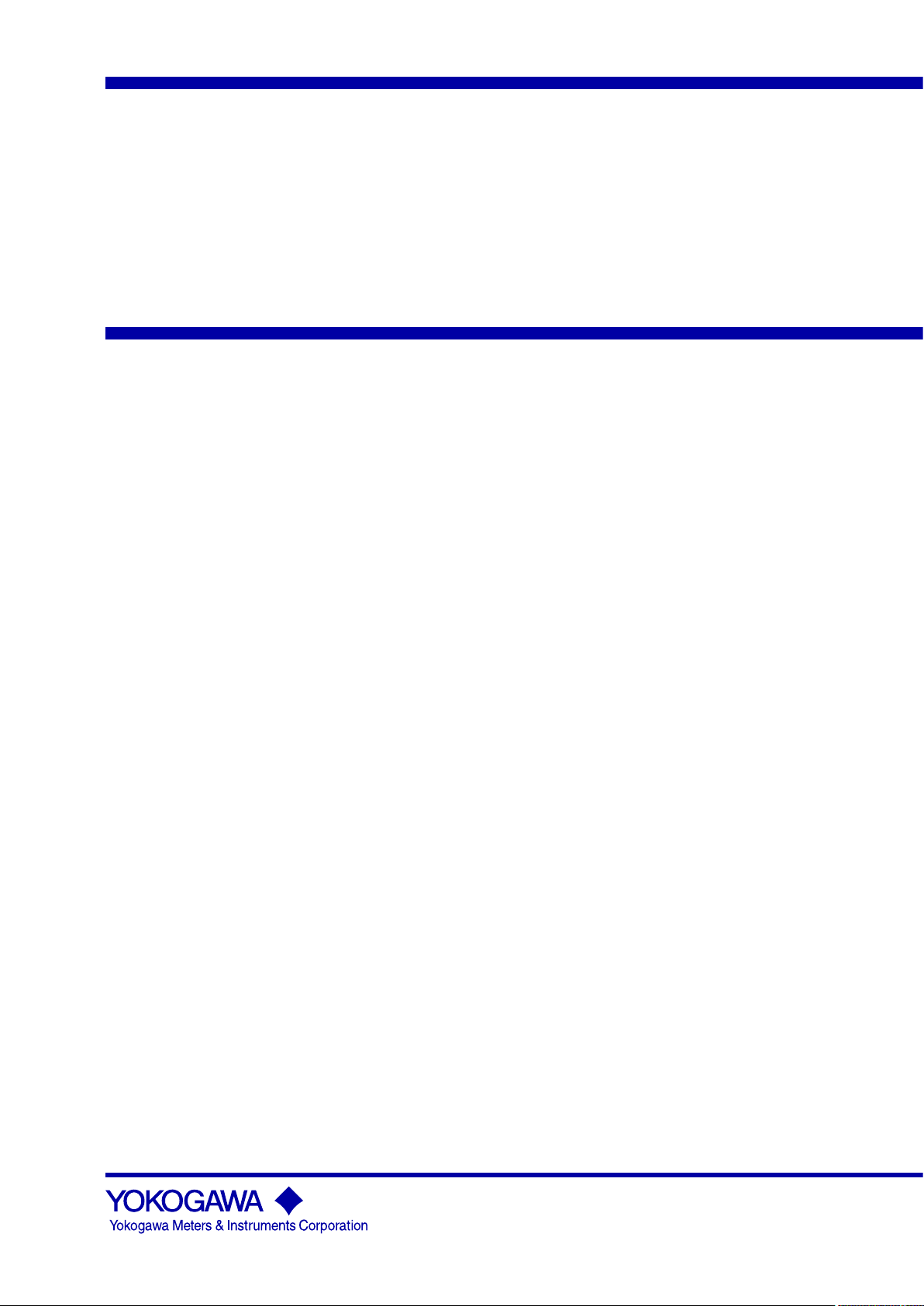
User’s
Manual
AQ6373
Optical Spectrum Analyzer
IM AQ6373-01EN
2nd Edition
Page 2
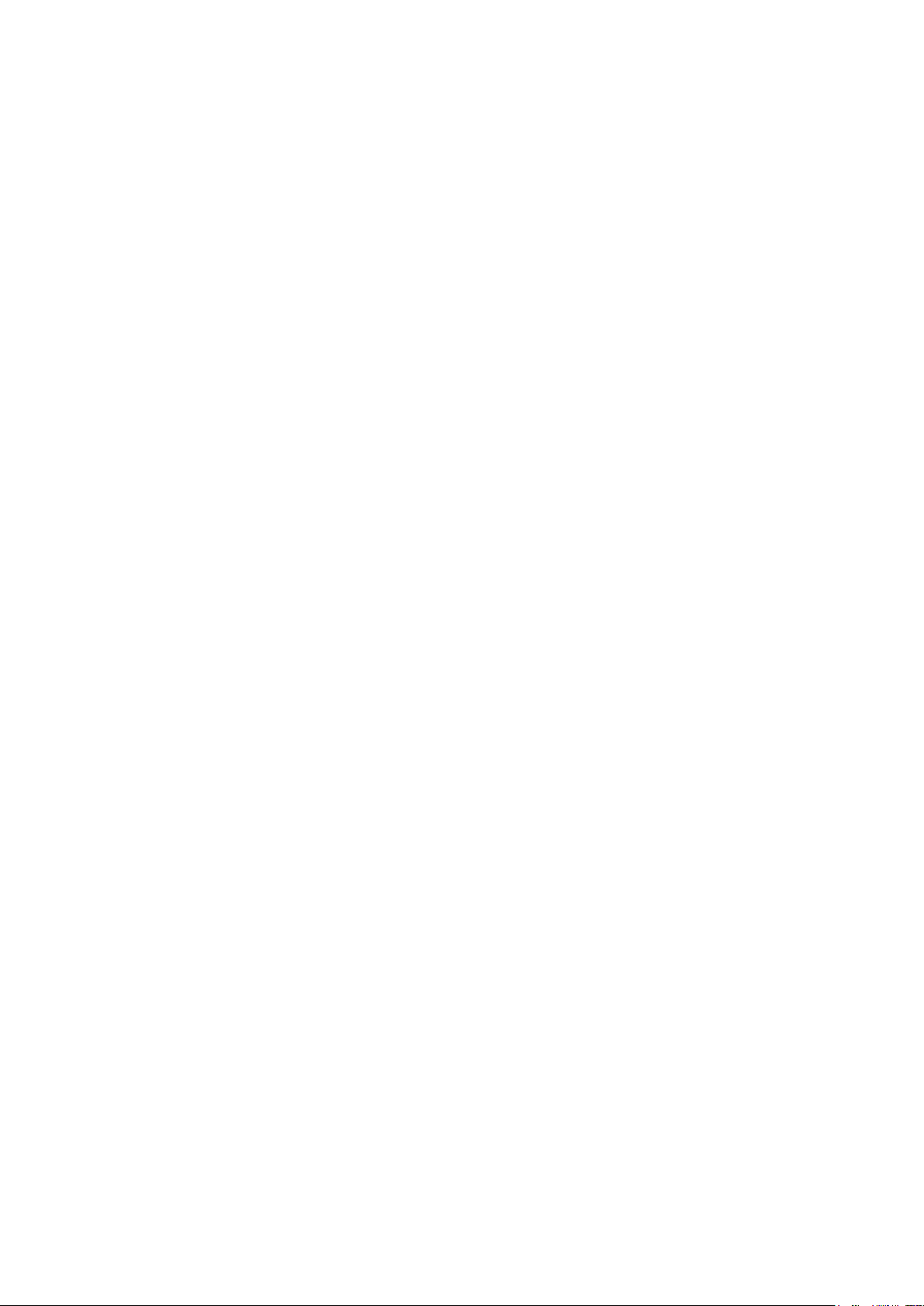
Product Registration
Thank you for purchasing YOKOGAWA products.
YOKOGAWA provides registered users with a variety of information and
services.
Please allow us to serve you best by completing the product registration
form accessible from our homepage.
http://tmi.yokogawa.com/
PIM 103-03E
Page 3
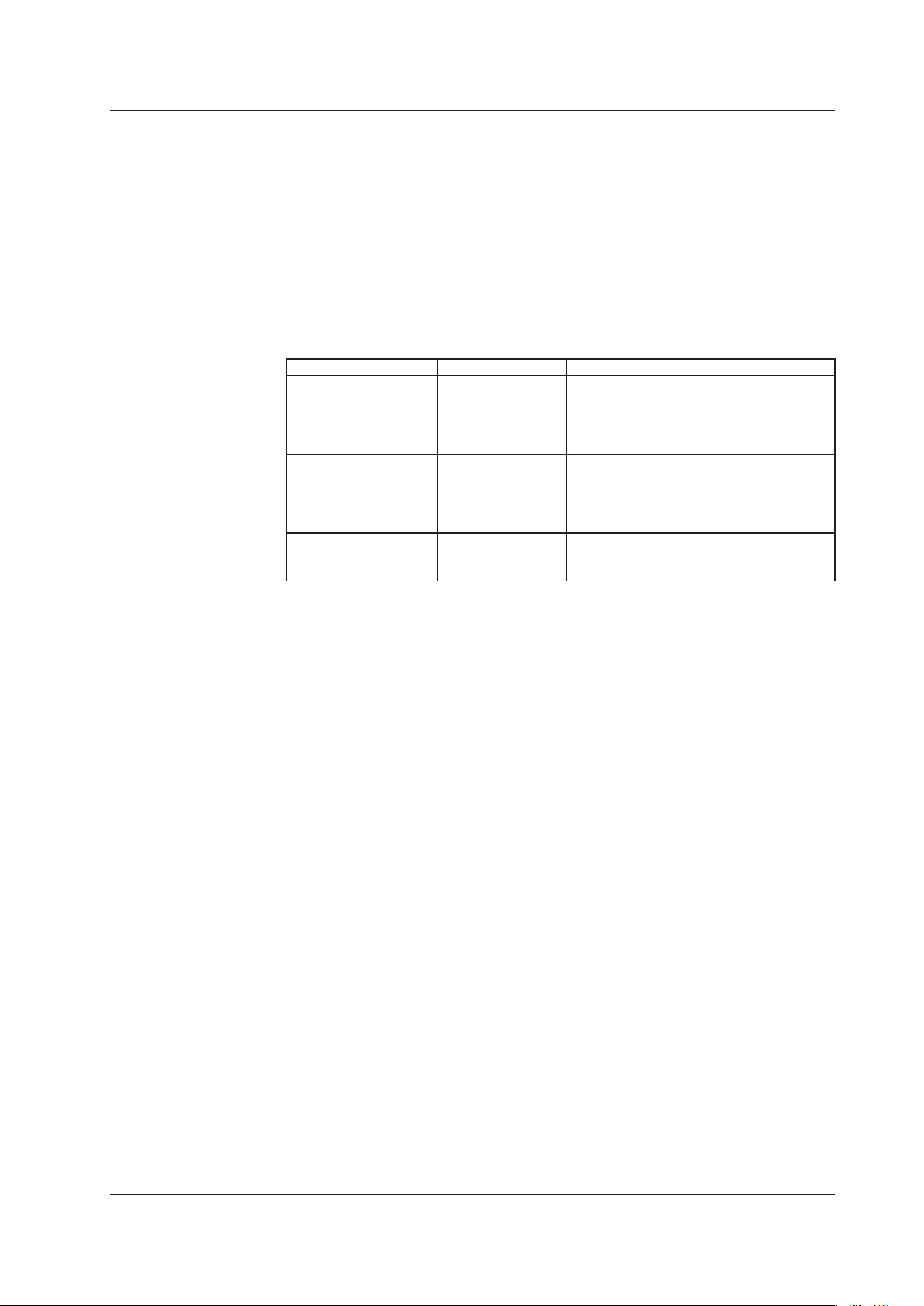
Foreword
Thank you for purchasing the AQ6373 Optical Spectrum Analyzer. This instrument
enables high speed measurement of the optical properties of LD and LED light sources,
and other devices. To improve ease of use, it includes mouse-based user operation and
a brand-new zoom function.
This user’s manual describes the instrument’s functions, operating procedures, and
handling precautions, and provides other important information for use of the instrument.
For correct operation, please read this manual thoroughly before use. After reading this
manual, keep it in a convenient location for quick reference in the event a question arises
during operation. There are two manuals for the AQ6373 including this one. Read them
along with this manual.
Manual Title Manual No. Description
AQ6373 Optical
Spectrum Analyzer User’
s Manual
AQ6370C/AQ6373/
AQ6375 Optical
Spectrum Analyzer
Remote Control User’s
Manual
AQ6373 Optical
Spectrum Analyzer
Getting Started Guide
IM AQ6373-01EN This manual. The manual is located on the CD
included in your package (pdf format). Explains
all functions and operating procedures of the
AQ6373 except remote control and program
functions.
IM AQ6370C-17EN The manual is located on the CD included
in your package (pdf format).Explains
functions for controlling the instrument with
communication commands and program
functions.
IM AQ6373-02EN
Explains instrument handling precautions and
basic operating procedures.
Notes
Trademarks
• The contents of this manual are subject to change without prior notice as a result
of improvements in the instrument’s performance and functions. Display contents
illustrated in this manual may differ slightly from what actually appears on your screen.
• Every effort has been made in the preparation of this manual to ensure the accuracy
of its contents. However, should you have any questions or find any errors, please
contact your nearest YOKOGAWA dealer.
• Copying or reproducing all or any part of the contents of this manual without the
permission of Yokogawa Meters & Instruments Corporation is strictly prohibited.
• A warranty sheet is included. It cannot be reissued. After reading the sheet, keep it in
a safe location.
• Microsoft and Windows are trademarks or registered trademarks of Microsoft
Corporation in the United States and/or other countries.
• Adobe, Acrobat, and PostScript are trademarks or registered trademarks of Adobe
Systems incorporated.
• The company and product names used in this manual are not accompanied by the
trademark or registered trademark symbols(TM, ®)
• Other company and product names are trademarks or registered trademarks of their
respective companies.
Revisions
• 1st Edition: January 2011
• 2nd Edition: August 2013
2nd Edition : August 2013 (YMI)
All Rights Reserved, Copyright © 2011 Yokogawa Meters & Instruments Corporation
IM AQ6373-01EN
Page 4
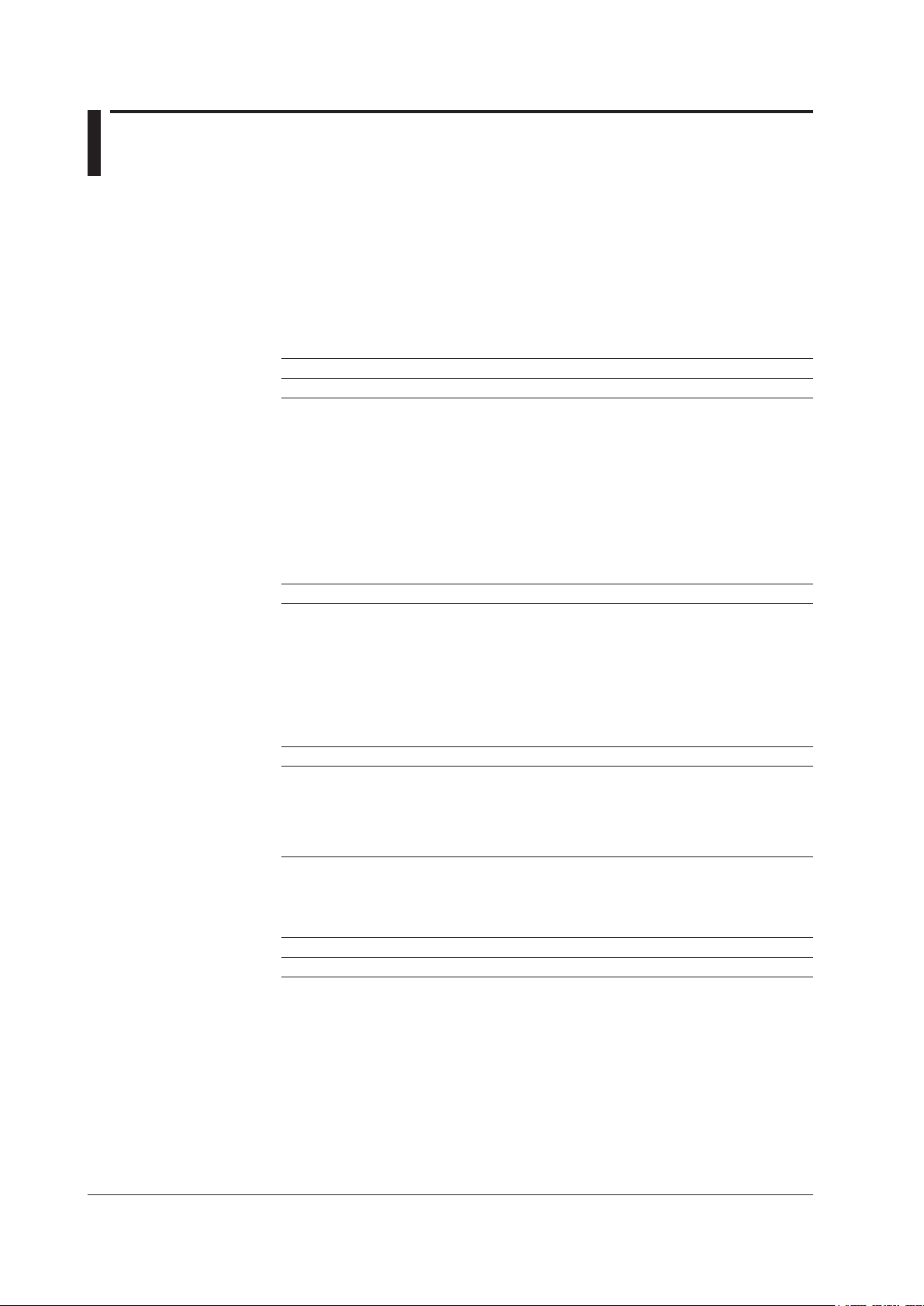
ii
IM AQ6373-01EN
Checking the Contents of the Package
After opening the package, check the following items before beginning use. If any of the
contents are incorrect, missing, or appear to be abnormal, please contact your Yokogawa
dealer or representative.
AQ6373 Main Unit
Check that the model and suffix code on the name plate on the rear of the instrument
match those of your order. When contacting the dealer from which you purchased the
instrument, please give them the instrument number.
MODEL Suffix Code Description
AQ6372 Optical Spectrum Analyzer AQ6373
Specification -10 Standard model
Power cord
-F VDE standard power cord (part no.: A1009WD),
-R
-Q
-H
Options /B5
1 Make sure that the attached power cord meets the designated standards of the country and
1
-D UL/CSA standard power cord (part no.: A1006WD),
AS standard power cord (part no.: A1024WD),
BS standard power cord (part no.: A1054WD),
GB standard power cord (complies with the CCC)
Built-in thermal printer
area that you are using it in.
maximum rated voltage: 125 V
maximum rated voltage: 250 V
maximum rated voltage: 250 V
maximum rated voltage: 250 V
(part no.: A1064WD), maximum rated voltage: 250 V
• No. (Instrument Number)
Please contact your nearest Yokogawa representative.
Accessories
Part Name Quantity
Power cord
User's manual (CD) 1
Getting Start Guide 1
Rubber feet 2 pieces (1 A9088ZM sheet)
Printer roll paper (with /B5 option) 1
1 Make sure that the attached power cord meets the designated standards of the country and
1
1
area that you are using it in.
Accessories (Sold Separately)
Part Name Model/Part Number Specifications
Printer roll paper B9988AE Lot size is 10 rolls, 10 meters each
Page 5
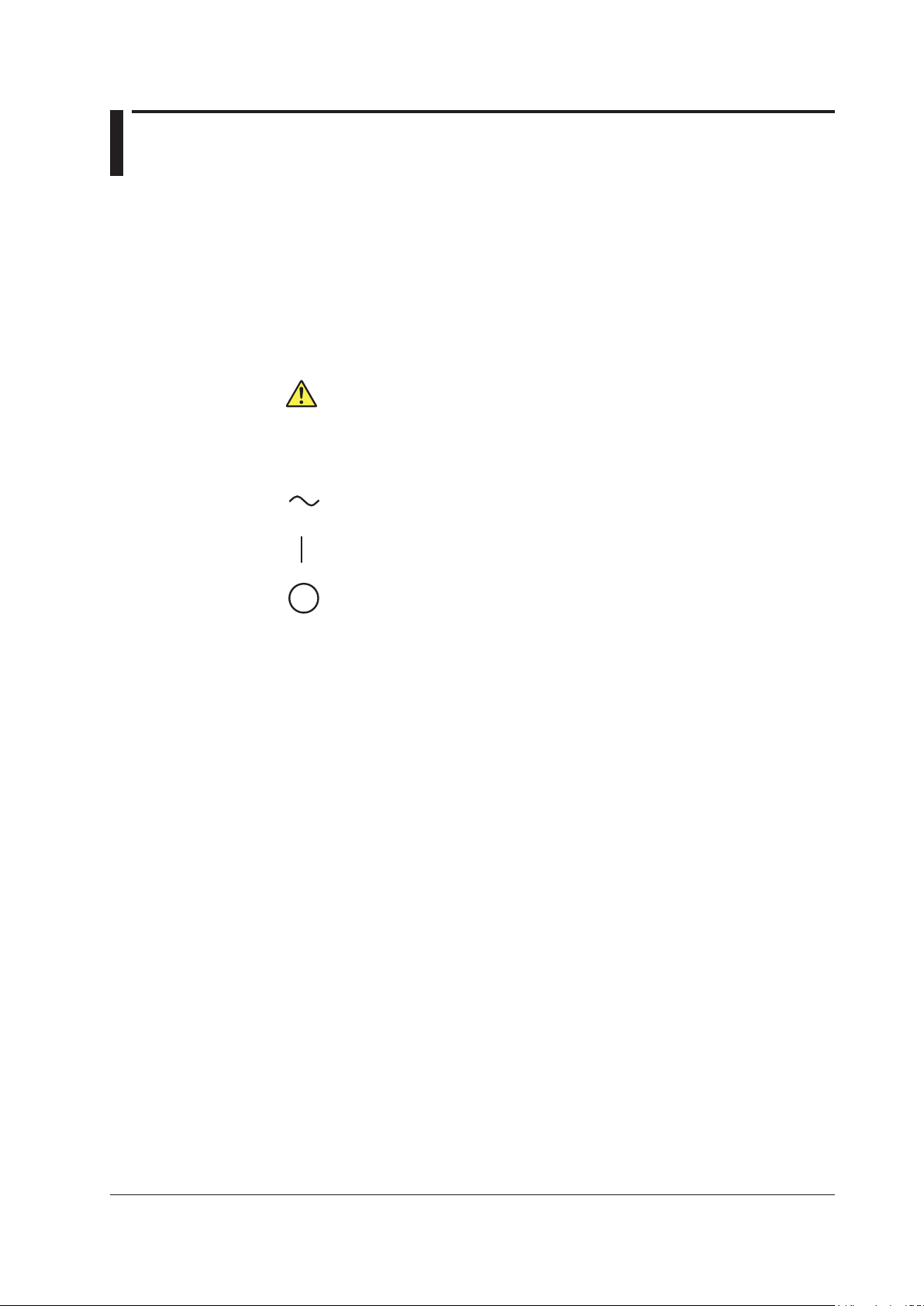
Safety Precautions
This instrument is an IEC safety class I(provided with terminal for protective earth
grounding). The general safety precautions described herein must be observed
during all phases of operation. If the instrument is used in a manner not specified in
this manual, the protection provided by the instrument may be impaired. Yokogawa
Electric Corporation assumes no liability for the customer’s failure to comply with these
requirements.
The following symbols are used on this instrument.
Danger, Refer to the user's manual.
This symbol appears on dangerous locations on the instrument which require
special instructions for proper handling or use. The same symbol appears in the
corresponding place in the manual to identify those instructions.
Alternating current
ON(power)
OFF(power)
IM AQ6373-01EN
iii
Page 6
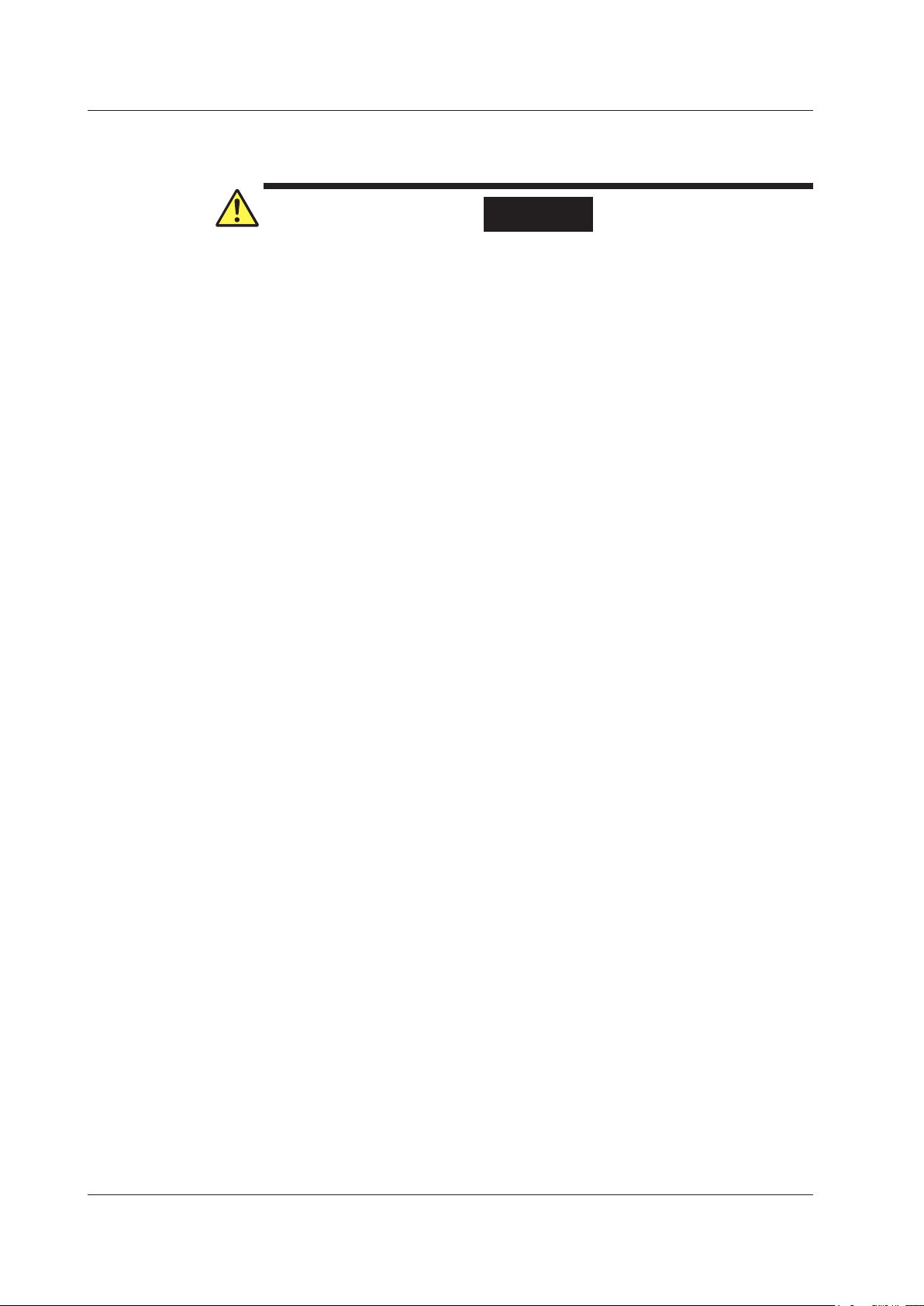
iv
IM AQ6373-01EN
Safety Precautions
Failure to comply with the precautions below could lead to injury or death or
damage to the instrument.
WARNING
• Use the Instrument Only for Its Intended Purpose
The optical measuring instrument is designed to measure the optical
characteristics of light sources and evaluate their performance. Do not use this
instrument for anything other than as an optical measuring instrument.
• Check the Physical Appearance
Do not use the instrument if there is a problem with its physical appearance.
• Use the Correct Power Supply
Before connecting the power cord, ensure that the source voltage matches the
rated supply voltage of the instrument and that it is within the maximum rated
voltage of the provided power cord.
• Use the Correct Power Cord and Plug
To prevent the possibility of electric shock or fire, be sure to use the power cord
supplied by YOKOGAWA. The main power plug must be plugged into an outlet
with a protective earth terminal. Do not disable this protection by using an
extension cord without protective earth grounding.
Also, do not use the power cord that came with the instrument on any other
device.
• Connect the Protective Grounding T
Make sure to connect the protective earth to prevent electric shock before
turning ON the power. The power cord that comes with the instrument is a
three-prong type power cord. Connect the power cord to a properly grounded
three-prong outlet.
• Do not Impair the Protective Grounding
Never cut off the internal or external protective earth wire or disconnect the
wiring of the protective earth terminal. Doing so poses a potential shock hazerd.
• Do not Operate with Defective Protective Grounding or Fuse
Do not operate the instrument if the protective earth or fuse might be defective.
Make sure to check them before operation.
• Reference light source output light
The instrument has a built-in reference light source for alignment adjustment,
and infrared light is always being output from the optical output connector. Never
look into the optical output connector. Infrared light entering the eyes can cause
severe injury and loss of vision.
• Do not Operate in an Explosive Atmosphere
Do not operate the instrument in the presence of flammable liquids or vapors.
Operation in such environments constitutes a safety hazard.
• Do Not Remove the Covers or Disassemble or Alter the Instrument
Only qualified YOKOGAWA personnel may remove the covers and disassemble
or alter the instrument.
Opening the cover is dangerous, because some areas inside the instrument
have high voltages.
• Installation Location
• This instrument is designed to be used indoors. Do not install or use it
outdoors.
• Install
the instrument so that you can immediately remove the power cord if an
abnormal or dangerous condition occurs.
erminal
Page 7
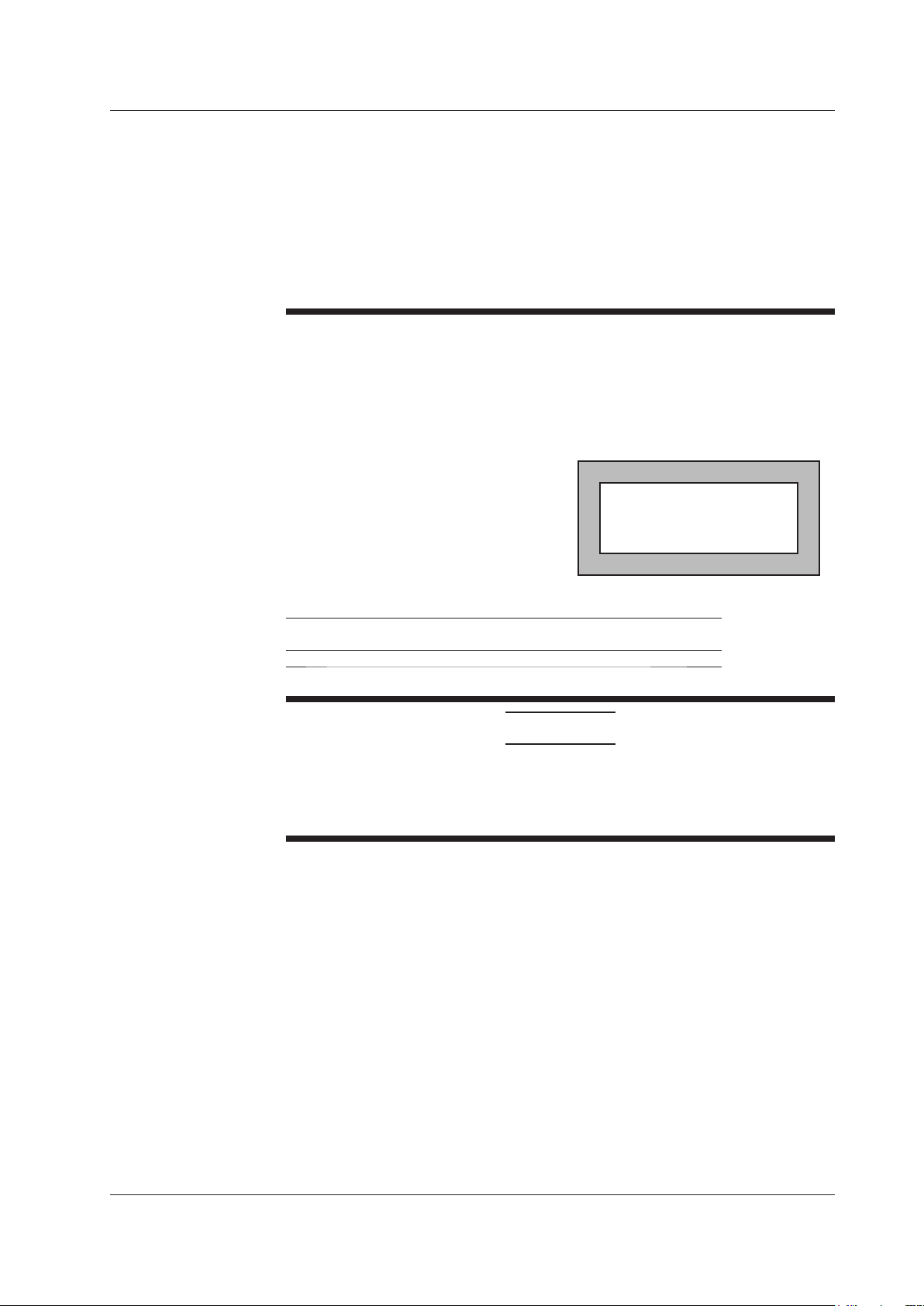
• Laser Class 1
CLASS 1
LASER PRODUCT
Laser Class 1 Label
If the laser output is observed at a distance of
100mm or less from the laser beam emitting
part by means of optical method (loupe,
magnifying glass, microscope, etc.), this may
cause eye unjury.
This instrument complies with “Class 1 laser product” defined in “IEC60825-1.
Never look at the optical output connector or the top end of the optical fiber
connected to the optical output connector while the infrared light is being output.
If the infrared light output is observed at a distance of 100mm or less from the
infrared light emitting part by means of optical method (loupe, magnifying glass,
microscope, etc.), this may cause eye injury
However, if the infrared light enters your eye(s), this may cause eye injury and
the eyesight to be ruined excessively.
Safety Precautions for Laser Products
This instrument uses a laser light source. This instrument is a Class 1 laser product
as defined by IEC 60825-1 Safety of Laser Products-Part 1: Equipment Classification,
Requirements and User’s Guide.
Safety Precautons
. The infrared light cannot be seen.
Class Laser Type Wavelength Maximum
Output Power
1 LED 850nm 0.1mW 50µm 0.275
Diameter of
Mode Field
CAUTION
Operating Environment Limitations
This product is a Class A (for industrial environment) product. Operation of this
product in a residential area may cause radio interference in which case the user is
required to correct the interference.
Numerical
Aperture
IM AQ6373-01EN
v
Page 8
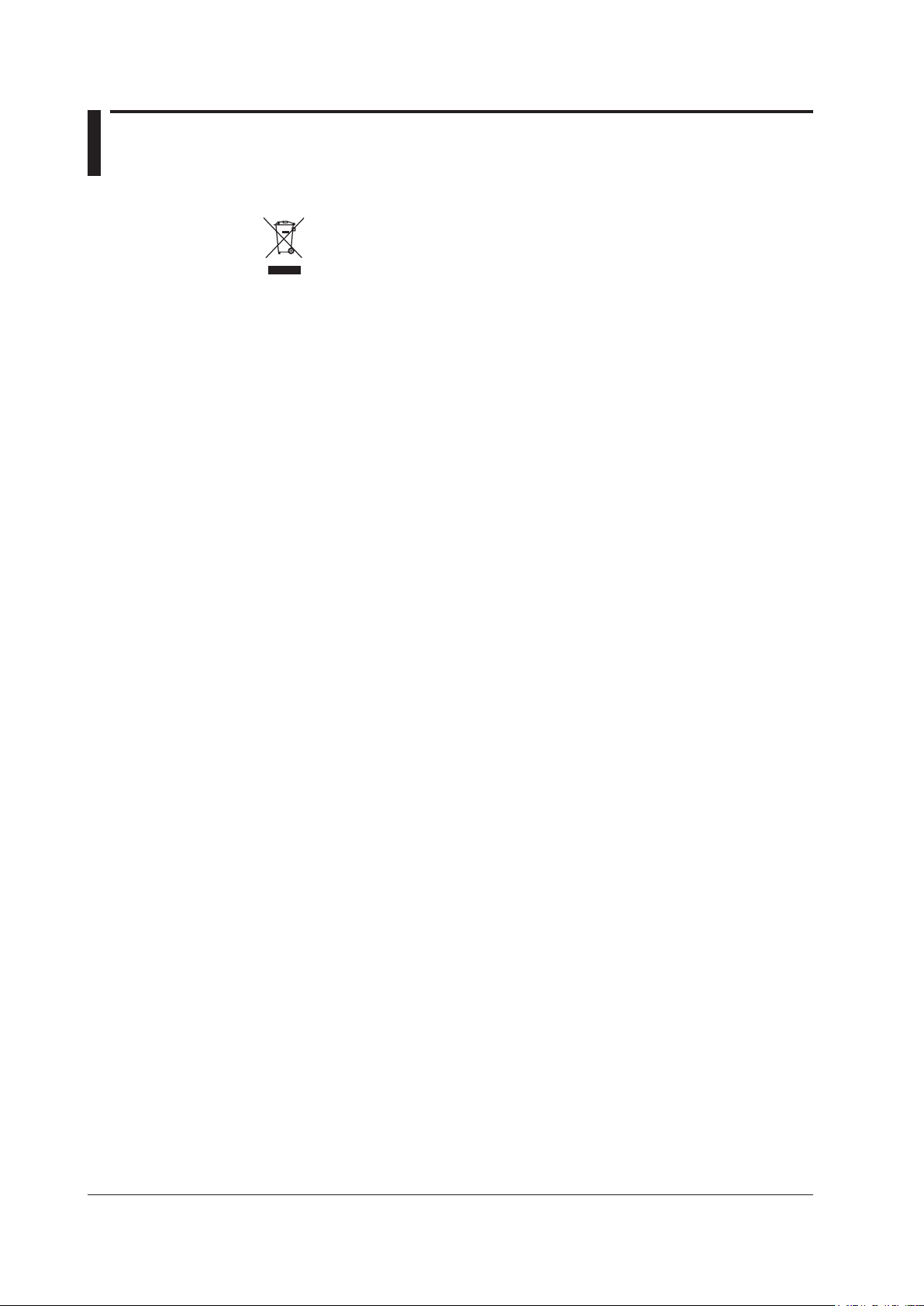
vi
IM AQ6373-01EN
Waste Electrical and Electronic Equipment
Waste Electrical and Electronic Equipment (WEEE), Directive 2002/96/EC
(This directive is only valid in the EU.)
This product complies with the WEEE Directive (2002/96/EC) marking
requirement. This marking indicates that you must not discard this electrical/
electronic product in domestic household waste.
Product Category
With reference to the equipment types in the WEEE directive Annex 1, this
product is classified as a “Monitoring and Control instrumentation” product.
Do not dispose in domestic household waste. When disposing products in the EU,
contact your local Yokogawa Europe B. V. office.
Page 9
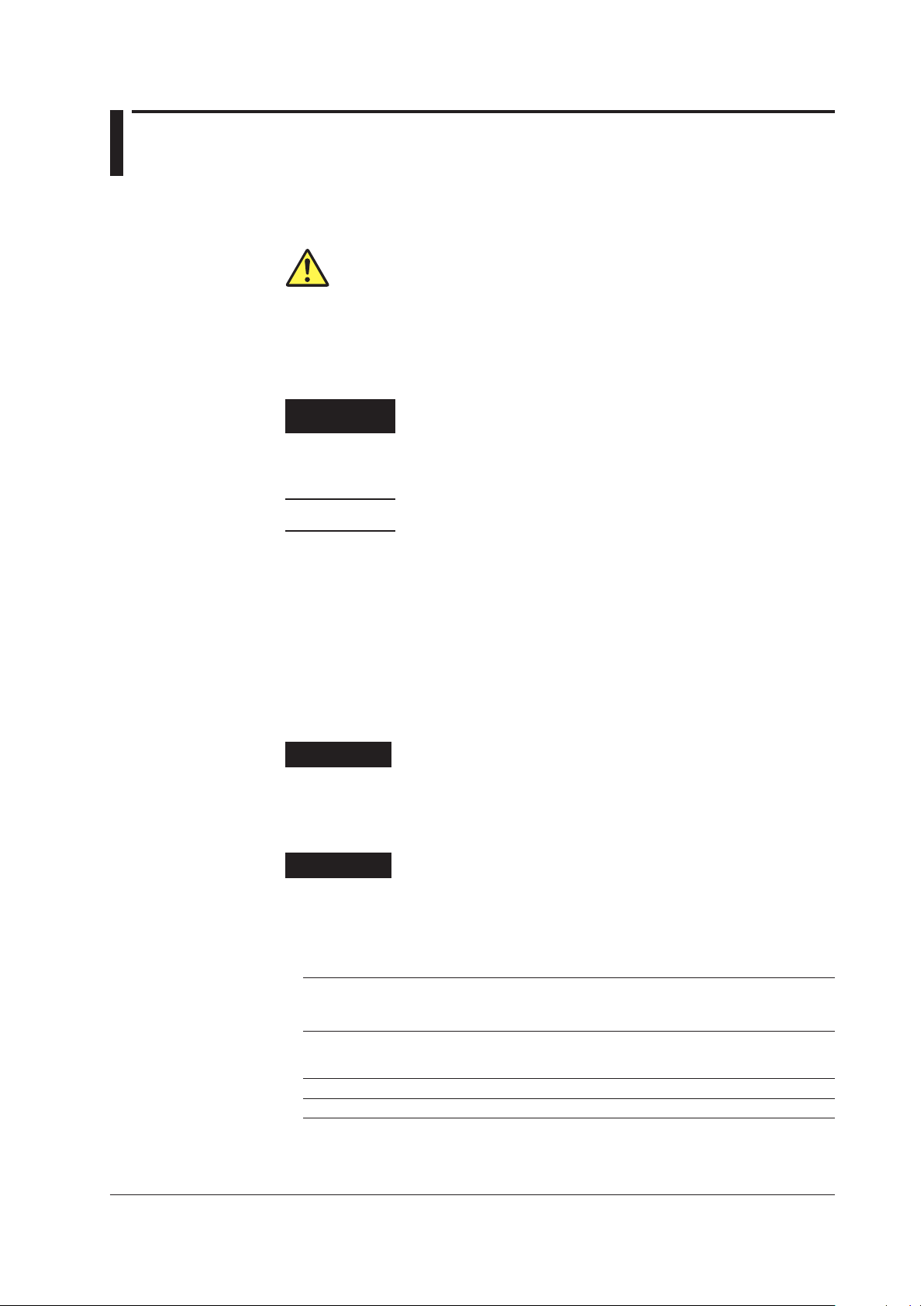
Conventions Used in This Manual
Safety Markings
The following markings are used in this manual.
Improper handling or use can lead to injury to the user or damage to
the instrument. This symbol appears on the instrument to indicate
that the user must refer to the user's manual for special instructions.
The same symbol appears in the corresponding place in the user's
manual to identify those instructions. In the manual, the symbol is
used in conjunction with the word “WARNING” or “CAUTION.”
WARNING
CAUTION
Note
Calls attention to actions or conditions that could cause serious or
fatal injury to the user, and precautions that can be taken to prevent
such occurrences.
Calls attentions to actions or conditions that could cause light injury to
the user or damage to the instrument or user’s data, and precautions
that can be taken to prevent such occurrences.
Calls attention to information that is important for proper operation of
the instrument.
Notations Used on Pages Describing Operating Procedures
On pages that describe the operating procedures in Chapter 3 through 11, the following
notations are used to distinguish the procedures from their explanations.
Procedure
This subsection contains the operating procedure used to carry out
the function described in the current chapter. All procedures are
written with inexperienced users in mind; experienced users may not
need to carry out all the steps.
Unit
IM AQ6373-01EN
Explanation
This subsection describes the setup parameters and the limitations on
the procedures. It may not give a detailed explanation of the function.
For a detailed explanation of the function, see chapter 2.
Notations Used in the Procedures
Panel Keys and Soft keys
Bold characters used in the procedural explanations indicate characters that are marked on the
panel keys or the characters of the soft keys displayed on the screen menu.
k: Denotes “1000.” Example: 100kS/s
K: Denotes “1024.” Example: 459KB (file data size)
vii
Page 10
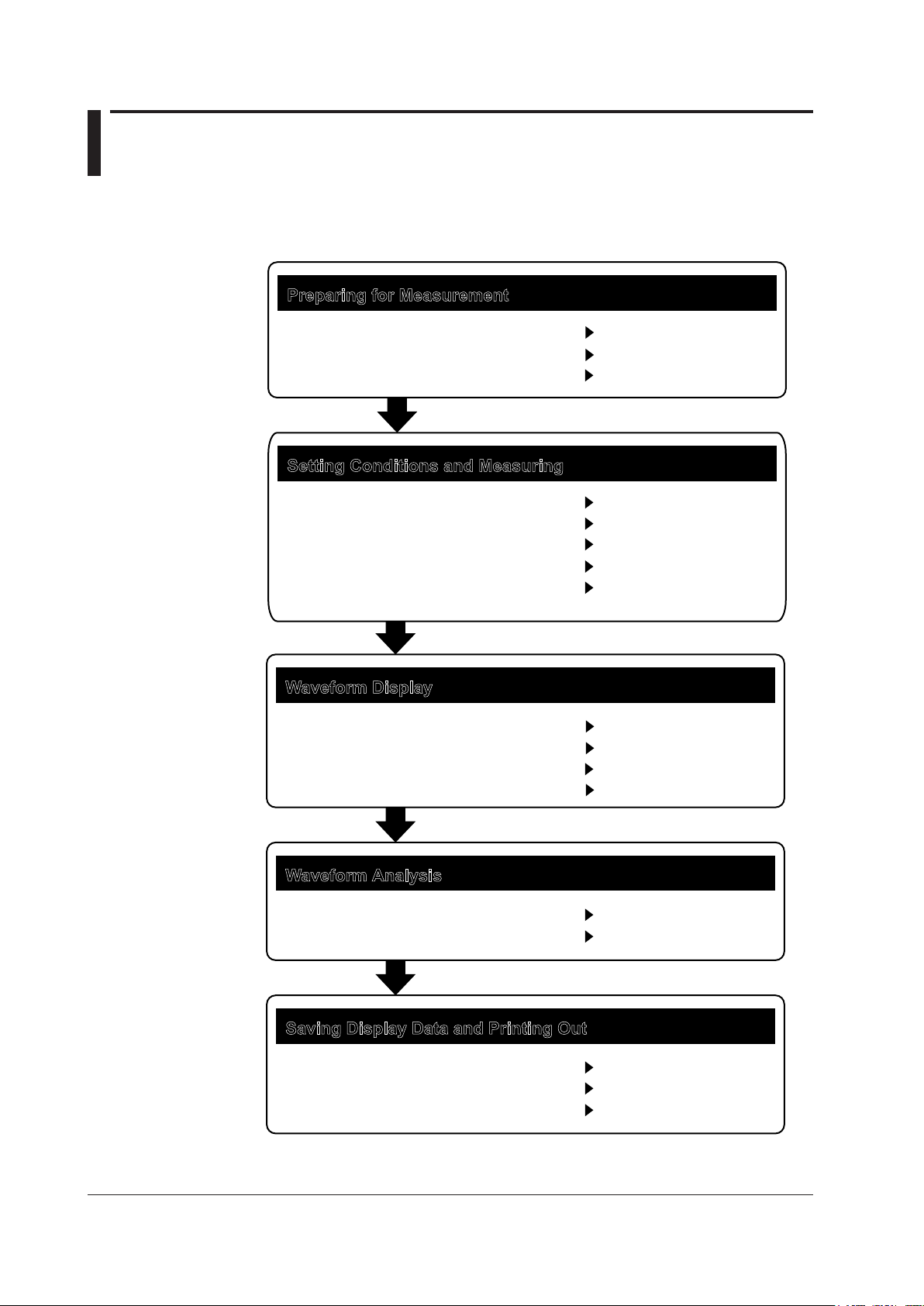
Flow of Operation
Preparing for Measurement
Setting Conditions and Measuring
Waveform Display
Installing the Instrument
Turning the Power ON/OFF
Auto Sweep Setting and Measurement
Other Settings
Waveform Display
Displaying Calculated Waveforms
Marker Display
Searching
Waveform Analysis
Waveform Analysis
GO/NO-GO Judgment
Saving Display Data and Printing Out
Storage Media
Saving Data
Internal Printer(Optional)
Section 3.1
Section 3.3
Section 3.5
Section 5.1
Section 5.2 to 5.11
Section 6.1 to 6.4
Section 6.5
Section 6.8
Section 6.12
Section 7.1 to 7.9
Section 7.11
Section 8.1
Section 8.2 to 8.8
Section 4.6
Measurement Start (Sweep)
External Trigger Measurement
Smoothing
Section 5.12
Section 5.15
Section 5.17
Alignment Adjustment
(Wavelength Calibration)
The figure below is provided to familarize the first-time user with the general flow of this
instrument operation. For a description of each item, see the relevant section or chapter.
viii
IM AQ6373-01EN
Page 11
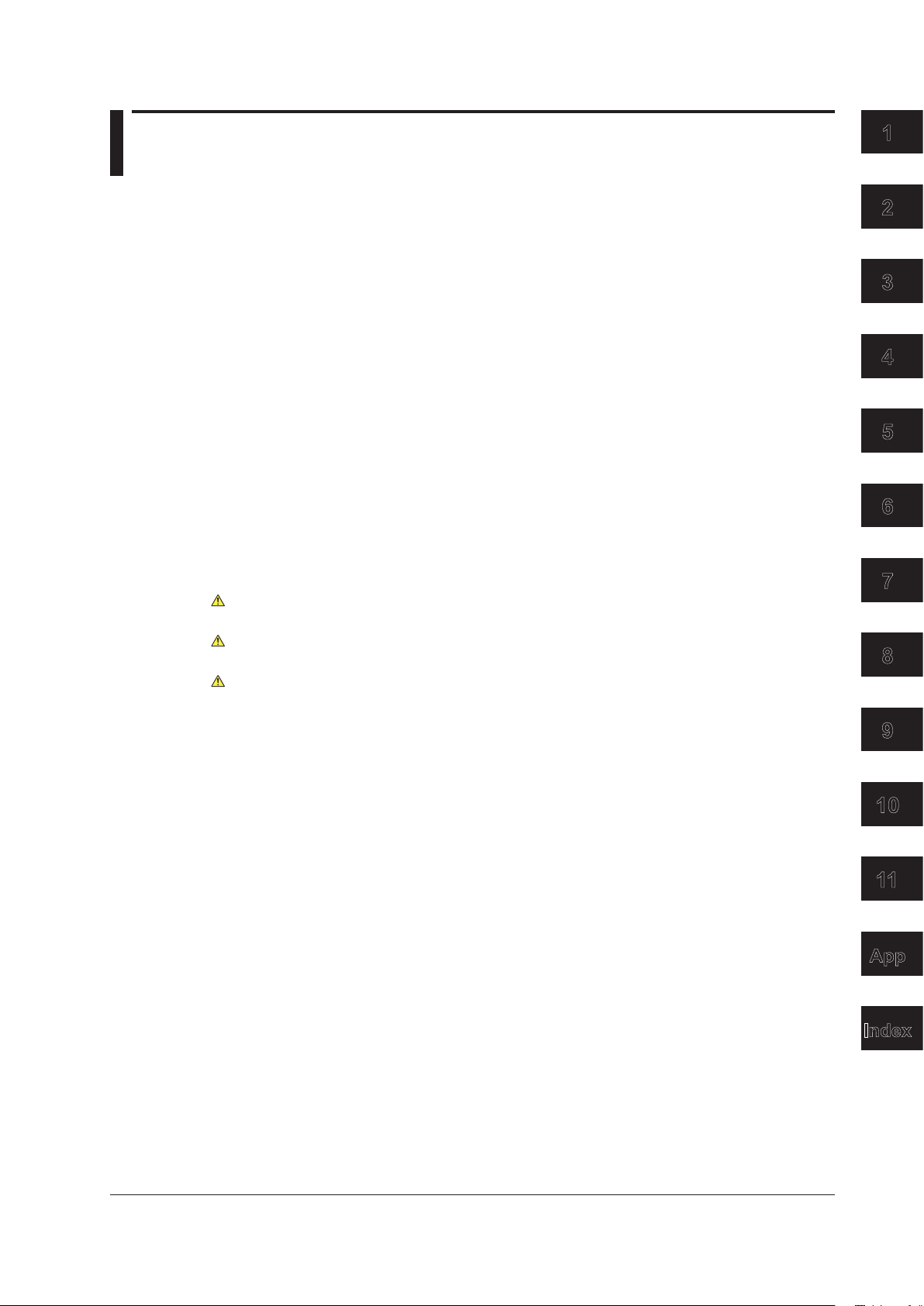
Contents
1
2
3
4
5
6
7
8
9
10
11
App
Index
Checking the Contents of the Package.............................................................................................ii
Safety Precautions ........................................................................................................................... iii
Waste Electrical and Electronic Equipment .....................................................................................vi
Conventions Used in This Manual .................................................................................................. vii
Flow of Operation........................................................................................................................... viii
Chapter 1 Part Names and Functions
1.1 Front Panel ....................................................................................................................... 1-1
1.2 Rear Panel ....................................................................................................................... 1-2
1.3 Panel Keys and Knobs ..................................................................................................... 1-3
Chapter 2 Functions
Chapter 3 Preparing for Measurement
1.4 LCD Screen .......................................................................................................
2.1 System Structure .............................................................................................................. 2-1
2.2 Measurement ................................................................................................................... 2-2
2.3 W
2.4 Analysis ......................................................................................................
2.5 Other
3.1 Installing the Instrument ............................................................................................................................. 3-1
3.2 Connecting a Communication Interface ........................................................................... 3-3
3.3 Turning the Power ON/OFF ........................................................................................................................3-6
3.4 Connecting the DUT ........................................................................................................3-11
3.5 Alignment Adjustment ...............................................................................................................................3-13
3.6 Wavelength Calibration .................................................................................................. 3-15
3.7 Important Points During Measurement ........................................................................... 3-19
aveform Display ........................................................................................................... 2-7
.............................................................................................................................. 2-13
............... 1-6
.....................2-11
Chapter 4 Common Operations
4.1 Description of Soft Keys ................................................................................................... 4-1
4.2 Using the Mouse and External Keyboard ......................................................................... 4-3
4.3 Entering Numerical V
4.4 Screen Display ......................................................................................................
4.5 Setting the Date and
4.6 Printing Out Using the Internal Printer (Optional) ............................................................. 4-9
Chapter 5 Mesurement
5.1 Auto Measurement ........................................................................................................... 5-1
5.2 Horizontal/Vertical Axis Settings ....................................................................................... 5-2
5.3 Sub Scale ......................................................................................................
5.4 Setting the Reference Level ........................................................................................... 5-12
IM AQ6373-01EN
5.5 Center W
5.6 Sweep Width Settings .................................................................................................... 5-21
5.7 W
5.8 Sampling Point/Interval Settings .................................................................................... 5-28
5.9 Sensitivity Settings ......................................................................................................
5.10 A
veraging Times Setting................................................................................................. 5-32
avelength (Center Frequency) Setting ............................................................ 5-16
avelength (Frequency) Resolution Settings ................................................................ 5-25
alues and Strings ............................................................................ 4-5
........... 4-7
Time ................................................................................................ 4-8
................... 5-8
... 5-30
ix
Page 12
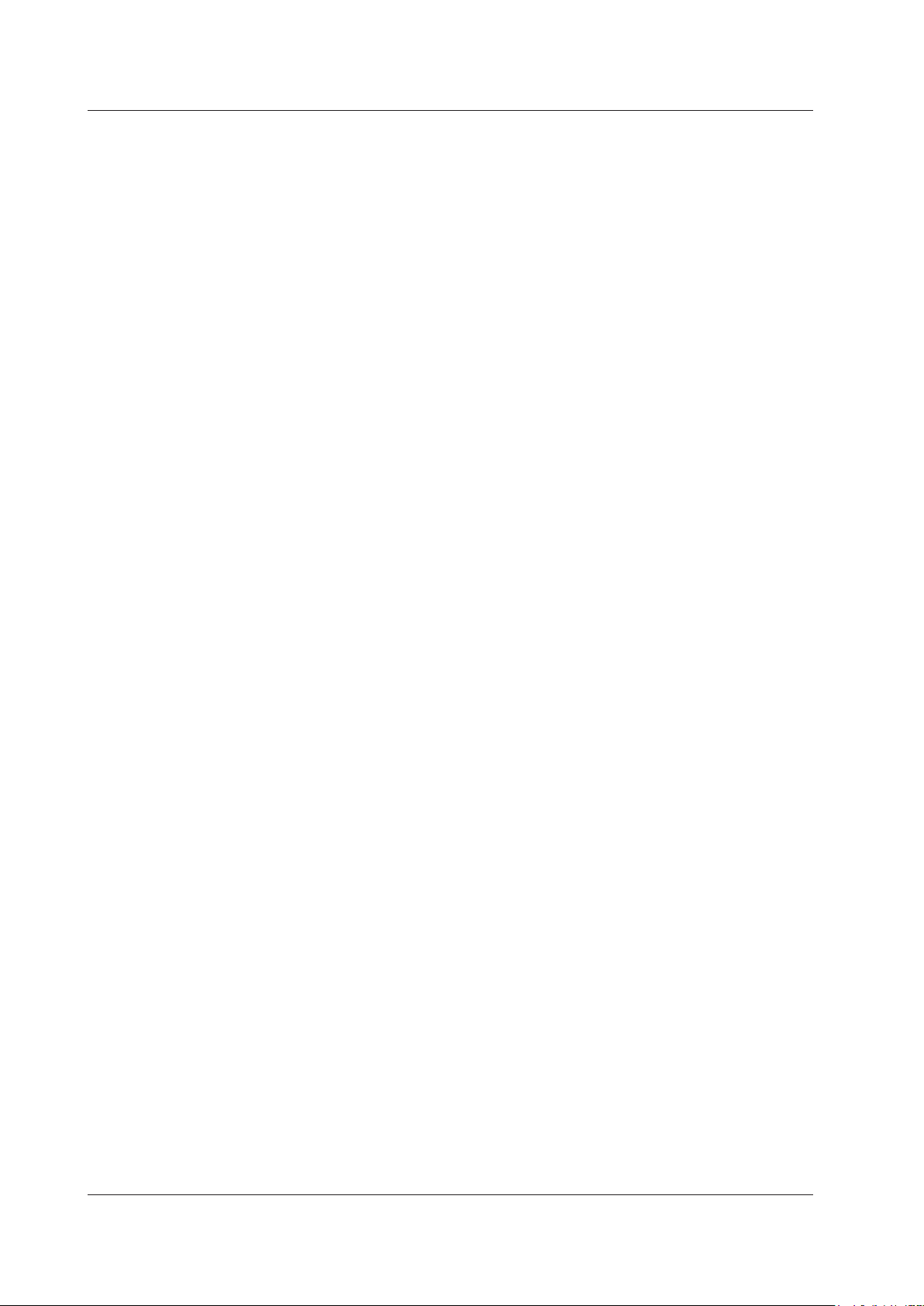
IM AQ6373-01EN
Contents
5.11 Trace Settings ................................................................................................................ 5-33
5.12 Measurement Start (Sweep) .......................................................................................... 5-35
5.13 Specifying
5.14 Pulse
5.15 External
5.16 T
5.17 Smoothing ......................................................................................................
5.18 Analog Out ..................................................................................................................... 5-45
rigger Output ................................................................................................................ 5-43
a Sweep Range ............................................................................................ 5-37
Light Measurement ............................................................................................... 5-38
Trigger Measurement ....................................................................................... 5-40
Chapter 6 Waveform Display
6.1 Zooming In/Out on Waveforms ......................................................................................... 6-1
6.2 Wavelength Updating/Fixing ............................................................................................. 6-8
6.3 MAX/MIN
6.4 Sweep
6.5 Displaying Calculated Waveforms .................................................................................. 6-13
6.6 Normalized
6.7 Curve
6.8 Marker
6.9 Displaying
6.10 Noise
6.11 Copying and Clearing Traces ......................................................................................... 6-40
6.12 Searching ......................................................................................................
HOLD Display ................................................................................................ 6-10
verage ...............................................................................................................6-11
A
Fitting .................................................................................................................. 6-19
Display ............................................................................................................... 6-25
a Split Screen ............................................................................................... 6-36
Mask ..................................................................................................................... 6-38
................
Display ....................................................................................................... 6-18
.................
5-44
6-42
Chapter 7 Analysis
7.1 Spectrum Width Measurement ......................................................................................... 7-1
7.2 Notch Width Measurement ............................................................................................... 7-4
7.3 SMSR
7.4 POWER
7.5 DFB-LD,
7.6 PMD
7.7 OSNR
7.8 Chromaticity coordinate analysis (COLOR analysis) ..................................................... 7-19
7.9 Optical
7.10 Measurement
7.11
7.12 Specifying
7.13 Correcting
Measurement ........................................................................................................ 7-6
Measurement ..................................................................................................... 7-8
FP-LD, and LED Measurement ......................................................................... 7-9
Measurement ........................................................................................................ 7-10
Analysis
Filter Characteristics Measurement ................................................................... 7-22
Go/No-Go Judgment (Template) .................................................................................... 7-29
(WDM Analysis) .................................................................................... 7-12
of Level Fluctuations in Single-Wavelength Light (0 nm Sweeping) ........ 7-26
an Analysis Range ........................................................................................ 7-41
Displayed Values .......................................................................................... 7-44
Chapter 8 Saving/Loading Data
8.1 USB Storage Media .......................................................................................................... 8-1
8.2 Temporarily Saving and Redisplaying Traces to and from Internal Memory .................... 8-2
8.3 Saving/Loading
8.4 Saving/Loading
8.5 Saving/Loading
8.6 Saving/Loading
8.7 Saving/Loading
8.8 Saving
8.9 Saving/Loading
8.10 Creating
Screen Image Data ............................................................................................ 8-47
Displayed Data ....................................................................................... 8-6
Displayed Data(All Trace) ..................................................................... 8-22
Setting Data .......................................................................................... 8-28
Analysis Results Data ........................................................................... 8-33
Program Data ....................................................................................... 8-41
Template Data....................................................................................... 8-51
Files ................................................................................................................. 8-57
Page 13
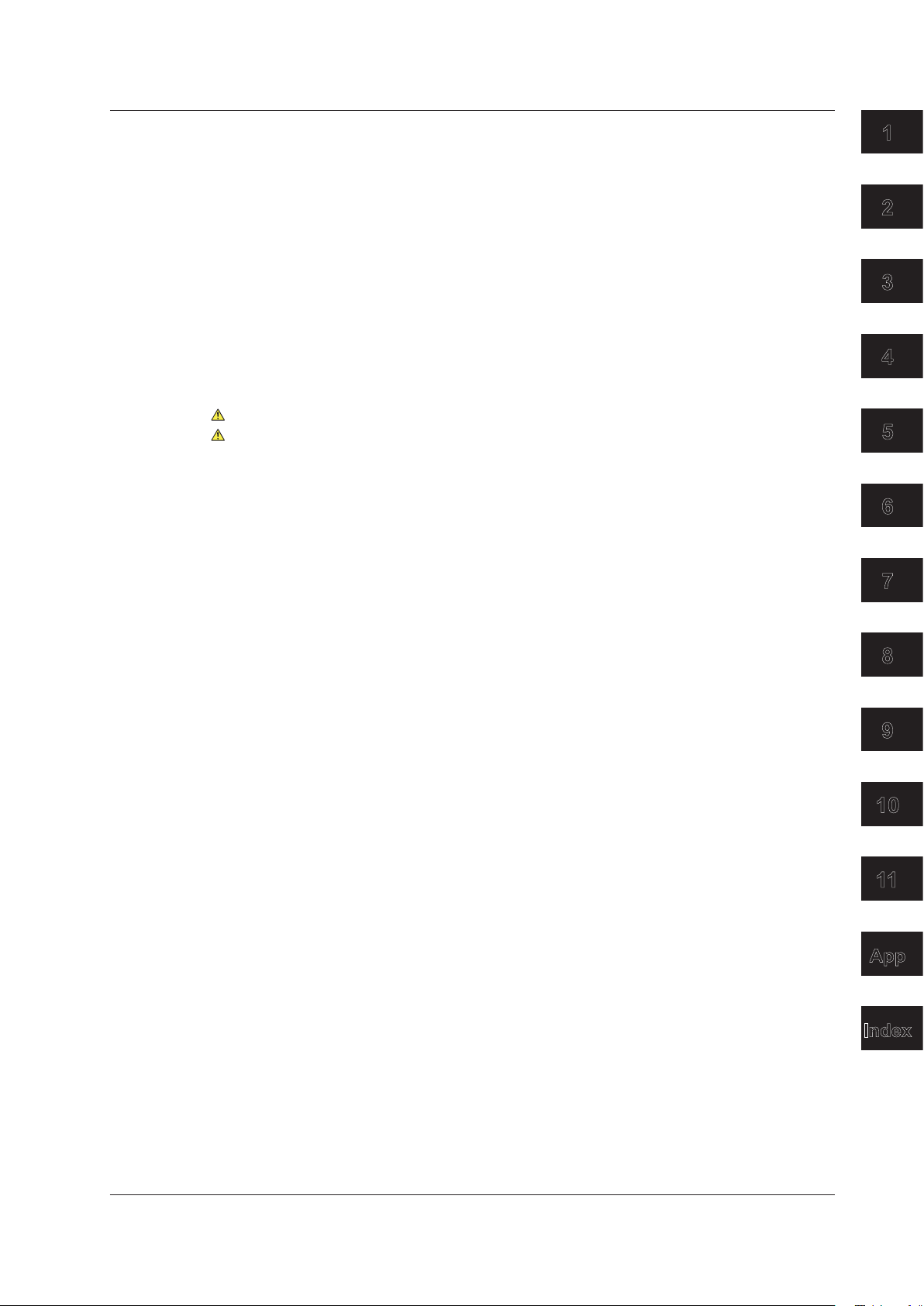
Contents
1
2
3
4
5
6
7
8
9
10
11
App
Index
Chapter 9 Other Operations
9.1 Registering Soft keys ....................................................................................................... 9-1
9.2 Data Initialization .............................................................................................................. 9-2
9.3 Help ......................................................................................................
9.4 Registering and Loading Character Strings ................................................................... 9-15
9.5 Other
9.6 Displaying
Settings ................................................................................................................ 9-16
System Information ....................................................................................... 9-20
..........................
9-14
Chapter 10 Maintenance
10.1 Upgrading the Firmware ................................................................................................. 10-1
10.2 Mechanical Inspection .................................................................................................... 10-3
10.3 Operational
10.4 Inspection
10.5 Inspection
10.6 Replacing Fuses .............................................................................................................................................10-7
10.7 Daily Maintenance .......................................................................................................................................10-8
10.8 Care during Storage ....................................................................................................... 10-9
10.9 Recommended
10.10 W
arning Display Function ..............................................................................................10-11
Inspection ................................................................................................... 10-4
of Wavelength Accuracy ................................................................................ 10-5
of Level Accuracy .......................................................................................... 10-6
Replacement Parts ............................................................................. 10-10
Chapter 11 Specications
11.1 Specications ..................................................................................................................11-1
11.2 External Dimensions .......................................................................................................11-4
Appendix
Appendix 1 Data Calculation Algorithms for Spectrum Widths .............................................App-1
Appendix 2 Details of Each Analytical Functions ................................................................App-10
Appendix
Appendix
Appendix
Appendix
3 Detailed Explanations of OSNR (WDM) Analysis Function .............................. App-17
4 Details of Optical Filter Analysis Function ........................................................ App-26
5 Soft Key Tree Diagram .....................................................................................App-31
6 END USER LICENSE AGREEMENT ............................................................... App-49
Index
IM AQ6373-01EN
xi
Page 14
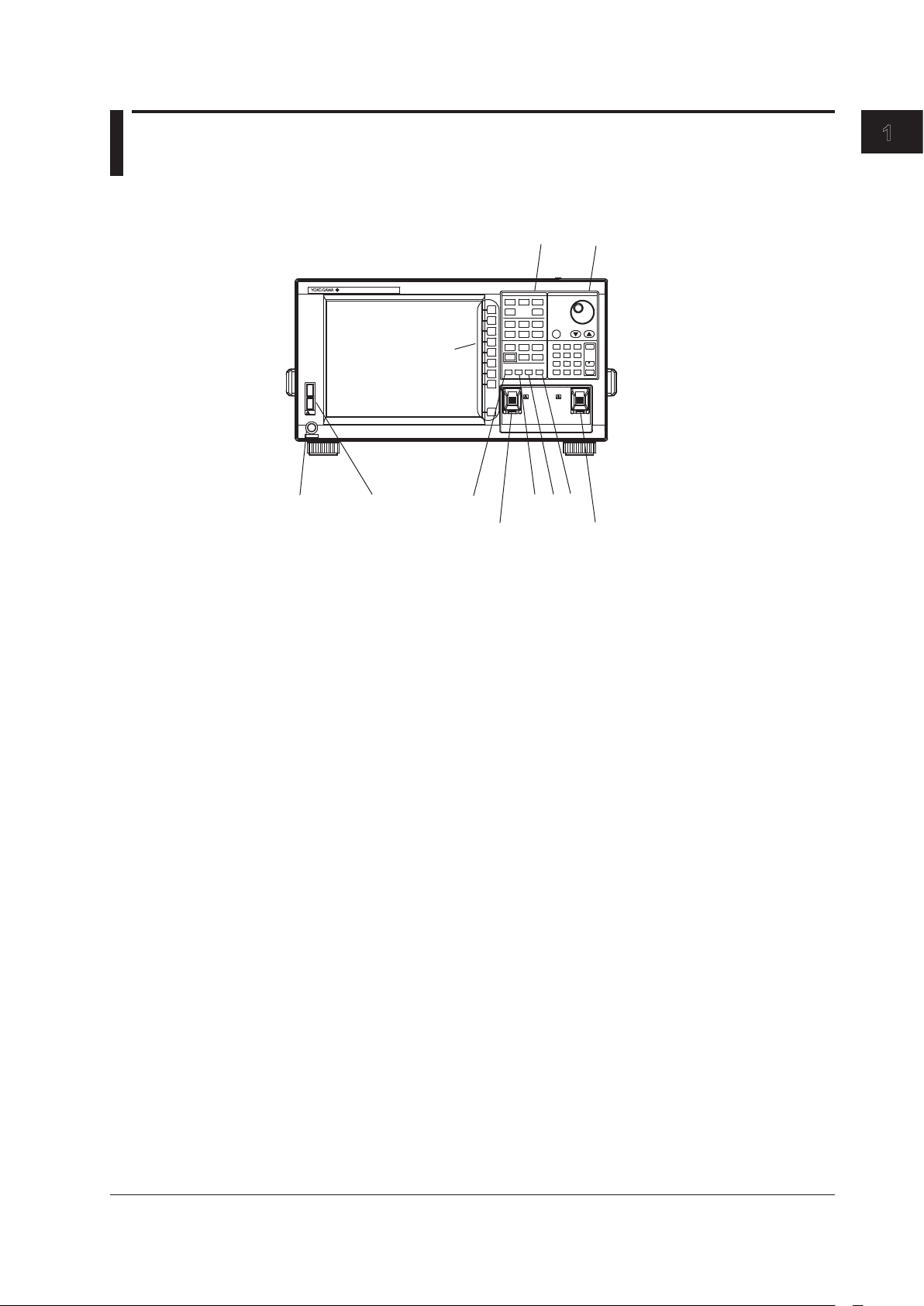
1
AQ6373
OPTICAL SPECTRUM ANALYZER
USB
POWER
FUNCTION
DATA ENTRY
CENTER
SWEEP
SPAN
LEVEL
ZOOM
SETUP
MARKER
DISPLAY
PEAK
SEARCH
TRACE
ANALYSIS
USER
MEMORY
FILE
SYSTEM
ADVANCE
PROGRAM
OREMOTE
UNDO/
LOCAL
HELP
COPY
FEED
COARSE
7
8
9
4
5
6
123
0
.
-
BACK
SPASE
nm/
ENTER
m/
ENTER
OPTICAL INPUT
CALIBRATION
OUTPUT
1 2
3
4
5
6
7
8 9
10
11
12
Chapter 1 Part Names and Functions
1.1 Front Panel
Front Panel
Part Names and Functions
No. Name Function
1 LCD display Displays measured waveform, measurement conditions,
measurement values, etc.
2
Soft key section Used to execute the functions assigned to the soft keys on
the right side of the LCD display
3
FUNCTION section Used to enter settings pertaining to all measurements
(sweep, measurement conditions, data analysis, and various
functions)
4
DATA ENTRY section Used for measurement condition parameter input, label
input, etc.
5
POWER Used to start and shut down the instrument.
6 USB interface Used to connect USB storage media
7 UNDO/LOCAL See the following table(1.3 Panel keys and Knobs)
8 HELP Used to check the contents of the soft key menu displayed
on the screen.
COPY Used to make hard copies of the screen through the internal
9
printer (optional)
10
FEED Used to feed recording paper
11 OPTICAL INPUT Optical input connector
12 CALIBRATION OUTPUT Reference light source optical output connector used for
alignment adjustments
IM AQ6373-01EN
1-1
Page 15
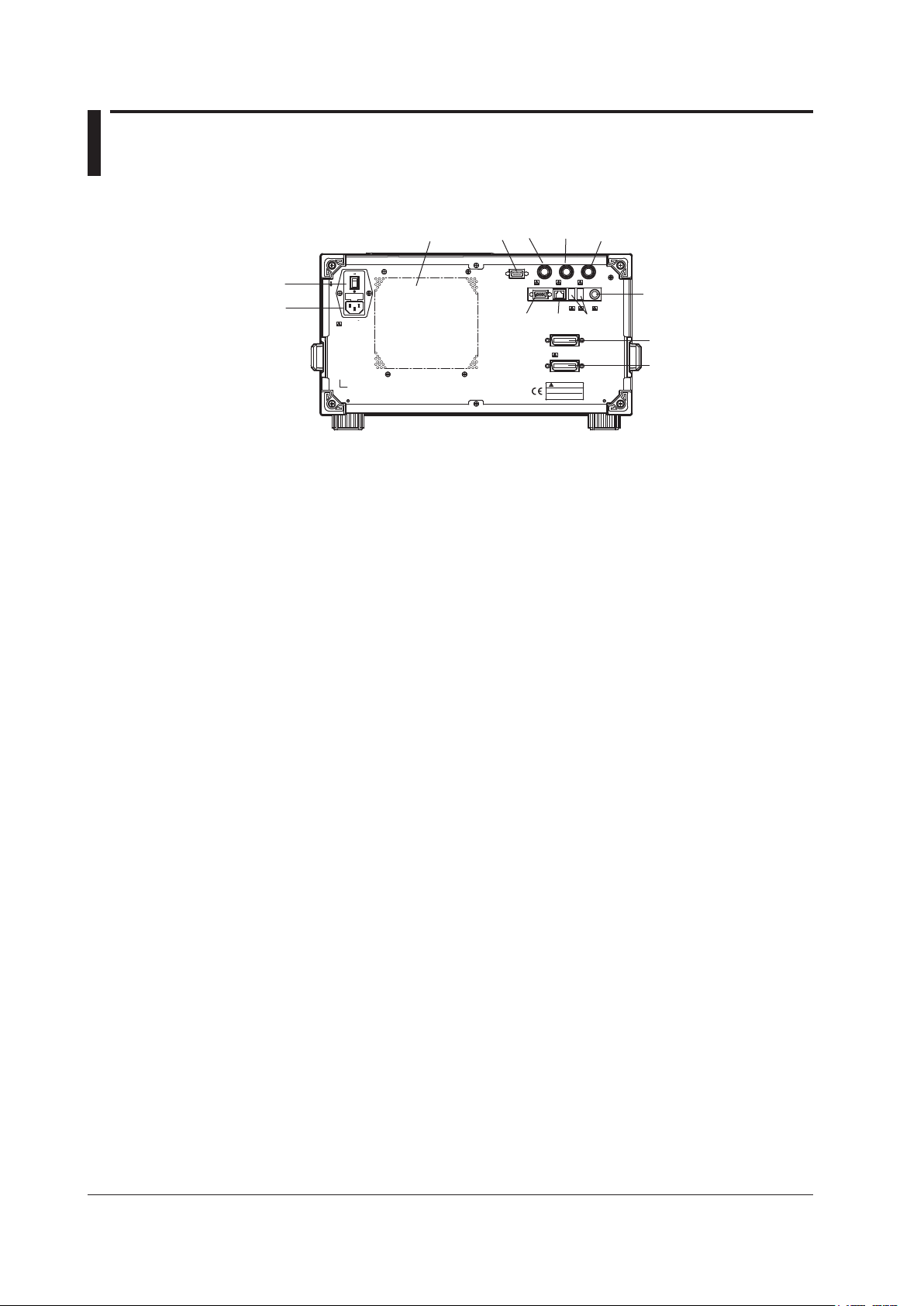
1-2
IM AQ6373-01EN
1.2 Rear Panel
TRIGGERINTRIGGER
OUT
ANALOG
OUT
SERIAL
(
RS
-
232
)
ETHERNET
10/100BASE
-
TX
VIDEO
OUT
(
SVGA
)
KBD
GP
-
IB1
(
IEEE488.1/488.2
)
GP
-
IB2
(
IEEE488.1
)
(
FOR TLS,ETC.
)
WARNING
MAIN P OWER
ON
OFF
100-240V AC
150VA
MAX
50/60Hz
FUSE
250VT5A
9
10
8
11
3
4
5
1
2
6
7
USB
USB
12
13
Rear Panel
No. Name Function
1 GP-IB1 GP-IB port for controlling this unit through an external
2
GP-IB2 GP-IB port that allows this unit to serve as a system
3
SERIAL RS-232 interface
4 TRIGGER IN Trigger input
5 TRIGGER OUT Trigger output
6 ANALOG OUT Analog output
7 MAIN POWER Used to turn the main power ON/OFF
8 Power cord connector Connect the power cord to this connector
9 VIDEO OUT (SVGA) Analog RGB video signal (SVGA-compliant) interface
10 ETHERNET Ethernet Interface (10/100BASE-TX)
11 USB interface Used to connect USB storage media or USB mouse
12 KBD External keyboard interface (PS/2)
13 Exhaust holes
computer
controller on the GP-IB bus for controlling an external device
Page 16
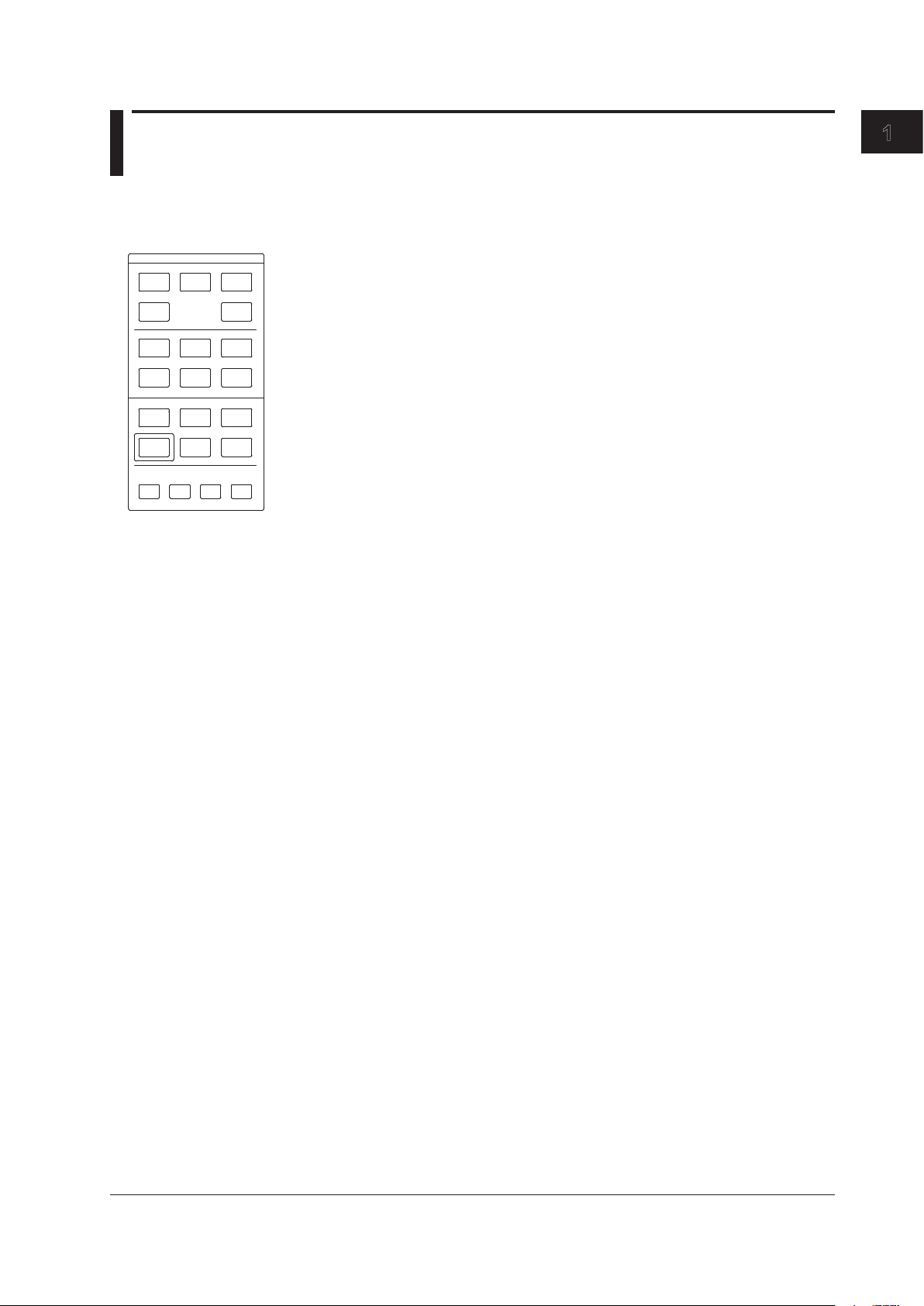
1
1.3 Panel Keys and Knobs
FUNCTION
CENTER
SWEEP
SPAN
LEVEL
ZOOM
SETUP
MARKER
DISPLAY
PEAK
SEARCH
TRACE
ANALYSIS
USER
MEMORY
FILE
SYSTEM
ADVANCE
PROGRAM
OREMOTE
UNDO/
LOCAL
HELP
COPY
FEED
FUNCTION Section
The FUNCTION section contains 17 function keys and 4 auxiliary keys. When you press
a function key, information about the function is displayed on the soft key menu located
on the right side of the LCD display.
SWEEP
The SWEEP key contains functions related to sweeping. When you press the SWEEP
key, the soft key menu for sweeping appears.
CENTER
The CENTER key contains functions related to setting the center wavelength and center
frequency for measurements. The soft key functions change depending on whether the
screen display mode is wavelength display mode or frequency display mode.
SPAN
The SPAN key contains functions pertaining to settings for the wavelength span or
frequency span being measured. The soft key functions change according to whether the
screen display mode is wavelength display mode or frequency display mode.
Part Names and Functions
IM AQ6373-01EN
LEVEL
The LEVEL key contains functions related to level axis settings.When you press the
LEVEL key, the soft key menu for setting reference level appears.
SETUP
The SETUP key contains functions related to measurement condition settings.
ZOOM
The ZOOM key contains the zoom function, which allows the user to freely enlarge or
reduce a measured waveform in order to check a small area of the measured waveform,
or to check the overall waveform.
This key is used to set the waveform enlarged/reduced display conditions.
DISPLAY
The DISPLAY key contains functions related to screen display.This key is used to set the
screen to upper/lower 2-split display mode (split mode).
TRACE
The TRACE key contains functions related to trace mode settings.
MARKER
The MARKER key contains functions related to markers.
PEAK SEARCH
The PEAK SEARCH key contains functions for searching for peaks and bottoms in
measured waveforms.
ANALYSIS
The ANALYSIS key contains functions related to measured waveform analysis.
1-3
Page 17

1-4
IM AQ6373-01EN
1.3 Panel keys and Knobs
MEMORY
The MEMORY key contains functions for writing the contents of the active trace to the
unit’s internal memory. When you press the MEMORY key, the traces and memory list
screen (soft key menu) are displayed. A memory number may be entered in the DATA
ENTRY section, or selected using the rotary knob or arrow keys.
FILE
The FILE key contains functions for saving and loading waveform data, program data,
and the like to and from USB storage media (USB memory/HDD).
PROGRAM
The PROGRAM key contains the soft keys related to program functions for controlling
measurements through a program.
SYSTEM
The SYSTEM key contains system-related functions such as monochromator adjusting
optical alignment, wavelength adjustment, hardware setup, and setting initialization.
ADVANCE
The ADVANCE key contains functions related to template function settings.
USER
Frequently used soft keys can be registered on the soft key menu in the USER key.
Registering frequently used soft keys in the USER key allows you to execute frequently
used functions in a small number of steps.
COPY/FEED
The COPY key is used to output the measurement screen to the internal printer or a file.
When you press the COPY key, the measured waveforms and lists displayed on the
screen are output to the internal printer or a file.
The FEED key is used to feed printer paper. Paper feeding continues as long as you hold
down the FEED key.
UNDO/LOCAL
The key's function changes depending on the status of the instrument when the UNDO/
LOCAL key is pressed. The following table shows the key's functions.
Status of Instrument Function
UNDO action is allowed If the UNDO key is pressed after changing parameter
During user key registration If the UNDO key is pressed during user key registration,
During remote control by
external PC (Remote light is on)
settings, changing or deleting data, etc., the previous
action (change, deletion, etc.) is canceled and the state
preceding that action is restored.
registration mode is canceled and the soft key menu
which appeared when the SYSTEM key was pressed is
displayed again.
Changes the state from the remote state back to the
local state. The remote light turns off.
HELP
When you press the HELP key, a soft key menu of the currently displayed screen is
displayed explanations.
Soft keys for selecting the “MORE INFO” which indicate additional information are
displayed by some soft keys in HELP screen.
Page 18
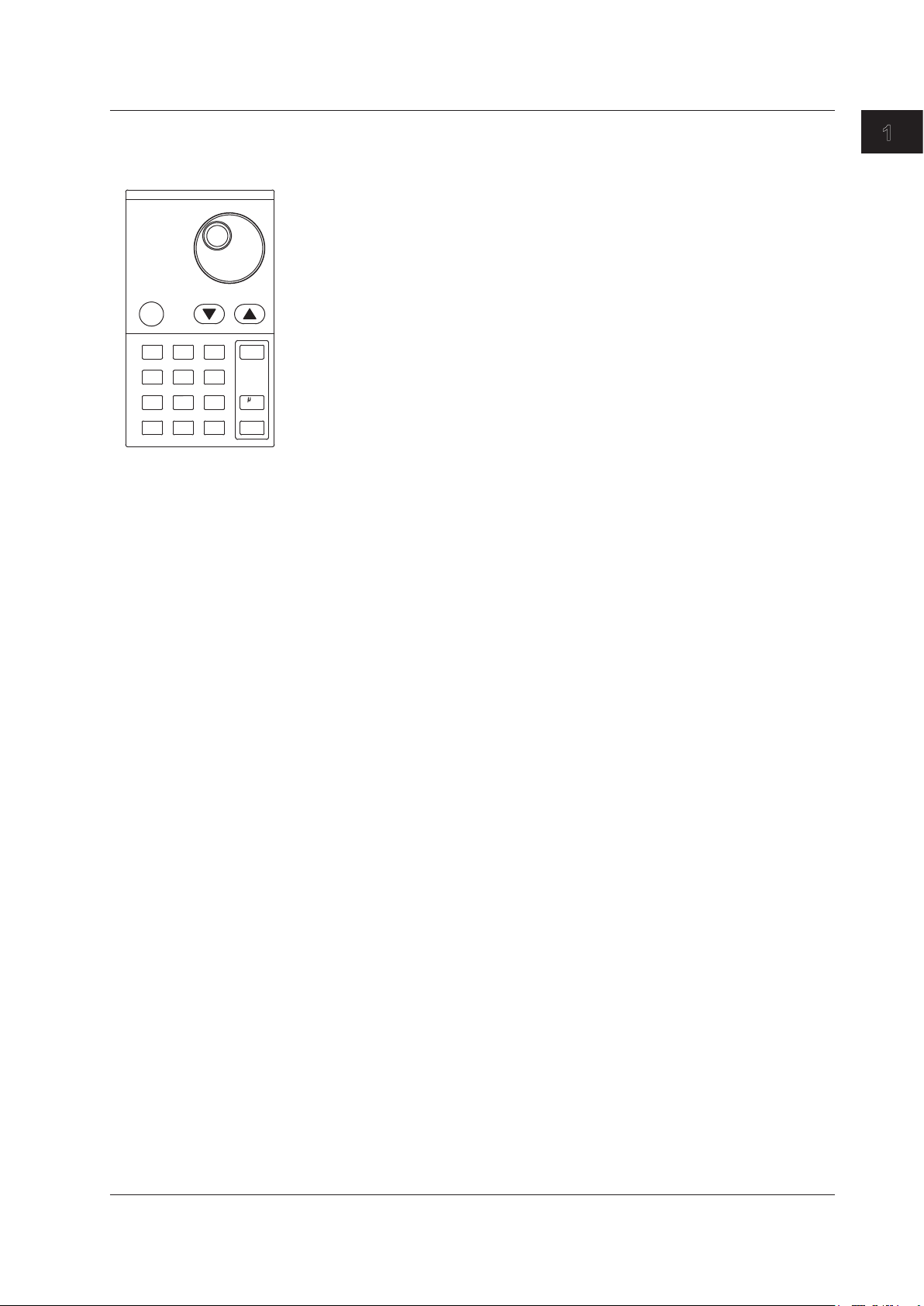
1
DATA ENTRY Section
DATA ENTRY
COARSE
7
8
9
4
5
6
1
2
3
0
.
-
BACK
SPASE
nm/
ENTER
m/
ENTER
This unit allows you to enter measurement conditions and various other parameters
through the DATA ENTRY section. Three different entry methods can be used in the
DATA ENTRY section, the rotary knob, the arrow keys, and the numeric keypad.
Rotary knob
When you press a soft key which has a parameter, the current setting is displayed in
the parameter entry window. Turning the rotary knob raises or lowers the numeric value
shown in the parameter entry window (turn clockwise to increase and counterclockwise
to decrease), and the internal setting changes at the same time.
Note that if the COARSE key is on (lamp on), the numeric value increase/decrease step
will be larger.
Arrow keys (▲, ▼)
Pressing the ▲ key has the same effect as turning the rotary knob clockwise. Likewise,
pressing the ▼ key has the same effect as turning the rotary knob counterclockwise.
Holding an arrow key down for 0.5 second or longer activates auto-repeat.
If the multi-marker function has been selected, the arrow keys can be used to scroll the
marker value display in the data area.
COARSE Key
You can raise the digit of settings being entered or the increase/decrease step for
numerical values.
Each time you press this key the setting toggles between ON and OFF. When ON, the
lamp lights.
1.3 Panel keys and Knobs
Part Names and Functions
Numeric keypad
You can enter numerical values directly into the parameter input window by pressing
keys of the numeric keypad.
After you have pressed a parameter soft key to display the current setting in the
parameter display area, you can press a numeric keypad key to display the numeric
keypad input area including the entered numeric value.
If the value entered with the numeric keypad is not in the allowed value range, the
nearest allowed value will be set.
μm/ENTER Key and nm/ENTER Key
Enters values input using the numeric keypad or the parameter input window.
Use one or the other key if entering a parameter value with a particular unit.
If a parameter does not have a unit associated with it, you can use either the μm/ENTER
key or the nm/ENTER key.
BACK SPACE Key
Use this key if you make an error when inputting values with the numeric keypad. The
last entered (right-most) character is removed, allowing entry of the correct character.
By holding the BACK SPACE key down, you can erase the entire entry in the numeric
keypad input area and make the numeric keypad input area disappear, returning it to the
condition preceding numeric keypad input.
IM AQ6373-01EN
1-5
Page 19
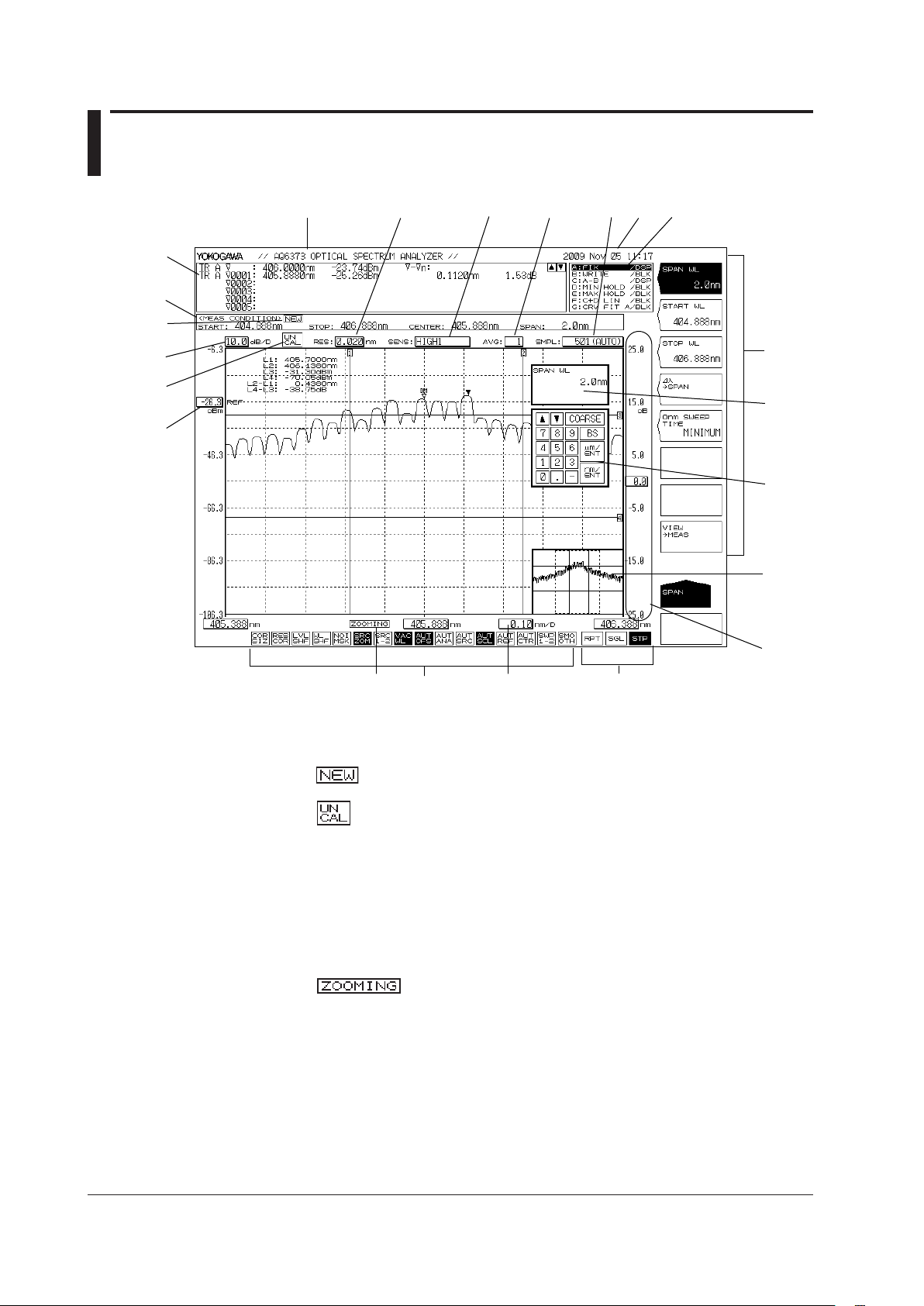
1-6
IM AQ6373-01EN
1.4 LCD Screen
1
2
3
4
5
6
7
8
9
10
11
12
13
14 15
16
17
18
19
20
21
22
No. Function
1 Data area
2 Measurement conditions area
3
4 Displays level axis scale per DIV
5
resolution are inappropriate.)
6 Displays reference level
7 Label area (56 characters)
8 Displays wavelength resolution
9 Displays measurement sensitivity
10 Displays averaging times
11 Displays the number of measurement samples
12 Displays date and time
13 Displays each trace status
14
15 Displays the statuses of main settings (When a setting is ON, its display is depressed, or
16
Displays wavelength axis scale per DIV
17 Displays sweep status
(RPT=Repeat; SGL=Single; STP=Stop)
18 Displays soft key menu
(Displays markers and data analysis results.)
(Displayed when any of the measurement conditions are changed.)
(Displayed when the settings for span, the number of sampling points, and the
is displayed with white on black background if the display colors are black and white.)
(Only displayed when ZOOM function is used)
Page 20
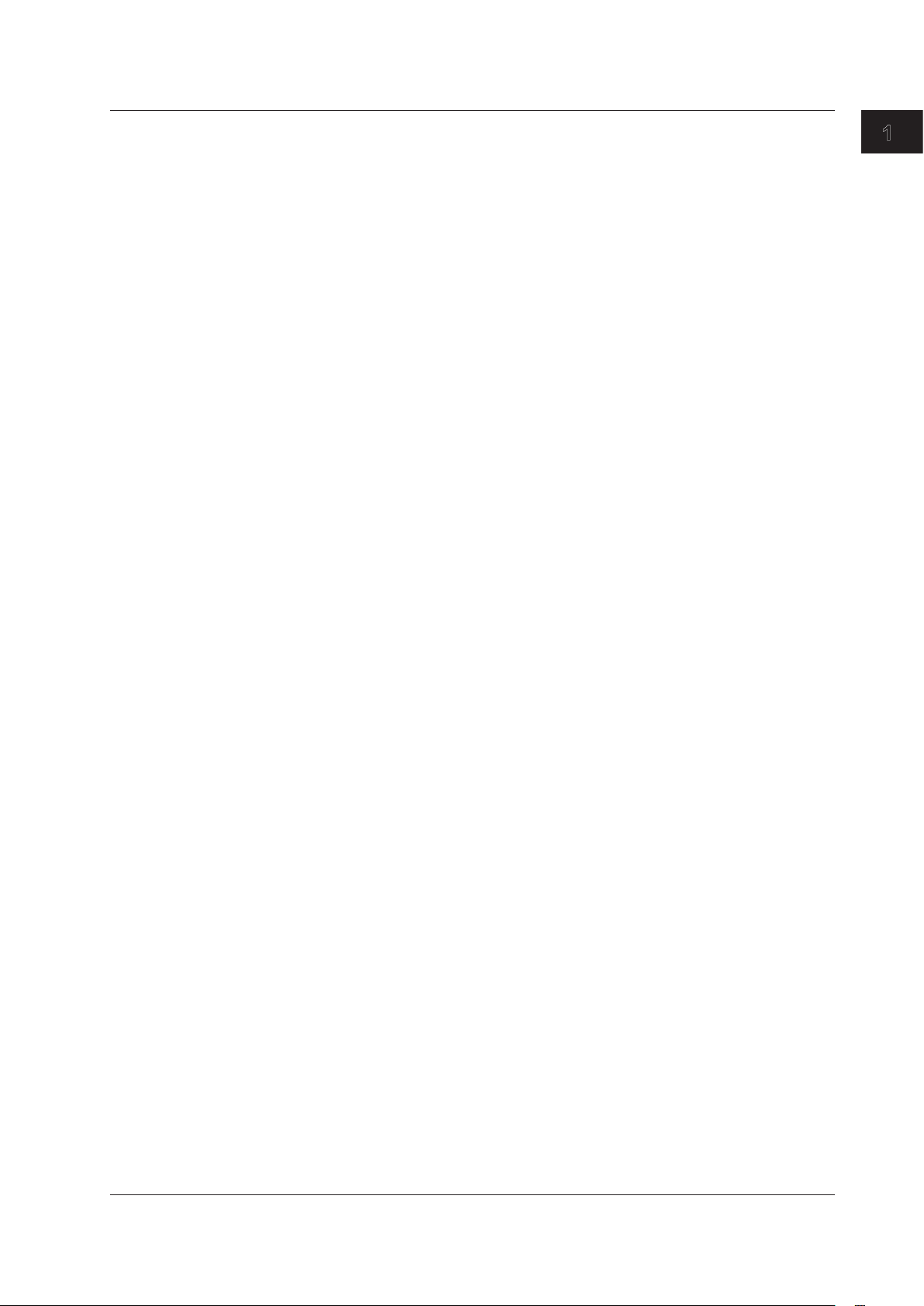
1
19 Parameter display area
20 Parameter input area
21 OVERVIEW display screen
(Only displayed when ZOOM function is used.)
22 Displays sub-scale
.
1.4 LCD Screen
Part Names and Functions
IM AQ6373-01EN
1-7
Page 21
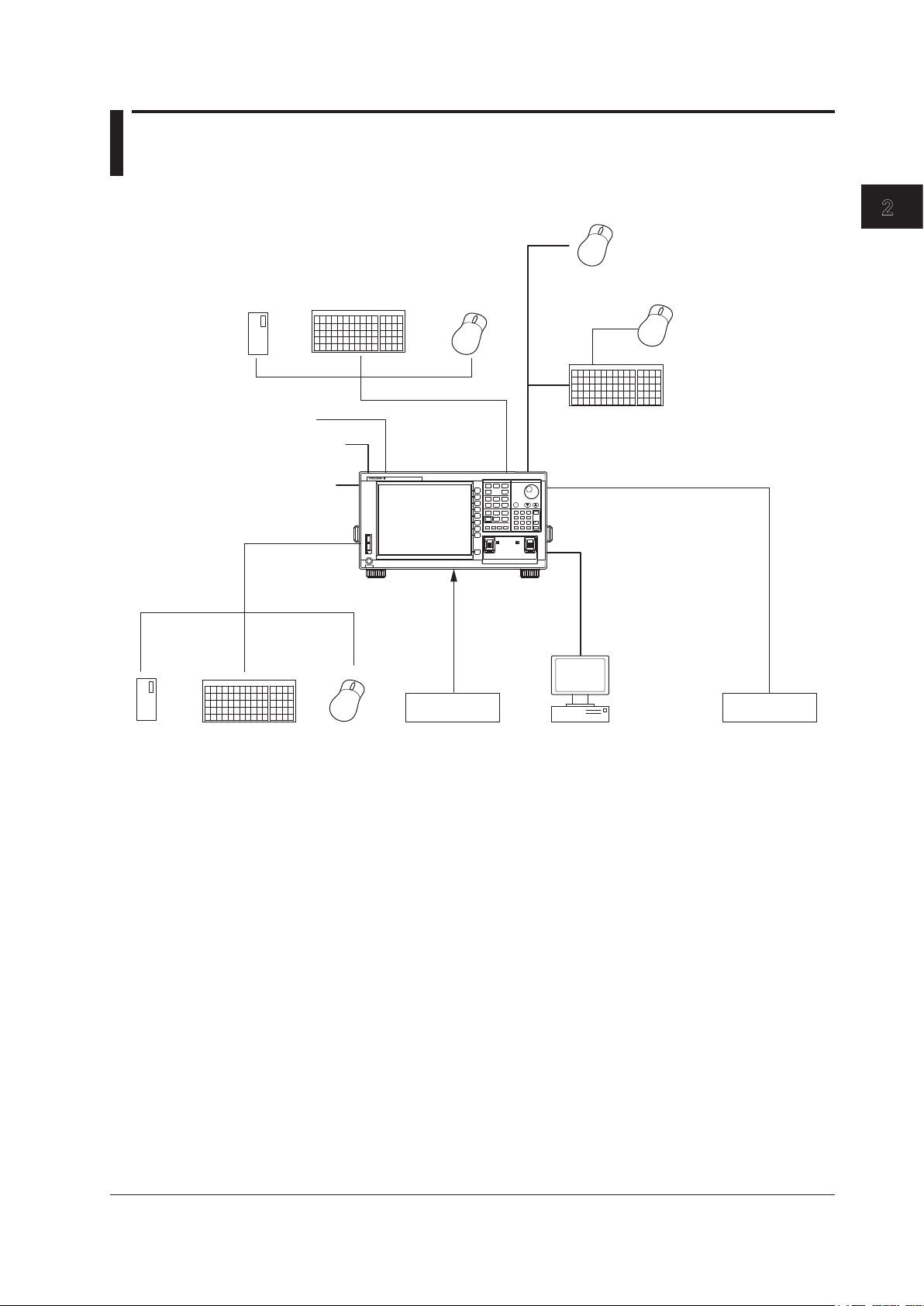
1
2
Chapter 2 Functions
AQ6373
OPTICAL SPECTRUM ANALYZER
USB
POWER
FUNCTION
DATA ENTRY
CENTER
SWEEP
SPAN
LEVEL
ZOOM
SETUP
MARKER
DISPLAY
PEAK
SEARCH
TRACE
ANALYSIS
USER
MEMORY
FILE
SYSTEM
ADVANCE
PROGRAM
OREMOTE
UNDO/
LOCAL
HELP
COPY
FEED
COARSE
7
8
9
4
5
6
123
0
.
-
BACK
SPASE
nm/
ENTER
m/
ENTER
OPTICALI NPUT
CALIBRATION
OUTPUT
Splitter cable
PS/2 mouse
PS/2 mouse
PS/2 keyboard
Control target Control target
GP-IB2 interface
GP-IB1 interface
RS-232 interface
Ethernet interface
PC
Built-in printer
(optional)
Video signal output
trigger output
USB mouse
USB storage
medium
USB 101 keyboard
Analog output
External trigger input
USB mouse
USB keyboard
USB storage
medium
2.1 System Structure
System Structure
Functions
IM AQ6373-01EN
2-1
Page 22
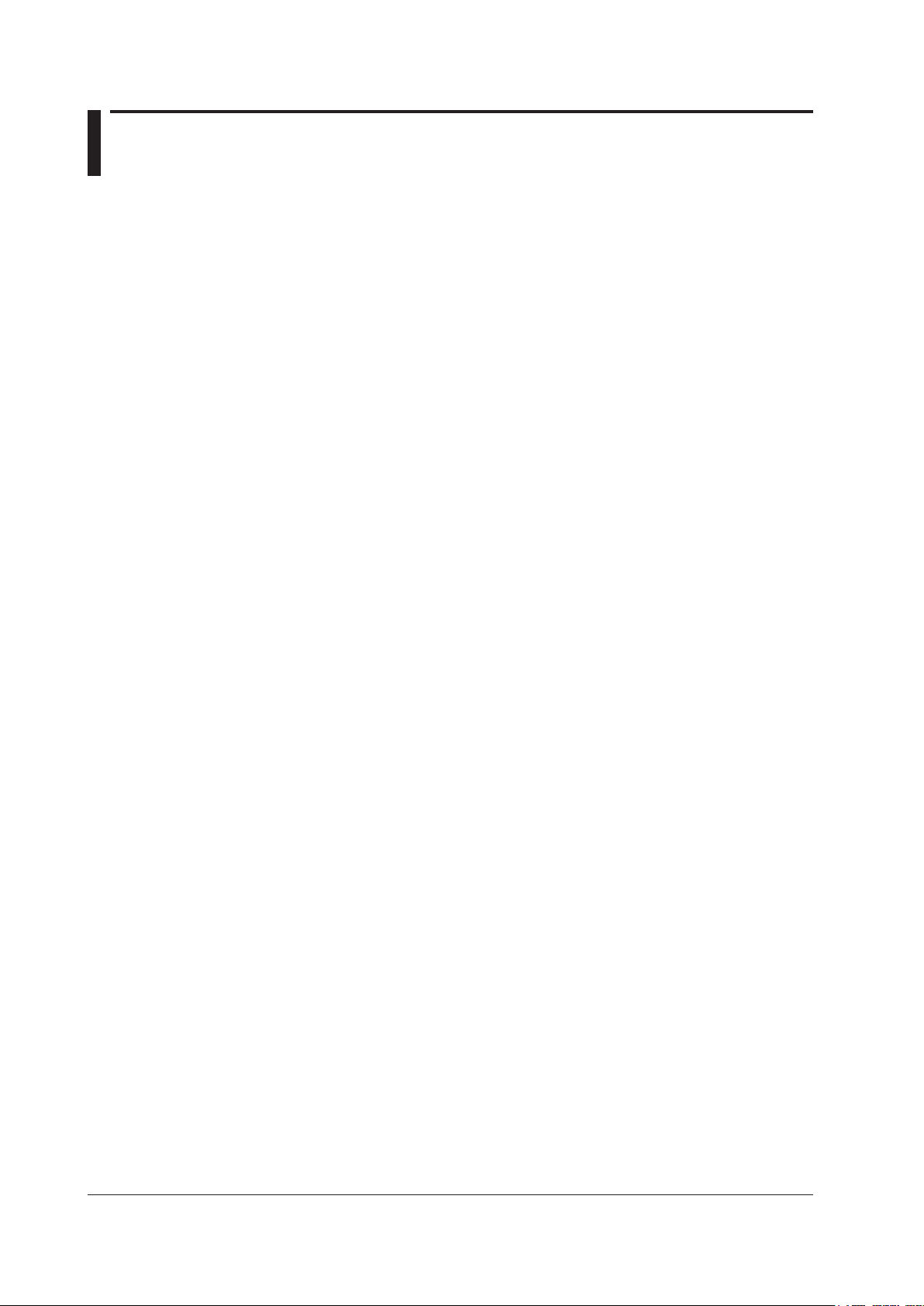
2-2
IM AQ6373-01EN
2.2 Measurement
Alignment Adjustment <<See section 3.5 for the operating procedure>>
This function allows adjustment of the optical axis of the instrument’s built-in
monochromator (spectroscope).
The instrument’s optical performance is not guaranteed until the alignment adjustment
function has been executed. Failure to perform this adjustment can result in distortion of
measured waveforms. Always perform alignment adjustment the first time you use the
instrument, if the instrument was vibrated when being moved, or if the temperature in the
operating environment has changed. Perform the alignment adjustment after a one-hour
warm-up.
Wavelength Calibration <<See section 3.6 for the operating procedure>>
Wavelength calibration can be performed using an external light source.
Auto Measurement <<See section 5.1 for the operating procedure>>
This function automatically sets the optimal measuring conditions for the input light and
displays the spectrum waveform. This function is useful when the characteristics of the
input light are not well known.
The wavelength range of input light that can be auto-measured is 350–1200 nm.
The measurement conditions that are set automatically are as follows.
1.
Span (SP
2. Center wavelength (CENTER)
3. Reference level (REF LEVEL)
4. Resolution (RESOLUTION)
Other measuring conditions (sensitivity, averaging times, number of sampling points,
and interval settings) are set to their defaults. The horizontal and vertical axes of the
displayed spectrum waveform are zoomed to an appropriate degree.
AN)
Single Sweep <<See section 5.12 for the operating procedure>>
This function executes a single sweep operation.
Repeat Sweep <<See section 5.12 for the operating procedure>>
This function performs repeat sweeping operation. It enables repeated, real-time
measurement of waveforms.
Marker-to-marker sweep <<See section 5.13 for the operating procedure>>
This function enables sweeping between two specified waveform line markers. You can
sweep an arbitrary interval on screen.
Segment Measurement <<See section 5.12 for the operating procedure>>
This function allows you to divide up items to be measured in units of previously specified
segments.
Allows measurement delimited by segments (portions).
Smoothing <<See section 5.17 for the operating procedure>>
This function attenuates the noise in the measured waveform. By using the Smoothing
function, areas on the waveform with a large amount of noise can be “smoothed out”
when measured.
Page 23
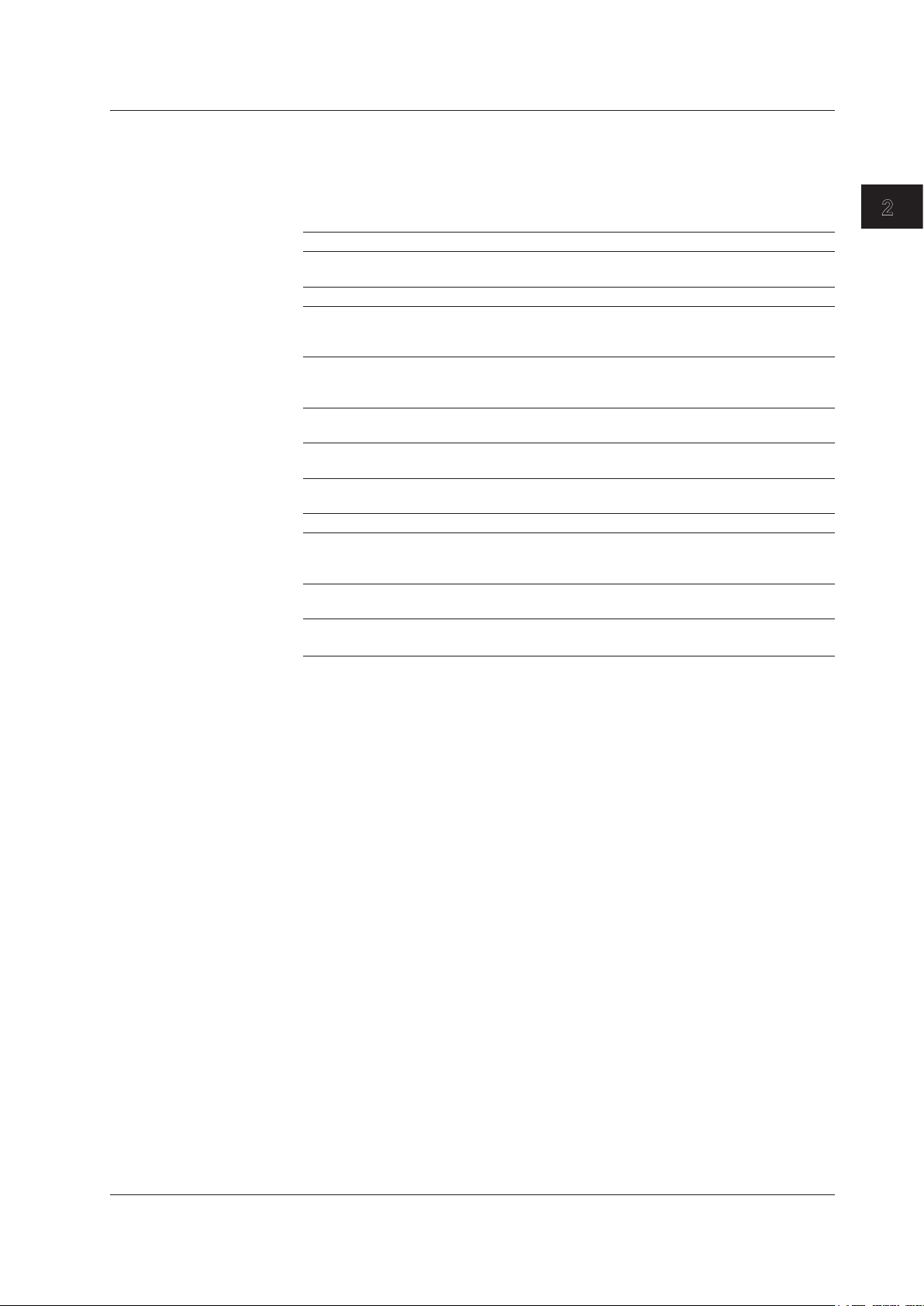
1
2
2.2 Measurement
One-Action Keys <<See section 5.4 to 5.6 for the operating procedure>>
This is the general name for a key that uses data from the active trace waveform (the
currently displayed waveform) to set measurement conditions.
Setting conditions requires that a waveform is displayed for the active trace.
One-Action Key Name Description
PEAK → REF LEVEL Sets the peak level of the measured waveform of the active trace
as the reference level.
MARKER→ REF LEVEL Sets the moving marker level as the refere
PEAK→CENTER Sets the peak wavelength or the peak frequency of the active
MEAN WL→CENTER
VIEW→MEAS
MARKER →CENTER
Δλ→SPAN
MKR L1-L2 →SPAN
PEAK→ZOOM CTR
MARKER →ZOOM CTR Sets the wavelength of the moving marker to center wavelength or
MKR L1-L2 →ZOOM SPAN
Sets the currently displayed ZOOM scale as the measurement
Sets the sweep width as six times the RMS 20 dB width of the
Sets spacing between line markers 1 and 2 for sweep width.
trace measurement waveform to center wavelength or center
frequency.
Sets THRESH 3 dB center wavelength or center frequency of the
active trace measured waveform to center wavelength or center
frequency.
scale (CENTER, START, STOP, SPAN) for the next sweep.
Sets the wavelength of the moving marker to center wavelength or
center frequency.
active trace measurement waveform.
Sets the peak wavelength of the active trace measurement
waveform to center wavelength or center frequency of zoom
display.
center frequency of zoom display.
Sets spacing between line markers 1 and 2 for sweep width of
zoom display.
nce level.
Functions
Switching between Vacuum Wavelength and Air Wavelength
<<See section 5.2 for the operating procedure>>
This function switches the measured wavelength to either a vacuum wavelength or an air
wavelength.
Measurement can be performed in either air or vacuum wavelength mode.
Switching between Wavelength and Frequency
<<See section 5.2 for the operating procedure>>
This function switches the horizontal axis display to wavelength or frequency.
You can display either the wavelengths or frequencies of marker values and analysis
results.
Averaging <<See section 5.10 for the operating procedure>>
This function performs multiple measurements and displays the average values.
The function is used in cases such as: when the light source’s level is fluctuating; when
measuring a modulated signal of several kHz or less; when the waveform is disrupted
and difficult to measure; when it is necessary to obtain even higher measurement
sensitivity.
IM AQ6373-01EN
2-3
Page 24
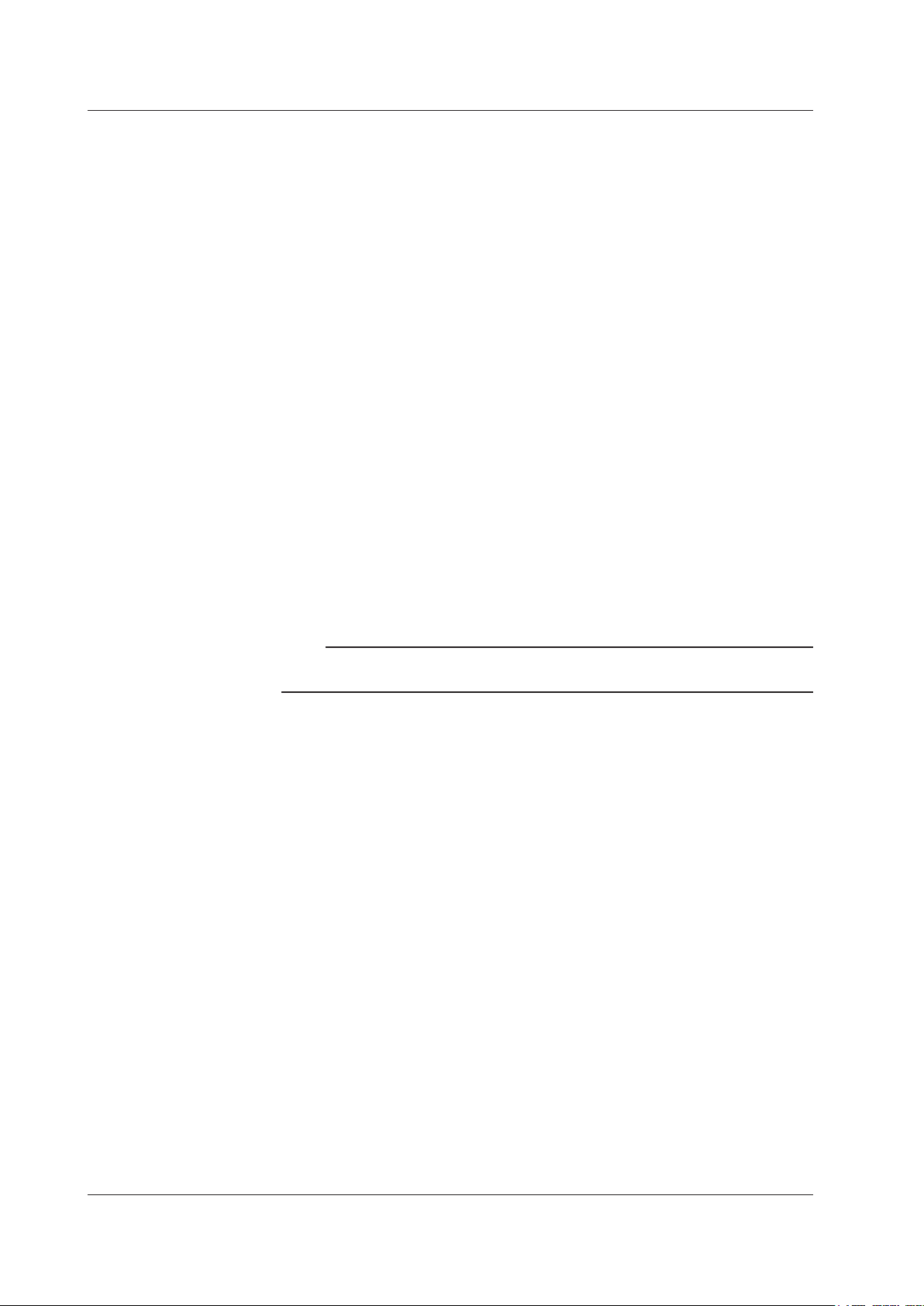
2-4
IM AQ6373-01EN
2.2 Measurement
Power Density Display <<See section 5.2 for the operating procedure>>
The power per 1 nm is called the power density.
The level axis of the AQ6373 indicates the absolute power per wavelength resolution.
For example, if the resolution is set to 0.1 nm, the power per 0.1 nm will be displayed.
Since the optical spectrum of such devices as a gas laser or a laser diode is narrower
than the wavelength resolution of the instrument, the entire power is accommodated
within the band of a resolution. Therefore, the measured power (peak level) is equal
to the total power of the light source. This instrument has been calibrated to display
accurate power under such conditions.
On the other hand, natural light or lights such as fluorescent lamps or LEDs, have,
in many cases, optical spectrums wider than the wavelength resolution set for the
instrument. Therefore, if the instrument measures these lights, measured power will vary,
depending on the resolution setting.
In order to deal with this issue, the instrument is equipped with the dBm dBm/nm soft key
to allow the level axis displays to switch from the absolute power (dBm, mW, μW
pW) per resolution to power density (dBm/nm, mW/nm, μW/nm, nW/nm, pW/nm).
In the case of power density displays, a measured value is converted to power per 1 nm.
Therefore, whatever resolution is used for measurement, certain measured values will
always be available.
For information on the use of dBm and dBm/nm, see “Power Density Display” in section
5.2, “Horizontal/Vertical Axis Settings.”
, nW
,
Note
Specifications such as level accuracy, measurement level range, and level linearity of the
instrument are provided for the absolute power display.
Pulse Light Measurement <<See section 5.14 and 5.15 for the operating
procedure>>
The following three methods are available for measuring pulse light.
• Measurement using Peak hold mode
• Measurement as a time average spectrum .
• Measurement using External trigger mode.
Page 25
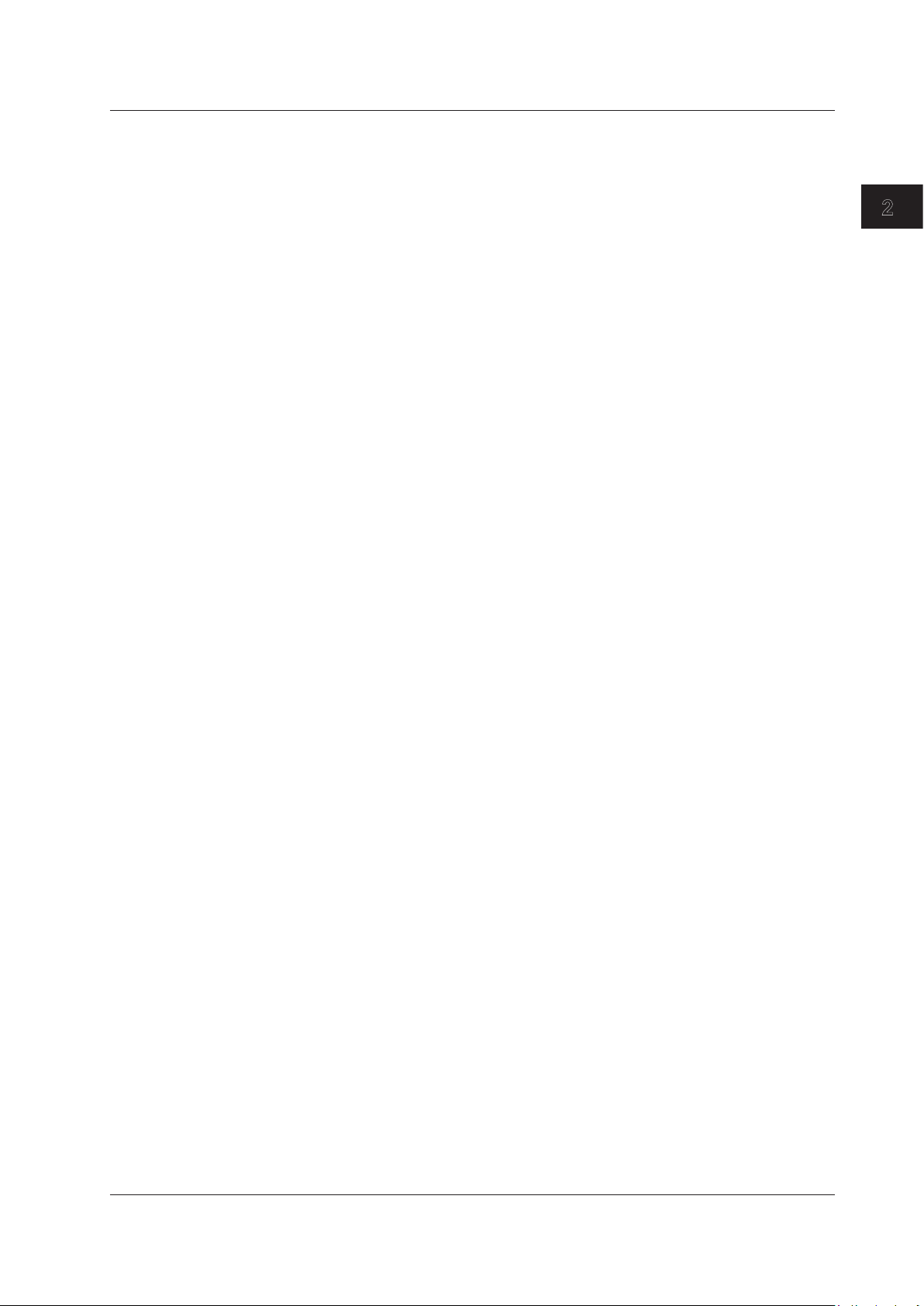
1
2
2.2 Measurement
External Trigger Measurement <<See section 5.15 for the operating procedure>>
This function performs measurement in synchronization with an external trigger signal.
The SMPL TRG IN terminal is an input terminal on the TTL level and in positive/
negative logic (which can be set by the <EXT TRIGGER SETTING> key). The SMPL
TRG IN terminal is an input terminal for TTL level, positive/negative logic signals. The
measurement points (wavelength/frequency) are incremented each time edges of input
external trigger signals are detected. Thus, sweeping stops when a number of external
trigger signals equaling the specified number of sampling points is input. (However,
when the REPEAT sweep is performed, the sweep will be repeated until the STOP key is
pressed or until trigger signals are no longer input.)
The delay time (from the time when a trigger signal is detected until the time when the
sampling is performed) specific to the instrument is about 20 µs. Supply the trigger
signal at a timing appropriate for the measurement sensitivity. An optional delay time can
be set to this specific delay time. With the DELAY key of the EXT TRIGGER SETTING
key, the 0.0 µs to 1000.0 µs range can be set in units of 0.1 µs.
Note that after the measurement points are set, input trigger signals during the
movement to the next measurement point are ignored. The time varies depending on the
measurement wavelength band and the number of sampling points (sampling intervals).
Since the SMPL TRG IN terminal is pulled up internally, it can be set to the HIGH level
while it is in the open state and to the LOW level while it is in the GND short state.
Functions
Sweep Trigger <<See section 5.15 for the operating procedure>>
This function performs a single sweep measurement based on an externally input trigger
signal.
The instrument starts a single sweep measurement by allowing sweep trigger signals on
the TTL level and in negative logic to enter the TRGGER IN terminal at the back of the
instrument.
The signal logic of the sweep trigger input signals is fixed to negative logic, which cannot
be changed.
The pulse width of sweep trigger signals must be 5 ms or more.
The action when entering a sweep trigger is the same as that for the SWEEP key or
SINGLE key.
The sweep trigger function detects sweep trigger signals by polling in certain cycles.
Thus, the time after a sweep trigger signal is input until the sweep starts will fluctuate in
the range of 5 ms.
Trigger Output <<See section 5.16 for the operating procedure>>
This function outputs trigger signals from the trigger output terminal on the rear panel of
the instrument (only during sweeping).
IM AQ6373-01EN
2-5
Page 26
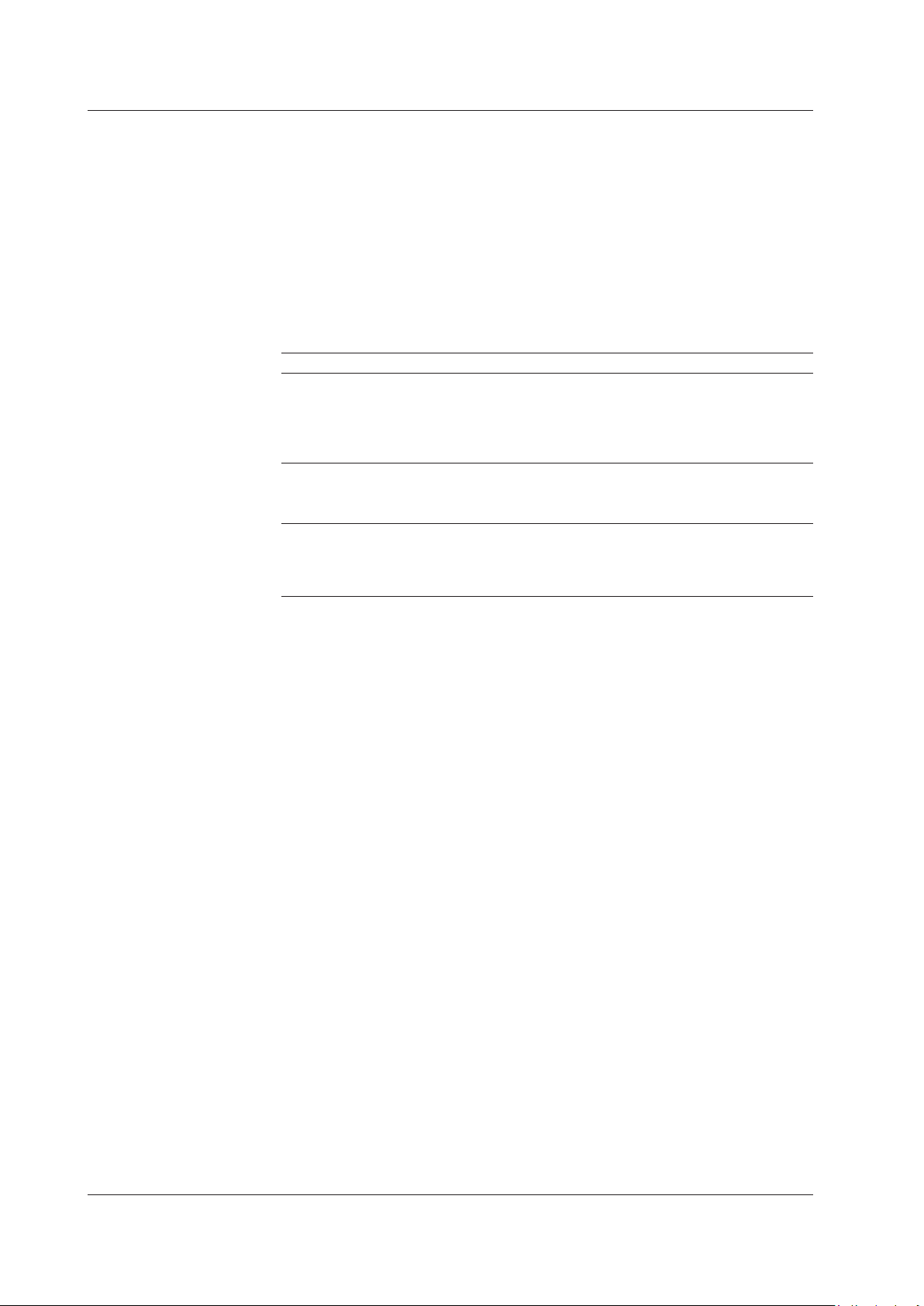
2-6
IM AQ6373-01EN
2.2 Measurement
Analog Out <<See section 5.18 for the operating procedure>>
An analog voltage is output from the ANALOG OUT terminal on the rear panel of the
main unit according to the input light.
The temporal changes in the input light can be measured by an oscilloscope.
However, to enable this output, the sensitivity setting must be NORM/HOLD.
When set to NORM/HOLD, the RANGE is switched relative to the REF LEVEL without
implementing the AUTORANGE function. Therefore, if the level of the input light is high,
the output voltage level is saturated.
The saturation level and noise level varies depending on the REF level.
The table below shows the relationship between the REF level and the saturation level.
REF LEVEL(dBm or dBm/nm) Saturation Level * (dBm)
REF > 0 23 dBm or more
0 < = REF > -10 13 dBm or more
-10 < = REF > -20 3 dBm or more
-20 < = REF > -30 -7 dBm or more
-30 < = REF -17 dBm or more
* At wavelength 700 to 900 nm
ANALOG OUT Output Specifications
Output saturation voltage +6 V or more
Offset voltage (including noise) ±5 mVp-p
Bandwidth 10 kHz or more
Load 1 kΩ or more
Correcting the Wavelength Resolution
<<See section 5.7 for the operating procedure>>
Since the wavelength resolution function is set according to the monochromator slit width,
the setting resolution and actual resolution may not match. For this instrument, if the
resolution is set to 0.1 nm, the actual resolution will be 0.1 nm for a 450 nm wavelength,
and 0.07 nm for a 850 nm wavelength.
If the Resolution Correction function is turned ON, measured data is processed by the
software so that it matches the set resolution.
The Resolution Correction function is available when the resolution is set between 0.1nm
and 10.0 nm. The Resolution Correction function is only available when the horizontal
axis is in wavelength mode. It cannot be used in Frequency mode.
Page 27
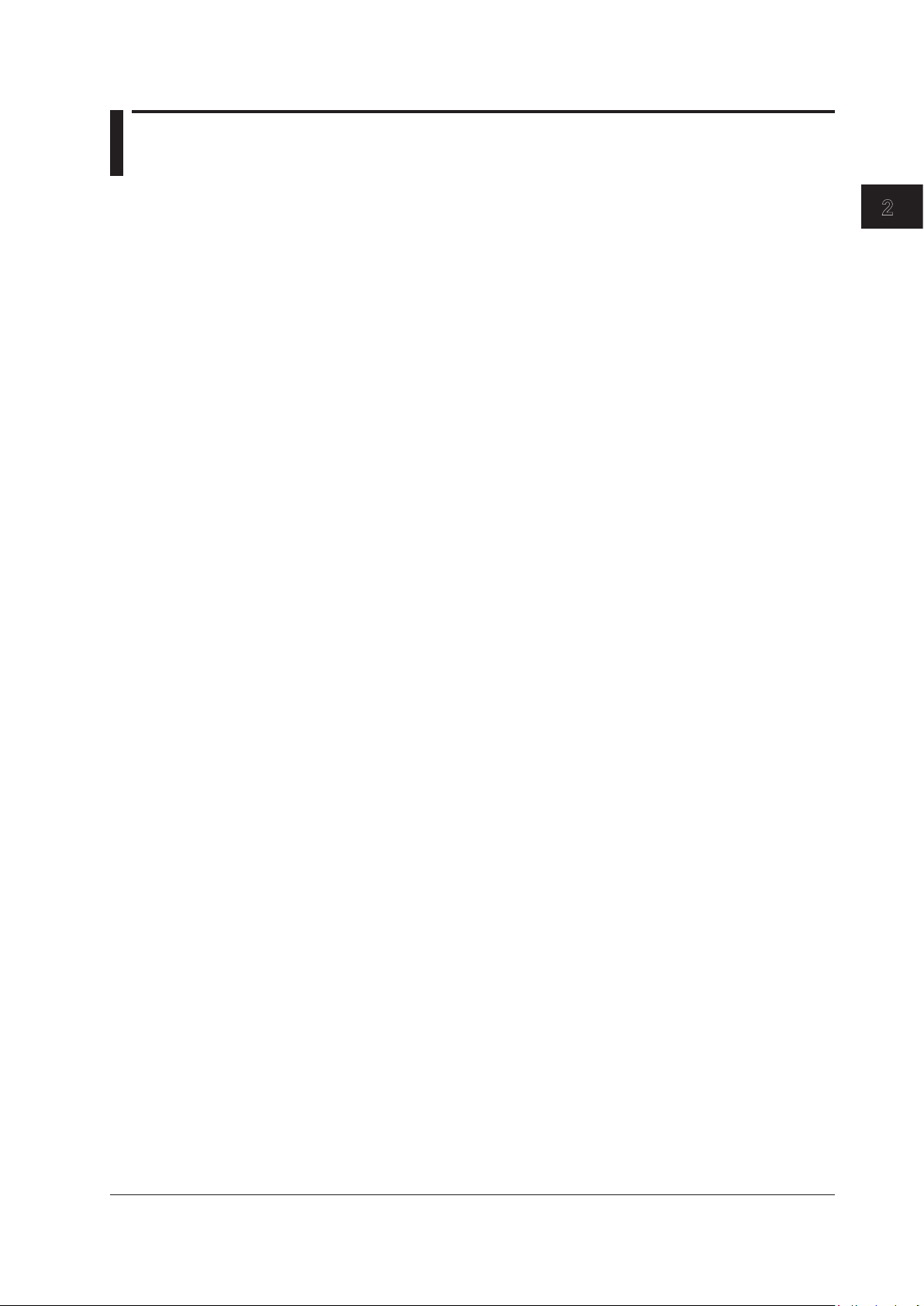
1
2
2.3 Waveform Display
Zoom <<See section 6.1 for the operating procedure>>
This function allows you to zoom freely in and out on measured waveforms.
You can easily zoom an area simply by selecting it with the mouse. Drag the mouse over
an area of the displayed waveform to zoom in on the area. ZOOMING is displayed at the
bottom of the screen to indicate that the screen is displaying a zoomed area. You can
also zoom in and out with key operations.
Overview <<See section 6.1 for the operating procedure>>
This function displays an overview window at the very bottom of the waveform display
area. The overview window is displayed when the waveform display is enlarged or
reduced using the zoom function. (Only displayed when a zoom is performed.)
You can easily check which part of the measured waveform is zoomed. The overview
window can be shown or hidden, and you can change its position and size.
Trace <<See section 5.11 for the operating procedure>>
A trace shows a waveform and measurement conditions. The instrument has a total of
seven independent traces (A through G). Multiple traces can be displayed at the same
time on the waveform screen. In addition, display ON/OFF and mode settings can be set
separately for each trace.
Functions
Traces can be set to the following modes.
The following explains each of the modes.
WRITE Mode
Waveform data are written during sweeping.
When a trace is set to WRITE mode, waveform data are written during measurement,
and the data are updated. Traces used in measurements are normally set to WRITE
mode. The trace display at the side of the data area changes to “WRITE.”
FIX Mode
Fixes the data; does not write waveform data.
When a trace is set to FIX mode, its waveform data are not overwritten even when
measurement is performed. Therefore, the waveform on the screen is not overwritten. If
you want to fix the waveform data of a trace, set the trace to FIX mode. The trace display
at the side of the data area changes to “FIX.”
•
WRITE mode
• FIX mode Section 6.2
• MAX/MIN HOLD mode Section 6.3
• ROLL AVG mode Section 6.4
• CALCULATE mode Section 6.5
Section 6.2
IM AQ6373-01EN
2-7
Page 28

2-8
IM AQ6373-01EN
2.3 Waveform Display
MAX/MIN HOLD Mode (Maximum/Minimum Value Detection Mode)
ROLL AVG Mode (Rolling Average Mode)
CALCULATE Mode (Calculation Results Display)
Writes the maximum/minimum values of the waveform data for each sweep.
When a trace is set to MAX/MIN HOLD mode, each time a sweep is performed, the data
at the individual measurement points are compared with prior measurements, and the
measurement with the higher level (MAX HOLD) or lower level (MIN HOLD) is written.
If you want to measure the maximum or minimum value of a waveform which changes
each time a sweep is performed, set the trace you want to measure to MAX/MIN HOLD
mode and perform REPEAT sweeping.
The trace display at the side of the data area appears as “MAX HOLD” or “MIN HOLD”.
Note that the NOISE MASK soft key setting applies when a waveform is displayed, and
is not affected when a maximum or minimum value is detected.
Writes the rolling average values of the waveform data during each sweep.
When a trace is set to ROLL AVG mode, each time measurement is performed the rolling
average of the current measurement and past measurements is calculated, and the
measurement data are updated. The number of averagings is set in the range of 2 to
100. The trace display at the side of the data area changes to “ROLL AVG”.
Writes the results of calculations performed between data from different traces.
When a trace is set to CALCULATE mode, subtraction between data from different
traces, normalized display, or curve-fit display is performed according to the set
CALCULATE mode. Note that CALCULATE mode can only be set for traces C, F, and
G. Also, the available calculations vary from trace to trace. For more information, see
chapter 6.
Normalized Display Function <<See section 6.6 for the operating procedure>>
This function is one of the trace CALCULATE modes. It normalizes and displays the
trace data.
With normalized display, normalization is performed and the waveform is displayed with
the waveform peak set to 1 if the sub-scale is linear, or set to 0 dB if the sub-scale is
LOG. One trace can be normalized, either trace A, B, or C. If both traces selected for
calculation are set to “BLANK”, then the sub-scale is displayed on the left side of the
screen. Otherwise it is displayed on the right side. The calculation results are displayed
in the sub-scale. The trace display at the side of the data area changes to “NORM @”.
Curve Fit <<See section 6.7 for the operating procedure>>
Makes an approximation of the specified trace waveform. The result is written to TRACE G.
Calculations are applied to data from the peak to the threshold value. The threshold
value is set in the range of 0 to 99 dB (steps of 1). The trace display at the side of the
data area changes to “CRV FIT @.”
Peak Curve Fit <<See section 6.7 for the operating procedure>>
Makes an approximation of the specified trace waveform. The result is written to TRACE G.
Calculations are applied to mode peaks at or above the threshold value. The threshold
value is set in the range of 0 to 99 dB (steps of 1). The trace display at the side of the
data area changes to “PKCVFIT @”.
Page 29
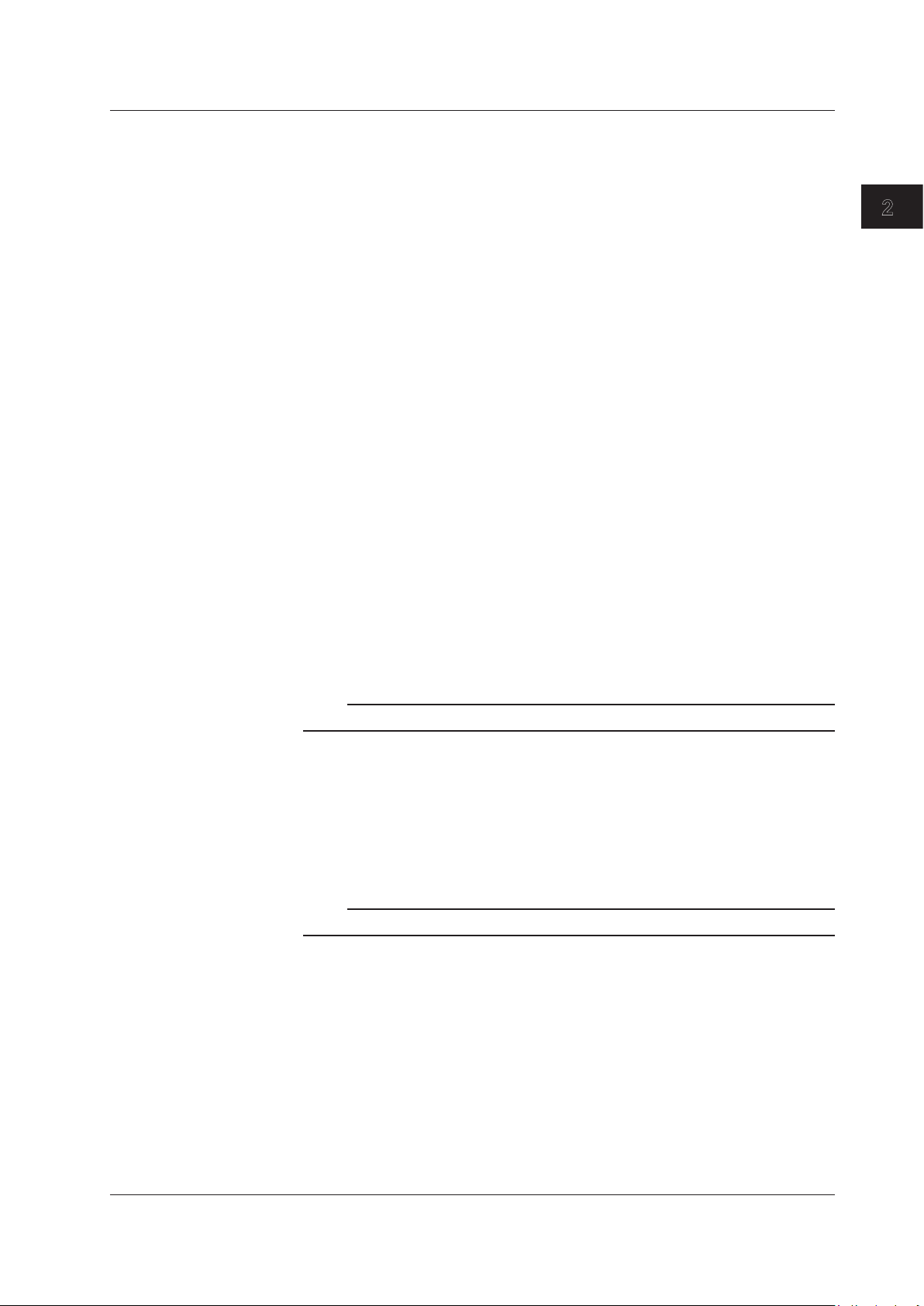
1
2
2.3 Waveform Display
Marker Functions <<See section 6.8 for the operating procedure>>
Marker functions can be used to easily measure wavelength differences and level
differences, and to search for peak wavelengths, peak levels, and spectrum widths.
There are markers and line markers.
Markers
A total of 1025 markers (one moving marker and 1024 fixed markers) are provided.
Moving markers can be moved to an arbitrary wavelength using the rotary knob, arrow
keys, or numeric key pad. You can also drag the markers with the mouse. Moving
markers can be moved over a waveform to display the marker values (wavelength
and level value) in the data area. If a moving marker is fixed in an arbitrary position, it
changes to a fixed marker.
Fixed markers are markers fixed to a number on which the moving marker was set. Fixed
markers are assigned marker numbers in order starting from 001. You can enter an
arbitrary number using the rotary knob, arrow keys, or numeric key pad. A number up to
1024 can be set. When multiple fixed markers are set, it is possible to display wavelength
differences and level differences between a given marker and adjacent markers.
Line Markers
There are four line markers––two wavelength line markers and two level line markers.
Wavelength line markers show wavelength and wavelength difference, and level line
markers show level values and level difference. Also, you can use line markers to specify
a sweep or analysis range.
Displaying Wavelength Difference and Level Difference
This function places a fixed marker and measures the wavelength difference and level
difference compared to a moving marker.
Functions
Note
For details, see the explanation in section 6.8, “Displaying Markers.”
Displaying Line Markers
When line markers are displayed, the marker values are shown in the upper left part of
the waveform area.
When both wavelength line markers 1 and 2 are displayed, or both level line markers
3 and 4 are displayed, the wavelength difference (L2-L1) or level difference (L4-L3) is
shown below the marker values.
Note
For details, see the explanation in section 6.8, “Displaying Markers.”
Split Display <<See section 6.9 for the operating procedure>>
You can split the screen into an upper and lower display (SPLIT mode).
You can assign trace waveforms to either the upper or lower split.
TRACE A UP/LOW
This function is used to set whether to put trace A on top or on bottom during upper/lower
split display. If you select UP, it is assigned to the top. (Default) If you select LOW, it is
assigned to the bottom.
You can set trace B to G in the same manner as when setting trace A.
IM AQ6373-01EN
2-9
Page 30

2-10
IM AQ6373-01EN
2.3 Waveform Display
Noise Mask <<See section 6.10 for the operating procedure>>
This key is used to display a waveform so that parts of the waveform at or below the
set value are masked. In addition, when a noise mask value is set, the waveform is
overwritten in real time.
When you press the NOISE MASK soft key, the current noise mask value is displayed in
the noise mask value setting screen. The allowed settings for the noise mask setting are
OFF (-210 dBm), and the range from -100 to 0 dBm (fine: in steps of 1; coarse: in steps
of 10).
Peak/Bottom Search <<See section 6.12 for the operating procedure>>
Sets a moving marker at the waveform peak (maximum level value) or bottom (minimum
level value), and displays that value. You can also search for the next peak or bottom.
There is also an auto search function that automatically performs peak/bottom searches
each time sweeping is performed. It is very useful for purposes such as observing peak/
bottom level changes during repeat sweeping.
Page 31

1
2
2.4 Analysis
Spectrum Width Analysis <<See section 7.1 for the operating procedure>>
You can display the spectrum width and center wavelength using the following four types
of calculation.
• THRESH method
•
ENVELOPE method
• RMS method
• PEAK RMS method
<See appendix 2, “Spectrum Width Data Calculation Algorithms” for a description of the
spectrum width analysis algorithms and parameters.>
Notch Width Measurement <<See section 7.2 for the operating procedure>>
With notch width measurement, it is possible to measure pass band width / notch
width from the measured waveform of a filter with V-character type or U-character type
wavelength characteristics.
<For a description of the notch width analysis algorithm and parameters, see appendix 2,
“Data Calculation Algorithms for Spectrum Widths.”>
Device Analysis <<See section 7.3 and 7.4 for the operating procedure>>
Light source parameters can be analyzed from the measured waveform of each light
source (DFB-LD, FP-LD, LED).
Functions
DFB-LD SMSR Measurement
The side-mode suppression ratio (SMSR) can be measured from the DFB-LD measured
waveform.
FP-LD and LED TOTAL POWER Measurement
Optical power can be measured by integrating the measured waveform level
measurements.
PMD Measurement <<See section 7.6 for the operating procedure>>
It is possible to measure the polarization mode dispersion (PMD) of a DUT (such as
an optical fiber) by using the instrument in combination with an analyzer, polarization
controller, polarizer, and an amplified spontaneous emission (ASE) light source, highoutput LED light source, or other wideband light source.
OSNR (WDM) Analysis <<See section 7.7 for the operating procedure>>
From the measured waveform of the input optical spectrum, you can measure each
channel’s center wavelength or level, and SNR. The analysis results are displayed in a
data table.
Chromaticity coordinate analysis (COLOR analysis)
<<See section 7.8 for the operating procedure>>
The COLOR analysis function performs a color analysis the active trace waveform using
a color matching function, determines the chromaticity coordinates, and displays a
chromaticity diagram.
IM AQ6373-01EN
2-11
Page 32

2-12
IM AQ6373-01EN
2.4 Analysis
Optical Filter Characteristics Measurement
<<See section 7.9 for the operating procedure>>
Optical filter characteristics can be measured from the measured waveform of the light
input to the optical filter from the light source, as well as from the measured waveform
light output from the optical filter.
Measurement of Level Fluctuations in Single-Wavelength Light
<<See section 7.10 for the operating procedure>>
This function is used to measure changes over time in the level of a specific wavelength
level. The sweep width is set to 0 nm, and measurement of the single-wavelength light is
taken. The horizontal axis is the time axes. It is useful for purposes such as optical axis
alignment when a light source is input to an optical fiber.
Template <<See section 7.11 for the operating procedure>>
The template function compares preset reference data (template data) with a measured
waveform. In addition, if a function for displaying the target spectrum (target line) on the
measurement screen is used, the target spectrum can be referenced while adjusting the
optical axis of an optical device.
The following three templates are provided.
•
Upper limit line
•
Lower limit line
• Target line
Go/No Go Judgment <<See section 7.11 for the operating procedure>>
The Go/No Go test function compares the active trace waveform against reference data
(template data) preset by the user, and performs a test on the measured waveform (Go/
No Go test).
The template function can be used effectively in situations such as pass/fail tests on
production lines.
Analysis between Line Markers
<<See section 7.12 for the operating procedure>>
You can specify an analysis range with line markers. Analysis is performed in the range
outlined by the two line markers.
Analysis in the Zoom Area <<See section 7.12 for the operating procedure>>
You can specify the zoomed area as the analysis range.
For example, there is a zoom area power measurement function. This function calculates
totalized power between display scales.
Page 33

1
2
2.5 Other
Using the USB Mouse <<See section 4.2 for the operating procedure>>
With a connected USB mouse you can perform the same operations as with the
instrument’s panel keys. Also, if you move the mouse pointer over the item in the menu
screen that you wish to select and click it, the instrument responds exactly as if you had
pressed the corresponding soft key.
The USB mouse is connected to the connector on the front panel of the instrument.
Registering Soft Keys <<See section 9.1 for the operating procedure>>
Frequently used soft keys can be registered in the soft key menu.
Registering soft keys reduces the steps needed to execute their functions. Twenty-four
soft keys can be registered. By default, all keys are unregistered.
Data Initialization <<See section 9.2 for the operating procedure>>
You can restore all settings to their factory defaults.
The parameter setting values and data of each function are initialized.
Help <<See section 9.3 for the operating procedure>>
Displays an explanation of the soft key menus.
Certain soft keys have additional help text (“MORE INFO”). MORE INFO contains
detailed explanations of the corresponding soft keys.
Functions
Remote (Separate Document)
An external device can be connected to the instrument through the GP-IB port or another
port to remotely control the instrument. This function requires a special connector cable
for connecting with the external device. For details, see the separate user’s manual,
“Remote/Program Function.”
Program (Separate Document)
The program function allows you to control an external instrument without using a PC.
The function uses Ethernet, RS-232, or GP-IB. For details, see the separate user’s
manual, “Remote/Program Function.”
IM AQ6373-01EN
2-13
Page 34

1
2
3
Chapter 3 Preparing for Measurement
3.1 Installing the Instrument
WARNING
• This instrument is designed to be used indoors. Do not install or use it outdoors.
• Install the instrument so that you can immediately remove the power cord if an
abnormal or dangerous condition occurs.
The
・
CAUTION
instrument has a built-in reference light source for alignment adjustments,
and infrared light is always being output from the optical output connector. Never
look into the optical output connector. Infrared light entering the eyes can cause
severe injury and loss of vision.
• Do Not Apply Shock to the Instrument
non-horizontal orientation, and do not drop the instrument from a height of 2 cm
or more. This can adversely affect the accuracy of the internal monochromator
and inhibit performance. Take great care when transporting the instrument, and
use packaging with a shock absorbing capacity that is greater than or equal to
the packaging used upon shipment from the factory.
Never use inferior packaging materials that are unable to sufficiently absorb
vibrations and shocks occurring during transport. This can adversely affect the
accuracy of the internal monochromator and inhibit performance.
• When unpacking
When the instrument is packaged in a box and moved, prevent condensation by
allowing sufficient time for the instrument to acclimatize before removing it from
the box.
Preparing for Measurement
Installation Conditions
Install the instrument so that the following conditions are met.
Flat Horizontal Location
Place the instrument in a stable location that is flat in all directions. If the instrument is
used in an unstable or angled surface, the accuracy of the internal monochromator can
be compromised.
Location without Vibration
Do not install the instrument in a location subject to vibration. Use in a location that
experiences large vibrations can lead to instability of operation, measurement stopping
before completion, or notable decreases in accuracy of the wavelength and level axes.
Well Ventilated Location
Ventilation holes are present at the sides and rear of the instrument. To keep the
internal temperature from rising, always maintain a gap of 200 mm or more between the
IM AQ6373-01EN
ventilation holes and the installation surfaces.
3-1
Page 35

20 cm or
more
AQ6370
OPTICAL SPECTRUM ANALYZER
20 cm or
more
20 cm or
more
20 cm or
more
There are inlet holes on the both
sides of the instrument.
3.1 Installing the Instrument
Also be sure to maintain sufficient clearance for connecting measurement cables, and
opening and closing the cover of the built in printer.
Ambient Temperature and Humidity
Ambient temperature: 5–35°C
Ambient humidity: 80% RH or lower (no condensation present)
Note
Condensation may occur if the instrument is moved to another place where the ambient
temperature is higher, or if the temperature changes rapidly. In such cases, allow sufficient time
for the instrument to adjust to the ambient temperature before use.
When the instrument is packaged in a box and moved, prevent condensation by allowing
sufficient time for the instrument to acclimatize before removing it from the box.
Do Not Install the Instrument in the Following Places
• Outdoors.
• Dangerous locations where flammable or explosive gasses, vapors, or dust is present,
or where the possibility of explosions or fires exists.
• In direct sunlight or near heat sources.
Where an excessive amount of soot, steam, dust, or corrosive gas is present.
•
• Location where mechanical vibration is high.
• In an unstable place.
• Where the instrument is exposed to water or other liquids.
General Handling Precautions
• Take Proper Care When Carrying the Instrument
The instrument should always be carried by two people. Hold the instrument by the
handles on the sides of the case. The instrument weighs approximately 20 kg. Take
precautions against injuries when carrying it.
OFF, remove the power cable, and confirm that no other cables are connected
before carrying the instrument.
•
Do Not Place
Never stack instruments or place any other objects on top of the instrument,
especially those containing water. Doing so can lead to malfunction.
• Clean the Instrument Properly
When removing dirt from the case or operation panel, disconn
circuits under test and the instrument, remove the instrument’s power cord from the
power outlet, then wipe gently with a clean, dry cloth. Do not use volatile chemicals
since this might cause discoloring and deformation.
Anything on Top of the Instrument
Also, always turn the power switch
ect the power to the
3-2
IM AQ6373-01EN
Page 36

1
2
3
3.2 Connecting a Communication Interface
Connecting the Mouse
You can use a USB or PS/2 mouse.
Supported USB Mouse
The instrument can support a USB HID Class Ver. 1.1 compliant mouse (with wheel).
Connections
The USB mouse is connected to the USB interface on the front panel of the instrument.
Confirm that MAIN POWER switch on the rear panel is OFF.
1.
Orient the USB mouse connector in the proper direction so that it is perpendicular
2.
to the USB port on the front panel, and insert it into the port.
Note
• There are two USB ports, but do not connect a mouse to each port at the same time.
• In addition to a mouse, you can connect a USB storage device.
Supported PS/2 Mouse
The PS/2 wheel mouse by Microsoft® Corporation is recommended for this instrument.
Preparing for Measurement
Connections
The PS/2 mouse is connected to the KBD interface (PS/2 terminal) on the rear panel of
the instrument through the keyboard.
Confirm that the MAIN POWER switch on the rear panel is OFF.
1.
Orient the keyboard with the PS/2 mouse terminal to match the direction of the
2.
connector, then connect to the KBD interface on the rear panel.
Connect the PS/2 mouse to the PS/2 terminal on the keyboard.
3.
Note
The default for the PS/2 terminal is the keyboard. To attach a PS/2 mouse directly without going
through the keyboard requires a splitter cable.
For instructions on using the mouse, see section 4.2.
IM AQ6373-01EN
3-3
Page 37

TRIGGERINTRIGGER
OUT
ANALOG
OUT
GP-IB1
(
IEEE488.1/488.2
)
GP
-
IB2
(
IEEE488.1
)
(
FOR TLS,ETC.
)
WARNING
Do no t op era te wi th ou t r ea din g th e
safet y pr eca ut ion s in th e use r’ s man ua l.
SERIAL
(
RS
-
232
)
ETHERNET
10/100BASE
-
TX
VIDEO
OUT
(
SVGA
)
KBD
USB
USB
KBD connector
3.2 Connecting a Communication Interface
Connecting a Keyboard
You can connect a keyboard for entering file names, comments, and other items. Also,
the functions and settings of the instrument are assigned to keyboard keys, allowing you
to manipulate them with a keyboard just as you would by using the instrument’s panel
keys.
Supported Keyboards
The instrument supports any 101 English keyboard.
Connections
Connect the keyboard to the KBD connector (PS/2 terminal) on the rear panel of the
instrument.
Confirm that the MAIN POWER switch on the rear panel is OFF.
1.
Orient the PS/2 keyboard to match the direction of the connector, then connect to
2.
the KBD connector on the rear panel.
For information on operations using the keyboard, see section 4.2.
3-4
IM AQ6373-01EN
Page 38

1
2
3
Connecting a USB Storage Device
USB
POWER
USB connector
Supported USB Storage Devices
The instrument supports USB memory (USB card adapters).
You cannot use a USB storage device not recognized by the instrument. If the USB
storage device’s drive is partitioned, only the primary partition (F:) is recognized. If there
are two or more USB storage devices, only the first connected device is recognized.
If you restart the instrument, it the USB storage devices that were connected will still be
recognized.
Connections
Connect the USB storage device to the USB connector on the front panel of the
instrument.
3.2 Connecting a Communication Interface
Preparing for Measurement
Removing
See section 8.1. (Using the REMOVE USB STORAGE soft key.)
CAUTION
Do not remove the USB storage device or turn the power OFF while the USB
storage device access indicator is blinking. This can damage the data on the device
or the device itself.
Connecting with Other Devices
You can use the GP-IB, RS-232C, or Ethernet interface to connect other external
instruments to the AQ6373. For details, see the user’s manual of the relevant instrument.
Note
When connecting a GP-IB instrument such as an external computer, or a CRT or other display
to the instrument, always turn OFF the power to the instrument and the instruments to be
connected first. Leaving the power ON while making connections can damage the equipment.
IM AQ6373-01EN
3-5
Page 39

3.3 Turning the Power ON/OFF
Before Connecting the Power
Take the following precautions before turning on the power supply. Failure to do so can
result in electric shock or damage to instruments.
WARNING
• Before connecting the power cord, ensure that the power supply source voltage
matches the rated supply voltage of the instrument and that it is within the
maximum rated voltage of the provided power cord.
•
Check that the instrument’
cord.
o prevent the possibility of electric shock or fire, always be sure to use the
• T
power cord supplied for the instrument by YOKOGAWA.
• Make sure to implement protective earth grounding to prevent
Connect the instrument’s power cord into a three-prong electrical outlet with a
protective grounding terminal. The AC outlet must be of a three-prong type with
a protective earth ground terminal.
•
Do not use an extension cord without protective earth ground.
protection function will be compromised.
• Use an outlet that is compatible with the accessory power cord
connect protective grounding. Do not use the instrument if the power outlet does
not provide appropriate protective grounding.
s power switch is OFF before connecting the power
electric shock.
Otherwise, the
, and be sure to
Preparing to Turn ON the Power
The AQ6373 has a MAIN POWER switch for turning the main power ON/OFF, and a
POWER switch for starting and shutting down the instrument. The POWER switch is a
push-button switch; press once to turn it ON and press again to turn it OFF.
•
Confirm that the MAIN POWER
• Connect the power cord plug to the power connector on the re
• Connect the other end of the cord to an outlet that meets the following conditions. Use
a grounded three-prong outlet.
Item
Rated supply voltage* 100 VAC to 240 VAC
Permitted supply voltage range 90 VAC to 264 VAC
Rated power supply frequency 50/60 Hz
Permitted supply frequency range 48 Hz to 63 Hz
Maximum power consumption Approx. 150 VA
*
This instrument can use a 100 V or a 200 V power supply
according to the type of power cord. Before you use the instrument, check that the voltage
supplied to it is less than or equal to the maximum rated voltage of the power cord provided
with it (see page ii for the maximum voltage rating).
Before replacing a fuse, always turn the MAIN POWER switch OFF and remove the
•
power cord from the power outlet.
switch on the rear panel of the instrument is OFF.
CAUTION
Do not input a strong light source to the instrument when turning the power ON. If a
strong light source is input, the optical section can be damaged.
ar panel.
. The maximum rated voltage differs
3-6
IM AQ6373-01EN
Page 40

1
2
3
Power On and Screen Display
OFF
MAIN POWER
ON
100
240V
AC
150VA
MAX
50/60Hz
FUSE
250V
T
5A
3-prong outlet
Power cord
(accessory)
3-2 prong adapter
(Japan only)
Protective
grounding
terminal
OFF
MAIN POWER
ON
100
-
240V
AC
150VA
MAX
50/60Hz
FUSE
250V
T
5A
USB
POWER
Connect the power cord to the power cord connector on the back side of the
1.
instrument.
3.3 Turning the Power ON/OFF
Turn ON the MAIN POWER switch on the rear panel of the instrument. The
2.
POWER switch on the front panel of the instrument lights orange.
Press the POWER switch on the front panel of the instrument. The color of
3.
the switch turns from orange to green. The operating system starts up, and
initialization of the instrument begins.
Preparing for Measurement
CAUTION
IM AQ6373-01EN
The initialization screen appears, and the internal initialization process starts. STEP
1/9 through STEP 9/9 are displayed in the lower right part of the screen to indicate
the progress of initialization.
Do not press the POWER or MAIN POWER switches while initialization is in
progress.
Doing so can cause malfunction.
3-7
Page 41

3.3 Turning the Power ON/OFF
Operations Performed When the Power Is Turned On
If initialization finishes successfully, a message appears prompting you to execute
wavelength calibration and alignment adjustment.
The contents of the message are as follows.
For this instrument to meet its specification, a Wavelength Calibration and an
Optical Alignment Adjustment must be performed. Please perform these operations
according to the guidelines below.
Alignment Adjustment
Always perform alignment adjustment the first time you use the instrument, if
the instrument was vibrated when being moved, or if the temperature in the
operating environment has changed. Perform the alignment adjustment after a
one-hour warm-up.
W
avelength Calibration
Be sure to perform a wavelength calibration using an external light source
before starting measurement (a warm-up of one hour is also required prior to
measurement). Unless the W
avelength Calibration is carried out, the wavelength
accuracy of the instrument cannot be guaranteed.
When the Power-on Operation Does Not Finish Normally
Turn off the power switch, and check that :
• The instrument is installed properly. See section 3.1, "installing the instrument."
• The power cord is connected properly. See the previous page.
If the instrument still does not work properly, contact your nearest YOKOGAWA dealer
for repairs.
If an error occurs in the memory or some other part of the instrument during
initialization, the AQ6370C will stop running with "STEP @ / 9" showing on the screen
(where @ is a number between I and 9).
If this occurs, repairs are necessary. Contact your nearest
immediately.
YOKOGAWA dealer
3-8
Note
• See section 3.5 for details on the alignment adjustment operation, and 3.6 for wavelength
calibration.
• The instrument “remembers” measurement conditions, selected soft keys, waveforms being
displayed, and other information. When the power is turned ON, the state of the instrument
prior to the last shut down is restored. When the power is turned ON for the first time, the
instrument starts up in the factory default state.
IM AQ6373-01EN
Page 42

1
2
3
Explanation
Screen when the instrument was not shut down
3.3 Turning the Power ON/OFF
If the shutdown procedure was not performed after the previous session, the following
message appears after start up.
Failure to properly shut down the instrument can result in damage to the monochromator.
When turning OFF the power, always perform the shut down procedure.
Press any key to clear this message.
Turning the Power OFF
CAUTION
Press the POWER switch on the front panel of the instrument. A shut down
1.
confirmation message is displayed along with the YES and NO soft keys.
Press the YES soft key. The message, “AQ6373 is shutting down. Please wait...”
2.
appears, and shut-down begins. If you do not wish to shut down, press the NO
soft key. The screen returns to the original soft key menu.
After the POWER switch changes from green to orange, turn OFF the MAIN
3.
POWER switch on the rear panel of the instrument.
Do not cut the power to the instrument with the MAIN POWER switch on the rear
panel when an operation is in progress. The operating system configuration file will
not be backed up, possibly resulting in malfunctions upon start up the next time the
instrument is turned ON. Always use the above procedure to shut down.
You can also shut down the instrument using panel keys and soft keys.
Press SYSTEM.
1.
Press the MORE soft key three times. The SYSTEM 4/4 screen is displayed.
2.
Press the SHUT DOWN soft key.
3.
Press the YES soft key. Shut down begins.
4.
After the POWER switch changes from green to orange, turn OFF the MAIN
5.
POWER switch on the rear panel of the instrument.
Preparing for Measurement
IM AQ6373-01EN
3-9
Page 43

3.3 Turning the Power ON/OFF
Note
If for some reason the instrument fails to shut down normally, hold down the
for approximately four seconds or longer to force standby mode. Note that the operating system
configuration file will not be backed up, possibly resulting in malfunctions upon start up the next
time the instrument is turned on.
POWER
switch
3-10
IM AQ6373-01EN
Page 44

1
2
3
3.4 Connecting the DUT
FC type optical
connector
Cap
Procedure
Connecting Optical Fibers
Clean the tip of the optical fiber with a fiber cleaner.
1.
Open the instrument’s optical input connector cover.
2.
Connect the optical fiber’s optical connector to the optical input connector on the
3.
instrument.
CAUTION
• Before connecting an optical fiber to the instrument, make sure that the start-up
initialization process has finished. If a strong light source is input during start-up,
the optical section can be damaged.
•
Be sure to clean the tip of the optical fiber
• Do not try to forcefully attach the optical fiber’s optical connector with the plug
inserted at a slanted angle. Doing so may damage the instrument’s optical
connector’s components or the connector itself.
•
Before connecting the input light, make sure that it does not ex
AQ6373’s maximum rated level. If input light exceeding the maximum rated level
is introduced, the optical section may be damaged.
• Press the optical connector hard against the cleaning surface
cleaner to clean it. If it is not pressed hard against the cleaning surface, it may
not be possible to properly clean the optical connector.
• Do not exhale or blow compressed air into the monochromato
input. Doing so may allow dust or other materials to enter the monochromator,
adversely affecting its optical performance. Also, if debris is adhering to the
optical components inside the monochromator when a strong light source is
input, the monochromator may be damaged.
Preparing for Measurement
’s optical connector before connecting.
ceed the
of the special
r from the optical
Optical Connectors Types
The instrument can use FC (PC) type optical connectors.
IM AQ6373-01EN
3-11
Page 45

AQ6373
Light source
Optical fiber
3.4 Connecting the DUT
Setting the optical fiber core size
Press SETUP. The soft key menu is displayed.
4.
Press the MORE 1/2 soft key. The soft key menu switches.
5.
Press the FIBER CORE SIZE soft key. Pressing the key repeatedly toggles
6.
between SMALL and LARGE. If the core diameter of the fiber under test is 100
m or less, choose SMALL. If larger than 100 µm, choose LARGE.
µ
Connecting the DUT (Light Source)
Clean the top of the optical connector on the other end of the optical fiber with a
7.
fiber cleaner.
Connect the optical connector on the other end of the optical fiber to the optical
8.
connector on the DUT.
Measuring System
3-12
IM AQ6373-01EN
Page 46

1
2
3
3.5 Alignment Adjustment
GI optical fiber
(50/125 µm)
AQ6373
WARNING
The instrument has a built-in reference light source for alignment adjustments, and
infrared light is always being output from the optical output connector. Never look
into the optical output connector. Infrared light entering the eyes can cause severe
injury and loss of vision.
Procedure
Turn the power to the instrument ON. Turn ON the MAIN POWER switch and
1.
press the POWER switch. For instructions on turning the power ON and OFF, see
section 3.3.
Use a 50/125 µm GI optical fiber to connect the instrument’s optical input
2.
connector with the optical output connector. Length: Up to 10 m.
Preparing for Measurement
Press SYSTEM. The soft key menu is displayed.
3.
Press the OPTICAL ALIGNMENT soft key.
4.
Press the EXECUTE soft key. Alignment adjustment is automatically executed.
5.
Adjustment finishes a few minutes thereafter, and you are returned to the original
screen.
Press the CANCEL soft key to cancel alignment adjustment partway through the
6.
process.
IM AQ6373-01EN
3-13
Page 47

3.5 Alignment Adjustment
Note
• Always use the reference light source built in to the instrument for alignment adjustments.
Alignment adjustments will be incorrect if an external light source is used.
• The alignment adjustment has no effect if the process is stopped. The instrument remains in
the state prior to execution of the alignment adjustment.
• Correct alignment adjustment may not be obtained with optical fibers other than 50/125 µm
GI.
3-14
IM AQ6373-01EN
Page 48

1
2
3
3.6 Wavelength Calibration
Light source
Optical fiber
AQ6373
Procedure
Wavelength Calibration Using the External Light Source
The user can calibrate the instrument using a third-party light source. However, the
following light sources cannot be used for wavelength calibration.
• If the set wavelength is not the same as that of the calibration
• If the wavelength error of the instrument is outside of ±0.5 nm.
(Readjustment required. Please contact your nearest Yokogawa representative.)
• If the level of the light source used for calibration is -40 dBm or less.
Connecting the External Light Source
Turn the power to the instrument ON.
1.
Press the MAIN POWER switch and press the POWER switch.
For instructions on turning the power ON and OFF, see section 3.3.
Use a single mode optical fiber to connect the external light source’s optical
2.
output connector with the optical input connector.
Preparing for Measurement
light source.
Note
• Use a 5/125 µm single mode optical fiber.
• If a large diameter core optical fiber must be used, choose one with a core diameter of 100
µm or less. Correct wavelength calibration may not be obtained when the core diameter is
larger than 100 µm.
IM AQ6373-01EN
3-15
Page 49

3.6 Wavelength Calibration
Setting the Calibration Wavelength Value of External Light Source
Press SYSTEM. The soft key menu is displayed.
1.
Press the WL CALIBRATION soft key.
2.
Press the EXECUTE LASER soft key. A screen for specifying the wavelength of
3.
the external light source is displayed.
When entering a calibration wavelength value on the instrument
Select the laser wavelength value using the rotary knob or the arrow keys. The
4.
allowed wavelength range is 350–1200 nm.
Press nm/ENTER. The wavelength value is set.
5.
Press the EXECUTE soft key. Wavelength calibration is executed. The previous
6.
screen is displayed again after the calibration process ends.
Press the CANCEL soft key during wavelength calibration to cancel the
7.
wavelength calibration process.
3-16
IM AQ6373-01EN
Page 50

1
2
3
3.6 Wavelength Calibration
Using the Instrument’s Internal Calibration Wavelength Value
Press the CALIB WL SELECT soft key. The soft key menu changes to show
4.
wavelength values.
Press the soft key corresponding to the appropriate wavelength value.
5.
Press the EXECUTE soft key. Wavelength calibration is executed. The previous
6.
screen is displayed again after the calibration process ends.
Press the CANCEL soft key during wavelength calibration to cancel the
7.
wavelength calibration process.
Preparing for Measurement
Note
• Always perform wavelength calibration after turning ON the power to the instrument and
allowing the warm-up to finish.
• If you are using this instrument for the first time or using it after it has been severely shaken
while being moved, you must perform the alignment adjustment procedure after warm-up
ends.
• It is not necessary to perform calibration on multiple wavelengths. If calibration is performed
on multiple wavelengths, only the results from the final calibration are applied.
• When performing wavelength calibration, specify on the instrument whether the wavelength
is in the air or in a vacuum. The wavelength measurement will be erroneous if the setting is
incorrect. The default is wavelength in a vacuum. The wavelength value of an external light
source is set as a wavelength in a vacuum. For wavelengths in the air, change the setting.
For the procedure, see section 5.2.
Initializing the wavelength calibration value
If you fail to set the calibration wavelength value, the data is cleared.
For the procedure, see section 9.2, “Data Initialization”
IM AQ6373-01EN
3-17
Page 51

3.6 Wavelength Calibration
Calibration Table
Editing the User Calibration table. (Wavelength)
Editing the User Calibration table. (Level)
Press SYSTEM.
1.
Press the WL OFFSET TABLE soft key. The wavelength calibration table appears
2.
along with a soft key menu for editing calibration values.
Press arrow soft keys to move the cursor to the wavelength to be edited, then
3.
press the WL EDIT soft key. A screen for entering numerical values is displayed.
Enter a value using the rotary knob, arrow keys, or numeric keypad.
4.
Press ENTER.
5.
Note
Normally, it is not necessary to use this function.
Press SYSTEM.
1.
Press the LVL OFFSET TABLE soft key. The level calibration table appears along
2.
with a soft key menu for editing calibration values.
Press arrow soft keys to move the cursor to the wavelength to be edited, then
3.
press the LEVEL EDIT soft key. A screen for entering numerical values is
displayed.
Enter a value using the rotary knob, arrow keys, or numeric keypad.
4.
Press ENTER.
5.
Explanation
Note
Normally, it is not necessary to use this function.
Instrument’s Internal Calibration Wavelength Value
The wavelength value displayed in the soft key menu is for in the air or in a vacuum
depending on the measurement wavelength setting on the instrument.
Measurement Wavelength Setting List
Wavelength in the air Wavelength in a vacuum
441.565nm 441.690nm
487.986nm 488.123nm
632.816nm 632.991nm
1152.274nm 1152.589nm
3-18
IM AQ6373-01EN
Page 52

1
2
3
3.7 Important Points During Measurement
Types of Optical Fibers
In addition to single mode optical fibers with core diameters of 5 to 9.5 μm, and
multimode (GI) optical fibers with core diameters of 50 and 62.5 μm, the instrument can
use large core size optical fibers of up to 800 mm. Functions may be limited or restricted
depending on which type of optical fiber is used. The table below shows which of the
typical types of fiber may be used and the limitations on their use.
Limitations on Wavelength Resolution
The maximum wavelength resolution for the instrument is 0.01 nm, which is only
obtainable when using a single-mode optical fiber with a core diameter of 9.5 μm or less,
and when measuring within a measurement wavelength range of 400 to 700 nm.
As shown in Table, the maximum wavelength resolution decreases when outside of this
measurement wavelength range or when optical fibers with thicker core diameters are
used.
Setting a resolution value finer than those shown in the table below will simply result in
an inaccurate measurement level without improving resolution.
Optical fibers with a thick core diameter are especially useful for inputting spatial light for
measurement, but they have poor resolution.
Choose the best type of optical fiber for your particular application.
Preparing for Measurement
Note that the instrument is designed for input through optical fiber only. It will not work
with inputs that do not pass through optical fiber, such as direct input of a gas laser
beam to the optical input connector, or bonding an LED to the optical input connector. It
is important to note that optical spectrum measurements taken through such inputs are
completely unreliable.
For spatial light measurements, input the spatial light to the optical fiber and from the
optical fiber to the instrument. A variety of adapters are available for this purpose.
Summary of usable optical fiber types and usage limitatio
Optical Fiber Obtained Wavelength Absolute Level CORE SIZE
Type Core Diameter (in
SM 5 0.02 OK* SMALL
9.5 0.02 NG SMALL
SM
GI 50 0.05 NG SMALL
GI 62.5 0.05 NG SMALL
SI 50 0.05 NG SMALL
SI 80 0.10 NG SMALL
SI 100 0.20 NG SMALL
SI 200 0.50 NG LARGE
SI 400 1.00 NG LARGE
SI 800 2.00 NG LARGE
* Calibrated at 850 nm.
m) Resolution (in nm) Accuracy Setting
µ
ns
IM AQ6373-01EN
3-19
Page 53

3.7 Important Points During Measurement
Input Optical Fiber Numerical Aperture (NA) and Level Measurement Values
Level measurement error can occur in the instrument depending on the numerical
aperture (NA) of the optical fiber connected to the input connector. The instrument’s
absolute level is calibrated using a 9.5/125 μm single-mode optical fiber (typical 0.14
NA).
Absolute Level Accuracy
The instrument’s absolute level is calibrated with a 5 μm single-mode optical fiber.
In terms of actual capability, even single-mode optical fibers that do not have a core
diameter of 9.5 μm provide nearly the same level of accuracy.
Multimode (GI) fiber provides a relatively accurate spectrum if the light source is lowcoherent light such as white light, natural light, or an LED. If the light source has high
coherency as in the case of a laser beam, interference will occur inside the optical fiber,
and the intensity distribution of light radiating from the fiber tip will vary according to the
fiber form. As a result, the spectrum (measurement level) may fluctuate if the fiber is
moved.
When an optical fiber with a large core diameter or large NA value is used, a low fraction
of the light emitted from the optical fiber is received. Therefore, the measurement level is
lower than the true value, but the optical spectrum is accurate in relative terms.
Level Accuracy below the Cutoff Wavelength (Short Wavelength) of a
Connected Optical Fiber
With wavelengths at or below the cutoff level of the connected fiber, light propagates
through the optical fiber in multiple modes. When high-coherent light from a light source
such as a gas laser or DFB-LD light source propagates in multiple modes, speckle noise
contained in the optical fiber output light may become unstable by the optical fiber’s form,
resulting in an inaccurate measurement level.
In such cases, improving the coupling between the light source and the optical fiber will
lessen the level inaccuracy.
3-20
Measurement Sensitivity and Vertical Axis Effective Range
When the measurement sensitivity is set to NORMAL HOLD, the internal amplifier has
a fixed gain. Five different gains are set automatically according to the reference (REF)
level setting. However, the effective range of measurement data is limited to the following
range, using the reference (REF) level (dBm) as a reference.
REF-20 dBm < (effective range) < REF+10 dBm
If the level scale is set to 10 dB/DIV, the display would exceed the effective range, so the
areas at 10 dB from the screen stop and 20 dB from the bottom are inaccurate.
When measurement sensitivity is set to NORMAL HOLD, we recommend setting the
level scale to 5 dB/DIV or less.
Under the measurement sensitivity settings NORMAL AUTO, MID, and HIGH 1–3, an
automatic gain is used, permitting measurements over a wide level range through a
single sweep. Select the appropriate sensitivity level based on the light reception level
required for the particular measurement application.
Brightness of the installation location
The instrument’s shielding specifications indicate use in common office or factory
environments (with illumination of 300 to 1000 Ix). Therefore, depending on the
illumination in the installation location, the instrument may receive some ambient light
which can affect measurements of light with small level measurement values. In such
cases, turn lights around the instrument Off to reduce inaccuracies.
IM AQ6373-01EN
Page 54

1
2
3
Waveform with CHOP MODE OFF CHOP MODE set to SWITCH
Waveform with CORE SIZE SMALL CORE SIZE set to LARGE
Stray Light from the Monochromator
Selecting CHOP MODE
The instrument has a newly designed, high-performance monochromator. Depending
on the measurement conditions, stray light at a level 30 to 50 dB below the original
spectrum, as well as other stray light specific to the monochromator may occur in
wavelength areas 100 to 200 nm from the peak wavelength. If this stray light is likely
to have a severe impact on measurements, the sensitivity can be set to HIGH 1–3 and
CHOP MODE can be set to CHOP or SWITCH in order to reduce the effects of the stray
light.
3.7 Important Points During Measurement
Preparing for Measurement
CHOP MODE Function List
CHOP
MODE
Measurement according to the
stray light.
OFF
Stray light suppression ratio:
40 dB or more
Two sweeps per measurement
are performed. The rst sweep
measures the stray light
SWITCH
Selecting
component, and high dynamic
measurement is possible
through subtraction.
Stray light suppression ratio:
60 dB or more
FIBER CORE SIZE
When LARGE is selected, the stray light increases.
Function Merit Defect
Measurement time is rapid
even for high sensitivity
measurements.
measurement can be taken
with stray light removed.
Since the stray light is also
measured, the low level
component is not accurate
if the light source is of high
power.
If the measurement duration
is long, it is inuenced by
temporal changes in the
measured light.
IM AQ6373-01EN
3-21
Page 55

Order switching point
First order light
Division of diffraction orders
A: 450nm
B: 470nm
Second order light
350nm 1200nm
A: Switches at 450 nm when the center wavelength is set to 460 nm or higher
B: Switches at 470 nm when the center wavelength is set to less than 460 nm
or
A: Switches at 480 nm when the center wavelength is set to 490 nm or higher
B: Switches at 500 nm when the center wavelength is set to less than 490 nm
3.7 Important Points During Measurement
Waveforms when set to high resolution
When the resolution is set high (to 0.01 nm or 0.020 nm) for measurements of a light
source such as a DFB laser in which with the spectral width is narrower than the
instrument’s resolution, very small spikes may occur at the skirts of the waveform. This
type of spike occurs due to characteristics of the optical block and is not an indication of
any problem. Even if such spikes occur, satisfactory performance in terms of resolution,
dynamic range, and the like can be ensured. These spikes will disappear if the resolution
is set to a coarser value.
Switching the diffraction order or high order optical cut filter during a sweep
There are times when the diffraction order or high order optical cut filter is switched from
the sweep interval. All switching is performed automatically. When sweeping a range
including a switching point, the sweep pauses after reaching (measuring) the switching
point, then the filter/order is switched, the sweep parameter (grating speed, etc.) is
calculated, and sweeping resumes.
Switching of the Diffraction Order
The instrument can measure wider bandwidths by changing the diffraction order
according to the wavelength to be measured. The instrument switches between second
and first order diffracted light for its measurements. The division of orders is shown in the
figure below.
When the order is switched, the effective resolution changes. Thus, when measuring a
light source having an optical spectrum with a wide wavelength range, the measurement
level becomes discontinuous at the point where the order is switched, and steps can
3-22
occur. To keep these steps as far as possible from the center of the screen, the switching
point changes according to the center wavelength setting as shown in the figure above.
IM AQ6373-01EN
Page 56

1
2
3
3.7 Important Points During Measurement
These waveform steps caused by the changes in effective resolution can be corrected by
using the following functions.
• Power Density Display function
When the Power Density Display function is ON, the level axis
density per nanometer. That is, it is corrected to be able to obtain a constant
measured value regardless of the setting resolution. In this case, the waveform steps
are eliminated because the change in effective resolution occurring at the order
switching point is also corrected to power density per nanometer.
•
Resolution Correction function
When the Resolution Correction function is ON, measured dat
the software so that the set resolution of each wavelength matches the effective
resolution. In this case, the waveform steps are eliminated because the amount of
change in effective resolution occurring at the order switching point is also corrected
so that the effective resolution is constant at each wavelength.
shows the power
a is processed by
Switching High Order Optical Cut Filters
The instrument uses optical filters to cut orders of light that are higher and lower than
the orders to be measured. Therefore, the higher and lower orders of light not to be
measured are kept to lower levels than those in the correct optical spectrum.
There are three types of optical filters. Because the filter is switched for each wavelength
band, there is a maximum of two filter switching locations during a single sweep.
The filter switching wavelengths are shown in the table.
Preparing for Measurement
Filter Switching Wavelengths
Filter switching point Switching wavelength
1 450 nm when the center wavelength is set to 460 nm or higher
470 nm when the center wavelength is set to less than 460 nm
or
480 nm when the center wavelength is set to 490 nm or higher
500 nm when the center wavelength is set to less than 490 nm
2
It is impossible to completely eliminate the unwanted higher and lower orders of light by
using optical filters. The formation of “false” spectra from the unwanted higher and lower
orders is suppressed, but not entirely. Therefore it is important to know where “false”
spectra (hereinafter ghost spectra) can appear.
The figure on the following page contains a graph showing the relationship between
wavelengths as they appear on screen and their actual wavelengths. The horizontal axis
represents the wavelength as displayed on screen, and the vertical axis represents the
actual wavelength. The lines on the graph show the correspondence between displayed
and actual wavelengths. The bold line is the correct optical spectrum correspondence
(naturally, the displayed and actual wavelengths match), and the other lines show the
correspondences with the high and low order light–induced ghost spectra.
The numbers appearing next to the thin lines indicate how much the ghost is suppressed
relative to the correct optical spectrum. Note that these values are approximate, and are
not guaranteed.
For example, when a 400 nm light is input, if a horizontal line is drawn from 400 nm on
the vertical axis, a wavelength is displayed at points where the line crosses one of the
lines on the graph. From this you can see that a ghost can appear at 800 nm in addition
to the correct optical spectrum at 400 nm. Also, you can see that this ghost is suppressed
down to a level of 40 dB or lower relative to the correct optical spectrum.
690 nm when the center wavelength is set to 695 nm or higher
700 nm when the center wavelength is set to less than 695 nm
IM AQ6373-01EN
3-23
Page 57

200
400
600
800
1000
1200
1400
200 400 600 800 1000 1200 1400
Wavelength displayed on screen(nm)
Actual wavelength(nm)
40 dB
40 dB
40d B
15 dB
35 dB
40 dB
20 dB
20 dB
30 dB
3.7 Important Points During Measurement
Relationship between displayed and actual wavelength
3-24
IM AQ6373-01EN
Page 58

1
2
3
4
This is a normal soft key.
Press to execute its function immediately.
Contains a submenu.
Indicates that there is a submenu of additional items related to
the current item.
Press to display the submenu.
A separate window will be displayed.
Press to display a separate window in the screen for entry of
numerical parameters.
A submenu and separate window will be displayed.
Press to move to the submenu and display a separate window.
This softkey returns to the previous menu.
Press to display the previous soft key menu.
This is a selection soft key.
Select one of the soft keys connected with the black band.
When selected, the soft key is displayed in reverse video.
Several soft keys can be connected.
Chapter 4 Common Operations
4.1 Description of Soft Keys
When you press a function key, the soft key menu (inside the screen) located on the right
side of the screen changes.
The soft key menus are designed to provide a certain level intuitiveness, with the
individual soft keys having particular forms which make them easy to understand.
Forms and Behavior
Common Operations
IM AQ6373-01EN
4-1
Page 59

4-2
IM AQ6373-01EN
LEVEL
MORE 1 / 2
LEVEL
RETURN
LEVEL
MORE 2 / 2
Y SCALE
SETTING
REF LEVEL
***.*dBm
LEVEL UNIT
dBm dBm/nm
LIN SCALE
PEAK
→REF LEVEL
LIN
BASE LEVEL
**.*mW
Y SCALE
SETTING
Y SCALE
DIVISION
8 / 10 / 12
LOG SCALE
**.*dB/D
AUTO
REF LEVEL
OFF / ON
SUB REF LVL
POSITION
**DIV
AUTO
SUB SCALE
OFF / ON
LENGTH
**.***km
SCALE MIN
**.*%
SUB SCALE
**.*%/D
SUB SCALE
**.*dB/km
SUB LIN
*.***/D
**.*dB/D
REF LEVEL
POSITION
**DIV
LEVEL 1/2
LEVEL 2/2
The LEVEL soft key menu is split into two parts.
This key switches between the menus.
In addition, in some cases this may change
to a function that closes the window. For example,
when the MORE 1/2 soft key is pressed, the
menu changes to the LEVEL 2/2 soft key menu,
and the key display changes to MORE 2/2.
Shows the submenu of the soft key menu.
In this example, the soft key menu is within
the Y SCALE SETTING submenu
(for display only, no keys are available).
4.1 Description of Soft Keys
Display Examples
Page 60

1
2
3
4
4.2 Using the Mouse and External Keyboard
Using the Mouse
With a connected mouse you can perform the same operations as with the instrument's
panel keys. Also, if you move the mouse pointer over the item in the menu screen that
you wish to select and click it, the instrument responds exactly as if you had pressed the
corresponding soft key. The USB mouse is connected to the USB interface on the front
panel of the instrument.
For instructions on connecting the mouse, see section 3.3.
Operations the Same as the Panel Keys
Displaying the Top Menu
Right-click the mouse in the screen. The names of the front panel keys in the instrument's
FUNCTION section are displayed.
CENTER
SPAN
LEVEL
SWEEP
ZOOM
SETUP
TRACE
DISPLAY
MARKER
PEAK SEARCH
ANALYSIS
USER
MEMORY
FILE
PROGRAM
ADVANCE
SYSTEM
UNDO/LOCAL
COPY
FEED
HELP
Common Operations
Selecting Items
Move the pointer to the item you wish to select and click. A setting menu for the selected
item appears. The list of front panel key names disappears.
Clearing the List of Front Panel Keys
Move the pointer away from the list of front panel keys and click.
Operations the Same as the Soft Keys
Selecting Functions from the Soft Key Menu
Move the pointer to the soft key you wish to select and click. A screen corresponding to
the action of the soft key appears.
IM AQ6373-01EN
4-3
Page 61

4-4
IM AQ6373-01EN
4.2 Using the Mouse and External Keyboard
Using the External Keyboard
The functions of each of the front panel keys of the instrument are assigned to keyboard
keys, allowing you to manipulate them with a keyboard just as you would by using the
instrument's panel keys.
The panel key correspondence table below shows the correspondences between the
panel keys and the keys on the keyboard. Also, you can directly enter labels, file names,
and numbers.
Panel Key Correspondence Table
Type Function External
Sweep SWEEP [SHIFT]+[F1] Executes/sets sweep
Meas.
settings
Display
FUNCTION
Soft keys F1 to F9 F1 to F9 Depends on FUNCTION menu
Auxiliary keys
DATA ENTRY
settings
Analysis
functions
Other
CENTER [SHIFT]+[F2] Sets measurement center
SPAN [SHIFT]+[F3] Sets measurement span
LEVEL [SHIFT]+[F4] Sets level axis
SETUP [SHIFT]+[F5] Sets resolution, sensitivity, etc.
TRACE [SHIFT]+[F6] Sets trace
ZOOM [SHIFT]+[F7] Sets display scale
DISPLAY [SHIFT]+[F8] Sets screen display
MARKER [SHIFT]+[F9] Sets marker
SEARCH [SHIFT]+[F10] PEAK/BOTTOM search function
ANALYSIS [SHIFT]+[F11] Sets analysis function
USER [ALT]+[F1] User settings menu
MEMORY [ALT]+[F2] Memory
FILE [ALT]+[F3] Saves/opens files, file actions
PROGRAM [ALT]+[F4] Program Functions
ADVANCE [ALT]+[F5] Advanced functions
SYSTEM [ALT]+[F6] System settings
UNDO/LOCAL [ALT]+[F9] Local: UNDO function
COPY [ALT]+[F10] Screen copy
FEED [ALT]+[F11] Feeds internal printer paper
HELP [ALT]+[F12] Displays Help (use UNDO/
Numeric keypad 0123456789.- Numeric value input
BACK SPACE Back Space Deletes one character from input
um/ENTER None Confirms entry
nm/ENTER ENTER Confirms entry
Rotary knob [→],[←] Changes numeric values/items
Arrow keys
([UP][DOWN])
COARSE [ALT]+[N] Switches between fine and
Description
Keyboard
wavelength
Remote: Returns to the local
state.
LOCAL to exit Help)
value
[↑],[↓] Numeric value one-step
change, item change, table
scrolling
coarse encoder
Page 62

1
2
3
4
4.3 Entering Numerical Values and Strings
DATA ENTRY
COARSE
7
8
9
4
5
6
1
2
3
0
.
-
BACK
SPASE
nm/
ENTER
m/
ENTER
Numeric keypad
Arrow keys
Rotary knob
Entering Numerical Values
You can use the numeric keypad, rotary knob, or arrow keys in the DATA ENTRY section.
Press the soft key of a parameter. The currently set value is shown in the
1.
parameter input window.
Direct Entry Using the Numeric Keypad
Press a numeric keypad key. The numeric keypad input area appears, and the
2.
number of the pressed key is displayed.
After entering a numerical value, press the μm/ENTER or nm/ENTER key
3.
depending on the unit of the input parameter. The value in the numeric keypad
input area appears in the parameter input window, and is set internally. If a
parameter does not have a unit associated with it, you can use either the μm/
ENTER or nm/ENTER key.
If you make an error when inputting values with the numeric keypad:
Press BACK SPACE. The last (right-most) entered character in the numeric
4.
keypad input area is removed, allowing entry of the correct character.
Common Operations
Note
• If the value entered with the numeric keypad is not in the allowed value range, the nearest
allowed value will be set.
• By holding the BACK SPACE key down, you can erase the entire entry in the numeric
keypad input area and make the numeric keypad input area disappear, returning to the
condition preceding numeric keypad input.
Entry Using the Rotary Knob and Arrow Keys
Continuing on from step 1, turn the rotary knob, or press an arrow key. The
2.
currently set value is changed.
When you press the COARSE key the digit of the setting to be changed rises,
3.
or the numeric value increase/decrease step increases. Press the COARSE key
again to restore the previous digit/step.
When COARSE is selected, the COARSE key lights.
IM AQ6373-01EN
4-5
Page 63

4-6
IM AQ6373-01EN
Move cursor to right
Move cursor to left
Insert character
Delete character
Delete all characters
Enter characters
Manipulate preset word
Finalize entry
Discard changes
4.3 Entering Numerical Values and Strings
Entering Strings
Character strings can be entered from the character selection area displayed on screen
using the rotary knob and soft keys.
Entry Procedure
The following is an example of entering a label.
Press DISPLAY. The soft key menu for the screen display appears.
1.
Press the LABEL soft key. The text selection area and label entry area are
2.
displayed.
Move the cursor to the character in the character selection area that you wish
3.
to enter. Use the rotary knob or arrow keys to move the cursor in the character
selection area.
Press the ENTER soft key. The character selected at the cursor position in the
4.
label input area is displayed.
To move the cursor, or insert or delete a character in the label input area, press
5.
the corresponding soft key.
When the character string is entered, press the DONE soft key. The input
6.
character string is entered.
Note
• In addition to when pressing DISPLAY, the character input screen appears whenever a
string must be entered on the instrument, such as when entering a file name for saving a
file.
• Numerical input can be performed directly from the numeric key pad.
Page 64

1
2
3
4
4.4 Screen Display
Transparent
Display
Changing the
Display Colors
Procedure
Press SYSTEM. The soft key menu is displayed.
1.
Press the MORE 1/4 soft key two times. The soft key menu switches to the MORE
2.
3/4 screen.
Setting the Number of Displayed Digits for Level Data
Press the LEVEL DISP DIGIT soft key. The digit setting menu is displayed.
3.
Press the soft key corresponding to the desired number of digits.
4.
1DIGIT Sets the number of level data display digits (below the decimal point)
to 1 digits.
2DIGIT Sets the number of level data display digits (below the decimal point)
to 2 digits.
3DIGIT Sets the number of level data display digits (below the decimal point)
to 3 digits.
Common Operations
Transparent Display
Continuing on from step 2, press the WINDOW TRANSPARENT OFF ON soft
3.
key. Transparent display turns ON or OFF. When ON, the parameter input window
and overview display window are displayed transparently.
Changing the Display Colors
Continuing on from step 2, press the COLOR SELECT soft key. The display color
3.
setting menu is displayed.
Press the soft key corresponding to the desired display color.
4.
COLOR1 Sets the screen display color to “COLOR 1”.
COLOR2 Sets the screen display color to “COLOR 2”.
COLOR3 Sets the screen display color to “COLOR 3”.
COLOR4 Sets the screen display color to “COLOR 4”.
COLOR5 Sets the screen display color to “COLOR 5”.
B&W
Sets the screen display color to black-and-white.
IM AQ6373-01EN
4-7
Page 65

4-8
IM AQ6373-01EN
4.5 Setting the Date and Time
The AQ6370B displays the date and time in the upper right corner of the screen. This
information is used when outputting to a printer, or for a time stamp when recording data.
Displaying the Date and Time Dialog Box
Press SYSTEM. The soft key menu is displayed.
1.
Press the MORE soft key two times. The soft key menu switches to the MORE
2.
3/4 screen.
Press the SET CLOCK soft key. The internal clock setting screen is displayed.
3.
Entering the Date and Time
Press the CURSOR -> soft key, then move the cursor to the item you wish to
4.
input. The cursor moves each time you press the soft key.
Press a numeric key button to enter a number.
5.
Press ENTER. The input number is entered.
6.
Changing the Display Format
Press the MO-DY-YR soft key.
7.
The date is displayed in the order Month, Day, Year.
Press the DY-MO-YR soft key.
The date is displayed in the order Day, Month,
Press the YR-MO-DY
The date is displayed in the order Y
Concluding the Settings
Press the RETURN soft key. The settings are concluded, and the screen returns
8.
to the previous stage.
Year.
soft key.
ear, Month, Day.
Page 66

1
2
3
4
4.6 Printing Out Using the Internal Printer (Optional)
Printer Roll Paper
The printer uses proprietary roll paper. Do not use any other kind of paper. When using
the printer for the first time, use the paper included. When the roll paper runs out, order
refills from you nearest Yokogawa branch, dealer, or sales office.
Part Number B9988AE
Specifications Thermal sensible paper, 10 m
Lot qty. 10 rolls
Handling the Roll Paper
This roll paper is thermal-sensible roll paper that changes color through a thermochemical
reaction. Therefore, please note the following.
Storage Precautions
Thermal-sensible paper that is being used starts to change color gradually at
70°C. Since it is affected by heat, humidity, light, chemicals, and other factors even when
unused or finished being used, the following precautions must be taken.
•
Store the paper in a dry
• Use the paper as quickly as possible after opening the package.
• If plastic film containing plasticizers (such as vinyl chloride film or cellophane tape)
•
If using adhesive on the paper
• When storing printouts for long periods of time, it is recommen
Usage Precautions
• Always use the proprietary roll paper supplied by Yokogawa.
• If handled with sweaty hands, fingerprints can appear, or recorded information can
• If you rub the surface with a hard object, heat from the friction can cause marks to
• If chemicals, oil, or other substances contact the paper
, cool place.
are allowed to come into contact with the paper for long periods of time, recorded
items can fade. For example, if storing the printouts in a binder, use one made of
polypropylene.
, do not use an adhesive containing alcohol, ethyl, or
other organic compounds. Discoloration can result.
ded to make
photocopies. Due to the properties of thermal-sensible paper, recorded portions on
the paper can fade.
be smeared.
.
appear
, discoloration or erasure of
recorded information can occur.
Common Operations
IM AQ6373-01EN
4-9
Page 67

4-10
IM AQ6373-01EN
Printer cover
Handle
Lock release
lever
Open the printer cover by lifting it up by the
handle on the left side while pressing the lock
release lever in the OPEN direction.
Release arm
Movable holder
Move the release arm in the right-front to
the MAN FEED position. Orient the roll
paper so that the inner side (not the shiny
side) faces up. Pushing the movable
holder on the left side of the roll paper bin
to the left, place the roll into the bin
right-side-first, then release the movable
holder.
MAN FEED
Turn the feed knob
Roll paper
Release arm
Guide
Roller
Insert the edge of the roll paper evenly
between the roller and black-colored
guide, then turn the paper feed knob until
the edge of the roll paper protrudes about
10 cm from the top of the roller.
FREE
HOLD
Move the release arm to the FREE position,
adjust the slack of the roll paper, then move
the release arm to the HOLD position. If the
arm is left in the FREE or MAN FEED
position, a printer error will occur, and
printing will be disabled.
Fold the printer cover down toward you to
close it. As you close the cover, feed the
paper through the paper ejection hole in the
cover. Close the cover firmly until you hear
a click.
4.6 Printing Out Using the Internal Printer (Optional)
Installing Roll Paper
Note
The paper feed can be unstable immediately after the roll paper has been installed. Print out 2
or 3 screen shots before beginning normal use.
Page 68

1
2
3
4
Printing
You can output the measured waveforms displayed on screen to the internal printer.
Executing Printing
Press COPY. An image of the current screen is printed on the built-in printer.
1.
Cancelling Printing
Press UNDO/LOCAL.
2.
Feeding Paper
Press FEED. Paper feeding continues as long as you hold down the button.
3.
Note
• If you press COPY during sweeping, sweeping stops. After printing, sweeping starts again.
• If the printer runs out of recording paper during printing or if you press COPY without
returning the release arm to the HOLD position, the following warning is displayed:
(WARNING 160 : “Printer paper empty”, WARNING 161 : “Printer head up”).
• When printing continuously for a long period of time, the printer head can become hot,
causing printer failure. The following warning is displayed: (WARNING 164: “Printer Head
Temperature error”). If this warning appears, wait a few minutes and try again. When the
printer head cools down, the printing capability will be restored. Avoid printing continuously
for long periods of time.
4.6 Printing Out Using the Internal Printer (Optional)
Common Operations
IM AQ6373-01EN
4-11
Page 69

1
2
3
4
5
Chapter 5
Mesurement
5.1 Auto Measurement
Procedure
This key automatically sets the optimal measurement conditions for the light source
being measured, and performs measurement.
Press SWEEP. The soft key menu regarding sweeping appears.
1.
Press the AUTO soft key. The soft key display reverses, and auto measurement
2.
executes.
Mesurement
Explanation
The wavelength range of input light that can be auto-measured is 350–1200 nm.
The following four items are set automatically, after which measurement is performed.
• Center wavelength (CENTER)
•
Sweep width (SPAN)
• Reference level (REF LEVEL)
• Resolution (RESOLUTION)
After performing one auto sweep and setting optimal measurement conditions, a repeat
sweep is made for measurement.
During the automatic setting, only the following keys are enabled: REPEAT, SINGLE,
STOP, and UNDO/LOCAL (when under remote control).
IM AQ6373-01EN
5-1
Page 70

5.2 Horizontal/Vertical Axis Settings
Procedure
Setting Up the Horizontal Axis
The units of the horizontal axis can be set to wavelength or frequency.
Press SETUP. The soft key menu for sweep condition settings appears.
1.
Press the HORIZON SCAL nm/THz soft key. The units for the horizontal axis
2.
switch from THz to nm, or viceversa.
Note
Pressing the HORIZON SCALE nm/THz soft key repeatedly toggles between nm and THz.
Setting the Measured Wavelength to Air Wavelength or Vacuum Wavelength
Press SETUP. The soft key menu for sweep condition settings appears.
1.
Press the MEAS WL AIR VACUUM soft key. The measured wavelength is
2.
changed to either a vacuum wavelength or an air wavelength.
Note
• This function only applies to measurements taken after the setting is selected. Previously
measured waveforms are not affected.
• If vacuum wavelength is set, is displayed at the very bottom of the screen in inverse
video.
5-2
IM AQ6373-01EN
Page 71

1
2
3
4
5
Setting Up the Vertical Axis
Setting to Log Scale Display
Press LEVEL. The soft key menu for vertical axis settings appears along with the
1.
reference level setting screen.
Press the LOG SCALE soft key. The vertical axis is displayed with the currently
2.
specified log scale values. At the same time, the log scale value setting screen is
displayed.
Enter a log scale value using the rotary knob, arrow keys, or numeric key pad.
3.
Press ENTER.
4.
5.2 Horizontal/Vertical Axis Settings
Mesurement
Setting to Linear Scale Display
Press LEVEL. The soft key menu for vertical axis settings appears along with the
1.
reference level setting screen.
Press the LIN SCALE soft key. The vertical axis is displayed with the currently
2.
specified linear scale values.
Press the LIN BASE LEVEL soft key. A screen for setting the lower-end value of
3.
the level scale is displayed.
Enter a value using the rotary knob, arrow keys, or numeric key pad.
4.
Press ENTER.
5.
IM AQ6373-01EN
5-3
Page 72

5.2 Horizontal/Vertical Axis Settings
Setting to Power Density Display (Setting Units for the Vertical Axis)
Press LEVEL.
1.
Press the LEVEL UNIT soft key. When the vertical axis is log scale, the
2.
instruments toggle between dBm and dBm/nm each time you press the key. With
a linear scale, it scrolls through nW, μW, mW, or pW, and nW/nm, μW/nm, mW/nm
or pW/nm.
Setting the Number of Vertical Axis Divisions (for LOG SCALE)
Press LEVEL.
1.
Press the LOG SCALE soft key.
2.
Press the Y SCALE SETTING soft key. The level scale setting menu is displayed.
3.
Press the Y SCALE DIVISION soft key. The soft key menu for selecting a number
4.
of divisions is displayed.
Press a soft key corresponding to 8, 10, or 12 divisions. The level axis is
5.
displayed with divisions as selected.
Note
• This is only available when the main scale is a log scale.
• When it is a linear scale, the number of divisions is fixed at 10.
Reference Level Screen Position Setting (for LOG SCALE)
Continuing on from step 3, press the REF LEVEL POSITION soft key. A screen
4.
for setting the screen position of the reference level (REF position) is displayed.
Enter a value starting from the bottom of the screen using the rotary knob, arrow
5.
keys, or numeric key pad. The setting range is 0 to 12. The setting resolution is
steps of 1, or steps of 1-2-5 when COARSE is pressed.
Press ENTER.
6.
Note
• This is only available when the main scale is a log scale.
• If the REF position value is larger than the number of divisions, it is forcibly reduced to the
number of divisions.
• When using linear scale, the REF position is at the top (fixed to 10 divisions).
5-4
IM AQ6373-01EN
Page 73

1
2
3
4
5
Explanation
5.2 Horizontal/Vertical Axis Settings
Wavelength Display Mode
• Displays the measured waveform with the wavelength on the X axis.
• The measurement scale and display scale are set based on the wavelength.
• The X axis unit for marker values and analysis function results is wavelength.
Frequency Display Mode
• Displays the measured waveform with the frequency on the X axis.
• The measurement scale and display scale are set based on the frequency.
• The X axis unit for marker values and analysis function results is frequency.
Display Units of the X-Axis and Marker Values
The display unit for the marker value (wavelength or frequency) can be set independently
of the waveform display’s horizontal axis units (wavelength or frequency) that were
specified using the HORIZON SCALE nm/THz soft key under SETUP. (Default: nm)
(This key can be used to enter settings such as frequency display mode on the X axis
and wavelength display mode for the marker value.)
Note
The MARKER UNIT nm THz soft key’s setting changes in conjunction with the setting of the
HORZN SCALE soft key. However, changing the MARKER UNIT nm THz soft key’s setting
does not change the setting for the HORIZON SCALE nm/THz soft key.
Mesurement
LOG SCALE **.*dB/D
This key switches the vertical axis to LOG display and sets the level scale.
The setting range is 0.1 to 10.0 dB/DIV. Settings can be adjusted in steps of 0.1 dB.
If you press the COARSE key you can change the numerical value in 1-2-5 steps, for
example: 1dB/DIV -> 2dB/DIV -> 5dB/DIV.
When the setting is changed, the displayed waveform is redrawn according to the
changed scale.
If the value is set to a scale larger than 5 dB/DIV in range fixing mode (SENS:NORMAL/
HOLD) or pulse light measurement mode, the waveform will not be correctly measured in
the vertical direction so a warning is displayed.
Measurement Sensitivity and Vertical Axis Effective Range
When the measurement sensitivity is set to NORMAL HOLD, the internal amplifier has
a fixed gain. Five different gains are set automatically according to the reference (REF)
level setting. However, the effective range of measurement data is limited to the following
range, using the reference (REF) level (dBm) as a reference.
REF-20 dBm < (effective range) < REF+10 dBm
If the level scale is set to 10 dB/DIV, the display would exceed the effective range, so the
areas at 10 dB from the screen stop and 20 dB from the bottom are inaccurate.
When measurement sensitivity is set to NORMAL HOLD, we recommend setting the
level scale to 5 dB/DIV or less.
Under the measurement sensitivity settings NORMAL AUTO, MID, and HIGH 1–3, an
automatic gain is used, permitting measurements over a wide level range through a
single sweep. Select the appropriate sensitivity level based on the light reception level
required for the particular measurement application.
IM AQ6373-01EN
5-5
Page 74

5.2 Horizontal/Vertical Axis Settings
LIN SCALE
This key is used to set the main scale to linear scale.
Settings per 1 DIV are set in the reference level.
LIN BASE LEVEL **.*mW
Value when the vertical axis is linear scale, you can set the level scale low-end. This is
not available when using a log scale.
The setting range is 0.0 to REF level x 0.9. Settings can be adjusted in steps of 0.1. The
value changes in steps of 1 if you press the COARSE key. Values can only be set in the
instrument set for the REF level.
When the setting is changed, the displayed waveform is redrawn according to the
changed scale.
The scale display in the upper left part of the waveform is 1/10 the value (*W/D) of the
reference (REF) level minus the low-end (BASE) level.
For information on the REF level setting, see section 5.4, "Setting the Reference Level."
LEVEL UNIT dBm dBm/nm
When the vertical axis is log scale, the display toggles between dBm and dBm/nm.
dBm: Power per resolution (absolute power)
dBm/nm: Power per 1 nm (power density)
For information on the use of dBm and dBm/nm, see “Power Density Display” in section
2.2, “Measurement.”
LEVEL UNIT mW mW/nm
When the level axis uses a linear scale, the display switches between nW, μW, mW, or
pW (absolute power), and nW/nm, μW/nm, mW/nm or pW/nm (power density).
Power Density Display
The power per 1 nm is called the power density.
The level axis of the AQ6373 indicates the absolute power per wavelength resolution.
For example, if the resolution is set to 0.1 nm, the power per 0.1 nm will be displayed.
Since the optical spectrum of such devices as a gas laser or a laser diode is narrower
than the wavelength resolution of the instrument, the entire power is accommodated
within the band of a resolution. Therefore, the measured power (peak level) is equal
to the total power of the light source. This instrument has been calibrated to display
accurate power under such conditions.
On the other hand, natural light or lights such as fluorescent lamps or LEDs, have,
in many cases, optical spectrums wider than the wavelength resolution set for the
instrument. Therefore, if the instrument measures these lights, measured power will vary,
depending on the resolution setting.
In order to deal with this issue, the instrument is equipped with the dBm dBm/nm soft key
to allow the level axis displays to switch from the absolute power (dBm, mW, μW
pW) per resolution to power density (dBm/nm, mW/nm, μW/nm, nW/nm, pW/nm).
In the case of power density displays, a measured value is converted to power per 1 nm.
Therefore, whatever resolution is used for measurement, certain measured values will
always be available.
Differences in usage between the absolute power display and the power density display
are shown below:
, nW
,
5-6
IM AQ6373-01EN
Page 75

1
2
3
4
5
5.2 Horizontal/Vertical Axis Settings
Absolute power display: measurement of light sources with narrow spectrum widths,
such as gas lasers or laser diodes.
Power density display: measurement of light sources with wide spectrum widths, such as
natural light or LEDs.
If the subtraction function between traces is used for such cases as A-B(A/B)→C or
B-A(B/A)→C, results will be the same whether the absolute power display or the power
density display is used.
Since the power measurement function performs different calculations according to the
level axis display, correct results will be available whichever display is employed.
Note
Specifications such as level accuracy, measurement level range, and level linearity of the
instrument are provided for the absolute power display.
Mesurement
IM AQ6373-01EN
5-7
Page 76

5.3 Sub Scale
Procedure
The level scale is displayed based on relative values when a differential waveform (based
on LOG values) or normalized waveform is displayed. A level scale based on relative
values is called a sub scale.
Displaying the Sub Scale
Following section 6.5, “Displaying MATH Waveforms” or section 6.6, “Normalized
Display,” you can select a display waveform of differential or normalized.
Automatic Scaling of the Sub Scale
Press LEVEL. The soft key menu for vertical axis settings appears.
1.
Press the MORE 1/2 soft key. The soft key menu for the sub scale appears.
2.
Press the AUTO SUB SCALE OFF ON soft key to select ON.
3.
Setting the Sub Scale REF Position
Press LEVEL.
1.
Press the MORE 1/2 soft key.
2.
Press the SUB REF LVL POSITION soft key. The REF position setting screen is
3.
displayed.
Enter a value using the rotary knob, arrow keys, or numeric key pad.
4.
Note
The sub scale is displayed when a differential waveform (based on LOG values) and
normalized waveform are displayed. When these waveforms are displayed over a waveform
based on absolute values, the absolute value scale is shown on the left and the relative value
scale is shown simultaneously on the right. If the left scale (main scale) is changed to LOG (8
DIV) or linear (10 DIV), the sub scale is displayed to correspond to the DIV count on the main
scale.
5-8
IM AQ6373-01EN
Page 77

1
2
3
4
5
Log Display of the Sub Scale
Press LEVEL. The soft key menu for vertical axis settings appears.
1.
Press the MORE 1/2 soft key. The soft key menu for the sub scale appears.
2.
Press the SUB LOG soft key. The sub scale is displayed with the currently
3.
specified log scale values. At the same time, the log scale value setting screen is
displayed.
Enter a value using the rotary knob, arrow keys, or numeric key pad.
4.
Press ENTER.
5.
Setting the Sub Scale Units to dB/km
Press LEVEL.
1.
Press the MORE 1/2 soft key.
2.
Press the SUB SCALE **.*dB/km soft key. The instruments of the sub scale
3.
change to dB/km. At the same time, the log scale value setting screen is
displayed.
Enter a value using the rotary knob, arrow keys, or numeric key pad.
4.
Press ENTER.
5.
When displaying the loss characteristics of the optical fiber per unit of length (km)
Continuing on from step 5, press the LENGTH soft key. The optical fiber length
6.
entry screen appears.
Enter a value using the rotary knob, arrow keys, or numeric key pad.
7.
Press ENTER.
8.
5.3 Sub Scale
Mesurement
Setting the Sub Scale Offset Value
Press LEVEL.
1.
Press the MORE 1/2 soft key.
2.
Press the OFFSET LEVEL soft key. The offset value (sub scale REF value)
3.
setting screen is displayed.
Enter a value using the rotary knob, arrow keys, or numeric key pad.
4.
Press ENTER.
5.
IM AQ6373-01EN
5-9
Page 78

5.3 Sub Scale
Setting the Sub Scale to Linear Display
Press LEVEL. The soft key menu for vertical axis settings appears.
1.
Press the MORE 1/2 soft key. The soft key menu for the sub scale appears.
2.
Press the SUB LIN soft key. The sub scale is displayed with the currently specified
3.
linear scale values. At the same time, the linear scale value setting screen is
displayed.
Enter a value using the rotary knob, arrow keys, or numeric key pad.
4.
Press ENTER.
5.
Setting the Sub Scale Units to %/D
Press LEVEL.
1.
Press the MORE 1/2 soft key.
2.
Press the SUB SCALE **.*%/D soft key. The instruments of the sub scale display
3.
change to %. At the same time, the log scale value setting screen is displayed.
Enter a value using the rotary knob, arrow keys, or numeric key pad.
4.
Press ENTER.
5.
Setting the Sub Scale Lower-End Value
Press LEVEL.
1.
Press the MORE 1/2 soft key.
2.
Press the SCALE MIN soft key. The sub scale lower end value setting screen is
3.
displayed.
Enter a value using the rotary knob, arrow keys, or numeric key pad.
4.
Press ENTER.
5.
5-10
IM AQ6373-01EN
Page 79

1
2
3
4
5
Explanation
5.3 Sub Scale
SUB SCALE **.*dB/km
(Setting the sub scale to dB/km)
The setting range is 0.1 to 10.0 dB/km. Settings can be adjusted in steps of 0.1. If you
press the COARSE key you can change the numerical value in 1-2-5 steps, for example:
1dB/DIV -> 2cB/DIV -> 5dB/DIV.
When the setting is changed, the displayed waveform is redrawn according to the
changed scale.
SUB SCALE ***.*%/D
(Sets the sub scale to %.)
The setting range is 0.5 to 125 %/D. Settings can be adjusted in steps of 0.1. The value
changes in steps of 1-2-5 if you press the COARSE key.
When the setting is changed, the displayed waveform is redrawn according to the
changed scale.
OFFSET LEVEL
(Sets the offset value. This is enabled when the sub scale is dB/D or dB/km.
The range that can be set is as follows.)
For dB/D: 0–±99.9 dB. Settings can be adjusted in steps of 0.1.
steps of 1 if you press the COARSE key.
For dB/km: 0–± 99.9 dB/km in steps of 0.1.
The value changes in
SCALE MIN
(Sets the scale lower-end value. This is available when the sub scale is LIN or %.
The range that can be set is as follows.)
For LIN: 0 to the sub scale value (***.*/D) x 10
For %:
0 to the sub scale value (***.*%/D) x 10
LENGTH **.***km
(Sets the length of the optical fiber. This is available when the sub scale is dB/km.)
The setting range is 0.001 to 99.999 km. Settings can be adjusted in steps of 0.001. The
value changes in steps of 1-2-5 if you press the COARSE key.
AUTO SUB SCALE OFF/ON
(Turns OFF/ON the function for automatically scaling the sub scale following calculation.)
When set to ON, during trace C display, SUB LOG or SUB LIN and OFFSET LEVEL
change automatically. When these are changed, the displayed waveform is redrawn
according to the changed scale.
When set to ON,
is displayed at the bottom of the screen in inverse video.
Mesurement
SUB REF LVL POSITION **DIV
(Sets the sub scale REF position.)
The REF position is set at DIV number **, counting from the bottom of the screen.
The setting range is 0 to 12. Settings can be adjusted in steps of 1. The value changes in
steps of 1-2-5 if you press the COARSE key.
IM AQ6373-01EN
5-11
Page 80

5.4 Setting the Reference Level
Procedure
There are two ways of setting the reference level.
• Press the REF LEVEL soft key.
• Use the one-action key
The following explains these procedures.
Settings by Pressing the REF LEVEL Soft Key (Log Scale)
Press LEVEL. The soft key menu for vertical axis settings appears along with the
1.
reference level setting screen.
When the vertical axis is not using a log scale, press the LOG SCALE soft key. If
2.
a log scale is displayed, continue to step 4.
Press the REF LEVEL soft key. The reference level setting screen is displayed.
3.
Enter a reference value using the rotary knob, arrow keys, or numeric key pad.
4.
Press ENTER.
5.
.
Note
The vertical axis setting is applied in real time on the waveform display.
5-12
IM AQ6373-01EN
Page 81

1
2
3
4
5
Setting by Pressing the REF LEVEL Soft Key (Linear Scale)
5.4 Setting the Reference Level
Press LEVEL. The soft key menu for vertical axis settings appears along with the
1.
reference level setting screen.
When the vertical axis is not using a linear scale, press the LIN SCALE soft key. If
2.
a linear scale is displayed, continue to step 4.
Press the REF LEVEL soft key. The reference level setting screen is displayed.
3.
Enter a reference value using the rotary knob, arrow keys, or numeric key pad.
4.
When a value is input a soft key menu for selecting the instrument appears.
Press the soft key corresponding to the desired units. The reference level is set.
5.
Mesurement
Note
When entered with the rotary knob or arrow keys, the reference level is set using the current
units.
IM AQ6373-01EN
5-13
Page 82

5.4 Setting the Reference Level
Setting by Using the One-Action Key
Sets the peak level of the waveform as the reference level.
1.
2.
Press LEVEL.
Press the PEAK -> REF LEVEL soft key. The specified reference level is
displayed, and the displayed waveform is redrawn according to the changed
reference level.
Automatically sets the peak level of the waveform measured every sweep
as the reference level.
Continuing on from step 1, press the AUTO REF LEVEL OFF/ON soft key to
3.
select ON.
Note
• Sets the peak level of the measured waveform of the active trace as the reference level.
• This does not operate if the active trace is not set to WRITE (i.e., if it is set to MAX HOLD,
MIN HOLD, CALCULATE, or ROLL AVG).
• When set to ON, is displayed at the bottom of the screen in inverse video.
Sets the moving marker level as the reference level.
Press MARKER.
1.
With the moving marker displayed, press the MARKER-> REF LEVEL soft key.
2.
The specified reference level is displayed, and the displayed waveform is redrawn
according to the changed reference level.
For details on displaying moving markers, see the explanation in section 6.8.
5-14
IM AQ6373-01EN
Page 83

1
2
3
4
5
Explanation
Log Scale (REF LEVEL)
Linear Scale (REF LEVEL)
One-Action Keys
5.4 Setting the Reference Level
The setting range for the log scale reference level is -90.0–30.0 dBm. Settings can be
adjusted in steps of 0.1. The value changes in steps of 1 if you press the COARSE key.
The setting range for the linear scale reference level is 1.00 pW–1000 mW.
When 1.00 to 9.99 (pW, nW, μW, mW), can be set in steps of 0.01.
When 10.0 to 99.9 (pW, nW, μW, mW), can be set in steps of 0.1.
When 100 to 999 (pW, nW, μW, mW), can be set in steps of 1.
If you press the COARSE key you can change the setting in 1-2-5 steps,
for example: 1pW -> 2pW -> 5pW -> 10pW -> 20pW.
If you make a change such as changing 999 to 1.00 or 1.00 to 999, the instrument will be
changed.
(Example: Changing pW to nW or changing nW to pW)
Mesurement
This is the general name for a key that uses data from the active trace waveform (the
currently displayed waveform) to set measurement conditions.
Setting conditions requires that a waveform is displayed for the active trace.
PEAK → REF LEVEL
Sets the peak level of the waveform of the active trace to the reference level.
Displays the specified reference level (peak level value) and waveform in the reference
level setting screen. The reference level setting can be changed after being set initially.
The setting can be changed within the range of -90.0–+30.0 dBm for LOG scale, or 1.00
pW–1000 mW for linear scale. If the peak level value exceeds the allowed range, it is set
to the nearest value in the range and a warning is displayed.
MARKER→ REF LEVEL
This key is used to set the moving marker level as the reference level.
Displays the specified reference level and waveform in the reference level setting screen.
The reference level setting can be changed after being set initially. The setting can be
changed within the range of -90.0–+30.0 dBm for LOG scale, or 1.00 pW–1000 mW for
linear scale.
If the moving marker value exceeds the allowed range, it is set to the nearest value in the
range and a warning is displayed. In the following states, the MARKER → REF LEVEL
key is disabled.
•
When the moving marker is OFF
When both split screens are on HOLD
•
IM AQ6373-01EN
5-15
Page 84

5.5 Center Wavelength (Center Frequency) Setting
Procedure
The following are three ways of setting the center wavelength (center frequency).
• Press the CENTER WL or CENTER FREQ soft key.
• Press the ST
• Use the one-action key (soft key).
The following explains these procedures.
Setting by Pressing the CENTER WL or CENTER FREQ Soft Key
Press CENTER. The soft key menu for center wavelength or center frequency
1.
appears along with the center wavelength or center frequency setting screen.
Press the CENTER WL soft key for center wavelength or the CENTER FREQ
2.
soft key for center frequency.
Enter a center wavelength or center frequency using the rotary knob, arrow keys,
3.
or numeric key pad.
Press nm/ENTER.
4.
ART WL/STOP WL or START FREQ/STOP FREQ soft key.
Note
• It is not necessary to press nm/ENTER when using the rotary knob or arrow keys.
• The set value is applied to the measurement conditions area.
• When a setting is changed,
• If a value outside the setting range is entered, the nearest permitted value is set.
For instructions on switching the wavelength and frequency displays, see section 5.2.
appears in the measurement conditions area.
5-16
IM AQ6373-01EN
Page 85

1
2
3
4
5
Setting with the START WL/STOP WL or START FREQ/STOP FREQ Soft Key
5.5 Center Wavelength (Center Frequency) Settings
Press CENTER. The soft key menu for center wavelength or center frequency
1.
settings appears.
Setting the Start Wavelength or Start Frequency
Press the START WL soft key for start wavelength or the START FREQ soft
2.
key for start frequency. The start wavelength or start frequency setting screen is
displayed.
Enter a start wavelength or start frequency using the rotary knob, arrow keys, or
3.
numeric key pad.
Press nm/ENTER.
4.
Mesurement
Setting the Stop Wavelength or Stop Frequency
Press the STOP WL soft key for stop wavelength or the STOP FREQ soft key
5.
for stop frequency. The stop wavelength or stop frequency setting screen is
displayed.
Enter a stop wavelength or stop frequency using the rotary knob, arrow keys, or
6.
numeric key pad.
Press nm/ENTER.
7.
Note
• It is not necessary to press nm/ENTER when using the rotary knob or arrow keys.
• The set value is applied to the measurement conditions area.
• When a setting is changed,
• If a value outside the setting range is entered, the nearest permitted value is set.
For instructions on switching the wavelength and frequency displays, see section 5.2.
appears in the measurement conditions area.
IM AQ6373-01EN
5-17
Page 86

Setting peak to center
Setting THRESH 3dB center to center
Automatic setting
Using zoom scale
5.5 Center Wavelength (Center Frequency) Settings
Setting by Using the One-Action Key
You can set the center wavelength or center frequency by pressing the one-action key
one time in the soft key menu that appears when you press CENTER.
Press CENTER.
1.
For the center wavelength setting, when using peak wavelength or peak
2.
frequency, press the PEAK->CENTER soft key. For THRESH 3dB center
wavelength or center frequency, press the MEAN WL->CENTER soft key. When
using the currently displayed ZOOM scale, press the VIEW->MEAS soft key. The
specified center wavelength or center frequency is displayed, and the displayed
waveform is redrawn according to the changed center wavelength.
The peak wavelength or peak frequency of the waveform measured every sweep
can be set automatically to the center wavelength or center frequency.
Continuing on from step 1, press the AUTO CENTER OFF/ON soft key to select
3.
ON.
Also, you can set the wavelength of the moving marker placed on the measured
waveform as the center wavelength or center frequency.
Press MARKER.
1.
With the moving marker displayed, press the MARKER-> CENTER soft key. The
2.
specified center wavelength or center frequency is displayed, and the displayed
waveform is redrawn according to the changed center wavelength or center
frequency.
For details on displaying moving markers, see the explanation in section 6.8.
5-18
IM AQ6373-01EN
Page 87

1
2
3
4
5
Explanation
Center Wavelength
Start Wavelength
Stop Wavelength
5.5 Center Wavelength (Center Frequency) Settings
The setting range is 350.000 to 1200.000 nm.
If you press the COARSE key you can use the rotary knob or arrow keys to change the
numerical value in 1 nm steps. The value changes in 0.1 nm steps if you do not press the
COARSE key.
The setting range is 1.000 to 1200.000 nm.
Note that the wavelength at which measurement starts is 350 nm or higher.
The setting range is 350.000 to 1625.000 nm.
Note that the wavelength at which measurement ends is 1200 nm or lower.
Note
• When the start or stop wavelength is set, one wavelength becomes fixed, and this changes
the value of the sweep width. In addition, the center wavelength value is also changed at the
same time.
• Changing the center wavelength does not change the sweep width.
AUTO CENTER OFF/ON
This key sets whether the PEAK→CENTER soft key functions for each sweep.
When this key is set to ON, the peak is searched in the active trace waveform and set
as the center wavelength automatically for each sweep. The active trace must be set to
WRITE. When ON is selected,
video.
One-Action Keys
This is the general name for a key that uses data from the active trace waveform (the
currently displayed waveform) to set measurement conditions.
Setting conditions requires that a waveform is displayed for the active trace.
PEAK →CENTER
Sets the wavelength of the peak value to the center wavelength.
After execution, the center wavelength set in the center wavelength setting screen is
displayed. The center frequency can be changed after the setting is made initially.
Mesurement
at the bottom of the screen is displayed in reverse
MEAN WL→CENTER
Sets the average of two wavelengths falling below the threshold value (3 dB) from the
waveform peak of the active trace to the center wavelength. The center wavelength can
be changed after the setting is made initially.
VIEW→MEAS
IM AQ6373-01EN
This key is used to set the currently set ZOOM scale (ZOOM CENTER, ZOOM SPAN,
ZOOM START, ZOOM STOP) as the measurement scale (CENTER, START, STOP,
SPAN).
When you press this key, the current waveform display scale is set as the measurement
scale for the next sweep.
5-19
Page 88

5.5 Center Wavelength (Center Frequency) Settings
Center Frequency
The setting range is 250.0000 to 856.5000 THz.
If you press the COARSE key you can use the rotary knob or arrow keys to change the
numerical value in 0.1 THz steps. The value changes in 0.01 THz steps if you do not
press the COARSE key.
Start Frequency
The setting range is 1.0000 to 856.5000 THz.
Note that the frequency at which measurement starts is 250 THz or higher.
Stop Frequency
The setting range is 250.0000 to 999.9000 THz.
Note that the frequency at which measurement ends is 856.5 THz or lower.
Note
• When the start or stop frequency is set, one frequency becomes fixed, and this changes
the value of the sweep width. In addition, the center frequency value is also changed at the
same time.
• Changing the center frequency does not change the sweep width.
AUTO CENTER OFF/ON
This key sets whether the PEAK→CENTER soft key functions for each sweep.
When this key is set to ON, the peak is searched in the active trace waveform and set
as the center frequency automatically for each sweep.The active trace must be set to
WRITE. When ON is selected,
video.
One-Action Keys
You can set the center frequency with the one-action key in the same manner as for the
wavelength.
PEAK →CENTER
Sets the frequency of the waveform peak value of the active trace to the center
frequency. After execution, the center frequency set in the center frequency setting
screen is displayed. The center frequency can be changed after the setting is made
initially.
MEAN WL→CENTER
Sets the average of two frequencies falling below the threshold value (3 dB) from the
waveform peak of the active trace to the center frequency. The center frequency can be
changed after the setting is made initially.
VIEW→MEAS
This key is used to set the currently set ZOOM scale (ZOOM CENTER, ZOOM SPAN,
ZOOM START, ZOOM STOP) as the measurement scale (CENTER, START, STOP,
SPAN). When you press this key, the current waveform display scale is set as the
measurement scale for the next sweep.
at the bottom of the screen is displayed in reverse
5-20
IM AQ6373-01EN
Page 89

1
2
3
4
5
5.6 Sweep Width Settings
Procedure
The following are three ways of setting the sweep width.
• Press the SPAN WL or SPAN FREQ soft key.
• Press the ST
• Use the one-action key (soft key).
The following explains these procedures.
Setting by Pressing the SPAN WL or SPAN FREQ Soft Key
Press SPAN. The soft key menu for sweep width settings appears along with the
1.
sweep width setting screen.
Press SPAN WL for wavelength measurement or SPAN FREQ for frequency
2.
measurement.
Enter a sweep width using the rotary knob, arrow keys, or numeric key pad.
3.
Press nm/ENTER.
4.
ART WL/STOP WL or START FREQ/STOP FREQ soft key.
Mesurement
Note
• It is not necessary to press nm/ENTER when using the rotary knob or arrow keys.
• The set value is applied to the measurement conditions area.
• When a setting is changed,
• If a value outside the setting range is entered, the nearest permitted value is set.
For instructions on switching the wavelength and frequency displays, see section 5.2.
appears in the measurement conditions area.
IM AQ6373-01EN
5-21
Page 90

5.6 Sweep Width Settings
Setting with the START WL/STOP WL or START FREQ/STOP FREQ Soft Key
Press SPAN. The soft key menu for sweep width settings appears.
1.
Setting the Start Wavelength or Start Frequency
Press the START WL soft key for start wavelength or the START FREQ soft
2.
key for start frequency. The start wavelength or start frequency setting screen is
displayed.
Enter a start wavelength or start frequency using the rotary knob, arrow keys, or
3.
numeric key pad.
Press nm/ENTER.
4.
Setting the Stop Wavelength or Stop Frequency
Press the STOP WL soft key for stop wavelength or the STOP FREQ soft key
5.
for stop frequency. The stop wavelength or stop frequency setting screen is
displayed.
Enter a stop wavelength or stop frequency using the rotary knob, arrow keys, or
6.
numeric key pad.
Press nm/ENTER.
7.
Note
• It is not necessary to press nm/ENTER when using the rotary knob or arrow keys.
• The set value is applied to the measurement conditions area.
• When a setting is changed,
• If a value outside the setting range is entered, the nearest permitted value is set.
For instructions on switching the wavelength and frequency displays, see section 5.2.
appears in the measurement conditions area.
5-22
IM AQ6373-01EN
Page 91

1
2
3
4
5
Setting by Using the One-Action Key
5.6 Sweep Width Settings
Setting the Sweep Width from the Measured Waveform
Press SPAN.
1.
Press the Δλ→ SPAN soft key. Sets the span as six times the RMS 20 dB width of
2.
the active trace measurement waveform.
Mesurement
Sets spacing between line markers 1 and 2 for sweep width.
Press MARKER.
1.
Press the MORE 1/3 soft key.
2.
With the line markers 1 and 2 displayed, press the MK L1-L2 -> SPAN soft key.
3.
Sets spacing between line markers 1 and 2 for sweep width.
For details on displaying line markers, see the explanation in section 6.8.
Note
• If only one of the line markers is displayed, for L1, the wavelength on the right edge of the
screen is set to the measurement stop wavelength. For L2, the wavelength on the left edge
of the screen is set to the measurement start wavelength.
• The MKR L1-L2 ->SPAN soft key cannot be used under the following conditions.
• When both L1 and L2 are OFF.
• When both SPLIT screens are on HOLD.
• When the span of the active trace is 0 nm.
IM AQ6373-01EN
5-23
Page 92

5.6 Sweep Width Settings
Explanation
Wavelength Sweep Width
Start Wavelength
Stop Wavelength
The available setting range is 0, and 0.5 to 850.0 nm. If you press the COARSE key you
can use the rotary knob or arrow keys to change the numerical value in 1-2-5 steps. The
value changes in 1 nm steps if you do not press the COARSE key.
The setting range is 1.000 to 1200.000 nm. The value changes in 1 nm steps if you press
the COARSE key. If you do not press it, the value changes in 0.1 nm steps.
Note that the wavelength at which measurement starts is 350 nm or higher.
The setting range is 350.000 to 1625.000 nm. The value changes in 1 nm steps if you
press the COARSE key. If you do not press it, the value changes in 0.1 nm steps.
Note that the wavelength at which measurement ends is 1200 nm or lower.
Note
• Setting the sweep width changes the start wavelength and stop wavelength. The center
wavelength/frequency does not change.
• Changing the center wavelength changes the start wavelength and stop wavelength. The
sweep width does not change. When the start or stop wavelength is set, one wavelength
becomes fixed, and this changes the value of the sweep width. In addition, the center
wavelength value is also changed at the same time.
One-Action Keys
This is the general name for a key that uses data from the active trace waveform (the
currently displayed waveform) to set measurement conditions.
Setting conditions requires that a waveform is displayed for the active trace.
Δλ→SPAN
Sets the sweep width as six times the spectrum width (threshold 20 dB ) of the active
trace measurement waveform with the RMS method.
MKR L1-L2 →SPAN
Sets spacing between line markers 1 and 2 for sweep width.
The setting range is 0.5 to 850 nm (in 0.1 nm steps).
Frequency Sweep Width
The allowed settings are 0 and the range of 0.05 to 610.000 THz.
If you press the COARSE key you can use the rotary knob or arrow keys to change the
numerical value in 1-2-5 steps. The value changes in 0.1 THz steps if you do not press
the COARSE key.
Start Frequency
The setting range is 1.0000 to 856.5000 THz. The value changes in 0.1 THz steps if you
press the COARSE key. If you do not press it, the value changes in 0.01 THz steps.
Note that the frequency at which measurement starts is 250 THz or higher.
5-24
Stop Frequency
The setting range is 250.0000 to 999.9000 THz. The value changes in 0.1 THz steps if
you press the COARSE key. If you do not press it, the value changes in 0.01 THz steps.
Note that the frequency at which measurement ends is 856.5 THz or lower.
IM AQ6373-01EN
Page 93

1
2
3
4
5
5.7 Wavelength (Frequency) Resolution Settings
Procedure
Press SETUP. The soft key menu for sweep condition settings appears.
1.
Press the RESOLUTION soft key. The resolutions that can be set appear in the
2.
soft key menu.
To select 5.0nm, 10.0nm, or 0.01nm, press the MORE 1/2 soft key. Those soft
3.
keys are displayed.
Press the soft key corresponding to the desired resolution. The screen returns
4.
to the previous stage, and the value specified by the RESOLUTION soft key is
displayed.
Mesurement
Note
• When entering an arbitrary value using the rotary knob, arrow keys, or numeric key pad in
the resolution screen that appears when you press the RESOLUTION soft key, the soft key
value that is closest to the entered value is set.
• The value displayed in parentheses within each soft key for each resolution is the effective
resolution in the specified center wavelength. When RESOLN CORRECT is ON, no values
are displayed in parentheses because the set resolution and the effective resolution match.
• The instrument displays if the settings for span, the number of sampling points, and
the resolution are inappropriate. When is displayed, sampling data can be dropped.
Corrective Action When “UNCAL” Is Displayed
Perform the following steps.
• Decrease the span.
• Increase the number of samples.
• Lower the resolution (increase the value).
• Select AUTO with the SAMPLING POINT soft key under SETUP.
The “UNCAL” display disappears if the span, number of samples, and the resolution
settings are appropriate.
IM AQ6373-01EN
5-25
Page 94

5.7 Wavelength (Frequency) Resolution Settings
Correcting the Resolution
Press SETUP. The soft key menu for sweep condition settings appears.
1.
Press the MORE 1/2 soft key.
2.
Press the RESOLN CORRECT OFF ON soft key. Each time you press the soft
3.
key the setting toggles between ON and OFF.
Note
• Since the wavelength resolution function is set according to the monochromator slit width,
the setting resolution and actual resolution may not match. For this instrument, if the
resolution is set to 0.1 nm, the actual resolution will be 0.1 nm for a 450 nm wavelength, and
0.07 nm for a 850 nm wavelength.
• If the Resolution Correction function is turned ON, measured data is processed by the
software so that it matches the set resolution.
The Resolution Correction function is available when the resolution is set between 0.1nm
and 10.0 nm. The Resolution Correction function is only available when the horizontal axis
is in wavelength mode. It cannot be used in Frequency mode.
5-26
IM AQ6373-01EN
Page 95

1
2
3
4
5
Explanation
Setting resolution
Span
x 5 < Set number of samples - 1
5.7 Wavelength (Frequency) Resolution Settings
“UNCAL” Display
When manually entering the number of samples, if the number of samples is too small
relative to the appropriate number of samples as determined by the span and resolution
setting, data can be dropped. Therefore, if the span, number of samples, and resolution
settings on the instrument are unsuitable, the UNCAL mark
If not needed, you can turn the UNCAL display OFF.
For the procedure, see section 9.5, “Other Settings.”
Conditions under Which “UNCAL” Is Displayed
“UNCAL” is displayed when a single or repeat sweep is started based on the following
relationship between span, setting resolution, and set number of samples:
Waveforms When Set to High Resolution
When the resolution is set high (to 0.01 nm or 0.020 nm) for measurements of a light
source such as a DFB laser in which with the spectral width is narrower than the
instrument’s resolution, very small spikes may occur at the skirts of the waveform. This
type of spike occurs due to characteristics of the optical block and is not an indication of
any problem. Even if such spikes occur, satisfactory performance in terms of resolution,
dynamic range, and the like can be ensured. These spikes will disappear if the resolution
is set to a coarser value.
is displayed.
Mesurement
Resolution Setting of 0.01 nm
Resolution Setting of 10 nm
IM AQ6373-01EN
This setting is valid when the measured wavelength range is 400 to 470 nm. You can set
0.01 nm in other wavelength bands, but the resolution is the same effective resolution
value as when set to 0.02 nm.
This setting is valid when the measured wavelength range is 470 to 1200 nm. You can
set 10 nm in other wavelength bands, but the resolution is the same effective resolution
value as when set to 5 nm.
Also, the effective resolution when set to 10 nm is approximately 8 nm even at the
widest.
5-27
Page 96

5.8 Sampling Point/Interval Settings
Automatic setting
Sets
Sets
sampling interval
sampling points
Procedure
The following are three ways in which the number of samples can be entered.
• Setting the number of samples directly
• Setting by the sampling interval
• Automatically setting the optimum number of samples or the sampling interval
according to the sweep width (span) and resolution setting
Press SETUP. The soft key menu for sweep condition settings appears.
1.
Press the SAMPLING POINT or SAMPLING INTERVAL soft key to set the
2.
sampling point or sampling interval, respectively. To automatically set the sampling
points and interval according to the span and wavelength (frequency) resolution
settings, press SAMPLING POINT AUTO. The sampling points or interval setting
screen is displayed.
If you pressed SAMPLING POINT AUTO, the sampling points and interval are set
automatically.
Enter a number of samples or interval using the rotary knob, arrow keys, or
3.
numeric key pad.
Press ENTER. The sampling points or interval are set.
4.
5-28
Note
• The instrument displays if the settings for span, the number of sampling points, and
the resolution are inappropriate.
• See section 5.7 for the corrective actions when is displayed.
IM AQ6373-01EN
Page 97

1
2
3
4
5
Explanation
Interval
Span
Number of sampling points =
+ 1
Sampling points (the number of points measured in a single sweep)
Relationship between Sampling Points, Interval, and Span
5.8 Sampling Point/Interval Settings
Sampling points are the number of points measured within the range of the specified
span.
The setting range is 101 to 50001.
The relationship between the number of samples, the interval, and the span is as follows.
Given the same span, the sampling points are automatically determined when the
interval is known, and viceversa.
For information about the allowed setting for the span, see the explanation in section 5.6,
“Sweep Width Setting.”
Note
• Increasing the number of sampling points or decreasing the sampling interval reduces the
sweeping speed.
• Settings that would cause the number of samples in the sweep range to be extremely few
cannot be entered.
• If the setting for the number of samples is changed, the sampling interval value also
changes accordingly.
Mesurement
Relationship with Wavelength (Frequency) Resolution
If settings are entered such that the sampling interval determined by the settings for the
span and number of samples is extremely long relative to the wavelength (frequency)
resolution, data may be lost. Enter settings that are appropriate for the resolution.
IM AQ6373-01EN
5-29
Page 98

5.9 Sensitivity Settings
Procedure
Press SETUP. The soft key menu for sweep condition settings appears.
1.
Press the SENS/MODE soft key. Seven sensitivity choices appear in the soft key
2.
menu.
Press the soft key corresponding to the desired choice. The screen returns to the
3.
previous stage, and the value specified by the SENS/MODE soft key is displayed.
CHOP MODE Settings
Press the SENS/MODE soft key.
2.
Press the CHOP MODE soft key.
3.
Press the SWITCH soft key.
4.
To turn CHOP MODE OFF, press the OFF soft key.
5.
Note
If you set the CHOP MODE to SWITCH, the corresponding sensitivity soft key display will
change to MID/SW or HIGH1/SW–HIGH3/SW.
5-30
IM AQ6373-01EN
Page 99

1
2
3
4
5
Explanation
Waveform with CHOP MODE OFF CHOP MODE set to SWITCH
CHOP MODE
5.9 Sensitivity Settings
This mode activates the internal chopper of the monochromator.
When CHOP MODE is set to SWITCH, you can reduce the stray light specific to the
monochromator during measurements. You can set the CHOP MODE to SWITCH if the
sensitivity setting is HIGH1–HIGH3 or MID.
CHOP MODE Function List
CHOP
MODE
OFF
SWITCH
Measurement according to
the stray light.
Stray light suppression ratio:
40 dB or more
Two sweeps per
measurement are
performed. The rst sweep
measures the stray light
component, and high
dynamic measurement is
possible through subtraction.
Stray light suppression ratio:
60 dB or more
Function Merit Defect
Measurement time
is rapid even for
high sensitivity
measurements.
measurement can be
taken with stray light
removed.
Since the stray light
is also measured, the
low level component is
not accurate if the light
source is of high power.
If the measurement
duration is long, it is
inuenced by temporal
changes in the
measured light.
Mesurement
Stray Light from the Monochromator
The instrument has a newly designed, high-performance monochromator. Depending
on the measurement conditions, stray light at a level 30 to 50 dB below the original
spectrum, as well as other stray light specific to the monochromator may occur in
wavelength areas 100 to 200 nm from the peak wavelength. If this stray light is likely to
have a severe impact on measurements, the sensitivity can be set to MID or HIGH 1–3
and CHOP MODE can be set to SWITCH in order to reduce the effects of the stray light.
IM AQ6373-01EN
5-31
Page 100

5.10 Averaging Times Setting
Procedure
Press SETUP. The soft key menu for sweep condition settings appears.
1.
Press the AVERAGE TIMES soft key. The averaging times setting screen is
2.
displayed.
Enter a number of averaging times using the rotary knob, arrow keys, or numeric
3.
key pad.
Press ENTER. The value specified by the AVERAGE TIMES soft key is
4.
displayed.
Explanation
Note
Increasing the averaging times reduces the sweeping speed but the S/N improves.
AVERAGE TIMES
This key is used to set the average times for each point.
The setting range is 1 to 999.
If you press the COARSE key you can use the rotary knob or arrow keys to change
the numerical value in 1-2-5 steps. The value changes in 1 step if you do not press the
COARSE key.
5-32
IM AQ6373-01EN
