Page 1

Step
1
Step2Step
3
DANGER!
Improper wiring
can and will cause
bodily harm as
well as damage to
the equipment.
Please read this
cheat sheet and
the Z1000 User
Manual
(TOEP
C710616 45)
provided with the
Z1000 thoroughly
before attempting
any installation.
WARNING DO NOT CONNECT ANY OF THE
FOLLOWING TERMINALS TO EARTH GROUND
+M -M
-
+1 +3
Fig.1 & 2
(see Step 1).
WITH POWER OFF
Make sure to follow good wiring practices and all applicable
codes. Ensure that the equipment is grou
nded properly as
shown in fig. 1
DANGER;
LETHAL VOLTAGES ARE PRESENT- Before
applying power to the Z1000, ensure that the terminal cover
is fa
stened and all wiring connections are secure. After the
power has been turned OFF, wait at
least five minutes until
the charge indicator extinguishes completely
before touching
any wiring, circuit boards or components.
!
Use L1, L2, L3 for
3Ø Input Power
two
three
Fig. 1 Input Power and Output Motor Electrical Connections for
Models: 2_0011 - 2_0273, 4_0005 - 4_03
02
Use L1, L2 for
1Ø Input Power
3Ø Induction
motor
Input
Protection
(Fuse or Circuit
Breaker)
L1
L2
L3
(R/L1) (S/L2) (T/L3) (U/T1) (V/T2) (W/T3)
Connect to chassis
ground
Connect
frame to
ground
3Ø Induction
motor
Connect
frame to
ground
Input
Protection
(Fuse or Circuit
Breaker)
two
three
Fig. 2 Input Power and Output Motor Electrical Connections for
Models: 2_0343 & Lar
ger and 4_0361 & Larger
(R/L1)
(S/L2) (T/L3)
(U/T1)
(V/T2)
(W/T3)
Connect to
chassis
ground
Use L1, L2, L3 for
3Ø Input Power
L1
L2
L3
Use L1, L2 for
1Ø Input Power
BUS TERMINALS:
DO NOT CONNECT TO GROUND
To make sure you received the correct model, it is essential to
verify the Z1000 nameplate with your
order and make sure the
Z1000 has the correct rating so it can be used with your motor.
Please check
the nameplate information as shown in the
example below.
input power
output power
Mounting the Z1000
Section 2.2 Mechanical Installation
Removing and Attaching the Terminal Cover
Removing and Attaching the Terminal
Cover.
Drive Model
Number
Input Power
Rating
Output Power
Rating
Serial
Number
UL File
Number
Drive Spec Number
Weight
Software
Version
DO NOT RUN THE MOTOR
This section may require you to change one or more Z1000 parameters. Please refer to Step 5 for a detailed explanation on how to
change parameters.
SELECT START / STOP CONTROL METHOD
1.
Start / Stop Control from Digital Operator, use
b1-02
2.
Start / Stop Control from external terminals (switch or relay contact)
( Factory Default)
NOTE: It is beyond the scope of this document to program the Z1000 drive for network communication control. Please refer
to the
Z1000 Technical Manual, (Document No. SIEP C710616 45)
for this selection.
SELECT SPEED METHOD
b1-01
1.
Adjust motor speed / frequency from the Digital Operator
2.
Adjust motor speed / frequency from external terminals (0 - 10V / 4 - 20mA Signal)
(Factory Default)
+
Potentiometer
2K Ohm
TB3 User Terminals
Wiring Diagram: 2-Wire Control
Wiring Diagram: 3-Wire Control
Use for
momentary
contacts
Use for
maintained
contacts
(Set Parameter
A1-03 to 3330)
0 ~ 10Vdc
4 ~ 20mA
+
2 Wire / 4 ~ 20mA
Transducer
-
-
TB1 User Terminals
FE
FE
Cable
Shield
Cable
Shield
+
FE
Cable
Shield
SN
Install wire link
(AC-SN) when
using transducer.
Z1000 AC Drive
Quick Start Procedure
Page 1 of 2
Z1000 Model
The following
procedure is a
supplement to
other
documentation
supplied with this
equipment and
will guide the user
in properly wiring
the Z1000 and
motor. It will also
show the user
how to configure
the Z1000 for a
Hand and Auto
operation.
· Check that the available power will meet the
requirements.
· Ensure that the
compatible with the motor requirements.
· In the case of systems with more than one Z1000, follow
When installing
the system be
sure to follow
good wiring
practices and all
applicable codes.
Ensure that the
mounting of the
various
components are
secure and that
the environment,
such as extreme
dampness, poor
ventilation etc. will
not cause system
The mounting of the Z1000 is extremely important regarding
environment and accessibility. Depending on your system,
there are various models available and the mounting
dimensions (footprint) may be different. Because the
mounting procedure is fairly extensive, it is beyond the scope
of this document; the user is referred to the Z1000 User
Manual (Document No. TOEP C710616 45) received with the
Z1000,
that you received and follow the procedure described in the
manual to ensure a safe and functional installation. In cases
where the system has more than one Z1000, refer to the
proper clearances required for adequate ventilation.
pay particular attention to:
· The clearances to be maintained around the enclosure
for adequate ventilation.
· The environmental specifications such as avoiding
excessive dampness, extreme temperatures, chemical
exposure, corrosive areas, etc. to avoid damage to the
equipment and to maintain safety.
Improper removal of the Z1000 terminal cover as well as
front cover can cause extensive damage to the Z1000. To
avoid damage to these items, please pay particular attention
to the Z1000 User Manual, Document No. TOEP C710616
45, Section 3.5, R
degradation.
Identification and Mounting
the above procedure for each Z1000 and motor.
Open Chassis
from the Z1000 is
. Match the model
Please
NEMA 1
power and motor terminals for various Z1000 models.
below show the electrical connections for the input
proper diagram for the model you are installing
*
Make sure the Z1000 has been properly sized for single phase input
power. For best performance, the drive input supply voltage must be at
least equal to or greater than the motor rated voltage.
Connect Motor and
make the appropriate connections.
*
*
Line Power
DC Bus
terminals
location
varies by
model.
Select the
To change
direction of
motor rotation
swap any
of the
motor leads
(See Step 2)
To change direction of motor
rotation swap any
motor leads
(See Step 2)
of the
Z1000 Control Wiring
This step shows how to setup the sequence and reference method of the Z1000. The sequence method determines how the Z1000
drive receives its start and stop command and the reference method determines how the speed of the motor is controlled. Make
sure all protective covers have been re-attached and power is turned on. D
Go to parameter b1-01, set value to
To adjust frequency press from the operation screen and use / to change frequency and press .
Go to parameter b1-01, set value to
+V
AC
A1
A2
FM
AM
AC
+V
AC
A1
A2
FM
AM
AC
+V
AC
A1
A2
FM
AM
AC
Go to parameter
b1-02, set value to
Start
Switch
Normally
Open
Reverse
Link
Forward
Reverse
Link
S1
S2
S3
S4
S5
S6
S7
SN
SC
SP
+P
FE
Stop
Switch
Normally
Closed
.
Brown or Red:
+P
+Power (1)
+V
AC
A1
Black: Output
A2
4 – 20mA (2)
FM
AM
AC
See step 6
Hand / Auto Mode Operation
S1
S2
S3
S4
S5
S6
S7
SN
SC
SP
+P
FE
Page 2
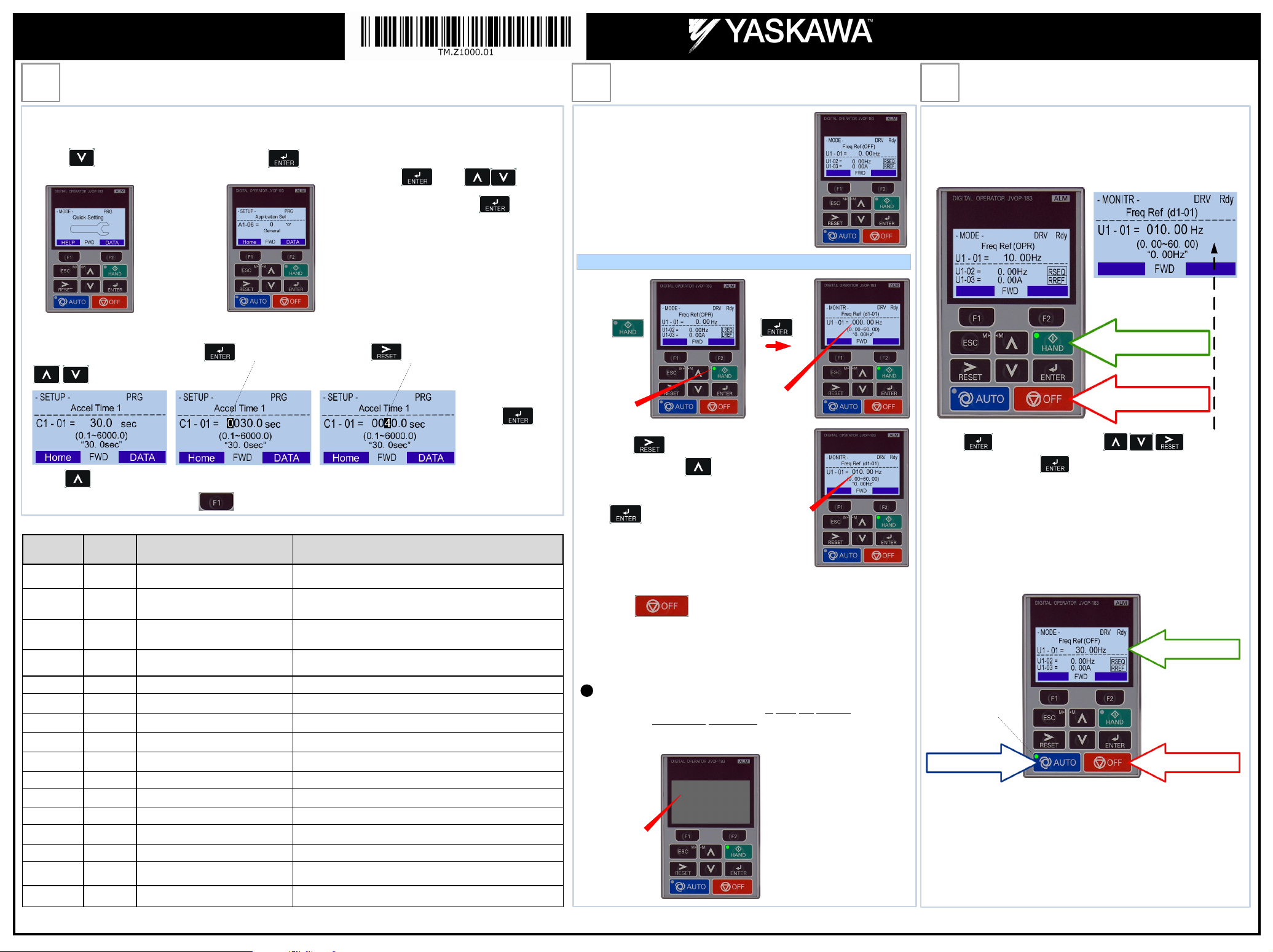
Motor Rotation Test
DO NOT RUN THE MOTOR
Fig. 3
Fig. 3: Digital Operator
Fig.1 or 2,
two
three
Step 5
After the power has been turned OFF, wait at
least five minutes until the
charge indicator extinguishes
completely before touching any wiring, circuit
boards or components.
DANGER
If motor rotation is not correct, power down the drive, wait five minutes and
swap 2 motor leads at t
he drive output terminals.
!
Step
4
Step
5
Step
6
DO NOT RUN
THE MOTOR
Fig. 3
Frequently Used Parameters
Available Applications:
0:
1:
2:
3:
4:
5:
6:
7:
AUTO MODE
AUTO
HAND MODE
PRESS HAND BUTTON
PRESS TO TURN OFF
PRESS AUTO BUTTON PRESS TO TURN OFF
AUTO REFERENCE
YAI Document Number: TM.Z1000.01 05/10/2013 ©2012 Yaskawa America, Inc. - (800) YASKAWA (927-5292) Fax (847) 887-7310 DrivesHelpDesk@yaskawa.com www.yaskawa.com
Z1000 AC Drive
Quick Start Procedure
Page 2 of 2
Z1000 Quick Setup
This step shows how to setup the most important parameters using the Z1000 Quick Setup function. Apply power to the Z1000
after all the electrical connections have been made and the terminal cover has been re-attached. At this point D
Press three times until the
1.
digital operator shows the Quick Setting menu.
After selecting the Application the Z1000 Quick Setup will display the dedicated application parameters to setup your Z1000
Drive for the selected application. Press to access a parameter, and use to select the digit and use
to change the parameter value.
Press to go to the next parameter to continue the Quick Setup programming.
When Quick Setup is completed press “Home” to exit the Quick Setup menu and go to operation.
the digital operator should be reading as shown in
Press to start the
2.
Quick Setup.
. to the right.
Select Application
3.
Press and use to switch
between applications. Press to select.
General: Basic Drive Operation
Fan General: Fan Application without PI Control
Fan Application with PI Control
Return Fan with PI Control
Cooing Tower Fan without PI Control
Cooling Tower Fan with PI Control
Pump (Secondary) without PI Control
Pump with PI Control
Press
to save the value.
Parameter
A1-06 0 Application Selection See Application list under step 4.
Default
Value
Description Comments
Check Motor Rotation and Direction
In this step the motor is checked for proper direction
and operation. This test is to be performed solely
from the digital operator. Apply power to the Z1000
after all the electrical connections have been made
and protective covers have been re-attached. At
this point, D
Operator should display as shown in
Press
Green LED
is blinking.
Next, press to move the cursor one
position to the right and to increase the
frequency reference (d1-01) to 10.00 Hz.
Press to save freq. reference.
The motor should now be operating at low speed
running in the correct forward (clockwise) direction.
, the Digital
.
First Digit
Flashing
10.00 Hz
Hand / Auto Mode Operation
The Z1000 can be operated in HAND mode when the following actions have been
performed:
· All parameters are programmed
· Motor direction has been checked
Press to access Hand Speed. Use to change
Hand Speed value. Press to save value.
The Z1000 can be operated in AUTO mode when the following actions have been
performed:
· All parameters are programmed
· Motor direction has been checked
· Auto Mode: Reference source selected in parameter b1-01 (See step 3)
· Auto Mode: Run source selected in parameter b1-02 (See Step 3)
b1-01 1
b1-02 1
b1-03 1 Stop Method Selection
b5-01 0 PI Mode Selection 0 = Disabled, 1 = Enabled, 3 = Fref + PI
b5-02 2.00 PI Proportional Gain Setting Only active when b5-01 is set to value greater than 0
b5-03 0.5 sec. PI Integral Time Setting Only active when b5-01 is set to value greater than 0
b5-20 1 PI Setpoint Scaling 0 = Hz,1= %, 2 = rpm, 3 = custom (use b5-38, b5-39 and b5-41)
C1-01 30.0 sec. Acceleration Time The time it takes to ramp up from 0 to maximum motor speed.
C1-02 30.0 sec. Deceleration Time The time it takes to ramp down from maximum motor speed to 0.
d2-01 100.0 % Frequency Reference Upper Limit Maximum motor speed allowed (e.g. 100 % = Max rpm)
d2-02 0.0 % Frequency Reference Lower Limit Minimum motor speed allowed (e.g. 100 % = Max rpm)
E1-01 * Input Voltage Setting Motor nameplate voltage
E2-01 * Motor Rated Current Motor nameplate current
H3-09 1 Terminal A2 Signal Level Selection 0 = 0 to 10V, 1 = -10 to 10V, 2 = 4 to 20mA, 3 = 0 to 20mA
H3-10 1 Terminal A2 Function Selection Predefined signals, see Z1000 User Manual
Reference Source 1
Speed Control Method
Run Source 1 /
Start/Stop Control Method
0 = Digital Operator (Adjust Motor Speed from keypad)
1 = Terminals (Speed Pot. / 0 – 10V / 4—20mA)
1 = Terminals (Start/Stop using external contact / switch)
3 = Communication
0 = Ramp to stop (Motor ramps down at stop command)
1 = Coast to stop (Motor freewheels at stop command)
Next, press on the Digital Operator.
Use precaution, and refer to
(U/T1, V/T2 and W/T3). After the
wiring change, repeat
and recheck motor direction.
Digital Operator
turned off.
swap any
output leads to the motor
of the
LED is blinking
when AUTO mode
is active but AUTO
Run Command is
not active.
Press the A
In AUTO mode the Z1000 is capable of starting or stopping based on the Run
Source Selection setting parameter b1-02. (See Step 3 Select Start/Stop
Control Method)
The Speed Command used in AUTO mode is based on the Reference Source
Selection setting parameter b1-01. (See Step 3 Select Speed Method)
button to put the Z1000 into AUTO mode.
