Page 1
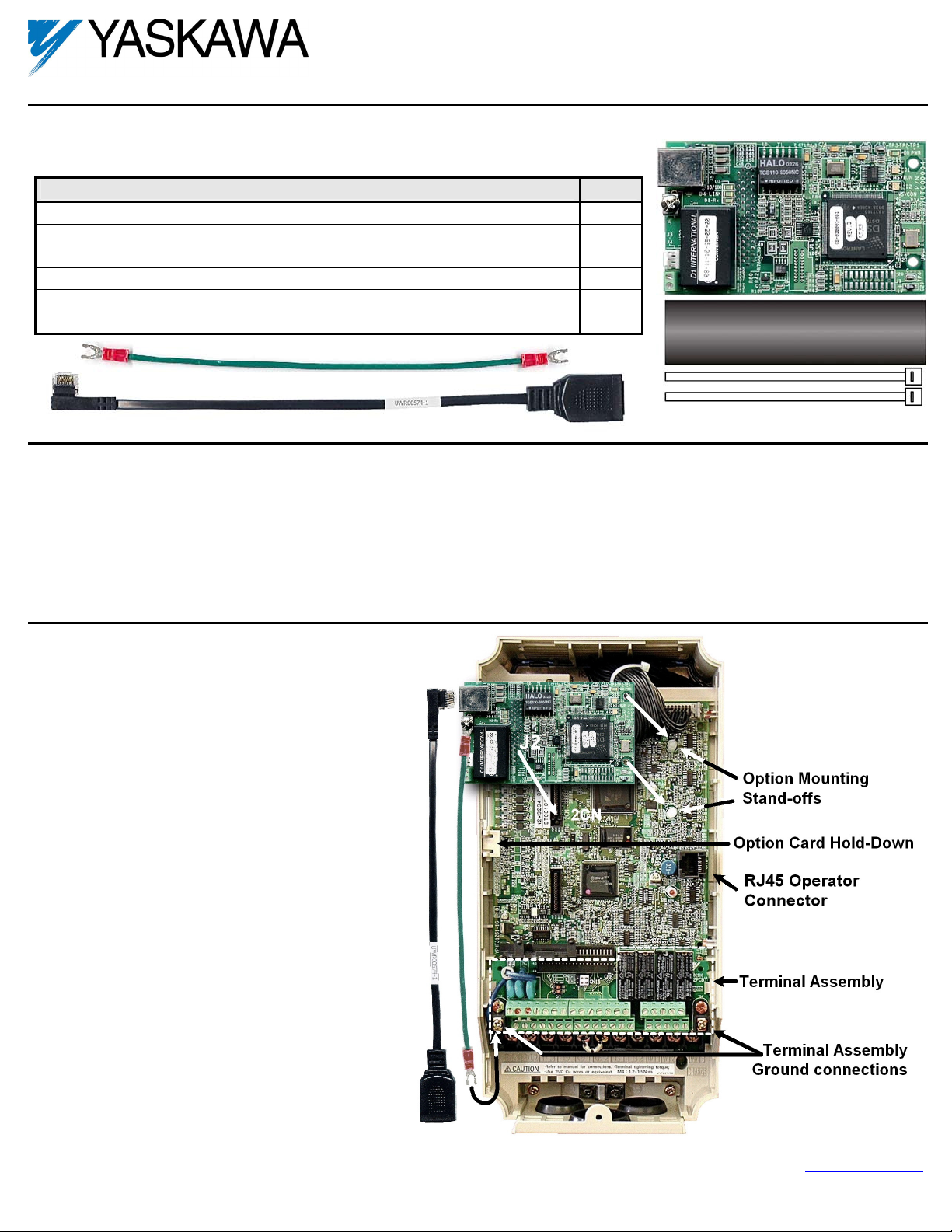
Modbus® TCP/IP Option Kit
CM090
This document applies to the Yaskawa F7U, G7U, P7U, E7U and G5M (Spec F) drives. For G5U(HHP) drives,
refer to IG.G5HHP.25.
Unpack the CM090 Modbus TCP/IP Option kit and verify that all components are present and undamaged.
CM090 Option Kit Parts List Qty.
Modbus TCP/IP Option Card 1
Shielded RJ-45 M-F Cable 1
Ground Wire 1
4”x1” Insulated Tubing 1
Cable Ties 2
Installation Guide (IG.AFD.25) 1
Connect power to the drive and verify that the drive functions correctly. This includes running the drive from the operator keypad. Refer to the appropriate drive technical
manual for information on connecting and operating the drive.
Remove power from the drive and wait for the charge lamp to be completely extinguished. Wait at least five additional minutes for the drive to be completely discharged.
Measure the DC bus voltage and verify that it is at a safe level.
Remove the operator keypad and drive cover.
Remove the operator keypad.
Remove the terminal and control covers.
Remove the option card hold-down by carefully compressing the top and bottom until it becomes free of its holder. Lift it out.
Mount the Modbus TCP/IP Option Card on the drive.
Connect the RJ-45 M-F cable supplied in the
CM090 kit to the Modbus TCP/IP Option Card.
Connect the ground cable supplied to ground
terminal J6 on the Modbus TCP/IP Option Card.
Align the J2 connector on the back of the Modbus
TCP/IP Option Card with its mating 2CN
connector on the drive control card.
Align the two standoffs on the front of the drive
control board with the two holes on the right side
of the Modbus TCP/IP Option Card.
Press the Modbus TCP/IP Option Card firmly
onto the drive 2CN connector and standoffs until
the J2 connector is fully seated on 2CN and the
drive standoffs have locked into their appropriate
holes.
Route the RJ-45 M-F cable and the ground cable
along the left-inside of the drive case.
Replace the option card hold down.
Connect the Modbus TCP/IP Option Card ground
wire to the ground terminal on the terminal
assembly.
Yaskawa Electric America, Inc – www.yaskawa.com
IG.AFD.25, Page 1 of 6
Date: 10/7/09, Rev: 09-10
Page 2
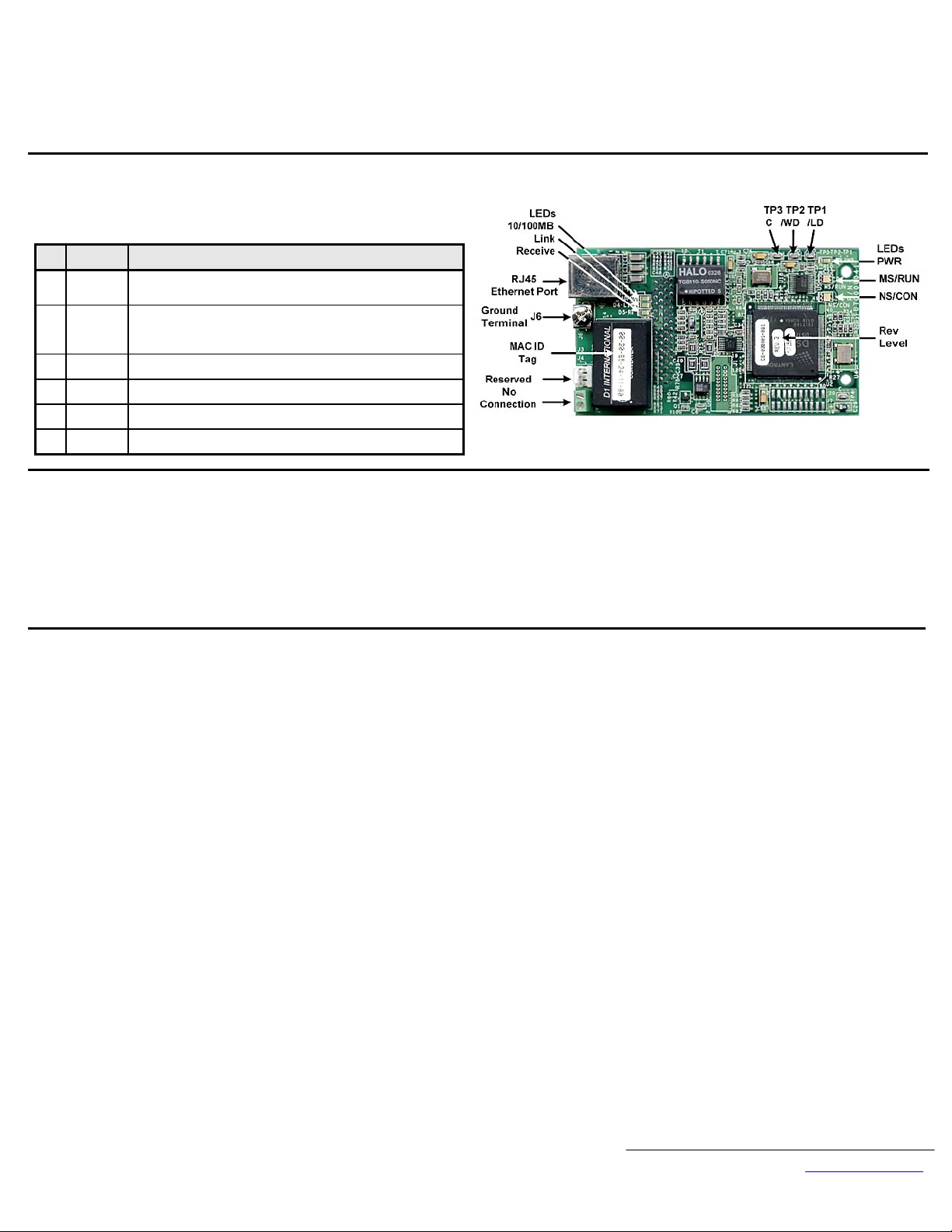
Apply power to the drive and verify that the drive functions correctly.
Verify that the MS/RUN and PWR LEDs on the Modbus TCP/IP Option Card are both GREEN. (Refer to the section on LEDs below)
LED Definitions.
The states of the Modbus TCP/IP Option Card LEDs after the power up sequence has
completed are described below. Please wait for at least five seconds for the loading
process to complete before verifying the status of the LEDs.
Des Label Description
D1 MS/RUN
D2 NS/CON
D3 10/100
D4 LINK
D5 Rx
D8 PWR
GREEN – Card Functioning Normally
RED – Card Failure
GREEN – Connection Made
GREEN BLINK – Control Connection Active (500ms cycle)
RED – Connection Fault
GREEN – 100Mbs Connection Speed
GREEN – Link Established
GREEN - Message Received
GREEN - Appropriate Power Supplied to Card
Connect to the Modbus TCP/IP Option Card.
Due to the presence of high voltage in the area of the network connection, insulating the connection is required.
Prior to connecting the network cable, slide the supplied insulated tubing over the female end of the supplied RJ-45 M-F cable.
To connect directly to the Modbus TCP/IP Option Card, plug one end of a CAT-5 Ethernet cross-over cable into the RJ-45 socket on the RJ-45 M-F cable.
Connect the other end to the RJ-45 Ethernet socket on the configuration device, typically a controller, laptop or other PC.
To connect through a switch, hub or router, connect the RJ-45 socket on the RJ-45 M-F cable to the switch, hub or router using a standard CAT-5 patch cable.
After the network connection has been made, slide the insulated tubing over the connection and secure it in place using the supplied cable ties.
Configure the PC Network Connection.
Select an existing or create a new network connection that will be used to communicate with the Modbus TCP/IP Option Card.
Select Start ⇒ Settings ⇒ Network Connections from the task bar
Select the network connection to be used
Right click on the network connection and select properties from the menu
Select Internet Protocol (TCP/IP) from the components displayed
If a TCP/IP selection is not available, it may be installed by selecting Install. Note that Administrator access is required and that the operating system installation
CD may also be required. Consult with your IT department as needed.
Select Properties
If the network connection already has an IP address assigned, ignore the following instructions
Select the Use the following IP address radio button
Enter the IP address as 192.168.1.19 and the Subnet mask as 255.255.255.0. Check the system network schematic or with the IT department to make sure that
the address does not already exist on the network.
Once the IP address and Subnet mask are entered select OK
It may be necessary to reboot the PC in order for the changes to take affect.
Yaskawa Electric America, Inc – www.yaskawa.com
IG.AFD.25, Page 2 of 6
Date: 10/7/09, Rev: 09-10
Page 3

IP address: 192.168.1.19
Subnet mask: 255.255.255.0
Resetting the Modbus TCP/IP Option Card to the default address (if needed).
The factory default settings are as follows:
Configure Network Parameters: USER
IP Address: 192.168.1.20
Subnet: 255.255.255.0
Gateway: 192.168.1.1
EF0 Timeout: 5.0 seconds
If the web page is not visible, check that the PC has been setup and connected properly.
Gateway Usage: Disabled
If the PC has been setup and connected properly and the web page is still not visible,
the IP address of the Modbus TCP/IP Option Card may need to be reset to its factory
default as follows:
Remove power from the drive and wait for the charge lamp to be completely
extinguished. Wait at least five additional minutes for the drive to be completely
discharged. Measure the DC bus voltage and verify that it is at a safe level.
Place a jumper between test points C and /LD on the Modbus TCP/IP Option
Card as shown in the figure to the right.
Reapply power to the drive and wait approximately 10 seconds for the power-up
cycle to complete.
Remove power from the drive and remove the jumper between C and /LD on the
Modbus TCP/IP Option Card.
Reapply power to the drive and wait approximately 10 seconds for the power-up
cycle to complete. You should now be able to connect to IP address 192.168.1.20
and open the main web page.
Yaskawa Electric America, Inc – www.yaskawa.com
IG.AFD.25, Page 3 of 6
Date: 10/7/09, Rev: 09-10
Page 4

Configure the Modbus TCP/IP Option Card.
Select the Configure button from the main web page.
Select the way in which the Modbus TCP/IP Option Card should obtain its network address.
User. The Modbus TCP/IP Option Card will use the network address as entered in the IP, Subnet, and Gateway fields. Check with the system schematic or
network administrator to verify that the IP address and subnet mask entered are valid.
DHCP. The Modbus TCP/IP Option Card will get its network address information upon power-up from an appropriate DHCP server.
BootP. The Modbus TCP/IP Option Card will get its network address information upon power-up from an appropriate BootP server.
Select the EF0 Timeout Value between 0.1 seconds to 30.0 seconds.
Select the Gateway Usage. Connectivity to the Modbus TCP/IP Option Card may be limited or nonfunctional if the gateway usage setting and gateway address do not
match the network infrastructure in which it is installed.
Do not use default gateway in system. Use this option to disable the gateway when there is no external gateway in your network.
Use default gateway in system. Use this option to enable the gateway, when there is an external gateway present on the network. Verify and/or update the
gateway address as necessary, so that it correctly matches the address of the installed network gateway equipment.
Select the Submit button.
A confirmation of the entered configuration selections will be displayed.
Remove power from the drive and wait for the charge lamp to be completely extinguished. Wait at least five additional minutes for the drive to be completely
discharged. Measure the DC bus voltage and verify that it is at a safe level.
If necessary, reconfigure the network connection of the configuration device to match the entered Modbus TCP/IP Option Card configuration.
Reapply power to the drive and connect to the desired network.
Yaskawa Electric America, Inc – www.yaskawa.com
IG.AFD.25, Page 4 of 6
Date: 10/7/09, Rev: 09-10
Page 5

Finish the Modbus TCP/IP Option Card installation.
Remove power from the drive and wait for the charge lamp to be completely
extinguished. Wait at least five additional minutes for the drive to be
completely discharged. Measure the DC bus voltage and verify that it is at a
safe level.
Reinstall all drive covers and the operator keypad. Apply power to the drive.
Set parameters b1-01 and b1-02 to their appropriate values. Refer to the table
to the right for available b1-01 and b1-02 values.
Refer to the appropriate programming or parameter access manual for a
complete list of drive parameters and registers available. A list of applicable
manuals is available at the end of this document.
Parameter Function Data Description Default
0 Digital Operator
1 Terminal Strip
2 Built-in Modbus RTU
Option Card (Modbus TCP/IP Option
3
Kit)
b1-01
Frequency
Reference
Source
Selection
4 Pulse Input (F7 and G7 Only)
0 Digital Operator
1 Terminal Strip
2 Built-in Modbus RTU
Option Card (Modbus TCP/IP Option
3
Kit)
b1-02
Run
Command
Source
Selection
1
1
Important Modbus TCP/IP notes.
It is strongly recommended that shielded CAT-5 cable be used for all network cables.
A maximum of 10 simultaneous connections are allowed.
The run command and frequency reference may only be accessed through UNIT ID 1. While the drive is in remote run mode, the run command must be continually
refreshed within the configured EF0 timeout value. If the run command is not refreshed within the set timeout period, an EF0 fault will occur. Refer to the appropriate
drive manual for information on EF0 and setting the appropriate drive response. If a UNIT ID 1 connection is active, the NS/CON LED will blink at approximately a
500ms cycle.
The TCP/IP connection must be refreshed within 60 seconds. If it is not refreshed within 60 seconds, the connection will be closed.
This implementation of Modbus TCP/IP supports Modbus functions 3 (read multiple registers), 6 (write single register), 16 (write multiple registers), and 23
(read/write multiple registers).
Refer to the appropriate programming or parameter access manual (TM.XX.11) for a complete list of drive parameters and registers available. A list of applicable
manuals is available at the end of this document. Aside from command registers, Modbus TCP/IP and Modbus RTU share all other registers.
The table below lists the Modbus TCP/IP command registers. These are different from Modbus RTU command registers. These are designed to be used as part of the
standard PLC I/O or scan table, where fast response is required. Other register values should be accessed via individual messages, i.e. via an MSTR block.
Addresses 0001h, 0002h, 0003h, 0004h, 0007h, 0008h, and 0009h may be written while all other registers in the table below are read only. Addresses 0001h and 0002h
may only be accessed through UNIT ID 1 (see above).
Address Description
0001h Command
0002h Frequency Reference 2h UV2 Control Power Undervoltage 4h CF Loss of Control
0003h Torque Reference/Torque Limit 3h UV3 Pre-Charge Contactor Failure 5h SVE Zero Servo Error
0004h Torque Compensation 4h Reserved 6h EF0 Option Card External Fault
0007h Analog Output FM (21 for G5) 5h GF Ground Fault 7h FBL PID Feedback Loss
0008h Analog Output AM (23 for G5) 6h OC Overcurrent 8h UL3 Undertorque Detection 1
Multifunction
0009h
Digital
Outputs
Status
2000h
Word 1
0h Forward Run Input Ah @ Remote Mode 4h EF7 External Fault 7
1h Reverse Run Input Bh Multi-Function Output 1 (M1-M2) 5h Reserved
2h Multi-Function Digital Input S3 Ch Multi-Function Output 2 (M3-M4) 6h Reserved
3h Multi-Function Digital Input S4 Dh Multi-Function Output 3 (M5-M6) 7h OS Overspeed
4h Multi-Function Digital Input S5 Eh @ Motor 2 Selected 8h DEV Speed Deviation
5h Multi-Function Digital Input S6
6h Multi-Function Digital Input S7 2001h Speed Feedback Monitor (U1-05) Ah PF Input Phase Loss
7h Multi-Function Digital Input S8 (G5/F7/G7) 2002h Torque Reference Monitor (U1-09) Bh LF Output Phase Loss
8h Ex ternal Fault (EF0) Input 2003h Encoder (PG) Count Channel 1 Monitor Ch OH3 Motor Overheat 1
9h Fault Reset Input 2004h Frequency Reference Monitor (U1-01) Dh OPR Operator Disconnected
Ah Multi-Function Digital Input S9 (G7) 2005h Output Frequency Monitor (U1-02) Eh ERR EEPROM Write Failure
Bh Multi-Function Digital Input S10 (G7) 2006h Output Current Monitor(U1-03)
Ch Multi-Function Digital Input S11 (G7) 2007h Analog Input A2 Monitor (U1-16) (Terminal 14 for G5) 0h CE Communication Loss
Dh Multi-Function Digital Input S12 (G7) 2008h DC Bus Voltage Monitor (U1-07) 1h BUS Option Card Error
Eh Fault Log Trace Clear Input 0 h PUF DC Bus Fuse Fai lure 2h Reserved
Fh External Base Block Input 1h UV1 Main Circuit Undervoltage 3h Reserved
0h Multi-function Digital Output 1 7h OV Overvoltage 9h UL4 Undertorque Detection 2
1h Multi-function Digital Output 2 8h OH Drive Overheat Ah OL7 High Slip Brake Overload
2h Multi-function Digital Output 3 (G5/F7/G7) 9h OH1 Motor Overheat Alarm Bh Reserved
3h Multi-function Digital Output 4 (G5/F7/G7) Ah OL1 Motor Overload Ch Reserved
4h Multi-function Digital Output 5 (G5/F7/G7)
0h @ Run Ch O L3 Overtorque Detection 1 Eh Reserved
1h @ Zero Speed Dh OL4 Overtorque Detection 2
2h @ Reverse Dir ection Eh RR Braking Transistor Failure 200Ch Analog Input A1 Monitor (U1-15) (Terminal 13 for G5)
3h @ Fault Reset Active
4h @ S peed Agree 0h EF3 External Fault 3 200Eh Analog Input A3 Monitor (U1-17) (Terminal 16 for G5)
5h @ Dri ve Ready 1h EF4 External Fault 4 200Fh PG Count Channel 2 Monitor (when PG-W2 is installed)
6h @ Minor Fault (Alarm) 2h EF5 External Fault 5 2010h Drive Software Number (U1-14)
7h @ Fault
8h @ OPE Fault (Keypad Setting Error)
9h @ Power Loss Ride Thru
Address Description
Status Word 1
2000h
(continued)
Fh @ Zero Servo Complete 9h PGO Encoder (PG) Loss
2009h Error Signal 1
Bh OL2 Drive Overload Dh Reserved
Fh RH Braking Resistor Overheat 200Dh Digital Input Status (Bit Field of Terminals S1-S8)
200Ah Error Signal 2
3h EF6 External Fault 6
Address Description
Error Signal 2
200Ah
(continued)
Fh OH4 Motor Overheat 2
200Bh Error Signal 3
Fh CPF Control Bd Hardware Fault
Yaskawa Electric America, Inc – www.yaskawa.com
IG.AFD.25, Page 5 of 6
Date: 10/7/09, Rev: 09-10
Page 6

Modbus® TCP/IP Option Kit
CM090
Copies of this Installation Guide along with all technical manuals in “.pdf” format and support files may be obtained from either the CD supplied with the drive or from
www.yaskawa.com
www.modbus.org.
. Printed copies of any Yaskawa manual may be obtained by contacting the nearest Yaskawa office. Information on Modbus TCP/IP may be obtained from
Reference documents:
Modbus TCP/IP Option Card Installation Guide – IG.AFD.25
Modbus TCP/IP Option Card Installation Guide for G5HHP – IG.G5HHP.25
G5M Technical Manual – TM.4515
G5M Modbus Technical Manual – TM.4025
F7U Drive User Manual – TM.F7.01
F7U Drive Programming Manual – TM.F7.02
F7U Drive Parameter Access Technical Manual – TM.F7.11
G7U Drive Technical Manual – TM.G7.01
G7U Drive Parameter Access Technical Manual – TM.G7.11
P7U Drive User Manual – TM.P7.01
P7U Drive Programming Manual – TM.P7.02
P7U Drive Parameter Access Technical Manual – TM.P7.11
®
Modbus
YASKAWA ELECTRIC AMERICA, INC.
Chicago-Corporate Headquarters
2121 Norman Drive South, Waukegan, IL 60085, U.S.A.
Phone: (800) YASKAWA (800-927-5292) Fax: (847) 887-7310
Internet: http://www.yaskawa.com
MOTOMAN INC.
805 Liberty Lane, West Carrollton, OH 45449, U.S.A.
Phone: (937) 847-6200 Fax: (937) 847-6277
Internet: http://www.motoman.com
YASKAWA ELECTRIC CORPORATION
New Pier Takeshiba South Tower, 1-16-1, Kaigan, Minatoku, Tokyo, 105-0022, Japan
Phone: 81-3-5402-4511 Fax: 81-3-5402-4580
Internet: http://www.yaskawa.co.jp
YASKAWA ELETRICO DO BRASIL COMERCIO LTDA.
Avenida Fagundes Filho, 620 Bairro Saude Sao Paolo-SP, Brasil CEP: 04304-000
Phone: 55-11-5071-2552 Fax: 55-11-5581-8795
Internet: http://www.yaskawa.com.br
YASKAWA ELECTRIC EUROPE GmbH
Hauptstraβe 185,65760 Eschborn, Germany
Phone: 49-6196-569-300 Fax: 49-6196-569-398
MOTOMAN ROBOTICS AB
Box 504 S38525, Torsas, Sweden
Phone: 46-486-48800 Fax: 46-486-41410
MOTOMAN ROBOTEC GmbH
Kammerfeldstrabe 1, 85391 Allershausen, Germany
Phone: 49-8166-900 Fax: 49-8166-9039
YASKAWA ELECTRIC UK LTD.
1 Hunt Hill Orchardton Woods Cumbernauld, G68 9LF, Scotland, United Kingdom
Phone: 44-12-3673-5000 Fax: 44-12-3645-8182
is a registered trademark of Schneider Automation, Inc.
YASKAWA ELECTRIC KOREA CORPORATION
Paik Nam Bldg. 901 188-3, 1-Ga Euljiro, Joong-Gu, Seoul, Korea
Phone: 82-2-776-7844 Fax: 82-2-753-2639
YASKAWA ELECTRIC (SINGAPORE) PTE. LTD.
Head Office: 151 Lorong Chuan, #04-01, New Tech Park Singapore 556741, Singapore
Phone: 65-282-3003 Fax: 65-289-3003
TAIPEI OFFICE (AND YATEC ENGINEERING CORPORATION)
10F 146 Sung Chiang Road, Taipei, Taiwan
Phone: 886-2-2563-0010 Fax: 886-2-2567-4677
YASKAWA JASON (HK) COMPANY LIMITED
Rm. 2909-10, Hong Kong Plaza, 186-191 Connaught Road West, Hong Kong
Phone: 852-2803-2385 Fax: 852-2547-5773
BEIJING OFFICE
Room No. 301 Office Building of Beijing International Club,
21 Jianguomanwai Avenue, Beijing 100020, China
Phone: 86-10-6532-1850 Fax: 86-10-6532-1851
SHANGHAI OFFICE
27 Hui He Road Shanghai 200437 China
Phone: 86-21-6553-6600 Fax: 86-21-6531-4242
SHANGHAI YASKAWA-TONJI M & E CO., LTD.
27 Hui He Road Shanghai 200437 China
Phone: 86-21-6533-2828 Fax: 86-21-6553-6677
BEIJING YASKAWA BEIKE AUTOMATION ENGINEERING CO., LTD.
30 Xue Yuan Road, Haidian, Beijing 100083 China
Phone: 86-10-6232-9943 Fax: 86-10-6234-5002
SHOUGANG MOTOMAN ROBOT CO., LTD.
7, Yongchang-North Street, Beijing Economic & Technological Development Area,
Beijing 100076 China
Phone: 86-10-6788-0551 Fax: 86-10-6788-2878
YEA, TAICHUNG OFFICE IN TAIWAIN
B1, 6F, No.51, Section 2, Kung-Yi Road, Taichung City, Taiwan, R.O.C.
Phone: 886-4-2320-2227 Fax:886-4-2320-2239
Data subject to change without notice.
Yaskawa Electric America, Inc – www.yaskawa.com
IG.AFD.25, Page 6 of 6
Date: 10/7/09, Rev: 09-10
