Page 1
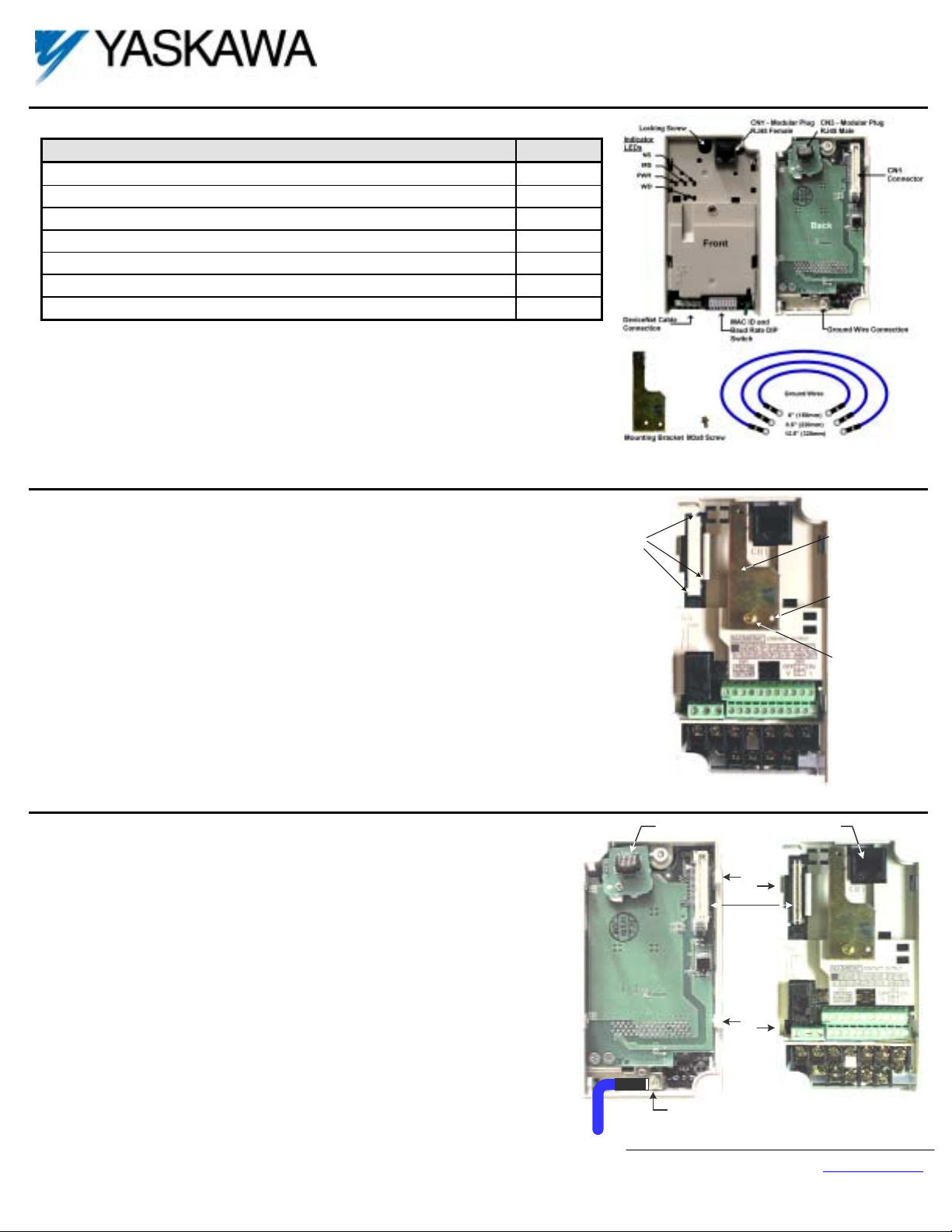
DeviceNetTM Option Card and Ring Kit
CM052
Unpack the V7 DeviceNet Option and verify that all components are present and undamaged.
!
Part Qty .
V7 DeviceNet Option Card and Ring Kit 1
Mounting Bracket 1
M3×8 Screw 1
6” Ground Wire (150mm) 1
8.5” Ground Wire (220mm) 1
12.5” Ground Wire (320mm) 1
Installation Guide (IG.V7.13) 1
Connect power to the drive and verify that the drive functions correctly. This includes running the
!
drive from the operator keypad. Refer to the V7 Technical Manual, TM.V7.01, for information on
connecting and operating the drive.
Installing the V7 DeviceNet Option obscures the I/O, power and motor terminals on the V7 drive. It
!
is necessary to make these connections prior to installing the V7 DeviceNet Option. Check that all
connections have been made and are working correctly before continuing.
Remove power from the drive and wait for the charge lamp to be completely extinguished. Wait at
!
least five additional minutes for the drive to be completely discharged. Measure the DC BUS
voltage and verify that it is at a safe level.
Remove the CN2
protective cover by
carefully clipping
the three tabs
CN2 Cover
Option
mounting
bracket
Prepare the drive for the V7 DeviceNet Option.
!
# Remove the V7 operator keypad and terminal cover.
# Remove the plastic protective cover from over the CN2 connector and install
the option mounting bracket provided on to the drive.
Connect the ground wire provided to the ground connector on the back of the V7
!
DeviceNet Option. Select the ground wire of appropriate length for the drive.
Mount the V7 DeviceNet Option onto the drive
!
# Align the CN1 connector on the back of the option with its mating CN2
connector on the front of the drive.
# Simultaneously align the CN3 connector, the male RJ45 connector, on the back
of the option with the CN1 connector, the female RJ45 connector, on the front
of the drive.
# Align the tabs on the option with their corresponding slots on the front of the
drive.
# Press the option and the drive together until the tabs lock into their associated
slots.
# Secure the option to the V7 drive by tightening the locking screw at the top-
center of the option.
# Connect the ground wire from the V7 DeviceNet Option to ground terminal on
the V7 drive.
E
Ground Wire
CN3 - Male RJ45
Connector
CN1 - CN2
Ground Terminal
Tab
Tab
CN1 - Female
RJ45 Connector
Slot
Slot
Align hole in
mounting bracket
with nib on front of
the V7 drive
Secure mounting
bracket to V7 drive
with M3x8 screw
Yaskawa Electric America, Inc – www.drives.com
IG.V7.13, Page 1 of 5
Date: 07/01/04, Rev: 04-07
Page 2
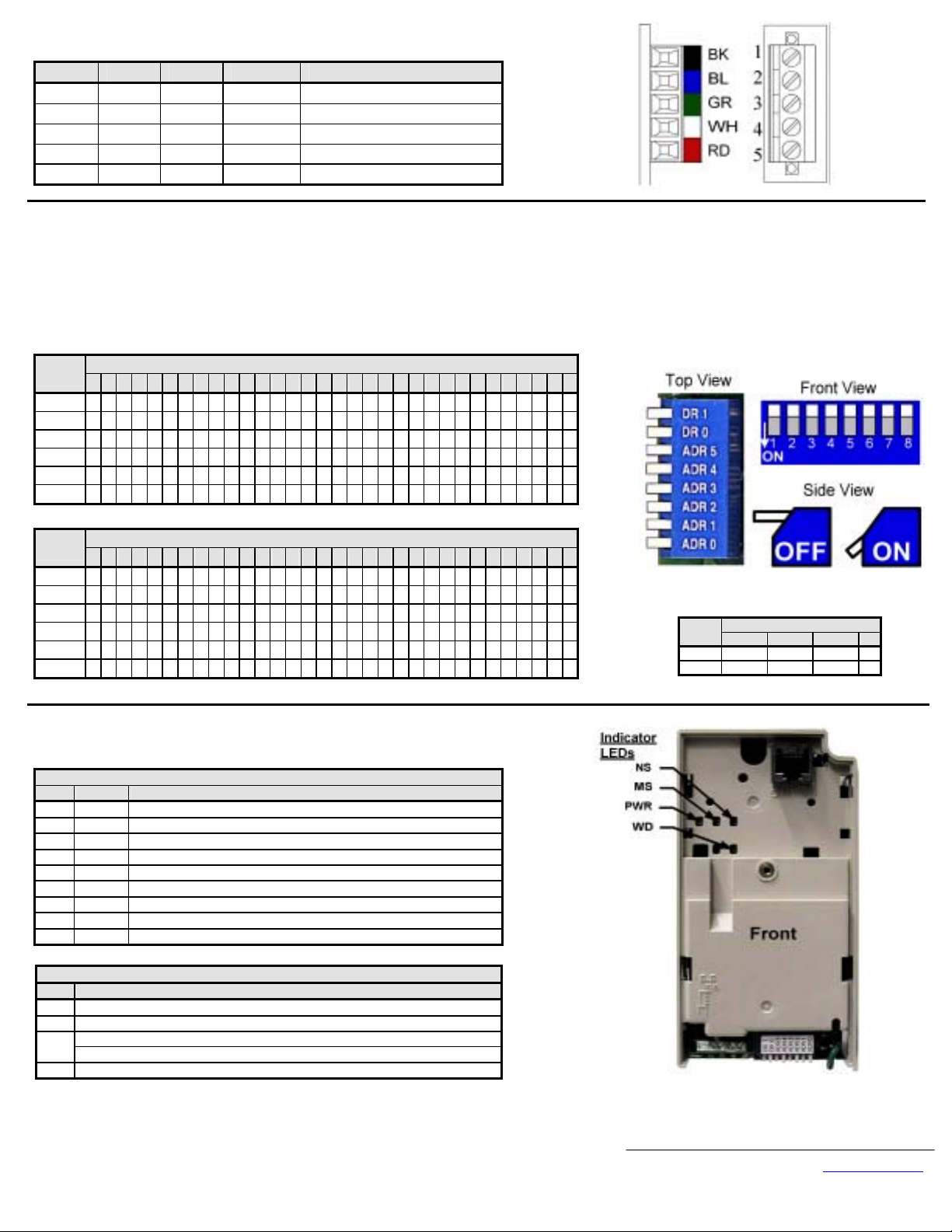
Connect to the DeviceNet network as shown in the figure to the right.
!
Terminal Color Name Wire Color Description
1 Black V- Black Communication GND
2 Blue CAN_L Blue CAN Data Low
3 Green Shield Bare Cable Shield
4 White CAN_H White CAN Data High
5 Red V+ Red Communications +24Vdc
Set the V7DeviceNet Option Baud Rate
!
Set the Baud Rate for the V7 DeviceNet Option to the network baud rate by setting DIP switches DR1 (1) and DR0 (2) as shown in the figure below. The baud r a te must
match the baud rate of the DeviceNet master (PC/PLC/Scanner) in order for the connection to function properly.
Set the V7 DeviceNet Option MAC ID
!
Set the MAC ID of V7 DeviceNet Option by setting DIP switches ADR 5 (3) through ADR 0 (8) as shown in the table below. Each device on the network must have a
unique MAC ID, typically between 3 and 62. Addresses 0 and 1 are usually reserved for DeviceNet masters, address 2 for diagnostic/monitoring equipment and address 63
for vendor specific functions in some systems. Check the network schematic to verify the MAC ID setting.
Sw
00 01 02 03 04 05 06 07 08 09 10 11 12 13 14 15 16 17 18 19 20 21 22 23 24 25 26 27 28 29 30 31
ADR 5 (3) 0 0 0 0 0 0 0 0 0 0 0 0 0 0 0 0 0 0 0 0000000000000
ADR 4(4) 0 0 0 0 0 0 0 0 0 0 0 0 0 0 0 0 1 1 1 1111111111111
ADR 3(5) 0 0 0 0 0 0 0 0 1 1 1 1 1 1 1 1 0 0 0 0000011111111
ADR 2(6) 0 0 0 0 1 1 1 1 0 0 0 0 1 1 1 1 0 0 0 0111100001111
ADR 1(7) 0 0 1 1 0 0 1 1 0 0 1 1 0 0 1 1 0 0 1 1001100110011
ADR 0(8) 0 1 0 1 0 1 0 1 0 1 0 1 0 1 0 1 0 1 0 1010101010101
Sw
32 33 34 35 36 37 38 39 40 41 42 43 44 45 46 47 48 49 50 51 52 53 54 55 56 57 58 59 60 61 62 63
ADR 5 (3) 1 1 1 1 1 1 1 1 1 1 1 1 1 1 1 1 1 1 1 1111111111111
ADR 4(4) 0 0 0 0 0 0 0 0 0 0 0 0 0 0 0 0 1 1 1 1111111111111
ADR 3(5) 0 0 0 0 0 0 0 0 1 1 1 1 1 1 1 1 0 0 0 0000011111111
ADR 2(6) 0 0 0 0 1 1 1 1 0 0 0 0 1 1 1 1 0 0 0 0111100001111
ADR 1(7) 0 0 1 1 0 0 1 1 0 0 1 1 0 0 1 1 0 0 1 1001100110011
ADR 0(8) 0 1 0 1 0 1 0 1 0 1 0 1 0 1 0 1 0 1 0 1010101010101
Verify LED Status
!
Refer to the table on the following page for a complete listing of LED states.
LED Power-Up Sequence
LED Color Condition
PWR GREEN Steady
WD RED On for 0.25 sec
WD NONE Off for 0.25 sec
WD GREEN Blink at 0.1ms interval
MS GREEN On for 0.25 sec
MS RED On for 0.25 sec
MS GREEN On for 0.25 sec
NS GREEN On for 0.25 sec
NS RED On for 0.25 sec
LED normal operation Status
LED Condition
PWR GREEN
MS GREEN
FLASH GREEN (no communication)
NS
REEN (communicating)
WD FLASH GREEN
MAC ID
0 = OFF 1 = ON
MAC ID
0 = OFF 1 = ON
Sw
125kbps 250kbps 500kbps N/A
DR1 (1) 0 0 1 1
DR0 (2) 0 1 0 1
Baud Rate
Yaskawa Electric America, Inc – www.drives.com
IG.V7.13, Page 2 of 5
Date: 07/01/04, Rev: 04-07
Page 3

Param Function Data +/- Limits - Description Dflt
Remove power from the drive and wait for the charge lamp to be completely
!
extinguished. Wait at least five additional minutes for the drive to be completely
discharged. Measure the DC BUS voltage and verify that it is at a safe level.
Reinstall all drive covers and the operator keypad.
!
Apply power to the drive and wait for the power-up sequence to complete..
!
Set parameters b1-01 and b1-02 to their appropriate values. Refer to the table to
the right for available b1-01 and b1-02 values.
Install the EDS File and Configure the Drive on the DeviceNet Network
!
The EDS file can be obtained from the CD that was included with the drive or downloaded from www.drives.com
from www.drives.com
separate EDS file for each drive model, verify that the correct EDS file has been installed for the drive model configured. Refer to the documentation that came with the
DeviceNet master configuration tool for information on installing EDS files and configuring a DeviceNet node.
Note: The EDS files located on the CD, CD.V7J7.01, or downloaded from www.drives.com
prior to installation.
to be sure that the latest version is used. Install the EDS file into the DeviceNet configuration tool (i.e. RSNetworx for DeviceNet). There is a
Reference
b1-01
Selection
Operation Method
b1-02
Selection
will be in “zip” format and will need to be un-zipped to a temporary directory
0 Digital Operator
1 Terminals
2 Serial Communication
3
Option PCB (DeviceNet Option)
4 Pulse Input (F7 and G7 Only )
0 Digital Operator
1 Terminals
2 Serial Communication
3
Option PCB (DeviceNet Option)
. It is recommended that the EDS file be downloaded
1
1
Yaskawa Electric America, Inc – www.drives.com
IG.V7.13, Page 3 of 5
Date: 07/01/04, Rev: 04-07
Page 4

LED Status Indicators and Diagnostics
!
LED Display
PWR MS NS WD
Off Off Off Off Power Off
Solid
Green
Solid
Green
Solid
Green
Solid
Green
Solid
Green
Solid
Green
Solid
Green
Solid
Green
Solid
Green
Note: 1: Do not install remove or handle a network card connected to the drive with power applied to the drive. Remove power from the drive and wait for the charge lamp to be
Off Off Solid Red CPU Fault
Flashing
Green
Flashing
Red
Solid Red Off
Solid Red Solid Red
Solid
Solid
Solid
Solid
Flashing
Solid Red
Flashing
Green
Green
Green
Green
Green
Green
completely extinguished. Wait at least five additional minutes for the drive to be completely discharged. Measure the DC BUS voltage and verify that it is at a safe level.
2: When cycling power to the drive make sure that the drive is fully discharged prior to reapplying power.
Off
Off
Red
Solid
Flashing
Green
Flashing
Green
Flashing
Green
Flashing
Green
Flashing
Green
Flashing
Green
Flashing
Green
Flashing
Green
Content Cause Solution
# The drive is not powered
# The option board is not connected
correctly or securely to the drive
# The option board CPU is being
initialized or has a fault
Option Board
Initialization
Recoverable Option
Board Fault
Unrecoverable Option
Board Fault
Baud Rate Setting Fault # DR1 and DR0 are both set to ON
Communication
Timeout
Communication Error # Unrecoverable communication fault
Normal Not
Communicating
Normal
Communicating
# Option board Initialization
# An incorrect DIP switch setting or
other recoverable fault
# An un-recoverable fault
# A master communication timeout
# Connected to a DeviceNet network
but not communicating
# Connected to a DeviceNet network
and communicating normally
# Check the drive main circuit wiring
# Turn power on
# Turn Off drive power
# Check the connection of the option board to the 2CN
connector on the drive
# Turn power on
# Cycle power to the drive
# If the fault persists, replace the option board
# Wait for initialization to complete
# If initialization does not complete within several
seconds, cycle power to the drive
# If initialization does not complete after power cycling
the drive, replace the option card
# Check baud rate setting (DIP switches DR1 and DR0),
then cycle power to the drive
# If the fault persists, replace the option board
# Cycle power to the drive
# If the fault persists, replace the option board
# Set the baud rate switches correctly
# Cycle power to the drive
# Check network termination
# Check network wiring
# Check that the communication bus wiring is separated
from the main circuit wiring
# Check that other device’s MAC ID is not unique per
the network
# Check that the master is configured correctly
# Check that the end termination resistors are correctly
connected to the communication bus
# Check that the communication device is correctly
connected per wiring diagrams
# Check that the communication bus wiring is separated
from the main circuit wiring
# Send explicit message or I/O message from the master
as necessary
-
Yaskawa Electric America, Inc – www.drives.com
IG.V7.13, Page 4 of 5
Date: 07/01/04, Rev: 04-07
Page 5

DeviceNet
TM
Option Card and Ring Kit
CM052
Copies of this Installation Guide along with all technical manuals in pdf format and support files may be obtained from either the CD supplied with the drive or from
www.drives.com
from the ODVA at www.ODVA.
Reference documents:
V7 Technical Manual – TM.V7.01
V7 MODBUS
V7 DeviceNet
V7 DeviceNet
MODBUS
DeviceNet
. Printed copies of any Yaskawa manuals may be obtained by contacting the nearest Yaskawa office. Information on DeviceNet may be obtained
org .
Technical Manual – TM.V7.11
TM
Technical Manual – TM 4320
TM
Option Installation Guide – IG.V7.13
is a registered trademark of Schneider Electric
TM
is a trademark of the ODVA.
YASKAWA ELECTRIC AMERICA INC.
Drives Division
16555 W. Ryerson Rd. New Berlin WI 53151 U.S.A.
Phone: (800) YASKAWA (800-927-5292) Fax: (262) 782-3418
Internet: http://www.drives.com
YASKAWA ELECTRIC AMERICA INC.
Chicago-Corporate Headquarters
2121 Norman Drive South Waukegan IL 60085 U.S.A.
Phone: (800) YASKAWA (800-927-5292) Fax: (847) 887-7310
Internet : http://www.yaska wa.com
MOTOMAN INC.
805 Liberty Lane West Carrollton OH 45449 U.S.A.
Phone: (937) 847-6200 Fax: (937) 847-6277
Internet: http://www.motoman.com
YASKAWA ELECTRIC CORPORATION
New Pier Takeshiba South Tower 1-16-1 Kaigan Minatoku Tokyo 105-0022 Japan
Phone: 81-3-5402-4511 Fax: 81-3-5402-4580
Internet : http://www.yaska wa.co.jp
YASKAWA ELETRICO DO BRASIL COMERCIO LTDA.
Avenida Fagundes Filho 620 Bairro Saude Sao Paolo-SP Brasil CEP: 04304-000
Phone: 55-11-5071-2552 Fax: 55-11-5581-8795
Internet : http://www.yaska wa.com.br
YASKAWA ELECTRIC EUROPE GmbH
Am Kronberger Hang 2 65824 Schwalbach Germany
Phone: 49-6196-569-300 Fax: 49-6196-888-301
MOTOMAN ROBOTICS AB
Box 504 S38525 Torsas Sweden
Phone: 46-486-48800 Fax: 46-486-41410
MOTOMAN ROBOTEC GmbH
Kammerfeldstrabe 1 85391 Allershausen Germany
Phone: 49-8166-900 Fax: 49-8166-9039
YASKAWA ELECTRIC UK LTD.
1 Hunt Hill Orchardton Woods Cumbernauld G68 9LF Scotland United Kingdom
Phone: 44-12-3673-5000 Fax: 44-12-3645-8182
YASKAWA ELECTRIC KOREA CORPORATION
Paik Nam Bldg. 901 188-3 1-Ga Euljiro Joong-Gu Seoul Korea
Phone: 82-2-776-7844 Fax: 82-2-753-2639
YASKAWA ELECTRIC (SINGAPORE) PTE. LTD.
Head Office: 151 Lorong Chuan #04-01 New Tech Park Singapore 556741 Singapore
Phone: 65-282-3003 Fax: 65-289-3003
TAIPEI OFFICE (AND YATEC ENGINEERING CORPORATION)
10F 146 Sung Chiang Road Taipei Taiwan
Phone: 886-2-2563-0010 Fax: 886-2-2567-4677
YASKAWA JASON (HK) COMPANY LIMITED
Rm. 2909-10 Hong Kong Plaza 186-191 Connaught Road West Hong Kong
Phone: 852-2803-2385 Fax: 852-2547-5773
BEIJING OFFICE
Room No. 301 Office Building of Beijing International Club
21 Jianguomanwai Avenue Beijing 100020 China
Phone: 86-10-6532-1850 Fax: 86-10-6532-1851
SHANGHAI OFFICE
27 Hui He Road Shanghai 200437 China
Phone: 86-21-6553-6600 Fax: 86-21-6531-4242
SHANGHAI YASKAWA-TONJI M & E CO. LTD.
27 Hui He Road Shanghai 200437 China
Phone: 86-21-6533-2828 Fax: 86-21-6553-6677
BEIJING YASKAWA BEIKE AUTOMATION ENGINEERING CO. LTD.
30 Xue Yuan Road Haidian Beijing 100083 China
Phone: 86-10-6232-9943 Fax: 86-10-6234-5002
SHOUGANG MOTOMAN ROBOT CO. LTD.
7 Yongchang-North Street Beijing Economic & Technological Development Area
Beijing 100076 China
Phone: 86-10-6788-0551 Fax: 86-10-6788-2878
YEA TAICHUNG OFFICE IN TAIWAIN
B1 6F No.51 Section 2 Kung-Yi Road Taichung City Taiwan R.O.C.
Phone: 886-4-2320-2227 Fax:886-4-2320-2239
Yaskawa Electric America, Inc – www.drives.com
IG.V7.13, Page 5 of 5
Date: 07/01/04, Rev: 04-07
Data subject to change without notice.
