Page 1
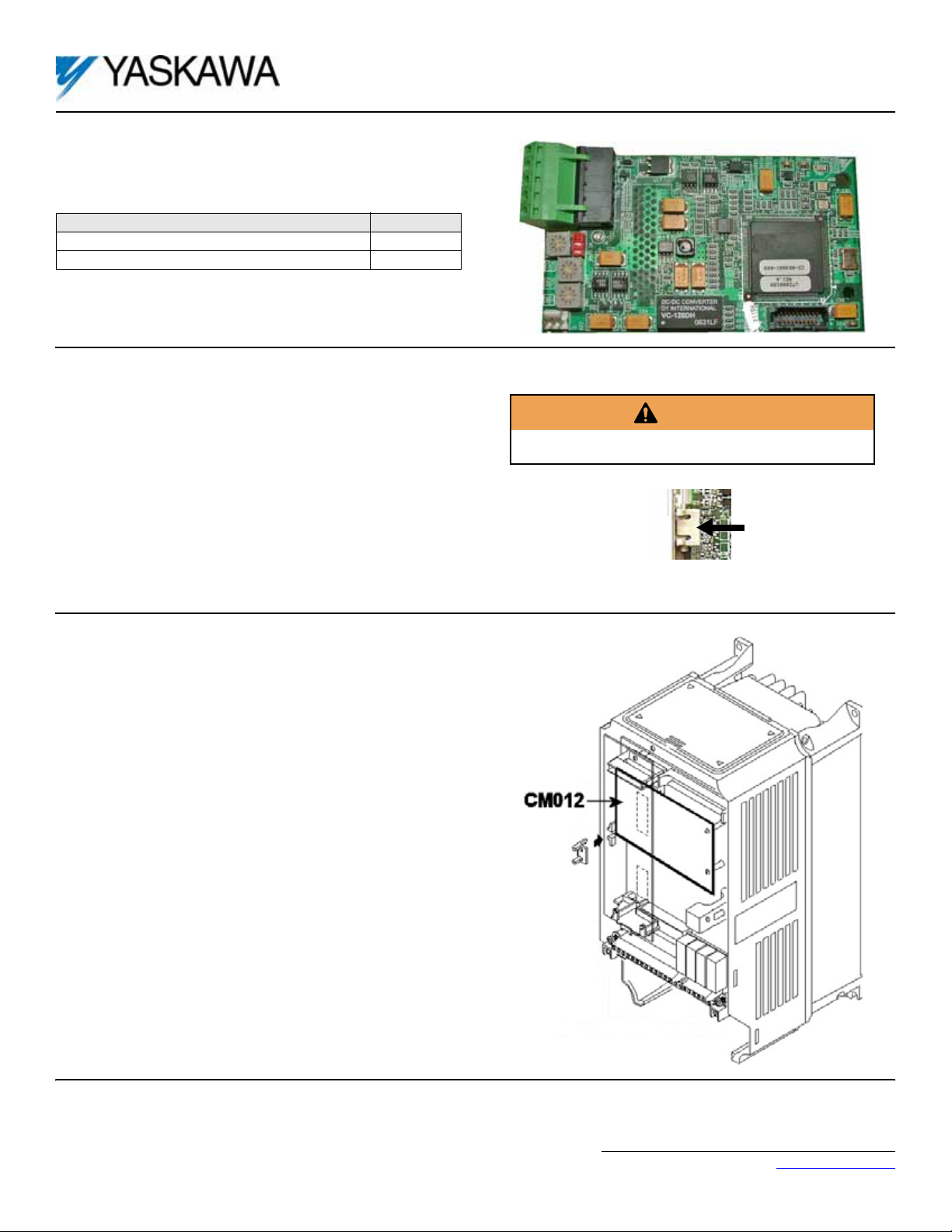
Applicable products: F7U, G7U, P7U, G5M (Spec F), and G5M (600V)
drives. For G5U (HHP) drives, refer to IG.G5HHP.16.
1. Unpack the DeviceNet Option Kit CM012 and verify that all components
are present and undamaged.
DeviceNet Option Kit CM012 Parts Qty.
DeviceNet Option Card (UTC000180) 1
Installation Guide (IG.AFD.16) 1
2. Connect power to the Yaskawa AC drive and verify that the drive
functions correctly.
This includes running the drive from the operator keypad. Refer to the
appropriate drive technical manual for information on connecting and
operating the drive.
3. Remove power from the drive and wait for the charge lamp to be
completely extinguished.
Wait at least five additional minutes for the drive to be completely
discharged. Measure the DC bus voltage and verify that it is at a safe level.
4. Remove the operator keypad and drive cover.
a. Remove the operator keypad.
b. Remove the terminal and control covers.
c. Remove the option card hold-down plug by carefully compressing the
top and bottom until it becomes free of its holder. Lift it out.
DeviceNet™ With ADR Option Kit
CM012
WARNING
Dangerous voltages in excess of 400VDC (230V drives) or 800VDC
(460V drives) are present at the DC bus terminals of the drive.
Option card
hold-down plug
5. Mount the DeviceNet Option Card.
a. Remove the DeviceNet connector and attach the DeviceNet network
cable as shown below.
b. Reconnect the DeviceNet connector to the Option Card.
c. Align the J2 connector on the back of the DeviceNet Option Card to its
mating 2CN connector on the front of the drive control board.
d. Align the two stand-offs on the front of the drive control board with the
two holes on the right side of the DeviceNet Option Card.
e. Press the DeviceNet Option Card firmly onto the drive 2CN connector
and stand-offs until the J2 connector is fully seated on 2CN and the drive
stand-offs have locked into their appropriate holes.
f. Route the DeviceNet network cable along the left inside of the drive
enclosure.
g. Replace the Option Card hold-down plug.
Note: Do not ground the DeviceNet Option Card (UTC000180).
Yaskawa Electric America, Inc. – www.yaskawa.com
IG.AFD.16, Page 1 of 7
Date: 06/15/2007 Rev: 07-06
Page 2
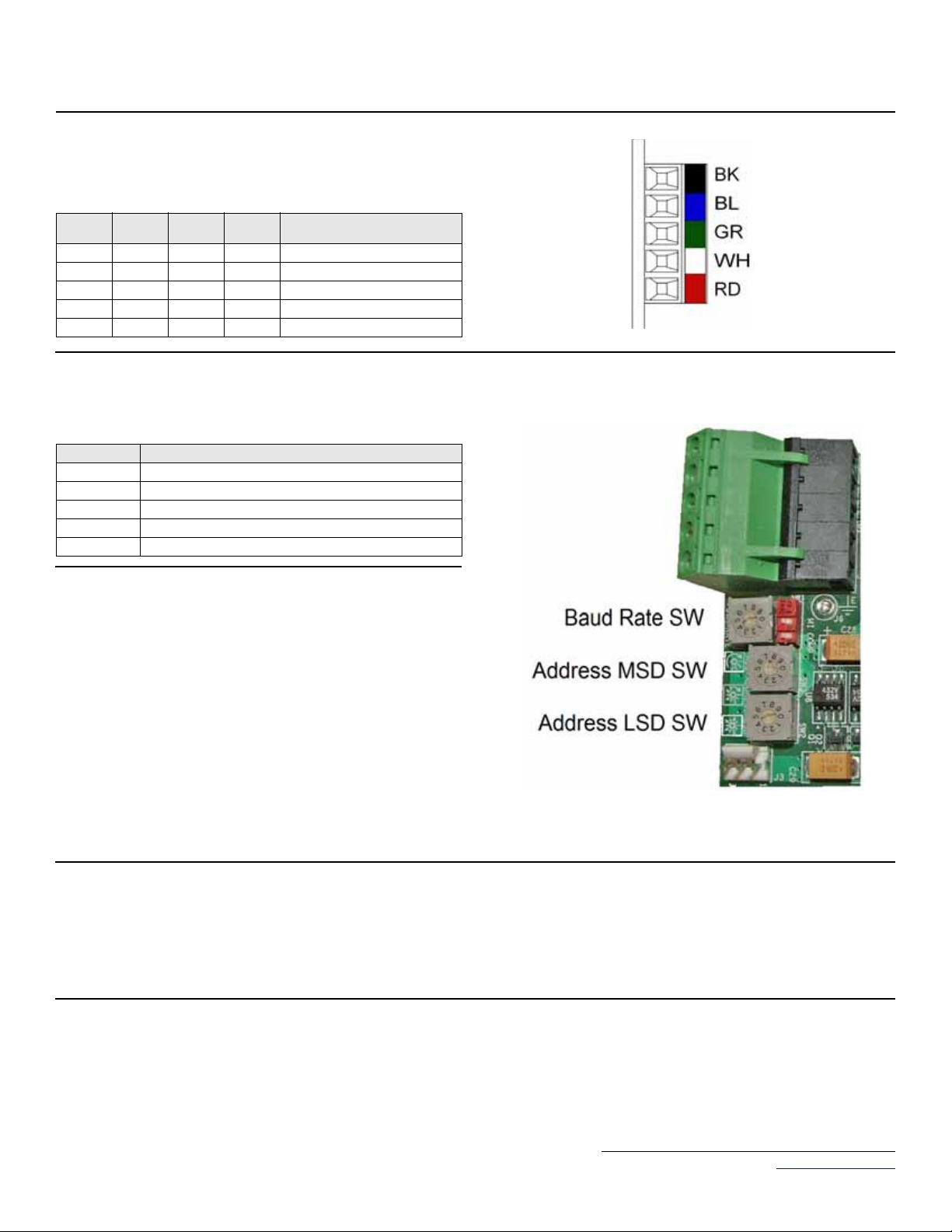
6. DeviceNet Network Connection
Connect the DeviceNet cable to the connector as shown. If the drive is the last
device on a network segment, make sure to install the terminating resistor (120Ω,
1%, metal film, 1/4W) between the CAN terminals 2 (blue) and 4 (white).
DeviceNet™ With ADR Option Kit
CM012
Terminal Color Name
1 Black V- Black Network Common
2 Blue CAN_L Blue CAN Data Low
3 Green Shield Green Cable Shield
4 White CAN_H White CAN Data High
5 Red V+ Red +24VDC
7. Set the DeviceNet Option Card Baud Rate
Set the drive baud rate by selecting the appropriate Baud Rate SW setting.
Settings of 3 through 8 will load the previously stored baud rate. A setting of 9
will enable Auto Sense. The factory default setting is 3.
Setting Description
0 125 kbps
1 250 kbps
2 500 kbps
3 ~ 8 NVRAM (last stored baud rate) (3 = default setting)
9 Auto Sense
8. Set the DeviceNet Option Card MAC ID
Set the drive MAC address by selecting the appropriate settings of the address
MSD and LSD switches. The MSD switch sets the MAC address tens digit while
the LSD switch sets the ones digit. Valid MAC addresses are 0 through 63
although addresses of 0, 1, 62, and 63 are typically reserved.
Wire
Color
Description
• Settings of 0 ~ 63: The MAC address will be selected from the MSD &
LSD switch settings.
• Settings of 64 ~ 99: The MAC address will be set to the last saved MAC
address. The CM012 kit comes from the factory with the MAC address
switches set to 63 and the MAC address last saved to 63 (for use with
some vendor's faulted or automatic device recovery features).
• For use with ADR-enabled controllers/scanners, power off the drive
and set the MAC ID rotary switches to 63. Power cycle the drive ON
and OFF. Change the MAC ID rotary switch setting to 64. Power the
drive ON. The MAC ID will be set at 63 and will be resettable through
the DeviceNet network.
Note: The drive's power must be cycled to accept new switch settings.
9. EDS Files
EDS files can be obtained from the CD that was included with the drive or
downloaded from www.yaskawa.com. Select Downloads, By Inverter Drives,
By Product, and Network Comms-DeviceNet. Then select the appropriate EDS
file based on the option kit and drive series and the latest version from those
listed. EDS files for individual drive models are compressed into a single Zip file
and need to be unzipped into a temporary directory in order to be installed. It is
recommended that the EDS file be downloaded from www.yaskawa.com to be
sure that the latest version is used. Install the EDS file into the DeviceNet
configuration tool (i.e., RSNetworx for DeviceNet). There is a separate EDS file
for each drive model. Verify that the correct EDS file has been installed for the
drive model configured. Refer to the documentation that came with the
DeviceNet master configuration tool for information on installing EDS files and
configuring a DeviceNet node.
Yaskawa Electric America, Inc. – www.yaskawa.com
IG.AFD.16, Page 2 of 7
Date: 06/15/2007 Rev: 07-06
Page 3
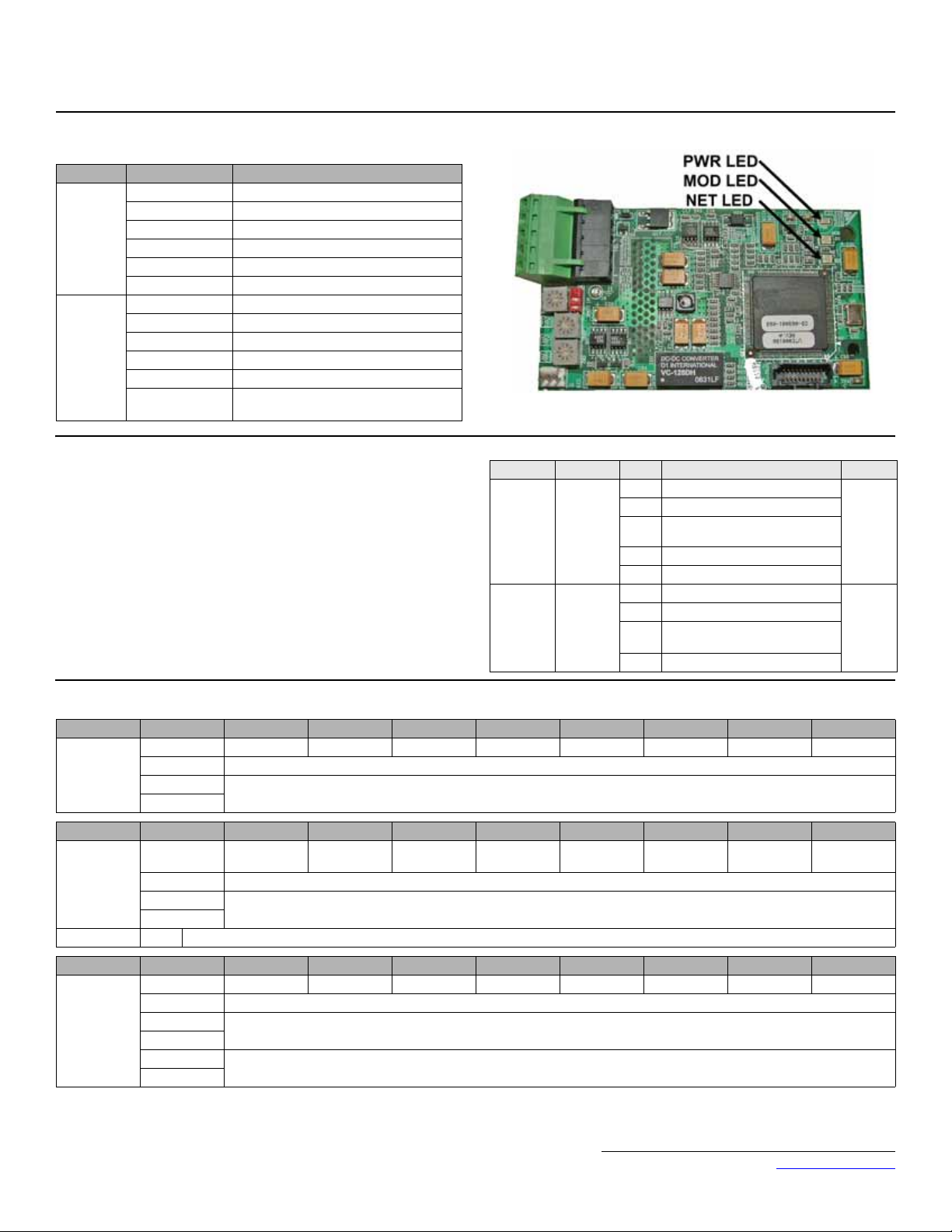
10. LED Status
LED State Indication
Off No Power
On Green Device Operational
MOD
NET
Flash Green Device in Standby
Flash Red Minor Fault
On Red Unrecoverable Fault
Flash Red-Green Device Self-Test
Off Not Powered/Not On-line
Flash Green On-Line/Not Connected
On Green Link OK/On-Line and Connected
Flash Red Connection Time-Out
On Red Critical Link Failure
Flash Red &
Green
Communication Faulted
DeviceNet™ With ADR Option Kit
CM012
11. Set Drive Parameters
Set drive parameters b1-01 and b1-02 to their appropriate values. Refer to the
table to the right for available b1-01 and b1-02 values.
12. Supported Input Instances
Instance Byte Bit 7 Bit 6 Bit 5 Bit 4 Bit 3 Bit 2 Bit 1 Bit 0
20 (14h)
Basic Speed
Control
4 Bytes
Instance Byte Bit 7 Bit 6 Bit 5 Bit 4 Bit 3 Bit 2 Bit 1 Bit 0
21 (15h)
Extended
Speed
Control
4 Bytes
Note:
0 –––––Fault Reset–Run Forward
1 Reserved
2
3
0 –
1 Reserved
2
3
1
Not available for G5
Network
Reference
1
Speed Reference (Scaled by Parameter o1-03) (U1-01)
Network Run
Command
Speed Reference (Scaled by Parameter o1-03) (U1-01)
Parameter Function Data Description Default
0 Digital Operator
1 Terminal Strip
b1-01
b1-02
1
– – Fault Reset Run Reverse Run Forward
Reference
Source
Run
Command
Source
Built-in Modbus RTU RS-485
2
3 Option Kit (DeviceNet Option)
4 Pulse Input (F7 and G7 Only)
0 Digital Operator
1 Terminal Strip
Built-in Modbus RTU RS-485
2
3 Option Kit (DeviceNet Option)
Terminals
Terminals
1
1
Instance Byte Bit 7 Bit 6 Bit 5 Bit 4 Bit 3 Bit 2 Bit 1 Bit 0
0 –––––Fault Reset–Run Forward
22 (16h)
Basic Speed
and Torque
Control
6 Bytes
1 Reserved
2
3
4
5
Speed Reference (Scaled by Parameter o1-03) (U1-01)
Torque Reference (0.1%) (FVC Mode Only, A1-02 = 3) (U1-09)
Yaskawa Electric America, Inc. – www.yaskawa.com
IG.AFD.16, Page 3 of 7
Date: 06/15/2007 Rev: 07-06
Page 4

DeviceNet™ With ADR Option Kit
Instance Byte Bit 7 Bit 6 Bit 5 Bit 4 Bit 3 Bit 2 Bit 1 Bit 0
23 (17h)
Extended
Speed and
Torque
Control
6 Bytes
Note:
13. Yaskawa Supported Input Instances
Instance Byte Bit 7 Bit 6 Bit 5 Bit 4 Bit 3 Bit 2 Bit 1 Bit 0
100 (64h)
Modbus
Message
5 Bytes
Note: Refer to output assembly instance 150 (96h) for response.
0 –
1 Reserved
2
3
4
5
1
Not available for G5
0 Function Code (Only Modbus functions register read (03h) and register write (10h) are supported)
1
2
3
4
Network
Reference
Network
1
Run
Command
Torque Reference (0.1%) (FVC Mode Only, A1-02 = 3) (U1-09)
1
Speed Reference (Scaled by Parameter o1-03) (U1-01)
– – Fault Reset Run Reverse Run Forward
Register Number
Data
CM012
Instance Byte Bit 7 Bit 6 Bit 5 Bit 4 Bit 3 Bit 2 Bit 1 Bit 0
0 Terminal S8
1
101 (65h)
Standard
Control
8 Bytes
Note:
Instance Byte Bit 7 Bit 6 Bit 5 Bit 4 Bit 3 Bit 2 Bit 1 Bit 0
105 (69h)
Enhanced
Control/
Modbus
Message
8 Bytes
Notes:
2
3
4
5
6
7
1
G5, F7, and G7 Only
0 Terminal S8
1
2
3
4
5
6
7
Refer to output assembly instance 155 (9Bh) for response.
1
G5, F7, and G7 Only
Bit 1 Bit 2 Function Description
2
Terminal
M5-M6
Terminal
M5-M6
00No Function
0 1 Read Register
1 0 Write Register
11No Function
1
Terminal S7 Terminal S6 Terminal S5 Terminal S4 Terminal S3 Terminal S2 Terminal S1
Terminal
M3-M4
1
Terminal S7 Terminal S6 Terminal S5 Terminal S4 Terminal S3 Terminal S2 Terminal S1
Terminal
M3-M4
Terminal
M1-M2
Speed Reference (Scaled by Parameter o1-03) (U1-01)
Torque Reference (0.1%) (FVC Mode Only, A1-02 = 3) (U1-09)
Torque Compensation (0.1%) (FVC Mode Only, A1-02 = 3)
Terminal
M1-M2
Speed Reference (Scaled by Parameter o1-03) (U1-01)
– – – Fault Reset External Fault
–
Register Number
Function Bit 22Function Bit 12Fault Reset External Fault
Data
Yaskawa Electric America, Inc. – www.yaskawa.com
IG.AFD.16, Page 4 of 7
Date: 06/15/2007 Rev: 07-06
Page 5

DeviceNet™ With ADR Option Kit
CM012
Instance Byte Bit 7 Bit 6 Bit 5 Bit 4 Bit 3 Bit 2 Bit 1 Bit 0
0 Terminal S8
1 ––
107 (6Bh)
Standard DI/
DO Control
8 Bytes
Notes:
14. Supported Output Instances
Instance Byte Bit 7 Bit 6 Bit 5 Bit 4 Bit 3 Bit 2 Bit 1 Bit 0
70 (46h)
Basic Speed
Control
4 Bytes
Instance Byte Bit 7 Bit 6 Bit 5 Bit 4 Bit 3 Bit 2 Bit 1 Bit 0
71 (47h)
Extended
Speed
Control
4 Bytes
Note:
2
3 Reserved
4
5
6
7
1
G5, F7, and G7 Only
2
G7 only
0 –––––
1 Reserved
2
3
0 Speed Agree
1 Reserved
2
3
1
Not available for G5
Terminal
P4-C4
1
Terminal S7 Terminal S6 Terminal S5 Terminal S4 Terminal S3 Terminal S2 Terminal S1
Terminal S122Terminal S112Terminal S102Terminal S92Fault Reset External Fault
2
Terminal
2
P3-C3
Analog Output Terminal FM (Terminal 21 on G5) (-726 ~ +726 (-11VDC ~ +11VDC))
Motor Speed (Scaled by Parameter o1-03) (Not Available in V/F Control Mode, A1-02 = 0) (U1-05)
Network
Reference
Motor Speed (Scaled by Parameter o1-03) (Not Available in V/F Control Mode, A1-02 = 0) (U1-05)
1
Terminal
M5-M6
Speed Reference (Scaled by Parameter o1-03) (U1-01)
Network
Run
Command
1
Terminal
M3-M4
Drive Ready
Terminal
M1-M2
Running in
Reverse
–––
Running
Forward
Running
Forward
–Fault
Alarm Fault
Instance Byte Bit 7 Bit 6 Bit 5 Bit 4 Bit 3 Bit 2 Bit 1 Bit 0
0 –––––
72 (48h)
Basic Speed
and Torque
Control
6 Bytes
Instance Byte Bit 7 Bit 6 Bit 5 Bit 4 Bit 3 Bit 2 Bit 1 Bit 0
73 (49h)
Extended
Speed and
Torque
Control
6 Bytes
Note:
1 Reserved
2
3
4
5
0 Speed Agree
1 Reserved
2
3
4
5
1
Not available for G5
Motor Speed (Scaled by Parameter o1-03) (Not Available in V/F Control Mode, A1-02 = 0) (U1-05)
Torque Reference (0.1%) (FVC Mode Only, A1-02 = 3) (U1-09)
Network
Reference
Motor Speed (Scaled by Parameter o1-03) (Not Available in V/F Control Mode, A1-02 = 0) (U1-05)
Network
1
Run
Command
Torque Reference (0.1%) (FVC Mode Only, A1-02 = 3) (U1-09)
1
Drive Ready
Running in
Reverse
Running
Forward
Running
Forward
–Fault
Alarm Fault
Yaskawa Electric America, Inc. – www.yaskawa.com
IG.AFD.16, Page 5 of 7
Date: 06/15/2007 Rev: 07-06
Page 6

DeviceNet™ With ADR Option Kit
CM012
Instance Byte Bit 7 Bit 6 Bit 5 Bit 4 Bit 3 Bit 2 Bit 1 Bit 0
1
Data
150 (96h)
Modbus
Message
5 Bytes
Notes:
0 Function Code
1
2
Register Number
3
4
Refer to input assembly instance 100 (64h) for command.
1
A Modbus message error is returned if the function code has the MSB (bit 80h) set.
Instance Byte Bit 7 Bit 6 Bit 5 Bit 4 Bit 3 Bit 2 Bit 1 Bit 0
151 (97h)
Standard
Control
8 Bytes
Note:
0 Fault Alarm Drive Ready Speed Agree Fault Reset
1
Zero Servo
Complete
1
2
3
4
5
6
7
1
Flux Vector Control Mode Only (A1-02 = 3)
–
Terminal
M5-M6
Output Frequency (Scaled by Parameter o1-03) (U1-02)
Torque Reference (0.1%) (FVC Mode Only, A1-02 = 3) (U1-09)
Output Current (0.01A or 0.1A, Based on Drive Capacity) (U1-03)
Terminal
M3-M4
Terminal
M1-M2
Running in
Reverse
Local Mode
Zero Speed
Power Loss
Ride Thru
Running
Forward
OPE Error
Instance Byte Bit 7 Bit 6 Bit 5 Bit 4 Bit 3 Bit 2 Bit 1 Bit 0
155 (9Bh)
Enhanced
Control/
Modbus
Message
8 Bytes
0 Fault Alarm Drive Ready Speed Agree Fault Reset
1
Terminal
M5-M6
2
3
4
5
6
7
Terminal
M3-M4
Terminal
M1-M2
Local Mode
Function Bit
1
2
Output Frequency (Scaled by Parameter o1-03) (U1-02)
Register Number
Data
Running in
Reverse
Function Bit
1
1
Zero Speed
Undervoltage OPE Error
Running
Forward
Refer to input assembly instance 105 (69h) for command.
Bit 1 Bit 2 Function Description
Notes:
00None
1
0 1 Message Accepted
1 0 Message Error
1 1 Complete
Instance Byte Bit 7 Bit 6 Bit 5 Bit 4 Bit 3 Bit 2 Bit 1 Bit 0
157 (9Dh)
Standard
DI/DO
Control
8 Bytes
Notes:
0 Fault Alarm Drive Ready Speed Agree Fault Reset
1
2
3
Zero Servo
Complete
Terminal
2
S10
Terminal
2
P4-C4
3
4
5
6
7
1
2
3
G5, F7, and G7 only
G7 Only
Flux Vector Control Mode Only (A1-02 = 3)
––––Local ModeUndervoltageOPE Error
Terminal S92Terminal S81Terminal S7 Terminal S6 Terminal S5 Terminal S4 Terminal S3
Terminal
P3-C3
2
Terminal
M5-M6
Terminal
M3-M4
Terminal
M1-M2
Analog Input Terminal A1 Monitor (Terminal 13 on G5) (0.1%) (U1-16)
Output Frequency (Scaled by Parameter o1-03) (U1-02)
Running in
Reverse
–
Zero Speed
Terminal S122Terminal S11
Running
Forward
Yaskawa Electric America, Inc. – www.yaskawa.com
IG.AFD.16, Page 6 of 7
Date: 06/15/2007 Rev: 07-06
2
Page 7

DeviceNet™ With ADR Option Kit
CM012
Copies of this Installation Guide along with all technical manuals in “.pdf” format and support files may be obtained from either the CD supplied with the drive or from
www.yaskawa.com. Printed copies of any Yaskawa manual may be obtained by contacting the nearest Yaskawa office. Information on DeviceNet may be obtained from
www.odva.org.
Reference Documents:
G5U Technical Manual - TM.4515
GPD515/G5 Modbus Technical Manual - TM.4025
F7U Drive User Manual - TM.F7.01
F7U Drive Programming Manual - TM.F7.02
F7U Drive Parameter Access Technical Manual - TM.F7.11
G7U Drive Technical Manual - TM.G7.01
G7U Drive Parameter Access Technical Manual - TM.G7.11
P7U Drive User Manual - TM.P7.01
P7U Drive Programming Manual - TM.P7.02
P7U Drive Parameter Access Technical Manual - TM.P7.11
DeviceNet Option Kit CM012 Technical Manual - TM.AFD.16
YASKAWA ELECTRIC AMERICA, INC.
Chicago-Corporate Headquarters
2121 Norman Drive South, Waukegan, IL 60085, U.S.A.
Phone: (800) YASKAWA (800-927-5292) Fax: (847) 887-7310
Internet: http://www.yaskawa.com
YASKAWA ELECTRIC CORPORATION
New Pier Takeshiba South Tower, 1-16-1, Kaigan, Minatoku, Tokyo, 105-0022, Japan
Phone: 81-3-5402-4511 Fax: 81-3-5402-4580
Internet: http://www.yaskawa.co.jp
YASKAWA ELECTRIC EUROPE GmbH
Am Kronberger Hang 2, 65824 Schwalbach, Germany
Phone: 49-6196-569-300 Fax: 49-6196-888-301
Data subject to change without notice
Yaskawa Electric America, Inc. – www.yaskawa.com
IG.AFD.16, Page 7 of 7
Date: 06/15/2007 Rev: 07-06
