Page 1
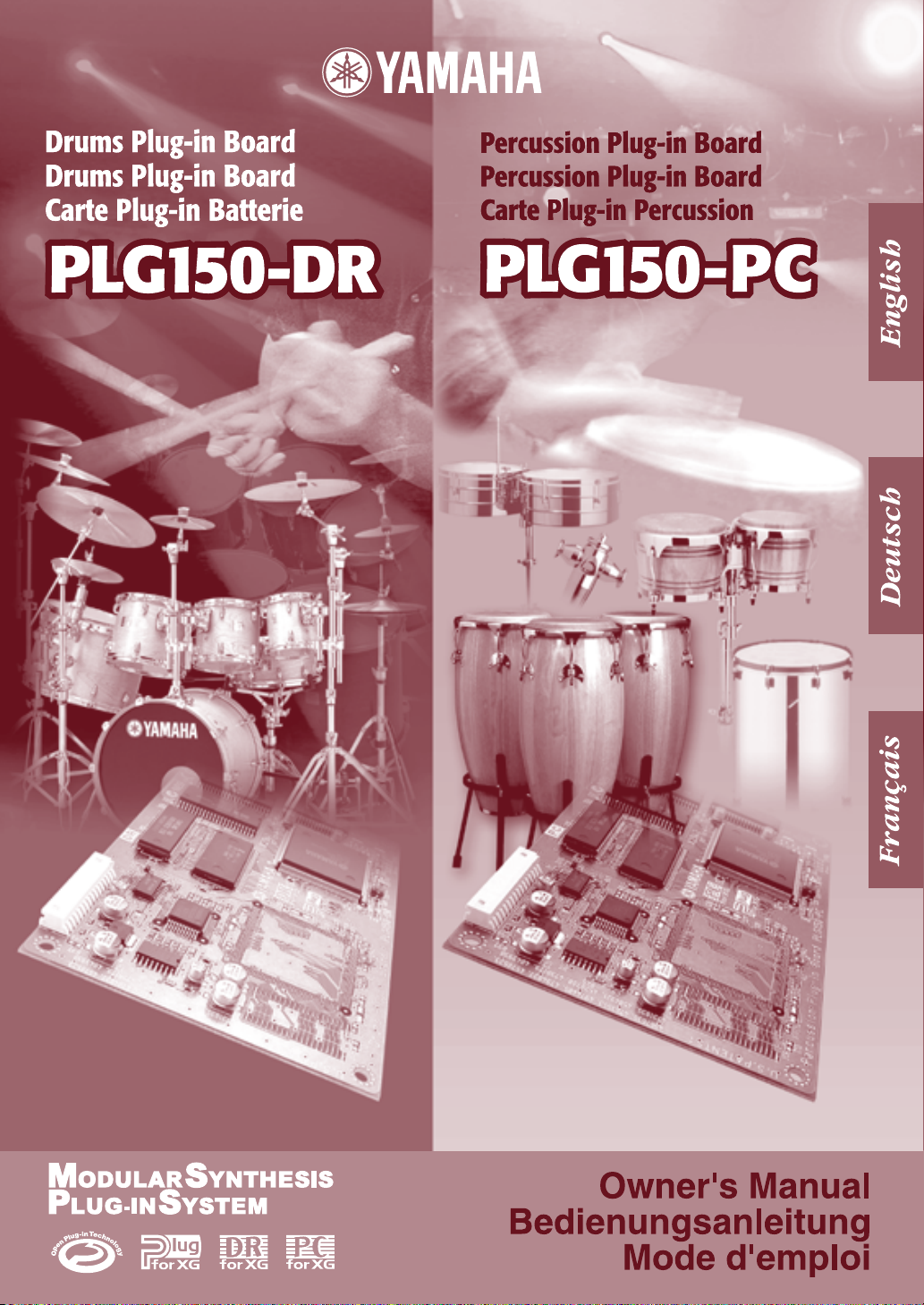
Page 2
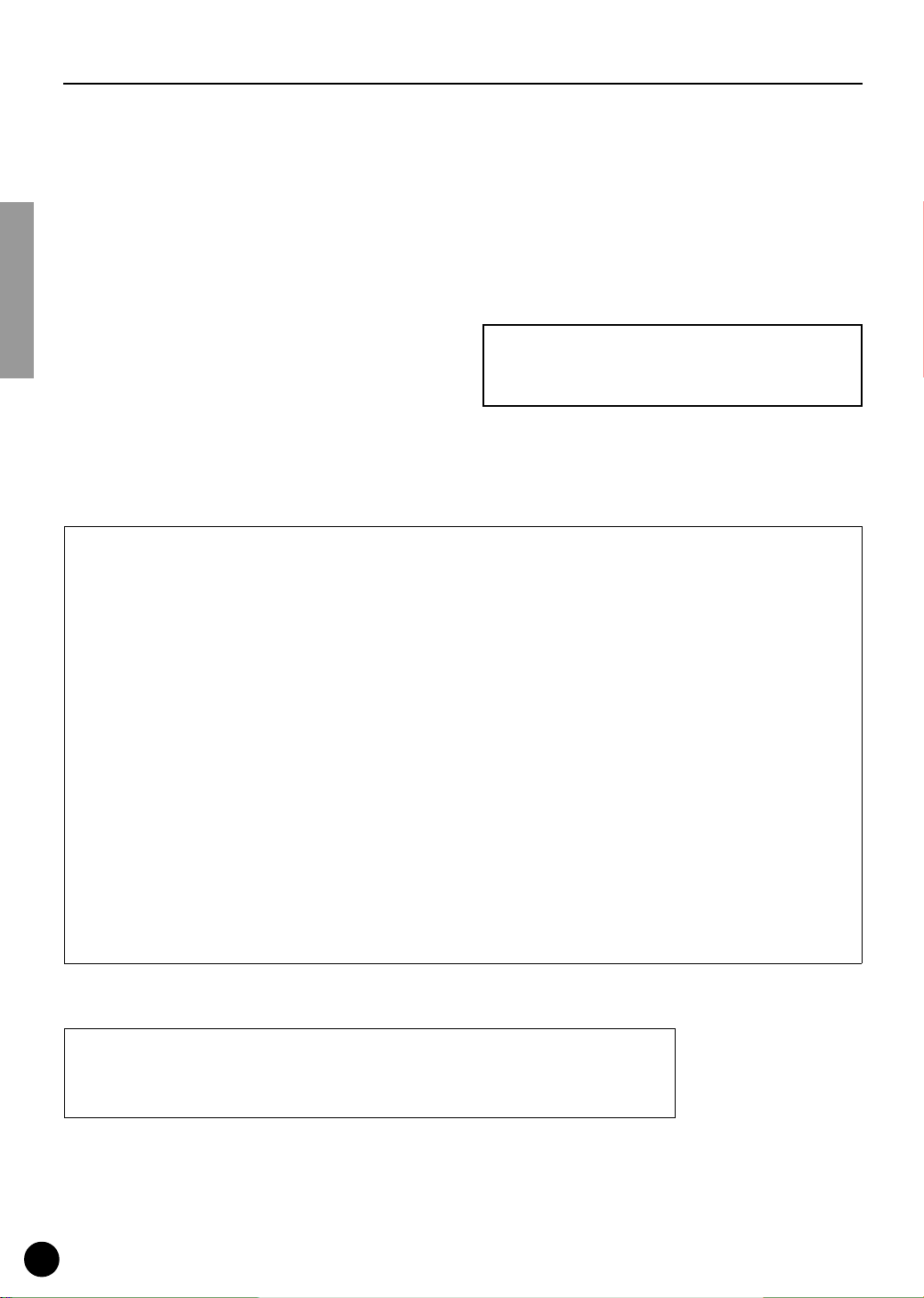
2
Precautions
● Do not expose the plug-in board to direct sunlight,
excessive humidity, high temperatures, excessive dust
or strong vibrations.
● Before handling the plug-in board, be sure to touch a
metal surface to discharge any static electricity which
may be in your body.
● When holding the plug-in board, do not touch the inside
area of the circuit board or apply excessive pressure to
the board, and be sure to protect the board from contact
with water or other liquids.
● Before installing the plug-in board onto a tone generator/sound card, unplug the power connector of your
computer.
● Before connecting the computer to other devices, turn
off the power switches of all devices.
● Yamaha is not responsible for loss of data through computer malfunctions or operator actions.
● The plug-in board contains no user-serviceable parts, so
never touch the inside area of the circuit board or
tamper with the electronic circuitry in any way. Doing
so may result in electrical shock or damage to the plugin board.
YAMAHA CANNOT BE HELD RESPONSIBLE
FOR DAMAGE CAUSED BY IMPROPER CARE
AND USE OF THE PLUG-IN BOARD.
* The company names and product names in this Owner’s Manual are the trademarks or registered
trademarks of their respective companies.
* The screens as illustrated in this owner’s manual are for instructional purposes only, and may
appear somewhat different from the ones of your instrument.
* This applies only to products distributed by YAMAHA CORPORATION OF AMERICA.
• This applies only to products distributed by Yamaha Canada Music Ltd.
• Ceci ne s’applique qu’aux produits distribués par Yamaha Canada Musique Ltée.
FCC INFORMATION (U.S.A.)
1. IMPORTANT NOTICE: DO NOT MODIFY THIS UNIT!
This product, when installed as indicated in the instructions contained in this manual, meets FCC requirements. Modifications
not expressly approved by Yamaha may void your authority, granted by the FCC, to use the product.
2. IMPORTANT:
When connecting this product to accessories and/or another product use only high quality shielded cables.
Cable/s supplied with this product MUST be used. Follow all installation instructions. Failure to follow instructions could void
your FCC authorization to use this product in the USA.
3. NOTE: This product has been tested and found to comply with the requirements listed in FCC Regulations, Part 15 for Class
”B” digital devices. Compliance with these requirements provides a reasonable level of assurance that your use of this product
in a residential environment will not result in harmful interference with other electronic devices. This equipment generates/uses
radio frequencies and, if not installed and used according to the instructions found in the users manual, may cause interference harmful to the operation of other electronic devices. Compliance with FCC regulations does not guarantee that interference will not occur in all installations. If this product is found to be the source of interference, which can be determined by
turning the unit ”OFF” and ”ON”, please try to eliminate the problem by using one of the following measures:
Relocate either this product or the device that is being affected by the interference.
Utilize power outlets that are on different branch (circuit breaker or fuse) circuits or install AC line filter/s.
In the case of radio or TV interference, relocate/reorient the antenna. If the antenna lead-in is 300 ohm ribbon lead, change
the lead-in to co-axial type cable.
If these corrective measures do not produce satisfactory results, please contact the local retailer authorized to distribute this
type of product. If you can not locate the appropriate, please contact Yamaha Corporation of America, Electronic Service Division, 6600 Orangethorpe Ave, Buena Park, CA 90620
CANADA
This Class B digital apparatus complies with Canadian ICES-003.
Cet appareil numérique de la classe B est conforme à la norme NMB-003 du Canada.
Page 3
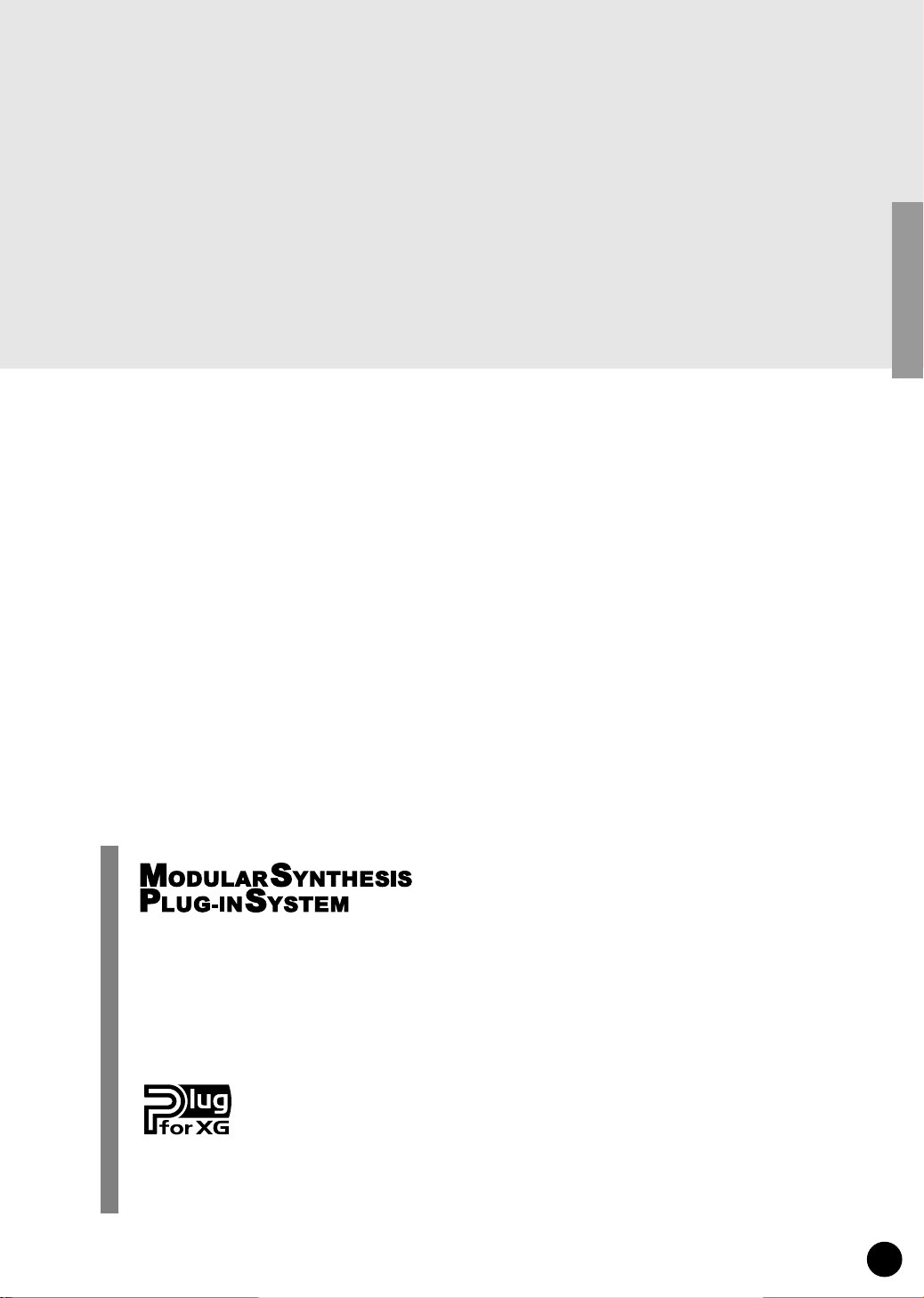
3
Congratulations and thank you for purchasing the Yamaha PLG150-DR Drums Plug-in Board/
PLG150-PC Percussion Plug-in Board!
The PLG150-DR/PLG150-PC is a custom tone generator designed for use with a variety of
Yamaha electronic musical instruments. Foremost, the PLG150-DR/PLG150-PC can be
installed to and integrated with instruments of the Modular Synthesis Plug-in System (such as
the MOTIF, S80, etc.) It can also be used seamlessly with the MU128 Tone Generator (as well
as other MU-series instruments and the SW1000XG PCI Audio/MIDI Board).
To install your PLG150-DR/PLG150-PC correctly and to ensure full enjoyment of its sophisticated functions, be sure to read this manual very carefully. When finished, keep the manual in a
secure and convenient place for future reference.
SPECIAL NOTICE
• The product and this owner's manual are exclusive copyrights of Yamaha Corporation.
• Use of the software and this manual is governed by the SOFTWARE LICENCING AGREEMENT which the purchaser fully agrees to
upon breaking the seal of software packing. (Please read carefully the AGREEMENT at the end of this manual before installing the application.)
• Copying of the software or reproduction of this manual in whole or in part by any means is expressly forbidden without the written consent of the manufacturer.
• Yamaha makes no representations or warranties with regard to the use of the software and documentation and cannot be held responsible
for the results of the use of this manual and software.
• This product incorporates and bundles computer programs and contents in which Yamaha owns copyrights or with respect to which it has
license to use others' copyrights. Such copyrighted materials include, without limitation, all computer software, styles files, MIDI files,
WAVE data and sound recordings. Any unauthorized use of such programs and contents outside of personal use is not permitted under
relevant laws. Any violation of copyright has legal consequences. DON'T MAKE, DISTRIBUTE OR USE ILLEGAL COPIES.
• Copying of the commercially available music sequence data and/or digital audio files is strictly prohibited except for your personal use.
• Future upgrades of application and system software and any changes in specifications and functions will be announced separately.
About the Modular Synthesis Plug-in System
The Yamaha Modular Synthesis Plug-in System offers powerful expansion and upgrade capabilities for Modular Synthesis-Plug-in-compatible synthesizers, tone generators and sound
cards. This enables you to easily and effectively take advantage of the latest and most sophisticated synthesizer and effects technology, allowing you to keep pace with the rapid and multifaceted advances in modern music production.
About the XG Plug-in System
The Yamaha XG Plug-in System offers powerful expansion and upgrade capabilities for XGPlug-in-compatible tone generators and sound cards. This enables you to easily and effectively
take advantage of the latest and most sophisticated synthesizer and effects technology, allowing
you to keep pace with the rapid and multi-faceted advances in modern music production.
Page 4
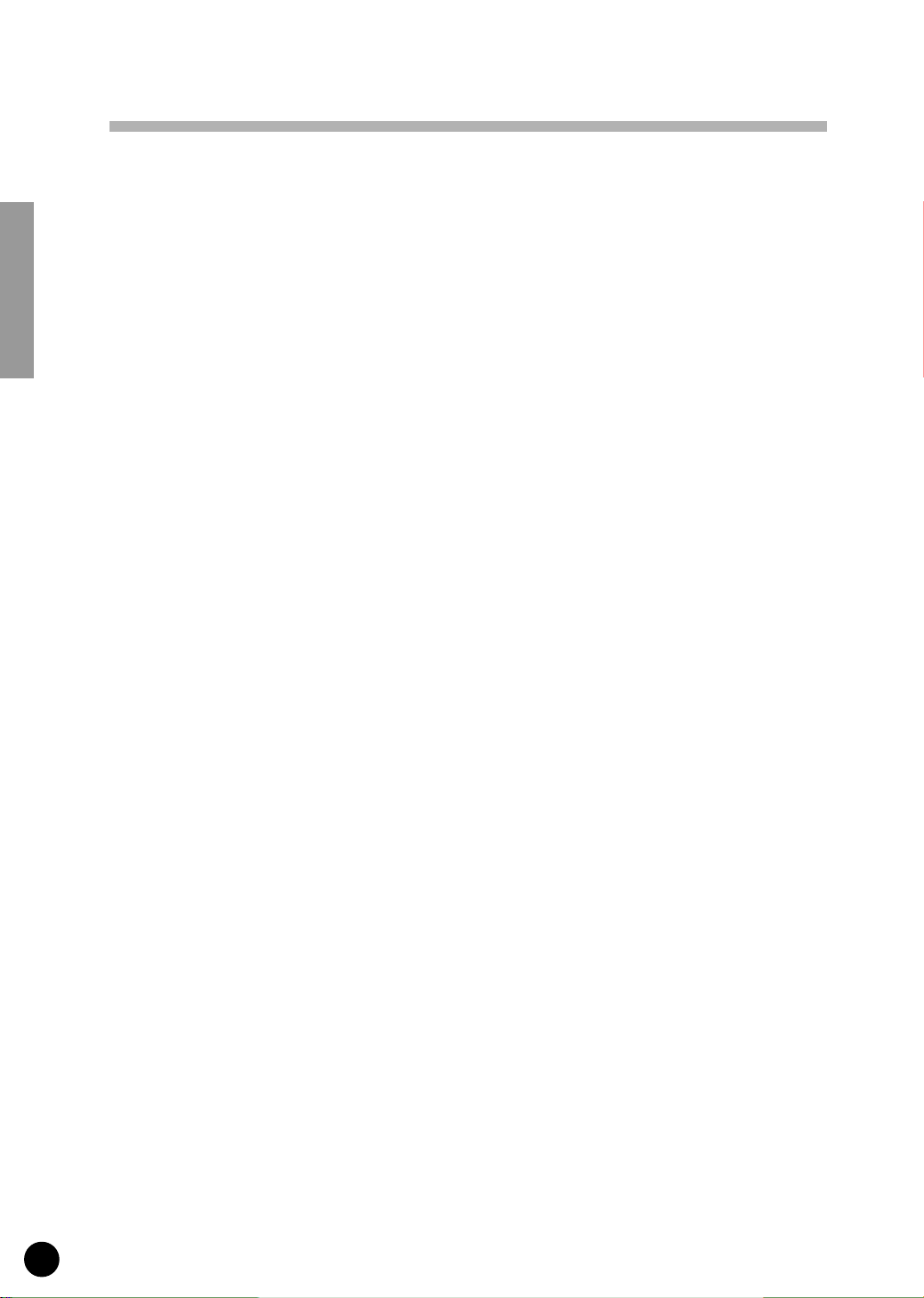
4
Overview of the PLG150-DR/PLG150-PC ........................................................... 5
Main Features of the PLG150-DR/PLG150-PC................................................ 5
Included Items .................................................................................................. 5
Required and Recommended Items................................................................. 6
Installing the PLG150-DR/PLG150-PC ............................................................ 6
Specifications ................................................................................................... 6
Parameter Structure
.......................................................................................... 7
For Modular Synthesis Plug-in System Users
................................................ 8
Selecting DR/PC Voices................................................................................... 8
Editing the DR/PC Native Part Parameters ...................................................... 9
For XG Plug-in System Users............................................................................ 10
Editing the DR/PC Native Part Parameters .................................................... 12
Parameters.......................................................................................................... 13
Native Part Parameters .................................................................................. 13
Native System Parameter............................................................................... 15
Voice Edit Parameters.................................................................................... 15
About the Included CD-ROM ............................................................................... 18
For Windows Users ........................................................................................ 18
For Macintosh Users ...................................................................................... 24
Demonstration Songs ..................................................................................... 25
Appendix
................................................................................................................ 26
Voice List............................................................................................................ 26
DR/PC Plug-in Voice List ..................................................................................52
Effect List ...........................................................................................................53
Parameter List (XG/Modular Synthesis Plug-in System)...................................... 59
MIDI Data Format ...............................................................................................60
MIDI Implementation Chart ...............................................................................70
Table of Contents
Page 5
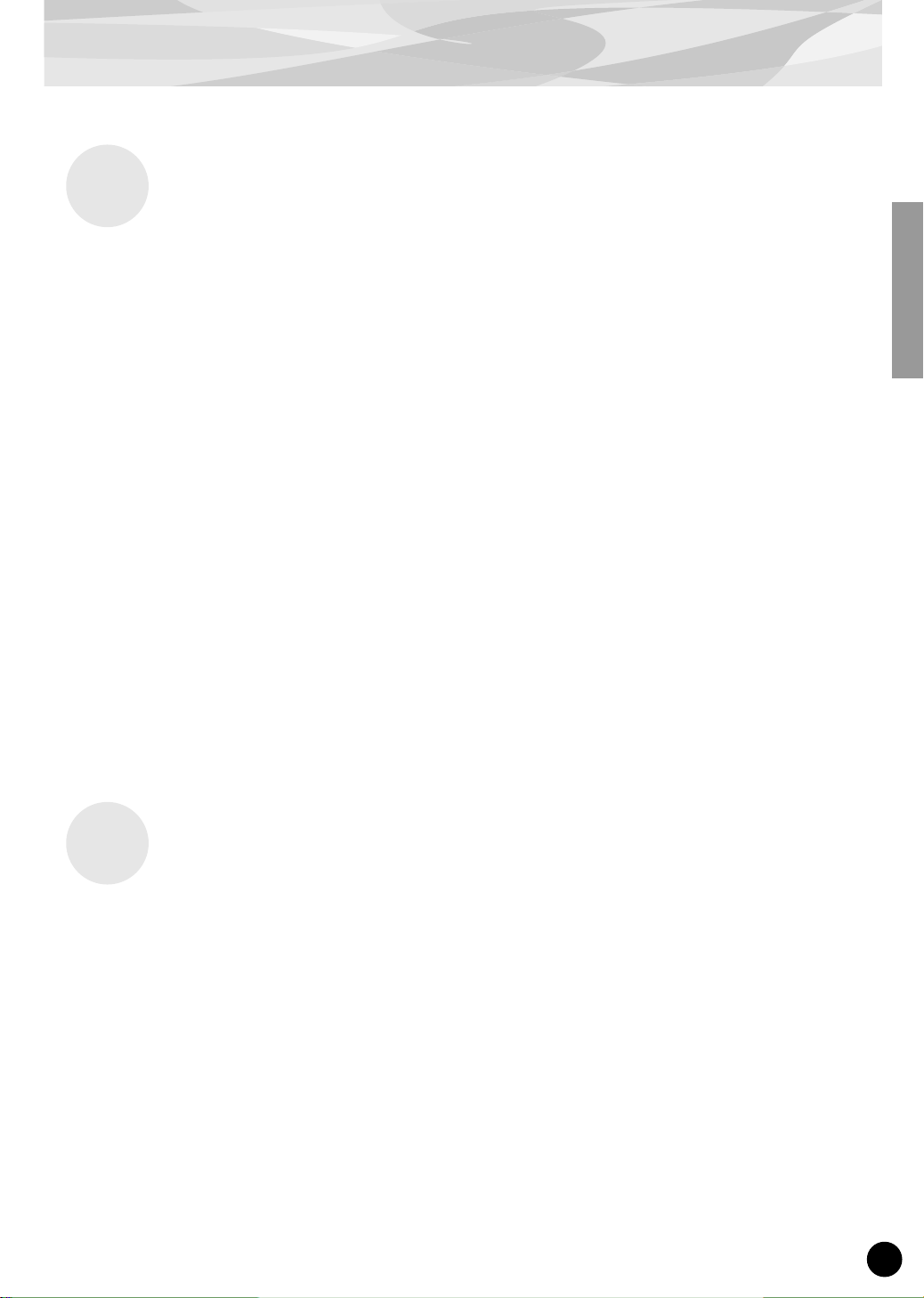
5
Overview of the PLG150-DR/PLG150-PC
● Once connected and installed, the PLG150-DR/PLG150-PC becomes a seamless additional sound
source for the host tone generator or synthesizer — providing a total of 88 drum/percussion voices
(80 Preset, 8 User), which can be edited from the panel of the host device. The PLG150-DR/
PLG150-PC can be easily installed to any device compatible with the Modular Synthesis Plug-in
System or the XG Plug-in System.
● A single PLG150-DR/PLG150-PC Plug-in Board functions as one part for the host device, provid-
ing up to 32 different voices (in mono sampling), and several boards can be installed to the same
host device.
● Thanks to the built-in effect processing power, the PLG150-DR/PLG150-PC has two separate
effect blocks — Insertion and Reverb — that can be applied to each kit.
● With the included Voice Editor, you can easily edit the sound for each note in the kit as well as the
effect parameters, and create up to eight original User kits — all from your Windows computer.
● The PLG150-DR also features a special drum kit based on the stunning stereo drum kit of the pop-
ular Yamaha MOTIF. (Not all of the sounds are exactly the same.) For MOTIF users, this means
you can use the PLG150-DR to play high-quality drum tracks and free up maximum polyphony for
other sounds on the MOTIF.
● The PLG150-DR also has drum kits that have the same note mapping as XG kits — making them
fully compatible with any XG song data. This means you can simply enter desired program
changes, and your drum tracks will play and sound exactly as intended — or even better!
The following items have been included in the package of your new PLG150-DR/PLG150-PC.
Please make sure that you have them all before starting to setup and use the instrument. If an item is
missing, contact the store or dealer from which you purchased the PLG150-DR/PLG150-PC.
• PLG150-DR/PLG150-PC Plug-in Board
• PLG150-DR/PLG150-PC Owner’s Manual (this book)
• CD-ROM
Main Features of the PLG150-DR/PLG150-PC
Included Items
Page 6
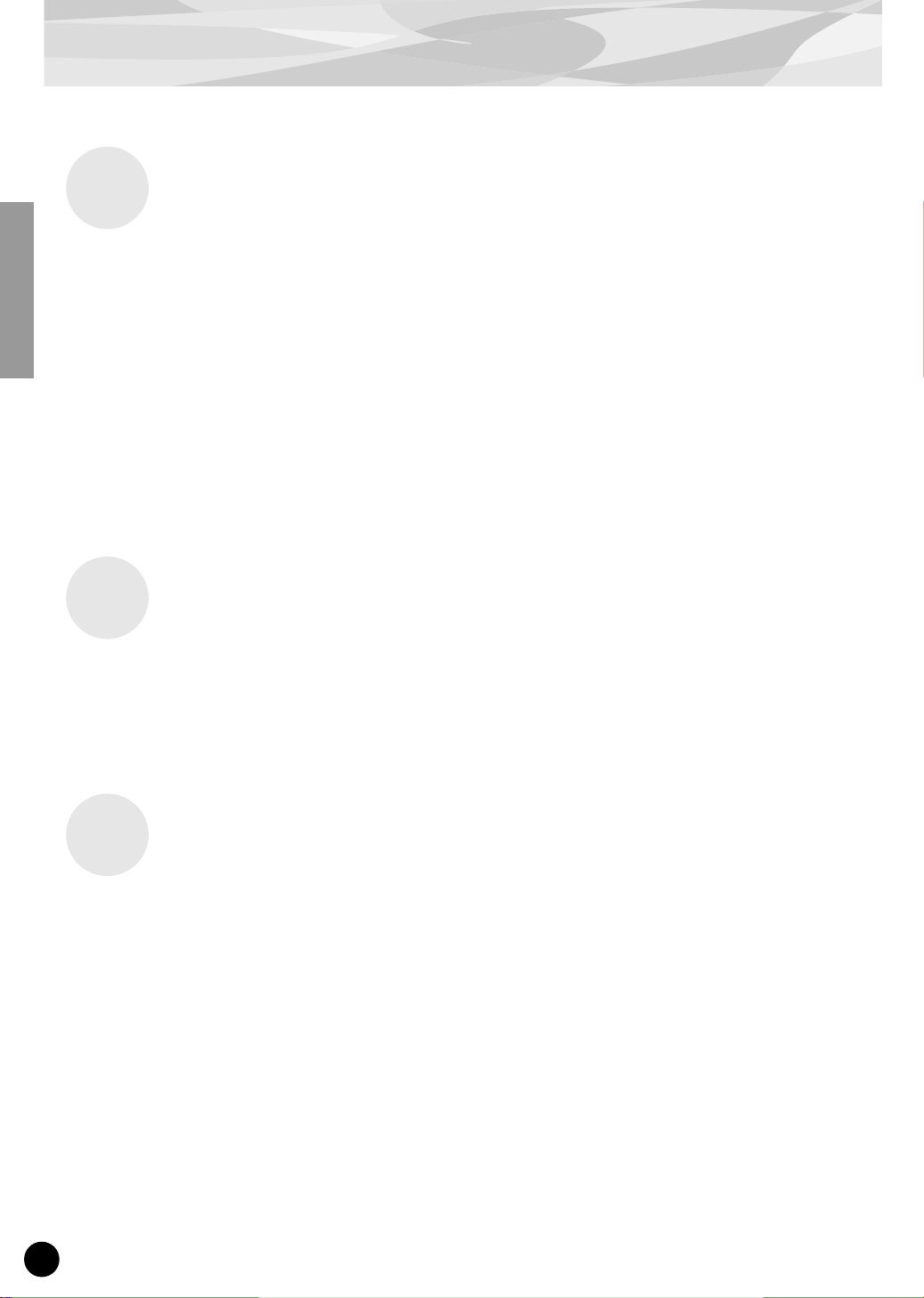
Overview of the PLG150-DR/PLG150-PC
6
In addition to the included items listed above, you should also have the following:
■ Synthesizer/Tone Generator/Sound Card Compatible with the Modular
Synthesis or XG Plug-in Systems
In order to use the PLG150-DR/PLG150-PC, you’ll need a synthesizer, tone generator or sound card
that is compatible with the Modular Synthesis Plug-in System or the XG Plug-in System. Compatible
instruments include the MOTIF, MU128, and the SW1000XG. The synthesizer/tone generator/sound
card should also have an available slot or space for installing the PLG150-DR/PLG150-PC.
For detailed instructions on installing the PLG150-DR/PLG150-PC, refer to the owner’s manual of
the Plug-in-compatible “mother” device (e.g., MOTIF, MU128, etc.).
Tone Generation System : AWM2 (Advanced Wave Memory 2)
Polyphony : 32 (when using mono-sampled voices)
Number of voices : 80 Preset voices, 8 User voice area
Interface : Plug-in connector
Effects : Insertion, Reverb
Dimensions (W x H x D) : 138.5 x 89.0 x 8.5mm
Weight : 62g
Included Items : Owner’s Manual, CD-ROM
* Specifications subject to change without notice.
Required and Recommended Items
Installing the PLG150-DR/PLG150-PC
Specifications
Page 7
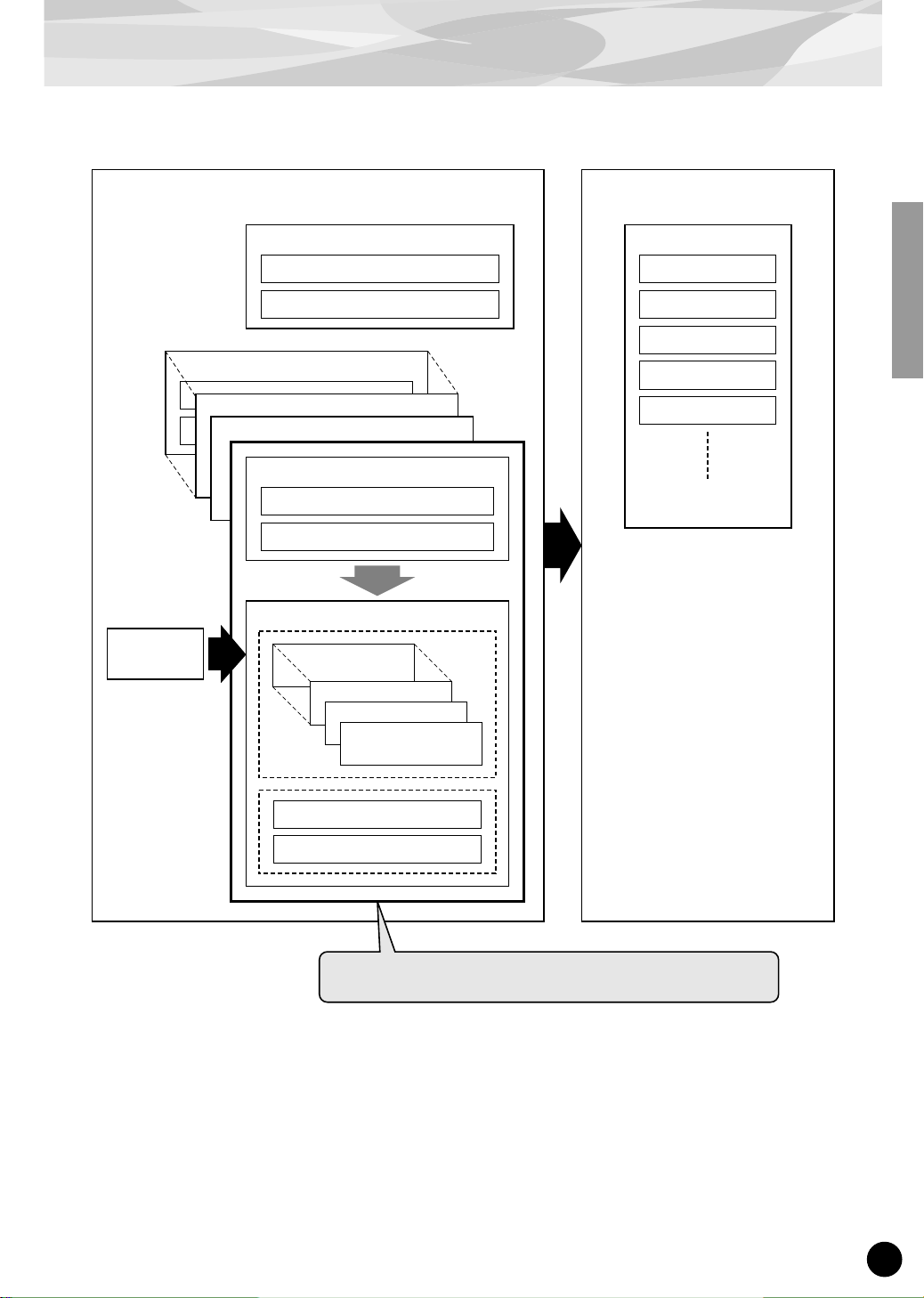
7
Parameter Structure
* See page 13 for details.
Part Parameters
XG Part Parameters
DR/PC Native Part Parameters
Plug-in Platform
Part Parameters
Part Parameters
Plug-in Board
Offset
The Board voices are created with these parameters.
Voice Edit
Parameters*
System Parameters
XG System Parameters
DR/PC Native System Parameters*
XG Effect Parameters
Reverb
Chorus
Variation
Insertion1
Insertion2
Part Parameters
XG Part Parameters
DR/PC Native Part Parameters*
Voice Reverb
Voice Insertion
DR/PC Voice Parameters
Inst128
Inst3
Inst2
Inst1
Page 8
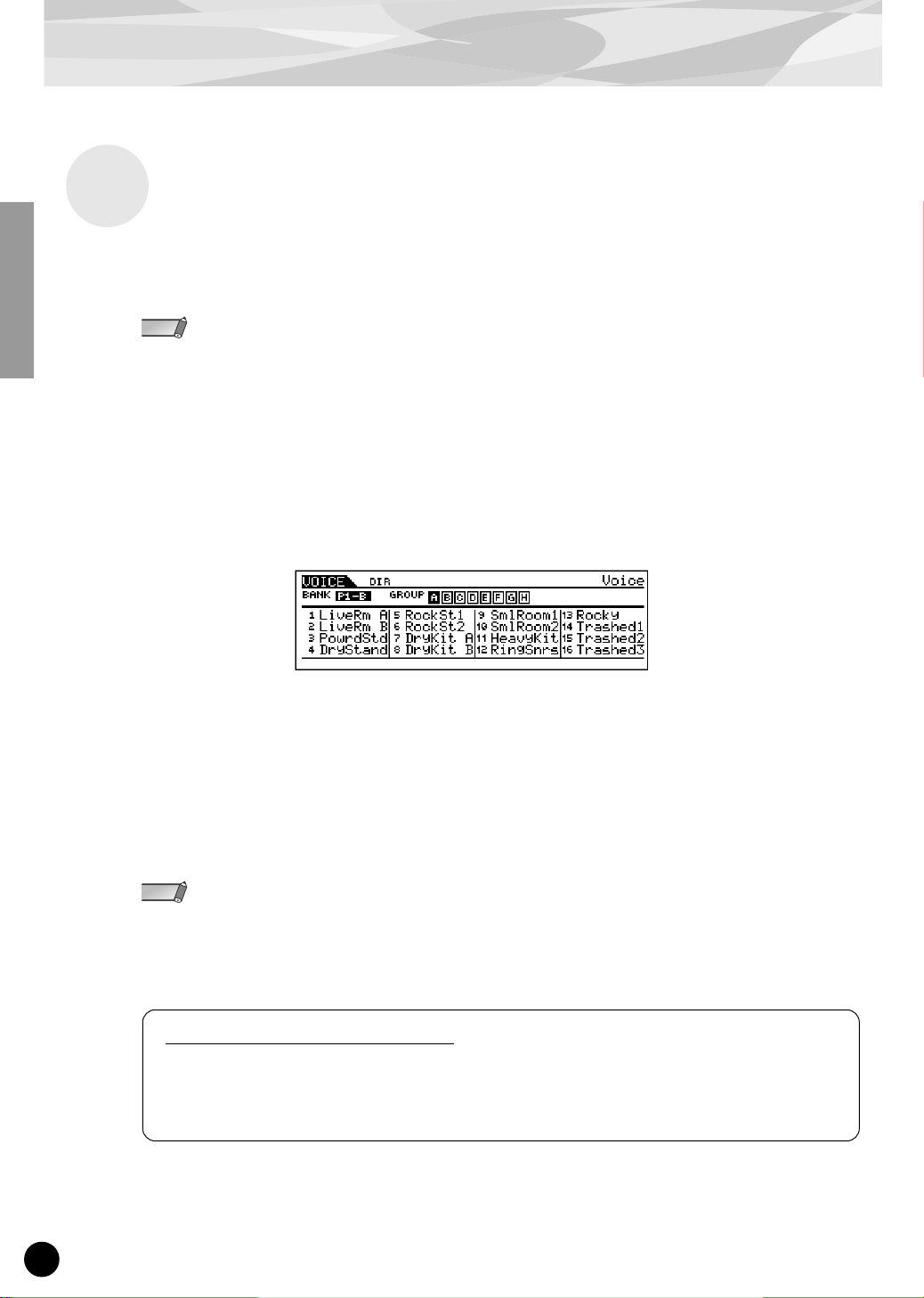
8
For Modular Synthesis Plug-in System Users
When the PLG150-DR/PLG150-PC is installed to a synthesizer compatible with the Modular Synthesis Plug-in System, the DR/PC voices can be selected in the same way as the internal voices of the
synthesizer.
• When several boards are installed to the same host device, set the “PolyExpand” parameter on the synthesizer
to off.
• The example displays used in the following explanations are all taken from the MOTIF.
1 Enter the Voice Play mode.
Press the [VOICE] button.
2 Select a Plug-in voice.
Press any of the [PLG1] - [PLG3] buttons. The following display (or one similar) appears.
3 Select a Group.
Press any of the GROUP [A] - [H] buttons.
4 Select a Voice.
Press any of the NUMBER [1] - [16] buttons.
When using the PLG150-DR in the Song mode on the MOTIF, make sure to make these settings:
• Set the Receive Channel of the [PLG] part (the part to which the PLG150-DR has been assigned) to
Channel 10.
• On the MOTIF, set the internal part assigned to Channel 10 to off.
Selecting DR/PC Voices
NOTE
NOTE
For MOTIF6/MOTIF7/MOTIF8 users
To get the most out of your PLG150-DR/PLG150-PC, please go to the web address below and download
the latest version of the MOTIF operating system.
http://www.yamahasynth.com
Page 9
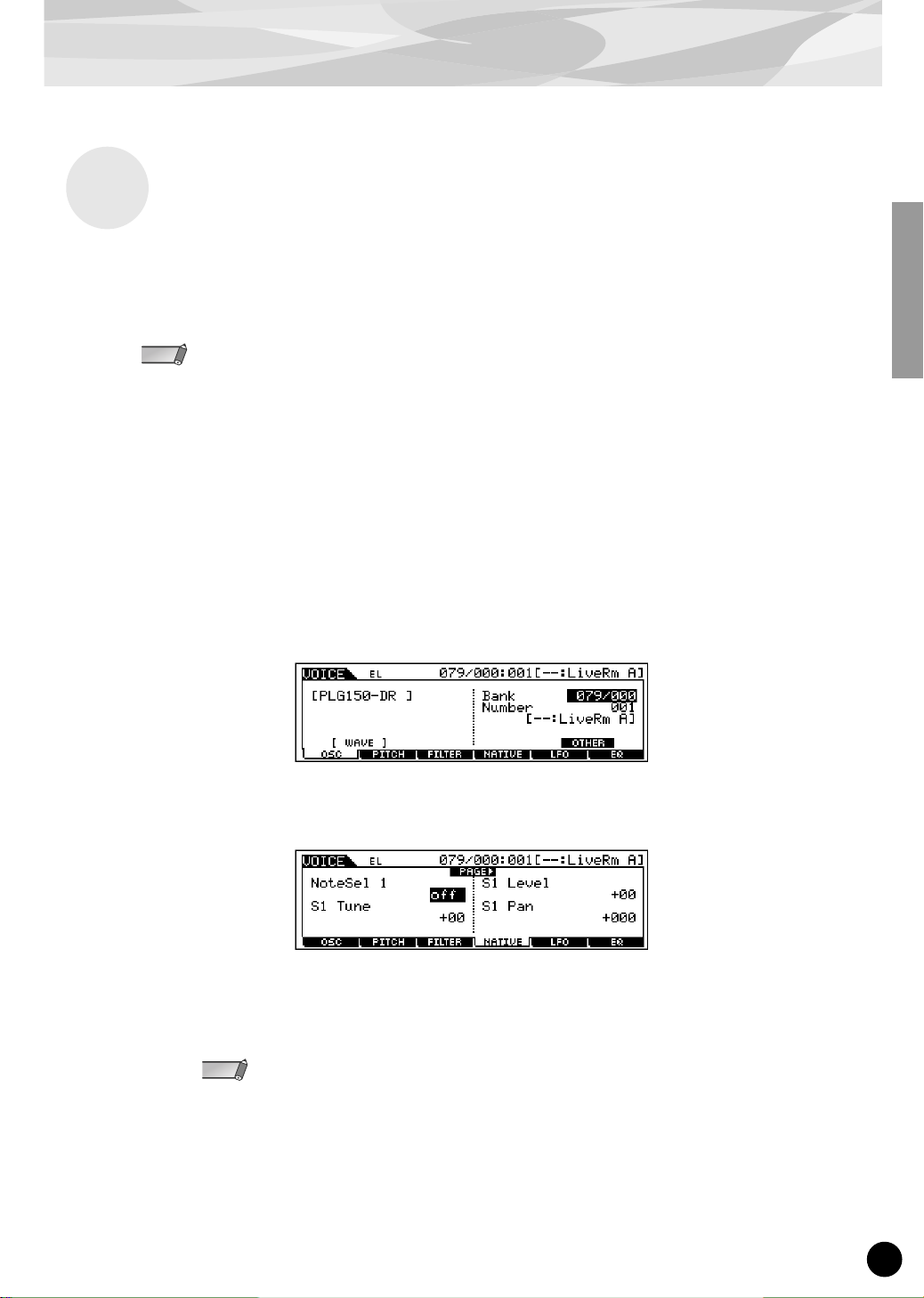
9
For Modular Synthesis Plug-in System Users
The following explanations show how to edit the DR/PC native part parameters when creating PLG
voices, using the MOTIF Control Synthesizer as an example. For information on storing the PLG
voices with your particular Modular Synthesis Plug-in System compatible instrument, refer to the
owner’s manual of that instrument.
Keep in mind that the parameter values and settings below represent offsets of the actual voice settings. This
means that adjustments made to the parameters may not make much change in the actual sound, depending on
the original settings of the voice. For parameter values, a setting of “0” results in no change, while positive and
negative values increase and decrease the value respectively.
1 Select the desired DR/PC voice, as described in “Selecting DR/PC Voices”
on page 8.
2
Enter the Voice Edit mode.
Press the [EDIT] button.
3 Select an element to be edited.
1) Press any one of the NUMBER buttons ([1] - [4]) to edit the element parameters.
2) Press the [F4] button to select the “NATIVE” element.
4
Select the desired parameter.
Use the cursor buttons to select the desired parameter.
For a list of available parameters, see page 13.
5 Adjust the value or change the setting for the selected parameter.
Use the [INC/YES] and [DEC/NO] buttons or the data dial.
Editing the DR/PC Native Part Parameters
NOTE
NOTE
Page 10
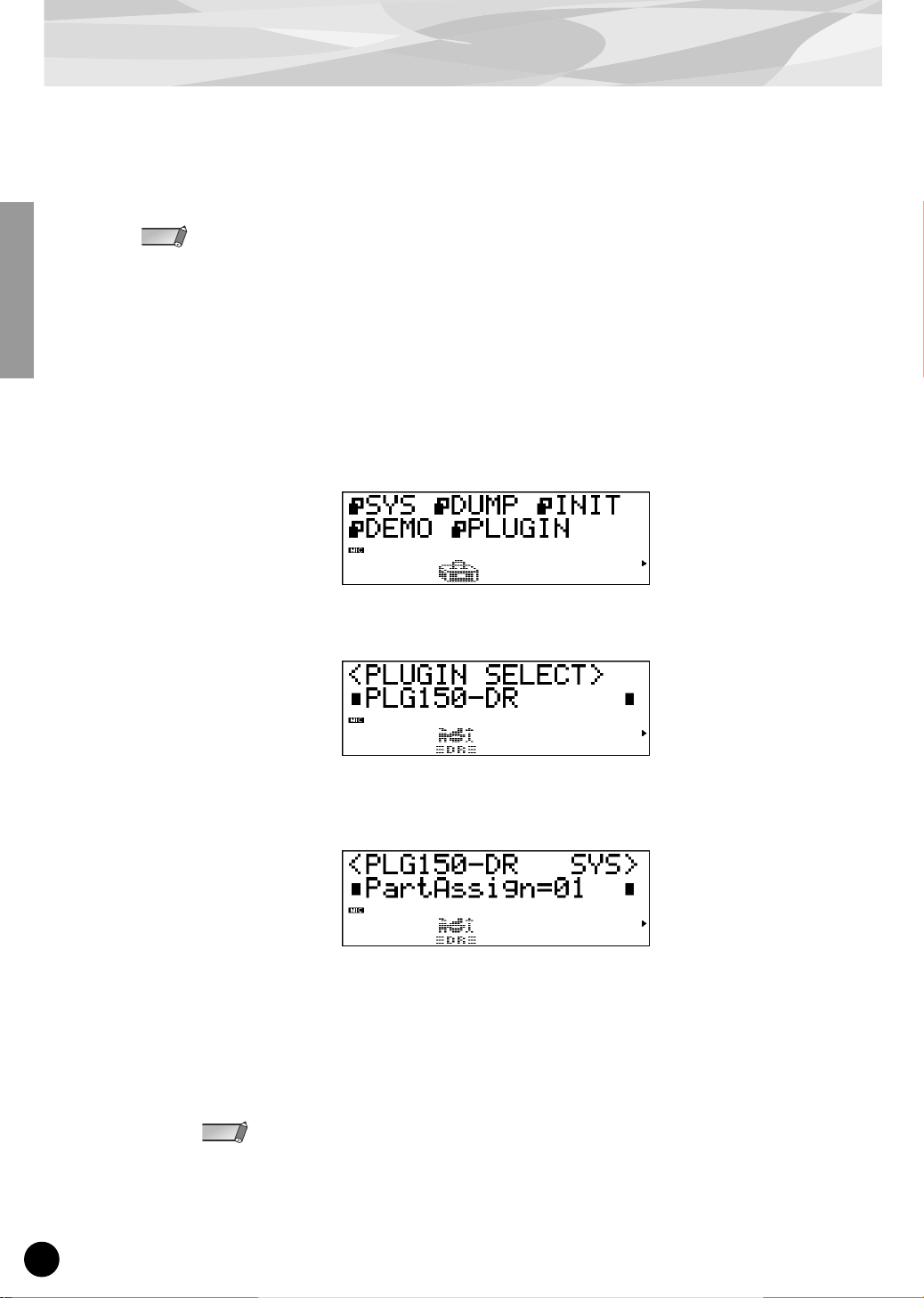
10
For XG Plug-in System Users
The PLG150-DR/PLG150-PC voices can be selected just like the voices of the XG tone generator.
Keep in mind, though, that they can only be selected when the Sound Module Mode is set to XG or
Performance. Also, the Part Assign parameter in the Utility mode (see below) must be set to the
desired Part.
The example displays used in the following explanations are all taken from the MU128.
■ Enabling and Selecting DR/PC Voices
1 Set the Sound Module Mode to “XG” or “PFM” (Performance).
Press the [MODE] button and use the [SELECT </>] buttons.
2 Set the Part Assign parameter to the desired Part number.
To do this:
1) Press the [UTIL] button.
2) Select the “PLUGIN” menu (with the [SELECT
>] button) and press [ENTER].
3) Select the “PLG150-DR/PLG150-PC” menu if necessary (with the [SELECT </>] buttons),
and press [ENTER]. The Part Assign menu appears.
4) Use the [VALUE –/+] buttons or dial to change the Part number.
The Part Assign range for the XG mode is 1 - 16 and “off”; for the Performance mode, it is 1 - 4
and “off.”
Press the [EXIT] button to return to the Play mode.
When several boards are installed to the same host device, assign them to the different parts.
NOTE
NOTE
Page 11
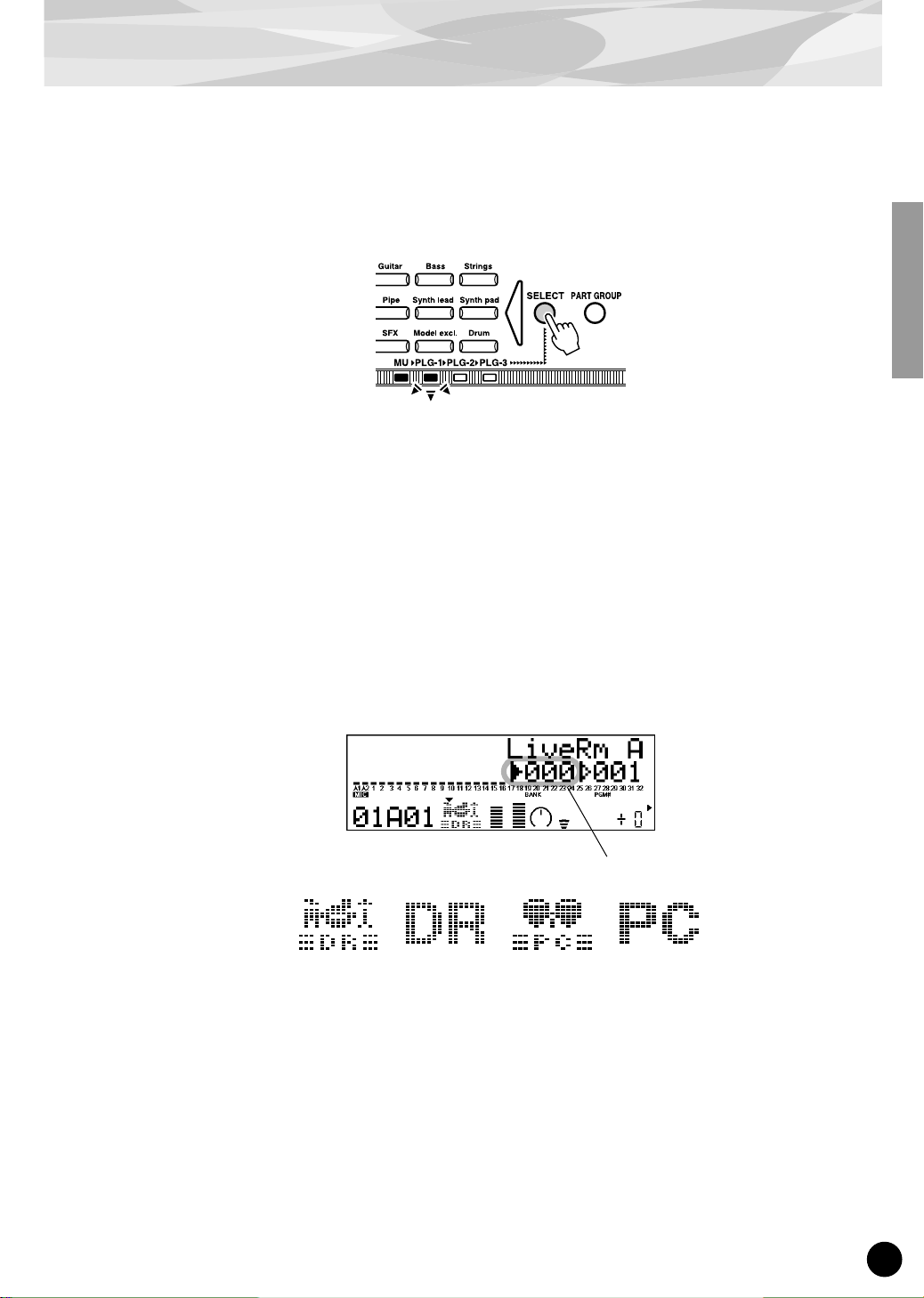
11
For XG Plug-in System Users
3 Enable the PLG150-DR/PLG150-PC board for the desired Part.
First, make sure that the appropriate Part is selected (using the [PART –/+] buttons), then press
the [SELECT] button. The icon of the selected board appears in the display and the corresponding LED at the bottom of the panel (PLG-1, -2, or -3) flashes briefly.
4 Select the desired bank number.
Move the cursor to the Bank Number parameter with the [SELECT </>] buttons and use the
[VALUE –/+] buttons to select the desired bank.
5 Select the desired voice number.
Move the cursor to the Voice (Program) Number parameter with the [SELECT </>] buttons and
use the [VALUE –/+] buttons to select the desired voice.
• DR Preset voice : 000, 001-080
• DR User voice : 000, 001-008
• PC Preset voice : 001, 001-080
• PC User voice : 001, 001-008
Alternately, you can select voices from a connected MIDI keyboard, or from sequencing software
on a connected computer.
For a list of available voices and their bank/voice numbers, see page 26.
Bank Number parameter
DR Preset voice PC Preset voice PC User voiceDR User voice
Page 12
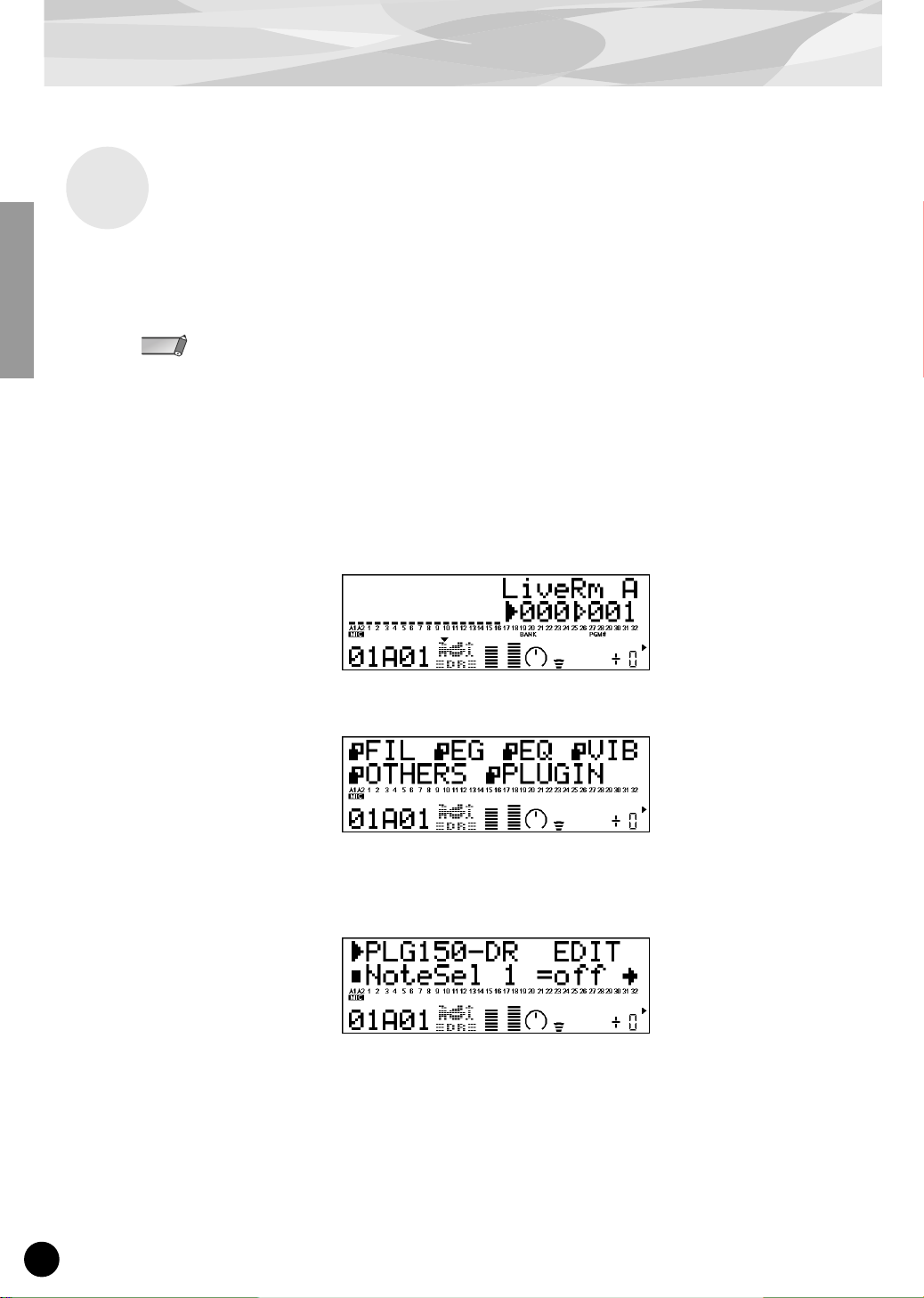
For XG Plug-in System Users
12
Any of the DR/PC voices can be freely edited from the front panel with the DR/PC Native Part parameters. Keep in mind that changing the Part parameters does not permanently affect the original voice
settings. The edits that you make here temporarily change the settings of the currently selected voice.
When you select a different voice for the Part, the settings are applied to the newly selected voice.
• The parameter values and settings below represent offsets of the actual voice settings. This means that
adjustments made to the parameters may not make much change in the actual sound, depending on the original settings of the voice. For parameter values, a setting of “0” results in no change, while positive and negative values increase and decrease the value respectively.
• The Part parameter settings cannot be saved in Multi Play mode. If you wish to save your Part parameter
edits, do it from the Performance mode or Plug-in Board Editor.
• The example displays used in the following explanations are all taken from the MU128.
1
Select the Part having the DR/PC voice, then select the desired voice.
Select the appropriate Part with the [PART –/+] buttons, then, with the cursor at the Voice Number parameter, select the desired voice.
2 Press the [EDIT] button to enter the Edit mode.
3 Select the “PLUGIN” menu.
Use the [SELECT >] button, then press the [ENTER] button. The PLG150-DR/PLG150-PC
Edit menu appears.
4 Select the desired parameter.
Use the [SELECT </>] buttons.
5 Adjust the value or change the setting for the selected parameter.
Use the [VALUE +/–] buttons.
6 Return to the main Play display.
Press the [EXIT] button several times, or press the [PLAY] button once.
Editing the DR/PC Native Part Parameters
NOTE
Page 13
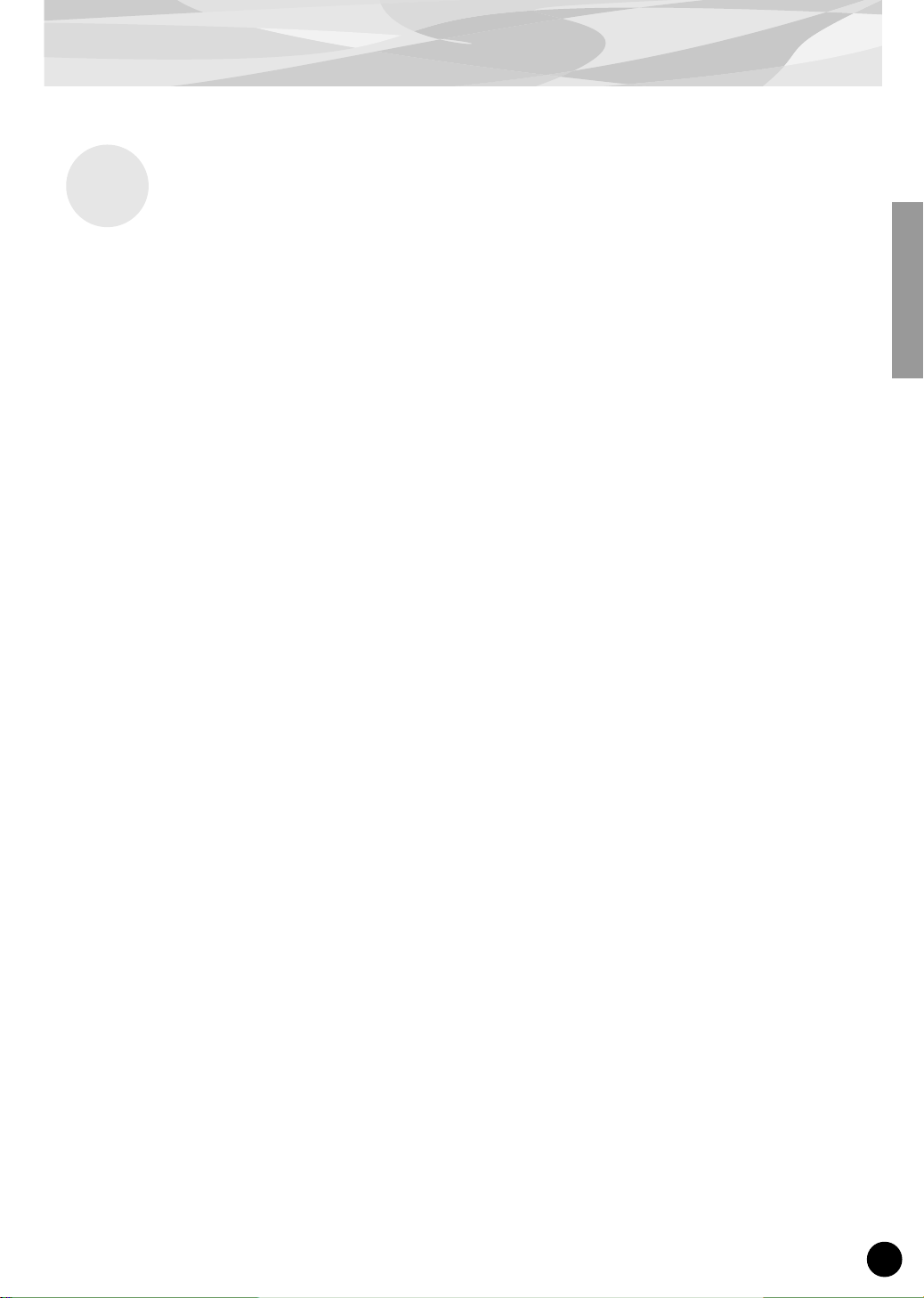
13
Parameters
These parameters are used to offset the actual settings (made on the host device) of the voices of the
PLG150-DR/PLG150-PC Plug-in Board. Tune, Pan, Level, and other settings can be made for each
of any four instruments, and Insertion effects can also be applied.
Keep in mind that these offset Part parameters do not permanently change the original kit settings.
Also remember that for parameters with values, a setting of “0” results in no change to the original
setting, while positive and negative values change the setting accordingly. For example, if the original
Pan setting for a sound is all the way to the left, a setting of “0” for the Pan parameter here does NOT
represent “center” — it simply keeps the sound at its current hard-left position.
● Note Select 1 - Note Select 4
This determines the specific note (instrument sound) for which the same numbered Native Part
parameters will be effective. Set this parameter to the note (1 - 4) you wish to edit, then set the corresponding parameters (1 - 4) below to edit it.
Range: C-2 — G8, Off
● Note Select 1 Tune - Note Select 4 Tune
This determines the pitch of the selected note’s instrument. The greater the value the higher the
pitch. Negative values lower the pitch.
Range: -64 — +00 — +63
● Note Select 1 Level - Note Select 4 Level
This determines the level or volume of the selected note’s instrument.
Range: -64 — +00 — +63
● Note Select 1 Pan - Note Select 4 Pan
This determines the stereo position of the selected note’s instrument. The lower the value (more
negative), the further left the sound is in the stereo image. The higher the value (more positive), the
further right the sound is.
Range: -127 — +00 — +127
● Note Select 1 Ins Eff - Note Select 4 Ins Eff (Insertion Effect)
This determines whether the PLG150-DR/PLG150-PC’s built-in Insertion effect is applied to the
selected note’s instrument or not. (When set to “on,” the Insertion effect is applied.) When this is
set to “Inst,” the original setting for the kit is maintained.
Settings: off, on, Inst
● Note Select 1 Rev Send - Note Select 4 Rev Send (Reverb Send)
This determines the level of the selected note’s instrument that is sent to the PLG150-DR/PLG150PC’s built-in Reverb effect. This parameter has no effect if the Insertion effect (above) is on.
Range: -127 — +00 — +127
Native Part Parameters
Page 14
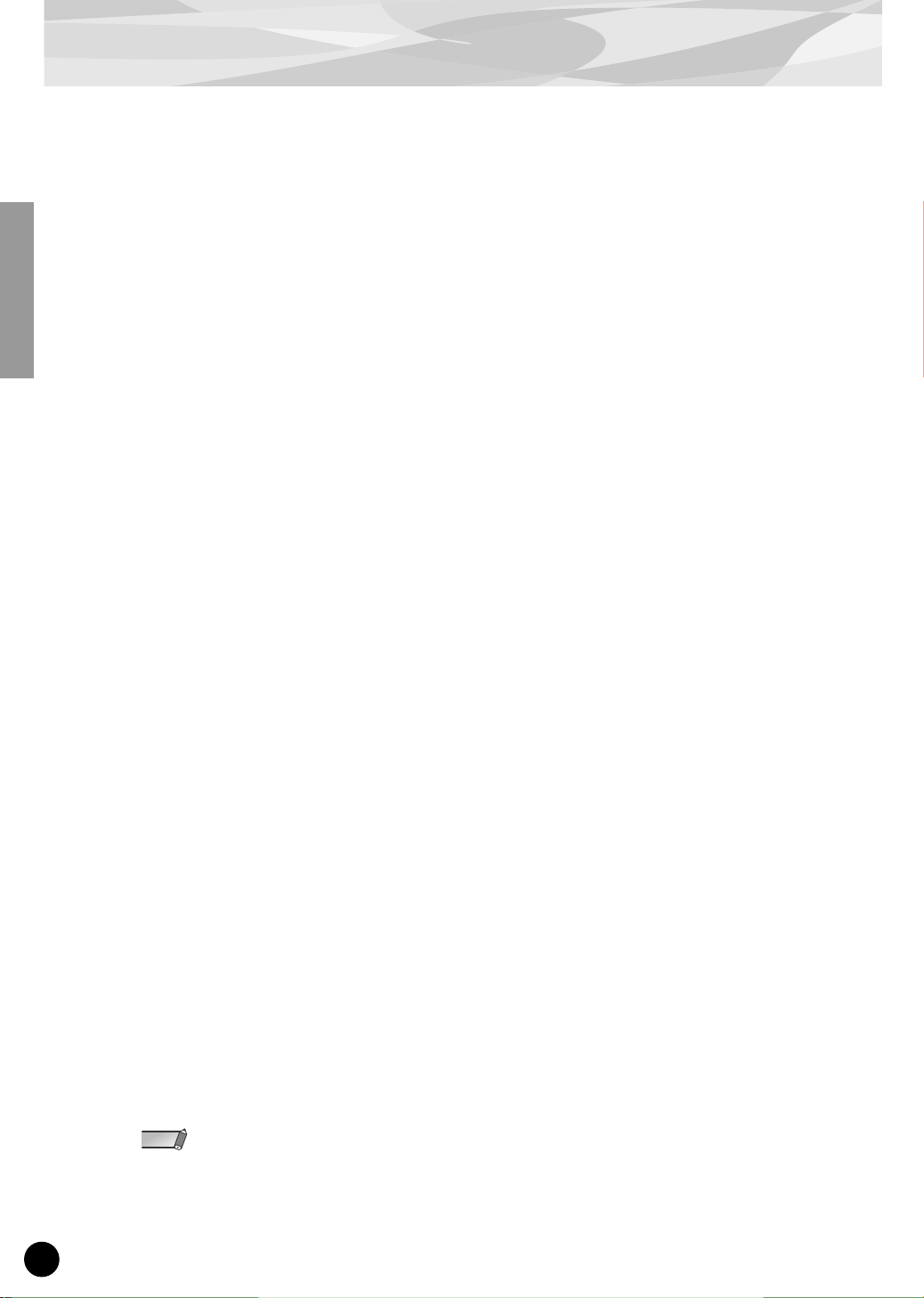
Parameters
14
● INS L.Freq (Insertion Effect — EQ Low Frequency)
This determines the particular frequency which is boosted or cut (in the Low Gain parameter below)
for the selected note’s instrument. When this is set to “Vce,” the original setting for the kit (voice) is
maintained.
Settings/Range: 50Hz — 2.0kHz, Vce (**** : Not available)
● INS L.Gain (Insertion Effect — EQ Low Gain)
This determines the level of the specified frequency (in the Low Frequency parameter above) for the
selected note’s instrument. When this is set to “Vce,” the original setting for the kit (voice) is maintained.
Settings/Range: -12 — +12dB, Vce (**** : Not available)
● INS H.Freq (Insertion Effect — EQ High Frequency)
This determines the particular frequency which is boosted or cut (in the High Gain parameter below)
for the selected note’s instrument. When this is set to “Vce,” the original setting for the kit (voice) is
maintained.
Settings/Range: 500Hz — 16kHz, Vce (**** : Not available)
● INS H.Gain (Insertion Effect — EQ High Gain)
This determines the level of the specified frequency (in the High Frequency parameter above) for
the selected note’s instrument. When this is set to “Vce,” the original setting for the kit (voice) is
maintained.
Settings/Range: -12 — +12dB, Vce (**** : Not available)
● INS LFOFrq (Insertion Effect — LFO Frequency)
This determines the frequency of LFO modulation for the PLG150-DR/PLG150-PC’s built-in Insertion effect.
Range: -127 — +00 — +127 (**** : Not available)
● INS LFODpt (Insertion Effect — LFO Frequency)
This determines the depth of LFO modulation for the PLG150-DR/PLG150-PC’s built-in Insertion
effect.
Range: -127 — +00 — +127 (**** : Not available)
● INS DryWet (Insertion Effect — Dry/Wet Balance)
This determines the balance between the direct, unprocessed sound (dry) and the Insertion-processed sound (wet).
Range: -127 — +00 — +127 (**** : Not available)
● INS Drive (Insertion Effect — Drive)
This determines the amount of distortion overdrive for the PLG150-DR/PLG150-PC’s built-in Insertion effect.
Range: -127 — +00 — +127 (**** : Not available)
• Keep in mind that some of these parameters are offset controls; the actual resulting sound may differ depending on the selected kit.
• If the currently selected kit does not have any effect or uses an effect type not corresponding to a certain
parameter, the parameter is unavailable for editing and is indicated by asterisks (****).
• Whether an Insertion effect parameter is available or not differs depending the selected kit and its preassigned Insertion effect types. For details, refer to the “DR/PC Voice Effect Parameter List” in the Reference
section (page 53).
NOTE
Page 15
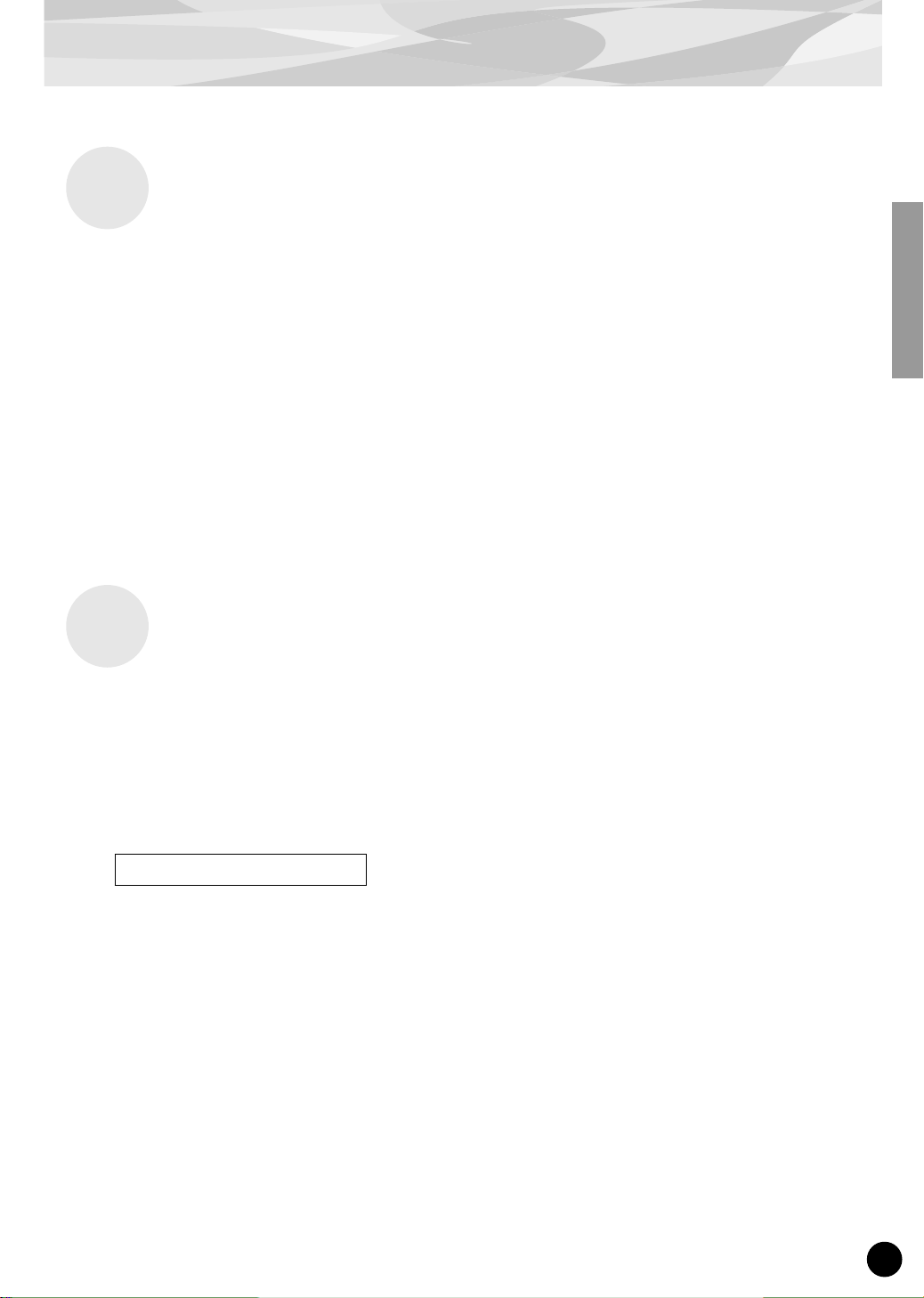
15
Parameters
The Native System parameter “Part Assign” is added to the Utility parameters of the XG tone generator. For more details on how to edit this, refer to the section “Enabling and Selecting DR/PC Voices”
on page 10. If you are using the PLG150-DR/PLG150-PC with an Modular Synthesis Plug-in System
compatible synthesizer, the Parts assigned to Plug-in Boards are fixed and this parameter cannot be
changed.
● Part Assign
This determines the Part to which the PLG150-DR/PLG150-PC voice is assigned. If a Part is not
properly assigned here, none of the PLG150-DR/PLG150-PC voices can be selected for the Part.
(This applies to XG Plug-in System compatible “mother” devices.)
Settings: 1 -16, off
These parameters are used to create original voices, and as such are more detailed and offer greater
sonic control than the Native parameters. Voice Edit parameters are divided into two groups: 1) the
Common parameters, which affect all instruments in the kit (voice), and 2) the Instrument parameters,
which are set independently for each instrument. For greater ease and convenience in editing, use the
Plug-in Board Editor, contained on the included CD-ROM. For detailed instructions on using the
Plug-in Board Editor, refer to the electronic documentation on the CD-ROM.
● Name
This determines the name for the voice or kit.
● Volume
This determines the overall volume of the kit (voice).
Range: 0 — 127
● Rev Send (Reverb Send)
This determines the level of the kit’s sound that is sent to the Reverb effect.
Range: 0 — 127
● Original Kit
This lets you select one of the eighty Preset kits.
Range: 0 — 79
Native System Parameter
Voice Edit Parameters
Common Parameters
Page 16
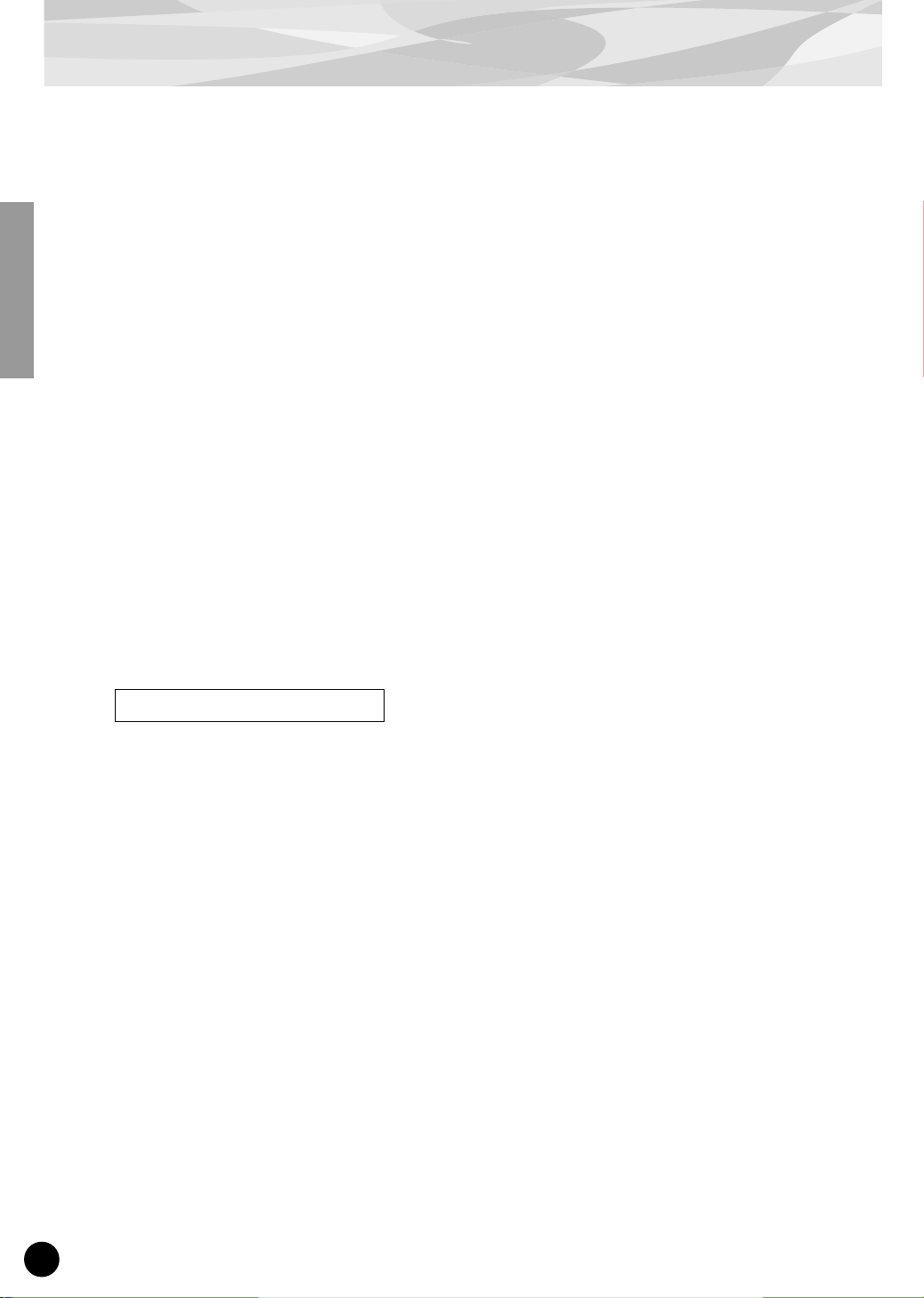
Parameters
16
● Reverb Type
● Reverb Parameter 1 - 16
This determines the Reverb type for the kit (voice) and allows you to set each of sixteen different
parameters. For details, refer to the “DR/PC Voice Effect Parameter List” on page 53 in the Reference section.
● Reverb Return
This determines the return level of the Reverb signal for the kit (voice).
Range: 0 — 127
● Reverb Pan
This determines the stereo position for the kit (voice).
Range: L63 — R63
● Insertion Type
● Insertion Parameter 1 - 16
This determines the Insertion effect type for the kit (voice) and allows you to set each of sixteen different parameters. For details, refer to the “DR/PC Voice Effect Parameter List” on page 53 in the
Reference section.
● Insertion Rev Send (Insertion Reverb Send)
This determines the level of the Insertion effect that is sent to the Reverb for the kit (voice).
Range: 0 — 127
● Inst (Instrument) Pitch Coarse
This determines the coarse pitch setting of the selected instrument in semitones.
Range: -64 — +0 — +63
● Inst (Instrument) Pitch Fine
This determines the fine pitch setting of the selected instrument in 1-cent steps.
Range: -64 — +0 — +63
● Inst (Instrument) Level
This determines the level of the selected instrument.
Range: 0 — 127
● Inst (Instrument) Alternate Group
This determines the group assignment of the selected instrument. Instruments that are assigned to
the same group cannot sound simultaneously, and mute one another — useful for sounds like hihat, where a closed hi-hat cuts off the sound of an open hi-hat.
Settings: 0: Off; 1 — 127
● Inst (Instrument) Pan
This determines the stereo position of the selected instrument. The “Random” setting randomly
assigns the sound to a pan position — useful for having different drum/percussion instruments
sound from various parts of the stereo image.
Settings/Range: 0: Random; L63 — R63
Instrument Parameters
Page 17
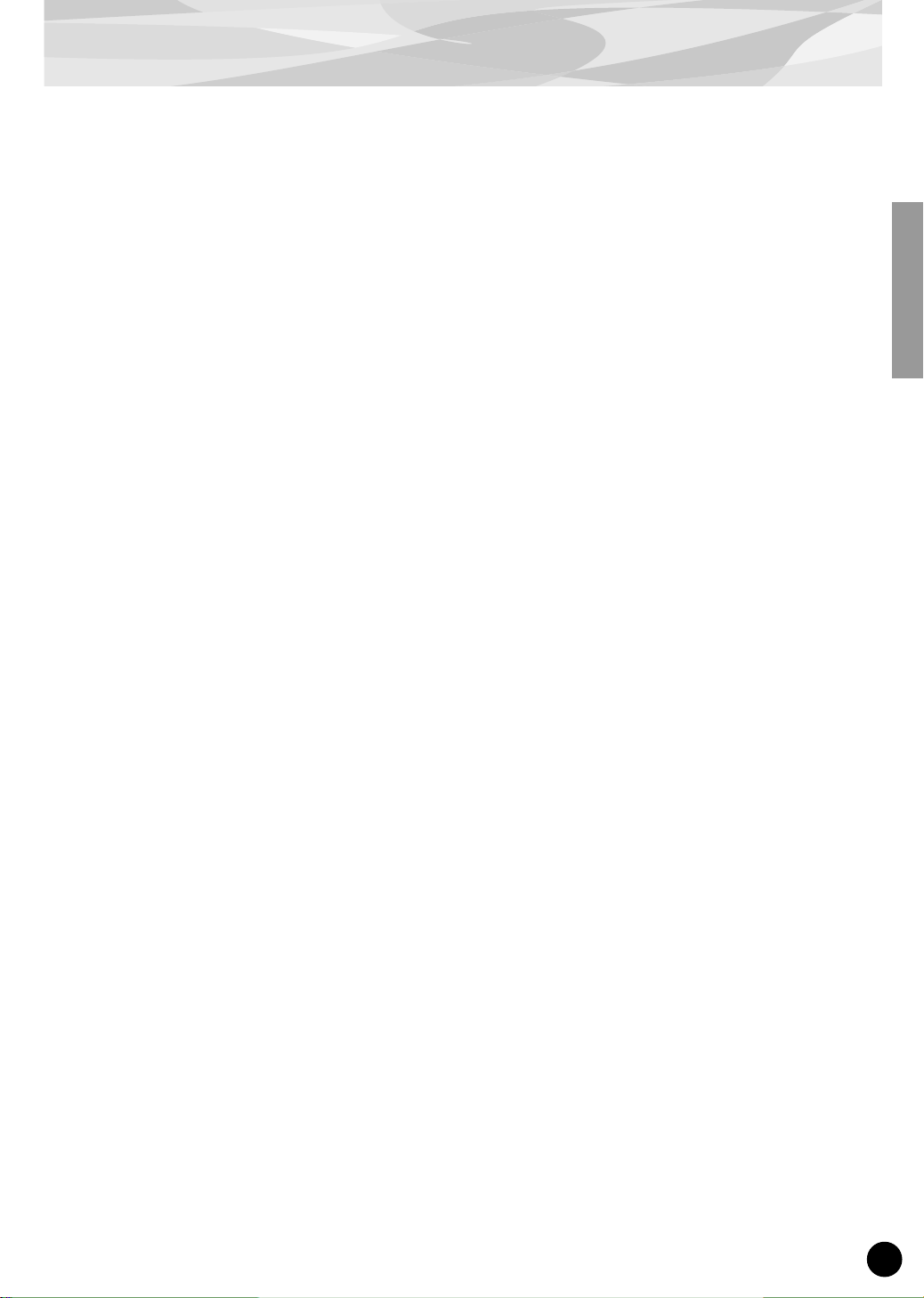
17
Parameters
● Inst (Instrument) Reverb Send
This determines the level of the selected instrument that is sent to the Reverb effect. This parameter has no effect if the Insertion effect (below) is on.
Range: 0 — 127
● Inst (Instrument) Insertion On/Off
This determines whether the Insertion effect is applied to the selected instrument or not.
Settings: 0: Off; 1: On
● Inst (Instrument) Key Assign
When several notes are played at the same time, this determines whether the kit (voice) will sound
the notes simultaneously (Multi) or one sound at a time (Single).
Settings: 0: Single, 1: Multi
● Inst (Instrument) Rcv Note Off (Receive Note Off)
This determines whether the selected instrument responds to MIDI Note Off messages or not.
Settings: 0: Off; 1: On
● Inst (Instrument) Rcv Note On (Receive Note On)
This determines whether the selected instrument responds to MIDI Note On messages or not.
Settings: 0: Off; 1: On
● Inst (Instrument) Filter Cutoff Frequency
This determines the cutoff frequency for the filter applied to the selected instrument. The greater
the value, the more “open” the filter, and the brighter the sound becomes. The lower the value, the
more muted the sound.
Range: -64 — +0 — +63
● Inst (Instrument) Filter Resonance
This determines the filter resonance or emphasis for the selected instrument.
Range: -64 — +0 — +63
● Inst (Instrument) EG Attack
This determines the attack rate of the EG (envelope generator) for the selected instrument.
Range: -64 — +0 — +63
● Inst (Instrument) EG Decay 1
This determines the first decay rate of the EG (envelope generator) for the selected instrument.
Range: -64 — +0 — +63
● Inst (Instrument) EG Decay 2
This determines the second or final decay rate of the EG (envelope generator) for the selected
instrument.
Range: -64 — +0 — +63
Page 18
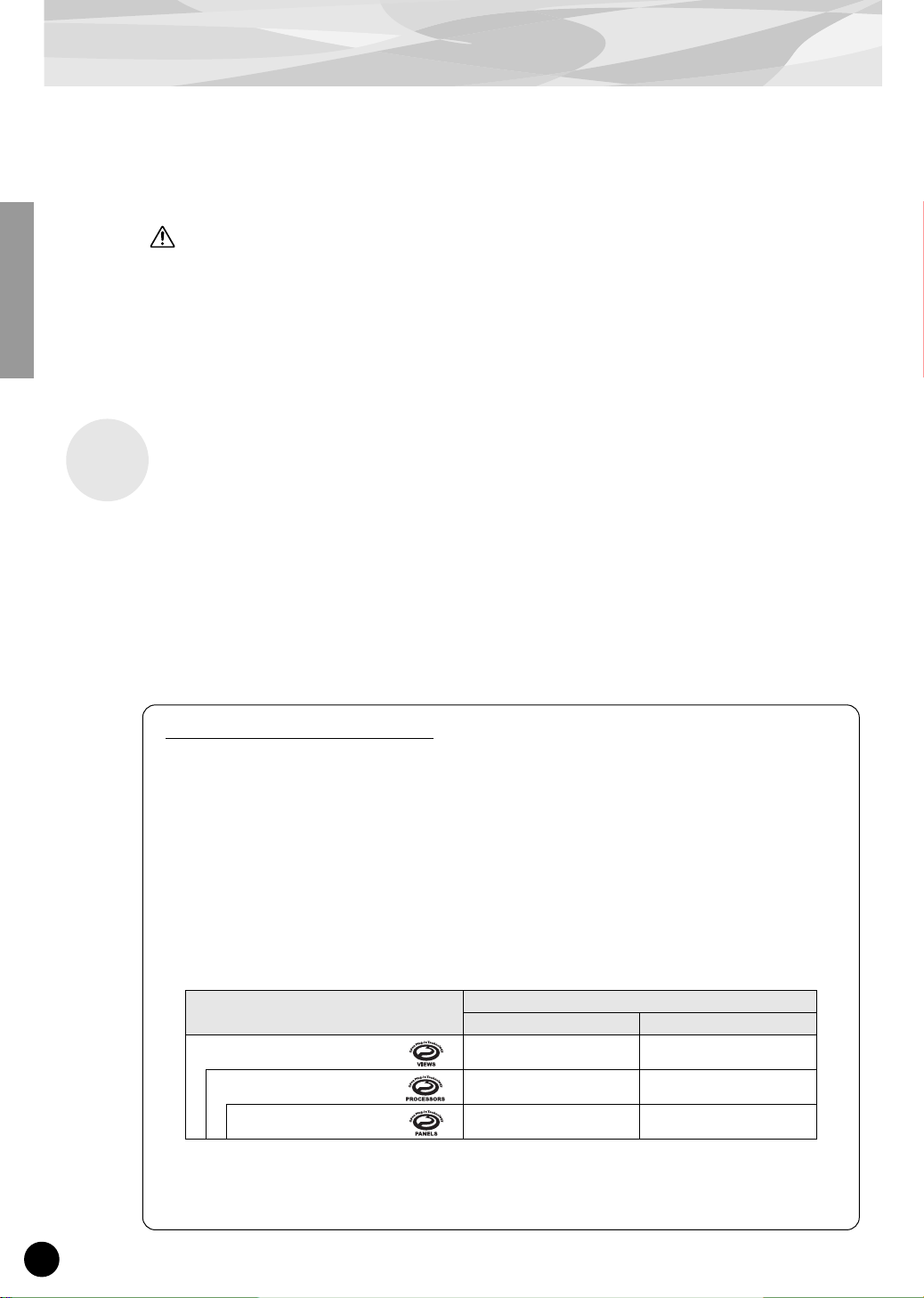
18
About the Included CD-ROM
This CD-ROM includes two types of data: application software and sampled audio data.
Please refer to page 19 (Windows) and 24 (Macintosh) for software instllation instructions.
You can play back the audio data from an audio CD player (or any CD playing/ripping function on
your computer.)
Never attempt to play back track 1 (containing the application software) on an audio CD player.
Doing so may damage to your hearing as well as to your CD player/audio speakers.
Track 1 : Application software; do NOT attempt to play back this track.
Track 2 : Demonstration song recorded on the PLG150-DR.
Track 3 : Demonstration song recorded on the PLG150-PC.
The included CD-ROM contain editing software to make user voices for the PLG150-DR/PLG150PC as well as demonstration songs and Voice data for the “mother” device.
You can start the editing software as either a stand-alone software or a plug-in application in the Open
Plug-in Technology compatible application (SQ01, etc.) You can save the user voice edited on this
software as SMF format file. The SMF format file is used for any sequencers.
For playing back the demonstration songs, you can use any compatible sequence software or hardware sequencer capable of sending bulk data.
CAUTION
For Windows Users
About Open Plug-in Technology
Open Plug-in Technology (OPT) is a newly developed software format that allows control over MIDI
devices from a music software sequencer. For example, this allows you to start up and operate various
parts of your music system, such as plug-in board editors, and mixing control editors — directly from an
OPT-compatible sequencer, without having to use each separately. This also makes it unnecessary to set
MIDI drivers for each application, streamlining your music production system and making all operations
more convenient and seamless.
OPT Level Implementation for the Plug-in Board Editor
The client application and its compatibility with OPT can be divided into three levels, as shown below.
(For more information, refer to the documentation or help files included with the client application.)
This chart shows the OPT-compatibility of the Plug-in Board Editor.
NOTE: Certain operations may not work as expected if there is no corresponding function in the cli-
ent application (sequencer, etc.). The highest level of implementation for the client application
is indicated in the OPT logo (which appears along with the version information in the application).
OPT levels of the client
application
Plug-in Board Editor operation
Operation support Operation limits
VIEWS (Level 3)
Yes None
PROCESSORS (Level 2)
Yes None
PANELS (Level 1)
Yes None
Page 19
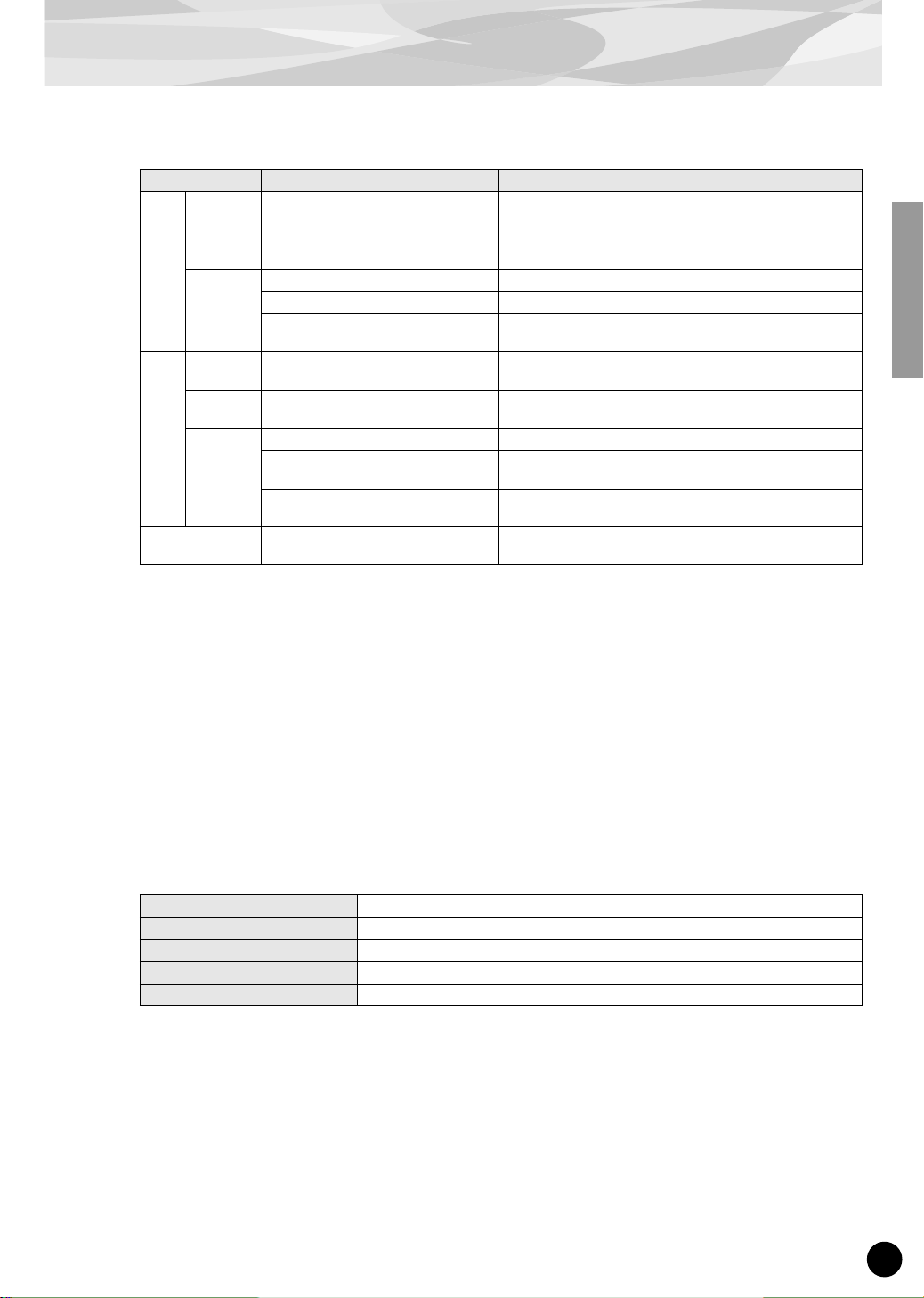
19
About the Included CD-ROM
■ Contents of the CD-ROM
*1 These applications are supplied with PDF manuals. Refer to the PDF manual for operating these applications.
*2 These applications are started as either a stand-alone application or a plug-in software in the Open Plug-in
Technology compatible application.
*3 Unfortunately, Yamaha makes no guarantee concerning the stability of these programs nor can it offer user sup-
port for them.
*4 When the PLG150-DR/PLG150-PC is installed to PLG1, select the file “**PlgVc1.mid” ; when the board is
installed to PLG2, select the file “**PlgVc2.mid” ; when the board is installed to PLG3, select the file
“**PlgVc3.mid.”
For more details of demonstration songs, refer to page 25.
For a complete list of these voices, refer to the “DR/PC Plug-in Voice List” (page 52).
■ Minimum System Requirements
Plug-in Board Editor for PLG150-DR
Plug-in Board Editor for PLG150-PC (using as a stand alone application)
NOTE: When using the Editor as a plug-in with OPT-compatible software, keep in mind that the minimum system
requirements will be higher than that of the host software.
For the minimum system requirements of the other software programs, refer to the relevant manuals.
Folder Name Application Name Contents
DR Plug_ Plug-in Board Editor for
PLG150-DR *1 *2
Enables you to edit the PLG150-DR voices on your
computer.
Motif Plug-in Editor files for MOTIF Editor Enables you to edit the PLG150-DR voices on the Voice
Editor for MOTIF6/MOTIF7/MOTIF8.
Data Demonstration phrases Demonstration phrases created using the PLG150-DR.
Demonstration song (Drum solo) Demonstration song created using the PLG150-DR.
Plug-in Voice Data *4 This is Plug-in voice data, featuring a total of 64 voices
that were created using the PLG150-DR Preset voices.
PC Plug_ Plug-in Board Editor for
PLG150-PC *1 *2
Enables you to edit the PLG150-PC voices on your
computer.
Motif Plug-in Editor files for MOTIF Editor Enables you to edit the PLG150-PC voices on the Voice
Editor for MOTIF6/MOTIF7/MOTIF8.
Data Demonstration phrases Demonstration phrases created using the PLG150-PC.
Demonstration song (XG) Demonstration song for XG Plug-in System devices
(MU128, etc.) created using the PLG150-PC.
Plug-in Voice Data *4 This is Plug-in voice data, featuring a total of 64 voices
that were created using the PLG150-PC Preset voices.
Acroread_ Acrobat Reader *1 *3 Enables you to view each PDF manual for the applica-
tions.
CPU Pentium (or Celeron) 450MHz or faster
OS Windows® 98/98SE/Me/2000/XP Home Edition/XP Professional Edition
Available Memory 16MB or more
Hard Disk 12MB or more
Display 800 x 600, High Color (16 bit)
Page 20
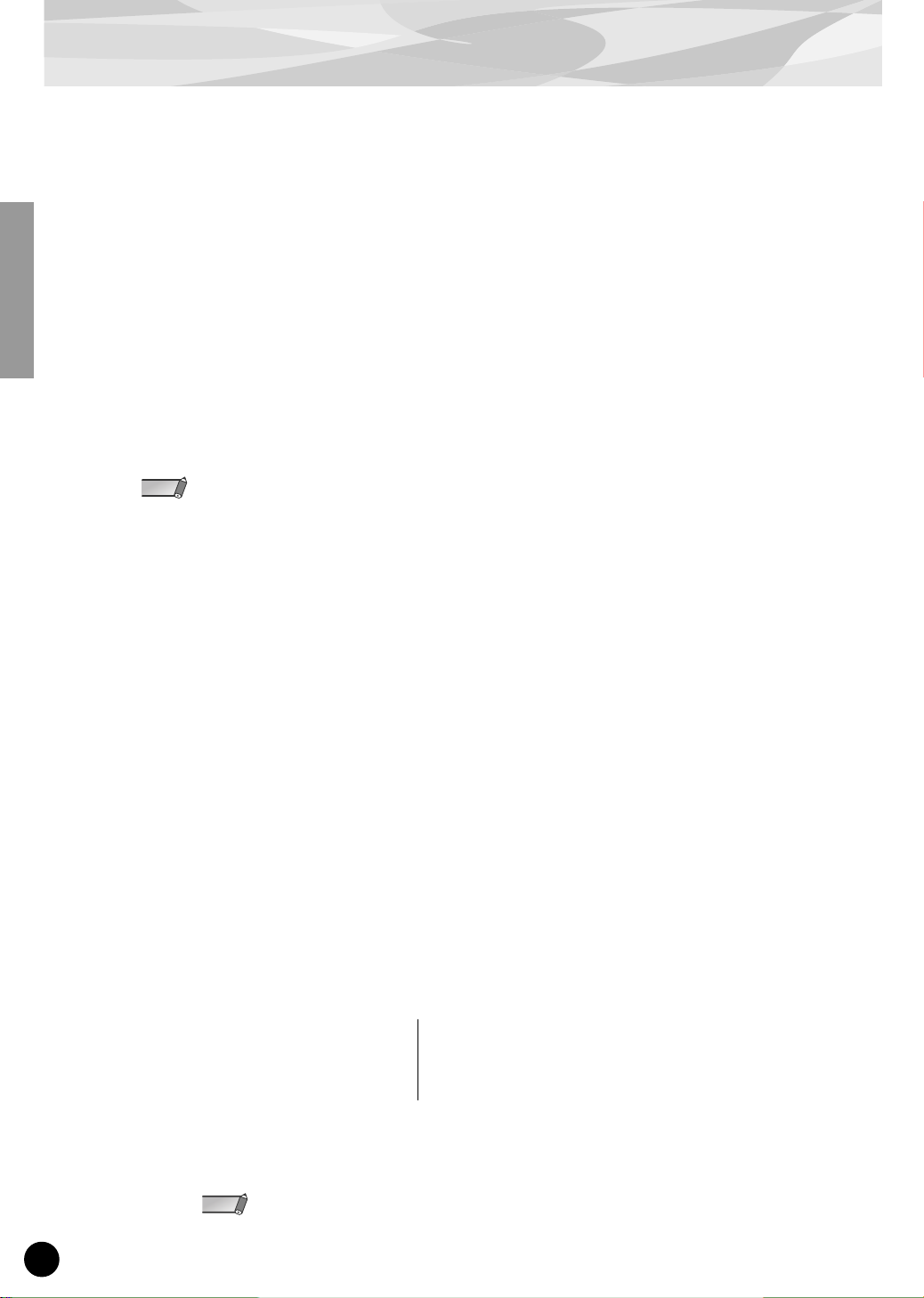
About the Included CD-ROM
20
■ Software Installation
● Plug-in Board Editor for PLG150-DR/PLG150-PC
1
Double-click on the “Plug_” folder in “DR”/“PC” folder.
“Setup.exe” file will be displayed.
2
Double-click on “Setup.exe.”
Setup Dialog box will be displayed.
3
Execute the installation by following the on-screen directions.
● Acrobat Reader
In order to view the electronic (PDF) manuals included with each application, you’ll need to install
Acrobat Reader.
If an older version of Acrobat Reader is installed on your PC, you’ll need to uninstall it before proceeding.
1
Double-click on the “ACROREAD” folder.
Four different language folders will be displayed.
2
Select the language you want to use and double-click on its folder.
“arxxx***.exe” file will be displayed. (“xxx” indicates figures and “***” indicates the selected
language; e.g.,“ar500enu.exe.”)
3
Double-click on “arxxx***.exe.”
Acrobat Reader Setup Dialog box will be displayed.
4
Execute the installation by following the on-screen directions.
After installation is complete, the Acrobat folder appears on your PC (in Program Files, as the
default).
For information on using the Acrobat Reader, refer to the Reader Guide in the Help menu.
● Plug-in Editor files for MOTIF Editor
If you use the MOTIF, you can edit plug-in voices of the PLG150-DR/PLG150-PC on the Voice Editor for MOTIF by installing this files.
1
Double click on the “Motif” folder in the “DR”/“PC” folder.
Three files will be displayed:
2 Copy the above files in the following folder on your PC.
Voice Editor for Motif6\Module\VEditor\Motif6\PlugIn
By default, the folder “Voice Editor for Motif6” is located in Program Files\YAMAHA\Tools.
NOTE
For the PLG150-DR:
• PLG150DR_VceList.ini
• Plg150DR.tpg
• Plg150DR.tpm
For the PLG150-PC:
• PLG150PC_VceList.ini
• Plg150PC.tpg
• Plg150PC.tpm
NOTE
Page 21
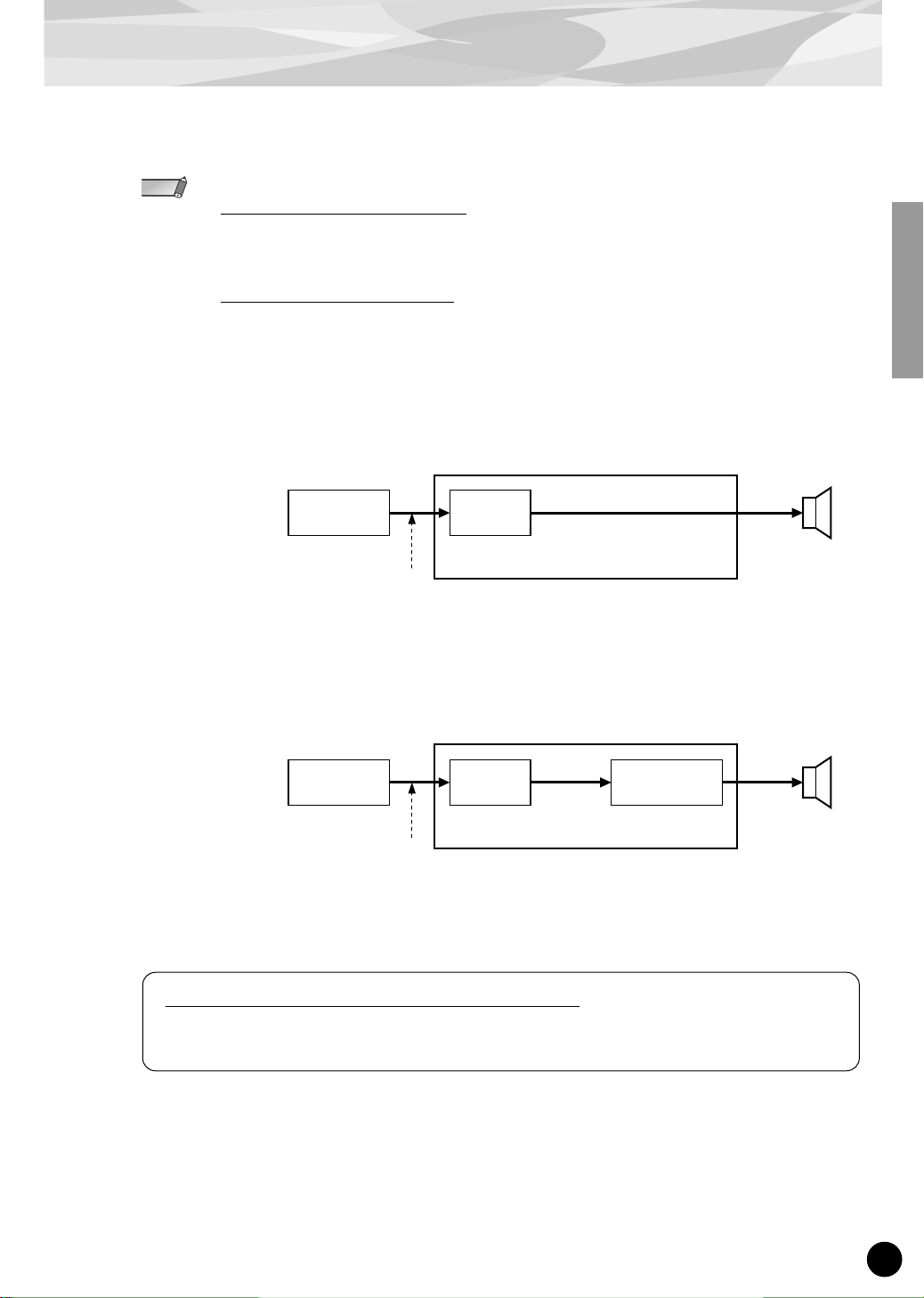
21
About the Included CD-ROM
■ Starting the Plug-in Board Editor
If you are using a Modular Synthesis Plug-in System (MSPS) compatible synthesizer —
About Plug-in
Voices and Board Voices
The voices built into and used directly from the Plug-in Board are referred to as “Board voices,” while the Plugin Board voices that are processed with the parameters and controls of the host synthesizer are referred to as
“Plug-in voices.”
Precautions for Creating User Voices
Make sure to change to the appropriate bank in the Voice Play mode on the host synthesizer before starting
the Plug-in Board Editor. Select the Plug-in Board Voice bank so that you can directly monitor the User voice
as you edit it.
● When using the Board Voice bank :
In this condition, any parameter changes made from the host synthesizer are not applied to the User
voice.
● When selecting Preset banks, etc. :
In this condition, you can hear the changes made to the User voice by the parameter edits on the host
synthesizer.
NOTE
MSPS compatible synthesizer
Speaker
Plug-in Board
Editor
User voice
Board voice
Data transmission
Computer
PLG150-DR/
PLG150-PC
MSPS compatible synthesizer
Speaker
Plug-in Board
Editor
User voice
Board voice
Data transmission
Computer
PLG150-DR/
PLG150-PC
Plug-in voice
parameters
Plug-in
voice
Plug-in voices for the CS6x/CS6R/S30/S80/MOTIF
The included CD-ROM contains voice data for use with the Yamaha CS6x, CS6R, S30, S80, and MOTIF.
This data features 64 Plug-in voices specially programmed for the PLG150-DR/PLG150-PC.
Page 22
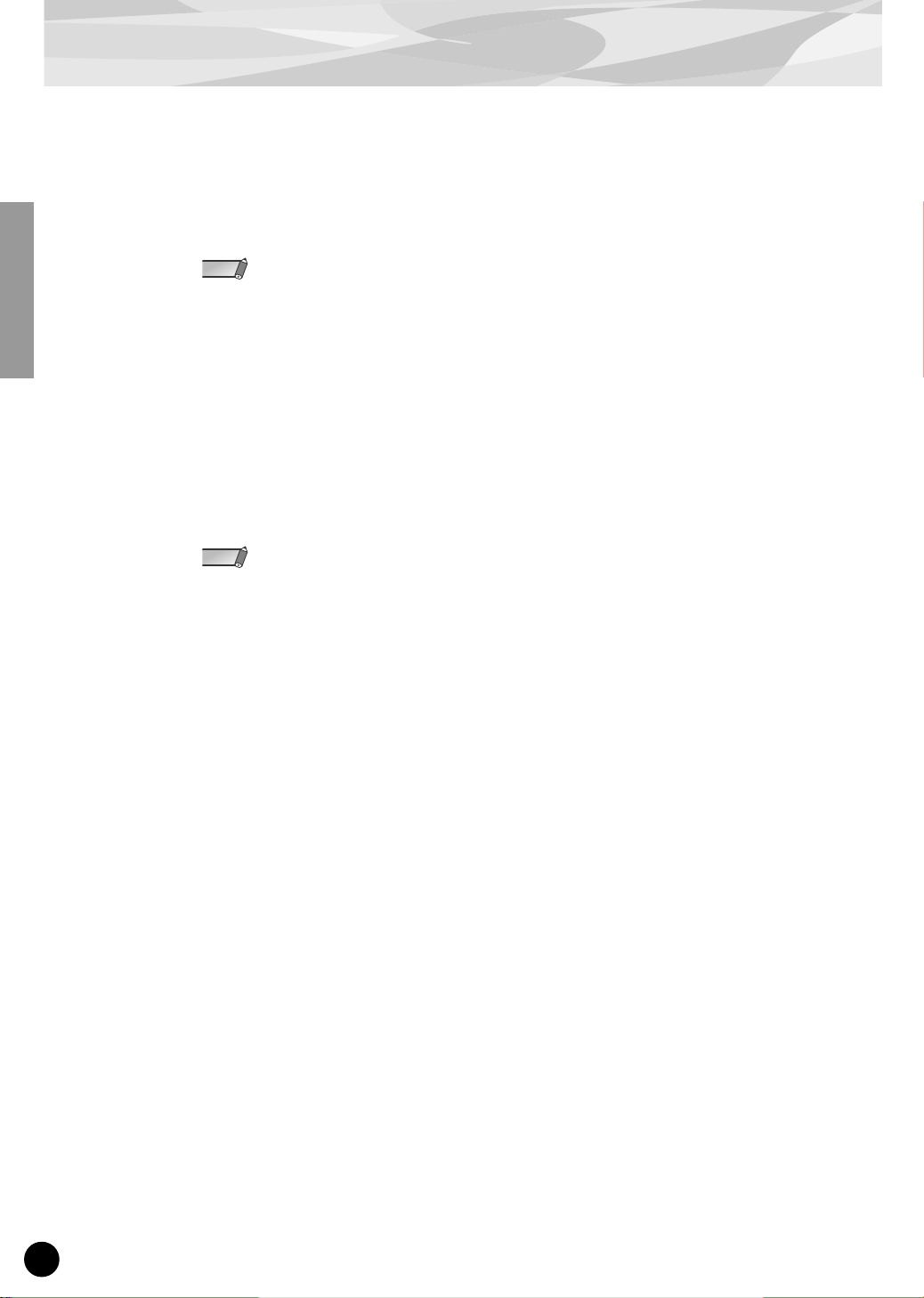
About the Included CD-ROM
22
● Start the Plug-in Board Editor as a stand-alone application
1
Select the Plug-in Board Editor from the Start menu. (Programs m YAMAHA OPT Tools m
Plug-in Board Editor for PLG150-DR/PLG150-PC m Plug-in Board Editor for PLG150-DR/
PLG150-PC)
The Plug-in Board Editor can also be started by double-clicking on any Library file made with the
Editor.
2
Click the [MIDI SETUP] button called up in step #1 above, then set the appropriate MIDI port.
3
Select the part in the “Select Part” dialog and click “OK”.
● Start the Plug-in Board Editor in the client application as a plug-in software
The Plug-in Board Editor can be used as a plug-in software in any client application compatible with
Open Plug-in Technology (OPT). Refer to the owner’s manual of the client application for details on
using plug-in software.
For SQ01 users
By installing the Plug-in Board Editor, you can select PLG150-DR/PLG150-PC voices on your SQ01 or
XG Editor. In order to use this function, make sure that the software is of the listed version (below) or
higher. (The latest versions can be downloaded from the Yamaha website.)
SQ01 : ver. 1.07 or higher
XG Editor : ver. 5.05 or higher
NOTE
NOTE
Page 23
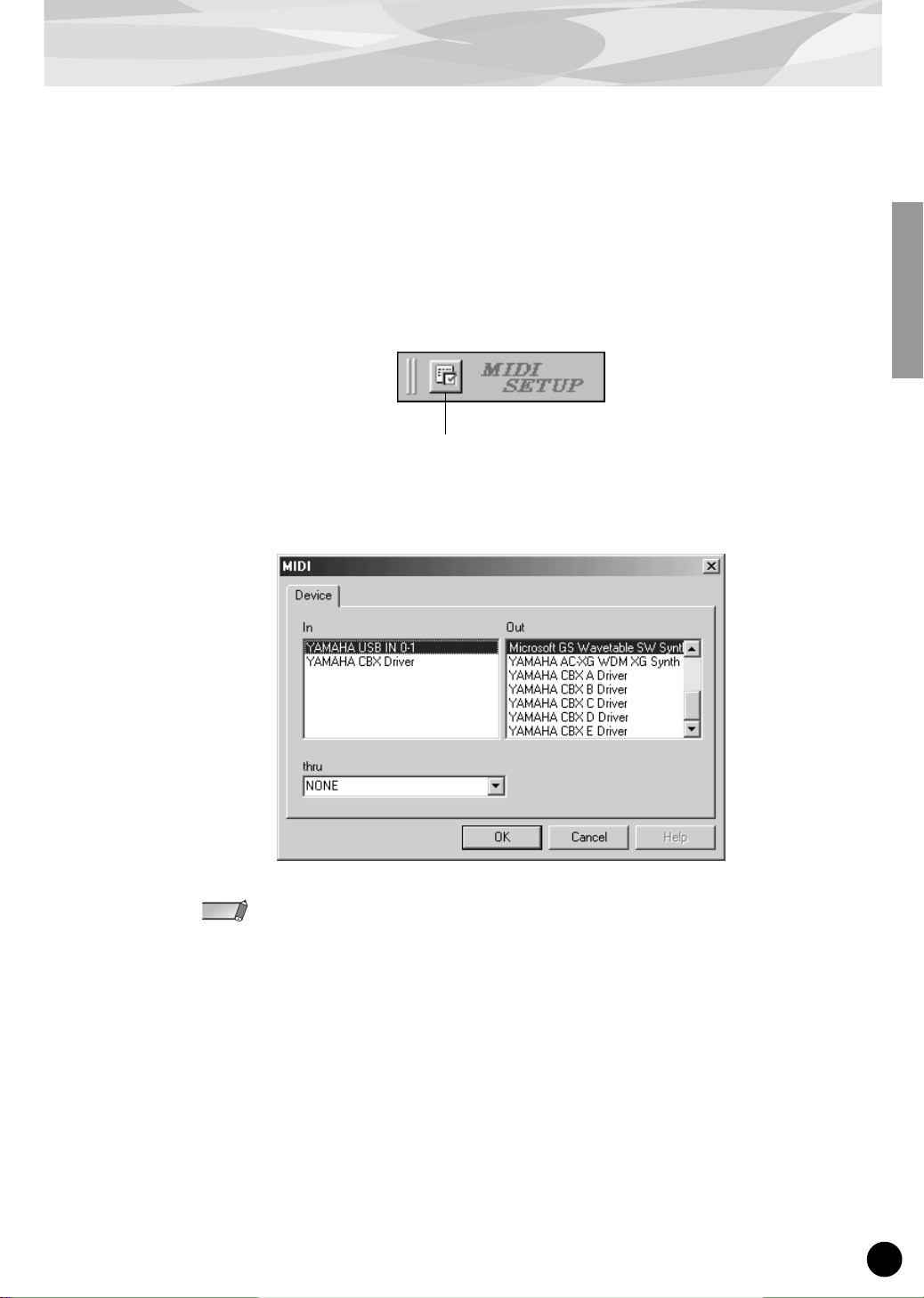
23
About the Included CD-ROM
■ MIDI port setting (MIDI Setup)
Before setting the MIDI port on the Plug-in Board Editor, you should set the MIDI port as follows.
This is the port that you’ll use in the Plug-in Board Editor.
● Using the Plug-in Board Editor as a stand-alone application
1
Start the Plug-in Board Editor.
2
Click the MIDI Setup button in the Toolbar called up via step #1.
3 In the MIDI Setup window called up via step#2, select the MIDI In/Out/Thru port of the
“mother” device.
• MIDI driver software is needed to set the port here. The appropriate MIDI driver is contained in the
CD-ROM included with the “mother” device.
• When the “mother” device and your PC are connected with a USB cable, select “YAMAHA USB
OUT xxx.” When they are connected with serial cable, select “YAMAHA CBX Driver.” For details,
refer to the owner’s manual of the “mother” device.
● Using the Plug-in Board Editor in the client application as a plug-in software
Select the relevant MIDI port from the MIDI Setup dialog in the client application. Refer to the client
application owner’s manual.
MIDI Setup button
NOTE
Page 24
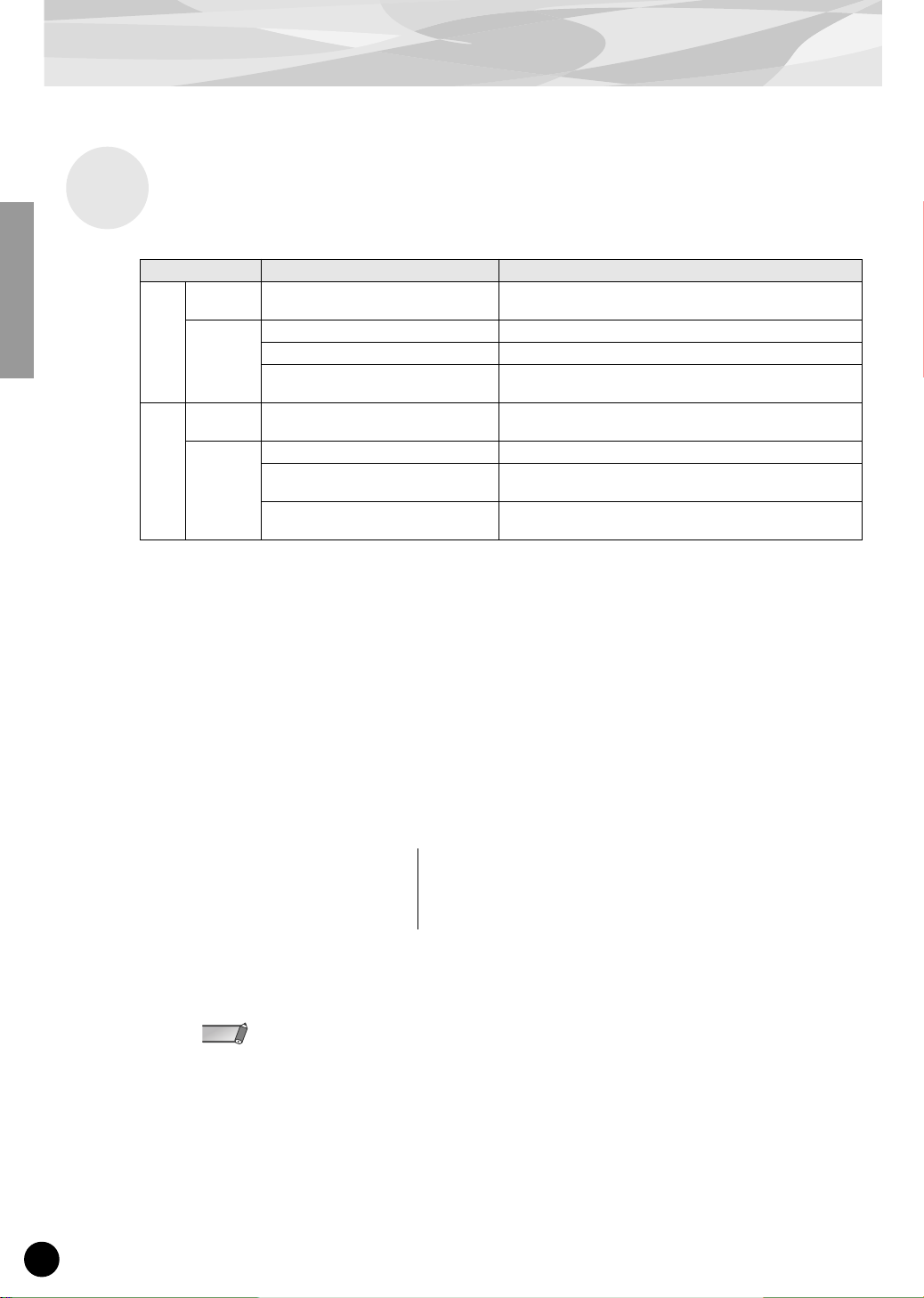
About the Included CD-ROM
24
■ Contents of the CD-ROM
* When the PLG150-DR/PLG150-PC is installed to PLG1, select the file “**PlgVc1.mid” ; when the board is
installed to PLG2, select the file “**PlgVc2.mid” ; when the board is installed to PLG3, select the file
“**PlgVc3.mid.”
For more details of demonstration songs, refer to page 25.
For a complete list of these voices, refer to the “DR/PC Plug-in Voice List” (page 52).
■ Plug-in Editor files for MOTIF Editor
If you use the MOTIF, you can edit plug-in voices of the PLG150-DR/PLG150-PC on the Voice Editor for MOTIF by installing this files.
1 Double click on the “Motif” folder in the “DR”/“PC” folder.
Three files will be displayed:
2 Copy the above files in the following folder on your computer.
Voice Editor for Motif 6\VEditor\PlugIn
By default, the folder “Voice Editor for Motif6” is located in the “YAMAHA Tools” folder.
Folder Name Application Name Contents
DR Motif Plug-in Editor file for MOTIF Editor Enables you to edit the PLG150-DR voices on the Voice
Editor for MOTIF6/MOTIF7/MOTIF8.
Data Demonstration phrases Demonstration phrases created using the PLG150-DR.
Demonstration song (Drum solo) Demonstration song created using the PLG150-DR.
Plug-in Voice Data * This is Plug-in voice data, featuring a total of 64 voices
that were created using the PLG150-DR Preset voices.
PC Motif Plug-in Editor file for MOTIF Editor Enables you to edit the PLG150-PC voices on the Voice
Editor for MOTIF6/MOTIF7/MOTIF8.
Data Demonstration phrases Demonstration phrases created using the PLG150-PC.
Demonstration song (XG) Demonstration song for XG Plug-in System devices
(MU128, etc.) created using the PLG150-PC.
Plug-in Voice Data * This is Plug-in voice data, featuring a total of 64 voices
that were created using the PLG150-PC Preset voices.
For Macintosh Users
For the PLG150-DR:
• PLG150DR_VceList.ini
• Plg150DR.tpg
• Plg150DR.tpm
For the PLG150-PC:
• PLG150PC_VceList.ini
• Plg150PC.tpg
• Plg150PC.tpm
NOTE
Page 25

25
About the Included CD-ROM
This CD-ROM includes two types of demonstration songs : SMF format files and sampled audio data.
The SMF format files are used for any sequencers. The audio data is played back on an audio CD
player (or any CD playing/ripping function on your computer.) The SMF format files are contained on
track1 (as recognized on an audio CD player) and the audio data is contained in the subsequent tracks.
Never attempt to play back track 1 (containing the application software) on an audio CD player.
Doing so may damage to your hearing as well as to your CD player/audio speakers.
■ “Solo Phrases” (SMF format)
● Demonstration phrases for PLG150-DR
DS00ROCK.MID — DS14HOUS.MID Composed by Scott Plunkett & Philip A. Bloch
DS15FUNK.MID — DS22AMB3.MID Composed by Ryuichi Sato
Demonstration phrases were created using the PLG150-DR.
● Demonstration phrases for PLG150-PC
PS00SALS.MID — PS04HIPH.MID Composed by Geoff Stradling
PS05ETH1.MID — PS12AMB2.MID Composed by Ryuichi Sato
Demonstration phrases were created using the PLG150-PC.
When listening to the demo songs on an Modular Synthesis Plug-in System compatible
instrument, make sure to first make these settings:
• Select the appropriate multi-timbral mode on the instrument (on the MOTIF, this would be the
Song mode).
• Set the Receive Channel of the [PLG] part (the part to which the PLG150-DR/PLG150-PC has
been assigned) to Channel 1.
• Set all other parts to channels other than Channel 1.
When listening to the demo songs on an XG Plug-in System compatible instrument,
make sure to first make these settings:
• Set the Sound Module Mode of the instrument to “XG mode.”
• Set the Device Number to “1” or “All.”
■ “Drum Solo Demo” (SMF format)
● Demonstration song for PLG150-DR
DSL_DEMO.MID Composed by Junichi Omi
Demonstration song created using the PLG150-DR.
■ “XG Demo” (SMF format)
● Demonstration song for PLG150-PC
PXG_DEMO.MID Composed by Toshiro Imaizumi
Demonstration song for XG Plug-in System devices.
■ “MSPS Demos” (Audio data)
● Demonstration song for PLG150-DR (Track 2)
Composed by Scott Plunkett
● Demonstration song for PLG150-PC (Track 3)
Composed by Geoff Stradling
These songs were created on the MOTIF using PLG150-DR/PLG150-PC. The drum/percussion
parts are played with PLG150-DR/PLG150-PC voices and the other parts are played with the
MOTIF voices and other instruments.
Demonstration Songs
CAUTION
NOTE
Page 26

26
Voice List
Appendix
■ Preset Voice List
● PLG150-DR MSB=79, LSB=0
■ User Voice List
● PLG150-DR MSB=47, LSB=0, Pgm#=1-8 LiveRm A
● PLG150-PC MSB=47, LSB=1, Pgm#=1-8 AfroCubn
* The User voice memory section of the Plug-in board lets you temporarily save the original kits you’ve created. (One Preset voice is already included in the User voices
by default.) However, since this is temporary and the edited data is lost when you turn off the power, you should save your important data to computer (using the Plugin Board Editor) or to Memory Card.
Pgm# Kit Name Reverb Insertion
1 LiveRm A Room3 2BandEQ
2 LiveRm B Room3 2BandEQ
3 PowrdStd Room1 Room1
4 Dr yStand Room1 Room1
5 RockSt1 Room1 Room1
6 RockSt2 Room1 Room1
7 Dr yKit A Hall1 2BandEQ
8 Dr yKit B Hall1 2BandEQ
9 SmlRoom1 Room1 Room1
10 SmlRoom2 Room1 Room1
11 HeavyKit Hall1 2BandEQ
12 RingSnrs Room3 2BandEQ
13 Rocky Room3 2BandEQ
14 Trashed1 Room3 Distortion
15 Trashed2 Hall1 Over Drive
16 Trashed3 Room1 Amp Simulator
17 Weirdo Basement Rotary Speaker
18 DarkBrk Room1 Over Drive
19 BriteBrk Plate Distortion
20 RockBrk Hall1 Amp Simulator
21 DirtyTek Hall1 Over Drive
22 Ethnic Hall1 Phaser1
23 DigiLofi Hall1 Phaser1 *1
24 NoizElec Room1 Amp Simulator
25 BreakAmb Plate Delay L R
26 Electron Room1 Flanger1
27 EthncAmb Room1 Distortion
28 Flanger Room3 Flanger1
29 Phaser1 Room3 Phaser1
30 Phaser2 Room3 Phaser2
31 AM/PM Plate Tremolo
32 AutoPan Hall1 Auto Pan
33 Drone Room1 Karaoke1
34 SnareKit Hall1 Phaser2
35 Cym Amb Hall1 Hall1
36 KitA/Ht1 Room3 2BandEQ
37 KitB/Ht1 Room3 2BandEQ
38 KitA/Ht2 Room3 2BandEQ
39 KitB/Ht2 Room3 2BandEQ
40 Spread1 Room3 2BandEQ
41 Spread2 Room3 2BandEQ
42 Spread3 Room3 2BandEQ
43 Spread4 Room3 2BandEQ
44 Kicks Room1 2BandEQ
45 Snares Hall1 2BandEQ
46 Toms Hall2 2BandEQ
47 Hats Hall2 2BandEQ
48 Cymbals Hall2 2BandEQ
49 A--PlgPC *2 Room3 2BandEQ
50 B--PlgPC *2 Room3 2BandEQ
51 ABAA/Prc Room3 2BandEQ
52 AABA/Prc Room3 2BandEQ
53 AAAB/Prc Room3 2BandEQ
54 ABBA/Prc Room3 2BandEQ
Pgm# Kit Name Reverb Insertion
55 AABB/Prc Room3 2BandEQ
56 ABAB/Prc Room3 2BandEQ
57 ABBB/Prc Room3 2BandEQ
58 BABB/Prc Room3 2BandEQ
59 BBAB/Prc Room3 2BandEQ
60 BBBA/Prc Room3 2BandEQ
61 BAAB/Prc Room3 2BandEQ
62 BBAA/Prc Room3 2BandEQ
63 BABA/Prc Room3 2BandEQ
64 BAAA/Prc Room3 2BandEQ
65 AAAA/Kk Room3 2BandEQ
66 ABAA/Sn1 Room3 2BandEQ
67 AABA/Sn2 Room3 2BandEQ
68 AAAB/Tom Room3 2BandEQ
69 ABBA/Hat Room3 2BandEQ
70 AABB/Cym Room3 2BandEQ
71 ABAB/Sn1 Room3 2BandEQ
72 ABBB/Sn2 Room3 2BandEQ
73 BBBB/Kk Room3 2BandEQ
74 BABB/Sn1 Room3 2BandEQ
75 BBAB/Sn2 Room3 2BandEQ
76 BBBA/Tom Room3 2BandEQ
77 BAAB/Hat Room3 2BandEQ
78 BBAA/Cym Room3 2BandEQ
79 BABA/Sn1 Room3 2BandEQ
80 BAAA/Sn2 Room3 2BandEQ
Pgm# Kit Name Reverb Insertion
● PLG150-PC MSB=79, LSB=1
Pgm# Kit Name Reverb Insertion
1 AfroCubn Room1 2BandEQ
2 Brazil Room1 2BandEQ
3 MotifLtn Room1 2BandEQ
4 GM Perc Room1 2BandEQ
5 AfrCbn61 Room1 2BandEQ
6 Brazil61 Room1 2BandEQ
7 AC-PlgDR *3 Room1 2BandEQ
8 Br-PlgDR *3 Room1 2BandEQ
9 Lt-PlgDR *3 Room1 2BandEQ
10 GMLtnDrm Room1 2BandEQ
11 Live Pop Room1 2BandEQ
12 Kick&Snr Room1 2BandEQ
13 AfCbHand Room1 2BandEQ
14 BrzlHnd1 Room1 2BandEQ
15 BrzlHnd2 Room1 2BandEQ
16 Bells Room1 2BandEQ
17 Shakers Room1 2BandEQ
18 Skins Room1 2BandEQ
19 Sticks 1 Room1 2BandEQ
20 Sticks 2 Room1 2BandEQ
21 DlyAfrCb Hall1 2BandEQ
22 DlyBrazl Hall1 2BandEQ
23 DlyGMPrc Hall1 2BandEQ
24 DlyGMLtn Hall1 2BandEQ
25 NsDAfrCb Room1 Hall1
26 NsDBrazl Room1 Hall1
27 ODAfrCbn Room1 OverDrive
28 ODBrazil Room1 OverDrive
29 ODGMLatn Room1 OverDrive
30 ODKk&Snr Room1 OverDrive
31 Dst1AfCb Room1 Distortion
32 Dst1Brzl Room1 Distortion
33 Dst1GMLt Room1 Distortion
34 Dst1Kk&S Room1 Distor tion
35 Dst2AfCb Room1 Distortion
36 Dst2Brzl Room1 Distortion
37 Dst2GMLt Room1 Distortion
38 Dst2Kk&S Room1 Distor tion
39 FlgAfrCb Room1 Flanger1
40 FlgBrazl Room1 Flanger1
41 FlgShkrs Room1 Flanger1
42 PhsShkrs Room1 Phaser1
43 Rs1Skins Room1 Phaser1
44 Rs1Stick Room1 Phaser1
45 Rs2Kk&Sn Room1 Phaser1
46 Rs2Stick Room1 Phaser1
47 Md1AfrCb Room1 Celeste4
48 Md1Brazl Room1 Celeste4
49 Md2AfrCb Room1 Celeste4
50 Md2Brazl Room1 Celeste4
51 Md3Bells Room1 Celeste4
52 Md3Shkrs Room1 Celeste4
53 Md4BrHd1 Room1 Celeste1
54 Md4BrHd2 Room1 Celeste1
Pgm# Kit Name Reverb Insertion
55 Md5BrHd1 Room1 Symphonic
56 Md5BrHd2 Room1 Symphonic
57 PchBells Hall1 Flanger1
58 PchShkrs Hall1 AmpSimulator
59 PchSkins Room1 Phaser1
60 PchStick Room1 Hall1
61 RevAfrCb Hall1 2BandEQ
62 RevBrazl Hall1 2BandEQ
63 RevMotif Hall1 2BandEQ
64 RevGMPrc Hall1 2BandEQ
65 RevAfC61 Hall1 2BandEQ
66 RevBrz61 Hall1 2BandEQ
67 RvACPgDR *3 Hall1 2BandEQ
68 RvBrPgDR *3 Hall1 2BandEQ
69 RvLtPgDR *3 Hall1 2BandEQ
70 RevGMLtn Hall1 2BandEQ
71 RevLvPop Hall1 2BandEQ
72 RevKk&Sn Hall1 2BandEQ
73 RevACHnd Hall1 2BandEQ
74 RevBrHd1 Hall1 2BandEQ
75 RevBrHd2 Hall1 2BandEQ
76 RevBells Hall1 2BandEQ
77 RevShkrs Hall1 2BandEQ
78 RevSkins Hall1 2BandEQ
79 RevStck1 Hall1 2BandEQ
80 RevStck2 Hall1 2BandEQ
Pgm# Kit Name Reverb Insertion
*1 These sounds are unaffected by the LFO Frequency and LFO Depth parameters.
*2 Drum voices in these kits are mapped to keys B2 and lower.
*3 Percussion voices in these kits are mapped to keys C3 and higher.
If you have both the PLG150-DR and the PLG150-PC installed, you can combine the relevant kits indicated by notes *2 and *3.
Page 27
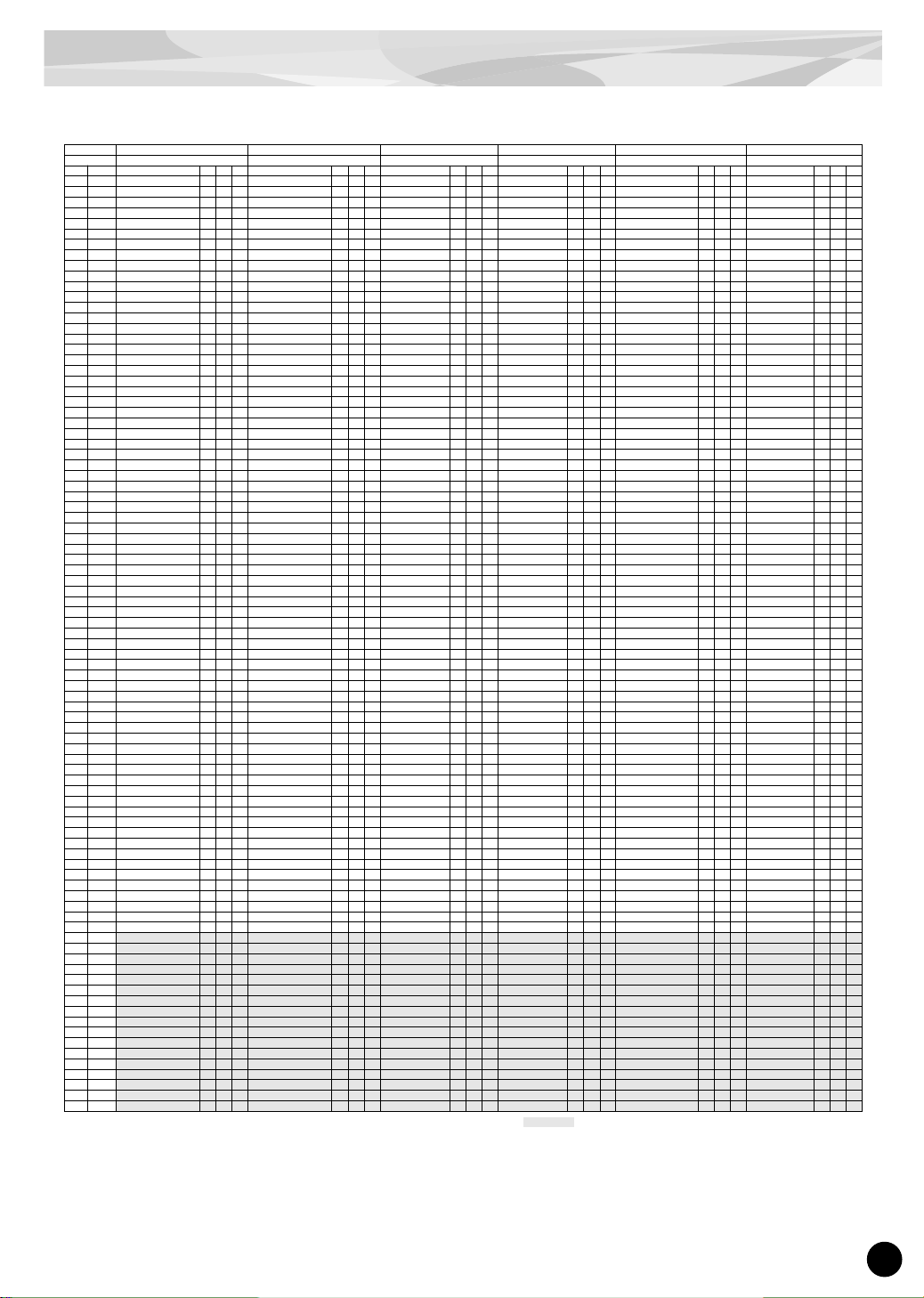
Voice List
27
■ DR Instrument Map
MSB=79, LSB=0
A : Alternate Group K : Key Off I : Insertion Effect : No sound
Program No.
123456
Kit Name LiveRm A LiveRm B PowrdStd DryStand RockSt1 RockSt2
Note#
Note Inst Name A K I Inst Name A K I Inst Name A K I Inst Name A K I Inst Name A K I Inst Name A K I
13 C# -1 Surdo Mute 3 Surdo Mute 3 Surdo Mute 3 on Surdo Mute 3 on Surdo Mute 3 on Surdo Mute 3 on
14 D -1 Surdo Open 3 Surdo Open 3 Surdo Open 3 on Surdo Open 3 on Surdo Open 3 on Surdo Open 3 on
15 D# -1 Hi Q Hi Q Hi Q on Hi Q on Hi Q on Hi Q on
16 E -1 Whip Slap Whip Slap Whip Slap on Whip Slap on Whip Slap on Whip Slap on
17 F -1 Scratch H 4 Scratch H 4 Scratch H 4 on Scratch H 4 on Scratch H 4 on Scratch H 4 on
18 F# -1 Scratch L 4 Scratch L 4 Scratch L 4 on Scratch L 4 on Scratch L 4 on Scratch L 4 on
19 G -1 Finger Snap Finger Snap Finger Snap on Finger Snap on Finger Snap on Finger Snap on
20 G# -1 Click Noise Click Noise Click Noise on Click Noise on Click Noise on Click Noise on
21 A -1 Metronome Click Metronome Click Metronome Click on Metronome Click on Metronome Click on Metronome Click on
22 A# -1 Metronome Bell Metronome Bell Metronome Bell on Metronome Bell on Metronome Bell on Metronome Bell on
23 B -1 Seq Click L Seq Click L Seq Click L on Seq Click L on Seq Click L on Seq Click L on
24 C 0 Seq Click H Seq Click H Seq Click H on Seq Click H on Seq Click H on Seq Click H on
25 C# 0 Br ush Tap Brush Tap Brush Tap Brush Tap Brush Tap Brush Tap
26 D 0 Brush Swirl on Brush Swirl on Brush Swirl on Brush Swirl on Brush Swirl on Brush Swirl on
27 D# 0 Br ush Slap Brush Slap Br ush Slap Brush Slap Brush Slap Brush Slap
28 E 0 Brush Tap Swirl on Brush Tap Swirl on Br ush Tap Swirl on Brush Tap Swirl on Brush Tap Swirl on Brush Tap Swirl on
29 F 0 Snare Roll Rock on Snare Roll Hard on Snare Roll on Snare Roll on Snare Roll Hard on Snare Roll Hard on
30 F# 0
Hat 1/4-1/2 Brilliant Sw
1 Hat 1/4-1/2 Heavy Sw 1 Castanet on Castanet on Castanet on Castanet on
31 G 0
Snare Brass Piccolo Soft
Snare Loose Snap Soft
Snare Dry Lo Soft Snare Dry Lo Soft
Snare Rock Open1 Dry
Snare Rock Open2 Dry
32 G# 0 Sticks Sticks Sticks on Sticks on Sticks on Sticks on
33 A 0
Kick 18x22" Maple Dry Sw Kick 14x22" Maple Dry Sw
Kick Funk
Kick Funk Hard Sw
Kick Dry Heavy Sw
Kick Power Dry Lo
34 A# 0
Snare Brass Attack Rim
Snare Brass Rock Rim
Snare Dry Hi Sw
Snare Dry Hi mf-ff Sw
Snare Rock Rim1 Snare Rock Rim2
35 B 0
Kick 16x20" Maple Room Sw Kick 14x18" Birch Room Sw
Kick Power Dry Lo
Kick Dry Hi Kick Dry Hi Heavy Kick Dry ff
36 C 1
Kick 18x22" Maple Room Sw Kick 14x22" Maple Room Sw
Kick Power Dry Hi Kick Dry Sw Kick Rock1 Kick Rock2
37 C# 1
Sidestick Wood Knock Sw Sidestick Metal Knock Sw
Sidestick Dry Sidestick Dry Sidestick Rock1 Sidestick Rock2
38 D 1
Snare Brass Piccolo Sw
Snare Loose Snap Sw
Snare Power Dry Lo Sw
Snare Dry Lo Sw Snare Rock Open1
Snare Rock Open2
39 D# 1 Hand Clap Hand Clap Hand Clap on Hand Clap on Hand Clap Hand Clap
40 E 1
Snare Brass Attack Sw
on Snare Brass Rock Sw
Snare Power Dry Hi Sw Snare Dry Hi mp-mf Sw
Snare Rock Mute1
Snare Rock Mute2
41 F 1 Tom Power Lo Floor Tom Smooth Lo Floor Tom Dry Lo Floor Tom Dry Lo Floor Tom Rock Lo Floor
Tom Rock Lo Floor
42 F# 1
Hat Closed Brilliant Sw
1 Hat Closed Heavy Sw 1 Hat Closed Power 1
Hat Closed Dry Sw
1
Hat Closed Rock1 Sw
1
Hat Closed Rock2
1
43 G 1 Tom Power Hi Floor Tom Smooth Hi Floor Tom Dry Hi Floor Tom Dry Hi Floor Tom Rock Hi Floor
Tom Rock Hi Floor
44 G# 1 Hat Pedal Brilliant 1 Hat Pedal Heavy 1 Hat 1/2 Power 1 Hat Pedal Dry 1
Hat Closed-Pedal Rock1 Sw
1 Hat 1/2 Rock2 1
45 A 1 Tom Power Lo Tom Smooth Lo Tom Dry Lo Tom Dry Lo Tom Rock Lo Tom Rock Lo
46 A# 1 Hat Open Brilliant 1 Hat Open Heavy 1 Hat Open Power 1 Hat Open Dry 1 Hat Open Rock1 Sw 1 Hat Open Rock2 1
47 B 1 Tom Power Lo-Mid Tom Smooth Lo-Mid Tom Dry Lo-Mid Tom Dry Lo-Mid Tom Rock Lo-Mid Tom Rock Lo-Mid
48 C 2 Tom Power Hi-Mid Tom Smooth Hi-Mid Tom Dry Hi-Mid Tom Dry Hi-Mid Tom Rock Hi-Mid Tom Rock Hi-Mid
49 C# 2
Crash Cymbal 17" Thin Crash Cymbal 17" Thin
Crash Cymbal Crash Cymbal Crash Cymbal Rock1
Crash Cymbal Rock1
50 D 2 Tom Power Hi Tom Smooth Hi Tom Dry Hi Tom Dry Hi Tom Rock Hi Tom Rock Hi
51 D# 2 Ride Cymbal 21" Sw Ride Cymbal 22" Ride Cymbal Ride Cymbal Ride Cymbal Rock1
Ride Cymbal Rock1
52 E 2 China Cymbal 17" China Cymbal 17" China Cymbal China Cymbal China Cymbal Rock
China Cymbal Rock
53 F 2 Ride Cymbal Cup 21" Ride Cymbal Cup 22" Ride Cymbal Cup Ride Cymbal Cup
Ride Cymbal Cup Rock
Ride Cymbal Cup Rock
54 F# 2 Tambourine Tambourine Tambourine on Tambourine on Tambourine Tambourine
55 G 2 Splash Cymbal 10" Splash Cymbal 10" Splash Cymbal Splash Cymbal Splash Cymbal Rock
Splash Cymbal Rock
56 G# 2 Cowbell Cowbell Cowbell on Cowbell on Cowbell Cowbell
57 A 2 Crash Cymbal 14" Crash Cymbal 14"
Crash Cymbal R/L Crash Cymbal R/L
Crash Cymbal Rock2
Crash Cymbal Rock2
58 A# 2 Vibraslap Vibraslap Vibraslap Vibraslap Vibraslap Vibraslap
59 B 2 Ride Cymbal 22" R/L Ride Cymbal 21" R/L Ride Cymbal R/L Ride Cymbal R/L Ride Cymbal Rock2
Ride Cymbal Rock2 Lo
60 C 3 Bongo H Bongo H Bongo H on Bongo H on Bongo H on Bongo H on
61 C# 3 Bongo L Bongo L Bongo L on Bongo L on Bongo L on Bongo L on
62 D 3 Conga H Mute Conga H Mute Conga H Mute on Conga H Mute on Conga H Mute on Conga H Mute on
63 D# 3 Conga H Open Conga H Open Conga H Open on Conga H Open on Conga H Open on Conga H Open on
64 E 3 Conga L Conga L Conga L on Conga L on Conga L on Conga L on
65 F 3 Timbale H Timbale H Timbale H on Timbale H on Timbale H on Timbale H on
66 F
# 3 Timbale L Timbale L Timbale L on Timbale L on Timbale L on Timbale L on
67 G 3 Agogo H Agogo H Agogo H on Agogo H on Agogo H on Agogo H on
68 G
# 3 Agogo L Agogo L Agogo L on Agogo L on Agogo L on Agogo L on
69 A 3 Cabasa Cabasa Cabasa on Cabasa on Cabasa on Cabasa on
70 A
# 3 Maracas Maracas Maracas on Maracas on Maracas on Maracas on
71 B 3 Samba Whistle H on Samba Whistle H on Samba Whistle H on on Samba Whistle H on on Samba Whistle H on on Samba Whistle H on on
72 C 4 Samba Whistle L on Samba Whistle L on Samba Whistle L on on Samba Whistle L on on Samba Whistle L on on Samba Whistle L on on
73 C
# 4 Guiro Short Guiro Short Guiro Short on Guiro Short on Guiro Short on Guiro Short on
74 D 4 Guiro Long on Guiro Long on Guiro Long on on Guiro Long on on Guiro Long on on Guiro Long on on
75 D
# 4 Claves Claves Claves on Claves on Claves on Claves on
76 E 4 Wood Block H Wood Block H Wood Block H on Wood Block H on Wood Block H on Wood Block H on
77 F 4 Wood Block L Wood Block L Wood Block L on Wood Block L on Wood Block L on Wood Block L on
78 F
# 4 Cuica Mute Cuica Mute Cuica Mute on Cuica Mute on Cuica Mute on Cuica Mute on
79 G 4 Cuica Open Cuica Open Cuica Open on Cuica Open on Cuica Open on Cuica Open on
80 G
# 4 Triangle Mute 2 Triangle Mute 2 Triangle Mute 2 on Triangle Mute 2 on Triangle Mute 2 on Triangle Mute 2 on
81 A 4 Triangle Open 2 Triangle Open 2 Triangle Open 2 on Triangle Open 2 on Triangle Open 2 on Triangle Open 2 on
82 A# 4 Shaker Shaker Shaker on Shaker on Shaker on Shaker on
83 B 4 Jingle Bells Jingle Bells Jingle Bells on Jingle Bells on Jingle Bells on Jingle Bells on
84 C 5 Bell Tree Bell Tree Bell Tree on Bell Tree on Bell Tree on Bell Tree on
85 C
# 5
86 D 5
87 D# 5
88 E 5
89 F 5
90 F# 5
91 G 5
92 G# 5
93 A 5
94 A# 5
95 B 5
96 C 6
97 C# 6
98 D 6
99 D# 6
100 E 6
101 F 6
Page 28

28
Voice List
DR Instrument Map MSB=79, LSB=0
A : Alternate Group K : Key Off I : Insertion Effect : No sound
Program No.
789101112
Kit Name DryKit A DryKit B SmlRoom1 SmlRoom2 HeavyKit RingSnrs
Note#
Note Inst Name A K I Inst Name A K I Inst Name A K I Inst Name A K I Inst Name A K I Inst Name A K I
13 C# -1 Surdo Mute 3 Surdo Mute 3 Surdo Mute 3 on Surdo Mute 3 on Surdo Mute 3 Surdo Mute 3
14 D -1 Surdo Open 3 Surdo Open 3 Surdo Open 3 on Surdo Open 3 on Surdo Open 3 Surdo Open 3
15 D# -1 Hi Q Hi Q Hi Q on Hi Q on Hi Q Hi Q
16 E -1 Whip Slap Whip Slap Whip Slap on Whip Slap on Whip Slap Whip Slap
17 F -1 Scratch H 4 Scratch H 4 Scratch H 4 on Scratch H 4 on Scratch H 4 Scratch H 4
18 F# -1 Scratch L 4 Scratch L 4 Scratch L 4 on Scratch L 4 on Scratch L 4 Scratch L 4
19 G -1 Finger Snap Finger Snap Finger Snap on Finger Snap on Finger Snap Finger Snap
20 G# -1 Click Noise Click Noise Click Noise on Click Noise on Click Noise Click Noise
21 A -1 Metronome Click Metronome Click Metronome Click on Metronome Click on Metronome Click Metronome Click
22 A# -1 Metronome Bell Metronome Bell Metronome Bell on Metronome Bell on Metronome Bell Metronome Bell
23 B -1 Seq Click L Seq Click L Seq Click L on Seq Click L on Seq Click L Seq Click L
24 C 0 Seq Click H Seq Click H Seq Click H on Seq Click H on Seq Click H Seq Click H
25 C# 0 Br ush Tap Brush Tap Brush Tap Brush Tap Brush Tap Brush Tap
26 D 0 Brush Swirl on Brush Swirl on Br ush Swirl on Br ush Swirl on Br ush Swirl on Brush Swirl on
27 D# 0 Br ush Slap Brush Slap Brush Slap Brush Slap Br ush Slap Brush Slap
28 E 0 Brush Tap Swirl on Br ush Tap Swirl on Brush Tap Swirl on Brush Tap Swirl on Brush Tap Swirl on Brush Tap Swirl on
29 F 0 Snare Roll Rock on Snare Roll Hard on Snare Roll Rock on Snare Roll Rock on Snare Roll Rock on Snare Roll Hard on
30 F# 0 Castanet Castanet Castanet on Castanet on Castanet Hat 1/4-1/2 Heavy Sw 1
31 G 0
Snare Brass Piccolo Soft
Snare Loose Snap Soft
Snare Brass Piccl Dry Sw
Snare Brass Attack Dry Sw
Snare Brass Piccolo Soft
Snare Loose Snap Soft
32 G# 0 Sticks Sticks Sticks on Sticks on Sticks Sticks
33 A 0
Kick 18x22" Maple Dry Sw Kick 14x22" Maple Dry Sw Kick 18x22" Maple Dry Sw
Kick Dry Hi
Kick 14x22" Dry Comp Sw
Kick 14x22" Maple Dry Sw
34 A# 0
Snare Brass Attck Rim Dry Snare Brass Rock Rim Dry
Snare Dry Hi Sw
Snare Brs Atk Dry p-mf Sw
Snare Snap Rim
Snare Brass Rock Rim
35 B 0
Kick16x20" Maple Dry Sw
Kick 14x18" Birch Dry Sw
Kick Dry ff Kick Dry ff Kick Long Sw
Kick 14x18" Birch Room Sw
36 C 1
Kick18x22" Maple Dry Sw Kick 14x22" Maple Dry Sw Kick 14x22" Maple Dry Sw
Kick Power Dry Hi Kick Punch Sw
Kick 14x22" Maple Room Sw
37 C# 1
Sidestick Wood Dry Sw
Sidestick Metal Dry Sw
Sidestick Wood Dry Sw Sidestick Metal Dry Sw
Sidestick Wood Knock Sw
Sidestick Metal Knock Sw
38 D 1
Snare Brass Piccl Dry Sw
Snare Loose Snap Dry Sw
Snare Power Dry Hi Sw Snare Power Dry Lo Sw
Snare Hi Sw on
Snare Loose Snap Sw
39 D# 1 Hand Clap Hand Clap Hand Clap Hand Clap Hand Clap Hand Clap
40 E 1
Snare Brass Attack Dry Sw
on
Snare Brass Rock Dry Sw Snare Brass Attack Dry Sw
Snare Dry Hi Sw
Snare Wide Snap Sw
Snare Brass Rock Sw
41 F 1
Tom Power Lo Floor Dry
Tom Smooth Lo Floor Dry
Tom Dry Lo Floor Tom Dry Lo Floor Tom Stick Lo Tom Smooth Lo Floor
42 F# 1
Hat Closed Brllant Dry Sw
1
Hat Closed Heavy Dry Sw
1
Hat Closed Heavy Dry Sw
1 Hat Closed Dry Sw 1
Hat Closed Heavy Lo Sw
1 Hat Closed Heavy Sw 1
43 G 1
Tom Power Hi Floor Dry
Tom Smooth Hi Floor Dry
Tom Dry Hi Floor Tom Dry Hi Floor
Hat 1/4-1/2 Heavy Lo Sw
1 Tom Smooth Hi Floor
44 G# 1
Hat Pedal Brilliant Dry
1
Hat Pedal Heavy Dry
1
Hat Pedal Heavy Dry
1 Hat Pedal Dry 1 Hat Pedal Heavy Lo 1 Hat Pedal Heavy 1
45 A 1 Tom Power Lo Dry Tom Smooth Lo Dry Tom Dry Lo Tom Dry Lo Tom Stick Lo-Mid Tom Smooth Lo
46 A# 1 Hat Open Brilliant 1 Hat Open Heavy 1 Hat Open Heavy 1 Hat Open Dry 1 Hat Open Heavy Lo 1 Hat Open Heavy 1
47 B 1
Tom Power Lo-Mid Dry
Tom Smooth Lo-Mid Dry
Tom Dry Lo-Mid Tom Dry Lo-Mid Tom Stick Mid Tom Smooth Lo-Mid
48 C 2
Tom Power Hi-Mid Dry
Tom Smooth Hi-Mid Dry
Tom Dry Hi-Mid Tom Dry Hi-Mid Tom Stick Hi Mid Tom Smooth Hi-Mid
49 C# 2
Crash Cymbal 17" Thin Crash Cymbal 17" Thin
Crash Cymbal Crash Cymbal
Crash Cymbal 17" Thin Lo
Crash Cymbal 17" Thin
50 D 2 Tom Power Hi Dry Tom Smooth Hi Dry Tom Dry Hi Tom Dry Hi Tom Stick Hi Tom Smooth Hi
51 D# 2 Ride Cymbal 21" Sw Ride Cymbal 22" Ride Cymbal 21" Sw Ride Cymbal 21" Sw
Ride Cymbal 21" Lo Sw
Ride Cymbal 22"
52 E 2 China Cymbal 17" China Cymbal 17" China Cymbal China Cymbal
China Cymbal 17" Hi
China Cymbal 17"
53 F 2
Ride Cymbal Cup 21" Ride Cymbal Cup 22" Ride Cymbal Cup 21" Ride Cymbal Cup 21" Ride Cymbal Cup 21"
Ride Cymbal Cup 22"
54 F# 2 Tambourine Tambourine Tambourine on Tambourine on Tambourine Tambourine
55 G 2 Splash Cymbal 10" Splash Cymbal 10" Splash Cymbal 10" Splash Cymbal 10"
Splash Cymbal 10" Hi
Splash Cymbal 10"
56 G# 2 Cowbell Cowbell Cowbell on Cowbell on Cowbell Cowbell
57 A 2 Crash Cymbal 14" Crash Cymbal 14"
Crash Cym 17" Thin R/L Lo Crash Cym 17" Thin R/L Lo
Crash Cymbal 14" Lo
Crash Cymbal 14"
58 A# 2 Vibraslap Vibraslap Vibraslap Vibraslap Vibraslap Vibraslap
59 B 2
Ride Cymbal 22" R/L Ride Cymbal 21" R/L
Ride Cymbal R/L Ride Cymbal R/L
Ride Cymbal 22" R/L Hi
Ride Cymbal 21" R/L
60 C 3 Bongo H Bongo H Bongo H on Bongo H on Bongo H Bongo H
61 C# 3 Bongo L Bongo L Bongo L on Bongo L on Bongo L Bongo L
62 D 3 Conga H Mute Conga H Mute Conga H Mute on Conga H Mute on Conga H Mute Conga H Mute
63 D# 3 Conga H Open Conga H Open Conga H Open on Conga H Open on Conga H Open Conga H Open
64 E 3 Conga L Conga L Conga L on Conga L on Conga L Conga L
65 F 3 Timbale H Timbale H Timbale H on Timbale H on Timbale H Timbale H
66 F
# 3 Timbale L Timbale L Timbale L on Timbale L on Timbale L Timbale L
67 G 3 Agogo H Agogo H Agogo H on Agogo H on Agogo H Agogo H
68 G
# 3 Agogo L Agogo L Agogo L on Agogo L on Agogo L Agogo L
69 A 3 Cabasa Cabasa Cabasa on Cabasa on Cabasa Cabasa
70 A
# 3 Maracas Maracas Maracas on Maracas on Maracas Maracas
71 B 3 Samba Whistle H on Samba Whistle H on Samba Whistle H on on Samba Whistle H on on Samba Whistle H on Samba Whistle H on
72 C 4 Samba Whistle L on Samba Whistle L on Samba Whistle L on on Samba Whistle L on on Samba Whistle L on Samba Whistle L on
73 C
# 4 Guiro Short Guiro Short Guiro Shor t on Guiro Short on Guiro Short Guiro Shor t
74 D 4 Guiro Long on Guiro Long on Guiro Long on on Guiro Long on on Guiro Long on Guiro Long on
75 D
# 4 Claves Claves Claves on Claves on Claves Claves
76 E 4 Wood Block H Wood Block H Wood Block H on Wood Block H on Wood Block H Wood Block H
77 F 4 Wood Block L Wood Block L Wood Block L on Wood Block L on Wood Block L Wood Block L
78 F
# 4 Cuica Mute Cuica Mute Cuica Mute on Cuica Mute on Cuica Mute Cuica Mute
79 G 4 Cuica Open Cuica Open Cuica Open on Cuica Open on Cuica Open Cuica Open
80 G
# 4 Triangle Mute 2 Triangle Mute 2 Triangle Mute 2 on Triangle Mute 2 on Triangle Mute 2 Triangle Mute 2
81 A 4 Triangle Open 2 Triangle Open 2 Triangle Open 2 on Triangle Open 2 on Triangle Open 2 Triangle Open 2
82 A# 4 Shaker Shaker Shaker on Shaker on Shaker Shaker
83 B 4 Jingle Bells Jingle Bells Jingle Bells on Jingle Bells on Jingle Bells Jingle Bells
84 C 5 Bell Tree Bell Tree Bell Tree on Bell Tree on Bell Tree Bell Tree
85 C
# 5
86 D 5
87 D# 5
88 E 5
89 F 5
90 F# 5
91 G 5
92 G# 5
93 A 5
94 A# 5
95 B 5
96 C 6
97 C# 6
98 D 6
99 D# 6
100 E 6
101 F 6
Page 29
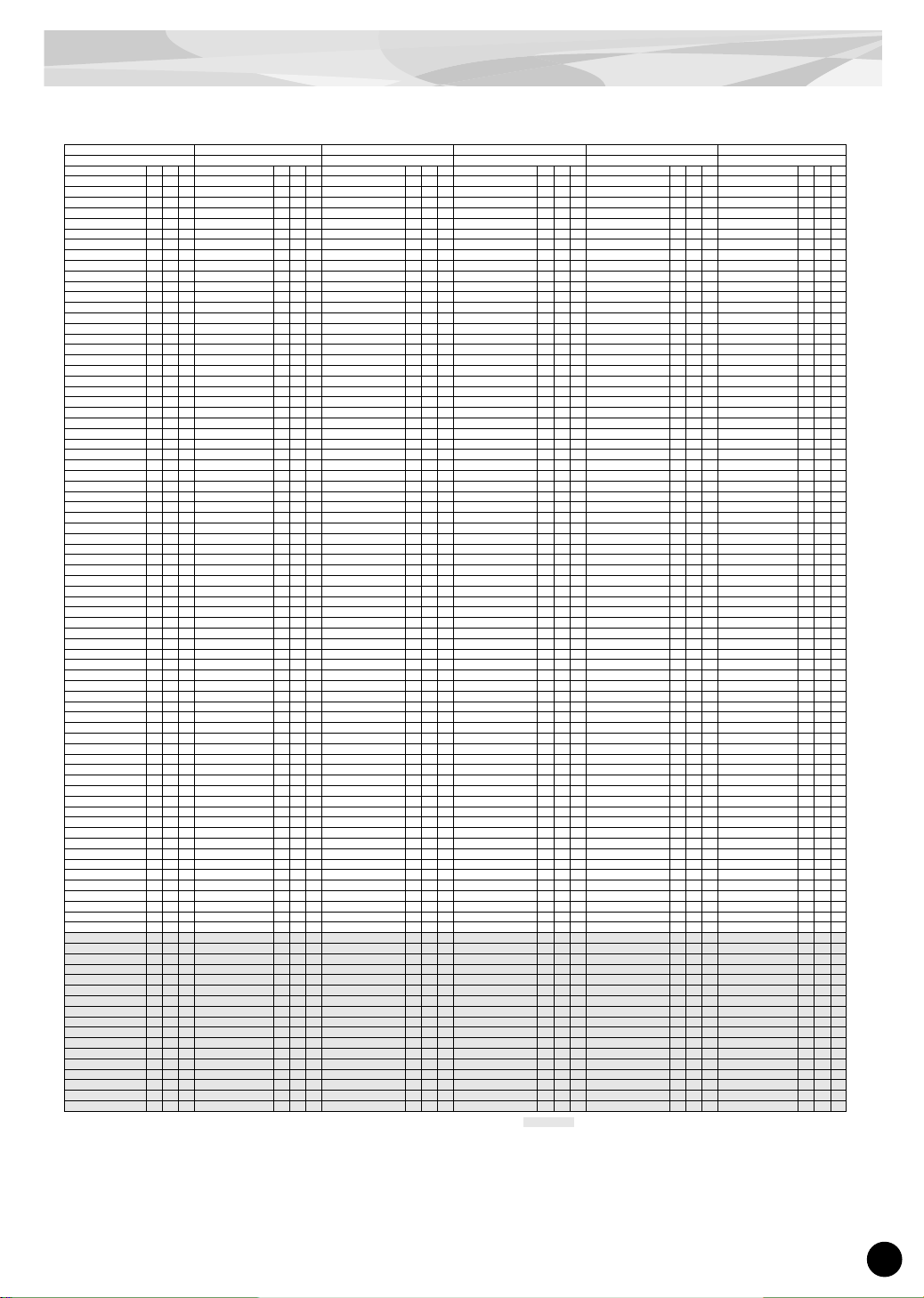
Voice List
29
A : Alternate Group K : Key Off I : Insertion Effect : No sound
13 14 15 16 17 18
Rocky Trashed1 Trashed2 Trashed3 Weirdo DarkBrk
Inst Name A K I Inst Name A K I Inst Name A K I Inst Name A K I Inst Name A K I Inst Name A K I
Surdo Mute 3 Surdo Mute Dst 3 on Surdo Mute OD 3 on Surdo Mute Amp 3 on Surdo Mute SFX 3 Surdo Mute DBk 3 on
Surdo Open 3 Surdo Open Dst 3 on Surdo Open OD 3 on Surdo Open Amp 3 on Surdo Open SFX 3 Surdo Open DBk 3 on
Hi Q Hi Q Dst on Hi Q OD on Hi Q Amp on Hi Q SFX Hi Q DBk
Whip Slap Whip Slap Dst on Whip Slap OD on Whip Slap Amp on Whip Slap SFX Whip Slap DBk
Scratch H 4 Scratch H Dst 4 on Scratch H OD 4 on Scratch H Amp 4 on Scratch H SFX 4 Scratch H DBk 4
Scratch L 4 Scratch L Dst 4 on Scratch L OD 4 on Scratch L Amp 4 on Scratch L SFX 4 Scratch L DBk 4
Finger Snap Finger Snap Dst on Finger Snap OD on Finger Snap Amp on Finger Snap SFX Finger Snap DBk on
Click Noise Click Noise Dst on Click Noise OD on Click Noise Amp on Click Noise SFX Click Noise DBk
Metronome Click
Metronome Click Dst
on Metronome Click OD on Metronome Click Amp on Metronome Click SFX
Metronome Click DBk
Metronome Bell Metronome Bell Dst on Metronome Bell OD on Metronome Bell Amp on Metronome Bell SFX Metronome Bell DBk
Seq Click L Seq Click L Dst on Seq Click L OD on Seq Click L Amp on Seq Click L SFX Seq Click L DBk on
Seq Click H Seq Click H Dst on Seq Click H OD on Seq Click H Amp on Seq Click H SFX Seq Click H DBk on
Brush Tap Brush Tap Dst on Brush Tap OD on Brush Tap Amp on Brush Tap SFX Brush Tap DBk on
Brush Swirl on Brush Swirl Dst on on Brush Swirl OD on on Brush Swirl Amp on on Br ush Swirl SFX on Brush Swirl DBk on on
Brush Slap Brush Slap Dst on Brush Slap OD on Brush Slap Amp on Brush Slap SFX Brush Slap DBk on
Brush Tap Swirl on Brush Tap Swirl Dst on on Brush Tap Swirl OD on on Brush Tap Swirl Amp on on Brush Tap Swirl SFX on Brush Tap Swirl DBk on on
Snare Roll Rock on Snare Roll Hard Dst on on Snare Roll Rock OD on on Snare Roll Rock Amp on on Snare Roll Rock SFX on Snare Roll DBk on on
Castanet
Hat 1/4-1/2 Heavy Dst Sw
1 on Castanet OD on Castanet Amp on Castanet SFX Castanet DBk on
Snare Brass Attack Sw
Snare Loose Snap Soft DstonSnare Brass Piccl Soft OD
on
Snare Brs Picl Dry Amp Sw
on
Snare Brs Attk Dry SFX Sw
Snare Dry Lo Soft DBk
on
Sticks Sticks Dst on Sticks OD on Sticks Amp on Sticks SFX Sticks DBk on
Kick18x22" Maple Room Sw
Kick 14x22" Dry Dst Sw
on
Kick 14x22" Dry Cmp OD Sw
on
Kick 18x22" Dry Amp Sw
on Kick Dry Hi SFX
Kick Power Dry Lo DBk
Snare Rock Rim2
Snare Brass Rock Rim Dst
on Snare Snap Rim OD on Snare Dr y Hi Amp Sw on
Snare BrAtDry p-mf SFX Sw
Snare Rock Open1 DBk
on
Kick Rock2
Kick 14x18" Room Dst Sw
on Kick Long OD Sw on Kick Dry ff Amp on Kick Dry ff SFX
Kick Dry Heavy DBk Sw
on
Kick Rock1
Kick 14x22" Room Dst Sw
on Kick Punch OD Sw on
Kick 14x22" Dry Amp Sw
on
Kick Power Dry Hi SFX
Kick Dry DBk Sw on
Sidestick Rock1
Sidestick Metal Dst Sw
on
Sidestick Wood OD Sw
on
Sidestick Wood Dry Amp Sw
on
Sidestick Mtl Dry SFX Sw
Sidestick Rock2 DBk on
Snare Rock Mute2
Snare Loose Snap Dst Sw
on Snare Hi OD Sw on
Snare Power Dry Hi Amp Sw
on
Snare Power Dry Lo SFX Sw
Snare Dry Lo DBk Sw
on
Hand Clap Hand Clap Dst on Hand Clap OD on Hand Clap Amp on Hand Clap SFX Hand Clap DBk on
Snare Brass Rock Sw
Snare Brass Rock Dst Sw
on
Snare Wide Snap OD Sw
on
Snare Brs Attk Dry Amp Sw
on Snare Dry Hi SFX Sw
Snare Rock Rim2 DBk
on
Tom Power Lo Floor
Tom Smooth Lo Floor Dst
on Tom Stick OD Lo on
Tom Dry Lo Floor Amp
on
Tom Dry Lo Floor SFX Tom Dry Lo Floor DBk
on
Hat Closed Rock2 1
Hat Closed Heavy Dst Sw
1on
Hat Closed Heavy Lo OD Sw
1on
Hat Closed Hvy Dry Amp Sw
1on
Hat Closed Dry SFX Sw
1
Hat Closed Dry DBk Sw
1on
Tom Power Hi Floor
Tom Smooth Hi Floor Dst
on
Hat 1/4-1/2 HeavyLo OD Sw
1 on Tom Dry Hi Floor Amp on Tom Dry Hi Floor SFX
Tom Dry Hi Floor DBk
on
Hat Closed-Pedal Rock1 Sw
1
Hat Pedal Heavy Dst
1on
Hat Pedal Heavy Lo OD
1on
Hat Pedal Heavy Dry Amp
1 on Hat Pedal Dry SFX 1 Hat Pedal Dry DBk 1 on
Tom Power Lo Tom Smooth Lo Dst on Tom Stick Lo-Mid OD on Tom Dry Lo Amp on Tom Dry Lo SFX Tom Dry Lo DBk on
Hat Open Rock2 1 Hat Open Heavy Dst 1 on
Hat Open Heavy Lo OD
1 on Hat Open Heavy Amp 1 on Hat Open Dry SFX 1 Hat Open Dry DBk 1 on
Tom Power Lo-Mid
Tom Smooth Lo-Mid Dst
on Tom Stick Mid OD on Tom Dry Lo-Mid Amp on Tom Dry Lo-Mid SFX Tom Dry Lo-Mid DBk on
Tom Power Hi-Mid
Tom Smooth Hi-Mid Dst
on Tom Stick Hi Mid OD on Tom Dry Hi-Mid Amp on Tom Dry Hi-Mid SFX Tom Dry Hi-Mid DBk on
Crash Cymbal 17" Thin Lo
Crash Cymbal 17" Thin Dst
on
Crash Cym 17" Thin Lo OD
on Crash Cymbal Amp on Crash Cymbal SFX on
Crash Cymbal 17" Thin DBk
on
Tom Power Hi Tom Smooth Hi Dst on Tom Stick Hi OD on Tom Dry Hi Amp on Tom Dry Hi SFX Tom Dry Hi DBk on
Ride Cymbal 21" Lo Sw Ride Cymbal 22" Dst
on
Ride Cymbal 21" Lo OD SwonRide Cymbal 21" Amp Sw
on
Ride Cymbal 21" Sw SFX
on
Ride Cymbal 22" DBk
on
China Cymbal 17" Hi
China Cymbal 17" Dst
on
China Cymbal 17" Hi OD
on China Cymbal Amp on China Cymbal SFX
China Cymbal 17" DBk
on
Ride Cymbal Cup 21"
Ride Cymbal Cup 22" Dst
on
Ride Cymbal Cup 21" OD
on
Ride Cymbal Cup 21" Amp
on
Ride Cymbal Cup 21" SFX
on
Ride Cymbal Cup 22" DBk
on
Tambourine Tambourine Dst on Tambourine OD on Tambourine Amp on Tambourine SFX on Tambourine DBk on
Splash Cymbal 10"
Splash Cymbal 10" Dst
on
Splash Cymbal 10" Hi OD
on
Splash Cymbal 10" Amp
on
Splash Cymbal 10" SFX
on
Splash Cymbal 10" DBk
on
Cowbell Cowbell Dst on Cowbell OD on Cowbell Amp on Cowbell SFX Cowbell DBk on
Crash Cymbal R/L
Crash Cymbal 14" Dst
on
Crash Cymbal 14" Lo OD
on
Crash 17" Thin R/L Lo Amp
on
Crash 17" Thin R/L Lo SFX
on
Crash Cymbal 14" DBk
on
Vibraslap Vibraslap Dst on Vibraslap OD on Vibraslap Amp on Vibraslap SFX Vibraslap DBk on
Ride Cymbal 22" R/L Hi
Ride Cymbal 21" R/L Dst
on
Ride Cymbal 22" R/L Hi ODonRide Cymbal R/L Amp
on Ride Cymbal R/L SFX on
Ride Cymbal 22" DBk
on
Bongo H Bongo H Dst on Bongo H OD on Bongo H Amp on Bongo H SFX Bongo H DBk
Bongo L Bongo L Dst on Bongo L OD on Bongo L Amp on Bongo L SFX Bongo L DBk
Conga H Mute Conga H Mute Dst on Conga H Mute OD on Conga H Mute Amp on Conga H Mute SFX Conga H Mute DBk
Conga H Open Conga H Open Dst on Conga H Open OD on Conga H Open Amp on Conga H Open SFX Conga H Open DBk
Conga L Conga L Dst on Conga L OD on Conga L Amp on Conga L SFX Conga L DBk
Timbale H Timbale H Dst on Timbale H OD on Timbale H Amp on Timbale H SFX Timbale H DBk
Timbale L Timbale L Dst on Timbale L OD on Timbale L Amp on Timbale L SFX Timbale L DBk
Agogo H Agogo H Dst on Agogo H OD on Agogo H Amp on Agogo H SFX Agogo H DBk
Agogo L Agogo L Dst on Agogo L OD on Agogo L Amp on Agogo L SFX Agogo L DBk
Cabasa Cabasa Dst on Cabasa OD on Cabasa Amp on Cabasa SFX Cabasa DBk
Maracas Maracas Dst on Maracas OD on Maracas Amp on Maracas SFX Maracas DBk
Samba Whistle H on
Samba Whistle H Dst
on on Samba Whistle H OD on on
Samba Whistle H Amp
on on
Samba Whistle H SFX
on on
Samba Whistle H DBk
on
Samba Whistle L on
Samba Whistle L Dst
on on Samba Whistle L OD on on Samba Whistle L Amp on on Samba Whistle L SFX on on
Samba Whistle L DBk
on
Guiro Short Guiro Short Dst on Guiro Shor t OD on Guiro Short Amp on Guiro Short SFX Guiro Short DBk
Guiro Long on Guiro Long Dst on on Guiro Long on on Guiro Long Amp on on Guiro Long SFX on Guiro Long DBk on
Claves Claves Dst on Claves OD on Claves Amp on Claves SFX Claves DBk on
Wood Block H Wood Block H Dst on Wood Block H OD on Wood Block H Amp on Wood Block H SFX Wood Block H DBk
Wood Block L Wood Block L Dst on Wood Block L OD on Wood Block L Amp on Wood Block L SFX Wood Block L DBk
Cuica Mute Cuica Mute Dst on Cuica Mute OD on Cuica Mute Amp on Cuica Mute SFX Cuica Mute DBk
Cuica Open Cuica Open Dst on Cuica Open OD on Cuica Open Amp on Cuica Open SFX Cuica Open DBk
Triangle Mute 2 Triangle Mute Dst 2 on Triangle Mute OD 2 on Triangle Mute Amp 2 on Triangle Mute SFX 2 Triangle Mute DBk 2 on
Triangle Open 2 Triangle Open Dst 2 on Triangle Open OD 2 on Triangle Open Amp 2 on Triangle Open SFX 2 on Triangle Open DBk 2 on
Shaker Shaker Dst on Shaker OD on Shaker Amp on Shaker SFX Shaker DBk
Jingle Bells Jingle Bells Dst on Jingle Bells OD on Jingle Bells Amp on Jingle Bells SFX Jingle Bells DBk on
Bell Tree Bell Tree Dst on Bell Tree OD on Bell Tree Amp on Bell Tree SFX Bell Tree DBk on
Page 30
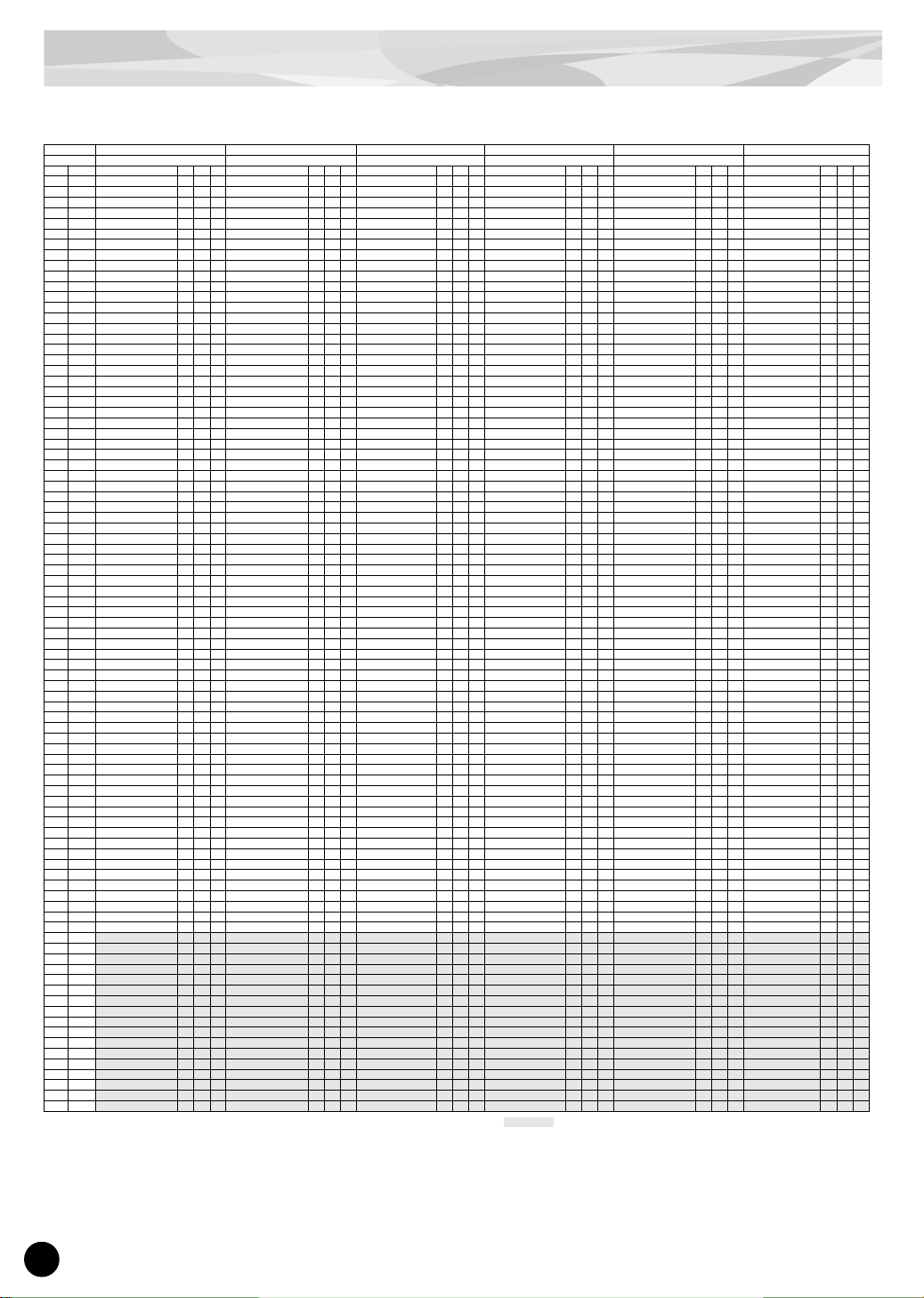
30
Voice List
DR Instrument Map MSB=79, LSB=0
A : Alternate Group K : Key Off I : Insertion Effect : No sound
Program No.
19 20 21 22 23 24
Kit Name BriteBrk RockBrk DirtyTek Ethnic DigiLofi NoizElec
Note#
Note Inst Name A K I Inst Name A K I Inst Name A K I Inst Name A K I Inst Name A K I Inst Name A K I
13 C# -1 Surdo Mute BBk 3 Surdo Mute RBk 3 on Surdo Mute DTk 3 Surdo Mute Ethn 3 on Surdo Mute LoFi 3 on Surdo Mute Nz 3
14 D -1 Surdo Open BBk 3 Surdo Open RBk 3 on Surdo Open DTk 3 Surdo Open Ethn 3 on Surdo Open LoFi 3 on Surdo Open Nz 3
15 D# -1 Hi Q BBk Hi Q RBk on Hi Q DTk Hi Q Ethn Hi Q LoFi Hi Q Nz
16 E -1 Whip Slap BBk Whip Slap RBk on Whip Slap DTk on Whip Slap Ethn Whip Slap LoFi Whip Slap Nz on
17 F -1 Scratch H BBk 4 Scratch H RBk 4 on Scratch H DTk 4 on Scratch H Ethn 4 Scratch H LoFi 4 Scratch H Nz 4
18 F# -1 Scratch L BBk 4 Scratch L RBk 4 on Scratch L DTk 4 on Scratch L Ethn 4 Scratch L LoFi 4 Scratch L Nz 4
19 G -1 Finger Snap BBk Finger Snap RBk on Finger Snap DTk Finger Snap Ethn Finger Snap LoFi Finger Snap Nz
20 G# -1 Click Noise BBk Click Noise RBk Click Noise DTk Click Noise Ethn Click Noise LoFi Click Noise Nz
21 A -1 Metronome Click BBk
Metronome Click RBk
on
Metronome Click DTk
on
Metronome Click Ethn
on
Metronome Click LoFi Metronome Click Nz
22 A# -1 Metronome Bell BBk Metronome Bell RBk on Metronome Bell DTk on Metronome Bell Ethn Metronome Bell LoFi Metronome Bell Nz
23 B -1 Seq Click L BBk Seq Click L RBk Seq Click L DTk Seq Click L Ethn on Seq Click L LoFi Seq Click L Nz on
24 C 0 Seq Click H BBk Seq Click H RBk Seq Click H DTk Seq Click H Ethn on Seq Click H LoFi Seq Click H Nz on
25 C# 0 Br ush Tap BBk on Brush Tap RBk on Brush Tap DTk on Brush Tap Ethn Br ush Tap LoFi on Br ush Tap Nz
26 D 0 Brush Swirl BBk on on Br ush Swirl RBk on on Brush Swirl DTk on on Brush Swirl Ethn on Brush Swirl LoFi on on Brush Swirl Nz on
27 D# 0 Br ush Slap BBk on Brush Slap RBk on Br ush Slap DTk on Br ush Slap Ethn Brush Slap LoFi on Brush Slap Nz
28 E 0 Brush Tap Swirl BBk on on Brush Tap Swirl RBk on on Brush Tap Swirl DTk on on Brush Tap Swirl Ethn on Brush Tap Swirl LoFi on on Brush Tap Swirl Nz on
29 F 0 Snare Roll BBk on on Snare Roll Hard RBk on on Snare Roll Hard DTk on on
Snare Roll Hard Ethn
on Snare Roll LoFi on on Snare Roll Hard Nz on
30 F# 0 Castanet BBk
Hat 1/4-1/2 Heavy RBk SwonHat 1/4-1/2 Brllnt DTk Sw
on Castanet Ethn on Castanet LoFi on Castanet Nz
31 G 0
Snare Dry Lo Soft BBk
on
Snare Loose Snap Soft RBkonSnare Brass Picl Soft DTk
on
Snare Rock Open2 Ethn
on
Snare Dry Lo Soft LoFi
on
Snare Rock Mute1 Nz
32 G# 0 Sticks BBk on Sticks RBk on
Kick18x22" Dry DTk Sw
Sticks Ethn on Sticks LoFi on Sticks Nz
33 A 0 Kick Dry ff BBk
Kick18x22" Dry RBk Sw
Kick18x22" Dry DTk Sw
on
Kick Funk Hard Ethn Sw
on Kick Dry ff LoFi on
Kick16x20" Room Nz Sw
34 A# 0
Snare Rock Open2 Dry BBk
on
Snare Brass Rock Rim RBk
on
Snare Brass Attk Rim DTkonSnare Rock Rim1 Ethn
on
Snare Rock Open2 Dry LoFi
on
Snare Brass Piccl Soft Nz
35 B 0
Kick18x22" Dry BBk Sw
on
Kick 14x18" Room RBk Sw
on
Kick18x22" Room DTk Sw
on
Kick 14x18" Room Ethn SwonKick18x22" Dry LoFi Sw
on
Kick Dry Hi Heavy Nz
36 C 1
Kick Dry Heavy BBk Sw
on
Kick 14x22" Room RBk Sw
on
Kick18x22" Room DTk Sw
on
Kick Power Dry Lo Ethn
on
Kick Dry Heavy LoFi Sw
on
Kick 14x22" Room Nz Sw
on
37 C# 1 Sidestick Rock2 BBk on
Sidestick Metal RBk Sw
on
Sidestick Wood DTk Sw Sidestick Wood Ethn Sw
on Sidestick Rock2 LoFi on
Sidestick Wood Nz Sw
38 D 1
Snare Dry Lo BBk Sw
on
Snare Loose Snap RBk SwonSnare Brass Attack DTk Sw
on
Snare Loose Snap Ethn SwonSnare Dry Lo LoFi Sw
on
Snare Rock Mute2 Nz
39 D# 1 Hand Clap BBk on Hand Clap RBk on
Snare Brass Attack DTk Sw
Hand Clap Ethn on Hand Clap LoFi on Hand Clap Nz
40 E 1
Snare Brass Rock BBk Sw
on
Snare Brass Rock RBk Sw
on
Snare Brass Attk Rim DTkonSnare Brass Rock Rim Ethn
on
Snare Brass Rock LoFi Sw
Snare Rock Open2 Nz
41 F 1
Tom Power Lo Floor BBk
Tom Smooth Lo Floor RBk
Tom Power Lo DTk
Tom Dry Lo Floor Ethn
on
Tom Power Lo Floor LoFi
on
Tom Smooth Lo Floor Nz
on
42 F# 1
Hat Closed Dry BBk Sw
1on
Hat Closed Heavy RBk Sw
1on
Hat Closed Brllant DTk Sw
1on
Hat Closed Heavy Ethn Sw
1on
Hat Closed Dry LoFi Sw
1on
Hat Closed Heavy Nz Sw
1on
43 G 1
Tom Power Hi Floor BBk
Tom Smooth Hi Floor RBk
Tom Power Lo DTk
Tom Dry Hi Floor Ethn
on
Tom Power Hi Floor LoFi
on
Tom Smooth Hi Floor Nz
on
44 G# 1 Hat Pedal Dry BBk 1 on Hat Pedal Heavy RBk 1 on
Hat Pedal Brilliant DTk
1on
Hat Pedal Heavy Ethn
1 on Hat Pedal Dry LoFi 1 on Hat Pedal Heavy Nz 1 on
45 A 1 Tom Power Lo BBk Tom Smooth Lo RBk Tom Power Mid DTk Tom Dry Lo Ethn on Tom Power Lo LoFi on Tom Smooth Lo Nz on
46 A# 1 Hat Open Dry BBk 1 on Hat Open Heavy RBk 1 on
Hat Open Brilliant DTk
1on
Hat Open Heavy Ethn
1 on Hat Open Dr y LoFi 1 on Hat Open Heavy Nz 1 on
47 B 1
Tom Power Lo-Mid BBk
Tom Smooth Lo-Mid RBk
Tom Power Mid DTk Tom Dry Lo-Mid Ethn on
Tom Power Lo-Mid LoFi
on
Tom Smooth Lo-Mid Nz
on
48 C 2
Tom Power Hi-Mid BBk
Tom Smooth Hi-Mid RBk
Tom Power Hi DTk Tom Dry Hi-Mid Ethn on
Tom Power Hi-Mid LoFi
on
Tom Smooth Hi-Mid Nz
on
49 C# 2
Crash Cymbal 17" Thin BBk Crash Cymbal 17" Thin RBk
on
Crash Cymbal 17" Thin DTk
on
Crash Cym 17" Thin Ethn
Crash Cym 17" Thin LoFi
on
Crash Cymbal 17" Thin Nz
50 D 2 Tom Power Hi BBk Tom Smooth Hi RBk Tom Power Hi DTk Tom Dry Hi Ethn on Tom Power Hi LoFi on Tom Smooth Hi Nz on
51 D# 2
Ride Cymbal 21" BBk Sw
Ride Cymbal 22" RBk on
Ride Cymbal 21" DTk Sw
on
Ride Cymbal 22" Ethn
Ride Cymbal 21" LoFi Sw
on
Ride Cymbal 21" Sw Nz
52 E 2
China Cymbal 17" BBk
China Cymbal 17" RBk
on
Ride Cymbal 21" DTk Sw
on
China Cymbal 17" Ethn China Cymbal 17" LoFi
on
China Cymbal 17" Nz
53 F 2
Ride Cymbal Cup 21" BBk Ride Cymbal Cup 22" RBk
on
Ride Cymbal Cup 21" DTkonRide Cymbal Cup 22" Ethn
Ride Cymbal Cup 21" LoFi
on
Ride Cymbal Cup 21" Nz
54 F# 2 Tambourine BBk Tambourine RBk
Ride Cymbal Cup 21" DTk
Tambourine Ethn Tambourine LoFi Tambourine Nz
55 G 2
Splash Cymbal 10" BBk Splash Cymbal 10" RBk
on
Splash Cymbal 10" DTk
on
Splash Cymbal 10" Ethn
Splash Cymbal 10" LoFi
on
Splash Cymbal 10" Nz
56 G# 2 Cowbell BBk Cowbell RBk on
China Cymbal 17" DTk
China Cymbal Ethn Cowbell LoFi on Cowbell Nz
57 A 2
Crash Cymbal 14" BBk Crash Cymbal 14" RBk
on
Crash Cymbal 14" DTk Crash Cymbal 14" Ethn Crash Cymbal 14" LoFi
on
Crash Cymbal 14" Nz
58 A# 2 Vibraslap BBk Vibraslap RBk on
Ride Cymbal 22" DTk
on Splash Cymbal Ethn Vibraslap LoFi Vibraslap Nz
59 B 2 Ride Cymbal 22" BBk
Ride Cymbal 21" R/L RBk
on
Ride Cymbal 22" DTk
on
Ride Cymbal 21" R/L Ethn
Ride Cymbal 22" LoFi
on
Ride Cymbal 21" R/L Nz
60 C 3 Bongo H BBk Bongo H RBk Bongo H DTk on Bongo H Ethn on Bongo H LoFi on Bongo H Nz
61 C# 3 Bongo L BBk Bongo L RBk Bongo L DTk on Bongo L Ethn on Bongo L LoFi on Bongo L Nz
62 D 3 Conga H Mute BBk Conga H Mute RBk Conga H Mute DTk on Conga H Mute Ethn on Conga H Mute LoFi on Conga H Mute Nz
63 D# 3 Conga H Open BBk Conga H Open RBk Conga H Open DTk on Conga H Open Ethn on Conga H Open LoFi on Conga H Open Nz
64 E 3 Conga L BBk Conga L RBk Conga L DTk on Conga L Ethn on Conga L LoFi on Conga L Nz
65 F 3 Timbale H BBk Timbale H RBk on Timbale H DTk on Timbale H Ethn Timbale H LoFi on Timbale H Nz
66 F# 3 Timbale L BBk Timbale L RBk on Timbale L DTk on Timbale L Ethn Timbale L LoFi on Timbale L Nz
67 G 3 Agogo H BBk Agogo H RBk on Agogo H DTk on Agogo H Ethn Agogo H LoFi Agogo H Nz
68 G# 3 Agogo L BBk Agogo L RBk on Agogo L DTk on Agogo L Ethn Agogo L LoFi Agogo L Nz
69 A 3 Cabasa BBk Cabasa RBk on Cabasa DTk on Cabasa Ethn Cabasa LoFi Cabasa Nz
70 A# 3 Maracas BBk Maracas RBk Maracas DTk Maracas Ethn on Maracas LoFi Maracas Nz
71 B 3
Samba Whistle H BBk
on
Samba Whistle H RBk
on on
Samba Whistle H DTk
on on
Samba Whistle H Ethn
on
Samba Whistle H LoFi
on
Samba Whistle H Nz
on
72 C 4 Samba Whistle L BBk on
Samba Whistle L RBk
on on
Samba Whistle L DTk
on on
Samba Whistle L Ethn
on
Samba Whistle L LoFi
on
Samba Whistle L Nz
on
73 C# 4 Guiro Shor t BBk Guiro Short RBk Guiro Short DTk on Guiro Short Ethn Guiro Short LoFi Guiro Shor t Nz
74 D 4 Guiro Long BBk on Guiro Long RBk on Guiro Long DTk on on Guiro Long Ethn on Guiro Long LoFi on Guiro Long Nz on
75 D# 4 Claves BBk Claves RBk on Claves DTk on Claves Ethn on Claves LoFi Claves Nz
76 E 4 Wood Block H BBk Wood Block H RBk on Wood Block H DTk on Wood Block H Ethn on Wood Block H LoFi Wood Block H Nz
77 F 4 Wood Block L BBk Wood Block L RBk on Wood Block L DTk on Wood Block L Ethn on Wood Block L LoFi Wood Block L Nz
78 F# 4 Cuica Mute BBk Cuica Mute RBk on Cuica Mute DTk on on Cuica Mute Ethn Cuica Mute LoFi Cuica Mute Nz
79 G 4 Cuica Open BBk Cuica Open RBk on Cuica Open DTk on on Cuica Open Ethn Cuica Open LoFi Cuica Open Nz
80 G# 4 Triangle Mute BBk 2 on Triangle Mute RBk 2 Triangle Mute DTk 2 Triangle Mute Ethn 2 Triangle Mute LoFi 2 on Triangle Mute Nz 2
81 A 4 Triangle Open BBk 2 on Triangle Open RBk 2 Triangle Open DTk 2 Triangle Open Ethn 2 Triangle Open LoFi 2 on Triangle Open Nz 2
82 A# 4 Shaker BBk Shaker RBk Shaker DTk Shaker Ethn Shaker LoFi Shaker Nz
83 B 4 Jingle Bells BBk on Jingle Bells RBk on Jingle Bells DTk on Jingle Bells Ethn Jingle Bells LoFi Jingle Bells Nz
84 C 5 Bell Tree BBk on Bell Tree RBk on Bell Tree DTk on Bell Tree Ethn Bell Tree LoFi Bell Tree Nz on
85 C# 5
86 D 5
87 D# 5
88 E 5
89 F 5
90 F# 5
91 G 5
92 G# 5
93 A 5
94 A# 5
95 B 5
96 C 6
97 C# 6
98 D 6
99 D# 6
100 E 6
101 F 6
Page 31
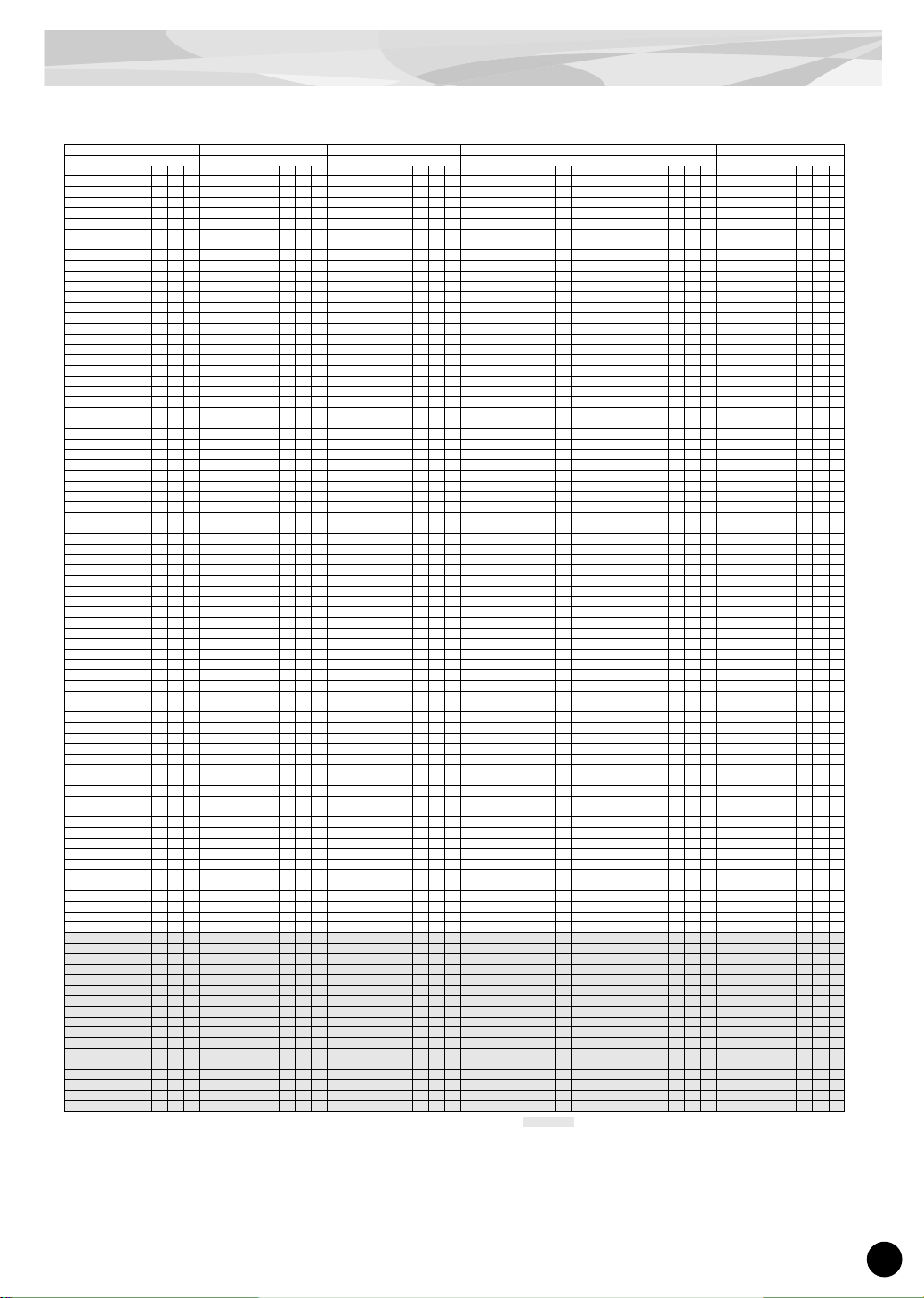
Voice List
31
A : Alternate Group K : Key Off I : Insertion Effect : No sound
25 26 27 28 29 30
BreakAmb Electron EthncAmb Flanger Phaser1 Phaser2
Inst Name A K I Inst Name A K I Inst Name A K I Inst Name A K I Inst Name A K I Inst Name A K I
Surdo Mute BAmb 3 Surdo Mute Elc 3 on Surdo Mute EAmb 3 on Surdo Mute Flg 3 on Surdo Mute Ph1 3 on Surdo Mute Ph2 3 on
Surdo Open BAmb 3 Surdo Open Elc 3 on Surdo Open EAmb 3 on Surdo Open Flg 3 on Surdo Open Ph1 3 on Surdo Open Ph2 3 on
Hi Q BAmb Hi Q Elc Hi Q EAmb Hi Q Flg on Hi Q Ph1 on Hi Q Ph2 on
Whip Slap BAmb on Whip Slap Elc Whip Slap EAmb Whip Slap Flg on Whip Slap Ph1 on Whip Slap Ph2 on
Scratch H BAmb 4 on Scratch H Elc 4 Scratch H EAmb 4 on Scratch H Flg 4 on Scratch H Ph1 4 on Scratch H Ph2 4 on
Scratch L BAmb 4 on Scratch L Elc 4 Scratch L EAmb 4 on Scratch L Flg 4 on Scratch L Ph1 4 on Scratch L Ph2 4 on
Finger Snap BAmb on Finger Snap Elc on Finger Snap EAmb Finger Snap Flg on Finger Snap Ph1 on Finger Snap Ph2 on
Click Noise BAmb on Click Noise Elc Click Noise EAmb Click Noise Flg on Click Noise Ph1 on Click Noise Ph2 on
Metronome Click BAmb
on Metronome Click Elc
Metronome Click EAmb
Metronome Click Flg on
Metronome Click Ph1
on
Metronome Click Ph2
on
Metronome Bell BAmb on Metronome Bell Elc Metronome Bell EAmb Metronome Bell Flg on Metronome Bell Ph1 on Metronome Bell Ph2 on
Seq Click L BAmb Seq Click L Elc on Seq Click L EAmb Seq Click L Flg on Seq Click L Ph1 on Seq Click L Ph2 on
Seq Click H BAmb Seq Click H Elc on Seq Click H EAmb Seq Click H Flg on Seq Click H Ph1 on Seq Click H Ph2 on
Brush Tap BAmb on Brush Tap Elc on Brush Tap EAmb on Brush Tap Flg on Brush Tap Ph1 on Brush Tap Ph2 on
Brush Swirl BAmb on Brush Swirl Elc on on Brush Swir l EAmb on Brush Swirl Flg on on Brush Swir l Ph1 on on Brush Swirl Ph2 on on
Brush Slap BAmb Brush Slap Elc on Brush Slap EAmb on Brush Slap Flg on Brush Slap Ph1 on Brush Slap Ph2 on
Brush Tap Swirl BAmb on Brush Tap Swirl Elc on Brush Tap Swirl EAmb on on Brush Tap Swirl Flg on on Brush Tap Swirl Ph1 on on Brush Tap Swirl Ph2 on on
Snare Roll BAmb on on Snare Roll Hard Elc on on
Snare Roll Hard EAmb
on on Snare Roll Rock Flg on on Snare Roll Hard Ph1 on on Snare Roll Rock Ph2 on on
Castanet BAmb Castanet Elc on Castanet EAmb
Hat 1/4-1/2 Brllnt Flg Sw
1on
Hat 1/4-1/2 Heavy Ph1 Sw
1 on Castanet Ph2 on
Snare Power Dry L BAmb Sw
Snare Rock Mute1 Elc
on
Snare Rock Open2 EAmb
on
Snare Brass Picl Soft Flg
on
Snare Loose Snap Soft Ph1onSnare Brass Picl Soft Ph2
on
Sticks BAmb Sticks Elc on Sticks EAmb Sticks Flg on Sticks Ph1 on Sticks Ph2 on
Kick 14x18" Room BAmb Sw Kick16x20" Room Elc Sw
Kick 14x18" Room EAmb SwonKick 18x22" Dry Flg Sw
on
Kick 14x22" Dry Ph1 Sw
on
Kick 18x22" Dry Ph2 Sw
on
Snare Rock Open1 Dry BAmb
Snare Brass Picl Soft Elc
Snare Rock Rim1 EAmb
on
Snare Brass Attck Rim Flg
on
Snare Brass Rock Rim Ph1
on
Snare Brass Attck Rim Ph2
on
Kick18x22" Dry BAmb Sw
Kick Dry Hi Heavy Elc
Snare LooseSnap Soft EAmbonKick 16x20" Room Flg Sw
on
Kick 14x18" Room Ph1 Sw
on
Kick 16x20" Room Ph2 Sw
on
Kick Dry Hi BAmb
Kick 14x22" Room Elc Sw
on
Snare Brass Rock Rim EAmb
on
Kick 18x22" Room Flg Sw
on
Kick 14x22" Room Ph1 Sw
on
Kick 18x22" Room Ph2 Sw
on
Sidestick Wood BAmb Sw Sidestick Wood Elc Sw
on
Sidestick Wood EAmb Sw
Sidestick Wood Flg Sw
on
Sidestick Metal Ph1 Sw
on
Sidestick Wood Ph2 Sw
on
Snare Dry Lo Soft BAmb Snare Rock Mute2 Elc
on
Snare Brass Piccl EAmb SwonSnare Brass Piccl Flg Sw
on
Snare Loose Snap Ph1 SwonSnare Brass Piccl Ph2 Sw
on
Hand Clap BAmb Hand Clap Elc Hand Clap EAmb on Hand Clap Flg on Hand Clap Ph1 on Hand Clap Ph2 on
Snare Power Dry H BAmb Sw
Snare Rock Open2 Elc
on
Hat Open Heavy EAmb
on
Snare Brass Attack Flg Sw
on
Snare Brass Rock Ph1 Sw
on
Snare Brass Attack Ph2 Sw
on
Tom Smooth Dry LoFlr BAmb
Tom Smooth Lo Floor Elc
Tom Dry Lo Floor EAmb
Tom Power Lo Floor Flg
on
Tom Smooth Lo Floor Ph1
on
Tom Power Lo Floor Ph2
on
Hat Closed Dry BAmb Sw
1
Hat Closed Heavy Elc Sw
1on
Hat Closed Heavy EAmb Sw
1on
Hat Closed Brllant Flg Sw
1on
Hat Closed Heavy Ph1 Sw
1on
Hat Closed Brllant Ph2 Sw
1on
Tom Smooth Dry HiFlr BAmb Tom Smooth Hi Floor Elc
Tom Dry Hi Floor EAmb
Tom Power Hi Floor Flg
on
Tom Smooth Hi Floor Ph1
on
Hat 1/4-1/2 Brllnt Ph2 Sw
1on
Hat Pedal Dry BAmb 1 Hat Pedal Heavy Elc 1 on
Hat Pedal Heavy EAmb
1on
Hat Pedal Brilliant Flg
1on
Hat Pedal Heavy Ph1
1on
Hat Pedal Brilliant Ph2
1on
Tom Smooth Dry Lo BAmb
Tom Smooth Lo Elc Tom Dry Lo EAmb Tom Power Lo Flg on Tom Smooth Lo Ph1 on Tom Power Lo Ph2 on
Hat Open Dry BAmb 1 Hat Open Heavy Elc 1 on
Hat Open Heavy EAmb
1on
Hat Open Brilliant Flg
1on
Hat Open Heavy Ph1
1on
Hat Open Brilliant Ph2
1on
Tom Smooth Dry LoMid BAmb
Tom Smooth Lo-Mid Elc Tom Dry Lo-Mid EAmb Tom Power Lo-Mid Flg
on
Tom Smooth Lo-Mid Ph1
on
Tom Power Lo-Mid Ph2
on
Tom Smooth Dry HiMid BAmb
Tom Smooth Hi-Mid Elc Tom Dry Hi-Mid EAmb Tom Power Hi-Mid Flg
on
Tom Smooth Hi-Mid Ph1
on
Tom Power Hi-Mid Ph2
on
Crash Cym 17" Thin BAmb
Crash Cymbal 17" Thin Elc
on
Hat Open Heavy EAmb
Crash Cymbal 17" Thin Flg
on
Crash Cymbal 17" Thin Ph1
on
Crash Cymbal 17" Thin Ph2
on
Tom Smooth Dry Hi BAmb
Tom Smooth Hi Elc Tom Dry Hi EAmb Tom Power Hi Flg on Tom Smooth Hi Ph1 on Tom Power Hi Ph2 on
Ride Cymbal 22" BAmb
Ride Cymbal 21" Elc Sw
on
Ride Cymbal 22" EAmb
Ride Cymbal 21" Flg Sw
on
Ride Cymbal 22" Ph1
on
Ride Cymbal 21" Ph2 Sw
on
China Cymbal 17" BAmb
China Cymbal 17" Elc
China Cymbal 17" EAmb
China Cymbal 17" Flg
on
China Cymbal 17" Ph1
on
China Cymbal 17" Ph2
on
Ride Cymbal Cup 22" BAmb Ride Cymbal Cup 21" Elc
on
Ride Cymbal Cup 22" EAmb Ride Cymbal Cup 21" Flg
on
Ride Cymbal Cup 22" Ph1onRide Cymbal Cup 21" Ph2
on
Tambourine BAmb Tambourine Elc Tambourine EAmb Tambourine Flg on Tambourine Ph1 on Tambourine Ph2 on
Splash Cymbal 10" BAmb
on
Splash Cymbal 10" Elc
on
Hat Open Brilliant EAmb Splash Cymbal 10" Flg
on
Splash Cymbal 10" Ph1
on
Splash Cymbal 10" Ph2
on
Cowbell BAmb Cowbell Elc on China Cymbal EAmb Cowbell Flg on Cowbell Ph1 on Cowbell Ph2 on
Crash Cymbal 14" BAmb Crash Cymbal 14" Elc Hat Open Brilliant EAmb Crash Cymbal 14" Flg
on
Crash Cymbal 14" Ph1
on
Crash Cymbal 14" Ph2
on
Vibraslap BAmb Vibraslap Elc on
Ride Cymbal Cup 22" EAmb
Vibraslap Flg on Vibraslap Ph1 on Vibraslap Ph2 on
Ride Cymbal 22" BAmb
Ride Cymbal 21" R/L Elc
on
Ride Cymbal Cup 21" EAmb Ride Cymbal 22" R/L Flg
on
Ride Cymbal 21" R/L Ph1
on
Ride Cymbal 22" R/L Ph2
on
Bongo H BAmb Bongo H Elc on Bongo H EAmb Bongo H Flg on Bongo H Ph1 on Bongo H Ph2 on
Bongo L BAmb Bongo L Elc on Bongo L EAmb Bongo L Flg on Bongo L Ph1 on Bongo L Ph2 on
Conga H Mute BAmb Conga H Mute Elc on Conga H Mute EAmb Conga H Mute Flg on Conga H Mute Ph1 on Conga H Mute Ph2 on
Conga H Open BAmb Conga H Open Elc on Conga H Open EAmb Conga H Open Flg on Conga H Open Ph1 on Conga H Open Ph2 on
Conga L BAmb Conga L Elc on Conga L EAmb Conga L Flg on Conga L Ph1 on Conga L Ph2 on
Timbale H BAmb Timbale H Elc on Ride Cymbal EAmb Timbale H Flg on Timbale H Ph1 on Timbale H Ph2 on
Timbale L BAmb Timbale L Elc on
Ride Cymbal 22" EAmb
Timbale L Flg on Timbale L Ph1 on Timbale L Ph2 on
Agogo H BAmb on Agogo H Elc on
Ride Cymbal Cup 22" EAmb
Agogo H Flg on Agogo H Ph1 on Agogo H Ph2 on
Agogo L BAmb on Agogo L Elc on
Ride Cymbal Cup 21" EAmb
Agogo L Flg on Agogo L Ph1 on Agogo L Ph2 on
Cabasa BAmb Cabasa Elc on Cabasa EAmb Cabasa Flg on Cabasa Ph1 on Cabasa Ph2 on
Maracas BAmb Maracas Elc on Maracas EAmb Maracas Flg on Maracas Ph1 on Maracas Ph2 on
Samba Whistle H BAmb
on on
Samba Whistle H Elc
on on Brush Tap Swirl EAmb on
Samba Whistle H Flg
on on
Samba Whistle H Ph1
on on
Samba Whistle H Ph2
on on
Samba Whistle L BAmb
on on Samba Whistle L Elc on on Brush Tap Swirl EAmb on Samba Whistle L Flg on on
Samba Whistle L Ph1
on on
Samba Whistle L Ph2
on on
Guiro Short BAmb on Guiro Short Elc on Guiro Short EAmb Guiro Short Flg on Guiro Short Ph1 on Guiro Shor t Ph2 on
Guiro Long BAmb on Guiro Long Elc on on Guiro Long EAmb on Guiro Long Flg on on Guiro Long Ph1 on on Guiro Long Ph2 on on
Claves BAmb on Claves Elc on Claves EAmb Claves Flg on Claves Ph1 on Claves Ph2 on
Wood Block H BAmb on Wood Block H Elc on Wood Block H EAmb Wood Block H Flg on Wood Block H Ph1 on Wood Block H Ph2 on
Wood Block L BAmb on Wood Block L Elc on Wood Block L EAmb Wood Block L Flg on Wood Block L Ph1 on Wood Block L Ph2 on
Cuica Mute BAmb on Cuica Mute Elc on Cuica Mute EAmb Cuica Mute Flg on Cuica Mute Ph1 on Cuica Mute Ph2 on
Cuica Open BAmb Cuica Open Elc on Cuica Open EAmb Cuica Open Flg on Cuica Open Ph1 on Cuica Open Ph2 on
Triangle Mute BAmb 2 Triangle Mute Elc 2 on Triangle Mute EAmb 2 Triangle Mute Flg 2 on Triangle Mute Ph1 2 on Triangle Mute Ph2 2 on
Triangle Open BAmb 2 Triangle Open Elc 2 on Triangle Open EAmb 2 Triangle Open Flg 2 on Triangle Open Ph1 2 on Triangle Open Ph2 2 on
Shaker BAmb Shaker Elc on Shaker EAmb Shaker Flg on Shaker Ph1 on Shaker Ph2 on
Jingle Bells BAmb Jingle Bells Elc on Jingle Bells EAmb Jingle Bells Flg on Jingle Bells Ph1 on Jingle Bells Ph2 on
Bell Tree BAmb on Bell Tree Elc on Bell Tree EAmb Bell Tree Flg on Bell Tree Ph1 on Bell Tree Ph2 on
Page 32

32
Voice List
DR Instrument Map MSB=79, LSB=0
A : Alternate Group K : Key Off I : Insertion Effect : No sound
Program No.
31 32 33 34 35
Kit Name AM/PM AutoPan Drone SnareKit Cym Amb
Note#
Note Inst Name A K I Inst Name A K I Inst Name A K I Inst Name A K I Inst Name A K I
13 C# -1 Surdo Mute Trm 3 on Surdo Mute APan 3 on Surdo Mute Dr n 3 on
14 D -1 Surdo Open Trm 3 on Surdo Open APan 3 on Surdo Open Dr n 3 on
15 D# -1 Hi Q Trm on Hi Q APan on Hi Q Drn on
16 E -1 Whip Slap Trm on Whip Slap APan on Whip Slap Drn on
17 F -1 Scratch H Trm 4 on Scratch H APan 4 on Scratch H Drn 4 on
18 F# -1 Scratch L Trm 4 on Scratch L APan 4 on Scratch L Drn 4 on
19 G -1 Finger Snap Trm on Finger Snap APan on Finger Snap Drn on
20 G# -1 Click Noise Trm on Click Noise APan on Click Noise Drn on
21 A -1 Metronome Click Trm on Metronome Click APan on Metronome Click Drn on
22 A# -1 Metronome Bell Trm on Metronome Bell APan on Metronome Bell Dr n on
23 B -1 Seq Click L Trm on Seq Click L APan on Seq Click L Drn on
24 C 0 Seq Click H Trm on Seq Click H APan on Seq Click H Drn on
25 C# 0 Br ush Tap Trm on Brush Tap APan on Brush Tap Drn on
26 D 0 Brush Swirl Trm on on Brush Swirl APan on on Brush Swirl Dr n on on
27 D# 0 Br ush Slap Trm on Brush Slap APan on Brush Slap Drn on
28 E 0 Brush Tap Swirl Trm on on Brush Tap Swirl APan on on Brush Tap Swirl Drn on on
29 F 0 Snare Roll Hard Trm on on Snare Roll Rock APan on on Snare Roll Rock Drn on on
30 F# 0 Castanet Trm on Castanet APan on Castanet Dr n on
31 G 0
Snare Rock Open1 Dry Trm
on Snare Brs Piccl Soft APan on Snare Brs Picl Dry Drn Sw on
32 G# 0 Sticks Trm on Sticks APan on Sticks Drn on
33 A 0 Kick Dry Heavy Trm Sw on Kick 14x22" Dry APan Sw on Kick 18x22" Dry Drn Sw on
34 A# 0 Snare Rock Rim1 Trm on Snare Snap Rim APan on Snare Dr y Hi Drn Sw on
35 B 0 Kick Dry Hi Heavy Kick Long Sw APan on Kick Dry ff Drn
36 C 1 Kick Rock1 Trm on Kick Punch Sw APan on Kick 14x22" Dry Drn Sw on
Kick Snare Power Dry H Sw
on Crash Cymbal Amb on
37 C# 1 Sidestick Rock1 Trm on Sidestick Wood APan Sw on
Sidestick Wood Dry Drn Sw
on Sidestick Snare Pwr Dry H Crash Cymbal Rock1 Amb on
38 D 1 Snare Rock Open1 Trm on Snare Hi APan Sw on
Snare Power Dry Hi Drn Sw
on
Snare Power Dry Hi mp Ana
on
Crash Cymbal 17" Thin Amb
on
39 D# 1 Hand Clap Trm on Hand Clap APan on Hand Clap Drn on
SFX Snare Power Dry Hi mf
Crash Cymbal 14" Amb on
40 E 1 Snare Rock Mute1 Snare Wide Snap APan Sw on Snare Brs Attk Dry Drn Sw Snare Power Dry Hi ff Ana on Crash Cymbal R/L Amb on
41 F 1 Tom Rock Lo Floor Trm on Tom Stick Lo APan on Tom Dry Lo Floor Drn on
Tom Snare Power Dry Lo Sw
on Splash Cymbal Amb on
42 F# 1 Hat Closed Rock1 Trm Sw 1 on
Hat Closed Hvy Lo APan Sw
1on
Hat Closed Hvy Dry Drn Sw
1 on Hat Snare Power Dry Lo p Splash Cymbal 10" Amb on
43 G 1 Tom Rock Hi Floor Trm on Hat 1/4-1/2 Hvy L APan Sw 1 on Tom Dry Hi Floor Drn on
Tom Snare Power Dry Lo mp
on China Cymbal Amb on
44 G# 1
Hat Close-Pedal Rk1Trm Sw
1 on Hat Pedal Heavy Lo APan 1 on Hat Pedal Heavy Dry Drn 1 on Hat Snare Power Dry Lo mf China Cymbal 17" Amb on
45 A 1 Tom Rock Lo Trm on Tom Stick Lo-Mid APan on Tom Dry Lo Drn on Tom Snare Power Dry Lo ff on Ride Cymbal Amb on
46 A# 1 Hat Open Rock1 Trm Sw 1 on Hat Open Heavy Lo APan 1 on Hat Open Heavy Drn 1 on Hat Snare Dry Hi Sw Ride Cymbal Cup Amb on
47 B 1 Tom Rock Lo-Mid Trm on Tom Stick Mid APan on Tom Dry Lo-Mid Drn on
Tom Snare Dry Hi mp-mf Sw
on Ride Cymbal 21" Amb Sw on
48 C 2 Tom Rock Hi-Mid Trm on Tom Stick Hi Mid APan on Tom Dry Hi-Mid Drn on Tom Snare Dry Hi mf-ff Sw on Ride Cymbal 21" mp Amb on
49 C# 2 Crash Cymbal Rock1 Trm on
Crash Cym17" Thin Lo APan
on Crash Cymbal Drn on SFX Snare Dr y Hi mp Ride Cymbal 21" mf Amb on
50 D 2 Tom Rock Hi Trm on Tom Stick Hi APan on Tom Dry Hi Drn on Tom Snare Dry Hi mf on Ride Cymbal Cup 21" Amb on
51 D# 2 Ride Cymbal Rock1 Trm on Ride Cym 21" Lo APan Sw on Ride Cymbal 21" Drn Sw on SFX Snare Dry Hi ff Ride Cymbal 22" Amb on
52 E 2 China Cymbal Rock Trm on China Cymbal 17" Hi APan on China Cymbal Drn on SFX Snare Dry Lo Sw Ride Cymbal Cup 22" Amb on
53 F 2
Ride Cymbal Cup Rock Trm
on Ride Cymbal Cup 21" APan on Ride Cymbal Cup 21" Dr n on SFX Snare Dr y Lo p Ride Cymbal R/L Amb on
54 F# 2 Tambourine Trm on Tambourine APan on Tambourine Drn on SFX Snare Dry Lo mp Ride Cymbal 21" R/L Amb on
55 G 2 Splash Cymbal Rock Trm on
Splash Cymbal 10" Hi APan
on Splash Cymbal 10" Drn on SFX Snare Dry Lo mf Ride Cymbal 22" R/L Amb on
56 G# 2 Cowbell Trm on Cowbell APan on Cowbell Drn on SFX Snare Dry Lo ff on
57 A 2 Crash Cymbal Rock2 Trm on Crash Cymbal 14" Lo APan on Crash 17" Thin R/L Lo Drn on SFX Snare Rock Mute1
58 A# 2 Vibraslap Trm on Vibraslap APan on Vibraslap Drn on SFX Snare Rock Open1 on
59 B 2 Ride Cymbal Rock2 Trm on Ride Cym 22" R/L Hi APan on Ride Cymbal R/L Dr n on SFX Snare Rock Rim1
60 C 3 Bongo H Trm on Bongo H APan on Bongo H Drn on
SFX Snare Rock Open1 Dry
on
61 C# 3 Bongo L Trm on Bongo L APan on Bongo L Drn on SFX Snare Rock Mute2 on
62 D 3 Conga H Mute Trm on Conga H Mute APan on Conga H Mute Drn on SFX Snare Rock Open2 on
63 D# 3 Conga H Open Trm on Conga H Open APan on Conga H Open Drn on SFX Snare Rock Rim2 on
64 E 3 Conga L Trm on Conga L APan on Conga L Drn on SFX Snare Brass Piccl Sw on
65 F 3 Timbale H Trm on Timbale H APan on Timbale H Drn on SFX Snare Brass Piccl p on
66 F# 3 Timbale L Trm on Timbale L APan on Timbale L Drn on SFX Snare Brass Piccl mp on
67 G 3 Agogo H Trm on Agogo H APan on Agogo H Drn on SFX Snare Brass Piccl mf on
68 G# 3 Agogo L Trm on Agogo L APan on Agogo L Drn on SFX Snare Brass Piccl ff on
69 A 3 Cabasa Trm on Cabasa APan on Cabasa Drn on
SFX Snare Brass Attack Sw
70 A# 3 Maracas Trm on Maracas APan on Maracas Drn on SFX Snare Brass Attack p
71 B 3 Samba Whistle H Trm on on Samba Whistle H APan on on Samba Whistle H Drn on on
SFX Snare Brass Attack mp
72 C 4 Samba Whistle L Trm on on Samba Whistle L APan on on Samba Whistle L Drn on on SFX Snare Brass Attack mf
73 C# 4 Guiro Shor t Trm on Guiro Shor t APan on Guiro Short Drn on SFX Snare Brass Attack ff
74 D 4 Guiro Long Trm on on Guiro Long APan on on Guiro Long Dr n on on SFX Snare Loose Snap Sw
75 D# 4 Claves Trm on Claves APan on Claves Drn on SFX Snare Loose Snap p
76 E 4 Wood Block H Trm on Wood Block H APan on Wood Block H Drn on SFX Snare Loose Snap mp on
77 F 4 Wood Block L Trm on Wood Block L APan on Wood Block L Drn on SFX Snare Loose Snap mf on
78 F# 4 Cuica Mute Trm on Cuica Mute APan on Cuica Mute Drn on SFX Snare Loose Snap ff on
79 G 4 Cuica Open Trm on Cuica Open APan on Cuica Open Dr n on SFX Snare Brass Rock Sw
80 G# 4 Triangle Mute Trm 2 on Triangle Mute APan 2 on Triangle Mute Drn 2 on SFX Snare Brass Rock p 1 on
81 A 4 Triangle Open Trm 2 on Triangle Open APan 2 on Triangle Open Drn 2 on SFX Snare Brass Rock mp 1 on
82 A# 4 Shaker Trm on Shaker APan on Shaker Drn on SFX Snare Brass Rock mf
83 B 4 Jingle Bells Trm on Jingle Bells APan on Jingle Bells Dr n on SFX Snare Brass Rock ff
84 C 5 Bell Tree Trm on Bell Tree APan on Bell Tree Drn on SFX Brush Tap
85 C# 5 SFX Brush Swirl on on
86 D 5 SFX Brush Slap on
87 D# 5 SFX Brush Tap Swirl on
88 E 5 SFX Snare Roll on on
89 F 5 SFX Snare Roll Hard on
90 F# 5 SFX Sidestick Dry on
91 G 5 SFX Sidestick Rock1
92 G# 5 SFX Sidestick Rock2
93 A 5 SFX Sidestick Wood Sw
94 A# 5 SFX Sidestick Wood mp
95 B 5 SFX Sidestick Wood mf
96 C 6 SFX Sidestick Metal Sw
97 C# 6 SFX Sidestick Metal mp
98 D 6 SFX Sidestick Metal mf
99 D# 6
100 E 6
101 F 6
Page 33

Voice List
33
A : Alternate Group K : Key Off I : Insertion Effect : No sound
36 37 38 39 40 41
KitA/Ht1 KitB/Ht1 KitA/Ht2 KitB/Ht2 Spread1 Spread2
Inst Name A K I Inst Name A K I Inst Name A K I Inst Name A K I Inst Name A K I Inst Name A K I
Surdo Mute 3 Surdo Mute 3 Surdo Mute 3 Surdo Mute 3 Surdo Mute 9 Surdo Mute 9
Surdo Open 3 Surdo Open 3 Surdo Open 3 Surdo Open 3 Surdo Open 9 Surdo Open 9
Hi Q Hi Q Hi Q Hi Q Hi Q Hi Q
Whip Slap Whip Slap Whip Slap Whip Slap Whip Slap Whip Slap
Scratch H 4 Scratch H 4 Scratch H 4 Scratch H 4 Scratch H 10 Scratch H 10
Scratch L 4 Scratch L 4 Scratch L 4 Scratch L 4 Scratch L 10 Scratch L 10
Finger Snap Finger Snap Finger Snap Finger Snap Finger Snap Finger Snap
Click Noise Click Noise Click Noise Click Noise Click Noise Click Noise
Metronome Click Metronome Click Metronome Click Metronome Click Metronome Click Metronome Click
Metronome Bell Metronome Bell Metronome Bell Metronome Bell Metronome Bell Metronome Bell
Seq Click L Seq Click L Seq Click L Seq Click L Seq Click L Seq Click L
Seq Click H Seq Click H Seq Click H Seq Click H Seq Click H Seq Click H
Brush Tap Brush Tap Br ush Tap Brush Tap Brush Tap Br ush Tap
Brush Swirl on Brush Swirl on Brush Swirl on Brush Swirl on Brush Swirl on Brush Swirl on
Brush Slap Br ush Slap Brush Slap Brush Slap Brush Slap Brush Slap
Brush Tap Swirl on Brush Tap Swirl on Brush Tap Swirl on Brush Tap Swirl on Br ush Tap Swirl on Br ush Tap Swirl on
Snare Roll Rock on Snare Roll Hard on Snare Roll Rock on Snare Roll Hard on Snare Roll Rock on Snare Roll Rock on
Castanet Castanet Castanet Castanet
Hat 1/4-1/2 Brilliant Sw
1
Hat 1/4-1/2 Brilliant Sw
1
Snare Brass Piccolo Soft
Snare Loose Snap Soft
Snare Brass Piccolo Soft
Snare Loose Snap Soft
Snare Brass Piccolo Soft Snare Brass Piccolo Soft
Sticks Sticks Sticks Sticks
Kick 18x22" Maple Dry Sw
2
Kick 18x22" Maple Dry Sw
2
Kick 18x22" Maple Dry Sw Kick 14x22" Maple Dry Sw Kick 18x22" Maple Dry Sw Kick 14x22" Maple Dry Sw Kick 18x22" Maple Dr y Sw
2
Kick 18x22" Maple Dry Sw
2
Snare Brass Attack Rim
Snare Brass Rock Rim
Snare Brass Attack Rim
Snare Brass Rock Rim
Snare Brass Attack Rim
4
Snare Brass Attack Rim
4
Kick 16x20" Maple Room Sw Kick 14x18" Birch Room Sw Kick 16x20" Maple Room Sw Kick 14x18" Birch Room Sw Kick 18x22" Maple Room Sw3Kick 16x20" Maple Room Sw
3
Kick 18x22" Maple Room Sw Kick 14x22" Maple Room Sw Kick 18x22" Maple Room Sw Kick 14x22" Maple Room Sw Kick 18x22" Maple Room Sw3Kick 16x20" Maple Room Sw
3
Sidestick Wood Knock Sw Sidestick Metal Knock Sw Sidestick Wood Knock Sw Sidestick Metal Knock Sw Sidestick Wood Knock Sw Sidestick Wood Knock Sw
Snare Brass Piccolo Sw
Snare Loose Snap Sw
Snare Brass Piccolo Sw
Snare Loose Snap Sw Snare Brass Attack Sw
4on
Snare Brass Piccolo Sw
4
Hand Clap Hand Clap Hand Clap Hand Clap
Snare Brass Attack Sw
4
Snare Brass Piccolo Sw
4
Snare Brass Attack Sw
on Snare Brass Rock Sw
Snare Brass Attack Sw
on Snare Brass Rock Sw
Snare Brass Attack Rim
4
Snare Brass Piccolo Sw
4
Tom Power Lo Floor Tom Smooth Lo Floor Tom Power Lo Floor Tom Smooth Lo Floor Tom Power Lo Floor 5 Tom Power Lo Floor 5
Hat Closed Brilliant Sw
1 Hat Closed Heavy Sw 1
Hat Closed Brilliant mf
1 Hat Closed Heavy mf 1
Hat Closed Brilliant Sw
1
Hat Closed Brilliant Sw
1
Hat 1/4-1/2 Brilliant Sw
1 Hat 1/4-1/2 Heavy Sw 1 Hat Closed Brilliant ff 1 Hat Closed Heavy ff 1 Tom Power Lo Floor 5 Tom Power Lo Floor 5
Hat Pedal Brilliant 1 Hat Pedal Heavy 1 Hat 1/4 Brilliant 1 Hat 1/4 Heavy 1 Hat Pedal Brilliant 1 Hat Pedal Brilliant 1
Tom Power Lo Tom Smooth Lo Hat 1/2 Brilliant 1 Hat 1/2 Heavy 1 Tom Power Mid 6 Tom Power Mid 6
Hat Open Brilliant 1 Hat Open Heavy 1 Hat Open Brilliant 1 Hat Open Heavy 1 Hat Open Brilliant 1 Hat Open Brilliant 1
Tom Power Lo-Mid Tom Smooth Lo-Mid Hat Pedal Brilliant Hat Pedal Heavy Tom Power Mid 6 Tom Power Mid 6
Tom Power Hi-Mid Tom Smooth Hi-Mid Tom Power Mid Tom Smooth Mid Tom Power Hi 7 Tom Power Hi 7
Crash Cymbal 17" Thin Crash Cymbal 17" Thin Crash Cymbal 17" Thin Crash Cymbal 17" Thin Crash Cymbal 17" Thin Crash Cymbal 17" Thin
Tom Power Hi Tom Smooth Hi Tom Power Hi Tom Smooth Hi Tom Power Hi 7 Tom Power Hi 7
Ride Cymbal 21" Sw Ride Cymbal 22" Ride Cymbal 21" Sw Ride Cymbal 22" Ride Cymbal 21" Sw Ride Cymbal 21" Sw
China Cymbal 17" China Cymbal 17" China Cymbal 17" China Cymbal 17" Ride Cymbal 21" Sw Ride Cymbal 21" Sw
Ride Cymbal Cup 21" Ride Cymbal Cup 22" Ride Cymbal Cup 21" Ride Cymbal Cup 22" Ride Cymbal Cup 21" Ride Cymbal Cup 21"
Tambourine Tambourine Tambourine Tambourine Ride Cymbal Cup 21" Ride Cymbal Cup 21"
Splash Cymbal 10" Splash Cymbal 10" Splash Cymbal 10" Splash Cymbal 10" Splash Cymbal 10" Splash Cymbal 10"
Cowbell Cowbell Cowbell Cowbell China Cymbal 17" China Cymbal 17"
Crash Cymbal 14" Crash Cymbal 14" Crash Cymbal 14" Crash Cymbal 14" Crash Cymbal 14" Crash Cymbal 14"
Vibraslap Vibraslap Vibraslap Vibraslap Ride Cymbal 22" R/L Ride Cymbal 22" R/L
Ride Cymbal 22" R/L Ride Cymbal 21" R/L Ride Cymbal 22" R/L Ride Cymbal 21" R/L Ride Cymbal 22" R/L Ride Cymbal 22" R/L
Bongo H Bongo H Bongo H Bongo H Bongo H Bongo H
Bongo L Bongo L Bongo L Bongo L Bongo L Bongo L
Conga H Mute Conga H Mute Conga H Mute Conga H Mute Conga H Mute Conga H Mute
Conga H Open Conga H Open Conga H Open Conga H Open Conga H Open Conga H Open
Conga L Conga L Conga L Conga L Conga L Conga L
Timbale H Timbale H Timbale H Timbale H Timbale H Timbale H
Timbale L Timbale L Timbale L Timbale L Timbale L Timbale L
Agogo H Agogo H Agogo H Agogo H Agogo H Agogo H
Agogo L Agogo L Agogo L Agogo L Agogo L Agogo L
Cabasa Cabasa Cabasa Cabasa Cabasa Cabasa
Maracas Maracas Maracas Maracas Maracas Maracas
Samba Whistle H on Samba Whistle H on Samba Whistle H on Samba Whistle H on Samba Whistle H on Samba Whistle H on
Samba Whistle L on Samba Whistle L on Samba Whistle L on Samba Whistle L on Samba Whistle L on Samba Whistle L on
Guiro Short Guiro Short Guiro Short Guiro Short Guiro Short Guiro Short
Guiro Long on Guiro Long on Guiro Long on Guiro Long on Guiro Long on Guiro Long on
Claves Claves Claves Claves Claves Claves
Wood Block H Wood Block H Wood Block H Wood Block H Wood Block H Wood Block H
Wood Block L Wood Block L Wood Block L Wood Block L Wood Block L Wood Block L
Cuica Mute Cuica Mute Cuica Mute Cuica Mute Cuica Mute Cuica Mute
Cuica Open Cuica Open Cuica Open Cuica Open Cuica Open Cuica Open
Triangle Mute 2 Triangle Mute 2 Triangle Mute 2 Triangle Mute 2 Triangle Mute 8 Triangle Mute 8
Triangle Open 2 Triangle Open 2 Triangle Open 2 Triangle Open 2 Triangle Open 8 Triangle Open 8
Shaker Shaker Shaker Shaker Shaker Shaker
Jingle Bells Jingle Bells Jingle Bells Jingle Bells Jingle Bells Jingle Bells
Bell Tree Bell Tree Bell Tree Bell Tree Bell Tree Bell Tree
Page 34

34
Voice List
DR Instrument Map MSB=79, LSB=0
A : Alternate Group K : Key Off I : Insertion Effect : No sound
Program No.
42 43 44 45 46 47
Kit Name Spread3 Spread4 Kicks Snares Toms Hats
Note#
Note Inst Name A K I Inst Name A K I Inst Name A K I Inst Name A K I Inst Name A K I Inst Name A K I
13 C# -1 Surdo Mute 9 Surdo Mute 9
14 D -1 Surdo Open 9 Surdo Open 9
15 D# -1 Hi Q Hi Q
16 E -1 Whip Slap Whip Slap
17 F -1 Scratch H 10 Scratch H 10
18 F# -1 Scratch L 10 Scratch L 10
19 G -1 Finger Snap Finger Snap
20 G# -1 Click Noise Click Noise
21 A -1 Metronome Click Metronome Click
22 A# -1 Metronome Bell Metronome Bell
23 B -1 Seq Click L Seq Click L
24 C 0 Seq Click H Seq Click H
25 C# 0 Br ush Tap Brush Tap
26 D 0 Brush Swirl on Brush Swirl on
27 D# 0 Br ush Slap Brush Slap
28 E 0 Brush Tap Swirl on Brush Tap Swirl on
29 F 0 Snare Roll Hard on Snare Roll Hard on
30 F# 0 Hat 1/4-1/2 Heavy Sw 1
Hat 1/4-1/2 Heavy Sw
1
31 G 0
Snare Loose Snap Soft
Snare Loose Snap Soft
32 G# 0
Kick 14x22" Maple Dry Sw
2
Kick 14x22" Maple Dry Sw
2
33 A 0
Kick 14x22" Maple Dry Sw
2
Kick 14x22" Maple Dry Sw
2
34 A# 0
Snare Brass Rock Rim
4
Snare Brass Rock Rim
4
35 B 0
Kick 14x22" Maple Room Sw3Kick 14x18" Birch Room Sw
3
36 C 1
Kick 14x22" Maple Room Sw3Kick 14x18" Birch Room Sw
3 Kick Power Dry Hi
Snare Power Dry Hi Sw
Tom Dry1 Lo Floor
Hat Closed Power 1
37 C# 1
Sidestick Metal Knock Sw
Sidestick Metal Knock Sw
Kick Power Dry Lo
Snare Power Dry Hi p Tom Dry1 Hi Floor
Hat 1/2 Power 1
38 D 1 Snare Brass Rock Sw 4
Snare Loose Snap Sw
4 Kick Funk
Snare Power Dry Hi mp
Tom Dry1 Lo Hat Open Power 1
39 D# 1 Snare Brass Rock Sw 4
Snare Loose Snap Sw
4 Kick Dry Sw
Snare Power Dry Hi mf
Tom Dry1 Lo-Mid
Hat Closed Dry Sw 2
40 E 1
Snare Brass Rock Rim
4
Snare Loose Snap Sw
4 Kick Dry mf
Snare Power Dry Hi ff
Tom Dry1 Hi-Mid
Hat Closed Dry p 2
41 F 1 Tom Smooth Lo Floor 5
Tom Smooth Lo Floor
5 Kick Dry ff
Snare Power Dry Lo Sw
Tom Dry1 Hi Hat Closed Dry mp 2
42 F# 1 Hat Closed Heavy Sw 1
Hat Closed Heavy Sw
1 Kick Funk Hard Sw
Snare Power Dry Lo p Tom Dry2 Lo Floor
Hat Closed Dry mf 2
43 G 1 Tom Smooth Lo Floor 5
Tom Smooth Lo Floor
5 Kick Funk Hard mf
Snare Power Dry Lo mp
Tom Dry2 Hi Floor
Hat Closed Dry ff 2
44 G# 1 Hat Pedal Heavy 1 Hat Pedal Heavy 1 Kick Funk Hard ff
Snare Power Dry Lo mf
Tom Dry2 Lo Hat Pedal Dry 2
45 A 1 Tom Smooth Mid 6 Tom Smooth Mid 6 Kick Dry Hi
Snare Power Dry Lo ff
Tom Dry2 Lo-Mid
Hat Open Dry 2
46 A# 1 Hat Open Heavy 1 Hat Open Heavy 1 Kick Rock1 Snare Dry Hi Sw
Tom Dry2 Hi-Mid Hat Closed Rock1 Sw
3
47 B 1 Tom Smooth Mid 6 Tom Smooth Mid 6 Kick Rock2
Snare Dry Hi mp-mf Sw
Tom Dry2 Hi
Hat Closed-Pedal Rock1 Sw
3
48 C 2 Tom Smooth Hi 7 Tom Smooth Hi 7 Kick Dry Hi Heavy
Snare Dry Hi mf-ff Sw
Tom Rock Lo Floor Hat Open Rock1 Sw
3
49 C# 2
Crash Cymbal 17" Thin
Crash Cymbal 17" Thin
Kick Dry Heavy Sw Snare Dry Hi mp
Tom Rock Hi Floor
Hat 1/2 Rock2 3
50 D 2 Tom Smooth Hi 7 Tom Smooth Hi 7 Kick Dry Heavy mf Snare Dry Hi mf Tom Rock Lo
Hat Closed Brilliant Sw
4
51 D# 2 Ride Cymbal 22" Ride Cymbal 22" Kick Dry Heavy ff Snare Dry Hi ff
Tom Rock Lo-Mid Hat Closed Brilliant mf
4
52 E 2 Ride Cymbal 22" Ride Cymbal 22" Kick Dry ff Snare Dry Lo Sw
Tom Rock Hi-Mid
Hat Closed Brilliant ff 4
53 F 2 Ride Cymbal Cup 22"
Ride Cymbal Cup 22"
Kick Power Dry Lo Snare Dry Lo p Tom Rock Hi Hat Pedal Brilliant 4
54 F# 2 Ride Cymbal Cup 22"
Ride Cymbal Cup 22"
Kick 18x22" Maple Dry Sw
Snare Dry Lo mp
Tom Power Lo Floor
Hat 1/4-1/2 Brilliant Sw
4
55 G 2 Splash Cymbal 10" Splash Cymbal 10"
Kick18x22" Maple Dry mp
Snare Dry Lo mf
Tom Power Hi Floor
Hat 1/4 Brilliant 4
56 G# 2 China Cymbal 17" China Cymbal 17"
Kick18x22" Maple Dry mf
Snare Dry Lo ff Tom Power Lo Hat 1/2 Brilliant 4
57 A 2 Crash Cymbal 14" Crash Cymbal 14"
Kick18x22" Maple Dry ff
Snare Rock Mute1
Tom Power Lo-Mid
Hat Open Brilliant 4
58 A# 2 Ride Cymbal 21" R/L Ride Cymbal 21" R/L
Kick 14x22" Maple Dry Sw
Snare Rock Open1
Tom Power Hi-Mid
Hat Closed Heavy Sw
5
59 B 2 Ride Cymbal 21" R/L Ride Cymbal 21" R/L
Kick 14x22" Maple Dry mp
Snare Rock Rim1 Tom Power Hi Hat Closed Heavy mf 5
60 C 3 Bongo H Bongo H
Kick 14x22" Maple Dry mf
Snare Rock Open1 Dry
Tom Smooth Lo Floor
Hat Closed Heavy ff 5
61 C# 3 Bongo L Bongo L
Kick 14x22" Maple Dry ff
Snare Rock Mute2
Tom Smooth Hi Floor
Hat Pedal Heavy 5
62 D 3 Conga H Mute Conga H Mute
Kick16x20" Maple Dry Sw
Snare Rock Open2 Tom Smooth Lo
Hat 1/4-1/2 Heavy Sw
5
63 D# 3 Conga H Open Conga H Open
Kick 16x20" Maple Dry mp
Snare Rock Rim2
Tom Smooth Lo-Mid
Hat 1/4 Heavy 5
64 E 3 Conga L Conga L
Kick 16x20" Maple Dry mf
Snare Brass Piccolo Sw Tom Smooth Hi-Mid
Hat 1/2 Heavy 5
65 F 3 Timbale H Timbale H
Kick 16x20" Maple Dry ff Snare Brass Piccolo p
Tom Smooth Hi Hat Open Heavy 5
66 F
# 3 Timbale L Timbale L
Kick 14x18" Birch Dry Sw
Snare Brass Piccolo mp
67 G 3 Agogo H Agogo H
Kick 14x18" Birch Dry mp
Snare Brass Piccolo mf
68 G# 3 Agogo L Agogo L
Kick 14x18" Birch Dry mf Snare Brass Piccolo ff
69 A 3 Cabasa Cabasa
Kick 14x18" Birch Dry ff
Snare Brass Attack Sw
70 A# 3 Maracas Maracas
Kick 18x22" Maple Room Sw
Snare Brass Attack p
71 B 3 Samba Whistle H on Samba Whistle H on
Kick18x22" Maple Room mp
Snare Brass Attack mp
72 C 4 Samba Whistle L on Samba Whistle L on
Kick18x22" Maple Room mf
Snare Brass Attack mf
73 C# 4 Guiro Shor t Guiro Shor t
Kick18x22" Maple Room ff
Snare Brass Attack ff
74 D 4 Guiro Long on Guiro Long on
Kick 14x22" Maple Room Sw
Snare Loose Snap Sw
75 D# 4 Claves Claves
Kick 14x22" Maple Room mp
Snare Loose Snap p
76 E 4 Wood Block H Wood Block H
Kick 14x22" Maple Room mf
Snare Loose Snap mp
77 F 4 Wood Block L Wood Block L
Kick 14x22" Maple Room ff
Snare Loose Snap mf
78 F# 4 Cuica Mute Cuica Mute
Kick 16x20" Maple Room Sw
Snare Loose Snap ff
79 G 4 Cuica Open Cuica Open
Kick16x20" Maple Room mp
Snare Brass Rock Sw
80 G# 4 Triangle Mute 8 Triangle Mute 8
Kick16x20" Maple Room mf
Snare Brass Rock p
81 A 4 Triangle Open 8 Triangle Open 8
Kick16x20" Maple Room ff
Snare Brass Rock mp
82 A# 4 Shaker Shaker
Kick 14x18" Birch Room Sw
Snare Brass Rock mf
83 B 4 Jingle Bells Jingle Bells
Kick 14x18" Birch Room mp
Snare Brass Rock ff
84 C 5 Bell Tree Bell Tree
Kick 14x18" Birch Room mf
Brush Tap
85 C# 5
Kick 14x18" Birch Room ff
Brush Swirl on
86 D 5 Brush Slap
87 D# 5 Brush Tap Swirl on
88 E 5 Snare Roll on
89 F 5 Snare Roll Hard
90 F# 5 Sidestick Dry
91 G 5 Sidestick Rock1
92 G# 5 Sidestick Rock2
93 A 5
Sidestick Wood Knock Sw
94 A# 5
Sidestick Wood Knock mp
95 B 5
Sidestick Wood Knock mf
96 C 6
Sidestick Metal Knock Sw
97 C# 6
Sidestick Metal Knock mp
98 D 6
Sidestick Metal Knock mf
99 D# 6
100 E 6
101 F 6
Page 35

Voice List
35
A : Alternate Group K : Key Off I : Insertion Effect : No sound
* These kits have been created by combining the Kick, Snare, Hi-hat and Tom sounds of the LiveRmA and LiveRmB voices.
Example : A B A A /Prc
48 49 50 51 52 53
Cymbals A--PlgPC B--PlgPC ABAA/Prc* AABA/Prc* AAAB/Prc*
Inst Name A K I Inst Name A K I Inst Name A K I Inst Name A K I Inst Name A K I Inst Name A K I
Surdo Mute 3 Surdo Mute 3 Surdo Mute 3 Surdo Mute 3 Surdo Mute 3
Surdo Open 3 Surdo Open 3 Surdo Open 3 Surdo Open 3 Surdo Open 3
Hi Q Hi Q Hi Q Hi Q Hi Q
Whip Slap Whip Slap Whip Slap Whip Slap Whip Slap
Scratch H 4 Scratch H 4 Scratch H 4 Scratch H 4 Scratch H 4
Scratch L 4 Scratch L 4 Scratch L 4 Scratch L 4 Scratch L 4
Finger Snap Finger Snap Finger Snap Finger Snap Finger Snap
Click Noise Click Noise Click Noise Click Noise Click Noise
Metronome Click Metronome Click Metronome Click Metronome Click Metronome Click
Metronome Bell Metronome Bell Metronome Bell Metronome Bell Metronome Bell
Seq Click L Seq Click L Seq Click L Seq Click L Seq Click L
Seq Click H Seq Click H Seq Click H Seq Click H Seq Click H
Brush Tap Brush Tap Br ush Tap Brush Tap Brush Tap
Brush Swirl on Brush Swirl on Brush Swirl on Brush Swirl on Brush Swirl on
Brush Slap Br ush Slap Brush Slap Brush Slap Brush Slap
Brush Tap Swirl on Brush Tap Swirl on Brush Tap Swirl on Brush Tap Swirl on Br ush Tap Swirl on
Snare Roll Rock on Snare Roll Hard on Snare Roll Rock on Snare Roll Rock on Snare Roll Rock on
Hat 1/4-1/2 Brilliant Sw
1 Hat 1/4-1/2 Heavy Sw 1
Hat 1/4-1/2 Brilliant Sw
1 Hat 1/4-1/2 Heavy Sw 1
Hat 1/4-1/2 Brilliant Sw
1
Snare Brass Piccolo Soft
Snare Loose Snap Soft Snare Loose Snap Soft
Snare Brass Piccolo Soft Snare Brass Piccolo Soft
Sticks Sticks Sticks Sticks Sticks
Kick 18x22" Maple Dry Sw Kick 14x22" Maple Dry Sw Kick 18x22" Maple Dry Sw Kick 18x22" Maple Dry Sw Kick 18x22" Maple Dr y Sw
Snare Brass Attack Rim
Snare Brass Rock Rim Snare Brass Rock Rim
Snare Brass Attack Rim Snare Brass Attack Rim
Kick 16x20" Maple Room Sw Kick 14x18" Birch Room Sw Kick 16x20" Maple Room Sw Kick 16x20" Maple Room Sw Kick 16x20" Maple Room Sw
Crash Cymbal
Kick 18x22" Maple Room Sw Kick 14x22" Maple Room Sw Kick 18x22" Maple Room Sw Kick 18x22" Maple Room Sw Kick 18x22" Maple Room Sw
Crash Cymbal Rock1
Sidestick Wood Knock Sw Sidestick Metal Knock Sw Sidestick Metal Knock Sw Sidestick Wood Knock Sw Sidestick Wood Knock Sw
Crash Cymbal 17" Thin
Snare Brass Piccolo Sw
Snare Loose Snap Sw Snare Loose Snap Sw
Snare Brass Piccolo Sw Snare Brass Piccolo Sw
Crash Cymbal 14"
Hand Clap Hand Clap Hand Clap Hand Clap Hand Clap
Crash Cymbal R/L Snare Brass Attack Sw
on Snare Brass Rock Sw Snare Brass Rock Sw
Snare Brass Attack Sw
on
Snare Brass Attack Sw
on
Splash Cymbal Tom Power Lo Floor Tom Smooth Lo Floor Tom Power Lo Floor Tom Power Lo Floor Tom Smooth Lo Floor
Splash Cymbal 10"
Hat Closed Brilliant Sw
1 Hat Closed Heavy Sw 1
Hat Closed Brilliant Sw
1 Hat Closed Heavy Sw 1
Hat Closed Brilliant Sw
1
China Cymbal Tom Power Hi Floor Tom Smooth Hi Floor Tom Power Hi Floor Tom Power Hi Floor Tom Smooth Hi Floor
China Cymbal 17"
Hat Pedal Brilliant 1 Hat Pedal Heavy 1 Hat Pedal Brilliant 1 Hat Pedal Heavy 1 Hat Pedal Brilliant 1
Ride Cymbal Tom Power Lo Tom Smooth Lo Tom Power Lo Tom Power Lo Tom Smooth Lo
Ride Cymbal Cup
Hat Open Brilliant 1 Hat Open Heavy 1 Hat Open Brilliant 1 Hat Open Heavy 1 Hat Open Brilliant 1
Ride Cymbal 21" Sw
Tom Power Lo-Mid Tom Smooth Lo-Mid Tom Power Lo-Mid Tom Power Lo-Mid Tom Smooth Lo-Mid
Ride Cymbal 21" mp
Tom Power Hi-Mid Tom Smooth Hi-Mid Tom Power Hi-Mid Tom Power Hi-Mid Tom Smooth Hi-Mid
Ride Cymbal 21" mf
Crash Cymbal 17" Thin Crash Cymbal 17" Thin Crash Cymbal 17" Thin Crash Cymbal 17" Thin Crash Cymbal 17" Thin
Ride Cymbal Cup 21"
Tom Power Hi Tom Smooth Hi Tom Power Hi Tom Power Hi Tom Smooth Hi
Ride Cymbal 22" Ride Cymbal 21" Sw Ride Cymbal 22" Ride Cymbal 21" Sw Ride Cymbal 21" Sw Ride Cymbal 21" Sw
Ride Cymbal Cup 22"
China Cymbal 17" China Cymbal 17" China Cymbal 17" China Cymbal 17" China Cymbal 17"
Ride Cymbal R/L Ride Cymbal Cup 21" Ride Cymbal Cup 22" Ride Cymbal Cup 21" Ride Cymbal Cup 21" Ride Cymbal Cup 21"
Ride Cymbal 21" R/L
Tambourine Tambourine Tambourine Tambourine Tambourine
Ride Cymbal 22" R/L
Splash Cymbal 10" Splash Cymbal 10" Splash Cymbal 10" Splash Cymbal 10" Splash Cymbal 10"
Cowbell Cowbell Cowbell Cowbell Cowbell
Crash Cymbal 14" Crash Cymbal 14" Crash Cymbal 14" Crash Cymbal 14" Crash Cymbal 14"
Vibraslap Vibraslap Vibraslap Vibraslap Vibraslap
Ride Cymbal 22" R/L Ride Cymbal 21" R/L Ride Cymbal 22" R/L Ride Cymbal 22" R/L Ride Cymbal 22" R/L
Bongo H Bongo H Bongo H
Bongo L Bongo L Bongo L
Conga H Mute Conga H Mute Conga H Mute
Conga H Open Conga H Open Conga H Open
Conga L Conga L Conga L
Timbale H Timbale H Timbale H
Timbale L Timbale L Timbale L
Agogo H Agogo H Agogo H
Agogo L Agogo L Agogo L
Cabasa Cabasa Cabasa
Maracas Maracas Maracas
Samba Whistle H on Samba Whistle H on Samba Whistle H on
Samba Whistle L on Samba Whistle L on Samba Whistle L on
Guiro Short Guiro Short Guiro Short
Guiro Long on Guiro Long on Guiro Long on
Claves Claves Claves
Wood Block H Wood Block H Wood Block H
Wood Block L Wood Block L Wood Block L
Cuica Mute Cuica Mute Cuica Mute
Cuica Open Cuica Open Cuica Open
Triangle Mute 2 Triangle Mute 2 Triangle Mute 2
Triangle Open 2 Triangle Open 2 Triangle Open 2
Shaker Shaker Shaker
Jingle Bells Jingle Bells Jingle Bells
Bell Tree Bell Tree Bell Tree
Tom (from LiveRm A)
Hi-hat (from LiveRm A)
Snare (from LiveRm B)
Kick (from LiveRm A)
Refers to the keys C3 and higher.
Percussion sounds are mapped to these keys.
Prc : Percussion
Kk : Kicks
Sn1 : Snares1
Sn2 : Snares2
Tom : Tom-toms
Hat : Hi-Hats
Cym : Cymbals
Page 36
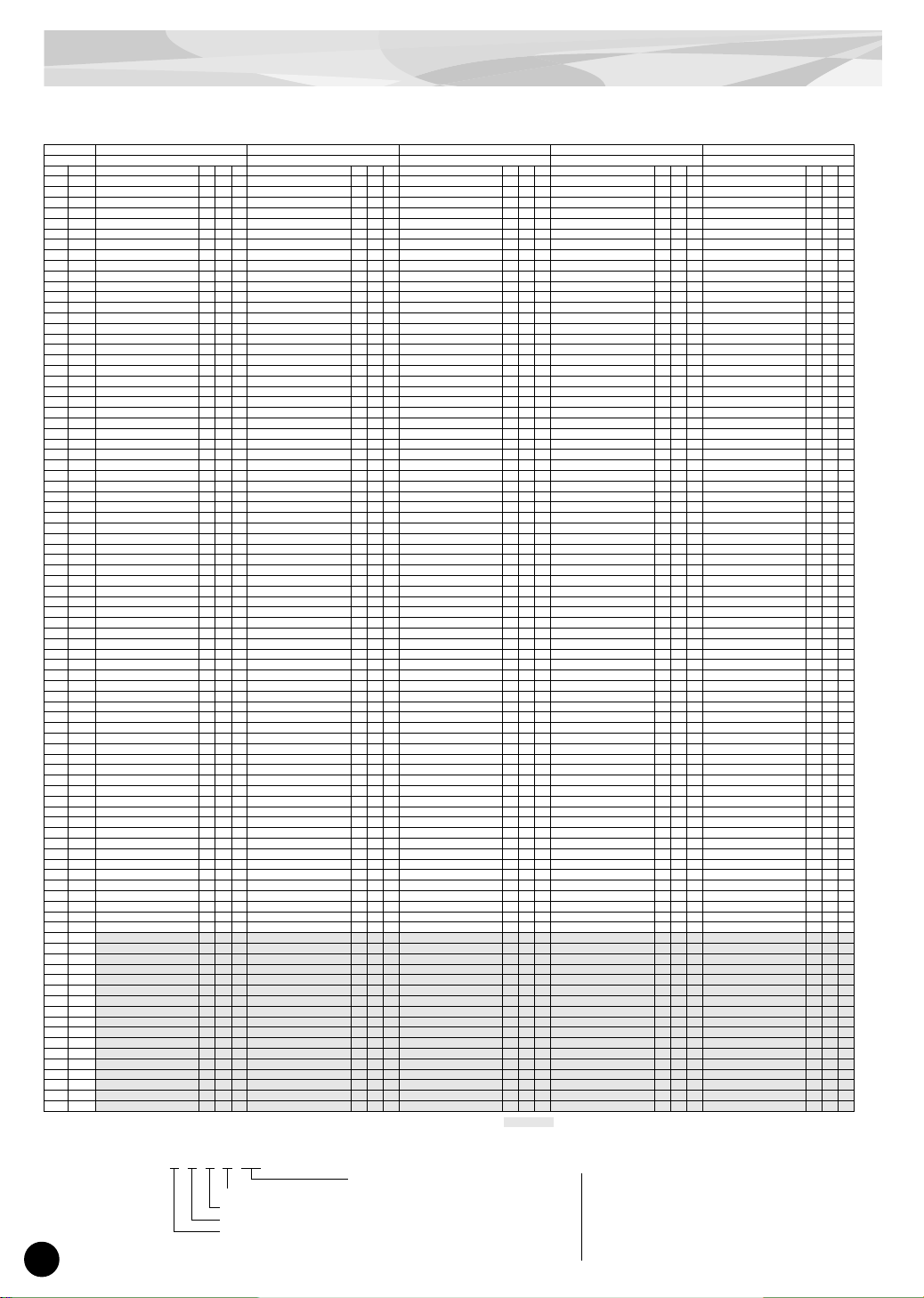
36
Voice List
DR Instrument Map MSB=79, LSB=0
A : Alternate Group K : Key Off I : Insertion Effect : No sound
* These kits have been created by combining the Kick, Snare, Hi-hat and Tom sounds of the LiveRmA and LiveRmB voices.
Example : A B A A /Prc
Program No.
54 55 56 57 58
Kit Name ABBA/Prc* AABB/Prc* ABAB/Prc* ABBB/Prc* BABB/Prc*
Note#
Note Inst Name A K I Inst Name A K I Inst Name A K I Inst Name A K I Inst Name A K I
13 C# -1 Surdo Mute 3 Surdo Mute 3 Surdo Mute 3 Surdo Mute 3 Surdo Mute 3
14 D -1 Surdo Open 3 Surdo Open 3 Surdo Open 3 Surdo Open 3 Surdo Open 3
15 D# -1 Hi Q Hi Q Hi Q Hi Q Hi Q
16 E -1 Whip Slap Whip Slap Whip Slap Whip Slap Whip Slap
17 F -1 Scratch H 4 Scratch H 4 Scratch H 4 Scratch H 4 Scratch H 4
18 F# -1 Scratch L 4 Scratch L 4 Scratch L 4 Scratch L 4 Scratch L 4
19 G -1 Finger Snap Finger Snap Finger Snap Finger Snap Finger Snap
20 G# -1 Click Noise Click Noise Click Noise Click Noise Click Noise
21 A -1 Metronome Click Metronome Click Metronome Click Metronome Click Metronome Click
22 A# -1 Metronome Bell Metronome Bell Metronome Bell Metronome Bell Metronome Bell
23 B -1 Seq Click L Seq Click L Seq Click L Seq Click L Seq Click L
24 C 0 Seq Click H Seq Click H Seq Click H Seq Click H Seq Click H
25 C# 0 Br ush Tap Brush Tap Brush Tap Brush Tap Brush Tap
26 D 0 Brush Swirl on Br ush Swirl on Brush Swirl on Brush Swirl on Brush Swirl on
27 D# 0 Br ush Slap Brush Slap Brush Slap Brush Slap Brush Slap
28 E 0 Brush Tap Swirl on Brush Tap Swirl on Brush Tap Swirl on Brush Tap Swirl on Brush Tap Swirl on
29 F 0 Snare Roll Rock on Snare Roll Rock on Snare Roll Rock on Snare Roll Rock on Snare Roll Hard on
30 F# 0 Hat 1/4-1/2 Heavy Sw 1 Hat 1/4-1/2 Heavy Sw 1 Hat 1/4-1/2 Brilliant Sw 1 Hat 1/4-1/2 Heavy Sw 1 Hat 1/4-1/2 Heavy Sw 1
31 G 0 Snare Loose Snap Soft Snare Brass Piccolo Soft Snare Loose Snap Soft Snare Loose Snap Soft Snare Brass Piccolo Soft
32 G# 0 Sticks Sticks Sticks Sticks Sticks
33 A 0 Kick 18x22" Maple Dry Sw Kick 18x22" Maple Dry Sw Kick 18x22" Maple Dr y Sw Kick 18x22" Maple Dry Sw Kick 14x22" Maple Dry Sw
34 A# 0 Snare Brass Rock Rim Snare Brass Attack Rim Snare Brass Rock Rim Snare Brass Rock Rim Snare Brass Attack Rim
35 B 0
Kick 16x20" Maple Room Sw Kick 16x20" Maple Room Sw Kick 16x20" Maple Room Sw Kick 16x20" Maple Room Sw Kick 14x18" Birch Room Sw
36 C 1
Kick 18x22" Maple Room Sw Kick 18x22" Maple Room Sw Kick 18x22" Maple Room Sw Kick 18x22" Maple Room Sw Kick 14x22" Maple Room Sw
37 C# 1 Sidestick Metal Knock Sw Sidestick Wood Knock Sw Sidestick Metal Knock Sw Sidestick Metal Knock Sw Sidestick Wood Knock Sw
38 D 1 Snare Loose Snap Sw Snare Brass Piccolo Sw Snare Loose Snap Sw Snare Loose Snap Sw Snare Brass Piccolo Sw
39 D# 1 Hand Clap Hand Clap Hand Clap Hand Clap Hand Clap
40 E 1 Snare Brass Rock Sw Snare Brass Attack Sw on Snare Brass Rock Sw Snare Brass Rock Sw Snare Brass Attack Sw on
41 F 1 Tom Power Lo Floor Tom Smooth Lo Floor Tom Smooth Lo Floor Tom Smooth Lo Floor Tom Smooth Lo Floor
42 F# 1 Hat Closed Heavy Sw 1 Hat Closed Heavy Sw 1 Hat Closed Brilliant Sw 1 Hat Closed Heavy Sw 1 Hat Closed Heavy Sw 1
43 G 1 Tom Power Hi Floor Tom Smooth Hi Floor Tom Smooth Hi Floor Tom Smooth Hi Floor Tom Smooth Hi Floor
44 G# 1 Hat Pedal Heavy 1 Hat Pedal Heavy 1 Hat Pedal Brilliant 1 Hat Pedal Heavy 1 Hat Pedal Heavy 1
45 A 1 Tom Power Lo Tom Smooth Lo Tom Smooth Lo Tom Smooth Lo Tom Smooth Lo
46 A# 1 Hat Open Heavy 1 Hat Open Heavy 1 Hat Open Brilliant 1 Hat Open Heavy 1 Hat Open Heavy 1
47 B 1 Tom Power Lo-Mid Tom Smooth Lo-Mid Tom Smooth Lo-Mid Tom Smooth Lo-Mid Tom Smooth Lo-Mid
48 C 2 Tom Power Hi-Mid Tom Smooth Hi-Mid Tom Smooth Hi-Mid Tom Smooth Hi-Mid Tom Smooth Hi-Mid
49 C# 2 Crash Cymbal 17" Thin Crash Cymbal 17" Thin Crash Cymbal 17" Thin Crash Cymbal 17" Thin Crash Cymbal 17" Thin
50 D 2 Tom Power Hi Tom Smooth Hi Tom Smooth Hi Tom Smooth Hi Tom Smooth Hi
51 D# 2 Ride Cymbal 21" Sw Ride Cymbal 21" Sw Ride Cymbal 21" Sw Ride Cymbal 21" Sw Ride Cymbal 22"
52 E 2 China Cymbal 17" China Cymbal 17" China Cymbal 17" China Cymbal 17" China Cymbal 17"
53 F 2 Ride Cymbal Cup 21" Ride Cymbal Cup 21" Ride Cymbal Cup 21" Ride Cymbal Cup 21" Ride Cymbal Cup 22"
54 F# 2 Tambourine Tambourine Tambourine Tambourine Tambourine
55 G 2 Splash Cymbal 10" Splash Cymbal 10" Splash Cymbal 10" Splash Cymbal 10" Splash Cymbal 10"
56 G# 2 Cowbell Cowbell Cowbell Cowbell Cowbell
57 A 2 Crash Cymbal 14" Crash Cymbal 14" Crash Cymbal 14" Crash Cymbal 14" Crash Cymbal 14"
58 A# 2 Vibraslap Vibraslap Vibraslap Vibraslap Vibraslap
59 B 2 Ride Cymbal 22" R/L Ride Cymbal 22" R/L Ride Cymbal 22" R/L Ride Cymbal 22" R/L Ride Cymbal 21" R/L
60 C 3 Bongo H Bongo H Bongo H Bongo H Bongo H
61 C# 3 Bongo L Bongo L Bongo L Bongo L Bongo L
62 D 3 Conga H Mute Conga H Mute Conga H Mute Conga H Mute Conga H Mute
63 D# 3 Conga H Open Conga H Open Conga H Open Conga H Open Conga H Open
64 E 3 Conga L Conga L Conga L Conga L Conga L
65 F 3 Timbale H Timbale H Timbale H Timbale H Timbale H
66 F
# 3 Timbale L Timbale L Timbale L Timbale L Timbale L
67 G 3 Agogo H Agogo H Agogo H Agogo H Agogo H
68 G
# 3 Agogo L Agogo L Agogo L Agogo L Agogo L
69 A 3 Cabasa Cabasa Cabasa Cabasa Cabasa
70 A
# 3 Maracas Maracas Maracas Maracas Maracas
71 B 3 Samba Whistle H on Samba Whistle H on Samba Whistle H on Samba Whistle H on Samba Whistle H on
72 C 4 Samba Whistle L on Samba Whistle L on Samba Whistle L on Samba Whistle L on Samba Whistle L on
73 C
# 4 Guiro Short Guiro Short Guiro Shor t Guiro Short Guiro Short
74 D 4 Guiro Long on Guiro Long on Guiro Long on Guiro Long on Guiro Long on
75 D
# 4 Claves Claves Claves Claves Claves
76 E 4 Wood Block H Wood Block H Wood Block H Wood Block H Wood Block H
77 F 4 Wood Block L Wood Block L Wood Block L Wood Block L Wood Block L
78 F
# 4 Cuica Mute Cuica Mute Cuica Mute Cuica Mute Cuica Mute
79 G 4 Cuica Open Cuica Open Cuica Open Cuica Open Cuica Open
80 G
# 4 Triangle Mute 2 Triangle Mute 2 Triangle Mute 2 Triangle Mute 2 Triangle Mute 2
81 A 4 Triangle Open 2 Triangle Open 2 Triangle Open 2 Triangle Open 2 Triangle Open 2
82 A# 4 Shaker Shaker Shaker Shaker Shaker
83 B 4 Jingle Bells Jingle Bells Jingle Bells Jingle Bells Jingle Bells
84 C 5 Bell Tree Bell Tree Bell Tree Bell Tree Bell Tree
85 C
# 5
86 D 5
87 D# 5
88 E 5
89 F 5
90 F# 5
91 G 5
92 G# 5
93 A 5
94 A# 5
95 B 5
96 C 6
97 C# 6
98 D 6
99 D# 6
100 E 6
101 F 6
Tom (from LiveRm A)
Hi-hat (from LiveRm A)
Snare (from LiveRm B)
Kick (from LiveRm A)
Refers to the keys C3 and higher.
Percussion sounds are mapped to these keys.
Prc : Percussion
Kk : Kicks
Sn1 : Snares1
Sn2 : Snares2
Tom : Tom-toms
Hat : Hi-Hats
Cym : Cymbals
Page 37

Voice List
37
A : Alternate Group K : Key Off I : Insertion Effect : No sound
* These kits have been created by combining the Kick, Snare, Hi-hat and Tom sounds of the LiveRmA and LiveRmB voices.
Example : A B A A /Prc
59 60 61 62 63 64
BBAB/Prc* BBBA/Prc* BAAB/Prc* BBAA/Prc* BABA/Prc* BAAA/Prc*
Inst Name A K I Inst Name A K I Inst Name A K I Inst Name A K I Inst Name A K I Inst Name A K I
Surdo Mute 3 Surdo Mute 3 Surdo Mute 3 Surdo Mute 3 Surdo Mute 3 Surdo Mute 3
Surdo Open 3 Surdo Open 3 Surdo Open 3 Surdo Open 3 Surdo Open 3 Surdo Open 3
Hi Q Hi Q Hi Q Hi Q Hi Q Hi Q
Whip Slap Whip Slap Whip Slap Whip Slap Whip Slap Whip Slap
Scratch H 4 Scratch H 4 Scratch H 4 Scratch H 4 Scratch H 4 Scratch H 4
Scratch L 4 Scratch L 4 Scratch L 4 Scratch L 4 Scratch L 4 Scratch L 4
Finger Snap Finger Snap Finger Snap Finger Snap Finger Snap Finger Snap
Click Noise Click Noise Click Noise Click Noise Click Noise Click Noise
Metronome Click Metronome Click Metronome Click Metronome Click Metronome Click Metronome Click
Metronome Bell Metronome Bell Metronome Bell Metronome Bell Metronome Bell Metronome Bell
Seq Click L Seq Click L Seq Click L Seq Click L Seq Click L Seq Click L
Seq Click H Seq Click H Seq Click H Seq Click H Seq Click H Seq Click H
Brush Tap Brush Tap Br ush Tap Brush Tap Brush Tap Br ush Tap
Brush Swirl on Brush Swirl on Brush Swirl on Brush Swirl on Brush Swirl on Brush Swirl on
Brush Slap Br ush Slap Brush Slap Brush Slap Brush Slap Brush Slap
Brush Tap Swirl on Brush Tap Swirl on Brush Tap Swirl on Brush Tap Swirl on Br ush Tap Swirl on Br ush Tap Swirl on
Snare Roll Hard on Snare Roll Hard on Snare Roll Hard on Snare Roll Hard on Snare Roll Hard on Snare Roll Rock on
Hat 1/4-1/2 Brilliant Sw
1 Hat 1/4-1/2 Heavy Sw 1
Hat 1/4-1/2 Brilliant Sw
1
Hat 1/4-1/2 Brilliant Sw
1 Hat 1/4-1/2 Heavy Sw 1
Hat 1/4-1/2 Brilliant Sw
1
Snare Loose Snap Soft Snare Loose Snap Soft
Snare Brass Piccolo Soft
Snare Loose Snap Soft
Snare Brass Piccolo Soft Snare Brass Piccolo Soft
Sticks Sticks Sticks Sticks Sticks Sticks
Kick 14x22" Maple Dry Sw Kick 14x22" Maple Dry Sw Kick 14x22" Maple Dry Sw Kick 14x22" Maple Dry Sw Kick 14x22" Maple Dr y Sw Kick 14x22" Maple Dry Sw
Snare Brass Rock Rim Snare Brass Rock Rim
Snare Brass Attack Rim
Snare Brass Rock Rim
Snare Brass Attack Rim Snare Brass Attack Rim
Kick 14x18" Birch Room Sw Kick 14x18" Birch Room Sw Kick 14x18" Birch Room Sw Kick 14x18" Birch Room Sw Kick 14x18" Birch Room Sw Kick 14x18" Birch Room Sw
Kick 14x22" Maple Room Sw Kick 14x22" Maple Room Sw Kick 14x22" Maple Room Sw Kick 14x22" Maple Room Sw Kick 14x22" Maple Room Sw Kick 14x22" Maple Room Sw
Sidestick Metal Knock Sw Sidestick Metal Knock Sw Sidestick Wood Knock Sw Sidestick Metal Knock Sw Sidestick Wood Knock Sw Sidestick Wood Knock Sw
Snare Loose Snap Sw Snare Loose Snap Sw
Snare Brass Piccolo Sw
Snare Loose Snap Sw
Snare Brass Piccolo Sw Snare Brass Piccolo Sw
Hand Clap Hand Clap Hand Clap Hand Clap Hand Clap Hand Clap
Snare Brass Rock Sw Snare Brass Rock Sw
Snare Brass Attack Sw
on Snare Brass Rock Sw
Snare Brass Attack Sw
on
Snare Brass Attack Sw
on
Tom Smooth Lo Floor Tom Power Lo Floor Tom Smooth Lo Floor Tom Power Lo Floor Tom Power Lo Floor Tom Power Lo Floor
Hat Closed Brilliant Sw
1 Hat Closed Heavy Sw 1
Hat Closed Brilliant Sw
1
Hat Closed Brilliant Sw
1 Hat Closed Heavy Sw 1
Hat Closed Brilliant Sw
1
Tom Smooth Hi Floor Tom Power Hi Floor Tom Smooth Hi Floor Tom Power Hi Floor Tom Power Hi Floor Tom Power Hi Floor
Hat Pedal Brilliant 1 Hat Pedal Heavy 1 Hat Pedal Brilliant 1 Hat Pedal Brilliant 1 Hat Pedal Heavy 1 Hat Pedal Brilliant 1
Tom Smooth Lo Tom Power Lo Tom Smooth Lo Tom Power Lo Tom Power Lo Tom Power Lo
Hat Open Brilliant 1 Hat Open Heavy 1 Hat Open Brilliant 1 Hat Open Brilliant 1 Hat Open Heavy 1 Hat Open Brilliant 1
Tom Smooth Lo-Mid Tom Power Lo-Mid Tom Smooth Lo-Mid Tom Power Lo-Mid Tom Power Lo-Mid Tom Power Lo-Mid
Tom Smooth Hi-Mid Tom Power Hi-Mid Tom Smooth Hi-Mid Tom Power Hi-Mid Tom Power Hi-Mid Tom Power Hi-Mid
Crash Cymbal 17" Thin Crash Cymbal 17" Thin Crash Cymbal 17" Thin Crash Cymbal 17" Thin Crash Cymbal 17" Thin Crash Cymbal 17" Thin
Tom Smooth Hi Tom Power Hi Tom Smooth Hi Tom Power Hi Tom Power Hi Tom Power Hi
Ride Cymbal 22" Ride Cymbal 22" Ride Cymbal 22" Ride Cymbal 22" Ride Cymbal 22" Ride Cymbal 22"
China Cymbal 17" China Cymbal 17" China Cymbal 17" China Cymbal 17" China Cymbal 17" China Cymbal 17"
Ride Cymbal Cup 22" Ride Cymbal Cup 22" Ride Cymbal Cup 22" Ride Cymbal Cup 22" Ride Cymbal Cup 22" Ride Cymbal Cup 22"
Tambourine Tambourine Tambourine Tambourine Tambourine Tambourine
Splash Cymbal 10" Splash Cymbal 10" Splash Cymbal 10" Splash Cymbal 10" Splash Cymbal 10" Splash Cymbal 10"
Cowbell Cowbell Cowbell Cowbell Cowbell Cowbell
Crash Cymbal 14" Crash Cymbal 14" Crash Cymbal 14" Crash Cymbal 14" Crash Cymbal 14" Crash Cymbal 14"
Vibraslap Vibraslap Vibraslap Vibraslap Vibraslap Vibraslap
Ride Cymbal 21" R/L Ride Cymbal 21" R/L Ride Cymbal 21" R/L Ride Cymbal 21" R/L Ride Cymbal 21" R/L Ride Cymbal 21" R/L
Bongo H Bongo H Bongo H Bongo H Bongo H Bongo H
Bongo L Bongo L Bongo L Bongo L Bongo L Bongo L
Conga H Mute Conga H Mute Conga H Mute Conga H Mute Conga H Mute Conga H Mute
Conga H Open Conga H Open Conga H Open Conga H Open Conga H Open Conga H Open
Conga L Conga L Conga L Conga L Conga L Conga L
Timbale H Timbale H Timbale H Timbale H Timbale H Timbale H
Timbale L Timbale L Timbale L Timbale L Timbale L Timbale L
Agogo H Agogo H Agogo H Agogo H Agogo H Agogo H
Agogo L Agogo L Agogo L Agogo L Agogo L Agogo L
Cabasa Cabasa Cabasa Cabasa Cabasa Cabasa
Maracas Maracas Maracas Maracas Maracas Maracas
Samba Whistle H on Samba Whistle H on Samba Whistle H on Samba Whistle H on Samba Whistle H on Samba Whistle H on
Samba Whistle L on Samba Whistle L on Samba Whistle L on Samba Whistle L on Samba Whistle L on Samba Whistle L on
Guiro Short Guiro Short Guiro Short Guiro Short Guiro Short Guiro Short
Guiro Long on Guiro Long on Guiro Long on Guiro Long on Guiro Long on Guiro Long on
Claves Claves Claves Claves Claves Claves
Wood Block H Wood Block H Wood Block H Wood Block H Wood Block H Wood Block H
Wood Block L Wood Block L Wood Block L Wood Block L Wood Block L Wood Block L
Cuica Mute Cuica Mute Cuica Mute Cuica Mute Cuica Mute Cuica Mute
Cuica Open Cuica Open Cuica Open Cuica Open Cuica Open Cuica Open
Triangle Mute 2 Triangle Mute 2 Triangle Mute 2 Triangle Mute 2 Triangle Mute 2 Triangle Mute 2
Triangle Open 2 Triangle Open 2 Triangle Open 2 Triangle Open 2 Triangle Open 2 Triangle Open 2
Shaker Shaker Shaker Shaker Shaker Shaker
Jingle Bells Jingle Bells Jingle Bells Jingle Bells Jingle Bells Jingle Bells
Bell Tree Bell Tree Bell Tree Bell Tree Bell Tree Bell Tree
Tom (from LiveRm A)
Hi-hat (from LiveRm A)
Snare (from LiveRm B)
Kick (from LiveRm A)
Refers to the keys C3 and higher.
Percussion sounds are mapped to these keys.
Prc : Percussion
Kk : Kicks
Sn1 : Snares1
Sn2 : Snares2
Tom : Tom-toms
Hat : Hi-Hats
Cym : Cymbals
Page 38

38
Voice List
DR Instrument Map MSB=79, LSB=0
A : Alternate Group K : Key Off I : Insertion Effect : No sound
* These kits have been created by combining the Kick, Snare, Hi-hat and Tom sounds of the LiveRmA and LiveRmB voices.
Example : A B A A /Prc
Program No.
65 66 67 68 69
Kit Name AAAA/Kk* ABAA/Sn1* AABA/Sn2* AAAB/Tom* ABBA/Hat*
Note#
Note Inst Name A K I Inst Name A K I Inst Name A K I Inst Name A K I Inst Name A K I
13 C# -1 Surdo Mute 3 Surdo Mute 3 Surdo Mute 3 Surdo Mute 3 Surdo Mute 7
14 D -1 Surdo Open 3 Surdo Open 3 Surdo Open 3 Surdo Open 3 Surdo Open 7
15 D# -1 Hi Q Hi Q Hi Q Hi Q Hi Q
16 E -1 Whip Slap Whip Slap Whip Slap Whip Slap Whip Slap
17 F -1 Scratch H 4 Scratch H 4 Scratch H 4 Scratch H 4 Scratch H 8
18 F# -1 Scratch L 4 Scratch L 4 Scratch L 4 Scratch L 4 Scratch L 8
19 G -1 Finger Snap Finger Snap Finger Snap Finger Snap Finger Snap
20 G# -1 Click Noise Click Noise Click Noise Click Noise Click Noise
21 A -1 Metronome Click Metronome Click Metronome Click Metronome Click Metronome Click
22 A# -1 Metronome Bell Metronome Bell Metronome Bell Metronome Bell Metronome Bell
23 B -1 Seq Click L Seq Click L Seq Click L Seq Click L Seq Click L
24 C 0 Seq Click H Seq Click H Seq Click H Seq Click H Seq Click H
25 C# 0 Br ush Tap Brush Tap Br ush Tap Brush Tap Brush Tap
26 D 0 Brush Swirl on Brush Swirl on Brush Swirl on Brush Swirl on Brush Swirl on
27 D# 0 Br ush Slap Brush Slap Brush Slap Brush Slap Brush Slap
28 E 0 Brush Tap Swirl on Brush Tap Swirl on Brush Tap Swirl on Br ush Tap Swirl on Brush Tap Swirl on
29 F 0 Snare Roll Rock on Snare Roll Rock on Snare Roll Rock on Snare Roll Rock on Snare Roll Rock on
30 F# 0 Hat 1/4-1/2 Brilliant Sw 1 Hat 1/4-1/2 Brilliant Sw 1 Hat 1/4-1/2 Heavy Sw 1 Hat 1/4-1/2 Brilliant Sw 1 Hat 1/4-1/2 Heavy Sw 1
31 G 0 Snare Brass Piccolo Soft Snare Loose Snap Soft Snare Brass Piccolo Soft Snare Brass Piccolo Soft Snare Loose Snap Soft
32 G# 0 Sticks Sticks Sticks Sticks Sticks
33 A 0 Kick 18x22" Maple Dry Sw Kick 18x22" Maple Dr y Sw Kick 18x22" Maple Dry Sw Kick 18x22" Maple Dry Sw Kick 18x22" Maple Dry Sw
34 A# 0 Snare Brass Attack Rim Snare Brass Rock Rim Snare Brass Attack Rim Snare Brass Attack Rim Snare Brass Rock Rim
35 B 0
Kick 16x20" Maple Room Sw Kick 16x20" Maple Room Sw Kick 16x20" Maple Room Sw Kick 16x20" Maple Room Sw Kick 16x20" Maple Room Sw
36 C 1
Kick 18x22" Maple Room Sw Kick 18x22" Maple Room Sw Kick 18x22" Maple Room Sw Kick 18x22" Maple Room Sw Kick 18x22" Maple Room Sw
37 C# 1 Sidestick Wood Knock Sw Sidestick Metal Knock Sw Sidestick Wood Knock Sw Sidestick Wood Knock Sw Sidestick Metal Knock Sw
38 D 1 Snare Brass Piccolo Sw Snare Loose Snap Sw Snare Brass Piccolo Sw Snare Brass Piccolo Sw Snare Loose Snap Sw
39 D# 1 Hand Clap Hand Clap Hand Clap Hand Clap Hand Clap
40 E 1 Snare Brass Attack Sw on Snare Brass Rock Sw Snare Brass Attack Sw on Snare Brass Attack Sw on Snare Brass Rock Sw
41 F 1 Tom Power Lo Floor Tom Power Lo Floor Tom Power Lo Floor Tom Smooth Lo Floor Tom Power Lo Floor
42 F# 1 Hat Closed Brilliant Sw 1 Hat Closed Brilliant Sw 1 Hat Closed Heavy Sw 1 Hat Closed Brilliant Sw 1 Hat Closed Heavy Sw 1
43 G 1 Tom Power Hi Floor Tom Power Hi Floor Tom Power Hi Floor Tom Smooth Hi Floor Tom Power Hi Floor
44 G# 1 Hat Pedal Brilliant 1 Hat Pedal Brilliant 1 Hat Pedal Heavy 1 Hat Pedal Brilliant 1 Hat Pedal Heavy 1
45 A 1 Tom Power Lo Tom Power Lo Tom Power Lo Tom Smooth Lo Tom Power Lo
46 A# 1 Hat Open Brilliant 1 Hat Open Brilliant 1 Hat Open Heavy 1 Hat Open Brilliant 1 Hat Open Heavy 1
47 B 1 Tom Power Lo-Mid Tom Power Lo-Mid Tom Power Lo-Mid Tom Smooth Lo-Mid Tom Power Lo-Mid
48 C 2 Tom Power Hi-Mid Tom Power Hi-Mid Tom Power Hi-Mid Tom Smooth Hi-Mid Tom Power Hi-Mid
49 C# 2 Crash Cymbal 17" Thin Crash Cymbal 17" Thin Crash Cymbal 17" Thin Crash Cymbal 17" Thin Crash Cymbal 17" Thin
50 D 2 Tom Power Hi Tom Power Hi Tom Power Hi Tom Smooth Hi Tom Power Hi
51 D# 2 Ride Cymbal 21" Sw Ride Cymbal 21" Sw Ride Cymbal 21" Sw Ride Cymbal 21" Sw Ride Cymbal 21" Sw
52 E 2 China Cymbal 17" China Cymbal 17" China Cymbal 17" China Cymbal 17" China Cymbal 17"
53 F 2 Ride Cymbal Cup 21" Ride Cymbal Cup 21" Ride Cymbal Cup 21" Ride Cymbal Cup 21" Ride Cymbal Cup 21"
54 F# 2 Tambourine Tambourine Tambourine Tambourine Tambourine
55 G 2 Splash Cymbal 10" Splash Cymbal 10" Splash Cymbal 10" Splash Cymbal 10" Splash Cymbal 10"
56 G# 2 Cowbell Cowbell Cowbell Cowbell Cowbell
57 A 2 Crash Cymbal 14" Crash Cymbal 14" Crash Cymbal 14" Crash Cymbal 14" Crash Cymbal 14"
58 A# 2 Vibraslap Vibraslap Vibraslap Vibraslap Vibraslap
59 B 2 Ride Cymbal 22" R/L Ride Cymbal 22" R/L Ride Cymbal 22" R/L Ride Cymbal 22" R/L Ride Cymbal 22" R/L
60 C 3 Kick Power Dry Hi Snare Power Dry Hi Sw Snare Brass Piccolo Sw Tom Dry1 Lo Floor Hat Closed Power 2
61 C# 3 Kick Power Dry Lo Snare Power Dry Hi p Snare Brass Piccolo p Tom Dry1 Hi Floor Hat 1/2 Power 2
62 D 3 Kick Funk Snare Power Dry Hi mp Snare Brass Piccolo mp Tom Dry1 Lo Hat Open Power 2
63 D# 3 Kick Dr y Sw Snare Power Dry Hi mf Snare Brass Piccolo mf Tom Dry1 Lo-Mid Hat Closed Dr y Sw 3
64 E 3 Kick Dry mf Snare Power Dry Hi ff Snare Brass Piccolo ff Tom Dry1 Hi-Mid Hat Closed Dry p 3
65 F 3 Kick Dry ff Snare Power Dry Lo Sw Snare Brass Attack Sw on Tom Dry1 Hi Hat Closed Dry mp 3
66 F
# 3 Kick Funk Hard Sw Snare Power Dry Lo p Snare Brass Attack p on Tom Dry2 Lo Floor Hat Closed Dry mf 3
67 G 3 Kick Funk Hard mf Snare Power Dry Lo mp Snare Brass Attack mp on Tom Dry2 Hi Floor Hat Closed Dry ff 3
68 G
# 3 Kick Funk Hard ff Snare Power Dry Lo mf Snare Brass Attack mf on Tom Dry2 Lo Hat Pedal Dry 3
69 A 3 Kick Dry Hi Snare Power Dry Lo ff Snare Brass Attack ff on Tom Dry2 Lo-Mid Hat Open Dry 3
70 A
# 3 Kick Rock1 Snare Dry Hi Sw Snare Loose Snap Sw Tom Dry2 Hi-Mid Hat Closed Rock1 Sw 4
71 B 3 Kick Rock2 Snare Dry Hi mp-mf Sw Snare Loose Snap p Tom Dry2 Hi
Hat Closed-Pedal Rock1 Sw
4
72 C 4 Kick Dry Hi Heavy Snare Dry Hi mf-ff Sw Snare Loose Snap mp Tom Rock Lo Floor Hat Open Rock1 Sw 4
73 C
# 4 Kick Dry Heavy Sw Snare Dry Hi mp Snare Loose Snap mf Tom Rock Hi Floor Hat 1/2 Rock2 4
74 D 4 Kick Dry Heavy mf Snare Dry Hi mf Snare Loose Snap ff Tom Rock Lo Hat Closed Brilliant Sw 5
75 D
# 4 Kick Dry Heavy ff Snare Dry Hi ff Snare Brass Rock Sw Tom Rock Lo-Mid Hat Closed Brilliant mf 5
76 E 4 Kick Dry ff Snare Dry Lo Sw Snare Brass Rock p Tom Rock Hi-Mid Hat Closed Brilliant ff 5
77 F 4 Kick Power Dry Lo Snare Dry Lo p Snare Brass Rock mp Tom Rock Hi Hat Pedal Brilliant 5
78 F
# 4 Kick 18x22" Maple Dr y Sw Snare Dry Lo mp Snare Brass Rock mf Tom Power Lo Floor Hat 1/4-1/2 Brilliant Sw 5
79 G 4 Kick18x22" Maple Dry mp Snare Dry Lo mf Snare Brass Rock ff Tom Power Hi Floor Hat 1/4 Br illiant 5
80 G
# 4 Kick18x22" Maple Dry mf Snare Dry Lo ff Snare Rock Open2 Tom Power Lo Hat 1/2 Brilliant 5
81 A 4 Kick18x22" Maple Dry ff Snare Rock Mute1 Snare Rock Rim2 Tom Power Lo-Mid Hat Open Brilliant 5
82 A# 4 Kick 14x22" Maple Dry Sw Snare Rock Open1 Brush Tap Tom Power Hi-Mid Hat Closed Heavy Sw 6
83 B 4 Kick 14x22" Maple Dry mp Snare Rock Rim1 Brush Swirl on Tom Power Hi Hat Closed Heavy mf 6
84 C 5 Kick 14x22" Maple Dry mf Snare Rock Open1 Dry Brush Slap Tom Smooth Lo Floor Hat Closed Heavy ff 6
85 C
# 5 Kick 14x22" Maple Dry ff Snare Rock Mute2 Br ush Tap Swirl on Tom Smooth Hi Floor Hat Pedal Heavy 6
86 D 5
Kick 18x22" Maple Room Sw
Snare Rock Open2 Snare Roll on Tom Smooth Lo Hat 1/4-1/2 Heavy Sw 6
87 D
# 5
Kick18x22" Maple Room mp
Snare Rock Rim2 Snare Roll Hard on Tom Smooth Lo-Mid Hat 1/4 Heavy 6
88 E 5
Kick18x22" Maple Room mf
Sidestick Dry Sidestick Dry Tom Smooth Hi-Mid Hat 1/2 Heavy 6
89 F 5 Kick18x22" Maple Room ff Sidestick Rock1 Sidestick Rock1 Tom Smooth Hi Hat Open Heavy 6
90 F
# 5
Kick 14x22" Maple Room Sw
Sidestick Rock2 Sidestick Rock2
91 G 5
Kick 14x22" Maple Room mp
Sidestick Wood Knock Sw Sidestick Wood Knock Sw
92 G# 5
Kick 14x22" Maple Room mf
Sidestick Wood Knock mp Sidestick Wood Knock mp
93 A 5 Kick 14x22" Maple Room ff Sidestick Wood Knock mf Sidestick Wood Knock mf
94 A# 5
Kick 16x20" Maple Room Sw
Sidestick Metal Knock Sw Sidestick Metal Knock Sw
95 B 5
Kick16x20" Maple Room mp
Sidestick Metal Knock mp Sidestick Metal Knock mp
96 C 6
Kick16x20" Maple Room mf
Sidestick Metal Knock mf Sidestick Metal Knock mf
97 C# 6 Kick16x20" Maple Room ff
98 D 6
Kick 14x18" Birch Room Sw
99 D# 6
Kick 14x18" Birch Room mp
100 E 6
Kick 14x18" Birch Room mf
101 F 6 Kick 14x18" Birch Room ff
Tom (from LiveRm A)
Hi-hat (from LiveRm A)
Snare (from LiveRm B)
Kick (from LiveRm A)
Refers to the keys C3 and higher.
Percussion sounds are mapped to these keys.
Prc : Percussion
Kk : Kicks
Sn1 : Snares1
Sn2 : Snares2
Tom : Tom-toms
Hat : Hi-Hats
Cym : Cymbals
Page 39

Voice List
39
A : Alternate Group K : Key Off I : Insertion Effect : No sound
* These kits have been created by combining the Kick, Snare, Hi-hat and Tom sounds of the LiveRmA and LiveRmB voices.
Example : A B A A /Prc
70 71 72 73 74 75
AABB/Cym* ABAB/Sn1* ABBB/Sn2* BBBB/Kk* BABB/Sn1* BBAB/Sn2*
Inst Name A K I Inst Name A K I Inst Name A K I Inst Name A K I Inst Name A K I Inst Name A K I
Surdo Mute 3 Surdo Mute 3 Surdo Mute 3 Surdo Mute 3 Surdo Mute 3 Surdo Mute 3
Surdo Open 3 Surdo Open 3 Surdo Open 3 Surdo Open 3 Surdo Open 3 Surdo Open 3
Hi Q Hi Q Hi Q Hi Q Hi Q Hi Q
Whip Slap Whip Slap Whip Slap Whip Slap Whip Slap Whip Slap
Scratch H 4 Scratch H 4 Scratch H 4 Scratch H 4 Scratch H 4 Scratch H 4
Scratch L 4 Scratch L 4 Scratch L 4 Scratch L 4 Scratch L 4 Scratch L 4
Finger Snap Finger Snap Finger Snap Finger Snap Finger Snap Finger Snap
Click Noise Click Noise Click Noise Click Noise Click Noise Click Noise
Metronome Click Metronome Click Metronome Click Metronome Click Metronome Click Metronome Click
Metronome Bell Metronome Bell Metronome Bell Metronome Bell Metronome Bell Metronome Bell
Seq Click L Seq Click L Seq Click L Seq Click L Seq Click L Seq Click L
Seq Click H Seq Click H Seq Click H Seq Click H Seq Click H Seq Click H
Brush Tap Brush Tap Br ush Tap Brush Tap Brush Tap Br ush Tap
Brush Swirl on Brush Swirl on Brush Swirl on Brush Swirl on Brush Swirl on Brush Swirl on
Brush Slap Br ush Slap Brush Slap Brush Slap Brush Slap Brush Slap
Brush Tap Swirl on Brush Tap Swirl on Brush Tap Swirl on Brush Tap Swirl on Br ush Tap Swirl on Br ush Tap Swirl on
Snare Roll Rock on Snare Roll Rock on Snare Roll Rock on Snare Roll Rock on Snare Roll Rock on Snare Roll Rock on
Hat 1/4-1/2 Heavy Sw 1
Hat 1/4-1/2 Brilliant Sw
1 Hat 1/4-1/2 Heavy Sw 1 Hat 1/4-1/2 Heavy Sw 1 Hat 1/4-1/2 Heavy Sw 1
Hat 1/4-1/2 Brilliant Sw
1
Snare Brass Piccolo Soft
Snare Loose Snap Soft Snare Loose Snap Soft Snare Loose Snap Soft
Snare Brass Piccolo Soft
Snare Loose Snap Soft
Sticks Sticks Sticks Sticks Sticks Sticks
Kick 18x22" Maple Dry Sw Kick 18x22" Maple Dry Sw Kick 18x22" Maple Dry Sw Kick 14x22" Maple Dry Sw Kick 14x22" Maple Dr y Sw Kick 14x22" Maple Dry Sw
Snare Brass Attack Rim
Snare Brass Rock Rim Snare Brass Rock Rim Snare Brass Rock Rim
Snare Brass Attack Rim
Snare Brass Rock Rim
Kick 16x20" Maple Room Sw Kick 16x20" Maple Room Sw Kick 16x20" Maple Room Sw Kick 14x18" Birch Room Sw Kick 14x18" Birch Room Sw Kick 14x18" Birch Room Sw
Kick 18x22" Maple Room Sw Kick 18x22" Maple Room Sw Kick 18x22" Maple Room Sw Kick 14x22" Maple Room Sw Kick 14x22" Maple Room Sw Kick 14x22" Maple Room Sw
Sidestick Wood Knock Sw Sidestick Metal Knock Sw Sidestick Metal Knock Sw Sidestick Metal Knock Sw Sidestick Wood Knock Sw Sidestick Metal Knock Sw
Snare Brass Piccolo Sw
Snare Loose Snap Sw Snare Loose Snap Sw Snare Loose Snap Sw
Snare Brass Piccolo Sw
Snare Loose Snap Sw
Hand Clap Hand Clap Hand Clap Hand Clap Hand Clap Hand Clap
Snare Brass Attack Sw
on Snare Brass Rock Sw Snare Brass Rock Sw Snare Brass Rock Sw
Snare Brass Attack Sw
on Snare Brass Rock Sw
Tom Smooth Lo Floor Tom Smooth Lo Floor Tom Smooth Lo Floor Tom Smooth Lo Floor Tom Smooth Lo Floor Tom Smooth Lo Floor
Hat Closed Heavy Sw 1
Hat Closed Brilliant Sw
1 Hat Closed Heavy Sw 1 Hat Closed Heavy Sw 1 Hat Closed Heavy Sw 1
Hat Closed Brilliant Sw
1
Tom Smooth Hi Floor Tom Smooth Hi Floor Tom Smooth Hi Floor Tom Smooth Hi Floor Tom Smooth Hi Floor Tom Smooth Hi Floor
Hat Pedal Heavy 1 Hat Pedal Brilliant 1 Hat Pedal Heavy 1 Hat Pedal Heavy 1 Hat Pedal Heavy 1 Hat Pedal Brilliant 1
Tom Smooth Lo Tom Smooth Lo Tom Smooth Lo Tom Smooth Lo Tom Smooth Lo Tom Smooth Lo
Hat Open Heavy 1 Hat Open Brilliant 1 Hat Open Heavy 1 Hat Open Heavy 1 Hat Open Heavy 1 Hat Open Brilliant 1
Tom Smooth Lo-Mid Tom Smooth Lo-Mid Tom Smooth Lo-Mid Tom Smooth Lo-Mid Tom Smooth Lo-Mid Tom Smooth Lo-Mid
Tom Smooth Hi-Mid Tom Smooth Hi-Mid Tom Smooth Hi-Mid Tom Smooth Hi-Mid Tom Smooth Hi-Mid Tom Smooth Hi-Mid
Crash Cymbal 17" Thin Crash Cymbal 17" Thin Crash Cymbal 17" Thin Crash Cymbal 17" Thin Crash Cymbal 17" Thin Crash Cymbal 17" Thin
Tom Smooth Hi Tom Smooth Hi Tom Smooth Hi Tom Smooth Hi Tom Smooth Hi Tom Smooth Hi
Ride Cymbal 21" Sw Ride Cymbal 21" Sw Ride Cymbal 21" Sw Ride Cymbal 22" Ride Cymbal 22" Ride Cymbal 22"
China Cymbal 17" China Cymbal 17" China Cymbal 17" China Cymbal 17" China Cymbal 17" China Cymbal 17"
Ride Cymbal Cup 21" Ride Cymbal Cup 21" Ride Cymbal Cup 21" Ride Cymbal Cup 22" Ride Cymbal Cup 22" Ride Cymbal Cup 22"
Tambourine Tambourine Tambourine Tambourine Tambourine Tambourine
Splash Cymbal 10" Splash Cymbal 10" Splash Cymbal 10" Splash Cymbal 10" Splash Cymbal 10" Splash Cymbal 10"
Cowbell Cowbell Cowbell Cowbell Cowbell Cowbell
Crash Cymbal 14" Crash Cymbal 14" Crash Cymbal 14" Crash Cymbal 14" Crash Cymbal 14" Crash Cymbal 14"
Vibraslap Vibraslap Vibraslap Vibraslap Vibraslap Vibraslap
Ride Cymbal 22" R/L Ride Cymbal 22" R/L Ride Cymbal 22" R/L Ride Cymbal 21" R/L Ride Cymbal 21" R/L Ride Cymbal 21" R/L
Crash Cymbal
Snare Power Dry Hi Sw Snare Brass Piccolo Sw
Kick Power Dry Hi
Snare Power Dry Hi Sw Snare Brass Piccolo Sw
Crash Cymbal Rock1 Snare Power Dry Hi p Snare Brass Piccolo p Kick Power Dry Lo Snare Power Dry Hi p Snare Brass Piccolo p
Crash Cymbal 17" Thin
Snare Power Dry Hi mp Snare Brass Piccolo mp
Kick Funk
Snare Power Dry Hi mp Snare Brass Piccolo mp
Crash Cymbal 14"
Snare Power Dry Hi mf Snare Brass Piccolo mf
Kick Dry Sw
Snare Power Dry Hi mf Snare Brass Piccolo mf
Crash Cymbal R/L Snare Power Dry Hi ff Snare Brass Piccolo ff Kick Dry mf Snare Power Dry Hi ff Snare Brass Piccolo ff
Splash Cymbal
Snare Power Dry Lo Sw
Snare Brass Attack Sw
on Kick Dry ff
Snare Power Dry Lo Sw
Snare Brass Attack Sw
on
Splash Cymbal 10" Snare Power Dry Lo p Snare Brass Attack p on Kick Funk Hard Sw Snare Power Dry Lo p Snare Brass Attack p on
China Cymbal
Snare Power Dry Lo mp
Snare Brass Attack mp
on Kick Funk Hard mf
Snare Power Dry Lo mp
Snare Brass Attack mp
on
China Cymbal 17"
Snare Power Dry Lo mf Snare Brass Attack mf
on Kick Funk Hard ff
Snare Power Dry Lo mf Snare Brass Attack mf
on
Ride Cymbal Snare Power Dry Lo ff Snare Brass Attack ff on Kick Dry Hi Snare Power Dry Lo ff Snare Brass Attack ff on
Ride Cymbal Cup Snare Dry Hi Sw
Snare Loose Snap Sw
Kick Rock1 Snare Dry Hi Sw
Snare Loose Snap Sw
Ride Cymbal 21" Sw
Snare Dry Hi mp-mf Sw
Snare Loose Snap p Kick Rock2
Snare Dry Hi mp-mf Sw
Snare Loose Snap p
Ride Cymbal 21" mp Snare Dry Hi mf-ff Sw
Snare Loose Snap mp
Kick Dry Hi Heavy Snare Dry Hi mf-ff Sw
Snare Loose Snap mp
Ride Cymbal 21" mf Snare Dry Hi mp Snare Loose Snap mf Kick Dry Heavy Sw Snare Dry Hi mp Snare Loose Snap mf
Ride Cymbal Cup 21" Snare Dry Hi mf Snare Loose Snap ff Kick Dry Heavy mf Snare Dry Hi mf Snare Loose Snap ff
Ride Cymbal 22" Snare Dry Hi ff Snare Brass Rock Sw Kick Dry Heavy ff Snare Dr y Hi ff Snare Brass Rock Sw
Ride Cymbal Cup 22" Snare Dry Lo Sw Snare Brass Rock p Kick Dry ff Snare Dry Lo Sw Snare Brass Rock p
Ride Cymbal R/L Snare Dry Lo p Snare Brass Rock mp Kick Power Dry Lo Snare Dry Lo p Snare Brass Rock mp
Ride Cymbal 21" R/L Snare Dry Lo mp Snare Brass Rock mf
Kick 18x22" Maple Dry Sw
Snare Dry Lo mp Snare Brass Rock mf
Ride Cymbal 22" R/L Snare Dry Lo mf Snare Brass Rock ff
Kick18x22" Maple Dry mp
Snare Dry Lo mf Snare Brass Rock ff
Snare Dry Lo ff Snare Rock Open2
Kick18x22" Maple Dry mf
Snare Dry Lo ff Snare Rock Open2
Snare Rock Mute1 Snare Rock Rim2
Kick18x22" Maple Dry ff
Snare Rock Mute1 Snare Rock Rim2
Snare Rock Open1 Brush Tap
Kick 14x22" Maple Dry Sw
Snare Rock Open1 Brush Tap
Snare Rock Rim1 Brush Swirl on
Kick 14x22" Maple Dry mp
Snare Rock Rim1 Brush Swirl on
Snare Rock Open1 Dry
Brush Slap
Kick 14x22" Maple Dry mf
Snare Rock Open1 Dry
Brush Slap
Snare Rock Mute2 Brush Tap Swirl on
Kick 14x22" Maple Dry ff
Snare Rock Mute2 Brush Tap Swirl on
Snare Rock Open2 Snare Roll on
Kick 18x22" Maple Room Sw
Snare Rock Open2 Snare Roll on
Snare Rock Rim2 Snare Roll Hard on
Kick18x22" Maple Room mp
Snare Rock Rim2 Snare Roll Hard on
Sidestick Dry Sidestick Dry
Kick18x22" Maple Room mf
Sidestick Dry Sidestick Dry
Sidestick Rock1 Sidestick Rock1
Kick18x22" Maple Room ff
Sidestick Rock1 Sidestick Rock1
Sidestick Rock2 Sidestick Rock2
Kick 14x22" Maple Room Sw
Sidestick Rock2 Sidestick Rock2
Sidestick Wood Knock Sw Sidestick Wood Knock Sw
Kick 14x22" Maple Room mp
Sidestick Wood Knock Sw Sidestick Wood Knock Sw
Sidestick Wood Knock mp Sidestick Wood Knock mp
Kick 14x22" Maple Room mf
Sidestick Wood Knock mp Sidestick Wood Knock mp
Sidestick Wood Knock mf Sidestick Wood Knock mf
Kick 14x22" Maple Room ff
Sidestick Wood Knock mf Sidestick Wood Knock mf
Sidestick Metal Knock Sw Sidestick Metal Knock Sw
Kick 16x20" Maple Room Sw
Sidestick Metal Knock Sw Sidestick Metal Knock Sw
Sidestick Metal Knock mp Sidestick Metal Knock mp
Kick16x20" Maple Room mp
Sidestick Metal Knock mp Sidestick Metal Knock mp
Sidestick Metal Knock mf Sidestick Metal Knock mf
Kick16x20" Maple Room mf
Sidestick Metal Knock mf Sidestick Metal Knock mf
Kick16x20" Maple Room ff
Kick 14x18" Birch Room Sw
Kick 14x18" Birch Room mp
Kick 14x18" Birch Room mf
Kick 14x18" Birch Room ff
Tom (from LiveRm A)
Hi-hat (from LiveRm A)
Snare (from LiveRm B)
Kick (from LiveRm A)
Refers to the keys C3 and higher.
Percussion sounds are mapped to these keys.
Prc : Percussion
Kk : Kicks
Sn1 : Snares1
Sn2 : Snares2
Tom : Tom-toms
Hat : Hi-Hats
Cym : Cymbals
Page 40

40
Voice List
DR Instrument Map MSB=79, LSB=0
A : Alternate Group K : Key Off I : Insertion Effect : No sound
* These kits have been created by combining the Kick, Snare, Hi-hat and Tom sounds of the LiveRmA and LiveRmB voices.
Example : A B A A /Prc
Program No.
76 77 78 79 80
Kit Name BBBA/Tom* BAAB/Hat* BBAA/Cym* BABA/Sn1* BAAA/Sn2*
Note#
Note Inst Name A K I Inst Name A K I Inst Name A K I Inst Name A K I Inst Name A K I
13 C# -1 Surdo Mute 3 Surdo Mute 7 Surdo Mute 3 Surdo Mute 3 Surdo Mute 3
14 D -1 Surdo Open 3 Surdo Open 7 Surdo Open 3 Surdo Open 3 Surdo Open 3
15 D# -1 Hi Q Hi Q Hi Q Hi Q Hi Q
16 E -1 Whip Slap Whip Slap Whip Slap Whip Slap Whip Slap
17 F -1 Scratch H 4 Scratch H 8 Scratch H 4 Scratch H 4 Scratch H 4
18 F# -1 Scratch L 4 Scratch L 8 Scratch L 4 Scratch L 4 Scratch L 4
19 G -1 Finger Snap Finger Snap Finger Snap Finger Snap Finger Snap
20 G# -1 Click Noise Click Noise Click Noise Click Noise Click Noise
21 A -1 Metronome Click Metronome Click Metronome Click Metronome Click Metronome Click
22 A# -1 Metronome Bell Metronome Bell Metronome Bell Metronome Bell Metronome Bell
23 B -1 Seq Click L Seq Click L Seq Click L Seq Click L Seq Click L
24 C 0 Seq Click H Seq Click H Seq Click H Seq Click H Seq Click H
25 C# 0 Br ush Tap Brush Tap Brush Tap Brush Tap Brush Tap
26 D 0 Brush Swirl on Brush Swirl on Brush Swirl on Brush Swirl on Brush Swirl on
27 D# 0 Br ush Slap Brush Slap Brush Slap Brush Slap Brush Slap
28 E 0 Brush Tap Swirl on Brush Tap Swirl on Brush Tap Swirl on Brush Tap Swirl on Brush Tap Swirl on
29 F 0 Snare Roll Rock on Snare Roll Rock on Snare Roll Rock on Snare Roll Rock on Snare Roll Rock on
30 F# 0 Hat 1/4-1/2 Heavy Sw 1 Hat 1/4-1/2 Brilliant Sw 1 Hat 1/4-1/2 Brilliant Sw 1 Hat 1/4-1/2 Heavy Sw 1 Hat 1/4-1/2 Brilliant Sw 1
31 G 0 Snare Loose Snap Soft Snare Brass Piccolo Soft Snare Loose Snap Soft Snare Brass Piccolo Soft Snare Brass Piccolo Soft
32 G# 0 Sticks Sticks Sticks Sticks Sticks
33 A 0 Kick 14x22" Maple Dry Sw Kick 14x22" Maple Dr y Sw Kick 14x22" Maple Dry Sw Kick 14x22" Maple Dry Sw Kick 14x22" Maple Dry Sw
34 A# 0 Snare Brass Rock Rim Snare Brass Attack Rim Snare Brass Rock Rim Snare Brass Attack Rim Snare Brass Attack Rim
35 B 0
Kick 14x18" Birch Room Sw Kick 14x18" Birch Room Sw Kick 14x18" Birch Room Sw Kick 14x18" Birch Room Sw Kick 14x18" Birch Room Sw
36 C 1
Kick 14x22" Maple Room Sw Kick 14x22" Maple Room Sw Kick 14x22" Maple Room Sw Kick 14x22" Maple Room Sw Kick 14x22" Maple Room Sw
37 C# 1 Sidestick Metal Knock Sw Sidestick Wood Knock Sw Sidestick Metal Knock Sw Sidestick Wood Knock Sw Sidestick Wood Knock Sw
38 D 1 Snare Loose Snap Sw Snare Brass Piccolo Sw Snare Loose Snap Sw Snare Brass Piccolo Sw Snare Brass Piccolo Sw
39 D# 1 Hand Clap Hand Clap Hand Clap Hand Clap Hand Clap
40 E 1 Snare Brass Rock Sw Snare Brass Attack Sw on Snare Brass Rock Sw Snare Brass Attack Sw on Snare Brass Attack Sw on
41 F 1 Tom Power Lo Floor Tom Smooth Lo Floor Tom Power Lo Floor Tom Power Lo Floor Tom Power Lo Floor
42 F# 1 Hat Closed Heavy Sw 1 Hat Closed Brilliant Sw 1 Hat Closed Brilliant Sw 1 Hat Closed Heavy Sw 1 Hat Closed Brilliant Sw 1
43 G 1 Tom Power Hi Floor Tom Smooth Hi Floor Tom Power Hi Floor Tom Power Hi Floor Tom Power Hi Floor
44 G# 1 Hat Pedal Heavy 1 Hat Pedal Brilliant 1 Hat Pedal Brilliant 1 Hat Pedal Heavy 1 Hat Pedal Brilliant 1
45 A 1 Tom Power Lo Tom Smooth Lo Tom Power Lo Tom Power Lo Tom Power Lo
46 A# 1 Hat Open Heavy 1 Hat Open Brilliant 1 Hat Open Brilliant 1 Hat Open Heavy 1 Hat Open Br illiant 1
47 B 1 Tom Power Lo-Mid Tom Smooth Lo-Mid Tom Power Lo-Mid Tom Power Lo-Mid Tom Power Lo-Mid
48 C 2 Tom Power Hi-Mid Tom Smooth Hi-Mid Tom Power Hi-Mid Tom Power Hi-Mid Tom Power Hi-Mid
49 C# 2 Crash Cymbal 17" Thin Crash Cymbal 17" Thin Crash Cymbal 17" Thin Crash Cymbal 17" Thin Crash Cymbal 17" Thin
50 D 2 Tom Power Hi Tom Smooth Hi Tom Power Hi Tom Power Hi Tom Power Hi
51 D# 2 Ride Cymbal 22" Ride Cymbal 22" Ride Cymbal 22" Ride Cymbal 22" Ride Cymbal 22"
52 E 2 China Cymbal 17" China Cymbal 17" China Cymbal 17" China Cymbal 17" China Cymbal 17"
53 F 2 Ride Cymbal Cup 22" Ride Cymbal Cup 22" Ride Cymbal Cup 22" Ride Cymbal Cup 22" Ride Cymbal Cup 22"
54 F# 2 Tambourine Tambourine Tambourine Tambourine Tambourine
55 G 2 Splash Cymbal 10" Splash Cymbal 10" Splash Cymbal 10" Splash Cymbal 10" Splash Cymbal 10"
56 G# 2 Cowbell Cowbell Cowbell Cowbell Cowbell
57 A 2 Crash Cymbal 14" Crash Cymbal 14" Crash Cymbal 14" Crash Cymbal 14" Crash Cymbal 14"
58 A# 2 Vibraslap Vibraslap Vibraslap Vibraslap Vibraslap
59 B 2 Ride Cymbal 21" R/L Ride Cymbal 21" R/L Ride Cymbal 21" R/L Ride Cymbal 21" R/L Ride Cymbal 21" R/L
60 C 3 Tom Dry1 Lo Floor Hat Closed Power 2 Crash Cymbal Snare Power Dry Hi Sw Snare Brass Piccolo Sw
61 C# 3 Tom Dry1 Hi Floor Hat 1/2 Power 2 Crash Cymbal Rock1 Snare Power Dry Hi p Snare Brass Piccolo p
62 D 3 Tom Dry1 Lo Hat Open Power 2 Crash Cymbal 17" Thin Snare Power Dry Hi mp Snare Brass Piccolo mp
63 D# 3 Tom Dry1 Lo-Mid Hat Closed Dr y Sw 3 Crash Cymbal 14" Snare Power Dry Hi mf Snare Brass Piccolo mf
64 E 3 Tom Dry1 Hi-Mid Hat Closed Dry p 3 Crash Cymbal R/L Snare Power Dry Hi ff Snare Brass Piccolo ff
65 F 3 Tom Dry1 Hi Hat Closed Dry mp 3 Splash Cymbal Snare Power Dry Lo Sw Snare Brass Attack Sw on
66 F
# 3 Tom Dry2 Lo Floor Hat Closed Dry mf 3 Splash Cymbal 10" Snare Power Dry Lo p Snare Brass Attack p on
67 G 3 Tom Dry2 Hi Floor Hat Closed Dry ff 3 China Cymbal Snare Power Dry Lo mp Snare Brass Attack mp on
68 G
# 3 Tom Dry2 Lo Hat Pedal Dry 3 China Cymbal 17" Snare Power Dry Lo mf Snare Brass Attack mf on
69 A 3 Tom Dry2 Lo-Mid Hat Open Dry 3 Ride Cymbal Snare Power Dry Lo ff Snare Brass Attack ff on
70 A
# 3 Tom Dry2 Hi-Mid Hat Closed Rock1 Sw 4 Ride Cymbal Cup Snare Dry Hi Sw Snare Loose Snap Sw
71 B 3 Tom Dry2 Hi
Hat Closed-Pedal Rock1 Sw
4 Ride Cymbal 21" Sw Snare Dry Hi mp-mf Sw Snare Loose Snap p
72 C 4 Tom Rock Lo Floor Hat Open Rock1 Sw 4 Ride Cymbal 21" mp Snare Dry Hi mf-ff Sw Snare Loose Snap mp
73 C
# 4 Tom Rock Hi Floor Hat 1/2 Rock2 4 Ride Cymbal 21" mf Snare Dry Hi mp Snare Loose Snap mf
74 D 4 Tom Rock Lo Hat Closed Brilliant Sw 5 Ride Cymbal Cup 21" Snare Dry Hi mf Snare Loose Snap ff
75 D
# 4 Tom Rock Lo-Mid Hat Closed Brilliant mf 5 Ride Cymbal 22" Snare Dry Hi ff Snare Brass Rock Sw
76 E 4 Tom Rock Hi-Mid Hat Closed Brilliant ff 5 Ride Cymbal Cup 22" Snare Dr y Lo Sw Snare Brass Rock p
77 F 4 Tom Rock Hi Hat Pedal Brilliant 5 Ride Cymbal R/L Snare Dry Lo p Snare Brass Rock mp
78 F
# 4 Tom Power Lo Floor Hat 1/4-1/2 Brilliant Sw 5 Ride Cymbal 21" R/L Snare Dry Lo mp Snare Brass Rock mf
79 G 4 Tom Power Hi Floor Hat 1/4 Brilliant 5 Ride Cymbal 22" R/L Snare Dry Lo mf Snare Brass Rock ff
80 G
# 4 Tom Power Lo Hat 1/2 Brilliant 5 Snare Dry Lo ff Snare Rock Open2
81 A 4 Tom Power Lo-Mid Hat Open Brilliant 5 Snare Rock Mute1 Snare Rock Rim2
82 A
# 4 Tom Power Hi-Mid Hat Closed Heavy Sw 6 Snare Rock Open1 Brush Tap
83 B 4 Tom Power Hi Hat Closed Heavy mf 6 Snare Rock Rim1 Brush Swir l on
84 C 5 Tom Smooth Lo Floor Hat Closed Heavy ff 6 Snare Rock Open1 Dry Brush Slap
85 C# 5 Tom Smooth Hi Floor Hat Pedal Heavy 6 Snare Rock Mute2 Brush Tap Swirl on
86 D 5 Tom Smooth Lo Hat 1/4-1/2 Heavy Sw 6
Snare Rock Open2 Snare Roll on
87 D
# 5 Tom Smooth Lo-Mid Hat 1/4 Heavy 6 Snare Rock Rim2 Snare Roll Hard on
88 E 5 Tom Smooth Hi-Mid Hat 1/2 Heavy 6
Sidestick Dry Sidestick Dry
89 F 5 Tom Smooth Hi Hat Open Heavy 6
Sidestick Rock1 Sidestick Rock1
90 F
# 5 Sidestick Rock2 Sidestick Rock2
91 G 5
Sidestick Wood Knock Sw Sidestick Wood Knock Sw
92 G
# 5 Sidestick Wood Knock mp Sidestick Wood Knock mp
93 A 5
Sidestick Wood Knock mf Sidestick Wood Knock mf
94 A# 5 Sidestick Metal Knock Sw Sidestick Metal Knock Sw
95 B 5
Sidestick Metal Knock mp Sidestick Metal Knock mp
96 C 6 Sidestick Metal Knock mf Sidestick Metal Knock mf
97 C
# 6
98 D 6
99 D# 6
100 E 6
101 F 6
Tom (from LiveRm A)
Hi-hat (from LiveRm A)
Snare (from LiveRm B)
Kick (from LiveRm A)
Refers to the keys C3 and higher.
Percussion sounds are mapped to these keys.
Prc : Percussion
Kk : Kicks
Sn1 : Snares1
Sn2 : Snares2
Tom : Tom-toms
Hat : Hi-Hats
Cym : Cymbals
Page 41

Voice List
41
■ PC Instrument Map
MSB=79, LSB=1
A : Alternate Group K : Key Off I : Insertion Effect : No sound
* The Alternate Group settings have been programmed only for the kits listed below.
Pgm# 4 GMPerc, Pgm#10 GMLtnDr, Pgm#23 DlyGMPrc, Pgm#24 DlyGMltn, Pgm#29 ODGMLtn,
Pgm#33 Dst1GMLt, Pgm#37 Dst2GMLtn, Pgm#64 RvbGMPc, Pgm#69 RvbGMLtn
None of the other kits (excepting those above) have Alternate Group settings.
Program No. 1 2 3 4 5 6 7
Kit Name Afro Cubn Brazil MotifLtn GM Perc AfrCbn61 Brazil61 AC-PlgDR
Note#
Note A Inst Name K I Inst Name K I Inst Name K I Inst Name K I Inst Name K I Inst Name K I Inst Name K I
13 C# -1 3
14 D -1 3
15 D# -1
16 E -1
17 F -1
18 F# -1
19 G -1
20 G# -1
21 A -1
22 A# -1
23 B -1
24 C 0 SurdoL1 Sw on GMClick
25 C# 0 SurdoL2 Sw on
26 D 0 SurdoLLH Sw
27 D# 0 SurdoLRM
28 E 0 SurdoLRO
29 F 0 SurdoM1 Sw on
30 F# 0 SurdoM2 Sw on
31 G 0 SurdoMLH Sw
32 G# 0 SurdoMRM
33 A 0 SurdoMRO
34 A# 0 SurdoH1 Sw on
35 B 0 SurdoH2 Sw on
36 C 1 TumbaB Sw SurdoHLH Sw TumbaB Sw TumbaB Sw SurdoL1 Sw on
37 C# 1 TumbaT Sw SurdoHRM TumbaT Sw TumbaT Sw SurdoL2 Sw on
38 D 1 TumbaSC Sw SurdoHRO TumbaSC Sw TumbaSC Sw SurdoM1 Sw on
39 D# 1 TumbaM RepiniqueL1 Sw Claves2 Sw TumbaM SurdoM2 Sw on
40 E 1 TumbaO Sw RepiniqueL2 Sw TumbaO Sw TumbaO Sw SurdoH1 Sw on
41 F 1 CongaB Sw RepiniqueL3 Sw CongaB Sw CongaB Sw SurdoH2 Sw on
42 F# 1 CongaT Sw RepiniqueL4 Sw CongaT Sw CongaT Sw RepiniqueL1 Sw
43 G 1 CongaOS Sw RepiniqueL5 Sw CongaOS Sw CongaOS Sw RepiniqueL2 Sw
44 G# 1 CongaM RepiniqueL6 Sw HandBellMO Sw CongaM RepiniqueL3 Sw
45 A 1 CongaO Sw RepiniqueL7 on CongaO Sw CongaO Sw RepiniqueL4 Sw
46 A# 1 CongaStick RepiniqueL8 on HandBellSM Sw CongaStick RepiniqueL5 Sw
47 B 1 QuintoR Sw RepiniqueL9 on MamboBell Sw QuintoR Sw RepiniqueL6 Sw
48 C 2 QuintoB RepiniqueH1 Sw QuintoB QuintoB RepiniqueL10 on
49 C# 2 QuintoT RepiniqueH2 Sw QuintoT QuintoT RepiniqueH1 Sw
50 D 2 QuintoS Sw RepiniqueH3 Sw QuintoS Sw QuintoS Sw RepiniqueH2 Sw
51 D# 2 QuintoM RepiniqueH4 Sw ChaChaBell Sw QuintoM RepiniqueH3 Sw
52 E 2 QuintoO Sw RepiniqueH5 Sw QuintoO Sw QuintoO Sw RepiniqueH4 Sw
53 F 2 BongoL Sw RepiniqueH6 Sw BongoL Sw BongoL Sw RepiniqueH5 Sw
54 F# 2 BongoH1 Sw Pandeiro1 Sw BongoH1 Sw BongoH1 Sw RepiniqueH6 Sw
55 G 2 BongoH2 Sw Pandeiro2 Sw BongoH2 Sw BongoH2 Sw Pandeiro1 Sw
56 G# 2 TimbaleL1 Sw Pandeiro3 Sw TimbaleL3 GMCowbell TimbaleL1 Sw Pandeiro2 Sw
57 A 2 TimbaleLE Pandeiro4 Sw PailaL Sw TimbaleLE Pandeiro3 Sw
58 A# 2 TimbaleL2 Sw Pandeiro5 Sw on TimbaleH3 TimbaleL2 Sw Pandeiro4 Sw
59 B 2 TimbaleLM Pandeiro6 on PailaH Sw TimbaleLM Pandeiro5 Sw
60 C 3 PailaL Sw Pandeiro7 on
WoodBlockLarge Sw
GMBongoH PailaL Sw Caixa5 TumbaB Sw
61 C# 3 TimbaleH1 Sw Caixa1 Sw
WoodBlockSmall Sw
GMBongoL TimbaleH1 Sw Caixa2 Sw TumbaT Sw
62 D 3 PailaH Sw Caixa2 Sw ChekereS1 Sw
GMCongaHMute
PailaH Sw Caixa4 Sw TumbaSC Sw
63 D# 3 TimbaleH2 Sw Caixa3 Sw ChekereS3 Sw
GMCongaHOpen
TimbaleH2 Sw TamborimT Sw TumbaM
64 E 3 TimbaleHR Sw Caixa4 Sw ChekereST GMCongaL TimbaleHR Sw Tamborim1 Sw TumbaO Sw
65 F 3 TimbaleHE Sw TamborimT Sw Maracas1 Sw GMTimbaleH TimbaleHE Sw Tamborim2 Sw CongaB Sw
66 F
# 3 TimbaleF1 Tamborim1 Sw Maracas2 Sw GMTimbaleL TimbaleF1 Tamborim3 Sw CongaT Sw
67 G 3 TimbaleF2 Tamborim2 Sw Guiro1 Sw on GMAgogoH Guira1 on Tamborim4 Sw CongaOS Sw
68 G
# 3 TimbaleF3 Tamborim3 Sw Guiro3 Sw GMAgogoL Guira2 on Tamborim5 Sw CongaM
69 A 3 TimbaleF4 Tamborim4 Sw Guiro4 Sw GMCabassa on Guira5 on Tamborim6 Sw CongaO Sw
70 A
# 3 HandBellMO Sw Tamborim5 Sw SurdoL2 Sw on GMMaracas HandBellMO Sw Agogo1 Sw
WoodBlockLarge Sw
71 B 3 HandBellMM Sw Tamborim6 Sw SurdoL1 Sw on GMWhistleH on HandBellMM Sw Agogo2 Sw
WoodBlockSmall Sw
72 C 4 HandBellSO Sw Agogo1 Sw Pandeiro3 Sw GMWhistleL on HandBellSO Sw Agogo3 Sw QuintoB
73 C# 4 HandBellSM Sw Agogo2 Sw Pandeiro2 Sw GMGuiroShort HandBellSM Sw FunkBell1 QuintoT
74 D 4 HandBellC Sw Agogo3 Sw Pandeiro4 Sw GMGuiroLong on HandBellC Sw FunkBell2 QuintoS Sw
75 D
# 4 MamboBell Sw FunkBell1 Pandeiro1 Sw GMClaves MamboBell Sw
WoodBlockLarge Sw
QuintoM
76 E 4 ChaChaBell Sw FunkBell2 TamborimT Sw
GMWoodBlockH
ChaChaBell Sw
WoodBlockSmall Sw
QuintoO Sw
77 F 4 SongoBellH Sw
WoodBlockLarge Sw
Tamborim2 Sw GMWoodBlockL SongoBellH Sw TriangleL1 Sw on BongoL Sw
78 F# 4 SongoBellL Sw
WoodBlockSmall Sw
Tamborim1 Sw GMCuicaMute on SongoBellL Sw TriangleL2 Sw BongoH1 Sw
79 G 4 FunkBell1 TriangleL1 Sw on Agogo1 Sw GMCuicaOpen on FunkBell1 TriangleS1 Sw on BongoH2 Sw
80 G
# 4 2 FunkBell2 TriangleL2 Sw Agogo2 Sw
GMTriangleMute
FunkBell2 TriangleS2 Sw TimbaleL3
81 A 4 2
WoodBlockLarge Sw
TriangleS1 Sw on Agogo3 Sw
GMTriangleOpen WoodBlockLarge Sw
Shaker1 Sw TimbaleH3
82 A
# 4
WoodBlockSmall Sw
TriangleS2 Sw TriangleS1 Sw on GMShaker
WoodBlockSmall Sw
Shaker2 Sw PailaL Sw
83 B 4 ChekereS1 Sw Shaker1 Sw TriangleS2 Sw ChekereS1 Sw Shaker3 Sw PailaH Sw
84 C 5 ChekereS2 Sw Shaker2 Sw Shaker1 Sw ChekereS2 Sw CabassaL1 Sw on HandBellMO Sw
85 C# 5 ChekereS3 Sw Shaker3 Sw Shaker2 Sw ChekereS3 Sw CabassaL2 Sw on HandBellSM Sw
86 D 5 ChekereST CabassaL1 Sw on Shaker3 Sw
ChekereST CabassaL3 Sw on MamboBell Sw
87 D
# 5 ChekereL CabassaL2 Sw on CabassaL1 Sw on ChekereL CaxixiL1 Sw ChaChaBell Sw
88 E 5 ChekereLT CabassaL3 Sw on CabassaL3 Sw on
ChekereLT CaxixiL2 Sw SongoBellH Sw
89 F 5 Maracas1 Sw CabassaL4 on CaxixiS2 Sw
Maracas1 Sw CaxixiL3 Sw SongoBellL Sw
90 F
# 5 Maracas2 Sw CabassaL5 on CaxixiL1 Sw Maracas2 Sw CaxixiS1 Sw Maracas1 Sw
91 G 5 Guiro1 Sw on CaxixiL1 Sw Cuica3
Guiro1 Sw on CaxixiS2 Sw Maracas2 Sw
92 G
# 5 Guiro2 Sw on CaxixiL2 Sw Cuica6 Guiro2 Sw on Cuica3 on Guiro1 Sw on
93 A 5 Guiro3 Sw CaxixiL3 Sw Whistle3 on
Guiro3 Sw Cuica6 on Guiro2 Sw on
94 A# 5 Guiro4 Sw CaxixiS1 Sw Whistle7 on Guiro4 Sw Whistle1 Guiro3 Sw
95 B 5 Claves1 Sw CaxixiS2 Sw
Claves1 Sw Whistle2 Guiro4 Sw
96 C 6 Claves2 Sw Cuica1 on Claves2 Sw Whistle3 on Claves2 Sw
97 C
# 6 Guira1 on Cuica2 on
98 D 6 Guira2 on Cuica3 on
99 D# 6 Guira3 Cuica4 on
100 E 6 Guira4 Cuica5 on
101 F 6 Cuica6 on
102 F# 6 Cuica7 on
103 G 6 Whistle1
104 G# 6 Whistle2
105 A 6 Whistle3 on
106 A# 6 Whistle4 on
107 B 6 Whistle5 on
108 C 7 Whistle6 on
Page 42

42
Voice List
PC Instrument Map MSB=79, LSB=1
A : Alternate Group K : Key Off I : Insertion Effect : No sound
* The Alternate Group settings have been programmed only for the kits listed below.
Pgm# 4 GMPerc, Pgm#10 GMLtnDr, Pgm#23 DlyGMPrc, Pgm#24 DlyGMltn, Pgm#29 ODGMLtn,
Pgm#33 Dst1GMLt, Pgm#37 Dst2GMLtn, Pgm#64 RvbGMPc, Pgm#69 RvbGMLtn
None of the other kits (excepting those above) have Alternate Group settings.
Program No. 8 9 10 11 12 13 14
Kit Name Br-PlgDR Lt-PlgDR GMLtnDrm Live Pop Kick&Snr AfCbHand BrzlHnd1
Note#
Note A Inst Name K I Inst Name K I Inst Name K I Inst Name K I Inst Name K I Inst Name K I Inst Name K I
13 C# -1 3 GMSurdo1 on
14 D -1 3 GMSurdo2 on
15 D# -1 GMCuica1 on
16 E -1 GMTamborim1
17 F -1 GMCuica2 on
18 F# -1 GMCuica3 on
19 G -1 GMCabassa1 on
20 G# -1 GMTamborim2
21 A -1 GMCaixa1
22 A# -1 GMCaixa2 CongaT Sw
23 B -1 GMClaves1 CongaB Sw
24 C 0 GMClaves2 CongaO Sw
25 C# 0 GMShaker1 CongaM
26 D 0 GMShaker2 CongaOS2 Sw
27 D# 0 GMShaker3 CongaOS3
28 E 0 GMShaker4 QuintoS Sw
29 F 0 GMRepinique1 on TumbaT Sw
30 F# 0 GMClaves3 TumbaB Sw
31 G 0 GMCaixa3 TumbaO Sw
32 G# 0 GMCaixa4 TumbaM
33 A 0 GMSurdo3 on TumbaSC2 Sw
34 A# 0 GMCaixa5 TumbaSC3
35 B 0 GMSurdo4 on
36 C 1 GMSurdo5 on BongoH3 MenuSurdoL1 on
MenuHandBellMO1
MenuPandeiro1
37 C# 1 GMRepinique2 BongoH4 MenuSurdoL2 on
MenuHandBellMO2
MenuPandeiro2
38 D 1 GMCaixa6 BongoH5 MenuSurdoL3 on
MenuHandBellMM1
MenuPandeiro3
39 D# 1 GMRepinique3 on BongoH6 MenuSurdoL4 on
MenuHandBellMM2
MenuPandeiro4
40 E 1 GMCaixa7 BongoH7 MenuSurdoLLH1 MenuHandBellSO1 MenuPandeiro5
41 F 1 GMSurdo6 on BongoH8 MenuSurdoLLH2 MenuHandBellSO2 MenuPandeiro6
42 F# 1 GMAgogo1 BongoL2 MenuSurdoLRM MenuHandBellSM1 MenuPandeiro7
43 G 1 GMSurdo7 on BongoL3 MenuSurdoLRO MenuHandBellSM2 MenuPandeiro8
44 G# 1 GMAgogo2 BongoL4 MenuSurdoM1 on MenuHandBellSM3 MenuPandeiro9
45 A 1 GMSurdo8 on BongoH9 MenuSurdoM2 on MenuHandBellC1 MenuPandeiro10
46 A# 1 GMAgogo3 BongoH10 MenuSurdoM3 on MenuHandBellC2 MenuPandeiro11
47 B 1 GMSurdo9 on BongoL5 MenuSurdoM4 on MenuMamboBell1 MenuPandeiro12
48 C 2 GMSurdo10 on TimbaleL1 Sw
MenuSurdoMLH1
MenuMamboBell2 MenuPandeiro13 on
49 C# 2 GMTriangle1 on TimbaleLM
MenuSurdoMLH2
MenuMamboBell3 MenuPandeiro14 on
50 D 2 GMSurdo11 on TimbaleL2 Sw MenuSurdoMRM
MenuChaChaBellL1
MenuPandeiro15 on
51 D# 2 GMMamboBell TimbaleLE MenuSurdoMRO
MenuChaChaBellL2
MenuPandeiro16 on
52 E 2 GMSongoBell1 TimbaleF5 MenuSurdoH1 on MenuSongoBellH1 MenuPandeiro17 on
53 F 2 GMHandBell1 PailaL Sw MenuSurdoH2 on MenuSongoBellH2 MenuTamborimT1
54 F# 2 GMPandeiro TimbaleH4 Sw MenuSurdoH3 on MenuSongoBellL1 MenuTamborimT2
55 G 2 GMHandBell2 TimbaleLM MenuSurdoH4 on MenuSongoBellL2 MenuTamborim1
56 G# 2 GMFunkBell TimbaleHR Sw
MenuSurdoHLH1
MenuFunkBell1 MenuTamborim2
57 A 2 GMTriangle2 on TimbaleLE
MenuSurdoHLH2
MenuFunkBell2 MenuTamborim3
58 A# 2 GMRepinique4 on TimbaleF2 MenuSurdoHRM MenuWdBlkLarge1 MenuTamborim4
59 B 2 GMSongoBell2 PailaH Sw MenuSurdoHRO MenuWdBlkLarge2 MenuTamborim5
60 C 3 SurdoL1 Sw on SurdoL1 Sw on GMBongo1 HandBellMO Sw MenuCaixa1 MenuWdBlkSmall1 MenuTamborim6
61 C# 3 SurdoL2 Sw on SurdoL2 Sw on GMBongo2 MamboBell Sw MenuCaixa2 MenuWdBlkSmall2 MenuTamborim7
62 D 3 RepiniqueH1 Sw TriangleS1 Sw on GMConga1
WoodBlockSmall Sw
MenuCaixa3 MenuChekereS1 MenuTamborim8
63 D# 3 RepiniqueH2 Sw TriangleS2 Sw GMConga2
WoodBlockLarge Sw
MenuCaixa4 MenuChekereS2 MenuTamborim9
64 E 3 RepiniqueH3 Sw TumbaO Sw GMTumba Guiro3 Sw MenuCaixa5 MenuChekereS3 MenuTamborim10
65 F 3 RepiniqueH4 Sw CongaB Sw GMTimbale1 Guiro1 Sw on MenuCaixa6 MenuChekereS4 MenuTamborim11
66 F
# 3 RepiniqueH5 Sw CongaT Sw GMTimbale2 Claves2 Sw MenuCaixa7 MenuChekereS5 MenuTamborim12
67 G 3 RepiniqueH6 Sw CongaOS Sw GMAgogo4
MenuCaixa8 MenuChekereS6 MenuTamborim13
68 G# 3 RepiniqueL10 on Claves2 Sw GMAgogo5 MenuCaixa9 MenuChekereST MenuAgogo1
69 A 3 Pandeiro1 Sw CongaO Sw GMCabassa2 on MenuCaixa10 MenuChekereL MenuAgogo2
70 A# 3 Pandeiro2 Sw
WoodBlockLarge Sw
GMMaracas MenuCaixa11 MenuChekereLT MenuAgogo3
71 B 3 Pandeiro3 Sw
WoodBlockSmall Sw
GMWhistle1 on MenuCaixa12 MenuMaracas1 MenuAgogo4
72 C 4 Pandeiro4 Sw BongoL Sw GMWhistle2 on Maracas4 Sw
MenuMaracas2 MenuAgogo5
73 C# 4 Caixa5 BongoH1 Sw GMGuiro1 Shaker9 Sw MenuMaracas3 MenuAgogo6
74 D 4 Caixa2 Sw BongoH2 Sw GMGuiro2 on CabassaL1 Sw on MenuMaracas4 MenuAgogo7
75 D# 4 TamborimT Sw TamborimT Sw GMClaves4 Cuica2 on MenuGuiro1 on MenuAgogo8
76 E 4 Tamborim1 Sw Tamborim1 Sw
GMWoodBlock1
Cuica5 on MenuGuiro2 on MenuAgogo9
77 F 4 Tamborim2 Sw Tamborim2 Sw
GMWoodBlock2
Agogo3 Sw MenuGuiro3 on MenuFunkBell1
78 F# 4 Agogo1 Sw Agogo1 Sw GMCuica4 on Agogo1 Sw MenuGuiro4 on MenuFunkBell2
79 G 4 Agogo2 Sw Agogo2 Sw GMCuica5 on Agogo2 Sw MenuGuiro5
MenuWdBlkLarge1
80 G# 4 2 Agogo3 Sw Agogo3 Sw GMTriangle3 Agogo1 Sw MenuGuiro6
MenuWdBlkLarge2
81 A 4 2
WoodBlockLarge Sw
TimbaleL3 GMTriangle4 TriangleS2 Sw MenuGuiro7
MenuWdBlkSmall1
82 A# 4
WoodBlockSmall Sw
TimbaleH3 GMShaker5 TriangleS1 Sw on MenuGuiro8
MenuWdBlkSmall2
83 B 4 TriangleL1 Sw on PailaL Sw GMCaxixi on MenuGuira1 on
84 C 5 TriangleL2 Sw PailaH Sw GMCabassa3 on MenuGuira2 on
85 C# 5 TriangleS1 Sw on HandBellMO Sw MenuGuira3
86 D 5 TriangleS2 Sw HandBellSM Sw MenuGuira4
87 D# 5 Shaker1 Sw MamboBell Sw MenuClaves1
88 E 5 Shaker2 Sw Shaker1 Sw MenuClaves2
89 F 5 Shaker3 Sw Shaker2 Sw MenuClaves3
90 F# 5 CaxixiL1 Sw Shaker3 Sw MenuClaves4
91 G 5 CaxixiL3 Sw Maracas1 Sw
92 G# 5 Cuica3 on Maracas2 Sw
93 A 5 Cuica6 on Guiro1 Sw on
94 A# 5 Whistle1 Guiro2 Sw on
95 B 5 Whistle2 Guiro3 Sw
96 C 6 Whistle3 on Guiro4 Sw
97 C# 6
98 D 6
99 D# 6
100 E 6
101 F 6
102 F# 6
103 G 6
104 G# 6
105 A 6
106 A# 6
107 B 6
108 C 7
Page 43
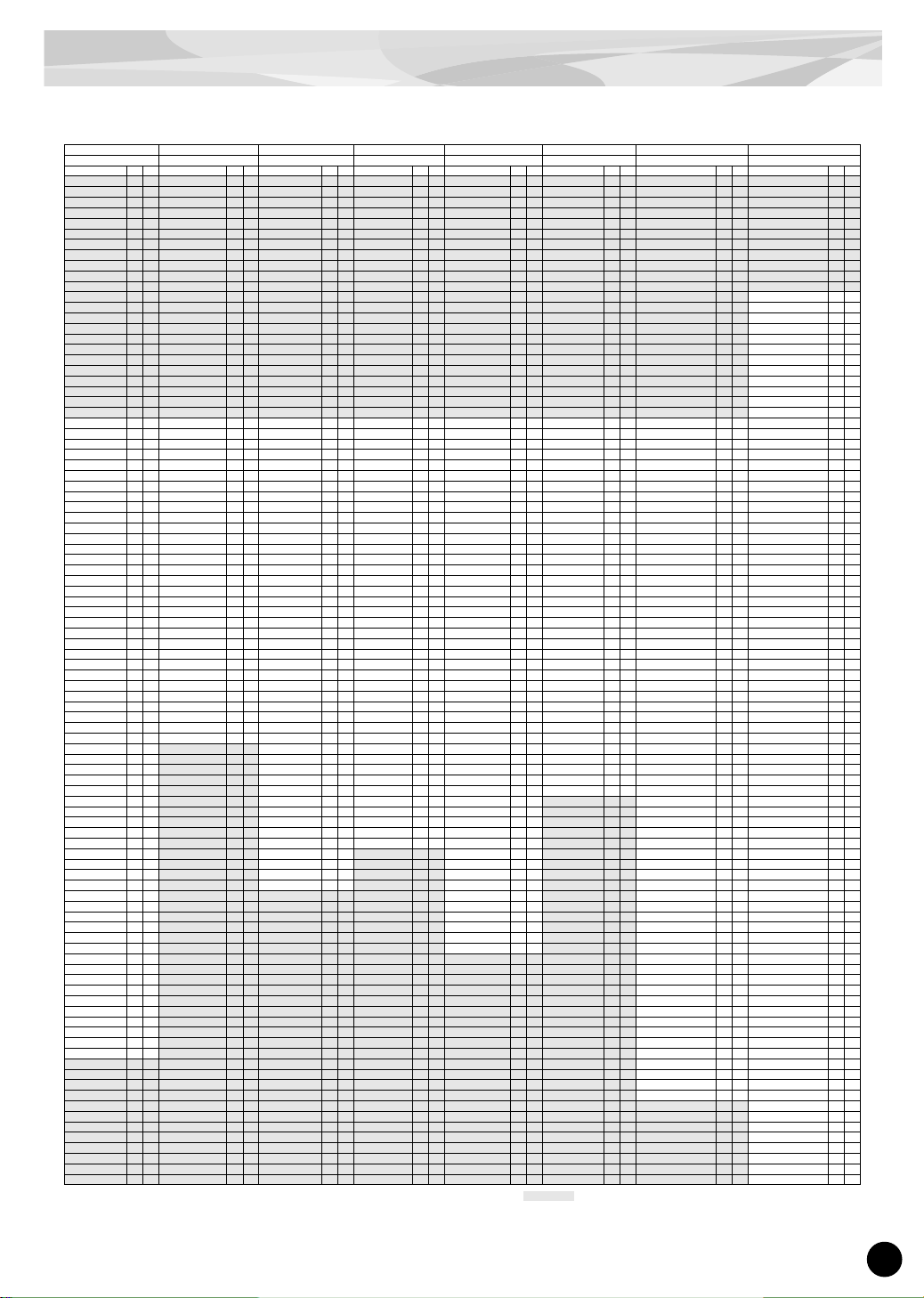
Voice List
43
A : Alternate Group K : Key Off I : Insertion Effect : No sound
* The Alternate Group settings have been programmed only for the kits listed below.
Pgm# 4 GMPerc, Pgm#10 GMLtnDr, Pgm#23 DlyGMPrc, Pgm#24 DlyGMltn, Pgm#29 ODGMLtn,
Pgm#33 Dst1GMLt, Pgm#37 Dst2GMLtn, Pgm#64 RvbGMPc, Pgm#69 RvbGMLtn
None of the other kits (excepting those above) have Alternate Group settings.
15 16 17 18 19 20 21 22
BrzlHnd2 Bells Shakers Skins Sticks1 Sticks2 DlyAfrCb DlyBrazl
Inst Name K I Inst Name K I Inst Name K I Inst Name K I Inst Name K I Inst Name K I Inst Name K I Inst Name K I
Dly SurdoL1 Sw on
Dly SurdoL2 Sw on
Dly SurdoLLH Sw
Dly SurdoLRM
Dly SurdoLRO
Dly SurdoM1 Sw on
Dly SurdoM2 Sw on
Dly SurdoMLH Sw
Dly SurdoMRM
Dly SurdoMRO
Dly SurdoH1 Sw on
Dly SurdoH2 Sw on
MenuTriangleL1 on
MenuHandBellMO1
MenuShaker1
MenuTumbaB1
MenuSurdoL1 on
MenuTimbaleL1
Dly TumbaB Sw Dly SurdoHLH Sw
MenuTriangleL2 on
MenuHandBellMO2
MenuShaker2
MenuTumbaB2
MenuSurdoL2 on
MenuTimbaleL2
Dly TumbaT Sw Dly SurdoHRM
MenuTriangleL3 on
MenuHandBellMM1
MenuShaker3 MenuTumbaT1 MenuSurdoL3 on
MenuTimbaleL3
Dly TumbaSC Sw Dly SurdoHRO
MenuTriangleL4
MenuHandBellMM2
MenuShaker4 MenuTumbaT2 MenuSurdoL4 on
MenuTimbaleL4
Dly TumbaM Dly RepiniqueL1 Sw
MenuTriangleL5
MenuHandBellSO1
MenuShaker5
MenuTumbaSC1
MenuSurdoLLH1
MenuTimbaleLE
Dly TumbaO Sw Dly RepiniqueL2 Sw
MenuTriangleL6
MenuHandBellSO2
MenuShaker6
MenuTumbaSC2
MenuSurdoLLH2
MenuTimbaleLM
Dly CongaB Sw Dly RepiniqueL3 Sw
MenuTriangleS1
on
MenuHandBellSM1
MenuShaker7
MenuTumbaSC3
MenuSurdoLRM
MenuTimbaleH1
Dly CongaT Sw Dly RepiniqueL4 Sw
MenuTriangleS2
on
MenuHandBellSM2
MenuShaker8 MenuTumbaM MenuSurdoLRO
MenuTimbaleH2
Dly CongaOS Sw Dly RepiniqueL5 Sw
MenuTriangleS3
on
MenuHandBellSM3
MenuShaker9
MenuTumbaO1
MenuSurdoM1 on
MenuTimbaleH3
Dly CongaM Dly RepiniqueL6 Sw
MenuTriangleS4 MenuHandBellC1
MenuShaker10
MenuTumbaO2
MenuSurdoM2 on
MenuTimbaleH4
Dly CongaO Sw Dly RepiniqueL7 on
MenuTriangleS5 MenuHandBellC2
MenuShaker11
MenuTumbaO3
MenuSurdoM3 on
MenuTimbaleHR1
Dly CongaStick Dly RepiniqueL8 on
MenuTriangleS6 MenuMamboBell1
MenuShaker12 MenuCongaB1 MenuSurdoM4 on
MenuTimbaleHR2
Dly QuintoR Sw Dly RepiniqueL9 on
MenuShaker1
MenuMamboBell2
MenuCabassaL1
on MenuCongaB2
MenuSurdoMLH1
MenuTimbaleHE1
Dly QuintoB Dly RepiniqueH1 Sw
MenuShaker2
MenuMamboBell3
MenuCabassaL2
on MenuCongaT1
MenuSurdoMLH2
MenuTimbaleHE2
Dly QuintoT Dly RepiniqueH2 Sw
MenuShaker3
MenuChaChaBellL1
MenuCabassaL3
on MenuCongaT2 MenuSurdoMRM MenuPailaL1 Dly QuintoS Sw Dly RepiniqueH3 Sw
MenuShaker4
MenuChaChaBellL2
MenuCabassaL4
on
MenuCongaOS1
MenuSurdoMRO MenuPailaL2 Dly QuintoM Dly RepiniqueH4 Sw
MenuShaker5
MenuSongoBellH1 MenuCabassaL5
on
MenuCongaOS2
MenuSurdoH1 on MenuPailaH1 Dly QuintoO Sw Dly RepiniqueH5 Sw
MenuShaker7
MenuSongoBellH2 MenuCabassaL6
on
MenuCongaOS3
MenuSurdoH2 on MenuPailaH2 Dly BongoL Sw Dly RepiniqueH6 Sw
MenuShaker6
MenuSongoBellL1
MenuCabassaL7
on MenuCongaM MenuSurdoH3 on
MenuTimbaleF1
Dly BongoH1 Sw Dly Pandeiro1 Sw
MenuShaker8
MenuSongoBellL2
MenuCabassaL8
on
MenuCongaO1
MenuSurdoH4 on
MenuTimbaleF2
Dly BongoH2 Sw Dly Pandeiro2 Sw
MenuShaker9 MenuFunkBell1
MenuCabassaL9
on
MenuCongaO2 MenuSurdoHLH1 MenuTimbaleF3
Dly TimbaleL1 Sw Dly Pandeiro3 Sw
MenuShaker10 MenuFunkBell2
MenuCabassaL10onMenuCongaO3 MenuSurdoHLH2 MenuTimbaleF4
Dly TimbaleLE Dly Pandeiro4 Sw
MenuShaker11 MenuAgogo3 MenuCaxixiL1
MenuCongaStick
MenuSurdoHRM
MenuTimbaleF5
Dly TimbaleL2 Sw Dly Pandeiro5 Sw on
MenuShaker12 MenuAgogo1 MenuCaxixiL2
MenuQuintoR1
MenuSurdoHRO
MenuTimbaleF6
Dly TimbaleLM Dly Pandeiro6 on
MenuCabassaL1
on MenuAgogo2 MenuCaxixiL3
MenuQuintoR2
MenuRepiniqueL1
MenuCaixa1 Dly PailaL Sw Dly Pandeiro7 on
MenuCabassaL2
on MenuAgogo4 MenuCaxixiL4 MenuQuintoB
MenuRepiniqueL2
MenuCaixa2 Dly TimbaleH1 Sw Dly Caixa1 Sw
MenuCabassaL3
on MenuAgogo5 MenuCaxixiL5 MenuQuintoT
MenuRepiniqueL3
MenuCaixa3 Dly PailaH Sw Dly Caixa2 Sw
MenuCabassaL4
on MenuAgogo6 MenuCaxixiL6 MenuQuintoS1
MenuRepiniqueL4
MenuCaixa4 Dly TimbaleH2 Sw Dly Caixa3 Sw
MenuCabassaL5
on MenuAgogo7 MenuCaxixiS1 MenuQuintoS2
MenuRepiniqueL5
MenuCaixa5 Dly TimbaleHR Sw Dly Caixa4 Sw
MenuCabassaL6
on MenuAgogo8 MenuCaxixiS2 MenuQuintoM
MenuRepiniqueL6
MenuCaixa6 Dly TimbaleHE Sw Dly TamborimT Sw
MenuCabassaL7
on MenuAgogo9 MenuCaxixiS3
MenuQuintoO1
MenuRepiniqueL7
MenuCaixa7 Dly TimbaleF1 Dly Tamborim1 Sw
MenuCabassaL8
on MenuCaxixiS4
MenuQuintoO2
MenuRepiniqueL8
MenuCaixa8 Dly TimbaleF2 Dly Tamborim2 Sw
MenuCabassaL9
on
MenuChekereS1
MenuBongoL1
MenuRepiniqueL9
MenuCaixa9 Dly TimbaleF3 Dly Tamborim3 Sw
MenuCabassaL10
on
MenuChekereS2
MenuBongoL2
MenuRepiniqueL10
MenuCaixa10 Dly TimbaleF4 Dly Tamborim4 Sw
MenuCaxixiL1
MenuChekereS3
MenuBongoL3
MenuRepiniqueL11
MenuCaixa11 Dly HandBellMO Sw Dly Tamborim5 Sw
MenuCaxixiL2
MenuChekereS4
MenuBongoH1
MenuRepiniqueL12
MenuCaixa12 Dly HandBellMM Sw Dly Tamborim6 Sw
MenuCaxixiL3
MenuChekereS5
MenuBongoH2
MenuRepiniqueL13
on Dly HandBellSO Sw Dly Agogo1 Sw
MenuCaxixiL4
MenuChekereS6
MenuBongoH3
MenuRepiniqueL14
on Dly HandBellSM Sw Dly Agogo2 Sw
MenuCaxixiL5
MenuChekereST
MenuBongoH4
MenuRepiniqueL15
on Dly HandBellC Sw Dly Agogo3 Sw
MenuCaxixiL6
MenuChekereL
MenuBongoH5
MenuRepiniqueH1
Dly MamboBell Sw Dly FunkBell1
MenuCaxixiS1
MenuChekereLT
MenuBongoH6
MenuRepiniqueH2
Dly ChaChaBell Sw Dly FunkBell2
MenuCaxixiS2
MenuMaracas1
MenuRepiniqueH3
Dly SongoBellH Sw
Dly WoodBlockLarge Sw
MenuCaxixiS3 MenuMaracas2
MenuRepiniqueH4
Dly SongoBellL Sw
Dly WoodBlockSmall Sw
MenuCaxixiS4 MenuMaracas3
MenuRepiniqueH5
Dly FunkBell1 Dly TriangleL1 Sw on
MenuCuica1 on MenuMaracas4
MenuRepiniqueH6
Dly FunkBell2 Dly TriangleL2 Sw
MenuCuica2 on
MenuRepiniqueH7
Dly WoodBlockLarge Sw
Dly TriangleS1 Sw on
MenuCuica3 on
MenuRepiniqueH8
Dly WoodBlockSmall Sw
Dly TriangleS2 Sw
MenuCuica4 on
MenuRepiniqueH9
Dly ChekereS1 Sw Dly Shaker1 Sw
MenuCuica5 on
MenuRepiniqueH10
Dly ChekereS2 Sw Dly Shaker2 Sw
MenuCuica6 on
MenuRepiniqueH11
Dly ChekereS3 Sw Dly Shaker3 Sw
MenuCuica7 on
MenuRepiniqueH12
Dly ChekereST Dly CabassaL1 Sw on
MenuWhistle1
Dly ChekereL Dly CabassaL2 Sw on
MenuWhistle2
Dly ChekereLT Dly CabassaL3 Sw on
MenuWhistle3
Dly Maracas1 Sw Dly CabassaL4 on
MenuWhistle4 on
Dly Maracas2 Sw Dly CabassaL5 on
MenuWhistle5 on
Dly Guiro1 Sw on Dly CaxixiL1 Sw
MenuWhistle6 on
Dly Guiro2 Sw on Dly CaxixiL2 Sw
MenuWhistle7 on
Dly Guiro3 Sw Dly CaxixiL3 Sw
MenuWhistle8 on Dly Guiro4 Sw Dly CaxixiS1 Sw
MenuWhistle9 on
Dly Claves1 Sw Dly CaxixiS2 Sw
MenuWhistle10 on Dly Claves2 Sw Dly Cuica1 on
Dly Guira1 on Dly Cuica2 on
Dly Guira2 on Dly Cuica3 on
Dly Guira3 Dly Cuica4 on
Dly Guira4 Dly Cuica5 on
Dly Cuica6 on
Dly Cuica7 on
Dly Whistle1
Dly Whistle2 on
Dly Whistle3 on
Dly Whistle4 on
Dly Whistle5 on
Dly Whistle6 on
Page 44

44
Voice List
PC Instrument Map MSB=79, LSB=1
A : Alternate Group K : Key Off I : Insertion Effect : No sound
* The Alternate Group settings have been programmed only for the kits listed below.
Pgm# 4 GMPerc, Pgm#10 GMLtnDr, Pgm#23 DlyGMPrc, Pgm#24 DlyGMltn, Pgm#29 ODGMLtn,
Pgm#33 Dst1GMLt, Pgm#37 Dst2GMLtn, Pgm#64 RvbGMPc, Pgm#69 RvbGMLtn
None of the other kits (excepting those above) have Alternate Group settings.
Program No. 23 24 25 26 27 28 29
Kit Name DlyGMPrc DlyGMLtn NsDAfrCb NsDBrazl ODAfrCbn ODBrazil ODGMLtn
Note#
Note A Inst Name K I Inst Name K I Inst Name K I Inst Name K I Inst Name K I Inst Name K I Inst Name K I
13 C# -1 3 Dly GMSurdo1 on OvrDrv GMSurdo1 on on
14 D -1 3 Dly GMSurdo2 on OvrDrv GMSurdo2 on on
15 D# -1 Dly GMCuica1 on OvrDrv GMCuica1 on on
16 E -1
Dly GMTamborim1 OvrDrv GMTamborim1
on
17 F -1 Dly GMCuica2 on OvrDrv GMCuica2 on on
18 F# -1 Dly GMCuica3 on OvrDrv GMCuica3 on on
19 G -1
Dly GMCabassa1
on
OvrDrv GMCabassa1
on on
20 G# -1
Dly GMTamborim2 OvrDrv GMTamborim2
on
21 A -1 Dly GMCaixa1 OvrDrv GMCaixa1 on
22 A# -1 Dly GMCaixa2 OvrDrv GMCaixa2 on
23 B -1 Dly GMClaves1 OvrDrv GMClaves1 on
24 C 0 Dly GMClick Dly GMClaves2
NoisDly SurdoL1 Sw
on on OvrDrv SurdoL1 Sw on on OvrDrv GMClaves2 on
25 C# 0 Dly GMShaker1
NoisDly SurdoL2 Sw
on on OvrDrv SurdoL2 Sw on on
OvrDrv GMShaker1
on
26 D 0 Dly GMShaker2
NoisDly SurdoLLH Sw
on
OvrDrv SurdoLLH SwonOvrDrv GMShaker2
on
27 D# 0 Dly GMShaker3 NoisDly SurdoLRM on OvrDrv SurdoLRM on
OvrDrv GMShaker3
on
28 E 0 Dly GMShaker4 NoisDly SurdoLRO on OvrDrv SurdoLRO on
OvrDrv GMShaker4
on
29 F 0
Dly GMRepinique1
on
NoisDly SurdoM1 Sw
on on
OvrDrv SurdoM1 Sw
on on
OvrDrv GMRepinique1
on on
30 F# 0 Dly GMClaves3
NoisDly SurdoM2 Sw
on on
OvrDrv SurdoM2 Sw
on on OvrDrv GMClaves3 on
31 G 0 Dly GMCaixa3
NoisDly SurdoMLH Sw
on
OvrDrv SurdoMLH Sw
on OvrDrv GMCaixa3 on
32 G# 0 Dly GMCaixa4 NoisDly SurdoMRM on OvrDr v SurdoMRM on OvrDr v GMCaixa4 on
33 A 0 Dly GMSurdo3 on NoisDly SurdoMRO on OvrDrv SurdoMRO on OvrDr v GMSurdo3 on on
34 A# 0 Dly GMCaixa5
NoisDly SurdoH1 Sw
on on
OvrDrv SurdoH1 Sw
on on OvrDrv GMCaixa5 on
35 B 0 Dly GMSurdo4 on
NoisDly SurdoH2 Sw
on on
OvrDrv SurdoH2 Sw
on on OvrDrv GMSurdo4 on on
36 C 1 Dly GMSurdo5 on NoisDly TumbaB Sw on
NoisDly SurdoHLH Sw
on OvrDrv TumbaB Sw on
OvrDrv SurdoHLH Sw
on OvrDrv GMSurdo5 on on
37 C# 1
Dly GMRepinique2
NoisDly TumbaT Sw on NoisDly SurdoHRM on OvrDrv TumbaT Sw on OvrDrv SurdoHRM on
OvrDrv GMRepinique2
on
38 D 1 Dly GMCaixa6
NoisDly TumbaSC Sw
on NoisDly SurdoHRO on
OvrDrv TumbaSC Sw
on OvrDrv SurdoHRO on OvrDrv GMCaixa6 on
39 D# 1
Dly GMRepinique3
on NoisDly TumbaM on
NoisDly RepiniqueL1 Sw
on OvrDrv TumbaM on
OvrDrv RepiniqueL1 SwonOvrDrv GMRepinique3
on on
40 E 1 Dly GMCaixa7 NoisDly TumbaO Sw on
NoisDly RepiniqueL2 Sw
on OvrDrv TumbaO Sw on
OvrDrv RepiniqueL2 Sw
on OvrDrv GMCaixa7 on
41 F 1 Dly GMSurdo6 NoisDly CongaB Sw on
NoisDly RepiniqueL3 Sw
on OvrDrv CongaB Sw on
OvrDrv RepiniqueL3 Sw
on OvrDrv GMSurdo6 on
42 F# 1 Dly GMAgogo1 NoisDly CongaT Sw on
NoisDly RepiniqueL4 Sw
on OvrDrv CongaT Sw on
OvrDrv RepiniqueL4 Sw
on OvrDrv GMAgogo1 on
43 G 1 Dly GMSurdo7
NoisDly CongaOS SwonNoisDly RepiniqueL5 SwonOvrDrv CongaOS Sw
on
OvrDrv RepiniqueL5 Sw
on OvrDrv GMSurdo7 on
44 G# 1 Dly GMAgogo2 NoisDly CongaM on
NoisDly RepiniqueL6 Sw
on OvrDrv CongaM on
OvrDrv RepiniqueL6 Sw
on OvrDrv GMAgogo2 on
45 A 1 Dly GMSurdo8 NoisDly CongaO Sw on
NoisDly RepiniqueL7
on on OvrDrv CongaO Sw on
OvrDrv RepiniqueL7
on on OvrDrv GMSurdo8 on
46 A# 1 Dly GMAgogo3 NoisDly CongaStick on
NoisDly RepiniqueL8
on on OvrDrv CongaStick on
OvrDrv RepiniqueL8
on on OvrDrv GMAgogo3 on
47 B 1 Dly GMSurdo9 NoisDly QuintoR Sw on
NoisDly RepiniqueL9
on on OvrDrv QuintoR Sw on
OvrDrv RepiniqueL9
on on OvrDrv GMSurdo9 on
48 C 2 Dly GMSurdo10 NoisDly QuintoB on
NoisDly RepiniqueH1 Sw
on OvrDrv QuintoB on
OvrDrv RepiniqueH1 SwonOvrDrv GMSurdo10
on
49 C# 2
Dly GMTriangle1
NoisDly QuintoT on
NoisDly RepiniqueH2 Sw
on OvrDrv QuintoT on
OvrDrv RepiniqueH2 SwonOvrDrv GMTriangle1
on
50 D 2 Dly GMSurdo11 NoisDly QuintoS Sw on
NoisDly RepiniqueH3 Sw
on OvrDrv QuintoS Sw on
OvrDrv RepiniqueH3 SwonOvrDrv GMSurdo11
on
51 D# 2
Dly GMMamboBell
NoisDly QuintoM on
NoisDly RepiniqueH4 Sw
on OvrDrv QuintoM on
OvrDrv RepiniqueH4 SwonOvrDrv GMMamboBell
on
52 E 2
Dly GMSongoBell1
NoisDly QuintoO Sw on
NoisDly RepiniqueH5 Sw
on OvrDrv QuintoO Sw on
OvrDrv RepiniqueH5 SwonOvrDrv GMSongoBell1
on
53 F 2
Dly GMHandBell1
NoisDly BongoL Sw on
NoisDly RepiniqueH6 Sw
on OvrDrv BongoL Sw on
OvrDrv RepiniqueH6 SwonOvrDrv GMHandBell1
on
54 F# 2 Dly GMPandeiro
NoisDly BongoH1 SwonNoisDly Pandeiro1 SwonOvrDrv BongoH1 SwonOvrDrv Pandeiro1 SwonOvrDrv GMPandeiro
on
55 G 2
Dly GMHandBell2
NoisDly BongoH2 SwonNoisDly Pandeiro2 SwonOvrDrv BongoH2 SwonOvrDrv Pandeiro2 SwonOvrDrv GMHandBell2
on
56 G# 2 Dly GMCowbell Dly GMFunkBell
NoisDly TimbaleL1 Sw
on
NoisDly Pandeiro3 SwonOvrDrv TimbaleL1 Sw
on
OvrDrv Pandeiro3 SwonOvrDrv GMFunkBell
on
57 A 2
Dly GMTriangle2
NoisDly TimbaleLE on
NoisDly Pandeiro4 SwonOvrDrv TimbaleLE
on
OvrDrv Pandeiro4 SwonOvrDrv GMTriangle2
on
58 A# 2
Dly GMRepinique4onNoisDly TimbaleL2 Sw
on
NoisDly Pandeiro5 Sw
on on
OvrDrv TimbaleL2 Sw
on
OvrDrv Pandeiro5 Sw
on on
OvrDrv GMRepinique4
on on
59 B 2
Dly GMSongoBell2
NoisDly TimbaleLM on NoisDly Pandeiro6 on on OvrDrv TimbaleLM on OvrDr v Pandeiro6 on on
OvrDrv GMSongoBell2
on
60 C 3 Dly GMBongoH Dly GMBongo1 NoisDly PailaL Sw on NoisDly Pandeiro7 on on OvrDrv PailaL Sw on OvrDrv Pandeiro7 on on OvrDrv GMBongo1 on
61 C# 3 Dly GMBongoL Dly GMBongo2
NoisDly TimbaleH1 Sw
on NoisDly Caixa1 Sw on
OvrDrv TimbaleH1 Sw
on OvrDrv Caixa1 Sw on OvrDr v GMBongo2 on
62 D 3
Dly GMCongaHMute
Dly GMConga1 NoisDly PailaH Sw on NoisDly Caixa2 Sw on OvrDrv PailaH Sw on OvrDrv Caixa2 Sw on OvrDrv GMConga1 on
63 D# 3
Dly GMCongaHOpen
Dly GMConga2
NoisDly TimbaleH2 Sw
on NoisDly Caixa3 Sw on
OvrDrv TimbaleH2 Sw
on OvrDrv Caixa3 Sw on OvrDr v GMConga2 on
64 E 3 Dly GMCongaL Dly GMTumba
NoisDly TimbaleHR Sw
on NoisDly Caixa4 Sw on
OvrDrv TimbaleHR Sw
on OvrDrv Caixa4 Sw on OvrDr v GMTumba on
65 F 3 Dly GMTimbaleH
Dly GMTimbale1
NoisDly TimbaleHE Sw
on
NoisDly TamborimT Sw
on
OvrDrv TimbaleHE Sw
on
OvrDrv TamborimT Sw
on
OvrDrv GMTimbale1
on
66 F# 3 Dly GMTimbaleL
Dly GMTimbale2
NoisDly TimbaleF1 on
NoisDly Tamborim1 Sw
on OvrDrv TimbaleF1 on
OvrDrv Tamborim1 Sw
on
OvrDrv GMTimbale2
on
67 G 3 Dly GMAgogoH Dly GMAgogo4 NoisDly TimbaleF2 on
NoisDly Tamborim2 Sw
on OvrDrv TimbaleF2 on
OvrDrv Tamborim2 Sw
on OvrDrv GMAgogo4 on
68 G# 3 Dly GMAgogoL Dly GMAgogo5 NoisDly TimbaleF3 on
NoisDly Tamborim3 Sw
on OvrDrv TimbaleF3 on
OvrDrv Tamborim3 Sw
on OvrDrv GMAgogo5 on
69 A 3 Dly GMCabassa on
Dly GMCabassa2
on NoisDly TimbaleF4 on
NoisDly Tamborim4 Sw
on OvrDrv TimbaleF4 on
OvrDrv Tamborim4 Sw
on
OvrDrv GMCabassa2
on on
70 A# 3 Dly GMMaracas Dly GMMaracas
NoisDly HandBellMO SwonNoisDly Tamborim5 Sw
on
OvrDrv HandBellMO SwonOvrDrv Tamborim5 Sw
on
OvrDrv GMMaracas
on
71 B 3 Dly GMWhistleH on Dly GMWhistle1 on
NoisDly HandBellMM SwonNoisDly Tamborim6 Sw
on
OvrDrv HandBellMM SwonOvrDrv Tamborim6 Sw
on
OvrDrv GMWhistle1
on on
72 C 4 Dly GMWhistleL on Dly GMWhistle2 on
NoisDly HandBellSO Sw
on NoisDly Agogo1 Sw on
OvrDrv HandBellSO Sw
on OvrDrv Agogo1 Sw on
OvrDrv GMWhistle2
on on
73 C# 4
Dly GMGuiroShort
Dly GMGuiro1
NoisDly HandBellSM Sw
on NoisDly Agogo2 Sw on
OvrDrv HandBellSM Sw
on OvrDrv Agogo2 Sw on OvrDr v GMGuiro1 on
74 D 4
Dly GMGuiroLong
on Dly GMGuiro2 on
NoisDly HandBellC Sw
on NoisDly Agogo3 Sw on
OvrDrv HandBellC Sw
on OvrDrv Agogo3 Sw on OvrDr v GMGuiro2 on on
75 D# 4 Dly GMClavess Dly GMClaves4
NoisDly MamboBell Sw
on NoisDly FunkBell1 on
OvrDrv MamboBell Sw
on OvrDrv FunkBell1 on OvrDrv GMClaves4 on
76 E 4
Dly GMWoodBlockH
Dly GMWoodBlock1 NoisDly ChaChaBell Sw
on NoisDly FunkBell2 on
OvrDrv ChaChaBell Sw
on OvrDrv FunkBell2 on
OvrDrv GMWoodBlock1
on
77 F 4
Dly GMWoodBlockL
Dly GMWoodBlock2
NoisDly SongoBellH SwonNoisDly WdBlkLarge Sw
on
OvrDrv SongoBellH SwonOvrDrv WdBlkLarge Sw
on
OvrDrv GMWoodBlock2
on
78 F# 4
Dly GMCuicaMute
on Dly GMCuica4 on
NoisDly SongoBellL SwonNoisDly WdBlkSmall Sw
on
OvrDrv SongoBellL SwonOvrDrv WdBlkSmall Sw
on OvrDrv GMCuica4 on on
79 G 4
Dly GMCuicaOpen
on Dly GMCuica5 on NoisDly FunkBell1 on
NoisDly TriangleL1 Sw
on on OvrDrv FunkBell1 on
OvrDrv TriangleL1 Sw
on on OvrDrv GMCuica5 on on
80 G# 42
Dly GMTriangleMute
Dly GMTriangle3
NoisDly FunkBell2 on
NoisDly TriangleL2 Sw
on OvrDrv FunkBell2 on
OvrDrv TriangleL2 Sw
on
OvrDrv GMTriangle3
on
81 A 4 2
Dly GMTriangleOpen
Dly GMTriangle4
NoisDly WdBlkLarge Sw
on
NoisDly TriangleS1 Sw
on on
OvrDrv WdBlkLarge Sw
on
OvrDrv TriangleS1 Sw
on on
OvrDrv GMTriangle4
on
82 A# 4 Dly GMShaker Dly GMShaker5
NoisDly WdBlkSmall Sw
on
NoisDly TriangleS2 Sw
on
OvrDrv WdBlkSmall Sw
on
OvrDrv TriangleS2 Sw
on
OvrDrv GMShaker5
on
83 B 4 Dly GMCaxixi on
NoisDly ChekereS1 Sw
on NoisDly Shaker1 Sw on
OvrDrv ChekereS1 Sw
on OvrDrv Shaker1 Sw on OvrDrv GMCaxixi on on
84 C 5
Dly GMCabassa3onNoisDly ChekereS2 Sw
on NoisDly Shaker2 Sw on
OvrDrv ChekereS2 Sw
on OvrDrv Shaker2 Sw on
OvrDrv GMCabassa3
on on
85 C# 5
NoisDly ChekereS3 Sw
on NoisDly Shaker3 Sw on
OvrDrv ChekereS3 Sw
on OvrDrv Shaker3 Sw on
86 D 5 NoisDly ChekereST on
NoisDly CabassaL1 Sw
on on OvrDrv ChekereST on
OvrDrv CabassaL1 Sw
on on
87 D# 5 NoisDly ChekereL on
NoisDly CabassaL2 Sw
on on OvrDrv ChekereL on
OvrDrv CabassaL2 Sw
on on
88 E 5 NoisDly ChekereLT on
NoisDly CabassaL3 Sw
on on OvrDrv ChekereLT on
OvrDrv CabassaL3 Sw
on on
89 F 5
NoisDly Maracas1 Sw
on NoisDly CabassaL4 on on
OvrDrv Maracas1 Sw
on OvrDrv CabassaL4 on on
90 F# 5
NoisDly Maracas2 Sw
on NoisDly CabassaL5 on on
OvrDrv Maracas2 Sw
on OvrDrv CabassaL5 on on
91 G 5 NoisDly Guiro1 Sw on on
NoisDly CaxixiL1 Sw
on OvrDrv Guiro1 Sw on on
OvrDrv CaxixiL1 Sw
on
92 G# 5 NoisDly Guiro2 Sw on on
NoisDly CaxixiL2 Sw
on OvrDrv Guiro2 Sw on on
OvrDrv CaxixiL2 Sw
on
93 A 5 NoisDly Guiro3 Sw on
NoisDly CaxixiL3 Sw
on OvrDrv Guiro3 Sw on
OvrDrv CaxixiL3 Sw
on
94 A# 5 NoisDly Guiro4 Sw on
NoisDly CaxixiS1 Sw
on OvrDrv Guiro4 Sw on
OvrDrv CaxixiS1 Sw
on
95 B 5 NoisDly Claves1 Sw on
NoisDly CaxixiS2 Sw
on OvrDrv Claves1 Sw on
OvrDrv CaxixiS2 Sw
on
96 C 6 NoisDly Claves2 Sw on NoisDly Cuica1 on on OvrDrv Claves2 Sw on OvrDr v Cuica1 on on
97 C# 6 NoisDly Guira1 on on NoisDly Cuica2 on on OvrDrv Guira1 on on OvrDr v Cuica2 on on
98 D 6 NoisDly Guira2 on on NoisDly Cuica3 on on OvrDrv Guira2 on on OvrDrv Cuica3 on on
99 D# 6 NoisDly Guira3 on NoisDly Cuica4 on on OvrDrv Guira3 on OvrDrv Cuica4 on on
100 E 6 NoisDly Guira4 on NoisDly Cuica5 on on OvrDrv Guira4 on OvrDrv Cuica5 on on
101 F 6 NoisDly Cuica6 on on OvrDrv Cuica6 on on
102 F# 6 NoisDly Cuica7 on on OvrDrv Cuica7 on on
103 G 6 NoisDly Whistle1 on OvrDrv Whistle1 on
104 G# 6 NoisDly Whistle2 on OvrDrv Whistle2 on
105 A 6 NoisDly Whistle3 on on OvrDrv Whistle3 on on
106 A# 6 NoisDly Whistle4 on on OvrDrv Whistle4 on on
107 B 6 NoisDly Whistle5 on on OvrDrv Whistle5 on on
108 C 7 NoisDly Whistle6 on on OvrDrv Whistle6 on on
Page 45

Voice List
45
A : Alternate Group K : Key Off I : Insertion Effect : No sound
* The Alternate Group settings have been programmed only for the kits listed below.
Pgm# 4 GMPerc, Pgm#10 GMLtnDr, Pgm#23 DlyGMPrc, Pgm#24 DlyGMltn, Pgm#29 ODGMLtn,
Pgm#33 Dst1GMLt, Pgm#37 Dst2GMLtn, Pgm#64 RvbGMPc, Pgm#69 RvbGMLtn
None of the other kits (excepting those above) have Alternate Group settings.
30 31 32 33 34 35 36 37
ODKk&Snr Dst1AfCb Dst1Brzl Dst1GMLt Dst1Kk&S Dst2AfCb Dst2Brzl Dst2GMLt
Inst Name K I Inst Name K I Inst Name K I Inst Name K I Inst Name K I Inst Name K I Inst Name K I Inst Name K I
Dist1 GMSurdo1 on on Dist2 GMSurdo1 on on
Dist1 GMSurdo2 on on Dist2 GMSurdo2 on on
Dist1 GMCuica1 on on Dist2 GMCuica1 on on
Dist1 GMTamborim1
on
Dist2 GMTamborim1
on
Dist1 GMCuica2 on on Dist2 GMCuica2 on on
Dist1 GMCuica3 on on Dist2 GMCuica3 on on
Dist1 GMCabassa1
on on
Dist2 GMCabassa1
on on
Dist1 GMTamborim2
on
Dist2 GMTamborim2
on
Dist1 GMCaixa1 on Dist2 GMCaixa1 on
Dist1 GMCaixa2 on Dist2 GMCaixa2 on
Dist1 GMClaves1 on Dist2 GMClaves1 on
Dist1 SurdoL1 Sw on on Dist1 GMClaves2 on Dist2 SurdoL1 Sw on on Dist2 GMClaves2 on
Dist1 SurdoL2 Sw on on Dist1 GMShaker1 on Dist2 SurdoL2 Sw on on Dist2 GMShaker1 on
Dist1 SurdoLLH Sw
on Dist1 GMShaker2 on
Dist2 SurdoLLH Sw
on Dist2 GMShaker2 on
Dist1 SurdoLRM on Dist1 GMShaker3 on Dist2 SurdoLRM on Dist2 GMShaker3 on
Dist1 SurdoLRO on Dist1 GMShaker4 on Dist2 SurdoLRO on Dist2 GMShaker4 on
Dist1 SurdoM1 Sw
on on
Dist1 GMRepinique1
on on
Dist2 SurdoM1 Sw
on on
Dist2 GMRepinique1
on on
Dist1 SurdoM2 Sw
on on Dist1 GMClaves3 on
Dist2 SurdoM2 Sw
on on Dist2 GMClaves3 on
Dist1 SurdoMLH Sw
on Dist1 GMCaixa3 on
Dist2 SurdoMLH Sw
on Dist2 GMCaixa3 on
Dist1 SurdoMRM on Dist1 GMCaixa4 on Dist2 SurdoMRM on Dist2 GMCaixa4 on
Dist1 SurdoMRO on Dist1 GMSurdo3 on Dist2 SurdoMRO on Dist2 GMSurdo3 on
Dist1 SurdoH1 Sw on on Dist1 GMCaixa5 on Dist2 SurdoH1 Sw on on Dist2 GMCaixa5 on
Dist1 SurdoH2 Sw on on Dist1 GMSurdo4 on Dist2 SurdoH2 Sw on on Dist2 GMSurdo4 on
OvrDrv SurdoL1
on on Dist1 TumbaB Sw on
Dist1 SurdoHLH Sw
on Dist1 GMSurdo5 on Dist1 SurdoL1 on on Dist2 TumbaB Sw on
Dist2 SurdoHLH Sw
on Dist2 GMSurdo5 on
OvrDrv SurdoL2
on on Dist1 TumbaT Sw on Dist1 SurdoHRM on
Dist1 GMRepinique2
on Dist1 SurdoL2 on on Dist2 TumbaT Sw on Dist2 SurdoHRM on
Dist2 GMRepinique2
on
OvrDrv SurdoL3
on on
Dist1 TumbaSC Sw
on Dist1 SurdoHRO on Dist1 GMCaixa6 on Dist1 SurdoL3 on on
Dist2 TumbaSC Sw
on Dist2 SurdoHRO on Dist2 GMCaixa6 on
OvrDrv SurdoL4
on on Dist1 TumbaM on
Dist1 RepiniqueL1 SwonDist1 GMRepinique3
on on Dist1 SurdoL4 on on Dist2 TumbaM on
Dist2 RepiniqueL1 SwonDist2 GMRepinique3
on on
OvrDrv SurdoLLH1
on Dist1 TumbaO Sw on
Dist1 RepiniqueL2 Sw
on Dist1 GMCaixa7 on
Dist1 SurdoLLH1
on Dist2 TumbaO Sw on
Dist2 RepiniqueL2 Sw
on Dist2 GMCaixa7 on
OvrDrv SurdoLLH2
on Dist1 CongaB Sw on
Dist1 RepiniqueL3 Sw
on Dist1 GMSurdo6 on
Dist1 SurdoLLH2
on Dist2 CongaB Sw on
Dist2 RepiniqueL3 Sw
on Dist2 GMSurdo6 on
OvrDrv SurdoLRM
on Dist1 CongaT Sw on
Dist1 RepiniqueL4 Sw
on Dist1 GMAgogo1 on
Dist1 SurdoLRM
on Dist2 CongaT Sw on
Dist2 RepiniqueL4 Sw
on Dist2 GMAgogo1 on
OvrDrv SurdoLROonDist1 CongaOS SwonDist1 RepiniqueL5 Sw
on Dist1 GMSurdo7 on
Dist1 SurdoLRO
on
Dist2 CongaOS SwonDist2 RepiniqueL5 Sw
on Dist2 GMSurdo7 on
OvrDrv SurdoM1
on on Dist1 CongaM on
Dist1 RepiniqueL6 Sw
on Dist1 GMAgogo2 on
Dist1 SurdoM1
on on Dist2 CongaM on
Dist2 RepiniqueL6 Sw
on Dist2 GMAgogo2 on
OvrDrv SurdoM2
on on Dist1 CongaO Sw on Dist1 RepiniqueL7 on on Dist1 GMSurdo8 on
Dist1 SurdoM2
on on Dist2 CongaO Sw on Dist2 RepiniqueL7 on on Dist2 GMSurdo8 on
OvrDrv SurdoM3
on on Dist1 CongaStick on Dist1 RepiniqueL8 on on Dist1 GMAgogo3 on
Dist1 SurdoM3
on on Dist2 CongaStick on Dist2 RepiniqueL8 on on Dist2 GMAgogo3 on
OvrDrv SurdoM4
on on Dist1 QuintoR Sw on Dist1 RepiniqueL9 on on Dist1 GMSurdo9 on
Dist1 SurdoM4
on on Dist2 QuintoR Sw on Dist2 RepiniqueL9 on on Dist2 GMSurdo9 on
OvrDrv SurdoMLH1
on Dist1 QuintoB on
Dist1 RepiniqueH1 Sw
on Dist1 GMSurdo10 on
Dist1 SurdoMLH1
on Dist2 QuintoB on
Dist2 RepiniqueH1 Sw
on Dist2 GMSurdo10 on
OvrDrv SurdoMLH2
on Dist1 QuintoT on
Dist1 RepiniqueH2 SwonDist1 GMTriangle1
on
Dist1 SurdoMLH2
on Dist2 QuintoT on
Dist2 RepiniqueH2 SwonDist2 GMTriangle1
on
OvrDrv SurdoMRM
on Dist1 QuintoS Sw on
Dist1 RepiniqueH3 Sw
on Dist1 GMSurdo11 on
Dist1 SurdoMRM
on Dist2 QuintoS Sw on
Dist2 RepiniqueH3 Sw
on Dist2 GMSurdo11 on
OvrDrv SurdoMRO
on Dist1 QuintoM on
Dist1 RepiniqueH4 SwonDist1 GMMamboBellonDist1 SurdoMRO
on Dist2 QuintoM on
Dist2 RepiniqueH4 SwonDist2 GMMamboBell
on
OvrDrv SurdoH1
on on Dist1 QuintoO Sw on
Dist1 RepiniqueH5 SwonDist1 GMSongoBell1onDist1 SurdoH1
on on Dist2 QuintoO Sw on
Dist2 RepiniqueH5 SwonDist2 GMSongoBell1
on
OvrDrv SurdoH2
on on Dist1 BongoL Sw on
Dist1 RepiniqueH6 SwonDist1 GMHandBell1onDist1 SurdoH2
on on Dist2 BongoL Sw on
Dist2 RepiniqueH6 SwonDist2 GMHandBell1
on
OvrDrv SurdoH3
on on
Dist1 BongoH1 SwonDist1 Pandeiro1 Sw
on
Dist1 GMPandeiro
on
Dist1 SurdoH3
on on
Dist2 BongoH1 SwonDist2 Pandeiro1 Sw
on
Dist2 GMPandeiro
on
OvrDrv SurdoH4
on on
Dist1 BongoH2 SwonDist1 Pandeiro2 Sw
on
Dist1 GMHandBell2onDist1 SurdoH4
on on
Dist2 BongoH2 SwonDist2 Pandeiro2 Sw
on
Dist2 GMHandBell2
on
OvrDrv SurdoHLH1onDist1 TimbaleL1 Sw
on
Dist1 Pandeiro3 Sw
on
Dist1 GMFunkBell
on
Dist1 SurdoHLH1onDist2 TimbaleL1 Sw
on
Dist2 Pandeiro3 Sw
on
Dist2 GMFunkBell
on
OvrDrv SurdoHLH2
on Dist1 TimbaleLE on
Dist1 Pandeiro4 Sw
on
Dist1 GMTriangle2
on
Dist1 SurdoHLH2
on Dist2 TimbaleLE on
Dist2 Pandeiro4 Sw
on
Dist2 GMTriangle2
on
OvrDrv SurdoHRMonDist1 TimbaleL2 Sw
on
Dist1 Pandeiro5 Sw
on on
Dist1 GMRepinique4
on on
Dist1 SurdoHRMonDist2 TimbaleL2 Sw
on
Dist2 Pandeiro5 Sw
on on
Dist2 GMRepinique4
on on
OvrDrv SurdoHRO
on Dist1 TimbaleLM on Dist1 Pandeiro6 on on
Dist1 GMSongoBell2onDist1 SurdoHRO
on Dist2 TimbaleLM on Dist2 Pandeiro6 on on
Dist2 GMSongoBell2
on
OvrDrv Caixa1 on Dist1 PailaL Sw on Dist1 Pandeiro7 on on Dist1 GMBongo1 on Dist1 Caixa1 on Dist2 PailaL Sw on Dist2 Pandeiro7 on on Dist2 GMBongo1 on
OvrDrv Caixa2 on
Dist1 TimbaleH1 Sw
on Dist1 Caixa1 Sw on Dist1 GMBongo2 on Dist1 Caixa2 on
Dist2 TimbaleH1 Sw
on Dist2 Caixa1 Sw on Dist2 GMBongo2 on
OvrDrv Caixa3 on Dist1 PailaH Sw on Dist1 Caixa2 Sw on Dist1 GMConga1 on Dist1 Caixa3 on Dist2 PailaH Sw on Dist2 Caixa2 Sw on Dist2 GMConga1 on
OvrDrv Caixa4 on
Dist1 TimbaleH2 Sw
on Dist1 Caixa3 Sw on Dist1 GMConga2 on Dist1 Caixa4 on
Dist2 TimbaleH2 Sw
on Dist2 Caixa3 Sw on Dist2 GMConga2 on
OvrDrv Caixa5 on
Dist1 TimbaleHR Sw
on Dist1 Caixa4 Sw on Dist1 GMTumba on Dist1 Caixa5 on
Dist2 TimbaleHR Sw
on Dist2 Caixa4 Sw on Dist2 GMTumba on
OvrDrv Caixa6 on
Dist1 TimbaleHE Sw
on
Dist1 TamborimT Sw
on
Dist1 GMTimbale1
on Dist1 Caixa6 on
Dist2 TimbaleHE Sw
on
Dist2 TamborimT Sw
on
Dist2 GMTimbale1
on
OvrDrv Caixa7 on Dist1 TimbaleF1 on
Dist1 Tamborim1 Sw
on
Dist1 GMTimbale2
on Dist1 Caixa7 on Dist2 TimbaleF1 on
Dist2 Tamborim1 Sw
on
Dist2 GMTimbale2
on
OvrDrv Caixa8 on Dist1 TimbaleF2 on
Dist1 Tamborim2 Sw
on Dist1 GMAgogo4 on Dist1 Caixa8 on Dist2 TimbaleF2 on
Dist2 Tamborim2 Sw
on Dist2 GMAgogo4 on
OvrDrv Caixa9 on Dist1 TimbaleF3 on
Dist1 Tamborim3 Sw
on Dist1 GMAgogo5 on Dist1 Caixa9 on Dist2 TimbaleF3 on
Dist2 Tamborim3 Sw
on Dist2 GMAgogo5 on
OvrDrv Caixa10
on Dist1 TimbaleF4 on
Dist1 Tamborim4 Sw
on
Dist1 GMCabassa2
on on Dist1 Caixa10 on Dist2 TimbaleF4 on
Dist2 Tamborim4 Sw
on
Dist2 GMCabassa2
on on
OvrDrv Caixa11
on
Dist1 HandBellMO SwonDist1 Tamborim5 Sw
on Dist1 GMMaracas on Dist1 Caixa11 on
Dist2 HandBellMO SwonDist2 Tamborim5 Sw
on Dist2 GMMaracas on
OvrDrv Caixa12
on
Dist1 HandBellMM SwonDist1 Tamborim6 Sw
on Dist1 GMWhistle1 on on Dist1 Caixa12 on
Dist2 HandBellMM SwonDist2 Tamborim6 Sw
on Dist2 GMWhistle1 on on
Dist1 HandBellSO Sw
on Dist1 Agogo1 Sw on Dist1 GMWhistle2 on on
Dist2 HandBellSO Sw
on Dist2 Agogo1 Sw on Dist2 GMWhistle2 on on
Dist1 HandBellSM Sw
on Dist1 Agogo2 Sw on Dist1 GMGuiro1 on
Dist2 HandBellSM Sw
on Dist2 Agogo2 Sw on Dist2 GMGuiro1 on
Dist1 HandBellC Sw
on Dist1 Agogo3 Sw on Dist1 GMGuiro2 on on
Dist2 HandBellC Sw
on Dist2 Agogo3 Sw on Dist2 GMGuiro2 on on
Dist1 MamboBell Sw
on Dist1 FunkBell1 on Dist1 GMClaves4 on
Dist2 MamboBell Sw
on Dist2 FunkBell1 on Dist2 GMClaves4 on
Dist1 ChaChaBell Sw
on Dist1 FunkBell2 on
Dist1 GMWoodBlock1
on
Dist2 ChaChaBell Sw
on Dist2 FunkBell2 on
Dist2 GMWoodBlock1
on
Dist1 SongoBellH SwonDist1 WdBlkLarge Sw
on
Dist1 GMWoodBlock2
on
Dist2 SongoBellH SwonDist2 WdBlkLarge Sw
on
Dist2 GMWoodBlock2
on
Dist1 SongoBellL SwonDist1 WdBlkSmall Sw
on Dist1 GMCuica4 on on
Dist2 SongoBellL SwonDist2 WdBlkSmall Sw
on Dist2 GMCuica4 on on
Dist1 FunkBell1 on
Dist1 TriangleL1 Sw
on on Dist1 GMCuica5 on on Dist2 FunkBell1 on
Dist2 TriangleL1 Sw
on on Dist2 GMCuica5 on on
Dist1 FunkBell2 on
Dist1 TriangleL2 Sw
on
Dist1 GMTriangle3
on Dist2 FunkBell2 on
Dist2 TriangleL2 Sw
on
Dist2 GMTriangle3
on
Dist1 WdBlkLarge Sw
on
Dist1 TriangleS1 Sw
on on
Dist1 GMTriangle4
on
Dist2 WdBlkLarge Sw
on
Dist2 TriangleS1 Sw
on on
Dist2 GMTriangle4
on
Dist1 WdBlkSmall Sw
on
Dist1 TriangleS2 Sw
on Dist1 GMShaker5 on
Dist2 WdBlkSmall Sw
on
Dist2 TriangleS2 Sw
on Dist2 GMShaker5 on
Dist1 ChekereS1 Sw
on Dist1 Shaker1 Sw on Dist1 GMCaxixi on on
Dist2 ChekereS1 Sw
on Dist2 Shaker1 Sw on Dist2 GMCaxixi on on
Dist1 ChekereS2 Sw
on Dist1 Shaker2 Sw on
Dist1 GMCabassa3
on on
Dist2 ChekereS2 Sw
on Dist2 Shaker2 Sw on
Dist2 GMCabassa3
on on
Dist1 ChekereS3 Sw
on Dist1 Shaker3 Sw on
Dist2 ChekereS3 Sw
on Dist2 Shaker3 Sw on
Dist1 ChekereST on
Dist1 CabassaL1 Sw
on on Dist2 ChekereST on
Dist2 CabassaL1 Sw
on on
Dist1 ChekereL on
Dist1 CabassaL2 Sw
on on Dist2 ChekereL on
Dist2 CabassaL2 Sw
on on
Dist1 ChekereLT on
Dist1 CabassaL3 Sw
on on Dist2 ChekereLT on
Dist2 CabassaL3 Sw
on on
Dist1 Maracas1 Sw
on Dist1 CabassaL4 on on
Dist2 Maracas1 Sw
on Dist2 CabassaL4 on on
Dist1 Maracas2 Sw
on Dist1 CabassaL5 on on
Dist2 Maracas2 Sw
on Dist2 CabassaL5 on on
Dist1 Guiro1 Sw on on Dist1 CaxixiL1 Sw on Dist2 Guiro1 Sw on on Dist2 CaxixiL1 Sw on
Dist1 Guiro2 Sw on on Dist1 CaxixiL2 Sw on Dist2 Guiro2 Sw on on Dist2 CaxixiL2 Sw on
Dist1 Guiro3 Sw on Dist1 CaxixiL3 Sw on Dist2 Guiro3 Sw on Dist2 CaxixiL3 Sw on
Dist1 Guiro4 Sw on Dist1 CaxixiS1 Sw on Dist2 Guiro4 Sw on Dist2 CaxixiS1 Sw on
Dist1 Claves1 Sw on Dist1 CaxixiS2 Sw on Dist2 Claves1 Sw on Dist2 CaxixiS2 Sw on
Dist1 Claves2 Sw on Dist1 Cuica1 on on Dist2 Claves2 Sw on Dist2 Cuica1 on on
Dist1 Guira1 on on Dist1 Cuica2 on on Dist2 Guira1 on on Dist2 Cuica2 on on
Dist1 Guira2 on on Dist1 Cuica3 on on Dist2 Guira2 on on Dist2 Cuica3 on on
Dist1 Guira3 on Dist1 Cuica4 on on Dist2 Guira3 on Dist2 Cuica4 on on
Dist1 Guira4 on Dist1 Cuica5 on on Dist2 Guira4 on Dist2 Cuica5 on on
Dist1 Cuica6 on on Dist2 Cuica6 on on
Dist1 Cuica7 on on Dist2 Cuica7 on on
Dist1 Whistle1 on Dist2 Whistle1 on
Dist1 Whistle2 on Dist2 Whistle2 on
Dist1 Whistle3 on on Dist2 Whistle3 on on
Dist1 Whistle4 on on Dist2 Whistle4 on on
Dist1 Whistle5 on on Dist2 Whistle5 on on
Dist1 Whistle6 on on Dist2 Whistle6 on on
Page 46

46
Voice List
PC Instrument Map MSB=79, LSB=1
A : Alternate Group K : Key Off I : Insertion Effect : No sound
* The Alternate Group settings have been programmed only for the kits listed below.
Pgm# 4 GMPerc, Pgm#10 GMLtnDr, Pgm#23 DlyGMPrc, Pgm#24 DlyGMltn, Pgm#29 ODGMLtn,
Pgm#33 Dst1GMLt, Pgm#37 Dst2GMLtn, Pgm#64 RvbGMPc, Pgm#69 RvbGMLtn
None of the other kits (excepting those above) have Alternate Group settings.
Program No. 38 39 40 41 42 43 44
Kit Name Dst2Kk&S FlgAfrCb FlgBrazl FlgShkrs PhsShkrs Rs1Skins Rs1Stick
Note#
Note A Inst Name K I Inst Name K I Inst Name K I Inst Name K I Inst Name K I Inst Name K I Inst Name K I
13 C# -1 3
14 D -1 3
15 D# -1
16 E -1
17 F -1
18 F# -1
19 G -1
20 G# -1
21 A -1
22 A# -1
23 B -1
24 C 0 Flanger SurdoL1 Sw on on
25 C# 0 Flanger SurdoL2 Sw on on
26 D 0
Flanger SurdoLLH Sw
on
27 D# 0 Flanger SurdoLRM on
28 E 0 Flanger SurdoLRO on
29 F 0 Flanger SurdoM1 Sw on on
30 F# 0 Flanger SurdoM2 Sw on on
31 G 0
Flanger SurdoMLH Sw
on
32 G# 0 Flanger SurdoMRM on
33 A 0 Flanger SurdoMRO on
34 A# 0 Flanger SurdoH1 Sw on on
35 B 0 Flanger SurdoH2 Sw on on
36 C 1 Dist2 SurdoL1 on on Flanger TumbaB Sw on
Flanger SurdoHLH Sw
on Flanger Shaker1 on Phaser Shaker1 on
Resntr1 TumbaB1
on
Resntr1 TimbaleL1
on
37 C# 1 Dist2 SurdoL2 on on Flanger TumbaT Sw on Flanger SurdoHRM on Flanger Shaker2 on Phaser Shaker2 on
Resntr1 TumbaB2
on
Resntr1 TimbaleL2
on
38 D 1 Dist2 SurdoL3 on on
Flanger TumbaSC Sw
on Flanger SurdoHRO on Flanger Shaker3 on Phaser Shaker3 on
Resntr1 TumbaT1
on
Resntr1 TimbaleL3
on
39 D# 1 Dist2 SurdoL4 on on Flanger TumbaM on
Flanger RepiniqueL1 Sw
on Flanger Shaker4 on Phaser Shaker4 on
Resntr1 TumbaT2
on
Resntr1 TimbaleL4
on
40 E 1
Dist2 SurdoLLH1
on Flanger TumbaO Sw on
Flanger RepiniqueL2 Sw
on Flanger Shaker5 on Phaser Shaker5 on
Resntr1 TumbaSC1onResntr1 TimbaleLE
on
41 F 1
Dist2 SurdoLLH2
on Flanger CongaB Sw on
Flanger RepiniqueL3 Sw
on Flanger Shaker6 on Phaser Shaker6 on
Resntr1 TumbaSC2onResntr1 TimbaleLM
on
42 F# 1
Dist2 SurdoLRM
on Flanger CongaT Sw on
Flanger RepiniqueL4 Sw
on Flanger Shaker7 on Phaser Shaker7 on
Resntr1 TumbaSC3onResntr1 TimbaleH1
on
43 G 1
Dist2 SurdoLRO
on
Flanger CongaOS Sw
on
Flanger RepiniqueL5 Sw
on Flanger Shaker8 on Phaser Shaker8 on Resntr1 TumbaM on
Resntr1 TimbaleH2
on
44 G# 1 Dist2 SurdoM1 on on Flanger CongaM on
Flanger RepiniqueL6 Sw
on Flanger Shaker9 on Phaser Shaker9 on
Resntr1 TumbaO1
on
Resntr1 TimbaleH3
on
45 A 1 Dist2 SurdoM2 on on Flanger CongaO Sw on Flanger RepiniqueL7 on on Flanger Shaker10 on Phaser Shaker10 on
Resntr1 TumbaO2
on
Resntr1 TimbaleH4
on
46 A# 1 Dist2 SurdoM3 on on Flanger CongaStick on Flanger RepiniqueL8 on on Flanger Shaker11 on Phaser Shaker11 on
Resntr1 TumbaO3
on
Resntr1 TimbaleHR1
on
47 B 1 Dist2 SurdoM4 on on Flanger QuintoR Sw on Flanger RepiniqueL9 on on Flanger Shaker12 on Phaser Shaker12 on
Resntr1 CongaB1onResntr1 TimbaleHR2
on
48 C 2
Dist2 SurdoMLH1
on Flanger QuintoB on
Flanger RepiniqueH1 SwonFlanger CabassaL1
on on
Phaser CabassaL1
on on
Resntr1 CongaB2onResntr1 TimbaleHE1
on
49 C# 2
Dist2 SurdoMLH2
on Flanger QuintoT on
Flanger RepiniqueH2 SwonFlanger CabassaL2
on on
Phaser CabassaL2
on on
Resntr1 CongaT1
on
Resntr1 TimbaleHE2
on
50 D 2
Dist2 SurdoMRM
on Flanger QuintoS Sw on
Flanger RepiniqueH3 SwonFlanger CabassaL3
on on
Phaser CabassaL3
on on
Resntr1 CongaT2
on Resntr1 PailaL1 on
51 D# 2
Dist2 SurdoMRO
on Flanger QuintoM on
Flanger RepiniqueH4 SwonFlanger CabassaL4
on on
Phaser CabassaL4
on on
Resntr1 CongaOS1
on Resntr1 PailaL2 on
52 E 2 Dist2 SurdoH1 on on Flanger QuintoO Sw on
Flanger RepiniqueH5 SwonFlanger CabassaL5
on on
Phaser CabassaL5
on on
Resntr1 CongaOS2
on Resntr1 PailaH1 on
53 F 2 Dist2 SurdoH2 on on Flanger BongoL Sw on
Flanger RepiniqueH6 SwonFlanger CabassaL6
on on
Phaser CabassaL6
on on
Resntr1 CongaOS3
on Resntr1 PailaH2 on
54 F# 2 Dist2 SurdoH3 on on Flanger BongoH1 Sw on
Flanger Pandeiro1 Sw
on
Flanger CabassaL7
on on
Phaser CabassaL7
on on Resntr1 CongaM on
Resntr1 TimbaleF1
on
55 G 2 Dist2 SurdoH4 on on Flanger BongoH2 Sw on
Flanger Pandeiro2 Sw
on
Flanger CabassaL8
on on
Phaser CabassaL8
on on
Resntr1 CongaO1onResntr1 TimbaleF2
on
56 G# 2
Dist2 SurdoHLH1onFlanger TimbaleL1 Sw
on
Flanger Pandeiro3 Sw
on
Flanger CabassaL9
on on
Phaser CabassaL9
on on
Resntr1 CongaO2onResntr1 TimbaleF3
on
57 A 2
Dist2 SurdoHLH2
on Flanger TimbaleLE on
Flanger Pandeiro4 Sw
on
Flanger CabassaL10
on on
Phaser CabassaL10
on on
Resntr1 CongaO3onResntr1 TimbaleF4
on
58 A# 2
Dist2 SurdoHRMonFlanger TimbaleL2 Sw
on
Flanger Pandeiro5 Sw
on on Flanger CaxixiL1 on Phaser CaxixiL1 on
Resntr1 CongaStick
on
Resntr1 TimbaleF5
on
59 B 2
Dist2 SurdoHRO
on Flanger TimbaleLM on Flanger Pandeiro6 on on Flanger CaxixiL2 on Phaser CaxixiL2 on
Resntr1 QuintoR1onResntr1 TimbaleF6
on
60 C 3 Dist2 Caixa1 on Flanger PailaL Sw on Flanger Pandeiro7 on on Flanger CaxixiL3 on Phaser CaxixiL3 on
Resntr1 QuintoR2
on Resntr1 Caixa1 on
61 C# 3 Dist2 Caixa2 on
Flanger TimbaleH1 Sw
on Flanger Caixa1 Sw on Flanger CaxixiL4 on Phaser CaxixiL4 on Resntr1 QuintoB on Resntr1 Caixa2 on
62 D 3 Dist2 Caixa3 on Flanger PailaH Sw on Flanger Caixa2 Sw on Flanger CaxixiL5 on Phaser CaxixiL5 on Resntr1 QuintoT on Resntr1 Caixa3 on
63 D# 3 Dist2 Caixa4 on
Flanger TimbaleH2 Sw
on Flanger Caixa3 Sw on Flanger CaxixiL6 on Phaser CaxixiL6 on
Resntr1 QuintoS1
on Resntr1 Caixa4 on
64 E 3 Dist2 Caixa5 on
Flanger TimbaleHR Sw
on Flanger Caixa4 Sw on Flanger CaxixiS1 on Phaser CaxixiS1 on
Resntr1 QuintoS2
on Resntr1 Caixa5 on
65 F 3 Dist2 Caixa6 on
Flanger TimbaleHE Sw
on
Flanger TamborimT Sw
on Flanger CaxixiS2 on Phaser CaxixiS2 on Resntr1 QuintoM on Resntr1 Caixa6 on
66 F# 3 Dist2 Caixa7 on Flanger TimbaleF1 on
Flanger Tamborim1 Sw
on Flanger CaxixiS3 on Phaser CaxixiS3 on
Resntr1 QuintoO1
on Resntr1 Caixa7 on
67 G 3 Dist2 Caixa8 on Flanger TimbaleF2 on
Flanger Tamborim2 Sw
on Flanger CaxixiS4 on Phaser CaxixiS4 on
Resntr1 QuintoO2
on Resntr1 Caixa8 on
68 G# 3 Dist2 Caixa9 on Flanger TimbaleF3 on
Flanger Tamborim3 Sw
on
Flanger ChekereS1
on
Phaser ChekereS1
on Resntr1 BongoL1 on Resntr1 Caixa9 on
69 A 3 Dist2 Caixa10 on Flanger TimbaleF4 on
Flanger Tamborim4 Sw
on
Flanger ChekereS2
on
Phaser ChekereS2
on Resntr1 BongoL2 on Resntr1 Caixa10 on
70 A# 3 Dist2 Caixa11 on
Flanger HandBellMO SwonFlanger Tamborim5 Sw
on
Flanger ChekereS3
on
Phaser ChekereS3
on Resntr1 BongoL3 on Resntr1 Caixa11 on
71 B 3 Dist2 Caixa12 on
Flanger HandBellMM SwonFlanger Tamborim6 Sw
on
Flanger ChekereS4
on
Phaser ChekereS4
on
Resntr1 BongoH1
on Resntr1 Caixa12 on
72 C 4
Flanger HandBellSO Sw
on Flanger Agogo1 Sw on
Flanger ChekereS5
on
Phaser ChekereS5
on
Resntr1 BongoH2
on
73 C# 4
Flanger HandBellSM Sw
on Flanger Agogo2 Sw on
Flanger ChekereS6
on
Phaser ChekereS6
on
Resntr1 BongoH3
on
74 D 4
Flanger HandBellC Sw
on Flanger Agogo3 Sw on
Flanger ChekereST
on
Phaser ChekereST
on
Resntr1 BongoH4
on
75 D# 4
Flanger MamboBell Sw
on Flanger FunkBell1 on Flanger ChekereL on Phaser ChekereL on
Resntr1 BongoH5
on
76 E 4
Flanger ChaChaBell Sw
on Flanger FunkBell2 on
Flanger ChekereLT
on
Phaser ChekereLT
on
Resntr1 BongoH6
on
77 F 4
Flanger SongoBellH SwonFlanger WdBlkLarge Sw
on
Flanger Maracas1
on
Phaser Maracas1
on
78 F# 4
Flanger SongoBellL SwonFlanger WdBlkSmall Sw
on
Flanger Maracas2
on
Phaser Maracas2
on
79 G 4 Flanger FunkBell1 on
Flanger TriangleL1 Sw
on on
Flanger Maracas3
on
Phaser Maracas3
on
80 G# 42 Flanger FunkBell2 on
Flanger TriangleL2 Sw
on
Flanger Maracas4
on
Phaser Maracas4
on
81 A 4 2
Flanger WdBlkLarge Sw
on
Flanger TriangleS1 Sw
on on
82 A# 4
Flanger WdBlkSmall Sw
on
Flanger TriangleS2 Sw
on
83 B 4
Flanger ChekereS1 Sw
on Flanger Shaker1 Sw on
84 C 5
Flanger ChekereS2 Sw
on Flanger Shaker2 Sw on
85 C# 5
Flanger ChekereS3 Sw
on Flanger Shaker3 Sw on
86 D 5 Flanger ChekereST on
Flanger CabassaL1 Sw
on on
87 D# 5 Flanger ChekereL on
Flanger CabassaL2 Sw
on on
88 E 5 Flanger ChekereLT on
Flanger CabassaL3 Sw
on on
89 F 5
Flanger Maracas1 Sw
on Flanger CabassaL4 on on
90 F# 5
Flanger Maracas2 Sw
on Flanger CabassaL5 on on
91 G 5 Flanger Guiro1 Sw on on Flanger CaxixiL1 Sw on
92 G# 5 Flanger Guiro2 Sw on on Flanger CaxixiL2 Sw on
93 A 5 Flanger Guiro3 Sw on Flanger CaxixiL3 Sw on
94 A# 5 Flanger Guiro4 Sw on Flanger CaxixiS1 Sw on
95 B 5 Flanger Claves1 Sw on Flanger CaxixiS2 Sw on
96 C 6 Flanger Claves2 Sw on Flanger Cuica1 on on
97 C# 6 Flanger Guira1 on on Flanger Cuica2 on on
98 D 6 Flanger Guira2 on on Flanger Cuica3 on on
99 D# 6 Flanger Guira3 on Flanger Cuica4 on on
100 E 6 Flanger Guira4 on Flanger Cuica5 on on
101 F 6 Flanger Cuica6 on on
102 F# 6 Flanger Cuica7 on on
103 G 6 Flanger Whistle1 on
104 G# 6 Flanger Whistle2 on
105 A 6 Flanger Whistle3 on on
106 A# 6 Flanger Whistle4 on on
107 B 6 Flanger Whistle5 on on
108 C 7 Flanger Whistle6 on on
Page 47

Voice List
47
A : Alternate Group K : Key Off I : Insertion Effect : No sound
* The Alternate Group settings have been programmed only for the kits listed below.
Pgm# 4 GMPerc, Pgm#10 GMLtnDr, Pgm#23 DlyGMPrc, Pgm#24 DlyGMltn, Pgm#29 ODGMLtn,
Pgm#33 Dst1GMLt, Pgm#37 Dst2GMLtn, Pgm#64 RvbGMPc, Pgm#69 RvbGMLtn
None of the other kits (excepting those above) have Alternate Group settings.
45 46 47 48 49 50 51
Rs2Kk&Sn Rs2Stick Md1AfrCb Md1Brazl Md2AfrCb Md2Brazl Md3Bells
Inst Name K I Inst Name K I Inst Name K I Inst Name K I Inst Name K I Inst Name K I Inst Name K I
Mod1 SurdoL1 Sw on on Mod2 SurdoL1 Sw on on
Mod1 SurdoL2 Sw on on Mod2 SurdoL2 Sw on on
Mod1 SurdoLLH Sw on Mod2 SurdoLLH Sw on
Mod1 SurdoLRM on Mod2 SurdoLRM on
Mod1 SurdoLRO on Mod2 SurdoLRO on
Mod1 SurdoM1 Sw on on Mod2 SurdoM1 Sw on on
Mod1 SurdoM2 Sw on on Mod2 SurdoM2 Sw on on
Mod1 SurdoMLH Sw on Mod2 SurdoMLH Sw on
Mod1 SurdoMRM on Mod2 SurdoMRM on
Mod1 SurdoMRO on Mod2 SurdoMRO on
Mod1 SurdoH1 Sw on on Mod2 SurdoH1 Sw on on
Mod1 SurdoH2 Sw on on Mod2 SurdoH2 Sw on on
Resntr2 SurdoL1 on on Resntr2 SurdoL1 on on Mod1 TumbaB Sw on Mod1 SurdoHLH Sw on Mod2 TumbaB Sw on Mod2 SurdoHLH Sw on
Mod3 HandBellMO1
on
Resntr2 SurdoL2 on on Resntr2 SurdoL2 on on Mod1 TumbaT Sw on Mod1 SurdoHRM on Mod2 TumbaT Sw on Mod2 SurdoHRM on
Mod3 HandBellMO2
on
Resntr2 SurdoL3 on on Resntr2 SurdoL3 on on Mod1 TumbaSC Sw on Mod1 SurdoHRO on Mod2 TumbaSC Sw on Mod2 SurdoHRO on
Mod3 HandBellMM1
on
Resntr2 SurdoL4 on on Resntr2 SurdoL4 on on Mod1 TumbaM on
Mod1 RepiniqueL1 Sw
on Mod2 TumbaM on
Mod2 RepiniqueL1 SwonMod3 HandBellMM2
on
Resntr2 SurdoLLH1
on Resntr2 SurdoLLH1 on Mod1 TumbaO Sw on
Mod1 RepiniqueL2 Sw
on Mod2 TumbaO Sw on
Mod2 RepiniqueL2 SwonMod3 HandBellSO1
on
Resntr2 SurdoLLH2
on Resntr2 SurdoLLH2 on Mod1 CongaB Sw on
Mod1 RepiniqueL3 Sw
on Mod2 CongaB Sw on
Mod2 RepiniqueL3 SwonMod3 HandBellSO2
on
Resntr2 SurdoLRM on Resntr2 SurdoLRM on Mod1 CongaT Sw on
Mod1 RepiniqueL4 Sw
on Mod2 CongaT Sw on
Mod2 RepiniqueL4 SwonMod3 HandBellSM1
on
Resntr2 SurdoLRO on Resntr2 SurdoLRO on Mod1 CongaOS Sw on
Mod1 RepiniqueL5 Sw
on Mod2 CongaOS Sw on
Mod2 RepiniqueL5 SwonMod3 HandBellSM2
on
Resntr2 SurdoM1 on on Resntr2 SurdoM1 on on Mod1 CongaM on
Mod1 RepiniqueL6 Sw
on Mod2 CongaM on
Mod2 RepiniqueL6 SwonMod3 HandBellSM3
on
Resntr2 SurdoM2 on on Resntr2 SurdoM2 on on Mod1 CongaO Sw on Mod1 RepiniqueL7 on on Mod2 CongaO Sw on Mod2 RepiniqueL7 on on Mod3 HandBellC1 on
Resntr2 SurdoM3 on on Resntr2 SurdoM3 on on Mod1 CongaStick on Mod1 RepiniqueL8 on on Mod2 CongaStick on Mod2 RepiniqueL8 on on Mod3 HandBellC2 on
Resntr2 SurdoM4 on on Resntr2 SurdoM4 on on Mod1 QuintoR Sw on Mod1 RepiniqueL9 on on Mod2 QuintoR Sw on Mod2 RepiniqueL9 on on Mod3 MamboBell1 on
Resntr2 SurdoMLH1
on Resntr2 SurdoMLH1 on Mod1 QuintoB on
Mod1 RepiniqueH1 Sw
on Mod2 QuintoB on
Mod2 RepiniqueH1 Sw
on Mod3 MamboBell2 on
Resntr2 SurdoMLH2
on Resntr2 SurdoMLH2 on Mod1 QuintoT on
Mod1 RepiniqueH2 Sw
on Mod2 QuintoT on
Mod2 RepiniqueH2 Sw
on Mod3 MamboBell3 on
Resntr2 SurdoMRM
on Resntr2 SurdoMRM on Mod1 QuintoS Sw on
Mod1 RepiniqueH3 Sw
on Mod2 QuintoS Sw on
Mod2 RepiniqueH3 SwonMod3 ChaChaBellL1
on
Resntr2 SurdoMRO
on Resntr2 SurdoMRO on Mod1 QuintoM on
Mod1 RepiniqueH4 Sw
on Mod2 QuintoM on
Mod2 RepiniqueH4 SwonMod3 ChaChaBellL2
on
Resntr2 SurdoH1 on on Resntr2 SurdoH1 on on Mod1 QuintoO Sw on
Mod1 RepiniqueH5 Sw
on Mod2 QuintoO Sw on
Mod2 RepiniqueH5 Sw
on Mod3 SongoBellH1 on
Resntr2 SurdoH2 on on Resntr2 SurdoH2 on on Mod1 BongoL Sw on
Mod1 RepiniqueH6 Sw
on Mod2 BongoL Sw on
Mod2 RepiniqueH6 Sw
on Mod3 SongoBellH2 on
Resntr2 SurdoH3 on on Resntr2 SurdoH3 on on Mod1 BongoH1 Sw on Mod1 Pandeiro1 Sw on Mod2 BongoH1 Sw on Mod2 Pandeiro1 Sw on Mod3 SongoBellL1 on
Resntr2 SurdoH4 on on Resntr2 SurdoH4 on on Mod1 BongoH2 Sw on Mod1 Pandeiro2 Sw on Mod2 BongoH2 Sw on Mod2 Pandeiro2 Sw on Mod3 SongoBellL2 on
Resntr2 SurdoHLH1
on Resntr2 SurdoHLH1 on Mod1 TimbaleL1 Sw on Mod1 Pandeiro3 Sw on Mod2 TimbaleL1 Sw on Mod2 Pandeiro3 Sw on Mod3 FunkBell1 on
Resntr2 SurdoHLH2
on Resntr2 SurdoHLH2 on Mod1 TimbaleLE on Mod1 Pandeiro4 Sw on Mod2 TimbaleLE on Mod2 Pandeiro4 Sw on Mod3 FunkBell2 on
Resntr2 SurdoHRM
on Resntr2 SurdoHRM on Mod1 TimbaleL2 Sw on Mod1 Pandeiro5 Sw on on Mod2 TimbaleL2 Sw on Mod2 Pandeiro5 Sw on on Mod3 Agogo3 on
Resntr2 SurdoHRO on Resntr2 SurdoHRO on Mod1 TimbaleLM on Mod1 Pandeiro6 on on Mod2 TimbaleLM on Mod2 Pandeiro6 on on Mod3 Agogo1 on
Resntr2 Caixa1 on Resntr2 RepiniqueL1 on Mod1 PailaL Sw on Mod1 Pandeiro7 on on Mod2 PailaL Sw on Mod2 Pandeiro7 on on Mod3 Agogo2 on
Resntr2 Caixa2 on Resntr2 RepiniqueL2 on Mod1 TimbaleH1 Sw on Mod1 Caixa1 Sw on Mod2 TimbaleH1 Sw on Mod2 Caixa1 Sw on Mod3 Agogo4 on
Resntr2 Caixa3 on Resntr2 RepiniqueL3 on Mod1 PailaH Sw on Mod1 Caixa2 Sw on Mod2 PailaH Sw on Mod2 Caixa2 Sw on Mod3 Agogo5 on
Resntr2 Caixa4 on Resntr2 RepiniqueL4 on Mod1 TimbaleH2 Sw on Mod1 Caixa3 Sw on Mod2 TimbaleH2 Sw on Mod2 Caixa3 Sw on Mod3 Agogo6 on
Resntr2 Caixa5 on Resntr2 RepiniqueL5 on Mod1 TimbaleHR Sw on Mod1 Caixa4 Sw on Mod2 TimbaleHR Sw on Mod2 Caixa4 Sw on Mod3 Agogo7 on
Resntr2 Caixa6 on Resntr2 RepiniqueL6 on Mod1 TimbaleHE Sw on Mod1 TamborimT Sw on Mod2 TimbaleHE Sw on Mod2 TamborimT Sw on Mod3 Agogo8 on
Resntr2 Caixa7 on Resntr2 RepiniqueL7 on Mod1 TimbaleF1 on Mod1 Tamborim1 Sw on Mod2 TimbaleF1 on Mod2 Tamborim1 Sw on Mod3 Agogo9 on
Resntr2 Caixa8 on Resntr2 RepiniqueL8 on Mod1 TimbaleF2 on Mod1 Tamborim2 Sw on Mod2 TimbaleF2 on Mod2 Tamborim2 Sw on
Resntr2 Caixa9 on Resntr2 RepiniqueL9 on Mod1 TimbaleF3 on Mod1 Tamborim3 Sw on Mod2 TimbaleF3 on Mod2 Tamborim3 Sw on
Resntr2 Caixa10 on
Resntr2 RepiniqueL10
on Mod1 TimbaleF4 on Mod1 Tamborim4 Sw on Mod2 TimbaleF4 on Mod2 Tamborim4 Sw on
Resntr2 Caixa11 on
Resntr2 RepiniqueL11onMod1 HandBellMO Sw
on Mod1 Tamborim5 Sw on
Mod2 HandBellMO Sw
on Mod2 Tamborim5 Sw on
Resntr2 Caixa12 on
Resntr2 RepiniqueL12onMod1 HandBellMM Sw
on Mod1 Tamborim6 Sw on
Mod2 HandBellMM Sw
on Mod2 Tamborim6 Sw on
Resntr2 RepiniqueL13
on on
Mod1 HandBellSO Sw
on Mod1 Agogo1 Sw on
Mod2 HandBellSO Sw
on Mod2 Agogo1 Sw on
Resntr2 RepiniqueL14
on on
Mod1 HandBellSM Sw
on Mod1 Agogo2 Sw on
Mod2 HandBellSM Sw
on Mod2 Agogo2 Sw on
Resntr2 RepiniqueL15
on on Mod1 HandBellC Sw on Mod1 Agogo3 Sw on Mod2 HandBellC Sw on Mod2 Agogo3 Sw on
Resntr2 RepiniqueH1 on Mod1 MamboBell Sw on Mod1 FunkBell1 on Mod2 MamboBell Sw on Mod2 FunkBell1 on
Resntr2 RepiniqueH2 on
Mod1 ChaChaBell Sw
on Mod1 FunkBell2 on
Mod2 ChaChaBell Sw
on Mod2 FunkBell2 on
Resntr2 RepiniqueH3 on
Mod1 SongoBellH Sw
on
Mod1 WdBlkLarge Sw
on
Mod2 SongoBellH Sw
on
Mod2 WdBlkLarge Sw
on
Resntr2 RepiniqueH4 on Mod1 SongoBellL Sw on
Mod1 WdBlkSmall Sw
on Mod2 SongoBellL Sw on
Mod2 WdBlkSmall Sw
on
Resntr2 RepiniqueH5 on Mod1 FunkBell1 on Mod1 TriangleL1 Sw on on Mod2 FunkBell1 on Mod2 TriangleL1 Sw on on
Resntr2 RepiniqueH6 on Mod1 FunkBell2 on Mod1 TriangleL2 Sw on Mod2 FunkBell2 on Mod2 TriangleL2 Sw on
Resntr2 RepiniqueH7 on
Mod1 WdBlkLarge Sw
on Mod1 TriangleS1 Sw on on
Mod2 WdBlkLarge Sw
on Mod2 TriangleS1 Sw on on
Resntr2 RepiniqueH8 on
Mod1 WdBlkSmall Sw
on Mod1 TriangleS2 Sw on
Mod2 WdBlkSmall Sw
on Mod2 TriangleS2 Sw on
Resntr2 RepiniqueH9 on Mod1 ChekereS1 Sw on Mod1 Shaker1 Sw on Mod2 ChekereS1 Sw on Mod2 Shaker1 Sw on
Resntr2 RepiniqueH10
on Mod1 ChekereS2 Sw on Mod1 Shaker2 Sw on Mod2 ChekereS2 Sw on Mod2 Shaker2 Sw on
Resntr2 RepiniqueH11
on Mod1 ChekereS3 Sw on Mod1 Shaker3 Sw on Mod2 ChekereS3 Sw on Mod2 Shaker3 Sw on
Resntr2 RepiniqueH12
on Mod1 ChekereST on Mod1 CabassaL1 Sw on on Mod2 ChekereST on Mod2 CabassaL1 Sw on on
Mod1 ChekereL on Mod1 CabassaL2 Sw on on Mod2 ChekereL on Mod2 CabassaL2 Sw on on
Mod1 ChekereLT on Mod1 CabassaL3 Sw on on Mod2 ChekereLT on Mod2 CabassaL3 Sw on on
Mod1 Maracas1 Sw on Mod1 CabassaL4 on on Mod2 Maracas1 Sw on Mod2 CabassaL4 on on
Mod1 Maracas2 Sw on Mod1 CabassaL5 on on Mod2 Maracas2 Sw on Mod2 CabassaL5 on on
Mod1 Guiro1 Sw on on Mod1 CaxixiL1 Sw on Mod2 Guiro1 Sw on on Mod2 CaxixiL1 Sw on
Mod1 Guiro2 Sw on on Mod1 CaxixiL2 Sw on Mod2 Guiro2 Sw on on Mod2 CaxixiL2 Sw on
Mod1 Guiro3 Sw on Mod1 CaxixiL3 Sw on Mod2 Guiro3 Sw on Mod2 CaxixiL3 Sw on
Mod1 Guiro4 Sw on Mod1 CaxixiS1 Sw on Mod2 Guiro4 Sw on Mod2 CaxixiS1 Sw on
Mod1 Claves1 Sw on Mod1 CaxixiS2 Sw on Mod2 Claves1 Sw on Mod2 CaxixiS2 Sw on
Mod1 Claves2 Sw on Mod1 Cuica1 on on Mod2 Claves2 Sw on Mod2 Cuica1 on on
Mod1 Guira1 on on Mod1 Cuica2 on on Mod2 Guira1 on on Mod2 Cuica2 on on
Mod1 Guira2 on on Mod1 Cuica3 on on Mod2 Guira2 on on Mod2 Cuica3 on on
Mod1 Guira3 on Mod1 Cuica4 on on Mod2 Guira3 on Mod2 Cuica4 on on
Mod1 Guira4 on Mod1 Cuica5 on on Mod2 Guira4 on Mod2 Cuica5 on on
Mod1 Cuica6 on on Mod2 Cuica6 on on
Mod1 Cuica7 on on Mod2 Cuica7 on on
Mod1 Whistle1 on Mod2 Whistle1 on
Mod1 Whistle2 on Mod2 Whistle2 on on
Mod1 Whistle3 on on Mod2 Whistle3 on on
Mod1 Whistle4 on on Mod2 Whistle4 on on
Mod1 Whistle5 on on Mod2 Whistle5 on on
Mod1 Whistle6 on on Mod2 Whistle6 on on
Page 48

48
Voice List
PC Instrument Map MSB=79, LSB=1
A : Alternate Group K : Key Off I : Insertion Effect : No sound
* The Alternate Group settings have been programmed only for the kits listed below.
Pgm# 4 GMPerc, Pgm#10 GMLtnDr, Pgm#23 DlyGMPrc, Pgm#24 DlyGMltn, Pgm#29 ODGMLtn,
Pgm#33 Dst1GMLt, Pgm#37 Dst2GMLtn, Pgm#64 RvbGMPc, Pgm#69 RvbGMLtn
None of the other kits (excepting those above) have Alternate Group settings.
Program No. 52 53 54 55 56 57 58
Kit Name Md3Shkrs Md4BrHd1 Md4BrHd2 Md5BrHd1 Md5BrHd2 PchBells PchShkrs
Note#
Note A Inst Name K I Inst Name K I Inst Name K I Inst Name K I Inst Name K I Inst Name K I Inst Name K I
13 C# -1 3
14 D -1 3
15 D# -1
16 E -1
17 F -1
18 F# -1
19 G -1
20 G# -1
21 A -1
22 A# -1
23 B -1
24 C 0
25 C# 0
26 D 0
27 D# 0
28 E 0
29 F 0
30 F# 0
31 G 0
32 G# 0
33 A 0
34 A# 0
35 B 0
36 C 1 Mod3 Shaker1 on Mod4 Pandeiro1 on Mod4 TriangleL1 on on Mod5 Pandeiro1 on Mod5 TriangleL1 on on
Pitch HandBellMO1
Pitch Shaker1
37 C# 1 Mod3 Shaker2 on Mod4 Pandeiro2 on Mod4 TriangleL2 on on Mod5 Pandeiro2 on Mod5 TriangleL2 on on
Pitch HandBellMO2
Pitch Shaker2
38 D 1 Mod3 Shaker3 on Mod4 Pandeiro3 on Mod4 TriangleL3 on on Mod5 Pandeiro3 on Mod5 TriangleL3 on on
Pitch HandBellMM1
Pitch Shaker3
39 D# 1 Mod3 Shaker4 on Mod4 Pandeiro4 on Mod4 TriangleL4 on Mod5 Pandeiro4 on Mod5 TriangleL4 on
Pitch HandBellMM2
Pitch Shaker4
40 E 1 Mod3 Shaker5 on Mod4 Pandeiro5 on Mod4 TriangleL5 on Mod5 Pandeiro5 on Mod5 TriangleL5 on Pitch HandBellSO1 Pitch Shaker5
41 F 1 Mod3 Shaker6 on Mod4 Pandeiro6 on Mod4 TriangleL6 on Mod5 Pandeiro6 on Mod5 TriangleL6 on Pitch HandBellSO2 Pitch Shaker6
42 F# 1 Mod3 Shaker7 on Mod4 Pandeiro7 on Mod4 TriangleS1 on on Mod5 Pandeiro7 on Mod5 TriangleS1 on on Pitch HandBellSM1 Pitch Shaker7
43 G 1 Mod3 Shaker8 on Mod4 Pandeiro8 on Mod4 TriangleS2 on on Mod5 Pandeiro8 on Mod5 TriangleS2 on on Pitch HandBellSM2 Pitch Shaker8
44 G# 1 Mod3 Shaker9 on Mod4 Pandeiro9 on Mod4 TriangleS3 on on Mod5 Pandeiro9 on Mod5 TriangleS3 on on Pitch HandBellSM3 Pitch Shaker9
45 A 1 Mod3 Shaker10 on Mod4 Pandeiro10 on Mod4 TriangleS4 on Mod5 Pandeiro10 on Mod5 TriangleS4 on Pitch HandBellC1 Pitch Shaker10
46 A# 1 Mod3 Shaker11 on Mod4 Pandeiro11 on Mod4 TriangleS5 on Mod5 Pandeiro11 on Mod5 TriangleS5 on Pitch HandBellC2 Pitch Shaker11
47 B 1 Mod3 Shaker12 on Mod4 Pandeiro12 on Mod4 TriangleS6 on Mod5 Pandeiro12 on Mod5 TriangleS6 on Pitch MamboBell1 Pitch Shaker12
48 C 2 Mod3 CabassaL1 on on Mod4 Pandeiro13 on on Mod4 Shaker1 on Mod5 Pandeiro13 on on Mod5 Shaker1 on Pitch MamboBell2 Pitch CabassaL1 on
49 C# 2 Mod3 CabassaL2 on on Mod4 Pandeiro14 on on Mod4 Shaker2 on Mod5 Pandeiro14 on on Mod5 Shaker2 on Pitch MamboBell3 Pitch CabassaL2 on
50 D 2 Mod3 CabassaL3 on on Mod4 Pandeiro15 on on Mod4 Shaker3 on Mod5 Pandeiro15 on on Mod5 Shaker3 on
Pitch ChaChaBellL1
Pitch CabassaL3 on
51 D# 2 Mod3 CabassaL4 on on Mod4 Pandeiro16 on on Mod4 Shaker4 on Mod5 Pandeiro16 on on Mod5 Shaker4 on
Pitch ChaChaBellL2
Pitch CabassaL4 on
52 E 2 Mod3 CabassaL5 on on Mod4 Pandeiro17 on on Mod4 Shaker5 on Mod5 Pandeiro17 on on Mod5 Shaker5 on Pitch SongoBellH1 Pitch CabassaL5 on
53 F 2 Mod3 CabassaL6 on on Mod4 TamborimT1 on Mod4 Shaker7 on Mod5 TamborimT1 on Mod5 Shaker7 on Pitch SongoBellH2 Pitch CabassaL6 on
54 F# 2 Mod3 CabassaL7 on on Mod4 TamborimT2 on Mod4 Shaker6 on Mod5 TamborimT2 on Mod5 Shaker6 on Pitch SongoBellL1 Pitch CabassaL7 on
55 G 2 Mod3 CabassaL8 on on Mod4 Tamborim1 on Mod4 Shaker8 on Mod5 Tamborim1 on Mod5 Shaker8 on Pitch SongoBellL2 Pitch CabassaL8 on
56 G# 2 Mod3 CabassaL9 on on Mod4 Tamborim2 on Mod4 Shaker9 on Mod5 Tamborim2 on Mod5 Shaker9 on Pitch FunkBell1 Pitch CabassaL9 on
57 A 2
Mod3 CabassaL10
on on Mod4 Tamborim3 on Mod4 Shaker10 on Mod5 Tamborim3 on Mod5 Shaker10 on Pitch FunkBell2
Pitch CabassaL10
on
58 A# 2 Mod3 CaxixiL1 on Mod4 Tamborim4 on Mod4 Shaker11 on Mod5 Tamborim4 on Mod5 Shaker11 on Pitch Agogo3 Pitch CaxixiL1
59 B 2 Mod3 CaxixiL2 on Mod4 Tamborim5 on Mod4 Shaker12 on Mod5 Tamborim5 on Mod5 Shaker12 on Pitch Agogo1 on Pitch CaxixiL2
60 C 3 Mod3 CaxixiL3 on Mod4 Tamborim6 on Mod4 CabassaL1 on on Mod5 Tamborim6 on Mod5 CabassaL1 on on Pitch Agogo2 on Pitch CaxixiL3
61 C# 3 Mod3 CaxixiL4 on Mod4 Tamborim7 on Mod4 CabassaL2 on on Mod5 Tamborim7 on Mod5 CabassaL2 on on Pitch Agogo4 on Pitch CaxixiL4
62 D 3 Mod3 CaxixiL5 on Mod4 Tamborim8 on Mod4 CabassaL3 on on Mod5 Tamborim8 on Mod5 CabassaL3 on on Pitch Agogo5 Pitch CaxixiL5
63 D# 3 Mod3 CaxixiL6 on Mod4 Tamborim9 on Mod4 CabassaL4 on on Mod5 Tamborim9 on Mod5 CabassaL4 on on Pitch Agogo6 on Pitch CaxixiL6
64 E 3 Mod3 CaxixiS1 on Mod4 Tamborim10 on Mod4 CabassaL5 on on Mod5 Tamborim10 on Mod5 CabassaL5 on on Pitch Agogo7 Pitch CaxixiS1
65 F 3 Mod3 CaxixiS2 on Mod4 Tamborim11 on Mod4 CabassaL6 on on Mod5 Tamborim11 on Mod5 CabassaL6 on on Pitch Agogo8 Pitch CaxixiS2 on
66 F
# 3 Mod3 CaxixiS3 on Mod4 Tamborim12 on Mod4 CabassaL7 on on Mod5 Tamborim12 on Mod5 CabassaL7 on on Pitch Agogo9 Pitch CaxixiS3 on
67 G 3 Mod3 CaxixiS4 on Mod4 Tamborim13 on Mod4 CabassaL8 on on Mod5 Tamborim13 on Mod5 CabassaL8 on on
Pitch CaxixiS4 on
68 G# 3 Mod3 ChekereS1 on Mod4 Agogo1 on Mod4 CabassaL9 on on Mod5 Agogo1 on Mod5 CabassaL9 on on Pitch ChekereS1 on
69 A 3 Mod3 ChekereS2 on Mod4 Agogo2 on
Mod4 CabassaL10
on on Mod5 Agogo2 on
Mod5 CabassaL10
on on Pitch ChekereS2 on
70 A# 3 Mod3 ChekereS3 on Mod4 Agogo3 on Mod4 CaxixiL1 on Mod5 Agogo3 on Mod5 CaxixiL1 on Pitch ChekereS3 on
71 B 3 Mod3 ChekereS4 on Mod4 Agogo4 on Mod4 CaxixiL2 on Mod5 Agogo4 on Mod5 CaxixiL2 on
Pitch ChekereS4 on
72 C 4 Mod3 ChekereS5 on Mod4 Agogo5 on Mod4 CaxixiL3 on Mod5 Agogo5 on Mod5 CaxixiL3 on
Pitch ChekereS5 on
73 C# 4 Mod3 ChekereS6 on Mod4 Agogo6 on Mod4 CaxixiL4 on Mod5 Agogo6 on Mod5 CaxixiL4 on Pitch ChekereS6 on
74 D 4 Mod3 ChekereST on Mod4 Agogo7 on Mod4 CaxixiL5 on Mod5 Agogo7 on Mod5 CaxixiL5 on Pitch ChekereST on
75 D# 4 Mod3 ChekereL on Mod4 Agogo8 on Mod4 CaxixiL6 on Mod5 Agogo8 on Mod5 CaxixiL6 on Pitch ChekereL on
76 E 4 Mod3 ChekereLT on Mod4 Agogo9 on Mod4 CaxixiS1 on Mod5 Agogo9 on Mod5 CaxixiS1 on
Pitch ChekereLT on
77 F 4 Mod3 Maracas1 on Mod4 FunkBell1 on Mod4 CaxixiS2 on Mod5 FunkBell1 on Mod5 CaxixiS2 on
Pitch Maracas1 on
78 F# 4 Mod3 Maracas2 on Mod4 FunkBell2 on Mod4 CaxixiS3 on Mod5 FunkBell2 on Mod5 CaxixiS3 on Pitch Maracas2 on
79 G 4 Mod3 Maracas3 on
Mod4 WdBlkLarge1
on Mod4 CaxixiS4 on
Mod5 WdBlkLarge1
on Mod5 CaxixiS4 on Pitch Maracas3 on
80 G# 4 2 Mod3 Maracas4 on
Mod4 WdBlkLarge2
on Mod4 Cuica1 on on
Mod5 WdBlkLarge2
on Mod5 Cuica1 on on Pitch Maracas4 on
81 A 4 2
Mod4 WdBlkSmall1
on Mod4 Cuica2 on on
Mod5 WdBlkSmall1
on Mod5 Cuica2 on on
82 A# 4
Mod4 WdBlkSmall2
on Mod4 Cuica3 on on
Mod5 WdBlkSmall2
on Mod5 Cuica3 on on
83 B 4 Mod4 Cuica4 on on Mod5 Cuica4 on on
84 C 5 Mod4 Cuica5 on on Mod5 Cuica5 on on
85 C# 5 Mod4 Cuica6 on on Mod5 Cuica6 on on
86 D 5 Mod4 Cuica7 on on Mod5 Cuica7 on on
87 D# 5 Mod4 Whistle1 on Mod5 Whistle1 on
88 E 5 Mod4 Whistle2 on Mod5 Whistle2 on
89 F 5 Mod4 Whistle3 on Mod5 Whistle3 on
90 F# 5 Mod4 Whistle4 on on Mod5 Whistle4 on on
91 G 5 Mod4 Whistle5 on on Mod5 Whistle5 on on
92 G# 5 Mod4 Whistle6 on on Mod5 Whistle6 on on
93 A 5 Mod4 Whistle7 on on Mod5 Whistle7 on on
94 A# 5 Mod4 Whistle8 on on Mod5 Whistle8 on on
95 B 5 Mod4 Whistle9 on on Mod5 Whistle9 on on
96 C 6 Mod4 Whistle10 on on Mod5 Whistle10 on on
97 C# 6
98 D 6
99 D# 6
100 E 6
101 F 6
102 F# 6
103 G 6
104 G# 6
105 A 6
106 A# 6
107 B 6
108 C 7
Page 49

Voice List
49
A : Alternate Group K : Key Off I : Insertion Effect : No sound
* The Alternate Group settings have been programmed only for the kits listed below.
Pgm# 4 GMPerc, Pgm#10 GMLtnDr, Pgm#23 DlyGMPrc, Pgm#24 DlyGMltn, Pgm#29 ODGMLtn,
Pgm#33 Dst1GMLt, Pgm#37 Dst2GMLtn, Pgm#64 RvbGMPc, Pgm#69 RvbGMLtn
None of the other kits (excepting those above) have Alternate Group settings.
59 60 61 62 63 64 65 66
PchSkins PchStick RevAfrCb RevBrazl RevMotif RevGMPrc RevAfC61 RevBrz61
Inst Name K I Inst Name K I Inst Name K I Inst Name K I Inst Name K I Inst Name K I Inst Name K I Inst Name K I
Rev SurdoL1 Sw on Rev GMClick
Rev SurdoL2 Sw on
Rev SurdoLLH Sw
Rev SurdoLRM
Rev SurdoLRO
Rev SurdoM1 Sw on
Rev SurdoM2 Sw on
Rev SurdoMLH Sw
Rev SurdoMRM
Rev SurdoMRO
Rev SurdoH1 Sw on
Rev SurdoH2 Sw on
Pitch TumbaB1
Pitch SurdoL1 on on Rev TumbaB Sw
Rev SurdoHLH Sw
Rev TumbaB Sw Rev TumbaB Sw Rev SurdoL1 Sw on
Pitch TumbaB2
Pitch SurdoL2 on Rev TumbaT Sw Rev SurdoHRM Rev TumbaT Sw Rev TumbaT Sw Rev SurdoL2 Sw on
Pitch TumbaT1
Pitch SurdoL3 on on Rev TumbaSC Sw Rev SurdoHRO Rev TumbaSC Sw Rev TumbaSC Sw Rev SurdoM1 Sw on
Pitch TumbaT2
Pitch SurdoL4 on Rev TumbaM
Rev RepiniqueL1 Sw
Rev Claves2 Sw Rev TumbaM Rev SurdoM2 Sw on
Pitch TumbaSC1
Pitch SurdoLLH1 Rev TumbaO Sw
Rev RepiniqueL2 Sw
Rev TumbaO Sw Rev TumbaO Sw Rev SurdoH1 Sw on
Pitch TumbaSC2
Pitch SurdoLLH2 Rev CongaB Sw
Rev RepiniqueL3 Sw
Rev CongaB Sw Rev CongaB Sw Rev SurdoH2 Sw on
Pitch TumbaSC3
Pitch SurdoLRM on Rev CongaT Sw
Rev RepiniqueL4 Sw
Rev CongaT Sw Rev CongaT Sw
Rev RepiniqueL1 Sw
Pitch TumbaM Pitch SurdoLRO
Rev CongaOS Sw
Rev RepiniqueL5 Sw
Rev CongaOS Sw Rev CongaOS Sw
Rev RepiniqueL2 Sw
Pitch TumbaO1
Pitch SurdoM1 on Rev CongaM
Rev RepiniqueL6 Sw Rev HandBellMO Sw
Rev CongaM
Rev RepiniqueL3 Sw
Pitch TumbaO2
Pitch SurdoM2 on Rev CongaO Sw Rev RepiniqueL7 on Rev CongaO Sw Rev CongaO Sw
Rev RepiniqueL4 Sw
Pitch TumbaO3
Pitch SurdoM3 on Rev CongaStick Rev RepiniqueL8 on
Rev HandBellSM Sw
Rev CongaStick
Rev RepiniqueL5 Sw
Pitch CongaB1
Pitch SurdoM4 on Rev QuintoR Sw Rev RepiniqueL9 on
Rev MamboBell Sw
Rev QuintoR Sw
Rev RepiniqueL6 Sw
Pitch CongaB2 Pitch SurdoMLH1
Rev QuintoB
Rev RepiniqueH1 Sw
Rev QuintoB Rev QuintoB
Rev RepiniqueL10
on
Pitch CongaT1 Pitch SurdoMLH2
Rev QuintoT
Rev RepiniqueH2 Sw
Rev QuintoT Rev QuintoT
Rev RepiniqueH1 Sw
Pitch CongaT2
Pitch SurdoMRM Rev QuintoS Sw
Rev RepiniqueH3 Sw
Rev QuintoS Sw Rev QuintoS Sw
Rev RepiniqueH2 Sw
Pitch CongaOS1
Pitch SurdoMRO on Rev QuintoM
Rev RepiniqueH4 Sw
Rev ChaChaBell Sw
Rev QuintoM
Rev RepiniqueH3 Sw
Pitch CongaOS2
Pitch SurdoH1 on on Rev QuintoO Sw
Rev RepiniqueH5 Sw
Rev QuintoO Sw Rev QuintoO Sw
Rev RepiniqueH4 Sw
Pitch CongaOS3
on Pitch SurdoH2 on on Rev BongoL Sw
Rev RepiniqueH6 Sw
Rev BongoL Sw Rev BongoL Sw
Rev RepiniqueH5 Sw
Pitch CongaM on Pitch SurdoH3 on on Rev BongoH1 Sw
Rev Pandeiro1 Sw
Rev BongoH1 Sw Rev BongoH1 Sw
Rev RepiniqueH6 Sw
Pitch CongaO1
on Pitch SurdoH4 on Rev BongoH2 Sw
Rev Pandeiro2 Sw
Rev BongoH2 Sw Rev BongoH2 Sw
Rev Pandeiro1 Sw
Pitch CongaO2onPitch SurdoHLH1 Rev TimbaleL1 Sw Rev Pandeiro3 Sw
Rev TimbaleL3 Rev GMCowbell
Rev TimbaleL1 Sw Rev Pandeiro2 Sw
Pitch CongaO3onPitch SurdoHLH2
Rev TimbaleLE
Rev Pandeiro4 Sw
Rev PailaL Sw Rev TimbaleLE
Rev Pandeiro3 Sw
Pitch CongaStick
on Pitch SurdoHRM on
Rev TimbaleL2 Sw Rev Pandeiro5 Sw
on Rev TimbaleH3
Rev TimbaleL2 Sw Rev Pandeiro4 Sw
Pitch QuintoR1
on Pitch SurdoHRO on Rev TimbaleLM Rev Pandeiro6 on Rev PailaH Sw Rev TimbaleLM
Rev Pandeiro5 Sw
Pitch QuintoR2onPitch RepiniqueL1
Rev PailaL Sw Rev Pandeiro7 on
Rev WdBlkLarge Sw
Rev GMBongoH Rev PailaL Sw Rev Caixa5
Pitch QuintoB on
Pitch RepiniqueL2
Rev TimbaleH1 Sw
Rev Caixa1 Sw
Rev WdBlkSmall Sw
Rev GMBongoL
Rev TimbaleH1 Sw
Rev Caixa2 Sw
Pitch QuintoT on
Pitch RepiniqueL3
Rev PailaH Sw Rev Caixa2 Sw
Rev ChekereS1 Sw
Rev GMCongaHMt
Rev PailaH Sw Rev Caixa4 Sw
Pitch QuintoS1onPitch RepiniqueL4
Rev TimbaleH2 Sw
Rev Caixa3 Sw
Rev ChekereS3 Sw Rev GMCongaHOp
Rev TimbaleH2 Sw
Rev TamborimT Sw
Pitch QuintoS2onPitch RepiniqueL5 Rev TimbaleHR Sw
Rev Caixa4 Sw Rev ChekereST Rev GMCongaL
Rev TimbaleHR Sw Rev Tamborim1 Sw
Pitch QuintoM on
Pitch RepiniqueL6onRev TimbaleHE Sw Rev TamborimT Sw
Rev Maracas1 Sw
Rev GMTimbaleH
Rev TimbaleHE Sw Rev Tamborim2 Sw
Pitch QuintoO1onPitch RepiniqueL7
Rev TimbaleF1
Rev Tamborim1 Sw
Rev Maracas2 Sw
Rev GMTimbaleL Rev TimbaleF1
Rev Tamborim3 Sw
Pitch QuintoO2onPitch RepiniqueL8
Rev TimbaleF2
Rev Tamborim2 Sw
Rev Guiro1 Sw on Rev GMAgogoH Rev Guira1 on
Rev Tamborim4 Sw
Pitch BongoL1onPitch RepiniqueL9
on Rev TimbaleF3
Rev Tamborim3 Sw
Rev Guiro3 Sw Rev GMAgogoL Rev Guira2 on
Rev Tamborim5 Sw
Pitch BongoL2onPitch RepiniqueL10
Rev TimbaleF4
Rev Tamborim4 Sw
Rev Guiro4 Sw Rev GMCabassa on Rev Guira5 on
Rev Tamborim6 Sw
Pitch BongoL3onPitch RepiniqueL11 Rev HandBellMO Sw
Rev Tamborim5 Sw
Rev SurdoL2 Sw on Rev GMMaracas
Rev HandBellMO Sw
Rev Agogo1 Sw
Pitch BongoH1onPitch RepiniqueL12 Rev HandBellMM Sw
Rev Tamborim6 Sw
Rev SurdoL1 Sw on Rev GMWhistleH on
Rev HandBellMM Sw
Rev Agogo2 Sw
Pitch BongoH2onPitch RepiniqueL13onRev HandBellSO Sw
Rev Agogo1 Sw
Rev Pandeiro3 Sw
Rev GMWhistleL on
Rev HandBellSO Sw
Rev Agogo3 Sw
Pitch BongoH3onPitch RepiniqueL14onRev HandBellSM Sw
Rev Agogo2 Sw
Rev Pandeiro2 Sw
Rev GMGuiroShort
Rev HandBellSM Sw
Rev FunkBell1
Pitch BongoH4onPitch RepiniqueL15onRev HandBellC Sw
Rev Agogo3 Sw
Rev Pandeiro4 Sw Rev GMGuiroLongonRev HandBellC Sw
Rev FunkBell2
Pitch BongoH5onPitch RepiniqueH1onRev MamboBell Sw
Rev FunkBell1
Rev Pandeiro1 Sw
Rev GMClaves
Rev MamboBell Sw
Rev WdBlkLarge Sw
Pitch BongoH6onPitch RepiniqueH2
Rev ChaChaBell Sw
Rev FunkBell2
Rev TamborimT Sw
Rev GMWoodBlockH Rev ChaChaBell Sw Rev WdBlkSmall Sw
Pitch RepiniqueH3 Rev SongoBellH Sw
Rev WdBlkLarge Sw
Rev Tamborim2 Sw
Rev GMWoodBlockL
Rev SongoBellH Sw
Rev TriangleL1 Sw
on
Pitch RepiniqueH4onRev SongoBellL Sw
Rev WdBlkSmall Sw
Rev Tamborim1 Sw
Rev GMCuicaMt on
Rev SongoBellL Sw
Rev TriangleL2 Sw
Pitch RepiniqueH5
on Rev FunkBell1
Rev TriangleL1 Sw
on Rev Agogo1 Sw Rev GMCuicaOp on Rev FunkBell1
Rev TriangleS1 Sw
on
Pitch RepiniqueH6
on Rev FunkBell2
Rev TriangleL2 Sw
Rev Agogo2 Sw
Rev GMTriangleMt
Rev FunkBell2
Rev TriangleS2 Sw
Pitch RepiniqueH7onRev WdBlkLarge Sw
Rev TriangleS1 Sw
on Rev Agogo3 Sw
Rev GMTriangleOp Rev WdBlkLarge Sw
Rev Shaker1 Sw
Pitch RepiniqueH8onRev WdBlkSmall Sw
Rev TriangleS2 Sw Rev TriangleS1 Sw
on Rev GMShaker
Rev WdBlkSmall Sw
Rev Shaker2 Sw
Pitch RepiniqueH9onRev ChekereS1 Sw
Rev Shaker1 Sw
Rev TriangleS2 Sw
Rev ChekereS1 Sw
Rev Shaker3 Sw
Pitch RepiniqueH10onRev ChekereS2 Sw
Rev Shaker2 Sw Rev Shaker1 Sw
Rev ChekereS2 Sw Rev CabassaL1 Sw
on
Pitch RepiniqueH11onRev ChekereS3 Sw
Rev Shaker3 Sw Rev Shaker2 Sw
Rev ChekereS3 Sw Rev CabassaL2 Sw
on
Pitch RepiniqueH12
on Rev ChekereST
Rev CabassaL1 Sw
on Rev Shaker3 Sw Rev ChekereST
Rev CabassaL3 Sw
on
Rev ChekereL
Rev CabassaL2 SwonRev CabassaL1 Sw
on Rev ChekereL Rev CaxixiL1 Sw
Rev ChekereLT
Rev CabassaL3 SwonRev CabassaL3 Sw
on Rev ChekereLT Rev CaxixiL2 Sw
Rev Maracas1 Sw
Rev CabassaL4 on Rev CaxixiS2 Sw
Rev Maracas1 Sw
Rev CaxixiL3 Sw
Rev Maracas2 Sw
Rev CabassaL5 on Rev CaxixiL1 Sw
Rev Maracas2 Sw
Rev CaxixiS1 Sw
Rev Guiro1 Sw on Rev CaxixiL1 Sw Rev Cuica3 Rev Guiro1 Sw on Rev CaxixiS2 Sw
Rev Guiro2 Sw on Rev CaxixiL2 Sw Rev Cuica6 Rev Guiro2 Sw on Rev Cuica3 on
Rev Guiro3 Sw Rev CaxixiL3 Sw Rev Whistle3 on Rev Guiro3 Sw Rev Cuica6 on
Rev Guiro4 Sw Rev CaxixiS1 Sw Rev Whistle7 on Rev Guiro4 Sw Rev Whistle1
Rev Claves1 Sw Rev CaxixiS2 Sw Rev Claves1 Sw Rev Whistle2
Rev Claves2 Sw Rev Cuica1 on Rev Claves2 Sw Rev Whistle3 on
Rev Guira1 on Rev Cuica2 on
Rev Guira2 on Rev Cuica3 on
Rev Guira3 Rev Cuica4 on
Rev Guira4 Rev Cuica5 on
Rev Cuica6 on
Rev Cuica7 on
Rev Whistle1
Rev Whistle2
Rev Whistle3 on
Rev Whistle4 on
Rev Whistle5 on
Rev Whistle6 on
Page 50

50
Voice List
PC Instrument Map MSB=79, LSB=1
A : Alternate Group K : Key Off I : Insertion Effect : No sound
* The Alternate Group settings have been programmed only for the kits listed below.
Pgm# 4 GMPerc, Pgm#10 GMLtnDr, Pgm#23 DlyGMPrc, Pgm#24 DlyGMltn, Pgm#29 ODGMLtn,
Pgm#33 Dst1GMLt, Pgm#37 Dst2GMLtn, Pgm#64 RvbGMPc, Pgm#69 RvbGMLtn
None of the other kits (excepting those above) have Alternate Group settings.
Program No. 67 68 69 70 71 72 73
Kit Name RvACPgDR RvBrPgDR RvLtPgDR RevGMLtn RevLvPop RevKk&Sn RevACHnd
Note#
Note A Inst Name K I Inst Name K I Inst Name K I Inst Name K I Inst Name K I Inst Name K I Inst Name K I
13 C# -1 3 Rev GMSurdo1 on
14 D -1 3 Rev GMSurdo2 on
15 D# -1 Rev GMCuica1 on
16 E -1
Rev GMTamborim1
17 F -1 Rev GMCuica2 on
18 F# -1 Rev GMCuica3 on
19 G -1
Rev GMCabassa1
on
20 G# -1
Rev GMTamborim2
21 A -1 Rev GMCaixa1
22 A# -1 Rev GMCaixa2 Rev CongaT Sw
23 B -1 Rev GMClaves1 Rev CongaB Sw
24 C 0 Rev GMClaves2 Rev CongaO Sw
25 C# 0 Rev GMShaker1 Rev CongaM
26 D 0 Rev GMShaker2
Rev CongaOS2 Sw
27 D# 0 Rev GMShaker3 Rev CongaOS3
28 E 0 Rev GMShaker4 Rev QuintoS Sw
29 F 0
Rev GMRepinique1
on Rev TumbaT Sw
30 F# 0 Rev GMClaves3 Rev TumbaB Sw
31 G 0 Rev GMCaixa3 Rev TumbaO Sw
32 G# 0 Rev GMCaixa4 Rev TumbaM
33 A 0 Rev GMSurdo3 on
Rev TumbaSC2 Sw
34 A# 0 Rev GMCaixa5 Rev TumbaSC3
35 B 0 Rev GMSurdo4 on
36 C 1 Rev GMSurdo5 on Rev BongoH3 Rev MnSurdoL1 on
Rev MnHandBellMO1
37 C# 1
Rev GMRepinique2
Rev BongoH4 Rev MnSurdoL2 on
Rev MnHandBellMO2
38 D 1 Rev GMCaixa6 Rev BongoH5 Rev MnSurdoL3 on
Rev MnHandBellMM1
39 D# 1
Rev GMRepinique3
on Rev BongoH6 Rev MnSurdoL4 on
Rev MnHandBellMM2
40 E 1 Rev GMCaixa7 Rev BongoH7
Rev MnSurdoLLH1 Rev MnHandBellSO1
41 F 1 Rev GMSurdo6 on Rev BongoH8
Rev MnSurdoLLH2 Rev MnHandBellSO2
42 F# 1 Rev GMAgogo1 Rev BongoL2
Rev MnSurdoLRM
Rev MnHandBellSM1
43 G 1 Rev GMSurdo7 on Rev BongoL3
Rev MnSurdoLRO
Rev MnHandBellSM2
44 G# 1 Rev GMAgogo2 Rev BongoL4 Rev MnSurdoM1 on
Rev MnHandBellSM3
45 A 1 Rev GMSurdo8 on Rev BongoH9 Rev MnSurdoM2 on Rev MnHandBellC1
46 A# 1 Rev GMAgogo3 Rev BongoH10 Rev MnSurdoM3 on Rev MnHandBellC2
47 B 1 Rev GMSurdo9 on Rev BongoL5 Rev MnSurdoM4 on
Rev MnMamboBell1
48 C 2 Rev GMSurdo10 on Rev TimbaleL1 Sw
Rev MnSurdoMLH1
Rev MnMamboBell2
49 C# 2 Rev GMTriangle1 on Rev TimbaleLM
Rev MnSurdoMLH2
Rev MnMamboBell3
50 D 2 Rev GMSurdo11 on Rev TimbaleL2 Sw
Rev MnSurdoMRM Rev MnChaChaBellL1
51 D# 2
Rev GMMamboBell
Rev TimbaleLE
Rev MnSurdoMRO
Rev MnChaChaBellL2
52 E 2
Rev GMSongoBell1
Rev TimbaleF5 Rev MnSurdoH1 on
Rev MnSongoBellH1
53 F 2
Rev GMHandBell1
Rev PailaL Sw Rev MnSurdoH2 on
Rev MnSongoBellH2
54 F# 2 Rev GMPandeiro Rev TimbaleH4 Sw Rev MnSurdoH3 on
Rev MnSongoBellL1
55 G 2
Rev GMHandBell2
Rev TimbaleLM Rev MnSurdoH4 on
Rev MnSongoBellL2
56 G# 2 Rev GMFunkBell
Rev TimbaleHR Sw
Rev MnSurdoHLH1
Rev MnFunkBell1
57 A 2 Rev GMTriangle2 on Rev TimbaleLE
Rev MnSurdoHLH2
Rev MnFunkBell2
58 A# 2
Rev GMRepinique4
on Rev TimbaleF2
Rev MnSurdoHRM
Rev MnWdBlkLarge1
59 B 2
Rev GMSongoBell2
Rev PailaH Sw
Rev MnSurdoHRO
Rev MnWdBlkLarge2
60 C 3 Rev TumbaB Sw Rev SurdoL1 Sw on Rev SurdoL1 Sw on Rev GMBongo1
Rev HandBellMO Sw
Rev MnCaixa1
Rev MnWdBlkSmall1
61 C# 3 Rev TumbaT Sw Rev SurdoL2 Sw on Rev SurdoL2 Sw on Rev GMBongo2
Rev MamboBell Sw
Rev MnCaixa2
Rev MnWdBlkSmall2
62 D 3 Rev TumbaSC Sw
Rev RepiniqueH1 Sw
Rev TriangleS1 Sw on Rev GMConga1
Rev WdBlkSmall Sw
Rev MnCaixa3 Rev MnChekereS1
63 D# 3 Rev TumbaM
Rev RepiniqueH2 Sw
Rev TriangleS2 Sw Rev GMConga2
Rev WdBlkLarge Sw
Rev MnCaixa4 Rev MnChekereS2
64 E 3 Rev TumbaO Sw
Rev RepiniqueH3 Sw
Rev TumbaO Sw Rev GMTumba Rev Guiro3 Sw Rev MnCaixa5 Rev MnChekereS3
65 F 3 Rev CongaB Sw
Rev RepiniqueH4 Sw
Rev CongaB Sw Rev GMTimbale1 Rev Guiro1 Sw on Rev MnCaixa6 Rev MnChekereS4
66 F
# 3 Rev CongaT Sw
Rev RepiniqueH5 Sw
Rev CongaT Sw Rev GMTimbale2 Rev Claves2 Sw Rev MnCaixa7 Rev MnChekereS5
67 G 3 Rev CongaOS Sw
Rev RepiniqueH6 Sw
Rev CongaOS Sw Rev GMAgogo4 Rev MnCaixa8 Rev MnChekereS6
68 G# 3 Rev CongaM Rev RepiniqueL10 on Rev Claves2 Sw Rev GMAgogo5 Rev MnCaixa9 Rev MnChekereST
69 A 3 Rev CongaO Sw Rev Pandeiro1 Sw Rev CongaO Sw
Rev GMCabassa2
on Rev MnCaixa10 Rev MnChekereL
70 A# 3
Rev WdBlkLarge Sw
Rev Pandeiro2 Sw
Rev WdBlkLarge Sw
Rev GMMaracas Rev MnCaixa11 Rev MnChekereLT
71 B 3
Rev WdBlkSmall Sw
Rev Pandeiro3 Sw
Rev WdBlkSmall Sw
Rev GMWhistle1 on Rev MnCaixa12 Rev MnMaracas1
72 C 4 Rev QuintoB Rev Pandeiro4 Sw Rev BongoL Sw Rev GMWhistle2 on Rev Maracas4 Sw
Rev MnMaracas2
73 C# 4 Rev QuintoT Rev Caixa5 Rev BongoH1 Sw Rev GMGuiro1 Rev Shaker9 Sw Rev MnMaracas3
74 D 4 Rev QuintoS Sw Rev Caixa2 Sw Rev BongoH2 Sw Rev GMGuiro2 on
Rev CabassaL1 Sw
on Rev MnMaracas4
75 D# 4 Rev QuintoM Rev TamborimT Sw
Rev TamborimT Sw
Rev GMClaves4 Rev Cuica2 on Rev MnGuiro1 on
76 E 4 Rev QuintoO Sw Rev Tamborim1 Sw
Rev Tamborim1 Sw
Rev GMWdBlk1 Rev Cuica5 on Rev MnGuiro2 on
77 F 4 Rev BongoL Sw Rev Tamborim2 Sw
Rev Tamborim2 Sw
Rev GMWdBlk2 Rev Agogo3 Sw Rev MnGuiro3 on
78 F# 4 Rev BongoH1 Sw Rev Agogo1 Sw Rev Agogo1 Sw Rev GMCuica4 on Rev Agogo1 Sw Rev MnGuiro4 on
79 G 4 Rev BongoH2 Sw Rev Agogo2 Sw Rev Agogo2 Sw Rev GMCuica5 on Rev Agogo2 Sw Rev MnGuiro5
80 G# 4 2 Rev TimbaleL3 Rev Agogo3 Sw Rev Agogo3 Sw Rev GMTriangle3 Rev Agogo1 Sw Rev MnGuiro6
81 A 4 2 Rev TimbaleH3
Rev WdBlkLarge Sw
Rev TimbaleL3 Rev GMTriangle4 Rev TriangleS2 Sw Rev MnGuiro7
82 A
# 4 Rev PailaL Sw
Rev WdBlkSmall Sw
Rev TimbaleH3 Rev GMShaker5 Rev TriangleS1 Sw on Rev MnGuiro8
83 B 4 Rev PailaH Sw Rev TriangleL1 Sw on Rev PailaL Sw Rev GMCaxixi on Rev MnGuira1 on
84 C 5
Rev HandBellMO Sw
Rev TriangleL2 Sw Rev PailaH Sw
Rev GMCabassa3
on Rev MnGuira2 on
85 C# 5
Rev HandBellSM Sw
Rev TriangleS1 Sw on
Rev HandBellMO Sw
Rev MnGuira3
86 D 5
Rev MamboBell Sw
Rev TriangleS2 Sw
Rev HandBellSM Sw
Rev MnGuira4
87 D
# 5
Rev ChaChaBell Sw
Rev Shaker1 Sw
Rev MamboBell Sw
Rev MnClaves1
88 E 5
Rev SongoBellH Sw
Rev Shaker2 Sw Rev Shaker1 Sw Rev MnClaves2
89 F 5
Rev SongoBellL Sw
Rev Shaker3 Sw Rev Shaker2 Sw Rev MnClaves3
90 F
# 5 Rev Maracas1 Sw Rev CaxixiL1 Sw Rev Shaker3 Sw Rev MnClaves4
91 G 5 Rev Maracas2 Sw Rev CaxixiL3 Sw Rev Maracas1 Sw
92 G# 5 Rev Guiro1 Sw on Rev Cuica3 on Rev Maracas2 Sw
93 A 5 Rev Guiro2 Sw on Rev Cuica6 on Rev Guiro1 Sw on
94 A# 5 Rev Guiro3 Sw Rev Whistle1 Rev Guiro2 Sw on
95 B 5 Rev Guiro4 Sw Rev Whistle2 Rev Guiro3 Sw
96 C 6 Rev Claves2 Sw Rev Whistle3 on Rev Guiro4 Sw
97 C# 6
98 D 6
99 D# 6
100 E 6
101 F 6
102 F# 6
103 G 6
104 G# 6
105 A 6
106 A# 6
107 B 6
108 C 7
Page 51

Voice List
51
A : Alternate Group K : Key Off I : Insertion Effect : No sound
* The Alternate Group settings have been programmed only for the kits listed below.
Pgm# 4 GMPerc, Pgm#10 GMLtnDr, Pgm#23 DlyGMPrc, Pgm#24 DlyGMltn, Pgm#29 ODGMLtn,
Pgm#33 Dst1GMLt, Pgm#37 Dst2GMLtn, Pgm#64 RvbGMPc, Pgm#69 RvbGMLtn
None of the other kits (excepting those above) have Alternate Group settings.
74 75 76 77 78 79 80
RevBrHd1 RevBrHd2 RevBells RevShkrs RevSkins RevStck1 RevStck2
Inst Name K I Inst Name K I Inst Name K I Inst Name K I Inst Name K I Inst Name K I Inst Name K I
Rev MnPandeiro1 Rev MnTriangleL1 on Rev MnHandBellMO1 Rev MnShaker1 Rev MnTumbaB1 Rev MnSurdoL1 on Rev MnTimbaleL1
Rev MnPandeiro2 Rev MnTriangleL2 on Rev MnHandBellMO2 Rev MnShaker2 Rev MnTumbaB2 Rev MnSurdoL2 on Rev MnTimbaleL2
Rev MnPandeiro3 Rev MnTriangleL3 on Rev MnHandBellMM1 Rev MnShaker3 Rev MnTumbaT1 Rev MnSurdoL3 on Rev MnTimbaleL3
Rev MnPandeiro4 Rev MnTriangleL4 Rev MnHandBellMM2 Rev MnShaker4 Rev MnTumbaT2 Rev MnSurdoL4 on Rev MnTimbaleL4
Rev MnPandeiro5 Rev MnTriangleL5 Rev MnHandBellSO1 Rev MnShaker5 Rev MnTumbaSC1 Rev MnSurdoLLH1 Rev MnTimbaleLE
Rev MnPandeiro6 Rev MnTriangleL6 Rev MnHandBellSO2 Rev MnShaker6 Rev MnTumbaSC2 Rev MnSurdoLLH2 Rev MnTimbaleLM
Rev MnPandeiro7 Rev MnTriangleS1 on Rev MnHandBellSM1 Rev MnShaker7 Rev MnTumbaSC3 Rev MnSurdoLRM Rev MnTimbaleH1
Rev MnPandeiro8 Rev MnTriangleS2 on Rev MnHandBellSM2 Rev MnShaker8 Rev MnTumbaM Rev MnSurdoLRO Rev MnTimbaleH2
Rev MnPandeiro9 Rev MnTriangleS3 on Rev MnHandBellSM3 Rev MnShaker9 Rev MnTumbaO1 Rev MnSurdoM1 on Rev MnTimbaleH3
Rev MnPandeiro10 Rev MnTriangleS4 Rev MnHandBellC1 Rev MnShaker10 Rev MnTumbaO2 Rev MnSurdoM2 on Rev MnTimbaleH4
Rev MnPandeiro11 Rev MnTriangleS5 Rev MnHandBellC2 Rev MnShaker11 Rev MnTumbaO3 Rev MnSurdoM3 on Rev MnTimbaleHR1
Rev MnPandeiro12 Rev MnTriangleS6 Rev MnMamboBell1 Rev MnShaker12 Rev MnCongaB1 Rev MnSurdoM4 on Rev MnTimbaleHR2
Rev MnPandeiro13 on Rev MnShaker1 Rev MnMamboBell2 Rev MnCabassaL1 on Rev MnCongaB2 Rev MnSurdoMLH1 Rev MnTimbaleHE1
Rev MnPandeiro14 on Rev MnShaker2 Rev MnMamboBell3 Rev MnCabassaL2 on Rev MnCongaT1 Rev MnSurdoMLH2 Rev MnTimbaleHE2
Rev MnPandeiro15 on Rev MnShaker3 Rev MnChaChaBellL1 Rev MnCabassaL3 on Rev MnCongaT2 Rev MnSurdoMRM Rev MnPailaL1
Rev MnPandeiro16 on Rev MnShaker4 Rev MnChaChaBellL2 Rev MnCabassaL4 on Rev MnCongaOS1 Rev MnSurdoMRO Rev MnPailaL2
Rev MnPandeiro17 on Rev MnShaker5 Rev MnSongoBellH1 Rev MnCabassaL5 on Rev MnCongaOS2 Rev MnSurdoH1 on Rev MnPailaH1
Rev MnTamborimT1 Rev MnShaker7 Rev MnSongoBellH2 Rev MnCabassaL6 on Rev MnCongaOS3 Rev MnSurdoH2 on Rev MnPailaH2
Rev MnTamborimT2 Rev MnShaker6 Rev MnSongoBellL1 Rev MnCabassaL7 on Rev MnCongaM Rev MnSurdoH3 on Rev MnTimbaleF1
Rev MnTamborim1 Rev MnShaker8 Rev MnSongoBellL2 Rev MnCabassaL8 on Rev MnCongaO1 Rev MnSurdoH4 on Rev MnTimbaleF2
Rev MnTamborim2 Rev MnShaker9 Rev MnFunkBell1 Rev MnCabassaL9 on Rev MnCongaO2 Rev MnSurdoHLH1 Rev MnTimbaleF3
Rev MnTamborim3 Rev MnShaker10 Rev MnFunkBell2 Rev MnCabassaL10 on Rev MnCongaO3 Rev MnSurdoHLH2 Rev MnTimbaleF4
Rev MnTamborim4 Rev MnShaker11 Rev MnAgogo3 Rev MnCaxixiL1 Rev MnCongaStick Rev MnSurdoHRM Rev MnTimbaleF5
Rev MnTamborim5 Rev MnShaker12 Rev MnAgogo1 Rev MnCaxixiL2 Rev MnQuintoR1 Rev MnSurdoHRO Rev MnTimbaleF6
Rev MnTamborim6 Rev MnCabassaL1 on Rev MnAgogo2 Rev MnCaxixiL3 Rev MnQuintoR2 Rev MnRepiniqueL1 Rev MnCaixa1
Rev MnTamborim7 Rev MnCabassaL2 on Rev MnAgogo4 Rev MnCaxixiL4 Rev MnQuintoB Rev MnRepiniqueL2 Rev MnCaixa2
Rev MnTamborim8 Rev MnCabassaL3 on Rev MnAgogo5 Rev MnCaxixiL5 Rev MnQuintoT Rev MnRepiniqueL3 Rev MnCaixa3
Rev MnTamborim9 Rev MnCabassaL4 on Rev MnAgogo6 Rev MnCaxixiL6 Rev MnQuintoS1 Rev MnRepiniqueL4 Rev MnCaixa4
Rev MnTamborim10 Rev MnCabassaL5 on Rev MnAgogo7 Rev MnCaxixiS1 Rev MnQuintoS2 Rev MnRepiniqueL5 Rev MnCaixa5
Rev MnTamborim11 Rev MnCabassaL6 on Rev MnAgogo8 Rev MnCaxixiS2 Rev MnQuintoM Rev MnRepiniqueL6 Rev MnCaixa6
Rev MnTamborim12 Rev MnCabassaL7 on Rev MnAgogo9 Rev MnCaxixiS3 Rev MnQuintoO1 Rev MnRepiniqueL7 Rev MnCaixa7
Rev MnTamborim13 Rev MnCabassaL8 on
Rev MnCaxixiS4 Rev MnQuintoO2 Rev MnRepiniqueL8 Rev MnCaixa8
Rev MnAgogo1 Rev MnCabassaL9 on Rev MnChekereS1 Rev MnBongoL1 Rev MnRepiniqueL9 Rev MnCaixa9
Rev MnAgogo2 Rev MnCabassaL10 on Rev MnChekereS2 Rev MnBongoL2 Rev MnRepiniqueL10 Rev MnCaixa10
Rev MnAgogo3 Rev MnCaxixiL1 Rev MnChekereS3 Rev MnBongoL3 Rev MnRepiniqueL11 Rev MnCaixa11
Rev MnAgogo4 Rev MnCaxixiL2
Rev MnChekereS4 Rev MnBongoH1 Rev MnRepiniqueL12 Rev MnCaixa12
Rev MnAgogo5 Rev MnCaxixiL3
Rev MnChekereS5 Rev MnBongoH2 Rev MnRepiniqueL13 on
Rev MnAgogo6 Rev MnCaxixiL4 Rev MnChekereS6 Rev MnBongoH3 Rev MnRepiniqueL14 on
Rev MnAgogo7 Rev MnCaxixiL5 Rev MnChekereST Rev MnBongoH4 Rev MnRepiniqueL15 on
Rev MnAgogo8 Rev MnCaxixiL6 Rev MnChekereL Rev MnBongoH5 Rev MnRepiniqueH1
Rev MnAgogo9 Rev MnCaxixiS1 Rev MnChekereLT Rev MnBongoH6 Rev MnRepiniqueH2
Rev MnFunkBell1 Rev MnCaxixiS2 Rev MnMaracas1 Rev MnRepiniqueH3
Rev MnFunkBell2 Rev MnCaxixiS3 Rev MnMaracas2 Rev MnRepiniqueH4
Rev MnWdBlkLarge1 Rev MnCaxixiS4 Rev MnMaracas3 Rev MnRepiniqueH5
Rev MnWdBlkLarge2 Rev MnCuica1 on Rev MnMaracas4 Rev MnRepiniqueH6
Rev MnWdBlkSmall1 Rev MnCuica2 on Rev MnRepiniqueH7
Rev MnWdBlkSmall2 Rev MnCuica3 on Rev MnRepiniqueH8
Rev MnCuica4 on Rev MnRepiniqueH9
Rev MnCuica5 on Rev MnRepiniqueH10
Rev MnCuica6 on Rev MnRepiniqueH11
Rev MnCuica7 on Rev MnRepiniqueH12
Rev MnWhistle1
Rev MnWhistle2
Rev MnWhistle3
Rev MnWhistle4 on
Rev MnWhistle5 on
Rev MnWhistle6 on
Rev MnWhistle7 on
Rev MnWhistle8 on
Rev MnWhistle9 on
Rev MnWhistle10 on
Page 52

52
DR/PC Plug-in Voice List
■ DR/PC Plug-in Voice List
(for CS6x, CS6R, S30, S80, MOTIF)
● PLG150-DR
DrPlgVc1.mid (Slot1)
DrPlgVc2.mid (Slot2)
DrPlgVc3.mid (Slot3)
No. Plug-in Voice Name
1 LiveRoom A
2 LiveRoom B
3 PoweredStd
4 DryStandrd
5 RockSt1
6 RockSt2
7 DryKit A
8 DryKit B
9 SmallRoom1
10 SmallRoom2
11 HeavyKit
12 RingSnares
13 Rocky
14 Trashed1
15 Trashed2
16 Trashed3
17 Weirdo
18 DarkBreak
19 BriteBreak
20 RockBreak
21 DirtyTek
22 Ethnic
23 DigiLoFi
24 NoizElec
25 BreakAmbnt
26 Electron
27 EthnicAmb
28 Flanger
29 Phaser1
30 Phaser2
31 AM/PM
32 AutoPan
33 Drone
34 SnareKit
35 CymbalsAmb
36 KitA/Hat1
37 KitB/Hat1
38 KitA/Hat2
39 KitB/Hat2
40 Spread1
41 Spread2
42 Spread3
43 Spread4
44 Kicks
45 Snares
46 Toms
47 Hats
48 Cymbals
49 AAAA/Kicks
50 ABAA/Snrs1
51 AABA/Snrs2
52 AAAB/Toms
53 ABBA/Hats
54 AABB/Cym
55 ABAB/Snrs1
56 ABBB/Snrs2
57 BBBB/Kicks
58 BABB/Snrs1
59 BBAB/Snrs2
60 BBBA/Toms
61 BAAB/Hats
62 BBAA/Cym
63 BABA/Snrs1
64 BAAA/Snrs2
No. Plug-in Voice Name
● PLG150-PC
PcPlgVc1.mid (Slot1)
PcPlgVc2.mid (Slot2)
PcPlgVc3.mid (Slot3)
No. Plug-in Voice Name
1 AfroCuban
2 Brazil
3 MotifLatin
4 GM Perc
5 AfroCubn61
6 Brazil61
7 AfCb-PlgDR
8 Brzl-PlgDR
9 Latn-PlgDR
10 GmLatinDrm
11 Live Pop
12 Kick&Snare
13 AfrCbnHand
14 BrazilHnd1
15 BrazilHnd2
16 Bells
17 Shakers
18 Skins
19 Sticks 1
20 Sticks 2
21 OvrDrAfrCb
22 OvrDrBrazl
23 OvrDrGMLtn
24 OvrDrKk&Sn
25 Dist1AfrCb
26 Dist1Brazl
27 Dist1GMLtn
28 Dist1Kk&Sn
29 Dist2AfrCb
30 Dist2Brazl
31 Dist2GMLtn
32 Dist2Kk&Sn
33 FlngrAfrCb
34 FlngrBrazl
35 FlangrShkrs
36 PhasrShkrs
37 DelayAfrCb
38 DelayBrazl
39 DelayGMPrc
40 DelayGMLtn
41 NsDlyAfrCb
42 NsDlyBrazl
43 Mod1AfrCbn
44 Mod1Brazil
45 Mod2AfrCbn
46 Mod2Brazil
47 Mod3Bells
48 Mod3Shakrs
49 Mod4BrzHd1
50 Mod4BrzHd2
51 Mod5BrzHd1
52 Mod5BrzHd2
53 Reso1Skins
54 Reso1Stick
55 Reso2Kk&Sn
56 Reso2Stick
57 Mod6Bells
58 Mod6Sticks
59 PitchBells
60 PitchShakr
61 PitchSkins
62 PitchStick
63 AmbntBells
64 AmbntAfrCb
No. Plug-in Voice Name
Page 53
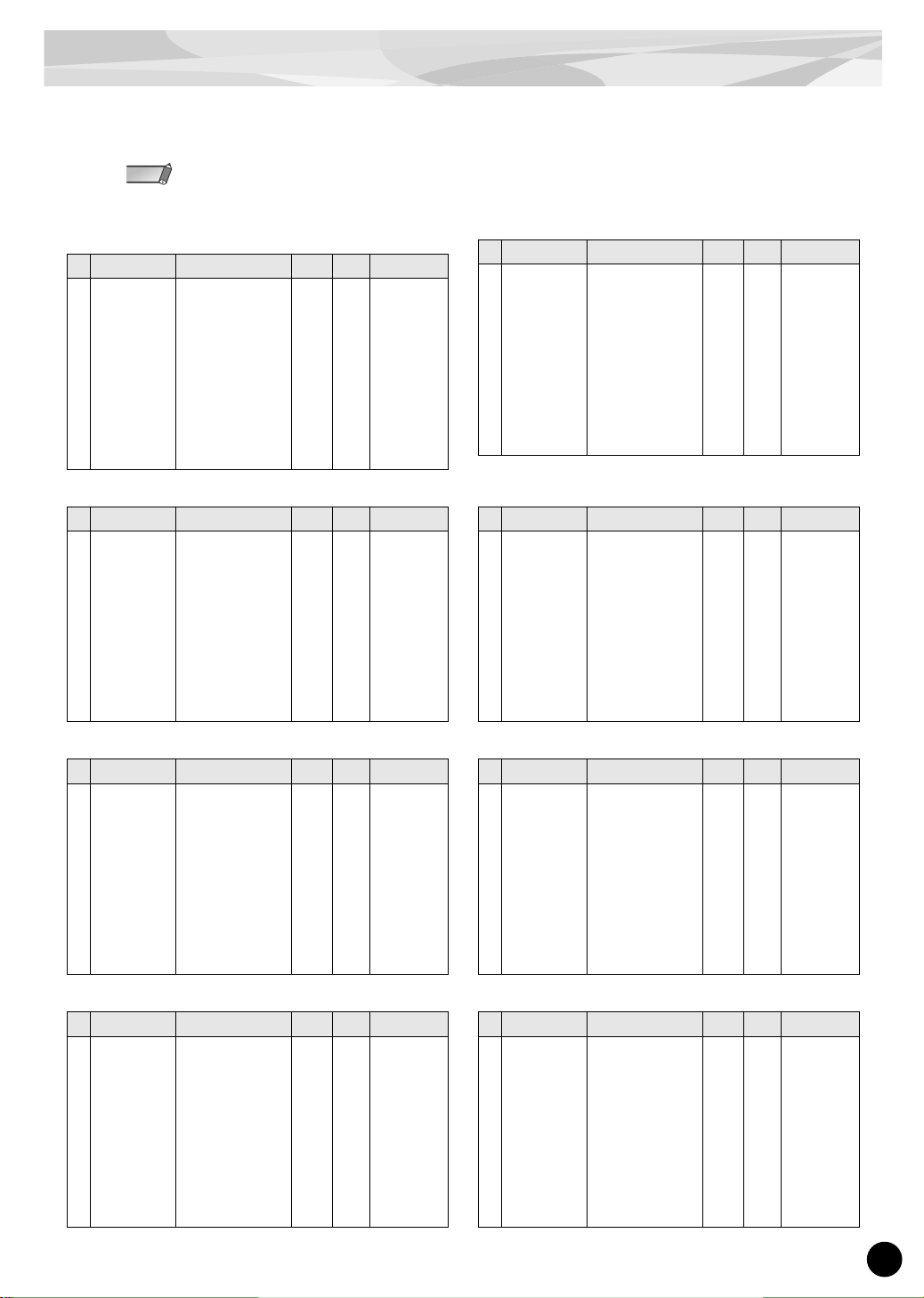
53
Effect List
■ DR/PC Voice Effect Parameter List
• DR/PC Native Part Parameter : This parameter can control the Voice Effect.
• Dry/Wet (Parameter No.10) is available only on the Insertion Effect.
NOTE
HALL1,HALL2 / ROOM1,ROOM2,ROOM3 /
STAGE1,STAGE2 / PLATE (Reverb, Insertion)
WHITE ROOM / TUNNEL / BASEMENT (Reverb)
KARAOKE1,2,3 (Insertion)
DELAY L,C,R (Insertion)
DELAY L,R (Insertion)
ECHO (Insertion)
CROSS DELAY (Insertion)
EARLY REF1,2 (Insertion)
No. Parameter Display Value
See
Tab le
DR/PC Native
Part Parameter
1 Reverb Time 0.3...30.0[s] 0 - 69 table#4
2 Diffusion 0...10 0 - 10
3 Initial Delay 0.1...99.3[ms] 0 - 63 table#5
4 HPF Cutoff Thru...8.0k[Hz] 0 - 52 table#3
5 LPF Cutoff 1.0k[Hz]...Thru 34 - 60 table#3
6
7
8
9
10 Dry/Wet D63>W...D=W...D<W63 1 - 127 INS DryWet
11 Rev Delay 0...63 0 - 63 table#5
12 Density 0...3 0 - 3
13 Er/Rev Balance E63>R...E=R...E<R63 1 - 127
14
15 Feedback Level -63...+63 1 - 127
16
No. Parameter Display Value
See
Tab le
DR/PC Native
Part Parameter
1 Reverb Time 0.3...30.0[s] 0 - 69 table#4
2 Diffusion 0...10 0 - 10
3 Initial Delay 0.1...99.3[ms] 0 - 63 table#5
4 HPF Cutoff Thru...8.0k[Hz] 0 - 52 table#3
5 LPF Cutoff 1.0k[Hz]...Thru 34 - 60 table#3
6 Width 0.5...10.2[m] 0 - 37
7 Heigt 0.5...20.2[m] 0 - 73
8 Depth 0.5...30.2[m] 0 - 104
9 Wall Vary 0...30 0 - 30
10
11 Rev Delay 0...63 0 - 63 table#5
12 Density 0...3 0 - 3
13 Er/Rev Balance E63>R...E=R...E<R63 1 - 127
14
15 Feedback Level -63...+63 1 - 127
16
No. Parameter Display Value
See
Tab le
DR/PC Native
Part Parameter
1 Delay Time 0.1...400[ms] 0 - 127 table#7
2 Feedback Level -63...+63 1 - 127
3 HPF Cutoff Thru...8.0k[Hz] 0 - 52 table#3
4 LPF Cutoff 1.0k[Hz]...Thru 34 - 60 table#3
5
6
7
8
9
10 Dry/Wet D63>W...D=W...D<W63 1 - 127 INS DryWet
11
12
13
14
15
16
No. Parameter Display Value
See
Tab le
DR/PC Native
Part Parameter
1 Lch Delay 0.1...715.0[ms] 1 - 7150
2 Rch Delay 0.1...715.0[ms] 1 - 7150
3 Cch Delay 0.1...715.0[ms] 1 - 7150
4 Feedback Delay 0.1...715.0[ms] 1 - 7150
5 Feedback Level -63...+63 1 - 127
6 Cch Level 0...127 0 - 127
7 High Damp 0.1...1.0 1 - 10
8
9
10 Dry/Wet D63>W...D=W...D<W63 1 - 127 INS DryWet
11
12
13 EQ Low Frequency 50...2.0k[Hz] 8 - 40 table#3 INS EQ Low Frq
14 EQ Low Gain -12...+12[dB] 52 - 76 INS EQ Low Gain
15 EQ High Frequency 500...16.0k[Hz] 28 - 58 table#3 INS EQ High Frq
16 EQ High Gain -12...+12[dB] 52 - 76 INS EQ High Gain
No. Parameter Display Value
See
Tab le
DR/PC Native
Part Parameter
1 Lch Delay 0.1...715.0[ms] 1 - 7150
2 Rch Delay 0.1...715.0[ms] 1 - 7150
3 Feedback Delay 1 0.1...715.0[ms] 1 - 7150
4 Feedback Delay 2 0.1...715.0[ms] 1 - 7150
5 Feedback Level -63...+63 1 - 127
6 High Damp 0.1...1.0 1 - 10
7
8
9
10 Dry/Wet D63>W...D=W...D<W63 1 - 127 INS DryWet
11
12
13 EQ Low Frequency 50...2.0k[Hz] 8 - 40 table#3 INS EQ Low Frq
14 EQ Low Gain -12...+12[dB] 52 - 76 INS EQ Low Gain
15 EQ High Frequency 500...16.0k[Hz] 28 - 58 table#3 INS EQ High Frq
16 EQ High Gain -12...+12[dB] 52 - 76 INS EQ High Gain
No. Parameter Display Value
See
Tab le
DR/PC Native
Part Parameter
1 Lch Delay1 0.1...355.0[ms] 1 - 3550
2 Lch Feedback Level -63...+63 1 - 127
3 Rch Delay1 0.1...355.0[ms] 1 - 3550
4 Rch Feedback Level -63...+63 1 - 127
5 High Damp 0.1...1.0 1 - 10
6 Lch Delay2 0.1...355.0[ms] 1 - 3550
7 Rch Delay2 0.1...355.0[ms] 1 - 3550
8 Delay2 Level 0...127 0 - 127
9
10 Dry/Wet D63>W...D=W...D<W63 1 - 127 INS DryWet
11
12
13 EQ Low Frequency 50...2.0k[Hz] 8 - 40 table#3 INS EQ Low Frq
14 EQ Low Gain -12...+12[dB] 52 - 76 INS EQ Low Gain
15 EQ High Frequency 500...16.0k[Hz] 28 - 58 table#3 INS EQ High Frq
16 EQ High Gain -12...+12[dB] 52 - 76 INS EQ High Gain
No. Parameter Display Value
See
Tab le
DR/PC Native
Part Parameter
1 L->R Delay 0.1...355.0[ms] 1 - 3550
2 R->L Delay 0.1...355.0[ms] 1 - 3550
3 Feedback Level -63...+63 1 - 127
4 Input Select L,R,L&R 0 - 2
5 High Damp 0.1...1.0 1 - 10
6
7
8
9
10 Dry/Wet D63>W...D=W...D<W63 1 - 127 INS DryWet
11
12
13 EQ Low Frequency 50...2.0k[Hz] 8 - 40 table#3 INS EQ Low Frq
14 EQ Low Gain -12...+12[dB] 52 - 76 INS EQ Low Gain
15 EQ High Frequency 500...16.0k[Hz] 28 - 58 table#3 INS EQ High Frq
16 EQ High Gain -12...+12[dB] 52 - 76 INS EQ High Gain
No. Parameter Display Value
See
Tab le
DR/PC Native
Part Parameter
1 Type S-H, L-H, Rdm, Rvs, Plt, Spr 0 - 5
2 Room Size 0.1...7.0 0 - 44 table#6
3 Diffusion 0...10 0 - 10
4 Initial Delay 0.1...99.3[ms] 0 - 63 table#5
5 Feedback Level -63...+63 1 - 127
6 HPF Cutoff Thru...8.0k[Hz] 0 - 52 table#3
7 LPF Cutoff 1.0k[Hz]...Thru 34 - 60 table#3
8
9
10 Dry/Wet D63>W...D=W...D<W63 1 - 127 INS DryWet
11 Liveness 0...10 0 - 10
12 Density 0...3 0 - 3
13 High Damp 0.1...1.0 1 - 10
14
15
16
Page 54
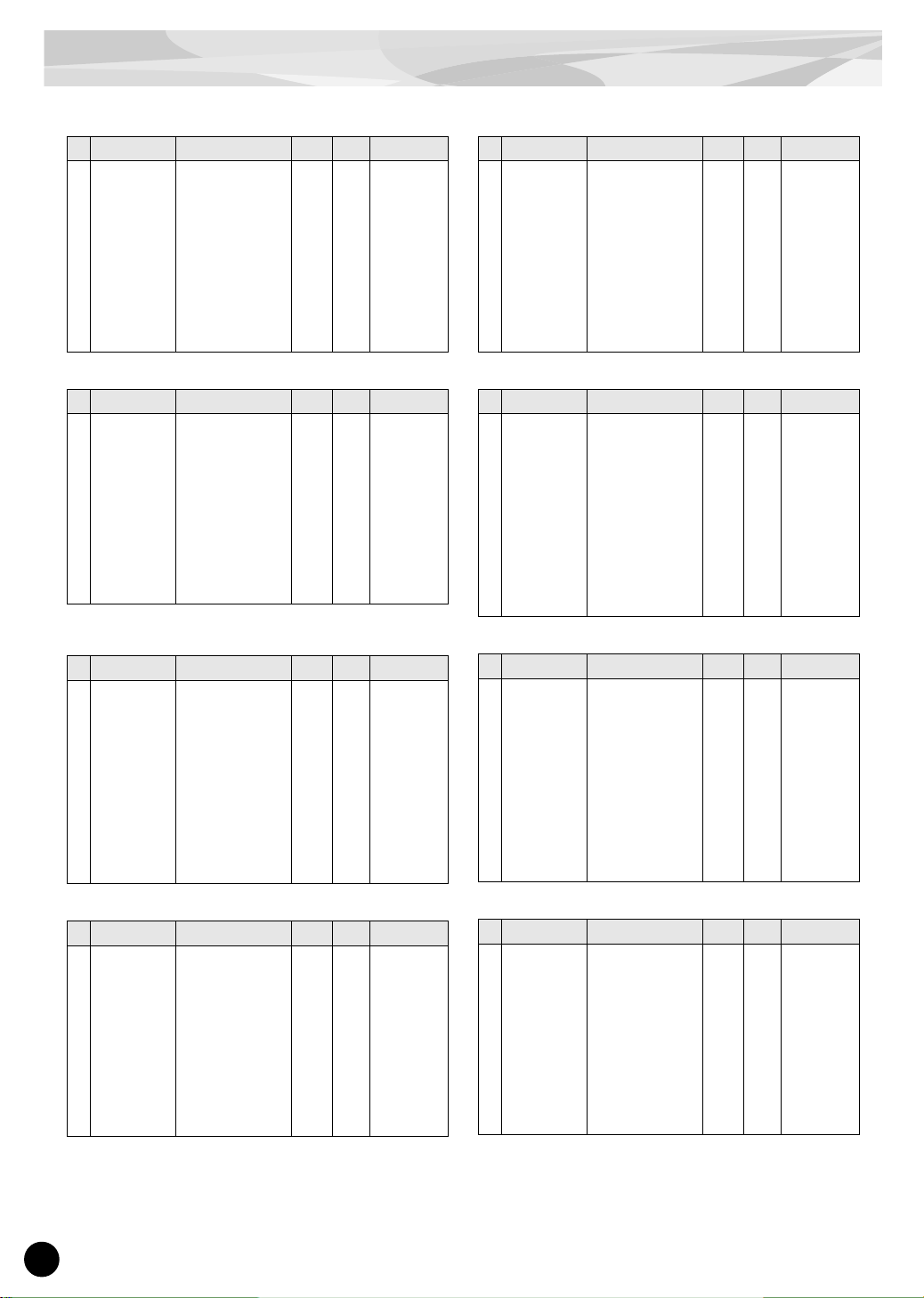
54
Effect List
GATE REVERB / REVERSE GATE (Insertion)
CHORUS1,2,3,4 / CELESTE1,2,3,4 (Insertion)
FLANGER1,2,3 (Insertion)
SYMPHONIC (Insertion)
ROTARY SPEAKER (Insertion)
TREMOLO (Insertion)
AUTO PAN (Insertion)
PHASER 1 (Insertion)
No. Parameter Display Value
See
Tab le
DR/PC Native
Part Parameter
1 Type TypeA,TypeB 0 - 1
2 Room Size 0.1...7.0 0 - 44 table#6
3 Diffusion 0...10 0 - 10
4 Initial Delay 0.1...99.3[ms] 0 - 63 table#5
5 Feedback Level -63...+63 1 - 127
6 HPF Cutoff Thru...8.0k[Hz] 0 - 52 table#3
7 LPF Cutoff 1.0k[Hz]...Thru 34 - 60 table#3
8
9
10 Dry/Wet D63>W...D=W...D<W63 1 - 127 INS DryWet
11 Liveness 0...10 0 - 10
12 Density 0...3 0 - 3
13 High Damp 0.1...1.0 1 - 10
14
15
16
No. Parameter Display Value
See
Tab le
DR/PC Native
Part Parameter
1 LFO Frequency 0.00...39.7[Hz] 0 - 127 table#1 INS LFO Freq
2 LFO Depth 0...127 0 - 127 INS LFO Depth
3 Feedback Level -63...+63 1 - 127
4 Delay Offset 0.0...50 0 - 127 table#2
5
6 EQ Low Frequency 50...2.0k[Hz] 8 - 40 table#3 INS EQ Low Frq
7 EQ Low Gain -12...+12[dB] 52 - 76 INS EQ Low Gain
8 EQ High Frequency 500...16.0k[Hz] 28 - 58 table#3 INS EQ High Frq
9 EQ High Gain -12...+12[dB] 52 - 76 INS EQ High Gain
10 Dry/Wet D63>W...D=W...D<W63 1 - 127 INS DryWet
11
12
13
14
15 Input Mode mono/stereo 0 - 1
16
No. Parameter Display Value
See
Tab le
DR/PC Native
Part Parameter
1 LFO Frequency 0.00...39.7[Hz] 0 - 127 table#1 INS LFO Freq
2 LFO Depth 0...127 0 - 127 INS LFO Depth
3 Feedback Level -63...+63 1 - 127
4 Delay Offset 0...63 0 - 63 table#2
5
6 EQ Low Frequency 50...2.0k[Hz] 8 - 40 table#3 INS EQ Low Frq
7 EQ Low Gain -12...+12[dB] 52 - 76 INS EQ Low Gain
8 EQ High Frequency 500...16.0k[Hz] 28 - 58 table#3 INS EQ High Frq
9 EQ High Gain -12...+12[dB] 52 - 76 INS EQ High Gain
10 Dry/Wet D63>W...D=W...D<W63 1 - 127 INS DryWet
11
12
13
14 LFO Phase
Difference
-180...+180[deg]
(resolution=3[deg])
4 - 124
15
16
No. Parameter Display Value
See
Tab le
DR/PC Native
Part Parameter
1 LFO Frequency 0.00...39.7[Hz] 0 - 127 table#1 INS LFO Freq
2 LFO Depth 0...127 0 - 127 INS LFO Depth
3 Delay Offset 0.0...50 0 - 127 table#2
4
5
6 EQ Low Frequency 50...2.0k[Hz] 8 - 40 table#3 INS EQ Low Frq
7 EQ Low Gain -12...+12[dB] 52 - 76 INS EQ Low Gain
8 EQ High Frequency 500...16.0k[Hz] 28 - 58 table#3 INS EQ High Frq
9 EQ High Gain -12...+12[dB] 52 - 76 INS EQ High Gain
10 Dry/Wet D63>W...D=W...D<W63 1 - 127 INS DryWet
11
12
13
14
15
16
No. Parameter Display Value
See
Tab le
DR/PC Native
Part Parameter
1 LFO Frequency 0.00...39.7[Hz] 0 - 127 table#1 INS LFO Freq
2 LFO Depth 0...127 0 - 127 INS LFO Depth
3
4
5
6 EQ Low Frequency 50...2.0k[Hz] 8 - 40 table#3 INS EQ Low Frq
7 EQ Low Gain -12...+12[dB] 52 - 76 INS EQ Low Gain
8 EQ High Frequency 500...16.0k[Hz] 28 - 58 table#3 INS EQ High Frq
9 EQ High Gain -12...+12[dB] 52 - 76 INS EQ High Gain
10 Dry/Wet D63>W...D=W...D<W63 1 - 127 INS DryWet
11
12
13
14
15
16
No. Parameter Display Value
See
Tab le
DR/PC Native
Part Parameter
1 LFO Frequency 0.00...39.7[Hz] 0 - 127 table#1 INS LFO Freq
2 AM Depth 0...127 0 - 127 INS LFO Depth
3 PM Depth 0...127 0 - 127 INS LFO Depth
4
5
6 EQ Low Frequency 50...2.0k[Hz] 8 - 40 table#3 INS EQ Low Frq
7 EQ Low Gain -12...+12[dB] 52 - 76 INS EQ Low Gain
8 EQ High Frequency 500...16.0k[Hz] 28 - 58 table#3 INS EQ High Frq
9 EQ High Gain -12...+12[dB] 52 - 76 INS EQ High Gain
10
11
12
13
14 LFO Phase
Difference
-180...+180[deg]
(resolution=3[deg])
4 - 124
15 Input Mode mono/stereo 0 - 1
16
No. Parameter Display Value
See
Tab le
DR/PC Native
Part Parameter
1 LFO Frequency 0.00...39.7[Hz] 0 - 127 table#1 INS LFO Freq
2 L/R Depth 0...127 0 - 127 INS LFO Depth
3 F/R Depth 0...127 0 - 127 INS LFO Depth
4 PAN Direction L<->R,L->R,L<-
R,Lturn,Rturn,L/R
0 - 5
5
6 EQ Low Frequency 50...2.0k[Hz] 8 - 40 table#3 INS EQ Low Frq
7 EQ Low Gain -12...+12[dB] 52 - 76 INS EQ Low Gain
8 EQ High Frequency 500...16.0k[Hz] 28 - 58 table#3 INS EQ High Frq
9 EQ High Gain -12...+12[dB] 52 - 76 INS EQ High Gain
10
11
12
13
14
15
16
No. Parameter Display Value
See
Tab le
DR/PC Native
Part Parameter
1 LFO Frequency 0.00...39.7[Hz] 0 - 127 table#1 INS LFO Freq
2 LFO Depth 0...127 0 - 127 INS LFO Depth
3 Phase Shift Offset 0...127 0 - 127
4 Feedback Level -63...+63 1 - 127
5
6 EQ Low Frequency 50...2.0k[Hz] 8 - 40 table#3 INS EQ Low Frq
7 EQ Low Gain -12...+12[dB] 52 - 76 INS EQ Low Gain
8 EQ High Frequency 500...16.0k[Hz] 28 - 58 table#3 INS EQ High Frq
9 EQ High Gain -12...+12[dB] 52 - 76 INS EQ High Gain
10 Dry/Wet D63>W...D=W...D<W63 1 - 127 INS DryWet
11 Stage 6...10 6 - 10
12
13
14
15
16
Page 55

Effect List
55
PHASER 2 (Insertion)
DISTORTION / OVERDRIVE (Insertion)
AMP SIMULATOR (Insertion)
3BAND EQ (Insertion)
2BAND EQ (Insertion)
AUTO WAH (Insertion)
NO EFFECT (Reverb, Insertion)
THRU (Insertion)
No. Parameter Display Value
See
Tab le
DR/PC Native
Part Parameter
1 LFO Frequency 0.00...39.7[Hz] 0 - 127 table#1 INS LFO Freq
2 LFO Depth 0...127 0 - 127 INS LFO Depth
3 Phase Shift Offset 0...127 0 - 127
4 Feedback Level -63...+63 1 - 127
5
6 EQ Low Frequency 50...2.0k[Hz] 8 - 40 table#3 INS EQ Low Frq
7 EQ Low Gain -12...+12[dB] 52 - 76 INS EQ Low Gain
8 EQ High Frequency 500...16.0k[Hz] 28 - 58 table#3 INS EQ High Frq
9 EQ High Gain -12...+12[dB] 52 - 76 INS EQ High Gain
10 Dry/Wet D63>W...D=W...D<W63 1 - 127 INS DryWet
11 Stage 3...5 3 - 5
12
13 LFO Phase
Difference
-180...+180[deg]
(resolution=3[deg])
4 - 124
14
15
16
No. Parameter Display Value
See
Tab le
DR/PC Native
Part Parameter
1 Drive 0...127 0 - 127 INS Drive
2 EQ Low Frequency 50...2.0k[Hz] 8 - 40 table#3 INS EQ Low Frq
3 EQ Low Gain -12...+12[dB] 52 - 76 INS EQ Low Gain
4 LPF Cutoff 1.0k[Hz]...Thru 34 - 60 table#3
5 Output Level 0...127 0 - 127
6
7 EQ Mid Frequency 500...10.0k[Hz] 28 - 54 table#3
8 EQ Mid Gain -12...+12[dB] 52 - 76
9 EQ Mid Width 1.0...12.0 10 - 120
10 Dry/Wet D63>W...D=W...D<W63 1 - 127 INS DryWet
11 Edge(Clip Curve) 0...127(mild...sharp) 0 - 127
12
13
14
15
16
No. Parameter Display Value
See
Tab le
DR/PC Native
Part Parameter
1 Drive 0...127 0 - 127 INS Drive
2 AMP Type Off,Stack,Combo,Tube 0 - 3
3 LPF Cutoff 1.0k[Hz]...Thru 34 - 60 table#3
4 Output Level 0...127 0 - 127
5
6
7
8
9
10 Dry/Wet D63>W...D=W...D<W63 1 - 127 INS DryWet
11 Edge(Clip Curve) 0...127(mild...sharp) 0 - 127
12
13
14
15
16
No. Parameter Display Value
See
Tab le
DR/PC Native
Part Parameter
1 EQ Low Gain -12...+12[dB] 52 - 76 INS EQ Low Gain
2 EQ Mid Frequency 500...10.0k[Hz] 28 - 54 table#3
3 EQ Mid Gain -12...+12[dB] 52 - 76
4 EQ Mid Width 1.0...12.0 10 - 120
5 EQ High Gain -12...+12[dB] 52 - 76 INS EQ High Gain
6 EQ Low Frequency 50...2.0k[Hz] 8 - 40 table#3 INS EQ Low Frq
7 EQ High Frequency 500...16.0k[Hz] 28 - 58 table#3 INS EQ High Frq
8
9
10
11
12
13
14
15
16
No. Parameter Display Value
See
Tab le
DR/PC Native
Part Parameter
1 EQ Low Frequency 50...2.0k[Hz] 8 - 40 table#3 INS EQ Low Frq
2 EQ Low Gain -12...+12[dB] 52 - 76 INS EQ Low Gain
3 EQ High Frequency 500...16.0k[Hz] 28 - 58 table#3 INS EQ High Frq
4 EQ High Gain -12...+12[dB] 52 - 76 INS EQ High Gain
5
6
7
8
9
10
11
12
13
14
15
16
No. Parameter Display Value
See
Tab le
DR/PC Native
Part Parameter
1 LFO Frequency 0.00...39.7[Hz] 0 - 127 table#1 INS LFO Freq
2 LFO Depth 0...127 0 - 127 INS LFO Depth
3 Cutoff Frequency
Offset
0...127 0 - 127
4 Resonance 1.0...12.0 10 - 120
5
6 EQ Low Frequency 50...2.0k[Hz] 8 - 40 table#3 INS EQ Low Frq
7 EQ Low Gain -12...+12[dB] 52 - 76 INS EQ Low Gain
8 EQ High Frequency 500...16.0k[Hz] 28 - 58 table#3 INS EQ High Frq
9 EQ High Gain -12...+12[dB] 52 - 76 INS EQ High Gain
10 Dry/Wet D63>W...D=W...D<W63 1 - 127 INS DryWet
11
12
13
14
15
16
No. Parameter Display Value
See
Tab le
DR/PC Native
Part Parameter
1
2
3
4
5
6
7
8
9
10
11
12
13
14
15
16
No. Parameter Display Value
See
Tab le
DR/PC Native
Part Parameter
1
2
3
4
5
6
7
8
9
10
11
12
13
14
15
16
Page 56

56
Effect List
■ Effect Default Data List
Type
Parameter Number
1 2 3 4 5 6 7 8 9 10 11 12 13 14 15 16
HALL1 18 10 8 13 49 00004003500640
HALL2 25 10 28 6 46 000040133740640
ROOM1 5 10 16 4 49 00004053640640
ROOM2 12 10 5 4 38 00004003500640
ROOM3 9 10 47 5 36 00004003600640
STAGE1 19101675400004003640640
STAGE2 11101675100004022640640
PLATE 251068490000023640640
WHITE ROOM 9 5 11 0 46 30 50 70 7 0 34 3 64 0 64 0
TUNNEL 48 6 19 0 44 33 52 70 16 0 20 3 64 0 64 0
BASEMENT 3630342629591540323640640
KARAOKE1 63 97 0 48 0000064000000
KARAOKE2 55 105 0 50 0000064000000
KARAOKE3 43 110 14 53 0000064000000
DELAY L,C,R 3333 1667 5000 5000 74 100 10 0 0 32 0 0 28 64 46 64
DELAY L,R 2500 3750 3752 3750 87 10 0 0 0 32 0 0 28 64 46 64
ECHO 1700 80 1780 80 10 1700 1780 0 0 40 0 0 28 64 46 64
CROSS DELAY 1700 1750 111 1 10 0000320028644664
EARLY REF1 0 19 5 16 64 0 46 0 0 32 5 0 10 0 0 0
EARLY REF2 2 7 10 16 64 3 46 0 0 32 5 2 10 0 0 0
GATE REVERB 0 15 6 2 64 0 44 0 0 32 4 3 10 0 0 0
REVERSE GATE 1 19 8 3 64 0 47 0 0 32 6 3 10 0 0 0
CHORUS1 6 54 77 106 0 28 64 46 64 64 000000
CHORUS2 8 63 64 30 0 28 62 42 58 64 000000
CHORUS3 4 44 64 110 0 28 64 46 66 64 000000
CHORUS4 9 32 69 104 0 28 64 46 64 64 000010
CELESTE1 12 32 64 0 0 28 64 46 64 127 000000
CELESTE2 28 18 90 2 0 28 62 42 60 84 000000
CELESTE3 4 63 44 2 0 28 64 46 68 127 000000
CELESTE4 8 29 64 0 0 28 64 51 66 127 000010
FLANGER1 14 14 104 2 0 28 64 46 64 96 000400
FLANGER2 32 17 26 2 0 28 64 46 60 96 000400
FLANGER3 4 109 109 2 0 28 64 46 64 127 000400
SYMPHONIC 12 25 16 0 0 28 64 46 64 127 000000
ROTARY SPEAKER 81 35 0 0 0 24 60 45 54 127 000000
TREMOLO 83 56 0 0 0 28 64 46 64 00006400
AUTO PAN 76803250286446640000000
PHASER 1 8 111 74 104 0 28 64 46 64 64 600000
PHASER 2 8 111 74 108 0 28 64 46 64 64 504000
DISTORTION 15 20 71 52 74 0 42 70 10 127 100 00000
OVERDRIVE 7 21 69 54 80 0 41 70 10 127 68 00000
AMP SIMULATOR 18 3 54 73 000001277800000
3BAND EQ 70 34 60 10 70 28 46 000000000
2BAND EQ 28 70 46 70 000000000000
AUTO WAH 42823827034693269127000000
NO EFFECT 0000000000000000
THRU 0000000000000000
Page 57
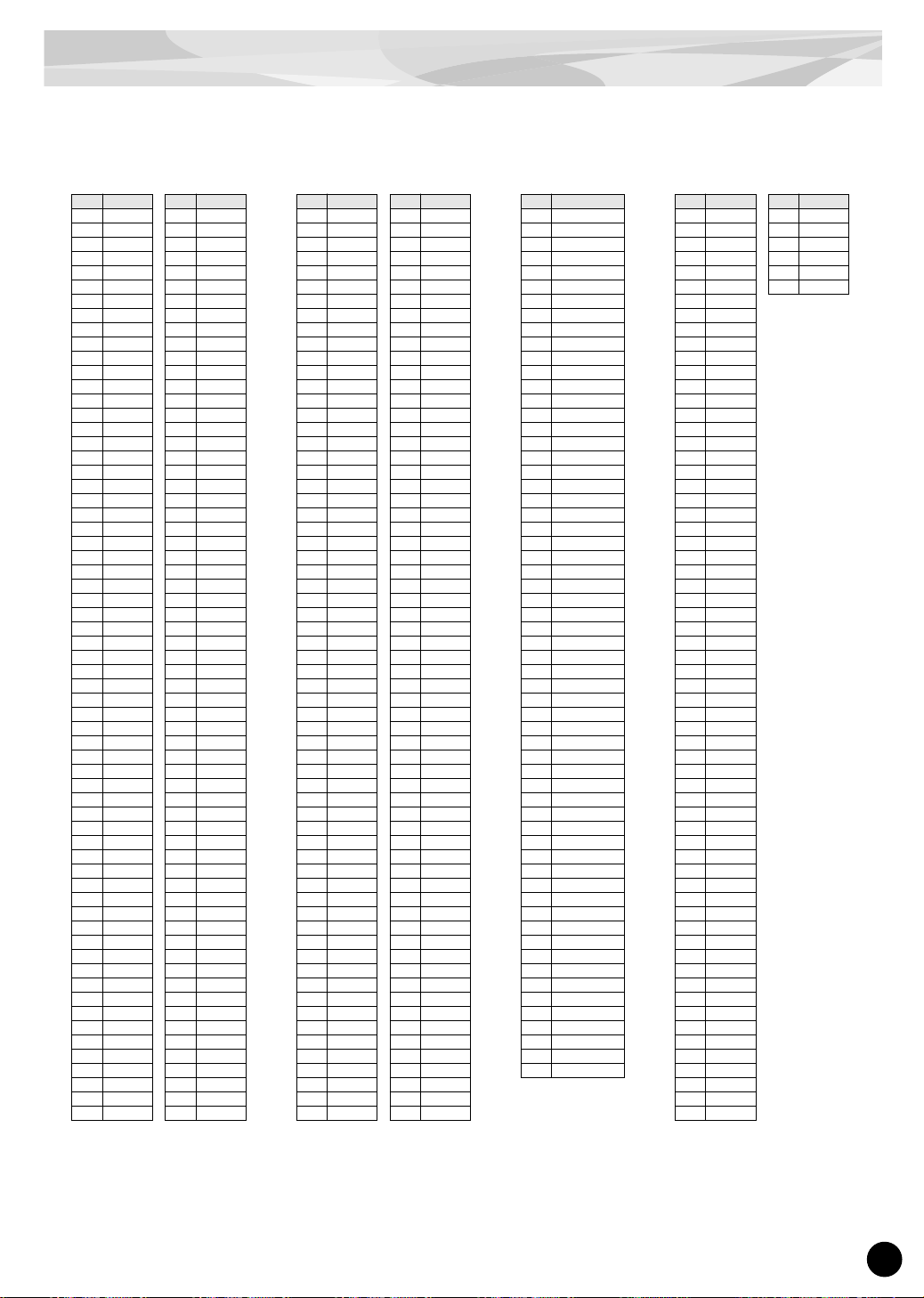
Effect List
57
■ Effect Data Assign Table
table#1
LFO Frequency
Data Value
0 0.00
1 0.04
2 0.08
3 0.12
4 0.16
5 0.21
6 0.25
7 0.29
8 0.33
9 0.37
10 0.42
11 0.46
12 0.50
13 0.54
14 0.58
15 0.63
16 0.67
17 0.71
18 0.75
19 0.79
20 0.84
21 0.88
22 0.92
23 0.96
24 1.00
25 1.05
26 1.09
27 1.13
28 1.17
29 1.22
30 1.26
31 1.30
32 1.34
33 1.38
34 1.43
35 1.47
36 1.51
37 1.55
38 1.59
39 1.64
40 1.68
41 1.72
42 1.76
43 1.80
44 1.85
45 1.89
46 1.93
47 1.97
48 2.01
49 2.06
50 2.10
51 2.14
52 2.18
53 2.22
54 2.27
55 2.31
56 2.35
57 2.39
58 2.43
59 2.48
60 2.52
61 2.56
62 2.60
63 2.65
64 0.69
65 2.77
66 2.86
67 2.94
68 3.02
69 3.11
70 3.19
71 3.28
72 3.36
73 3.44
74 3.53
75 3.61
76 3.70
77 3.86
78 4.03
79 4.20
80 4.37
81 4.54
82 4.71
83 4.87
84 5.04
85 5.21
86 5.38
87 5.55
88 5.72
89 6.05
90 6.39
91 6.72
92 7.06
93 7.40
94 7.73
95 8.07
96 8.41
97 8.74
98 9.08
99 9.42
100 9.75
101 10.0
102 10.7
103 11.4
104 12.1
105 12.7
106 13.4
107 14.1
108 14.8
109 15.4
110 16.1
111 16.8
112 17.5
113 18.1
114 19.5
115 20.8
116 22.2
117 23.5
118 24.8
119 26.2
120 27.5
121 28.9
122 30.2
123 31.6
124 32.9
125 34.3
126 37.0
127 39.7
Data Value
table#2
Modulation Delay Offset
Data Value
0 0.0
1 0.1
2 0.2
3 0.3
4 0.4
5 0.5
6 0.6
7 0.7
8 0.8
9 0.9
10 1.0
11 1.1
12 1.2
13 1.3
14 1.4
15 1.5
16 1.6
17 1.7
18 1.8
19 1.9
20 2.0
21 2.1
22 2.2
23 2.3
24 2.4
25 2.5
26 2.6
27 2.7
28 2.8
29 2.9
30 3.0
31 3.1
32 3.2
33 3.3
34 3.4
35 3.5
36 3.6
37 3.7
38 3.8
39 3.9
40 4.0
41 4.1
42 4.2
43 4.3
44 4.4
45 4.5
46 4.6
47 4.7
48 4.8
49 4.9
50 5.0
51 5.1
52 5.2
53 5.3
54 5.4
55 5.5
56 5.6
57 5.7
58 5.8
59 5.9
60 6.0
61 6.1
62 6.2
63 6.3
64 6.4
65 6.5
66 6.6
67 6.7
68 6.8
69 6.9
70 7.0
71 7.1
72 7.2
73 7.3
74 7.4
75 7.5
76 7.6
77 7.7
78 7.8
79 7.9
80 8.0
81 8.1
82 8.2
83 8.3
84 8.4
85 8.5
86 8.6
87 8.7
88 8.8
89 8.9
90 9.0
91 9.1
92 9.2
93 9.3
94 9.4
95 9.5
96 9.6
97 9.7
98 9.8
99 9.9
100 10.0
101 11.1
102 12.2
103 13.3
104 14.4
105 15.5
106 17.1
107 18.6
108 20.2
109 21.8
110 23.3
111 24.9
112 26.5
113 28.0
114 29.6
115 31.2
116 32.8
117 34.3
118 35.9
119 37.5
120 39.0
121 40.6
122 42.2
123 43.7
124 45.3
125 46.9
126 48.4
127 50.0
Data Value
table#3
EQ Frequency
Data Value
0 THRU(20)
122
225
328
432
536
640
745
850
956
10 63
11 70
12 80
13 90
14 100
15 110
16 125
17 140
18 160
19 180
20 200
21 225
22 250
23 280
24 315
25 355
26 400
27 450
28 500
29 560
30 630
31 700
32 800
33 900
34 1.0k
35 1.1k
36 1.2k
37 1.4k
38 1.6k
39 1.8k
40 2.0k
41 2.2k
42 2.5k
43 2.8k
44 3.2k
45 3.6k
46 4.0k
47 4.5k
48 5.0k
49 5.6k
50 6.3k
51 7.0k
52 8.0k
53 9.0k
54 10.0k
55 11.0k
56 12.0k
57 14.0k
58 16.0k
59 18.0k
60 THRU(20.0k)
table#4
Reverb Time
Data Value
0 0.3
1 0.4
2 0.5
3 0.6
4 0.7
5 0.8
6 0.9
7 1.0
8 1.1
9 1.2
10 1.3
11 1.4
12 1.5
13 1.6
14 1.7
15 1.8
16 1.9
17 2.0
18 2.1
19 2.2
20 2.3
21 2.4
22 2.5
23 2.6
24 2.7
25 2.8
26 2.9
27 3.0
28 3.1
29 3.2
30 3.3
31 3.4
32 3.5
33 3.6
34 3.7
35 3.8
36 3.9
37 4.0
38 4.1
39 4.2
40 4.3
41 4.4
42 4.5
43 4.6
44 4.7
45 4.8
46 4.9
47 5.0
48 5.5
49 6.0
50 6.5
51 7.0
52 7.5
53 8.0
54 8.5
55 9.0
56 9.5
57 10.0
58 11.0
59 12.0
60 13.0
61 14.0
62 15.0
63 16.0
64 17.0
65 18.0
66 19.0
67 20.0
68 25.0
69 30.0
Data Value
Page 58

58
Effect List
table#5
Delay Time (200.0ms)
Data Value
0 0.1
1 1.7
2 3.2
3 4.8
4 6.4
5 8.0
6 9.5
7 11.1
8 12.7
9 14.3
10 15.8
11 17.4
12 19.0
13 20.6
14 22.1
15 23.7
16 25.3
17 26.9
18 28.4
19 30.0
20 31.6
21 33.2
22 34.7
23 36.3
24 37.9
25 39.5
26 41.0
27 42.6
28 44.2
29 45.7
30 47.3
31 48.9
32 50.5
33 52.0
34 53.6
35 55.2
36 56.8
37 58.3
38 59.9
39 61.5
40 63.1
41 64.6
42 66.2
43 67.8
44 69.4
45 70.9
46 72.5
47 74.1
48 75.7
49 77.2
50 78.8
51 80.4
52 81.9
53 83.5
54 85.1
55 86.7
56 88.2
57 89.8
58 91.4
59 93.0
60 94.5
61 96.1
62 97.7
63 99.3
64 100.8
65 102.4
66 104.0
67 105.6
68 107.1
69 108.7
70 110.3
71 111.9
72 113.4
73 115.0
74 116.6
75 118.2
76 119.7
77 121.3
78 122.9
79 124.4
80 126.0
81 127.6
82 129.2
83 130.7
84 132.3
85 133.9
86 135.5
87 137.0
88 138.6
89 140.2
90 141.8
91 143.3
92 144.9
93 146.5
94 148.1
95 149.6
96 151.2
97 152.8
98 154.4
99 155.9
100 157.5
101 159.1
102 160.6
103 162.2
104 163.8
105 165.4
106 166.9
107 168.5
108 170.1
109 171.7
110 173.2
111 174.8
112 176.4
113 178.0
114 179.5
115 181.1
116 182.7
117 184.3
118 185.8
119 187.4
120 189.0
121 190.6
122 192.1
123 193.7
124 195.3
125 196.9
126 198.4
127 200.0
Data Value
table#6
Room Size
Data Value
0 0.1
1 0.3
2 0.4
3 0.6
4 0.7
5 0.9
6 1.0
7 1.2
8 1.4
9 1.5
10 1.7
11 1.8
12 2.0
13 2.1
14 2.3
15 2.5
16 2.6
17 2.8
18 2.9
19 3.1
20 3.2
21 3.4
22 3.5
23 3.7
24 3.9
25 4.0
26 4.2
27 4.3
28 4.5
29 4.6
30 4.8
31 5.0
32 5.1
33 5.3
34 5.4
35 5.6
36 5.7
37 5.9
38 6.1
39 6.2
40 6.4
41 6.5
42 6.7
43 6.8
44 7.0
table#7
Delay Time (400.0ms)
Data Value
0 0.1
1 3.2
2 6.4
3 9.5
4 12.7
5 15.8
6 19.0
7 22.1
8 25.3
9 28.4
10 31.6
11 34.7
12 37.9
13 41.0
14 44.2
15 47.3
16 50.5
17 53.6
18 56.8
19 59.9
20 63.1
21 66.2
22 69.4
23 72.5
24 75.7
25 78.8
26 82.0
27 85.1
28 88.3
29 91.4
30 94.6
31 97.7
32 100.9
33 104.0
34 107.2
35 110.3
36 113.5
37 116.6
38 119.8
39 122.9
40 126.1
41 129.2
42 132.4
43 135.5
44 138.6
45 141.8
46 144.9
47 148.1
48 151.2
49 154.4
50 157.5
51 160.7
52 163.8
53 167.0
54 170.1
55 173.3
56 176.4
57 179.6
58 182.7
59 185.9
60 189.0
61 192.2
62 195.3
63 198.5
table#8
Reverb Width;Depth;Height
Data Value
0 0.5
1 0.8
2 1.0
3 1.3
4 1.5
5 1.8
6 2.0
7 2.3
8 2.6
9 2.8
10 3.1
11 3.3
12 3.6
13 3.9
14 4.1
15 4.4
16 4.6
17 4.9
18 5.2
19 5.4
20 5.7
21 5.9
22 6.2
23 6.5
24 6.7
25 7.0
26 7.2
27 7.5
28 7.8
29 8.0
30 8.3
31 8.6
32 8.8
33 9.1
34 9.4
35 9.6
36 9.9
37 10.2
38 10.4
39 10.7
40 11.0
41 11.2
42 11.5
43 11.8
44 12.1
45 12.3
46 12.6
47 12.9
48 13.1
49 13.4
50 13.7
51 14.0
52 14.2
53 14.5
54 14.8
55 15.1
56 15.4
57 15.6
58 15.9
59 16.2
60 16.5
61 16.8
62 17.1
63 17.3
64 17.6
65 17.9
66 18.2
67 18.5
68 18.8
69 19.1
70 19.4
71 19.7
72 20.0
73 20.2
74 20.5
75 20.8
76 21.1
77 21.4
78 21.7
79 22.0
80 22.4
81 22.7
82 23.0
83 23.3
84 23.6
85 23.9
86 24.2
87 24.5
88 24.9
89 25.2
90 25.5
91 25.8
92 26.1
93 26.5
94 26.8
95 27.1
96 27.5
97 27.8
98 28.1
99 28.5
100 28.8
101 29.2
102 29.5
103 29.9
104 30.2
Data Value
64 201.6
65 204.8
66 207.9
67 211.1
68 214.2
69 217.4
70 220.5
71 223.7
72 226.8
73 230.0
74 233.1
75 236.3
76 239.4
77 242.6
78 245.7
79 248.9
80 252.0
81 255.2
82 258.3
83 261.5
84 264.6
85 267.7
86 270.9
87 274.0
88 277.2
89 280.3
90 283.5
91 286.6
92 289.8
93 292.9
94 296.1
95 299.2
96 302.4
97 305.5
98 308.7
99 311.8
100 315.0
101 318.1
102 321.3
103 324.4
104 327.6
105 330.7
106 333.9
107 337.0
108 340.2
109 343.3
110 346.5
111 349.6
112 352.8
113 355.9
114 359.1
115 362.2
116 365.4
117 368.5
118 371.7
119 374.8
120 378.0
121 381.1
122 384.3
123 387.4
124 390.6
125 393.7
126 396.9
127 400.0
Data Value
Page 59
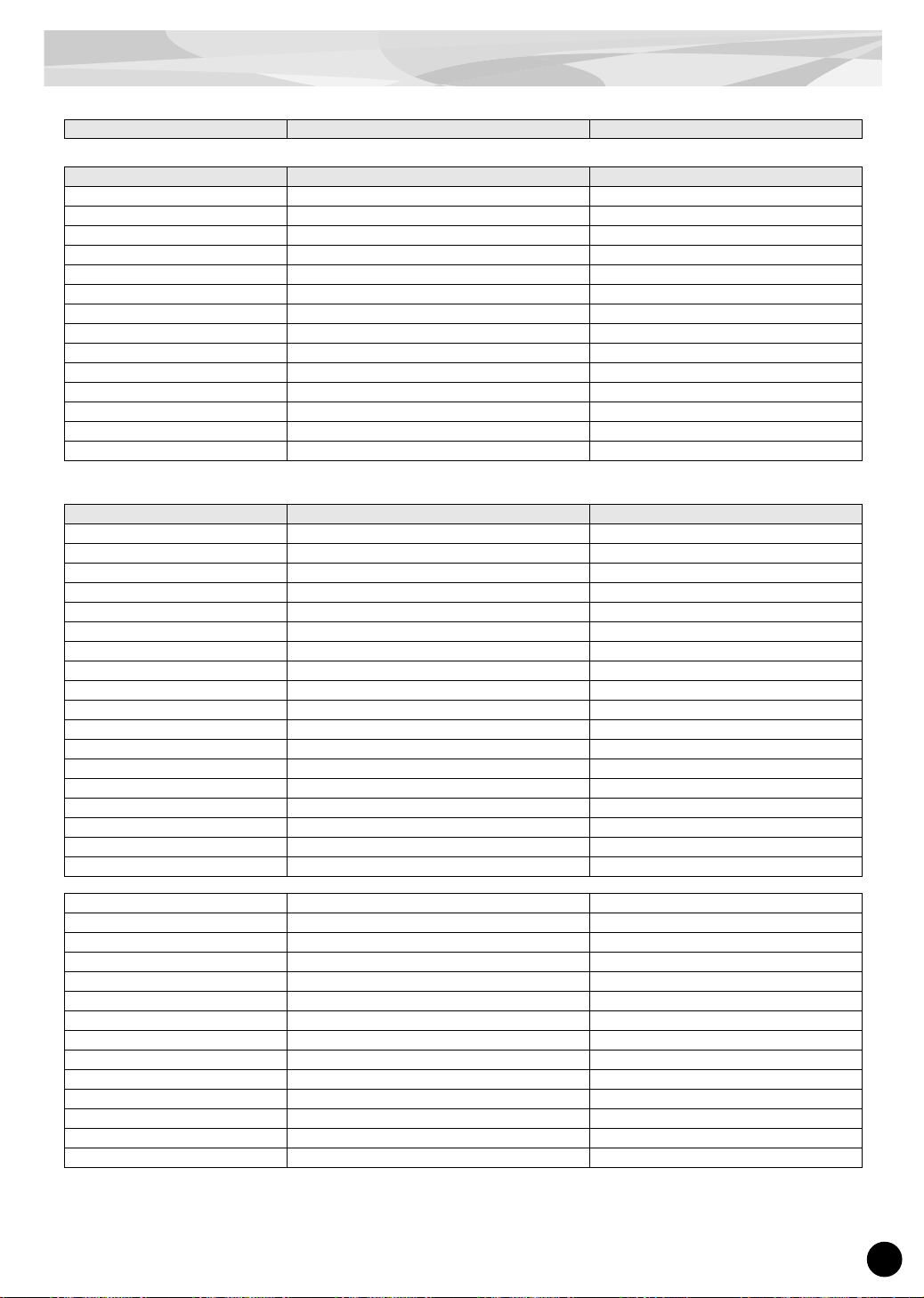
59
Parameter List
(XG/Modular Synthesis Plug-in System)
(Common Parameter)
(Element Parameter)
*1 : Changing the values of these parameters has no effect on the sound (even though the values change in the display).
Modular Synthesis Plug-in System XG Plug-in System (LCD of CS6x/CS6R/S80/Motif/etc.)
Parameter Name Parameter Name Group Parameter
Volume VOLUME QED*Level Vol
Pan PAN QED*Level Pan
Reverb Send REVERB SEND QED*Level RevSend
Chorus Send CHORUS SEND QED*Level ChoSend
LPF Cutoff Frequency LOW PASS FILTER CUTOFF FREQUENCY QED*Filter Cutoff
LPF Resonance LOW PASS FILTER RESONANCE QED*Filter Reso
Attack Time EG ATTACK TIME QED*EG Attack
Decay Time EG DECAY TIME QED*EG Decay
Release Time EG RELEASE TIME QED*EG Release
Pitch Bend Range BEND PITCH CONTROL CTL*Pitch Pitch Bend
Portamento Switch PORTAMENTO SWITCH *1 CTL*Pitch Portamento
Portamento Time PORTAMENTO TIME *1 CTL*Pitch Time
Mono/Poly Mode MONO/POLY MODE *1 GEN*Other Mode
Same Note Number Key On Assign SAME NOTE NUMBER KEY ON ASSIGN *1 GEN*Other Assign
Parameter Name Parameter Name Group Parameter
Plug-in Board Voice Bank MSB BANK SELECT MSB PLG*Assign Bank
Plug-in Board Voice Bank LSB BANK SELECT LSB PLG*Assign Bank
Plug-in Board Voice Program Number PROGRAM NUMBER PLG*Assign Number
Note Shift NOTE SHIFT PLG*Velocity NoteSft
Velocity Sense Depth VELOCITY SENSE DEPTH PLG*Velocity Depth
Velocity Sense Offset VELOCITY SENSE OFFSET PLG*Velocity Offset
Pitch EG Initial Level PITCH EG INITIAL LEVEL PCH*PEG InitLvl
Pitch EG Attack Time PITCH EG ATTACK TIME PCH*PEG Attack
Pitch EG Release Level PITCH EG RELEASE LEVEL PCH*PEG --Level
Pitch EG Release Time PITCH EG RELEASE TIME PCH*PEG Release
LFO Rate VIBRATO RATE LFO Param Speed
LFO Pitch Modulation Depth VIBRATO DEPTH LFO Param PMod
LFO Delay VIBRATO DELAY LFO Param Delay
HPF Cutoff Frequency HIGH PASS FILTER CUTOFF FREQUENCY QED*Filter HPF
EQ Low Gain EQ BASS GAIN EQ*Param LoGain
EQ High Gain EQ TREBLE GAIN EQ*Param HiGain
EQ Low Frequency EQ BASS FREQUENCY EQ*Param LoFreq
EQ High Frequency EQ TREBLE FREQUENCY EQ*Param HiFreq
MW Filter Control MW LOW PASS FILTER CONTROL CTL*MW Control Filter
MW LFO Pitch Modulation Depth MW LFO PMOD DEPTH CTL*MW Modulation PMod
MW LFO Filter Modulation Depth MW LFO FMOD DEPTH CTL*MW Modulation FMod
MW LFO Amplitude Modulation Depth MW LFO AMOD DEPTH CTL*MW Modulation AMod
CAT Pitch Control CAT PITCH CONTROL CTL*AT Control Pitch
CAT Filter Control CAT LOW PASS FILTER CONTROL CTL*AT Control Filter
CAT LFO Pitch Modulation Depth CAT LFO PMOD DEPTH CTL*AT Modulation PMod
CAT LFO Filter Modulation Depth CAT LFO FMOD DEPTH CTL*AT Modulation FMod
CAT LFO Amplitude Modulation Depth CAT LFO AMOD DEPTH CTL*AT Modulation AMod
AC1 Controller Number AC1 CONTROLLER NUMBER CTL*AC Control Source
AC1 Filter Control AC1 LOW PASS FILTER CONTROL CTL*AC Control Filter
AC1 LFO Pitch Modulation Depth AC1 LFO PMOD DEPTH CTL*AC Modulation PMod
AC1 LFO Filter Modulation Depth AC1 LFO FMOD DEPTH CTL*AC Modulation FMod
AC1 LFO Amplitude Modulation Depth AC1 LFO AMOD DEPTH CTL*AC Modulation AMod
Page 60

60
MIDI Data Format
1. Channel messages
1.1 Note on/note off
These messages convey keyboard performance data.
Range of note numbers received = C-2...G8
Velocity range = 1...127 (Velocity is received only for note-on)
When the Multi Part parameter “Rcv NOTE MESSAGE” = OFF, that part will
not receive these messages.
When the Voice parameter “Rcv NOTE OFF” = OFF, Key Off will not be
received.
When the Voice parameter “Rcv NOTE ON” = OFF, Key On will not be received.
1.2 Control changes
These messages convey control operation information for volume or pan etc.
Their functions are differentiated by the control number (Ctrl#).
If the Multi Part parameter Rcv CONTROL CHANGE = OFF, that part will not
receive control changes.
1.2.1 Bank Select
This message selects the voice bank.
Control# Parameter Data Range
0 Bank Select MSB 47, 79 (Uset Voice, Preset Voice)
32 Bank Select LSB 0...127
The Bank Select data will be processed only after a Program Change is received,
and then voice bank will change at that time. If you wish to change the voice
bank as well as the voice, you must transmit Bank Select and Program Change
messages as a set, in the following order: Bank Select MSB, LSB, and Program
Change.
1.2.2 Modulation
This message is used primarily to control the depth of vibrato, but the depth of
the following 6 types of effect can be controlled. The effect of this message can
be changed by the following parameters.
* Multi Part Parameter
l. MW PITCH CONTROL
2. MW FILTER CONTROL
3. MW AMPLITUDE CONTROL
4. MW LFO PMOD DEPTH
5. MW LFO FMOD DEPTH
6. MW LFO AMOD DEPTH
By default, an LFO Pitch Modulation (PMOD) effect will apply.
Control# Parameter Data Range
1 Modulation 0...127
If the Multi Part parameter Rcv MODULATION = OFF, that part will not receive
Modulation.
1.2.3 Data Entry
This message sets the value of the parameter which was specified by RPN (see
1.2.15) and NRPN (see 1.2.14).
Control# Parameter Data Range
6 Data Entry MSB 0...127
38 Data Entry LSB 0...127
1.2.4 Main Volume
This message controls the volume of each part. (It is used to adjust the volume
balance between parts.)
Control# Parameter Data Range
7 Main Volume 0...127
When the Multi Part parameter Rcv VOLUME = OFF, that part will not receive
Main Volume. With a value of 0 there will be no sound, and a value of 127 will
produce the maximum volume.
This message is processed on the host device (e.g., MOTIF, MU128, 9000Pro,
etc.)
1.2.5 Panpot
This message controls the panning (stereo location) of each part.
Control# Parameter Data Range
10 Pan 0...64...127
When the Multi Part parameter Rcv PAN = OFF, that part will not receive Panpot. 0 is left, 64 is center, and 127 is right.
This message is processed on the host device (e.g., MOTIF, MU128, 9000Pro,
etc.)
1.2.6 Expression
This message controls expression for each part. It is used to create volume
changes during a song.
Control# Parameter Data Range
1l Expression 0...127
If the Multi Part parameter Rcv EXPRESSION = OFF, that part will not receive
Expression.
This message is processed on the host device (e.g., MOTIF, MU128, 9000Pro,
etc.)
1.2.7 Holdl
This message controls sustain pedal on/off.
Control# Parameter Data Range
64 Hold1 0...63, 64...127
(OFF, ON)
When this is ON, currently-sounding notes will continue to sound even if noteoff messages are received. If the Multi Part parameter Rcv HOLD1 = OFF, that
part will not receive Holdl.
1.2.8 Sostenuto
This message controls sostenuto pedal on/off.
Control# Parameter Data Range
66 Sostenuto 0...63, 64...127
(OFF, ON)
If sostenuto is turned on while a note is sounding, that note will be sustained until
sostenuto is turned OFF.
If the Multi Part parameter Rcv SOSTENUTO = OFF, that part will not receive
Sostenuto.
1.2.9 Harmonic Content
This message adjusts the resonance of the filter that is specified for the sound.
Control# Parameter Data Range
71 Harmonic Content 0...64...127
(-64...0...+63)
Since this is a relative change parameter, it specifies an increase or decrease relative to 64. Higher values will produce a more distinctive sound.
For some sounds, the effective range may be less than the possible range of settings.
1.2.10 Release Time
This message adjusts the EG release time that was specified by the sound data.
Control# Parameter Data Range
72 Release Time 0...64... 127
(-64...0...+63)
Since this is a relative change parameter, it specifies an increase or decrease relative to 64. Increasing this value will lengthen the release time that follows a noteoff.
1.2.11 Attack Time
This message adjusts the EG attack time that was specified by the sound data.
Control# Parameter Data Range
73 Attack Time 0...64... 127
(-64...0...+63)
Since this is a relative change parameter, it specifies an increase or decrease relative to 64. Increasing this value will make the attack more gradual, and decreasing this value will make the attack sharper.
1.2.12 Brightness
This message adjusts the cutoff frequency of the low pass filter specified by the
sound data.
Control# Parameter Data Range
74 Brightness 0...64...127
(-64...0...+63)
Since this is a relative change parameter, it specifies an increase or decrease relative to 64. Lower values will produce a more mellow sound.
For some sounds, the effective range may be less than the possible range of settings.
1.2.13 Data Increment/Decrement (for RPN)
This message is used to increment or decrement values for parameters specified
by RPN (see 1.2.15), in steps of 1.
Control# Parameter Data Range
96 RPN Increment —
97 RPN Decrement —
The data byte is ignored.
1.2.14 NRPN (Non-registered parameter number)
This is a message for setting the sound for things like vibrato, filter, EG or drum
setup. Use NRPN MSB and NRPN LSB to specify the parameter that you wish to
modify, and then use Data Entry (see 1.2.3) to set the value for the specified
parameter.
Control# Parameter Data Range
98 NRPN LSB 0...127
99 NPRN MSB 0...127
If the Multi Part parameter Rcv NRPN = OFF, that part will not receive NRPN.
Page 61

MIDI Data Format
61
The following NRPN messages can be received.
*1 See 1.2.3
*2 “–” means that the set value will be ignored.
*3 Adjusts the time after the note is played until vibrato begins to take effect.
The effect will begin more quickly for lower values, and more slowly for
higher values.
1.2.15 RPN (Registered parameter number)
This message is used to specify part parameters such as Pitch Bend Sensitivity or
Tuning. Use RPN MSB and RPN LSB to specify the parameter that you wish to
modify, and then use Data Entry (see 1.2.3) to set the value of the specified
parameter.
Control# Parameter Data Range
100 RPN LSB 0 ... 127
101 RPN MSB 0 ... 127
If the Multi Part parameter Rcv RPN = OFF, that part will not receive this message.
The following RPN messages can be received.
*1 Refer to 1.2.3
*2 “–” means that the set value will be ignored.
1.2.16 Assignable controller
By assigning a control change number of 0...95 to a part, application of effects
can be controlled. This device allows two control change numbers (AC1 and
AC2) to be specified for each part.
The following parameters specify the effect of AC1 and AC2:
* Multi Part Parameter
1. AC1, AC2 PITCH CONTROL
2. AC1, AC2 FILTER CONTROL
3. AC1, AC2 AMPLITUDE CONTROL
4. AC1, AC2 LFO PMOD DEPTH
5. AC1, AC2 LFO FMOD DEPTH
6. AC1, AC2 LFO AMOD DEPTH
The AC1 control change number is specified by the Multi Part parameter ACl
CONTROLLER NUMBER, and the AC2 control change number is specified by
the Multi Part parameter AC2 CONTROLLER NUMBER.
AC1,AC2 AMPLITUDE CONTROL is processed on the host device (e.g.,
MOTIF, MU128, 9000Pro, etc.)
1.3 Channel mode messages
These messages specify the basic operation of a part.
1.3.1 All Sound Off
This message silences all notes being played on the corresponding channel.
However, channel messages such as Note-on and Hold-on will be maintained in
their present state.
Control# Parameter Data Range
120 All Sound Off 0
1.3.2 Reset All Controllers
This message changes the settings of the following controllers.
The following data is not changed
Parameter values specified for program change, bank select MSB/LSB, volume,
pan, RPN and NRPN.
Control# Parameter Data Range
121 Reset All Controllers 0
1.3.3 All Note Off
This message turns off all notes which are currently on for the corresponding
part.
However, if Hold 1 or Sostenuto are on, notes will continue to sound until these
are turned off.
Control# Parameter Data Range
123 All Note Off 0
1.3.4 Omni Off
Works the same as when All Note Off is received.
Control# Parameter Data Range
124 Omni Off 0
1.3.5 Omni On
Works the same as when All Note Off is received.
Control# Parameter Data Range
125 Omni On 0
1.4 Program change
This message is used to switch voices.
It changes the program number on the receiving channel. When the change is to
include the voice bank, transmit the program change after sending the Bank
Select message (see 1.2.1).
If the Multi Part parameter Rcv PROGRAM CHANGE = OFF, that part will not
receive program changes.
1.5 Pitch bend
This message conveys information on pitch bend operations.
Basically, this message is for changing the pitch of a part, but the depth of the following six effects can be controlled.
The effect of this message can be modified by the following parameters.
* Multi Part Parameter
1. BEND PITCH CONTROL
2. BEND FILTER CONTROL
3. BEND AMPLITUDE CONTROL
4. BEND LFO PMOD DEPTH
5. BEND LFO FMOD DEPTH
6. BEND LFO AMOD DEPTH
By default, the Pitch Control effect is applied.
If the Multi Part parameter Rcv PITCH BEND CHANGE = OFF, that part will
not receive pitch bend messages.
BEND AMPLITUDE CONTROL is processed on the host device (e.g., MOTIF,
MU128, 9000Pro, etc.)
NRPN
MSB LSB
Data Entry*1
MSB LSB
Parameter Name and Data Range
01H 08H mm – *2 Vibrato rate
mm: 00H - 40H - 7FH (-64 ...0...+63)
01H 09H mm – Vibrato depth
mm: 00H - 40H - 7FH (-64 ...0...+63)
01H 0AH mm – *3 Vibrato delay
mm: 00H - 40H - 7FH (-64 ...0...+63)
01H 20H mm – Low pass filter cutoff frequency
mm: 00H - 40H - 7FH (-64 ...0...+63)
01H 21H mm – Low pass filter resonance
mm: 00H - 40H - 7FH (-64 ...0...+63)
01H 63H mm – EG Attack Time
mm: 00H - 40H - 7FH (-64 ...0...+63)
01H 64H mm – EG Decay Time
mm: 00H - 40H - 7FH (-64 ...0...+63)
01H 66H mm – EG Release Time
mm: 00H - 40H - 7FH (-64 ...0...+63)
RPN
MSB LSB
Data Entry*1
MSB LSB
Parameter name and value range
00 00H mm –*2 Pitch bend sensitivity
mm: 00-18H (0...+24 semitones)
Specify up to 2 octaves in semitone steps
00 01H mm ll Fine tuning
mm ll: 00H 00H -100 cents
::
mm 11: 40H 00H 0 cents
::
mm ll: 7FH 7FH +100 cents
Note: The next after mm 11: 00H 7FH
(= -87.5) cent is 01H 00H (-87.4) cents.
00H 02H mm – Coarse tuning
mm: 28H - 40H - 58H
(-24...0...+24 semitones)
7FH 7FH – – RPN Null
This empties settings from RPN and
NRPN numbers.
Internal data is not affected.
Controller Value
Pitch bend change
Channel pressure
Polyphonic key pressure
Modulation
Expression
Hold
Portamento
Sostenuto
RPN
NRPN
±0 (Center)
0 (OFF)
0 (OFF)
0 (OFF)
127 (Max.)
0 (OFF)
0 (OFF)
0 (OFF)
Number unset, internal data is not affected.
Number unset, internal data is not affected.
Page 62
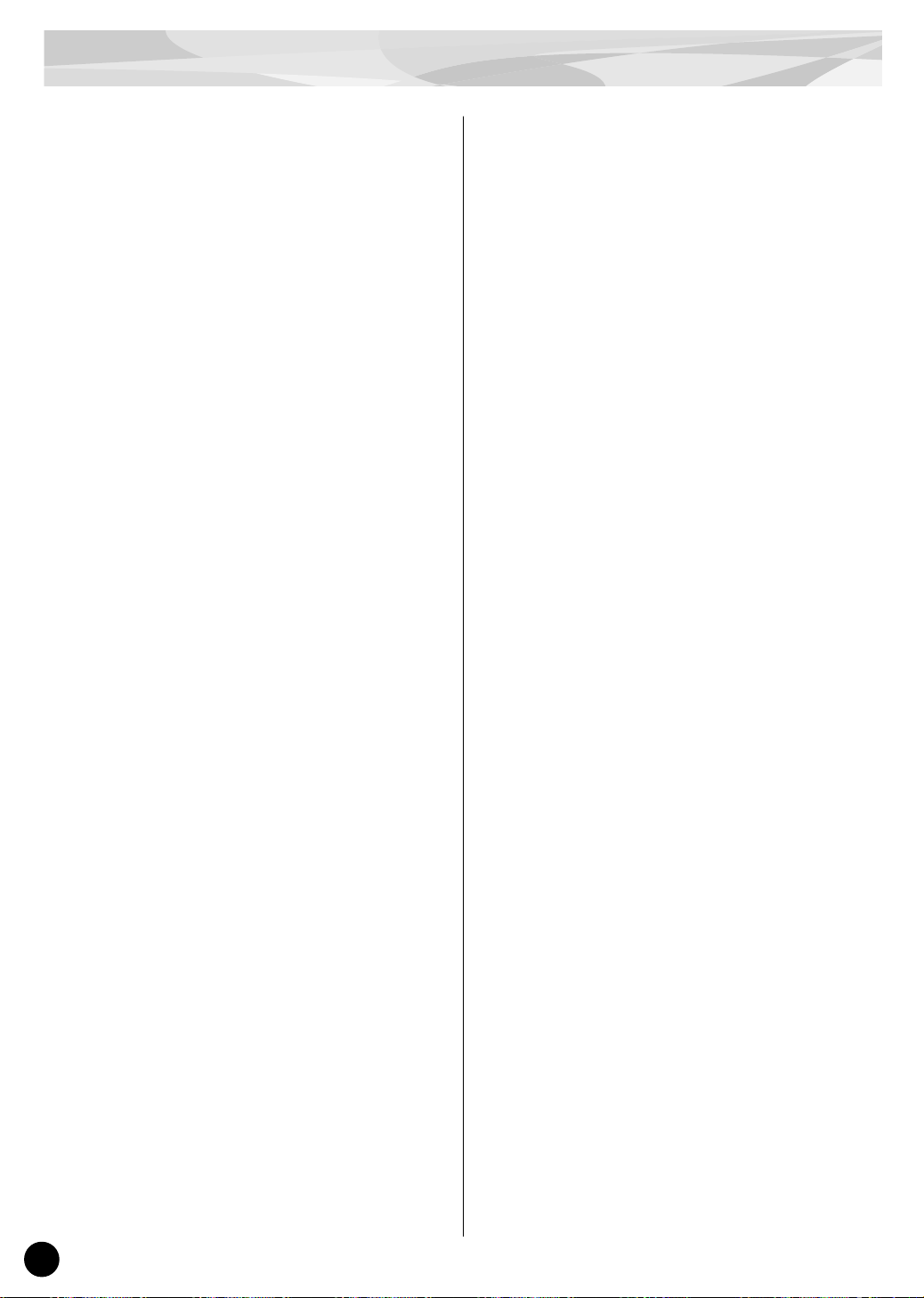
62
MIDI Data Format
1.6 Channel aftertouch
This message conveys the pressure after the key is played on the keyboard (for an
entire MIDI channel). The pressure can be controlled for each part. This message
will affect the notes currently playing.
The effect of this message can be modified by the following parameters.
* Multi Part Parameter
1. CAT PITCH CONTROL
2. CAT FILTER CONTROL
3. CAT AMPLITUDE CONTROL
4. CAT LFO PMOD DEPTH
5. CAT LFO FMOD DEPTH
6. CAT LFO AMOD DEPTH
By default, there will be no effect.
If the Multi Part parameter Rcv CHANNEL AFTER TOUCH = OFF, that part
will not receive Channel Aftertouch.
CAT AMPLITUDE CONTROL is processed on the host device (e.g., MOTIF,
MU128, 9000Pro, etc.)
2. System exclusive messages
2.1 Parameter changes
This device uses the following parameter changes.
[ UNIVERSAL REALTIME MESSAGE ]
1) Master Volume
[ UNIVERSAL NON REALTIME MESSAGE ]
1) General MIDI System On
[ XG PARAMETER CHANGE]
1) XG System on
2) XG System parameter change
3) Multi Part parameter change
[ PLG150-DR/PLG150-PC NATIVE PARAMETER CHANGE ]
1.
PLG150-DR/PLG150-PC NATIVE CURRENT VOICE parameter change
2. PLG150-DR/PLG150-PC NATIVE USER VOICE parameter change
3. PLG150-DR/PLG150-PC NATIVE MULTI PART parameter change
[ OTHER MESSAGE ]
1) Master tuning
2.1.1 Universal realtime messages
2.1.1.1 Master Volume
11110000 F0H = Exclusive status
01111111 7FH = Universal Real Time
01111111 7FH = ID of target device
00000100 04H = Sub-ID #1=Device Control Message
00000001 01H = Sub-ID #2=Master Volume
* 0sssssss SSH = Volume LSB
0ttttttt TTH = Volume MSB
11110111 F7H = End of Exclusive
or
11110000 F0H = Exclusive status
01111111 7FH = Universal Real Time
0xxxnnnn XNH = Device Number, xxx = don’t care
00000100 04H = Sub-ID #1=Device Control Message
00000001 01H = Sub-ID #2=Master Volume
0sssssss SSH = Volume LSB
0ttttttt TTH = Volume MSB
11110111 F7H = End of Exclusive
When received, the Volume MSB is reflected in the System Parameter MASTER VOLUME.
* The binary expression 0sssssss is expressed in hexadecimal as SSH.
The same applies elsewhere.
2.1.2 Universal non-realtime messages
2.1.2.1 General MIDI System On
11110000 F0H = Exclusive status
01111110 7EH = Universal Non-Real Time
01111111 7FH = ID of target device
00001001 09H = Sub-ID #1=General MIDI Message
00000001 01H = Sub-ID #2=General MIDI On
11110111 F7H = End of Exclusive
or
11110000 F0H = Exclusive status
01111110 7EH = Universal Non-Real Time
0xxxnnnn XNH = N:Device Number, X:don’t care
00001001 09H = Sub-ID #1=General MIDI Message
00000001 01H = Sub-ID #2=General MIDI On
11110111 F7H = End of Exclusive
When this message is received, the SOUND MODULE MODE is set to XG,
and all data except for MIDI Master Tuning will be restored to the default
value.
Since approximately 50ms is required to process this message, be sure to
allow an appropriate interval before sending the next message.
2.1.3 XG Parameter Change
This message sets XG-related parameters. Each message can set a single
parameter.
The message format is as follows.
11110000 F0H Exclusive status
01000011 43H YAMAHA ID
0001nnnn 1NH N:device Number
01001100 4CH Model ID
0ggggggg GGH Address High
0mmmmmmm MMH Address Mid
0lllllll LLH Address Low
0sssssss SSH Data
::
11110111 F7H End of Exclusive
For parameters whose Data Size is 2 or 4, the appropriate amount of data will
be transmitted as indicated by Size.
2.1.3.1 XG System On
11110000 F0H Exclusive status
01000011 43H YAMAHA ID
0001nnnn 1NH N:device Number
01001100 4CH Model ID
00000000 00H Address High
00000000 00H Address Mid
01111110 7EH Address Low
00000000 00H Data
11110111 F7H End of Exclusive
When ON is received, the SOUND MODULE MODE changes to XG.
Since approximately 50ms is required to process this message, be sure to
allow an appropriate interval before sending the next message.
2.1.3.2 XG System parameter change
This message sets the XG SYSTEM block (see Tables <1-1> and <1-2>).
2.1.3.3 Multi Part parameter change
This message sets the Multi Part block (see Tables <1-1> and <1-3>).
2.1.3.4 Part Assign parameter change
This message sets the PART ASSIGN block (see Tables <1-1> and <1-4>).
2.1.4 PLG150-DR/PLG150-PC Native parameter change
This message sets parameters unique to the PLG150-DR/PLG150-PC.
Each message sets a single parameter. The message format is as follows.
11110000 F0H Exclusive status
01000011 43H YAMAHA ID
0001nnnn 1NH N:Device Number
01100111 67H Model ID
0ggggggg GGH Address High
0mmmmmmm MMH Address Mid
0lllllll LLH Address Low
0sssssss SSH Data
::
11110111 F7H End of Exclusive
For parameters whose Data Size is 2 or 4, the appropriate amount of data will
be transmitted as indicated by Size.
2.1.4.1
PLG150-DR/PLG150-PC NATIVE CURRENT VOICE parameter change
This message sets the PLG150-DR/PLG150-PC NATIVE CURRENT
VOICE block (see Tables <2-1> and <2-2>).
2.1.4.2 PLG150-DR/PLG150-PC NATIVE USER VOICE parameter change
This message sets the PLG150-DR/PLG150-PC NATIVE USER VOICE
block (see Tables <2-1> and <2-3>).
2.1.4.3 PLG150-DR/PLG150-PC NATIVE MULTI PART parameter change
This message sets the PLG150-DR/PLG150-PC NATIVE MULTI PART
block (see Tables <2-1> and <2-4>).
2.1.5 Other parameter change messages
2.1.5.1 Master Tuning
This message changes the pitch of all channels simultaneously.
11110000 F0H Exclusive status
01000011 43H YAMAHA ID
0001nnnn 1NH N:device Number
00100111 27H Model ID
00110000 30H Address High
00000000 00H Address Mid
00000000 00H Address Low
0000mmmm 0MH Master Tune MSB
0000llll 0LH Master Tune LSB
0xxxxxxx XXH don’t care
11110111 F7H End of Exclusive
In general, use the Master Tune parameter in XG System (see Table <1-2>).
Page 63
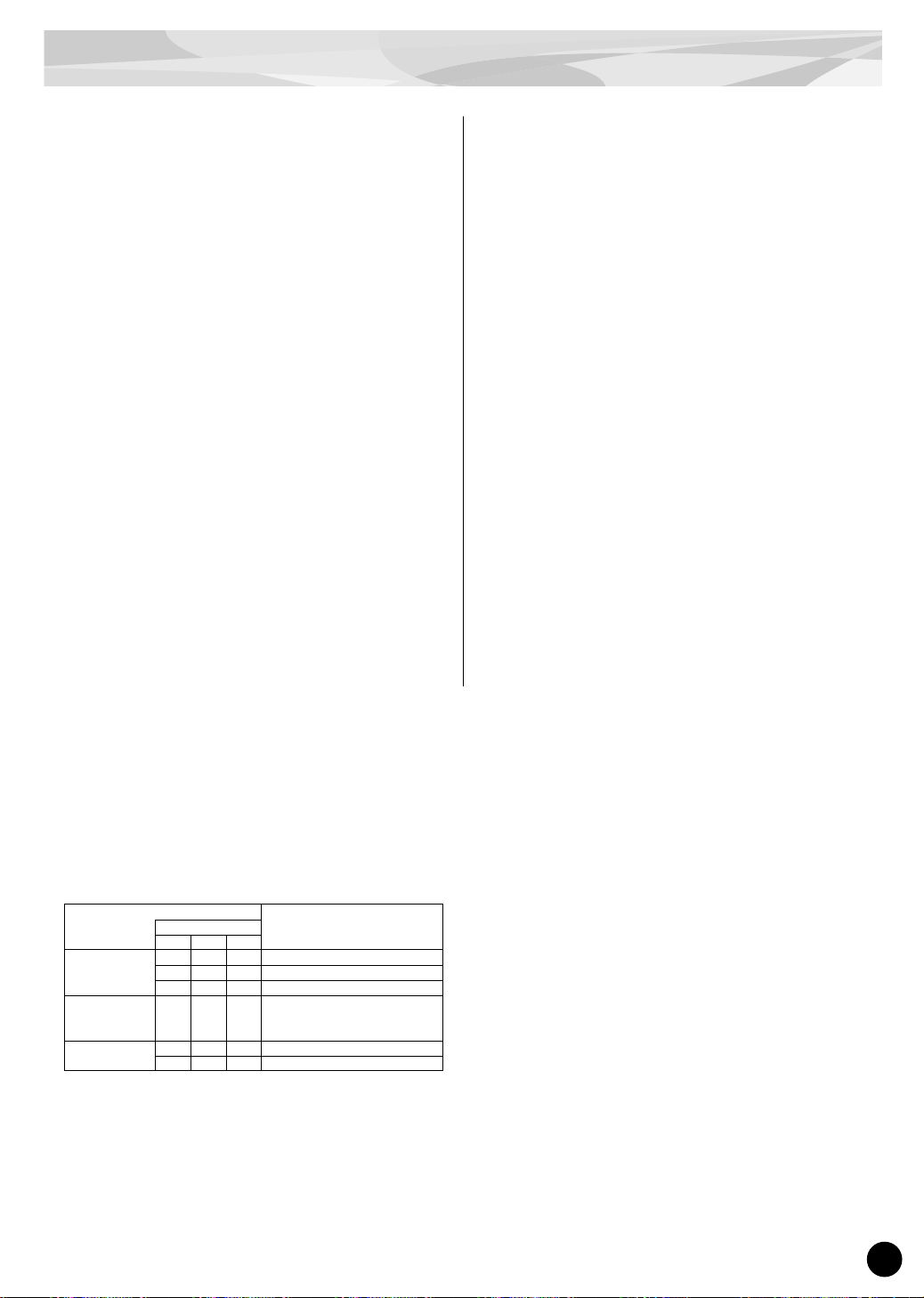
MIDI Data Format
63
2.2 Bulk dump
This device uses only the following bulk dump messages.
[ XG BULK DUMP ]
1) XG System bulk dump
2) Multi Part bulk dump
[ PLG150-DR/PLG150-PC NATIVE BULK DUMP ]
1. PLG150-DR/PLG150-PC NATIVE CURRENT VOICE bulk dump
2. PLG150-DR/PLG150-PC NATIVE USER VOICE bulk dump
3. PLG150-DR/PLG150-PC NATIVE MULTI PART bulk dump
2.2.1 XG bulk dump
This message sets XG-related parameters. Unlike parameter change messages, a single message can modify multiple parameters.
This message format is as follows.
11110000 F0H Exclusive status
01000011 43H YAMAHA ID
0000nnnn 0NH N:Device Number
01001100 4CH Model ID
0sssssss SSH ByteCountMSB
0ttttttt TTH ByteCountLSB
0ggggggg GGH Address High
0mmmmmmm MMH Address Mid
0lllllll LLH Address Low
0vvvvvvv VVH Data
::
0kkkkkkk KKH Check-sum
11110111 F7H End of Exclusive
Address and Byte Count are given in tables <1-n>.
Byte Count is indicated by the total size of the Data in tables <1-n>.
Bulk dump is received when the beginning of the block is specified in
“Address.”
“Block” indicates the unit of the data string that is indicated in tables <1-n>
as “Total Size.”
Check sum is the value that produces a lower 7 bits of 0 when this Start
Address, Byte Count, Data, and the Check sum itself are added.
2.2.1.1 XG System bulk dump
This message sets the XG SYSTEM block (see Tables <1-1> and <1-2>).
2.2.1.2 Multi Part bulk dump
This message sets the MULTI PART block (see Tables <1-1> and <1-3>).
2.2.2 PLG150-DR/PLG150-PC Native Bulk Dump
This message sets the special parameters for PLG150-DR/PLG150-PC.
Unlike Parameter change, one message can modify multiple parameters.
11110000 F0H Exclusive status
01000011 43H YAMAHA ID
0000nnnn 0NH N:Device Number
01100111 67H Model ID
0sssssss SSH ByteCountMSB
0ttttttt TTH ByteCountLSB
0ggggggg GGH Address High
0mmmmmmm MMH Address Mid
0lllllll LLH Address Low
0vvvvvvv VVH Data
::
0kkkkkkk KKH Check-sum
11110111 F7H End of Exclusive
The detail are the same as for 2.2.1 XG Bulk Dump. However, see Tables
<2-n> for the Address, Byte, Count, and block.
2.2.2.1 PLG150-DR/PLG150-PC NATIVE CURRENT VOICE bulk dump
This message sets the PLG150-DR/PLG150-PC NATIVE CURRENT
VOICE block (see Tables <2-1> and <2-2>).
2.2.2.2 PLG150-DR/PLG150-PC NATIVE USER VOICE bulk dump
This message sets the PLG150-DR/PLG150-PC NATIVE USER VOICE
block (see Tables <2-1> and <2-3>).
2.2.2.3 PLG150-DR/PLG150-PC NATIVE MULTI PART bulk dump
This message sets the PLG150-DR/PLG150-PC NATIVE MULTI PART
block (see Tables <2-1> and <2-4>).
3. Realtime Messages
3.1 Active Sensing
a) Send
This is not transmitted.
b) Receive
After FE is received one time, if the MIDI signal does not come within 300
msec, PLG150-DR/PLG150-PC will act the same as when ALL SOUND
OFF, ALL NOTE OFF, and RESET ALL CONTROLLERS are received,
and return to the condition where has not been received once.
<1 - 1>
Parameter Base Address
MODEL ID = 4C
Parameter
DescriptionAddress
(H) (M) (L)
XG SYSTEM
00 00 00 System
00 00 7E XG System On
00 00 7F All Parameter Reset
MULTI PART
08 00 00 Multi Part 1
::: :
08 0F 00 Multi Part 16
PART ASSIGN
70 05 00 PLG150-DR Part Assign
70 06 00 PLG150-PC Part Assign
Page 64

64
MIDI Data Format
<1-2>
MIDI Parameter Change table (XG SYSTEM)
Address Size Data Parameter Description Default
(H) (H) (H) (H)
00 00 00 04 NOT USED
04 01 00 - 7F MASTER VOLUME** 0...127 7F
05 01 00 - 7F MASTER ATTENUATOR** 0...127 00
06 01 28 - 58 TRANSPOSE -24...+24[semitones] 40
7D 01 NOT USED –
7E 01 00 XG SYSTEM ON 00=XG system ON (receive only) –
7F 01 00 ALL PARAMETER RESET 00=ON (receive only) –
TOTAL SIZE 07
** Processed on the platform side (Motif, MU128, 9000Pro, etc.)
<1-3>
MIDI Parameter Change table (MULTI PART)
Address Size Data Parameter Description Default
(H) (H) (H) (H)
08 0p 00 01 NOT USED
01 01 00 - 7F BANK SELECT MSB 0...127 part10 = 7F
other parts = 00
02 01 00 - 7F BANK SELECT LSB 0...127 00
03 01 00 - 7F PROGRAM NUMBER 1...128 00
04 01 00 - 0F,7F Rcv CHANNEL A1...A16,Off Part Number
05 01 NOT USED
06 01 NOT USED
07 01 NOT USED
08 01 28 - 58 NOTE SHIFT -24...+24[semitones] 40
09 02 00 - 0F DETUNE -12.8...+12.7[Hz] 08 (80)
00 - 0F 1st bit3-0
m bit7-4 00
2nd bit3-0 m bit3-0
0B 01 00 - 7F VOLUME** 0...127 64
0C 01 00 - 7F VELOCITY SENSE DEPTH 0...127 40
0D 01 00 - 7F VELOCITY SENSE OFFSET 0...127 40
0E 01 00,01 - 7F PAN** C,L63...R63 40
0F 01 00 - 7F NOTE LIMIT LOW C-2...G8 00
10 01 00 - 7F NOTE LIMIT HIGH C-2...G8 7F
11 01 00 - 7F DRY LEVEL** 0...127 7F
12 01 00 - 7F CHORUS SEND** 0...127 00
13 01 00 - 7F REVERB SEND** 0...127 28
14 01 00 - 7F VARIATION SEND** 0...127 00
15 01 00 - 7F VIBRATO RATE -64...+63 40
16 01 00 - 7F VIBRATO DEPTH -64...+63 40
17 01 00 - 7F VIBRATO DELAY -64...+63 40
18 01 00 - 7F
LOW PASS FILTER CUTOFF FREQUENCY
-64...+63 40
19 01 00 - 7F LOW PASS FILTER RESONANCE -64...+63 40
1A 01 00 - 7F EG ATTACK TIME -64...+63 40
1B 01 00 - 7F EG DECAY TIME -64...+63 40
1C 01 00 - 7F EG RELEASE TIME -64...+63 40
1D 01 28 - 58 MW PITCH CONTROL -24...+24[semitones] 40
1E 01 00 - 7F MW LOW PASS FILTER CONTROL -9600...+9450[cent] 40
1F 01 00 - 7F MW AMPLITUDE CONTROL -100...+100[%] 40
20 01 00 - 7F MW LFO PMOD DEPTH 0...127 0A
21 01 00 - 7F MW LFO FMOD DEPTH 0...127 00
22 01 00 - 7F MW LFO AMOD DEPTH 0...127 00
23 01 28 - 58 BEND PITCH CONTROL -24...+24[semitones] 42
24 01 00 - 7F BEND LOW PASS FILTER CONTROL -9600...+9450[cent] 40
25 01 00 - 7F BEND AMPLITUDE CONTROL -100...+100[%] 40
26 01 00 - 7F BEND LFO PMOD DEPTH 0...127 00
27 01 00 - 7F BEND LFO FMOD DEPTH 0...127 00
28 01 00 - 7F BEND LFO AMOD DEPTH 0...127 00
TOTAL SIZE 29
30 01 00 - 01 Rcv PITCH BEND Off,On 01
31 01 00 - 01 Rcv CH AFTER TOUCH(CAT) Off,On 01
32 01 00 - 01 Rcv PROGRAM CHANGE Off,On 01
33 01 00 - 01 Rcv CONTROL CHANGE Off,On 01
34 01 NOT USED
35 01 00 - 01 Rcv NOTE MESSAGE Off,On 01
36 01 00 - 01 Rcv RPN Off,On 01
37 01 00 - 01 Rcv NRPN Off,On XGmode=01, GMmode=00
38 01 00 - 01 Rcv MODURATION Off,On 01
39 01 00 - 01 Rcv VOLUME Off,On 01
3A 01 00 - 01 Rcv PAN Off,On 01
3B 01 00 - 01 Rcv EXPRESSION Off,On 01
3C 01 00 - 01 Rcv HOLD1 Off,On 01
3D 01 NOT USED
3E 01 00 - 01 Rcv SOSTENUTO Off,On 01
3F 01 00 - 01 Rcv SOFT PEDAL Off,On 01
40 01 00 - 01 Rcv BANK SELECT Off,On XGmode=01, GMmode=00
Page 65

MIDI Data Format
65
Address Size Data Parameter Description Default
(H) (H) (H) (H)
41 01 NOT USED
42 01 NOT USED
43 01 NOT USED
44 01 NOT USED
45 01 NOT USED
46 01 NOT USED
47 01 NOT USED
48 01 NOT USED
49 01 NOT USED
4A 01 NOT USED
4B 01 NOT USED
4C 01 NOT USED
4D 01 28 - 58 CAT PITCH CONTROL -24...+24[semitones] 40
4E 01 00 - 7F CAT LOW PASS FILTER CONTROL -9600...+9450[cent] 40
4F 01 00 - 7F CAT AMPLITUDE CONTROL -100...+100[%] 40
50 01 00 - 7F CAT LFO PMOD DEPTH 0...127 00
51 01 00 - 7F CAT LFO FMOD DEPTH 0...127 00
52 01 00 - 7F CAT LFO AMOD DEPTH 0...127 00
53 01 NOT USED
54 01 NOT USED
55 01 NOT USED
56 01 NOT USED
57 01 NOT USED
58 01 NOT USED
59 01 00 - 5F AC1 CONTROLLER NUMBER 0...95 10
5A 01 28 - 58 AC1 PITCH CONTROL -24...+24[semitones] 40
5B 01 00 - 7F AC1 LOW PASS FILTER CONTROL -9600...+9450[cent] 40
5C 01 00 - 7F AC1 AMPLITUDE CONTROL -100...+100[%] 40
5D 01 00 - 7F AC1 LFO PMOD DEPTH 0...127 00
5E 01 00 - 7F AC1 LFO FMOD DEPTH 0...127 00
5F 01 00 - 7F AC1 LFO AMOD DEPTH 0...127 00
60 01 00 - 5F AC2 CONTROLLER NUMBER 0...95 11
61 01 28 - 58 AC2 PITCH CONTROL -24...+24[semitones] 40
62 01 00 - 7F AC2 LOW PASS FILTER CONTROL -9600...+9450[cent] 40
63 01 00 - 7F AC2 AMPLITUDE CONTROL -100...+100[%] 40
64 01 00 - 7F AC2 LFO PMOD DEPTH 0...127 00
65 01 00 - 7F AC2 LFO FMOD DEPTH 0...127 00
66 01 00 - 7F AC2 LFO AMOD DEPTH 0...127 00
67 01 NOT USED
68 01 NOT USED
69 01 00 - 7F PITCH EG INITIAL LEVEL -64...0...+63 40
6A 01 00 - 7F PITCH EG ATTACK TIME -64...0...+63 40
6B 01 00 - 7F PITCH EG RELEASE LEVEL -64...0...+63 40
6C 01 00 - 7F PITCH EG RELEASE TIME -64...0...+63 40
6D 01 01 - 7F VELOCITY LIMIT LOW 1...127 01
6E 01 01 - 7F VELOCITY LIMIT HIGH 1...127 7F
TOTAL SIZE 3F
p = PART NUMBER
** Processed on the platform side (Motif, MU128, 9000Pro, etc.)
<1-4>
MIDI Parameter Change table (PART ASSIGN)
Address Size Data Parameter Description Default
(H) (H) (H) (H)
70 05 nn 01 00 - 0F,7F PLG150-DR PART ASSIGN PART1...PART16,OFF 00
06 mm 01 00 - 0F,7F PLG150-PC PART ASSIGN PART1...PART16,OFF 00
nn = PLG150-DR SERIAL NUMBER
mm = PLG150-PC SERIAL NUMBER
Page 66

66
MIDI Data Format
<2-1>
Parameter Base Address
MODEL ID = 67
<2-2>
MIDI Parameter Change Table (PLG150-DR/PLG150-PC NATIVE CURRENT VOICE)
Address Size Data Parameter Description Default
(H) (H) (H) (H)
1p 00 00 01 20 - 7F NAME 53 'S'
01 01 20 - 7F NAME 69 'i'
02 01 20 - 7F NAME 6C 'l'
03 01 20 - 7F NAME 65 'e'
04 01 20 - 7F NAME 6E 'n'
05 01 20 - 7F NAME 63 'c'
06 01 20 - 7F NAME 65 'e'
07 01 20 - 7F NAME 20 ' '
08 01 00 - 7F VOLUME -
∞ ... 0[dB] 7F
09 01 00 - 7F REVERB SEND 00
0A 01 00 RESERVED 00
0B 01 00 RESERVED 00
TOTAL SIZE 0C
1p 00 40 01 4F RESERVED 4F
41 01 m RESERVED m
42 01 00 - 50 ORIGINAL KIT 50
TOTAL SIZE 03
m = PLG150-DR: 0
PLG150-PC: 1
1p 01 00 02 00 - 7F REVERB EFFECT TYPE MSB 00
00 - 7F REVERB EFFECT TYPE LSB 00
02 01 00 - 7F REVERB EFFECT PARAMETER 1 00
03 01 00 - 7F REVERB EFFECT PARAMETER 2 00
04 01 00 - 7F REVERB EFFECT PARAMETER 3 00
05 01 00 - 7F REVERB EFFECT PARAMETER 4 00
06 01 00 - 7F REVERB EFFECT PARAMETER 5 00
07 01 00 - 7F REVERB EFFECT PARAMETER 6 00
08 01 00 - 7F REVERB EFFECT PARAMETER 7 00
09 01 00 - 7F REVERB EFFECT PARAMETER 8 00
0A 01 00 - 7F REVERB EFFECT PARAMETER 9 00
0B 01 00 - 7F REVERB EFFECT PARAMETER 10 00
0C 01 00 - 7F REVERB EFFECT PARAMETER 11 00
0D 01 00 - 7F REVERB EFFECT PARAMETER 12 00
0E 01 00 - 7F REVERB EFFECT PARAMETER 13 00
0F 01 00 - 7F REVERB EFFECT PARAMETER 14 00
10 01 00 - 7F REVERB EFFECT PARAMETER 15 00
11 01 00 - 7F REVERB EFFECT PARAMETER 16 00
12 01 00 - 7F REVERB EFFECT RETURN 00
13 01 01 - 7F REVERB EFFECT PAN 40
TOTAL SIZE 14
Parameter
DescriptionAddress
(H) (M) (L)
PLG150-DR/PLG150-PC
NATIVE CURRENT VOICE
(common)
10
:
1F
00
:
00
00
:
00
Multi Part1
:
Multi Part16
PLG150-DR/PLG150-PC
NATIVE CURRENT VOICE
(instrument)
20
:
2F
00
:
00
00
:
00
Multi Part1
:
Multi Part16
PLG150-DR NATIVE
USER VOICE
(common)
30
:
37
00
:
00
00
:
00
Voice1
:
Voice8
PLG150-PC NATIVE
USER VOICE
(common)
38
:
3F
00
:
00
00
:
00
Voice1
:
Voice8
PLG150-DR NATIVE
USER VOICE
(instrument)
40
:
47
00
:
00
00
:
00
Voice1
:
Voice8
PLG150-PC NATIVE
USER VOICE
(instrument)
48
:
4F
00
:
00
00
:
00
Voice1
:
Voice8
PLG150-DR NATIVE
MULTI PART
(note select)
50
:
50
00
:
0F
00
:
00
Native Multi Part1
:
Native Multi Part16
PLG150-DR NATIVE
MULTI PART
(note select parameter)
51
:
51
00
:
0F
00
:
00
Native Multi Part1
:
Native Multi Part16
PLG150-DR NATIVE
MULTI PART
(effect parameter)
52
:
52
00
:
0F
00
:
00
Native Multi Part1
:
Native Multi Part16
PLG150-PC NATIVE
MULTI PART
(note select)
58
:
58
00
:
0F
00
:
00
Native Multi Part1
:
Native Multi Part16
PLG150-PC NATIVE
MULTI PART
(note select parameter)
59
:
59
00
:
0F
00
:
00
Native Multi Part1
:
Native Multi Part16
PLG150-PC NATIVE
MULTI PART
(effect parameter)
5A
:
5A
00
:
0F
00
:
00
Native Multi Part1
:
Native Multi Part16
Parameter
DescriptionAddress
(H) (M) (L)
Page 67

MIDI Data Format
67
Address Size Data Parameter Description Default
(H) (H) (H) (H)
1p 03 00 02 00 - 7F INSERTION EFFECT TYPE MSB 40
00 - 7F INSERTION EFFECT TYPE LSB 00
02 02 00 - 7F INSERTION EFFECT PARAMETER 1 MSB MSB bit6-0
m bit13-7 00
00 - 7F INSERTION EFFECT PARAMETER 1 LSB LSB bit6-0
m bit6-0 00
04 02 00 - 7F INSERTION EFFECT PARAMETER 2 MSB MSB bit6-0
m bit13-7 00
00 - 7F INSERTION EFFECT PARAMETER 2 LSB LSB bit6-0
m bit6-0 00
06 02 00 - 7F INSERTION EFFECT PARAMETER 3 MSB MSB bit6-0
m bit13-7 00
00 - 7F INSERTION EFFECT PARAMETER 3 LSB LSB bit6-0
m bit6-0 00
08 02 00 - 7F INSERTION EFFECT PARAMETER 4 MSB MSB bit6-0
m bit13-7 00
00 - 7F INSERTION EFFECT PARAMETER 4 LSB LSB bit6-0
m bit6-0 00
0A 02 00 - 7F INSERTION EFFECT PARAMETER 5 MSB MSB bit6-0
m bit13-7 00
00 - 7F INSERTION EFFECT PARAMETER 5 LSB LSB bit6-0
m bit6-0 00
0C 02 00 - 7F INSERTION EFFECT PARAMETER 6 MSB MSB bit6-0
m bit13-7 00
00 - 7F INSERTION EFFECT PARAMETER 6 LSB LSB bit6-0
m bit6-0 00
0E 02 00 - 7F INSERTION EFFECT PARAMETER 7 MSB MSB bit6-0
m bit13-7 00
00 - 7F INSERTION EFFECT PARAMETER 7 LSB LSB bit6-0
m bit6-0 00
10 02 00 - 7F INSERTION EFFECT PARAMETER 8 MSB MSB bit6-0
m bit13-7 00
00 - 7F INSERTION EFFECT PARAMETER 8 LSB LSB bit6-0
m bit6-0 00
12 02 00 - 7F INSERTION EFFECT PARAMETER 9 MSB MSB bit6-0
m bit13-7 00
00 - 7F INSERTION EFFECT PARAMETER 9 LSB LSB bit6-0
m bit6-0 00
14 02 00 - 7F INSERTION EFFECT PARAMETER 10 MSB MSB bit6-0
m bit13-7 00
00 - 7F INSERTION EFFECT PARAMETER 10 LSB LSB bit6-0 m bit6-0 00
16 01 00 - 7F INSERTION EFFECT PARAMETER 11 00
17 01 00 - 7F INSERTION EFFECT PARAMETER 12 00
18 01 00 - 7F INSERTION EFFECT PARAMETER 13 00
19 01 00 - 7F INSERTION EFFECT PARAMETER 14 00
1A 01 00 - 7F INSERTION EFFECT PARAMETER 15 00
1B 01 00 - 7F INSERTION EFFECT PARAMETER 16 00
1C 01 00 - 7F INSERTION EFFECT TO REVERB SEND 00
TOTAL SIZE 1D
2p nn 00 01 00 - 7F INSTRUMENT PITCH COARSE 40
01 01 00 - 7F INSTRUMENT PITCH FINE 40
02 01 00 - 59 - 7F INSTRUMENT LEVEL -
∞ ... 0[dB] ... +6[dB] 7F
03 01 00,01 - 7F INSTRUMENT ALTERNATE GROUP Off,Group1...127 00
04 01 00,01 - 7F INSTRUMENT PAN Random,L63...R63 40
05 01 00 - 7F INSTRUMENT REVERB SEND 40
06 01 00 RESERVED 00
07 01 00 - 01 INSTRUMENT INSERTION ON/OFF Off,On 00
08 01 00 - 01 INSTRUMENT KEY ASSIGN Single,Multi 00
09 01 00 - 01 INSTRUMENT RCV NOTE OFF Off,On 01
0A 01 00 - 01 INSTRUMENT RCV NOTE ON Off,On 01
0B 01 00 - 7F INSTRUMENT FILTER CUTOFF FREQUENCY 40
0C 01 00 - 7F INSTRUMENT FILTER RESONANCE 40
0D 01 00 - 7F INSTRUMENT EG ATTACK RATE 40
0E 01 00 - 7F INSTRUMENT EG DECAY1 RATE 40
0F 01 00 - 7F INSTRUMENT EG DECAY2 RATE 40
TOTAL SIZE 10
p = PART NUMBER
nn = INSTRUMENT NUMBER
<2-3>
MIDI Parameter Change Table (PLG150-DR/PLG150-PC NATIVE USER VOICE)
Address Size Data Parameter Description Default
(H) (H) (H) (H)
3v 00 00 01 20 - 7F NAME 4C ' L '
01 01 20 - 7F NAME 69 ' i '
02 01 20 - 7F NAME 76 ' v '
03 01 20 - 7F NAME 65 ' e '
04 01 20 - 7F NAME 52 ' R '
05 01 20 - 7F NAME 6D ' m '
06 01 20 - 7F NAME 20 ' '
07 01 20 - 7F NAME 41 ' A '
08 01 00 - 7F VOLUME -
∞ ... 0[dB] 7F
09 01 00 - 7F REVERB SEND 1A
0A 01 00 RESERVED 00
0B 01 00 RESERVED 00
TOTAL SIZE 0C
3v 00 40 01 4F RESERVED 4F
41 01 m RESERVED m
42 01 00 - 50 ORIGINAL KIT 00
TOTAL SIZE 03
m = PLG150-DR: 0
PLG150-PC: 1
Page 68

68
MIDI Data Format
Address Size Data Parameter Description Default
(H) (H) (H) (H)
3v 01 00 02 00 - 7F REVERB EFFECT TYPE MSB 02
00 - 7F REVERB EFFECT TYPE LSB 02
02 01 00 - 7F REVERB EFFECT PARAMETER 1 09
03 01 00 - 7F REVERB EFFECT PARAMETER 2 0A
04 01 00 - 7F REVERB EFFECT PARAMETER 3 1B
05 01 00 - 7F REVERB EFFECT PARAMETER 4 05
06 01 00 - 7F REVERB EFFECT PARAMETER 5 24
07 01 00 - 7F REVERB EFFECT PARAMETER 6 00
08 01 00 - 7F REVERB EFFECT PARAMETER 7 00
09 01 00 - 7F REVERB EFFECT PARAMETER 8 00
0A 01 00 - 7F REVERB EFFECT PARAMETER 9 00
0B 01 00 - 7F REVERB EFFECT PARAMETER 10 00
0C 01 00 - 7F REVERB EFFECT PARAMETER 11 00
0D 01 00 - 7F REVERB EFFECT PARAMETER 12 03
0E 01 00 - 7F REVERB EFFECT PARAMETER 13 37
0F 01 00 - 7F REVERB EFFECT PARAMETER 14 00
10 01 00 - 7F REVERB EFFECT PARAMETER 15 40
11 01 00 - 7F REVERB EFFECT PARAMETER 16 00
12 01 00 - 7F REVERB EFFECT RETURN 40
13 01 01 - 7F REVERB EFFECT PAN 40
TOTAL SIZE 14
3v 03 00 02 00 - 7F INSERTION EFFECT TYPE MSB 4D
00 - 7F INSERTION EFFECT TYPE LSB 00
02 02 00 - 7F INSERTION EFFECT PARAMETER 1 MSB MSB bit6-0
m bit13-7 00
00 - 7F INSERTION EFFECT PARAMETER 1 LSB LSB bit6-0 m bit6-0 1C
04 02 00 - 7F INSERTION EFFECT PARAMETER 2 MSB MSB bit6-0 m bit13-7 00
00 - 7F INSERTION EFFECT PARAMETER 2 LSB LSB bit6-0 m bit6-0 40
06 02 00 - 7F INSERTION EFFECT PARAMETER 3 MSB MSB bit6-0 m bit13-7 00
00 - 7F INSERTION EFFECT PARAMETER 3 LSB LSB bit6-0 m bit6-0 32
08 02 00 - 7F INSERTION EFFECT PARAMETER 4 MSB MSB bit6-0 m bit13-7 00
00 - 7F INSERTION EFFECT PARAMETER 4 LSB LSB bit6-0 m bit6-0 42
0A 02 00 - 7F INSERTION EFFECT PARAMETER 5 MSB MSB bit6-0 m bit13-7 00
00 - 7F INSERTION EFFECT PARAMETER 5 LSB LSB bit6-0 m bit6-0 00
0C 02 00 - 7F INSERTION EFFECT PARAMETER 6 MSB MSB bit6-0 m bit13-7 00
00 - 7F INSERTION EFFECT PARAMETER 6 LSB LSB bit6-0 m bit6-0 00
0E 02 00 - 7F INSERTION EFFECT PARAMETER 7 MSB MSB bit6-0 m bit13-7 00
00 - 7F INSERTION EFFECT PARAMETER 7 LSB LSB bit6-0 m bit6-0 00
10 02 00 - 7F INSERTION EFFECT PARAMETER 8 MSB MSB bit6-0 m bit13-7 00
00 - 7F INSERTION EFFECT PARAMETER 8 LSB LSB bit6-0 m bit6-0 00
12 02 00 - 7F INSERTION EFFECT PARAMETER 9 MSB MSB bit6-0 m bit13-7 00
00 - 7F INSERTION EFFECT PARAMETER 9 LSB LSB bit6-0 m bit6-0 00
14 02 00 - 7F INSERTION EFFECT PARAMETER 10 MSB MSB bit6-0 m bit13-7 00
00 - 7F INSERTION EFFECT PARAMETER 10 LSB LSB bit6-0 m bit6-0 00
16 01 00 - 7F INSERTION EFFECT PARAMETER 11 00
17 01 00 - 7F INSERTION EFFECT PARAMETER 12 00
18 01 00 - 7F INSERTION EFFECT PARAMETER 13 00
19 01 00 - 7F INSERTION EFFECT PARAMETER 14 00
1A 01 00 - 7F INSERTION EFFECT PARAMETER 15 00
1B 01 00 - 7F INSERTION EFFECT PARAMETER 16 00
1C 01 00 - 7F INSERTION EFFECT TO REVERB SEND 00
TOTAL SIZE 1D
4v nn 00 01 00 - 7F INSTRUMENT PITCH COARSE 40
01 01 00 - 7F INSTRUMENT PITCH FINE 40
02 01 00 - 59 - 7F INSTRUMENT LEVEL -
∞ ... 0[dB] ... +6[dB] depends on voice
03 01 00,01 - 7F INSTRUMENT ALTERNATE GROUP Off,Group1...127 depends on voice
04 01 00 - 7F INSTRUMENT PAN Ramdom,L63 ... R63 40
05 01 00 - 7F INSTRUMENT REVERB SEND depends on voice
06 01 00 RESERVED 00
07 01 00 - 01 INSTRUMENT INSERTION ON/OFF Off,On depends on voice
08 01 00 - 01 INSTRUMENT KEY ASSIGN Single,Multi depends on voice
09 01 00 - 01 INSTRUMENT RCV NOTE OFF Off,On depends on voice
0A 01 00 - 01 INSTRUMENT RCV NOTE ON Off,On 01
0B 01 00 - 7F INSTRUMENT FILTER CUTOFF FREQUENCY 40
0C 01 00 - 7F INSTRUMENT FILTER RESONANCE 40
0D 01 00 - 7F INSTRUMENT EG ATTACK RATE 40
0E 01 00 - 7F INSTRUMENT EG DECAY1 RATE 40
0F 01 00 - 7F INSTRUMENT EG DECAY2 RATE 40
TOTAL SIZE 10
v = PLG150-DR: USER VOICE NUMBER(1...8) - 1
PLG150-PC: USER VOICE NUMBER(1...8) + 7
nn =INSTRUMENT NUMBER(0...127)
Page 69

MIDI Data Format
69
<2-4>
MIDI Parameter Change Table (PLG150-DR/PLG150-PC NATIVE MULTI PART)
Address Size Data Parameter Description Default
(H) (H) (H) (H)
5m 0p 00 02 00 - 01 NOTE SELECT1 MSB 0...127,128: C-2...G8,Off 01 (FF)
00 - 7F NOTE SELECT1 LSB MSB bit0
m bit7 7F
LSB bit6-0
m bit6-0
02 02 00 - 01 NOTE SELECT2 MSB 0...127,128: C-2...G8,Off 01 (FF)
00 - 7F NOTE SELECT2 LSB MSB bit0
m bit7 7F
LSB bit6-0
m bit6-0
04 02 00 - 01 NOTE SELECT3 MSB 0...127,128: C-2...G8,Off 01 (FF)
00 - 7F NOTE SELECT3 LSB MSB bit0
m bit7 7F
LSB bit6-0
m bit6-0
06 02 00 - 01 NOTE SELECT4 MSB 0...127,128: C-2...G8,Off 01 (FF)
00 - 7F NOTE SELECT4 LSB MSB bit0
m bit7 7F
LSB bit6-0
m bit6-0
TOTAL SIZE 08
m = PLG150-DR: 0
PLG150-PC: 8
p = PART NUMBER
5m 0p 00 01 00 - 7F NOTE SELECT1 TUNE -64...+63[cent] 40
01 01 00 - 02 NOTE SELECT1 INSERTION EFFECT Off,On,Inst 02
02 01 00 - 7F NOTE SELECT1 LEVEL -64...+63 40
03 02 00 - 40 NOTE SELECT1 PAN MSB -127...+127 40 (2000)
00 - 7F NOTE SELECT1 PAN LSB MSB bit6-0
m bit13-7 00
MSB bit6-0 m bit6-0
05 02 00 - 40 NOTE SELECT1 REV SEND MSB -127...+127 40 (2000)
00 - 7F NOTE SELECT1 REV SEND LSB MSB bit6-0 m bit13-7 00
MSB bit6-0 m bit6-0
07 01 00 - 7F NOTE SELECT2 TUNE -64...+63[cent] 40
08 01 00 - 02 NOTE SELECT2 INSERTION EFFECT Off,On,Inst 02
09 01 00 - 7F NOTE SELECT2 LEVEL -64...+63 40
0A 02 00 - 40 NOTE SELECT2 PAN MSB -127...+127 40 (2000)
00 - 7F NOTE SELECT2 PAN LSB MSB bit6-0 m bit13-7 00
MSB bit6-0 m bit6-0
0C 02 00 - 40 NOTE SELECT2 REV SEND MSB -127...+127 40 (2000)
00 - 7F NOTE SELECT2 REV SEND LSB MSB bit6-0 m bit13-7 00
MSB bit6-0 m bit6-0
0E 01 00 - 7F NOTE SELECT3 TUNE -64...+63[cent] 40
0F 01 00 - 02 NOTE SELECT3 INSERTION EFFECT Off,On,Inst 02
10 01 00 - 7F NOTE SELECT3 LEVEL -64...+63 40
11 02 00 - 40 NOTE SELECT3 PAN MSB -127...+127 40 (2000)
00 - 7F NOTE SELECT3 PAN LSB MSB bit6-0 m bit13-7 00
MSB bit6-0 m bit6-0
13 02 00 - 40 NOTE SELECT3 REV SEND MSB -127...+127 40 (2000)
00 - 7F NOTE SELECT3 REV SEND LSB MSB bit6-0 m bit13-7 00
MSB bit6-0 m bit6-0
15 01 00 - 7F NOTE SELECT4 TUNE -64...+63[cent] 40
16 01 00 - 02 NOTE SELECT4 INSERTION EFFECT Off,On,Inst 02
17 01 00 - 7F NOTE SELECT4 LEVEL -64...+63 40
18 02 00 - 40 NOTE SELECT4 PAN MSB -127...+127 40 (2000)
00 - 7F NOTE SELECT4 PAN LSB MSB bit6-0 m bit13-7 00
MSB bit6-0 m bit6-0
1A 02 00 - 40 NOTE SELECT4 REV SEND MSB -127...+127 40 (2000)
00 - 7F NOTE SELECT4 REV SEND LSB MSB bit6-0
m bit13-7 00
MSB bit6-0
m bit6-0
TOTAL SIZE 1C
m = PLG150-DR: 1
PLG150-PC: 9
p = PART NUMBER
5m 0p 00 01 08 - 28,29 INSERTION EFFECT LOW EQ FREQUENCY 50...2.0k[Hz],Voice 29
01 01 34 - 4C,4D INSERTION EFFECT LOW EQ GAIN -12...+12[dB],Voice 4D
02 01 1C - 3A,3B INSERTION EFFECT HIGH EQ FREQUENCY 500...16.0k[Hz],Voice 3B
03 01 34 - 4C,4D INSERTION EFFECT HIGH EQ GAIN -12...+12[dB],Voice 4D
04 02 00 - 40 INSERTION EFFECT LFO FREQUENCY MSB -127...+127 40 (2000)
00 - 7F INSERTION EFFECT LFO FREQUENCY LSB MSB bit6-0
m bit13-7 00
MSB bit6-0
m bit6-0
06 02 00 - 40 INSERTION EFFECT LFO DEPTH MSB -127...+127 40 (2000)
00 - 7F INSERTION EFFECT LFO DEPTH LSB MSB bit6-0
m bit13-7 00
MSB bit6-0
m bit6-0
08 02 00 - 40 INSERTION EFFECT DRIVE MSB -127...+127 40 (2000)
00 - 7F INSERTION EFFECT DRIVE LSB MSB bit6-0
m bit13-7 00
MSB bit6-0
m bit6-0
0A 02 00 - 40 INSERTION EFFECT DRY/WET MSB -127...+127 40 (2000)
00 - 7F INSERTION EFFECT DRY/WET LSB MSB bit6-0
m bit13-7 00
TOTAL SIZE 0C
m = PLG150-DR: 2
PLG150-PC: A
p = PART NUMBER
Page 70

70
MIDI Implementation Chart
YAMAHA [ Drums/Percussion Plug-in Board ] Date :26-APL-2002
Model PLG150-DR/PLG150-PC MIDI Implementation Chart Version : 1.0
Transmitted Recognized Remarks
Function...
Basic Default x 1
Channel Changed x 1-16
Default x 3
Mode Messages x 3,4 *2
Altered ************** x
Note x 0-127
Number : True voice ************** 13-108
Velocity Note ON x o 9nH,v=1-127
Note OFF x x
After Key's x x
Touch Ch's x o *1
Pitch Bend x o 0-24 semi *1
0,32 x o *1 Bank Select
1,10 x o *1
6,38 x o *1 Data Entry
64,66 x o *1
Control 71-74 x o *1 Sound Controller
96-97 x o *1 RPN Inc,Dec
Change 98-99 x o *1 NRPN LSB,MSB
100-101 x o *1 RPN LSB,MSB
Page 71

MIDI Implementation Chart
71
Prog x o 1-128
Change : True # ************** 1-80
System Exclusive o *3 o *3
: Song Pos. x x
Common : Song Sel. x x
: Tune x x
System : Clock x x
Real Time: Commands x x
:All Sound Off x o(120)
Aux :Reset All Cntrls x o(121)
:Local ON/OFF x x
Mes- :All Notes OFF x o(123)
sages:Active Sense x o
:Reset x x
Notes: *1 receive if switch is on.
*2 "4" is always treated as "3" regardless of its value.
*3 transmit/receive if exclusive switch is on.
Mode 1 : OMNI ON , POLY Mode 2 : OMNI ON ,MONO o : Yes
Mode 3 : OMNI OFF, POLY Mode 4 : OMNI OFF,MONO x : No
Page 72

72
SOFTWARE LICENSING AGREEMENT
The following is a legal agreement between you, the end user, and Yamaha Corporation (“Yamaha”). The enclosed Yamaha
software program is licensed by Yamaha to the original purchaser for use only on the terms set forth herein. Please read this
licensing agreement with care. Opening this package indicates that you accept all terms outlined herein. If you do not agree
to the terms, return this package unopened to Yamaha for a full refund.
1. GRANT OF LICENSE AND COPYRIGHT
Yamaha grants you, the original purchaser, the right to use one copy of the enclosed software program and data (“SOFTWARE”) on a single-user computer system. You may not use it on more than one computer or computer terminal. The
SOFTWARE is owned by Yamaha and is protected by Japanese copyright laws and all applicable international treaty provisions. You are entitled to claim ownership of the media in which the SOFTWARE is included. Therefore, you must treat the
SOFTWARE like any other copyrighted materials.
2. RESTRICTIONS
The SOFTWARE program is copyrighted. You may not engage in reverse engineer-ing or reproduction of the SOFTWARE
by other conceivable methods. You may not reproduce, modify, change, rent, lease, resell, or distribute the SOFTWARE in
whole or in part, or create derivative works from the SOFTWARE. You may not transmit or network the SOFTWARE with
other computers.
You may transfer ownership of the SOFTWARE and the accompanying written materials on a permanent basis provided that
you retain no copies and the recipient agrees to the terms of the licensing agreement.
3. TERMINATION
The licensing condition of the software program becomes effective on the day that you receive the SOFTWARE. If any one
of the copyright laws or clauses of the licensing conditions is violated, the licensing agreement shall be terminated automatically without notice from Yamaha. In this case, you must destroy the licensed SOFTWARE and its copies immediately.
4. PRODUCT WARRANTY
Yamaha warrants to the original purchaser that if the SOFTWARE, when used in normal conditions, will not perform the
functions described in the manual provided by Yamaha, the sole remedy will be that Yamaha will replace any media which
proves defective in materials or workmanship on an exchange basis without charge. Except as expressly set forth above, the
SOFTWARE is provided “as is,” and no other war-ranties, either expressed or implied, are made with respect to this software, including, without limitation the implied warranties of merchantability and fitness for a particular purpose.
5. LIMITED LIABILITY
Your sole remedies and Yamaha’s entire liability are as set forth above. In no event will Yamaha be liable to you or any other
person for any damages, including without limitation any incidental or consequential damages, expenses, lost profits, lost
savings or other damages arising out of the use or inability to use such SOFTWARE even if Yamaha or an authorized dealer
has been advised of the possibility of such damages, or for any claim by any other party.
6. GENERAL
This license agreement shall be interpreted according to and governed by Japanese laws.
Page 73
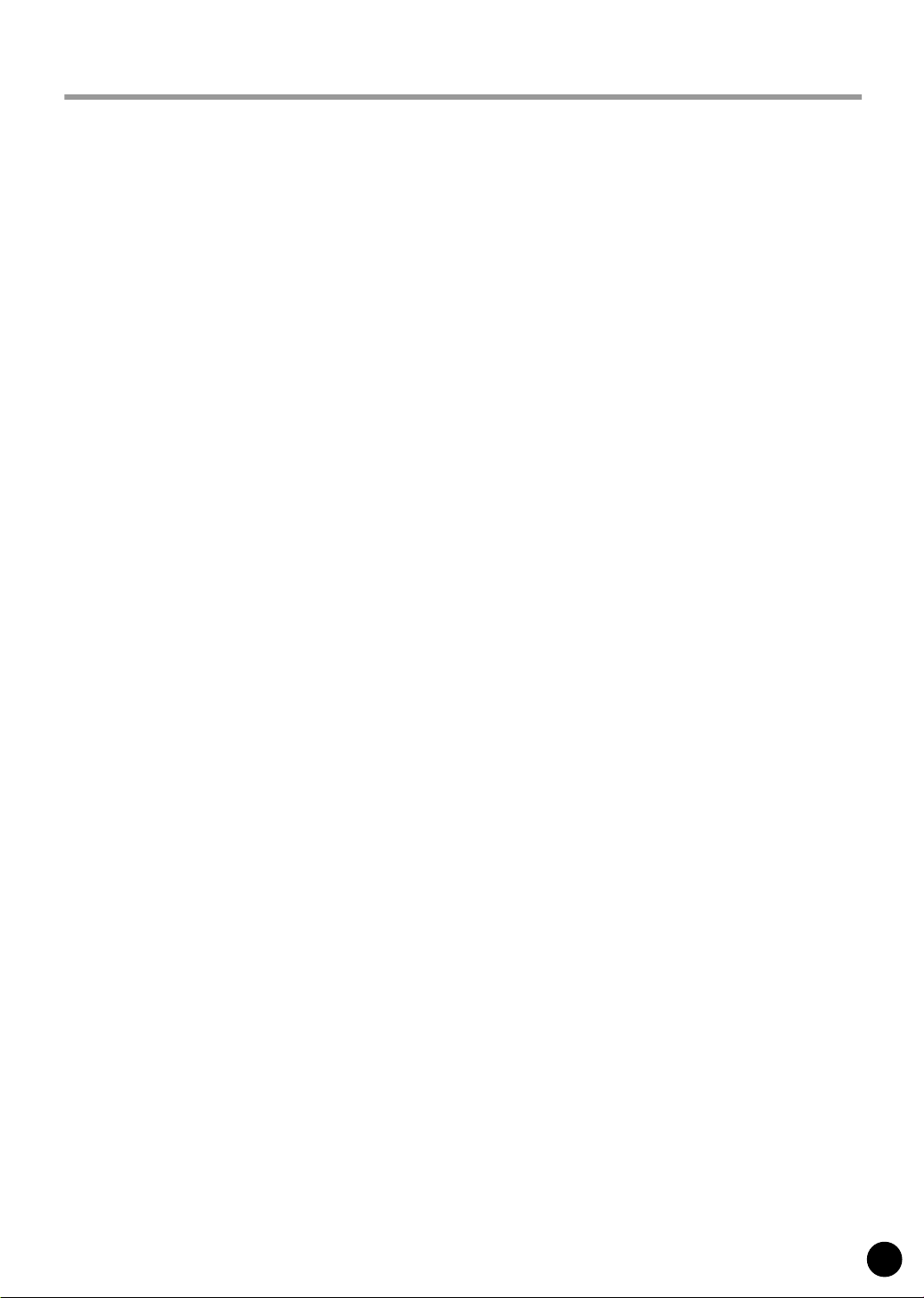
73
SOFTWARE-LIZENZVEREINBARUNG
Die folgende Vereinbarung ist eine rechtsgültige Vereinbarung zwischen Ihnen, dem Endanwender, und der Yamaha Corporation (“Yamaha”). Yamaha erteilt dem ursprünglichen Käufer für das beiliegende Yamaha-Softwareprogramm ausschließlich
zu den hier ausgeführten Bedingungen eine Lizenz zur Verwendung. Bitte lesen Sie diese Lizenzvereinbarung sorgfältig.
Durch das Öffnen dieser Packung bringen Sie zum Ausdruck, daß Sie alle darin enthaltenen Bedingungen akzeptieren. Wenn
Sie nicht mit den Bedingungen einverstanden sind, können Sie die Packung ungeöffnet an Yamaha zurückgeben; der Kaufpreis wird in voller Höhe zurückerstattet.
1. ERETILUNG VON LIZENZ UND COPYRIGHT
Yamaha erteilt Ihnen, dem ursprünglichen Käufer, das Recht, ein Exemplar des beiliegenden Softwareprogramms und der
darin enthaltenen Daten (“SOFTWARE”) als Einzelperson auf jeweils einem Computer zu verwenden. Sie dürfen sie nicht
auf mehr als einem Computer bzw. einer Computerstation verwenden. Die SOFTWARE bleibt im Besitz von Yamaha und ist
durch japanische Copyrightgesetze sowie alle anwendbaren internationalen Vertragsbestimmungen geschützt. Sie haben ein
Anspruchsrecht auf das Eigentum an den Medien, denen die SOFTWARE beiliegt. Daher müssen Sie die SOFTWARE wie
alle anderen durch Copyright geschützten Materialien behandeln.
2. EINSCHRÄNKUNGEN
Die SOFTWARE ist durch Copyright geschützt. Sie dürfen Sie weder analysieren noch durch anderweitige Methoden reproduzieren. Sie dürfen die SOFTWARE weder ganz noch teilweise reproduzieren, modifizieren, verändern, gegen Entgelt oder
unentgeltlich verleihen, verkaufen oder vertreiben, und Sie dürfen auf der Grundlage der SOFTWARE keine Ableitungen
erstellen. Sie dürfen die SOFTWARE nicht an andere Computer senden oder in Netzwerke einspeisen. Sie dürfen das Eigentum an der SOFTWARE und den schriftlichen Begleitmaterialien auf unbefristeter Basis unter den Voraussetzungen übertragen, daß Sie keine Kopien zurückbehalten und sich der Empfänger mit den Bedingungen der Lizenzvereinbarung
einverstanden erklärt.
3. BEENDIGUNG
Die Lizenzbedingung des Softwareprogramms wird am Tag, an dem Sie die SOFTWARE erhalten, wirksam. Falls ein Copyrightgesetz oder eine Bestimmung der Lizenzbedingungen verletzt wird, wird automatisch und ohne Benachrichtigung durch
Yamaha die Lizenzvereinbarung beendet. In diesem Fall müssen Sie die lizensierte SOFTWARE und ihre Kopien unverzüglich vernichten.
4. PRODUKTGARANTIE
Yamaha garantiert dem ursprünglichen Käufer, daß, falls die SOFTWARE bei Verwendung unter normalen Bedingungen
nicht die in der von Yamaha bereitgestellten Anleitung beschriebenen Funktionen erfüllt, die einzige Abhilfe darin bestehen
wird, daß Yamaha auf Austauschbasis kostenlos jedes Medium ersetzen wird, das Material- oder Verarbeitungsfehler aufweist. Abgesehen von dem oben Ausgeführten wird die SOFTWARE “wie die Ware liegt und steht” geliefert, und es werden
keine anderen ausdrücklichen oder stillschweigenden Garantien hinsichtlich dieser Software übernommen, einschließlich,
aber nicht beschränkt auf, die stillschweigenden Garantien für handelsübliche Qualität und Eignung für einen bestimmten
Einsatzzweck.
5. BESCHRÄNKTE HAFTUNG
Ihre einzige Abhilfe und die gesamte Haftung Yamahas bestehen in dem oben Ausgeführten. Keinesfalls haftet Yamaha Ihnen
oder einer anderen Person gegenüber für etwaige Schäden, einschließlich, aber nicht beschränkt auf, zufällige Schäden oder
Folgeschäden, Kosten, Verdienstausfall, verlorene Ersparnisse oder andere Schadenersatzansprüche, die aus der Verwendung
der SOFTWARE oder aus der Tatsache hervorgehen, daß diese SOFTWARE nicht verwendet werden konnte, selbst wenn
Yamaha oder ein autorisierter Händler über die Möglichkeit derartiger Schadenersatzansprüche informiert wurde, oder für
etwaige andere Ansprüche einer anderen Partei.
6. ALLGEMEINES
Diese Lizenzvereinbarung soll gemäß und in Übereinstimmung mit den japanischen Gesetzen ausgelegt werden.
Page 74
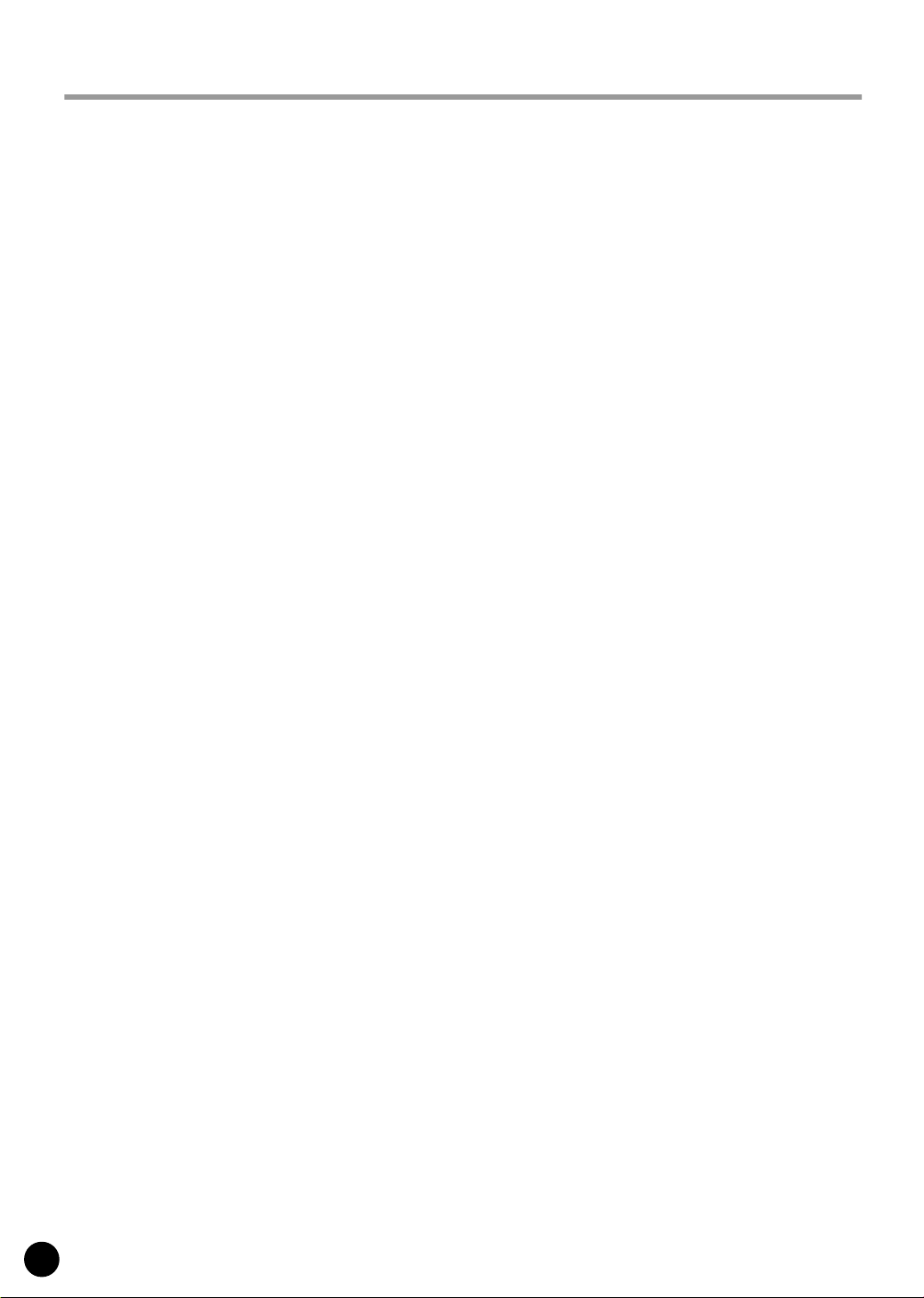
74
CONTRAT DE LICENCE DE LOGICIEL
Ceci est un contrat entre vous-même, l’utilisateur final, et Yamaha Corporation (« Yamaha »). Le logiciel Yamaha ci-inclus
est concédé sous licence par Yamaha à l’acheteur original et ne peut être utilisé que dans les conditions prévues aux présentes. Veuillez lire attentivement ce contrat de licence. Le fait d’ouvrir ce coffret indique que vous acceptez l’ensemble des termes du contrat. Si vous n’acceptez pas lesdits termes, renvoyez le coffret non ouvert à Yamaha pour en obtenir le
remboursement intégral.
1. CONCESSION DE LICENCE ET DROITS D’AUTEUR
Yamaha vous concède le droit d’utiliser, en tant qu’acheteur original, un exemplaire du logiciel et des données afférentes à
celui-ci (« LOGICIEL ») sur un ordinateur pour utilisateur unique. Vous n’êtes pas autorisé à utiliser ces éléments sur plus
d’un ordinateur ou terminal d’ordinateur. Le LOGICIEL est la propriété de Yamaha. Il est protégé par les dispositions relatives au droit d’auteur contenues dans la législation japonaise et les traités internationaux. Vous êtes en droit de revendiquer
l’appartenance du support du LOGICIEL. A ce titre, vous devez traiter le LOGICIEL comme tout autre élément protégé par
le droit d’auteur.
2. RESTRICTIONS
Le LOGICIEL est protégé par le droit d’auteur. Vous n’êtes pas autorisé à reconstituer la logique du LOGICIEL ou à reproduire ce dernier par quelque autre moyen que ce soit. Vous n’êtes pas en droit de reproduire, modifier, prêter, louer, revendre
ou distribuer le LOGICIEL en tout ou partie, ou d’utiliser le LOGICIEL à des fins de création dérivée. Vous n’êtes pas autorisé à transmettre le LOGICIEL à d’autres ordinateurs ou à l’utiliser en réseau.
Vous êtes en droit de céder, à titre permanent, le LOGICIEL et la documentation imprimée qui l’accompagne, sous réserve
que vous n’en conserviez aucun exemplaire et que le bénéficiaire accepte les termes du présent contrat.
3. RESILIATION
Les conditions énoncées dans le présent contrat de licence prennent effet à compter du jour où le LOGICIEL vous est remis.
Si l’une quelconque des dispositions relatives au droit d’auteur ou des clauses du contrat ne sont pas respectées, le contrat de
licence sera résilié de plein droit par Yamaha, ce sans préavis. Dans ce cas, vous devrez immédiatement détruire le LOGICIEL concédé sous licence ainsi que les copies réalisées.
4. GARANTIE PRODUIT
Si, dans des conditions normales d’utilisation, le LOGICIEL ne remplit pas les fonctions décrites dans le manuel fourni,
Yamaha s’engage vis-à-vis de l’acheteur original à remplacer gratuitement, sur la base d’un échange, tout support reconnu
défectueux par suite d’un défaut de matière première ou d’un vice de fabrication. Ceci constitue le seul recours opposable à
Yamaha. Hormis dans les cas expressément énoncés plus haut, le LOGICIEL est livré « en l’état » et toute autre garantie
expresse ou implicite le concernant, y compris, de manière non limitative, toute garantie implicite de qualité marchande et
d’adéquation à un usage particulier, est exclue.
5. RESPONSABILITE LIMITEE
Votre unique recours et la seule responsabilité de Yamaha sont tels qu’énoncés précédemment. En aucun cas Yamaha ne
pourra être tenu responsable, par vous-même ou une autre personne, de quelques dommages que ce soit, notamment et de
manière non limitative, de dommages indirects, frais, pertes de bénéfices, pertes de fonds ou d’autres dommages résultant de
l’utilisation ou de l’impossibilité d’utiliser le LOGICIEL, même si Yamaha ou un distributeur agréé ont été prévenus de
l’éventualité de tels dommages, ou de quelque autre revendication formulée par une tierce partie.
6. REMARQUE GENERALE
Le présent contrat de licence est régi par le droit japonais, à la lumière duquel il doit être interprété.
Page 75
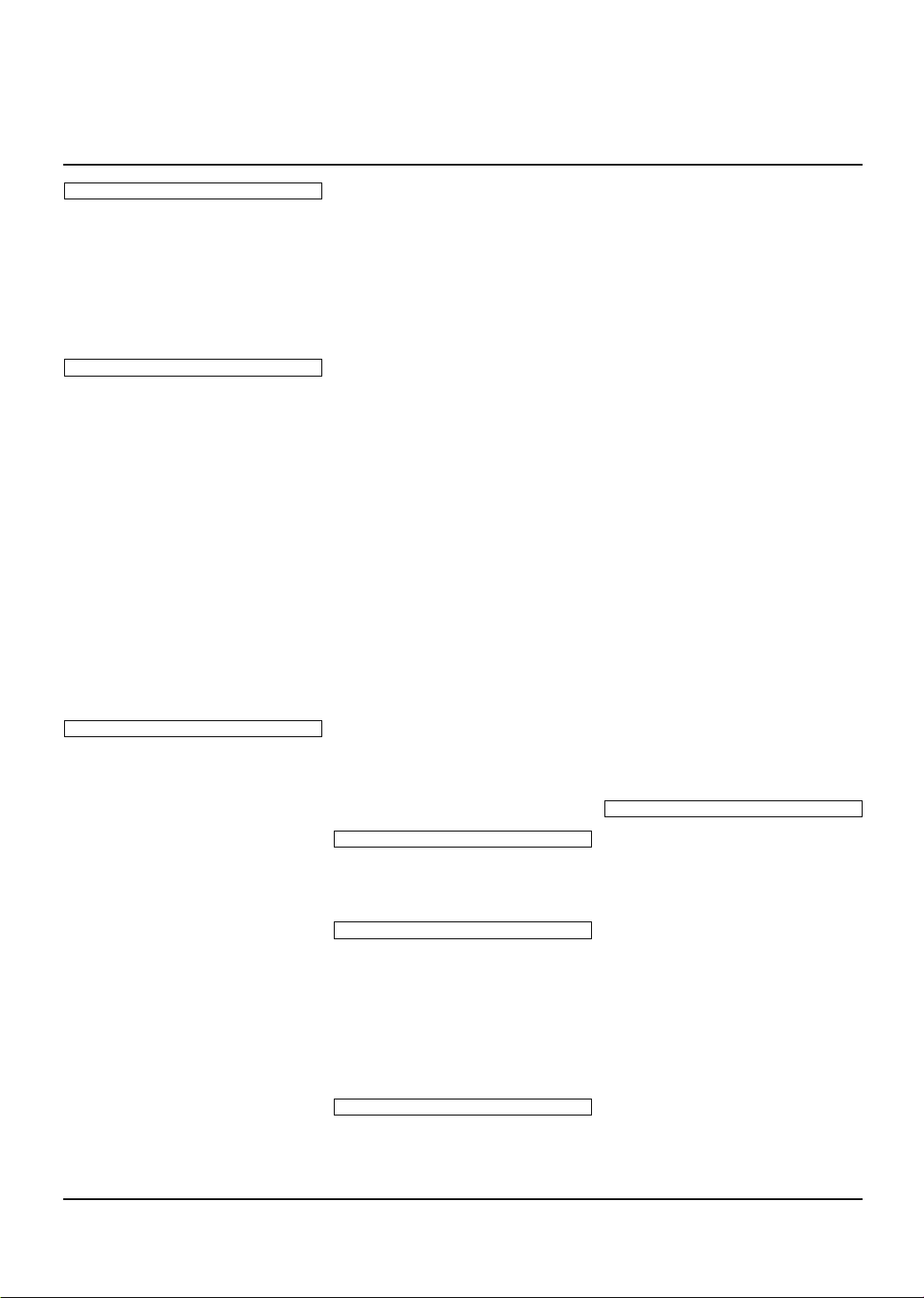
For details of products, please contact your nearest Yamaha or the
authorized distributor listed below.
Pour plus de détails sur les produits, veuillez-vous adresser à Yamaha ou
au distributeur le plus proche de vous figurant dans la liste suivante.
Die Einzelheiten zu Produkten sind bei Ihrer unten aufgeführten
Niederlassung und bei Yamaha Vertragshändlern in den jeweiligen Bestimmungsländern erhältlich.
Para detalles sobre productos, contacte su tienda Yamaha más cercana o
el distribuidor autorizado que se lista debajo.
CANADA
Yamaha Canada Music Ltd.
135 Milner Avenue, Scarborough, Ontario,
M1S 3R1, Canada
Tel: 416-298-1311
U.S.A.
Yamaha Corporation of America
6600 Orangethorpe Ave., Buena Park, Calif. 90620,
U.S.A.
Tel: 714-522-9011
MEXICO
Yamaha de Mexico S.A. De C.V.,
Departamento de ventas
Javier Rojo Gomez No.1149, Col. Gpe Del
Moral, Deleg. Iztapalapa, 09300 Mexico, D.F.
Tel: 686-00-33
BRAZIL
Yamaha Musical do Brasil LTDA.
Av. Rebouças 2636, São Paulo, Brasil
Tel: 011-853-1377
ARGENTINA
Yamaha de Panamá S.A. Sucursal de Argentina
Viamonte 1145 Piso2-B 1053,
Buenos Aires, Argentina
Tel: 1-4371-7021
PANAMA AND OTHER LATIN
AMERICAN COUNTRIES/
CARIBBEAN COUNTRIES
Yamaha de Panamá S.A.
Torre Banco General, Piso 7, Urbanización Marbella,
Calle 47 y Aquilino de la Guardia,
Ciudad de Panamá, Panamá
Tel: 507-269-5311
THE UNITED KINGDOM
Yamaha-Kemble Music (U.K.) Ltd.
Sherbourne Drive, Tilbrook, Milton Keynes,
MK7 8BL, England
Tel: 01908-366700
IRELAND
Danfay Ltd.
61D, Sallynoggin Road, Dun Laoghaire, Co. Dublin
Tel: 01-2859177
GERMANY/SWITZERLAND
Yamaha Europa GmbH.
Siemensstraße 22-34, 25462 Rellingen,
F.R. of Germany
Tel: 04101-3030
AUSTRIA
Yamaha Music Austria
Schleiergasse 20, A-1100 Wien Austria
Tel: 01-60203900
THE NETHERLANDS
Yamaha Music Nederland
Kanaalweg 18G, 3526KL, Utrecht, The Netherlands
Tel: 030-2828411
BELGIUM
Yamaha Music Belgium
Keiberg Imperiastraat 8, 1930 Zaventem, Belgium
Tel: 02-7258220
FRANCE
Yamaha Musique France,
Division Professionnelle
BP 70-77312 Marne-la-Vallée Cedex 2, France
Tel: 01-64-61-4000
ITALY
Yamaha Musica Italia S.P.A.,
Combo Division
Viale Italia 88, 20020 Lainate (Milano), Italy
Tel: 02-935-771
SPAIN/PORTUGAL
Yamaha-Hazen Electronica Musical, S.A.
Ctra. de la Coruna km. 17, 200, 28230
Las Rozas (Madrid) Spain
Tel: 91-201-0700
GREECE
Philippe Nakas S.A.
Navarinou Street 13, P.Code 10680, Athens, Greece
Tel: 01-364-7111
SWEDEN
Yamaha Scandinavia AB
J. A. Wettergrens Gata 1
Box 30053
S-400 43 Göteborg, Sweden
Tel: 031 89 34 00
DENMARK
YS Copenhagen Liaison Office
Generatorvej 8B
DK-2730 Herlev, Denmark
Tel: 44 92 49 00
FINLAND
F-Musiikki Oy
Kluuvikatu 6, P.O. Box 260,
SF-00101 Helsinki, Finland
Tel: 09 618511
NORWAY
Norsk filial av Yamaha Scandinavia AB
Grini Næringspark 1
N-1345 Østerås, Norway
Tel: 67 16 77 70
ICELAND
Skifan HF
Skeifan 17 P.O. Box 8120
IS-128 Reykjavik, Iceland
Tel: 525 5000
OTHER EUROPEAN COUNTRIES
Yamaha Europa GmbH.
Siemensstraße 22-34, 25462 Rellingen,
F.R. of Germany
Tel: 04101-3030
Yamaha Corporation,
Asia-Pacific Music Marketing Group
Nakazawa-cho 10-1, Hamamatsu, Japan 430-8650
Tel: 053-460-2312
TURKEY/CYPRUS
Yamaha Europa GmbH.
Siemensstraße 22-34, 25462 Rellingen,
F.R. of Germany
Tel: 04101-3030
OTHER COUNTRIES
Yamaha Music Gulf FZE
LB21-128 Jebel Ali Freezone
P.O.Box 17328, Dubai, U.A.E.
Tel: 971-4-881-5868
HONG KONG
Tom Lee Music Co., Ltd.
11/F., Silvercord Tower 1, 30 Canton Road,
Tsimshatsui, Kowloon, Hong Kong
Tel: 2737-7688
INDONESIA
PT. Yamaha Music Indonesia (Distributor)
PT. Nusantik
Gedung Yamaha Music Center, Jalan Jend. Gatot
Subroto Kav. 4, Jakarta 12930, Indonesia
Tel: 21-520-2577
KOREA
Yamaha Music Korea Ltd.
Tong-Yang Securities Bldg. 16F 23-8 Yoido-dong,
Youngdungpo-ku, Seoul, Korea
Tel: 02-3770-0661
MALAYSIA
Yamaha Music Malaysia, Sdn., Bhd.
Lot 8, Jalan Perbandaran, 47301 Kelana Jaya,
Petaling Jaya, Selangor, Malaysia
Tel: 3-703-0900
PHILIPPINES
Yupangco Music Corporation
339 Gil J. Puyat Avenue, P.O. Box 885 MCPO,
Makati, Metro Manila, Philippines
Tel: 819-7551
SINGAPORE
Yamaha Music Asia Pte., Ltd.
11 Ubi Road #06-00, Meiban Industrial Building,
Singapore
Tel: 65-747-4374
TAIWAN
Yamaha KHS Music Co., Ltd.
10F, 150, Tun-Hwa Northroad,
Taipei, Taiwan, R.O.C.
Tel: 02-2713-8999
THAILAND
Siam Music Yamaha Co., Ltd.
121/60-61 RS Tower 17th Floor,
Ratchadaphisek RD., Dindaeng,
Bangkok 10320, Thailand
Tel: 02-641-2951
THE PEOPLE’S REPUBLIC OF CHINA
AND OTHER ASIAN COUNTRIES
Yamaha Corporation,
Asia-Pacific Music Marketing Group
Nakazawa-cho 10-1, Hamamatsu, Japan 430-8650
Tel: 053-460-2317
AUSTRALIA
Yamaha Music Australia Pty. Ltd.
Level 1, 99 Queensbridge Street, Southbank, Victoria
3006, Australia
Tel: 3-9693-5111
NEW ZEALAND
Music Houses of N.Z. Ltd.
146/148 Captain Springs Road, Te Papapa,
Auckland, New Zealand
Tel: 9-634-0099
COUNTRIES AND TRUST
TERRITORIES IN PACIFIC OCEAN
Yamaha Corporation,
Asia-Pacific Music Marketing Group
Nakazawa-cho 10-1, Hamamatsu, Japan 430-8650
Tel: 053-460-2312
NORTH AMERICA
CENTRAL & SOUTH AMERICA
EUROPE
AFRICA
MIDDLE EAST
ASIA
OCEANIA
HEAD OFFICE Yamaha Corporation, Pro Audio & Digital Musical Instrument Division
Nakazawa-cho 10-1, Hamamatsu, Japan 430-8650
Tel: 053-460-2445
SY23
Page 76

M.D.G., Pro Audio & Digital Musical Instrument Division, Yamaha Corporation
© 2002 Yamaha Corporation
V938190 206POCP26.2-01A0 Printed in Japan
This document is printed on chlorine free (ECF) paper with soy ink.
Auf Umweltpapier mit Sojatinte gedruckt.
Ce document a été imprimé sur du papier non blanchi au chlore avec de
l'encre d'huile de soja.
Yamaha Web Site (English only)
www.yamahasynth.com
Yamaha Manual Library
http://www2.yamaha.co.jp/manual/english/
Page 77
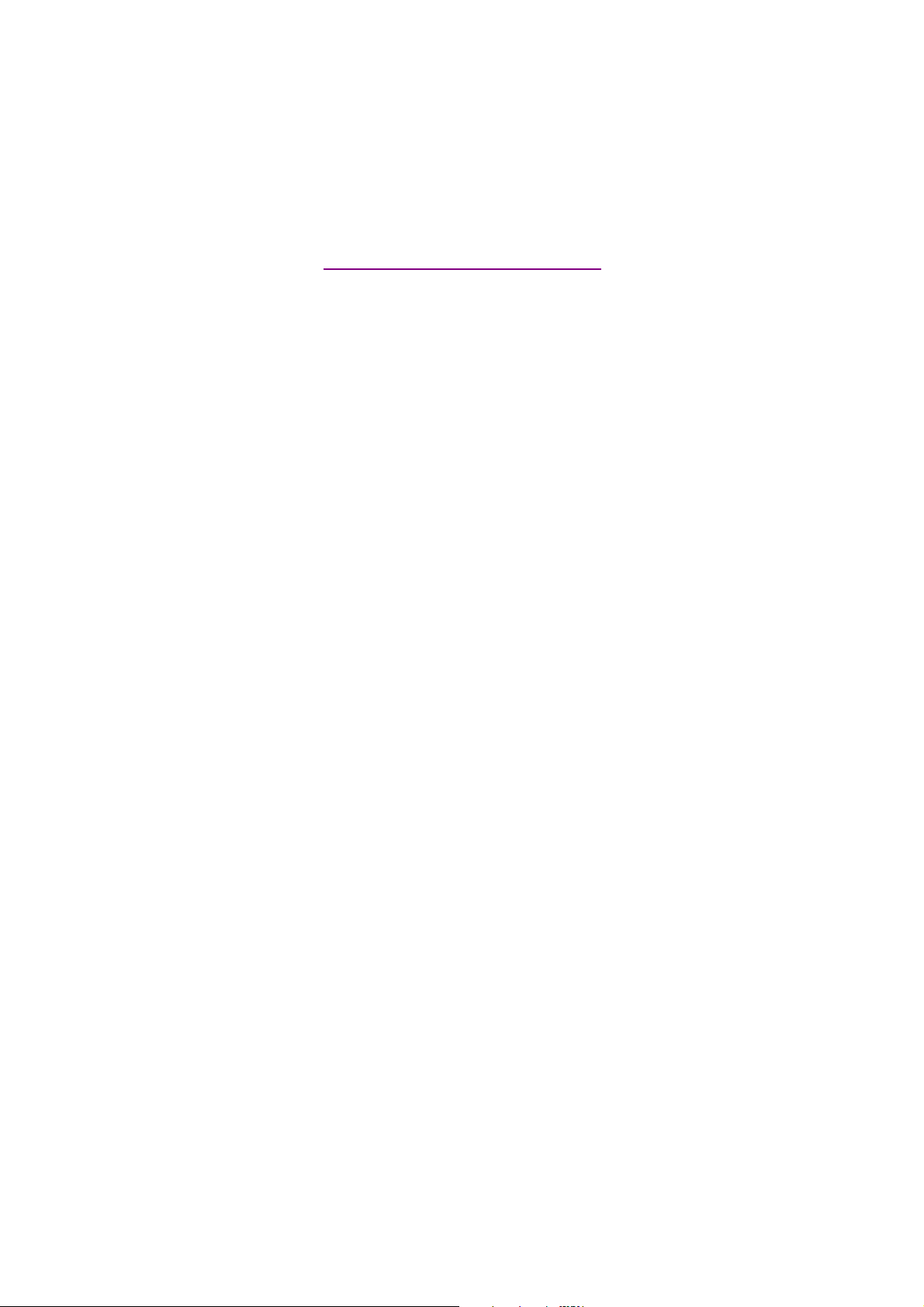
documentation manual, user maintenance, brochure, user reference, pdf manual
This file has been downloaded from:
User Manual and User Guide for many equipments like mobile phones, photo cameras, monther board, monitors, software, tv, dvd, and othes..
Manual users, user manuals, user guide manual, owners manual, instruction manual, manual owner, manual owner's, manual guide,
manual operation, operating manual, user's manual, operating instructions, manual operators, manual operator, manual product,
