Page 1

Page 2
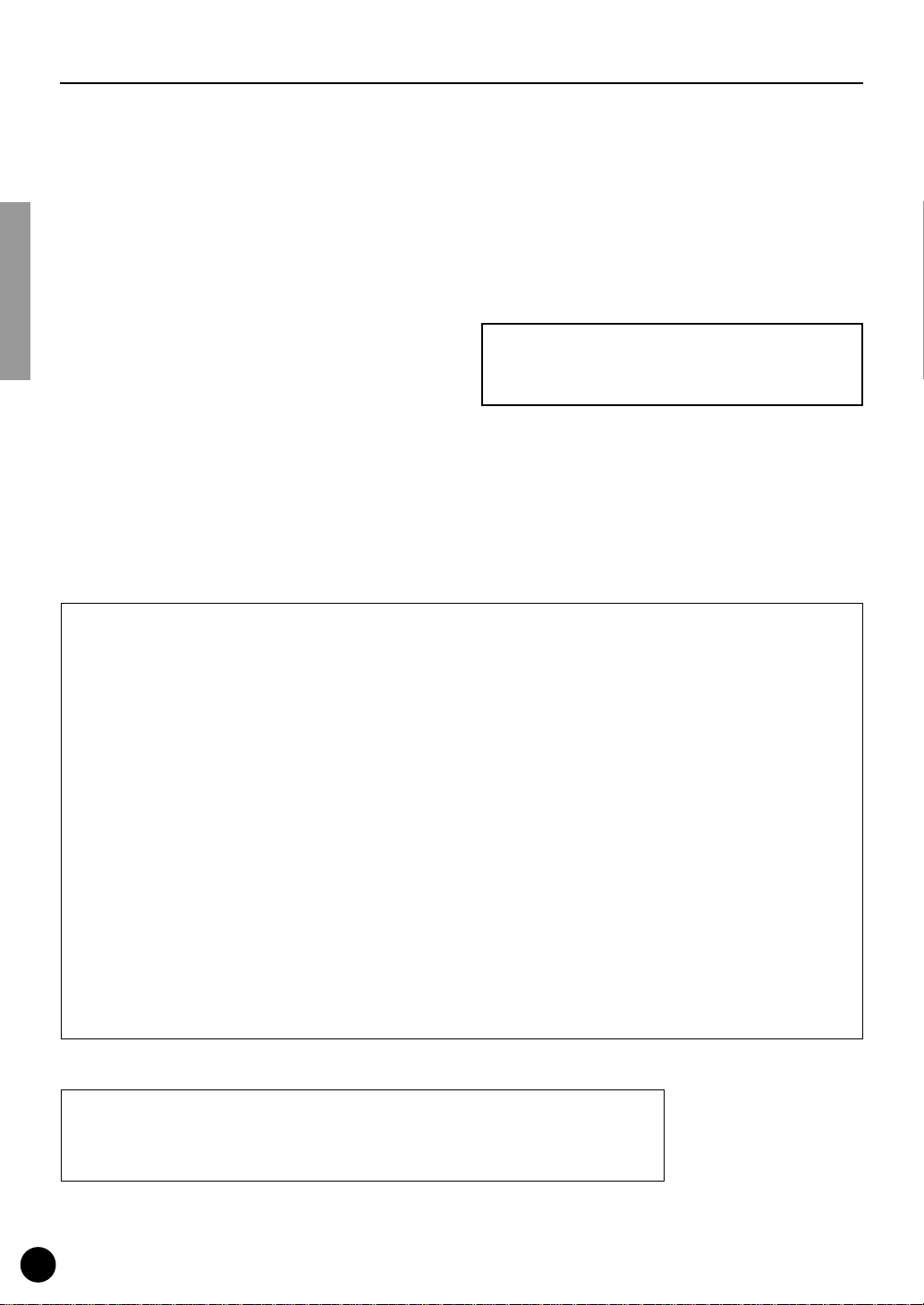
●
Precautions
Do not expose the plug-in board to direct sunlight,
excessive humidity, high temperatures, excessive dust or
strong vibrations.
●
Before handling the plug-in board, be sure to touch a
metal surface to discharge any static electricity which
may be in your body.
●
When holding the plug-in board, do not touch the inside
area of the circuit board or apply excessive pressure to
the board, and be sure to protect the board from contact
with water or other liquids.
●
Before installing the plug-in board onto a tone generator/sound card, unplug the power connector of your
computer.
* The company names and product names in this Owner’s Manual are the trademarks or re gistered
trademarks of their respective companies.
* The screens as illustrated in this owner’s manual are for instructional purposes only, and may
appear somewhat different from the ones of your instrument.
●
Before connecting the computer to other devices, turn
off the power switches of all devices.
●
Yamaha is not responsible for loss of data through computer malfunctions or operator actions.
●
The plug-in board contains no user-serviceable parts, so
never touch the inside area of the circuit board or
tamper with the electronic circuitry in any way. Doing
so may result in electrical shock or damage to the plugin board.
YAMAHA CANNOT BE HELD RESPONSIBLE
FOR DAMAGE CAUSED BY IMPROPER
CARE AND USE OF THE PLUG-IN BOARD.
FCC INFORMATION (U.S.A.)
1. IMPORTANT NOTICE: DO NOT MODIFY THIS UNIT!
This product, when installed as indicated in the instructions contained in this manual, meets FCC requirements. Modifications
not expressly approved by Yamaha may void your authority, granted by the FCC, to use the product.
2. IMPORTANT:
Cable/s supplied with this product MUST be used. Follow all installation instructions. Failure to follow instructions could void
your FCC authorization to use this product in the USA.
3. NOTE:
”B” digital devices. Compliance with these requirements provides a reasonable level of assurance that your use of this product
in a residential environment will not result in harmful interference with other electronic devices. This equipment generates/uses
radio frequencies and, if not installed and used according to the instructions found in the users manual, may cause interference
harmful to the operation of other electronic devices. Compliance with FCC regulations does not guarantee that interference will
not occur in all installations. If this product is found to be the source of interference , which can be determined by turning the unit
”OFF” and ”ON”, please try to eliminate the problem by using one of the following measures:
Relocate either this product or the device that is being affected by the interference.
Utilize power outlets that are on different branch (circuit breaker or fuse) circuits or install AC line filter/s.
In the case of radio or TV interference, relocate/reorient the antenna. If the antenna lead-in is 300 ohm ribbon lead, change the
lead-in to co-axial type cable.
If these corrective measures do not produce satisfactory results, please contact the local retailer authorized to distribute this
type of product. If you can not locate the appropriate, please contact Yamaha Corporation of America, Electronic Service Division, 6600 Orangethorpe Ave, Buena Park, CA 90620
* This applies only to products distributed by YAMAHA CORPORATION OF AMERICA.
When connecting this product to accessories and/or another product use only high quality shielded cables.
This product has been tested and found to comply with the requirements listed in FCC Regulations, Part 15 for Class
CANADA
This Class B digital apparatus complies with Canadian ICES-003.
Cet appareil numérique de la classe B est conforme à la norme NMB-003 du Canada.
• This applies only to products distributed by Yamaha Canada Music Ltd.
• Ceci ne s’applique qu’aux produits distribués par Yamaha Canada Musique Ltée.
2
Page 3
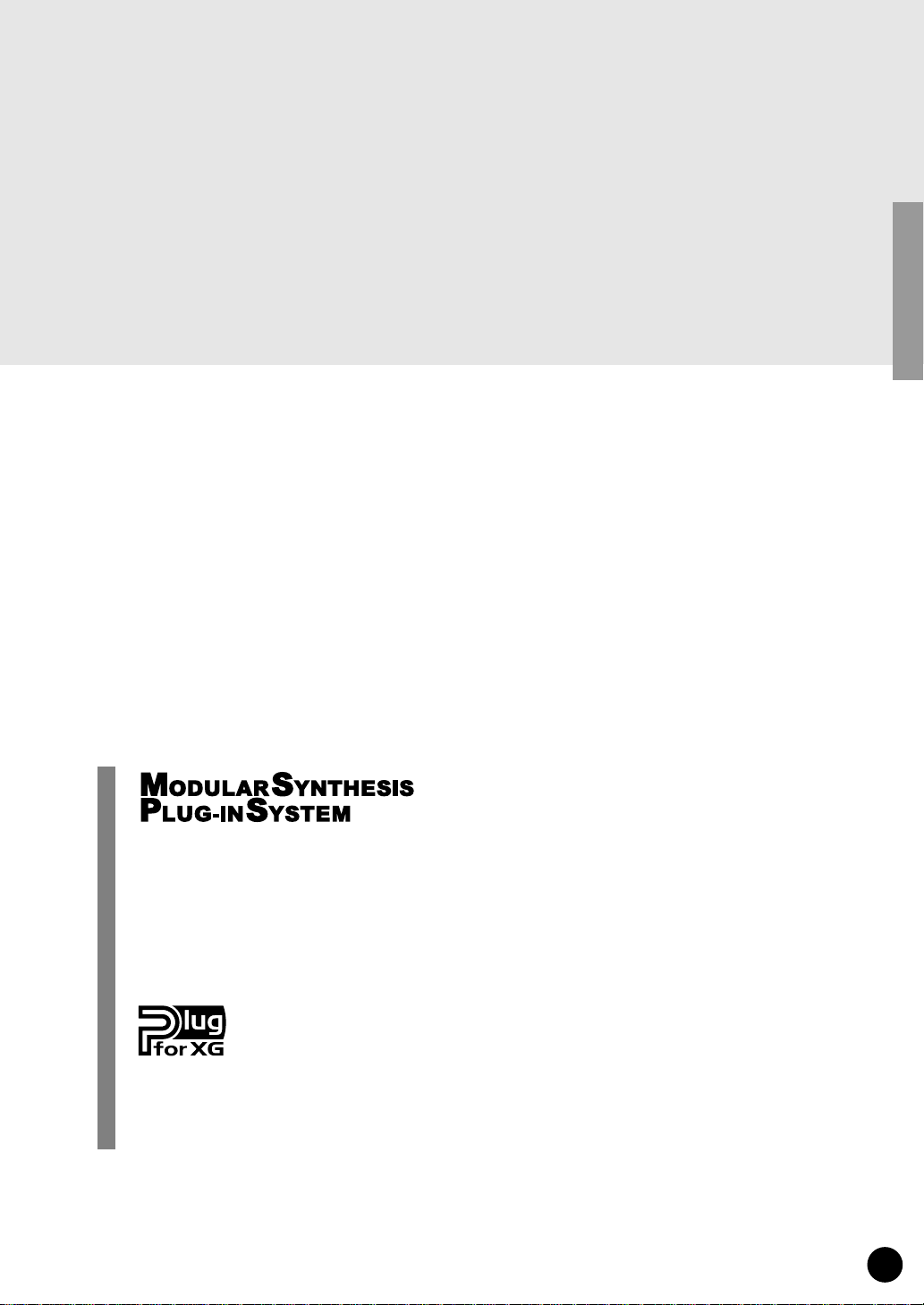
3
Thank you for purchasing the Yamaha XG Plug-in Board PLG100-XG.
The PLG100-XG is a full-featured XG/GM tone generator providing complete compatibility with
commercially available XG/GM song data. The PLG100-XG is designed for use in MSPS (Modular Synthesis Plug-in System) compatible synthesizers and instruments, such as the CS6x and
S80, that do not have built-in XG tone generation.
To install your PLG100-XG correctly and to ensure full enjoyment of its sophisticated functions,
be sure to read this manual very carefully. When finished, keep the manual in a secure and
convenient place for future reference.
About the Modular Synthesis Plug-in System (MSPS)
The Yamaha Modular Synthesis Plug-in System offers powerful expansion and upgrade capabilities for MSPS-compatible synthesizers, tone generators and sound cards. This enables you to
easily and effectively tak e advantage of the latest and most sophisticated synthesizer and effects
technology, allowing you to keep pace with the rapid and multi-faceted advances in modern
music production.
About the XG Plug-in System
The Yamaha XG Plug-in System offers powerful expansion and upgrade capabilities for XGPlug-in-compatible tone generators and sound cards. This enables you to easily and effectively
take advantage of the latest and most sophisticated XG tone generation and effects technology,
allowing you to keep pace with the rapid and multi-faceted advances in modern music production.
Page 4
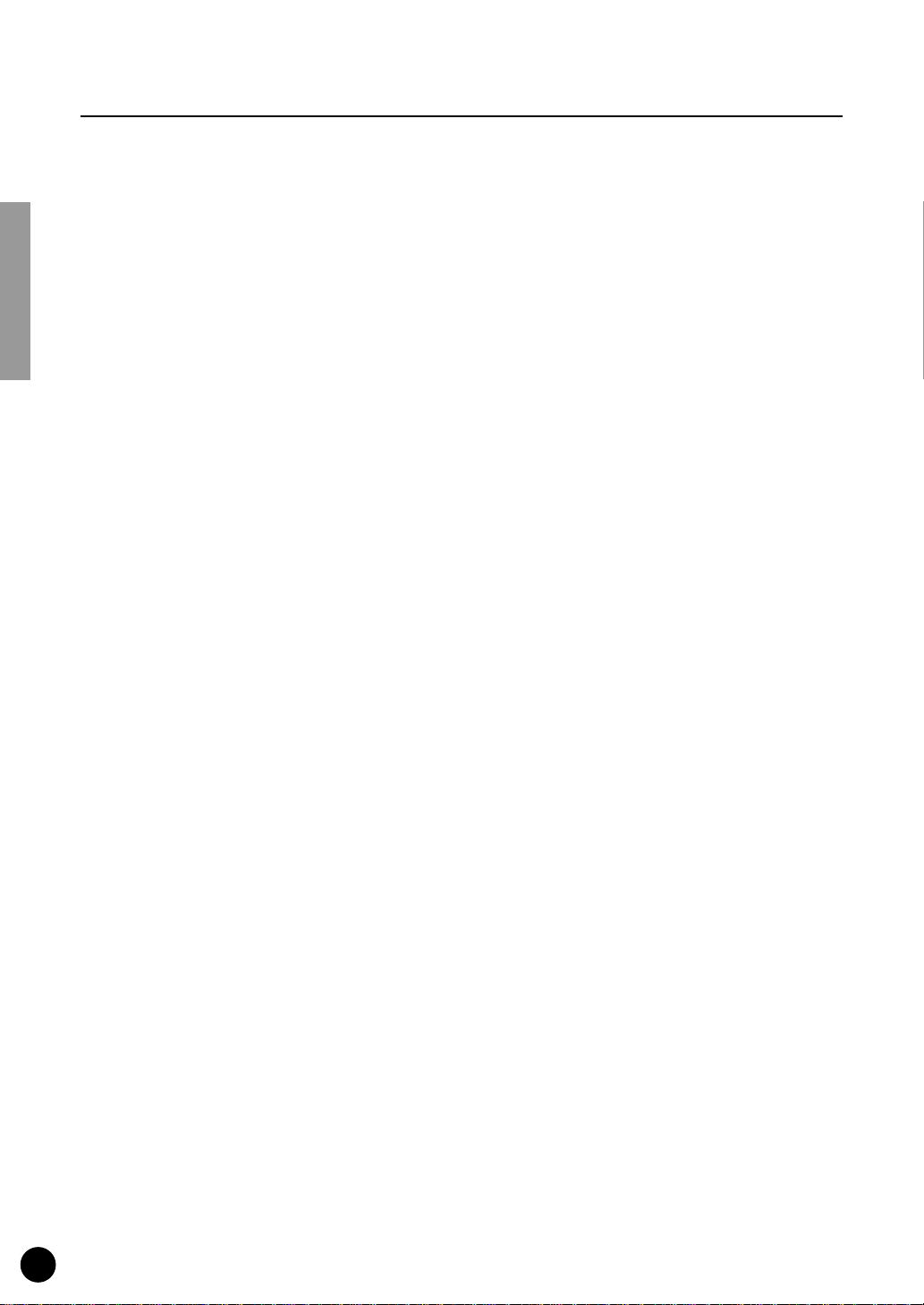
Table of Contents
Overview of the PLG100-XG
Main Features of the PLG100-XG........................................................5
Installing the PLG100-XG.....................................................................5
Included Items ......................................................................................5
Required and Recommended Items.....................................................6
Specifications .......................................................................................6
About the Included CD-ROM and Floppy Disk.....................................6
Installing the Software ..........................................................................8
Playing XG Song Data / Editing XG Voices — Port Settings ...............8
Selecting XG Voices (Modular Synthesis Plug-in System)
....................................................................5
..............11
Editing the XG Part Parameters
(Modular Synthesis Plug-in System)
Parameters
Appendix
XG Voice List (Normal voice) ................................................................14
XG Drum Map (Drum voice) ..................................................................18
Effect Parameter List .............................................................................20
Effect Data Assign Table .......................................................................23
XG Parameter List ..................................................................................25
MIDI Data Format ...................................................................................26
MIDI Implementation Chart ...................................................................36
..............................................................................................13
....................................................................................................14
..............................................12
4
Page 5
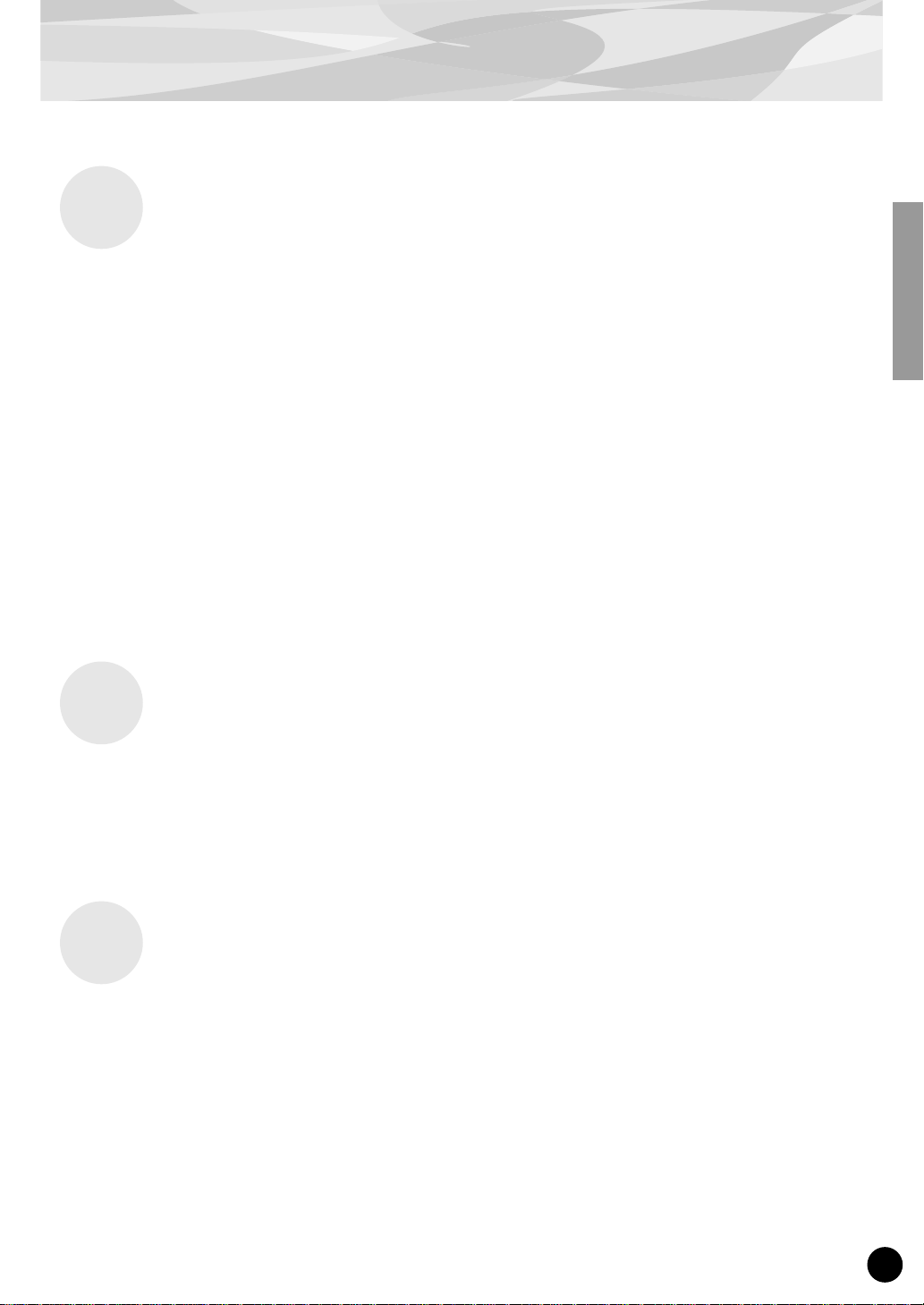
Overview of the PLG100-XG
Main Features of the PLG100-XG
●
Exceptionally high-quality AWM2 tone generation system, with 480 instrument voices and 12
special drum voices. As a full tone generator in a single board, the PLG100-XG features maximum 32-note polyphony and 16-Part multi-timbral operation.
●
Full-featured XG tone generator operation for non-XG-compatible instruments (such as the CS6x,
S80, and CS6R), for complete playback compatibility with commercially available XG/GM song
data, using a computer, sequencer, or other MIDI playback device. Since the PLG100-XG is also
compatible with special XG/GM “Minus-one” song data, you can easily mute the melody and play
it yourself (for practice or in performance), or sing along with the XG accompaniment.
●
The PLG100-XG can also supplement even XG-compatible instruments, such as the MU2000,
providing an additional tone generator with 16 Parts and 32-note polyphony.
●
The PLG100-XG also lets you conveniently and easily edit all parameters from your computer, by
using the included XGworks lite (Windows) or XG Editor (Macintosh).
Installing the PLG100-XG
To install your PLG100-XG board, refer to the manual that came with the “mother” or host synthesizer/tone generator (such as the CS6x or MU128). When using the CS6x, CS6R, or S80, make sure
to install the board to slot 2.
Included Items
The following items have been included in the package of your new PLG100-XG. Please make sure
that you have them all before starting to set up and use the instrument. If an item is missing, contact
the store or dealer from which you purchased the PLG100-XG.
• PLG100-XG board
• PLG100-XG Owner’s Manual (this book)
• CD-ROM
• Floppy disk
5
Page 6
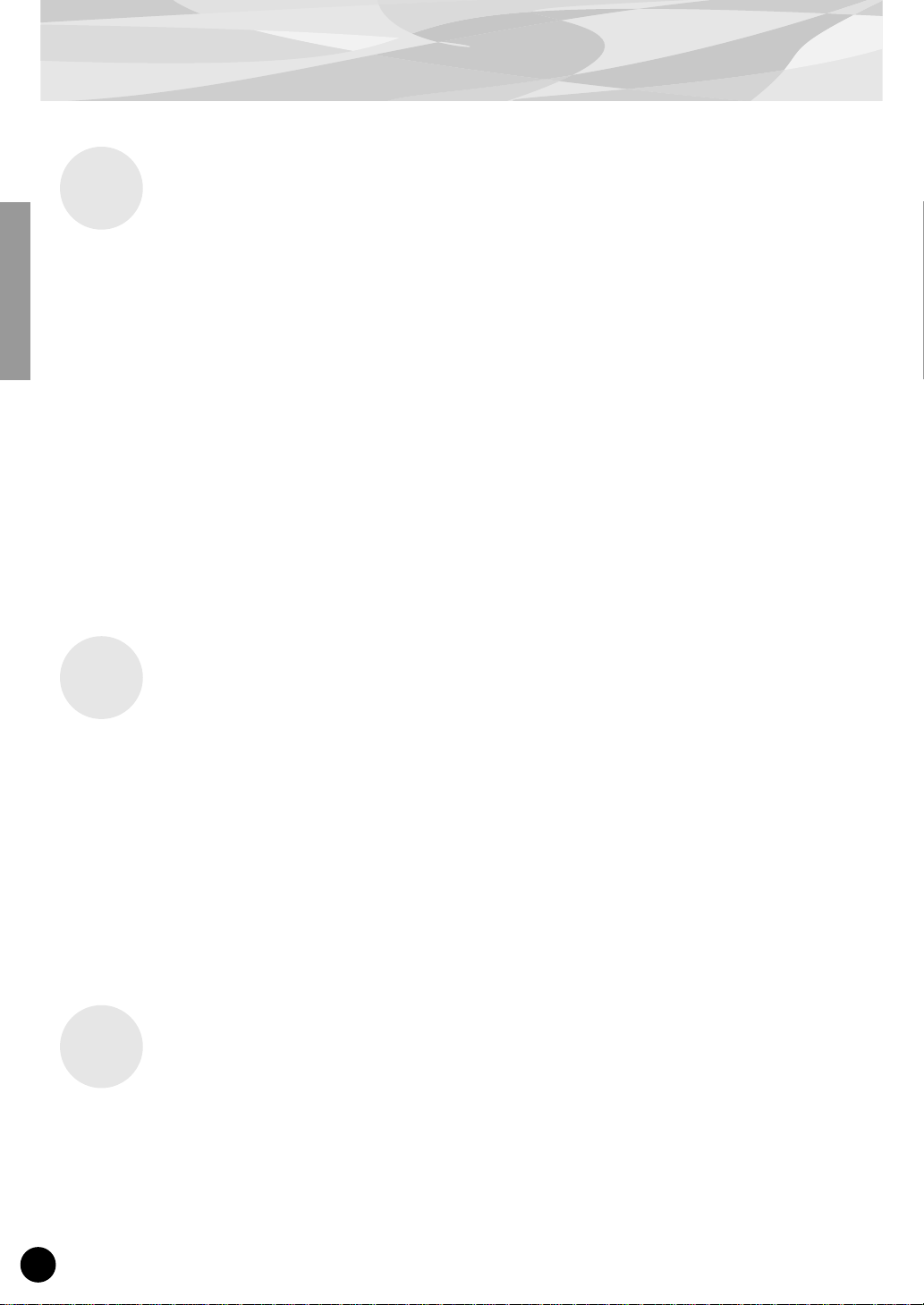
■
Overview of the PLG100-XG
Required and Recommended Items
In addition to the included items listed above, you should also have the following:
Synthesizer or Tone Generator Compatible with the Modular Synthesis
or XG Plug-in Systems
In order to use the PLG100-XG, you’ll need a synthesizer or tone generator that is compatible with
the Modular Synthesis Plug-in System (such as the CS6x) or the XG Plug-in System (such as the
MU128). The synthesizer/tone generator should have an available slot or space for installing the
PLG100-XG. Once, installed, the PLG100-XG functions seamlessly as a built-in tone generator for
the host device.
XGworks or XGworks lite Music Sequencing Software
These software sequencers (for Windows) provide convenient tools for taking full advantage of the
PLG100-XG, letting you create and edit song data for automatically selecting and playing back the
XG voices. XGworks lite (version 3.0) is provided in the included CD-ROM.
●
●
Specifications
Tone Generation System : AWM2 (Advanced Wave Memory 2)
Polyphony :
Voices :
Interface :
Effects :
Dimensions (W x H x D) : 138.5 x 89 x 8.5 mm
Weight :
Included Items :
32 (when using one-element voices)
480 normal voices
12 drum voices
Plug-in connector
Reverb (11 types), Chorus (11 types), Variation (42 types)
56 g
Owner’s Manual, CD-ROM, floppy disk
* Specifications subject to change without notice.
About the Included CD-ROM and Floppy Disk
The following software is included on the CD-ROM:
XGworks lite (ver. 3.0)
This sequencing software is the entry level progam for the full-v ersion XGworks, and it allows you to
record your musical performances with a connected MIDI keyboard and freely edit the recorded data.
6
Page 7
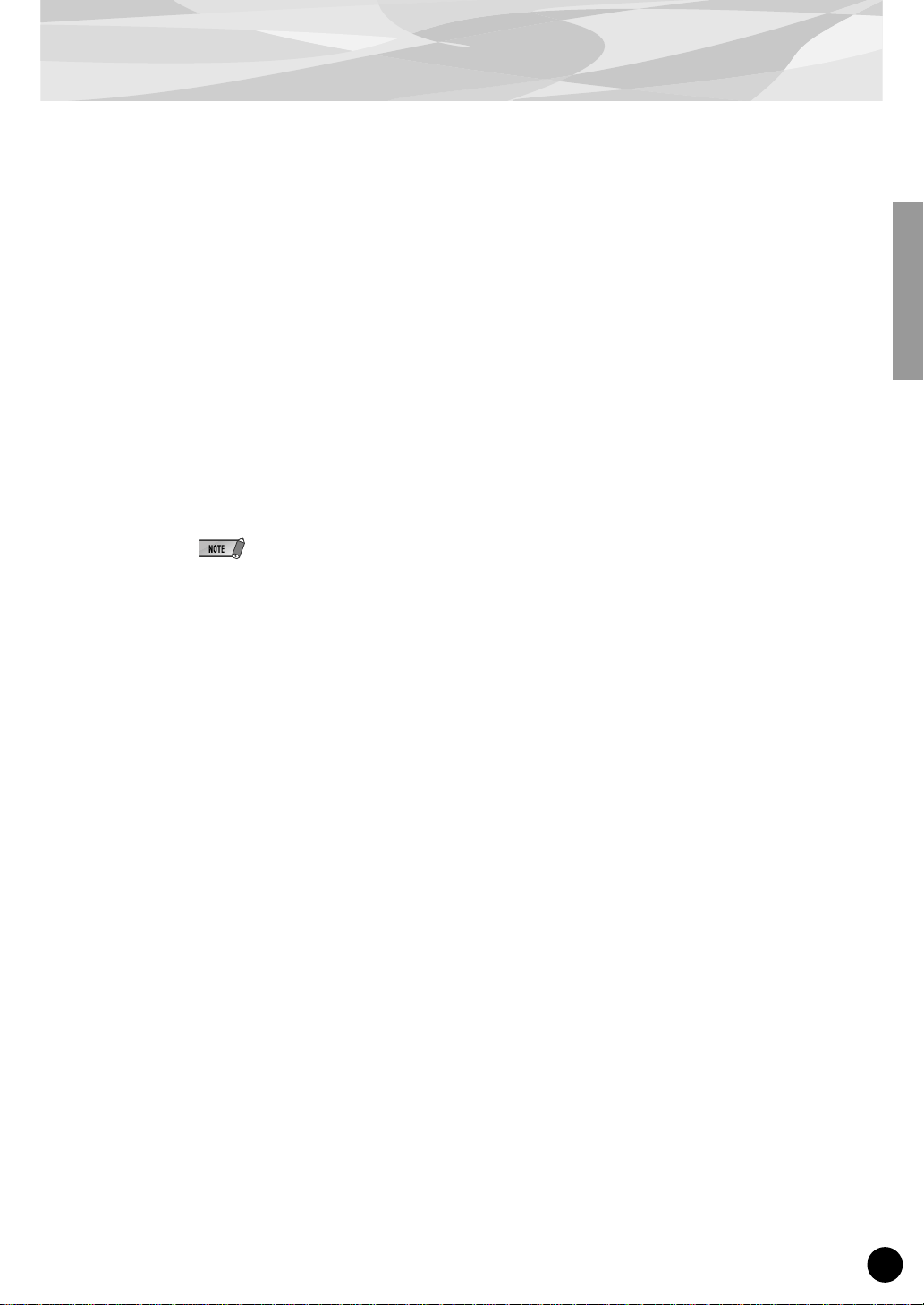
●
●
Overview of the PLG100-XG
XG Editor for Mac (ver. 2.1)
This convenient software allows you to download voice data to your Macintosh computer and edit the
main XG parameters.
You can edit the various XG voice and effect parameters with the XG Editor, then and use them (in
either SMF or XF format) with your favorite sequencer software to change the sounds automatically
during song playback, or directly change the sounds on the XG tone generator.
The following data is included on the floppy disk:
Demonstration Songs
These demonstration songs showcase the realistic and dynamic sounds of the PLG100-XG. To play
back the songs, you can use any compatible sequence software (such as XGworks or XGworks lite) or
a hardware sequencer (such as the Yamaha QY700). Also make sure that the instrument or tone generator with the installed PLG100-XG is properly connected to the sequencer.
Before playing the XG demonstration songs, you’ll need to make a few Port-related settings (see page
8). Also, if you are using the CS6x, CS6R, or S80, make sure to set the instrument to the Performance
mode.
• “03 blues”
By: Takeshi Fuse
This dynamic, powerful big band jazz piece showcases the highly realistic sounds and expresive potential
of the PLG100-XG. Here, pitch bend is used liberally in various phrases throughout the song to create
authentic sounding brass parts, while control change numbers 74 (Brightness) and 11 (Expression) are
applied many of the parts for a highly expressive, natural sound.
Even though the trumpet section is layered, the first trumpet stands out, and high notes are appropriately
shifted in pitch, just as would be played by real horn players. Also notice how the effects have been
applied to the sound and how they make it sound full and realistic without sacrificing the unique character
of each individual instrument.
• “Opus 7”
By: Etsuji Ogawa
As its name suggests, seven separate motifs have been combined to make up this piece. Notice how each
section concentrates on a specific genre of music and faithfully reproduces the feel and sound of the genre
with a minimum of instruments, and spotlights a wide variety of solo instruments.
• “Gale”
By: Katsumi Nagae
This techno/dance song shows what can be done with just the PLG100-XG and a little programming wizardry. Listen especially to the intricate use of dual hi hats and snare over the four-beat techno kick drum,
and check out the use of filter sweeps on the synth sounds for added dynamic effects and textures.
• “Endless Night”
By: Takashi Morio
This piece features several distinct musical sections and blends elements of funk, pop and R&B. To
strengthen the rhythm part in the middle section, overdrive (an Insertion effect) has been applied to the
drums, and the filter controls for the bass have been tweaked for added “fatness” — by increasing in the
resonance and lowering the cutoff frequency.
7
Page 8
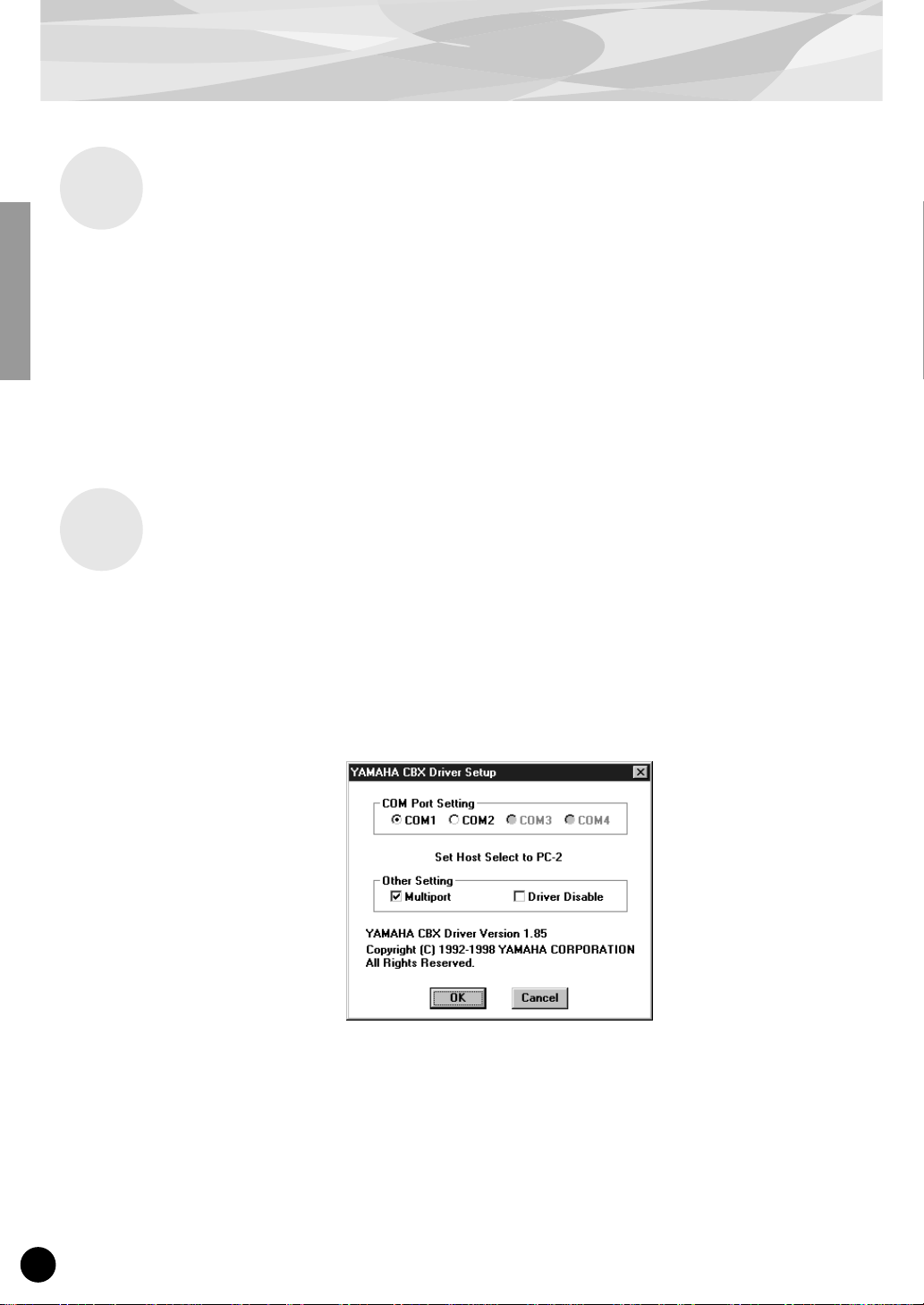
Overview of the PLG100-XG
Installing the Software
Installing XGworks lite 3.0 (for Windows 98/95 only)
Insert the included CD-ROM and double-click the “Setup.exe” file in the “XGworks” folder on the
CD-ROM. Follow the subsequent instructions on the screen to complete the installation.
Installing XG Editor for Mac 2.1 (for Macintosh only)
Installing XG Editor for Mac 2.1 (for Macintosh only) Insert the included CD-ROM and double-click
the “Install XG Editor 2.1E” file (folder: International → XG Editor) on the CD-ROM. Follow the
subsequent instructions on the screen to complete the installation.
■
■
Playing XG Song Data / Editing XG Voices — Port Settings
In order to properly play back XG song data with the PLG100-XG installed to a Plug-in-compatible
device, you’ll need to make a few settings, as described below. (The instruction steps below assume
that you are using XGworks V3.0 and the Yamaha CBX Driver software. If you are using another
sequence software and driver, refer to the owner’s manuals or online help of those programs.)
Set the Yamaha CBX Driver to Multiport operation.
1
Double-click on the Yamaha CBX Driver icon in the Windows Control Panel.
2
Select the appropriate port within XGworks.
Start XGworks, then open the System Setup dialog by clicking “System Setup” in the Setup
menu. Select the Device tab, and set the MIDI OUT ports (1 - 6) to the desired CBX Drivers (A E). (Which Driver letter applies to the PLG100-XG depends on your particular instrument; see
below for details.)
Any Driver letter A through E can be assigned to any MIDI OUT port number; howe ver , the same
Driver letter cannot be assigned to two different ports. This means that one of the ports will be
left unassigned.
8
Page 9
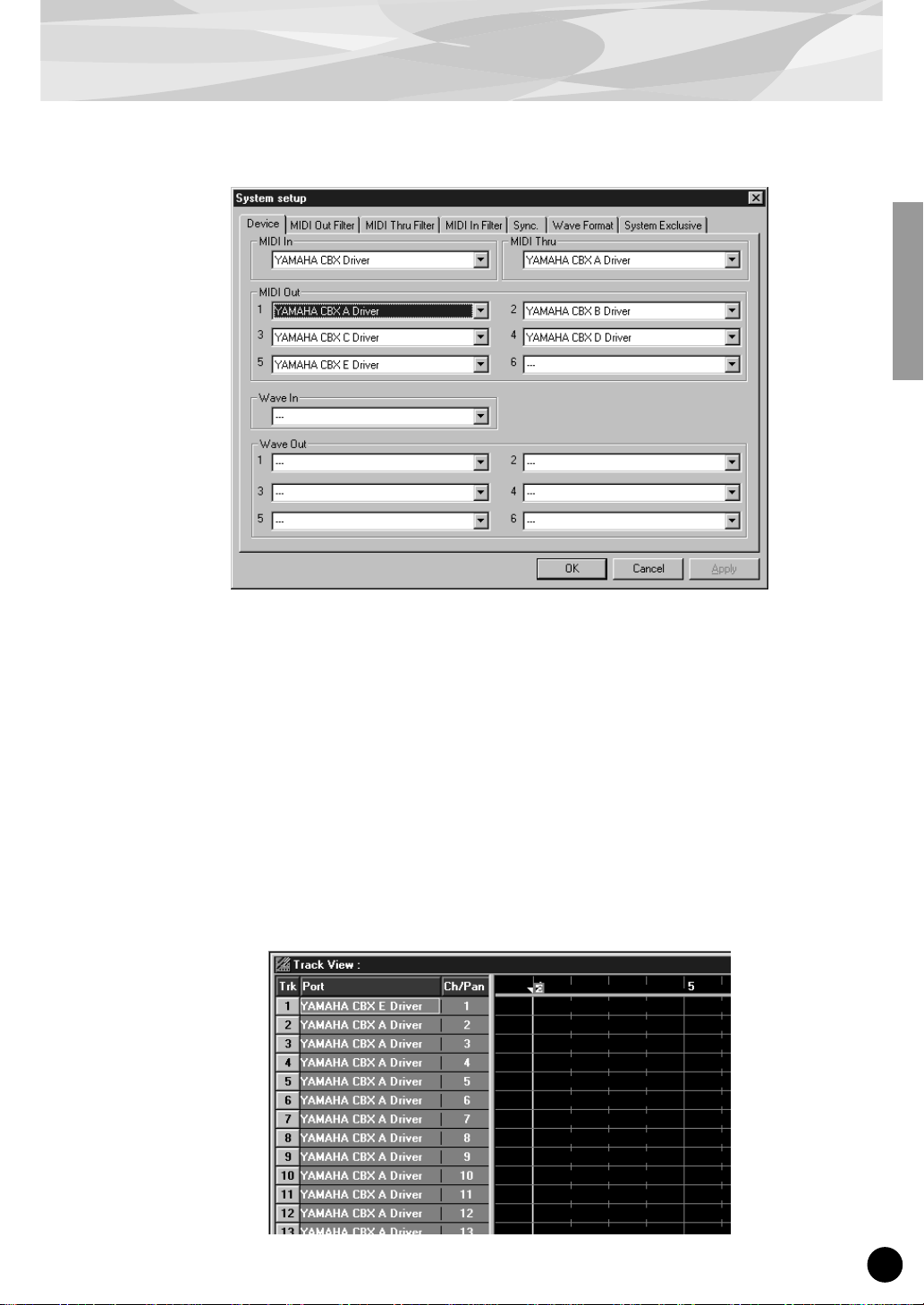
●
Overview of the PLG100-XG
3
Set the specific port (and driver) to be used, depending on your particular
application or instrument, as described below.
When Playing XG Song Data from XGworks
In the Track View window of XGworks, set each track’s Port to the appropriate number for use
with the PLG100-XG. This will differ depending on your particular instrument.
• For Modular Synthesis Plug-in System instruments (such as the CS6x, CS6R, S80, etc.),
select the Port corresponding to “Yamaha CBX A Driver.”
• For 64-Part XG tone generators (such as the MU128 or MU2000), select the Port corresponding to “Yamaha CBX E Driver.”
• For 32-Part XG tone generators (such as the MU100R or SW1000XG), select the Port corresponding to “Yamaha CBX C Driver.”
9
Page 10
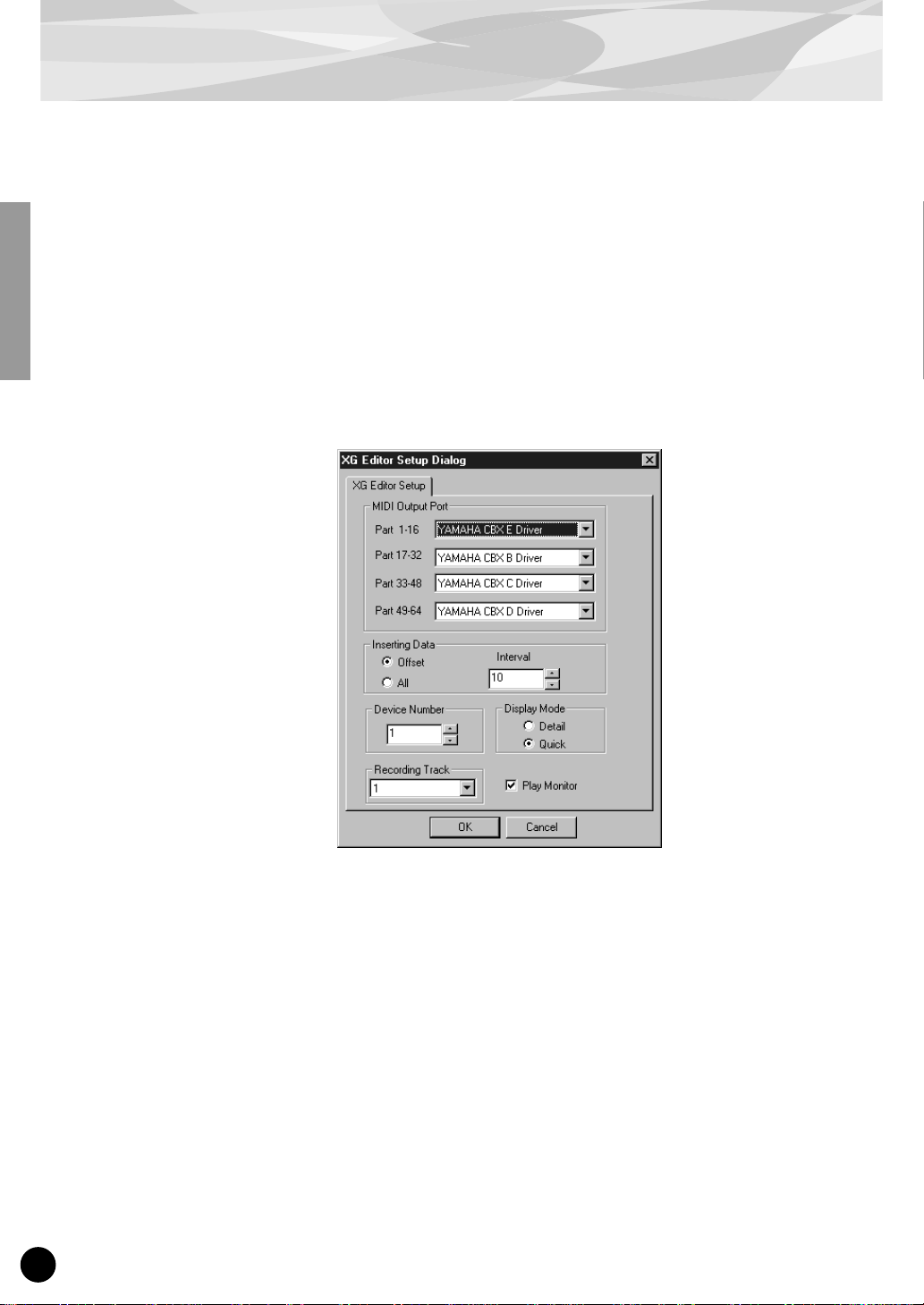
Overview of the PLG100-XG
When Editing XG Voices Using the XG Editor in XGworks
Start the XG Editor (select “XG Editor” in the Window menu). From the XG Editor, select “XG
Editor Setup” in the Setup menu and set “Part 1 - 16” to the appropriate MIDI OUT Port for use
with the PLG100-XG. This will differ depending on your particular instrument.
• For Modular Synthesis Plug-in System instruments (such as the CS6x, CS6R, S80, etc.),
select the Port corresponding to “Yamaha CBX A Driver.”
• For 64-Part XG tone generators (such as the MU100 or MU128 ), select the Port corresponding to “Yamaha CBX E Driver.”
• For 32-Part XG tone generators (such as the MU100R or SW1000XG), select the Port corresponding to “Yamaha CBX C Driver.”
10 ●
Page 11
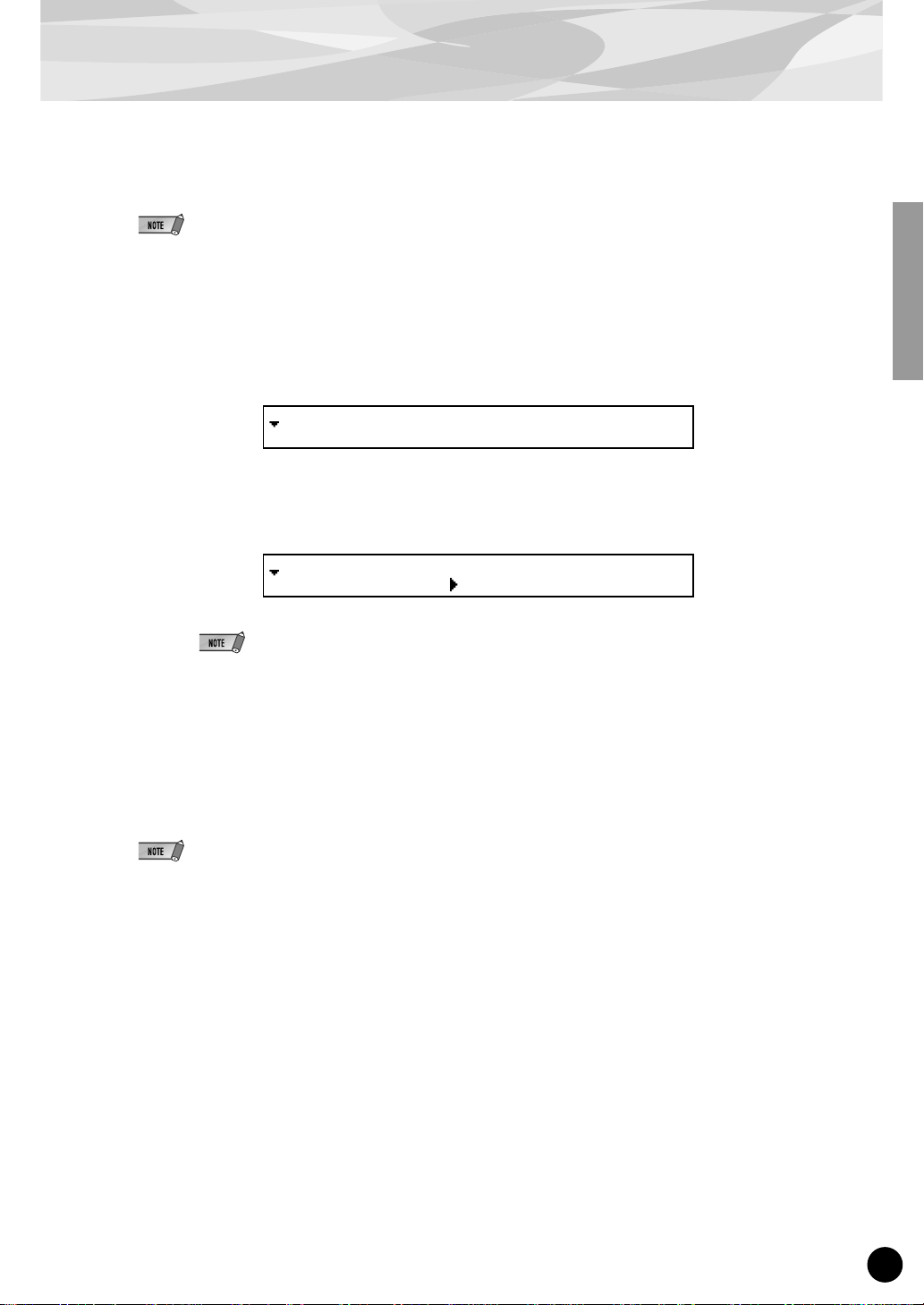
Selecting XG Voices (Modular Synthesis Plug-in System)
When the PLG100-XG is installed to a MSPS-compatible instrument, the XG voices can be selected
in much the same way as the internal voices of the instrument. A different voice can be selected for
each of the sixteen Parts, corresponding to the sixteen MIDI channels.
The example displays used in the following explanations are all taken from the CS6x.
1
Press the PERFORM button.
2
Press the EDIT button.
GEN Name) Ctgry a-Z 0-? Cursor
Common [Co:Rap Round ]
3
Use knob A to select the desired Part (from 17 - 32), then select the desired
voice by using the BANK and PROGRAM buttons.
MIX Vce) Bank Number
Part17 NORM/000 001(A01)[--:GrandPno]
●
You can also use knobs B and C to select the bank number and program number, respectively.
●
When the cursor is at the bank number or program number position, you can also change the
respective number by using the DEC/INC buttons.
For a complete list of the available banks and their MSB/LSB values, refer to the “XG Voice List” on
page 14.
●
When using MU-series instruments (such as the MU100 or MU128), keep in mind that the PLG100-XG voices
can only be selected remotely from the connected computer, and not from the front panel of the instrument
itself.
●
When playing back song data (of any format) with the CS6X/CS6R/S80, you may find that even though the
voices change properly, the voice names shown in the LCD may not.
Also, after playing back song data of a format that is neither XG nor GM, you may find that the voices sound
correct but that the voice names shown in the LCD do not seem to match. In this case, you may want to reset
the instrument so that the voices display properly. To do this, send a XG System On or GM System On message (play back an XG or GM song; the appropriate message is at the beginning of the song), or turn the
power of the instrument off and on again.
11
Page 12
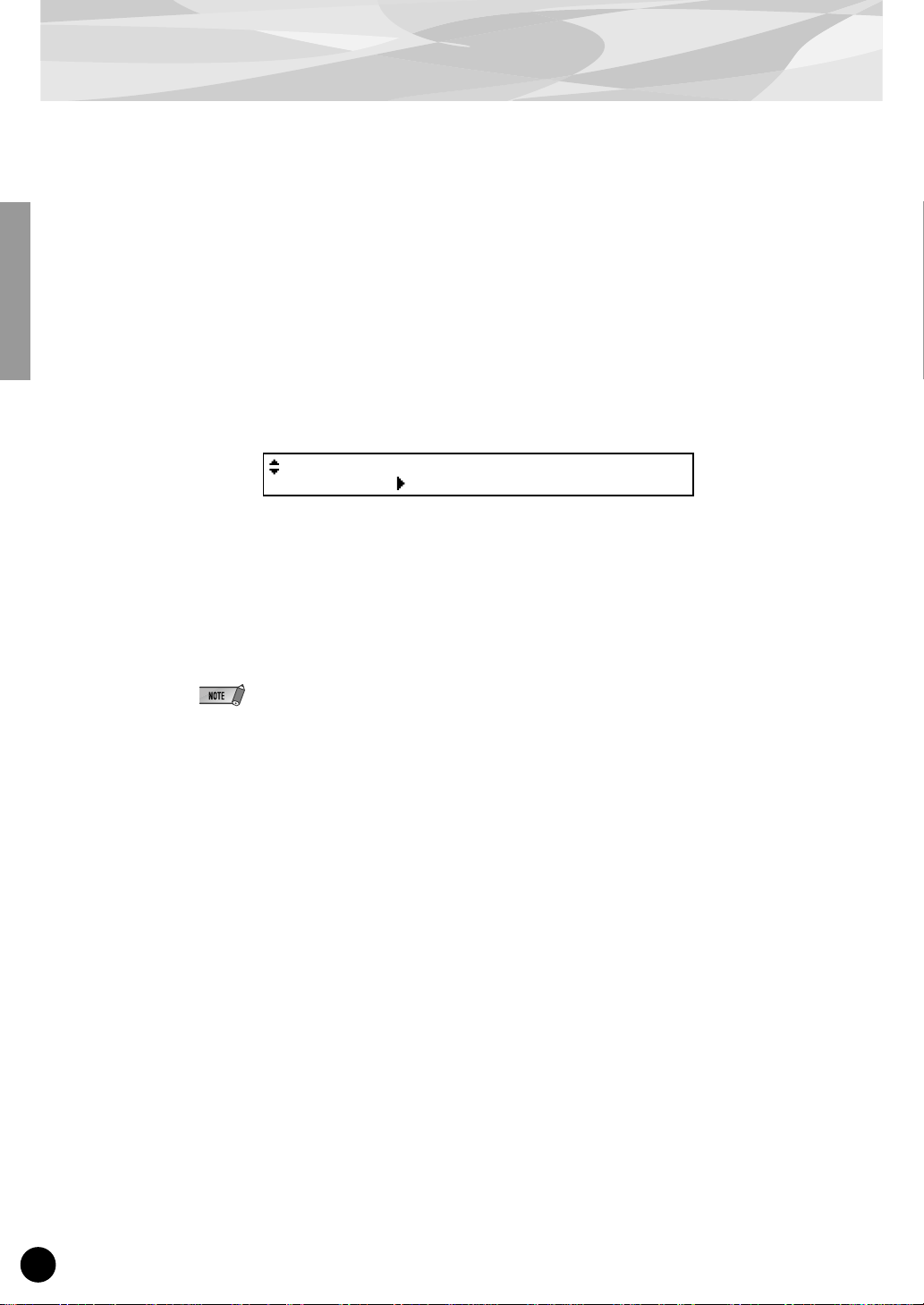
Editing the XG Part Parameters (Modular Synthesis Plug-in System)
Keep in mind that the XG Par t parameter values and settings as edited in the manner below represent offsets of the actual voice settings. This means that adjustments made to the parameters may
not result in much change to the actual sound, depending on the original settings of the voice. For
parameter values, a setting of “0” results in no change, while positive and negative values increase
and decrease the value respectively.
1 Select the desired XG voice, as described in Selecting XG Voices on page
11.
2 Select the desired parameter for editing by using the PAGE knob.
TON EG) Attack Decay Sustain Release
Part16 + 0 + 0 + 0 + 0
3 Change the value/setting of the selected XG Part parameter by using the
appropriate knob (below the corresponding parameter) or by using the
DEC/INC buttons (when the cursor is at the corresponding parameter).
The actual parameter names may differ, depending on whether the instrument you are using is
XG Plug-in System compatible or Modular Synthesis Plug-in System compatible. For details,
refer to the Parameter List (XG/Modular Synthesis Plug-in System) on page 25.
XG Part parameter edits cannot be stored as voice data. However, if you are using the CS6x, CS6R,
or S80, you can store the data to a Memory Card. (Use the “Save” function in the Card mode; for
detailed instructions, refer to the owner’s manual of your particular instrument.)
12
Page 13
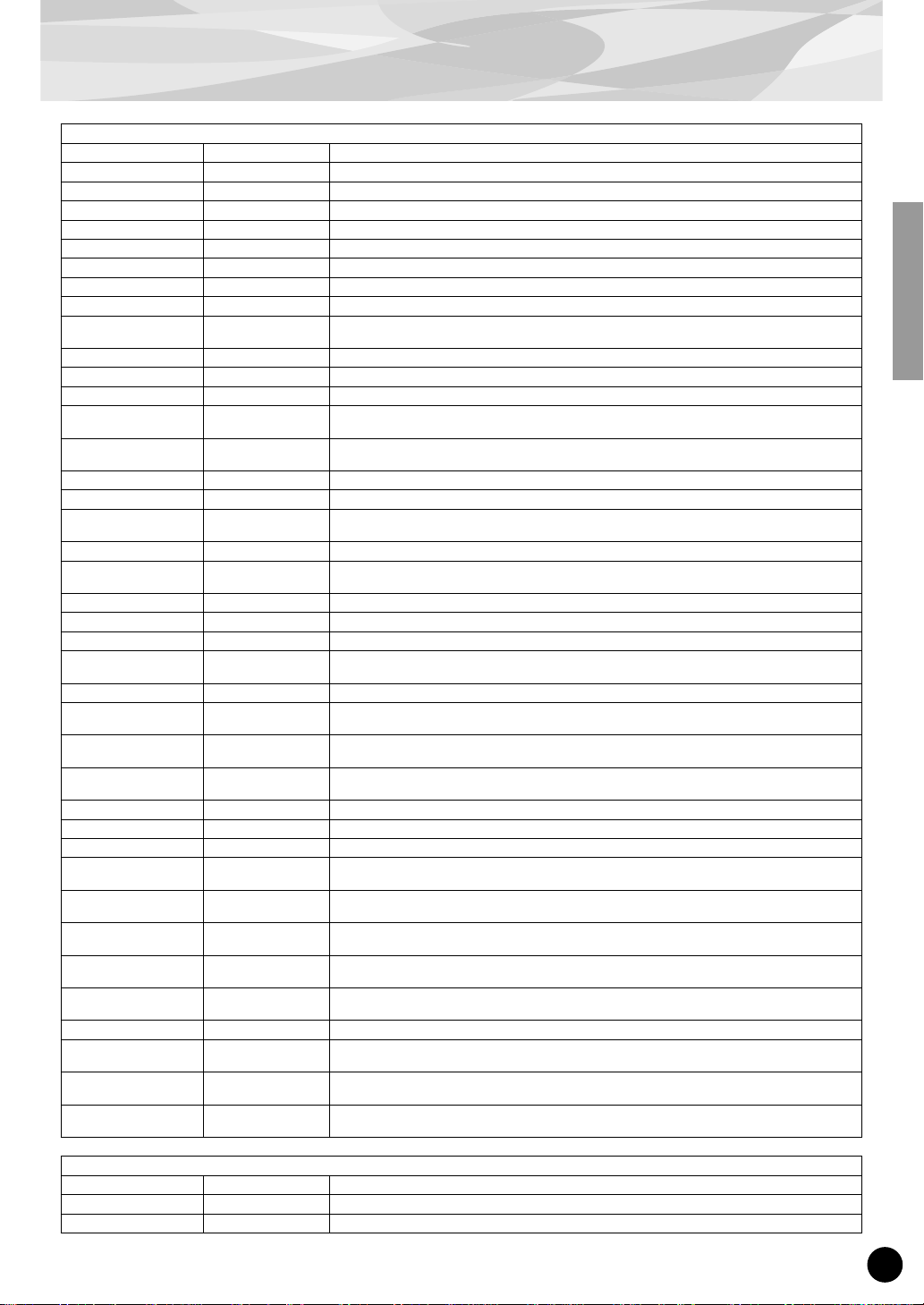
Parameters
Performance Parameters
Bank Select MSB/LSB 0...127 Determines the bank number (by MSB and LSB) of the Part's voice.
Program Number 1...128 Determines the specific voice (by program number) of the Part.
Receive Channel 1...16, off Determines the MIDI receive channel for the Performance.
Velocity Limit Low 1...127 Determines the lowest velocity at which the Part's voice will play.
Velocity Limit High 1...127 Determines the highest velocity at which the Part's voice will play.
Note Limit Low C-2...G8 Determines the lowest responding note for the Part's voice.
Note Limit High C-2...G8 Determines the highest responding note for the Part's voice.
Pitch Bend Range -24...+24 Determines the pitch range of the MIDI Pitch Bend (in semitone steps).
Velocity Sense Depth 0...127 Determines the degree to which velocity affects the Part's voice.
Velocity Sense Offset 0...127 Boosts or reduces all velocity values for the Part's voice by the specified amount, letting you tailor
Volume 0...127 Determines the overall level of the Part's voice.
Pan RND, L63...C...R63 Determines the stereo position of the Part's voice.
Detune -12.8...+12.7[Hz] Determines the fine tuning of the Part's voice in 0.1-Hz increments.
Reverb Send 0...127 Determines the level of the Part's voice that is sent to the Reverb effect, letting y ou adjust the amount
Chorus Send 0...127 Determines the level of the Part's voice that is sent to the Chorus effect, letting you adjust the
Note Shift -24...+24[semitone] Determines the key transposition setting for the Part's voice (in semitone steps).
Filter Cutoff Frequency -64...+63 Determines the cutoff frequency of the low pass filter.
Filter Resonance/Width -64...+63 Determines the amount of filter resonance or emphasis of the Filter Cutoff Frequency above; it also
Portamento Switch off, on Determines whether Portamento (continuous pitch glide) is on or off for the Part's voice.
Portamento Time 0...127 Determines the time of the Portamento effect (how long it takes to slide the pitch from one note to the
AEG Attack Time -64...+63 Determines the time it takes for the sound to reach full volume when a note is played.
AEG Decay2 Time -64...+63 Determines the time it takes for the sound to decrease in level to silence (as the note is held).
AEG Release Time -64...+63 Determines the time it takes for the sound to decrease in level to silence (after the note is released).
MW Filter Control -64...+63 Determines the degree to which the modulation wheel affects the Filter Cutoff Frequency (low pass
MW Amplitude Control -64...+63 Determines the degree to which the modulation wheel affects the volume (amplitude).
MW LFO Pitch
Modulation Depth
MW LFO Filter
Modulation Depth
MW LFO Amplitude
Modulation Depth
CAT Pitch Control -24...+24[semitone] Determines the degree to which channel after touch affects the pitch.
CAT Filter Control -64...+63 Determines the degree to which channel after touch affects the Filter.
CAT Amplitude Control -64...+63 Determines the degree to which channel after touch affects the volume (amplitude).
CAT LFO Pitch
Modulation Depth
CAT LFO Filter
Modulation Depth
CAT LFO Amplitude
Modulation Depth
AC1 Controller Number 0...95 Determines which MIDI control change number is assigned to Assignable Controller 1 (AC1) for the
AC1 Filter Control -64...+63 Determines the degree to which Assignable Controller 1 (AC1) affects the Cutoff Frequency of the
AC1 Amplitude Control -64...+63 Determines the degree to which Assignable Controller 1 (AC1) affects the volume (amplitude).
AC1 LFO Pitch
Modulation Depth
AC1 LFO Filter
Modulation Depth
AC1 LFO Amplitude
Modulation Depth
0...127 Determines the degree to which the modulation wheel affects the LFO-controlled pitch modulation.
0...127 Determines the degree to which the modulation wheel affects the LFO-controlled Filter modulation
0...127 Determines the degree to which the modulation wheel affects the LFO-controlled amplitude (volume)
0...127 Determines the degree to which channel after touch affects the LFO-controlled pitch modulation.
0...127 Determines the degree to which channel after touch affects the LFO-controlled Filter modulation
0...127 Determines the degree to which channel after touch affects the LFO-controlled amplitude (volume)
0...127 Determines the degree to which Assignable Controller 1 (AC1) affects the LFO-controlled pitch mod-
0...127 Determines the degree to which Assignable Controller 1 (AC1) affects the LFO-controlled Filter mod-
0...127 Determines the degree to which Assignable Controller 1 (AC1) affects the LFO-controlled amplitude
how the level responds to your playing touch.
of the Reverb applied to the voice.
amount of the Chorus applied to the voice.
affects the width of the frequency range to which resonance is applied.
next).
filter).
(produces a “wah-wah” effect).
modulation.
(produces a “wah-wah” effect).
modulation.
selected Part.
Filter.
ulation.
ulation (produces a “wah-wah” effect).
(volume) modulation.
System Parameters
Master Volume 0...127 Determines the overall volume of the PLG100-XG.
Master Note Shift -24...+24[semitone] Determines the overall key transposition setting of the PLG100-XG (in semitone steps).
Master Tune -102.4...+102.3[cent] Determines the overall fine tuning setting of the PLG100-XG (in 0.1-cent increments).
13
Page 14
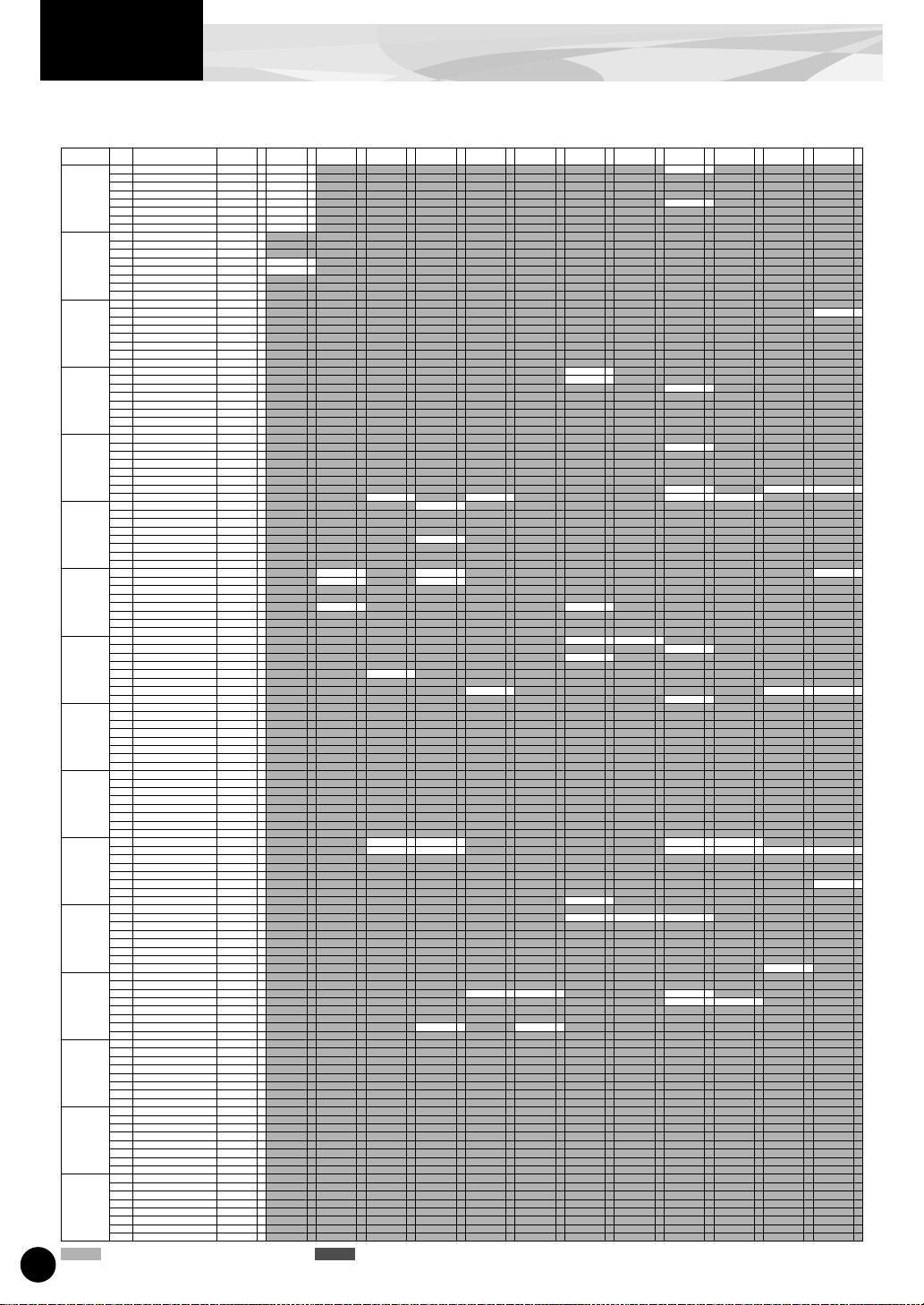
Appendix
Bank Select MSB=00
■
Instrument
Pgm#
Group
Piano 1 Acoustic Grand Piano GrandPno 1 GrndPnoK 1 MelloGrP 1
Chromatic 9 Celesta Celesta 1
Percussion 10 Glockenspiel Glocken 1
Organ 17 Drawbar Organ 1 DrawOrgn 1
Guitar 25 Acoustic Guitar (nylon) 1 NylonGtr 1 NylonGt2 1
Bass 33 Acoustic Bass Aco.Bass 1
Strings 41 Violin Violin 1 Slow Vln 1
Ensemble 49 String Ensemble 1 Strings1 1 S.Strngs 2 Slow Str 1 Arco Str 2
Brass 57 Trumpet Trumpet 1 Trumpet2 1 BriteTrp 2
Reed 65 Soprano Sax SprnoSax 1
Pipe 73 Piccolo Piccolo 1
Synth Lead 81 Lead 1 (square) SquareLd 2 SquarLd2 1 LMSquare 2 Hollow 1 Shroud 2
Synth Pad 89 Pad 1 (new age) NewAgePd 2
Synth Effects 97 FX 1 (rain) Rain 2
Ethnic 105 Sitar Sitar 1
Percussive 113 Tinkle Bell TnklBell 2
Sound Effects 121 Guitar Fret Noise FretNoiz 2
Bank Select LSB=00
2 Bright Acoustic Piano BritePno 1 BritPnoK 1
3 Electric Grand Piano El.Grand 2 ElGrPnoK 2
4 Honky-tonk Piano HnkyTonk 2 HnkyTnkK 2
5 Electric Piano 1 E.Piano1 2 El.Pno1K 1 MelloEP1 2
6 Electric Piano 2 E.Piano2 2 El.Pno2K 1
7 Harpsichord Harpsi. 1 Harpsi.K 1
8 Clavi Clavi. 2 Clav K 1
11 Music Box MusicBox 2
12 Vibraphone Vibes 1 Vibes K 1
13 Marimba Marimba 1 MarimbaK 1
14 Xylophone Xylophon 1
15 Tubular Bells TubulBel 1
16 Dulcimer Dulcimer 1
18 Percussive Organ PercOrgn 1 70sPcOr1 2
19 Rock Organ RockOrgn 2
20 Church Organ 1 ChrchOrg 2
21 Reed Organ ReedOrgn 1
22 Accordion Acordion 2
23 Hamonica Harmnica 1
24 Tango Accordion TangoAcd 2
26 Acoustic Guitar (steel) SteelGtr 1 SteelGt2 1
27 Electric Guitar (jazz) Jazz Gtr 1 MelloGtr 1
28 Electric Guitar (clean) CleanGtr 1
29 Electric Guitar (muted) Mute.Gtr 1
30 Overdriven Guitar Ovrdrive 1
31 Distortion Guitar Dist.Gtr 1
32 Guitar Harmonics GtrHarmo 1
34 Electric Bass (finger) FngrBass 1 FingrDrk 2
35 Electric Bass (pick) PickBass 1
36 Fretless Bass Fretless 1
37 Slap Bass 1 SlapBas1 1
38 Slap Bass 2 SlapBas2 1
39 Synth Bass 1 SynBass1 1 SynBa1Dk 1 FastResB 1 AcidBass 1
40 Synth Bass 2 SynBass2 2 MelloSBa 1 Seq Bass 2 ClkSynBa 2 SynBa2Dk 1
42 Viola Viola 1
43 Cello Cello 1
44 Contrabass Contrabs 1
45 Tremolo Strings Trem.Str 1 SlwTrStr 1
46 Pizzicato Strings Pizz.Str 1
47 Orchestral Harp Harp 1
48 Timpani Timpani 1
50 String Ensemble 2 Strings2 1 S.SlwStr 2 LegatoSt 2
51 Synth Strings 1 Syn.Str1 2
52 Synth Strings 2 Syn.Str2 2
53 Choir Aahs ChoirAah 1 S.Choir 2 Ch.Aahs2 2
54 Voice Oohs VoiceOoh 1
55 Synth Voice SynVoice 1
56 Orchestra Hit Orch.Hit 2
58 Trombone Trombone 1 Trmbone2 2
59 Tuba Tuba 1 Tuba 2 1
60 Muted Trumpet Mute.Trp 1
61 French Horn Fr. Horn 2 FrHrSolo 1
62 Brass Section 1 BrasSect 1
63 Synth Brass 1 SynBrss1 2 Quack Br 2 RezSynBr 2 PolyBrss 2
64 Synth Brass 2 SynBrss2 1 Soft Brs 2
66 Alto Sax Alto Sax 1
67 Tenor Sax TenorSax 1
68 Baritone Sax Bari.Sax 1
69 Oboe Oboe 2
70 English Horn Eng.Horn 1
71 Bassoon Bassoon 1
72 Clarinet Clarinet 1
74 Flute Flute 1
75 Recorder Recorder 1
76 Pan Flute PanFlute 1
77 Blown Bottle Bottle 2
78 Shakuhachi Shakhchi 2
79 Whistle Whistle 1
80 Ocarina Ocarina 1
82 Lead 2 (sawtooth) Saw Ld 2 Saw Ld 2 1 ThickSaw 2 Dyna Saw 1 Digi Saw 2 Big Lead 2 HeavySyn 2
83 Lead 3 (calliope) CaliopLd 2
84 Lead 4 (chiff) Chiff Ld 2
85 Lead 5 (charang) CharanLd 2
86 Lead 6 (voice) Voice Ld 2 SynthAah 2
87 Lead 7 (fifths) Fifth Ld 2
88 Lead 8 (bass+lead) Bass&Ld 2 Big&Low 2
90 Pad 2 (warm) Warm Pad 2 ThickPad 2 Soft Pad 2 Sine Pad 2
91 Pad 3 (polysynth) PolySyPd 2
92 Pad 4 (choir) ChoirPad 2
93 Pad 5 (bowed) BowedPad 2
94 Pad 6 (metallic) MetalPad 2
95 Pad 7 (halo) Halo Pad 2
96 Pad 8 (sweep) SweepPad 2 Shwimmer 2
98 FX 2 (soundtrack) SoundTrk 2
99 FX 3 (crystal) Crystal 2 SynDrCmp 2 Popcorn 2 TinyBell 2
100 FX 4 (atmosphere) Atmosphr 2 WarmAtms 2 HollwRls 2
101 FX 5 (brightness) Bright 2
102 FX 6 (goblins) Goblins 2
103 FX 7 (echoes) Echoes 2 Echoes 2 2 Echo Pan 2
104 FX 8 (sci-fi) Sci-Fi 2
106 Banjo Banjo 1
107 Shamisen Shamisen 1
108 Koto Koto 1
109 Kalimba Kalimba 1
110 Bagpipe Bagpipe 2
111 Fiddle Fiddle 1
112 Shanai Shanai 1
114 Agogo Agogo 2
115 Steel Drums SteelDrm 2
116 Woodblock Woodblok 1
117 Taiko Drum TaikoDrm 1
118 Melodic Tom 1 MelodTom 2
119 Synth Drum Syn Drum 1
120 Reverse Cymbal RevCymbl 1
122 Breath Noise BrthNoiz 2
123 Seashore Seashore 2
124 Bird T weet Tweet 2
125 Telephone Ring Telphone 1
126 Helicopter Helicptr 1
127 Applause Applause 1
128 Gunshot Gunshot 1
XG Voice List (Normal voice)
Bank 0
KSP Stereo Single Slow Fast Decay
Bank 0 E Bank 1 E Bank 3 E Bank 6 E Bank 8 E Bank 12 E Bank 14 E Bank 16 E Bank 17 E Bank 18 E Bank 19 E Bank 20 E Bank 24 E
Double Attack
Bright Dark Rsonant Attack
: Same as Bank 0 : No sound E : Element number
14
Page 15

XG Voice List (Normal voice)
Instrument
Group
Piano 1 Acoustic Grand Piano GrandPno 1 PianoStr 2
Chromatic 9 Celesta Celesta 1
Percussion 10 Glockenspiel Glocken 1
Organ 17 Drawbar Organ 1 DrawOrgn 1 DetDrwOr 2 60sDrOr1 2 60sDrOr2 2 70sDrOr1 2 DrawOrg2 2 60sDrOr3 2 Even Bar 2 16+2"2/3 2
Guitar 25 Acoustic Guitar (nylon) 1 NylonGtr 1 NylonGt3 2
Bass 33 Acoustic Bass Aco.Bass 1 JazzRthm 2
Strings 41 Violin Violin 1
Ensemble 49 String Ensemble 1 Strings1 1 60sStrng 2 Orchestr 2
Brass 57 Trumpet Trumpet 1 Warm Trp 2
Reed 65 Soprano Sax SprnoSax 1
Pipe 73 Piccolo Piccolo 1
Synth Lead 81 Lead 1 (square) SquareLd 2
Synth Pad 89 Pad 1 (new age) NewAgePd 2
Synth Effects 97 FX 1 (rain) Rain 2
Ethnic 105 Sitar Sitar 1 DetSitar 2 Sitar 2 2
Percussive 113 Tinkle Bell TnklBell 2
Sound Effects 121 Guitar Fret Noise FretNoiz 2
Bank 0
Pgm#
Bank Select LSB=00
2 Bright Acoustic Piano BritePno 1
3 Electric Grand Piano El.Grand 2 Det.CP80 2 LayerCP1 2
4 Honky-tonk Piano HnkyTonk 2
5 Electric Piano 1 E.Piano1 2 Chor.EP1 2 HardEl.P 2
6 Electric Piano 2 E.Piano2 2 Chor.EP2 2 DX Hard 2 DXLegend 2 DX Phase 2
7 Harpsichord Harpsi. 1 Harpsi.2 2 Harpsi.3 2
8 Clavi Clavi. 2 ClaviWah 2
11 Music Box MusicBox 2
12 Vibraphone Vibes 1
13 Marimba Marimba 1
14 Xylophone Xylophon 1
15 Tubular Bells TubulBel 1
16 Dulcimer Dulcimer 1 Dulcimr2 2
18 Percussive Organ PercOrgn 1 DetPrcOr 2 Lite Org 2 PercOrg2 2
19 Rock Organ RockOrgn 2
20 Church Organ 1 ChrchOrg 2 ChurOrg3 2 ChurOrg2 2 NotreDam 2
21 Reed Organ ReedOrgn 1 Puff Org 2
22 Accordion Acordion 2 AccordIt 2
23 Hamonica Harmnica 1 Harmo. 2 2
24 Tango Accordion TangoAcd 2
26 Acoustic Guitar (steel) SteelGtr 1 12StrGtr 2 Nyln&Stl 2
27 Electric Guitar (jazz) Jazz Gtr 1 Jazz Amp 2
28 Electric Guitar (clean) CleanGtr 1 ChorusGt 2
29 Electric Guitar (muted) Mute.Gtr 1 FunkGtr1 2
30 Overdriven Guitar Ovrdrive 1
31 Distortion Guitar Dist.Gtr 1 FeedbkGt 2
32 Guitar Harmonics GtrHarmo 1
34 Electric Bass (finger) FngrBass 1 FlangeBa 2 Ba&DstEG 2
35 Electric Bass (pick) PickBass 1 MutePkBa 1
36 Fretless Bass Fretless 1 Fretles2 2 Fretles3 2 Fretles4 2
37 Slap Bass 1 SlapBas1 1 ResoSlap 1 PunchThm 2
38 Slap Bass 2 SlapBas2 1
39 Synth Bass 1 SynBass1 1 Clv Bass 2 TechnoBa 2
40 Synth Bass 2 SynBass2 2 SmthSynB 2 ModulrBa 2
42 Viola Viola 1
43 Cello Cello 1
44 Contrabass Contrabs 1
45 Tremolo Strings Trem.Str 1 Susp.Str 2
46 Pizzicato Strings Pizz.Str 1
47 Orchestral Harp Harp 1 YangChin 2
48 Timpani Timpani 1
50 String Ensemble 2 Strings2 1 Warm Str 2
51 Synth Strings 1 Syn.Str1 2 Reso Str 2
52 Synth Strings 2 Syn.Str2 2
53 Choir Aahs ChoirAah 1 MelChoir 2 ChoirStr 2
54 Voice Oohs VoiceOoh 1
55 Synth Voice SynVoice 1 SyVoice2 2
56 Orchestra Hit Orch.Hit 2 OrchHit2 2
58 Trombone Trombone 1
59 Tuba Tuba 1
60 Muted Trumpet Mute.Trp 1
61 French Horn Fr. Horn 2 FrHorn 2 1 HornOrch 2
62 Brass Section 1 BrasSect 1 Tp&TbSec 2 BrssSec2 2
63 Synth Brass 1 SynBrss1 2 SynBrss3 2 JumpBrss 2
64 Synth Brass 2 SynBrss2 1 SynBrss4 2
66 Alto Sax Alto Sax 1 Sax Sect 2
67 Tenor Sax TenorSax 1 BrthTnSx 2
68 Baritone Sax Bari.Sax 1
69 Oboe Oboe 2
70 English Horn Eng.Horn 1
71 Bassoon Bassoon 1
72 Clarinet Clarinet 1
74 Flute Flute 1
75 Recorder Recorder 1
76 Pan Flute PanFlute 1
77 Blown Bottle Bottle 2
78 Shakuhachi Shakhchi 2
79 Whistle Whistle 1
80 Ocarina Ocarina 1
82 Lead 2 (sawtooth) Saw Ld 2 WaspySyn 2 PulseSaw 2
83 Lead 3 (calliope) CaliopLd 2
84 Lead 4 (chiff) Chiff Ld 2
85 Lead 5 (charang) CharanLd 2
86 Lead 6 (voice) Voice Ld 2
87 Lead 7 (fifths) Fifth Ld 2 Big Five 2
88 Lead 8 (bass+lead) Bass&Ld 2
90 Pad 2 (warm) Warm Pad 2
91 Pad 3 (polysynth) PolySyPd 2
92 Pad 4 (choir) ChoirPad 2
93 Pad 5 (bowed) BowedPad 2
94 Pad 6 (metallic) MetalPad 2
95 Pad 7 (halo) Halo Pad 2
96 Pad 8 (sweep) SweepPad 2 Converge 2
98 FX 2 (soundtrack) SoundTrk 2 Prologue 2
99 FX 3 (crystal) Crystal 2 RndGlock 2 GlockChi 2
100 FX 4 (atmosphere) Atmosphr 2 Nylon EP 2
101 FX 5 (brightness) Bright 2
102 FX 6 (goblins) Goblins 2
103 FX 7 (echoes) Echoes 2
104 FX 8 (sci-fi) Sci-Fi 2
106 Banjo Banjo 1 MuteBnjo 1
107 Shamisen Shamisen 1
108 Koto Koto 1
109 Kalimba Kalimba 1
110 Bagpipe Bagpipe 2
111 Fiddle Fiddle 1
112 Shanai Shanai 1
114 Agogo Agogo 2
115 Steel Drums SteelDrm 2
116 Woodblock Woodblok 1
117 Taiko Drum TaikoDrm 1
118 Melodic Tom 1 MelodTom 2
119 Synth Drum Syn Drum 1
120 Reverse Cymbal RevCymbl 1
122 Breath Noise BrthNoiz 2
123 Seashore Seashore 2
124 Bird T weet Tweet 2
125 Telephone Ring Telphone 1
126 Helicopter Helicptr 1
127 Applause Applause 1
128 Gunshot Gunshot 1
Release Rezo Sweep Muted Detune 1 Detune 2 Detune 3 Octave 1 Octave 2 5th 1 5th 2 Bend Tutti
Bank 0 E Bank 25 E Bank 27 E Bank 28 E Bank 32 E Bank 33 E Bank 34 E Bank 35 E Bank 36 E Bank 37 E Bank 38 E Bank 39 E Bank 40 E
: Same as Bank 0 : No sound E : Element number
15
Page 16

XG Voice List (Normal voice)
Instrument
Group
Piano 1 Acoustic Grand Piano GrandPno 1 Dream 2
Chromatic 9 Celesta Celesta 1
Percussion 10 Glockenspiel Glocken 1
Organ 17 Drawbar Organ 1 DrawOrgn 1 Organ Ba 1 70sDrOr2 2 CheezOrg 2 DrawOrg3 2
Guitar 25 Acoustic Guitar (nylon) 1 NylonGtr 1 VelGtHrm 2
Bass 33 Acoustic Bass Aco.Bass 1 VXUprght 2
Strings 41 Violin Violin 1
Ensemble 49 String Ensemble 1 Strings1 1 Orchstr2 2 TremOrch 2 Velo.Str 2
Brass 57 Trumpet Trumpet 1
Reed 65 Soprano Sax SprnoSax 1
Pipe 73 Piccolo Piccolo 1
Synth Lead 81 Lead 1 (square) SquareLd 2 Mellow 2 SoloSine 2 SineLead 1
Synth Pad 89 Pad 1 (new age) NewAgePd 2 Fantasy 2
Synth Effects 97 FX 1 (rain) Rain 2 ClaviPad 2 HrmoRain 2 AfrcnWnd 2 Carib 2
Ethnic 105 Sitar Sitar 1
Percussive 113 Tinkle Bell TnklBell 2
Sound Effects 121 Guitar Fret Noise FretNoiz 2
Bank 0
Pgm#
Bank Select LSB=00
2 Bright Acoustic Piano BritePno 1
3 Electric Grand Piano El.Grand 2 LayerCP2 2
4 Honky-tonk Piano HnkyTonk 2
5 Electric Piano 1 E.Piano1 2 VX El.P1 2 60sEl.P1 1
6 Electric Piano 2 E.Piano2 2 DX+Analg 2 DXKotoEP 2 VX El.P2 2
7 Harpsichord Harpsi. 1
8 Clavi Clavi. 2 PulseClv 1 PierceCl 2
11 Music Box MusicBox 2 Orgel 2
12 Vibraphone Vibes 1 HardVibe 2
13 Marimba Marimba 1 SineMrmb 2
14 Xylophone Xylophon 1
15 Tubular Bells TubulBel 1
16 Dulcimer Dulcimer 1
18 Percussive Organ PercOrgn 1
19 Rock Organ RockOrgn 2 RotaryOr 2 SloRotar 2 FstRotar 2
20 Church Organ 1 ChrchOrg 2 OrgFlute 2 TrmOrgFl 2
21 Reed Organ ReedOrgn 1
22 Accordion Acordion 2
23 Hamonica Harmnica 1
24 Tango Accordion TangoAcd 2 TngoAcd2 2
26 Acoustic Guitar (steel) SteelGtr 1 Stl&Body 2
27 Electric Guitar (jazz) Jazz Gtr 1
28 Electric Guitar (clean) CleanGtr 1
29 Electric Guitar (muted) Mute.Gtr 1 MuteStlG 2 FunkGtr2 2 Jazz Man 1
30 Overdriven Guitar Ovrdrive 1 Gt.Pinch 2
31 Distortion Guitar Dist.Gtr 1 FeedbkG2 2
32 Guitar Harmonics GtrHarmo 1 GtFeedbk 1 GtrHrmo2 1
34 Electric Bass (finger) FngrBass 1 FngrSlap 2 FngBass2 2 Mod.Bass 2
35 Electric Bass (pick) PickBass 1
36 Fretless Bass Fretless 1
37 Slap Bass 1 SlapBas1 1
38 Slap Bass 2 SlapBas2 1 VeloSlap 2
39 Synth Bass 1 SynBass1 1 Orbiter 2 Sqr.Bass 1 RubberBa 2
40 Synth Bass 2 SynBass2 2 DX Bass 2 X WireBa 2
42 Viola Viola 1
43 Cello Cello 1
44 Contrabass Contrabs 1
45 Tremolo Strings Trem.Str 1
46 Pizzicato Strings Pizz.Str 1
47 Orchestral Harp Harp 1
48 Timpani Timpani 1
50 String Ensemble 2 Strings2 1 Kingdom 2 70s Str 1 Strings3 1
51 Synth Strings 1 Syn.Str1 2 Syn Str4 2 Syn Str5 2
52 Synth Strings 2 Syn.Str2 2
53 Choir Aahs ChoirAah 1
54 Voice Oohs VoiceOoh 1
55 Synth Voice SynVoice 1 Choral 2 AnaVoice 1
56 Orchestra Hit Orch.Hit 2 Impact 2
58 Trombone Trombone 1
59 Tuba Tuba 1
60 Muted Trumpet Mute.Trp 1
61 French Horn Fr. Horn 2
62 Brass Section 1 BrasSect 1 Hi Brass 2 MelloBrs 2
63 Synth Brass 1 SynBrss1 2 AnVelBr1 2 AnaBrss1 2
64 Synth Brass 2 SynBrss2 1 ChoirBrs 2 AnVelBr2 2 AnaBrss2 2
66 Alto Sax Alto Sax 1 HyprAlto 2
67 Tenor Sax TenorSax 1 SoftTenr 2 TnrSax 2 1
68 Baritone Sax Bari.Sax 1
69 Oboe Oboe 2
70 English Horn Eng.Horn 1
71 Bassoon Bassoon 1
72 Clarinet Clarinet 1
74 Flute Flute 1
75 Recorder Recorder 1
76 Pan Flute PanFlute 1
77 Blown Bottle Bottle 2
78 Shakuhachi Shakhchi 2
79 Whistle Whistle 1
80 Ocarina Ocarina 1
82 Lead 2 (sawtooth) Saw Ld 2 Dr. Lead 2 VeloLead 2
83 Lead 3 (calliope) CaliopLd 2 PureLead 2
84 Lead 4 (chiff) Chiff Ld 2 Rubby 2
85 Lead 5 (charang) CharanLd 2 DistLead 2 WireLead 2
86 Lead 6 (voice) Voice Ld 2 Vox Lead 2
87 Lead 7 (fifths) Fifth Ld 2
88 Lead 8 (bass+lead) Bass&Ld 2 Fat&Prky 2 Soft Wrl 2
90 Pad 2 (warm) Warm Pad 2 Horn Pad 2 RotarStr 2
91 Pad 3 (polysynth) PolySyPd 2 PolyPd80 2 ClickPad 2 Ana. Pad 2 SquarPad 2
92 Pad 4 (choir) ChoirPad 2 Heaven 2 Itopia 2 CC Pad 2
93 Pad 5 (bowed) BowedPad 2 Glacier 2 GlassPad 2
94 Pad 6 (metallic) MetalPad 2 Tine Pad 2 Pan Pad 2
95 Pad 7 (halo) Halo Pad 2
96 Pad 8 (sweep) SweepPad 2 PolarPad 2 Celstial 2
98 FX 2 (soundtrack) SoundTrk 2 Ancestrl 2
99 FX 3 (crystal) Crystal 2 ClearBel 2 ChorBell 2 SynMalet 1 SftCryst 2 LoudGlok 2 ChrstBel 2 VibeBell 2 DigiBell 2 AirBells 2 BellHarp 2
100 FX 4 (atmosphere) Atmosphr 2 NylnHarp 2 Harp Vox 2 AtmosPad 2 Planet 2
101 FX 5 (brightness) Bright 2 FantaBel 2
102 FX 6 (goblins) Goblins 2 GobSynth 2 Creeper 2 Ring Pad 2 Ritual 2 ToHeaven 2 Night 2 Glisten 2
103 FX 7 (echoes) Echoes 2 EchoBell 2 Big Pan 2 SynPiano 2 Creation 2 StarDust 2 Reso&Pan 2
104 FX 8 (sci-fi) Sci-Fi 2 Starz 2
106 Banjo Banjo 1
107 Shamisen Shamisen 1
108 Koto Koto 1
109 Kalimba Kalimba 1
110 Bagpipe Bagpipe 2
111 Fiddle Fiddle 1
112 Shanai Shanai 1 Shanai 2 1
114 Agogo Agogo 2
115 Steel Drums SteelDrm 2
116 Woodblock Woodblok 1
117 Taiko Drum TaikoDrm 1
118 Melodic Tom 1 MelodTom 2 Mel Tom2 1 Real Tom 2 Rock T om 2
119 Synth Drum Syn Drum 1 Ana Tom 1 ElecPerc 2
120 Reverse Cymbal RevCymbl 1
122 Breath Noise BrthNoiz 2
123 Seashore Seashore 2
124 Bird T weet Tweet 2
125 Telephone Ring Telphone 1
126 Helicopter Helicptr 1
127 Applause Applause 1
128 Gunshot Gunshot 1
Bank 0 E Bank 41 E Bank 42 E Bank 43 E Bank 45 E Bank 64 E
Velo-Switch Velo-Xfade other wave
Bank 65
E Bank 66 E Bank 67 E Bank 68 E Bank 69 E Bank 70 E Bank 71 E
: Same as Bank 0 : No sound E : Element number
16
Page 17

Instrument
Group
Piano 1 Acoustic Grand Piano GrandPno 1
Chromatic 9 Celesta Celesta 1
Percussion 10 Glockenspiel Glocken 1
Organ 17 Drawbar Organ 1 DrawOrgn 1
Guitar 25 Acoustic Guitar (nylon) 1 NylonGtr 1 Ukulele 1
Bass 33 Acoustic Bass Aco.Bass 1
Strings 41 Violin Violin 1
Ensemble 49 String Ensemble 1 Strings1 1
Brass 57 Trumpet Trumpet 1
Reed 65 Soprano Sax SprnoSax 1
Pipe 73 Piccolo Piccolo 1
Synth Lead 81 Lead 1 (square) SquareLd 2
Synth Pad 89 Pad 1 (new age) NewAgePd 2
Synth Effects 97 FX 1 (rain) Rain 2
Ethnic 105 Sitar Sitar 1 Tambra 2 Tamboura 2
Percussive 113 Tinkle Bell TnklBell 2 Bonang 2 Altair 2 Gamelan 2 S.Gamlan 2 Rama Cym 2 AsianBel 2
Sound Effects 121 Guitar Fret Noise FretNoiz 2
Bank 0
Pgm#
Bank Select LSB=00
2 Bright Acoustic Piano BritePno 1
3 Electric Grand Piano El.Grand 2
4 Honky-tonk Piano HnkyTonk 2
5 Electric Piano 1 E.Piano1 2
6 Electric Piano 2 E.Piano2 2
7 Harpsichord Harpsi. 1
8 Clavi Clavi. 2
11 Music Box MusicBox 2
12 Vibraphone Vibes 1
13 Marimba Marimba 1 Balimba 2 Log Drum 2
14 Xylophone Xylophon 1
15 Tubular Bells TubulBel 1 ChrchBel 2 Carillon 2
16 Dulcimer Dulcimer 1 Cimbalom 2 Santur 2
18 Percussive Organ PercOrgn 1
19 Rock Organ RockOrgn 2
20 Church Organ 1 ChrchOrg 2
21 Reed Organ ReedOrgn 1
22 Accordion Acordion 2
23 Hamonica Harmnica 1
24 Tango Accordion TangoAcd 2
26 Acoustic Guitar (steel) SteelGtr 1 Mandolin 2
27 Electric Guitar (jazz) Jazz Gtr 1
28 Electric Guitar (clean) CleanGtr 1
29 Electric Guitar (muted) Mute.Gtr 1
30 Overdriven Guitar Ovrdrive 1
31 Distortion Guitar Dist.Gtr 1
32 Guitar Harmonics GtrHarmo 1
34 Electric Bass (finger) FngrBass 1
35 Electric Bass (pick) PickBass 1
36 Fretless Bass Fretless 1 SynFretl 2 SmthFrtl 2
37 Slap Bass 1 SlapBas1 1
38 Slap Bass 2 SlapBas2 1
39 Synth Bass 1 SynBass1 1 Hammer 2
40 Synth Bass 2 SynBass2 2
42 Viola Viola 1
43 Cello Cello 1
44 Contrabass Contrabs 1
45 Tremolo Strings Trem.Str 1
46 Pizzicato Strings Pizz.Str 1
47 Orchestral Harp Harp 1
48 Timpani Timpani 1
50 String Ensemble 2 Strings2 1
51 Synth Strings 1 Syn.Str1 2
52 Synth Strings 2 Syn.Str2 2
53 Choir Aahs ChoirAah 1
54 Voice Oohs VoiceOoh 1
55 Synth Voice SynVoice 1
56 Orchestra Hit Orch.Hit 2
58 Trombone Trombone 1
59 Tuba Tuba 1
60 Muted Trumpet Mute.Trp 1
61 French Horn Fr. Horn 2
62 Brass Section 1 BrasSect 1
63 Synth Brass 1 SynBrss1 2
64 Synth Brass 2 SynBrss2 1
66 Alto Sax Alto Sax 1
67 Tenor Sax TenorSax 1
68 Baritone Sax Bari.Sax 1
69 Oboe Oboe 2
70 English Horn Eng.Horn 1
71 Bassoon Bassoon 1
72 Clarinet Clarinet 1
74 Flute Flute 1
75 Recorder Recorder 1
76 Pan Flute PanFlute 1
77 Blown Bottle Bottle 2
78 Shakuhachi Shakhchi 2
79 Whistle Whistle 1
80 Ocarina Ocarina 1
82 Lead 2 (sawtooth) Saw Ld 2 Seq Ana. 2
83 Lead 3 (calliope) CaliopLd 2
84 Lead 4 (chiff) Chiff Ld 2
85 Lead 5 (charang) CharanLd 2
86 Lead 6 (voice) Voice Ld 2
87 Lead 7 (fifths) Fifth Ld 2
88 Lead 8 (bass+lead) Bass&Ld 2
90 Pad 2 (warm) Warm Pad 2
91 Pad 3 (polysynth) PolySyPd 2
92 Pad 4 (choir) ChoirPad 2
93 Pad 5 (bowed) BowedPad 2
94 Pad 6 (metallic) MetalPad 2
95 Pad 7 (halo) Halo Pad 2
96 Pad 8 (sweep) SweepPad 2
98 FX 2 (soundtrack) SoundTrk 2
99 FX 3 (crystal) Crystal 2 Gamelmba 2
100 FX 4 (atmosphere) Atmosphr 2
101 FX 5 (brightness) Bright 2 Smokey 2
102 FX 6 (goblins) Goblins 2 BelChoir 2
103 FX 7 (echoes) Echoes 2
104 FX 8 (sci-fi) Sci-Fi 2
106 Banjo Banjo 1 Rabab 2 Gopichnt 2 Oud 2
107 Shamisen Shamisen 1
108 Koto Koto 1 Taisho-k 2 Kanoon 2
109 Kalimba Kalimba 1
110 Bagpipe Bagpipe 2
111 Fiddle Fiddle 1
112 Shanai Shanai 1 Pungi 1 Hichriki 2
114 Agogo Agogo 2
115 Steel Drums SteelDrm 2 GlasPerc 2 ThaiBell 2
116 Woodblock Woodblok 1 Castanet 1
117 Taiko Drum TaikoDrm 1 Gr.Cassa 1
118 Melodic Tom 1 MelodTom 2
119 Synth Drum Syn Drum 1
120 Reverse Cymbal RevCymbl 1
122 Breath Noise BrthNoiz 2
123 Seashore Seashore 2
124 Bird T weet Tweet 2
125 Telephone Ring Telphone 1
126 Helicopter Helicptr 1
127 Applause Applause 1
128 Gunshot Gunshot 1
Bank 0 E Bank 72 E Bank 96 E Bank 97 E Bank 98 E Bank 99 E
Bank 100
E Bank 101 E
: Same as Bank 0 : No sound E : Element number
XG Voice List (Normal voice)
Bank Select MSB=64
■
SFX
Pch# Bank 0 E
1 CuttngNz 1
2 CttngNz2 2
3
4 Str Slap 1
5
6
7
8
9
10
11
12
13
14
15
16
17 Fl.KClik 1
18
19
20
21
22
23
24
25
26
27
28
29
30
31
32
33 Shower 1
34 Thunder 1
35 Wind 1
36 Stream 2
37 Bubble 2
38 Feed 2
39
40
41
42
43
44
45
46
47
48
49 Dog 1
50 Horse 1
51 Tweet 2 1
52
53
54
55 Ghost 2
56 Maou 2
57
58
59
60
61
62
63
64
65 PhonCall 1
66 DoorSqek 1
67 Door Slam 1
68 ScratchC 1
69 ScratchS 2
70 WindChim 1
71 Telphon2 1
72
73
74
75
76
77
78
79
80
81 CarEIgnt 1
82 CarTSqel 1
83 Car Pass 1
84 CarCrash 1
85 Siren 2
86 Train 1
87 JetPlane 2
88 Starship 2
89 Burst 2
90 Coaster 2
91 Submarin 2
92
93
94
95
96
97 Laugh 1
98 Scream 1
99 Punch 1
100 Heart 1
101 Footstep 1
102
103
104
105
106
107
108
109
110
111
112
113 MchinGun 1
114 LaserGun 2
115 Xplosion 2
116 Firework 2
117
118
119
120
121
122
123
124
125
126
127
128
17
Page 18

XG Drum Map (Drum voice)
Bank MSB# 127 127 127 127 127 127
Program # 1 2 9 17 25 26
Rcv
Note# Note
13 C # -1 3 Surdo Mute
14 D -1 3 Surdo Open
15 D # -1 Hi Q
16 E -1 Whip Slap
17 F -1 4 Scratch H
18 F # -1 4 Scratch L
19 G -1 Finger Snap
20 G # -1 Click Noise
21 A -1 Mtrnm Click
22 A # -1 Mtrnm Bell
23 B -1 Seq Click L
24 C 0 Seq Click H
25 C # 0 Brush T ap
26 D 0 O Brush Swirl
27 D # 0 Brush Slap
28 E 0 O BrushTapSwrl ReversCymbal ReversCymbal
29 F 0 O Snare Roll Snare Roll 2
30 F # 0 Castanet Hi Q 2 Hi Q 2
31 G 0 Snare Soft Snare Soft 2 Snare Noisy SnrSnpyElctr SnareNoisy 4
32 G # 0 Sticks
33 A 0 Kick Soft Kick Tight 2 Kick 3 Kick Tight 2
34 A # 0 OpenRimShot RimShotHShrt
35 B 0 Kick Tight Kic kTghtShrt Kick 2 Kick Gate KickAnlgShrt
36 C 1 Kick Kick Short Kick Gate KckGateHeavy Kick Analog
37 C # 1 Side Stick SideStickAn
38 D 1 Snare Snare Short Snare Snappy Snare Rock SnareNoisy 2 SnareAnalog
39 D # 1 Hand Clap
40 E 1 Snare Tight SnareTight H SnrTightSnpy Snare Rock Rim SnareNoisy 3 SnareAnalog2
41 F 1 Floor T om L Tom Room 1 Tom Rock 1 TomElectro 1 Tom Analog 1
42 F # 1 1 Hi-HatClosed HatCloseAnlg
43 G 1 Floor Tom H Tom Room 2 Tom Rock 2 TomElectro 2 Tom Analog 2
44 G # 1 1 Hi-Hat Pedal HatCloseAn 2
45 A 1 Low Tom Tom Room 3 Tom Rock 3 TomElectro 3 Tom Analog 3
46 A # 1 1 Hi-Hat Open HatOpen Anlg
47 B 1 Mid Tom L Tom Room 4 Tom Rock 4 TomElectro 4 Tom Analog 4
48 C 2 Mid Tom H Tom Room 5 Tom Rock 5 TomElectro 5 Tom Analog 5
49 C # 2 CrashCymbal1 Crash Analog
50 D 2 High T om Tom Room 6 Tom Rock 6 TomElectro 6 Tom Analog 6
51 D # 2 RideCymbal 1
52 E 2 Chinese Cym
53 F 2 Ride Cym Cup
54 F # 2 Tambourine
55 G 2 SplashCymbal
56 G # 2 Cowbell Cowbell Anlg
57 A 2 CrashCymbal2
58 A # 2 Vibraslap
59 B 2 RideCymbal 2
60 C 3 Bongo H
61 C # 3 Bongo L
62 D 3 Conga H Mute Conga Anlg H
63 D # 3 Conga H Open Conga Anlg M
64 E 3 Conga L Conga Anlg L
65 F 3 Timbale H
66 F # 3 Timbale L
67 G 3 Agogo H
68 G # 3 Agogo L
69 A 3 Cabasa
70 A # 3 Maracas Maracas 2
71 B 3 O SambaWhistlH
72 C 4 O SambaWhistlL
73 C # 4 Guiro Short
74 D 4 O Guiro Long
75 D # 4 Claves Claves 2
76 E 4 Wood Block H
77 F 4 Wood Block L
78 F # 4 Cuica Mute Scratch H 2 Scratch H 2
79 G 4 Cuica Open Scratch L 2 Scratch L 2
80 G # 4 2 TriangleMute
81 A 4 2 TriangleOpen
82 A # 4 Shaker
83 B 4 Jingle Bells
84 C 5 Bell T ree
85 C # 5
86 D 5
87 D # 5
88 E 5
89 F 5
90 F # 5
91 G 5
: Same as Standard Kit : No sound
18
Note off
Alternate
Group
StandKit StndKit2 Room Kit Rock Kit ElctrKit AnalgKit
Page 19

XG Drum Map (Drum voice)
Bank MSB# 127 127 127 127 127 126 126
Program # 1 28 33 41 49 1 2
Rcv
Note# Note
13 C # -1 3 Surdo Mute
14 D -1 3 Surdo Open
15 D # -1 Hi Q
16 E -1 Whip Slap
17 F -1 4 Scratch H
18 F # -1 4 Scratch L
19 G -1 Finger Snap
20 G # -1 Click Noise
21 A -1 Mtrnm Click
22 A # -1 Mtrnm Bell
23 B -1 Seq Click L
24 C 0 Seq Click H
25 C # 0 Brush T ap
26 D 0 O Brush Swirl
27 D # 0 Brush Slap
28 E 0 O BrushTapSwrl ReversCymbal
29 F 0 O Snare Roll
30 F # 0 Castanet Hi Q 2
31 G 0 Snare Soft Snare Tchno 3 Brush Slap 2
32 G # 0 Sticks
33 A 0 Kick Soft Kick Techno Q Kick Soft 2
34 A # 0 OpenRimShot Rim Gate
35 B 0 Kick Tight Kic k Techno L Gran Cassa
36 C 1 Kick Kick Techno 2 Kick Jazz Kick Small GranCassa Mu CuttingNoiz Phone Call
37 C # 1 Side Stick Side Stick Analog CuttingNoiz Door Squeak
38 D 1 Snare Snare Clap Brush Slap 3 Band Snare Door Slam
39 D # 1 Hand Clap String Slap Scratch Cut
40 E 1 Snare Tight Snare Dry 2 Brush Tap 2 Band Snare 2 Scratch H 3
41 F 1 Floor Tom L Tom Analog 1 Tom Jazz 1 Tom Brush 1 Tom Jazz 1 Wind Chime
42 F # 1 1 Hi-HatClosed Hi-Hat Closed 3 Telephone 2
43 G 1 Floor Tom H Tom Analog 2 Tom Jazz 2 Tom Brush 2 Tom Jazz 2
44 G # 1 1 Hi-Hat Pedal HatCloseAn 2
45 A 1 Low Tom Tom Analog 3 Tom Jazz 3 Tom Brush 3 Tom Jazz 3
46 A # 1 1 Hi-Hat Open Hi-Hat Open 3
47 B 1 Mid Tom L Tom Analog 4 Tom Jazz 4 Tom Brush 4 Tom Jazz 4
48 C 2 Mid Tom H Tom Analog 5 Tom Jazz 5 Tom Brush 5 Tom Jazz 5
49 C # 2 CrashCymbal1 Clash Analog Hand Cymbal
50 D 2 High Tom Tom Analog 6 Tom Jazz 6 Tom Brush 6 Tom Jazz 6
51 D # 2 RideCymbal 1 HandCymShort
52 E 2 Chinese Cym Fl.Key Click CarEngnIgnit
53 F 2 Ride Cym Cup CarTireSqeal
54 F # 2 Tambourine Car Passing
55 G 2 SplashCymbal Car Crash
56 G # 2 Cowbell Cowbell Anlg Siren
57 A 2 CrashCymbal2 HandCymbal 2 Train
58 A # 2 Vibraslap Jet Plane
59 B 2 RideCymbal 2 HandCym2Shrt Starship
60 C 3 Bongo H Burst
61 C # 3 Bongo L Coaster
62 D 3 Conga H Mute Conga Anlg H Submarine
63 D # 3 Conga H Open Conga Anlg M
64 E 3 Conga L Conga Anlg L
65 F 3 Timbale H
66 F # 3 Timbale L
67 G 3 Agogo H
68 G # 3 Agogo L Shower Laugh
69 A 3 Cabasa Thunder Scream
70 A # 3 Maracas Maracas 2 Wind Punch
71 B 3 O SambaWhistlH Stream Heartbeat
72 C 4 O SambaWhistlL Bubble Footsteps
73 C # 4 Guiro Short Feed
74 D 4 O Guiro Long
75 D # 4 Claves Claves 2
76 E 4 Wood Block H
77 F 4 Wood Block L
78 F # 4 Cuica Mute Scratch H 2
79 G 4 Cuica Open Scratch L 3
80 G # 4 2 TriangleMute
81 A 4 2 TriangleOpen
82 A # 4 Shaker
83 B 4 Jingle Bells
84 C 5 Bell T ree Dog Machine Gun
85 C # 5 Horse Laser Gun
86 D 5 Bird Tw eet 2 Explosion
87 D # 5 FireWork
88 E 5
89 F 5
90 F # 5 Ghost
91 G 5 Maou
Note off
Alternate
Group
StandKit DanceKit Jazz Kit BrushKit SymphKit SFXKit 1 SFXKit 2
19
Page 20

Effect Parameter List
Parameters marked with a ● in the “Control” column can be controlled from an AC1 (assignable controller 1) etc.
However, this is valid only for a Variation effect (when selected for Insertion).
●
●
●
●
●
●
●
HALL1,HALL2
ROOM1,ROOM2,ROOM3
STAGE1,STAGE2
PLATE (reverb, variation block)
No. Parameter Display Value See Table Control
1 Reverb Time 0.3 - 30.0s 0 - 69 table#4
2 Diffusion 0 - 10 0 - 10
3 Initial Delay 0.1 - 99.3ms 0 - 63 table#5
4 HPF Cutoff Thru - 8.0kHz 0 - 52 table#3
5 LPF Cutoff 1.0k - Thru 34 - 60 table#3
6
7
8
9
10 Dry/Wet D63>W - D=W - D<W63 1 - 127
11 Rev Delay 0 - 63 0 - 63 table#5
12 Density 0 - 3 0 - 3
13 Er/Rev Balance E63>R - E=R - E<R63 1 - 127
14
15 Feedback Level -63 - +63 1 - 127
16
WHITE ROOM
TUNNEL
BASEMENT (reverb block)
No. Parameter Display Value See Table Control
1 Reverb Time 0.3 - 30.0s 0 - 69 table#4
2 Diffusion 0 - 10 0 - 10
3 Initial Delay 0.1 - 99.3ms 0 - 63 table#5
4 HPF Cutoff Thru - 8.0kHz 0 - 52 table#3
5 LPF Cutoff 1.0k - Thru 34 - 60 table#3
6 Width 0.5 - 10.2m 0 - 37 table#8
7 Heigt 0.5 - 20.2m 0 - 73 table#8
8 Depth 0.5 - 30.2m 0 - 104 table#8
9 Wall Vary 0 - 30 0 - 30
10
11 Rev Delay 0 - 63 0 - 63 table#5
12 Density 0 - 3 0 - 3
13 Er/Rev Balance E63>R - E=R - E<R63 1 - 127
14
15 Feedback Level -63 - +63 1 - 127
16
DELAY L,C,R (variation block)
No. Parameter Display Value See Table Control
1 Lch Delay 0.1 - 715.0ms (variation block) 1 - 7150
2 Rch Delay 0.1 - 715.0ms (variation block) 1 - 7150
3 Cch Delay 0.1 - 715.0ms (variation block) 1 - 7150
4 Feedback Delay 0.1 - 715.0ms (variation block) 1 - 7150
5 Feedback Level -63 - +63 1 - 127
6 Cch Level 0 - 127 0 - 127
7 High Damp 0.1 - 1.0 1 - 10
8
9
10 Dry/Wet D63>W - D=W - D<W63 1 - 127
11
12
13 EQ Low Frequency 50Hz - 2.0kHz 8 - 40 table#3
14 EQ Low Gain -12 - +12dB 52 - 76
15 EQ High Frequency 500Hz - 16.0kHz 28 - 58 table#3
16 EQ High Gain -12 - +12dB 52 - 76
DELAY L,R (variation block)
No. Parameter Display Value See Table Control
1 Lch Delay 0.1 - 715.0ms (variation block) 1 - 7150
2 Rch Delay 0.1 - 715.0ms (variation block) 1 - 7150
3 Feedback Delay 1 0.1 - 715.0ms (variation block) 1 - 7150
4 Feedback Delay 2 0.1 - 715.0ms (variation block) 1 - 7150
5 Feedback Level -63 - +63 1 - 127
6 High Damp 0.1 - 1.0 1 - 10
7
8
9
10 Dry/Wet D63>W - D=W - D<W63 1 - 127
11
12
13 EQ Low Frequency 50Hz - 2.0kHz 8 - 40 table#3
14 EQ Low Gain -12 - +12dB 52 - 76
15 EQ High Frequency 500Hz - 16.0kHz 28 - 58 table#3
16 EQ High Gain -12 - +12dB 52 - 76
ECHO (variation block)
No. Parameter Display Value See Table Control
1 Lch Delay1 0.1 - 355.0ms (variation block) 1 - 3550
2 Lch Feedback Level -63 - +63 1 - 127
3 Rch Delay1 0.1 - 355.0ms (variation block) 1 - 3550
4 Rch Feedback Level -63 - +63 1 - 127
5 High Damp 0.1 - 1.0 1 - 10
6 Lch Delay2 0.1 - 355.0ms (variation block) 1 - 3550
7 Rch Delay2 0.1 - 355.0ms (variation block) 1 - 3550
8 Delay2 Level 0 - 127 0 - 127
9
10 Dry/Wet D63>W - D=W - D<W63 1 - 127
11
12
13 EQ Low Frequency 50Hz - 2.0kHz 8 - 40 table#3
14 EQ Low Gain -12 - +12dB 52 - 76
15 EQ High Frequency 500Hz - 16.0kHz 28 - 58 table#3
16 EQ High Gain -12 - +12dB 52 - 76
CROSS DELAY (variation block)
No. Parameter Display Value See Table Control
1 L->R Delay 0.1 - 355.0ms (variation block) 1 - 3550
2 R->L Delay 0.1 - 355.0ms (variation block) 1 - 3550
3 Feedback Level -63 - +63 1 - 127
4 Input Select L,R,L&R 0 - 2
5 High Damp 0.1 - 1.0 1 - 10
6
7
8
9
10 Dry/Wet D63>W - D=W - D<W63 1 - 127
11
12
13 EQ Low Frequency 50Hz - 2.0kHz 8 - 40 table#3
14 EQ Low Gain -12 - +12dB 52 - 76
15 EQ High Frequency 500Hz - 16.0kHz 28 - 58 table#3
16 EQ High Gain -12 - +12dB 52 - 76
EARLY REF1,EARLY REF2(variation block)
No. Parameter Display Value See Table Control
1 Type S-H, L-H, Rdm, Rvs, Plt, Spr 0 - 5
2 Room Size 0.1 - 7.0 0 - 44 table#6
3 Diffusion 0 - 10 0 - 10
4 Initial Delay 0.1 - 99.3ms 0 - 63 table#5
5 Feedback Level -63 - +63 1 - 127
6 HPF Cutoff Thru - 8.0kHz 0 - 52 table#3
7 LPF Cutoff 1.0k - Thru 34 - 60 table#3
8
9
10 Dry/Wet D63>W - D=W - D<W63 1 - 127
11 Liveness 0 - 10 0 - 10
12 Density 0 - 3 0 - 3
13 High Damp 0.1 - 1.0 1 - 10
14
15
16
GATE REVERB
REVERSE GATE (variation block)
No. Parameter Display Value See Table Control
1 Type TypeA,TypeB 0 - 1
2 Room Size 0.1 - 7.0 0 - 44 table#6
3 Diffusion 0 - 10 0 - 10
4 Initial Delay 0.1 - 99.3ms 0 - 63 table#5
5 Feedback Level -63 - +63 1 - 127
6 HPF Cutoff Thru - 8.0kHz 0 - 52 table#3
7 LPF Cutoff 1.0k - Thru 34 - 60 table#3
8
9
10 Dry/Wet D63>W - D=W - D<W63 1 - 127
11 Liveness 0 - 10 0 - 10
12 Density 0 - 3 0 - 3
13 High Damp 0.1 - 1.0 1 - 10
14
15
16
20
Page 21

●
●
●
●
●
●
●
●
Effect Parameter List
KARAOKE1,2,3 (variation block)
No. Parameter Display Value See Table Control
1 Delay Time 0.1 - 400ms 0 - 127 table#7
2 Feedback Level -63 - +63 1 - 127
3 HPF Cutoff Thru - 8.0kHz 0 - 52 table#3
4 LPF Cutoff 1.0k - Thru 34 - 60 table#3
5
6
7
8
9
10 Dry/Wet D63>W - D=W - D<W63 1 - 127
11
12
13
14
15
16
CHORUS1,2,3,4
CELESTE1,2,3,4 (chorus, variation block)
No. Parameter Display Value See Table Control
1 LFO Frequency 0.00Hz - 39.7Hz 0 - 127 table#1
2 LFO Depth 0 - 127 0 - 127
3 Feedback Level -63 - +63 1 - 127
4 Delay Offset 0.0 - 50 0 - 127 table#2
5
6 EQ Low Frequency 50Hz - 2.0kHz 8 - 40 table#3
7 EQ Low Gain -12 - +12dB 52 - 76
8 EQ High Frequency 500Hz - 16.0kHz 28 - 58 table#3
9 EQ High Gain -12 - +12dB 52 - 76
10 Dry/Wet D63>W - D=W - D<W63 1 - 127
11
12
13
14
15 Input Mode mono/stereo 0 - 1
16
FLANGER1,2,3 (chorus, variation block)
No. Parameter Display Value See Table Control
1 LFO Frequency 0.00Hz - 39.7Hz 0 - 127 table#1
2 LFO Depth 0 - 127 0 - 127
3 Feedback Level -63 - +63 1 - 127
4 Delay Offset 0 - 63 0 - 63 table#2
5
6 EQ Low Frequency 50Hz - 2.0kHz 8 - 40 table#3
7 EQ Low Gain -12 - +12dB 52 - 76
8 EQ High Frequency 500Hz - 16.0kHz 28 - 58 table#3
9 EQ High Gain -12 - +12dB 52 - 76
10 Dry/Wet D63>W - D=W - D<W63 1 - 127
11
12
13
LFO Phase Difference
14
15
16
SYMPHONIC (variation block)
No. Parameter Display Value See Table Control
1 LFO Frequency 0.00Hz - 39.7Hz 0 - 127 table#1
2 LFO Depth 0 - 127 0 - 127
3 Delay Offset 0.0 - 50 0 - 127 table#2
4
5
6 EQ Low Frequency 50Hz - 2.0kHz 8 - 40 table#3
7 EQ Low Gain -12 - +12dB 52 - 76
8 EQ High Frequency 500Hz - 16.0kHz 28 - 58 table#3
9 EQ High Gain -12 - +12dB 52 - 76
10 Dry/Wet D63>W - D=W - D<W63 1 - 127
11
12
13
14
15
16
-180 - +180deg 4 - 124 resolution=3deg.
ROTARY SPEAKER (variation block)
No. Parameter Display Value See Table Control
1 LFO Frequency 0.00Hz - 39.7Hz 0 - 127 table#1
2 LFO Depth 0 - 127 0 - 127
3
4
5
6 EQ Low Frequency 50Hz - 2.0kHz 8 - 40 table#3
7 EQ Low Gain -12 - +12dB 52 - 76
8 EQ High Frequency 500Hz - 16.0kHz 28 - 58 table#3
9 EQ High Gain -12 - +12dB 52 - 76
10 Dry/Wet D63>W - D=W - D<W63 1 - 127
11
12
13
14
15
16
TREMOLO (variation block)
No. Parameter Display Value See Table Control
1 LFO Frequency 0.00Hz - 39.7Hz 0 - 127 table#1
2 AM Depth 0 - 127 0 - 127
3 PM Depth 0 - 127 0 - 127
4
5
6 EQ Low Frequency 50Hz - 2.0kHz 8 - 40 table#3
7 EQ Low Gain -12 - +12dB 52 - 76
8 EQ High Frequency 500Hz - 16.0kHz 28 - 58 table#3
9 EQ High Gain -12 - +12dB 52 - 76
10
11
12
13
14
LFO Phase Difference
15 Input Mode mono/stereo 0 - 1
16
AUTO PAN (variation block)
No. Parameter Display Value See Table Control
1 LFO Frequency 0.00Hz - 39.7Hz 0 - 127 table#1
2 L/R Depth 0 - 127 0 - 127
3 F/R Depth 0 - 127 0 - 127
4 PAN Direction
5
6 EQ Low Frequency 50Hz - 2.0kHz 8 - 40 table#3
7 EQ Low Gain -12 - +12dB 52 - 76
8 EQ High Frequency 500Hz - 16.0kHz 28 - 58 table#3
9 EQ High Gain -12 - +12dB 52 - 76
10
11
12
13
14
15
16
PHASER 1 (variation block)
No. Parameter Display Value See Table Control
1 LFO Frequency 0.00Hz - 39.7Hz 0 - 127 table#1
2 LFO Depth 0 - 127 0 - 127
3 Phase Shift Offset 0 - 127 0 - 127
4 Feedback Level -63 - +63 1 - 127
5
6 EQ Low Frequency 50Hz - 2.0kHz 8 - 40 table#3
7 EQ Low Gain -12 - +12dB 52 - 76
8 EQ High Frequency 500Hz - 16.0kHz 28 - 58 table#3
9 EQ High Gain -12 - +12dB 52 - 76
10 Dry/Wet D63>W - D=W - D<W63 1 - 127
11 Stage 6 - 10 6 - 10
12
13
14
15
16
-180 - +180deg 4 - 124 resolution=3deg.
L<->R,L->R,L<-R,Lturn,Rturn,L/R
0 - 5
21
Page 22

Effect Parameter List
●
●
●
●
PHASER 2 (variation block)
No. Parameter Display Value See Table Control
1 LFO Frequency 0.00Hz - 39.7Hz 0 - 127 table#1
2 LFO Depth 0 - 127 0 - 127
3 Phase Shift Offset 0 - 127 0 - 127
4 Feedback Level -63 - +63 1 - 127
5
6 EQ Low Frequency 50Hz - 2.0kHz 8 - 40 table#3
7 EQ Low Gain -12 - +12dB 52 - 76
8 EQ High Frequency 500Hz - 16.0kHz 28 - 58 table#3
9 EQ High Gain -12 - +12dB 52 - 76
10 Dry/Wet D63>W - D=W - D<W63 1 - 127
11 Stage 3 - 5 3 - 5
12
13
LFO Phase Difference
14
15
16
DISTORTION
OVERDRIVE (variation block)
No. Parameter Display Value See Table Control
1 Drive 0 - 127 0 - 127
2 EQ Low Frequency 50Hz - 2.0kHz 8 - 40 table#3
3 EQ Low Gain -12 - +12dB 52 - 76
4 LPF Cutoff 1.0k - Thru 34 - 60 table#3
5 Output Level 0 - 127 0 - 127
6
7 EQ Mid Frequency 500Hz - 10.0kHz 28 - 54 table#3
8 EQ Mid Gain -12 - +12dB 52 - 76
9 EQ Mid Width 1.0 - 12.0 10 - 120
10 Dry/Wet D63>W - D=W - D<W63 1 - 127
11 Edge(Clip Curve) 0 - 127 0 - 127 mild - sharp
12
13
14
15
16
AMP SIMULATOR (variation block)
No. Parameter Display Value See Table Control
1 Drive 0 - 127 0 - 127
2 AMP Type Off,Stack,Combo,Tube 0 - 3
3 LPF Cutoff 1.0k - Thru 34 - 60 table#3
4 Output Level 0 - 127 0 - 127
5
6
7
8
9
10 Dry/Wet D63>W - D=W - D<W63 1 - 127
11 Edge(Clip Curve) 0 - 127 0 - 127 mild - sharp
12
13
14
15
16
-180deg - +180deg 4 - 124 resolution=3deg.
2BAND EQ(STEREO) (variation block)
No. Parameter Display Value See Table Control
1 EQ Low Frequency 50Hz - 2.0kHz 8 - 40 table#3
2 EQ Low Gain -12 - +12dB 52 - 76
3 EQ High Frequency 500Hz - 16.0kHz 28 - 58 table#3
4 EQ High Gain -12 - +12dB 52 - 76
5
6
7
8
9
10
11
12
13
14
15
16
AUTO WAH (variation block)
No. Parameter Display Value See Table Control
1 LFO Frequency 0.00Hz - 39.7Hz 0 - 127 table#1
2 LFO Depth 0 - 127 0 - 127
Cutoff Frequency Offset 0 - 127 0 - 127
3
4 Resonance 1.0 - 12.0 10 - 120
5
6 EQ Low Frequency 50Hz - 2.0kHz 8 - 40 table#3
7 EQ Low Gain -12 - +12dB 52 - 76
8 EQ High Frequency 500Hz - 16.0kHz 28 - 58 table#3
9 EQ High Gain -12 - +12dB 52 - 76
10 Dry/Wet D63>W - D=W - D<W63 1 - 127
11
12
13
14
15
16
3BAND EQ(MONO) (variation block)
No. Parameter Display Value See Table Control
1 EQ Low Gain -12 - +12dB 52 - 76
2 EQ Mid Frequency 500Hz - 10.0kHz 28 - 54 table#3
3 EQ Mid Gain -12 - +12dB 52 - 76
4 EQ Mid Width 1.0 - 12.0 10 - 120
5 EQ High Gain -12 - +12dB 52 - 76
6 EQ Low Frequency 50Hz - 2.0kHz 8 - 40 table#3
7 EQ High Frequency 500Hz - 16.0kHz 28 - 58 table#3
8
9
10
11
12
13
14
15
16
22
Page 23

Effect Data Assign Table
table#1
LFO Frequency
Data Value Data Value
0 0.00 64 0.69
1 0.04 65 2.77
2 0.08 66 2.86
3 0.12 67 2.94
4 0.16 68 3.02
5 0.21 69 3.11
6 0.25 70 3.19
7 0.29 71 3.28
8 0.33 72 3.36
9 0.37 73 3.44
10 0.42 74 3.53
11 0.46 75 3.61
12 0.50 76 3.70
13 0.54 77 3.86
14 0.58 78 4.03
15 0.63 79 4.20
16 0.67 80 4.37
17 0.71 81 4.54
18 0.75 82 4.71
19 0.79 83 4.87
20 0.84 84 5.04
21 0.88 85 5.21
22 0.92 86 5.38
23 0.96 87 5.55
24 1.00 88 5.72
25 1.05 89 6.05
26 1.09 90 6.39
27 1.13 91 6.72
28 1.17 92 7.06
29 1.22 93 7.40
30 1.26 94 7.73
31 1.30 95 8.07
32 1.34 96 8.41
33 1.38 97 8.74
34 1.43 98 9.08
35 1.47 99 9.42
36 1.51 100 9.75
37 1.55 101 10.0
38 1.59 102 10.7
39 1.64 103 11.4
40 1.68 104 12.1
41 1.72 105 12.7
42 1.76 106 13.4
43 1.80 107 14.1
44 1.85 108 14.8
45 1.89 109 15.4
46 1.93 110 16.1
47 1.97 111 16.8
48 2.01 112 17.5
49 2.06 113 18.1
50 2.10 114 19.5
51 2.14 115 20.8
52 2.18 116 22.2
53 2.22 117 23.5
54 2.27 118 24.8
55 2.31 119 26.2
56 2.35 120 27.5
57 2.39 121 28.9
58 2.43 122 30.2
59 2.48 123 31.6
60 2.52 124 32.9
61 2.56 125 34.3
62 2.60 126 37.0
63 2.65 127 39.7
table#2
Modulation Delay Offset
Data Value Data Value
0 0.0 64 6.4
1 0.1 65 6.5
2 0.2 66 6.6
3 0.3 67 6.7
4 0.4 68 6.8
5 0.5 69 6.9
6 0.6 70 7.0
7 0.7 71 7.1
8 0.8 72 7.2
9 0.9 73 7.3
10 1.0 74 7.4
11 1.1 75 7.5
12 1.2 76 7.6
13 1.3 77 7.7
14 1.4 78 7.8
15 1.5 79 7.9
16 1.6 80 8.0
17 1.7 81 8.1
18 1.8 82 8.2
19 1.9 83 8.3
20 2.0 84 8.4
21 2.1 85 8.5
22 2.2 86 8.6
23 2.3 87 8.7
24 2.4 88 8.8
25 2.5 89 8.9
26 2.6 90 9.0
27 2.7 91 9.1
28 2.8 92 9.2
29 2.9 93 9.3
30 3.0 94 9.4
31 3.1 95 9.5
32 3.2 96 9.6
33 3.3 97 9.7
34 3.4 98 9.8
35 3.5 99 9.9
36 3.6 100 10.0
37 3.7 101 11.1
38 3.8 102 12.2
39 3.9 103 13.3
40 4.0 104 14.4
41 4.1 105 15.5
42 4.2 106 17.1
43 4.3 107 18.6
44 4.4 108 20.2
45 4.5 109 21.8
46 4.6 110 23.3
47 4.7 111 24.9
48 4.8 112 26.5
49 4.9 113 28.0
50 5.0 114 29.6
51 5.1 115 31.2
52 5.2 116 32.8
53 5.3 117 34.3
54 5.4 118 35.9
55 5.5 119 37.5
56 5.6 120 39.0
57 5.7 121 40.6
58 5.8 122 42.2
59 5.9 123 43.7
60 6.0 124 45.3
61 6.1 125 46.9
62 6.2 126 48.4
63 6.3 127 50.0
table#3
EQ Frequency
Data Value
0 THRU(20)
122
225
328
432
536
640
745
850
956
10 63
11 70
12 80
13 90
14 100
15 110
16 125
17 140
18 160
19 180
20 200
21 225
22 250
23 280
24 315
25 355
26 400
27 450
28 500
29 560
30 630
31 700
32 800
33 900
34 1.0k
35 1.1k
36 1.2k
37 1.4k
38 1.6k
39 1.8k
40 2.0k
41 2.2k
42 2.5k
43 2.8k
44 3.2k
45 3.6k
46 4.0k
47 4.5k
48 5.0k
49 5.6k
50 6.3k
51 7.0k
52 8.0k
53 9.0k
54 10.0k
55 11.0k
56 12.0k
57 14.0k
58 16.0k
59 18.0k
60 THRU(20.0k)
table#4
Reverb time
Data Value Data Value
0 0.3 64 17.0
1 0.4 65 18.0
2 0.5 66 19.0
3 0.6 67 20.0
4 0.7 68 25.0
5 0.8 69 30.0
60.9
71.0
81.1
91.2
10 1.3
11 1.4
12 1.5
13 1.6
14 1.7
15 1.8
16 1.9
17 2.0
18 2.1
19 2.2
20 2.3
21 2.4
22 2.5
23 2.6
24 2.7
25 2.8
26 2.9
27 3.0
28 3.1
29 3.2
30 3.3
31 3.4
32 3.5
33 3.6
34 3.7
35 3.8
36 3.9
37 4.0
38 4.1
39 4.2
40 4.3
41 4.4
42 4.5
43 4.6
44 4.7
45 4.8
46 4.9
47 5.0
48 5.5
49 6.0
50 6.5
51 7.0
52 7.5
53 8.0
54 8.5
55 9.0
56 9.5
57 10.0
58 11.0
59 12.0
60 13.0
61 14.0
62 15.0
63 16.0
table#5
Delay Time(200.0ms)
Data Value Data Value
0 0.1 64 100.8
1 1.7 65 102.4
2 3.2 66 104.0
3 4.8 67 105.6
4 6.4 68 107.1
5 8.0 69 108.7
6 9.5 70 110.3
7 11.1 71 111.9
8 12.7 72 113.4
9 14.3 73 115.0
10 15.8 74 116.6
11 17.4 75 118.2
12 19.0 76 119.7
13 20.6 77 121.3
14 22.1 78 122.9
15 23.7 79 124.4
16 25.3 80 126.0
17 26.9 81 127.6
18 28.4 82 129.2
19 30.0 83 130.7
20 31.6 84 132.3
21 33.2 85 133.9
22 34.7 86 135.5
23 36.3 87 137.0
24 37.9 88 138.6
25 39.5 89 140.2
26 41.0 90 141.8
27 42.6 91 143.3
28 44.2 92 144.9
29 45.7 93 146.5
30 47.3 94 148.1
31 48.9 95 149.6
32 50.5 96 151.2
33 52.0 97 152.8
34 53.6 98 154.4
35 55.2 99 155.9
36 56.8 100 157.5
37 58.3 101 159.1
38 59.9 102 160.6
39 61.5 103 162.2
40 63.1 104 163.8
41 64.6 105 165.4
42 66.2 106 166.9
43 67.8 107 168.5
44 69.4 108 170.1
45 70.9 109 171.7
46 72.5 110 173.2
47 74.1 111 174.8
48 75.7 112 176.4
49 77.2 113 178.0
50 78.8 114 179.5
51 80.4 115 181.1
52 81.9 116 182.7
53 83.5 117 184.3
54 85.1 118 185.8
55 86.7 119 187.4
56 88.2 120 189.0
57 89.8 121 190.6
58 91.4 122 192.1
59 93.0 123 193.7
60 94.5 124 195.3
61 96.1 125 196.9
62 97.7 126 198.4
63 99.3 127 200.0
23
Page 24

Effect Data Assign Table
table#6
Room Size
Data Value
00.1
10.3
20.4
30.6
40.7
50.9
61.0
71.2
81.4
91.5
10 1.7
11 1.8
12 2.0
13 2.1
14 2.3
15 2.5
16 2.6
17 2.8
18 2.9
19 3.1
20 3.2
21 3.4
22 3.5
23 3.7
24 3.9
25 4.0
26 4.2
27 4.3
28 4.5
29 4.6
30 4.8
31 5.0
32 5.1
33 5.3
34 5.4
35 5.6
36 5.7
37 5.9
38 6.1
39 6.2
40 6.4
41 6.5
42 6.7
43 6.8
44 7.0
table#7
Delay Time(400.0ms)
Data Value Data Value
0 0.1 64 201.6
1 3.2 65 204.8
2 6.4 66 207.9
3 9.5 67 211.1
4 12.7 68 214.2
5 15.8 69 217.4
6 19.0 70 220.5
7 22.1 71 223.7
8 25.3 72 226.8
9 28.4 73 230.0
10 31.6 74 233.1
11 34.7 75 236.3
12 37.9 76 239.4
13 41.0 77 242.6
14 44.2 78 245.7
15 47.3 79 248.9
16 50.5 80 252.0
17 53.6 81 255.2
18 56.8 82 258.3
19 59.9 83 261.5
20 63.1 84 264.6
21 66.2 85 267.7
22 69.4 86 270.9
23 72.5 87 274.0
24 75.7 88 277.2
25 78.8 89 280.3
26 82.0 90 283.5
27 85.1 91 286.6
28 88.3 92 289.8
29 91.4 93 292.9
30 94.6 94 296.1
31 97.7 95 299.2
32 100.9 96 302.4
33 104.0 97 305.5
34 107.2 98 308.7
35 110.3 99 311.8
36 113.5 100 315.0
37 116.6 101 318.1
38 119.8 102 321.3
39 122.9 103 324.4
40 126.1 104 327.6
41 129.2 105 330.7
42 132.4 106 333.9
43 135.5 107 337.0
44 138.6 108 340.2
45 141.8 109 343.3
46 144.9 110 346.5
47 148.1 111 349.6
48 151.2 112 352.8
49 154.4 113 355.9
50 157.5 114 359.1
51 160.7 115 362.2
52 163.8 116 365.4
53 167.0 117 368.5
54 170.1 118 371.7
55 173.3 119 374.8
56 176.4 120 378.0
57 179.6 121 381.1
58 182.7 122 384.3
59 185.9 123 387.4
60 189.0 124 390.6
61 192.2 125 393.7
62 195.3 126 396.9
63 198.5 127 400.0
table#8
Reverb Width;Depth;Height
Data Value Data Value
0 0.5 64 17.6
1 0.8 65 17.9
2 1.0 66 18.2
3 1.3 67 18.5
4 1.5 68 18.8
5 1.8 69 19.1
6 2.0 70 19.4
7 2.3 71 19.7
8 2.6 72 20.0
9 2.8 73 20.2
10 3.1 74 20.5
11 3.3 75 20.8
12 3.6 76 21.1
13 3.9 77 21.4
14 4.1 78 21.7
15 4.4 79 22.0
16 4.6 80 22.4
17 4.9 81 22.7
18 5.2 82 23.0
19 5.4 83 23.3
20 5.7 84 23.6
21 5.9 85 23.9
22 6.2 86 24.2
23 6.5 87 24.5
24 6.7 88 24.9
25 7.0 89 25.2
26 7.2 90 25.5
27 7.5 91 25.8
28 7.8 92 26.1
29 8.0 93 26.5
30 8.3 94 26.8
31 8.6 95 27.1
32 8.8 96 27.5
33 9.1 97 27.8
34 9.4 98 28.1
35 9.6 99 28.5
36 9.9 100 28.8
37 10.2 101 29.2
38 10.4 102 29.5
39 10.7 103 29.9
40 11.0 104 30.2
41 11.2
42 11.5
43 11.8
44 12.1
45 12.3
46 12.6
47 12.9
48 13.1
49 13.4
50 13.7
51 14.0
52 14.2
53 14.5
54 14.8
55 15.1
56 15.4
57 15.6
58 15.9
59 16.2
60 16.5
61 16.8
62 17.1
63 17.3
24
Page 25

XG Parameter List
Modular Synthesis Plug-in System
Parameter Name Parameter Name Group Parameter Name
Bank Select MSB BANK SELECT MSB MIX*Vce Bank
Bank Select LSB BANK SELECT LSB MIX*Vce Bank
Program Number PROGRAM NUMBER MIX*Vce Number
Receive Channel Rcv CHANNEL LYR*Mode RcvCh
Velocity Limit Low VELOCITY LIMIT LOW LYR*Limit Vel Limit
Velocity Limit High VELOCITY LIMIT HIGH LYR*Limit Vel Limit
Note Limit Low NOTE LIMIT LOW LYR*Limit Note Limit
Note Limit High NOTE LIMIT HIGH LYR*Limit Note Limit
Pitch Bend Range BEND PITCH CONTROL TON*Other Pitch Bend
Velocity Sense Depth VELOCITY SENSE DEPTH TON*Other VelDepth
Velocity Sense Offset VELOCITY SENSE OFFSET TON*Other VelOffset
Volume VOLUME MIX*Level Vol
Pan PAN MIX*Level Pan
Detune DETUNE LYR*Tune Detune
Reverb Send REVERB SEND MIX*Level RevSend
Chorus Send CHORUS SEND MIX*Level ChoSend
Note Shift NOTE SHIFT LYR*Tune NoteShift
Filter Cutoff Frequency LOW PASS FILTER CUTOFF FREQUENCY TON*Filter Cutoff
Filter Resonance/Width LOW PASS FILTER RESONANCE TON*Filter Reso
Portamento Switch PORTAMENTO SWITCH TON*Portamento Switch
Portamento Time PORT AMENTO TIME TON*Portamento Time
AEG Attack Time (EG Attack Time) EG ATTACK TIME TON*EG Attack
AEG Decay2 Time (EG Decay Time) EG DECAY TIME TON*EG Decay
AEG Release Time (EG Release Time) EG RELEASE TIME TON*EG Release
MW Filter Control MW LOW PASS FILTER CONTROL CTL*MW Control Filter
MW Amplitude Control MW AMPLITUDE CONTROL CTL*MW Control Amp
MW LFO Pitch Modulation Depth MW LFO PMOD DEPTH CTL*MW Modulation PMod
MW LFO Filter Modulation Depth MW LFO FMOD DEPTH CTL*MW Modulation FMod
MW LFO Amplitude Modulation Depth MW LFO AMOD DEPTH CTL*MW Modulation AMod
CAT Pitch Control CAT PITCH CONTROL CTL*AT Control Pitch
CAT Filter Control CAT LOW PASS FILTER CONTROL CTL*AT Control Filter
CAT Amplitude Control CAT AMPLITUDE CONTROL CTL*AT Control Amp
CAT LFO Pitch Modulation Depth CAT LFO PMOD DEPTH CTL*AT Modulation PMod
CAT LFO Filter Modulation Depth CAT LFO FMOD DEPTH CTL*AT Modulation FMod
CAT LFO Amplitude Modulation Depth CAT LFO AMOD DEPTH CTL*AT Modulation AMod
AC1 Controller Number AC1 CONTROLLER NUMBER CTL*AC Control Source
AC1 Filter Control AC1 FILTER CONTROL CTL*AC Control Filter
AC1 Amplitude Control AC1 AMPLITUDE CONTROL CTL*AC Control Amp
AC1 LFO Pitch Modulation Depth AC1 LFO PMOD DEPTH CTL*AC Modulation PMod
AC1 LFO Filter Modulation Depth AC1 LFO FMOD DEPTH CTL*AC Modulation FMod
AC1 LFO Amplitude Modulation Depth AC1 LFO AMOD DEPTH CTL*AC Modulation AMod
XG Plug-in System
(LCD of CS6x/CS6R/S80/etc.)
25
Page 26

MIDI Data Format
1. Channel messages
1.1 Note on/note off
These messages convey keyboard performance data.
Range of note numbers received = 0 (C-2)...60 (C3)...127 (G8)
Velocity range = 1...127 (Velocity is received only for note-on)
When the Multi Part parameter "Rcv NOTE MESSAGE" = OFF, that part will
not receive these messages.
For a drum part*, key-off is not received if the DrumSetup parameter Rcv
NOTE OFF = OFF.
For a drum part, key-on is not received if the DrumSetup parameter Rcv NO TE
ON = OFF.
* Drum Part indicates that the Multi Part parameter PART MODE is “set
to DRUM, DRUMS1, DRUMS2.”
1.2 Control changes
These messages control volume or pan etc.
Their functions are differentiated by the control number (Ctrl#).
If the Multi Part parameter Rcv CONTROL CHANGE = OFF, that part will
not receive control changes.
1.2.1 Bank Select
This message selects the voice bank.
Control# Parameter Data Range
0 Bank Select MSB 0, 64, 126, 127 (Normal voice, SFX
32 Bank Select LSB 0...127
The Bank Select data will be processed only after a Program Change is
received, and then voice bank will change at that time.
If you wish to change the voice bank as well as the voice, you must transmit
Bank Select and Program Change messages as a set, in the order of Bank
Select MSB, LSB, and Program Change.
1.2.2 Modulation
This message is used primarily to control the depth of vibrato, but the depth of
the following 7 types of effect can be controlled.
The effect of this message can be changed by the following parameters.
• Multi Part Parameter
1. MW PITCH CONTROL
2. MW FILTER CONTROL
3. MW AMPLITUDE CONTROL
4. MW LFO PMOD DEPTH
5. MW LFO FMOD DEPTH
6. MW LFO AMOD DEPTH
• Effect1 Parameter
7. MW VARIATION CONTROL DEPTH
(Valid when Variation Effect is assigned to a part as Insertion)
By default, an LFO Pitch Modulation (PMOD) effect will apply.
Control# Parameter Data Range
1 Modulation 0...127
If the Multi Part parameter Rcv MODULATION = OFF, that part will not
receive Modulation.
1.2.3 Portamento Time
This message controls the degree of Portamento (refer to 1.2.9).
Control# Parameter Data Range
5 Portamento Time 0...127
When Portamento (control number 065) is ON, this regulates the speed of the
pitch change.
A value of 0 is the shortest portamento time, and 127 is the longest portamento
time.
If the receive channel is a drum part, Portamento Time is not received.
1.2.4 Data Entry
This message sets the value of the parameter which was specified by RPN
MSB/LSB (see 1.2.22) and NRPN MSB/LSB (see 1.2.21).
Control# Parameter Data Range
6 Data Entry MSB 0...127
38 Data Entry LSB 0...127
voice, SFX kit, Drum kit)
1.2.5 Main Volume
This message controls the volume of each part.
This is used to adjust the volume balance between parts.
Control# Parameter Data Range
7 Main Volume 0...127
When the Multi Part parameter Rcv VOLUME = OFF, that part will not
receive Main Volume.
With a value of 0 there will be no sound, and a value of 127 will be the maximum volume.
1.2.6 Panpot
This message control the panning (stereo location) of each part.
Control# Parameter Data Range
10 Pan 0...64...127
When the Multi Part parameter Rcv PAN = OFF, that part will not receive Panpot.
0 is left, 64 is center, and 127 is right.
1.2.7 Expression
This message controls expression (dynamics within a musical line) for each
part.
It is used to create volume changes during a song.
Control# Parameter Data Range
11 Expression 0...127
If the Multi Part parameter Rcv EXPRESSION = OFF, that part will not
receive Expression.
1.2.8 Hold1
This message controls sustain pedal on/off.
Control# Parameter Data Range
64 Hold1 0...63,64...127 (OFF, ON)
When this is ON, currently-sounding notes will continue to sound even if noteoff messages are received.
If the Multi Part parameter Rcv HOLD1 = OFF, that part will not receive
Hold1.
1.2.9 Portamento
This message controls portamento on/off.
Control# Parameter Data Range
65 Portamento 0...63, 64...127 (OFF, ON)
When this is ON, the pitch will change smoothly between notes. The time over
which the pitch changes is adjusted by Portamento Time (see 1.2.3). Also,
when the Multi Part parameter MONO/POLY MODE = MONO, the tone will
also change smoothly (legato) if Portamento = ON.
If any of the following Multi Part parameter settings apply, that part will not
receive Portamento.
• Rcv PORTAMENTO = OFF
• PART MODE = DRUM, DRUMS1, DRUMS2
1.2.10 Sostenuto
This message controls sostenuto pedal on/off.
Control# Parameter Data Range
66 Sostenuto 0...63,64...127 (OFF, ON)
If sostenuto is turned on while a note is sounding, that note will be sustained
until sostenuto is turned OFF.
If the Multi Part parameter Rcv SOSTENUTO = OFF , that part will not receiv e
Sostenuto.
1.2.11 Soft Pedal
This message controls soft pedal on/off.
Control# Parameter Data Range
67 Soft Pedal 0...63, 64...127 (OFF, ON)
The sound will become mellower when Soft Pedal is ON.
If any of the following Multi Part parameter settings apply, that part will not
receive the Soft Pedal.
• Rcv SOFT PEDAL = OFF
• PART MODE = DRUM, DRUMS1, DRUMS2
26
Page 27

MIDI Data Format
1.2.12 Harmonic Content
This message adjusts the resonance of the filter that is specified for the sound.
Control# Parameter Data Range
71 Harmonic Content 0...64...127 (-64...0...+63)
Since this is a relative change parameter, it specifies a boost or cut relative to
64.
Higher values will produce a more distinctive sound.
For some sounds, the effective range may be less than the possible range of
settings.
1.2.13 Release Time
This message adjusts the EG release time that was specified by the sound data.
Control# Parameter Data Range
72 Release Time 0...64...127 (-64...0...+63)
Since this is a relative change parameter, it specifies an increase or decrease
relative to 64.
Increasing this value will lengthen the release that follows a note-off.
1.2.14 Attack Time
This message adjusts the EG attack time that was specified by the sound data.
Control# Parameter Data Range
73 Attack Time 0...64...127 (-64...0...+63)
Since this a relative change parameter, it specifies an increase or decrease relative to 64.
Increasing this value will make the attack more gradual, and decreasing this
value will make the attack sharper.
1.2.15 Brightness
This message adjusts the cutoff frequency of the low pass filter specified by the
sound data.
Control# Parameter Data Range
74 Brightness 0...64...127 (-64...0...+63)
Since this is a relative change parameter, it specifies an increase or decrease
relative to 64.
Lower values will produce a more mellow sound.
For some sounds, the effective range may be less than the possible range of
settings.
1.2.16 Portamento Control
This message specifies the portamento source key number (the key number at
which portamento will begin).
Data of 0...127 specifies the portamento source key.
When Portamento Control is received, the currently-sounding pitch will
change at a Portamento Time of 0 to the key of the next-recei ved note-on of the
same channel.
Control# Parameter Data Range
84 Portamento Control 0...127 (C-2...G8)
This is received even if Rcv PORTAMENTO = OFF.
1.2.17 Effect1 Depth(Reverb Send Level)
This message specifies the send level for the reverb effect.
Control# Parameter Data Range
91 Effect1 Depth 0...127
Increasing this value will produce a richer reverb. The effect of the value will
depend on the state of the reverb effect.
1.2.18 Effect3 Depth(Chorus Send Level)
This message specifies the send level for the chorus effect.
Control# Parameter Data Range
93 Effect3 Depth 0...127
Raising this value will increase the modulation or spaciousness. The effect of
the value will depend on the state of the chorus effect.
1.2.19 Effect4 Depth (Variation Effect Send Level)
This message specifies the send level for the variation effect.
Control# Parameter Data Range
94 Effect4 Depth 0...127
However, this is not received if the Variation Effect parameter Variation Connection = 0 (Insertion).
1.2.20 Data Increment/Decrement (for RPN)
This message increases or decreases the parameter value specified for RPN
(see 1.2.22), by increments of 1.
Control# Parameter Data Range
96 RPN Increment -97 RPN Decrement --
The data byte is ignored.
1.2.21 NRPN (Non-registered parameter number)
This message is used to specify a sound parameter (such as vibrato, filter, EG,
drum setup etc.) as an offset value.
Use NRPN MSB and NRPN LSB to specify the parameter that you wish to
modify, and then use Data Entry (see 1.2.4) to set the value for the specified
parameter.
Control# Parameter Data Range
98 NRPN LSB 0...127
99 NRPN MSB 0...127
If the Multi Part parameter Rcv NRPN = OFF, that part will not recei v e NRPN.
The following NRPN messages can be received.
NRPN
MSB LSB
01 08 mm -- *2 Vibrato rate
01 09 mm -- Vibrato depth
01 10 mm -- Vibrato delay
01 32 mm -- Low pass filter cutoff frequency
01 33 mm -- Low pass filter resonance
01 99 mm -- EG attack time
01 100 mm -- EG decay time
01 102 mm -- EG release time
20 rr mm -- Drum low pass filter cutoff frequency
21 rr mm -- Drum low pass filter resonance
22 rr mm -- Drum EG attack rate
23 rr mm -- Drum EG decay rate
24 rr mm -- Drum instrument pitch coarse
25 rr mm -- Drum instrument pitch fine
26 rr mm -- Drum instrument level
28 rr mm -- Drum instrument panpot
29 rr mm -- Drum instrument reverb send level
30 rr mm -- Drum instrument chorus send level
31 rr mm -- Drum instrument variation send level
Data Entry *1
MSB LSB
MSB 20-31 (for drums) is received when Multi Part parameter P ART MODE =
DRUMS1, 2.
*1 Refer to 1.2.4
*2 '--' indicates that the setting value is ignored.
Parameter name and value range
mm: 00 - 64 - 127 (-64...0...+63)
mm: 00 - 64 - 127 (-64...0...+63)
mm: 00 - 64 - 127 (-64...0...+63)
mm: 00 - 64 - 127 (-64...0...+63)
mm : 00 - 64 - 127 (-64...0...+63)
mm: 00 - 64 - 127 (-64...0...+63)
mm: 00 - 64 - 127 (-64...0...+63)
mm: 00 - 64 - 127 (-64...0...+63)
rr: drum instrument note number
mm: 00 - 64 - 127 (-64...0...+63)
rr: drum instrument note number
mm: 00 - 64 - 127 (-64...0...+63)
rr: drum instrument note number
mm: 00 - 64 - 127 (-64...0...+63)
rr: drum instrument note number
mm: 00 - 64 - 127 (-64...0...+63)
The effect will apply both to Decay 1 and 2.
rr: drum instrument note number
mm: 00 - 64 - 127 (-64...0...+63)
rr: drum instrument note number
mm: 00 - 64 - 127 (-64...0...+63)
rr: drum instrument note number
mm: 00 - 127(0...maximum)
rr: drum instrument note number
mm: 00, 01-64-127(RND, L63...C...R63)
rr: drum instrument note number
mm: 00 - 127(0...maximum)
rr: drum instrument note number
mm: 00 - 127(0...maximum)
rr: drum instrument note number
mm: 00 - 127(0...maximum)
(when Variation Connection = SYSTEM)
mm: 00, 01-127 (OFF,ON)
(when Variation Connection = INSERTION)
27
Page 28

MIDI Data Format
1.2.22 RPN (Registered parameter number)
This message is used to specify part parameters such as Pitch Bend Sensitivity
or Tuning etc. as an offset value.
Use RPN MSB and RPN LSB to specify the parameter that you wish to modify, and then use Data Entry (see 1.2.4) to set the value of the specified parameter.
Control# Parameter Data Range
100 RPN LSB 0...127
101 RPN MSB 0...127
If the Multi Part parameter Rcv RPN = OFF, that part will not recei v e this message.
The following RPN messages can be received.
RPN
MSB LSB
00 00 mm -- *2 Pitch bend sensitivity
00 01 mm ll Fine tuning
00 02 mm -- Coarse tuning
127 127 -- -- RPN Null
Data Entry *1
MSB LSB
*1 Refer to 1.2.4
*2 '--' indicates that the setting value is ignored.
1.2.23 Assignable controller
By assigning a control change number of 0...95 to a part, the specified effect
can be controlled.
This device allows two control change numbers (AC1 and AC2) to be specified
for each part.
The following parameters specify the effect of AC1 and AC2.
• Multi Part Parameter
1. AC1, AC2 PITCH CONTROL
2. AC1, AC2 FILTER CONTROL
3. AC1, AC2 AMPLITUDE CONTROL
4. AC1, AC2 LFO PMOD DEPTH
5. AC1, AC2 LFO FMOD DEPTH
6. AC1, AC2 LFO AMOD DEPTH
• Effect1 Parameter
7. AC1, AC2 VARIATION CONTROL DEPTH
(Valid if Variation Effect is assigned to a part as Insertion)
The AC1 control change number is specified by the Multi Part parameter AC1
CONTROLLER NUMBER, and the AC2 control change number is specified
by the Multi Part parameter AC2 CONTROLLER NUMBER.
Parameter name and value range
mm: 00-24 (0...+24 semitones)
Specify up to 2 octaves in semitone steps
mm ll: 00 00 -100 cents
: :
mm ll: 64 00 0 cents
: :
mm ll: 127 127 +100 cents
[Note] mm ll: 00 127 (=-87.5) cents is
followed by 01 00 (=-87.4) cents.
mm: 40 - 64 - 88 (-24...0...+24 semitones)
This sets RPN and NRPN numbers to an unset
state. Internal data is not affected.
1.3.2 Reset All Controllers
This message resets the following controllers to their default values.
Controller Value
Pitch bend change ±0 (center)
Channel pressure 0 (off)
Polyphonic key pressure 0 (off)
Modulation 0 (off)
Expression 127 (maximum)
Hold 0 (off)
Portamento 0 (off)
Sostenuto 0 (off)
Soft pedal 0 (off)
Portamento control Reset the portamento source note number that was received
RPN Number unset, internal data is not affected.
NRPN Number unset, internal data is not affected.
The following data is not changed
Parameter values specified by program change, bank select MSB/LSB, volume, pan, effect send levels 1, 3, 4, RPN and NRPN.
Control# Parameter Data Range
121 Reset All Controllers 0
1.3.3 All Note Off
This message turns off all notes which are currently on for the corresponding
part.
However, if Hold 1 or Sostenuto are on, notes will continue to sound until
these are turned off.
Control# Parameter Data Range
123 All Note Off 0
1.3.4 Omni Off
Perform the same processing as when All Note Off is received.
Control# Parameter Data Range
124 Omni Off 0
1.3.5 Omni On
Perform the same processing as when All Note Off is received.
Control# Parameter Data Range
125 Omni On 0
1.3.6 Mono
Perform the same processing as when All Sound Off is received, and if the
value (mono number) is in the range of 0...16, set the corresponding channel to
Mode4* (m = 1).
Control# Parameter Data Range
126 Mono 0...16
* Mode4 is a state in which only channel messages on the specified
channel will be received, and notes will be sounded individually
(monophonically).
1.3 Channel mode messages
These messages specify the basic operation of a part.
1.3.1 All Sound Off
This message silences all currently-sounding notes on the corresponding channel.
However, the settings of channel messages such as Hold 1 and Sostenuto will
be maintained.
Control# Parameter Data Range
120 All Sound Off 0
28
1.3.7 Poly
Perform the same processing as when All Sound Off is received, and set the
corresponding channel to Mode3*.
Control# Parameter Data Range
127 Poly 0
* Mode3 is when channel messages will be received only on the speci-
fied channel, and will be sounded polyphonically.
1.4 Program change
This message reports sound selection changes and changes the program number of the receiving channel.
In order to include changes to the voice bank, Program Change and Bank
Select messages must be sent as a set (see 1.2.1).
When RevPROGRAM CHANGE=OFF for Multi Part Parameter, the program
change for that part is not received.
Page 29

MIDI Data Format
1.5 Pitch bend
This message conveys movements of the pitch bender.
This message is generally used to modify the pitch of a part, but the depth of
the following seven effects can be controlled.
The effect of this message can be modified by the following parameters.
• Multi Part Parameter
1. BEND PITCH CONTROL
2. BEND FILTER CONTROL
3. BEND AMPLITUDE CONTROL
4. BEND LFO PMOD DEPTH
5. BEND LFO FMOD DEPTH
6. BEND LFO AMOD DEPTH
• Effect1 Parameter
7. BEND VARIATION CONTROL DEPTH
(Valid when Variation Effect is assigned to a part as Insertion)
By default, the Pitch Control effect is applied.
If the Multi Part parameter Rcv PITCH BEND CHANGE = OFF, that part will
not receive pitch bend messages.
1.6 Channel aftertouch
This message conveys the pressure which is applied to the keyboard after playing a note in order to create tonal changes (for an entire MIDI channel). The
pressure can be controlled for each part. This message will affect the currentlysounding notes.
The effect of this message will be determined by the settings of the following
parameters.
• Multi Part Parameter
1. CAT PITCH CONTROL
2. CAT FILTER CONTROL
3. CA T AMPLITUDE CONTROL
4. CAT LFO PMOD DEPTH
5. CAT LFO FMOD DEPTH
6. CAT LFO AMOD DEPTH
• Effect1 Parameter
7. CAT VARIATION CONTROL DEPTH
(Valid when the Variation Effect is assigned to a part as Insertion)
By default, there will be no effect.
If the Multi Part parameter Rcv CHANNEL AFTER TOUCH = OFF, that part
will not receive Channel Aftertouch.
1.7 Polyphonic aftertouch
This message conveys the pressure that is applied to the keyboard after playing
a note (for individual note numbers).
The pressure can be controlled independently for each note. This message will
affect currently-sounding notes.
The effect of this message is determined by the following Multi Part parameters.
1. PAT PITCH CONTROL
2. PAT FILTER CONTROL
3. P AT AMPLITUDE CONTROL
4. PAT LFO PMOD DEPTH
5. PAT LFO FMOD DEPTH
6. PAT LFO AMOD DEPTH
By default, there will be no effect.
The effect will apply to note numbers 36...97.
In the case of either of the following Multi Part parameter settings, that part
will not receive Polyphonic Aftertouch.
• Rcv CHANNEL AFTER TOUCH = OFF
• PART MODE = DRUM, DRUMS1...4
2. System exclusive messages
2.1 Parameter changes
This devices uses the following parameter changes.
[UNIVERSAL REALTIME MESSAGE]
1) Master Volume
[UNIVERSAL NON REALTIME MESSAGE]
1) General MIDI System On
[XG PARAMETER CHANGE]
1) XG System on
2) XG System parameter change
3) Multi Effect1 parameter change
4) Multi Part parameter change
5) Drums Setup parameter change
[MU128 NATIVE PARAMETER CHANGE 2]
1) Current Performance parameter change
[Others]
1) Master tuning
2.1.1 Universal realtime messages
2.1.1.1 Master Volume
11110000 F0H = Exclusive status
01111111 7FH = Universal Real Time
01111111 7FH = ID of target device
00000100 04H = Sub-ID #1 = Device Control Message
00000001 01H = Sub-ID #2 = Master Volume
* 0sssssss SSH = Volume LSB
0ttttttt TTH = Volume MSB
11110111 F7H = End of Exclusive
or,
11110000 F0H = Exclusive status
01111111 7FH = Universal Real Time
0xxxnnnn XNH = Device Number, xxx = don't care
00000100 04H = Sub-ID #1 = Device Control Message
00000001 01H = Sub-ID #2 = Master Volume
0sssssss SSH = Volume LSB
0ttttttt TTH = Volume MSB
11110111 F7H = End of Exclusive
When this is received, the Volume MSB will be reflected by the System
parameter MASTER VOLUME.
* The binary expression 0sssssss is expressed in hexadecimal as SSH.
The same applies elsewhere.
2.1.2 Universal non-realtime messages
2.1.2.1 General MIDI System On
11110000 F0H = Exclusive status
01111110 7EH = Universal Non-Real Time
01111111 7FH = ID of target device
00001001 09H = Sub-ID #1 = General MIDI Message
00000001 01H = Sub-ID #2 = General MIDI On
11110111 F7H = End of Exclusive
or,
11110000 F0H = Exclusive status
01111110 7EH = Universal Non-Real Time
0xxxnnnn XNH = N:Device Number, X:don't care
00001001 09H = Sub-ID #1 = General MIDI Message
00000001 01H = Sub-ID #2 = General MIDI On
11110111 F7H = End of Exclusive
When this message is received, the SOUND MODULE MODE is set to
XG, and all MIDI messages defined by GM will be received.
All data except for MIDI Master Tuning will be restored to the default
value.
However this message will not be received in any of the following cases.
Since approximately 50[ms] is required in order to process this message,
be sure to allow an appropriate interval before sending the next message.
29
Page 30

MIDI Data Format
2.1.3 XG parameter change
This message sets XG-related parameters. Each message can set a single
parameter.
The message format is as follows.
11110000 F0H Exclusive status
01000011 43H YAMAHA ID
0001nnnn 1NH N:device Number
01001100 4CH Model ID
0ggggggg GGH Address High
0mmmmmmm MMH Address Mid
0lllllll LLH Address Low
0sssssss SSH Data
: :
11110111 F7H End of Exclusive
For parameters whose Data Size is 2 or 4, the appropriate amount of data
will be transmitted as indicated by Size.
2.1.3.1 XG System On
11110000 F0H Exclusive status
01000011 43H YAMAHA ID
0001nnnn 1NH N:device Number
01001100 4CH Model ID
00000000 00H Address High
00000000 00H Address Mid
01111110 7EH Address Low
00000000 00H Data
11110111 F7H End of Exclusive
When On is received, the SOUND MODULE MODE will be set to XG.
Since approximately 50[ms] are required in order to execute this message,
please allow an appropriate interval before transmitting the next message.
2.1.3.2 XG System parameter change
This message sets the XG SYSTEM block (refer to tables <1 -1>, <1 - 2>).
2.1.3.3 Multi Effect1 parameter change
This message sets the MULTI EFFECT1 block (refer to tables <1 - 1>,
<1 - 3>).
2.1.3.4 Multi Part parameter change
This message sets the MULTI PART block (refer to tables <1 - 1>, <1 - 4>).
2.1.3.5 Drums Setup parameter change
This message sets the DRUMS SETUP block (refer to tables <1 - 1> , <1 - 5>).
2.1.4 Other parameter changes
2.1.4.1 Master tuning
This message simultaneously modifies the tuning of all channels.
11110000 F0H Exclusive status
01000011 43H YAMAHA ID
0001nnnn 1NH N:device Number
00100111 27H Model ID
00110000 30H Address High
00000000 00H Address Mid
00000000 00H Address Low
0000mmmm 0MH Master Tune MSB
0000llll 0LH Master Tune LSB
0xxxxxxx XXH don't care
11110111 F7H End of Exclusive
Normally, the XG SYSTEM message MASTER TUNE should be used
(refer to table <1-2>).
2.2 Bulk dump
This device uses the following bulk dump messages.
[XG BULK DUMP]
1) XG System bulk dump
2) Multi Effect1 bulk dump
3) Multi Part bulk dump
4) Drums Setup bulk dump
2.2.1 XG bulk dump
This message sets XG-related parameters. Unlike parameter change messages,
a single message can modify multiple parameters. The message format is as
follows.
11110000 F0H Exclusive status
01000011 43H YAMAHA ID
0000nnnn 0NH N:Device Number
01001100 4CH Model ID
0sssssss SSH ByteCountMSB
0ttttttt TTH ByteCountLSB
0ggggggg GGH Address High
0mmmmmmm MMH Address Mid
0lllllll LLH Address Low
0vvvvvvv VVH Data
: :
0kkkkkkk KKH Check-sum
11110111 F7H End of Exclusive
Address and Byte Count are given in tables 1-n. Byte Count is indicated by
the total size of the Data in tables 1-n.
Bulk dump and dump request messages are received when the beginning
of the block is specified as the 'Address'.
'Block' indicates the unit of the data string that is indicated in tables 1-n as
'Total size'.
Check sum is the value that produces a lower 7 bits of 0 when the Start
Address, Byte Count, Data, and the Check-sum itself are added.
2.2.1.1 XG System bulk dump
This message sets the XG SYSTEM block (refer to tables <1 -1>, <1 - 2>).
2.2.1.2 Multi Effect1 bulk dump
This message sets the MULTI EFFECT1 block (refer to tables <1 - 1>,
<1 - 3>).
2.2.1.3 Multi Part bulk dump
This message sets the MULTI PART block (refer to tables <1 - 1>, <1 - 4>).
2.2.1.4 Drums Setup bulk dump
This message sets the DRUMS SETUP block (refer to tables <1 - 1>, <1 - 5>).
3. Realtime messages
3.1 Active sensing
a) Transmission
not transmitted.
b) Receive
Once FE has been received, failure to receive any MIDI message for an
interval longer than approximately 300 msec will cause processing to
be performed as if ALL SOUND OFF, ALL NOTE OFF, and RESET
ALL CONTROLLERS messages were received, and the unit will reset
to a condition in which FE was never received.
30
Page 31

< Table 1-1 >
Parameter Base Address
MODEL ID = 4C
Parameter
XG SYSTEM 00 00 00 System
EFFECT 1 02 01 00 Effect1(Reverb,Chorus,Variation )
MULTI PART 08
DRUM 30310D0D00
(H) (M) (L)
00 00 7D Drum setup Reset
00 00 7E XG System On
00 00 7F All Parameter Reset
00
:
08
00
:
:
0F
00
00
DescriptionAddress
Multi Part 1
:
Multi Part 16
Drum Setup 1
Drum Setup 2
Address Parameter
3n 0D 00 note number 13
3n3n0E
5B0000
:
note number 14
:
note number 91
< Table 1-2 >
MIDI Parameter Change table ( XG SYSTEM )
Address Size Data Parameter Description Default value
(H) (H) (H) (H)
00 00 00 4 00 - 0F MASTER TUNE -102.4...0...+102.3[cent] 00 04 00 00
01 00 - 0F 1st bit3-0→bit15-12
02 00 - 0F 2nd bit3-0→bit11-8
03 00 - 0F 3rd bit3-0→bit7-4
04 1 00 - 7F MASTER VOLUME 0...127 7F
05 1 not used
06 1 28 - 58 TRANSPOSE -24...0...+24[semitones] 40
7D 1 N DRUM SETUP RESET N: Drum setup number(0,1) -7E 1 00 XG SYSTEM ON 00=XG system ON (receive only) -7F 1 00 ALL PARAMETER RESET 00=ON (receive only) --
TOTAL SIZE 07
4th bit3-0→bit3-0
MIDI Data Format
< Table 1-3 >
MIDI Parameter Change table ( EFFECT 1)
Address Size Data Parameter Description Default value
(H) (H) (H) (H)
02 01 00 2 00 - 7F REVERB TYPE MSB refer to Effect Program List 01(=HALL1)
02 1 00 - 7F REVERB PARAMETER 1 refer to Effect Program List 12(depends on reverb type)
03 1 00 - 7F REVERB PARAMETER 2 refer to Effect Program List 0A(depends on reverb type)
04 1 00 - 7F REVERB PARAMETER 3 refer to Effect Program List 08(depends on reverb type)
05 1 00 - 7F REVERB PARAMETER 4 refer to Effect Program List 0D(depends on reverb type)
06 1 00 - 7F REVERB PARAMETER 5 refer to Effect Program List 31(depends on reverb type)
07 1 00 - 7F REVERB PARAMETER 6 refer to Effect Program List 00(depends on reverb type)
08 1 00 - 7F REVERB PARAMETER 7 refer to Effect Program List 00(depends on reverb type)
09 1 00 - 7F REVERB PARAMETER 8 refer to Effect Program List 00(depends on reverb type)
0A 1 00 - 7F REVERB PARAMETER 9 refer to Effect Program List 00(depends on reverb type)
0B 1 00 - 7F REVERB PARAMETER 10 refer to Effect Program List 00(depends on reverb type)
0C 1 00 - 7F REVERB RETURN -∞dB...0dB...+6dB(0...96...127) 40
0D 1 01 - 7F REVERB PAN L63...C...R63 40
TOTAL SIZE 0E
02 01 10 1 00 - 7F REVERB PARAMETER 11 refer to Effect Parameter List 00(depends on reverb type)
11 1 00 - 7F REVERB PARAMETER 12 refer to Effect Parameter List 04(depends on reverb type)
12 1 00 - 7F REVERB PARAMETER 13 refer to Effect Parameter List 32(depends on reverb type)
13 1 00 - 7F REVERB PARAMETER 14 refer to Effect Parameter List 08(depends on reverb type)
14 1 00 - 7F REVERB PARAMETER 15 refer to Effect Parameter List 40(depends on reverb type)
15 1 00 - 7F REVERB PARAMETER 16 refer to Effect Parameter List 00(depends on reverb type)
TOTAL SIZE 6
02 01 20 2 00 - 7F CHORUS TYPE MSB refer to Effect Program List 41(=CHORUS1)
22 1 00 - 7F CHORUS PARAMETER 1 refer to Effect Program List 06(depends on chorus type)
23 1 00 - 7F CHORUS PARAMETER 2 refer to Effect Program List 36(depends on chorus type)
24 1 00 - 7F CHORUS PARAMETER 3 refer to Effect Program List 4D(depends on chorus type)
25 1 00 - 7F CHORUS PARAMETER 4 refer to Effect Program List 6A(depends on chorus type)
26 1 00 - 7F CHORUS PARAMETER 5 refer to Effect Program List 00(depends on chorus type)
27 1 00 - 7F CHORUS PARAMETER 6 refer to Effect Program List 1C(depends on chorus type)
28 1 00 - 7F CHORUS PARAMETER 7 refer to Effect Program List 40(depends on chorus type)
29 1 00 - 7F CHORUS PARAMETER 8 refer to Effect Program List 2E(depends on chorus type)
2A 1 00 - 7F CHORUS PARAMETER 9 refer to Effect Program List 40(depends on chorus type)
2B 1 00 - 7F CHORUS PARAMETER 10 refer to Effect Program List 40(depends on chorus type)
2C 1 00 - 7F CHORUS RETURN -∞dB...0dB...+6dB(0...96...127) 40
2D 1 01 - 7F CHORUS PAN L63...C...R63(1...64...127) 40
2E 1 00 - 7F SEND CHORUS TO REVERB -∞dB...0dB...+6dB(0...96...127) 0
TOTAL SIZE 0F
00 - 7F REVERB TYPE LSB refer to Effect Program List 0
00 - 7F CHORUS TYPE LSB refer to Effect Program List 0
31
Page 32

MIDI Data Format
Address Size Data Parameter Description Default value
(H) (H) (H) (H)
02 01 30 1 00 - 7F CHORUS PARAMETER 11 refer to Effect Parameter List 2E(depends on chorus type)
31 1 00 - 7F CHORUS PARAMETER 12 refer to Effect Parameter List 40(depends on chorus type)
32 1 00 - 7F CHORUS PARAMETER 13 refer to Effect Parameter List 0A(depends on chorus type)
33 1 00 - 7F CHORUS PARAMETER 14 refer to Effect Parameter List 00(depends on chorus type)
34 1 00 - 7F CHORUS PARAMETER 15 refer to Effect Parameter List 00(depends on chorus type)
35 1 00 - 7F CHORUS PARAMETER 16 refer to Effect Parameter List 00(depends on chorus type)
TOTAL SIZE 6
02 01 40 2 00 - 7F VARIATION TYPE MSB refer to Effect Program List 05(=DELAY L,C,R)
42 2 00 - 7F VARIATION PARAMETER 1 MSB refer to Effect Program List 1A(depends on variation type)
44 2 00 - 7F VARIATION PARAMETER 2 MSB refer to Effect Program List 0D(depends on variation type)
46 2 00 - 7F VARIATION PARAMETER 3 MSB refer to Effect Program List 27(depends on variation type)
48 2 00 - 7F VARIATION PARAMETER 4 MSB refer to Effect Program List 27(depends on variation type)
4A 2 00 - 7F VARIATION PARAMETER 5 MSB refer to Effect Program List 00(depends on variation type)
4C 2 00 - 7F VARIATION PARAMETER 6 MSB refer to Effect Program List 00(depends on variation type)
4E 2 00 - 7F VARIATION PARAMETER 7 MSB refer to Effect Program List 00(depends on variation type)
50 2 00 - 7F VARIATION PARAMETER 8 MSB refer to Effect Program List 00(depends on variation type)
52 2 00 - 7F VARIATION PARAMETER 9 MSB refer to Effect Program List 00(depends on variation type)
54 2 00 - 7F VARIATION PARAMETER 10 MSB refer to Effect Program List 00(depends on variation type)
56 1 00 - 7F VARIATION RETURN -∞dB...0dB...+6dB(0...96...127) 40
57 1 01 - 7F VARIATION PAN L63...C...R63(1...64...127) 40
58 1 00 - 7F SEND VARIATION TO REVERB -∞dB...0dB...+6dB(0...96...127) 0
59 1 00 - 7F SEND VARIATION TO CHORUS -∞dB...0dB...+6dB(0...96...127) 0
5A 1 00 - 01 VARIATION CONNECTION INSERTION , SYSTEM 0
5B 1 00 - 7F VARIATION PART NUMBER Part1 7F
5C 1 00 - 7F MW VARIATION CONTROL DEPTH -64...0...+63 40
5D 1 00 - 7F BEND VARIATION CONTROL DEPTH -64...0...+63 40
5E 1 00 - 7F CAT VARIATION CONTROL DEPTH -64...0...+63 40
5F 1 00 - 7F AC1 VARIATION CONTROL DEPTH -64...0...+63 40
60 1 00 - 7F AC2 VARIATION CONTROL DEPTH -64...0...+63 40
TOTAL SIZE 21
02 01 70 1 00 - 7F VARIATION PARAMETER 11 refer to Effect Parameter List 00(depends on variation type)
71 1 00 - 7F VARIATION PARAMETER 12 refer to Effect Parameter List 3C(depends on variation type)
72 1 00 - 7F VARIATION PARAMETER 13 refer to Effect Parameter List 1C(depends on variation type)
73 1 00 - 7F VARIATION PARAMETER 14 refer to Effect Parameter List 40(depends on variation type)
74 1 00 - 7F VARIATION PARAMETER 15 refer to Effect Parameter List 2E(depends on variation type)
75 1 00 - 7F VARIATION PARAMETER 16 refer to Effect Parameter List 40(depends on variation type)
TOTAL SIZE 6
00 - 7F VARIATION TYPE LSB refer to Effect Program List 0
00 - 7F VARIATION PARAMETER 1 LSB refer to Effect Program List 05(depends on variation type)
00 - 7F VARIATION PARAMETER 2 LSB refer to Effect Program List 03(depends on variation type)
00 - 7F VARIATION PARAMETER 3 LSB refer to Effect Program List 08(depends on variation type)
00 - 7F VARIATION PARAMETER 4 LSB refer to Effect Program List 08(depends on variation type)
00 - 7F VARIATION PARAMETER 5 LSB refer to Effect Program List 4A(depends on variation type)
00 - 7F VARIATION PARAMETER 6 LSB refer to Effect Program List 64(depends on variation type)
00 - 7F VARIATION PARAMETER 7 LSB refer to Effect Program List 0A(depends on variation type)
00 - 7F VARIATION PARAMETER 8 LSB refer to Effect Program List 00(depends on variation type)
00 - 7F VARIATION PARAMETER 9 LSB refer to Effect Program List 00(depends on variation type)
00 - 7F VARIATION PARAMETER 10 LSB refer to Effect Program List 20(depends on variation type)
OFF(127)
< Table 1-4 >
MIDI Parameter Change table ( MULTI PART )
Address Size Data Parameter Description Default value
(H) (H) (H) (H)
08 nn 00 1 00 - 20 ELEMENT RESERVE 0 part10 = 0
nn 01 1 00 - 7F BANK SELECT MSB 0...127 part10 = 7F
nn 02 1 00 - 7F BANK SELECT LSB 0...127 00
nn 03 1 00 - 7F PROGRAM NUMBER 1...128 00
nn 04 1 00-0F,7F Rcv CHANNEL A1...A16, OFF Part No.
nn 05 1 00 - 01 MONO/POLY MODE MONO , POLY 01
nn 06 1 00 - 02 SAME NOTE NUMBER SINGLE, MULTI, INST(for DRUM) 01
nn 07 1 00 - 03 PART MODE NORMAL, DRUM, DRUMS1, 2 Part10=2
nn 08 1 28 - 58 NOTE SHIFT -24...0...+24[semitones] 40
nn 09 2 00 - 0F DETUNE -12.8...0...+12.7[Hz] 08 00
nn 0A 00 - 0F 1st bit3-0→bit7-4
nn 0B 1 00 - 7F VOLUME 0...127 64
nn 0C 1 00 - 7F VELOCITY SENSE DEPTH 0...127 40
nn 0D 1 00 - 7F VELOCITY SENSE OFFSET 0...127 40
nn 0E 1 00 - 7F PAN RND, L63...C...R63 40
nn 0F 1 00 - 7F NOTE LIMIT LOW C-2...G8 00
nn 10 1 00 - 7F NOTE LIMIT HIGH C-2...G8 7F
nn 11 1 00 - 7F DRY LEVEL 0...127 7F
nn 12 1 00 - 7F CHORUS SEND 0...127 00
nn 13 1 00 - 7F REVERB SEND 0...127 28
nn 14 1 00 - 7F VARIATION SEND 0...127 00
nn 15 1 00 - 7F VIBRATO RATE -64...0...+63 40
nn 16 1 00 - 7F VIBRATO DEPTH -64...0...+63 40(drum part ignores)
nn 17 1 00 - 7F VIBRATO DELAY -64...0...+63 40(drum part ignores)
KEY ON ASSIGN
32
other parts =2
other parts=0
other parts=0
2nd bit3-0→bit3-0
Page 33

MIDI Data Format
Address Size Data Parameter Description Default value
(H) (H) (H) (H)
nn 18 1 00 - 7F LOW PASS FILTER CUTOFF FREQUENCY -64...0...+63 40
nn 19 1 00 - 7F LOW PASS FILTER RESONANCE -64...0...+63 40
nn 1A 1 00 - 7F EG ATTACK TIME -64...0...+63 40
nn 1B 1 00 - 7F EG DECAY TIME -64...0...+63 40
nn 1C 1 00 - 7F EG RELEASE TIME -64...0...+63 40
nn 1D 1 28 - 58 MW PITCH CONTROL -24...0...+24[semitones] 40
nn 1E 1 00 - 7F MW LOW PASS FILTER CONTROL -9600...0...+9450[cent] 40
nn 1F 1 00 - 7F MW AMPLITUDE CONTROL -100...0...+100[%] 40
nn 20 1 00 - 7F MW LFO PMOD DEPTH 0...127 0A
nn 21 1 00 - 7F MW LFO FMOD DEPTH 0...127 00
nn 22 1 00 - 7F MW LFO AMOD DEPTH 0...127 00
nn 23 1 28 - 58 BEND PITCH CONTROL -24...0...+24[semitones] 42
nn 24 1 00 - 7F BEND LOW PASS FILTER CONTROL -9600...0...+9450[cent] 40
nn 25 1 00 - 7F BEND AMPLITUDE CONTROL -100...0...+100[%] 40
nn 26 1 00 - 7F BEND LFO PMOD DEPTH 0...127 00
nn 27 1 00 - 7F BEND LFO FMOD DEPTH 0...127 00
nn 28 1 00 - 7F BEND LFO AMOD DEPTH 0...127 00
TOTAL SIZE 29
nn 30 1 00 - 01 Rcv PITCH BEND OFF, ON 01
nn 31 1 00 - 01 Rcv CH AFTER TOUCH(CAT) OFF, ON 01
nn 32 1 00 - 01 Rcv PROGRAM CHANGE OFF, ON 01
nn 33 1 00 - 01 Rcv CONTROL CHANGE OFF, ON 01
nn 34 1 00 - 01 Rcv POLY AFTER TOUCH(PAT) OFF, ON 01
nn 35 1 00 - 01 Rcv NOTE MESSAGE OFF, ON 01
nn 36 1 00 - 01 Rcv RPN OFF, ON 01
nn 37 1 00 - 01 Rcv NRPN OFF, ON XGmode=01, GMmode=00
nn 38 1 00 - 01 Rcv MODURATION OFF, ON 01
nn 39 1 00 - 01 Rcv VOLUME OFF, ON 01
nn 3A 1 00 - 01 Rcv PAN OFF, ON 01
nn 3B 1 00 - 01 Rcv EXPRESSION OFF, ON 01
nn 3C 1 00 - 01 Rcv HOLD1 OFF, ON 01
nn 3D 1 00 - 01 Rcv PORTAMENTO OFF, ON 01
nn 3E 1 00 - 01 Rcv SOSTENUTO OFF, ON 01
nn 3F 1 00 - 01 Rcv SOFT PEDAL OFF, ON 01
nn 40 1 00 - 01 Rcv BANK SELECT OFF, ON XGmode=01, GMmode=00
nn 41 1 00 - 7F SCALE TUNING C -64...0...+63[cent] 40
nn 42 1 00 - 7F SCALE TUNING C# -64...0...+63[cent] 40
nn 43 1 00 - 7F SCALE TUNING D -64...0...+63[cent] 40
nn 44 1 00 - 7F SCALE TUNING D# -64...0...+63[cent] 40
nn 45 1 00 - 7F SCALE TUNING E -64...0...+63[cent] 40
nn 46 1 00 - 7F SCALE TUNING F -64...0...+63[cent] 40
nn 47 1 00 - 7F SCALE TUNING F# -64...0...+63[cent] 40
nn 48 1 00 - 7F SCALE TUNING G -64...0...+63[cent] 40
nn 49 1 00 - 7F SCALE TUNING G# -64...0...+63[cent] 40
nn 4A 1 00 - 7F SCALE TUNING A -64...0...+63[cent] 40
nn 4B 1 00 - 7F SCALE TUNING A# -64...0...+63[cent] 40
nn 4C 1 00 - 7F SCALE TUNING B -64...0...+63[cent] 40
nn 4D 1 28 - 58 CAT PITCH CONTROL -24...0...+24[semitones] 40
nn 4E 1 00 - 7F CAT LOW PASS FILTER CONTROL -9600...0...+9450[cent] 40
nn 4F 1 00 - 7F CAT AMPLITUDE CONTROL -100...0...+100[%] 40
nn 50 1 00 - 7F CAT LFO PMOD DEPTH 0...127 00
nn 51 1 00 - 7F CAT LFO FMOD DEPTH 0...127 00
nn 52 1 00 - 7F CAT LFO AMOD DEPTH 0...127 00
nn 53 1 28 - 58 PAT PITCH CONTROL -24...0...+24[semitones] 40
nn 54 1 00 - 7F PAT LOW PASS FILTER CONTROL -9600...0...+9450[cent] 40
nn 55 1 00 - 7F PAT AMPLITUDE CONTROL -100...0...+100[%] 40
nn 56 1 00 - 7F PAT LFO PMOD DEPTH 0...127 00
nn 57 1 00 - 7F PAT LFO FMOD DEPTH 0...127 00
nn 58 1 00 - 7F PAT LFO AMOD DEPTH 0...127 00
nn 59 1 00 - 5F AC1 CONTROLLER NUMBER 0...95 10
nn 5A 1 28 - 58 AC1 PITCH CONTROL -24...0...+24[semitones] 40
nn 5B 1 00 - 7F AC1 LOW PASS FILTER CONTROL -9600...0...+9450[cent] 40
nn 5C 1 00 - 7F AC1 AMPLITUDE CONTROL -100...0...+100[%] 40
nn 5D 1 00 - 7F AC1 LFO PMOD DEPTH 0...127 00
nn 5E 1 00 - 7F AC1 LFO FMOD DEPTH 0...127 00
nn 5F 1 00 - 7F AC1 LFO AMOD DEPTH 0...127 00
nn 60 1 00 - 5F AC2 CONTROLLER NUMBER 0...95 11
nn 61 1 28 - 58 AC2 PITCH CONTROL -24...0...+24[semitones] 40
nn 62 1 00 - 7F AC2 LOW PASS FILTER CONTROL -9600...0...+9450[cent] 40
nn 63 1 00 - 7F AC2 AMPLITUDE CONTROL -100...0...+100[%] 40
nn 64 1 00 - 7F AC2 LFO PMOD DEPTH 0...127 00
nn 65 1 00 - 7F AC2 LFO FMOD DEPTH 0...127 00
nn 66 1 00 - 7F AC2 LFO AMOD DEPTH 0...127 00
nn 67 1 00 - 01 PORTAMENTO SWITCH OFF, ON 00
nn 68 1 00 - 7F PORTAMENTO TIME 0...127 00
nn 69 1 00 - 7F PITCH EG INITIAL LEVEL -64...0...+63 40
nn 6A 1 00 - 7F PITCH EG ATTACK TIME -64...0...+63 40
nn 6B 1 00 - 7F PITCH EG RELEASE LEVEL -64...0...+63 40
nn 6C 1 00 - 7F PITCH EG RELEASE TIME -64...0...+63 40
nn 6D 1 01 - 7F VELOCITY LIMIT LOW 1...127 01
nn 6E 1 01 - 7F VELOCITY LIMIT HIGH 1...127 7F
TOTAL SIZE 3F
33
Page 34

MIDI Data Format
nn = PART NUMBER
In the case of a DRUM PART, the following parameters will have no effect.
• BANK SELECT LSB
• MONO/POLY MODE
• SCALE TUNING
• PORTAMENTO
• PITCH EG
< Table 1-5 >
MIDI Parameter Change table ( DRUM SETUP )
Address Size Data Parameter Description Default value
(H) (H) (H) (H)
3n rr 00 1 00 - 7F PITCH COARSE -64...0...+63 40
01 1 00 - 7F PITCH FINE -64...0...+63[cent] 40
02 1 00 - 7F LEVEL 0...127 depend on the note
03 1 00 - 7F ALTERNATE GROUP OFF,1...127 depend on the note
04 1 00 - 7F PAN RND,L63...C...R63 depend on the note
05 1 00 - 7F REVERB SEND 0...127 depend on the note
06 1 00 - 7F CHORUS SEND 0...127 depend on the note
07 1 00 - 7F VARIATION SEND 0...127 7F
08 1 00 - 01 KEY ASSIGN SINGLE , MULTI 00
09 1 00 - 01 Rcv NOTE OFF OFF , ON depend on the note
0A 1 00 - 01 Rcv NOTE ON OFF , ON 01
0B 1 00 - 7F LOW PASS FILTER CUTOFF FREQUENCY -64...0...63 40
0C 1 00 - 7F LOW PASS FILTER RESONANCE -64...0...63 40
0D 1 00 - 7F EG ATTACK RATE -64...0...63 40
0E 1 00 - 7F EG DECAY1 RATE -64...0...63 40
0F 1 00 - 7F EG DECAY2 RATE -64...0...63 40
TOTAL SIZE 10
n:Drum Setup Number(0 - 1)
rr:note number(0D - 5B)
In the following cases, all Drum Setups will be initialized.
XG SYSTEM ON received
GM SYSTEM ON received
DRUM SETUP RESET received (only setup applies)
[Note]
When a part to which a Drum Setup is assigned receives a program change, the assigned Drum Setup will be initialized.
If the same Drum Setup is assigned to two or more parts, changes in Drum Setup parameters (including program changes)will apply to all parts to which it is assigned.
34
Page 35

MIDI Data Format
35
Page 36

YAMAHA [ XG Plug-in Board ] Date:19-OCT-1999
Model PLG100-XG MIDI Implementation Chart Version : 1.0
Transmitted Recognized Remarks
Function...
Basic Default x 1 - 16
Channel Changed x 1 - 16
Default x 3
Mode Messages x 3,4 (m=1) *2
Altered ************** x
Note x 0 - 127
Number : True voice ************** 0 - 127
Velocity Note ON x o 9nH,v=1-127
Note OFF x x
After Key's x o *1
Touch Ch's x o *1
Pitch Bend x o 0-24 semi *1
0,32 x o *1 Bank Select
1,5,7,10,11 x o *1
6,38 x o *1 Data Entry
64-67 x o *1
Control 71-74 x o *1 Sound Controller
Change 84 x o *1 Portamento Cntrl
91,93,94 x o *1 Effect Depth
96-97 x o *1 RPN Inc,Dec
98-99 x o *1 NRPN LSB,MSB
100-101 x o *1 RPN LSB,MSB
36
MIDI Implementation Chart
Page 37

Prog x o 0 - 127
Change : True # **************
System Exclusive x o
: Song Pos. x x
Common : Song Sel. x x
: Tune x x
System :Clock x x
Real Time:Commands x x
Aux :All Sound OFF x o(120,126,127)
:Reset All Cntrls x o(121)
:Local ON/OFF x x
:All Notes OFF x o(123-125)
Mes- :Active Sense x o
sages:Reset x x
Notes: *1 receive if switch is on.
*2 m is always treated as "1" regardless of its value.
37
Mode 1 : OMNI ON , POLY Mode 2 : OMNI ON ,MONO o : Yes
Mode 3 : OMNI OFF, POLY Mode 4 : OMNI OFF,MONO x : No
MIDI Implementation Chart
Page 38

SOFTWARE LICENSING AGREEMENT
The following is a legal agreement between you, the end user, and Yamaha Corporation (“Yamaha”). The enclosed
Yamaha software program is licensed by Yamaha to the original purchaser for use only on the terms set forth herein.
Please read this licensing agreement with care. Opening this package indicates that you accept all terms outlined
herein. If you do not agree to the terms, return this package unopened to Yamaha for a full refund.
1. GRANT OF LICENSE AND COPYRIGHT
Yamaha grants you, the original purchaser, the right to use one copy of the enclosed software program and data
(“SOFTWARE”) on a single-user computer system. You may not use it on more than one computer or computer terminal. The SOFTWARE is owned by Yamaha and is protected by Japanese copyright laws and all applicable international treaty provisions. You are entitled to claim ownership of the media in which the SOFTWARE is included.
Therefore, you must treat the SOFTWARE like any other copyrighted materials.
2. RESTRICTIONS
The SOFTWARE program is copyrighted. You may not engage in reverse engineering or reproduction of the SOFTWARE by other conceivable methods. You may not reproduce, modify, change, rent, lease, resell, or distribute the
SOFTWARE in whole or in part, or create derivative works from the SOFTWARE. You may not transmit or network
the SOFTWARE with other computers.
You may transfer ownership of the SOFTWARE and the accompanying written materials on a permanent basis provided that you retain no copies and the recipient agrees to the terms of the licensing agreement.
3. TERMINA TION
The licensing condition of the software program becomes effective on the day that you receive the SOFTWARE. If
any one of the copyright laws or clauses of the licensing conditions is violated, the licensing agreement shall be terminated automatically without notice from Yamaha. In this case, you must destro y the licensed SOFTWARE and its copies immediately.
4. PRODUCT WARRANTY
Yamaha warrants to the original purchaser that if the SOFTWARE, when used in normal conditions, will not perform
the functions described in the manual provided by Y amaha, the sole remedy will be that Yamaha will replace any media
which proves defective in materials or workmanship on an exchange basis without charge. Except as expressly set
forth above, the SOFTWARE is provided “as is,” and no other warranties, either expressed or implied, are made with
respect to this software, including, without limitation the implied warranties of merchantability and fitness for a particular purpose.
5. LIMITED LIABILITY
Your sole remedies and Yamaha’s entire liability are as set forth above. In no event will Yamaha be liable to you or any
other person for any damages, including without limitation any incidental or consequential damages, expenses, lost
profits, lost savings or other damages arising out of the use or inability to use such SOFTWARE even if Yamaha or an
authorized dealer has been advised of the possibility of such damages, or for any claim by any other party.
6. GENERAL
This license agreement shall be interpreted according to and governed by Japanese laws.
38
Page 39

SOFTWARE-LIZENZVEREINBARUNG
Die folgende Vereinbarung ist eine rechtsgültige Vereinbarung zwischen Ihnen, dem Endanwender, und der Yamaha
Corporation („Yamaha”). Yamaha erteilt dem ursprünglichen Käufer für das beiliegende Yamaha-Softwareprogramm
ausschließlich zu den hier ausgeführten Bedingungen eine Lizenz zur Verwendung. Bitte lesen Sie diese Lizenzvereinbarung sorgfältig. Durch das Öffnen dieser Packung bringen Sie zum Ausdruck, daß Sie alle darin enthaltenen Bedingungen akzeptieren. Wenn Sie nicht mit den Bedingungen einverstanden sind, können Sie die Packung ungeöffnet an
Yamaha zurückgeben; der Kaufpreis wird in voller Höhe zurückerstattet.
1. ERETILUNG VON LIZENZ UND COPYRIGHT
Yamaha erteilt Ihnen, dem ursprünglichen Käufer, das Recht, ein Exemplar des beiliegenden Softwareprogramms und
der darin enthaltenen Daten („SOFTWARE”) als Einzelperson auf jeweils einem Computer zu verwenden. Sie dürfen
sie nicht auf mehr als einem Computer bzw. einer Computerstation verwenden. Die SOFTWARE bleibt im Besitz von
Yamaha und ist durch japanische Copyrightgesetze sowie alle anwendbaren internationalen Vertragsbestimmungen
geschützt. Sie haben ein Anspruchsrecht auf das Eigentum an den Medien, denen die SOFTWARE beiliegt. Daher
müssen Sie die SOFTWARE wie alle anderen durch Copyright geschützten Materialien behandeln.
2. EINSCHRÄNKUNGEN
Die SOFTWARE ist durch Copyright geschützt. Sie dürfen Sie weder analysieren noch durch anderweitige Methoden
reproduzieren. Sie dürfen die SOFTWARE weder ganz noch teilweise reproduzieren, modifizieren, verändern, gegen
Entgelt oder unentgeltlich verleihen, verkaufen oder vertreiben, und Sie dürfen auf der Grundlage der SOFTWARE
keine Ableitungen erstellen. Sie dürfen die SOFTWARE nicht an andere Computer senden oder in Netzwerke einspeisen. Sie dürfen das Eigentum an der SOFTWARE und den schriftlichen Begleitmaterialien auf unbefristeter Basis
unter den Voraussetzungen übertragen, daß Sie keine Kopien zurückbehalten und sich der Empfänger mit den Bedingungen der Lizenzvereinbarung einverstanden erklärt.
3. BEENDIGUNG
Die Lizenzbedingung des Softwareprogramms wird am Tag, an dem Sie die SOFTWARE erhalten, wirksam. Falls ein
Copyrightgesetz oder eine Bestimmung der Lizenzbedingungen verletzt wird, wird automatisch und ohne Benachrichtigung durch Yamaha die Lizenzvereinbarung beendet. In diesem Fall müssen Sie die lizensierte SOFTWARE und ihre
Kopien unverzüglich vernichten.
4. PRODUKTGARANTIE
Yamaha garantiert dem ursprünglichen Käufer, daß, falls die SOFTWARE bei Verwendung unter normalen Bedingungen nicht die in der von Yamaha bereitgestellten Anleitung beschriebenen Funktionen erfüllt, die einzige Abhilfe darin
bestehen wird, daß Yamaha auf Austauschbasis kostenlos jedes Medium ersetzen wird, das Material- oder Verarbeitungsfehler aufweist. Abgesehen von dem oben Ausgeführten wird die SOFTWARE „wie die Ware liegt und steht”
geliefert, und es werden keine anderen ausdrücklichen oder stillschweigenden Garantien hinsichtlich dieser Software
übernommen, einschließlich, aber nicht beschränkt auf, die stillschweigenden Garantien für handelsübliche Qualität
und Eignung für einen bestimmten Einsatzzweck.
5. BESCHRÄNKTE HAFTUNG
Ihre einzige Abhilfe und die gesamte Haftung Yamahas bestehen in dem oben Ausgeführten. Keinesfalls haftet Y amaha
Ihnen oder einer anderen Person gegenüber für etwaige Schäden, einschließlich, aber nicht beschränkt auf, zufällige
Schäden oder Folgeschäden, Kosten, Verdienstausfall, verlorene Ersparnisse oder andere Schadenersatzansprüche, die
aus der Verwendung der SOFTWARE oder aus der Tatsach hervorgehen, daß diese SOFTWARE nicht verwendet werden konnte, selbst wenn Yamaha oder ein autorisierter Händler über die Möglichkeit derartiger Schadenersatzansprüche informiert wurde, oder für etwaige andere Ansprüche einer anderen Partei.
6. ALLGEMEINES
Diese Lizenzvereinbarung soll gemäß und in Übereinstimmung mit den japanischen Gesetzen ausgelegt werden.
39
Page 40

CONTRAT DE LICENCE DE LOGICIEL
Ceci est un contrat entre vous-même, l’utilisateur final, et Yamaha Corporation (“Yamaha”). Le logiciel Yamaha ciinclus est concédé sous licence par Yamaha à l’acheteur original et ne peut être utilisé que dans les conditions prévues
aux présentes. Veuillez lire attentivement ce contrat de licence. Le fait d’ouvrir ce coffret indique que vous acceptez
l’ensemble des termes du contrat. Si vous n’acceptez pas lesdits termes, renvoyez le coffret non ouvert à Yamaha pour
en obtenir le remboursement intégral.
1. CONCESSION DE LICENCE ET DROITS D’AUTEUR
Yamaha vous concède le droit d’utiliser, en tant qu’acheteur original, un exemplaire du logiciel et des données afférentes à celui-ci (“LOGICIEL”) sur un ordinateur pour utilisateur unique. Vous n’êtes pas autorisé à utiliser ces éléments
sur plus d’un ordinateur ou terminal d’ordinateur. Le LOGICIEL est la propriété de Yamaha. Il est protégé par les dispositions relatives au droit d’auteur contenues dans la législation japonaise et les traités internationaux. Vous êtes en
droit de revendiquer l’appartenance du support du LOGICIEL. A ce titre, vous devez traiter le LOGICIEL comme tout
autre élément protégé par le droit d’auteur.
2. RESTRICTIONS
Le LOGICIEL est protégé par le droit d’auteur. Vous n’êtes pas autorisé à reconstituer la logique du LOGICIEL ou à
reproduire ce dernier par quelque autre moyen que ce soit. Vous n’êtes pas en droit de reproduire, modifier, prêter,
louer, revendre ou distribuer le LOGICIEL en tout ou partie, ou d’utiliser le LOGICIEL à des fins de création dérivée.
Vous n’êtes pas autorisé à transmettre le LOGICIEL à d’autres ordinateurs ou à l’utiliser en réseau.
Vous êtes en droit de céder, à titre permanent, le LOGICIEL et la documentation imprimée qui l’accompagne, sous
réserve que vous n’en conserviez aucun exemplaire et que le bénéficiaire accepte les termes du présent contrat.
3. RESILIATION
Les conditions énoncées dans le présent contrat de licence prennent effet à compter du jour où le LOGICIEL vous est
remis. Si l’une quelconque des dispositions relatives au droit d’auteur ou des clauses du contrat ne sont pas respectées,
le contrat de licence sera résilié de plein droit par Yamaha, ce sans préavis. Dans ce cas, vous devrez immédiatement
détruire le LOGICIEL concédé sous licence ainsi que les copies réalisées.
4. GARANTIE PRODUIT
Si, dans des conditions normales d’utilisation, le LOGICIEL ne remplit pas les fonctions décrites dans le manuel
fourni, Yamaha s’engage vis-à-vis de l’acheteur original à remplacer gratuitement, sur la base d’un échange, tout support reconnu défectueux par suite d’un défaut de matière première ou d’un vice de fabrication. Ceci constitue le seul
recours opposable à Yamaha. Hormis dans les cas expressément énoncés plus haut, le LOGICIEL est livré “en l’état” et
toute autre garantie expresse ou implicite le concernant, y compris, de manière non limitative, toute garantie implicite
de qualité marchande et d’adéquation à un usage particulier, est exclue.
5. RESPONSABILITE LIMITEE
Votre unique recours et la seule responsabilité de Yamaha sont tels qu’énoncés précédemment. En aucun cas Yamaha
ne pourra être tenu responsable, par vous-même ou une autre personne, de quelques dommages que ce soit, notamment
et de manière non limitative, de dommages indirects, frais, pertes de bénéfices, pertes de fonds ou d’autres dommages
résultant de l’utilisation ou de l’impossibilité d’utiliser le LOGICIEL, même si Yamaha ou un distributeur agréé ont été
prévenus de l’éventualité de tels dommages, ou de quelque autre revendication formulée par une tierce partie.
6. REMARQUE GENERALE
Le présent contrat de licence est régi par le droit japonais, à la lumière duquel il doit être interprété.
40
Page 41

For details of products, please contact your nearest Yamaha or
the authorized distributor listed below.
Pour plus de détails sur les produits, veuillez-vous adresser à
Yamaha ou au distributeur le plus proche de vous figurant dans
la liste suivante.
Die Einzelheiten zu Produkten sind bei Ihrer unten aufgeführten
Niederlassung und bei Yamaha Vertragshändlern in den jeweiligen Bestimmungsländern erhältlich.
Para detalles sobre productos, contacte su tienda Yamaha más
cercana o el distribuidor autorizado que se lista debajo.
NORTH AMERICA
CANADA
Yamaha Canada Music Ltd.
135 Milner Avenue, Scarborough, Ontario,
M1S 3R1, Canada
Tel: 416-298-1311
U.S.A.
Yamaha Corporation of America
6600 Orangethorpe Ave., Buena Park, Calif.
90620, U.S.A.
Tel: 714-522-9011
CENTRAL & SOUTH AMERICA
MEXICO
Yamaha de Mexico S.A. De C.V.,
Departamento de ventas
Javier Rojo Gomez No.1149, Col. Gpe Del
Moral, Deleg. Iztapalapa, 09300 Mexico, D.F.
Tel: 686-00-33
BRAZIL
Yamaha Musical do Brasil LTDA.
Av. Rebouças 2636, São Paulo, Brasil
Tel: 011-853-1377
ARGENTINA
Yamaha Music Argentina S.A.
Viamonte 1145 Piso2-B 1053,
Buenos Aires, Argentina
Tel: 1-371-7021
PANAMA AND OTHER LATIN
AMERICAN COUNTRIES/
CARIBBEAN COUNTRIES
Yamaha de Panama S.A.
Torre Banco General, Piso 7, Urbanización Marbella,
Calle 47 y Aquilino de la Guardia,
Ciudad de Panam*, Panam*
Tel: 507-269-5311
EUROPE
THE UNITED KINGDOM
Yamaha-Kemble Music (U.K.) Ltd.
Sherbourne Drive, Tilbrook, Milton Keynes,
MK7 8BL, England
Tel: 01908-366700
IRELAND
Danfay Ltd.
61D, Sallynoggin Road, Dun Laoghaire, Co. Dublin
Tel: 01-2859177
GERMANY/SWITZERLAND
Yamaha Europa GmbH.
Siemensstraße 22-34, 25462 Rellingen,
F.R. of Germany
Tel: 04101-3030
ITALY
Yamaha Musica Italia S.P.A.,
Combo Division
Viale Italia 88, 20020 Lainate (Milano), Italy
Tel: 02-935-771
SPAIN/PORTUGAL
Yamaha-Hazen Electronica Musical, S.A.
Jorge Juan 30, 28001, Madrid, Spain
Tel: 91-577-7270
GREECE
Philippe Nakas S.A.
Navarinou Street 13, P.Code 10680, Athens,
Greece
Tel: 01-364-7111
SWEDEN
Yamaha Scandinavia AB
J. A. Wettergrens Gata 1
Box 30053
S-400 43 Göteborg, Sweden
Tel: 031 89 34 00
DENMARK
YS Copenhagen Liaison Office
Generatorvej 8B
DK-2730 Herlev, Denmark
Tel: 44 92 49 00
FINLAND
F-Musiikki Oy
Kluuvikatu 6, P.O. Box 260,
SF-00101 Helsinki, Finland
Tel: 09 618511
NORWAY
Norsk filial av Yamaha Scandinavia AB
Grini Næringspark 1
N-1345 Østerås, Norway
Tel: 67 16 77 70
ICELAND
Skifan HF
Skeifan 17 P.O. Box 8120
IS-128 Reykjavik, Iceland
Tel: 525 5000
OTHER EUROPEAN COUNTRIES
Yamaha Europa GmbH.
Siemensstraße 22-34, 25462 Rellingen, F.R. of
Germany
Tel: 04101-3030
Yamaha Corporation,
International Marketing Division
Nakazawa-cho 10-1, Hamamatsu, Japan 4308650
Tel: 053-460-2312
AUSTRIA
Yamaha Music Austria
Schleiergasse 20, A-1100 Wien Austria
Tel: 01-60203900
THE NETHERLANDS
Yamaha Music Nederland
Kanaalweg 18G, 3526KL, Utrecht, The Netherlands
Tel: 030-2828411
BELGIUM
Yamaha Music Belgium
Keiberg Imperiastraat 8, 1930 Zaventem, Belgium
Tel: 02-7258220
FRANCE
Yamaha Musique France,
Division Professionnelle
BP 70-77312 Marne-la-Vallée Cedex 2, France
Tel: 01-64-61-4000
SY20
TURKEY/CYPRUS
Yamaha Europa GmbH.
Siemensstraße 22-34, 25462 Rellingen,
F.R. of Germany
Tel: 04101-3030
OTHER COUNTRIES
Yamaha Music Gulf FZE
LB21-128 Jebel Ali Freezone
P.O.Box 17328, Dubai, U.A.E.
Tel: 971-4-81-5868
MIDDLE EAST
HEAD OFFICE Yamaha Corporation, Electronic Musical Instrument Division
AFRICA
ASIA
HONG KONG
Tom Lee Music Co., Ltd.
11/F., Silvercord Tower 1, 30 Canton Road,
Tsimshatsui, Kowloon, Hong Kong
Tel: 2737-7688
INDONESIA
PT. Yamaha Music Indonesia (Distributor)
PT. Nusantik
Gedung Yamaha Music Center, Jalan Jend. Gatot
Subroto Kav. 4, Jakarta 12930, Indonesia
Tel: 21-520-2577
KOREA
Cosmos Corporation
1461-9, Seocho Dong, Seocho Gu, Seoul, Korea
Tel: 02-3486-0011
MALAYSIA
Yamaha Music Malaysia, Sdn., Bhd.
Lot 8, Jalan Perbandaran, 47301 Kelana Jaya,
Petaling Jaya, Selangor, Malaysia
Tel: 3-703-0900
PHILIPPINES
Yupangco Music Corporation
339 Gil J. Puyat Avenue, P.O. Box 885 MCPO,
Makati, Metro Manila, Philippines
Tel: 819-7551
SINGAPORE
Yamaha Music Asia Pte., Ltd.
11 Ubi Road #06-00, Meiban Industrial Building,
Singapore
Tel: 65-747-4374
TAIWAN
Yamaha KHS Music Co., Ltd.
10F, 150, Tun-Hwa Northroad,
Taipei, Taiwan, R.O.C.
Tel: 02-2713-8999
THAILAND
Siam Music Yamaha Co., Ltd.
121/60-61 RS Tower 17th Floor,
Ratchadaphisek RD., Dindaeng,
Bangkok 10320, Thailand
Tel: 02-641-2951
THE PEOPLE’S REPUBLIC OF CHINA
AND OTHER ASIAN COUNTRIES
Yamaha Corporation,
International Marketing Division
Nakazawa-cho 10-1, Hamamatsu, Japan 430-8650
Tel: 053-460-2317
OCEANIA
AUSTRALIA
Yamaha Music Australia Pty. Ltd.
17-33 Market Street, South Melbourne, Vic.
3205, Australia
Tel: 3-699-2388
NEW ZEALAND
Music Houses of N.Z. Ltd.
146/148 Captain Springs Road, Te Papapa,
Auckland, New Zealand
Tel: 9-634-0099
COUNTRIES AND TRUST
TERRITORIES IN PACIFIC OCEAN
Yamaha Corporation,
International Marketing Group
Nakazawa-cho 10-1, Hamamatsu, Japan 430-8650
Tel: 053-460-2312
Nakazawa-cho 10-1, Hamamatsu, Japan 430-8650
Tel: 053-460-2445
Page 42

This document is printed on chlorine free (ECF) paper.
Auf Umweltpapier gedruckt.
Ce document a été imprimé sur du papier non blanchi au chlore.
M.D.G., EMI Division, Yamaha Corporation
© 1999 Yamaha Corporation
V513900 912POCP5.2-01A0 Printed in Japan
Page 43

documentation manual, user maintenance, brochure, user reference, pdf manual
This file has been downloaded from:
User Manual and User Guide for many equipments like mobile phones, photo cameras, monther board, monitors, software, tv, dvd, and othes..
Manual users, user manuals, user guide manual, owners manual, instruction manual, manual owner, manual owner's, manual guide,
manual operation, operating manual, user's manual, operating instructions, manual operators, manual operator, manual product,
