Page 1
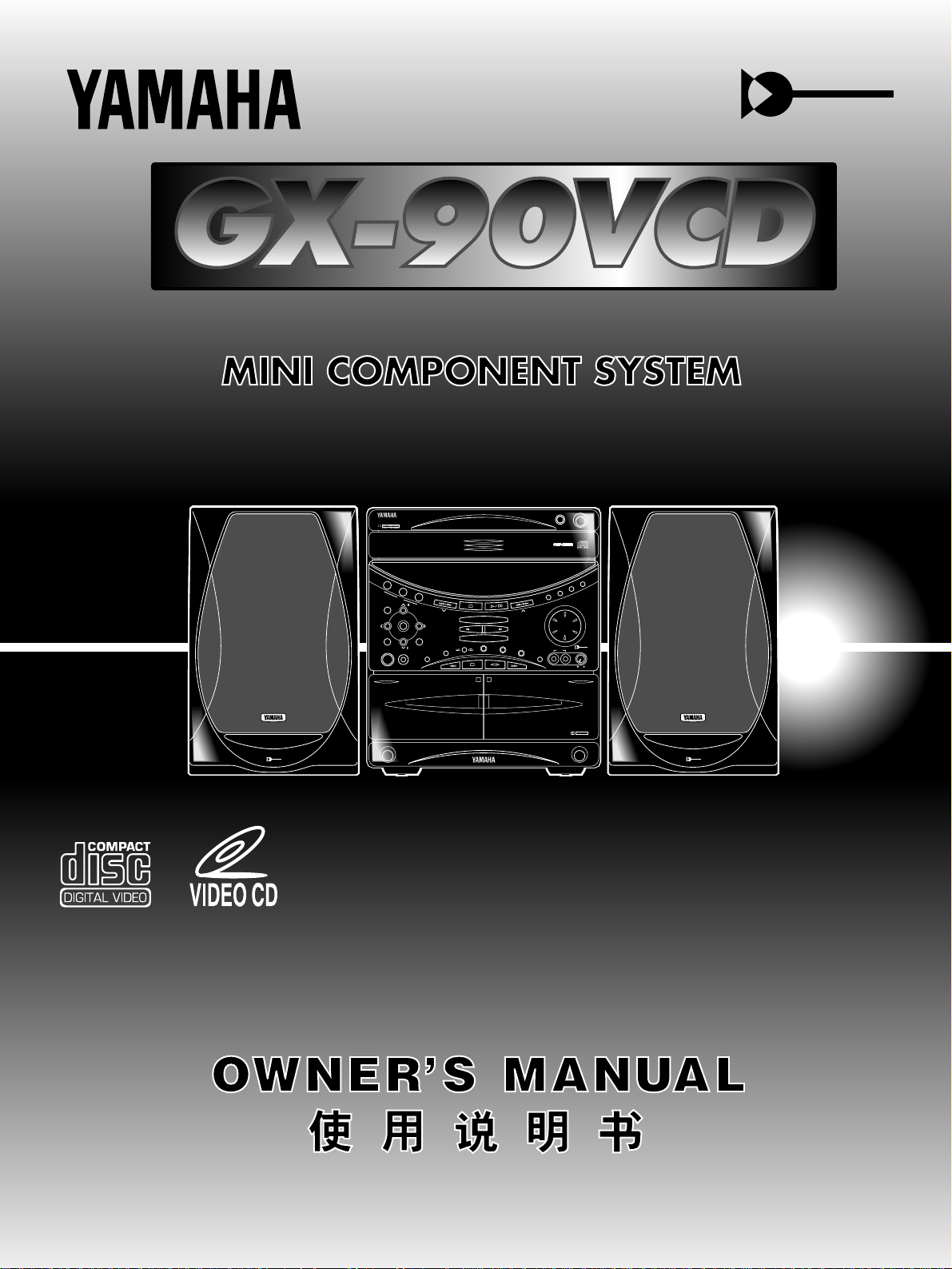
Active Servo
Technology
EJECT
DOLBY B NR
EJECT
Active Servo
Technology
Active Servo
Technology
1
PLAYBACK
2
REC/PLAYBACK
DISC CHANGE
DISC
PROGRAM
USER
VOLUME
DOWN UP
MEMORY
UPDOWN
REC/PAUSE
MODE
HOUR MIN
NORMAL
DUBBING
HIGH
MEMORY
TIME ADJ
DOLBY NR
AUTO/MAN’L
TIMER
TIMER REC
MUSIC
POWER
PHONES
PRESET/TUNINGBAND
A/B/C/D/E
RANDOM
REPEAT
EDIT
DISPLAY
CD
TAPE 1/2
START
MODE
FREQ PS/PTY/RT/CT
PTY SEEK
1
2
3
MINI COMPONENT SYSTEM
GX–70
1
PLAYBACK
2
REC/PLAYBACK
DISC CHANGE
DISC
PROGRAM
USER
VOLUME
DOWN UP
MEMORY
UPDOWN
REC/PAUSE
MODE
HOUR MIN
NORMAL
DUBBING
HIGH
MEMORY
TIME ADJ
MIN MAX
DOLBY NR
AUTO/MAN’L
TIMER
TIMER REC
MUSIC
POWER
PHONES
PRESET/TUNINGBAND
A/B/C/D/E
RANDOM
REPEAT
EDIT
DISPLAY
CD
TAPE 1/2
START
MODE
FREQ PS/PTY/RT/CT
PTY SEEK
1
2
3
MINI COMPONENT SYSTEM
GX–90VCD
EJECT
DOLBY B NR
EJECT
Active Servo
Technology
Active Servo
Technology
OPEN/CLOSEOPEN/CLOSE
VIDEO CD
Version 2.0
/
Playback Control
ECHO ECHO
SELECT
RETURN
PREV
NEXT
INPUT INPUT
MIC MIXING
MIC
Active Servo
Technology
Page 2
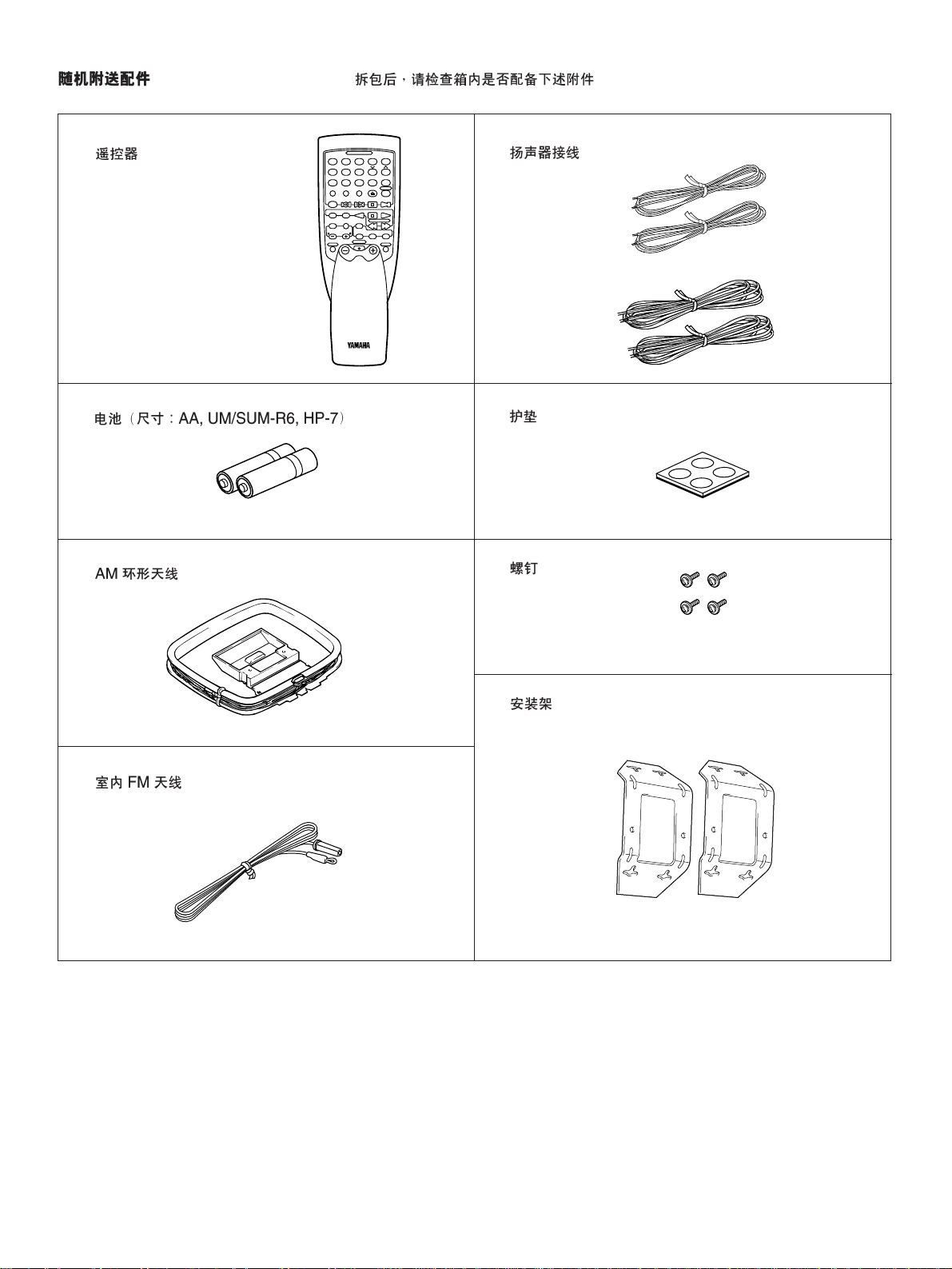
SUPPLIED ACCESSORIES
112233445
5
TIME
A
DISC SKIP
PROGBTAPECEDIT
D
+I0
E
OPEN/CLOSE
INDEXMODE
6677889 0
CD
PRESET
TUNER
TAPE
RETURN
STOP PLAYPLAY
REC/PAUSE TAPE 1/2
MUSIC
TEST FLAT
CENTER/REAR
/DELAY
PROGRAM
USER
POWER
INPUTSLEEP
VOLUME
REPEAT
PREV NEXT
SELECT
ECHO/KEY
LEVEL
●
After unpacking, check that the following parts are contained.
●
●
Remote control transmitter
●
●
Batteries (size AA, UM/SUM-3, R6, HP-7)
●
●
AM loop antenna
●
●
Speaker cords
●
●
Pads
●
●
Screws
●
●
Indoor FM antenna
●
●
Mounting brackets
●
22
Page 3
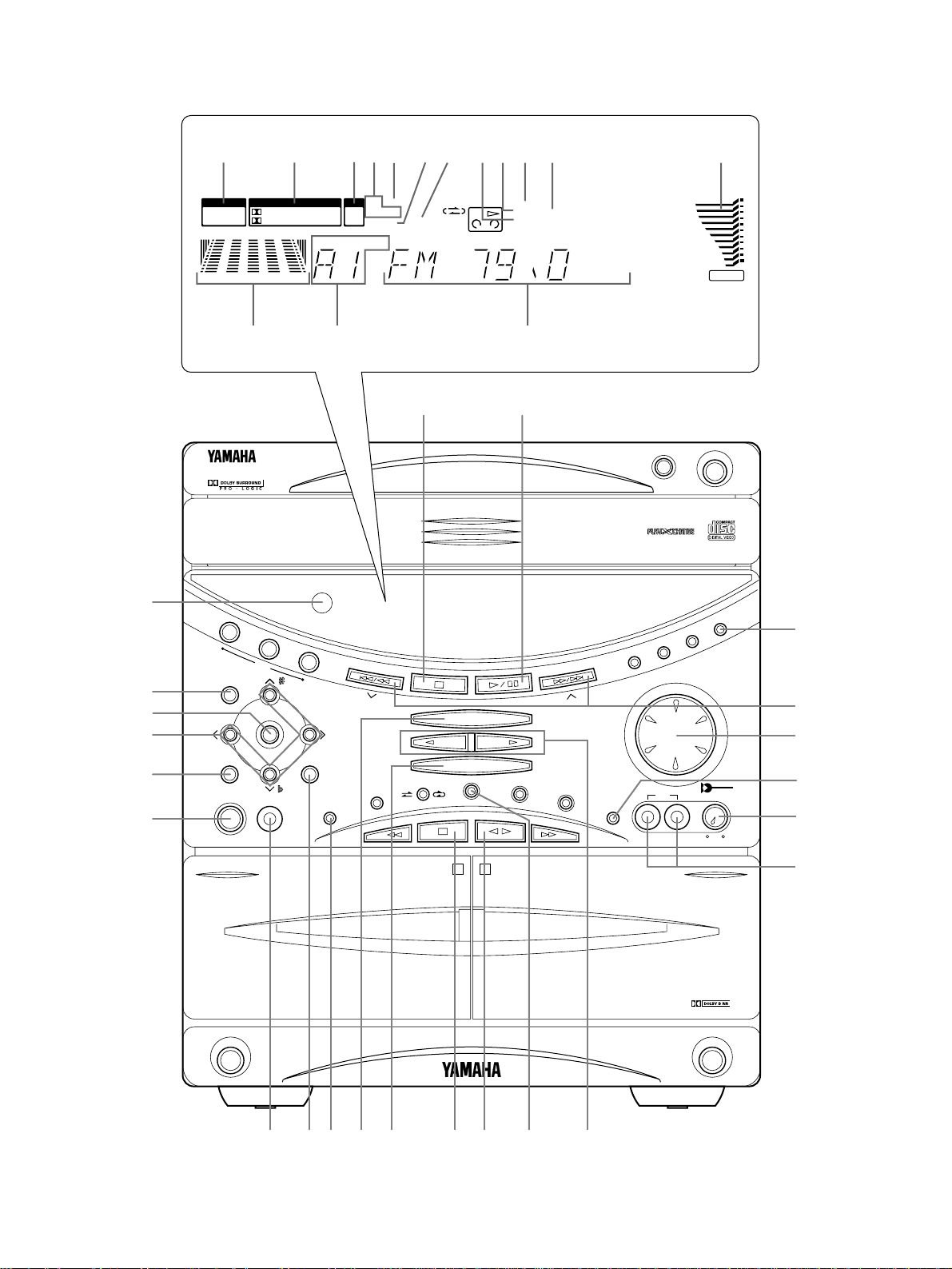
1
PLAYBACK
2
REC/PLAYBACK
EJECT
OPEN/CLOSE
DISC CHANGE
MINI COMPONENT SYSTEM
GX–90VCD
1
2
3
DISC
PROGRAM
USER
VOLUME
MEMORY
REC/PAUSE
MODE
HOUR MIN
NORMAL
DUBBING
HIGH
MEMORY
TIME ADJ
DOLBY NR
AUTO/MAN’L
TIMER
TIMER REC
MUSIC
POWER
PHONES
A/B/C/D/E
RANDOM
REPEAT
EDIT
DISPLAY
CD
INPUT INPUT
TAPE
1/2
EJECT
Active Servo
Technology
MIN MAX
MIC
MIC MIXING
P
R
E
S
E
T
/
T
U
N
I
N
G
/
B
A
N
D
VIDEO CD
Version 2.0 / Playback Control
ECHO ECHO
2
6
1
4
3
7
8
9 A C0 D E F GB
H
K
J
L
M
5
I
MHz
PRESET
USER
NOR TEST
PHANTOM
TIMER
TAPE 1
SLEEP
STEREO
TUNED MEMORY
AUTO
PROGRAMMUSIC
ROCK BLUES
RAP JAZZ
PRO LOGIC HALL ARENA
1 2
3 4
100 350 1K 3.5K 10K
VOLUME
3 STEREO KARAOKE L R
E
=
B
896754
3
21
DC
A
1
33
Page 4
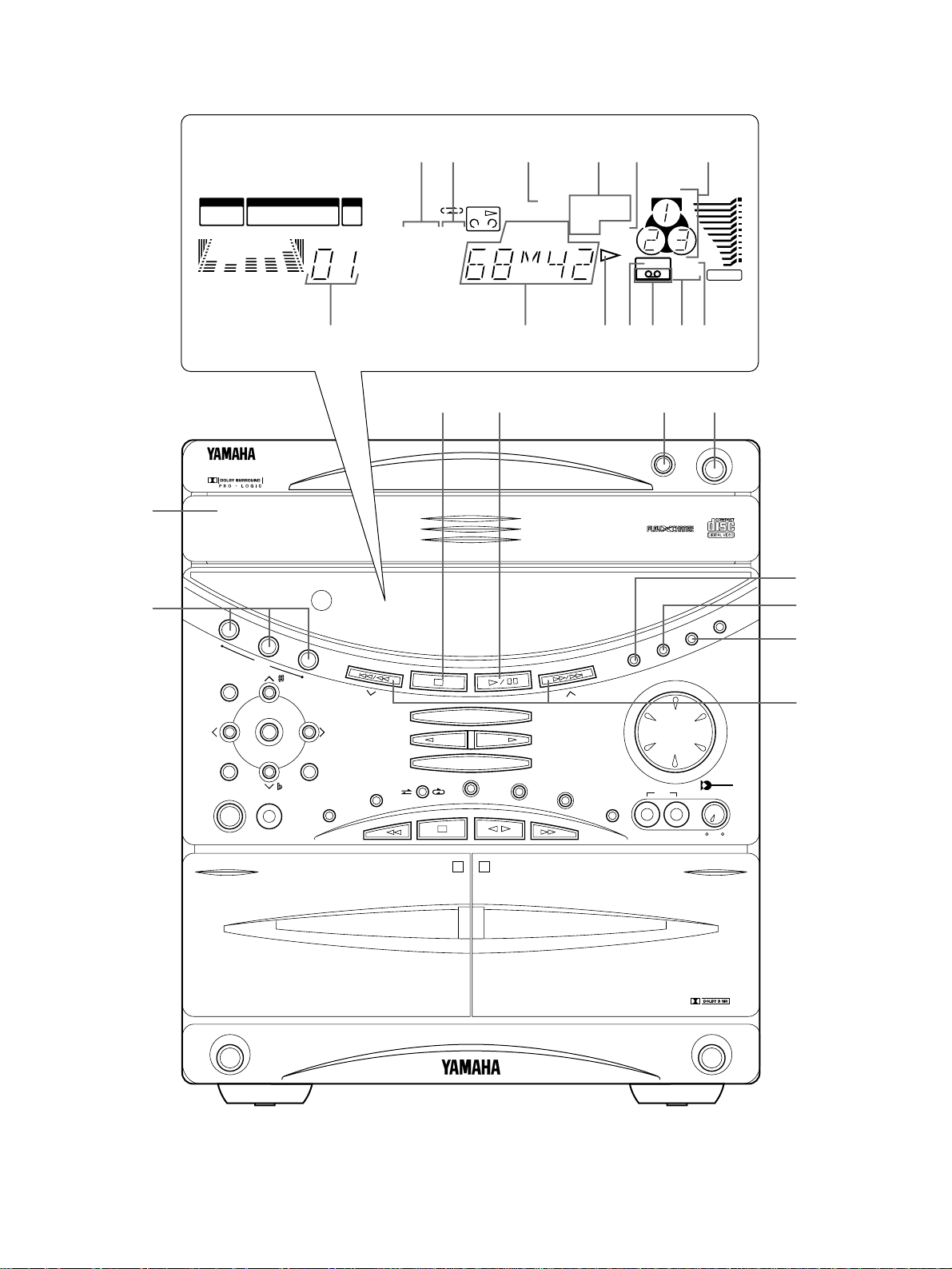
1
PLAYBACK
2
REC/PLAYBACK
EJECT
OPEN/CLOSE
DISC CHANGE
MINI COMPONENT SYSTEM
GX–90VCD
1
2
3
DISC
PROGRAM
USER
VOLUME
MEMORY
REC/PAUSE
MODE
HOUR MIN
NORMAL
DUBBING
HIGH
MEMORY
TIME ADJ
DOLBY NR
AUTO/MAN’L
TIMER
TIMER REC
MUSIC
POWER
PHONES
A/B/C/D/E
RANDOM
REPEAT
EDIT
DISPLAY
CD
INPUT INPUT
TAPE
1/2
EJECT
Active Servo
Technology
MIN MAX
MIC
MIC MIXING
P
R
E
S
E
T
/
T
U
N
I
N
G
/
B
A
N
D
VIDEO CD
Version 2.0 / Playback Control
ECHO ECHO
N
O
SPQ R
T
U
V
W
TRACK
TOTAL REM
USER
TAPE 1
VIDEO CD
RANDOM
PBC
PROGRAMMUSIC
EDIT
ROCK
ARENA
100 350 1K 3.5K 10K
PROG
S F REP
VOLUME
OVER 15
1234
78910
13 14 15
5116
12
AB
M
I
K
H
NOP QR
FG J
L
2
44
Page 5
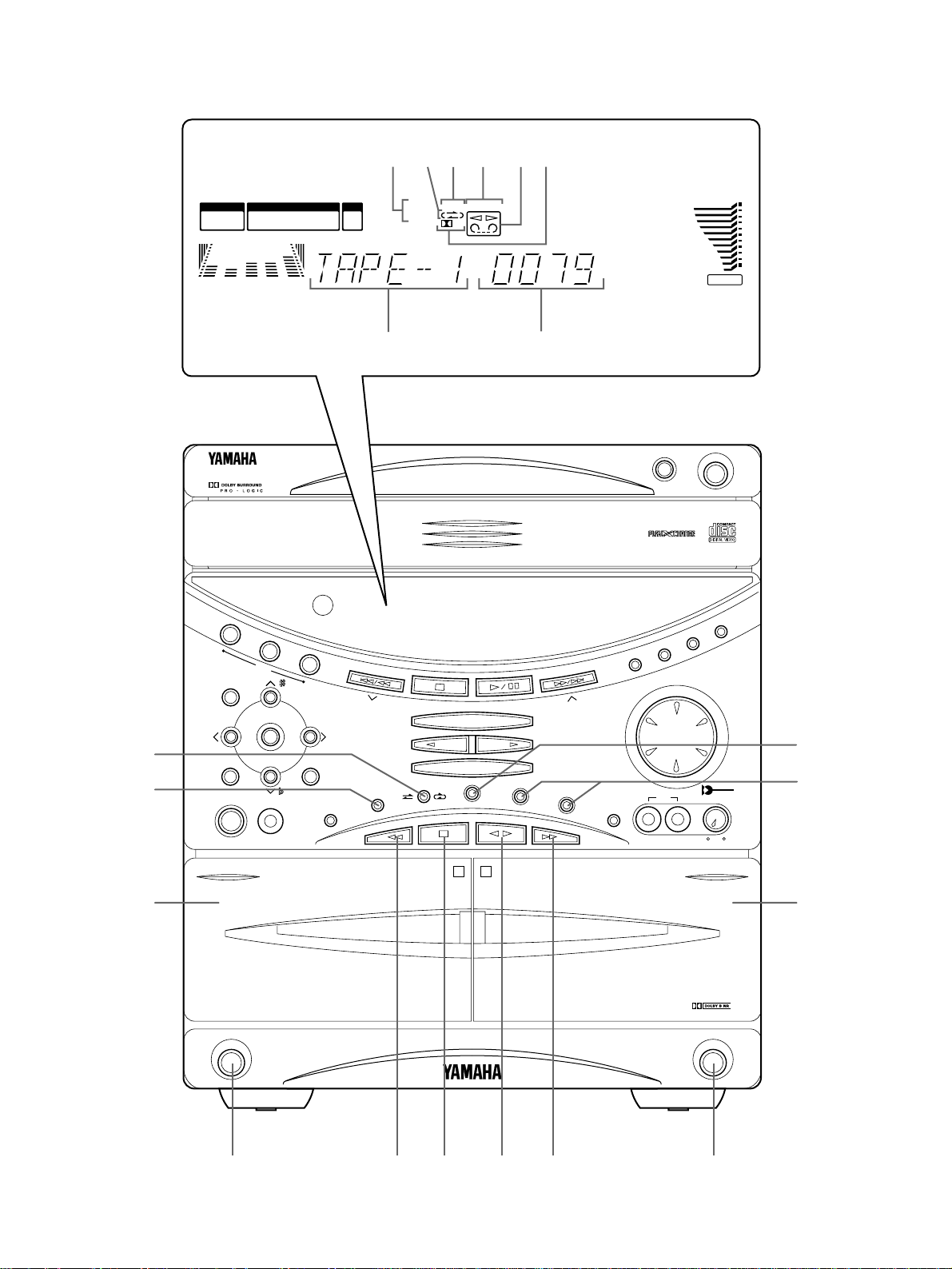
1
PLAYBACK
2
REC/PLAYBACK
EJECT
OPEN/CLOSE
DISC CHANGE
MINI COMPONENT SYSTEM
GX–90VCD
1
2
3
DISC
PROGRAM
USER
VOLUME
MEMORY
REC/PAUSE
MODE
HOUR MIN
NORMAL
DUBBING
HIGH
MEMORY
TIME ADJ
DOLBY NR
AUTO/MAN’L
TIMER
TIMER REC
MUSIC
POWER
PHONES
A/B/C/D/E
RANDOM
REPEAT
EDIT
DISPLAY
CD
INPUT INPUT
TAPE
1/2
EJECT
Active Servo
Technology
MIN MAX
MIC
MIC MIXING
P
R
E
S
E
T
/
T
U
N
I
N
G
/
B
A
N
D
VIDEO CD
Version 2.0 / Playback Control
ECHO ECHO
USER
REC
TAPE 1 2
DUBBING
NOR HIGH
PROGRAMMUSIC
ROCK
ARENA
100 350 1K 3.5K 10K
VOLUME
OVER 15
1234
78910
13 14 15
5116
12
B
X
Y
Z
[\]^ab
e
d
c
Y
TUV
WX
Z
S
3
55
Page 6
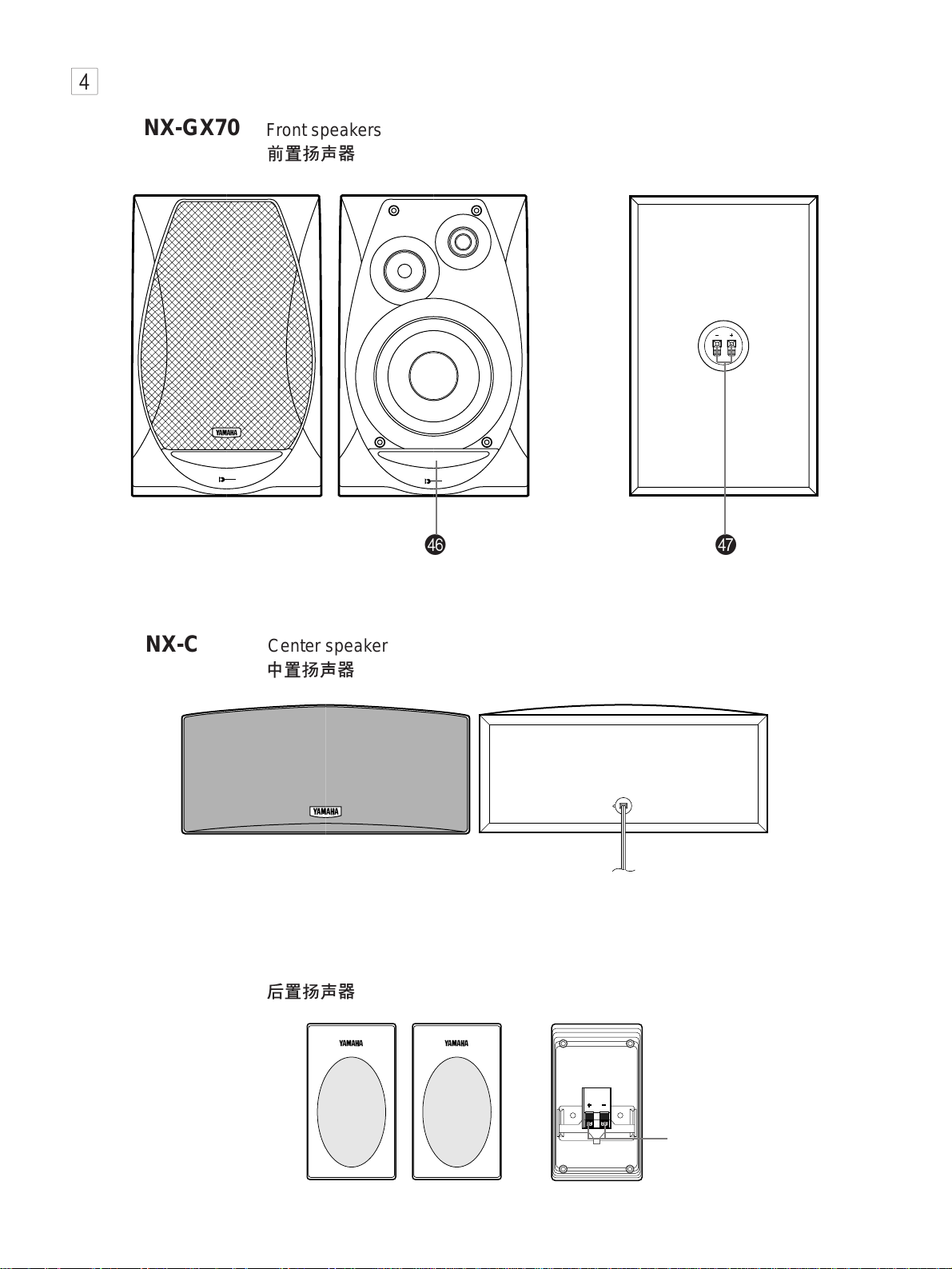
Active Servo
Technology
Active Servo
Technology
,,
,,,,
,,,,,,
,,,,,,,
,,,,,,,,
4
NX-GX70
Front speakers
fg
NX-C70
NX-E70
Center speaker
Rear speakers
g
66
Page 7
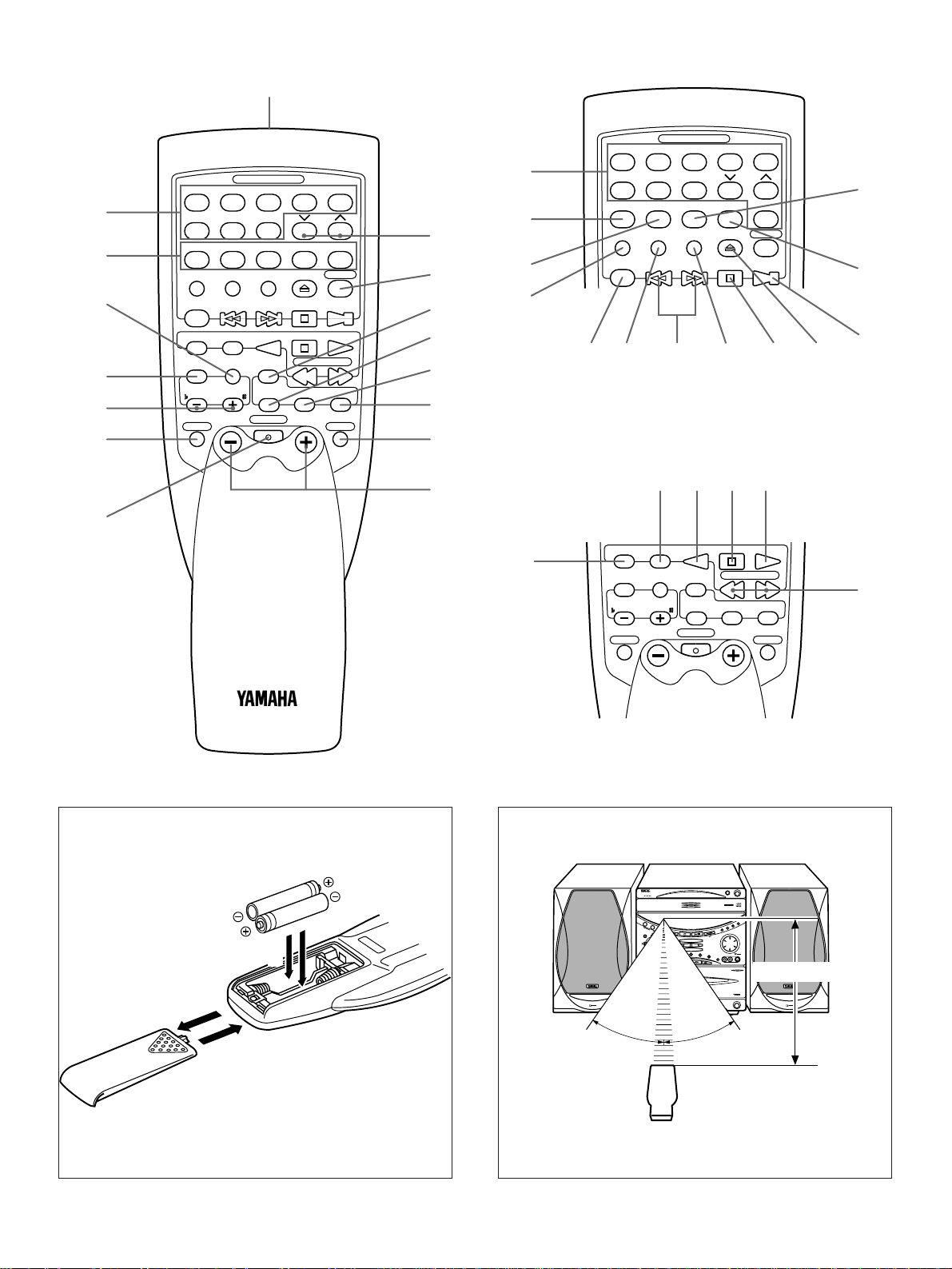
TAPE
STOP PLAYPLAY
REC/PAUSE TAPE 1/2
MUSIC
TEST FLAT
CENTER/REAR
/
DELAY
PROGRAM
USER
POWER
INPUTSLEEP
VOLUME
ECHO/KEY
LEVEL
Y
T
UVWX
112233445
5
TIMEAPROGBTAPECEDIT
D
+I0
E
OPEN/ CLOSE
INDEXMODE
6677889 0
CD
PRESET
TUNER
REPEAT
DISC SKIP
RETURN
PREV NEXT
SELECT
S
R
H
G
I
J
Q
KL M N O P
112233445
5
TIME
A
DISC SKIP
PROGBTAPECEDIT
D
+I0
E
OPEN/ CLOSE
INDEXMODE
6677889 0
CD
PRESET
TUNER
TAPE
RETURN
STOP PLAYPLAY
REC/ PAUSE TAPE 1/2
MUSIC
TEST FLAT
CENTER/REAR
/DELAY
PROGRAM
USER
POWER
INPUTSLEEP
VOLUME
REPEAT
PREV NEXT
SELECT
ECHO/KEY
LEVEL
F
E
D
C
B
A
0
9
8
7
6
5
4
3
2
1
5
1
3
2
Active Servo
Technology
Active Servo
Technology
1
PLAYBACK
2
REC/PLAYBACK
EJECT
OPEN/CLOSE
DISC CHANGE
MINI COMPONENT SYSTEM
GX–90VCD
1
2
3
DISC
PROGRAM
USER
VOLUME
MEMORY
REC/PAUSE
MODE
HOUR MIN
NORMAL
DUBBING
HIGH
MEMORY
TIME ADJ
DOLBY NR
AUTO/MAN’L
TIMER
TIMER REC
MUSIC
POWER
PHONES
A/B
/C
/D
/E
RANDOM
R
E
P
E
A
T
EDIT
DISPLAY
CD
INPUT INPUT
TAPE
1/2
EJECT
Active Servo
Technology
MIC MIXING
P
R
E
S
E
T
/
T
U
N
I
N
G
/
B
A
N
D
VIDEO CD
Version 2.0 / Playback Control
ECHO ECHO
0.2 m – 6 m
30°
30°
6
7
77
Page 8
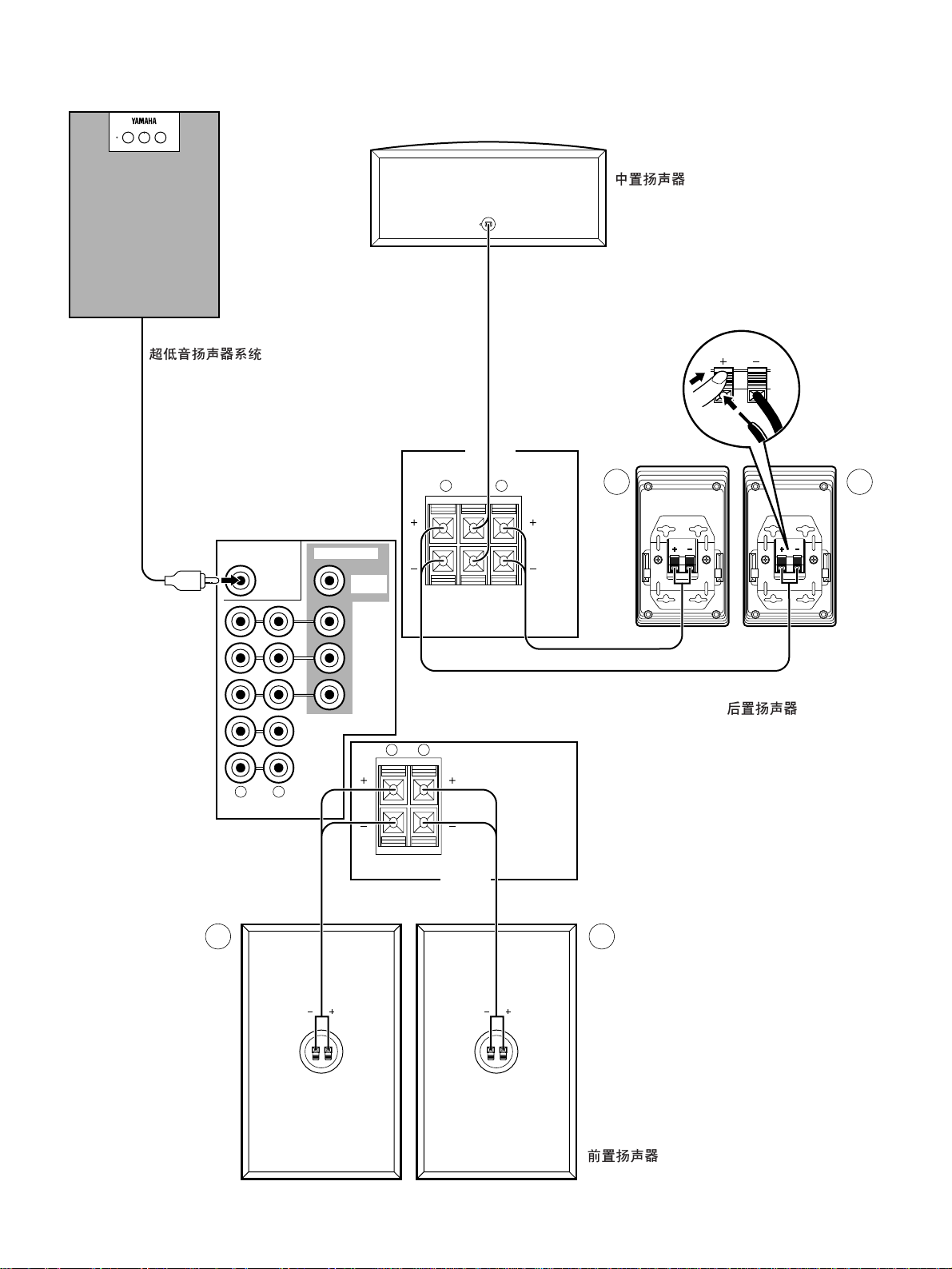
FRONT
SPEAKERS
DO NOT CONNECT THIS UNIT TO SPEAKERS OTHER
THAN NX-C70 (CENTER) OR NX-E70 (REAR).
RL
R L
RL
SINCE THIS UNIT
HAS AN ACTIVE
SERVO CIRCUIT
BUILT–IN.
DO NOT CONNECT
IT TO SPEAKERS
OTHER THAN
NX–GX70.
REAR CENTER REAR
SPEAKERS
CENTER/REAR
OUT
IN
VCR
LD/TV
OUT
MD/AUX
IN
AUDIO SIGNAL
OUT
SUBWOOFER
VIDEO SIGNAL
MONITOR
OUT
L
R
R
L
POWER HIGH CUT VOLUME
140 Hz
010
40 Hz
8
Subwoofer system
Center speaker
Rear speakers
Front speakers
88
Page 9
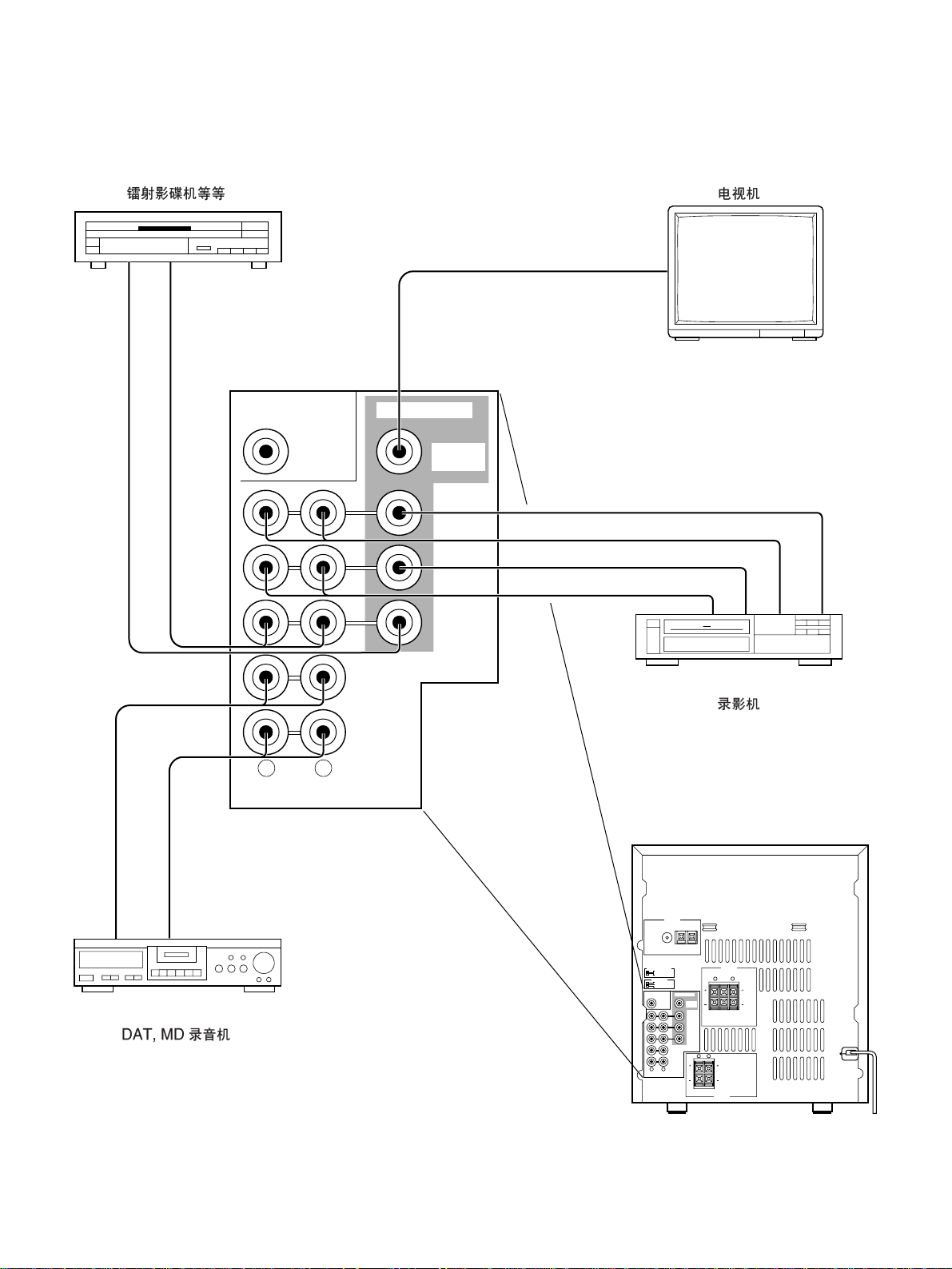
ANTENNA
FRONT
SPEAKERS
DO NOT CONNECT THIS UNIT TO SPEAKERS OTHER
THAN NX-C70 (CENTER) OR NX-E70 (REAR).
RL
R L
RL
SINCE THIS UNIT
HAS AN ACTIVE
SERVO CIRCUIT
BUILT–IN.
DO NOT CONNECT
IT TO SPEAKERS
OTHER THAN
NX–GX70.
75Ω UNBAL.
REAR CENTER REAR
FM GND AM
SPEAKERS
CENTER/REAR
OUT
IN
VCR
LD/TV
OUT
MD/AUX
IN
AUDIO SIGNAL
OUT
SUBWOOFER
VIDEO SIGNAL
MONITOR
OUT
RL
OUT
IN
VCR
LD/TV
OUT
MD/AUX
IN
AUDIO SIGNAL
OUT
SUBWOOFER VIDEO SIGNAL
MONITOR
OUT
VIDEO IN
VIDEO IN
AUDIO IN
VIDEO OUT
AUDIO OUT
LINE OUT
LINE IN
AUDIO OUT
VIDEO OUT
CENTER MODE
NORMAL
PHANTOM
TV MODE
PAL
NTSC
AUTO
9
LD player etc. Monitor TV
Video cassette recorder
DAT, MD recorder, etc.
99
Page 10
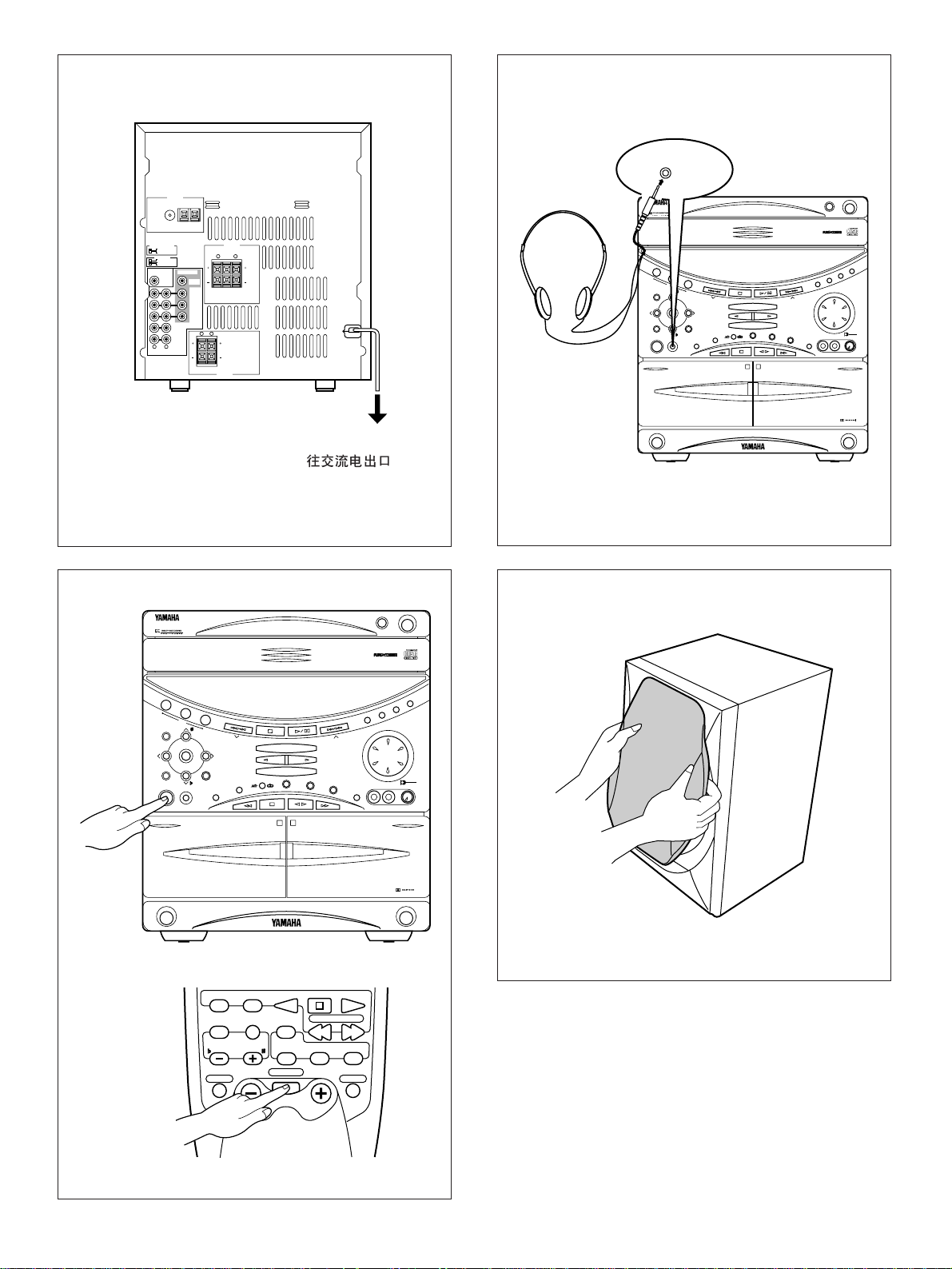
ANTENNA
FRONT
SPEAKERS
DO NOT CONNECT THIS UNIT TO SPEAKERS OTHER
THAN NX-C70 (CENTER) OR NX-E70 (REAR).
RL
R L
RL
SINCE THIS UNIT
HAS AN ACTIVE
SERVO CIRCUIT
BUILT–IN.
DO NOT CONNECT
IT TO SPEAKERS
OTHER THAN
NX–GX70.
75Ω UNBAL.
REAR CENTER REAR
FM GND AM
CENTER MODE
NORMAL
PHANTOM
TV MODE
PAL
NTSC
AUTO
SPEAKERS
CENTER/REAR
OUT
IN
VCR
LD/TV
OUT
MD/AUX
IN
AUDIO SIGNAL
OUT
SUBWOOFER
VIDEO SIGNAL
MONITOR
OUT
@
1
PLAYBACK
2
REC/PLAYBACK
EJECT
OPEN/CLOSE
DISC CHANGE
MINI COMPONENT SYSTEM
GX–90VCD
1
2
3
DISC
PROGRAM
USER
VOLUME
MEMORY
REC/PAUSE
MODE
HOUR MIN
NORMAL
DUBBING
HIGH
MEMORY
TIME ADJ
DOLBY NR
AUTO/MAN’L
TIMER
TIMER REC
MUSIC
POWER
PHONES
A/B/C/D/E
RANDOM
REPEAT
EDIT
DISPLAY
CD
INPUT INPUT
TAPE
1/2
EJECT
Active Servo
Technology
MIC MIXING
P
R
E
S
E
T
/
T
U
N
I
N
G
/
B
A
N
D
VIDEO CD
Version 2.0 / Playback Control
ECHO ECHO
TAPE
STOP PLAYPLAY
REC/ PAUSE TAPE 1/ 2
MUSIC
TEST FLAT
CENTER/REAR
/DELAY
PROGRAM
USER
POWER
INPUTSLEEP
VOLUME
ECHO/KEY
LEVEL
1
PLAYBACK
2
REC/PLAYBACK
EJECT
OPEN/CLOSE
DISC CHANGE
MINI COMPONENT SYSTEM
GX–90VCD
1
2
3
DISC
PROGRAM
USER
VOLUME
MEMORY
REC/PAUSE
MODE
HOUR MIN
NORMAL
DUBBING
HIGH
MEMORY
TIME ADJ
DOLBY NR
AUTO/MAN’L
TIMER
TIMER REC
MUSIC
POWER
PHONES
A/B/C/D/E
RANDOM
REPEAT
EDIT
DISPLAY
CD
INPUT INPUT
TAPE
1/2
EJECT
Active Servo
Technology
MIC MIXING
P
R
E
S
E
T
/
T
U
N
I
N
G
/
B
A
N
D
VIDEO CD
Version 2.0 / Playback Control
ECHO ECHO
PHONES
B
To AC outlet
A
C
1100
Page 11
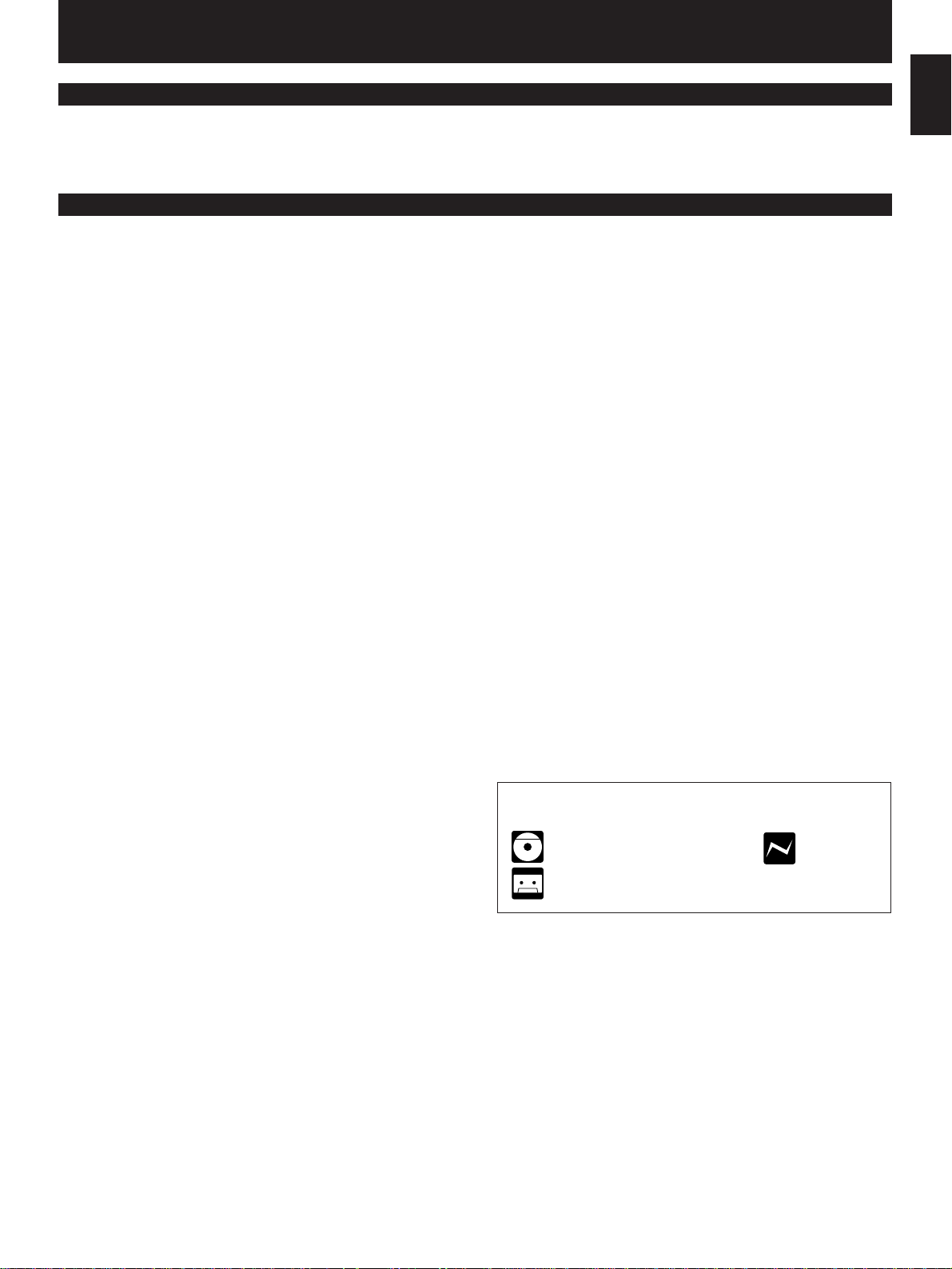
ENGLISH
INTRODUCTION
Thank you for purchasing this YAMAHA product. We hope it will give you many years of trouble-free enjoyment. For the best
performance, read this manual carefully. It will guide you in operating your YAMAHA product.
CONTENTS
English
Page
PRECAUTIONS..................................................................2-3
FEATURES.........................................................................4-5
NAMES OF CONTROLS AND INDICATORS....................6-7
REMOTE CONTROL TRANSMITTER...............................7-8
SETTING UP THE MAIN UNIT..............................................8
SETTING UP THE SPEAKERS........................................9-11
CONNECTIONS..............................................................11-13
SETTING THE VIDEO OUTPUT FORMAT SELECTOR
(TV MODE) SWITCH ...........................................................13
TURNING THE POWER ON/OFF TO THIS SYSTEM.........13
SETTING THE CLOCK........................................................14
ADJUSTING BRIGHTNESS OF THE DISPLAY.................14
VOLUME CONTROL...........................................................15
LISTENING WITH HEADPHONES......................................15
REMOVING THE FRONT GRILLES OF FRONT
SPEAKERS..........................................................................15
SPEAKER BALANCE ADJUSTMENT...........................16-17
Page
VIDEO-CD PLAYER OPERATION.................................18-24
PLAYBACK CONTROL OF VIDEO-CD (Ver. 2.0).........25-27
TUNING OPERATION....................................................28-30
TAPE DECK OPERATION ............................................31-34
RECORDING CD/VIDEO-CD SOURCES.......................35-40
OTHER RECORDINGS..................................................41-42
OPERATING EXTERNAL UNITS
CONNECTED WITH THIS SYSTEM ...................................43
USING GRAPHIC EQUALIZER .....................................44-45
USING SOUND FIELD PROCESSOR ...........................46-49
STORING YOUR OWN PROGRAMS..................................50
KARAOKE OPERATION ...............................................51-52
HOW TO USE THE BUILT-IN TIMER............................53-56
MAINTENANCE...................................................................57
TROUBLESHOOTING....................................................57-58
SPECIFICATIONS..........................................................59-60
For basic source play, the following illustrations on top of
pages will help you to look for the section you need.
......CD/Video-CD playback ......Tuning
......Tape playback/recording
E-1
Page 12
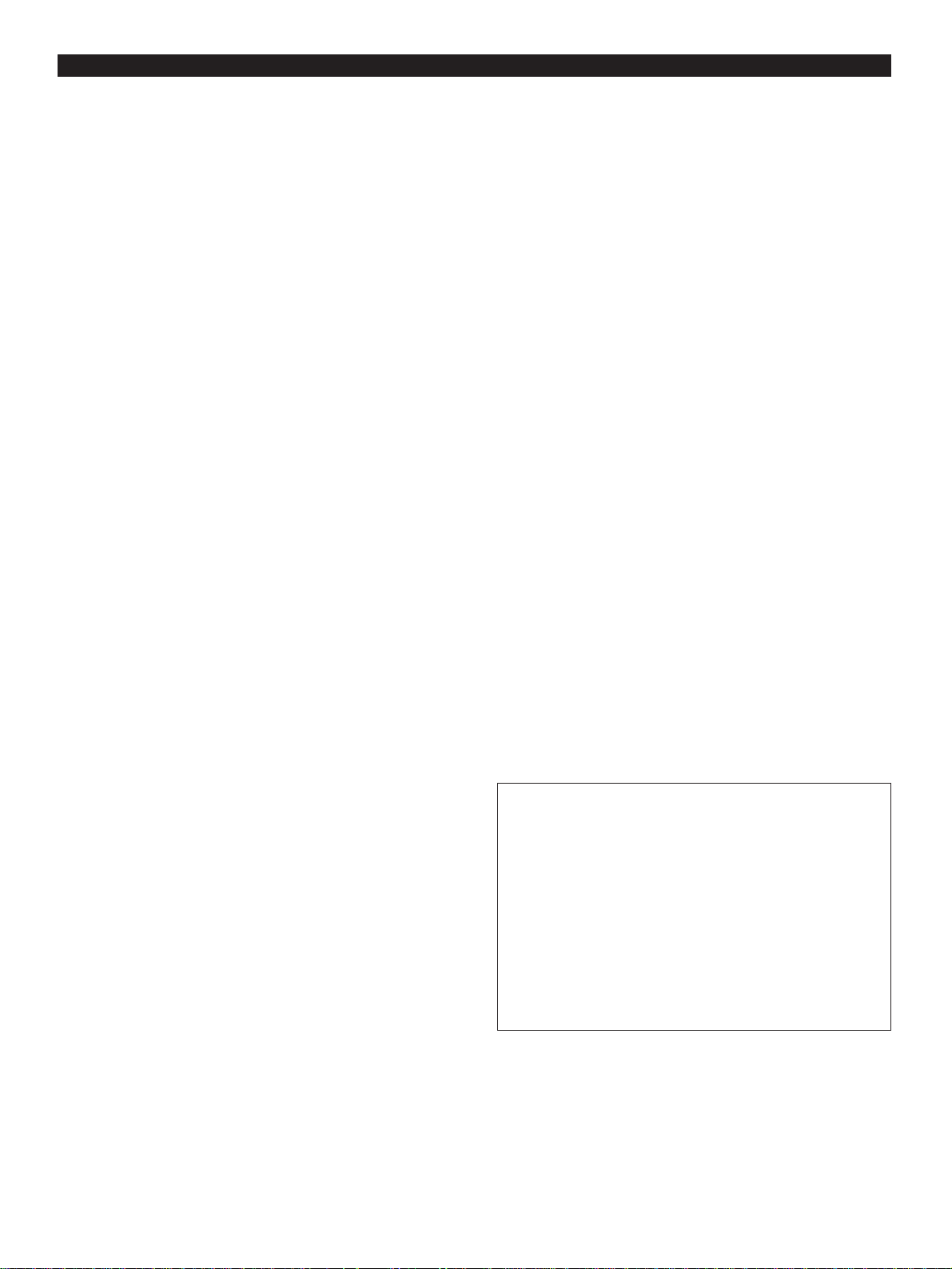
PRECAUTIONS:READ THIS BEFORE OPERATING YOUR UNIT
■ To assure the finest performance, please read this manual
carefully. Keep it in a safe place for future reference.
■ This system is designed for using the provided Active
Servo Processing Speaker System for front speakers.
Therefore, do not attempt to connect other
conventional speakers to the FRONT SPEAKERS
terminals of this system.
■ Choose the installation location of this unit carefully. Avoid
placing it in direct sunlight or close to a source of heat.
Also avoid locations subject to vibration and excessive
dust, heat, cold or moisture. Keep it away from sources of
hum such as transformers and electric motors.
■ Do not operate this unit upside-down. It may overheat,
possibly causing damage.
■ Never open the cabinet. If something drops into the set,
contact your dealer.
■ The openings on the cabinet assure proper ventilation of
the unit. If these openings are obstructed, the temperature
inside the cabinet will rise rapidly and eventually damage
the circuits. Therefore, avoid placing objects against these
openings and do not install the unit where the flow of air
through the ventilation openings could be impeded.
■ Always set the VOLUME control to minimum before
starting an audio source play: increase the volume
gradually to an appropriate level after play has started.
■ When not planning to use this unit for long periods of time
(ie., vacation, etc.), disconnect the AC power plug from the
wall outlet.
■ Grounding or polarization – Precautions should be taken
so that the grounding or polarization of the unit is not
defeated.
■ Do not use force on switches, controls or connection wires.
When moving the unit, first disconnect the power plug and
the wires connected to other equipment. Never pull the
wire itself.
■ Do not attempt to clean the unit with chemical solvents;
this might damage the finish. Use a clean, dry cloth.
■ Although the cassette deck’s record/playback heads used
in this unit are high quality heads with outstanding
reproduction characteristics, they can become dirty
through the use of old tapes or from dust accumulation
over time. This can have a serious effect on reproduction
quality. Clean the heads regularly with one of the
commonly available head cleaners or with cleaning
solutions.
■ The voltage to be used must be the same as that specified
on this unit. Using this unit with a higher voltage than that
which is specified is dangerous and may result in a fire or
other type of accident causing damage. YAMAHA will not
be held responsible for any damage resulting from use of
this unit with a voltage other than that which is specified.
■ The sound level at a given volume setting depends on
speaker location and other factors. Care should be taken
to avoid exposure to sudden high levels of sound, which
may occur when turning on the unit with the volume control
setting at high, and to continuous high levels of sound.
■ Sudden temperature changes and storage or operation in
an extremely humid environment may cause condensation
inside the cabinet.
Condensation can cause the unit to malfunction.
To eliminate condensation:
Pickup
•
Leave the power on with no disc in the unit until normal
playback is possible (about 1 hour).
Tape head
•
Leave the power on with no tape in the unit until normal
playback is possible (about 1 hour).
Note
If condensation forms on the tape head, foreign matter
may accumulate during use.
Remote control
•
Wipe off condensation on the transmitter window with a
soft cloth before operating the unit.
IMPORTANT
Please record the serial number of this unit in the space
below.
■ Be sure to read the “TROUBLESHOOTING” section
regarding common operating errors before concluding that
the unit is faulty.
■ To prevent lightning damage, disconnect the AC power
plug and the antenna cable when there is an electrical
storm.
■ Do not plug the AC power plug to the wall socket before
you finish all connections.
■ Never allow metallic items (e.g. screwdrivers, tools, etc.) to
come near the cassette deck’s record/playback head
assembly in this unit. Doing so may not only scratch or
damage the head’s mirror-smooth finish, it may change the
magnetic characteristics of the heads, causing a
deterioration in reproduction performance quality.
Serial No.:
The serial number is located on the rear of the unit.
Retain this Owner’s Manual in a safe place for future
reference.
WARNING
TO REDUCE THE RISK OF FIRE OR ELECTRIC SHOCK,
DO NOT EXPOSE THIS APPLIANCE TO RAIN OR
MOISTURE.
E-2
Page 13
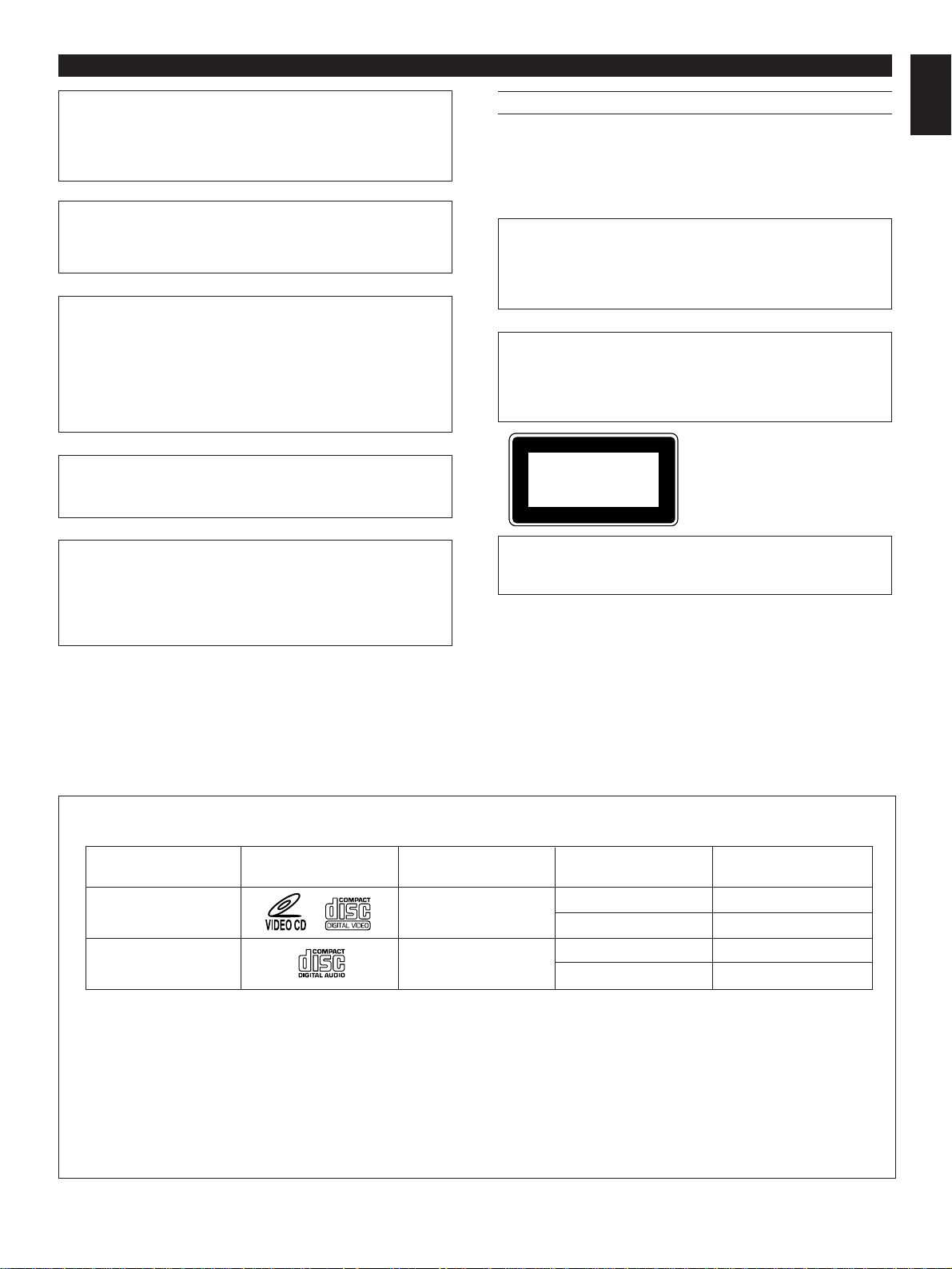
PRECAUTIONS:READ THIS BEFORE OPERATING YOUR UNIT
CLASS 1 LASER PRODUCT
English
NOTE
Please check the copyright laws in your country to record
from records, compact discs, radio, etc. Recording of
copyright material may infringe copyright laws.
CAUTION FOR CARRYING THIS UNIT
Be sure not to carry or tip this unit with discs remaining in
it.
CAUTION FOR MOVING THIS UNIT
Before moving this unit, first remove all discs from the disc
table and close the table by pressing the OPEN/CLOSE
button. After you confirm that “NO DISC” lights up on the
display, switch off the power by pressing the POWER
switch, and then disconnect the power plug from the AC
outlet.
The apparatus is not disconnected from the AC power
source as long as it is connected to the wall outlet, even if
the apparatus itself is turned off.
VOLTAGE SELECTOR (General model only)
The voltage selector on the rear panel of this unit must
be set for your local main voltage BEFORE plugging
into the AC main supply.
Voltages are 110/120/220/240V AC, 50/60 Hz.
WARNING
To reduce the risk of fire or electric shock, do not expose this
unit to rain or moisture.
To avoid electrical shock, do not open the cabinet. Refer
servicing to qualified personnel only.
CAUTION 1
Use of controls or adjustments or performance of
procedures other than those specified herein may result in
hazardous radiation exposure.
CAUTION 2
As the laser beam used in this unit is harmful to the eyes,
do not attempt to disassemble the cabinet. Refer servicing
to qualified personnel only.
This unit is classified as a CLASS 1
LASER product.
The CLASS 1 LASER PRODUCT
label is located on the rear exterior.
Laser component in this product is capable of emitting
radiation exceeding the limit for Class 1.
Laser Diode Properties
Material: GaAlAs
•
Wavelength: 780nm
•
Emission Duration: continuous
•
Laser Output: max. 44.6µW*
•
* This output is the value measured at a distance of about
200mm from the objective lens surface on the Optical
Pick-up Block.
The Video-CD player on this system can play discs of the following types only.
Type of disc
Mark printed
on the disc
Video-CD
Compact disc
Never attempt to load a disc other than above on this system because it may cause a damage to this system and/or other units
connected to this unit.
VIDEO-CD
Video-CDs are classified into two types, version 1.1 and 2.0. This system can play not only discs of version 1.1, but also
version 2.0 on which a Playback Control can be made.
Video-CD, version 1.1: With the same operation as compact discs, you can enjoy sounds and pictures (movies).
Video-CD, version 2.0: In addition to a normal play which is the same as discs of version 1.1, you can make a Playback
Control. (For details on Playback Control, refer to page 25.)
Type of signal
recorded
Sound
+
Picture (Movie)
Sound only
E-3
Size (Dimension)
12 cm
8 cm (Single type)
12 cm
8 cm (Single type)
Maximum possible
play time
74 minutes
20 minutes
74 minutes
20 minutes
Page 14
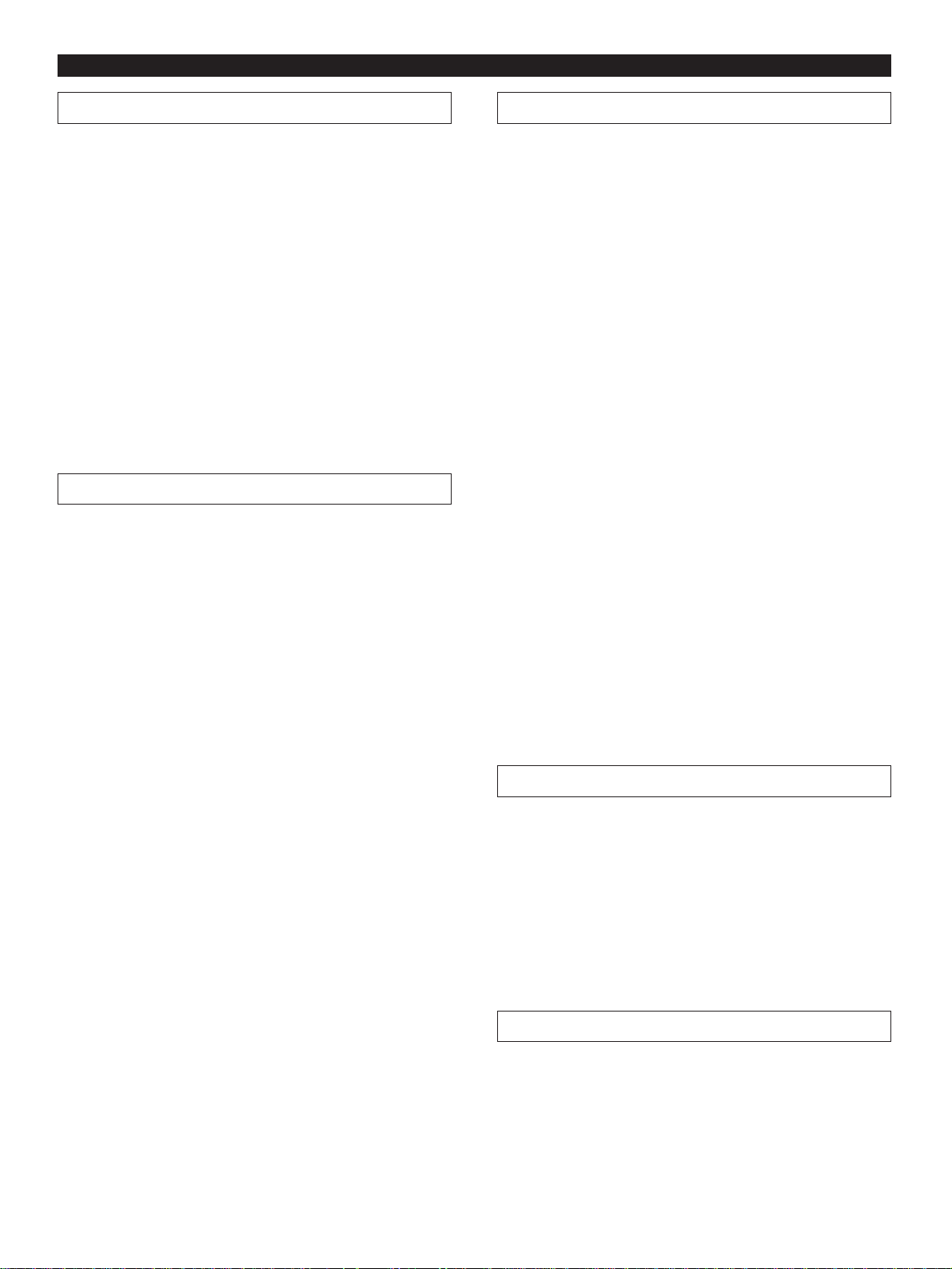
FEATURES
The System
● 5 Speaker Multi-Channel Audio
System Including Two Front
Speakers, One Center Speaker and
Two Rear Speakers
● Active Servo Processing Front
Speaker System
(NX-GX70)
● Free-Standing/Wall Mounting Type
Rear Speaker System (NX-E70)
● Remote Control Capability
Amplifier
● Minimum RMS Output Power per
Channel
Front L, R: 65W + 65W (6Ω) RMS
Output
1 kHz
Po wer, 1% THD,
Video-CD Player
● 3-Disc Carousel Auto-Changer (for
Playing Back Video-CDs and
Compact Discs)
● A Window to Make Disc Playback
Visible from Outside
● PLAYXCHANGE; Disc Changing
Capability while Playing Back
Another
● 20-Track Random Access
Programmable Playback
● Single Track/Entire Disc/All Disc
Repeat Play
● Random-sequence Play
● Playback Control Function Available
for Video-CDs,Version 2.0
● Automatic Synchronized Recording
with Disc Playback
Center
Rear 20W (8Ω) RMS Output
● Adjustable Display Brightness
● 2 Microphone Jacks and Mic Mixing
Level Control for Karaoke
● Echo Level and Key Level Control
Capability
● Multi-Use Timer/Sleep Timer
● Automatic Power-Off Function
● 4 External Audio/Video Component
Connecting Capability
● SUBWOOFER Output Terminal Which
Passes Low Frequencies Only
: 20W (8Ω) RMS Output
Power, 1% THD, 1 kHz
Power, 1% THD, 1 kHz
● Automatic Track Editing Function for
Recording to Tape
Tape Deck
● Double Cassette Tape Deck with
Automatic Reversing Function
● 2-Speed T ape Dubbing
● Dolby B Type Noise Reduction
System
Tuner
● 40 Station Random Access Preset
Tuning
● 40 Station Automatic Preset Tuning
● Video Output Format Selector (TV
MODE) Switch
E-4
Page 15
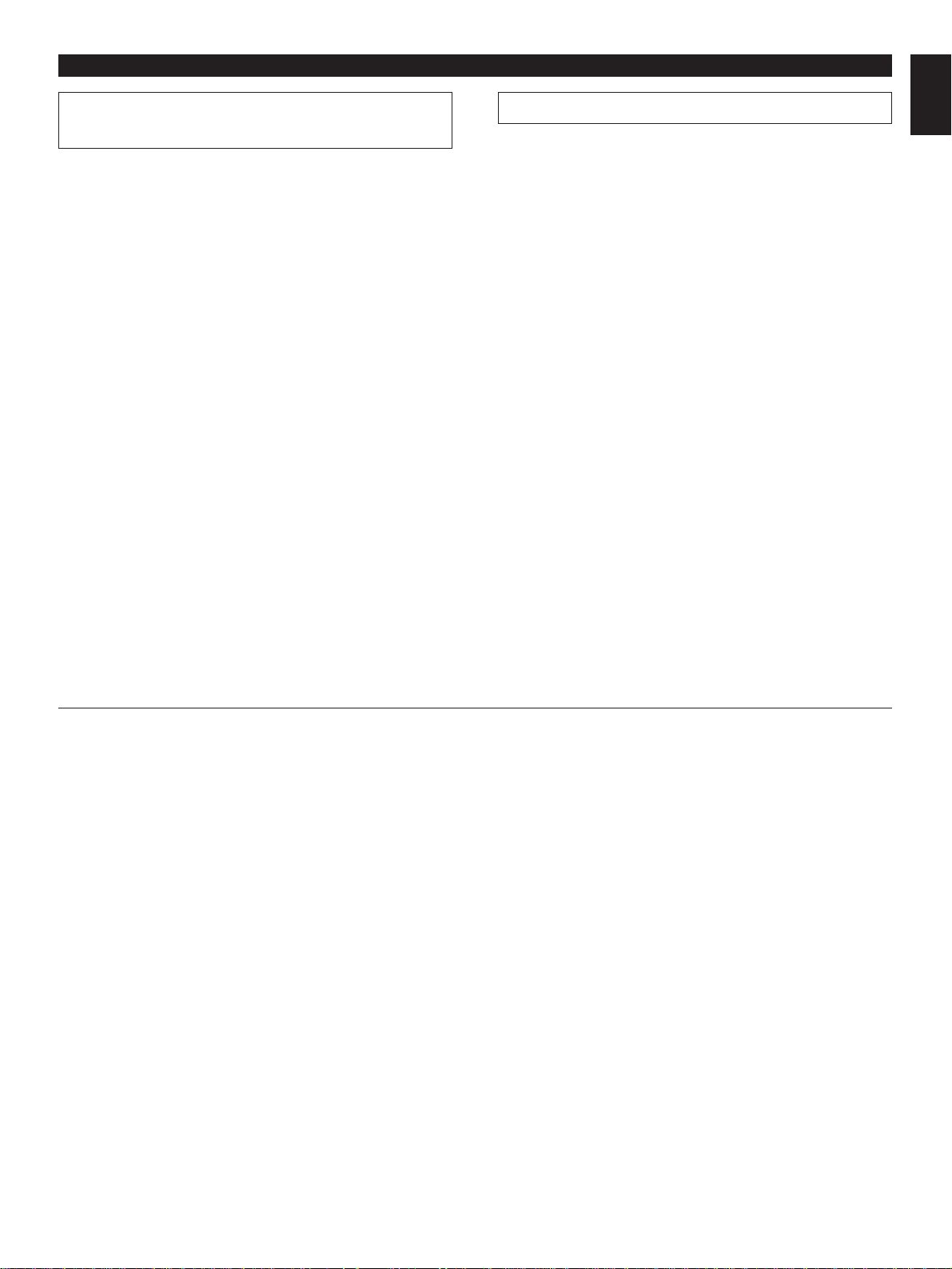
FEATURES
English
Sound Field Processor Including
Dolby Pro Logic Surround Decoder
● 2 Programs for Dolby Surround
Decoding (DOLBY PRO LOGIC and
DOLBY 3 STEREO)
2 Programs for Sound Field
Processing (HALL and ARENA)
3 Karaoke Modes
● Automatic Input Balance Control for
Dolby Pro Logic Surround
● 2 Center Channel Modes
(NORMAL/PHANTOM)
● Test Tone Generator for Easier
Speaker Balance Adjustment
Graphic Equalizer
● 5-Band Adjustable Graphic Equalizer
● 4 Preset Graphic Equalizer Modes
Selectable According to the Music
Source (ROCK,BLUES, RAP and
JAZZ)
● 4-Sound Field and 4-Equalizer
Control Mode Storing Capability
Dolby Pro Logic Surround
This unit employs a Dolby Pro Logic Surround decoder similar
to professional Dolby Stereo decoders used in many movie
theaters. By using the Dolby Pro Logic Surround decoder,
you can experience the dramatic realism and impact of Dolby
Surround movie theater sound in your own home. Dolby Pro
Logic employs a four channel five speaker system. The Pro
Logic Surround system divides the input signal into four
levels: the left and right main channels, the center channel
(used for dialog), and the rear surround sound channels
(used for sound effects, background noise, and other ambient
noises). The center channel allows listeners seated in even
less-than-ideal positions to hear the dialog originating from
the action on the screen while experiencing good stereo
imaging.
Dolby Surround is encoded on the sound track of prerecorded video tapes, laser discs, and some TV/cable
broadcasts. When you play a source encoded with Dolby
Surround on this unit, the Dolby Pro Logic Surround decoder
decodes the signal and distributes the surround-sound
effects.
In addition, this unit features a built-in automatic input balance
control. This always assures you the best performance
without manual adjustment.
Manufactured under license from Dolby Laboratories
Licensing Corporation. “Dolby”, the double-D symbol and “Pro
Logic” are trademarks of Dolby Laboratories Licensing
Corporation.
E-5
Page 16
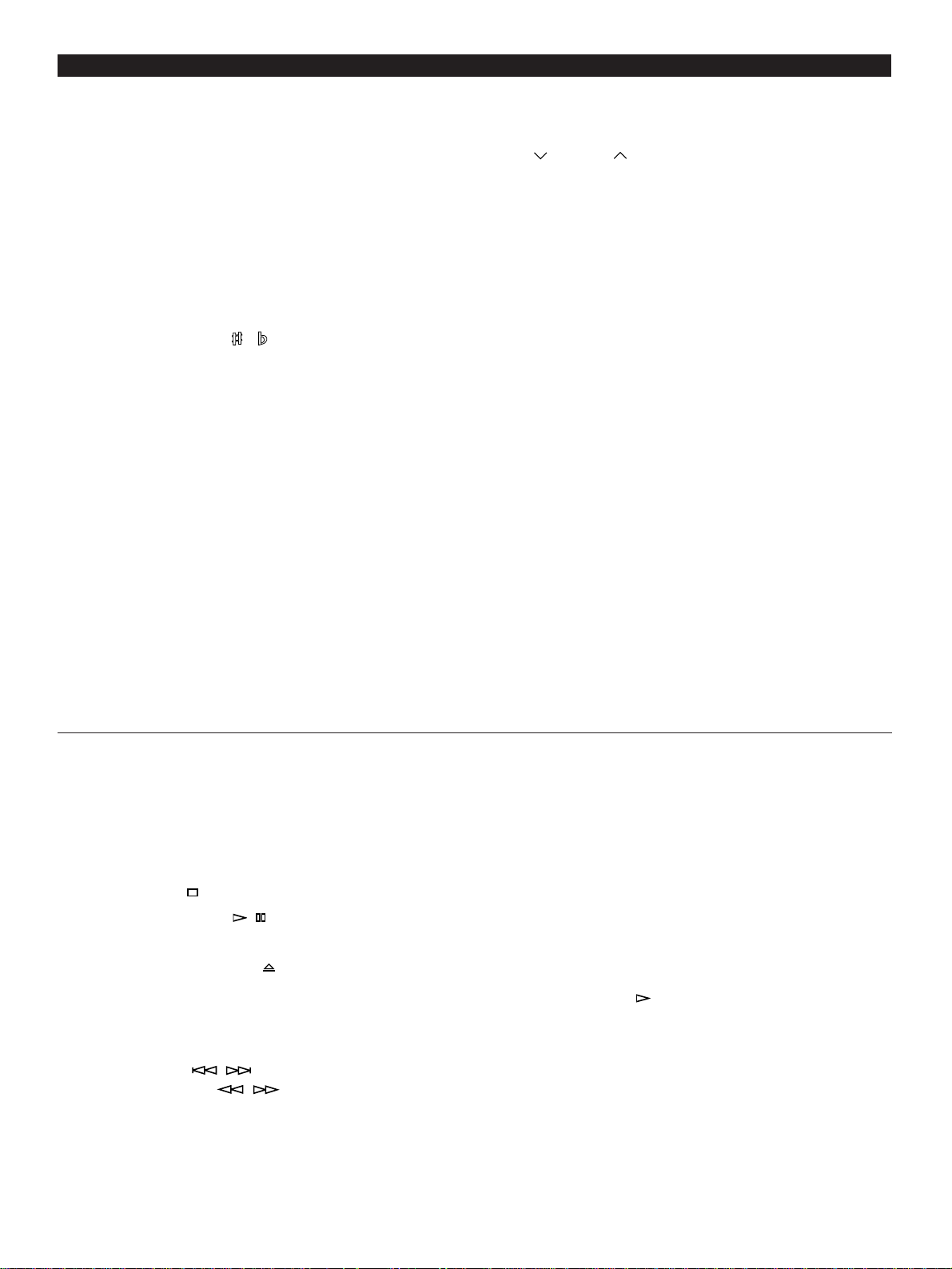
NAMES OF CONTROLS AND INDICATORS
For amplifier/tuner
(See figure 1 on page
manual.)
33 at the beginning part of this
1 A/B/C/D/E Button
2 PRESET/TUNING/BAND Selector Button
3 Remote Control Sensor
4 PROGRAM Selector Button
5 MUSIC Button
6 Equalizer Control Buttons
(ECHO Buttons)
(Key Level Control / Buttons)
7 USER Button
8 POWER Switch
9 PHONES Jack
0 User Program MEMORY Button
A AUTO/MAN’L (TIMER) Button
B CD Input Selector Button
C TAPE 1/2 Input Selector Button
D HOUR Button
E MIN Button
F TIMER REC Button
G INPUT Selector Buttons
H MIC (Microphone) Jacks
I MIC MIXING (Microphone Mixing) Level Control
J Tuner MEMORY (TIME ADJUST) Button
K VOLUME Control
L (Down)/ (Up) Buttons
M DISPLAY Button
Display
1 Preset Equalizer Mode Indicator (MUSIC)
2 Sound Field Program Indicator (PROGRAM)
3 User Program Number Indicator
4 Center Channel Mode (NOR/PHANTOM) Indicator
5 TEST Indicator
6 TIMER Set Indicator
7 SLEEP Indicator
8 AUTO Tuning Indicator
9 TUNED Indicator
@ STEREO Indicator
A MEMORY Indicator
B Volume Level Meter
C Graphic Equalizer Level Indicators
D Preset Number Indicator
E Multi Information Display
(Time, Station Frequency, Volume Level, etc.)
For Video-CD pla yer
(See figure 2 on page
manual.)
44 at the beginning part of this
N DISC Selector Buttons
O Disc Table
P Stop Button:
Q Play/Pause Button: /
R DISC CHANGE Button
S OPEN/CLOSE Button:
T RANDOM Button
U REPEAT Button
V EDIT Button
W Skip Buttons: /
(Search Buttons: / )
Display
F VIDEO CD Indicator
G PBC Indicator
H RANDOM Play Indicator
I Music Calendar Indicator
J Music Calendar OVER 15 Indicator
K Disc Indicator
L Track Number Indicator
M Time Display
N Play Indicator:
O EDIT Indicator
P Tape Side Indicator
Q (S, F) REPEAT Indicator
R Program (PROG) Play Indicator
E-6
Page 17
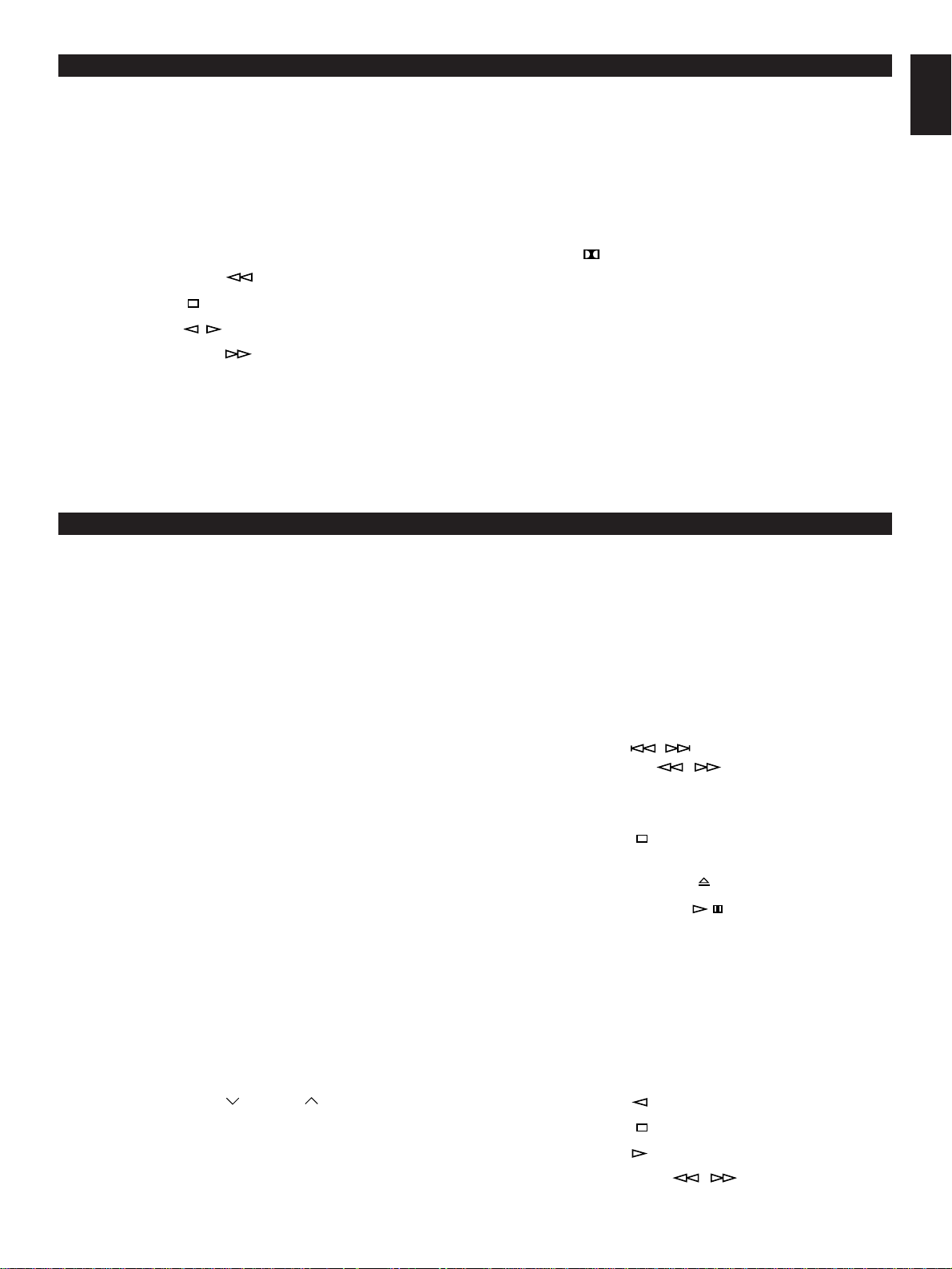
NAMES OF CONTROLS AND INDICATORS
English
For T ape deck
(See figure 3 on page
manual.)
55 at the beginning part of this
X Reverse MODE Selector Button
Y DOLBY NR Button
Z Deck 1 Cassette Compartment
[ Deck 1 EJECT Button
\ Fast Wind Button:
] Stop Button:
` Play Button:
a Fast Wind Button:
b Deck 2 EJECT Button
c Deck 2 Cassette Compartment
d DUBBING (NORMAL/HIGH) Buttons
e REC/PAUSE Button
REMOTE CONTROL TRANSMITTER
Display
S DUBBING (NOR/HIGH) Indicator
T Reverse Mode Indicator
U Recording (REC) Indicator
V Tape Number Indicator
W Play Direction Indicator
X Dolby ( ) B NR Indicator
Y Tape Number Indicator
Z Tape Counter
Speakers (Front/Center/Rear)
(See figure 4 on page
manual.)
66 at the beginning part of this
f YST Port
g Speaker Terminals
Names of control buttons
(See figure 5 on page 77 at the beginning part of this
manual.)
■
Amplifier/tuner control buttons
1 Remote Control Transmitter Window
2 Preset Station Number Buttons
3 A, B, C, D, E Selector Buttons
4 TEST Button
5 CENTER/REAR/DELAY Selector Button
(ECHO/KEY Selector Button)
6 LEVEL Control Buttons
7 SLEEP Button
8 POWER Switch
9 VOLUME – (Down)/+ (Up) Buttons
@ INPUT Selector Button
A USER Button
B PROGRAM Button
C MUSIC Button
D FLAT Button
E TUNER Input Selector Button
F PRESET Number (Down)/ (Up) Buttons
■ Video-CD player control buttons
G Track Number Input Buttons
H TIME Button
I PROGRAM Button
J Disc Play MODE Selector Button
K DISC SKIP Button
L INDEX Button
M Skip Buttons: /
(Search Buttons: / )
(PREV/NEXT Buttons)
N REPEAT Button
O STOP Button:
(RETURN Button)
P OPEN/CLOSE Button:
Q PLAY/PAUSE Button:
(SELECT Button)
R EDIT Button
S TAPE Button
Tape deck control buttons
■
T REC/PAUSE Button
U TAPE 1/2 Button
V PLAY Button:
W STOP Button:
X PLAY Button:
Y Fast Wind Buttons: /
E-7
Page 18
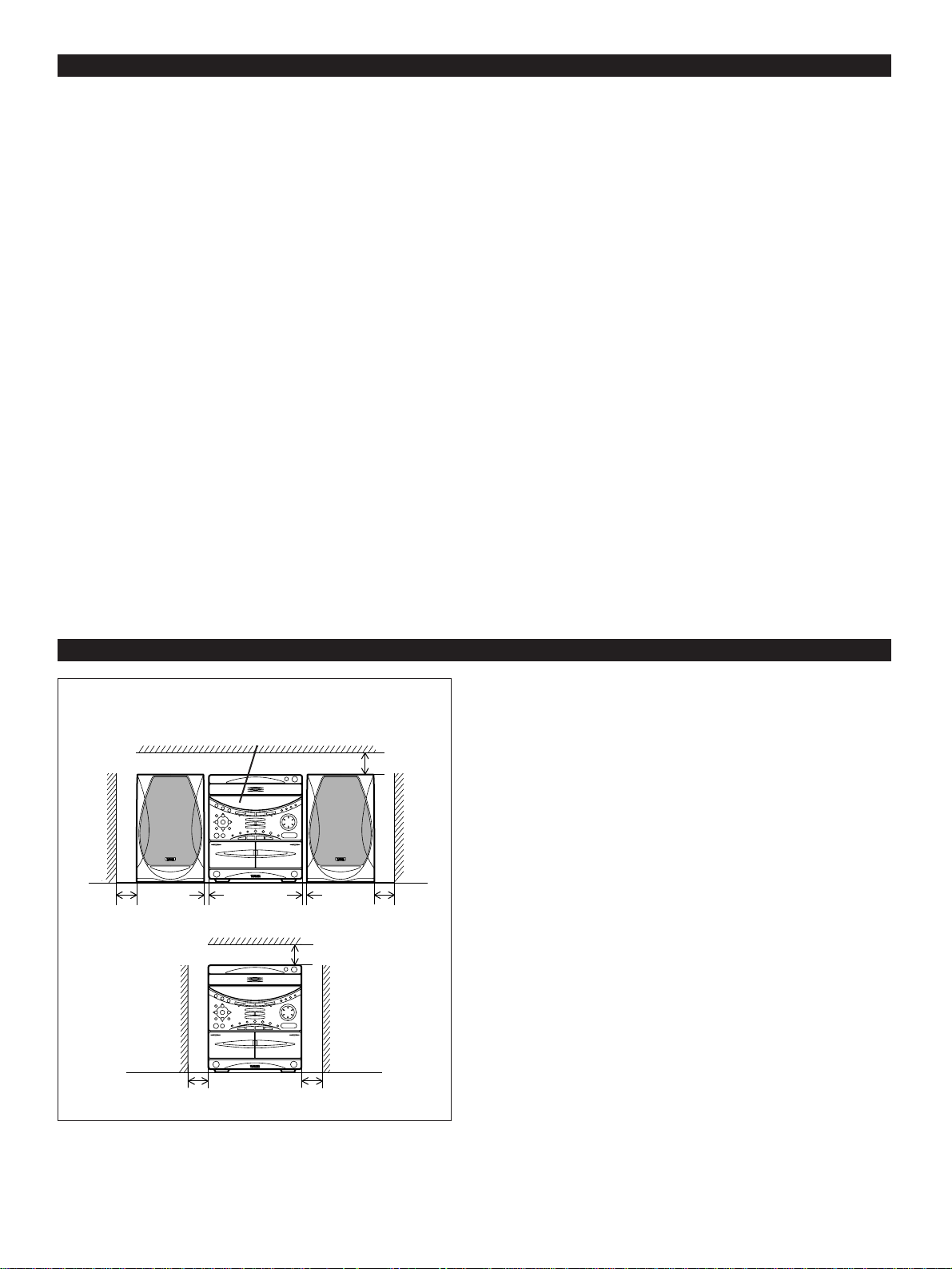
REMOTE CONTROL TRANSMITTER
1 cm 1 cm
10 cm
10 cm
10 cm
10 cm 10 cm
10 cm
Loading the batteries for the
remote control transmitter
(See figure 6 on page
1 Remove the battery compartment cover.
(Slide the cover in the direction of the arrow.)
2 Insert 2 “AA” size batteries (UM/SUM-3, R6, HP-7 or
equivalent) into the battery compartment.
* Installing the batteries improperly may cause failure.
3 Replace the battery compartment cover.
Precautions for battery use
Insert the batteries according to the direction indicated in
•
the battery compartment.
Replace all batteries with new ones at the same time.
•
Remove the batteries if they are weak or if the unit is not
•
in use for long periods.
Don’t mix normal batteries with rechargeable batteries.
•
77.)
Proper use of the remote control
transmitter
(See figure 7 on page
Aim (within the range of 60° with no obstacles) the remote
control transmitter at the remote control sensor and operate
as shown.
Notes concerning use
Replace the batteries if control distance decreases or
•
operation becomes unstable.
Periodically clean the transmitter window on the remote
•
control transmitter and the sensor on the main unit with a
soft cloth.
Exposing the sensor on the main unit to strong light
•
(especially an inverter type of fluorescent lamp etc.) may
interfere with operation. In this case, reposition the main
unit to avoid direct lighting.
Keep the remote control transmitter away from moisture,
•
excessive heat, shock and vibrations.
The remote control transmitter’s usable range is within
•
0.2m (8”) and 6m (20’) away from the sensor.
77.)
SETTING UP THE MAIN UNIT
Setup examples
Main unit
Place the main unit as illustrated on the left and allow spaces
more than indicated around the main unit and more than 10
cm (3-15/16”) behind the main unit to assure good
ventilation. Be sure not to place another unit or any object on
top of the main unit to prevent the ventilation holes on the top
panel of the main unit from being obstructed. Otherwise, it
may cause fire or damage to the main unit.
Notes
When placing the front speakers apart from the main unit,
•
allow a space of at least 10 cm (3-15/16”) above, behind
and on the both sides of the main unit.
If the main unit is put in a rack, the front of it must be fully
•
opened.
Disconnect the AC supply lead from the AC outlet before
•
connecting or disconnecting any component.
E-8
Page 19
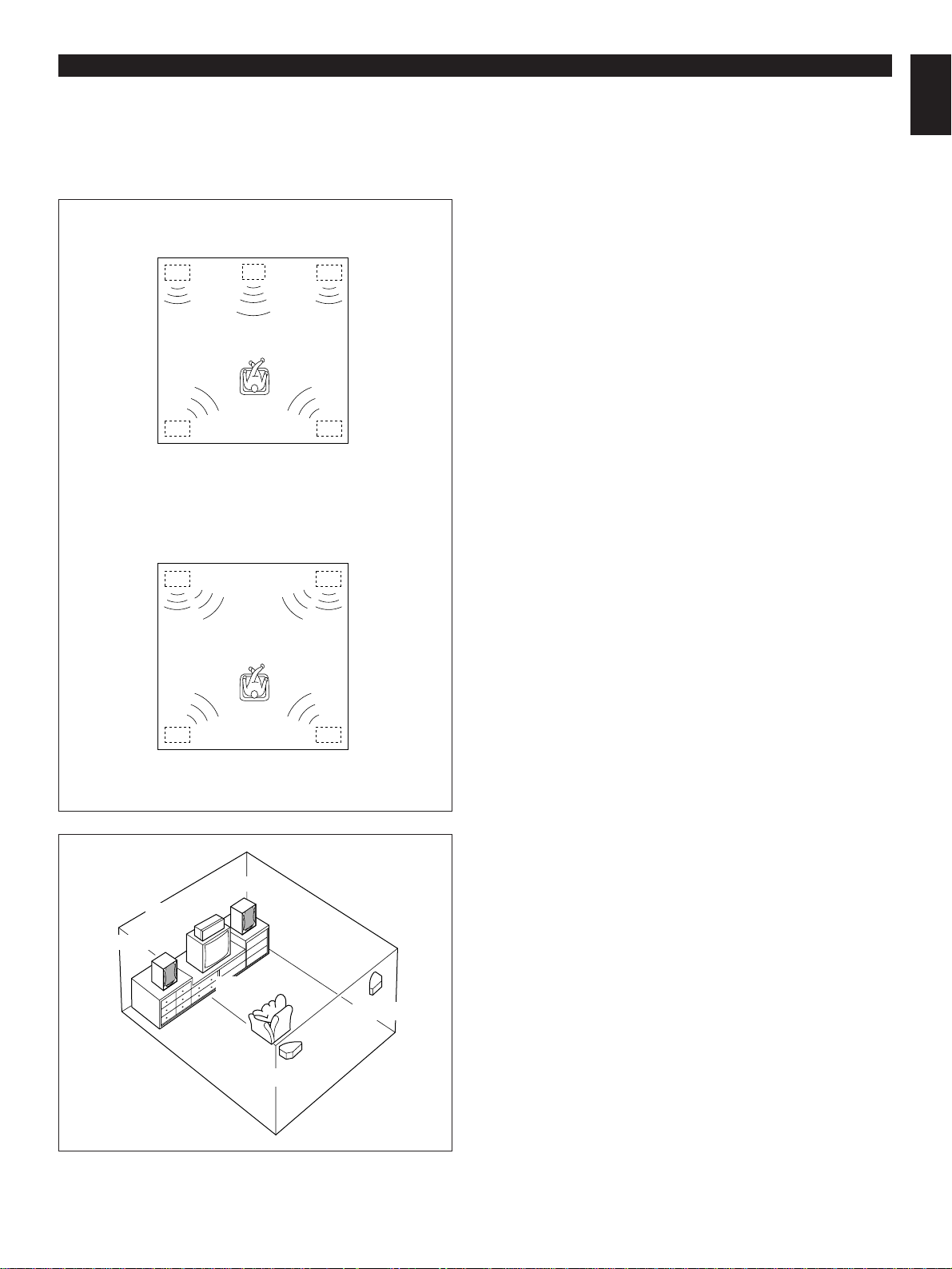
SETTING UP THE SPEAKERS
Rear L
Rear R
Act
iv
e Servo
Tech
nology
Active Servo
Technology
Front L Center Front R
Dialogue
Surround sound
Dialogue
Surround sound
Rear L
Rear R
Front L Front R
Dialogue
Surround sound
Dialogue
Surround sound
Rear L Rear R
This system is designed to provide the best sound-field quality with a 5 speaker configuration: front speakers, rear speakers and a
center speaker. You may omit the center speaker, if for some reason it is not practical to use a center speaker. (Refer to the “4-
Speaker Configuration” shown below.)
The front speakers are used for the main source sound plus the effect sounds. The rear speakers are used for the effect and
surround sounds, and the center speaker is for the center sounds (dialog etc.).
Speaker configuration
(1)
(1)5-Speaker Configuration
This configuration is the most effective and recommended
one. In this configuration, the center speaker is
necessary as well as the rear speakers. If the sound field
program DOLBY PRO LOGIC or DOLBY 3 STEREO is
selected, conversations will be output from the center
speaker and the ambience will be excellent.
● Set the center channel mode to the “NORMAL”
position. (For details, refer to page 16.)
English
(2)
Front L
Center
Front R
(2)4-Speaker Configuration
The center speaker is not used in this configuration. If the
sound field program DOLBY PRO LOGIC is selected, the
center sound is output from the left and the right front
speakers, although the program DOLBY 3 STEREO is
useless in this configuration. However, the sound effect
of other programs can be the same as that of the 5speaker configuration.
● Be sure to set the center channel mode to the
“PHANTOM” position. (For details, refer to page 16.)
Note
Be sure to use two rear speakers. If you connect one rear
speaker only, sound will not be output from the rear speaker.
Speaker placement
Front speakers: In normal position.
Rear speakers: Behind your listening position, facing
slightly inward. Nearly six feet (approx.
1.8 m) up from the floor.
Center speaker: Precisely between the front speakers.
TV set
Rear L
Rear R
E-9
Page 20
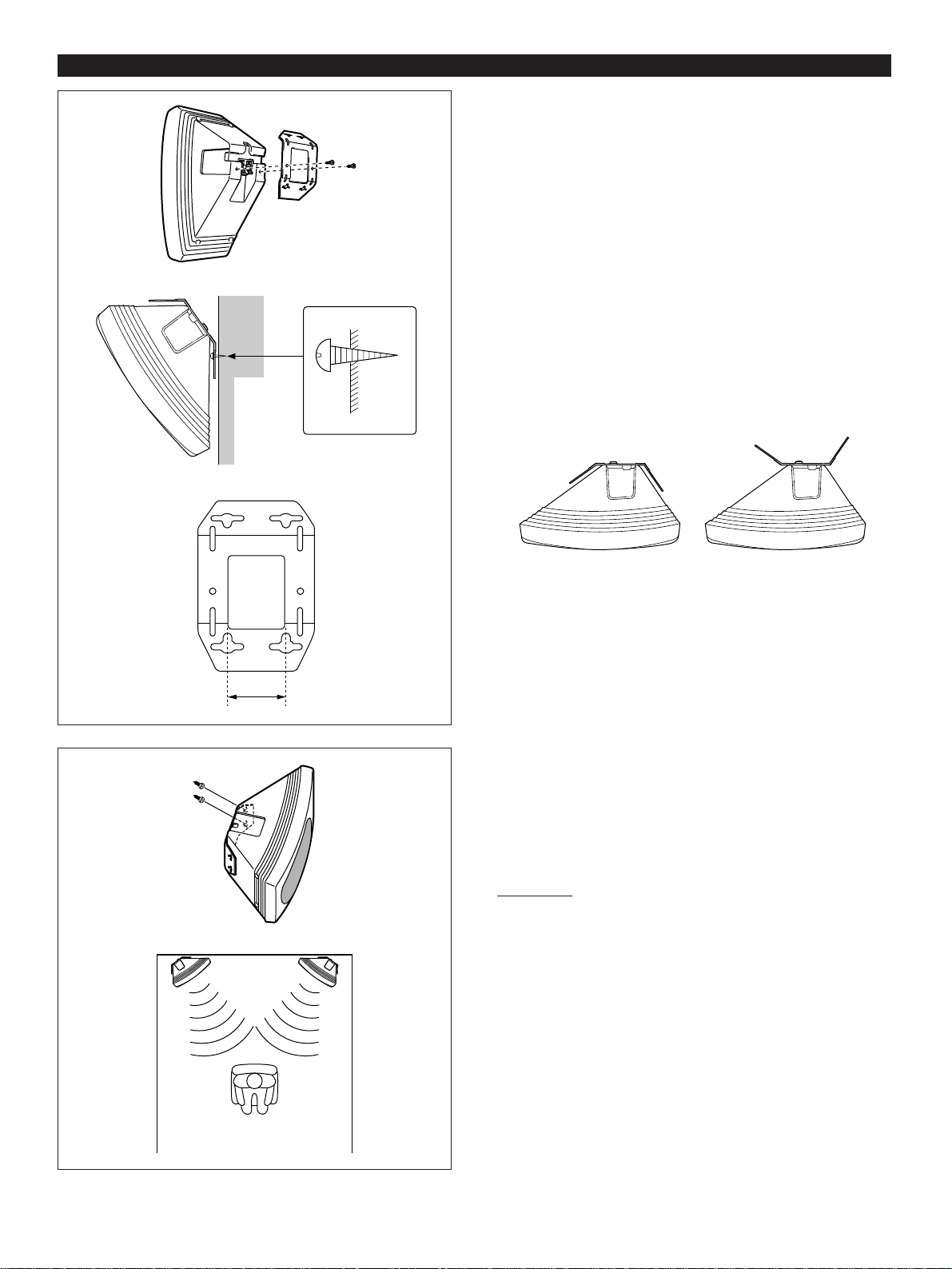
SETTING UP THE SPEAKERS
1
2
■ Mounting the rear speakers
Mount the rear speakers on a shelf, rack or on the floor
directly, or hang them on the wall.
To mount the rear speakers on a wall
1 Attach the provided mounting bracket to the rear of the
speaker by using the provided screws.
2 Fasten screws into a firm wall or wall support as shown in
the diagram, and hang the holes of the mounting bracket
on the protruding screws.
* The holes are arranged so that the speakers can be
mounted in a side long, upright or upside-down way.
* Make sure that the screws are caught by a narrow part
of the holes securely.
Notes
●
Never attach the bracket to the speaker conversely.
Wall/
wall support
40mm
Tapping screw
(Available at the
hardware store)
Good No good
●
Speaker cords should be connected to the speaker’s
terminals after the bracket has attached to the speaker to
prevent the speaker cords pressed between the speaker
and the bracket.
To hang in a side long way
Hang the speakers so that each of them faces inside as
figured left.
WARNING:
● Each speaker weighs 0.8 kg (1 lbs. 12 oz.). Do not
mount them on thin plywood or soft wall surface
material, as the screws may come out of the flimsy
surface, causing the speakers to fall down and be
damaged, or result in personal injury.
● Do not fasten the speakers to wall with nails,
adhesives, or other unsound hardware. Long-term use
and vibrations may cause them to fall down.
● To avoid accidents resulting from tripping over loose
speaker cables, fix them to the wall.
E-10
Page 21
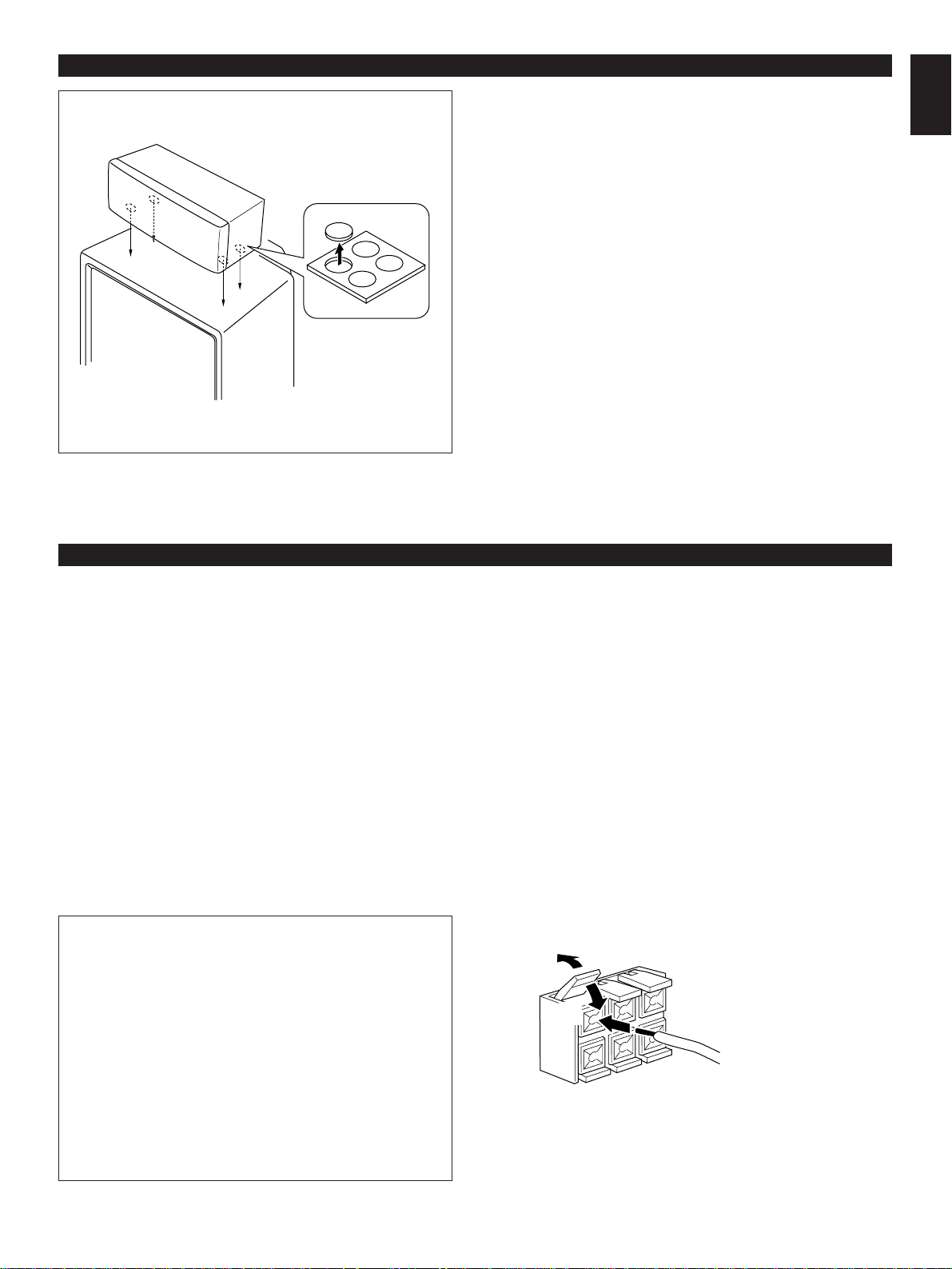
SETTING UP THE SPEAKERS
➀
➁
➂
English
■ Mounting the center speaker
Place the speaker on top of the TV or on the floor under the
TV or inside the TV rack so that it is stabilized.
When placing the speaker on top of the TV, to prevent the
speaker from falling down, put the provided pads at four
points on bottom of the speaker.
Notes
• Do not place the speaker on top of the TV whose area
is smaller than the bottom area of the speaker. If
placed, the speaker may drop out causing an injury to
you.
• Though this speaker is a magnetic shielding type, there
may be some influence on a TV picture depending on
the type of TV or the placement of the speaker. In such
a case, place the speaker apart from the TV so that
there is no influence on TV picture.
CONNECTIONS
Never plug the AC supply lead of this system into the AC outlet until all connections are
completed.
Connecting speakers
(See figure 8 on page 88.)
Connect the provided speakers to the SPEAKERS terminals
on the rear of the main unit.
Connect the front speakers (NX-GX70) to the FRONT
SPEAKERS terminals, the center speaker (NX-C70) to the
CENTER SPEAKERS terminals and the rear speakers (NXE70) to the REAR SPEAKERS terminals.
Do not connect speakers other than the designated to the
respective SPEAKERS terminals.
* Use the provided speaker cords for the connections.
Normally, use the short cords to connect with the front
speakers, and use the long ones to connect with the rear
speakers.
Note on connecting a subwoofer (separate
purchase)
You may wish to add a subwoofer to reinforce the bass
frequencies.
Connect the SUBWOOFER OUT terminal of the main
unit to the INPUT terminal of the subwoofer amplifier,
and connect the speaker terminals of the subwoofer
amplifier to the subwoofer.
With some subwoofers, including the Yamaha Active
Servo Processing Subwoofer System, the amplifier and
subwoofer are in the same unit.
* The SUBWOOFER OUT terminal is for output to a
monaural amplifier driving a subwoofer. Only frequencies
below 200 Hz from the front and center channels are
output.
How to Connect:
Connect the provided speaker cords to the SPEAKERS
terminals properly as shown below. If the connections are
faulty, no sound will be heard from the speakers. Make sure
that the polarity of the speaker wires is correct, that is the +
and – markings are observed. If these wires are reversed,
the sound will be unnatural and lack bass.
As a sure method, connect the wire with a silver line to the +
terminals on both main unit and speaker, and connect the
wire with no line to the – terminals on both of them.
Caution
Do not let the bare speaker wires touch each other as
this could damage the amplifier and/or speakers.
Red: positive (+)
Black: negative (–)
Press up the tab.
➀
Insert the bare wire.
➁
[Remove approx.
5mm (1/4”) insulation
from the speaker
wires.]
Press down the tab
➂
and secure the wire.
Note
To connect the speaker wires from the center speaker
(NX-C70) to the CENTER SPEAKERS terminals on the
main unit, make sure to connect the wire with a silver line
to the + terminal and the wire with no line to the –
terminal.
E-11
Page 22

(1)
(2)
(3)
(4)
ANTENNA
R L
75Ω UNBAL.
REAR CENTER REAR
FM GND AM
ANTENNA
75Ω UNBAL.
FM GND AM
ANTENNA
75Ω UNBAL.
FM GND AM
ANTENNA
75Ω UNBAL.
FM GND AM
CENTER MODE
NORMAL
PHANTOM
SPEAKERS
CENTER/REAR
CONNECTIONS
Antenna connection
(1) Supplied FM antenna
Connect the FM antenna wire to the corresponding terminal
and direct the FM antenna wire to the direction where the
strongest signal can be received.
(2) Supplied AM loop antenna
Connect the AM loop antenna wires to the corresponding
terminals. Position the AM loop antenna for optimum
reception. Place the AM loop antenna on a shelf etc., or
install it on the rack or wall with screws (not supplied).
Notes
When static is still heard even after adjusting the position
•
of the AM loop antenna, try reversing the wire connections
(right to left).
Do not place the AM loop antenna on the unit. It will result
•
in noise generation, since the unit is equipped with digital
electronics. Place the AM loop antenna away from the
unit.
(3) External FM antenna
or
15 m (49 feet)
Use an external FM antenna instead of an indoor FM
antenna if you need better reception. Consult your dealer.
(4) External AM antenna
Use an external AM antenna if you need better reception.
Consult your dealer.
Note
When using an external AM antenna, be sure to keep the
wire of the AM loop antenna connected.
7.5 m (25 feet)
Earth rod
FREQUENCY STEP switch (General model only)
Because the interstation frequency spacing differs in
different areas, set the FREQUENCY STEP switch
(located at the rear) according to the frequency spacing in
your area. Before setting this switch, disconnect the AC
supply lead of this unit from the AC outlet.
E-12
Page 23

CONNECTIONS
ANTENNA
FRONT
SPEAKERS
DO NOT CONNECT THIS UNIT TO SPEAKERS OTHER
THAN NX-C70 (CENTER) OR NX-E70 (REAR).
RL
R L
RL
SINCE THIS UNIT
HAS AN ACTIVE
SERVO CIRCUIT
BUILT–IN.
DO NOT CONNECT
IT TO SPEAKERS
OTHER THAN
NX–GX70.
75Ω UNBAL.
REAR CENTER REAR
FM GND AM
SPEAKERS
CENTER/REAR
OUT
IN
VCR
LD/TV
OUT
MD/AUX
IN
AUDIO SIGNAL
OUT
SUBWOOFER VIDEO SIGNAL
MONITOR
OUT
CENTER MODE
NORMAL
PHANTOM
TV MODE
PAL
NTSC
AUTO
TV MODE
PAL
NTSC
AUTO
English
Connecting external components
(See figure 9 on page
This system can be connected with external audio and video
components. Make connections between this system and
other components using RCA pin plug connector cables
correctly, that is to say L (left) to L and R (right) to R. Also,
99.)
Connecting the AC supply lead
(See figure @ on page
After completing all connections, plug the AC supply lead
•
into a convenient AC outlet.
Unplug the AC supply lead from the AC outlet if the unit is
•
not to be used for a long period of time.
1100.)
refer to the owner’s manual for each component to be
connected to this system.
SETTING THE VIDEO OUTPUT FORMAT SELECTOR (TV MODE) SWITCH
The Video-CD player on this system is designed for use with
the NTSC and PAL television formats. Set this switch to the
position for the format your monitor TV employs.
PAL: Outputs signals in the PAL format no matter which
format (PAL or NTSC) the currently playing disc
employs.
Set to this position if your monitor TV employs the
PAL format.
AUTO: Outputs signals in the same format as the currently
playing disc employs.
Set to this position if your monitor TV can be
switched in between the PAL and NTSC formats
automatically.
TURNING THE POWER ON/OFF TO THIS SYSTEM
(See figure A on page 1100.)
If the AC supply lead is connected to the AC outlet, this
system can be turned ON and OFF (STANDBY mode) by
pressing the POWER switch on the front panel of the main
unit or the POWER switch on the remote control transmitter.
Automatic power-off function
The power of this system will be automatically turned off if
there is no operation on the control parts of this system, no
illumination on the graphic equalizer level indicators and no
playback of CD or tape for about 30 minutes.
* This function is not available unless time setting is made
on the built-in clock.
E-13
NTSC: Outputs signals in the NTSC format no matter which
format (PAL or NTSC) the currently playing disc
employs.
Set to this position if your monitor TV employs the
NTSC format.
Note
Make sure to play back a disc which employs the same
format that your monitor TV employs, otherwise a picture will
not be played back normally.
STANDBY mode
While the power is on, pressing the POWER switch (or the
POWER switch on the remote control transmitter) switches
the system to the STANDBY mode. (In this mode, the
display shows only the time.) In this mode, main voltage is
still present inside the system. If you want to switch off the
system completely, disconnect the AC power plug from the
AC outlet.
Page 24

SETTING THE CLOCK
1
1 While the power is on, press the DISPLAY button to
display the time. If the power is off, you can proceed to the
next step.
DISPLAY
2
HOUR
MEMORY
TIME ADJ
Changes.
Change
verändert sich
Ändras
Cambia
Cambia
Verandert.
2 While holding the TIME ADJ button pressed, press the
HOUR button and set the hour.
* Press the HOUR button once to advance the time by 1
hour. Press and hold to advance continuously.
* To reverse the hour, press the button instead of
the HOUR button.
3 While holding the TIME ADJ button pressed, press the
MIN button and set the minute.
* Press the MIN button once to advance the time by 1
minute. Press and hold to advance continuously.
* The hour setting will not advance even if minute is
advanced from “59” to “00”.
* To reverse the minute, press the button instead
of the MIN button.
3
China and Singapore models use a 24-hour display. For
MEMORY
MIN
TIME ADJ
Changes.
Change
verändert sich
Ändras
Cambia
Cambia
Verandert.
General model, either a 24-hour display or a 12-hour
display [shown by “AM (PM) 12:00”] is selected
depending on the setting of the FREQUENCY STEP
switch on the rear panel, so you cannot select a desired
type freely.
In the event of a power failure or when the AC supply
lead is disconnected.
The time display will go out, however, the clock will function
for about 5 minutes without power supply. So you do not
have to reset the time if the AC power supply is resumed
within about 5 minutes.
When the AC power supply is resumed after more than 5
minutes pass without power supply, the time display will flash
on and off to indicate that the time must be reset.
ADJUSTING BRIGHTNESS OF THE DISPLAY
If desired, you can adjust brightness of the display.
1 Press and hold the DISPLAY button for more than 2
seconds so that “DIMMER±0” appears on the display.
2 Holding the DISPLAY button pressed, turn the VOLUME
control clockwise to increase or counterclockwise to
decrease brightness.
This adjustment can be made even though the power of this
unit is off (in the standby mode).
Control range
When the power is on: ±0 to –6 (Preset value: ±0)
When the power is off: +3 to –3 (Preset value: ±0)
E-14
Page 25

VOLUME
DOWN UP
VOLUME
VOLUME
VOLUME CONTROL
English
Front panel operation
Rotate the VOLUME control clockwise to increase the
volume, and counterclockwise to decrease the volume.
Remote control operation
Press the VOLUME + button to increase the volume and the
VOLUME – button to decrease the volume.
* Adjusted volume level is shown by the volume level meter
and in figures on the display.
LISTENING WITH HEADPHONES
(See figure B on page 1100.)
Be sure that your headphones have a 3.5 mm (1/8”)
•
diameter plug and are between 16 ohms and 50 ohms
impedance. Recommended impedance is 32 ohms.
REMOVING THE FRONT GRILLES OF FRONT SPEAKERS
(See figure C on page 1100.)
The front grille is fastened to the enclosure at four points, and
can be removed if desired. To remove the grille, first hold the
bottom of the grille and unfasten the lower part of the grille by
pulling it gently, and then hold both sides of the grille and
slowly pull straight away from the speaker. To reattach, line
up the four pegs on the inside surface of the grille with the
four corresponding holes on the speaker and push gently.
When headphones are connected, the speakers are
•
defeated automatically and you can listen to the sound to
be output from the front speakers through headphones.
Adjust the VOLUME control for desired volume.
Note
When the grille is removed, take care not to touch the
speaker units with your hands or to exert excessive force with
tools.
E-15
Page 26

SPEAKER BALANCE ADJUSTMENT
ANTENNA
FRONT
SPEAKERS
DO NOT CONNECT THIS UNIT TO SPEAKERS OTHER
THAN NX-C70 (CENTER) OR NX-E70 (REAR).
RL
R L
RL
SINCE THIS UNIT
HAS AN ACTIVE
SERVO CIRCUIT
BUILT–IN.
DO NOT CONNECT
IT TO SPEAKERS
OTHER THAN
NX–GX70.
75Ω UNBAL.
REAR CENTER REAR
FM GND AM
SPEAKERS
CENTER/REAR
OUT
IN
VCR
LD/TV
OUT
MD/AUX
IN
AUDIO SIGNAL
OUT
SUBWOOFER VIDEO SIGNAL
MONITOR
OUT
CENTER MODE
NORMAL
PHANTOM
TV MODE
PAL
NTSC
AUTO
CENTER MODE
NORMAL
PHANTOM
1
PLAYBACK
2
REC/PLAYBACK
EJECT
OPEN/CLOSE
DISC CHANGE
MINI COMPONENT SYSTEM
GX–90VCD
1
2
3
DISC
PROGRAM
USER
VOLUME
MEMORY
REC/PAUSE
MODE
HOUR MIN
NORMAL
DUBBING
HIGH
MEMORY
TIME ADJ
DOLBY NR
AUTO/MAN’L
TIMER
TIMER REC
MUSIC
POWER
PHONES
A/B/C/D/E
RANDOM
REPEAT
EDIT
DISPLAY
CD
INPUT INPUT
TAPE
1/2
EJECT
Active Servo
Technology
MIC MIXING
P
R
E
S
E
T
/
T
U
N
I
N
G
/
B
A
N
D
VIDEO CD
Version 2.0 / Playback Control
ECHO ECHO
112233445
5
TIME
A
DISC SKIP
PROGBTAPECEDIT
D
+I0
E
OPEN/CLOSE
INDEXMODE
6677889 0
CD
PRESET
TUNER
TAPE
RETURN
STOP PLAYPLAY
REC/PAUSE TAPE 1/ 2
MUSIC
TEST FLAT
CENTER/REAR
/DELAY
PROGRAM
USER
POWER
INPUTSLEEP
VOLUME
REPEAT
PREV NEXT
SELECT
ECHO/KEY
LEVEL
This procedure lets you adjust the sound output level balance
between the front, center, and rear speakers using the built-in
test tone generator. When this adjustment is performed, the
sound output level heard at the listening position will be the
same from each speaker. This is important for the best
performance of the built-in Dolby Pro Logic surround decoder.
The adjustment of each speaker output level should be
done at your listening position with the remote control
transmitter. Otherwise, the result may not be satisfactory.
Before operation
Set the CENTER MODE switch on the rear panel of the main
unit to the position suitable for your speaker system
configuration. (Refer to page 9 for details.)
NORMAL (For 5 speaker configuration):
Select this position when you use the center speaker.
PHANTOM (For 4 speaker configuration):
Select this position when you do not use the center
speaker. The center sound will be output from the left
and right front speakers.
3
1
4
1 Press the POWER switch to turn the power on.
2 Turn the VOLUME control fully counterclockwise to
decrease the volume to minimum.
3 Press the PROGRAM button once or more so that “
2, 5
PRO LOGIC” lights up on the sound field program
indicator.
4 Press the TEST button.
* “TEST” flashes on and off on the display.
5 Press the VOLUME + (up) button to increase the volume.
You will hear a test tone (like pink noise) from the left front
speaker, then the center speaker, then the right front
speaker, and then the rear speakers, for about two seconds
each. The display changes as shown below.
3
1
52
* The test tone from the left rear speaker and the right rear
speaker will be heard at the same time.
E-16
(L and R)
Page 27

SPEAKER BALANCE ADJUSTMENT
112233445
5
TIME
A
DISC SKIP
PROGBTAPECEDIT
D
+I0
E
OPEN/CLOSE
INDEXMODE
6677889 0
CD
PRESET
TUNER
TAPE
RETURN
STOP PLAYPLAY
REC/PAUSE TAPE 1/ 2
MUSIC
TEST FLAT
CENTER/REAR
/DELAY
PROGRAM
USER
POWER
INPUTSLEEP
VOLUME
REPEAT
PREV NEXT
SELECT
ECHO/KEY
LEVEL
USER
NOR TEST
PROGRAMMUSIC
PRO LOGIC
100 350 1K 3.5K 10K
USER
NOR TEST
PROGRAMMUSIC
PRO LOGIC
100 350 1K 3.5K 10K
7
6
6 Adjust the sound output levels of the center speaker and
the rear speakers by using the LEVEL control buttons so
that they become almost as same as that of the front
speakers.
●
When the test tone is output from the center speaker,
pressing the LEVEL control buttons change the output
level of the center speaker.
Adjustable
●
When the test tone is output from the rear speakers,
pressing the LEVEL control buttons change the output
level of the rear speakers.
English
Adjustable
*
Pressing the + button raises and the – button lowers the
level.
7 If the adjustments have finished, press the TEST button to
cancel the test tone.
* “TEST” disappears from the display.
Notes
●
Once you have completed these adjustments, you can
adjust whole sound level on your audio system by using
the VOLUME control (or the VOLUME keys on the remote
control transmitter) only.
●
In step 6, if the center channel mode is in the “PHANTOM”
position, the sound output level of the center speaker
cannot be adjusted. This is because in this mode, the
center sound is automatically output from the left and right
front speakers.
E-17
Page 28

VIDEO-CD PLAYER OPERATION
1
PLAYBACK
2
REC/PLAYBACK
EJECT
OPEN/CLOSE
DISC CHANGE
MINI COMPONENT SYSTEM
GX–90VCD
1
2
3
DISC
PROGRAM
USER
VOLUME
MEMORY
REC/PAUSE
MODE
HOUR MIN
NORMAL
DUBBING
HIGH
MEMORY
TIME ADJ
DOLBY NR
AUTO/MAN’L
TIMER
TIMER REC
MUSIC
POWER
PHONES
A/B/C/D/E
RANDOM
REPEAT
EDIT
DISPLAY
CD
INPUT INPUT
TAPE
1/2
EJECT
Active Servo
Technology
MIC MIXING
P
R
E
S
E
T
/
T
U
N
I
N
G
/
B
A
N
D
VIDEO CD
Version 2.0 / Playback Control
ECHO ECHO
112233445
5
TIME
A
DISC SKIP
PROGBTAPECEDIT
D
+I0
E
OPEN/CLOSE
INDEXMODE
6677889 0
CD
PRESET
TUNER
TAPE
RETURN
STOP PLAYPLAY
REC/PAUSE TAPE 1/ 2
MUSIC
TEST FLAT
CENTER/REAR
/DELAY
PROGRAM
USER
POWER
INPUTSLEEP
VOLUME
REPEAT
PREV NEXT
SELECT
ECHO/KEY
LEVEL
1
2
TRACK
TOTAL
USER
TAPE 1
VOLUME
1234
78910511612
DISC selector buttons
POWER
7 3 2, 4
1
CD/Video-CD playback
* If you will play back a Video-CD, turn on the monitor TV
connected to this system.
1 Press the CD input selector button.
2 Press the OPEN/CLOSE button to open the disc table.
3 Place discs on the trays, label side up.
* Up to three discs can be loaded on the trays.
To load the third disc, rotate the disc table by pressing
the DISC CHANGE button on the front panel or the
DISC SKIP button on the remote control transmitter.
* 8 cm (3”) discs may be played without an adaptor.
4 Press the OPEN/CLOSE button to close the disc table.
* The total number of tracks and the total playing time of
the disc being selected will be displayed for several
seconds.
* The music calendar will be displayed only for the
number of tracks on the disc being selected.
* If the compact disc contains more than 15 tracks, the
“OVER 15” indicator will light up on the music calendar.
* If the selected disc is a Video-CD, “VIDEO CD” lights
up on the display.
Music calendar
The disc on the tray located
on the top of this indicator is
now being selected.
3
POWER
3, 6
5
2, 4
7
1
Total number of tracks Total playing time
5 If necessary, change the disc play mode by pressing the
disc play MODE selector button on the remote control
transmitter watching the display.
Single disc play mode: Only a designated disc is played
back.
All disc play mode: All discs on the disc table are played
back sequentially.
Lights up only when the all
disc play mode is selected.
6 If necessary, select another disc by pressing the DISC
SKIP button on the remote control transmitter once or
more (so that the corresponding disc tray number is
located on the top of the disc indicator).
7 Press the play/pause / button to start playback from
track 1.
* The “ ” indicator will appear and playback will begin.
As the playback of each track on the music calendar is
finished, that track number will go out.
E-18
Page 29

112233445
5
+I0
E
6677889 0
CD
PRESET
112233445
5
TIME
A
DISC SKIP
PROGBTAPECEDIT
D
+I0
E
OPEN/CLOSE
INDEXMODE
6677889 0
CD
PRESET
TUNER
TAPE
RETURN
STOP PLAYPLAY
REC/PAUSE TAPE 1/2
MUSIC
TEST FLAT
CENTER/REAR
/DELAY
PROGRAM
USER
POWER
INPUTSLEEP
VOLUME
REPEAT
PREV NEXT
SELECT
ECHO/KEY
LEVEL
VIDEO-CD PLAYER OPERATION
English
For easier operation
Pressing the DISC selector button (1, 2 or 3) will select the
disc directly, and playback will begin from track 1
automatically.
Note
If a Video-CD, version 2.0 is selected, “PBC” lights up on the
display, and the total number of tracks, the total playing time
of the disc and the music calendar will not be displayed. In
this mode, disc playback is controlled by the rule of Playback
Control. (For details of Playback Control, refer to page
25–27.)
To cancel this mode and restore the normal playback mode,
press and hold the stop (RETURN) button for more than 2
seconds. “PBC” disappears from the display.
To call the Playback Control mode again, press and hold the
stop (RETURN) button for more than 2 seconds.
To interrupt playback
1 Press the play/pause / button.
* The “ ” indicator will flash.
2 Press the play/pause / button to resume playback
from the same point.
To stop playback
Press the stop button.
To switch the unit off after use
Turn the unit off by pressing the POWER switch. (The
indicators will go off except for the current time display.)
Direct operation
When the power is off (in the standby mode), pressing the
CD input selector button or the DISC selector (1, 2 or 3)
button will turn the power on and start disc playback
automatically.
When the power is on, even if an input source other than
Video-CD player is selected, pressing a DISC selector button
or closing the disc table by pushing the front edge of the disc
table gently will start playback directly. In this case, if the
tape deck is playing back a tape, it will be stopped
automatically.
* These ways of playback can also be used to close the disc
table. If the table is closed in these ways, playback will
begin automatically, however, the display will not show the
total number of tracks and the total playing time of the disc
to be played back.
PLAYXCHANGE
During playback, you can open the disc table by pressing the
DISC CHANGE button without interrupting playback.
However, in this case, pressing the DISC SKIP button or a
DISC selector button has no effect.
Precautions
If TV or radio interference occurs during Video-CD player
•
operation, move the unit away from the TV or radio.
Subjecting the unit to shock or vibration can cause
•
mistracking.
Playing back some discs at high volume can cause
•
mistracking. In this case, listen at lower volume.
Do not pull open the disc table forcibly with your hands.
•
Do not push the disc table while it is moving.
•
If the power fails while the table is open, wait until the
•
power supply returns or gently push the table manually to
close it.
The temperature range for playing back discs is
•
recommended to be 5°C (41°F) – 35°C (95°F).
Direct-selection playback
By using the track number input buttons on the remote
control transmitter, any track you wish to listen to can be
played back directly.
Use the track number input buttons to select the desired
track number. Playback will begin automatically.
A. For example, to choose selection 5
Press the “5” button.
B. For example, to choose selection 12
(1)Press the “+10” button.
(2)Within 3 seconds, press “2” button.
C. For example, to choose selection 20
(1)Press the “+10” button.
(2)Within 3 seconds, press the “+10” button again.
(3)Within 3 seconds, press the “0” button.
Note
If you select a track number higher than the number of tracks
on the disc, playback will begin from the last track on the
disc.
E-19
Page 30

VIDEO-CD PLAYER OPERATION
1
PLAYBACK
2
REC/PLAYBACK
EJECT
OPEN/CLOSE
DISC CHANGE
MINI COMPONENT SYSTEM
GX–90VCD
1
2
3
DISC
PROGRAM
USER
VOLUME
MEMORY
REC/PAUSE
MODE
HOUR MIN
NORMAL
DUBBING
HIGH
MEMORY
TIME ADJ
DOLBY NR
AUTO/MAN’L
TIMER
TIMER REC
MUSIC
POWER
PHONES
A/B/C/D/E
RANDOM
REPEAT
EDIT
DISPLAY
CD
INPUT INPUT
TAPE
1/2
EJECT
Active Servo
Technology
MIC MIXING
P
R
E
S
E
T
/
T
U
N
I
N
G
/
B
A
N
D
VIDEO CD
Version 2.0 / Playback Control
ECHO ECHO
112233445
5
TIME
A
DISC SKIP
PROGBTAPECEDIT
D
+I0
E
OPEN/CLOSE
INDEXMODE
6677889 0
CD
PRESET
TUNER
TAPE
RETURN
STOP PLAYPLAY
REC/PAUSE TAPE 1/ 2
MUSIC
TEST FLAT
CENTER/REAR
/DELAY
PROGRAM
USER
POWER
INPUTSLEEP
VOLUME
REPEAT
PREV NEXT
SELECT
ECHO/KEY
LEVEL
2
1
“Skip search” and “Manual search” are performed using the
same buttons.
Skip search
The beginning of any track can be found automatically.
1 Select a disc and begin playback.
2 Press the button to advance or button to
reverse through the disc.
Press once for each track to be advanced or reversed.
Press once to advance to the track following the
•
one now playing back.
Press once to return to the start of the track now
•
playing back.
Press twice to return to the track before the track
•
now playing back.
Notes
This function can also be performed while the unit is
•
stopped. Press the play/pause / button when your
desired track number appears on the track number
display. Playback will begin from the beginning of the
track.
This function will be performed forward or backward from
•
any point on the disc. However, it will not move forward
during playback of the final track.
Manual search
1 Begin playback.
22
2
11, 33
1
2 Press and hold the button to advance playback
rapidly, and the button to reverse playback rapidly.
The sound can be heard (although slightly garbled)
*
during manual search in either direction. This is
convenient for reviewing the contents quickly.
Note
Manual search can also be performed while playback is
paused, though no sound will be heard.
Index search
If the currently selected disc includes index numbers,
playback can be started from any desired index number.
11 Select a track which has index numbers by using the track
number input buttons.
22 Press the INDEX button.
“INDEX” appears on the display.
33 Select the desired index number by using the track
number input buttons.
To cancel the index search function
Press the INDEX button.
Notes
● If an index number is selected that is higher than any index
number on that disc, playback will start from the last index
number point on the disc.
● If the disc has no encoded index points, playback will
begin from the start of the selected track.
● The index number can be designated only while “INDEX”
is illuminated on the display.
E-20
Page 31

TRACK
TOTAL
USER
TAPE 1
PROG
VOLUME
OVER 15
1234
78910
13 14 15
5116
12
TRACK
USER
TAPE 1
PROG
VOLUME
OVER 15
1234
78910
13 14 15
5116
12
VIDEO-CD PLAYER OPERATION
112233445
5
TIME
A
DISC SKIP
PROGBTAPECEDIT
D
+I0
E
OPEN/CLOSE
INDEXMODE
6677889 0
CD
PRESET
TUNER
TAPE
RETURN
STOP PLAYPLAY
REC/PAUSE TAPE 1/ 2
MUSIC
TEST FLAT
CENTER/REAR
/DELAY
PROGRAM
USER
POWER
INPUTSLEEP
VOLUME
REPEAT
PREV NEXT
SELECT
ECHO/KEY
LEVEL
1
PLAYBACK
2
REC/PLAYBACK
OPEN/CLOSE
DISC CHANGE
MINI COMPONENT SYSTEM
GX–90VCD
1
2
3
DISC
PROGRAM
USER
VOLUME
MEMORY
REC/PAUSE
MODE
HOUR MIN
NORMAL
DUBBING
HIGH
MEMORY
TIME ADJ
DOLBY NR
AUTO/MAN’L
TIMER
TIMER REC
MUSIC
POWER
PHONES
A/B/C/D/E
RANDOM
REPEAT
EDIT
DISPLAY
CD
INPUT INPUT
TAPE
1/2
Active Servo
Technology
MIC MIXING
P
R
E
S
E
T
/
T
U
N
I
N
G
/
B
A
N
D
VIDEO CD
Version 2.0 / Playback Control
ECHO ECHO
TIME
2
3
English
Program play
16
4
1
6
You can program up to 20 tracks in any desired order.
1 Load discs and close the disc table.
2 When in the stop mode, press the PROG button to
prepare for programming.
* “PROG” and “P-01” will light up on the display, and all
track numbers on the selected disc begin flashing.
3 If necessary, select a desired disc by pressing the DISC
SKIP button.
4 Use the track number input buttons to select the desired
track number.
* The selected track number and the total play time of
the programmed tracks will light up on the display, and
soon it is replaced by the display of the next playback
order. Programmed track numbers on the selected disc
will stop flashing and light up on the music calendar.
* Pressing the TIME button displays the total play time of
the programmed tracks for about 1 second, and then it
is replaced by the display of the next playback order.
* For example, to choose selection 12
(1)Press the “+10” button.
(2)Within 3 seconds, press the “2” button.
5 Repeat steps 3 and 4 for any other track. Up to 20 tracks
can be programmed.
Display information during programming
Playback order
Music calendar Selected disc
Selected track number Total playing time
6 Press the play/pause / button to start playback of
programmed tracks.
Notes
When this unit is in the Playback Control mode (“PBC” is
•
illuminated on the display), programming operations
cannot be made.
It is also possible to program a sequence of tracks while
•
looking at the list of tracks on the surface of the disc
before closing the disc table.
During playback or pause, programming is not possible.
•
If the total time of the programmed tracks becomes 100
•
minutes or more, the highest position of a figure will not be
displayed.
The total time of the programmed tracks will not be
•
displayed, if track number 16 or higher is programmed.
Skip search can be performed during playback, but only
•
within the range of the programmed tracks.
Manual search can be performed during playback to
•
search all tracks, including unprogrammed tracks.
If programs are made selecting tracks from more than one
•
disc, pressing the DISC CHANGE button is useless during
program play.
E-21
Page 32

VIDEO-CD PLAYER OPERATION
/
MINI COMPONENT SYSTEM
GX–90VCD
VIDEO CD
Version 2.0 / Playback Control
DISC CHANGE
OPEN/CLOSE
To stop program play
Press the stop button. The first programmed track
•
number will be displayed.
To resume playback, press the play/pause / button.
•
Playback will begin from the beginning of the program.
To cancel a programmed sequence
1
PROGRAM
ECHO ECHO
USER
POWER
PROG
DISC
EJECT
2
MUSIC
PHONES
3
MEMORY
DOLBY NR
AUTO/MAN’L
TIMER
112233445
6677889 0
A
TIME
DISC SKIP
REC/PAUSE TAPE 1/ 2
CENTER/REAR
/DELAY
ECHO/KEY
P
R
E
S
E
T
/
T
U
N
I
N
G
/
B
A
N
D
CD
INPUT INPUT
TAPE
REC/PAUSE
MODE
TIMER REC
HOUR MIN
1
PLAYBACK
CD
PROGBTAPECEDIT
INDEXMODE
REPEAT
PREV NEXT
TEST FLAT
MUSIC
LEVEL
POWER
VOLUME
A/B/C/D/E
1/2
2
REC/PLAYBACK
OPEN/CLOSE
RETURN
STOP PLAYPLAY
PROGRAM
NORMAL
D
TAPE
DUBBING
5
PRESET
E
+I0
TUNER
SELECT
USER
INPUTSLEEP
DISPLAY
EDIT
REPEAT
RANDOM
VOLUME
Active Servo
HIGH
MEMORY
TIME ADJ
MIC MIXING
Technology
There are several methods as described below.
Press the stop button while the unit is stopped.
•
Switch off the power.
•
Open the disc table
•
To check program data
1. If during playing back, press the stop button.
2. Press the PROG button.
3. Each time the button is pressed, the track numbers
and sequential order of the programmed tracks can be
EJECT
checked one after another. The display of the track
number can be returned (sequentially in reverse order) by
pressing the button.
To correct program data
1. Follow the procedure described in “To check program
data”.
2. Display the track number to be corrected by pressing the
or button.
3. Press a track number input button to select a track to
replace the one displayed. The previously programmed
track will be cleared from the memory and the new one
will be programmed.
4. When the correction has finished, press the PROG button
or play/pause / button once again.
/
E-22
Page 33

VIDEO-CD PLAYER OPERATION
112233445
5
TIME
A
DISC SKIP
PROGBTAPECEDIT
D
+I0
E
OPEN/CLOSE
INDEXMODE
6677889 0
CD
PRESET
TUNER
TAPE
RETURN
STOP PLAYPLAY
REC/PAUSE TAPE 1/ 2
MUSIC
TEST FLAT
CENTER/REAR
/DELAY
PROGRAM
USER
POWER
INPUTSLEEP
VOLUME
REPEAT
PREV NEXT
SELECT
ECHO/KEY
LEVEL
1
PLAYBACK
2
REC/PLAYBACK
EJECT
OPEN/CLOSE
DISC CHANGE
MINI COMPONENT SYSTEM
GX–90VCD
1
2
3
DISC
PROGRAM
USER
VOLUME
MEMORY
REC/PAUSE
MODE
HOUR MIN
NORMAL
DUBBING
HIGH
MEMORY
TIME ADJ
DOLBY NR
AUTO/MAN’L
TIMER
TIMER REC
MUSIC
POWER
PHONES
A/B/C/D/E
RANDOM
REPEAT
EDIT
DISPLAY
CD
INPUT INPUT
TAPE
1/2
EJECT
Active Servo
Technology
MIC MIXING
P
R
E
S
E
T
/
T
U
N
I
N
G
/
B
A
N
D
VIDEO CD
Version 2.0 / Playback Control
ECHO ECHO
(off) S REP
F REP
2 1
English
Repeat play
All discs, an entire disc, a single track or a programmed
sequence can be continuously repeated.
1 While watching the display, press the REPEAT button
once or more to select a desired repeat play mode (S
REP or F REP).
2 Press the play/pause / button.
Repeat play modes
SINGLE REPEAT (S REP)
A single track is played back repeatedly.
* This is also available in the program play mode and the
random play mode. (If the repeat play mode is switched off,
the program play mode or the random play mode will be
resumed.)
FULL REPEAT (F REP)
When the unit is in the single disc play mode:
A designated disc is played back repeatedly.
* In the random play mode, the selected disc is repeatedly
played back, but the order of tracks is different every time.
1
When the unit is in the all disc play mode:
All discs on the disc table are played back repeatedly.
* In the random play mode, the random play is performed
among all discs and repeated with a different order of
tracks every time.
Notes
In the program play mode, a sequence of programmed
•
tracks is played back repeatedly.
When this unit is in the Playback Control mode (“PBC” is
•
2
illuminated on the display), no repeat play mode can be
selected.
To cancel the repeat play
Press the REPEAT button once or more so that the (S, F)
REP indicator goes out.
E-23
Page 34

VIDEO-CD PLAYER OPERATION
112233445
5
TIME
A
DISC SKIP
PROGBTAPECEDIT
D
+I0
E
OPEN/CLOSE
INDEXMODE
6677889 0
CD
PRESET
TUNER
TAPE
RETURN
STOP PLAYPLAY
REC/PAUSE TAPE 1/2
MUSIC
TEST FLAT
CENTER/REAR
/DELAY
PROGRAM
USER
POWER
INPUTSLEEP
VOLUME
REPEAT
PREV NEXT
SELECT
ECHO/KEY
LEVEL
OPEN/CLOSE
DISC CHANGE
MINI COMPONENT SYSTEM
GX–90VCD
1
2
3
DISC
PROGRAM
USER
VOLUME
MEMORY
REC/PAUSE
MODE
HOUR MIN
NORMAL
DUBBING
HIGH
MEMORY
TIME ADJ
DOLBY NR
AUTO/MAN’L
TIMER
TIMER REC
MUSIC
POWER
PHONES
A/B/C/D/E
RANDOM
REPEAT
EDIT
DISPLAY
CD
INPUT INPUT
TAPE
1/2
Active Servo
Technology
MIC MIXING
P
R
E
S
E
T
/
T
U
N
I
N
G
/
B
A
N
D
VIDEO CD
Version 2.0 / Playback Control
ECHO ECHO
TRACK
TOTAL REM
TRACK
TOTAL
TRACK
REM
TRACK
112233445
5
TIME
A
DISC SKIP
PROGBTAPECEDIT
D
+I0
E
OPEN/CLOSE
INDEXMODE
6677889 0
CD
PRESET
TUNER
TAPE
RETURN
STOP PLAYPLAY
REC/PAUSE TAPE 1/2
MUSIC
TEST FLAT
CENTER/REAR
/DELAY
PROGRAM
USER
POWER
INPUTSLEEP
VOLUME
REPEAT
PREV NEXT
SELECT
ECHO/KEY
LEVEL
Random play
31
Tracks on a selected disc or all discs on the disc table can be
played back in a random order.
1 Load discs and close the disc table.
2 If necessary, switch the disc play mode by pressing the
disc play MODE selector button.
* If the single disc play mode is selected, select a desired
disc by pressing the DISC SKIP button.
3 Press the RANDOM button to begin random play.
* The “RANDOM” indicator will light up.
To cancel the random play
Press the stop button, or press the RANDOM button
again. The “RANDOM” indicator will go out.
Notes
● This feature will not function during programming, or during
program play.
2
1
● This feature will not function when this unit is in the
Playback Control mode (“PBC” is illuminated on the
display).
TIME
➀
➁
➂
➃
Switching the time display
Each time the TIME button is pressed, the display will
change as described below.
[Example]
When the second track is being played back (Refer to the
illustration on the left.)
➀ The elapsed play time for the track now playing back will
be displayed.
* 8 seconds have passed since the beginning of the
second track.
➁ The remaining play time for the current track will be
displayed.
* 2 minutes and 58 seconds remain till the end of the
second track.
➂ The total play time of the disc will be displayed.
(If the unit is in the program play mode, the total play time
of the programmed tracks will be displayed.)
➃ The total remaining play time from the point being played
at that time will be displayed.
* 41 minutes remain till the end of the disc.
Notes
● During random play, the total remaining play time on the
disc will not be displayed.
● The remaining play time will not be displayed for track
number 16 or higher.
● If track number 16 or higher is programmed, during the
program play, the total play time and the total remaining
play time will not be displayed.
● When this unit is in the Playback Control mode (“PBC” is
illuminated on the display), only the elapsed play time is
displayed.
E-24
Page 35

PLAYBACK CONTROL OF VIDEO-CD (Ver.2.0)
Mode just after the
disc is selected
Playback ends.
Movie
Movie
Movie
Movie
Movie
Picture
Picture
Picture Picture
Picture
Picture
Picture
Picture
Picture
Picture
Picture
Screen
menu
Screen
menu
1
1
12
NEXT
PREV
34
2
2
3
Picture Picture
RETURN
RETURN
RETURN
RETURN RETURN
English
This function is available for Video-CDs, version 2.0 only.
“PBC” will light up on the display when a version 2.0 disc is
used.
The Playback Control differs with each disc. This section
gives a basic explanation of Playback Control. Refer to the
instruction manual for the disc for details.
Playback Control provides you with two types of new
playback enjoyment.
Playback selection on a screen menu
You can select pictures, music and information to play back
by selecting items on a screen menu. (Similar to having a
conversation.)
Playback of high quality pictures
You can enjoy watching pictures which are four times higher
in quality than moving pictures.
A Flowchart of Playback Control (as an example)
RETURN: RETURN button
NEXT: NEXT button
PREV: PREV button
1, 2, 3, 4: Track number input
buttons
E-25
Page 36

PLAYBACK CONTROL OF VIDEO-CD (Ver. 2.0)
112233445
5
TIME
A
DISC SKIP
PROGBTAPECEDIT
D
+I0
E
OPEN/CLOSE
INDEXMODE
6677889 0
CD
PRESET
TUNER
TAPE
RETURN
STOP PLAYPLAY
REC/PAUSE TAPE 1/ 2
MUSIC
TEST FLAT
CENTER/REAR
/DELAY
PROGRAM
USER
POWER
INPUTSLEEP
VOLUME
REPEAT
PREV NEXT
SELECT
ECHO/KEY
LEVEL
3
1
2, 3
5
Basic operation
Use the remote control transmitter for making Playback
Control operations.
Note
Disc playback in the Playback Control mode depends on the
data of the disc used. So, according to the contents of disc,
the following operating method may not be applied to the
disc.
Be sure to refer to the instruction manual for the disc.
1 Stop this unit and select a Video-CD (version 2.0) by
pressing the DISC SKIP button on the remote control
transmitter.
* “PBC” lights up on the display.
2 Press the SELECT button. A screen menu appears on the
TV monitor.
* Some discs show several short movies sequentially
instead of a menu.
3 Select the number of item you want to play back by using
the track number input buttons.
* If the disc shows several short movies sequentially,
press the SELECT button when a desired picture
appears.
4 Playback starts, or another menu appears. If another
menu appears, repeat step 3.
(Some discs have more than one screen menu.)
5 If “NEXT” or “ ” appears on the screen during
playback, pressing the NEXT button will change to the
next menu.
If “PREV” or “ ” appears on the screen during
playback, pressing the PREV button will restore the
previous menu.
Note
In the Playback Control mode, the TIME, REPEAT, PROG
and RANDOM buttons are disabled.
E-26
Page 37

PLAYBACK CONTROL OF VIDEO-CD (Ver.2.0)
English
To stop playback
Press and hold the RETURN button for more than 2 seconds.
CD
2
112233445
6677889 0
A
TIME
PROGBTAPECEDIT
INDEXMODE
REPEAT
PREV NEXT
DISC SKIP
REC/PAUSE TAPE 1/ 2
CENTER/REAR
TEST FLAT
/DELAY
ECHO/KEY
MUSIC
LEVEL
POWER
VOLUME
PRESET
D
OPEN/CLOSE
RETURN
STOP PLAYPLAY
TAPE
PROGRAM
5
E
+I0
TUNER
SELECT
USER
INPUTSLEEP
1, 3
RETURN
To return to a previous screen mode during
playback
Press the RETURN button once.
* To return to the first screen mode, press the RETURN
button repeatedly until the first screen mode appears.
If the disc has index numbers
If the currently selected disc includes index numbers,
playback can be started from any desired index number.
1 Select a track which has index numbers by using the track
number input buttons.
2 Press the INDEX button.
“INDEX” appears on the display.
3 Select the desired index number by using the track
number input buttons.
To cancel the index search function
Press the INDEX button.
To playback a Video-CD (ver. 2.0) without
Playback Control operation
Press and hold the RETURN button for more than 2 seconds
when this unit is stopped. “PBC” disappears from the display,
and this unit turns into a normal playback mode.
To restore the Playback Control mode again, press and hold
the RETURN button for more than 2 seconds.
E-27
Page 38

TUNING OPERATION
1
PLAYBACK
2
REC/PLAYBACK
EJECT
OPEN/CLOSE
DISC CHANGE
MINI COMPONENT SYSTEM
GX–90VCD
1
2
3
DISC
PROGRAM
USER
VOLUME
MEMORY
REC/PAUSE
MODE
HOUR MIN
NORMAL
DUBBING
HIGH
MEMORY
TIME ADJ
DOLBY NR
AUTO/MAN’L
TIMER
TIMER REC
MUSIC
POWER
PHONES
A/B/C/D/E
RANDOM
REPEAT
EDIT
DISPLAY
CD
INPUT INPUT
TAPE
1/2
EJECT
Active Servo
Technology
MIC MIXING
P
R
E
S
E
T
/
T
U
N
I
N
G
/
B
A
N
D
VIDEO CD
Version 2.0 / Playback Control
ECHO ECHO
112233445
5
TIME
A
DISC SKIP
PROGBTAPECEDIT
D
+I0
E
OPEN/CLOSE
INDEXMODE
6677889 0
CD
PRESET
TUNER
TAPE
RETURN
STOP PLAYPLAY
REC/PAUSE TAPE 1/ 2
MUSIC
TEST FLAT
CENTER/REAR
/DELAY
PROGRAM
USER
POWER
INPUTSLEEP
VOLUME
REPEAT
PREV NEXT
SELECT
ECHO/KEY
LEVEL
4, 33
3, 22 1
2
Normally, if station signals are strong and there is no
interference, quick automatic-search tuning (Automatic
tuning) is possible. However, if signals of the station you
want to select are weak, you must tune to it manually
(Manual tuning).
Automatic tuning
1 Press the INPUT selector or button once or more
so that “TUNER” appears on the display.
2 Select the reception band (FM or AM) by pressing the
PRESET/TUNING/BAND button confirming it on the
display.
* Do not select a preset tuning mode (in which
“PRESET” lights up on the display.)
3 Press the AUTO/MAN’L button so that “AUTO” appears
on the display.
(In this mode, stations are received in stereo or monaural
automatically.)
4 Press the button to tune to a higher frequency, or
press the button to tune to a lower frequency.
(When tuned in to a station, “TUNED” will light up on the
display.)
5 If the station where tuning search stopped is not the
desired one, follow step 4 again.
* If the tuning search does not stop at the desired station,
change to the Manual tuning method as described below.
* STEREO indicator will light up when an FM stereo
broadcast with sufficient signal strength is received.
1
Manual tuning
11 Follow steps 1 and 2 of the Automatic tuning method.
22 Press the AUTO/MAN’L button so that “AUTO”
disappears from the display.
(In this mode, stations are received in monaural.)
33 Press and hold the button to tune to a higher
frequency, or press and hold the button to tune to a
lower frequency.
Release it just before reaching the desired frequency,
and then press it repeatedly until the desired frequency
appears.
(When tuned in to a station, “TUNED” will light up on the
display.)
Note
If you tune in to an FM station manually, it is received in
monaural automatically to increase the signal quality.
Note
Pressing the TUNER input selector button on the remote
control transmitter switches the tuner from a normal tuning
mode to a preset tuning mode and vice versa, or from FM to
AM mode and vice versa.
E-28
Page 39

TUNING OPERATION
1
PLAYBACK
2
REC/PLAYBACK
EJECT
OPEN/CLOSE
DISC CHANGE
MINI COMPONENT SYSTEM
GX–90VCD
1
2
3
DISC
PROGRAM
USER
VOLUME
MEMORY
REC/PAUSE
MODE
HOUR MIN
NORMAL
DUBBING
HIGH
MEMORY
TIME ADJ
DOLBY NR
AUTO/MAN’L
TIMER
TIMER REC
MUSIC
POWER
PHONES
A/B/C/D/E
RANDOM
REPEAT
EDIT
DISPLAY
CD
INPUT INPUT
TAPE
1/2
EJECT
Active Servo
Technology
MIC MIXING
P
R
E
S
E
T
/
T
U
N
I
N
G
/
B
A
N
D
VIDEO CD
Version 2.0 / Playback Control
ECHO ECHO
112233445
5
TIME
A
DISC SKIP
PROGBTAPECEDIT
D
+I0
E
OPEN/CLOSE
INDEXMODE
6677889 0
CD
PRESET
TUNER
TAPE
RETURN
STOP PLAYPLAY
REC/PAUSE TAPE 1/ 2
MUSIC
TEST FLAT
CENTER/REAR
/DELAY
PROGRAM
USER
POWER
INPUTSLEEP
VOLUME
REPEAT
PREV NEXT
SELECT
ECHO/KEY
LEVEL
MHz
TAPE 1
AUTO
English
Preset tuning
4, 22
This unit can store station frequencies selected by tuning
operation. With this function, you can select any desired
station by only calling the corresponding preset station
number. Up to 40 stations (8 stations x 5 groups) can be
stored.
To store stations
(Example: To store a station to A1)
1 Tune in to a desired station.
(Refer to the previous page for tuning procedure.)
2 Press the tuner MEMORY button.
* “MEMORY” and “PRESET” will flash on the display for
about 5 seconds.
3 Select a desired group (A – E) of preset stations by
pressing the A/B/C/D/E button confirming it on the
display, before “MEMORY” goes out.
(In this case, select group A.)
Select a preset station number by pressing the
4
or
button repeatedly before “MEMORY” goes out.
2, 53, 11
(In this case, select “1”.)
5 Within about 5 seconds, press the tuner MEMORY button
again.
4, 22
3, 11
The currently displayed station
has been programmed to A1.
* In the same way, program other stations to A2, A3 ... A8.
* You can program more stations to the preset station
numbers of other groups in the same way by selecting
other groups in step 3.
To recall a preset station
11 Select a group of preset stations by pressing the
A/B/C/D/E button.
22 Select the desired preset station number by pressing the
or button repeatedly.
Notes
A new setting can be programmed in place of the former
•
one.
For presets the setting of the AUTO/MAN’L button is
•
stored along with the station frequency.
For easier operation
By using the preset station number buttons and the
A,B,C,D,E selector buttons on the remote control transmitter,
a preset station number and a group can be selected directly.
E-29
Page 40

1
PLAYBACK
2
REC/PLAYBACK
EJECT
OPEN/CLOSE
DISC CHANGE
MINI COMPONENT SYSTEM
GX–90VCD
1
2
3
DISC
PROGRAM
USER
VOLUME
MEMORY
REC/PAUSE
MODE
HOUR MIN
NORMAL
DUBBING
HIGH
MEMORY
TIME ADJ
DOLBY NR
AUTO/MAN’L
TIMER
TIMER REC
MUSIC
POWER
PHONES
A/B/C/D/E
RANDOM
REPEAT
EDIT
DISPLAY
CD
INPUT INPUT
TAPE
1/2
EJECT
Active Servo
Technology
MIC MIXING
P
R
E
S
E
T
/
T
U
N
I
N
G
/
B
A
N
D
VIDEO CD
Version 2.0 / Playback Control
ECHO ECHO
TUNING OPERATION
112233445
5
TIME
A
DISC SKIP
PROGBTAPECEDIT
D
+I0
E
OPEN/CLOSE
INDEXMODE
6677889 0
CD
PRESET
TUNER
TAPE
RETURN
STOP PLAYPLAY
REC/PAUSE TAPE 1/ 2
MUSIC
TEST FLAT
CENTER/REAR
/DELAY
PROGRAM
USER
POWER
INPUTSLEEP
VOLUME
REPEAT
PREV NEXT
SELECT
ECHO/KEY
LEVEL
Automatic preset tuning
21
You can also make use of an automatic preset tuning
function. By this function, this unit performs automatic tuning
and stores stations with strong signals sequentially. Up to 40
stations are stored automatically in the same way as in the
manual preset tuning method on the previous page.
1 Press the INPUT selector or button once or more
so that “TUNER” appears on the display.
2 Press and hold the tuner MEMORY button for about 2
seconds.
* The MEMORY and AUTO indicators will flash.
This unit performs automatic tuning and searches FM and
AM stations in that order. Received stations are programmed
to A1, A2 ... A8 sequentially.
When the automatic preset tuning is completed
The display shows the frequencies of the first preset station
(stored to A1).
Check the contents and the number of preset stations by
following the procedure of the section “To recall a preset
station” on the previous page.
1
Memory back-up
The memory back-up circuit prevents the programmed
data from being lost even if the AC supply lead is
disconnected from the AC outlet or the power is cut due
to temporary power failure. If, however, the power is cut
for more than one week, the memory may be erased. If
so, it can be re-programmed by simply following the
Preset tuning steps.
To recall a preset station
Simply follow the procedure of the section “To recall a preset
station” on the previous page.
Notes
The automatic preset tuning search will be performed
•
through all frequencies until 40 stations are stored. If the
number of received stations is less than 40, the search will
stop after searching all frequencies.
* Since FM stations are searched for first, there may be a
case that 40 preset stations are occupied by FM
stations only.
With this function, only stations with sufficient signal
•
strength are stored automatically. If the station you want
to program is weak in signal strength, tune to it in
monaural manually and program it by following the
procedure of the section “To store stations” on the
previous page.
You can replace a preset station by another FM or AM
•
station manually by simply following the procedure of the
section “To store stations” on the previous page.
E-30
Page 41

Detection hole
Tab
TAPE DECK OPERATION
USER
TAPE 1
PROGRAM
HALL
VOLUME
B
General information
Do not use C-120 tapes or poor-quality tapes, since they
•
can cause malfunctions.
Before loading a tape into the cassette compartment,
•
tighten the tape slack with a pen or pencil.
Tapes have removable tabs which prevent accidental
•
recording or erasing from taking place. Removing the tab
on the top left protects the side facing you from erasure.
Cover the tab holes with adhesive tape to erase or record
again.
This deck is a Double Cassette Deck with Automatic
•
Reverse Function.
Deck 1: Playback only.
Deck 2: Playback or recording.
This deck features an auto tape selector. Just load the
•
tape, and the tape formula being used will be sensed
automatically.
This unit can play back metal tapes as well as normal or
•
chrome tapes, however recording cannot be done on
metal tapes with good sound quality.
When covering erasure prevention tab holes, do not cover
•
the chrome and metal detection holes. Otherwise, the
deck will treat tape as normal tape.
Do not press the EJECT button during playback or
•
recording.
English
Dolby B Type Noise Reduction
Dolby noise reduction is an extremely effective method of
reducing undesirable background hiss on tapes. This unit
incorporates Dolby B type noise reduction system that is the
most popular one and almost of commercially available
music tapes are recorded with the Dolby B NR.
Dolby B NR has a noise reduction effect of about 10 dB in
the high frequency range.
Dolby noise reduction is a 2 part process that acts both on
recording and playback; be sure that the same noise
reduction is used on recording and playback.
Notes
● Tapes encoded with Dolby NR system should be decoded
with the same Dolby NR system. Nevertheless, a Dolby
encoded tape can be played back without decoding (and
vice versa) with no harm to the recorded sound.
● Noise in the source material cannot be reduced with the
Dolby NR system.
Dolby noise reduction manufactured under license from
Dolby Laboratories Licensing Corporation.
“DOLBY” and the double-D symbol are trademarks of
Dolby Laboratories Licensing Corporation.
Automatic deck selecting function
If you load only one tape into the deck 1 or deck 2 cassette
compartment, it is automatically selected and set ready for a
playback.
About the tape counter
This unit is equipped with a tape counter that is useful for
searching for and locating a desired point on tape. The tape
counter for the tape 1 (or 2) currently selected is shown on
the display.
Pressing the stop button when the unit is stopped will
reset the tape counter to “0000”.
E-31
E-31
Page 42

1
PLAYBACK
2
REC/PLAYBACK
EJECT
OPEN/CLOSE
DISC CHANGE
MINI COMPONENT SYSTEM
GX–90VCD
1
2
3
DISC
PROGRAM
USER
VOLUME
MEMORY
REC/PAUSE
MODE
HOUR MIN
NORMAL
DUBBING
HIGH
MEMORY
TIME ADJ
DOLBY NR
AUTO/MAN’L
TIMER
TIMER REC
MUSIC
POWER
PHONES
A/B/C/D/E
RANDOM
REPEAT
EDIT
DISPLAY
CD
INPUT INPUT
TAPE
1/2
EJECT
Active Servo
Technology
MIC MIXING
P
R
E
S
E
T
/
T
U
N
I
N
G
/
B
A
N
D
VIDEO CD
Version 2.0 / Playback Control
ECHO ECHO
2
1
TAPE DECK OPERATION
112233445
5
TIME
A
DISC SKIP
PROGBTAPECEDIT
D
+I0
E
OPEN/CLOSE
INDEXMODE
6677889 0
CD
PRESET
TUNER
TAPE
RETURN
STOP PLAYPLAY
REC/PAUSE TAPE 1/ 2
MUSIC
TEST FLAT
CENTER/REAR
/DELAY
PROGRAM
USER
POWER
INPUTSLEEP
VOLUME
REPEAT
PREV NEXT
SELECT
ECHO/KEY
LEVEL
Tape 1 or tape 2 playback
4 5 1, 3
2 6 2
1 Press the TAPE 1/2 input selector button.
2 Open the deck 1 or deck 2 cassette compartment by
pressing the EJECT button.
3 Load a tape into the deck 1 or deck 2 cassette
compartment, and close the lid panel completely by
pressing the panel until it clicks.
* If you have loaded two tapes into both the cassette
compartments, select either the tape 1 or tape 2 which
you want to play back by pressing the TAPE 1/2 input
selector button on the front panel or the TAPE 1/2
button on the remote control transmitter confirming it on
the display.
4 Use the Dolby NR system by pressing the DOLBY NR
button so that “ B” lights up on the display, if the tape
has been recorded with Dolby noise reduction. If not so,
set the DOLBY NR button so that “ B” does not light up.
* For details, refer to the “Dolby B Type Noise
Reduction” on page 31.
5 If necessary, switch the reverse mode to the desired one
by pressing the reverse MODE selector button so that the
corresponding indicator lights up.
The reverse MODE selector button can be operated before
or during playback, and changes tape playback as follows:
3
3
Side A only
Side A → Side B
(Repeats 8 times)
Starts from side A.
Side A → Side B
(Repeats 8 times)
Side B only
Starts from side B. (Side A is
not played at the first time.)
6 Press the play button on the remote control transmitter
to listen to side A, or the play button for side B.
* When using the play button on the front panel:
Pressing the button once begins playback in the
direction currently selected. Pressing the play button
once more changes the tape running direction
and begins playback.
* The play direction indicator on the display shows the
currently selected tape direction.
6
Play direction indicator
Moves slowly in the current tape running
1
To stop playback
Press the stop button.
direction during playback.
E-32
Page 43

TAPE DECK OPERATION
1
PLAYBACK
2
REC/PLAYBACK
EJECT
OPEN/CLOSE
DISC CHANGE
MINI COMPONENT SYSTEM
GX–90VCD
1
2
3
DISC
PROGRAM
USER
VOLUME
MEMORY
REC/PAUSE
MODE
HOUR MIN
NORMAL
DUBBING
HIGH
MEMORY
TIME ADJ
DOLBY NR
AUTO/MAN’L
TIMER
TIMER REC
MUSIC
POWER
PHONES
A/B/C/D/E
RANDOM
REPEAT
EDIT
DISPLAY
CD
INPUT INPUT
TAPE
1/2
EJECT
Active Servo
Technology
MIC MIXING
P
R
E
S
E
T
/
T
U
N
I
N
G
/
B
A
N
D
VIDEO CD
Version 2.0 / Playback Control
ECHO ECHO
112233445
5
TIME
A
DISC SKIP
PROGBTAPECEDIT
D
+I0
E
OPEN/CLOSE
INDEXMODE
6677889 0
CD
PRESET
TUNER
TAPE
RETURN
STOP PLAYPLAY
REC/PAUSE TAPE 1/ 2
MUSIC
TEST FLAT
CENTER/REAR
/DELAY
PROGRAM
USER
POWER
INPUTSLEEP
VOLUME
REPEAT
PREV NEXT
SELECT
ECHO/KEY
LEVEL
English
Direct operation
When the power is off (in the standby mode), pressing the
TAPE 1/2 input selector button or the play button will turn the
power on and start playback of the selected tape
automatically.
When the power is on, even if an input source other than tape
deck is selected, pressing the play button (or the fast wind
button) will start playback (or fast winding) directly.
Notes
When removing the tape, press the stop button, and
•
then open the cassette compartment.
Even if you press the TAPE 1/2 input selector button on
•
the front panel or the TAPE 1/2 button on the remote
control transmitter during playback, the playback of
currently selected tape cannot be changed to the other
one though the tape number indicator on the display
changes.
Winding the tape
1 If during playback, first press the stop button.
2 Next press the fast wind or fast wind button to
wind the tape.
Moves rapidly in the direction of the
current playback while searching.
3 Press the stop button to stop.
Note
When the tape is wound to the end, this unit will then function
as described below, according to the setting of the reverse
MODE selector button.
: The tape stops at the end.
: When the tape reaches the end, playback
automatically starts from the reverse side.
Searching for the beginning of a
desired selection
Carry out the following operation during playback to find the
beginning of a desired selection on the tape.
To listen to the same selection
Press the button if the direction of the current playback
is .
Press the button if the direction of the current playback
is .
To listen to the next selection
Press the button if the direction of the current playback
is .
Press the button if the direction of the current playback
is .
Flashes on and off.
Moves rapidly in the direction of the
current playback while searching.
Notes
This function may not work for tapes with
•
* Material with long pauses or quiet passages.
* Low recording levels or excessive noise.
* Pauses of less than 4 seconds between selections.
If searching is carried out at the first or the last part of a
•
selection, the desired selection may not be found.
E-33
Page 44

TAPE DECK OPERATION
112233445
5
TIME
A
DISC SKIP
PROGBTAPECEDIT
D
+I0
E
OPEN/CLOSE
INDEXMODE
6677889 0
CD
PRESET
TUNER
TAPE
RETURN
STOP PLAYPLAY
REC/PAUSE TAPE 1/ 2
MUSIC
TEST FLAT
CENTER/REAR
/DELAY
PROGRAM
USER
POWER
INPUTSLEEP
VOLUME
REPEAT
PREV NEXT
SELECT
ECHO/KEY
LEVEL
MINI COMPONENT SYSTEM
GX–90VCD
VIDEO CD
Version 2.0 / Playback Control
1
2
DISC
3
PROGRAM
MUSIC
ECHO ECHO
MEMORY
USER
POWER
PHONES
EJECT
AUTO/MAN’L
P
R
E
S
E
T
/
T
U
A/B/C/D/E
N
I
N
G
/
B
A
N
D
CD
INPUT INPUT
TAPE
1/2
REC/PAUSE
NORMAL
MODE
DOLBY NR
TIMER
HOUR MIN
PLAYBACK
TIMER REC
1
2
REC/PLAYBACK
DUBBING
1 2 4 3 1
Continuous playback
DISC CHANGE
OPEN/CLOSE
DISPLAY
EDIT
REPEAT
RANDOM
VOLUME
Active Servo
EJECT
MIC MIXING
Technology
HIGH
MEMORY
TIME ADJ
1 Load the tapes into the deck 1 and deck 2 cassette
compartments.
2 If the reverse mode “ ” is not selected, press the
reverse MODE selector button to select it.
The reverse MODE selector button can be operated before
or during playback, and changes tape playback as follows:
<Tape 1>
<Tape 1>
Tape 1 Side A → B →Tape 2 Side A → B
(Repeats 8 times)
Starts from Tape 1 Side A.
Tape 1 Side A → B →Tape 2 Side A → B
(Repeats 8 times)
Starts from Tape 1 Side B. (Tape 1 Side A
is not played back at the first time.)
3
3 Select the tape to be played back first by pressing the
TAPE 1/2 input selector button or the TAPE 1/2 button.
4 Press the play button on the remote control transmitter
to listen to side A, or the play button for side B.
* When using the play button on the front panel:
Pressing the button once begins playback in the
4
direction currently selected. Pressing the play button
once more changes the tape direction and
begins playback.
E-34
Page 45

RECORDING CD/VIDEO-CD SOURCES
English
General information
6 1 6
MINI COMPONENT SYSTEM
GX–90VCD
VIDEO CD
Version 2.0 / Playback Control
1
2
DISC
3
PROGRAM
MUSIC
ECHO ECHO
MEMORY
USER
POWER
PHONES
EJECT
AUTO/MAN’L
TIMER
DOLBY NR
PLAYBACK
3 4 5 2
P
R
E
S
E
T
/
T
U
N
I
N
G
/
B
A
N
D
CD
INPUT INPUT
TAPE
REC/PAUSE
MODE
TIMER REC
HOUR MIN
1
A/B/C/D/E
1/2
NORMAL
2
REC/PLAYBACK
DUBBING
• When recording important selections, be sure to make a
preliminary test to ensure that the desired source material
is being properly recorded with good sound quality.
DISC CHANGE
OPEN/CLOSE
• The automatic recording level control circuit automatically
controls the level of the input signal used for recording.
• Adjusting the VOLUME control has no effect on the
recorded sound.
If, however, the built-in graphic equalizer and/or sound
field processor is used, its effect is recorded along with
the source.
* Music with an equalizer effect is suitable for listening to
inside a car etc.
RANDOM
REPEAT
EDIT
VOLUME
DISPLAY
• For the tape deck, the deck which can be used for
Active Servo
HIGH
MEMORY
TIME ADJ
MIC MIXING
Technology
recording is deck 2 only. When recording, be sure to load
a tape into the deck 2 cassette compartment.
• Recording cannot be done if the tape deck is selected as
the playback source.
Synchronized recording
EJECT
1 Press the CD input selector button and load the disc to be
recorded.
2 Load a tape into the deck 2 cassette compartment.
* Wind past the beginning part of the tape on which
recording cannot be performed.
3 When recording with the Dolby NR system, press the
DOLBY NR button so that “ B” lights up on the display.
If not, turn it off.
* For details, refer to the “Dolby B Type Noise
CD
112233445
6677889 0
A
TIME
PROGBTAPECEDIT
INDEXMODE
REPEAT
PREV NEXT
DISC SKIP
5
REC/PAUSE TAPE 1/ 2
CENTER/REAR
/DELAY
ECHO/KEY
LEVEL
TEST FLAT
MUSIC
POWER
VOLUME
PRESET
D
OPEN/CLOSE
RETURN
STOP PLAYPLAY
TAPE
PROGRAM
5
E
+I0
TUNER
SELECT
USER
INPUTSLEEP
6
1
Reduction” on page 31.
4 If desired, switch the reverse mode by pressing the
reverse MODE selector button.
When the tape is set so that side A faces you, recording will
be done as follows automatically according to the selected
reverse mode.
Side A only
Side B only
Side A → Side B
Side B only
5 Press the REC/PAUSE button.
* “REC” lights up on the display.
6 Start disc playback by pressing the corresponding DISC
selector button, or by pressing the play/pause /
button if the disc is already selected.
* Before disc playback begins, recording automatically
begins on the side of the tape now selected.
E-35
Page 46

RECORDING CD/VIDEO-CD SOURCES
1
PLAYBACK
2
REC/PLAYBACK
EJECT
OPEN/CLOSE
DISC CHANGE
MINI COMPONENT SYSTEM
GX–90VCD
1
2
3
DISC
PROGRAM
USER
VOLUME
MEMORY
REC/PAUSE
MODE
HOUR MIN
NORMAL
DUBBING
HIGH
MEMORY
TIME ADJ
DOLBY NR
AUTO/MAN’L
TIMER
TIMER REC
MUSIC
POWER
PHONES
A/B/C/D/E
RANDOM
REPEAT
EDIT
DISPLAY
CD
INPUT INPUT
TAPE
1/2
EJECT
Active Servo
Technology
MIC MIXING
P
R
E
S
E
T
/
T
U
N
I
N
G
/
B
A
N
D
VIDEO CD
Version 2.0 / Playback Control
ECHO ECHO
112233445
5
TIME
A
DISC SKIP
PROGBTAPECEDIT
D
+I0
E
OPEN/CLOSE
INDEXMODE
6677889 0
CD
PRESET
TUNER
TAPE
RETURN
STOP PLAYPLAY
REC/PAUSE TAPE 1/ 2
MUSIC
TEST FLAT
CENTER/REAR
/DELAY
PROGRAM
USER
POWER
INPUTSLEEP
VOLUME
REPEAT
PREV NEXT
SELECT
ECHO/KEY
LEVEL
To stop recording temporarily
/
1 Press the stop button of the Video-CD player.
2 Choose the selection to be recorded next by using the
or button, and then press the play/pause /
button of the Video-CD player to resume recording (or
simply press the track number input button on the remote
control transmitter).
To stop recording
Press the stop button of the tape deck.
(At this time, disc playback will not stop.)
Recording programmed tracks
Programmed tracks from one or more discs can also be
recorded in the same way.
1 Program desired tracks from one or more discs. (Refer to
page 21 for the programming procedure.)
2 Follow steps 2–5 on the previous page.
3 Press the play/pause / button of the Video-CD
player.
Notes
During Synchronized Recording, when more than 4
•
seconds elapse between tracks, the tape will stop
automatically and resume recording when the beginning
of the next track is found.
The Synchronized Recording will function even when the
•
Video-CD player is turned into random play mode.
The Synchronized Recording cannot be made when this
•
unit is in the Playback Control mode (“PBC” is illuminated
/
on the display). To record a Video-CD, version 2.0, cancel
the Playback Control mode.
Returning the tape to the point where the recording started automatically (REC RETURN function)
During recording, by only pressing the or button,
you can rewind the tape to the point where the recording
started automatically.
•
Press the button when the play direction indicator
is lit up.
Press the button when the play direction
•
indicator is lit up.
* This function is available to all recording methods.
E-36
Page 47

RECORDING CD/VIDEO-CD SOURCES
1
PLAYBACK
2
REC/PLAYBACK
EJECT
OPEN/CLOSE
DISC CHANGE
MINI COMPONENT SYSTEM
GX–90VCD
1
2
3
DISC
PROGRAM
USER
VOLUME
MEMORY
REC/PAUSE
MODE
HOUR MIN
NORMAL
DUBBING
HIGH
MEMORY
TIME ADJ
DOLBY NR
AUTO/MAN’L
TIMER
TIMER REC
MUSIC
POWER
PHONES
A/B/C/D/E
RANDOM
REPEAT
EDIT
DISPLAY
CD
INPUT INPUT
TAPE
1/2
EJECT
Active Servo
Technology
MIC MIXING
P
R
E
S
E
T
/
T
U
N
I
N
G
/
B
A
N
D
VIDEO CD
Version 2.0 / Playback Control
ECHO ECHO
112233445
5
TIME
A
DISC SKIP
PROGBTAPECEDIT
D
+I0
E
OPEN/CLOSE
INDEXMODE
6677889 0
CD
PRESET
TUNER
TAPE
RETURN
STOP PLAYPLAY
REC/PAUSE TAPE 1/ 2
MUSIC
TEST FLAT
CENTER/REAR
/DELAY
PROGRAM
USER
POWER
INPUTSLEEP
VOLUME
REPEAT
PREV NEXT
SELECT
ECHO/KEY
LEVEL
English
Recording disc(s) on both sides
1 6 1
4 5 3
of a tape automatically
* A Video-CD cannot be recorded by this method.
1 Press the CD input selector button and load the disc to be
recorded.
2 Select the disc by pressing the DISC SKIP button.
3 Load a tape into the deck 2 cassette compartment.
4 When recording with the Dolby NR system, press the
DOLBY NR button so that “ B” lights up on the display.
If not, turn it off.
* For details, refer to the “Dolby B Type Noise
Reduction” on page 31.
5 If the reverse mode “ ” is not selected, press the
reverse MODE selector button to select it.
6 Press the EDIT button. (“EDIT” appears on the display.)
disc playback and recording starts. Recording is carried
out on side A and B of the tape continuously.
* If the tape has not rewound to the end, it is rewound to
the end rapidly before recording starts.
Recording starts from the first part of the tape on which
recording can be done.
* “A ” (or “ B”) on the display shows the side of
the tape on which recording is being carried out.
* When the recording on side A finishes while a track is
being played back, the sound is automatically faded
out, and then the recording stops.
The recording on side B starts from the beginning of
the same track.
2
Notes
When this Video-CD player is in the all disc play mode, if
6
•
the tape’s total possible recording time is longer than the
total playing time of the selected disc, tracks on another
disc are recorded continuously.
In this case, as many as three discs can be recorded
automatically.
During recording, the DISC CHANGE button on the Video-
1
1
•
CD player is disabled.
The Video-CD player’s repeat play mode will be canceled
•
during this recording mode.
Recording programmed tracks
Programmed tracks from one or more discs can also be
recorded in the same way.
11 Program desired tracks from one or more discs. (Refer to
page 21 for the programming procedure.)
22 Follow steps 3–6 described above.
To cancel this function
Before recording, press the stop button of the Video-CD
player or the tape deck.
To stop recording
Press the stop button of the tape deck.
(At this time, disc playback automatically stops.)
E-37
Page 48

RECORDING CD/VIDEO-CD SOURCES
1
PLAYBACK
2
REC/PLAYBACK
EJECT
OPEN/CLOSE
DISC CHANGE
MINI COMPONENT SYSTEM
GX–90VCD
1
2
3
DISC
PROGRAM
USER
VOLUME
MEMORY
REC/PAUSE
MODE
HOUR MIN
NORMAL
DUBBING
HIGH
MEMORY
TIME ADJ
DOLBY NR
AUTO/MAN’L
TIMER
TIMER REC
MUSIC
POWER
PHONES
A/B/C/D/E
RANDOM
REPEAT
EDIT
DISPLAY
CD
INPUT INPUT
TAPE
1/2
EJECT
Active Servo
Technology
MIC MIXING
P
R
E
S
E
T
/
T
U
N
I
N
G
/
B
A
N
D
VIDEO CD
Version 2.0 / Playback Control
ECHO ECHO
112233445
5
TIME
A
DISC SKIP
PROGBTAPECEDIT
D
+I0
E
OPEN/CLOSE
INDEXMODE
6677889 0
CD
PRESET
TUNER
TAPE
RETURN
STOP PLAYPLAY
REC/PAUSE TAPE 1/ 2
MUSIC
TEST FLAT
CENTER/REAR
/DELAY
PROGRAM
USER
POWER
INPUTSLEEP
VOLUME
REPEAT
PREV NEXT
SELECT
ECHO/KEY
LEVEL
Automatic tape-editing
1 7 1
4 5 3
This convenient feature can be used to program tracks on a
disc (or discs) for recording to tape. By only memorizing the
tape’s total possible recording time, the unit will automatically
program tracks or help you to program tracks so they will fit
onto the tape with the least amount of unrecorded space
remaining at each end of the tape.
* Tracks on a Video-CD cannot be programmed by this
method.
To record a disc with the order of tracks
unchanged
1 Press the CD input selector button and load a disc to be
recorded.
2 Select the disc by pressing the DISC SKIP button.
3 Load a tape into the deck 2 cassette compartment.
4 When recording with the Dolby NR system, press the
DOLBY NR button so that “ B” lights up on the display.
If not, turn it off.
* For details, refer to the “Dolby B Type Noise
Reduction” on page 31.
5 If the reverse mode “ ” is not selected, press the
reverse MODE selector button to select it.
6
6
7
2
6 Press the TAPE button on the remote control transmitter
to select the length of the tape to be used. Whenever
pressed, C-46, C-54, C-60 and C-90 appear on the
display in turn, and next it returns to the normal display
mode.
(off) C-46 C-54 C-60 C-90
→
→
When using tapes other than C-46, C-54, C-60 or C-90
When C-46, C-54, C-60 or C-90 is appearing on the
display, input the tape length by using the track number
input buttons on the remote control transmitter
1
1
(Examples)
C-62: Press “6” and then “2”.
C-30: Press “3” and then “0”, or press “+10” three times
and then “0”.
7 Press the EDIT button. (“EDIT” appears on the display.)
The following internal operations are carried out before
recording is automatically started.
If the tape has not rewound to the end, it is rewound to
*
the end rapidly before recording starts.
1)Tracks on the disc are automatically divided between
side A and side B. You can check the process by
watching the display.
2)The end part of the tape on which recording cannot be
done is wound.
3)Disc playback and recording starts. Recording is carried
out on both side A and B of the tape.
→
→→
E-38
Page 49

RECORDING CD/VIDEO-CD SOURCES
1
PLAYBACK
2
REC/PLAYBACK
EJECT
OPEN/CLOSE
DISC CHANGE
MINI COMPONENT SYSTEM
GX–90VCD
1
2
3
DISC
PROGRAM
USER
VOLUME
MEMORY
REC/PAUSE
MODE
HOUR MIN
NORMAL
DUBBING
HIGH
MEMORY
TIME ADJ
DOLBY NR
AUTO/MAN’L
TIMER
TIMER REC
MUSIC
POWER
PHONES
A/B/C/D/E
RANDOM
REPEAT
EDIT
DISPLAY
CD
INPUT INPUT
TAPE
1/2
EJECT
Active Servo
Technology
MIC MIXING
P
R
E
S
E
T
/
T
U
N
I
N
G
/
B
A
N
D
VIDEO CD
Version 2.0 / Playback Control
ECHO ECHO
112233445
5
TIME
A
DISC SKIP
PROGBTAPECEDIT
D
+I0
E
OPEN/CLOSE
INDEXMODE
6677889 0
CD
PRESET
TUNER
TAPE
RETURN
STOP PLAYPLAY
REC/PAUSE TAPE 1/ 2
MUSIC
TEST FLAT
CENTER/REAR
/DELAY
PROGRAM
USER
POWER
INPUTSLEEP
VOLUME
REPEAT
PREV NEXT
SELECT
ECHO/KEY
LEVEL
4
Notes
When this Video-CD player is in the all disc play mode, if
•
the tape’s total possible recording time is longer than the
total playing time of the selected disc, tracks on another
disc are recorded continuously.
In this case, as many as three discs can be recorded
automatically.
The Video-CD player’s repeat play mode will be canceled
•
during this recording mode.
To cancel tape-editing function
Before recording, press the stop button of the Video-CD
player or the tape deck.
To stop recording
Press the stop button of the tape deck.
(At this time, disc playback automatically stops.)
To make this unit program tracks on a disc
automatically so that the least amount of
unrecorded space remains on the tape
English
2
3
1 Follow steps 1– 6 on the previous page.
2 Press the PROG button.
3 Press the TAPE button.
“AP- A> ” will light up during programming for side A,
and “AP- B> ” will light up during programming for side
B.
* After “AP- B> ” goes out from the display, you can
check the programmed contents for side A and B
respectively.
To check, cancel or correct program data, refer to page
4
22.
4 Press the EDIT button. (“EDIT” appears on the display.)
The recording is automatically started.
E-39
Page 50

TRACK
REM
USER
TAPE 1
RAM
HALL
PROG
VOLUME
OVER 15
1234
78910
13 14 15
5116
12
B
A
TRACK
USER
TAPE 1
HALL
PROG
VOLUME
OVER 15
1234
78910
13 14 15
5116
12
B
A
RECORDING CD/VIDEO-CD SOURCES
OPEN/CLOSE
DISC CHANGE
MINI COMPONENT SYSTEM
GX–90VCD
1
2
3
DISC
PROGRAM
USER
VOLUME
MEMORY
REC/PAUSE
MODE
NORMAL
DUBBING
HIGH
MEMORY
TIME ADJ
DOLBY NR
AUTO/MAN’L
TIMER
TIMER REC
MUSIC
POWER
PHONES
A/B/C/D/E
RANDOM
REPEAT
EDIT
DISPLAY
CD
INPUT INPUT
TAPE
1/2
Active Servo
Technology
MIC MIXING
P
R
E
S
E
T
/
T
U
N
I
N
G
/
B
A
N
D
VIDEO CD
Version 2.0 / Playback Control
ECHO ECHO
112233445
5
TIME
A
DISC SKIP
PROGBTAPECEDIT
D
+I0
E
OPEN/CLOSE
INDEXMODE
6677889 0
CD
PRESET
TUNER
TAPE
RETURN
STOP PLAYPLAY
REC/PAUSE TAPE 1/ 2
MUSIC
TEST FLAT
CENTER/REAR
/DELAY
PROGRAM
USER
POWER
INPUTSLEEP
VOLUME
REPEAT
PREV NEXT
SELECT
ECHO/KEY
LEVEL
191
5
TIME
3
7
4
9
1
1
Display information during programming
Selected disc
To record programmed tracks from one or
more discs
1 Press the CD input selector button and load a disc (or
discs) on the disc table.
2 Follow steps 3–6 on page 38.
3 Press the PROG button.
* “PROG” and “P-01” will light up on the display, and all
track numbers on the selected disc will begin flashing.
4 If necessary, select a desired disc by pressing the DISC
SKIP button.
5 Select the desired track number by pressing the track
number input buttons.
6 Repeat steps 4 and 5 to program more selections for the
side A of the tape. You can select the same track again.
* Pressing the TIME button displays the total remaining
time on the side of the tape for about 1 second, and
then it is replaced by the display of the next playback
order.
* If “TM OVER” appears on the display, the track number
just selected cannot be programmed because there is
not enough time remaining on the side A of the tape.
However, at this time, if any other track number is
flashing continuously on the display, you can program
it instead of the unprogrammable one.
7 After you finish the programming for the side A, press the
TAPE button.
* “PU SET” appears on the display, then you can begin
programming for side B.
* After this step is done, you can check the programmed
contents for side A and side B alternately by pressing
the TAPE button at any time before you press the EDIT
button in step 9.
Next playback order
Side of the tape
Programmed track numbers light up
and unprogrammed ones flash.
Selected track
number
Total remaining time on
the side of the tape
8 Repeat steps 4 and 5 to program selections for the side B
of the tape. You can select the same track again.
* If “TM OVER” appears on the display, the track number
just selected cannot be programmed because there is
not enough time remaining on the side B of the tape.
However, at this time, if any other track number is
flashing continuously on the display, you can program
it instead of the unprogrammable one.
9 Press the EDIT button. (“EDIT” appears on the display.)
The recording is automatically started.
Notes on tape-editing
If programs are made selecting tracks from more than one
•
disc, during recording, the DISC CHANGE button on the
Video-CD player is disabled.
To check, cancel or correct program data, refer to page
•
22.
The maximum number of tracks that can be programmed
•
is 20.
This function can be used to program up to track number
•
15. If the disc has more than 15 tracks, track number 16
and thereafter will not be programmed.
E-40
Page 51

OTHER RECORDINGS
1
PLAYBACK
2
REC/PLAYBACK
EJECT
OPEN/CLOSE
DISC CHANGE
MINI COMPONENT SYSTEM
GX–90VCD
1
2
3
DISC
PROGRAM
USER
VOLUME
MEMORY
REC/PAUSE
MODE
HOUR MIN
NORMAL
DUBBING
HIGH
MEMORY
TIME ADJ
DOLBY NR
AUTO/MAN’L
TIMER
TIMER REC
MUSIC
POWER
PHONES
A/B/C/D/E
RANDOM
REPEAT
EDIT
DISPLAY
CD
INPUT INPUT
TAPE
1/2
EJECT
Active Servo
Technology
MIC MIXING
P
R
E
S
E
T
/
T
U
N
I
N
G
/
B
A
N
D
VIDEO CD
Version 2.0 / Playback Control
ECHO ECHO
112233445
5
TIME
A
DISC SKIP
PROGBTAPECEDIT
D
+I0
E
OPEN/CLOSE
INDEXMODE
6677889 0
CD
PRESET
TUNER
TAPE
RETURN
STOP PLAYPLAY
REC/PAUSE TAPE 1/ 2
MUSIC
TEST FLAT
CENTER/REAR
/DELAY
PROGRAM
USER
POWER
INPUTSLEEP
VOLUME
REPEAT
PREV NEXT
SELECT
ECHO/KEY
LEVEL
English
General information
1
4 5 6, 11 3
• When recording important selections, be sure to make a
preliminary test to ensure that the desired source material
is being properly recorded with good sound quality.
• The automatic recording level control circuit automatically
controls the level of the input signal used for recording.
• Adjusting the VOLUME control has no effect on the
recorded sound.
If, however, the built-in graphic equalizer and/or sound
field processor is used, its effect is recorded along with
the source.
* Music with an equalizer effect is suitable for listening to
inside a car etc.
• For the tape deck, the deck which can be used for
recording is deck 2 only. When recording, be sure to load
a tape into the deck 2 cassette compartment.
Recording from the built-in tuner
1 Press the INPUT selector or button once or more
so that “TUNER” appears on the display.
2 Tune to the desired station. (Refer to the “TUNING
OPERATION” on page 28 and 29.)
3 Load a tape into the deck 2 cassette compartment.
4 When recording with the Dolby NR system, press the
DOLBY NR button so that “ B” lights up on the display.
If not, turn it off.
* For details, refer to the “Dolby B Type Noise
Reduction” on page 31.
7, 22
6, 11
5 Select the reverse mode “ ” to record on only one
side, or “ ” for
continuous recording on both sides by pressing the
reverse MODE selector button.
6 Press the REC/PAUSE button.
* “REC” lights up on the display.
7 Press the play button on the remote control transmitter
1
to record on side A, or the play button to record on
side B.
* For continuous recording on both sides, begin on side
A. Recording stops automatically at the end of side B.
To stop recording temporarily
11 Press the REC/PAUSE button.
22 To resume recording, press the play button.
E-41
To stop recording
Press the stop button.
To reduce beats during recording
While recording an AM (long wave) broadcast, you may hear
a bleep caused by beat frequencies. In such a case, pressing
the TUNER input selector button on the remote control
transmitter once or more will reduce or remove beats.
(Whenever the TUNER input selector button is pressed,
“B.C–1” and “B.C–2” appears on the display alternately.
Select either of them in which you find that beats are more
reduced.)
Page 52

OTHER RECORDINGS
112233445
5
TIME
A
DISC SKIP
PROGBTAPECEDIT
D
+I0
E
OPEN/CLOSE
INDEXMODE
6677889 0
CD
PRESET
TUNER
TAPE
RETURN
STOP PLAYPLAY
REC/PAUSE TAPE 1/ 2
MUSIC
TEST FLAT
CENTER/REAR
/DELAY
PROGRAM
USER
POWER
INPUTSLEEP
VOLUME
REPEAT
PREV NEXT
SELECT
ECHO/KEY
LEVEL
1 22
MINI COMPONENT SYSTEM
GX–90VCD
VIDEO CD
Version 2.0 / Playback Control
1
2
DISC
3
PROGRAM
MUSIC
ECHO ECHO
MEMORY
USER
POWER
PHONES
EJECT
AUTO/MAN’L
P
R
E
S
E
T
/
T
U
N
I
N
G
/
B
A
N
D
CD
INPUT INPUT
TAPE
1/2
REC/PAUSE
MODE
DOLBY NR
TIMER
TIMER REC
HOUR MIN
1
PLAYBACK
2
2 3, 33 44 4 2, 11
A/B/C/D/E
NORMAL
DUBBING
REC/PLAYBACK
Dubbing
During dubbing, adjusting the VOLUME control and using
•
the built-in graphic equalizer and the sound field
processor have no effect on the recorded sound.
Try to use the same tape formula and length for the
DISC CHANGE
OPEN/CLOSE
DISPLAY
EDIT
REPEAT
RANDOM
VOLUME
Active Servo
EJECT
MIC MIXING
Technology
HIGH
MEMORY
TIME ADJ
•
recording tape as for the master tape.
1 Press the TAPE 1/2 input selector button.
2 Load a prerecorded tape into the deck 1 cassette
compartment. Insert a blank tape into the deck 2 cassette
compartment.
3 Select the reverse mode “ ” to record on only one
side, or “ ” for
continuous recording on both sides by pressing the
reverse MODE selector button.
4 Press the DUBBING button.
* Press “NORMAL” to dub at normal speed, and “HIGH”
to dub at about twice the normal speed.
* Dubbing will begin from side A regardless of the side
now selected.
To stop dubbing
Press the stop button.
* Tape 1 and tape 2 will stop at the same time.
Note
Only tapes originally encoded with Dolby NR will be dubbed
onto tapes with Dolby NR encoding.
Even if the Dolby NR is on, it will have no effect on the
recording of tape 2 during dubbing.
However, the playback tonal quality of tape 1 will change
according to whether the Dolby NR button is on or off.
44
44
1, 22
Erasing recorded tapes
11 Load the tape to be erased into the deck 2 cassette
compartment.
22 Press the INPUT selector or button once or more
and select an input source position of external unit
(MD/AUX, VCR or LD/TV).
* Make sure that there is no sound output from the
selected external unit.
33 Select the reverse mode “ ” to erase only one side or
“ ” to erase both sides
by pressing the reverse MODE selector button.
44 Press the REC/PAUSE button, then press the play
button on the remote control transmitter to erase side A of
the tape, or the play button to erase side B.
E-42
Page 53

OPERATING EXTERNAL UNITS CONNECTED WITH THIS SYSTEM
1
PLAYBACK
2
REC/PLAYBACK
EJECT
OPEN/CLOSE
DISC CHANGE
MINI COMPONENT SYSTEM
GX–90VCD
1
2
3
DISC
PROGRAM
USER
VOLUME
MEMORY
REC/PAUSE
MODE
HOUR MIN
NORMAL
DUBBING
HIGH
MEMORY
TIME ADJ
DOLBY NR
AUTO/MAN’L
TIMER
TIMER REC
MUSIC
POWER
PHONES
A/B/C/D/E
RANDOM
REPEAT
EDIT
DISPLAY
CD
INPUT INPUT
TAPE
1/2
EJECT
Active Servo
Technology
MIC MIXING
P
R
E
S
E
T
/
T
U
N
I
N
G
/
B
A
N
D
VIDEO CD
Version 2.0 / Playback Control
ECHO ECHO
112233445
5
TIME
A
DISC SKIP
PROGBTAPECEDIT
D
+I0
E
OPEN/CLOSE
INDEXMODE
6677889 0
CD
PRESET
TUNER
TAPE
RETURN
STOP PLAYPLAY
REC/PAUSE TAPE 1/ 2
MUSIC
TEST FLAT
CENTER/REAR
/DELAY
PROGRAM
USER
POWER
INPUTSLEEP
VOLUME
REPEAT
PREV NEXT
SELECT
ECHO/KEY
LEVEL
To listen to or watch a source on an
external unit connected with this
1, 11
system
1
Press the INPUT selector or button once or more
and select the position of input source (MD/AUX, VCR or
LD/TV) you will play back confirming it on the display.
* The names of input source positions correspond with
the names of terminals to connect with external units
on the rear of the main unit.
2 Play back the source.
(For a video source, turn the monitor TV on.)
3 Adjust the volume to a desired level by using the
VOLUME control.
If you prefer, use the graphic equalizer and/or the sound
field processor built into this system.
English
3, 22
3, 22
To record a source to tape
Not only a source played back on this system, but also a
source played back on an external unit can be recorded by
the built-in tape deck and/or a VCR, DAT, etc. connected
with this system.
* If you make a recording on the built-in tape deck, read
“General information” on page 41 before starting recording.
11 Select the source to be recorded by the INPUT selector
or button.
22 Play back the source and then turn the VOLUME control
up to confirm the input source.
1, 11
33 Begin recording on the built-in tape deck or a VCR etc.
connected with this system.
* To make a recording on the built-in tape deck, follow
steps 3–7 on page 41.
To stop recording or to stop recording temporarily, also
refer to page 41.
Note
If the built-in graphic equalizer and/or sound field processor
is used, its effect is recorded along with the source when you
make recording on the following recording units.
● The built-in tape deck.
● The external recording unit connected to the MD/AUX
terminals on the rear of the main unit.
However, the effect of the graphic equalizer and/or sound
field processor cannot be recorded when you make recording
on the external recording unit connected to the VCR
terminals on the rear of the main unit.
E-43
Page 54

USING GRAPHIC EQUALIZER
ROCK BLUES RAP
JAZZ
OFF
MUSIC
ROCK BLUES
RAP JAZZ
USER
1 2
3 4
100 350 1K 3.5K 10K
PROGRAM
PRO LOGIC HALL ARENA
3 STEREO KARAOKE L R
The built-in graphic equalizer presents you with the pleasure
of listening to music with various sound effects.
This system provides 4 preset equalizer modes as listed
right.
You can enjoy listening to music with a desired sound effect
by selecting one of these modes.
In addition, the built-in 5 band graphic equalizer allows you to
adjust the equalizer pattern to create an effect for your
desired sound taste.
Preset graphic equalizer modes (MUSIC)
Mode
ROCK
BLUES
RAP
JAZZ
High and low frequencies are emphasized.
This mode is suitable for reproducing
dynamic and powerful sounds of rock
music etc.
Low and medium frequencies are
moderately emphasized. This mode is
suitable for music with a blue feeling.
Low and mid-high frequencies are
emphasized so that vocals become wellmodulated. This mode is suitable for rap
music etc.
Medium frequencies for vocals, piano, sax,
etc. are emphasized. High and low
frequencies are also emphasized
moderately.
Feature
MINI COMPONENT SYSTEM
GX–90VCD
VIDEO CD
Version 2.0 / Playback Control
1
PROGRAM
ECHO ECHO
USER
POWER
ROCK BLUES
2
DISC CHANGE
2
DISC
3
P
R
E
S
E
T
/
T
U
A/B/C/D/E
N
I
N
G
/
B
A
N
MUSIC
PHONES
MEMORY
AUTO/MAN’L
TIMER
DOLBY NR
INPUT INPUT
TAPE
REC/PAUSE
MODE
TIMER REC
HOUR MIN
1
PLAYBACK
D
CD
1/2
NORMAL
2
REC/PLAYBACK
DUBBING
HIGH
MUSIC
RAP JAZZ
112233445
EJECT
6677889 0
A
TIME
DISC SKIP
REC/PAUSE TAPE 1/ 2
CENTER/REAR
/DELAY
ECHO/KEY
2
RANDOM
MEMORY
TIME ADJ
CD
PROGBTAPECEDIT
INDEXMODE
REPEAT
PREV NEXT
TEST FLAT
MUSIC
LEVEL
POWER
VOLUME
REPEAT
OPEN/CLOSE
EDIT
MIC MIXING
EJECT
D
OPEN/CLOSE
RETURN
STOP PLAYPLAY
PROGRAM
DISPLAY
VOLUME
Active Servo
Technology
5
PRESET
E
+I0
TUNER
SELECT
TAPE
USER
INPUTSLEEP
Listening to the music with a
preset equalizer effect
1 Play back a source. (For source playback, refer to page
18–34.)
2 Press the MUSIC button once or more so that the name
of a desired mode appears on the preset equalizer mode
indicator.
* Whenever you press the MUSIC button, the preset
mode changes and is displayed as follows.
* The equalizer pattern of the selected mode is shown on
the graphic equalizer level indicators.
Note
An equalizer effect is also be recorded along with a source
when recording on the built-in tape deck.
E-44
Page 55

USING GRAPHIC EQUALIZER
English
3
MINI COMPONENT SYSTEM
GX–90VCD
VIDEO CD
Version 2.0 / Playback Control
1
2
DISC
PROGRAM
MUSIC
ECHO ECHO
USER
POWER
PHONES
2
EJECT
MEMORY
3
AUTO/MAN’L
TIMER
DOLBY NR
P
R
E
S
E
T
/
T
U
N
I
N
G
/
B
A
INPUT INPUT
TAPE
REC/PAUSE
MODE
HOUR MIN
1
PLAYBACK
N
D
CD
TIMER REC
A/B/C/D/E
1/2
NORMAL
2
REC/PLAYBACK
DUBBING
Adjusting the graphic equalizer
for your desired sound taste
The 5 band graphic equalizer allows you to adjust the level
for each frequency band.
DISC CHANGE
OPEN/CLOSE
DISPLAY
EDIT
REPEAT
RANDOM
VOLUME
Active Servo
EJECT
MIC MIXING
Technology
HIGH
MEMORY
TIME ADJ
* Make adjustment by monitoring the equalizer level
indicators on the display.
1 Play back a source. (For source playback, refer to page
18–34.)
2 Press the equalizer control or button once or
more to select the frequency band to which you will adjust
the level.
*The selected frequency band is shown on the display.
*The scale bar of the selected frequency band on the
graphic equalizer level indicators will flash.
3 Press the equalizer control or button once or
more to adjust the level.
4 In the same way, make adjustment for other frequency
band.
Note
If the KARAOKE (including L and R ONLY) program is
selected, cancel it or select another sound field program.
100 350 1K 3.5K 10K
CD
112233445
6677889 0
A
TIME
PROGBTAPECEDIT
INDEXMODE
REPEAT
PREV NEXT
DISC SKIP
REC/PAUSE TAPE 1/ 2
CENTER/REAR
TEST FLAT
/DELAY
ECHO/KEY
MUSIC
LEVEL
POWER
VOLUME
PRESET
D
OPEN/CLOSE
RETURN
STOP PLAYPLAY
TAPE
PROGRAM
5
E
+I0
TUNER
SELECT
USER
INPUTSLEEP
Turning the equalizer to “flat” (the
state with no equalization applied)
By one of the following methods, the settings of preset
graphic equalizer mode (MUSIC) and sound field program
(PROGRAM) are turned off and the equalizer pattern is
turned to “flat”.
• Press the FLAT button on the remote control transmitter.
* Pressing the FLAT button once more will restore the
state before the equalizer was turned to “flat”.
• Press the MUSIC button and the PROGRAM button on the
front panel at the same time.
* There is no way to restore the state before the equalizer
was turned to “flat”.
FLAT
E-45
Page 56

USING SOUND FIELD PROCESSOR
MUSIC
ROCK BLUES
RAP JAZZ
USER
1 2
3 4
PROGRAM
PRO LOGIC HALL ARENA
3 STEREO KARAOKE L R
The Sound Field Processor built into this system presents you with the ambience of an actual concert hall etc. by adding effects as
sonic reflections or reberverations that create the sound environment of a hall etc. This system provides preset sound field
programs shown below. You can enjoy an excellent audio sound field by selecting one of them, and adding desired adjustments.
This system incorporates a Dolby Pro Logic Surround decoder for multi-channel sound reproduction of Dolby Surround encoded
video sources. The operation of the Dolby Pro Logic Surround decoder can be controlled by selecting a corresponding sound field
program.
Brief Overview of Sound Field Programs
PROGRAM
PRO LOGIC
3 STEREO
HALL
ARENA
KARAOKE
(KARAOKE L)
(KARAOKE R)
FEATURE
This program is used for playback of sources encoded with Dolby Surround.
Sounds are reproduced as movie creaters designed by using five speakers. You can experience the
dramatic realism and impact of a movie theater.
This program is effective not only for playback of sources encoded with Dolby Surround, but also for
sources not encoded with Dolby Surround or TV programs with 2-channel stereo sound. With this
program, 2-channel stereo sound is converted into 3-channels (left front, center and right front), so the
dialogs are emphasized on the center position by the use of the center speaker. As no sound is output
from the rear speakers, this program is also effective in a simple Audio/Video system without rear
speakers.
In this program, the center will appear to be deep behind the front speakers, creating an expansive
large hall ambience. Orchestra and opera music are suited for this sound field.
This program simulates the sound environment of a big hall with long reverberation time and many
reflections of high frequencies.
These are audio output modes useful for singing Karaoke. (Refer to page 51 for details.)
E-46
Page 57

USING SOUND FIELD PROCESSOR
PRO LOGIC
3 STEREO HALL
KARAOKE
ARENA
OFF
KARAOKE L
(L ONLY)
KARAOKE R
(R ONLY)
2
DUBBING
DISC CHANGE
OPEN/CLOSE
DISPLAY
EDIT
REPEAT
RANDOM
VOLUME
Active Servo
HIGH
MEMORY
TIME ADJ
MIC MIXING
Technology
MINI COMPONENT SYSTEM
GX–90VCD
VIDEO CD
Version 2.0 / Playback Control
1
2
DISC
PROGRAM
MUSIC
ECHO ECHO
USER
POWER
PHONES
3
MEMORY
AUTO/MAN’L
TIMER
P
R
E
S
E
T
/
T
U
A/B/C/D/E
N
I
N
G
/
B
A
N
D
CD
INPUT INPUT
TAPE
1/2
REC/PAUSE
NORMAL
MODE
DOLBY NR
TIMER REC
HOUR MIN
2
1
REC/PLAYBACK
PLAYBACK
PROGRAM
PRO LOGIC HALL ARENA
3 STEREO KARAOKE L R
English
Listening to the music with a
sound field effect
1 Play back a source. (For source playback, refer to page
18–34.)
2 Press the PROGRAM button once or more so that the
name of a desired program appears on the sound field
program indicator.
* Whenever you press the PROGRAM button, the
program changes and is displayed as follows.
EJECT
EJECT
* Programs on the shaded areas are audio output modes
useful for singing Karaoke. (Refer to page 51 for details.)
3 If desired, adjust the delay time and the output level of
each speaker. (For details, refer to the corresponding
CD
112233445
6677889 0
A
TIME
PROGBTAPECEDIT
INDEXMODE
REPEAT
PREV NEXT
DISC SKIP
REC/PAUSE TAPE 1/ 2
CENTER/REAR
TEST FLAT
/DELAY
3
ECHO/KEY
LEVEL
MUSIC
POWER
VOLUME
PRESET
D
OPEN/CLOSE
RETURN
STOP PLAYPLAY
TAPE
PROGRAM
5
E
+I0
TUNER
SELECT
USER
INPUTSLEEP
2
descriptions on page 48–49.)
Notes
● When HALL or ARENA is selected, no sound is heard
from the center speaker.
● When a monaural sound source is played with DOLBY
PRO LOGIC or DOLBY 3 STEREO, no sound is heard
from the front speakers and the rear speakers. Sound is
heard only from the center speaker. For DOLBY PRO
LOGIC only, however, if the center channel mode is in
“PHANTOM”, the front speakers output the sound of the
center channel.
● A sound field effect is also be recorded along with a
source when recording on the built-in tape deck.
E-47
Page 58

USING SOUND FIELD PROCESSOR
112233445
5
TIME
A
DISC SKIP
PROGBTAPECEDIT
D
+I0
E
OPEN/CLOSE
INDEXMODE
6677889 0
CD
PRESET
TUNER
TAPE
RETURN
STOP PLAYPLAY
REC/PAUSE TAPE 1/ 2
MUSIC
TEST FLAT
CENTER/REAR
/DELAY
PROGRAM
USER
POWER
INPUTSLEEP
VOLUME
REPEAT
PREV NEXT
SELECT
ECHO/KEY
LEVEL
1
Adjusting CENTER LEVEL
If desired, you can adjust the sound output level of the center
speaker even if the output level is already set in “SPEAKER
BALANCE ADJUSTMENT” on page 16–17.
Control range : +10 to –21
1 Press the CENTER/REAR/DELAY selector button once or
more so that “CENT” appears on the display.
2 By continuously pressing the LEVEL control + or – button,
the level value changes continuously.
2
Notes
● This adjustment can be made only when the sound field
program DOLBY PRO LOGIC or DOLBY 3 STEREO is
selected.
● Once the output level is adjusted, the level value will be
the same in the DOLBY PRO LOGIC and DOLBY 3
STEREO programs.
Adjusting REAR LEVEL
If desired, you can adjust the sound output level of the rear
speakers even if the output level is already set in “SPEAKER
BALANCE ADJUSTMENT” on page 16–17.
Control range : +10 to –21
1 Press the CENTER/REAR/DELAY selector button once or
more so that “REAR” appears on the display.
2 By continuously pressing the LEVEL control + or – button,
the level value changes continuously.
Notes
● This adjustment can be made when a sound field program
except DOLBY 3 STEREO is selected.
● Adjustment can be made to DOLBY PRO LOGIC, HALL
and ARENA individually.
E-48
Page 59

USING SOUND FIELD PROCESSOR
112233445
5
TIME
A
DISC SKIP
PROGBTAPECEDIT
D
+I0
E
OPEN/CLOSE
INDEXMODE
6677889 0
CD
PRESET
TUNER
TAPE
RETURN
STOP PLAYPLAY
REC/PAUSE TAPE 1/ 2
MUSIC
TEST FLAT
CENTER/REAR
/DELAY
PROGRAM
USER
POWER
INPUTSLEEP
VOLUME
REPEAT
PREV NEXT
SELECT
ECHO/KEY
LEVEL
1
English
Adjusting DELAY TIME
You can adjust the time difference between the beginning of
the source sound and the beginning of the effect sound.
This adjustment can be made to all programs (except DOLBY
3 STEREO) individually.
By applying more or less delay, sound effects, background
noise, and ambient noise coming at you from the rear
speakers can be enhanced or subdued for extra effect.
Control range
PRO LOGIC : 15, 20, 25, 30 milliseconds
HALL, ARENA : 15, 20, 25, 30, 40, 50 milliseconds
2
1 Press the CENTER/REAR/DELAY selector button once
or more so that “DELAY” appears on the display.
2 By continuously pressing the LEVEL control + or – button,
the value changes continuously.
The value stops changing momentarily at the preset point.
Adjustable
Notes
● When DOLBY 3 STEREO is selected, this adjustment
cannot be made.
● Adding too much delay will cause an unnatural effect with
some sources.
● When the LEVEL control button is pressed, sound is
momentarily interrupted.
Note
The values of the delay time, center level and rear level you
set the last time will remain memorized even when the power
of this unit is off.
However, if the power cord is kept disconnected for more
than one week, these values will be automatically changed
back to the original factory settings.
E-49
Page 60

STORING YOUR OWN PROGRAMS
USER 1 USER 2 USER 3
USER 4
USER 1 USER 2 USER 3 USER 4
OFF
2 1 1
HIGH
DUBBING
USER
DISC CHANGE
MEMORY
TIME ADJ
1 2
3 4
RANDOM
OPEN/CLOSE
REPEAT
EJECT
EDIT
VOLUME
MIC MIXING
MINI COMPONENT SYSTEM
GX–90VCD
VIDEO CD
Version 2.0 / Playback Control
1
2
DISC
3
PROGRAM
MUSIC
ECHO ECHO
MEMORY
USER
POWER
PHONES
AUTO/MAN’L
TIMER
DOLBY NR
4, 22 3, 5
EJECT
P
R
E
S
E
T
/
T
U
N
I
N
G
/
B
A
INPUT INPUT
TAPE
REC/PAUSE
MODE
HOUR MIN
1
PLAYBACK
N
D
CD
TIMER REC
A/B/C/D/E
1/2
NORMAL
2
REC/PLAYBACK
Active Servo
DISPLAY
Technology
Your favorite pair of any equalizer mode (or an equalizer
pattern of your own adjusting) and any sound field program
can be stored as a user program. Up to 4 pairs can be stored
as desired.
To store
1 Select a desired equalizer mode by pressing the MUSIC
button.
* If desired, adjust the equalizer as you prefer by using
the equalizer control buttons.
2 Select a desired sound field program by pressing the
PROGRAM button.
3 Press the user program MEMORY button.
* “1” will flash on the user program number indicator and
the MEMORY indicator will flash for about 5 seconds.
4 Select the user program number (1, 2, 3 or 4) to which
you will store the selected modes by pressing the USER
button once or more before “1” stops flashing.
* Whenever you press the USER button, the user
program number changes and is displayed as follows.
CD
112233445
6677889 0
A
TIME
PROGBTAPECEDIT
INDEXMODE
REPEAT
PREV NEXT
DISC SKIP
REC/PAUSE TAPE 1/ 2
CENTER/REAR
TEST FLAT
1
/DELAY
ECHO/KEY
LEVEL
MUSIC
POWER
VOLUME
PRESET
D
OPEN/CLOSE
RETURN
STOP PLAYPLAY
TAPE
PROGRAM
5
E
+I0
TUNER
SELECT
USER
INPUTSLEEP
2
4, 22
5 Press the user program MEMORY button before the
number selected in step 4 stops flashing.
* In the same way, store other pairs to other three user
positions.
* It is also a good idea to store only an equalizer pattern of
your own adjusting (without storing any sound field
program).
Notes
• A new program can be stored in place of the former one.
• In step 4 or 5, if the user program number indicator stops
flashing before operation, return to step 3.
To recall a user program
11 Play back a source. (For source playback, refer to page
18–34.)
22 Press the USER button once or more so that the user
program number you want to recall lights up.
* Whenever you press the USER button, the user
program number changes and is displayed as follows.
E-50
Page 61

1
PLAYBACK
2
REC/PLAYBACK
EJECT
OPEN/CLOSE
DISC CHANGE
MINI COMPONENT SYSTEM
GX–90VCD
1
2
3
DISC
PROGRAM
USER
VOLUME
MEMORY
REC/PAUSE
MODE
HOUR MIN
NORMAL
DUBBING
HIGH
MEMORY
TIME ADJ
DOLBY NR
AUTO/MAN’L
TIMER
TIMER REC
MUSIC
POWER
PHONES
A/B/C/D/E
RANDOM
REPEAT
EDIT
DISPLAY
CD
INPUT INPUT
TAPE
1/2
EJECT
Active Servo
Technology
MIC MIXING
P
R
E
S
E
T
/
T
U
N
I
N
G
/
B
A
N
D
VIDEO CD
Version 2.0 / Playback Control
ECHO ECHO
MIN MAX
MIC MIC MIXING
KARAOKE OPERATION
112233445
5
TIME
A
DISC SKIP
PROGBTAPECEDIT
D
+I0
E
OPEN/CLOSE
INDEXMODE
6677889 0
CD
PRESET
TUNER
TAPE
RETURN
STOP PLAYPLAY
REC/PAUSE TAPE 1/ 2
MUSIC
TEST FLAT
CENTER/REAR
/DELAY
PROGRAM
USER
POWER
INPUTSLEEP
VOLUME
REPEAT
PREV NEXT
SELECT
ECHO/KEY
LEVEL
1
English
Singing karaoke
This system allows you to enjoy singing karaoke by using not
only a source for karaoke use but also any normal audio
source.
1 Connect one or two microphones to the MIC jack(s) on
the front panel.
2 Play back a source. (For source playback, refer to page
18–34.)
3 If necessary, select a karaoke mode (KARAOKE,
KARAOKE L or KARAOKE R) by pressing the
PROGRAM button once or more so that the
corresponding name appears on the sound field program
indicator.
For descriptions of the karaoke modes, see the list below.
4 If desired, adjust the level of echo effect and key level of
the source currently played back (For details, see the
next page.)
3
5 While singing, adjust the mixing level of singing voice by
turning the MIC MIXING level control.
To cancel the karaoke mode
5
3
Press the PROGRAM button so that “KARAOKE”,
“KARAOKE L” or “KARAOKE R” disappears from the sound
field program indicator.
Karaoke modes (PROGRAM)
Mode
KARAOKE
Medium frequencies of the source sound
(vocals etc.) are attenuated. Select this
mode when you sing karaoke using a
normal audio source with vocals.
Note
There may be a case that vocals cannot
only be attenuated effectively according
For a normal sourceFor a multisound source
KARAOKE L
to a source.
Only signals on the left channel of the
source are output from the left and right
speakers.
When using a karaoke source which
contains both background music and
original vocals on the right channel and
background music only on the left
channel, selecting this mode is suitable
for singing karaoke.
KARAOKE R
Only signals on the right channel of the
source are output from the left and right
speakers.
When using a karaoke source which
contains both background music and
original vocals on the left channel and
background music only on the right
channel, selecting this mode is suitable
for singing karaoke.
Feature
Note
When using a multisound source for Karaoke use, make
sure to select the KARAOKE L or KARAOKE R mode. If
the KARAOKE mode is selected, depending on a source,
sound may become unnatural.
E-51
Page 62

KARAOKE OPERATION
Adjusting the level of echo effect
MINI COMPONENT SYSTEM
GX–90VCD
VIDEO CD
Version 2.0 / Playback Control
1
2
DISC
PROGRAM
MUSIC
ECHO ECHO
USER
POWER
PHONES
EJECT
ECHO
3
MEMORY
AUTO/MAN’L
TIMER
DOLBY NR
ECHO
P
R
E
S
E
T
/
T
U
N
I
N
G
/
B
A
N
D
CD
INPUT INPUT
TAPE
1/2
REC/PAUSE
MODE
TIMER REC
HOUR MIN
1
PLAYBACK
A/B/C/D/E
NORMAL
2
REC/PLAYBACK
DUBBING
You can adjust the level of echo effect applied to the sound
input from the microphone(s).
DISC CHANGE
OPEN/CLOSE
Control range: MIN, 1–9, MAX
On the front panel:
Press the ECHO button once or more to increase the
level.
Press the ECHO button once or more to decrease the
level.
RANDOM
REPEAT
EDIT
DISPLAY
VOLUME
On the remote control transmitter:
Active Servo
HIGH
MEMORY
TIME ADJ
MIC MIXING
Technology
1 Press the ECHO/KEY selector button once or more so
that “ECHO” appears on the display.
2 Press the LEVEL + button to increase the level.
Press the LEVEL – button to decrease the level.
Notes
When using the front panel buttons, this adjustment can
•
EJECT
be made only when a Karaoke mode (KARAOKE,
KARAOKE L or KARAOKE R) is selected.
However, when using the remote control transmitter, this
adjustment can be made not only when a Karaoke mode
is selected, but also when no sound field program is
selected.
Echo effect is available even when a Karaoke mode is not
•
selected.
CD
112233445
6677889 0
A
TIME
PROGBTAPECEDIT
INDEXMODE
REPEAT
PREV NEXT
DISC SKIP
REC/PAUSE TAPE 1/ 2
CENTER/REAR
TEST FLAT
1
2
/DELAY
ECHO/KEY
LEVEL
MUSIC
POWER
VOLUME
PRESET
D
OPEN/CLOSE
RETURN
STOP PLAYPLAY
TAPE
PROGRAM
5
E
+I0
TUNER
SELECT
USER
INPUTSLEEP
Adjusting key level of the source
currently played back
Control range: –4 to 4
On the front panel:
Press the button once or more to increase the level.
Press the button once or more to decrease the level.
On the remote control transmitter:
1 Press the ECHO/KEY selector button once or more so
that “KEY” appears on the display.
2 Press the LEVEL + button to increase the level.
Press the LEVEL – button to decrease the level.
Notes
When the currently selected Karaoke mode is canceled,
•
the key level returns to 50.
When using the front panel buttons, this adjustment can
•
be made only when the KARAOKE L or KARAOKE R
mode is selected.
However, when using the remote control transmitter, this
adjustment can be made not only when the KARAOKE L
or KARAOKE R mode is selected, but also when no
sound field program is selected.
E-52
If the key level is set to a position other than “
50”
when no sound field program is selected, depending
on a source, sound image may become unsteady.
Page 63

1
PLAYBACK
2
REC/PLAYBACK
EJECT
OPEN/CLOSE
DISC CHANGE
MINI COMPONENT SYSTEM
GX–90VCD
1
2
3
DISC
PROGRAM
USER
VOLUME
MEMORY
REC/PAUSE
MODE
HOUR MIN
NORMAL
DUBBING
HIGH
MEMORY
TIME ADJ
DOLBY NR
AUTO/MAN’L
TIMER
TIMER REC
MUSIC
POWER
PHONES
A/B/C/D/E
RANDOM
REPEAT
EDIT
DISPLAY
CD
INPUT INPUT
TAPE
1/2
EJECT
Active Servo
Technology
MIC MIXING
P
R
E
S
E
T
/
T
U
N
I
N
G
/
B
A
N
D
VIDEO CD
Version 2.0 / Playback Control
ECHO ECHO
HOW T O USE THE BUIL T -IN TIMER
112233445
5
TIME
A
DISC SKIP
PROGBTAPECEDIT
D
+I0
E
OPEN/CLOSE
INDEXMODE
6677889 0
CD
PRESET
TUNER
TAPE
RETURN
STOP PLAYPLAY
REC/PAUSE TAPE 1/ 2
MUSIC
TEST FLAT
CENTER/REAR
/DELAY
PROGRAM
USER
POWER
INPUTSLEEP
VOLUME
REPEAT
PREV NEXT
SELECT
ECHO/KEY
LEVEL
2-➀ 22-➁
Timer play
By using the built-in timer, you can set the time when the unit
turns on and a source begins playing automatically, and the
time when the unit turns off automatically.
1 Prepare the source to be played.
For tuner:
Tune in to the station you will listen to.
For tape deck:
Load a tape into the cassette compartment.
(If tapes are loaded in both the compartments, tape 1
takes priority of tape 2, and is played back by the timer
play.)
For Video-CD player:
Load a disc on the disc table. If more than one disc are
loaded on the disc table, select the disc by using the
DISC selector buttons or the DISC SKIP button.
2 Press the DISPLAY button.
Whenever the DISPLAY button is pressed, the display
mode changes as follows.
At each mode, make a setting for the timer play, referring
to the setting procedure described below.
→
➀ Current time (TIMER on/off mode)
→→→→
English
➁ Source selecting mode (TAPE, TUNER, CD)
➂ ON TIME/Time setting mode
➃ OFF TIME/Time setting mode
➄ Normal display mode
2-➁
* The display mode will be changed to the next mode
after about 8 seconds elapse automatically. If the mode
is changed before the setting is completed, call the
mode again by pressing the DISPLAY button once or
more.
2-➁
Setting procedure:
➀ At the display of current time
Check to be sure that the current time is correct, and
press the TIMER button so that “TIMER” lights up on
the display.
➁ At source selecting mode
Select the source (TAPE, TUNER or CD) to be played
by pressing the corresponding input selector button.
* If “TUNER” is selected, soon it is changed to the
frequency display mode. In this mode, you can
select the station to listen to with the timer play by
using the PRESET/TUNING/BAND selector button,
A/B/C/D/E button and / buttons.
E-53
Page 64

1
PLAYBACK
2
REC/PLAYBACK
EJECT
OPEN/CLOSE
DISC CHANGE
MINI COMPONENT SYSTEM
GX–90VCD
1
2
3
DISC
PROGRAM
USER
VOLUME
MEMORY
REC/PAUSE
MODE
HOUR MIN
NORMAL
DUBBING
HIGH
MEMORY
TIME ADJ
DOLBY NR
AUTO/MAN’L
TIMER
TIMER REC
MUSIC
POWER
PHONES
A/B/C/D/E
RANDOM
REPEAT
EDIT
DISPLAY
CD
INPUT INPUT
TAPE
1/2
EJECT
Active Servo
Technology
MIC MIXING
P
R
E
S
E
T
/
T
U
N
I
N
G
/
B
A
N
D
VIDEO CD
Version 2.0 / Playback Control
ECHO ECHO
HOW T O USE THE BUIL T -IN TIMER
112233445
5
TIME
A
DISC SKIP
PROGBTAPECEDIT
D
+I0
E
OPEN/CLOSE
INDEXMODE
6677889 0
CD
PRESET
TUNER
TAPE
RETURN
STOP PLAYPLAY
REC/PAUSE TAPE 1/ 2
MUSIC
TEST FLAT
CENTER/REAR
/DELAY
PROGRAM
USER
POWER
INPUTSLEEP
VOLUME
REPEAT
PREV NEXT
SELECT
ECHO/KEY
LEVEL
TIMERPOWER DISPLAY
MIN
HOUR
➂ At ON TIME/time setting mode
[“ON TIME” appears on the display, and soon it is
changed to a time setting mode.]
Set to the time when you want to begin the timer play
by using the HOUR button and the MIN button.
➃ At OFF TIME/time setting mode
[“OFF TIME” appears on the display, and soon it is
changed to a time setting mode.]
If necessary, set to the time when you want to finish
the timer play (to turn this unit off) by using the HOUR
button and the MIN button. Even if you do not set the
time, it has already been set so that the timer play
finishes after 1 hour.
* The TIMER button functions also in the time (ON
TIME or OFF TIME) setting mode. (However, it also
turns off the power.)
3 If you will not use this unit until the timer play begins, turn
the power off by pressing the POWER switch or the
TIMER button.
Note
If a timer play setting is made and the power is not turned off,
the source set for the timer play will begin playing when the
time comes in place of the source played at that time.
To cancel the timer play setting
After the timer play is finished, press the DISPLAY button to
call the current time. While the current time is displayed,
press the TIMER button so that “TIMER” goes out from the
display.
If it is not canceled, the system will be turned on at the same
time every day, so it can be used as an alarm. However, if
you are planning to go out at that time, cancel the timer play
setting.
* Unless the AC supply lead is unplugged or there is a
power failure for more than 5 minutes, the time set on the
timer will be retained until it is reset.
POWER
How to make time setting in the ON TIME or OFF
TIME mode
For the hour:
Press the HOUR button to change the hour to a higher value.
Press and hold to change continuously.
To change the hour to a lower value, press the button.
For the minute:
Use the MIN button and operate it in the same way as you
did to change the hour.
To change the minute to a lower value, press the
button.
E-54
Page 65

HOW T O USE THE BUIL T -IN TIMER
1
PLAYBACK
2
REC/PLAYBACK
EJECT
OPEN/CLOSE
DISC CHANGE
MINI COMPONENT SYSTEM
GX–90VCD
1
2
3
DISC
PROGRAM
USER
VOLUME
MEMORY
REC/PAUSE
MODE
HOUR MIN
NORMAL
DUBBING
HIGH
MEMORY
TIME ADJ
DOLBY NR
AUTO/MAN’L
TIMER
TIMER REC
MUSIC
POWER
PHONES
A/B/C/D/E
RANDOM
REPEAT
EDIT
DISPLAY
CD
INPUT INPUT
TAPE
1/2
EJECT
Active Servo
Technology
MIC MIXING
P
R
E
S
E
T
/
T
U
N
I
N
G
/
B
A
N
D
VIDEO CD
Version 2.0 / Playback Control
ECHO ECHO
112233445
5
TIME
A
DISC SKIP
PROGBTAPECEDIT
D
+I0
E
OPEN/CLOSE
INDEXMODE
6677889 0
CD
PRESET
TUNER
TAPE
RETURN
STOP PLAYPLAY
REC/PAUSE TAPE 1/ 2
MUSIC
TEST FLAT
CENTER/REAR
/DELAY
PROGRAM
USER
POWER
INPUTSLEEP
VOLUME
REPEAT
PREV NEXT
SELECT
ECHO/KEY
LEVEL
POWER DISPLAY
5
TIMER REC
12
Timer recording
(To record a tuner program)
1 Load a blank tape into the deck 2 cassette compartment.
2 If desired, change the setting of the reverse mode and
use the Dolby NR system.
3 Tune in to the station of which program you want to
record.
4 Follow step 2 of the “Timer play” on page 53 and 54.
* In step ➁, select “TUNER” position, and then press the
TIMER REC button. (“REC” will flash on the display.)
* In step ➂, set the time when you want to begin the
timer recording.
* In step ➃, set the time when you want to finish the
timer recording.
5 Press the TIMER button.
(The power will be turned off automatically.)
* If a normal display mode (the state which had been
selected before you began setting the timer recording)
is restored before you press the TIMER button, select
and follow either of the two methods below.
Press the DISPLAY button, and then press the
•
TIMER button. (The power is still on.)
Press the POWER switch to turn the power off, and
•
then press the TIMER button. (The power is turned
off.)
English
POWER
To confirm the timer time setting
Press the DISPLAY button.
To cancel the setting of timer recording
TUNER
Press the DISPLAY button once or more so that “REC”
flashes on the display. While “REC” is flashing, press the
TIMER REC button.
* Unless the AC supply lead is unplugged or there is a
power failure for more than 5 minutes, the time set on the
timer will be retained until it is reset.
Note
When the timer recording is finished, the timer setting is
automatically canceled to avoid repeating timer recording of
the same setting.
E-55
Page 66

HOW T O USE THE BUIL T -IN TIMER
1
PLAYBACK
2
REC/PLAYBACK
EJECT
OPEN/CLOSE
DISC CHANGE
MINI COMPONENT SYSTEM
GX–90VCD
1
2
3
DISC
PROGRAM
USER
VOLUME
MEMORY
REC/PAUSE
MODE
HOUR MIN
NORMAL
DUBBING
HIGH
MEMORY
TIME ADJ
DOLBY NR
AUTO/MAN’L
TIMER
TIMER REC
MUSIC
POWER
PHONES
A/B/C/D/E
RANDOM
REPEAT
EDIT
DISPLAY
CD
INPUT INPUT
TAPE
1/2
EJECT
Active Servo
Technology
MIC MIXING
P
R
E
S
E
T
/
T
U
N
I
N
G
/
B
A
N
D
VIDEO CD
Version 2.0 / Playback Control
ECHO ECHO
112233445
5
TIME
A
DISC SKIP
PROGBTAPECEDIT
D
+I0
E
OPEN/CLOSE
INDEXMODE
6677889 0
CD
PRESET
TUNER
TAPE
RETURN
STOP PLAYPLAY
REC/PAUSE TAPE 1/ 2
MUSIC
TEST FLAT
CENTER/REAR
/DELAY
PROGRAM
USER
POWER
INPUTSLEEP
VOLUME
REPEAT
PREV NEXT
SELECT
ECHO/KEY
LEVEL
POWER
Sleep timer operation
This unit can be turned off automatically.
1 Play the desired sound source.
2 Press the SLEEP button. “SLEEP” appears on the display,
and soon it is replaced by “2h00m”.
3 Press the SLEEP button repeatedly until the desired sleep
time appears on the display. The display will change as
described below. [Time is displayed by the hour (h) and
the minute (m).]
2h00m 1h30m 1h00m 0h30m
↑
↑
↑
OFF SLEEP
(Sleep timer is off.)
* The original display mode will resume about 4 seconds
after the selection is made.
* The SLEEP indicator will light up to indicate that the
sleep timer is on.
4 The unit will turn off automatically when the selected sleep
time passes.
To confirm the sleep time setting
Press the SLEEP button once. “SLEEP” appears on the
display, and soon it is replaced by the remaining time of the
selected sleep time.
↑
↑
SLEEP
POWER
To change the sleep time
While the SLEEP indicator is being illuminated, press the
SLEEP button repeatedly until the desired time appears.
To stop the sleep timer operation
Press the POWER switch, or press the SLEEP button
repeatedly until “OFF SLEEP” appears on the display.
(The SLEEP indicator will go out.)
Using the timer and the sleep
timer at the same time
1 Prepare timer play. (See page 53 and 54.)
* Do not turn the power of this unit off after the timer
setting is finished.
2 Press the SLEEP button and set the sleep time.
When the sleep timer operation finishes, the timer begins
functioning to turn the source on at the preset time.
Note
Do not make the timer time setting so that the timer will start
during sleep timer operation. (Since sleep timer operation
has priority, the timer will not operate.)
E-56
Page 67

MAINTENANCE
Deck 1
Deck 2
Internal care
Dirty heads, capstans and pinch rollers can cause poor
•
sound and tape jams.
Clean these parts with a cotton swab moistened with
commercially available head/pinch roller cleaner or
isopropyl alcohol, or with a commercially available
cleaning tape.
After long use, the deck’s heads and capstans may
•
become magnetized, causing poor sound. Demagnetize
these parts once every 30 hours of playing/recording time
by using a commercially available tape head
demagnetizer. Read the demagnetizer’s instructions
carefully before use.
External care
Periodically clean the surfaces of this system, especially
•
the top panel of the main unit to prevent the ventilation
holes from being blocked with dust etc.
Do not use chemically treated cleaning cloths or other
•
chemicals. (See “Precautions”.)
English
TROUBLESHOOTING
If your unit fails to operate normally, check the following points to determine whether the fault can be corrected by the simple
measures suggested. If it cannot, or if the fault is not listed in the SYMPTOM column, disconnect the power cord and contact your
authorized YAMAHA dealer or service center for help.
SYMPTOM
No power even if the POWER switch is
pressed.
No sound from one speaker
No sound from speakers.
No sound from the rear speakers.
No sound from the center speaker.
GENERAL
No sound (or no picture) from an external
unit connected with this system.
Can’t set timer.
This unit will not operate properly.
AC supply lead is not plugged in.
Loose speaker connections.
Internal protection circuit is functioning.
One rear speaker connection is loose or bad.
The sound output level to the rear speakers is
set to minimum.
No sound field program is selected.
The sound output level to the center speaker is
set to minimum.
The center channel mode is in PHANTOM
mode.
Incorrect sound field program selection.
No sound field program is selected.
Incorrect cord connections.
Input source selection is not proper.
Current time is not set.
The internal microcomputer has been frozen by
an external electric shock (lightning, excessive
static electricity, etc.) or power supply with low
voltage.
CAUSE
REMEDY
Plug in the AC supply lead.
Connect properly.
Unplug the AC supply lead from the wall AC outlet, and then
plug in again.
Connect it properly.
Raise the sound output level to the rear speakers.
Select the appropriate program.
Raise the sound output level to the center speaker.
Select NORMAL mode.
Select the appropriate program.
Connect the cords properly. If the problem persists, the
cords may be defective.
Make a proper input source selection.
Set current time.
Unplug the AC supply lead from the wall AC outlet, and then
plug in again after about one minute.
E-57
Page 68

TROUBLESHOOTING
SYMPTOM
Excessive static in FM broadcasts.
Noise increases during stereo broadcasts.
Stereo broadcasts are noisy and STEREO
indicator blinks on and off.
Cannot select preset stations.
TUNERVIDEO-CD PLAYER
Buzzing or static during AM broadcasts.
AM broadcast sensitivity is poor.
A disc cannot be played back normally, or
there is a noise during playback.
Playback will not begin even if disc is loaded.
No sound (or no picture).
Sound stops suddenly (always at same spot).
A picture is disturbed or unstable.
Tape won’t move during playback or
recording.
Can’t record.
Sound is distorted or fades out.
Poor sound quality.
Stereo balance is poor.
Excessive noise.
TAPE DECK
Tape travel stops in middle of playback or
recording.
Can’t find the beginning of desired selections
on tape.
Remote control doesn’t work.
TV functions strangely when the remote
REMOTE CONTROL
control is used.
CAUSE
Interference from starting motor of nearby car.
Interference from thermostat of nearby electrical
appliance.
Antenna input is too weak due to obstructions or
excessive distance from broadcasting station.
Insufficient antenna input.
Preset memory has been erased.
Interference from source such as lightning,
flourescent lights, electric motors or thermostat
of nearby electrical appliance.
TV or microprocessor is being used nearby.
Radio signal is weak or antenna is not properly
connected.
A nonstandardized disc is played back.
Disc is upside down.
Disc is dirty.
Input selector setting is incorrect.
Disc is dirty.
Volume is set too high.
The setting of the TV MODE switch on the rear
panel is improper.
Slack tape wrapped around pinch roller.
Erasure prevention tab is broken off.
Head is dirty.
Head is dirty.
Head has become magnetized.
Tape is worn.
Tape encoded with Dolby NR is played back
with this unit’s Dolby NR system off.
Head is dirty.
Head is dirty.
Head has become magnetized.
Tape is worn.
Slack tape coming out of cassette shell.
Tape is creased or torn.
Endless tape is being used.
Silent gaps between selections are too short.
Excessively soft passages in middle of
selections.
Conversation etc. is recorded.
Batteries are dead.
Remote control is too far away or is being used
at incorrect angle.
Direct sunlight or lighting (of an inverter type of
flourescent lamp etc.) is striking the remote
control sensor of the main unit.
Remote control is being used near TV set with a
remote control sensor.
REMEDY
Position the FM antenna as high and as far away from
nearby roads as possible. Connect using a coaxial cable.
Check antenna connections.
Install a multi-element type FM antenna if possible.
Install an antenna appropriate for the electric field strength of
your area.
Reprogram memory presets.
Problem is difficult to eliminate but can be lessened by
grounding AM loop antenna.
Move away from TV or microprocessor.
Properly connect AM loop antenna.
Change orientation of AM loop antenna.
Install an external AM antenna.
Play back another disc.
Load disc label side up.
Clean disc.
Press the CD input selector button.
Clean disc.
Lower volume.
Set the TV MODE switch to another proper position.
Take up slack with a pencil before using.
Replace tape or cover erasure prevention hole with
cellophane tape.
Clean heads.
Clean heads.
Demagnetize heads with head eraser.
Replace tape.
Press the Dolby NR button to turn it on.
Clean heads.
Clean heads.
Demagnetize heads with head eraser.
Replace tape.
Take up slack by turning reels with a pencil.
Replace with new tape.
Don’t use endless tapes.
The function of searching for the beginning of desired
selections won’t operate unless the silent gaps between
selections are at least four seconds long.
Replace batteries.
Use within 6 m and 60° radius.
Change position of the main unit.
Relocate this unit away from the TV or cover TV’s remote
control sensor.
E-58
Page 69

SPECIFICATIONS
As a part of policy of continuous improvement, YAMAHA reserves the right to make design and specification changes for
product improvement without prior notice. The performance specification figures indicated are nominal values of production
units.
English
■ Amplifier section
Minimum RMS Output Power per Channel
Front L, R
6 ohms, 1 kHz, 1% THD ............................................. 65W+65W
6 ohms, 1 kHz, 10% THD ........................................... 75W+75W
Center
8 ohms, 1 kHz, 1% THD ....................................................... 20W
Rear
8 ohms, 1 kHz, 1% THD ....................................................... 20W
Input Sensitivity/Impedance
MD/AUX ............................................................300 mV/23 k-ohms
Mic Input Sensitivity/Impedance
MIC ...................................................................0.5 mV/4.7 k-ohms
Headphone Output Impedance.......................................... 68 ohms
Total Harmonic Distortion (1 kHz)
MD/AUX to SP OUT (32.5W/6 ohms)................................... 0.08%
Signal-to-Noise Ratio (IHF-A Network)
MD/AUX (Input Shorted).......................................................75 dB
Graphic Equalizer Characteristics
(100 Hz, 350 Hz, 1 kHz, 3.5 kHz, 10 kHz) ........................... ±10 dB
■ Video section
Video Signal Level .................................................. 1 Vp-p/75 ohms
Maximum Input Level............................................ 1.5 Vp-p or more
Signal-to-Noise Ratio ................................................ 50 dB or more
Monitor Out Frequency Response ..............5 Hz to 10 MHz, –3 dB
■ Video-CD player section
Type ................................................. 3 DISC Carousel Auto-changer
Signal Readout
........................... Non-contact, 3-beam semi-conductor laser pick-up
D/A Converter ................................................................. 18-bit DAC
Filter ................................................8-time oversampling digital filter
Wow and Flutter .........................................Below measurable limits
■ Tape deck section
Type ............................. Auto Reverse stereo double Cassette Deck
Deck 1: Playback only
Deck 2: Playback/Recording
Heads ................................................ PB, REC/PB : Hard Permalloy
Erase : Double Gap Ferrite
Motors ................................................................DC servo motor x 2
Wow and Flutter ................................................. 50.19%, W.PEAK
0.09%, W.RMS
Fast Winding Time (C-60 Tape) ........................ About 110 seconds
Frequency Response (–20 dB)
Type l (Normal)........................................... 30 – 15,000 Hz 53 dB
Type ll (High).............................................. 30 – 16,000 Hz 53 dB
Signal-to-Noise Ratio .................................. 58 dB (Dolby NR OFF)
66 dB (Dolby B NR ON)
Harmonic Distortion.......................................... No more than 0.8%
Channel Separation (Input Shorted 1 kHz)
................................................................................. More than 40 dB
Crosstalk (Input Shorted 125 Hz).......................... More than 55 dB
■ Tuner section
Tuning Range
FM .......................................................................
AM
[
General model]................................................. 530 – 1,710 kHz
[
China and Singapore models]......................... 531 – 1,611 kHz
Usable Sensitivity
FM (75 ohms)
(30 dB S/N Quieting, 1 kHz, 100% mod.) ........1.5 µV (14.8 dBf)
AM .................................................................................... 280 µV/m
87.5 to 108.0 MHz
E-59
Page 70

SPECIFICATIONS
■ Speaker section
Type
Front .................. 3-Way Active Servo Processing Speaker System
(Magnetic-Shielding Type)
Center................................................. Full Range Speaker System
(Magnetic-Shielding Type)
Rear ....................................................Full Range Speaker System
Speakers
Front.............................................................. 13 cm (5-1/8”) woofer
5 cm (1-15/16”) tweeter
2 cm (13/16”) super tweeter
Center.......................................... 9 cm (3-9/16”) full range speaker
Rear............................................... 8 cm (3-1/8”) full range speaker
Frequency Range
Front........................................................................ 60 – 20,000 Hz
Center ...................................................................100 – 20,000 Hz
Rear.......................................................................110 – 20,000 Hz
Sound Pressure Level
Front.................................................................................... 87.0 dB
Center .................................................................................85.0 dB
Rear.....................................................................................85.0 dB
Maximum Power Handling Capacity
Front......................................................................................... 90W
Center ......................................................................................27W
Rear.......................................................................................13.5W
Impedance
Front .................................................................................... 6 ohms
Center.................................................................................. 8 ohms
Rear .....................................................................................4 ohms
■ General
Power Supply
[
Singapore
[China model] ......................................................AC 220V, 50 Hz
[General model] ......................... AC 110/120/220/240V, 60/50 Hz
Power consumption ............................................................... 190W
Dimensions (W x H x D)
GX-90VCD ...................................................... 280 x 320 x 360 mm
NX-GX70 ........................................................ 200 x 320 x 243 mm
NX-C70 ...........................................................280 x 123 x 140 mm
NX-E70 ........................................................... 200 x 115 x 105 mm
Weight
GX-90VCD .................................................. 10.8 kg (23 lbs. 12 oz.)
NX-GX70 ..................................................3.5 kg (7 lbs. 11 oz.) x 2
NX-C70 .............................................................1.5 kg (3 lbs. 5 oz.)
NX-E70 ..................................................... 0.8 kg (1 lbs. 12 oz.) x 2
model] ............................................... AC 230V, 50 Hz
(11” x 12-5/8” x 14-3/16”)
(7-7/8” x 12-5/8” x 9-9/16”)
(11” x 4-13/16” x 5-1/2”)
(7-7/8” x 4-1/2” x 4-1/8”)
E-60
Page 71

YAMAHA ELECTRONICS CORPORATION, USA 6660 ORANGETHORPE AVE., BUENA PARK, CALIF. 90620, U.S.A.
YAMAHA CANADA MUSIC LTD. 135 MILNER AVE., SCARBOROUGH, ONTARIO M1S 3R1, CANADA
YAMAHA ELECTRONIK EUROPA G.m.b.H. SIEMENSSTR. 22-34, 25462 RELLINGEN BEI HAMBURG, F.R. OF GERMANY
YAMAHA ELECTRONIQUE FRANCE S.A. RUE AMBROISE CROIZAT BP70 CROISSY-BEAUBOURG 77312 MARNE-LA-VALLEE CEDEX02, FRANCE
YAMAHA ELECTRONICS (UK) LTD. YAMAHA HOUSE, 200 RICKMANSWORTH ROAD WATFORD, HERTS WD1 7JS, ENGLAND
YAMAHA SCANDINAVIA A.B. J A WETTERGRENS GATA 1, BOX 30053, 400 43 VÄSTRA FRÖLUNDA, SWEDEN
YAMAHA MUSIC AUSTRALIA PTY, LTD. 17-33 MARKET ST., SOUTH MELBOURNE, 3205 VIC., AUSTRALIA
VV45510
Page 72

documentation manual, user maintenance, brochure, user reference, pdf manual
This file has been downloaded from:
User Manual and User Guide for many equipments like mobile phones, photo cameras, monther board, monitors, software, tv, dvd, and othes..
Manual users, user manuals, user guide manual, owners manual, instruction manual, manual owner, manual owner's, manual guide,
manual operation, operating manual, user's manual, operating instructions, manual operators, manual operator, manual product,
