Page 1
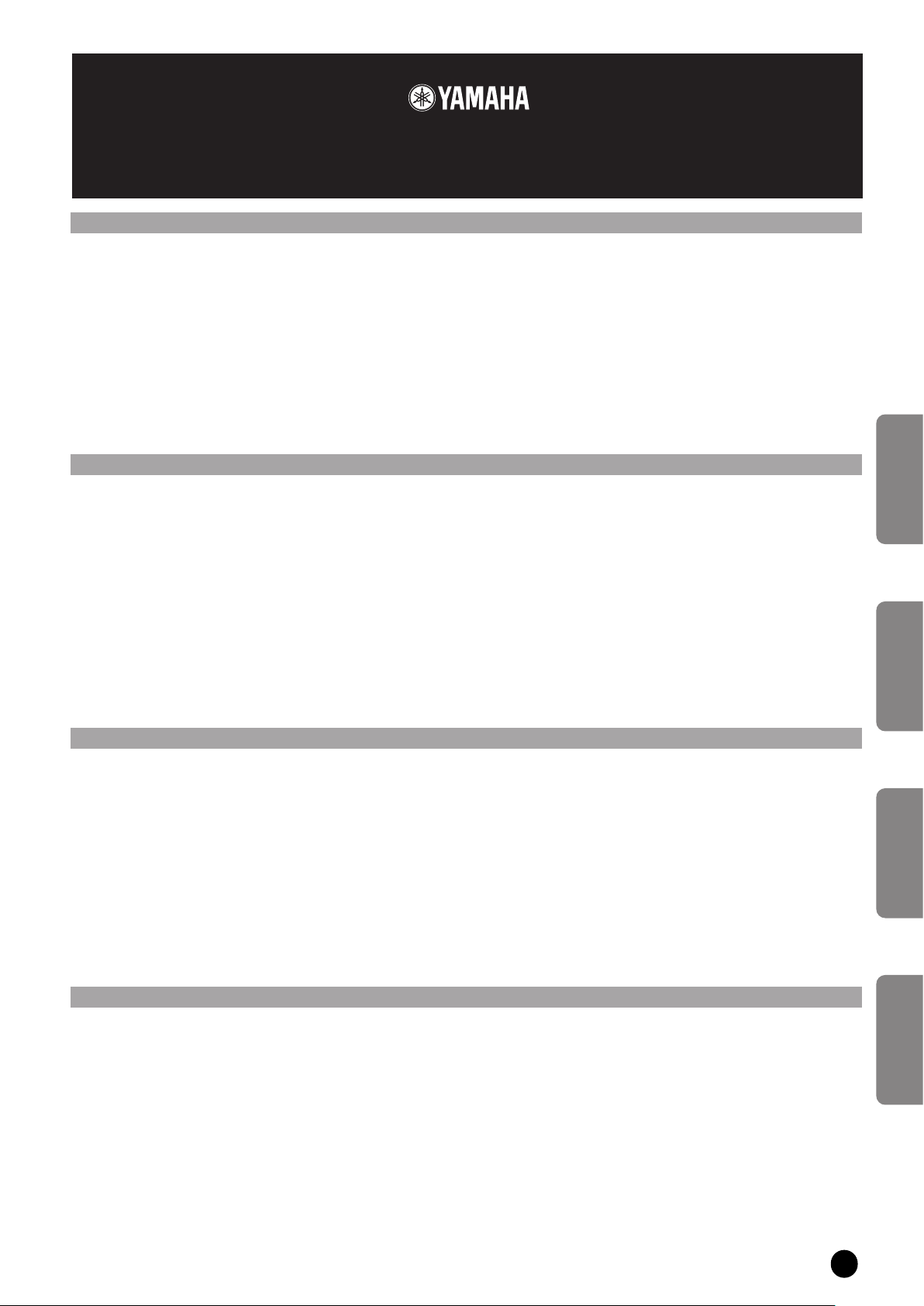
DME Designer Installation Guide
1
DME Designer Installation Guide
ENGLISH
DEUTSCH
FRANÇAIS
ESPAÑOL
· The software and this owner’s manual are the exclusive copyrights of Yamaha
Corporation.
· Use of the software and this manual is governed by the license agreement which
the purchaser fully agrees to upon breaking the seal of the software packaging.
(Please read carefully the Software Licensing Agreement at the end of this manual
before installing the application.)
· Copying of the software or reproduction of this manual in whole or in part by any
means is expressly forbidden without the written consent of the manufacturer.
· Yamaha makes no representations or warranties with regard to the use of the
software and documentation and cannot be held responsible for the results of the
use of this manual and the software.
· This disk is a CD-ROM. Do not attempt to play the disk on an audio CD player.
Doing so may result in irreparable damage to your audio CD player.
· Copying of the commercially available music sequence data and/or digital audio
files is strictly prohibited except for your personal use.
· Windows is the registered trademarks of Microsoft
®
Corporation.
· Adobe, the Adobe logo, Acrobat, and the Acrobat logo are the trademarks of
Adobe Systems Incorporated.
· All other company names and product names in this Installation Guide are the
trademarks or registered trademarks of their respective companies.
·
The screen displays as illustrated in this Installation Guide are for instructional
purposes, and may appear somewhat different from the screens which appear on your
computer.
·
Relevant software (such as drivers) may be revised and updated without prior
notice. Make sure to check and download the latest version of the software from
the following site.
http://www.yamahaproaudio.com/
· Future upgrades of application and system software and any changes in
specifications and functions will be announced separately.
SPECIAL NOTICES
·
Die Yamaha Corporation besitzt das ausschließliche Copyright an dieser Software
und diesem Handbuch.
· Die Verwendung der Software sowie dieser Bedienungsanleitung unterliegen der
Lizenzvereinbarung, mit deren Bestimmungen sich der Käufer bei Öffnen des
Softwarepakets ausdrücklich und automatisch einverstanden erklärt. (Bitte lesen
Sie die Lizenzvereinbarungen am Ende dieser Anleitung vor dem Installieren des
Programms sorgfältig durch.)
· Das Kopieren der Software und die Vervielfältigung dieser Bedienungsanleitung
als Ganzes oder in Teilen sind nur mit ausdrücklicher schriftlicher Genehmigung
des Herstellers erlaubt.
·
Yamaha übernimmt keinerlei Garantie hinsichtlich der Benutzung dieser
Software und der dazugehörigen Dokumentation und kann nicht für die Folgen
der Benutzung von Handbuch und Software verantwortlich gemacht werden.
· Diese Disc ist eine CD-ROM. Spielen Sie diese CD nicht in einem Audio-CD-
Player ab. Dies kann zu irreparablen Schäden an Ihrem Audio-CD-Player führen.
· Das Kopieren kommerziell erhältlicher Musiksequenzdaten und/oder digitaler
Audio-Dateien ist nur für den Privatgebrauch zulässig.
·
Windows ist ein eingetragenes Warenzeichen der Microsoft® Corporation.
·
Adobe, das Adobe-Logo, Acrobat und das Acrobat-Logo sind Warenzeichen von
Adobe Systems Incorporated.
· Alle anderen in dieser Installationsanleitung erwähnten Firmen- und
Produktnamen sind Warenzeichen bzw. eingetragene Warenzeichen der
betreffenden Firmen.
·
Die in dieser Installationsanleitung abgebildeten Bildschirmdarstellungen dienen nur
der Veranschaulichung und können von der auf Ihrem Computer angezeigten
Darstellung abweichen.
·
Entsprechende Software (wie z. B. Treiber) kann ohne vorherige
Benachrichtigung überarbeitet und aktualisiert werden. Achten Sie darauf, auf
der folgenden Website nach der neuesten Version der Software zu suchen und sie
herunterzuladen:
http://www.yamahaproaudio.com/
·
Zukünftige Aktualisierungen von Anwendungs- und Systemsoftware sowie jede
Änderung der technischen Daten und Funktionen werden separat
bekanntgegeben.
BESONDERE HINWEISE
· Le logiciel et ce mode d'emploi sont sous copyright exclusif de Yamaha
Corporation.
· L'usage de ce logiciel et de ce manuel est régi par le contrat de licence auquel
l'acheteur déclare souscrire sans réserve lorsqu'il ouvre l'emballage scellé du
logiciel. (Veuillez donc lire attentivement l'accord de licence du logiciel situé à la
fin de ce manuel avant d'installer le logiciel).
· Toute copie du logiciel ou de ce mode d'emploi en tout ou en partie, par quelque
moyen que ce soit, est expressément interdite sans le consentement écrit du
fabricant.
· Yamaha n'offre aucune garantie quant à l'usage du logiciel ou de la
documentation et ne peut être tenu pour responsable des résultats de l'usage de ce
mode d'emploi ou du logiciel.
· Ce disque est un CD-ROM. N'essayez donc pas de l'insérer dans un lecteur de CD
audio.
Vous risqueriez d'endommager ce dernier de manière irréversible.
· La copie des données de séquence de musique disponibles dans le commerce et/ou
de fichiers audionumérique est strictement interdite sauf pour usage personnel.
· Windows est une marque déposée de Microsoft® Corporation.
· Adobe, le logo Adobe, Acrobat et le logo Acrobat sont des marques commerciales
de Adobe Systems Incorporated.
· Les noms des firmes et des produits apparaissant dans ce manuel d'installation
sont des marques commerciales ou des marques déposées appartenant à leurs
détenteurs respectifs.
·
Les écrans qui illustrent ce manuel d'installation sont fournis à titre d'information et
peuvent être légèrement différents de ceux qui apparaissent sur votre ordinateur.
·
Les logiciels pertinents (tels que les pilotes) sont susceptibles d'être révisés et mis
à jour sans avertissement préalable. Prenez soin de vérifier la version du logiciel
utilisée et de télécharger la dernière version en date sur le site suivant :
http://www.yamahaproaudio.com/
· Les mises à jour des logiciels d'application et des logiciels système ainsi que toutes
les modifications apportées aux spécifications et aux fonctions seront annoncées
séparément.
REMARQUES PARTICULIÈRES
· El software y este manual del propietario son copyright exclusivo de Yamaha
Corporation.
· La utilización del software y de este manual debe ajustarse al acuerdo de licencia
con el que el comprador manifiesta su total conformidad al abrir el paquete de
software. (Lea detenidamente el Acuerdo de licencia de software que se incluye al
final de este manual antes de instalar la aplicación).
· La copia del software o la reproducción total o parcial de este manual sin la
autorización escrita del fabricante está expresamente prohibida.
· Yamaha no asume responsabilidad alguna ni ofrece garantía alguna en relación
con el uso del software y de la documentación, y no puede ser declarada
responsable de los resultados de la utilización de este manual ni del software.
· Este disco es un CD-ROM. No intente reproducir el disco en un reproductor de
CDs de audio.
Al hacerlo se podrían causar daños irreparables en el reproductor.
· Queda terminante prohibida la copia de datos de secuencias musicales disponibles
comercialmente o de archivos de audio digital, excepto para uso personal.
· Windows es la marca registrada de Microsoft® Corporation.
· Adobe, el logotipo de Adobe, Acrobat y el logotipo de Acrobat son marcas
registradas de Adobe Systems Incorporated.
· El resto de los nombres de compañías y de productos que aparecen en esta guía de
instalación son marcas o marcas registradas de sus respectivas compañías.
·
Las ilustraciones de las pantallas de esta guía de instalación tienen fines meramente
instructivos y pueden diferir ligeramente de las pantallas que aparecen en su equipo.
·
El software correspondiente (como los controladores) se puede revisar y
actualizar sin previo aviso. Asegúrese de que comprueba y descarga la versión más
reciente del software en el sitio siguiente:
http://www.yamahaproaudio.com/
· Las futuras actualizaciones de la aplicación y del software del sistema, y cualquier
cambio en las especificaciones y funciones, se anunciarán independientemente.
AVISOS ESPECIALES
Page 2
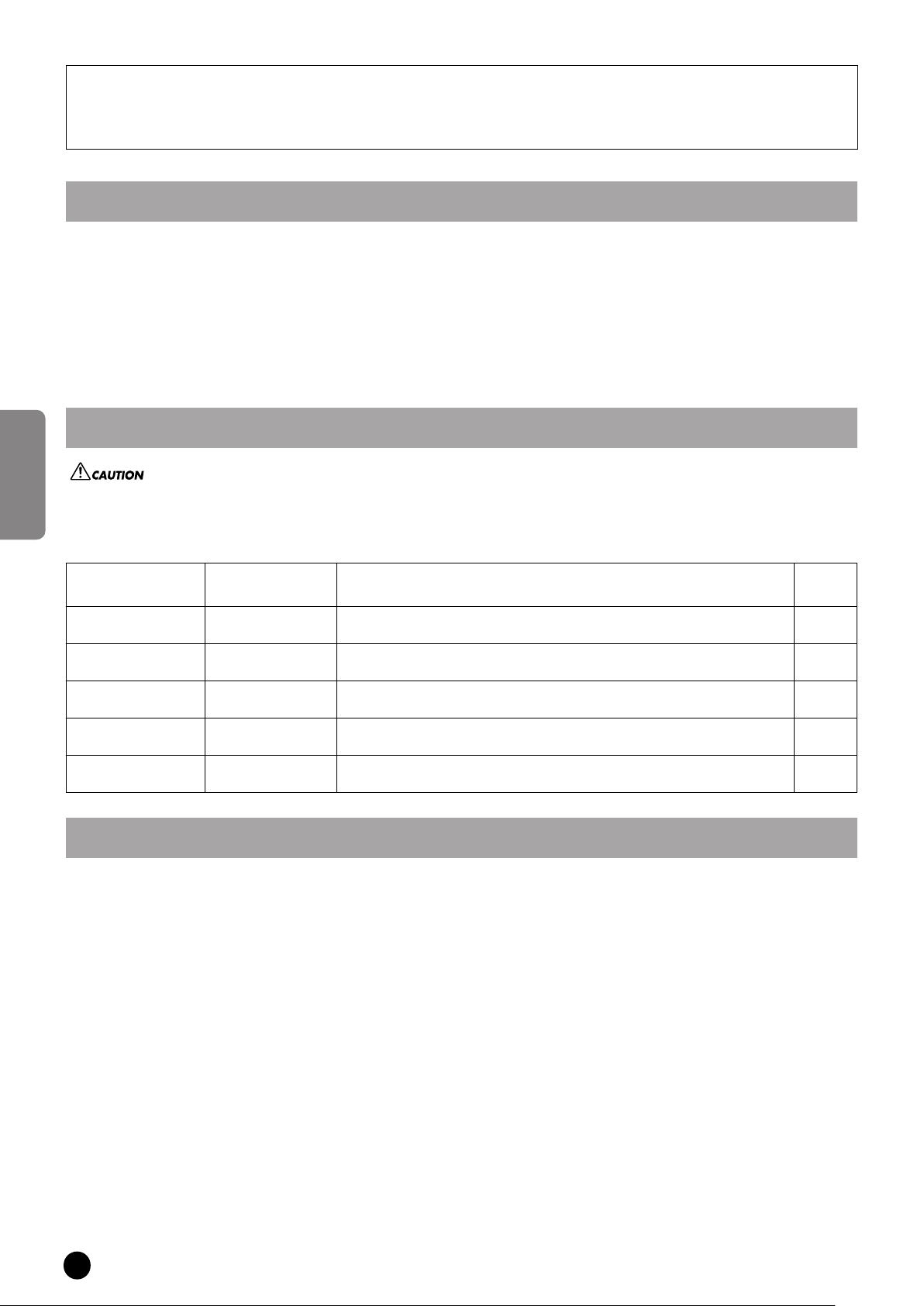
DME Designer Installation Guide
2
ENGLISH
This CD-ROM is only compatible with Windows
®
XP Professional/XP Home Edition/2000 Professional.
In this manual, “DME ” is used to refer to Digital Mixing Engine models such as the DME64N and
DME24N; however, this does not include the DME32.
1
Confirm that your computer and operating system are compatible with the software in this CD-ROM. (See page 5.)
2 Install the appropriate driver (YAMAHA MIDI-USB Driver/YAMAHA DME-N Network Driver) on your computer.
3 Make appropriate settings for the driver.
4
Install the DME Designer.
5 Start the DME Designer.
For instructions and details on using the software, refer to the DME Designer Owner’s Manual.
Never attempt to play back the included CD-ROM on an audio CD player.
Doing so may result in damage to your hearing as well as to your CD player/audio speakers.
This CD-ROM contains the following software.
CD-ROM Installation Procedure
CD-ROM Contents
Software Folder Content
Relevant
pages
YAMAHA USB-MIDI
Driver
USBdrv2k_
Enables your computer to communicate with the DME when your computer and
the DME are connected using a USB cable.
2
YAMAHA DME-N
Network Driver
Networkdrv_
Enables your computer to communicate with the DME when your computer and
the DME are connected using Ethernet.
4
DME Designer DMEDesigner_
Application for designing configurations of the DME, sending data to the DME,
controlling the DME, and so on.
5
DME Firmware Firmware
Firmware data for updating DME models. Use DME Designer for updating.
Refer to the DME Designer Owner’s Manual for details.
—
DME Component Component
Component data for DME models. Refer to the DME Designer Owner’s Manual
for details.
—
YAMAHA USB-MIDI Driver
To connect a DME and a computer via USB, it is necessary to
install the YAMAHA USB-MIDI Driver to the computer.
The YAMAHA USB-MIDI Driver is software that enables to
transmit MIDI signal between computer and DME via USB
cables or USB-MIDI interface.
• • • • • • • • • • • • • • • • • • • • • • • • • • • • • • • • •
Installation
[Windows 2000]
1 Start the computer and use the “Administrator” account to
log into Windows 2000.
2
Select [My Computer → Control Panel → System → Hardware
→ Driver Signing → File Signature Verification] and check
the radio button to the left of “Ignore – Install all files,
regardless of file signature” and click [OK].
3 Insert the included CD-ROM into the CD-ROM drive.
4
Make sure the POWER switch on the DME is set to OFF and
use the USB cable to connect the USB terminal of the
computer (or the USB hub) to the USB terminal of the DME.
When the DME is turned on, the computer automatically
displays the “Found New Hardware Wizard.” Click [Next].
5
Check the radio button to the left of “Search for the suitable
driver for your device. (Recommended).”
The window that appears enables you to select the location
for installing the driver.
6 Check the “CD-ROM drives” box and uncheck all other
items. Click [Next].
n
The system may ask you to insert a Windows CD-ROM while it checks for
the driver. Specify the “USBdrv2k” folder in the CD-ROM drive (for example,
D:\ USBdrv2k_\) and continue installation.
Page 3
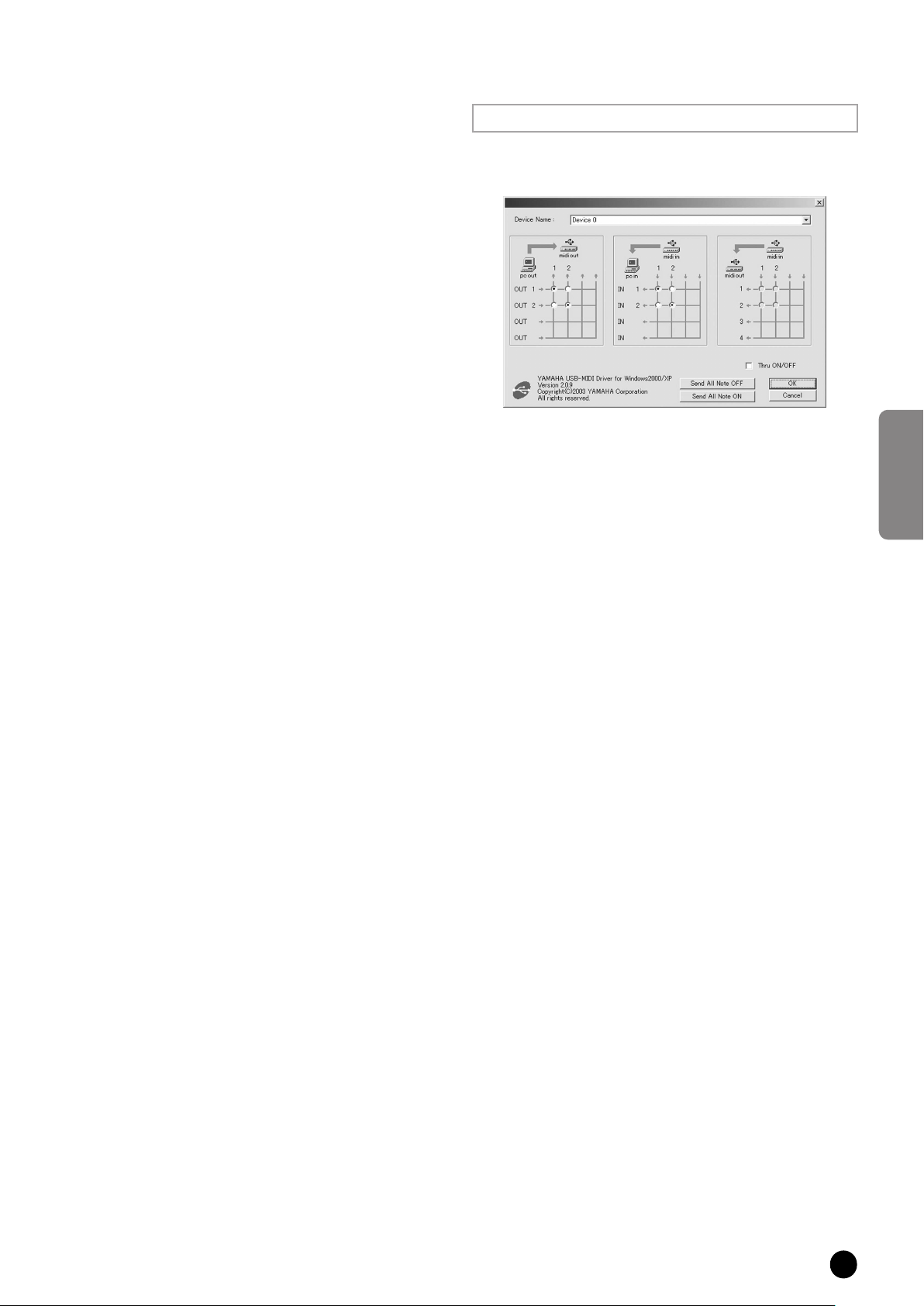
DME Designer Installation Guide
3
ENGLISH
7 When the installation is complete, the system displays
“Completing the Found New Hardware Wizard.”
Click [Finish].
n
Some computers may take about ten seconds to show this screen after
installation is complete.
8
Restart the computer.
The driver has been installed.
[Windows XP]
1 Start the computer.
2
Select [Start → Control Panel].
If the control panel shows “Pick a category,” click “Switch to
Classic View” in the upper left of the window. All control
panels and icons will be displayed.
3
Select [System → Hardware → Driver Signing → File
Signature Verification], and check the radio button to the left
of “Ignore -Install all files, regardless of file signature” and
click [OK].
4 Click [OK] to close the System Properties window, then click
the Close button ([X]) at the top right of the window to close
the Control Panel.
5
Insert the included CD-ROM into the CD-ROM drive.
6
Make sure the POWER switch on the DME is set to OFF and
use the USB cable to connect the USB terminal of the
computer (or the USB hub) to the USB terminal of the DME.
When the DME is turned on, the computer automatically
displays the “Found New Hardware Wizard.”
n
Some computers may take a few minutes to show this screen.
7
Check the radio button next to “Install the software
automatically [Recommended],” then click [Next]. The
system starts installation.
8
When the installation is complete, the system displays
“Completing the Found New Hardware Wizard.” Click
[Finish].
n Some computers may take about a few minutes to show this screen after the
installation is complete.
9
Restart the computer.
The driver has been installed.
• • • • • • • • • • • • • • • • • • • • • • • • • • • • • • • • •
Setup
In general, there is no need to change the initial settings.
1 Select [Start → Control Panel → MIDI-USB Driver].
The YAMAHA USB-MIDI Driver window will appear.
2 Setup the driver in the YAMAHA USB-MIDI Driver
window.
[Device Name]
For selecting the USB device to be used with the USB-MIDI
Driver.
MIDI OUT setting
For selecting the appropriate MIDI OUT port of the
computer application to correspond to the port number of the
USB MIDI signal sent from the computer.
MIDI IN setting
For selecting the appropriate MIDI IN port of the computer
application to correspond to the port number of the USB
MIDI signal received by the computer.
MIDI THRU setting
For selecting the port number of the USB MIDI input/output
signals passing through the computer.
[Thru ON/OFF]
Switches MIDI THRU on/off.
[Send All Note OFF]
Transmits All Note OFF signal to all MIDI OUT ports.
[Send All Note ON]
Transmits All Note ON signal to all MIDI OUT ports.
3 Click [OK] and close the YAMAHA USB-MIDI Driver
window.
The settings made in the window are entered.
n To close the window without entering the settings, click [Cancel].
Page 4

DME Designer Installation Guide
4
ENGLISH
YAMAHA DME-N Network Driver
To connect a DME and a computer via Ethernet, you will need to
install the YAMAHA DME-N Network Driver to the computer.
The YAMAHA DME-N Network Driver enables transmission
of MIDI data between the computer and the DME via Ethernet
cables.
• • • • • • • • • • • • • • • • • • • • • • • • • • • • • • • • •
Installation
1 Double-click on the “Networkdrv_” folder.
Various files are shown, including “Setup.exe.”
2 Double-click on “Setup.exe.”
When the setup has been initialized, a “Welcome” window
appears.
3 Click [Next]. The YAMAHA DME-N Network Driver will be
installed. When installation is complete, a message appears
indicating that setup has been completed.
4 In order for the newly installed YAMAHA DME-N Network
Driver to take effect, select “Yes, I want to restart my
computer now,” and click [OK]. The computer will restart.
The YAMAHA DME-N Network Driver has been installed.
• • • • • • • • • • • • • • • • • • • • • • • • • • • • • • • • •
Uninstalling
1 Select [Start → Settings → Control Panel → Add/Remove
Programs].
The Add/Remove Programs window appears.
2 Click [Change/Remove] for the YAMAHA DME-N Network
Driver.
Follow the onscreen instructions to uninstall the driver.
n The button names or menus may differ depending on the computer OS.
• • • • • • • • • • • • • • • • • • • • • • • • • • • • • • • • •
Setup
1 Select [Start → Control Panel → DME-N Network Driver].
The DME-N Network Driver window appears.
2 Set up the driver in the DME-N Network Driver window.
n When using the DME-N Network Driver, make sure that the computer and
network devices (e.g., routers, switching hubs) are properly connected and
set up.
[Device No.]
This parameter is used to distinguish separate devices that
communicate with the YAMAHA DME-Network Driver.
The YAMAHA DME-N Network Driver can communicate
with up to 256 devices. The manner of communication can
be set up independently for each device. Select the number
and the settings of the device corresponding to the number
will be shown. The range is 1 – 126.
[Device Name]
Sets the name of the device.
[IP Address]
Sets the IP address of the device for communication with the
YAMAHA DME-N Network Driver.
[ProtectNo.]
Sets the MAC address.
n For proper communication, it is necessary to make the appropriate “IP
Address” and “Protect No.” settings.
[TCP/TCP-KEEPALIVE]
Sets the communication system between the computer and
the DME device. The TCP setting and the TCP-KEEPALIVE
setting have different advantages. The advantage to using
TCP is that the communication load of the DME device is
lighter. The advantage of TCP-KEEPALIVE is greater speed.
TCP
Enables communication under the TCP protocol and
alternately opens/closes the communication port for each
packet transfer.
TCP-KEEPALIVE
Enables communication under the TCP protocol and
keeps the communication port open continuously during
packet transfer.
3 Click [OK] and close the DME-N Network Driver window.
The settings made in the window are entered.
n To close the window without entering the settings, click [Cancel].
Page 5

DME Designer Installation Guide
5
ENGLISH
DME Designer
• • • • • • • • • • • • • • • • • • • • • • • • • • • • • • • • •
System Requirements
OS: Windows ® XP Professional/XP Home
Edition/2000 Professional
CPU: 1GHz or higher; Intel
®
Pentium®/
Celeron® family processor
Memory: 256MB or more
Hard disk space: 300MB or more
Display: 1280 x 1024; high color (16-bit) or higher
Other: Mouse, CD-ROM drive, 100Base-TX/
10Base-T Ethernet or USB connection
• • • • • • • • • • • • • • • • • • • • • • • • • • • • • • • • •
Installation
n If an older version of DME Designer is installed on your computer, you will
need to uninstall it before proceeding.
1 Double-click on the “DMEDesigner” folder.
An executable file “setup.exe” is shown.
2 Double-click on “setup.exe.”
A Setup window for DME Designer appears.
3 Execute the installation by following the onscreen
instructions.
After installation is complete, the DME Designer folder
appears on your computer (in “Program
Files\YAMAHA\OPT Tools” folder, as the default).
For details on operation, refer to the DME Designer Owner’s
Manual.
The DME Designer Owner’s Manual will be installed
automatically when the DME Designer is installed.
n In order to view the DME Designer Owner’s Manual, Adobe Acrobat Reader
must be installed to your computer. If you do not have Adobe Acrobat Reader,
you can download it for free from the Adobe website below.
http://www.adobe.com/
• • • • • • • • • • • • • • • • • • • • • • • • • • • • • • • • •
Uninstalling
Method 1
1 Select [Start | All Programs | YAMAHA OPT Tools | DME
Designer | Setup].
The YAMAHA DME Designer dialog box appears.
2 Select [Remove] in YAMAHA DME Designer dialog box and
click [Next].
The dialog box for confirmation appears.
3 Click [Yes].
DME Designer is uninstalled.
Method 2
1 Select [Start → Settings → Control Panel → Add/Remove
Programs].
The Add/Remove Programs window appears.
2 Click [Change/Remove] of the DME Designer.
Follow the onscreen instructions to uninstall the driver.
n The button names or menus may differ depending on the computer OS.
Page 6

DME Designer Installation Guide
6
ENGLISH
Troubleshooting (FAQ)
The YAMAHA USB-MIDI Driver cannot be installed.
· Is the USB cable connected correctly?
Refer to the DME owner’s manual to confirm proper
connection of USB cables.
· EIs the USB function enabled on your computer?
When you connect the DME to the computer for the first
time, if the “Add New Hardware Wizard” does not appear,
the USB function on the computer may be disabled. Perform
the following steps.
1 Select [Start → Settings → Control Panel → System].
The System window appears.
2 Double-click the “Device Manager” tab and make sure that
no “!” or “x” marks appear at “Universal serial bus
controller” or “USB Root Hub.”
If you see the “!” or “x” mark, the USB controller is disabled.
Refer to the owner’s manual of your computer for details.
· EIs any unknown device registered?
If driver installation fails, the DME will be shown as an
“Unknown device,” and you will not be able to install the
driver. Delete the “Unknown device” by following the steps
below.
1 Select [Start → Settings → Control Panel → System].
“System” window will appear.
2 Double-click the “Device Manager” tab. With the “View
devices by type” check box checked, look for “Other devices.”
3 If you find “Other devices,” double-click it to extend the tree
to look for “Unknown device.” If one appears, select it and
click the [Remove] button.
4 Remove the USB cable from the DME, and make the
connection again.
5 Install the driver again according to the instructions
following step 4 on page 2.
When controlling the DME from your computer via
USB, the DME does not operate correctly.
· Did you install the driver?
· Is the USB cable connected correctly?
· Is the YAMAHA USB-MIDI Driver set up
appropriately?
·
Have you selected an appropriate port in the DME
Designer or another relevant MIDI application?
Make sure that the settings in one application have either the
combination of “YAMAHA USB IN 0-1” and “YAMAHA
USB OUT 0-1,” or the combination of “YAMAHA USB IN 02” and “YAMAHA USB OUT 0-2.”
Settings combining different port numbers (i.e., “YAMAHA
USB IN 0-1” and “YAMAHA USB OUT 0-2,” or “YAMAHA
USB IN 0-2” and “YAMAHA USB OUT 0-1”) cannot be used.
· Have you selected the same USB ports in both the DME
Designer and another relevant MIDI application?
Change the setting of the USB port so that both the DME
Designer and the other MIDI application match.
· Are you using the latest YAMAHA USB-MIDI driver?
The latest driver can be downloaded from the Yamaha
website (address given at the end of this manual).
· Have you selected USB as MIDI port in the DME?
Select USB for the MIDI port.
When controlling the DME from your computer via
Ethernet, the DME does not operate correctly.
·
Did you install the driver?
·
Is the Ethernet cable connected correctly?
· Is the YAMAHA DME-N Network Driver set up
appropriately? Did you enter an appropriate IP address?
·
Is the computer network setup appropriate?
Select → Start → Settings → Control Panel → Network
Connections → Local Area Connection], and confirm the
network setup.
·
Are the settings of DME and peripheral network
devices (including hubs) appropriate?
Refer to the relevant owner’s manuals for the DME and
peripheral network devices (including hubs) for details.
·
Have you selected an appropriate network port in the
DME Designer?
·
Are you using the latest YAMAHA DME-N Network
Driver?
The latest driver can be downloaded from the Yamaha
website (address given at the end of this manual).
Cannot suspend or resume the computer correctly.
·
Do not suspend the computer while the DME Designer
is running.
If you are using Windows 2000/XP, you may not be able to
suspend/resume normally, depending on the particular
environment (USB Host Controller, etc.). (Even so, simply
disconnecting and connecting the USB cable will allow you to
use the DME functions again.)
Page 7

DME Designer Installation Guide
7
ENGLISH
SOFTWARE LICENSING AGREEMENT
The following is a legal agreement between you, the end user, and Yamaha Corporation (“Yamaha”). The enclosed Yamaha software
program is licensed by Yamaha to the original purchaser for use only on the terms set forth herein. Please read this licensing
agreement with care. Opening this package indicates that you accept all terms outlined herein. If you do not agree to the terms,
return this package unopened to Yamaha for a full refund. In the event that you obtained the enclosed Yamaha software program(s)
as a part of a software package or software bundled with a hardware product, you may not return the enclosed Yamaha software
program(s) to Yamaha.
1. GRANT OF LICENSE AND COPYRIGHT
Yamaha grants you, the original purchaser, the right to use one copy of the enclosed software program and data (“SOFTWARE”) on
a single-user computer system. You may not use it on more than one computer or computer terminal. The SOFTWARE is owned by
Yamaha and is protected by Japanese copyright laws and all applicable international treaty provisions. You are entitled to claim
ownership of the media in which the SOFTWARE is included. Therefore, you must treat the SOFTWARE like any other
copyrighted materials.
2. RESTRICTIONS
The SOFTWARE program is copyrighted. You may not engage in reverse engineer-ing or reproduction of the SOFTWARE by other
conceivable methods. You may not reproduce, modify, change, rent, lease, resell, or distribute the SOFTWARE in whole or in part, or
create derivative works from the SOFTWARE. You may not transmit or network the SOFTWARE with other computers. You may
transfer ownership of the SOFTWARE and the accompanying written materials on a permanent basis provided that you retain no
copies and the recipient agrees to the terms of the licensing agreement.
3. TERMINATION
The licensing condition of the software program becomes effective on the day that you receive the SOFTWARE. If any one of the
copyright laws or clauses of the licensing conditions is violated, the licensing agreement shall be terminated automatically without
notice from Yamaha. In this case, you must destroy the licensed SOFTWARE and its copies immediately.
4. PRODUCT WARRANTY
Yamaha warrants to the original purchaser that if the SOFTWARE, when used in normal conditions, will not perform the functions
described in the manual provided by Yamaha, the sole remedy will be that Yamaha will replace any media which proves defective in
materials or workmanship on an exchange basis without charge. Except as expressly set forth above, the SOFTWARE is provided “as
is,” and no other warranties, either expressed or implied, are made with respect to this software, including, without limitation the
implied warranties of merchantability and fitness for a particular purpose.
5. LIMITED LIABILITY
Your sole remedies and Yamaha’s entire liability are as set forth above. In no event will Yamaha be liable to you or any other person
for any damages, including without limitation any incidental or consequential damages, expenses, lost profits, lost savings or other
damages arising out of the use or inability to use such SOFTWARE even if Yamaha or an authorized dealer has been advised of the
possibility of such damages, or for any claim by any other party.
6. GENERAL
This license agreement shall be interpreted according to and governed by Japanese laws.
Page 8

Yamaha Manual Library
http://www2.yamaha.co.jp/manual/english/
This document is printed on recycled chlorine free (ECF) paper with soy ink.
Auf Recycling-Umweltpapier mit Sojatinte gedruckt.
Ce document a été imprimé sur du papier recyclé non blanchi au chlore avec
de l'encre d'huile de soja.
Este documento se ha impreso reciclado en papel sin cloro alguno, con tinta
de soja.
U.R.G., Pro Audio & Digital Musical lnstrument Division, Yamaha Corporation
© 2004 Yamaha Corporation
WC33010 406MWCP22.2-01A0
Printed in Japan
Page 9

documentation manual, user maintenance, brochure, user reference, pdf manual
This file has been downloaded from:
User Manual and User Guide for many equipments like mobile phones, photo cameras, monther board, monitors, software, tv, dvd, and othes..
Manual users, user manuals, user guide manual, owners manual, instruction manual, manual owner, manual owner's, manual guide,
manual operation, operating manual, user's manual, operating instructions, manual operators, manual operator, manual product,
