Page 1
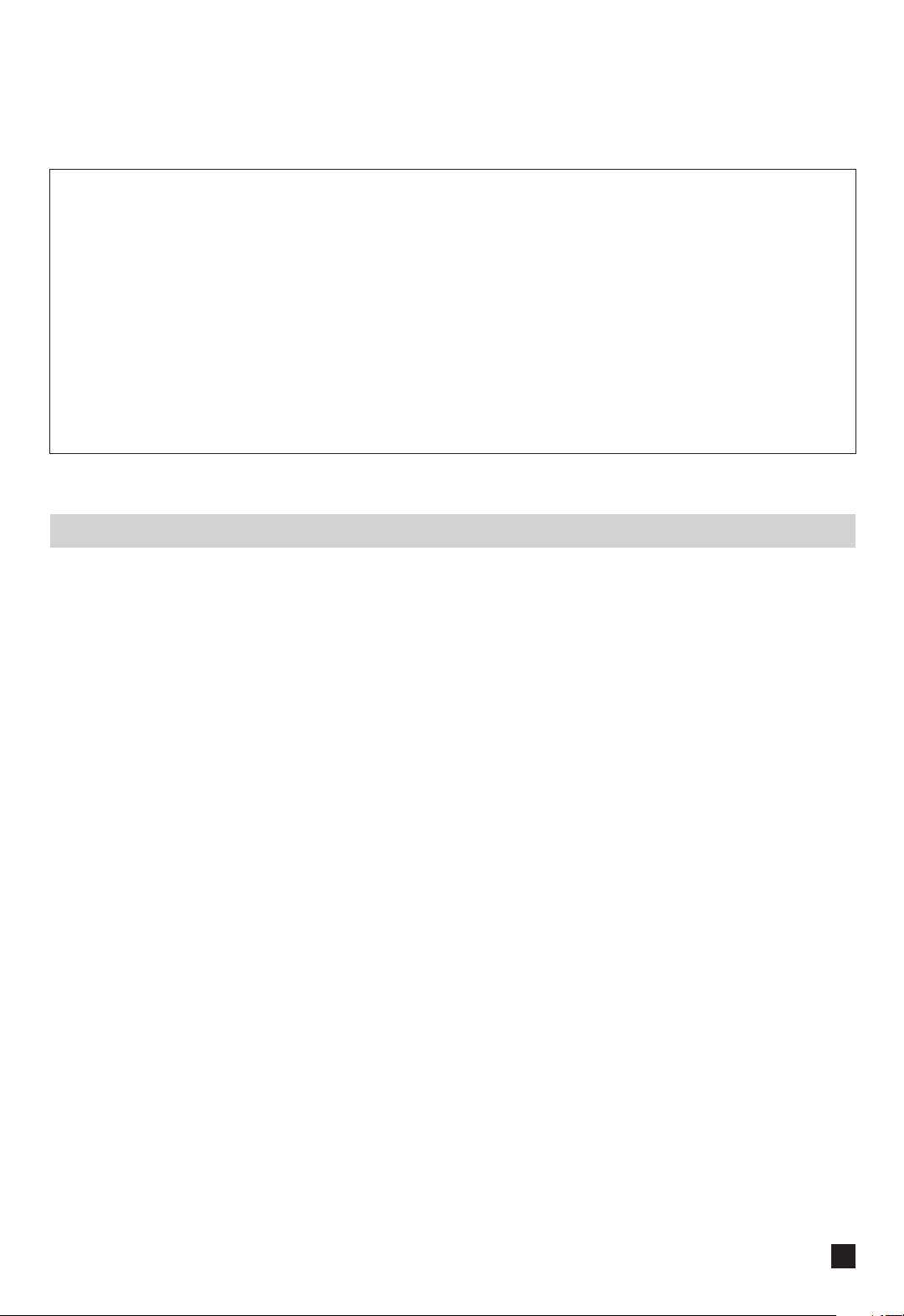
Supplemental notes for the DME64N/DME24N and the included
CD-ROM (Version 1.1)
Thank you for purchasing the DME64N/24N. The following notes supplement the information in the Owner’s Manual
about DME64N/DME24N and the included CD-ROM.
For information on changes to DME Designer, see the “DME Designer Version 1.1 Owner’s Manual.”
■ The default gateway IP address is changed.
In Version 1.0, the default IP gateway address was ***.***.***.1, but in Version 1.1, the address is changed to ***.***.***.254.
Consequently, while the zone slave IP addresses in Version 1.0 were ***.***.***.3 through ***.***.***.254, they have changed
in Version 1.1 to ***.***.***.3 through ***.***.***.253.
Example: A single zone is composed of four DME units
The explanation in this example is based on both the zone and computer sharing the following IP address pattern:
“192.168.000.***.”
If you will be following the instructions in “Controlling from a Computer That Has the Same Network Address” on page 26 of
the “DME64N/24N Owner’s Manual,” you will need to make some changes to the network settings of your computer in
addition to the DME-N Network settings described on page 4 of the “DME Designer Installation Guide.”
For the first DME, “192.168.000.2” is set as the zone master IP address.
*1
For the second DME, “192.168.000.3” is set as a zone slave IP address.
*2
For the third DME, “192.168.000.4” is set as a zone slave IP address.
*2
For the fourth DME, “192.168.000.5” is set as a zone slave IP address.
*2
For the computer, “192.168.000.001” is set as the IP address.
*3
“255.255.255.0” is set as the subnet mask.
If the default gateway is not connected to an external network, there is no setting. If connected to an external network, set
“192.168.000.254”.
*4
Allow all TCP ports in TCP/IP filtering.
If you are using Windows XP, disable the Internet connection firewall setting.
*1 There are two zone master host addresses.
*2 Any address between 3 and 253 is a zone slave host address.
*3 For the IP address set on the PC, you can select host address 1 or 3 through 253, as long the one you set does not duplicate a DME
address.
*4 The gateway host addresses is fixed as 254.
Upgrade Cautions
• The following data will not be reflected in Version 1.1 when it is used to read data created in Version 1.01 and earlier:
MIDI / GPI / USERDEFINE
Remake these settings in DME Designer Version 1.1.
• When upgrading from Version 1.0 to Version 1.1, all DME64N/24N firmware and components in the area, along with DME
Designer, must be upgraded to Version 1.1 simultaneously.
• The same applies if a Version 1.1 DME64N/24N is added to an existing area that was built using Version 1.0. All DME64N/24N
firmware and components, along with DME Designer, must be upgraded simultaneously.
• Make sure you perform firmware, component and DME Designer upgrades using the same CD-ROM.
• For instructions on performing the version upgrade, see “DME Firmware Update” in Chapter 3 “Main Panel Window” of the “DME
Designer Version 1.1 Owner’s Manual.”
•To use the DME CONTROL function on the PM5D, the PM5D must be version 1.12 or later, and connected DME64N/24N units
must be version 1.1 or later.
• For details about DME CONTROL function settings in the PM5D, see the “PM5D/PM5D-RH Owner’s Manual.”
Changes from Version 1.0 to Version 1.1
EN
Page 2
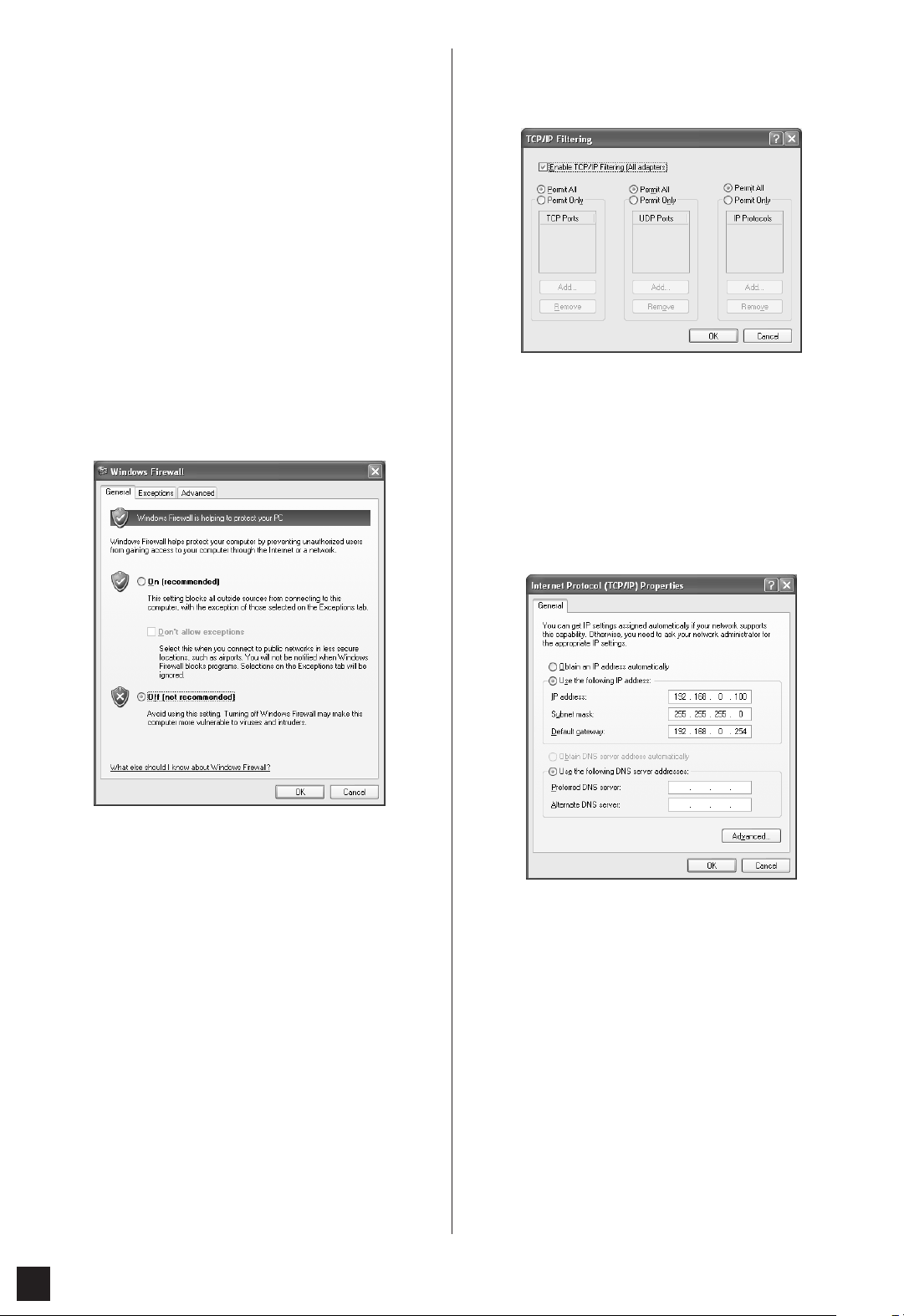
Supplemental notes for the DME64N/DME24N and the included CD-ROM (Version 1.1)
2
Windows XP SP2
1
Select [Start] ➞ [Control Panel].
The “Control Panel” is displayed.
2
If the “Control Panel” is in Category display, click
[Switch to Classic View].
3 Double-click [Network Connections] ➞ [Local Area
Connection].
The “Local Area Connection Status” dialog box will
be displayed.
4 Click [Properties] on the [General] tab.
The “Local Area Connection Properties” dialog box
will be displayed.
5
Click [Settings…] on the [Advanced] tab.
The “Windows Firewall” dialog is displayed.
6
Click [Off] on the [General] tab.
The display returns to the “Local Area Connection
Properties” dialog box.
7 Select [Internet Protocol (TCP/IP)] on the
[General] tab, then click [Properties].
The “Internet Protocol (TCP/IP) Properties” dialog
box will be displayed.
8 Click [Advanced...], then [Properties] on the
[Options] tab.
The “TCP/IP Filtering” dialog will be displayed.
9
Select “Permit All” for TCP Ports, then click [OK] on
the [General] tab.
The display returns to the “Advanced TCP/IP
Settings” dialog. Click [OK] to return to the “Internet
Protocol (TCP/IP) Properties” dialog.
10 Click [Use the Following IP Address] on the
[General] tab.
11 Enter your computer’s IP address into the [IP
Address], the IP address with 254 as the host
address into [Default Gateway], and
“255.255.255.0” into [Subnet Mask].
12
Click [OK].
13 Restart your computer.
Page 3

3
Supplemental notes for the DME64N/DME24N and the included CD-ROM (Version 1.1)
Windows 2000
1
Select [Start] ➞ [Settings] ➞ [Control Panel] ➞
[Network and Dial-Up Connections]
➞ [Local Area
Connection].
The “Local Area Connection Status” dialog box will
be displayed.
2 Click [Properties] on the [General] tab.
The “Local Area Connection Properties” dialog box
will be displayed.
3 Click [Internet Protocol (TCP/IP)] on the [General]
tab, then click [Properties].
The “Internet Protocol (TCP/IP) Properties” dialog
box will be displayed.
4
Click [Advanced…], then [Properties] on the
[Options] tab.
The “TCP/IP Filtering” dialog will be displayed.
5
Select “Permit All” for TCP Ports, then click [OK] on
the [General] tab.
The display returns to the “Advanced TCP/IP
Settings” dialog. Click [OK] to return to the “Internet
Protocol (TCP/IP) Properties” dialog.
6
Click [Use the Following IP Address] on the
[General] tab.
7 Enter your computer’s IP address into the [IP
Address], the IP address with 1 as the host
address into [Default Gateway], and
“255.255.255.0” into [Subnet Mask].
8 Click [OK].
9 Restart your computer.
■ An initialization function has been added.
With this function you can initialize the DME64N/24N.
Turn the power OFF, then turn it back on again while holding down the [SCENE] and [ENTER] buttons.
01. Initialize DME: Returns the DME64N/24N to its factory settings.
02. Delete All Data: Deletes all user settings except DME64N/24N component data.
03. ==> Exit Diag Mode: Leaves this screen and restarts the DME64N/24N.
HOMEHOME UTILITYUTILITYSCENESCENE LEVELLEVEL MUTEMUTE
ENTERENTERCANCELCANCEL
holding down the [SCENE] and [ENTER] buttons
press [POWER] button
Page 4

Supplemental notes for the DME64N/DME24N and the included CD-ROM (Version 1.1)
4
■ A THRU connection function has been added.
Even in an environment with no computer, you can check the connections without using DME Designer by directly
connecting the DME64N/24N input/output.
The meter does not operate during a connection check.
This is set on the CHECK page of the utility screen.
MODE: OFF
Makes connections in the configuration used in the current scene.
This is set to OFF when the unit is started.
MODE: Thru
Directly connects the Input and Output of each slot one-to-one for
each channel.
When input-only or output-only cards like AD or DA cards are
inserted in the slots, you cannot perform checks in this mode.
In the DME24N, the internal AD and internal DA are directly
connected on each channel.
MODE: Summing
Sums all input signals coming from Inputs (-12db), without regard to
device or card type, and outputs it through all Outputs.
■ A DAW control function has been added.
With this function you can control the DME64N/24N from a DAW controller.
1. Parameter Control Function
Lets you control DME64N/24N parameters using a DAW Controller.
For example, if the PAN parameter is assigned to CH1 of the DAW controller, you can control the PAN parameter by
operating a knob.
There are two modes in the parameter control function, as follows:
(1) General Parameter Operation Mode
[KNOB] and [CH FADER] controls are used to operate internal parameters assigning them in DME Designer.
For detailed settings, see the "DME Designer Version 1.1 Owner's Manual."
(2) Final Output Stage Parameter Operation Mode
Final output stage parameters are operated using [MUTE] and [CH FADER] controls.
Unlike the General Parameter Control Mode, controls and the parameters that are compatible with them, are fixed in this
mode.
[Method of Operation]
[▲]: Switches to General Internal Parameter Control Mode.
[▼]: Switches to Final Output Stage Parameter Control Mode.
[BANK <][BANK >]: The channels targeted for operation are shifted by the number of channels built into the DAW
controller.
[CH <][CH >]: The channels targeted for operation are shifted one channel at a time.
[SELECT]: Switches the display method on the DAW controller.
When turned OFF, an overall display appears. When a channel is turned ON, the detail display appears for that channel.
For information about the overall and detail displays, see the next item, "Setting and Parameter Name Display Function."
[KNOB]: Changes assigned parameters in the General Internal Parameter Operation Mode.
This is not used in the Final Output Stage Parameter Operation Mode.
[MUTE]: This is not used in the General Internal Parameter Operation Mode.
This turns muting ON or OFF for the corresponding channel in the Final Output Stage Parameter Operation Mode.
[CH FADER]: Changes assigned parameters in the General Internal Parameter Operation Mode.
This adjusts volume for the corresponding channel in the Final Output Stage Parameter Operation Mode.
NOTE
Only one parameter can be assigned to the same channel.
Page 5

5
Supplemental notes for the DME64N/DME24N and the included CD-ROM (Version 1.1)
2. Setting and parameter name display function
Displays the settings and parameter names on the DAW controller’s LCD screen.
There are two display methods: over-all display and detail display.
Overall Display: The overall display shows the assigned parameter names and settings, organized by DAW channels.
Detail Display: In the detail display, you select the parameter you want to display. Only information for that parameter
appears on the DAW controller’s LCD screen.
3. User Label Function
Lets you attach names to assigned parameters.
For details about settings, see the “DME Designer Version 1.1 Owner’s Manual.”
■ A GPI LOCK function has been added.
This functions allows you to disable input from a GPI device.
For details about settings, see the “DME Designer Version 1.1 Owner’s Manual.”
■ The number of MY16-C cards that can be used simultaneously in the DME64N is now four.
In Version 1.0, only two MY16-C cards could be used simultaneously in the DME64N (page 20 in the DME64N/24N Owners
Manual). In Version 1.1, up to four cards can be used simultaneously.
However, if the serial number written on the upper surface of your DME64N is shown below, a hardware upgrade is needed.
KK, KL, KM, KN, KO, KP, KX, KY are the third and fourth digits of the serial number.
A fee is charged for the hardware upgrade.
For details, contact Yamaha customer support using the contact information located at the end of the “DME64N/24N
Owner’s Manual.”
■ The [PHONES] terminal can now be muted.
The [PHONES] terminal in Version 1.0 was not muted when the unit as a whole was muted by pressing the [MUTE] button
(page 40 in the DME64N/24N Owner’s Manual, “Mute Switching.” In Version 1.1, all outputs are muted including [PHONES].
■ The CASCADE setting (page 53 in the DME64N/24N Owner’s Manual) is now available from DME
Designer only.
In Version 1.0, CASCADE could be set in the DME64N, but in Version 2.0, this is a screen display function only.
Set CASCADE from DME Designer.
For details about settings, see the “DME Designer Version 1.1 Owner’s Manual.”
■ The following notes apply to [Compile Priority] in the DME Designer [Preferences] dialog box.
If [Resource] is set for [Compile Priority] in the DME Designer [Preferences] dialog box, there may be variation in the amount
of delay in input and output connections for the following components:
•PAN-LCR 12 Channel • Delay Matrix 8 Input 12 Output
•PAN-LCR 16 Channel • Delay Matrix 8 Input 16 Output
To equalize delay, select [Fixed Delay] for [Compile Priority] in the DME Designer [Preferences] dialog box.
To display the amount of delay, turn ON [Show Signal Delay] in the DME Designer [Tools] menu.
NOTE
The number of characters that can be displayed is limited by the size of the DRAW’s LCD screen.
Page 6

Supplemental notes for the DME64N/DME24N and the included CD-ROM (Version 1.1)
6
■ The monitoring function (page 42 in the DME64N/24N Owner’s Manual) has been changed.
• By editing the Monitoring Point List in DME Designer, you can select user-defined monitoring points in the DME64N/24N. Using
this function, component input/output points can be selected for monitoring points in the DME64N/24N.
• The [MONITOR] indicator blinks when you are using the probe monitor function to select monitoring points from DME Designer.
•You can turn the monitoring function OFF.
• Lighting of the indicator lamp is linked to ON/OFF for the monitoring function and probe monitoring function.
The monitoring function is for monitoring the sound at a specific point within the DME.
The monitored sound is output from the [PHONES] terminal and from the Monitor OUT that is set in DME Designer.
1. Setting a monitoring point from the DME64N/24N
You can select a monitoring point in the DME64N/24N and check the sound.
(1) Slot or user defined selection
Select the slot or User Defined in the monitoring slot dialog.
The following five position types can be selected:
1
Slot input/output terminal
2
CASCADE input/output terminal (DME64N only)
3
IN terminal (DME24N only)
4
OUT terminal (DME24N only)
5
User Defined
By connecting 1
through 4 in DME Designer, you will be able to select the input/output terminal.
You will be able to select 5
by editing the Monitoring Point List in DME Designer.
(2) Selecting a Monitoring Point
Monitoring points can be selected using the “Monitoring Point” dialog box.
The monitoring point will switch and the [MONITOR] indicator lights up.
Method of Operation
With the monitoring function set to OFF ([MONITOR] indicator not lit) press the [MONITOR] button to display the
Monitoring Slot Dialog.
In the dialog, select the Monitoring Slot and Monitoring Point and use the [ENTER] button to confirm.
Pressing the [CANCEL] button returns to the previous dialog.
2. Setting the Monitoring Point from DME Designer (Probe Monitor Function)
For details, see the “DME Designer Version 1.1 Owner’s Manual.”
When you use the probe monitor function, the monitoring point switches and the [MONITOR] indicator lights up.
At the same time, the “Probe” mark appears on the DME64N/24N display, and the monitoring point selected in the DME64N/
24N is disabled.
3. Monitoring OFF
You can turn OFF the monitoring function at the DME unit.
This turns OFF output of sound from the [PHONES] terminal and the Monitor OUT set in DME Designer.
Method of Operation
When the monitoring function is set to ON ([MONITOR] indicator lit steadily or blinking), you can turn it OFF by pressing
the [MONITOR] button.
The [MONITOR] indicator light turns OFF.
When you want to turn ON the monitoring function, select a monitoring point.
The following notes supplement the information in the DME64N/DME24N Owner’s Manual:
■ Only a limited number of some components can be arranged in a configuration.
(*1)
• Input components (Slot In, Cascade In) and output components (Slot Out, Cascade Out) cannot be directly connected.
• Components other than input/output components cannot be arranged.
■ The following notes apply when “Preparation” on page 19 of the DME64N/24N Owner’s Manual is
started up for the first time.
The meter does not operate during the first startup. The [SIGNAL][PEAK] indicators also do not work in the DME24N.
Component
Maximum number of components that can be arranged
(for each DME unit)
DME64N DME24N
Matrix Mixer 64 Input 32 Output
64 Input 64 Output
1 (*1) 0 (Cannot be arranged)
Page 7

7
Supplemental notes for the DME64N/DME24N and the included CD-ROM (Version 1.1)
■ There is an error on page 29 of the DME64N/24N Owner’s Manual, where it states that there is
current between the OUT and GND [GPI] terminals.
■ The following notes apply to “Net Page (Network Settings Page)” on page 47 of the DME64N/24N
Owner’s Manual:
3 Link Mode
Error: The 100Base-Tx: [NETWORK] terminal operates as 100Base-TX.
Correct: The 100Base-Tx: [NETWORK] ter minal operates as 100Base-TX if possible. If the network environment does not
support 100Base-TX, it operates as 10Base-T.
■ The following notes apply to the RS-232C terminal in “Control I/O)” on page 63 of the DME64N/24N
Owner’s Manual:
Baud Rate = 38,400 bps
Data = 8bit
Stop bit = 1bit
Incorrect Correct
Illustration note Max. 6mA Max. 16mA
Caution sentence Make sure that the current between the OUT and
GND [GPI] connectors is less than 6mA.
Make sure that the current between the OUT and
GND [GPI] connectors is less than 16mA.
Message List
Message Content Corrective Action
Cannot Select There is no selectable item in the scene or monitoring
point list.
Data is not registered.Register the data to be used in DME
Designer.
CAS. In Sync Err The word clock input from the [CASCADE IN] terminal is
not synchronized with the DME64N word clock.
Recheck the settings for using the word clock that
synchronizes the DME64N and external devices.
CAS. Out Sync Err The word clock input from the [CASCADE OUT] terminal is
not synchronized with the DME64N word clock.
Recheck the settings for using the word clock that
synchronizes the DME64N and external devices.
Connecting Searching for DMEs in the network and connecting them. —
Download Success The DME64N/24N program update or restoration was
successful.
—
Downloading Updating the DME64N/24N program. Do NOT turn off the
power while this display is on the screen.
—
DSP Power Shortage The audio signal is muted without being input or output,
because the DSP resources are insufficient. This message
may be displayed when a configuration created at 44.1 or
48 kHz is operated at 88.2 or 96 kHz.
To operate with all word clocks, set the word clock in DME
Designer to 96 kHz when creating a configuration.
Duplicate IP Adr. An IP address is duplicated. Change the settings so that there are no duplicate IP
address.
File Operating Scene-related data (configuration, component, etc.) from
the computer is in operation. Do NOT turn off the power
while this display is on the screen.
—
Flash Rom Full The flash memory used for saving data has become full. Erase unused data such as configurations, presets, and
audio data.
Illegal MAC Adr. This is an invalid MAC address. Since this is likely to be a device failure, contact a Yamaha
electric sound service outlet listed at the end of this
manual (page 79).
Invalid IP Adr. An IP address is invalid. Set a valid IP address.
Invalid Password The password is incorrect. Enter the correct password. If you have forgotten the
password, contact a Yamaha electric sound service outlet
listed at the end of this manual (page 79).
Low Battery Battery capacity is running low. Stop using the unit immediately and contact a Yamaha
electric sound service outlet listed at the end of this
manual (page 79).
MIDI Port In Use The USB port being used for communication with DME
Designer has been selected as a host.
Set Host on the utility screen’s MIDI page to another port.
Network Busy Traffic in the network is congested. Communication will
take time.
Check the devices connected to the network. If there are a
large number of connected devices, reduce their number.
If LinkMode is set to 10BASE-T, traffic speed may improve
if the setting is changed to 100BASE-TX.
Page 8

Network Error An error like the following has occurred on the network:
•A cable has become disconnected.
• The power to a connected hub or router is cut off.
•A cable is in an unsuitable condition (such as something
heavy resting on the cable).
(Static electricity may be having an effect.)
Investigate the cause of the error and eliminate it.
Network Setup Various settings for connecting to the network are being
made.
—
No Battery The battery is exhausted. When the power is turned OFF, the current settings will be
lost and the unit will return to its initial settings. Stop using
the unit immediately and contact a Yamaha electric sound
service outlet listed at the end of this manual (page 79).
No Current Scene There is no current scene. This is displayed when scene data has not been sent even
once. Create data using DME Designer, and synchronize
DME Designer and the DME64N/24N unit.
No MAC Adr. No MAC address is set. Since this is likely to be a device failure, contact a Yamaha
electric sound service outlet listed at the end of this
manual (page 79).
Panel Locked Panel lock is set, and the panel cannot be operated. Panel lock may have been set by the administrator to
prevent unexpected data changes caused by erroneous
user operations.
To use the panel, hold the [CANCEL] button down for at
least two seconds. This clears the panel lock.
Panel Unlocked Panel lock has been cleared. Panel operations are
possible.
—
Param Access Err Cannot display current settings. The component version may be old. Update to the latest
component.
Param Set Err Cannot change current settings. The component version may be old. Update to the latest
component.
Recovering The DME64N/24N program update has failed. Restoring
the previous program. Do NOT turn off the power while
this display is on the screen.
Retry the program update. If the update is still
unsuccessful after several retries, a malfunction is likely.
Contact a Yamaha electric sound service outlet listed at
the end of this manual (page 79).
Saving Failed Cannot save settings. Since this is likely to be a device failure, contact a Yamaha
electric sound service outlet listed at the end of this
manual (page 79).
Saving HA Info Saving head amp information. Do NOT turn off the power
while this display is on the screen.
—
Saving Setup Info Saving information (except head amp information) that is
set in the utility screen. Do NOT turn off the power while
this display is on the screen.
—
Scene Recalling Recalling a scene. —
Scene Storing Storing a scene. Do NOT turn off the power while this
display is on the screen.
—
SLOT1 Sync Err The word clock input from Slot1 is not synchronized with
the DME64N/24N word clock.
Recheck the settings for using the word clock that
synchronizes the DME64N/24N and external devices.
SLOT2 Sync Err The word clock input from Slot2 is not synchronized with
the DME64N word clock.
Recheck the settings for using the word clock that
synchronizes the DME64N and external devices.
SLOT3 Sync Err The word clock input from Slot3 is not synchronized with
the DME64N word clock.
SLOT4 Sync Err The word clock input from Slot4 is not synchronized with
the DME64N word clock.
Slots Overloaded The electric current being consumed by cards currently
installed in the slots exceeds the specified value.
This combination cannot be used. Check the combination
of cards that are currently installed.
Store Disable Scene storing is currently prohibited in the settings. This prohibition may have been set by the administrator to
prevent unexpected data changes caused by erroneous
user operations.
Change the setting by going to the Misc page of the utility
screen and changing the setting for Scene Store to
“Enable.”
WCLK Unlocked A valid word clock is not being input or cannot be
detected.
Recheck connections and internal settings related to the
word clock.
Zone Sync Err Data from the wrong zone has been input or data has not
been input.
Use DME Designer to resend the data.
NOTE
• If your computer’s operating system is English, German, French, Spanish, or Japanese, the “DME Designer Owner’s Manual” PDF file
version in the corresponding language will be installed. For other language operating systems, the English PDF file will be installed.
• For information about updated CD-ROM versions to be released in the future, contact the store where you purchased the device, or contact
Yamaha customer service using the contact information at the end or your “DME64N/24N Owner’s Manual.”
Message Content Corrective Action
U.R.G., Pro Audio & Digital Musical Instrument Division, Yamaha Corporation
© 2004 Yamaha Corporation Printed in Japan
Page 9

documentation manual, user maintenance, brochure, user reference, pdf manual
This file has been downloaded from:
User Manual and User Guide for many equipments like mobile phones, photo cameras, monther board, monitors, software, tv, dvd, and othes..
Manual users, user manuals, user guide manual, owners manual, instruction manual, manual owner, manual owner's, manual guide,
manual operation, operating manual, user's manual, operating instructions, manual operators, manual operator, manual product,
