Page 1
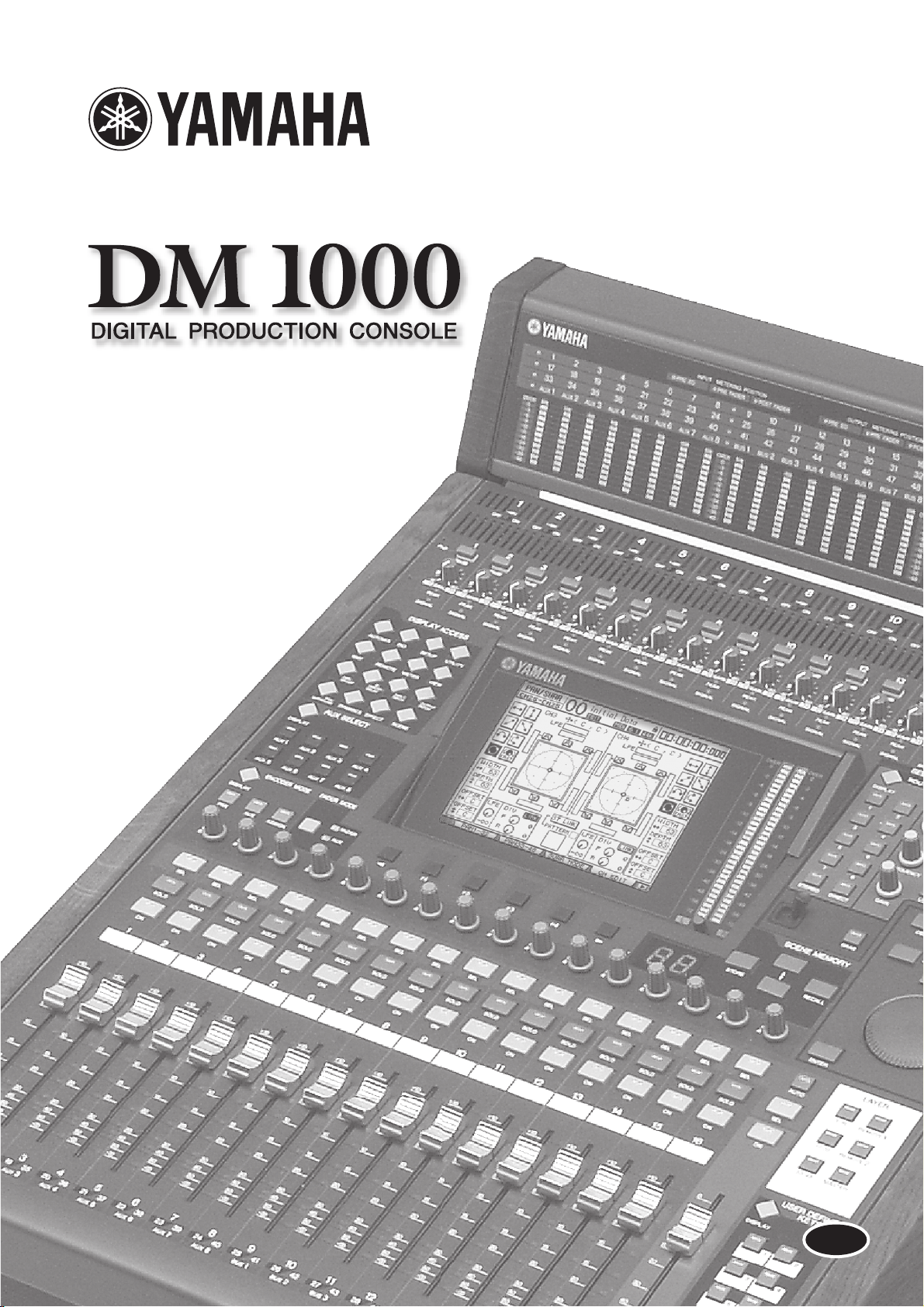
Owner’s ManualOwner’s Manual
Keep This Manual For Future Reference.Keep This Manual For Future Reference.
E
Page 2
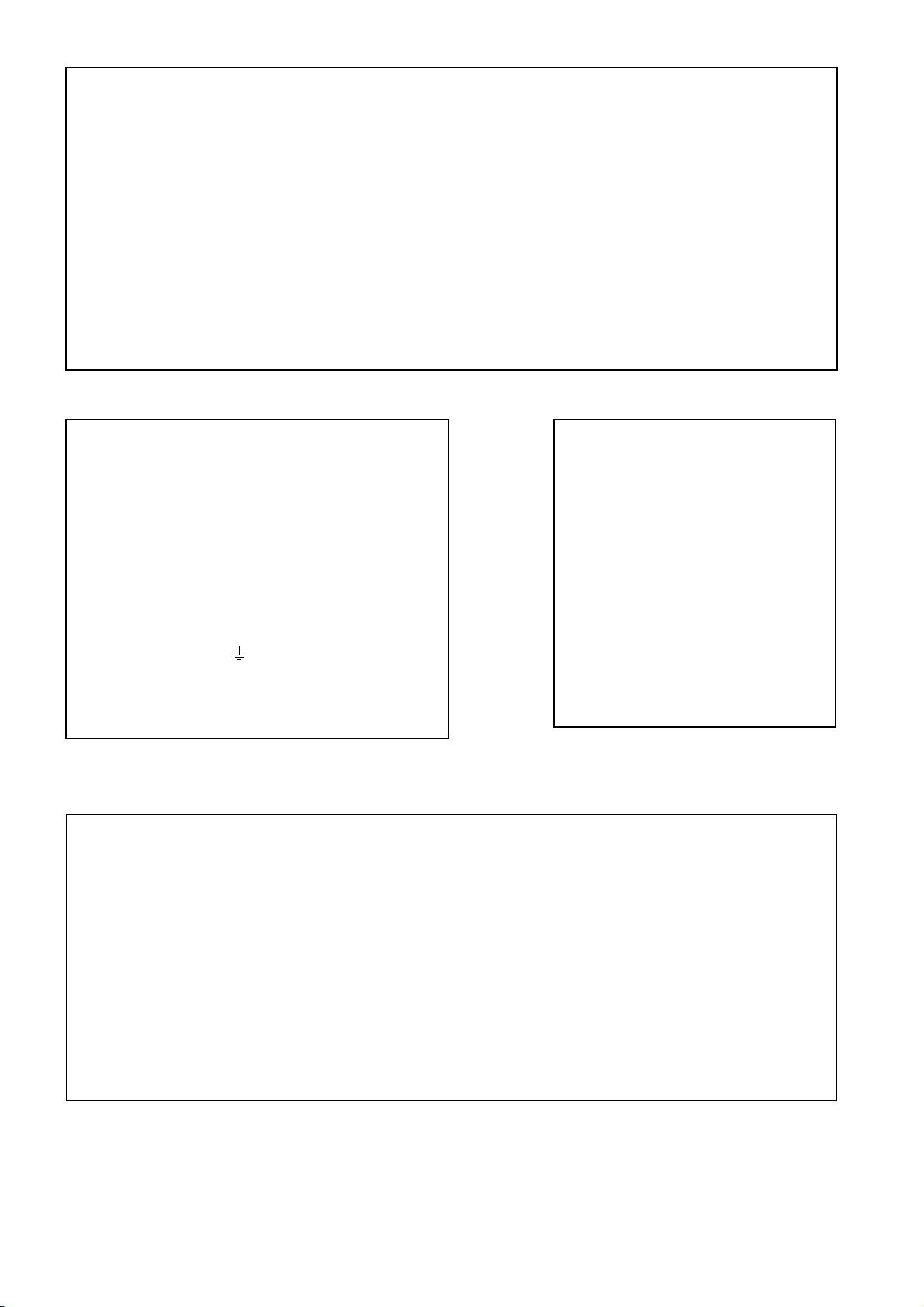
FCC INFORMATION (U.S.A.)
1. IMPORTANT NOTICE: DO NOT MODIFY THIS UNIT! This product, when installed as indicated in the instructions contained in this manual, meets FCC
requirements. Modifications not expressly approved by Yamaha may void your authority, granted by the FCC, to use the product.
2. IMPORTANT: When connecting this product to accessories and/or another product use only high quality shielded cables. Cable/s supplied with this product MUST
be used. Follow all installation instructions. Failure to follow instructions could void your FCC authorization to use this product in the USA.
3. NOTE: This product has been tested and found to comply with the requirements listed in FCC Regulations, Part 15 for Class “B” digital devices. Compliance with
these requirements provides a reasonable level of assurance that your use of this product in a residential environment will not result in harmful interference with
other electronic devices. This equipment generates/uses radio frequencies and, if not installed and used according to the instructions found in the users manual, may
cause interference harmful to the operation of other electronic devices. Compliance with FCC regulations does not guarantee that interference will not occur in all
installations. If this product is found to be the source of interference, which can be determined by turning the unit “OFF” and “ON”, please try to eliminate the
problem by using one of the following measures: Relocate either this product or the device that is being affected by the interference. Utilize power outlets that are on
different branch (circuit breaker or fuse) circuits or install AC line filter/s. In the case of radio or TV interference, relocate/reorient the antenna. If the antenna lead-in
is 300 ohm ribbon lead, change the lead-in to coaxial type cable. If these corrective measures do not produce satisfactory results, please contact the local retailer
authorized to distribute this type of product. If you can not locate the appropriate retailer, please contact Yamaha Corporation of America, Electronic Service
Division, 6600 Orangethorpe Ave, Buena Park, CA 90620
The above statements apply ONLY to those products distributed by Yamaha Corporation of America or its subsidiaries.
WARNING: THIS APPARATUS MUST BE EARTHED
IMPORTANT
THE WIRES IN THIS MAINS LEAD ARE COLOURED IN
ACCORDANCE WITH THE FOLLOWING CODE:
GREEN-AND-YELLOW : EARTH
BLUE : NEUTRAL
BROWN : LIVE
As the colours of the wires in the mains lead of this apparatus may
not correspond with the coloured markings identifying the terminals in
your plug, proceed as follows:
The wire which is coloured GREEN and YELLOW must be
connected to the terminal in the plug which is marked by the letter E
or by the safety earth symbol or coloured GREEN and YELLOW.
The wire which is coloured BLUE must be connected to the terminal
which is marked with the letter N or coloured BLACK.
The wire which is coloured BROWN must be connected to the
terminal which is marked with the letter L or coloured RED.
* This applies only to products distributed by YAMAHA KEMBLE
MUSIC (U.K.) LTD.
NEDERLAND THE NETHERLANDS
● Dit apparaat bevat een lithium batterij voor geheugen
back-up.
ADVARSEL!
Lithiumbatteri—Eksplosionsfare ved fejlagtig
håndtering. Udskiftning må kun ske med batteri
af samme fabrikat og type. Levér det brugte
batteri tilbage til leverandoren.
VARNING
Explosionsfara vid felaktigt batteribyte. Använd
samma batterityp eller en ekvivalent typ som
rekommenderas av apparattillverkaren.
Kassera använt batteri enligt fabrikantens
instruktion.
VAROITUS
Paristo voi räjähtää, jos se on virheellisesti
asennettu. Vaihda paristo ainoastaan
laitevalmistajan suosittelemaan tyyppiin. Hävitä
käytetty paristo valmistajan ohjeiden
mukaisesti.
● This apparatus contains a lithium battery for memory
back-up.
● Raadpleeg uw leverancier over de verwijdering van de
batterij op het moment dat u het apparaat ann het einde
van de levensduur afdankt of de volgende Yamaha Service
Afdeiing:
Yamaha Music Nederland Service Afdeiing
Kanaalweg 18-G, 3526 KL UTRECHT
Te l. 030-2828425
● Gooi de batterij niet weg, maar lever hem in als KCA.
● For the removal of the battery at the moment of the
disposal at the end of the service life please consult your
retailer or Yamaha Service Center as follows:
Yamaha Music Nederland Service Center
Address: Kanaalweg 18-G, 3526 KL
UTRECHT
Te l: 030-2828425
● Do not throw away the battery. Instead, hand it in as small
chemical waste.
Page 3
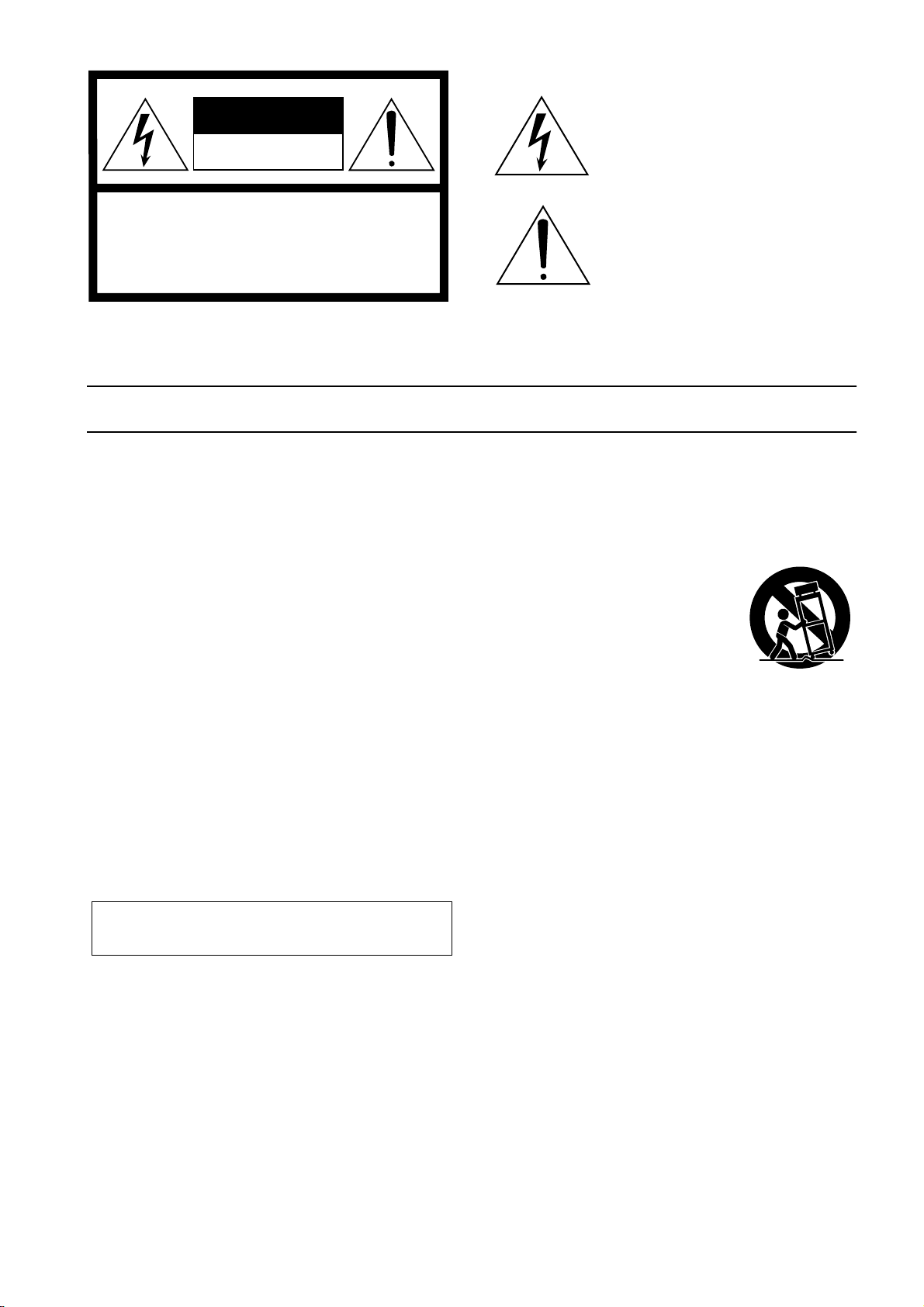
• Explanation of Graphical Symbols
The lightning flash with arrowhead symbol
CAUTION
RISK OF ELECTRIC SHOCK
DO NOT OPEN
CAUTION: TO REDUCE THE RISK OF
ELECTRIC SHOCK, DO NOT REMOVE
COVER (OR BACK). NO USER-SERVICEABLE
PARTS INSIDE. REFER SERVICING TO
QUALIFIED SERVICE PERSONNEL.
The above warning is located on the side
of the unit
within an equilateral triangle is intended to
alert the user to the presence of uninsulated
“dangerous voltage” within the product’s
enclosure that may be of sufficient magnitude
to constitute a risk of electric shock to persons.
The exclamation point within an equilateral
triangle is intended to alert the user to the
presence of important operating and maintenance (servicing) instructions in the literature
accompanying the product.
IMPORTANT SAFETY INSTRUCTIONS
1 Read these instructions.
2Keep these instructions.
3 Heed all warnings.
4 Follow all instructions.
5 Do not use this apparatus near water.
6 Clean only with dry cloth.
7 Do not block any ventilation openings. Install in
accordance with the manufacturer’s instructions.
8 Do not install near any heat sources such as
radiators, heat registers, stoves, or other apparatus (including amplifiers) that produce heat.
9 Do not defeat the safety purpose of the polar-
ized or grounding-type plug. A polarized plug
has two blades with one wider than the other. A
grounding type plug has two blades and a third
grounding prong. The wide blade or the third
prong are provided for your safety. If the provided plug does not fit into your outlet, consult
an electrician for replacement of the obsolete
outlet.
10 Protect the power cord fr om being walked on or
pinched particularly at plugs, convenience
receptacles, and the point where they exit from
the apparatus.
11 Only use attachments/accessories specified by
the manufacturer.
12 Use only with the cart, stand,
tripod, bracket, or table specified by the manufacturer, or
sold with the apparatus.
When a cart is used, use caution when moving the cart/
apparatus combination to
avoid injury from tip-over.
13 Unplug this apparatus during lightning storms
or when unused for long periods of time.
14 Refer all servicing to qualified service person-
nel. Servicing is required when the apparatus
has been damaged in any way, such as powersupply cord or plug is damaged, liquid has been
spilled or objects have fallen into the apparatus,
the apparatus has been exposed to rain or moisture, does not operate normally, or has been
dropped.
WARNING
TO REDUCE THE RISK OF FIRE OR ELECTRIC SHOCK,
DO NOT EXPOSE THIS APPARATUS TO RAIN OR MOISTURE.
Page 4
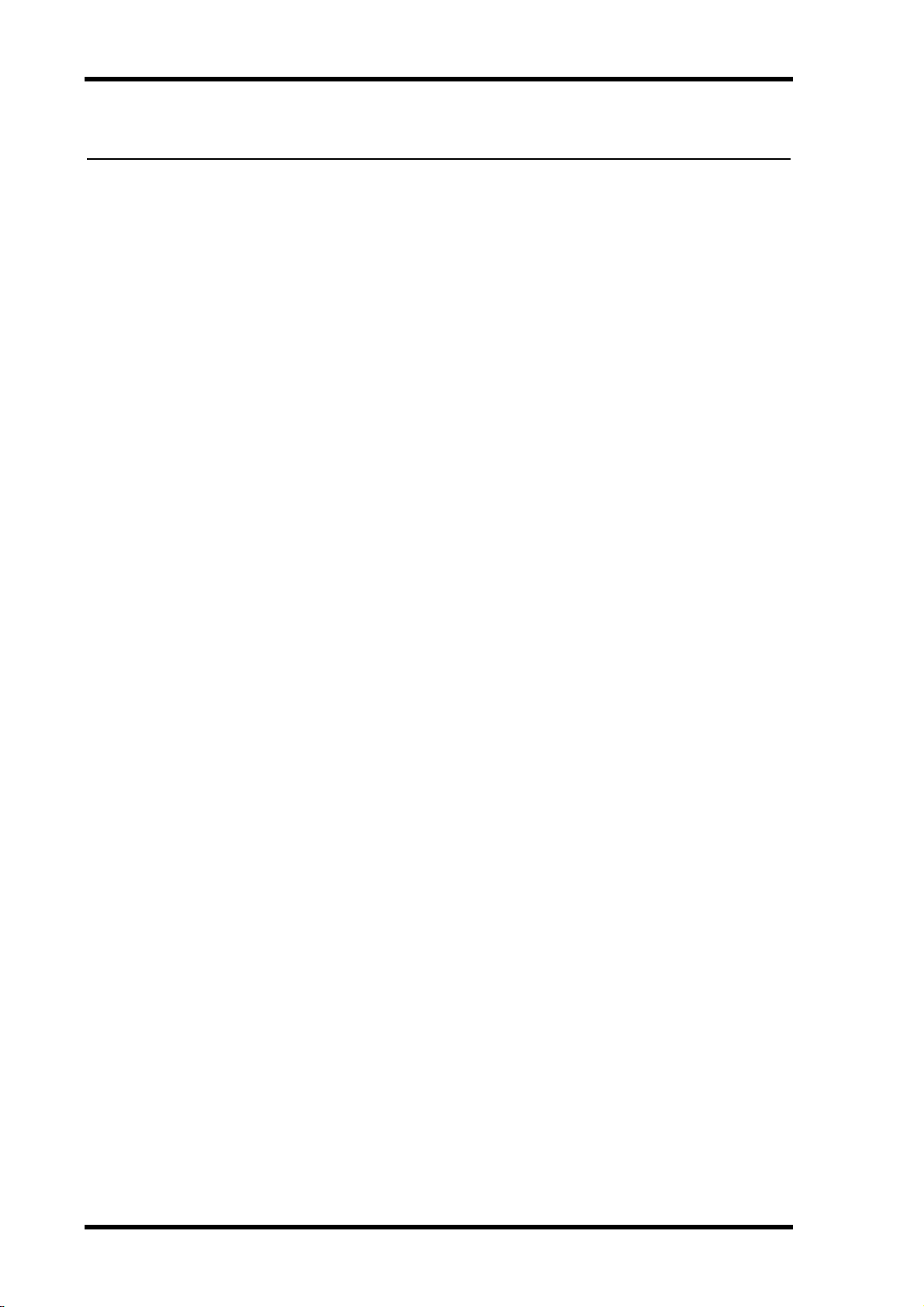
4
Important Information
Important Information
Warnings
•Connect this unit’s power cord only to an AC outlet of the type stated in this Owner’s Manual or as marked on the unit. Failure to do so is a fire and electrical shock hazard.
•Do not allow water to enter this unit or allow the unit to become wet. Fire or electrical shock
may result.
•Do not place heavy objects, including this unit, on top of the power cord. A damaged power
cord is a fire and electrical shock hazard. In particular, be careful not to place heavy objects
on a power cord covered by a carpet.
•Do not place a container with liquid or small metal objects on top of this unit. Liquid or
metal objects inside this unit are a fire and electrical shock hazard.
•Do not scratch, bend, twist, pull, or heat the power cord. A damaged power cord is a fire
and electrical shock hazard.
•Do not remove the unit’s cover. You could receive an electrical shock. If you think internal
inspection, maintenance, or repair is necessary, contact your dealer.
•Do not modify the unit. Doing so is a fire and electrical shock hazard.
•If lightning begins to occur, turn off the power switch of the unit as soon as possible, and
unplug the power cable plug from the electrical outlet.
•If there is a possibility of lightning, do not touch the power cable plug if it is still connected.
Doing so may be an electrical shock hazard.
•Use only the included power cord for this unit. Using other types may be a fire and electrical
shock hazard.
•This unit has rear-panel slots for installing mini-YGDAI cards. For technical reasons, certain card combinations are not supported. Before installing any cards, check the Yamaha
web site (see page 6) to see whether your card is compatible. Also check the total number of
cards that can be installed in the unit. Installing cards that are not endorsed by Yamaha may
cause electrical shock, fire, or damage to the unit.
•If the power cord is damaged (i.e., cut or a bare wire is exposed), ask your dealer for a
replacement. Using the unit with a damaged power cord is a fire and electrical shock hazard.
•If you notice any abnormality, such as smoke, odor, or noise, or if a foreign object or liquid
gets inside the unit, turn it off immediately. Remove the power cord from the AC outlet.
Consult your dealer for repair. Using the unit in this condition is a fire and electrical shock
hazard.
• Should this unit be dropped or the cabinet be damaged, turn the power switch off, remove
the power plug from the AC outlet, and contact your dealer. If you continue using the unit
without heeding this instruction, fire or electrical shock may result.
Cautions
•Keep this unit away from the following locations:
—Locations exposed to oil splashes or steam, such as near cooking stoves, humidifiers, etc.
—Unstable surfaces, such as a wobbly table or slope.
—Locations exposed to excessive heat, such as inside a car with all the windows closed, or
places that receive direct sunlight.
—Locations subject to excessive humidity or dust accumulation.
•Hold the power cord plug when disconnecting it from an AC outlet. Never pull the cord. A
damaged power cord is a potential fire and electrical shock hazard.
•Do not touch the power plug with wet hands. Doing so is a potential electrical shock hazard.
DM1000—Owner’s Manual
Page 5
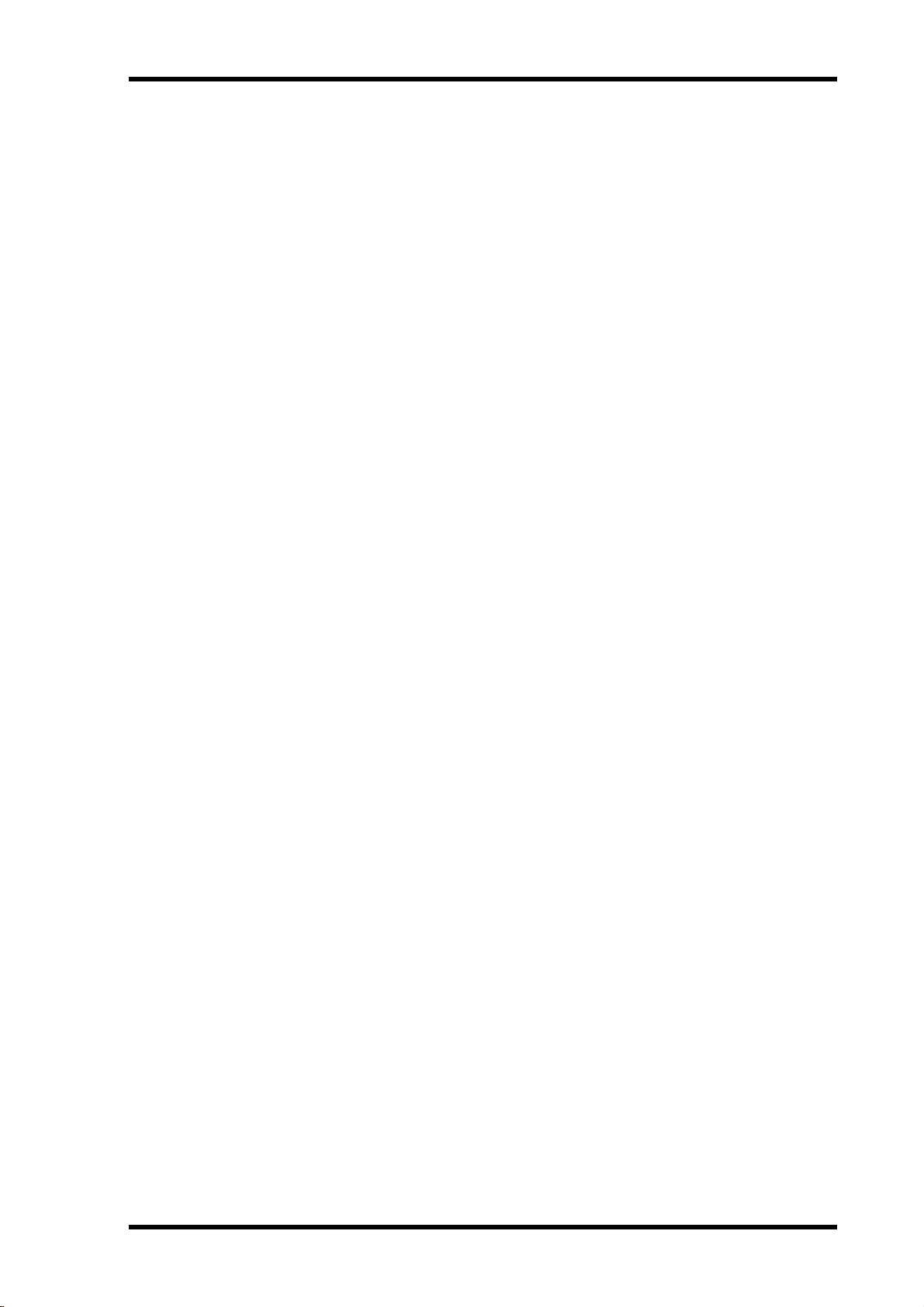
Operating Notes
•This unit has ventilation holes along the front, rear, top, and sides to prevent the internal
temperature from rising too high. Do not block them. Blocked ventilation holes are a fire
hazard. In particular, do not operate the unit while it’s on its side, is upside down, or while
it’s covered with a cloth or dust sheet.
•If you are using the optional MB1000 Peak Meter Bridge, do not hold only the MB1000
when moving this unit. Otherwise, the meter brackets may be damaged, the main unit may
malfunction, or you may be injured if the unit falls.
•This unit is heavy. Use two or more people to carry it.
•When you transport or move this unit with the MB1000 attached, do not permit impact or
stress on the cable connector that connects the MB1000 to this unit. Otherwise, malfunction may occur.
•This unit is equipped with a dedicated ground connection to prevent electrical shock.
Before connecting the power plug to an AC outlet, be sure to ground the unit.
•To relocate the unit, turn the power switch off, remove the power plug from the AC outlet,
and remove all connecting cables. Damaged cables may cause fire or electrical shock.
•If you know you will not use this unit for a long period of time, such as when going on vacation, remove the power plug from the AC outlet. Leaving it connected is a potential fire hazard.
5
Operating Notes
• XLR-type connectors are wired as follows: pin 1–ground, pin 2–hot (+), and pin 3–cold (–).
•The performance of components with moving contacts, such switches, rotary controls, faders, and connectors, deteriorates over time. The rate of deterioration depends on the operating environment and is unavoidable. Consult your dealer about replacing defective
components.
•Using a mobile telephone near this unit may induce noise. If noise occurs, use the telephone
away from the unit.
•If the message “WARNING Low Battery!” appears when you turn on this unit, contact your
dealer as soon as possible about replacing the internal data backup battery. The unit will still
operate correctly, but data other than the presets will be lost.
•Before replacing the batteries, back up your data to a memory card, or another unit by using
MIDI Bulk Dump.
•The digital circuits of this unit may induce a slight noise into nearby radios and TVs. If noise
occurs, relocate the affected equipment.
•When connecting D-sub cables, be sure to tighten the screws on both sides of the connector
securely. To disconnect the cable, loosen the screws completely, then remove the cable by
holding the connector part. Do not remove the plug by pulling the cable while the screws
are still attached. Otherwise, the connector may be damaged, leading to malfunction.
•When you change the wordclock settings on any device in your digital audio system, some
devices may output noise, so turn down your power amps beforehand, otherwise your
speakers may be damaged.
Interference
This unit uses high-frequency digital circuits that may cause interference on radio and television equipment located nearby. If interference is a problem, relocate the affected equipment. Using a mobile telephone near the unit may induce noise. In this case use the
telephone away from the unit.
DM1000—Owner’s Manual
Page 6
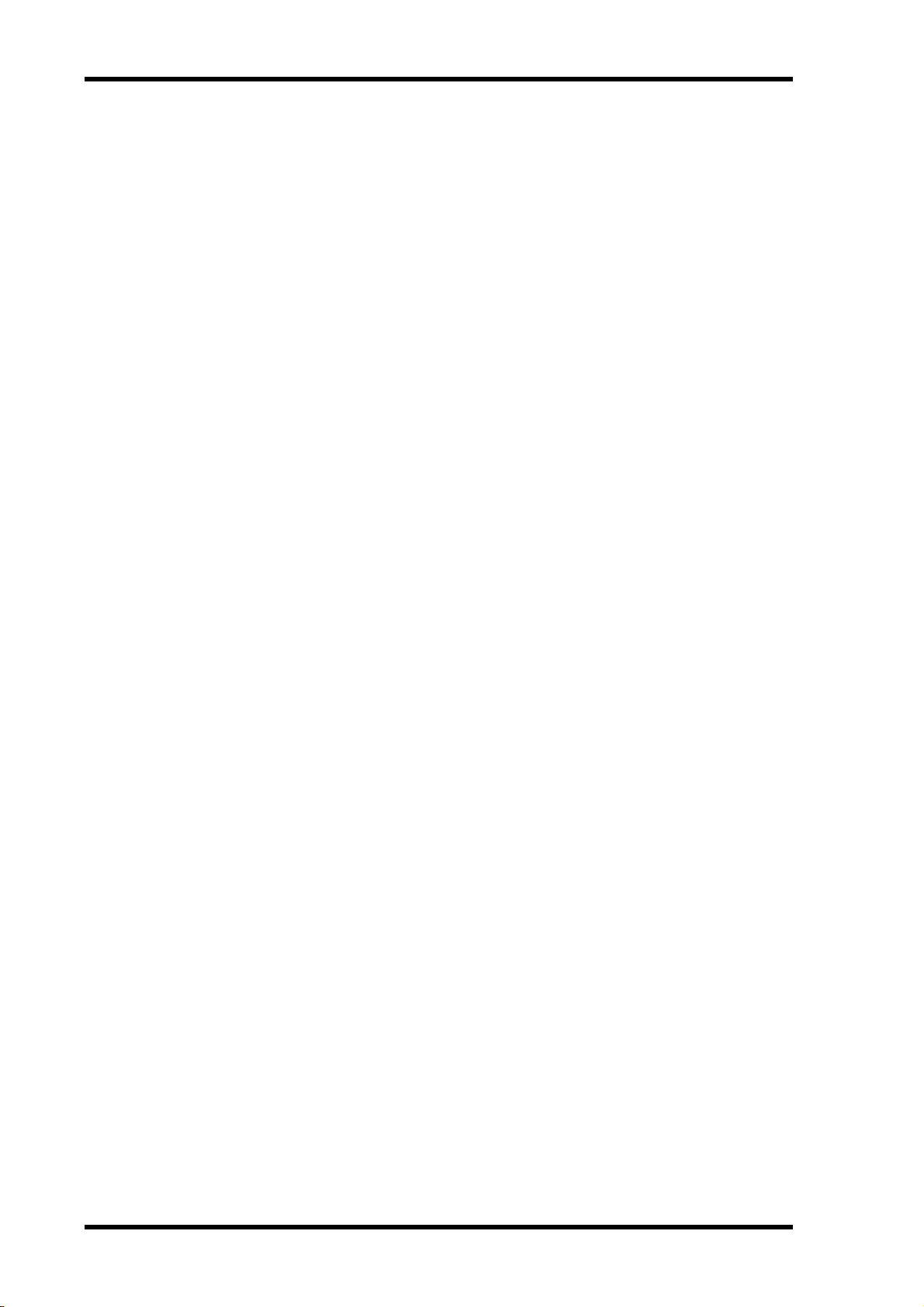
6
Important Information
Exclusion of Certain Responsibility
Manufacturer, importer, or dealer shall not be liable for any incidental damages including
personal injury or any other damages caused by improper use or operation of this unit.
Trademarks
ADAT MultiChannel Optical Digital Interface is a trademark and ADAT and Alesis are registered trademarks of Alesis Corporation. Apogee is a trademark of Apogee Electronics, Inc.
Apple, Mac, and Power Macintosh are registered trademarks and Mac OS is a trademark of
Apple Corporation, Inc. HUI is a trademark of Mackie Designs, Inc. Intel and Pentium are
registered trademarks of Intel Corporation. Nuendo is a registered trademark of Steinberg
Media Technologies AG. Pro Tools is a trademark or registered trademark of Digidesign
and/or Avid Technology, Inc. Tascam Digital Interface is a trademark and Tascam and Teac
are registered trademarks of Teac Corporation. Microsoft and Windows are registered
trademarks of Microsoft Corporation, Inc. Waves is a trademark of Waves, Inc. Yamaha is a
trademark of Yamaha Corporation. All other trademarks are the property of their respective
holders and are hereby acknowledged.
Copyright
No part of this unit, its software, or this Owner’s Manual may be reproduced or distributed
in any form or by any means without the prior written authorization of Yamaha Corporation.
© 2003 Yamaha Corporation. All rights reserved.
Yamaha Web Site
Further information about this unit, related products, and other Yamaha professional audio
equipment is available on the Yamaha Professional Audio Web site at:
<http://www.yamahaproaudio.com/>.
Package Contents
• DM1000 Digital Production Console
• CD-ROM
•Power cord
•This manual
•Studio Manager Installation Guide
Optional Extras
• MB1000 Peak Meter Bridge
• SP1000 Wooden Side Panels
• RK1 Rack Mount Kit
• mini YGDAI I/O cards
DM1000—Owner’s Manual
Page 7

About this Owner’s Manual
This Owner’s Manual explains how to operate the DM1000 Digital Production Console.
The table of contents can help you familiarize yourself with the manual’s organization and
to locate tasks and topics The index can help you locate specific information.
Before diving in, it’s recommend that you read the “Operating Basics” chapter, starting on
page 27.
Each chapter in this manual discusses a specific section or function of the DM1000. The
Input and Output Channels are explained in the following chapters: “Input Channels,” “Bus
Outs,” and “Aux Sends.” Where possible, these chapters have been organized in order of signal flow, from input to output.
Conventions Used in this Manual
The DM1000 features two types of buttons: physical buttons that you can press (e.g.,
ENTER and DISPLAY) and buttons that appear on the display pages. References to physical
buttons are enclosed in square brackets, for example, “press the [ENTER] button.” References to display page buttons are not emphasized, for example, “move the cursor to the ON
button.”
You can select display pages by using the [DISPLAY] buttons or the Left Tab Scroll, Right
Tab Scroll, and F1–4 buttons below the display. In order to simplify explanations, the procedures reference only the [DISPLAY] button method. See “Selecting Display Pages” on
page 28 for details on all the ways in which pages can be selected.
About this Owner’s Manual
7
Installing the DM1000
The DM1000 should be placed on a strong and stable surface, in a location that complies
with the warnings and cautions listed in the previous sections.
Always turn the power off when the instrument is not in use.
The illustrations and LCD screens as shown in this owner’s manual are for instructional
purposes only, and may appear somewhat different from those on your instrument.
Copying of commercially available music sequence data and/or digital audio files is
strictly prohibited except for your personal use.
DM1000—Owner’s Manual
Page 8
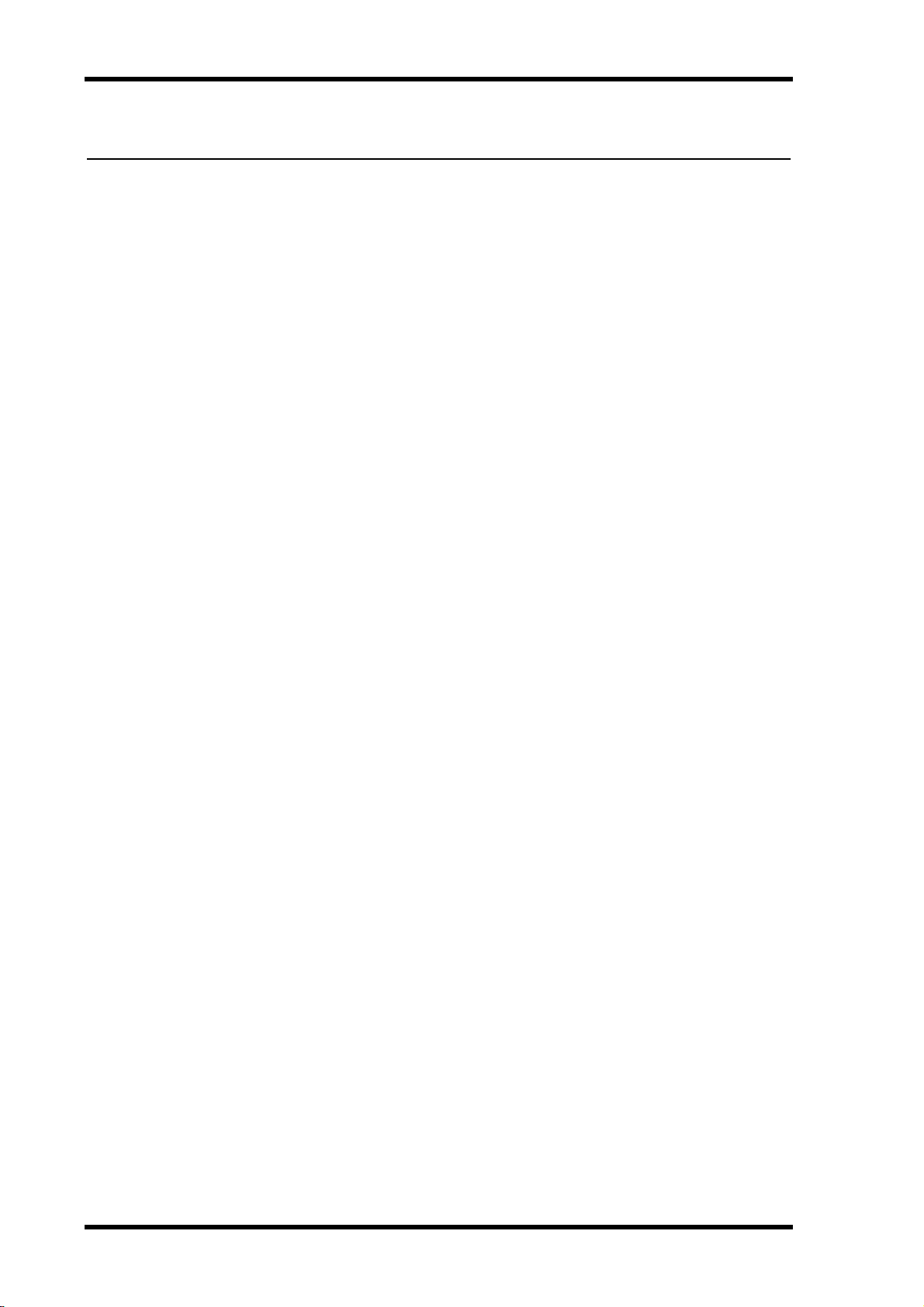
8
Contents
Contents
1 Welcome . . . . . . . . . . . . . . . . . . . . . . . . . . . . . . . . . . . . . . . . . . . . 11
2 Control Surface & Rear Panel . . . . . . . . . . . . . . . . . . . . . . . . . . . . 13
Control Surface . . . . . . . . . . . . . . . . . . . . . . . . . . . . . . . . . . . . . . . . . . . . . . . . . . . . . 13
Rear Panel . . . . . . . . . . . . . . . . . . . . . . . . . . . . . . . . . . . . . . . . . . . . . . . . . . . . . . . . . . . . . 23
Installing an Optional Card . . . . . . . . . . . . . . . . . . . . . . . . . . . . . . . . . . . . . . . . . . . . . . 26
3 Operating Basics . . . . . . . . . . . . . . . . . . . . . . . . . . . . . . . . . . . . . . 27
About the Display . . . . . . . . . . . . . . . . . . . . . . . . . . . . . . . . . . . . . . . . . . . . . . . . . . . 27
Selecting Display Pages . . . . . . . . . . . . . . . . . . . . . . . . . . . . . . . . . . . . . . . . . . . . . . . 28
Display Interface . . . . . . . . . . . . . . . . . . . . . . . . . . . . . . . . . . . . . . . . . . . . . . . . . . . . 29
Selecting Layers . . . . . . . . . . . . . . . . . . . . . . . . . . . . . . . . . . . . . . . . . . . . . . . . . . . . . . . . 31
Selecting Channels . . . . . . . . . . . . . . . . . . . . . . . . . . . . . . . . . . . . . . . . . . . . . . . . . . 32
Selecting Fader Modes . . . . . . . . . . . . . . . . . . . . . . . . . . . . . . . . . . . . . . . . . . . . . . . . . . . 33
Selecting Encoder Modes . . . . . . . . . . . . . . . . . . . . . . . . . . . . . . . . . . . . . . . . . . . . . . . . 34
Assigning Parameters to the ENCODER MODE [ASSIGN] button . . . . . . . . . . . . . . 35
Metering . . . . . . . . . . . . . . . . . . . . . . . . . . . . . . . . . . . . . . . . . . . . . . . . . . . . . . . . . . . . . . 37
4 Connections and Setup . . . . . . . . . . . . . . . . . . . . . . . . . . . . . . . . . 41
Connections . . . . . . . . . . . . . . . . . . . . . . . . . . . . . . . . . . . . . . . . . . . . . . . . . . . . . . . 41
Wordclock Connections and Settings . . . . . . . . . . . . . . . . . . . . . . . . . . . . . . . . . . . . . . 44
Input and Output Patching . . . . . . . . . . . . . . . . . . . . . . . . . . . . . . . . . . . . . . . . . . . . . . . 47
5 Analog I/O & Digital I/O . . . . . . . . . . . . . . . . . . . . . . . . . . . . . . . . 51
Analog Inputs & Outputs . . . . . . . . . . . . . . . . . . . . . . . . . . . . . . . . . . . . . . . . . . . . . 51
Digital Inputs & Outputs . . . . . . . . . . . . . . . . . . . . . . . . . . . . . . . . . . . . . . . . . . . . . 52
Converting Sampling Rates of Signals Received at 2TR Digital Inputs . . . . . . . . 53
Monitoring Digital Input Channel Status . . . . . . . . . . . . . . . . . . . . . . . . . . . . . . . . . . . 55
Dithering Digital Outputs . . . . . . . . . . . . . . . . . . . . . . . . . . . . . . . . . . . . . . . . . . . . 56
Setting the Transfer Format for Higher Sampling Rates . . . . . . . . . . . . . . . . . . . . . . . 57
6 Input Channels . . . . . . . . . . . . . . . . . . . . . . . . . . . . . . . . . . . . . . . 59
About Input Channels . . . . . . . . . . . . . . . . . . . . . . . . . . . . . . . . . . . . . . . . . . . . . . . 59
Setting the Input Channels from the Display . . . . . . . . . . . . . . . . . . . . . . . . . . . . . 60
Setting the Input Channels from the Control Surface . . . . . . . . . . . . . . . . . . . . . . 71
Pairing Input Channels . . . . . . . . . . . . . . . . . . . . . . . . . . . . . . . . . . . . . . . . . . . . . . . . . . 73
Naming Input Channels . . . . . . . . . . . . . . . . . . . . . . . . . . . . . . . . . . . . . . . . . . . . . . . . . 76
Using MS Stereo Microphone . . . . . . . . . . . . . . . . . . . . . . . . . . . . . . . . . . . . . . . . . . . . 77
7 Bus Outs . . . . . . . . . . . . . . . . . . . . . . . . . . . . . . . . . . . . . . . . . . . . 79
About Stereo Out . . . . . . . . . . . . . . . . . . . . . . . . . . . . . . . . . . . . . . . . . . . . . . . . . . . 79
Bus Out 1–8 . . . . . . . . . . . . . . . . . . . . . . . . . . . . . . . . . . . . . . . . . . . . . . . . . . . . . . . . 80
Setting the Stereo Out and Bus Out 1–8 from the Display . . . . . . . . . . . . . . . . . . . . . 81
Setting the Stereo Out and Bus Out 1–8 from the Control Surface . . . . . . . . . . . . . . 86
Pairing Buses or Aux Sends . . . . . . . . . . . . . . . . . . . . . . . . . . . . . . . . . . . . . . . . . . . . . . . 87
Attenuating Output Signals . . . . . . . . . . . . . . . . . . . . . . . . . . . . . . . . . . . . . . . . . . . . . . 88
Naming the Stereo Out and Bus Outs . . . . . . . . . . . . . . . . . . . . . . . . . . . . . . . . . . . . . . 89
8 Aux Sends . . . . . . . . . . . . . . . . . . . . . . . . . . . . . . . . . . . . . . . . . . . 91
Aux Out 1–8 . . . . . . . . . . . . . . . . . . . . . . . . . . . . . . . . . . . . . . . . . . . . . . . . . . . . . . . 91
Setting Aux Out 1–8 from the Control Surface . . . . . . . . . . . . . . . . . . . . . . . . . . . . . . . 92
Setting Aux Out 1–8 from the Display . . . . . . . . . . . . . . . . . . . . . . . . . . . . . . . . . . 92
Setting Aux Send Levels . . . . . . . . . . . . . . . . . . . . . . . . . . . . . . . . . . . . . . . . . . . . . . . . . . 96
Viewing Aux Send Settings for Multiple Channels . . . . . . . . . . . . . . . . . . . . . . . . . . . . 100
Panning Aux Sends . . . . . . . . . . . . . . . . . . . . . . . . . . . . . . . . . . . . . . . . . . . . . . . . . . . . . 102
Excluding Certain Channels from Aux Sends (Mix Minus) . . . . . . . . . . . . . . . . . 103
Copying Channel Fader Positions to Aux Sends . . . . . . . . . . . . . . . . . . . . . . . . . . . . . . 104
DM1000—Owner’s Manual
Page 9
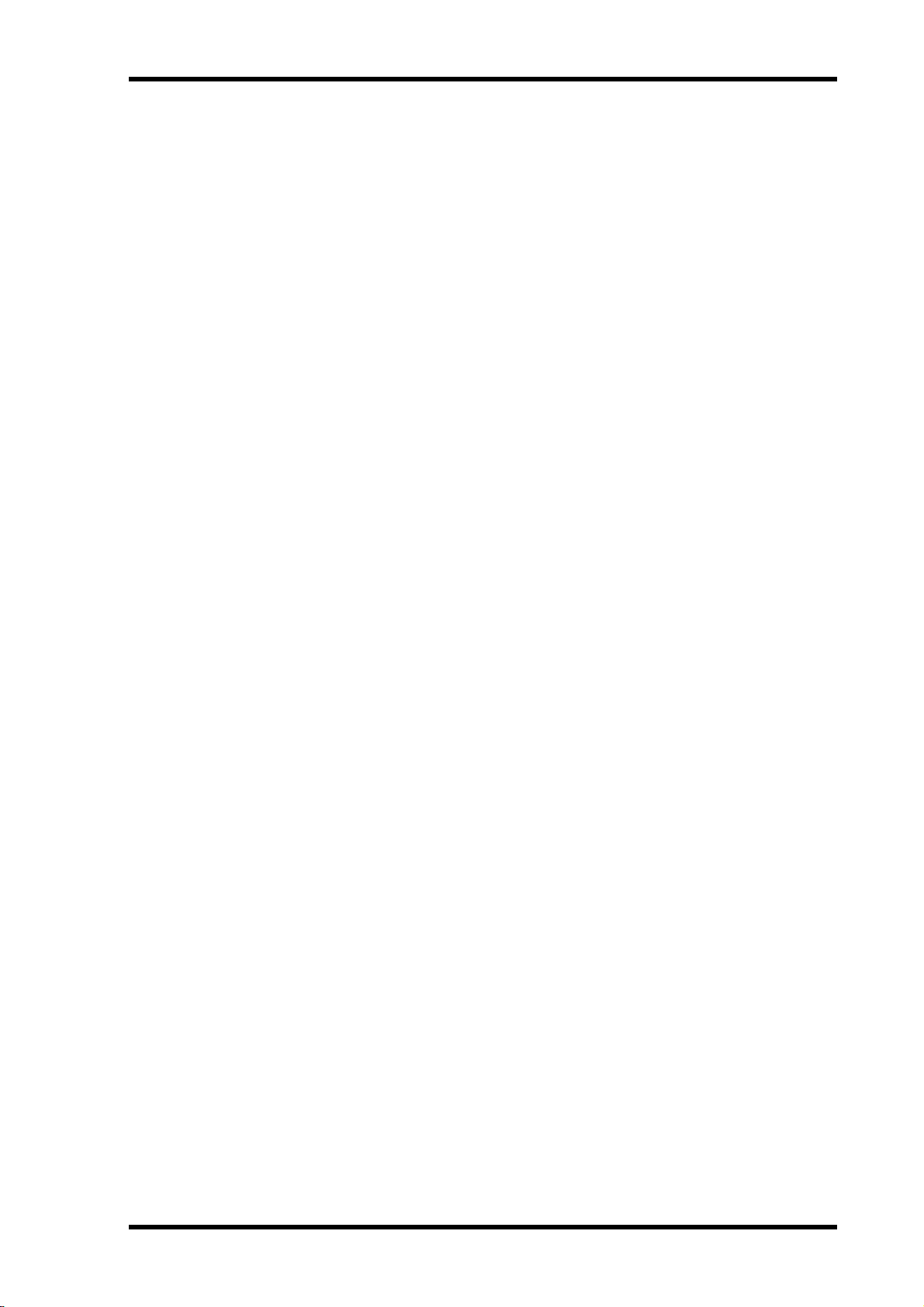
Contents
9 Input & Output Patching . . . . . . . . . . . . . . . . . . . . . . . . . . . . . . . 105
Input Patching . . . . . . . . . . . . . . . . . . . . . . . . . . . . . . . . . . . . . . . . . . . . . . . . . . . . . . 105
Output Patching . . . . . . . . . . . . . . . . . . . . . . . . . . . . . . . . . . . . . . . . . . . . . . . . . . . . . . . . 108
Patching Direct Outs . . . . . . . . . . . . . . . . . . . . . . . . . . . . . . . . . . . . . . . . . . . . . . . . . . . . 111
Insert Patching . . . . . . . . . . . . . . . . . . . . . . . . . . . . . . . . . . . . . . . . . . . . . . . . . . . . . . 112
10 Control Room Monitoring . . . . . . . . . . . . . . . . . . . . . . . . . . . . . . 115
Control Room Monitor . . . . . . . . . . . . . . . . . . . . . . . . . . . . . . . . . . . . . . . . . . . . . . 115
Control Room Monitor and Solo Setup . . . . . . . . . . . . . . . . . . . . . . . . . . . . . . . . . 116
Using the Control Room Monitor . . . . . . . . . . . . . . . . . . . . . . . . . . . . . . . . . . . . . . . . . 118
Using the Solo Function . . . . . . . . . . . . . . . . . . . . . . . . . . . . . . . . . . . . . . . . . . . . . . 118
Using the Talkback Function . . . . . . . . . . . . . . . . . . . . . . . . . . . . . . . . . . . . . . . . . . 119
11 Surround Functions . . . . . . . . . . . . . . . . . . . . . . . . . . . . . . . . . . . 121
Using Surround Pan . . . . . . . . . . . . . . . . . . . . . . . . . . . . . . . . . . . . . . . . . . . . . . . . . 121
Surround Monitoring . . . . . . . . . . . . . . . . . . . . . . . . . . . . . . . . . . . . . . . . . . . . . . . . 131
12 Grouping Channels & Linking Parameters . . . . . . . . . . . . . . . . . . 141
Grouping & Linking . . . . . . . . . . . . . . . . . . . . . . . . . . . . . . . . . . . . . . . . . . . . . . . . . 141
Using Fader Groups and Mute Groups . . . . . . . . . . . . . . . . . . . . . . . . . . . . . . . . . . . . . 142
Linking EQ and Compressor Parameters . . . . . . . . . . . . . . . . . . . . . . . . . . . . . . . . 144
13 Internal Effects . . . . . . . . . . . . . . . . . . . . . . . . . . . . . . . . . . . . . . . 147
About the Internal Effects . . . . . . . . . . . . . . . . . . . . . . . . . . . . . . . . . . . . . . . . . . . . . 147
Using Effects Processors via Aux Sends . . . . . . . . . . . . . . . . . . . . . . . . . . . . . . . . . . . . . 148
Inserting the Internal Effects into Channels . . . . . . . . . . . . . . . . . . . . . . . . . . . . . . . . . 150
Editing Effects . . . . . . . . . . . . . . . . . . . . . . . . . . . . . . . . . . . . . . . . . . . . . . . . . . . . . . . . . 151
About Surround Effects . . . . . . . . . . . . . . . . . . . . . . . . . . . . . . . . . . . . . . . . . . . . . . . . . . 153
About Plug-Ins . . . . . . . . . . . . . . . . . . . . . . . . . . . . . . . . . . . . . . . . . . . . . . . . . . . . . 153
9
14 Scene Memories . . . . . . . . . . . . . . . . . . . . . . . . . . . . . . . . . . . . . . 155
About Scene Memories . . . . . . . . . . . . . . . . . . . . . . . . . . . . . . . . . . . . . . . . . . . . . . . 155
Storing and Recalling Scenes . . . . . . . . . . . . . . . . . . . . . . . . . . . . . . . . . . . . . . . . . . . . . 157
Auto Scene Memory Update . . . . . . . . . . . . . . . . . . . . . . . . . . . . . . . . . . . . . . . . . . 159
Fading Scenes . . . . . . . . . . . . . . . . . . . . . . . . . . . . . . . . . . . . . . . . . . . . . . . . . . . . . . . . . . 160
Recalling Scenes Safely . . . . . . . . . . . . . . . . . . . . . . . . . . . . . . . . . . . . . . . . . . . . . . . . . . 162
Sorting Scenes . . . . . . . . . . . . . . . . . . . . . . . . . . . . . . . . . . . . . . . . . . . . . . . . . . . . . . . . . 163
15 Libraries . . . . . . . . . . . . . . . . . . . . . . . . . . . . . . . . . . . . . . . . . . . . 165
About the Libraries . . . . . . . . . . . . . . . . . . . . . . . . . . . . . . . . . . . . . . . . . . . . . . . . . . 165
General Library Operation . . . . . . . . . . . . . . . . . . . . . . . . . . . . . . . . . . . . . . . . . . . . 165
Using Libraries . . . . . . . . . . . . . . . . . . . . . . . . . . . . . . . . . . . . . . . . . . . . . . . . . . . . . . . . . 167
16 Automix . . . . . . . . . . . . . . . . . . . . . . . . . . . . . . . . . . . . . . . . . . . . 181
About Automix . . . . . . . . . . . . . . . . . . . . . . . . . . . . . . . . . . . . . . . . . . . . . . . . . . . . . 181
Setting Up for Automix Recording . . . . . . . . . . . . . . . . . . . . . . . . . . . . . . . . . . . . . . . . 182
Recording an Automix . . . . . . . . . . . . . . . . . . . . . . . . . . . . . . . . . . . . . . . . . . . . . . . . . . 184
Punching In & Out . . . . . . . . . . . . . . . . . . . . . . . . . . . . . . . . . . . . . . . . . . . . . . . . . . . . . 188
[SEL] Button Functions While the [AUTO] Button Indicator Is On . . . . . . . . . . . . . 190
Playing Back an Automix . . . . . . . . . . . . . . . . . . . . . . . . . . . . . . . . . . . . . . . . . . . . . 190
Automix Main Page . . . . . . . . . . . . . . . . . . . . . . . . . . . . . . . . . . . . . . . . . . . . . . . . . . . . . 191
Automix Memory Page . . . . . . . . . . . . . . . . . . . . . . . . . . . . . . . . . . . . . . . . . . . . . . . 195
Fader1 &2 pages . . . . . . . . . . . . . . . . . . . . . . . . . . . . . . . . . . . . . . . . . . . . . . . . . . . . . 196
Editing Events Offline . . . . . . . . . . . . . . . . . . . . . . . . . . . . . . . . . . . . . . . . . . . . . . . . . . . 198
17 Remote Control . . . . . . . . . . . . . . . . . . . . . . . . . . . . . . . . . . . . . . 205
About Remote Function . . . . . . . . . . . . . . . . . . . . . . . . . . . . . . . . . . . . . . . . . . . . . . 205
Pro Tools Remote Layer . . . . . . . . . . . . . . . . . . . . . . . . . . . . . . . . . . . . . . . . . . . . . . 206
Nuendo Remote Layer . . . . . . . . . . . . . . . . . . . . . . . . . . . . . . . . . . . . . . . . . . . . . . . . . . . 224
Other DAW Remote Layers . . . . . . . . . . . . . . . . . . . . . . . . . . . . . . . . . . . . . . . . . . . 224
MIDI Remote Layer . . . . . . . . . . . . . . . . . . . . . . . . . . . . . . . . . . . . . . . . . . . . . . . . . . . . . 225
Machine Control Function . . . . . . . . . . . . . . . . . . . . . . . . . . . . . . . . . . . . . . . . . . . . 231
DM1000—Owner’s Manual
Page 10
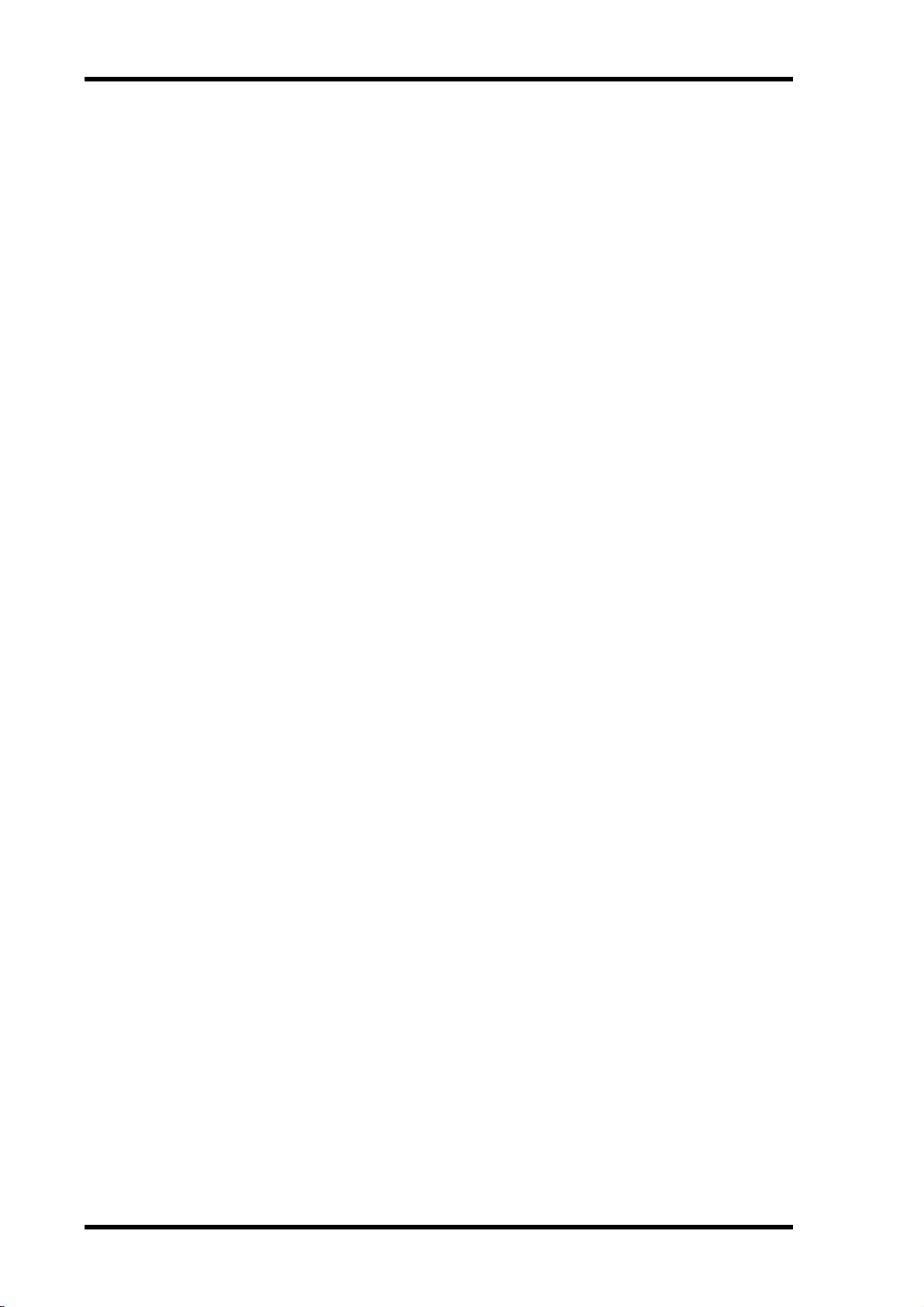
10
Contents
18 MIDI . . . . . . . . . . . . . . . . . . . . . . . . . . . . . . . . . . . . . . . . . . . . . . . . 235
MIDI & the DM1000 . . . . . . . . . . . . . . . . . . . . . . . . . . . . . . . . . . . . . . . . . . . . . . . . 235
MIDI Port Setup . . . . . . . . . . . . . . . . . . . . . . . . . . . . . . . . . . . . . . . . . . . . . . . . . . . . 236
Assigning Scenes to Program Changes for Remote Recall . . . . . . . . . . . . . . . . . . 239
Assigning Parameters to Control Changes for Real-time Control . . . . . . . . . . . . 240
Controlling Parameters by Using Parameter Changes . . . . . . . . . . . . . . . . . . . . . . . . . 246
Transmitting Parameter Settings via MIDI (Bulk Dump) . . . . . . . . . . . . . . . . . . 246
19 Other Functions . . . . . . . . . . . . . . . . . . . . . . . . . . . . . . . . . . . . . . . 249
Changing the Input and Output Connector Names . . . . . . . . . . . . . . . . . . . . . . . 249
Setting Preferences . . . . . . . . . . . . . . . . . . . . . . . . . . . . . . . . . . . . . . . . . . . . . . . . . . 250
Creating a Custom Layer by Combining Channels (User Assignable Layer) . . . . . . . 255
Using the Oscillator . . . . . . . . . . . . . . . . . . . . . . . . . . . . . . . . . . . . . . . . . . . . . . . . . . . . . 256
Using the User Defined Keys . . . . . . . . . . . . . . . . . . . . . . . . . . . . . . . . . . . . . . . . . . 257
Using GPI (General Purpose Interface) . . . . . . . . . . . . . . . . . . . . . . . . . . . . . . . . . . . . . 259
Using Operation Lock . . . . . . . . . . . . . . . . . . . . . . . . . . . . . . . . . . . . . . . . . . . . . . . . . . . 263
Cascading Consoles . . . . . . . . . . . . . . . . . . . . . . . . . . . . . . . . . . . . . . . . . . . . . . . . . . . . . 265
Using the AD824 . . . . . . . . . . . . . . . . . . . . . . . . . . . . . . . . . . . . . . . . . . . . . . . . . . . . . . . 270
Checking the Battery and the System Version . . . . . . . . . . . . . . . . . . . . . . . . . . . . . . . 272
Initializing the DM1000 . . . . . . . . . . . . . . . . . . . . . . . . . . . . . . . . . . . . . . . . . . . . . . . . . 273
Calibrating the Faders . . . . . . . . . . . . . . . . . . . . . . . . . . . . . . . . . . . . . . . . . . . . . . . . . . . 274
Appendix A: Parameter Lists . . . . . . . . . . . . . . . . . . . . . . . . . . . . . . . . 275
USER DEFINED KEYS . . . . . . . . . . . . . . . . . . . . . . . . . . . . . . . . . . . . . . . . . . . . . . . 275
USER DEFINED KEYS Initial Assignments . . . . . . . . . . . . . . . . . . . . . . . . . . . . . . . . . 277
Input Patch Parameters . . . . . . . . . . . . . . . . . . . . . . . . . . . . . . . . . . . . . . . . . . . . . . . . . . 278
Initial Input Patch Settings . . . . . . . . . . . . . . . . . . . . . . . . . . . . . . . . . . . . . . . . . . . . . . . 280
Output Patch Parameters . . . . . . . . . . . . . . . . . . . . . . . . . . . . . . . . . . . . . . . . . . . . . . . . 282
Initial Output Patch Settings . . . . . . . . . . . . . . . . . . . . . . . . . . . . . . . . . . . . . . . . . . 284
GPI Trigger Source List . . . . . . . . . . . . . . . . . . . . . . . . . . . . . . . . . . . . . . . . . . . . . . . . . . 286
User Defined Remote Layer Initial Bank Settings . . . . . . . . . . . . . . . . . . . . . . . . . . . . . 287
Effects Parameters . . . . . . . . . . . . . . . . . . . . . . . . . . . . . . . . . . . . . . . . . . . . . . . . . . . 291
Preset EQ Parameters . . . . . . . . . . . . . . . . . . . . . . . . . . . . . . . . . . . . . . . . . . . . . . . . . . . 316
Preset Gate Parameters (fs = 44.1 kHz) . . . . . . . . . . . . . . . . . . . . . . . . . . . . . . . . . . . . . 320
Preset Compressor Parameters (fs = 44.1 kHz) . . . . . . . . . . . . . . . . . . . . . . . . . . . 320
Appendix B: Specifications . . . . . . . . . . . . . . . . . . . . . . . . . . . . . . . . . . 325
General Spec . . . . . . . . . . . . . . . . . . . . . . . . . . . . . . . . . . . . . . . . . . . . . . . . . . . . . . . 325
Libraries . . . . . . . . . . . . . . . . . . . . . . . . . . . . . . . . . . . . . . . . . . . . . . . . . . . . . . . . . . . . . . 330
Analog Input Spec . . . . . . . . . . . . . . . . . . . . . . . . . . . . . . . . . . . . . . . . . . . . . . . . . . . 330
Analog Output Spec . . . . . . . . . . . . . . . . . . . . . . . . . . . . . . . . . . . . . . . . . . . . . . . . . 330
Digital Input Spec . . . . . . . . . . . . . . . . . . . . . . . . . . . . . . . . . . . . . . . . . . . . . . . . . . . 331
Digital Output Spec . . . . . . . . . . . . . . . . . . . . . . . . . . . . . . . . . . . . . . . . . . . . . . . . . 331
I/O Slot Spec (1–2) . . . . . . . . . . . . . . . . . . . . . . . . . . . . . . . . . . . . . . . . . . . . . . . . . . . . . . 332
Control I/O Spec . . . . . . . . . . . . . . . . . . . . . . . . . . . . . . . . . . . . . . . . . . . . . . . . . . . . 332
REMOTE Port . . . . . . . . . . . . . . . . . . . . . . . . . . . . . . . . . . . . . . . . . . . . . . . . . . . . . . . . . 333
CONTROL Port . . . . . . . . . . . . . . . . . . . . . . . . . . . . . . . . . . . . . . . . . . . . . . . . . . . . 333
Dimensions . . . . . . . . . . . . . . . . . . . . . . . . . . . . . . . . . . . . . . . . . . . . . . . . . . . . . . . . . . . . 334
Appendix C: MIDI . . . . . . . . . . . . . . . . . . . . . . . . . . . . . . . . . . . . . . . . . 336
Scene Memory to Program Change Table . . . . . . . . . . . . . . . . . . . . . . . . . . . . . . . 336
Initial Parameter to Control Change Table . . . . . . . . . . . . . . . . . . . . . . . . . . . . . . . . . . 337
MIDI Data Format . . . . . . . . . . . . . . . . . . . . . . . . . . . . . . . . . . . . . . . . . . . . . . . . . . . . . . 353
Appendix D: About Optional Product . . . . . . . . . . . . . . . . . . . . . . . . . 368
MB1000 Peak Meter Bridge . . . . . . . . . . . . . . . . . . . . . . . . . . . . . . . . . . . . . . . . . . . 368
Installing the SP1000 Side Panels . . . . . . . . . . . . . . . . . . . . . . . . . . . . . . . . . . . . . . . . . . 371
Rack Mounting the DM1000 Using the RK1 Rack Mount Kit . . . . . . . . . . . . . . . 371
Index . . . . . . . . . . . . . . . . . . . . . . . . . . . . . . . . . . . . . . . . . . . . . . . . . . . 372
DM1000—Owner’s Manual
Page 11
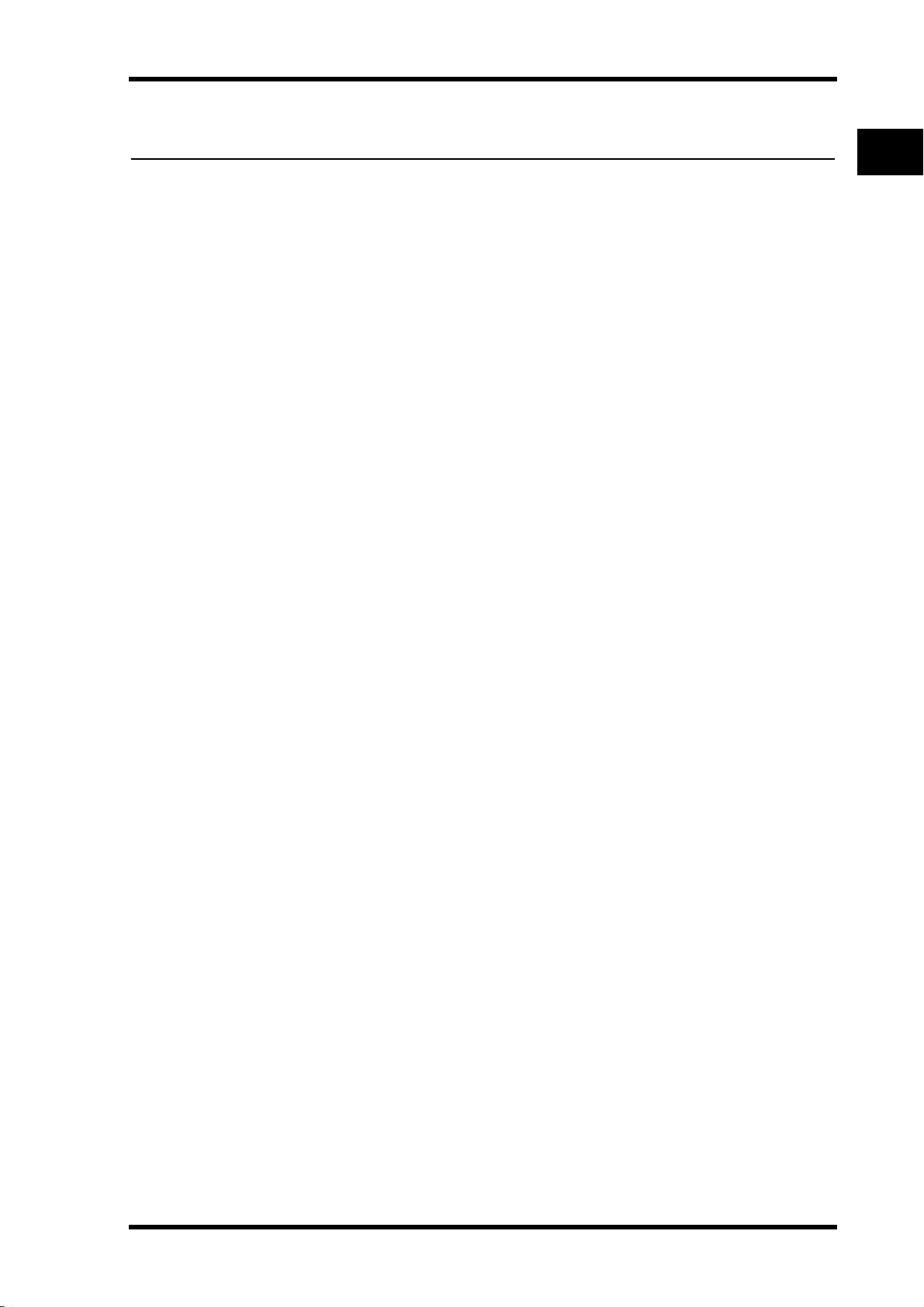
■
■
■
1 Welcome
Thank you for choosing the Yamaha DM1000 Digital Production Console.
The compact DM1000 Digital Console features 24-bit/96 kHz digital audio processing
without compromise, as well as 48-channel simultaneous mixing. The DM1000 covers a
broad range of needs and applications, including multi-track recording, 2-channel mixdown, and cutting-edge surround sound production. This integrated, comprehensive
audio system features remote control function for DAWs (Digital Audio Workstations) as
popularized by the DM2000 and 02R96 Digital Mixing Consoles.
The DM1000 offers the following features:
Hardware Features
• 17 touch-sensitive 100-mm motorized faders (for touch-sensitive selection of channels,
or for punching in and out during Automix recording)
•Faders can set levels for Input Channels, Aux Sends, and Bus Outs.
•Rotary Encoders enable you to control panning for each channel, AUX send levels, and
various parameters.
•Six selectable software layers determine the function of channel faders and Encoders.
• 320 x 240 dot LCD display with fluorescent backlighting
•Buttons and controls in the SELECTED CHANNEL section enable direct editing of
channel mix parameters.
• 12 USER-DEFINED KEYS enable you to assign functions to control DM1000 internal
parameters.
•Two expansion slots for optional digital I/O, AD, and DA cards.
Welcome
11
1
Welcome
Sonic Specifications
• Linear 24-bit, 128-times oversampling A/D converters
• Linear 24-bit, 128-times oversampling D/A converters
• 20 Hz through 40 kHz frequency response at 96 kHz sampling rate.
• 106 dB typical dynamic range
• 32-bit internal signal processing (58-bit accumulator)
Inputs and Outputs
• 16 mic/line inputs with switchable +48 V phantom power and 4 line inputs
• 12 Omni Outs assignable to Stereo Out, Bus Out, Monitor Out, and Input Channel
Direct Outs.
•Two optional slots allow a maximum of 32 inputs.
•Two 2-track digital inputs, with sampling rate converters capable of converting sam-
pling rates of 44.1 kHz through 96 kHz.
•Double Channel support for recording and playing at 88.2/96 kHz on 44.1/48 kHz leg-
acy multi-track digital recorders.
•You can cascade two DM1000s while remaining in the digital domain.
•Input patches enable assignment of input signals to desired signal paths.
•Output patches enable assignment of Bus Out signals and Input Channel Direct Outs to
desired output jacks.
DM1000—Owner’s Manual
Page 12
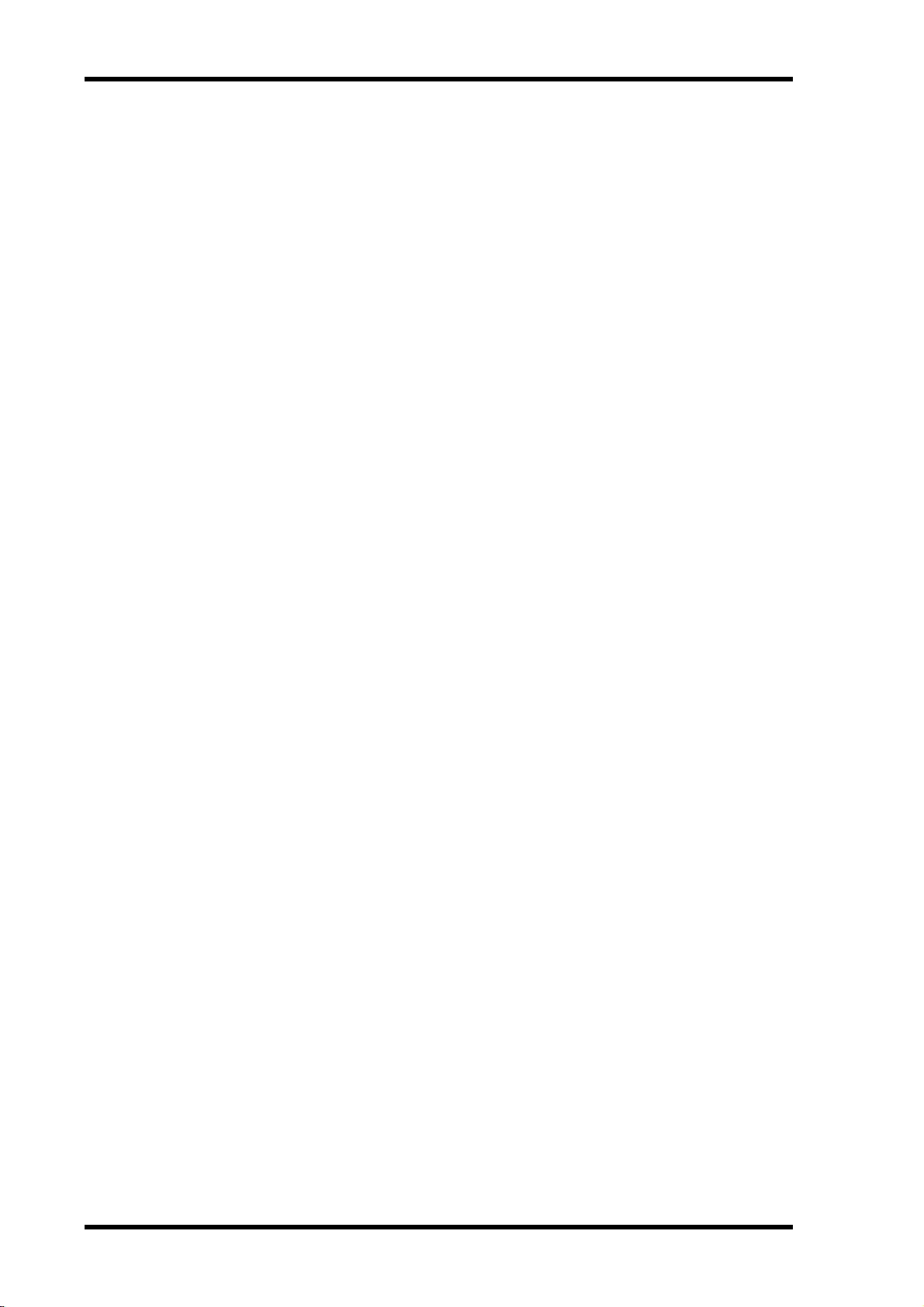
■
■
■
12
Chapter 1—Welcome
Channel Configuration
•Simultaneous mixing of up to 48 Input Channels. Group multiple channels and pair
channels for stereo.
•8 Bus Outs and 8 AUX Sends. Buses 1-8 can be routed to Stereo Buses for use as Group
Buses.
•Channel library for storing and recalling the channel settings for each Input Channel
and Output Channel.
• 4-band EQ and dynamics processor equip all channels. Dynamics processor and EQ settings can be stored in libraries and recalled.
Effects
•Four high-quality multi-channel effects (Apply effects via AUX Sends or Channel
Inserts).
• Effect library for storing and recalling effect settings.
Scene Memory
•Scene memories for storing and recalling the mix settings as Scenes.
•Snapshot style automation with Scene memories recallable via Automix.
■ Surround Sound
•Supports 3-1, 5.1, and 6.1 channel surround sound production.
•Joystick for adjusting each channel's surround pan.
■ Automix
•Automated controls of channel faders and parameters via Automix. (Even more powerful when combined with an MTR, DAW, and MIDI sequence system.)
•Control parameters of connected MIDI devices via Automix.
■ Remote Control
•Control and manage your DM1000 from your Mac or PC using bundled Studio Manager software
•Remote Layers for controlling popular DAWs (Digital Audio Workstations), including
Pro Tools, Nuendo, etc.
•Control an external recorder via MMC commands and P2 commands.
■ MIDI
•Equipped with MIDI ports and a USB port for computer connection.
•Scene recall and mix parameter changes via MIDI
DM1000—Owner’s Manual
Page 13

Control Surface & Rear Panel 13
AUXPAN
DISPLAY
ASSIGN
ENCODER MODE
EQUALIZER
LOW
HIGH
GAIN
Q
FREQUENCY
LOW MID
HIGH MID
ROUTING
12
34
56
78
STEREO DIRECT
DISPLAY
DISPLAY
SELECTED CHANNEL
16
BUS 8
32 48
15
BUS 7
31 47
14
BUS 6
30 46
13
BUS 5
29 45
12
BUS 4
28 44
11
BUS 3
27 43
10
16151413121110
20dB
ONOFF
+48V
1
2
3
4
5
6
78 1213
14
15
16
91011
1615141312111098765432
PEAK
SIGNAL
1
-16
-60
GAIN
-16
-60
GAIN
-16
-60
GAIN
-16
-60
GAIN
-16
-60
GAIN
-16
-60
GAIN
-16
-60
GAIN
-16
-60
GAIN
-16
-60
GAIN
-16
-60
GAIN
-16
-60
GAIN
-16
-60
GAIN
-16
-60
GAIN
-16
-60
GAIN
-16
-60
GAIN
-16
-60
GAIN
PEAK
SIGNAL
PEAK
SIGNAL
PEAK
SIGNAL
PEAK
SIGNAL
PEAK
SIGNAL
PEAK
SIGNAL
PEAK
SIGNAL
PEAK
SIGNAL
PEAK
SIGNAL
PEAK
SIGNAL
PEAK
SIGNAL
PEAK
SIGNAL
PEAK
SIGNAL
PEAK
SIGNAL
PEAK
SIGNAL
PAD
20dB 20dB 20dB 20dB 20dB 20dB 20dB 20dB 20dB 20dB 20dB 20dB 20dB 20dB 20dB
ONOFF
+48V
ONOFF
+48V
ONOFF
+48V
ONOFF
+48V
ONOFF
+48V
ONOFF
+48V
ONOFF
+48V
ONOFF
+48V
ONOFF
+48V
ONOFF
+48V
ONOFF
+48V
ONOFF
+48V
ONOFF
+48V
ONOFF
+48V
ONOFF
+48V
0
5
10
15
20
30
40
50
60
70
50
40
30
20
15
10
+10
5
0
5
ON
SOLO
SEL
AUX 1
1
1
17 33
0
5
10
15
20
30
40
50
60
70
50
40
30
20
15
10
+10
5
0
5
ON
SOLO
SEL
AUX 2
2
2
18 34
0
5
10
15
20
30
40
50
60
70
50
40
30
20
15
10
+10
5
0
5
ON
SOLO
SEL
AUX 3
3
3
19 35
0
5
10
15
20
30
40
50
60
70
50
40
30
20
15
10
+10
5
0
5
ON
SOLO
SEL
AUX 4
4
4
20 36
0
5
10
15
20
30
40
50
60
70
50
40
30
20
15
10
+10
5
0
5
ON
SOLO
SEL
AUX 5
5
5
21 37
0
5
10
15
20
30
40
50
60
70
50
40
30
20
15
10
+10
5
0
5
ON
SOLO
SEL
AUX 6
6
6
22 38
0
5
10
15
20
30
40
50
60
70
50
40
30
20
15
10
+10
5
0
5
ON
SOLO
SEL
AUX 7
7
7
23 39
0
5
10
15
20
30
40
50
60
70
50
40
30
20
15
10
+10
5
0
5
ON
SOLO
SEL
AUX 8
8
8
24 40
0
5
10
15
20
30
40
50
60
70
50
40
30
20
15
10
+10
5
0
5
ON
SOLO
SEL
BUS 1
9
9
25 41
0
5
10
15
20
30
40
50
60
70
50
40
30
20
15
10
+10
5
0
5
ON
SOLO
SEL
0
5
10
15
20
30
40
50
60
70
50
40
30
20
15
10
+10
5
0
5
0
5
10
15
20
30
40
50
60
70
50
40
30
20
15
10
+10
5
0
5
0
5
10
15
20
30
40
50
60
70
50
40
30
20
15
10
+10
5
0
5
0
5
10
15
20
30
40
50
60
70
50
40
30
20
15
10
+10
5
0
5
0
5
10
15
20
30
40
50
60
70
50
40
30
20
15
10
+10
5
0
5
0
5
10
15
20
30
40
50
60
70
50
40
30
20
15
10
+10
5
0
5
ON
SOLO
SEL
ON
SOLO
SEL
ON
SOLO
SEL
ON
SOLO
SEL
ON
SOLO
SEL
ON
SOLO
SEL
BUS 2
26 42
AUTO
ON
SEL
STEREO
70
60
50
40
30
20
15
10
5
0
AUX2 AUX3 AU X4
AUX6AUX5 AUX7 AUX8
AUXSELECT
DISPLAY
FADER MODE
FADER
AUX
DISPLAY ACCESS
AUTOMIX DIO SETUP UTILITY
MIDI REMOTE METER VIEW
PAIR/GROUP
INPUT
OUTPUT
EFFECTSURROUND DYNAMICS SCENE
/
PAN/
INSERT/DELAY
PATCH
PATCH
GRAB
SCENE MEMORY
STORERECALL
DISPLAY
USER DEFINED
KEYS
ENTER
INC
DEC
TALKB ACK LEVEL
PHONES
LEVEL
010
010
PHONES
MONITOR
LEVEL
SOLO CLEAR
2TR D1
2TR D2
DIMMER
TALKBACK
MONITOR
STEREO
SLOT
BUS
DISPLAY
100
F1 F2 F3
F4
0
OVER
-2
-4
-6
-8
-10
-12
-14
-18
-24
-30
-36
-42
-48
-56
-72
0
OVER
-2
-4
-6
-8
-10
-12
-14
-18
-24
-30
-36
-42
-48
-56
-72
LR
AD Input Section (p. 14) SELECTED CHANNEL Section (p. 19)
Headphones
& Talkback
Section
(p. 21)
MONITOR
Section (p. 22)
Channel Strip Section (p. 15) STEREO Section (p. 15) USER DEFINED KEYS
Section (p. 21)
Data Entry
Section (p. 21)
LAYER Section
(p. 20)
SCENE MEMORY
Section (p. 20)
Display Section
(p. 18)
DISPLAY ACCESS Section
(p. 17)
AUX SELECT
Section (p. 16)
ENCODER
MODE Section
(p. 16)
FADER MODE
Section (p. 16)
2 Control Surface & Rear Panel
Control Surface
2
Control Surface & Rear Panel
DM1000—Owner’s Manual
Page 14
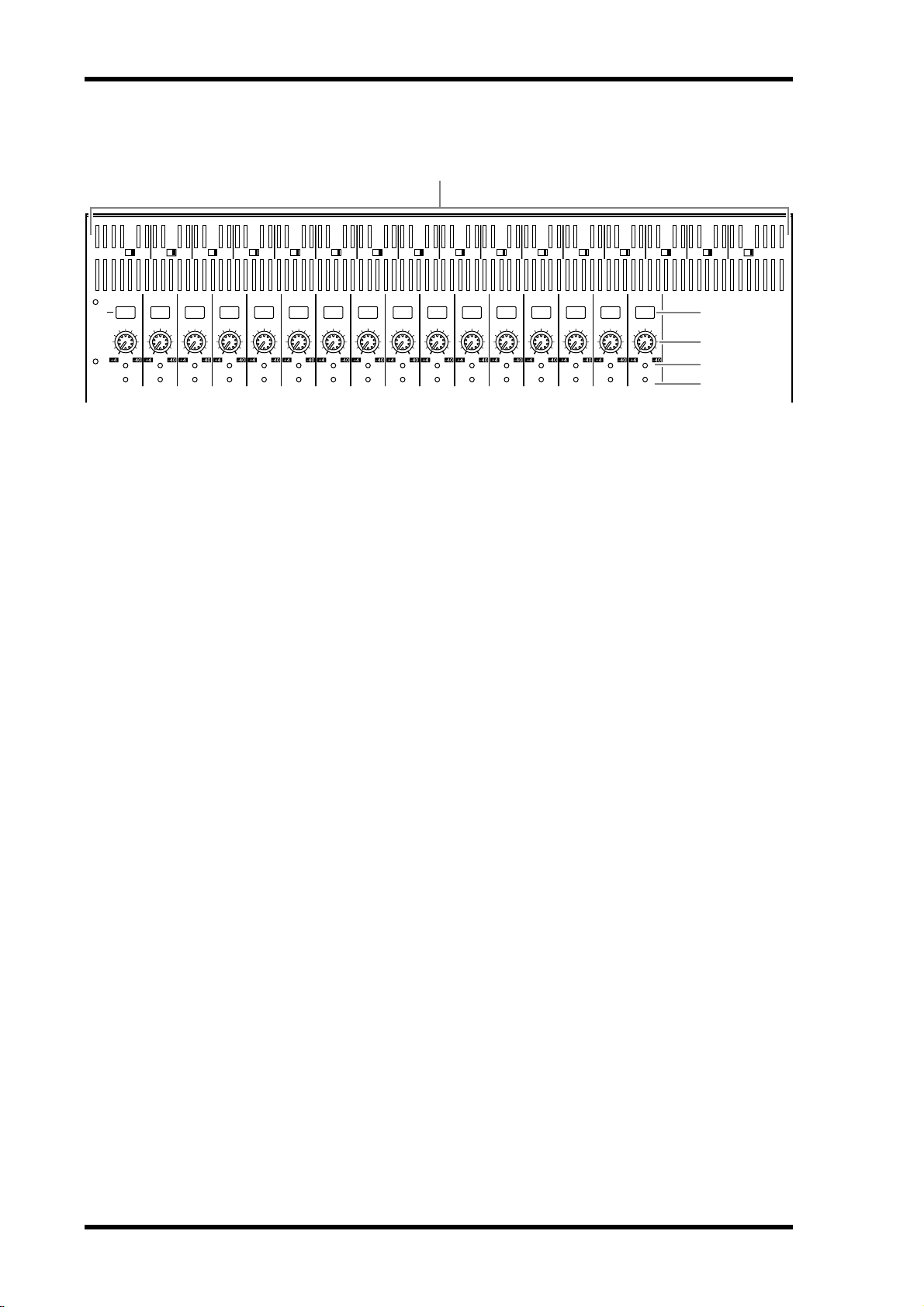
14 Chapter 2—Control Surface & Rear Panel
AD Input Section
5
2
1
+48V
+48V
ONOFF
ONOFF
4
3
+48V
+48V
ONOFF
ONOFF
6
78 1213
+48V
+48V
ONOFF
+48V
ONOFF
+48V
ONOFF
1
91011
+48V
ONOFF
+48V
ONOFF
+48V
ONOFF
+48V
ONOFF
ONOFF
14
+48V
+48V
+48V
ONOFF
ONOFF
+48V
ONOFF
ONOFF
16
15
1
PAD
20dB
20dB 20dB 20dB 20dB 20dB 20dB 20dB 20dB 20dB 20dB 20dB 20dB 20dB 20dB 20dB
-60
-60
-60
-60
-60
-60
-60
-60
-60
-60
-60
-60
-60
-60
-16
-16
GAIN
GAIN
PEAK
PEAK
SIGNAL
SIGNAL
-16
GAIN
PEAK
SIGNAL
-16
GAIN
PEAK
SIGNAL
-16
GAIN
PEAK
SIGNAL
-16
GAIN
PEAK
SIGNAL
-16
-16
GAIN
GAIN
PEAK
PEAK
SIGNAL
SIGNAL
-16
-16
GAIN
GAIN
PEAK
PEAK
SIGNAL
SIGNAL
-16
GAIN
PEAK
SIGNAL
-16
GAIN
PEAK
SIGNAL
-16
-16
GAIN
GAIN
PEAK
PEAK
SIGNAL
SIGNAL
1615141312111098765432
2
-60
-60
-16
-16
GAIN
GAIN
PEAK
PEAK
SIGNAL
SIGNAL
3
4
5
A +48V ON/OFF switches 1–16
These switches turn on or off the +48 V phantom power feed to each INPUT.
B PAD switches 1–16
These switches turn on or off the 20 dB pad (attenuator) for each AD Input.
C GAIN controls 1–16
These controls adjust input sensitivity for each AD Input. Input sensitivity is +4 dB to
–40 dB when the Pad is on, and –16 dB to –60 dB when the Pad is off.
D PEAK indicators 1–16
These indicators light up when the input signal level is 3 dB below clipping. Adjust the Pad
switch and GAIN control so that the indicator rarely lights up at signal peak.
E SIGNAL indicators
These indicators light up when the input signal level is 20 dB below nominal.
DM1000—Owner’s Manual
Page 15
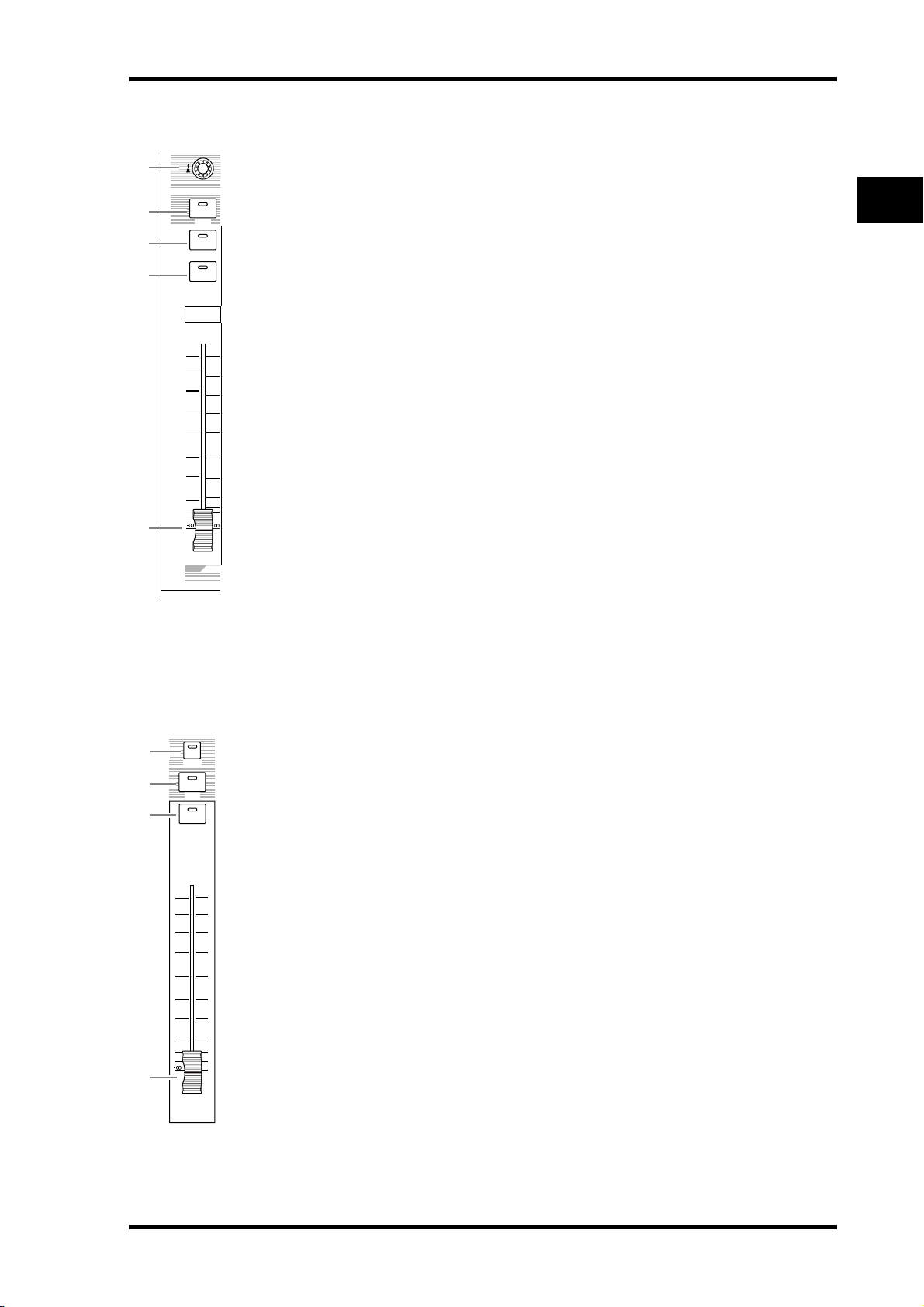
Channel Strip Section
Control Surface 15
1
2
3
4
5
+10
5
0
5
10
15
20
30
40
50
17 33
SEL
SOLO
ON
AUX 1
A Encoders 1–16
These rotary Encoders adjust the channel parameter settings. Depending on the button
selected in the ENCODER MODE section (see page 16), the Encoders will adjust the channel pan setting (when the ENCODER MODE [PAN] button indicator is lit), the AUX Send
level (when the ENCODER MODE [AUX] button indicator is lit), or any parameter (when
the ENCODER MODE [ASSIGN] button indicator is lit).
These Encoders also feature push switches that are used to view the value of the parameter
1
currently assigned to the Encoder, or to punch in or out during Automix recording.
B [SEL] buttons 1–16
0
5
10
15
20
30
40
50
60
70
These buttons enable you to select desired channels. The [SEL] button indicator for the currently-selected channel lights up. The channel selected by each [SEL] button depends on the
currently-selected button in the LAYER section (see page 20).
These buttons also allow you to select channels for Automix recording and playback, create
or cancel channel pairs, and add channels to (or remove them from) Fader, Mute, EQ, and
Compressor groups.
C [SOLO] buttons 1–16
These buttons solo the selected channels. The [SOLO] button indicator of the currently-soloed channel lights up.
D [ON] buttons 1–16
1
These buttons turn the selected channels on or off. The [ON] button indicators for On
channels light up.
E Channel faders 1–16
These are touch-sensitive 100 mm motorized faders. Depending on the button selected in
the FADER MODE Section (see page 16), the faders will adjust the input or output level of
the selected channels or buses, or adjust the AUX Send level.
2
Control Surface & Rear Panel
1
2
3
4
STEREO Section
A [AUTO] button
AUTO
SEL
ON
0
5
10
15
20
30
40
50
60
70
STEREO
When this button is turned on, you can use the [SEL] buttons 1–16 to turn the Automix
function on or off.
B [SEL] button
Selects the Stereo Bus.
C [ON] button
Tu r ns the selected bus on or off.
D [STEREO] fader
This touch-sensitive 100 mm motorized fader adjusts the final output level of the Stereo
Bus.
DM1000—Owner’s Manual
Page 16
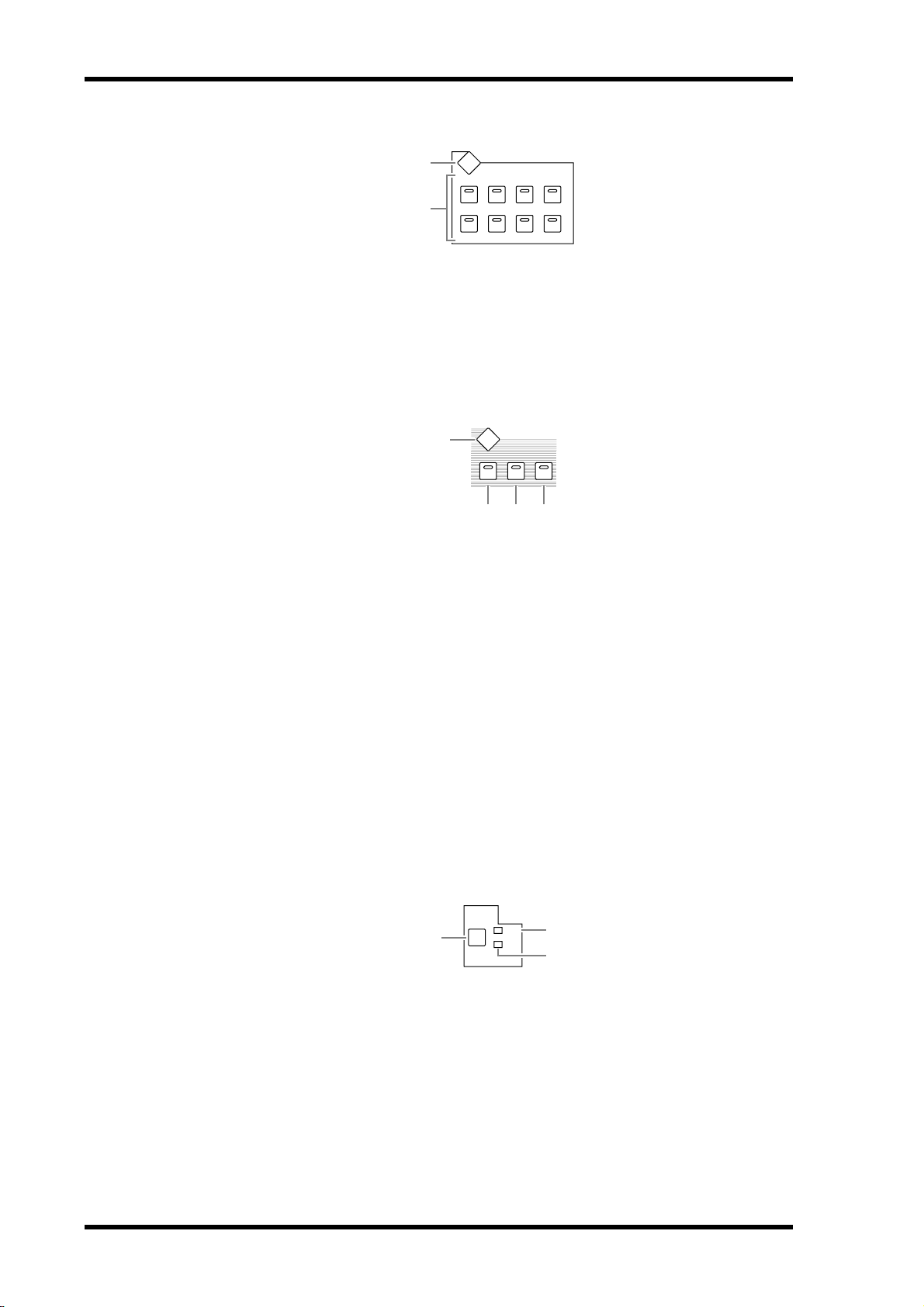
16 Chapter 2—Control Surface & Rear Panel
AUX SELECT Section
DISPLAY
AUX1
AUX SELECT
AUX2 AUX3 AUX4
AUX6AUX5 AUX7 AUX8
1
2
A [DISPLAY] button
This button displays an Aux-related page (see page 97).
B [AUX 1]–[AUX 8] buttons
These buttons select an Aux Send. When you press a button to select an AUX Send, the corresponding button indicator lights up.
ENCODER MODE Section
1
A [DISPLAY] button
This button displays an Encoder page, enabling you to assign functions to Encoders 1–16
(see page 35). To use a function assigned to an Encoder, press the [ASSIGN] button to turn
on the button indicator.
ENCODER MODE
DISPLAY
AUXPAN
ASSIGN
2 3 4
B [PAN] button
If you press this button, the button indicator turns on and Encoders 1–16 function as channel panpots.
C [AUX] button
If you press this button, the button indicator turns on and Encoders 1–16 function as channel Aux Send. The Send destination is selected in the AUX SELECT Section.
D [ASSIGN] button
If you press this button, the button indicator turns on and Encoders 1–16 function as
assignable controls for the parameters assigned on the Encoder pages. (By default, Input
Patches of the corresponding Input Channels are assigned.)
FADER MODE Section
FADER MODE
FADE R
1
A [FADER/AUX] button
Toggles between the desired parameter to be adjusted by channel faders 1–16. The faders
adjust the Channel or Bus level when the FADER indicator is lit, and adjust the Aux Send
level when the AUX indicator is lit.
B FADER indicator
C AUX indicator
An indicator lights up to indicate the parameter selected via the [FADER/AUX] button.
2
AUX
3
DM1000—Owner’s Manual
Page 17
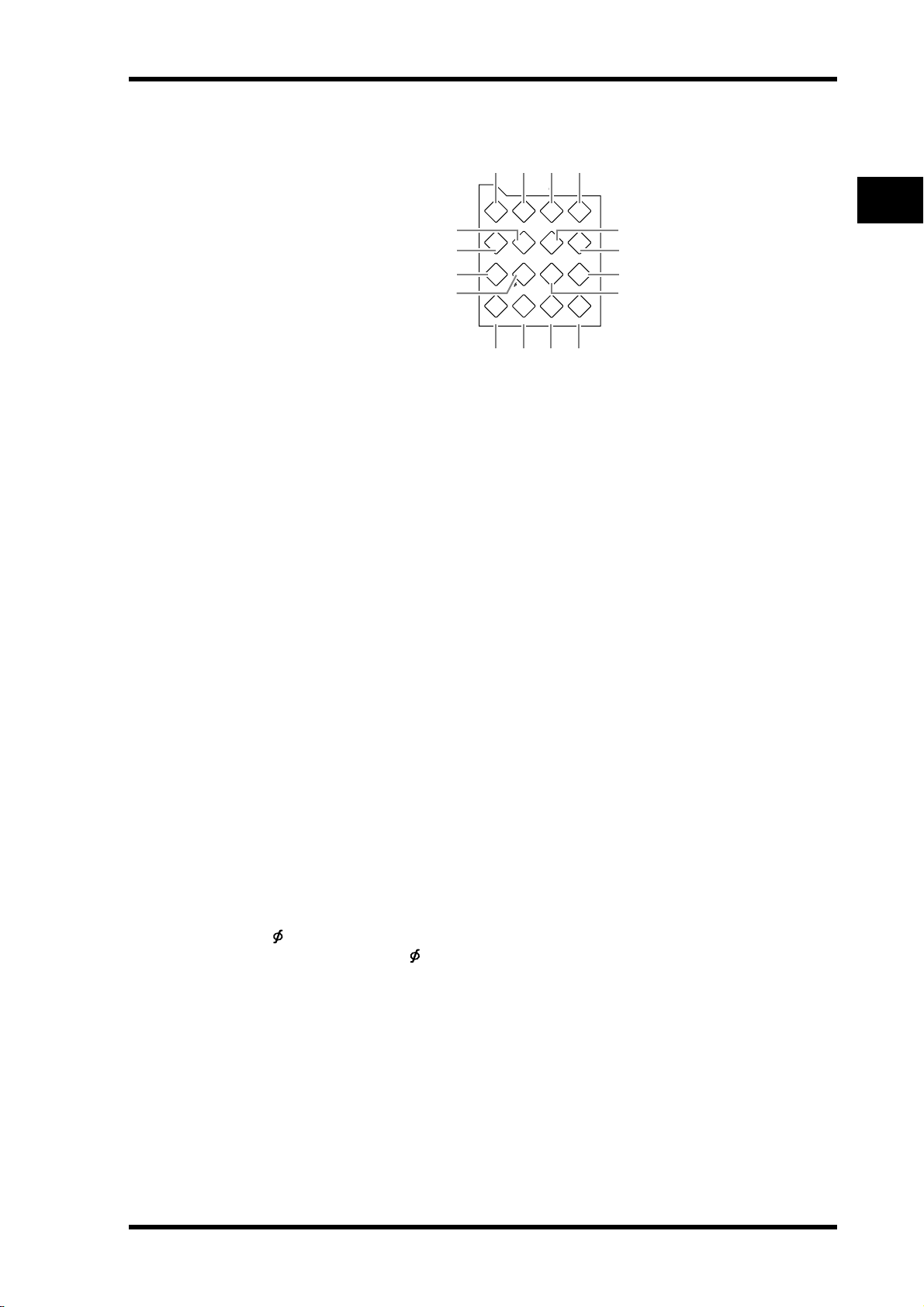
DISPLAY ACCESS Section
Control Surface 17
6
5
9
J
1 2 3
DISPLAY ACCESS
AUTOMIX DIO SETUP UTILITY
MIDI REMOTE METER VIEW
/
PAIR/GROUP
INSERT/DELAY
PAN/
M
N O P
4
INPUT
PATC H
EFFECTSURROUND DYNAMICS SCENE
OUTPUT
PATCH
7
8
L
K
A [AUTOMIX] button
This button displays an Automix page, enabling you to make Automix settings (see
page 181).
B [DIO] button
This button displays a DIO page, enabling you to make digital I/O settings (see page 53).
C [SETUP] button
This button displays a Setup page, enabling you to make the DM1000 internal settings.
D [UTILITY] button
This button displays a Utility page, enabling you to use the internal oscillators and view
information about installed optional cards.
2
Control Surface & Rear Panel
E [MIDI] button
This button displays a MIDI page, enabling you to make MIDI settings (see page 238).
F [REMOTE] button
This button displays a Remote page, enabling you to control a DAW remotely and make
machine control settings (see page 205).
G [METER] button
This button displays a Meter page, which displays Input Channel levels, or Bus Out or Aux
Send Out levels (see page 37).
H [VIEW] button
This button displays a View page, enabling you to view and set mix parameters for a specific
channel (see page 69).
I [PAIR/GROUP] button
This button displays a Pair/Group page, enabling you to pair channels, group multiple faders, or mute channels (see page 74 and 141).
J [ /INSERT/DELAY] button
This button displays a /INS/DLY page, enabling you to switch the signal phase, set the
signal to be inserted, or set the delay parameters (see page 60 and 150).
K [INPUT PATCH] button
This button displays an In Patch page, enabling you to patch input signals and Bus Out signals to the desired Input Channels (see page 105).
L [OUTPUT PATCH] button
This button displays an Out Patch page, enabling you to patch Bus Out and Insert Out signals to the desired destination (see page 108).
M [PAN/SURROUND] button
This button displays a Pan/Surr page, enabling you to adjust stereo or surround pan settings
(see page 67 and 121).
DM1000—Owner’s Manual
Page 18
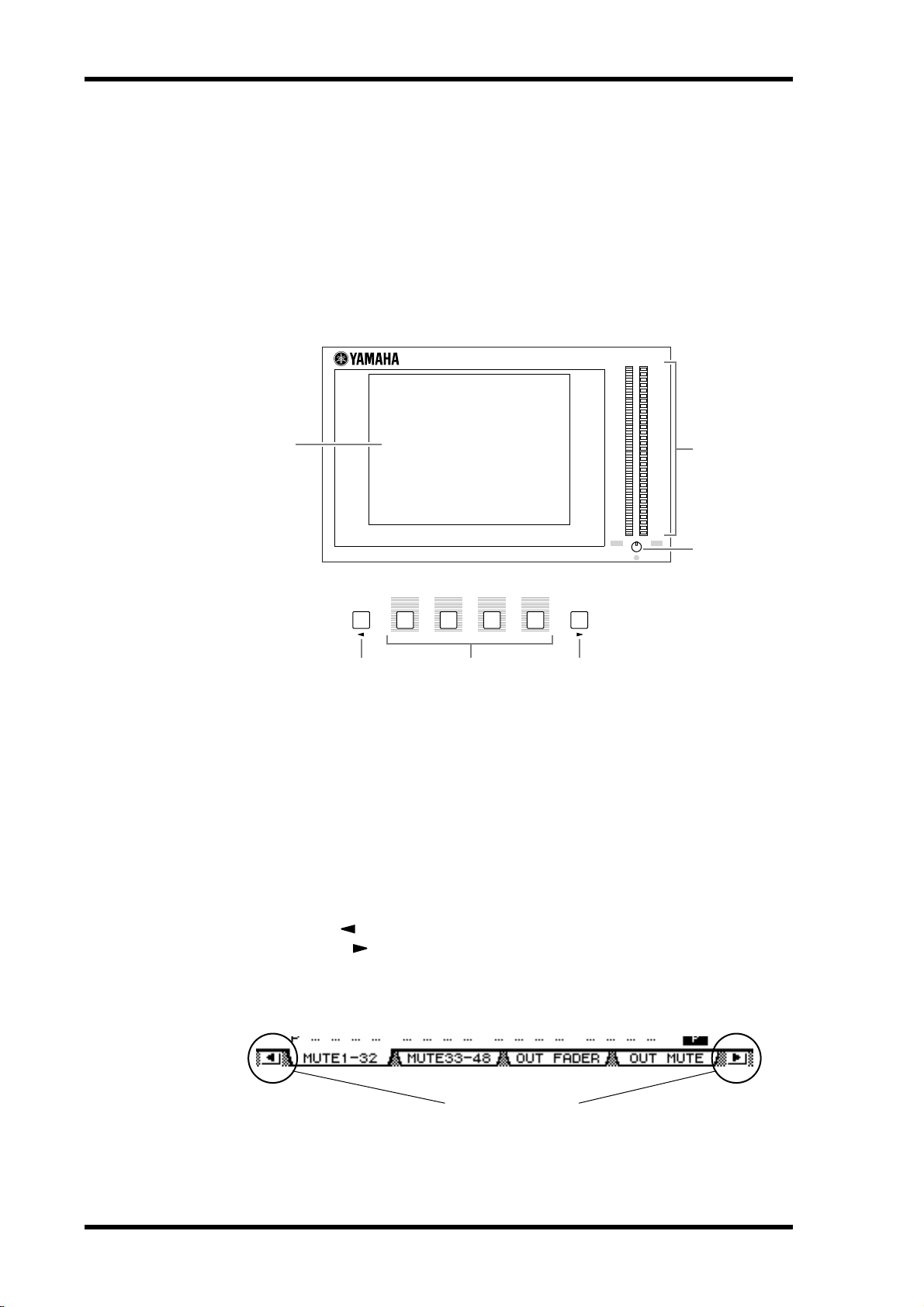
18 Chapter 2—Control Surface & Rear Panel
N [DYNAMICS] button
This button displays a Dynamics page, enabling you to control channel gates and compressors (see page 62).
O [EFFECT] button
This button displays an Effect page, enabling you to edit the internal effects processors and
use optional plug-in cards (see page 151).
P [SCENE] button
This button displays a Scene page, enabling you to store and recall Scenes (see page 155).
Display Section
1
OVER
OVER
0
0
-2
-2
-4
-4
-6
-6
-8
-8
-10
-10
-12
-12
-14
-14
-18
-18
-24
-24
-30
-30
-36
-36
-42
-42
-48
-48
-56
-56
-72
-72
LR
2
3
F1 F2 F3
F4
45 6
A Display
This is a 320 x 240 dot LCD display with a fluorescent backlight.
B Stereo meters
These 32-segment level meters display the final output level of the Stereo Bus.
C Contrast control
This control adjusts the display contrast.
D [F1]–[F4] buttons
These buttons select a page from a multi-page screen. Selecting a tab at the bottom of the
screen using one of these buttons displays the corresponding page. (See page 28 for more
information on displaying a page.)
E Left Tab Scroll [ ] button
F Right Tab Scroll [ ] button
If there are more pages available than the four whose tabs are currently displayed, use these
buttons to display the additional tabs. These buttons are available only when the left or right
Tab Scroll arrow appears.
DM1000—Owner’s Manual
Tab Scroll arrow
Page 19
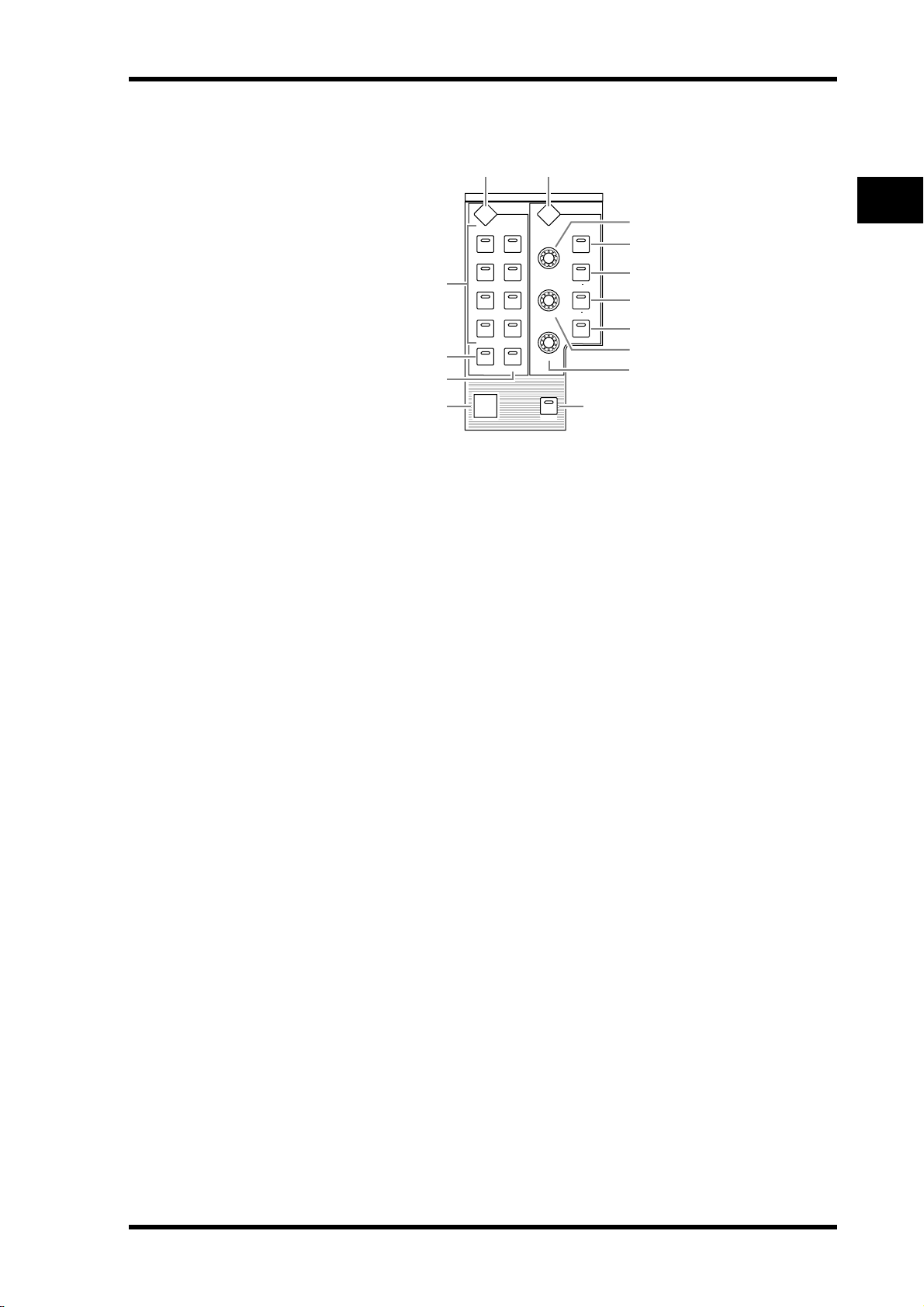
Control Surface 19
SELECTED CHANNEL Section
1 5
SELECTED CHANNEL
ROUTING
DISPLAY
12
2
3
34
56
78
STEREO DIRECT
4
A ROUTING [DISPLAY] button
This button displays a Routing page, enabling you to route selected channels to the desired
Bus, and adjust the level of the signals routed from Buses 1–8 to the Stereo Bus (see page 68
and 83).
DISPLAY
Q
FREQUENCY
GAIN
GRAB
EQUALIZER
HIGH
HIGH MID
LOW MID
LOW
MN
J
6
7
8
9
K
L
2
Control Surface & Rear Panel
B ROUTING [1]–[8] buttons
C ROUTING [STEREO] button
D ROUTING [DIRECT] button
These buttons select the desired Bus for routing the selected Input Channel signals. The corresponding button indicator for the currently-selected Bus lights up.
E EQUALIZER [DISPLAY] button
This button displays an EQ page, enabling you to set the selected channel equalizer (see
page 64 and 65).
F EQUALIZER [HIGH] button
G EQUALIZER [HIGH-MID] button
H EQUALIZER [LOW-MID] button
I EQUALIZER [LOW] button
These buttons select the EQ band (HIGH, HIGH-MID, LOW-MID, LOW). The corresponding button indicator of the currently-selected band lights up.
J EQUALIZER [Q] control
This control adjusts the currently-selected band Q.
K EQUALIZER [FREQUENCY] control
This control adjusts the currently-selected band frequency.
L EQUALIZER [GAIN] control
This control adjusts the currently-selected band gain.
M [GRAB] button
This button enables Joystick control of the surround pan setting for the currently-selected
Input Channel. This button can be turned on only when the surround pan setting is available.
N Joystick
The Joystick is used to set the surround pan position (see page 126).
DM1000—Owner’s Manual
Page 20
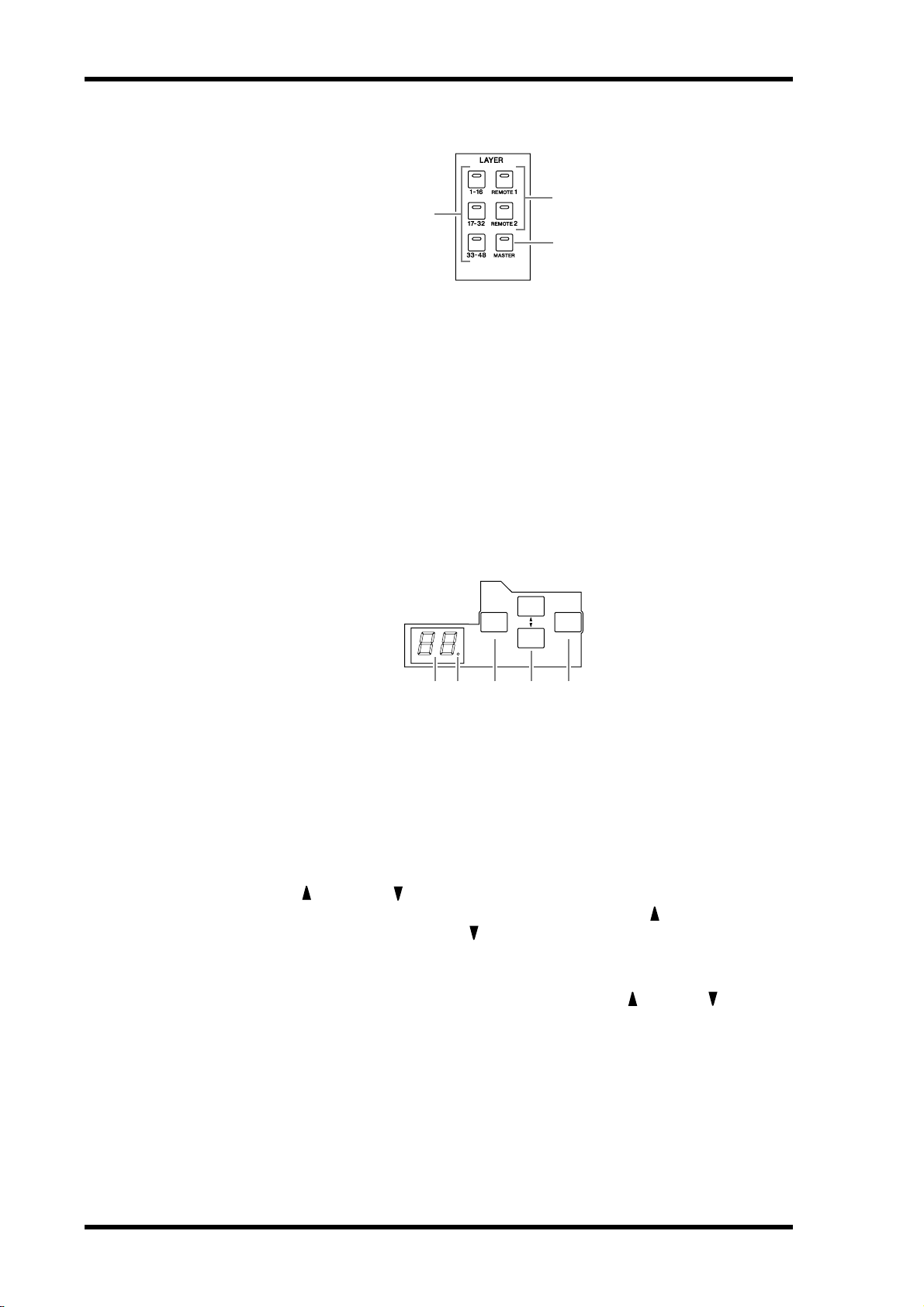
20 Chapter 2—Control Surface & Rear Panel
LAYER Section
1
A [1-16]/[17-32]/[33-48] buttons
These buttons select an Input Channel Layer. The channel strips control Channels 1–16,
17–32, or 33–48, depending on the button selected here. (See page 31 for more information
on Layers.)
B [REMOTE 1]/[REMOTE 2] buttons
These buttons select the Remote Layer, which can be used to control external devices,
including DAWs. (See page 205 for more information on the Remote Layer.)
C [MASTER] button
This button selects the Master Layer, which can be used to control Bus and Aux Send. (See
page 31 for more information on the Master Layer.)
2
3
SCENE MEMORY Section
SCENE MEMORY
STORERECALL
21 3 4 5
A Scene memory display
The number of the currently-selected Scene memory is displayed here.
B Edit indicator
If you adjust a mix parameter after a Scene has been recalled or stored, a dot flashes here.
C [STORE] button
This button enables you to store the current mix settings (See page 155 for more information on Scene Memories).
D Scene Up [ ] / Down [ ] buttons
These buttons select a Scene to store or recall. Pressing the Scene Up [ ] button increments
the selection; pressing the Scene Down [ ] button decrements the selection. Holding down
either key increments or decrements the selection continuously.
E [RECALL] button
This button recalls the Scene memory selected by the Scene Up [ ] / Down [ ] buttons.
DM1000—Owner’s Manual
Page 21
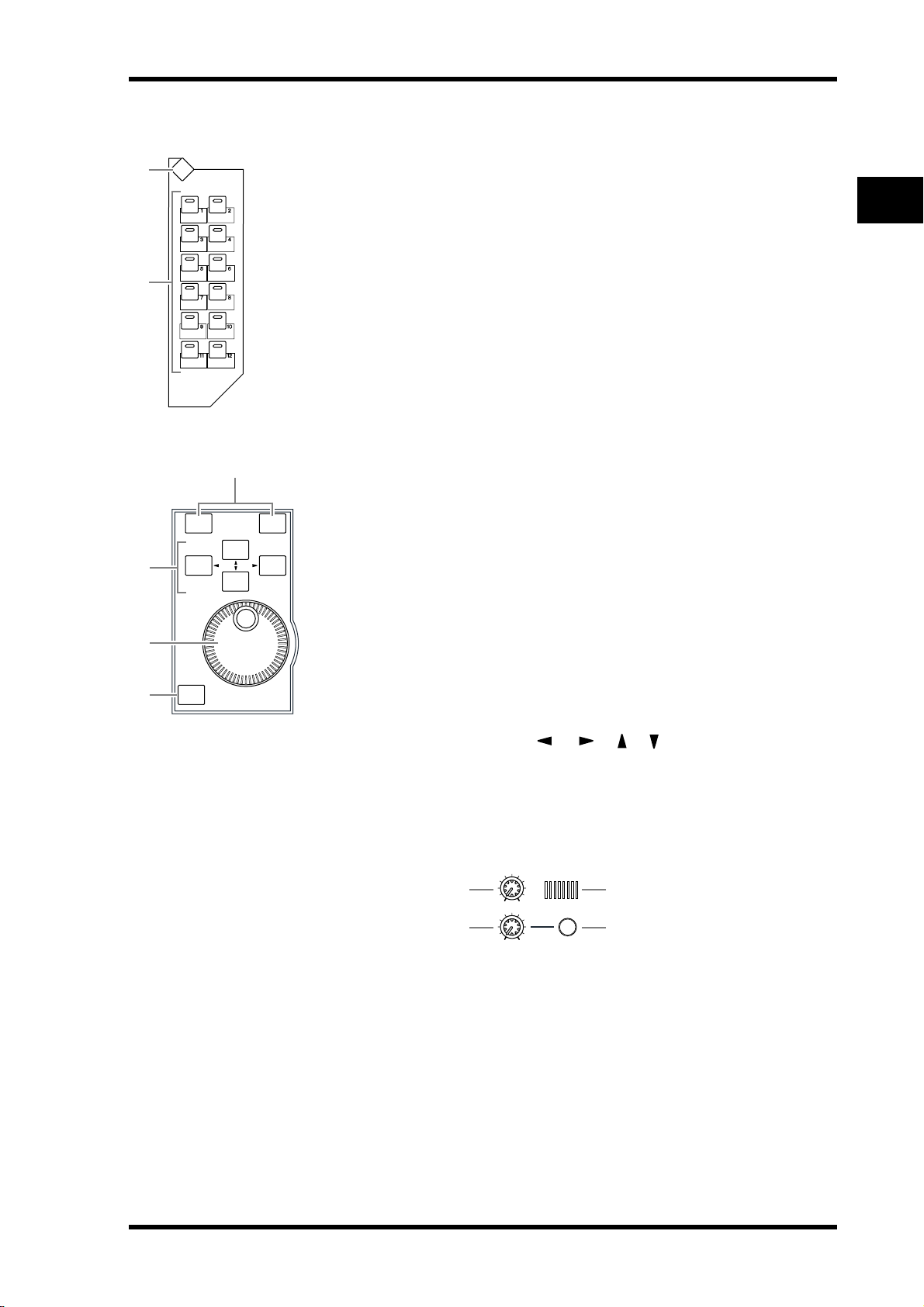
USER DEFINED KEYS Section
Control Surface 21
1
2
4
USER DEFINED
KEYS
DISPLAY
DEC
A [DISPLAY] button
This button displays a User Def page, enabling you to assign functions to buttons 1–12 (see page 257).
B [1]–[12] buttons
These buttons perform the functions assigned in the User Def pages.
Data Entry Section
3
INC
A Parameter wheel
This control adjusts the parameter values shown on the display. Turning it
clockwise increases the value; turning it counterclockwise decreases the value.
This wheel also enables you to scroll a displayed list and select a character for
entry (see page 30).
B [ENTER] button
This button activates a selected (highlighted) button on the display, and confirms the edited parameter values.
2
Control Surface & Rear Panel
1
2
C [DEC] & [INC] buttons
These buttons increment or decrement a parameter value by one. Pressing the
[INC] button increments the value; pressing the [DEC] button decrements
ENTER
the value. Holding down either key increments or decrements the value continuously.
D Left, Right, Up, Down ([ ]/[ ]/[ ]/[ ]) cursor buttons
These buttons move the cursor around the display pages, or select parameters
and options. Holding down a cursor button moves the cursor continuously
in the respective direction.
Headphones & Talkback Section
A TALKBACK LEVEL control
This control sets the level of the built-in talkback microphone. (See page 119 for more
information on the Talkback function.)
B Talkback mic
This built-in microphone is used for talkback.
010
TALKBACK LEVEL
010
PHONES
LEVEL
21
43
PHONES
C PHONES LEVEL control
This control sets the level of the PHONES. (See page 115 for more information on monitoring through the headphones.)
D PHONES jack
You can connect a set of stereo headphones to this stereo phone jack.
DM1000—Owner’s Manual
Page 22
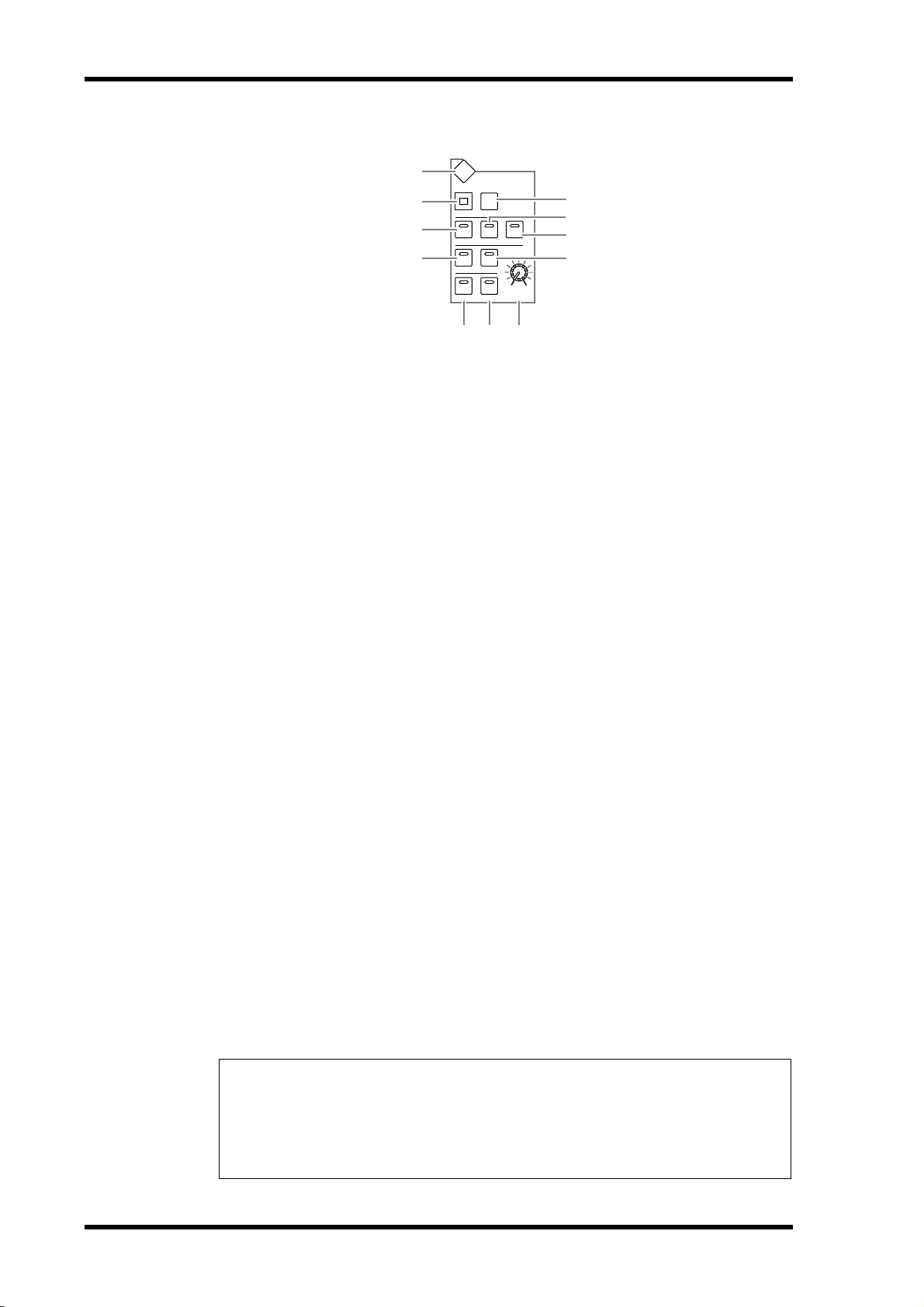
22 Chapter 2—Control Surface & Rear Panel
MONITOR Section
1
2
4
7
DISPLAY
SOLO CLEAR
2TR D1
SLOT
TALKBACK
DIMMER
MONITOR
2TR D2
BUS
STEREO
MONITOR
LEVEL
3
5
6
8
100
9 J K
A [DISPLAY] button
This button displays a Monitor page, enabling you to adjust monitor settings (see page 115
and 131).
B [SOLO] indicator
This indicator flashes when a single or multiple channels are soloed.
C [CLEAR] button
This button “unsolos” all soloed Channels.
D [2TR D1] button
E [2TR D2] button
F [STEREO] button
These buttons select the Control Room Monitor output signal. When the [2TR D1] button
indicator is lit, the signal at the 2TR OUT DIGITAL 1 jack is selected. When the [2TR D2]
button indicator is lit, the signal at the 2TR OUT DIGITAL 2 jack is selected. When the
[STEREO] button indicator is lit, the Stereo Bus signal is selected.
If you change the parameter setting on the Monitor | Solo/C-R page (see page 116), you can
monitor the OMNI IN signal, instead of the 2TR IN DIGITAL signal, when you press the
[2TR D1] or [2TR D2] button.
G [SLOT] button
H [BUS] button
These buttons select the Surround Monitor signal source. When the [BUS] button indicator
is lit, the Bus 1–8 signals are selected. When the [SLOT] button indicator is lit, the signals
from Slots 1/2 are selected. (See page 131 for more information on the Surround Monitor.)
I [DIMMER] button
This button activates the Dimmer function, which lowers the Monitor and Surround Monitor signals. This function is convenient when you wish to talk in the control room during
mixdown. The [TALKBACK] button indicator flashes while the Talkback function is active
(see page 116).
J [TALKBACK] button
This button turns on the Talkback function. While the button indicator is lit, the Talkback
mic signal is sent to any desired Bus or Slot (see page 119).
K MONITOR LEVEL control
This control adjusts the monitor level.
Note:
• The DM1000 allows you to patch source signals to any output jack (other than the PHONES
jack). Therefore, the console does not feature a dedicated monitor output jack. Instead, you
can route monitoring signals to any desired output jack (typically to OMNI OUT jacks
1–12).
•By default, monitoring signals are assigned to OMNI OUT jacks 11 and 12.
DM1000—Owner’s Manual
Page 23
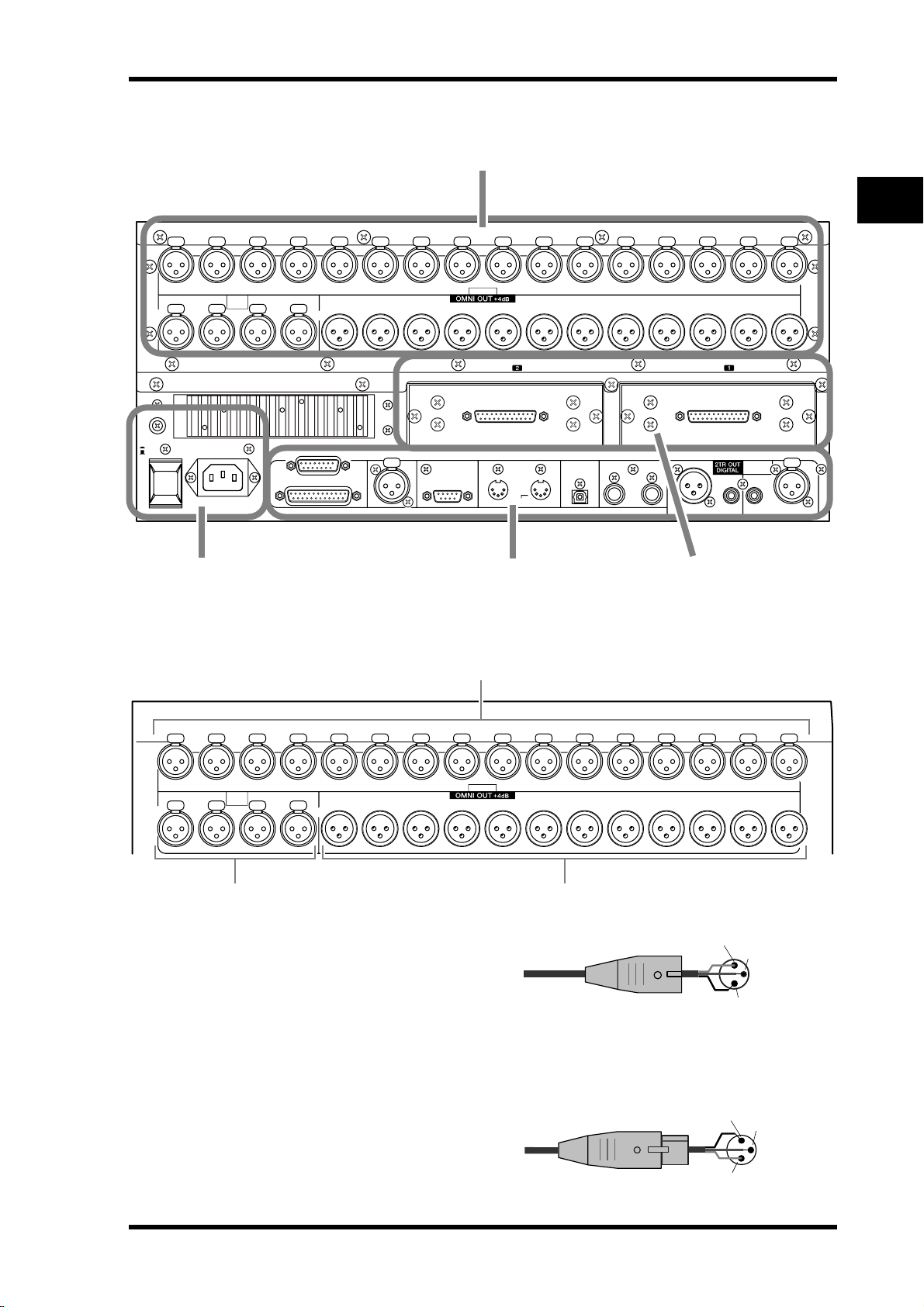
Rear Panel
Rear Panel 23
AD Input and Output Section (p. 23)
2
Control Surface & Rear Panel
POWER
ON
OFF
16
4
AC IN
OMNI
IN
213
METER
CONTROL
SMPTE IN
INPUT
SLOT
REMOTE MIDI
INOUT
TO HOST
USB
WORD CLOCK
INOUT
1
SLOT
23456781101112131415 9
23456781101112 9
2TR IN
DIGITAL
2
2
COAXIAL AES/EBUCOAXIALAES/EBU
Power Section (p. 25) Digital I/O & Control Section (p. 24) SLOT Section (p. 24)
AD Input and Output Section
1
1
16
4
OMNI
IN
213
INPUT
23456781101112131415 9
23456781101112 9
2 3
A INPUT connectors 1–16
These balanced XLR-3-31-type con-
Male XLR plug
nectors accept line-level and microphone signals. The nominal signal level
ranges from –60 dB through +4 dB.
B OMNI IN connectors 1–4
These balanced XLR-3-31-type connectors accept line-level signals. The nominal signal
level is +4 dB.
C OMNI OUT connectors 1–4
These balanced XLR-3-32-type con-
Female XLR plug
nectors output any Bus signals and
channel Direct Out signals. The nominal signal level is +4 dB.
1 (ground)
3 (cold)
2 (hot)
2 (hot)
3 (cold)
1 (ground)
DM1000—Owner’s Manual
Page 24
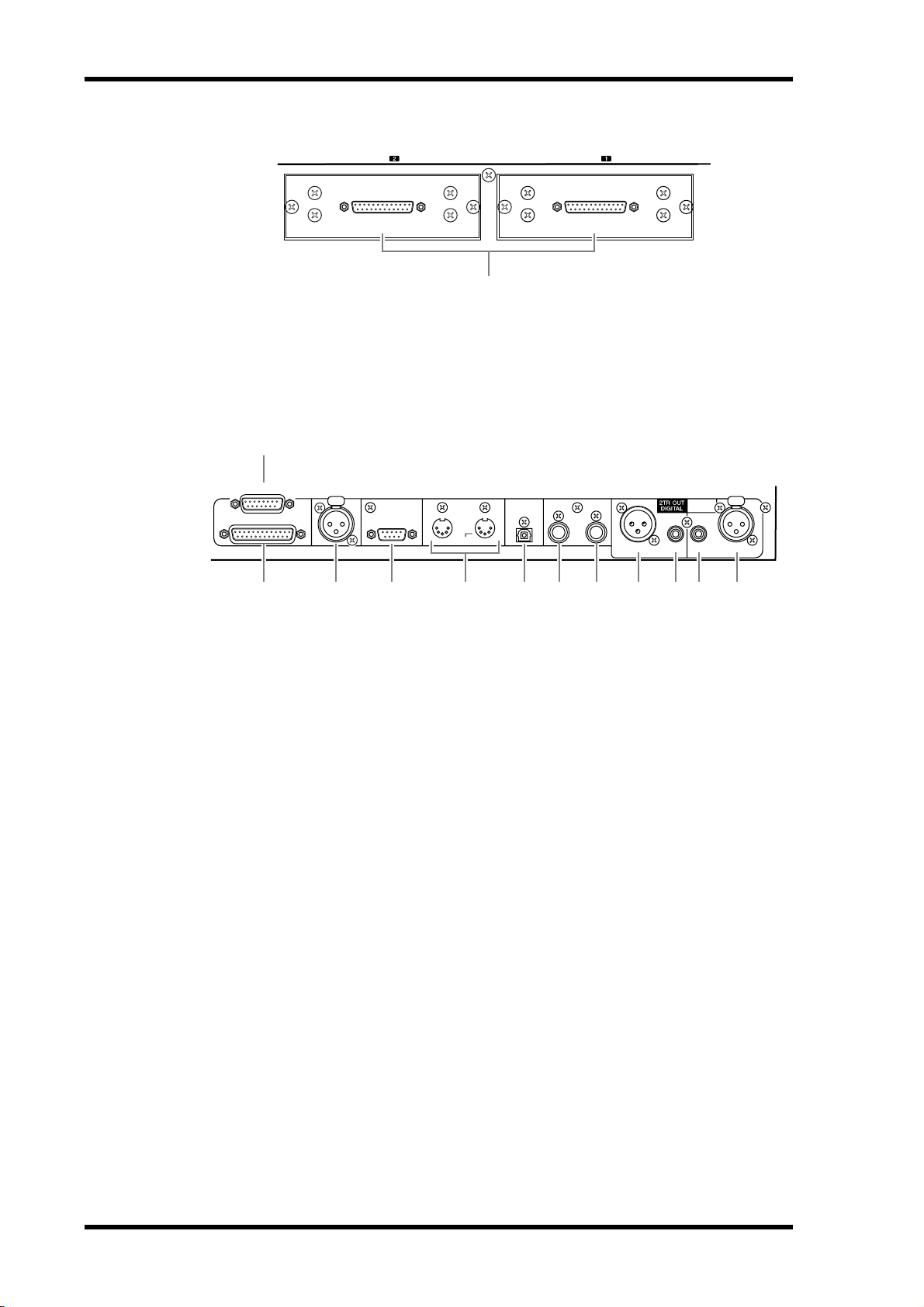
24 Chapter 2—Control Surface & Rear Panel
SLOT Section
SLOT
SLOT
1
A SLOT 1 & 2
You can insert optional mini-YGDAI cards into these slots. (See page 26 for more information on installing these cards.)
Digital I/O & Control Section
1
METER
CONTROL
SMPTE IN
REMOTE MIDI
432
INOUT
TO HOST
USB
6 7 8 9 J L K5
WORD CLOCK
INOUT
1
2
2TR IN
DIGITAL
2
COAXIAL AES/EBUCOAXIALAES/EBU
1
A METER connector
This connector enables you to connect an optional MB1000 Meter Bridge.
B CONTROL connector
This 25-pin D-sub connector provides access to the GPI (General Purpose Interface).
Through this connector, the Talkback function can be turned on and off from external
equipment, or external equipment can be started or stopped from the DM1000 (see
page 259).
C SMPTE TIME CODE INPUT connector
This balanced XLR-3-31-type connector is used to input SMPTE timecode to synchronize
the Automix function.
D REMOTE connector
This 9-pin D-Sub connector is used to remotely control external equipment that supports
the Yamaha AD824 and Sony P2 Protocol (remote control commands that are used on TASCAM DA-98HR and other professional video recorders). Use a reverse cable to connect an
AD824, and use a straight cable to connect a P2 Protocol device. Use a reverse cable to connect two DM1000s to each other. Connecting two DM1000s to each other enables communication via MIDI Protocol and SOLO Logic synchronization.
E MIDI IN & OUT ports
These standard MIDI IN and OUT ports enable you to connect the DM1000 to other MIDI
equipment.
F TO HOST USB port
This USB port enables you to connect a computer equipped with a USB port.
G WORD CLOCK OUT connector
This BNC connector outputs a wordclock signal from the DM1000 to a connected external
device.
DM1000—Owner’s Manual
Page 25
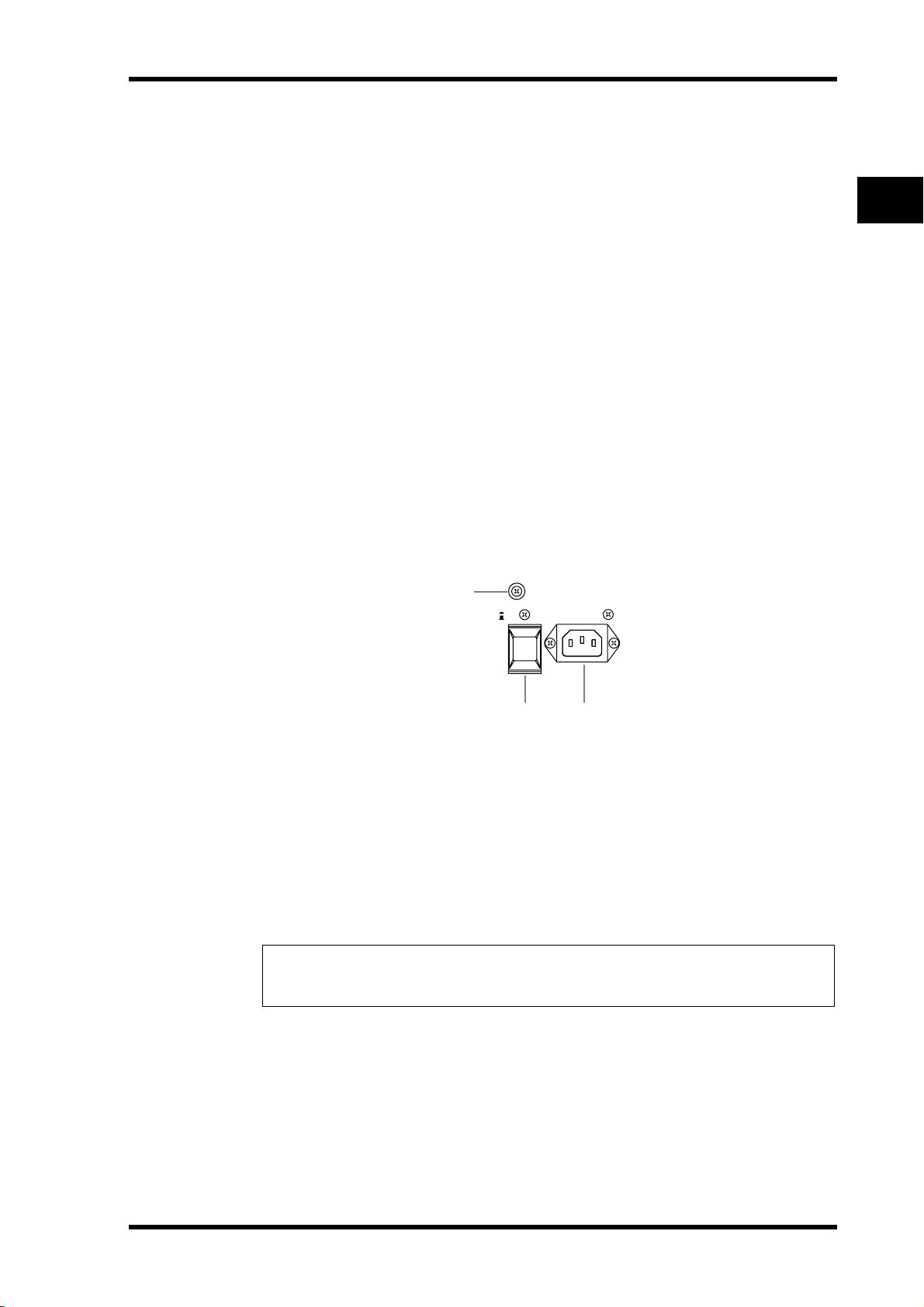
Rear Panel 25
H WORD CLOCK IN connector
This BNC connector inputs a wordclock signal from a connected external device to the
DM1000.
I 2TR OUT DIGITAL AES/EBU 1
This XLR-3-31-type connector outputs AES/EBU format digital audio. The connector is
typically used to connect the digital stereo input (AES/EBU format) of a DAT recorder, MD
recorder, or CD recorder.
J 2TR OUT DIGITAL COAXIAL 2
This phono connector outputs consumer format (IEC-60958) digital audio. The connector
is typically used to connect the digital stereo input (consumer format) of a DAT recorder,
MD recorder, or CD recorder.
K 2TR IN DIGITAL AES/EBU 1
This XLR-3-32-type connector accepts AES/EBU format digital audio. The connector is
typically used to connect the digital stereo output (AES/EBU format) of a DAT recorder,
MD recorder, or CD recorder.
L 2TR IN DIGITAL COAXIAL 2
This phono connector accepts consumer format (IEC-60958) digital audio. The connector
is typically used to connect the digital stereo output (consumer format) of a DAT recorder,
MD recorder, or CD recorder.
2
Control Surface & Rear Panel
Power Section
1
POWER
ON
OFF
A Grounding screw
Be sure to use this screw to ground the DM1000 to protect yourself against electrical shock.
The supplied power cord features a three-pin plug. If the ground terminal of the AC outlet
is grounded, then the unit will be grounded sufficiently via the power cord. If the AC outlet
does not provide a suitable ground, this screw must be connected to a suitable ground
point. Grounding is also an effective method for eliminating hum, interference, and other
noise.
B POWER ON/OFF switch
This switch turns the power to the DM1000 on or off.
Note: To prevent loud clicks and thumps in your speakers, turn on your audio equipment in
the following order (reverse this order when turning off )—sound sources, multitrack and master recorders, DM1000, monitoring power amplifiers.
AC IN
32
C AC IN connector
This connector enables you to connect the DM1000 to an AC outlet via the supplied power
cord.
DM1000—Owner’s Manual
Page 26
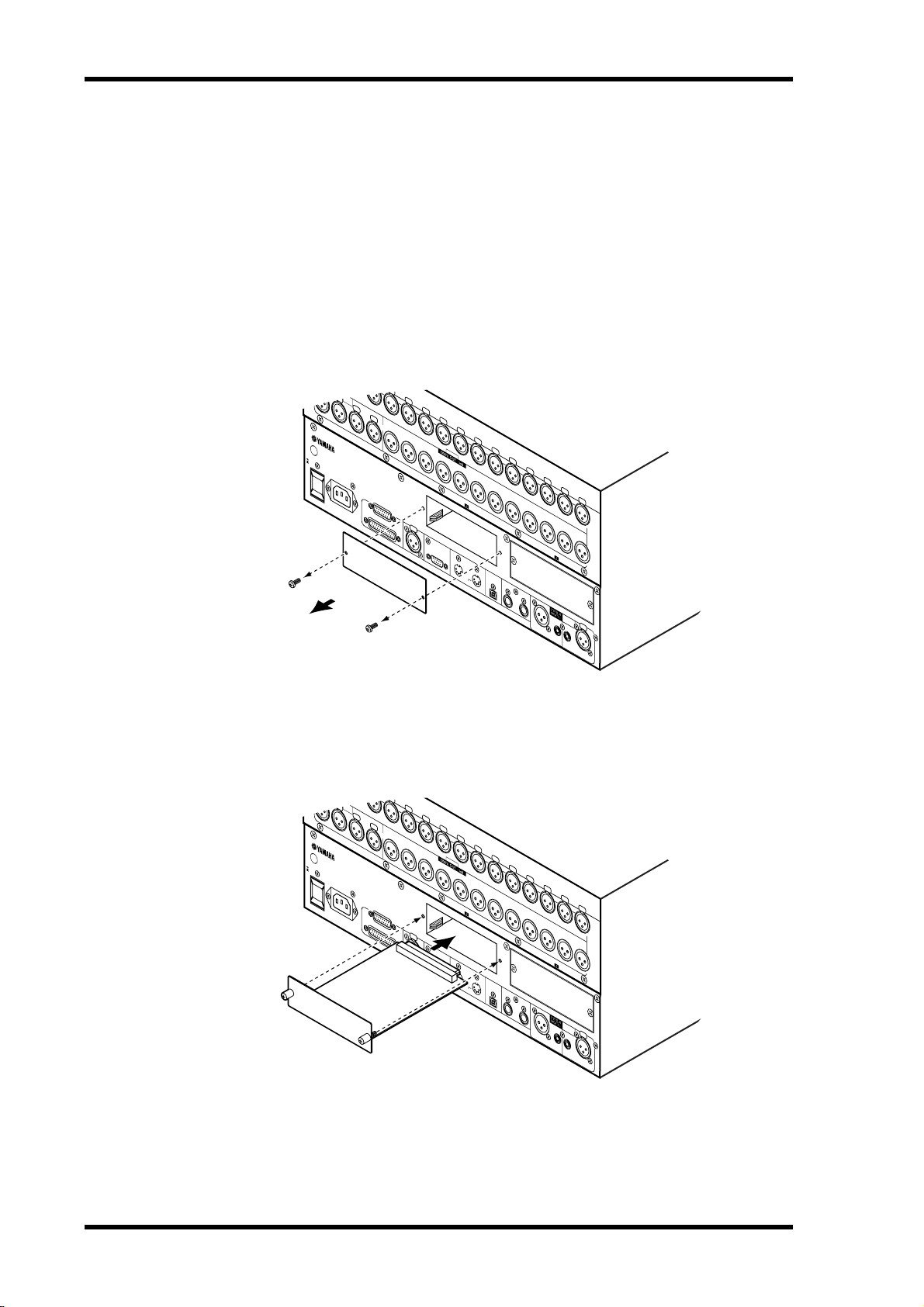
26 Chapter 2—Control Surface & Rear Panel
WORD CLOCK
INOUT
CONTROL
IN
OUT
TO HOST
USB
REMOTE MIDI
SMPTE IN
COAXIAL AES/EBU
COAXIAL
AES/EBU
2
2
1
2TR IN
DIGITAL
METER
POWER
ON
OFF
1
SLOT
SLOT
INPUT
OMNI
IN
23
4
56
78
1
10
111213
145
9
234
567
8
1
10
11
12
9
2
1
3
DIGITAL MIXING CONSOLE
MODEL DM1000
AC IN
WORD CLOCK
INOUT
CONTROL
IN
OUT
TO HOST
USB
REMOTE MIDI
SMPTE IN
COAXIAL AES/EBU
COAXIAL
AES/EBU
2
2
1
2TR IN
DIGITAL
METER
POWER
ON
OFF
1
SLOT
SLOT
INPUT
OMNI
IN
23456
78
1
10
111213
145
9
23
4
567
8
1
10
11
12
9
2
1
3
DIGITAL MIXING CONSOLE
MODEL DM1000
AC IN
Installing an Optional Card
Visit the following Yamaha Pro Audio web site to ensure that the card you are installing is
supported by the DM1000. Also, verify the number of cards (including other Yamaha or
third-party cards) that can be installed in the unit.
<http://www.yamahaproaudio.com/>.
Follow the steps below to install an optional mini-YGDAI card.
1 Make sure that the power to the DM1000 is turned off.
2 Undo the two fixing screws and remove the slot cover, as shown below.
Keep the cover and fixing screws in a safe place for future use.
3 Insert the card between the guide rails and slide it all the way into the slot,
as shown below.
You may have to push firmly to fully insert the card into the internal connector.
4 Secure the card using the attached thumbscrews.
Tighten the screws firmly, or else the card may not be grounded correctly, which may cause
the DM1000 to malfunction.
DM1000—Owner’s Manual
Page 27
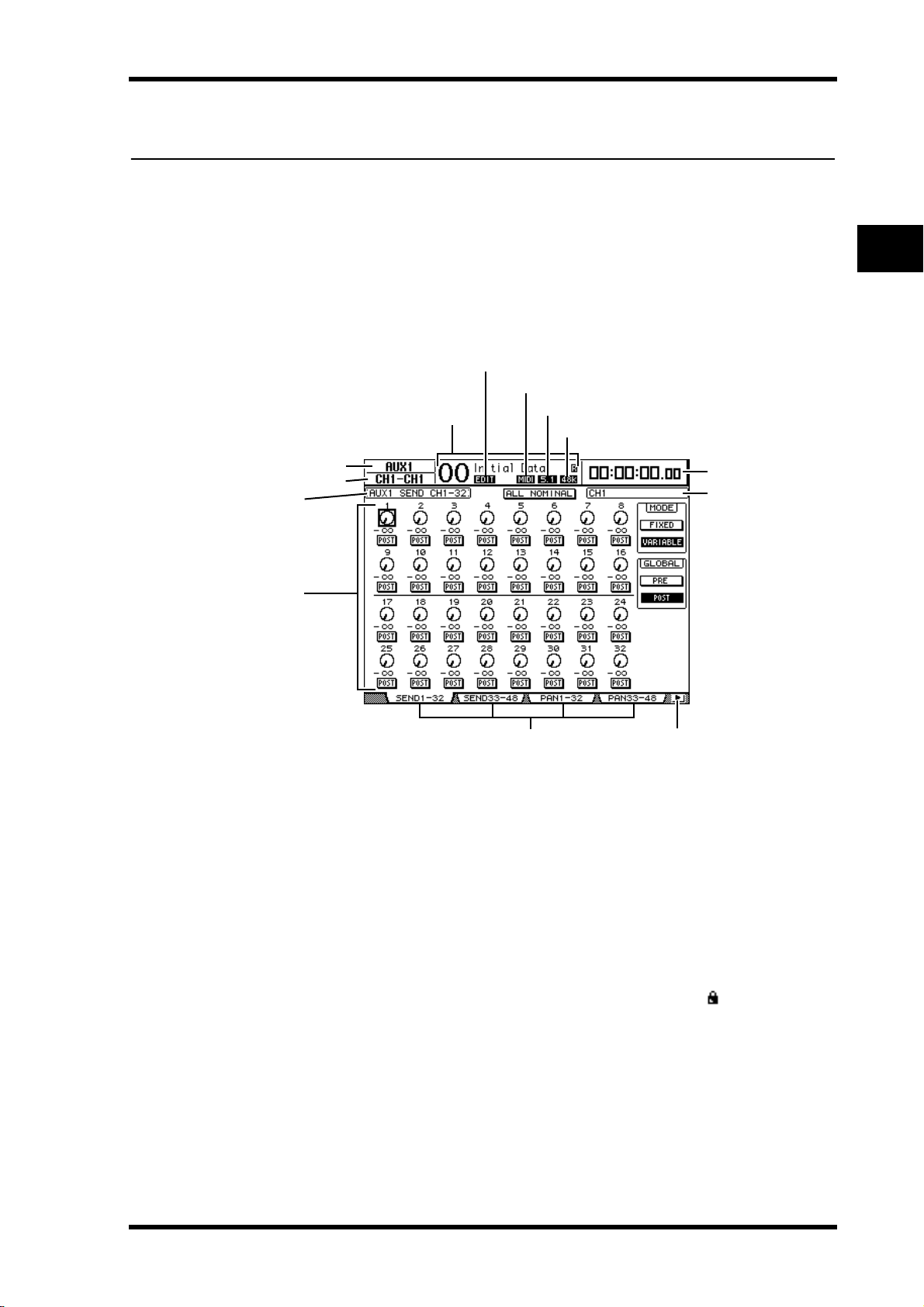
3 Operating Basics
This chapter describes basic operations on the DM1000, including how to use the display
and operate the controls on the top panel.
Operating Basics 27
About the Display
The top panel display indicates various parameters that you must set before you can operate
the DM1000. The display indicates the following items:
3Current Scene
1Selected DISPLAY
2Selected channel
9Page title
KPage area
3
Operating Basics
4EDIT indicator
5MIDI indicator
6Surround mode indicator
7Sampling rate indicator
8Timecode counter
JChannel name
MTab Scroll arrowsLPage tabs
A Selected DISPLAY
This section indicates the currently-selected display page group.
B Selected channel
This section indicates the Input or Output Channel currently selected by its corresponding [SEL] button or fader. The first four characters are the Channel ID (e.g.,
CH1–CH48, BUS1–BUS8, AUX1–AUX8, ST-L, ST-R). The second four characters are
the channel’s Short name. You can edit the channel’s Short name if you desire (see
page 76 and 89).
C Current Scene
This section indicates the number and title of the currently-selected Scene memory (see
page 156). If the selected Scene is write-protected, a padlock icon ( ) appears.
D EDIT indicator
This indicator appears when the current mix settings no longer match those of the Scene
that was most-currently recalled. It works in unison with the Edit indicator dot on the
Scene Memory display.
E MIDI indicator
This indicator appears when the DM1000 is receiving MIDI data via the MIDI IN port,
USB port, REMOTE connector, or an installed MY8-mLAN card.
DM1000—Owner’s Manual
Page 28
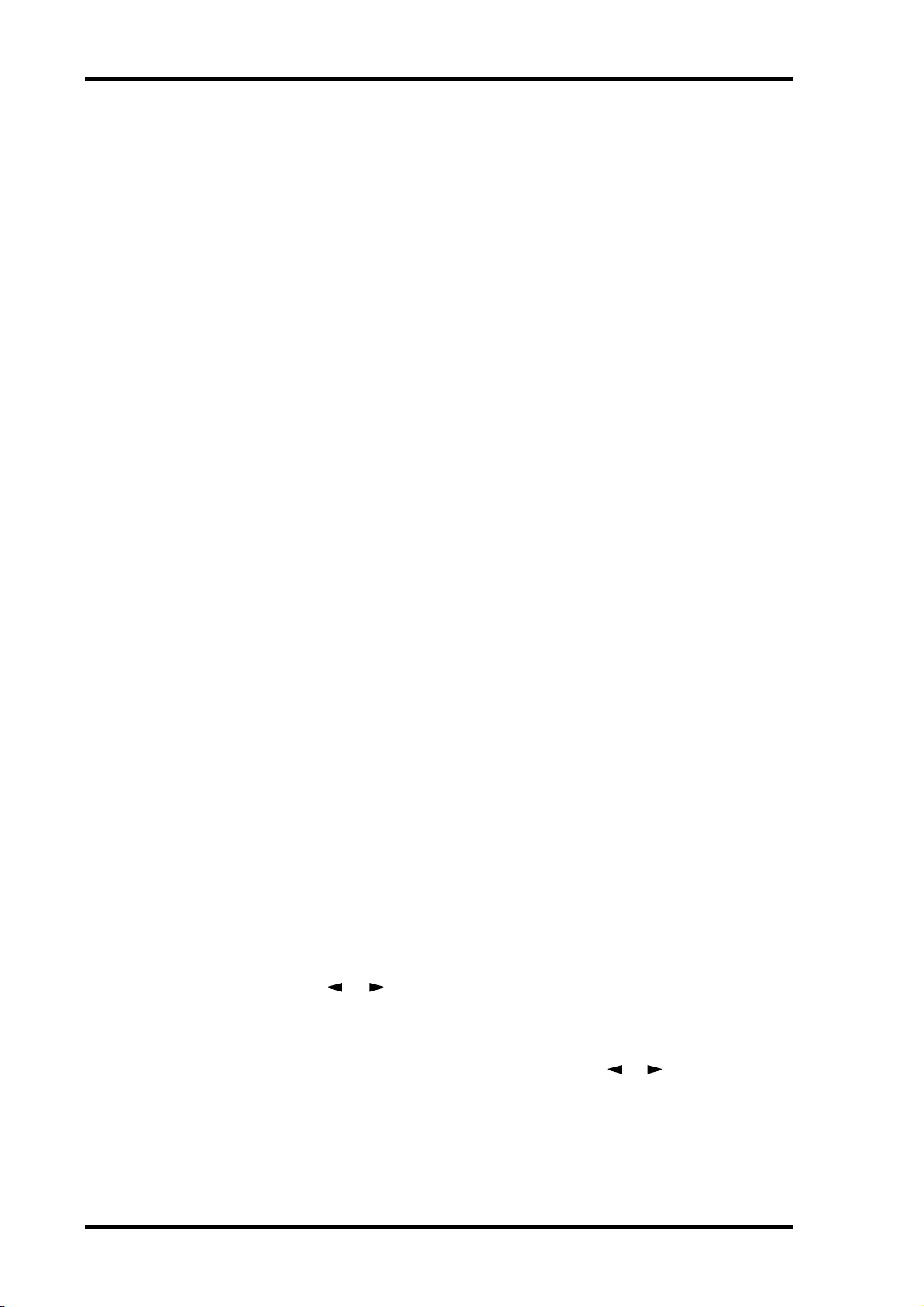
28 Chapter 3—Operating Basics
F Surround mode indicator
This indicator identifies the currently-selected Surround mode (ST=stereo, 3-1, 5.1, or
6.1) (see page 121).
G Sampling rate indicator
This indicator identifies the DM1000’s current sampling rate: 44.1 kHz (44k), 48 kHz
(48k), 88.2 kHz (88k), or 96 kHz (96k).
H Timecode counter
This counter displays the current position in the MIDI timecode being received via the
MIDI IN port, USB port, REMOTE connector, or an installed MY8-mLAN card. It
works in unison with the timecode counter on an optional MB1000 Meter Bridge.
If MIDI clock is selected as the timecode source on the Setup | Time Ref page, this
counter indicates the current MIDI clock position in bars:beats:clocks.
I Page title
This section indicates the title of the current page.
J Channel name
Depending on which page is currently selected, the channel name is the Long name of
the channel currently selected by its corresponding [SEL] button or the cursor buttons.
K Page area
This page area displays various page contents.
L Page tabs
These tabs enable you to select a display page.
M Tab Scroll arrows
These arrows indicate that more pages are available.
Selecting Display Pages
To select a display page:
1 Press the corresponding button on the top panel to select the desired page
group.
Display pages are grouped by function. To select a page group, press the [DISPLAY] button
in the following sections: AUX SELECT, ENCODER MODE, ROUTING, EQUALIZER,
MONITOR, USER DEFINED KEY. You can select additional page groups by pressing the
desired button in the DISPLAY ACCESS section.
2You can select pages that have currently-displayed tabs by pressing the
[F1]–[F4] buttons.
If the selected display page group contains multiple pages, press the [F1]–[F4] buttons
below the corresponding tab to select a specific page.
3To select a page for which a tab is not currently displayed, press either the
Left or Right [ ]/[ ] Tab Scroll button (depending on where the page is
located) to display the page tab, then press the corresponding [F1]–[F4] button.
If display page groups contain more than four pages, either the left or right arrow appears.
To display the currently-hidden tabs, press the Right or Left [ ]/[ ] Tab Scroll button.
You can also select a page from a page group as follows:
• Selecting the next page in a page group:
Press the button you selected in Step 1 repeatedly. This enables you to select a page that has
a hidden tab.
DM1000—Owner’s Manual
Page 29
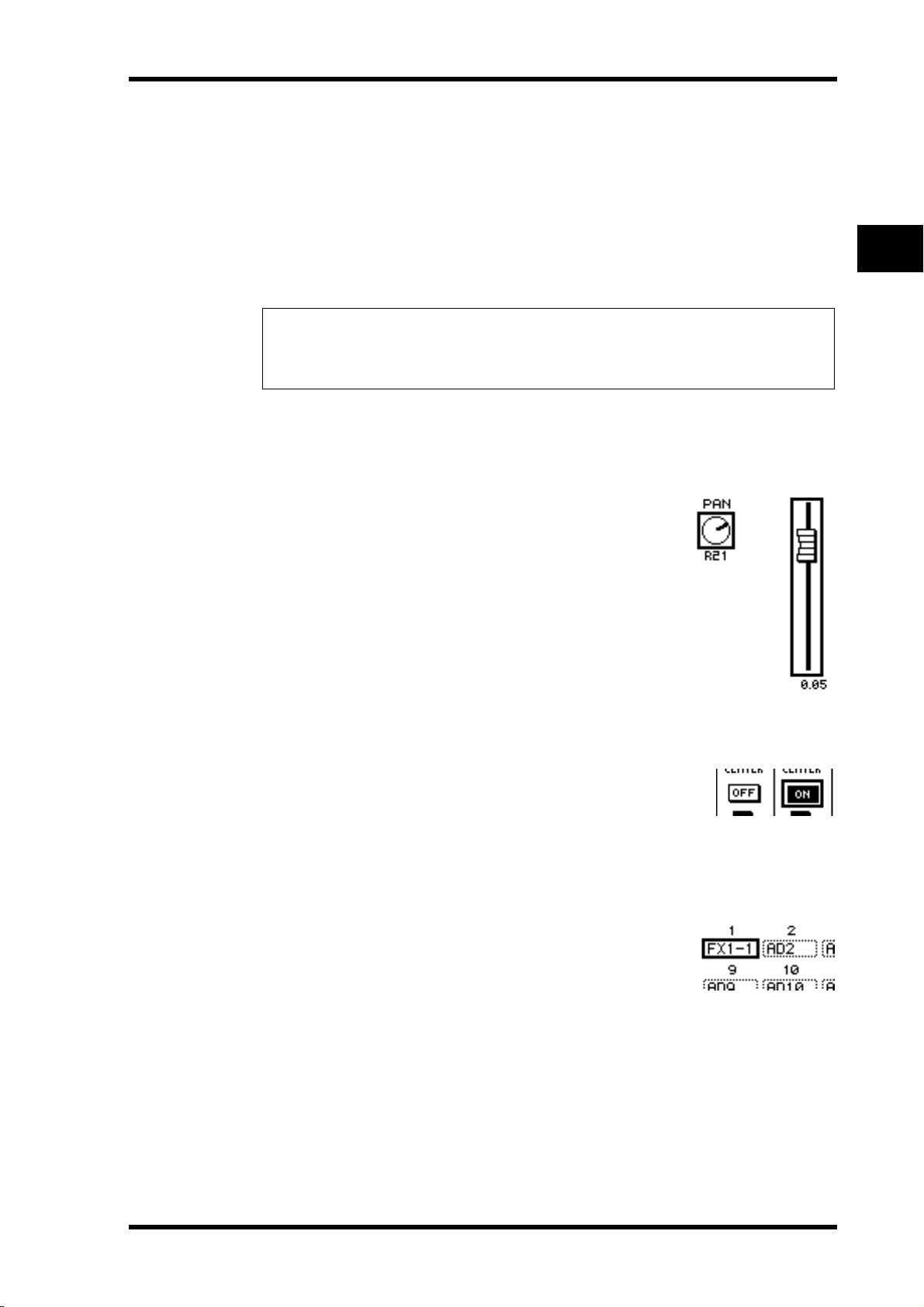
•To select the previous page in a page group:
Press and hold down the button you selected in Step 1. The screen steps back through the
pages one by one. Release the button when the desired page is displayed. This enables you
to select a page that has a hidden tab.
•To select the first page in the group:
Double-click the button you selected in Step 1.
4 Press the cursor buttons to move the cursor (a bold frame) to a button,
parameter box, rotary control, or fader so that you can change the value.
Tip: The DM1000 remembers the current page and parameter when you select a new page
group. If you return to the previous page group, the DM1000 displays the correct page, with
the same parameter selected. You can also select a page by using the controls or buttons on the
top panel (see page 250).
Display Interface
This section describes how to use the display interface.
Rotary Controls & Faders
Display Interface 29
3
Operating Basics
The rotary controls and faders enable you to adjust the continuously variable parameter values, including Input Channel levels and effects parameters. Press the cursor buttons to move the
cursor to a rotary control or fader you want to adjust, then
rotate the Parameter wheel or press the [INC]/[DEC] buttons
to modify the value.
Buttons
The buttons enable you to turn certain functions on (enabled)
or off (disabled). Move the cursor to the appropriate button,
then press the [ENTER] button to turn the function on (highlighted) or off. The buttons also enable you to select one of two
options or to execute certain functions.
Parameter Boxes
The parameter boxes enable you to select one of multiple
options. Press the cursor buttons to move the cursor to a
parameter box, then rotate the Parameter wheel or press the
[INC]/[DEC] buttons to select the setting.
You may need to press the [ENTER] button to confirm the
change of certain parameter box. If you edit a value in this type
of parameter boxes, the value flashes. Press the [ENTER] button to confirm the change, and the flashing stops. If you move
the cursor to other parameters while the edited value is flashing, the edit is cancelled.
DM1000—Owner’s Manual
Page 30
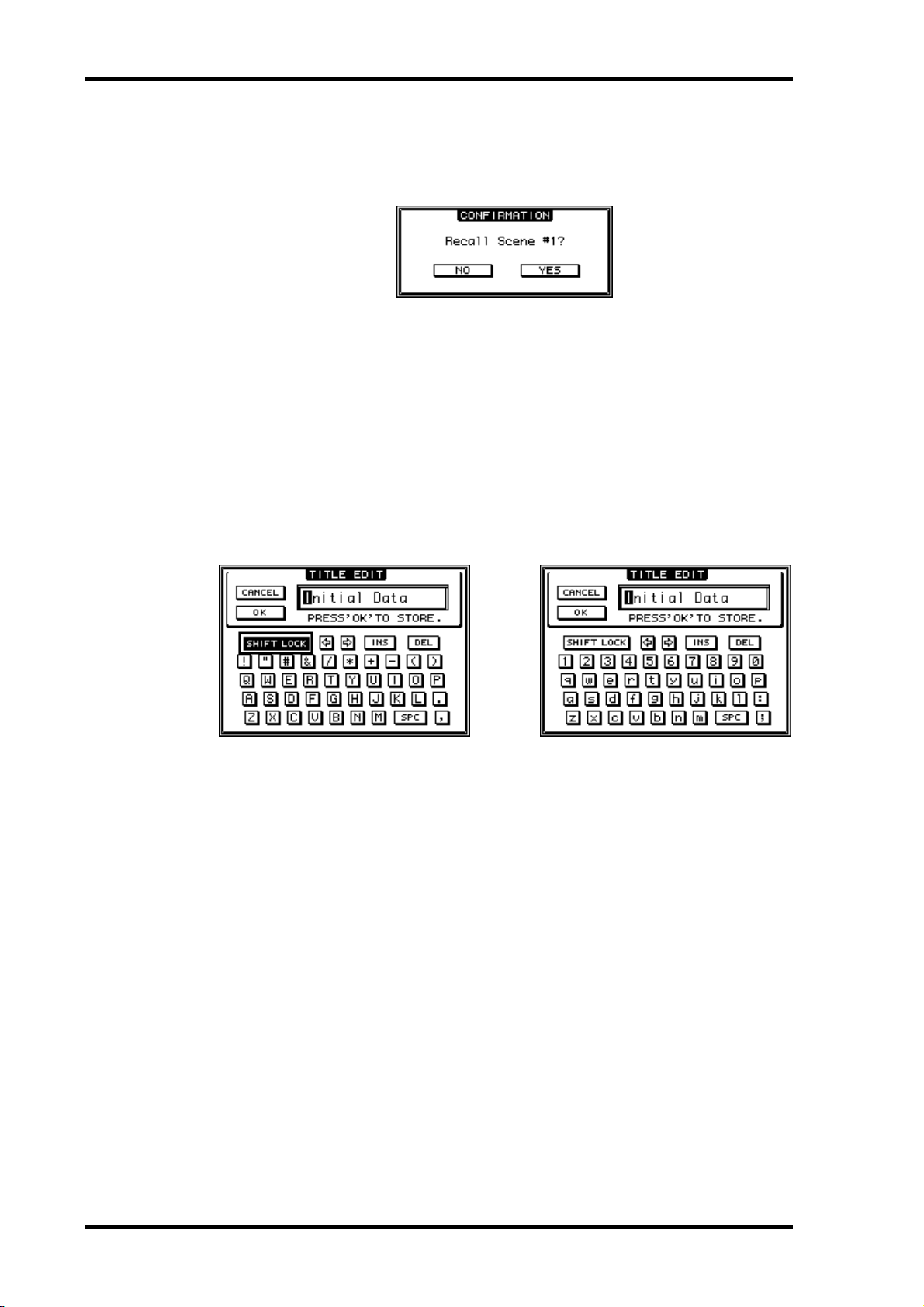
30 Chapter 3—Operating Basics
Confirmation Messages
For certain functions, the DM1000 prompts you for confirmation before executing the
functions, as shown here.
Move the cursor to YES and press [ENTER] to execute the function, or move the cursor to
NO and press [ENTER] to cancel.
If you take no action for awhile, the confirmation window closes automatically and the
function is not executed.
Title Edit Window
The Title Edit window enables you to enter titles for Scene and library memories, Automixes, and so on. You can enter 4, 12, or 16 characters, depending on the item.
The figure on the left shows uppercase characters and various punctuation marks. The figure on the right shows lowercase characters and numbers.
Use the cursor buttons to select characters, and press the [ENTER] button to enter them
into the title. The cursor moves to the right automatically as each character is entered. Use
the Parameter wheel or the Left and Right cursor buttons to move the cursor within the title.
Use the SHIFT LOCK button to select uppercase or lowercase characters, and use the SPC
button to enter a space.
To insert a space at the cursor position and move subsequent characters to the right, move
the cursor to the INS button and press [ENTER].
To delete the character at the cursor position and move subsequent characters to the left,
move the cursor to the DEL button and press [ENTER].
When you have finished, move the cursor to the OK button, then press [ENTER] to confirm
the title. To cancel the title entry, move the cursor to the CANCEL button, then press
[ENTER].
DM1000—Owner’s Manual
Page 31

Selecting Layers
Input Channels and Output Channels (Bus Outs & Aux Outs) are arranged into layers, as
illustrated below. There are six layers altogether.
The currently-selected layer determines the function of the channel
strip Encoders, [SEL] buttons, [SOLO] buttons, [ON] buttons, and faders. Use the LAYER buttons to select a layer you wish to edit using the
channel strip controls.
Input Channel Layer 1–16
Input Channel Layer 17–32
Input Channel Layer 33–48
Master Layer
Remote Layer 1
Remote Layer 2
Selecting Layers 31
3
Operating Basics
+10
+10
+10
+10
+10
+10
+10
+10
+10
+10
+10
+10
+10
+10
+10
+10
0
0
0
0
0
0
0
0
0
0
5
5
5
5
5
5
0
0
0
0
10
10
10
5
5
5
5
15
15
15
20
20
20
20
10
10
10
10
15
15
15
15
15
30
30
30
30
20
20
20
20
20
40
40
40
40
50
50
50
50
30
30
30
30
30
60
60
60
60
60
40
40
40
40
40
70
70
70
70
70
50
50
50
50
50
1
2
3
4
5
6
17 33
18 34
19 35
20 36
21 37
22 38
AUX 1
AUX 2
AUX 3
AUX 4
AUX 5
AUX 6
+10
+10
+10
0
0
5
5
5
5
5
5
0
0
0
0
10
10
10
5
5
5
5
15
15
15
20
20
20
20
10
10
10
10
15
15
15
15
15
30
30
30
30
20
20
20
20
20
40
40
40
40
50
50
50
50
30
30
30
30
30
60
60
60
60
60
40
40
40
40
40
70
70
70
70
70
50
50
50
50
50
1
2
3
4
5
6
17 33
18 34
19 35
20 36
21 37
22 38
AUX 1
AUX 2
AUX 3
AUX 4
AUX 5
AUX 6
+10
+10
+10
0
0
5
5
5
5
5
5
0
0
0
0
10
10
10
5
5
5
5
15
15
15
20
20
20
20
10
10
10
10
15
15
15
15
15
30
30
30
30
20
20
20
20
20
40
40
40
40
50
50
50
50
30
30
30
30
30
60
60
60
60
60
40
40
40
40
40
70
70
70
70
70
50
50
50
50
50
1
2
3
4
5
6
17 33
18 34
19 35
20 36
21 37
22 38
AUX 1
AUX 2
AUX 3
AUX 4
AUX 5
AUX 6
+10
+10
+10
0
0
5
5
5
5
5
5
0
0
0
0
10
10
10
5
5
5
5
15
15
15
20
20
20
20
10
10
10
10
15
15
15
15
15
30
30
30
30
20
20
20
20
20
40
40
40
40
50
50
50
50
30
30
30
30
30
60
60
60
60
60
40
40
40
40
40
70
70
70
70
70
50
50
50
50
50
1
2
3
4
5
6
17 33
18 34
19 35
20 36
21 37
22 38
AUX 1
AUX 2
AUX 3
AUX 4
AUX 5
AUX 6
+10
+10
+10
0
0
5
5
5
5
5
5
0
0
0
0
10
10
10
5
5
5
5
15
15
15
20
20
20
20
10
10
10
10
15
15
15
15
15
30
30
30
30
20
20
20
20
20
40
40
40
40
50
50
50
50
30
30
30
30
30
60
60
60
60
60
40
40
40
40
40
70
70
70
70
70
50
50
50
50
50
1
2
3
4
5
6
17 33
18 34
19 35
20 36
21 37
22 38
AUX 1
AUX 2
AUX 3
AUX 4
AUX 5
AUX 6
+10
+10
+10
0
0
5
5
5
5
5
5
0
0
0
0
10
10
10
5
5
5
5
15
15
15
20
20
20
20
10
10
10
10
15
15
15
15
15
30
30
30
30
20
20
20
20
20
40
40
40
40
50
50
50
50
30
30
30
30
30
60
60
60
60
60
40
40
40
40
40
70
70
70
70
70
50
50
50
50
50
1
2
3
4
5
6
17 33
18 34
19 35
20 36
21 37
22 38
AUX 1
AUX 2
AUX 3
AUX 4
AUX 5
AUX 6
5
5
5
5
5
5
5
5
0
10
5
15
20
10
15
30
20
40
50
30
60
40
70
50
7
23 39
AUX 7
+10
0
5
5
0
10
5
15
20
10
15
30
20
40
50
30
60
40
70
50
7
23 39
AUX 7
+10
0
5
5
0
10
5
15
20
10
15
30
20
40
50
30
60
40
70
50
7
23 39
AUX 7
+10
0
5
5
0
10
5
15
20
10
15
30
20
40
50
30
60
40
70
50
7
23 39
AUX 7
+10
0
5
5
0
10
5
15
20
10
15
30
20
40
50
30
60
40
70
50
7
23 39
AUX 7
+10
0
5
5
0
10
5
15
20
10
15
30
20
40
50
30
60
40
70
50
7
23 39
AUX 7
5
5
5
5
5
5
5
0
0
0
0
0
0
10
10
10
10
10
10
10
5
5
5
5
5
5
5
15
15
15
15
15
15
15
20
20
20
20
20
20
10
10
10
10
10
10
10
15
15
15
15
15
15
30
30
30
30
30
30
30
20
20
20
20
20
20
20
40
40
40
40
40
40
50
30
40
50
+10
0
5
15
10
40
50
30
40
50
+10
0
5
15
10
40
50
30
40
50
+10
0
5
15
10
40
50
30
40
50
+10
0
5
15
10
40
50
30
40
50
+10
0
5
15
10
40
50
30
40
50
40
50
50
50
50
50
50
30
30
30
30
30
30
60
60
60
60
60
60
40
40
40
40
40
40
70
70
70
70
70
70
50
50
50
50
50
50
8
9
13
12
11
10
24 40
25 41
26 42
30 46
29 45
28 44
27 43
AUX 8
BUS 1
BUS 2
BUS 6
BUS 5
BUS 4
BUS 3
+10
+10
+10
+10
+10
+10
0
0
0
0
0
0
5
5
5
5
5
5
5
5
5
5
5
5
0
0
0
0
0
0
10
10
10
10
10
10
10
5
5
5
5
5
5
5
15
15
15
15
15
15
20
20
20
20
20
20
10
10
10
10
10
10
15
15
15
15
15
15
30
30
30
30
30
30
30
20
20
20
20
20
20
20
40
40
40
40
40
40
50
50
50
50
50
50
30
30
30
30
30
30
60
60
60
60
60
60
40
40
40
40
40
40
70
70
70
70
70
70
50
50
50
50
50
50
8
9
13
12
11
10
24 40
25 41
26 42
30 46
29 45
28 44
27 43
AUX 8
BUS 1
BUS 2
BUS 6
BUS 5
BUS 4
BUS 3
+10
+10
+10
+10
+10
+10
0
0
0
0
0
0
5
5
5
5
5
5
5
5
5
5
5
5
0
0
0
0
0
0
10
10
10
10
10
10
10
5
5
5
5
5
5
5
15
15
15
15
15
15
20
20
20
20
20
20
10
10
10
10
10
10
15
15
15
15
15
15
30
30
30
30
30
30
30
20
20
20
20
20
20
20
40
40
40
40
40
40
50
50
50
50
50
50
30
30
30
30
30
30
60
60
60
60
60
60
40
40
40
40
40
40
70
70
70
70
70
70
50
50
50
50
50
50
8
9
13
12
11
10
24 40
25 41
26 42
30 46
29 45
28 44
27 43
AUX 8
BUS 1
BUS 2
BUS 6
BUS 5
BUS 4
BUS 3
+10
+10
+10
+10
+10
+10
0
0
0
0
0
0
5
5
5
5
5
5
5
5
5
5
5
5
0
0
0
0
0
0
10
10
10
10
10
10
5
24 40
AUX 8
10
5
24 40
AUX 8
10
5
24 40
AUX 8
10
5
5
5
5
5
5
15
15
15
15
15
15
20
20
20
20
20
20
10
10
10
10
10
10
15
15
15
15
15
15
30
30
30
30
30
30
30
20
20
20
20
20
20
20
40
40
40
40
40
40
50
50
50
50
50
50
30
30
30
30
30
30
60
60
60
60
60
60
40
40
40
40
40
40
70
70
70
70
70
70
50
50
50
50
50
50
8
9
13
12
11
10
25 41
26 42
30 46
29 45
28 44
27 43
BUS 1
BUS 2
BUS 6
BUS 5
BUS 4
BUS 3
+10
+10
+10
+10
+10
+10
0
0
0
0
0
0
5
5
5
5
5
5
5
5
5
5
5
5
0
0
0
0
0
0
10
10
10
10
10
10
5
5
5
5
5
5
15
15
15
15
15
15
20
20
20
20
20
20
10
10
10
10
10
10
15
15
15
15
15
15
30
30
30
30
30
30
30
20
20
20
20
20
20
20
40
40
40
40
40
40
50
50
50
50
50
50
30
30
30
30
30
30
60
60
60
60
60
60
40
40
40
40
40
40
70
70
70
70
70
70
50
50
50
50
50
50
13
12
11
10
8
9
30 46
29 45
28 44
27 43
25 41
26 42
BUS 6
BUS 5
BUS 4
BUS 3
BUS 1
BUS 2
+10
+10
+10
+10
+10
+10
0
0
0
0
0
0
5
5
5
5
5
5
5
5
5
5
5
5
0
0
0
0
0
0
10
10
10
10
10
10
5
5
5
5
5
5
15
15
15
15
15
15
20
20
20
20
20
20
10
10
10
10
10
10
15
15
15
15
15
15
30
30
30
30
30
30
30
20
20
20
20
20
20
20
40
40
40
40
40
40
50
50
50
50
50
50
30
30
30
30
30
30
60
60
60
60
60
60
40
40
40
40
40
40
70
70
70
70
70
70
50
50
50
50
50
50
8
9
13
12
11
10
25 41
26 42
30 46
29 45
28 44
27 43
BUS 1
BUS 2
BUS 6
BUS 5
BUS 4
BUS 3
0
0
0
0
0
0
0
5
5
5
5
5
5
5
5
5
5
5
5
0
0
0
0
0
10
10
10
10
10
10
15
5
5
5
5
15
15
15
15
15
20
20
20
20
20
10
10
10
10
20
30
15
15
15
15
30
30
30
30
20
20
20
40
40
40
40
40
50
50
50
50
30
30
30
50
60
60
60
60
40
40
40
60
70
70
70
70
70
50
50
50
16
15
14
32 48
31 47
STEREO
BUS 8
BUS 7
+10
+10
+10
+10
+10
0
0
0
0
0
0
0
5
5
5
5
5
5
5
5
5
5
5
5
0
0
0
0
0
10
10
10
10
10
10
15
5
5
5
5
15
15
15
15
15
20
20
20
20
20
10
10
10
10
20
30
15
15
15
15
30
30
30
30
20
20
20
40
40
40
40
40
50
50
50
50
30
30
30
50
60
60
60
60
40
40
40
60
70
70
70
70
70
50
50
50
16
15
14
32 48
31 47
STEREO
BUS 8
BUS 7
+10
+10
+10
+10
+10
0
0
0
0
0
0
0
5
5
5
5
5
5
5
5
5
5
5
5
0
0
0
0
0
10
10
10
10
10
10
15
5
5
5
5
15
15
15
15
15
20
20
20
20
20
10
10
10
10
20
30
15
15
15
15
30
30
30
30
20
20
20
40
40
40
40
40
50
50
50
50
30
30
30
50
60
60
60
60
40
40
40
60
70
70
70
70
70
50
50
50
16
15
14
32 48
31 47
STEREO
BUS 8
BUS 7
+10
+10
+10
+10
+10
0
0
0
0
0
0
0
5
5
5
5
5
5
5
5
5
5
5
5
0
0
0
0
0
10
10
10
10
10
10
15
5
5
5
5
15
15
15
15
15
20
20
20
20
20
10
10
10
10
20
30
15
15
15
15
30
30
30
30
20
20
20
40
40
40
40
40
50
50
50
50
30
30
30
50
60
60
60
60
40
40
40
60
70
70
70
70
70
50
50
50
16
15
14
32 48
31 47
STEREO
BUS 8
BUS 7
+10
+10
+10
+10
+10
0
0
0
0
0
0
0
5
5
5
5
5
5
5
5
5
5
5
5
0
0
0
0
0
10
10
10
10
10
10
15
5
5
5
5
15
15
15
15
15
20
20
20
20
20
10
10
10
10
20
30
15
15
15
15
30
30
30
30
20
20
20
40
40
40
40
40
50
50
50
50
30
30
30
50
60
60
60
60
40
40
40
60
70
70
70
70
70
50
50
50
16
15
14
32 48
31 47
STEREO
BUS 8
BUS 7
+10
+10
+10
+10
+10
0
0
0
0
0
0
0
5
5
5
5
5
5
5
5
5
5
5
5
0
0
0
0
0
10
10
10
10
10
10
15
5
5
5
5
15
15
15
15
15
20
20
20
20
20
10
10
10
10
20
30
15
15
15
15
30
30
30
30
20
20
20
40
40
40
40
40
50
50
50
50
30
30
30
50
60
60
60
60
40
40
40
60
70
70
70
70
70
50
50
50
16
15
14
32 48
31 47
STEREO
BUS 8
BUS 7
The following table shows the layers that you can access using the LAYER buttons, and the
parameters you can control using the channel strips on each layer.
LAYER buttons Layers
[1-16] button
[17-32] button
[33-48] button
[REMOTE 1] button
[REMOTE 2] button
[MASTER] button
Input Channel Layer 1–16 Input Channels 1–16
Input Channel Layer 17–32 Input Channels 17–32
Input Channel Layer 33–48 Input Channels 33–48
Remote Layer 1
Remote Layer 2
Master Layer
Operation depends on the selected
target (see page 205).
Aux Send masters
1–8
Channel Strips
1–8 9–16
Bus Out masters
1–8
Tip: The function of each channel strip fader and Encoder depends on the currently-selected
Fader mode (see page 33) and Encoder mode (see page 34) respectively.
DM1000—Owner’s Manual
Page 32

32 Chapter 3—Operating Basics
EQUALIZER
LOW
HIGH
GAIN
Q
FREQUENCY
LOW MID
HIGH MID
ROUTING
12
34
56
78
STEREO DIRECT
DISPLAY
DISPLAY
SELECTED CHANNEL
GRAB
Selecting Channels
The SELECTED CHANNEL controls enable you to edit
main mix parameters for a channel selected from the Input
Channels and Output Channels (Aux Outs, Bus Outs, and
Stereo Out).
To select a channel for editing using the SELECTED
CHANNEL controls, follow the steps below:
1 Press the corresponding LAYER button to select a
layer that includes the desired channel (see
page 31).
2 Use the corresponding [SEL] button or fader to
select the desired Input or Output Channel.
The channel is selected and the [SEL] button indicator
lights up.
If the Fader Touch Sense parameter is enabled on the Setup | Prefer2 page (see page 252),
operating a fader selects the corresponding channel.
The Channel’s ID and Short name appear in the upper-left corner of the display. If the currently-displayed page contains a relevant channel parameter, the cursor moves to that
parameter automatically. If the currently-displayed page contains no such parameter, a page
that does contain such a parameter is selected automatically.
Tip: For paired Input or Output Channels, the channel for which you pressed the [SEL] button
is selected, and its indicator lights up. The [SEL] button indicator of the paired partner flashes.
3To select the Stereo Out, press the STEREO [SEL] button or touch the [STE-
REO] fader.
Repeatedly pressing the STEREO [SEL] button toggles between the Stereo Out left and Stereo Out right channels.
If the currently-displayed page contains a relevant Stereo Out parameter, the cursor moves
to that parameter automatically. If the currently-displayed page contains no such parameter, a page that does contain such a parameter is selected automatically.
Tip: If the Auto Channel Select parameter is enabled on the Setup | Prefer1 page (see
page 250), operating a fader or Encoder, or turning on a [SOLO] or [ON] button selects the
corresponding channel.
DM1000—Owner’s Manual
Page 33

Selecting Fader Modes
The function of channel faders (1–16) depends on the selected Layer and Fader mode.
1 Select a layer that includes the desired channel (see page 31).
Selecting Fader Modes 33
2 Press the FADER MODE [FADER/AUX] button to select a Fader
mode.
•When the [FADER]indicator
lights up: .............................................. You can use channel faders to
control Input Channel levels or
Output Channel (Aux Out 1–8,
Bus Out 1–8) master levels.
•When the [AUX] indicator
lights up: .............................................. You can use channel faders to control Input
Channel Aux Send levels.
The following table shows the channel fader functions for each Layer and Fader mode.
LAYER buttons Fader Mode
[1-16] button
[17-32] button
[33-48] button
[REMOTE 1] button
[REMOTE 2] button
[MASTER] button
Fader Input Channels 1–16 level
Aux Input Channels 1–16 Aux Send level
Fader Input Channels 17–32 level
Aux Input Channels 17–32 Aux Send level
Fader Input Channels 33–48 level
Aux Input Channels 33–48 Aux Send level
Fader
Aux No operation No operation
Fader
Aux No operation No operation
Fader
Aux No operation No operation
Operation depends on the selected target (see
page 205).
Operation depends on the selected target (see
page 205).
Aux Send master 1–8
output level
Channel Strip Fader
1–8 9–16
Bus Out master1–8 output level
FADER MODE
FADER
AUX
3
Operating Basics
Note: You cannot select Aux mode while the Master layer is selected. If you switch to the Master
layer while the FADER MODE [AUX] indicator is lit, the indicator automatically turns off
and the [FADER] indicator lights up.
DM1000—Owner’s Manual
Page 34

34 Chapter 3—Operating Basics
Selecting Encoder Modes
The function of Encoders (1–16) depends on the selected Layer and Encoder mode.
1 Select a layer that includes the desired channel (see page 31).
2 Press the corresponding ENCODER MODE button to
select an Encoder mode.
DISPLAY
•When the [PAN] button indicator
lights up: ...............................................Encoders 1–16 function as
Pan controls for the
selected layer.
•When the [AUX] button indicator
lights up: ...............................................Encoders 1–16 function as Aux Send level con-
trols for the selected layer.
•When the [ASSIGN] button indicator
lights up: ...............................................Encoders control the parameters assigned to the
[ASSIGN] button for the selected layer. (See the
next section for more information on how to
assign parameters to the [ASSIGN] button.)
The following table shows the Encoder functions for each Layer and Encoder mode.
LAYER buttons Encoder Mode
Pan Input Channels 1–16 pan
[1-16] button
[17-32] button
[33-48] button
[REMOTE 1] button
[REMOTE 2] button
[MASTER] button
Aux Input Channels 1–16 Aux Send level
Assign Assigned parameter
Pan Input Channels 17–32 pan
Aux Input Channels 17–32 Aux Send level
Assign Assigned parameter
Pan Input Channels 33–48 pan
Aux Input Channels 33–48 Aux Send level
Assign Assigned parameter
Pan
Aux
Assign
Pan
Aux
Assign
Pan
Aux
Assign Assigned parameter
Operation depends on the selected target (see
page 205).
No operation
Channel Strip Encoder
1–8 9–16
ENCODER MODE
AUXPAN
ASSIGN
DM1000—Owner’s Manual
Page 35

Assigning Parameters to the ENCODER MODE [ASSIGN] button 35
Assigning Parameters to the ENCODER MODE [ASSIGN] button
While the ENCODER MODE [ASSIGN] button indicator is lit, you can use Encoders 1–16
to control a parameter assigned to the [ASSIGN] button. Follow the steps below to assign a
parameter to the [ASSIGN] button.
1 Press the ENCODER MODE [DISPLAY] button.
The Encoder | Encoder page appears. The name of the parameter currently assigned to the
[ASSIGN] button is displayed in the left-hand box. All assignable parameters are displayed
in the right-hand box. (The parameter currently-assigned to the button is highlighted in the
right-hand box.)
2 Use the Parameter wheel or press the [INC]/[DEC] buttons to select a param-
eter in the right-hand box.
A parameter is selected when it appears inside the dotted box. Refer to the next page for a
complete list of assignable parameters.
3
Operating Basics
3 Press [ENTER] to confirm the assignment.
Once assigned, press the ENCODER MODE [ASSIGN] button to turn on the button indicator. You can now use Encoders 1–16 to control the assigned parameter.
Note: When channels that do not feature the currently-assigned parameter are selected, the
Encoders are inactive. For example, if the assigned Encoder parameter is “Phase,” and the Master layer is selected, Encoders are inactive, because the Aux Sends and Bus Outs do not feature
Phase parameters.
DM1000—Owner’s Manual
Page 36

36 Chapter 3—Operating Basics
• Assignable Encoder Mode Parameter List
# Parameters Encoder Operation Push Switch Operation
No Assign
1
Attenuator
2
Input Patch
3
Insert In Patch
4
Insert Out Patch
5
Direct Out
6
Phase:
7
Insert On
8
Aux pre/post
9
Delay On
10
Delay Time
11
Delay FB.Gain
12
Delay Mix
13
EQ On
14
EQ Type
15
EQ Low Q
16
EQ Low F
17
EQ Low G
18
EQ Low-Mid Q
19
EQ Low-Mid F
20
EQ Low-Mid G
21
EQ High-Mid Q
22
EQ High-Mid F
23
EQ High-Mid G
24
EQ High Q
25
EQ High F
26
EQ High G
27
Gate On
28
Gate Threshold
29
Gate Range
30
Gate Attack
31
Gate Decay
32
Gate Hold
33
Comp On
34
Comp Threshold
35
Comp Ratio
36
Comp Attack
37
Comp Release
38
Comp Out Gain
39
Comp Knee/Width
40
Surr L/R Pan
41
Surr F/R Pan
42
Surr Front DIV
43
Surr Rear DIV
44
Surr LFE Level
45
Surr Pan Wheel
46
Scene Fade Time
47
AD824 Gain
48
Ins AD824 Gain
49
——
Attenuator Display the settings.
Input Channel patch
Insert In patch
Insert Out patch
Direct Out patch
Phase: normal/reverse
Insert on/off
Aux pre/post
Delay on/off
Delay Time
Delay FB.Gain
Delay Mix
EQ on/off
EQ Type
EQ Low Q
EQ Low Frequency
EQ Low Gain
EQ Low-Mid Q
EQ Low-Mid Frequency
EQ Low-Mid Gain
EQ High-Mid Q
EQ High-Mid Frequency
EQ High-Mid Gain
EQ High Q
EQ High Frequency
EQ High Gain
Gate on/off
Gate Threshold
Gate Range
Gate Attack
Gate Decay
Gate Hold
Comp on/off
Comp Threshold
Comp Ratio
Comp Attack
Comp Release
Comp Out Gain
Comp Knee/Width
Surr L/R Pan
Surr F/R Pan
Surr Front DIV
Surr Rear DIV
Surr LFE Level
Surr Pan Wheel
Scene Fade Time
AD824 Gain
Ins AD824 Gain
Confirm patch selection.
Display the settings.
DM1000—Owner’s Manual
Page 37

Metering
This section describes how to check Input and Output Channel levels using the Meter pages
or an optional MB1000 Peak Meter Bridge.
1 Press the DISPLAY ACCESS [METER] button repeatedly until the Meter | Posi-
tion page appears.
This page enables you to set the metering position for Input and Output Channels.
Metering 37
3
Operating Basics
1
2
A INPUT section
This section enables you to select the metering position for Input Channel signals.
B OUTPUT section
This section enables you to select the metering position for Output Channel (Aux Out
1–8, Bus Out 1–8, Stereo Out) signals.
2 Move the cursor to the desired parameter button in the INPUT or OUTPUT
section, then press [ENTER].
You can select one of the following three positions in each section.
• PRE EQ ..........................Immediately before EQ.
• PRE FADER ..................Immediately before the fader.
• POST FADER ...............Immediately after the fader.
Tip: If an optional MB1000 Peak Meter Bridge is installed, changes on this page will be
reflected on the Input & Output Metering Position parameters on the Peak Meter Bridge.
3 Press the DISPLAY ACCESS [METER] button repeatedly until the page listed
below that contains the desired channels appears.
- CH1-32 page
- CH33-48 page
These pages display the Input Channel 1–32 levels and Input Channel 33–48 levels
respectively.
- CH1-48 page
This page displays the Input Channel 1–48 levels altogether.
-Master page
This page displays the Output Channel (Aux Out 1–8, Bus Out 1–8, Stereo Out) levels
altogether.
-Effect page
This page displays the internal effects processor 1–4 input and output levels altogether.
DM1000—Owner’s Manual
Page 38

38 Chapter 3—Operating Basics
-Stereo page
This page displays the Stereo Out or Control Room Monitor output level.
Tip: You can also select the CH1-32 page, the CH33-48 page, or the Master page using the
LAYER buttons. In this case, if an optional MB1000 Peak Meter Bridge is installed, the Peak
Meter Bridge displays the same signal meters in unison with the DM1000 meters.
4 If you selected the CH1-32 page, the CH33-48 page, or the Master page, use
the MASTER MODE parameter to select one of the following three metering
signal types:
• GATE GR....................... The amount of gain reduction for the gate (except for the Mas-
ter page)
• COMP GR..................... The amount of gain reduction for the compressor
• LEVEL ........................... Input Channel input level, or Output Channel output level
• CH1-32 page • CH33-48 page
• CH1-48 page • Master page
Tip: These pages also allow you to change the metering position using the POSITION parameter. This parameter setting operates in unison with the Meter | Position page setting.
DM1000—Owner’s Manual
Page 39

Metering 39
5 If you selected the Stereo page, use the METER MODE parameter to select
one of the following two metering signal types:
• C-R .................................Control Room Monitor output signal
• STEREO.........................Stereo Out signal
This parameter setting affects the meters on the Meter | Master page, the ST meter on the
Stereo page, and the stereo meter on the right side of the display.
3
Operating Basics
6To activate the Peak Hold function, move the cursor to the PEAK HOLD but-
ton, then press [ENTER].
The PEAK HOLD button turns on, and the peak level is held on the meters on the page and
on the Peak Meter Bridge. To cancel the Peak Hold function, turn the PEAK HOLD button
off. If an optional MB1000 Peak Meter Bridge is installed, its Peak Hold function switches
in unison with the DM1000 meters.
DM1000—Owner’s Manual
Page 40

40 Chapter 3—Operating Basics
DM1000—Owner’s Manual
Page 41

4 Connections and Setup
This chapter explains how to connect and set up your DM1000.
Connections
The following section explains three typical ways to connect the DM1000 to external equipment, although there are numerous others.
■ Configuring an analog 32-channel mixing system
Synthesizer Synthesizer
MUSIC
SYNTHESIZER
PRODUCTION
Sequencer
Sampling
Integrated
Real-timeExternalControl
Surface
Modular
SynthesisPlug-in
SONG SCENE
REC
System
REC
Connections and Setup 41
MUSIC
SYNTHESIZER
PRODUCTION
Sequencer
Sampling
Integrated
Real-timeExternalControl
Surface
Modular
SynthesisPlug-in
SONG SCENE
System
4
Connections and Setup
Effects processor
88
Guitar
MY8-AD96
etc.
MY8-AD96
etc.
Master recorder
SLOT 1 SLOT 2
OMNI IN connector
OMNI OUT connector
INPUT connector
INPUT connector
5
234
1
+48V
+48V
ONOFF
ONOFF
1
PAD
20dB
20dB 20dB 20dB 20dB 20dB 20dB 20dB 20dB 20dB 20dB 20dB 20dB 20dB 20dB 20dB
-60
-60
-16
-16
GAIN
GAIN
PEAK
PEAK
SIGNAL
SIGNAL
DISPLAYACCESS
AUTOMIX DIO SETUP UTILITY
MIDI REMOTE METER VIEW
INPUT
/
PAIR/GROUP
INSERT/DELAY
PATCH
PAN/
EFFECTSURROUNDDYNAMICS SCENE
AUXSELECT
DISPLAY
AUX2 AUX3 AUX4
AUX1
AUX6AUX5 AUX7 AUX8
ENCODER MODE
FADER MODE
DISPLAY
AUXPAN
ASSIGN
SEL
SEL
SOLO
SOLO
ON
ON
1
2
+10
+10
0
0
5
5
5
5
0
0
10
10
5
5
15
15
20
20
10
10
15
15
30
30
20
20
40
40
50
50
30
30
60
60
40
40
70
70
50
50
1
2
17 33
18 34
AUX 1
AUX 2
6
78 1213 14 15
+48V
ONOFF
ONOFF
-60
-60
-16
GAIN
PEAK
SIGNAL
F1 F2 F3
SEL
SOLO
ON
7
+10
0
0
5
5
5
0
10
10
5
15
15
20
20
10
15
30
30
20
40
40
50
50
30
60
60
40
70
70
50
7
23 39
AUX 7
91011
+48V
+48V
+48V
ONOFF
ONOFF
ONOFF
-60
-60
-60
-60
-16
-16
-16
-16
GAIN
GAIN
GAIN
GAIN
PEAK
PEAK
PEAK
PEAK
SIGNAL
SIGNAL
SIGNAL
SIGNAL
F4
SEL
SEL
SEL
SEL
SOLO
SOLO
SOLO
SOLO
ON
ON
ON
ON
8
9
+10
+10
+10
+10
+10
0
0
0
0
5
5
5
5
5
5
5
5
5
0
0
0
0
0
10
10
10
10
5
5
5
5
5
15
15
15
15
20
20
20
20
10
10
10
10
10
15
15
15
15
15
30
30
30
30
20
20
20
20
20
40
40
40
40
50
50
50
50
30
30
30
30
30
60
60
60
60
40
40
40
40
40
70
70
70
70
50
50
50
50
50
11
10
8
9
27 43
26 42
24 40
25 41
BUS 3
AUX 8
BUS 1
BUS 2
+48V
+48V
+48V
ONOFF
ONOFF
-60
-60
-60
-16
-16
-16
-16
GAIN
GAIN
GAIN
GAIN
PEAK
PEAK
PEAK
PEAK
SIGNAL
SIGNAL
SIGNAL
SIGNAL
OUTPUT
PATCH
FADER
AUX
SEL
SEL
SEL
SEL
SOLO
SOLO
SOLO
SOLO
ON
ON
ON
ON
3
4
5
6
+10
+10
+10
+10
0
0
0
5
5
5
5
5
5
5
0
0
0
0
10
10
10
5
5
5
5
15
15
15
20
20
20
10
10
10
10
15
15
15
15
30
30
30
20
20
20
20
40
40
40
50
50
50
30
30
30
30
60
60
60
40
40
40
40
70
70
70
50
50
50
50
3
4
5
6
19 35
20 36
21 37
22 38
AUX 3
AUX 4
AUX 5
AUX 6
+48V
ONOFF
-60
-16
GAIN
PEAK
SIGNAL
OVER
0
-2
-4
-6
-8
-10
-12
-14
-18
-24
-30
-36
-42
-48
-56
-72
LR
SEL
SOLO
ON
10
15
20
30
40
50
60
70
12
28 44
BUS 4
+48V
+48V
+48V
+48V
+48V
ONOFF
ONOFF
ONOFF
ONOFF
1615141312111098765432
010
TALKBACK LEVEL
010
-60
-60
-60
-60
-16
-16
-16
-16
PHONES
GAIN
GAIN
GAIN
GAIN
LEVEL
PEAK
PEAK
PEAK
PEAK
SIGNAL
SIGNAL
SIGNAL
SIGNAL
SELECTED CHANNEL
ROUTING
EQUALIZER
DISPLAY
DISPLAY
OVER
0
-2
12
HIGH
-4
Q
-6
34
HIGHMID
-8
-10
-12
56
LOWMID
FREQUENCY
-14
-18
-24
78
LOW
-30
GAIN
-36
STEREO DIRECT
-42
DEC
-48
-56
-72
GRAB
SCENEMEMORY
STORE RECALL
ENTER
AUTO
SEL
SEL
SEL
SEL
SEL
SOLO
SOLO
SOLO
SOLO
ON
ON
ON
ON
ON
16151413121110
+10
+10
+10
+10
0
0
0
0
0
0
5
5
5
5
5
5
5
5
5
5
0
0
0
0
10
10
10
10
10
15
5
5
5
5
15
15
15
15
20
20
20
20
10
10
10
10
20
30
15
15
15
15
30
30
30
30
20
20
20
20
40
40
40
40
40
50
50
50
50
30
30
30
30
50
60
60
60
60
40
40
40
40
60
70
70
70
70
70
50
50
50
50
16
15
14
13
32 48
31 47
30 46
29 45
STEREO
BUS 8
BUS 7
BUS 6
BUS 5
2TR IN DIGITAL
connector
16
+48V
ONOFF
ONOFF
2TR OUT DIGITAL connector
PHONES
MONITOR
DISPLAY
SOLO CLEAR
STEREO
2TR D2
2TR D1
SLOT
BUS
100
MONITOR
TALKBACK
LEVEL
DIMMER
INC
OMNI OUT
connectors 11–12
USERDEFINED
KEYS
DISPLAY
PHONES jack
VOL VOL
Monitoring system
In this system, the DM1000, with optional AD cards (MY8-AD, MY8-AD96, etc.) installed
in Slots 1 and 2, is used as a keyboard mixer or sound re-enforcement mixer. Up to 32 analog channels, including Inputs 1–16 and line inputs on the AD cards, are available for mixing.
Tip: You can adjust the gain of the AD card channels by setting the DIP switches on the cards.
For more information, see your AD card documentation.
DM1000—Owner’s Manual
Page 42

42 Chapter 4—Connections and Setup
■ Configuring a recording system with a hard disk recorder
Effects processor
88
Synthesizer
REC
OMNI IN connector
OMNI OUT connector
MUSIC
SYNTHESIZER
PRODUCTION
Sequencer
Sampling
Integrated
Real-timeExternalControl
Surface
Modular
SynthesisPlug-in
SONG SCENE
System
INPUT connector
INPUT connector
HDR (Hard Disk Recorder)
MIDI OUT
WORD CLOCK OUT connector
IN OUT IN OUT
MY8-AT
etc.
SLOT 1 SLOT 2
1
+48V
1
PAD
20dB
-16
GAIN
PEAK
SIGNAL
DISPLAYACCESS
AUTOMIX DIO SETUP UTILITY
MIDI REMOTE METER VIEW
PAIR/GROUP
INSERT/DELAY
PAN/
AUXSELECT
DISPLAY
AUX1
ENCODER MODE
DISPLAY
SEL
SOLO
ON
1
+10
5
0
5
10
15
20
30
40
50
1
17 33
AUX 1
MY8-AT
etc.
5
234
+48V
ONOFF
20dB 20dB 20dB 20dB 20dB 20dB 20dB 20dB 20dB 20dB 20dB 20dB 20dB 20dB 20dB
-60
-60
-16
GAIN
PEAK
SIGNAL
INPUT
/
PATCH
EFFECTSURROUNDDYNAMICS SCENE
AUX2 AUX3 AUX4
AUX6AUX5 AUX7 AUX8
AUXPAN
ASSIGN
SEL
SOLO
ON
2
+10
0
0
5
5
5
0
10
10
5
15
15
20
20
10
15
30
30
20
40
40
50
50
30
60
60
40
70
70
50
2
18 34
AUX 2
6
+48V
+48V
+48V
+48V
ONOFF
ONOFF
ONOFF
ONOFF
ONOFF
-60
-60
-60
-60
-16
FADER MODE
+10
5
0
5
10
15
20
30
40
50
-60
-16
-16
-16
-16
GAIN
GAIN
GAIN
GAIN
GAIN
PEAK
PEAK
PEAK
PEAK
PEAK
SIGNAL
SIGNAL
SIGNAL
SIGNAL
SIGNAL
OUTPUT
PATCH
FADER
AUX
F1 F2 F3
SEL
SEL
SEL
SEL
SEL
SOLO
SOLO
SOLO
SOLO
SOLO
ON
ON
ON
ON
ON
3
4
5
6
7
+10
+10
+10
+10
0
0
0
0
0
5
5
5
5
5
5
5
5
5
0
0
0
0
10
10
10
10
10
5
5
5
5
15
15
15
15
15
20
20
20
20
20
10
10
10
10
15
15
15
15
30
30
30
30
30
20
20
20
20
40
40
40
40
40
50
50
50
50
50
30
30
30
30
60
60
60
60
60
40
40
40
40
70
70
70
70
70
50
50
50
50
3
4
5
6
7
19 35
20 36
21 37
22 38
23 39
AUX 3
AUX 4
AUX 5
AUX 6
AUX 7
MIDI IN
WORD CLOCK IN connector
78 1213 14 15
91011
+48V
+48V
+48V
+48V
+48V
+48V
ONOFF
ONOFF
-60
-60
-60
-16
-16
-16
-16
GAIN
GAIN
GAIN
PEAK
PEAK
PEAK
SIGNAL
SIGNAL
SIGNAL
F4
SEL
SEL
SEL
SOLO
SOLO
SOLO
ON
ON
ON
8
9
+10
+10
+10
+10
0
0
0
5
5
5
5
5
5
5
0
0
0
0
10
10
10
5
5
5
5
15
15
15
20
20
20
10
10
10
10
15
15
15
15
30
30
30
20
20
20
20
40
40
40
50
50
50
30
30
30
30
60
60
60
40
40
40
40
70
70
70
50
50
50
50
10
8
9
27 43
26 42
24 40
25 41
AUX 8
BUS 1
BUS 2
+48V
ONOFF
ONOFF
ONOFF
ONOFF
-60
-60
-60
-60
-60
-16
-16
-16
-16
GAIN
GAIN
GAIN
GAIN
GAIN
PEAK
PEAK
PEAK
PEAK
PEAK
SIGNAL
SIGNAL
SIGNAL
SIGNAL
SIGNAL
SELECTED CHANNEL
ROUTING
DISPLAY
OVER
OVER
0
0
-2
-2
12
-4
-4
-6
-6
34
-8
-8
-10
-10
-12
-12
56
-14
-14
-18
-18
-24
-24
78
-30
-30
-36
-36
STEREO DIRECT
-42
-42
-48
-48
-56
-56
-72
-72
LR
SCENEMEMORY
STORE RECALL
SEL
SEL
SEL
SEL
SEL
SOLO
SOLO
SOLO
SOLO
SOLO
ON
ON
ON
ON
ON
+10
+10
+10
+10
0
0
0
0
5
5
5
5
5
5
5
5
0
0
0
0
10
10
10
10
10
5
5
5
5
15
15
15
15
15
20
20
20
20
20
10
10
10
10
15
15
15
15
30
30
30
30
30
20
20
20
20
40
40
40
40
40
50
50
50
50
50
30
30
30
30
60
60
60
60
60
40
40
40
40
70
70
70
70
70
50
50
50
50
15
14
13
12
11
31 47
30 46
29 45
28 44
BUS 7
BUS 6
BUS 5
BUS 4
BUS 3
MIDI IN
+48V
ONOFF
ONOFF
1615141312111098765432
010
TALKBACK LEVEL
010
-60
-16
PHONES
GAIN
LEVEL
PEAK
SIGNAL
EQUALIZER
DISPLAY
HIGH
Q
HIGHMID
LOWMID
FREQUENCY
LOW
GAIN
DEC
GRAB
ENTER
AUTO
SEL
SEL
SOLO
ON
ON
16151413121110
+10
0
0
0
5
5
5
5
0
10
10
15
5
15
20
10
20
30
15
30
20
40
40
50
30
50
60
40
60
70
70
50
16
32 48
STEREO
BUS 8
MIDI OUT
16
+48V
+48V
ONOFF
ONOFF
PHONES
MONITOR
DISPLAY
SOLO CLEAR
STEREO
2TR D2
2TR D1
SLOT
BUS
100
MONITOR
TALKBACK
LEVEL
DIMMER
INC
USERDEFINED
KEYS
DISPLAY
Computer
Master recorder
TO HOST USB port
2TR IN DIGITAL
connector
2TR OUT DIGITAL connector
OMNI OUT
connectors 11–12
VOL VOL
Monitoring system
PHONES jack
In this system, the DM1000, with optional I/O cards (MY8-AT, MY16-AT, MY8-TD, etc.)
installed in Slots 1 and 2, is one component in a system that includes a digital MTR, such as
a hard disk recorder. This system will support track recording, overdubbing, track bouncing, and mixdown. You can also control the hard disk recorder’s transport section by sending MMC commands from the DM1000 to the recorder.
DM1000—Owner’s Manual
Page 43

Connections 43
■ Configuring a recording system that uses a DAW (Digital Audio
Workstation)
Computer
MIDI interface
MIDI IN
MIDI OUT
Audio interface
4
Connections and Setup
Effects processor
88
Synthesizer
REC
OMNI IN connector
OMNI OUT connector
MUSIC
SYNTHESIZER
PRODUCTION
Sequencer
Sampling
Integrated
Real-timeExternalControl
Surface
Modular
SynthesisPlug-in
SONG SCENE
System
INPUT connector
INPUT connector
WORD CLOCK OUT
connector
IN OUT IN OUT
MY-16AT
etc.
MY-16AT
etc.
SLOT 1 SLOT 2
5
234
1
+48V
+48V
ONOFF
1
PAD
20dB
20dB 20dB 20dB 20dB 20dB 20dB 20dB 20dB 20dB 20dB 20dB 20dB 20dB 20dB 20dB
-60
-60
-16
-16
GAIN
GAIN
PEAK
PEAK
SIGNAL
SIGNAL
DISPLAYACCESS
AUTOMIX DIO SETUP UTILITY
MIDI REMOTE METER VIEW
INPUT
/
PAIR/GROUP
INSERT/DELAY
PATCH
PAN/
EFFECTSURROUNDDYNAMICS SCENE
AUXSELECT
DISPLAY
AUX2 AUX3 AUX4
AUX1
AUX6AUX5 AUX7 AUX8
ENCODER MODE
DISPLAY
AUXPAN
ASSIGN
SEL
SEL
SOLO
SOLO
ON
ON
1
2
+10
+10
0
0
5
5
5
5
0
0
10
10
5
5
15
15
20
20
10
10
15
15
30
30
20
20
40
40
50
50
30
30
60
60
40
40
70
70
50
50
1
2
17 33
18 34
AUX 1
AUX 2
6
+48V
+48V
+48V
+48V
ONOFF
ONOFF
ONOFF
ONOFF
ONOFF
-60
-60
-60
-60
-16
FADER MODE
+10
5
0
5
10
15
20
30
40
50
-60
-16
-16
-16
-16
GAIN
PEAK
SIGNAL
OUTPUT
PATCH
SEL
SOLO
ON
3
3
19 35
AUX 3
-16
GAIN
GAIN
GAIN
GAIN
PEAK
PEAK
PEAK
PEAK
SIGNAL
SIGNAL
SIGNAL
SIGNAL
SIGNAL
FADER
AUX
F1 F2 F3
SEL
SEL
SEL
SEL
SOLO
SOLO
SOLO
SOLO
SOLO
ON
ON
ON
ON
4
5
6
7
+10
+10
+10
+10
+10
0
0
0
0
0
5
5
5
5
5
5
5
5
5
5
0
0
0
0
0
10
10
10
10
10
5
5
5
5
5
15
15
15
15
15
20
20
20
20
20
10
10
10
10
10
15
15
15
15
15
30
30
30
30
30
20
20
20
20
20
40
40
40
40
40
50
50
50
50
50
30
30
30
30
30
60
60
60
60
60
40
40
40
40
40
70
70
70
70
70
50
50
50
50
50
4
5
6
7
20 36
21 37
22 38
23 39
24 40
AUX 4
AUX 5
AUX 6
AUX 7
MIDI IN
WORD CLOCK IN connector
78 1213 14 15
91011
+48V
+48V
+48V
+48V
+48V
+48V
ONOFF
ONOFF
+48V
ONOFF
ONOFF
ONOFF
ONOFF
ONOFF
1615141312111098765432
-60
-60
-60
-60
-60
-60
-60
-16
-16
GAIN
GAIN
GAIN
PEAK
PEAK
PEAK
SIGNAL
SIGNAL
F4
SEL
SEL
SEL
SOLO
SOLO
ON
ON
ON
8
9
+10
+10
+10
0
0
0
5
5
5
5
5
5
0
0
0
10
10
10
5
5
5
15
15
15
20
20
20
10
10
10
15
15
15
30
30
30
20
20
20
40
40
40
50
50
50
30
30
30
60
60
60
40
40
40
70
70
70
50
50
50
10
8
9
25 41
26 42
AUX 8
BUS 1
BUS 2
-60
0
5
10
15
20
30
40
50
60
70
-16
GAIN
PEAK
SIGNAL
OVER
0
-2
-4
-6
-8
-10
-12
-14
-18
-24
-30
-36
-42
-48
-56
-72
LR
SEL
SOLO
ON
+10
5
0
5
10
15
20
30
40
50
12
28 44
BUS 4
-16
-16
-16
-16
GAIN
GAIN
GAIN
GAIN
PEAK
PEAK
PEAK
PEAK
SIGNAL
SIGNAL
SIGNAL
SIGNAL
SELECTED CHANNEL
ROUTING
DISPLAY DISPLAY
OVER
0
-2
12
-4
Q
-6
34
-8
-10
-12
56
FREQUENCY
-14
-18
-24
78
-30
GAIN
-36
STEREO DIRECT
-42
-48
-56
-72
GRAB
SCENEMEMORY
STORE RECALL
SEL
SEL
SEL
SEL
SOLO
SOLO
SOLO
SOLO
ON
ON
ON
ON
16151413121110
+10
+10
+10
+10
0
0
0
0
5
5
5
5
5
5
5
5
0
0
0
0
10
10
10
10
5
5
5
5
15
15
15
15
20
20
20
20
10
10
10
10
15
15
15
15
30
30
30
30
20
20
20
20
40
40
40
40
50
50
50
50
30
30
30
30
60
60
60
60
40
40
40
40
70
70
70
70
50
50
50
50
16
15
14
13
32 48
31 47
30 46
29 45
BUS 8
BUS 7
BUS 6
BUS 5
-16
GAIN
PEAK
SIGNAL
SEL
SOLO
ON
11
27 43
BUS 3
+48V
ONOFF
010
TALKBACK LEVEL
010
-60
PHONES
LEVEL
EQUALIZER
HIGH
HIGHMID
LOWMID
LOW
DEC
ENTER
AUTO
SEL
ON
0
0
5
5
10
10
15
15
20
20
30
30
40
40
50
50
60
60
70
70
STEREO
MIDI OUT
16
+48V
+48V
ONOFF
ONOFF
PHONES
MONITOR
DISPLAY
SOLO CLEAR
STEREO
2TR D2
2TR D1
SLOT
BUS
100
MONITOR
LEVEL
TALKBACK
DIMMER
INC
USERDEFINED
KEYS
DISPLAY
Master recorder
TO HOST USB port
2TR IN DIGITAL
connector
2TR OUT DIGITAL connector
OMNI OUT
connectors 11–12
VOL VOL
Monitoring system
PHONES jack
In this system, the DM1000, with optional I/O cards (MY8-AT, MY16-AT, MY8-AE, etc.)
installed in Slots 1 and 2, is connected to a computer-based DAW (Digital Audio Workstation). The DM1000 can provide audio input and output for the DAW. If you connect the
DM1000 and the computer via USB, the DM1000’s Remote function enables you to control
the DAW’s locate and transport functions and change the parameters.
DM1000—Owner’s Manual
Page 44

44 Chapter 4—Connections and Setup
Wordclock Connections and Settings
About wordclock
Digital audio equipment must be synchronized when digital audio signals are transferred
from one device to another. Even if both devices use identical sampling rates, digital signals
may not transfer correctly, or audible noise or unwanted clicks may occur if the digital
audio processing circuits inside each digital audio device are not synchronized with each
other.
Wo rdclocks are signals that enable digital audio processing circuits to synchronize with each
other. In a typical digital audio system, one device operates as the wordclock master, transmitting wordclock signals, and the other devices operate as wordclock slaves, synchronizing
to the wordclock master.
If you are digitally connecting the DM1000 to other equipment, you must decide which
device to use as the wordclock master and which devices to use as slaves, then set up all the
devices accordingly. The DM1000 can be used as the wordclock master running at either
44.1 kHz, 48 kHz, 88.2 kHz, or 96 kHz, or slaved to an external wordclock source.
Wordclock connections
To establish wordclock synchronization between the DM1000 and external devices, you can
distribute wordclock signals independently via dedicated cables, or you can use clock information derived from digital audio connections.
The WORD CLOCK IN and OUT connectors transmit and receive wordclock signals independently on the DM1000. The following examples show two ways in which wordclock signals can be distributed and received via the WORD CLOCK IN and OUT connectors.
• Daisy Chain Distribution
In this example, the wordclock signal is distributed in a “daisy-chain” fashion, with each
device feeding the wordclock signal from the wordclock out connector on to the wordclock
in connector of the next device. This method of distribution is not recommended for larger
systems.
Wordclock
master
WC OUT (BNC)
WC IN
(BNC)
Device A
Wordclock slave
WC OUT
(BNC)
WC IN
(BNC)
Device B
Wordclock slave
WC OUT
(BNC)
WC IN
(BNC)
Device C
Wordclock slave
• Star Distribution
In this example, a dedicated wordclock distribution box (such as a Yamaha IFU4) is used to
supply wordclock signals from the wordclock master to each wordclock slave individually.
Wordclock
master
WC IN (BNC) WC IN (BNC) WC IN (BNC) WC IN (BNC)
Device A
Wordclock slave
DM1000—Owner’s Manual
WC OUT
(BNC)
Device B
Wordclock slave
Wordclock
distribution box
Device C
Wordclock slave
Device D
Wordclock slave
Page 45

Wordclock Connections and Settings 45
If the external devices do not have wordclock in and out connectors, you can use the clock
information included in the digital audio signals. In this case, digital audio signals and
wordclock signals are transferred via the 2TR OUT DIGITAL and 2TR IN DIGITAL jacks
or via the digital I/O cards installed in the rear panel slots.
Digital audio signal
+
Wordclock signal
External device
Digital I/O
card
5
234
1
+48V
+48V
ONOFF
1
PAD
20dB
20dB 20dB 20dB 20dB 20dB 20dB 20dB 20dB 20dB 20dB 20dB 20dB 20dB 20dB 20dB
-60
-60
-16
-16
GAIN
GAIN
PEAK
PEAK
SIGNAL
SIGNAL
DISPLAYACCESS
AUTOMIX DIO SETUP UTILITY
MIDI REMOTE METER VIEW
INPUT
/
PAIR/GROUP
INSERT/DELAY
PATCH
PAN/
EFFECTSURROUNDDYNAMICS SCENE
AUXSELECT
DISPLAY
AUX2 AUX3 AUX4
AUX1
AUX6AUX5 AUX7 AUX8
ENCODER MODE
DISPLAY
AUXPAN
ASSIGN
SEL
SEL
SOLO
SOLO
ON
ON
1
2
+10
+10
0
5
5
5
0
0
10
5
5
15
20
10
10
15
15
30
20
20
40
50
30
30
60
40
40
70
50
50
1
2
17 33
18 34
AUX 1
AUX 2
6
78 1213 14 15
+48V
ONOFF
ONOFF
-60
-60
-16
GAIN
PEAK
SIGNAL
F1 F2 F3
SEL
SOLO
ON
7
+10
0
0
5
5
5
0
10
10
5
15
15
20
20
10
15
30
30
20
40
40
50
50
30
60
60
40
70
70
50
7
23 39
AUX 7
91011
+48V
+48V
+48V
ONOFF
ONOFF
ONOFF
-60
-60
-60
-60
-16
-16
-16
-16
GAIN
GAIN
GAIN
GAIN
PEAK
PEAK
PEAK
PEAK
SIGNAL
SIGNAL
SIGNAL
SIGNAL
F4
SEL
SEL
SEL
SEL
SOLO
SOLO
SOLO
SOLO
ON
ON
ON
ON
8
9
+10
+10
+10
+10
0
0
0
5
5
5
5
5
5
5
0
0
0
0
10
10
10
5
5
5
5
15
15
15
20
20
20
20
10
10
10
10
15
15
15
15
30
30
30
30
20
20
20
20
40
40
40
40
50
50
50
50
30
30
30
30
60
60
60
60
40
40
40
40
70
70
70
70
50
50
50
50
11
10
8
9
27 43
26 42
24 40
25 41
BUS 3
AUX 8
BUS 1
BUS 2
+48V
+48V
+48V
ONOFF
ONOFF
ONOFF
-60
-60
-60
-16
-16
-16
-16
GAIN
GAIN
GAIN
GAIN
PEAK
PEAK
PEAK
PEAK
SIGNAL
SIGNAL
SIGNAL
SIGNAL
OUTPUT
PATCH
FADER MODE
FADER
AUX
SEL
SEL
SEL
SEL
SOLO
SOLO
SOLO
SOLO
ON
ON
ON
ON
3
4
5
6
+10
+10
+10
+10
0
0
0
0
5
5
5
5
5
5
5
5
0
0
0
0
10
10
10
10
5
5
5
5
15
15
15
15
20
20
20
20
10
10
10
10
15
15
15
15
30
30
30
30
20
20
20
20
40
40
40
40
50
50
50
50
30
30
30
30
60
60
60
60
40
40
40
40
70
70
70
70
50
50
50
50
3
4
5
6
19 35
20 36
21 37
22 38
AUX 3
AUX 4
AUX 5
AUX 6
-16
+10
0
5
5
0
10
5
15
10
15
20
30
40
50
+48V
ONOFF
-60
GAIN
PEAK
SIGNAL
OVER
0
-2
-4
-6
-8
-10
-12
-14
-18
-24
-30
-36
-42
-48
-56
-72
LR
SEL
SOLO
ON
+10
0
5
5
0
10
5
15
20
10
15
30
20
40
50
30
60
40
70
50
12
28 44
BUS 4
+48V
+48V
ONOFF
-60
-60
-16
-16
GAIN
GAIN
PEAK
PEAK
SIGNAL
SIGNAL
DISPLAY
OVER
0
-2
-4
-6
-8
-10
-12
-14
-18
-24
-30
-36
STEREO DIRECT
-42
-48
-56
-72
STORE RECALL
SEL
SEL
SOLO
SOLO
ON
ON
+10
0
5
5
0
10
5
15
20
10
15
30
20
40
50
30
60
40
70
50
14
13
30 46
29 45
BUS 6
BUS 5
0
10
15
20
30
40
50
60
70
ONOFF
-16
12
34
56
78
+10
5
5
0
5
10
15
20
30
40
50
+48V
ONOFF
-60
-16
GAIN
PEAK
SIGNAL
SELECTED CHANNEL
ROUTING
SCENEMEMORY
SEL
SOLO
ON
+10
0
5
5
0
10
5
15
20
10
15
30
20
40
50
30
60
40
70
50
15
31 47
BUS 7
16
+48V
+48V
+48V
ONOFF
ONOFF
ONOFF
1615141312111098765432
010
TALKBACK LEVEL
010
-60
PHONES
PHONES
GAIN
LEVEL
PEAK
SIGNAL
MONITOR
EQUALIZER
DISPLAY
DISPLAY
SOLO CLEAR
HIGH
Q
STEREO
2TR D2
2TR D1
HIGHMID
SLOT
BUS
LOWMID
FREQUENCY
100
MONITOR
TALKBACK
LEVEL
DIMMER
LOW
GAIN
INC
DEC
GRAB
ENTER
SEL
AUTO
SEL
SOLO
ON
ON
16151413121110
USERDEFINED
KEYS
0
0
DISPLAY
5
5
10
10
15
15
20
20
30
30
40
40
50
50
60
60
70
70
16
32 48
STEREO
BUS 8
Specifying the Wordclock Source
To digitally connect the DM1000 to external devices, you must specify the wordclock source
for the system. Follow the steps below.
4
Connections and Setup
Note: When you change the wordclock settings on any device in your digital audio system,
some devices may output noise due to being out of synchronization. Be sure to turn down your
monitoring device before changing wordclock settings.
1 Press the DISPLAY ACCESS [DIO] button, then press the [F1] (WORD CLOCK)
button.
The Word Clock page appears. On this page, you can view the current synchronization status of input signals at each slot and connector.
DM1000—Owner’s Manual
Page 46

46 Chapter 4—Connections and Setup
The source select button indicators are explained below:
A usable wordclock signal is present at this input, and it is in sync with the current
DM1000 internal clock.
No wordclock signal is present at this input.
A usable wordclock signal is present at this input, but it is out of sync with the current
DM1000 internal clock.
This input is the currently-selected wordclock source.
This input was selected as the wordclock source, but no usable signal was received.
This input cannot be selected as the wordclock source because (a) a wordclock signal
cannot be sourced from this input on this type of I/O card, or (b) no I/O card is
installed.
Tip:
• The FS box displays the sampling frequency at which the DM1000 is currently operating.
• The SLOT TYPE column displays the names of any installed I/O cards.
• The IN and OUT columns indicate the number of input and output channels available for
each installed I/O card.
2 Use the cursor buttons to move the cursor to a source, then press [ENTER].
The following are possible wordclock sources:
• SLOT1/SLOT2 .............. These buttons select the inputs from the digital I/O cards
• WC IN............................ This button selects the wordclock signal input at the WORD
• 2TRD1 ...........................This button selects the 2TR IN DIGITAL 1 input as the word-
• 2TRD2 ...........................This button selects the 2TR IN DIGITAL 2 input as the word-
• INT 44.1k, INT 48k,
INT 88.2, INT 96k........ These buttons select the internal clock generator as the word-
installed in Slots 1 and 2 as the wordclock source. Inputs are
selected in pairs (odd and even numbers in this order). The
SLOT TYPE column displays the names of any installed I/O
cards. The number of pairs depends on the type of I/O card
installed.
CLOCK IN connector on the rear panel.
clock source.
clock source.
clock source. The DM1000 will function as the wordclock master.
Note: To transfer data at higher sampling frequencies (88.2 kHz or 96 kHz) between the
DM1000 and connected external devices, you need to set the data transfer format. See page 57
for more information.
Tip: If an external wordclock source fails, the DM1000 automatically switches to its internal
clock generator at the closest frequency (INT 44.1k, INT 48k, INT 88.2k, INT 96k).
DM1000—Owner’s Manual
Page 47

Input and Output Patching
The DM1000 is designed to enable you to patch (assign) signals to Inputs and Outputs.
This section explains how to view the signals patched to Inputs and Outputs and change the
assignment.
Tip: If the data from a connected instrument fails to be input, or if you are unable to monitor
an OMNI OUT, check the I/O patching, as explained below:
Input and Output Patching 47
Patching Input Channels
By default, the Input Channels are patched as follows:
• INPUT connectors 1–16 .................... Input Channels 1–16
• Channels 1–8 of Slot 1 ....................... Input Channels 17–24
• Channels 1–8 of Slot 2 ....................... Input Channels 25–32
•Outputs 1–2 of Internal Effects
Processor 1–4 ...................................... Input Channels 33–40
• L&R of 2TR IN DIGITAL
connectors 1–2 ....................................Input Channels 41–44
• OMNI IN connectors 1–4.................. Input Channels 45–48
Follow the steps below to view or change the patching.
1 Press the DISPLAY ACCESS [INPUT PATCH] button repeatedly until the fol-
lowing page appears.
4
Connections and Setup
1
Inputs and Slot channels that are currently assigned to Input Channels are shown in the
parameter boxes (1) beneath the channel numbers. The parameter indicators are
explained below:
• – .....................................No assignment
• AD1–AD16....................INPUT connectors 1–16
• OMN1–OMN4 .............OMNI IN connectors 1–4
• S1-1–S116......................Channels 1–16 of Slot 1
• S2-1–S216......................Channels 1–16 of Slot 2
• FX1-1–FX1-8 ................Outputs 1–8 of Internal Effects Processor 1
• FX2-1–FX2-2 ................Outputs 1–2 of Internal Effects Processor 2
• FX3-1–FX3-2 ................Outputs 1–2 of Internal Effects Processor 3
• FX4-1–FX4-2 ................Outputs 1–2 of Internal Effects Processor 4
• 2D1L & 2D1R ...............2TR DIGITAL IN 1 (L/R)
DM1000—Owner’s Manual
Page 48

48 Chapter 4—Connections and Setup
• 2D2L & 2D2R ...............2TR DIGITAL IN 2 (L/R)
• BUS1–8.......................... Bus 1–8 Outputs
• AUX1–8......................... Aux Send 1–8 Outputs
2 Use the cursor buttons to move the cursor to a patch parameter (1) for
which you want to change the assignment, and rotate the Parameter wheel
or press the [INC]/[DEC] buttons to modify the patching.
3 Press [ENTER] to confirm the change.
Tip:
•By default, you can also use the Encoders to select Input Channel sources. Rotate the Encoders
to display the In Patch/In Patch page and select sources. Press the Encoder push switches to
confirm the changes.
•To restore the default patching, recall Input Patch memory #00 (see page 168).
Patching Omni Outs
By default, the Omni Outs are patched as follows:
• OMNI OUT connectors 1–8 ..............Aux Sends 1–8
• OMNI OUT connectors 9–10 ............Stereo Bus L & R
• OMNI OUT connectors 11–12..........Control Room Monitor L & R
Follow the steps below to view or change the patching.
1 Press the DISPLAY ACCESS [OUTPUT PATCH] button repeatedly until the fol-
lowing page appears.
1
Signals that are currently assigned to the OMNI OUT connectors are shown in the parameter boxes (1) underneath the connector numbers. The parameter indicators are
explained below:
• – .............................................................No assignment
• BUS1–BUS8..........................................Bus 1–8 signals
• AUX1–AUX8 ........................................Aux Send 1–8 Signals
• ST L/R....................................................Stereo Bus signals
• INS CH1–INS CH48 ...........................Input Channels 1–48 Insert Outs
• INS BUS1–INS BUS8 ..........................Bus 1–8 Insert Outs
• INS AUX1–INS AUX8 .........................Aux Send 1–8 Insert Outs
• INS ST-L/ST-R......................................Stereo Bus Insert Outs
DM1000—Owner’s Manual
Page 49

Input and Output Patching 49
• SURR XXX
(“XXX” is a channel name). .............. Surround Monitor Outs
• CR-L/CR-R ........................................... Control Room Monitor signals
• CAS BUS1–BUS8 ................................ Bus 1–8 Cascade Outs
• CAS AUX1–AUX8 ............................... Aux Send 1–8 Cascade Outs
• CAS ST-L/ST-R.................................... Stereo Bus Cascade Outs
• CASSOLOL/CASSOLOR ...................Solo Bus Cascade Outs
• SOLO-L/SOLO-R................................ Solo Bus signals
• M.MX XXX
(“XXX” is a channel name.) .............. Surround Monitor Outs
4
Connections and Setup
2 Use the cursor buttons to move the cursor to a patch parameter (
wish to change, and rotate the Parameter wheel or press the [INC]/[DEC]
buttons to modify the patching.
3 Press [ENTER] to confirm the change.
Tip: To restore the default patching, recall Output Patch memory #00 (see page 169).
1) you
DM1000—Owner’s Manual
Page 50

50 Chapter 4—Connections and Setup
DM1000—Owner’s Manual
Page 51

5 Analog I/O & Digital I/O
This chapter describes the DM1000’s analog and digital input/output connectors as well as
the basic operations involving the digital I/Os.
Analog Inputs & Outputs
AD Input Section
Analog I/O & Digital I/O 51
The DM1000’s rear panel features Input connectors 1–16, which enable you to connect
microphone and line-level sources, and OMNI IN connectors, which enable you to connect
line-level sources. Signals input at these connectors can be patched to Input Channels. (See
page 105 for more information on patching Input Channels.)
• INPUT connectors 1–16
These balanced XLR-3-31-type connectors accept line-level and
microphone signals. The nominal input range is –60 dB through
+4 dB.
89
INPUT
• OMNI IN connectors 1–4
OMNI
IN
23
These balanced XLR-3-31-type connectors accept line-level signals.
The nominal signal level is +4 dB.
• Phantom Power
Inputs 1 through 16 feature switchable +48V phantom powering for
1
+48V
ONOFF
use with condenser-type microphones and direct boxes. Individual
+48V [ON/OFF] switches on each input turn phantom power on
and off.
5
Analog I/O & Digital I/O
•PAD switches
1
PAD
20dB
Inputs 1 through 16 feature pad switches, which attenuate input signals by 20 dB.
• GAIN controls
Inputs 1 through 16 feature rotary gain controls that adjust input
sensitivity. Input sensitivity ranges from +4 dB to –40 dB when the
-60
-16
GAIN
Pad is on, and from –16 dB to –60 dB when the Pad is off.
• PEAK & SIGNAL Indicators
PEAK
SIGNAL
The SIGNAL indicator lights up when the input signal level is 20 dB
below nominal. The PEAK indicator lights up when the input signal
level is 3 dB below clipping.
DM1000—Owner’s Manual
Page 52

52 Chapter 5—Analog I/O & Digital I/O
INPUT
Omni Outs
• OMNI OUT connectors 1–12
89
The DM1000 rear panel features OMNI OUT connectors 1–12 for
connecting line-level sources, such as a monitoring system, master
recorder, external effects processor. The OMNI OUT connectors use
balanced XLR-3-32-type jacks, with a rated output level of +4 dB.
These outputs can be patched to Bus Outs and Input Channel Direct
Outs. (See page 109 for more information on patching outputs to the
Omni Outs.)
Digital Inputs & Outputs
The DM1000 rear panel features digital input and output connectors that enable you to
connect external digital devices. Any signal path can be patched to these digital inputs and
outputs.
You can also add analog and digital I/Os by installing optional I/O cards in Slots 1 and 2.
Digital I/O Connectors
• 2TR IN DIGITAL connector
These connectors accept signals from a DAT or other 2-track digital recorder or consumer
format digital audio device.
2TR IN
DIGITAL
2
1
2TR IN DIGITAL 1 uses an XLR-3-31-type connector and accepts
AES/EBU format digital audio.
2TR IN DIGITAL 2 is an RCA phono connector and accepts con-
COAXIAL AES/EBU
sumer format (IEC-60958) digital audio.
You can patch signals input at these connectors to any Input Channels (see page 110). You can monitor these inputs via the Control
2TR D2
2TR D1
Room monitors by using the MONITOR [2TR D1] and [2TR D2]
buttons.
• 2TR OUT DIGITAL connectors
These connectors output signals to a DAT or other 2-track digital recorder or consumer format digital audio device.
1
2
2TR OUT DIGITAL 1 uses an XLR-3-32-type connector and outputs
AES/EBU format digital audio.
2TR OUT DIGITAL 2 is an RCA phono connector and outputs con-
COAXIALAES/EBU
sumer format (IEC-60958) digital audio.
You can patch outputs to Bus Outs and Input Channel Direct Outs
(see page 110).
SLOT 1–2
These slots allow you to install optional mini-YGDAI (Yamaha General Digital Audio Interface) I/O cards. These cards offer AD/DA conversion, and various analog I/O options and
digital I/O interfaces in all the popular digital audio interconnect formats, including
AES/EBU, ADAT, and Tascam. You can patch signals input at these card connectors to any
Input Channels or Insert Ins (see page 106).
You can patch the card outputs to Bus Outs or Input Channel Direct Outs (see page 111).
DM1000—Owner’s Manual
Page 53

Converting Sampling Rates of Signals Received at 2TR Digital Inputs 53
The following mini-YGDAI I/O cards are currently available.
Card Format In Out Resolution/Sampling Rate Connectors
MY8-AD
MY8-AD24
MY4-AD
MY8-AD96
MY4-DA
MY8-DA96
MY8-AE
MY8-AE96
MY8-AE96S
MY8-AT
MY16-AT
MY8-TD
MY8-mLAN
1. This card is a substitution for a 20-bit MY8-AD card.
2. These cards support 24-bit/96 kHz in Double Channel mode. (Separate 96 kHz wordclock required.)
3. This card is identical to the MY8-AE96, except that it features a sampling rate converter.
1
Analog in
Analog out —
2
AES/EBU I/O
3
2
ADAT I/O
2
Tascam
2
IEEE1394 6-pin 1394 connector x2
8
4 XLR-3-31 type (balanced) x4
8 24-bit, 44.1/48/88.2/96 kHz 25-pin D-sub
88
16 16 Optical x4
88
20-bit, 44.1/48 kHz
—
24-bit, 44.1/48 kHz
4 20-bit, 44.1/48 kHz XLR-3-32 type (balanced) x4
8 24-bit, 44.1/48/88.2/96 kHz
24-bit, 44.1/48 kHz
24-bit, 44.1/48/88.2/96 kHz
24-bit, 44.1/48 kHz
Phone jack (balanced) x8
25-pin D-sub
Optical x2
25-pin D-sub
BNC wordclock output
5
Analog I/O & Digital I/O
See the Yamaha Professional Audio Web site at the following URL for up-to-date news on
I/O cards:
<http://www.yamahaproaudio.com/>.
Converting Sampling Rates of Signals Received at 2TR Digital Inputs
The DM1000’s 2TR Digital Inputs and an optional MY8-AE96S Digital I/O card feature
sampling rate converters, so you can easily convert the sampling frequency of digital inputs
to the current DM1000 sampling rate.
1To convert the sampling rate of the signals input at the 2TR Digital Inputs,
press the DISPLAY ACCESS [DIO] button, then press the [F1] button.
The DIO | Word Clock page appears. Use the following buttons to turn the sampling rate
converter on and off.
• 2TR IN D1.....................This button turns on and off the sampling rate converter for
• 2TR IN D2.....................This button turns on and off the sampling rate converter for
2TR IN DIGITAL 1.
2TR IN DIGITAL 2.
DM1000—Owner’s Manual
Page 54

54 Chapter 5—Analog I/O & Digital I/O
2 Use the cursor buttons to move the cursor to the 2TR IN D1 or 2TR IN D2
button, then press [ENTER].
The sampling rate converter for the selected 2TR Digital Input turns on or off. When on,
the sampling rate of the received digital audio is converted to the DM1000’s current sampling rate.
Tip:
• The FS box displays the sampling frequency at which the DM1000 is currently operating.
• The AES/EBU and COAXIAL parameter fields display the converted sampling rate. (If the
current wordclock is not synched, they display “Unlock.”)
3To convert the sampling rate of the signals input at the installed I/O card
inputs, press the DISPLAY ACCESS [DIO] button, then press the [F2] button.
The DIO | Format page appears.
1
Use the buttons in the SRC sections (
You can turn the sampling rate converters of the digital I/O cards on or off in pairs (odd &
even channels, in this order).
Note: The sampling rate converter is available only on the Yamaha MY8-AE96S Digital I/O
card. If you have installed other types of I/O cards in the slots, or if no cards are installed in
the DM1000, the buttons in the SRC sections are disabled.
4 Use the cursor buttons to move the cursor to any two-channel button in the
SRC sections (1), then press [ENTER].
The sampling rate converter for the selected 2-channel input turns on or off. When on, the
sampling rate of the received digital audio is converted to the DM1000’s current sampling
rate.
1) to turn the sampling rate converters on and off.
DM1000—Owner’s Manual
Page 55

Monitoring Digital Input Channel Status 55
Monitoring Digital Input Channel Status
You can view and monitor the Channel Status (sampling rate, emphasis, etc.) of digital
audio signals connected to the 2TR Digital Inputs and Slot Inputs as follows.
1 Press the DISPLAY ACCESS [UTILITY] button, then press the [F2] button.
The Utility | CH Status page appears.
1
2
3
4
5
6
5
Analog I/O & Digital I/O
On this page, use the following buttons to select a slot or connector for which you want to
view the channel status.
A SLOT1, SLOT2
These buttons enable you to view the Channel Status of each two adjacent (odd and
even, in this order) channel signals connected to the digital I/O cards installed in Slots 1
and 2.
B 2TR IN
This button enables you to view the Channel Status of input signals connected to the
2TR Digital Inputs.
2 Move the cursor to the desired input or slot button, then press [ENTER].
Channel Status information for the selected input is displayed. Channel Status information
includes the following items:
C FS
Indicates the sampling rate. If no signal is being input, or if the incoming wordclock is
not synching to the internal clock, “Unlock” appears.
D EMPHASIS
Indicates the Emphasis on/off status.
E CATEGORY
Indicates the status of “Category Code Bit” included in the IEC958 Part 2 (S/PDIF-Consumer) format. This parameter can display the following values:
Parameter values Description
General
Laser Optical
D/D Conv
Magnetic
D.Broadcast
Instruments
A/D Conv
Temporarily used.
Laser optical device
Digital - Digital converter and signal processing device
Magnetic tape device and magnetic disk device
Digital broadcast reception
Musical instrument, microphone, and sources that generate string
signals
A/D converter (without copyright information)
DM1000—Owner’s Manual
Page 56

56 Chapter 5—Analog I/O & Digital I/O
Parameter values Description
A/D Conv with(C)
Solid Memory
Experimental
Unknown
A/D converter (with copyright information)
Solid memory device
Experimental device
Unknown
Note: “AES/EBU” appears in the Category row when you are monitoring IEC958 Part 3
(AES/EBU-Professional) format signals (that do not include Category Code Bit).
F COPY
Indicates the status of copy protection information included in the IEC958 Part2
(S/PDIF-Consumer) format signals. “OK” appears if copying is allowed. “Prohibit”
appears if copy-protected.
Dithering Digital Outputs
When digital audio is transferred to lower-resolution systems, truncated bits may generate
unpleasant noise. To cancel the audible effect of this noise, a small complement of noise is
intentionally added to the digital outputs. This process is called “dithering.”
On the DM1000, you can dither the 2TR Digital Outputs and Slot Outputs. For example,
you can apply dithering to the DM1000 stereo mix data and record to a 16-bit DAT recorder.
1 Press the DISPLAY ACCESS [DIO] button, then press the [F2] button.
The DIO | Format page appears. The dithering settings are displayed on the bottom of the
page.
2 Move the cursor to the output or channel to which you want to apply dith-
ering, and rotate the Parameter wheel or press the [INC]/[DEC] buttons to
select the value that matches the resolution of the receiving device.
Note:
•You cannot apply dithering to outputs or channels that are set to “OFF.”
•Dithering is effective only when the resolution of the receiving device is lower than that of
the DM1000.
Tip: To copy the currently-selected setting to all channels, double-click the [ENTER] button.
The copy confirmation window is displayed.
DM1000—Owner’s Manual
Page 57

Setting the Transfer Format for Higher Sampling Rates 57
Setting the Transfer Format for Higher Sampling Rates
To operate the DM1000 at higher sampling frequencies (88.2 kHz or 96 kHz) and transfer
digital audio signals to and from connected external devices, you must set the data transfer
format in accordance with the sampling frequencies supported by the external devices.
1 Press the DISPLAY ACCESS [DIO] button, then press the [F1] button.
The DIO | Word Clock page appears.
2 Select INT88.2k, INT96k, or an external device running at the higher sam-
pling rates as the wordclock source.
3 Press the DISPLAY ACCESS [DIO] button, then press the [F2] button.
The DIO | Format page appears.
1
5
Analog I/O & Digital I/O
4 Use the cursor buttons to move the cursor to an IN/OUT parameter field
1), and rotate the Parameter wheel or press the [INC]/[DEC] buttons to
(
set the data transfer format.
The IN/OUT parameters are used to set one of the following data transfer formats for each
slot input and output.
• DOUBLE CHANNEL
In Double Channel mode, digital audio data is received and transmitted as mono signals at
a sampling rate that is exactly half (44.1/48 kHz) the current higher sampling rate. Data is
handled by two channels. This is useful when you wish to transfer data between the
DM1000 running at a higher sampling rate and legacy 44.1/48 kHz digital MTRs or HDRs.
Note:
•Double Channel mode reduces the total number of inputs or outputs on the corresponding
slot. The even-numbered channels are disabled.
•You cannot select this mode unless the DM1000 is operating at a higher sampling rate.
• DOUBLE SPEED
In Double Speed mode, digital audio data is received and transmitted at the current higher
sampling rate (i.e., 88.2 kHz or 96 kHz). Select this mode if the devices that support the
higher sampling rates transmit or receive data.
Note: This mode is available only on the slots in which optional Yamaha MY8-AE96 or
MY8-AE96S Digital I/O cards are installed.
DM1000—Owner’s Manual
Page 58

58 Chapter 5—Analog I/O & Digital I/O
• SINGLE
In Single mode, digital audio data is received and transmitted at a sampling rate that is half
(44.1/48 kHz) the current higher sampling rate of the DM1000. For example, this is useful
when you wish to send 44.1 kHz digital signals from an external HDR to the DM1000 running at 88.2 kHz.
Note:
• This mode is unavailable for slots in which optional Yamaha MY8-AE96 or MY8-AE96S
Digital I/O cards are installed.
•You cannot select this mode unless the DM1000 is operating at a higher sampling rate.
Tip:
• The parameter fields display “–” if the corresponding slots contain no I/O cards or if AD/DA
cards or other I/O cards that do not allow you to set the transfer format have been installed.
DM1000—Owner’s Manual
Page 59

6 Input Channels
This chapter describes how to adjust the DM1000’s Input Channel parameters.
About Input Channels
The input Channel section enables you to adjust the level and tone of the signals input to
the DM1000 and route the signals to Bus 1–8, Stereo Bus, and Aux Out 1–8. The following
diagram illustrates the Input Channel signal flow.
INPUT 1(...48)
(Gain Reduction)
METER
INPUT PATCH
(Out Meter)
METER
GATE
Keyin
12ch Group(1-12,13-24....)
AUX 1-8
METER
4BANDEQINPUT
ATT
INSERT
(Gain Reduction)
METER
COMP
Keyin
Self or Stereo Link
DELAY
(Out Meter)
METER
INSERT
ON LEVEL
METER
PAN
PAN
LFE
PRE/POST
Input Channels 59
SOLO
ON
AUX
DIRECT OUT 1(...48)
BUS1
BUS2
BUS3
BUS4
BUS5
BUS6
BUS7
BUS8
SOLO L
STEREO R
STEREO L
AUX 1
SOLO R
AUX 8
6
Input Channels
• (Phase)
This section switches the phase of input signals.
•GATE
This dynamics processor can be used as a gate or for ducking.
• COMP (Compressor)
This dynamics processor can be used as compressor, expander or limiter. The compressor
can be pre-EQ, pre-fader, or post-fader.
•ATT (Attenuator)
This section enables you to attenuate or amplify the level of signals that will be input to the
EQ. The attenuator enables you to prevent post-EQ signals from clipping and to correct signal levels that are too low.
•4 BAND EQ (4-band equalizer)
This parametric EQ features four bands (high, high-mid, low-mid, and low).
• INPUT DELAY (Input delay)
This section enables you to delay input signals. You can use this delay to fine-tune the timing
between channels, or as a delay effect with feedback.
• ON (On/Off)
This section enables you to turn the channel on or off. The channel is muted with the Off
setting.
• LEVEL
This section enables you to adjust the input level of the Input Channel signal.
DM1000—Owner’s Manual
Page 60

60 Chapter 6—Input Channels
•PAN
This section enables you to adjust the pan setting of the signals routed from the Input Channels to the Stereo Bus. You can also apply the pan setting to a pair of Bus channels.
If the internal Surround Sound setting is activated, the Surround Pan settings for 3-1, 5.1,
and 6.1 channels are available (see page 121).
• AUX (Aux Send level)
This section enables you to adjust the level of signals routed to Aux Out 1–8. The signals can
be routed to Aux Sends from either the pre-fader or post-fader position.
• INSERT
This section enables you to patch input signals to external devices via the on-board I/O connectors or I/O cards, or insert the internal effect processors.
• METER
This section enables you to switch the metering position of the signal levels that are displayed in the Meter page or on the optional MB1000 Meter Bridge. (See page 37 for more
information on selecting the metering position.)
Tip: You can store these channel parameter settings in the Channel library. You can also store
the Gate, Compressor, and EQ parameter settings to the corresponding libraries.
Setting the Input Channels from the Display
To set the Input Channel parameters, you can either move the cursor to the desired parameter on the display and change the value, or operate the desired button or control on the top
panel to directly change the setting.
This section explains how to set the parameters via the display.
Switching the Signal Phase
To switch the phase of each Input Channel, press the [ /INSERT/DELAY] button repeatedly until the following /INS/DLY | Phase page appears.
Move the cursor to the NOR/REV button of the channel for which you want to change the
phase, then press the [ENTER] or [INC]/[DEC] buttons to change the setting.
1
A NOR/REV
These buttons switch the corresponding Input Channel phase. NOR buttons indicate
normal phase, and REV buttons indicate reversed phase.
DM1000—Owner’s Manual
2
Page 61

Setting the Input Channels from the Display 61
B GLOBAL
The GLOBAL NOR/REV buttons allow you to set the phase for all Input Channels
simultaneously.
Tip:
• The name of the currently-selected channel is indicated in the upper-right corner of the
screen.
•You can set the phase separately for each channel in a channel pair.
Delaying Input Channels
To set the delay for each channel, press the [ /INSERT/DELAY] button repeatedly until
the page listed below that contains the desired channels appears.
-DLY 1-16 page
This page enables you to set the Delay function for Input Channels 1–16.
-DLY 17-32 page
This page enables you to set the Delay function for Input Channels 17–32.
-DLY 33-48 page
This page enables you to set the Delay function for Input Channels 33–48.
6
Input Channels
The parameters on these three pages (and the procedure for setting them) are the same.
1
2
3
A DELAY SCALE
The following buttons determine the units of the delay value shown below the msec
value.
• meter..............................Units are set to meters.
• feet.................................. Units are set to feet.
• sample ...........................Units are set to samples.
• beat.................................Units are set to beats.
• frame..............................Units are set to timecode frames.
B GANG button
When this button is turned on (highlighted), the delay time for each channel in a channel pair can be set simultaneously. When this option is turned off, the delay time can be
set for each channel in a channel pair individually.
DM1000—Owner’s Manual
Page 62

62 Chapter 6—Input Channels
C Channel section
You can set individual delay parameters here. The delay parameters include the following items:
• msec............................... This parameter sets the delay time in milliseconds.
•meter/feet/sample/
beat/frame ....................The delay time can be set using units of meters, feet, samples,
• MIX................................ This parameter sets the mix balance of dry (Input Channel)
• FB.GAIN .......................This parameter sets the amount of delay feedback.
Tip:
• The delay time range depends on the sampling rate at which the DM1000 is operating. (For
example, at 44.1 kHz, the range is 0 through 984.1 msec.)
•If you select the DELAY SCALE meter or feet button, the distance value can be converted to
the delay time based on sonic speeds (about 340 m/sec at 15 degrees Celsius). This option is
useful if you wish to correct the timing difference between two sound sources that are far
apart.
•If you select the DELAY SCALE beat button, a parameter box for setting a note that represents the beat and a parameter box for a tempo (BPM) setting appear below the DELAY
SCALE parameter. Setting the note and BPM settings in these parameter boxes enables you
to set a delay time that synchronizes to the song tempo.
beats, or frames, which you select by using the DELAY SCALE
buttons.
and wet (delayed) signals.
Gating Input Channels
To set the Input Channel gates, use the [SEL] buttons to select the desired Input Channel,
then press the DISPLAY ACCESS [DYNAMICS] button, then the [F1] button. The Dynamics | Gate Edit page appears.
2
1
6
A KEYIN SOURCE
Select one of the following buttons to determine the trigger source for the currently-selected Input Channel’s gate.
• SELF...............................The selected channel’s own input signal is the trigger source.
• CHANNEL.................... Another Channel’s input signal is the trigger source. Select the
desired channel in the parameter box below the CHANNEL
button.
• AU X ............................... An Aux Send signal is the trigger source. Select the desired bus
in the parameter box below the AUX button.
3
4
5
7
DM1000—Owner’s Manual
Page 63

Setting the Input Channels from the Display 63
B STEREO LINK
This parameter’s ON/OFF button enables you to pair gates for stereo operation even
when the Input Channels are not paired.
C CURVE
This area displays the current gate curve.
D TYPE
This area displays the current gate type (GATE or DUCKING).
Note: Yo u cannot change the gate type on this page. To change the gate type, recall a program
that uses the desired gate type from the Gate library.
E Meters
These meters indicate the levels of the post-gate signals and the amount of gain reduction.
F ON/OFF
The ON/OFF button turns the currently-selected Input Channel’s gate on or off.
G PARAMETER
These controls enable you to set the gate parameters. (See page 320 for more information on the parameters.)
6
Input Channels
Tip: You can store the gate settings in the Gate library, which features preset programs that
can be used for various applications (see page 174).
Compressing Input Channels
To set the Input Channel compressors, use the [SEL] buttons to select the desired Input
Channel, then press the DISPLAY ACCESS [DYNAMICS] button, then the [F3] button to
display the Dynamics | Comp Edit page.
2
1
6
3
4
5
7
A POSITION
Use the Parameter wheel, or the [INC]/[DEC] buttons to select the position of the compressor within the channel from the following options:
• PRE EQ ..........................Immediately before EQ (default)
• PRE FADER ..................Immediately before the fader
• POST FADER ...............Immediately after the fader
B STEREO LINK
This ON/OFF button enables you to pair compressors for stereo operation even when
channels are not paired.
DM1000—Owner’s Manual
Page 64

64 Chapter 6—Input Channels
C CURVE
This area displays the current compressor curve.
D TYPE
This field indicates the compressor type used by the currently-selected channel’s compressor (COMP/EXPAND/COMP (H)/COMP (S)).
Note: Yo u cannot change the compressor type on this page. To change the compressor type,
recall a program that uses the desired compressor type from the compressor library.
E Meters
These meters indicate the levels of the post-compressor signals and the amount of gain
reduction.
F ON/OFF
The ON/OFF button turns the currently-selected Input Channel’s compressor on or off.
G PARAMETER section
These controls enable you to set the compressor parameters. (See page 320 for more
information on the parameters of each compressor type.)
Tip: You can store the compressor settings in the Compressor library, which features preset
programs that can be used for various applications (see page 175).
Attenuating Input Channels
To set the attenuator for each channel, press the SELECTED CHANNEL EQUALIZER
[DISPLAY] button repeatedly until the page listed below that contains the desired channels
appears.
-ATT 1-16 page
This page enables you to set the attenuators for Input Channels 1–16.
-ATT 17-32 page
This page enables you to set the attenuators for Input Channels 17–32.
-ATT 33-48 page
This page enables you to set the attenuators for Input Channels 33–48.
The parameters on these three pages (and the procedure for setting them) are the same.
Move the cursor to the knob for the desired Input Channel, then rotate the Parameter wheel
to set the amount of attenuation in the range of –96 dB to +12 dB. To reset the attenuation
amount to 0 dB, move the cursor to the desired knob, then press the [ENTER] button.
DM1000—Owner’s Manual
Page 65

Setting the Input Channels from the Display 65
You can also copy the currently-selected Input Channel attenuation setting to all Input
Channels (including those not currently displayed on the screen). To do this, move the cursor to the source knob that you wish to copy, then double-click the [ENTER] button. The
confirmation window appears. Select YES to execute the copy operation.
You can also set the amount of attenuation in bits. To set the amount in bits in the range of
+2 bits to –24 bits, move the cursor to the desired bit shift parameter below the attenuator
knob, then rotate the Parameter wheel. (This function is available only for the Input Channel attenuators. You cannot use this function for the Output Channel attenuators.) You can
copy the currently-selected attenuation setting in bits to all Input Channels. To do this,
move the cursor to the source bit shift parameter box that you wish to copy, then double-click the [ENTER] button. The confirmation window appears.
Select YES to execute the copy operation.
Tip:
•You can also display the desired page by pressing the EQUALIZER [DISPLAY] button once,
then press the [SEL] button or move the fader of the corresponding channel.
•You can also set the attenuation amount (in dB) for the currently-selected channel on the
EQ | EQ Edit page.
6
Input Channels
EQ’ing Input Channels
The DM1000’s Input Channels feature 4-band (LOW, LOW-MID, HIGH-MID, HIGH)
parametric EQ. The LOW-MID and HIGH-MID bands are a peaking type of EQ. The LOW
and HIGH bands can be set to shelving, peaking, or HPF and LPF respectively.
1 Press the [SEL] button or move the fader of the channel for which you wish
to adjust EQ.
2 Press the SELECTED CHANNEL EQUALIZER [DISPLAY] button repeatedly to
display the EQ | EQ Edit page.
32
1
4
5
6
DM1000—Owner’s Manual
Page 66

66 Chapter 6—Input Channels
The parameters on this page are described below:
A EQ ON
The ON/OFF button turns the currently-selected Input Channel’s EQ on or off. You can
press the [ENTER] button to turn the EQ on or off as long as the cursor is located on
any parameter other than TYPE.
B TYPE
Selects the type of EQ. TYPE I is the EQ type used on legacy Yamaha 02R series digital
mixing consoles. TYPE II is a newly developed algorithm.
C ATT
Determines the amount of pre-EQ signal attenuation in dB. It is the same Attenuator
parameter that appears on the EQ | ATT 1-16, ATT 17-32, and ATT 33-48 pages.
D CURVE
This area displays the current EQ curve.
E Meters
These meters indicate the post-EQ signal levels of the currently-selected Input Channel
and its available pair partner.
F LOW, L-MID, H-MID, HIGH sections
These sections contain the Q, Frequency (F), and Gain (G) parameters for the four
bands. These parameter values range as follows:
Parameter LOW LOW-MID HIGH-MID HIGH
Q
Frequency
Gain
1. The LOW and HIGH GAIN controls function as filter on/off controls when Q is set to HPF or LPF
respectively.
HPF, 10.0 to 0.10
(41 steps), L.SHELF
10.0 to 0.10 (41 steps)
21.2 Hz to 20.0 kHz (120 steps per 1/12 octave)
–18.0 dB to +18.0 dB (0.1 dB steps)
LPF, 10.0 to 0.10
(41 steps), H.SHELF
1
Tip:
• The LOW-band EQ functions as a high-pass filter when the Q parameter in the LOW section
is set to HPF. It functions as a shelving-type EQ when the Q parameter is set to L.SHELF.
• The HIGH-band EQ functions as a low-pass filter when the Q parameter in the HIGH section is set to LPF. It functions as a shelving-type EQ when the Q parameter is set to H.SHELF.
3 Move the cursor to the desired parameter, then rotate the Parameter wheel
to change the value.
Tip:
•You can also press the buttons in the SELECTED CHANNEL section to select the desired
band and use the rotary controls to directly edit the Q, F, and G parameters (see page 71).
•You can store the EQ settings in the EQ library, which features preset programs that can be
used for various applications (see page 177).
DM1000—Owner’s Manual
Page 67

Setting the Input Channels from the Display 67
Panning Input Channels
Input Channels can be panned in the range of L63 through CENTER to R63. To pan each
channel, press the [PAN/SURROUND] button repeatedly until one of the following pages
that contains the desired channels appears.
-Pan1-32 page
This page enables you to set the pan for Input Channels 1–32.
-Pan33-48 page
This page enables you to set the pan for Input Channels 33–48.
The parameters on these two pages (and the procedure for setting them) are the same. Move
the cursor to the desired Pan control, then rotate the Parameter wheel to set the value.
2
1
6
Input Channels
A Pan controls
These knobs adjust the channel pan settings.
Press the [ENTER] button to reset the currently-selected Pan control to center.
B MODE
The MODE parameter determines how paired Input Channels are panned. There are
three Pan modes as follows:
• INDIVIDUAL...............In Individual mode, paired Input Channel
pan controls operate independently.
• GANG ............................In Gang mode, paired Input Channel pan
controls operate in unison, maintaining the
current pan range.
• INV GANG....................In Inverse Gang mode, paired Input Channel
pan controls operate in unison but move in
opposite directions.
Tip:
•You can use the Encoders to change the Input Channel pan settings (see page 71). This is
useful if you wish to change the pan settings quickly. You can also use the Joystick in the
SELECTED CHANNEL section to change the pan settings, unless the DM1000 is in Surround mode.
•Surround Pan is available when the DM1000 is in Surround mode. Refer to Chapter 11
“Surround Functions” on page 121 for more information on Surround Pan.
DM1000—Owner’s Manual
Page 68

68 Chapter 6—Input Channels
Routing Input Channels
You can route each Input Channel to the Stereo Bus, Bus 1–8, or its own Direct Out. With
the default setting, signals are routed only to the Stereo Bus. However, you can patch signals
to a single or multiple destinations, if necessary.
1 Press the SELECTED CHANNEL ROUTING [DISPLAY] button repeatedly until
the page listed below that contains the desired channels appears.
- CH1-16 page
This page enables you to change the routing for Input Channels 1–16.
- CH17-32 page
This page enables you to change the routing for Input Channels 17–32.
- CH33-48 page
This page enables you to change the routing for Input Channels 33–48.
Tip: You can also display the desired page by pressing the ROUTING [DISPLAY] button once,
then press the [SEL] button or move the fader of the corresponding channel.
The parameters on these three pages (and the procedure for setting them) are the same.
1
5
6
2
7
3
4
8
A PAN buttons
These buttons determine whether the Input Channel’s Pan setting is applied to the
paired Bus outs (Follow Pan function).
B Bus buttons 1–8
These buttons route the currently-selected Input Channel to the Bus Outs. If the
DM1000 is in Surround mode, the button indicators change as follows, depending on
the selected Surround mode:
Bus buttons 12345678
Surround mode: 3-1
Surround mode: 5.1
Surround mode: 6.1
L=Left, R=Right, C=Center, S=Surround, Ls=Left Surround
Rs=Right Surround, E=Low Frequency Effect, Bs=Back Surround
The above table shows the default assignment. The actual assignment may vary, depending on the settings on the Setup | Surround Bus Setup page.
LRCS 5678
LRLsRs C E 7 8
LRLsRs C Bs E 8
C S button
When this button is turned on, the currently-selected Input Channel is routed to the
Stereo Bus.
DM1000—Owner’s Manual
Page 69

Setting the Input Channels from the Display 69
D D button
When this button is turned on, the currently-selected Input Channel is routed to its
Direct Out. See page 111 for more information on the Direct Out.
E ALL STEREO button
This button turns on the S button for all channels on the page.
F ALL BUS button
This button turns on the Bus buttons 1–8 for all channels on the page.
G ALL CLEAR button
This button clears all routing assignments on the page.
H SURROUND MODE
This field displays the current Surround mode.
Viewing Input Channel Settings
You can view and adjust parameter settings for the currently-selected Input Channel on the
View | Parameter or Fader pages.
■ Viewing the Gate, Compressor, and EQ Settings
To display the View | Parameter page for a specific Input Channel, use the corresponding
[SEL] button or fader to select the desired channel, then press the DISPLAY ACCESS
[VIEW] button, then the [F1] button.
Move the cursor to a parameter you wish to change, and rotate the Parameter wheel or press
the [INC]/[DEC] buttons or [ENTER] button to modify the setting.
34
1
2
6
Input Channels
5
6
7
A GATE section
This section enables you to turn the gate-type dynamics processor on or off and set the
parameters. (See page 62 for more information.)
B COMP section
This section enables you to turn the compressor-type dynamics processor on or off and
set the parameters. (See page 63 for more information.)
C INSERT section
This section enables you to turn the Insert on or off and patch the Insert In and Out.
(See page 112 for more information.)
D EQ section
This section enables you to set various EQ parameters. (See page 65 for more information.)
8
DM1000—Owner’s Manual
Page 70

70 Chapter 6—Input Channels
E Meters
These meters indicate the signal levels of the currently-selected Input Channel and its
available pair partner.
F (Phase) section
You can reverse the signal phase of the currently-selected Input Channel. (See page 60
for more information.)
G DELAY section
This section enables you to set the currently-selected channel’s Delay function. (See
page 61 for more information.)
H PAIR section
This section indicates whether or not channels are paired. The heart icon ( ) is in one
piece when channels are paired. The heart icon is broken ( ) when channels are not
paired. (See page 73 for more information.)
■ Viewing the Pan, Fader, and Aux Send Level Settings
To display the View | Fader page of a certain Input Channel, use the corresponding [SEL]
button or fader to select the desired channel, then press the DISPLAY ACCESS [VIEW] button, then the [F2] button.
Move the cursor to a parameter you wish to change, then rotate the Parameter wheel or
press the [INC]/[DEC] buttons to modify the setting.
321 4
5
6
A PAN/ON/Fader section
• PAN control.................. This control adjusts the currently-selected Input Channel’s Pan
parameter.
Press the [ENTER] button to reset the Pan control to Center.
• ON/OFF button ...........This button turns on or off the currently-selected Input Chan-
nel.
• Fader.............................. This parameter sets the fader position of the currently-selected
Input Channel. The fader knob is highlighted when the fader is
set to 0.0 dB.
Press the [ENTER] button to reset the Fader to 0.0 dB.
B SURROUND PAN section
• SURROUND PAN ....... The Surround pan parameters for the currently-selected Input
DM1000—Owner’s Manual
Channel are displayed only when a Surround mode is selected.
See page 121 for more information on Surround pan.
Page 71

Setting the Input Channels from the Control Surface 71
C BUS ROUTING/FOLLOW PAN section
• BUS ROUTING............This section enables you to select a destination Bus for the
selected channel. When the D button is turned on, the channel
signal is patched to the Direct Out selected in the parameter
box below the button.
• FOLLOW PAN..............This button determines whether the Input Channel’s Pan set-
ting is applied to the paired Bus Outs (Follow Pan function).
When the button is turned off, the Follow Pan function is disabled and an identical signal is sent to the paired Bus Outs.
D AUX section
• AU X................................These controls set the currently-selected Input Channel’s Aux
Send 1–8 levels and positions. (See page 91 for more information on Aux Sends.)
E Meter section
• Meters ............................These meters indicate the levels of the currently-selected Input
Channel.
• PRE EQ/PRE FADER/POST FADER ...........The metering position is displayed below
the meters.
6
Input Channels
F GROUP section
• FADER/MUTE/EQ/COMP ............... These buttons indicate which Fader, Mute, EQ,
or Comp group, if any, the currently-selected
Input Channel is in. If the channel is in a group,
the group number appears. If the channel is not
in a group, “—” appears.
Setting the Input Channels from the Control Surface
You can use the faders, Encoders, [SEL] buttons, and various buttons and controls in the
SELECTED CHANNEL section on the top panel to directly control most parameters for
Input Channels.
Setting Input Channel Levels and Panning the Channels
1 Press the LAYER [1-16], [17-32], or [33-48] button to select a Layer.
2 Use the faders to set the Input Channel levels.
3 Press the ENCODER MODE [PAN] button, then rotate the corresponding
Encoder to pan the desired Input Channel.
When you rotate the Encoder, the current pan setting display pops up.
DM1000—Owner’s Manual
Page 72

72 Chapter 6—Input Channels
Routing and EQ’ing Input Channels
1 Press the [SEL] button or move the fader for the channel you wish to control.
2To route each Input Channel, use the following buttons in the SELECTED
CHANNEL section:
• ROUTING [1]–[8] buttons ................These buttons route the currently-selected Input
• ROUTING [STEREO] button............When this button is turned on, Input Channel
• ROUTING [DIRECT] button............When this button is turned on, the cur-
The corresponding button indicator lights up.
3To control EQ for the currently-selected channel, press one of the following
buttons to select the band you wish to adjust:
• EQUALIZER [HIGH] button ............HIGH band
• EQUALIZER [H-MID] button ..........HIGH-MID band
• EQUALIZER [L-MID] button ...........LOW-MID band
• EQUALIZER [LOW] button ..............LOW band
Channel to a Bus.
signals are routed to the Stereo Bus.
rently-selected Input Channel is routed to its
Direct Out. (See page 111 for more information
on Direct Out.)
4 Use the EQUALIZER [Q], [FREQUENCY], and [GAIN] controls to adjust the Q,
frequency, and gain of the band selected in Step 3.
See page 65 for more information on EQ.
Tip:
•Pressing and holding down the button selected in Step 3 resets the corresponding band
parameter.
•Pressing the SELECTED CHANNEL [HIGH] and [LOW] buttons simultaneously resets all
band parameters for the current EQ.
DM1000—Owner’s Manual
Page 73

Pairing Input Channels
On the DM1000, you can pair adjacent odd-even Input Channels or counterpart channels
on Layer 1 and Layer 2 that share the same physical fader. Faders and most parameters of
paired channels are linked for stereo operation. Paired channels’ linked parameters and
non-linked parameters (that are available for independent control) are listed below:
Linked parameters Non-linked parameters
[SEL] buttons Input patches
Faders Insert patches
Channel on/off Output patches
Insert on/off Comp insert position
Solo on/off Phase
Solo Safe Delay on/off
Aux on/off Delay time
Aux Send level Delay feedback
Aux Sends as Pre or Post Delay mix
Gate Routing
Comp settings Pan, Follow Pan
EQ settings Surround pan
Fader group Aux Send pan
Mute group Balance
Fade time Attenuators
Recall Safe
Routing settings
Pairing Input Channels 73
6
Input Channels
To pair channels, or to cancel channel pairs, you can use the [SEL] buttons on the top panel
or access the Pair/Group pages.
■ Pairing Channels by Using the [SEL] Buttons
1 While pressing and holding down the [SEL] button for one of the channels
you wish to pair, press the [SEL] button for the adjacent channel. (The paired
channel numbers should be odd and even in this order).
Note: The settings of the first channel are copied to the second channel and the channels are
paired if the Pair Confirmation check box on the Preference1 page is not checked (default).
(If the selected channels have already been paired, this procedure will cancel the pair setting.)
The Channel Pairing window appears.
Note: You can pair only channels that are adjacent, odd-e ven (in this order) channels. Pressing
the [SEL] button for a non-adjacent channel will be ignored. You cannot pair or cancel a pair
of vertical partners.
DM1000—Owner’s Manual
Page 74

74 Chapter 6—Input Channels
2 Move the cursor to the desired button in the Channel Pairing window, then
press [ENTER].
The following buttons are available in this window:
• CANCEL
Cancels the operation.
• CH x ➔ y
Copies the odd channel parameter values to the even channel.
• CH y ➔ x
Copies the even channel parameter values to the odd channel.
• RESET BOTH
Resets both channel parameters to the default settings (same as when Channel memory #01
is recalled).
Move the cursor to the desired button, then press [ENTER] to confirm the pair.
Tip: Pressing and holding down the first [SEL] button of the paired channels and pressing
the second [SEL] button cancels the pair.
■ Pairing Input Channels Using the Display
1 Press the [PAIR/GROUP] button repeatedly until the Pair/Grup | Input page
appears.
1
2
3
The parameters on this page are described below:
A PAIR MODE
Determines how channels are paired.
B STEREO/MONO x2 buttons
These buttons turn pairs on or off.
C MS buttons
These buttons are available when an MS microphone is connected. MS Decoding can be
used to decode signals from MS microphones arranged as MS pairs. (See page 77 for
more information on MS Decoding.)
DM1000—Owner’s Manual
Page 75

Pairing Input Channels 75
2 Move the cursor to the PAIR MODE parameter field (1), then select the
HORIZONTAL or VERTICAL button.
The function of each mode is described below:
• HORIZONTAL.............This button pairs adjacent odd-even channels (default).
• VERTICAL....................This button pairs counterpart channels on Layer 1 and Layer 2
that share the same physical fader (e.g., CH1 & CH17, CH16 &
CH32, etc.). This mode is useful when you wish to use one
fader to control both stereo channels.
When you switch the Pair Mode, the combinations of channel numbers displayed on the
page also change.
Note:
• When Pair mode is switched, only the channel numbers change. The mix parameters of the
paired partners do not change.
•For example, if you change Pair mode from Horizontal to Vertical, the Input Channel “2”
indication changes to Input Channel “17.” However, its parameters do not change. (If Channels 1 and 2 have been paired, switching the mode will pair Channels 1 and 17.)
3 Move the cursor to the desired channel’s MONOx2 button, then press
[ENTER].
The channels are paired.
6
Input Channels
4To cancel a pair, move the cursor to the desired channel’s STEREO button,
then press [ENTER].
Tip: You can also pair or cancel a pair of Output Channels in the same way on the Pair/Group
| Output page (see page 87).
DM1000—Owner’s Manual
Page 76

76 Chapter 6—Input Channels
Naming Input Channels
By default, Input Channels are named CH1, CH2, etc. You can change these names if necessary. For example, it may be helpful for mixdown if you name a particular Input Channel
with the type of musical instrument connected to the corresponding input jack.
1 Press the DISPLAY ACCESS [INPUT PATCH] button repeatedly until the In
Patch | CH Name page appears.
1 2
You can specify Short names in the center column (1) and Long (full) names in the right
column (2).
2 Move the cursor to a name you wish to change, then press [ENTER].
The Title Edit window appears, enabling you to enter a name.
3 Edit the name, move the cursor to the OK button, then press [ENTER].
The new name is now effective.
Tip: The edited name is stored in the Input Patch library.
DM1000—Owner’s Manual
Page 77

Using MS Stereo Microphone
The MS system is a type of stereo recording that uses two microphones; mono-directional
M (Middle) and bi-directional S (Side) microphones. An M microphone picks up main signals, and an S microphone picks up directional signals. These two signals are decoded by
calculating a sum (M plus S) and a difference (M minus S), and are recorded to L and R
channels.
An MS microphone is usually a stereo microphone that has both M and S functions. Use an
MS microphone in the following way:
1 Connect the R connector of an MS microphone to an odd channel input jack,
and the L connector to an even channel input jack.
Signals from the MS microphone are
input from the L and R connectors. To
use an MS microphone with the
DM1000, connect the L connector to
the input jack of an odd Input Channel, and connect the R connector to
the input jack of the partner channel.
Using MS Stereo Microphone 77
MS microphone
6
Input Channels
R connector L connector
INPUT
234567819
234567819
2 Press the [PAIR/GROUP] button repeatedly until the Pair/Group | Input page
appears.
3Turn on the MS button for the channels to which the MS microphone is con-
nected.
The two channels are automatically paired and MS Decoding is turned on. With MS Decoding turned on, the faders and Encoders (Pan parameters) function as follows:
• Odd-channel faders.................M level (Controls the volume level.)
• Odd-channel Encoders...........ML/MR balance
• Even-channel faders ................S level (Controls the left and right directional spread.)
• Even-channel Encoders ..........SL/SR balance
4 Use the faders and Encoders to adjust the MS microphone level and balance.
When the signals are routed to paired Buses or the Stereo Bus, a sum of signals (ML plus
SL) is sent to the odd-numbered Bus, and a difference of signals (ML minus SL) is sent to
the even-numbered Bus.
DM1000—Owner’s Manual
Page 78

78 Chapter 6—Input Channels
DM1000—Owner’s Manual
Page 79

7 Bus Outs
This chapter describes how to adjust the DM1000’s Stereo Out and Bus Out parameters.
About Stereo Out
The Stereo Out section receives Input Channel and Bus Out 1–8 signals, mixes them into
two channels, processes them using on-board EQ, compressor, etc., then routes them to two
channel output connectors. The following diagram illustrates the Stereo Out signal flow.
Bus Outs 79
STEREO L
BUS6
BUS7
BUS8
STEREO R
INSERT
ATT
BUS1
BUS2
BUS3
BUS4
BUS5
• INSERT
This section enables you to route the Stereo Out signals to external devices via the on-board
connectors or I/O cards, or insert internal effects processors.
•ATT (Attenuator)
This section enables you to attenuate or amplify the level of signals to be input to the EQ.
The attenuator prevents post-EQ signals from clipping or corrects signal levels that are too
low.
•4 BAND EQ (4-band equalizer)
This parametric EQ features four bands (HIGH, HIGH-MID, LOW-MID, and LOW).
• COMP (Compressor)
This dynamics processor can be used as compressor, expander, or limiter. The processor can
be located pre-EQ, pre-[STEREO] fader, or post-[STEREO] fader.
(Gain Reduction)
METER
COMP
METER
4BAND
INSERT
EQ
Same as stereo master L
(Out Meter)
METER
ON
LEVEL
INSERT
BAL
OUTPUT
DELAY
METER
STEREO L
STEREO R
7
Bus Outs
OUTPUT PATCH
• ON (On/Off)
This button turns the Stereo Out on or off.
• LEVEL
The [STEREO] fader adjusts the Stereo Out output levels.
• Balance
This section enables you to adjust the level balance between the L and R channels of the Stereo Out.
• OUTPUT DELAY (Output delay)
This section delays the output signals. It is mainly used to fine-tune the signal timing.
• METER
This section enables you to switch the metering position of signal levels that are displayed
on the Meter page or by the stereo meter to the right of the screen. (See page 37 for more
information on selecting the metering position.)
Note: By default, the Stereo Out signals are output to OMNI OUT 9–10. However, you can
patch these signals to other output connectors or I/O cards using the Output Patch pages.
DM1000—Owner’s Manual
Page 80

80 Chapter 7—Bus Outs
Bus Out 1–8
The Bus Out 1–8 section mixes signals routed from Input Channels to the specified buses,
processes them using on-board EQ, compressor, etc., then routes them to the specified output connectors or I/O cards.
The following diagram illustrates the Bus Out signal flow.
STEREO R
STEREO L
BUS4
BUS3
BUS2
BUS1
BUS5
BUS7
BUS6
BUS8
INSERT
ATT
• INSERT
•ATT (Attenuator)
•4 BAND EQ (4-band equalizer)
• COMP (Compressor)
• ON (On/Off)
• LEVEL
• OUTPUT DELAY (Output delay)
• METER
The parameters and sections listed above are identical to those for the Stereo Out. For more
information, refer to the explanation the Stereo Out (see page 79).
METER
4BAND
EQ
(Gain Reduction)
METER
COMP
INSERT
PAN
(Out Meter)
METER
ON
LEVEL
INSERT
ON
OUTPUT
DELAY
LEVEL
METER
BUS to STEREO
BUS 1(...8)
TO INPUT PATCH
BUS 1(...8)
OUTPUT PATCH
• Bus to Stereo
Bus Out 1–8 signals are also routed to the Stereo Bus. In addition to the ON, LEVEL, and
other parameters, you can also set the Send Level, On/Off, Pan, and other parameters.
Tip: You can also pair adjacent odd-even buses (in this order) for stereo operation (see
page 87).
Note: By default, channels 1–8 and 9–16 of Slots 1 and 2 are patched to the Bus Out 1–8
outputs. However, you can change this patching on the Output Patch page.
DM1000—Owner’s Manual
Page 81

Setting the Stereo Out and Bus Out 1–8 from the Display 81
Setting the Stereo Out and Bus Out 1–8 from the Display
To set the Stereo Out and Bus Out 1–8 parameters, you can either move the cursor to the
desired parameter on the display and change the value, or operate the desired button or
control on the top panel.
This section explains how to set the parameters on the display.
Tip: Refer to Chapter 9 “Input & Output Patching” on page 105 for more information on
how to set inserts.
Attenuating the Stereo Out and Bus Out
To attenuate the Stereo Out and Bus Out signals, press the SELECTED CHANNEL EQUALIZER [DISPLAY] button repeatedly to display the EQ | Out Att page. On this page, you can
attenuate the Bus Out 1–8, Aux Out 1–8, and Stereo Out signals.
7
Bus Outs
The parameters on this page (and the procedure for setting them) are the same as for Input
Channels, except that this page does not include the bit shift parameters (see page 64).
Delaying the Stereo Out and Bus Outs
To delay the Stereo Out and Bus Out 1–8 signals, press the [ /INSERT/DELAY] button
repeatedly until the /INS/DLY | Out Dly page appears.
The parameters on this page (and the procedure for setting them) are the same as for Input
Channels, except that this page does not include the MIX/FB.GAIN parameters (see
page 61).
Tip: You can also display the Out Dly page by pressing the [ /INSERT/DELAY] button once,
then press the [SEL] button or move the fader to select the Stereo Out or Bus Out 1–8.
DM1000—Owner’s Manual
Page 82

82 Chapter 7—Bus Outs
Compressing the Stereo Out and Bus Outs
To set the Stereo Out and Bus Out 1–8 compressors, press the [DYNAMICS] button, then
the [F3] button to display the Dynamics | Comp Edit page, and use the [SEL] buttons or
faders to select the Stereo Out or Bus Out 1–8.
The parameters on this page (and the procedure for setting them) are the same as for Input
Channels (see page 63).
EQ’ing the Stereo Out and Bus Outs
To set the EQ for the Stereo Out and Bus Out 1–8 EQ, press the EQUALIZER [DISPLAY]
button repeatedly to display the EQ | EQ Edit page, and use the [SEL] buttons or faders to
select the Stereo Out or Bus Out 1–8.
The parameters on this page (and the procedure for setting them) are the same as for Input
Channels (see page 65).
DM1000—Owner’s Manual
Page 83

Setting the Stereo Out and Bus Out 1–8 from the Display 83
Routing Bus Out 1–8 Signals to the Stereo Bus
You can patch Bus Out 1–8 signals to Outputs and Slots 1/2, as well as to the Stereo Bus. You
can adjust the level and pan settings of the signals routed to the Stereo Bus for each bus. This
is convenient when you wish to use Bus Outs (1–8) as a Group Bus.
To patch the Bus Out 1–8 signals to the Stereo Bus, press the SELECTED CHANNEL
ROUTING [DISPLAY] button repeatedly to display the Routing | Bus To St page.
1
2
3
7
Bus Outs
Move the cursor to the desired parameter you wish to change, then rotate the Parameter
wheel or press the [INC]/[DEC] buttons to modify the setting.
A TO ST PAN
These controls pan the Bus Out 1–8 signals between the left and right Stereo Out buses.
B TO ST ON/OFF
These buttons turn on and off the Bus Out 1–8 to the Stereo Bus routing.
C TO ST Faders
These faders set the Bus Out 1–8 to Stereo Bus levels.
Note:
• The settings on this page do not affect the Bus output levels and on/off settings on the Master
layer.
•However, the Bus output levels and on/off settings on the Master layer affect the settings on
this page.
DM1000—Owner’s Manual
Page 84

84 Chapter 7—Bus Outs
Viewing the Stereo Out and Bus Out Settings
You can view and adjust parameter settings for the currently-selected Stereo Out or Bus Out
on the View | Parameter and Fader pages.
■ Viewing the Compressor and EQ Settings
To display the View | Parameter page, use the corresponding [SEL] button or fader to select
the desired bus, then press the DISPLAY ACCESS [VIEW] button, then the [F1] button.
The parameters on this page (and the procedure for setting them) are the same as for Input
Channels, except for the following items:
•The Stereo Out and Bus Out 1–8 Parameter pages do not contain the Gate and Phase
parameters.
•The Stereo Out Parameter page does not contain the Pair parameter.
■ Viewing Faders and Other Parameters
To display the View | Fader page, use the corresponding [SEL] button or fader to select the
desired bus, then press the DISPLAY ACCESS [VIEW] button, then the [F2] button.
The Fader page layouts for Stereo Out and Bus Out 1–8 are slightly different.
• Stereo Out Fader page
1
2
3
A BAL
This control adjusts the level balance between the L and R channels of the Stereo Out.
B ON/OFF
This button turns the Stereo Out on or off, and links with the [ON] button in the STEREO section.
DM1000—Owner’s Manual
Page 85

Setting the Stereo Out and Bus Out 1–8 from the Display 85
C Fader
This fader adjusts the Stereo Out output levels, and links with the [STEREO] fader. The
fader knob is highlighted when the fader is set to 0.0 dB.
• Bus Out (1–8) Fader page
345
1
2
7
Bus Outs
A ON/OFF
This button turns the currently-selected Bus Out (1–8) on or off, and links with the
[ON] (9–16) button in the Master layer.
B Fader
This fader sets the currently-selected Bus Out (1–8) level, and links with the fader (9–16)
in the Master layer. The fader knob is highlighted when the fader is set to 0.0 dB.
C TO ST PAN
This control sets the Bus Out to Stereo Out Pan position for the currently-selected Bus
Out (1–8).
D TO ST ON/OFF
This button turns on or off the Bus Out to Stereo Out signal for the currently-selected
Bus Out (1–8).
E TO ST Fader
This fader sets the Bus Out to Stereo Out signal level for the currently-selected Bus Out
(1–8).
Tip: The TO ST PAN, ON/OFF, and TO ST Fader parameters also appear on the Routing |
Bus to St page.
DM1000—Owner’s Manual
Page 86

86 Chapter 7—Bus Outs
Setting the Stereo Out and Bus Out 1–8 from the Control Surface
You can use the faders, Encoders, [SEL] buttons, and various buttons and controls in the
SELECTED CHANNEL section on the top panel to directly control certain parameters for
the Stereo Out and Bus Out 1–8.
Setting the Levels
Move the [STEREO] fader to adjust the Stereo Out levels. Press the [ON] button in the STEREO section to turn the Stereo Out on or off.
To set Bus Out 1–8 levels, press the [MASTER] button in the LAYER section to select the
Master layer, then move faders 9–16. At this time, you can turn Bus Out 1–8 on or off using
the [ON] 9–16 buttons.
EQ’ing the Stereo Out and Bus Outs
1 Press the [SEL] button or move the fader of the bus to which you want to
apply EQ.
2To control the EQ of the currently-selected bus, select the desired band to
adjust by pressing one of the following buttons:
• EQUALIZER [HIGH] button ............HIGH band
• EQUALIZER [H-MID] button ..........HIGH-MID band
• EQUALIZER [L-MID] button ...........LOW-MID band
• EQUALIZER [LOW] button ..............LOW band
3 Use the EQUALIZER [Q], [FREQUENCY], and [GAIN] controls to adjust the Q,
frequency, and gain of the band selected in Step 2.
See page 65 for more information on EQ.
DM1000—Owner’s Manual
Page 87

Pairing Buses or Aux Sends
You can pair adjacent odd-even (in this order) buses or Aux Sends for stereo operation.
Paired bus and Aux Send linked parameters and non-linked parameters (that are available
for independent controls) are listed below:
Linked parameters Non-linked parameters
[SEL] buttons Output Patching
Fader Insert Patching
Channel on/off Delay on/off
Insert on/off Delay time
Solo on/off Bus to Stereo Pan (*)
Comp settings
Comp insert position
EQ settings
Fader group
Mute group
Fade time
Recall safe
Attenuators
Bus to Stereo on/off (*)
Bus to Stereo fader (*)
Parameters marked with an asterisk (*) are available only for Bus Outs.
Pairing Buses or Aux Sends 87
7
Bus Outs
1 Press the DISPLAY ACCESS [PAIR/GROUP] button repeatedly until the
Pair/Grup | Output page appears.
1
2
The parameters on this page are described below.
A STEREO/MONOx2
These buttons turn Bus or Aux Send pairs on or off.
B F.S
This button determines whether Aux Sends follow the Input Channel Surround Pan
when the DM1000 is in a Surround mode. When this button is turned on, Aux Sends
follow the Input Channel Surround Pan. This is useful for feeding Surround signals to
external Surround effects processors.
2 Move the cursor to the MONOx2 button for the desired Bus or Aux Send,
then press [ENTER].
The buses or Aux Sends are paired.
3To cancel a pair, move the cursor to the STEREO button for the desired Bus
or Aux Send, then press [ENTER].
DM1000—Owner’s Manual
Page 88

88 Chapter 7—Bus Outs
Attenuating Output Signals
To attenuate the DM1000’s output signals, display the EQ | Out Att page and adjust the Stereo Out and Bus Out 1–8 attenuators individually.
If necessary, you can also select Output and I/O card channels and specify the amount of
attenuation. This technique is convenient when you want to attenuate output signals
quickly, regardless of the source signal patching.
1 Press the DISPLAY ACCESS [SETUP] button repeatedly until the Setup | Out-
put Att page appears.
12
2 Move the cursor in the left column (1), then scroll the list up or down using
the Parameter wheel to select the desired output or slot channel for which
you want to adjust attenuation.
The following outputs and slot channels can be selected:
• OMNI OUT 1–12.....................OMNI OUT connectors 1–12
• SLOT 1-1 through 1-16...........Channels 1–16 of Slot 1
• SLOT 2-1 through 2-16...........Channels 1–16 of Slot 2
3 Move the cursor to the parameter value in the right column (
the Parameter wheel or press the [INC]/[DEC] buttons to set the amount of
attenuation.
The amount of attenuation can be set from 0 dB to –9 dB.
Tip: To reset the attenuation amount of all Output Channels to 0 dB, move the cursor to the
INITIALIZE button, then press [ENTER].
2), then rotate
DM1000—Owner’s Manual
Page 89

Naming the Stereo Out and Bus Outs 89
Naming the Stereo Out and Bus Outs
You can change the default Bus names (BUS1, AUX4, STEREO, etc.). It may be convenient
to name the buses “Monitor Out” or “Effect Send,” for example, so that you can easily identify the signal type.
1 Press the DISPLAY ACCESS [OUTPUT PATCH] button repeatedly until the Out
Patch | CH Name page appears.
1 2
7
Bus Outs
You can specify Short names in the center column (1) and Long (full) names in the right
column (2).
2 Move the cursor to a name you wish to change, then press [ENTER].
The Title Edit window appears, which enables you to edit the name.
3 Edit the name, move the cursor to the OK button, then press [ENTER].
The new name is now effective.
Tip: The edited name is stored in the Output Patch library.
DM1000—Owner’s Manual
Page 90

90 Chapter 7—Bus Outs
DM1000—Owner’s Manual
Page 91

8 Aux Sends
This chapter describes how to control Aux Out 1–8.
Aux Out 1–8
The Aux Out 1–8 section mixes signals routed from the Input Channels to the corresponding Aux Sends, processes them using on-board EQ, compressor, etc., then routes them to
the specified internal effects processors, output connectors or I/O card connectors.
The DM1000 features eight Aux Sends, which can be used to send signals to the internal and
external effects processors and monitors.
The following diagram illustrates the Aux Out 1–8 signal flow.
Aux Sends 91
AUX 1
AUX 8
INSERT
ATT
METER
4BAND
EQ
(Gain Reduction)
METER
COMP
INSERT
(Out Meter)
METER
ON
LEVEL
INSERT
OUTPUT
DELAY
METER
AUX 1(...8)
TO INPUT PATCH
AUX 1(...8)
• INSERT
•ATT (Attenuator)
•4 BAND EQ (4-band equalizer)
• COMP (Compressor)
• ON (On/Off)
• LEVEL
• OUTPUT DELAY (Output delay)
• METER
These parameters are the same as the Stereo Out and Bus Out 1–8 (see page 79).
Tip: You can also pair adjacent odd-even Aux Sends (in this order) for stereo Aux operation.
8
Aux Sends
OUTPUT PATCH
Note: With the default setting, Aux Out 1–8 are patched to OMNI OUT connectors 1–8 and
Aux Out 1–4 are patched to internal effects processors 1–4. However, you can change this
patching on the Out Patch page.
DM1000—Owner’s Manual
Page 92

92 Chapter 8—Aux Sends
Setting Aux Out 1–8 from the Control Surface
You can use the faders, Encoders, [SEL] buttons, and various buttons and controls in the
SELECTED CHANNEL section on the top panel to directly control certain parameters for
Aux Out 1–8.
Setting Levels
To set Aux Out 1–8 levels, press the [MASTER] button in the LAYER section to select the
Master layer, then move faders 1–8. At this time, you can turn Aux Out 1–8 on or off using
the corresponding [ON] 1–8 buttons.
EQ settings
To control Aux Out 1–8 EQ parameters, select the desired Aux Out (1–8) using the corresponding [SEL] button or fader, then use the buttons and controls in the SELECTED
CHANNEL section. The parameters on this page (and the procedure for setting them) are
the same as for Input Channels (see page 72).
Setting Aux Out 1–8 from the Display
To set Aux Out 1–8 parameters, you can either move the cursor to the desired parameter on
the screen and change the value, or operate the desired button or control on the top panel.
This section explains how to set the parameters on the screen.
Tip: Refer to Chapter 9 “Input & Output Patching” on page 105 for more information on
how to set inserts.
Attenuating Aux Outs
To attenuate Aux Out 1–8 signals, press the SELECTED CHANNEL EQUALIZER [DISPLAY] button repeatedly to display the EQ | Out Att page.
The parameters on this page (and the procedure for setting them) are the same as for Input
Channels, except that this page does not include the bit shift parameters (see page 64).
DM1000—Owner’s Manual
Page 93

Setting Aux Out 1–8 from the Display 93
Delaying Aux Outs
To delay Aux Out 1–8 signals, press the [ /INSERT/DELAY] button repeatedly until the
/INS/DLY | Out Dly page appears.
The parameters on this page (and the procedure for setting them) are the same as for Input
Channels, except that this page does not have the MIX/FB.GAIN parameters (see page 61).
Tip: You can also display the Out Dly page by pressing the [ /INSERT/DELAY] button once,
then selecting the desired Aux Out (1–8) by pressing the corresponding [SEL] button or moving
the fader.
Comp settings
To set the Aux Out 1–8 compressors, press the [DYNAMICS] button, then the [F3] button
to display the Dynamics | Comp Edit page, and select the desired Aux Out 1–8 by using the
corresponding [SEL] buttons or faders.
8
Aux Sends
The parameters on this page (and the procedure for setting them) are the same as for Input
Channels (see page 63).
DM1000—Owner’s Manual
Page 94

94 Chapter 8—Aux Sends
EQ settings
To set the EQ for Aux Out 1–8, press the EQUALIZER [DISPLAY] button repeatedly to display the EQ | EQ Edit page, and use the [SEL] buttons or faders to select Aux Out 1–8.
The parameters on this page (and the procedure for setting them) are the same as for Input
Channels (see page 65).
Viewing Aux Out settings
You can view and adjust the parameter settings for the currently-selected Aux Out on the
View | Parameter and Fader pages.
■ Viewing the Compressor and EQ Settings
To display the View | Parameter page, use the corresponding [SEL] button or fader to select
the desired Aux Out (1–8), then press the DISPLAY ACCESS [VIEW] button, then the [F1]
button.
The parameters on this page (and the procedure for setting them) are the same as for Input
Channels, except that this page does not include the Gate and Phase parameters (see
page 69).
DM1000—Owner’s Manual
Page 95

Setting Aux Out 1–8 from the Display 95
■ Viewing Faders and On/Off Parameters
To display the View | Fader page, use the corresponding [SEL] button or fader to select the
desired Aux Out (1–8), then press the DISPLAY ACCESS [VIEW] button, then the [F2] button.
• ON/OFF.........................This button turns the currently-selected Aux Out (1–8) on or
off. It links with the corresponding [ON] (1–8) button in the
Master layer.
• Fader ..............................This fader sets the currently-selected Aux Out (1–8) level. It
links with the corresponding fader (1–8) in the Master layer.
The fader knob is highlighted when the fader is set to 0.0dB.
8
Aux Sends
DM1000—Owner’s Manual
Page 96

96 Chapter 8—Aux Sends
Setting Aux Send Levels
You can adjust the level of signals routed from Input Channels to the corresponding Aux
Out (1–8). To do this, you can either use the Encoders on the top panel or set the parameters
on the screen.
Using the Encoders
1 Press the AUX SELECT [AUX 1]–[AUX 8] buttons to select the sends.
2 Press the ENCODER MODE [AUX] button.
When the ENCODER MODE [AUX] button is turned on, you can rotate the Encoders to
set Aux Send levels.
3 Select a layer that contains the source Input Channels, then rotate the cor-
responding Encoders.
The DM1000 displays the Send level of the currently-selected channel.
Note: If rotating the Encoders seems ineffective, check the Mode and Pre/Post parameters on
the Aux | Send page (see page 97).
DM1000—Owner’s Manual
Page 97

Setting Aux Send Levels 97
Setting Send Levels from the Display
You can view multiple channels’ Aux Send levels on the screen and adjust them individually.
1 Press the AUX SELECT [AUX 1]–[AUX 8] buttons to select the Aux Sends.
2 Press the AUX SELECT [DISPLAY] button repeatedly until the page listed
below that contains the desired channels appears.
-Send1-32 page
This page displays the Aux Send levels of Input Channels 1–32.
-Send33-48 page
This page displays the Aux Send levels of Input Channels 33–48.
8
Aux Sends
The parameters on these two pages (and the procedure for setting them) are the same.
• Aux Send rotary controls
These controls adjust the Aux Send level of the Input Channels. The current numeric levels
appear below the rotary controls.
• PRE/POST
These buttons enable you to specify the Aux Sends signal source points. The PRE buttons
send pre-fader signals, and the POST buttons send post-fader signals.
• MODE
Aux Sends have two operating modes that determine how signals are sent: Fixed (Aux Send
levels are fixed); and Variable (Aux Send levels are variable).
• GLOBAL
The GLOBAL PRE and POST buttons enable you to set all Input Channels for the selected
Aux Send to pre-fader or post-fader simultaneously.
Note: In Fixed mode, Aux Send ON/OFF buttons appear instead of the Aux Send rotary controls, PRE/POST buttons, and GLOBAL PRE/POST buttons. These ON/OFF buttons turn
on or off each Input Channel for the currently-selected Aux Send.
DM1000—Owner’s Manual
Page 98

98 Chapter 8—Aux Sends
3 Move the cursor to the FIXED or VARIABLE button in the MODE section for
the currently-selected Aux Send to select a mode.
• Fixed Mode
In this mode, Aux Send levels are fixed at nominal (0.0dB). Also, channel ON/OFF buttons
appear instead of the Send level rotary controls and PRE/POST buttons.
•Variable Mode
In this mode, Aux Send levels are variable and the signal source point can be either pre-fader
or post-fader. Channel Send level rotary controls and PRE/POST buttons appear on the
screen.
Tip: You can select Variable or Fixed mode individually for each of the eight Aux Sends.
Note:
•In Fixed mode, all ON/OFF buttons are turned OFF.
• When you switch to Variable mode, the signal source points are set to post-fader (PRE/POST
buttons are set to POST), and Send level rotary controls are reset to –∞.
DM1000—Owner’s Manual
Page 99

Setting Aux Send Levels 99
4 If you switched to Fixed mode in Step 3, the ON/OFF buttons turn on or off
each Input Channel on or off for the currently-selected Aux Send.
Note: In Fixed mode, the Aux On/Off parameters for paired Input Channels are not linked
to each other.
5 If you switched to Variable mode in Step 3, the PRE/POST buttons and Send
level rotary controls enable you to adjust the signal source points and Send
levels.
8
Aux Sends
You can turn each Input Channel on or off for the currently-selected Aux Send even in Variable mode. To do this, move the cursor to the desired Send level control, then press
[ENTER]. (The rotary controls for Off channels are grayed out.)
Tip:
•In Variable mode, Aux Send levels, Aux On/Off, and Pre/Post parameters for paired Input
Channels are linked to each other.
•GLOBAL PRE/POST buttons enable you to set all Input Channels simultaneously (including those not displayed on the current page) to pre-fader or post-fader.
DM1000—Owner’s Manual
Page 100

100 Chapter 8—Aux Sends
Viewing Aux Send Settings for Multiple Channels
You can view and set parameters for all Aux Send 1–8, including setting levels and Pre/Post
parameters.
This is convenient when you wish to visually check all Aux Send settings or simultaneously
adjust the levels of certain channels routed to Aux 1–8.
1 Press the AUX SELECT [DISPLAY] button repeatedly until the page listed
below that contains the desired channels appears.
-View1–16 page
This page displays the Aux Send levels of Input Channels 1–16.
-View17–32 page
This page displays the Aux Send levels of Input Channels 17–32.
-View33–48 page
This page displays the Aux Send levels of Input Channels 33–48.
These pages display the source Input channels and the corresponding Aux Sends in a
matrix. The parameters on these three pages (and the procedure for setting them) are the
same.
1
2
3
A DISPLAY
Use the following buttons to display the desired parameters.
• LEVEL ........................... Select the LEVEL button to display Send level bar graphs for
Input Channels routed to Aux 1–8.
• PRE/POST ....................Select the PRE/POST button to display signal source points for
Input Channels routed to Aux 1–8.
B FIX/VARI
These buttons indicate the Aux mode (Fixed or Variable) for Aux Out 1–8 and are only
for display purposes.
C LEVEL
This field displays in dB the level of the Aux Send currently-selected by the cursor.
2 Move the cursor to either the DISPLAY LEVEL or PRE/POST button and press
[ENTER] to display the Level or Pre/Post parameters.
DM1000—Owner’s Manual
