Page 1
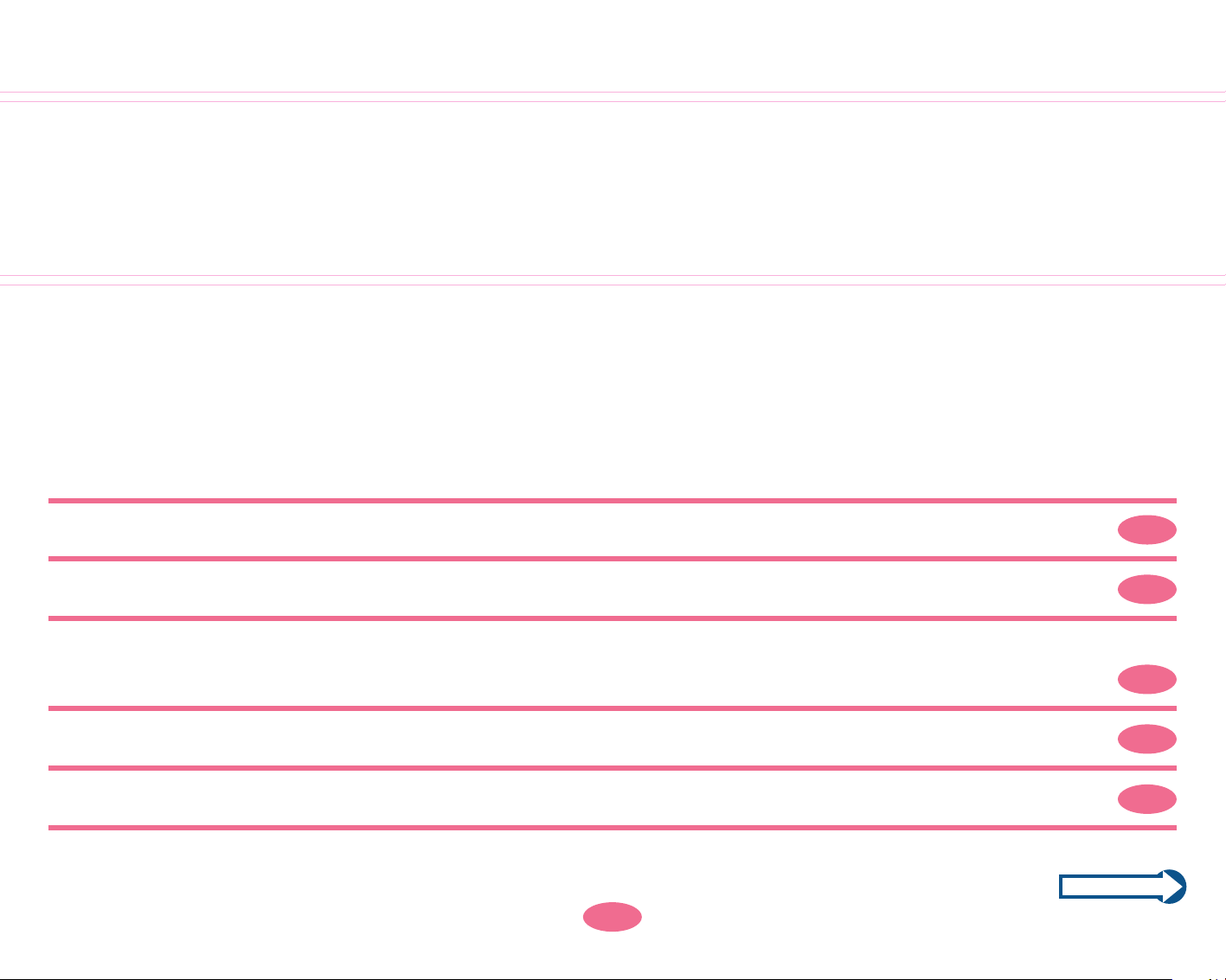
Information on using a computer with the Clavinova
The Clavinova-Computer
Connection
“What can I do using a computer with the Clavinova?” “What do I need to do that?”
“How do I connect them?” We will answer these and other questions.
Please enter the world of “Clavinova & Computer”!
• The names of companies and products referenced in this document are trademarks or registered trademarks of the corresponding companies.
• The illustrations in this site are intended only to illustrate the connections and may appear somewhat different from your Clavinova.
What is MIDI? ........................................ An easy-to-understand explanation on MIDI Page 2
What can I do using the Clavinova and a computer?................................. Possibilities Page 3
How do I connect the Clavinova to a computer?
......... Items required for each computer environment and the steps to connect them Page 4
Technical jargon is explained here................................................................. Glossary Page 17
Expanding the possibilities ........................................ Introduction to various software Page 20
©2000 Yamaha Corporation. All rights reserved.
Table of Contents Previous page
1
Next page
Page 2
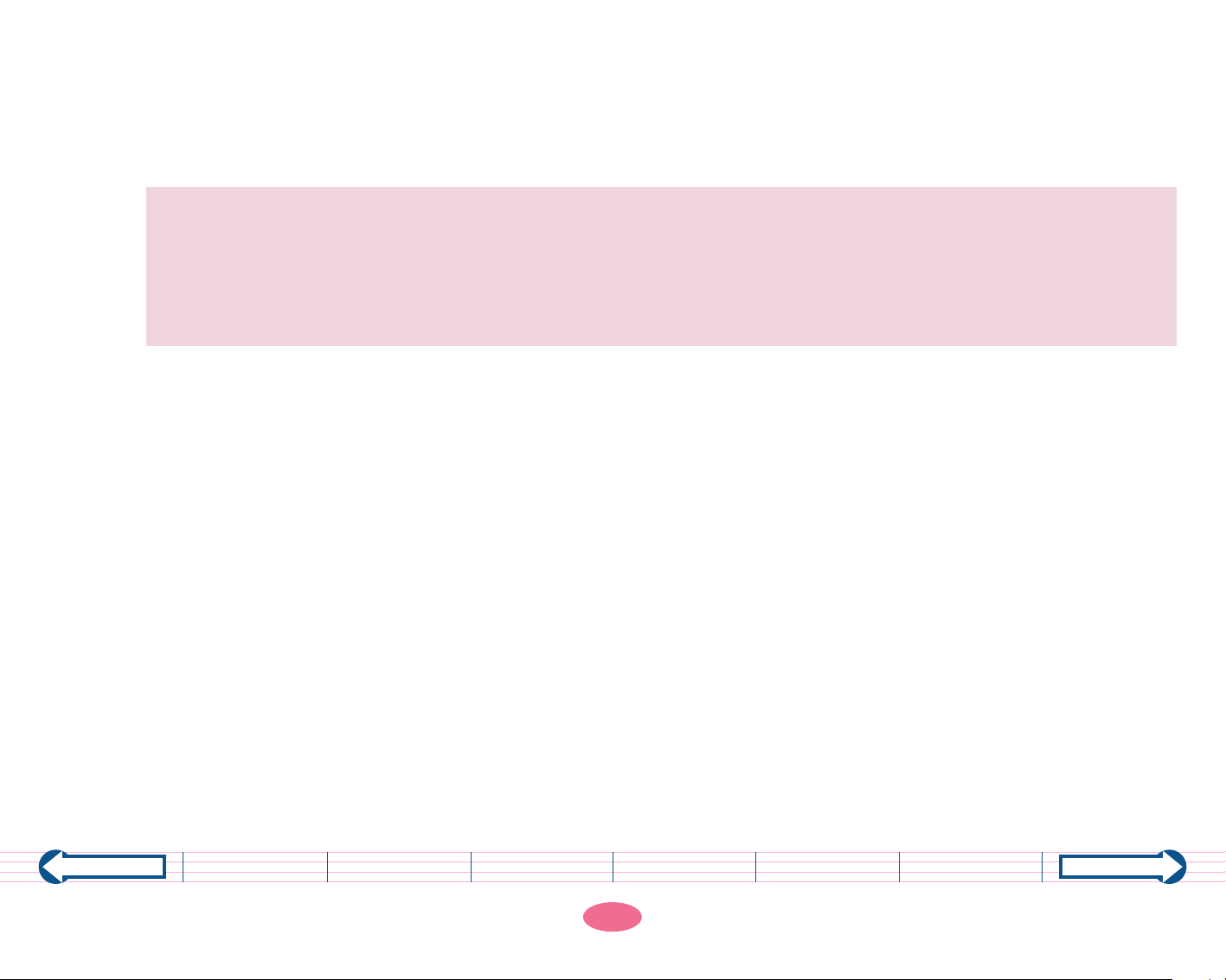
What is MIDI?
To enjoy playing or composing music on a computer, you need a computer and a MIDI instrument, such as the Clavinova.
To make an analogy, think of the computer as a Russian musician and the Clavinova as a Japanese musician.
Both musicians have musical knowledge and talent, but they don’t speak the other’s language, and thus cannot communicate. Then, they find out that both understand English. Now, they can communicate and
exchange musical knowledge. In this example, English is MIDI. A computer (the Russian musician) can communicate with a Clavinova (the Japanese musician) using MIDI (their common language: English). “MIDI” is a
“language that lets digital devices exchange musical information so you may enjoy computer music.
“MIDI” is a standard data format for music that is recognized by both computers and electronic musical instruments.
Previous page
Table of Contents What is MIDI? Possibilities Connections Glossary
2
Software
Next page
Page 3
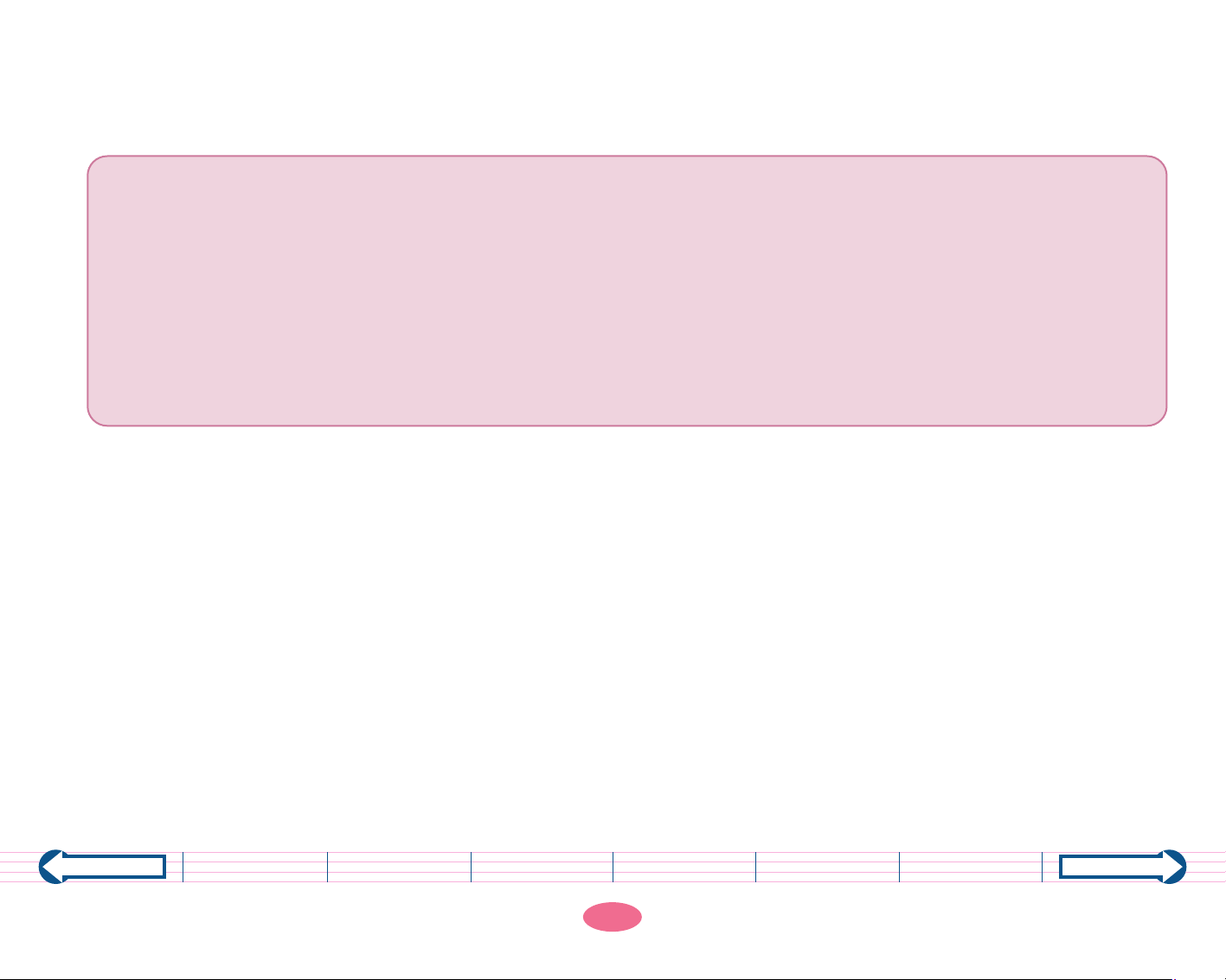
What can I do using the Clavinova and a computer?
You can connect the computer to the Clavinova and use different types of computer music software to do the following:
• Obtain songs that the Clavinova will display the score and/or lyrics in the LCD and synchronize the auto
accompaniment with the internal style of your choice.
→Scorch XF
• Practice your performance on the Clavinova at your own pace whenever you like. →Piano Suite
• The Clavinova will perform automatic playback of the performance data created by computer music software.
→XGworks
• Use the Clavinova as a master keyboard to input performance data into music software. →XGworks
• Record your performance on the Clavinova to music software. →XGworks
If performance data contains any voices that are not included in the Clavinova, playing the data using the
Clavinova as the sound source will not reproduce the music correctly.
Previous page
Table of Contents What is MIDI? Possibilities Connections Glossary
3
Software
Next page
Page 4
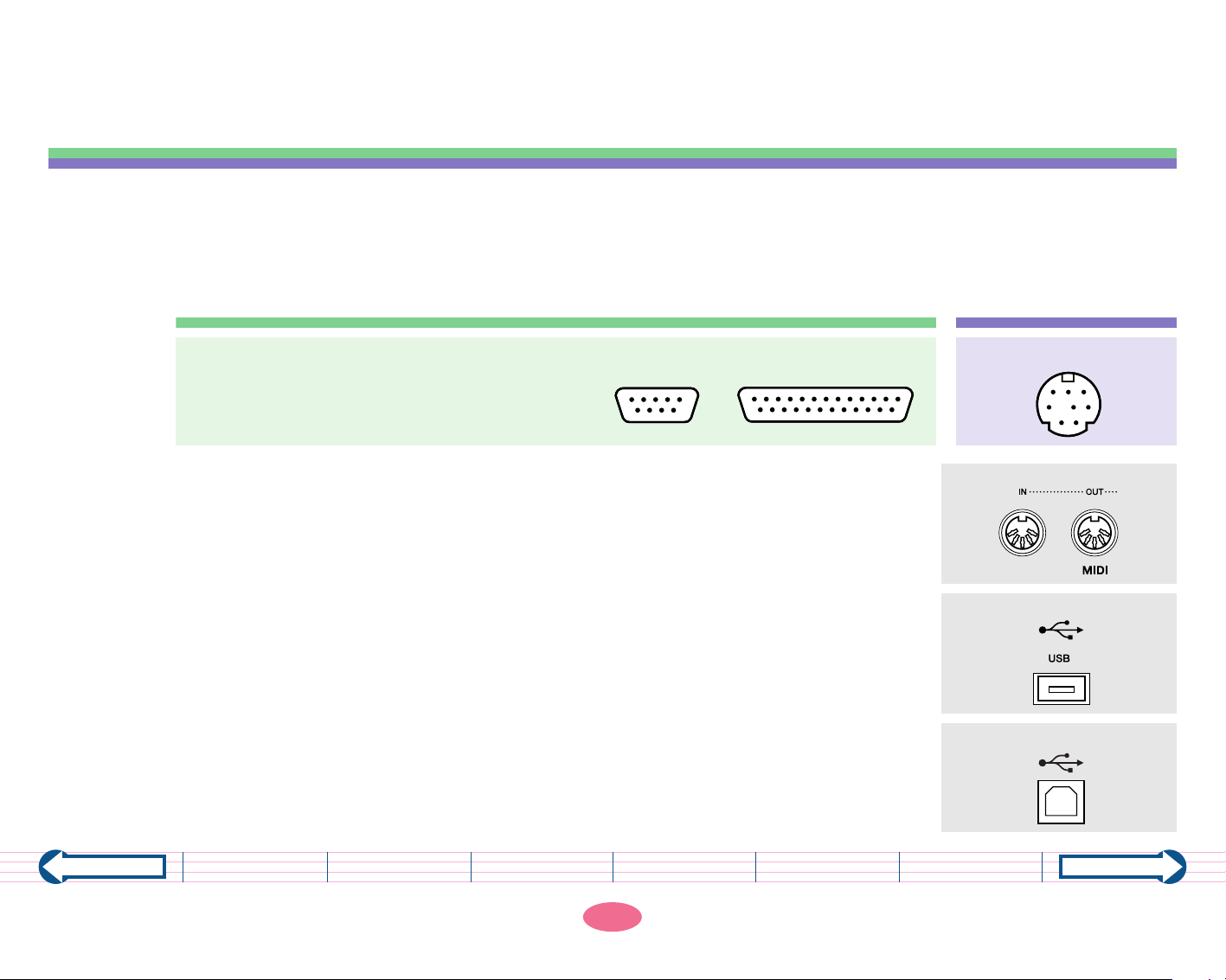
How do I connect the Clavinova to a computer?
MIDI connectors
Computer's USB port
Clavinova's USB connector
Step 1 Which connector and port should I use?
There are four ways to connect the Clavinova to a computer.
1. Using the Clavinova’s TO HOST connector
Connect the TO HOST connector on the Clavinova to the serial port on the computer.
IBM-PC or compatible with Windows Macintosh
A serial port on an IBM-PC or compatible
computer varies depending on the
model. Check the serial port on your
computer.
2. Using the Clavinova’s MIDI connectors
Connect a MIDI interface device between the computer’s serial port and the
Clavinova’s MIDI connector.
3. Using the computer’s USB port
Connect a USB interface device between the computer’s USB port and the
Clavinova’s TO HOST connector or MIDI connector. Use this connection if your
computer does not have a serial port but has a USB port and your Clavinova
does not have a USB connector.
4. Using the Clavinova’s USB connector
Connect the USB connector on the Clavinova to the USB port on the computer.
Macintosh modem portD-sub 25-pinD-sub 9-pin
Previous page
Table of Contents What is MIDI? Possibilities Connections Glossary
4
Software
Next page
Page 5
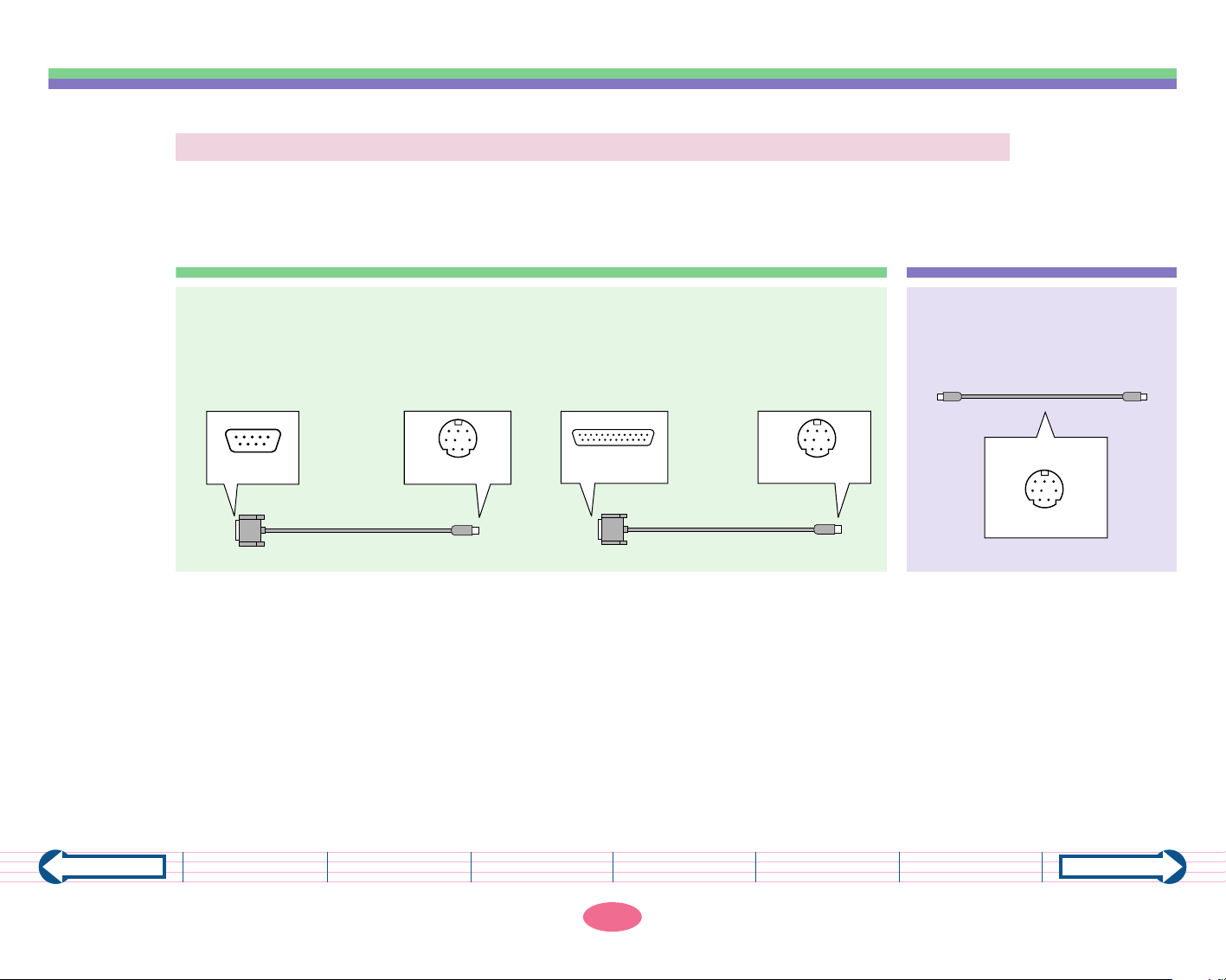
Step 2 What do I need to make the connection?
1. Using the Clavinova’s TO HOST connector
You need a serial cable. The required type varies depending on the type of the computer.
Serial cable
Windows Macintosh
D-sub 9-pin serial port D-sub 25-pin serial port
Standard 8-pin MINI DIN Standard 8-pin MINI DIN
D-sub 9-pin
→
9-pin D-sub cross cable
mini DIN 8-pin
25-pin D-sub cross cable
D-sub 25-pin
→
Standard Macintosh
8-pin system peripheral cable
iMac cannot be connected.
Both connectors
mini DIN 8-pin
mini DIN 8-pin
Previous page
Table of Contents What is MIDI? Possibilities Connections Glossary
5
Software
Next page
Page 6
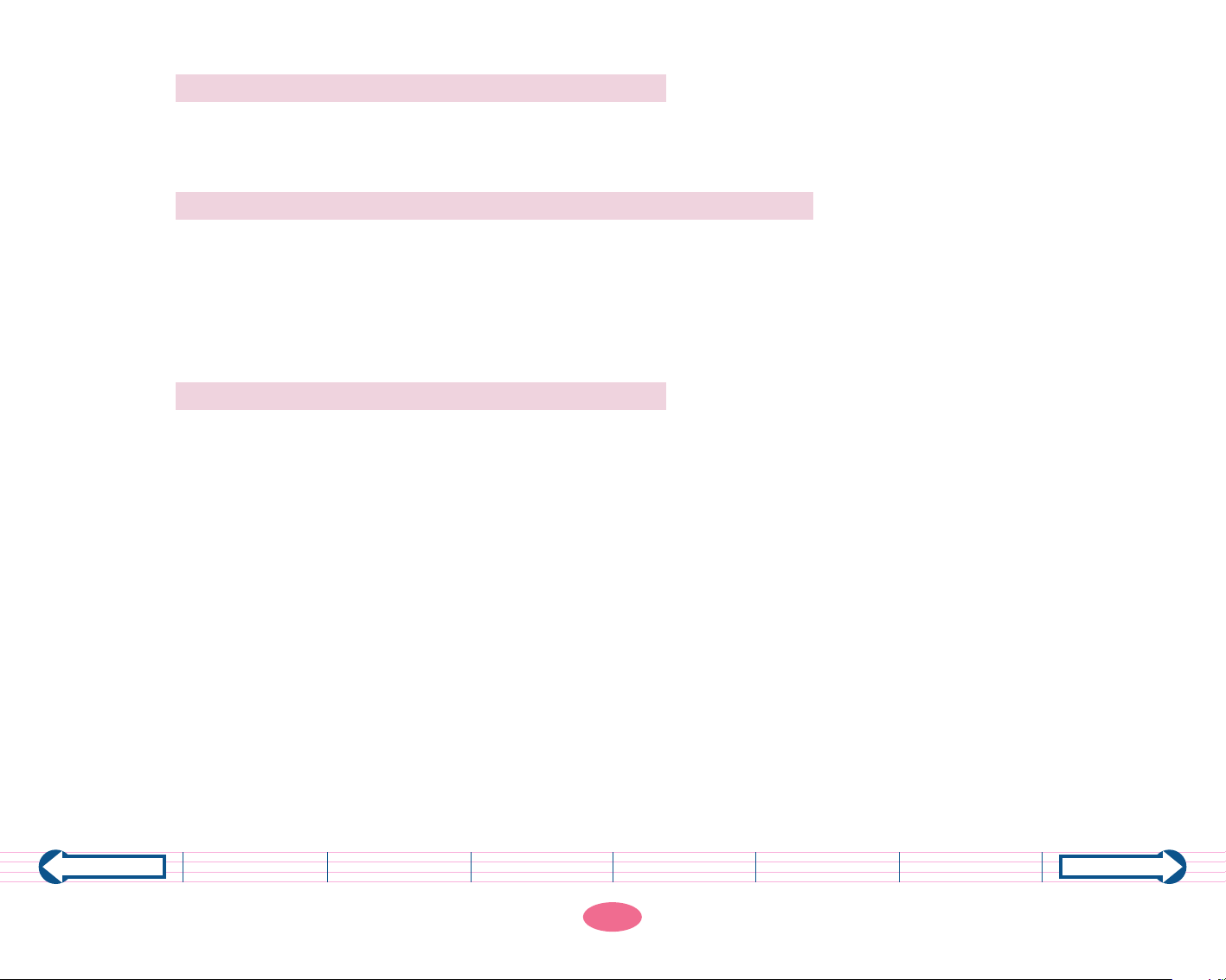
2. Using the Clavinova’s MIDI connectors
You need a MIDI interface device and a MIDI cable.
3. Using the computer’s USB port
You need a USB interface device, and a serial cable or a MIDI cable.
Yamaha offers the following products:
Yamaha USB-MIDI interface “UX16”
“UX96”
“UX256”
4. Using the Clavinova’s USB connector
You need a USB cable.
Previous page
Table of Contents What is MIDI? Possibilities Connections Glossary
6
Software
Next page
Page 7
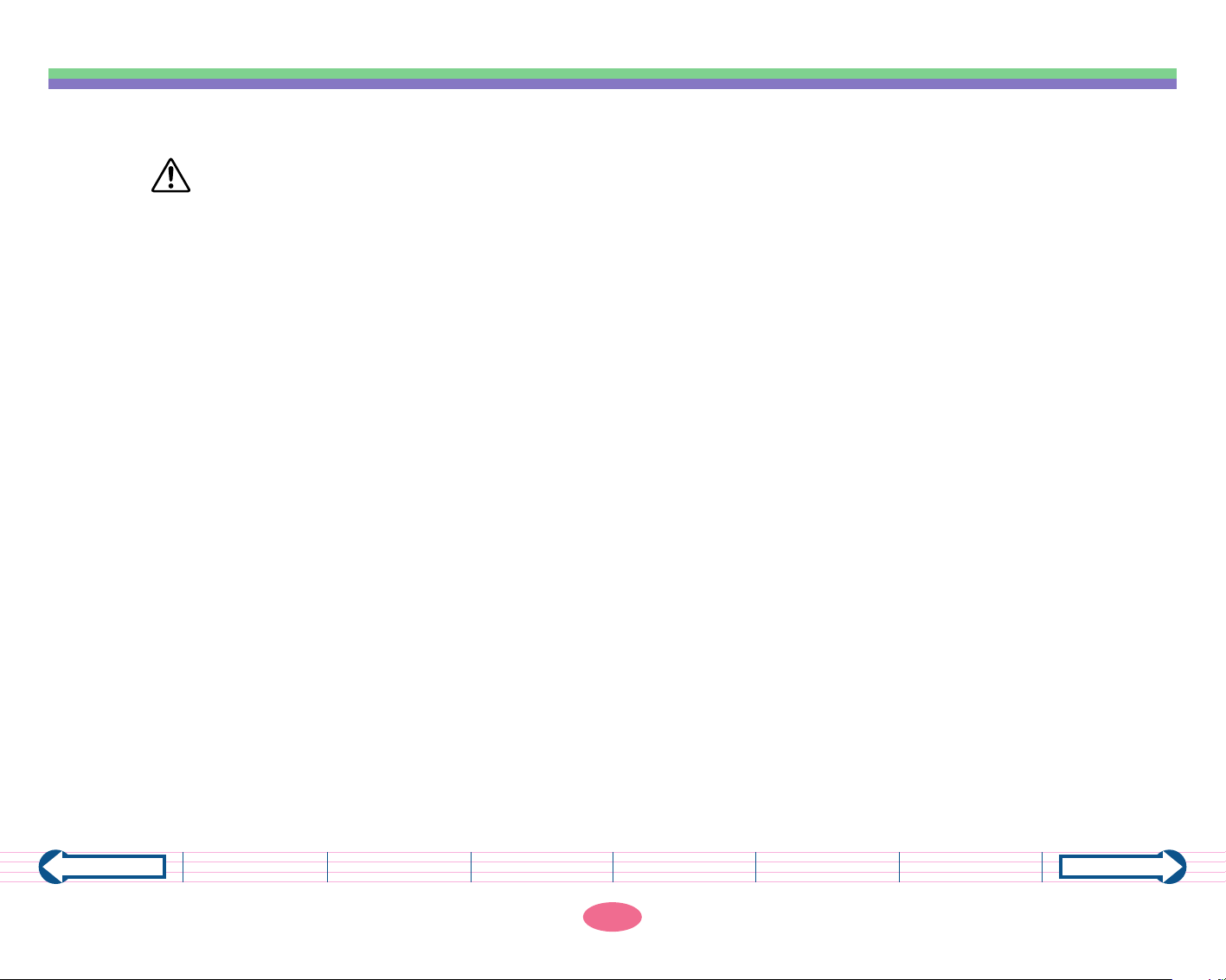
Step 3 How do I connect the devices?
CAUTION
Before making any connections, make sure that the power to the Clavinova and the computer is turned off. Connect a cable and set the [HOST SELECT] switch. Turn on the power
first to the computer, then to the Clavinova.
If you are not using the connection between the Clavinova and your computer, you must disconnect the
cable from the [TO HOST] connector or [USB] connector. The Clavinova may not operate correctly if a cable
is left connected.
If the Clavinova or the connected computer does not operate correctly after you make connection, the
power to the computer may be turned off, the cable may not be connected appropriately, the [HOST
SELECT] switch may not be set correctly, or the driver or MIDI application program on the computer may
not function.
In this case, turn off the power to the Clavinova and the computer, and check the cable connection and the
[HOST SELECT] switch setting. Then, turn on the power first to the computer, then to the Clavinova and
check to see if the driver or the MIDI application program functions correctly on the computer.
Previous page
The connectors that can be used will depend on the setting of the HOST SELECT switch.
HOST SELECT switch setting Usable connectors
[MIDI] [MIDI] connectors (all: [IN][OUT][THRU])
[PC-2], [PC-1], or [Mac] [TO HOST] connector
[USB] [USB] connector
Table of Contents What is MIDI? Possibilities Connections Glossary
Software
7
Next page
Page 8

1. Using the Clavinova’s TO HOST connector
Click here for connection details.
2. Using the Clavinova’s MIDI connectors
Click here for connection details.
3. Using the computer’s USB port
Click here for connection details.
4. Using the Clavinova’s USB connector
Click here for connection details.
Previous page
Table of Contents What is MIDI? Possibilities Connections Glossary
8
Software
Next page
Page 9

Connections
1. Connecting the serial port on a computer to the Clavinova’s [TO HOST] connector
Connect the computer’s serial port (RS-232C or RS-422) to the Clavinova’s [TO HOST] connector. With this
connection, the Clavinova functions as a MIDI interface device (a device that helps a computer communicate
with a MIDI instrument). You do not need a special MIDI interface device.
You must install a MIDI driver to the computer so that the computer’s serial port can handle MIDI information.
Click here for more information on the MIDI driver.
Making a connection
Use a special serial cable to connect the computer’s serial port (RS-232C or RS-422) to the
Clavinova’s [TO HOST] connector.
Clavinova
PC-1PC-2
MacMIDI
HOST SELECT TO HOST
TO HOST
RS-232C (D-sub 9-pin) RS-232C (D-sub 25-pin)
Windows Windows Macintosh
modem port
Previous page
Table of Contents What is MIDI? Possibilities Connections Glossary
9
Software
Next page
Page 10

Type of serial cables and pin assignment
Choose one of the following serial cables, depending on to the type of connected computer.
Windows Macintosh
• Windows (with a serial port of D-sub 9-pin)
Standard 8-pin MINI DIN → 9-pin D-sub cross cable
mini DIN
8-pin
1
2
3
4
8
5
8 (CTS)
7 (RTS)
2 (RxD)
5 (GND)
3 (TxD)
D-sub
9-pin
• Windows (with a serial port of D-sub 25-pin)
Standard 8-pin MINI DIN → 25-pin D-sub cross cable
mini DIN
8-pin
1
2
3
4
8
5
5 (CTS)
4 (RTS)
3 (RxD)
7 (GND)
2 (TxD)
D-sub
25-pin
• Macintosh
Standard Macintosh 8-pin system peripheral cable
mini DIN
8-pin
1
2
3
4
5
6
7
8
• Pin assignment
The pin assignment of each plug is shown on the right.
mini DIN 8-pin D-sub 25-pin
67
34
1
Pin numbers (view from front)
8
5
2
1234567891011
14 15 16 17
18 19 20 21 22 23 24 25
Setting the Clavinova’s [HOST SELECT] switch
Set the Clavinova’s [HOST SELECT] switch according to the type of the connected computer.
Windows: [PC-2] (baud rate: 38,400bps)
Macintosh: [Mac] (baud rate: 31,250 bps, 1MHz clock)
12 13
2 (HSK i)
1 (HSK O)
5 (RxD-)
4 (GND)
3 (TxD-)
8 (RxD+)
7 (GP-)
6 (TxD+)
mini DIN
8-pin
D-sub 9-pin
45321
9876
Previous page
This setting may not work with some application software. Refer to the documentation of the software and
set the [HOST SELECT] switch to an appropriate baud rate. (The baud rate with the [PC-1] setting is
31,250bps.)
Table of Contents What is MIDI? Possibilities Connections Glossary
Software
Next page
10
Page 11

2. Using a MIDI interface device and the Clavinova’s MIDI connectors
Making a connection
Connect a MIDI interface device to the Clavinova’s MIDI connectors using a special MIDI cable.
Clavinova
IN OUT THRU
PC-1PC-2
HOST SELECT
MacMIDI
Set the Clavinova’s [HOST SELECT] switch to
“MIDI.”
MIDI
OUT
MIDI
OUT
Windows Macintosh
MIDI
IN
MIDI interface
MIDI
IN
MIDI
OUT
MIDI
IN
MIDI interface
Previous page
Table of Contents What is MIDI? Possibilities Connections Glossary
11
Software
Next page
Page 12
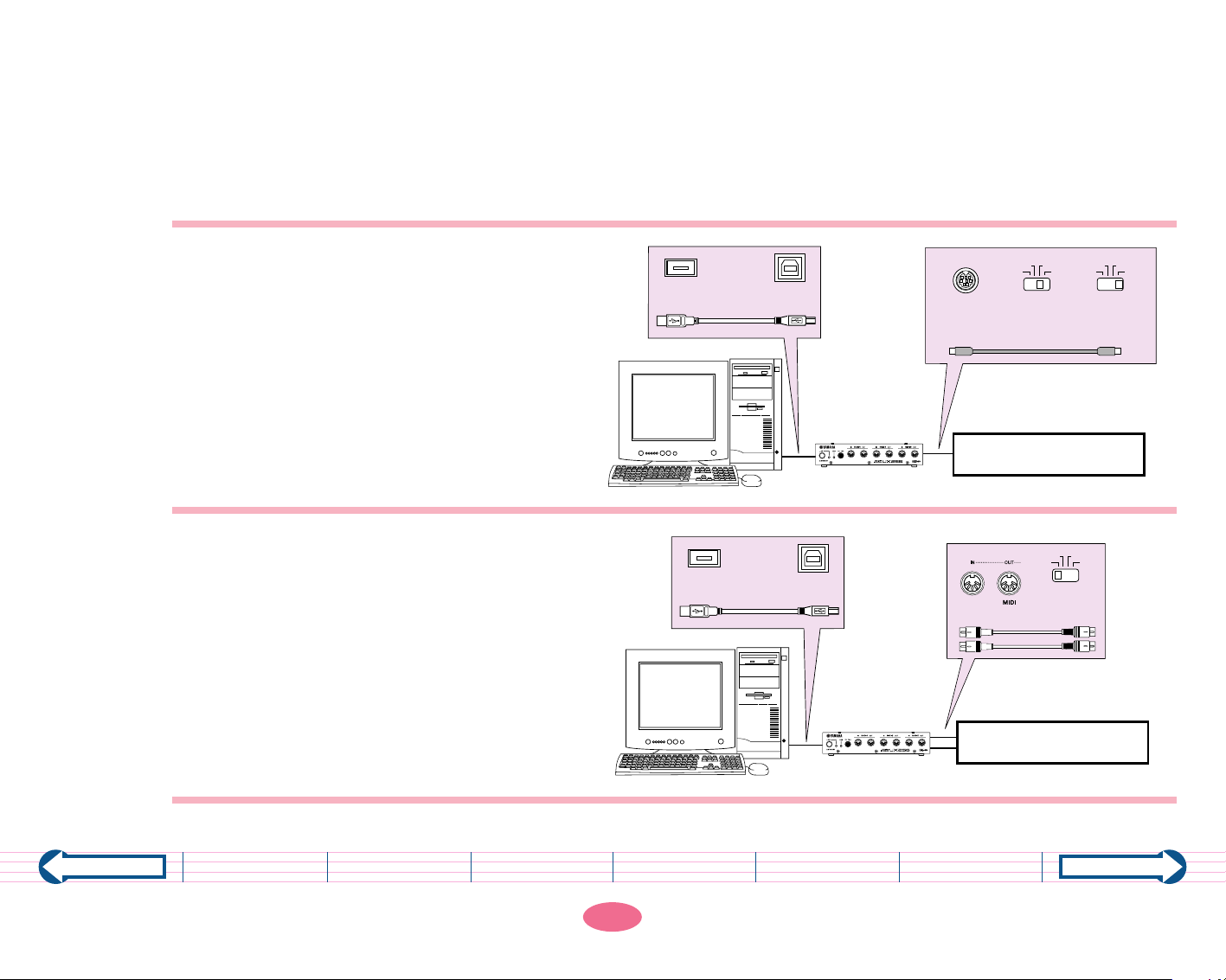
3. Using the computer’s USB port to the Clavinova via a USB interface device
Use a USB cable to connect the computer’s USB port and a USB interface device.
Install the MIDI driver (shipped with a USB interface device) in the computer.
Use a serial cable or a MIDI cable to connect a USB interface device and the Clavinova.
Refer to the documentation that came with a USB interface device for more information.
Using a serial cable to connect a USB interface device and the Clavinova:
Set the Clavinova’s [HOST SELECT] switch
to “PC-1” or “Mac.”
Using a MIDI cable to connect a USB interface device and the Clavinova:
Set the Clavinova’s [HOST SELECT] switch
to “MIDI.”
computer
computer
USB
USB cable
USB
USB cable
USB
USB interface device
USB
TO HOST HOST SELECT
Standard Machintosh
8-pin system peripheral cable
PC-1
or
Clavinova
MIDI
HOST SELECT
MIDI cables
Mac
Previous page
USB interface device
Table of Contents What is MIDI? Possibilities Connections Glossary
12
Software
Clavinova
Next page
Page 13

4. Connecting the USB port on a computer to the Clavinova’s [USB] connector
Connect the computer’s USB port to the Clavinova’s [USB] connector.
You must install a USB-MIDI driver in the computer so that the computer’s USB port can handle MIDI information.
Making a connection
Use a USB cable to connect the computer’s USB port to the Clavinova’s [USB] connector.
Click here for more information on the USB-MIDI driver.
computer
USB
MIDI
USB cable
Set the Clavinova’s [HOST SELECT]
switch to “USB.”
MacPC-2
USB
TO HOST USBHOST SELECT
Clavinova
Previous page
Table of Contents What is MIDI? Possibilities Connections Glossary
13
Software
Next page
Page 14

About the USB connection
• When using a USB cable to connect the Clavinova to your computer, make the connection directly without passing
through a USB hub.
• Do not turn the power to the Clavinova on or off while the USB-MIDI driver is running.
• The Clavinova will begin transmission a short time after the USB connection is established.
• Depending on the state of your computer, the operating state of the Clavinova may become unstable. Do not use your
computer in a way that causes it to enter an unstable state.
• If you are using Windows 2000, problems may occur on your computer when your computer starts up. In this case, turn
on the power of the Clavinova when your computer is running.
CAUTION
• If you turn the power of the Clavinova on/off or connect/disconnect the USB cable in the following states, prob-
lems will occur in the computer system, possibly causing it to “freeze” (hang up), or causing the Clavinova to stop
functioning.
– While installing the driver
– While starting-up or shutting-down the operating system
– While your computer is suspended (sleeping)
– While a MIDI application is running
Previous page
• Performing the following actions may cause your computer to hang up or the Clavinova to stop functioning.
– Frequently turning the power on/off or connecting/disconnecting the cable
– Shifting to power-conservation (sleep) mode while MIDI data is being transferred, or returning from sleep mode
– Connecting/disconnecting the cable while the power of the Clavinova is on
– Turning the power of the Clavinova on/off, starting up your computer, or installing the driver while a large amount of
data is being transferred
Table of Contents What is MIDI? Possibilities Connections Glossary
Software
Next page
14
Page 15

Step 4 If you connect the Clavinova to the computer using the Clavi-
nova's [TO HOST] or [USB] connector, make the necessary settings on the computer.
You won't hear any sound immediately after connecting the computer's serial port to the Clavinova's [TO HOST]
connector or connecting the computer's USB port to the Clavinova's [USB] connector. This is because the computer does not yet recognize the information at its port as MIDI. For the computer to recognize MIDI data, you
need to install “MIDI driver” or “USB-MIDI driver” software. Use “MIDI driver” when you connect the computer
to the Clavinova's [TO HOST] connector using a serial cable. Use “MIDI-USB driver” when you connect the computer to the Clavinova's [USB] connector using a USB cable.
What are MIDI drivers and USB-MIDI drivers?
Have you ever installed “driver software” to allow you
to use a connected peripheral device (such as a
printer) from the computer? A MIDI driver and a
USB-MIDI driver are kinds of the same things. You
need to install “MIDI driver” or “USB-MIDI driver”
software so that the computer can handle MIDI data
when you connect the Clavinova to the computer.
MIDI is a common music data format that is recognized by both Clavinova and computer. “Installing a
MIDI driver and a USB-MIDI driver” means to set up
the computer so that it can handle MIDI information.
Computer
MIDI driver or
USB-MIDI driver
Clavinova
Previous page
Table of Contents What is MIDI? Possibilities Connections Glossary
15
Software
Next page
Page 16

Installing and setting up the MIDI driver
If your MIDI device or music software comes with a MIDI driver, refer to the documentation for the corresponding device or software.
You can also download a generic MIDI driver from the following Web sites.
Windows
You can download the YAMAHA CBX Driver at the following site:
http://www.yamaha-xg.com/
Macintosh
You can download OMS (Macintosh MIDI driver) at the following site:
http://www.opcode.com/
Installing and setting up the USB-MIDI driver
Refer to the documentation for the corresponding CD-ROM.
Previous page
Table of Contents What is MIDI? Possibilities Connections Glossary
16
Software
Next page
Page 17

Technical jargon is explained here.
Terminology Description
Baud rate A rate (speed) of data transfer. Unit: bps (bit per second)
Clock A computer processes data while synchronizing with a digital signal generated in cycles.
The electronic circuit that generates this digital signal is called the clock.
Download To get data or programs from another computer on a network and copy them to your
own computer.
DTM Desk Top Music. To create, play, and enjoy music using a computer.
GM System Level 1 “GM System Level 1” is an addition to the MIDI standard which guarantees that any data
conforming to the standard will play accurately on any GM-compatible instruments from
any manufacturer.
The instruments and music data disks that support this GM System Level 1 carry an
“GM” mark.
Hard disk A type of data storage. It can read and write a huge amount of data at very fast speeds.
Install To copy software to a computer hard disk and set it up for use.
MIDI Musical Instrument Digital Interface. A worldwide standard music data format that allows
performance data and various commands to be transferred between electronic musical
instruments and computers.
MIDI cable A MIDI cable is a special cable that connects the MIDI connectors of an electronic musi-
cal instrument to the MIDI connectors of another instruments, or MIDI interface connected to the computer.
Previous page
Table of Contents What is MIDI? Possibilities Connections Glossary
Software
Next page
17
Page 18

Terminology Description
MIDI channel When you watch TV, your TV set receives a broadcast program of the station that corre-
sponds to the channel you selected. MIDI data is also transmitted via channels. If the
receive and transmit channels match, the MIDI data can be processed. There are 1–16
MIDI channels (1–32 MIDI channels depending on the model).
MIDI connector MIDI connectors receive and transmit MIDI signals. There are three types of connectors:
IN, OUT, and THRU. To connect MIDI devices A and B, you need to connect the cables
between device A’s “OUT” and device B’s “IN,” and between device A’s “IN” and device
B’s “OUT.” The “THRU” connector transmits the MIDI signal (received at the “IN” connector) to another device without modifying it.
MIDI driver A MIDI driver is computer software that allows the computer to recognize and process
MIDI signals. When you connect the computer’s serial port to the Clavinova’s [TO HOST]
connector, you must install the driver to the computer.
MIDI interface Usually, electronic musical instruments are connected via special MIDI cables. Standard
computers do not have connectors that accept these MIDI cables. Therefore, you will
need an adapter to connect MIDI cables. This adapter is called a MIDI interface.
MIDI keyboard A MIDI keyboard is a musical keyboard instrument that can send and receive MIDI sig-
nals. It includes Clavinova, synthesizers, Electone, and portable keyboards, etc. It detects
how forcefully you play the keys (touch sensitive) and sends the data to the computer.
MIDI tone generator A MIDI tone generator is sound source that contains various tones or voices. A MIDI tone
generator produces sound by receiving MIDI performance data.
Modem port A modem port convert a computer’s digital signal into an audio signal and enables com-
puters to communicate each other via telephone or radio lines.
OMS This is a MIDI driver for Macintosh provided by Opcode.
RS-232C This is a type of serial port.
RS-422 This is a type of serial port.
Previous page
Table of Contents What is MIDI? Possibilities Connections Glossary
Software
Next page
18
Page 19

Terminology Description
Serial cable A serial cable connects to a serial port.
Serial interface A communication configuration that sends out data continuously in sequence.
Serial port A serial cable is connected here. RS-232C, RS-422, and USB are all serial ports.
TO HOST connector This connector can be directly connected to a computer via a cable. The Clavinova,
which has a TO HOST connector, has a built-in MIDI interface.
USB Universal Serial Bus. This is a serial interface that enables you to connect a computer to
peripheral devices. It allows much faster data transfer rate (12Mbps) compared to conventional serial ports. You can also connect to and disconnect from peripheral devices
(hot swap) while the power to the computer is on.
USB cable A USB cable is a cable that connects the USB port of the computer to the USB connector
of an electronic musical instrument, or a USB interface to the USB port of computer.
USB connector This connector can be directly connected to a computer via a cable. The Clavinova,
which has a USB connector, has a built-in MIDI interface.
USB-MIDI driver A USB-MIDI driver is computer software that allows the computer to recognize and pro-
cess MIDI signals.
When you connect the computer’s USB port to the Clavinova’s [USB] connector, you
must install the driver in the computer.
XG XG is a new Yamaha MIDI specification which significantly expands and improves on the
“GM System Level 1” standard with greater voice handling capacity, expressive control,
and effect capability while retaining full compatibility with GM. The tone generators and
music data disks that support this XG specification carry an “XG” mark.
Previous page
Table of Contents What is MIDI? Possibilities Connections Glossary
Software
Next page
19
Page 20

Expanding the possibilities
Here are some computer software programs you can use if you connect the Clavinova to a computer.
The available software differs depending on locale.
Scorch XF
Digital Interactive Sheetmusic Scores from your PC to your
Clavinova.
Complete Digital Score, including melody, chords, and
musical expressions, are displayed in the Clavinova LCD
screen and auto accompaniment interprets and plays the
score in whatever style you select.
For more details, visit http://www.yamahamusicsoft.com/scorch/
Piano Suite
Piano Suite will help you through
the learning process and provide continuous feedback until
you master the music. With intuitive controls, speaking menus,
extensive curriculum and successful teaching methods, Piano
Suite is designed to suit beginners of all ages and to interact
positively with personal lessons.
For more details, visit
search/index.php?keyword=Piano+Suite
http://www.yamahamusicsoft.com/
Yamaha’s popular sequence software:
XGworks for Windows
For more information on XGworks, visit
http://www.yamaha.co.uk/XG
Previous page
Table of Contents What is MIDI? Possibilities Connections Glossary
20
Software
Next page
Page 21

documentation manual, user maintenance, brochure, user reference, pdf manual
This file has been downloaded from:
User Manual and User Guide for many equipments like mobile phones, photo cameras, monther board, monitors, software, tv, dvd, and othes..
Manual users, user manuals, user guide manual, owners manual, instruction manual, manual owner, manual owner's, manual guide,
manual operation, operating manual, user's manual, operating instructions, manual operators, manual operator, manual product,
