Page 1
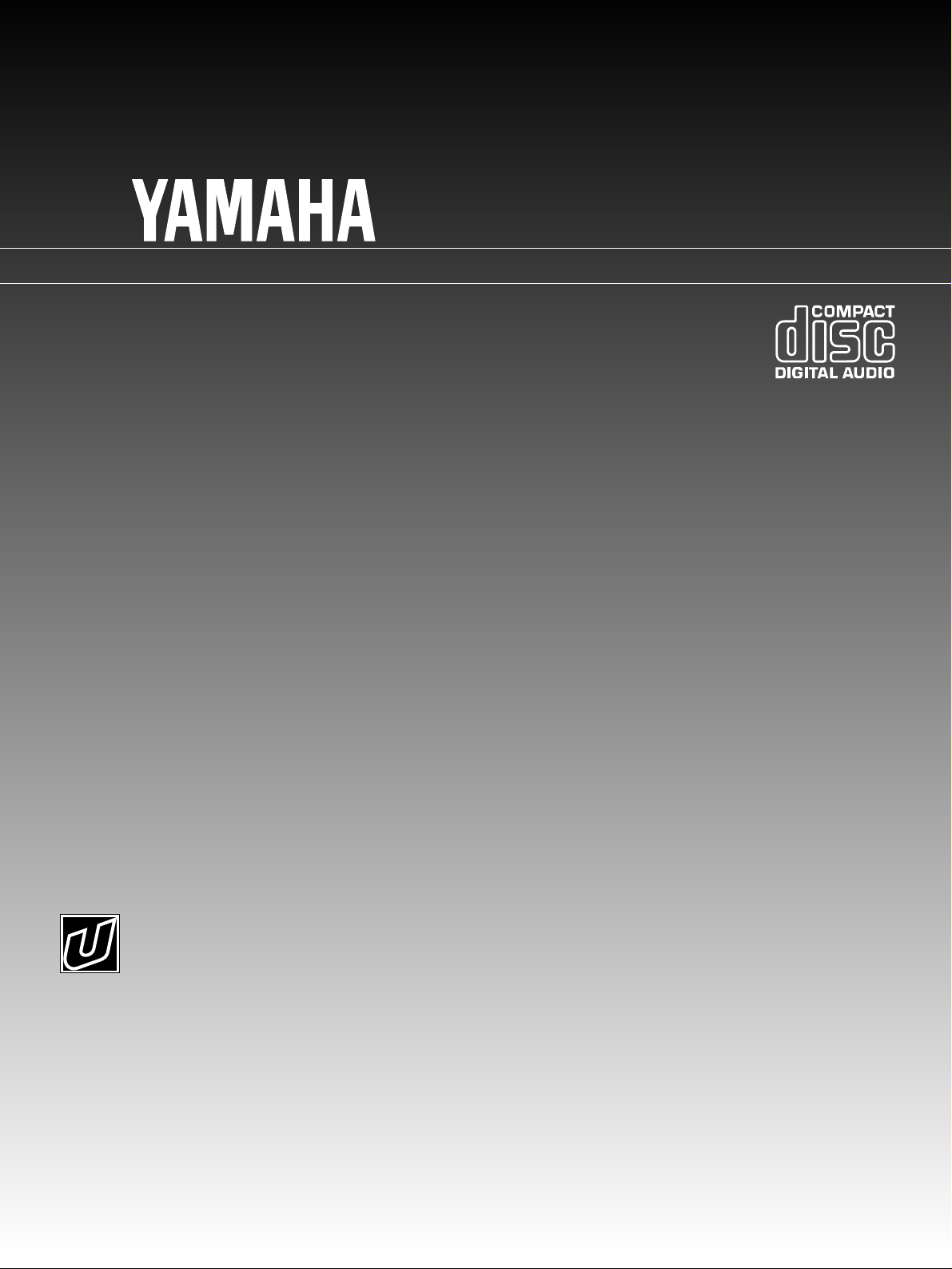
CDC-755
Natural Sound Compact Disc Player
Thank you for selecting this YAMAHA Compact Disc Player.
OWNER’S MANUAL
CONTENTS
Safety Instructions......................................... 2
Features........................................................ 4
Connections .................................................. 5
Identification of Components......................... 6
Basic Operation............................................. 8
Random-Sequence Play ............................. 13
Program Play............................................... 14
Repeat Play................................................. 18
Index Search............................................... 18
Track Programming for Recording to Tape 19
CD Synchronized Recording ...................... 23
Notes about the Remote Control
Transmitter................................................... 24
Notes about Handling Compact Discs ........ 24
Troubleshooting........................................... 25
Specifications.............................................. 25
Page 2
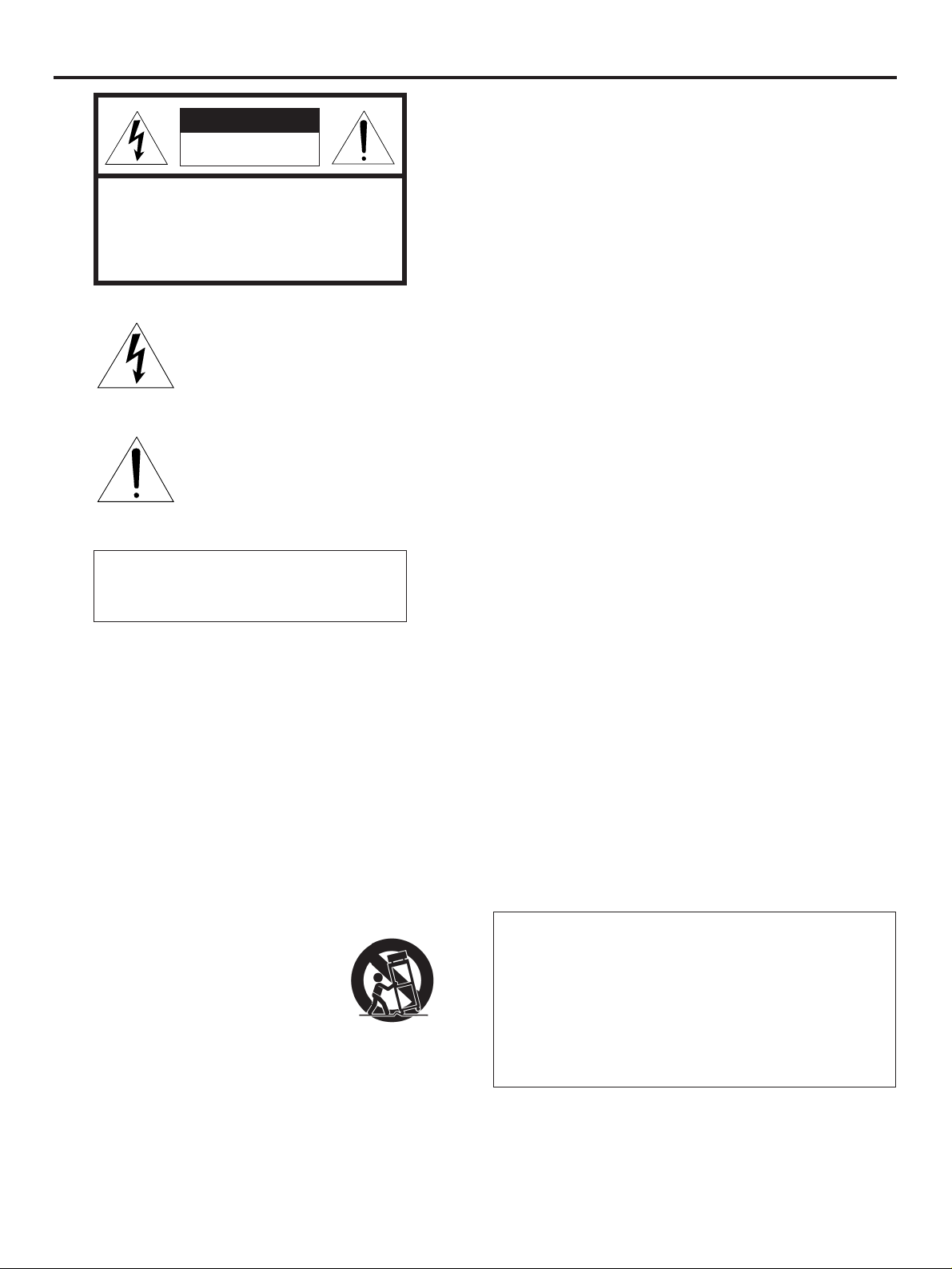
SAFETY INSTRUCTIONS
CAUTION
RISK OF ELECTRIC SHOCK
DO NOT OPEN
CAUTION: TO REDUCE THE RISK OF
ELECTRIC SHOCK, DO NOT REMOVE
COVER (OR BACK). NO USER-SERVICEABLE
PARTS INSIDE. REFER SERVICING TO
QUALIFIED SERVICE PERSONNEL.
Explanation of Graphical Symbols
•
The lightning flash with arrowhead
symbol, within an equilateral triangle,
is intended to alert you to the
presence of uninsulated “dangerous
voltage” within the product’s
enclosure that may be of sufficient
magnitude to constitute a risk of
electric shock to persons.
The exclamation point within an
equilateral triangle is intended to alert
you to the presence of important
operating and maintenance
(servicing) instructions in the
literature accompanying the
appliance.
WARNING
TO REDUCE THE RISK OF FIRE OR
ELECTRIC SHOCK, DO NOT EXPOSE THIS
UNIT TO RAIN OR MOISTURE.
1 Read Instructions – All the safety and operating
instructions should be read before the unit is operated.
2 Retain Instructions – The safety and operating instructions
should be retained for future reference.
3 Heed Warnings – All warnings on the unit and in the
operating instructions should be adhered to.
4 Follow Instructions – All operating and other instructions
should be followed.
5 Water and Moisture – The unit should not be used near
water – for example, near a bathtub, washbowl, kitchen
sink, laundry tub, in a wet basement, or near a swimming
pool, etc.
9 Heat – The unit should be situated away from heat
sources such as radiators, stoves, or other appliances that
produce heat.
10 Power Sources – The unit should be connected to a
power supply only of the type described in the operating
instructions or as marked on the unit.
11 Power-Cord Protection – Power-supply cords should be
routed so that they are not likely to be walked on or
pinched by items placed upon or against them, paying
particular attention to cords at plugs, convenience
receptacles, and the point where they exit from the unit.
12 Cleaning – The unit should be cleaned only as
recommended by the manufacturer.
13 Nonuse Periods – The power cord of the unit should be
unplugged from the outlet when left unused for a long
period of time.
14 Object and Liquid Entry – Care should be taken so that
objects do not fall into and liquids are not spilled into the
inside of the unit.
15 Damage Requiring Service – The unit should be serviced
by qualified service personnel when:
A. The power-supply cord or the plug has been
damaged; or
B. Objects have fallen, or liquid has been spilled into the
unit; or
C. The unit has been exposed to rain; or
D. The unit does not appear to operate normally or
exhibits a marked change in performance; or
E. The unit has been dropped, or the cabinet damaged.
16 Servicing – The user should not attempt to service the unit
beyond those means described in the operating
instructions. All other servicing should be referred to
qualified service personnel.
17 Power Lines – An outdoor antenna should be located
away from power lines.
18 Grounding or Polarization – Precautions should be taken
so that the grounding or polarization is not defeated.
6 Carts and Stands – The unit should be used only with a
cart or stand that is recommended by the manufacturer.
6A A unit and cart combination should be
moved with care. Quick stops,
excessive force, and uneven surfaces
may cause the unit and cart combination
to overturn.
7 Wall or Ceiling Mounting – The unit should be mounted to
a wall or ceiling only as recommended by the
manufacturer.
8 Ventilation – The unit should be situated so that its
location or position does not interfere with its proper
ventilation. For example, the unit should not be situated
on a bed, sofa, rug, or similar surface, that may block the
ventilation openings; or placed in a built-in installation,
such as a bookcase or cabinet that may impede the flow
of air through the ventilation openings.
2
IMPORTANT!
Please record the serial number of this unit in the space
below.
Model:
Serial No.:
The serial number is located on the rear of the unit.
Retain this Owner’s Manual in a safe place for future
reference
Page 3
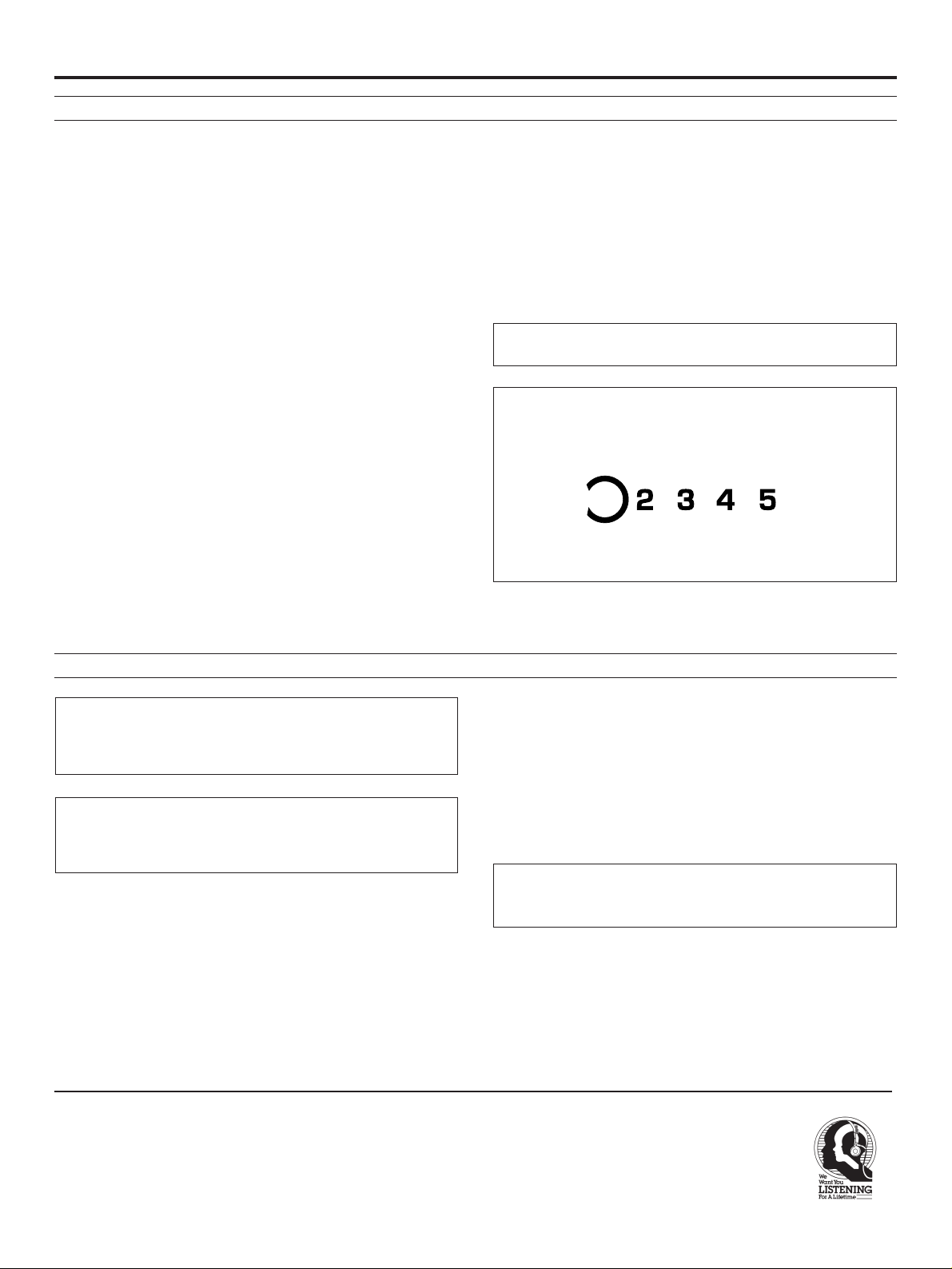
CAUTION: READ THIS BEFORE OPERATING YOUR UNIT
1 To ensure the finest performance, please read this manual
carefully. Keep it in a safe place for future reference.
2 Install your unit in a cool, dry, clean place – away from
windows, heat sources, and too much vibration, dust,
moisture or cold. Avoid sources of hum (transformers,
motors). To prevent fire or electrical shock, do not expose
to rain and water.
3 Do not operate the unit upside-down. It may overheat,
possibly causing damage.
4 Never open the cabinet. If a foreign object drops into the
set, contact your dealer.
5 Do not use force on switches, knobs or cords. When
moving the set, first turn the unit off. Then gently
disconnect the power plug and the cords connecting to
other equipment. Never pull the cord itself.
6 Do not attempt to clean the unit with chemical solvents;
this might damage the finish. Use a clean, dry cloth.
7 Be sure to read the “TROUBLESHOOTING” section on
common operating errors before concluding that your unit
is faulty.
8. Do not place another component on top of this unit, because to
do so will discolor or damage the surface of the unit.
9. To prevent damage by lightning, disconnect the power cord from
the household AC outlet during an electrical storm.
10. When disconnecting the power cord from the household AC
outlet, grasp the plug; do not pull the cord.
11. When moving the unit, be sure to first disconnect the power cord
from the household AC outlet, and disconnect cords connected to
other equipment.
CAUTION FOR CARRYING THIS UNIT
Be sure not to carry or tip the unit with discs remaining in it.
CAUTION FOR MOVING THIS UNIT
When moving this unit, first remove all discs from the disc tray and
close the tray by pressing the OPEN/CLOSE button, and then
switch off the power after you confirm that the display indicates as
follows.
Never switch off the power if the display is not pictured as above,
otherwise the unit will get out of order during moving because the
internal mechanism is not locked.
CAUTION
Use of controls or adjustments or performance of
procedures other than those specified herein may result in
hazardous radiation exposure.
DANGER
Invisible laser radiation when open and interlock failed or
defeated.
Avoid direct exposure to beam.
Laser Diode Properties
• Material: GaAlAs
• Wavelength: 780nm
• Emission Duration: continuous
• Laser Output: max. 44.6µW*
* This output is the value measured at a distance of about
200mm from the objective lens surface on the Optical Pickup Block.
We Want You Listening For A Lifetime
YAMAHA and the Electronic Industries Association’s
Consumer Electronics Group want you to get the most out of
your equipment by playing it at a safe level. One that lets the
sound come through loud and clear without annoying blaring or
distortion – and, most importantly, without affecting your
sensitive hearing. Since hearing damage from loud sounds is
WARNING
As the laser beam used in this compact disc player is harmful
to the eyes, do not attempt to disassemble the cabinet. Refer
servicing to qualified personel only.
To avoid electrical shock, do not open the unit. Refer
servicing to qualified personnel only.
DANGER: The use of optical instrument with this product will
increase eye hazard.
The apparatus is not disconnected from the AC power
source as long as it is connected to the wall outlet, even if
the apparatus itself is turned off.
often undetectable until it is too late, YAMAHA
and the Electronic Industries Association’s
Consumer Electronics Group recommend you to
avoid prolonged exposure from excessive
volume levels.
3
Page 4
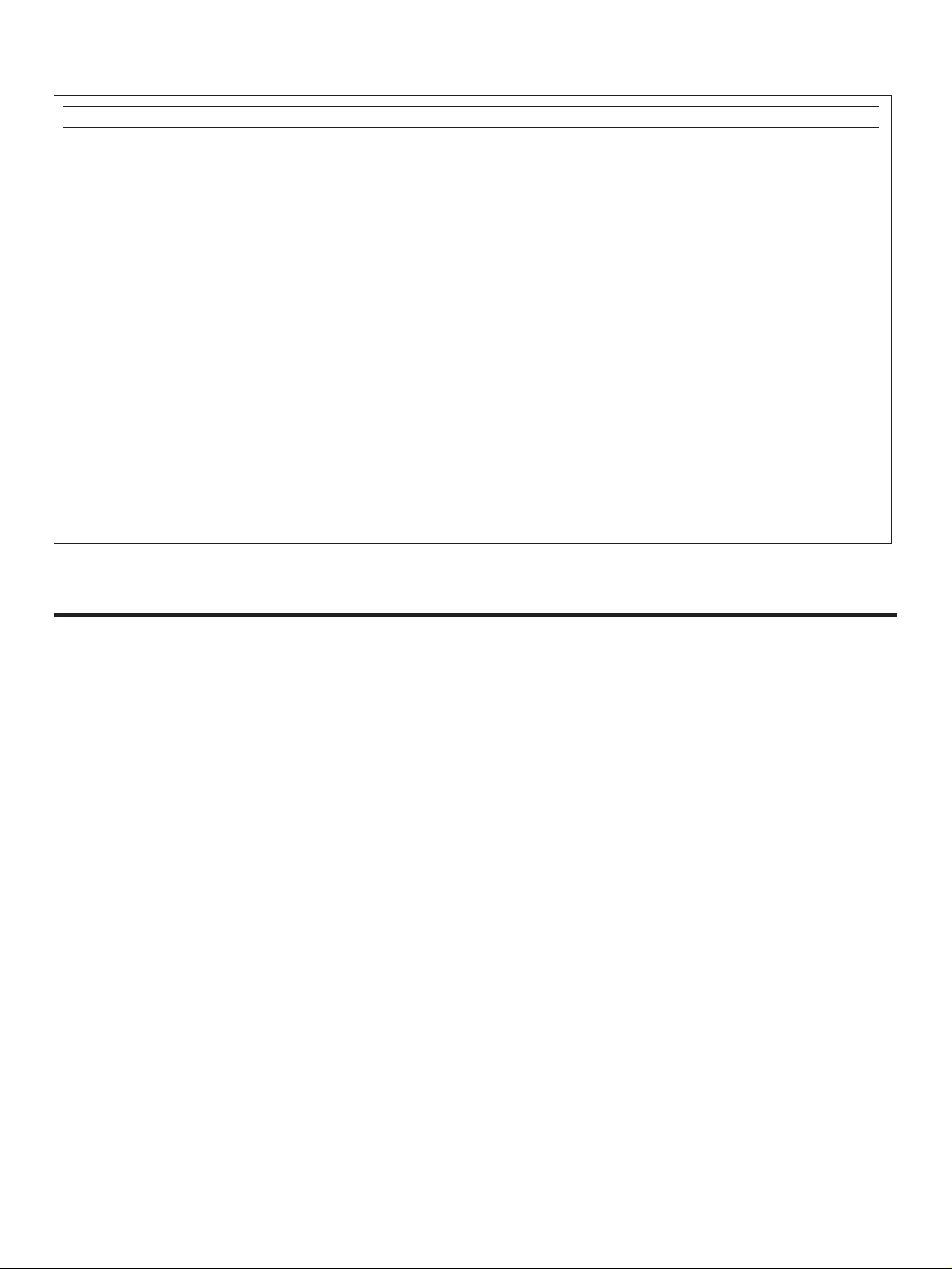
FCC INFORMATION
1. IMPORTANT NOTICE : DO NOT MODIFY THIS UNIT!
This product, when installed as indicated in the
instructions contained in this manual, meets FCC
requirements. Modifications not expressly approved by
Yamaha may void your authority, granted by the FCC, to
use the product.
2. IMPORTANT : When connecting this product to
accessories and/or another product use only high quality
shielded cables. Cable/s supplied with this product
MUST be used. Follow all installation instructions.
Failure to follow instructions could void your FCC
authorization to use this product in the USA.
3. NOTE : This product has been tested and found to
comply with the requirements listed in FCC Regulations,
Part 15 for Class “B” digital devices. Compliance with
these requirements provides a reasonable level of
assurance that your use of this product in a residential
environment will not result in harmful interference with
other electronic devices.
This equipment generates/uses radio frequencies and, if
not installed and used according to the instructions
found in the users manual, may cause interference
harmful to the operation of other electronic devices.
FEATURES
Compliance with FCC regulations does not guarantee that
interference will not occur in all installations. If this product
is found to be the source of interference, which can be
determined by turning the unit “OFF” and “ON”, please try
to eliminate the problem by using one of the following
measures:
Relocate either this product or the device that is being
affected by the interference.
Utilize power outlets that are on different branch (circuit
breaker or fuse) circuits or install AC line filter/s.
In the case of radio or TV interference, relocate/reorient the
antenna. If the antenna lead-in is 300 ohm ribbon lead,
change the lead-in to coaxial type cable.
If these corrective measures do not produce satisfactory
results, please contact the local retailer authorized to
distribute this type of product. If you can not locate the
appropriate retailer, please contact Yamaha Electronics
Corp., U.S.A. 6660 Orangethorpe Ave, Buena Park, CA
90620.
The above statements apply ONLY to those products
distributed by Yamaha Corporation of America or its
subsidiaries.
●
5-Disc Carousel Auto-Changer
●
Full Opening Disc Tray for Changing 5
Discs at a Time
●
PLAYXCHANGE; Disc Changing
Capability while Playing Another
●
Random Access Programmable Play
●
Random-Sequence Play
●
Single Track/Entire Disc/All Disc Repeat
Play
●
Automatic Programming for Recording to
Tape
●
Automatic Peak Level Searching
Capability
●
Program Data Filing Capability
●
Disc Scanning Capability Useful for Disc
Searching or Disc Checking
●
Display Brightness Changing Capability
●
CD Synchronized Recording with a
Compatible Y AMAHA Tape Deck
●
Optical Digital Output
●
Remote Control Capability
4
Page 5
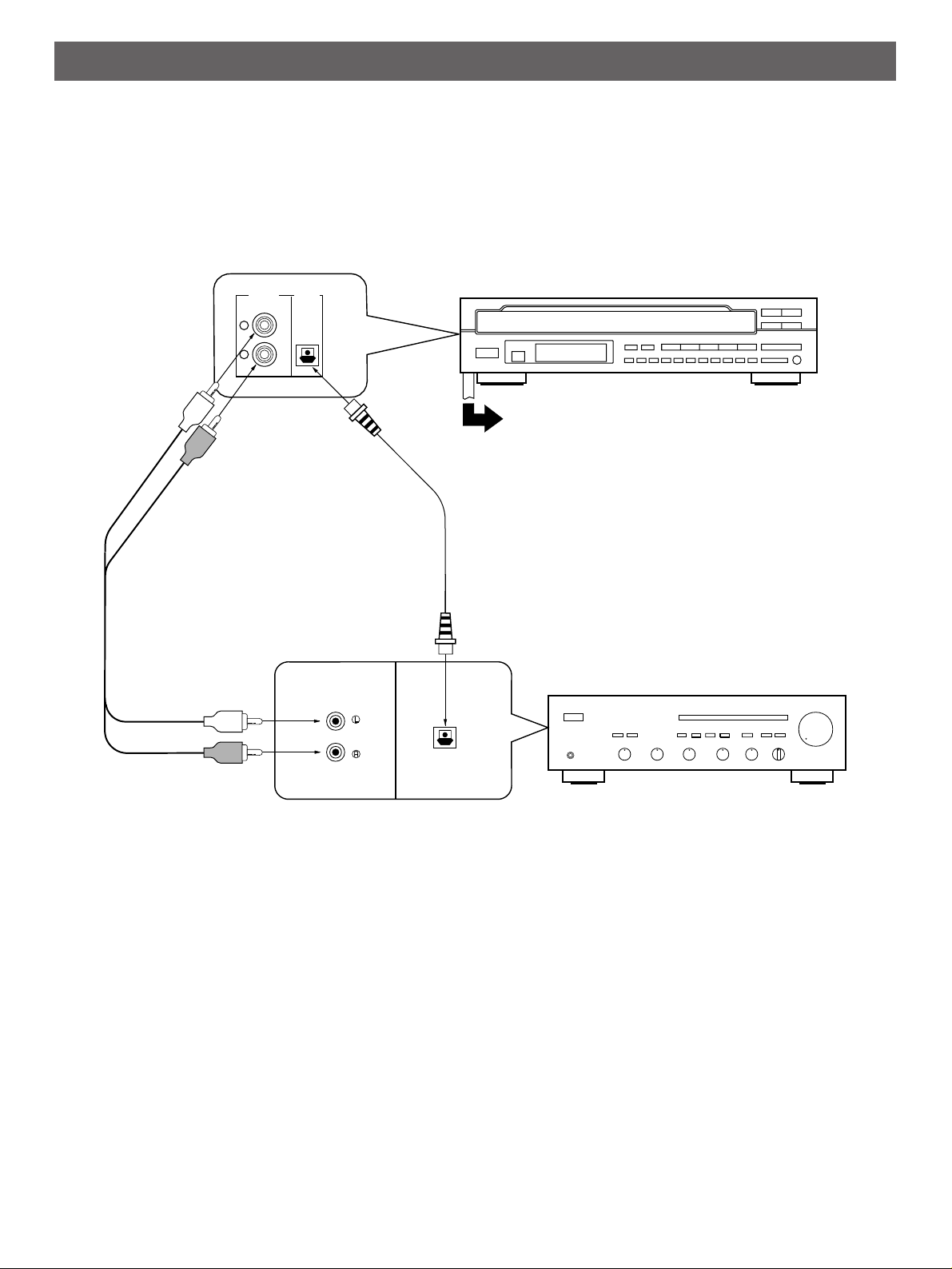
CONNECTIONS
CD DIGITAL IN
OPTICAL
LINE OUT DIGITAL
AUDIO
OUT
L
R
OPTICAL
●
Before making any connections, switch OFF the power to
the unit and the amplifier or other component.
●
Connections should be made to the correct input terminals
of the amplifier or other component.
➊
➋
●
If the placement of this unit causes noise to other
equipment, such as a tuner, separate them from each other.
To AC outlet
Optical fiber cable
(not included)
This unit
Connection cord
(included)
Choose one of the ways listed below to connect this unit to your amplifier.
When the LINE OUT (analog) terminals of this
unit are used ( ➊)
●
Be sure that the left (“L”) and right (“R”) LINE OUT terminals
are connected to the corresponding (left and right) terminals
of the amplifier or other component.
●
Connect the “LINE OUT” terminals to the “CD” (or “AUX”)
terminals of the amplifier. If the amplifier does not have
such terminals, use the “TAPE PB” terminals. For additional
details concerning these connections, refer to the operation
instructions for the amplifier being used.
●
Adjust the level of signals output into an amplifier, etc. by
using the OUTPUT LEVEL buttons.
Amplifier
When the DIGITAL AUDIO OUT (OPTICAL)
terminal of this unit is used ( ➋)
●
Before using this terminal, remove the terminal’s cover by
pulling it.
●
Make the connection from this terminal to the optical input
terminal of an amplifier by using a commercially available
optical fiber cable.
* Use an optical fiber cable that conforms to EIAJ
standards. Other cables might not function correctly.
●
Be sure to attach the terminal’s cover when this terminal is
not being used, in order to protect the terminal from dust.
●
Set the level of signals output into an amplifier to max. by
using the OUTPUT LEVEL buttons.
●
This terminal can also be connected to the optical input
terminal of a digital audio tape deck (DAT) etc. to record CD
onto tape directly.
5
Page 6

POWER
AUTO
I2345
SKIP/SEARCH
+I0I 234567890
PROG
PLAYXCHANGE
OPEN/CLOSE
PLAY/
PAUSE
STOP
FILE/
SAVE
OUTPUT LEVEL
DOWN UP
PHONES
DISC
NATURAL SOUND COMPACT DISC PLAYER
PEAK
DISPLAY OFF
IDENTIFICATION OF COMPONENTS
* ( ) indicates the page number on which the control part is best described.
FRONT PANEL
* Control functions other than shown below are the same with
the corresponding ones on the remote control transmitter.
POWER switch (p. 8)
AUTO DISPLAY OFF indicator (p. 12)
Disc tray (p. 8)
FILE/SAVE button (p. 16)
* The PLAY/PAUSE button on the main unit has both the
functions of the PLAY button and the PAUSE button on the
remote control transmitter.
* The SKIP/SEARCH button on the main unit has both the
functions of the SKIP buttons and the SEARCH buttons on
the remote control transmitter.
PHONES jack (p. 12)
PLAYXCHANGE button (p. 9)
DISC-select buttons (p. 8)
Display panel
Remote control sensor (p. 24)
6
PEAK button (p. 22)
OUTPUT LEVEL control (p. 12)
(“UP” is identical with “+” and
“DOWN” with “–” of the OUTPUT
LEVEL buttons on the remote
control transmitter.)
Page 7
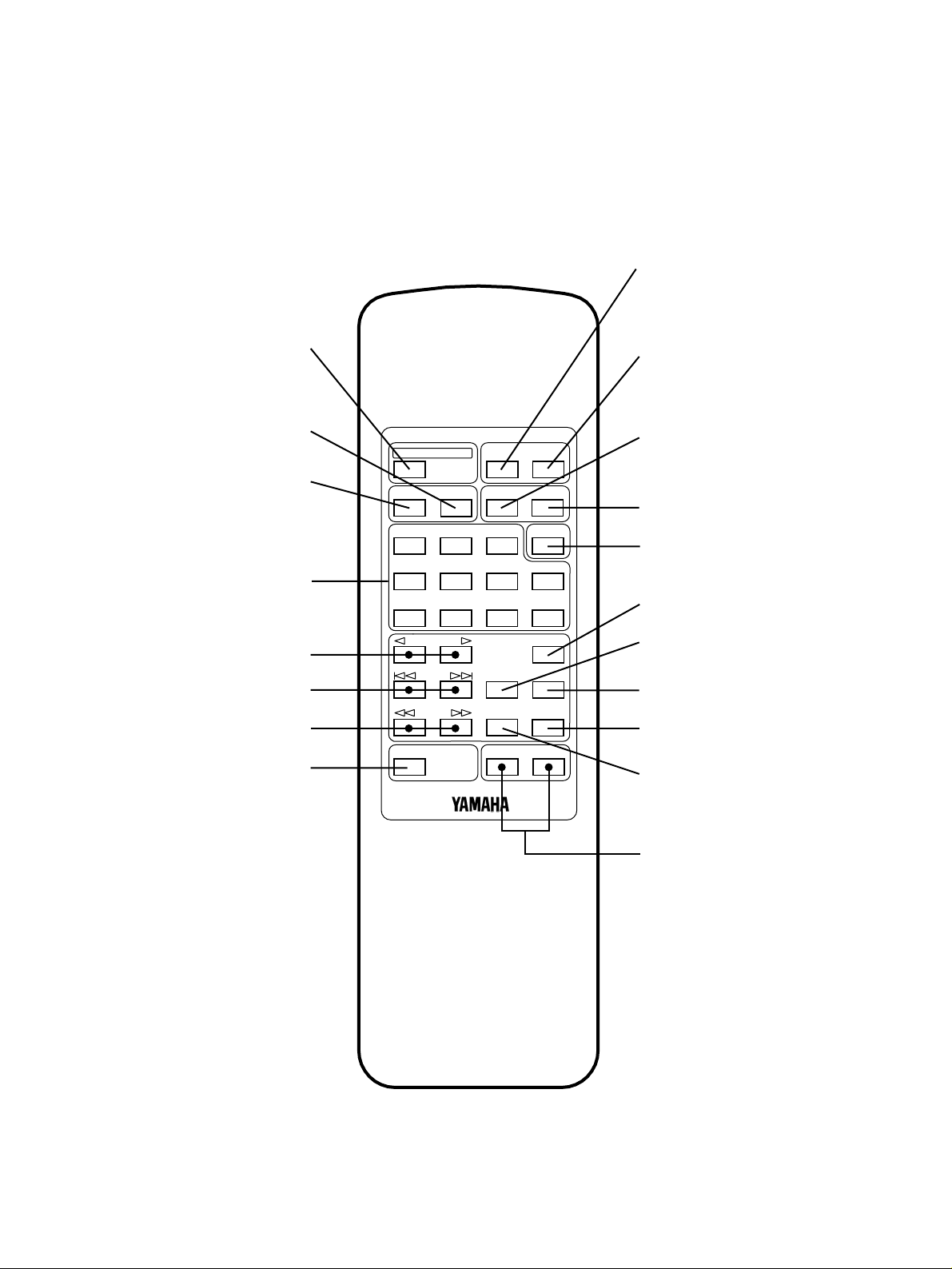
DIMMER
TIME
OPEN/CLOSE
PROG
REPEAT
RANDOM
123
4
56
7890
SKIP
PLAY
PAUSE
SEARCH
STOP
INDEX
TAPE
DISC SKIP
DISC
SCAN
+
10
MODE
SYNCHRO
OUTPUT LEVEL
+
–
* ( ) indicates the page number on which the control is best described.
REMOTE CONTROL TRANSMITTER
DIMMER button (p. 12)
OPEN/CLOSE button (p. 8)
TAPE button (p. 19)
PROG button (p. 14)
Numeric buttons (p. 10)
DISC SKIP buttons (p. 8)
SKIP buttons (p. 10)
SEARCH buttons (p. 10)
SYNCHRO button (p. 23)
TIME button (p. 11)
REPEAT button (p. 18)
RANDOM button (p. 13)
Disc-MODE select button (p. 8)
DISC SCAN button (p. 11)
PAUSE button (p. 9)
PLAY button (p. 8)
STOP button (p. 9)
INDEX button (p. 18)
OUTPUT LEVEL buttons (p. 12)
7
Page 8
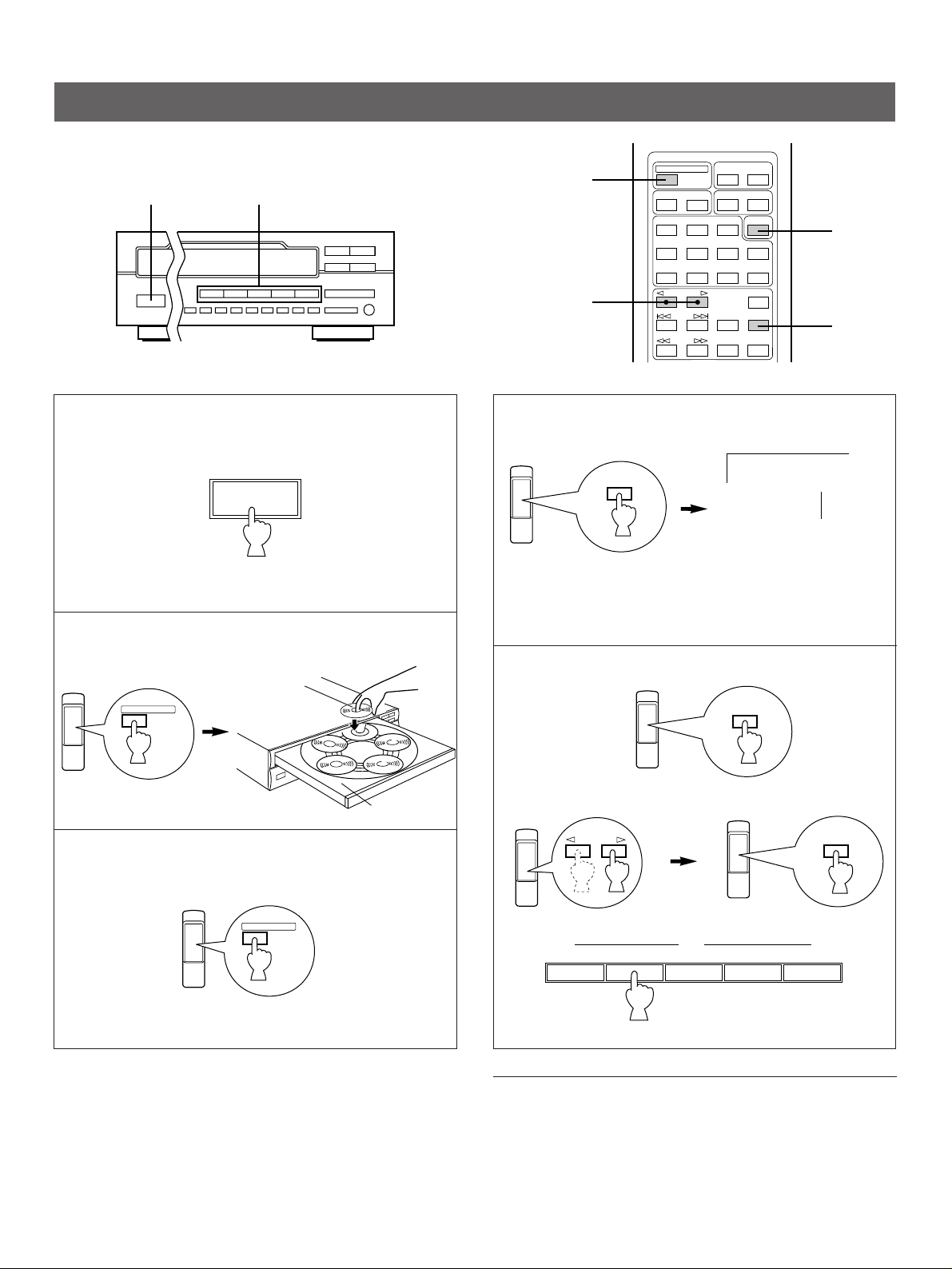
2, 3
5
4
5
DIMMER
TIME
OPEN/CLOSE
PROG
REPEAT
RANDOM
123
4
56
7890
SKIP
PLAY
PAUSE
SEARCH
STOP
INDEX
TAPE
DISC SKIP
DISC
SCAN
10
+
MODE
1
5
POWER
OPEN/CLOSE
OPEN/CLOSE
MODE
PLAY
1DISC 5DISC
DISC SKIP
PLAY
12345
DISC
This manual describes how to operate this unit by using the remote control transmitter.
To operate this unit on the front panel use the corresponding buttons on the front panel.
BASIC OPERATION
1
2
3
Close the disc tray.
Label side
upward
Disc tray
4
Select the disc play mode (1DISC or 5DISC) while
watching the display.
Shows the selected disc
mode.
“1DISC” mode: The unit will play a designated disc only.
“5DISC” mode: The unit will play all discs in the tray in
sequence.
Start play from the first track of the disc 1.
5
* If necessary, select a desired disc by using the DISC SKIP
buttons or a DISC-select button.
8
or
(On the front panel)
To turn off the power
Press the POWER button again.
Page 9
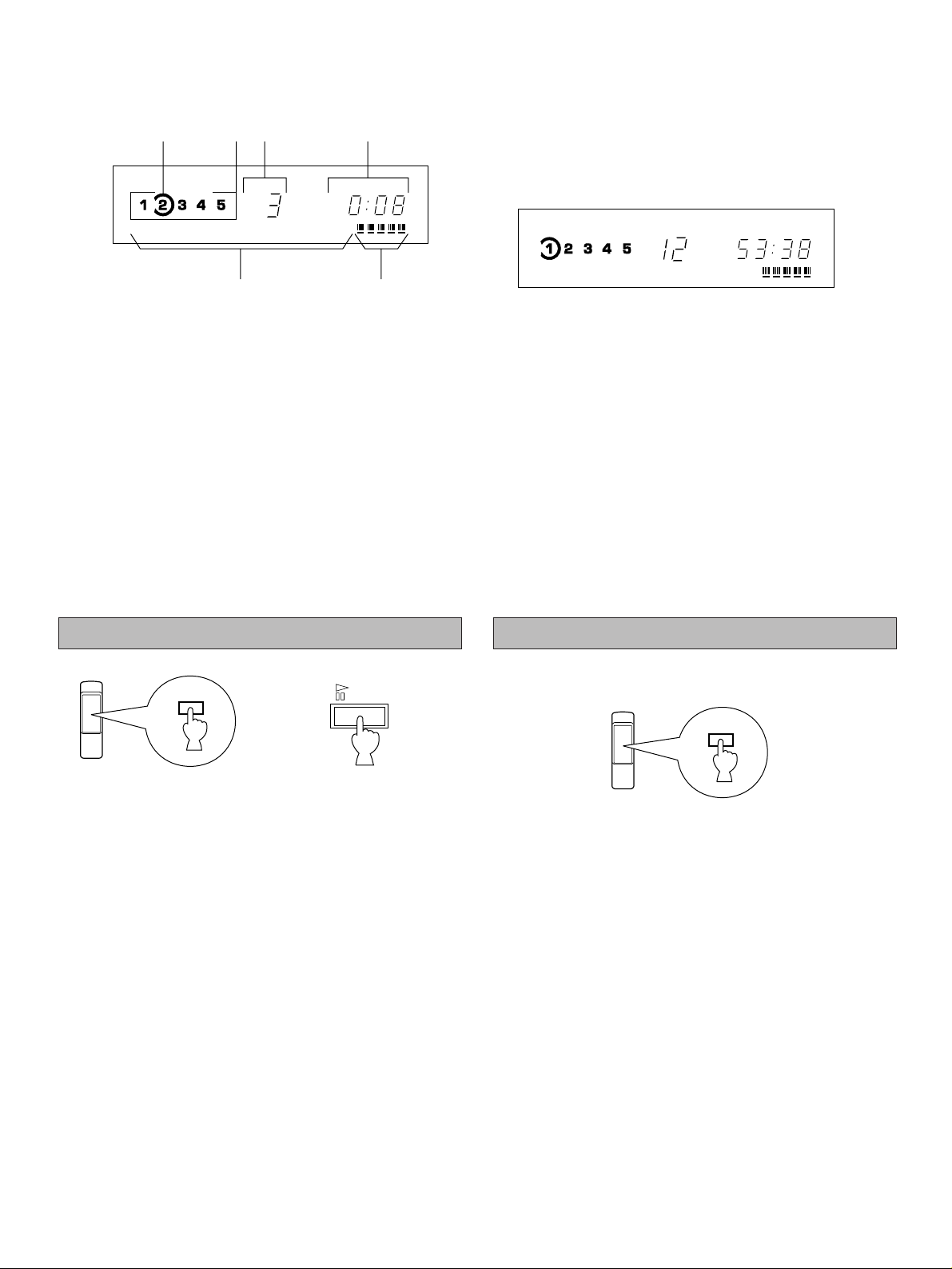
Display information at disc play
1 2 3 4 5 6 7 8 9 10 11 12
TOTAL
5DISC
PAUSE
PLAY/
PAUSE
STOP
3 4 5 6 7 8 9 10 11 12
REMAIN
5DISC
➀
➄
➂➃
➅
➁
Encloses the tray number of the selected disc.
➀
Shows the tray numbers with discs.
➁
Shows the selected track number.
➂
Shows the time displays. (Refer to “Selecting time
➃
displays” on page 11.)
Displays the numbers that correspond to the numbers of
➄
the tracks (as high as number 20) on the selected disc.
After each track is played, its corresponding number
disappears so the number of remaining tracks (and their
numbers) can be seen at a glance.
Shows the level of signals output into an amplifier or the
➅
headphone level adjusted by using the OUTPUT LEVEL
buttons.
Notes
●
After closing the disc tray by pressing the OPEN/CLOSE
button in the stop mode or after selecting any disc by using
the DISC SKIP buttons, the display shows the total number
of tracks and the total recorded time of the selected disc for
a few seconds.
●
Additionally, you can close the disc tray by pressing the
PLAY (PLAY/PAUSE) button, a DISC-select button on the
front panel, a numeric button or the RANDOM button, or by
pressing the front edge of the disc tray gently. If the tray is
closed in these ways, play will begin automatically, however,
the display will not show the total number of tracks and the
total recorded time of the first selected disc.
PLAYXCHANGE
During play, you can open the disc tray by pressing the
PLAYXCHANGE button on the front panel without interrupting
disc play. However, in this case, pressing the DISC SKIP
buttons has no effect.
To stop play temporarily
or
To resume play, press the PAUSE button again (or press the
PLAY button).
* The PLAY/PAUSE button on the front panel can also be
used to stop play temporarily or to resume play.
To stop play completely
9
Page 10

SEARCH
SEARCH
To play a desired track on the disc
➁
5
➀
10
DIRECT PLAY
Select a desired track by using the numeric buttons.
5
1DISC
5 6 7 8 9 10 11 12
Example: To select track 25
Press ➀twice, then immediately press ➁once.
* If a track number higher than the highest track number on the
disc is selected, the last track on the disc will be played.
The selected track
number is displayed.
SKIP PLAY
To play from the beginning of the track following the one now
playing
SKIP
To play from the beginning of the track now playing
SKIP
To play from the beginning of the track before the one now
playing
SKIP
(twice)
* These operations can also be performed when the unit is
paused or stopped.
* When using the SKIP buttons on the remote control
transmitter:
If a button is pressed and held, the track number is
continuously changed to higher numbers (or lower
numbers).
* When using the SKIP/SEARCH button on the front panel:
Be careful not to press and hold the button, otherwise the
selected track is played forward (or backward) rapidly.
To advance or reverse play rapidly (MANUAL SEARCH)
To advance rapidly
(Press and hold.)
To reverse rapidly
(Press and hold.)
10
●
The sound can be heard (although slightly garbled) during
manual search in either direction. This is convenient for
locating a precise position within a track, or for reviewing the
contents quickly.
●
Manual search can also be performed while disc play is
paused, though no sound will be heard.
●
When using the SKIP/SEARCH button on the front panel:
Be careful not to release the button just after it is pressed,
otherwise the play is skipped to the beginning of the next
track or returned to the beginning of the track.
Page 11

Scanning discs to search for a desired disc (or to check discs on the disc tray)
DISC
SCAN
2 3 4 5 6 7 8 9 10 11 12
REMAIN
5DISC
2 3 4 5 6 7 8 9 10 11 12
5DISC
2 3 4 5 6 7 8 9 10 11 12
REMAIN
TOTAL
5DISC
2 3 4 5 6 7 8 9 10 11 12
TOTAL
5DISC
TIME
When the DISC SCAN button is pressed while this unit is
stopped, this unit will play an early part of each disc in turn.
Each disc is played for 8 seconds.
If, during this play, you hear a disc that you want to listen to in
entirely, press the DISC SCAN button once again or press the
PLAY button to cancel this function. The unit will enter into the
normal play mode.
Notes
●
During this play, the disc tray numbers flash on and off on
the display. Every time the play of a disc is finished, the
corresponding tray number is changed from flashing to
●
There might be cases that you will hear no sound during disc
scan. An example of this would be if the disc being played
has a long blank space between tracks.
lighting.
Selecting time displays
You can select any of the four time displays by pressing the TIME display mode-select button.
Elapsed time of the track now playing
➀
Total remaining time on the disc
➃
Remaining time of the track now playing
➁
Note
The remaining time ➁will not be displayed if the track
number is 21 or higher.
Total disc play time
➂
11
Page 12

Changing brightness of the display
DIMMER
AUTO
DISPLAY OFF
OUTPUT LEVEL
DOWN UP
PHONES
OUTPUT LEVEL
+
–
You can change the brightness of the display (or turn off the illumination) by pressing the DIMMER button.
During play
Normal illumination
Dim
“OFF”
* While the display illumination is off,
the AUTO DISPLAY OFF indicator
on the front panel is illuminated.
During stopped or paused
Normal illumination
Dim
Dim
(The AUTO DISPLAY OFF indicator lights up.
In this mode, if a disc is played, the display
illumination will be turned off.)
Adjusting the level of signals output into an
amplifier,etc.
You can adjust the level of sound signals output from the LINE
OUT terminals on the rear panel into an amplifier, etc. as you
prefer by using the OUTPUT LEVEL buttons.
or
(On the front panel)
* When the DIGITAL AUDIO OUT (OPTICAL) terminal is used
for the connection, set the level of output signals to max.
* The level of output signals can be checked on the display.
When you listen with headphones
Connect the headphones to the PHONES jack and adjust the
volume by using the OUTPUT LEVEL buttons.
* Note that the use of the OUTPUT LEVEL buttons will also
vary the level of the signal output to an amplifier, etc.
12
Page 13

RANDOM-SEQUENCE PLAY
DIMMER
TIME
OPEN/CLOSE
PROG
REPEAT
RANDOM
123
4
56
7890
TAPE
10
+
MODE
2
3
4
OPEN/CLOSE
MODE
RANDOM
You can play the tracks in a random sequence (up to 99 tracks). The unit will automatically mix up tracks from all discs or any
desired disc in the disc tray.
1
2 Close the disc tray.
To cancel random-sequence play
Press the STOP button or RANDOM button once again, or
open the disc tray by pressing the OPEN/CLOSE button.
3 Select whether to play one disc or all discs in the tray.
* If the “1DISC” disc play mode is selected, next select a
desired disc by using the DISC SKIP buttons or a DISCselect button.
4
Notes
●
This feature will not function during programming, or during
programmed play.
●
If the SKIP button is pressed during random-sequence
play, the next randomly programmed track will be played. If
the SKIP button is pressed, play will return to the
beginning of the track now being played.
●
This indication appears while the unit is
mixing up tracks.
●
Total remaining time on the disc will not be displayed during
random-sequence play.
13
Page 14

PROGRAM PLAY
DIMMER
TIME
OPEN/CLOSE
PROG
REPEAT
RANDOM
123
4
56
7890
SKIP
PLAY
PAUSE
SEARCH
STOP
INDEX
TAPE
DISC SKIP
DISC
SCAN
10
+
MODE
2
3
1
5
OUTPUT LEVEL
+
–
SYNCHRO
4
3
PLAY
6
TOTAL
PROG
TOTAL
PROG
➁➂
➃
➀
PROG
DISC SKIP
12345
DISC
5
STOP
You can enjoy listening to your favorite tracks selected from one or more discs in any desired order using programmed play.
Stop the unit.
1
2
If necessary, select the desired disc.
3
or
Select the desired track.
4
* Repeat step 3 – 4 to program more tracks.
When the programming is completed;
5
(On the front panel)
Display information during programming
14
Shows the program number for the track to be programmed
➀
next.
Shows the selected disc and track number.
➁
Shows the total time of the tracks currently programmed.
➂
Shows only the numbers of programmed tracks on the
➃
selected disc.
* If “P-01” does not appear in the display after the PROG
button is pressed, press the TIME display mode-select
button.
* If the total time exceeds 99 minutes and 59 seconds, the
time will not be displayed.
Page 15

Notes
●
You can program as many as 40 tracks at one time.
●
If you choose to perform programming with the DISC 1 tray
empty, be sure to press a DISC SKIP button before starting
programming.
●
You can program a whole disc by pressing “0”, instead of
one track. At that time, “AL” flashes in the display.
●
If you will program tracks from more than one disc, before
you press the PROG button, check the total recorded time of
each disc on the disc tray by pressing the DISC SKIP button
in turn. Without this operation, the total time of the
programmed tracks will not be displayed during
programming.
●
The total time of the programmed tracks will not be
displayed, if a track number higher than 20 is programmed.
●
If, during programming, the TIME display mode-select button
is pressed, the program number display can be changed to
display the total time of the programmed tracks or no
information. To return to the previous display, press the
TIME display mode-select button once again.
●
The SKIP ( and ) buttons can be used during
playing, but only within the range of the programmed tracks.
●
The SEARCH ( and ) buttons can be used
during playing to search through all tracks, including
unprogrammed tracks.
To stop program play
●
Press the STOP button. The first programmed track number
will be displayed.
●
To resume play, press the PLAY button. Play will begin
from the beginning of the program.
To cancel a programmed sequence
There are several methods, as described below.
●
Press the STOP button while the unit is stopped.
●
Open the disc tray.
●
Switch off the power.
To check programmed data
1. If during program play, press the STOP button.
2. Press the PROG button.
3. Each time the SKIP button is pressed, the track
numbers and sequential order of the programmed tracks
can be checked one after another. The display of the track
number can be returned (sequentially in reverse order) by
pressing the SKIP button.
To correct programmed data
1. Follow the procedure described in “To check programmed
data”.
2. Display the track number to be corrected by pressing the
SKIP button.
3. Press a numeric button to select a track to replace the one
displayed. The previously programmed track will be
cleared from the memory and the new one will be
programmed.
4. After the correction has been completed, press the PROG
button or PLAY button once again.
15
Page 16

PROGRAM FILING
FILE/SAVE
POWER 0
PLAY/PAUSE
Numeric buttons
PROG DISC
STOP
OPEN/CLOSE
You can make this unit store (file) program data of your own choosing. With this function, you can play a disc with your favorite
program at any time without making it again. However, note that you can not file program data which consists of tracks selected from
more than one disc.
OPEN/CLOSE
PROG
Numeric buttons
DISC SKIP
OPEN/CLOSE
TAPE
PROG
123
4
56
7890
DISC SKIP
SKIP
SEARCH
SYNCHRO
TIME
DIMMER
RANDOM
REPEAT
MODE
10
+
DISC
SCAN
PLAY
PAUSE
INDEX
STOP
–
OUTPUT LEVEL
+
PLAY
STOP
To file data of tracks programmed in a desired
order
1 Follow step 1 – 3 on page 14.
2 Select track numbers in a desired order.
123
4
56
7890
* If tracks have already been programmed, make sure that
“TRACK” is flashing continuously in the display. If it is
not, press the PROG button. (If a program play is being
performed, press the STOP button, and then press the
PROG button.)
+ 10
3
Notes
●
Program data filed in this way can be retained for about two
weeks with the power switched off.
●
One program can be filed for one disc. If different program
data is filed for a disc, the previous program data will be
deleted from the file, and only the new program data will be
retained in the file.
●
Program data for a total of as many as about 100 discs can
be filed at any one time.
/
FILE
SAVE
SAVE
16
Page 17

To play with program data
FILE
/
SAVE
FILE
/
SAVE
SAVE
DISC SKIP
12345
DISC
To delete program data from file
1
2 Close the disc tray.
OPEN/CLOSE
3 If “FILE” is not illuminated in the display, press the
FILE/SAVE button.
FILE
4 Select the disc to be played.
1 If the unit is playing a disc, press the STOP button.
* If a program play is on standby, press the STOP
button to cancel that program sequence.
2
If “FILE” is illuminated in the display, press the
FILE/SAVE button to turn it off.
3 Select the disc of which program you want to delete.
DISC SKIP
4
PROG
5
“SAVE” goes off from
the display.
or
(On the front panel)
Notes
●
If, in step 4, “SAVE” does not light up, the disc does not
have its program data in the memory’s file.
●
To stop play with the filed program data and change to
ordinary play of the disc, press the FILE/SAVE button. By
this operation, the disc will be played in the ordinary
sequence of tracks, but the program data in the memory’s
file for the disc will not be deleted from the memory. To
once again call out the program data, follow step 3 and 4.
●
In the “5DISC” disc play mode, discs which have program
data in the memory’s file are played with their program data,
and others are played normally.
●
In the “1DISC” disc play mode, if the RANDOM button is
pressed after selecting the disc in step 4, only the
programmed tracks on the disc are played in a randomsequence. However, if the RANDOM button is pressed in
the “5DISC” disc play mode, a random-sequence play is
performed among not only programmed tracks on the discs
which have their program data in the memory’s file but also
all tracks on the other discs in the disc tray which do not
have their program data in the memory’s file.
To delete all program data from the memory’s
file
1 Turn the POWER off.
FILE
2
Turn the power on.
3
4
SAVE
FILE
SAVE
/
POWER
/
0
PEAK
(Press and hold.)
0
PEAK
(Release.)
17
Page 18

REPEAT PLAY
(OFF)
SREP
FREP
9 10 11 12
INDEX
5
REPEAT
9 10 11 12
INDEX
3
INDEX
You can play any desired track or disc (set of discs) repeatedly by pressing the REPEAT button. The repeat play mode will
change whenever you press the REPEAT button.
SINGLE REPEAT (REP S)
A single track is repeatedly played.
* This is also available in the programmed-play mode and the
random-sequence play mode. (If the repeat play mode is
switched off, the programmed-play mode or the randomsequence play mode will be resumed.)
FULL REPEAT (REP F)
In the “1DISC” disc play mode: A designated disc is repeatedly
played.
In the “5DISC” disc play mode: All discs in the disc tray are
repeatedly played.
* In the programmed-play mode, all programmed tracks are
repeatedly played.
* In the random-sequence play mode, all randomly sequenced
tracks are repeatedly played in the same order.
INDEX SEARCH
If the disc includes index numbers, play can be started from any desired index number.
1 Select a track which has index numbers.
2
To cancel the index search function
Press the INDEX button.
Notes
●
Not all discs have index numbers. The index system is a
method for sub-dividing tracks into smaller divisions (such
as, for example, the movements within classical
symphonies) for easier location of those parts. The liner
notes with the disc usually tell if such index numbers are
included.
●
If an index number is selected that is higher than any index
number on that disc, play will start from the last index
number point on the disc.
●
For some discs, play may begin slightly prior to the actual
designated index point.
●
If the disc has no encoded index points, play will begin from
the start of the selected track.
●
The index number can be designated only while the INDEX
number display is illuminated.
3 Select the desired index number.
18
Page 19

TRACK PROGRAMMING FOR RECORDING TO TAPE
1 2 3 4 5
TOTAL
PROG
➀
➁
➂
TAPE
4
This convenient feature can be used to program tracks for recording to tape. By only memorizing the tape’s total possible recording
time, the unit will automatically program tracks or help you to program tracks so they will fit onto the tape with the least amount of
unrecorded space remaining at each end of the tape.
■ Automatic tape programming
This is for recording tracks on a disc so that they best fit onto a tape.
OPEN/CLOSE
PROG
123
4
7890
DISC SKIP
SKIP
SEARCH
1 Stop the unit.
2 Select the disc.
4
2
STOP
DISC SKIP
3 The peak level searching function of this unit is useful
for adjusting recording level on the tape deck. (Refer
to page 22.)
4 Enter the tape’s total possible recording time.
TAPE
You can select any of four tape lengths by pressing
the TAPE button.
DIMMER
REPEAT
TAPE
56
DISC
SCAN
PAUSE
INDEX
TIME
RANDOM
MODE
10
+
6
5
8
PLAY
STOP
7, 8
1
6
* By pressing the REPEAT button, the unit automatically
programs tracks for side A and side B separately
considering the tape’s total time.
REPEAT
7 Begin recording on the tape deck and press the PLAY
button on this unit at the same time.
8 The unit will pause at the end of side A of the tape.
Turn the tape over to side B. Resume recording and,
at the same time, press the PLAY or PAUSE button
on this unit.
Notes
●
All tracks may not be programmed if the tape’s length is not
enough. To program all tracks, use a longer tape.
●
In step 6, you can check the program data for side A and
side B.
(off)
5 Otherwise, you can also enter the tape’s total possible
recording time manually.
Example: For a C-64 tape (32 minutes on each side)
6
➀
➁
Shows the number of programmed tracks for each side in
➀
turn just after the automatic programming is finished, and
then it is replaced by the number of the first programmed
track for side A.
Shows the total time of programmed tracks for each side.
➁
Shows the programmed track numbers for each side.
➂
●
CD synchronized recording function can be used if your tape
deck is compatible with it.
In this case, in step 7 and 8, press the SYNCHRO button
and then press the PLAY button on this unit’s remote control
transmitter. Recording automatically begins.
(For details, refer to page 23.)
19
Page 20

■ Manual tape programming
This is for recording desired tracks selected
from one or more discs in any desired order onto tape.
4, 11
8
2, 5
OPEN/CLOSE
PROG
123
4
7890
DISC SKIP
SKIP
SEARCH
SYNCHRO
DIMMER
REPEAT
TAPE
56
SCAN
PAUSE
INDEX
–
OUTPUT LEVEL
DISC
TIME
RANDOM
MODE
10
+
PLAY
STOP
+
4, 6
13
12, 13
1
1 Stop the unit.
STOP
2 If you will program tracks from more than one disc on
the disc tray, make this unit display the total recorded
time of each disc to be used in turn by pressing the
DISC SKIP button.
* This unit will read the contents of a disc by this
operation. If there is a disc to which this operation is
omitted, tracks on the disc cannot be programmed.
3 Follow step 4 and 5 on page 19.
4
5 If necessary,
select the
desired disc.
PROG
PROG
TOTAL
REMAIN
DISC SKIP
9 Follow step 5 and 6.
10 Repeat step 5 and 6 to program more tracks for
side B of the tape.
You can select the same track again.
* If “E rr” appears in the display, the track number just
selected cannot be programmed because there is not
enough time remaining on side B of the tape.
11 The peak level searching function of this unit is
useful for adjusting recording level on the tape
deck. For peak level searching, when the
programming for side B is finished, press the PROG
button and then press the PEAK button on the front
panel.
12 Begin recording on the tape deck and press the
PLAY button on this unit at the same time.
13 The unit will pause at the end of side A of the tape.
Turn the tape over to side B. Resume recording
and, at the same time, press the PLAY or PAUSE
button on this unit.
6 Select the
desired track.
5
7 Repeat step 5 and 6 to program more tracks for side
A of the tape. You can select the same track again.
* If “E rr” appears in the display, the track number just
selected cannot be programmed because there is not
enough time remaining on side A of the tape.
8 After you finish the programming for side A, program
the pause mode by pressing the TAPE button.
TAPE
* “Pu” flashes in the display, and after then you can begin
programming for side B.
20
Notes
●
In step 7 and 10, even if “E rr” appears in the display, you
can program another track of which time is shorter than the
remaining time on the side of the tape. In this case, you can
check the remaining time on the side of the tape by pressing
the TIME display mode-select button.
●
CD synchronized recording function can be used if your tape
deck is compatible with it.
In this case, in step 12 and 13, press the SYNCHRO button
and then press the PLAY button on this unit’s remote control
transmitter. Recording automatically begins.
(For details, refer to page 23.)
Notes on tape programming
●
To check, cancel or correct program data, refer to page 15.
●
The maximum number of tracks that can be programmed is
40. If, however, the PAUSE mode is inserted, it is counted
as one track.
●
This function can be used to program up to track number 20.
If the disc has more than 20 tracks, track number 21 and
thereafter will not be programmed.
Page 21

Display information during programming
4
3, 4
PROG
REPEAT
RANDOM
123
4
56
7890
SKIP
PLAY
PAUSE
SEARCH
STOP
INDEX
TAPE
DISC SKIP
DISC
SCAN
10
+
MODE
OUTPUT LEVEL
+
–
SYNCHRO
2
1 3 5 7
TOTAL
PROG
➀➁
➂
RANDOM
1 2 3 4 5 6 7 8 9 10
REMAIN
TOTAL
PROG
1 2 3 4 5 6 7 8 9 10
REMAIN
TOTAL
PROG
➀
➁➂
➃
Shows the side of the tape and the program number for the
➀
track to be programmed next.
Shows the selected disc and track number.
➁
Shows the total remaining time on the side of the tape.
➂
Programmed track numbers light up and programmable
➃
track numbers among the unprogrammed ones flash on
and off.
* If “A-01” does not appear in the display after the PROG
button is pressed, press the TIME display mode-select
button.
■ Random sequential tape programming
The unit will automatically program tracks on a disc in random sequential order for recording to tape.
1 Follow step 1 – 5 on page 19.
2
* The unit will automatically program tracks for side A and
side B separately considering the tape’s total time.
3 Begin recording on the tape deck and press the PLAY
button on this unit at the same time.
4 The unit will pause at the end of side A of the tape.
Turn the tape over to side B. Resume recording and,
at the same time, press the PLAY or PAUSE button on
this unit.
Notes
●
Because the programmed data changes every time the
RANDOM button is pressed, the amount of time remaining at
the end of the tape also changes accordingly.
●
If the tape’s length is not enough, all tracks cannot be
programmed. In this case, exchange the tape for a longer one.
●
In step 2, you can check the program data for side A and
side B.
Shows the number of programmed tracks for each side in
➀
turn just after the automatic programming is finished, and
then it is replaced by the number of the first programmed
track for side A.
Shows the total time of programmed tracks for each side.
➁
Shows the programmed track numbers for each side.
➂
●
CD synchronized recording function can be used if your tape
deck is compatible with it.
In this case, in step 3 and 4, press the SYNCHRO button
and then press the PLAY button on this unit’s remote control
transmitter. Recording automatically begins.
(For details, refer to page 23.)
21
Page 22

Automatic searching for the peak level on a disc
This convenient feature automatically searches for the part on a disc where the source level peaks, and next plays the part
repeatedly. For recording to tape, this feature is very helpful to adjust the recording level on the tape deck.
RANDOM
REPEAT
TAPE
PROG
3
123
4
7890
DISC SKIP
SKIP
SEARCH
SYNCHRO
56
DISC
SCAN
PAUSE
INDEX
–
OUTPUT LEVEL
MODE
10
+
PLAY
STOP
2
+
1
4
1 Stop the unit.
STOP
2 Select the “1DISC” disc play mode.
MODE
3 Select the disc.
DISC SKIP
1DISC
4
0
PEAK
1DISC
10 11 12
PROG
INDEX
TOTAL
REMAIN
The peak level searching is performed through the disc.
REP
8 9 10 11 12
REP
8 9 10 11 12
SREP
Notes
In the program play mode, this feature will function among
•
the programmed tracks only. If program play is being
performed, first press the STOP button, and then press the
PEAK button. If program play is not being performed, only
press the PEAK button.
To search for the peak level through all discs on the disc
•
tray, in step 2, select the “5DISC” disc play mode.
22
Next, the part where the source level peaks is repeatedly
played.
Adjust the recording level on the tape deck listening to
this repeat play.
To cancel this function
Press the STOP button.
Even if the peak level searching is performed twice or more
•
on the same disc, the same part will not be always selected,
because this unit will search for the peak level among parts
on the disc that are randomly selected by the internal
microcomputer.
Page 23

CD SYNCHRONIZED RECORDING
DISC SKIP
SYNCHRO
PLAY
DIMMER
TIME
OPEN/CLOSE
PROG
REPEAT
RANDOM
123
4
56
7890
SKIP
PLAY
PAUSE
SEARCH
STOP
INDEX
TAPE
DISC SKIP
DISC
SCAN
10
+
MODE
4
4
5
OUTPUT LEVEL
+
–
SYNCHRO
3
1
4
SKIP
This unit can make a tape deck’s recording synchronized with CD play automatically. With this function, you can record a CD on
tape very easily and more precisely.
This recording method needs a YAMAHA tape deck compatible with this function. (Refer to the tape deck’s operation manual to
know whether it is compatible or not.)
* This unit and the tape deck must be placed close to each other so that both of them can receive the signals from this unit’s
remote control transmitter at the same time.
1 Select the disc.
2 Load a tape on the tape deck.
* The peak level searching function of this unit is useful
for adjusting recording level on the tape deck. (Refer
to page 22.)
3
This unit enters into the pause mode, and the tape deck
enters into the REC/PAUSE mode.
* In this mode, the time display on this unit flashes on
and off.
5
Both CD play and tape deck recording begin.
* CD play begins a little later than recording.
6 If you want to stop recording temporarily and restart
recording from a desired track, follow steps 3–5 again.
To cancel this function
Press the STOP button.
Notes
To finish or stop the recording, press the “STOP” button on
•
the tape deck.
Programmed sequence of tracks can also be recorded with
•
this function, instead of recording an entire disc. (Refer to
page 14–15 for the programming procedure.)
This function can also be used together with the automatic
•
tape-programming function.
(Refer to page 19–21.)
4 If necessary, select the desired track.
or
23
Page 24

NOTES ABOUT THE REMOTE CONTROL TRANSMITTER
30°
30°
2
1
3
Battery installation
Battery replacement
If you find that the remote control transmitter must be used
closer to the main unit, the batteries are weak. Replace both
batteries with new ones.
Notes
●
Use only AA, R6, UM-3 batteries for replacement.
●
Be sure the polarities are correct. (See the illustration inside
the battery compartment.)
●
Remove the batteries if the remote control transmitter will
not be used for an extended period of time.
●
If batteries leak, dispose of them immediately. Avoid
touching the leaked material or letting it come in contact with
clothing, etc. Clean the battery compartment thoroughly
before installing new batteries.
Remote control transmitter operation range
Remote control
sensor
Within approximately
6 m (19.7 feet)
Notes
●
There should be no large obstacles between the remote
control transmitter and the main unit.
●
If the remote control sensor is directly illuminated by strong
lighting (especially an inverter type of fluorescent lamp etc.),
it might cause the remote control transmitter to not work
correctly. In this case, reposition the main unit to avoid
direct lighting.
NOTES ABOUT HANDLING COMPACT DISCS
●
This compact-disc player is designed only for playing of
compact discs bearing the mark. Never attempt to load
any other type of disc into the unit.
The unit will also play 3-inch (8-cm) compact discs.
●
To remove a disc from its storage case, open the case and
then press down at the center; with a finger through the
center hole and the outer edges held as shown in the
illustration, lift the disc out carefully.
●
Always handle the disc with care so that its surface is not
scratched.
●
Compact discs are not subjected to wear during play, but
damage to the disc surface when the disc is being handled
can adversely affect the disc's play.
●
Compact discs are not affected by small particles of dust or
fingerprints on their playing surface, but even so they should
be kept clean. Wipe by using a clean, dry cloth. Do not
wipe with a circular motion; wipe straight outward from the
center.
●
Do not try to clean the disc’s surface by using any type of
disc cleaner, record spray, anti-static spray or liquid, or any
other chemical-based liquid, because such substances
might irreparably damage the disc’s surface.
●
Do not expose discs to direct sunlight, high temperature or
high humidity for a long period of time, because these might
warp or otherwise damage the disc.
To play a 3-inch (8-cm) CD
Place it in the inner recessed area of the disc tray. Do not put
a normal (5-inch/12-cm) CD on top of a 3-inch CD.
NO!
24
Page 25

TROUBLESHOOTING
If the unit fails to operate normally, check the following points to determine whether the problem can be corrected by the simple
measures suggested. If it cannot, or if the problem is not listed in the SYMPTOM column, disconnect the unit’s power cord and
contact your authorized YAMAHA dealer or service center for assistance.
SYMPTOM
The player does not switch ON when the
POWER switch is pressed.
The disc tray does not close completely.
A disc number does not light up in the
display.
Play does not begin.
Play is delayed, or begins at the wrong
place.
No sound.
Sound “skips”.
Sound “hums”.
Noise from a nearby tuner.
Noise from inside of the disc tray.
The remote control transmitter does not
work.
PROBABLE CAUSE
The power cord is not connected or not completely
connected.
A foreign object is obstructing the tray.
The disc has been loaded upside down.
The disc is damaged.
There is moisture on the laser pickup.
The disc has been loaded upside down.
The disc is dirty.
The disc may be scratched or damaged.
Improper output cable connections.
Improper amplifier operation.
This unit is being subjected to vibrations or impacts.
The disc is dirty.
Improper cable connections.
The tuner is too close to this unit.
The disc may be warped.
The batteries of this remote control transmitter are
too weak.
Direct sunlight or lighting (of an inverter type of
fluorescent lamp etc.) is striking the remote control
sensor of the main unit.
REMEDY
Securely connect the power cord.
Carefully check the disc tray and remove the foreign
object.
Load the disc correctly.
Check the disc carefully; replace it if necessary.
Wait 20 to 30 minutes after switching the unit ON
before trying to play a disc.
Reload the disc with the label side up.
Clean the disc.
Check the disc carefully; replace it if necessary.
Connect the cables properly. If the problem
persists, the cables may be defective.
Set the amplifier controls to the correct input
selection.
Relocate this unit.
Clean the disc.
Securely connect the audio cables. If the problem
persists, the cables may be defective.
Move the tuner and this unit farther apart.
Replace the disc.
Replace the batteries with new ones.
Change position of the main unit.
SPECIFICATIONS
AUDIO SECTION
Frequency response .......................... 2 Hz – 20 kHz, ±0.5 dB
Harmonic distortion+noise
(1 kHz) ............................................................. 0.0025% or less
S/N ratio .......................................................... 115 dB on more
Dynamic range .............................................. 100 dB on more
Wow & flutter ................................................... Unmeasurable
Output voltage .......................................................... 2.0±0.5V
Headphones output (–20 dB) ............ 200 ± 40 mV/150 ohms
GENERAL
Power requirements
U.S.A. and Canada models ............................ 120V, 60 Hz
Australia model .............................................. 240V, 50 Hz
General model ...................... 110/120/220/240V, 50/60 Hz
Power consumption ........................................................ 20W
Dimensions (W x H x D) ......................... 435 x 106 x 388 mm
(17-1/8” x 4-3/16” x 15-1/4”)
Weight............................................................................. 5.6 kg
(12 lbs. 5 oz.)
Accessories .................................................. Connection cord
Remote control transmitter
Batteries (size AA, R6,UM-3)
Please note that all specifications are subject to change
without notice.
25
Page 26

YAMAHA ELECTRONICS CORPORATION, USA 6660 ORANGETHORPE AVE., BUENA PARK, CALIF. 90620, U.S.A.
YAMAHA CANADA MUSIC LTD. 135 MILNER AVE., SCARBOROUGH, ONTARIO M1S 3R1, CANADA
YAMAHA ELECTRONIK EUROPA G.m.b.H. SIEMENSSTR. 22-34, D-25462 RELLINGEN BEI HAMBURG, F.R. OF GERMANY
YAMAHA ELECTRONIQUE FRANCE S.A. RUE AMBROISE CROIZAT BP70 CROISSY-BEAUBOURG 77312 MARNE-LA-VALLEE CEDEX02, FRANCE
YAMAHA ELECTRONICS (UK) LTD. YAMAHA HOUSE, 200 RICKMANSWORTH ROAD WATFORD, HERTS WD1 7JS, ENGLAND
YAMAHA SCANDINAVIA A.B. J A WETTERGRENS GATA 1, BOX 30053, 400 43 VÄSTRA FRÖLUNDA, SWEDEN
YAMAHA MUSIC AUSTRALIA PTY, LTD. 17-33 MARKET ST., SOUTH MELBOURNE, 3205 VIC., AUSTRALIA
Page 27

documentation manual, user maintenance, brochure, user reference, pdf manual
This file has been downloaded from:
User Manual and User Guide for many equipments like mobile phones, photo cameras, monther board, monitors, software, tv, dvd, and othes..
Manual users, user manuals, user guide manual, owners manual, instruction manual, manual owner, manual owner's, manual guide,
manual operation, operating manual, user's manual, operating instructions, manual operators, manual operator, manual product,
