Yamaha WC42260 User Manual
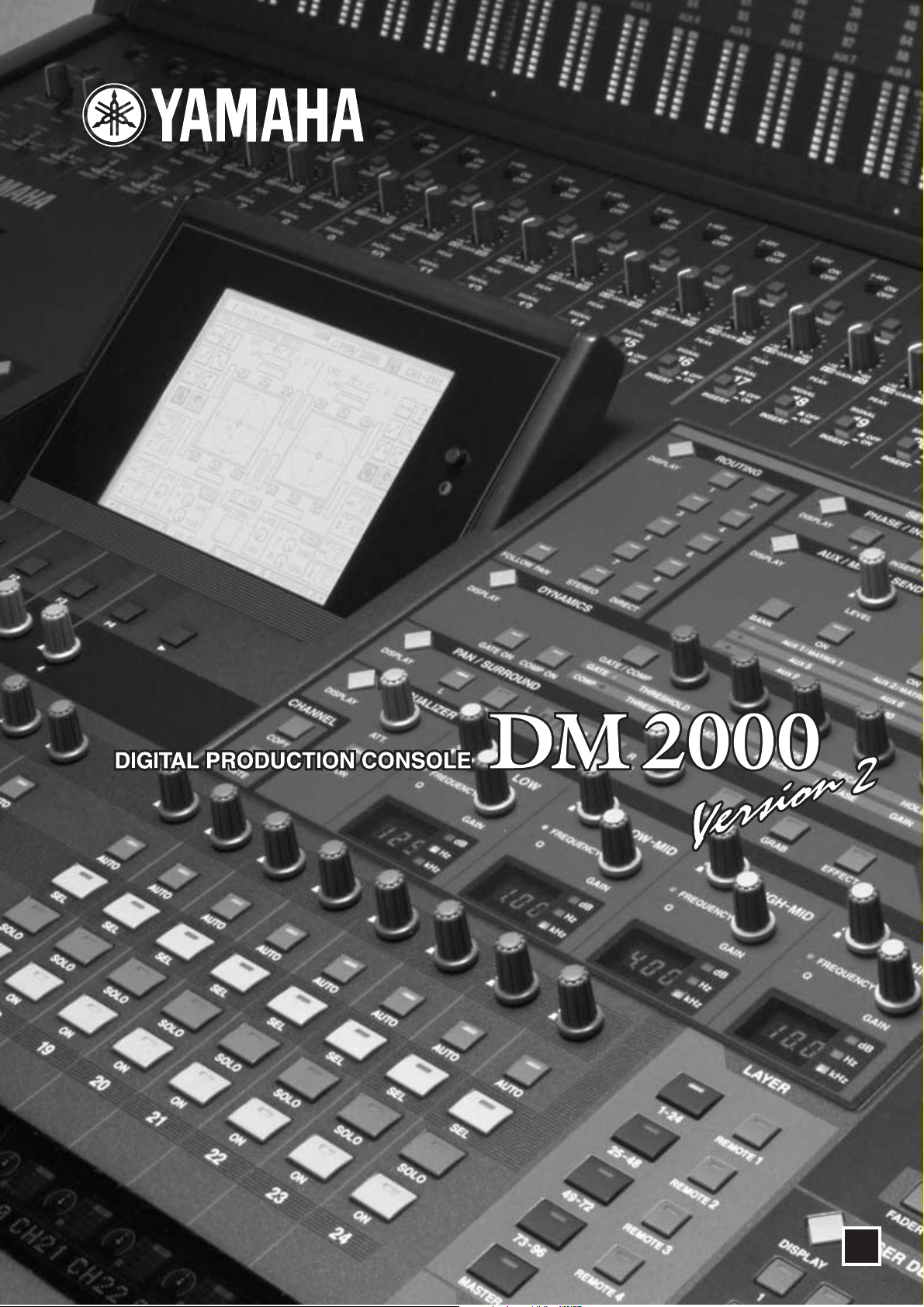
Owner’s Manual
Keep This Manual For Future Reference.
Keep This Manual For Future Reference.
Owner’s Manual
EN
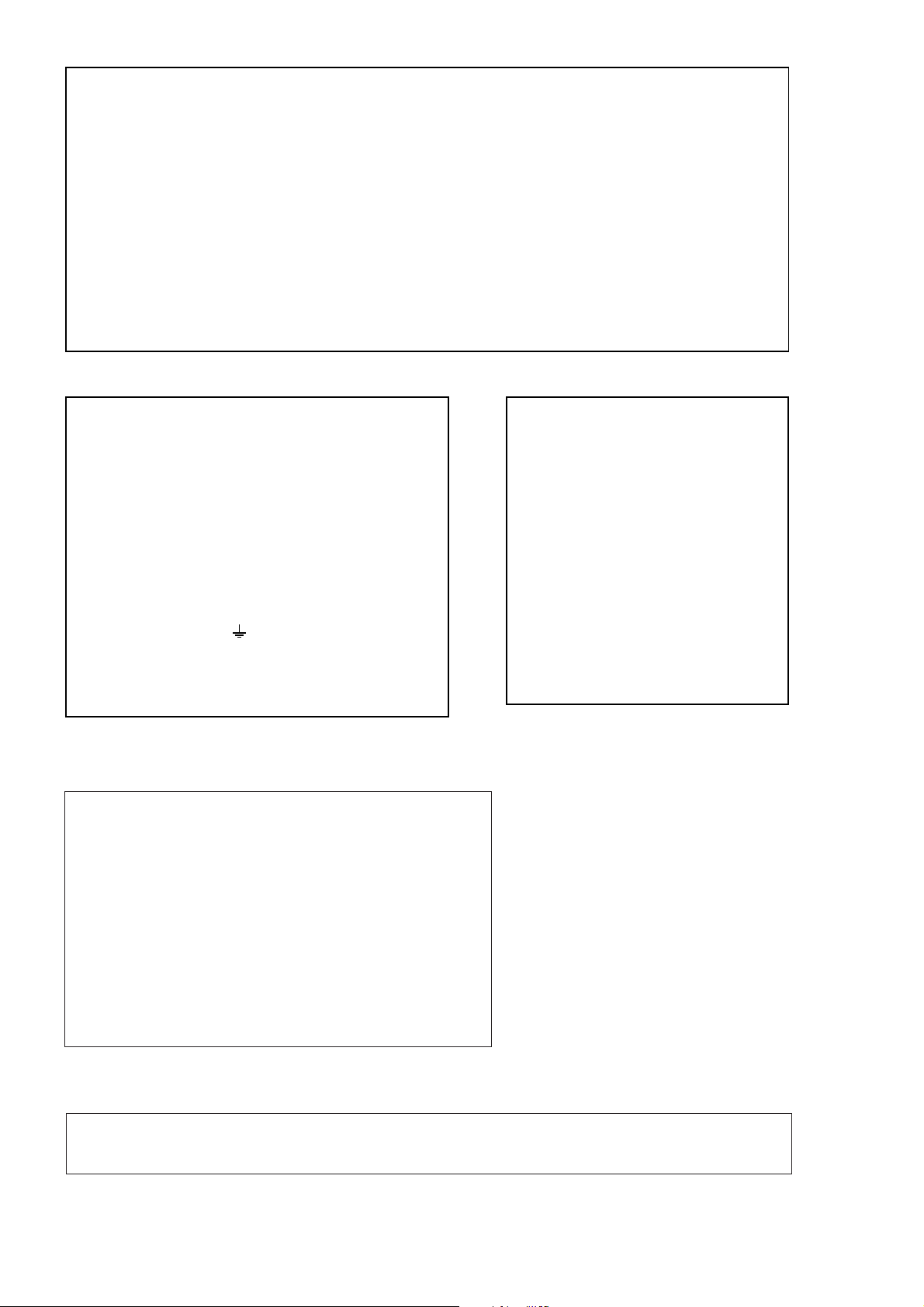
FCC INFORMATION (U.S.A.)
1. IMPORTANT NOTICE: DO NOT MODIFY THIS UNIT! This product, when installed as indicated in the instructions contained in this manual, meets FCC
requirements. Modifications not expressly approved by Yamaha may void your authority, granted by the FCC, to use the product.
2. IMPORTANT: When connecting this product to accessories and/or another product use only high quality shielded cables. Cable/s supplied with this product MUST
be used. Follow all installation instructions. Failure to follow instructions could void your FCC authorization to use this product in the USA.
3. NOTE: This product has been tested and found to comply with the requirements listed in FCC Regulations, Part 15 for Class “B” digital devices. Compliance with
these requirements provides a reasonable level of assurance that your use of this product in a residential environment will not result in harmful interference with
other electronic devices. This equipment generates/uses radio frequencies and, if not installed and used according to the instructions found in the users manual, may
cause interference harmful to the operation of other electronic devices. Compliance with FCC regulations does not guarantee that interference will not occur in all
installations. If this product is found to be the source of interference, which can be determined by turning the unit “OFF” and “ON”, please try to eliminate the
problem by using one of the following measures: Relocate either this product or the device that is being affected by the interference. Utilize power outlets that are on
different branch (circuit breaker or fuse) circuits or install AC line filter/s. In the case of radio or TV interference, relocate/reorient the antenna. If the antenna lead-in
is 300 ohm ribbon lead, change the lead-in to coaxial type cable. If these corrective measures do not produce satisfactory results, please contact the local retailer
authorized to distribute this type of product. If you can not locate the appropriate retailer, please contact Yamaha Corporation of America, Electronic Service
Division, 6600 Orangethorpe Ave, Buena Park, CA 90620
The above statements apply ONLY to those products distributed by Yamaha Corporation of America or its subsidiaries.
WARNING: THIS APPARATUS MUST BE EARTHED
IMPORTANT
THE WIRES IN THIS MAINS LEAD ARE COLOURED IN
ACCORDANCE WITH THE FOLLOWING CODE:
GREEN-AND-YELLOW : EARTH
BLUE : NEUTRAL
BROWN : LIVE
As the colours of the wires in the mains lead of this apparatus may
not correspond with the coloured markings identifying the terminals in
your plug, proceed as follows:
The wire which is coloured GREEN and YELLOW must be
connected to the terminal in the plug which is marked by the letter E
or by the safety earth symbol or coloured GREEN and YELLOW.
The wire which is coloured BLUE must be connected to the terminal
which is marked with the letter N or coloured BLACK.
The wire which is coloured BROWN must be connected to the
terminal which is marked with the letter L or coloured RED.
* This applies only to products distributed by YAMAHA KEMBLE
MUSIC (U.K.) LTD.
NEDERLAND / THE NETHERLANDS
• Dit apparaat bevat een lithium batterij voor geheugen back-up.
• This apparatus contains a lithium battery for memory back-up.
• Raadpleeg uw leverancier over de verwijdering van de batterij op het
moment dat u het apparaat ann het einde van de levensduur of gelieve
dan contact op te nemen met de vertegenwoordiging van Yamaha in
uw land.
•For the removal of the battery at the moment of the disposal at the end
of life please consult your retailer or Yamaha representative office in
your country.
• Gooi de batterij niet weg, maar lever hem in als KCA.
• Do not throw away the battery. Instead, hand it in as small chemical
waste.
ADVARSEL!
Lithiumbatteri—Eksplosionsfare ved fejlagtig
håndtering. Udskiftning må kun ske med batteri
af samme fabrikat og type. Levér det brugte
batteri tilbage til leverandoren.
VARNING
Explosionsfara vid felaktigt batteribyte. Använd
samma batterityp eller en ekvivalent typ som
rekommenderas av apparattillverkaren.
Kassera använt batteri enligt fabrikantens
instruktion.
VAROITUS
Paristo voi räjähtää, jos se on virheellisesti
asennettu. Vaihda paristo ainoastaan
laitevalmistajan suosittelemaan tyyppiin. Hävitä
käytetty paristo valmistajan ohjeiden
mukaisesti.
(lithium disposal)
This product contains a high intensity lamp that contains a small amount of mercury. Disposal of this material may be regulated
due to environmental considerations. For disposal information in the United States, refer to the Electronic Industries Alliance web
site: www.eiae.org
* This applies only to products distributed by YAMAHA CORPORATION OF AMERICA. (mercury)
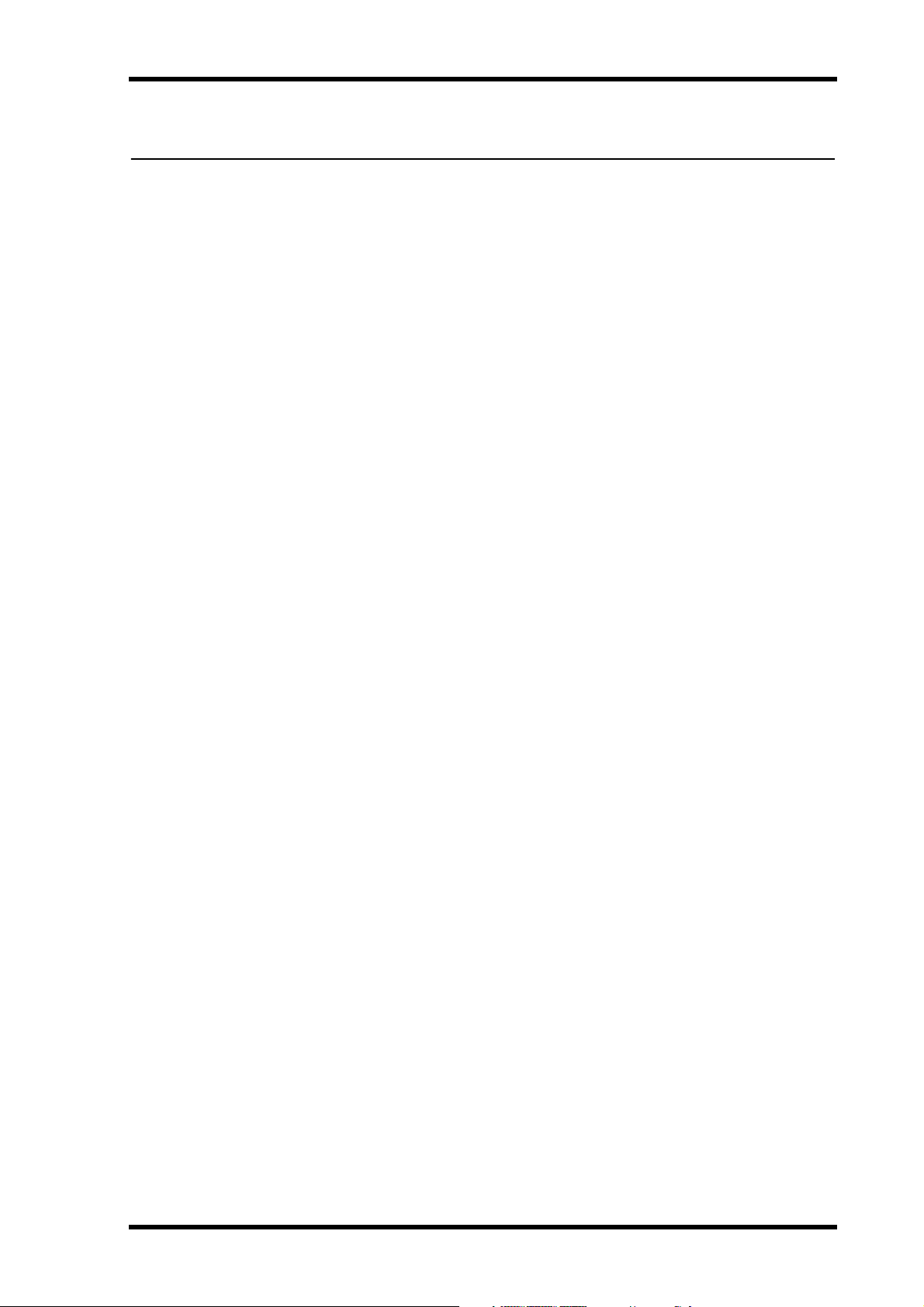
Important Information
Warnings
•Connect this unit’s power cord only to an AC outlet of the type stated in this Owner’s Manual or as marked on the unit. Failure to do so is a fire and electrical shock hazard.
•Be sure to connect to an appropriate outlet with a protective grounding connection.
Improper grounding can result in electrical shock.
•Do not allow water to enter this unit or allow the unit to become wet. Fire or electrical shock
may result.
•Do not place heavy objects, including this unit, on top of the power cord. A damaged power
cord is a fire and electrical shock hazard. In particular, be careful not to place heavy objects
on a power cord covered by a carpet.
•Do not place a container with liquid or small metal objects on top of this unit. Liquid or
metal objects inside this unit are a fire and electrical shock hazard.
•This unit is equipped with a dedicated ground connection to prevent electrical shock.
Before connecting the power plug to an AC outlet, be sure to ground the unit. If the power
cord has a three-pin plug, it will provide sufficient grounding so long as the AC outlet is
grounded correctly.
•Do not scratch, bend, twist, pull, or heat the power cord. A damaged power cord is a fire
and electrical shock hazard.
•Do not remove the unit’s cover. You could receive an electrical shock. If you think internal
inspection, maintenance, or repair is necessary, contact your dealer.
•Do not modify the unit. Doing so is a fire and electrical shock hazard.
•If lightning begins to occur, turn off the power switch of the unit as soon as possible, and
unplug the power cable plug from the electrical outlet.
•If there is a possibility of lightning, do not touch the power cable plug if it is still connected.
Doing so may be an electrical shock hazard.
•Use only the included power cord for this unit. Using other types may be a fire and electrical
shock hazard.
•The DM2000 has six rear-panel slots for installing mini-YGDAI cards. For technical reasons, certain card combinations are not supported. Before installing any cards, check the
Yamaha web site to if your card is compatible. Installing cards that are not endorsed by
Yamaha may cause electrical shock, fire, or damage to the unit.
•If the power cord is damaged (i.e., cut or a bare wire is exposed), ask your dealer for a
replacement. Using the unit with a damaged power cord is a fire and electrical shock hazard.
•If you notice any abnormality, such as smoke, odor, or noise, or if a foreign object or liquid
gets inside the unit, turn it off immediately. Remove the power cord from the AC outlet. Consult your dealer for repair. Using the unit in this condition is a fire and electrical shock hazard.
• Should this unit be dropped or the cabinet be damaged, turn the power switch off, remove
the power plug from the AC outlet, and contact your dealer. If you continue using the unit
without heeding this instruction, fire or electrical shock may result.
Important Information
3
Cautions
•Keep this unit away from the following locations:
—Locations exposed to oil splashes or steam, such as near cooking stoves, humidifiers, etc.
—Unstable surfaces, such as a wobbly table or slope.
—Locations exposed to excessive heat, such as inside a car with all the windows closed, or
places that receive direct sunlight.
—Locations subject to excessive humidity or dust accumulation.
DM2000 Version 2—Owner’s Manual
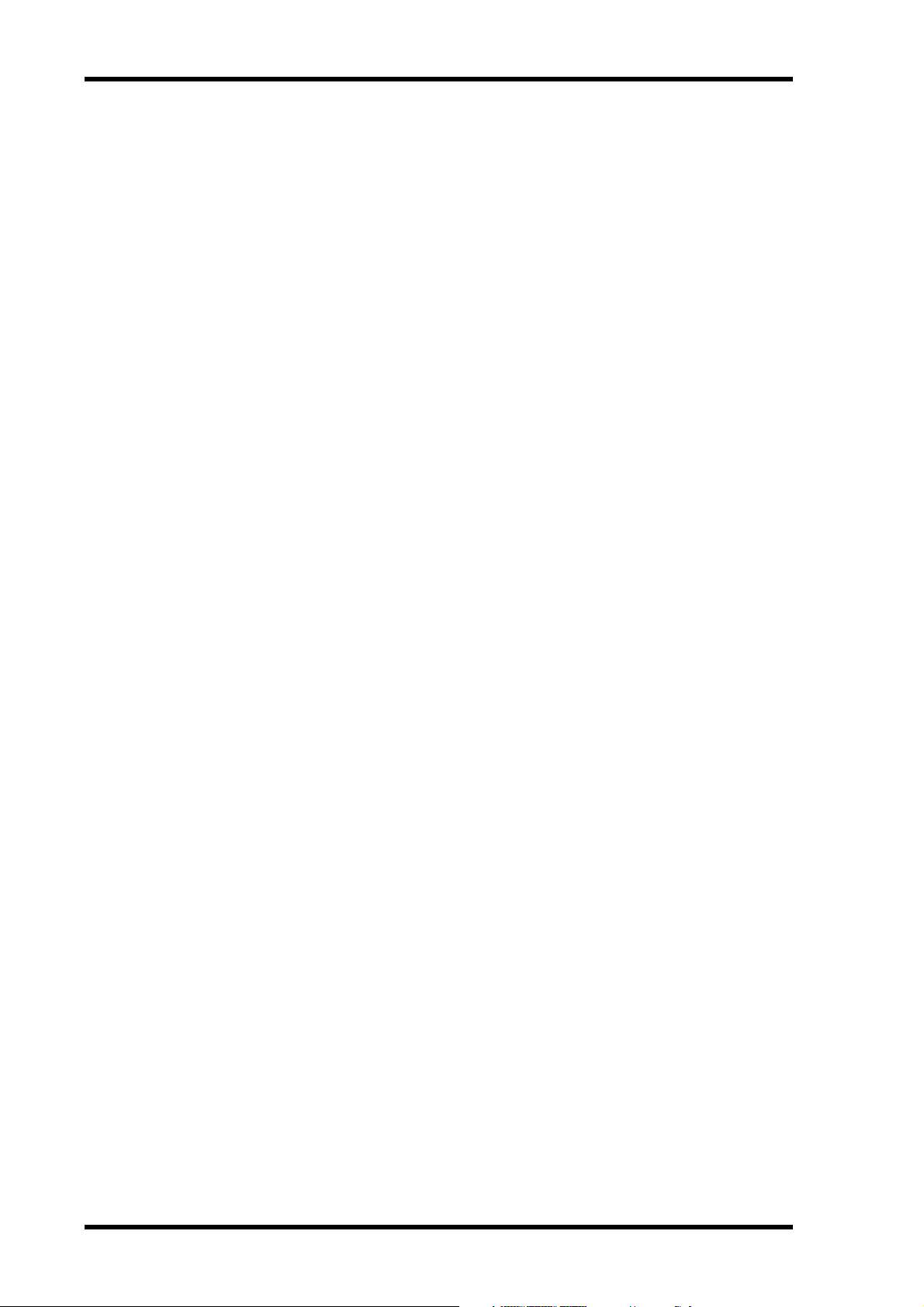
4
Important Information
•Hold the power cord plug when disconnecting it from an AC outlet. Never pull the cord. A
damaged power cord is a potential fire and electrical shock hazard.
•Do not touch the power plug with wet hands. Doing so is a potential electrical shock hazard.
•This unit has ventilation holes along the front underside and at the rear to prevent the internal temperature from rising too high. Do not block them. Blocked ventilation holes are a
fire hazard. In particular, do not operate the unit while it’s on its side, is upside down, or
while it’s covered with a cloth or dust sheet.
•If you are using the optional MB2000 Peak Meter Bridge, do not hold only the MB2000
when you move the entire unit. Otherwise, the meter angle may be deformed or damaged,
the main unit may malfunction, or you may be injured if the unit falls.
•This unit is heavy. Use two or more people to carry it.
•When you transport or move the DM2000 with the MB2000 attached, do not permit
impact or stress on the cable connector that connects the MB2000 to the DM2000. Otherwise, malfunction may occur.
•To relocate the unit, turn the power switch off, remove the power plug from the AC outlet,
and remove all connecting cables. Damaged cables may cause fire or electrical shock.
•When setting up the product, make sure that the AC outlet you are using is easily accessible.
If some trouble or malfunction occurs, immediately turn off the power switch and disconnect the plug from the outlet. Even when the power switch is turned off, electricity is still
flowing to the product at the minimum level. When you are not using the product for a long
time, make sure to unplug the power cord from the wall AC outlet.
•If you know you will not use this unit for a long period of time, such as when going on vacation, remove the power plug from the AC outlet. Leaving it connected is a potential fire hazard.
•The inside of the unit should be cleaned periodically. Dust accumulation inside the unit may cause
malfunction and is a potential fire hazard. Consult your dealer for information about cleaning.
•To prevent electrical shock when cleaning the unit, remove the power plug from the AC outlet.
•Do not apply oil, grease, or contact cleaner to the faders. Doing so may cause problems with
electrical contact or fader motion.
•Do not use the headphones for a long period of time at a high or uncomfortable volume
level, since this can cause permanent hearing loss. If you experience any hearing loss or ringing in the ears, consult a physician.
Operating Notes
• XLR-type connectors are wired as follows: pin 1–ground, pin 2–hot (+), and pin 3–cold (–).
•Insert TRS phone jacks are wired as follows: sleeve–ground, tip–send, and ring–return.
•The performance of components with moving contacts, such switches, rotary controls, faders,
and connectors, deteriorates over time. The rate of deterioration depends on the operating
environment and is unavoidable. Consult your dealer about replacing defective components.
•Using a mobile telephone near this unit may induce noise. If noise occurs, use the telephone
away from the unit.
•If the message “WARNING Low Battery!” appears when you turn on this unit, contact your
dealer as soon as possible about replacing the internal data backup battery. The unit will still
operate correctly, but data other than the presets will be lost.
•Before replacing the batteries, back up your data to a memory card, or another unit by using
MIDI Bulk Dump.
•The digital circuits of this unit may induce a slight noise into nearby radios and TVs. If noise
occurs, relocate the affected equipment.
•When connecting D-sub cables, be sure to tighten the screws on both sides of the connector
securely. To disconnect the cable, loosen the screws completely, then remove the cable by
holding the connector part. Do not remove the plug by pulling the cable while the screws
are still attached. Otherwise, the connector may be damaged, leading to malfunction.
DM2000 Version 2—Owner’s Manual
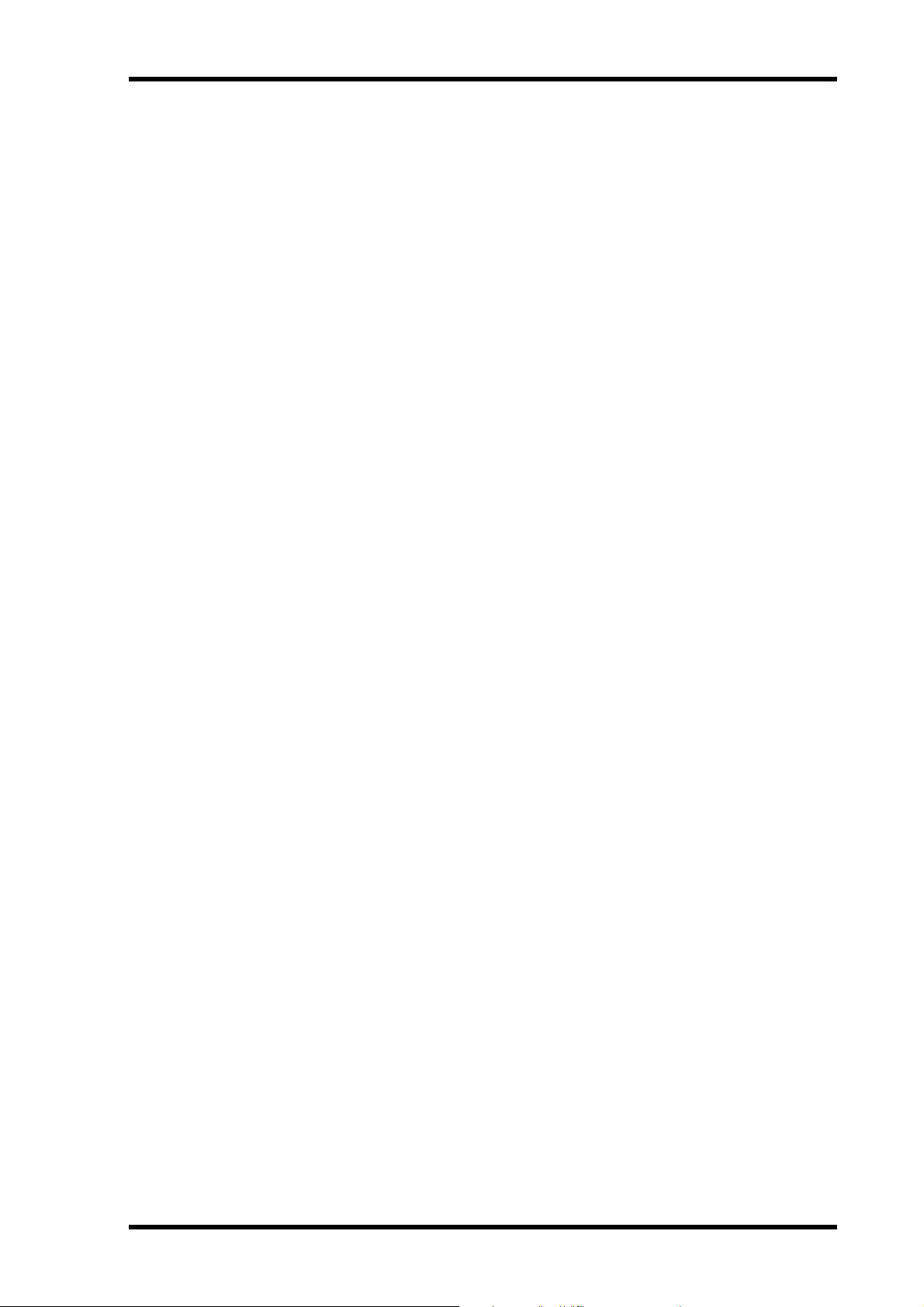
•When you change the wordclock settings on any device in your digital audio system, some
devices may output noise, so turn down your power amps beforehand, otherwise your
speakers may be damaged.
SmartMedia Handling Precautions
•The CARD slot is for use with SmartMedia only. Never attempt to insert any other type of
storage media.
•Use only SmartMedia of the type specified in this
•Store SmartMedia in a place free from extreme temperatures, humidity, dust, and dirt.
•Always store SmartMedia in its original case.
•Write only on the designated area.
•When handling SmartMedia, be careful not to touch the gold contacts. Fingerprints,
smudges, scratches, or dirt can affect performance.
• Fingerprints and dust should be removed by wiping gently using a soft, dry cloth. Do not
use benzene, thinner, cleaning detergent, or a chemical cloth.
•If SmartMedia is stored in a cold place (e.g., overnight in a car), and then moved to a
warmer environment, or if the temperature rises sharply, condensation may form on the
surface, which may affect performance. In this case, the SmartMedia should be allowed to
acclimatize for about one hour before use.
•Insert SmartMedia carefully into the CARD slot, with the gold contacts facing upward.
•Do not bend or twist SmartMedia.
•Do not under any circumstances attempt to use SmartMedia that is cracked or warped.
Doing so may seriously damage the CARD slot.
•Do not remove SmartMedia while saving or loading data. Doing so may cause data lose.
• Data stored on SmartMedia can be protected against inadvertent overwriting by attaching
a write-protect sticker (supplied with SmartMedia).
SmartMedia Handling Precautions
Owner’s Manual .
5
Interference
The DM2000 uses high-frequency digital circuits that may cause interference on radio and
television equipment located nearby. If interference is a problem, relocate the affected
equipment. Using a mobile telephone near the unit may induce noise. In this case use the
telephone away from the unit.
DM2000 Exclusion of Certain Responsibility
Manufacturer, importer, or dealer shall not be liable for any incidental damages including
personal injury or any other damages caused by improper use or operation of the DM2000.
Trademarks
ADAT MultiChannel Optical Digital Interface is a trademark and ADAT and Alesis are registered trademarks of Alesis Corporation. Apogee is a trademark of Apogee Electronics, Inc.
Apple, Mac, and Power Macintosh are registered trademarks and Mac OS is a trademark of
Apple Corporation, Inc. HUI is a trademark of Mackie Designs, Inc. Intel and Pentium are
registered trademarks of Intel Corporation. Nuendo is a registered trademark of Steinberg
Media Technologies AG. Pro Tools is a trademark or registered trademark of Digidesign
and/or Avid Technology, Inc. SmartMedia is a trademark of Toshiba, Corp. Sony is a registered trademark of Sony Corporation, Inc. Tascam Digital Interface is a trademark and Tascam and Teac are registered trademarks of Teac Corporation. Microsoft and Windows are
registered trademarks of Microsoft Corporation, Inc. Waves is a trademark of Waves, Inc.
Yamaha is a trademark of Yamaha Corporation. Nuendo and Cubse SX are trademarks of
Steinberg Media Technologies GmbH. All other trademarks are the property of their
respective holders and are hereby acknowledged.
DM2000 Version 2—Owner’s Manual
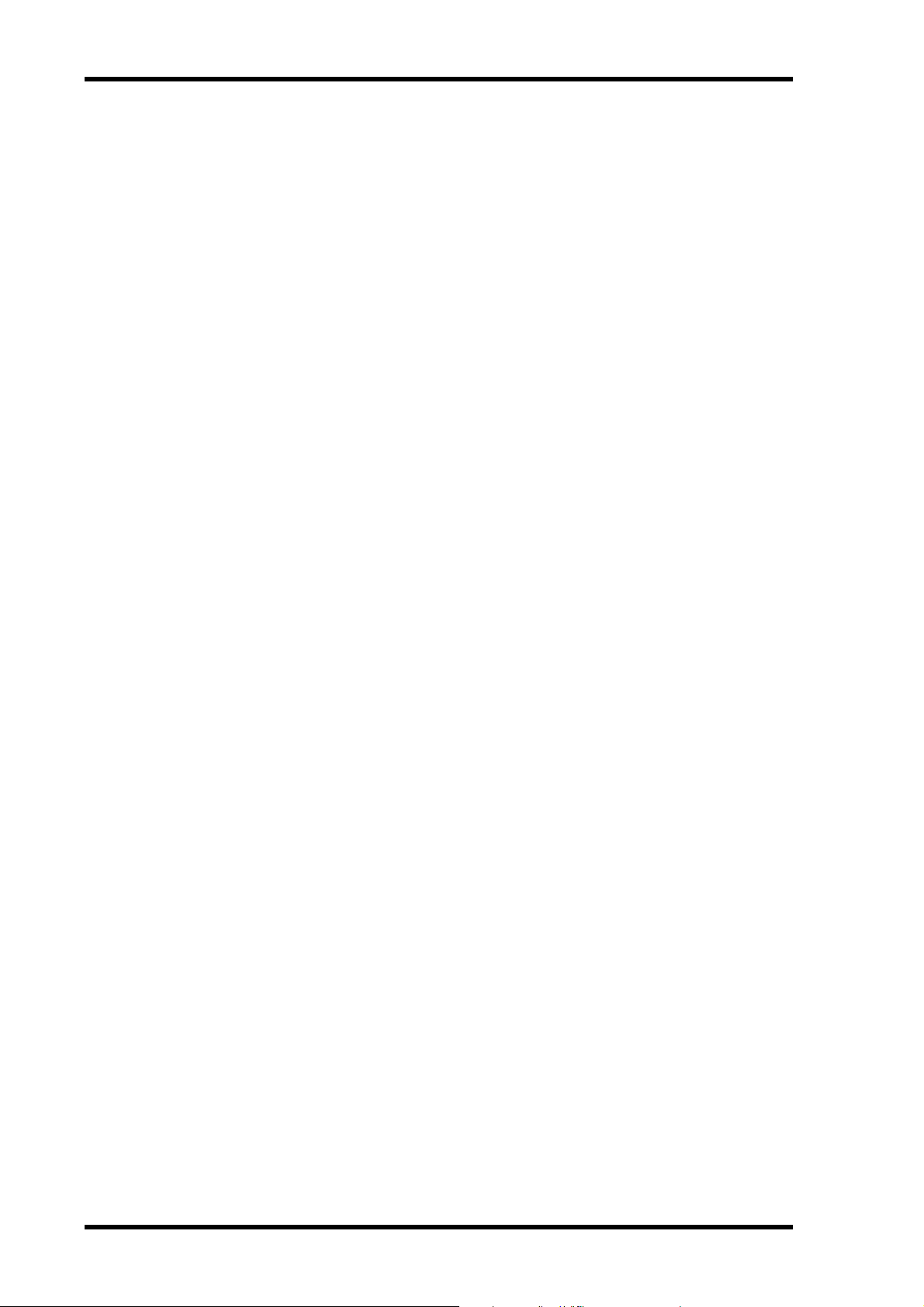
6
Important Information
Copyright
Yamaha Web Site
Package Contents
• DM2000 Digital Production Console
• CD-ROM
•Power cord
•This manual
•Studio Manager Installation Guide
No part of the DM2000, its software, or this Owner’s Manual may be reproduced or distributed in any form or by any means without the prior written authorization of Yamaha Corporation.
© 2003 Yamaha Corporation. All rights reserved.
Further information about the DM2000, related products, and other Yamaha professional
audio equipment is available on the Yamaha Professional Audio Web site at:
<http://www.yamahaproaudio.com/>.
Optional Extras
• MB2000 Peak Meter Bridge
• SP2000 Wooden Side Panels
•LA1800 Light Gooseneck
• mini YGDAI I/O cards
About this Owner’s Manual
This Owner’s Manual covers the DM2000 Digital Production Console.
All the information you need in order to operate the DM2000 Digital Production Console
is contained in this manual. Use the table of contents to familiarize yourself with the manual’s organization and to locate tasks and topics, and use the index to locate specific information. Before diving in, it’s recommend that you read the “Operating Basics” chapter,
starting on page 51.
Each chapter of this manual discusses a specific section or function of the DM2000. The
Input and Output Channels are explained in the following chapters: “Input Channels,” “Bus
Outs,” “Aux Sends,” “Matrix Sends,” and “Stereo Out.” Where possible, these chapters have
been organized in order of signal flow, from input through to output.
Functions such as EQ and Delay are common to all channels. Rather than repeat the same
information over and over, these functions are explained once in the “Common Channel
Functions” chapter, which starts on page 127. The “Input Channels,” “Bus Outs,” “Aux
Sends,” “Matrix Sends,” and “Stereo Out” chapters contain cross-references to the relevant
sections of the “Common Channel Functions” chapter.
Conventions Used in this Manual
The DM2000 features two types of button: physical buttons that you can press (e.g., ENTER
and DISPLAY) and buttons that appear on the display pages. References to physical buttons
are enclosed in square brackets, for example, “press the [ENTER] button.” References to display page buttons are not emphasized, for example, “press the ENTER button.”
Display pages can be selected by using the [DISPLAY] buttons or the Left Tab Scroll, Right
Tab Scroll, and F1–4 buttons below the display. In order to simplify explanations, only the
[DISPLAY] button method is mentioned in the procedures. See “Selecting Display Pages”
on page 53 for details on all the ways in which pages can be selected.
DM2000 Version 2—Owner’s Manual
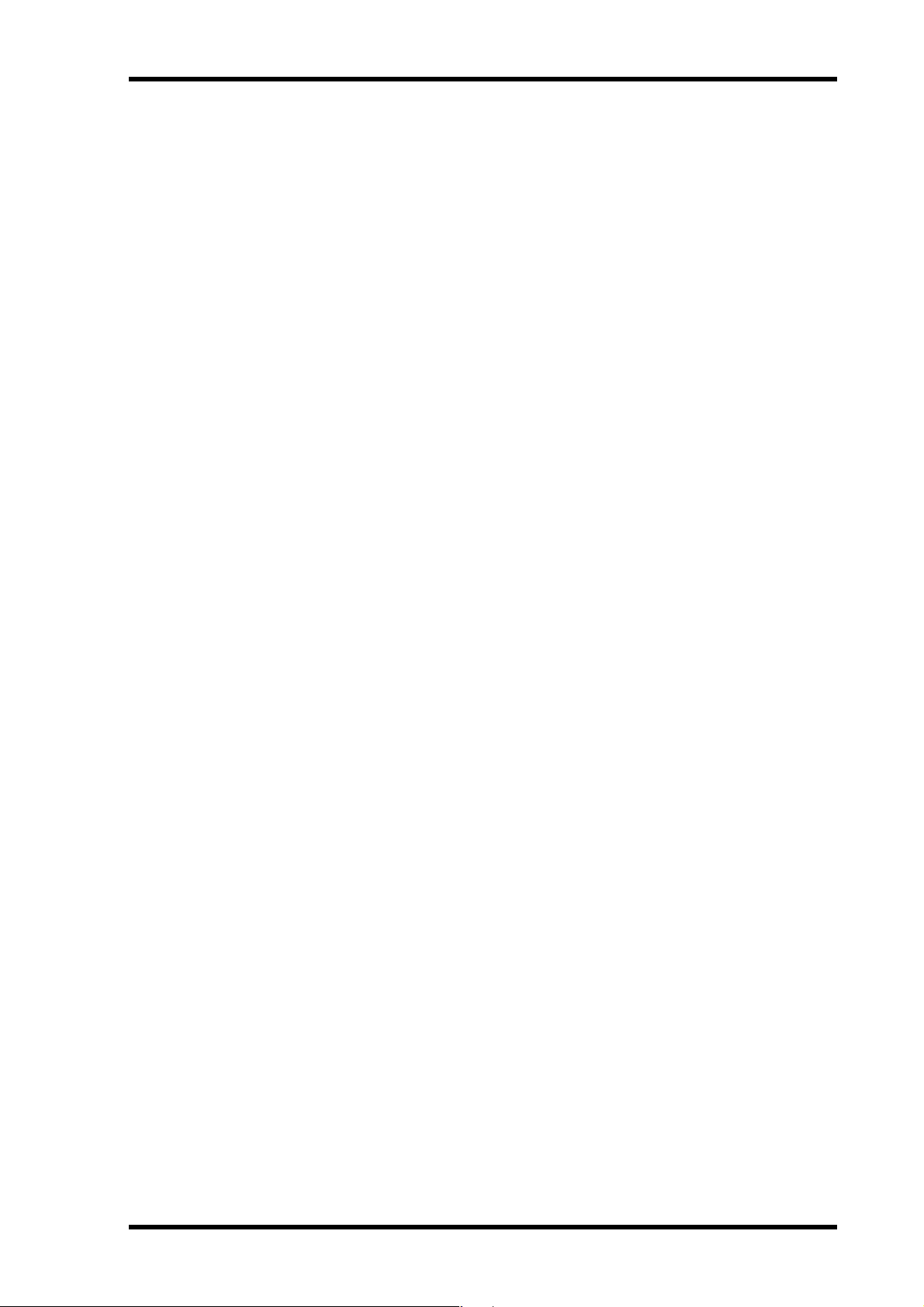
→
→
→
→
→
→
→
→
→
→
→
→
∞
→
→
→
→
Installing the DM2000
The DM2000 should be placed on a strong and stable surface, somewhere that complies
with the warnings and cautions listed in the previous sections.
New Functions in DM2000 Version 2
The following functions have been added to the DM2000 as part of the upgrade of the firmware from version 1.2 to version 2.0.
Control Surface
•When you operate the faders (for fader levels) or Encoders (for pan settings), the corresponding fader level or pan setting appears on the channel strip display.
•You can switch the indication on the channel strip display between channel name/ID and
port name/ID.
• Encoder mode now features an assignable function, ALT LAYER, which enables you to control the channel level for all 48 channels without switching between layers.
•There are now 50 assignable Encoder mode parameters.
Input Channels
•Surround Pan supports 6.1 Surround. → page 97
•You can change the bus assigned to each surround pan channel.
•The Fader Group Master function enables you to control the overall level of the Fader group
channels simultaneously while maintaining the relative level balance of each channel.
page 92
•The Mute Group Master function enables you to mute all channels in a Mute group simultaneously.
•The on/off status of the Follow Pan button is reflected in the pan and Surround Pan settings.
page 93
page 276
page 90
Installing the DM2000
page 63
page 99
7
page 61
Aux Sends
•You can exclude channels from Aux Sends (Mix Minus). → page 117
•You can copy the channel fader positions to Aux Sends.
•You can set all Send levels to nominal simultaneously.
•If an Aux Send is set to pre-fader, you can set the Pre point before or after the [ON] button.
page 112
page 118
page 112
Common Channel Functions
•Input and Output Channel Meter pages indicate the gain reduction being applied by the
Gate and Compressor.
•You can select whether the Input Channel’s Pan setting is used when the Input Channel Solo
signal is set to Pre Fader.
•Raising the channel faders for soloed Channels from –
page 143
•The AUX SELECT [AUX 1]–[AUX 12] buttons enable you to solo or unsolo Aux Sends.
page 143
•The Fader Group Master function enables you to control the overall level of the Fader group
channels simultaneously while maintaining the relative level balance of each channel.
page 147
•The Mute Group Master function enables you to mute all channels in a Mute group simultaneously.
page 149
page 128
page 143
can unsolo the Channels.
DM2000 Version 2—Owner’s Manual
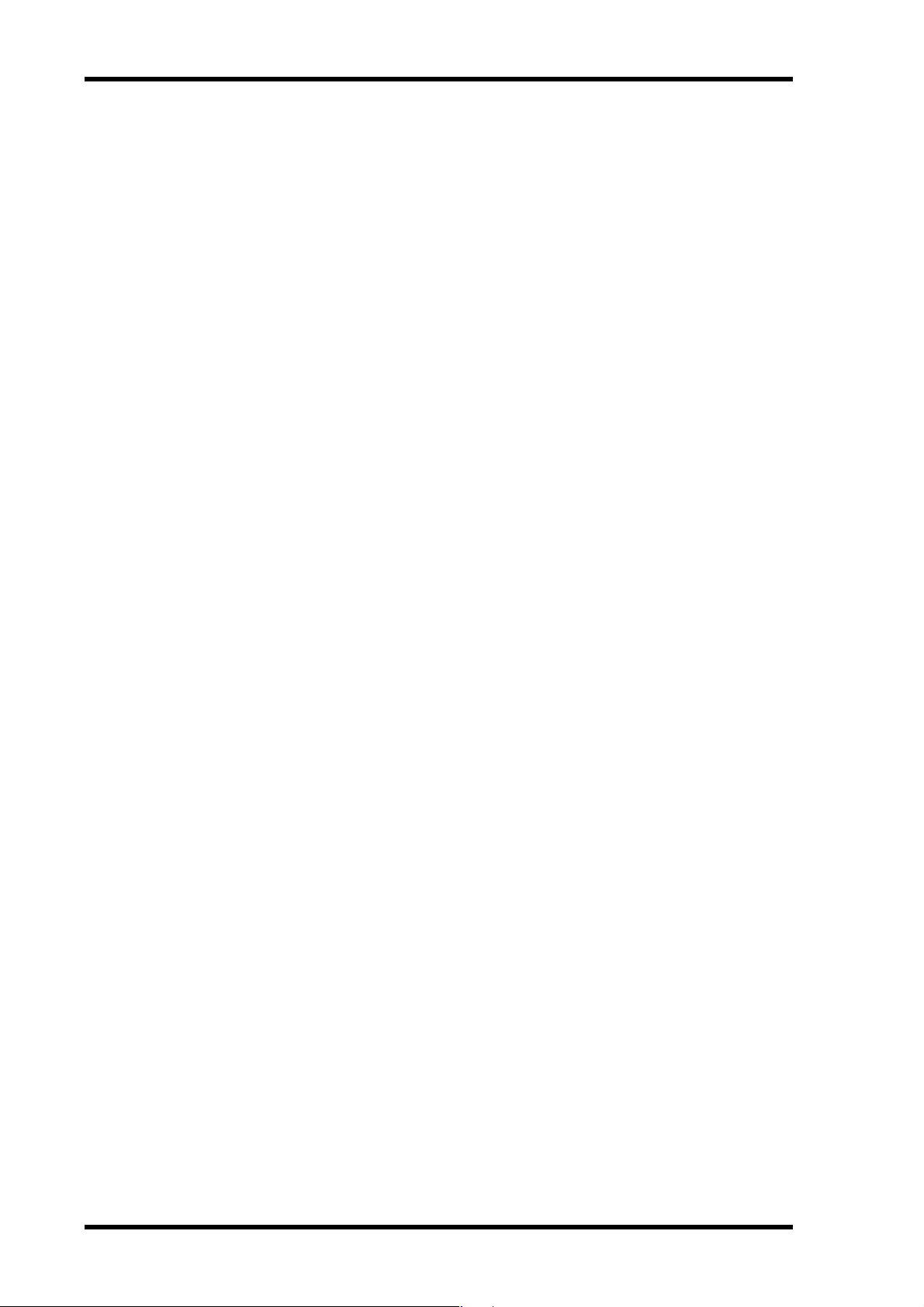
→
→
→
→
→
→
→
→
→
→
→
→
→
8
Important Information
Monitor
•The level of the Surround Monitor can be reset to 85dB SPL. → page 160
•A new parameter has been added to Bass Management on the Surround Monitor Setup
page.
•Surround Monitor is also available when Surround mode is set to Stereo.
•You can simultaneously select BUS and ASSIGN1 or BUS and ASSIGN 2 for surround
monitoring.
•You can select from Slot Channel 9 through Channel 16 as Surround Monitor signal sources.
•You can simultaneously select 2TRD, D2, D3, A1, or A2, and STEREO, ASSIGN1, or
ASSIGN2 as Control Monitor signal sources.
•You can select the Talkback mic signal as the Studio Monitor source.
page 162
page 164
Effects, Plug-ins and GEQ
•You can add optional Add-On Effects to the preset effects. → page 178
•The channel faders enable you to adjust the gain for each band in the graphic EQ.
page 184
Scene Memory
•You can globally apply the Fade Time setting to all scenes. → page 189
•You can globally apply the Recall Safe setting to all scenes.
•Any channel or parameter settings in the current scene can be copied and pasted into other
scenes.
•You can select more parameters for the Recall Safe function.
page 191
page 190
page 190
Automix
•You can insert the current mix parameters in a region specified in the Automix data.
page 203
•Touching the faders can punch parameter values in and out if the corresponding OVERWRITE button is set to on.
•Some parameters related to timecode synchronization have been added.
page 194
page 278
Remote Control
•The Joystick or the controls in the SELECTED CHANNEL section enable you to control Pro
To ols Surround Pan settings.
•The USER DEFINED KEYS enable you to switch windows in the included Studio Manager
application software.
•You can remotely control the Yamaha AD8HR A/D Converter.
Other Functions
•A user-assignable layer enables you to assign Channels to Remote layer targets. → page 269
•You can also select General DAW (for DAW software that supports the Pro Tools protocol)
or Cubase SX as the target for a Remote layer.
•Yamaha’s proprietary Advanced DAW protocol has been added to Nuendo, Cubase SX, and
General DAW. This enables you to control these devices using the DM2000’s SELECTED
CHANNEL section. (Controllable functions vary depending on the DAW software and version you are using.)
•You can now assign any of 214 functions to the USER DEFINED KEYS.
•You can assign the selected channels to a Fader or Mute group using the USER DEFINED
KEYS.
•An Operation Lock function prevents unintentional edits and uses a password to restrict
access to panel operation.
page 283
page 280
page 253
page 283
DM2000 Version 2—Owner’s Manual
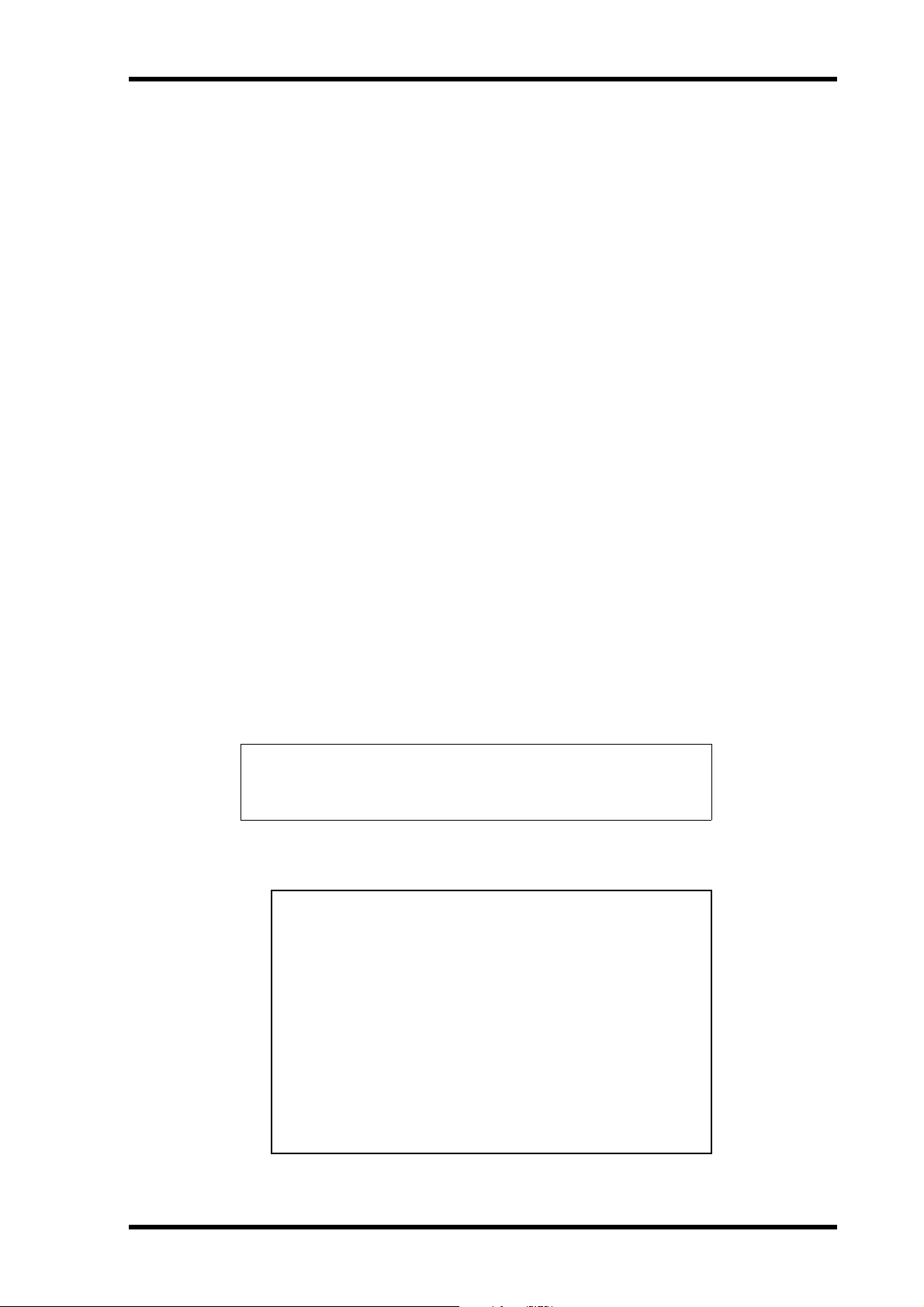
→
→
New Functions in DM2000 Version 2
9
•The Oscillator can output sine wave signals with different frequencies to the L and R channels and odd and even buses. → page 279
•You can set the Auto Direct Out On check box so that if you change a channel’s Direct Out
destination, the channel Direct Out will automatically be enabled.
page 276
•You can set the Routing ST Pair Link check box so that the routing from paired Channels to
the Stereo Bus is linked.
page 276
This product contains a battery that contains perchlorate material.
Perchlorate Material—special handling may apply,
See www.dtsc.ca.gov/hazardouswaste/perchlorate.
* This applies only to products distributed by YAMAHA CORPORATION OF AMERICA. (Perchlorate)
COMPLIANCE INFORMATION STATEMENT
(DECLARATION OF CONFORMITY PROCEDURE)
Responsible Party : Yamaha Corporation of America
Address : 6600 Orangethorpe Ave., Buena Park, Calif. 90620
Telephone : 714-522-9011
Type of Equipment : Digital Production Console
Model Name : DM2000
This device complies with Part 15 of the FCC Rules.
Operation is subject to the following two conditions:
1) this device may not cause harmful interference, and
2) this device must accept any interference received including interference
that may cause undesired operation.
See user manual instructions if interference to radio reception is suspected.
* This applies only to products distributed by
YAMAHA CORPORATION OF AMERICA.
(FCC DoC)
DM2000 Version 2—Owner’s Manual
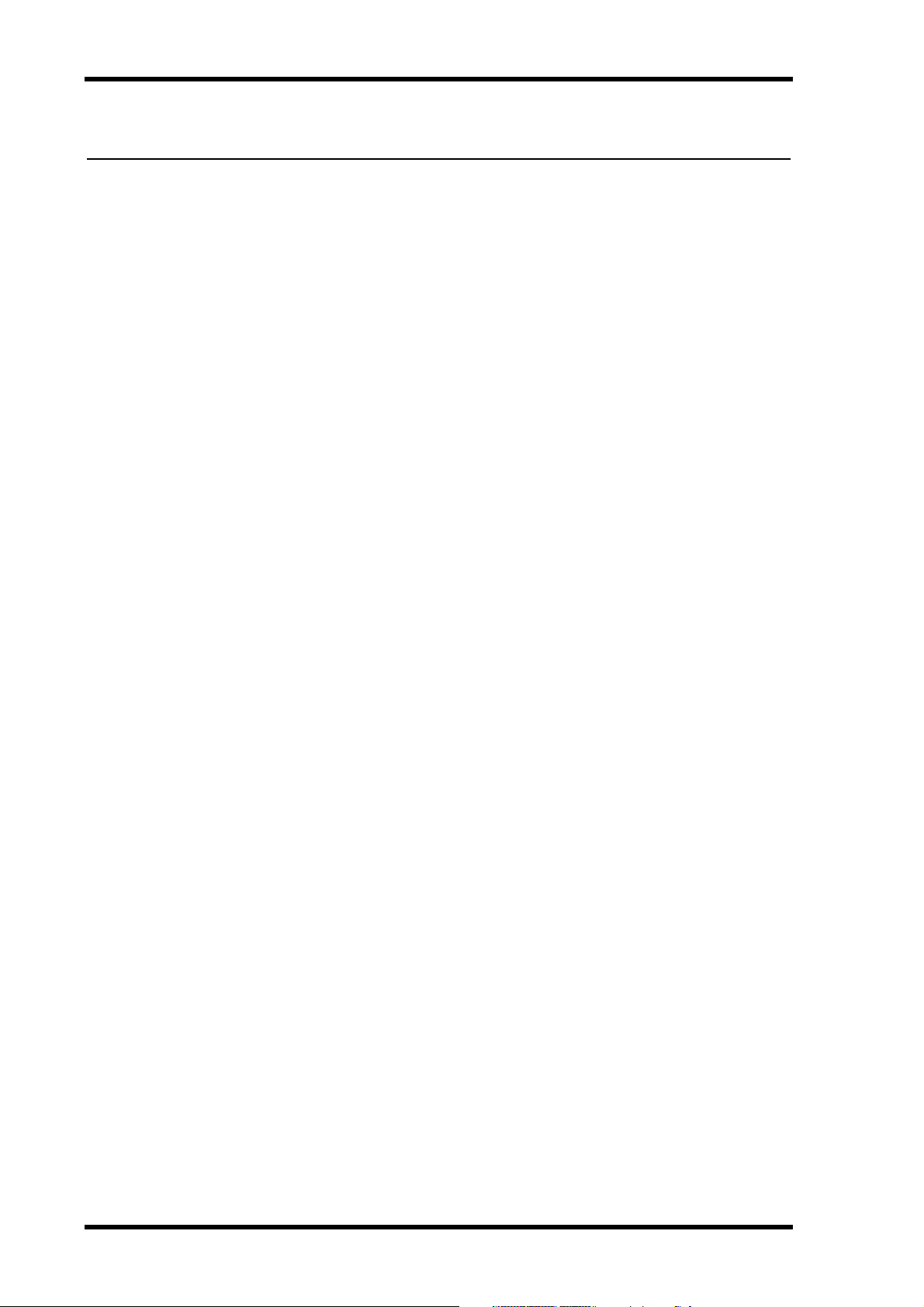
10
Contents
Contents
1 Welcome . . . . . . . . . . . . . . . . . . . . . . . . . . . . . . . . . 17
2 Control Surface & Rear Panel . . . . . . . . . . . . . . . . . 20
Control Surface . . . . . . . . . . . . . . . . . . . . . . . . . . . . . . . . . . . . . . . . . . . . . . . . . . . . . 20
Rear Panel . . . . . . . . . . . . . . . . . . . . . . . . . . . . . . . . . . . . . . . . . . . . . . . . . . . . . . . . . 45
3 Operating Basics . . . . . . . . . . . . . . . . . . . . . . . . . . . 51
Connecting the Power Cord . . . . . . . . . . . . . . . . . . . . . . . . . . . . . . . . . . . . . . . . . . 51
Turning On & Off the DM2000 . . . . . . . . . . . . . . . . . . . . . . . . . . . . . . . . . . . . . . . 51
About the Display . . . . . . . . . . . . . . . . . . . . . . . . . . . . . . . . . . . . . . . . . . . . . . . . . . . 52
Selecting Display Pages . . . . . . . . . . . . . . . . . . . . . . . . . . . . . . . . . . . . . . . . . . . . . . . 53
Display History . . . . . . . . . . . . . . . . . . . . . . . . . . . . . . . . . . . . . . . . . . . . . . . . . . . . . 53
Display Page Controls . . . . . . . . . . . . . . . . . . . . . . . . . . . . . . . . . . . . . . . . . . . . . . . 54
Parameter Windows . . . . . . . . . . . . . . . . . . . . . . . . . . . . . . . . . . . . . . . . . . . . . . . . . 54
Confirmation Messages . . . . . . . . . . . . . . . . . . . . . . . . . . . . . . . . . . . . . . . . . . . . . . 54
Title Edit Window . . . . . . . . . . . . . . . . . . . . . . . . . . . . . . . . . . . . . . . . . . . . . . . . . . 54
Using a Keyboard . . . . . . . . . . . . . . . . . . . . . . . . . . . . . . . . . . . . . . . . . . . . . . . . . . . 55
Channel Strip Displays . . . . . . . . . . . . . . . . . . . . . . . . . . . . . . . . . . . . . . . . . . . . . . . 55
Selecting Layers . . . . . . . . . . . . . . . . . . . . . . . . . . . . . . . . . . . . . . . . . . . . . . . . . . . . . 58
Selecting Channels . . . . . . . . . . . . . . . . . . . . . . . . . . . . . . . . . . . . . . . . . . . . . . . . . . 59
Selecting Fader Modes . . . . . . . . . . . . . . . . . . . . . . . . . . . . . . . . . . . . . . . . . . . . . . . 60
Selecting Encoder Modes . . . . . . . . . . . . . . . . . . . . . . . . . . . . . . . . . . . . . . . . . . . . . 61
Assigning Parameters to the ENCODER MODE Assign Buttons . . . . . . . . . . . . 62
4 Analog I/O & the AD Input Section . . . . . . . . . . . . 64
AD Input Section . . . . . . . . . . . . . . . . . . . . . . . . . . . . . . . . . . . . . . . . . . . . . . . . . . . 64
Stereo Out . . . . . . . . . . . . . . . . . . . . . . . . . . . . . . . . . . . . . . . . . . . . . . . . . . . . . . . . . 65
Control Room Monitor Outs . . . . . . . . . . . . . . . . . . . . . . . . . . . . . . . . . . . . . . . . . 65
Studio Monitor Outs . . . . . . . . . . . . . . . . . . . . . . . . . . . . . . . . . . . . . . . . . . . . . . . . 65
Omni Outs . . . . . . . . . . . . . . . . . . . . . . . . . . . . . . . . . . . . . . . . . . . . . . . . . . . . . . . . . 65
2TR Analog INs . . . . . . . . . . . . . . . . . . . . . . . . . . . . . . . . . . . . . . . . . . . . . . . . . . . . . 65
5 Digital I/O & Cascading . . . . . . . . . . . . . . . . . . . . . 66
Wordclocks . . . . . . . . . . . . . . . . . . . . . . . . . . . . . . . . . . . . . . . . . . . . . . . . . . . . . . . . 66
2TR Digital Outs . . . . . . . . . . . . . . . . . . . . . . . . . . . . . . . . . . . . . . . . . . . . . . . . . . . . 68
2TR Digital Ins . . . . . . . . . . . . . . . . . . . . . . . . . . . . . . . . . . . . . . . . . . . . . . . . . . . . . 69
2TR In/Out Sampling Rate Conversion . . . . . . . . . . . . . . . . . . . . . . . . . . . . . . . . . 69
Slot I/O . . . . . . . . . . . . . . . . . . . . . . . . . . . . . . . . . . . . . . . . . . . . . . . . . . . . . . . . . . . . 70
Dithering Digital Outputs . . . . . . . . . . . . . . . . . . . . . . . . . . . . . . . . . . . . . . . . . . . . 73
Monitoring Digital Input Channel Status . . . . . . . . . . . . . . . . . . . . . . . . . . . . . . . 73
Cascading Consoles . . . . . . . . . . . . . . . . . . . . . . . . . . . . . . . . . . . . . . . . . . . . . . . . . 74
6 Input & Output Patching . . . . . . . . . . . . . . . . . . . . 77
Input Patching . . . . . . . . . . . . . . . . . . . . . . . . . . . . . . . . . . . . . . . . . . . . . . . . . . . . . . 77
Output Patching . . . . . . . . . . . . . . . . . . . . . . . . . . . . . . . . . . . . . . . . . . . . . . . . . . . . 79
Naming Input & Output Ports . . . . . . . . . . . . . . . . . . . . . . . . . . . . . . . . . . . . . . . . 82
Patch Select Window . . . . . . . . . . . . . . . . . . . . . . . . . . . . . . . . . . . . . . . . . . . . . . . . 83
Patching with the Encoders . . . . . . . . . . . . . . . . . . . . . . . . . . . . . . . . . . . . . . . . . . . 83
DM2000 Version 2—Owner’s Manual
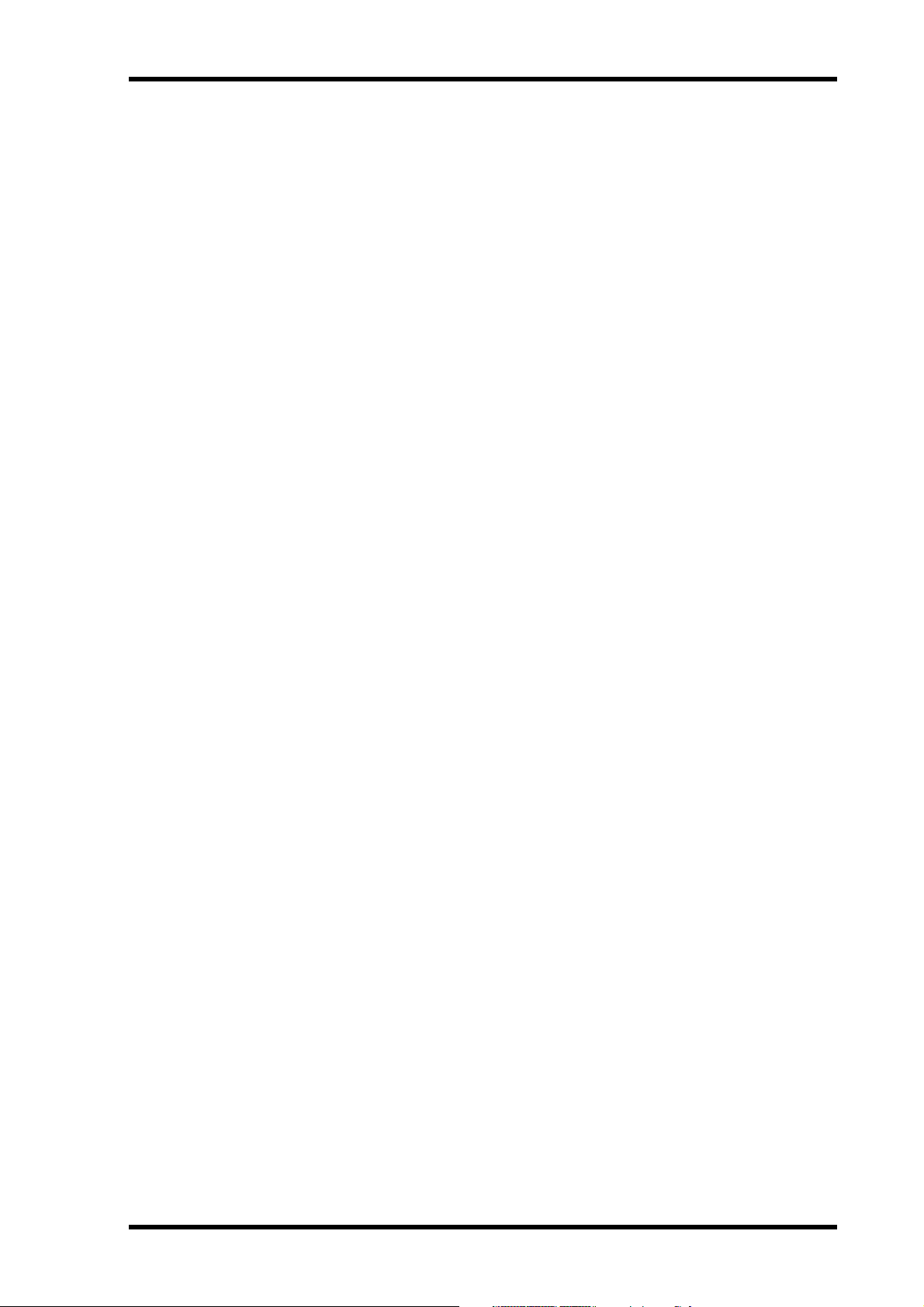
Contents
7 Input Channels . . . . . . . . . . . . . . . . . . . . . . . . . . . 84
Patching Input Channels . . . . . . . . . . . . . . . . . . . . . . . . . . . . . . . . . . . . . . . . . . . . . 84
Metering Input Channels . . . . . . . . . . . . . . . . . . . . . . . . . . . . . . . . . . . . . . . . . . . . . 84
Reversing the Signal Phase . . . . . . . . . . . . . . . . . . . . . . . . . . . . . . . . . . . . . . . . . . . . 84
Gating Input Channels . . . . . . . . . . . . . . . . . . . . . . . . . . . . . . . . . . . . . . . . . . . . . . . 85
Attenuating Input Channels . . . . . . . . . . . . . . . . . . . . . . . . . . . . . . . . . . . . . . . . . . . 87
EQ’ing Input Channels . . . . . . . . . . . . . . . . . . . . . . . . . . . . . . . . . . . . . . . . . . . . . . . 87
Grouping Input Channel EQs . . . . . . . . . . . . . . . . . . . . . . . . . . . . . . . . . . . . . . . . . 87
Input Channel Inserts . . . . . . . . . . . . . . . . . . . . . . . . . . . . . . . . . . . . . . . . . . . . . . . . 87
Compressing Input Channels . . . . . . . . . . . . . . . . . . . . . . . . . . . . . . . . . . . . . . . . . . 87
Grouping Input Channel Compressors . . . . . . . . . . . . . . . . . . . . . . . . . . . . . . . . . . 88
Delaying Input Channels . . . . . . . . . . . . . . . . . . . . . . . . . . . . . . . . . . . . . . . . . . . . . 88
Muting Input Channels (ON/OFF) . . . . . . . . . . . . . . . . . . . . . . . . . . . . . . . . . . . . . 88
Grouping Input Channel Mutes (ON/OFF) . . . . . . . . . . . . . . . . . . . . . . . . . . . . . . 89
Input Channel Mute Master . . . . . . . . . . . . . . . . . . . . . . . . . . . . . . . . . . . . . . . . . . . 90
Setting Input Channel Levels . . . . . . . . . . . . . . . . . . . . . . . . . . . . . . . . . . . . . . . . . . 90
Grouping Input Channel Faders . . . . . . . . . . . . . . . . . . . . . . . . . . . . . . . . . . . . . . . 91
Group Master for Input Channel Faders . . . . . . . . . . . . . . . . . . . . . . . . . . . . . . . . 92
Routing Input Channels . . . . . . . . . . . . . . . . . . . . . . . . . . . . . . . . . . . . . . . . . . . . . . 93
Panning Input Channels . . . . . . . . . . . . . . . . . . . . . . . . . . . . . . . . . . . . . . . . . . . . . . 95
Using Surround Pan . . . . . . . . . . . . . . . . . . . . . . . . . . . . . . . . . . . . . . . . . . . . . . . . . 97
Assigning Surround Channels to Buses . . . . . . . . . . . . . . . . . . . . . . . . . . . . . . . . . . 99
Sending Input Channels to Aux Sends . . . . . . . . . . . . . . . . . . . . . . . . . . . . . . . . . . 102
Soloing Input Channels . . . . . . . . . . . . . . . . . . . . . . . . . . . . . . . . . . . . . . . . . . . . . . 102
Direct Outs . . . . . . . . . . . . . . . . . . . . . . . . . . . . . . . . . . . . . . . . . . . . . . . . . . . . . . . . . 102
Pairing Input Channels . . . . . . . . . . . . . . . . . . . . . . . . . . . . . . . . . . . . . . . . . . . . . . . 102
Viewing Input Channel Settings . . . . . . . . . . . . . . . . . . . . . . . . . . . . . . . . . . . . . . . 102
Copying Input Channel Settings . . . . . . . . . . . . . . . . . . . . . . . . . . . . . . . . . . . . . . . 102
Naming Input Channels . . . . . . . . . . . . . . . . . . . . . . . . . . . . . . . . . . . . . . . . . . . . . . 102
Using the MS Stereo Microphone . . . . . . . . . . . . . . . . . . . . . . . . . . . . . . . . . . . . . . 103
11
8 Stereo Out . . . . . . . . . . . . . . . . . . . . . . . . . . . . . . . 104
Stereo Out Connectors . . . . . . . . . . . . . . . . . . . . . . . . . . . . . . . . . . . . . . . . . . . . . . . 104
Patching the Stereo Out to Outputs . . . . . . . . . . . . . . . . . . . . . . . . . . . . . . . . . . . . 104
Routing Input Channels to the Stereo Out . . . . . . . . . . . . . . . . . . . . . . . . . . . . . . . 104
Sending Bus Outs to the Stereo Out . . . . . . . . . . . . . . . . . . . . . . . . . . . . . . . . . . . . 104
Metering the Stereo Out . . . . . . . . . . . . . . . . . . . . . . . . . . . . . . . . . . . . . . . . . . . . . . 104
Monitoring the Stereo Out . . . . . . . . . . . . . . . . . . . . . . . . . . . . . . . . . . . . . . . . . . . . 104
Attenuating the Stereo Out . . . . . . . . . . . . . . . . . . . . . . . . . . . . . . . . . . . . . . . . . . . . 104
EQ’ing the Stereo Out . . . . . . . . . . . . . . . . . . . . . . . . . . . . . . . . . . . . . . . . . . . . . . . . 104
Grouping Master EQs . . . . . . . . . . . . . . . . . . . . . . . . . . . . . . . . . . . . . . . . . . . . . . . . 104
Stereo Out Inserts . . . . . . . . . . . . . . . . . . . . . . . . . . . . . . . . . . . . . . . . . . . . . . . . . . . 104
Compressing the Stereo Out . . . . . . . . . . . . . . . . . . . . . . . . . . . . . . . . . . . . . . . . . . 105
Grouping Master Compressors . . . . . . . . . . . . . . . . . . . . . . . . . . . . . . . . . . . . . . . . 105
Muting the Stereo Out (ON/OFF) . . . . . . . . . . . . . . . . . . . . . . . . . . . . . . . . . . . . . . 105
Grouping Master Mutes (ON/OFF) . . . . . . . . . . . . . . . . . . . . . . . . . . . . . . . . . . . . 105
Setting the Stereo Out Level . . . . . . . . . . . . . . . . . . . . . . . . . . . . . . . . . . . . . . . . . . . 105
Grouping Master Faders . . . . . . . . . . . . . . . . . . . . . . . . . . . . . . . . . . . . . . . . . . . . . . 105
Sending the Stereo Out to the Matrix Sends . . . . . . . . . . . . . . . . . . . . . . . . . . . . . . 105
Balancing the Stereo Out . . . . . . . . . . . . . . . . . . . . . . . . . . . . . . . . . . . . . . . . . . . . . 106
Delaying the Stereo Out . . . . . . . . . . . . . . . . . . . . . . . . . . . . . . . . . . . . . . . . . . . . . . 106
Inserting GEQs . . . . . . . . . . . . . . . . . . . . . . . . . . . . . . . . . . . . . . . . . . . . . . . . . . . . . 106
Viewing Stereo Out Settings . . . . . . . . . . . . . . . . . . . . . . . . . . . . . . . . . . . . . . . . . . . 106
Copying Stereo Out Settings . . . . . . . . . . . . . . . . . . . . . . . . . . . . . . . . . . . . . . . . . . 106
Naming the Stereo Out . . . . . . . . . . . . . . . . . . . . . . . . . . . . . . . . . . . . . . . . . . . . . . . 106
DM2000 Version 2—Owner’s Manual
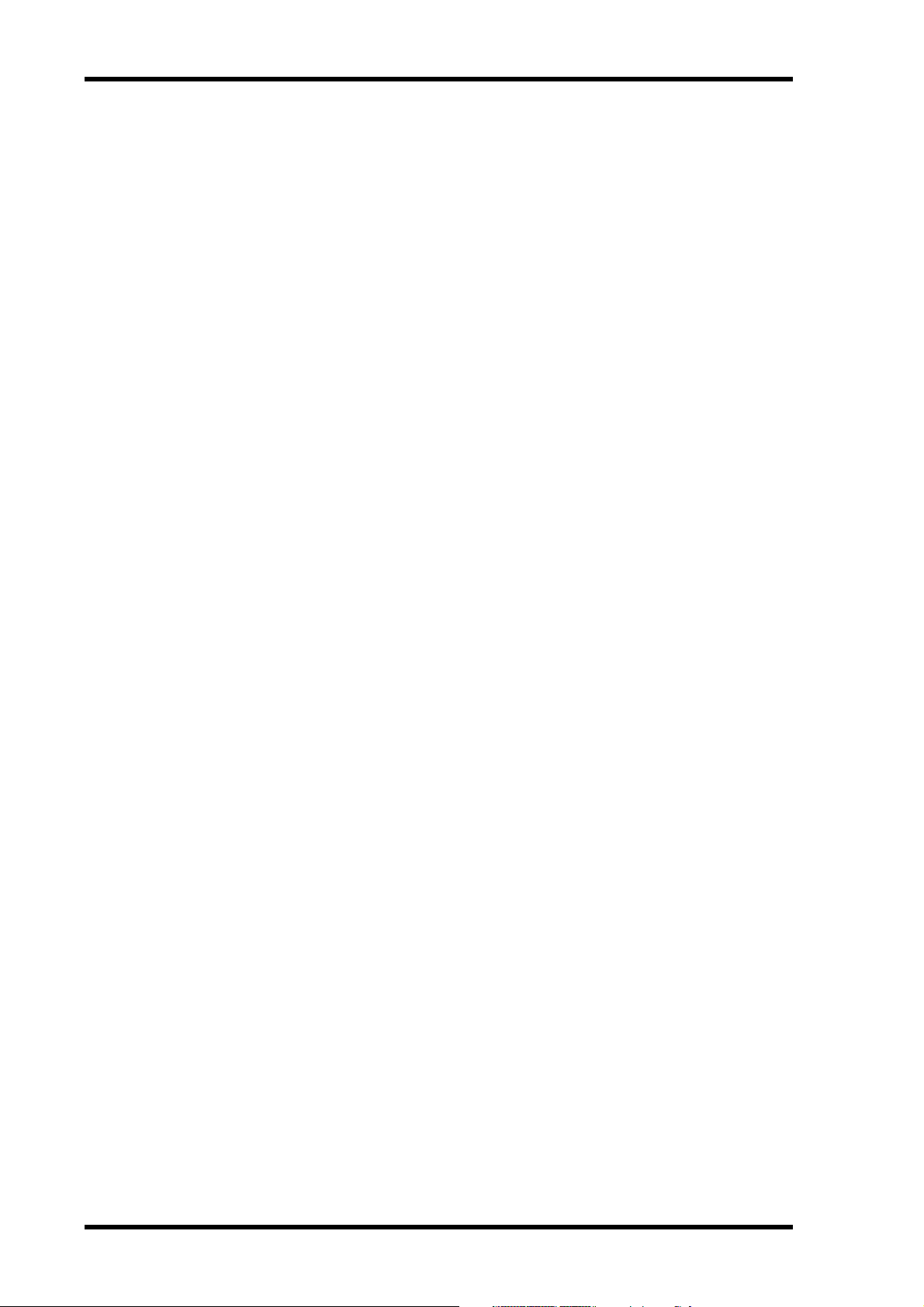
12
Contents
9 Bus Outs . . . . . . . . . . . . . . . . . . . . . . . . . . . . . . . . 107
Patching Bus Outs to Outputs . . . . . . . . . . . . . . . . . . . . . . . . . . . . . . . . . . . . . . . . . 107
Routing Input Channels to Bus Outs . . . . . . . . . . . . . . . . . . . . . . . . . . . . . . . . . . . 107
Metering Bus Outs . . . . . . . . . . . . . . . . . . . . . . . . . . . . . . . . . . . . . . . . . . . . . . . . . . 107
Monitoring Bus Outs . . . . . . . . . . . . . . . . . . . . . . . . . . . . . . . . . . . . . . . . . . . . . . . . 107
Attenuating Bus Outs . . . . . . . . . . . . . . . . . . . . . . . . . . . . . . . . . . . . . . . . . . . . . . . . 107
EQ’ing Bus Outs . . . . . . . . . . . . . . . . . . . . . . . . . . . . . . . . . . . . . . . . . . . . . . . . . . . . 107
Grouping Master EQs . . . . . . . . . . . . . . . . . . . . . . . . . . . . . . . . . . . . . . . . . . . . . . . . 107
Bus Out Inserts . . . . . . . . . . . . . . . . . . . . . . . . . . . . . . . . . . . . . . . . . . . . . . . . . . . . . 107
Compressing Bus Outs . . . . . . . . . . . . . . . . . . . . . . . . . . . . . . . . . . . . . . . . . . . . . . . 107
Grouping Master Compressors . . . . . . . . . . . . . . . . . . . . . . . . . . . . . . . . . . . . . . . . 107
Muting Bus Outs (ON/OFF) . . . . . . . . . . . . . . . . . . . . . . . . . . . . . . . . . . . . . . . . . . 108
Grouping Master Mutes (ON/OFF) . . . . . . . . . . . . . . . . . . . . . . . . . . . . . . . . . . . . 108
Setting Bus Out Levels . . . . . . . . . . . . . . . . . . . . . . . . . . . . . . . . . . . . . . . . . . . . . . . 108
Grouping Master Faders . . . . . . . . . . . . . . . . . . . . . . . . . . . . . . . . . . . . . . . . . . . . . 108
Sending Bus Outs to Matrix Sends . . . . . . . . . . . . . . . . . . . . . . . . . . . . . . . . . . . . . 108
Delaying Bus Outs . . . . . . . . . . . . . . . . . . . . . . . . . . . . . . . . . . . . . . . . . . . . . . . . . . 108
Inserting GEQs . . . . . . . . . . . . . . . . . . . . . . . . . . . . . . . . . . . . . . . . . . . . . . . . . . . . . 108
Soloing Bus Outs . . . . . . . . . . . . . . . . . . . . . . . . . . . . . . . . . . . . . . . . . . . . . . . . . . . . 108
Pairing Bus Outs . . . . . . . . . . . . . . . . . . . . . . . . . . . . . . . . . . . . . . . . . . . . . . . . . . . . 108
Sending Bus Outs to the Stereo Out . . . . . . . . . . . . . . . . . . . . . . . . . . . . . . . . . . . . 109
Viewing Bus Out Settings . . . . . . . . . . . . . . . . . . . . . . . . . . . . . . . . . . . . . . . . . . . . . 109
Copying Bus Out Settings . . . . . . . . . . . . . . . . . . . . . . . . . . . . . . . . . . . . . . . . . . . . 109
Naming Bus Outs . . . . . . . . . . . . . . . . . . . . . . . . . . . . . . . . . . . . . . . . . . . . . . . . . . . 109
10 Aux Sends . . . . . . . . . . . . . . . . . . . . . . . . . . . . . . . 110
Patching Aux Send Masters to Outputs . . . . . . . . . . . . . . . . . . . . . . . . . . . . . . . . . 110
Setting the Aux Send Mode . . . . . . . . . . . . . . . . . . . . . . . . . . . . . . . . . . . . . . . . . . . 110
Pre-Fader or Post-Fader Aux Sends . . . . . . . . . . . . . . . . . . . . . . . . . . . . . . . . . . . . 111
Setting Aux Send Levels . . . . . . . . . . . . . . . . . . . . . . . . . . . . . . . . . . . . . . . . . . . . . . 111
Muting Aux Sends (ON/OFF) . . . . . . . . . . . . . . . . . . . . . . . . . . . . . . . . . . . . . . . . . 112
Aux Send Pages . . . . . . . . . . . . . . . . . . . . . . . . . . . . . . . . . . . . . . . . . . . . . . . . . . . . . 112
Viewing Aux Send Settings . . . . . . . . . . . . . . . . . . . . . . . . . . . . . . . . . . . . . . . . . . . 114
Panning Aux Sends . . . . . . . . . . . . . . . . . . . . . . . . . . . . . . . . . . . . . . . . . . . . . . . . . . 116
Excluding Certain Channels from Aux Sends (Mix Minus) . . . . . . . . . . . . . . . . . 117
Copying Channel Fader Positions to Aux Sends . . . . . . . . . . . . . . . . . . . . . . . . . . 118
Metering Aux Send Masters . . . . . . . . . . . . . . . . . . . . . . . . . . . . . . . . . . . . . . . . . . . 118
Monitoring Aux Send Masters . . . . . . . . . . . . . . . . . . . . . . . . . . . . . . . . . . . . . . . . . 118
Attenuating Aux Send Masters . . . . . . . . . . . . . . . . . . . . . . . . . . . . . . . . . . . . . . . . 118
EQ’ing Aux Send Masters . . . . . . . . . . . . . . . . . . . . . . . . . . . . . . . . . . . . . . . . . . . . 118
Grouping Master EQs . . . . . . . . . . . . . . . . . . . . . . . . . . . . . . . . . . . . . . . . . . . . . . . . 118
Aux Send Master Inserts . . . . . . . . . . . . . . . . . . . . . . . . . . . . . . . . . . . . . . . . . . . . . . 119
Compressing Aux Send Masters . . . . . . . . . . . . . . . . . . . . . . . . . . . . . . . . . . . . . . . 119
Grouping Master Compressors . . . . . . . . . . . . . . . . . . . . . . . . . . . . . . . . . . . . . . . . 119
Muting Aux Send Masters (ON/OFF) . . . . . . . . . . . . . . . . . . . . . . . . . . . . . . . . . . 119
Grouping Master Mutes (ON/OFF) . . . . . . . . . . . . . . . . . . . . . . . . . . . . . . . . . . . . 119
Settings Aux Send Master Levels . . . . . . . . . . . . . . . . . . . . . . . . . . . . . . . . . . . . . . . 119
Grouping Master Faders . . . . . . . . . . . . . . . . . . . . . . . . . . . . . . . . . . . . . . . . . . . . . 119
Sending Aux Sends to Matrix Sends . . . . . . . . . . . . . . . . . . . . . . . . . . . . . . . . . . . . 119
Delaying Aux Send Masters . . . . . . . . . . . . . . . . . . . . . . . . . . . . . . . . . . . . . . . . . . . 119
Inserting GEQs . . . . . . . . . . . . . . . . . . . . . . . . . . . . . . . . . . . . . . . . . . . . . . . . . . . . . 120
Soloing Aux Sends . . . . . . . . . . . . . . . . . . . . . . . . . . . . . . . . . . . . . . . . . . . . . . . . . . 120
Pairing Aux Sends . . . . . . . . . . . . . . . . . . . . . . . . . . . . . . . . . . . . . . . . . . . . . . . . . . . 120
Viewing Aux Send Master Settings . . . . . . . . . . . . . . . . . . . . . . . . . . . . . . . . . . . . . 120
Copying Aux Send Master Settings . . . . . . . . . . . . . . . . . . . . . . . . . . . . . . . . . . . . . 120
Naming Aux Send Masters . . . . . . . . . . . . . . . . . . . . . . . . . . . . . . . . . . . . . . . . . . . . 120
DM2000 Version 2—Owner’s Manual
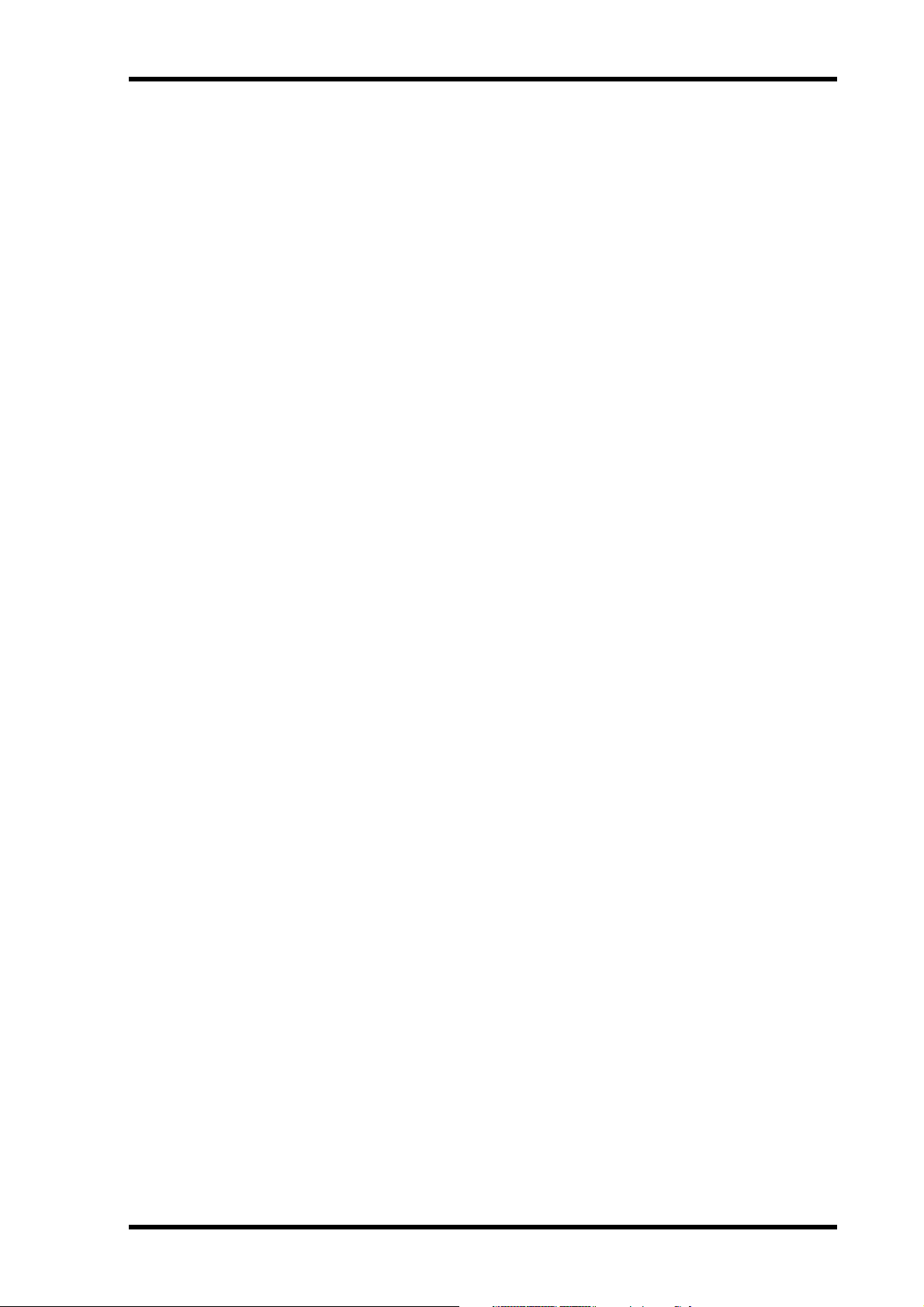
Contents
11 Matrix Sends . . . . . . . . . . . . . . . . . . . . . . . . . . . . . 121
Patching Matrix Send Masters to Outputs . . . . . . . . . . . . . . . . . . . . . . . . . . . . . . . 121
Pre-Fader or Post-Fader Matrix Sends . . . . . . . . . . . . . . . . . . . . . . . . . . . . . . . . . . 121
Setting Matrix Send Levels . . . . . . . . . . . . . . . . . . . . . . . . . . . . . . . . . . . . . . . . . . . . 121
Muting Matrix Sends (ON/OFF) . . . . . . . . . . . . . . . . . . . . . . . . . . . . . . . . . . . . . . . 122
Matrix Send Pages . . . . . . . . . . . . . . . . . . . . . . . . . . . . . . . . . . . . . . . . . . . . . . . . . . . 122
Panning Matrix Sends . . . . . . . . . . . . . . . . . . . . . . . . . . . . . . . . . . . . . . . . . . . . . . . . 123
Viewing Matrix Send Settings . . . . . . . . . . . . . . . . . . . . . . . . . . . . . . . . . . . . . . . . . 124
Metering Matrix Send Masters . . . . . . . . . . . . . . . . . . . . . . . . . . . . . . . . . . . . . . . . . 124
Monitoring Matrix Send Masters . . . . . . . . . . . . . . . . . . . . . . . . . . . . . . . . . . . . . . 124
Attenuating Matrix Send Masters . . . . . . . . . . . . . . . . . . . . . . . . . . . . . . . . . . . . . . 125
EQ’ing Matrix Send Masters . . . . . . . . . . . . . . . . . . . . . . . . . . . . . . . . . . . . . . . . . . 125
Grouping Master EQs . . . . . . . . . . . . . . . . . . . . . . . . . . . . . . . . . . . . . . . . . . . . . . . . 125
Matrix Send Master Inserts . . . . . . . . . . . . . . . . . . . . . . . . . . . . . . . . . . . . . . . . . . . 125
Compressing Matrix Send Masters . . . . . . . . . . . . . . . . . . . . . . . . . . . . . . . . . . . . . 125
Grouping Master Compressors . . . . . . . . . . . . . . . . . . . . . . . . . . . . . . . . . . . . . . . . 125
Muting Matrix Send Masters (ON/OFF) . . . . . . . . . . . . . . . . . . . . . . . . . . . . . . . . 125
Grouping Master Mutes (ON/OFF) . . . . . . . . . . . . . . . . . . . . . . . . . . . . . . . . . . . . 125
Setting Matrix Send Master Levels . . . . . . . . . . . . . . . . . . . . . . . . . . . . . . . . . . . . . . 125
Grouping Master Faders . . . . . . . . . . . . . . . . . . . . . . . . . . . . . . . . . . . . . . . . . . . . . . 126
Balancing Matrix Send Masters . . . . . . . . . . . . . . . . . . . . . . . . . . . . . . . . . . . . . . . . 126
Delaying Matrix Send Masters . . . . . . . . . . . . . . . . . . . . . . . . . . . . . . . . . . . . . . . . . 126
Soloing Matrix Sends . . . . . . . . . . . . . . . . . . . . . . . . . . . . . . . . . . . . . . . . . . . . . . . . 126
Inserting GEQs . . . . . . . . . . . . . . . . . . . . . . . . . . . . . . . . . . . . . . . . . . . . . . . . . . . . . 126
Viewing Matrix Send Master Settings . . . . . . . . . . . . . . . . . . . . . . . . . . . . . . . . . . . 126
Copying Matrix Send Master Settings . . . . . . . . . . . . . . . . . . . . . . . . . . . . . . . . . . . 126
Naming Matrix Send Masters . . . . . . . . . . . . . . . . . . . . . . . . . . . . . . . . . . . . . . . . . 126
13
12 Common Channel Functions . . . . . . . . . . . . . . . . . 127
Metering . . . . . . . . . . . . . . . . . . . . . . . . . . . . . . . . . . . . . . . . . . . . . . . . . . . . . . . . . . . 127
Attenuating Signals . . . . . . . . . . . . . . . . . . . . . . . . . . . . . . . . . . . . . . . . . . . . . . . . . . 130
Using EQ . . . . . . . . . . . . . . . . . . . . . . . . . . . . . . . . . . . . . . . . . . . . . . . . . . . . . . . . . . 131
Grouping Output Channel EQs . . . . . . . . . . . . . . . . . . . . . . . . . . . . . . . . . . . . . . . . 135
Using Inserts . . . . . . . . . . . . . . . . . . . . . . . . . . . . . . . . . . . . . . . . . . . . . . . . . . . . . . . 135
Compressing Channels . . . . . . . . . . . . . . . . . . . . . . . . . . . . . . . . . . . . . . . . . . . . . . . 137
Grouping Output Channel Compressors . . . . . . . . . . . . . . . . . . . . . . . . . . . . . . . . 140
Delaying Channel Signals . . . . . . . . . . . . . . . . . . . . . . . . . . . . . . . . . . . . . . . . . . . . . 141
Soloing Channels . . . . . . . . . . . . . . . . . . . . . . . . . . . . . . . . . . . . . . . . . . . . . . . . . . . . 142
Pairing Channels . . . . . . . . . . . . . . . . . . . . . . . . . . . . . . . . . . . . . . . . . . . . . . . . . . . . 144
Grouping Output Channel Faders . . . . . . . . . . . . . . . . . . . . . . . . . . . . . . . . . . . . . . 146
Group Master for the Output Channel Faders . . . . . . . . . . . . . . . . . . . . . . . . . . . . 147
Grouping Output Channel Mutes (ON/OFF) . . . . . . . . . . . . . . . . . . . . . . . . . . . . 149
Output Channel Mute Master . . . . . . . . . . . . . . . . . . . . . . . . . . . . . . . . . . . . . . . . . 149
Viewing Channel Parameter Settings . . . . . . . . . . . . . . . . . . . . . . . . . . . . . . . . . . . 150
Viewing Channel Fader Settings . . . . . . . . . . . . . . . . . . . . . . . . . . . . . . . . . . . . . . . 151
Copying Channel Settings . . . . . . . . . . . . . . . . . . . . . . . . . . . . . . . . . . . . . . . . . . . . 155
Naming Channels . . . . . . . . . . . . . . . . . . . . . . . . . . . . . . . . . . . . . . . . . . . . . . . . . . . 156
13 Monitoring & Talkback . . . . . . . . . . . . . . . . . . . . . 158
Control Room Monitoring . . . . . . . . . . . . . . . . . . . . . . . . . . . . . . . . . . . . . . . . . . . . 158
Studio Monitoring . . . . . . . . . . . . . . . . . . . . . . . . . . . . . . . . . . . . . . . . . . . . . . . . . . . 159
Surround Monitoring . . . . . . . . . . . . . . . . . . . . . . . . . . . . . . . . . . . . . . . . . . . . . . . . 160
Using Talkback & Slate . . . . . . . . . . . . . . . . . . . . . . . . . . . . . . . . . . . . . . . . . . . . . . . 163
DM2000 Version 2—Owner’s Manual
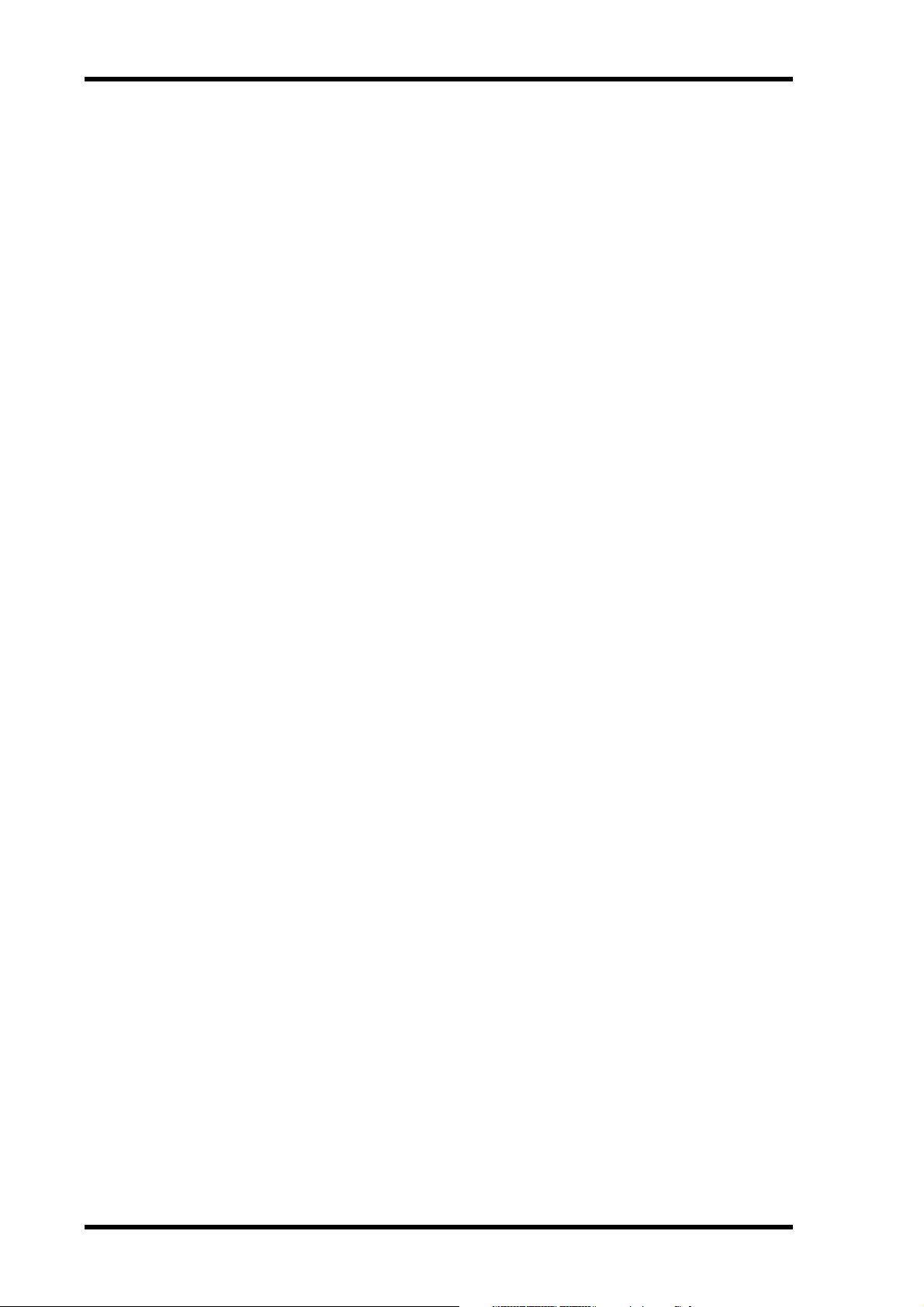
14
Contents
14 Libraries . . . . . . . . . . . . . . . . . . . . . . . . . . . . . . . . 165
About the Libraries . . . . . . . . . . . . . . . . . . . . . . . . . . . . . . . . . . . . . . . . . . . . . . . . . . 165
General Library Operation . . . . . . . . . . . . . . . . . . . . . . . . . . . . . . . . . . . . . . . . . . . . 165
Channel Library . . . . . . . . . . . . . . . . . . . . . . . . . . . . . . . . . . . . . . . . . . . . . . . . . . . . 166
Input Patch Library . . . . . . . . . . . . . . . . . . . . . . . . . . . . . . . . . . . . . . . . . . . . . . . . . . 167
Output Patch Library . . . . . . . . . . . . . . . . . . . . . . . . . . . . . . . . . . . . . . . . . . . . . . . . 167
GEQ Library . . . . . . . . . . . . . . . . . . . . . . . . . . . . . . . . . . . . . . . . . . . . . . . . . . . . . . . 168
Effects Library . . . . . . . . . . . . . . . . . . . . . . . . . . . . . . . . . . . . . . . . . . . . . . . . . . . . . . 168
Bus to Stereo Library . . . . . . . . . . . . . . . . . . . . . . . . . . . . . . . . . . . . . . . . . . . . . . . . 169
Gate Library . . . . . . . . . . . . . . . . . . . . . . . . . . . . . . . . . . . . . . . . . . . . . . . . . . . . . . . . 170
Comp Library . . . . . . . . . . . . . . . . . . . . . . . . . . . . . . . . . . . . . . . . . . . . . . . . . . . . . . 171
EQ Library . . . . . . . . . . . . . . . . . . . . . . . . . . . . . . . . . . . . . . . . . . . . . . . . . . . . . . . . . 172
Automix Library . . . . . . . . . . . . . . . . . . . . . . . . . . . . . . . . . . . . . . . . . . . . . . . . . . . . 173
Surround Monitor Library . . . . . . . . . . . . . . . . . . . . . . . . . . . . . . . . . . . . . . . . . . . . 173
15 Internal Effects, Plug-Ins & GEQs . . . . . . . . . . . . . 174
About the Effects . . . . . . . . . . . . . . . . . . . . . . . . . . . . . . . . . . . . . . . . . . . . . . . . . . . . 174
Patching Effects Processors . . . . . . . . . . . . . . . . . . . . . . . . . . . . . . . . . . . . . . . . . . . 174
Preset Effects & Types . . . . . . . . . . . . . . . . . . . . . . . . . . . . . . . . . . . . . . . . . . . . . . . . 174
Editing Effects . . . . . . . . . . . . . . . . . . . . . . . . . . . . . . . . . . . . . . . . . . . . . . . . . . . . . . 177
Adding Optional Add-On Effects . . . . . . . . . . . . . . . . . . . . . . . . . . . . . . . . . . . . . . 178
About Plug-Ins . . . . . . . . . . . . . . . . . . . . . . . . . . . . . . . . . . . . . . . . . . . . . . . . . . . . . 179
Configuring Plug-Ins . . . . . . . . . . . . . . . . . . . . . . . . . . . . . . . . . . . . . . . . . . . . . . . . 180
Editing Plug-Ins . . . . . . . . . . . . . . . . . . . . . . . . . . . . . . . . . . . . . . . . . . . . . . . . . . . . 181
About the GEQs . . . . . . . . . . . . . . . . . . . . . . . . . . . . . . . . . . . . . . . . . . . . . . . . . . . . 183
Editing GEQs . . . . . . . . . . . . . . . . . . . . . . . . . . . . . . . . . . . . . . . . . . . . . . . . . . . . . . . 183
Editing the Graphic EQ Using the Channel Faders . . . . . . . . . . . . . . . . . . . . . . . . 184
16 Scene Memories . . . . . . . . . . . . . . . . . . . . . . . . . . 185
About Scene Memories . . . . . . . . . . . . . . . . . . . . . . . . . . . . . . . . . . . . . . . . . . . . . . 185
Auto Scene Memory Update . . . . . . . . . . . . . . . . . . . . . . . . . . . . . . . . . . . . . . . . . . 186
Storing & Recalling Scenes with the SCENE MEMORY Buttons . . . . . . . . . . . . . 187
Using the Scene Memory Page . . . . . . . . . . . . . . . . . . . . . . . . . . . . . . . . . . . . . . . . 188
Fading Scenes . . . . . . . . . . . . . . . . . . . . . . . . . . . . . . . . . . . . . . . . . . . . . . . . . . . . . . 189
Recalling Scenes Safely . . . . . . . . . . . . . . . . . . . . . . . . . . . . . . . . . . . . . . . . . . . . . . . 190
Sorting Scenes . . . . . . . . . . . . . . . . . . . . . . . . . . . . . . . . . . . . . . . . . . . . . . . . . . . . . . 191
Copying and Pasting a Scene (Global Paste) . . . . . . . . . . . . . . . . . . . . . . . . . . . . . 191
17 Automix . . . . . . . . . . . . . . . . . . . . . . . . . . . . . . . . 193
About Automix . . . . . . . . . . . . . . . . . . . . . . . . . . . . . . . . . . . . . . . . . . . . . . . . . . . . . 193
What’s Recorded in an Automix? . . . . . . . . . . . . . . . . . . . . . . . . . . . . . . . . . . . . . . 193
Automix Main Page . . . . . . . . . . . . . . . . . . . . . . . . . . . . . . . . . . . . . . . . . . . . . . . . . 194
AUTOMIX Section . . . . . . . . . . . . . . . . . . . . . . . . . . . . . . . . . . . . . . . . . . . . . . . . . . 198
Channel Strip [AUTO] Buttons . . . . . . . . . . . . . . . . . . . . . . . . . . . . . . . . . . . . . . . 199
Automix Memory Page . . . . . . . . . . . . . . . . . . . . . . . . . . . . . . . . . . . . . . . . . . . . . . 199
Fader Edit Pages . . . . . . . . . . . . . . . . . . . . . . . . . . . . . . . . . . . . . . . . . . . . . . . . . . . . 199
Selecting the Timecode Source & Frame Rate . . . . . . . . . . . . . . . . . . . . . . . . . . . . 201
Creating a Time Signature Map . . . . . . . . . . . . . . . . . . . . . . . . . . . . . . . . . . . . . . . 202
Recording an Automix . . . . . . . . . . . . . . . . . . . . . . . . . . . . . . . . . . . . . . . . . . . . . . . 202
Inserting Mix Parameters into Automix . . . . . . . . . . . . . . . . . . . . . . . . . . . . . . . . . 203
Rerecording Events . . . . . . . . . . . . . . . . . . . . . . . . . . . . . . . . . . . . . . . . . . . . . . . . . . 205
Parameter Recording . . . . . . . . . . . . . . . . . . . . . . . . . . . . . . . . . . . . . . . . . . . . . . . . 206
Punching In & Out Individual Parameters . . . . . . . . . . . . . . . . . . . . . . . . . . . . . . 207
Playing Back an Automix . . . . . . . . . . . . . . . . . . . . . . . . . . . . . . . . . . . . . . . . . . . . . 208
Editing Events Offline . . . . . . . . . . . . . . . . . . . . . . . . . . . . . . . . . . . . . . . . . . . . . . . 209
DM2000 Version 2—Owner’s Manual
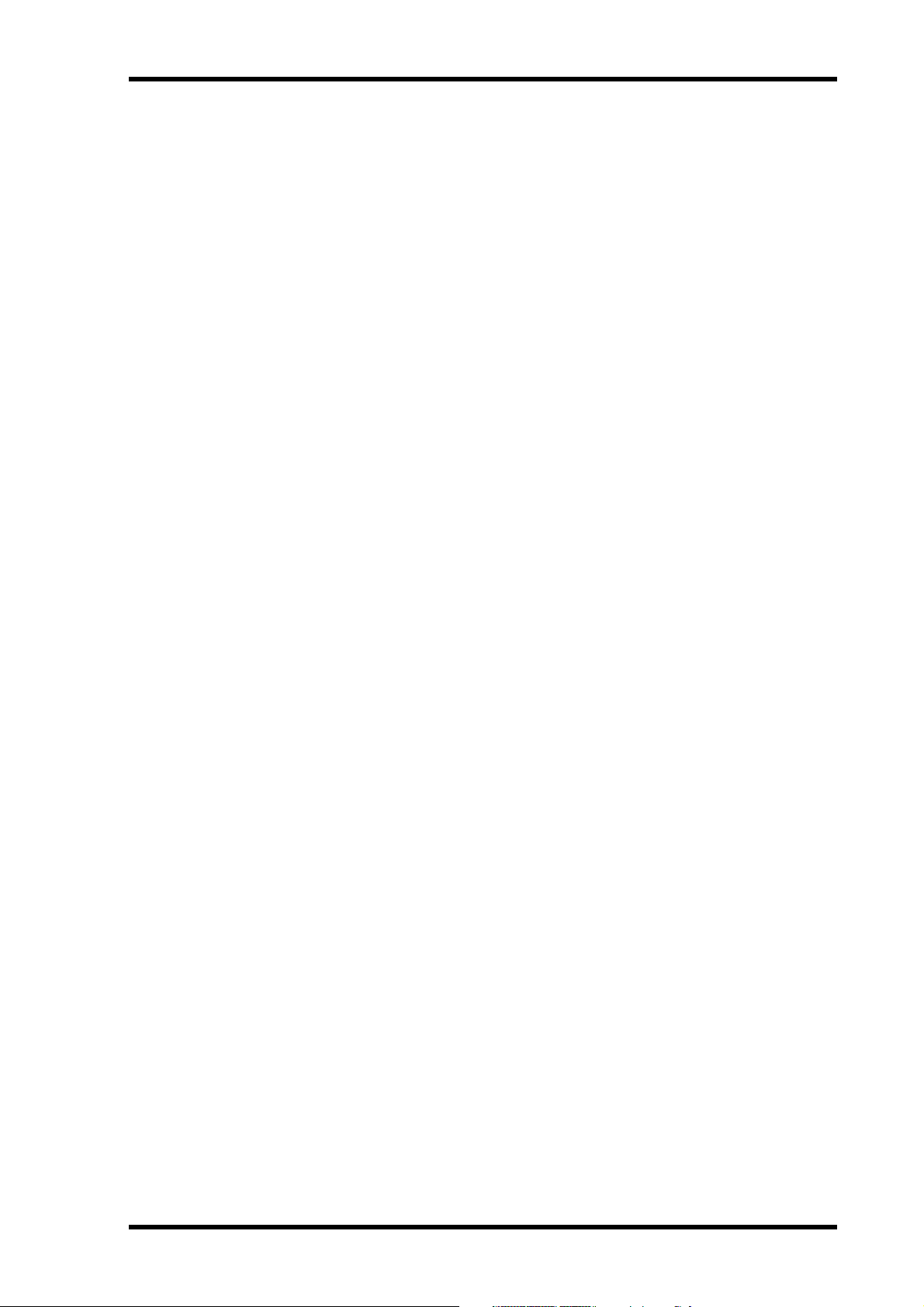
Contents 15
18 MIDI . . . . . . . . . . . . . . . . . . . . . . . . . . . . . . . . . . . . 215
MIDI & the DM2000 . . . . . . . . . . . . . . . . . . . . . . . . . . . . . . . . . . . . . . . . . . . . . . . . . 215
MIDI I/O . . . . . . . . . . . . . . . . . . . . . . . . . . . . . . . . . . . . . . . . . . . . . . . . . . . . . . . . . . 215
MIDI Port Setup . . . . . . . . . . . . . . . . . . . . . . . . . . . . . . . . . . . . . . . . . . . . . . . . . . . . 216
MIDI Channel Setup . . . . . . . . . . . . . . . . . . . . . . . . . . . . . . . . . . . . . . . . . . . . . . . . . 217
Assigning Scenes to Program Changes . . . . . . . . . . . . . . . . . . . . . . . . . . . . . . . . . . 218
Assigning Parameters to Control Changes . . . . . . . . . . . . . . . . . . . . . . . . . . . . . . . 219
Controlling Parameters by Using Parameter Changes . . . . . . . . . . . . . . . . . . . . . . 219
Using Bulk Dump . . . . . . . . . . . . . . . . . . . . . . . . . . . . . . . . . . . . . . . . . . . . . . . . . . . 220
19 Pro Tools Remote Layer . . . . . . . . . . . . . . . . . . . . 221
Configuring Windows Computers . . . . . . . . . . . . . . . . . . . . . . . . . . . . . . . . . . . . . 221
Configuring Macintosh Computers (MacOS 8.6 to 9.2.2) . . . . . . . . . . . . . . . . . . 221
Configuring Macintosh Computer (MacOS X) . . . . . . . . . . . . . . . . . . . . . . . . . . . 221
Configuring the DM2000 . . . . . . . . . . . . . . . . . . . . . . . . . . . . . . . . . . . . . . . . . . . . . 222
Configuring Pro Tools . . . . . . . . . . . . . . . . . . . . . . . . . . . . . . . . . . . . . . . . . . . . . . . 222
Control Surface Operation with the Pro Tools Remote Layer . . . . . . . . . . . . . . . 224
Scrolling Windows . . . . . . . . . . . . . . . . . . . . . . . . . . . . . . . . . . . . . . . . . . . . . . . . . . 238
Selecting Channels . . . . . . . . . . . . . . . . . . . . . . . . . . . . . . . . . . . . . . . . . . . . . . . . . . . 239
Assigning Inputs to Channels . . . . . . . . . . . . . . . . . . . . . . . . . . . . . . . . . . . . . . . . . . 239
Assigning Outputs to Channels . . . . . . . . . . . . . . . . . . . . . . . . . . . . . . . . . . . . . . . . 240
Setting Channel Levels . . . . . . . . . . . . . . . . . . . . . . . . . . . . . . . . . . . . . . . . . . . . . . . 240
Muting Channels . . . . . . . . . . . . . . . . . . . . . . . . . . . . . . . . . . . . . . . . . . . . . . . . . . . . 241
Panning Channels . . . . . . . . . . . . . . . . . . . . . . . . . . . . . . . . . . . . . . . . . . . . . . . . . . . 241
Soloing Channels . . . . . . . . . . . . . . . . . . . . . . . . . . . . . . . . . . . . . . . . . . . . . . . . . . . . 241
Assigning Send Destinations . . . . . . . . . . . . . . . . . . . . . . . . . . . . . . . . . . . . . . . . . . 242
Configuring Sends as Pre or Post . . . . . . . . . . . . . . . . . . . . . . . . . . . . . . . . . . . . . . . 242
Setting Send Levels . . . . . . . . . . . . . . . . . . . . . . . . . . . . . . . . . . . . . . . . . . . . . . . . . . 243
Muting Sends . . . . . . . . . . . . . . . . . . . . . . . . . . . . . . . . . . . . . . . . . . . . . . . . . . . . . . . 243
Panning Sends . . . . . . . . . . . . . . . . . . . . . . . . . . . . . . . . . . . . . . . . . . . . . . . . . . . . . . 243
Flip Mode . . . . . . . . . . . . . . . . . . . . . . . . . . . . . . . . . . . . . . . . . . . . . . . . . . . . . . . . . . 243
Assigning Inserts/Plug-ins . . . . . . . . . . . . . . . . . . . . . . . . . . . . . . . . . . . . . . . . . . . . 244
Editing Plug-ins . . . . . . . . . . . . . . . . . . . . . . . . . . . . . . . . . . . . . . . . . . . . . . . . . . . . . 245
Bypassing Individual Plug-ins . . . . . . . . . . . . . . . . . . . . . . . . . . . . . . . . . . . . . . . . . 246
Bypassing all Plug-ins . . . . . . . . . . . . . . . . . . . . . . . . . . . . . . . . . . . . . . . . . . . . . . . . 246
Resetting Faders, Sends, Panpots & Plug-ins . . . . . . . . . . . . . . . . . . . . . . . . . . . . . 247
Navigating the Edit Window . . . . . . . . . . . . . . . . . . . . . . . . . . . . . . . . . . . . . . . . . . 247
Zooming . . . . . . . . . . . . . . . . . . . . . . . . . . . . . . . . . . . . . . . . . . . . . . . . . . . . . . . . . . . 248
Making Fine Adjustments to the Selected Region . . . . . . . . . . . . . . . . . . . . . . . . . 248
Scrub & Shuttle . . . . . . . . . . . . . . . . . . . . . . . . . . . . . . . . . . . . . . . . . . . . . . . . . . . . . 249
Automation . . . . . . . . . . . . . . . . . . . . . . . . . . . . . . . . . . . . . . . . . . . . . . . . . . . . . . . . 250
Panner . . . . . . . . . . . . . . . . . . . . . . . . . . . . . . . . . . . . . . . . . . . . . . . . . . . . . . . . . . . . 252
20 Remote Control . . . . . . . . . . . . . . . . . . . . . . . . . . . 253
About Remote Layers . . . . . . . . . . . . . . . . . . . . . . . . . . . . . . . . . . . . . . . . . . . . . . . . 253
About Machine Control (MMC & P2) . . . . . . . . . . . . . . . . . . . . . . . . . . . . . . . . . . 256
GPI (General Purpose Interface) . . . . . . . . . . . . . . . . . . . . . . . . . . . . . . . . . . . . . . . 264
Controlling AD8HR/AD824 A/D Converters . . . . . . . . . . . . . . . . . . . . . . . . . . . . . 267
21 Other Functions . . . . . . . . . . . . . . . . . . . . . . . . . . . 269
Using the User Assignable Layers . . . . . . . . . . . . . . . . . . . . . . . . . . . . . . . . . . . . . . 269
Using the User Defined Keys . . . . . . . . . . . . . . . . . . . . . . . . . . . . . . . . . . . . . . . . . . 270
Saving DM2000 Data to SmartMedia . . . . . . . . . . . . . . . . . . . . . . . . . . . . . . . . . . . 271
Setting Preferences . . . . . . . . . . . . . . . . . . . . . . . . . . . . . . . . . . . . . . . . . . . . . . . . . . 274
Using the Oscillator . . . . . . . . . . . . . . . . . . . . . . . . . . . . . . . . . . . . . . . . . . . . . . . . . . 279
DM2000 Version 2—Owner’s Manual
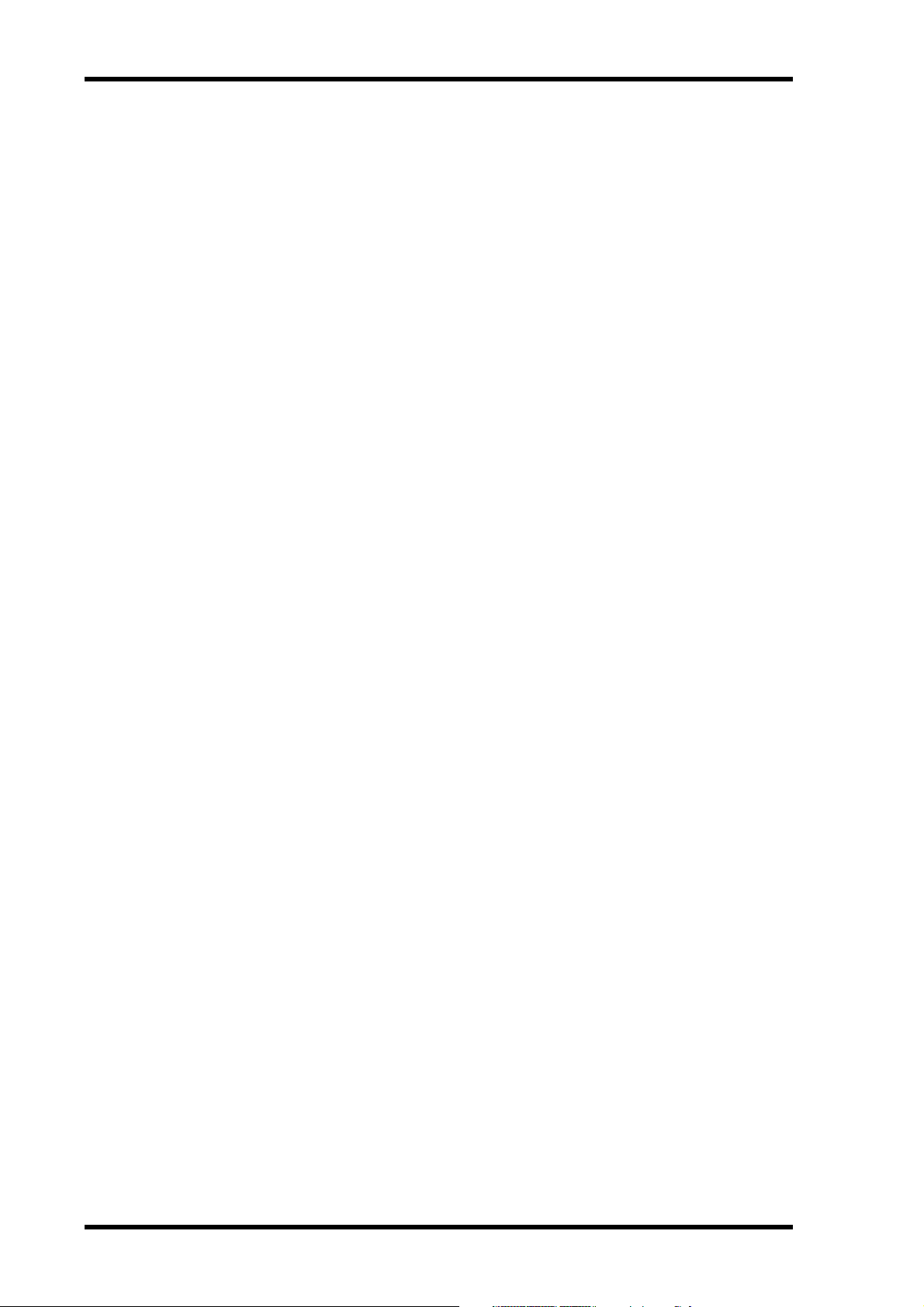
16 Contents
Appendix A: Parameter Lists . . . . . . . . . . . . . . . . . . . 283
Operation Lock . . . . . . . . . . . . . . . . . . . . . . . . . . . . . . . . . . . . . . . . . . . . . . . . . . . . . 280
Checking the Battery and the System Version . . . . . . . . . . . . . . . . . . . . . . . . . . . . 282
Initializing the DM2000 . . . . . . . . . . . . . . . . . . . . . . . . . . . . . . . . . . . . . . . . . . . . . . 282
Initializing the Password . . . . . . . . . . . . . . . . . . . . . . . . . . . . . . . . . . . . . . . . . . . . . 282
USER DEFINED KEYS . . . . . . . . . . . . . . . . . . . . . . . . . . . . . . . . . . . . . . . . . . . . . . . 283
USER DEFINED KEYS Initial Assignments . . . . . . . . . . . . . . . . . . . . . . . . . . . . . . 285
Input Patch Parameters . . . . . . . . . . . . . . . . . . . . . . . . . . . . . . . . . . . . . . . . . . . . . . 286
Initial Input Patch Settings . . . . . . . . . . . . . . . . . . . . . . . . . . . . . . . . . . . . . . . . . . . 289
Output Patch Parameters . . . . . . . . . . . . . . . . . . . . . . . . . . . . . . . . . . . . . . . . . . . . . 290
Initial Output Patch Settings . . . . . . . . . . . . . . . . . . . . . . . . . . . . . . . . . . . . . . . . . . 297
Initial Input Channel Names . . . . . . . . . . . . . . . . . . . . . . . . . . . . . . . . . . . . . . . . . . 298
Initial Output Channel Names . . . . . . . . . . . . . . . . . . . . . . . . . . . . . . . . . . . . . . . . 299
Initial Input Port Names . . . . . . . . . . . . . . . . . . . . . . . . . . . . . . . . . . . . . . . . . . . . . 300
Initial Output Port Names . . . . . . . . . . . . . . . . . . . . . . . . . . . . . . . . . . . . . . . . . . . . 301
GPI Trigger Source & Target List . . . . . . . . . . . . . . . . . . . . . . . . . . . . . . . . . . . . . . 302
User Defined Remote Layer Initial Bank Settings . . . . . . . . . . . . . . . . . . . . . . . . . 306
Effects Parameters . . . . . . . . . . . . . . . . . . . . . . . . . . . . . . . . . . . . . . . . . . . . . . . . . . . 310
Effects and tempo synchronization . . . . . . . . . . . . . . . . . . . . . . . . . . . . . . . . . . . . . 331
Preset EQ Parameters . . . . . . . . . . . . . . . . . . . . . . . . . . . . . . . . . . . . . . . . . . . . . . . . 332
Preset Gate Parameters
(fs = 44.1 kHz) . . . . . . . . . . . . . . . . . . . . . . . . . . . . . . . . . . . . . . . . . . . . . . . . . . . . . 333
Preset Compressor Parameters (fs = 44.1 kHz) . . . . . . . . . . . . . . . . . . . . . . . . . . . 334
Dynamics Parameters . . . . . . . . . . . . . . . . . . . . . . . . . . . . . . . . . . . . . . . . . . . . . . . . 336
Appendix B: Specifications . . . . . . . . . . . . . . . . . . . . . 341
General Spec . . . . . . . . . . . . . . . . . . . . . . . . . . . . . . . . . . . . . . . . . . . . . . . . . . . . . . . 341
Libraries . . . . . . . . . . . . . . . . . . . . . . . . . . . . . . . . . . . . . . . . . . . . . . . . . . . . . . . . . . . 346
Analog Input Spec . . . . . . . . . . . . . . . . . . . . . . . . . . . . . . . . . . . . . . . . . . . . . . . . . . . 347
Analog Output Spec . . . . . . . . . . . . . . . . . . . . . . . . . . . . . . . . . . . . . . . . . . . . . . . . . 347
Digital Input Spec . . . . . . . . . . . . . . . . . . . . . . . . . . . . . . . . . . . . . . . . . . . . . . . . . . . 348
Digital Output Spec . . . . . . . . . . . . . . . . . . . . . . . . . . . . . . . . . . . . . . . . . . . . . . . . . 348
I/O Slot Spec . . . . . . . . . . . . . . . . . . . . . . . . . . . . . . . . . . . . . . . . . . . . . . . . . . . . . . . 349
Control I/O Spec . . . . . . . . . . . . . . . . . . . . . . . . . . . . . . . . . . . . . . . . . . . . . . . . . . . . 349
Connector Pin Assignments . . . . . . . . . . . . . . . . . . . . . . . . . . . . . . . . . . . . . . . . . . 350
Dimensions . . . . . . . . . . . . . . . . . . . . . . . . . . . . . . . . . . . . . . . . . . . . . . . . . . . . . . . . 351
Appendix C: MIDI . . . . . . . . . . . . . . . . . . . . . . . . . . . . 352
Scene Memory to Program Change Table . . . . . . . . . . . . . . . . . . . . . . . . . . . . . . . 352
Initial Parameter to Control Change Table . . . . . . . . . . . . . . . . . . . . . . . . . . . . . . 353
MIDI Data Format . . . . . . . . . . . . . . . . . . . . . . . . . . . . . . . . . . . . . . . . . . . . . . . . . . 369
Format Details . . . . . . . . . . . . . . . . . . . . . . . . . . . . . . . . . . . . . . . . . . . . . . . . . . . . . . 369
Appendix D: Options . . . . . . . . . . . . . . . . . . . . . . . . . 386
MB2000 Peak Meter Bridge . . . . . . . . . . . . . . . . . . . . . . . . . . . . . . . . . . . . . . . . . . . 386
SP2000 Wooden Side Panels . . . . . . . . . . . . . . . . . . . . . . . . . . . . . . . . . . . . . . . . . . 388
Index . . . . . . . . . . . . . . . . . . . . . . . . . . . . . . . . . . . . . . 389
DM2000 Version 2—Owner’s Manual
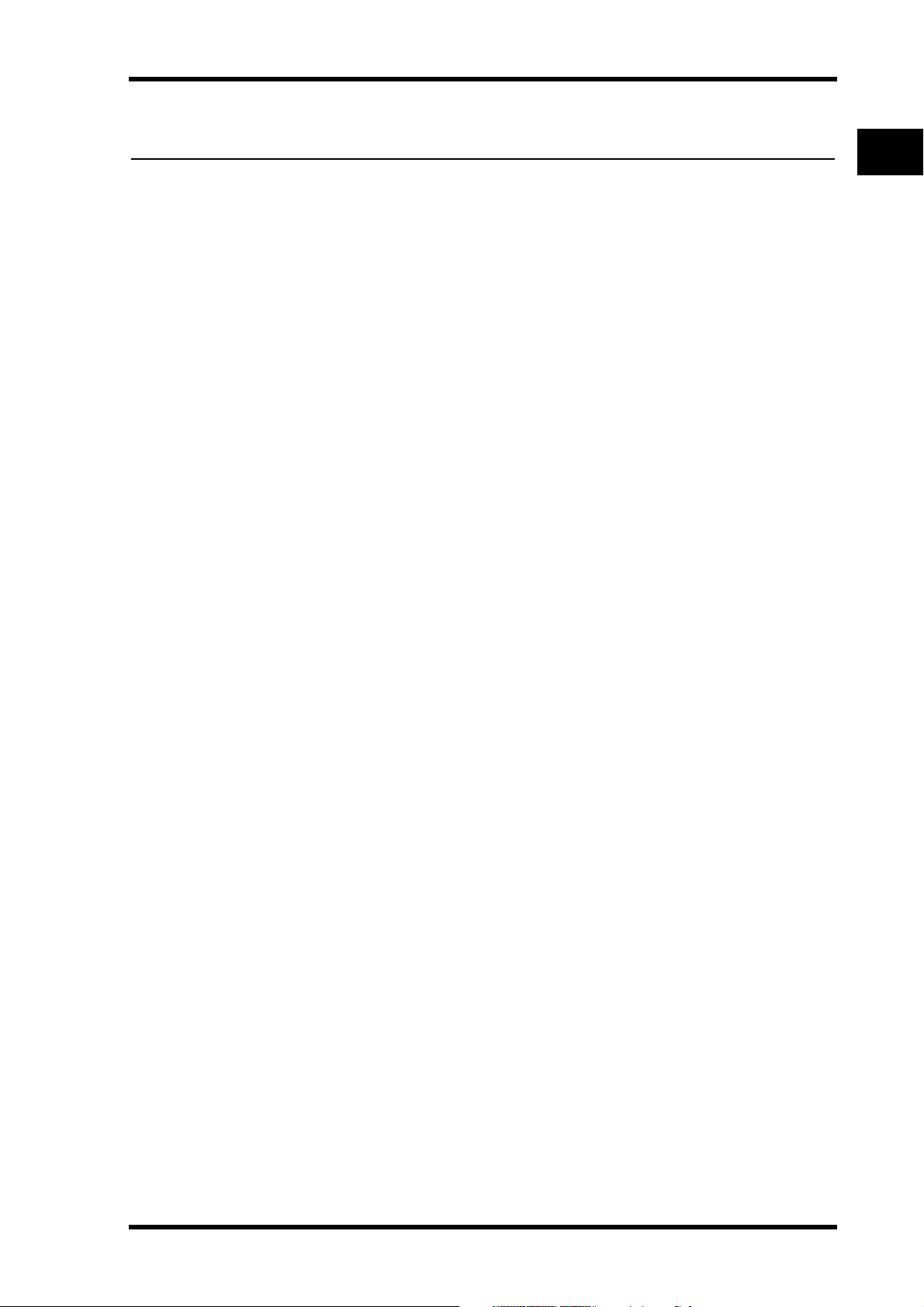
1 Welcome
Thank you for choosing the Yamaha DM2000 Digital Production Console.
Designed with production in mind, the DM2000 Digital Production Console offers
24-bit/96 kHz digital audio processing without compromise, comprehensive surround
mixing and monitoring, including bass management and down mixing, and hands-on control of popular DAW (Digital Audio Workstation) systems.
Sonic Spec
• Linear 24-bit, 128-times oversampling A/D converters
• Linear 24-bit, 128-times oversampling D/A converters
• 20 Hz–40 kHz (0.5, –1.5 dB) frequency response at 96 kHz sampling rate
• 108 dB typical dynamic range (AD Input to Stereo Out)
• 32-bit internal signal processing (58-bit accumulator)
Channel Architecture
• 96 Input Channels, with Direct Outs
•8 Bus Outs, with to Stereo Out routing for subgrouping
• 12 Aux Sends
•4 stereo Matrix Sends (22 x 8 matrix)
•Stereo Out
•Channels can be named for easy identification
•Channel library with 127 user memories
•Copy and paste channel settings
Welcome 17
I/O Architecture
• 24 analog mic/line inputs on balanced XLRs and phone jacks (plus 48 V phantom)
• 24 analog inserts on individual in/out phone jacks
• 48 inputs, 48 outputs via six mini-YGDAI slots and optional I/O cards, which
of analog and digital I/O options, with support for all the popular digital audio interconnect formats, including AES/EBU, ADAT, Tascam TDIF-1, and mLAN.
•8 assignable Omni outputs
•2 AES/EBU, 1 Coaxial 2-track digital input
•2 AES/EBU, 1 Coaxial 2-track digital output
•2 analog 2-track inputs
• XLR and phone jack stereo outputs
• Large and small control room outputs
•Dedicated studio monitor outputs
• AES/EBU and Coaxial I/O sampling rate converters for connecting 44.1/48 kHz legacy digital audio equipment
•Double channel digital I/O for use with legacy 44.1/48 kHz multitrack recorders
•Cascade ports for cascading up to four DM2000s (i.e., 384 Input Channels)
offer a variety
DM2000 Version 2—Owner’s Manual
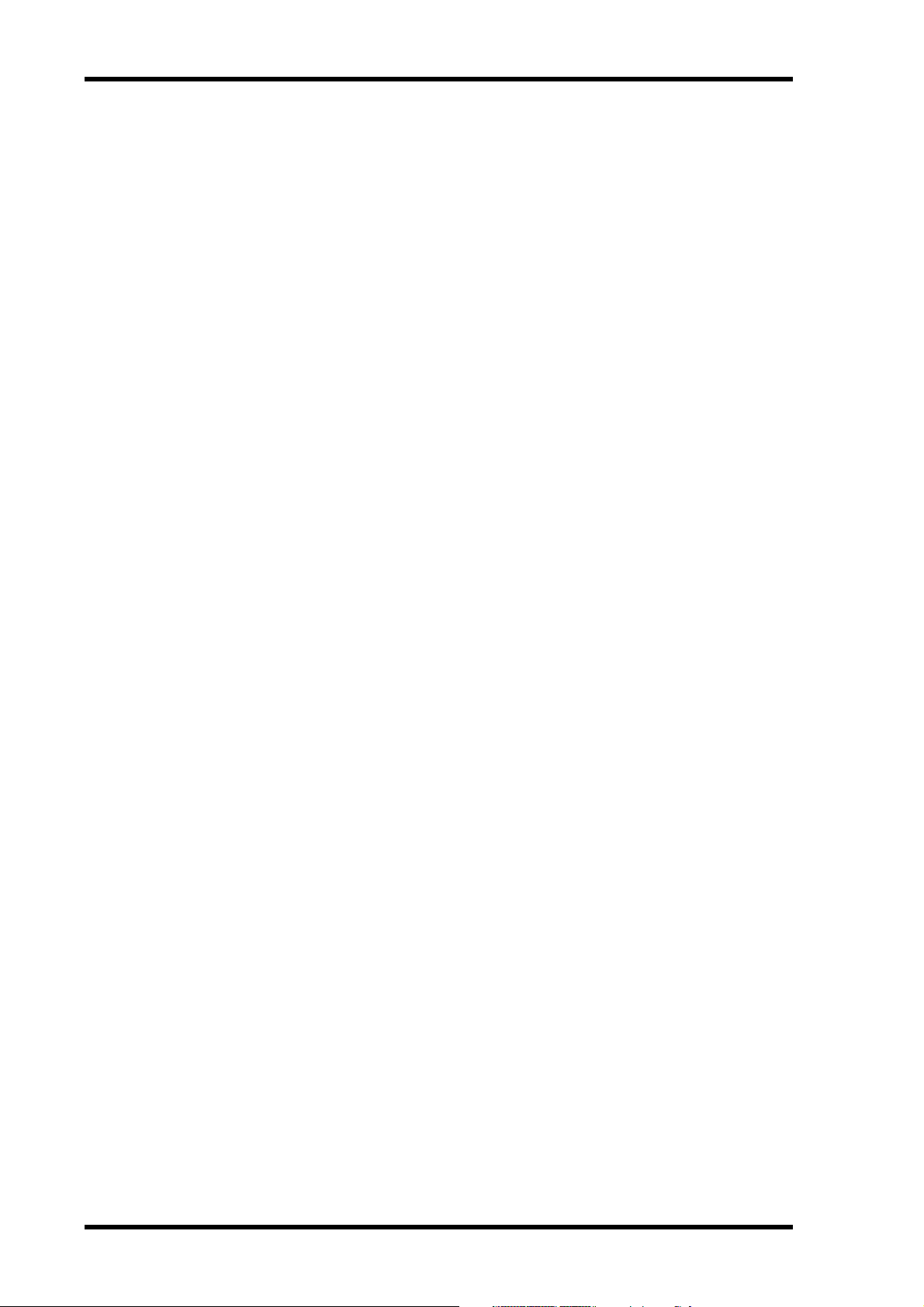
18 Chapter 1—Welcome
I/O Patching
•Any available input port can be patched to the Input Channels, Insert Ins, or Effects inputs
•Direct Outs, Insert Outs, Bus Outs, Aux Sends, Matrix Sends, and the Stereo Out can be
patched to any output port
•Input and output ports can be named for easy identification
•Patches can be stored in the Input and Output Patch libraries
EQ & GEQ
•4-band parametric EQ on all Input and Output Channels
• EQ library with 40 presets, 160 user memories
•Six 31-band graphic equalizers that can be patched into Output Channels
• GEQ library with 128 user memories
Groups & Pairs
•Horizontal and vertical pairing of Input Channels
•Horizontal pairing of Bus Outs, Aux Sends, and Surround Pan
•8 Input Channel, 4 Output Channel Fader groups
•8 Input Channel, 4 Output Channel Mute groups
•4 Input Channel, 4 Output Channel EQ groups
•4 Input Channel, 4 Output Channel Compressor groups
Effects
•8 internal effects processors
• Effects library with 61 presets, 67 user memories (presets 53–61 are used for optional
Add-On Effects.)
•Optional Add-On Effect package includes effects that featuring new algorithms.
•Multichannel effects for surround sound processing
•Joystick control of early reflections and reverb with the Reverb 5.1 effect
•Optional Waves 56K effects plug-in card
•User defined plug-ins for external effects control via MIDI, with Learn function
Dynamics
• Gates on all 96 Input Channels
• Gate library with 4 presets, 124 user memories
•Compressors on all Input Channels and Out Channels (126 in total)
•Compressor library with 36 presets, 92 user memories
Automation
•Dynamic automation of virtually all mix parameters, with 1/4-frame accuracy
•Automix library with 16 memories
•Snapshot style automation with 99 Scene memories, recallable via MIDI or Automix
•Individual fade time settings for all Input and Output faders
•Scene and library recalls
•Punch in/out entire channels with dedicated [AUTO] buttons, or individual parameters
• Editing fader moves with Fader Return, Fader Takeover, Absolute/Relative modes
• Offline event editing includes, erase, copy, move/merge, trim, duplicate, delete, and insert
DM2000 Version 2—Owner’s Manual
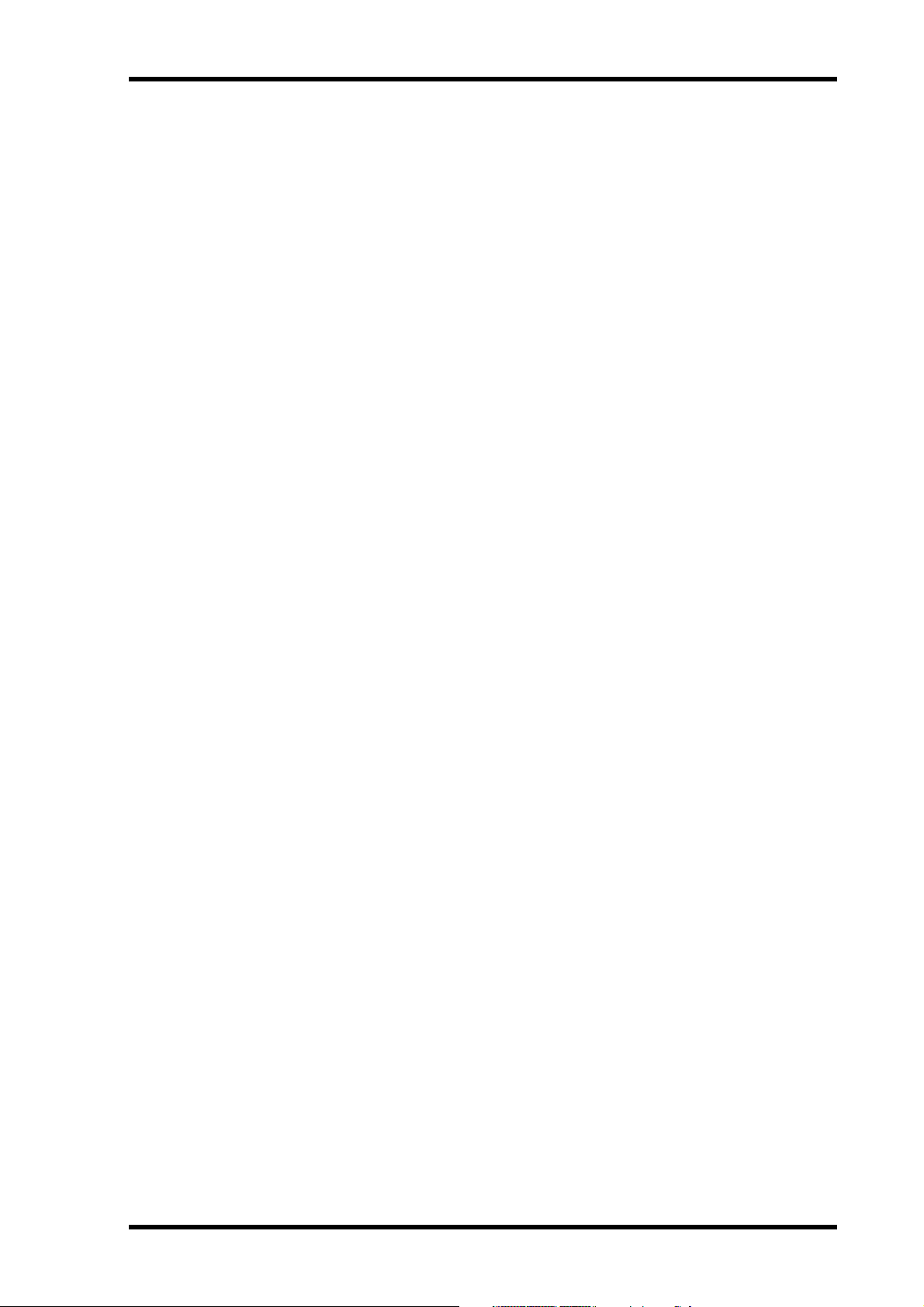
Welcome 19
Surround Sound
•3-1, 5.1 and 6.1 Surround modes
•Joystick control
•Bass management
•Down mixing
•Surround monitor speaker alignment functions
•Surround monitor library with 32 user memories
Remote Control
•Control and manage your DM2000 from your Mac or PC by using the bundled Studio
Manager software
•Remote Layers for external equipment control, including predefined targets for controlling
DAW systems, and user defined targets for controlling MIDI equipment, with Learn function
•Comprehensive machine control via MMC or P2, including transport, track arming,
jog/shuttle, and built-in locator with eight Locate memories, all with independent control
of master and MTR machines
•Assignable GPI (General Purpose Interface) port for external control and “Recording” light
•Remote control of parameters on up to 12 Yamaha AD8HR/AD824 A/D Converters
MIDI
• Standard MIDI ports, USB TO HOST port, or SERIAL TO HOST port
• USB, and SERIAL offer multiport operation
•Scene recall, mix parameter control, Bulk Dump, MTC and MIDI Clock for Automix synchronization, MMC for external machine control
Control Surface
• 25 touch-sensitive 100-mm motorized faders (touch sense used to select channels or punch
faders in/out during Automix recording)
•Use the faders to set channel levels or Aux/Matrix Send levels
•Use the 24 Encoders to control Pan, Aux/Matrix Send levels, or user assigned parameters
•Channels arranged into four Input Layers, Master Layer, and four Remote Layers
• 320 x 240 dot LCD display with fluorescent backlight
•Fluorescent channel strip displays, showing channel names, Encoder status, routing, etc.
•Complete hands-on control of all channel functions via the SELECTED CHANNEL section
•2-digit Scene memory display
•4 EQ displays for frequency, gain, and Q
• 16 user-definable buttons make light work of repetitive tasks
•Display History buttons for quick access to recently viewed display pages
•SmartMedia card slot for Automix, Scene, library, and setup data storage and transfer
•Optional PS/2-compatible keyboard for quick title entry
DM2000 Version 2—Owner’s Manual
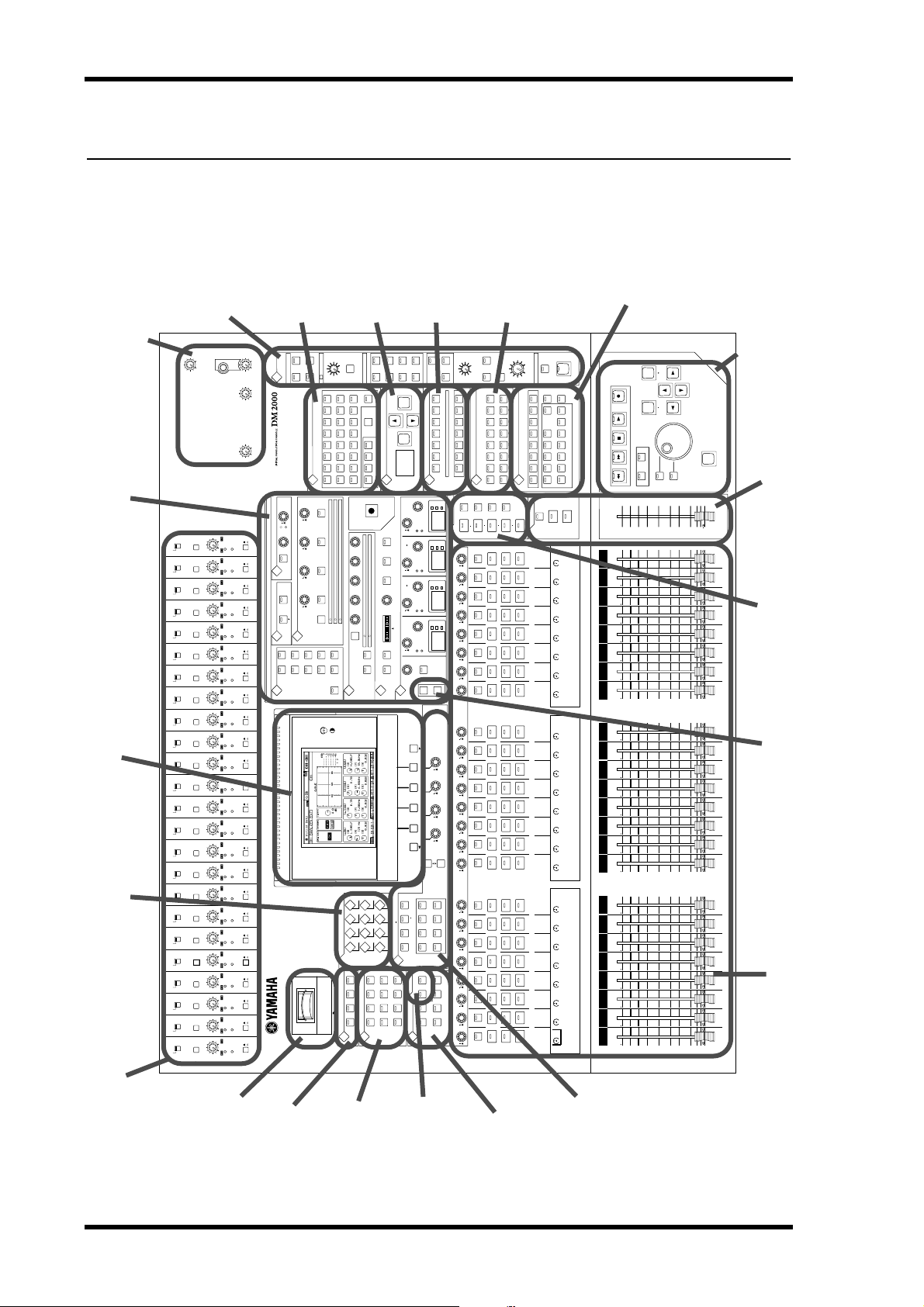
20 Chapter 2—Control Surface & Rear Panel
2 Control Surface & Rear Panel
Control Surface
TRACK ARM-
LEVEL
PHONES
LEVEL
STUDIO
TRIM
SMALL
MONITOR
STUDIO
DISPLAY
FB
MIX
TIME
ON
DELAY
DISPLAY
INSERTON
SELECTED CHANNEL
PHASE/ IN SERT
DISPLAY
12
ROUTING
DISPLAY
ING (p. 35)
STEREO
ROOM
CONTROL
AUX/MATRIX SEND
DISPLAY
34
MONITOR Sec-
tion (p. 42)
Monitor, Phones &
Talkback Section
(p. 41)
ON
OFF
48V
+
ON
OFF
48V
+
ON
OFF
48V
+
ON
OFF
48V
+
ON
OFF
48V
+
ON
OFF
48V
+
ON
OFF
48V
+
ON
OFF
48V
+
ON
OFF
48V
+
ON
OFF
48V
+
ON
OFF
48V
+
ON
OFF
48V
Display Section (p. 27) SELECTED CHANNEL Section (p. 28)
DISPLAY ACCESS (p. 24)
+
ON
OFF
48V
+
ON
OFF
48V
+
ON
OFF
48V
+
ON
OFF
48V
+
ON
OFF
48V
+
ON
OFF
48V
+
ON
OFF
48V
+
ON
OFF
48V
+
ON
OFF
48V
+
ON
OFF
48V
+
ON
OFF
48V
+
ON
OFF
48V
+
PHONES
-60
GAIN
PEAK
-16
-60
GAIN
PEAK
-16
-60
GAIN
PEAK
-16
-60
GAIN
PEAK
-16
-60
GAIN
PEAK
-16
-60
GAIN
PEAK
-16
-60
GAIN
PEAK
-16
-60
GAIN
PEAK
-16
-60
GAIN
PEAK
-16
-60
GAIN
PEAK
-16
-60
GAIN
PEAK
-16
-60
GAIN
PEAK
-16
-60
GAIN
PEAK
-16
-60
GAIN
PEAK
-16
-60
GAIN
PEAK
-16
-60
GAIN
PEAK
-16
-60
GAIN
PEAK
-16
-60
GAIN
PEAK
-16
-60
GAIN
PEAK
-16
-60
GAIN
PEAK
-16
-60
GAIN
PEAK
-16
-60
GAIN
PEAK
-16
-60
GAIN
PEAK
-16
-60
GAIN
PEAK
-16
010
010
0010
ON
OFF
INSERT
SIGNAL
ON
OFF
INSERT
SIGNAL
ON
OFF
INSERT
SIGNAL
ON
OFF
INSERT
SIGNAL
ON
OFF
INSERT
SIGNAL
ON
OFF
INSERT
SIGNAL
ON
OFF
18 19 20
INSERT
SIGNAL
ON
OFF
17
INSERT
SIGNAL
ON
OFF
16
INSERT
SIGNAL
ON
OFF
INSERT
SIGNAL
ON
OFF
INSERT
SIGNAL
ON
OFF
INSERT
SIGNAL
ON
OFF
12 13 14 15
INSERT
SIGNAL
ON
OFF
11
INSERT
SIGNAL
ON
OFF
INSERT
SIGNAL
ON
OFF
910 21 22 23 24
INSERT
SIGNAL
ON
OFF
INSERT
SIGNAL
ON
OFF
78
INSERT
SIGNAL
ON
OFF
6
INSERT
SIGNAL
ON
OFF
5
INSERT
SIGNAL
ON
OFF
4
INSERT
SIGNAL
ON
OFF
3
INSERT
SIGNAL
ON
OFF
2
INSERT
SIGNAL
ON
OFF
1
INSERT
SIGNAL
010
TALKBACKLEVEL
26dB
26dB
26dB
26dB
26dB
26dB
26dB
26dB
26dB
26dB
26dB
26dB
26dB
26dB
26dB
26dB
26dB
26dB
26dB
26dB
26dB
26dB
26dB
26dB
PAD
AUX11 AUX12
TRACKARMING
DISPLAY
LEVEL
LEVEL
LEVEL
LEVEL
56
SOLO
3
12 45678
ON
AUX4/MATRIX4
ON
AUX3/MATRIX3
ON
AUX2/MATRIX2
ON
AUX1/MATRIX1
BANK
78
CARD
3.3V
SCENE MEM-
CLEAR
STEREO
SOLOCONTRAST
CONTROLROOM
16
21 22 23 2417 18 2019
11
910 12131415
AUX8
AUX12
GAIN
AUX7
AUX11
DECAY
RELEASETHRESHOLD
AUX6
AUX10
ATTACK
ATTACK
AUX5
AUX9
RATIO
RANGE
THRESHOLD HOLD
GATE/ COMP
COMP
GATE
STEREOFOLLOWPAN DIRECT
DYNAMICS
DISPLAY
MIDI REMOTE METER VIEW
DATA DIO SETUP UTILITY
DISPLAYACCESS
MATRIX2 MATRIX4MATRIX3
AUX SELECT
MATRIXSELECT
MATRIX1
DISPLAY
DISPLAY
ORY (p. 35)
2TRD2 2TRA2
2TRD1 2TRA1
2TRD3STEREO
MASTERALLCLEAR
STORERECALL
00
SCENE MEMORY
TRACKARMING GROUP
ABCD
DISPLAY
HIGH
FREQUENCY
HIGH MIDLOW MID
FREQUENCY
LINK GRAB EFFECT
FREQUENCY
R
EVEN
LOW
L
ODD
FREQUENCY
R
L
ATT.
GATEON COMPON
EQUALIZER
PAN/SURROUND
DISPLAY
DISPLAY
CHANNEL
F4
F1 F2 F3
OUTPUT
PATCH
INSERTS
CHANNEL
PATCH
PLUG INS
GRAPHIC
EQUALIZERS
PAIR GROUP INPUT
EFFECTS/ PLUG INS
EFFECTS
INTERNAL
DISPLAY
AUX8
AUX12
FADER MODE
AUX6AUX5 AUX 7
AUX2AUX1 AUX 3 AUX 4
AUX10AUX9 AUX 11
ENCODER MODE
DISPLAY
AUTOMIX
(p. 36)
BUS
SURROUND
ASSIGN1 ASSIGN2
ASSIGN1 ASSIGN2
SENSE
TOUCH
RELATIVE
RETURN
REC
AUTO-
OVERWRITE
UNDO
REC ABORT/
AUTOMIX
SUSPEND WRITE TOUCH LATCH READ TRIM OFF
ENABLE
DISPLAY
dBHzkHz
GAIN
LAYER
10.04.001.00125
Q
dBHzkHz
GAIN
Q
dBHzkHz
GAIN
Q
dBHzkHz
GAIN
Q
EQON
COPY
PASTE
1234
1234
5678
INSERTSENDASSIGNOUTPUTINPUT
ASSIGN4ASSIGN3
AUX/ MTRX
FADER
ASSIGN2ASSIGN1
AUX/ MTRX
PAN SENDLEVEL
PAN
USER DEFINED
DIMMER
SURROUND
MONITOR LEVEL
MONO
SMALL
EQAUX AUX
ON
SURROUND
PAN
USER DEFINED KEYS
FADER ON
910111213141516
12345678
DISPLAY
REMOTE2
REMOTE1
REMOTE4
REMOTE3
124
49 72
25 48
73 96
SEL
AUTO
SOLO
SEL
AUTO
SOLO
SEL
AUTO
SOLO
SEL
AUTO
SOLO
SEL
AUTO
SOLO
SEL
AUTO
SOLO
SEL
AUTO
SOLO
SEL
AUTO
SOLO
SEL
AUTO
SOLO
SEL
AUTO
SOLO
SEL
AUTO
SOLO
SEL
AUTO
SOLO
SEL
AUTO
SOLO
SEL
AUTO
SOLO
SEL
AUTO
SOLO
SEL
AUTO
SOLO
SEL
AUTO
SOLO
SEL
AUTO
SOLO
SEL
AUTO
SOLO
SEL
AUTO
SOLO
SEL
AUTO
SOLO
SEL
AUTO
SOLO
SEL
AUTO
SOLO
SEL
AUTO
SOLO
KEYS (p. 37)
100
SLATE
TALKBACK
TALKBACK
CONTROLROOM LEVEL
MASTER
SET
REHEARSAL
ROLL
BACK
PUNCH
LOOP
LOCATEMEMORY
IN OUT MTR
ONLINE
PRE POST
LOCATOR
END QUICK
12345678
RETURN
DISPLAY
TOZERO
AUDITION
ON
SEL
AUTO
STEREO
MASTER
ON
ON
ON
ON
ON
ON
ON
ON
ON
ON
ON
ON
ON
ON
ON
ON
87654321 910111213141516 1718192021222324
ON
ON
ON
ON
ON
ON
ON
ON
CH01 CH02 CH03 CH04 CH05 CH06 CH07 CH08 CH09 CH10 CH11 CH12 CH13 CH14 CH15 CH16 CH17 CH18 CH19 CH20 CH21 CH22 CH23 CH24
0
0
10
0
10
0
10
0
10
0
10
0
10
0
10
0
10
0
10
0
10
0
10
0
10
0
10
0
10
0
10
0
10
0
10
0
10
0
10
0
10
0
10
0
10
0
10
0
10
REC
FF STOP PLAY
DISPLAY HISTORY
REW
5
5
505
5
505
5
505
5
505
5
505
5
505
5
505
5
505
5
505
5
505
5
505
5
505
5
505
5
505
5
505
5
505
5
505
5
505
5
505
5
505
5
505
5
505
5
505
5
505
LOCATOR
BACK FORWARD
15
10
15
10
15
10
15
10
15
10
15
10
15
10
15
10
15
10
15
10
15
10
15
10
15
10
15
10
15
10
15
10
15
10
15
10
15
10
15
10
15
10
15
10
15
10
15
10
15
10
(p. 37)
INC
DEC
SCRUB
SHUTTLE
40
30
20
20
10
20
10
20
10
20
10
20
10
20
10
20
10
20
10
20
10
20
10
20
10
20
10
20
10
20
10
20
10
20
10
20
10
20
10
20
10
20
10
20
10
20
10
20
10
20
10
Data Entry &
Transport (p. 39)
ENTER
STEREO
50
70
60
70
60
504030
5040302015
70
60
504030
5040302015
70
60
504030
5040302015
70
60
504030
5040302015
70
60
504030
5040302015
70
504030
60
5040302015
70
60
504030
5040302015
70
60
504030
5040302015
70
504030
60
5040302015
70
60
504030
5040302015
70
60
504030
5040302015
70
60
504030
5040302015
70
60
504030
5040302015
70
60
504030
5040302015
70
60
504030
5040302015
70
60
504030
910111213141516 1718192021222324
5040302015
70
60
504030
87654321
5040302015
70
60
504030
5040302015
70
60
504030
5040302015
70
60
504030
5040302015
70
60
504030
5040302015
70
60
504030
5040302015
70
60
504030
5040302015
70
60
504030
5040302015
LAYER (p. 34) STEREO (p. 34)
CHANNEL COPY (p. 33)
Channel strips (p. 21)
AD Input Section (p. 21)
SmartMedia CARD
Slot (p. 22)
DM2000 Version 2—Owner’s Manual
MATRIX SELECT
(p. 22)
AUX SELECT
(p. 23)
FADER MODE
(p. 24)
ENCODER
MODE (p. 23)
EFFECTS/PLUG-INS
(p. 26)
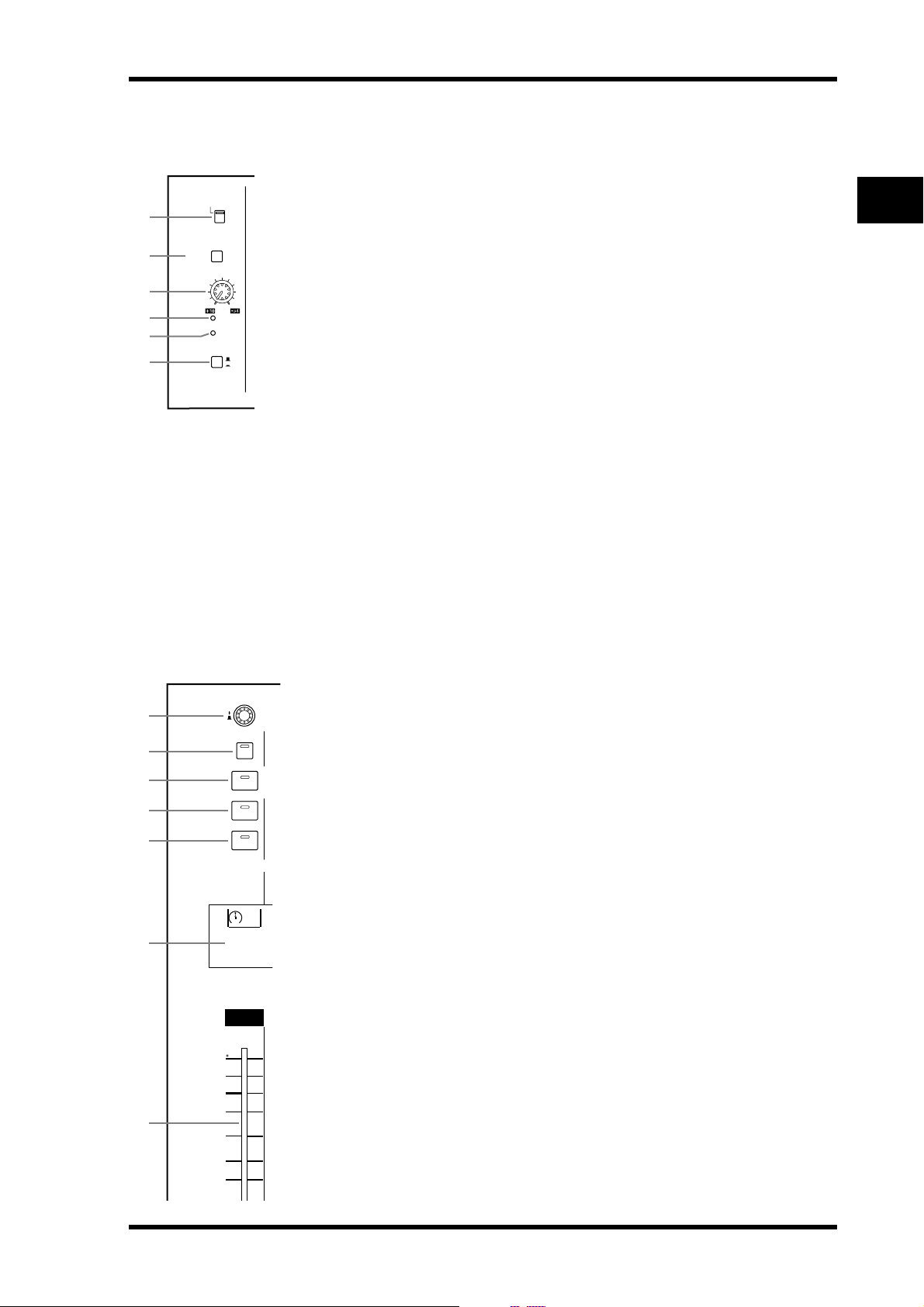
1
2
3
4
5
6
AD Input Section
+
48V
ON
OFF
PAD
26dB
-60
-16
GAIN
PEAK
SIGNAL
1
OFF
ON
INSERT
Control Surface 21
AD Input #1 is shown here.
A +48V ON/OFF switches
These switches turn on and off the +48 V phantom power feed to each INPUT A
(XLR-type connector). Phantom power is typically used to power condenser-type
microphones or direct boxes. See “Phantom Power” on page 64 for more information.
B PAD switches
These switches turn on and off the 26 dB pad (attenuator) for each AD Input. See
“Pad” on page 64 for more information.
C GAIN controls
These controls adjust the gain of the AD Input Head Amps. They have an input
sensitivity of –16 dB to –60 dB or +10 dB to –34 dB when Pad is on. See “Gain” on
page 64 for more information.
D PEAK indicators
These indicators light up when the input signal level is 3 dB below clipping. See
“PEAK & SIGNAL Indicators” on page 64 for more information.
E SIGNAL indicators
These indicators light up when the input signal level is 20 dB below nominal. See
“PEAK & SIGNAL Indicators” on page 64 for more information.
1
2
3
4
5
6
F INSERT ON/OFF switches
These switches are for turning on and off the AD Input inserts. See “AD Inserts”
on page 65 for more information.
Channel strips
Channel strip #1 is shown here.
The function of each channel strip depends on the currently selected Layer. See
“Selecting Layers” on page 58 for more information.
AUTO
SEL
SOLO
ON
1
CH01
A Encoders
These controls are used to edit Input and Output Channel parameters. Their exact
operation depends on the currently selected Encoder mode and Layer. There are
two preset Encoder modes, Pan and Aux/Mtrx, and four assignable modes, with
over 50 parameters to choose from. See “Selecting Encoder Modes” on page 61 for
more information.
The Encoders feature push switches that are used to punch the parameter currently assigned to the Encoders in and out during Automix recording. See
“Punching In & Out Individual Parameters” on page 207 for more information.
B AUTO buttons
These buttons are used to set Automix recording and playback for each channel.
Their exact operation depends on the currently selected Layer. Their indicators
light up orange in Record-Ready mode, red while recording, and green during
playback. See “Channel Strip [AUTO] Buttons” on page 199 for more information.
7
10
5
0
5
10
15
20
C SEL buttons
0
5
10
15
20
30
40
These buttons are used to select Input and Output Channels for editing with the
SELECTED CHANNEL section. Their exact operation depends on the currently
selected Layer. The [SEL] button indicator of the currently selected channel lights
up. See “Selecting Channels” on page 59 for more information. They are also used
to display the Long channel names. See “Channel Names” on page 57 for more
information. The [SEL] buttons can also be used to pair channels, and to add and
remove channels to and from the EQ, Comp, Fader, and Mute groups.
DM2000 Version 2—Owner’s Manual
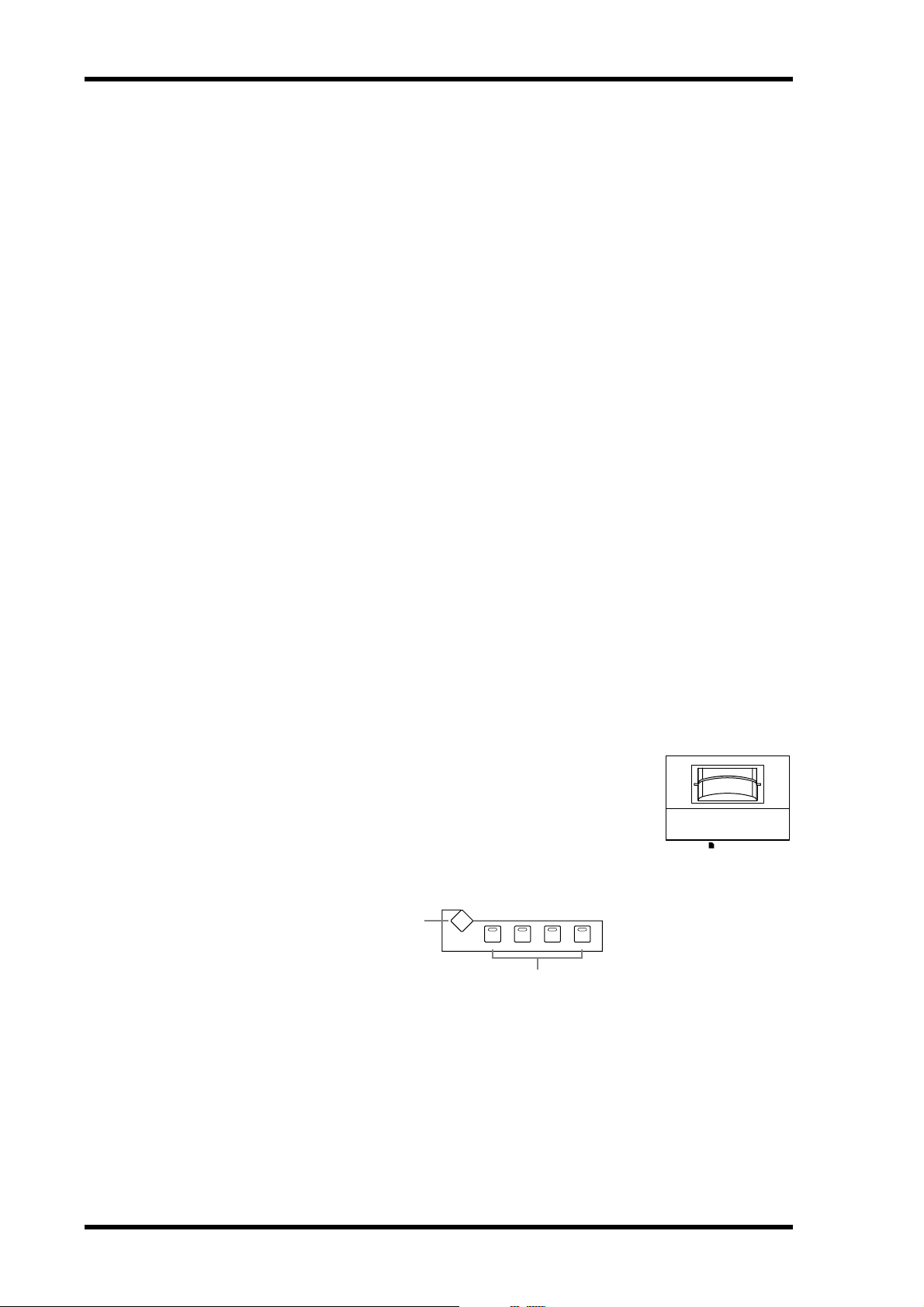
22 Chapter 2—Control Surface & Rear Panel
D SOLO buttons
These buttons are used to solo Channels. The [SOLO] button indicators of channels that
are soloed light up. See “Soloing Channels” on page 142 for more information.
E ON buttons
These buttons are used to mute Input and Output Channels. Their exact operation depends
on the currently selected Layer. The [ON] button indicators of channels that are on light up.
You can also use these buttons along with the AUX SELECT buttons to turn Aux Sends on
and off (Mix Minus) (page 117).
F Channel strip displays
These fluorescent displays graphically display the value of the Input or Output Channel
parameter currently assigned to the Encoders. They also display routing settings, and the
on/off status of the EQ, Insert, Delay, Comp, and Gate functions. They also display Long
and Short channel names and indicate the currently selected channel. When you operate
the channel faders or Encoders, they display the corresponding values. See “Channel Strip
Displays” on page 55 for more information.
G Channel faders
These 100 mm touch-sensitive motorized faders are used to set the levels of Input Channels,
Bus Outs, Aux Sends, and Matrix Sends. Their exact operation depends on the currently
selected Fader mode and Layer. See “Selecting Fader Modes” on page 60 for more information. Faders can be grouped for simultaneous operation. See “Grouping Input Channel
Faders” on page 91 and “Grouping Output Channel Faders” on page 146 for more information.
Faders can also be used to select Input and Output Channels. See “Auto Channel Select &
Touch Sense Select” on page 60 for more information. They can also be used to punch channels in and out during Automix recording. See “Punching In & Out Individual Parameters”
on page 207 for more information.
Channel faders also enable you to set graphic equalizer curves. See “Editing GEQs” on page
183 for more information.
SmartMedia CARD Slot
This CARD slot is for use with SmartMedia (3.3 V), which can be
used to store DM2000 data, including Setups, Scenes, Automixes,
Libraries, and so on. See “Saving DM2000 Data to SmartMedia” on
page 271 for more information.
MATRIX SELECT
DISPLAY
MATRIX SELECT
MATRIX2 MATRIX4MATRIX 3
MATRIX1
1
2
A
MATRIX SELECT DISPLAY button
This button is used to select the following pages: Matrix Send, Matrix Send Pan, and Matrix
View. See “Matrix Sends” on page 121 for more information.
B MATRIX 1–4 buttons
These buttons are used to select Matrix Sends when sending Bus Out, Aux Send, and Stereo
Out signals to Matrix Sends. The button indicator of the currently selected Matrix Send
lights up. See “Matrix Sends” on page 121 for more information.
3.3V
CARD
DM2000 Version 2—Owner’s Manual

AUX SELECT
1
DISPLAY
Control Surface 23
AUX SELECT
AUX 2AUX 1 AUX 3 AUX 4
AUX 6AUX 5 AUX 7
AUX 10AUX 9 AUX 11
AUX 8
AUX 12
2
A
AUX SELECT DISPLAY button
This button is used to select the following pages: Aux Send, Aux Send Pan, and Input Channel Aux View. See “Aux Sends” on page 110 for more information.
B AUX 1–12 buttons
These buttons are used to select Aux Sends when sending Input Channel signals to Aux
Sends. The button indicator of the currently selected Aux Send lights up. If the currently
selected Aux Send is paired, the indicator of its partner flashes. See “Aux Sends” on page 110
for more information.
Using these buttons along with the channel [ON] buttons enables you to turn Aux Sends on
and off (Mix Minus) (page 117).
Using these buttons along with the LAYER buttons enables you to copy the corresponding
channel levels to the Aux Send levels.
These buttons are also used to turn the Aux Out Solo function on and off when Aux/Solo
Link is turned on (page 142).
ENCODER MODE
2 3
DISPLAY
ENCODER MODE
AUX / MTRX
PAN
PAN SEND LEVEL
ASSIGN 2ASSIGN1
ASSIGN 4ASSIGN3
INSERTSEND ASSIGNOUTPUTINPUT
1
4
The small text labels below the ASSIGN buttons apply to the DAW Remote Layer. See
“A bout Remote Layers” on page 253 for more information.
A ENCODER MODE DISPLAY button
This button is used to select the Encoder Mode Assign page. See “Selecting Encoder Modes”
on page 61 for more information.
B PAN button
This button is used to select the Pan Encoder mode. Its indicator lights up when this mode
is selected. In this mode, the Encoders function as Pan controls when an Input Channel
Layer is selected. When the Master Layer is selected, Encoders 21–24 function as Matrix
Send Balance controls. The other Encoders are inactive. See “Selecting Encoder Modes” on
page 61 for more information.
C AUX/MTRX button
This button is used to select the Aux/Mtrx Encoder mode. Its indicator lights up when this
mode is selected. In this mode, the Encoders function as Aux Send level controls when an
Input Channel Layer is selected. When the Master Layer is selected, Encoders 1–20 function
as Matrix Send level controls. See “Selecting Encoder Modes” on page 61.
DM2000 Version 2—Owner’s Manual
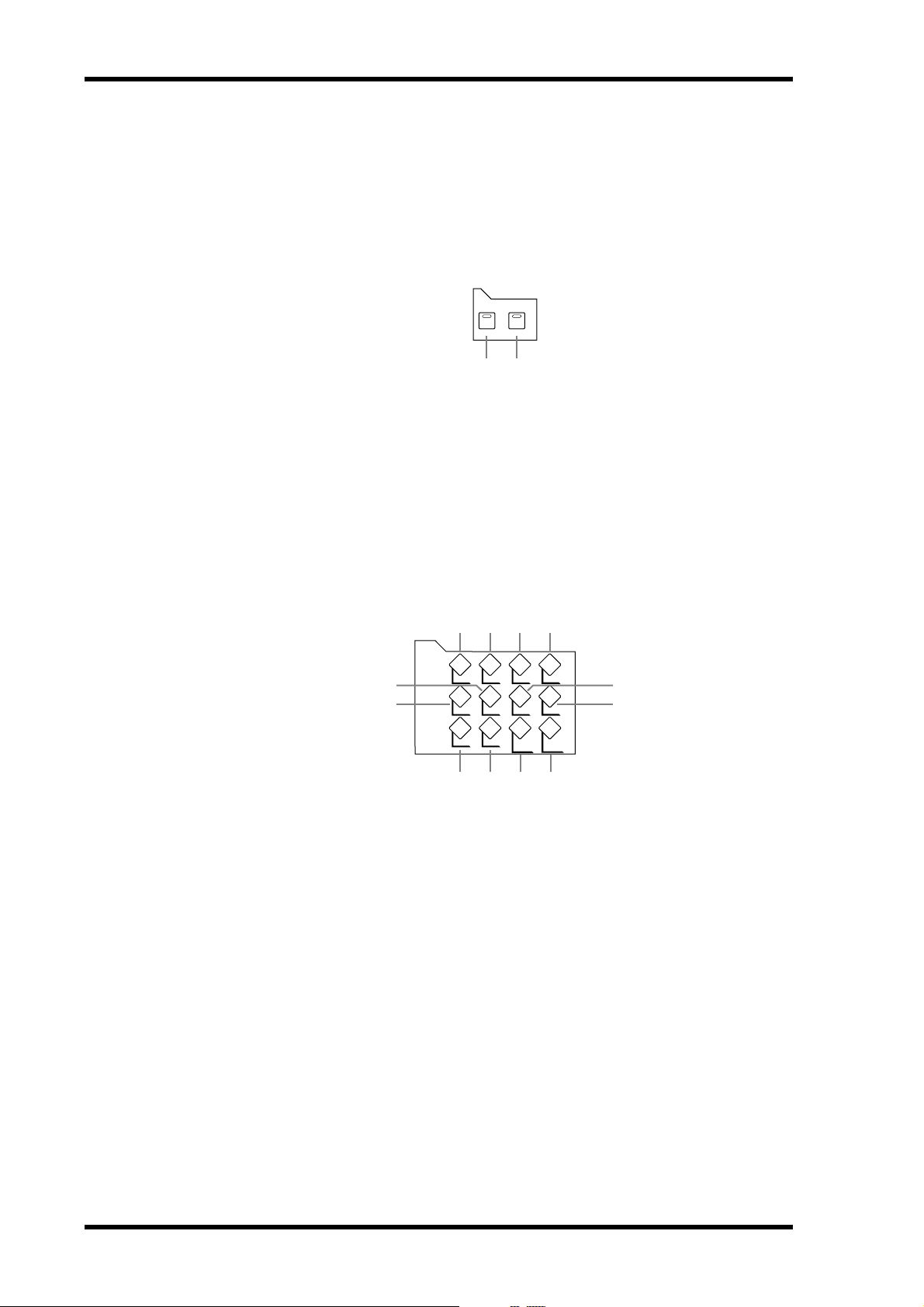
24 Chapter 2—Control Surface & Rear Panel
D ASSIGN 1–4 buttons
These buttons are used to select the assignable Encoder modes. The button indicator for the
currently selected mode lights up. When an assignable mode is selected, the function of the
Encoders depends on the assigned parameter. Up to four parameters, from a list of 50, can
be assigned to these four buttons. See “Assigning Parameters to the ENCODER MODE
Assign Buttons” on page 62 for more information.
FADER MODE
A
FADER button
This button selects Fader mode, in which the faders control Input or Output Channel levels,
depending on the currently selected Layer. Its indicator lights up when this mode is selected.
See “Selecting Fader Modes” on page 60 for more information.
B AUX/MTRX button
This button selects the Aux/Mtrx Fader mode, in which the faders control Aux Send or
Matrix Send levels, depending on the currently selected Layer. Its indicator lights up when
this mode is selected. See “Selecting Fader Modes” on page 60 for more information.
FADER MODE
AUX / MTRXFADER
1 2
DISPLAY ACCESS
1 2 3 4
DISPLAY ACCESS
DATA DI O SETUP UTILIT Y
MIDI REMOTE METER VIEW
PAIR GROUP INPUT
9
J K L
PATCH
OUTPUT
PATCH
7
8
DATA button
A
5
6
This button is used to select the Save, Load, and File pages, which are used to save and load
DM2000 data to SmartMedia. See “Saving DM2000 Data to SmartMedia” on page 271 for
more information.
B DIO button
This button is used to select the following pages: Word Clock Select, Dither, Cascade In,
Cascade Out, Sampling Rate Converter, and Higher Sample Rate Data Transfer Format. See
“Digital I/O & Cascading” on page 66 for more information.
C SETUP button
This button is used to select the following pages: Preferences 1, Preferences 2, Preferences 3,
MIDI/TO HOST Setup, GPI Setup, Input Port Name, Output Port Name, Time Reference,
Time Signature, Remote Port Setup, and Surround Bus Setup.
D UTILITY button
This button is used to select the following pages: Oscillator, Channel Status Monitor, Battery Check, and Operation Lock.
E REMOTE button
This button is used to select the Remote pages. See “About Remote Layers” on page 253 for
more information.
DM2000 Version 2—Owner’s Manual
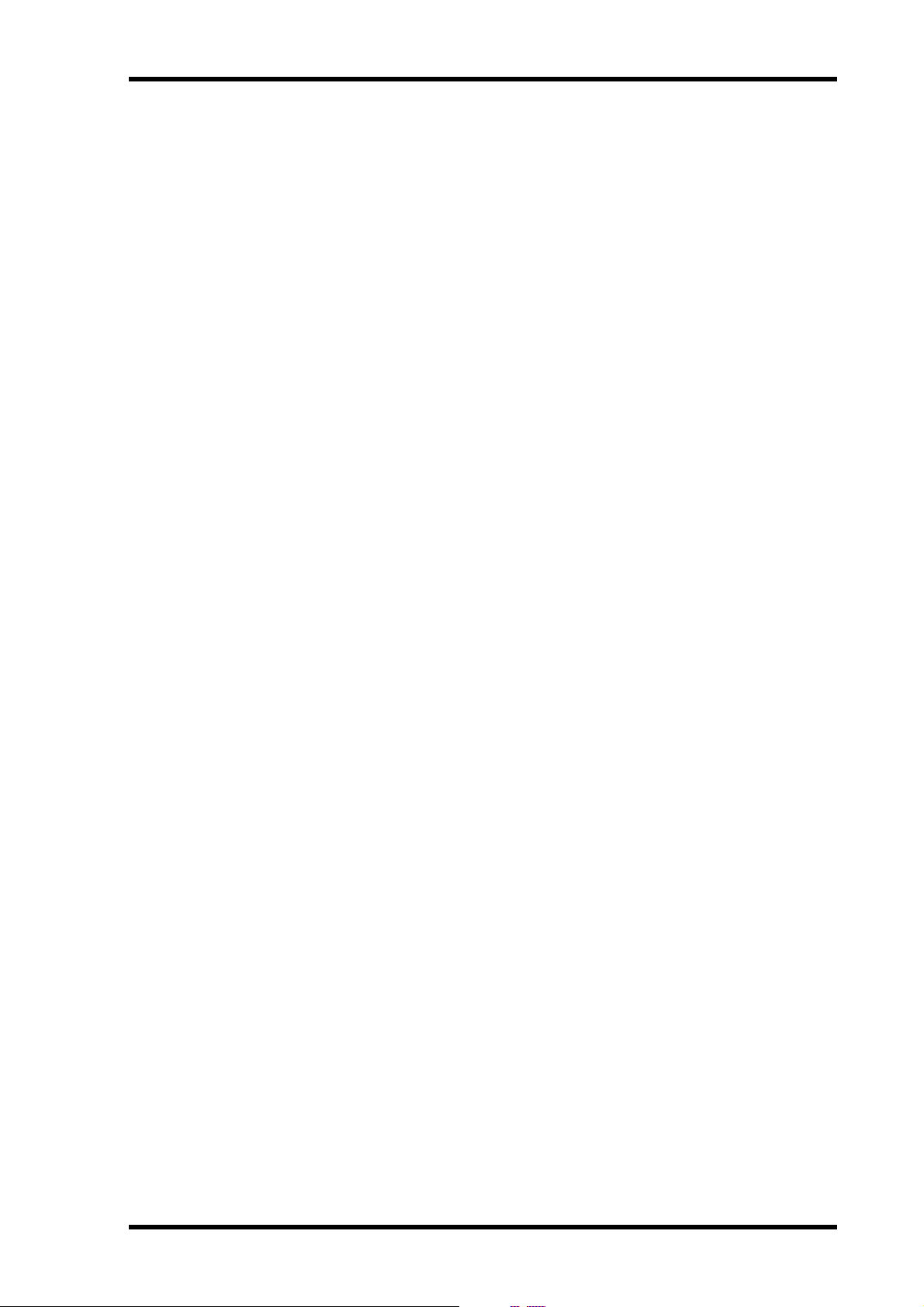
Control Surface 25
F MIDI button
This button is used to select the following pages: MIDI Setup, Program Change Assign
Ta ble, Control Change Assign Table, and Bulk Dump. See “MIDI” on page 215 for more
information.
G METER button
This button is used to select the following pages: Input Channel Meter, Master Meter, Effect
Input/Output Meter, Effect 1-8 Input/Output Meter, Effect 1–2 Input/Output Meter, Stereo
Meter, and Metering Position. See “Metering” on page 127 for more information.
H VIEW button
This button is used to select the following pages: Parameter View, Fader View, and Channel
Library. See “Viewing Channel Parameter Settings” on page 150, “Viewing Channel Fader
Settings” on page 151, and “Channel Library” on page 166 for more information.
I PAIR button
This button is used to select the Input and Output Pair pages. See “Pairing Channels” on
page 144 for more information.
J GROUP button
This button is used to select the following pages: Fader group, Mute group, Output Fader
group, Output Mute group, Input Equalizer Link, Output Equalizer Link, Input Comp
Link, Output Comp Link, Input Fader Group Master, and Output Fader Group Master.
K INPUT PATCH button
This button is used to select the following pages: Input Channel Patch, Input Channel Insert
In Patch, Effects 1-2 Input/Output Patch, Effects 3–8 Input/Output Patch, Input Channel
Name, and Input Patch Library. See “Input Patching” on page 77 for more information.
L OUTPUT PATCH button
This button is used to select the following pages: Slot Output Patch, Omni Out Patch, Output Insert In Patch, Input Channel Direct Out Destination, 2TR Out Digital Patch, Graphic
Equalizer Insert, Output Channel Name, and Output Patch Library. See “Output Patching”
on page 79 for more information.
DM2000 Version 2—Owner’s Manual
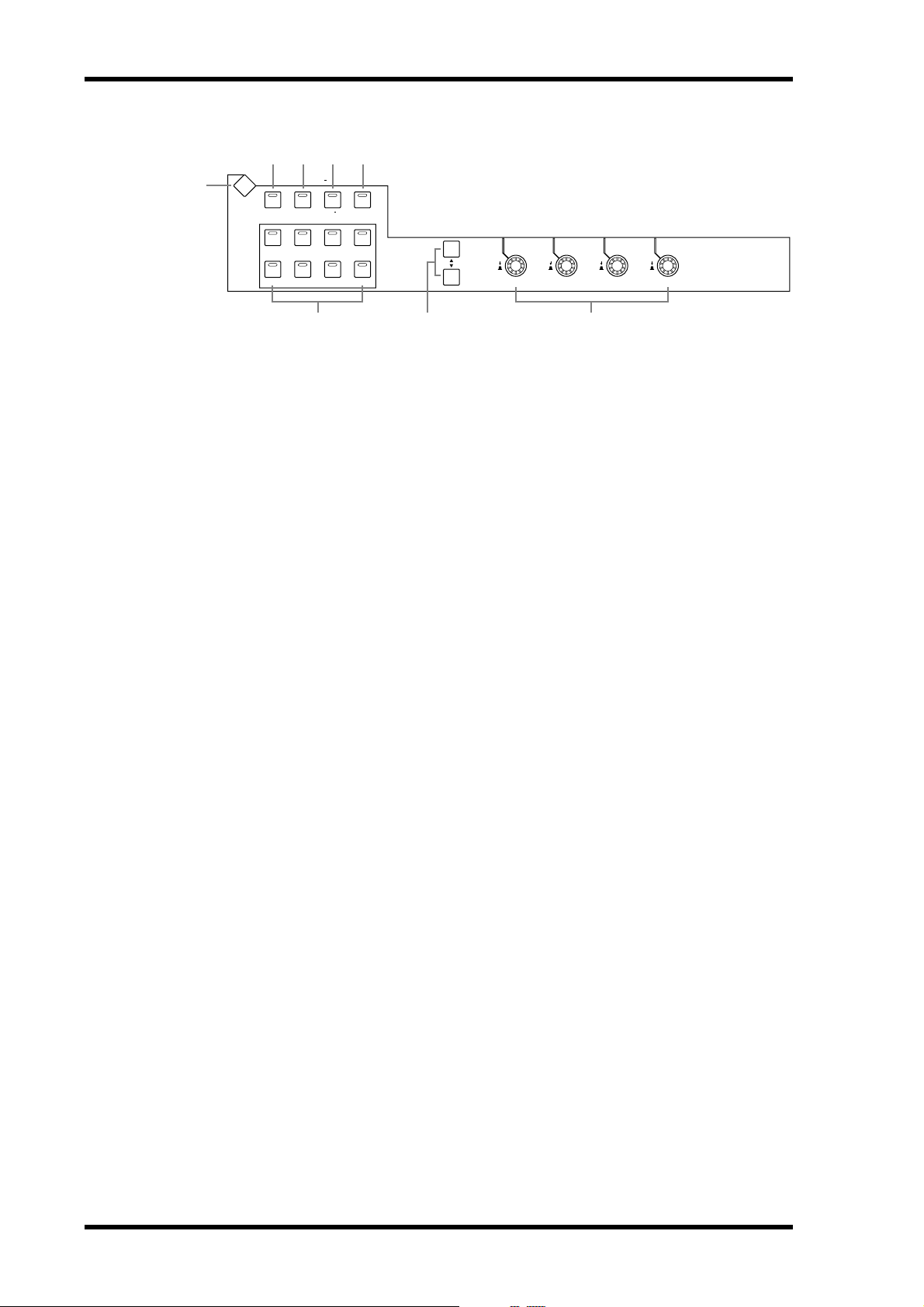
26 Chapter 2—Control Surface & Rear Panel
EFFECTS/PLUG-INS
2 3 4 5
1
EFFECTS /PLUG INS
DISPLAY
INTERNAL
GRAPHIC
EFFECTS
EQUALIZERS
1234
PLUG INS
CHANNEL
INSERTS
5678
6
A
EFFECTS/PLUG-INS DISPLAY button
7
1234
8
This button is used to select the following pages: Effects Edit, Effects Library, Graphic
Equalizer Edit, Graphic Equalizer Library, Plug-In Setup, and Plug-In Edit. See “Internal
Effects, Plug-Ins & GEQs” on page 174 for more information.
B INTERNAL EFFECTS button
This button is used to select the internal effects processors in conjunction with the
EFFECTS/PLUG-INS [1–8] buttons. Its indicator lights up when it’s pressed. See “Editing
Effects” on page 177 for more information.
C GRAPHIC EQUALIZERS button
This button is used to select the GEQs in conjunction with the EFFECTS/PLUG-INS [1–6]
buttons. Its indicator lights up when it’s pressed. See “Editing GEQs” on page 183 for more
information.
D PLUG-INS button
This button is used to select the Plug-Ins in conjunction with the EFFECTS/PLUG-INS
[1–8] buttons. Its indicator lights up when it’s pressed. See “Editing Plug-Ins” on page 181
for more information.
E CHANNEL INSERTS button
If an internal effects processor or Y56K card effects chain is inserted in the currently selected
channel, the relevant Effects Edit or Plug-In Edit page appears when this button is pressed,
and its indicator lights up. In addition, the corresponding EFFECTS/PLUG-INS [1–8] button indicator flashes. If it’s a Y56K that is inserted, the [PLUG-INS] button indicator also
flashes. If it’s an internal effects processor, the [INTERNAL EFFECTS] button indicator
flashes. A warning message appears if there’s nothing inserted in the currently selected
channel. See “Editing Effects” on page 177 and “Editing Plug-Ins” on page 181 for more
information.
F EFFECTS/PLUG-INS 1–8 buttons
These buttons are used to select the internal effects processors, GEQs, and Plug-Ins in conjunction with the EFFECTS/PLUG-INS [INTERNAL EFFECTS], [GRAPHIC EQUALIZERS], and [PLUG-INS] buttons. The button indicator of the currently selected internal
effects processor, GEQ, or Plug-In lights up. Since there are six GEQs, buttons [7] and [8]
are inactive when the [GRAPHIC EQUALIZERS] button’s indicator is lit. When the
EFFECTS/PLUG-INS [CHANNEL INSERTS] button indicator is lit, all of these buttons are
inactive.
G Parameter Up/Down buttons
These buttons are used to select the rows of internal effects processor and Plug-In parameters for editing with Parameter controls 1–4. The parameters in the currently selected row
appear highlighted. Up to 16 parameters can be displayed at a time. If more are available,
an up or down arrow is displayed. See “Editing Effects” on page 177 and “Editing Plug-Ins”
on page 181 for more information.
DM2000 Version 2—Owner’s Manual
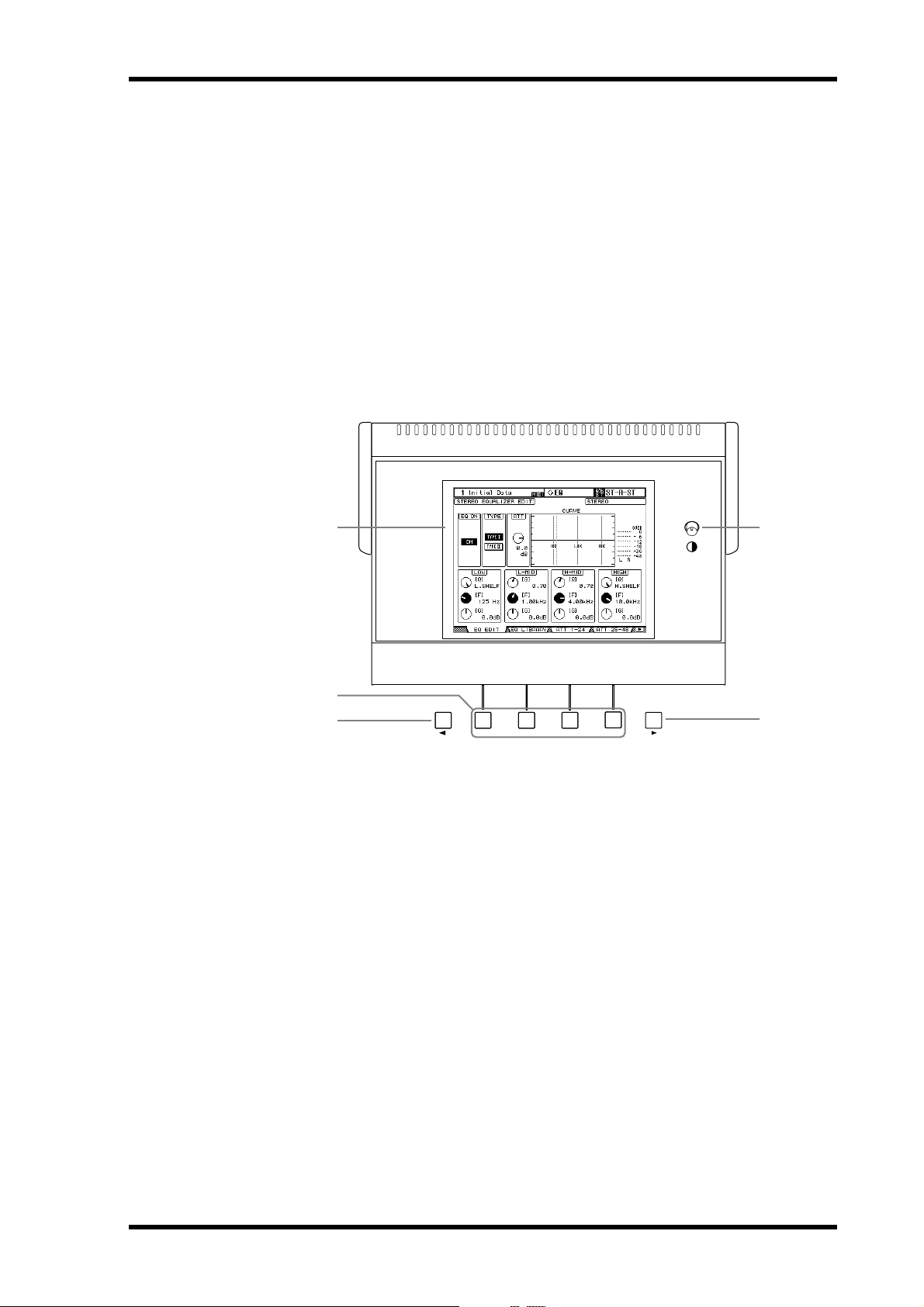
Control Surface 27
H Parameter controls 1–4
These are rotary controls and push switches. The rotary controls are used to edit the parameters of the currently selected internal effects processor, Plug-In, or GEQ. When the Effects
Edit page is selected, they control the currently selected row of parameters, rows being
selected by the Parameter Up/Down buttons. When the Graphic Equalizer Edit page is
selected, Parameter control #1 selects the frequency bands and Parameter control #4 sets the
gain of the selected band. Parameter controls #2 and #3 are inactive. See “Editing Effects”
on page 177, “Editing Plug-Ins” on page 181, and “Editing GEQs” on page 183 for more
information.
The push switches are used to punch the Effects or Plug-In parameters currently being controlled by the rotary controls in and out during Automix recording. See “Punching In & Out
Individual Parameters” on page 207 for more information.
Display Section
1
2
3
4
Display
A
This 320 x 240 dot display with fluorescent backlight displays pages, information on the
currently selected Scene and channel, the sampling rate, and more. See “About the Display”
on page 52 for more information.
F1 F2 F3
F4
5
B Contrast control
This control is used to adjust the contrast of the display.
C F1–F4 buttons
These buttons are used to select the pages whose tabs are currently visible. See “Selecting
Display Pages” on page 53 for more information.
D Left Tab Scroll button
This button, which is active only when the left Tab Scroll arrow is displayed, is used to display the tabs of pages available to the left of the currently selected page. See “Selecting Display Pages” on page 53 for more information.
E Right Tab Scroll button
This button, which is active only when the right Tab Scroll arrow is displayed, is used to display the tabs of pages available to the right of the currently selected page. See “Selecting Display Pages” on page 53 for more information.
DM2000 Version 2—Owner’s Manual
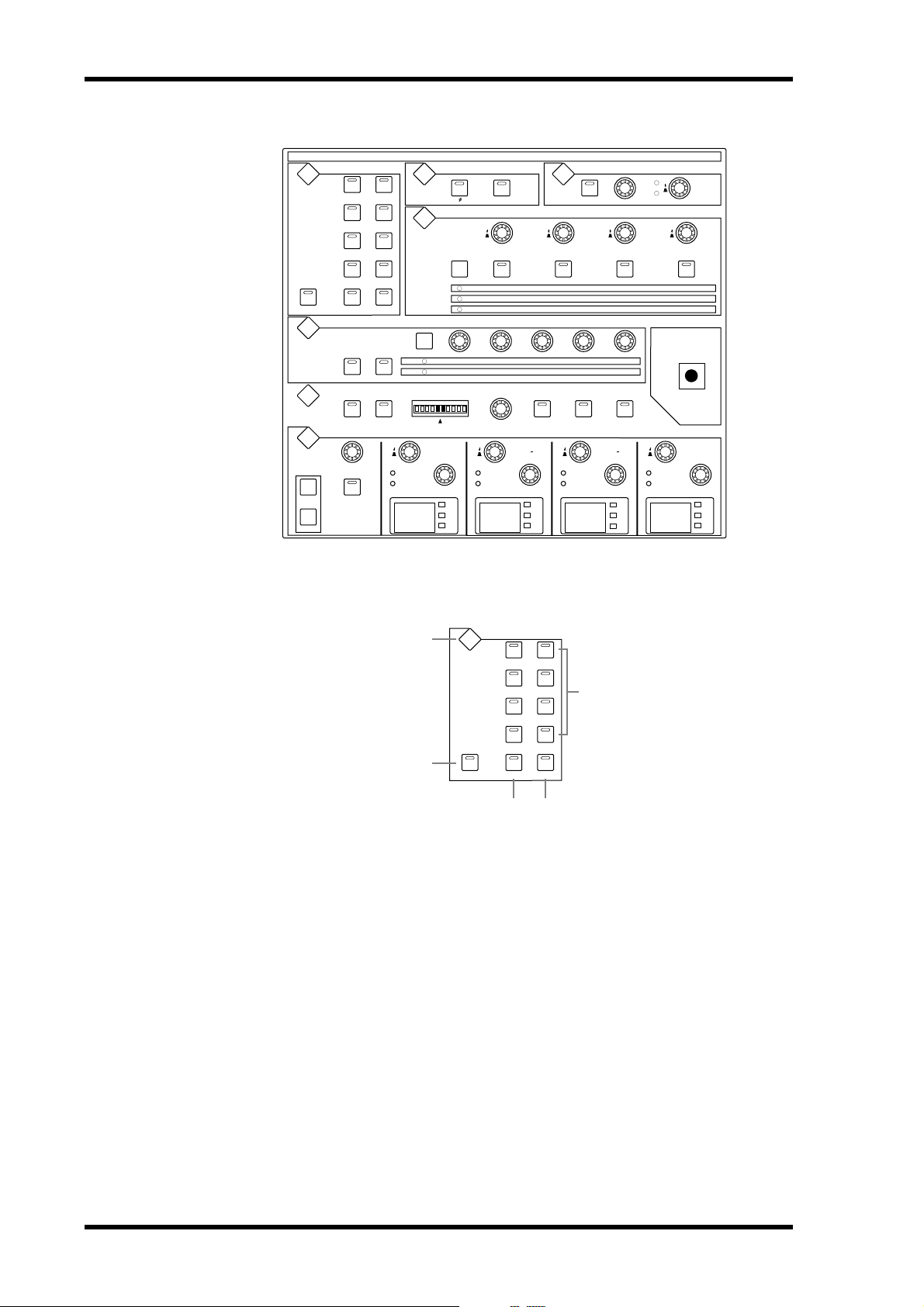
28 Chapter 2—Control Surface & Rear Panel
SELECTED CHANNEL Section
SELECTED CHANNEL
PHASE / INSERT
INSERT ON
AUX/MATRIX SEND
LEVEL
ON
BANK
AUX 1/MATRIX1
AUX 5
AUX 9
RANGE
THRESHOLD HOLD
R
EVEN
LOW
FREQUENCY
Q
GAIN
dB
Hz
kHz
ATTA CK
RATIO
ATTA CK
LINK GRAB EFFECT
GAIN
dB
Hz
kHz
DISPLAY
LEVEL
ON
AUX 2/MATRIX2
AUX 6
AUX 10
RELEASETHRESHOLD
FREQUENCY
Q
DELAY
ON
AUX 3/MATRIX3
DECAY
HIGH MIDLOW MID
GAIN
TIME
LEVEL
AUX 7
AUX 11
GAIN
dB
Hz
kHz
FB
MIX
LEVEL
ON
AUX 4/MATRIX4
FREQUENCY
Q
ON
AUX 8
AUX 12
10.04.001.00125
DISPLAY
DISPLAY
DISPLAY
DISPLAY
CHANNEL
COPY
PASTE
ROUTING
12
34
56
78
STEREOFOLLOW PAN DIRECT
DYNAM ICS
GATE ON COMP ON
PAN/SURROUND
R
L
EQUALIZER
ATT.
EQ ON
DISPLAY
DISPLAY
GATE / COMP
GATE
COMP
L
ODD
FREQUENCY
Q
The subsections of the SELECTED CHANNEL section are explained below.
HIGH
GAIN
dB
Hz
kHz
ROUTING
DISPLAY
ROUTING
12
34
56
78
STEREOFOLLOW PAN DIRECT
5
1
2
3 4
A ROUTING DISPLAY button
This button is used to select the following pages: Input Channel Routing, Bus to Stereo, and
Bus to Stereo Library. See “Routing Input Channels” on page 93 and “Sending Bus Outs to
the Stereo Out” on page 109 for more information.
B FOLLOW PAN button
This button determines whether or not the currently selected Input Channel’s pan setting,
and Surround pan setting are applied to the Bus Outs. Its indicator lights up when it’s
pressed. See “Routing Input Channels” on page 93 for more information.
C STEREO button
This button is used to route the currently selected Input Channel to the Stereo Out. Its indicator lights up when it’s pressed. See “Routing Input Channels” on page 93 for more information.
D DIRECT button
This button is used to route the currently selected Input Channel to its Direct Out. Its indicator lights up when it’s pressed. See “Routing Input Channels” on page 93 for more information.
DM2000 Version 2—Owner’s Manual
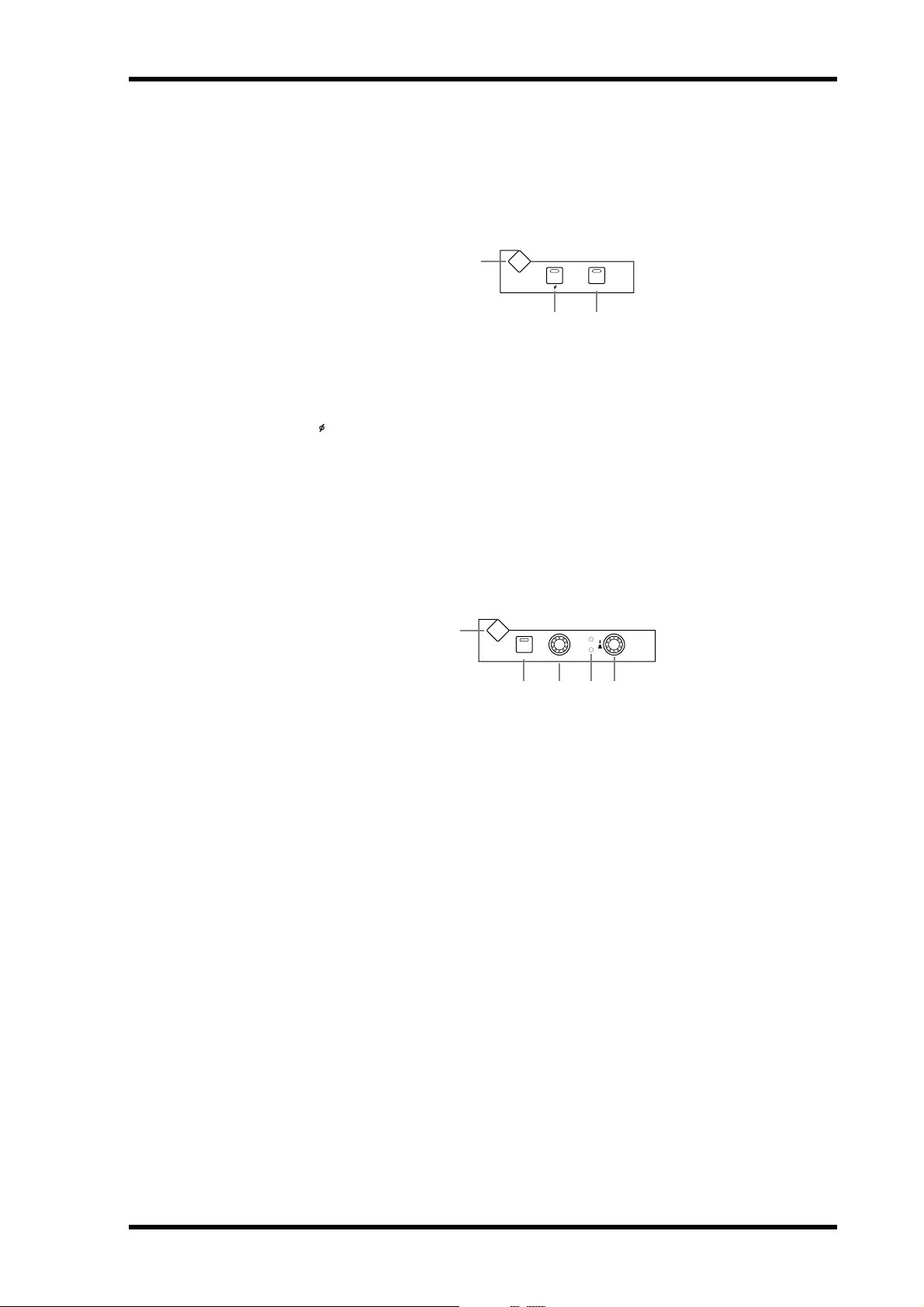
Control Surface 29
E ROUTING 1–8 buttons
These buttons are used to route the currently selected Input Channel to the Bus Outs. The
button indicators of Bus Outs to which the Input Channel is routed light up. See “Routing
Input Channels” on page 93 for more information.
PHASE/INSERT
DISPLAY
PHASE / INSERT
INSERT ON
1
2 3
A PHASE/INSERT DISPLAY button
This button is used to select the Input Channel Phase and Insert pages. See “Reversing the
Signal Phase” on page 84 and “Using Inserts” on page 135 for more information.
B Phase [ ] button
This button is used to reverse the signal phase of the currently selected Input Channel. Its
indicator lights up when the phase is reversed. See “Reversing the Signal Phase” on page 84
for more information.
C INSERT ON button
This button is used to turn on and off the Insert of the currently selected channel. Its indicator lights up when the Insert is on. See “Using Inserts” on page 135 for more information.
DELAY
DISPLAY
DELAY
ON
TIME
FB
MIX
1
2 3 4 5
A DELAY DISPLAY button
This button is used to select the Delay pages. See “Delaying Channel Signals” on page 141
for more information.
B ON button
This button is used to turn on and off the Delay of the currently selected channel. Its indicator lights up when the Delay function is on. See “Delaying Channel Signals” on page 141
for more information.
C TIME control
This control is used to set the delay time of the currently selected channel’s Delay function.
See “Delaying Channel Signals” on page 141 for more information.
D FB/MIX indicators
These indicators show whether the FB/MIX control is set to control Feedback Gain or Feedback Mix. The FB indicator lights up when it’s set to control Feedback Gain; the MIX indicator, when its set to control Feedback Mix. See “Delaying Channel Signals” on page 141 for
more information.
E FB/MIX control
This is a rotary control and push switch. When the currently selected channel is an Input
Channel, the push switch can be used to select either Feedback Gain (FB) or Feedback Mix
(MIX). The rotary control is used to set the Feedback Gain or Feedback Mix, as selected by
the push switch. See “Delaying Channel Signals” on page 141 for more information.
DM2000 Version 2—Owner’s Manual
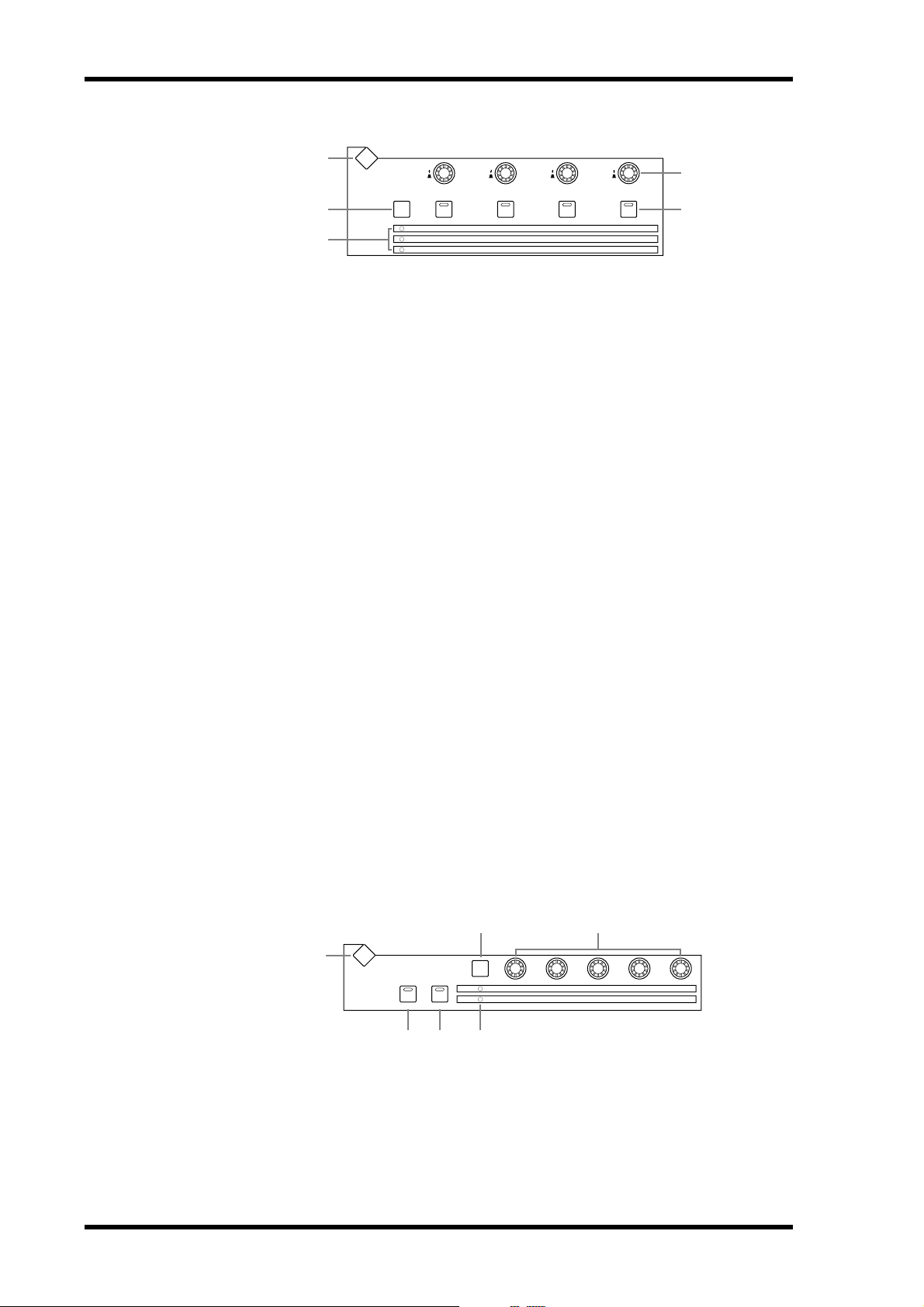
30 Chapter 2—Control Surface & Rear Panel
AUX/MATRIX SEND
1
2
3
A AUX/MATRIX SEND DISPLAY button
The pages selected by this button depends on the type of channel currently selected. If it’s
an Input Channel, it selects the Aux Send, Aux Send Pan, and Input Channel Aux View
pages. If it’s an Output Channel, it selects the Matrix Send, Matrix Send Pan, and Matrix
View pages.
B BANK button
This button is used to select Aux 1–4/Matrix 1–4, Aux 5–8, or Aux 9–12 for use with the
AUX/MATRIX LEVEL controls and [ON] buttons. When an Output Channel is selected,
the Aux 1–4/Matrix 1–4 bank is selected automatically and cannot be changed. See “Using
the SELECTED CHANNEL AUX/MATRIX SEND LEVEL Controls” on page 111 for more
information.
AUX/MATRIX SEND
DISPLAY
BANK
LEVEL
ON
AUX 1/MATRIX1
AUX 5
AUX 9
LEVEL
ON
AUX 2/MATRIX2
AUX 6
AUX 10
LEVEL
ON
AUX 3/MATRIX3
AUX 7
AUX 11
LEVEL
ON
AUX 4/MATRIX4
AUX 8
AUX 12
4
5
C Bank indicators
These indicators show which bank of Aux/Matrix Sends has been selected by the [BANK]
button. When an Output Channel is selected, the Aux 1–4/Matrix 1–4 bank is selected automatically and cannot be changed.
D LEVEL controls
These controls are used to set the levels of the Aux or Matrix Send currently selected by the
[BANK] button. If the currently selected channel is an Input Channel, they control Aux
Send levels. If it’s a Bus Out, Aux Send, or the Stereo Out, they control Matrix Send levels.
See “Setting Aux Send Levels” on page 111 and “Setting Matrix Send Levels” on page 121
for more information.
E ON buttons
These buttons are used to mute the Aux/Matrix Sends currently selected by the [BANK]
button. The button indicators of channels that are on light up. If the currently selected
channel is an Input Channel, they mute Aux Sends. If the currently selected channel is a Bus
Out, Aux Send, or the Stereo Out, they mute Matrix Sends. See “Muting Aux Sends
(ON/OFF)” on page 112 and “Muting Matrix Sends (ON/OFF)” on page 122 for more
information.
DYNAMICS
2 3
DISPLAY
DYNAM ICS
GATE ON COMP ON
GATE / COMP
THRESHOLD HOLD
GATE
COMP
RANGE
RATIO
ATTA CK
ATTA CK
DECAY
RELEASETHRESHOLD
GAIN
1
A DYNAMICS DISPLAY button
This button is used to select the following pages: Gate Edit, Gate Library, Comp Edit, and
Comp Library. See “Gating Input Channels” on page 85 and “Compressing Channels” on
page 137 for more information.
DM2000 Version 2—Owner’s Manual
4 5 6
