Yamaha VCD-102K User Manual

OWNER’S MANUAL
VCD-102K
NATURAL SOUND VIDEO CD CHANGER
ECHO
POWER
MPX
KARAOKE
KEY CONTROL DISC SKIP
SKIP/SEARCH
PREV NEXT
+10
12
34
56789
0
LEVEL
KEY CONTROL
MIC 1 MIC 2
NATURAL SOUND VIDEO CD CHANGER
VIDEO CD
OPEN/CLOSE
STOP/RETURN
PLAY/SELECT
PLAYXCHANGE
MIN MAX MIN MAX
R L T
GRAPHICS

2
FEATURES
CONTENTS
●
5-Disc Carousel Auto-Changer (for
Playing Video CDs and Compact Discs)
●
Full Opening Disc Tray for Changing 5
Discs at a Time
●
PLAYXCHANGE; Disc Changing
Capability while Playing Another
●
Random Access Programmable Play
●
Single Track/Full Disc Repeat Play
●
Playback Control Function Available for
Video CDs, Version 2.0
●
Automatic Pause Inserting Function for
Karaoke (Karaoke Mode)
●
Quick Overview of a Track and a Disc with
a Touch of the DIGEST and INTRO
Buttons
●
Audio Output Mode Selector (MPX)
Button for Karaoke
●
13 Step
Key Level Control Buttons
●
Mic Level and Echo Level Controls
●
Video Output Format Selector (VIDEO
OUT MODE SELECT) Switch
●
Two MIC Jacks and a Mini-Jack for
Connecting with a Key Control Function
of a Microphone
●
On Screen Display Function (Displays
This Unit’s Operation Status on the TV
Monitor)
●
Remote Control Capability
Caution ............................................................3
Connections ....................................................4
Controls and Their Functions ..........................6
Basic Operations .............................................9
Pre-Programming Selections (for Singing
Karaoke) ........................................................15
Playback Control of Video CD (Ver. 2.0)
......................................................................18
Notes about the Remote Control Transmitter
......................................................................21
Handling Compact Discs ...............................21
Troubleshooting .............................................22
Specifications ................................................22
Thank you for selecting this YAMAHA Video CD changer.
This unit can play discs of the following types only.
Never attempt to load a disc other than above into the unit because it may cause a damage to this unit and/or other units
connected to this unit.
VIDEO CD
Video CDs are classified into two types, version 1.1 and 2.0. This unit can play not only discs of version 1.1, but also version
2.0 on which a Playback Control can be made.
Video CD, version 1.1: With the same operation as compact discs, you can enjoy sounds and pictures (movies).
Video CD, version 2.0: In addition to a normal play which is the same as discs of version 1.1, you can make a Playback
Control. (For details on Playback Control, refer to page 18.)
Type of disc
Video CD
CD
(including CD-G)
Mark printed
on the disc
Type of signal
recorded
Sound
+
Picture (Movie)
Sound
Sound
only
+
Still picture
Size (Dimension)
12 cm
8 cm (Single type)
12 cm
8 cm (Single type)
Maximum possible
play time
74 minutes
20 minutes
74 minutes
20 minutes
GRAPHICS

English
1 To ensure the finest performance, please read this manual
carefully. Keep it in a safe place for future reference.
2 Install your unit in a cool, dry, clean place – away from
windows, heat sources, and too much vibration, dust,
moisture or cold. Avoid sources of hum (transformers,
motors). To prevent fire or electrical shock, do not expose
to rain or water.
3 Do not operate the unit upside-down. It may overheat,
possibly causing damage.
4 Never open the cabinet. If a foreign object drops into the
unit, contact your dealer.
5 This player should not be placed on appliances, such as
amplifiers, that produce heat, or placed in a cabinet that
impedes the flow or air. This may result in a failure in this
player. Install the player in a well ventilated place. In
addition, do not place objects on the player.
6 Do not use force on switches, knobs or cords. When
moving the set, first turn the unit off. Then gently
disconnect the power plug and the cords connecting to
other equipment. Never pull the cord itself.
7 Do not attempt to clean the unit with chemical solvents;
this might damage the finish. Use a clean, dry cloth.
8 Be sure to read the “TROUBLESHOOTING” section on
common operating errors before concluding that your unit
is faulty.
9 To prevent lightning damage, unplug the power cord and
remove the antenna cable during electrical storms.
10 The generated digital signals may interfere with other
equipment such as tuners or receivers. Move the system
farther away from such equipment if interference is
observed.
11 Voltage selector (General model only)
The voltage selector (on the rear panel of this unit)
must be correctly set to the voltage used locally
before making any connection to the AC power
supply.
This unit is designed for home use only. Do not use this
unit for business purposes.
NOTE:
Please check the copyright laws in your country before
recording from records, compact discs, radio, etc.
Recording of copyrighted material may infringe copyright
laws.
WARNING
To reduce the risk of fire or electric shock, do not expose this
unit to rain or moisture.
To avoid electrical shock, do not open the cabinet. Refer
servicing to qualified personnel only.
DANGER
Invisible laser radiation when open and interlock failed or
defeated.
Avoid direct exposure to beam.
CAUTION
Use of controls or adjustments or performance of
procedures other than those specified herein may result in
hazardous radiation exposure.
This compact disc player is
classified as a CLASS 1 LASER
product.
The CLASS 1 LASER
PRODUCT label is located on
the rear exterior. (China and
Singapore models)
Laser component in this product is capable of emitting
radiation exceeding the limit for Class 1.
CAUTION
As the laser beam used in this compact disc player is harmful
to the eyes, do not attempt to disassemble the cabinet. Refer
servicing to qualified personnel only.
Laser Diode Properties
• Material: GaAlAs
• Wavelength: 780nm
• Emission Duration: continuous
• Laser Output: max. 44.6µW*
* This output is the value measured at a distance of about
200mm from the objective lens surface on the Optical Pickup Block.
CAUTION FOR CARRYING THIS UNIT
Be sure not to carry or tip the unit with discs remaining in it.
CAUTION FOR MOVING THIS UNIT
When moving this unit, first remove all discs from the disc
tray and close the tray by pressing the OPEN/CLOSE
button, and then switch off the power after you confirm that
the display indicates as follows.
Never switch off the power if the display is not pictured as
above, otherwise the unit will break down during moving
because the internal mechanism is not locked.
CAUTION: READ THIS BEFORE OPERATING YOUR UNIT.
MUSICDISC
CLASS 1 LASER PRODUCT
3

VIDEO OUT
MODE
SELECT
AUTO
NTSCPAL
L
R
LINE OUT
VOLTAGE SELECTOR
VIDEO IN
CD
240V
110V
120V
220V
4
CONNECTIONS
●
Before making any connections, switch OFF the power to
this unit, the amplifier, the video monitor, etc.
●
Connections should be made to the correct input terminals
of the amplifier, the video monitor, etc.
●
If the placement of this unit causes interference to other
equipment, separate them from each other.
To AC outlet
This unit
(General model)
Amplifier
Video connection cord (included)
Connecting to the amplifier
Connect the LINE OUT terminals to the audio input terminals of
the amplifier (marked as “CD”, “AUX”, etc.) by using the
included audio connection cord.
Be sure that the left (“L”) and right (“R”) LINE OUT terminals
are connected to the corresponding (left and right) terminals of
the amplifier.
Connecting to the video monitor
Connect this unit’s VIDEO OUT terminal to the video input
terminal of the video monitor by using the included video
connection cord.
Audio connection
cord (included)
Video monitor

One or two microphones can be connected to this unit.
Moreover, if you have a Yamaha microphone which has a key
control function, connect the mini-plug connector cable of the
microphone to the KEY CONTROL jack of this unit. This
connection allows you to change key of source sound by using
controls on the microphone.
5
English
Microphone
Microphone
(with a key
control function)
This unit is designed for use with the NTSC and PAL television
formats. Set this switch to the position for the format your video
monitor employs.
PAL: Outputs signals in the PAL format no matter which
format (PAL or NTSC) the currently playing disc
employs.
Set to this position if your video monitor employs the
PAL format.
AUTO: Outputs signals in the same format as the currently
playing disc employs.
Set to this position if your video monitor can be
switched in between the PAL and NTSC formats
automatically.
NTSC: Outputs signals in the NTSC format no matter which
format (PAL or NTSC) the currently playing disc
employs.
Set to this position if your video monitor employs the
NTSC format.
Connecting microphones for singing Karaoke
Setting the VIDEO OUT MODE SELECT switch
ECHO
DISC SKIP
SKIP/SEARCH
PREV NEXT
6
7
89
0
LEVEL
KEY CONTROL
MIC 1 MIC 2
OPEN/CLOSE
STOP/RETURN
PLAY/SELECT
PLAYXCHANGE
MIN MAX MIN MAX
MODE
SELECT
AUTO
NTSCPAL
VIDEO OUT
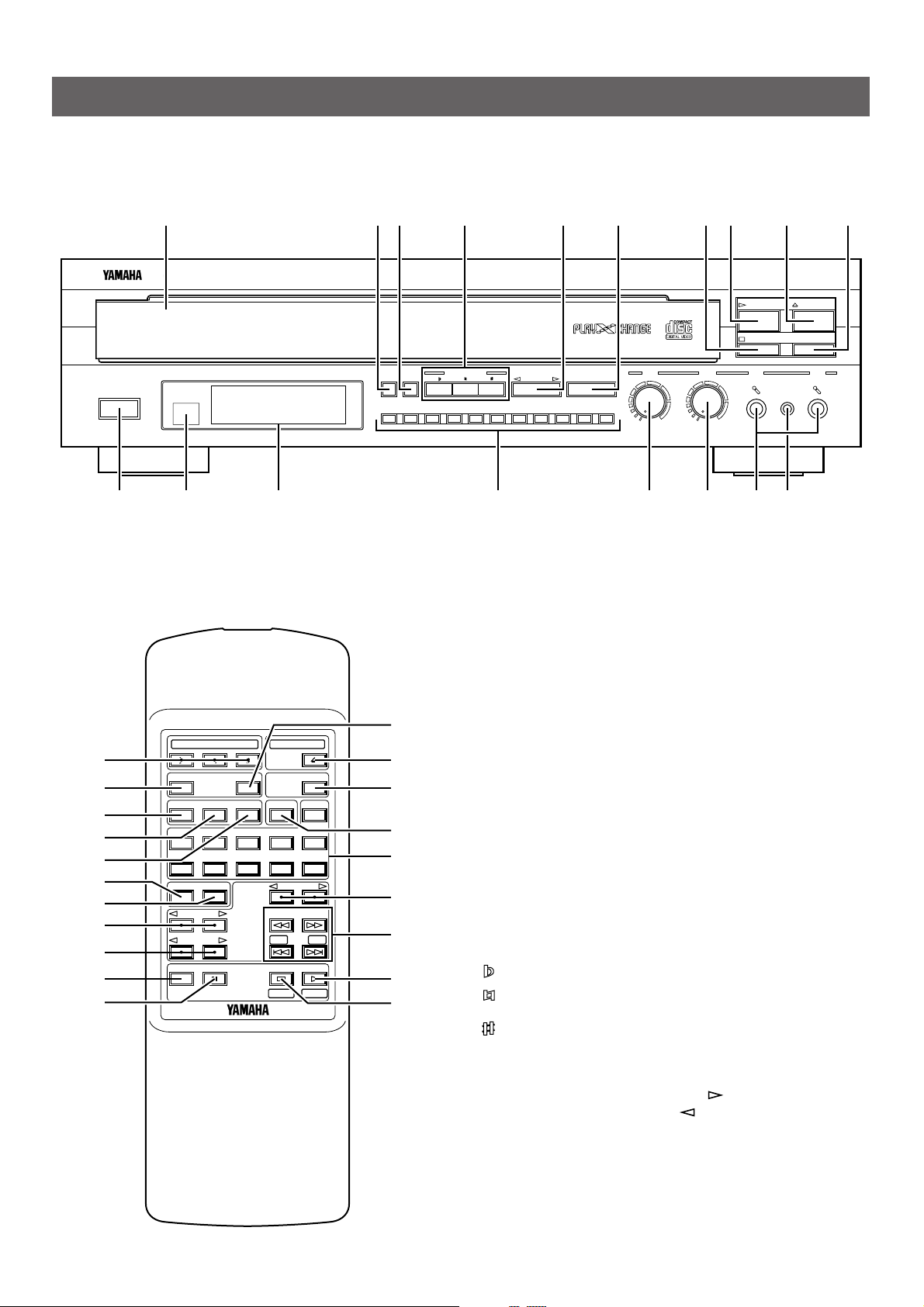
1 Disc tray
Up to 5 discs can be loaded on the disc tray. Five disc-setting
positions on the disc tray are numbered from 1 to 5.
2 MPX button
Whenever this button is pressed, audio output mode changes.
The currently selected audio output mode is shown on the
display. (Refer to page 14 for details.)
3 KARAOKE button
When this button is pressed so that “KARAOKE” lights up on
the display, a pause is inserted each time a play of track ends.
Pressing this button once more will cancel this function.
4 KEY CONTROL buttons
These buttons are available when the Karaoke mode is
selected or a microphone is connected to this unit. Pressing
these buttons changes key of the track currently playing. The
current key level is shown on the display.
: Whenever pressed, key of the track becomes lower.
: Pressing this button restores the original key level of the
track.
: Whenever pressed, key of the track becomes higher.
5 DISC SKIP button(s)
Whenever this button is pressed, the disc tray rotates and the
selected disc changes. Pressing the side rotates the disc
tray clockwise and pressing the side rotates the disc tray
counterclockwise.
6
CONTROLS AND THEIR FUNCTIONS
FRONT PANEL
REMOTE CONTROL TRANSMITTER
ECHO
POWER
MPX
KARAOKE
KEY CONTROL DISC SKIP
SKIP/SEARCH
PREV NEXT
+10
12
34
56789
0
LEVEL
KEY CONTROL
MIC 1 MIC 2
NATURAL SOUND VIDEO CD CHANGER
VIDEO CD
OPEN/CLOSE
STOP/RETURN
PLAY/SELECT
PLAYXCHANGE
MIN MAX MIN MAX
1 23 5 6 87 9 04
A E F HB C GD
KEY CONTROL
KARAOKE
MPX
OPEN/CLOSE
ON SCREEN
PROG
ENTER S/F REPCANCEL
1234 5
67890
+10
DISC SKIP
TIME INDEX
INDEX
SEARCH
SKIP
PREV
RETURN SELECT
NEXT
INTRODIGEST
PAUSESLOW
PLAY/REPEAT
STOP
2
S
7
9
R
8
5
D
4
3
I
J
L
Q
M
K
N
O
P
6
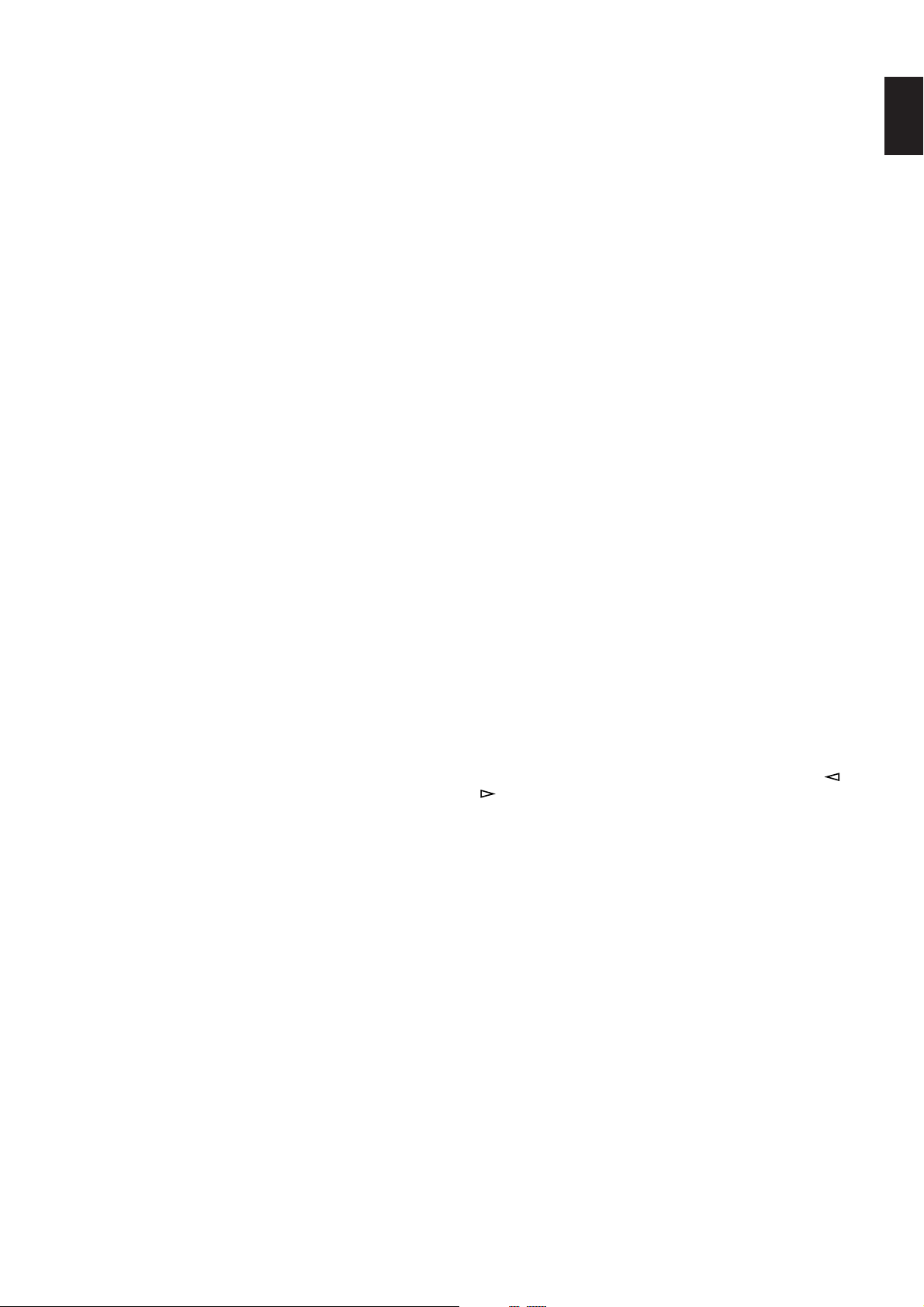
7
English
6 SKIP/SEARCH (PREV and NEXT) buttons
SKIP: Pressing this button locates the beginning of the next
track (or the currently playing track or the previous
track).
SEARCH:
Pressing and holding this button advances (or
reverses) the play rapidly.
PREV and NEXT:
Functions only when a Playback Control operation is
made on a Video CD, version 2.0. Pressing the NEXT
side selects the next display mode, and pressing the
PREV side restores the previous display mode.
* For some discs, this key operation will not function.
7 STOP/RETURN button
Stops playing a disc during a normal disc play. During a
Playback Control operation, press this button to return to a
previous screen menu mode.
When playing a Video CD, pressing this button for 2 seconds
or more calls a Playback Control mode.
8 PLAY/SELECT (PLAY/REPEAT) button
Pressing this button starts playing a Video CD, version 1.1 and
CD. If this button is pressed while playing a disc, play will
restart from the beginning of the track currently playing.
When this unit is in a Playback Control mode for Video CDs,
version 2.0, pressing this button selects a screen menu mode.
9 OPEN/CLOSE button
Opens and closes the disc tray.
0 PLAYXCHANGE button
Press this button to open and close the disc tray while playing
a disc. This is useful when you want to exchange discs while
playing another disc.
A POWER switch
Press this switch to switch the power on. Press it again to
switch the power off.
B Remote control sensor
Receives signals from the remote control transmitter.
C Display panel
See page 8.
D Numeric buttons
Used to select a track number.
E ECHO control
This control adjusts the level of echo applied to sound signals
input from the microphone(s) connected to this unit’s MIC
jacks.
F LEVEL control
This control adjusts the level of sound signals input from the
microphone(s) connected to this unit’s MIC jacks.
G MIC (1 and 2) jacks
One or two microphones can be connected to these jacks.
H KEY CONTROL jack
If you have a Yamaha microphone which has a key control
function, connect the mini-plug connector cable of the
microphone to this jack. This connection allows you to change
key of source sound by using controls on the microphone.
I PROG button
This button is available only when “KARAOKE” is illuminated
on the display. This button is used for programming tracks.
(Refer to page 15 for details.)
J CANCEL button
Used to cancel a programmed track. (Refer to page 16–17 for
details.)
K ENTER button
Used for programming tracks. (Refer to page 15 for details.)
L DIGEST button
Press this button to watch up to nine scenes of a track on a
Video CD. It gives you a quick overview of the track.
M INTRO button
Press this button to watch the beginning of all tracks on a
Video CD. It gives you a quick overview of what’s on the disc,
so that you can easily search for your favorites.
N TIME INDEX buttons
When you press these buttons during playback, you can skip
through tracks to locate your desired position. Pressing the
button once moves the location forward or backward. Pressing
it several times allows you to move by the displayed time.
(Refer to page 12 for details.)
O INDEX buttons
If the selected disc has index numbers, by pressing the or
button once or more, you can select a desired index
number and play the disc from that point.
P SLOW button
Plays a Video CD slowly. Press the PLAY button to return to
normal-speed playback.
Q PAUSE button
Suspends playback temporarily. Press the PLAY button to
return to normal-speed playback.
Pressing the PAUSE button during pause plays frames one by
one: this function is available only for Video CDs.
R ON SCREEN button
Press this button to turn on and off the status screen on the
video monitor. It gives you information about the current
operation status of this unit.
S S/F REP button
Whenever you press this button, repeat play mode changes.
The selected mode indication appears on the display for singletrack or full-disc repeat. It also allows you to turn off the mode.
