Page 1
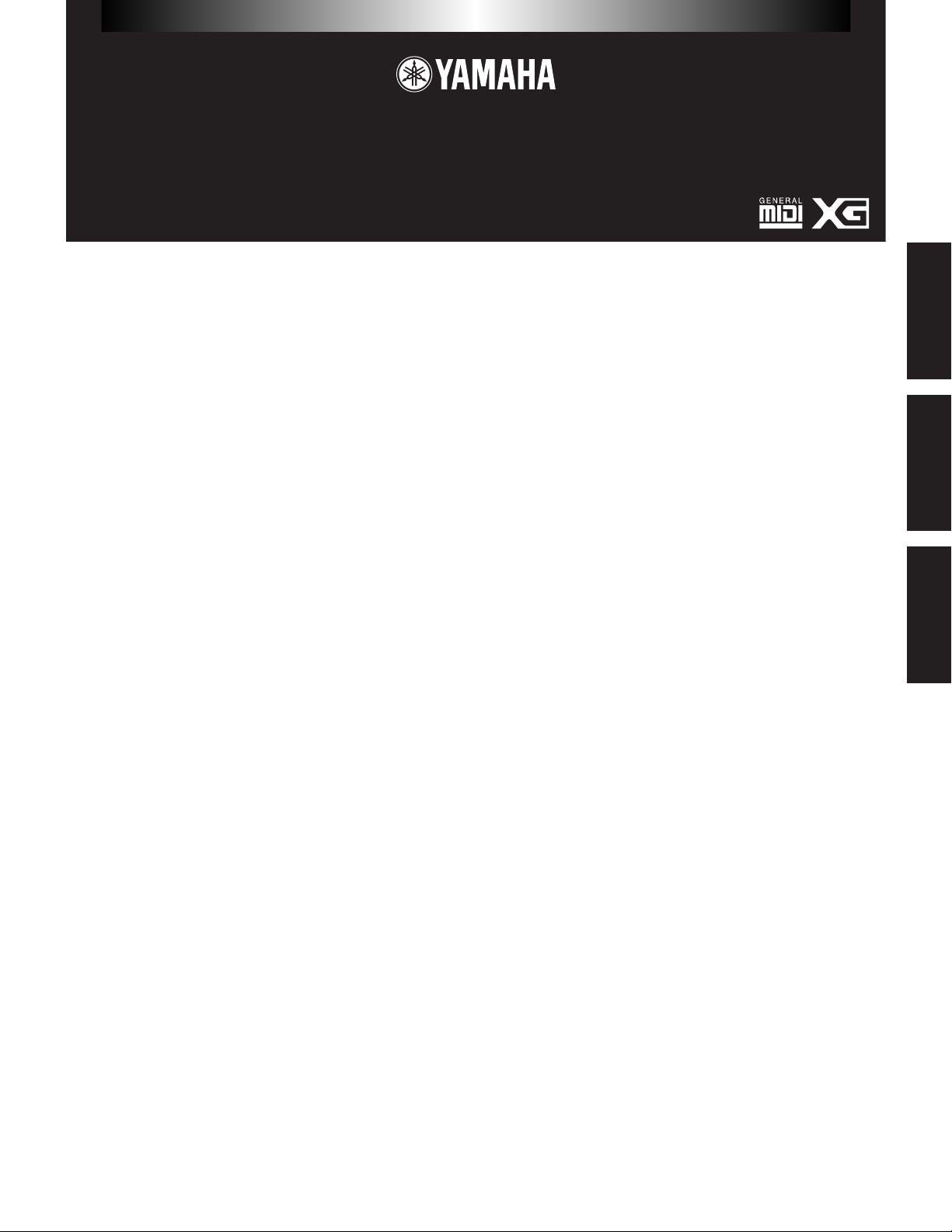
English
Deutsch
Français
SPECIAL NOTICES
• The software and this Installation Guide are exclusive copyrights of Yamaha Corporation.
• Use of the software and this guide is governed by the SOFTWARE LICENSING AGREEMENT which the purchaser fully agrees to upon breaking
the seal of the software packaging. (Please read carefully the AGREEMENT at the end of this guide before installing the application.)
• Copying of the software or reproduction of this guide in whole or in part by any means is expressly forbidden without the written consent of the
manufacturer.
• Yamaha makes no representations or warranties with regard to the use of the software and documentation and cannot be held responsible for the
results of the use of this guide and the software.
• Copying of the commercially available music data is strictly prohibited except for your personal use.
• The company names and product names in this Installation Guide are the trademarks or registered trademarks of their respective companies.
• Future upgrades of application and system software and any changes in specifications and functions will be announced separately.
TOOLS for S03
Installation Guide / Installationshandbuch / Manual d’installation
BESONDERE HINWEISE
• Dieses Programm und diese Installationsanleitung sind im Sinne des Urheberrechts alleiniges Eigentum der Yamaha Corporation.
• Die Benutzung des Programms und dieser Anleitung unterliegt der SOFTWARE-LIZENZVEREINBARUNG, mit der sich der Erwerber durch
Öffnen des Siegels der Programmverpackung uneingeschränkt einverstanden erklärt. (Bitte lesen Sie die VEREINBARUNG am Ende dieser
Anleitung vor Installation der Anwendung sorgfältig durch.)
• Das Kopieren der Software und die Reproduktion dieser Anleitung, in welcher Form auch immer, in Teilen oder als Ganzes, sind nur mit
schriftlicher Genehmigung des Herstellers erlaubt und sonst ausdrücklich verboten.
• Yamaha leistet keinerlei Garantie hinsichtlich der Benutzung des Programms und der zugehörigen Dokumentation und übernimmt keine
Verantwortung für die Ergebnisse der Benutzung dieser Anleitung oder des Programms.
• Das Kopieren im Handel erhältlicher Musikdaten ist nur für Ihren Privatgebrauch zulässig und sonst streng untersagt.
• Die in dieser Installationsanleitung erwähnten Firmen- und Produktnamen sind Warenzeichen bzw. eingetragene Warenzeichen der betreffenden
Firmen.
• Zukünftige Aktualisierungen von Anwendungs- und Systemsoftware sowie jede Änderung der technischen Daten und Funktionen werden separat
bekanntgegeben.
REMARQUES PARTICULIERES
• Les droits d’auteurs (copyright) de ce logiciel et de ce manuel d’installation appartiennent exclusivement à Yamaha Corporation.
• L’usage de ce logiciel et de ce manuel est défini par l’accord de licence auquel l’acheteur déclare souscrire sans réserve lorsqu’il ouvre le sceau de
l’emballage du logiciel. (Veuillez donc lire attentivement l’accord de licence du logiciel situé à la fin de ce manuel avant d’installer le logiciel.)
• Toute copie du logiciel et toute reproduction totale ou partielle de ce manuel, par quel moyen que ce soit, est expressément interdite sans
l’autorisation écrite du fabricant.
• Yamaha n’offre aucune garantie en ce qui concerne l’utilisation du logiciel et de la documentation. Yamaha ne peut en aucun cas être tenu
responsable des dommages éventuels résultant de l’utilisation de ce manuel et de ce logiciel.
• Toute copie de données musicales commercialisées est formellement interdite, sauf pour usage personnel.
• Les noms des firmes et des produits apparaissant dans ce manuel d’installation sont des marques commerciales ou des marques déposées
appartenant à leurs détenteurs respectifs.
• Les remises à jour du programme et du système ainsi que toute modification des caractéristiques et fonctions seront annoncées séparément.
Page 2
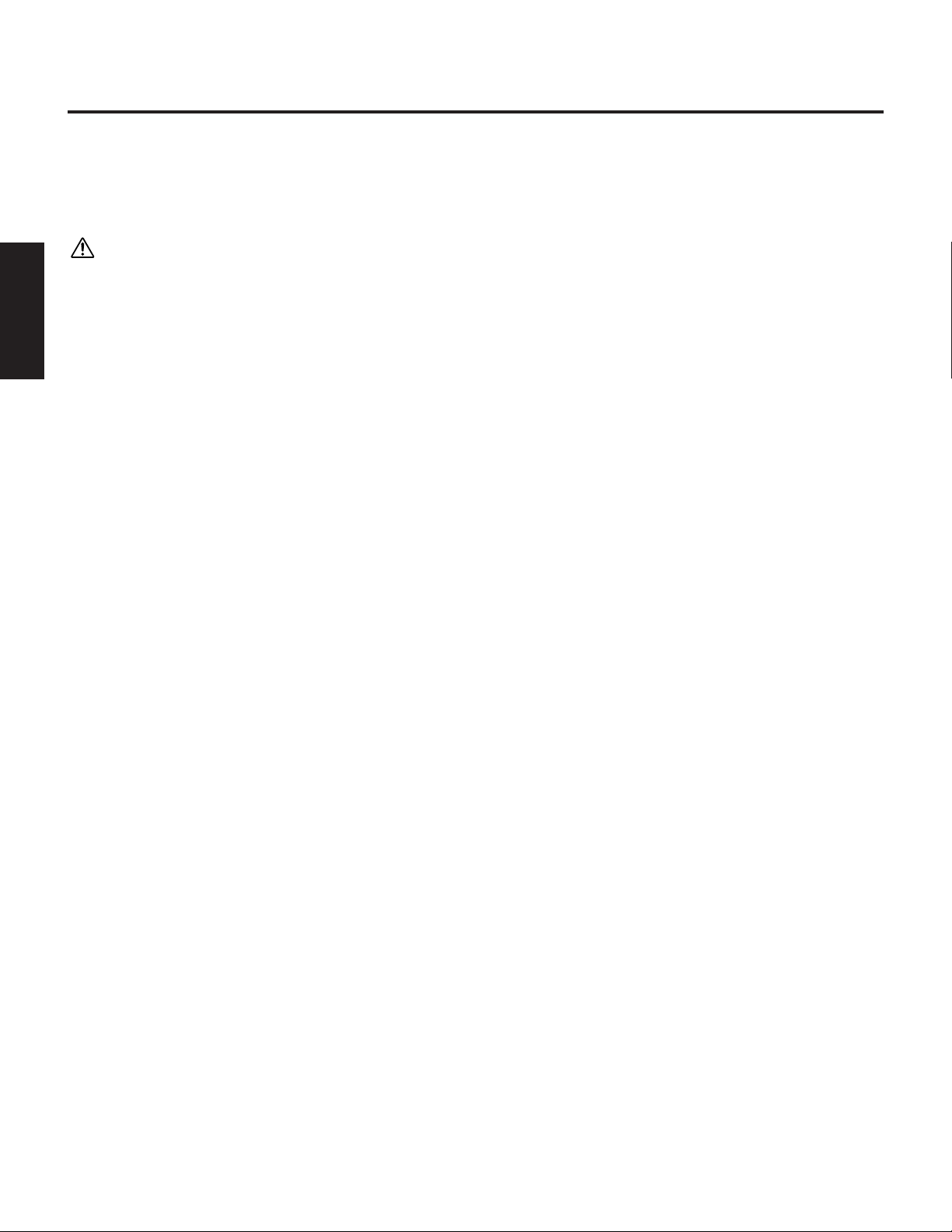
English
2
Important Notices about the CD-ROM
Data Type
This CD-ROM contains software.
The Voice Editor lets you edit the Voices of the S03 with a highly intuitive graphical interface. With the XGworks lite sequencing
software, you can easily create and edit your own original songs on your computer.
Never attempt to play back the CD-ROM on an audio CD player. Doing so may result in damage to your hearing as well as to your CD
player/audio speakers.
Operating System (OS)
The applications in this CD-ROM can run on both Windows95/98/Me and Macintosh (PowerPC or higher) system. The installation
procedure and the applications differs depending on the operating system that you are using. Please proceed to the appropriate
installation instructions.
→Windows95/98/Me → Read pages 3 and 4
→Macintosh → Read pages 5 and 6
XGworks lite
Although the PDF manual of the XGworks lite includes the explanations on the package contents and software installation procedure,
those are obsolete. Please refer to those of this Installation Guide.
S03 Voice List
If you are using a previous version of XGworks (lite), the program files below will be overwritten by installing the S03 Voice List. Be
careful not to overwrite newer or more recent files with eariler ones, when you install applications that use these files. When
installing a programs from an earlier CD-ROM, make sure that you back up the recent files first, then restore them after finishing the
installation.
XGworksLite*/Drum kit.ini
XGworksLite*/ws.ini
XGworksLite*/XGEditor/xgeditor.ini
n The SO3 Voice List for XGworks lite is designed for selecting Voices within XGworks lite; it cannot be used for the SO3 Voice Editor.
* For the Macintosh version, the folder name is “XGworks.”
Page 3
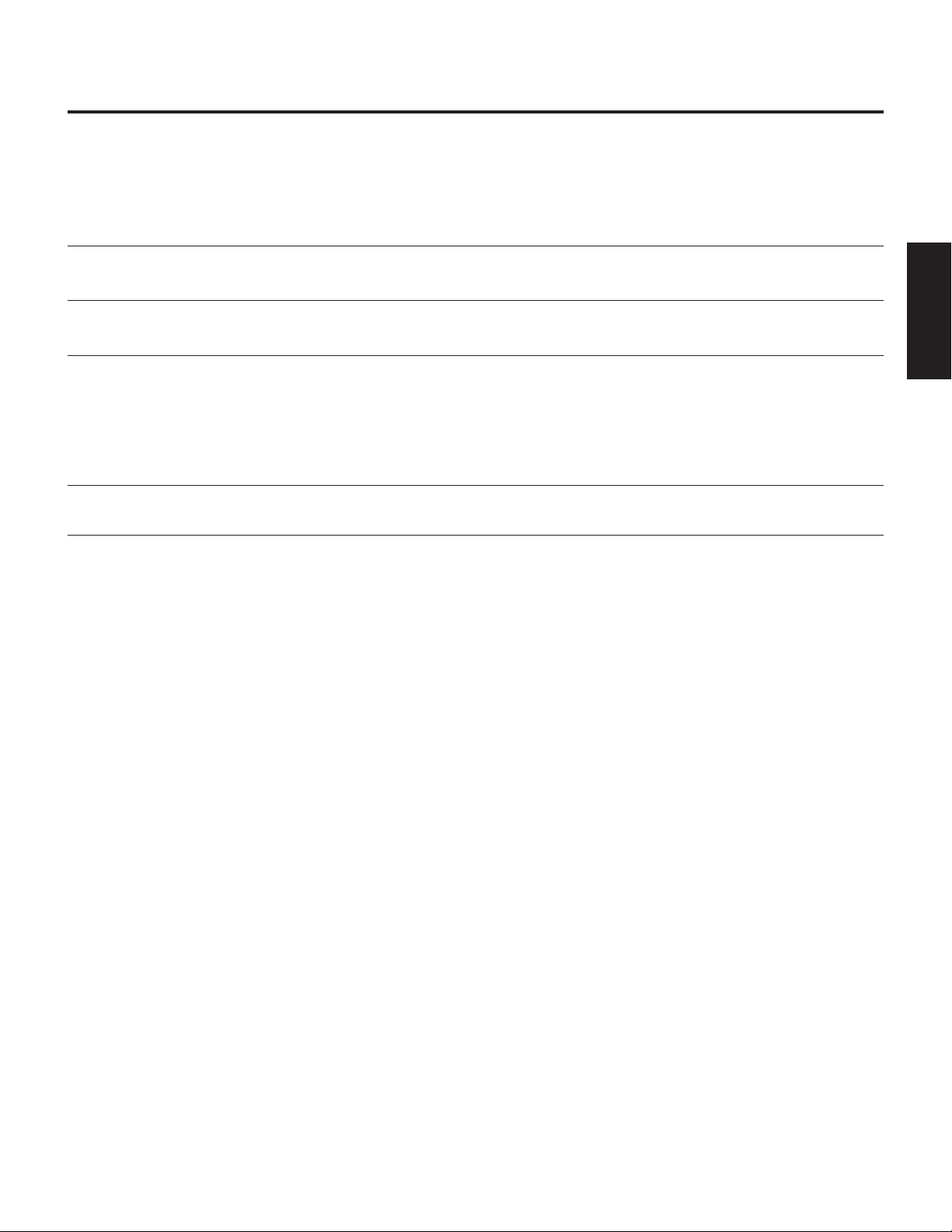
English
3
For Windows Users
Contents of the CD-ROM
A variety of applications (Installers) are packed in the following four folders.
Folder Name Application Name Contents
Acroread Acrobat Reader 4.0 PDF (Portable Document Format) viewer, enables you to view each PDF
manual for the applications.
Mididrv YAMAHA CBX Driver Enables your PC to communicate with the S03 when PC and the instrument
are connected using serial cable (PC’s serial port).
XGworks XGworks lite V3.0A An entry version of the full-scale Yamaha sequencing software, XGworks. In
addition to the sequencer function, it will be a convenient voice editing tool
when the following Plug-in application “S03 Voice Editor” is properly installed.
This installer also installs the “Wave Editor TWE”. (This is software for
digitally recording sounds to the hard disk of a personal computer, and for
editing recorded sound data.)
Plug S03 Voice Editor Enables you to edit the S03 Voices on your PC.
(XGworks Plug-in Software)
* All the applications listed above are supplied with online/PDF manuals.
* Adobe, the Adobe logo, Acrobat and the Acrobat logo are trademarks of Adobe Systems Incorporated.
Minimum System Requirement
❏ XGworks lite V3.0A
CPU: Pentium/166MHz or faster
Available Memory: 32MB or more
Free space in Hard Disk: 30MB or more
Display: 800 x 600 256 colors or more
Page 4

4
Software Installation
Acrobat Reader 4.0
You need to install Acrobat eader to view the PDF manuals
accompanied with each application in advance.
n If you have installed an older version of Acrobat Reader on your
PC, first you need to execute “Uninstall” before proceeding.
1 Double-click on the “Acroread” folder.
Four different language folders will be displayed.
2 Select the language you want to use and double-click on its
folder.
“ar40***.exe” file will be displayed. (“***” indicates the
selected language.)
3 Double-click on the “ar40***.exe.”
Acrobat Reader Setup Dialog box will be displayed.
4 Execute the installation by following the directions appearing
on the screen.
After completing the installation procedure, you will find the
Acrobat folder on your PC (Program Files as the default).
Refer to the [Reader Guide] in the [Help] menu how to use
the Acrobat Reader.
YAMAHA CBX Driver
You need to install YAMAHA CBX Driver to exchange data
between your PC and the S03 if the PC and instrument are
connected using serial cable.
1 Double-click on the “Mididrv” folder.
Two folders, “Japanese” and “English” will be displayed.
2 Double-click on the “English.”
Various files like “setup.exe” will be displayed.
3 Double-click on the “setup.exe.”
YAMAHA CBX Driver Setup Dialog box will be displayed.
4 Execute the installation by following the directions appearing
on the screen.
n • “COM Port” is normally left as “COM1”
• If you use MIDI OUT as multi ports, select [Yes]. Select [No]
normally.
• If you want to select “YAMAHA CBX A Driver” in “MIDI
Output” setting in the Control Panel (My Computer), you should
select [Yes].
After the installation, select <Restart>.
After restarting the Windows, you will find “YAMAHA CBX
Driver” icon in the Control Panel (My Computer).
XGworks lite V3.0A
In addition to sequencer function, XGworks lite can be used as
convenient voice editors once the Plug-in application “S03 Voice
Editor” is installed.
n PDF manual of the XGworks lite (entry version) is the same as
the one for the XGworks. Please be aware that some of the
windows/functions described in the manual are not available
with the XGworks lite.
Unavailable Windows/Functions
Staff Window, Drum Window, Control section of Piano Roll
Window, Printing of Staff Window, Plug-in software (Voice To
score R, Auto Arranger, Guitar Arranger, SW1000XG Mixer,
Auto Play, Importer), Jobs (Voice To score, XF Information
Editor)
1 Double-click on the “XGworks” folder.
Two folders, “Japanese” and “International” will be
displayed.
2 Double-click on the “International.” Various files like
“setup.exe” will be displayed.
3 Double-click on the “Setup.exe.”
XGworks lite Ver.3.0 Setup Dialog box will be displayed.
4 Execute the installation by following the directions appearing
on the screen.
After the installation, select <Restart>.
After restarting the Windows, you will find the YAMAHA
folder on your PC (Program Files as the default) and
XGworksLite folder in the YAMAHA folder.
Refer to the “XGworks Manual” (XGworks.pdf) and online
manuals how to use the application.
S03 Voice Editor
S03 Voice List for XGworks lite
Voice Editor lets you edit the voices of the S03 on your
computer. Once the S03 Voice List is installed, you can view the
Voice List of the S03 while running XGworks (lite).
1 Double-click on the “Plug” folder.
Various files like “Setup.exe” will be displayed.
2 Double-click on the “Setup.exe” file.
YAMAHA S03 Voice Editor Setup Dialog box will be
displayed.
3 Execute the installation by following the directions appearing
on the screen.
After completing the installation procedure, you will find the
software in the “XGworksLite” folder and find the S03 Voice
Editor is added to the [Plug-in] menu on the XGworks lite.
Refer to the online help/PDFmanuals for information on how
to use the application.
English
Page 5

English
5
For Macintosh Users
n Connect the USB port of your UX256 or other USB interface to the USB port on your computer using a USB cable. For details about the
interconnection of devices and the installation of the appropriate driver software, refer to the owner's manual that came with your USB
interface.
Contents of the CD-ROM
The CD-ROM includes two folders: “International” and “Japanese.” Double-click on the “International” folder to open it. You will
find a variety of applications (Installers) packed in the following four folders.
■ “International” folder
Folder Name Application Name Contents
Acrobat Acrobat Reader 4.0 PDF (Portable Document Format) viewer, enables you to view each PDF
manual for the applications.
OMS Open Music System (OMS) 2.3.8 Enables you to use several MIDI applications on the Mac OS.
OMS Setup for YAMAHA (Folder) Contains the OMS Setup files for the Yamaha tone generators.
XGworks XGworks lite 3.0A MIDI sequence software for Macintosh that makes genuine DTM (desktop
music) both easy and fun. In addition to the sequencer function, it will be a
convenient wave editing tool with the Plug-in software “Wave Editor TWE.”
Voice Editor S03 Voice Editor Enables you to edit the S03 voices on your computer.
* All the applications listed above are supplied with online/PDF manuals.
* OMS® and are trademarks of Opcode Systems, Inc.
Minimum System Requirement
❏ XGworks lite V3.0A
• OS: Mac OS8.0 or later
• CPU: PowerPC604, 100MHz or faster (G3, 300MHz or faster is recommended)
• Available memory: 25MB or more (32.5MB or more when using the “Wave Editor TWE”)
• Free space in Hard Disk: 35MB or more (excluding the OMS)
• Display: 800 x 600, 256 colors or more
❏ S03 Voice Editor
• OS: Mac OS7.5 or later
• CPU: PowerPC or faster
• Available memory: 8MB or more
• Free space in Hard Disk: 6MB or more
• Display: 800 x 600, 256 colors or more
Page 6

6
Software Installation
Acrobat Reader 4.0
You need to install Acrobat Reader 4.0 to view the PDF manuals
accompanied with each application in advance.
1 Double-click on the “Acrobat” folder.
Three different language folders will be displayed: English,
German and French.
2 Select the language you want to use and double-click on its
folder.
“Reader Installer” will be displayed.
The Installer name may differ depending on the language you
select.
3 Double-click on the “Reader Installer.”
Acrobat Reader Setup Dialog will be displayed.
4 Execute the installation by following the directions appearing
on the screen.
After the installation, you will find the “Adobe Acrobat”
folder on your computer (Hard Disk as the default).
Refer to the [Reader Guide] in the [Help] menu how to use
the Acrobat Reader.
Open Music System (OMS) 2.3.8
OMS allows you to use several MIDI applications on the Mac OS
at the same time.
1 Double-click on the “OMS” folder (English version only).
“Install OMS 2.3.8” will be displayed.
2 Double-click on the “Install OMS 2.3.8.”
OMS Setup Dialog will be displayed.
3 Execute the installation by following the directions appearing
on the screen.
After the installation, select <Restart>.
n After the installation is complete, you may possibly encounter
an error message warning that the installer did not close. In this
case, go to the “File” menu and select “Quit” to close the
installer. Then reboot the computer.
After restarting the Macintosh, you will find the
“Opcode”/“OMS Applications” folder on your computer
(Hard Disk as the default).
4 Copy the “OMS 2.3.8 Manual.pdf” in the CD-ROM to the
“OMS Applications” folder by drag & drop operation.
Refer to the “OMS 2.3.8 Mac.pdf” (English version only) how
to use the application.
5 Copy the “OMS Setup for YAMAHA” in the CD-ROM to the
“OMS Applications” folder by drag & drop operation. In the
“OMS Setup for YAMAHA” folder you will find the OMS
Setup files for the Yamaha tone generators, which you can
use them as the template.
XGworks lite V3.0A
MIDI sequence software for Macintosh that makes genuine DTM
(desktop music) both easy and fun. In addition to the sequencer
function, it will be a convenient wave editing tool with the Plug-in
software “Wave Editor TWE.”
1 Double-click on the “XGworks” folder.
“Install XGworks lite V3.0A” will be displayed.
2 Double-click on the “Install XGworks lite V3.0A.”
XGworks lite Setup Dialog will be displayed.
3 Execute the installation by following the directions appearing
on the screen.
After the installation, you will find the “XGworks lite V3.0A”
folder on your computer (Hard Disk as the default).
Refer to the “XGworks_lite.pdf” file in the “Help” folder in
“XGworks” folder or online help how to use the application.
S03 Voice Editor
S03 Voice List for XGworks lite
Voice Editor lets you edit the voices of the S03 on your
computer. Once the S03 Voice List is installed, you can view the
Voice List of the S03 while running XGworks lite.
1 Double-click on the “Voice Editor” folder.
“Install S03 Voice Editor” will be displayed.
2 Double-click on the “Install S03 Voice Editor.”
S03 Voice Editor Setup Dialog will be displayed.
3 Execute the installation by following the directions appearing
on the screen.
Selecting “Custom Install” from the pull-down menu (an
installation option) lets you select the manual language from
English, German and French.
After the installation, you will find the “YAMAHA Voice
Editor” folders on your computer (Hard Disk as the default).
Refer to the “S03.pdf” file in the “VEditor” folder in the “S03
Voice Editor” folder for information on how to use the
application.
n The S03 Voice Editor can be used as a stand-alone program, even
if you don’t have XGworks lite. However, by following the
instructions below, you can start the S03 Voice Editor from the
Plug-in menu of XGworks lite.
• Find the file “S03Editor.dll,” contained in the “for XGworks
lite” folder, which is inside the “YAMAHA Voice Editor” folder
(of the installed data). Move this file to the “XGworks” folder
in “XGworks lite V3.0A” on your computer.
n In order to properly use the S03 Voice List within XGworks lite,
make sure to transfer the files below, which are contained in the
“for XGworks lite” folder, which is inside the “YAMAHA Voice
Editor” folder (of the installed data).
• Move all files contained in the “to XGworks Folder” to the
“XGworks” folder in “XGworks lite V3.0A” on your computer.
• Move all files contained in the “to XGEditor Folder” to the
“XGEditor” folder in “XGworks lite V3.0A” on your computer.
If the destination folder already contains files having the same
names, followthe instructions given in “S03 Voice List” on page
2.
English
Page 7

2
Deutsch
Wichtige Hinweise zur CD
Datentyp
Diese CD-ROM enthält Software.
Mit dem Voice Editor können Sie die Voices des S03 über eine intuitive graphische Bedienoberfläche bearbeiten. Mit der SequencerSoftware XGworks lite können Sie auf unkomplizierte Art und Weise mit Ihrem Computer Songs komponieren und arrangieren.
Versuchen Sie niemals, CD-ROM auf einem Audio-CD-Spieler abzuspielen. Durch Mißachten dieser Warnung können Sie nicht nur
Ihrem Gehör, sondern auch Ihrem CD-Spieler und Ihren Lautsprechern Schaden zufügen.
Betriebssystem (OS)
Die Anwendungsprogramme auf dieser CD laufen sowohl unter Windows95/98/Me als auch auf Macintosh (PowerPC oder höher)Systemen. Das Installationsverfahren und die Programme sind je nach dem Betriebssystem, das Sie benutzen, unterschiedlich. Gehen
Sie bitte zu den zugehörigen Installationsanweisungen über.
→Windows95/98/Me → Lesen Sie Seite 3 und 4
→Macintosh → Lesen Sie Seite 5 und 6
XGworks lite
Die im PDF-Handbuch von XGworks enthaltenen Erläuterungen des Inhalts und der Softwareinstallation sind veraltet. Befolgen Sie
statt dessen die Hinweise in dieser Installationsanleitung.
S03 Voice List
Falls Sie eine ältere Version von XGworks (lite) verwenden, werden die Programmdateien durch die Installation der S03 Voice List
(S03 Voice-Liste) überschrieben. Stellen Sie sicher, daß Sie keine neueren oder aktuelleren Dateien durch ältere Dateien
überschreiben, wenn Sie Programme installieren, die diese Dateien benutzen. Wenn Sie Programme von früheren CD-ROMs
installieren, sollten Sie vorher die aktuellen Versionen der folgenden Dateien auf einem anderen Speicherplatz sichern und nach
erfolgter Installation wieder auf ihren eigentlich Speicherplatz zurückkopieren.
XGworksLite*/Drum kit.ini
XGworksLite*/ws.ini
XGworksLite*/XGEditor/xgeditor.ini
Die S03 Voice List für XGworks lite ist für die Voice-Auswahl („Voice Selection“) von XGworks lite programmiert; und dies ist nicht der Fall
für den S03 Voice Editor.
* Für die Macintosh-Version, der Ordnername ist „XGworks.“
Page 8

3
Deutsch
Für Windows-Benutzer
CD-Inhalt
Eine Reihe von Anwendungsprogrammen (Installern) befinden sich in den folgenden vier Ordnern.
Ordnername Anwendungsname Inhalt
Acroread Acrobat Reader 4.0 PDF (Portable Document Format)-Viewer zur Ansicht der PDF-Anleitungen zu
den verschiedenen Anwendungsprogrammen.
Mididrv YAMAHA CBX Driver Diese Treiber-Software ermöglicht Ihrem PC, mit dem SO3 zu kommunizieren,
wenn PC und Instrument über ein serielles Kabel (angeschlossen an die serielle
Schnittstelle des PC) miteinander verbunden sind.
XGworks XGworks lite V3.0A Die Einstiegsversion zur vollen Sequenzer-Software von Yamaha, XGworks.
Zusätzlich zu seiner Sequencer-Funktionalität kann es durch die Installation
des Plug-In-Programms „S03 Voice Editor“ auch zur komfortablen Bearbeitung
der Voices verwendet werden.
Das Installationsprogramm installiert außerdem die Software „Wave Editor
TWE“. (Mit dieser Software können Sie Klänge digital auf der Festplatte Ihres
Computers aufzeichnen und aufgezeichnete Daten bearbeiten.)
Plug S03 Voice Editor Ermöglicht die Bearbeitung von S03-Stimmen auf Ihrem PC.
(XGworks Plug-in Software)
* Zu allen oben aufgelisteten Programmen stehen Ihnen auch Online/PDF-Bedienungsanleitungen zur Verfügung.
* Adobe, das Adobe-Logo, Acrobat und das Acrobat-Logo sind Warenzeichen von Adobe Systems Incorporated.
Systemanforderungen
❏ XGworks lite V3.0A
CPU: Pentium/166 MHz oder schneller
Verfügbarer Arbeitsspeicher: mind. 32 MB
Freier Festplattenplatz: mind. 30 MB
Anzeige: 800 x 600, 256 Farben oder mehr
Page 9

4
Deutsch
XGworks lite V3.0A
Sie können XGworks lite zusätzlich zu seiner SequencerFunktionalität auch als komfortablen Voice Editor verwenden,
wenn Sie das Plug-In-Programm „S03 Voice Editor“ installieren.
Die PDF-Bedienungsanleitung für XGworks lite (Einstiegsversion)
ist dieselbe wie die für XGworks. Beachten Sie bitte, daß einige der
in der Anleitung beschriebenen Fenster/Funktionen in XGworks
lite nicht zur Verfügung stehen.
Nicht zur Verfügung stehende Fenster/Funktionen
Staff-Fenster, Drum-Fenster, Control-Teil des Piano RollFensters, Drucken im Staff-Fenster, Plug-in-Software (Voice To
score R, Auto Arranger, Guitar Arranger, SW1000XG Mixer,
Auto Play, Importer), Jobs (Voice To score, XF Information
Editor)
Die in der PDF-Bedienungsanleitung von XGworks lite
enthalten Erläuterungen zum Paketinhalt und zur SoftwareInstallation treffen nicht mehr zu. Halten Sie sich bitte an die
Erklärungen in dieser Installationsanleitung.
1 Doppelklicken Sie auf den Ordner „XGworks“.
Die Verzeichnisse „Japanese“ und „International“ werden
angezeigt.
2 Doppelklicken Sie auf „International“. Daraufhin werden
verschiedene Dateien wie „Setup.exe“ angezeigt.
3 Doppelklicken Sie auf „Setup.exe“.
Das XGworks lite Ver.3.0 Setup-Dialogfenster wird angezeigt.
4 Führen Sie die Installation durch, indem Sie den angezeigten
Anweisungen folgen.
Klicken Sie nach der Installation auf <Restart> (Neu starten).
Nach dem Neustart von Windows werden Sie auf Ihrem PC
den Ordner YAMAHA (standardmäßig im Ordner „Program
Files“) und darin den Ordner XGworksLite finden.
Informationen zur Benutzung des Programms finden Sie im
„XGworks Manual“ (XGworks.pdf) und in den OnlineAnleitungen.
S03 Voice Editor
S03 Voice List für XGworks lite
Mit dem Voice Editor können Sie die Voices des S03 auf Ihrem
Computer bearbeiten. Durch die Installation der S03 Voice List
können Sie die Voice-Liste des S03 innerhalb von XGworks (lite)
einsehen.
1 Doppelklicken Sie auf den Ordner „Plug“.
Daraufhin werden verschiedene Dateien, darunter
„Setup.exe“, angezeigt.
2 Doppelklicken Sie auf „Setup.exe“.
Das YAMAHA S03 Voice Editor Setup-Dialogfenster wird
angezeigt.
3 Führen Sie die Installation durch, indem Sie den angezeigten
Anweisungen folgen.
Nach der Installation finden Sie die Software im Verzeichnis
„XGworksLite“. Der S03 Voice Editor wurde dem [Plug-in]Menü von XGworks lite hinzugefügt.
Informationen zur Anwendung der Programme finden Sie in
der Online-Hilfe und den Bedienungsanleitungen (im PDFFormat).
Software-Installation
Acrobat Reader 4.0
Sie müssen Acrobat Reader installieren, um die PDFBedienungsanleitungen zu den einzelnen Programmen vor der
jeweiligen Installation einsehen zu können.
Ist auf Ihrem PC eine ältere Version von Acrobat Reader
installiert, müssen Sie „Uninstall“ ausführen, bevor Sie
fortfahren können.
1 Doppelklicken Sie auf den Ordner „Acroread“.
Daraufhin werden Ordner für vier verschiedene Sprachen
angezeigt.
2 Wählen Sie die Sprache, die Sie verwenden möchten, und
doppelklicken Sie auf den entsprechenden Ordner.
Nun wird die Datei „ar40***.exe“ angezeigt. („***“ weist
auf die gewählte Sprache hin.)
3 Doppelklicken Sie auf „ar40***.exe“.
Das Acrobat Reader Setup-Dialogfenster wird angezeigt.
4 Führen Sie die Installation durch, indem Sie den angezeigten
Anweisungen folgen.
Nach Abschluß des Installationsverfahrens werden Sie auf
Ihrem PC den Ordner „Acrobat“ (gewöhnlich im Ordner
„Program Files“ oder „Programme“) finden.
Anweisungen zur Benutzung des Acrobat Readers finden Sie
unter [Reader Guide] im Menü [Help].
YAMAHA CBX Driver
Um Daten über ein serielles Kabel zwischen Ihrem PC und dem
S03 auszutauschen, ist es erforderlich, daß Sie den YAMAHA
CBX Driver installieren.
1 Doppelklicken Sie auf den Ordner „Mididrv“.
Zwei Ordner, „Japanese“ und „English“, werden nun angezeigt.
2 Doppelklicken Sie auf „English“.
Daraufhin werden verschiedene Dateien, darunter
„setup.exe“, angezeigt.
3 Doppelklicken Sie auf „setup.exe“.
Das YAMAHA CBX Driver Setup-Dialogfenster wird angezeigt.
4 Führen Sie die Installation durch, indem Sie den angezeigten
Anweisungen folgen.
• „COM Port“ ist gewöhnlich bei „COM1“ zu belassen.
• Wenn Sie MIDI OUT als Multiports verwenden, klicken Sie
auf [Yes]. Andernfalls klicken Sie auf [No].
• Wenn Sie „YAMAHA CBX A Driver“ als „MIDI Output“Einstellung in der Systemsteuerung (Arbeitsplatz) wählen
möchten, wählen Sie [Yes].
Klicken Sie nach der Installation auf <Restart> (Neu starten).
Nach dem Neustart von Windows werden Sie in der
Systemsteuerung (Arbeitsplatz) das Symbol „YAMAHA CBX
Driver“ finden.
Page 10

5
Deutsch
Für Macintosh-Benutzer
Verbinden Sie mit einem USB-Kabel die USB-Schnittstelle Ihres UX256 (oder eines anderen USB-MIDI-Interfaces) mit der USB-Schnittstelle
Ihres Computers. Weitere Details über die Verbindung von Geräten und die Installation der benötigten Treiber finden Sie in der
Bedienungsanleitung Ihres USB-Interfaces.
CD-Inhalt
Auf diese CD finden Sie zwei Ordner: „International“ und „Japanese“. Öffnen Sie den Ordner „International“ mit einem doppelten
Mausklick. In den folgenden vier Ordnern werden Sie eine Reihe von Anwendungsprogrammen (Installern) finden.
■ Ordner „International“
Ordnername Anwendungsname Inhalt
Acrobat Acrobat Reader 4.0 PDF (Portable Document Format)-Viewer zur Ansicht der PDF-Anleitungen zu
den verschiedenen Anwendungsprogrammen.
OMS Open Music System (OMS) 2.3.8 Ermöglicht die Benutzung mehrerer MIDI-Anwendungen unter dem Mac OS-
Betriebssystem.
OMS Setup for YAMAHA (Ordner) Enthält die OMS Setup-Dateien für die Yamaha Klangerzeuger.
XGworks XGworks lite V3.0A MIDI-Sequencer-Software für Macintosh, mit der DTM (Desktop Music)
unkompliziert und leicht zu verwirklichen ist. Zusammen mit dem Plug-InProgramm „Wave Editor TWE“ wird außerdem die komfortable Bearbeitung
von digitalen Klängen möglich.
Voice Editor S03 Voice Editor Ermöglicht die Bearbeitung von S03-Stimmen auf Ihrem Rechner.
* Zu allen oben aufgelisteten Programmen stehen Ihnen auch Online/PDF-Bedienungsanleitungen zur Verfügung.
* OMS® und sind Warenzeichen von Opcode Systems, Inc.
Systemanforderungen
❏ XGworks lite V3.0A
• OS: Mac OS 8.0 oder höher
• CPU: PowerPC604, 100MHz oder schneller (G3, 300MHz oder schneller empfohlen)
• Verfügbarer Arbeitsspeicher: mind. 25MB (32.5MB oder mehr für die Verwendung von „Wave Editor TWE“)
• Freier Festplattenplatz: mind. 35MB (exklusive OMS)
• Anzeige: 800 x 600, 256 Farben oder mehr
❏ S03 Voice Editor
• OS: Mac OS7.5 oder höher
• CPU: PowerPC oder schneller
• Verfügbarer Arbeitsspeicher: mind. 8MB
• Freier Festplattenplatz: mind. 6MB
• Anzeige: 800 x 600, 256 Farben oder mehr
