Page 1
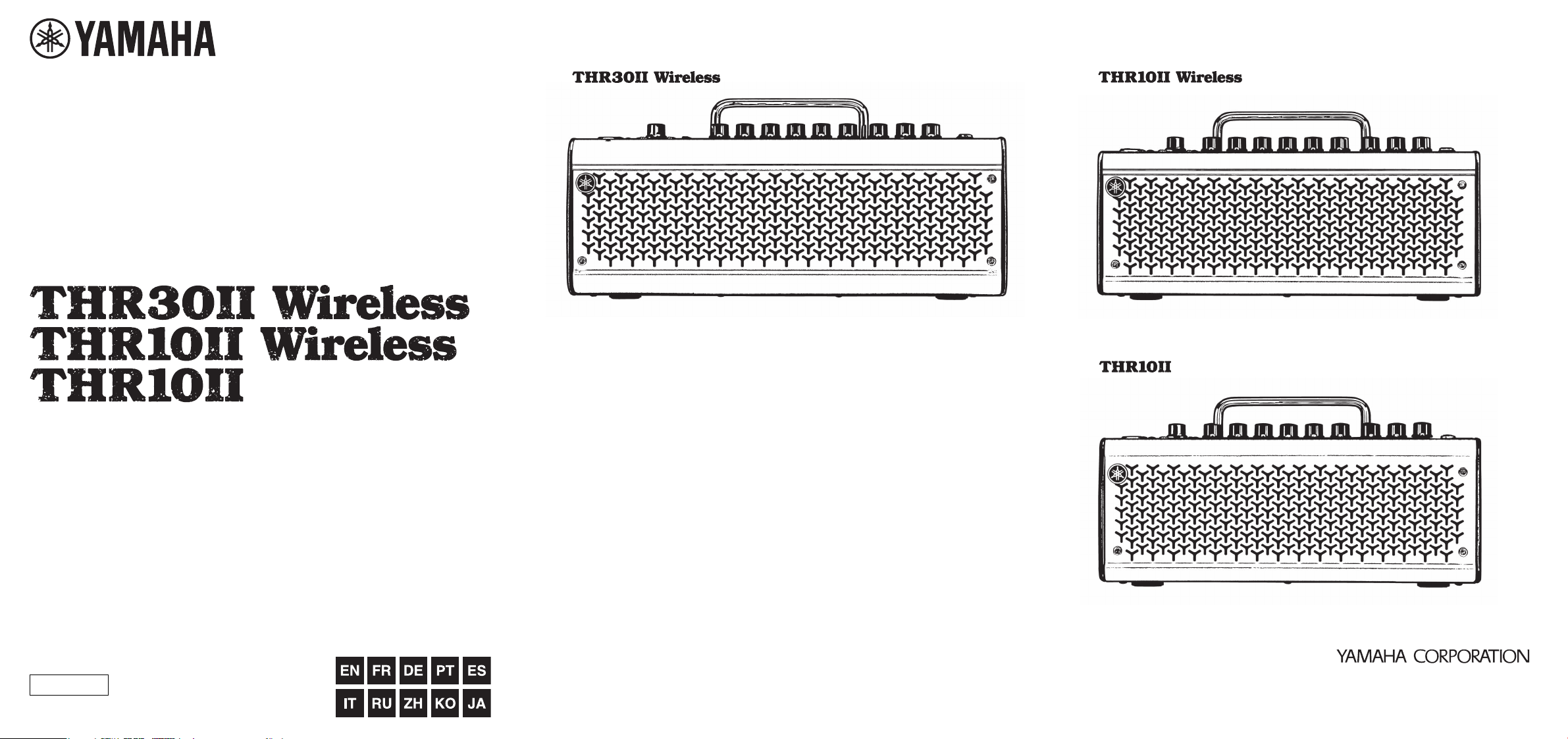
Guitar Amplifier / Amplificateur pour guitare /
Gitarrenverstärker / Amplificador de guitarra /
Amplificador de guitarra / Amplificatore per chitarra /
Гитарный усилитель / 吉他扩音器 /
기타 앰프 / ギターアンプ
Quick Guide / Guide de référence rapide /
Kurzanleitung / Guia Rápido / Guía rápida /
Guida rapida / Краткое руководство /
快速指南 / 간편설명서 / クイックガイド
Please read Safety Instructions Sheet carefully before proceeding.
Veuillez lire attentivement la fiche d'instructions de sécurité avant de poursuivre.
Bitte lesen Sie die Sicherheitshinweise vor Gebrauch sorgfältig durch.
Leia a Folha de Instruções de Segurança com atenção antes de prosseguir.
Lea atentamente la ficha de instrucciones de seguridad antes de continuar.
Leggere attentamente le istruzioni di sicurezza prima di procedere.
Внимательно прочитайте Инструкцию по технике безопасности, прежде чем
приступать к эксплуатации.
VAM2880
Published 03/2019 发行 POES-A0
在操作使用前,请仔细阅读安全说明表。
사용하기 전에 안전 지침을 주의 깊게 읽어 보십시오.
ご使用の前にSafetyInstructionsSheetを必ずお読みください。
10-1 Nakazawa-cho, Nakaku, Hamamatsu, 430-8650 Japan
Manual Development Group
© Yamaha Corporation
Page 2
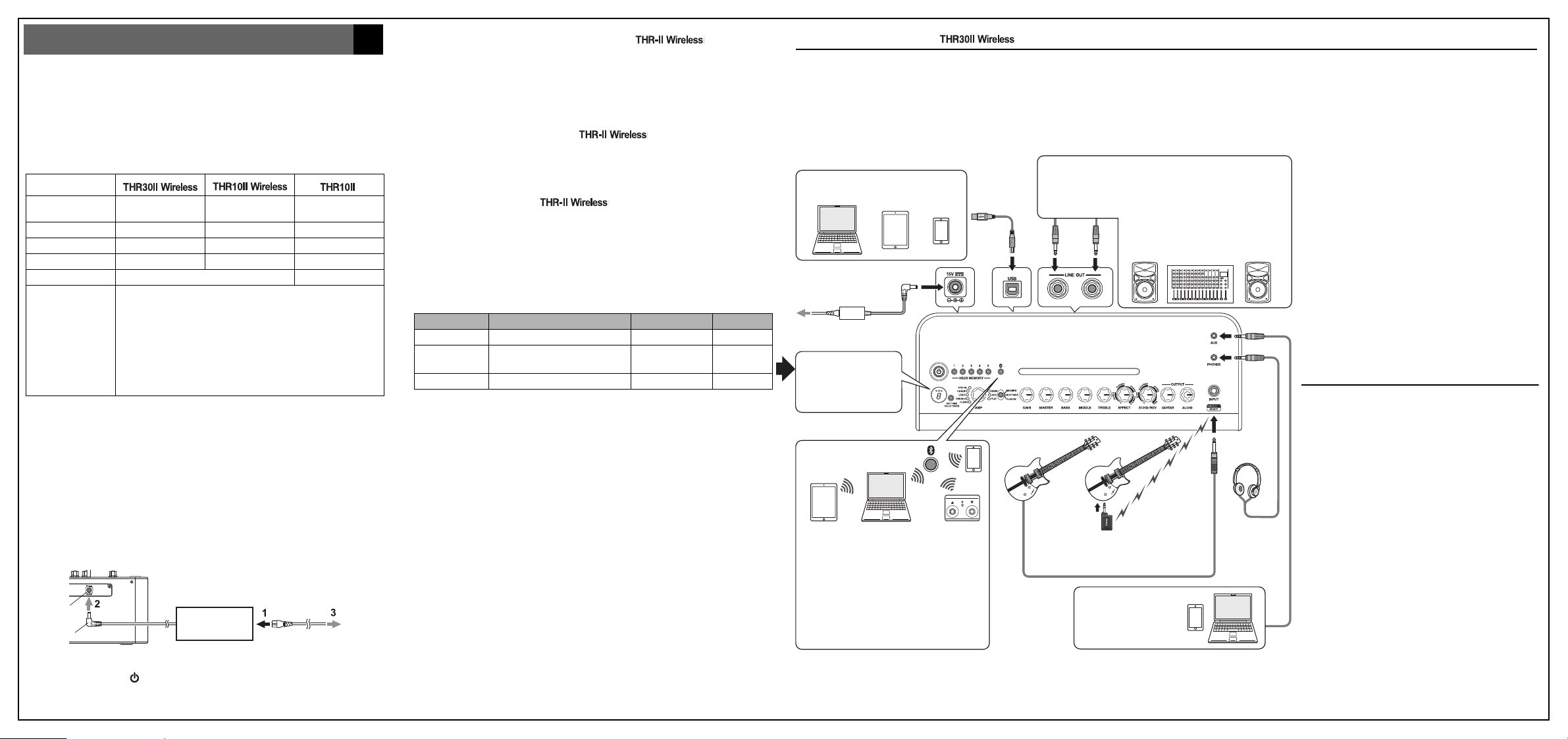
LR
Main Features
Quick Guide
EN
DC IN Jack
Power
Outlet
DC Plug
Power Adaptor
(supplied)
• Sophisticated guitar amplifier utilizing an amp-modeling technology made possible
with Yamaha’s original VCM technology
• Advanced wireless guitar transmitter Relay G10T (made by LINE6) for wireless use
•Bluetooth
® capability enables playing music from a smart device
• Built‐in rechargeable battery enables use without power adapter
Specifications
Dimensions
(W x H x D)
Weight 4.3 kg 3.2kg 3.0 kg
Power Consumption 22 W22 W11 W
Rated Output 30 W (15 W + 15 W) 20 W (10 W + 10 W) 20 W (10 W + 10 W)
Power Source
Accessories
* For further details on the product, download the THR30II Wireless THR10II Wireless THR10II
reference manual from the website: https://download.yamaha.com/
* In this sheet, THR30II Wireless, THR10II Wireless and THR10II are collectively called THR-II.
THR30II Wireless and THR10II Wireless are called THR-II Wireless.
420 x 195 x 155 mm 368 x 183 x 140 mm 368 x 183 x 140 mm
Power Adaptor or built‐in rechargeable battery
• Power Adaptor (YNT345-1530)
• Quick Guide (this sheet)
• Safety Instructions Sheet: Includes PRECAUTIONS and NOTICE.
Please read carefully before proceeding.
• Service offices list
• Cubase AI Download Information: Includes an access code for
downloading Steinberg’s DAW software Cubase AI. For instructions on downloading, installing and setting up, refer to the reference manual.
Power Adaptor
Power
The THR-II Wireless can operate on either DC power (via the power adaptor) or with the
built‐in rechargeable battery. The THR10II can operate on DC power (via the power adaptor).
When using the power adaptor
Connect the supplied power adaptor to the DC IN jack located on the rear side of the
THR-II. Connect the AC plug to a power outlet.
* Follow the Safety Instructions before making connections.
Turning the power on and off
Press the power button [ ] on the top of THR-II for one second to turn the power on.
The LED of the power button lights when turning the power button on. The LED of the
THR-II Wireless lights in green while charging. Otherwise, it lights in red.
Charging to the built‐in rechargeable battery ( only)
Connect the supplied power adaptor to the DC IN jack located on the rear side of the
THR-II Wireless
. The LED of the power button lights in green while charging.
Connection
The THR-II can use wired connection with a guitar cable and wireless connection.
Connecting to guitar by wireless ( only)
The THR-II Wireless can connect with the Relay G10T wireless guitar transmitter (made
by LINE6) by wireless. Moreover, the optimal channel is set automatically by connecting
the Relay G10T to the INPUT jack located on the top of the THR-II Wireless for at least 10
seconds. For details on wireless connection, refer to the reference manual.
Charging the Relay G10T
Connect the Relay G10T to the INPUT jack located on the top of the
( only)
THR-II Wireless
.
The built‐in rechargeable battery starts charging automatically.
Connecting to a smart device via Bluetooth
Press the Bluetooth button located on the top of the THR-II and operate the smart
device as indicated the following table. (On the THR10II Wireless and THR10II, enable
Bluetooth by pressing the [USER MEMORY] button [4] and [5] simultaneously.)
LED Operation LED after operation Status
Unlit Press for three seconds Flashes in green Pairing mode
Flashes in green
Lights in green Play music on the smart device Lights in green Connected
* For details on Bluetooth configuration, refer to the manual of the smart device.
Configure Bluetooth on the smart
device within three minutes
Lights in green Connected
Turning the tuner on and off
Press the TUNER TAP button for one second to turn on. Press the TUNER TAP button
to turn off. For details on the tuner, refer to the reference manual.
Storing user settings
The settings for the knobs on the top of the THR-II (excepting the GUITAR and AUDIO
knobs) are stored in user memory. Press the desired [USER MEMORY] button ([1],
[2], [3], [4] or [5]) to which you want to save your settings for 2 seconds. For details
on the user memory, refer to the reference manual.
Application software
You can also edit the tone and settings of the THR-II with the THR Remote app. The
THR Remote can be used (in addition to the top panel controls) to edit settings such as
compressor, noise gate, and speaker cabinet.
For Windows and Mac, download and install THR Remote from the website:
For Android and iOS, install THR Remote with an app searching function.
For details on the using THR-II with a computer, refer to the reference manual.
https://download.yamaha.com/
Connection Example (on )
• Make sure that all devices to be connected to the unit
by cable are turned off.
• When connecting the unit to an external device, check
the shape of the jack and use an appropriate cable
that matches with the jack’s specifications and connect it securely.
Computer, Tablets and Smartphones
USB Cable
Power Adaptor
Power
Outlet
LED display
When connecting Bluetooth, check LED lighting
in this area.
Bluetooth
• Playing music/audio
• Wireless tone editing with the iOS/
Android app (THR Remote).
NOTE
Make sure to adjust the device’s level
appropriately to avoid distortion.
• Wireless control with a third-party Bluetooth footswitch.
* The illustrations and LCD screens as shown in this manual are for instructional purposes only,
and may appear somewhat different from those on your instrument.
Precautions for using the USB jack
Make sure to follow the points at right when connecting
a computer to the THR-II USB jack to avoid loss of data
by the computer or the THR-II freezing or shutting down.
• Order for turning the power on
THR-II Wireless Mixer Amp (or powered speaker)
• Order for turning the power off
Amp (or powered speaker) Mixer THR-II Wireless
External Audio Devices
Wireless
Connection
NOTE
When using both cable and wireless connection simultaneously, the cable connection outputs sounds.
Audio output from
an audio player or
computer
Notice
• Use an AB type USB cable of less than 3 meters.
USB 3.0 cables cannot be used.
• Be sure to wake the computer from suspended/
sleep/standby mode before connecting a computer
to the USB jack.
• Always quit all applications that are running on the
computer before connecting or disconnecting the
USB cable and set the volume output on the computer to its minimum level.
• When connecting or disconnecting the USB cable,
be sure to set the OUTPUT controls (GUITAR and
AUDIO) on the THR-II to their minimum levels.
• Wait at least 6 seconds between connecting or disconnecting the USB cable.
* For connecting Android devices, refer to the Smart Device
Connection Manual for Android. For connecting iOS
devices, refer to the iPhone/iPad Connection Manual
Yamaha Downloads. https://download.yamaha.com/
Troubleshooting
No power
•
Is the power adaptor properly connected?
•
When the power adapter is disconnected, has the
THR-II Wireless been properly charged?
Cannot connect to the smart device by Bluetooth.
•
Is the LED display turned off or flashes in green?
Refer to the reference manual.
•
Is the Bluetooth setting correct on the smart device?
Refer to the user guide of your smart device.
No sound is output by wireless connection with a
guitar.
•
Are you using the Relay G10T? THR-II Wireless cannot
connect to any guitar wireless transmitter expect for the
Relay G10T.
•
Did you connect the Relay G10T to the INPUT jack
located on the top of the THR-II Wireless for at least 10
seconds? The appropriate channel is set automatically.
•
Is the volume control on the instrument turned up?
•
Is the Tuner function switched OFF? When the tuner
function is set ON, the guitar sound is muted. Press the
[TUNER/TAP] button (less than one second) to turn OFF
the tuner function.
