Page 1

Page 2

Page 3

Page 4

CONTENTS
VOICE COMMON...................................................3
NAME................................................................5
CONFIGURATION.............................................5
EFFECT (Type & Depth)....................................5
PITCH BEND.....................................................6
WHEEL (Amplitude & Pitch Modulation)...........6
AFTER TOUCH (Amplitude &
Pitch Modulation, Pitch & Level Control).......7
ENVELOPE (Attack & Release Rates).................7
RANDOM (Element, Level & Detune)................8
VOICE VECTOR.....................................................9
LEVEL SPEED (Vector Rate)...........................11
LEVEL RECORD.............................................11
LEVEL EDIT (Step, X-axis, Y-axis & Time).....11
DETUNE SPEED (Vector Rate)........................13
DETUNE RECORD..........................................13
DETUNE EDIT
(Step, X-axis, Y-axis & Time).......................13
ELEMENT TONE................................................15
WAVE TYPE....................................................17
ELEMENT COPY.............................................19
FREQUENCY SHIFT........................................19
VOLUME.........................................................20
PAN..................................................................20
VELOCITY SENSITIVITY...............................20
AFTER TOUCH SENSITIVITY........................21
TONE (FM Elements B and D Only).................21
LFO (Low Frequency Oscillator) AM Depth,
PM Depth, Type, Delay, Rate & Speed..........22
MIDI RECEIVE CHANNEL.............................36
VOLUME.........................................................36
DETUNE..........................................................37
NOTE LIMIT (Low & High)............................37
NOTE SHIFT....................................................37
UTILITY SETUP.................................................39
MASTER TUNE...............................................41
TRANSPOSE....................................................41
MEMORY CARD
(Save, Load, Format, & Bank).......................41
VOICE INITIALIZE.........................................43
MULTI INITIALIZE........................................44
MEMORY PROTECT (Internal & Card)...........45
FACTORY VOICE & MULTI RESTORE..........45
UTILITY RECALL...............................................47
VOICE RECALL (Voice or Multi)....................49
UTILITY MIDI....................................................51
MIDI ON/OFF...................................................53
BASIC RECEIVE CHANNEL...........................53
TRANSMIT CHANNEL...................................53
LOCAL CONTROL ON/OFF.............................54
MIDI PROGRAM CHANGE.............................54
MIDI CONTROL CHANGE..............................54
AFTER TOUCH ON/OFF..................................55
PITCH BEND ON/OFF......................................55
EXCLUSIVE ON/OFF.......................................55
ALL V/M TRANSMIT......................................56
1 VOICE TRANSMIT.......................................56
ELEMENT ENVELOPE.......................................25
TYPE................................................................27
ENVELOPE COPY...........................................28
DELAY (Delay Rate & Element ON/OFF).........28
INITIAL LEVEL..............................................28
ATTACK (Level & Rate)..................................29
DECAY 1 (Level & Rate)..................................29
DECAY 2 (Level & Rate)..................................29
RELEASE RATE..............................................30
LEVEL SCALING............................................30
RATE SCALING..............................................31
MULTI.................................................................33
NAME..............................................................35
EFFECT (Type & Depth)..................................35
VOICE NUMBER.............................................35
APPENDIX...........................................................57
VOICE LIST.....................................................59
MULTI LIST....................................................66
WAVEFORM LIST...........................................67
SPECIFICATIONS............................................69
ERROR MESSAGES.........................................70
INDEX.............................................................71
MIDI DATA FORMAT.....................................73
MIDI IMPLEMENTATION CHART................76
i
Page 5
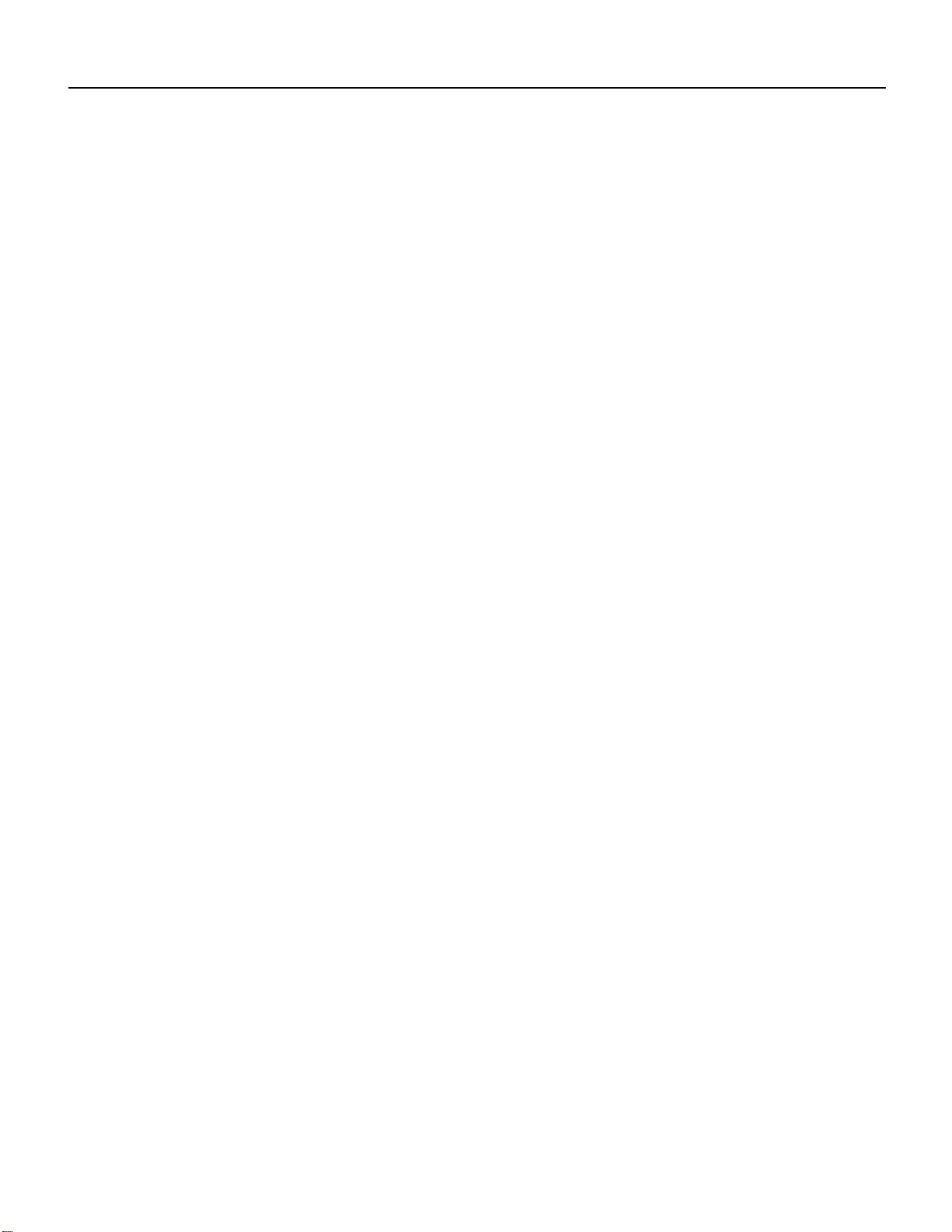
About This Manual
We recommend that you start by going through the Getting Started manual in
order to become familiar with the SY35 and the way it works, then you can
refer to the Feature Reference manual from time to time to get details on
functions you’ve never used before, or refresh your memory about functions
Each section of this manual has its own table of contents, so you should be
able to locate any particular function quickly and easily. Functions and refer-
The SY35 Feature Reference manual individually describes the SY35 functions in detail, providing a summary,
operating procedure, and additional details for each function. It is divided into eight main sections, each
describing the various functions within a particular SY35 edit or utility mode.
1. VOICE COMMON [Page 3]
2. VOICE VECTOR [Page 9]
3. ELEMENT TONE [Page 15]
4. ELEMENT ENVELOPE [Page 25]
5. MULTI [Page 33]
6. UTILITY SETUP [Page 39]
7. UTILITY RECALL [Page 47]
8. UTILITY MIDI [Page 51]
that you don’t use very often.
ences can also be located by referring to the index at the back of the manual.
ii
Page 6

Feature
Reference Manual
VOICE COMMON
1
Page 7

VOICE COMMON
2
Page 8

VOICE COMMON
VOICE COMMON
The VOICE COMMON mode provides access to a range of parameters that affect the
selected voice as a whole. Detailed programming of individual elements is provided by the
ELEMENT TONE and ELEMENT ENVELOPE edit modes.
NAME............................................................................................................................ 5
CONFIGURATION......................................................................................................... 5
EFFECT (Type & Depth)............................................................................................... 5
PITCH BEND................................................................................................................. 6
WHEEL (Amplitude & Pitch Modulation)...................................................................... 6
AFTER TOUCH (Amplitude & Pitch Modulation, Pitch & Level Control).................... 7
ENVELOPE (Attack & Release Rates)............................................................................ 7
RANDOM (Element, Level & Detune)........................................................................... 8
3
Page 9

Page 10

NAME
VOICE COMMON
VC>VOICE NAME
I23 Initial
Summary: Assigns a name of up to 8 characters to
the current voice.
Settings: The following characters are available for
use in voice names:
(Space) !"#¢%&'()*+,-./0123456789:;<=>?Å
ABCDEFGHIJKLMNOPQRSTUVWXYZ[Á]^_«
abcdefghijklmnopqrstuvwxyz“|‘Ÿ˚
CONFIGURATION
VC>CONFIGURATION
A-B-C-D
Summary: Selects the two-element (A-B) or four-
element (A-B-C-D) voice configuration.
Settings: A-B, A-B-C-D
Procedure: Use the [6] key to move the cursor to
the lower display line. Use the [–1/NO] and
[+1/YES] keys to select the desired configuration.
Procedure: Use the [4] and [6] cursor keys to place
the underline cursor under the character to be
changed. Use the [–1/NO] and [+1/YES] keys to
select the desired character. Continue until the
entire voice name has been programmed.
Details: It’s a good idea to give your voices names
that make them easily identifiable. If you’ve
created a new voice that combines piano and
organ elements, for example, you could call it
something like “PianOrg”.
When selecting characters, scrolling will pause at
the beginning of each character group (capitals,
lower case, numbers, and symbols).
Details: In the 2-element “A-B” configuration, ele-
ment A is AWM and element B is FM. In the 4element “A-B-C-D” configuration elements A
and B are the same as in the “A-B” configuration, while element C is AWM and element D is
FM.
A-B: A = AWM, B = FM.
A-B-C-D: A = AWM, B = FM, C = AWM, D = FM.
VC>VOICE EFFECT
Rev Hall Dep=1
EFFECT (Type & Depth)
Summary: Selects one of sixteen digital effects, and
sets the depth of the selected effect for the current voice.
5
Page 11

VOICE COMMON
Settings: Effect type:
Rev Hall (Reverb Hall)
Rev Room (Reverb Room)
Rev Plate (Reverb Plate)
Rev Club (Reverb Club)
Rev Metal (Reverb Metal)
Delay 1 (Short Single Delay)
Delay 2 (Long Delay)
Delay 3 (Long Delay)
Doubler (Doubler)
Ping-Pong (Ping Pong Delay)
Pan Ref (Panned Reflections)
Early Ref (Early Reflections)
Gate Rev (Gated Reverb)
Dly&Rev 1 (Delay & Reverb 1)
Dly&Rev 2 (Delay & Reverb 2)
Dist&Rev (Distortion & Reverb)
PITCH BEND
VC@PITCH BEND
Range= 2
Summary: Sets the range of the pitch bend wheel.
Settings: 0 … 12 max.*
Procedure: Use the [6] key to move the cursor to
the lower display line. Use the [–1/NO] and
[+1/YES] keys to select the desired pitch bend
range.
Depth: 0 … 7
Procedure: Use the [4] and [6] cursor keys to place
the underline cursor under the effect type or
depth parameter. Use the [–1/NO] and [+1/YES]
keys to select the desired effect or effect depth.
Details: Setting the depth parameter to “0” is
equivalent to turning the effect OFF. A depth
setting of “7” produces the greatest effect.
Details: Each increment from “0” to “12” repre-
sents a semitone. A setting of “0” produces no
pitch bend. A setting of “12” allows a
maximum pitch bend of plus or minus one
octave, while a setting of “4” allows a
maximum pitch bend of plus or minus a major
third.
* This range may be more limited in some cases.
An exclamation mark (!) will appear after the
range value when the limit is reached.
WHEEL (Amplitude & Pitch Modulation)
VC@WHEEL
AM=on PM=ON
Summary: Assigns the modulation wheel to ampli-
tude and/or pitch modulation.
Settings: AM (Amplitude Modulation): off, on
PM (Pitch Modulation): off, on
Procedure: Use the [4] and [6] cursor keys to place
the underline cursor under the AM or PM
parameter. Use the [–1/NO] and [+1/YES] keys
to turn the selected parameter on or off.
Details: Amplitude modulation produces a tremolo
effect while pitch modulation produced a
vibrato effect. This function allows the
modulation wheel to be assigned to produce
either or both. This is only an “off/on” switch,
however, and the maximum depth of
modulation to be applied must be set using the
LFO AM Depth and PM Depth parameters in
the ELEMENT TONE edit mode.
When the modulation wheel is assigned to
amplitude or pitch modulation, LFO modulation
can only be applied via the wheel.
If both WHEEL and AFTER TOUCH are assigned to modulation control, the controller via
which the highest modulation level is applied
will take priority when both are used simultaneously.
6
Page 12

VOICE COMMON
AFTER TOUCH (Amplitude & Pitch Modulation, Pitch & Level Control)
VC>AFTER TOUCH
AM=on PM=on ->
Summary: Assigns keyboard after-touch to ampli-
tude modulation, pitch modulation, pitch
control, or level control — or any combination
of the above.
Settings: AM (Amplitude Modulation): off, on
PM (Pitch Modulation): off, on
Pit (Pitch Control): –12 … 0 … +12 max.*
Lev (Level Control): off, on
Procedure: Use the [4] and [6] cursor keys to place
the underline cursor under the AM, PM, Pit, or
Lev parameter. The arrows at either end of the
display mean that more parameters can be
accessed by scrolling in the indicated direction.
Use the [–1/NO] and [+1/YES] keys to turn the
AM, PM, and/or Lev parameter on or off, or to
select the desired Pit control range.
Details: As with the modulation wheel, amplitude
modulation produces a tremolo effect while
pitch modulation produced a vibrato effect. The
harder you press a key, the deeper the
modulation. This is only an “off/on” switch,
however, and the maximum depth of
modulation to be applied must be set using the
LFO AM Depth and PM Depth parameters in
the ELEMENT TONE edit mode.
When after touch is assigned to amplitude or
pitch modulation, LFO modulation can only be
applied via after touch.
The Pit parameter allows keyboard after touch
to be used for note bending. The greater the key
pressure the greater the amount of pitch bend.
Positive values produce an upward bend when
key pressure is applied, and minus values produce a downward bend. Each increment from
represents a semitone. A setting of “0” produces no pitch bend. A setting of “12” allows a
maximum upward pitch bend of one octave,
while a setting of “–4” allows a maximum
downward pitch bend of a major third.
When the Lev parameter is turned on it becomes
possible to control the level of the sound over a
limited range by keyboard after touch. The
amount and direction (i.e. an increase or decrease) of level change depends on the setting of
the AFTER TOUCH SENSITIVITY parameter
in the ELEMENT TONE edit mode.
If both WHEEL and AFTER TOUCH are assigned to modulation control, the controller via
which the highest modulation level is applied
will take priority when both are used simultaneously.
* This range may be more limited in some cases.
An exclamation mark (!) will appear after the
range value when the limit is reached.
ENVELOPE (Attack & Release Rates)
VC>ENVELOPE
AR= 0 RR= 0
Summary: Sets the overall attack and release rates
for the current voice.
Settings: AR (Attack Rate): –99 … 0 … +99 max.*
RR (Release Rate): –99 … 0 … +99 max.*
Procedure: Use the [4] and [6] cursor keys to place
the underline cursor under the AR or RR
parameter. Use the [–1/NO] and [+1/YES] keys
to set the selected parameter as required.
Details: Although much more detailed envelope
programming capability is available for
individual elements (see the ELEMENT
ENVELOPE edit mode), these functions provide
an easy way to adjust the most important
envelope parameters for the overall voice.
Positive values produce a faster attack or release
time, while negative values produce a slower
attack or release time. You might want to
lengthen the release time of a voice, for
example, to produce a lingering sustain effect
after you release the keys.
7
Page 13

VOICE COMMON
Please note that the AR parameter will have no
effect on elements in which the INITIAL
LEVEL parameter (page 28) is set to 99.
LEVEL
Key ON
Faster
attack.
AR
0 –99+99
Envelope
TIME
Slower
attack.
Key OFF
Faster
release.
0 –99+99
RR
Slower
release
RANDOM (Element, Level & Detune)
VC>RANDOM
ELEMENT
Summary: Automatically produces random combi-
nations of elements, level vectors, or detune
vectors.
Settings: None.
Procedure: Use the [4] and [6] cursor keys to place
the left parameter on the lower display line, then
use the [–1/NO] and [+1/YES] keys to select
ELEMENT, LEVEL or DETUNE. Press the [6]
to move the cursor to “Y/N,” then press the
[+1/YES] key to generate random values of the
select type. A new set of random values is generated each time the [+1/YES] key is pressed
while the cursor is in this position. Pressing the
[–1/NO] returns the cursor to the left parameter.
* This range may be more limited in some cases.
An exclamation mark (!) will appear after the
range value when the limit is reached.
Details: This function is actually a very useful pro-
gramming aid. It allows you try out a virtually
unlimited variety of element combinations or
level/detune vectors by simply pressing a single
key. The random element combinations, in particular, can produce some very surprising and
often pleasant results.
When the “A-B” voice configuration is selected
(see CONFIGURATION on page 5), random
element combinations will always consist of only
two elements. When the “A-B-C-D” voice configuration is selected, random element generation will produce combinations of four
elements.
8
Page 14

VOICE VECTOR
VOICE VECTOR
The VOICE VECTOR edit mode allows recording and fine editing of dynamic level and
detune vectors.
LEVEL SPEED (Vector Rate)......................................................................................... 11
LEVEL RECORD............................................................................................................ 11
LEVEL EDIT (Step, X-axis, Y-axis & Time).................................................................. 11
DETUNE SPEED (Vector Rate)..................................................................................... 13
DETUNE RECORD........................................................................................................ 13
DETUNE EDIT (Step, X-axis, Y-axis & Time).............................................................. 13
9
Page 15

Page 16

LEVEL SPEED (Vector Rate)
VOICE VECTOR
VV>LEVEL SPEED
Vector Rate 30ms
Summary: Sets the time between level vector steps.
Settings: 10 … 160 milliseconds (in 10-millisecond
steps)
Procedure: Use the [6] key to move the cursor to
the lower display line. Use the [–1/NO] and
[+1/YES] keys to select the desired vector rate.
LEVEL RECORD
VV>LEVEL REC
STBY REC PLAY
Summary: Allows recording of a dynamic level
vector.
Settings: STBY, REC, PLAY
Details: Each dynamic vector is composed of up to
50 “steps” corresponding to points along the
path followed by the vector control. This
function sets the initial time between each step.
The Time parameter in the LEVEL EDIT
function, described later, allows the length of
individual steps to be edited. The vector rate
parameter can be changed even after recording
a vector, producing a corresponding change in
the spacing between the steps.
The LEVEL SPEED parameter can also be used
to change the playback speed of a pre-recorded
vector.
Move the cursor to REC. Recording will actually
begin as soon as you play a key on the keyboard. When you release the key or when 50
steps have been recorded (See “LEVEL
SPEED” above), recording will end and the cursor will move to the PLAY position. You can
now play the keyboard to hear how the vector
sweep you just recorded sounds.
Procedure: Use the [4] and [6] cursor keys to place
the underline cursor under STBY. The vector
control LEVEL mode will be automatically
selected and you can rehearse the vector sweep
you wish to record.
LEVEL EDIT (Step, X-axis, Y-axis & Time)
l Step
VV L.ED A B C D
1 X 0 Y 0 End
Summary: Selects any of the 50 steps in a recorded
level vector for editing.
Details: The amount of time available for recording
depends both on the vector rate setting and how
much the vector control is moved.
Settings: 1 … 50
Procedure: Use the [4] and [6] cursor keys to place
the underline cursor under the leftmost value on
the lower display line (Step). Use the [–1/NO]
and [+1/YES] keys to select the step to be edited.
11
Page 17

VOICE VECTOR
Details: Step 1 is the first step recorded and step 50
is the last. Experience will give you a feel for
relating specific points in a dynamic vector to
the corresponding steps.
l X-axis & Y-axis
VV L.ED A B C D
1 X 0 Y 0 End
Summary: These parameters define the position of
the currently selected step on the X and Y axes
of the level vector control range.
Settings: –31 … 0 … +31
Procedure: After selecting the step to be recorded
as described in the previous function, use the [4]
and [6] cursor keys to place the underline
cursor under the X or Y parameter. Use the
[–1/NO] and [+1/YES] keys to set the value as
required.
Details: On the X (D-C) axis, a setting of –31 places
the step as far as possible toward the D element
while a setting of +31 places it as far as possible
toward the C element. The Y (A-B) axis values
work in the same way: a setting of
–31 places the step as far as possible toward the
B element while a setting of +31 places it as far
as possible toward the A element. In both axes a
setting of 0 places the step at center position.
l Time
VV L.ED A B C D
1 X 0 Y 0 End
Summary: Multiplies the vector rate setting of the
current level vector step only. Also allows vectors to be looped or ended at the current step.
Settings: 1 … 254, Rep, End
Procedure: Use the [4] and [6] cursor keys to place
the underline cursor under the rightmost value
on the lower display line (Time). Use the
[–1/NO] and [+1/YES] keys to select the required time value, repeat, or end.
Details: Time values multiply the vector rate setting
for the current step. If the vector rate parameter
is set to 30ms, for example, setting the time
parameter to 2 results in a step length of 60ms,
setting it to 3 results in a step length of 90ms,
and so on. Since the maximum time value is
254, extremely long steps can be created.
If you select the “End” setting, the vector will
end at the current step.
The “Rep” setting causes the vector to loop
back to the first step from the current step, repeating continuously.
12
X axis
A
+31
D
0
–31
B
Y axis
C
+31–31
Page 18

DETUNE SPEED (Vector rate)
VOICE VECTOR
VV>DETUNE SPEED
Vector Rate 30ms
Summary: Sets the time between detune vector
steps.
Settings: 10 … 160 milliseconds
Procedure: Use the [6] key to move the cursor to
the lower display line. Use the [–1/NO] and
[+1/YES] keys to select the desired vector rate.
DETUNE RECORD
VV>DETUNE REC
STBY REC PLAY
Summary: Allows recording of a dynamic detune
vector.
Settings: STBY, REC, PLAY
Procedure: Use the [4] and [6] cursor keys to place
the STBY. The vector control DETUNE mode
will be automatically selected and you can
rehearse the vector sweep you wish to record.
Move the cursor to REC. Recording will actually
begin as soon as you play a key on the key
Details: Each automatic vector sweep is composed
of up to 50 “steps,” corresponding to equallyspaced points along the path followed by the
vector control. This function sets the initial time
between each step.
board. When you release the key or when all 50
steps have been recorded (See “DETUNE
SPEED” above), recording will end and the cursor will move to the PLAY position. You can
now play the keyboard to hear how the vector
sweep you just recorded sounds.
Details: The amount of time available for recording
depends both on the vector rate setting and how
much the vector control is moved.
Moving the vector control towards an element
raises the pitch of that element while lowering
the pitch of the others.
DETUNE EDIT (Step, X-axis, Y-axis & Time)
l Step
VV D.ED A B C D
1 X 0 Y 0 End
Summary: Selects any of the 50 steps in a recorded
detune vector for editing.
Settings: 1 … 50
Procedure: Use the [4] and [6] cursor keys to place
the underline cursor under the leftmost value on
the lower display line (Step). Use the [–1/NO]
and [+1/YES] keys to select the step to be edited.
Details: Step 1 is the first step recorded and step 50
is the last. Experience will give you a feel for
relating specific points in a dynamic vector to
the corresponding steps.
13
Page 19

VOICE VECTOR
l X-axis & Y-axis
VV D.ED A B C D
1 X 0 Y 0 End
Summary: These parameters define the position of
the currently selected step on the X and Y axes
of the detune vector control range.
Settings: –31 … 0 … +31
Procedure: Use the [4] and [6] cursor keys to place
the underline cursor under the X or Y
parameter. Use the [–1/NO] and [+1/YES] keys
to set the value as required.
Details: On the X (D-C) axis, a setting of –31 places
the step as far as possible toward the D element
while a setting of +31 places it as far as possible
toward the C element. The Y (A-B) axis values
work in the same way: a setting of
–31 places the step as far as possible toward the
B element while a setting of +31 places it as far
as possible toward the A element. In both axes a
setting of 0 places the step at center position.
A
+31
X axis
0
–31
CD
+31
l Time
VV D.ED A B C D
1 X 0 Y 0 End
Summary: Multiplies the vector rate setting of the
current detune vector step only. Also allows
vectors to be looped or ended at the current
step.
Settings: 1 … 254, Rep, End
Procedure: Use the [4] and [6] cursor keys to place
the underline cursor under the rightmost value
on the lower display line (Time). Use the
[–1/NO] and [+1/YES] keys to select the required time value.
Details: Time values multiply the vector rate setting
for the current step. If the vector rate parameter
is set to 30ms, for example, setting the time
parameter to 2 results in a step length of 60ms,
setting it to 3 results in a step length of 90ms,
and so on. Since the maximum time value is
254, extremely long steps can be created.
If you select the “End” setting, the vector will
end at the current step.
The “Rep” setting causes the vector to loop
back to the first step from the current step,
repeating continuously.
14
–31
B
Y axis
Page 20

ELEMENT TONE
ELEMENT TONE
The ELEMENT TONE edit mode allows editing many of the most important sound-determining parameters of each individual element — A and B in a 2-element voice; A, B, C and
D in a 4-element voice.
WAVE TYPE................................................................................................................. 17
ELEMENT COPY.......................................................................................................... 19
FREQUENCY SHIFT...................................................................................................... 19*
VOLUME....................................................................................................................... 20
PAN............................................................................................................................... 20*
VELOCITY SENSITIVITY............................................................................................. 20
AFTER TOUCH SENSITIVITY..................................................................................... 21
TONE (FM Elements B and D Only).............................................................................. 21*
LFO (Low Frequency Oscillator) AM Depth, PM Depth, Type,
Delay, Rate & Speed.................................................................................................. 22*
* These four parameters are not available for an AWM element in which wave number 127
(Drum Set) is selected — “Cannot edit” display appears.
15
Page 21

ELEMENT TONE
ÔÔÔ
Ô
Selecting the ELEMENT TONE Edit Mode
From the VOICE or MULTI mode:
From another edit or utility mode simply press
[ELEMENT TONE].
An “E” will appear to the left of the LED display to indicate that an edit mode is selected,
and the element selected for editing will be displayed to the right of the display — “A”, “b”,
“C”, or “d”. A dot will appear to the right of
the element character as soon as any parameter
has been edited.
ON, if a dash appears in place of the element
character, that element is OFF. The ability to
turn elements on or off while editing makes it
easier to hear the effect of parameter changes on
a single element. The currently selected element
is also shown on the LCD as a reversed (white on
black) character.
In this example elements A, B and D are ON, while
element C is OFF. Element A is currently selected
for editing.
ET>WAVE 000 ÅB-D
Piano:Piano
Selecting the ELEMENT TONE Edit Mode
Functions
The various ELEMENT TONE edit mode functions can be selected in sequence by pressing the
[ELEMENT TONE] key, or by using the
[–1/NO] and [+1/YES] keys when the cursor
(6)is located immediately before the function
name on the upper display line.
Different elements can be selected for editing by
pressing the appropriate [ELEMENT SELECT]
key — [A], [B], [C] or [D]. If a 2-element voice
is being edited, only elements A and B can be
selected.
Any of the available elements can also be turned
on or off by pressing the appropriate
[ELEMENT ON/OFF] key. Each key alternately
turns the associated element on and off, and the
on/off status of the elements is shown to the
right of the upper LCD line. If the element
character is showing, the associated element is
The COMPARE Function
You can compare the sound of the edited voice
with the sound of the voice before it was edited
by pressing the [EDIT/COMPARE] key to activate the COMPARE function. A “C” will
appear on the LED display while the COMPARE
function is active, and the sound of the voice
prior to editing will be heard when you play the
keyboard. Press the [EDIT/COMPARE] key
again to return to the edit mode.
16
Page 22

WAVE TYPE
161718
3233343536
383940
41
43
44
46474849505152
53
55565758596061
62
65666768697071
72
7475767778
79
96979899100
101
102
103
104
105
106
107
108
109
110
111
112
113
114
115
116
117
119
120
121
122
123
124
125
ELEMENT TONE
ET>WAVE 000 !BCD
Piano:Piano
Summary: Assigns a preset wave to the selected
element.
Settings: Elements A and C (AWM): 0 … 127
Elements B and D (FM): 0 … 255
Procedure: Use the [4] and [6] cursor keys to place
the underline cursor under the left
AWM WAVEFORM LIST
Category No. Name
Piano 0
Organ 5
Brass 9
Wood
Gtr 20
Bass 28
1
2
3
4
6
7
8
10
11
12
13
14
15
19
21
22
23
24
25
26
27
29
30
31
Piano
E.Piano
Clavi
Cembalo
Celesta
P.Organ
E.Organ1
E.Organ2
Bandneon
Trumpet
Mute Trp
Trombone
Flugel
Fr Horn
BrasEns
SynBrass
Flute
Clarinet
Oboe
Sax
Gut
Steel
E.Gtr 1
E.Gtr 2
Mute Gtr
Sitar
Pluck 1
Pluck 2
Wood B 1
Wood B 2
E.Bass 1
E.Bass 2
Category No. Name
Bass
Str.
Vocal
Perc.
Synth
37
42
45
54
63
E.Bass 3
E.Bass 4
Slap
Fretless
SynBass1
SynBass2
Strings
Vn.Ens.
Cello
Pizz.
Syn Str
Choir
Itopia
Choir pa
Vibes
Marimba
Bells
Timpani
Tom
E. Tom
Cuica
Whistle
ThumbStr
SynPad
Harmonic
SynLead1
SynLead2
Bell Mix
Sweep
HumanAtk
Noise 1
Noise 2
parameter on the lower display line to directly
select the different wave categories, or under the
right parameter to select individual waves. Use
the [–1/NO] and [+1/YES] keys to select the
desired wave (refer to the wave list, below).
Details: The number of waves available depends on
whether the currently selected element is an
AWM element (A or C) or an FM element (B or
D). The SY35 has 128 preset AWM waves (0 …
127) and 256 preset FM waves (0 … 255).
Category No. Name
Synth 64 PopsHit
SFX
Hits
Tran. 81
OSC 90
73
80
82
83
84
85
86
87
88
89
91
92
93
94
95
NoisPad1
NoisPad2
NoisPad3
Coin
Crash
Bottle
BotleOpn
Cracker
Scratch
Metal 1
Metal 2
Metal 3
Metal 4
Wood
Bamboo
Slam
Tp. Body
Tb. Body
HornBody
Fl. Body
Str.Body
AirBlown
Reverse1
Reverse2
Reverse3
EP wv
Organ wv
M.Tp wv
Gtr wv
Str wv 1
Str wv 2
Category No. Name
OSC
SEQ
Drum 127 Drum set
118
126
Pad wv
Digital1
Digital2
Digital3
Digital4
Digital5
Saw 1
Saw 2
Saw 3
Saw 4
Square 1
Square 2
Square 3
Square 4
Pulse 1
Pulse 2
Pulse 3
Pulse 4
Pulse 5
Pulse 6
Tri
Sin8’
Sin8’+4’
SEQ 1
SEQ 2
SEQ 3
SEQ 4
SEQ 5
SEQ 6
SEQ 7
SEQ 8
AWM Waveform Category Descriptions
Piano
Organ
Brass
Wood
Gtr
Bass
Str.
Vocal
Perc.
Piano, clavi, and other decay-type keyboard sounds.
Pipe, electric and reed organs.
Acoustic and synthesized brass sounds.
Flute, sax and other woodwind sounds.
Acoustic and electric guitars.
Acoustic, electric, and synth bass.
Violin ensemble and other strings.
Choir and other vocal-type sounds.
Vibes, timpani, etc.
Synth
SFX
Hits
Tran.
OSC
SEQ
Drum
A range of synth sounds (including noise).
Special effects – crash, bottle, etc.
Struck metal and woods.
Transient attack waves and some reverse sounds.
Standard synth waveforms and the basic waveforms
from some actual instruments.
Sequences of sampled sounds.
Drum set waves.
17
Page 23

ELEMENT TONE
101112
14151617181920212223242526
28293031323334
3637383940
4243444546
47
495051
52
54555657585960
61
6364656667
68
70717273747576777879808182838485868788
89
9192939495
96
9899100
101
102
103
104
105
106
107
108
109
110
111
112
113
114
115
116
118
119
120
121
122
123
125
126
127
128
129
130
131
132
133
134
135
136
137
138
139
140
141
143
144
145
147
148
150
151
152
153
154
155
156
157
158
159
160
161
162
163
164
165
166
167
168
169
170
172
173
174
175
176
177
220
221
223
224
225
250
251
252
253
254
FM WAVEFORM LIST
Category No. Name
Piano 0
Organ 6
Brass
Wood
Reed
Pluck
1
2
3
4
5
7
8
9
13
27
35
41
48
E.Piano1
E.Piano2
E.Piano3
E.Piano4
E.Piano5
E.Piano6
E.Organ1
E.Organ2
E.Organ3
E.Organ4
E.Organ5
E.Organ6
E.Organ7
E.Organ8
Brass 1
Brass 2
Brass 3
Brass 4
Brass 5
Brass 6
Brass 7
Brass 8
Brass 9
Brass 10
Brass 11
Brass 12
Brass 13
Brass 14
Wood 1
Wood 2
Wood 3
Wood 4
Wood 5
Wood 6
Wood 7
Wood 8
Reed 1
Reed 2
Reed 3
Reed 4
Reed 5
Reed 6
Clavi 1
Clavi 2
Clavi 3
Clavi 4
Guitar 1
Guitar 2
Guitar 3
Category No. Name
Pluck
Bass.
Str.
Perc.
Syn.S
53
62
69
90
97
Guitar 4
Guitar 5
Guitar 6
Guitar 7
Guitar 8
Bass 1
Bass 2
Bass 3
Bass 4
Bass 5
Bass 6
Bass 7
Bass 8
Bass 9
Str 1
Str 2
Str 3
Str 4
Str 5
Str 6
Str 7
Vibes 1
Vibes 2
Vibes 3
Vibes 4
Marimba1
Marimba2
Marimba3
Bells 1
Bells 2
Bells 3
Bells 4
Bells 5
Bells 6
Bells 7
Bells 8
Metal 1
Metal 2
Metal 3
Metal 4
Metal 5
Metal 6
Lead 1
Lead 2
Lead 3
Lead 4
Lead 5
Lead 6
Lead 7
Category No. Name
Syn.S
Syn.M
Syn.D
SFX
117
124
142
146
Sus. 1
Sus. 2
Sus. 3
Sus. 4
Sus. 5
Sus. 6
Sus. 7
Sus. 8
Sus. 9
Sus. 10
Sus. 11
Sus. 12
Sus. 13
Sus. 14
Sus. 15
Attack 1
Attack 2
Attack 3
Attack 4
Attack 5
Move 1
Move 2
Move 3
Move 4
Move 5
Move 6
Move 7
Decay 1
Decay 2
Decay 3
Decay 4
Decay 5
Decay 6
Decay 7
Decay 8
Decay 9
Decay 10
Decay 11
Decay 12
Decay 13
Decay 14
Decay 15
Decay 16
Decay 17
Decay 18
SFX 1
SFX 2
SFX 3
SFX 4
Category No. Name
SFX
OSC 1
OSC 2
OSC 3
149
171
222
255
SFX 5
SFX 6
SFX 7
Sin 16’
Sin 8’
Sin 4’
Sin2 2/3
Sin 2’
Saw 1
Saw 2
Square
LFOnoise
Noise 1
Noise 2
Digi 1
Digi 2
Digi 3
Digi 4
Digi 5
Digi 6
Digi 7
Digi 8
Digi 9
Digi 10
Digi 11
wave1-1
wave1-2
wave1-3
wave2-1
wave2-2
wave2-3
:
:
wave17-1
wave17-2
wave17-3
wave18-1
wave18-2
wave18-3
:
:
wave27-1
wave27-2
wave27-3
wave28
wave29
wave30
FM Voice Category Descriptions
Piano
Organ
Brass
Wood
Reed
Pluck
Bass
Str.
Electric pianos.
Electric organs.
A variety of brass sounds.
Woodwind instrument sounds.
Sax, oboe and other reed instruments.
Guitar, clavi, and other plucked instrument sounds.
Bass sounds.
Strings.
If the TYPE parameter in the ELEMENT
ENVELOPE edit mode (page 27) is set to
PRESET, selecting a WAVE TYPE also selects
18
Perc.
Syn.S
Syn.M
Syn.D
SFX
OSC1
OSC2
OSC3
Vibes, marimba, bells and other percussion sounds.
Sustained lead synth sounds.
Synth sounds that vary with time.
Decay-type synth sounds.
A range of sound-effect type synth sounds.
Sine, sawtooth, and other standard synth waveforms.
Basic FM timbres, group 1.
Basic FM timbres, group 2.
the corresponding preset envelope. If a different
envelope type is selected, the preset envelope is
not selected together with the wave.
Page 24

ELEMENT COPY
ELEMENT TONE
ET>COPYfrom ABCD
any Voice? ->
Summary: Copies all element parameters from an
element of the same type (AWM or FM) in
another voice to the current element of the current voice.
Settings: Source: I, C, P
Bank: 1 … 8
Number: 1 … 8
Element: A/C or B/D
Procedure: Use the [4] and [6] cursor keys to move
the cursor to the source, bank, or number of the
source voice (the voice from which the element
parameters are to be copied) to the left of the
lower display line. Use the [–1/NO] and
[+1/YES] keys to set the selected parameter as
necessary.
Next move the cursor to the element type
parameter to the right of the lower display line,
and select the element from which the data is to
be copied using the [–1/NO] and [+1/YES] keys.
Press the [6] cursor key one more time and the
“Are you sure?” display will appear. Press
[+1/YES] to execute the element copy operation
or [–1/NO] to cancel. “>>Completed!!<<” will
appear briefly when the copy operation has
finished.
Details: In this display the source, bank and number
parameters are shown in the standard SY35
voice number format. “P12,” for example, is
preset bank 1, number 2; “I35” is internal bank
3, number 5, etc.
Data can only be copied between elements of
the same type. If the element currently being
edited is an AWM element (A or C), only element A or C of the source voice can be copied
from. the same applies to FM elements.
The data for all parameters contained in the
ELEMENT TONE mode will be copied.
FREQUENCY SHIFT
ET>FREQ. ABCD
Shift= 0
Summary: Shifts the frequency (pitch) of the
selected element up or down in semitone steps.
Settings: –12 ... 0 … +12.
Procedure: Use the [6] key to move the cursor to
the lower display line. Use the [–1/NO] and
[+1/YES] keys to select the desired amount of
frequency shift.
Details: A setting of “–12,” for example, shifts the
pitch of the selected element down by one octave; a setting of “+4” shifts the pitch up by a
major third.
The Frequency Shift function can be used to
transpose an element to its most useful range, or
to create harmony (intervals) between different
elements.
19
Page 25

ELEMENT TONE
VOLUME
ET>VOLUME ABCD
Level= 0
Summary: Adjusts the volume of the selected ele-
ment.
Settings: 0 ... 99
Procedure: Use the [6] key to move the cursor to
the lower display line. Use the [–1/NO] and
[+1/YES] keys to select the desired volume level.
ET>PAN ÅBCD
L--|--R
Summary: Determines the position in the stereo
sound field in which the sound from selected
element will be heard (left to right).
Settings: Graphic Display: L--+--R, 5 positions from
left to right.
Procedure: Use the [6] key to move the cursor to
the lower display line. Use the [–1/NO] and
[+1/YES] keys to select the desired pan position.
Details: A setting of “0” produces no sound while
a setting of “99” produces maximum volume.
The ability to independently adjust the volume
of each element makes it simple to set up the
optimum balance or “mix” between elements.
PAN
Details: The lower line of the display shows a
graphic representation of the stereo sound field
with “L” representing “left” and “R” representing “right.” As you edit the pan parameter
the position indicator will appear at the corresponding position on the graphic display. A
total of five different positions are available,
corresponding to left, left-center, center, rightcenter, and right.
Interesting stereo effects can be produced by
placing the output from different elements at
different locations in the stereo sound field.
VELOCITY SENSITIVITY
ET>VELOCITY ABCD
Sense= 0 ---
Summary: Determines how the output level of the
selected element changes in response to velocity
changes (keyboard initial touch response).
Settings: –5 ... 0 … +5
Procedure: Use the [6] key to move the cursor to
the lower display line. Use the [–1/NO] and
[+1/YES] keys to select the desired velocity
sensitivity.
20
Details: Plus “+” settings produce higher output
level in response to higher velocity values — i.e.
the harder a key is played, the louder the sound.
Minus “–” settings produce the opposite effect:
lower level in response to higher velocity. A
setting of “0” results in no level variation.
0 No response.
+1 Narrow change between medium-hard and
hard velocity.
Page 26

ELEMENT TONE
+2 Broader change between medium and hard
velocity.
+3 Smooth change all the way from soft to hard
velocity.
+4 Large change over small velocity range.
+5 Sudden change from no sound to maximum
level at about medium velocity.
AFTER TOUCH SENSITIVITY
ET>AFTER ABCD
Sense= 0 ---
Summary: Determines how the output level of the
selected element changes in response to keyboard after touch pressure changes when the
Lev (Level) parameter of the AFTER TOUCH
function in the VOICE COMMON mode is set
to “on” (see page 7).
Settings: –3 ... 0 … +3
Procedure: Use the [6] key to move the cursor to
the lower display line. Use the [–1/NO] and
[+1/YES] keys to select the desired after touch
sensitivity.
Details: Plus “+” settings produce higher output
level in response to higher after touch pressure.
Minus “–” settings produce the opposite effect:
“–” Settings have the same effect, but the
sound level decreases rather than increasing with
increased key velocity. A graphic display to the
right of the sensitivity value provides a visual
indication as to the type of change produced by
each setting.
lower level in response to higher pressure. A
setting of “0” results in no level variation.
0 No response.
+1 Narrow change between medium-high and
high pressure.
+2 Broader change between medium and high
pressure.
+3 Smooth change all the way from low to high
pressure.
“–” Settings have the same effect, but the
sound level decreases rather than increasing with
increased after touch pressure. A graphic
display to the right of the sensitivity value provides a visual clue as to the type of change produced by each setting.
TONE (FM Elements B and D Only)
ET>TONE A>CD
Lev= 0 FB=0
Summary: Adjusts the tone of the selected FM
element — B or D.
Settings: Lev (Level): 0 … 99
FB (Feedback): 0 … 7
Procedure: Use the [4] and [6] cursor keys to place
the underline cursor under the Lev or FB
parameter. Use the [–1/NO] and [+1/YES] keys
to set the level or feedback as required.
Details: The Lev parameter adjusts the modulation
level of the select FM element, so higher values
produce a brighter, sharper tone while lower
values produce a rounder, more mellow tone.
The effect of the feedback parameter varies
from element to element, but in general higher
values make the sound more brassy or noisy,
while lower values make the sound smoother.
21
Page 27

ELEMENT TONE
LFO (Low Frequency Oscillator) AM Depth, PM Depth, Type, Delay, Rate & Speed
l AM (Amplitude Modulation Depth)
ET LFO ABCD
AM= 0 PM= 0
Summary: Determines the maximum amount of
amplitude modulation that can be applied to the
selected element by the modulation wheel or
keyboard after touch.
Settings: 0 ... 15
Procedure: Use the [
the AM parameter. Use the [–1/NO] and
[+1/YES] keys to set the desired degree of
amplitude modulation.
Details: A “0” setting produces no modulation
while a setting of “15” produces maximum
modulation. Amplitude modulation produces a
periodic variation in the volume of the sound,
thus creating a tremolo effect.
Please note that the AM parameter of the
WHEEL and/or AFTER TOUCH function in the
VOICE COMMON edit mode must be set to
“on” before amplitude modulation can be
applied manually (see page 7). Amplitude
modulation is applied automatically when these
parameters are off.
l PM (Pitch Modulation Depth)
4] and [6] cursor keys to select
Details: A “0” setting produces no modulation
while a setting of “31” produces maximum
modulation. Pitch modulation produces a
periodic pitch variation, thereby creating a
vibrato effect.
Please note that the PM parameter of the
WHEEL and/or AFTER TOUCH function in the
VOICE COMMON edit mode must be set to
“on” before pitch modulation can be applied
manually. Pitch modulation is applied automatically when these parameters are off.
l Type
ET LFO ABCD
AM= 0 PM= 0
Summary: Determines the waveform of the LFO
for the selected element.
Settings:
SAW UP SAW DOWN TRIANGLE
SQUARE SAMPLE&HOLD
Procedure: Use the [4] and [6] cursor keys to select
the waveform parameter. Use the
[–1/NO] and [+1/YES] keys to select the desired
LFO waveform.
ET LFO ABCD
AM= 0 PM= 0
Summary: Determines the maximum amount of
pitch modulation that can be applied to the
selected element by the modulation wheel or
keyboard after touch.
Settings: 0 ... 31
Procedure: Use the [
the PM parameter. Use the [–1/NO] and
[+1/YES] keys to set the desired degree of pitch
modulation.
22
4] and [6] cursor keys to select
Details:
= Upward sawtooth.
= Downward sawtooth.
= Triangle.
= Square.
= Sample and hold.
Page 28

ELEMENT TONE
l Dly (Delay)
ET LFO ABCD
˚Dly= 0 Rate= 0->
Summary: Sets the delay time between the begin-
ning of a note and the beginning of LFO operation for the selected element when the WHEEL
and AFTER TOUCH parameters in the VOICE
COMMON edit mode are both turned off.
Settings: 0 ... 99
Procedure: Use the [
the Dly parameter. Use the [–1/NO] and
[+1/YES] keys to set the desired LFO delay.
Details: The minimum setting “0” results in no
delay, while the maximum setting of “99” produces maximum delay before the LFO begins
operation.
l Rate
4] and [6] cursor keys to select
ET LFO ÅBCD
˚Dly= 0 Rate= 0->
Summary: Sets the rate of LFO “fade in” for the
selected element when the WHEEL and AFTER
TOUCH parameters in the VOICE COMMON
edit mode are both turned off.
Procedure: Use the [
the Rate parameter. Use the [–1/NO] and
[+1/YES] keys to set the desired LFO fade-in
rate.
Details: “0” is the fastest rate, causing the LFO to
start operation at full depth immediately. A setting of 99 produces the longest LFO fade in.
l Spd (Speed)
4] and [6] cursor keys to select
ET LFO ABCD
˚Spd= 0
Summary: Sets the speed of the LFO for the
selected element.
Settings: 0 ... 31
Procedure: Use the [
the Spd parameter. Use the [–1/NO] and
[+1/YES] keys to set the desired LFO speed.
Details: “0” is slowest LFO speed setting; “31” is
the fastest.
The speed parameter can not be edited when the
sample-and-hold (
4] and [6] cursor keys to select
) LFO TYPE is selected.
º–º
Settings: 0 ... 99
23
Page 29

ELEMENT TONE
24
Page 30

ELEMENT ENVELOPE
ELEMENT ENVELOPE
The ELEMENT ENVELOPE edit mode allows detailed programming of the amplitude
envelopes for each element in the selected voice.
TYPE............................................................................................................................. 27
ENVELOPE COPY......................................................................................................... 28
DELAY (Delay Rate & ON/OFF).................................................................................... 28
INITIAL LEVEL............................................................................................................ 28
ATTACK (Level & Rate)............................................................................................... 29
DECAY 1 (Level & Rate)............................................................................................... 29
DECAY 2 (Level & Rate)............................................................................................... 29
RELEASE RATE............................................................................................................ 30
LEVEL SCALING........................................................................................................... 30
RATE SCALING............................................................................................................. 31
25
Page 31

ELEMENT ENVELOPE
ÔÔÔ
Ô
Selecting the ELEMENT ENVELOPE Edit Mode
From the VOICE or MULTI mode:
From another edit or utility mode simply press
[ELEMENT ENVELOPE].
An “E” will appear to the left of the LED display to indicate that an edit mode is selected,
and the element selected for editing will be displayed to the right of the display — “A”, “b”,
“C”, or “d”. A dot will appear to the right of
the element character as soon as any parameter
has been edited.
ON, if a dash appears in place of the element
character, that element is OFF. The ability to
turn elements on or off while editing makes it
easier to hear the effect of parameter changes on
a single element. The currently selected element
is also shown on the LCD as a reversed (white on
black) character.
In this example elements A, B and D are ON, while
element C is OFF. Element A is currently selected
for editing.
ET@TYPE ÅB-D
USER
Selecting the ELEMENT ENVELOPE Edit Mode
Functions
The various ELEMENT ENVELOPE edit mode
functions can be selected in sequence by pressing the [ELEMENT ENVELOPE] key, or by
using the [–1/NO] and [+1/YES] keys when the
cursor (6)is located immediately before the
function name on the upper display line.
Different elements can be selected for editing by
pressing the appropriate [ELEMENT SELECT]
key — [A], [B], [C] or [D]. If a 2-element voice
is being edited, only elements A and B can be
selected.
Any of the available elements can also be turned
on or off by pressing the appropriate
[ELEMENT ON/OFF] key. Each key alternately
turns the associated element on and off, and the
on/off status of the elements is shown to the
right of the upper LCD line. If the element
character is showing, the associated element is
The COMPARE Function
You can compare the sound of the edited voice
with the sound of the voice before it was edited
by pressing the [EDIT/COMPARE] key to activate the COMPARE function. A “C” will
appear on the LED display while the COMPARE
function is active, and the sound of the voice
prior to editing will be heard when you play the
keyboard. Press the [EDIT/COMPARE] key
again to return to the edit mode.
26
Page 32

TYPE
ELEMENT ENVELOPE
EE>TYPE ÅBCD
USER
Summary: Selects a user or preset amplitude enve-
lope for the selected element.
Settings: PRESET, PIANO, GUITAR, PLUCK,
BRASS, STRINGS, ORGAN, USER
Procedure: Use the [6] key to move the cursor to
the lower display line. Use the [–1/NO] and
[+1/YES] keys to select the desired envelope.
Details: When “PRESET” is selected, the original
envelope of the wave selected for the current
element is used. For example, if the current uses
a guitar wave corresponding guitar envelope will
be selected.
When “PIANO,” “GUITAR,” “PLUCK,”
“BRASS,” “STRINGS,” or “ORGAN” is
selected, a generic envelope of the appropriate
type is used. Then piano, organ and strings
envelopes are roughly as shown below:
PLUCK
LEVEL
TIME
BRASS
LEVEL
TIME
STRINGS
LEVEL
PIANO
LEVEL
LEVEL
GUITAR
TIME
TIME
TIME
ORGAN
LEVEL
TIME
Editing any of the envelope parameters for one
of the above types turns the envelope into a
“USER” type.
When “USER” is selected, an original envelope
can be programmed using the attack, decay, and
release parameters described on pages 29, 30.
27
Page 33

ELEMENT ENVELOPE
ENVELOPE COPY
EE>COPYfrom ÅBCD
any Element? ->
Summary: Copies envelope parameters from a
selected element to the current element.
Settings: Element: A, B, C, D
Procedure: Use the [4] and [6] cursor keys to move
the cursor to the “from” element parameter.
Use the [–1/NO] and [+1/YES] keys to select the
element from which the envelope data is to be
copied.
DELAY (Delay Rate & ON/OFF)
EE>DELAY ÅBCD
Rate= 0 off
Summary: Sets a delay before the envelopes of all
elements begin.
Settings: Delay: 0 … 99
Mode: on/off
Procedure: Use the [4] and [6] cursor keys to move
the cursor to the “Rate” parameter. Use
Press the [6] cursor key one more time and the
“Are you sure?” display will appear. Press
[+1/YES] to execute the copy operation or
[–1/NO] to cancel. “>>Completed!!<<” will
appear briefly when the copy operation has
finished.
Details: This function can save a lot of
programming time by allowing easy copying of
complex USER type envelope data between
elements.
the [–1/NO] and [+1/YES] keys to select the
desired delay rate.
Press the [6] cursor key one more time to move
to the on/off mode parameter, and use the
[–1/NO] and [+1/YES] keys to set as required.
Details: The envelope delay rate parameter affects
all envelopes simultaneously. A setting of “0”
produces almost no delay while a setting of
“99” produces maximum delay.
INITIAL LEVEL
EE>INITIAL ÅBCD
Level= 0
Summary: Sets the starting level of the amplitude
envelope for the current element.
Settings: 0 … 99
Procedure: Use the [6] cursor key to move the cur-
sor to the lower display line. Use the [–1/NO]
and [+1/YES] keys to set the initial level.
Details: A setting of “0” means that the envelope
will begin from zero (minimum) level, while a
setting of “99”causes the envelope to begin
28
immediately from maximum level. The highest
setting produces the sharpest attack.
Attack rate
Attack
level
•
Initial
level
LEVEL
•
Key ON (Delay off) Key OFF
Decay
1 rate
•
Decay
1 level
Decay
2 rate
TIME
Decay 2
level
•
Release
rate
Page 34

ATTACK (Level & Rate)
ELEMENT ENVELOPE
EE>ATTACK ÅBCD
AL= 0 AR= 0
Summary: Sets the rate and peak level of the attack
of the amplitude envelope for the current element.
Settings: AL (Attack Level): 0 … 99
AR (Attack Rate): 0 … 99
Procedure: Use the [4] and [6] cursor keys to move
the cursor to the “AL” or “AR” parameter.
Use the [–1/NO] and [+1/YES] keys to set the
selected level or rate parameter.
DECAY 1 (Level & Rate)
EE>DECAY1 ÅBCD
D1L= 0 D1R= 0
Summary: Sets the rate and final level of the first
decay of the amplitude envelope for the current
element.
Settings: D1L (Decay 1 Level): 0 … 99
D1R (Decay 1 Rate): 0 … 99
Procedure: Use the [4] and [6] cursor keys to move
the cursor to the “D1L” or “D1R” parameter.
Details: Refer to the INITIAL LEVEL function for
a complete envelope diagram.
A rate setting of “0” produces the slowest
attack, and a setting of “99” produces the
fastest attack.
A level setting of “0” produces the lowest
attack level, while a setting of “99” produces
the highest level.
Please note that the attack may be “biased” by
the ENVELOPE Attack Rate parameter in the
VOICE COMMON edit mode.
Use the [–1/NO] and [+1/YES] keys to set the
selected level or rate parameter.
Details: Refer to the INITIAL LEVEL function for
a complete envelope diagram.
A rate setting of “0” produces the slowest decay, and a setting of “99” produces the fastest
decay.
A level setting of “0” produces the lowest decay level, while a setting of “99” produces the
highest level.
DECAY 2 (Level & Rate)
EE>DECAY2 ÅBCD
D2L= 0 D2R= 0
Summary: Sets the rate and final level of the
second decay of the amplitude envelope for the
current element.
Settings: D2L (Decay 2 Level): 0 … 99
D2R (Decay 2 Rate): 0 … 99
Procedure: Use the [4] and [6] cursor keys to move
the cursor to the “D2L” or “D2R” parameter.
Use the [–1/NO] and [+1/YES] keys to set the
selected level or rate parameter.
Details: Refer to the INITIAL LEVEL function for
a complete envelope diagram.
A rate setting of “0” produces the slowest decay, and a setting of “99” produces the fastest
decay.
A level setting of “0” produces the lowest decay level, while a setting of “99” produces the
29
Page 35

Page 36

Page 37

ELEMENT ENVELOPE
32
Page 38

MULTI
The MULTI edit mode allows 8 different voices to be assigned to different MIDI channels.
The assigned voices can then be individually controlled over the appropriate channels from
an external MIDI sequence recorder or other controller. If a number of these channel/voice
“parts” are assigned to the MIDI transmit channel of the SY35, they can all be played
simultaneously from the SY35 keyboard. Individual characteristics of each voice, such as
volume and detune, can also be programmed.
NAME............................................................................................................................ 35
EFFECT (Type & Depth)............................................................................................... 35
VOICE NUMBER........................................................................................................... 35
MIDI RECEIVE CHANNEL........................................................................................... 36
VOLUME....................................................................................................................... 36
DETUNE........................................................................................................................ 37
NOTE LIMIT (Low & High).......................................................................................... 37
NOTE SHIFT................................................................................................................. 37
MULTI
33
Page 39

Page 40

NAME
MULTI
MU>NAME
P11 Initial
Summary: Assigns a name of up to 8 characters to
the current multi-play setup.
Settings: The following characters are available for
use in multi-play names:
(Space) !"#¢%&'()*+,-./0123456789:;<=>?Å
ABCDEFGHIJKLMNOPQRSTUVWXYZ[Á]^_«
abcdefghijklmnopqrstuvwxyz“|‘Ÿ˚
EFFECT (Type & Depth)
MU>EFFECT
Rev Hall Dep=1
Summary: Selects one of sixteen digital effects, and
sets the depth of the selected effect for the current multi-play setup.
Procedure: Use the [4] and [6] cursor keys to place
the underline cursor under the character to be
changed. Use the [–1/NO] and [+1/YES] keys to
select the desired character. Continue until the
entire multi-play name has been programmed.
Details: It’s a good idea to give your multi-play se-
tups names that make them easily identifiable.
If you’ve created a new setup using three voices
intended for rock music, you could call it something like “RockTrio”.
Depth: 0 … 7
Procedure: Use the [4] and [6] cursor keys to place
the underline cursor under the effect type or
depth parameter. Use the [–1/NO] and [+1/YES]
keys to select the desired effect or effect depth.
Settings: Effect type:
Rev Hall (Reverb Hall)
Rev Room (Reverb Room)
Rev Plate (Reverb Plate)
Rev Club (Reverb Club)
Rev Metal (Reverb Metal)
Delay 1 (Short Single Delay)
Delay 2 (Long Delay)
Delay 3 (Long Delay)
Doubler (Doubler)
Ping-Pong (Ping Pong Delay)
Pan Ref (Panned Reflections)
Early Ref (Early Reflections)
Gate Rev (Gated Reverb)
Dly&Rev 1 (Delay & Reverb 1)
Dly&Rev 2 (Delay & Reverb 2)
Dist&Rev (Distortion & Reverb)
MU>VOICE NUMBER
I11 Initial
Details: Setting the depth parameter to “0” is
equivalent to turning the effect OFF. A depth
setting of “7” produces the greatest effect.
VOICE NUMBER
Summary: Assigns a preset, card or internal voice
to the selected multi-play part.
35
Page 41

MULTI
Settings: Source: I, C, P
Bank: 1 … 8
Number: 1 … 8
Procedure: Press the [NUMBER/MULTI PART
SELECT] key corresponding to the desired
multi-play part.
Use the [4] and [6] cursor keys to move the cursor to the source, bank, or number parameter.
Use the [–1/NO] and [+1/YES] keys to set the
selected parameter as necessary.
MIDI RECEIVE CHANNEL
MU>MIDI Rcv.ch
channel= 1
Summary: Sets the MIDI receive channel for the
selected multi-play part to any channel between
1 and 16, or off.
Settings: 0 ... 16, off
Procedure: Press the [NUMBER/MULTI PART
SELECT] key corresponding to the desired
multi-play part.
Details: In this display the source, bank and number
parameters are shown in the standard SY35
voice number format. “P12,” for example, is
preset bank 1, number 2; “I35” is internal bank
3, number 5, etc.
Use the [6] cursor key to move the cursor to the
lower display line. The [–1/NO] and [+1/YES]
keys are used to select the desired MIDI channel
or turn MIDI reception for that part off.
Details: The most logical and easy-to-follow set-
tings for multi-play parts 1 through 8 are, naturally, MIDI channels 1 through 8. Turn MIDI
reception “off” for parts you do not intend to
use.
VOLUME
MU>VOLUME
Level= 0
Summary: Adjusts the volume of the selected
multi-play part.
Settings: 0 ... 99
Procedure: Press the [NUMBER/MULTI PART
SELECT] key corresponding to the desired
multi-play part.
Use the [6] cursor key to move the cursor to the
lower display line. Use the [–1/NO] and
[+1/YES] keys to select the desired volume level.
Details: A setting of “0” produces no sound while
a setting of “99” produces maximum volume.
The ability to independently adjust the volume
of each multi-play part makes it simple to set up
the optimum balance or “mix” between parts.
36
