Page 1
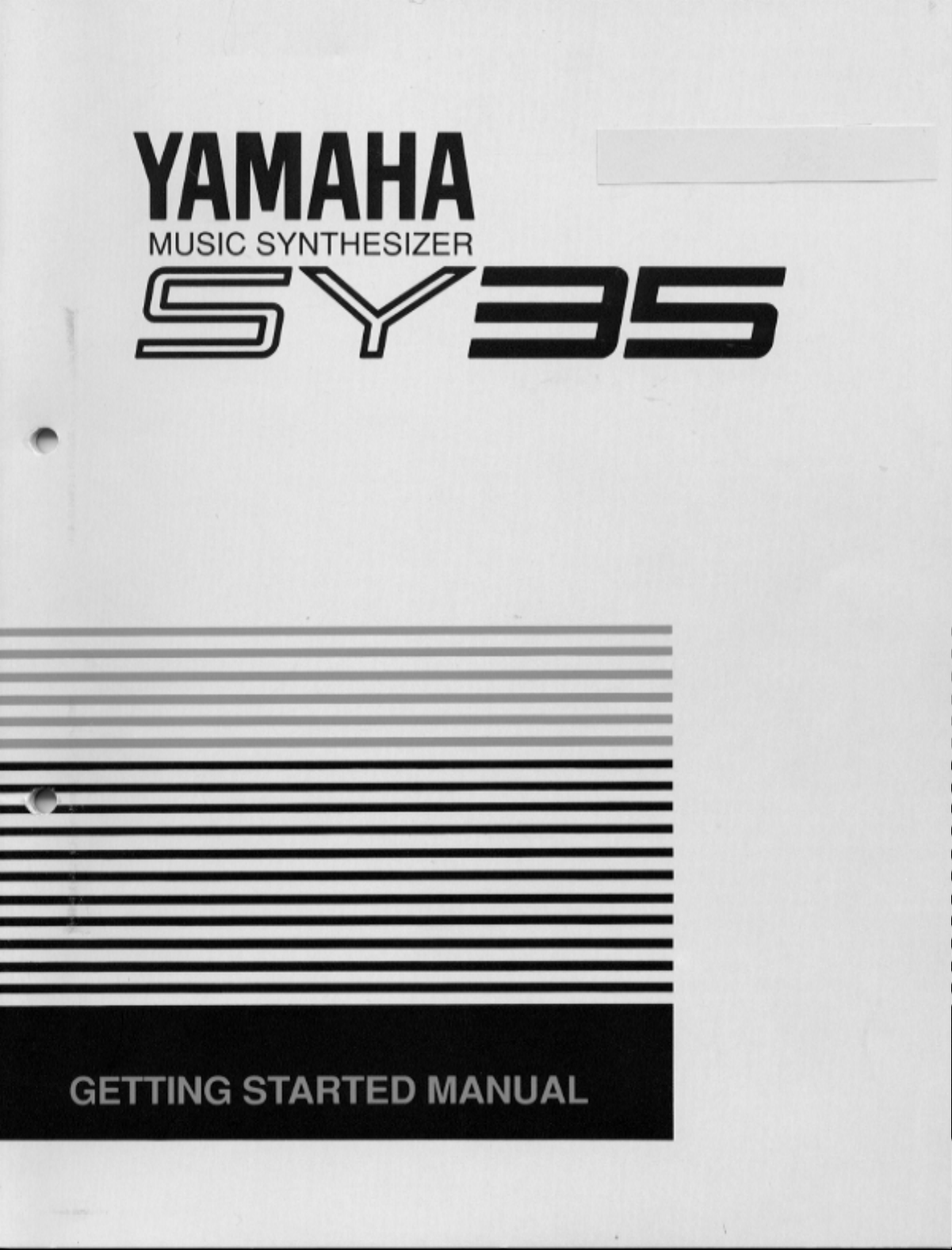
Page 2
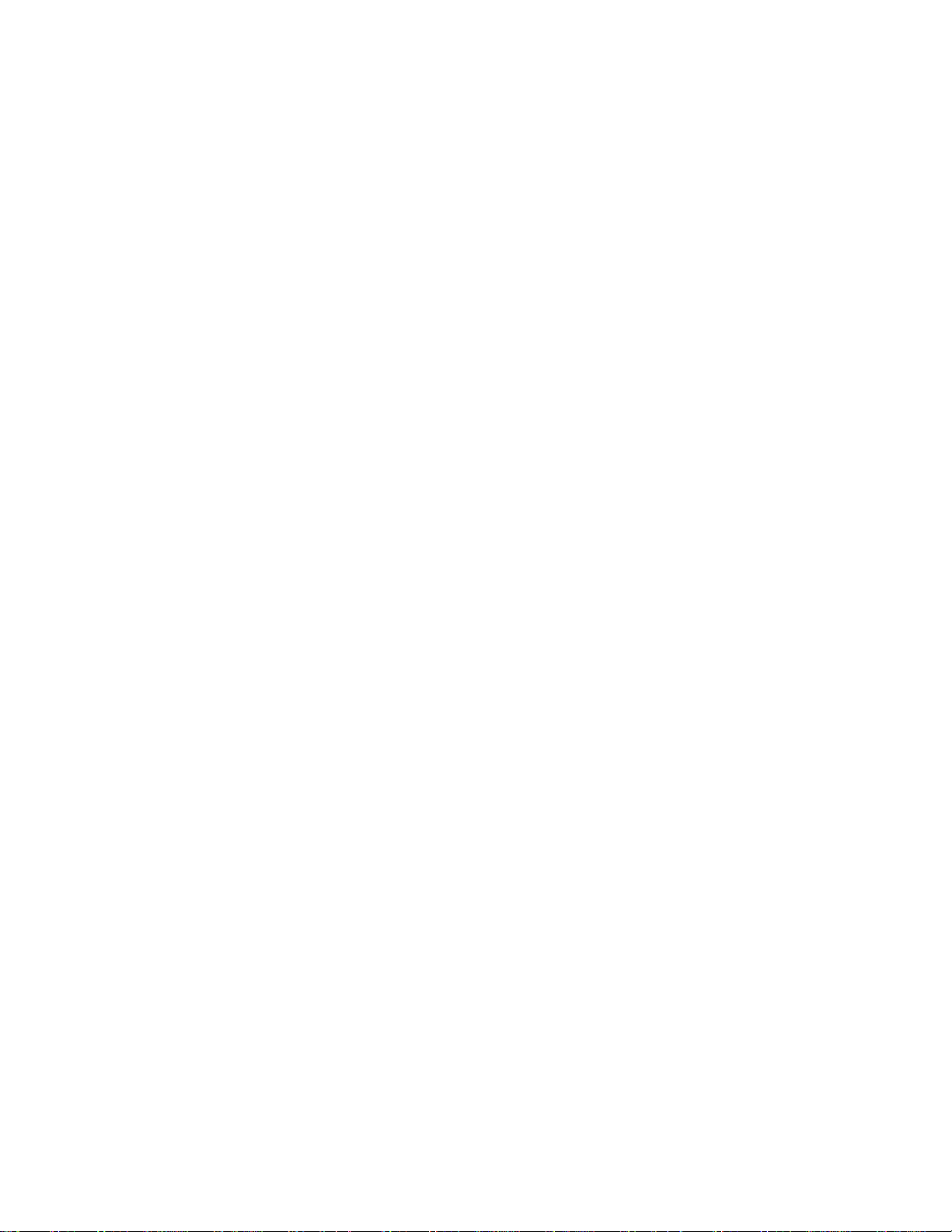
Congratulations! Your SY35 Music Synthesizer offers extraordinary musical versatility and con-
y
y
p
y
y
y
p
y
p
-
s
n
e
g
-
n
n
y
trol with a “vector s
sample playback technology with high-performance FM tone generation.
Vector s
un
recedented ease — in a very intimate, “human” way, putting you more
closel
in touch with your instrument and music. The vector control lets you
nthesis allows you to create and control synthesized sound with
blend sounds manuall
d
namic vector sweeps that will play automatically whenever you play a note.
For even more ex
sensitivity and after-touch response that can be assigned to a number of musical
arameters. The more you play the SY35, the more you’ll find that “vectors”
will become an indispensable part of your musical repertoire.
●
Yamaha AWM and FM tone generators for superior sound and tonal versa
tility.
●
2-element or 4-element voice architecture brings AWM and FM waveform
together.
●
Vector control for 2-axis control of element level and detuning.
●
Dynamic level and detune vectors can be recorded easily in real time.
●
128 preset AWM waveforms and 256 preset FM waveforms — all in a
extended waveform ROM for superior sound quality — provide an extensiv
library of sonic “building blocks” from which to create new voices.
●
64 preset voices plus 64 editable internal voice memory locations containin
an additional 64 voices.
●
External memory cards provide limitless backup and storage capability.
●
Easy-edit features make creating new voices quick and virtually program
ming-free.
●
Detailed programming parameters for in-depth programming whe
necessary.
●
Fully programmable 8-part multi-play mode is perfect for sequencer-drive
applications, layered multi-voice performance, and split keyboard effects.
●
16 preset multi-play setups plus 16 editable internal multi-play memor
locations containing an additional 16 multi-play setups.
●
16 internal digital effects including reverb and delay and distortion.
●
Overlapping voice selection capability for seamless voice transitions.
●
Velocity and after-touch sensitive keyboard.
●
Pitch bend and modulation wheels.
●
Stereo output.
nthesis” system than combines Yamaha’s advanced AWM
in real time, and dynamic vectors let you “record”
ressive capability, the SY35 keyboard features both velocit
Page 3
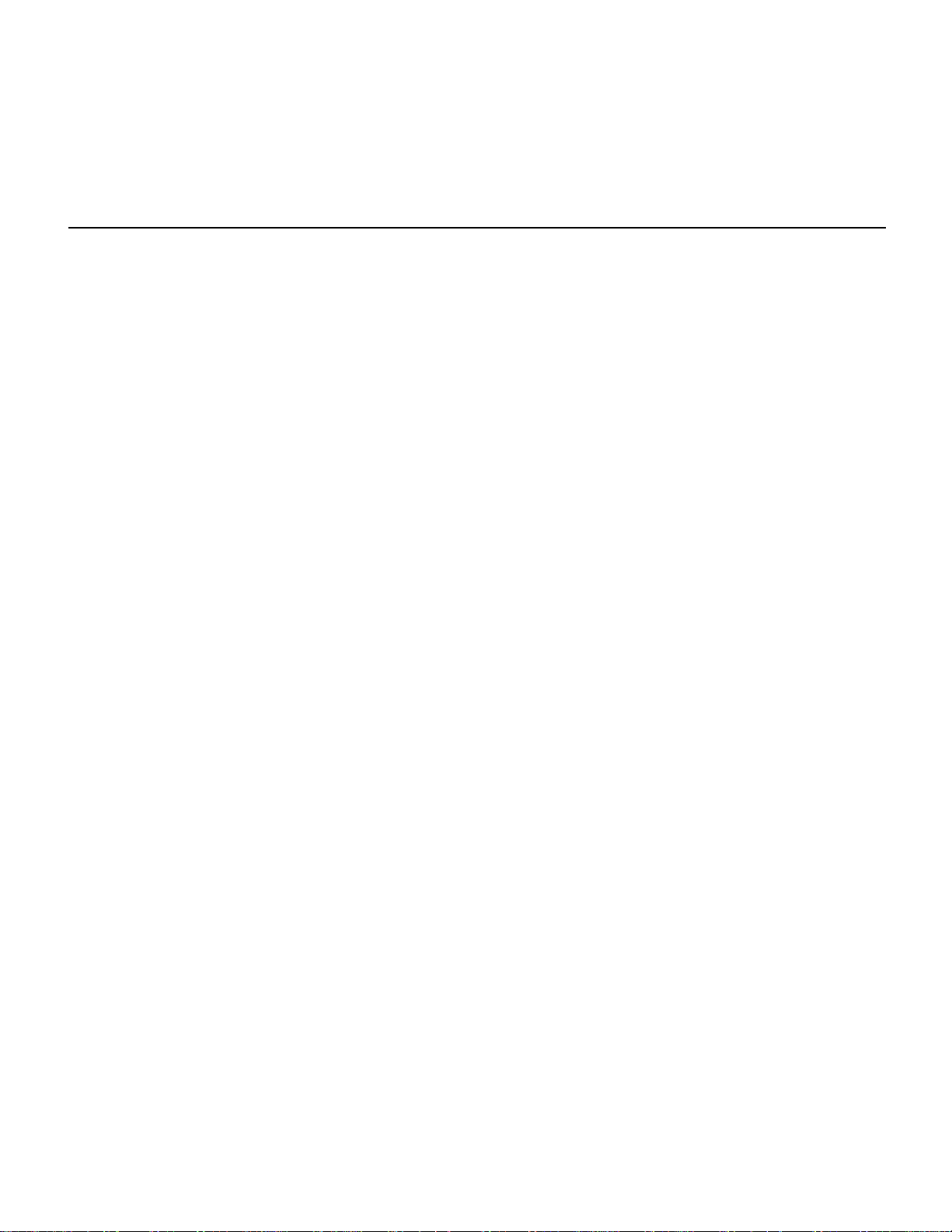
CONTENTS
Getting Started Manual
Precautions............................................................3
About the Manuals.................................................5
The Getting Started Manual..............................5
Icons.................................................................6
The Feature Reference Manual..........................7
The Controls & Connectors ..................................8
Front Panel.......................................................8
Rear Panel.......................................................1 2
1. Setting Up Your System..................................14
Connections ....................................................14
Power-on Procedure........................................14
Play the Demo................................................15
2. Selecting And Playing Voices ..........................1 6
Play the Presets...............................................16
The PRESET, INTERNAL, and CARD
Voice Memories...........................................19
Overlapping Voice Selection ...........................20
4. Instant Voice Programming............................ 31
For Serious Voice Editing … .......................... 3 3
5. The Multi Mode ............................................. 3 4
Try Out the Preset Multi Setups ...................... 3 4
When You Want To Create an Original
Multi …....................................................... 37
The INTERNAL and CARD Memories...........37
Multi Polyphony & Dynamic Voice
Allocation................................................... 37
Using the [STORE] Key to Store Voices and
Multi Setups in INTERNAL or
CARD Memory........................................... 38
Conclusion ..................................................... 40
Glossary.............................................................. 41
Index .................................................................. 44
3. Vectors ...........................................................21
Manual Vector Control...................................21
How the VECTOR CONTROL Works..............2 2
Advanced Control: Dynamic Vectors..............24
Try Out the SE*Elect Dynamic Vector ...........24
Recording An Original Dynamic Vector.........25
Store Your Voice & Vector
In INTERNAL Memory...............................28
For More Detailed Vector Control …..............30
Page 4
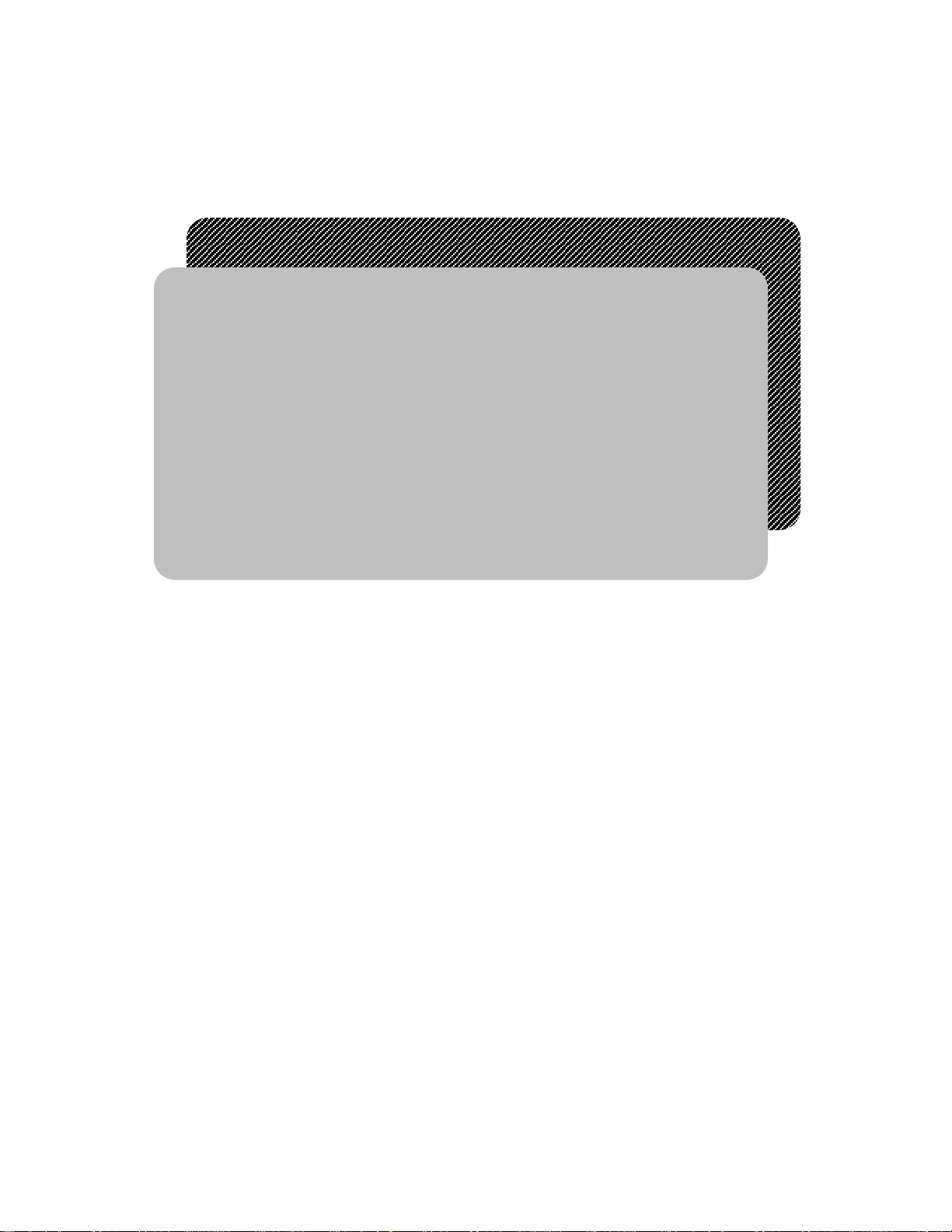
Getting
Started Manual
Page 5
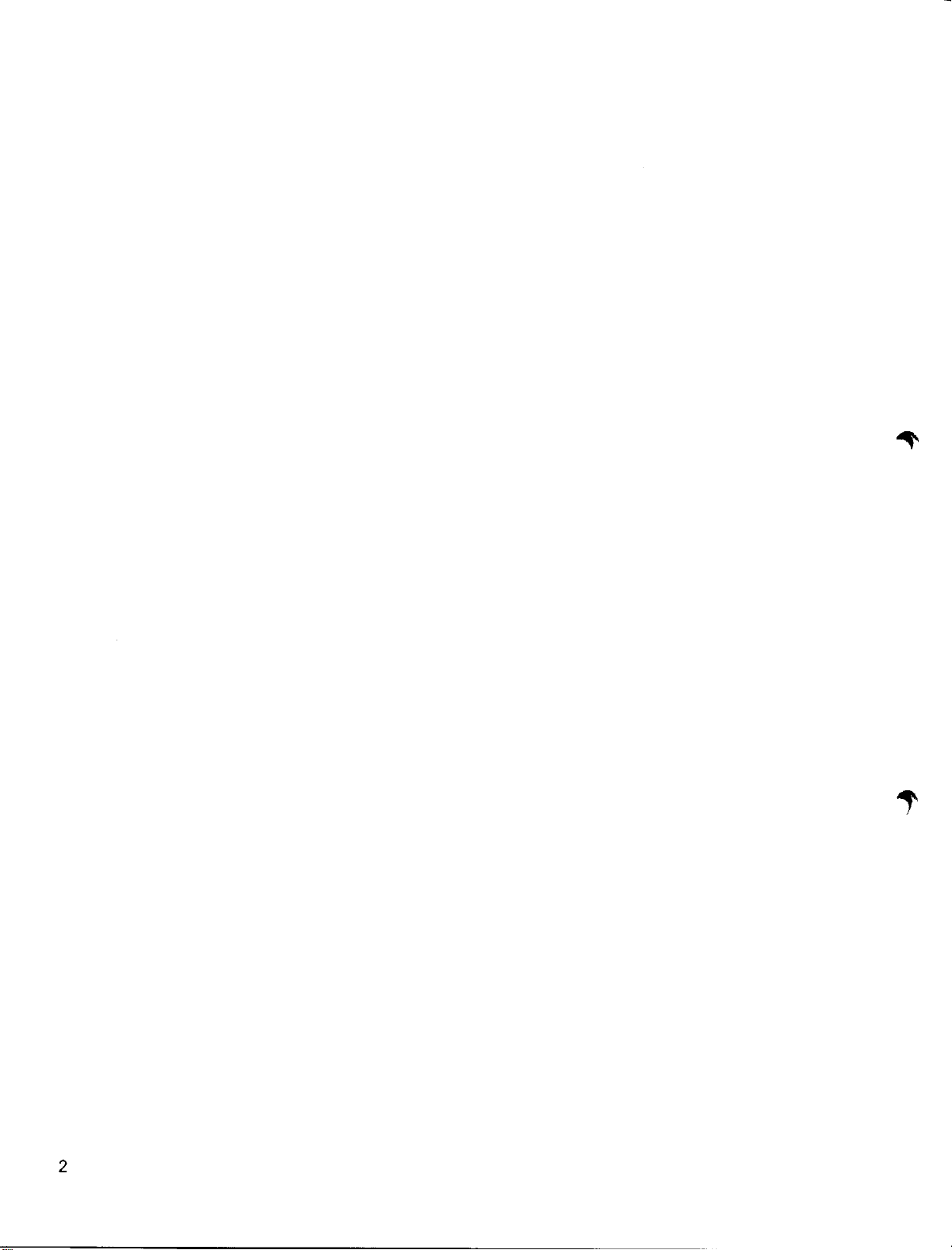
Page 6
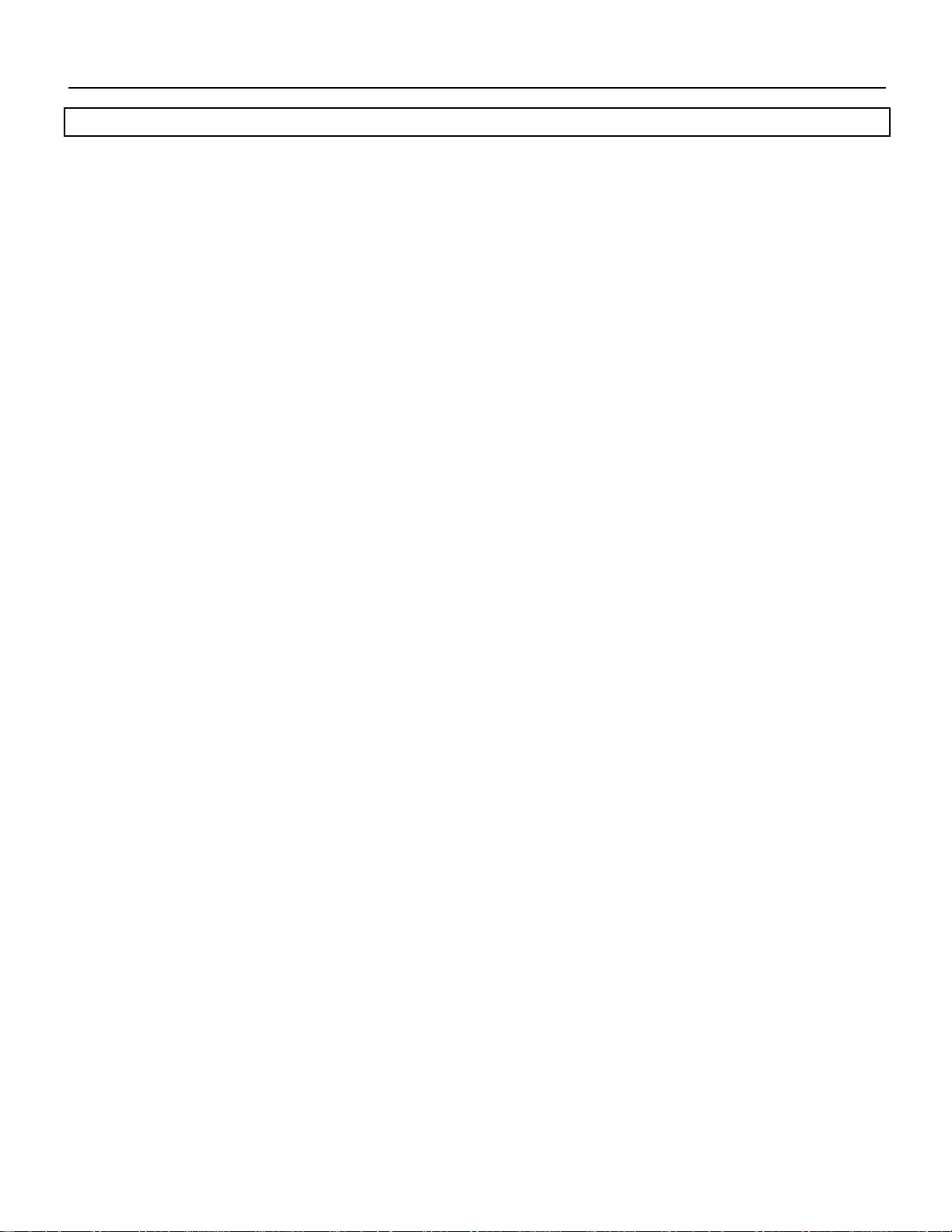
Precautions
j
p
p
y
p
p
pply
g
p
g
y
g
!! PLEASE READ THIS BEFORE PROCEEDING !!
1. AVOID EXCESSIVE
HEAT, HUMIDITY,
DUST AND VIBRATION
2. AVOID PHYSICAL
SHOCKS
3. DO NOT OPEN THE
CASE OR ATTEMPT
REPAIRS OR
MODIFICATIONS
YOURSELF
4. MAKE SURE POWER IS
OFF BEFORE MAKING
OR REMOVING
CONNECTIONS
5. HANDLE CABLES
CAREFULLY
Keep the SY35 away from locations where it is likely to be exposed to high
temperatures or humidity — such as near radiators, stoves, etc. Also avoid loc ations which are sub
cause mechanical damage.
Strong physical shocks to the SY35 can cause damage. Handle it with care.
This product contains no user-serviceable parts. Refer all maintenance to qualified Yamaha service
internal circuitry will void the warranty.
Always turn the power OFF prior to connecting or disconnecting cables.
Always plug and unplug cables by gripping the connector, not the cord.
ect to excessive dust accumulation or vibration which could
ersonnel. Opening the case and/or tampering with the
6. CLEAN WITH A SOFT
DRY CLOTH
7. ALWAYS USE THE
CORRECT POWER
SUPPLY
8. ELECTRICAL
INTERFERENCE
9. MIDI CABLES When connectin
Never use solvents such as benzine or thinner to clean the unit. Wi
a soft, dry cloth.
Alwa
s use the supplied AC Adaptor to power your SY35 or, if the original
ada
tor is lost or broken, a replacement or equivalent type obtained from your
Yamaha dealer. Also, make sure that the ada
AC mains su
correct INPUT voltage is marked on the adaptor).
Since the SY35 contains di
laced too close to TV sets, radios or similar equipment. If such a problem does
occur, move the SY35 further away from the affected equipment.
cables made especially for MIDI data transmission. Also avoid cables longer
than about 15 meters, as lon
causes data errors.
e clean with
tor you have is appropriate for the
voltage in the area where you intend to use the SY35 (the
ital circuitry, it may cause interference and noise if
the SY35 to MIDI equipment, be sure to use high-qualit
er cables can pick up electrical noise that can
3
Page 7
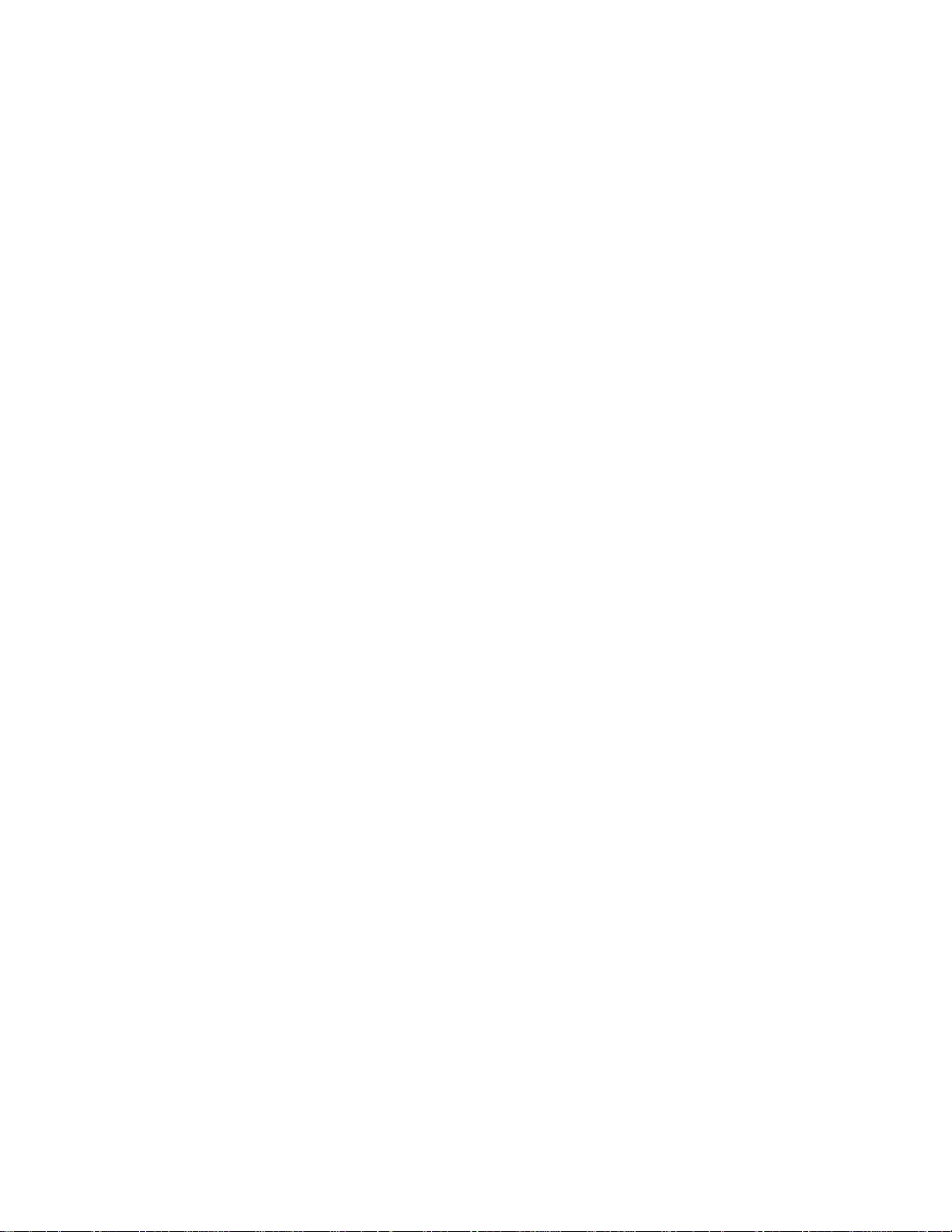
10. MEMORY BACKUP The SY35 contains a special backup battery that will retain the contents of the
y
y
y
p
g
g
y
ppy
p
y q
p
y
y
y
internal RAM memor
manufacture. When the bat ter
will be lost, so we recommend that you make regular backup copies of
im
ortant data by transferring the data to external memory cards (see page 41
of the Feature Reference manual for information on card data stora
even
accidental erasure, etc.) save
such as the Yamaha MDF2.
(see your Yamaha dealer) after approximately 5 years.
reater security (memory card data can be lost due to battery failure,
Have the backu
for up to approximately five years from the date of
finally fails the contents of the RAM memor
e). For
our data to flo
battery replaced b
disk via a MIDI data filer unit
ualified Yamaha service personnel
11. THIRD-PARTY
SOFTWARE
IMPORTANT!: Yamaha cannot be held res
backup failure or improper operation of the SY35!
Yamaha can not take an
b
third-party manufacturers. Please direct any questions or comments about
such software to the manufacturer or their agents.
responsibility for software produced for this product
onsible for data loss caused b
4
Page 8
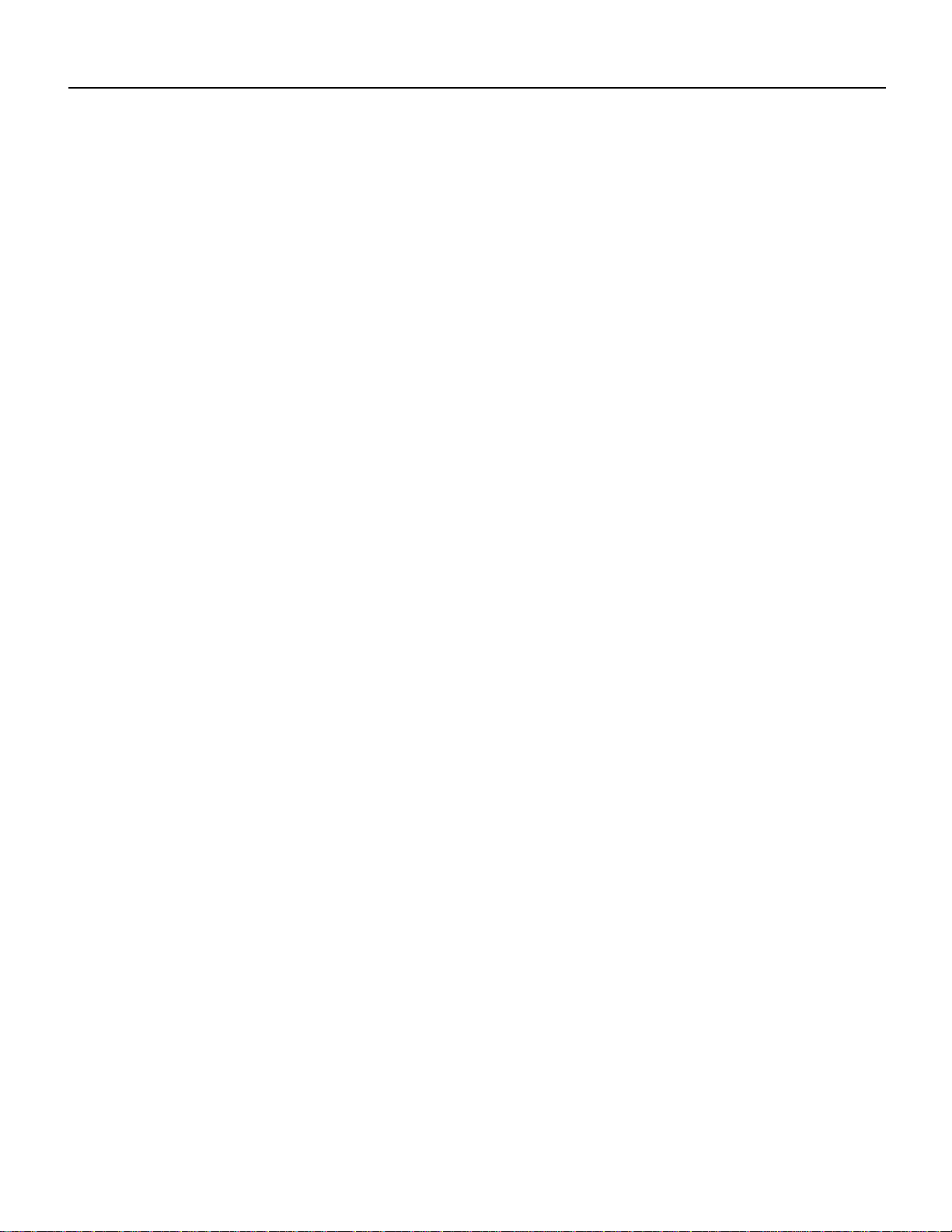
About the Manuals
g
g
y
n
y
y
e
5
The SY35 comes with two manuals — Getting Started and Feature Reference.
● The Getting Started
Manual
(this manual)
In addition to an overview of the SY35 controls and connectors (page 8), the
Getting Started manual contains five separate tutorials that take you step-by-step
throu
h the main procedures you will need to know to become familiar with
your SY35:
1. Setting Up Your System [Page 14]
Basic system connections.
2. Selecting And Playing Voices [Page 16]
Selectin
voice banks.
3. Vectors [Page 21]
Using and understanding manual and dynamic vectors.
4. Instant Voice Programming [Page 31]
The fast way to create an unlimited range of new voices for the SY35.
5. The Multi Mode [Page 34]
Pla
external MIDI sequencer.
We recommend that
carrying out procedures on your SY35. Once you’ve gone through the entir
TUTORIALS section in this way, you should be familiar enough with the SY3
to need only the Feature Reference manual in future.
and playing voices from the PRESET, INTERNAL and CARD
several voices simultaneously, or control multiple SY35 voices from a
ou go through the tutorials in sequence while actuall
5
Page 9

Page 10

● The Feature
y
y
gh
e
r
y
,
y.
e
Reference Manual
The Feature Reference manual is the “nuts and bolts” reference for the SY35,
individuall
manual is divided into eight main sections, each describing the various functions
within a particular SY35 edit or utility mode.
1. VOICE COMMON [Page 3]
2. VOICE VECTOR [Page 9]
3. ELEMENT TONE [Page 15]
4. ELEMENT ENVELOPE [Page 25]
5. MULTI [Page 33]
6. UTILITY SETUP [Page 39]
7. UTILITY RECALL [Page 47]
8. UTILITY MIDI [Page 51]
describing its many functions in detail. The Feature Reference
Once
the Getting Started manual, you should only need to refer to the Featur
Reference manual from time to time to get details on functions you’ve neve
used before, or refresh your memory about functions that you don’t use ver
often.
so you should be able to locate any particular function quickly and easil
Functions and references can also be located by referring to the index at th
back of the manual.
ou have become familiar with the way the SY35 works by going throu
Each section of the Feature Reference manual has its own table of contents
7
Page 11

Page 12

Page 13

Page 14

Page 15

Page 16

Page 17

Page 18

Page 19

2. Selecting And Playing Voices
Although the SY35 can access three different voice memories — PRESET,
INTERNAL, and CARD — let’s begin by selecting and playing some of the
If the MODE [VOICE] key indicator is lit, then the Voice Play mode is
already selected and you can go directly to the next step. If it isn’t, press
The words “VOICE PLAY” also appear on the top line of the LCD panel
VOICE PLAY
If the MEMORY [PRESET] key indicator is already lit, then the PRESET
voice memory is already selected and you can go straight to the next step.
16
The first thing you’ll want to do with your SY35 is select and play some of its outstanding voices … this section
will show you how to do just that. We’ll also look at the overall SY35 voice memory configuration.
Play the Presets
preset voices.
1 Select the Voice Play Mode
the [VOICE] key to select it.
when the Voice Play mode is selected.
P11 AP:Rock
2 Select the PRESET Voice Memory
If it isn’t, press the [PRESET] key to select it.
Page 20

Page 21

PRESET VOICE LIST
Note that the voices are arranged in categories for easier access. For example,
preset bank 1 contains acoustic piano voices, preset bank 2 contains electric
piano and other keyboards, bank 3 is all brass, bank 4 is strings, and so on. The
Also note that the delimiter which separates the category prefix from the voice
name indicates whether the voice is a 2-element or 4-element type: colon (:) =
A more detailed voice list is provided in the Feature Reference manual
18
No. Voice Name No. Voice Name No. Voice Name No. Voice Name
11
AP:Rock
12
AP:Clsic
13
AP*Chors
14
AP:HTonk
15
AP:Soft
16
AP*Pf&St
17
AP:Blend
18
AP*Bell
21
EP*Tine
22
EP:Light
23
EP:Old
24
EP*Malet
25
KY*Clav1
26
KY:Clav2
27
KY:Celst
28
KY:Hrpsi
INTERNAL VOICE LIST
No. Voice Name No. Voice Name No. Voice Name No. Voice Name
11
SP*Warm
12
SP*Resnc
13
SP*Full!
14
SP*Bell
15
SP*Filtr
16
SP*Deep
17
SP*Fog
18
SP*Dyna
21
SC*Dgcrd
22
SC*Elgnt
23
SC*sFz<
24
SC*Coin
25
SC*Brash
26
SC:Water
27
SC*Sand
28
SC*Reso
31
32
33
34
35
36
37
38
41
42
43
44
45
46
47
48
31
32
33
34
35
36
37
38
41
42
43
44
45
46
47
48
BR:Trmpt
BR:Mute
BR:Tromb
BR:Flugl
BR:FrHrn
BR*Sect1
BR*Sect2
BR*Fanfr
ST*Arco1
ST:Arco2
ST:Cello
ST*SlwAt
ST*Pizz
ST*Treml
ST*OrchB
ST*OrchS
SL*Saw
SL:Squar
SL*Sync
SL*Power
SL*Whstl
SL*2VCO
SL*Fat
SL*AnaSy
OR:Tango
OR:Paris
OR*Rock1
OR*Rock2
OR*Rock3
OR*Cat
OR*Big
OR*Combo
51
52
53
54
55
56
57
58
61
62
63
64
65
66
67
68
51
52
53
54
55
56
57
58
61
62
63
64
65
66
67
68
BA:Wood
BA:Frtls
BA*Slap
BA:Fingr
BA:Pick
BA:Synth
BA:Tchno
BA:Groov
WN:Sax
WN:Flute
WN:Clari
WN:Oboe
WN*PanFl
WN*SaxEm
WN*Ensmb
WN*Orch
BR*Punch
BR*Power
BR*Fat
BR:Lite
ST*Modrn
ST*Soft
ST*Mild
ST:Lite
SE*Hit
SE*Start
SE*Who?
SE*Open
SE*Emgsy
SE*Elect
SE*GoUp!
SE*and>?
71
72
73
74
75
76
77
78
81
82
83
84
85
86
87
88
71
72
73
74
75
76
77
78
81
82
83
84
85
86
87
88
PL:Gypsy
PL:Folk
PL*Wide
PL*Mute
PL:Rock
PL*Dist
PL:Chrng
PL:Sitar
CH*Pure
CH*Itopy
CH*Uhh-CH*Angel
CH*Bell
CH*Snow
CH*Vcodr
CH*Marin
ME*Wide!
ME*Drama
ME*SlwSg
ME*Grand
ME*Typhn
ME*Tzone
ME*Space
ME*Memry
PC:Vibe
PC*Marim
PC:M.Box
PC:Timp
PC*Batl
PC*Human
DR*Auto
DR:Kit
category of each voice is identified by a two-character prefix, as follows:
AP = Acoustic Piano WN = Wind OR = Organ
EP = Electric Piano PL = Plucked SE = Sound Effect
KY = Keyboard CH = Chorus ME = Musical Effect
BR = Brass SP = Synth Pad PC = Percussive
ST = Strings SC = Synth Comp DR = Drums
BA = Bass SL = Synth Lead
2-element voice, asterisk (*) = 4-element voice.
appendix, on page 59.
Page 22

Page 23

Page 24

3. Vectors
Before we get into the details of vector synthesis, try using the VECTOR
CONTROL with some of the preset voices to get a feel for what this versatile
While in the Voice Play mode (see the preceding section if you don’t
know how to select the Voice Play mode), turn the Vector Play mode ON
by pressing the VECTOR PLAY [ON/OFF] key so that either the [LEVEL]
or [DETUNE] indicator lights, then press the [LEVEL/DETUNE] key to
select the [LEVEL] indicator (the [LEVEL] and [DETUNE] indicators are
The SP*Bell voice (INTERNAL bank 1, number 4) is a good choice to
VOICE PLAY
Try moving the VECTOR CONTROL vertically, sideways, and in circles
while you play on the keyboard, and listen carefully to how the sound
21
Vectors are a versatile musical tool. You can simply use the VECTOR CONTROL as an expressive controller
while playing, or spend some time programming sophisticated “dynamic vectors” that play automatically.
Manual Vector Control
feature can do.
1 Select the Vector Play LEVEL Mode
selected alternately when the key is pressed).
2 Select the SP
Bell Voice
*
experiment with the VECTOR CONTROL.
I14 SP*Bell
3 Move the Vector Control While Playing
changes.
VECTOR CONTROL
A
D
CD
B
A
C
B
