Page 1
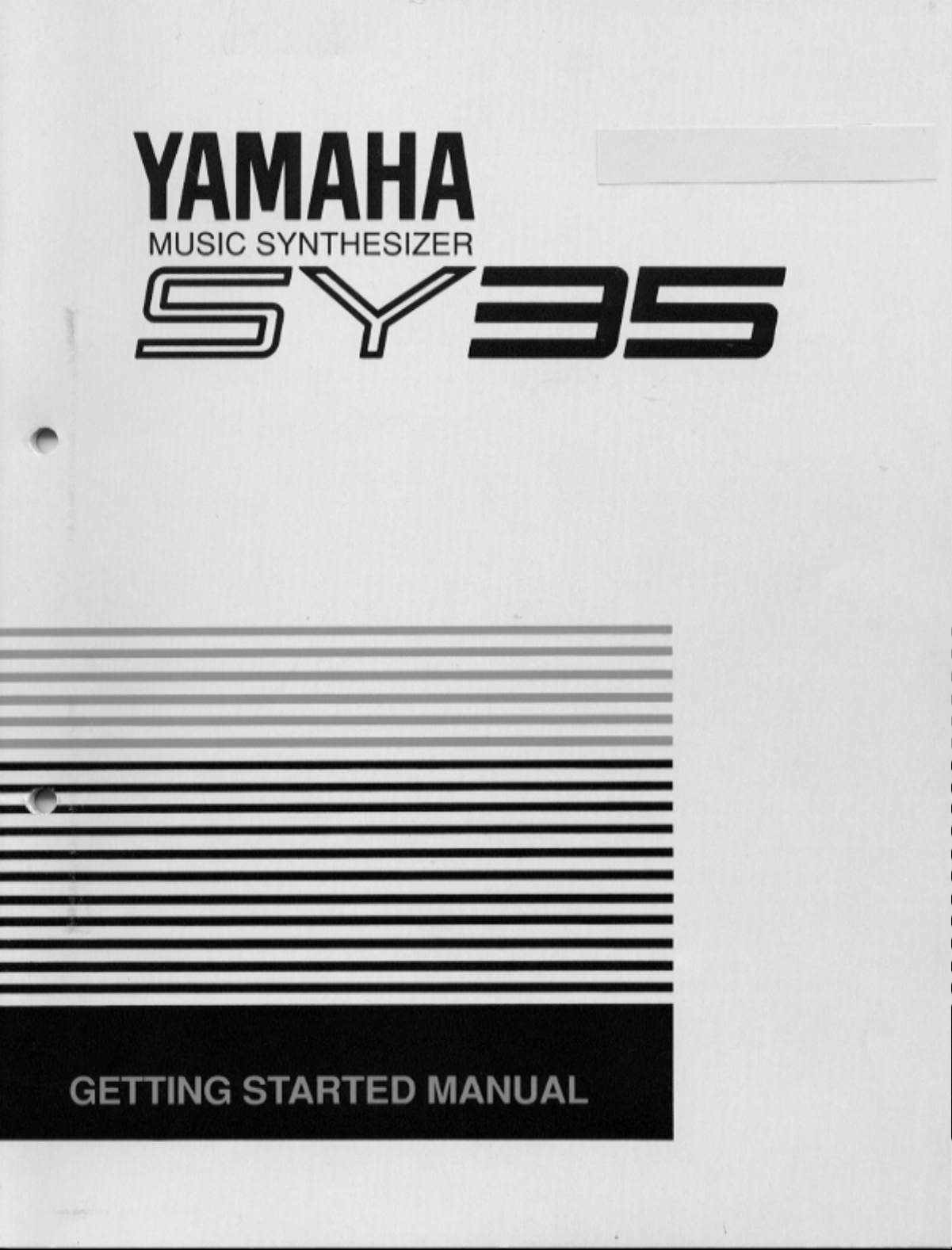
Page 2
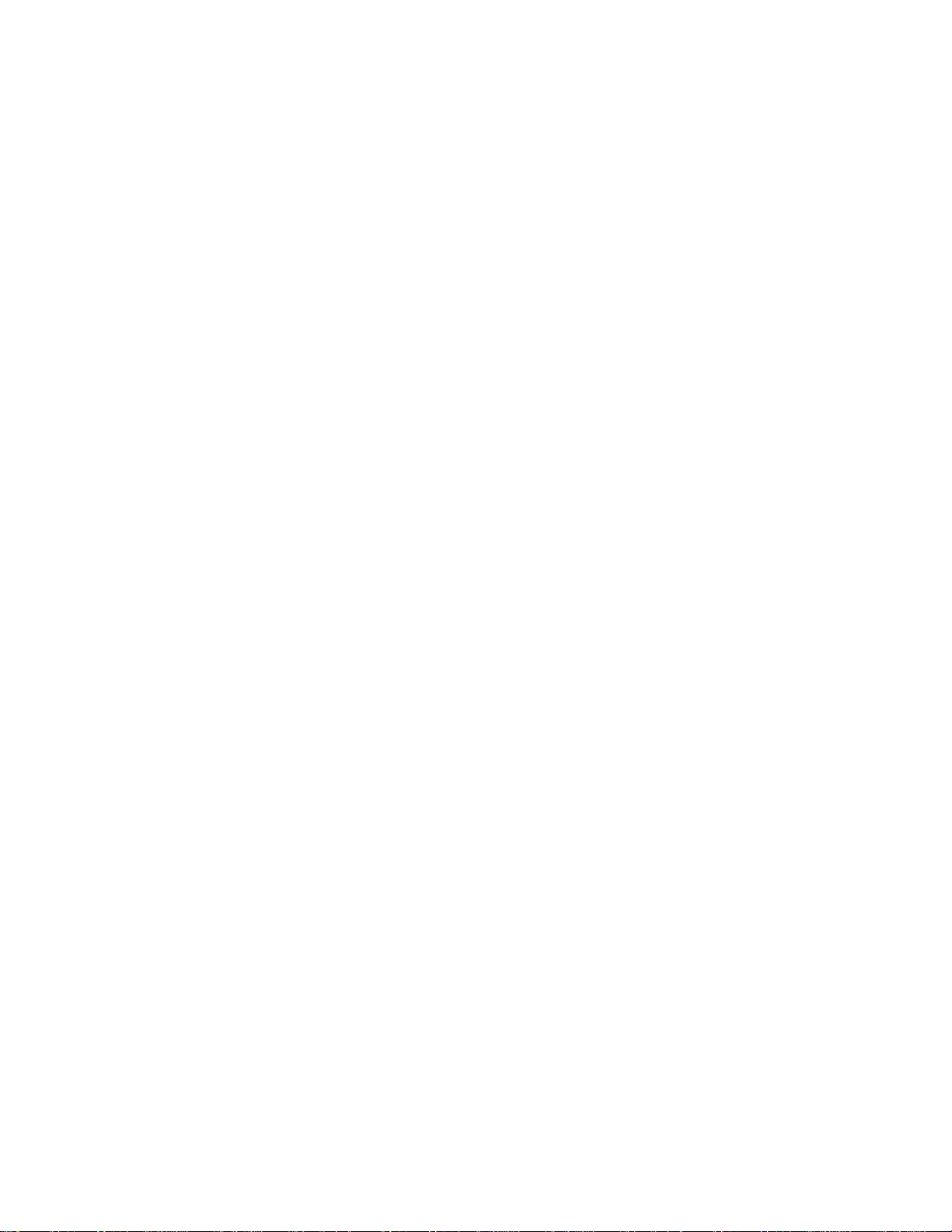
Congratulations! Your SY35 Music Synthesizer offers extraordinary musical versatility and con-
y
y
p
y
y
y
p
y
p
-
s
n
e
g
-
n
n
y
trol with a “vector s
sample playback technology with high-performance FM tone generation.
Vector s
un
recedented ease — in a very intimate, “human” way, putting you more
closel
in touch with your instrument and music. The vector control lets you
nthesis allows you to create and control synthesized sound with
blend sounds manuall
d
namic vector sweeps that will play automatically whenever you play a note.
For even more ex
sensitivity and after-touch response that can be assigned to a number of musical
arameters. The more you play the SY35, the more you’ll find that “vectors”
will become an indispensable part of your musical repertoire.
●
Yamaha AWM and FM tone generators for superior sound and tonal versa
tility.
●
2-element or 4-element voice architecture brings AWM and FM waveform
together.
●
Vector control for 2-axis control of element level and detuning.
●
Dynamic level and detune vectors can be recorded easily in real time.
●
128 preset AWM waveforms and 256 preset FM waveforms — all in a
extended waveform ROM for superior sound quality — provide an extensiv
library of sonic “building blocks” from which to create new voices.
●
64 preset voices plus 64 editable internal voice memory locations containin
an additional 64 voices.
●
External memory cards provide limitless backup and storage capability.
●
Easy-edit features make creating new voices quick and virtually program
ming-free.
●
Detailed programming parameters for in-depth programming whe
necessary.
●
Fully programmable 8-part multi-play mode is perfect for sequencer-drive
applications, layered multi-voice performance, and split keyboard effects.
●
16 preset multi-play setups plus 16 editable internal multi-play memor
locations containing an additional 16 multi-play setups.
●
16 internal digital effects including reverb and delay and distortion.
●
Overlapping voice selection capability for seamless voice transitions.
●
Velocity and after-touch sensitive keyboard.
●
Pitch bend and modulation wheels.
●
Stereo output.
nthesis” system than combines Yamaha’s advanced AWM
in real time, and dynamic vectors let you “record”
ressive capability, the SY35 keyboard features both velocit
Page 3
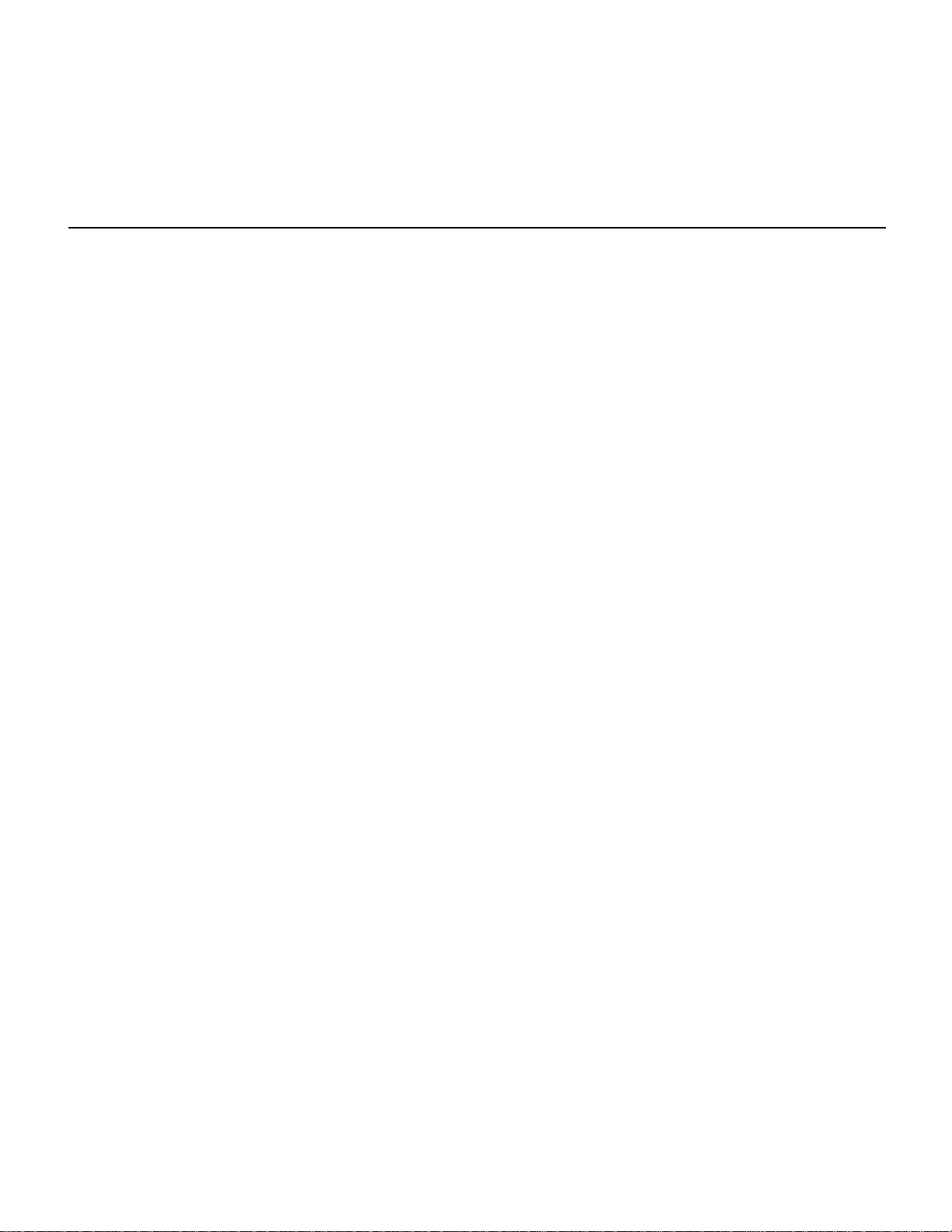
CONTENTS
Getting Started Manual
Precautions............................................................3
About the Manuals.................................................5
The Getting Started Manual..............................5
Icons.................................................................6
The Feature Reference Manual..........................7
The Controls & Connectors ..................................8
Front Panel.......................................................8
Rear Panel.......................................................1 2
1. Setting Up Your System..................................14
Connections ....................................................14
Power-on Procedure........................................14
Play the Demo................................................15
2. Selecting And Playing Voices ..........................1 6
Play the Presets...............................................16
The PRESET, INTERNAL, and CARD
Voice Memories...........................................19
Overlapping Voice Selection ...........................20
4. Instant Voice Programming............................ 31
For Serious Voice Editing … .......................... 3 3
5. The Multi Mode ............................................. 3 4
Try Out the Preset Multi Setups ...................... 3 4
When You Want To Create an Original
Multi …....................................................... 37
The INTERNAL and CARD Memories...........37
Multi Polyphony & Dynamic Voice
Allocation................................................... 37
Using the [STORE] Key to Store Voices and
Multi Setups in INTERNAL or
CARD Memory........................................... 38
Conclusion ..................................................... 40
Glossary.............................................................. 41
Index .................................................................. 44
3. Vectors ...........................................................21
Manual Vector Control...................................21
How the VECTOR CONTROL Works..............2 2
Advanced Control: Dynamic Vectors..............24
Try Out the SE*Elect Dynamic Vector ...........24
Recording An Original Dynamic Vector.........25
Store Your Voice & Vector
In INTERNAL Memory...............................28
For More Detailed Vector Control …..............30
Page 4
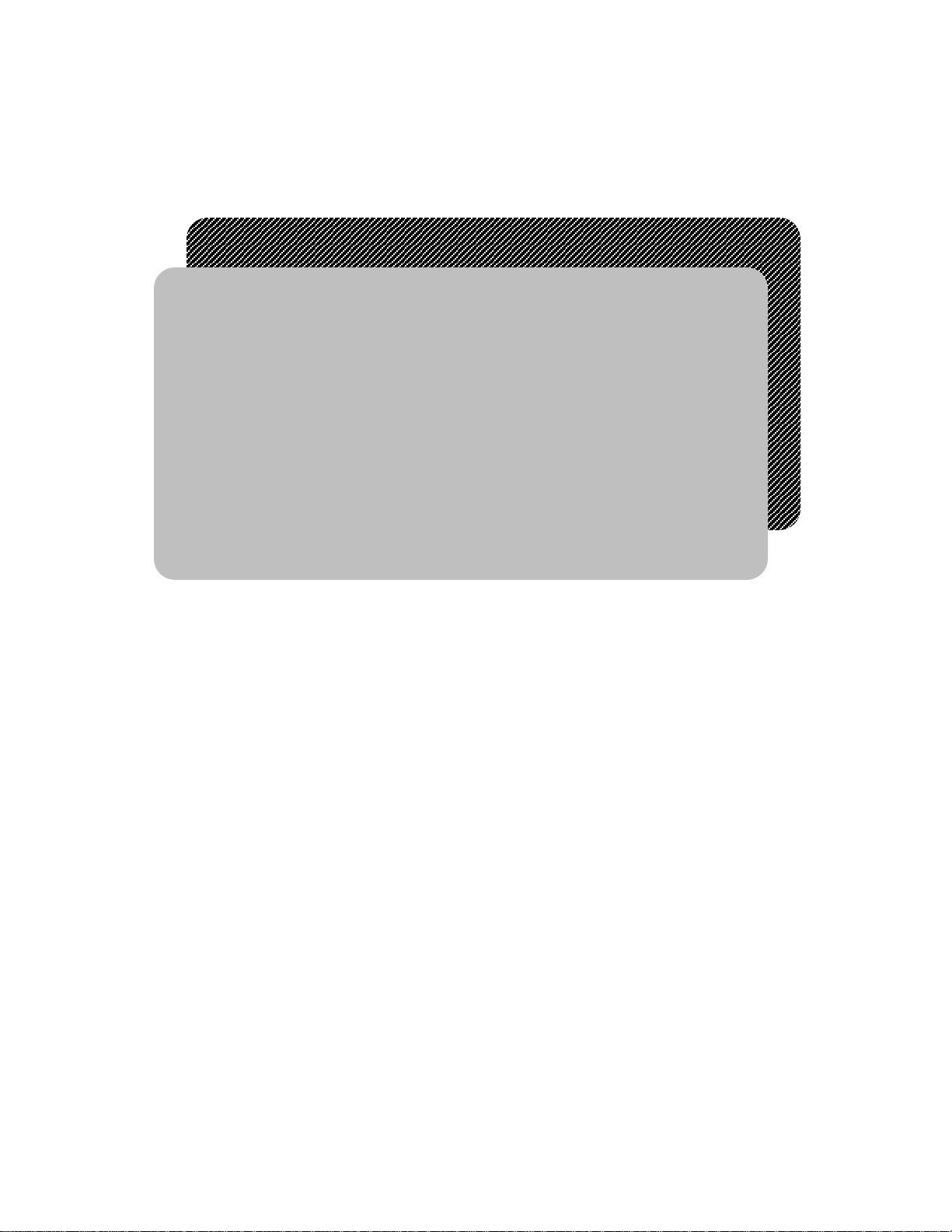
Getting
Started Manual
Page 5
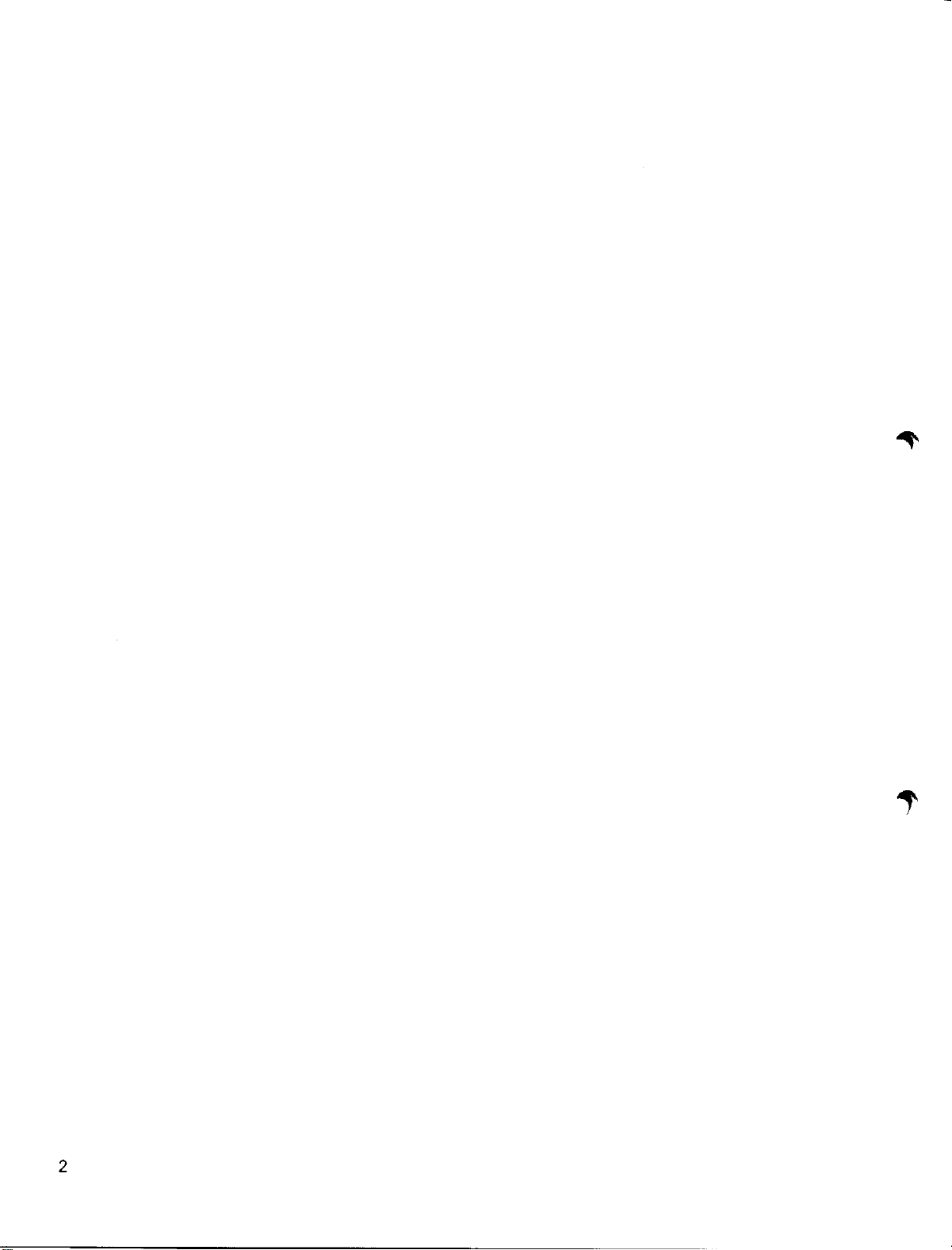
Page 6
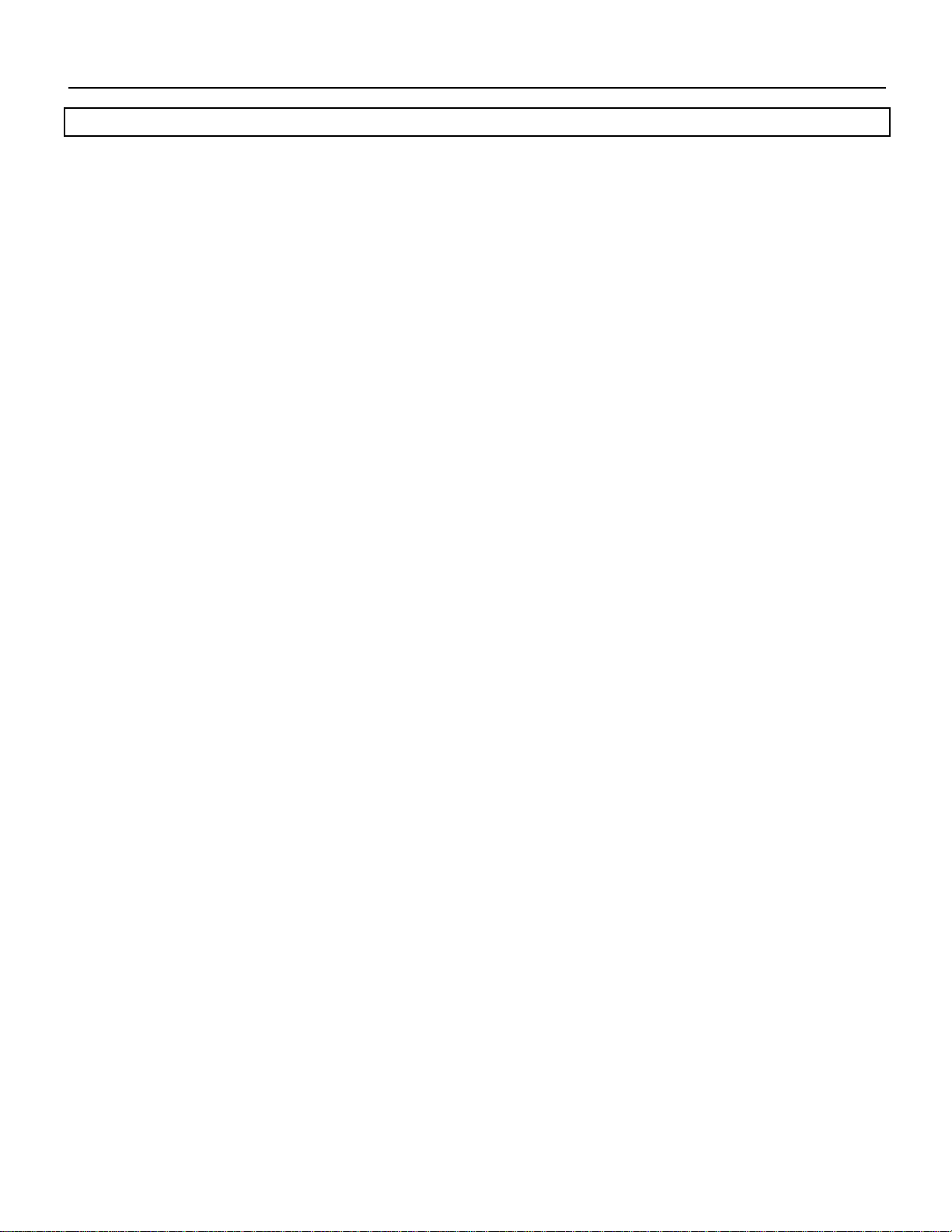
Precautions
j
p
p
y
p
p
pply
g
p
g
y
g
!! PLEASE READ THIS BEFORE PROCEEDING !!
1. AVOID EXCESSIVE
HEAT, HUMIDITY,
DUST AND VIBRATION
2. AVOID PHYSICAL
SHOCKS
3. DO NOT OPEN THE
CASE OR ATTEMPT
REPAIRS OR
MODIFICATIONS
YOURSELF
4. MAKE SURE POWER IS
OFF BEFORE MAKING
OR REMOVING
CONNECTIONS
5. HANDLE CABLES
CAREFULLY
Keep the SY35 away from locations where it is likely to be exposed to high
temperatures or humidity — such as near radiators, stoves, etc. Also avoid loc ations which are sub
cause mechanical damage.
Strong physical shocks to the SY35 can cause damage. Handle it with care.
This product contains no user-serviceable parts. Refer all maintenance to qualified Yamaha service
internal circuitry will void the warranty.
Always turn the power OFF prior to connecting or disconnecting cables.
Always plug and unplug cables by gripping the connector, not the cord.
ect to excessive dust accumulation or vibration which could
ersonnel. Opening the case and/or tampering with the
6. CLEAN WITH A SOFT
DRY CLOTH
7. ALWAYS USE THE
CORRECT POWER
SUPPLY
8. ELECTRICAL
INTERFERENCE
9. MIDI CABLES When connectin
Never use solvents such as benzine or thinner to clean the unit. Wi
a soft, dry cloth.
Alwa
s use the supplied AC Adaptor to power your SY35 or, if the original
ada
tor is lost or broken, a replacement or equivalent type obtained from your
Yamaha dealer. Also, make sure that the ada
AC mains su
correct INPUT voltage is marked on the adaptor).
Since the SY35 contains di
laced too close to TV sets, radios or similar equipment. If such a problem does
occur, move the SY35 further away from the affected equipment.
cables made especially for MIDI data transmission. Also avoid cables longer
than about 15 meters, as lon
causes data errors.
e clean with
tor you have is appropriate for the
voltage in the area where you intend to use the SY35 (the
ital circuitry, it may cause interference and noise if
the SY35 to MIDI equipment, be sure to use high-qualit
er cables can pick up electrical noise that can
3
Page 7
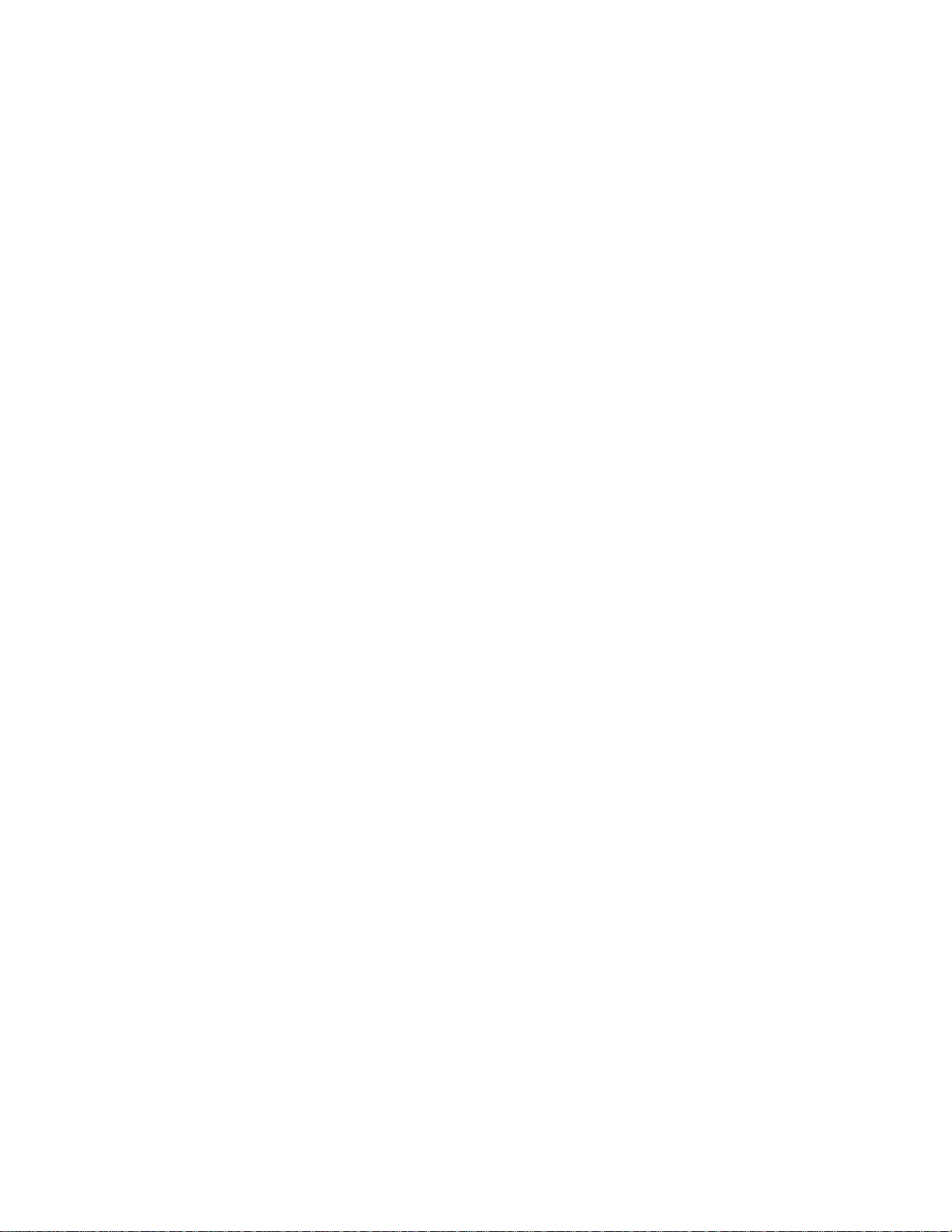
10. MEMORY BACKUP The SY35 contains a special backup battery that will retain the contents of the
y
y
y
p
g
g
y
ppy
p
y q
p
y
y
y
internal RAM memor
manufacture. When the bat ter
will be lost, so we recommend that you make regular backup copies of
im
ortant data by transferring the data to external memory cards (see page 41
of the Feature Reference manual for information on card data stora
even
accidental erasure, etc.) save
such as the Yamaha MDF2.
(see your Yamaha dealer) after approximately 5 years.
reater security (memory card data can be lost due to battery failure,
Have the backu
for up to approximately five years from the date of
finally fails the contents of the RAM memor
e). For
our data to flo
battery replaced b
disk via a MIDI data filer unit
ualified Yamaha service personnel
11. THIRD-PARTY
SOFTWARE
IMPORTANT!: Yamaha cannot be held res
backup failure or improper operation of the SY35!
Yamaha can not take an
b
third-party manufacturers. Please direct any questions or comments about
such software to the manufacturer or their agents.
responsibility for software produced for this product
onsible for data loss caused b
4
Page 8
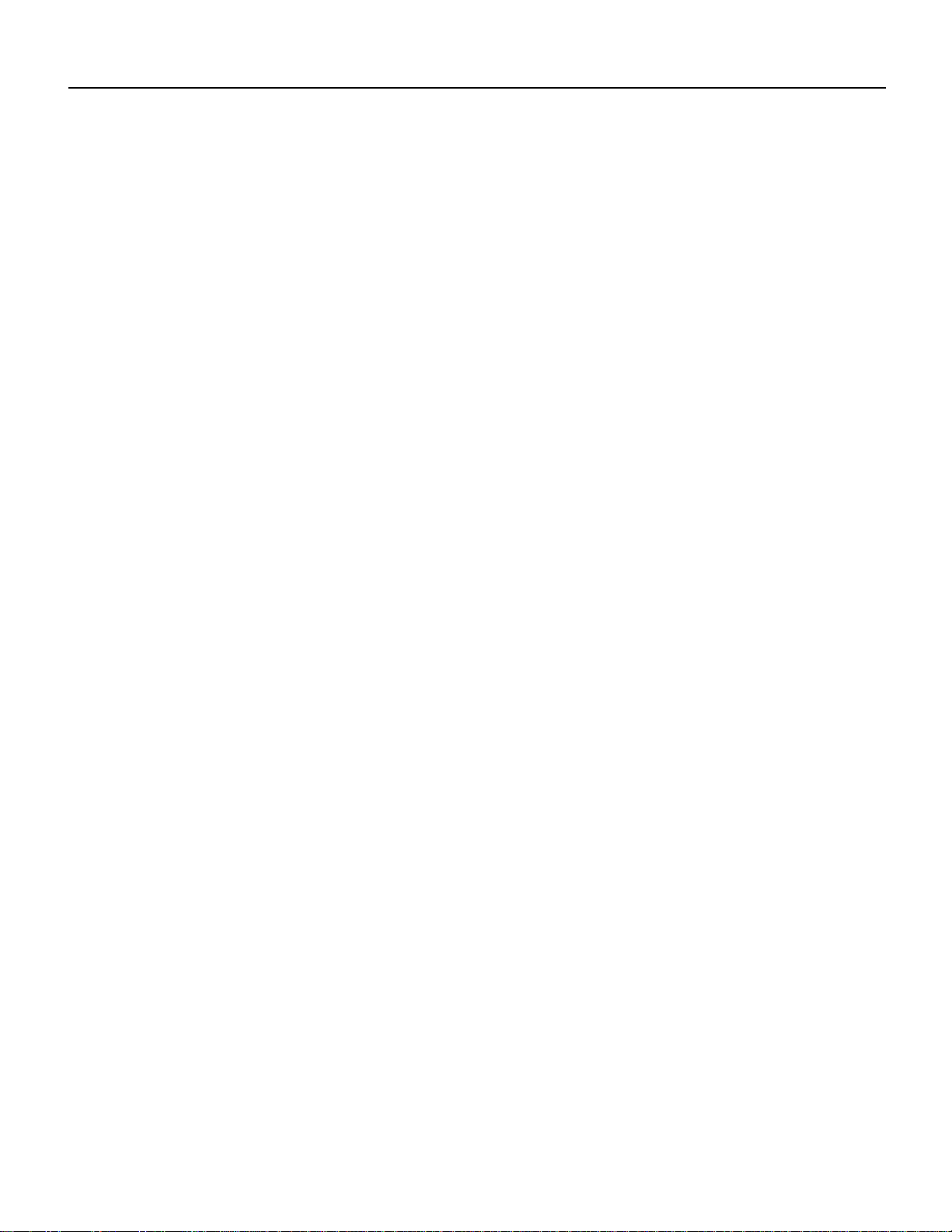
About the Manuals
g
g
y
n
y
y
e
5
The SY35 comes with two manuals — Getting Started and Feature Reference.
● The Getting Started
Manual
(this manual)
In addition to an overview of the SY35 controls and connectors (page 8), the
Getting Started manual contains five separate tutorials that take you step-by-step
throu
h the main procedures you will need to know to become familiar with
your SY35:
1. Setting Up Your System [Page 14]
Basic system connections.
2. Selecting And Playing Voices [Page 16]
Selectin
voice banks.
3. Vectors [Page 21]
Using and understanding manual and dynamic vectors.
4. Instant Voice Programming [Page 31]
The fast way to create an unlimited range of new voices for the SY35.
5. The Multi Mode [Page 34]
Pla
external MIDI sequencer.
We recommend that
carrying out procedures on your SY35. Once you’ve gone through the entir
TUTORIALS section in this way, you should be familiar enough with the SY3
to need only the Feature Reference manual in future.
and playing voices from the PRESET, INTERNAL and CARD
several voices simultaneously, or control multiple SY35 voices from a
ou go through the tutorials in sequence while actuall
5
Page 9
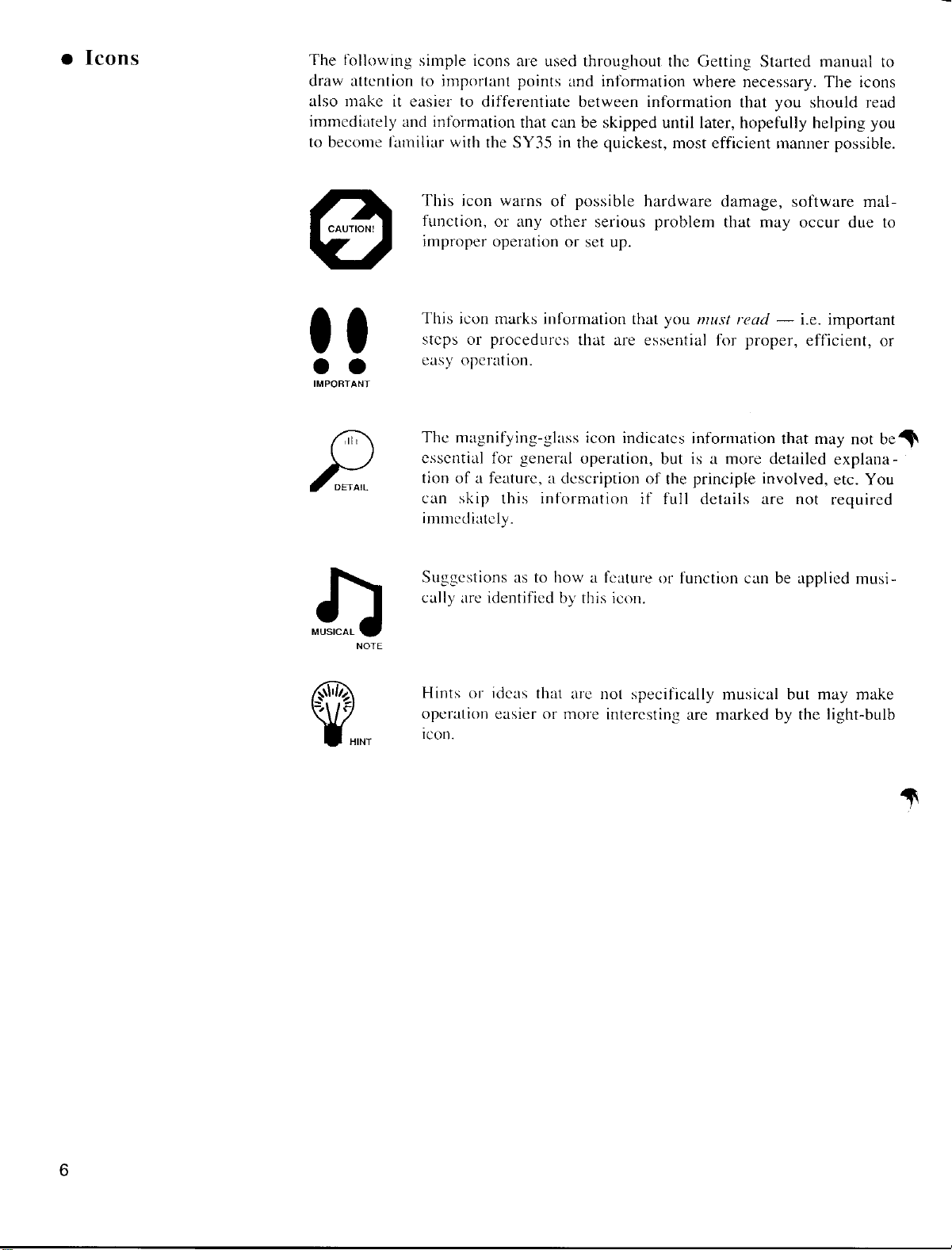
Page 10
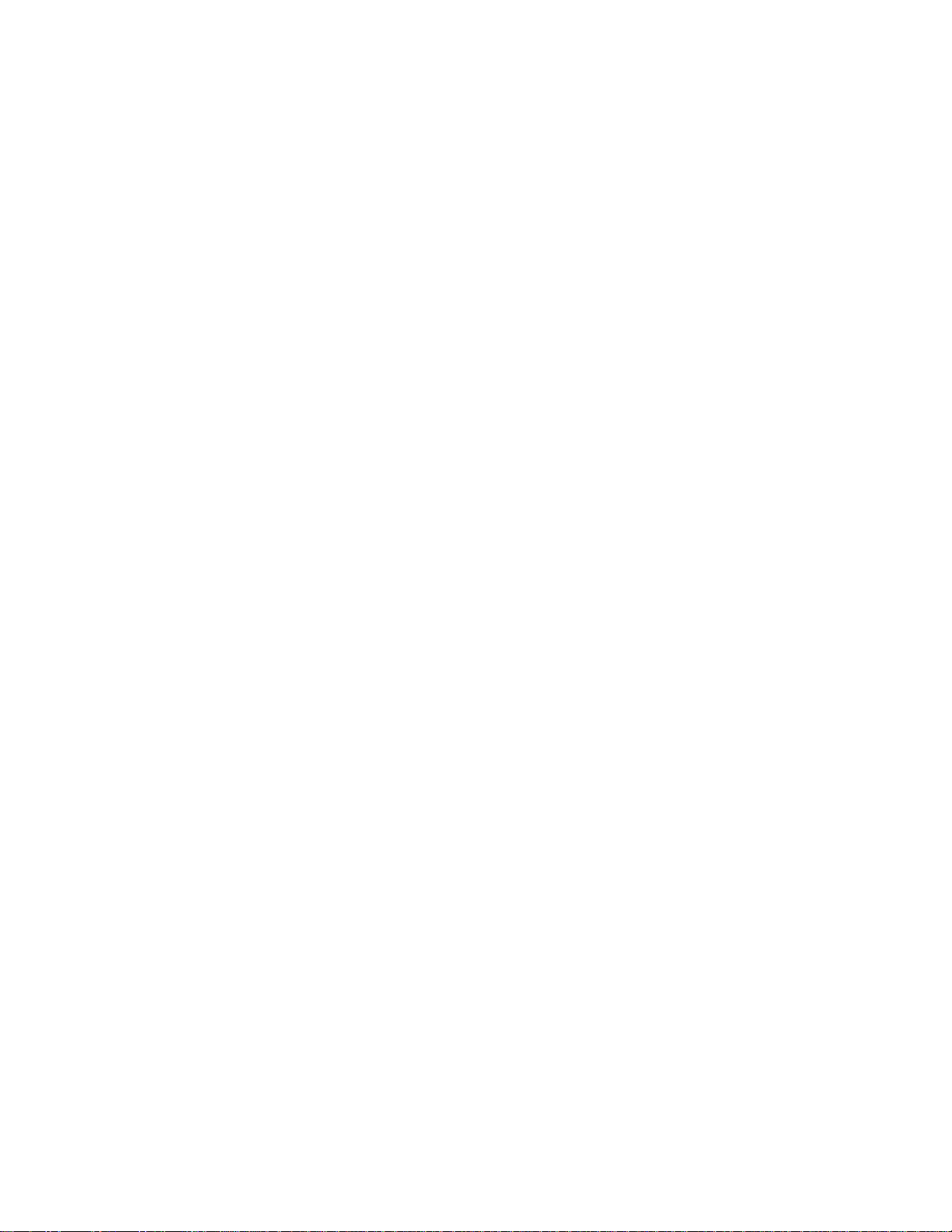
● The Feature
y
y
gh
e
r
y
,
y.
e
Reference Manual
The Feature Reference manual is the “nuts and bolts” reference for the SY35,
individuall
manual is divided into eight main sections, each describing the various functions
within a particular SY35 edit or utility mode.
1. VOICE COMMON [Page 3]
2. VOICE VECTOR [Page 9]
3. ELEMENT TONE [Page 15]
4. ELEMENT ENVELOPE [Page 25]
5. MULTI [Page 33]
6. UTILITY SETUP [Page 39]
7. UTILITY RECALL [Page 47]
8. UTILITY MIDI [Page 51]
describing its many functions in detail. The Feature Reference
Once
the Getting Started manual, you should only need to refer to the Featur
Reference manual from time to time to get details on functions you’ve neve
used before, or refresh your memory about functions that you don’t use ver
often.
so you should be able to locate any particular function quickly and easil
Functions and references can also be located by referring to the index at th
back of the manual.
ou have become familiar with the way the SY35 works by going throu
Each section of the Feature Reference manual has its own table of contents
7
Page 11
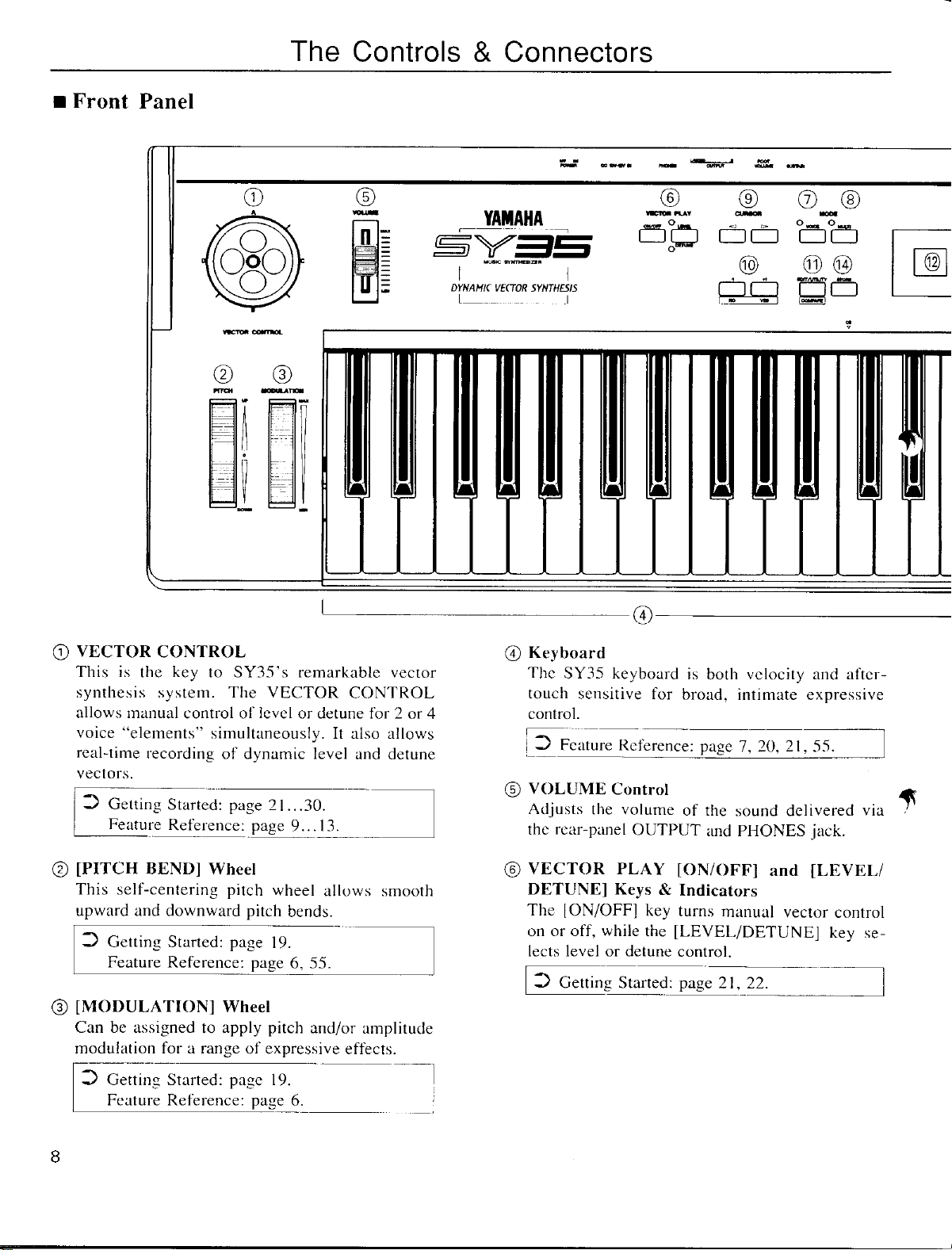
Page 12
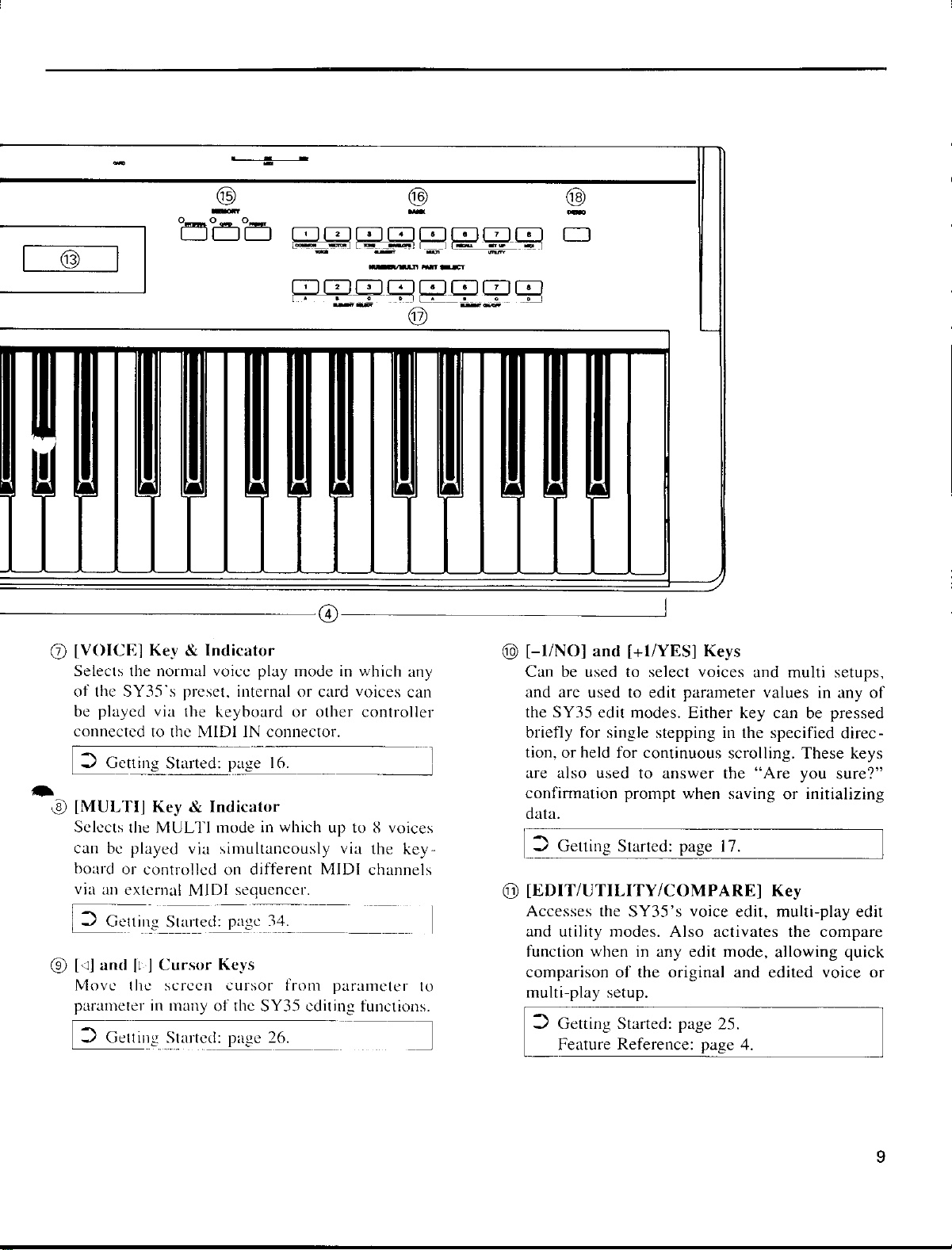
Page 13
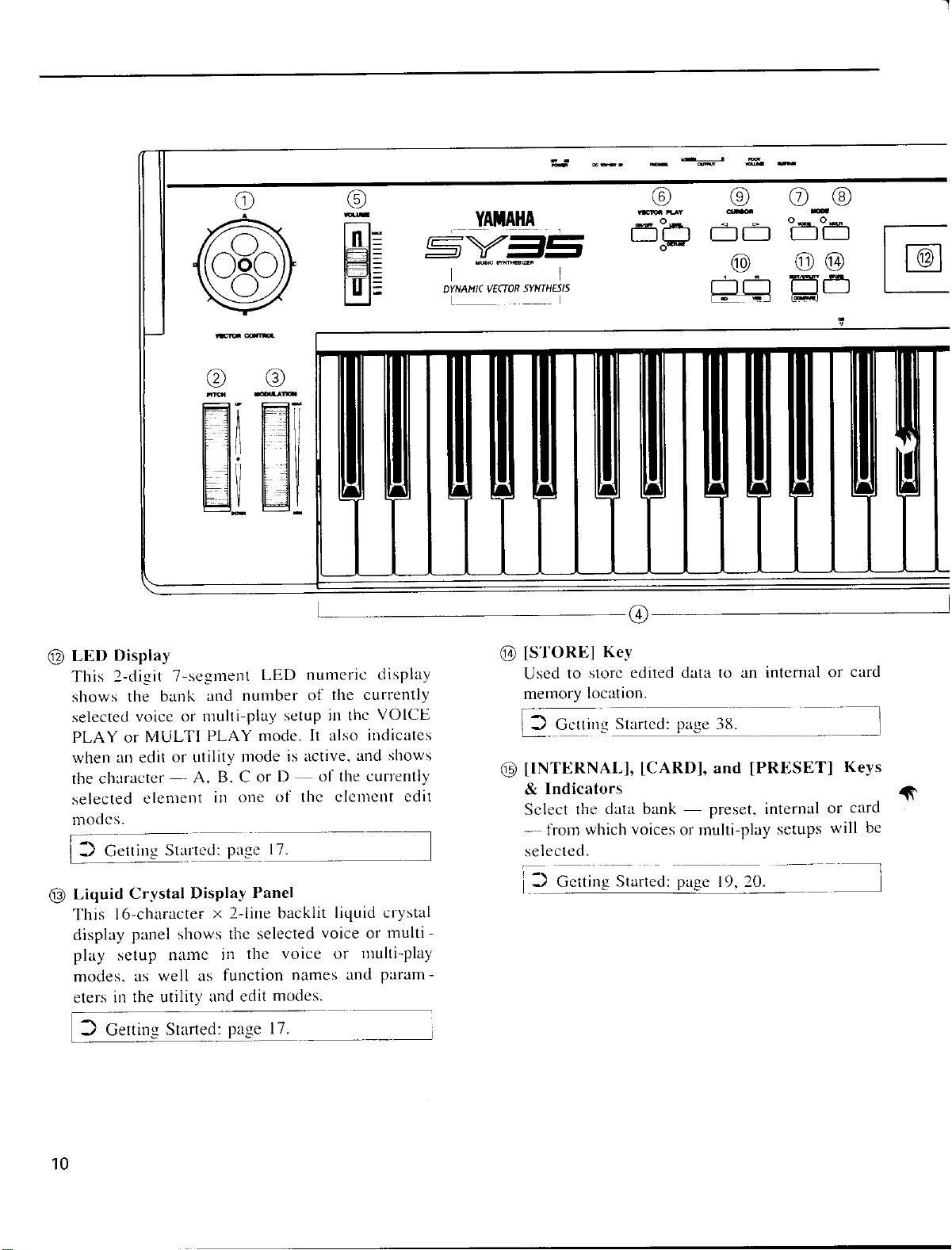
Page 14
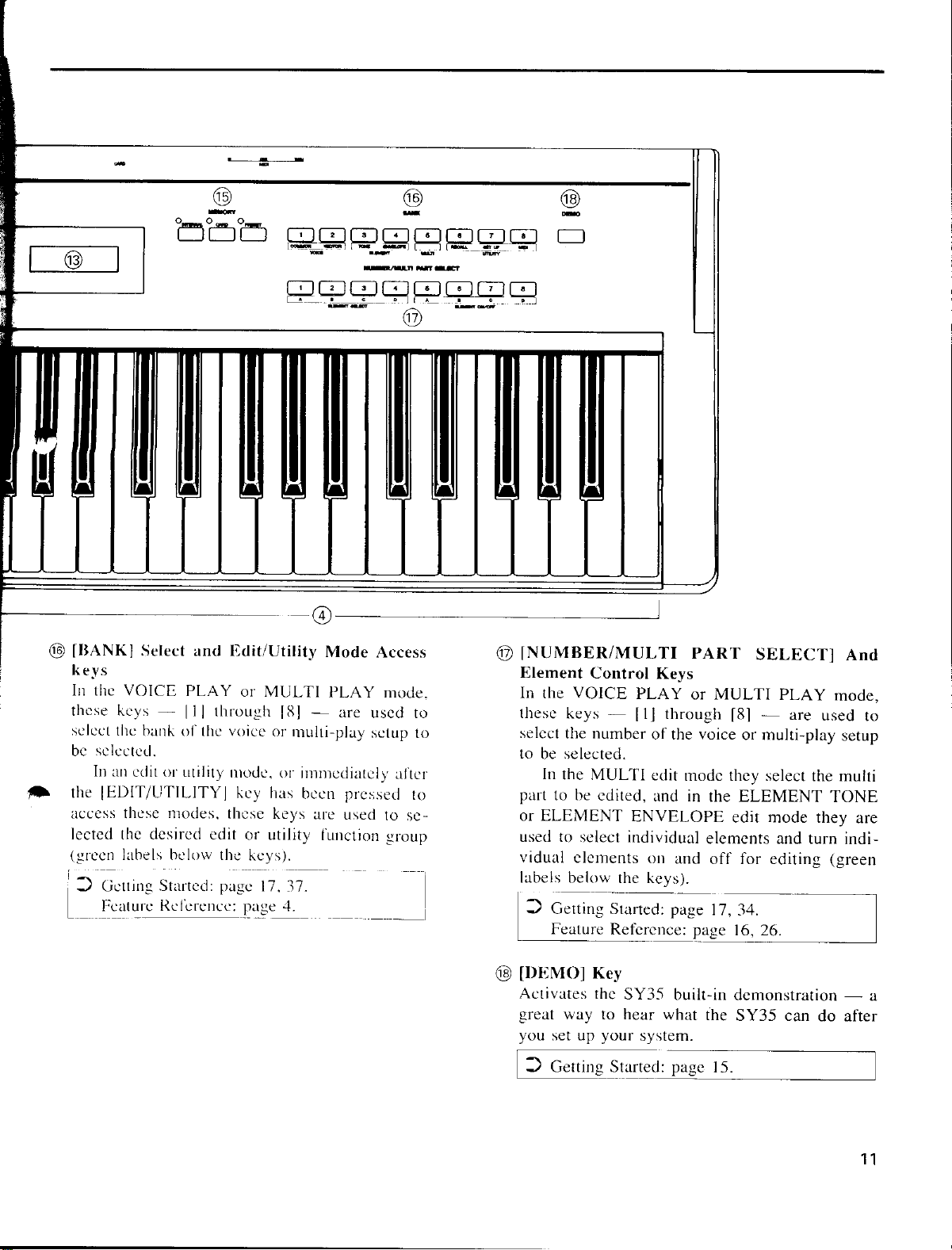
Page 15

Page 16

Page 17

Page 18

Page 19

2. Selecting And Playing Voices
Although the SY35 can access three different voice memories — PRESET,
INTERNAL, and CARD — let’s begin by selecting and playing some of the
If the MODE [VOICE] key indicator is lit, then the Voice Play mode is
already selected and you can go directly to the next step. If it isn’t, press
The words “VOICE PLAY” also appear on the top line of the LCD panel
VOICE PLAY
If the MEMORY [PRESET] key indicator is already lit, then the PRESET
voice memory is already selected and you can go straight to the next step.
16
The first thing you’ll want to do with your SY35 is select and play some of its outstanding voices … this section
will show you how to do just that. We’ll also look at the overall SY35 voice memory configuration.
Play the Presets
preset voices.
1 Select the Voice Play Mode
the [VOICE] key to select it.
when the Voice Play mode is selected.
P11 AP:Rock
2 Select the PRESET Voice Memory
If it isn’t, press the [PRESET] key to select it.
Page 20

Page 21

PRESET VOICE LIST
Note that the voices are arranged in categories for easier access. For example,
preset bank 1 contains acoustic piano voices, preset bank 2 contains electric
piano and other keyboards, bank 3 is all brass, bank 4 is strings, and so on. The
Also note that the delimiter which separates the category prefix from the voice
name indicates whether the voice is a 2-element or 4-element type: colon (:) =
A more detailed voice list is provided in the Feature Reference manual
18
No. Voice Name No. Voice Name No. Voice Name No. Voice Name
11
AP:Rock
12
AP:Clsic
13
AP*Chors
14
AP:HTonk
15
AP:Soft
16
AP*Pf&St
17
AP:Blend
18
AP*Bell
21
EP*Tine
22
EP:Light
23
EP:Old
24
EP*Malet
25
KY*Clav1
26
KY:Clav2
27
KY:Celst
28
KY:Hrpsi
INTERNAL VOICE LIST
No. Voice Name No. Voice Name No. Voice Name No. Voice Name
11
SP*Warm
12
SP*Resnc
13
SP*Full!
14
SP*Bell
15
SP*Filtr
16
SP*Deep
17
SP*Fog
18
SP*Dyna
21
SC*Dgcrd
22
SC*Elgnt
23
SC*sFz<
24
SC*Coin
25
SC*Brash
26
SC:Water
27
SC*Sand
28
SC*Reso
31
32
33
34
35
36
37
38
41
42
43
44
45
46
47
48
31
32
33
34
35
36
37
38
41
42
43
44
45
46
47
48
BR:Trmpt
BR:Mute
BR:Tromb
BR:Flugl
BR:FrHrn
BR*Sect1
BR*Sect2
BR*Fanfr
ST*Arco1
ST:Arco2
ST:Cello
ST*SlwAt
ST*Pizz
ST*Treml
ST*OrchB
ST*OrchS
SL*Saw
SL:Squar
SL*Sync
SL*Power
SL*Whstl
SL*2VCO
SL*Fat
SL*AnaSy
OR:Tango
OR:Paris
OR*Rock1
OR*Rock2
OR*Rock3
OR*Cat
OR*Big
OR*Combo
51
52
53
54
55
56
57
58
61
62
63
64
65
66
67
68
51
52
53
54
55
56
57
58
61
62
63
64
65
66
67
68
BA:Wood
BA:Frtls
BA*Slap
BA:Fingr
BA:Pick
BA:Synth
BA:Tchno
BA:Groov
WN:Sax
WN:Flute
WN:Clari
WN:Oboe
WN*PanFl
WN*SaxEm
WN*Ensmb
WN*Orch
BR*Punch
BR*Power
BR*Fat
BR:Lite
ST*Modrn
ST*Soft
ST*Mild
ST:Lite
SE*Hit
SE*Start
SE*Who?
SE*Open
SE*Emgsy
SE*Elect
SE*GoUp!
SE*and>?
71
72
73
74
75
76
77
78
81
82
83
84
85
86
87
88
71
72
73
74
75
76
77
78
81
82
83
84
85
86
87
88
PL:Gypsy
PL:Folk
PL*Wide
PL*Mute
PL:Rock
PL*Dist
PL:Chrng
PL:Sitar
CH*Pure
CH*Itopy
CH*Uhh-CH*Angel
CH*Bell
CH*Snow
CH*Vcodr
CH*Marin
ME*Wide!
ME*Drama
ME*SlwSg
ME*Grand
ME*Typhn
ME*Tzone
ME*Space
ME*Memry
PC:Vibe
PC*Marim
PC:M.Box
PC:Timp
PC*Batl
PC*Human
DR*Auto
DR:Kit
category of each voice is identified by a two-character prefix, as follows:
AP = Acoustic Piano WN = Wind OR = Organ
EP = Electric Piano PL = Plucked SE = Sound Effect
KY = Keyboard CH = Chorus ME = Musical Effect
BR = Brass SP = Synth Pad PC = Percussive
ST = Strings SC = Synth Comp DR = Drums
BA = Bass SL = Synth Lead
2-element voice, asterisk (*) = 4-element voice.
appendix, on page 59.
Page 22

Page 23

Page 24

3. Vectors
Before we get into the details of vector synthesis, try using the VECTOR
CONTROL with some of the preset voices to get a feel for what this versatile
While in the Voice Play mode (see the preceding section if you don’t
know how to select the Voice Play mode), turn the Vector Play mode ON
by pressing the VECTOR PLAY [ON/OFF] key so that either the [LEVEL]
or [DETUNE] indicator lights, then press the [LEVEL/DETUNE] key to
select the [LEVEL] indicator (the [LEVEL] and [DETUNE] indicators are
The SP*Bell voice (INTERNAL bank 1, number 4) is a good choice to
VOICE PLAY
Try moving the VECTOR CONTROL vertically, sideways, and in circles
while you play on the keyboard, and listen carefully to how the sound
21
Vectors are a versatile musical tool. You can simply use the VECTOR CONTROL as an expressive controller
while playing, or spend some time programming sophisticated “dynamic vectors” that play automatically.
Manual Vector Control
feature can do.
1 Select the Vector Play LEVEL Mode
selected alternately when the key is pressed).
2 Select the SP
Bell Voice
*
experiment with the VECTOR CONTROL.
I14 SP*Bell
3 Move the Vector Control While Playing
changes.
VECTOR CONTROL
A
D
CD
B
A
C
B
Page 25

Press the VECTOR PLAY [LEVEL/DETUNE] key so that the [DETUNE]
indicator lights, move the VECTOR CONTROL while playing, and listen
The following voices also effectively demonstrate the power of the
VECTOR CONTROL. Select them and apply LEVEL and DETUNE vector
How the VECTOR
SY35 voices can have either a “2-element” or “4-element” configuration.
Each element is actually an independent sound or “waveform,” and vector
control allows the 2 or 4 different waveforms in a voice to be blended and
The “A,” “B,” “C,” and “D” markings around the VECTOR
CONTROL correspond to the voice elements. A 2-element voice uses only
elements A and B, while a 4-element voice uses all four elements — A, B, C and
22
CONTROL Works
4 Try DETUNE Vector Control …
for the difference in sound.
5 Also Try the Vector Control With These Voices …
control as you play:
l
P68 WN*Orch
l
I74 ME*Grand
l
I78 ME*Memry
detuned in a variety of ways — manually or automatically.
D.
VECTOR CONTROL
For the sake of clarity, we'll represent the SY35 vector control by asimple graph like the one
shown to the right for the rest of the tutorial.
A
CD
B
D
A
B
C
Page 26

Page 27

LEVEL OR PITCH CHANGE
In addition to the manual vector control capability described so far, the SY35
features advanced automatic vector recording and playback capability.
Automatic vectors are called “dynamic vectors” in the SY35, and these play
automatically whenever you play a note on the keyboard. Dynamic vectors can
be recorded in real time via the VECTOR CONTROL by using the procedure
described in the “Recording an Original Dynamic Vector” section, below.
While manual vector control is possible whenever the VECTOR PLAY mode is
lit, dynamic vectors operate only when the VECTOR PLAY mode is OFF — i.e.
Before we dive in and record an original dynamic vector, spend a few minutes
The SE*Elect voice (I66) features a distinct dynamic vector that will serve
VOICE PLAY
Make sure the manual VECTOR PLAY mode is turned OFF, using the
VECTOR PLAY [ON/OFF] key to turn it off if necessary (neither the
Play a nice long note or chord. Notice how the various elements are grad-
ually brought in and blended automatically — this is the result of a
24
Advanced Control: Dynamic
Vectors
VECTOR CONTROL MOTION
A
D
B
A
B
C
C
D
TIME
LEVEL OR PITCH
ON — i.e. when either the VECTOR PLAY [LEVEL] or [DETUNE] indicator is
Try Out the SE*Elect
Dynamic Vector
when both the VECTOR PLAY [LEVEL] and [DETUNE] indicators are out.
familiarizing yourself with the SE*Elect voice and its preset dynamic vector.
1 Select the SE
Elect Voice
*
as an ideal foundation for a few initial experiments.
I66 SE*Elect
2 Turn Vector Play OFF and Play the Voice
[LEVEL] or [DETUNE] indicators should be lit).
dynamic vector.
Page 28

3 Turn Vector Play ON
Now press the VECTOR PLAY [ON/OFF] key to turn the VECTOR PLAY
Since Vector Play is ON, the dynamic vector will not play. Set the
VECTOR CONTROL to center position and play another note or chord.
You should hear all 4 elements at the same time, in approximately equal
proportions. Play with the VECTOR CONTROL a bit to get a feel for this
Now we’ll go ahead and record an original dynamic level vector for the
The first step is to enter the VOICE VECTOR edit mode, which we do by
If the LEVEL SPEED function does not appear immediately when you
enter the VOICE VECTOR edit mode, press the [VOICE VECTOR] key a
VV>LEVEL SPEED
25
mode ON, and select [LEVEL] control.
particular combination of elements.
Recording An Original
Dynamic Vector
VECTOR CONTROL
A
CD
B
A
CD
B
SP*Bell voice.
1 Select the VOICE VECTOR Edit Mode
pressing the [EDIT/UTILITY] key and then the [VOICE VECTOR] key.
2 Select the LEVEL SPEED Function
few times until it does appear (Feature Reference manual, page 11).
Vector Rate 30ms
Page 29

Page 30

4 Select the LEVEL REC Function
Press the [VOICE VECTOR] key once to move ahead to the LEVEL REC
Use the [4] and [6] cursor keys to move the cursor to the STBY (standby)
At this point the VECTOR CONTROL will be active in the level control
Vector recording will begin the instant you play a note on the keyboard.
Í
27
display.
parameter. (The VECTOR PLAY LEVEL LED will light.)
mode, and you can rehearse the level vector you are about to record.
5 Select REC
Move the cursor to the REC parameter (press the CURSOR [
6] key).
6 Record the Dynamic Vector
Play a note (or chord), and begin moving the VECTOR CONTROL.
VECTOR CONTROL
A
B
CD
Page 31

Page 32

1 Turn Memory Protect OFF
To turn the memory protect function off, press the [UTILITY SETUP] key
Move the cursor to the INT parameter and press the [–1/NO] or [+1/YES]
Now press the [VOICE] key to return to the VOICE PLAY mode. Before
actually returning you to the VOICE PLAY mode, however, the SY35 will
ask you whether you want to store the voice you have just edited into one
You can skip this step and go straight to the VOICE PLAY mode by
pressing the [–1/NO] key, or you can press [+1/YES] to initiate the voice
The number of the voice you edited will be shown to the left of the lower
29
a few times until the MEM. PROTECT function appears.
key to turn the internal memory protection off.
2 Press [VOICE]
of the INTERNAL memory locations.
storage procedure.
3 Press [+1/YES] If You Want to Store the Voice
If you press [+1/YES], a display similar to the following will appear:
display line, and the cursor will be placed to the right of the arrow.
Page 33

Page 34

4. Instant Voice Programming
Select any preset voice while in the VOICE PLAY mode to serve as a
“platform” for your new voice. ST*Arco1 (P41) is a good choice to start
VOICE PLAY
Select the VOICE COMMON edit mode by pressing the [EDIT/UTILITY]
Press the [VOICE COMMON] key a few times until “RANDOM” appears
on the top display line. As long as the cursor is on the top display line next
to the function name, it is also possible to scroll backward and forward
If the “ELEMENT” parameter does not appear in the RANDOM display,
as pictured above, use the CURSOR [4] and/or [6] keys to move the cursor
to the left-hand parameter on the lower display line (this will either be
ELEMENT, LEVEL VEC, or DETUNE VEC) and, if necessary, select
31
Although the SY35 allows you to program voices in considerable detail, in this section we’ll present a simple way
to create an unlimited range of new and useful voices.
Detailed parameters for programming individual elements are available in the ELEMENT TONE and
ELEMENT ENVELOPE edit modes described in the Feature Reference manual, beginning on pages 15 and 25,
respectively. Everything we need to have loads of fun — and to create some very serious voices — is available in
the VOICE COMMON edit mode.
1 Select a Preset Voice To Start With
with.
P41 ST*Arco1
2 Select the VOICE COMMON Edit Mode
key and then the [VOICE COMMON] key.
3 Select the RANDOM Function
through the function list by using the [–1/NO] and [+1/YES] keys.
“ELEMENT” using the [–1/NO] and [+1/YES] keys.
Page 35

Page 36

For Serious Voice
You’re now equipped to create a world of vibrant and very useful new voices
with very little actual programming indeed. If you do want to get deep into the
details and fine tune your voices until they are perfect, please take the time to
scribed individually, often with a few helpful hints that will help you use it most
33
Editing …
read through the Feature Reference manual. In it, each editing function is de-
effectively.
Page 37

Page 38

Page 39

Page 40

Page 41

Page 42

Page 43

Conclusion
In the preceding tutorials we’ve covered quite a lot of ground, and by now you
should be quite familiar with the SY35. You know how to select and play the
voices, how to use manual vector control, how to record dynamic vectors and
store the results in memory, how to quickly create new voices, and how to use
the multi mode. When you get the urge to go further, please take the time to
read through the Feature Reference manual … or at least the section or sections
that pertain directly to what you want to do. The more you program and play,
the easier it will be!
40
Page 44

Glossary
Aftertouch response refers to the capability to vary the sound of a note after the
note has been struck on the keyboard. This is normally accomplished by
varying finger pressure on the key. Depending on the synthesizer, aftertouch
can be used to bend the pitch of a note, apply modulation, or apply just about
any other effect. In the SY35 aftertouch can be assigned to pitch bend, level
technology that allows high-fidelity reproduction of digitally recorded “live”
hundredth of a semitone. The cent is a useful unit when dealing with very small
Normally the word “element” refers to a part of something larger. The same
applies in synthesizers. In Yamaha synthesizers, an element is an individually
ments. Each element is actually an independent waveform, so you could have a
4-element voice that is made up of a piano element, a brass element, a strings
thesizer talk. Like the envelope that encloses a letter, a synthesizer envelope
“encloses” the sound, mainly in one of two ways. An amplitude envelope
determines the overall “shape” of the sound — i.e. the speed and shape of the
attack, how fast the sound decays, etc. A pitch envelope determines how the
pitch of a note changes over time. Next to the basic waveform, the amplitude
and pitch envelopes are the most important factors in determining how a voice
FM is Yamaha’s proven Frequency Modulation synthesis technology which is
ments, as well as an infinite variety of original sounds. The reason for the
“FM” name is that this tone generator system employs a number of
independent oscillator blocks known as “operators,” that are arranged in a
in the algorithm, each operator functions either as a “modulator,” or a
“carrier” that is modulated by a modulator. Since modulators modulate the
frequency of carriers, the system is a form of frequency modulation —
If you’re relatively new to electronic music, you might be confused by some of the jargon you run across in the
literature you read (such as this manual). The following is a very brief glossary of some terms that are unique to
this field.
Aftertouch
control, pitch modulation, or amplitude modulation.
AWM Synthesis AWM stands for “Advanced Wave Memory,” Yamaha’s sophisticated sampling
sound.
Cent Just as a cent coin is one-hundredth of a dollar, a cent in musical lingo is one-
changes in pitch — such as in synthesizer tuning or detuning functions.
Element
controllable part of a voice. In the SY35, each voice can have two or four ele-
element, and a wind element.
Envelope You’ll hear the terms “envelope” and “envelope generator” quite a lot in syn-
sounds.
FM Synthesis
capable of creating extraordinarily warm, vibrant simulations of actual instru-
variety of configurations known as “algorithms.” Depending on their positions
therefore, “FM Synthesis.”
41
Page 45

LFO
LFO stands for “Low Frequency Oscillator.” This is the oscillator, usually with
a frequency variable from about 0.1 to 20 hertz, that is responsible for creating
“MIDI” is an acronym standing for “Musical Instrument Digital Interface.”
puters, and other devices to communicate and control each other via a simple
cable connection. The introduction of MIDI has revolutionized the music field,
making control of the music production process easier and more efficient than
In synthesizers, the term “modulation” usually means to vary the amplitude or
frequency of a sound in accordance with some other signal. This “other
signal” is most commonly the output from the synthesizer’s LFO (described
above), although in Yamaha FM synthesis (also see above) it can also be the
Although normally a prefix, as in “multi-talented,” the term “multi” on its
usually a group of 8 or 16 voices that can be played simultaneously either from
the instrument’s keyboard, sometimes in split-keyboard configurations, or via
MIDI. For MIDI control each voice receives on a different MIDI channel
number, allowing multi to be handled as multiple tone generators by the
The word “pan” is derived from the “pan pot” controls found on mixing
consoles, which is in turn derived from “panoramic potentiometer.” A pan
control or parameter determines the position of a specific sound — e.g. an
Panning to the left means that more of the corresponding sound is delivered via
the left channel than the right channel, and vice versa. The listener then hears
the sound at the appropriate position between the stereo speakers or
— that is pre-programmed by the manufacturer and provided with a
synthesizer. Presets make life easier for beginning synthesizer users as well as
performance-oriented players who simply want to select a sound and play
without having to do any programming of their own. The quality of the presets
Mathematically speaking, a “vector” is a physical quantity with both
MIDI
Modulation
Multi
the periodic variation in tremolo, vibrato, chorus, phasing, and other modulation
type effects.
MIDI allows musical instruments, sequencers, signal processing devices, com-
ever before.
signal from a modulator operator in an FM algorithm.
own has come to refer to multi-timbre setups in the synthesizer world. A multi is
controlling sequencer or computer. Multis also allow a number of parameters to
be programmed individually for each voice: volume, pitch, effects, etc.
Pan
element of a voice or a drum instrument — within the output stereo sound field.
headphones.
Preset A “preset” can be any unit of data — a voice or multi (see above), for example
included with an instrument is therefore critical to the value of the instrument.
Vector
magnitude and direction. This applies in a similar way to vector synthesis in that
the vector control controls the magnitude and direction of a quantity that can be
pitch or level.
42
Page 46

Velocity
Normally, velocity is simply defined as speed. In a synthesizer, however, it
generally refers specifically to the speed with which the keys are played. When
we think of playing a keyboard we normally think of playing the keys softer or
harder to produce softer and louder notes with the attendant timbre variations.
In reality, however, the instrument is responding to how fast the keys are played
— therefore the term “velocity response.” A synthesizer that has velocity
response lets the player produce expressive dynamics and timbre variations
Although this term is used in slightly different ways by different manufacturers,
at Yamaha a “voice” is any basic sound that can be selected and played on a
synthesizer. This is in contrast to a “performance” which is a combination of
two or more voices, and a “multi” (see above) which is a group of several
Voice
according to the way he or she plays the keys.
voices that can be controlled independently via the MIDI interface.
43
Page 47

Index
–1/NO and +1/YES keys 9, 17
A
AWM 23, 41
B
Bank keys 11, 17
C
Card key 10
Card multi memory 37
Card slot 13
Card voice memory 20
Connections 14
Cursor keys 9
D
DC 10V-12V in jack 12
Demo 15
Demo key 11
Detune vectors 22
Dynamic vectors 24
Dynamic voice allocation 37
K
Keyboard 8
L
LED display 10
Level rec function 27
Level speed function 25
Level vectors 21
Liquid crystal display 10
M
Manual vector control 21
Memory backup 3
Memory protect 29, 38
MIDI cables 3
MIDI conectors 13
Modulation wheel 8, 19
Multi key 9
Multi list 36
Multi play mode 34
Multi polyphony 37
N
Number/multi part select keys 11, 17
E
Edit/utility/compare key 9
Element envelope edit mode 31
Element parameter 31
Element tone edit mode 31
Elements 22, 41
F
FM 23, 41
Foot volume jack 12
I
Icons 6
Internal key 10
Internal multi memory 34, 37
Internal voice memory 17, 20
O
Output jacks 12
Overlapping voice selection 20
P
Phones jack 12
Pitch bend wheel 8, 19
Power supply 3
Power switch 12
Power-on procedure 14
Preset key 10
Preset multi memory 34, 37
Preset voice memory 16, 19
R
Random function 31
44
Page 48

S
Store 28
Store key 10, 38
Sustain jack 13
V
Vector control 8, 21
Vector play keys 8, 21, 22
Vector rate 26
Vectors 21, 42
Voice categories 18
Voice common edit mode 31
Voice key 9
Voice list 18
Voice play mode 16
Voice vector edit mode 25
Volume control 8
45
Page 49

