Page 1
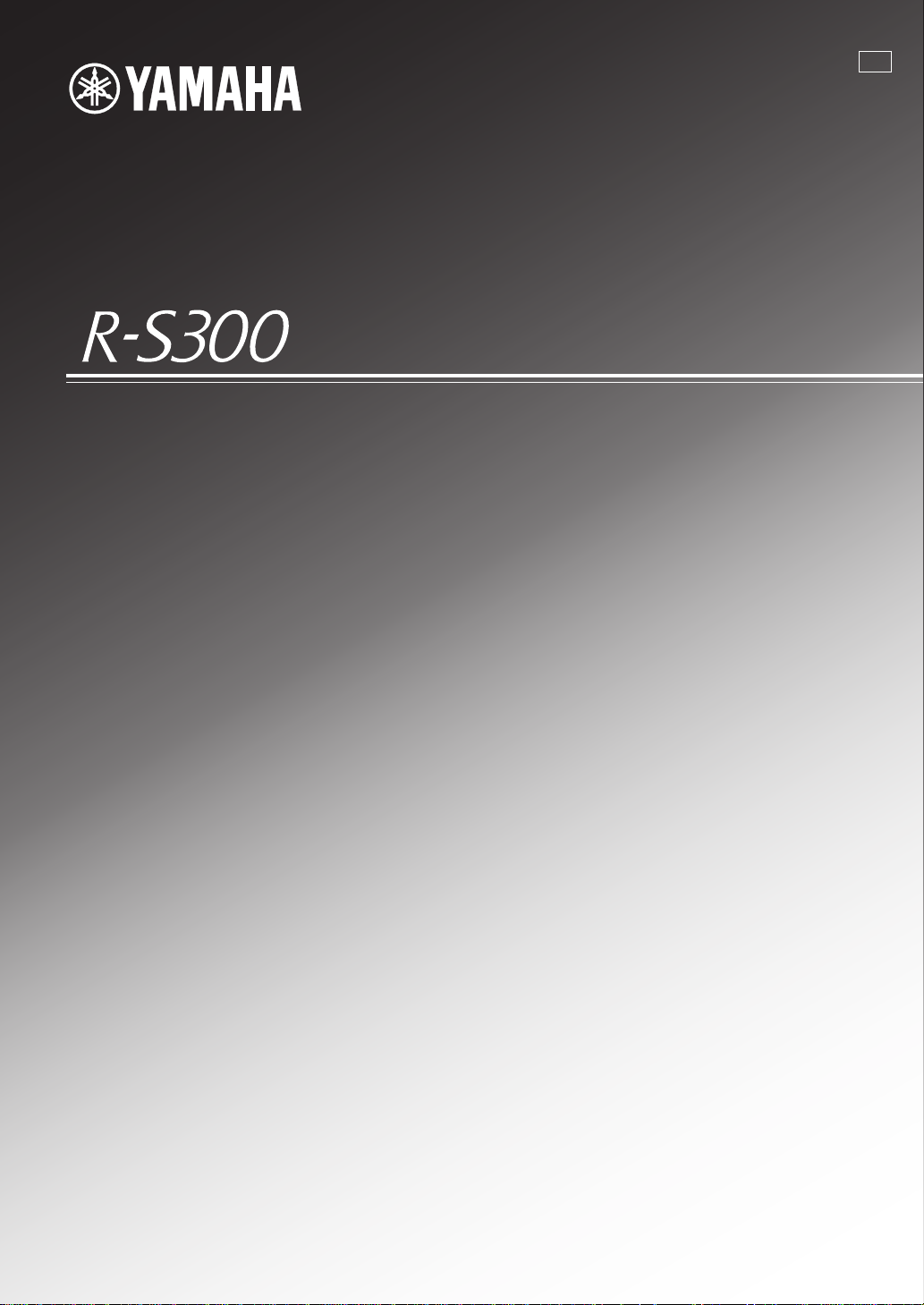
Receiver
Ampli-Tuner
G
OWNER’S MANUAL
MODE D’EMPLOI
BEDIENUNGSANLEITUNG
BRUKSANVISNING
MANUALE DI ISTRUZIONI
MANUAL DE INSTRUCCIONES
GEBRUIKSAANWIJZING
ИНСТРУКЦИЯ ПО ЭКСПЛУАТАЦИИ
Page 2
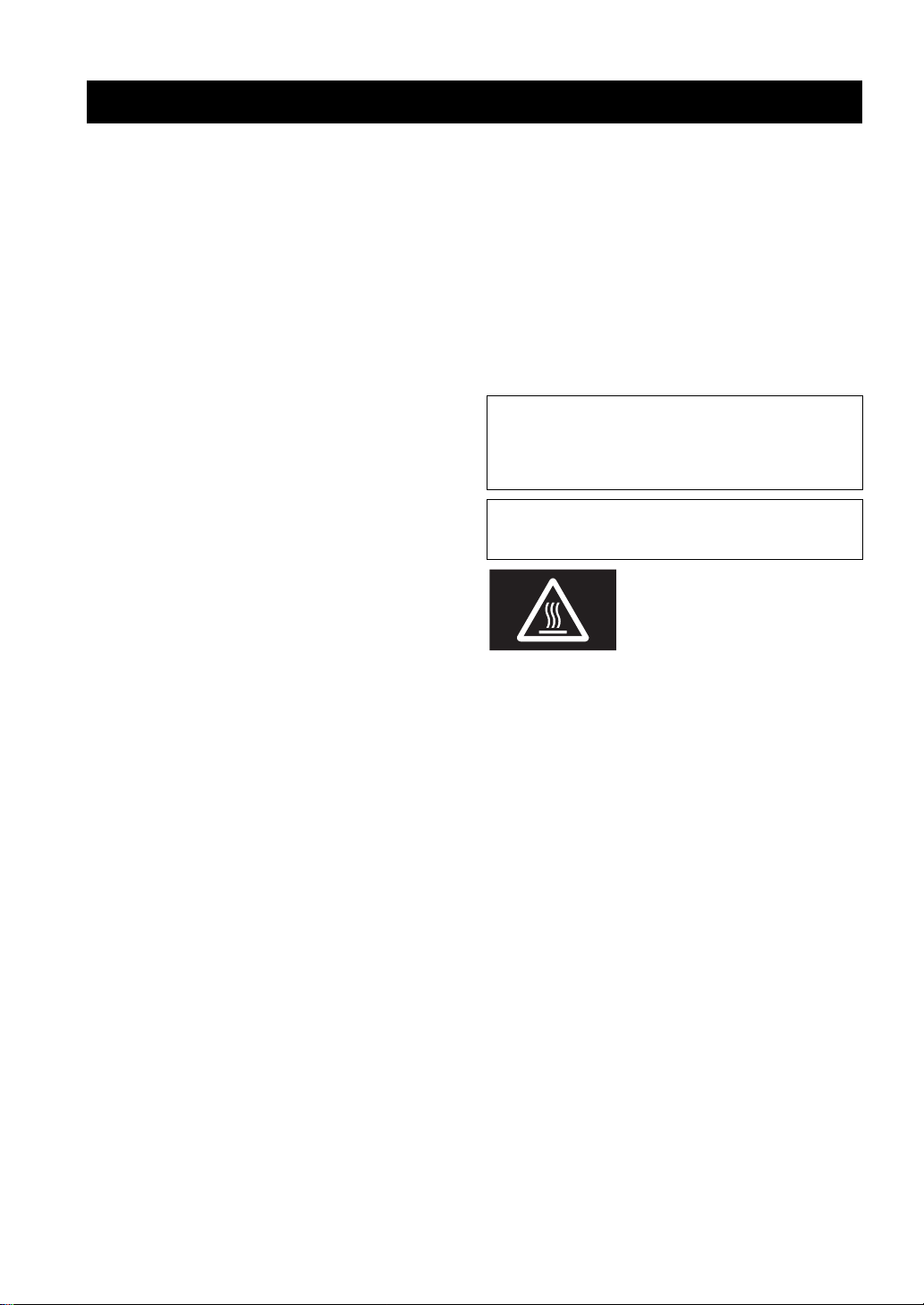
CAUTION: READ THIS BEFORE OPERATING YOUR UNIT.
CAUTION: READ THIS BEFORE OPERATING YOUR UNIT.
1 To assure the finest performance, please read this manual
carefully. Keep it in a safe place for future reference.
2 Install this sound system in a well ventilated, cool, dry,
clean place - away from direct sunlight, heat sources,
vibration, dust, moisture, and/or cold. For proper
ventilation, allow the following minimum clearances
around this unit.
Top: 30 cm (11-3/4 in)
Rear: 20 cm (7-7/8 in)
Sides: 20 cm (7-7/8 in)
3 Locate this unit away from other electrical appliances,
motors, or transformers to avoid humming sounds.
4 Do not expose this unit to sudden temperature changes
from cold to hot, and do not locate this unit in an
environment with high humidity (i.e. a room with a
humidifier) to prevent condensation inside this unit,
which may cause an electrical shock, fire, damage to this
unit, and/or personal injury.
5 Avoid installing this unit where foreign object may fall
onto this unit and/or this unit may be exposed to liquid
dripping or splashing. On the top of this unit, do not
place:
– Other components, as they may cause damage and/or
discoloration on the surface of this unit.
– Burning objects (i.e. candles), as they may cause fire,
damage to this unit, and/or personal injury.
– Containers with liquid in them, as they may fall and
liquid may cause electrical shock to the user and/or
damage to this unit.
6 Do not cover this unit with a newspaper, tablecloth,
curtain, etc. in order not to obstruct heat radiation. If the
temperature inside this unit rises, it may cause fire,
damage to this unit, and/or personal injury.
7 Do not plug in this unit to a wall outlet until all
connections are complete.
8 Do not operate this unit upside-down. It may overheat,
possibly causing damage.
9 Do not use force on switches, knobs and/or cords.
10 When disconnecting the power cable from the wall outlet,
grasp the plug; do not pull the cable.
11 Do not clean this unit with chemical solvents; this might
damage the finish. Use a clean, dry cloth.
12 Only voltage specified on this unit must be used. Using
this unit with a higher voltage than specified is dangerous
and may cause fire, damage to this unit, and/or personal
injury. Yamaha will not be held responsible for any
damage resulting from use of this unit with a voltage
other than specified.
13 To prevent damage by lightning, keep the power cable
and outdoor antennas disconnected from a wall outlet or
this unit during a lightning storm.
14 Do not attempt to modify or fix this unit. Contact
qualified Yamaha service personnel when any service is
needed. The cabinet should never be opened for any
reasons.
15 When not planning to use this unit for long periods of
time (i.e. vacation), disconnect the AC power plug from
the wall outlet.
16 Be sure to read the “TROUBLESHOOTING” section on
common operating errors before concluding that this unit
is faulty.
17 Before moving this unit, press A to turn off this unit, and
then disconnect the AC power plug from the wall outlet.
18 Condensation will form when the surrounding
temperature changes suddenly. Disconnect the power
cable from the outlet, then leave this unit alone.
19 When using this unit for a long time, this unit may
become warm. Turn the power off, then leave this unit
alone for cooling.
20 Install this unit near the AC outlet and where the AC
power plug can be reached easily.
21 The batteries shall not be exposed to excessive heat such
as sunshine, fire or the like.
22 Excessive sound pressure from earphones and
headphones can cause hearing loss.
As long as this unit is connected to the AC wall outlet, it is not
disconnected from the AC power source even if you turn off this
unit by A or set it to the standby mode by A button on the remote
control. In this state, this unit is designed to consume a very small
quantity of power.
WARNING
TO REDUCE THE RISK OF FIRE OR ELECTRIC SHOCK, DO
NOT EXPOSE THIS UNIT TO RAIN OR MOISTURE.
This label is required to be attached to a product of which
the temperature of the top cover may be hot during
operation.
i En
Page 3
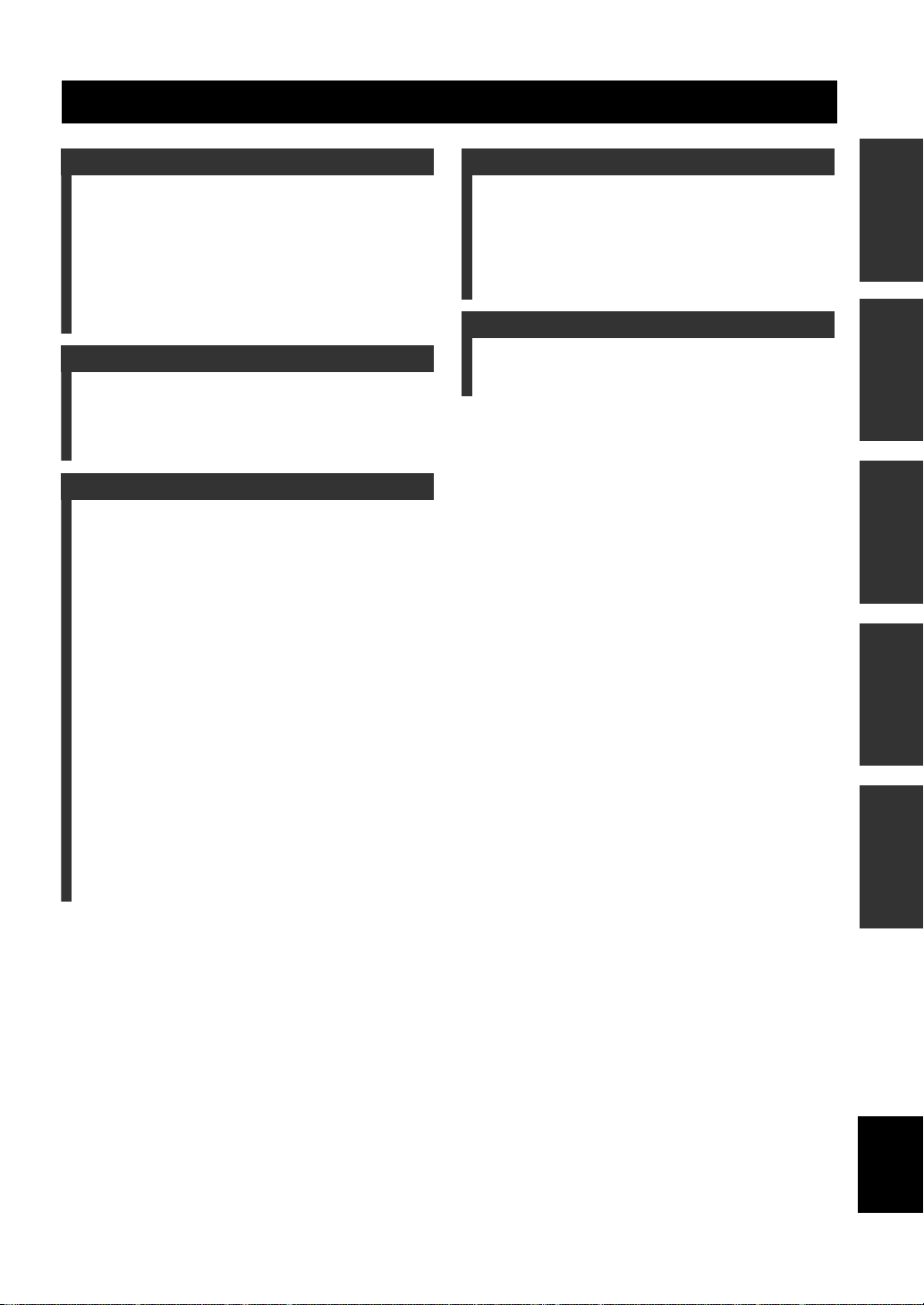
CONTENTS
INTRODUCTION
USEFUL FEATURES ............................................ 2
SUPPLIED ACCESSORIES ................................. 3
CONTROLS AND FUNCTIONS .........................4
Front panel................................................................. 4
Front panel display ....................................................6
Rear panel.................................................................. 7
Remote control........................................................... 8
Using the remote control ........................................... 9
PREPARATION
CONNECTIONS .................................................. 10
Connecting speakers and source components.......... 10
Connecting the FM and AM antennas.....................12
Connecting power cable ..........................................12
BASIC OPERATION
PLAYING AND RECORDING ..........................13
Playing a source.......................................................13
Adjusting the tonal quality....................................... 14
Recording a source ..................................................16
Using the sleep timer............................................... 16
FM/AM TUNING .................................................17
Automatic tuning.....................................................17
Manual tuning..........................................................18
Automatic station preset (FM stations only) ........... 19
Manual station preset............................................... 20
Recalling a preset station......................................... 21
Clearing a preset station........................................... 21
Clearing all preset stations.......................................22
Receiving Radio Data System information
(FM stations only) ...............................................23
TP Search function (FM stations only).................... 24
PLAYING BACK TUNES
FROM YOUR iPhone/iPod/
Bluetooth™ COMPONENT............................25
Using a Universal Dock for iPod............................. 26
Using a Wireless System for iPod ...........................27
Using a Bluetooth Wireless Audio Receiver........... 28
ADVANCED OPERATION
SETTING THE OPTION MENU
FOR EACH INPUT SOURCE.........................30
Option menu items...................................................30
ADVANCED SETUP ............................................32
Changing the ADVANCED SETUP
menu parameters..................................................32
ADDITIONAL INFORMATION
TROUBLESHOOTING .......................................33
SPECIFICATIONS...............................................38
PREPARATIONINTRODUCTION
OPERATION
BASIC
OPERATION
ADVANCED
INFORMATION
ADDITIONAL
1 En
English
Page 4
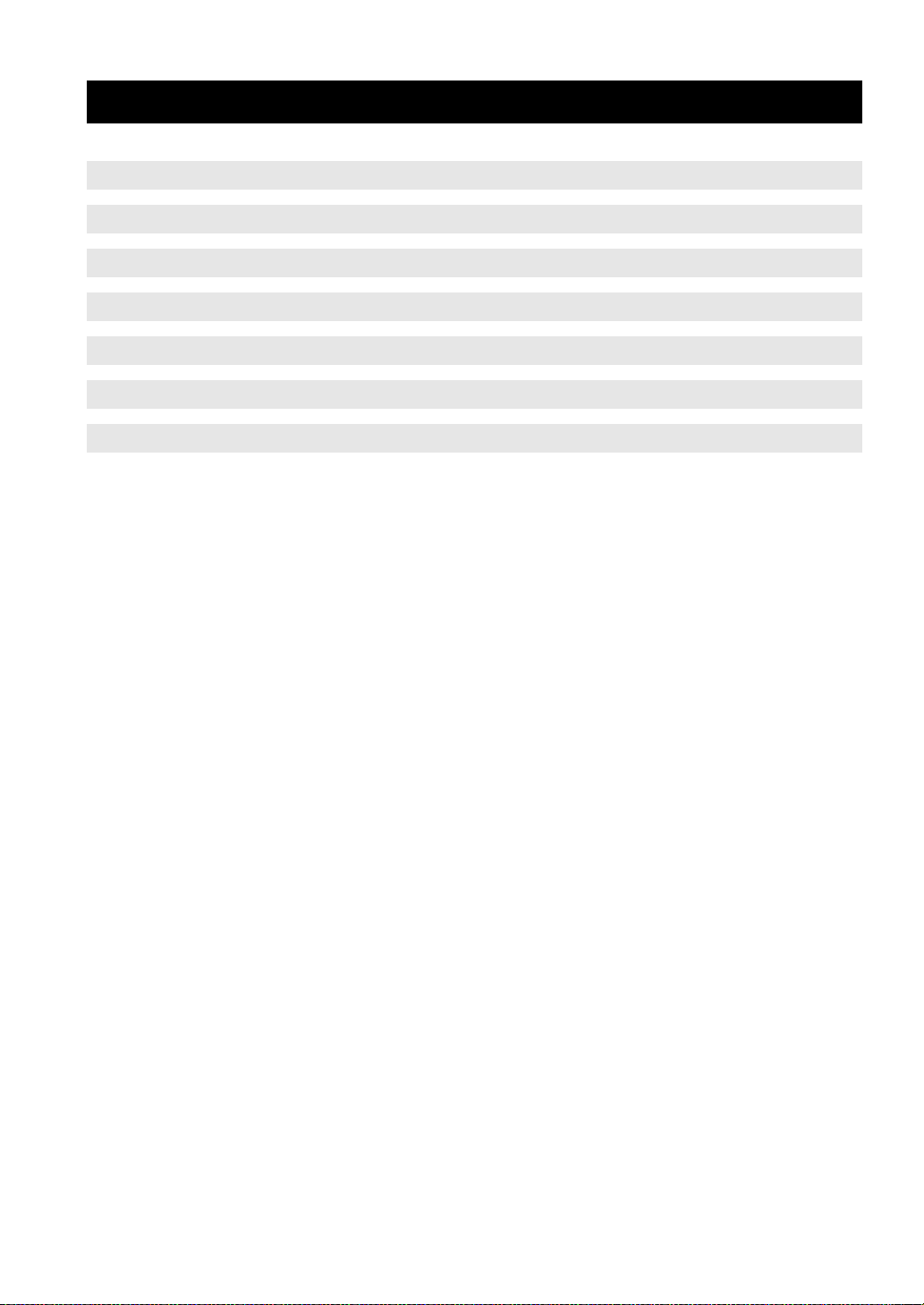
INTRODUCTION
USEFUL FEATURES
This unit allows you to:
USEFUL FEATURES
Improve sound quality by using the Pure Direct function
Play back music from your iPhone/iPod* or Bluetooth component
*
Listen to FM and AM radio stations
Receive and display Radio Data System information
Boost bass sounds by connecting a subwoofer
Use this unit’s remote control to operate a Yamaha CD player
Save power by using the automatic power down function
*
Optional Yamaha product required
iPhone, iPod
iPhone, iPod, iPod classic, iPod nano and iPod touch are trademarks of Apple Inc., registered in the U.S. and other
countries.
Bluetooth™
Bluetooth is a registered trademark of the Bluetooth SIG and is used by Yamaha in accordance with a license agreement.
• y indicates a tip for your operation.
• Some operations can be performed by using either the buttons on the front panel of this unit or those on the remote controls. In case
the button names differ between this unit and the remote controls, the names of the buttons on the remote controls are given in
parentheses.
• This manual is printed prior to production. Design and specifications are subject to change in part as a result of improvements, etc. In
case of differences between the manual and the product, the product has priority.
➡
➡
➡
➡
➡
➡
➡
p. 14
p. 25
p. 17
p. 23
p. 10
p. 8
p. 32
2 En
Page 5
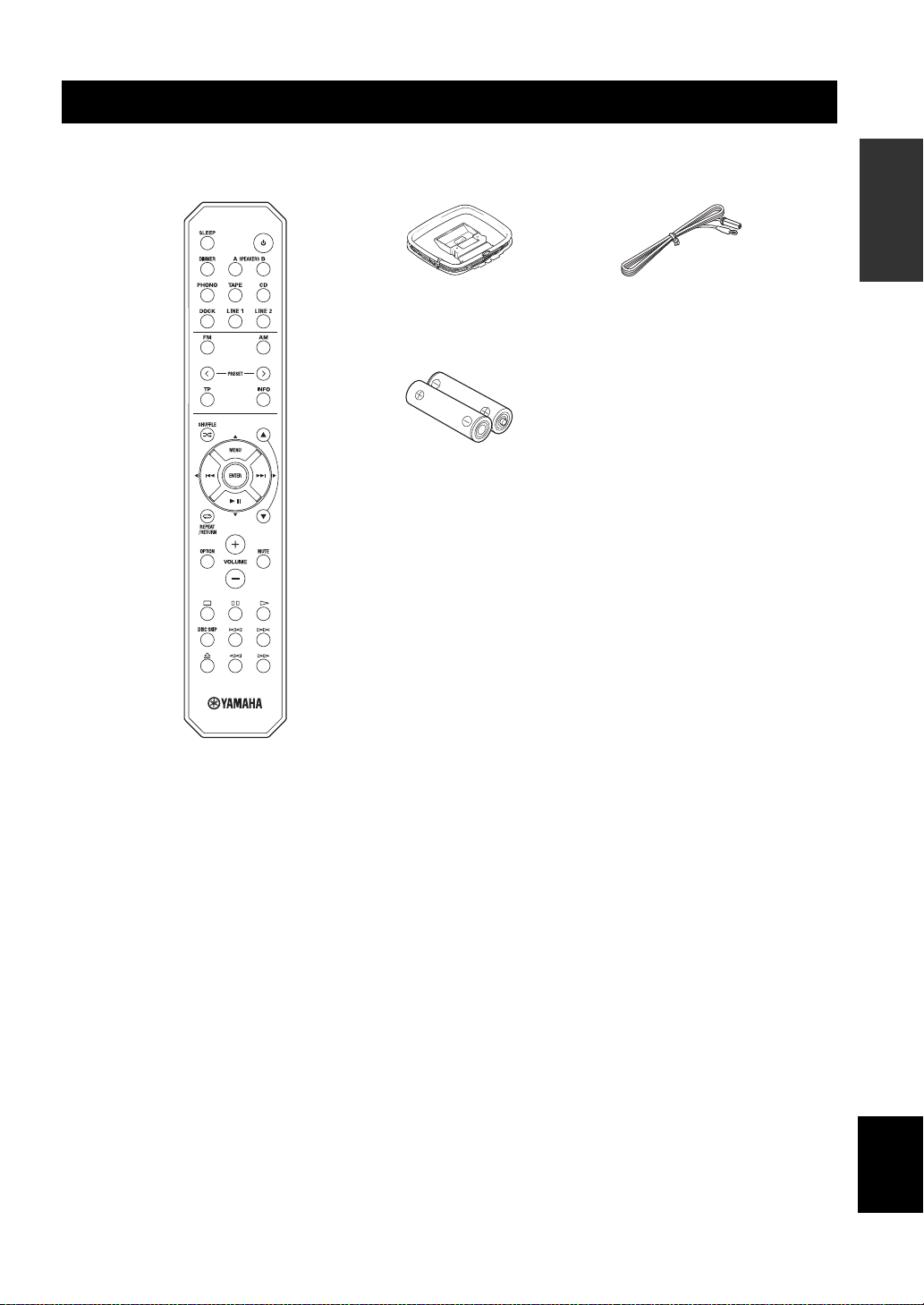
SUPPLIED ACCESSORIES
SUPPLIED ACCESSORIES
Please check that you received all of the following parts.
Remote control
AM loop antenna
INTRODUCTION
Indoor FM antenna
Batteries (x2)
(AA, R6, UM-3)
■ Notes on remote control and batteries
• Do not spill water or other liquids on the remote control.
• Do not drop the remote control.
• Do not leave or store the remote control in the following conditions:
– places of high humidity, such as near a bath
– places of high temperatures, such as near a heater or stove
– places of extremely low temperatures
– dusty places
• Use AA, R6, UM-3 batteries for the remote control.
• Insert batteries according to the polarity markings (+ and -).
• Change all batteries if you notice the operation range of the remote control narrows.
• If the batteries run out, immediately remove them from the remote control to prevent an explosion or acid leak.
• If you find leaking batteries, discard the batteries immediately, taking care not to touch the leaked material. If the leaked material
comes into contact with your skin or gets into your eyes or mouth, rinse it away immediately and consult a doctor. Clean the battery
compartment thoroughly before installing new batteries.
• Do not use old batteries together with new ones. This may shorten the life of the new batteries or cause old batteries to leak.
• Do not use different types of batteries (such as alkaline and manganese batteries) together. Batteries that look the same may have a
different specification.
• Before inserting new batteries, wipe the battery compartment clean.
• Dispose of batteries according to your regional regulations.
3 En
English
Page 6
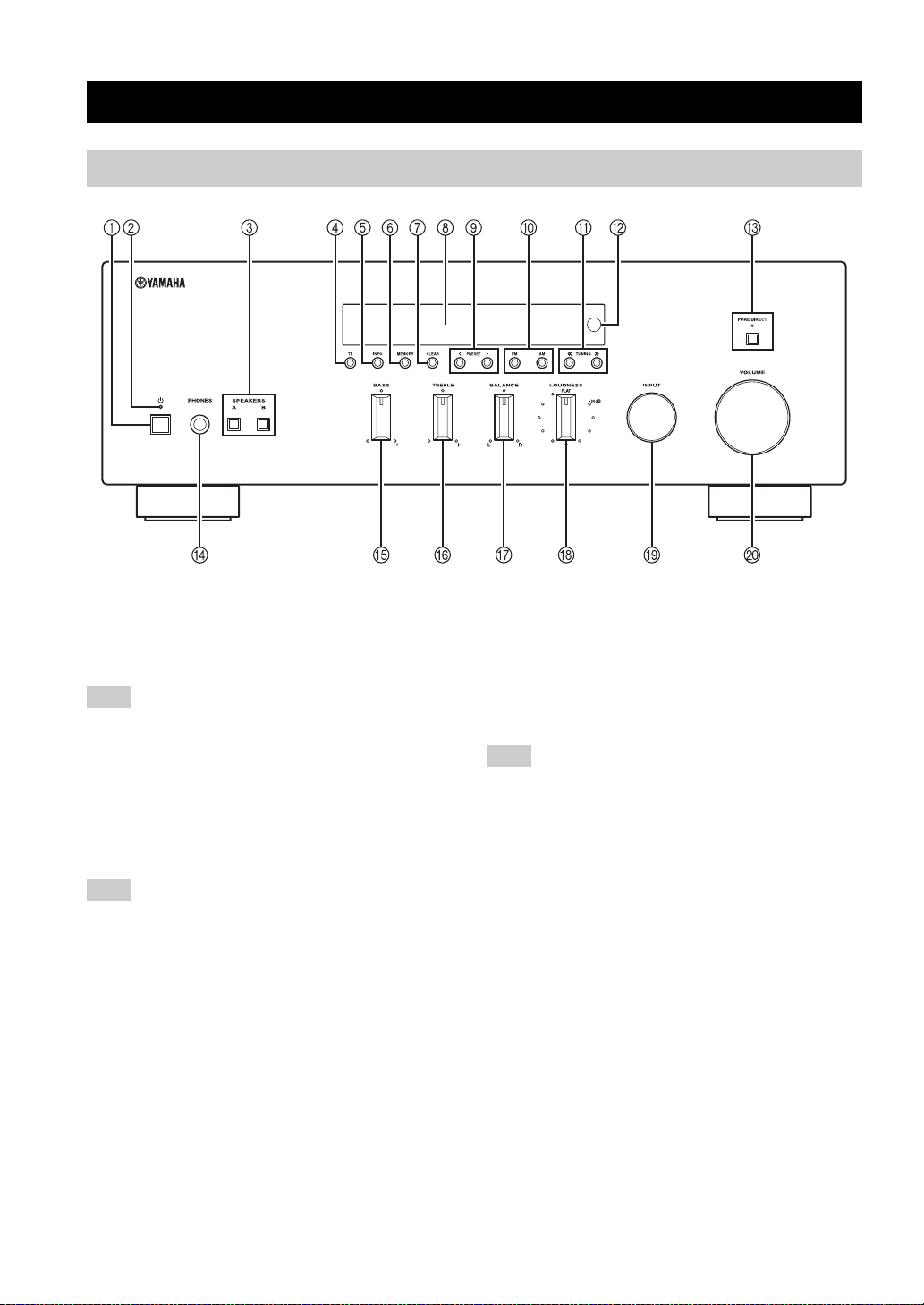
CONTROLS AND FUNCTIONS
Front panel
CONTROLS AND FUNCTIONS
1 A (power)
Turns on and off the power of this unit (see page 13).
On position: Pushed inward
Off position: Released outward
Note
This unit consumes a small amount of power even when turned
off or when in standby mode.
2 Power indicator
Lights up as follows:
Brightly lit: Power is on
Dimly lit: Standby mode
Off: Power is off
Note
If an iPhone/iPod is charged while this unit is in standby mode,
the power indicator lights up brightly.
3 SPEAKERS A/B
Turns on or off the speaker set connected to the
SPEAKERS A and/or SPEAKERS B terminals on the rear
panel each time the corresponding button is pressed (see
page 13).
4 TP
Searches automatically for a station that provides traffic
program (TP) broadcasts (see page 24).
5 INFO
Turns on and changes the Radio Data System display
mode when TUNER is selected as the input source (see
page 23).
Changes the playback information displayed about the
song playing on the iPhone/iPod when DOCK is selected
as the input source (see page 26).
Note
Playback information can only be displayed for an iPhone/iPod
that is connected using a Universal Dock for iPod.
6 MEMORY
Stores the current FM/AM station as a preset when
TUNER is selected as the input source (see page 20).
7 CLEAR
Clears the current FM/AM preset station when TUNER is
selected as the input source (see page 21).
8 Front panel display
Shows information about the operational status of this
unit.
9 PRESET j / i
Selects a preset FM/AM station when TUNER is selected
as the input source (see page 21).
0 FM, AM
Sets the FM/AM tuner band to FM or AM when TUNER
is selected as the input source (see page 17).
4 En
Page 7
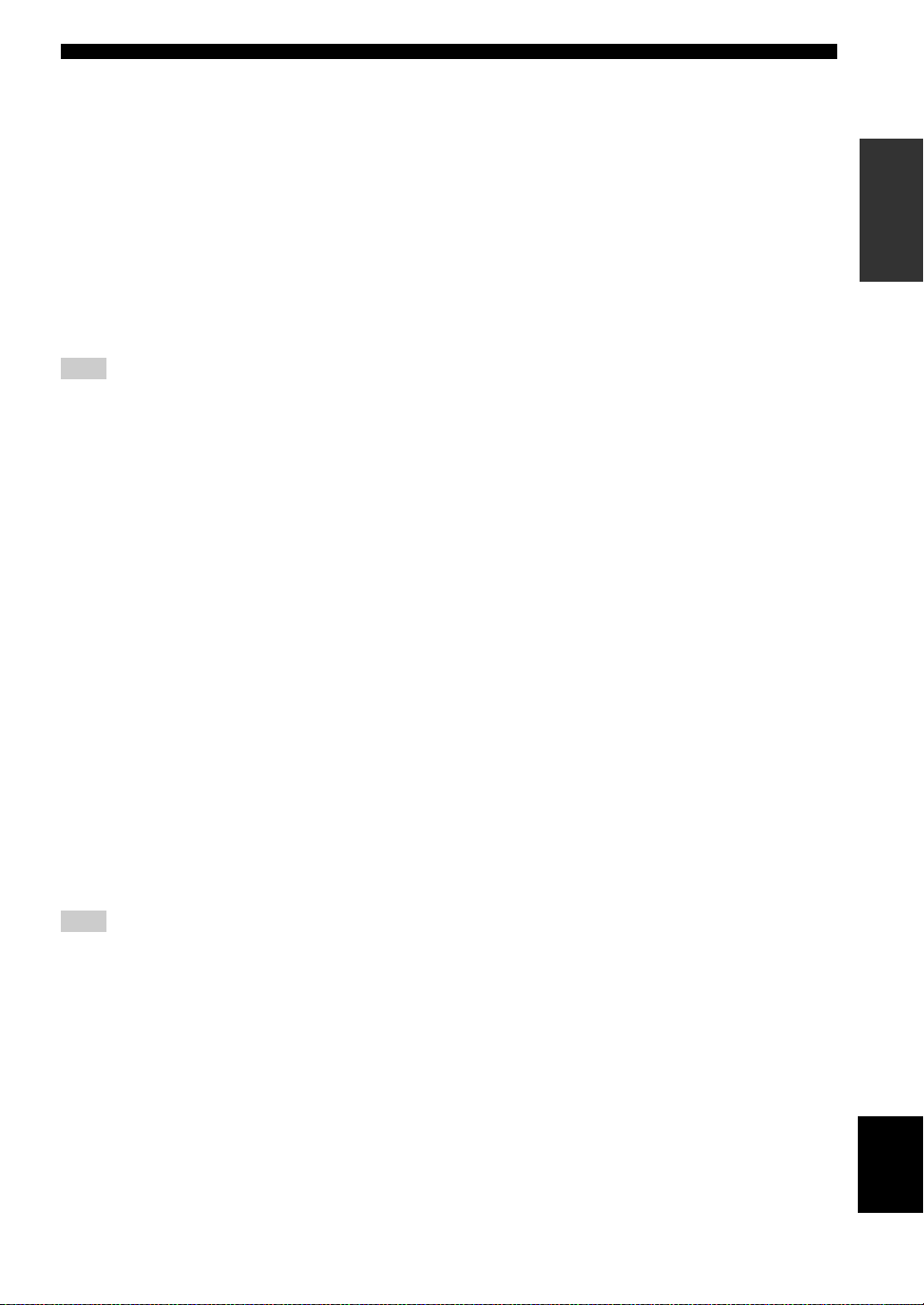
A TUNING jj / ii
Selects the tuning frequency when TUNER is selected as
the input source (see page 17).
B Remote control sensor
Receives infrared signals from the remote control.
C PURE DIRECT and indicator
Allows you to listen to a source in the purest possible
sound (see page 14). The indicator above it lights up and
the front panel display turns off when this function is
turned on.
D PHONES jack
Outputs audio to your headphones for private listening.
Note
Press SPEAKER A/B so that the SP A/B indicators turn off
before you connect your headphones to the PHONES jack.
E BASS control
Increases or decreases the low frequency response. The
center position produces a flat response (see page 14).
F TREBLE control
Increases or decreases the high frequency response. The
center position produces a flat response (see page 14).
CONTROLS AND FUNCTIONS
INTRODUCTION
G BALANCE control
Adjusts the sound output balance of the left and right
speakers to compensate for sound imbalances caused by
speaker locations or listening room conditions (see page
14).
H LOUDNESS control
Retains a full tonal range at any volume level to
compensate for the human ears’ loss of sensitivity to high
and low-frequency ranges at a low volume level (see page
15).
I INPUT selector
Selects the input source you want to listen to.
J VOLUME control
Increases or decreases the sound output level.
Note
This does not affect the output level of the REC jacks.
5 En
English
Page 8

CONTROLS AND FUNCTIONS
Front panel display
1 SP (SPEAKERS) A/B indicators
Light up according to the set of speakers selected.
Both indicators light up when both sets of speakers are
selected.
2 Input source indicators
Light up brightly to indicate the input source that is
currently selected.
3 PRESET indicator
Lights up when you recall a preset radio station. Blinks
while the automatic station preset feature is scanning for
FM stations to register as presets.
4 MEMORY indicator
Lights up or blinks when an FM/AM station is being
stored as a preset.
5 TUNED indicator
Lights up when this unit is tuned in to an FM or AM
station.
6 STEREO indicator
Lights up when this unit is receiving a strong signal for an
FM stereo broadcast.
7 TP indicator
Lights up when this unit is tuned in to a Traffic Program
(TP) station. Blinks when searching for a TP station.
8 SLEEP indicator
Lights up when the sleep timer is turned on.
9 MUTE indicator
Blinks while the MUTE function is turned on.
0 P indicator
Lights up when a preset number is selected. Blinks while
you are registering a preset radio station.
A Multi-information display
Shows information when adjusting or changing settings.
B Volume indicator
Displays the current volume level.
6 En
Page 9
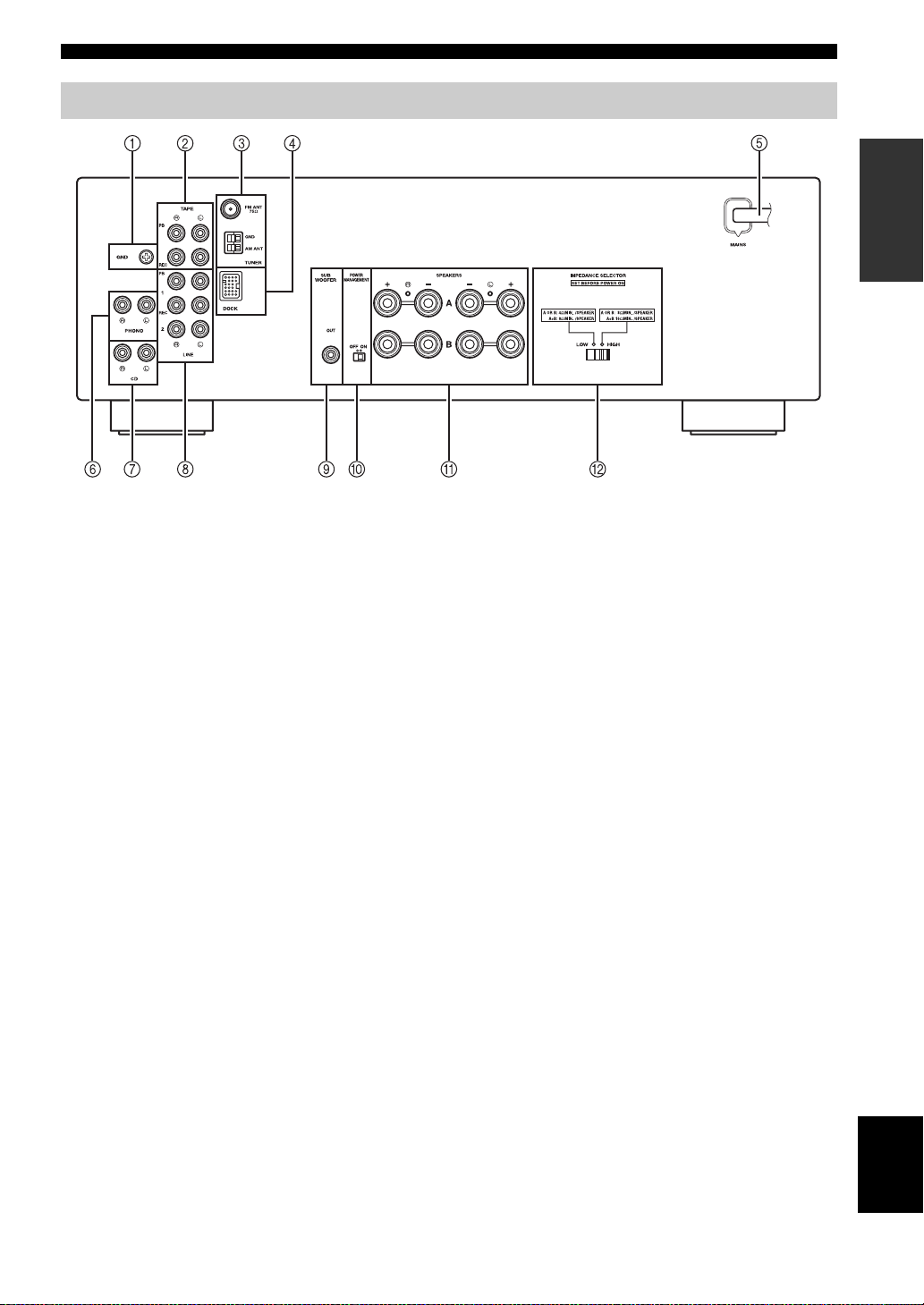
Rear panel
CONTROLS AND FUNCTIONS
CONTROLS AND FUNCTIONS
INTRODUCTION
1 GND terminal
Used to connect a turntable (see page 10).
2 TAPE jacks
Used to connect a tape deck (see page 10).
3 Antenna terminals
Used to connect FM and AM antennas (see page 12).
4 DOCK jack
Used to connect an optional Yamaha Universal Dock for
iPod (such as the YDS-12), Wireless System for iPod
(YID-W10), or Bluetooth Wireless Audio Receiver
(YBA-10) (see page 25).
5 Power cable
For connecting this unit to an AC wall outlet (see page
12).
6 PHONO jacks
Used to connect a turntable (see page 10).
7 CD jacks
Used to connect a CD player (see page 10).
8 LINE 1-2 jacks
Used to connect audio components (see page 10).
9 SUBWOOFER OUT jack
Used to connect a subwoofer with built-in amplifier (see
page 10).
y
The SUBWOOFER OUT jack attenuates signals over 90 Hz.
0 POWER MANAGEMENT switch
Used to enable or disable the automatic power down
function. When this function is enabled, this unit
automatically enters standby mode if it is not operated for
a certain amount of time (3 settings are available; see page
32).
A SPEAKERS terminals
Used to connect speakers (see page 10).
B IMPEDANCE SELECTOR switch
Used to select the impedance setting (see page 11).
English
7 En
Page 10
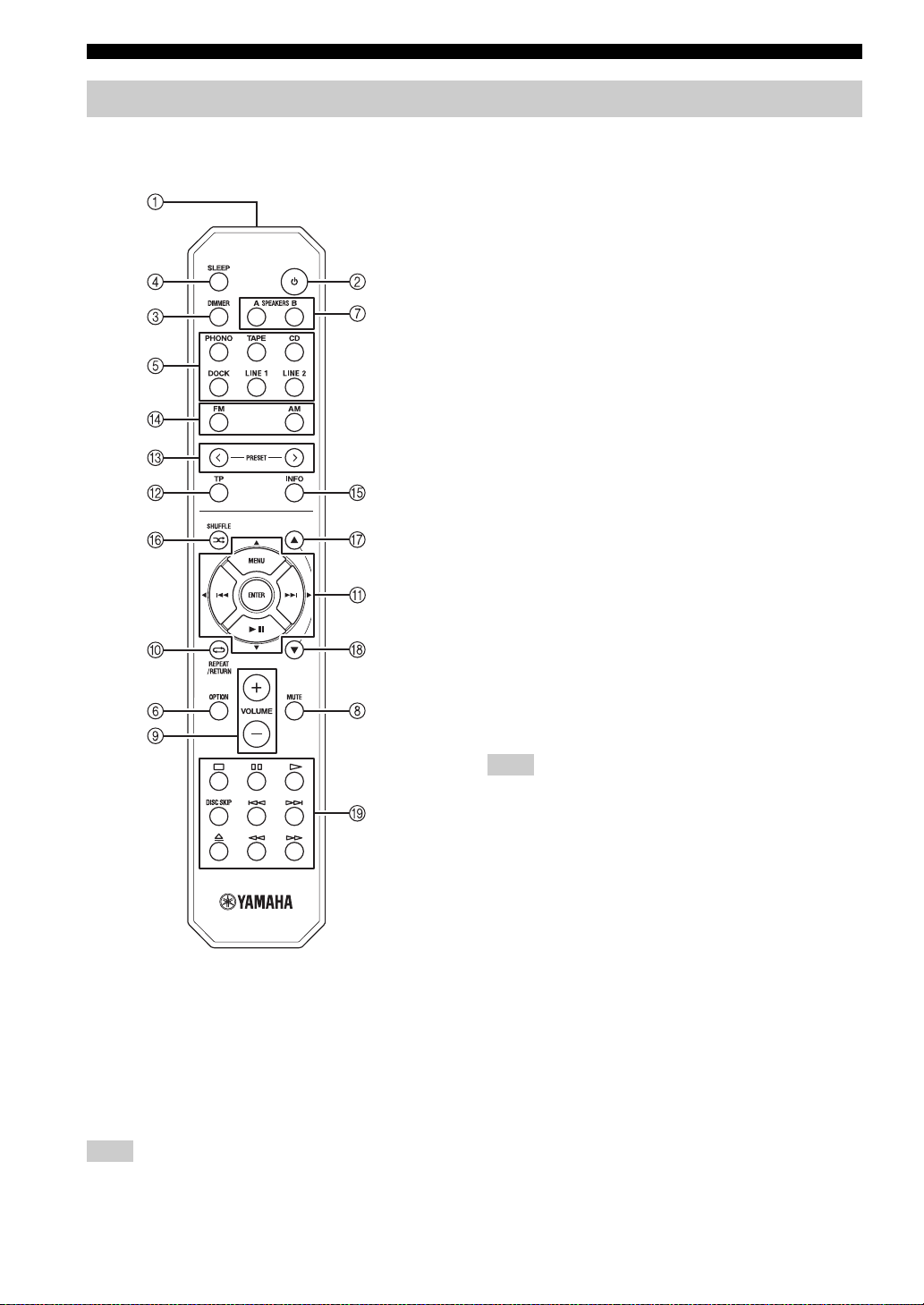
CONTROLS AND FUNCTIONS
Remote control
This section describes the function of each button on the
remote control used to control this unit or a Yamaha CD
player.
3 DIMMER
Changes the brightness level of the front panel display.
Choose brightness from 3 levels by pressing this button
repeatedly.
y
This setting is retained even if you turn off this unit.
4 SLEEP
Sets the sleep timer (see page 16).
5 Input selector buttons
Select the input source you want to listen to.
y
• The input source names correspond to the names of the
connection jacks on the rear panel.
• To select TUNER as the input source using the remote control,
press FM or AM.
6 OPTION
Turns the OPTION menu on and off (see page 30).
7 SPEAKERS A/B
Turns on and off the set of speakers connected to the
SPEAKERS A and/or SPEAKERS B terminals on the rear
panel of this unit when the corresponding button is
pressed.
8 MUTE
Mutes the sound output. Press again to restore the sound
output to the previous volume level.
■ Common controls
The following buttons can be used no matter which input
source is selected.
1 Infrared signal transmitter
Sends infrared signals.
2 A (power)
Turns this unit on, or sets it to standby mode.
Note
This button functions only when the A (power) button on the
front panel is in the on position.
9 VOLUME +/–
Increases or decreases the sound output level.
Note
This does not affect the output level of the REC jacks.
0 RETURN
Returns to the previous menu or ends the menu display
when using the Option menu (see page 30).
A B / C / D / E / ENTER
Selects and confirms items in the Option menu (see page
30).
8 En
Page 11
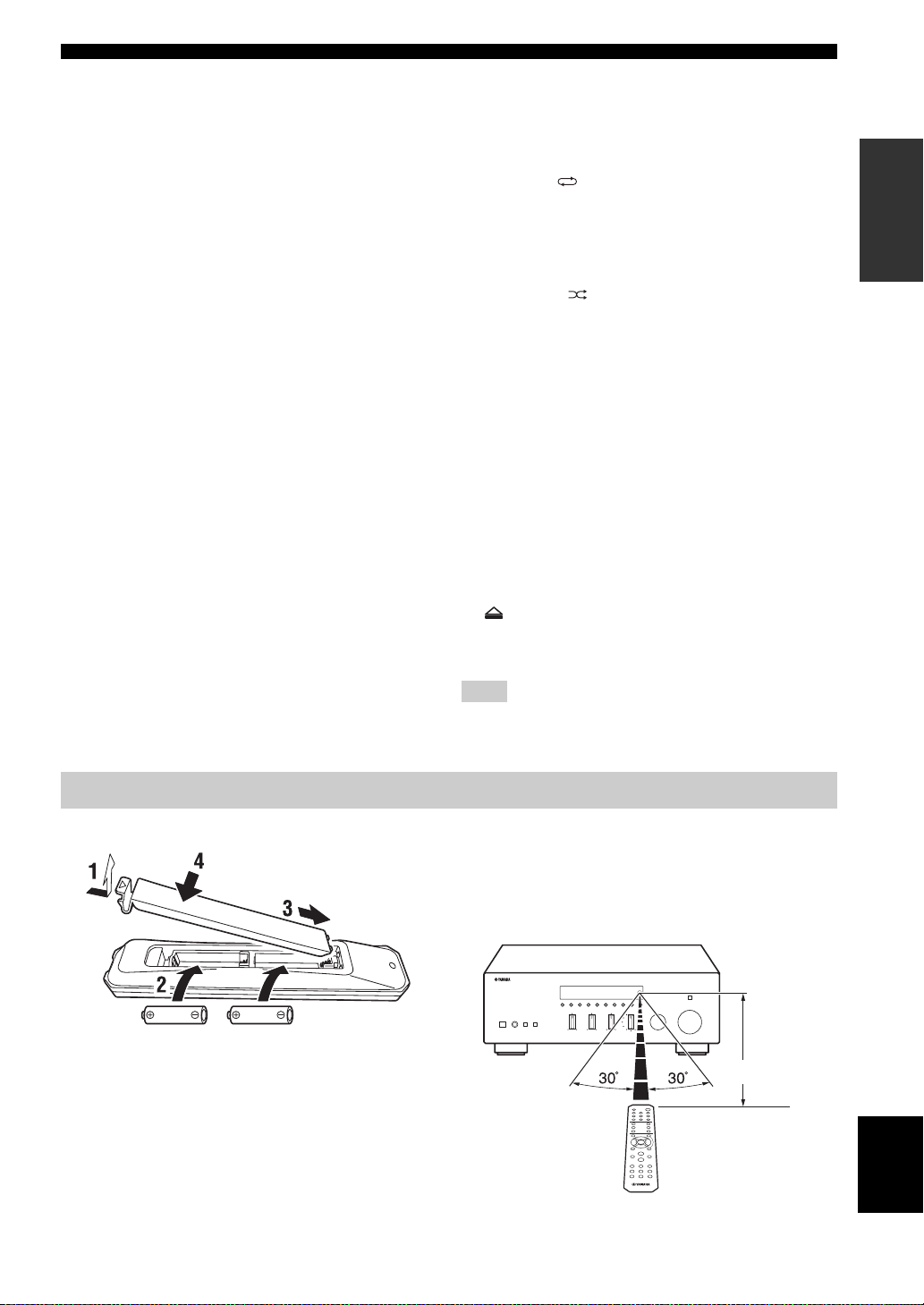
CONTROLS AND FUNCTIONS
■ FM/AM controls
The following buttons can be used when TUNER is
selected as the input source.
B TP
Searches automatically for a station that provides traffic
program (TP) broadcasts (see page 24).
C PRESET j / i
Selects a preset FM/AM station when TUNER is selected
as the input source (see page 21).
D FM, AM
Selects TUNER as the input source and sets the FM/AM
tuner band to FM or AM (see page 17).
E INFO
Turns on and changes the Radio Data System display
mode when TUNER is selected as the input source (see
page 23).
■ iPod controls
The following buttons can be used when DOCK is
selected as the input source for listening to an iPhone/
iPod. For more information, see page 25.
0 REPEAT
A MENU/ Ee / b / a / ENTER
E INFO
F SHUFFLE
G B
H C
■ Yamaha CD player controls
The following buttons can be used to control a Yamaha
CD player when CD is selected as the input source.
I Yamaha CD player control buttons
• s Stops playback
• e Pauses playback
• p Starts playback
• DISC SKIP Skips to the next disc in a CD changer
• b Skips backward
• a Skips forward
• Ejects the disc
• w Rewinds playback
• f Fast-forwards playback
INTRODUCTION
Note
Even when using a Yamaha CD player, certain components and
features may not be available. Refer to your component’s owner’s
manual for more information.
Using the remote control
■ Installing batteries ■ Operation range
The remote control transmits a directional infrared beam.
Be sure to aim the remote control directly at the remote
control sensor on the front panel of this unit during
operation.
AA, R6, UM-3 batteries
Approximately
6 m (20 ft)
Remote control
English
9 En
Page 12
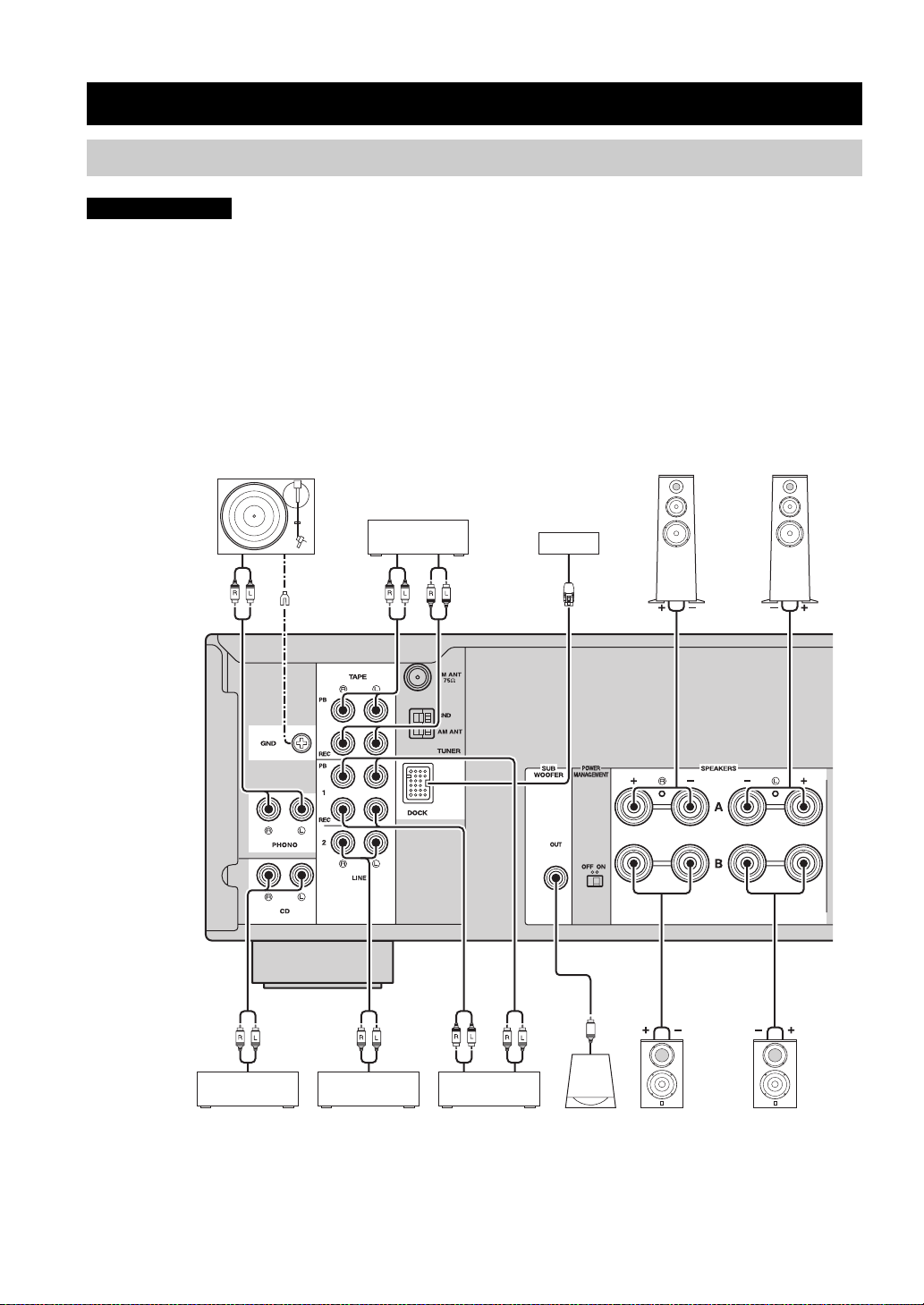
PREPARATION
CONNECTIONS
CONNECTIONS
Connecting speakers and source components
CAUTION
• Do not connect this unit or other components to the main power until all connections between components are
complete.
• All connections must be correct: L (left) to L, R (right) to R, “+” to “+” and “–” to “–”. If the connections are faulty,
no sound will be heard from the speakers, and if the polarity of the speaker connections is incorrect, the sound will be
unnatural and lack bass. Refer to the owner’s manual for each of your components.
• Use RCA cables for audio components (except for speaker connections and DOCK jack connections).
• The IMPEDANCE SELECTOR must be set to the appropriate position before connecting speakers. See page 11 for
details.
• Do not let bare speaker wires touch each other or any metal part of this unit. This could damage this unit and/or the
speakers.
Audio
out
Turntable
GND
Audio
out
Tape deck
For information about
other components that
can be connected to
this unit, see page 25.
Audio
in
Speakers A
Audio
out
CD player
Audio
out
DVD player,
etc.
Audio
in
CD recorder,
etc.
Audio
out
Subwoofer
Speakers B
y
• The PHONO jacks are designed for connecting a turntable with an MM cartridge.
• Connect your turntable to the GND terminal to reduce noise in the signal. However, for some turntables, you may hear less noise
without the GND connection.
10 En
Page 13
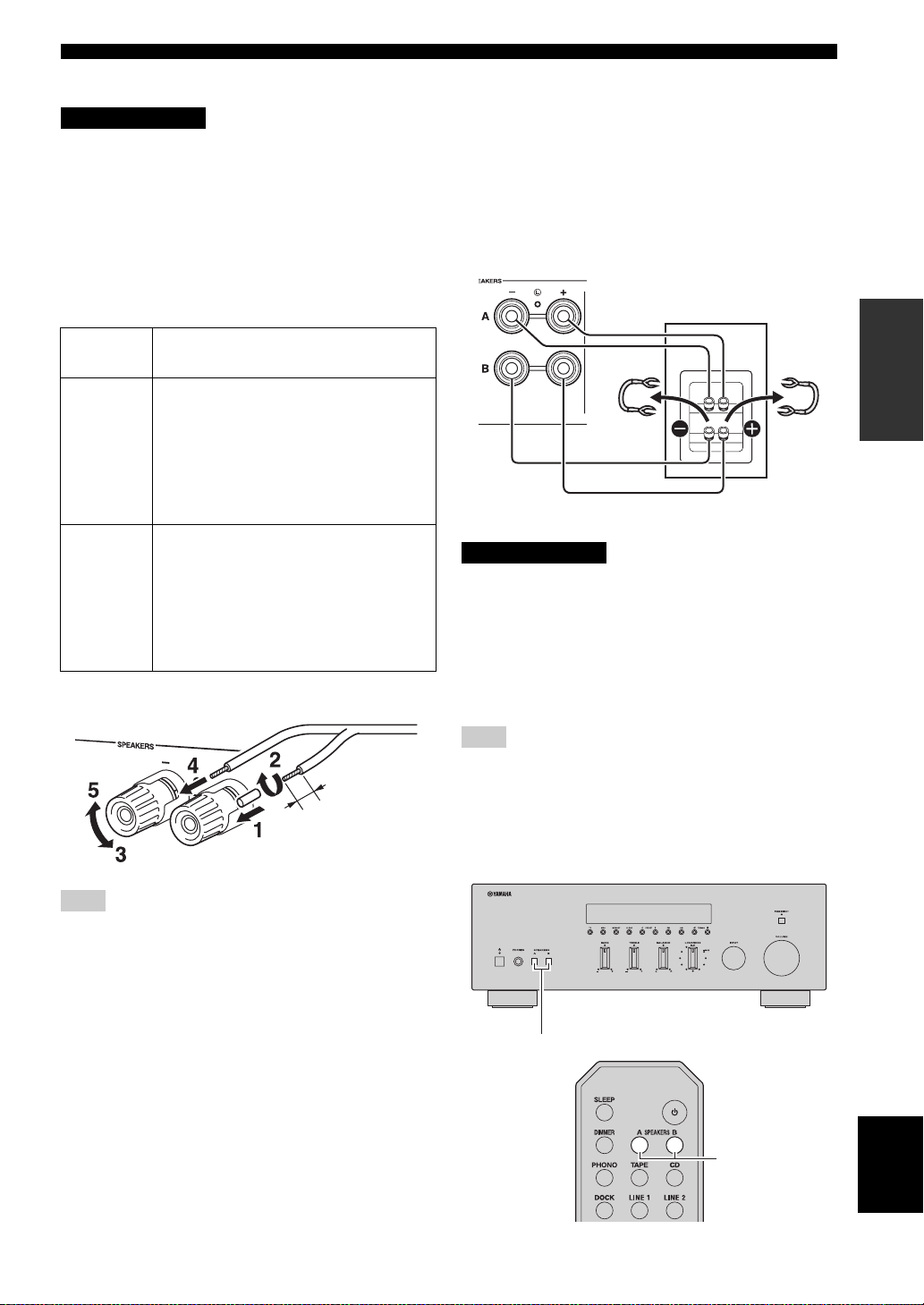
CONNECTIONS
■ IMPEDANCE SELECTOR switch
CAUTION
Do not change the IMPEDANCE SELECTOR switch
while the power of this unit is turned on, as doing so may
damage the unit.
If the unit fails to turn on, the IMPEDANCE SELECTOR
switch may not be fully slid to either position. If this is the
case, remove the power cable and slide the switch all the
way to either position.
Select the switch position (LOW or HIGH) according to
the impedance of the speakers in your system.
Switch
position
HIGH
LOW
• If you use one set (A or B), the impedance of
each speaker must be 8
• If you use two sets (A and B) simultaneously,
the impedance of each speaker must be 16
or higher.
• If you make bi-wire connections, the
impedance of each speaker must be 8
higher. See page 11 for Bi-wire connection.
• If you use one set (A or B), the impedance of
each speaker must be 4
• If you use two sets (A and B) simultaneously,
the impedance of each speaker must be 8
higher.
• If you make bi-wire connections, the
impedance of each speaker must be 4
higher. See page 11 for Bi-wire connection.
Impedance level
Ω or higher.
Ω
Ω or
Ω or higher.
Ω or
Ω or
■ Connecting speaker cables
■ Bi-wire connection
Bi-wire connection separates the woofer from the
combined midrange and tweeter section. A bi-wire
compatible speaker has four binding post terminals. These
two sets of terminals allow the speaker to be split into two
independent sections. With these connections, the mid and
high frequency drivers are connected to one set of
terminals and the low frequency driver to another set of
terminals.
This unit
Speaker
Connect the other speaker to the other set of terminals in
the same way.
CAUTION
When making bi-wire connections, set the IMPEDANCE
SELECTOR switch to HIGH or LOW depending on the
impedance of your speakers:
8 Ω or higher: HIGH
4 Ω or higher: LOW
See page 11 for more information about the
IMPEDANCE SELECTOR switch.
PREPARATION
Remove
approximately
10 mm (3/8 in)
of insulation
from the end of
each speaker
cable.
Note
When inserting speaker cables into the speaker terminals, insert
only the bare speaker wire. If insulated cable is inserted, the
connection may be poor and sound may not be heard.
Note
When making bi-wire connections, remove the shorting bridges
or cables on the speaker.
y
To use the bi-wire connections, press SPEAKERS A and
SPEAKERS B on the front panel or on the remote control so that
both SP A and B light up on the front panel display.
SPEAKERS A/B
English
SPEAKERS A/B
11 En
Page 14
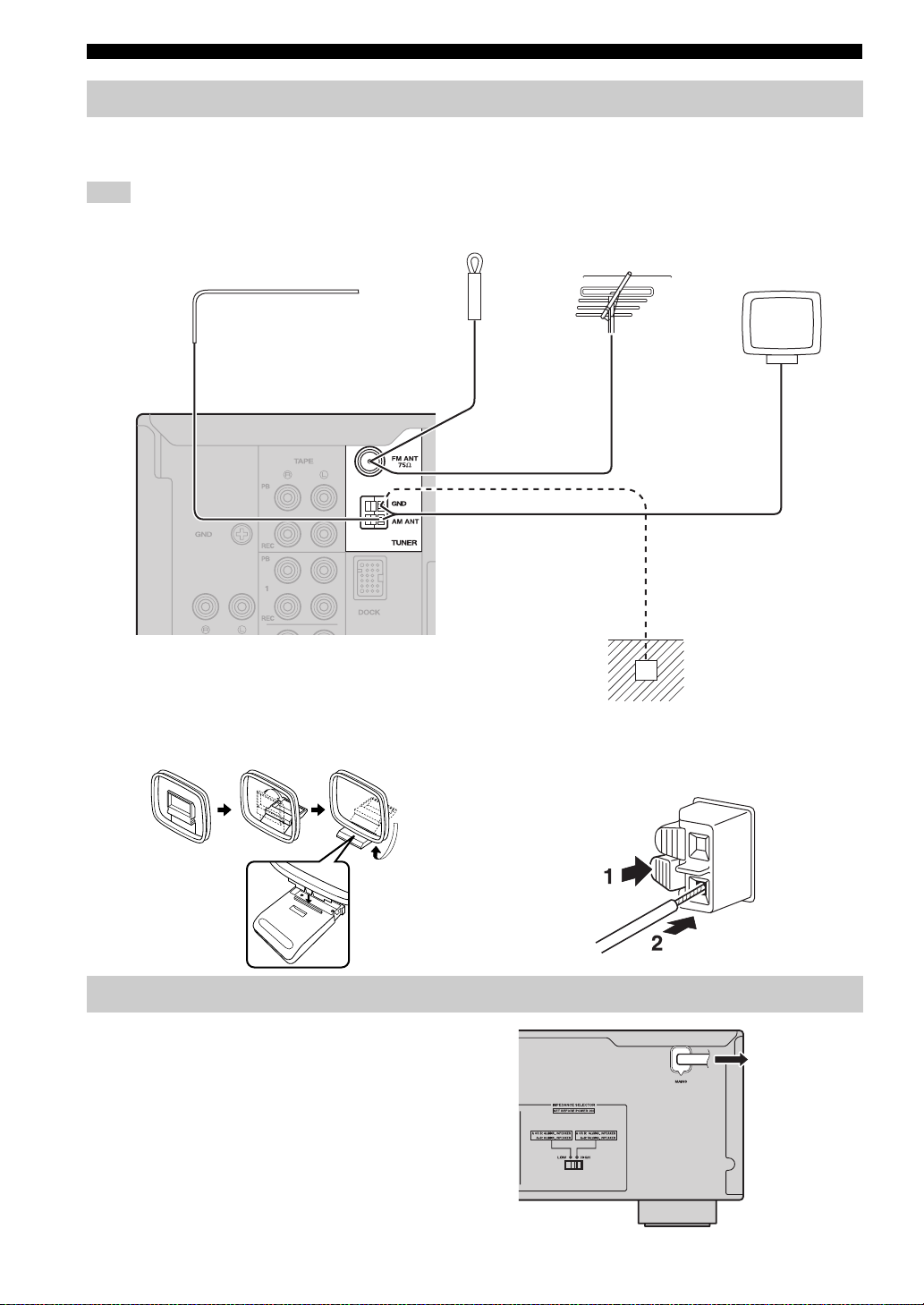
CONNECTIONS
Connecting the FM and AM antennas
Indoor antennas for receiving FM and AM broadcasts are included with this unit. In general, these antennas should
provide sufficient signal strength. Connect each antenna correctly to the designated terminals.
Note
If you experience poor reception quality, install an outdoor antenna. Consult the nearest authorized Yamaha dealer or service center
about outdoor antennas.
Outdoor AM antenna
Use 5 to 10 m of vinylcovered wire extended
outdoors from a window.
Indoor FM
antenna
(included)
Outdoor FM antenna
AM loop antenna
(included)
• The AM loop antenna
should always be connected,
even if an outdoor AM
antenna is connected to this
unit.
• The AM loop antenna
should be placed away from
this unit.
Ground (GND terminal)
For maximum safety and minimum interference, connect
the antenna GND terminal to a good earth ground. A
good earth ground is a metal stake driven into moist earth.
■ Assembling the supplied AM loop
antenna
Connecting power cable
Plug the power cable into the AC wall outlet after all other
connections are complete.
■ Connecting the wire of the AM loop
antenna
To the wall
outlet with the
power cable
12 En
Page 15
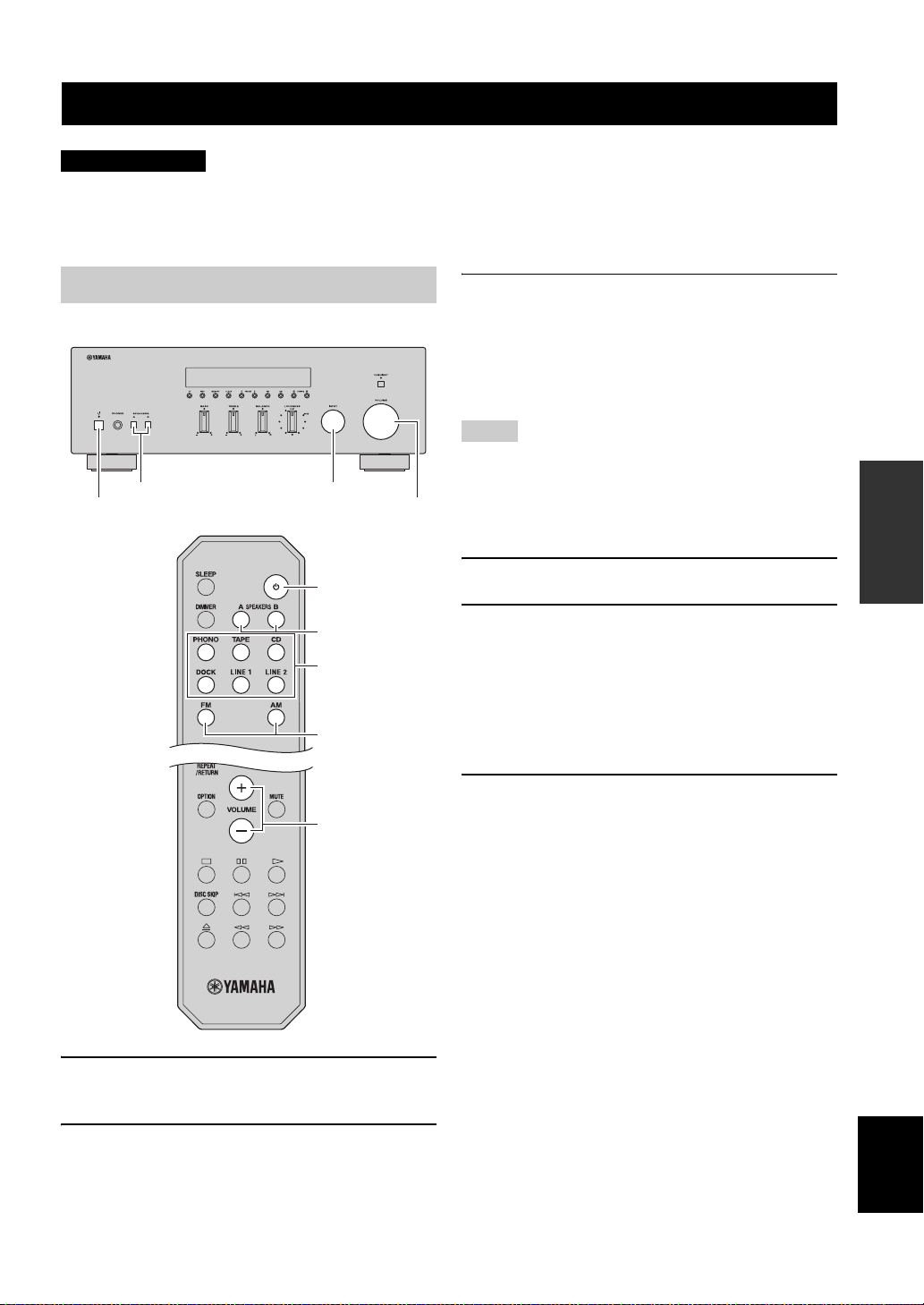
BASIC OPERATION
PLAYING AND RECORDING
PLAYING AND RECORDING
CAUTION
Extreme caution should be exercised when you play back CDs encoded in DTS.
If you play back a CD encoded in DTS on a CD player that does not support DTS, only noise will be heard, and this noise
may damage your speakers. Check whether your CD player supports CDs encoded in DTS. Also, check the sound output
level of your CD player before you play back a CD encoded in DTS.
Playing a source
SPEAKERS A/B INPUT selector
A (power)
VOLUME
A (power)
SPEAKERS A/B
Input selector
buttons
FM, AM
VOLUME +/–
3 Press SPEAKERS A and/or SPEAKERS B on
the front panel or on the remote control to
select speakers A and/or speakers B.
When speaker set A or speaker set B are turned on,
SP A or SP B is displayed on the front panel display
accordingly (see page 6).
Notes
• When one set of speakers is connected using bi-wire
connections, or when using two sets of speakers simultaneously
(A and B), make sure SP A and SP B are displayed on the front
panel display.
• When listening with headphones, turn off the speakers.
4 Play the source.
5 Rotate the VOLUME control on the front
panel (or press VOLUME +/– on the remote
control) to adjust the sound output level.
y
You can adjust the tonal quality by using the BASS, TREBLE,
BALANCE and LOUDNESS controls, or the PURE DIRECT
switch on the front panel (see page 14).
6 When finished listening, press A (power) on
the front panel outward to turn off this unit.
y
If A (power) on the remote control is pressed while the A (power)
button on the front panel is in the on position, this unit enters
standby mode. Press A (power) again to turn this unit on.
OPERATION
BASIC
1 Press A (power) on the front panel inward to
turn on this unit.
2 Rotate the INPUT selector on the front panel
(or press one of the input selector buttons or
FM or AM on the remote control) to select the
input source you want to listen to.
English
13 En
Page 16
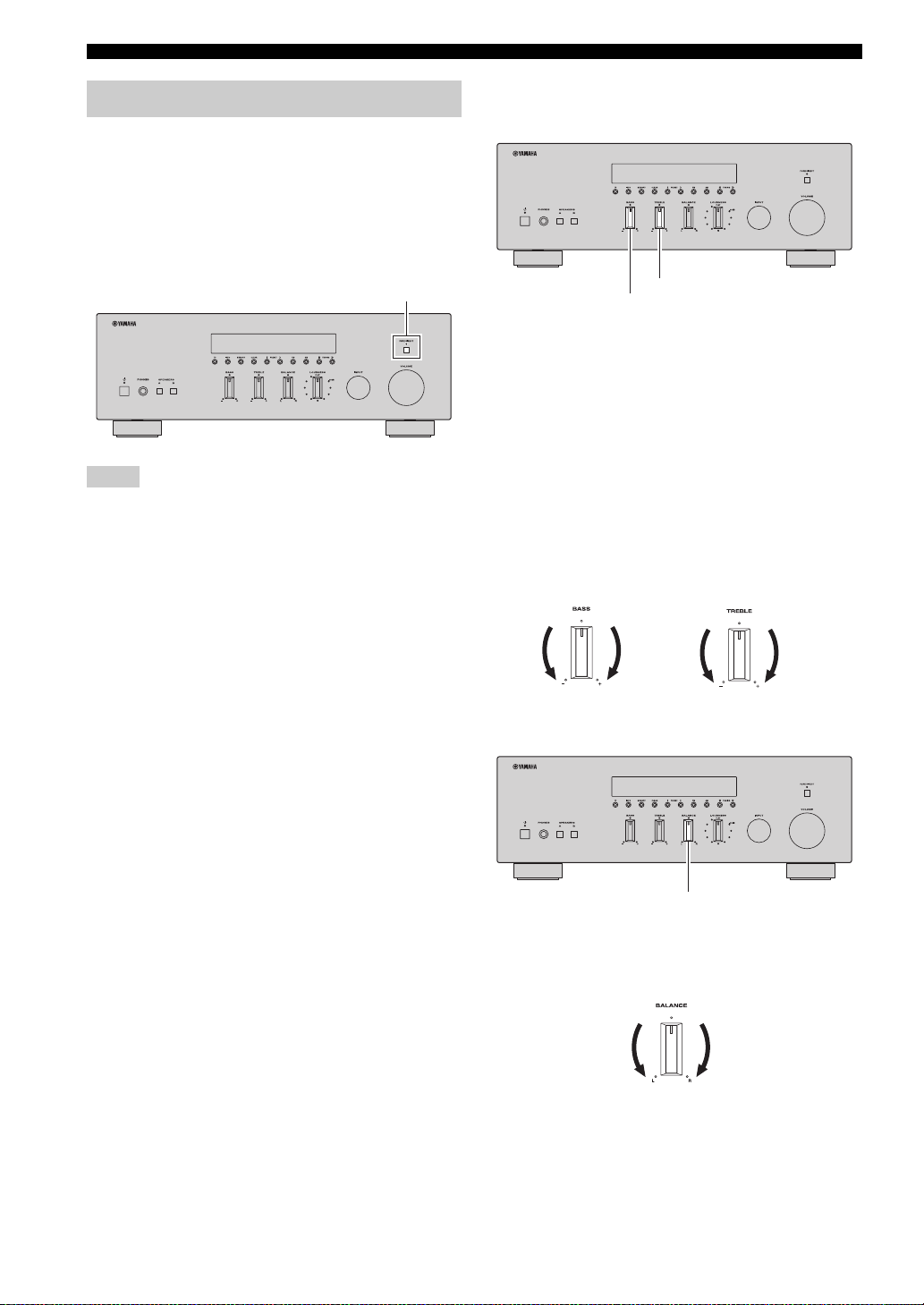
PLAYING AND RECORDING
Adjusting the tonal quality
■ Using the PURE DIRECT switch
Routes input signals from your audio sources so that the
input signals bypass the BASS, TREBLE, BALANCE and
LOUDNESS controls, thus eliminating any alterations to
the audio signals and creating the purest possible sound.
The PURE DIRECT indicator lights up and the front panel
display turns off after a few seconds.
PURE DIRECT switch
Notes
• The BASS, TREBLE, BALANCE, and LOUDNESS controls
do not function while the PURE DIRECT feature is turned on.
• This setting is retained even if you turn off this unit.
■ Adjusting the BASS and TREBLE
controls
TREBLE
BASS
The BASS and TREBLE controls adjust high and low
frequency response.
The center position produces a flat response.
BASS
When you feel there is not enough bass (low frequency
sound), rotate clockwise to boost. When you feel there is
too much bass, rotate counterclockwise to suppress.
Control range: –10 dB to +10 dB (20 Hz)
TREBLE
When you feel there is not enough treble (high frequency
sound), rotate clockwise to boost. When you feel there is
too much treble, rotate counterclockwise to suppress.
Control range: –10 dB to +10 dB (20 kHz)
■ Adjusting the BALANCE control
BALANCE
The BALANCE control adjusts the sound output balance
of the left and right speakers to compensate for sound
imbalance caused by speaker locations or listening room
conditions.
14 En
Page 17
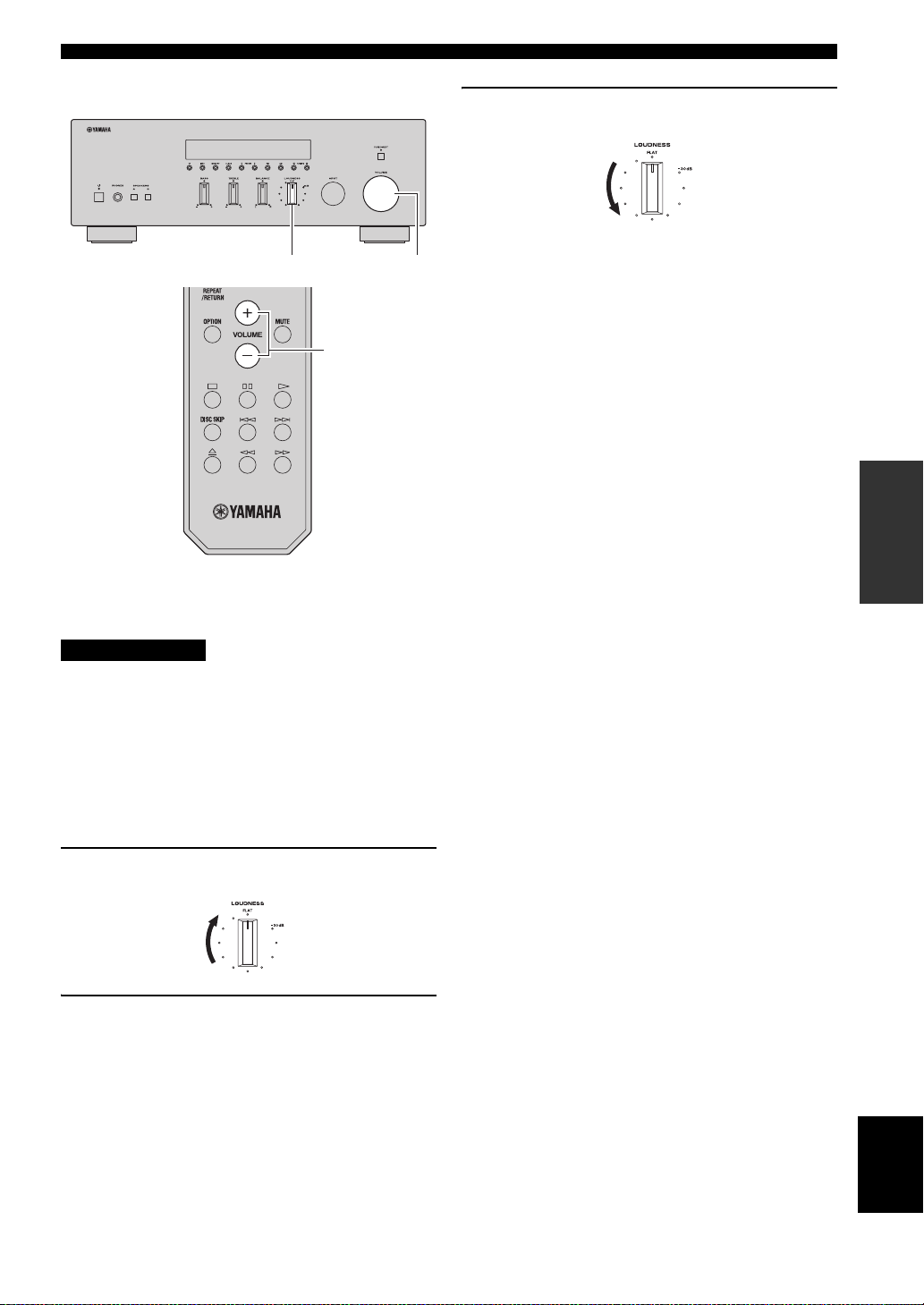
■ Adjusting the LOUDNESS control
LOUDNESS VOLUME
VOLUME +/–
PLAYING AND RECORDING
3 Rotate the LOUDNESS control until the
desired volume is obtained.
y
After setting the LOUDNESS control, enjoy listening to music at
your preferred volume level. If the effect of the LOUDNESS
control setting is too strong or weak, readjust the LOUDNESS
control.
OPERATION
BASIC
Retain a full tonal range at any volume level, thus
compensating for the human ears’ loss of sensitivity to
high and low-frequency ranges at low volume.
CAUTION
If the PURE DIRECT switch is turned on with the
LOUDNESS control set at a certain level, the input signals
bypass the LOUDNESS control, resulting in a sudden
increase in the sound output level. To prevent your ears or
the speakers from being damaged, be sure to press the
PURE DIRECT switch after lowering the sound output
level or after checking that the LOUDNESS control is
properly set.
1 Set the LOUDNESS control to the FLAT
position.
2 Rotate the VOLUME control on the front
panel (or press VOLUME +/– on the remote
control) to set the sound output level to the
loudest listening level that you would listen
to.
15 En
English
Page 18
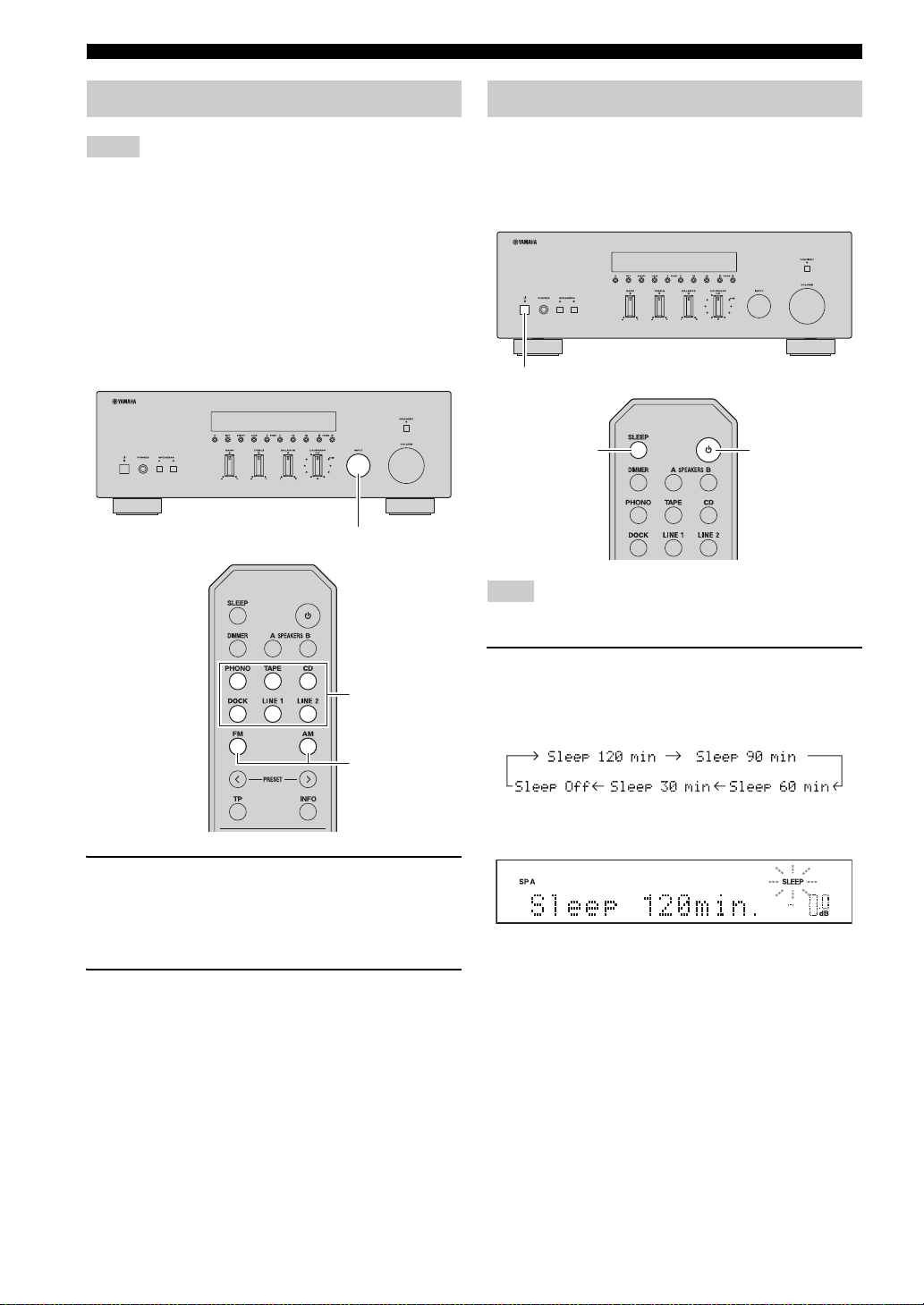
PLAYING AND RECORDING
Recording a source
Notes
• The audio from the current input source is output to the TAPE
REC and LINE 1 REC jacks. When TAPE is selected, audio is
output to the LINE 1 REC jacks only. When LINE 1 is selected,
audio is output to the TAPE REC jacks only.
• This unit must be turned on in order to record.
• The VOLUME, BASS, TREBLE, BALANCE and
LOUDNESS controls and the PURE DIRECT switch have no
effect on the source being recorded.
• Check the copyright laws in your country before recording from
records, CDs, radio, etc. Recording copyright-protected
material may infringe on copyright laws.
INPUT selector
Using the sleep timer
Use this feature to automatically set this unit to standby
mode after a certain amount of time. The sleep timer is
useful when you are going to sleep while this unit is
playing or recording a source.
A (power)
SLEEP
Note
The sleep timer can only be set with the remote control.
A (power)
Input selector
buttons
FM, AM
1 Rotate the INPUT selector on the front panel
(or press one of the input selector buttons or
FM or AM on the remote control) to select the
source you want to record.
2 Play the source and begin recording using
the recording device connected to the REC
jacks (TAPE and/or LINE 1) on the rear panel.
See page 10.
1 Press SLEEP repeatedly to set the amount of
time before this unit is set to standby mode.
Each time you press SLEEP, the front panel display
changes as shown below.
The SLEEP indicator blinks while setting the amount
of time for the sleep timer.
If the sleep timer is set, the SLEEP indicator on the
front panel display lights up.
y
To cancel the sleep timer, do one of the following:
• Select “Sleep Off”.
•Press A (power) on the remote control to set this unit to standby
mode.
•Press A (power) on the front panel to turn off this unit.
16 En
Page 19
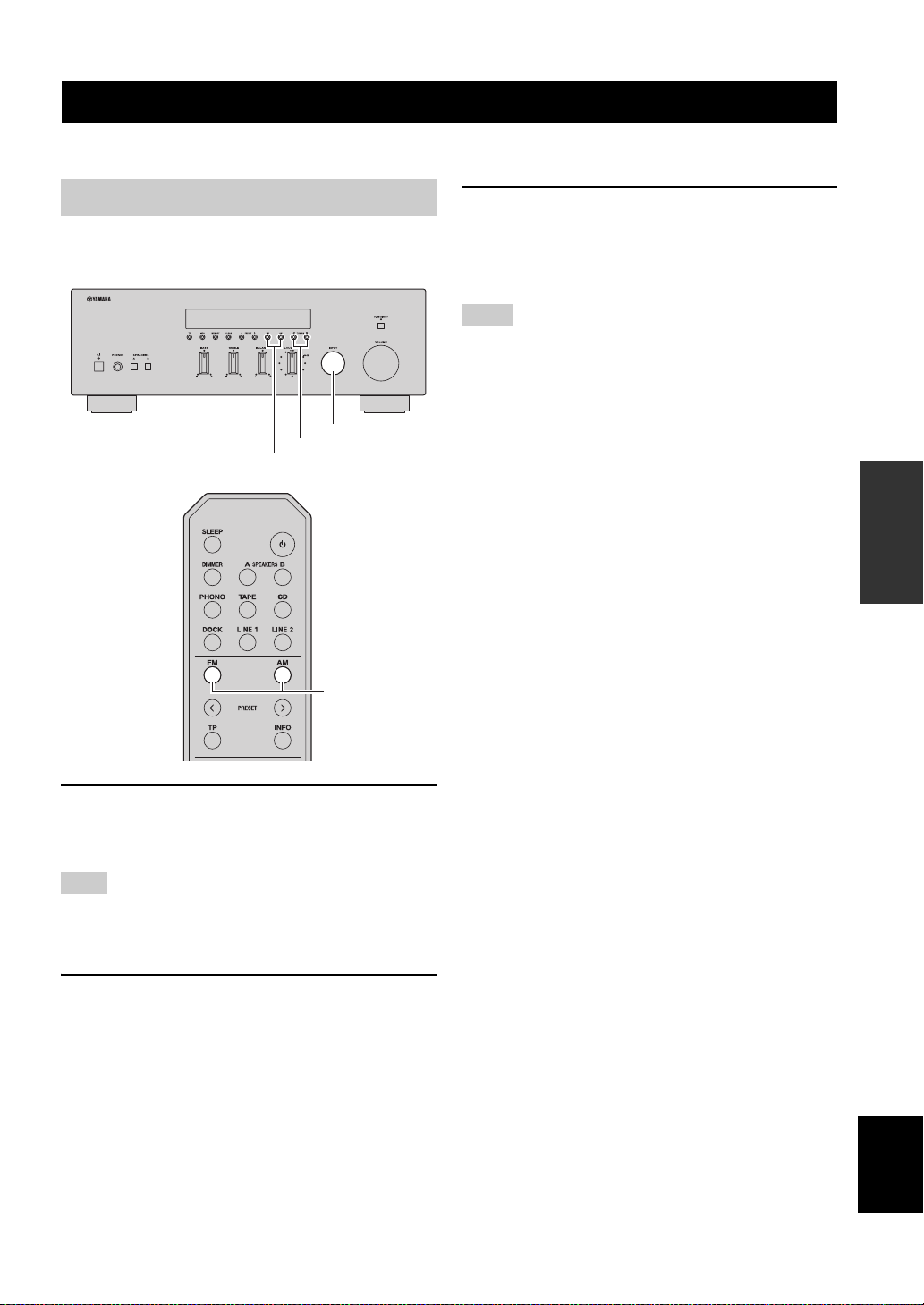
FM/AM TUNING
FM/AM TUNING
There are 2 tuning methods; automatic and manual. Select either method according to your preference and the strength of
station signals.
Automatic tuning
Automatic tuning is effective when station signals are
strong and there is no interference.
INPUT selector
TUNING jj / ii
FM, AM
FM, AM
3 Press and hold TUNING jj / ii on the front
panel for more than 1 second to begin
automatic tuning.
Press ii to tune in to a higher frequency.
Press jj to tune in to a lower frequency.
Notes
• When you tune in to a station, the frequency of the station is
displayed on the front panel display.
• If the tuning search does not stop at the desired station because
the station signals are weak, try using the manual tuning
method.
■ Auto Mute feature
When listening to an FM radio station, the output will
automatically be muted when the radio signal is weak if
the station was tuned in to by:
• using the automatic tuning feature
• recalling a preset that was registered using the
automatic preset registration feature
If you want to listen to a station that has a weak signal,
tune in to the station manually.
OPERATION
BASIC
1 Rotate the INPUT selector on the front panel
(or press FM or AM on the remote control) to
select TUNER as the input source.
Note
If you press FM or AM on the remote control to select TUNER as
the input source, the corresponding band is also selected,
therefore you may skip step 2.
2 Press FM or AM on the front panel (or FM or
AM on the remote control) to select the
reception band (FM or AM).
FM or AM is displayed on the front panel display.
English
17 En
Page 20
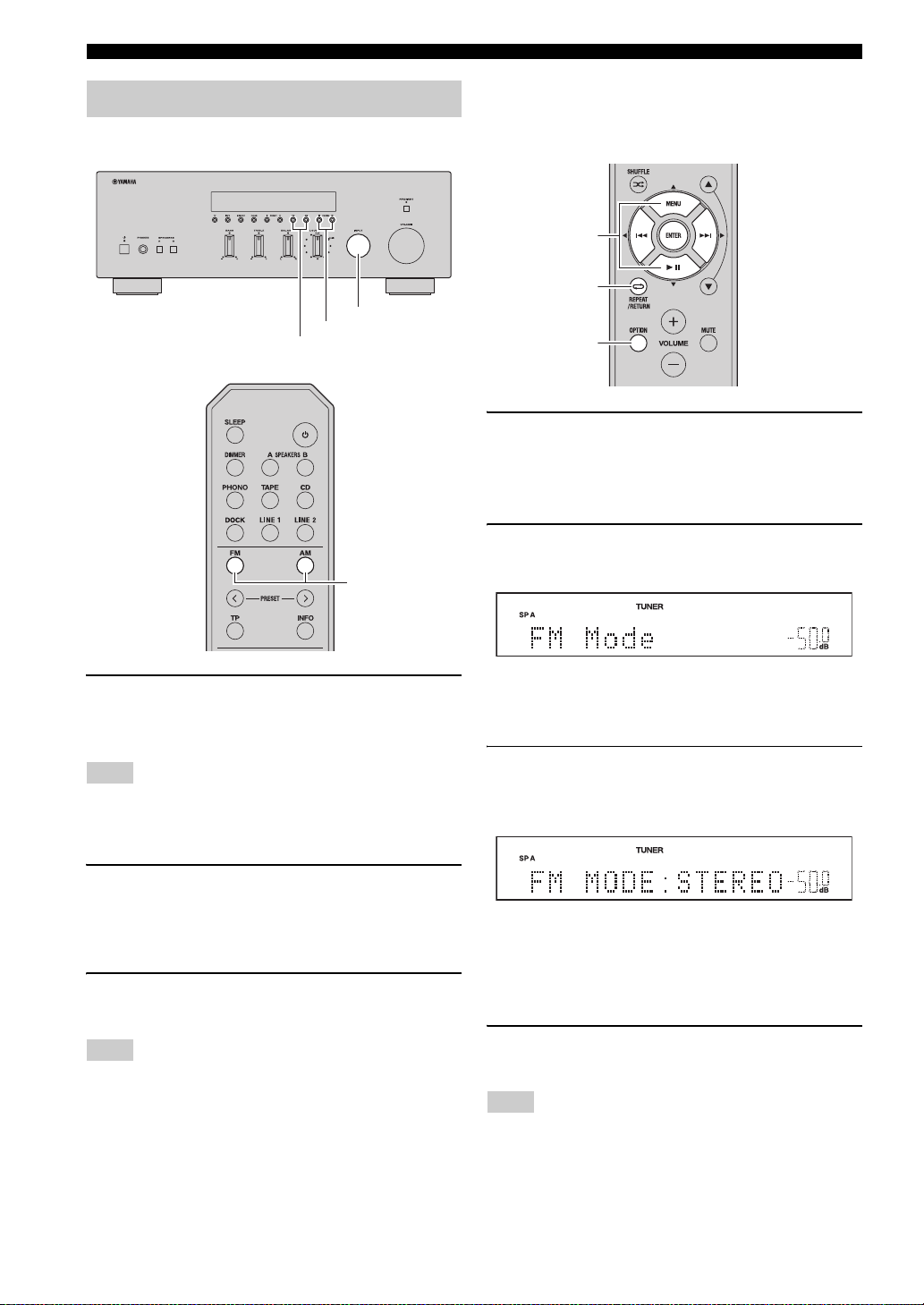
FM/AM TUNING
Manual tuning
Manual tuning is effective when station signals are weak.
INPUT selector
TUNING jj / ii
FM, AM
■ Improving FM reception
If the signal from the station is weak and the sound quality
is not good, set the FM band reception mode to monaural
mode to improve reception.
B / C / D / E
ENTER
RETURN
OPTION
1 Press OPTION on the remote control when
this unit is tuned in to an FM radio station.
The Option menu for TUNER is displayed (see page
30).
FM, AM
1 Rotate the INPUT selector on the front panel
(or press FM or AM on the remote control) to
select TUNER as the input source.
Note
If you press FM or AM on the remote control to select TUNER as
the input source, the corresponding band is also selected,
therefore you may skip step 2.
2 Press FM or AM on the front panel (or FM or
AM on the remote control) to select the
reception band (FM or AM).
FM or AM is displayed on the front panel display.
3 Press TUNING jj / ii on the front panel to
manually tune in to the desired station.
Note
When you tune in to a station, the frequency of the received
station is shown in the front panel display.
2 Press B / C on the remote control to select
“FM Mode”, and then press ENTER.
y
To cancel the operation and return to the Option menu, press
RETURN on the remote control.
3 Press D / E on the remote control to select
“STEREO” (automatic stereo mode) or
“MONO” (monaural mode).
• When MONO is selected, FM broadcasts will be
heard in monaural sound.
• When STEREO is selected and an FM station with
a stereo broadcast is tuned in, the broadcast will be
heard in stereo.
4 To exit the Option menu, press OPTION or
RETURN on the remote control.
Note
The STEREO indicator on the front panel lights up while
listening to a station in stereo.
18 En
Page 21
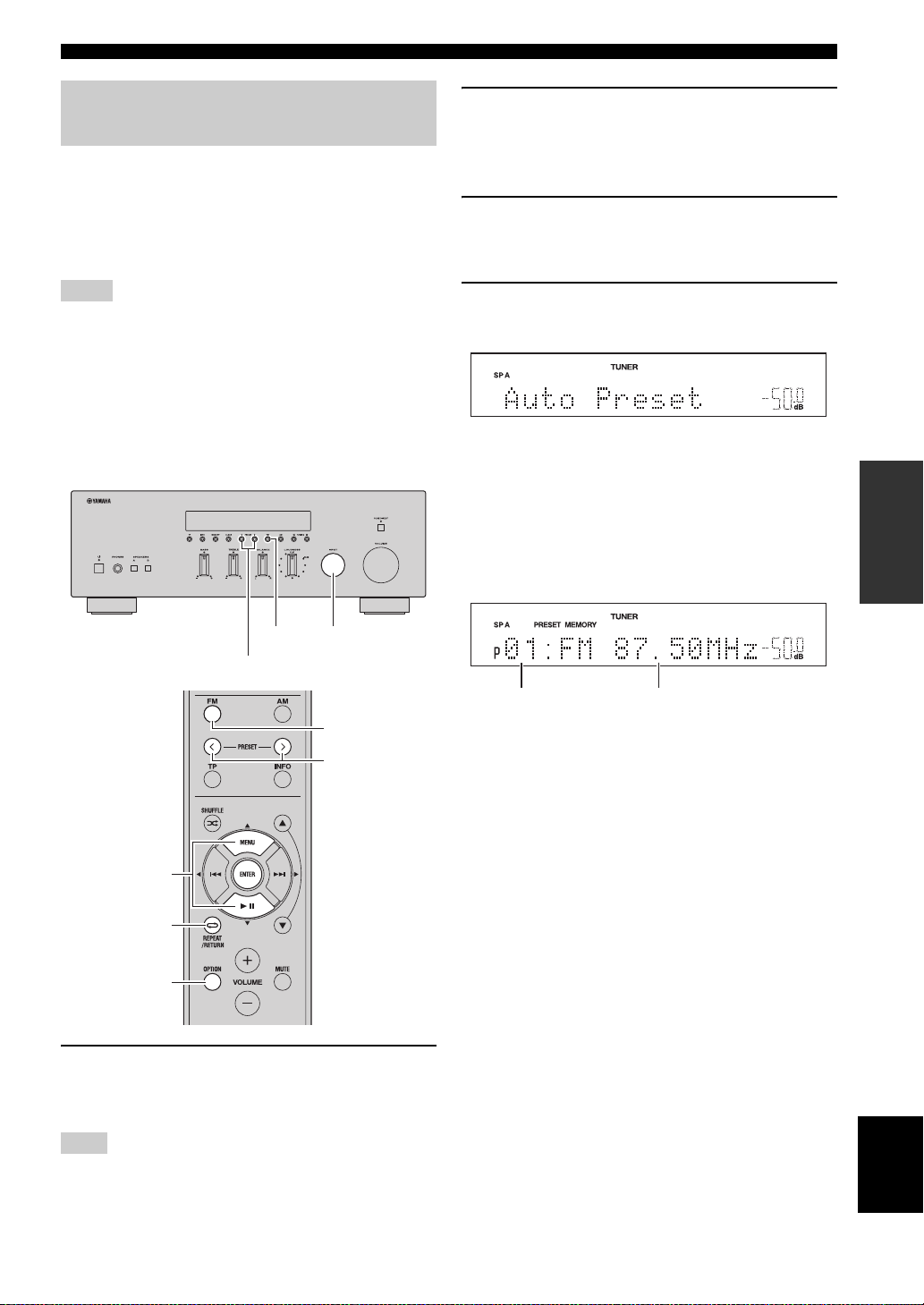
FM/AM TUNING
Automatic station preset (FM stations only)
You can use the automatic station preset function to
automatically register FM stations as presets. This
function enables this unit to automatically tune in to FM
stations that have a strong signal and store up to 40 of
those stations in order. You can then easily recall any
preset station by selecting its preset number.
Notes
• If a station is registered to a preset number that already has a
station registered to it, the previously registered station is
overwritten.
• If the station you want to store is weak in signal strength, try
using the manual preset tuning method.
y
FM stations registered as presets using the automatic preset
registration feature will be heard in stereo.
2 Press FM on the front panel (or FM on the
remote control) to select FM as the reception
band.
FM is displayed on the front panel display.
3 Press OPTION on the remote control.
The Option menu for TUNER is displayed (see page
30).
4 Press B / C on the remote control to select
“Auto Preset”, and then press ENTER.
This unit starts scanning the FM band about 5
seconds later from the lowest frequency upwards.
y
• Before scanning begins, you can specify the first preset number
to be used by pressing PRESET j / i on the front panel (or
PRESET j / i or B/C on the remote control).
• To cancel scanning, press FM or AM on the front panel (or FM
or AM or RETURN on the remote control).
OPERATION
BASIC
FM
PRESET j / i
B / C
ENTER
RETURN
OPTION
INPUT selector
FM
PRESET j / i
1 Rotate the INPUT selector on the front panel
(or press FM on the remote control) to select
TUNER as the input source.
Note
If you press FM on the remote control to select TUNER as the
input source, the corresponding band is also selected, therefore
you may skip step 2.
Preset number Frequency
When presets are registered, information is displayed
on the front panel display as shown in the illustration
above.
When scanning is complete, “FINISH” is displayed
and then the display returns to the Option menu.
To return the display to the original state, press
OPTION or RETURN on the remote control.
English
19 En
Page 22
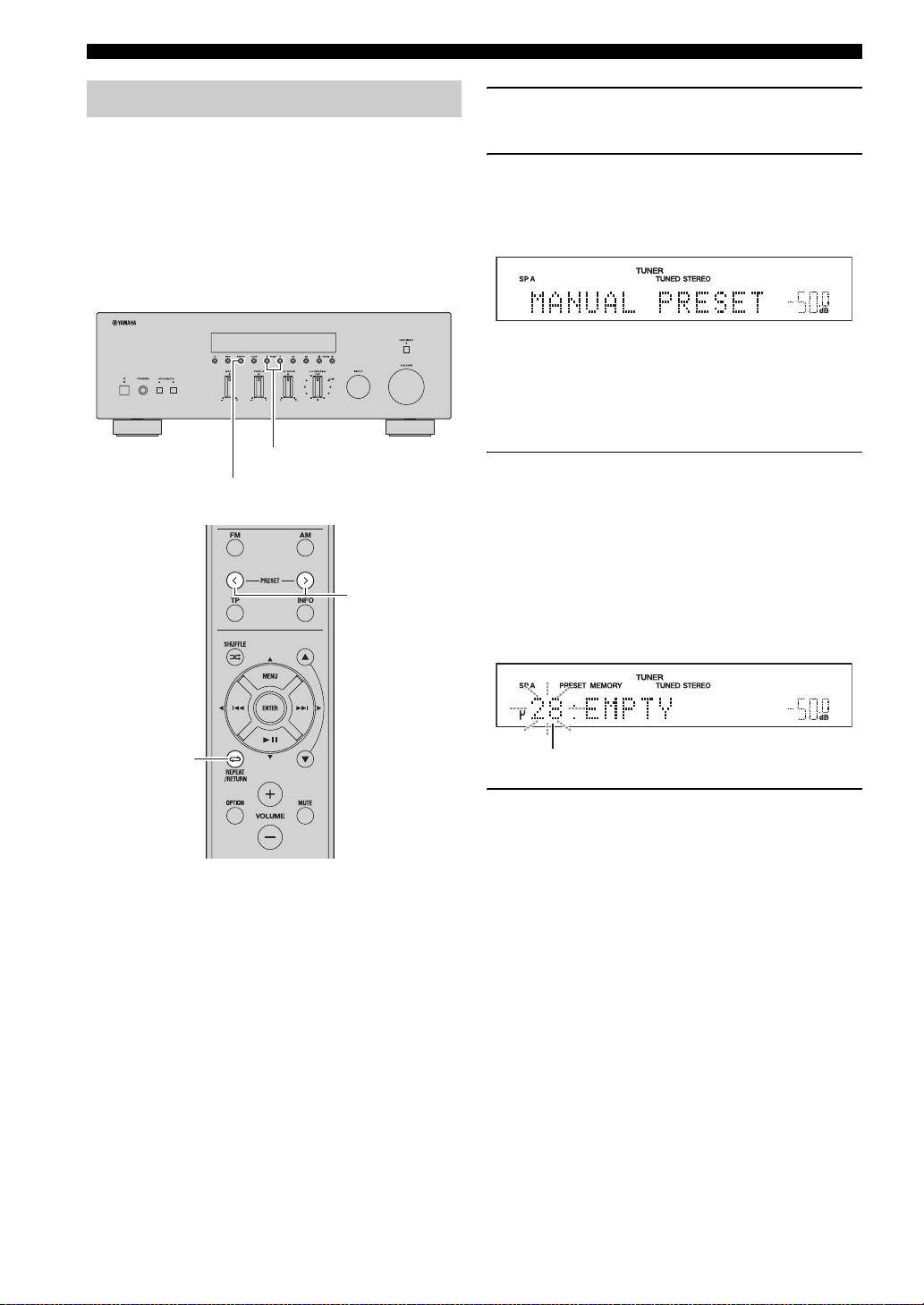
FM/AM TUNING
Manual station preset
You can manually register up to 40 FM/AM stations (40
total). You can then easily recall any preset station by
selecting its preset number.
y
When stations are registered manually, the FM Mode setting
(mono or stereo) at the time of registration is also registered.
Confirm the FM Mode setting (see page 18) before registering
stations manually.
PRESET j / i
MEMORY
PRESET j / i
1 Tune in to the desired FM/AM station.
See pages 17 and 18 for tuning instructions.
2 Press MEMORY on the front panel.
“MANUAL PRESET” is displayed briefly on the
front panel display, and then the preset number to
which the station will be registered is displayed.
y
By holding down MEMORY on the front panel for more than 2
seconds, you can skip the following steps and automatically
register the selected station to an empty preset number (i.e., the
preset number following the last preset number used).
3 Press PRESET j / i on the front panel (or
PRESET j / i on the remote control) to select
the preset number to which the station will
be registered.
When you select a preset number to which no station
is registered, “EMPTY” is displayed. When you
select a preset number to which a station has already
been registered, the frequency of the station is
displayed.
20 En
RETURN
Preset number
4 Press MEMORY on the front panel.
When registration is complete, the display returns to
the original state.
y
To cancel registration, RETURN on the remote control or do not
perform any operations for about 30 seconds.
Page 23
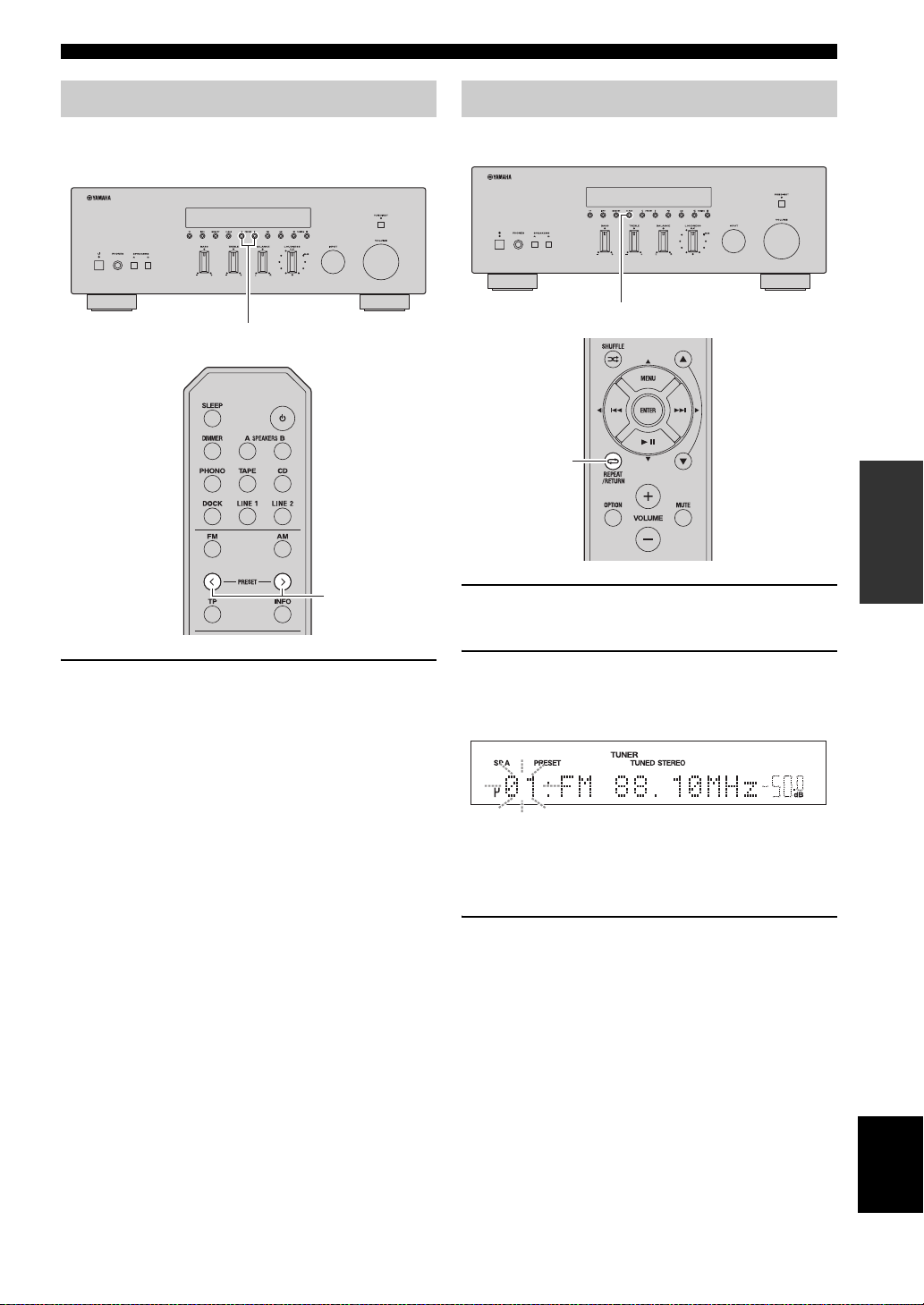
FM/AM TUNING
Recalling a preset station
You can recall preset stations that were registered using
automatic station preset or manual station preset.
PRESET j / i
PRESET j / i
Clearing a preset station
Follow the steps below to clear a preset station.
CLEAR
RETURN
OPERATION
BASIC
1 Select the desired preset station number.
See “Recalling a preset station” on page 21.
1 Press PRESET j / i on the front panel (or
PRESET j / i on the remote control) to select
a preset number.
y
• Preset numbers to which no stations are registered are skipped.
• “NO PRESETS” is displayed if no stations are registered.
2 Press CLEAR on the front panel.
The selected preset number flashes on the front panel
display.
y
To cancel clearing the preset station, press RETURN on the
remote control or leave this unit without any operations for about
30 seconds.
3 Press CLEAR on the front panel to confirm.
“PXX: CLEARED” (XX indicates the preset
number) is displayed on the front panel display, and
then the display returns to its original state.
English
21 En
Page 24
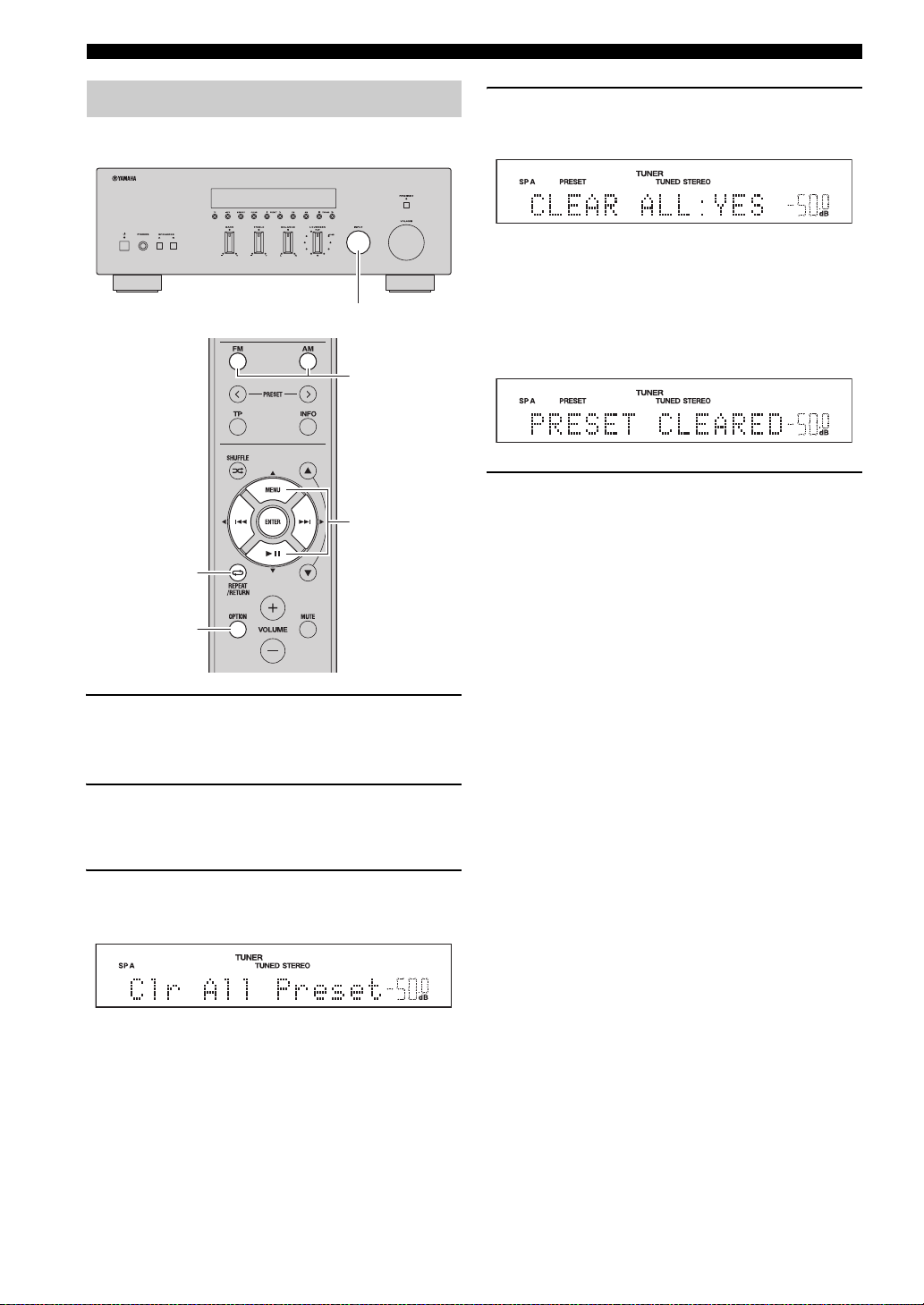
FM/AM TUNING
Clearing all preset stations
Follow the steps below to clear all preset stations.
INPUT selector
FM, AM
B / C / D / E
ENTER
RETURN
4 Press D / E on the remote control to select
“YES”, and then press ENTER.
y
To cancel without clearing the presets, select “NO”.
When all presets have been cleared, “PRESET
CLEARED” is displayed, and then the display returns
to the Option menu.
5 To exit the Option menu, press OPTION or
RETURN on the remote control.
OPTION
1 Rotate the INPUT selector on the front panel
(or press FM or AM on the remote control) to
select TUNER as the input source.
2 Press OPTION on the remote control.
The Option menu for TUNER is displayed (see
page 30).
3 Press B / C on the remote control to select
“Clr All Preset”, and then press ENTER.
y
To cancel the operation and return to the Option menu, press
RETURN on the remote control.
22 En
Page 25
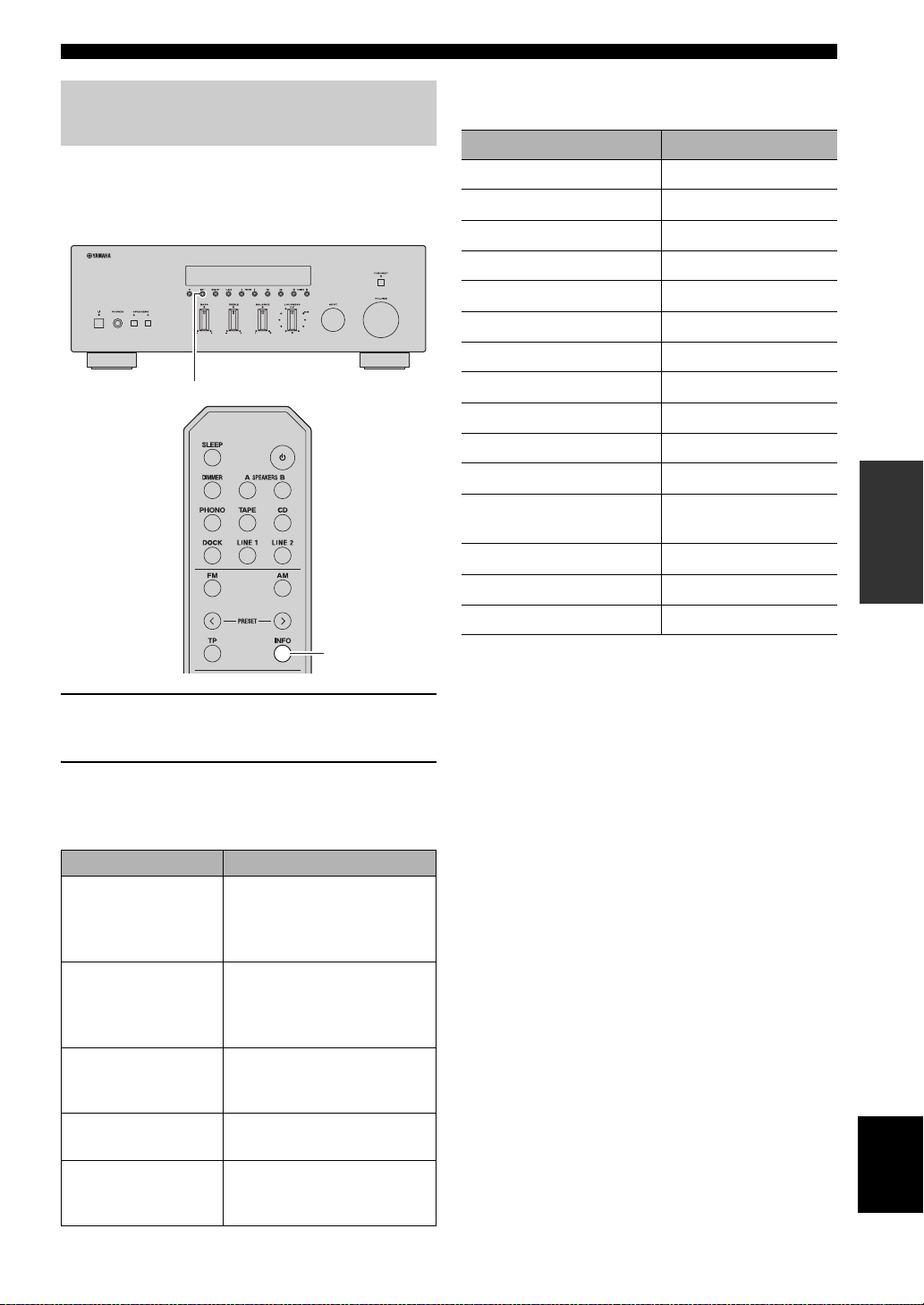
Receiving Radio Data System
information (FM stations only)
Radio Data System is a data transmission system used by
FM stations in many countries. This unit can receive four
types of Radio Data System data information: Program
Service, Program Type, Radio Text, and Clock Time.
INFO
FM/AM TUNING
When you select “PRG TYPE”, the following program
types can be displayed.
Program type Description
NEWS News
AFFAIRS Current affairs
INFO General information
SPORT Sport
EDUCATE Education
DRAMA Drama
CULTURE Culture
SCIENCE Science
VARIED Light entertainment
POP M Popular music
ROCK M Rock music
M.O.R. M Middle-of-the-road
music (easy listening)
LIGHT M Light classics
OPERATION
BASIC
INFO
1 Tune in to the desired Radio Data System
broadcasting station.
2 Press INFO on the front panel (or INFO on the
remote control) repeatedly to select the
desired Radio Data System display mode.
Choice Description
PRG SERVICE
(Program Service)
PRG TYPE
(Program Type)
RADIO TEXT
(Radio Text)
CLOCK TIME
(Clock Time)
FREQUENCY
(Frequency)
Default setting. This unit
displays the name of the Radio
Data System program currently
being received.
This unit displays the type of
the Radio Data System
program currently being
received.
This unit displays about the
Radio Data System program
currently being received.
This unit displays the current
time.
This unit displays the
frequency of the current
station.
CLASSICS Serious classics
OTHER M Other music
English
23 En
Page 26
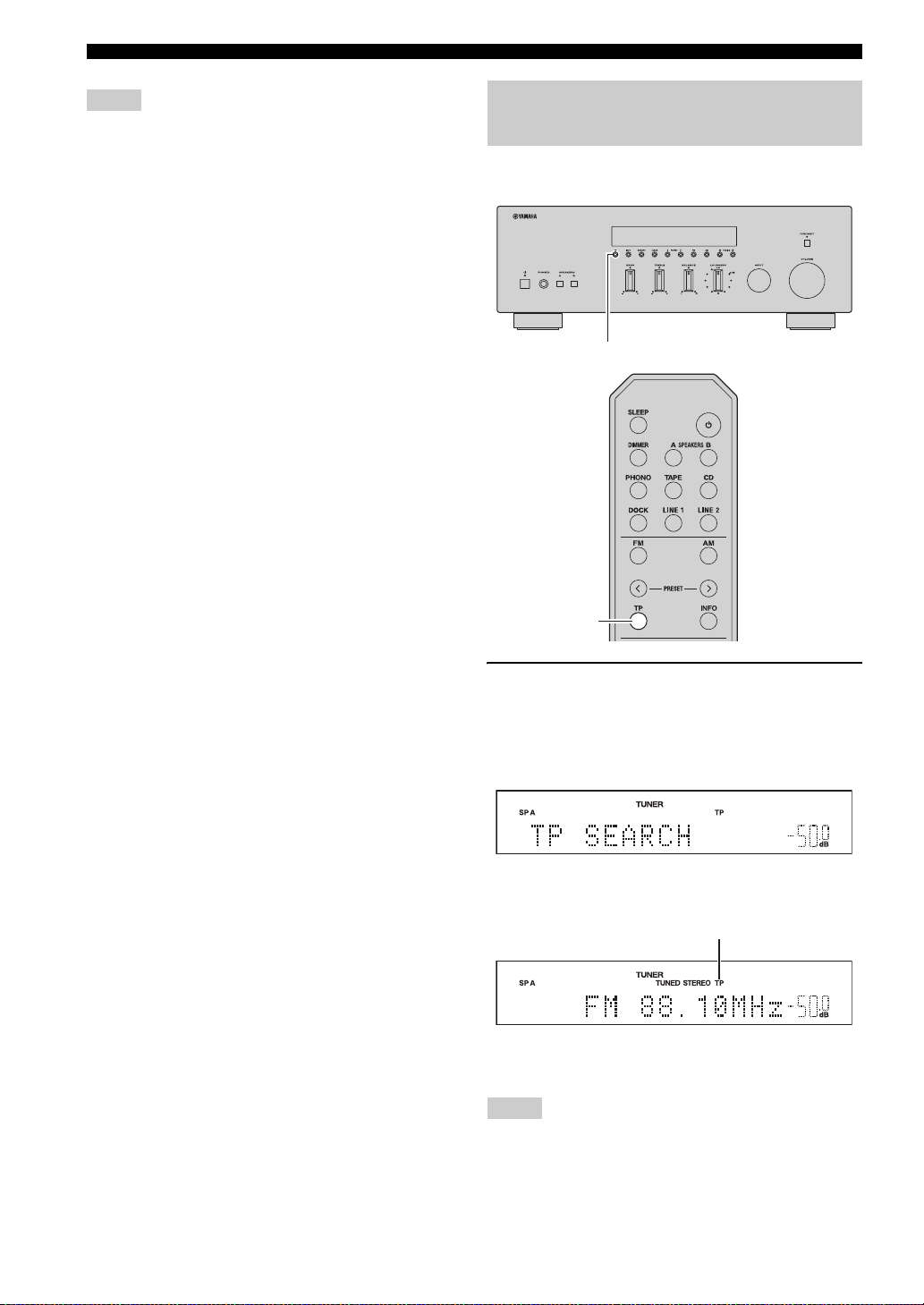
FM/AM TUNING
Notes
• It may take a while for this unit to receive all of the Radio Data
System data from the station.
• If the signals being received are not strong enough, this unit
may not be able to utilize the Radio Data System data. In
particular, the “RADIO TEXT” mode requires a large amount
of data and may not be available even when the other Radio
Data System display modes are available.
• If reception is poor, set FM Mode to “MONO” (see page 18).
• If the signal is weakened by external interference while this unit
is receiving the Radio Data System data, the reception may be
cut off unexpectedly.
• When the “RADIO TEXT” mode is selected, this unit can
display program information using a maximum of 128
alphanumeric characters, including the umlaut symbol.
Unavailable characters are displayed as “_” (underscore). The
displayed information scrolls continuously.
TP Search function (FM stations only)
This unit can automatically search for Radio Data System
stations that provide traffic programs (TP).
TP
TP
1 Press TP on the front panel (or TP on the
remote control) to search for a TP station.
“TP SEARCH” is displayed on the front panel
display for about 3 seconds, and then the unit starts
searching.
When a TP station is received, the TP indicator lights
up and the unit stops searching.
TP indicator
y
To search for the next TP station, press TP again.
Notes
• Press TP during TP search to cancel.
• If no TP Stations are found, “TP NOT FOUND” is displayed on
the front panel display and this unit returns to the state before
searching.
24 En
Page 27
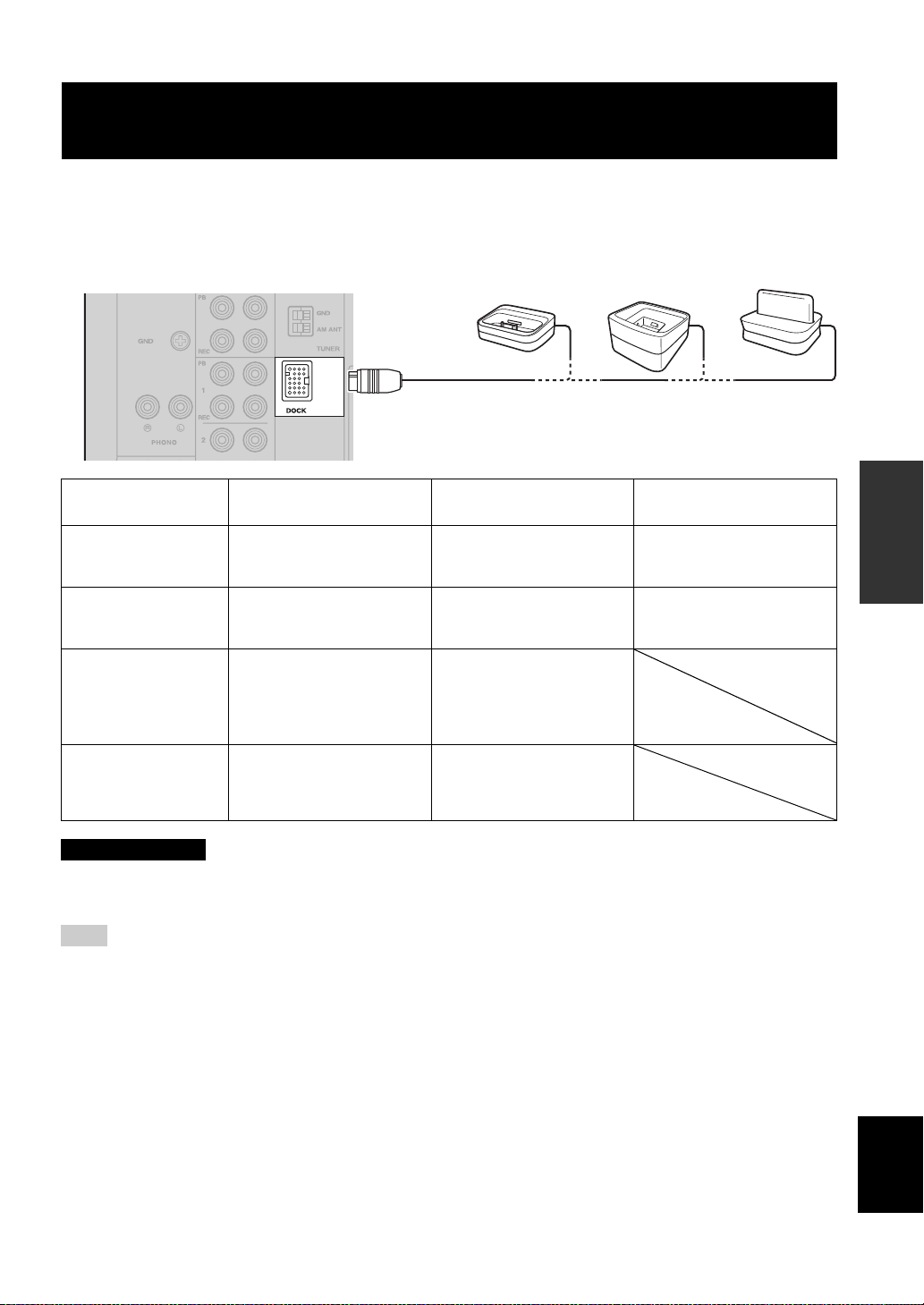
PLAYING BACK TUNES FROM YOUR IPHONE/IPOD/BLUETOOTH™ COMPONENT
PLAYING BACK TUNES FROM YOUR iPhone/iPod/
Bluetooth™ COMPONENT
Once you have connected an optional Yamaha Universal Dock for iPod (such as the YDS-12), Wireless System for iPod
(YID-W10), or Bluetooth Wireless Audio Receiver (YBA-10) to the DOCK jack on the rear panel of this unit, you can
enjoy playback of your iPhone/iPod or Bluetooth component using the remote control supplied with this unit.
Model
(As of July 2010)
Operated by
Supported iPhone/iPod
(As of July 2010)
Remarks
Such as the
YDS-12
Universal Dock for iPod Wireless System for iPod
• YDS-12
• YDS-11
• YDS-10
• Remote control
• iPhone/iPod connected to the
dock
• iPod touch
• iPod (4th Gen/
5th Gen/
classic)
• iPod nano
• iPhone/iPod charging also
supported.
• The YDS-10/YDS-11 does not
support iPhone connection.
•iPod mini
• iPhone
• iPhone 3G
• iPhone 3GS
YID-W10 YBA-10
• iPhone/iPod connected to the
YID-W10 transmitter
• Remote control
• iPod touch
• iPod (5th Gen/
classic)
• iPod nano
iPhone/iPod charging also
supported.
• iPhone
• iPhone 3G
• iPhone 3GS
YID-W10 YBA-10
Position the connected
device as far as possible
from the unit.
Bluetooth Wireless Audio
Bluetooth components
Receiver
OPERATION
BASIC
CAUTION
To prevent accidents, unplug the power cable of this unit before connecting a Universal Dock for iPod, a Wireless
System for iPod or a Bluetooth Wireless Audio Receiver.
Note
If the iPhone connected to the YID-W10 receives a call while this unit is in standby mode, the unit turns on automatically and the
ringtone is heard through this unit. If you do not want this unit to turn on when a call is received, set the iPhone to silent mode.
25 En
English
Page 28
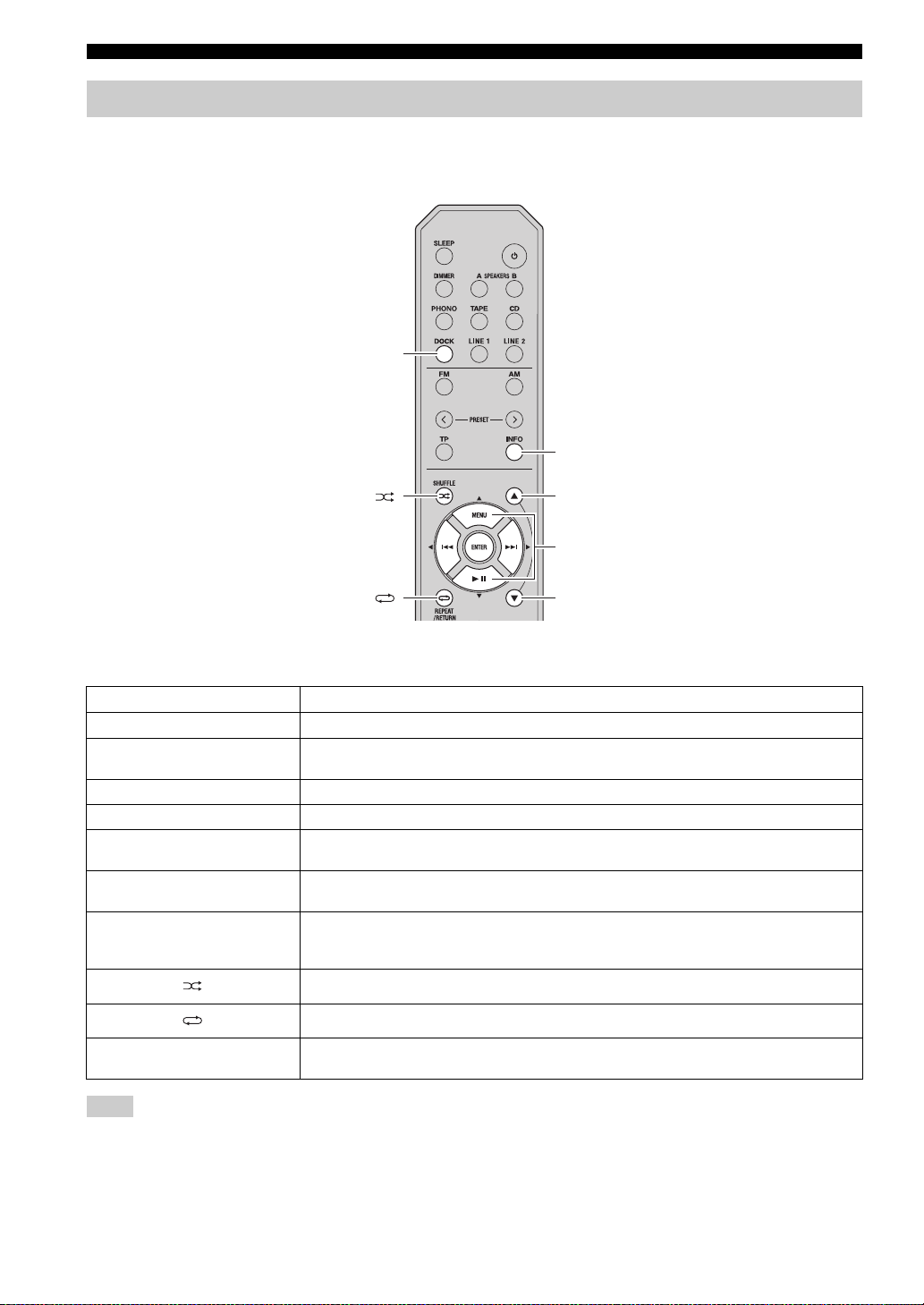
PLAYING BACK TUNES FROM YOUR iPhone/iPod/Bluetooth™ COMPONENT
Using a Universal Dock for iPod
■ Controlling your iPhone/iPod
After setting your iPhone/iPod in your dock, rotate the INPUT selector on the front panel (or press DOCK on the remote
control) to select DOCK as the input source to play your iPhone/iPod.
DOCK
INFO
B
MENU/ Ee / b / a
ENTER
C
While viewing the information displayed on your iPhone/iPod, use the following remote control buttons to operate
(playback, pause, skip, etc.) your iPhone/iPod.
Remote control Operation
MENU
ENTER
B
C
Ee
a
b
INFO
Displays the menu.
• If an item is selected: Confirms the item and displays the next screen.
• If a song is selected: Plays the selected song.
Scroll up.
Scroll down.
• If a song is playing: Pauses the song.
• If a song is paused: Plays the song.
• If a song is playing or paused: Skips to the beginning of the next song.
• If pressed and held: Searches forward.
• If a song is playing or paused: Skips to the beginning of the current song.
• Pressing repeatedly skips one song backwards with each press.
• If pressed and held: Searches backward.
Switches between shuffle modes (Off → Songs → Albums → Off).
Switches between repeat modes (Off → One → All → Off).
Switches between items displayed on the front panel display of this unit (Song number and elapsed
time → Songs → Artists → Albums → Song number and elapsed time).
Note
Some shuffle modes and repeat modes may not be available depending on the model or the software version of your iPhone/iPod.
y
When this unit is turned on or is in standby mode, your iPhone/iPod can be charged automatically if it is connected to a Universal Dock
for iPod. If an iPhone/iPod is charged while this unit is in standby mode, the power indicator lights up brightly.
26 En
Page 29
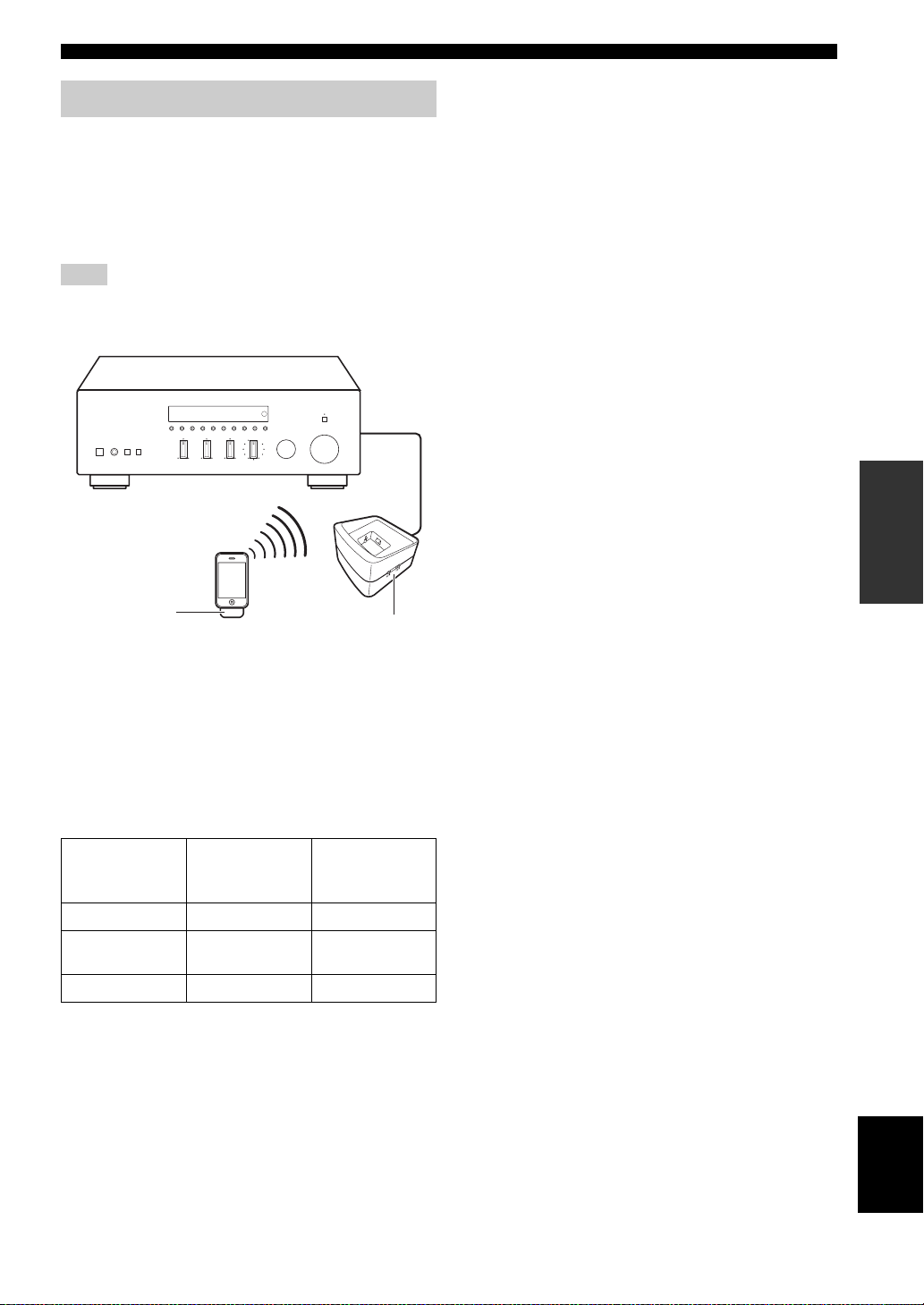
PLAYING BACK TUNES FROM YOUR iPhone/iPod/Bluetooth™ COMPONENT
Using a Wireless System for iPod
By connecting a Wireless System for iPod to this unit, you
can play songs on your iPhone/iPod and listen to them
using a wireless connection.
y
You can use the remote control to control the iPhone/iPod. For
more information, see page 26.
Note
When playing an iPhone/iPod using a Wireless System for iPod,
playback information is not displayed on the front panel display.
YID-W10
transmitter
■ Establishing a wireless connection
Once the iPhone/iPod is connected to the YID-W10
transmitter and playback begins, it takes about 5 seconds
for audio to be heard. During this time the wireless
connection between the YID-W10 transmitter and
receiver is established.
The status of the wireless connection between the YIDW10 transmitter and receiver is indicated by the
respective indicator.
Status of
Connection
No connection Off Off
Confirming
connection
Connected Green, lit Blue, lit
YID-W10
transmitter
indicator
Green, flashing Blue, flashing
YID-W10 receiver
YID-W10
receiver
indicator
■ Controlling this unit with your iPhone/
iPod
• When playback begins on an iPhone/iPod that is
connected to a YID-W10 transmitter, and if the YIDW10 transmitter is within range of the YID-W10
receiver, this unit performs as follows:
– If this unit is already turned on when playback
begins: The input source switches to DOCK.
– If this unit is in standby mode when playback
begins: This unit turns on and the input source
switches to DOCK.
• In the following situations, the wireless connection
between the transmitter and receiver is disconnected.
After 30 seconds this unit automatically enters standby
mode.
– The iPhone/iPod is not operated for about 30–120
seconds after the playback is paused.
– The sleep timer of the iPhone/iPod is activated.
– The iPhone/iPod is disconnected from the YID-
W10 transmitter.
– The iPhone/iPod battery level decreases to a level
where it cannot provide enough power to the YID-
W10 transmitter.
– The YID-W10 transmitter is moved outside of the
wireless communication range of the YID-W10
receiver.
– Communication between the YID-W10 transmitter
and receiver becomes disrupted due to interference
from other wireless LAN devices, cordless
telephones, microwave ovens, etc.
y
These features can be disabled by setting “Interlock” to “OFF” in
the Option menu (see page 31).
• Adjusting the volume on the iPhone/iPod also adjusts
the volume of this unit. The iPhone/iPod can increase
the volume to up to 0 dB (or the value set for the
“MaxVol” setting in the Option menu). To further
increase the volume, adjust the volume using this unit’s
VOLUME control or the remote control.
y
• When this unit is turned on or is in standby mode, your iPhone/
iPod can be charged automatically if the YID-W10 transmitter
connected to your iPhone/iPod is stationed in the YID-W10
receiver. If an iPhone/iPod is charged while this unit is in
standby mode, the power indicator lights up brightly.
• Refer to the operating instructions of the YID-W10 for more
information.
OPERATION
BASIC
27 En
English
Page 30
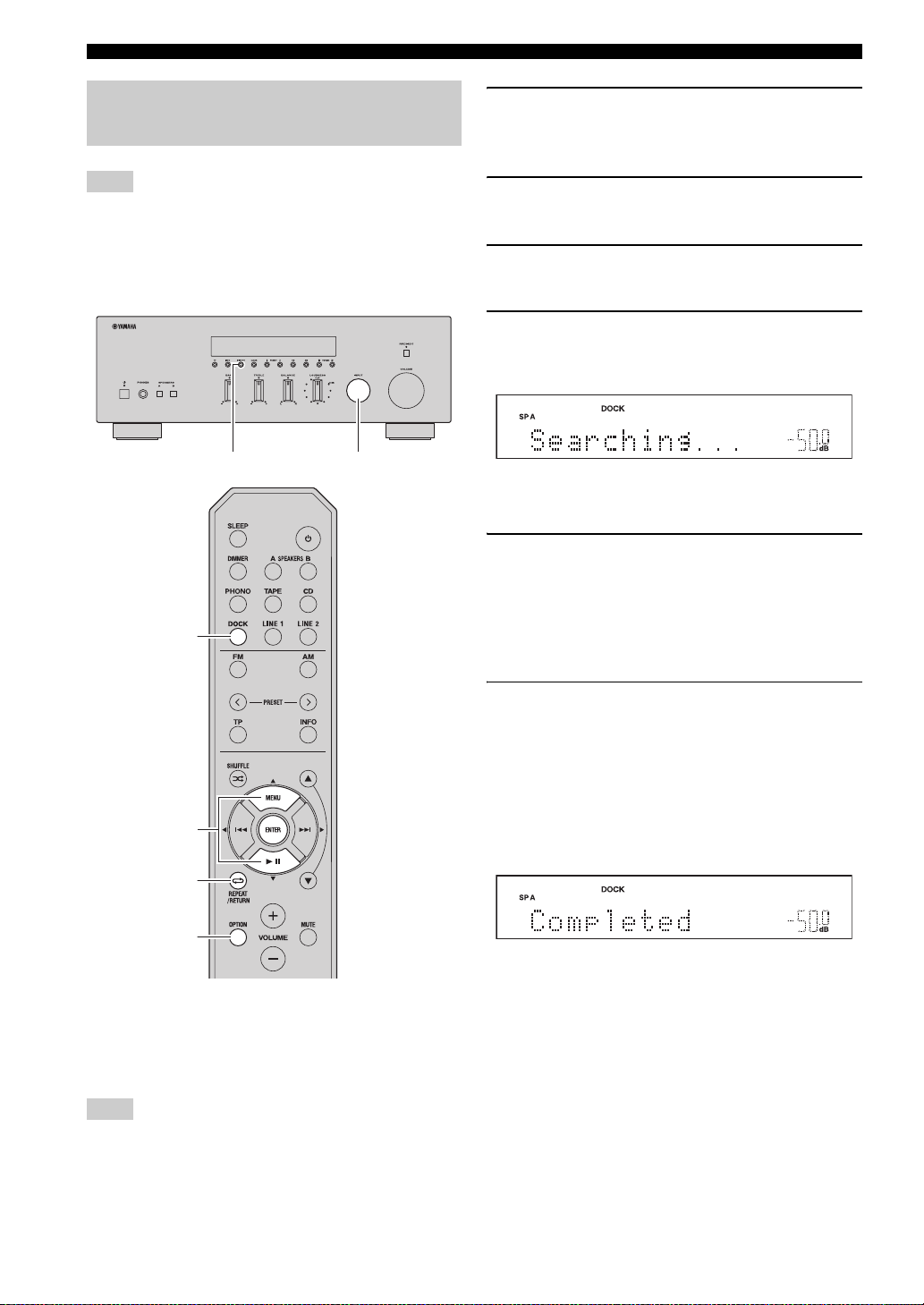
PLAYING BACK TUNES FROM YOUR iPhone/iPod/Bluetooth™ COMPONENT
Using a Bluetooth Wireless Audio Receiver
Note
This unit supports A2DP (Advanced Audio Distribution Profile)
and AVRCP (Audio and Video Remote Control Profile) of the
Bluetooth profile.
■ Pairing Bluetooth™ components
MEMORY
DOCK
INPUT selector
1 Rotate the INPUT selector on the front panel
(or press DOCK on the remote control) to
select DOCK as the input source.
2 Turn on the Bluetooth component you want
to pair and set it to pairing mode.
3 Press OPTION on the remote control.
The Option menu for DOCK displayed (see page 30).
4 Press B / C on the remote control to select
“Pairing”, and then press ENTER.
“Searching...” is displayed and pairing begins.
y
To cancel pairing, press RETURN on the remote control.
5 Make sure the Bluetooth component
recognizes the Bluetooth Wireless Audio
Receiver.
When the component is recognized, it will be
displayed in the Bluetooth component list, for
example as “YBA-10 YAMAHA”.
B / C
ENTER
RETURN
OPTION
Be sure to pair the Bluetooth Wireless Audio Receiver and
the Bluetooth component when connecting for the first
time or when settings have been deleted.
Refer to the operating instructions of your Bluetooth
component as necessary when carrying out pairing.
Note
The Bluetooth Wireless Audio Receiver can be paired with up to
eight Bluetooth components. When the ninth device is paired, the
pairing settings for the device which has not been used for the
longest period of time will be deleted.
6 Select the Bluetooth Wireless Audio
Receiver from the Bluetooth component list,
and enter a pass key “0000” using the
Bluetooth component.
When pairing is complete, “Completed” is displayed
on the front panel display.
To exit the Option menu, press OPTION on the
remote control.
y
When the input source is set to DOCK, you can also begin pairing
by pressing and holding MEMORY on the front panel (or
ENTER on the remote control).
28 En
Page 31

PLAYING BACK TUNES FROM YOUR iPhone/iPod/Bluetooth™ COMPONENT
■ Playing back BluetoothTM components
3 Press B / C on the remote control to select
“Connect”, and then press ENTER.
When wireless connection is complete, “Connected”
is displayed on the front panel display.
To exit the Option menu, press OPTION on the
remote control.
MEMORY
DOCK
B / C
ENTER
OPTION
INPUT selector
When pairing is complete, carry out the following
procedure to achieve a wireless connection between this
unit and the Bluetooth component.
When the wireless connection is complete, you can enjoy
playback from Bluetooth components.
Note
“Not found” is displayed if there is a connection error. Check that
the following conditions have been satisfied, and try to establish a
wireless connection again.
• Both this unit and the Bluetooth component are paired.
• The Bluetooth component is switched on.
• The Bluetooth component is within 32 feet/10 meters of the
Bluetooth wireless audio receiver.
4 Operate the Bluetooth component for
playback.
While the Bluetooth component is playing,
“BLUETOOTH” is displayed on the front panel
display.
Note
To disconnect a wireless connection, repeat these steps and select
“Disconnect” in step 3.
y
When the input source is set to DOCK, you can also establish a
wireless connection by pressing MEMORY on the front panel (or
ENTER on the remote control).
OPERATION
BASIC
Note
Depending on the Bluetooth component, a wireless connection is
established automatically or when the Bluetooth component is
operated. In these cases, it is not necessary to carry out the
following procedure.
1 Rotate the INPUT selector on the front panel
(or press DOCK on the remote control) to
select DOCK as the input source.
2 Press OPTION on the remote control.
The Option menu for DOCK displayed (see page 30).
English
29 En
Page 32

ADVANCED OPERATION
SETTING THE OPTION MENU FOR EACH INPUT SOURCE
SETTING THE OPTION MENU FOR EACH INPUT SOURCE
The Option menu allows you to configure various settings for each input source and recall those settings automatically
when an input source is selected. Also, you can view the signal information for certain input sources.
The procedure for setting the Option menu items is described below.
3 Press B / C on the remote control to select
the desired menu item, and then press
ENTER.
4 Press B / C / D / E on the remote control to
change the settings.
INPUT selector
Input selector
buttons
FM, AM
y
For certain menu items, you must press ENTER to save the new
setting.
5 To exit the Option menu, press OPTION on
the remote control.
To return to the previous menu, press RETURN on
the remote control.
Note
If B / C / D / E on the remote control or other buttons do not
work after closing the Option menu, rotate the INPUT selector on
the front panel (or press one of the input selector buttons or FM or
AM on the remote control) to select the current input source
again.
B / C / D / E
ENTER
RETURN
OPTION
1 Rotate the INPUT selector on the front panel
(or press one of the input selector buttons or
FM or AM on the remote control) to select the
desired input source.
2 Press OPTION on the remote control.
Note
If the input source is changed while the Option menu is displayed,
the front panel display exits the Option menu and the display for
the selected input source is displayed.
Option menu items
The following menu items are provided for each input
source.
Input source Menu items
PHONO, CD, TAPE,
LINE 1-2
TUNER (FM/AM) FM Mode,
DOCK (iPhone/iPod)
DOCK (Bluetooth) Connect,
Notes
*1
“Volume” is a common menu item for all input sources.
*2
“Interlock” is displayed in the Option menu only when using a
Wireless System for iPod.
Vo l u m e
*1
Auto Preset,
Clr All Preset
*2
Interlock
Disconnect,
Pairing
30 En
Page 33

SETTING THE OPTION MENU FOR EACH INPUT SOURCE
Details of the menu items are as follows. The
configuration will be reflected to the input source
currently selected.
y
The default settings are marked with “*”.
Vol um e
Submenus: MaxVol, IniVol
Adjustable range
(MaxVol): –30.0dB to +15.0dB, +16.5dB* (5.0 dB step)
Adjustable range
(IniVol): Off*, Mute, –89.5dB to +16.5dB (0.5 dB step)
Sets items for volumes.
MaxVol (Maximum volume)
Sets the maximum volume level so that the volume will not
be accidentally increased above a certain level. For
example, you can adjust the volume between –89.5 dB and
–5.0 dB (or Mute) when you set this parameter to “–5.0dB”.
The volume can be increased to the maximum level when
this parameter is set to +16.5 dB (default).
IniVol (Initial volume)
Sets the volume at the time this unit is turned on. When
this parameter is set to “Off”, the volume level used when
this unit was set to standby is applied.
Note
If “MaxVol” is set to a value lower than the “IniVol” setting, the
setting for “MaxVol” overrides the “IniVol” setting. For
example, if you set “MaxVol” to “–30.0dB” and “IniVol” to
“0.0dB”, the volume is automatically set to “–30.0dB” the next
time this unit is turned on.
FM Mode
Choices: STEREO*, MONO
Sets the FM broadcast receiving mode (see page 18).
“FM Mode” is displayed in the Option menu only when
TUNER is selected as the input source.
Interlock
Choices: ON*, OFF
When an iPhone/iPod is connected to this unit wirelessly
using a Wireless System for iPod, the iPhone/iPod can be
used to turn this unit on, set it to standby mode or select
DOCK as the input source.
“Interlock” is displayed in the Option menu only when
using a Wireless System for iPod and DOCK is selected as
the input source.
ON This unit responds to certain iPhone/iPod
operations.
OFF Disables this feature.
Connect/Disconnect
Connects to or disconnects from a Bluetooth component
(see page 29).
“Connect/Disconnect” is displayed in the Option menu
only when DOCK (Bluetooth) is selected as the input
source.
Pairing
Pairs the Bluetooth Wireless Audio Receiver and a
Bluetooth component (see page 28).
“Pairing” is displayed in the Option menu only when
DOCK (Bluetooth) is selected as the input source.
OPERATION
ADVANCED
Auto Preset
Automatically detects FM radio stations and registers
them as preset stations (see page 19).
“Auto Preset” is displayed in the Option menu only when
TUNER is selected as the input source.
Clr All Preset
Clears all preset stations (see page 22).
“Clr All Preset” is displayed in the Option menu only
when TUNER is selected as the input source.
English
31 En
Page 34

ADVANCED SETUP
ADVANCED SETUP
■ ADVANCED SETUP menu parameters
Change the initial settings to reflect the needs of your
listening environment.
y
The default settings are marked with “*”.
APD (Automatic Power Down) TIMER
Choices: 4H (4 hours), 8H* (8 hours), 12H (12 hours)
When the POWER MANAGEMENT switch on the rear
panel of this unit (see page 7) is set to ON, this unit
automatically enters standby mode if it is not operated for
the specified amount of time.
Note
When the POWER MANAGEMENT switch is set to OFF, “APD
TIMER -OFF” is displayed.
INITIALIZE
Choices: NO*, YES
Resets all parameters to their factory presets.
• Select NO to cancel without resetting all parameters to
their factory presets.
• Select YES to reset all parameters to their factory
presets.
Note
If “YES” is selected the parameters are reset the next time you
turn on the power of this unit.
Changing the ADVANCED SETUP menu parameters
The ADVANCED SETUP menu is displayed in the front
panel display.
y
• Audio output is muted while setting parameters in the
ADVANCED SETUP menu.
• While setting parameters in the ADVANCED SETUP menu,
most controls on the front panel are disabled; only A (power),
the INPUT selector and INFO are operational.
A (power) INFO INPUT selector
1 Press and hold INFO on the front panel, and
then press A (power) inward.
This unit turns on, and the ADVANCED SETUP
menu is displayed on the front panel display.
2 Rotate the INPUT selector on the front panel
to select the parameter you want to change.
See “ADVANCED SETUP menu parameters” on
page 32 for a complete list of available parameters.
3 Press INFO on the front panel repeatedly to
change the selected parameter setting.
To change other settings, repeat steps 2 and 3.
4 Press A (power) on the front panel outward
to turn off this unit to confirm your setting.
Note
The settings you made take effect the next time you turn on this
unit.
32 En
Page 35

ADDITIONAL INFORMATION
TROUBLESHOOTING
TROUBLESHOOTING
Refer to the chart below if this unit does not function properly. If the problem you are experiencing is not listed below or
if the instructions below do not help, turn off this unit, disconnect the power cable, and contact the nearest authorized
Yamaha dealer or service center.
■ General
Problem Cause Remedy
This unit fails to turn
on.
No sound Incorrect input or output cable
The sound suddenly
goes off.
Only the speaker on
one side can be
heard.
There is a lack of bass
and no ambience.
The power cable is not connected or the
plug is not completely inserted.
The impedance setting is incorrect. Set the impedance to match your speakers.
The protection circuitry has been activated
because of a short circuit, etc.
The IMPEDANCE SELECTOR switch on
the rear panel is not set to either end.
This unit has been exposed to a strong
external electric shock (such as lightning
or strong static electricity).
connections.
No appropriate input source has been
selected.
The SPEAKERS A/B switches are not set
properly.
Speaker connections are not secure. Secure the connections.
Output has been muted. Turn off the mute.
The MaxVol or IniVol setting is set too
low.
The component corresponding to the
selected input source is turned off or is not
playing.
The protection circuitry has been activated
because of a short circuit, etc.
This unit has become too hot. Make sure the openings on the top panel are not
The automatic power down function has
turned this unit off.
Incorrect cable connections. Connect the cables properly. If the problem persists,
Incorrect setting for the BALANCE
control.
The + and – wires are connected in
reverse at the amplifier or the speakers.
Connect the power cable firmly.
Check that the speaker wires are not touching each
other and then turn the power of this unit back on.
Set the IMPEDANCE SELECTOR switch to either
end when the power of this unit is turned off.
Turn off this unit, disconnect the power cable, plug it
back in after 30 seconds, then use it normally.
Connect the cables properly. If the problem persists,
the cables may be defective.
Select an appropriate input source with the INPUT
selector on the front panel (or one of the input
selector buttons or FM or AM on the remote control).
Turn on the corresponding SPEAKERS A or
SPEAKERS B.
Set the setting to a higher value.
Turn the component on and make sure it is playing.
Check that the IMPEDANCE SELECTOR switch is
set to the correct position.
Check that the speaker wires are not touching each
other and then turn the power of this unit back on.
blocked.
Change the automatic power down setting (“APD
TIMER” in the Advanced Setup menu) to a longer
setting, or disable the automatic power down function
by setting the POWER MANAGEMENT switch on
the rear panel to OFF.
the cables may be defective.
Set the BALANCE control to the appropriate
position.
Connect the speaker wires to the correct + and –
phase.
See
page
—
11
10
11
—
10
13
13
10
8
30
—
11
10
—
32
10
14
10
INFORMATION
English
ADDITIONAL
33 En
Page 36

TROUBLESHOOTING
Problem Cause Remedy
A “humming” sound
can be heard.
The volume level is
low while playing a
record.
The volume level
cannot be increased,
or the sound is
distorted.
The sound is
degraded when
listening with the
headphones
connected to the CD
player or the tape
deck connected to
this unit.
The sound level is
low.
Using the BASS,
TREBLE, BALANCE
and LOUDNESS
controls does not
affect the tonal
quality.
Incorrect cable connections. Connect the audio plugs firmly. If the problem
No connection from the turntable to the
GND terminal.
The record is being played on a turntable
with an MC cartridge.
The component connected to the TAPE
REC or LINE 1 REC output jacks of this
unit is turned off.
The power of this unit is turned off, or this
unit is set to standby mode.
The loudness control function is
operating.
The PURE DIRECT switch is turned on. The PURE DIRECT switch must be turned off to use
persists, the cables may be defective.
Make the GND connection between the turntable and
this unit.
The turntable should be connected to this unit through
the MC head amplifier.
Turn on the power of the component.
Turn on the power of this unit.
Turn down the volume, set the LOUDNESS control
to the FLAT position, and then adjust the volume
again.
those controls.
See
page
10
10
—
—
13
15
14
34 En
Page 37

■ Tuner
TROUBLESHOOTING
Problem Cause Remedy
FM stereo
reception is
noisy.
There is
distortion, and
clear reception
cannot be
obtained even
with a good FM
antenna.
FM
The desired
station cannot
be tuned in
with the
automatic
tuning method.
Radio Data
System
information
does not
appear.
FM/AMNO PRESETS
is displayed.
The desired
station cannot
be tuned in
with the
automatic
tuning method.
Automatic
station preset
AM
does not work.
There are
continuous
crackling and
hissing noises.
There are
buzzing and
whining noises.
The particular characteristics of the FM
stereo broadcasts being received may
cause this problem when the transmitter is
too far away or the antenna input is poor.
There is multipath interference. Adjust the antenna position to eliminate the multipath
The signal is too weak. Try using a high-quality directional FM antenna.
Radio Data System information is not
provided by the radio station.
The signal is too weak. Use a high-quality directional FM antenna.
No preset stations are registered. Register stations you want to listen to as preset
The signal is weak or the antenna
connections are loose.
Automatic station preset is not available
for AM stations.
The noises may result from lightning,
fluorescent lamps, motors, thermostats or
other electrical equipment.
A TV set is being used nearby. Move this unit away from the TV set.
Check the antenna connections.
Try using a high-quality directional FM antenna.
Switch to monaural mode.
interference.
Try using the manual tuning method.
stations before operation.
Tighten the AM loop antenna connections and orient
it for the best reception.
Try using the manual tuning method.
Use manual station preset.
Try using an outdoor antenna and a earth ground.
This will help somewhat, but it is difficult to
eliminate all noise.
See
page
12
18
—
12
18
—
—
19
—
18
20
—
—
INFORMATION
ADDITIONAL
35 En
English
Page 38

TROUBLESHOOTING
■ iPhone/iPod
The following messages may be displayed on the front panel display in certain situations.
Message Status/Cause Remedy
Connect error There is a problem with the signal path
from your iPhone/iPod to the unit.
Unknown iPod The iPhone/iPod being used is not
supported by the unit.
Connected Your iPhone/iPod is properly placed in
the Universal Dock for iPod.
Your iPhone/iPod is properly placed in
the Wireless System for iPod and
connected with this unit via wireless
transmission.
Disconnected Your iPhone/iPod is removed from the
Universal Dock for iPod.
Your iPhone/iPod is disconnected with
this unit via wireless transmission.
The wireless connection is poor. Place the YID-W10 receiver as far away from this
Turn off the unit and reconnect the Universal Dock
for iPod to the DOCK jack of the unit.
Remove your iPhone/iPod from the Universal Dock
for iPod and then place it back in the dock.
Connect an iPhone/iPod supported by the unit.
unit as possible.
Problem Cause Remedy
When using the
Universal Dock for
iPod:
Your iPhone/iPod is
not being charged
even though it is
connected to the
Universal Dock for
iPod.
When using the
Wireless System for
iPod:
Your iPhone/iPod is
not being charged
even though the
YID-W10 transmitter
connected to your
iPhone/iPod is
stationed in the
YID-W10 receiver.
This unit is not turned on. Turn on this unit or set it to standby mode.
The iPhone/iPod is not connected
securely.
This unit is not turned on. Turn on this unit or set it to standby mode.
The YID-W10 transmitter is not stationed
securely in the YID-W10 receiver.
Connect the iPhone/iPod securely to the Universal
Dock for iPod.
Station the YID-W10 transmitter connected to your
iPhone/iPod securely in the YID-W10 receiver.
See
page
25
25
25
—
27
—
—
25
See
page
4, 8
—
4, 8
—
36 En
Page 39

■ Bluetooth™
The following messages may be displayed on the front panel display in certain situations.
TROUBLESHOOTING
Message Status/Cause Remedy
Searching... The Bluetooth Wireless Audio Receiver
and the Bluetooth component are in the
process of pairing.
The Bluetooth Wireless Audio Receiver
and the Bluetooth component are in the
process of establishing a connection.
Completed The pairing is completed.
Canceled The pairing is canceled.
Connected The connection between the Bluetooth
Wireless Audio Receiver and the
Bluetooth component is established.
Disconnected The Bluetooth component is
disconnected from t he Bluetooth Wireless
Audio Receiver.
Not found The Bluetooth component is not found. During pairing:
– pairing must be performed on the Bluetooth
component and this unit simultaneously. Check if
the Bluetooth component is in pairing mode.
During connecting:
– check if the Bluetooth component is turned on.
– check if the Bluetooth component is within 10 m
(32 feet) of the Bluetooth Wireless Audio
Receiver.
Pairing may not have been achieved. Try pairing again.
See
page
—
—
—
—
—
—
—
28
■ Remote control
Problem Cause Remedy
The remote control
does not work nor
function properly.
Wrong distance or angle. The remote control will function within a maximum
Direct sunlight or lighting (from an
inverter type of fluorescent lamp, etc.) is
striking the remote control sensor of this
unit.
The batteries are weak. Replace all batteries.
range of 6 m (20 ft) and no more than 30 degrees offaxis from the front panel.
Reposition this unit.
See
page
9
—
9
INFORMATION
English
ADDITIONAL
37 En
Page 40

SPECIFICATIONS
SPECIFICATIONS
AUDIO SECTION
• Minimum RMS output power
(8 Ω, 20 Hz to 20 kHz, 0.04% THD) ...................... 50 W + 50 W
• Dynamic power per channel (IHF)
(8/6/4/2 Ω) ........................................................... 70/77/89/100 W
• Maximum power per channel [Europe model only]
(1 kHz, 0.7% THD, 4 Ω ) ...................................................... 55 W
• IEC power [Europe model only]
(1 kHz, 0.04% THD, 8 Ω) .................................................... 52 W
• Power band width
(0.06% THD, 25 W, 8 Ω) .................................... 10 Hz to 50 kHz
• Damping factor (SPEAKERS A)
1 kHz, 8 Ω .................................................................. 150 or more
• Maximum effective output power (JEITA)
[Asia and Central/South America models only]
(1 kHz, 10% THD, 8 Ω) ....................................................... 85 W
• Input sensitivity/Input impedance
PHONO (MM) ....................................................... 3.5 mV/47 kΩ
CD, etc. ................................................................. 200 mV/47 kΩ
• Maximum input signal
PHONO (MM) (1 kHz, 0.003% THD) ................. 60 mV or more
CD, etc. (1 kHz, 0.5% THD) ................................... 2.2 V or more
• Output level/Output impedance
CD, etc. (Input 1 kHz, 200 mV)
REC ................................................................... 200 mV/1.0 kΩ
CD, etc. (Input 1 kHz, 200 mV, 8 Ω)
PHONES ............................................................ 340 mV/470 Ω
• Frequency response
CD, etc. (20 Hz to 20 kHz) .......................................... 0 ± 0.5 dB
CD, etc., PURE DIRECT on (10 Hz to 100 kHz) ........ 0 ± 1.0 dB
• RIAA equalization deviation
PHONO (MM) ................................................................ ± 0.5 dB
• Total harmonic distortion
PHONO (MM) to REC
(20 Hz to 20 kHz, 3 V) ........................................... 0.025% or less
CD, etc. to SPEAKERS
(20 Hz to 20 kHz, 25 W, 8 Ω) ................................ 0.015% or less
• Signal to noise ratio (IHF-A network)
PHONO (MM) (5 mV input shorted) ..................... 87 dB or more
CD, etc., PURE DIRECT on
(200 mV input shorted) ........................................ 100 dB or more
• Residual noise (IHF-A network) ............................................ 30 µV
• Channel separation
CD, etc. (5.1 kΩ input shorted, 1/10 kHz) ........ 65/50 dB or more
• Tone control characteristics
BASS
Boost/Cut (50 Hz) ......................................................... ± 10 dB
Turnover Frequency ........................................................ 350 Hz
TREBLE
Boost/Cut (20 kHz) ....................................................... ± 10 dB
Turnover Frequency ....................................................... 3.5 kHz
• Continuous loudness control
Attenuation (1 kHz) ............................................................ –30 dB
• Gain tracking error (0 to –99 dB) ............................... 0.5 dB or less
• Harmonic distortion (1 kHz)
Mono/Stereo ................................................................ 0.3%/0.3%
AM SECTION
• Tuning range
[U.S.A. and Canada models] .............................. 530 to 1710 kHz
[Asia and Central/South America models]
.......................................................... 530/531 to 1710/1611 kHz
[Europe, Russia and Australia models] .............. 531 to 1611 kHz
GENERAL
• Power supply
[U.S.A. and Canada models] ............................. AC 120 V, 60 Hz
[Central/South America models]
.............................................. AC 110-120/220-240 V, 50/60 Hz
[Australia model] ............................................... AC 240 V, 50 Hz
[Europe and Russia model] ............................... AC 230 V, 50 Hz
[Asia model] .......................................... AC 220-240 V, 50/60 Hz
• Power consumption ............................................................... 150 W
• Standby power consumption ........................................ 0.5 W or less
• YID-W10 standby power consumption
(YID-W10 connect) .................................................. 1.2 W or less
• iPod charge power consumption ................................... 30 W or less
• Maximum power consumption
[Central/South America models only]
(8 Ω , 1 kHz, 10% THD) .................................................... 280 W
• Dimensions (W × H × D) ............................... 435 × 151 × 387 mm
(17-1/8" × 6" × 15-1/4")
• Weight .................................................................... 8.8 kg (19.4 lbs)
* Specifications are subject to change without notice.
FM SECTION
• Tuning range
[U.S.A. and Canada models] ........................... 87.5 to 107.9 MHz
[Asia and Central/South America models]
................................................. 87.5/87.50 to 107.9/108.00 MHz
[Europe, Russia and Australia models] ....... 87.50 to 108.00 MHz
• 50 dB quieting sensitivity (IHF, 1 kHz, 100% MOD.)
Mono ................................................................ 3.0 µV (20.8 dBf)
• Signal to noise ratio (IHF)
Mono/Stereo .............................................................. 74 dB/70 dB
38 En
Page 41

Information for Users on Collection and Disposal of Old Equipment
and Used Batteries
These symbols on the products, packaging, and/or accompanying documents mean that used electrical and
electronic products and batteries should not be mixed with general household waste.
For proper treatment, recovery and recycling of old products and used batteries, please take them to
applicable collection points, in accordance with your national legislation and the Directives 2002/96/EC
and 2006/66/EC.
By disposing of these products and batteries correctly, you will help to save valuable resources and prevent
any potential negative effects on human health and the environment which could otherwise arise from
inappropriate waste handling.
For more information about collection and recycling of old products and batteries, please contact your
local municipality, your waste disposal service or the point of sale where you purchased the items.
[Information on Disposal in other Countries outside the European Union]
These symbols are only valid in the European Union. If you wish to discard these items, please contact
your local authorities or dealer and ask for the correct method of disposal.
Note for the battery symbol (bottom two symbol examples):
This symbol might be used in combination with a chemical symbol. In this case it complies with the
requirement set by the Directive for the chemical involved.
39 En
Page 42

ATTENTION : VEUILLEZ LIRE CE QUI SUIT AVANT D’UTILISER
L’APPAREIL.
1 Pour utiliser l’appareil au mieux de ses possibilités, lisez
attentivement ce mode d’emploi. Conservez-le
soigneusement pour référence.
2 Installez cet ensemble audio dans un endroit bien aéré,
frais, sec et propre - veillez à ce qu’il soit à l’abri de la
lumière directe du soleil, des sources de chaleur, des
vibrations, des poussières, de l’humidité et/ou du froid.
Pour une ventilation correcte, ménagez l’espace
minimum suivant autour de cet appareil.
Au-dessus : 30 cm
À l’arrière : 20 cm
Sur les côtés : 20 cm
3 Placez l’appareil loin des équipements, moteurs et
transformateurs électriques, pour éviter les ronflements
parasites.
4 N’exposez pas l’appareil à des variations brutales de
température, ne le placez pas dans un environnement très
humide (par exemple dans une pièce contenant un
humidificateur) car cela peut entraîner la condensation
d’humidité à l’intérieur de l’appareil qui elle-même peut
être responsable de décharge électrique, d’incendie, de
dommage à l’appareil ou de blessure corporelle.
5 Evitez d’installer l’appareil dans un endroit où des objets
peuvent tomber, ainsi que là où l’appareil pourrait être
exposé à des éclaboussures ou des gouttes d’eau. Sur le
dessus de l’appareil, ne placez pas :
– d’autres appareils qui peuvent endommager la surface
de l’appareil ou provoquer sa décoloration.
– des objets se consumant (par exemple, une bougie)
qui peuvent être responsables d’incendie, de
dommage à l’appareil ou de blessure corporelle.
– des récipients contenant des liquides qui peuvent être
à l’origine de décharge électrique ou de dommage à
l’appareil.
6 Ne couvrez pas l’appareil d’un journal, d’une nappe, d’un
rideau, etc. car cela empêcherait l’évacuation de la
chaleur. Toute augmentation de la température intérieure
de l’appareil peut être responsable d’incendie, de
dommage à l’appareil ou de blessure corporelle.
7 Ne branchez pas la fiche du câble d’alimentation de
l’appareil sur une prise secteur aussi longtemps que tous
les raccordements n’ont pas été effectués.
8 Ne pas faire fonctionner l’appareil à l’envers. Il risquerait
de chauffer et d’être endommagé.
9 N’exercez aucune force excessive sur les commutateurs,
les boutons et les cordons.
10 Pour débrancher la fiche du câble d’alimentation au
niveau de la prise secteur, saisissez la fiche et ne tirez pas
sur le cordon.
11 Ne nettoyez pas l’appareil au moyen d’un solvant
chimique, ce qui pourrait endommager la finition.
Utilisez un chiffon sec et propre.
12 N’alimentez l’appareil qu’à partir de la tension prescrite.
Alimenter l’appareil sous une tension plus élevée est
dangereux et peut être responsable d’incendie, de
dommage à l’appareil ou de blessure corporelle. Yamaha
ne saurait être tenue responsable des dommages résultant
de l’alimentation de l’appareil sous une tension autre que
celle prescrite.
13 Pour empêcher tout dommage causé par les éclairs,
déconnectez le câble d’alimentation et toute antenne
extérieure de la prise murale pendant un orage.
14 Ne tentez pas de modifier ni de réparer l’appareil.
Consultez le service Yamaha compétent pour toute
réparation qui serait requise. Le coffret de l’appareil ne
doit jamais être ouvert, quelle que soit la raison.
15 Si vous envisagez de ne pas vous servir de l’appareil
pendant une longue période (par exemple, pendant les
vacances), débranchez la fiche du câble d’alimentation au
niveau de la prise secteur.
16 Lisez la section intitulée « GUIDE DE DÉPANNAGE »
où figurent une liste d’erreurs de manipulation
communes avant de conclure que l’appareil présente une
anomalie de fonctionnement.
17 Avant de déplacer l’appareil, appuyez sur A pour mettre
l’appareil hors tension, puis débranchez la fiche du
cordon d’alimentation au niveau de la prise secteur.
18 La condensation se forme lorsque la température
ambiante change brusquement. En ce cas, débranchez la
fiche du câble d’alimentation et laissez l’appareil reposer.
19 La température de l’appareil peut augmenter en raison
d’une utilisation prolongée. En ce cas, coupez
l’alimentation de l’appareil et laissez-le au repos pour
qu’il refroidisse.
20 Installez cet appareil à proximité de la prise secteur et à
un emplacement où la fiche du câble d’alimentation est
facilement accessible.
21 Les piles ne doivent pas être exposées à une chaleur
extrême, par exemple au soleil, à une flamme, etc.
22 Une pression excessive du son par les écouteurs et le
casque d’écoute peut entraîner la perte de l’ouïe.
Aussi longtemps que cet appareil est raccordé à la prise secteur
murale, il n’est pas débranché de la source d’alimentation secteur
même si vous le mettez hors tension à l’aide de la touche A ou le
mettez en mode veille à l’aide de la touche A de la
télécommande. En mode veille, l’appareil consomme une très
faible quantité de courant.
AVERTISSEMENT
POUR RÉDUIRE LES RISQUES D’INCENDIE OU DE
DÉCHARGE ÉLECTRIQUE, N’EXPOSEZ PAS CET
APPAREIL À LA PLUIE OU À L’HUMIDITÉ.
Cette étiquette doit être apposée sur un produit dont le
capot supérieur peut devenir chaud lorsqu’il fonctionne.
i Fr
Page 43

TABLE DES MATIÈRES
INTRODUCTION
FONCTIONNALITÉS UTILES .......................... 2
ACCESSOIRES FOURNIS .................................. 3
COMMANDES ET FONCTIONS ....................... 4
Panneau avant ...........................................................4
Afficheur du panneau avant ......................................6
Panneau arrière ......................................................... 7
Télécommande .......................................................... 8
Utilisation de la télécommande ................................ 9
PRÉPARATIONS
RACCORDEMENTS ..........................................10
Raccordement des enceintes et des composants
source ..................................................................10
Raccordement des antennes FM et AM ..................12
Raccordement du cordon d’alimentation ................ 12
OPÉRATIONS DE BASE
LECTURE ET ENREGISTREMENT .............. 13
Lecture d’une source ............................................... 13
Réglage de la qualité des tonalités .......................... 14
Enregistrement d’une source ..................................16
Utilisation de la minuterie de veille ........................ 16
SYNTONISATION FM/AM ............................... 17
Syntonisation automatique ......................................17
Syntonisation manuelle ...........................................18
Mise en mémoire automatique de stations
(stations FM uniquement) ..................................19
Mise en mémoire manuelle de stations ...................20
Rappel d’une station présélectionnée .....................21
Effacement d’une station présélectionnée ..............21
Effacement de toutes les stations présélectionnées .....22
Réception des informations Radio Data System
(stations FM uniquement) ..................................23
Fonction de recherche TP
(stations FM uniquement) ..................................24
LECTURE DE MORCEAUX DEPUIS VOTRE
iPhone/iPod/composant Bluetooth™ ............. 25
Utilisation d’un Dock Universal pour iPod ............ 26
Utilisation d’un système sans fil pour iPod ............ 27
Utilisation d’un récepteur audio sans fil Bluetooth ..... 28
OPÉRATIONS AVANCÉES
PARAMÉTRAGE DU MENU OPTION POUR
CHAQUE SOURCE D’ENTRÉE ...................30
Éléments du menu Option ...................................... 30
CONFIGURATION AVANCÉE ........................32
Modification des paramètres du menu
ADVANCED SETUP ........................................ 32
INFORMATIONS COMPLÉMENTAIRES
GUIDE DE DÉPANNAGE ..................................33
CARACTÉRISTIQUES TECHNIQUES ...........38
PRÉPARATIONSINTRODUCTION
OPÉRATIONS DE
BASE
OPÉRATIONS
AVANCÉES
COMPLÉMENTAIRES
INFORMATIONS
1 Fr
Français
Page 44

INTRODUCTION
FONCTIONNALITÉS UTILES
FONCTIONNALITÉS UTILES
Cet appareil vous permet d’effectuer les opérations suivantes :
Améliorer la qualité sonore grâce à la fonction Pure Direct
Lire de la musique enregistrée sur votre iPhone/iPod* ou
composant Bluetooth
*
Écouter des stations de radio FM et AM
Recevoir et afficher des informations Radio Data System
Amplifier les graves en branchant un caisson de graves
Utiliser la télécommande de cet appareil pour commander un
lecteur de CD Yamaha
Économiser de l’énergie grâce à la fonction de mise hors tension
automatique
*
Produit Yamaha en option requis
iPhone, iPod
iPhone, iPod, iPod classic, iPod nano et iPod touch sont des marques d’Apple Inc., deposées aux Etats-Unis et dans
d’autres pays.
Bluetooth™
Bluetooth est une marque déposée de Bluetooth SIG utilisée sous licence par Yamaha.
• Le symbole y attire votre attention sur un conseil d’utilisation.
• Certaines opérations peuvent être effectuées à l’aide des touches situées sur le panneau avant de cet appareil ou de celles des
télécommandes. Si les noms des touches de cet appareil et des télécommandes sont différents, ceux des télécommandes sont indiqués
entre parenthèses.
• Ce mode d’emploi a été imprimé avant la fabrication de l’appareil. Dans l’intérêt de l’amélioration du produit, les caractéristiques et
l’aspect de cet appareil sont sujets à des modifications. En cas de différences entre le manuel et le produit, le produit prime.
➡
➡
➡
➡
➡
➡
➡
p. 14
p. 25
p. 17
p. 23
p. 10
p. 8
p. 32
2 Fr
Page 45

ACCESSOIRES FOURNIS
ACCESSOIRES FOURNIS
Vérifiez que vous avez reçu tous les articles suivants.
Télécommande
Antenne cadre AM
Piles (x2)
(AA, R6, UM-3)
INTRODUCTION
Antenne FM intérieure
■ Remarques sur la télécommande et les piles
• Ne renversez pas d’eau ou d’autre liquide sur la télécommande.
• Ne laissez pas tomber la télécommande.
• Ne conservez pas ou ne rangez pas la télécommande dans les endroits suivants :
– lieux très humides, par exemple près d’un bain,
– lieux très chauds, par exemple près d’un appareil de chauffage ou d’un poêle,
– lieux exposés à des températures très basses,
– lieux poussiéreux.
• Utilisez des piles AA, R6, UM-3 pour la télécommande.
• Insérez les piles en respectant la polarité (+ et -).
• Remplacez toutes les piles lorsque vous remarquez que la portée de la télécommande est plus courte.
• Retirez immédiatement les piles épuisées de la télécommande pour éviter tout risque d’explosion ou de fuite d’acide.
• Si les piles fuient, mettez-les au rebut immédiatement, en évitant de toucher le produit qui a fui. En cas de contact entre le produit qui
a fui et votre peau, vos yeux ou votre bouche, rincez-les immédiatement et consultez un médecin. Avant d’installer de nouvelles
piles, nettoyez soigneusement le logement des piles.
• Ne combinez jamais des piles neuves et des piles usagées. Cela pourrait réduire la durée de vie des piles neuves ou faire fuir les
anciennes.
• N’utilisez pas non plus des piles de deux types différents (par exemple, des piles alcalines et des piles au manganèse). Des piles
d’apparence identique peuvent présenter des caractéristiques différentes.
• Avant d’insérer des piles neuves, nettoyez leur logement.
• Les piles doivent être mises au rebut conformément à la réglementation locale.
3 Fr
Français
Page 46

COMMANDES ET FONCTIONS
Panneau avant
COMMANDES ET FONCTIONS
1 A (alimentation)
Permet de mettre sous et hors tension cet appareil
(voir page 13).
Position On (marche) : enfoncée
Position Off (arrêt) : relâchée
Remarque
Cet appareil consomme une faible quantité de courant même
lorsqu’il est hors tension ou en mode veille.
2 Témoin d’alimentation
S’allume comme suit :
Fortement éclairé : alimentation activée
Faiblement éclairé : mode veille
Éteint : alimentation coupée
Remarque
Lorsqu’un iPhone/iPod est chargé alors que l’appareil est en
mode veille, le témoin d’alimentation est fortement éclairé.
3 SPEAKERS A/B
Active ou désactive le jeu d’enceintes raccordées aux
bornes SPEAKERS A et/ou SPEAKERS B situées sur le
panneau arrière à chaque pression sur la touche
correspondante (voir page 13).
4 TP
Recherche automatiquement une station diffusant des
programmes d’infos trafic (TP) (voir page 24).
5 INFO
Allume et change le mode d’affichage du Radio Data
System lorsque la source d’entrée sélectionnée est
TUNER (voir page 23).
Change les informations de lecture affichées relatives à la
chanson en cours de lecture sur l’iPhone/iPod lorsque la
source d’entrée sélectionnée est DOCK (voir page 26).
Remarque
Seules les informations de lecture pour un iPhone/iPod connecté
à l’aide d’un Dock Universal pour iPod peuvent être affichées.
6 MEMORY
Mémorise la station FM/AM actuelle sous la forme d’une
présélection lorsque la source d’entrée sélectionnée est
TUNER (voir page 20).
7 CLEAR
Efface la station FM/AM présélectionnée actuelle lorsque
la source d’entrée sélectionnée est TUNER (voir page 21).
8 Afficheur du panneau avant
Indique des informations sur l’état opérationnel de
l’appareil.
9 PRESET j / i
Sélectionne une station FM/AM présélectionnée lorsque
la source d’entrée sélectionnée est TUNER (voir page 21).
0 FM, AM
Règle la bande du syntoniseur FM/AM sur FM ou AM
lorsque la source d’entrée sélectionnée est TUNER
(voir page 17).
4 Fr
Page 47

A TUNING jj / ii
Sélectionne la fréquence de syntonisation lorsque la
source d’entrée sélectionnée est TUNER (voir page 17).
B Capteur de télécommande
Reçoit les signaux infrarouges émis par la télécommande.
C PURE DIRECT et témoin
Vous permet d’écouter une source avec le son le plus pur
possible (voir page 14). Le témoin au-dessus s’allume et
l’afficheur du panneau avant s’éteint lorsque cette
fonction est activée.
D Prise PHONES
Dévie le son vers votre casque en vue d’une écoute
individuelle.
Remarque
Appuyez sur SPEAKER A/B afin d’éteindre les témoins SP A/B
avant de brancher votre casque sur la prise PHONES.
E Commande BASS
Augmente ou réduit la réponse dans les basses fréquences. La
position centrale produit une réponse plate (voir page 14).
COMMANDES ET FONCTIONS
INTRODUCTION
F Commande TREBLE
Augmente ou réduit la réponse dans les hautes fréquences. La
position centrale produit une réponse plate (voir page 14).
G Commande BALANCE
Équilibre le son reproduit par les enceintes gauche et
droite afin de compenser le déséquilibre sonore provoqué
par l’emplacement des enceintes ou les conditions de la
pièce d’écoute (voir page 14).
H Commande LOUDNESS
Conserve une plage de tonalités complète à tout niveau de
volume pour compenser la perte de sensibilité de l’oreille
humaine aux plages hautes et basses fréquences en
présence d’un faible volume (voir page 15).
I Sélecteur INPUT
Sélectionne la source d’entrée que vous souhaitez écouter.
J Commande VOLUME
Augmente ou réduit le niveau sonore.
Remarque
Cela n’influence pas le niveau de sortie des prises REC.
5 Fr
Français
Page 48

COMMANDES ET FONCTIONS
Afficheur du panneau avant
1 Témoins SP (SPEAKERS) A/B
S’allument en fonction du jeu d’enceintes sélectionné.
Les deux témoins s’allument lorsque les deux jeux
d’enceintes sont sélectionnés.
2 Témoins de source d’entrée
S’allument vivement pour indiquer la source d’entrée
sélectionnée à cet instant.
3 Témoin PRESET
S’allume lorsque vous rappelez une station de radio
présélectionnée. Clignote pendant que la fonction de
présélection de station automatique recherche des stations
FM à enregistrer comme présélections.
4 Témoin MEMORY
S’allume ou clignote lorsqu’une station FM/AM est mise
en mémoire sous la forme d’une présélection.
5 Témoin TUNED
S’allume lorsque l’appareil est réglé sur une station FM ou AM.
6 Témoin STEREO
S’allume lorsque l’appareil reçoit un signal puissant pour
une émission FM stéréophonique.
7 Témoin TP
S’allume lorsque l’appareil est réglé sur une station d’infos
trafic (TP). Clignote lors de la recherche d’une station TP.
8 Témoin SLEEP
S’allume lorsque la minuterie de veille est activée.
9 Témoin MUTE
Clignote lorsque la fonction MUTE est activée.
0 Témoin P
S’allume lorsqu’un numéro de présélection est
sélectionné. Clignote pendant que vous enregistrez une
station de radio présélectionnée.
A Affichage multi-informations
Affiche des informations lors du réglage ou de la
modification de certains paramètres.
B Témoin de volume
Affiche le niveau sonore à cet instant.
6 Fr
Page 49

Panneau arrière
COMMANDES ET FONCTIONS
COMMANDES ET FONCTIONS
INTRODUCTION
1 Borne GND (Masse)
Utilisées pour brancher un tourne-disque (voir page 10).
2 Prises TAPE
Utilisées pour brancher une platine à cassette (voir page 10).
3 Bornes d’antenne
Utilisées pour brancher des antennes FM et AM (voir page 12).
4 Prise DOCK
Utilisée pour brancher un Yamaha Dock Universal pour
iPod (comme le YDS-12), un système sans fil pour iPod
(YID-W10) ou un récepteur audio sans fil Bluetooth
(YBA-10) en option (voir page 25).
5 Cordon d’alimentation
Utilisé pour brancher cet appareil à une prise secteur
(voir page 12).
6 Prises PHONO
Utilisées pour brancher un tourne-disque (voir page 10).
7 Prises CD
Utilisées pour brancher un lecteur de CD (voir page 10).
8 Prises LINE 1-2
Utilisées pour brancher des composants audio (voir page 10).
9 Prise SUBWOOFER OUT
Utilisée pour brancher un caisson de graves à un
amplificateur intégré (voir page 10).
y
La prise SUBWOOFER OUT atténue les signaux qui dépassent
90 Hz.
0 Commutateur POWER MANAGEMENT
Utilisé pour activer ou désactiver la fonction de mise hors
tension automatique. Lorsque cette fonction est activée,
l’appareil entre automatiquement en mode veille s’il reste
inactif pendant un certain laps de temps (3 réglages sont
disponibles ; voir page 32).
A Bornes SPEAKERS
Utilisées pour brancher des enceintes (voir page 10).
B Commutateur IMPEDANCE SELECTOR
Utilisé pour régler l’impédance (voir page 11).
Français
7 Fr
Page 50

COMMANDES ET FONCTIONS
Télécommande
Cette section décrit la fonction de chaque touche de la
télécommande utilisée pour commander cet appareil ou un
lecteur de CD Yamaha.
3 DIMMER
Règle l’éclairage de l’afficheur du panneau avant.
Choisissez parmi 3 niveaux d’éclairage en appuyant sur
cette touche de façon répétée.
y
Ce réglage est conservé même si vous mettez cet appareil hors
tension.
4 SLEEP
Règle la minuterie de veille (voir page 16).
5 Touches du sélecteur d’entrée
Sélectionnent la source d’entrée que vous souhaitez
écouter.
y
• Les noms des sources d’entrée correspondent à ceux des prises
de raccordement du panneau arrière.
• Pour sélectionner TUNER comme source d’entrée à l’aide de la
télécommande, appuyez sur FM ou sur AM.
6 OPTION
Ouvre et ferme le menu OPTION (voir page 30).
7 SPEAKERS A/B
Active ou désactive le jeu d’enceintes raccordées aux
bornes SPEAKERS A et/ou SPEAKERS B situées sur le
panneau arrière de l’appareil à chaque pression sur la
touche correspondante.
8 MUTE
Désactive le son. Appuyez de nouveau sur cette touche
pour rétablir le niveau sonore antérieur.
■ Commandes communes
Il est possible d’utiliser les touches suivantes quelle que
soit la source d’entrée sélectionnée.
1 Émetteur de signal infrarouge
Envoie des signaux infrarouges.
2 A (alimentation)
Met l’appareil sous tension ou en mode veille.
Remarque
Cette touche ne fonctionne que lorsque la touche A (alimentation)
sur le panneau avant est en position On (Marche).
9 VOLUME +/–
Augmente ou réduit le niveau sonore.
Remarque
Cela n’influence pas le niveau de sortie des prises REC.
0 RETURN
Revient au menu précédent ou ferme l’écran de menu lors
de l’utilisation du menu Option (voir page 30).
A B / C / D / E / ENTER
Sélectionne et confirme les articles du menu Option
(voir page 30).
8 Fr
Page 51

COMMANDES ET FONCTIONS
■ Commandes FM/AM
Il est possible d’utiliser les touches suivantes lorsque la
source d’entrée sélectionnée est TUNER.
B TP
Recherche automatiquement une station diffusant des
programmes d’infos trafic (TP) (voir page 24).
C PRESET j / i
Sélectionne une station FM/AM présélectionnée lorsque
la source d’entrée sélectionnée est TUNER (voir page 21).
D FM, AM
Sélectionne TUNER comme source d’entrée et règle la
bande du syntoniseur FM/AM sur FM ou sur AM
(voir page 17).
E INFO
Allume et change le mode d’affichage du Radio Data
System lorsque la source d’entrée sélectionnée est
TUNER (voir page 23).
■ Commandes iPod
Les touches suivantes peuvent être utilisées lorsque
DOCK est sélectionné comme source d’entrée pour
écouter un iPhone/iPod. Pour plus d’informations,
reportez-vous à la page 25.
0 REPEAT
A MENU/ Ee / b / a / ENTER
E INFO
F SHUFFLE
G B
H C
■ Commandes d’un lecteur de CD Yamaha
Vous pouvez utiliser les touches suivantes pour
commander un lecteur de CD Yamaha lorsque la source
d’entrée sélectionnée est CD.
I Touches de commande d’un lecteur de CD
Yama ha
• s Arrête la lecture
• e Suspend la lecture
• p Démarre la lecture
• DISC SKIP Passe au disque suivant dans un chargeur
multidisque
• b Recule
• a Avance
• Éjecte le disque
• w Rembobine
• f Lecture en avance rapide
INTRODUCTION
Remarque
Même si vous utilisez un lecteur de CD Yamaha, il se peut que
certains composants et certaines fonctions ne soient pas
disponibles. Reportez-vous au mode d’emploi des composants
pour plus d’informations.
Utilisation de la télécommande
■ Installation des piles ■ Portée de la télécommande
La télécommande émet un faisceau infrarouge directionnel.
Veillez à diriger la télécommande directement vers le
capteur de télécommande situé sur le panneau avant de cet
appareil pendant le fonctionnement.
Piles AA, R6, UM-3
Télécommande
Environ 6 m
Français
9 Fr
Page 52

PRÉPARATIONS
RACCORDEMENTS
RACCORDEMENTS
Raccordement des enceintes et des composants source
ATTENTION
• Ne raccordez pas cet appareil ou d’autres composants au secteur tant que toutes les connexions entre les composants
ne sont pas établies.
• Toutes les connexions doivent être correctes : L (gauche) à L, R (droite) à R, « + » à « + » et « – » à « – ». Si le
raccordement est défectueux, aucun son n’est émis par l’enceinte, et si la polarité de la connexion est incorrecte, les
sons manquent de naturel et de composantes graves. Reportez-vous au mode d’emploi de chaque composant.
• Utilisez des câbles RCA pour les composants audio (à l’exception des raccordements des enceintes et des
raccordements de la prise DOCK).
• Le commutateur IMPEDANCE SELECTOR doit être réglé sur la position appropriée avant de raccorder des
enceintes. Voir page 11 pour plus de détails.
• Ne laissez pas les fils d’enceinte dénudés se toucher ni entrer en contact avec les pièces métalliques de cet appareil.
Cela risquerait d’endommager l’appareil et/ou les enceintes.
Tourne-disque
Platine à cassette
Pour plus d’informations
sur les autres composants
que vous pouvez
raccorder à cet appareil,
reportez-vous à la page 25.
Enceintes A
Sortie
audio
Sortie
audio
GND
(Masse)
Sortie
audio
Sortie
audio
Entrée
audio
Entrée
audio
Sortie
audio
Lecteur de CD
Lecteur de
DVD, etc.
Enregistreur
de CD, etc.
Caisson de
graves
Enceintes B
y
• Les prises PHONO sont destinées au raccordement d’un tourne-disque doté d’une cartouche MM.
• Raccordez votre tourne-disque à la borne GND afin de réduire le bruit dans le signal. Toutefois, il se peut que vous entendiez moins de
bruit en débranchant certains tourne-disques de la borne GND.
10 Fr
Page 53

RACCORDEMENTS
■ Commutateur IMPEDANCE SELECTOR
ATTENTION
Ne modifiez pas le commutateur IMPEDANCE
SELECTOR lorsque cet appareil est sous tension, car vous
risqueriez de l’endommager.
Si l’appareil ne se met pas sous tension, le commutateur
IMPEDANCE SELECTOR peut ne pas être correctement
réglé dans l’une ou l’autre position. Si c’est le cas, retirez
le cordon d’alimentation et faites glisser à fond le
commutateur vers l’une ou l’autre position.
Sélectionnez la position du commutateur (LOW ou
HIGH) selon l’impédance des enceintes de votre système.
Position du
commutateur
HIGH
LOW
• Si vous utilisez un jeu (A ou B),
l’impédance de chaque enceinte doit être de
8
• Si vous utilisez deux jeux (A et B)
simultanément, l’impédance de chaque
enceinte doit être de 16
• Si vous établissez des connexions bifilaires,
l’impédance de chaque enceinte doit être de
8
bifilaire, reportez-vous à la page 11.
• Si vous utilisez un jeu (A ou B),
l’impédance de chaque enceinte doit être de
4
• Si vous utilisez deux jeux (A et B)
simultanément, l’impédance de chaque
enceinte doit être de 8
• Si vous établissez des connexions bifilaires,
l’impédance de chaque enceinte doit être de
4
bifilaire, reportez-vous à la page 11.
Niveau d’impédance
Ω ou supérieure.
Ω ou supérieure.
Ω ou supérieure. Pour une Connexion
Ω ou supérieure.
Ω ou supérieure.
Ω ou supérieure. Pour une Connexion
■ Raccordement des câbles d’enceinte
Retirez environ
10 mm
d’isolation à
l’extrémité de
chaque câble
d’enceinte.
■ Connexion bifilaire
Une connexion bifilaire a pour effet de séparer les graves
des médiums et des aigus. Une enceinte compatible avec ce
type de connexion est pourvue de quatre bornes de
connexion. Ces deux jeux de bornes permettent de diviser
l’enceinte en deux sections indépendantes. Lorsque ces
connexions sont effectuées, les circuits d’attaque des
médiums et des aigus sont reliés à un jeu de bornes et le
circuit d’attaque des graves est relié à l’autre jeu de bornes.
Cet appareil
Enceinte
Raccordez l’autre enceinte à l’autre jeu de bornes en
procédant de la même manière.
ATTENTION
Lorsque vous établissez des connexions bifilaires, réglez
le commutateur IMPEDANCE SELECTOR sur HIGH ou
sur LOW en fonction de l’impédance de vos enceintes :
8 Ω ou supérieur : HIGH
4 Ω ou supérieur : LOW
Reportez-vous à la page 11 pour plus d’informations sur le
Commutateur IMPEDANCE SELECTOR.
Remarque
Lorsque vous établissez des connexions bifilaires, retirez les
ponts de court-circuitage ou les câbles des enceintes.
y
Pour utiliser les connexions bifilaires, appuyez sur SPEAKERS A
et SPEAKERS B sur le panneau avant ou sur la télécommande
afin que les témoins SP A et B s’allument tous les deux sur
l’afficheur du panneau avant.
PRÉPARATIONS
Remarque
Lorsque vous insérez les câbles d’enceinte dans les bornes des
enceintes, n’insérez que le fil d’enceinte dénudé. Si vous insérez
un câble isolé, il se peut que le raccordement soit médiocre et le
son inaudible.
SPEAKERS A/B
Français
SPEAKERS A/B
11 Fr
Page 54

RACCORDEMENTS
Raccordement des antennes FM et AM
Des antennes intérieures pour la réception d’émissions FM et AM sont incluses avec cet appareil. En général, ces antennes
devraient fournir un signal d’une puissance suffisante. Branchez correctement chaque antenne sur les bornes prévues à cet effet.
Remarque
Si la réception devait être mauvaise, installez une antenne extérieure. Pour de plus amples détails concernant cette question, veuillez
consulter le revendeur ou le service après-vente Yamaha.
Antenne FM
Antenne AM extérieure
Déployez par une fenêtre à
l’extérieur un fil isolé en vinyle
de 5 à 10 m de longueur.
intérieure
(fournie)
Antenne FM extérieure
Antenne cadre AM
(fournie)
• L’antenne cadre AM doit
être reliée à l’appareil, y
compris dans le cas où une
antenne AM extérieure est
utilisée.
• L’antenne cadre AM doit
être placée à distance de cet
appareil.
Masse (borne GND)
Par souci de sécurité et pour que le brouillage soit minimal, reliez la
borne GND de l’antenne à une masse appropriée. Une masse
appropriée peut être un pieu de métal enfoncé dans un sol humide.
■ Assemblage de l’antenne cadre AM
fournie
Raccordement du cordon d’alimentation
Une fois tous les raccordements effectués, branchez le
cordon d’alimentation sur la prise secteur.
■ Raccordement du fil de l’antenne cadre
AM
Vers la prise
secteur avec le
cordon
d’alimentation
12 Fr
Page 55

OPÉRATIONS DE BASE
LECTURE ET ENREGISTREMENT
LECTURE ET ENREGISTREMENT
ATTENTION
Soyez extrêmement attentif lorsque vous lisez des CD codés en DTS.
Si vous lisez un CD codé en DTS sur un lecteur de CD qui ne prend pas en charge le DTS, vous n’entendrez que du bruit.
Celui-ci peut endommager vos enceintes. Vérifiez si votre lecteur de CD prend en charge les CD codés en DTS. Vérifiez
également le niveau sonore de votre lecteur de CD avant de lire un CD codé en DTS.
Lecture d’une source
SPEAKERS A/B Sélecteur INPUT
A (alimentation)
VOLUME
A (alimentation)
SPEAKERS A/B
Touches du
sélecteur
d’entrée
FM, AM
3 Appuyez sur SPEAKERS A et/ou SPEAKERS
B sur le panneau avant ou sur la
télécommande pour sélectionner les
enceintes A et/ou B.
Lorsque le jeu d’enceintes A ou le jeu d’enceintes B
est activé, SP A ou SP B s’affiche en conséquence sur
l’afficheur du panneau avant (voir page 6).
Remarques
• Lorsqu’un jeu d’enceintes est branché à l’aide de connexions
bifilaires, ou lorsque deux jeux d’enceintes sont utilisés
simultanément (A et B), vérifiez que SP A et SP B sont affichés
sur l’afficheur du panneau avant.
• Si vous écoutez à l’aide d’un casque, désactivez les enceintes.
4 Lisez la source.
5 Tournez le bouton VOLUME du panneau
avant (ou appuyez sur la touche VOLUME +/–
de la télécommande) pour régler le niveau
sonore.
y
Vous pouvez régler la qualité des tonalités à l’aide des
commandes BASS, TREBLE, BALANCE et LOUDNESS ou du
commutateur PURE DIRECT du panneau avant (voir page 14).
OPÉRATIONS DE
BASE
VOLUME +/–
1 Appuyez sur A (alimentation) sur le panneau
avant pour mettre cet appareil sous tension.
2 Tournez le sélecteur INPUT du panneau avant
(ou appuyez sur l’une des touches du
sélecteur d’entrée ou sur FM ou AM de la
télécommande) pour sélectionner la source
d’entrée à écouter.
6 Une fois l’écoute terminée, appuyez sur
A (alimentation) du panneau avant pour
éteindre l’appareil.
y
Si vous appuyez sur A (alimentation) de la télécommande alors
que la touche A (alimentation) du panneau avant est en position
On, l’appareil entre en mode veille. Appuyez à nouveau sur
A (alimentation) pour allumer l’appareil.
Français
13 Fr
Page 56

LECTURE ET ENREGISTREMENT
Réglage de la qualité des tonalités
■ Utilisation du commutateur PURE
DIRECT
Achemine les signaux d’entrée provenant de vos sources
audio de telle sorte que les signaux d’entrée contournent
les commandes BASS, TREBLE, BALANCE et
LOUDNESS, éliminant ainsi toute altération des signaux
audio et créant le son le plus pur possible.
Le témoin PURE DIRECT s’allume et l’afficheur du
panneau avant s’éteint après quelques secondes.
Commutateur PURE DIRECT
Remarques
• Les commandes BASS, TREBLE, BALANCE et LOUDNESS
ne fonctionnent pas lorsque la fonction PURE DIRECT est
activée.
• Ce réglage est conservé même si vous mettez cet appareil hors
tension.
■ Réglage des commandes BASS et
TREBLE
TREBLE
BASS
Les commandes BASS et TREBLE permettent de régler la
réponse dans les hautes et les basses fréquences.
La position centrale produit une réponse plate.
BASS
Si vous estimez qu’il n’y a pas assez de graves (son de
basse fréquence), tournez dans le sens horaire pour les
amplifier. Si vous estimez qu’il y a trop de graves, tournez
dans le sens antihoraire pour les supprimer.
Plage de commande : –10 dB à +10 dB (20 Hz)
TREBLE
Si vous estimez qu’il n’y a pas assez d’aigus (son de haute
fréquence), tournez dans le sens horaire pour les amplifier.
Si vous estimez qu’il y a trop d’aigus, tournez dans le sens
antihoraire pour les supprimer.
Plage de commande : –10 dB à +10 dB (20 kHz)
14 Fr
■ Réglage de la commande BALANCE
BALANCE
La commande BALANCE permet d’équilibrer le son
reproduit par les enceintes gauche et droite afin de
compenser le déséquilibre sonore provoqué par
l’emplacement des enceintes ou les conditions de la pièce
d’écoute.
Page 57

■ Réglage de la commande LOUDNESS
LOUDNESS VOLUME
VOLUME +/–
LECTURE ET ENREGISTREMENT
3 Tournez la commande LOUDNESS jusqu’à
l’obtention du volume souhaité.
y
Une fois la commande LOUDNESS réglée, écoutez de la
musique à votre niveau de volume préféré. Si l’effet du réglage de
la commande LOUDNESS est trop puissant ou trop faible,
réajustez la commande LOUDNESS.
OPÉRATIONS DE
BASE
Elle permet de conserver une plage de tonalités complète à
tout niveau de volume, compensant ainsi la perte de
sensibilité de l’oreille humaine aux plages hautes et basses
fréquences en présence d’un faible volume.
ATTENTION
Si le commutateur PURE DIRECT est activé et si la
commande LOUDNESS est réglée à un certain niveau, les
signaux d’entrée contournent la commande LOUDNESS,
entraînant ainsi une augmentation soudaine du niveau
sonore. Pour éviter d’altérer votre ouïe ou d’endommager
les enceintes, veillez à appuyer sur le commutateur PURE
DIRECT après avoir réduit le niveau sonore ou après
avoir vérifié que la commande LOUDNESS est
correctement réglée.
1 Réglez la commande LOUDNESS sur la
position FLAT.
2 Tournez le bouton VOLUME du panneau
avant (ou appuyez sur VOLUME +/– de la
télécommande) pour régler le niveau sonore
sur le niveau d’écoute le plus élevé de votre
choix.
Français
15 Fr
Page 58

LECTURE ET ENREGISTREMENT
Enregistrement d’une source
Remarques
• Le signal audio de la source d’entrée actuelle est reproduit au
niveau des prises TAPE REC et LINE 1 REC. Si TAPE est
sélectionné, le signal audio est reproduit au niveau des prises
LINE 1 REC uniquement. Si LINE 1 est sélectionné, le signal
audio est reproduit au niveau des prises TAPE REC
uniquement.
• Cet appareil doit être sous tension pour pouvoir enregistrer.
• Les commandes VOLUME, BASS, TREBLE, BALANCE et
LOUDNESS, et le commutateur PURE DIRECT n’ont aucun
effet sur la source enregistrée.
• Vérifiez la législation sur les droits d’auteur de votre pays avant
d’effectuer des enregistrements à partir de disques, de CD, de la
radio, etc. L’enregistrement d’œuvres protégées par les droits
d’auteur peut constituer une violation de la législation sur les
droits d’auteur.
Sélecteur INPUT
Utilisation de la minuterie de veille
Cette fonction permet de mettre automatiquement
l’appareil en mode veille après un certain laps de temps.
La minuterie de veille est utile lorsque vous allez vous
coucher alors que l’appareil lit ou enregistre une source.
A (alimentation)
SLEEP
Remarque
La minuterie de veille ne peut être réglée qu’au moyen de la
télécommande.
A (alimentation)
Touches du
sélecteur
d’entrée
FM, AM
1 Tournez le sélecteur INPUT du panneau avant
(ou appuyez sur l’une des touches du
sélecteur d’entrée ou sur FM ou AM de la
télécommande) pour sélectionner la source à
enregistrer.
2 Lisez la source et lancez l’enregistrement sur
l’appareil raccordé aux prises REC (TAPE et/
ou LINE 1) du panneau arrière. Voir la page 10.
1 Appuyez plusieurs fois de suite sur SLEEP
pour régler le laps de temps avant la mise en
mode veille de l’appareil.
Chaque fois que vous appuyez sur SLEEP, l’afficheur
du panneau avant change comme indiqué ci-dessous.
Le témoin SLEEP clignote pendant le réglage de la
durée de la minuterie de veille.
Lorsque la minuterie de veille est activée, le témoin
SLEEP sur l’afficheur du panneau avant s’allume.
y
Pour annuler la minuterie de veille, exécutez l’une des actions
suivantes :
• Sélectionnez « Sleep Off ».
• Appuyez sur A (alimentation) de la télécommande pour mettre
l’appareil en mode veille.
• Appuyez sur A (alimentation) sur le panneau avant pour mettre
cet appareil hors tension.
16 Fr
Page 59

SYNTONISATION FM/AM
SYNTONISATION FM/AM
Il existe 2 méthodes de syntonisation : automatique et manuelle. Sélectionnez votre méthode préférée et la puissance des
signaux captés.
Syntonisation automatique
La syntonisation automatique est efficace lorsque les
signaux captés sont puissants et qu’il n’y a pas
d’interférences.
Sélecteur INPUT
TUNING jj / ii
FM, AM
FM, AM
3 Maintenez TUNING jj / ii enfoncé sur le
panneau avant pendant plus d’1 seconde
pour lancer la syntonisation automatique.
Appuyez sur ii pour accorder une fréquence
supérieure.
Appuyez sur jj pour accorder une fréquence
inférieure.
Remarques
• Lorsque vous accordez une station, la fréquence de la station
apparaît sur l’afficheur du panneau avant.
• Si la recherche d’accord ne s’arrête pas sur la station souhaitée
parce que les signaux captés sont faibles, essayez d’utiliser la
syntonisation manuelle.
■ Fonction Auto Mute
Lorsque vous écoutez une station de radio FM, la sortie est
automatiquement mise en mode silencieux lorsque le
signal radio est faible si vous avez syntonisé la station en :
• utilisant la fonction de syntonisation automatique
• rappelant une présélection qui a été mise en mémoire à
l’aide de la fonction de mise en mémoire automatique
Pour écouter une station dont le signal est faible, procédez
à une syntonisation manuelle.
OPÉRATIONS DE
BASE
1 Tournez le sélecteur INPUT du panneau avant
(ou appuyez sur FM ou AM de la
télécommande) pour sélectionner TUNER
comme source d’entrée.
Remarque
Si vous appuyez sur FM ou sur AM de la télécommande pour
sélectionner TUNER comme source d’entrée, la bande
correspondante est également sélectionnée ; par conséquent, vous
pouvez ignorer l’étape 2.
2 Appuyez sur FM ou AM sur le panneau avant
(ou FM ou AM de la télécommande) pour
sélectionner la gamme de réception (FM ou
AM).
FM ou AM apparaît sur l’afficheur du panneau avant.
Français
17 Fr
Page 60

SYNTONISATION FM/AM
Syntonisation manuelle
La syntonisation manuelle est efficace lorsque les signaux
captés sont faibles.
■ Amélioration de la réception FM
Si le signal de la station est faible et la qualité du son
mauvaise, réglez le mode de réception de la bande FM sur
le mode monaural afin d’améliorer la réception.
B / C / D / E
ENTER
RETURN
Sélecteur INPUT
TUNING jj / ii
FM, AM
FM, AM
1 Tournez le sélecteur INPUT du panneau avant
(ou appuyez sur FM ou AM de la
télécommande) pour sélectionner TUNER
comme source d’entrée.
Remarque
Si vous appuyez sur FM ou sur AM de la télécommande pour
sélectionner TUNER comme source d’entrée, la bande
correspondante est également sélectionnée ; par conséquent, vous
pouvez ignorer l’étape 2.
OPTION
1 Lorsque l’appareil est réglé sur une station
de radio FM, appuyez sur OPTION de la
télécommande.
Le menu Option pour TUNER s’affiche
(voir page 30).
2 Appuyez sur B / C sur la télécommande pour
sélectionner « FM Mode », puis appuyez sur
ENTER.
y
Pour annuler l’opération et revenir au menu Option, appuyez sur
RETURN sur la télécommande.
3 Appuyez sur D / E sur la télécommande pour
sélectionner « STEREO » (mode stéréo
automatique) ou « MONO » (mode monaural).
2 Appuyez sur FM ou AM sur le panneau avant
(ou FM ou AM de la télécommande) pour
sélectionner la gamme de réception (FM ou
AM).
FM ou AM apparaît sur l’afficheur du panneau avant.
3 Appuyez sur TUNING jj / ii sur le panneau
avant pour accorder manuellement la station
voulue.
Remarque
Lorsque vous accordez une station, la fréquence de la station
captée est indiquée sur l’afficheur du panneau avant.
18 Fr
• Lorsque vous sélectionnez MONO, vous entendrez
les émissions FM avec un son monaural.
• Lorsque vous sélectionnez STEREO et que vous
accordez une station FM diffusant un son stéréo,
vous entendrez l’émission en stéréo.
4 Pour quitter le menu Option, appuyez sur
OPTION ou RETURN sur la télécommande.
Remarque
Le témoin STEREO sur le panneau avant s’allume lorsque vous
écoutez une émission en stéréo.
Page 61

SYNTONISATION FM/AM
Mise en mémoire automatique de stations (stations FM uniquement)
Vous pouvez utiliser la fonction de mise en mémoire
automatique de stations pour présélectionner
automatiquement des stations FM. Cette fonction permet à
l’appareil de s’accorder automatiquement sur des stations
FM dont le signal est puissant et de stocker dans l’ordre
jusqu’à 40 de ces stations. Vous pouvez alors facilement
rappeler n’importe quelle station présélectionnée en
sélectionnant son numéro de présélection.
Remarques
• Si une station est mise en mémoire sous un numéro de
présélection qui a déjà été attribué à une station, la station mise
initialement en mémoire est écrasée.
• Si la puissance du signal de la station que vous voulez stocker
est faible, essayez la méthode de syntonisation présélectionnée
manuelle.
y
Les stations FM mises en mémoire à l’aide de la fonction de mise
en mémoire automatique sont entendues en stéréo.
Sélecteur INPUT
FM
PRESET j / i
FM
Remarque
Si vous appuyez sur FM de la télécommande pour sélectionner
TUNER comme source d’entrée, la bande correspondante est
également sélectionnée ; par conséquent, vous pouvez ignorer
l’étape 2.
2 Appuyez sur FM sur le panneau avant (ou sur
FM de la télécommande) pour sélectionner la
gamme de réception FM.
FM apparaît sur l’afficheur du panneau avant.
3 Appuyez sur OPTION sur la télécommande.
Le menu Option pour TUNER s’affiche
(voir page 30).
4 Appuyez sur B / C sur la télécommande pour
sélectionner « Auto Preset », puis appuyez
sur ENTER.
L’appareil commence à balayer la bande FM environ
5 secondes après, en allant de la fréquence la plus
basse vers la fréquence la plus élevée.
y
• Avant le début du balayage, vous pouvez préciser le premier
numéro de présélection à utiliser en appuyant sur PRESET j / i
sur le panneau avant (ou PRESET j / i ou B/C sur la
télécommande).
• Pour annuler le balayage, appuyez sur FM ou AM sur le
panneau avant (ou sur FM, AM ou RETURN sur la
télécommande).
OPÉRATIONS DE
BASE
PRESET j / i
B / C
ENTER
RETURN
OPTION
1 Tournez le sélecteur INPUT du panneau avant
(ou appuyez sur FM de la télécommande)
pour sélectionner TUNER comme source
d’entrée.
Numéro de présélection Fréquence
Lorsque des présélections sont mises en mémoire, des
informations s’affichent sur le panneau avant comme
illustré ci-dessus.
Une fois le balayage terminé, « FINISH » s’affiche,
puis l’afficheur revient au menu Option.
Pour rétablir l’état initial de l’afficheur, appuyez sur
OPTION ou sur RETURN sur la télécommande.
Français
19 Fr
Page 62

SYNTONISATION FM/AM
Mise en mémoire manuelle de stations
Il est possible de mettre manuellement en mémoire
jusqu’à 40 stations FM/AM (40 au total). Vous pouvez
alors facilement rappeler n’importe quelle station
présélectionnée en sélectionnant son numéro de
présélection.
y
Lorsque des stations sont mises manuellement en mémoire, le
réglage FM Mode (mono ou stéréo) au moment de la mise en
mémoire est également enregistré. Vérifiez le réglage FM Mode
(voir page 18) avant de mettre manuellement en mémoire des
stations.
PRESET j / i
MEMORY
PRESET j / i
1 Syntonisez la station FM/AM désirée.
Reportez-vous aux pages 17 et 18 pour les
instructions sur la syntonisation.
2 Appuyez sur MEMORY sur le panneau avant.
« MANUAL PRESET » s’affiche brièvement sur le
panneau avant, puis le numéro de présélection sous
lequel la station sera mise en mémoire s’affiche.
y
En maintenant la touche MEMORY du panneau avant enfoncée
pendant plus de 2 secondes, vous pouvez ignorer les étapes
suivantes et mettre automatiquement en mémoire la station
sélectionnée sous un numéro de présélection disponible (à savoir
le numéro de présélection suivant le dernier numéro de
présélection utilisé).
3 Appuyez sur PRESET j / i sur le panneau
avant (ou PRESET j / i sur la télécommande)
pour sélectionner le numéro de présélection
sous lequel la station sera mise en mémoire.
Lorsque vous sélectionnez un numéro de présélection
sous lequel aucune station n’est en mémoire,
« EMPTY » s’affiche. Lorsque vous sélectionnez un
numéro de présélection sous lequel une station a déjà
été mise en mémoire, la fréquence de la station
s’affiche.
20 Fr
RETURN
Numéro de présélection
4 Appuyez sur MEMORY sur le panneau avant.
Une fois la mise en mémoire terminée, l’afficheur
revient à l’état initial.
y
Pour annuler la mise en mémoire, appuyez sur RETURN sur la
télécommande ou ne faites rien pendant 30 secondes environ.
Page 63

SYNTONISATION FM/AM
Rappel d’une station présélectionnée
Vous pouvez rappeler des stations présélectionnées qui ont
été mises en mémoire à l’aide de la fonction de mise en
mémoire automatique de stations ou de mise en mémoire
manuelle de stations.
PRESET j / i
Effacement d’une station présélectionnée
Suivez les étapes ci-dessous pour effacer une station
présélectionnée.
CLEAR
RETURN
OPÉRATIONS DE
BASE
PRESET j / i
1 Appuyez sur PRESET j / i sur le panneau
avant (ou PRESET j / i sur la télécommande)
pour sélectionner un numéro de
présélection.
y
• Les numéros de présélection sous lesquels aucune station n’a
été mise en mémoire sont ignorés.
• « NO PRESETS » s’affiche si aucune station n’est en mémoire.
1 Sélectionnez le numéro présélectionné
désiré.
Voir « Rappel d’une station présélectionnée » à la
page 21.
2 Appuyez sur CLEAR sur le panneau avant.
Le numéro de présélection choisi clignote sur
l’afficheur du panneau avant.
y
Pour annuler l’effacement de la station présélectionnée, appuyez
sur RETURN sur la télécommande ou n’exécutez aucune
opération sur l’appareil pendant 30 secondes environ.
3 Appuyez sur CLEAR sur le panneau avant
pour confirmer.
« PXX: CLEARED » (XX indiquant le numéro de
présélection) s’affiche sur le panneau avant, puis
l’afficheur revient à son état initial.
Français
21 Fr
Page 64

SYNTONISATION FM/AM
Effacement de toutes les stations présélectionnées
Suivez les étapes ci-dessous pour effacer toutes les
stations présélectionnées.
Sélecteur INPUT
FM, AM
B / C / D / E
ENTER
RETURN
4 Appuyez sur D / E sur la télécommande pour
sélectionner « YES », puis appuyez sur
ENTER.
y
Pour annuler sans effacer les présélections, sélectionnez « NO ».
Lorsque toutes les présélections ont été effacées,
« PRESET CLEARED » s’affiche, puis l’afficheur
revient au menu Option.
5 Pour quitter le menu Option, appuyez sur
OPTION ou RETURN sur la télécommande.
OPTION
1 Tournez le sélecteur INPUT du panneau avant
(ou appuyez sur FM ou AM de la
télécommande) pour sélectionner TUNER
comme source d’entrée.
2 Appuyez sur OPTION sur la télécommande.
Le menu Option pour TUNER s’affiche
(voir page 30).
3 Appuyez sur B / C sur la télécommande pour
sélectionner « Clr All Preset », puis appuyez
sur ENTER.
y
Pour annuler l’opération et revenir au menu Option, appuyez sur
RETURN sur la télécommande.
22 Fr
Page 65

Réception des informations Radio
Data System (stations FM
uniquement)
Le Radio Data System est un système de
radiocommunication de données utilisé par les stations
FM dans de nombreux pays. Cet appareil peut recevoir
quatre types d’informations Radio Data System : Nom
d’émission, Type d’émission, Texte radio et Heure.
SYNTONISATION FM/AM
Lorsque vous sélectionnez « PRG TYPE », les types
d’émissions suivants s’affichent.
Type d’émission Description
NEWS Infos
AFFAIRS Actualités
INFO Informations générales
SPORT Sport
EDUCATE Éducation
DRAMA Drame
CULTURE Culture
SCIENCE Science
INFO
INFO
1 Syntonisez la station Radio Data System
souhaitée.
2 Appuyez plusieurs fois de suite sur INFO sur
le panneau avant (ou INFO sur la
télécommande) pour sélectionner le mode
d’affichage Radio Data System souhaité.
Paramètre Description
PRG SERVICE
(Nom d’émission)
PRG TYPE
(Type d’émission)
RADIO TEXT
(Texte radio)
CLOCK TIME
(Heure)
FREQUENCY
(Fréquence)
Réglage par défaut. L’appareil
affiche le nom de l’émission
Radio Data System reçue à cet
instant.
L’appareil affiche le type
d’émission Radio Data System
reçue à cet instant.
L’appareil affiche des
informations sur l’émission Radio
Data System reçue à cet instant.
L’appareil affiche l’heure
actuelle.
L’appareil affiche la fréquence
de la station captée.
VARIED Variétés
POP M Musique pop
ROCK M Rock
M.O.R. M Musique grand public
(musique lég
LIGHT M Classiques de la
musique
CLASSICS Musique classique
OTHER M Autres musiques
ère)
OPÉRATIONS DE
BASE
Français
23 Fr
Page 66

SYNTONISATION FM/AM
Remarques
• Il se peut que l’appareil ne reçoive les informations Radio Data
System qu’après un certain laps de temps.
• Si les signaux reçus ne sont pas assez forts, l’appareil peut ne
pas être en mesure d’utiliser les informations Radio Data
System. Le mode « RADIO TEXT », en particulier, diffuse
souvent un grand nombre de données qui ne pourront pas
toujours être affichées en même temps que d’autres modes
d’affichage Radio Data System.
• En cas de mauvaise réception, réglez FM Mode sur « MONO »
(voir page 18).
• Si le signal est affaibli par des interférences externes lorsque
l’appareil reçoit les informations Radio Data System, il peut
être soudainement coupé.
• Lorsque le mode « RADIO TEXT » est sélectionné, le nombre
maximal de caractères alphanumériques pouvant être affichés
s’élève à 128, symbole du tréma compris. Les caractères ne
pouvant pas être retranscrits sont remplacés par « _ »
(soulignement). Les informations affichées défilent en continu.
Fonction de recherche TP (stations FM uniquement)
Cet appareil peut rechercher automatiquement les stations
Radio Data System diffusant un programme d’information
trafic (TP).
TP
TP
1 Appuyez sur TP sur le panneau avant (ou TP
sur la télécommande) pour rechercher une
station TP.
« TP SEARCH » s’affiche sur le panneau avant pendant
3 secondes environ, puis l’appareil lance la recherche.
À la réception d’une station TP, le témoin TP
s’allume et l’appareil arrête la recherche.
Témoin TP
y
Pour rechercher la station TP suivante, appuyez de nouveau sur TP.
Remarques
• Appuyez sur TP pendant la recherche TP pour annuler cette
dernière.
• Si le système ne détecte aucune station TP, « TP NOT FOUND »
apparaît sur l’afficheur du panneau avant et l’appareil retourne au
mode dans lequel il se trouvait avant la recherche.
24 Fr
Page 67

LECTURE DE MORCEAUX DEPUIS VOTRE IPHONE/IPOD/COMPOSANT BLUETOOTH™
LECTURE DE MORCEAUX DEPUIS VOTRE iPhone/iPod/
composant Bluetooth™
Lorsque vous avez connecté un Yamaha Dock Universal pour iPod (comme le YDS-12), un système sans fil pour iPod
(YID-W10) ou un récepteur audio sans fil Bluetooth (YBA-10) en option à la prise DOCK du panneau arrière de
l’appareil, vous pouvez écouter votre iPhone/iPod ou composant Bluetooth à l’aide de la télécommande fournie avec
l’appareil.
(À partir de juillet 2010)
Modèle
Commandé par
iPhone/iPod pris en
charge
(À partir de juillet 2010)
Remarques
YDS-12, par
exemple
Dock Universal pour iPod Système sans fil pour iPod
• YDS-12
• YDS-11
• YDS-10
• Télécommande
• iPhone/iPod connecté à la station
• iPod touch
• iPod
(4e génération/
5e génération/
classic)
• iPod nano
• Recharge de l’iPhone/iPod
également prise en charge.
• Les modèles YDS-10 et YDS-11
ne prennent pas en charge la
connexion avec un iPhone.
•iPod mini
• iPhone
• iPhone 3G
• iPhone 3GS
YID-W10 YBA-10
• iPhone/iPod conn ecté à l’émette ur
YID-W10
• Télécommande
• iPod touch
• iPod
(5e génération/
classic)
• iPod nano
Recharge de l’iPhone/iPod
également prise en charge.
• iPhone
• iPhone 3G
• iPhone 3GS
YID-W10 YBA-10
Placez le périphérique
connecté le plus loin
possible de l’appareil.
Récepteur audio sans fil
Bluetooth
Composants Bluetooth
OPÉRATIONS DE
BASE
ATTENTION
Pour éviter les accidents, débranchez le cordon d’alimentation de l’appareil avant de brancher un Dock Universal pour
iPod, un système sans fil pour iPod ou un récepteur audio sans fil Bluetooth.
Remarque
Si l’iPhone connecté au YID-W10 reçoit un appel alors que l’appareil est en mode veille, l’appareil s’allume automatiquement et émet
la sonnerie. Si vous ne voulez pas que l’appareil s’allume lors de la réception d’un appel, mettez l’iPhone en mode silencieux.
25 Fr
Français
Page 68

LECTURE DE MORCEAUX DEPUIS VOTRE iPhone/iPod/composant Bluetooth™
Utilisation d’un Dock Universal pour iPod
■ Commande de votre iPhone/iPod
Après avoir placé votre iPhone/iPod sur la station, tournez le sélecteur INPUT du panneau avant (ou appuyez sur DOCK
de la télécommande) pour sélectionner DOCK comme source d’entrée pour lire le contenu de votre iPhone/iPod.
DOCK
INFO
B
MENU/ Ee / b / a
ENTER
C
Tout en regardant les informations affichées sur votre iPhone/iPod, utilisez les touches suivantes de la télécommande
pour faire fonctionner (lecture, pause, saut, etc.) votre iPhone/iPod.
Télécommande Opération
MENU
ENTER
B
C
Ee
a
b
INFO
Affiche le menu.
• Si un élément est sélectionné : confirme l’élément et affiche l’écran suivant.
• Si un morceau est sélectionné : lit le morceau sélectionné.
Fait défiler vers le haut.
Fait défiler vers le bas.
• Si la lecture d’un morceau est en cours : suspend la lecture du morceau.
• Si la lecture d’un morceau a été suspendue : poursuit la lecture du morceau.
• Si la lecture d’un morceau est en cours ou a été suspendue : passe à la chanson suivante.
• Si vous maintenez la touche enfoncée : effectue une recherche avant.
• Si la lecture d’un morceau est en cours ou a été suspendue : revient au début du morceau.
• À chaque fois que vous appuyez sur cette touche, vous passez au morceau précédent.
• Si vous maintenez la touche enfoncée : effectue une recherche arrière.
Permet de changer de mode de lecture aléatoire (Non → Morceaux → Albums → Non).
Permet de modifier le mode de répétition (Non → Un → Tous → Non).
Passe d’un élément affiché sur le panneau avant de l’appareil à l’autre (Numéro du morceau et temps
écoulé → Morceaux → Artistes → Albums → Numéro du morceau et temps écoulé).
Remarque
Il se peut que certains modes de lecture aléatoire et de répétition ne soient pas disponibles en fonction du modèle ou de la version
logicielle de votre iPhone/iPod.
y
Lorsque l’appareil est allumé ou en mode veille, votre iPhone/iPod peut être rechargé automatiquement s’il est connecté à un Dock Universal
pour iPod. Lorsqu’un iPhone/iPod est chargé alors que l’appareil est en mode veille, le témoin d’alimentation est fortement éclairé.
26 Fr
Page 69

LECTURE DE MORCEAUX DEPUIS VOTRE iPhone/iPod/composant Bluetooth™
Utilisation d’un système sans fil pour iPod
En connectant un système sans fil pour iPod sur l’appareil,
vous pouvez lire des morceaux sur votre iPhone/iPod et
les écouter au moyen d’une connexion sans fil.
y
Vous pouvez utiliser la télécommande pour commander l’iPhone/
iPod. Pour plus d’informations, reportez-vous à la page 26.
Remarque
Lorsque vous utilisez un iPhone/iPod à l’aide d’un système sans
fil pour iPod, les informations de lecture ne s’affichent pas sur le
panneau avant.
Émetteur
YID-W10
■ Établissement d’une connexion sans fil
Une fois que l’iPhone/iPod est connecté à l’émetteur
YID-W10 et que la lecture commence, le son n’est audible
qu’après environ 5 secondes. Pendant ce temps, la
connexion sans fil entre l’émetteur et le récepteur
YID-W10 est établie.
L’état de la connexion sans fil entre l’émetteur et le
récepteur YID-W10 est indiqué par leur témoin respectif.
État de
connexion
Aucune connexion Éteint Éteint
Confirmation de la
connexion
Connecté Vert, allumé Bleu, allumé
Témoin de
l’émetteur
YID-W10
Vert, clignotant Bleu, clignotant
Récepteur YID-W10
Témoin du
récepteur
YID-W10
■ Commande de l’appareil avec votre
iPhone/iPod
• Lorsque la lecture commence sur un iPhone/iPod
connecté à un émetteur YID-W10, et si l’émetteur
YID-W10 se trouve dans le rayon de portée du récepteur
YID-W10, l’appareil fonctionne comme suit :
– Si l’appareil est déjà allumé lorsque la lecture
commence : la source d’entrée est réglée sur DOCK.
– Si l’appareil est en mode veille lorsque la lecture
commence : l’appareil s’allume et la source d’entrée
est réglée sur DOCK.
• Dans les situations suivantes, la connexion sans fil
entre l’émetteur et le récepteur est déconnectée. Après
30 secondes, l’appareil entre automatiquement en
mode veille.
– Aucune fonction de l’iPhone/iPod n’est activée
pendant environ 30–120 secondes après
l’interruption de la lecture.
– La minuterie de veille de l’iPhone/iPod est activée.
– L’iPhone/iPod est déconnecté de l’émetteur
YID-W10.
– La batterie de l’iPhone/iPod est trop faible pour
alimenter suffisamment l’émetteur YID-W10.
– L’émetteur YID-W10 se trouve en dehors du rayon
de portée pour la communication sans fil du
récepteur YID-W10.
– La communication entre l’émetteur et le récepteur
YID-W10 est perturbée par l’interférence causée
par d’autres périphériques LAN sans fil, téléphones
sans fil, fours à micro-ondes, etc.
y
Ces fonctions peuvent être désactivées en réglant « Interlock »
sur « OFF » dans le menu Option (voir page 31).
• Régler le volume sur l’iPhone/iPod règle également le
volume de l’appareil. L’iPhone/iPod peut augmenter le
volume jusqu’à 0 dB (ou la valeur définie pour le
paramètre « MaxVol » dans le menu Option). Pour
encore augmenter le volume, réglez le volume à l’aide
de la touche VOLUME de l’appareil ou de la
télécommande.
y
• Lorsque l’appareil est allumé ou en mode veille, votre iPhone/
iPod peut être rechargé automatiquement si l’émetteur
YID-W10 connecté à votre iPhone/iPod est placé sur le
récepteur YID-W10. Lorsqu’un iPhone/iPod est chargé alors
que l’appareil est en mode veille, le témoin d’alimentation est
fortement éclairé.
• Reportez-vous au mode d’emploi du YID-W10 pour plus
d’informations.
OPÉRATIONS DE
BASE
27 Fr
Français
Page 70

LECTURE DE MORCEAUX DEPUIS VOTRE iPhone/iPod/composant Bluetooth™
Utilisation d’un récepteur audio sans fil Bluetooth
Remarque
Cet appareil prend en charge l’A2DP (Advanced Audio
Distribution Profile/profil de distribution audio avancée) et
l’AVRCP (Audio and Video Remote Control Profile/profil de
télécommande multimédia) du profil Bluetooth.
■ Pairage des composants Bluetooth™
MEMORY
Sélecteur INPUT
1 Tournez le sélecteur INPUT du panneau avant
(ou appuyez sur DOCK de la télécommande)
pour sélectionner DOCK comme source
d’entrée.
2 Allumez le composant Bluetooth pour lequel
vous souhaitez effectuer le pairage et
définissez-le en mode de pairage.
3 Appuyez sur OPTION sur la télécommande.
Le menu Option pour DOCK s’affiche (voir page 30).
4 Appuyez sur B / C sur la télécommande pour
sélectionner « Pairing », puis appuyez sur
ENTER.
« Searching... » s’affiche et le pairage commence.
y
Pour annuler le pairage, appuyez sur RETURN sur la
télécommande.
DOCK
B / C
ENTER
RETURN
OPTION
N’oubliez pas d’effectuer le pairage du récepteur audio sans
fil Bluetooth et du composant Bluetooth lors de la première
connexion ou lors de la suppression de paramètres.
Au besoin, reportez-vous au mode d’emploi de votre
composant Bluetooth lorsque vous effectuez le pairage.
Remarque
Vous pouvez effectuer le pairage du récepteur audio sans fil
Bluetooth avec huit composants Bluetooth maximum. Lors du
pairage d’un neuvième périphérique, les paramètres de pairage du
périphérique qui n’a pas été utilisé depuis le plus longtemps sont
supprimés.
5 Assurez-vous que le composant Bluetooth
reconnaît le récepteur audio sans fil
Bluetooth.
Lorsque le composant est reconnu, il s’affiche dans la
liste des composants Bluetooth, par exemple
« YBA-10 YAMAHA ».
6 Sélectionnez le récepteur audio sans fil
Bluetooth dans la liste de composants
Bluetooth et entrez un mot de passe « 0000 »
en utilisant le composant Bluetooth.
Une fois le pairage terminé, « Completed » s’affiche
sur le panneau avant.
Pour quitter le menu Option, appuyez sur OPTION
sur la télécommande.
y
Lorsque la source d’entrée est réglée sur DOCK, vous pouvez
également lancer le pairage en maintenant la touche MEMORY
sur le panneau avant (ou ENTER sur la télécommande) enfoncée.
28 Fr
Page 71

LECTURE DE MORCEAUX DEPUIS VOTRE iPhone/iPod/composant Bluetooth™
■ Lecture de composants Bluetooth
TM
3 Appuyez sur B / C sur la télécommande pour
sélectionner « Connect », puis appuyez sur
ENTER.
Une fois la connexion sans fil établie, « Connected »
s’affiche sur le panneau avant.
Pour quitter le menu Option, appuyez sur OPTION
sur la télécommande.
MEMORY
DOCK
B / C
ENTER
OPTION
Sélecteur INPUT
Une fois le pairage terminé, exécutez la procédure
suivante pour établir une connexion sans fil entre
l’appareil et le composant Bluetooth.
Lorsque la connexion sans fil est établie, vous pouvez
écouter le contenu des composants Bluetooth.
Remarque
« Not found » s’affiche en cas d’erreur de connexion. Vérifiez
que les conditions suivantes sont remplies et tentez de nouveau
d’établir une connexion sans fil.
• L’appareil et le composant Bluetooth sont tous deux pairés.
• Le composant Bluetooth est allumé.
• Le composant Bluetooth se trouve à moins de 10 mètres du
récepteur audio sans fil Bluetooth.
4 Activez la fonction de lecture du composant
Bluetooth.
Pendant la lecture du composant Bluetooth,
« BLUETOOTH » s’affiche sur le panneau avant.
Remarque
Pour désactiver une connexion sans fil, répétez ces étapes et
sélectionnez « Disconnect » à l’étape 3.
y
Lorsque la source d’entrée est réglée sur DOCK, vous pouvez
également établir une connexion sans fil en appuyant sur la
touche MEMORY sur le panneau avant (ou ENTER sur la
télécommande).
OPÉRATIONS DE
BASE
Remarque
En fonction du composant Bluetooth, la connexion sans fil
s’établit automatiquement ou lorsque le composant Bluetooth est
utilisé. Dans ces cas, il n’est pas nécessaire d’exécuter la
procédure suivante.
1 Tournez le sélecteur INPUT du panneau avant
(ou appuyez sur DOCK de la télécommande)
pour sélectionner DOCK comme source
d’entrée.
2 Appuyez sur OPTION sur la télécommande.
Le menu Option pour DOCK s’affiche (voir page 30).
Français
29 Fr
Page 72

OPÉRATIONS AVANCÉES
PARAMÉTRAGE DU MENU OPTION POUR CHAQUE SOURCE D’ENTRÉE
PARAMÉTRAGE DU MENU OPTION POUR CHAQUE SOURCE
D’ENTRÉE
Le menu Option vous permet de configurer divers paramètres pour chaque source d’entrée et de rappeler
automatiquement ces paramètres lorsqu’une source d’entrée est sélectionnée. Vous pouvez également consulter les
informations de signalisation pour certaines sources d’entrée.
La procédure de paramétrage des éléments du menu Option est décrite ci-dessous.
3 Appuyez sur B / C sur la télécommande pour
sélectionner l’élément de menu souhaité,
puis appuyez sur ENTER.
4 Appuyez sur B / C / D / E sur la
télécommande pour modifier les paramètres.
Sélecteur INPUT
Touches du
sélecteur
d’entrée
FM, AM
y
Pour certains éléments de menu, vous devez appuyer sur ENTER
pour enregistrer le nouveau réglage.
5 Pour quitter le menu Option, appuyez sur
OPTION sur la télécommande.
Pour revenir au menu précédent, appuyez sur
RETURN sur la télécommande.
Remarque
Si les touches B / C / D / E de la télécommande ou d’autres
touches ne fonctionnent pas après la fermeture du menu Option,
tournez le sélecteur INPUT du panneau avant (ou appuyez sur
l’une des touches du sélecteur d’entrée ou sur FM ou AM de la
télécommande) pour sélectionner de nouveau la source d’entrée
actuelle.
B / C / D / E
ENTER
RETURN
OPTION
1 Tournez le sélecteur INPUT du panneau avant
(ou appuyez sur l’une des touches du
sélecteur d’entrée ou sur FM ou AM de la
télécommande) pour sélectionner la source
d’entrée voulue.
2 Appuyez sur OPTION sur la télécommande.
Remarque
Si la source d’entrée change alors que le menu Option est affiché,
l’afficheur du panneau avant quitte le menu Option et l’écran
correspondant à la source d’entrée sélectionnée s’affiche.
30 Fr
Éléments du menu Option
Chaque source d’entrée comporte les éléments de menu
suivants.
Source d’entrée Éléments de menu
PHONO, CD, TAPE,
LINE 1-2 Vol u m e *
TUNER (FM/AM) FM Mode,
DOCK (iPhone/iPod)
DOCK (Bluetooth) Connect,
Remarques
*1
L’élément de menu « Volume » est commun à toutes les
sources d’entrée.
*2
« Interlock » s’affiche dans le menu Option uniquement
lorsqu’un système sans fil pour iPod est utilisé.
1
Auto Preset,
Clr All Preset
Interlock*
Disconnect,
Pairing
2
Page 73

PARAMÉTRAGE DU MENU OPTION POUR CHAQUE SOURCE D’ENTRÉE
Voici les détails des éléments de menu. La configuration
sera appliquée à la source d’entrée actuellement
sélectionnée.
y
Les paramètres par défaut sont indiqués par un « * ».
Vol um e
Sous-menus : MaxVol, IniVol
Plage ajustable
(MaxVol) : –30,0dB à +15,0dB, +16,5dB* (incrément de
5,0 dB)
Plage ajustable
(IniVol) : Off*, Mute, –89,5dB à +16,5dB (incrément de
0,5 dB)
Règle les éléments se rapportant au volume.
MaxVol (Volume maximum)
Règle le niveau sonore maximum afin que le volume ne
puisse pas être accidentellement augmenté au-dessus d’un
certain niveau. Vous pouvez, par exemple, régler le volume
entre –89,5 dB et –5,0 dB (ou sur Mute) lorsque vous réglez
ce paramètre sur « –5.0dB ». Le volume peut être augmenté
au niveau maximum lorsque ce paramètre est réglé sur
+16,5 dB (par défaut).
IniVol (Volume initial)
Règle le volume au moment de la mise sous tension de
l’appareil. Lorsque ce paramètre est réglé sur « Off », le
niveau sonore utilisé lors de la mise en veille de l’appareil
est appliqué.
Remarque
Si « MaxVol » est réglé sur une valeur inférieure au paramètre
« IniVol », le paramètre correspondant à « MaxVol » remplace
et annule le paramètre « IniVol ». Par exemple, si vous réglez
« MaxVol » sur « –30.0dB » et « IniVol » sur « 0.0dB », le
volume sera automatiquement réglé sur « –30.0dB » lors de la
prochaine mise sous tension de l’appareil.
FM Mode
Choix : STEREO*, MONO
Règle le mode de réception d’une émission FM (voir page 18).
« FM Mode » s’affiche dans le menu Option uniquement
lorsque la source d’entrée sélectionnée est TUNER.
Interlock
Choix : ON*, OFF
Lorsqu’un iPhone/iPod est connecté à cet appareil à l’aide
d’un système sans fil pour iPod, l’iPhone/iPod peut être
utilisé pour mettre l’appareil sous tension, le mettre en
mode veille ou sélectionner DOCK comme source
d’entrée.
« Interlock » s’affiche dans le menu Option uniquement
lorsqu’un système sans fil pour iPod est utilisé et que la
source d’entrée sélectionnée est DOCK.
ON L’appareil répond à certaines opérations de
l’iPhone/iPod.
OFF Désactive cette fonction.
Connect/Disconnect
Se connecte ou se déconnecte d’un composant Bluetooth
(voir page 29).
« Connect/Disconnect » s’affiche dans le menu Option
uniquement lorsque la source d’entrée sélectionnée est
DOCK (Bluetooth).
Pairing
Effectue le pairage du récepteur audio sans fil Bluetooth et
d’un composant Bluetooth (voir page 28).
« Pairing » s’affiche dans le menu Option uniquement
lorsque la source d’entrée sélectionnée est DOCK
(Bluetooth).
OPÉRATIONS
AVANCÉES
Auto Preset
Détecte automatiquement les stations de radio FM et les
met en mémoire sous la forme de stations présélectionnées
(voir page 19).
« Auto Preset » s’affiche dans le menu Option uniquement
lorsque la source d’entrée sélectionnée est TUNER.
Clr All Preset
Efface toutes les stations présélectionnées (voir page 22).
« Clr All Preset » s’affiche dans le menu Option
uniquement lorsque la source d’entrée sélectionnée est
TUNER.
Français
31 Fr
Page 74

CONFIGURATION AVANCÉE
CONFIGURATION AVANCÉE
■ ADVANCED SETUP paramètres du menu
Ils permettent de modifier les paramètres initiaux en
fonction des besoins de votre environnement d’écoute.
y
Les paramètres par défaut sont indiqués par un « * ».
APD (Automatic Power Down) TIMER
Choix : 4H (4 heures), 8H* (8 heures), 12H (12 heures)
Lorsque le commutateur POWER MANAGEMENT situé
sur le panneau arrière de l’appareil (voir page 7) est réglé
sur ON, l’appareil passe automatiquement en mode veille
s’il reste inactif pendant le laps de temps précisé.
Remarque
Lorsque le commutateur POWER MANAGEMENT est réglé sur
OFF, « APD TIMER -OFF » s’affiche.
INITIALIZE
Choix : NO*, YES
Rétablit les réglages d’usine de tous les paramètres.
• Sélectionnez NO pour annuler sans rétablir les réglages
d’usine de tous les paramètres.
• Sélectionnez YES pour rétablir les réglages d’usine de
tous les paramètres.
Remarque
Si vous avez sélectionné « YES », les paramètres seront
réinitialisés la prochaine fois que vous mettrez l’appareil sous
tension.
Modification des paramètres du menu ADVANCED SETUP
Le menu ADVANCED SETUP s’affiche sur le panneau
avant.
y
• La sortie audio est mise en mode silencieux pendant le réglage
des paramètres du menu ADVANCED SETUP.
• Pendant le réglage des paramètres du menu ADVANCED
SETUP, la plupart des commandes du panneau avant sont
désactivées. Seuls A (alimentation), le sélecteur INPUT et
INFO sont opérationnels.
A (alimentation) INFO Sélecteur INPUT
1 Maintenez la touche INFO enfoncée sur le
panneau avant, puis appuyez sur
A (alimentation).
L’appareil s’allume et le menu ADVANCED SETUP
s’affiche sur le panneau avant.
32 Fr
2 Tournez le sélecteur INPUT du panneau avant
afin de sélectionner le paramètre que vous
voulez modifier.
Pour obtenir une liste complète des paramètres
disponibles, reportez-vous aux « ADVANCED
SETUP paramètres du menu » à la page 32.
3 Appuyez plusieurs fois de suite sur la touche
INFO située sur le panneau avant pour
modifier le réglage du paramètre sélectionné.
Pour modifier d’autres réglages, répétez les
étapes 2 et 3.
4 Appuyez sur A (alimentation) sur le panneau
avant pour le faire ressortir afin de mettre cet
appareil hors tension et ainsi confirmer votre
réglage.
Remarque
Les réglages effectués seront appliqués à la prochaine mise sous
tension de l’appareil.
Page 75

INFORMATIONS COMPLÉMENTAIRES
GUIDE DE DÉPANNAGE
GUIDE DE DÉPANNAGE
Reportez-vous au tableau suivant si l’appareil ne fonctionne pas comme il devrait. Si le problème que vous rencontrez
n’est pas mentionné ci-dessous, ou encore si les actions correctives suggérées sont sans effet, mettez l’appareil hors
tension, débranchez le cordon d’alimentation et prenez contact avec le revendeur ou le service après-vente agréé Yamaha
le plus proche.
■ Généralités
Anomalies Causes possibles Actions correctives
Impossible de mettre
cet appareil sous
tension.
Aucun son Raccordement incorrect des câbles
Le son se coupe
soudainement.
Le cordon d’alimentation n’est pas
convenablement branché, ou pas branché
du tout.
Le réglage de l’impédance est incorrect. Réglez l’impédance en fonction de vos enceintes.
Le circuit de protection a été actionné du
fait de la présence d’un court-circuit, etc.
Le commutateur IMPEDANCE
SELECTOR situé sur le panneau arrière
n’est mis ni sur une position ni sur l’autre.
L’appareil a été soumis à une forte
décharge électrique (provoquée par
exemple par un orage ou une décharge
d’électricité statique).
d’entrée ou de sortie.
Aucune source d’entrée appropriée n’est
sélectionnée.
Les commutateurs SPEAKERS A/B ne
sont pas réglés correctement.
Les raccordements des enceintes ne sont
pas assurés.
La sortie est en mode silencieux. Désactivez le mode silencieux.
Le réglage de MaxVol ou IniVol est trop
bas.
Le composant correspondant à la source
d’entrée sélectionnée est désactivé ou ne
fonctionne pas.
Le circuit de protection a été actionné du
fait de la présence d’un court-circuit, etc.
L’appareil a chauffé de manière excessive. Vérifiez que les ouvertures situées sur le panneau
La fonction de mise hors tension
automatique a éteint l’appareil.
Branchez fermement le cordon d’alimentation.
Vérifiez que les fils des enceintes ne se touchent pas,
puis remettez l’appareil sous tension.
Réglez le commutateur IMPEDANCE SELECTOR
sur l’une des deux positions lorsque l’alimentation de
cet appareil est coupée.
Coupez l’appareil, débranchez le cordon
d’alimentation, rebranchez-le après 30 secondes, puis
utilisez-le normalement.
Raccordez correctement les câbles. Si l’anomalie
persiste, il se peut que les câbles soient défectueux.
Sélectionnez une source d’entrée appropriée à l’aide
du sélecteur INPUT du panneau avant (ou de l’une
des touches du sélecteur d’entrée ou FM ou AM de la
télécommande).
Allumez les SPEAKERS A ou les SPEAKERS B
correspondants.
Assurez les raccordements.
Augmentez la valeur du réglage.
Allumez le composant et assurez-vous qu’il
fonctionne.
Vérifiez que le commutateur IMPEDANCE
SELECTOR est réglé sur la position appropriée.
Vérifiez que les fils des enceintes ne se touchent pas,
puis remettez l’appareil sous tension.
supérieur ne sont pas obstruées.
Augmentez le paramètre de mise hors tension
automatique (« APD TIMER » dans le menu
Advanced Setup (Configuration avancée)) ou
désactivez la fonction de mise hors tension
automatique en mettant le commutateur POWER
MANAGEMENT situé sur le panneau arrière sur
OFF.
Voir la
page
—
11
10
11
—
10
13
13
10
8
30
—
11
10
—
32
COMPLÉMENTAIRES
INFORMATIONS
Français
33 Fr
Page 76

GUIDE DE DÉPANNAGE
Anomalies Causes possibles Actions correctives
Seule l’enceinte de
gauche ou de droite
émet des sons.
Basses insuffisantes
et absence
d’ambiance.
Un « ronflement » se
fait entendre.
Le niveau sonore est
trop faible pendant la
lecture d’un disque.
Impossible
d’augmenter le niveau
de volume, ou le son
est déformé.
Le son est de moins
bonne qualité lorsque
vous écoutez avec un
casque raccordé au
lecteur de CD ou à la
platine à cassette
raccordé à cet
appareil.
Le niveau sonore est
faible.
L’utilisation des
commandes BASS,
TREBLE, BALANCE et
LOUDNESS n’affecte
pas la qualité des
tonalités.
Les raccordements des câbles sont
incorrects.
Réglage incorrect de la commande
BALANCE.
Les fils + et – sont inversés sur
l’amplificateur ou les enceintes.
Les raccordements des câbles sont
incorrects.
Pas de connexion du tourne-disque à la
borne GND.
La lecture du disque s’effectue sur un
tourne-disque doté d’une cartouche MC.
Le composant raccordé aux prises de
sortie TAPE REC ou LINE 1 REC de
l’appareil est éteint.
L’appareil est hors tension ou en mode
veille.
La fonction de la commande Loudness est
activée.
Le commutateur PURE DIRECT est
activé.
Raccordez correctement les câbles. Si l’anomalie
persiste, il se peut que les câbles soient défectueux.
Réglez la commande BALANCE sur la position
appropriée.
Raccordez les fils d’enceinte en respectant la
phase + et –.
Raccordez fermement les fiches audio. Si l’anomalie
persiste, il se peut que les câbles soient défectueux.
Raccordez le tourne-disque à la borne GND de cet
appareil.
Le tourne-disque doit être raccordé à cet appareil via
l’amplificateur principal MC.
Mettez le composant sous tension.
Mettez l’appareil sous tension.
Réduisez le volume, réglez la commande
LOUDNESS sur la position FLAT, puis réajustez le
volume.
Le commutateur PURE DIRECT doit être désactivé
pour utiliser ces commandes.
Voir la
page
10
14
10
10
10
—
—
13
15
14
34 Fr
Page 77

■ Syntoniseur
GUIDE DE DÉPANNAGE
Anomalies Causes possibles Actions correctives
La réception
FM en
stéréophonie
est parasitée.
La réception
FM est
mauvaise,
même avec une
antenne de
bonne qualité.
FM
Il n’est pas
possible
d’effectuer la
syntonisation
automatique
sur la station
désirée.
Les
informations
Radio Data
System
n’apparaissent
pas.
FM/AMNO PRESETS
s’affiche.
Il n’est pas
possible
d’effectuer la
syntonisation
automatique
sur la station
désirée.
La présélection
automatique
des stations ne
AM
fonctionne pas.
Des
craquements et
des sifflements
sont produits
en permanence.
Vous entendez
des bruits
sourds et des
couinements.
Les caractéristiques particulières des
émissions FM stéréophoniques reçues
sont à l’origine de cette anomalie si
l’émetteur est trop éloigné, ou encore si le
niveau d’entrée sur l’antenne est
médiocre.
L’appareil est soumis aux effets de trajets
multiples.
Le signal capté est trop faible. Essayez d’utiliser une antenne FM directionnelle de
Les informations Radio Data System ne
sont pas fournies par la station de radio.
Le signal capté est trop faible. Utilisez une antenne FM directionnelle de bonne
Aucune station présélectionnée n’est en
mémoire.
Le signal capté est trop faible ou les
raccordements de l’antenne ne sont pas
serrés correctement.
La présélection automatique des stations
n’est pas disponible pour les stations AM.
Ces bruits peuvent être dus à des éclairs,
des lampes fluorescentes, des moteurs
électriques, des thermostats ou à d’autres
appareils électriques.
Un téléviseur est utilisé à proximité. Éloignez l’appareil du téléviseur.
Vérifiez les raccordements de l’antenne.
Essayez d’utiliser une antenne FM directionnelle de
bonne qualité.
Passez en mode monaural.
Essayez de changer la position de l’antenne pour
supprimer les trajets multiples.
bonne qualité.
Essayez d’effectuer la syntonisation manuellement.
qualité.
Mettez en mémoire les stations que vous voulez
écouter avant d’utiliser la présélection.
Resserrez les raccordements de l’antenne cadre AM
et orientez cette dernière de façon à obtenir la
meilleure réception possible.
Essayez d’effectuer la syntonisation manuellement.
Présélectionnez manuellement les stations.
Essayez d’utiliser une antenne extérieure et une prise
de terre.
Cela peut améliorer les choses mais il est souvent
difficile de supprimer tous les bruits.
Voir la
page
12
18
—
12
18
—
—
19
—
18
20
—
—
COMPLÉMENTAIRES
INFORMATIONS
35 Fr
Français
Page 78

GUIDE DE DÉPANNAGE
■ iPhone/iPod
Il se peut que les messages suivants apparaissent sur l’afficheur du panneau avant.
Message État/Cause possible Actions correctives
Connect error
(Erreur de
connexion)
Unknown iPod
(iPod inconnu)
Connected
(Connecté)
Disconnected
(Déconnecté)
Un problème lié au trajet de signalisation
entre votre iPhone/iPod et l’appareil est
survenu.
L’iPhone/iPod utilisé n’est pas pris en
charge par l’appareil.
Votre iPhone/iPod est correctement placé
dans le Dock Universal pour iPod.
Votre iPhone/iPod est correctement placé
dans le système sans fil pour iPod et
connecté à l’appareil par transmission
sans fil.
Votre iPhone/iPod est retiré du Dock
Universal pour iPod.
Votre iPhone/iPod est déconnecté de cet
appareil par transmission sans fil.
La connexion sans fil est médiocre. Éloignez le plus possible le récepteur YID-W10 de
Mettez l’appareil hors tension et reconnectez le Dock
Universal pour iPod à la prise DOCK de l’appareil.
Débranchez votre iPhone/iPod du Dock Universal
pour iPod, puis replacez-le sur la station d’accueil.
Connectez un iPhone/iPod pris en charge par
l’appareil.
cet appareil.
Anomalies Causes possibles Actions correctives
En cas d’utilisation
du Dock Universal
pour iPod :
Votre iPhone/iPod
n’est pas rechargé
même s’il est
connecté au Dock
Universal pour iPod.
En cas d’utilisation
du système sans fil
pour iPod :
Votre iPhone/iPod
n’est pas rechargé
même si l’émetteur
YID-W10 connecté à
votre iPhone/iPod est
placé sur le récepteur
YID-W10.
Impossible de mettre cet appareil sous
tension.
L’iPhone/iPod n’est pas connecté
correctement.
Impossible de mettre cet appareil sous
tension.
L’émetteur YID-W10 n’est pas placé
correctement sur le récepteur YID-W10.
Mettez l’appareil sous tension ou en mode veille.
Connectez l’iPhone/iPod correctement au Dock
Universal pour iPod.
Mettez l’appareil sous tension ou en mode veille.
Placez correctement l’émetteur YID-W10 connecté à
votre iPhone/iPod sur le récepteur YID-W10.
Voir la
page
25
25
25
—
27
—
—
25
Voir la
page
4, 8
—
4, 8
—
36 Fr
Page 79

■ Bluetooth™
Il se peut que les messages suivants apparaissent sur l’afficheur du panneau avant.
GUIDE DE DÉPANNAGE
Message État/Cause possible Actions correctives
Searching...
(Recherche en cours)
Completed (Terminé) Le pairage est terminé.
Canceled (Annulé) Le pairage est annulé.
Connected
(Connecté)
Disconnected
(Déconnecté)
Not found
(Introuvable)
Le pairage du récepteur audio sans fil
Bluetooth et du composant Bluetooth est
en cours.
L’établissement d’une connexion entre le
récepteur audio sans fil Bluetooth et le
composant Bluetooth est en cours.
La connexion entre le récepteur audio
sans fil Bluetooth et le composant
Bluetooth est établie.
Le composant Bluetooth est déconnecté
du récepteur audio sans fil Bluetooth.
Le composant Bluetooth est introuvable. Pendant le pairage :
– le pairage doit être effectué simultanément sur le
composant Bluetooth et cet appareil. Vérifiez si
le composant Bluetooth est en mode pairage.
Pendant la connexion :
– vérifiez si le composant Bluetooth est activé.
– vérifiez si le composant Bluetooth se trouve à
10 m maximum du récepteur audio sans fil
Bluetooth.
Le pairage n’a peut-être pas réussi. Réessayez d’effectuer un pairage.
Voir la
page
—
—
—
—
—
—
—
28
■ Télécommande
Anomalies Causes possibles Actions correctives
La télécommande ne
fonctionne pas
correctement.
Distance ou angle incorrect. La télécommande fonctionne jusqu’à une portée de
Les rayons directs du soleil ou un
éclairage direct (provenant d’une lampe
fluorescente à changement de fréquence,
etc.) frappent le capteur de télécommande
de cet appareil.
Les piles sont épuisées. Remplacez toutes les piles.
6 m et à un angle de 30 degrés maximum par rapport
au panneau avant.
Repositionnez cet appareil.
Voir la
page
9
—
9
COMPLÉMENTAIRES
INFORMATIONS
Français
37 Fr
Page 80

CARACTÉRISTIQUES TECHNIQUES
CARACTÉRISTIQUES TECHNIQUES
SECTION AUDIO
• Puissance de sortie minimum efficace
(8 Ω, 20 Hz à 20 kHz, 0,04% DHT) ........................ 50 W + 50 W
• Puissance dynamique par canal (IHF)
(8/6/4/2 Ω) ........................................................... 70/77/89/100 W
• Puissance maximale par canal [Modèle pour l’Europe uniquement]
(1 kHz, 0,7% DHT, 4 Ω) ...................................................... 55 W
• Puissance selon CEI [Modèle pour l’Europe uniquement]
(1 kHz, 0,04% DHT, 8 Ω) .................................................... 52 W
• Largeur de la bande de puissance
(0,06% DHT, 25 W, 8 Ω) ..................................... 10 Hz à 50 kHz
• Coefficient d’amortissement (SPEAKERS A)
1 kHz, 8 Ω ............................................................... 150 minimum
• Puissance de sortie maximale efficace (JEITA)
[Modèles pour l’Asie, l’Amérique centrale/du Sud uniquement]
(1 kHz, 10% DHT, 8 Ω) ....................................................... 85 W
• Sensibilité et impédance d’entrée
PHONO (MM) ....................................................... 3,5 mV/47 kΩ
CD, etc. ................................................................. 200 mV/47 kΩ
• Signal d’entrée maximal
PHONO (MM) (1 kHz, 0,003% DHT) .............. 60 mV minimum
CD, etc. (1 kHz, 0,5% DHT) ................................ 2,2 V minimum
• Niveau et impédance de sortie
CD, etc. (Entrée 1 kHz, 200 mV)
REC ................................................................... 200 mV/1,0 kΩ
CD, etc. (Entrée 1 kHz, 200 mV, 8 Ω)
PHONES ............................................................ 340 mV/470 Ω
• Réponse en fréquence
CD, etc. (20 Hz à 20 kHz) ............................................ 0 ± 0,5 dB
CD, etc., PURE DIRECT activé (10 Hz à 100 kHz) .... 0 ± 1,0 dB
• Écart d’égalisation RIAA
PHONO (MM) ................................................................ ± 0,5 dB
• Distorsion harmonique totale
PHONO (MM) vers REC
(20 Hz à 20 kHz, 3 V) ...................................... 0,025% maximum
CD, etc. vers SPEAKERS
(20 Hz à 20 kHz, 25 W, 8 Ω) ........................... 0,015% maximum
• Rapport signal/bruit (réseau IHF-A)
PHONO (MM) (5 mV entrée court-circuitée) .... 87 dB minimum
CD, etc., PURE DIRECT activé (200 mV entrée court-circuitée)
......................................................................... 100 dB minimum
• Bruit résiduel (réseau IHF-A) ................................................ 30 µV
• Séparation de canaux
CD, etc. (5,1 kΩ entrée court-circuitée, 1/10 kHz)
...................................................................... 65/50 dB minimum
• Caractéristiques du contrôle du son
BASS
Renforcement/Coupure (50 Hz) .................................... ± 10 dB
Fréquence de transition ................................................... 350 Hz
TREBLE
Renforcement/Coupure (20 kHz) .................................. ± 10 dB
Fréquence de transition .................................................. 3,5 kHz
• Commande du volume en continu
Atténuation (1 kHz) ............................................................ –30 dB
• Erreur de suivi du gain (0 à –99 dB) .................... 0,5 dB maximum
• Distorsion harmonique (1 kHz)
Mono/Stéréo ................................................................ 0,3%/0,3%
SECTION AM
• Gamme de syntonisation
[Modèles pour les États-Unis et le Canada] ........ 530 à 1710 kHz
[Modèles pour l’Asie et l’Amérique centrale/du Sud]
........................................................... 530/531 à 1710/1611 kHz
[Modèles pour l’Europe, la Russie et l’Australie]
........................................................................... 531 à 1611 kHz
GÉNÉRALITÉS
• Tension d’alimentation
[Modèles pour les États-Unis et le Canada] ...... CA 120 V, 60 Hz
[Modèles pour l’Amérique centrale/du Sud]
.............................................. CA 110-120/220-240 V, 50/60 Hz
[Modèle pour l’Australie] .................................. CA 240 V, 50 Hz
[Modèle pour l’Europe et la Russie] .................. CA 230 V, 50 Hz
[Modèle pour l’Asie] ............................. CA 220-240 V, 50/60 Hz
• Consommation ....................................................................... 150 W
• Consommation en mode veille .............................. 0,5 W maximum
• Consommation en mode veille du YID-W10
(YID-W10 raccordé) ........................................... 1,2 W maximum
• Consommation de recharge pour l’iPod ................. 30 W maximum
• Consommation maximale
[Modèles pour l’Amérique centrale/du Sud uniquement]
(8 Ω, 1 kHz, 10% DHT) ...................................................... 280 W
• Dimensions (L × H × P) ................................. 435 × 151 × 387 mm
• Poids ....................................................................................... 8,8 kg
* Les spécifications peuvent être modifiées sans avis préalable.
SECTION FM
• Gamme de syntonisation
[Modèles pour les États-Unis et le Canada] ..... 87,5 à 107,9 MHz
[Modèles pour l’Asie et l’Amérique centrale/du Sud]
.................................................. 87,5/87,50 à 107,9/108,00 MHz
[Modèles pour l’Europe, la Russie et l’Australie]
.................................................................... 87,50 à 108,00 MHz
• Seuil de sensation douloureuse à 50 dB (IHF, 1 kHz, 100% MOD.)
Mono ................................................................ 3,0 µV (20,8 dBf)
• Rapport signal/bruit (IHF)
Mono/Stéréo .............................................................. 74 dB/70 dB
38 Fr
Page 81

Information concernant la collecte et le traitement des piles usagées et
des déchets d’équipements électriques et électroniques
Les symboles sur les produits, l’emballage et/ou les documents joints signifient que les produits électriques ou
électroniques usagés ainsi que les piles ne doivent pas être mélangés avec les déchets domestiques habituels.
Pour un traitement, une récupération et un recyclage appropriés des déchets d’équipements électriques et
électroniques et des piles usagées, veuillez les déposer aux points de collecte prévus à cet effet, conformément à la
réglementation nationale et aux Directives 2002/96/EC et 2006/66/EC.
En vous débarrassant correctement des déchets d’équipements électriques et électroniques et des piles usagées,
vous contribuerez à la sauvegarde de précieuses ressources et à la prévention de potentiels effets négatifs sur la
santé humaine qui pourraient advenir lors d’un traitement inapproprié des déchets.
Pour plus d’informations à propos de la collecte et du recyclage des déchets d’équipements électriques et
électroniques et des piles usagées, veuillez contacter votre municipalité, votre service de traitement des déchets ou
le point de vente où vous avez acheté les produits.
[Information sur le traitement dans d’autres pays en dehors de l’Union Européenne]
Ces symboles sont seulement valables dans l’Union Européenne. Si vous souhaitez vous débarrasser de déchets
d’équipements électriques et électroniques ou de piles usagées, veuillez contacter les autorités locales ou votre
fournisseur et demander la méthode de traitement appropriée.
Note pour le symbole « pile » (les deux symboles du bas) :
Ce symbole peut être utilisé en combinaison avec un symbole chimique. Dans ce cas il respecte les exigences
établies par la Directive pour le produit chimique en question.
39 Fr
Page 82

VORSICHT: VOR DER BEDIENUNG DIESES GERÄTES DURCHLESEN.
1 Um optimales Leistungsvermögen sicherzustellen, lesen
Sie bitte die Anleitung aufmerksam durch. Bewahren Sie
die Anleitung danach für spätere Nachschlagzwecke
sorgfältig auf.
2 Installieren Sie diese Sound-Anlage an einem gut
belüfteten, trockenen, sauberen Ort - entfernt von
direktem Sonnenlicht, Wärmequellen, Erschütterungen,
Staub und Feuchtigkeit. Um eine ausreichende Belüftung
zu gewährleisten, beachten Sie die folgenden
Mindestabstände rund um dieses Gerät.
Oben: 30 cm
Hinten: 20 cm
Seiten: 20 cm
3 Stellen Sie dieses Gerät entfernt von anderen elektrischen
Haushaltgeräten, Motoren oder Transformatoren auf, um
Brummgeräusche zu vermeiden.
4 Setzen Sie dieses Gerät keinen plötzlichen
Temperaturänderungen von kalt auf warm aus, und
stellen Sie dieses Gerät nicht an Orten mit hoher
Luftfeuchtigkeit auf (z.B. in Räumen mit
Luftbefeuchtern), um Kondensation im Inneren des
Gerätes zu vermeiden, da es anderenfalls zu elektrischen
Schlägen, Feuer, Beschädigung dieses Gerätes und/oder
zu persönlichen Verletzungen kommen kann.
5 Vermeiden Sie die Aufstellung dieses Gerätes an Orten,
an welchen Fremdkörper in das Gerät fallen können bzw.
an welchen Flüssigkeiten auf das Gerät verschüttet
werden können. Stellen Sie auf der Oberseite des Gerätes
niemals Folgendes auf:
– Andere Komponenten, da diese Beschädigung und/
oder Verfärbung der Oberfläche dieses Gerätes
verursachen können.
– Brennende Objekte (z.B. Kerzen), da diese Feuer,
Beschädigung des Gerätes und/oder persönliche
Verletzungen verursachen können.
– Mit Flüssigkeiten gefüllte Behälter, da diese umfallen
und die Flüssigkeit auf das Gerät verschütten können,
wodurch es zu elektrischen Schlägen für den
Anwender und/oder zu Beschädigung des Gerätes
kommen kann.
6 Decken Sie dieses Gerät niemals mit Zeitungen,
Tischdecken, Vorhängen usw. ab, damit die Wärmeabfuhr
nicht behindert wird. Falls die Temperatur im Inneren des
Gerätes ansteigt, kann es zu Feuer, Beschädigung des
Gerätes und/oder zu persönlichen Verletzungen kommen.
7 Schließen Sie dieses Gerät erst an eine Wandsteckdose
an, nachdem alle anderen Anschlüsse ausgeführt wurden.
8 Stellen Sie dieses Gerät niemals mit der Unterseite nach
oben auf, da es sonst beim Betrieb zu Überhitzung mit
möglichen Beschädigungen kommen kann.
9 Wenden Sie niemals Gewalt bei der Bedienung der
Schalter, Knöpfe und/oder Kabel an.
10 Wenn Sie das Netzkabel von der Wandsteckdose
abtrennen, fassen Sie immer den Netzstecker an; ziehen
Sie niemals an dem Kabel.
11 Reinigen Sie dieses Gerät niemals mit chemisch
behandelten Tüchern; anderenfalls kann das Finish
beschädigt werden. Verwenden Sie ein reines, trockenes
Tuch.
12 Verwenden Sie nur die für dieses Gerät vorgeschriebene
Netzspannung. Falls Sie eine höhere als die
vorgeschriebene Netzspannung verwenden, kann es zu
Feuer, Beschädigung dieses Gerätes und/oder zu
persönlichen Verletzungen kommen. Yamaha kann nicht
verantwortlich gemacht werden für Schäden, die auf die
Verwendung dieses Gerätes mit einer anderen als der
vorgeschriebenen Spannung zurückzuführen sind.
13 Um Beschädigungen durch Blitzschlag zu vermeiden,
ziehen Sie den Netzstecker von der Netzdose ab, wenn es
ein Gewitter gibt.
14 Versuchen Sie niemals ein Modifizieren oder Ändern
dieses Gerätes. Falls eine Wartung erforderlich ist,
wenden Sie sich bitte an einen Yamaha-Kundendienst.
Das Gehäuse sollte niemals selbst geöffnet werden.
15 Falls Sie das Gerät für längere Zeit nicht verwenden (z.B.
während der Ferien), ziehen Sie den Netzstecker von der
Netzdose ab.
16 Lesen Sie unbedingt den Abschnitt „STÖRUNGSSUCHE“
durch, um übliche Bedienungsfehler zu berichtigen, bevor
Sie auf eine Störung des Gerätes schließen.
17 Bevor Sie dieses Gerät an einen anderen Ort
transportieren, drücken Sie die A-Taste, um das Gerät
auszuschalten, und ziehen Sie danach den Netzstecker
aus der Steckdose.
18 Es kommt zu Kondensatbildung, wenn die
Umgebungstemperatur plötzlich ändert. Ziehen Sie den
Netzstecker von der Netzdose ab, und lassen Sie das
Gerät ruhen.
19 Falls Sie das Gerät für längere Zeit in Betrieb halten,
kann sich das Gerät erwärmen. Schalten Sie die
Stromversorgung aus, und lassen Sie danach das Gerät
abkühlen.
20 Stellen Sie dieses Gerät in die Nähe der Steckdose und so
auf, dass der Netzstecker gut zugänglich ist.
21 Die Batterien dürfen nicht starker Hitze wie direktem
Sonnenschein, Feuer o.ä. ausgesetzt werden.
22 Zu starker Schalldruck von Ohrhörern und Kopfhörern
kann zu Gehörschäden führen.
Solange dieses Gerät an eine Netzsteckdose angeschlossen ist,
bleibt es mit dem Stromnetz verbunden, auch wenn Sie es mit A
ausgeschaltet oder mit der Taste A auf der Fernbedienung in den
Bereitschaftsmodus geschaltet haben. Auch in diesem Status weist
das Gerät einen geringen Stromverbrauch auf.
WARNUNG
UM DIE GEFAHR EINES FEUERS ODER EINES
ELEKTROSCHOCKS ZU VERMEIDEN, DARF DAS GERÄT
WEDER REGEN NOCH FEUCHTIGKEIT AUSGESETZT
WERDEN.
Dieses Etikett muss bei Produkten angebracht werden,
deren Oberseite während des Betriebs heiß sein kann.
i De
Page 83

INHALTSVERZEICHNIS
EINFÜHRUNG
NÜTZLICHE MERKMALE ................................ 2
MITGELIEFERTES ZUBEHÖR ........................ 3
BEDIENELEMENTE UND FUNKTIONEN ..... 4
Frontblende ............................................................... 4
Frontblende-Display ................................................. 6
Rückseite ................................................................... 7
Fernbedienung .......................................................... 8
Verwenden der Fernbedienung ................................. 9
VORBEREITUNG
ANSCHLÜSSE .................................................... 10
Anschließen der Lautsprecher und
Quellkomponenten ............................................. 10
Anschließen der UKW- und MW-Antennen .......... 12
Anschließen des Netzkabels ................................... 12
BEDIENUNG DER GRUNDFUNKTIONEN
WIEDERGABE UND AUFNAHME ................. 13
Wiedergeben einer Signalquelle ............................. 13
Einstellen der Klangqualität ................................... 14
Aufnehmen einer Signalquelle ............................... 16
Verwenden des Einschlaf-Timers ........................... 16
UKW/MW-ABSTIMMUNG .............................. 17
Automatische Abstimmung .................................... 17
Manuelle Abstimmung ........................................... 18
Automatische Festsenderspeicherung
(nur UKW-Sender) ............................................. 19
Manuelle Festsenderspeicherung ............................ 20
Abrufen eines Festsenders ...................................... 21
Löschen eines Festsenders ...................................... 21
Löschen aller Festsender ......................................... 22
Empfangen von Radio Data System-Informationen
(nur UKW-Sender) ............................................. 23
TP-Suchfunktion (nur UKW-Sender) ..................... 24
TITEL VON IHRER iPhone/iPod/Bluetooth™-
KOMPONENTE WIEDERGEBEN .............. 25
Verwenden eines Universal-Dock für iPod ............ 26
Verwenden eines Wireless-System für iPod ........... 27
Verwenden eines Bluetooth Wireless Audio
Receiver .............................................................. 28
ERWEITERTE BEDIENUNG
EINSTELLEN DES OPTION-MENÜS FÜR
JEDE EINGANGSQUELLE ...........................30
Einträge im Option-Menü ....................................... 30
WEITERFÜHRENDES .......................................32
Ändern der ADVANCED SETUP-
Menüparameter ................................................... 32
ZUSÄTZLICHE INFORMATIONEN
STÖRUNGSSUCHE ............................................33
TECHNISCHE DATEN ......................................38
VORBEREITUNGEINFÜHRUNG
GRUNDFUNKTIONEN
BEDIENUNG DER
ERWEITERTE
BEDIENUNG
INFORMATIONEN
ZUSÄTZLICHE
1 De
Deutsch
Page 84

EINFÜHRUNG
NÜTZLICHE MERKMALE
Mit diesem Gerät können Sie:
NÜTZLICHE MERKMALE
Verbessern der Klangqualität mit der Pure-Direct-Funktion
Musik von Ihrem iPhone/iPod* oder Ihrer Bluetooth-Komponente*
wiedergeben
UKW- und MW-Radiosender hören
Die Informationen des Radio Data System empfangen und
anzeigen lassen
Den Bass-Signalanteil durch Anschluss eines Subwoofers
verstärken
Die Fernbedienung dieses Geräts zur Steuerung eines CD-Spielers
von Yamaha verwenden
Energie sparen durch Verwendung der automatischen
Abschaltfunktion
*
Optionales Yamaha-Produkt erforderlich
iPhone, iPod
iPhone, iPod, iPod classic, iPod nano und iPod touch sind Warenzeichen der Apple Inc., eingetragen in den USA und
anderen Ländern.
Bluetooth™
Bluetooth ist ein eingetragenes Warenzeichen von Bluetooth SIG und wird von Yamaha im Rahmen einer
Lizenzvereinbarung verwendet.
➡
➡
➡
➡
➡
➡
➡
S. 14
S. 25
S. 17
S. 23
S. 10
S. 8
S. 32
• y zeigt einen Tipp für Ihre Bedienung an.
• Einige Funktionen lassen sich sowohl mit den Tasten an der Frontblende dieses Geräts als auch denen auf der Fernbedienung
ausführen. Falls die Tastenbezeichnungen an diesem Gerät von denen der Fernbedienung abweichen, werden die
Tastenbezeichnungen der Fernbedienung in Klammern angegeben.
• Diese Anleitung wurde vor der Produktion gedruckt. Änderungen des Designs und der technischen Daten im Sinne ständiger
Verbesserungen usw. vorbehalten. Im Fall von Unterschieden zwischen Anleitung und Produkt hat das Produkt Priorität.
2 De
Page 85

MITGELIEFERTES ZUBEHÖR
MITGELIEFERTES ZUBEHÖR
Bitte überprüfen Sie, ob Sie alle folgend aufgeführten Teile erhalten haben.
Fernbedienung
MW-Rahmenantenne
Batterien (x2)
(AA, R6, UM-3)
EINFÜHRUNG
UKW-Zimmerantenne
■ Hinweise zur Fernbedienung und zu den Batterien
• Verschütten Sie kein Wasser oder andere Flüssigkeiten auf die Fernbedienung.
• Lassen Sie die Fernbedienung nicht fallen.
• Sie sollten die Fernbedienung nicht unter Einfluss folgender Bedingungen aufbewahren oder liegenlassen:
– an Orten mit hoher Luftfeuchtigkeit, z. B. in einem Badezimmer
– an Orten mit hohen Temperaturen, z. B. in Nähe einer Heizung oder eines Ofens
– an Orten mit extrem niedrigen Temperaturen
– an staubigen Orten
• Verwenden Sie Batterien des Typs AA, R6, UM-3 für die Fernbedienung.
• Setzen Sie die Batterien entsprechend der Polaritätsmarkierungen ein (+ und –).
• Wechseln Sie alle Batterien aus, sobald Sie bemerken, dass die Reichweite der Fernbedienung abnimmt.
• Sollten die Batterien erschöpft sein, nehmen Sie sie sofort aus der Fernbedienung heraus, um Explosionen oder ein Auslaufen von
Säure zu vermeiden.
• Wenn Sie ausgelaufene Batterien vorfinden, entsorgen Sie die Batterien sofort, und berühren Sie dabei nicht das ausgelaufene
Material. Falls das ausgelaufene Material in Kontakt mit Ihrer Haut kommt oder in Augen oder Mund gelangt, spülen Sie die
betroffene Region sofort mit Wasser und wenden Sie sich dann an einen Arzt. Reinigen Sie das Batteriefach sorgfältig, bevor Sie
neue Batterien einsetzen.
• Verwenden Sie alte Batterien nicht zusammen mit neuen. Dies kann die Lebensdauer der neuen Batterien einschränken oder zum
Auslaufen der alten Batterien führen.
• Verwenden Sie keine unterschiedlichen Batterietypen (wie z. B. Alkali- und Manganbatterien) zusammen. Batterien, die gleich
aussehen, können unterschiedliche technische Daten aufweisen.
• Bevor Sie neue Batterien einsetzen, wischen Sie das Batteriefach sauber.
• Entsorgen Sie Batterien entsprechend Ihrer örtlichen Bestimmungen.
3 De
Deutsch
Page 86

BEDIENELEMENTE UND FUNKTIONEN
BEDIENELEMENTE UND FUNKTIONEN
Frontblende
1 A (netz)
Schaltet dieses Gerät ein und aus (siehe Seite 13).
Stellung Ein: Eingedrückt
Stellung Aus: Nicht gedrückt
Hinweis
Dieses Gerät verbraucht auch im ausgeschalteten Zustand oder in
der Bereitschaft eine geringe Menge Leistung.
2 Netzanzeige
Leuchtet folgendermaßen:
Leuchtet hell: Gerät ist eingeschaltet
Leuchtet schwach: Bereitschaftsmodus
Leuchtet nicht: Gerät ist ausgeschaltet
Hinweis
Wenn ein iPhone/iPod geladen wird, während dieses Gerät in
Bereitschaft ist, leuchtet die Netzanzeige hell.
3 SPEAKERS A/B
Schaltet die an den rückseitigen Anschlüssen SPEAKERS A
und/oder SPEAKERS B angeschlossenen Lautsprecherpaare
ein oder aus, je nachdem, ob der entsprechende Schalter
gedrückt ist oder nicht (siehe Seite 13).
4 TP
Sucht automatisch nach einem Sender, der ein
Verkehrsprogramm (TP) überträgt (siehe Seite 24).
5 INFO
Wählt und schaltet den Radio-Data-SystemAnzeigemodus um, wenn TUNER als Eingangsquelle
gewählt ist (siehe Seite 23).
Ändert die Anzeige der Wiedergabeinformationen zu dem
auf dem iPhone/iPod abgespielten Titel, wenn DOCK als
Eingangsquelle gewählt ist (siehe Seite 26).
Hinweis
Wiedergabeinformationen können nur für ein iPhone/iPod
angezeigt werden, das mittels eines Universal-Dock für iPod
angeschlossen ist.
6 MEMORY
Speichert den aktuellen UKW-/MW-Sender als
Festsender, wenn TUNER als Eingangsquelle gewählt ist
(siehe Seite 20).
7 CLEAR
Löscht den aktuellen UKW-/MW-Sender als Festsender, wenn
TUNER als Eingangsquelle gewählt ist (siehe Seite 21).
8 Frontblende-Display
Zeigt Informationen über den Betriebszustand dieses
Gerätes an.
9 PRESET j / i
Wählt einen UKW-/MW-Festsender, wenn TUNER als
Eingangsquelle gewählt ist (siehe Seite 21).
0 FM, AM
Schaltet das UKW-/MW-Band zwischen FM (UKW) und
AM (MW) um, wenn TUNER als Eingangsquelle gewählt
ist (siehe Seite 17).
4 De
Page 87

A TUNING jj / ii
Wählt die Abstimmfrequenz, wenn TUNER als
Eingangsquelle gewählt ist (siehe Seite 17).
B Fernbedienungssensor
Empfängt Infrarotsignale von der Fernbedienung.
C PURE DIRECT und Anzeige
Hiermit können Sie eine Signalquelle mit dem
reinstmöglichen Klang hören (siehe Seite 14). Die
Anzeige darüber leuchtet auf und das Frontblende-Display
erlischt, wenn diese Funktion eingeschaltet wird.
D Kopfhörerbuchse PHONES
Gibt das Audiosignal für Ihre Kopfhörer aus für
ungestörtes und nicht störendes Hören.
Hinweis
Drücken Sie SPEAKER A/B, so dass die Anzeigen SP A/B
erlöschen, bevor Sie Kopfhörer an der Buchse PHONES
anschließen.
E Regler BASS
Erhöht oder verringert den Pegel der niedrigen
Frequenzen. In der Mittelstellung wird ein linearer
Frequenzgang erzeugt (siehe Seite 14).
BEDIENELEMENTE UND FUNKTIONEN
EINFÜHRUNG
F Regler TREBLE
Erhöht oder verringert den Pegel der hohen Frequenzen.
In der Mittelstellung wird ein linearer Frequenzgang
erzeugt (siehe Seite 14).
G Regler BALANCE
Stellen Sie das Lautstärkeverhältnis zwischen linkem und
rechtem Lautsprecher ein, um Unterschiede durch die
Anordnung der Lautsprecher oder durch
Raumgegebenheiten auszugleichen (siehe Seite 14).
H Regler LOUDNESS
Gewährleistet bei jeder Lautstärke einen vollen und klaren
Klang, indem die geringere Empfindlichkeit des
menschlichen Gehörs für tiefe und hohe Frequenzen bei
geringer Lautstärke durch Pegelanhebung ausgeglichen
wird (siehe Seite 15).
I INPUT Wahlschalter
Wählt die Eingangsquelle, die Sie hören möchten.
J Regler VOLUME
Erhöht oder verringert den Lautstärkepegel.
Hinweis
Dieser Regler beeinflusst nicht den Ausgangspegel der
REC-Buchsen.
5 De
Deutsch
Page 88

BEDIENELEMENTE UND FUNKTIONEN
Frontblende-Display
1 Anzeigen SP (SPEAKERS) A/B
Leuchtet je nach gewähltem Lautsprecherpaar.
Beide Anzeigen leuchten, wenn beide Lautsprecherpaare
ausgewählt sind.
2 Anzeigen der Eingangsquellen
Leuchten hell, um die momentan gewählte Eingangsquelle
anzuzeigen.
3 Anzeige PRESET
Leuchtet auf, wenn Sie einen Radio-Festsender abrufen.
Blinkt, während die automatische Festsenderspeicherung
nach UKW-Sendern sucht, um diese als Festsender zu
registrieren.
4 Anzeige MEMORY
Leuchtet oder blinkt, wenn ein UKW-/MW-Sender als
Festsender gespeichert wird.
5 Anzeige TUNED
Leuchtet, wenn das Gerät auf einen UKW- oder
MW-Sender abgestimmt ist.
6 Anzeige STEREO
Leuchtet, wenn dieses Gerät ein starkes Signal von einem
UKW-Stereosender empfängt.
7 TP-Anzeige
Leuchtet, wenn dieses Gerät auf einen Sender mit
Verkehrsdurchsage (TP) abgestimmt ist. Blinkt bei der
Suche nach einem TP-Sender.
8 Anzeige SLEEP
Leuchtet auf, wenn der Einschlaf-Timer eingeschaltet wird.
9 Anzeige MUTE
Blinkt, während die MUTE-Funktion eingeschaltet ist.
0 P-Anzeige
Leuchtet, wenn eine Festsendernummer abgerufen wird.
Blinkt, während Sie einen Radio-Festsender speichern.
A Multi-Informations-Display
Zeigt Informationen bei der Änderung von Einstellungen.
B Lautstärkeanzeige
Zeigt den aktuellen Lautstärkepegel an.
6 De
Page 89

Rückseite
BEDIENELEMENTE UND FUNKTIONEN
BEDIENELEMENTE UND FUNKTIONEN
EINFÜHRUNG
1 GND-Anschluss
Hier wird ein Plattenspieler angeschlossen (siehe Seite 10).
2 Buchsen TAPE
Hier kann ein Cassettenrecorder angeschlossen werden
(siehe Seite 10).
3 Antennenanschlüsse
Hier können UKW- und MW-Antennen angeschlossen
werden (siehe Seite 12).
4 Buchse DOCK
Hier kann ein optionales Yamaha Universal-Dock für iPod
angeschlossen werden (wie z. B. das YDS-12), ein
Wireless-System für iPod (YID-W10) oder ein Bluetooth
Wireless Audio Receiver (YBA-10) (siehe Seite 25).
5 Netzkabel
Hier wird dieses Gerät mit einer Wandsteckdose
verbunden (siehe Seite 12).
6 Buchsen PHONO
Hier wird ein Plattenspieler angeschlossen (siehe Seite 10).
7 Buchsen CD
Hier wird ein CD-Spieler angeschlossen (siehe Seite 10).
8 Buchsen LINE 1-2
Hier werden weitere Audiokomponenten angeschlossen
(siehe Seite 10).
9 Buchse SUBWOOFER OUT
Hier wird ein Subwoofer mit eingebautem Verstärker
angeschlossen (siehe Seite 10).
y
Die Buchse SUBWOOFER OUT schwächt Signale über 90 Hz.
0 Schalter POWER MANAGEMENT
Hiermit wird die automatische Abschaltungsfunktion einoder ausgeschaltet. Wenn diese Funktion eingeschaltet ist,
schaltet dieses Gerät automatisch in Bereitschaft, wenn es
für bestimmte Zeit nicht bedient wird (3 Einstellungen
sind verfügbar; siehe Seite 32).
A Anschlüsse SPEAKERS
Hier werden die Lautsprecher angeschlossen (siehe Seite 10).
B Schalter IMPEDANCE SELECTOR
Hier wird die Impedanzeinstellung gewählt (siehe Seite 11).
Deutsch
7 De
Page 90

BEDIENELEMENTE UND FUNKTIONEN
Fernbedienung
Dieser Abschnitt beschreibt die Funktion jeder Taste auf
der Fernbedienung, die für die Steuerung dieses Gerätes
oder eines CD-Spielers von Yamaha verwendet wird.
3 DIMMER
Stellt die Helligkeit des Frontblende-Displays ein. Wählen
Sie unter 3 Helligkeitsstufen, indem Sie mehrmals diese
Taste drücken.
y
Diese Einstellung bleibt auch beim Ausschalten dieses Geräts
erhalten.
4 SLEEP
Stellt den Einschlaf-Timer ein (siehe Seite 16).
5 Eingangswahltasten
Wählen Sie die Eingangsquelle, die Sie hören möchten.
y
• Die Bezeichnungen der Eingangsquellen entsprechen denen der
rückseitigen Anschlussbuchsen.
• Zur Auswahl von TUNER als Eingangsquelle mittels
Fernbedienung drücken Sie FM (für UKW) oder AM (für MW).
6 OPTION
Schaltet das OPTION-Menü ein und aus (siehe Seite 30).
7 SPEAKERS A/B
Durch Drücken des entsprechenden Schalters wird das an
den rückseitigen Anschlüssen SPEAKERS A und/oder
SPEAKERS B angeschlossenen Lautsprecherpaar einoder ausgeschaltet.
■ Gemeinsame Bedienelemente
Die folgenden Tasten können unabhängig von der
gewählten Eingangsquelle verwendet werden.
1 Infrarotsender
Sendet infrarote Steuersignale.
2 A (netz)
Schaltet dieses Gerät ein oder in Bereitschaft.
Hinweis
Diese Taste funktioniert nur dann, wenn sich die Taste A (netz) an
der Frontblende in Einschaltposition befindet (eingedrückt).
8 MUTE
Schaltet die Tonausgabe stumm. Drücken Sie die Taste
erneut, um die Tonausgabe mit der zuletzt gewählten
Lautstärke wieder einzuschalten.
9 VOLUME +/–
Erhöht oder verringert den Lautstärkepegel.
Hinweis
Dieser Regler beeinflusst nicht den Ausgangspegel der
REC-Buchsen.
0 RETURN
Kehrt zum vorigen Menü zurück oder beendet die
Menüanzeige, nachdem das Option-Menü verwendet
wurde (siehe Seite 30).
A B / C / D / E / ENTER
Wählt aus und bestätigt Einträge im Option-Menü (siehe
Seite 30).
8 De
Page 91

BEDIENELEMENTE UND FUNKTIONEN
■ Tasten FM/AM
Die folgenden Tasten können verwendet werden, wenn
TUNER als Eingangsquelle gewählt ist.
B TP
Sucht automatisch nach einem Sender, der ein
Verkehrsprogramm (TP) überträgt (siehe Seite 24).
C PRESET j / i
Wählt einen UKW-/MW-Festsender, wenn TUNER als
Eingangsquelle gewählt ist (siehe Seite 21).
D FM, AM
Wählt TUNER als Eingangsquelle und schaltet das
UKW-/MW-Band zwischen FM (UKW) und AM (MW)
um (siehe Seite 17).
E INFO
Wählt und schaltet den Radio-Data-SystemAnzeigemodus um, wenn TUNER als Eingangsquelle
gewählt ist (siehe Seite 23).
■ iPod-Tasten
Die folgenden Tasten können verwendet werden, wenn
DOCK als Eingangsquelle gewählt ist, so dass Signale
eines iPhone/iPod wiedergegeben werden können. Weitere
Informationen erhalten Sie auf Seite 25.
0 REPEAT
A MENU/ Ee / b / a / ENTER
E INFO
F SHUFFLE
G B
H C
■ Steuertasten für einen CD-Spieler von
Yama ha
Die folgenden Tasten können zur Steuerung eines
CD-Spielers von Yamaha verwendet werden, wenn CD als
Eingangsquelle gewählt ist.
I Steuertasten für einen CD-Spieler von Yamaha
• s Stoppt die Wiedergabe
• e Pausiert die Wiedergabe
• p Startet die Wiedergabe
• DISC SKIP Wechselt bei einem CD-Wechsler zur
nächsten Disc
• b Titelsprung rückwärts
• a Titelsprung vorwärts
• Wirft die CD aus
• w Schneller Rücklauf
• f Schneller Vorlauf
EINFÜHRUNG
Hinweis
Auch dann, wenn Sie einen CD-Spieler von Yamaha verwenden,
sind bestimmte Komponenten und Eigenschaften evtl. nicht
verfügbar. Lesen Sie für weitere Informationen bitte in der
Bedienungsanleitung Ihrer Komponente nach.
Verwenden der Fernbedienung
■ Einsetzen der Batterien ■ Reichweite
Die Fernbedienung gibt einen gerichteten Infrarotstrahl aus.
Achten Sie darauf, die Fernbedienung beim Bedienen des
Geräts direkt auf den Fernbedienungssensor an der
Frontblende des Geräts zu richten.
Batterien des Typs AA, R6, UM-3
Etwa 6 m
Deutsch
Fernbedienung
9 De
Page 92

VORBEREITUNG
ANSCHLÜSSE
ANSCHLÜSSE
Anschließen der Lautsprecher und Quellkomponenten
VORSICHT
• Schließen Sie dieses Gerät und die anderen Komponenten erst an das Stromnetz an, wenn alle Anschlüsse zwischen
den Komponenten vorgenommen wurden.
• Nehmen Sie alle Anschlüsse richtig vor: L (links) mit L, R (rechts) mit R, „+“ mit „+“ und „–“ mit „–“. Wenn die
Anschlüsse nicht richtig vorgenommen wurden, ist von den Lautsprechern kein Ton zu hören. Wenn die Polarität der
Lautsprecheranschlüsse nicht stimmt, klingt der Ton unnatürlich und Bässe fehlen. Schlagen Sie bitte in den
Bedienungsanleitungen der einzelnen Komponenten nach.
• Verwenden Sie Cinch-Kabel für Audiokomponenten (mit Ausnahme der Lautsprecheranschlüsse und des
DOCK-Anschlusses).
• Der Impedanzwahlschalter (IMPEDANCE SELECTOR) muss sich in der richtigen Stellung befinden, bevor Sie
Lautsprecher anschließen. Einzelheiten dazu finden Sie auf Seite 11.
• Achten Sie darauf, dass die abisolierten Lautsprecheradern sich nicht gegenseitig und auch keine anderen Metallteile
dieses Geräts berühren. Andernfalls könnten das Gerät und/oder die Lautsprecher beschädigt werden.
Plattenspieler
Cassettenrecorder
Für Informationen über
andere Komponenten,
die an diesem Gerät
angeschlossen werden
können, siehe Seite 25.
Lautsprecher A
Audioausgang
Audioausgang Audioausgang
Audioausgang
GND
Audioeingang
Audioeingang
Audioausgang
CD-Player
CD-Recorder usw.DVD-Player usw.
Subwoofer
Lautsprecher B
y
• Die Buchsen PHONO dienen zum Anschließen eines Plattenspielers mit einem MM-Tonabnehmersystem.
• Schließen Sie den Plattenspieler an den Anschluss GND an, um die Rauschstörungen im Signal zu verringern. Bei manchen
Plattenspielern kann es jedoch sein, dass ohne Erdung das Rauschen geringer ist.
10 De
Page 93

ANSCHLÜSSE
■ Schalter IMPEDANCE SELECTOR
VORSICHT
Stellen Sie den Schalter IMPEDANCE SELECTOR nicht
um, solange das Gerät eingeschaltet ist. Andernfalls kann
das Gerät beschädigt werden.
Wenn sich das Gerät nicht einschalten lässt, befindet sich
der Schalter IMPEDANCE SELECTOR möglicherweise
nicht richtig in einer der Positionen. Ziehen Sie in diesem
Fall das Stromkabel ab und schieben Sie den Schalter ganz
in die gewünschte Stellung.
Wählen Sie die Schalterstellung (LOW oder HIGH) je
nach der Impedanz der Lautsprecher in Ihrer Anlage aus.
Schalterstellung Impedanzpegel
• Wenn Sie ein Lautsprecherpaar (A oder
B) verwenden, muss die Impedanz der
Ω
Ω
Ω
Ω
HIGH
LOW
einzelnen Lautsprecher mindestens 8
betragen.
• Wenn Sie zwei Lautsprecherpaare (A und
B) gleichzeitig verwenden, muss die
Impedanz der einzelnen Lautsprecher
mindestens 16
• Wenn Sie die Lautsprecher per Bi-Wiring
anschließen, muss die Impedanz der
einzelnen Lautsprecher mindestens 8
betragen. Siehe Seite 11 für Bi-WiringAnschluss.
• Wenn Sie ein Lautsprecherpaar (A oder
B) verwenden, muss die Impedanz der
einzelnen Lautsprecher mindestens 4
betragen.
• Wenn Sie zwei Lautsprecherpaare (A und
B) gleichzeitig verwenden, muss die
Impedanz der einzelnen Lautsprecher
mindestens 8
• Wenn Sie die Lautsprecher per Bi-Wiring
anschließen, muss die Impedanz der
einzelnen Lautsprecher mindestens 4
betragen. Siehe Seite 11 für Bi-WiringAnschluss.
Ω betragen.
Ω betragen.
■ Anschließen der Lautsprecherkabel
■ Bi-Wiring-Anschluss
Beim doppelt verdrahteten Bi-Wiring-Anschluss wird der
Tieftöner von der kombinierten Mittel- und
Hochtönersektion getrennt. Ein mit Bi-Wiring kompatibler
Lautsprecher ist mit vier Anschlüssen versehen. Diese zwei
Anschlusspaare am Lautsprecher ermöglichen die Aufteilung
in zwei unabhängige Bereiche. Mit diesen Verbindungen
werden die Mittel- und Hochtonfrequenztreiber mit einem
Anschlusspaar und der Bassfrequenztreiber mit dem anderen
Anschlusspaar verbunden.
Dieses Gerät
Lautsprecher
Schließen Sie den anderen Lautsprecher auf gleiche Weise
am anderen Anschlusssatz an.
VORSICHT
Beim Anschließen per Bi-Wiring stellen Sie den Schalter
IMPEDANCE SELECTOR je nach der Impedanz Ihrer
Lautsprecher auf HIGH oder LOW:
8 Ω oder höher: HIGH
4 Ω oder höher: LOW
Siehe Seite 11 für weitere Informationen über den Schalter
IMPEDANCE SELECTOR.
Hinweis
Beim Anschließen über Bi-Wiring entfernen Sie Kurzschlussbrücken
oder -kabel am Lautsprecher.
y
Um die per Bi-Wiring ausgeführten Anschlüsse entsprechend zu
nutzen, drücken Sie SPEAKERS A und SPEAKERS B an der
Frontblende oder auf der Fernbedienung, so dass sowohl SP A als
auch B im Frontblende-Display leuchten.
VORBEREITUNG
Entfernen Sie etwa
10 mm Isolierung
vom Ende jeder
Ader der
Lautsprecherkabel.
Hinweis
Beim Einführen der Aderlitze in die Lautsprecherklemmen
sollten Sie nur den Teil mit der blanken Litze einführen. Werden
isolierte Adern eingeführt, kommt die Verbindung u. U. nicht
zustande und es ist nichts zu hören.
SPEAKERS A/B
Deutsch
SPEAKERS A/B
11 De
Page 94

ANSCHLÜSSE
Anschließen der UKW- und MW-Antennen
Zimmerantennen für den Empfang von UKW- und MW-Sendern wurden mit diesem Gerät mitgeliefert. Diese Antennen
sollten im Allgemeinen eine ausreichende Signalstärke liefern. Schließen Sie jede Antenne korrekt an den entsprechend
beschrifteten Anschlüssen an.
Hinweis
Falls die Empfangsqualität schlecht ist, installieren Sie eine Außenantenne. Wenden Sie sich bezüglich Außenantennen an einen
autorisierten Yamaha-Fachhändler oder -Kundendienst in Ihrer Nähe.
UKW-
MW-Außenantenne
Verwenden Sie 5 bis 10 m
isolierten Draht, den Sie aus
einem Fenster nach außen
führen.
Zimmerantenne
(mitgeliefert)
UKW-Außenantenne
MW-
Rahmenantenne
(mitgeliefert)
• Die MW-Rahmenantenne
sollte immer angeschlossen
werden, auch dann, wenn eine
MW-Außenantenne an diesem
Gerät angeschlossen ist.
• Die MW-Rahmenantenne
sollte entfernt von diesem
Gerät aufgestellt werden.
Masseanschluss (Anschluss GND)
Für maximale Sicherheit und minimale Interferenzen sollten Sie die
GND-Antennenklemme mit einem guten Erdleiter verbinden. Eine gute
Erdung ist ein in den feuchten Erdboden getriebener Metallstab.
■ Montieren der mitgelieferten MWRahmenantenne
Anschließen des Netzkabels
Stecken Sie den Netzstecker in eine geeignete
Netzsteckdose, sobald alle anderen Anschlüsse
vorgenommen wurden.
■ Anschluss des MW-RahmenantennenKabels
Mit dem
Netzkabel zur
Wandsteckdose
12 De
Page 95

BEDIENUNG DER GRUNDFUNKTIONEN
WIEDERGABE UND AUFNAHME
WIEDERGABE UND AUFNAHME
VORSICHT
Seien Sie bitte besonders vorsichtig bei der Wiedergabe von CDs, die mit DTS kodiert wurden.
Wenn Sie eine in DTS kodierte CD auf einem CD-Spieler abspielen, der DTS nicht unterstützt, ist nur Rauschen zu
hören, welches Ihre Lautsprecher beschädigen kann. Prüfen Sie, ob Ihr CD-Spieler in DTS kodierte CDs unterstützt.
Prüfen Sie auch die Ausgangslautstärke Ihres CD-Spielers, bevor Sie eine in DTS kodierte CD abspielen.
Wiedergeben einer Signalquelle
SPEAKERS A/B
A (netz)
INPUT Wahlschalter
VOLUME
A (netz)
SPEAKERS A/B
Eingangswahlt
asten
FM, AM
VOLUME +/–
3 Drücken Sie SPEAKERS A und/oder
SPEAKERS B an der Frontblende oder auf der
Fernbedienung, um die Lautsprecherpaare A
und/oder B auszuwählen.
Wenn Lautsprecherpaar A oder Lautsprecherpaar B
eingeschaltet sind, wird entsprechend SP A oder SP B
im Frontblende-Display angezeigt (siehe Seite 6).
Hinweise
• Wenn ein Lautsprecherpaar mit Bi-Wiring angeschlossen ist,
oder wenn Sie zwei Lautsprecherpaare simultan verwenden (A
und B), stellen sie sicher, dass SP A und SP B auf dem
Frontblende-Display angezeigt werden.
• Wenn Sie über Kopfhörer hören möchten, schalten Sie die
Lautsprecher aus.
4 Starten Sie die Wiedergabe der Signalquelle.
5 Drehen Sie den Regler VOLUME an der
Frontblende (oder drücken Sie VOLUME +/–
auf der Fernbedienung), um die
Ausgangslautstärke einzustellen.
y
Mit den Reglern BASS, TREBLE, BALANCE und LOUDNESS
oder dem Schalter PURE DIRECT an der Frontblende können
Sie die Klangeigenschaften einstellen (siehe Seite 14).
GRUNDFUNKTIONEN
BEDIENUNG DER
1 Drücken Sie den Schalter A (netz) an der
Frontblende hinein, um dieses Gerät
einzuschalten.
2 Drehen Sie den INPUT Wahlschalter an der
Frontblende (oder drücken Sie eine der
Eingangswahltasten oder FM bzw. AM auf
der Fernbedienung) um die gewünschte
Eingangsquelle auszuwählen.
6 Nach dem Hören drücken Sie den Schalter
A (netz) an der Frontblende heraus, um
dieses Gerät wieder auszuschalten.
y
Wenn A (netz) auf der Fernbedienung gedrückt wird, während die
Tas te A (netz) an der Frontblende eingeschaltet ist, schaltet dieses
Gerät in Bereitschaft. Drücken Sie erneut A (netz), um dieses
Gerät einzuschalten.
Deutsch
13 De
Page 96

WIEDERGABE UND AUFNAHME
Einstellen der Klangqualität
■ Verwenden des Schalters PURE DIRECT
Führt die Eingangssignale von Ihren Audiosignalquellen
so, dass sie die Regler BASS, TREBLE, BALANCE und
LOUDNESS umgehen, wodurch jegliche Veränderung
des Audiosignals vermieden und der reinstmögliche
Klang erzeugt wird.
Die Anzeige PURE DIRECT leuchtet auf und das
Frontblende-Display erlischt einige Sekunden später.
Schalter PURE DIRECT
Hinweise
• Die Regler BASS, TREBLE, BALANCE und LOUDNESS
funktionieren nicht, während das Merkmal PURE DIRECT
eingeschaltet ist.
• Diese Einstellung bleibt auch beim Ausschalten dieses Geräts
erhalten.
■ Einstellen der Regler BASS und TREBLE
TREBLE
BASS
Die Regler BASS und TREBLE stellen den Frequenzgang
der hohen und tiefen Frequenzen ein.
In der Mittelstellung wird ein linearer Frequenzgang
erzeugt.
BASS
Wenn Sie das Gefühl haben, dass die Bässe (der Klang der
tiefen Frequenzen) zu schwach sind, drehen Sie den
Regler zum Anheben im Uhrzeigersinn. Wenn Sie das
Gefühl haben, dass die Bässe zu stark sind, drehen Sie den
Regler zum Absenken gegen den Uhrzeigersinn.
Regelbereich: –10 dB bis +10 dB (20 Hz)
TREBLE
Wenn Sie das Gefühl haben, dass die Höhen (der Klang
der hohen Frequenzen) zu schwach sind, drehen Sie den
Regler zum Anheben im Uhrzeigersinn. Wenn Sie das
Gefühl haben, dass die Höhen zu stark sind, drehen Sie
den Regler zum Absenken gegen den Uhrzeigersinn.
Regelbereich: –10 dB bis +10 dB (20 kHz)
14 De
■ Einstellen des Reglers BALANCE
BALANCE
Der BALANCE-Regler stellt das Lautstärkeverhältnis
zwischen linkem und rechtem Lautsprecher ein, um
Unterschiede durch die Anordnung der Lautsprecher oder
durch Raumgegebenheiten auszugleichen.
Page 97

■ Einstellen des Reglers LOUDNESS
LOUDNESS VOLUME
VOLUME +/–
WIEDERGABE UND AUFNAHME
3 Drehen Sie den Regler LOUDNESS, bis die
gewünschte Lautstärke erreicht ist.
y
Nach Einstellen des Reglers LOUDNESS hören Sie Musik mit
der gewünschten Lautstärke. Wenn die Wirkung der Einstellung
des LOUDNESS-Reglers zu stark oder schwach ist, stellen Sie
den LOUDNESS-Regler etwas anders ein.
GRUNDFUNKTIONEN
BEDIENUNG DER
Gewährleistet bei jeder Lautstärke einen vollen und klaren
Klang, indem die geringere Empfindlichkeit des
menschlichen Gehörs für tiefe und hohe Frequenzen bei
geringer Lautstärke durch Pegelanhebung ausgeglichen
wird.
VORSICHT
Wenn der Regler LOUDNESS auf einen bestimmten
Pegel eingestellt ist und Sie den Schalter PURE DIRECT
einschalten, kommt es zu einer plötzlichen Erhöhung des
Tonausgangspegels, weil die Eingangssignale den
LOUDNESS-Regler umgehen. Um Gehörschäden oder
Schäden an den Lautsprechern zu vermeiden, sollten Sie
den Schalter PURE DIRECT erst dann drücken, nachdem
Sie die Lautstärke verringert bzw. überprüft haben, ob der
Regler LOUDNESS richtig eingestellt ist.
1 Stellen Sie den Regler LOUDNESS in die
Position FLAT.
2 Drehen Sie den Regler VOLUME an der
Frontplatte (oder drücken Sie VOLUME +/–
auf der Fernbedienung), um die höchste
Lautstärke einzustellen, mit der Sie hören
möchten.
Deutsch
15 De
Page 98

WIEDERGABE UND AUFNAHME
Aufnehmen einer Signalquelle
Hinweise
• Das Audiosignal von der gewählten Eingangssignalquelle wird
an den Buchsen TAPE REC und LINE 1 REC ausgegeben.
Wenn TAPE ausgewählt ist, wird das Audiosignal nur an den
Buchsen LINE 1 REC ausgegeben. Wenn LINE 1 ausgewählt
ist, wird das Audiosignal nur an den Buchsen TAPE REC
ausgegeben.
• Dieses Gerät muss für die Aufnahme eingeschaltet sein.
• Die Regler VOLUME, BASS, TREBLE, BALANCE und
LOUDNESS sowie die Schalter PURE DIRECT haben keine
Auswirkungen auf die aufgenommene Quelle.
• Beachten Sie vor der Aufnahme von Schallplatten, CDs,
Radiosendungen usw. bitte die Bestimmungen des
Urheberrechts in Ihrem Land. Das Aufnehmen von
urheberrechtlich geschütztem Material verstößt unter
Umständen gegen diese Bestimmungen.
INPUT Wahlschalter
Verwenden des Einschlaf-Timers
Verwenden Sie diese Funktion, damit sich das Gerät nach
der angegebenen Zeit automatisch in Bereitschaft schaltet.
Der Einschlaf-Timer ist nützlich, wenn Sie einschlafen
möchten, während dieses Gerät wiedergibt oder aufnimmt.
A (netz)
SLEEP
Hinweis
Der Einschlaf-Timer lässt sich nur mit der Fernbedienung
einstellen.
A (netz)
Eingangswahl
tasten
FM, AM
1 Drehen Sie den INPUT Wahlschalter an der
Frontblende (oder drücken Sie eine der
Eingangswahltasten oder FM bzw. AM auf
der Fernbedienung), um die aufzunehmende
Quelle auszuwählen.
2 Starten Sie die Wiedergabe der Signalquelle
und starten Sie die Aufnahme an dem
Aufnahmegerät, das an den Buchsen REC
(TAPE und/oder LINE 1) an der Rückseite
angeschlossen ist. Siehe Seite 10.
1 Drücken Sie mehrmals SLEEP, um die Zeit
einzustellen, die vergehen soll, bis dieses
Gerät automatisch in Bereitschaft schaltet.
Mit jedem Druck auf SLEEP, wechselt das
Frontblende-Display wie unten gezeigt.
Die SLEEP-Anzeige blinkt, während Sie die Zeit des
Einschlaf-Timers einstellen.
Wenn der Einschlaf-Timer eingestellt ist, leuchtet die
SLEEP-Anzeige im Frontblende-Display.
y
Um den Einschlaf-Timer auszuschalten, tun Sie eines der
folgenden Dinge:
• Wählen Sie „Sleep Off“.
• Drücken Sie A (netz) auf der Fernbedienung, um dieses Gerät
in Bereitschaft zu schalten.
• Drücken Sie A (netz) an der Frontblende, um dieses Gerät
auszuschalten.
16 De
Page 99

UKW/MW-ABSTIMMUNG
UKW/MW-ABSTIMMUNG
Es gibt 2 Abstimmmethoden; automatisch und manuell. Wählen Sie die Methode je nach Wunsch und je nach
Signalstärke des zu empfangenden Senders aus.
Automatische Abstimmung
Die automatische Abstimmung ist effektiv, wenn die
Signale der Sender stark sind und nicht von anderen
überlagert werden.
INPUT Wahlschalter
TUNING jj / ii
FM, AM
FM, AM
3 Halten Sie TUNING jj / ii an der Frontblende
länger als 1 Sekunde gedrückt, um die
automatische Abstimmung zu starten.
Drücken Sie ii, um auf eine höhere Frequenz
abzustimmen.
Drücken Sie jj, um auf eine niedrigere Frequenz
abzustimmen.
Hinweise
• Wenn Sie auf einen Sender abgestimmt haben, wird die
Frequenz des Senders wird im Frontblende-Display angezeigt.
• Wenn die Sendersuche nicht beim gewünschten Sender stoppt,
weil das Signal zu schwach ist, probieren Sie es mit der
manuellen Abstimmmethode.
■ Automatische Stummschaltung (Auto
Mute)
Wenn Sie einen UKW-Sender hören, wird die Tonausgabe
automatisch stummgeschaltet, wenn das Sendersignal
schwach ist und der Sender gewählt wurde durch:
• die automatische Abstimmung
• Abruf eines Festsenders, der während der
automatischen Festsenderspeicherung gespeichert
wurde
Wenn Sie einen Sender mit schwachem Signal hören
möchten, stimmen Sie den Sender manuell ab.
GRUNDFUNKTIONEN
BEDIENUNG DER
1 Drehen Sie den INPUT Wahlschalter an der
Frontblende (oder drücken Sie FM bzw. AM
auf der Fernbedienung), um TUNER als
Eingangsquelle zu wählen.
Hinweis
Wenn Sie FM oder AM auf der Fernbedienung drücken, um
TUNER als Eingangsquelle zu wählen, wird das entsprechende
Band ebenfalls ausgewählt, daher können Sie Schritt 2 auslassen.
2 Drücken Sie FM oder AM an der Frontblende
(oder FM oder AM auf der Fernbedienung),
um das Empfangsband (UKW oder MW)
auszuwählen.
FM oder AM wird im Frontblende-Display angezeigt.
Deutsch
17 De
Page 100

UKW/MW-ABSTIMMUNG
Manuelle Abstimmung
Die manuelle Abstimmung ist nützlich, wenn die
Sendersignale schwach sind.
■ Verbessern des UKW-Empfangs
Wenn das Signal des Senders schwach und die Klangqualität
nicht gut ist, schalten Sie den UKW-Empfangsmodus auf
Mono, um den Empfang zu verbessern.
B / C / D / E
ENTER
RETURN
INPUT Wahlschalter
TUNING jj / ii
FM, AM
FM, AM
1 Drehen Sie den INPUT Wahlschalter an der
Frontblende (oder drücken Sie FM bzw. AM
auf der Fernbedienung), um TUNER als
Eingangsquelle zu wählen.
Hinweis
Wenn Sie FM oder AM auf der Fernbedienung drücken, um
TUNER als Eingangsquelle zu wählen, wird das entsprechende
Band ebenfalls ausgewählt, daher können Sie Schritt 2 auslassen.
OPTION
1 Drücken Sie OPTION auf der Fernbedienung,
wenn dieses Gerät auf einen UKW-Sender
abgestimmt ist.
Es erscheint das Option-Menü für den TUNER (siehe
Seite 30).
2 Drücken Sie B / C auf der Fernbedienung zur
Auswahl von „FM Mode“, und drücken Sie
dann ENTER.
y
Für Abbruch des Vorgangs und Rückkehr ins Option-Menü
drücken Sie RETURN auf der Fernbedienung.
3 Drücken Sie D / E auf der Fernbedienung zur
Auswahl von „STEREO“ (automatischer
Stereomodus) oder „MONO“ (Monomodus).
2 Drücken Sie FM oder AM an der Frontblende
(oder FM oder AM auf der Fernbedienung),
um das Empfangsband (UKW oder MW)
auszuwählen.
FM oder AM wird im Frontblende-Display angezeigt.
3 Drücken Sie TUNING jj / ii an der
Frontblende, um den gewünschten Sender
von Hand auszuwählen.
Hinweis
Wenn Sie auf einen Sender abgestimmt haben, wird die Frequenz
des empfangenen Senders im Frontblende-Display angezeigt.
18 De
• Wenn MONO ausgewählt ist, sind UKWSendungen in Mono zu hören.
• Wenn STEREO ausgewählt ist, und es ist auf einen
UKW-Sender mit einer Stereosendung abgestimmt,
ist die Sendung in Stereo zu hören.
4 Um das Option-Menü zu verlassen, drücken
Sie OPTION oder RETURN auf der
Fernbedienung.
Hinweis
Die STEREO-Anzeige an der Frontblende leuchtet bei Empfang
einer Stereosendung.
