Yamaha RP-U200 User Manual
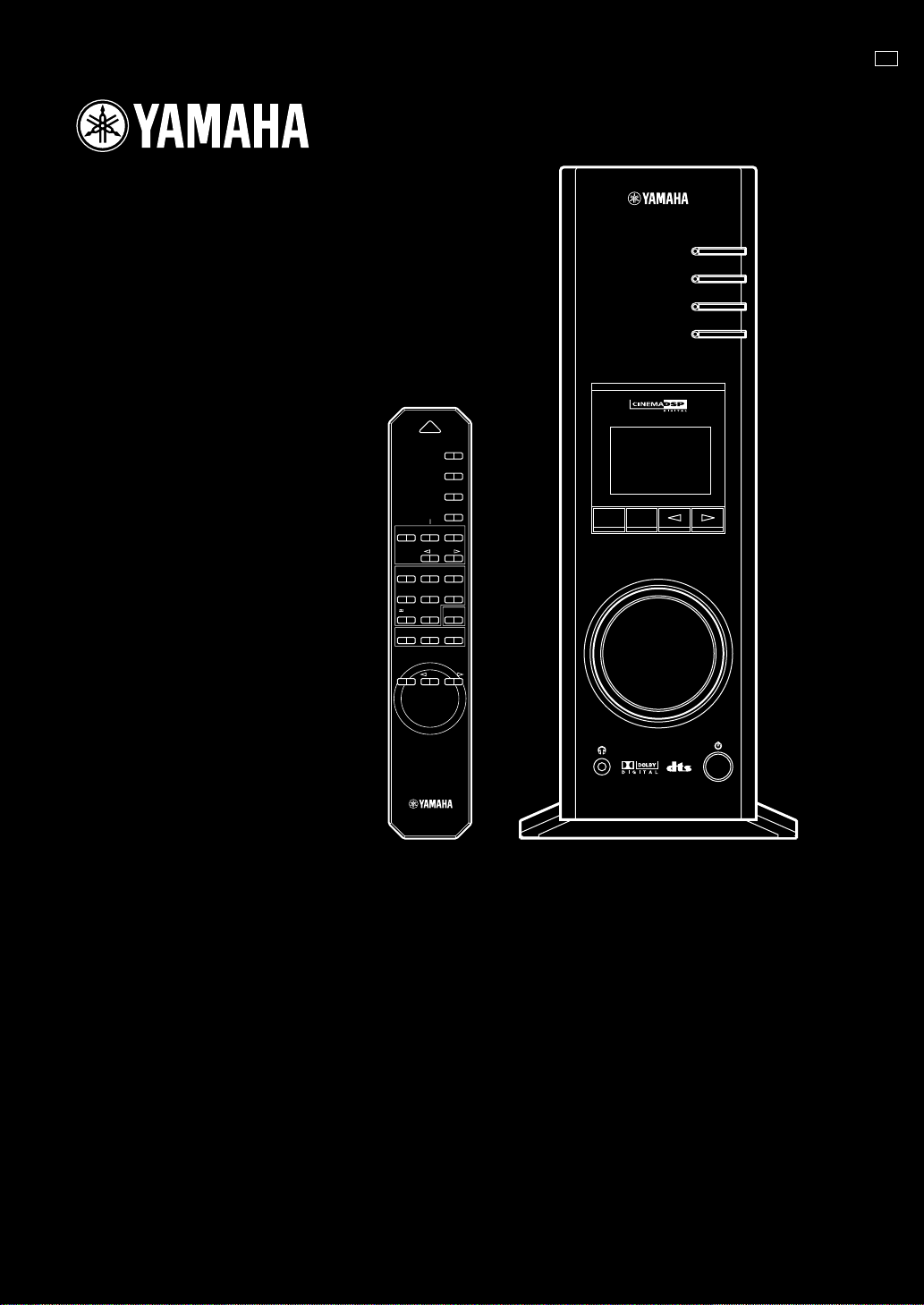
PERSONAL RECEIVER
RP-U200
GAME
/DTS
SURROUND
POWER
PC
AUX1
AUX2
TUNER
PRESET MANUALMEMORY
JAZZ CHURCHHALL
MOVIE LIVE
TEST
B
ON/OFF
G B
PC
AUX1
AUX2
TUNER
VIRTUAL
5.I
CH
USB PCM D.
DSP
DIGITAL
PROLOGIC FMAM ST
VOL
DSP P-SET
CA
VOLUMEMUTE
SET UP MANUAL
MANUEL DE CONFIGURATION
SET UP-HANDBUCH
INSTALLATIONSANVISNING
MANUALE DI IMPOSTAZIONE
MANUAL DE CONFIGURACIÓN
INSTALLATIEHANDLEIDING
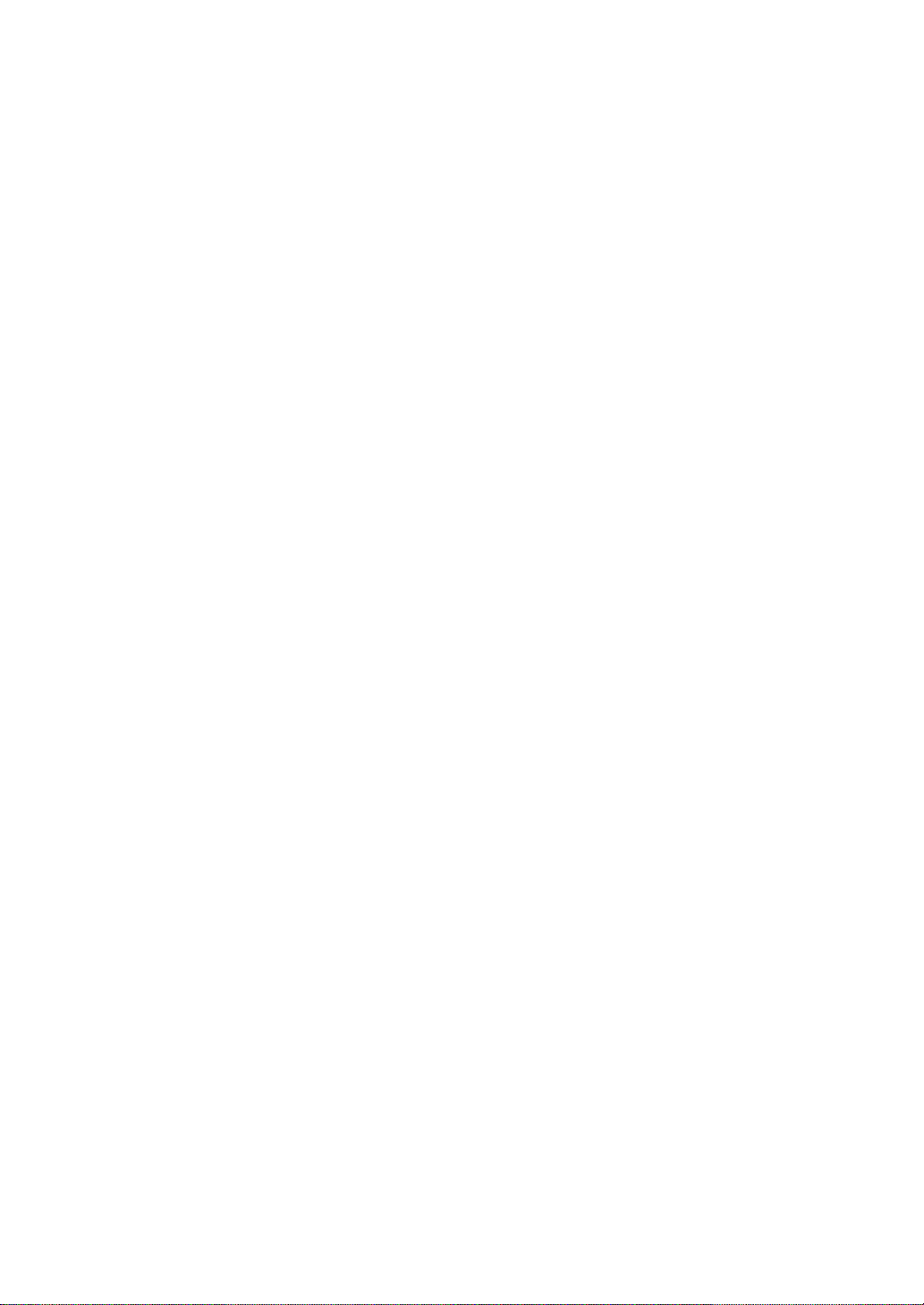
The owner’s man ual for this model consists of two volumes, “SET UP MANUAL” and
“OPERATION MANUAL”.
Le manuel d'utilisation pour ce modèle se compose de deux volumes, le “MANUEL DE
CONFIGURATION” et le “MANUEL D’UTILISA TION”.
Die Anleitung für dieses Modell besteht aus zwei Teilen: aus dem “SET UP-HANDBUCH” und der
“BEDIENUNGSANLEITUNG”.
Bruksanvisning för denna apparat består av två delar: “INSTALLATIONSANVISNING”och
“BRUKSANVISNING”
Il manuale di questo modello è composto da due libretti, “MANUALE DI IMPOSTAZIONE” e
“MANUALE DELLE ISTRUZIONI”
El manual de propietario para este modelo consta de dos volúmenes, “MANUAL DE
CONFIGURACIÓN” y “MANUAL DE OPERACIONES”
De gebruiksaanwijzing voor dit model bestaat uit twee handleidingen, de
“INSTALLATIEHANDLEIDING ” en de “BEDIENINGSHANDLEIDING”
* This manual uses terms utilized by the English operating system as shown on the computer monitor. If the operating
system you are using is in another language, please replace the English terms with the terms used in your computer’s
operating system.
* Ce manuel utilise des termes employés par les systèmes d’exploitation en langue anglaise tels qu’ils apparaîssent sur le
moniteur d’un ordinateur. Si votre système d’exploitation utilise une autre langue, veuillez remplacer la terminologie
anglaise par celle qu’il utilise.
* In dieser Anleitung werden Ausdrücke verwendet, die – wie auf dem Computermonitor angezeigt – vom englischen
Betriebssystem genutzt werden. Wenn Sie ein anderssprachiges Betriebssystem verwenden, ersetzen Sie bitte die
englischen Ausdrücke durch die von Ihrem Betriebssystem verwendeten Ausdrücke.
* I bruksanvisningen används termerna från det engelska operativsystemet för datorn. Om ditt operativsystem använder ett
annat språk, måste du ersätta de engelska termerna med de termer som gäller på språket som används.
* Questo manuale utilizza dei termini utilizzati dal sistema operativo inglese, come è indicato sul monitor del computer. Se il
sistema operativo del vostro computer è in un’altra lingua, sostituite i termini in inglese da quelli usati nel sistema
operativo del vostro computer.
* Este manual utiliza términos utilizados por el sistema operativo en inglés, tal como se muestran en el monitor. Si el
sistema operativo que está utilizando está en otro idioma, sustituya por favor los términos en inglés por los términos
utilizados en el sistema operativo de su ordenador.
* In deze handleidingen worden de termen van het Engelstalige besturingssysteem gebruikt zoals ze op het
computerscherm verschijnen. Als u een besturingssysteem in een andere taal gebruikt, gelieve dan de Engelse termen te
vervangen door de termen die in het besturingssysteem van uw computer worden gebruikt.
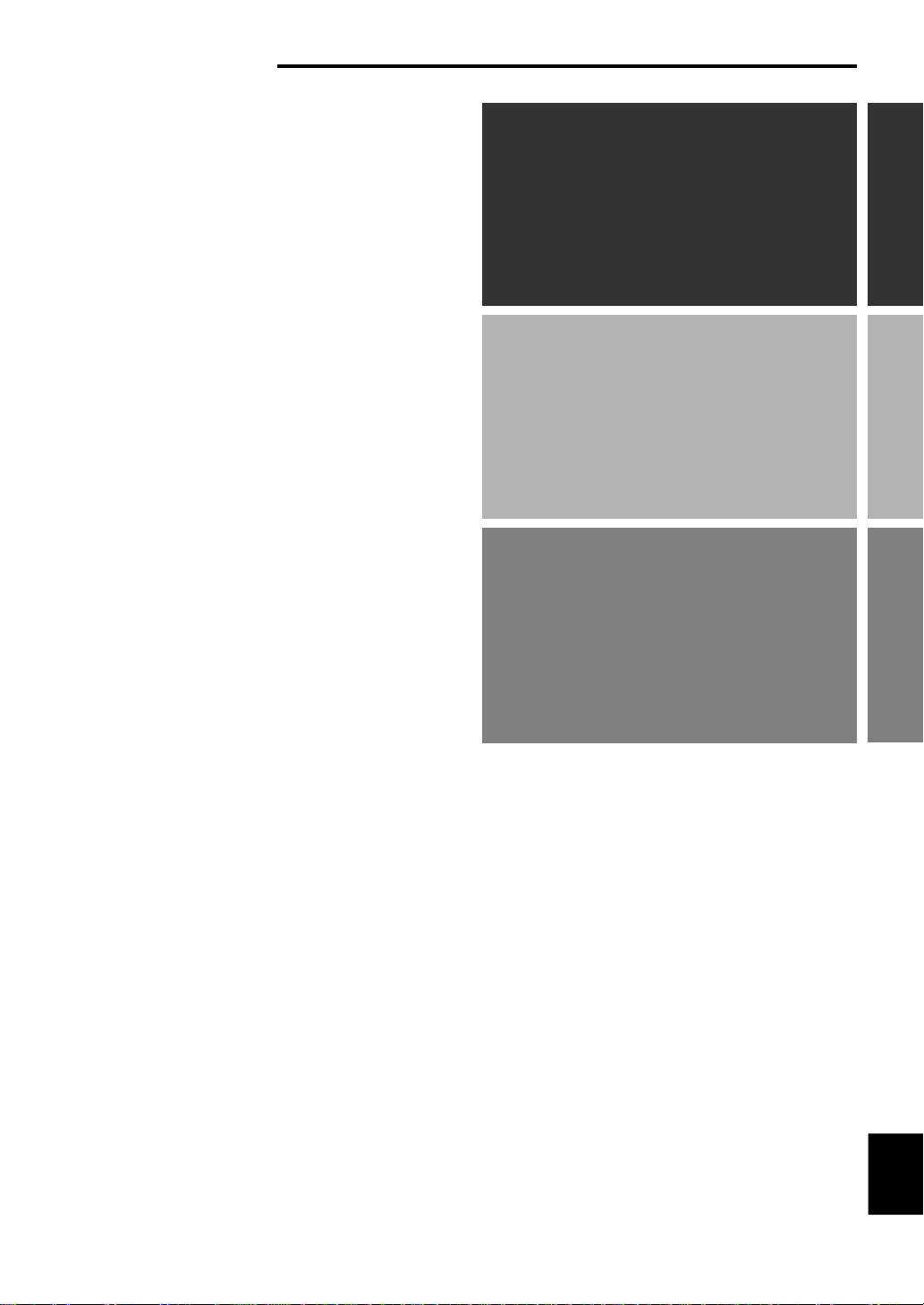
CONTENTS
GETTING STARTED
GETTING STARTED
Unpacking........................................... 2
Battery installation ............................. 2
Battery replacement........................... 2
Remote control operation range ....... 2
CONNECTIONS
Terminals and their functions ........... 3
Connecting your computer................ 4
Connecting audio equipment ............ 5
Connecting speakers ......................... 6
Connecting an FM antenna ................ 9
Plugging in this unit ........................... 9
INSTALLING USB DRIVER AND
APPLICATION SOFTWARE
Preparations before installation...... 10
System requirements....................... 10
Installing the software...................... 11
Microsoft Windows 98/98SE
or Windows Me ............................................... 11
Microsoft Windows 2000 Professional ......... 14
Macintosh computer ...................................... 17
CONNECTIONS
INSTALLING USB DRIVER AND
APPLICATION SOFTWARE
English
E-1
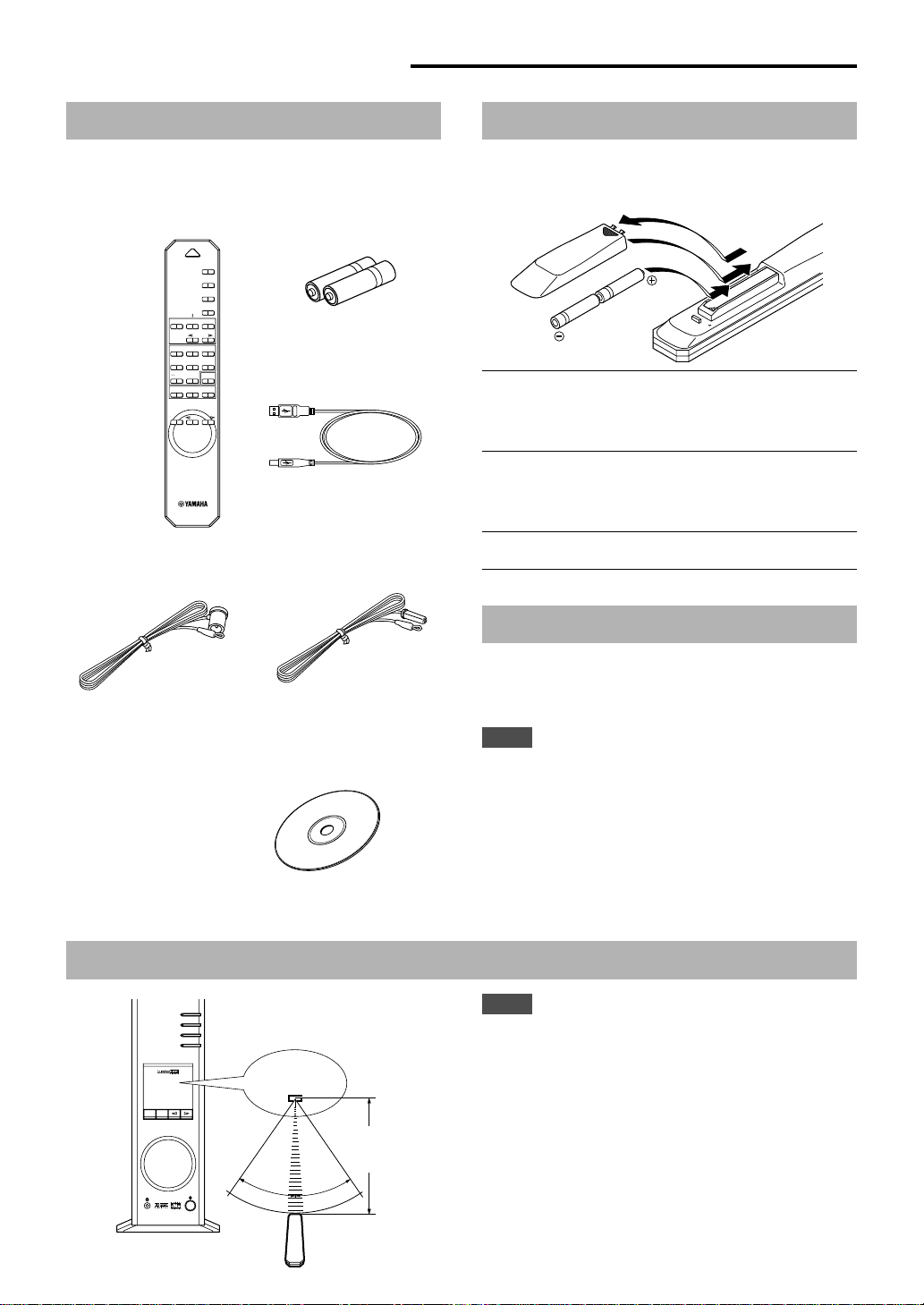
GETTING STARTED
Unpacking
After unpacking, check that the following items are
supplied.
● Remote control
POWER
AUX1
AUX2
TUNER
PRESET MANUALMEMORY
JAZZ CHURCHHALL
MOVIE LIVE
GAME
/DTS
TESTON/
SURROUND
● Indoor FM antenna
PC
B
VOLUMEMUTE
● Batteries (AA, R6, UM-3
type)
● USB cable
OFF
CA
Battery installation
Since the remote control will be used for many of this unit’s
control operations, you should begin by installing the
supplied batteries.
1
3
2
1
Turn the remote control over and remove the battery
compartment cover by sliding it in the direction of
the arrow.
2
Insert the batteries (AA, R6, UM-3 type) according to
the polarity markings on the inside of the battery
compartment.
3
Close the battery compartment cover.
Battery replacement
(U.S.A. and Canada
models)
(U.K., Europe and Australia
models)
● CD-ROM
The CD-ROM contains
the Application Software
and online help for
controlling this unit from
your computer.
Remote control operation range
PC
AUX1
AUX2
TUNER
Remote control
sensor
30°
30°
Within
approximately
6 m (19.7 feet)
DSP P-SET
VIRTUAL
VOL
DIGITAL
PROLOGICFMAM ST
5.I
CH
DSP
USBPCM D.
If you notice that the remote control must be used closer to
the main unit, the batteries are weak. Replace both
batteries with new ones.
Notes
● Use AA, R6, UM-3 batteries.
● Be sure the polarities are correct. (See the illustration
inside the battery compartment.)
● Remove the batteries if the remote control is not to be used
for an extended period of time.
● If the batteries leak, dispose of them immediately. Avoid
touching the leaked material and avoid contact with
clothing, etc. Clean the battery compartment thoroughly
before installing new batteries.
Notes
● The area between the remote control and the main unit
must be clear of large obstacles.
● Do not expose the remote control sensor to strong lighting,
in particular, an inverter type fluorescent lamp; otherwise,
the remote control may not work properly. If necessary,
position the main unit away from direct lighting.
E-2
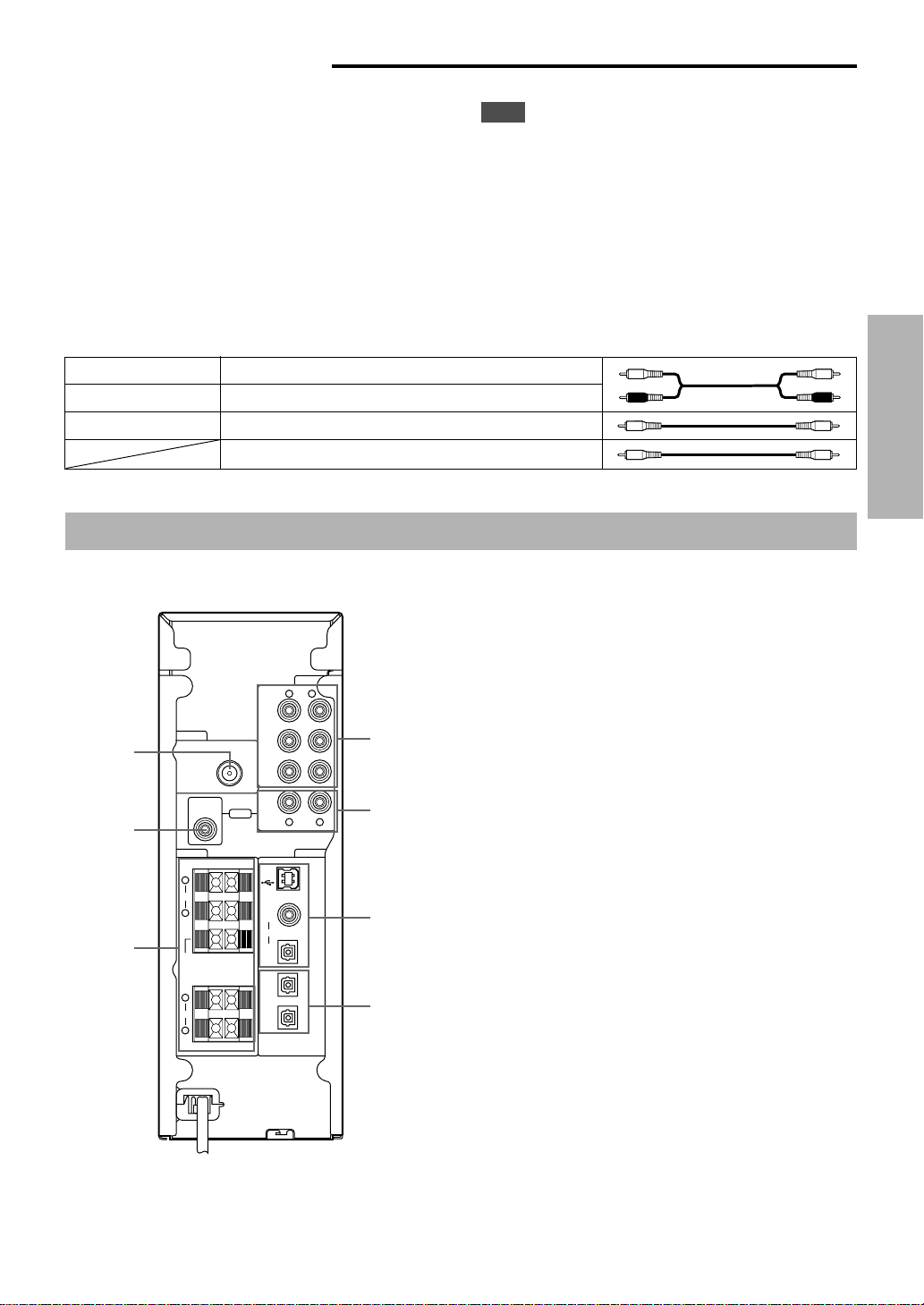
CONNECTIONS
Never
plug in this unit and other equipment until
all connections are completed.
1.
Make connections between this unit and other
Note
Also, refer to the owner’s manual for other equipment in the
system.
CONNECTIONS
components by following the procedure below.
2.
After all connections are finished, check that the
connection cables are correctly connected.
3.
After all connections are completed, plug in this unit and
other equipment.
Use commercially available connection cables (except the supplied USB cable).
The color of this unit’s inputs/outputs and pin-plug connection cables to be used for connecting to them are as follows:
White Analog audio signals for the left channel (stereo)
Red Analog audio signals for the right channel (stereo)
L
R
Black Analog audio signals (monaural)
Digital audio signals (coaxial)
Terminals and their functions
CONNECTIONS
L
R
1
2
3
ANTENNA
FM ANT
75
Ω UNBAL.
SPEAKERS
L
FRONT
R
CENTER
L
REAR
R
SUB
WOOFER
OUTPUT
+–
4Ω MIN.
/
SPEAKER
+–
PC IN
AUX 1
IN
AUX 2
IN
REC
OUT
USB
COAX
IN
PC
OPT
IN
AUX 1
OPT IN
OPT
OUT
ANALOG
R L
R L
DIGITAL
4
5
6
7
1 FM antenna connector
This connector is used to connect an FM antenna.
2 SUBWOOFER OUTPUT
This connector can be connected to an optional subwoofer,
such as the Yamaha YST-SW45, for enhanced bass
performance.
3 SPEAKERS outputs
Up to five speakers, such as the Yamaha NS-U40P
speaker system can be connected to the FRONT L, R,
CENTER, REAR L and R terminals. Use speakers whose
impedance is 4Ω or more.
4 ANALOG inputs
These connectors are used to connect to the analog
outputs of a PC sound card, CD player, MD recorder, tape
deck, etc.
5 REC OUT
These connectors are used to connect to the analog inputs
of an MD recorder or tape deck.
6 PC inputs & output (DIGITAL)
USB: If your computer has a USB port, connect it to this
unit, using the supplied USB cable, for remote control of
this unit from your computer.
PC COAX IN/OPT IN: These coaxial and optical
connectors are used to connect to the digital outputs of a
PC sound card, DVD-Video decoder board, etc.
(U.S.A. model)
7 Optical input & output (DIGITAL)
AUX 1 OPT IN: This connector is used to connect to an
optical output of a CD player, MD recorder, etc.
OPT OUT: This connector is used to connect to an optical
input of an MD recorder, a DA T deck, etc.
E-3
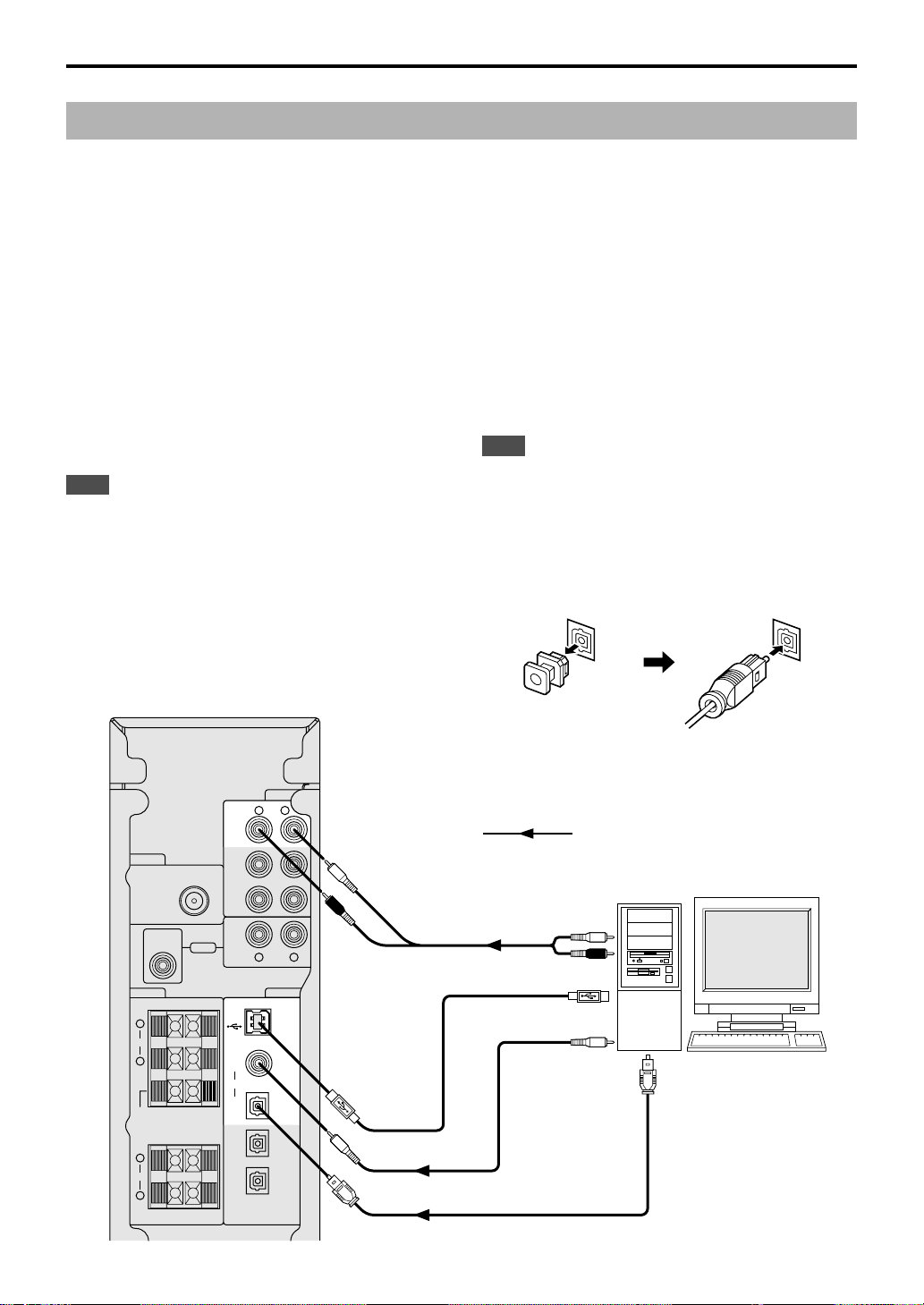
CONNECTIONS
Connecting your computer
Audio from your computer can be fed to this unit using any of the following connectors: USB, DIGITAL PC COAX IN, DIGITAL
PC OPT IN, or ANALOG PC IN. If you use all of these connectors for connection, you can select the connector(s) to use on
this unit’s front panel or the remote control.
Connecting to the USB port (1)
If your computer has a USB port, connect it to this unit’s
USB terminal using the supplied USB cable, as shown
below.
A single USB connection is all that’s required to listen to
audio from your computer on this unit, feed audio from an
external source connected to this unit to your computer,
and control this unit remotely from your computer, using
the supplied Application Software.
If your computer doesn’t have a USB port, you can still
connect it to this unit using the analog or digital input, but in
this case you cannot use this unit’s Application Software.
Note
Connect the USB cable when installing the USB driver
software on your computer. Refer to the section
“INSTALLING USB DRIVER AND APPLICATION
SOFTWARE”.
Connecting to analog inputs (2)
Connect the analog audio outputs on your computer or a
PC sound card to this unit’s ANALOG PC IN.
Use a commercially available pin-plug cable for connection,
and be careful not to mix up the left and right connections.
Connecting to digital inputs (3)
To play DVD-Video discs encoded with Dolby Digital or
DTS, your computer must have a DVD-ROM drive and
DVD-Video decoder board, which should be connected to
this unit via the DIGITAL PC COAX IN or DIGITAL PC OPT
IN.
Use a commercially available pin-plug cable for connecting
to the DIGITAL PC COAX IN, and use a commercially
available optical fiber cable for connecting to the DIGITAL
PC OPT IN.
Note
The DIGITAL PC OPT IN has priority over the DIGITAL PC
COAX IN, so if you connect to both inputs, the signal received at
the DIGITAL PC OPT IN is used.
Protective Caps
When connecting to an optical connector, remove its
protective cap first. When an optical connector is not being
used, replace its cap to prevent dust entering the connector.
E-4
ANTENNA
FM ANT
75
Ω UNBAL.
SUB
WOOFER
SPEAKERS
L
FRONT
R
CENTER
L
REAR
R
(U.S.A. model)
OUTPUT
+–
4Ω MIN.
/
SPEAKER
+–
PC IN
AUX 1
IN
AUX 2
IN
REC
OUT
USB
COAX
IN
PC
OPT
IN
AUX 1
OPT IN
OPT
OUT
ANALOG
R L
R L
DIGITAL
: Indicates the direction of signals.
L
R
2
1
LINE OUT
L
R
USB
DIGITAL
OUT
(coaxial)
DIGITAL
OUT
(optical)
3
3
