Yamaha RP-U200 Owners Manual
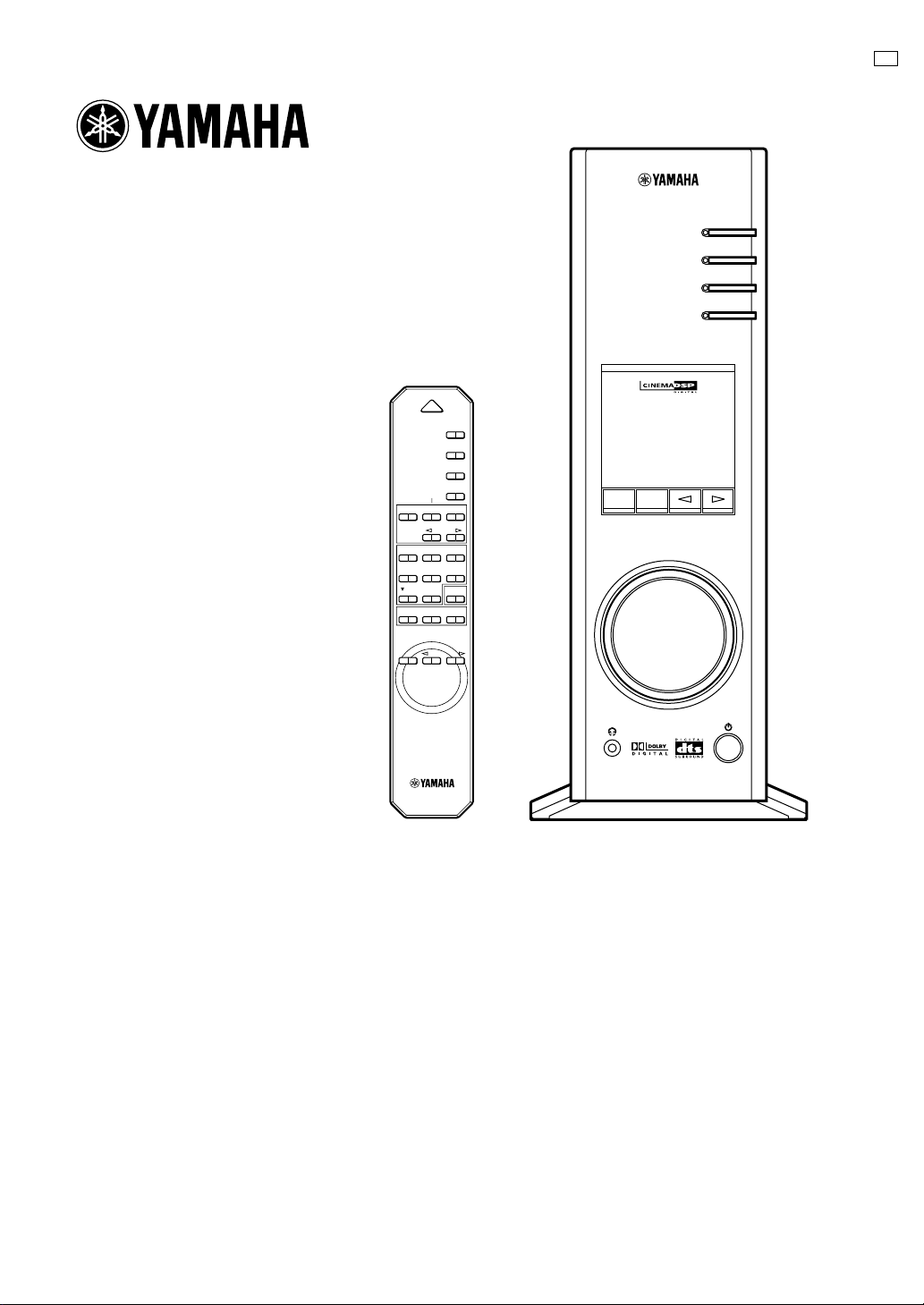
PERSONAL RECEIVER
RP-U200
GAME
/DTS
SURROUND
POWER
PC
AUX1
AUX2
TUNER
PRESET MANUALMEMORY
JAZZ CHURCHHALL
MOVIE LIVE
TESTON/
B
G B
PC
AUX1
AUX2
TUNER
VIRTUAL
5.I
CH
USB PCM D.
DSP
DIGITAL
PROLOGIC FMAM ST
VOL
DSP P-SET
OFF
CA
VOLUMEMUTE
OPERATION MANUAL
MANUEL D’UTILISATION
BEDIENUNGSANLEITUNG
BRUKSANVISNING
MANUALE DELLE ISTRUZIONI
MANUAL DE OPERACIONES
BEDIENINGSHANDLEIDING
1
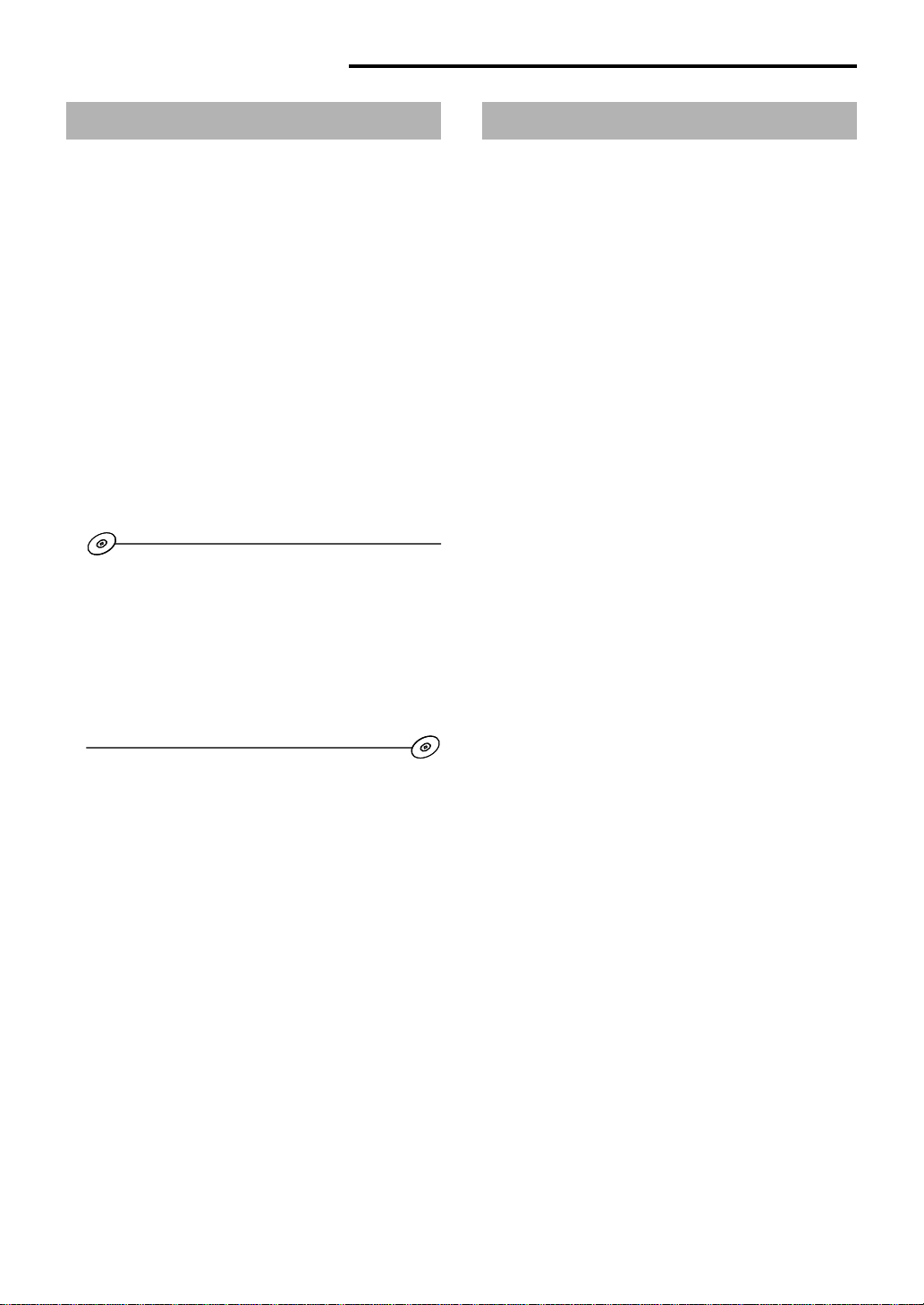
INTRODUCTION
About this manual
● This manual explains how to operate this unit. Refer to
the separate “SET UP MANUAL” for how to connect
this unit with other equipment, and to install the
Application Software, etc. to your computer from the
supplied CD-ROM.
● This manual mainly explains how to operate this unit
using the front panel of this unit and the supplied
remote control.
● When this unit and your computer are connected with
the USB cable, and the supplied Application Software is
installed on the computer, you can operate this unit
from the computer using the Application Software. Refer
to the online help of the Application Software for how to
use the Application Software.
The Application Software extends the use of this unit
with additional functions which cannot be used with the
front panel keys or the remote control. This manual
introduces those functions by the following style.
Example:
Adjusting USB MIX LEVEL
When an input other than the USB terminal is selected,
you can listen to the mixed sound signals from the
selected input and from the USB terminal. Also, the
mixing ratio of the signals from the USB terminal can be
adjusted.
* Refer to the online help of the Application Software for
details.
This manual also offers brief explanations about the
functions available with the Application Software on page
22–27. Refer to the online help of the Application
Software for details of how to use the functions.
Features
● This unit brings high-quality audio to your
computer
This unit is a multimedia amplifier that brings you a new
level of audio enjoyment. This unit has a USB port for
connection with a personal computer. The USB interface
allows remote control of this unit from your computer and
control of sound data sent from your computer.
● Equipped with a five-channel power amplifier
This unit has a five-channel power amplifier for
reproducing surround sound fields of Dolby Digital*,
DTS** and Yamaha CINEMA-DSP effectively. You can
enjoy a full-scale home theater sound simply by adding
the optional Yamaha speaker system NS-U40P and an
optional subwoofer to this unit.
● Equipped with Dolby Digital and DTS decoders
This unit reproduces multichannel sources encoded with
Dolby Digital* or DTS** faithfully by using the built-in
Dolby Digital and DTS decoders. You can now
experience the sound scale and the realistic sensation of
actual theaters in your home.
● The newly-developed Yamaha Near-Field Cinema
DSP (Digital Sound Field Processor)
Various DSP sound field programs allow you to select
the program suitable for the selected input source. You
can experience the sound fields of famous concert halls,
movie theaters, etc. around the world in your home. The
DSP sound effects are also available for headphone
listening.
● Compatible with various USB audio functions
This unit is compatible with the following audio signals
received via a USB connection:
multi-channel (two, four and six channels) audio, high
quality digital audio of 24 bit/48 kHz and Dolby Digitalencoded signals. (Some operating systems and software
programs do not support this feature.)
● Various inputs/outputs and easy operation
This unit is equipped with various input and output
terminals for both analog and digital signals, making it
ideal as a control center for other audio equipment, such
as a personal computer, CD player and MD recorder.
The supplied remote control makes operation easy, and
the supplied Application Software allows control of this
unit from your computer including detailed settings.
● Compatible with Virtual Dolby Digital and DTS Virtual
5.1
By employing the Virtual 3D technology, this unit
reproduces multi-channel sources such as Dolby Digital
and DTS providing realistic surround effects even with
just two speakers.
2
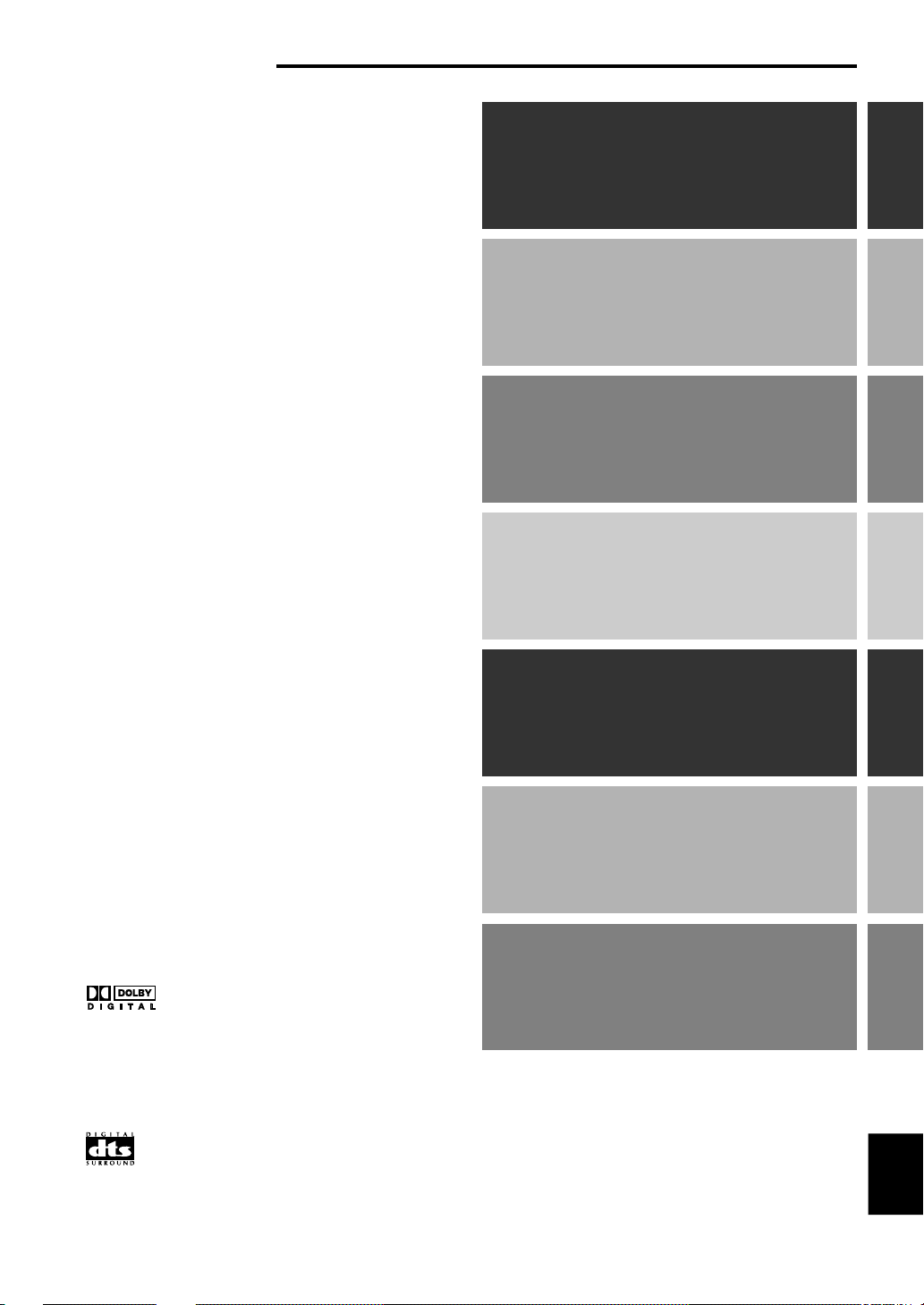
CONTENTS
CAUTION................................ 2
OUTLINE OF THIS UNIT
Main features of this unit.............. 3
Dolby Digital and DTS .................. 4
Virtual 3D....................................... 5
Digital Sound Field Processing (DSP) .....
CONTROLS AND THEIR
FUNCTIONS
Front panel & Remote control...... 6
About the display.......................... 8
BASIC OPERATION
Playing a source ........................... 9
Using sound field programs ...... 11
Recording.................................... 12
CAUTION
OUTLINE OF
THIS UNIT
5
THEIR FUNCTIONS
CONTROLS &
OPERATION
BASIC
*
Manufactured under license from Dolby Laboratories.
“Dolby”, “AC-3”, “Pro Logic” and the double-D symbol are
trademarks of Dolby Laboratories.
Confidential Unpublished Works. 1992–1997 Dolby
Laboratories, Inc. All rights reserved.
**
Manufactured under license from Digital Theater Systems, Inc.
US Pat. No. 5,451,942 and other world-wide patents issued and
pending. “DTS”, “DTS Digital Surround”, are trademarks of Digital
Theater Systems, Inc. Copyright 1996 Digital Theater Systems,
Inc. All Rights Reserved.
LISTENING TO AN FM
BROADCAST
Tuning into an FM station........... 14
Using the presets........................ 16
ADVANCED OPERATION
Adjusting the speaker balance ...
Setting USB channel .................. 20
Operating this unit with the
Application Software.................. 22
APPENDIX
Troubleshooting ......................... 28
Specifications ............................. 31
19
LISTENING TO AN
FM BROADCAST
OPERATION
ADVANCED
APPENDIX
English
E-1
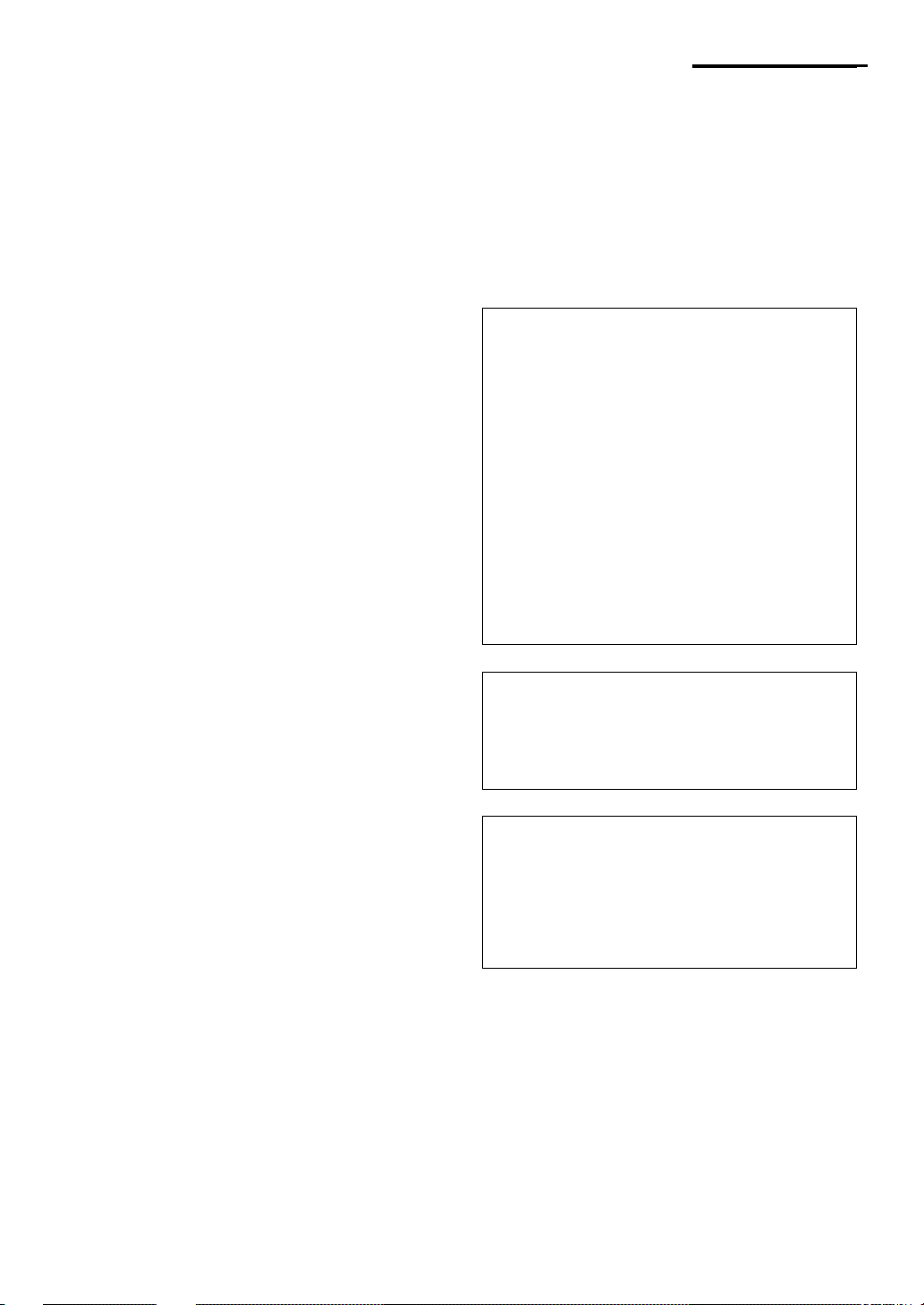
CAUTION:
Read this before operating this unit
1. To assure the finest performance, please read this
manual carefully. Keep it in a safe place for future
reference.
2. Install this unit in a cool, dry, clean place – away from
windows, heat sources, sources of excessive
vibration, dust, moisture and cold. Avoid sources of
humming (transformers, motors). To prevent fire or
electric shock, do not expose the unit to rain or water.
3. Never open the cabinet. If something drops into the
set, contact your dealer.
4. Do not use force on switches, controls or connection
wires. When moving the unit, first disconnect the
power plug and the wires connected to other
equipment. Never pull the wires themselves.
5. The openings on the unit cover assure proper
ventilation of the unit. If these openings are
obstructed, the temperature inside the unit will rise
rapidly; therefore, avoid placing objects against these
openings. To prevent fire or damage, install the unit in
a well-ventilated area.
<Europe and U.K. models only>
To prevent fire or damage, be sure to allow a space of
at least 10 cm behind, 10 cm on both sides and 10 cm
above the top panel of the unit.
6. The voltage used must be the same as that specified
on this unit. Using this unit with a higher voltage than
specified is dangerous and may result in fire or other
accidents. YAMAHA will not be held responsible for
any damage resulting from use of this unit with a
voltage other than that specified.
7. Always set the volume to minim um before starting
audio playback. Increase the volume gradually to an
appropriate level after playback has been started.
8. Do not attempt to clean the unit with chemical solvents
as this might damage the finish. Use a clean, dry
cloth.
9. Be sure to read the “TROUBLESHOOTING” section
regarding common operating errors before concluding
that the unit is faulty.
10. When not planning to use this unit for a long period
(i.e., vacation, etc.), disconnect the AC power plug
from the wall outlet.
11.
To prevent lightning damage, disconnect the AC power
plug when there is an electric storm.
12. Grounding or polarization – Precautions should be
taken so that the grounding or polarization of
appliances is not defeated.
For U.K. customers
If the socket outlets in the home are not suitable for the
plug supplied with this appliance, it should be cut off and
an appropriate 3 pin plug fitted. For details, refer to the
instructions described below.
Note: The plug severed from the mains lead must be
destroyed, as a plug with bared flexible cord is hazardous if
engaged in a live socket outlet.
SPECIAL INSTRUCTIONS FOR U.K. MODEL
IMPORTANT:
THE WIRES IN MAINS LEAD ARE COLOURED IN
ACCORDANCE WITH THE FOLLOWING CODE:
Blue: NEUTRAL
Brown: LIVE
As the colours of the wires in the mains lead of this
apparatus may not correspond with the coloured
markings identifying the terminals in your plug, proceed
as follows: The wire which is coloured BLUE must be
connected to the terminal which is marked with the
letter N or coloured BLACK. The wire which is coloured
BROWN must be connected to the terminal which is
marked with the letter L or coloured RED. Making sure
that neither core is connected to the earth terminal of
the three pin plug.
For Canadian Customers
To prevent electric shock, match wide blade of plug to
wide slot and fully insert.
This Class B digital apparatus complies with Canadian
ICES-003.
When this unit is turned off by pressing the power switch
on the front panel or the POWER key on the remote
control, this unit turns into the standby mode. In this
mode, this unit is designed to consume a small amount
of power. This unit’s power supply is completely cut off
from the AC line only when the AC power cord is
disconnected.
E-2
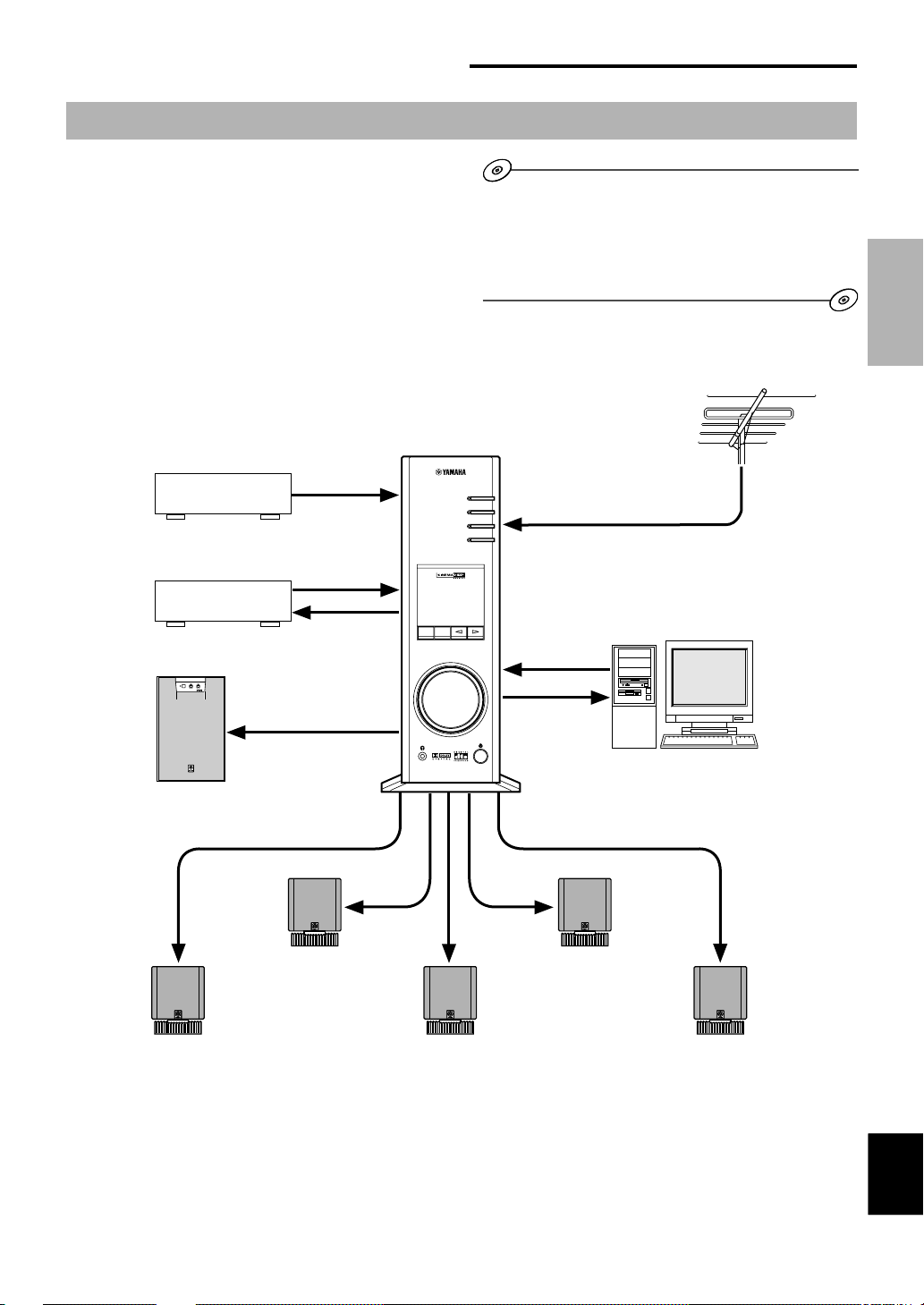
OUTLINE OF THIS UNIT
Main features of this unit
Using Y amaha’s unique DSP technology, this unit can bring
excitement and realism to any audio source by simulating
the acoustic environments of concert halls, movie theaters,
and so on. With its stylish, vertical design, this unit allows
you to use various audio sources, including the built-in FM
tuner, your computer, CD player, MD or tape deck, as
shown below.
This unit
OUTLINE OF THIS UNIT
Although this unit can be used as part of a typical hi-fi
system, connecting it to your computer via the USB
terminal, and running the supplied Application Software,
allows you to remotely control this unit from your computer
and make some adjustments and settings.
FM antenna
OUTLINE OF
THIS UNIT
CD player
MD recorder
etc.
HIGH CUTSTANDBY/ON
VOLUME
150Hz50Hz
100
SUPERWOOFER SYSTEM YST-SW45
Subwoofer
Front speaker (L)
DSP P-SET
VIRTUAL
DIGITAL
PROLOGICFM AMST
VOL
USBPCM D.
PC
AUX1
AUX2
TUNER
5.I
CH
DSP
Personal computer
Front speaker (R)
Surround speaker (L)
* Refer to the separ ate “SET UP MANUAL” for
connections.
Center speaker
Surround speaker (R)
English
English
E-3
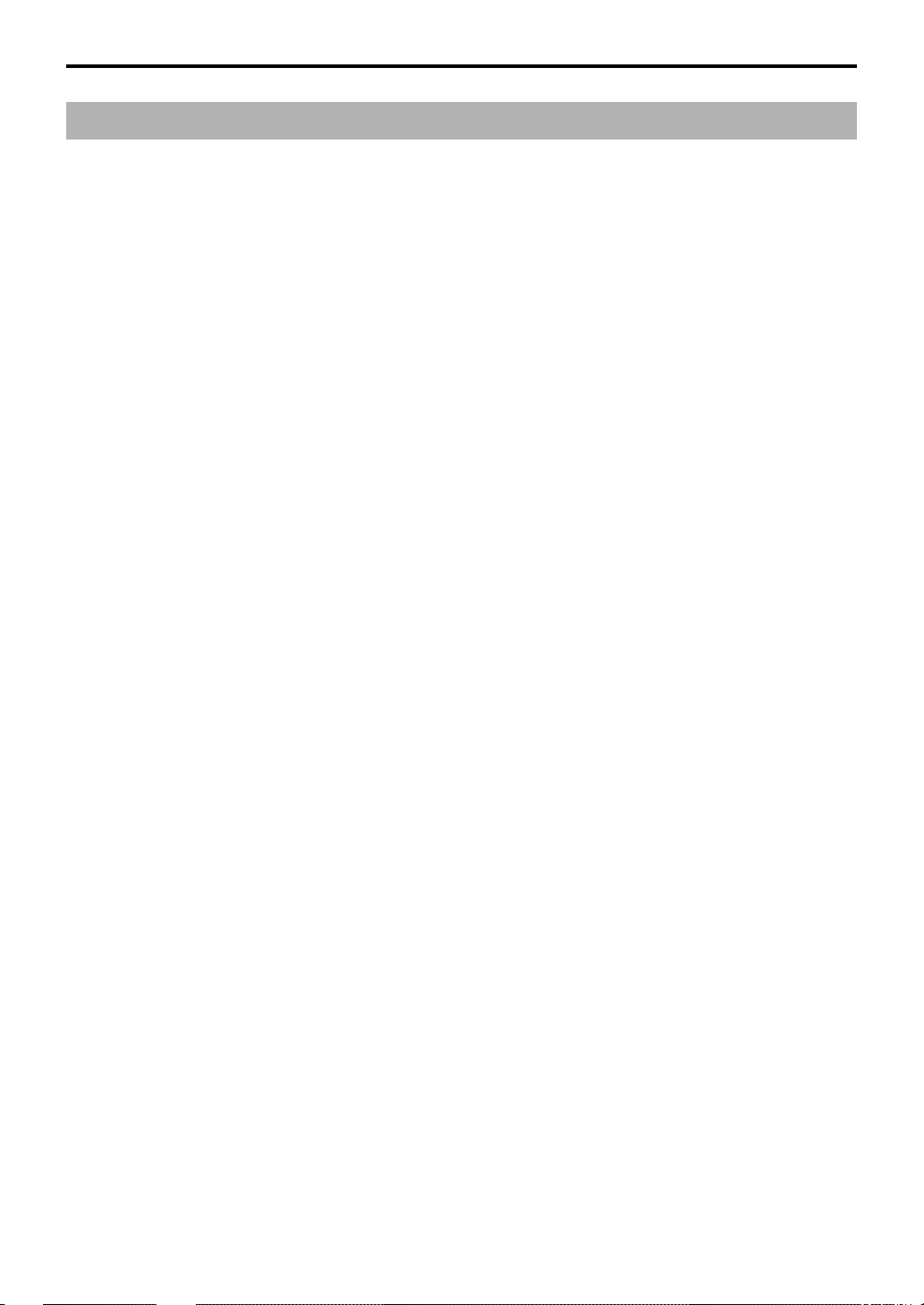
OUTLINE OF THIS UNIT
Dolby Digital and DTS
This unit features a built-in Dolby Digital decoder and a DTS decoder for reproducing surround sounds of sources encoded
with Dolby Digital or DTS. With such state-of-the-art technologies, this unit can bring the same audio experience to your
home as they have brought to feature films in quality theaters around the world.
Take some time now to read more about these features and enjoy the new experiences this system brings to your home
theater.
Dolby Surround
Dolby Surround uses four discrete channels and five
speakers to reproduce realistic and dynamic sound effects:
two main channels (left and right), a center channel for
dialog, and a surround channel for special sound effects.
The surround channel reproduces sound within a narrow
frequency range.
Most video tapes and laser discs include Dolby Surround
encoding, as do many TV and cable broadcasts. The Dolby
Pro Logic decoder built into this unit employs a digital
signal processing system that stabilizes each channel for
even more accurate sound positioning than is available
with standard analog processors.
Dolby Digital
Dolby Digital is a digital surround sound system that
provides completely independent multi-channel audio to
you. Dolby Digital provides five full-range channels in what
is sometimes referred to as a “3/2” configuration: three front
channels (left, center and right), and two surround
channels. A sixth bass-only effect channel is also provided
for output of LFE (low frequency effect), or low bass effects
that are independent of other channels. (This is called the
“LFE channel”.) This channel is counted as 0.1, thus giving
rise to the term 5.1 channels in total.
The wide dynamic range of sound reproduced by the five
full-range channels and precise sound orientation by digital
sound processing provides listeners with excitement and
realism that have never been experienced before.
DTS (Digital Theater System)
Digital Surround
DTS was developed to replace the analog soundtracks of
movies with six discrete channels of digital soundtracks,
and it is now installed in many theaters around the world.
The DTS digital playback system changed the way we
experienced movies in theaters with six discrete channels
of superb digital audio. DTS technology, through intense
research and development, has made it possible to deliver
similar encode/decode discrete technology to home audio
surround-sound entertainment. DTS Digital Surround is an
encode/decode system which delivers six channels of
master-quality, 20-bit audio; technically, it offers 5.1
channels, which means 5 full-range (left, center, right and
two surround) channels, plus a subwoofer (LFE) channel
(as “0.1”). It is compatible with the 5.1 speaker
configurations that are currently available for home theater
systems.
E-4
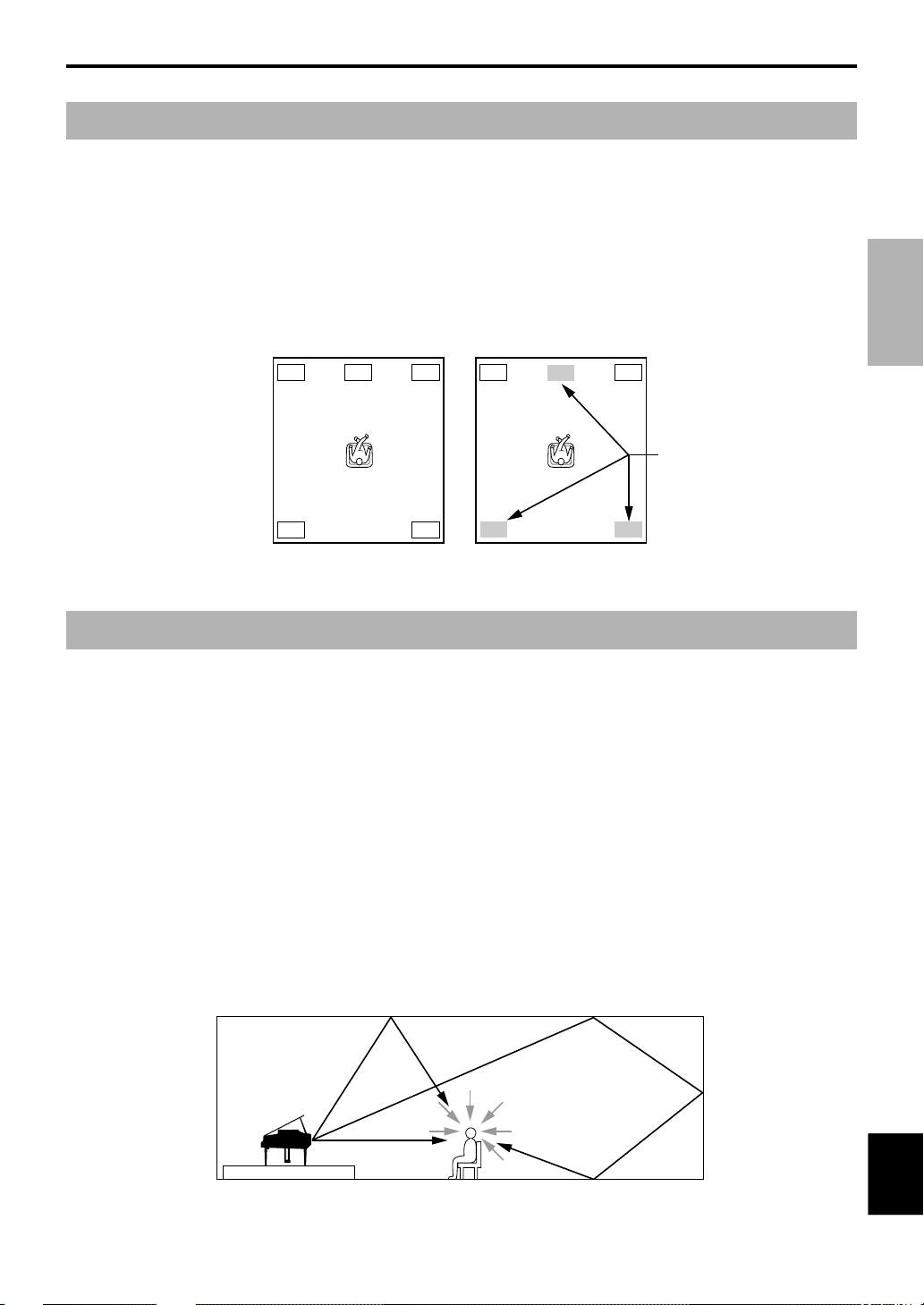
Virtual 3D
OUTLINE OF THIS UNIT
Surround sound typically requires several speakers
situated in front of and behind the listening position, which
requires a substantial amount of space that may not always
be available.
In addition to ordinary surround sound reproduction using
several speakers, this unit enables you to enjoy surround
sound effects with only two speakers by using Yamaha’s
unique “Virtual 3D” (three-dimensional) technology.
FL C FR
RL RR
Typical surround system Virtual 3D
Virtual 3D, which is used by this unit’s sound field
programs, simulates the surround effect provided by
surround and center speakers, creating “virtual” surround
speakers, as shown, so even with only two front speakers,
you can still enjoy surround sound.
Digital Sound Field Processing (DSP)
When you listen to a performance in a concert hall, jazz
club, or other live music venue, you not only hear the direct
sound coming from the musical instruments and singers,
but also the “early reflections” and natur al reverberation.
Early reflections are the initial sound waves that bounce off
the floor, ceiling, and walls. Natural reverberation is made
up of sound waves that gradually attenuate as they bounce
repeatedly off multiple surfaces.
Since the way you hear early reflections and reverberation
depends on the shape and size of the building as well as
the material and construction of the walls and ceiling, each
venue has its own unique “sound,” called its “sound field.”
At Yamaha, we have measured all the elements that make
up a typical sound field—direction and level of the
reflections, band-width characteristics, and delay times—at
famous concert halls and opera houses around the world.
The information gained in this process has been converted
into programs that can be reproduced using Yamaha’s DSP
technology. Using its on-board DSP, this unit can process
any audio source and recreate the atmosphere of the
original venue.
FL C FR
RL RR
Virtual speakers
OUTLINE OF
THIS UNIT
Early sound
reflections
Direct sound
Reverberation
English
English
E-5
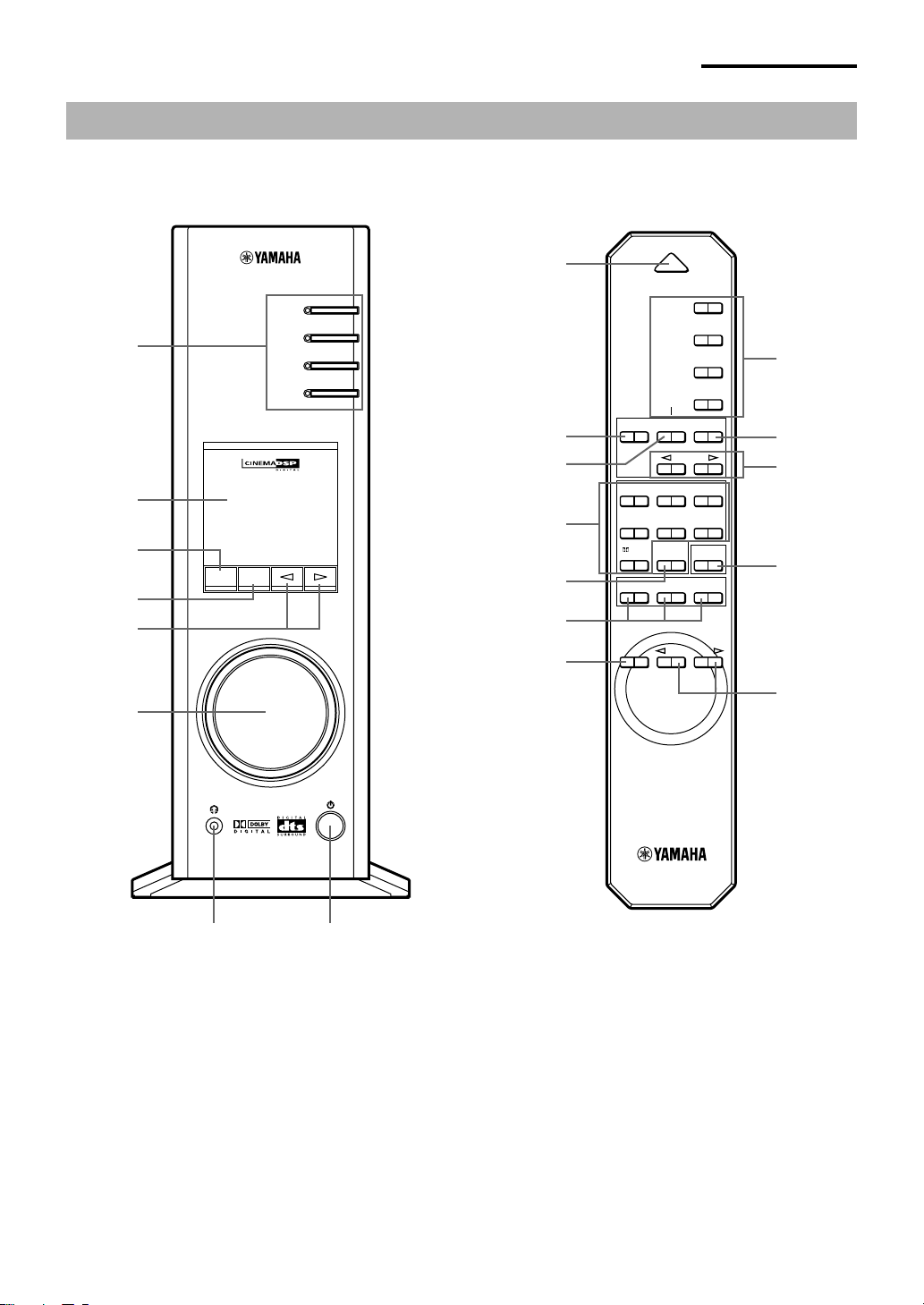
CONTROLS AND THEIR FUNCTIONS
7 8
CONTROLS AND THEIR FUNCTIONS
Front panel & Remote control
1
2
3
4
5
6
Front panel
AUX1
AUX2
TUNER
VIRTUAL
5.I
DIGITAL
USB PCM D.
PROLOGIC FMAM ST
VOL
DSP P-SET
Remote control
POWER
8
GAME
/DTS
SURROUND
PC
AUX1
AUX2
TUNER
PRESET MANUALMEMORY
JAZZ CHURCHHALL
MOVIE LIVE
TESTON/
1
D
E
OFF
PC
9
4
CH
DSP
0
3
A
B
CA
B
C
VOLUMEMUTE
6
1 Input selectors & indicators
These four keys, explained below, are used to select
the input source. The indicator of the selected source
lights up.
● PC key
This key selects your computer as the input source.
Pressing this key repeatedly selects the signals
received at the USB, digital (DIGITAL PC COAX IN or
DIGITAL PC OPT IN) or analog (ANALOG PC IN)
input. The DIGITAL PC OPT IN has priority over the
DIGITAL PC COAX IN, so if you connect to both inputs,
the signal received at the DIGITAL PC OPT IN is used.
E-6
● AUX1 key
This key selects the equipment connected to the
ANALOG AUX 1 IN or DIGITAL AUX 1 OPT IN
connector as the input source. Pressing this key
repeatedly selects the digital or analog input.
● AUX2 key
This key selects the equipment connected to the
ANALOG AUX 2 IN connectors as the input source.
● TUNER key
This key selects the built-in FM tuner as the input
source. If the tuner is already selected, this key toggles
the reception mode between FM auto stereo and FM
monaural.
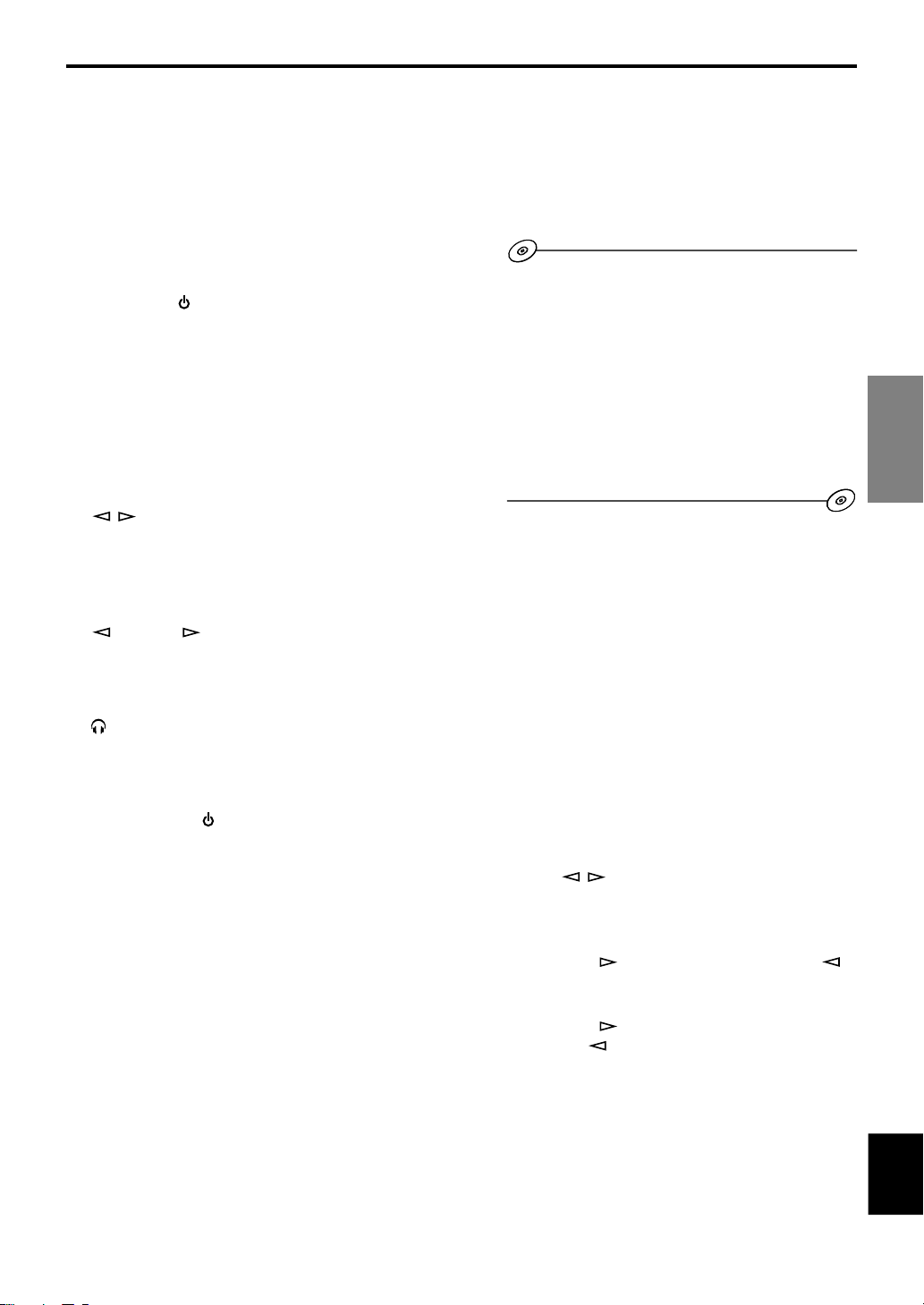
CONTROLS AND THEIR FUNCTIONS
2 Display
The display shows various settings, selected input
source, sound field program and various other
information.
3 DSP key [front panel]
ON/OFF key [remote control]
This key activates the sound field programs produced
by the internal DSP.
4 P-SET key ( ) [front panel]
PRESET key [remote control]
This key changes the display status of the built-in FM
tuner from the frequency display mode to the preset
tuning mode.
If the tuner is already in the preset tuning mode, each
press of this key changes the group of preset stations
(A, B, C, D, E).
* This key works only when the tuner is selected as the
input source.
5 / (Down/Up) keys
These keys are used for selecting sound field
programs, changing station frequencies, selecting
preset station numbers, etc.
6 Volume control [front panel]
VOLUME
These control and keys adjust the speaker and
headphone volume. The volume cannot be adjusted
when this unit is in the standby mode.
(Down/Up) keys [remote control]
7 Headphone jack
Stereo headphones can be connected to this mini-jack
for private listening, with Virtual 3D effects specifically
tailored for headphone listening.
8 Power switch ( ) [front panel]
POWER key [remote control]
Each click of this switch changes the status of this unit
between standby mode and power on.
* In the standby mode, this unit can be turned on
remotely from your computer, using the supplied
Application Software. Note that this unit uses a small
amount of power in the standby mode.
9 MEMORY key
This key is used to store a desired station in the
memory.
* This key works only when the tuner is selected as
the input source.
A TEST key
This key is used to output a test tone. The test tone is
used when adjusting the volume balance among all
speakers in the system including the virtual surround
speakers. (Refer to page 19 for details.)
B Custom keys (A, B, C)
These keys are available when this unit and your
computer are connected with the USB cable, and the
supplied Application Software is installed on the
computer.
Each of these keys can be programmed with a set of
commands (input selector, sound field program,
volume setting, etc.) by using the Application Software.
After storing, simply pressing each key will execute the
stored command.
* Refer to the online help of the Application Software for
details.
C MUTE key
This key is used to cut off sound output temporarily.
Turning the volume control on the front panel or
pressing the VOLUME ke ys on the remote control
restores sound output. Pressing this key again also
restores sound output.
* Sound output will also be restored by changing the
status of this unit between standby and power-on,
changing the input source or the sound field program,
and so on.
D MANUAL key
This key changes the display status of the built-in FM
tuner from the preset tuning mode to the frequency
display mode.
* This key works only when the tuner is selected as the
input source.
E Tuning /
These keys work in the following ways according to the
status of the tuner.
In the frequency display mode:
Each press of selects a higher frequency and
selects a lower frequency.
In the preset tuning mode:
Each press of selects a higher preset station
number and selects a lower preset station number.
(Down/Up) keys
THEIR FUNCTIONS
CONTROLS &
0 Sound field program selector keys
Each of these keys selects the corresponding sound
field program.
English
E-7
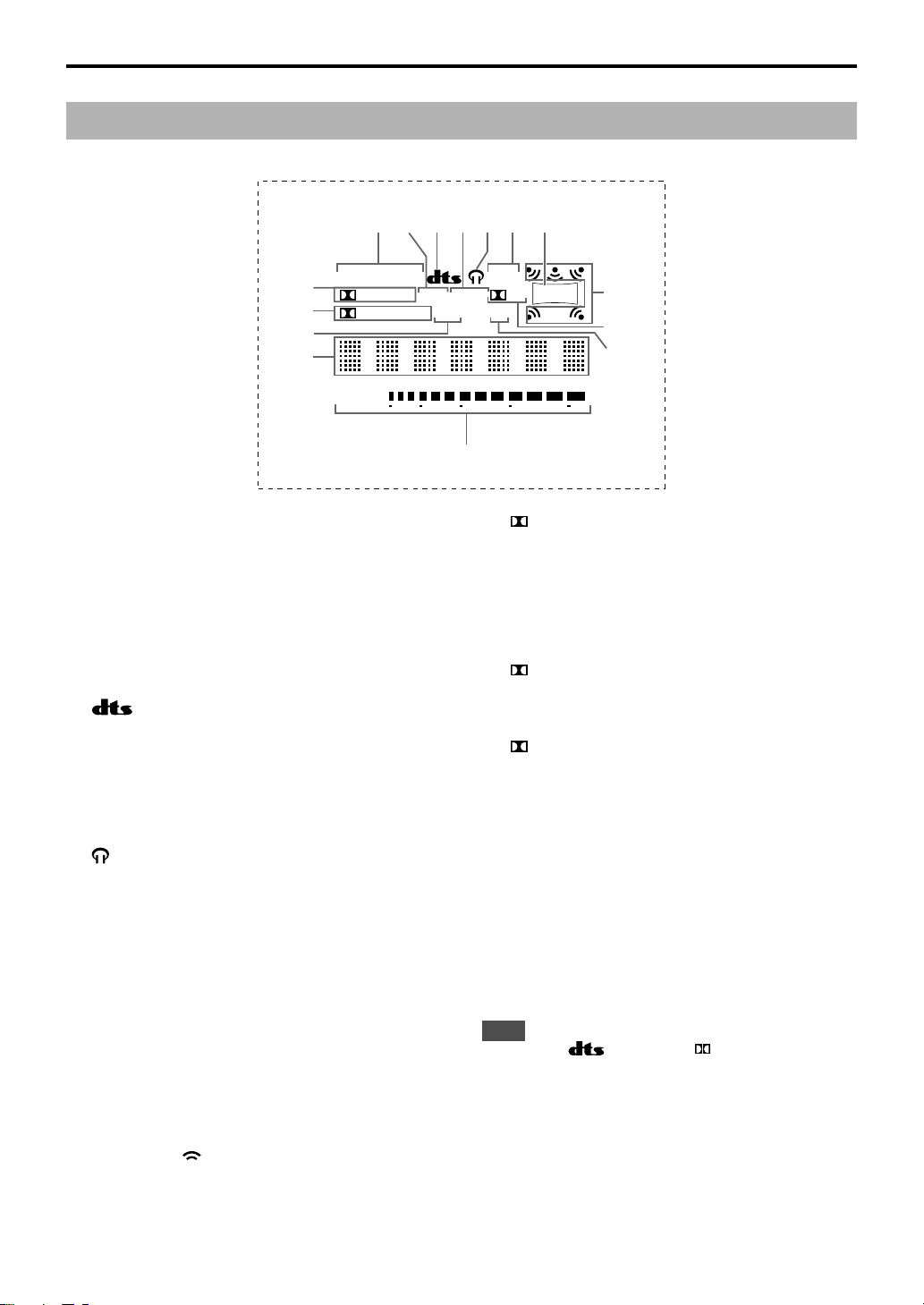
CONTROLS AND THEIR FUNCTIONS
About the display
This section explains what the various display indicators mean.
1 VIRTUAL
This indicator appears when this unit is using Virtual 3D.
2 USB
This indicator appears when audio signals are sent or
received via the USB terminal.
* If you use a Macintosh computer, this indicator is
always illuminated when this unit is connected to the
computer via the USB terminals.
3 (DTS)
This indicator appears when an input signal is decoded
with DTS.
4 PCM
This indicator appears when a PCM digital audio signal
is selected as the input source.
5
This indicator appears when headphones are
connected to the headphone jack of this unit.
6 5.1CH
This indicator appears when a 5.1 channel digital audio
signal is selected as the input source.
7 DSP
This indicator appears when the DSP is processing the
input signal.
8 Sound output indicator
This indicator shows the currently used speakers. A red
dot shows that the corresponding speaker is currently
used, or the speaker is set for use in the Application
Software. The mark shows that sound is outputted.
* When using the test tone, a red dot shows the
channel currently outputting the test tone.
* When using headphones, only the two dots for the left
and right front speakers appear regardless of the
E-8
setting in “Speaker Settings”.
1
VIRTUAL 5.ICH
A
B
DIGITAL
PROLOGIC FM ST
C
D
VOL
3
USB PCM D.
6542
E
9 D.
This indicator appears when an audio signal encoded
with Dolby Digital is selected as the input source.
0 ST
This indicator appears when a stereo broadcast is
received in stereo mode.
A (DOLBY) DIGITAL
This indicator appears when an input signal is decoded
with Dolby Digital.
B (DOLBY) PROLOGIC
This indicator appears when an input signal is decoded
with Dolby ProLogic.
C FM
This indicator appears when the built-in FM tuner is
selected as the input source.
D Multi-information display
Various messages and information appear here.
E VOL (volume)
This indicator graphically displays the volume level
setting.
Note
The indicators , “5.1CH” and will not appear when
sound signals are decoded on the computer (by using DVDplayback software, etc.).
7
DSP
8
9
0
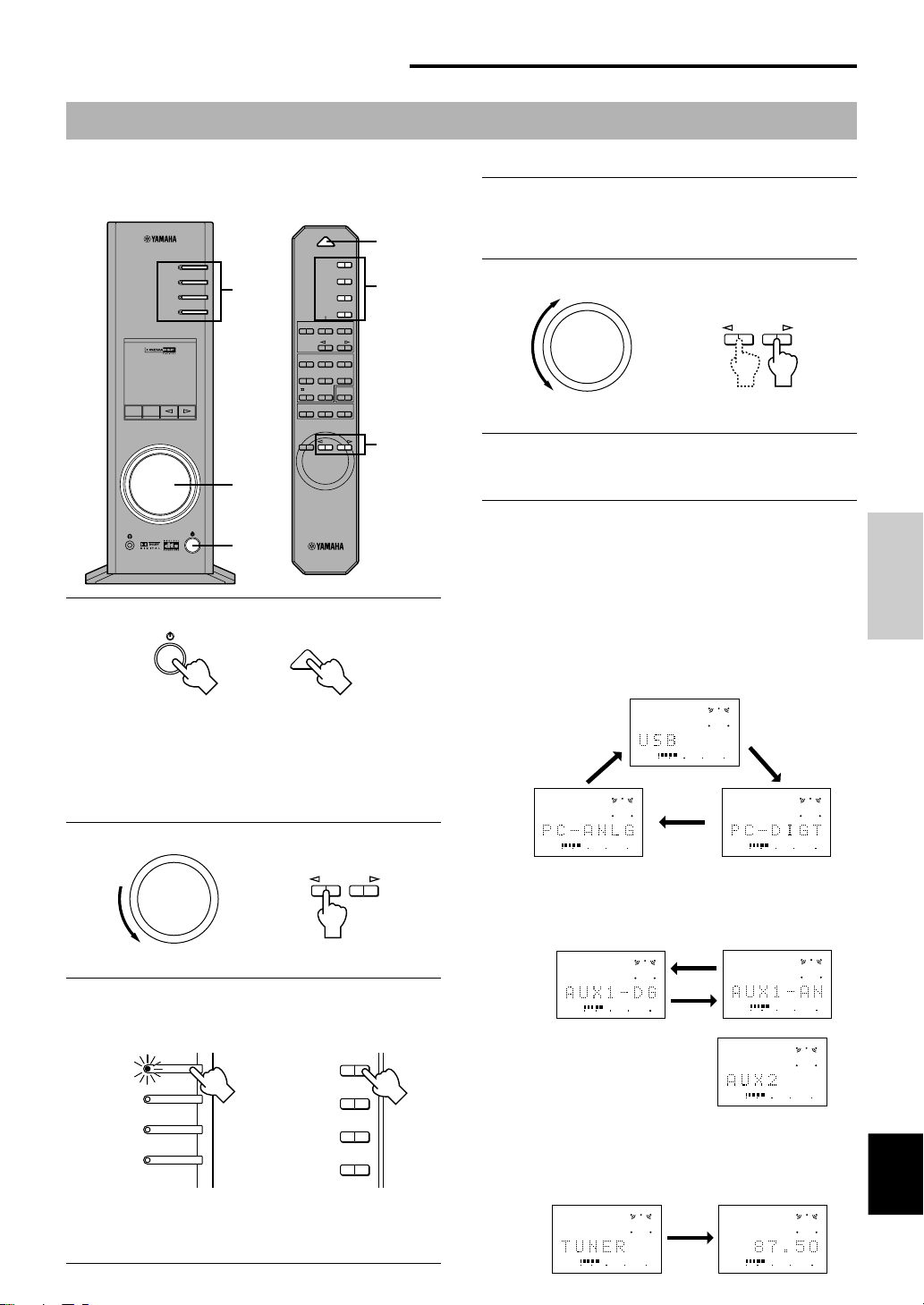
BASIC OPERATION
Playing a source
This section explains how to turn on this unit and select
input sources. If any external audio equipment is
connected to this unit, turn it on first.
VIRTUAL
VOL
DSP P-SET
DIGITAL
USBPCM D.
PROLOGICFM AMST
POWER
GAME
SURROUND
/DTS
PC
AUX1
AUX2
TUNER
PRESET MANUALMEMORY
JAZZ CHURCHHALL
MOVIE LIVE
TESTON/
PC
AUX1
AUX2
TUNER
5.I
CH
DSP
3
2, 5
1
3
OFF
B CA
VOLUMEMUTE
2, 5
BASIC OPERATION
4
Start the selected input source.
Refer to “Listening to an FM broadcast” on pages 14–18
about how to tune into a desired station.
5
Adjust the volume to the desired level.
VOLUME
or
Front panel
6
As you prefer, use a sound field program.
Remote control
Refer to page 11 for details about the sound field programs.
1
1
Turn on this unit.
POWER
or
Front panel
The message “Hello” appears for a few seconds, and this
unit returns to the state in which it was last used (e.g., the
input source that was selected when this unit was turned off
is selected).
2
Decrease the volume to minimum (MIN).
Front panel
3
Select an input source by using the input selector
keys.
The corresponding indicator on the front panel lights up.
PC
AUX1
AUX2
TUNER
Front panel
Refer to the explanation on the right side for details about
using the input selector keys.
Remote control
VOLUME
or
Remote control
PC
AUX1
or
AUX2
TUNER
Remote control
About the input selector keys
Each of the input selector keys selects the following input signals.
PC: Press the PC key repeatedly to select the PC inputs:
AUX1: Press the AUX1 key repeatedly to select the inputs:
AUX2: Press the AUX2 key to select
TUNER: Press the TUNER key to select the built-in FM tuner as
“USB”, “PC_DIGT” and “PC_ANLG”. PC_DIGT selects
the DIGITAL PC COAX IN or DIGITAL PC OPT IN, and
PC_ANLG selects the ANALOG PC IN.
Note: The DIGITAL PC OPT IN has priority over the
DIGITAL PC COAX IN, so if you connect to both inputs,
the signal received at the DIGITAL PC OPT IN is used.
VOL
VOLVOL
“AUX1_DG” and “AUX1_AN”. AUX1_DG selects the
equipment connected to the DIGITAL AUX 1 OPT IN, and
AUX1_AN selects the equipment connected to the
ANALOG AUX 1 IN connector as the input source.
VOL
VOL
the equipment connected to
the ANALOG AUX 2 IN
connectors as the input
source.
VOL
the input source.
* When the TUNER key is pressed, “TUNER” appears
first on the display, and then changes to the display of
a frequency or a preset station.
FM ST
VOL
FM ST
VOL
OPERATION
BASIC
English
E-9
