Page 1
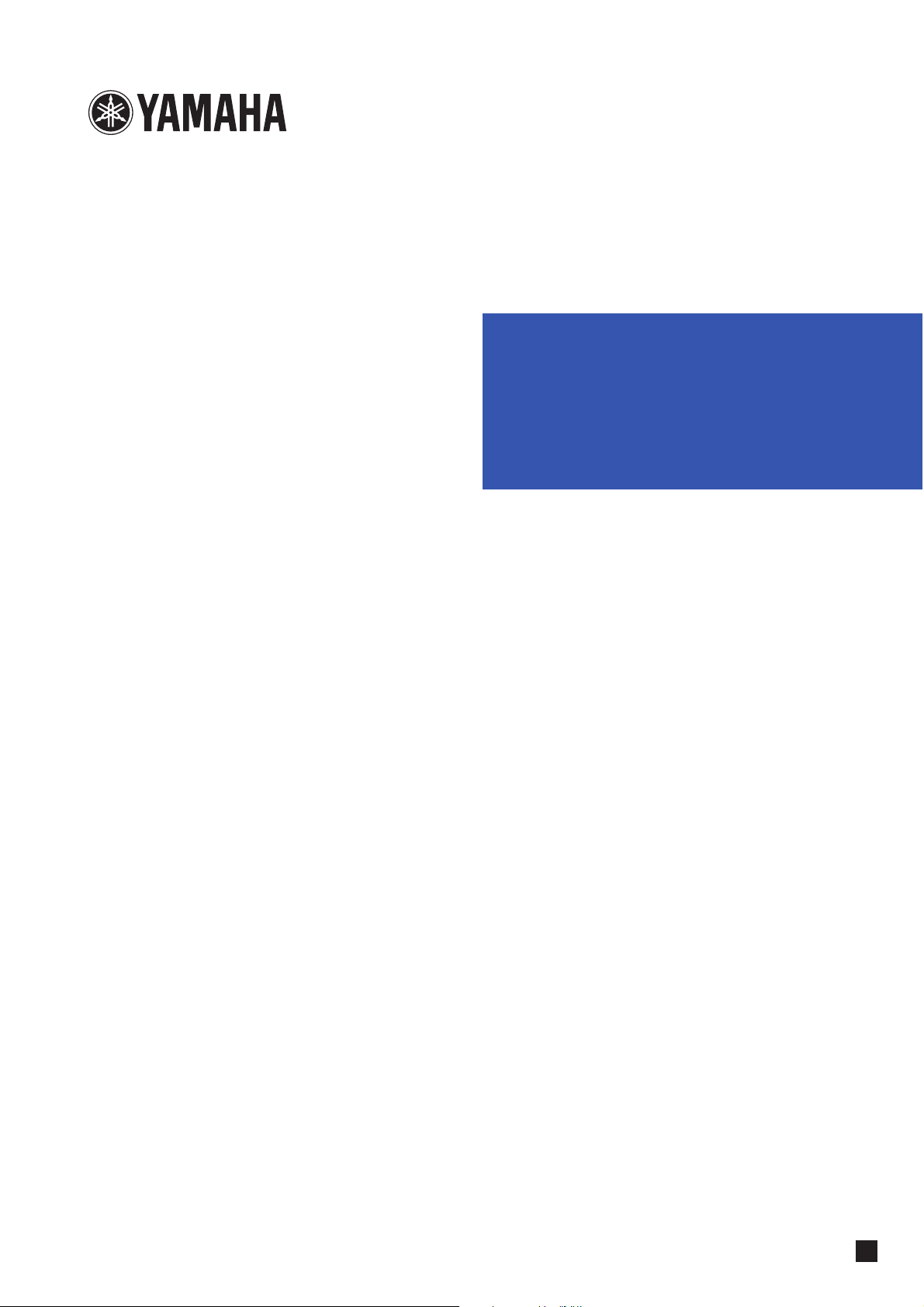
POCKET RECORDER
POCKETRAK CX
Reference Manual
EN
Page 2
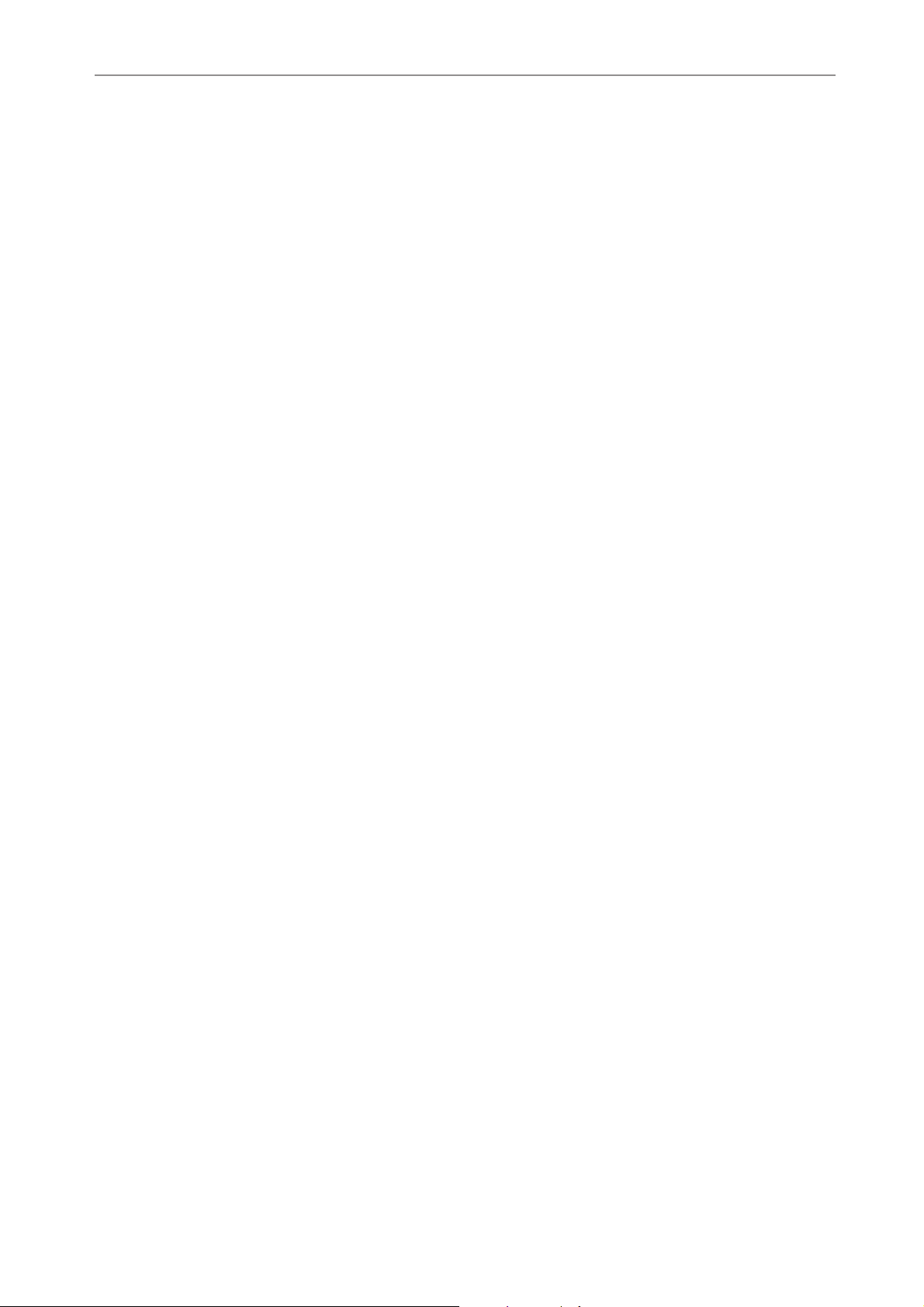
Table of Contents
Table of Contents
Starting Up ..................................... 4
Part names and functions ................................. 4
Front, side and back panels.................................... 4
LCD screen ............................................................ 7
About the screens ............................................. 8
Navigating the list screen....................................... 8
Setting the current date and time.................... 9
Recording...................................... 10
Before recording ............................................. 10
Attaching the wind screen ................................... 10
Selecting a Recording mode................................. 10
Turning the ALC (Auto Level Control)
function on or off ............................................. 10
Setting the microphone sensitivity ....................... 10
Using an external microphone ............................. 10
Attaching the recorder to a tripod
or a microphone stand ..................................... 11
Recording a musical performance .................. 11
Adjusting the recording level................................ 12
Simple recording (musical practice,
meeting, etc.)............................................... 13
Recording from an external audio device
(such as a CD player) ................................... 14
Recording Settings ....................... 16
Changing the Recording mode
(Selecting a sound quality) .......................... 16
Changing Recording mode .................................. 17
Turning the ALC (Auto Level Control)
on and off..................................................... 17
Setting the recording EQ (equalizer) ............. 18
About recording EQ options................................. 18
Selecting a recording EQ option........................... 19
Customizing the recording EQ ............................. 20
Setting the recording peak limiter ................. 21
Setting the High Pass Filter (HPF) .................. 21
Setting Stereo Wide recording....................... 21
VAS (Voice Activated System) recording ....... 22
Setting the voice sensing level (VAS value) ........... 22
Setting the Auto Divide function
(AUTO DIVIDE)............................................. 23
Recording with the self timer ......................... 24
Changing the LED setting............................... 25
Playback ........................................26
Playing back files............................................. 26
Playing back tracks from the Playlist .............. 27
Indicators displayed during playback ....................27
Fast forwarding and fast reversing................. 28
Using headphones .......................................... 28
Playback Settings ..........................29
Changing the playback speed ........................ 29
Playing back specific sections of a track ......... 30
Using the Skip playback function.......................... 30
Using the A-B Repeat playback function ...............31
Using the Phrase playback function ......................31
Playing back the same track repeatedly ......... 32
Playing back with less noise (Clear Voice) ..... 33
Setting the sound EQ (equalizer)
(applicable only to the M and L folders)..... 34
About the sound EQ options ................................34
Selecting a sound EQ option ................................35
Customizing the sound EQ option........................ 36
Editing Files ...................................37
Dividing files.................................................... 37
Using the fade in and fade out effects ........... 39
Applying the fade in effect.................................... 39
Applying the fade out effect .................................40
Inserting and deleting index marks................ 40
Inserting index marks ...........................................40
Deleting index marks............................................ 40
Deleting .........................................42
Managing the Recycle Bin .............................. 42
Activating the Recycle Bin function....................... 42
Displaying the Recycle Bin folder ..........................42
Playing back a file in the Recycle Bin folder........... 43
Restoring a file from the Recycle Bin folder ...........43
Emptying the Recycle Bin folder ...........................44
Deleting a selected file.................................... 45
Deleting all files from a folder ........................ 46
Formatting a microSD card
(Deleting all data) ........................................ 46
Using the Timer Functions ............47
Programming Timer recording....................... 47
Programming the alarm ................................. 48
POCKETRAK CX Reference Manual 2
Page 3
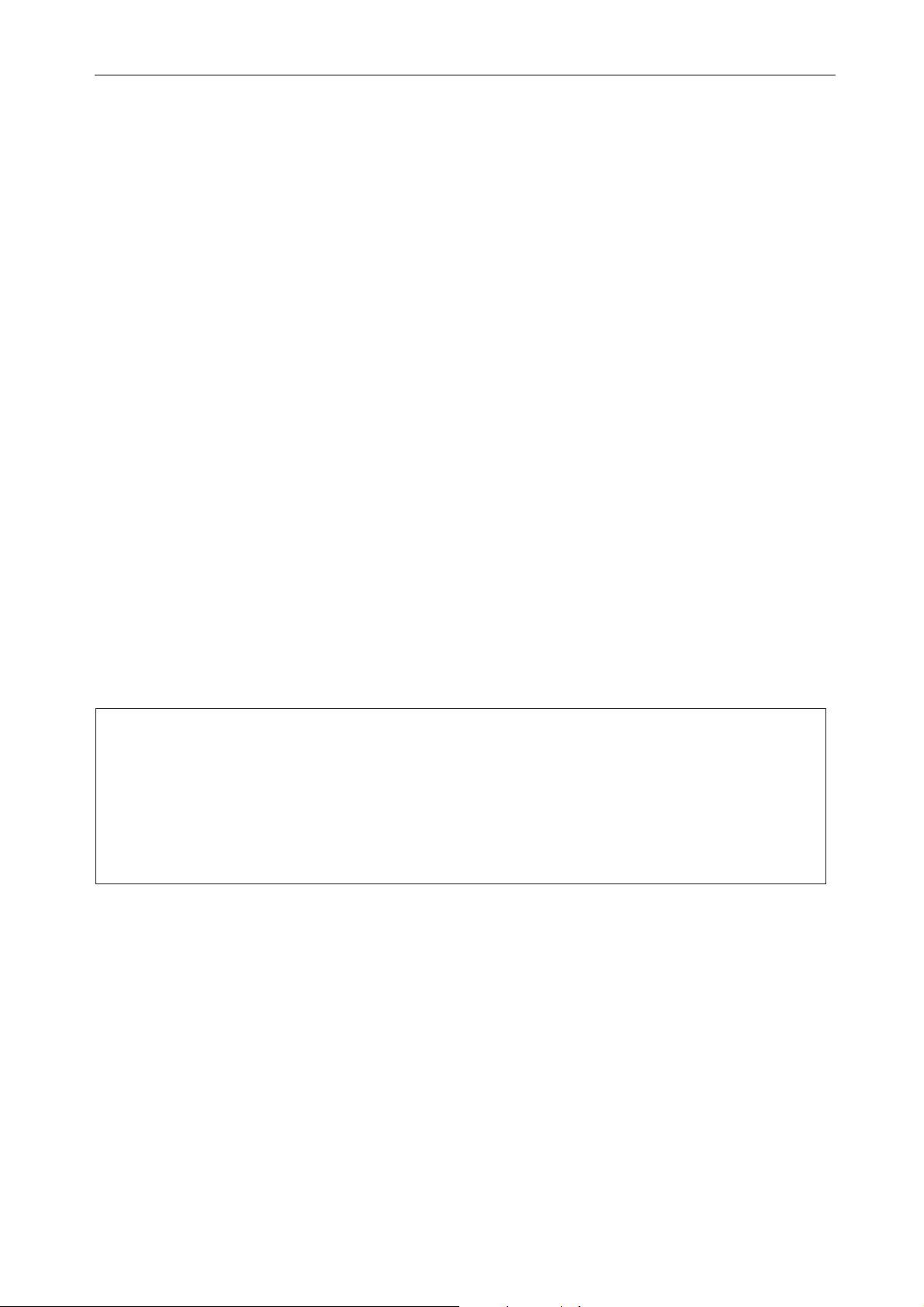
Table of Contents
About the Menu Settings ............. 50
Menu and menu item list..................................... 50
Setting the menu options..................................... 51
Selecting the battery type .............................. 51
Turning the beep sound on or off .................. 52
Activating the Auto Power Off function......... 52
Setting the Backlight function........................ 52
Adjusting the LCD contrast............................. 53
Initializing the menu settings......................... 53
Checking the firmware version....................... 53
Using the POCKETRAK CX with a
Computer...................................... 54
Computer system requirements ..................... 54
Connecting the recorder to your computer... 54
Disconnecting the recorder
from your computer..................................... 55
Troubleshooting (Windows Vista/XP)............ 56
About files and folders.................................... 57
About the file naming rules .................................. 59
Transferring audio files from the recorder
to a computer............................................... 60
Copying audio files to a CD-R......................... 60
Using the POCKETRAK CX
as a Music Player ...........................62
Ripping CDs (Creating compatible music
files from music CDs) ................................... 62
Transferring music files to the POCKETRAK
CX (Sync function) ....................................... 64
Playing back tracks in a specific sequence...... 66
Creating a Playlist ................................................. 66
Importing Audio Files
into Cubase AI ...............................67
Recharging the eneloop ................71
Appendix .......................................72
Error messages ................................................ 72
Troubleshooting.............................................. 74
FAQ .................................................................. 78
Specifications .................................................. 80
Index................................................................ 82
About the manuals
The operation of the POCKETRAK CX is explained in this Reference Manual (this file) and also in the
Owner’s Manual (printed version).
Owner’s Manual (printed version): The Owner’s Manual includes information about precautions,
setup and basic operation that will get you started as easily as possible.
Reference Manual (this file): The Reference Manual includes part names and functions, detailed
descriptions and procedures that will help you take full advantage of the POCKETRAK CX,
and troubleshooting information.
Copyrights
• Copying of the commercially available musical data is strictly prohibited except for your personal use.
• This Reference Manual is the exclusive copyrights of Yamaha Corporation.
•Windows is a registered trademark of Microsoft® Corporation in the United States and other countries.
• Apple, Mac and Macintosh are trademarks of Apple Inc., registered in the U.S. and other countries.
• Eneloop
• The microSD and microSDHC logos are trademarks.
• The company names and product names in this manual are the trademarks or registered trademarks of
their respective companies.
* The illustrations and LCD screens shown in this manual are for instructional purposes only and may
appear somewhat different from those on your instrument.
®
is a registered trademark of SANYO Electric Co., Ltd.
POCKETRAK CX Reference Manual 3
Page 4
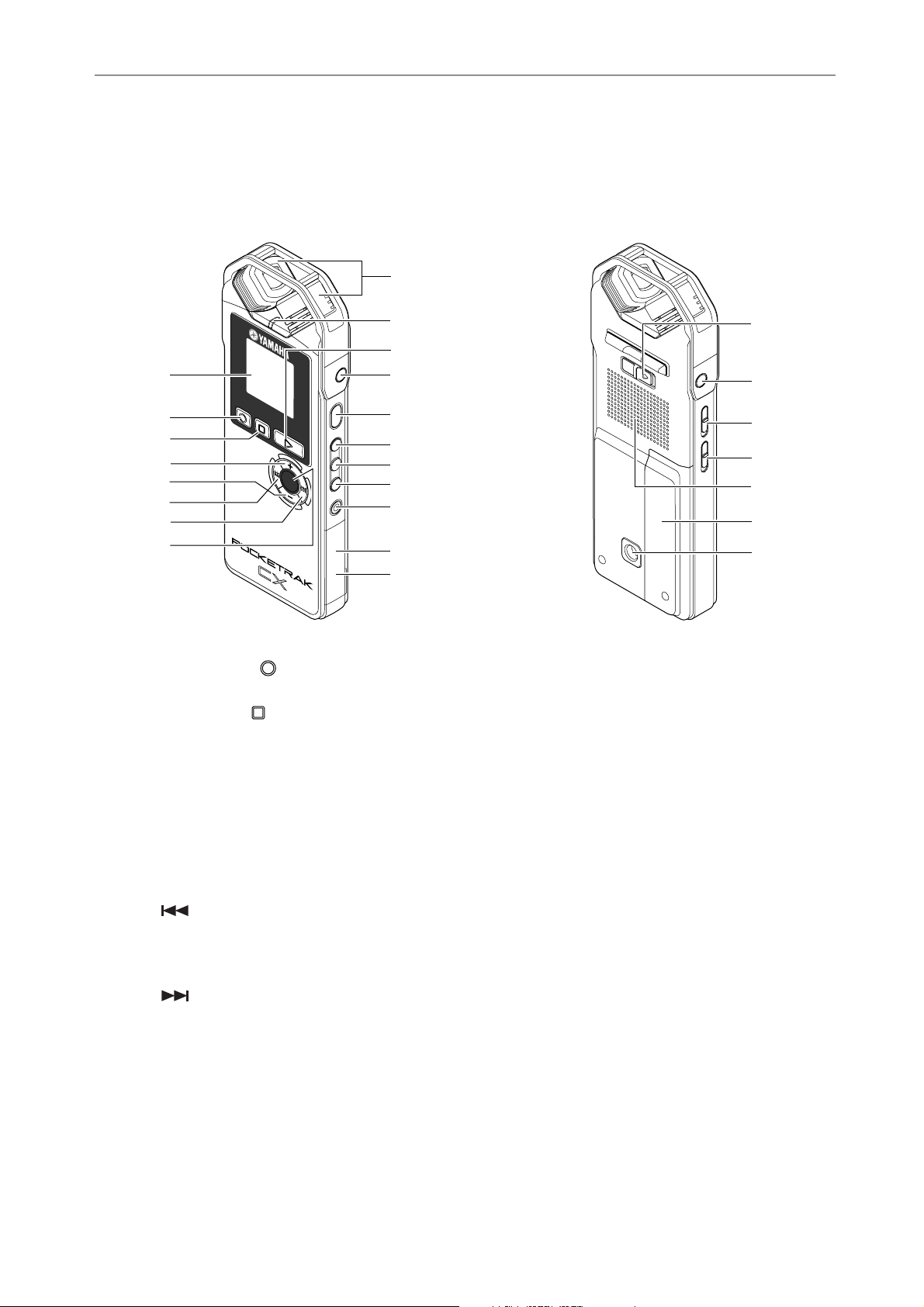
Starting Up
Part names and functions
Front, side and back panels
9
Starting Up
0
q
1
2
3
4
5
6
P
A
REC
U
S
EE
S
STOP
C
S
P
E
E
D
PLAY
M
E
N
ENTER
U
VOL
w
e
r
t
y
u
7
8
i
o
1 LCD screen
2 [REC/PAUSE ] button
Starts or pauses recording.
3 [STOP/ESC ] button
Stops recording or playback. Press this button during the menu setting operation to
return to the previous screen or setting.
4 [VOL +] button
Increases the volume of playback or recording monitoring. Also, it moves the cursor
upward during menu operation or file selection.
5 [VOL -] button
Decreases the volume of playback or recording monitoring. Also, it moves the cursor downward during menu operation or file selection.
6 [] button
Fast reverse button. Also, use this button to return to the previous screen during the
menu setting operation or while the list screen is displayed, move the cursor to the
left, or set the recording level.
7 [] button
Fast forward button. Also, use this button to proceed to the next screen during the
menu setting operation or while the list screen is displayed, move the cursor to the
right, or set the recording level.
8 [MENU/ENTER] button
While the main screen is displayed, press and hold down this button for at least two
(2) seconds to display the menu screen. During the menu setting operation or
while the list screen is displayed, press this button once to confirm the item selection or the operation.
9 Built-in stereo microphone
The recorder features a high-performance X-Y stereo microphone.
p
a
s
d
f
g
h
POCKETRAK CX Reference Manual 4
Page 5
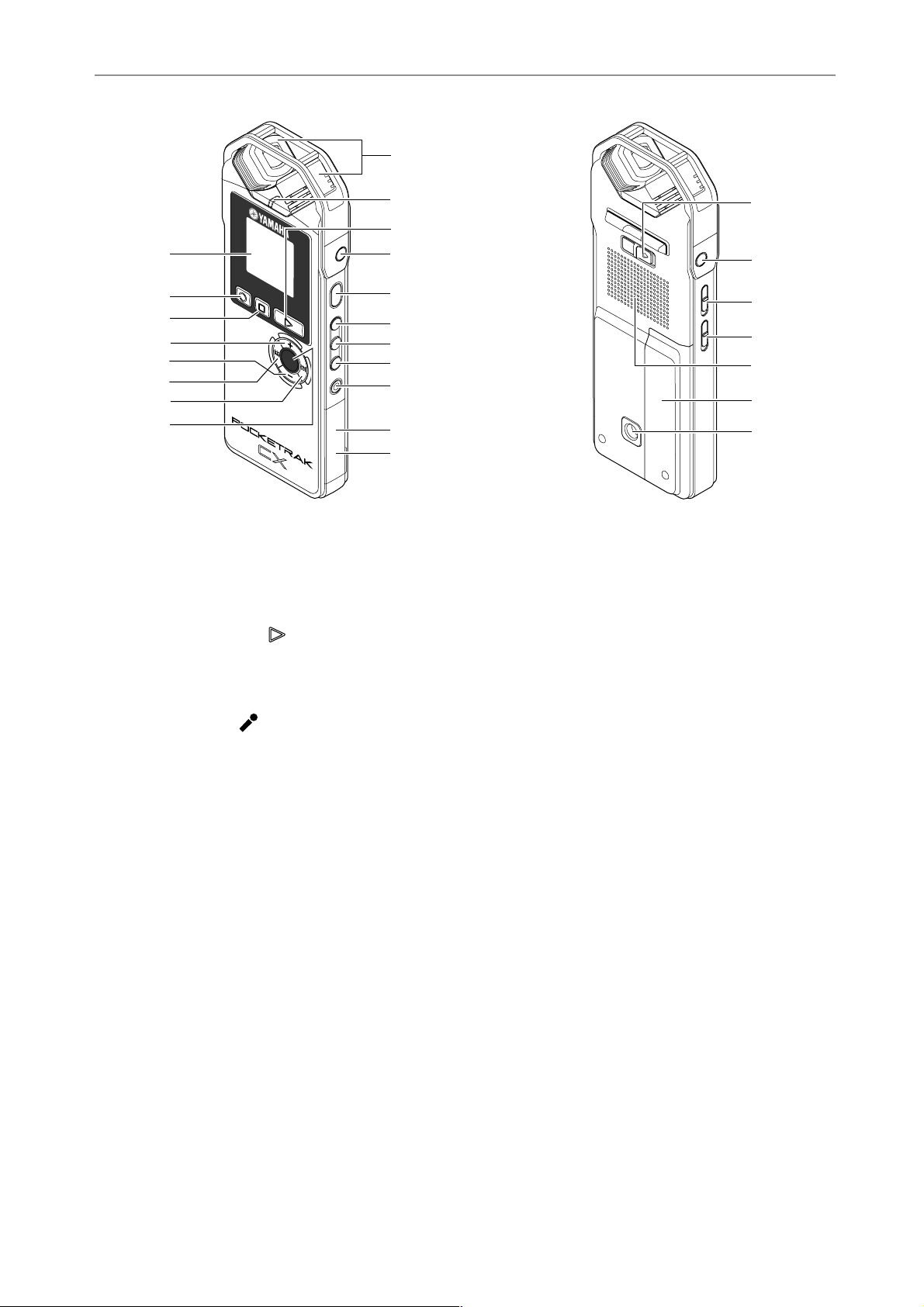
9
Starting Up
0
q
1
2
3
4
5
6
P
A
REC
U
S
EE
S
STOP
C
S
P
E
E
D
PLAY
M
E
N
ENTER
U
VOL
w
e
r
t
y
u
7
8
i
o
0 LED indicator
Lights up as a “recording or playback indicator” during recording or playback, as a
“peak indicator” if the level of the recording input source is too high, and as a
“charging indicator” while the battery is being charged.
☞ Changing the LED setting (page 25)
q [PLAY/SPEED ] button
Starts playback or changes the playback speed in stages.
☞ Playback (page 26)
☞ Changing the playback speed (page 29)
p
a
s
d
f
g
h
w MIC/LINE socket
External stereo microphone/line level input socket. Select [MIC] for the
[REC SELECT] menu item when you connect an external microphone. Select [LINE]
when you connect and record from an external audio device.
☞ Using an external microphone (page 10)
☞ Recording from an external audio device (such as a CD player) (page 14)
e [POWER] button
Turns the power to the POCKETRAK CX on or off. Press the button once briefly to
turn the power on. Press and hold down the button for at least two (2) seconds to
turn the power off.
r [FOLDER/A-B REPEAT] button
Press this button to select a folder or to use the A-B Repeat or Clear Voice function.
t [LIST/INDEX] button
To display a list of files in the selected folder, press this button while the recorder is
stopped.
Press this button during recording or playback to insert index marks (playback position locators).
☞ Inserting index marks (page 40)
y [EDIT/PHRASE] button
Use this button to edit a file. Alternatively, use this button to perform Phrase playback (the playback point will be moved back by the specified number of seconds).
☞ Editing Files (page 37)
☞ Using the Phrase playback function (page 31)
POCKETRAK CX Reference Manual 5
Page 6
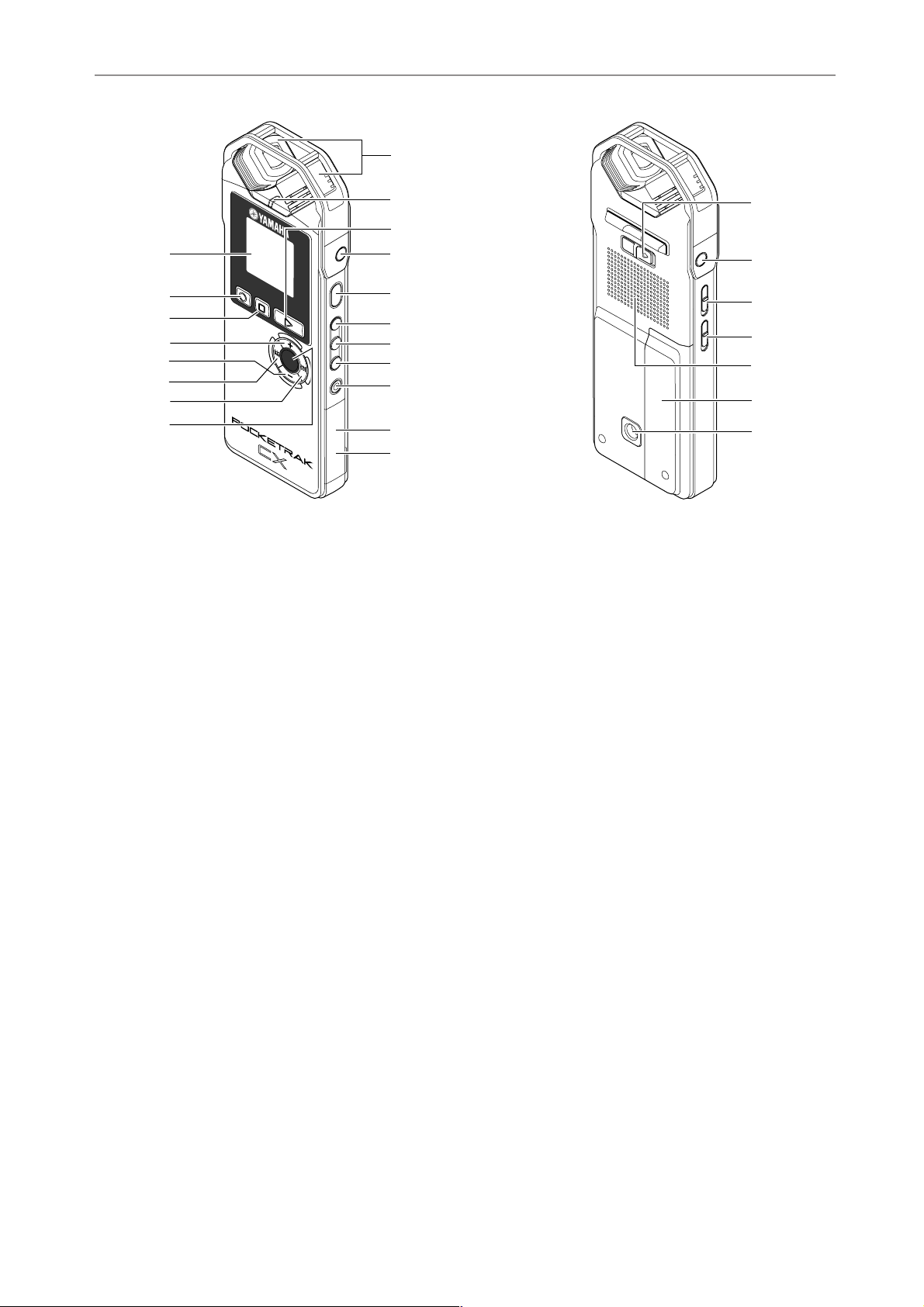
9
Starting Up
0
q
1
2
3
4
5
6
P
A
REC
U
S
EE
S
STOP
C
S
P
E
E
D
PLAY
M
E
N
ENTER
U
VOL
w
e
r
t
y
u
7
8
i
o
u [DEL] button
Deletes files, folders, or index marks. It also recalls the Recycle Bin menu while the
Recycle Bin folder is selected.
☞ Deleting (page 42)
i microSD card slot
Insert a microSD card here.
o USB terminal
Connect this terminal to a computer using the included USB cable.
p [HOLD/CHARGE] switch
To engage the Hold function (to avoid accidental operation), slide the switch in the
direction of the arrow.
To start recharging the eneloop battery, slide the switch in the direction of the
arrow after you connect the recorder to a computer.
☞ Recharging the eneloop (page 71)
p
a
s
d
f
g
h
a Headphones socket
Connect inner-ear headphones or other types of headphones here.
s [ALC ON/OFF] switch
Set this switch to ON to automatically adjust the recording level in accordance with
the source level to optimize the dynamics of the resulting recording.
☞ Turning the ALC (Auto Level Control) on and off (page 17)
d [MIC SENS HIGH/LOW] switch
Switches the microphone sensitivity to high or low in accordance with the recording environment.
f Speaker
g Battery cover
h Threaded socket for attaching a tripod or a microphone stand adapter
Use this socket to attach a tripod or a microphone stand adapter.
☞ Attaching the recorder to a tripod or a microphone stand (page 11)
☞ Page 9 of the included Owner’s Manual
POCKETRAK CX Reference Manual 6
Page 7
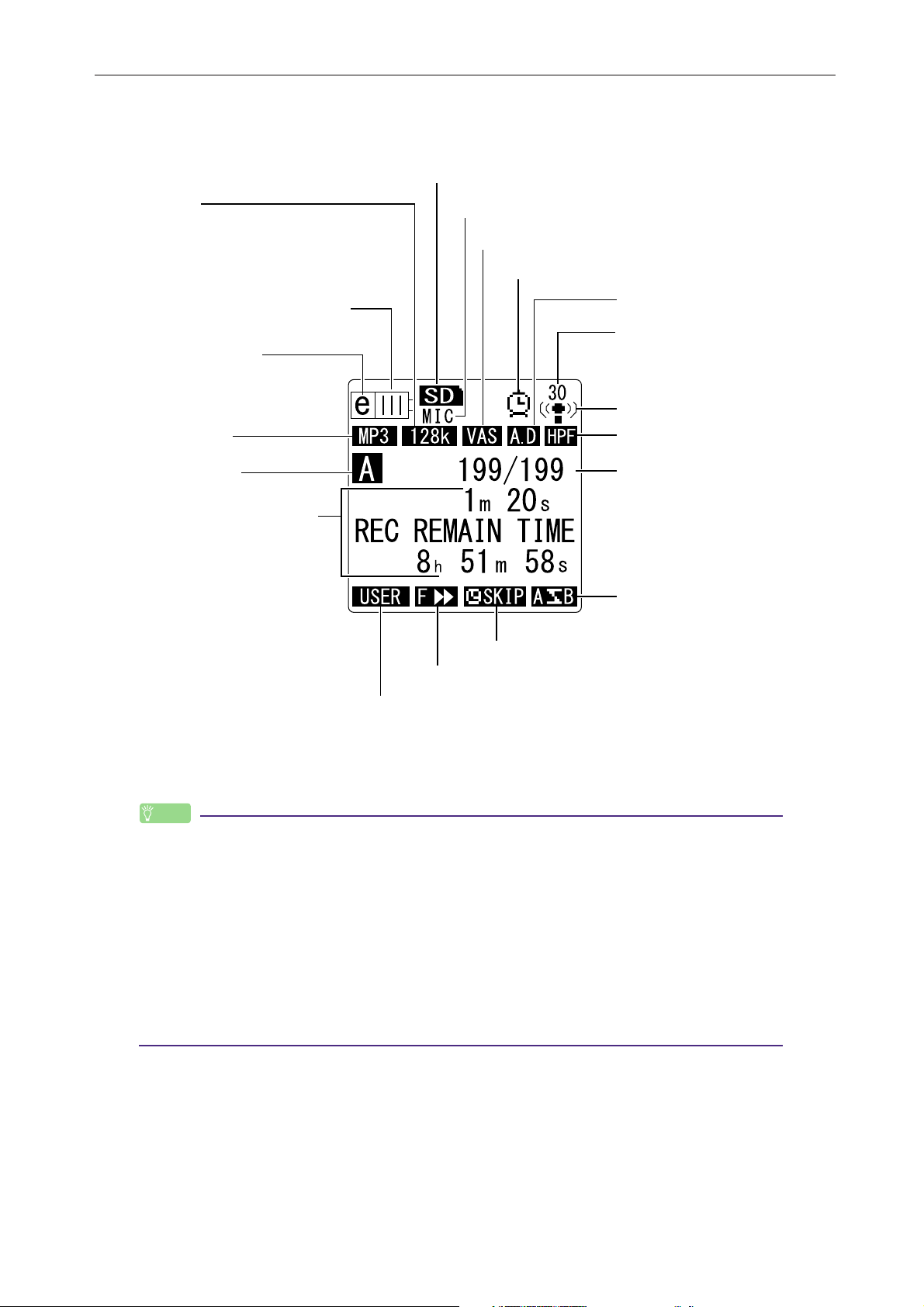
LCD screen
Starting Up
microSD card
Bit rate
(for recording and playing back MP3
files and playing back WMA files)
Frequency (for PCM recording and
playback)
Remaining battery power
Battery setting
e: eneloop
A: Alkaline battery
File format
Folder name
Information indicators
(Remaining recording
time, elapsed recording
time, track name, file
name, artist name, total
playback time, elapsed
playback time, operation
status, file type, current
time and date, etc.)
External recording mode (MIC, LINE)
VAS (Voice Activated System)
Timer/Alarm
Auto Divide
Recording level
(with ALC off)
Microphone sensitivity
High Pass Filter
File number/
Total number of files
Repeat playback
Skip playback
Playback speed
Sound EQ
Hint:
What is Linear PCM (Pulse Code Modulation) recording?
Linear PCM (LPCM) recording is a digital recording method that samples analog audio
signals at a certain frequency and saves them as digital signals without compression.
Music CDs (CD-DA – CD digital Audio) use PCM recording (sampling rate of 44.1kHz, bit
depth of 16-bit samples, bit rate of 1,411kbps, and frequency response from 20 to
20kHz).
PCM recordings are digitally-recorded unprocessed audio, and are supposed to be of the
highest sound quality. “WAVE” format is used to import these PCM recording files into a
computer. The WAVE file extension is “.WAV”. MP3 and WMA format files are created by
compressing the LPCM data.
POCKETRAK CX Reference Manual 7
Page 8
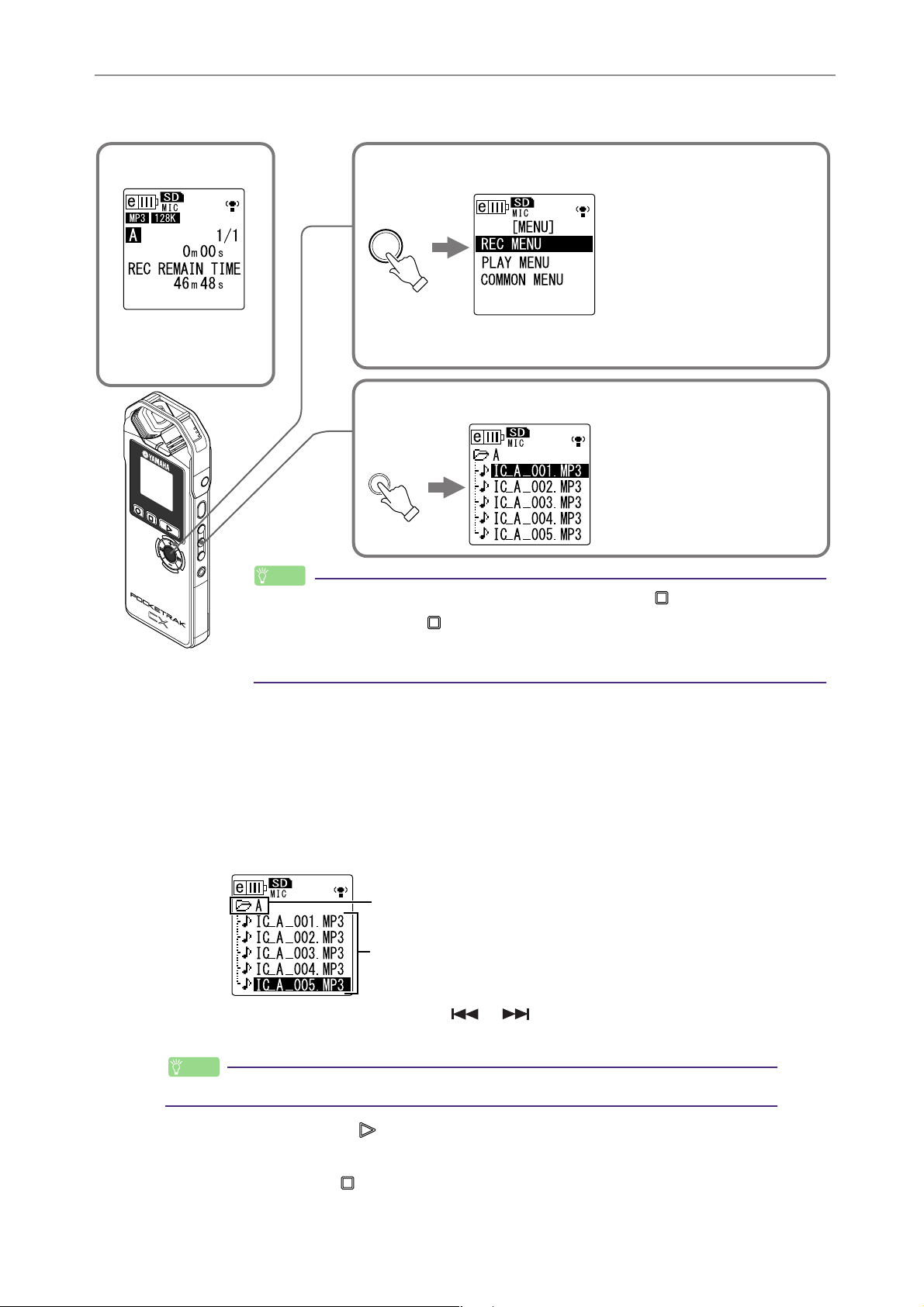
About the screens
Starting Up
[Main screen]
Appears when the
power to the unit is
turned on.
PA
US
E
REC
ES
C
STOP
SP
E
ED
PLAY
M
E
N
E
U
N
T
E
R
VO
L
[Menu screen]
Appears when you press
and hold down the [MENU/
ENTER] button for at least
two (2) seconds while the
MENU
ENTER
main screen is displayed.
This screen enables you to
change Recording mode,
set the date and time, initialize the recorder, and
make various other settings.
[List screen]
Appears when you press the
[LIST/INDEX] button while
the main screen is dis-
LIST
played.
The files stored on the
microSD card will be displayed in a tree structure.
Hint:
·To go back to the main screen, press the [STOP/ESC ] button.
· Press the [STOP/ESC ] button repeatedly to select one of the indicators for
the file in the following order (if the playback file exists).
[REC REMAIN TIME]→[DATE & TIME]→[TOTAL TIME]→[REC DATE & TIME]
Navigating the list screen
This section explains how to select a file from the list screen and play it back.
1. Press the [LIST/INDEX] button while the main screen is displayed and the
recorder is stopped.
The recorder displays the list screen.
2. Press the [VOL +/-] buttons to select the file you wish to play.
Selected folder
Files in the folder
To select a different folder, press the [ ]/[ ] buttons, or the [FOLDER/A-B
REPEAT] button repeatedly to scroll through the folders.
Hint:
· For more information on the folders, refer to “Folder structure” on page 59.
3. Press the [PLAY/SPEED ] button.
The recorder starts to play the file.
4. Press the [STOP/ESC ] button.
The recorder stops playback.
POCKETRAK CX Reference Manual 8
Page 9
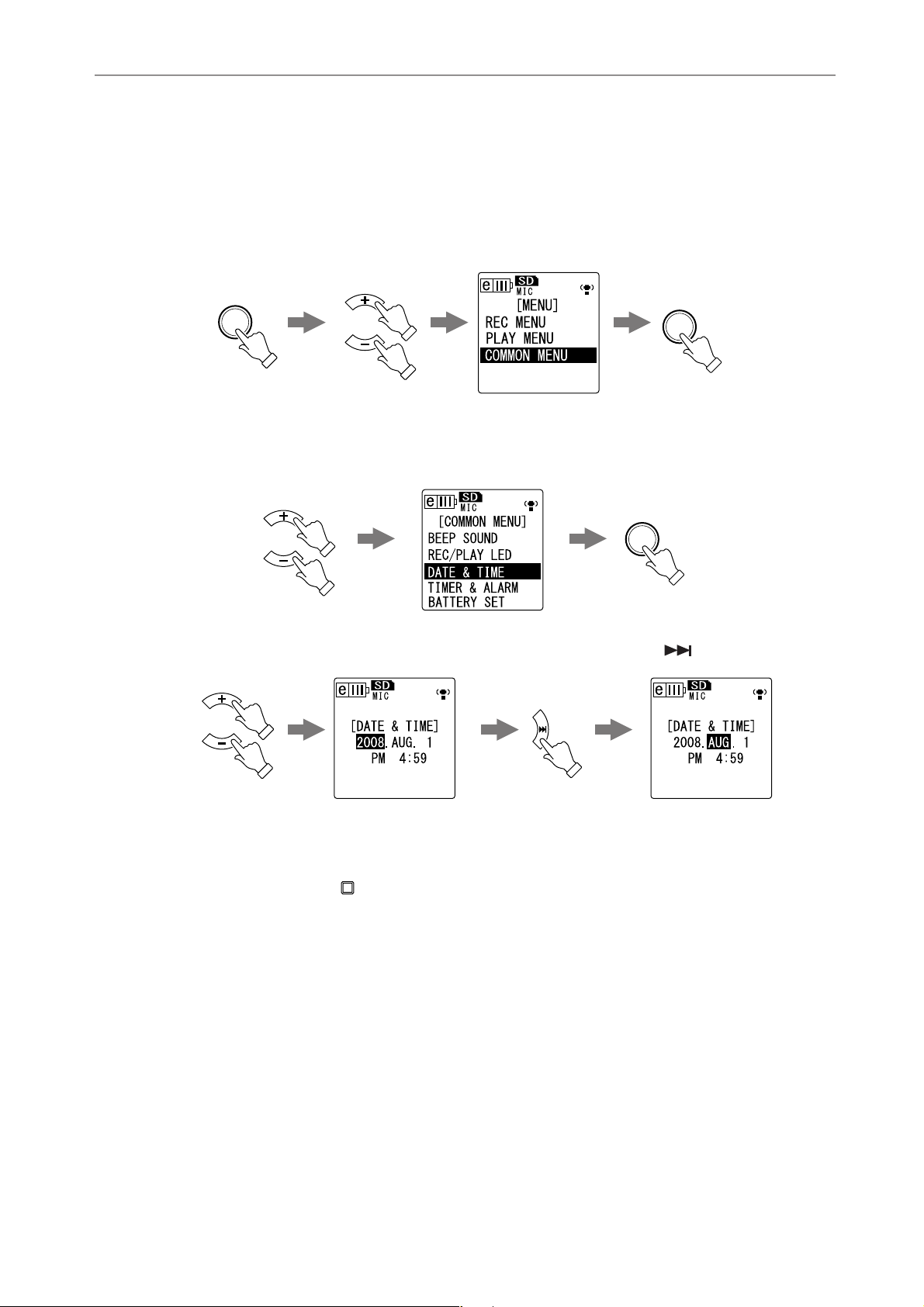
Starting Up
Setting the current date and time
After you set the date and time, the POCKETRAK CX will automatically record the recording date
and time with each file.
1. Press the [MENU/ENTER] button for at least two (2) seconds while the main
screen is displayed, press the [VOL +/-] buttons to select [COMMON MENU],
then press the [MENU/ENTER] button.
MENU
ENTER
at least two (2)
seconds
VOL
MENU
ENTER
2. Press the [VOL +/-] buttons to select [DATE & TIME], then press the [MENU/
ENTER] button.
MENU
ENTER
VOL
3. Press the [VOL +/-] buttons to select the year, then press the [ ] button.
VOL
4. In the same way, select the month, day, 24/12-hour indication (24H or AM/
PM), hour and minute, then press the [MENU/ENTER] button.
5. Press the [STOP/ESC ] button twice.
The recorder displays the main screen.
POCKETRAK CX Reference Manual 9
Page 10
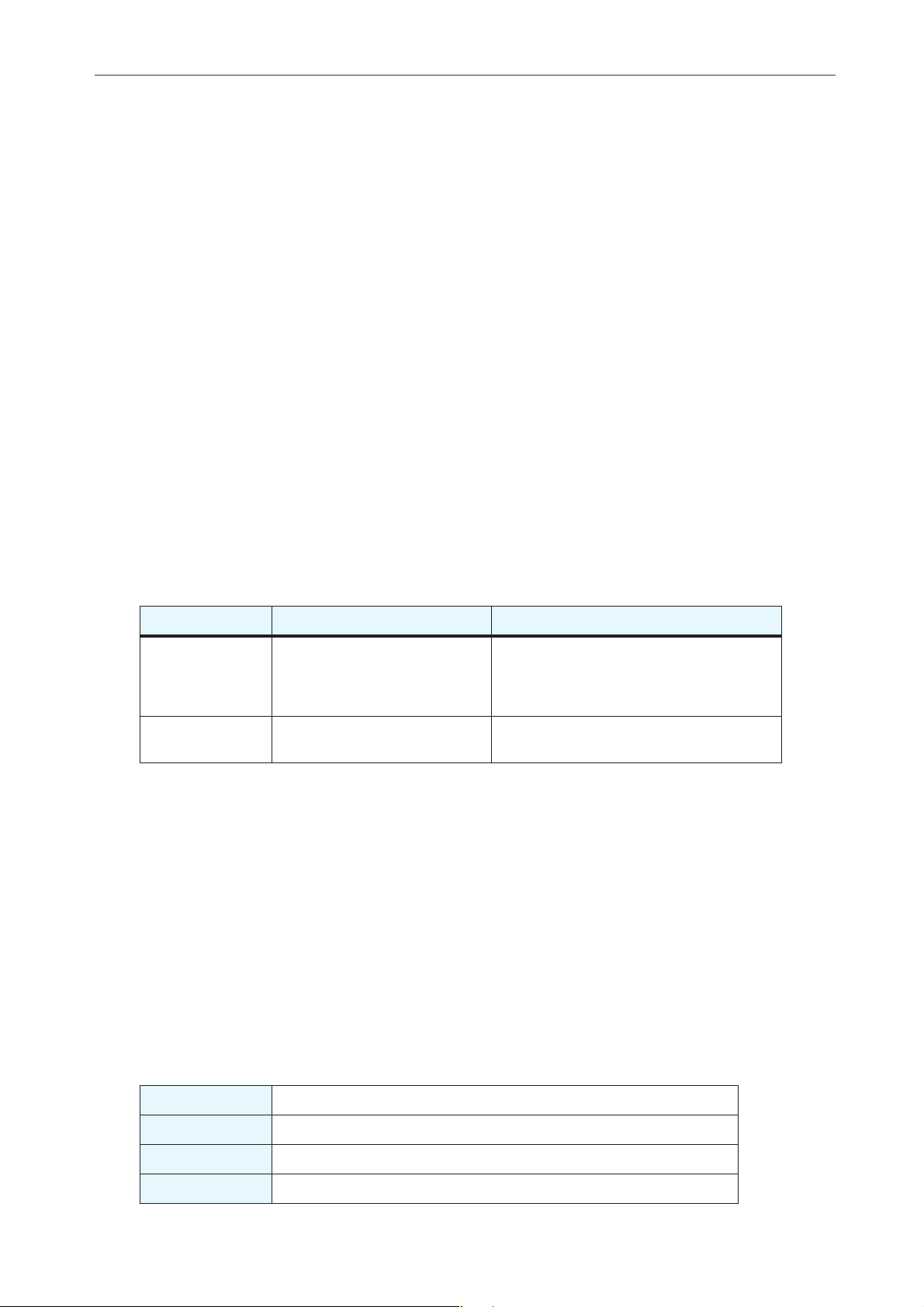
Recording
Before recording
Attaching the wind screen
Attaching the wind screen included in the package will reduce wind noise and other
environmental noise. In addition, Yamaha recommends that you turn on the High
Pass Filter via menu item [HPF] (see page 21) when using the wind screen.
Selecting a Recording mode
The POCKETRAK CX records audio in the MP3 or PCM (WAV) format. As a rule of
thumb, select “PCM 44.1kHz” (better sound quality) for Recording mode to record a
musical performance. Select “MP3 128kbps” (smaller data size) to record musical
practice sessions or conference meetings (see page 16).
Recording
Turning the ALC (Auto Level Control) function on or off
Auto Level Control function automatically adjusts the recording level in response to
the input source level to optimize the dynamics of the resulting recording (see
page 17).
ALC OFF ALC ON
The recording dynamics will be adjusted.
Louder sounds will be quieter and softer
sounds will be louder. This setting will
reduce distortion and is better for dictation.
Musical practice, conference meeting and
interview recordings
Feature
Application
The recording will accurately
represent the original sound and
maintain the original sound
dynamics.
Musical performance and nature
recordings
Setting the microphone sensitivity
You can set the microphone sensitivity level to high or low to accommodate the
input volume. If the volume level is too high, set the [MIC SENS] (microphone sensitivity) switch on the left side of the unit to [LOW]. If the volume level is too low, set
the switch to [HIGH].
Using an external microphone
You can use an external microphone for recording, instead of using the built-in stereo
microphone.
Select [MIC] for menu item [REC SELECT], then connect an external microphone to
the MIC/LINE socket located on the right side of the unit.
Yamaha recommends that you use a microphone with the following specifications as
an external microphone.
Type Electret condenser microphone that features plug-in power operation
Impedance 2kΩ
Power Guaranteed operation at 1.3V
Plug Mini plug (3.5mm)
POCKETRAK CX Reference Manual 10
Page 11
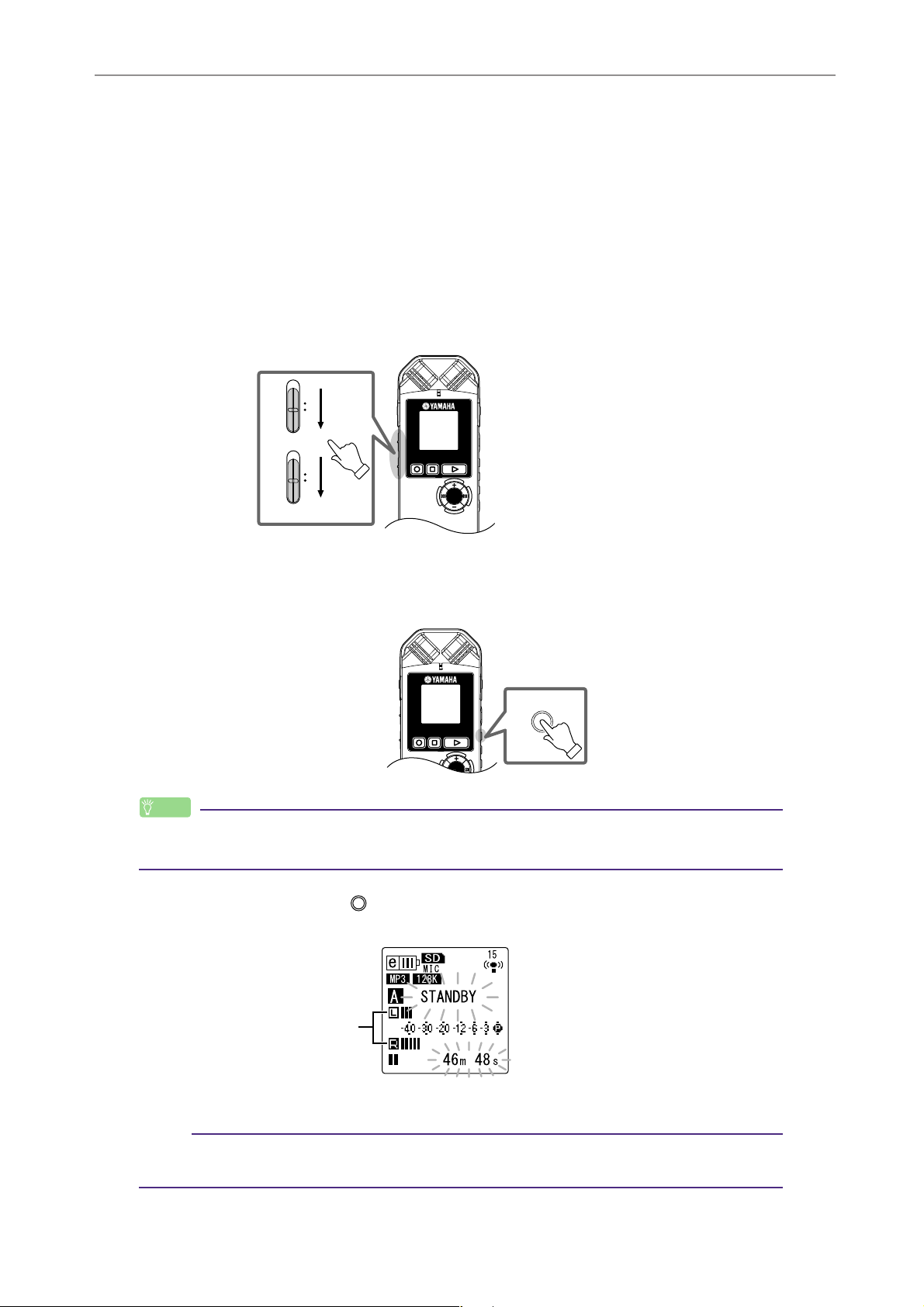
Recording
Attaching the recorder to a tripod or a microphone stand
You can attach the recorder to a commercially-available camera or camcorder tripod
using the threaded socket on the unit. You can also attach the recorder to a microphone stand using the included microphone stand adapter. In this way, you can set
up the recorder in the optimum position. This can be useful for recording musical
performances. (Please refer to page 9 of the included Owner’s Manual.)
Recording a musical performance
Before recording, set the [ALC] switch to [OFF] and the [MIC SENS] (microphone sensitivity)
switch to [LOW].
ON OFF
ALC
HIGH LOW
MIC SENS
SPEEDPAUSE ESC
PLAY
REC
STOP
MENU
ENTER
VOL
1. Press the [FOLDER/A-B REPEAT] button located on the side panel repeatedly
to select a folder into which to record.
Hint:
SPEEDPAUSE ESC
PLAY
REC
STOP
MENU
ENTER
FOLDER
· Pressing the [FOLDER/A-B REPEAT] button repeatedly will scroll through the folders.
Select a folder from folders A-D.
2. Press the [REC/PAUSE ] button.
The unit enters recording [STANDBY] mode. (Recording has not yet started.)
Level meter
Note:
· The level meter will move left or right in response to the sound level from the microphone.
POCKETRAK CX Reference Manual 11
Page 12
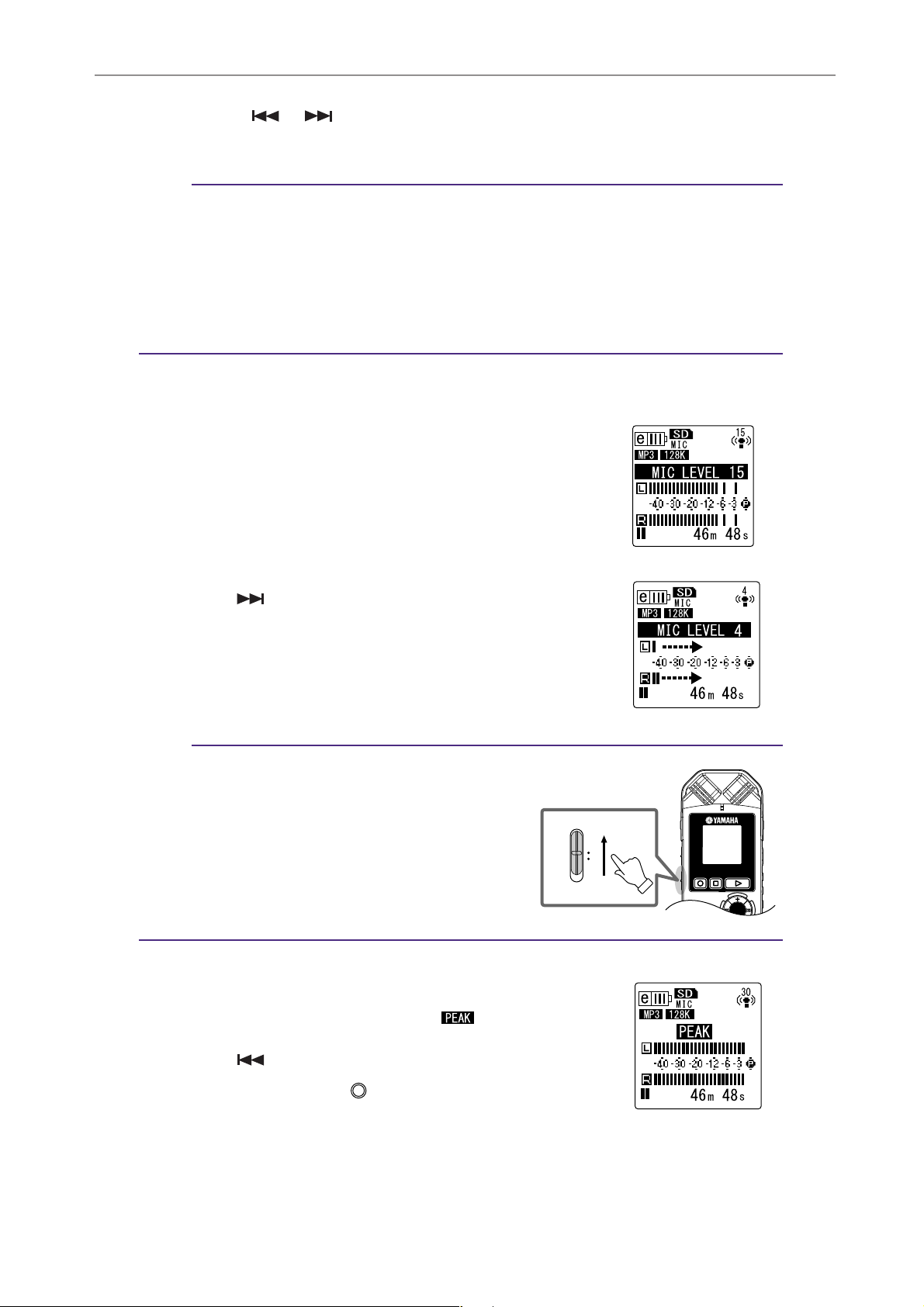
3. Press the [ ]/[ ] buttons to adjust the MIC LEVEL (recording level).
Adjust the recording level while playing music, speaking, etc.
Note:
Setting the recording peak limiter
When the recording peak limiter is set to ON, the recorder reduces sound distortion by
automatically adjusting excessive peaks. It is recommended that you set the limiter to ON
when you are recording audio.
To set the recording peak limiter to ON, press and hold down the [MENU/ENTER] button
for at least two seconds, then select [REC MENU] → [REC LIMITER] → [ON].
The peak limiter is available only when the ALC is set to OFF.
Adjusting the recording level
• Setting an appropriate recording level
Adjust the recording level so that at the loudest source
volume the level meter will move as far to the right as possible without deflecting all the way (and the recording
LED will not turn off).
Recording
• If the recording level is too low:
Press the [ ] button to adjust the recording level so
that the level meter will move moderately to the right.
Note:
· If an appropriate recording level cannot be
achieved even if you raise the level to “40,” slide
the [MIC SENS] switch to [HIGH].
• If the recording level is too high:
The level meter frequently moves all the way to the right
and the recording LED turns off. The indicator
appears on the screen.
Press the [ ] button to lower the recording level.
MIC SENS
HIGH LOW
SPEEDPAUSE ESC
PLAY
REC
STOP
MENU
ENTER
4. Press the [REC/PAUSE ] button again.
The LED lights up in red and recording begins.
POCKETRAK CX Reference Manual 12
Page 13
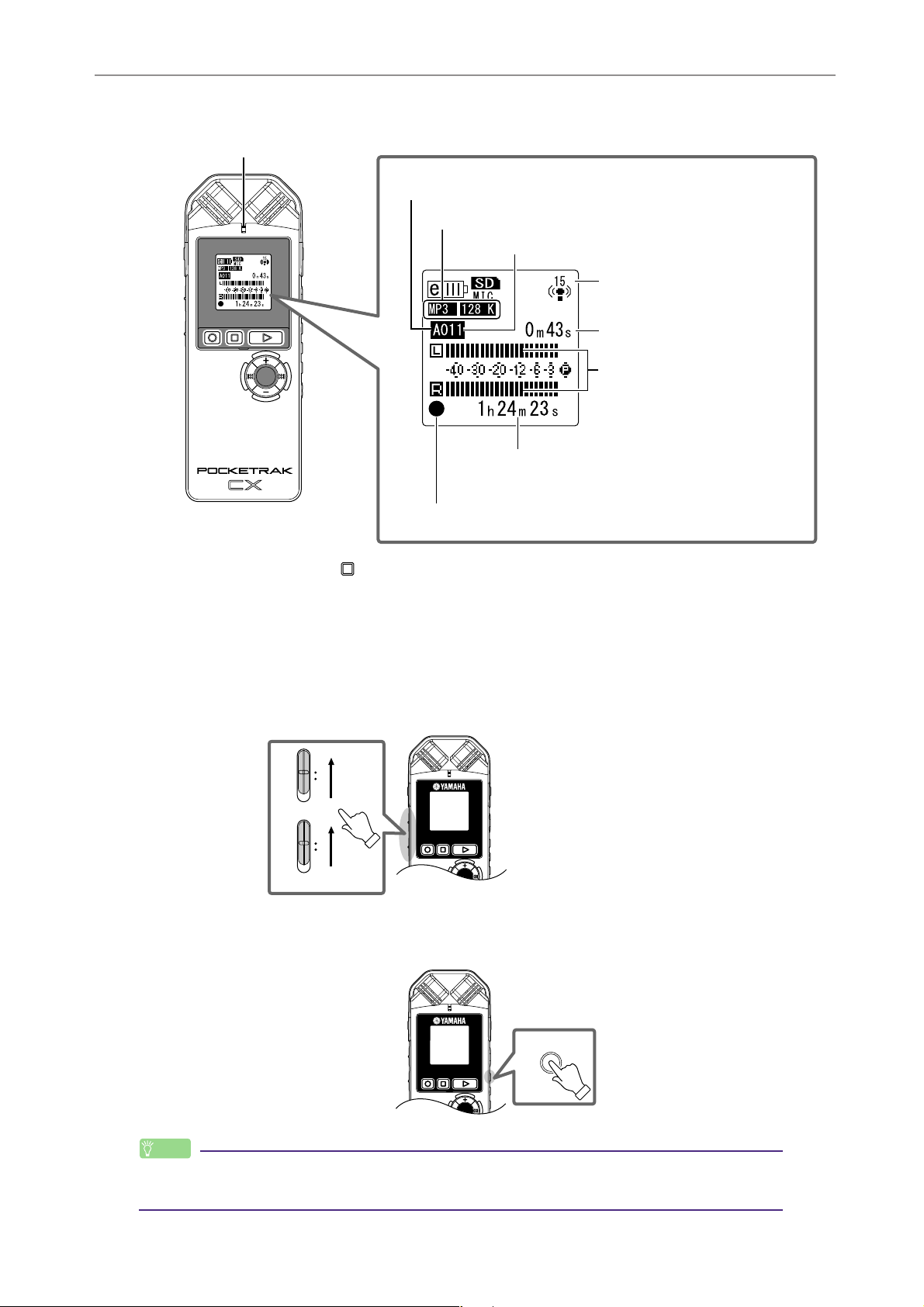
• Indicators displayed during recording
Recording LED
Folder name
Recording mode
SPEEDPAUSE ESC
STOP
PLAY
REC
Recording
File number
Recording level
Elapsed recording time
MENU
ENTER
VOL
Level meter
Available recording time
(Recording remaining time)
Recording-in-progress indicator
5. Press the [STOP/ESC ] button to stop recording.
The LED will turn off, and the REC REMAIN TIME indicator will be displayed on the
screen.
Simple recording (musical practice, meeting, etc.)
Before recording, set the [ALC] switch to [ON] and the [MIC SENS] (microphone sensitivity)
switch to [HIGH].
ON OFF
ALC
HIGH LOW
MIC SENS
SPEEDPAUSE ESC
PLAY
REC
STOP
MENU
ENTER
VOL
1. Press the [FOLDER/A-B REPEAT] button located on the side panel repeatedly
to select a folder into which to record.
SPEEDPAUSE ESC
PLAY
REC
STOP
MENU
ENTER
Hint:
· Pressing the [FOLDER/A-B REPEAT] button repeatedly will scroll through the folders.
Select a folder from folders A-D.
POCKETRAK CX Reference Manual 13
FOLDER
Page 14

Recording
2. Press the [REC/PAUSE ] button.
The LED lights up in red and recording begins.
Hint:
· If the recording level is too high (see page 12), set
the [MIC SENS] (microphone sensitivity) switch to
[LOW].
MIC SENS
HIGH LOW
SPEEDPAUSE ESC
PLAY
REC
STOP
MENU
ENTER
3. Press the [STOP/ESC ] button to stop recording.
The LED will turn off and the REC REMAIN TIME indicator will be displayed on the
screen.
Recording from an external audio device (such as a CD player)
You can record line input sources from an external audio device (such as a CD player or MD
player).
1. Press the [MENU/ENTER] button for at least two (2) seconds while the main
screen is displayed, press the [VOL +/-] buttons to select [REC MENU] →
[REC SELECT], then press the [MENU/ENTER] button.
2. Press the [VOL +/-] buttons to select [LINE], then press the [MENU/ENTER]
button.
MENU
ENTER
VOL
Note:
· Please note that you cannot adjust the recording level on the unit if [LINE] has been
selected.
3. Connect the recorder’s [MIC/LINE] socket to the audio output connector on
the external device.
POCKETRAK CX Reference Manual 14
Page 15
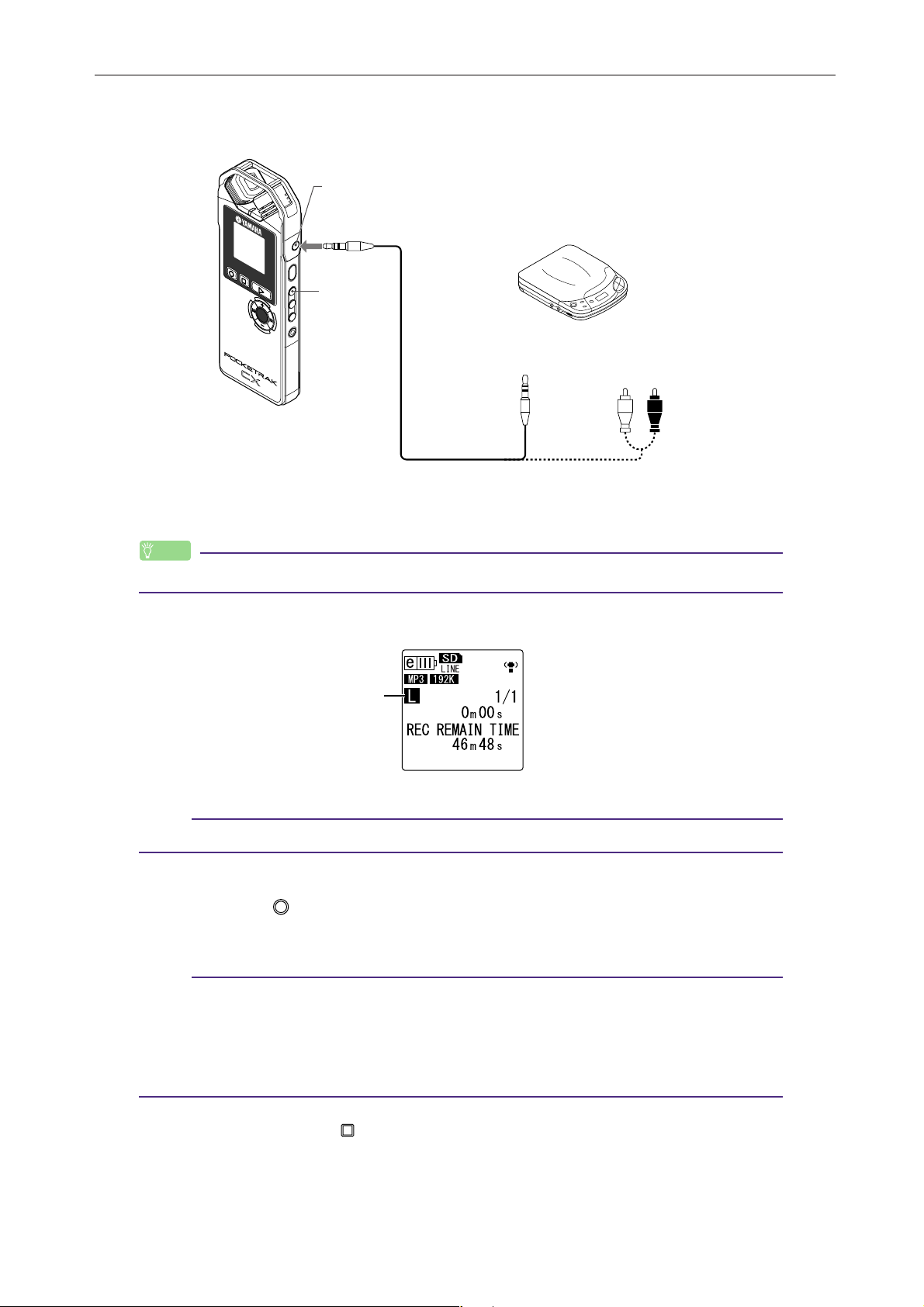
Use a commercially-available audio cable (stereo mini plug, 3.5mm, with no resistance).
3
To the external
input socket
A
U
S
E
REC
E
S
C
STOP
S
P
E
E
DP
PLAY
Audio device
5
M
E
N
E
U
N
T
E
R
VOL
To audio output
headphones socket
or LINE OUT
(Recording) socket
4. Adjust the volume level of the external audio device while playing the
recording source.
Recording
Hint:
·Try a test recording to find an appropriate recording level.
5. Press the [FOLDER/A-B REPEAT] button to select the “L” folder.
Folder L
Note:
· The ALC function is automatically turned off during recording to the “L” folder.
6. Play the recording source on the external audio device and press the
[REC/PAUSE ] button.
Recording starts.
Note:
·A recording mode of “MP3:192kbps” will be selected automatically. You cannot select
any other mode option.
· While you are recording audio through the line input from the connected external
device, no audio will be heard from the speaker. Use the headphones to listen to the
audio being recorded.
7. Press the [STOP/ESC ] button to stop recording.
Stop playback on the external device.
POCKETRAK CX Reference Manual 15
Page 16
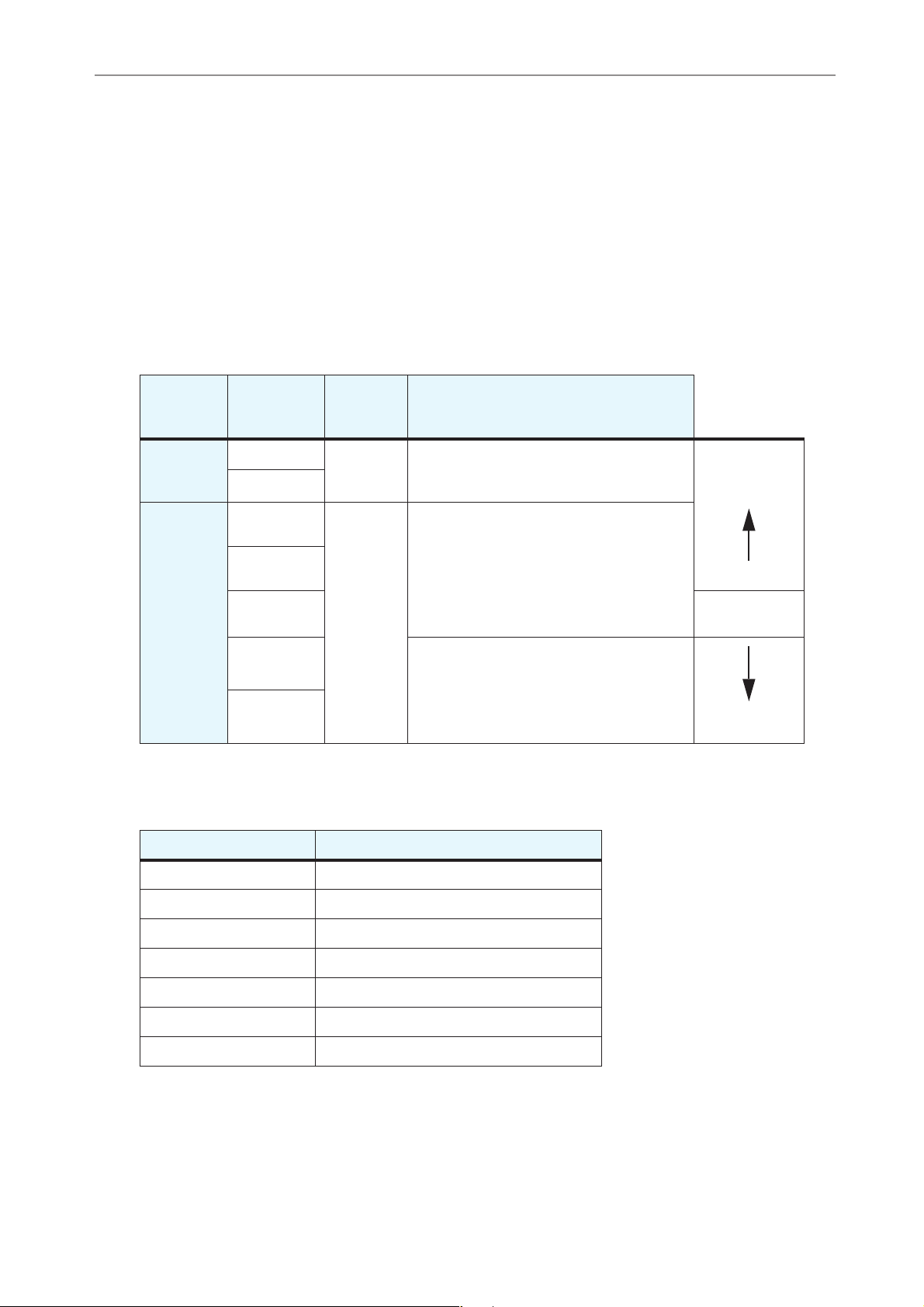
Recording Settings
Recording Settings
Changing the Recording mode (Selecting a sound quality)
The POCKETRAK CX enables you to record audio in MP3 or PCM (WAV) format. In PCM mode,
non-compressed audio data will be recorded. In MP3 mode, compressed audio data will be
recorded. With the better sound quality, the data size will be larger and available recording time
will be shorter. Refer to the table below to select a Recording mode that will suit your purpose.
Recording mode and application examples
Recording
format
PCM
MP3
Sampling
frequency
or bit rate
48 kHz
44.1 kHz
320 kbps
192 kbps
128 kbps
64 kbps
32 kbps
File
extension
.WAV
.MP3
Application examples
Recording a musical performance, creating
a master recording, creating a CD, and
recording other original sound sources
High-quality recording of musical practice
sessions, conference meetings, etc. compressed into a smaller size file
Recordings for which extended duration is
more important than sound quality
(“32kbps” indicates a monaural recording.)
Available recording time (with the included microSD card)
Higher sound
quality
Standard
sound quality
Longer record-
ing time
Recording mode Available recording time (estimated)
PCM 48 kHz About 2 hours 50 minutes
PCM 44.1 kHz About 3 hours 5 minutes
MP3 320 kbps About 13 hours 35 minutes
MP3 192 kbps About 22 hours 45 minutes
MP3 128 kbps About 34 hours 5 minutes
MP3 64 kbps About 68 hours 15 minutes
MP3 32 kbps About 136 hours 30 minutes
• If you record multiple files, the total available recording time will be shorter than
the times estimated above.
• If you are using a 2GB or larger microSD card, the largest available recording space
(for continuous recording in one file) is 2GB.
POCKETRAK CX Reference Manual 16
Page 17
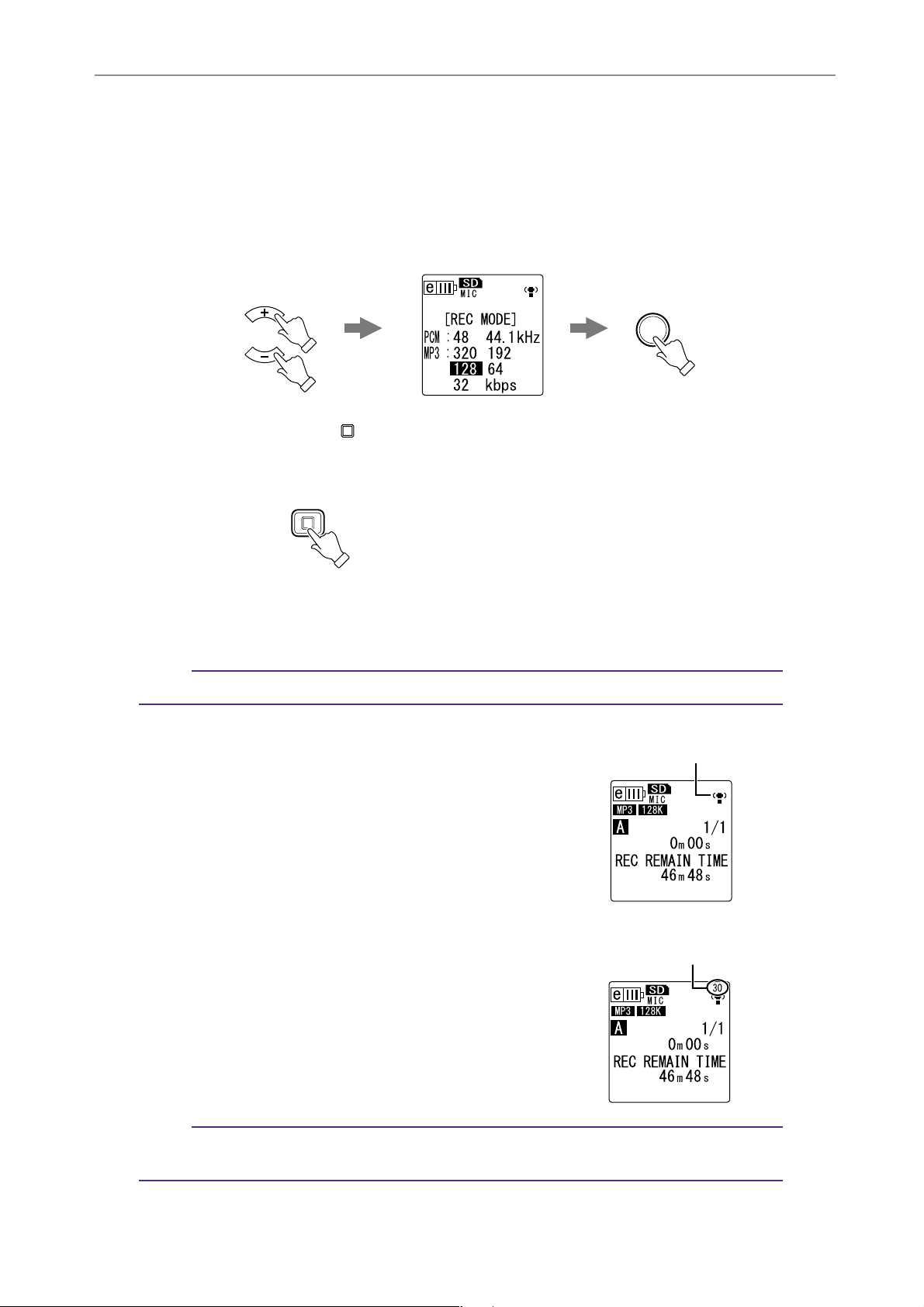
Changing Recording mode
1. Press the [MENU/ENTER] button for at least two (2) seconds while the main
screen is displayed, press the [VOL +/-] buttons to select [REC MENU] →
[REC MODE], then press the [MENU/ENTER] button.
2. Press the [VOL +/-] buttons to select the desired Recording mode option,
then press the [MENU/ENTER] button.
MENU
ENTER
VOL
3. Press the [STOP/ESC ] button twice.
The recorder displays the main screen.
ESC
STOP
Recording Settings
Turning the ALC (Auto Level Control) on and off
Note:
·You can turn the ALC function on or off when recording audio to folders A – D.
•Turning the ALC function on
Slide the [ALC] switch located on the side
panel of the unit to “ON.”
The recording level will automatically be
adjusted in response to the input level.
•Turning the ALC function off
Slide the [ALC] switch (located on the side
panel of the unit) to “OFF.”
You can change the recording level in increments (see page 12).
ALC OFF
(The recording level will be displayed.)
ALC ON
Note:
·You cannot adjust the recording level when you are recording audio from a connected
external device (see page 14).
POCKETRAK CX Reference Manual 17
Page 18
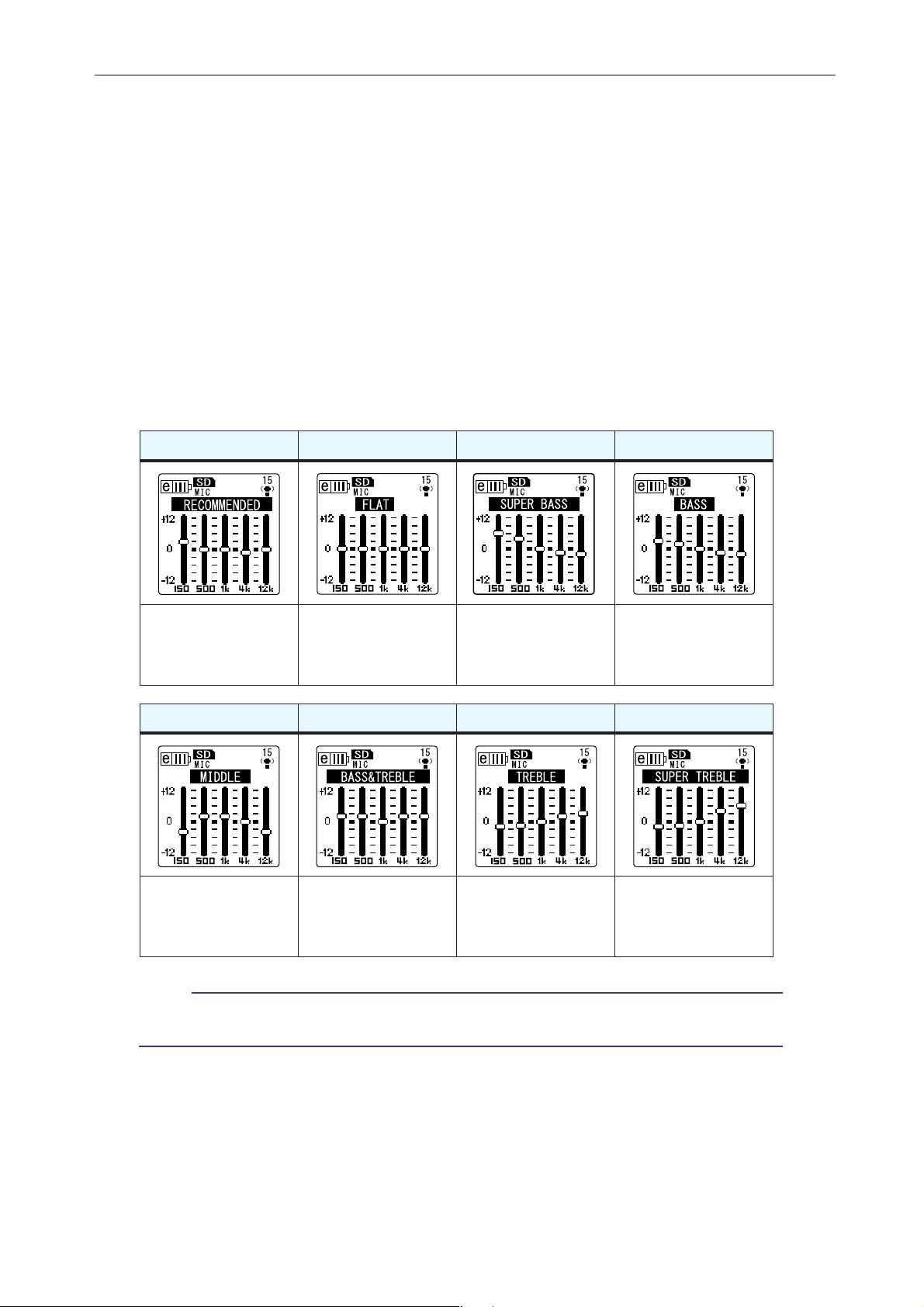
Recording Settings
Setting the recording EQ (equalizer)
Setting the recording EQ enables to record the audio of the desired tonal quality by boosting the
lower or higher frequency ranges.
You can use the recording EQ only when recording audio to folders A – D and when the ALC
function is turned off.
About recording EQ options
The POCKETRAK CX offers eight recording EQ presets and one USER recording EQ
option (that enables you to customize by cutting and boosting five EQ bands individually). The recording EQ presets include RECOMMENDED, FLAT, SUPER BASS, BASS,
MIDDLE, BASS&TREBLE, TREBLE, and SUPER TREBLE.
Features of each recording EQ preset
RECOMMENDED FLAT SUPER BASS BASS
This preset is recommended for recording
via the built-in microphone.
MIDDLE BASS&TREBLE TREBLE SUPER TREBLE
This preset boosts the
mid frequency range.
No EQ is used for
recording.
This preset mildly
boosts the lower and
higher frequency
ranges.
This preset significantly boosts the
lower frequency
range.
This preset mildly
boosts the higher frequency range.
This preset mildly
boosts the lower frequency range.
This preset significantly boosts the
higher frequency
range.
Note:
·You cannot change the parameters of these eight recording EQ presets. Select the USER
recording EQ option if you wish to customize the recording EQ.
POCKETRAK CX Reference Manual 18
Page 19
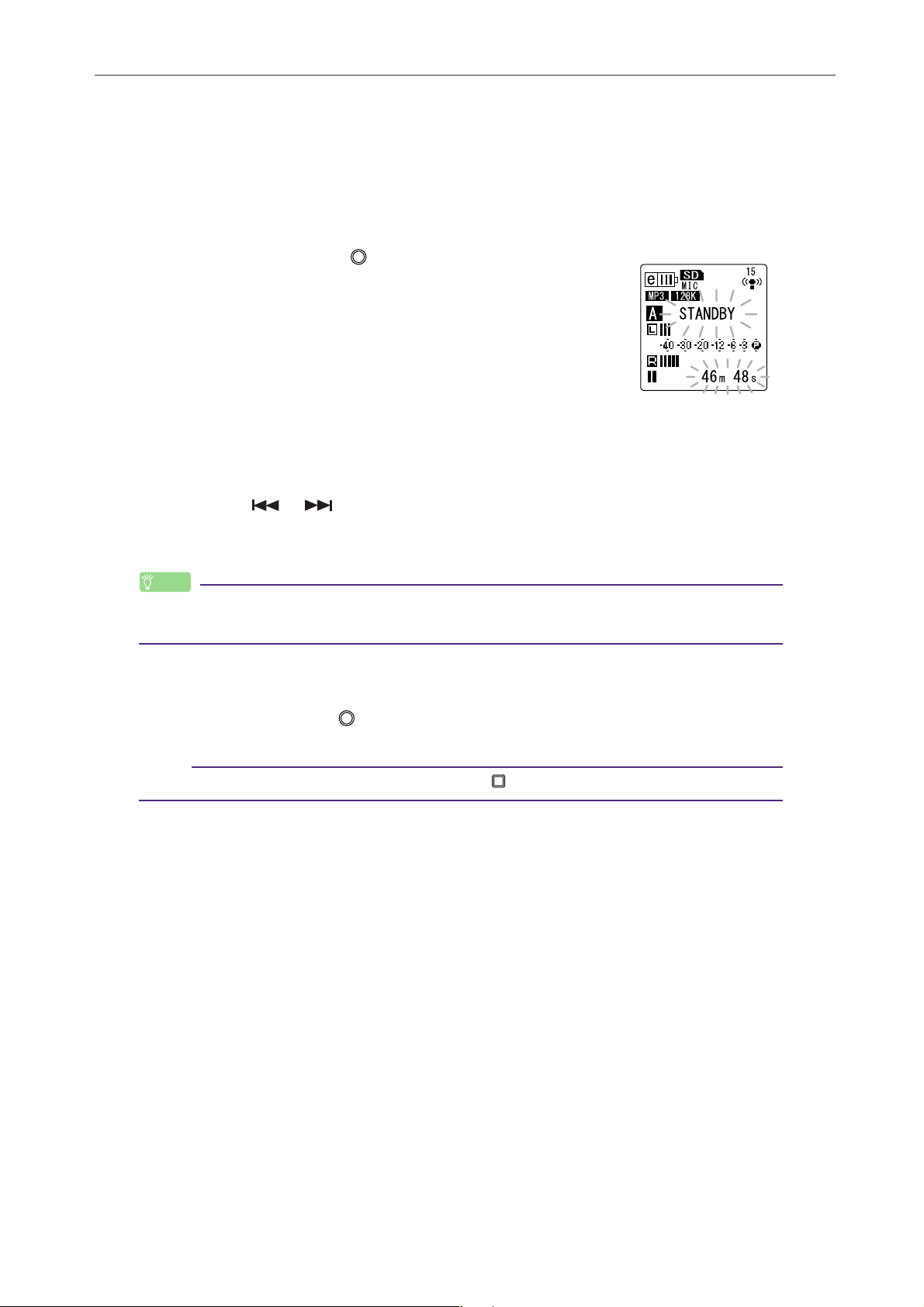
Selecting a recording EQ option
1. Set the [ALC] switch to “OFF.”
2. Press the [FOLDER/A-B REPEAT] button repeatedly to select a folder into
which to record.
Select a folder from folders A-D.
3. Press the [REC/PAUSE ] button.
The unit displays the [STANDBY] indicator.
4. Press and hold down the [MENU/ENTER] button for at least two (2) seconds
while the [STANDBY] indicator is displayed.
The unit displays the recording EQ screen.
5. Press the [ ]/[ ] buttons to select the desired recording EQ option.
You can select from eight recording EQ presets and one USER recording EQ
(which enables you to customize the EQ settings).
Recording Settings
Hint:
· For information on how to customize the USER recording EQ option, refer to “Customizing the recording EQ” on page 20.
6. Press the [MENU/ENTER] button.
The selection of the recording EQ is confirmed. Adjust the recording level, then
press the [REC/PAUSE ] button again to start recording (see page 12).
Note:
·To cancel the operation, press the [STOP/ESC ] button.
POCKETRAK CX Reference Manual 19
Page 20
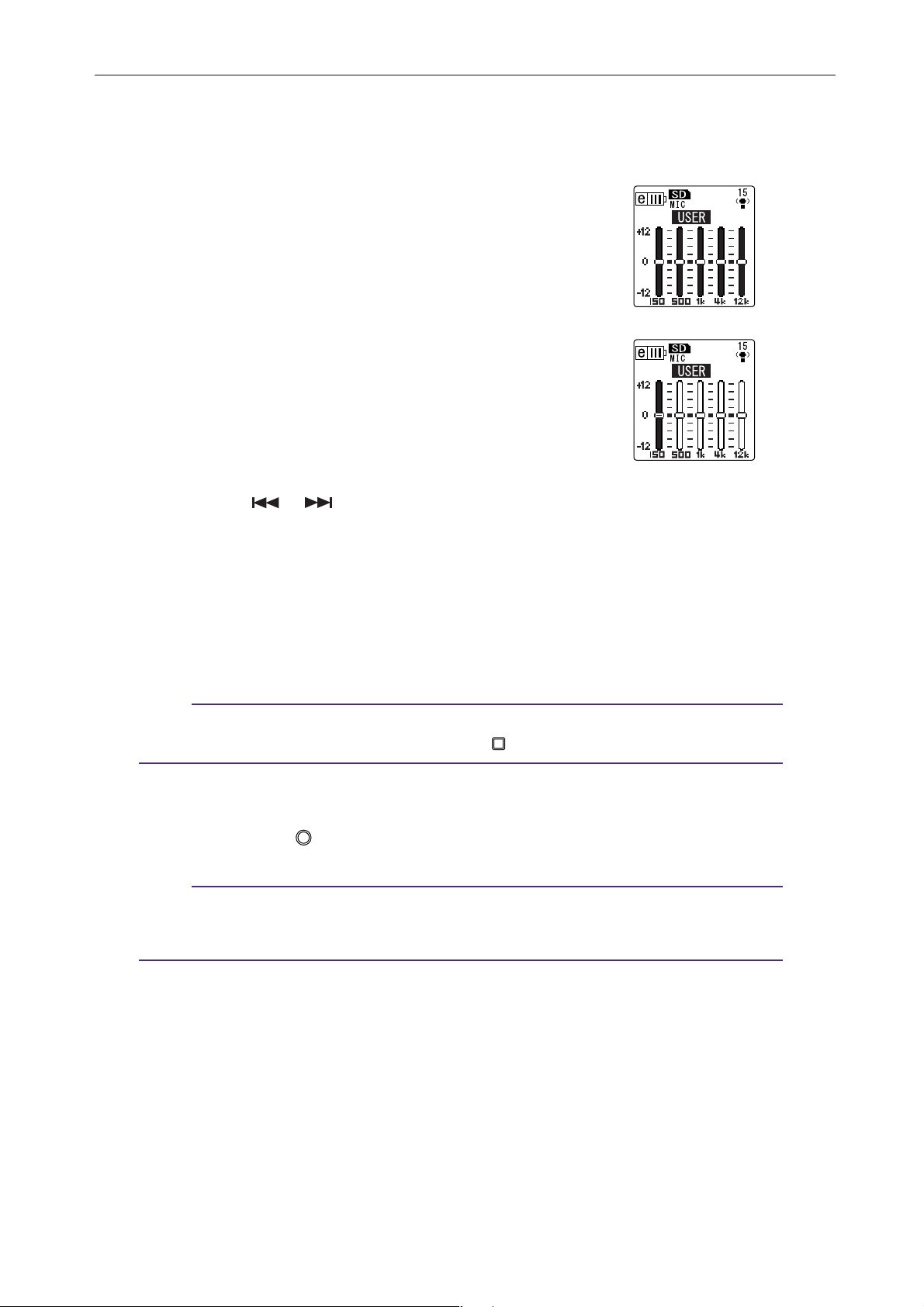
Customizing the recording EQ
The USER recording EQ enables you to customize the level of five EQ bands.
1. Select “USER” while the recording EQ screen is dis-
played.
Refer to steps 1-5 in the “Selecting a recording EQ
option” section on page 19.
2. Press the [VOL -] button.
The 150Hz band will be selected and displayed as a black
bar.
3. Press the [ ]/[ ] buttons to select a frequency band that you wish to
cut or boost.
The selected frequency band will be displayed as a black bar.
Recording Settings
4. Press the [VOL +/-] buttons to boost or cut the level of the selected fre-
quency band.
You can boost the level by as much as +12dB or cut the level by as much as -12dB
in 1dB steps. The larger value will raise the recording level and boost the frequency band.
Note:
·To adjust the level of other frequency bands, repeat steps 3 and 4.
·To cancel the operation, press the [STOP/ESC ] button.
5. Press the [MENU/ENTER] button.
The USER recording EQ is now customized. Adjust the recording level, then press
the [REC/PAUSE ] button again to start recording (see page 12).
Note:
· The USER recording EQ setting is retained when you turn the power off or change the
battery. However, the setting will be lost if you change the battery without first turning
the power off.
POCKETRAK CX Reference Manual 20
Page 21
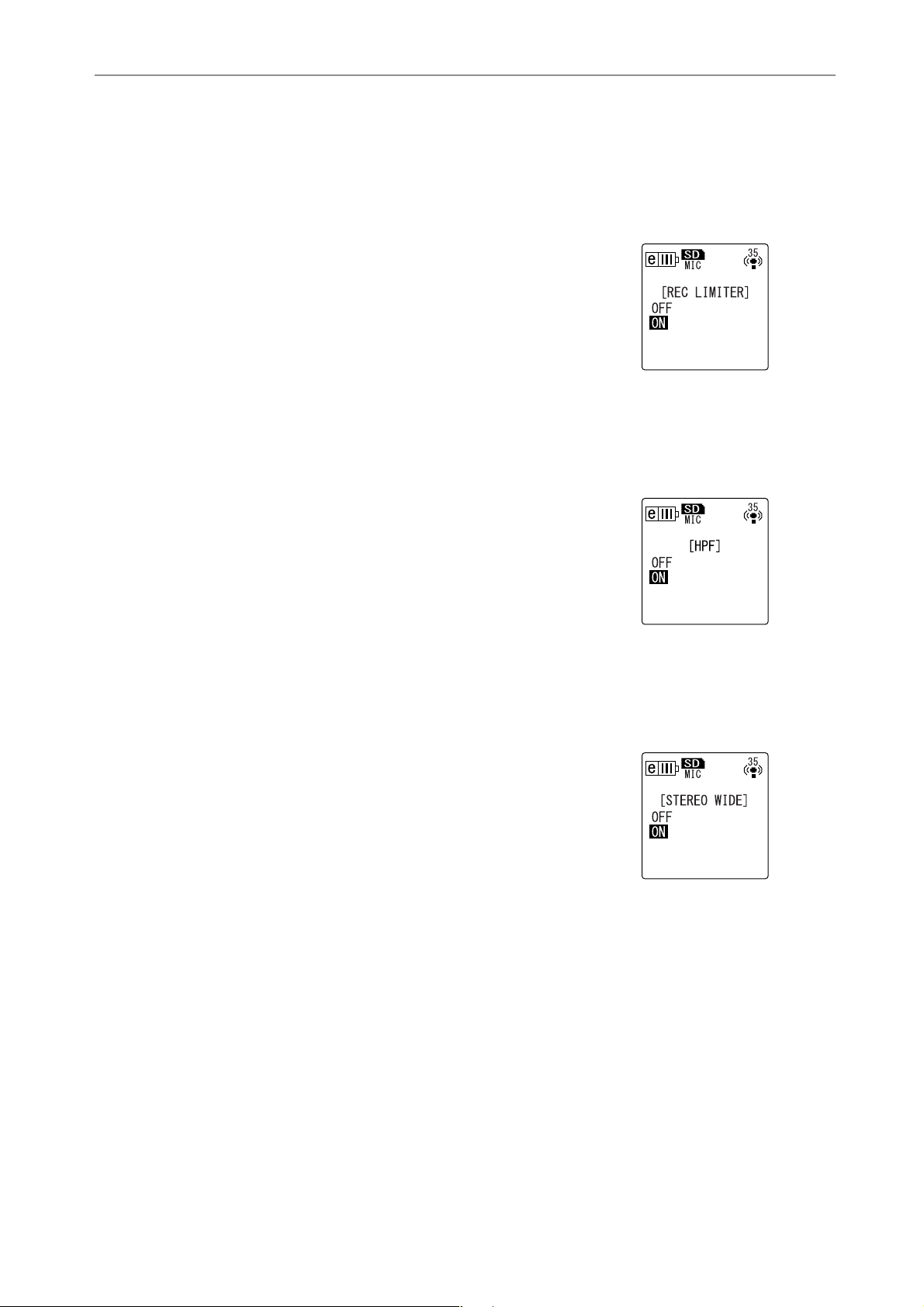
Recording Settings
Setting the recording peak limiter
When the recording peak limiter is set to ON, the recorder reduces sound distortion by automatically adjusting excessive peaks. It is recommended that you set the limiter to ON when you are
recording audio. The peak limiter is available only when the ALC is set to OFF.
Procedure:
Press the [MENU/ENTER] button for at least two (2) seconds
while the main screen is displayed, select [REC MENU] → [REC
LIMITER] → [ON], then press the [MENU/ENTER] button.
To cancel the recording peak limiter, select [OFF].
Setting the High Pass Filter (HPF)
You can cut the low frequency range by switching the High Pass Filter on. The filter reduces the
level of chatting voices, wind and other noise in the recording environment and enables you to
record clearer audio.
Procedure:
Press the [MENU/ENTER] button for at least two (2) seconds
while the main screen is displayed, select [REC MENU] → [HPF
(High Pass Filter)] → [ON], then press the [MENU/ENTER] button.
To cancel the High Pass Filter, select [OFF].
Setting Stereo Wide recording
Recording with the STEREO WIDE option set to ON will enhance and widen the stereo image of
the recorded sound.
Procedure:
Press the [MENU/ENTER] button for at least two (2) seconds
while the main screen is displayed, select [REC MENU] → [STEREO WIDE] → [ON], then press the [MENU/ENTER] button.
To cancel the stereo wide setting, select [OFF].
POCKETRAK CX Reference Manual 21
Page 22
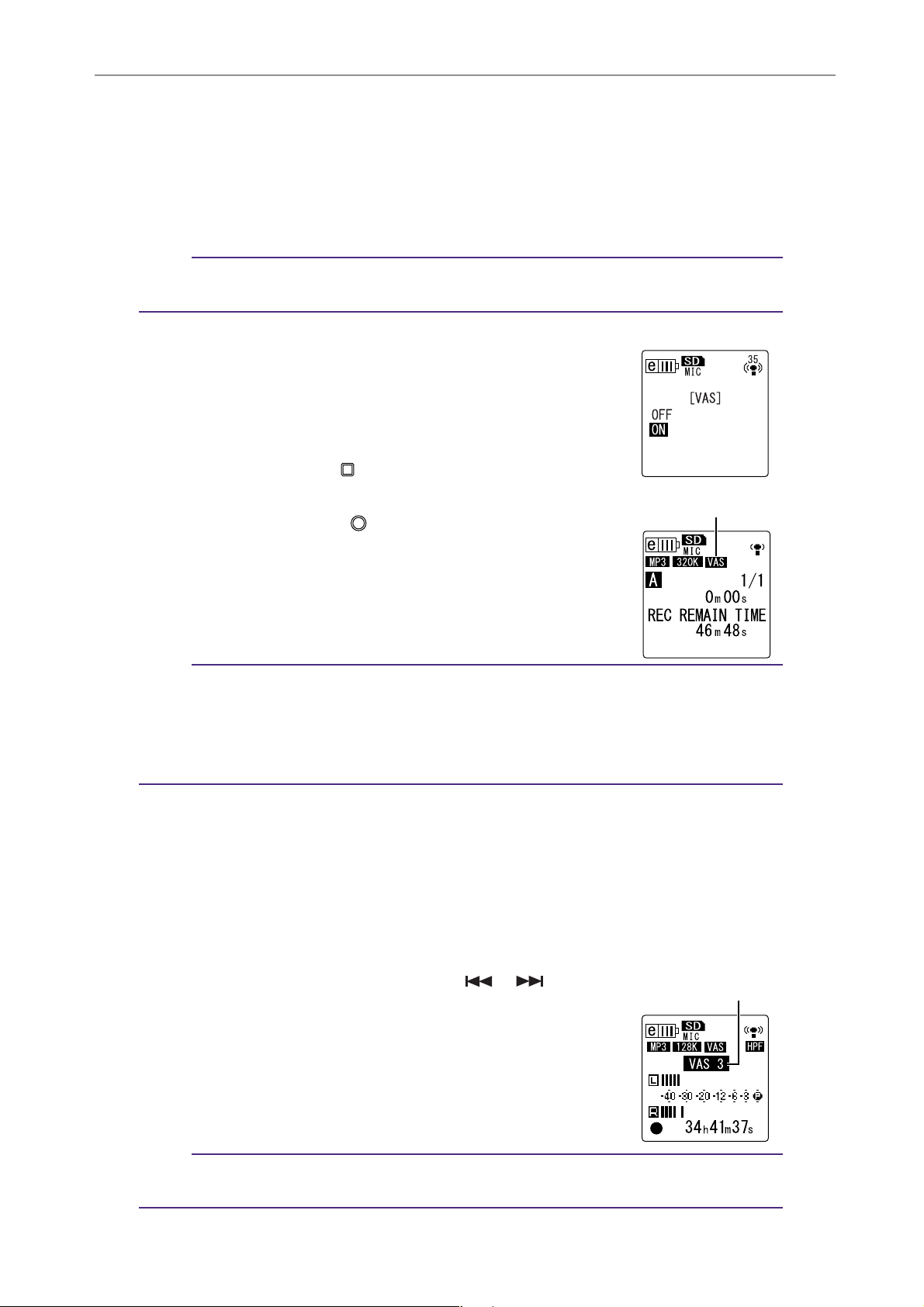
Recording Settings
VAS indicator
VAS value
VAS (Voice Activated System) recording
When the VAS recording function is turned on, if the unit is in recording pause mode, the unit
will automatically start to record as soon as it detects audio at a level above a certain threshold.
The unit will pause recording when the detected audio level falls below the threshold. VAS
recording is available only when ALC is set to ON.
Note:
· Audio at a level below a certain threshold will be undetected and will not be recorded. If
you are planning to record important audio, set the VAS recording to OFF.
1. Press the [MENU/ENTER] button for at least two (2) sec-
onds while the main screen is displayed, select [REC
MENU] → [VAS] → [ON], then press the [MENU/ENTER]
button.
2. Press the [STOP/ESC ] button twice.
“VAS” will appear on the main screen.
3. Press the [REC/PAUSE ] button.
As soon as the unit detects audio, recording begins.
If the unit does not detect any audio, the elapsed recording
time indicator and the VAS indicator will flash, and the unit
will enter Recording Pause mode.
Note:
· If the recorder does not detect any audio or does not pause recording, adjust the
threshold by following the procedure in the “Setting the voice sensing level (VAS value)”
section below.
· If you start recording while the VAS function is turned on, the first two seconds or so will
be recorded with no exception.
Setting the voice sensing level (VAS value)
You can adjust the voice sensing level in five steps (1-5) to accommodate the source
volume level. A larger value will increase the voice activation sensitivity so recording
will be triggered by lower-level audio. If the value is too small, the recorder may not
detect audio. Set the microphone sensitivity (see page 10) in accordance with the
source input level so that the VAS function can work more effectively.
Procedure:
To adjust the voice sensing level, press the [ ]/[ ] buttons
while recording with the VAS function turned on.
POCKETRAK CX Reference Manual 22
Note:
· If the High Pass Filter is turned on, the filter will cut the low range, and recording may
not start. In this case, set the VAS function to Off.
Page 23
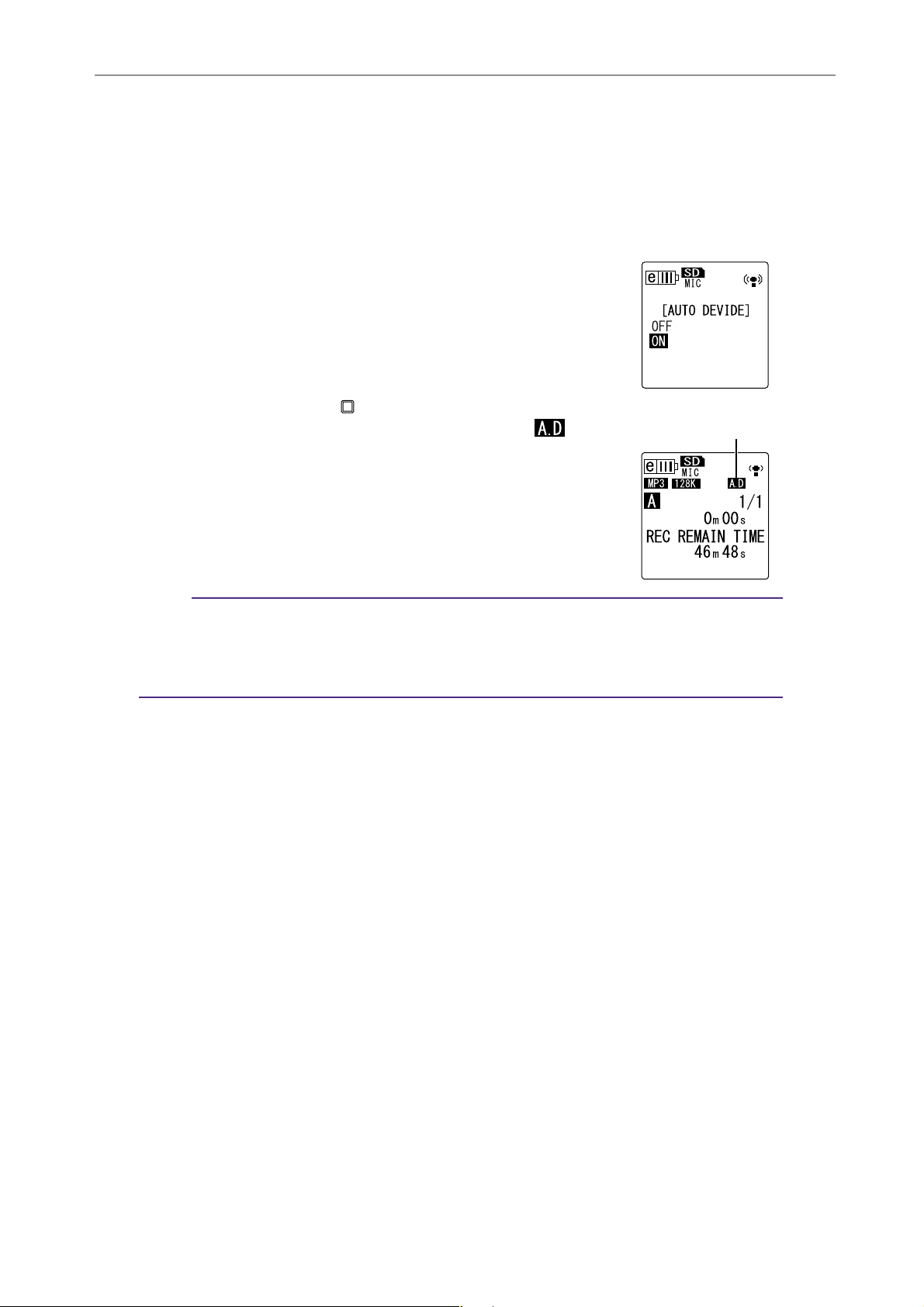
Recording Settings
Auto Divide indicator
Setting the Auto Divide function (AUTO DIVIDE)
If you turn the Auto Divide function on when recording a line source, such as tracks from a CD
player, the unit automatically detects a silent pause between tracks and records each track as an
individual file. More specifically, when the recorder detects a silent pause of two seconds or
longer, it pauses recording, thus storing the audio data up to the silent pause as one file. In this
way, the unit will record the first track as file 1, the second track as file 2, and so on.
1. Press the [MENU/ENTER] button for at least two (2) sec-
onds while the main screen is displayed, select [REC
MENU] → [AUTO DIVIDE] → [ON], then press the
[MENU/ENTER] button.
2. Press the [STOP/ESC ] button twice.
The unit displays the main screen, including the (Auto
Divide) indicator.
To cancel the Auto Divide function, select [OFF] in step 1.
Note:
· The function will not work if the recorder does not detect a silence of two seconds
between tracks on a live CD or similar source. In this case, use the Divide File function
(see page 37) to manually divide the files.
· If the unit detects silence for 15 seconds or more, recording stops automatically.
POCKETRAK CX Reference Manual 23
Page 24
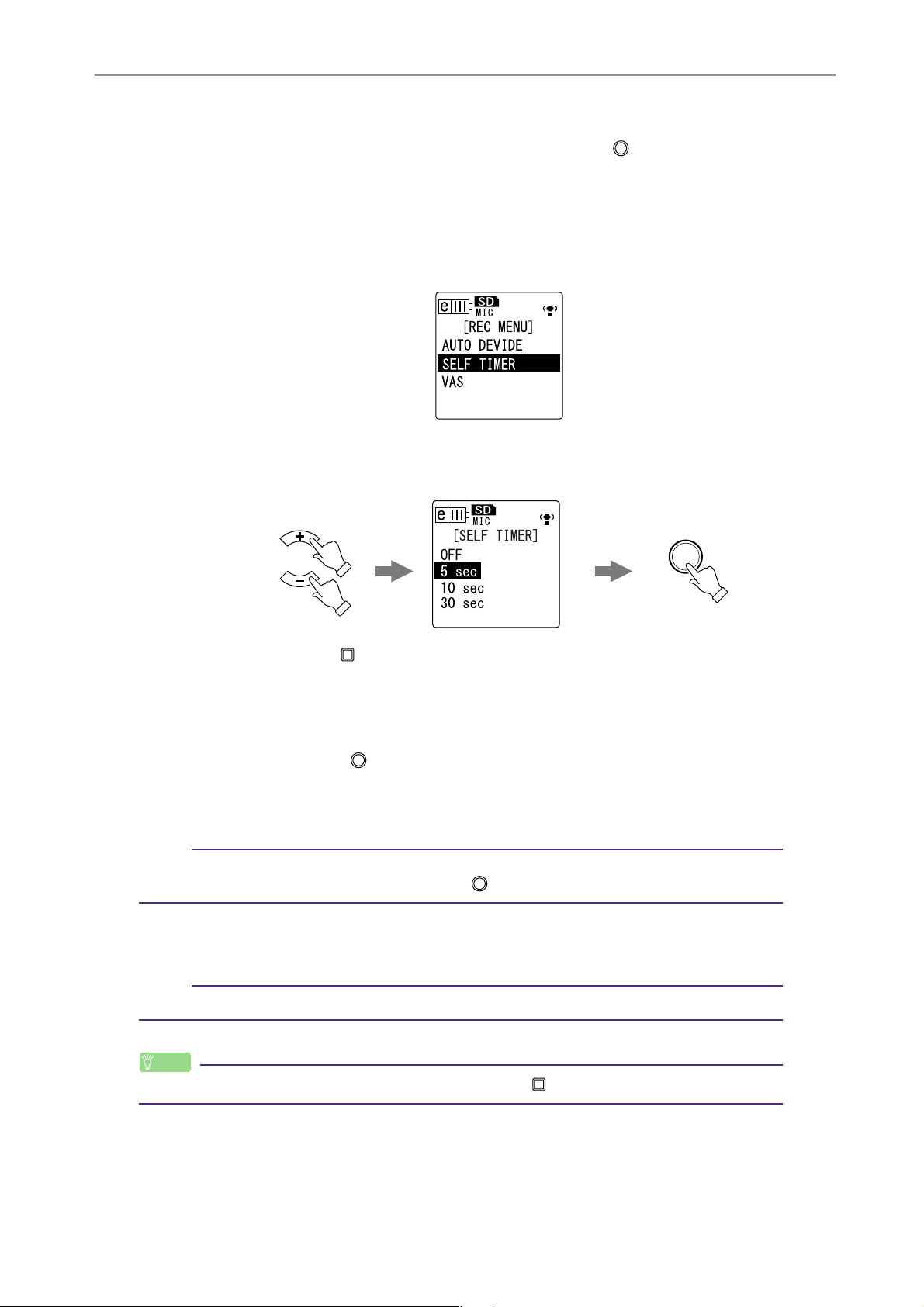
Recording Settings
Recording with the self timer
You can specify the time duration from the press of the [REC/PAUSE ] button until the start of
recording. This function is useful when you need some time to prepare. For example, you may
wish to practice your musical instrument until the actual recording starts.
1. Press the [MENU/ENTER] button for at least two (2) seconds while the main
screen is displayed, select [REC MENU] → [SELF TIMER], then press the
[MENU/ENTER] button.
2. Press the [VOL +/-] buttons to select a self timer value of 5, 10 or 30 seconds,
then press the [MENU/ENTER] button.
MENU
ENTER
VOL
3. Press the [STOP/ESC ] button twice.
The recorder displays the main screen.
4. Press the [FOLDER/A-B REPEAT] button located on the side panel repeatedly
to select a folder into which to record.
5. Press the [REC/PAUSE ] button.
The recorder displays the self timer standby screen, then starts counting down for
the duration specified in step 2. (The LED indicator flashes.)
Note:
· If the [ALC] switch is set to OFF, the unit enters recording standby mode. Adjust the
recording level, then press the [REC/PAUSE ] button again.
6. After the time specified in step 2 expires, recording begins.
Note:
· Once self timer recording begins, the self timer recording setting turns off automatically.
Hint:
·To cancel self timer recording, press the [STOP/ESC ] button during countdown.
POCKETRAK CX Reference Manual 24
Page 25
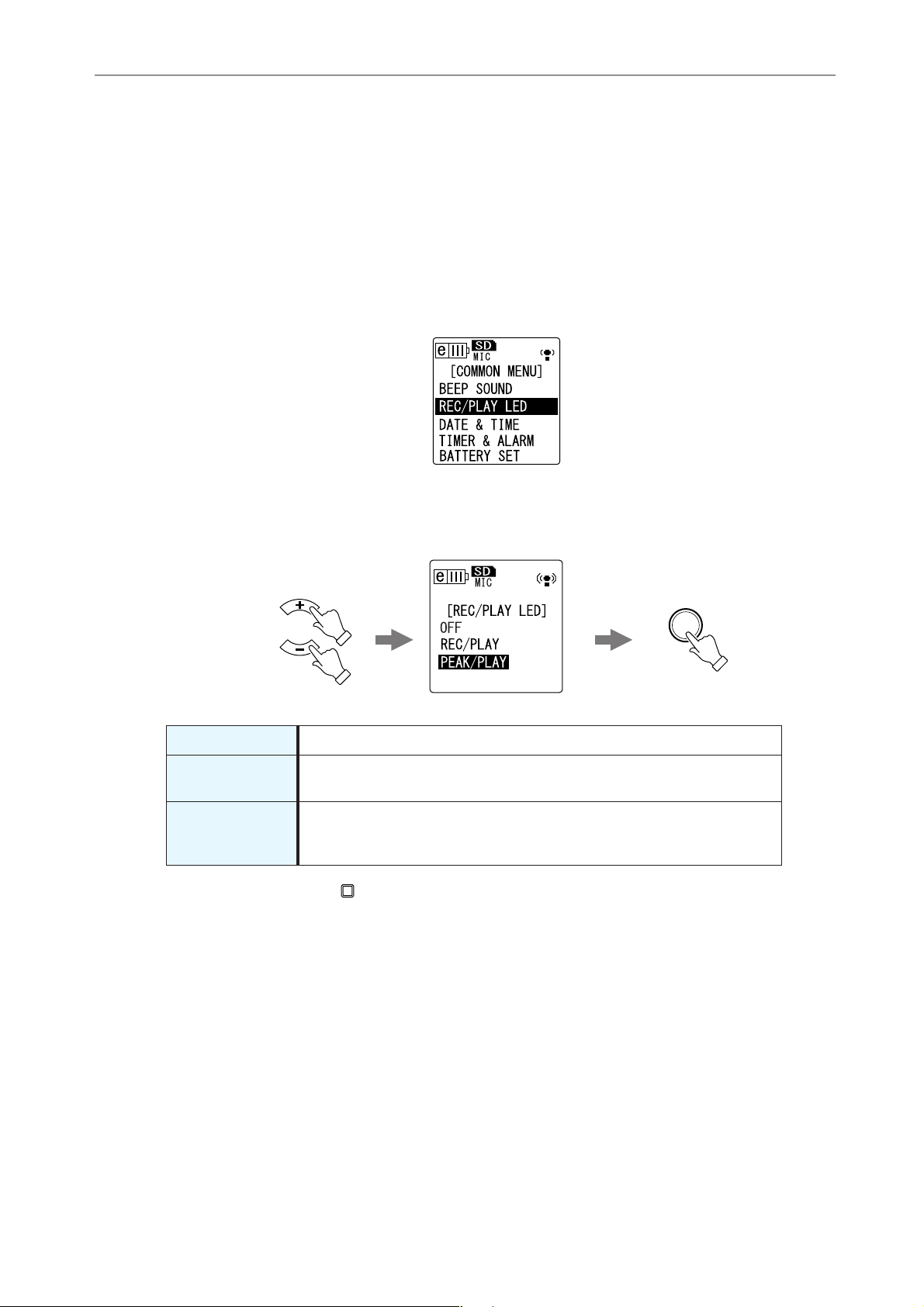
Recording Settings
Changing the LED setting
During recording or playback, the LED indicator lights up in red or green by default (the REC/
PLAY option). However, you can set the LED indicator so that it will not light up during recording
or playback (the OFF option). Alternatively, you can set the indicator to function as a recording
peak LED (the PEAK/PLAY option), in which case the LED indicator will light up in red during
excessive peaks.
1. Press the [MENU/ENTER] button for at least two (2) seconds while the main
screen is displayed, select [COMMON MENU] → [REC/PLAY LED], then press
the [MENU/ENTER] button.
2. Press the [VOL +/-] buttons to select [OFF], [REC/PLAY] or [PEAK/PLAY], then
press the [MENU/ENTER] button.
VOL
[OFF] The LED indicator remains off during recording and playback.
[REC/PLAY]
[PEAK/PLAY]
The LED indicator lights up in red during recording and in green during
playback. It turns off during excessive recording peaks.
The LED indicator lights up in red during excessive recording peaks. The
LED indicator is off during normal recording. The LED indicator lights up in
green during playback.
3. Press the [STOP/ESC ] button twice.
The recorder displays the main screen.
MENU
ENTER
POCKETRAK CX Reference Manual 25
Page 26

Playback
Playback
Playing back files
The POCKETRAK CX plays back MP3 and WMA format files in addition to WAV format files
recorded on the unit. To play back a file recorded on the unit, select a folder from the VOICE (AD) folders or the LINE (L) folder. To play back a file transferred from a computer, select the MUSIC
(M) folder.
1. While the main screen is displayed, press the [FOLDER/A-B REPEAT] button
located on the side panel repeatedly to select a folder from which to play
back a file.
Hint:
SPEEDPAUSE ESC
PLAY
REC
STOP
MENU
ENTER
FOLDER
· Pressing the [FOLDER/A-B REPEAT] button repeatedly will scroll through the folders.
2. Press the [ ]/[ ] buttons to select the desired file number.
File number
Total number of files
3. Press the [PLAY/SPEED ] button.
The recorder starts playing back the file.
File number/
Total number of files
Elapsed playback time
Total playback time
4. Press the [VOL +/-] buttons to set the proper playback volume level.
The level can be set in 21 steps (0-20).
POCKETRAK CX Reference Manual 26
Page 27

5. Press the [STOP/ESC ] button to stop playback.
Press the [PLAY/SPEED ] button again to resume playback.
Hint:
·You can play the files in each folder from the list screen (see page 8).
Playing back tracks from the Playlist
Hint:
· For information on creating a Playlist, refer to page 66.
1. While the main screen is displayed, press the [FOLDER/A-B REPEAT] button
located on the side panel repeatedly to select the M (MUSIC) folder.
2. Press the [ ]/[ ] buttons to select the desired Playlist, then press the
[MENU/ENTER] button.
3. Press the [PLAY/SPEED ] button.
The recorder starts playing the tracks in the sequence specified in the Playlist.
Playback
Playlist indicator
To resume normal playback, press the [FOLDER/A-B REPEAT] button while the unit
is stopped.
Note:
· The unit will not play the tracks from a Playlist if the Playlist contains an error in the
drive name, folder name, file name, etc.
Indicators displayed during playback
• VOICE (A-D) folders and LINE (L) folder
Bit rate (MP3, WMA), frequency (PCM)
File format
File number/Total number of files
Elapsed playback time
Total playback time
Playback speed
Skip play
POCKETRAK CX Reference Manual 27
Status indicator
Repeat play
Page 28

• MUSIC (M) folder
Playback
Bit rate (MP3, WMA), frequency (PCM)
File format
Playlist/folder playback indicator
: Playing back tracks from a folder located
one hierarchy level below the M folder
: Playing back tracks from a folder located
two hierarchy levels below the M folder
: Playing back from the Playlist
Sound EQ
Playback speed
File number/
Total number of files
Elapsed playback time
Status indicator
Track/file name
Repeat play
Skip play
Note:
·With some files, the indicated elapsed playback time may not match the actual elapsed
time. Also, the names of certain artists or tracks stored in the unit may not be displayed.
Fast forwarding and fast reversing
■ Fast forwarding and fast reversing
Press and hold down the [
playing file. Press and hold down the [
currently-playing file.
Release the button at the point from which you wish to play. Playback will resume
immediately from that point.
] button during playback to fast forward the currently-
Y
] button during playback to fast reverse the
T
■ Locating the file to play back
Press the [
beginning of the next file.
Press the [
] button once briefly while the unit is playing or stopped to locate the
Y
] button once briefly to locate the beginning of the previous file.
T
■ Locating the index
While the unit is playing back a file that contains index marks, press the [
once briefly to skip to the next index mark.
Press the [
Hint:
] button once briefly to locate the previous index mark.
T
· For information on inserting index marks, refer to page 40.
Y
] button
Using headphones
Use headphones if you do not want sound to be output from the speaker or if the sound from
the speaker is difficult to hear. Connect the headphones to the headphones socket located on the
side panel of the unit.
You can listen to music and enjoy better sound quality by using the headphones and setting the
Sound EQ function (see page 34).
Note:
· The Sound EQ function is effective only for playback through headphones.
POCKETRAK CX Reference Manual 28
Page 29

Playback Settings
Playback Settings
Changing the playback speed
You can decrease or increase the playback speed, if necessary. This is useful if you want to listen
carefully to complex musical parts or to skip quickly through unimportant parts of a recorded
meeting.
1. During playback, press the [PLAY/SPEED ] button.
Each press of the button will cycle through three playback speeds: PLAY (normal),
SLOW and FAST. The corresponding playback speed indicator appears on the
screen.
Playback speed (FAST)
The playback speed varies with the file format as follows:
PLAY (normal) SLOW FAST
Indicator none S F
MP3 100% 70% 150%
WMA 100% 70% 120%
The recorder remembers the changed playback speed after the playback is
stopped, and will use that speed for the next playback operation. However, the
playback speed will be reset to “normal” when the power is turned off.
Note:
·You can change the speed only for playback of MP3 and WMA files. You cannot change
the speed for playback of PCM (WAV) files.
· Some files may not play correctly when the playback speed is changed.
POCKETRAK CX Reference Manual 29
Page 30

Playback Settings
Playing back specific sections of a track
You can specify and quickly locate a desired section of a track in three ways. This can be useful if
you want to skip unimportant parts during playback or to repeat playback of a particular portion
of the file. The POCKETRAK CX features three special playback functions: Skip playback (locating
the playback point immediately), A-B Repeat playback (playing a specified part repeatedly), and
Phrase playback (moving the playback point back by a specified number of seconds).
Using the Skip playback function
You can skip forward or back by a specific amount of time. This function is useful
when you want to locate a desired playback point immediately.
1. During playback, press the [ ]/[ ] buttons.
Playback will skip ahead or back by the specified amount of time.
Note:
· The playback point will not skip to the next or previous folder. The function is effective
only within one folder.
· If the distance between the current point and an index mark or the beginning of the
next file is shorter than the distance between the current point and the skip point, the
recorder will locate the index mark or the beginning of the next file.
■ Setting the amount of time for Skip playback
1. Press the [MENU/ENTER] button for at least two
(2) seconds while the main screen is displayed,
select [PLAY MENU] → [SKIP PLAY], then press the
[MENU/ENTER] button.
2. Press the [VOL +/-] buttons to select a skip time
value of “30 sec,” “1 min,” “10 min” or “30 min,”
then press the [MENU/ENTER] button.
3. Press the [STOP/ESC ] button twice.
The unit displays the main screen, including the
indicator in the lower-right corner.
Hint:
·You can set the skip time value by displaying the menu screen during playback.
POCKETRAK CX Reference Manual 30
Page 31

Using the A-B Repeat playback function
During playback, you can specify a part of a file that you want to play repeatedly
(from point A to point B).
1. During playback, press the [FOLDER/A-B REPEAT] button at the desired start
point (A) for A-B Repeat playback.
The start point indicator lights up.
Start point indicator
2. Press the [FOLDER/A-B REPEAT] button at the desired end point (B) for A-B
Repeat playback.
The end point is set, and the unit starts playing back the part between A and B
repeatedly until you cancel the A-B Repeat function.
Playback Settings
A-B Repeat indicator
To cancel A-B Repeat playback, do one of the following operations during A-B
Repeat playback:
• Press the [FOLDER/A-B REPEAT] button again.
• Press the [STOP/ESC ] button.
• Press the [ ]/[ ] buttons.
Note:
· If the duration between point A and B is too short, you will be unable to set up A-B
Repeat playback.
· If you set point A, but not point B, the end of the file will automatically become point B.
Using the Phrase playback function
You can move back the playback point in the currently-playing file by a specified
number of seconds. This function is useful if you want to listen again to a short phrase
in a piece of music or an important piece of audio.
1. During playback, press the [EDIT/PHRASE] button.
The playback point will move back by the specified number of seconds and playback will resume.
POCKETRAK CX Reference Manual 31
Page 32

Playback Settings
Note:
· During A-B Repeat playback, the Phrase playback function remains effective between
points A and B.
· If the specified number of seconds exceeds the time between the current playback point
and the beginning of the file, the unit will play back from the beginning of the file.
· The playback point can be moved back to the beginning of the file, but no further. It
cannot jump into the previous file.
■ Setting the amount of time for Phrase playback.
1. Press the [MENU/ENTER] button for at least two
(2) seconds while the main screen is displayed,
select [PLAY MENU] → [PHRASE PLAY], then press
the [MENU/ENTER] button.
2. Press the [VOL +/-] buttons to select the amount of
time to move back the playback point (5, 10 or 15
seconds), then press the [MENU/ENTER] button.
3. Press the [STOP/ESC ] button twice.
The recorder displays the main screen.
Hint:
·You can specify the amount of time for Phrase playback by displaying the menu screen
during playback.
Playing back the same track repeatedly
You can play back the same track repeatedly (Repeat playback). The Repeat playback function
features various Repeat playback modes, such as playing back the same file repeatedly, playing
files in a folder in normal or random sequence, etc.
■ Setting the Repeat playback mode
1. Press the [MENU/ENTER] button for at least two
(2) seconds while the main screen is displayed,
select [PLAY MENU] → [REPEAT], then press the
[MENU/ENTER] button.
2. Press the [VOL +/-] buttons to select a Repeat play-
back mode from [OFF], [ONE], [ALL] or [RANDOM],
then press the [MENU/ENTER] button.
[OFF] No repeat
[ONE] Repeats only the currently-selected file.
[ALL]
[RANDOM]
POCKETRAK CX Reference Manual 32
Repeats all files in the current folder. (The unit
will not perform Repeat playback across folders.)
Repeats all files in the current folder in random
sequence. (The unit will not perform Random
playback across folders.)
Page 33

Playback Settings
3. Press the [STOP/ESC ] button twice.
The unit displays the main screen with the Repeat mode indicator in the lowerright corner.
ONE
ALL
RANDOM
4. Press the [PLAY/SPEED ] button.
The unit will perform the selected Repeat playback.
To cancel Repeat playback, select [OFF] as the Repeat playback mode.
Hint:
·You can select a Repeat playback mode by displaying the menu screen during playback.
Playing back with less noise (Clear Voice)
The Clear Voice function makes audio playback less static or noisy and easier to listen to. You can
use this function for the files in the VOICE (A-D) folders. This function is not effective on files in
the LINE (L), MUSIC (M) and Recycle Bin ( ) folders.
1. During playback, press and hold down the [FOLDER/A-B REPEAT] button
located on the side panel for at least two (2) seconds.
The Clear Voice function turns on.
Press and hold down the [FOLDER/A-B REPEAT] button again for at least two (2) seconds to turn off the
function.
Note:
· This function is especially effective on the playback of files recorded in PCM 48/44.1kHz
or MP3 320/192/128kbps mode.
· Depending on how the audio was originally recorded, the noise may not be reduced.
POCKETRAK CX Reference Manual 33
Page 34

Playback Settings
Setting the sound EQ (equalizer) (applicable only to the M and L folders)
You can set the sound EQ to adjust the overall tone of music. The function is available only when
you play back files in the LINE (L) or MUSIC (M) folder through the headphones.
About the sound EQ options
The POCKETRAK CX offers six sound EQ presets and one USER EQ option (which
enables you to cut and boost five bands individually to suit your preference). The
sound EQ presets include FLAT, BASS1, BASS2, POP, ROCK and JAZZ.
Features of each sound EQ preset
FLAT BASS1 BASS2
No EQ is used. The original
sound will be played as is.
POP ROCK JAZZ
This preset significantly boosts
the higher frequency range.
This preset mildly boosts the
lower frequency range.
This preset mildly boosts the
lower and higher frequency
ranges.
This preset significantly boosts
the lower frequency range.
This preset boosts the mid frequency range.
Note:
·You cannot change the parameters of the six sound EQ presets. Use the USER EQ option
if you wish to adjust the sound EQ to suit your preference.
POCKETRAK CX Reference Manual 34
Page 35

Selecting a sound EQ option
1. Press the [MENU/ENTER] button for at least two
(2) seconds while the main screen is displayed,
select [PLAY MENU] → [SOUND EQ], then press the
[MENU/ENTER] button.
2. Press the [ ]/[ ] buttons to select the desired
sound EQ option.
Select from six sound EQ presets and one USER EQ
option (which enables you to customize the EQ settings).
Hint:
· For information on how to customize the USER EQ option, refer to “Customizing the
sound EQ option” on page 36.
Playback Settings
3. Press the [MENU/ENTER] button.
The selection of the sound EQ option is confirmed.
4. Press the [STOP/ESC ] button.
The recorder displays the main screen.
Hint:
·You can select a sound EQ option by displaying the menu screen during playback.
POCKETRAK CX Reference Manual 35
Page 36

Customizing the sound EQ option
The USER sound EQ option enables you to adjust the level of five EQ bands.
1. Select “USER” as the sound EQ.
Refer to steps 1 and 2 in the “Selecting a sound EQ
option” section on page 35.
2. Press the [VOL -] button.
The 150Hz band will be selected and displayed as a
black bar.
Playback Settings
3. Press the [ ]/[ ] buttons to select the frequency band to cut or boost.
The selected frequency band will be displayed as a black bar.
4. Press the [VOL +/-] buttons to boost or cut the level of the selected fre-
quency band.
You can boost the level by as much as +12dB or cut the level by as much as -12dB
in 1dB steps. The larger value will raise the playback level and boost the frequency
band.
Note:
·To adjust the level of other frequency bands, repeat steps 3 and 4.
·To cancel the operation, press the [STOP/ESC ] button.
5. Press the [MENU/ENTER] button.
The USER sound EQ option is now customized.
6. Press the [STOP/ESC ] button twice.
The recorder displays the main screen.
POCKETRAK CX Reference Manual 36
Page 37

Editing Files
Editing Files
Dividing files
You can divide any file recorded and stored in the VOICE (A-D) folders or LINE (L) folder into two
pieces. This feature enables you to remove an unwanted part of a recording while retaining the
part you wish to keep.
IMPORTANT
Once a file is divided in two, the pieces cannot be rejoined. Be sure to backup important files on a
computer or other device before you divide any file.
1. While the main screen is displayed, press the [FOLDER/A-B REPEAT] button
located on the side panel repeatedly to select a folder that contains the file
you want to divide.
2. Press the [ ]/[ ] buttons to select the desired file number, then press
the [PLAY/SPEED ] button.
The recorder starts playing back the file.
3. Press the [STOP/ESC ] button at the point at which you wish to divide the
file.
The recorder stops playback.
4. Press the [EDIT/PHRASE] button located on the
side panel, press the [VOL +/-] buttons to select
[DIVIDE], then press the [MENU/ENTER] button.
5. Press the [ ]/[ ] buttons to select [YES], then
press the [MENU/ENTER] button.
The recorder displays the message “DIVIDING…,”
then “DIVIDE COMPLETED!” and the file division
operation is complete.
When a file is divided, the number of files in the folder
increases by one.
Note:
·You can divide only MP3 or WAV files recorded on the unit.
· If the file length is too short, the unit displays the message “CANNOT DIVIDE AT THIS
POINT!” and the file will not be divided. This function is not effective on files in the
MUSIC (M) and Recycle Bin folders.
· If you divide a file that contains index marks (see page 40), the index marks will be
deleted.
POCKETRAK CX Reference Manual 37
Page 38

■ File names after division
Before division
Editing Files
Dividing a file
The file name is
automatically
changed.
After division
For example, if you divide a file named “IC_A_001.MP3”, a new file named
“IC_A_002.MP3” will be created. If the new file has the same name as a file that
already exists in the folder, the new file will keep the name, and the existing file will
be renamed automatically.
■ Overlap time and minimum file length required for division
The two pieces created by a file division overlap each other at the division point as
shown in the table below. To be divided successfully, a file must be twice the overlap
time or longer in duration.
Recording mode Overlap time Required length
32 kbps About 8 seconds About 16 seconds or longer
MP3
PCM
64 kbps About 4 seconds About 8 seconds or longer
128 kbps About 2 seconds About 4 seconds or longer
192 kbps
320 kbps
About 1 second or shorter About 2 seconds or longer
44.1 kbps
48 kbps
POCKETRAK CX Reference Manual 38
Page 39

Editing Files
Using the fade in and fade out effects
The POCKETRAK CX enables you to apply fade in and fade out effects to the files recorded in
PCM (WAV) format. The fade in effect raises gradually the volume level of the first four seconds of
the file. The fade out effect reduces gradually the volume level of the last four seconds of the file.
IMPORTANT
Once you apply the fade in/fade out effects, you cannot remove the effect. Be sure to backup
important files on a computer or other external device before applying effects.
Applying the fade in effect
1. While the main screen is displayed, press the [FOLDER/A-B REPEAT] button
located on the side panel repeatedly to select a folder that contains the file
to which you want to apply the fade in effect.
2. Press the [ ]/[ ] buttons to select the desired file number, then press
the [EDIT/PHRASE] button located on the side panel.
3. Press the [VOL +/-] buttons to select [FADE IN],
then press the [MENU/ENTER] button.
4. Press the [VOL +/-] buttons to select [YES], then
press the [MENU/ENTER] button.
The unit displays the message “FADE IN EXECUTING…”.
Note:
· If you have selected any file other than a PCM file recorded on the unit, or if you have
selected a file of four seconds or less, the unit will display the message “CANNOT FADE
IN!”.
5. When the unit displays “COMPLETED”, press the
[VOL +/-] buttons to select [AUDITION], then press
the [MENU/ENTER] button.
The unit will play back the file with the fade in effect.
[AUDITION]
[SAVE]
(Overwrite)
You can audition up to about 10 seconds at
the beginning of the file with the fade in effect.
The file with the fade in effect will be saved.
You cannot revert the file to its original status.
(That is, you cannot undo the fade in effect.)
[CANCEL] The fade in effect will not be applied.
POCKETRAK CX Reference Manual 39
Page 40

6. If you are satisfied with the file after auditioning and wish to save it, press
the [VOL +/-] buttons to select [SAVE], then press the [MENU/ENTER] button.
The file with the fade in effect will overwrite the original file.
If you do not wish to overwrite the original file, select [CANCEL], then press the
[MENU/ENTER] button.
Note:
· If the microSD card does not have sufficient free space, you will be unable to apply the
fade in and out effects to the file.
Applying the fade out effect
The basic procedure is the same as that for the fade in
effect. Please refer to the “Applying the fade in effect”
section on page 39. Please note that you must select
[FADE OUT] instead of [FADE IN] in step 3 to apply the
fade out effect.
Editing Files
Inserting and deleting index marks
Inserting index marks in a file enables you to locate the playback point immediately during the
fast forward, fast reverse, or playback operation. You can insert index marks only in the files in the
VOICE (A-D) folders.
Inserting index marks
1. During recording or playback, press the [LIST/INDEX] button (located on the
side panel) at the point where you want to insert an index mark.
The unit displays the message “INDEX SETTING…” and the index mark is
inserted.
Note:
· Recording or playback continues after you insert an index mark. Repeat the same steps
to continue inserting more index marks in the file, if necessary.
·You can insert up to 36 index marks in each file. If you try to insert more than 36 index
marks, the unit displays “INDEX FULL!” and no more index marks will be recorded.
· If you divide a file that contains index marks, the index marks will be deleted.
Deleting index marks
1. While the main screen is displayed, press the [FOLDER/A-B REPEAT] button
located on the side panel repeatedly to select a folder that contains a file
from which you want to delete index marks.
2. Press the [DEL] button located on the side panel.
3. Press the [VOL +/-] buttons to select [INDEX], then
press the [MENU/ENTER] button.
POCKETRAK CX Reference Manual 40
Page 41

Editing Files
4. Press the [ ]/[ ] buttons to select the file
from which you want to delete index marks, then
press the [MENU/ENTER] button.
The selected file number flashes.
5. Press the [VOL +/-] buttons to select [YES], then
press the [MENU/ENTER] button.
The unit displays the message “DELETING…” and the
index marks are deleted.
Note:
· Deleting index marks will not delete the audio recording.
·You cannot delete index marks individually. All index marks in a file will be deleted.
· If you delete a file that contains index marks, the index marks will be deleted even if the
Recycle Bin function (see page 42) is turned on. If you move the file from the Recycle Bin
back to the original folder, no index marks will be left in the file.
POCKETRAK CX Reference Manual 41
Page 42

Deleting
Deleting
Managing the Recycle Bin
If you delete a file on the recorder while the Recycle Bin function is active, the file will be moved
to the Recycle Bin ( ) folder temporarily so that you can restore it later if necessary. If you
delete a file or folder on the recorder while the Recycle Bin function is turned off, the file will be
deleted completely and you will be unable to restore it. It is recommended that you turn the
Recycle Bin function on to avoid accidental erasure.
Note:
· The Recycle Bin folder can accommodate up to 500 files. If the Recycle Bin folder is full
and you cannot move any more files to the Recycle Bin, move some files from the Recycle Bin folder to the original folder (see page 43) or empty the Recycle Bin folder (see
page 44).
Activating the Recycle Bin function
1. Press the [MENU/ENTER] button for at least two (2)
seconds while the main screen is displayed, press
the [VOL +/-] buttons to select [COMMON MENU]
→ [RECYCLE BIN] → [ON], then press the [MENU/
ENTER] button.
The Recycle Bin function is turned on.
2. Press the [STOP/ESC ] button twice to go back to
the main screen.
Note:
·You can move files to the Recycle Bin folder only from the VOICE (A-D) folders and LINE
(L) folder. You cannot move files from the MUSIC (M) folder to the Recycle Bin folder,
regardless of whether the Recycle Bin function is on or off. These files will be deleted
completely by the delete operation.
· If you initialize a microSD card, all files on the card will be deleted (and will not be
moved to the Recycle Bin folder). All files previously moved from the card to the Recycle
Bin folder will also be deleted.
· If you move files to the Recycle Bin folder, the index marks in those files will be deleted
automatically.
· If the Recycle Bin function is active, deleting the files will not increase the available
recording time.
Displaying the Recycle Bin folder
While the main screen is displayed, press the [FOLDER/A-B REPEAT] button located on
the side panel repeatedly to select the Recycle Bin ( ) folder.
• The Recycle Bin folder contains no files.
POCKETRAK CX Reference Manual 42
Page 43

• The Recycle Bin folder contains files.
File number/Total number of files in the Recycle Bin folder
Original folder that contained the file prior to deletion
File number prior to deletion
The files moved into the Recycle Bin will be renamed automatically (see page 59).
Playing back a file in the Recycle Bin folder
1. While the main screen is displayed, press the [FOLDER/A-B REPEAT] button
located on the side panel repeatedly to select the Recycle Bin ( ) folder.
2. Press the [ ]/[ ] buttons to select the desired
file to play, then press the [PLAY/SPEED ] button.
The selected file will play.
Deleting
Restoring a file from the Recycle Bin folder
1. While the main screen is displayed, press the [FOLDER/A-B REPEAT] button
located on the side panel repeatedly to select the Recycle Bin ( ) folder.
2. Press the [DEL] button located on the side panel.
3. Press the [VOL +/-] buttons to select [RESTORE],
then press the [MENU/ENTER] button.
4. When the Restore screen is displayed, press the
[ ]/[ ] buttons to select the desired file, then
press the [MENU/ENTER] button.
The selected file number flashes.
5. Press the [VOL +/-] buttons to select [YES], then
press the [MENU/ENTER] button.
The recorder will display the message “RESTORING…”, then “RESTORED TO THE BOTTOM OF " (if
the file previously belonged to folder A), and the file
will move back to its original folder.
POCKETRAK CX Reference Manual 43
Page 44

Note:
·A file restored from the Recycle Bin will be renamed automatically and added to the end
of the file list in the original folder (see page 38).
· If the recorder displays the message “FOLDER FULL!,” the original folder contains the
maximum number of files allowed. In this case, delete some files to clear some space.
6. Press the [MENU/ENTER] button again.
The recorder displays the main screen.
Emptying the Recycle Bin folder
1. While the main screen is displayed, press the [FOLDER/A-B REPEAT] button
located on the side panel repeatedly to select the Recycle Bin ( ) folder.
2. Press the [DEL] button located on the side panel.
3. Press the [VOL +/-] buttons to select [EMPTY], then
press the [MENU/ENTER] button.
Deleting
IMPORTANT
Emptying the Recycle Bin will permanently delete all files in the Recycle Bin and the same
files from the microSD card. You will be unable to restore those files. Be sure to backup
important files on a computer or other external device before emptying the Recycle Bin.
4. Press the [VOL +/-] buttons to select [YES], then
press the [MENU/ENTER] button.
The recorder displays the message “EMPTYING…”,
then “NO DATA!”, and the Recycle Bin is emptied.
Note:
· If the Recycle Bin folder contains many files, the recorder’s operation may slow down.
Empty the Recycle Bin regularly.
POCKETRAK CX Reference Manual 44
Page 45

Deleting a selected file
You can delete a single file from a folder.
IMPORTANT
• If you delete a file while the Recycle Bin function is turned off (see page 42), you will be
unable to restore it. Be sure to check the content of a file before you delete it.
• Before you proceed, make sure that the battery power is sufficient.
1. While the main screen is displayed, press the [FOLDER/A-B REPEAT] button
located on the side panel repeatedly to select a folder from which to delete a
file.
2. Press the [DEL] button located on the side panel.
3. Press the [VOL +/-] buttons to select [FILE], then
press the [MENU/ENTER] button.
Deleting
4. When the File Delete screen is displayed, press the
[ ]/[ ] buttons to select a file to delete, then
press the [MENU/ENTER] button.
The selected file number flashes.
5. Press the [VOL +/-] buttons to select [YES], then
press the [MENU/ENTER] button.
The unit displays the message “DELETING…” and the
file is deleted.
Note:
· If you decide not to execute the delete operation, select
[CANCEL], then press the [MENU/ENTER] button.
·You cannot cancel the delete operation if the recorder has already started the operation.
If the Recycle Bin function is active, the file will move
to the Recycle Bin. When the recorder displays
“MOVED TO RECYCLE BIN,” select [OK], then press
the [MENU/ENTER] button.
Note:
· If the recorder displays the message “RECYCLE BIN FULL!,”
the Recycle Bin folder is full. Empty the Recycle Bin, then delete the file.
POCKETRAK CX Reference Manual 45
Page 46

Deleting
Deleting all files from a folder
You can delete all files from a selected folder.
IMPORTANT
• If you delete all files from the selected folder while the Recycle Bin function is
turned off (see page 42), you will be unable to restore them. Be sure to check the
contents of a folder before you delete the files.
• Before you proceed, make sure that the battery power is sufficient.
The procedure is similar to that for deleting a file. Please refer to the “Deleting a selected file”
section on page 45. Please note that you must select [FOLDER] instead of [FILE] in step 3 to
delete all files from the folder.
Note:
·You cannot delete any sub-folders in the MUSIC (M) folder (see pages 58 and 59) by
using this function. To delete these sub-folders, connect the recorder to a computer and
delete the sub-folders by using the computer.
Formatting a microSD card (Deleting all data)
Formatting a microSD card will delete all files on the card, regardless of whether the Recycle Bin
function is turned on or off.
You must also format a commercially available microSD card before you use the card for the first
time.
IMPORTANT
• If you delete files from the microSD card, you will be unable to restore those files.
Be sure to check the file contents before you delete a file.
• Be sure to backup important files on a computer or other external device.
• Before you proceed, make sure that the battery power is sufficient.
1. Press the [MENU/ENTER] button for at least two
(2) seconds while the main screen is displayed,
press the [VOL +/-] buttons to select [COMMON
MENU] → [FORMAT], then press the [MENU/
ENTER] button.
2. Press the [VOL +/-] buttons to select [YES], then
press the [MENU/ENTER] button.
The unit displays the message “FORMATTING…”,
then “FORMAT COMPLETED!”, and all data is deleted
from the microSD card.
Note:
· If you decide not to execute the operation, select [CANCEL], then press the [MENU/
ENTER] button.
·You cannot cancel the formatting operation if the recorder has already started the operation.
3. Press the [STOP/ESC ] button twice.
The recorder displays the main screen.
POCKETRAK CX Reference Manual 46
Page 47

Using the Timer Functions
Timer indicator
Recording time
Using the Timer Functions
Programming Timer recording
Timer recording enables you to set the recorder so that it will start recording at the specified
time. Before you proceed, make sure that the current date and time on the unit have been set
correctly (see page 9).
1. Press the [MENU/ENTER] button for at least two (2)
seconds while the main screen is displayed, press
the [VOL +/-] buttons to select [COMMON MENU]
→ [TIMER & ALARM], then press the [MENU/ENTER]
button.
2. Press the [VOL +/-] buttons to select [TIMER REC],
then press the [MENU/ENTER] button.
The recorder displays the timer indicator.
3. Specify the recording start time ([START TIME]).
Note:
·You can program the time up to 24 hours ahead.
4. Specify the recording time duration ([REC TIME]).
5. When the unit displays [SELECT FOLDER], press the
Note:
·You cannot select the LINE (L), MUSIC (M) or Recycle Bin ( ) folders for Timer recording.
Press the [ ]/[ ] buttons to select the hour or
minute, use the [VOL +/-] buttons to set the value, then
press the [MENU/ENTER] button.
Press the [ ]/[ ] buttons to select the desired
recording time duration from “30m,” “1h,” “2h” or
“MAX” (recording continues until the available space
used up). Then press the [MENU/ENTER] button.
[ ]/[ ] buttons to select the desired folder into
which to record, then press the [MENU/ENTER] button.
Timer recording is now programmed. At the programmed
time, the recorder automatically starts to record, and a
new file is created in the specified folder. (The timer indicator ( ) will flash during Timer recording.
POCKETRAK CX Reference Manual 47
Page 48

Using the Timer Functions
6. Press the [STOP/ESC ] button twice.
The recorder displays the main screen.
Note:
· The crossed-out timer indicator ( ) means that Timer recording is unavailable due to
one of the following reasons:
- There is no available recording time.
- The specified folder contains 199 files.
- The unit is currently playing back.
- The unit is currently recording.
-You are currently setting menu items.
·To remove the timer indicator ( ), cancel the programmed Timer recording.
·Timer recording will be cancelled once the programmed Timer recording has been executed.
·You cannot program Timer recording if the alarm has already been programmed, and
vice versa.
■ Canceling Timer recording
Select [CANCEL] as in step 2 of the “Programming Timer
recording” procedure, then press the [MENU/ENTER]
button.
Programming the alarm
If you program the alarm, it will sound at the specified time. You can specify your favorite song as
the alarm sound instead of a beep. Before you proceed, make sure that the date and time on the
unit have been set correctly (see page 9).
1. Press the [MENU/ENTER] button for at least two
(2) seconds while the main screen is displayed,
press the [VOL +/-] buttons to select [COMMON
MENU] → [TIMER & ALARM], then press the
[MENU/ENTER] button.
2. Press the [VOL +/-] buttons to select [ALARM],
then press the [MENU/ENTER] button.
The recorder displays the alarm indicator.
Alarm indicator
POCKETRAK CX Reference Manual 48
Page 49

Using the Timer Functions
3. Specify the alarm time ([ALARM TIME]).
Press the [ ]/[ ] buttons to select the hour or
minute, use the [VOL +/-] buttons to set the value,
then press the [MENU/ENTER] button.
4. Press the [VOL +/-] buttons to select [BEEP] or
[MUSIC] as the alarm sound, then press the
[MENU/ENTER] button.
[BEEP] Beep sound
[MUSIC] A music file in the ALARM folder will be played.
Note:
· If you wish to use your favorite song as the alarm instead of a beep, first connect the
recorder to a computer, then place your favorite MP3 or WMA music file in the ALARM
folder (see page 58). Then select [MUSIC]. If there is no file in the ALARM folder, a beep
will sound instead of music. Make sure that the recorder’s volume level is set appropriately. If the volume level is set to “0,” you will not hear the alarm at the programmed
time.
5. Press the [STOP/ESC ] button twice.
The alarm is now programmed.
At the programmed time, the alarm will go off. If you selected “BEEP,” a beep will
sound for about 10 seconds. If you selected “MUSIC,” the music file (the entire
song) in the ALARM folder will be played back.
Note:
· The alarm indicator ( ) will flash while the alarm is sounding.
· Press the [STOP/ESC ] button to stop the alarm.
·You can program the time up to 24 hours ahead.
· The alarm will be cancelled once the programmed alarm has sounded.
·You cannot program Timer recording if the alarm has already been programmed, and
vice versa.
■ Canceling the alarm
Select [CANCEL] in step 2 of the “Programming the
alarm” procedure, then press the [MENU/ENTER] button.
The alarm indicator ( ) disappears.
POCKETRAK CX Reference Manual 49
Page 50

About the Menu Settings
About the Menu Settings
Menu and menu item list
Menu items are categorized into three main menus: [REC MENU] (Recording settings), [PLAY
MENU] (Playback settings) and [COMMON MENU] (Global settings).
■ [REC MENU] (Recording settings)
Menu items Description
[REC MODE] Sets the recording quality. 16
[REC LIMITER] Turns the Recording peak limiter on or off. 21
[HPF] Turns the High Pass (Low Cut) filter on or off. 21
[STEREO WIDE] Turns the Stereo wide recording on or off. 21
[REC SELECT] Selects a source connected to the external input jack. 14
[AUTO DIVIDE] Divides the file automatically after a certain period of silence dur-
ing recording.
[SELF TIMER] Sets the time for the Self Timer recording. 24
[VAS] Turns the VAS (Voice activated system) on or off. 22
Reference
■ [PLAY MENU] (Playback settings)
Menu items Description
[REPEAT] Sets the Repeat playback mode. 32
[PHRASE PLAY] Sets the Phrase playback time (by the number of seconds the
playback point will be moved back).
[SKIP PLAY] Sets the Skip playback time (by the amount of time the playback
point will skip).
Reference
page
23
page
31
30
[SOUND EQ] Adjusts the tone. 34
■ [COMMON MENU] (Global settings)
Menu items Description
[BEEP SOUND] Turns the beep sound on or off. 52
[REC/PLAY LED] Turns the recording/playback indicator on or off, and also sets
the recording peak LED.
[DATE & TIME] Sets the calendar (date and time). 9
[TIMER & ALARM] Sets up Timer recording and alarm. 47
[BATTERY SET] Selects the eneloop or alkaline battery. 51
[AUTO OFF] Turns the Auto Power Off function on or off. 52
[BACKLIGHT] Turns the LCD backlight on or off. 52
[CONTRAST] Adjusts the LCD contrast. 53
[RECYCLE BIN] Turns the Recycle Bin function on or off. 42
[FORMAT] Formats a microSD card (deletes all data) 46
[MENU RESET] Initializes the menu settings. 53
[VERSION] Indicates the firmware version information. 53
Reference
page
25
POCKETRAK CX Reference Manual 50
Page 51

About the Menu Settings
Setting the menu options
The following section explains how to set the menu items. The example here explains
how to select “MP3 128kbps” for the Recording mode.
1. Press and hold down the [MENU/ENTER] button for at least two (2) seconds
while the main screen is displayed.
2. Press the [VOL +/-] buttons to select [REC MENU], then press the [MENU/
ENTER] button.
MENU
ENTER
VOL
3. Press the [VOL +/-] buttons to select [REC MODE], then
press the [MENU/ENTER] button.
4. Press the [VOL +/-] buttons to select [MP3 128kbps],
then press the [MENU/ENTER] button.
5. Press the [STOP/ESC ] button twice.
The recorder displays the main screen.
Selecting the battery type
Select “eneloop” or “alkaline” depending on the battery type you plan to use.
Procedure:
Press the [MENU/ENTER] button for at least two (2) seconds
while the main screen is displayed, press the [VOL +/-] buttons
to select [COMMON MENU] → [BATTERY SET], select [eneloop]
or [ALKALINE], then press the [MENU/ENTER] button.
[eneloop] Eneloop battery (included)
[ALKALINE] Alkaline battery
POCKETRAK CX Reference Manual 51
Page 52

About the Menu Settings
Turning the beep sound on or off
You can set the recorder so that it will make a beep sound when you operate the buttons or if
you make an operational error.
Procedure:
Press the [MENU/ENTER] button for at least two (2) seconds
while the main screen is displayed, press the [VOL +/-] buttons
to select [COMMON MENU] → [BEEP SOUND] → [ON], then
press the [MENU/ENTER] button.
To cancel the beep sound, select [OFF].
Activating the Auto Power Off function
If this function is turned on and you leave the recorder turned on for about 15 minutes without
using it, the recorder will automatically turn off (except during recording, VAS recording standby
mode, or playback).
Procedure:
Press the [MENU/ENTER] button for at least two (2) seconds
while the main screen is displayed, press the [VOL +/-] buttons
to select [COMMON MENU] → [AUTO OFF] → [ON], then
press the [MENU/ENTER] button.
To cancel the Auto Power Off function, select [OFF].
Setting the Backlight function
When the Backlight function is turned on, the LCD backlight lights up for about 10 seconds each
time you press a button or switch on the unit.
Procedure:
Press the [MENU/ENTER] button for at least two (2) seconds
while the main screen is displayed, press the [VOL +/-] buttons
to select [COMMON MENU] → [BACKLIGHT] → [ON], then
press the [MENU/ENTER] button.
To cancel the Backlight function, select [OFF]. (The backlight
will not light up.)
Note:
· If the battery power is insufficient, the backlight will not light up.
POCKETRAK CX Reference Manual 52
Page 53

About the Menu Settings
Adjusting the LCD contrast
You can adjust the LCD contrast on a scale of ten (10).
1. Press the [MENU/ENTER] button for at least two (2) sec-
onds while the main screen is displayed, press the [VOL
+/-] buttons to select [COMMON MENU] → [CONTRAST], then press the [MENU/ENTER] button.
2. Press the [ ]/[ ] buttons to adjust the contrast,
then press the [MENU/ENTER] button.
L (low): 1 – H (high): 10
Initializing the menu settings
Initializing the recorder settings will restore all menu settings (excluding the date and time setting) to the factory default.
Note:
· Initializing the recorder settings will not delete any data on the microSD card. For information on initializing a microSD card, refer to page 46.
Procedure:
Press the [MENU/ENTER] button for at least two (2) seconds
while the main screen is displayed, press the [VOL +/-] buttons
to select [COMMON MENU] → [MENU RESET] → [YES], then
press the [MENU/ENTER] button.
If you decide not to initialize the settings, select [CANCEL].
Checking the firmware version
You can check the version number of the recorder’s firmware by following the procedure below.
Procedure:
Press the [MENU/ENTER] button for at least two (2) seconds
while the main screen is displayed, press the [VOL +/-] buttons
to select [COMMON MENU] → [VERSION], then press the
[MENU/ENTER] button.
The firmware version will be displayed.
POCKETRAK CX Reference Manual 53
Page 54

Using the POCKETRAK CX with a Computer
Using the POCKETRAK CX with a
Computer
You can transfer audio files stored on the microSD card to a computer by connecting the
recorder to the computer via an included USB cable. Transferred files are compatible for playback
with Windows Media Player and iTunes, and can be edited using the included “Cubase AI” DAW
software. You can also transfer audio files from a computer to the recorder for playback.
Computer system requirements
■ Windows
Computer: Windows-based computer with built-in USB interface
OS: Windows Vista, XP Professional/Home Edition
■ Macintosh
Computer: Macintosh computer with built-in USB interface
OS: Mac OS X 10.4, 10.5
Note:
· The menu items and buttons displayed on your computer may not exactly match those
shown in this manual, depending on the OS version of your computer. This manual
uses Windows XP and Widows Media Player 11 as examples.
Please visit the website below for the latest information on included software and system requirements.
http://www.yamahasynth.com/
Connecting the recorder to your computer
1. Start the computer.
2. Make sure that the recorder is turned off, and then connect the included USB
cable.
Insert in the
correct
orientation.
To the USB
terminal
To the USB terminal
IMPORTANT
Use only the USB cable included with the recorder. The use of an improper cable may damage the
terminal and result in a malfunction.
POCKETRAK CX Reference Manual 54
Page 55

Using the POCKETRAK CX with a Computer
Once the recorder is recognized by the computer, the following display appears
on the screen.
Connected to PC
Precautions when using the USB terminal
Be sure to observe the following points when connecting the recorder to a computer's USB
interface.
If you do not observe these points, you risk freezing the computer, corrupting the data, and
losing the data. If the computer or the recorder freezes, restart the operating system or application software such as Windows Media Player.
Transmitting to/
from PC
IMPORTANT
• Never disconnect the USB cable while data is being transferred.
• Be sure to wake the computer from sleep/suspended/standby mode before making a connection to the computer's USB terminal.
• Quit all applications running on the computer before connecting or disconnecting the USB
cable.
Disconnecting the recorder from your computer
■ Windows:
1. Click on the taskbar at the
bottom right of the Windows
screen, then click [Safely remove
USB Mass Storage Device].
2. After the computer displays the
message shown on the right,
remove the USB cable.
■ Macintosh:
1. Drag and drop the drive icon (“NO NAME”) of the recorder on the desktop
to the Trash Can.
2. After the drive icon (“NO NAME”) disappears from the desktop, remove the
USB cable.
POCKETRAK CX Reference Manual 55
Page 56

Using the POCKETRAK CX with a Computer
Troubleshooting (Windows Vista/XP)
If the recorder is not recognized by the computer, refer to the information below:
■ Windows Vista
While the recorder remains connected to the computer, follow the steps below:
1. From the [Start] menu, right-click [Computer] to display the pop-up menu,
then select [Properties] to open the “System” window.
2. Click [Device Manager] to open the user account control window. In this win-
dow, click [Continue] to open the “Device Manager” window.
3. Expand “Disk drives” and “Universal Serial Bus controllers.” “Disk drives”
must include “Yamaha Pocketrak USB Device” and “Universal Serial Bus controllers” must include the device name for the USB Mass Storage Device.
■ Windows XP
While the recorder remains connected to the computer, follow the steps below:
1. From the [Start] menu or on the desktop, right-click [My Computer] to dis-
play the pop-up menu, then select [Properties] to open the “System Property” window.
2. Click the [Hardware] tab, then click [Device Manager] to open the “Device
Manager” window.
3. Expand “Disk drives” and “Universal Serial Bus controllers.” “Disk drives”
must include “Yamaha Pocketrak USB Device” and the “Universal Serial Bus
controllers” must include the device name for the USB Mass Storage Device.
If the “Device Manager” window does not display the correct items:
Follow the steps below.
1. Exit (quit) all running applications.
2. Disconnect all external USB devices (excluding a properly working mouse and key-
board), then connect only the recorder.
3. If the computer features multiple USB terminals, use a different USB terminal to con-
nect the recorder.
4. If the recorder is connected via a bus-powered USB hub, remove the hub, then use
the included USB cable to connect the recorder directly to the computer's USB terminal.
POCKETRAK CX Reference Manual 56
Page 57

Using the POCKETRAK CX with a Computer
About files and folders
From a connected computer, you can manage the recorder’s files that are stored in folders.
You can also transfer audio files from the recorder to a computer to save them, or from a computer to the recorder for playback.
1. Connect the recorder to a computer.
Make sure that a microSD card is inserted in the unit.
2. Click to open [My Computer] from the [Start] menu.
3. Double-click [Removable Disk].
The system displays the recorder’s folders.
Note:
· If the system displays the “What do you want
Windows to do?” panel, click to select [Open
folder to view files], then click [OK]. The system will display the recorder’s folders.
1 Select
2 Click
■ Files are stored in the following folders on the microSD card.
• VOICE (A-D)
These folders store audio files (in MP3 or WAV format) recorded by the unit. The
VOICE folder contains sub-folders A-D.
Note:
· Do not move the files to a different folder. For example, do not move a file in the A
folder to the B folder. Otherwise, you will be unable to play the file.
· Also, please note that if you change the name of an MP3 or WAV file (originally recorded
on the unit) on the computer, then move the file back to the VOICE (A-D) folder, you will
be unable to play the file on the unit. To play the file, first rename the file following the
file naming rules, or move the file to the MUSIC (M) folder (see
POCKETRAK CX Reference Manual 57
page 59
).
Page 58

Using the POCKETRAK CX with a Computer
• MUSIC
This folder stores music and other audio files transferred from a connected computer.
To play back the transferred files, the files must be in MP3 or WMA format or WAV
files that were recorded on the unit. There are no naming rules that apply to these
files.
Note:
· The playback sequence may change if you add files to the MUSIC folder.
·You can create sub-folders (up to two hierarchies) inside the MUSIC folder to organize
the music files by albums or musicians (see page 59).
· Please note that if the MUSIC (M) folder contains a file with the same name as that of
the audio file you are transferring from the computer, the file in the MUSIC folder will be
overwritten by the one transferred from the computer.
•DATA
This folder stores data files (of MS Excel, MS Word, etc.), and enables you to use
the recorder as a USB flash drive.
Note:
· The recorder will not play back any audio or music files that are placed in this folder.
· This folder will be recognized only by a connected computer. The recorder will not display this folder on its screen.
• LINE
This folder stores files recorded from external devices via the line connection.
Please note that if you change the name of an MP3 or WAV file (originally recorded
on the unit) on the computer, then move the file back to the LINE (L) folder, you
will be unable to play the file on the unit. To play the file, first rename the file following the file naming rules, or move the file to the MUSIC (M) folder (see
page 59).
• RECYCLE
This is the Recycle Bin folder. While the Recycle Bin function is active, files deleted
on the recorder will move to this folder. You can restore files from the Recycle Bin
folder, which can be a life saver if you delete a file accidentally.
• ALARM
This folder stores MP3 or WMA files, or WAV files recorded on the unit. Any of these
files can be played as an alarm. Only one file at a time can be played as an alarm.
Note:
· If this folder contains no files, the beep sound will be used as the alarm, regardless of
the Alarm timer setting.
· This folder will be recognized only by the connected computer. The recorder will not display this folder on its screen.
POCKETRAK CX Reference Manual 58
Page 59

■ Folder structure of the POCKETRAK CX
Using the POCKETRAK CX with a Computer
VOICE (A-D) folders: Store audio
files recorded on the unit.
Each folder accommodates up to
199 files.
LINE (L) folder: Stores files recorded
via the line input.
Accommodates up to 199 files.
MUSIC (M) folder: Stores music files for
playback.
Each sub-folder accommodates up to 999
files.
Recycle Bin ( ) folder:
Accommodates up to 500 files.
Folder
File
About the file naming rules
The POCKETRAK CX automatically names the recorded files, following the file naming rules as
shown below:
IC_A_001.MP3
12 3
1 Folder name (Variable with a folder that contains the file.)
2 File number (Each recording will be numbered sequentially, e.g., 001, 002, 003, etc.)
3 Extension (File format. MP3 for an MP3 recording file, and WAV for a PCM recording
file.)
Files moved into the Recycle Bin will be renamed as follows:
001_IC_A_001.MP3
23 41
1 File number in the Recycle Bin (Each file will be numbered sequentially based on when
the file was moved to the Recycle Bin (e.g., 001, 002, 003, etc.)
2 Folder name (The folder that originally contained the file before it was moved to the
Recycle Bin.)
3 File number (The original number of the file before it was moved to the Recycle Bin.)
4 Extension (File format. MP3 for an MP3 recording file, and WAV for a PCM recording
file.)
POCKETRAK CX Reference Manual 59
Page 60

Using the POCKETRAK CX with a Computer
Transferring audio files from the recorder to a computer
■ Windows:
1. Connect the recorder to a computer.
2. Open [My Computer] from the [Start] menu.
3. Double-click [Removable Disk].
4. Double-click the “VOICE” folder.
5. Double-click the folder (A-D) that contains the file that you wish to load to
your computer.
6. Copy the file to the desired location.
■ Macintosh:
1. Connect the recorder to a computer.
2. Double-click the drive icon (“NO NAME”) of the recorder on the desktop.
3. Double-click “VOICE” folder.
4. Double-click the folder (A-D) that contains the file that you wish to load to
your computer.
5. Copy the file to the desired location.
Hint:
· Transferring audio files from the computer to the recorder
Drag and drop the audio file to the MUSIC (M) folder on the computer desktop in the
Removable Disk icon (Windows) or recorder drive icon (Macintosh). Before transferring
audio files to the VOICE (A-D) folders or LINE (L) folder, rename the files following the
file naming rules (see page 59). The unit will not play files that do not comply with the
file naming rule, unless they are in the MUSIC (M) folder.
Copying audio files to a CD-R
You can copy audio files (that were recorded on the POCKETRAK CX) to a CD-R disc by using
Windows Media Player.
Please visit the Microsoft website for information on how to obtain Windows Media Player.
http://www.microsoft.com/windows/windowsmedia/
Note:
· This section uses Windows XP and Widows Media Player 11 as examples.
·To copy audio files to a CD-R disc, you must have a CD writer, such as a CD-R/RW
drive.
1. From the [Start] menu, select [All Programs], then click [Windows Media
Player] to start Windows Media Player.
POCKETRAK CX Reference Manual 60
Page 61

Using the POCKETRAK CX with a Computer
2. Right-click [Burn] in the menu bar, then select [Audio CD] or [Data CD].
[Audio CD]
[Data CD]
Audio files are converted to CD-DA format and copied to a CD-R/RW disc.
You can play the disc on a CD-R compatible CD player in your home or car.
Audio files (MP3 or PCM) are copied to a CD-R/RW disc without conversion.
You can play the disc on a computer, but not on an audio CD player.
Right-click
Burn List
Click
3. Insert a new CD-R/RW disc into the CD-R/RW drive.
4. Drag and drop the audio files you wish to copy to the Burn List pane in the
Windows Media Player panel.
5. Click [Start Burn] to start copying the files to the CD-R/RW disc.
POCKETRAK CX Reference Manual 61
Page 62

Using the POCKETRAK CX as a Music Player
Using the POCKETRAK CX as a Music
Player
If you install Windows Media Player or iTunes on your computer and transfer music files to the
connected POCKETRAK CX, you can use the unit as a music player.
Please visit the Microsoft website for information on how to obtain Windows Media Player.
http://www.microsoft.com/windows/windowsmedia/
Note:
· This section uses Windows XP and Widows Media Player 11 as examples.
· Copying commercially-available music data is strictly prohibited except for your personal use.
·Yamaha makes no representations or warranties with regard to the content of files, and
cannot be held responsible for the failure of transfers or downloads, or for damage or
erasure of music files due to malfunction of the unit or your computer.
Ripping CDs (Creating compatible music files from music
CDs)
You can import music files from music CDs into your computer and convert them to MP3 or
WMA files so that they can be played on the POCKETRAK CX.
1. From the [Start] menu, select [All Programs], then click [Windows Media
Player] to start Windows Media Player.
2. Right-click [Rip] in the menu bar, then select [Format] → [mp3].
Right-click
POCKETRAK CX Reference Manual 62
Page 63

3. Click [Rip] in the menu bar.
Using the POCKETRAK CX as a Music Player
Click
Check
Click
4. Insert a music CD into the computer’s CD-ROM drive.
Note:
· If your computer has access to the Internet, the system will automatically obtain and
display music information related to the CD.
5. Check the box for each song that you wish to rip to your computer, then click
[Start Rip].
The system starts ripping the CD.
Note:
·You can also set Windows Media Player so that inserting a music CD will automatically
start ripping.
POCKETRAK CX Reference Manual 63
Page 64

Using the POCKETRAK CX as a Music Player
Transferring music files to the POCKETRAK CX (Sync function)
You can transfer audio files (ripped from a music CD to a computer) to the recorder for playback.
For information on how to rip a music CD, refer to the “Ripping CDs (Creating compatible music
files from music CDs)” on page 62.
1. From the [Start] menu, select [All Programs], then click [Windows Media
Player] to start Windows Media Player.
2. Click [Sync] in the menu bar.
3. Connect the recorder to the computer.
Note:
· If the system displays the “Device Setup” window, click [Finish].
4. Right-click [Sync] in the menu bar, then select [Pocketrak] → [Advanced
Options…].
5. Check the box for “Create folder hierarchy on device” on the [Sync] tab, then
click [OK].
Check
Note:
· If the box has already been checked by default, the folder may not be created. Remove
the check from the box, then check the box again, and then click [OK].
POCKETRAK CX Reference Manual 64
Page 65

Using the POCKETRAK CX as a Music Player
6. Drag and drop the desired music files from the Library pane in the left col-
umn of the window to the Sync List pane in the right column of the window.
7. Click [Start Sync].
The files will be transferred to the POCKETRAK CX.
Click
POCKETRAK CX Reference Manual 65
Page 66

Using the POCKETRAK CX as a Music Player
Playing back tracks in a specific sequence
Creating a Playlist
You can create a Playlist to play back tracks in a desired sequence.
The recorder supports playlist files that are in M3U format with the extension “.m3u”.
An M3U format file stores multimedia playlists that specify the location of media files
(such as MP3 files).
1. From the [Start] menu, select [All Programs] → [Accessories], then click to
open [Notepad].
2. Enter the file names included in the MUSIC (M) folder into the Playlist in the
desired sequence.
Enter the file names into the Playlist in the following format: “Drive name:\Folder
name\File name”. See the example below.
Drive name
Folder name File name
3. From the [File] menu, select [Save As…], then name the file
“xxx(file name).m3u” to save the Playlist.
4. Transfer the saved Playlist file to the MUSIC (M) folder on the recorder
(see page 58).
Be sure to transfer the Playlist file directly to the root level of the MUSIC (M)
folder.
Note:
·You must place the Playlist file at the root level of the MUSIC (M) folder, NOT in any
sub-folder inside the MUSIC folder.
5. Disconnect the recorder from the computer (see page 55).
Hint:
· For information on how to play tracks from the Playlist, refer to page 27.
POCKETRAK CX Reference Manual 66
Page 67

Importing Audio Files into Cubase AI
Importing Audio Files into Cubase AI
The POCKETRAK CX ships with a DVD disc that contains the DAW software “Cubase AI.” You can
use this software to edit and mix audio files. This section explains how to install Cubase AI and
import audio files. For more information on using Cubase AI, refer to the PDF manual supplied
with the Cubase AI software.
Step 1. Installing Cubase AI
IMPORTANT
Since the End-User Software License Agreement (EUSLA) displayed on your computer when
you install the DAW software is superseded by the agreement in the included Owner’s Manual
(printed version), you should disregard the EUSLA. Please read the Software License Agreement in the included Owner’s Manual carefully, and install the software if you agree to it.
1. Start the computer and log on to the Administrator account.
2. Insert the included DVD-ROM into the computer's DVD-ROM drive.
3. Double-click the “CubaseAI4.msi” icon in the “Cubase AI 4 for Windows”
folder (for Windows users), or double-click the “CubaseAI4.mpkg” in the
“Cubase AI 4 for MacOS X” (for Macintosh users).
Follow the on-screen instructions to install the Cubase AI software.
Note:
·To continue to use Cubase AI and be eligible to receive support and other benefits, you
will need to register the software and activate your software license by starting the software while the computer is connected to the Internet. Click the “Register Now” button
that is displayed when the software is started, then fill in all fields required for registration. If you do not register the product, you will be unable to use the application after a
limited period of time expires. For a detailed registration procedure of Cubase AI, refer to
the web site below.
<http://service.steinberg.de/goto.nsf/show/register_cubase_ai_4_gb>
Step 2. Connecting the recorder to your computer
Connect the recorder directly to your computer using the included USB cable.
POCKETRAK CX Reference Manual 67
Page 68

Importing Audio Files into Cubase AI
Step 3. Importing audio data into Cubase AI
1. Launch Cubase AI.
Windows:
Click [Start] → [All Program] → [Steinberg Cubase AI 4] → [Cubase AI 4] to
launch the program.
Note:
· If the “ASIO Multimedia” dialog window appears, click [Yes].
Macintosh:
Double-click the [Application] → [Cubase AI 4].
Note:
· If you specified a file destination when installing the Cubase AI software, launch the
application from that location.
· Create a Cubase AI shortcut or alias on your desktop so that you can easily launch
the program when required.
2. Select [New Project] from the [File] menu to create a new project file.
The new project dialog window will open. For this example select [CAI4 - 4 Stereo
8 Mono Audio Track Recorder] and click [OK].
Note:
· Recorded Cubase AI data is stored as a “project file.”
POCKETRAK CX Reference Manual 68
Page 69

Importing Audio Files into Cubase AI
3. When the directory selection dialog window appears, select the folder to
which the project and audio files for the project are to be stored, and click
[OK].
An empty project window with 4 stereo and 8 monaural tracks will appear.
Project window
Mixer window
Transport panel
4. Click in the track list (the area in which the track names are displayed) to
select a track into which to import audio data.
Various settings for the selected track are available in the Inspector on the left side
of the display.
Inspector Track list
POCKETRAK CX Reference Manual 69
Page 70

Importing Audio Files into Cubase AI
5. Go to [File] menu → [Import] → [Audio File] → [My Computer] → “Remov-
able Disk”, then click [Open].
6. Select an audio file to import from the folder, then click [Open].
Note:
· If the “Import Options” dialog box appears, select the desired options, then click [OK].
7. To save the project file, select [Save] from the [File] menu, enter a file name,
then save the file.
Save your project file frequently to avoid losing unsaved data in case a problem
occurs.
Hint:
· For further instructions such as adding effects or mixing, refer to the PDF manual provided with the software.
POCKETRAK CX Reference Manual 70
Page 71

Recharging the eneloop
Recharging the eneloop
WARNING
• Recharge the eneloop at an ambient temperature of between 5 and 35 degrees Celsius (41 and 95 degrees Fahrenheit).
• Be sure to close the battery cover before you start recharging.
1. Make sure that the eneloop battery is inserted in the recorder.
DANGER
• Do not attempt the recharge operation with an alkaline or other battery installed in
the recorder. Otherwise, the battery liquid may leak or the recorder may malfunction.
2. From the main screen, press and hold down the [MENU/
ENTER] button for at least two seconds to access the
[COMMON MENU] → [BATTERY SET], then make sure
that “eneloop” is selected.
3. Connect the recorder to a computer (see page 54).
4. Make sure that the LCD screen
on the recorder indicates that
the unit is connected to the
computer, then set the [HOLD/
CHARGE] switch to [HOLD
w
].
The LED lights up green, and
recharging starts.
To cancel the recharge operation,
revert the [HOLD/CHARGE] switch
setting.
When recharging is complete, the
LED changes from green to red.
Note:
· Recharging a completely exhausted
eneloop battery takes approximately
220 minutes.
·You can recharge an eneloop battery during data transfer. However, the battery may be
exhausted more quickly.
Back of unit
A-B REPEAT
INDEX
HOLD
CHARGE
[HOLD/CHARGE]
switch
Set to [HOLD
HOLD
CHARGE
].
w
5. Disconnect the recorder from your computer.
Note:
· The battery may become warm during recharge, but this is normal.
· The battery life has come to an end if the battery is exhausted relatively quickly even after
being fully recharged. Replace it with a new eneloop AA Ni-MH rechargeable battery.
· The battery may not be recharged under the following conditions:
- When the computer is in sleep mode
- While the computer is being restarted
· The crossed-out battery icon ( ) means that the recharging
operation did not start for one of the following reasons:
-A non-eneloop battery has been loaded.
- There is no battery in the unit.
- The unit is overheated.
(Disconnect the unit from the computer, leave the unit with the
power turned off for a while, then connect the unit to the computer again.)
POCKETRAK CX Reference Manual 71
Page 72

Appendix
Appendix
Error messages
The following table explains the error messages that you may see during operation of the POCKETRAK CX.
Unit status or
function
Low battery
Recording
Playback
Editing (Index) INDEX FULL!
Error message Description
LOW BATTERY!
REPLACE BATTERY
LOW BATTERY!
CHARGE BATTERY!
MEMORY FULL!
FILE FULL!
NO DATA!
CANNOT CHANGE
PLAYBACK SPEED!
The alkaline battery is exhausted. Replace
the battery with a new one.
The eneloop is exhausted. Recharge the
eneloop.
The microSD card does not have sufficient
free space for recording.
You attempted to record more files than the
maximum number of files allowed for the
selected folder.
You pressed the [PLAY/SPEED ] button but
the selected folder contains no files.
You attempted to change the playback
speed while playing back a PCM recording.
You cannot change the playback speed of
PCM (WAV) files.
You attempted to insert more index marks
than the maximum number (36) of index
marks allowed per file. No more index marks
will be recorded.
CANNOT DIVIDE!
FOLDER FULL!
CANNOT DIVIDE!
Editing
(File division)
POCKETRAK CX Reference Manual 72
MEMORY FULL!
CANNOT DIVIDE!
REC TIME
TOO SHORT !
CANNOT DIVIDE!
AT THIS POINT
You attempted to divide a file when the corresponding folder contains the maximum
number of files allowed.
The microSD card does not have sufficient
free space to divide a file.
The recording is too short in duration to
divide.
You cannot divide the file at the current
point.
Page 73

Appendix
Unit status or
function
Editing
(Fade in/fade out)
Editing (General)
Error message Description
CANNOT FADE IN!
FILE TOO SHORT!
CANNOT
FADE OUT!
FILE TOO SHORT!
The file is too short in duration (four seconds
or less) to apply the fade in effect.
The file is too short in duration (four seconds
or less) to apply the fade out effect.
You attempted to apply the fade in effect to
CANNOT FADE IN!
READ-ONLY FILE!
a file other than a PCM (WAV) file. You can-
not apply the fade in effect to any files other
than PCM (WAV) files.
CANNOT
FADE OUT!
READ-ONLY FILE!
You attempted to apply the fade out effect
to a file other than a PCM (WAV) file. You
cannot apply the fade out effect to any files
other than PCM (WAV) files.
The microSD card does not have sufficient
MEMORY FULL!
free space for applying the fade in or out
effect.
CANNOT EDIT!
READ-ONLY MODE!
You pressed the [EDIT/PHRASE] button to
edit a file in the MUSIC folder.
List screen NO FILE
CANNOT EDIT!
READ-ONLY MODE!
FOLDER FULL!
Recycle Bin
RECYCLE BIN FULL!
NO MEDIA!
SD CARD
microSD card
ACCESS ERROR!
INSERT AGAIN!
SD CARD
WRITE SPEED
TOO SLOW!
The selected folder does not contain any files
that can be played on the unit.
You pressed the [EDIT/PHRASE] button to
edit a file in the Recycle Bin folder.
You cannot move the file from the Recycle
Bin to its original folder because the folder
contains the maximum number of files
allowed.
You attempted to delete a file while the
Recycle Bin function was turned on and the
Recycle Bin folder contained the maximum
number of files allowed (500 files).
You attempted to record or play back a file
with no microSD card inserted inserted.
Insert a microSD card.
The recorder did not recognize the inserted
microSD card, or the card is broken. Try
inserting the card again.
PCM recording was incomplete or the data
was not written correctly.
POCKETRAK CX Reference Manual 73
Page 74

Troubleshooting
The unit does not operate.
Appendix
Possible cause
Corrective action
Battery is not inserted properly or is exhausted.
Reinsert the battery correctly.
Recharge the eneloop or replace with a new alkaline battery (see
Buttons do not work.
Possible cause
Corrective action
Possible cause
Corrective action
The Hold function is set.
Set the [HOLD/CHARGE] switch (located on the rear panel of the unit) to
its original position to cancel the Hold function.
The USB terminal is still connected to the computer.
Disconnect the unit from the computer (see page 55).
The eneloop cannot be recharged from the connected computer.
Possible cause
Corrective action
The BATTERY SET is set to “ALKALINE.”
Set the BATTERY SET to “eneloop” (see page 51).
page 71
).
Possible cause
Corrective action
The [HOLD/CHARGE] switch is not set correctly.
Set the [HOLD/CHARGE] switch to [HOLD w].
Icon " “ appeared when you attempted to recharge the battery.
•You attempted to recharge a battery other than the eneloop.
Possible cause
•You attempted to recharge the battery, but no battery was inserted.
• The eneloop is not inserted correctly.
Corrective action
Possible cause
Corrective action
Insert the eneloop battery into the unit.
The unit is overheated.
Disconnect the unit from the PC, let the unit cool down for a while, then
try to recharge again.
The unit does not recognize the inserted microSD card.
Possible cause
Corrective action
The microSD card is not inserted correctly.
Turn off the power to the unit, then insert the microSD card correctly.
Possible cause
Corrective action
POCKETRAK CX Reference Manual 74
The microSD card was formatted on a computer or device other than the
recorder.
Use the POCKETRAK CX to format the microSD card (see page 46).
Page 75

No sound.
Appendix
Possible cause
Corrective action
Files in the VOICE (A-D) folders cannot be played.
Possible cause
The volume is turned down too low.
Use the [VOL +/-] button to adjust the volume level.
The file name is wrong.
If you change the file name on a computer, then move the file back to the
Corrective action
VOICE (A-D) folder, you cannot play the file on the unit. Transfer the file to
the MUSIC (M) folder to play it.
Possible cause
Corrective action
Files in the MUSIC (M) folder cannot be played (correctly or at all).
Possible cause
Corrective action
The audio file is not in the type of WAV format that is supported by the
unit.
The unit will not play back a WAV file that was not recorded on the unit.
The file is not in a playable format.
Use MP3 or WMA files.
Possible cause
Corrective action
Possible cause
Corrective action
Possible cause
Corrective action
Possible cause
Corrective action
Possible cause
Corrective action
The audio file is not in the type of PCM (WAV) format that is supported by
the unit.
The unit will not play back a WAV file that was not recorded on the unit.
The file was transferred to an incorrect destination.
The unit will not play files that were transferred from a computer to a
folder other than the MUSIC (M) folder. Be sure to transfer the file to the
MUSIC (M) folder on the Removable Disk.
The file is not compatible with the unit.
Create a file using different MP3/WMA encoder software.
The files listed in the Playlist are missing from the MUSIC (M) folder.
Delete the file names from the Playlist. Alternatively, transfer the missing
files to the MUSIC (M) folder.
A different transfer method was used.
Files protected by copyright cannot be played if they are transferred via
Explorer. Use Windows Media Player to transfer the files (see page 64).
POCKETRAK CX Reference Manual 75
Page 76

A file cannot be divided.
Appendix
Possible cause
Corrective action
Possible cause
Corrective action
A file cannot be erased.
Possible cause
The microSD card may have insufficient free space.
Erase unnecessary files (see page 45).
The file is too short to divide.
The minimum file length required for the file division operation varies with
the recording mode (see page 38).
The attribute of the file is set to “read only.”
Connect the unit to a computer and change the file attribute or erase the
Corrective action
file using the computer. Alternatively, format the microSD card (see
page 46).
The Removable Disk icon does not appear when you connect the unit to the computer.
Possible cause
Corrective action
The unit is not connected to the computer correctly.
Make sure that the USB cable is securely and correctly connected to the
unit and to the computer (see page 54).
Possible cause
Corrective action
Possible cause
Corrective action
Possible cause
Corrective action
Power supplied from the computer to the unit is insufficient.
If the recorder is connected via a bus-powered USB hub, remove the hub,
then use the included USB cable to connect the recorder directly to the
computer’s USB terminal. Alternatively, use a self-powered USB hub (with
the power adapter). If the computer features multiple USB terminals, use a
different USB terminal to connect the recorder (see page 54).
A network drive has been assigned.
If a network drive has been assigned, the drive letter (an alphabet letter
used as the drive name) is already taken. In this case, the Removable Disk
icon may not be created. Change the network drive assignment, then
reconnect the unit.
Consult your network administrator regarding how to reassign the network drive.
The connected computer does not recognize the recorder.
If the computer does not recognize the unit, try connecting it again. If
you connect the unit to any computer other than those supported by the
unit, Yamaha will not guarantee the operation of the unit (see page 54).
POCKETRAK CX Reference Manual 76
Page 77

The file transfer speed (from the computer to the unit) is slow.
Appendix
Possible cause
Corrective action
When the unit is connected to the computer, the unit does not display the “Connected” icon.
Possible cause
The unit is connected to a USB1.1 terminal on the computer.
Connect the unit to a USB2.0 High Speed terminal.
The unit is not connected to the computer correctly.
In some cases, the unit may not display the “Connected” icon or may not
Corrective action
be recognized when it is connected to a computer. Disconnect the unit
from the computer, then reconnect it.
The recorded sound is distorted.
Possible cause
The microphone sensitivity level may not be appropriately set.
• Set the [MIC SENS] (microphone sensitivity) switch to [LOW]. If you still
hear distortion, set the High Pass Filter to ON and attach the wind-
Corrective action
screen to the recorder (see page 21).
• If the ALC function is turned off, set the recording peak limiter to ON
(see page 21).
The recorded sound skips.
• The microSD card was formatted not on the recorder, but on a com-
Possible cause
puter or other device.
• The microSD card may be fragmented significantly.
Corrective action
The date and time are displayed incorrectly.
Corrective action
Deleting files does not increase the amount of free space.
Possible cause
Corrective action
Use the recorder to format the microSD card (see page 46).
Set the correct date and time (see page 9).
The Recycle Bin function is turned on.
Empty the Recycle Bin (see page 44).
POCKETRAK CX Reference Manual 77
Page 78

Appendix
FAQ
Q: May I use a manganese battery ?
A: Do not use a manganese battery or NiCad battery. You may use an oxyride battery, but
Yamaha will not guarantee the operation. (The battery life would be about the same as that of
alkaline batteries.)
Q: Why do I hear a rustling noise in the recordings?
A: A rustling noise may be recorded if you move the unit during recording, or even if you move
your fingers while holding the unit when recording. If possible, try not to move the unit
during recording.
Q: How can I transfer the recordings onto tapes or MDs?
A: Use a standard audio cable (with 3.5mm mini plugs) to connect the unit to your tape
recorder or MD recorder, then dub the recordings to a tape or MD.
Stereo
headphone
socket
Standard audio cable
Microphone/
Line input
socket
External recorder
Compatible audio cable
Socket on the external recorder Audio cable
Microphone input 3.5-mm mini plug, with resistance
Line input 3.5-mm mini plug, without resistance
* Use a stereo audio cable.
* Before dubbing the recordings, adjust the dubbing level on the unit.
*You can also dub the recordings from your tape player or MD player to the unit (see
page 14).
Q: Are there any tips to making a good recording?
A: Try a test recording to set the optimum recording mode and sensitivity (see page 10), since
the recording condition varies with the location and circumstances.
Q: Does the available recording time specified in the manual apply to each file?
A: No, it refers to the available recording time on a microSD card. The available recording time
in each recording mode refers to the total time available for one continuous recording
without changing the recording mode, and assumes that no recorded files exist on the
microSD card. Therefore, if you record one file until the microSD card is full, you cannot
record further even if you change the file or folder.
POCKETRAK CX Reference Manual 78
Page 79

Appendix
Q: I cannot play a recorded file that was stored on the computer and transferred
back to the unit.
A: You may have changed the file name on the computer. If you change the file name, the file
will not play, even if it is transferred back into the VOICE or LINE folder. However, you will be
able to play the file if you transfer it into the MUSIC folder.
POCKETRAK CX Reference Manual 79
Page 80

Specifications
Windows Vista, XP Professional/Home Edition
Supported OS
Mac OS X 10.4, 10.5
Supported media microSD/SDHC card
PCM 48 kHz: Approx. 2hr.50min.
PCM 44.1 kHz: Approx. 3hr.5min.
Appendix
Recording mode and available
recording time (with the included
2GB microSD card)
Recording format MP3, PCM (WAV)
Playback format
Frequency response (recording with
an external microphone)
MP3 320 kbps: Approx. 13hr.35min.
MP3 192 kbps: Approx. 22hr.45min.
MP3 128 kbps: Approx. 34hr.5min.
MP3 64 kbps: Approx. 68hr.15min.
MP3 32 kbps: Approx. 136hr.30min.
MP3 (MPEG1 LAYER3, MPEG2 LAYER3), WMA
PCM (Only files recorded on this unit are supported.)
40–23,000Hz (PCM 48kHz, 16bit)
40–21,000Hz (PCM 44.1kHz, 16bit)
40–20,000Hz (MP3 320kbps)
40–20,000Hz (MP3 192kbps)
40–15,000Hz (MP3 128kbps)
40–7,500Hz (MP3 64kbps)
40–6,500Hz (MP3 32kbps)
60–20,000Hz (PCM recording)
Frequency response (recording with
the built-in microphone)
Frequency response (playback) 20–23,000Hz
Sampling frequency 16kHz–48kHz
Bit rate (playback)
Connectors
Operating temperature +5˚C – +35˚C (+41˚F – +95˚F)
Output (headphones) 10mW + 10mW (at 16Ω load)
Power supply
* The high end frequency response varies with the recording mode
that was selected for recording with an external microphone.
The low end response is 60Hz in all MP3 recording modes.
16–320kbps (MP3)
32–192kbps (WMA)
* Some files may not be played back correctly.
USB mini, Stereo headphones 3.5-mm mini, Stereo microphone (line input) 3.5-mm mini, microSD card slot
Eneloop AA Ni-MH rechargeable battery (1)
Or, “AA/LR6” alkaline battery (1)
POCKETRAK CX Reference Manual 80
Page 81

Alkaline battery: MP3 Approx. 54 hours, PCM Approx. 22
hours
Battery life for recording (with the
included 2GB microSD card)
Battery life for playback through
headphones (with the included 2GB
microSD card)
Battery life for playback through the
speaker (with the included 2GB
microSD card)
Dimensions Approx. 46.5(W) x 129.5(H) x 17.5(D) mm
Eneloop: MP3 Approx. 44 hours, PCM Approx.
21.5 hours (Recording condition: Recording LED off, backlight off, no recording
monitoring, ALC on)
Alkaline battery: MP3 Approx. 58.5 hours, PCM Approx.
25 hours
Eneloop: MP3 Approx. 48 hours, PCM Approx. 23
hours (Playback condition: Playback LED
off, backlight off, no recording monitoring, FLAT sound EQ)
Alkaline battery: MP3 Approx. 38 hours, PCM Approx.
19.5 hours
Eneloop: MP3 Approx. 32 hours, PCM Approx.
19.5 hours (Playback condition: Playback
LED off, backlight off, no recording monitoring, FLAT sound EQ)
Appendix
Weight Approx. 91g (including “eneloop”)
Eneloop AA Ni-MH rechargeable battery (1)
2GB microSD memory card (1)
Earphones (1)
Carrying bag (1)
Included accessories
Microphone stand adapter (1)
Windscreen (1)
DVD-ROM (1)
USB cable (1)
Owner’s Manual (1)
• Battery life varies depending on the type and manufacturer of the battery/
microSD-card, storage conditions, usage, ambient temperature, etc. The battery life values listed above are estimates and are not guaranteed. Yamaha will
not guarantee operation if you use any battery other than an alkaline battery or
a rechargeable battery specified by Yamaha (eneloop).
• Specifications and descriptions in this owner’s manual are for information purposes only. Yamaha Corp. reserves the right to change or modify products or
specifications at any time without prior notice. Since specifications, equipment
or options may not be the same in every locale, please check with your Yamaha
dealer.
POCKETRAK CX Reference Manual 81
Page 82

Index
Appendix
Symbols
button
button
............................................. 4,
............................................. 4, 12
A
A-B Repeat playback
..........................................................
Alarm
ALC (Auto Level Control)
ALC ON/OFF switch
Audio cable
Audio files
Auto Divide
Auto Power Off
Available recording time
........................................... 15,
...................................................
.................................................
...................................
...........................
.....................................
...........................................
............................ 16
B
Backlight
Battery cover
Battery setting
Beep sound
Bit rate
Built-in stereo microphone
.....................................................
................................................
............................................
.................................................
.................................................... 7,
........................... 4
12
31
48
10
78
60
23
52
52
51
52
16
E
EDIT/PHRASE button
Editing Files
Eneloop
EQ (equalizer)
Error messages
External audio device
External microphone
6
................................................
......................................................
....................................... 18,
....................................
...........................................
.................................
.................................. 10
5
37
71
34
72
14
F
Fade in
Fade out
FAQ
Fast forwarding
Fast reversing
File
File names
6
Folder
Folder structure
FOLDER/A-B REPEAT button
Formatting a microSD card
Frequency
........................................................
.....................................................
.............................................................
..........................................
..............................................
..............................................................
............................................. 38,
.........................................................
..........................................
.................. 5,
........................
...................................... 16, 18, 34
39
39
78
28
28
57
59
57
59
11
46
C
........................................................ 60,
CD
CD player
Clear Voice
Computer
Contrast
Cubase AI
....................................................
..................................................
...................................................
......................................................
.................................................... 67
D
..............................................................
Date
DEL button
Deleting
Deleting a selected file
Deleting all data
Deleting all files from a folder
Dividing files
...................................................
..........................
....................................
...............
............................................... 37
62
14
33
54
53
45
46
46
H
Headphones
Headphones socket
High Pass Filter (HPF)
HOLD/CHARGE switch
...............................................
......................................
.................................
................................. 6
28
6
21
I
Index marks
Indicators displayed during playback
9
6
Indicators displayed during recording
Initializing the menu settings
................................................
..................... 53
........
.......
40
27
13
L
LCD screen
......................................................... 5,
LED
Level meter
Linear PCM
List screen
LIST/INDEX button
Locating the file to play back
Locating the index
............................................... 4,
........................................... 11,
...................................................
.....................................................
................................... 5,
.....................
.....................................
7
25
13
7
8
8
28
28
POCKETRAK CX Reference Manual 82
Page 83

Appendix
M
Main screen
Manual
..............................................................
MD
Menu
Menu item list
Menu screen
MENU/ENTER button
MIC LEVEL (recording level)
MIC SENS HIGH/LOW switch
MIC/LINE socket
Microphone
Microphone sensitivity
Microphone stand (adapter)
microSD card
................................................. 7, 10,
MP3
Music
..................................................
..........................................................
..........................................................
............................................
.................................................
............................... 4,
.......................
......................
....................................
................................................
...............................
.................. 6,
.......................................... 6,
.......................................................... 62
P
PCM (WAV)
PLAY/SPEED button
Playback
Playing back files
Playing back tracks from the Playlist
Repeat playback
Using the A-B Repeat playback
function
Using the Phrase playback function
Using the Skip playback function
Playback speed
Playlist
POWER button
..................................... 7, 10,
................................
......................................................
....................................
.....................................
...............................................
...........................................
.........................................................
............................................. 5
R
REC/PAUSE button
Recharging
Recording
Recording from an external audio
device (such as a CD player)
Recording musical performance
Simple recording
Recording EQ (equalizer)
Recording level
Recording mode
Recording peak limiter
Recycle Bin
Repeat playback
.................................................
...........................................
..................................................
..................................
..............
...................................
...........................
................................... 10,
......................... 12,
................................... 31, 32
.....
......
..........
............
78
50
50
12
10
10
11
46
16
16
26
26
27
32
31
31
30
29
66
71
14
11
13
18
12
16
21
42
S
8
3
8
8
6
5
Screens
Self timer
Skip playback
Sound EQ (equalizer)
Sound quality
Speaker
Specifications
STANDBY mode
Stereo mini plug
Stereo wide recording
STOP/ESC button
Sync
.........................................................
....................................................
..............................................
.................................
.............................................
.........................................................
..............................................
.........................................
.........................................
................................
...................................
............................................................ 64
8
24
30
34
16
6
80
11
15
21
4
T
.......
Threaded socket for attaching a tripod
..............................................................
Time
Timer recording
Tripod
Troubleshooting
5
.........................................................
.........................................
................................... 56, 74
6
9
47
11
U
USB terminal
..................................................... 20, 36
USER
........................................... 6,
55
V
VAS (Voice Activated System)
Version
Voice sensing level (VAS value)
VOL + / - button
Volume
4
W
Wind screen
Windows Media Player
........................................................
...........................................
......................................................... 4
................................................
...............................
....................
..................
22
53
22
10
60
4
POCKETRAK CX Reference Manual
U.R.G., Pro Audio & Digital Musical Instrument Division, Yamaha Corporation
© 2008 Yamaha Corporation
83
808IP-A0
