Page 1
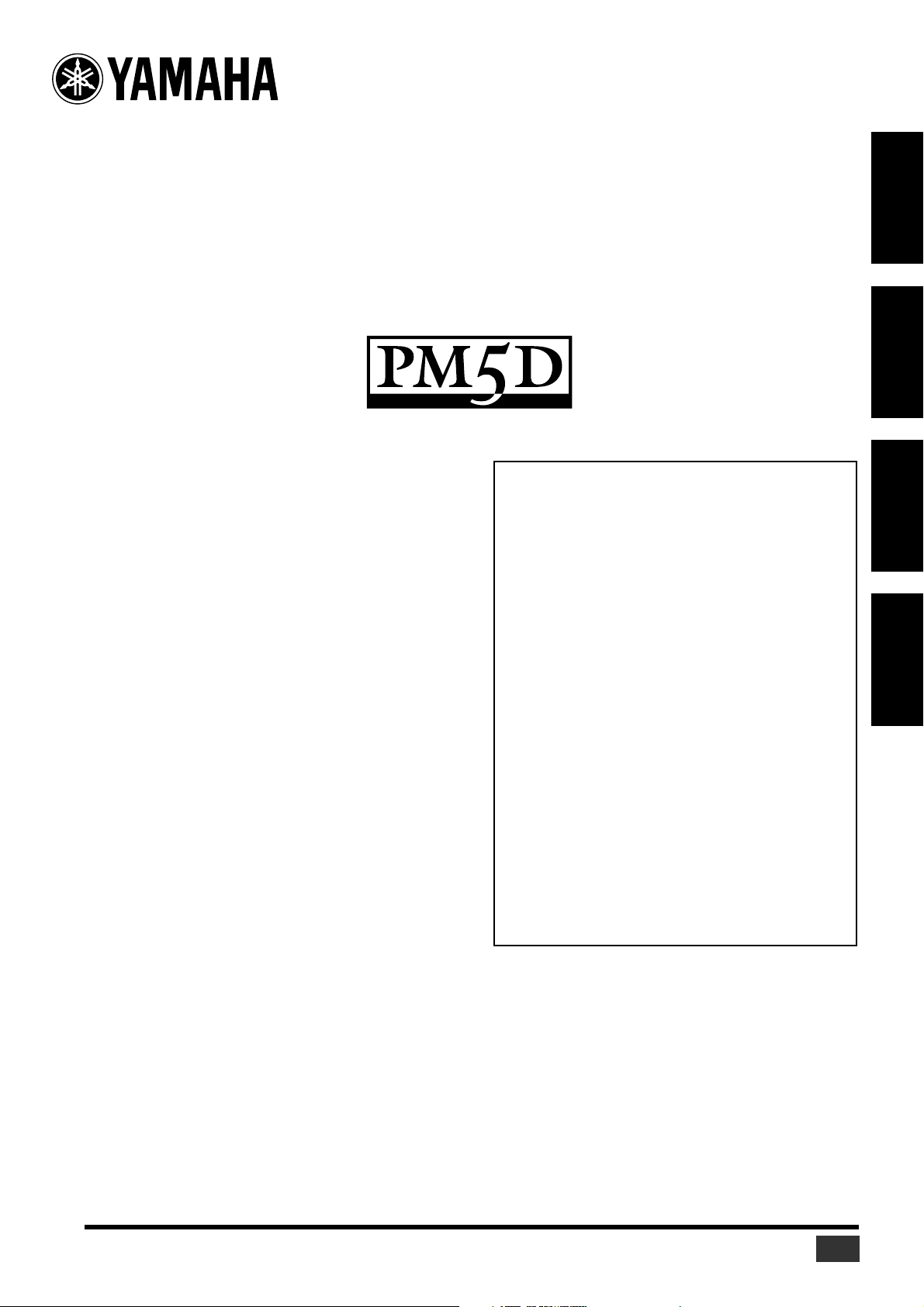
Studio Manager V2 Installation Guide
Studio Manager V2 Installationshandbuch
Studio Manager V2 Manuel d’installation
Studio Manager V2 Guía de Instalación
DEUTSCHFRANÇAISESPAÑOL ENGLISH
Special Notices
• The software and this manual are the exclusive copyrights of
Yamaha Corporation.
• Use of the software and this manual is governed by the
Software Licensing Agreement which the purchaser fully
agrees to upon breaking the seal of the software packaging.
(Carefully read the agreement at the end of this manual before
installing the software.)
• Copying of the software or reproduction of this manual in
whole or in part by any means is expressly forbidden without
the written consent of the manufacturer.
• Yamaha makes no representations or warranties with regard
to the use of the software and documentation and cannot be
held responsible for the results of the use of this manual and
the software.
• This disc is a CD-ROM. Do not attempt to play the disc on an
audio CD player. Doing so may result in irreparable damage
to your audio CD player.
• Copying of the commercially available music sequence data
and/or digital audio files is strictly prohibited except for your
personal use.
• The screen displays as illustrated in this manual are for
instructional purposes, and may appear somewhat different
from the screens which appear on your computer.
• Future upgrades of application and system software and any
changes in specifications and functions will be announced
separately.
• Specifications and descriptions in this installation guide are
for information purposes only. Yamaha Corp. reserves the
right to change or modify specifications at any time without
prior notice. Since specifications may not be the same in every
locale, please check with your Yamaha dealer.
• The company names and product names in this installation
guide are the trademarks or registered trademarks of their
respective companies.
Contents
Getting Started............................................. 2
Introduction..................................................... 2
CD-ROM Contents........................................... 2
Windows System Requirements........................ 3
Macintosh System Requirements...................... 3
System Hookup................................................ 4
Configuring Your Yamaha Mixing Console....... 4
Caution when using a USB connection............. 4
Windows Installation.................................... 4
Adobe Reader .................................................. 4
USB MIDI Driver............................................... 4
Installing Studio Manager ................................ 5
Macintosh Installation .................................. 6
USB MIDI Driver............................................... 6
Installing Studio Manager ................................ 7
Getting Started............................................. 8
Overview of Studio Manager............................ 8
Starting and setting up Studio Manager........... 9
Troubleshooting .......................................... 10
SOFTWARE LICENSING AGREEMENT.......... 11
Yamaha Professional Audio web site:
http://www.yamahaproaudio.com/
Studio Manager V2 Installation Guide (for PM5D)
1
Page 2
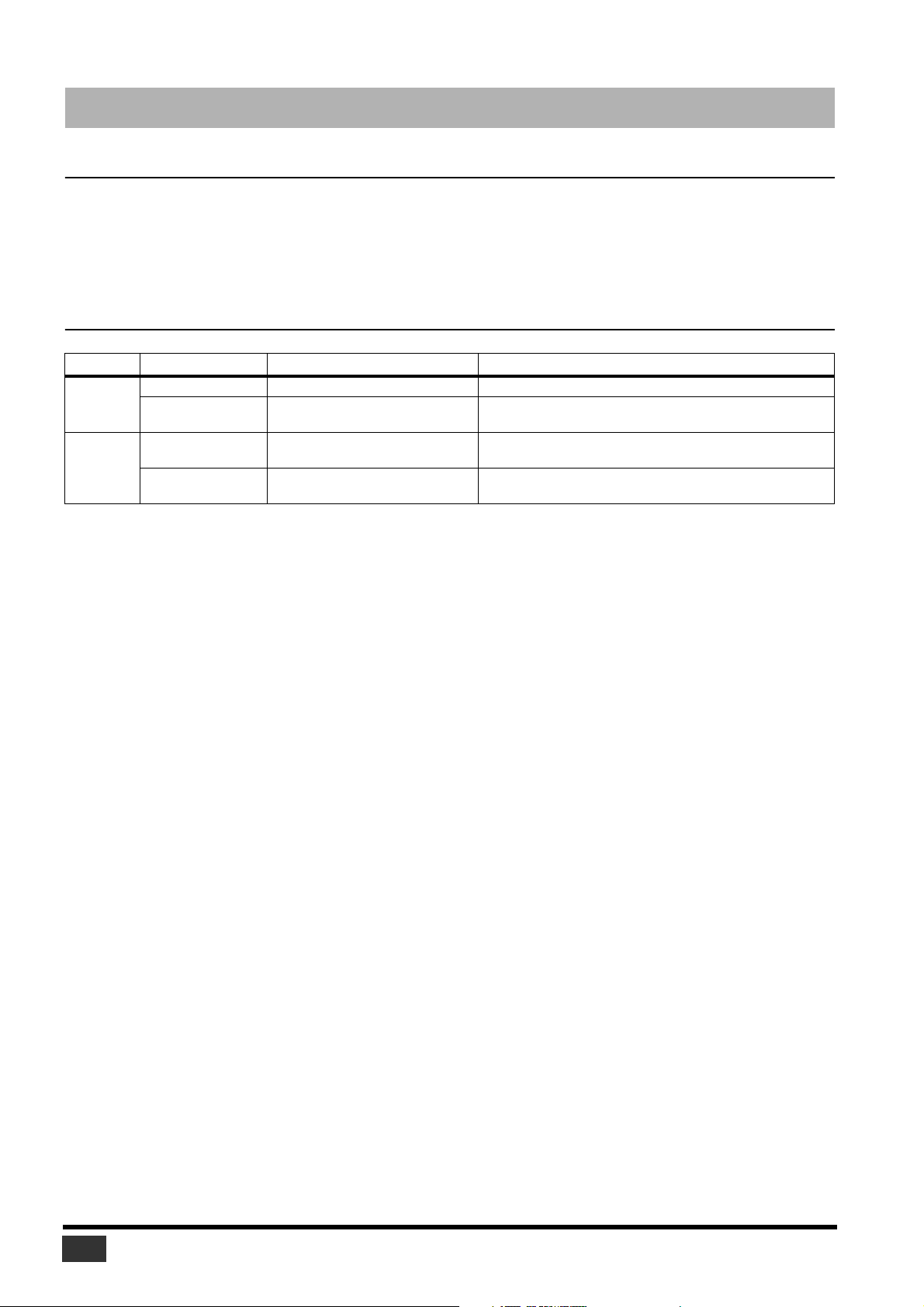
Getting Started
Introduction
Yamaha Studio Manager enables you to control your Yamaha mixing console from a Windows or Macintosh computer.
This Installation Guide explains how to install Studio Manager and the necessary driver software for Windows and Macintosh computers.
For information on how to use Studio Manager and the various editors, refer to the PDF format Studio Manager manual and the manuals
for the various editors which are installed on your computer when Studio Manager is installed. Refer to the owner’s manuals for your
devices for information on operating the devices.
CD-ROM Contents
Folder Software Description
SM_\PM5D_ Studio Manager for PM5D
Windows
Macintosh
1. For information on using this software, refer to the PDF manual after installation.
USBdrv2k_
Mac OS X
\SM_\PM5D_
Mac OS X\USBdrv_ YAMAHA USB MIDI Driver for OS X
Yamaha USB MIDI Driver
(Windows 2000, XP)
Studio Manager for PM5D
1
1
Yamaha Studio Manager for PM5D (for Windows 2000/XP).
Yamaha USB driver. Necessary if you are connecting to a USB
port on your computer.
Yamaha Studio Manager for PM5D (for Mac OS X).
Yamaha USB driver. Necessary if you are connecting to a USB
port on your Macintosh computer.
2
Studio Manager V2 Installation Guide (for PM5D)
Page 3

OS
OS
OS
OS
Windows System Requirements
The system requirements of your operating system may differ
from those listed here.
Studio Manager
Computer
Memory
Hard Disk
MIDI Driver
Display
Yamaha USB MIDI Driver
Computer
Memory
Hard Disk
A computer with a 800 MHz or faster Intel Pentium or Celeron family processor
Windows 2000, XP Home Edition, XP Professional
256 MB or more
30 MB or more of free space
USB or MIDI (depending on the connection
between the console and the computer)
1024 x 768 pixels, 256 colors or higher
1280 x 1024, High Color 16-bit recommended
(If you use display settings of 1024 x 768, turn
on the Task Bar’s Auto-hide option.)
A computer with a 166 MHz or faster Intel Pentium or Celeron family processor and a USB
port
Windows 2000, XP Home Edition, XP Professional
32 MB or more
2 MB or more of free space
Macintosh System Requirements
The system requirements of your operating system may be
different to those listed here.
Studio Manager
Computer
Memory
Hard Disk
Display
MIDI Driver
Yamaha USB MIDI Driver for OS X
Computer
Memory
Hard Disk
System requirements for software not listed here can be found
on the CD-ROM.
A Macintosh G4 or better and a USB port
Mac OS X 10.2.8 or later
512 MB or more of free memory
30 MB or more of free space
1024 x 768 pixels, 256 colors or higher
1280 x 1024, 32,000 colors recommended
USB or MIDI (depending on the connection
between the console and the computer)
A Macintosh computer with a PowerPC processor or higher and a USB port
Mac OS X 10.2 or later
64 MB or more (recommended: 128 MB or
more)
2 MB or more
ENGLISH
System requirements for software not listed here can be found
on the CD-ROM.
Studio Manager V2 Installation Guide (for PM5D)
3
Page 4

System Hookup
The following illustration shows the available hookup methods
you can use to connect your Yamaha mixing console to your
computer: USB, MIDI.
Yamaha mixing console
rear panel
TO HOST
USB
Mac or PC
1. USB
USB port
USB cable
2. MIDI
INOUT
MIDI interface
MIDI cables
Configuring Your Yamaha Mixing
Console
Windows Installation
Adobe Reader
Adobe Reader (available free of charge) must be installed on
your computer in order for you to view the PDF format manuals
for Studio Manager and the various editors. If you don’t have
Adobe Reader, access the Adobe Corporation website at the URL
shown below, and download Adobe Reader.
http://www.adobe.com
USB MIDI Driver
If you are connecting your Yamaha mixing console to a USB
port on your computer, you’ll need to install the Yamaha USB
driver. If you already have this driver installed, skip this section.
Computer
Studio
Manager
USB cable
Driver
Yamaha
mixing console
Press the DISPLAY ACCESS [MIDI/REMOTE] key to open the
MIDI SETUP screen. In the PM5D EDITOR area, select a port to
communicate with the computer and assign an ID to your
console.
Caution when using a USB connection
If you’ve used the USB TO HOST connector to connect to your
computer, you must perform the following actions. If you fail to
do so, your computer or the connected mixing console may
hang up, causing data damage or loss. If your computer or
mixing console hangs up, turn off the power, and restart your
computer.
• Disable the energy conservation mode (suspend/sleep/
standby/hibernate) on your computer before connecting your
computer via the USB TO HOST connector.
• Connect the USB TO HOST connector to your computer
before powering-on the mixing console.
• Close all application programs (such as StudioManager)
before powering the mixing console on/off or connecting/
disconnecting the USB cable.
• Wait at least three seconds between turning the mixing
console on or off, and between connecting and disconnecting
the USB cable.
The procedure you use for installing the Yamaha USB driver
depends on which version of Windows you’re using:
• Windows 2000: See page 5
• Windows XP: See page 5
4
Studio Manager V2 Installation Guide (for PM5D)
Page 5

Windows 2000
Start your computer to launch Windows, then log
1
in as Administrator.
2
Insert the included CD-ROM into your computer’s
CD-ROM drive.
Go to My Computer–>Control Panel–>System–
3
>Hardware–>Driver Signing–>File Signature
Verification, select “Ignore—Install all files,
regardless of file signature,” and then click [OK].
Turn off your Yamaha mixing console, and then
4
use a USB cable to connect its USB TO HOST port
to a USB port on your computer.
5
Turn on your Yamaha mixing console.
The “Found New Hardware Wizard” appears.
Click [Next].
6
7
Select “Search for a suitable driver for my device
(Recommended),” and then click [Next].
In the subsequent window, select “CD-ROM
8
drives” only, and then click [Next].
NOTE: You may be prompted to insert your Windows
CD-ROM. Do not insert it! Click [OK], and in the “Copy files
from” section of the subsequent dialog box, enter
“D:\USBdrv2k_” (replacing “D” with the drive letter of your
CD-ROM drive), and then click [OK].
The driver is installed, and the message “Completing the
Found New Hardware Wizard” appears.
9
Click [Finish], and then restart your computer.
Windows XP
Start your computer to launch Windows, then log
1
in as Administrator.
2
Insert the included CD-ROM into your computer’s
CD-ROM drive.
Click the [Start] button, and then click [Control
3
Panel].
The following window appears.
4
Click [Switch to Classic display] in the left column
in the window to display all items in the Control
Panel.
Go to System Hardware–>Driver signatures–
5
>Driver signature options, select “Ignore—Install
software without asking for confirmation,” and
then click [OK].
Click [OK] to close the “System Properties”
6
window, and then click the Close button to close
the “Control Panel” window.
ENGLISH
Turn off your Yamaha mixing console, and then
7
use a USB cable to connect its USB TO HOST port
to a USB port on your computer.
8
Turn on your Yamaha mixing console.
The “Found New Hardware Wizard” appears.
9
Select “Install software automatically
(recommended) (I),” and then click [Next].
The driver is installed, and the message “Completing the
Found New Hardware Wizard” appears.
10
Click [Finish], and then restart your computer.
Installing Studio Manager
Double-click the “SM_” folder on the CD-ROM.
1
2
Double-click the “PM5D_” folder.
3
Double-click “Setup.exe.”
4
Follow the on-screen instructions to install the
software.
Studio Manager V2 Installation Guide (for PM5D)
5
