Yamaha PLG150-VL User Manual
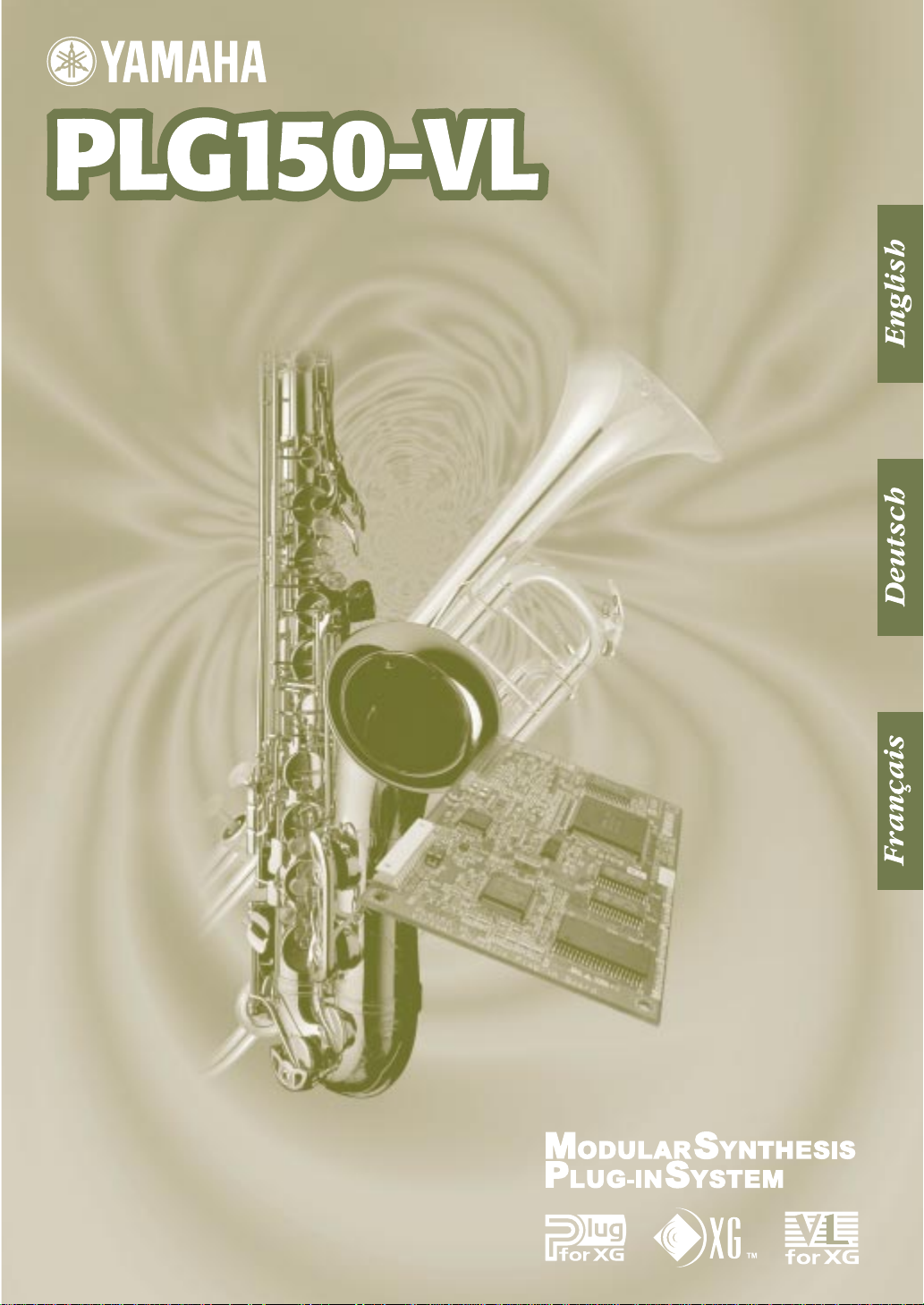
Yamaha Virtual Acoustic Plug-in Board
Virtual Acoustic Plug-in-Karte
Carte Plug-in Acoustique Virtuelle
Owner’s Manual
Bedienungsanleitung
Mode d’emploi
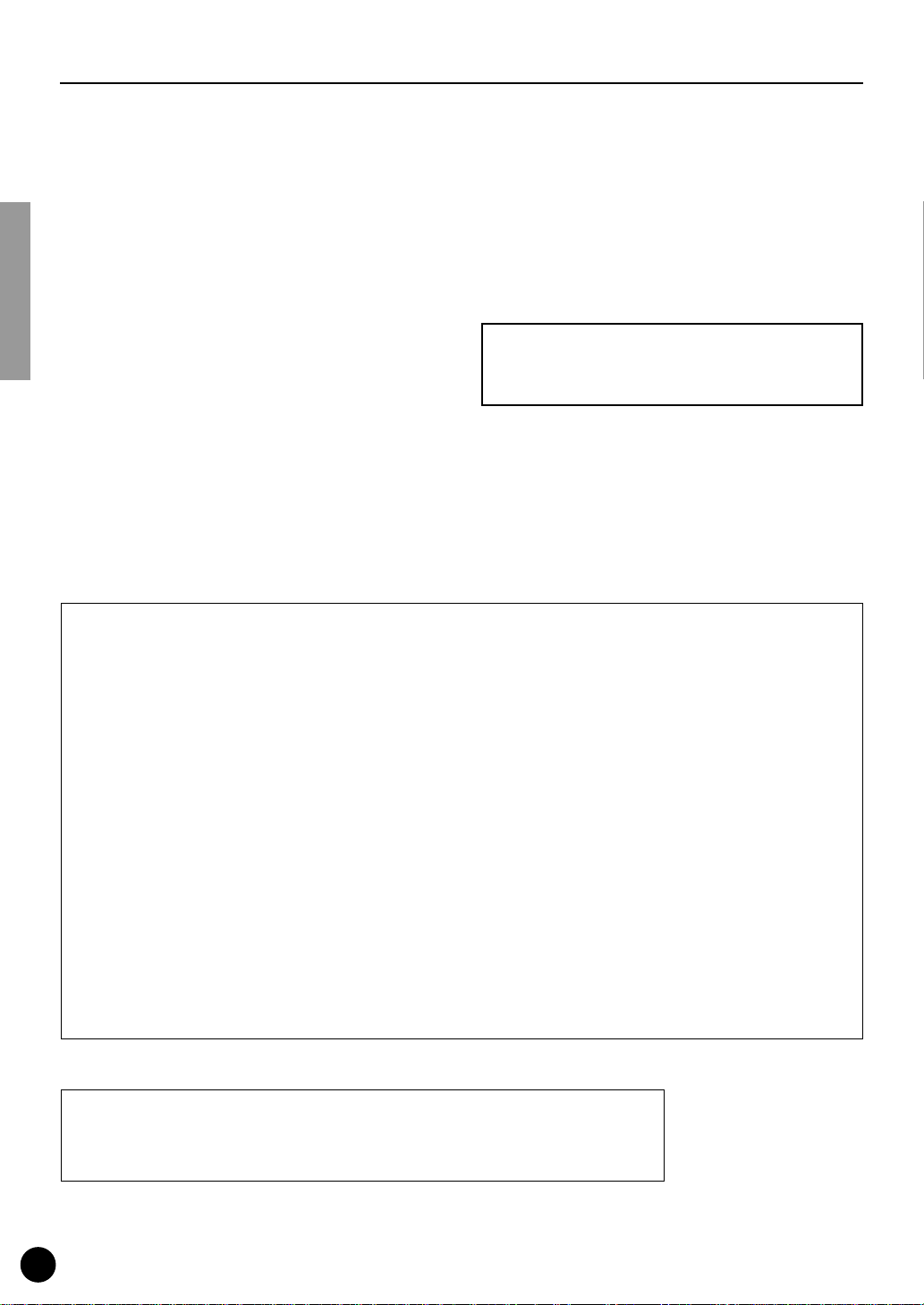
●
Precautions
Do not expose the plug-in board to direct sunlight,
excessive humidity, high temperatures, excessive dust
or strong vibrations.
●
Before handling the plug-in board, be sure to touch a
metal surface to discharge any static electricity which
may be in your body.
●
When holding the plug-in board, do not touch the inside
area of the circuit board or apply excessive pressure to
the board, and be sure to protect the board from contact
with water or other liquids.
●
Before installing the plug-in board onto a tone generator/sound card, unplug the power connector of your
computer.
* The company names and product names in this Owner’s Manual are the trademarks or re gistered
trademarks of their respective companies.
* The screens as illustrated in this owner’s manual are for instructional purposes only, and may
appear somewhat different from the ones of your instrument.
●
Before connecting the computer to other devices, turn
off the power switches of all devices.
●
Yamaha is not responsible for loss of data through computer malfunctions or operator actions.
●
The plug-in board contains no user-serviceable parts, so
never touch the inside area of the circuit board or
tamper with the electronic circuitry in any way. Doing
so may result in electrical shock or damage to the plugin board.
YAMAHA CANNOT BE HELD RESPONSIBLE
FOR DAMAGE CAUSED BY IMPROPER
CARE AND USE OF THE PLUG-IN BOARD.
FCC INFORMATION (U.S.A.)
1. IMPORTANT NOTICE: DO NOT MODIFY THIS UNIT!
This product, when installed as indicated in the instructions contained in this manual, meets FCC requirements. Modifications
not expressly approved by Yamaha may void your authority, granted by the FCC, to use the product.
2. IMPORTANT:
Cable/s supplied with this product MUST be used. Follow all installation instructions. Failure to follow instructions could void
your FCC authorization to use this product in the USA.
3. NOTE:
”B” digital devices. Compliance with these requirements provides a reasonable level of assurance that your use of this product
in a residential environment will not result in harmful interference with other electronic devices. This equipment generates/uses
radio frequencies and, if not installed and used according to the instructions found in the users manual, may cause interference
harmful to the operation of other electronic devices. Compliance with FCC regulations does not guarantee that interference will
not occur in all installations. If this product is found to be the source of interference , which can be determined by turning the unit
”OFF” and ”ON”, please try to eliminate the problem by using one of the following measures:
Relocate either this product or the device that is being affected by the interference.
Utilize power outlets that are on different branch (circuit breaker or fuse) circuits or install AC line filter/s.
In the case of radio or TV interference, relocate/reorient the antenna. If the antenna lead-in is 300 ohm ribbon lead, change the
lead-in to co-axial type cable.
If these corrective measures do not produce satisfactory results, please contact the local retailer authorized to distribute this
type of product. If you can not locate the appropriate, please contact Yamaha Corporation of America, Electronic Service Division, 6600 Orangethorpe Ave, Buena Park, CA 90620
* This applies only to products distributed by YAMAHA CORPORATION OF AMERICA.
When connecting this product to accessories and/or another product use only high quality shielded cables.
This product has been tested and found to comply with the requirements listed in FCC Regulations, Part 15 for Class
CANADA
This Class B digital apparatus complies with Canadian ICES-003.
Cet appareil numérique de la classe B est conforme à la norme NMB-003 du Canada.
• This applies only to products distributed by Yamaha Canada Music Ltd.
• Ceci ne s’applique qu’aux produits distribués par Yamaha Canada Musique Ltée.
2
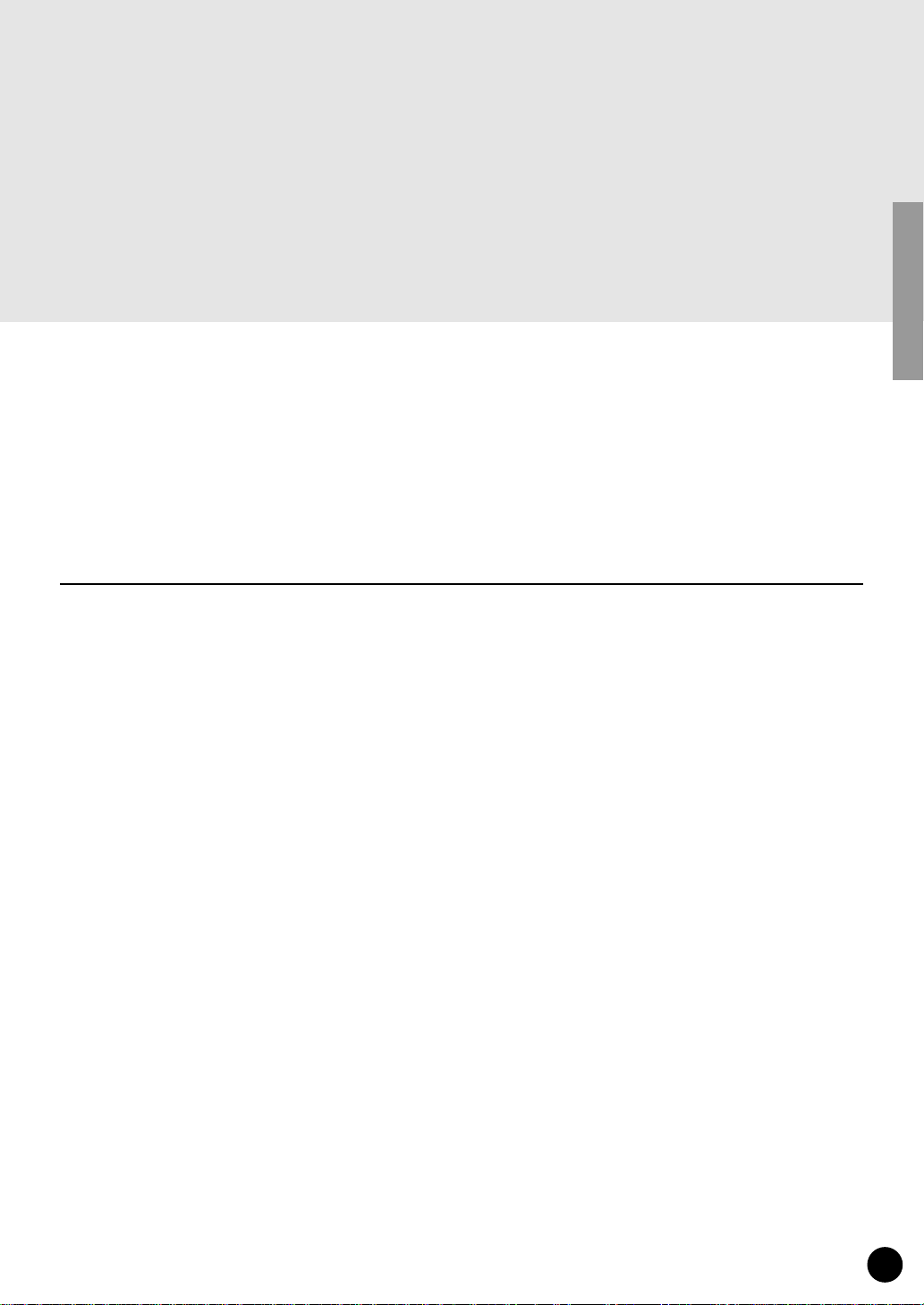
Introduction
Virtual Acoustic Plug-in Board PLG150-VL will expand your synthesizer of the Modular Synthesis Plug-in System (such as CS6x and S80) by adding 256 VL v oices, created b y the unique Virtual Acoustic Synthesis (including 137 VL-XG, XG compatible, voices). It also expands your
tone generator/ sound card of the XG Plug-in System (such as MU128 and SW1000XG) as
well. Using the included software, VL Visual Editor, you can edit VL voices and create your own
voices from scratch.
Please read through this manual to take full advantage of the PLG150-VL before use and keep
the manual in a safe place for future reference.
Table of Contents
Overview of the PLG150-VL
Virtual Acoustic Synthesis
Voice Organization
Selecting Voices
................................................................... 13
...................................................................... 15
Editing VL Voice Part Parameters
VL System Parameters
Q & A
.................................................................................... 34
Appendix
Voice List
MIDI Data Format
............................................................................... 36
..................................................................... 40
MIDI Implementation Chart
.......................................................... 4
........................................................... 9
................................................ 19
............................................................. 30
......................................................... 48
3
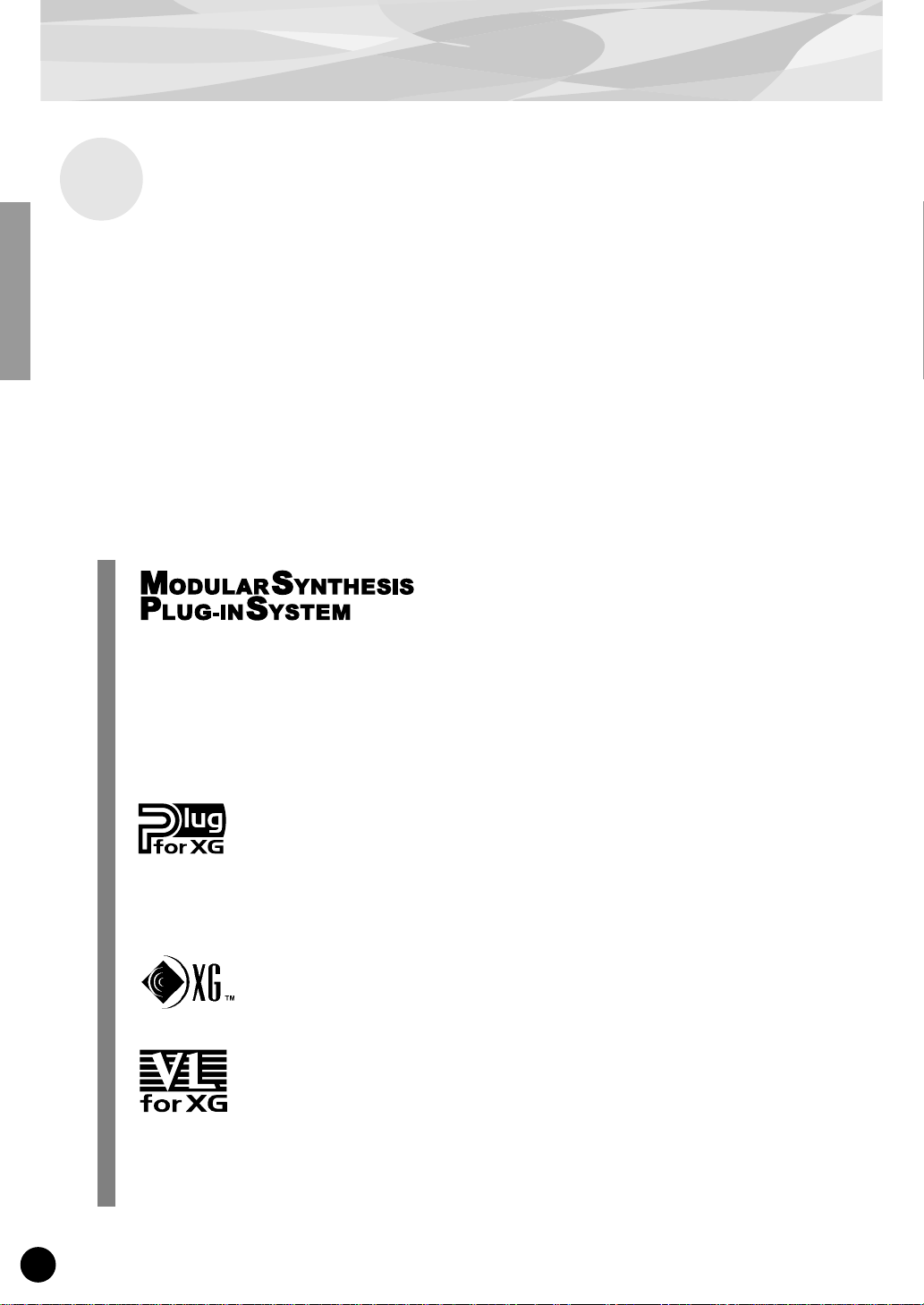
●
●
●
●
Overview of the PLG150-VL
Main Features
Allows you to play back the songs which are programmed with the VL-XG voice data (p.13).
Lets you edit the VL parameters on the synthesizer/ tone generator (a model with LCD screen)
(p.19).
Allows you to simulate an acoustic musical instrument and create a “virtual” musical instrument
using the “VL Visual Editor,” even if you don't have further musical knowledge (p.7).
Allows you to play the PLG150-VL by WX5 (via BT7) connected to the tone generator via MIDI
(p.33).
About the Modular Synthesis Plug-in System
The Yamaha Modular Synthesis Plug-in System offers powerful expansion and upgrade capabilities for Modular Synthesis-Plug-in-compatible synthesizers, tone generators and sound cards.
This enables you to easily and effectively take advantage of the latest and most sophisticated
synthesizer and effects technology, allowing you to keep pace with the rapid and multi-faceted
advances in modern music production.
About the XG Plug-in System
The Yamaha XG Plug-in System offers powerful expansion and upgrade capabilities for XGPlug-in-compatible tone generators and sound cards. This enables you to easily and effectively
take advantage of the latest and most sophisticated synthesizer and effects technology, allowing
you to keep pace with the rapid and multi-faceted advances in modern music production.
About Sondius XG
Products bearing the SONDIUS-XG logo are licensed under patents of Stanford University and
Yamaha as listed on the internet web site, <http://www.sondius-xg.com>.
About VL-XG
The VL Extension for XG (“VL Extension for XG” is abbreviated to VL-XG) included in the
PLG150-VL significantly enhances and expands the musical capabilities of the XG format with
the superior sound and expressive potential of Yamaha Virtual Acoustic Synthesis. The
PLG150-VL provides superior wind and string instrument voices while the XG tone generator/
sound card supplies drums, percussion, keyboard, and other voices.
4
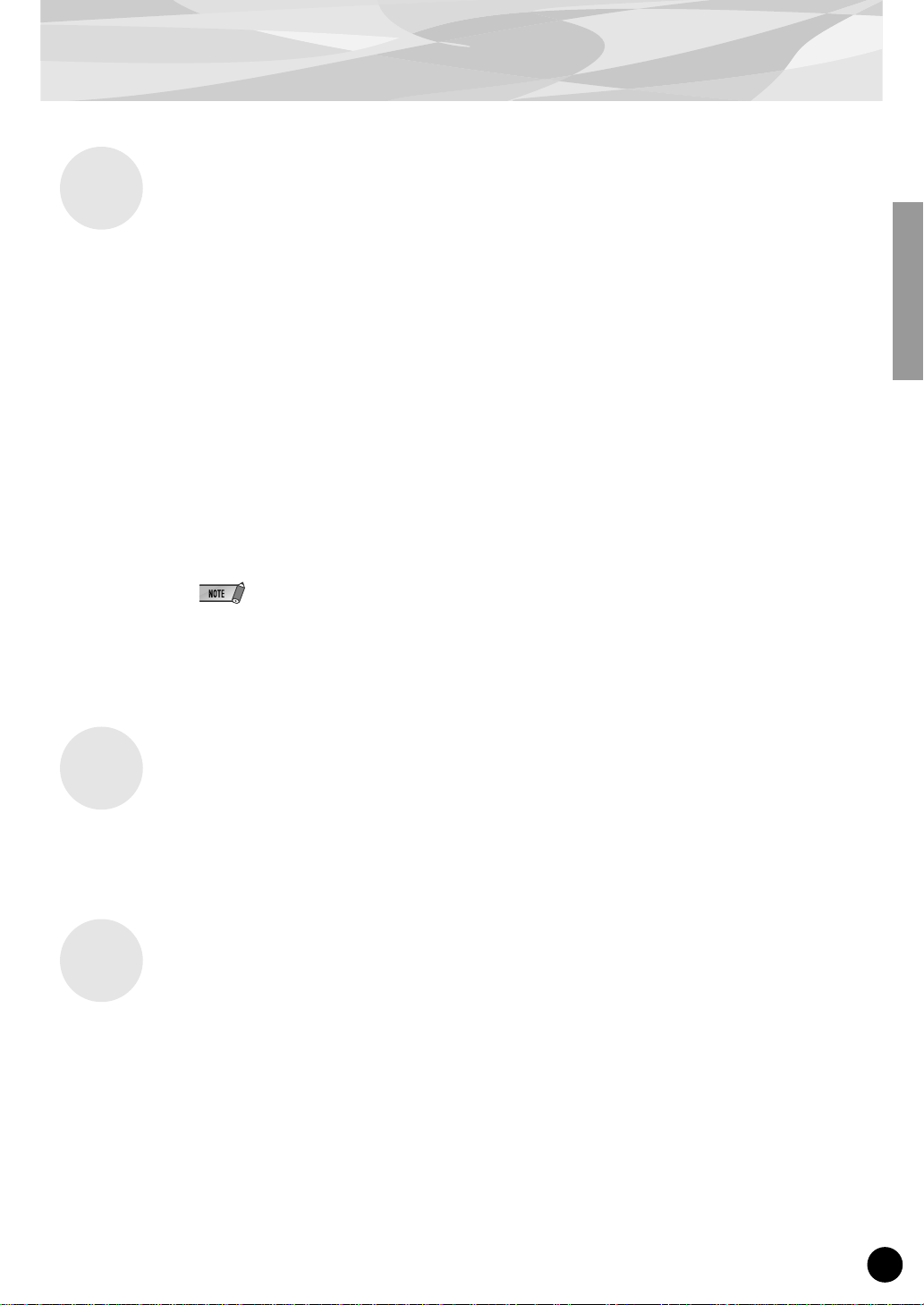
VL Voice Edit
Editing VL-XG V oices
If you want to edit the existing MIDI files or create a MIDI song using various VL-XG voices from
the PLG150-VL, you need to use a sequencing software which is capable of editing system exclusive
messages and transmit bank select/program change messages and/or parameter changes to the
PLG150-VL. See MIDI Data Format (p. 40) for more information on the system exclusive messages.
However, using the XG Editor Window of the music sequencing software, “XGworks lite” (an Windows application, provided in the “mother” synthesizer/ tone generator) lets you visually and easily
enter the VL program change data and edit its data instead of inputting rather complicated system
exclusive messages.
Creating Your Own VL V oices
Even if you have no experience in voice creation, the “VL Visual Editor” (provided in the included
disk) lets you easily create VL voices (p. 7).
Overview of the PLG150-VL
Installation
For the installation of the PLG150-VL see the manual of respectiv “mother” synthesizer/ tone generator/ sound card.
Included Items
• PLG150-VL
• Demonstration & Plug-in Voice Disk (FD)
• TOOLS for PLG150-DX/PLG150-VL (CD-ROM)
• Owner’s Manual
To use the “XGworks lite” and “VL Visual Editor” you need to connect the “mother” synthesizer/ tone
generator/ sound card to your PC, and properly set the “Driver” and “Input/ Output devices.” For the
details refer to the owner’s manual of the “XGworks lite.”
5
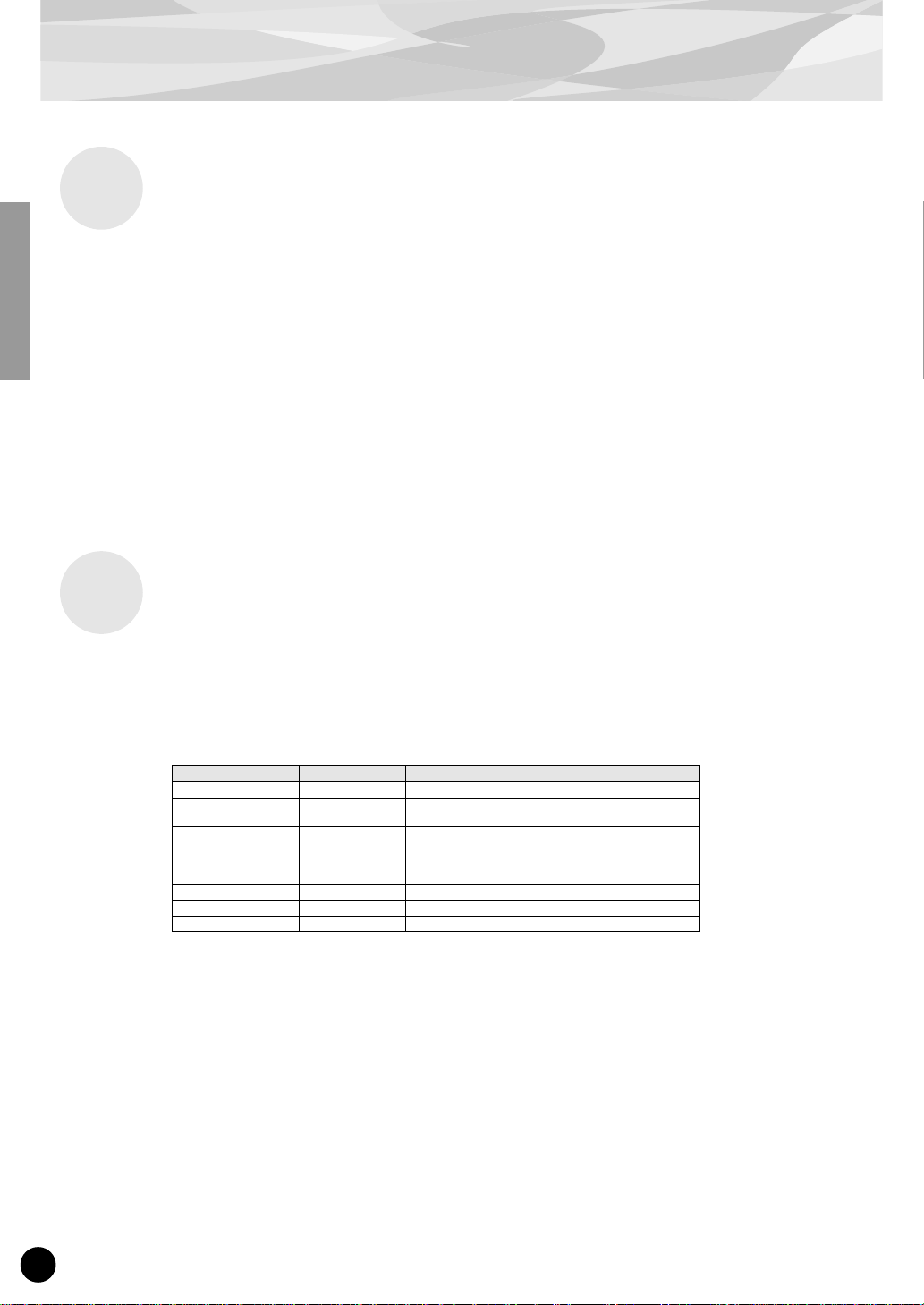
Overview of the PLG150-VL
Specifications
Tone Generator :
Polyphony :
Sound Module Mode :
Interface :
Number of Voice :
Dimensions (W x H x D) : 138.5mm(W) 89mm(D) 8.5mm(H)
WEIGHT :
S/VA
(Self-oscillating Virtual Acoustic Synthesis: VLR Algorithm)
1 note monophonic (latest note priority)
VL-XG
XG Plug-in Connector (15-pin Digital Connector)
256 Preset voices (including 137 VL-XG voices)
6 Custom voices
64 Internal voices
56g
* Specifications subject to change without notice.
About the Demonstration Data in the Included Floppy Disk
The demonstration songs, and the performances for XG tone generators and the Plug-in voice data
for "Modular Synthesis Plug-in System" synthesizers are provided in the included floppy disk, which
will give you an idea of some of the PLG150-VL’s capability.
Contents
1. XG Demonstration Songs (only for the XG tone generator)
File Name
COOLJIVA.MID Cool JiVA Katsunori Ujiie
OXYGEN.MID Oxygen Andy Mowat
NOBODY.MID Nobody Knows Akio Suzuki
SILHOUET.MID Silhouettes Tom Scott (GRP Recording Artist)
VAMBIENT.MID VAmbient Katsunori Ujiie
DOGROOVA.MID Do GrooVA Katsunori Ujiie
CLOUDS.MID Clouds Akio Suzuki
XG Demonstration songs can be play ed bac k using the XGw orks lite (sequencing softw are , pro vided in the “mother”
synthesizer/tone generator) or a sequencer like QY700.
Song Name Composer
Daniel Powell (YAHAMA R&D London)
Nate Tschetter
Charles Feilding (YAMAHA Sound Design Office)
2. Performance Data (only for the XG tone generators)
VLPFM1.MID
VLPFM2.MID
VLPFM3.MID
VLPFM4.MID
Performance data : send them as the bulk data to the XG tone generator using the “XGworks lite.”
3. MSPS Demonstration song (only for the Modular Synthesis Plug-in System synthesizers)
02VlDemo.mid
MSPS Demonstration song can be played back using the XGworks lite or an external MIDI data storage device like
MDF3.
6
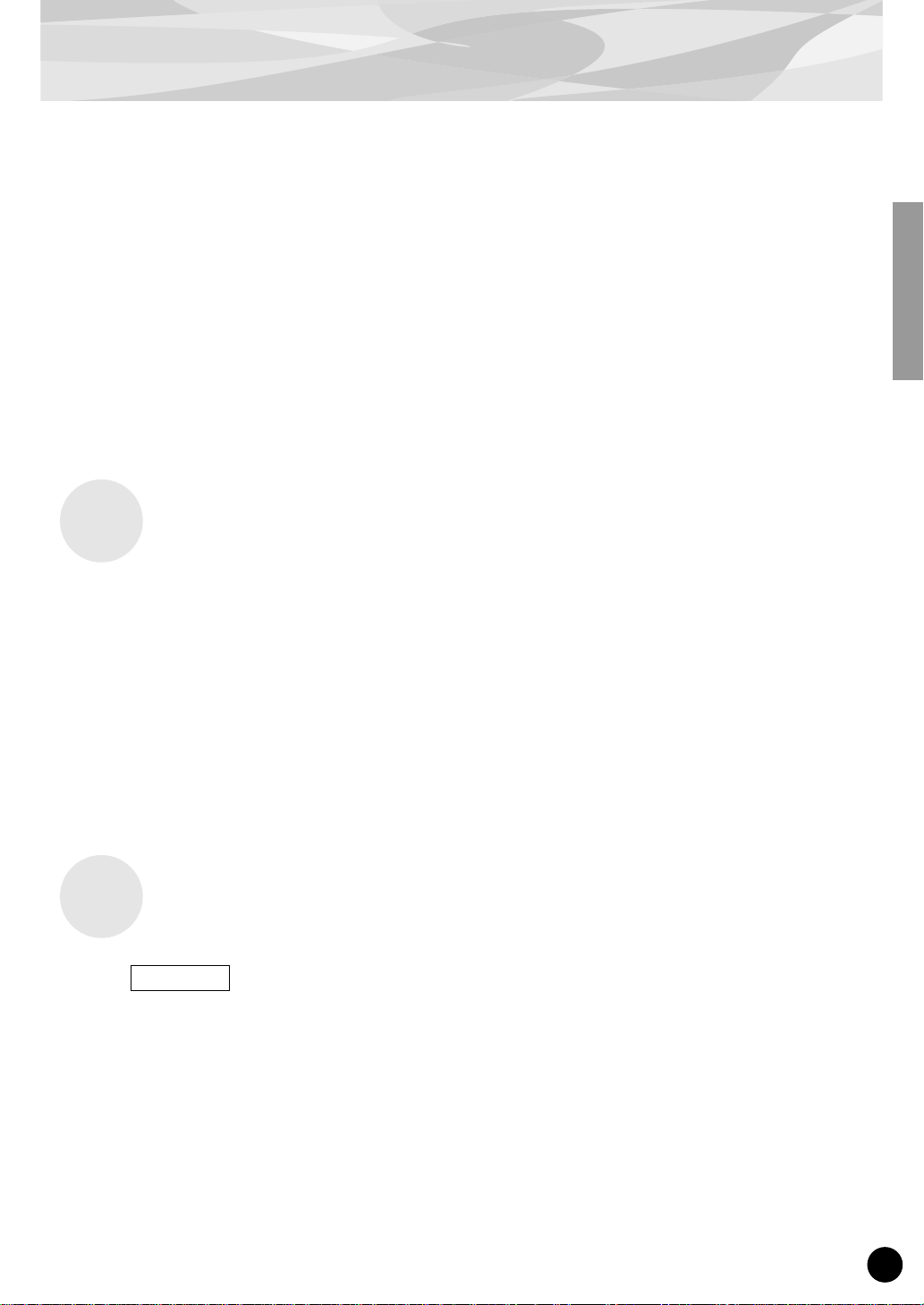
■
Overview of the PLG150-VL
4. Plug-in voice data (only for the Modular Synthesis Plug-in System synthesizers)
• for the PLG1 slot
01PlgV1A.mid (Wind instruments for TouchEG) (64 voices)
01PlgV1B.mid (Keyboards) (64 voices)
01PlgV1C.mid (Wind instruments for Breath controller) (64 voices)
• for the PLG2 slot
01PlgV2A.mid (Wind instruments for TouchEG) (64 voices)
01PlgV2B.mid (Keyboards) (64 voices)
01PlgV2C.mid (Wind instruments for Breath controller) (64 voices)
See page 39 for the information on each voice.
Plug-in voice data are provided as MIDI files. You can get the voices by playing back the MIDI files using a
sequencer. The voice data will be loaded onto the Plug-in voice data area of your synthesizer.
About the Applications in the Included CD-ROM
A voice editing tool, VL Visual Editor, is provided in the included CD-ROM. You can create VL
voices using the VL Visual Editor.
Contents
• VL Visual Editor (for Windows) : This is a Plug-in software for the XGworks lite, which is included in your
“mother” XG tone generator or “Modular Synthesis Plug-in System” synthesizer.
• VL Visual Editor for Macintosh : This software can run on the models, PowerPC or upper.
• DX Easy Editor : A tool for the PLG150-DX, another Plug-in board.
• DX Simulator : A tool for the PLG150-DX, another Plug-in board.
• OMS (Open Music System 2.3.6) : Enables you to use several MIDI applications on the Macintosh OS at the
same time.
Installing and Starting the VL Visual Editor
Installing the Software
Windows
Double-click on the “Setup.exe” file in the CD-ROM.
1
Installer will be started up.
Execute the installation by following the directions appearing on the
2
screen.
After the installation, [VL Visual Editor] is added to the [Plug-in] menu on the XGworks lite.
7
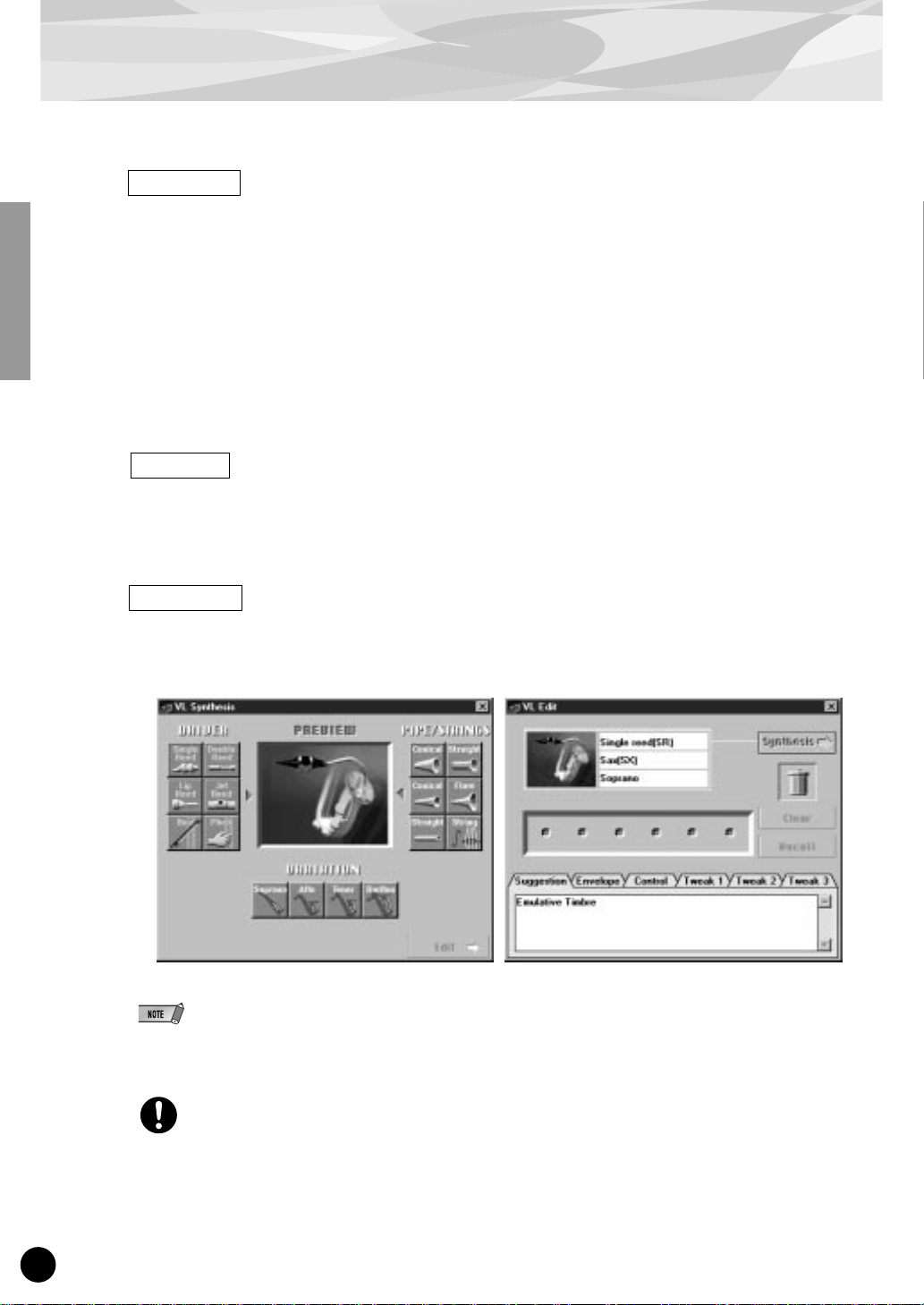
Overview of the PLG150-VL
■
Macintosh
Double-click on the “Install VL Visual Editor” in the “English”/“VL Visual
1
: English version only
Editor” folder of the CD-ROM.
Installer will be started up.
Execute the installation by following the directions appearing on the
2
screen.
After the installation, “VL Visual Editor 1.02E” is added to the Hard Disk as the default.
Starting up the VL Visual Editor
Windows
Start up the XGworks lite, and then select [VL Visual Editor] from its [Plug-in]
menu.
The VL Visual Editor window appears.
Macintosh
: English version only
Double-click on the "VL Visual Editor for Mac" icon in the "VL Visual Editor
1.02E" folder.
The VL Visual Editor window appears.
●
For the detailed information about the VL Visual Editor see the on-line manual of the VL Visual Editor.
●
When using a “Modular Synthesis Plug-in System” synthesizer:
When in the Voice Mode, assign the Part number 1 to the VL Visual Editor.
In the Performance (Multi) Mode, you can not use the VL Visual Editor.
The VL voices created by the VL Visual Editor can be loaded to the Custom Voice Bank (p.13) of the PLG150-VL
and played back. Howev er, the loaded data will be lost once you turn off the “mother” synthesizer/ tone generator.
You need to load the data again if you want to use the voices. You can save the VL voice data in a file as a part of
the “XGworks lite” song data or in an external MIDI data storage device such as MDF3 as a part of bulk data
(voice file).
8
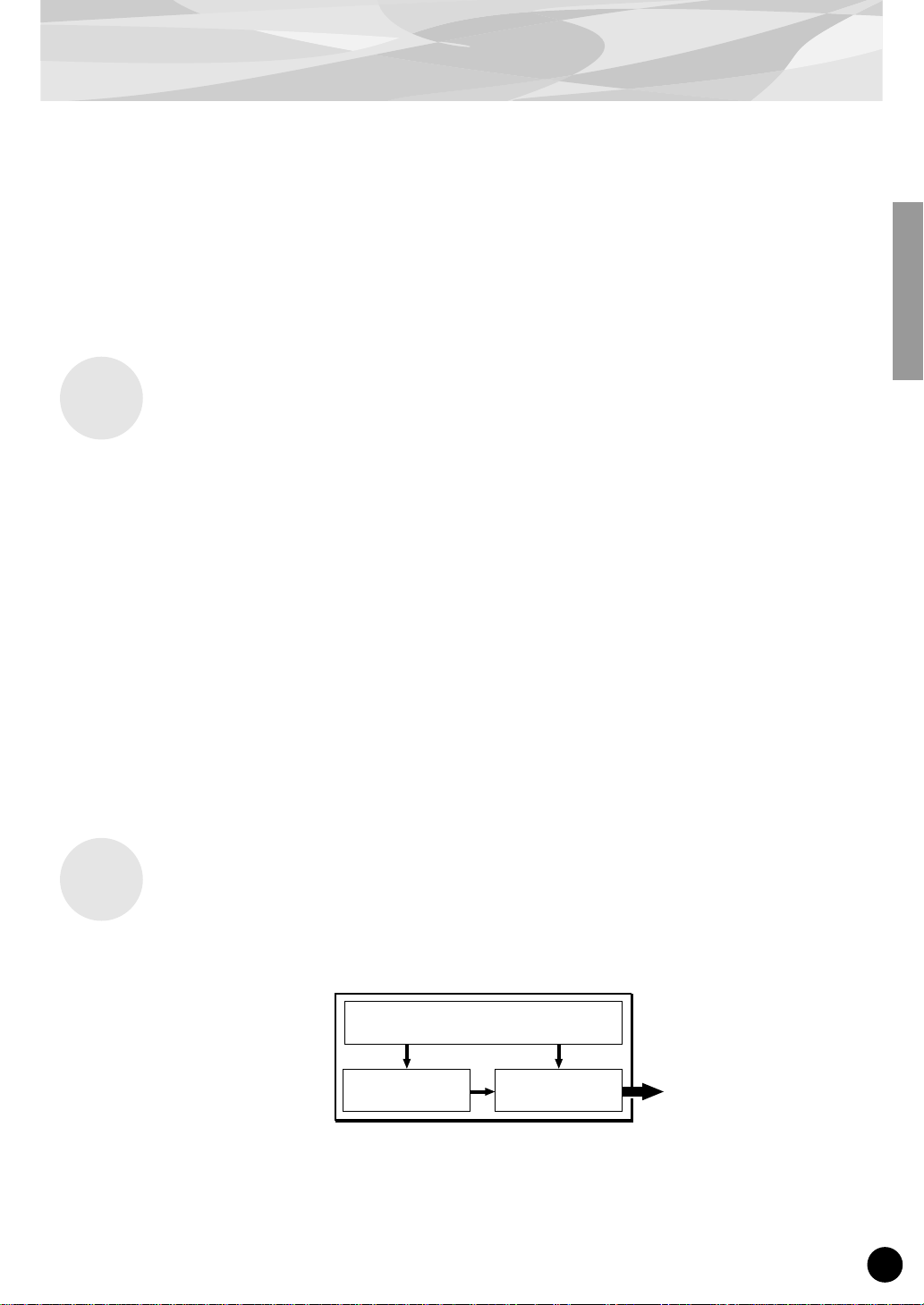
Virtual Acoustic Synthesis
Unlike previous tone generation systems which use oscillators, function generators, preset waveforms or samples to produce sound, Yamaha Virtual Acoustic (“VA”) Synthesis applies sophisticated
computer-based “physical modeling” technology to musical sound synthesis. In the same way that
computer “models” are used to simulate weather systems or the flight characteristics of aircraft in
the design stage, the PLG150-VL simulates the very complex vibrations, resonances, reflections
and other acoustic phenomena that occur in a real wind or string instrument.
VA Advantages
The PLG150-VL offers many advantages in terms of musical performance. Not just in terms of
sound, but also in terms of the “behavior” that makes acoustic instruments so … well, musical!
Yamaha Virtual Acoustic Synthesis is simply the most musical tone generation system ever created.
• The PLG150-VL sounds better, has more depth, and is more realistic in the musical sense than any
other tone generation system.
• Simply playing a note in the same way does not always produce precisely the same sound. The
instrument is responsive and “alive”.
• Note-to-note transitions have the same continuity exhibited by acoustic instruments. What goes on
in between the notes is just as important musically as the notes themselves.
• It has extraordinary expressive capability. Rather than simply controlling parameters like volume
or pitch, you can control characteristics such as breath and reed pressure with appropriate complex
effects on the timbre of the sound.
VL Tone Generator Model
The overall VL tone generation model or “algorithm” consists of three main blocks: the instrument,
controllers, and modifiers. In schematic form these blocks are arranged as follows:
Controllers (also envelopes)
Instrument Modifiers
Sound out
9
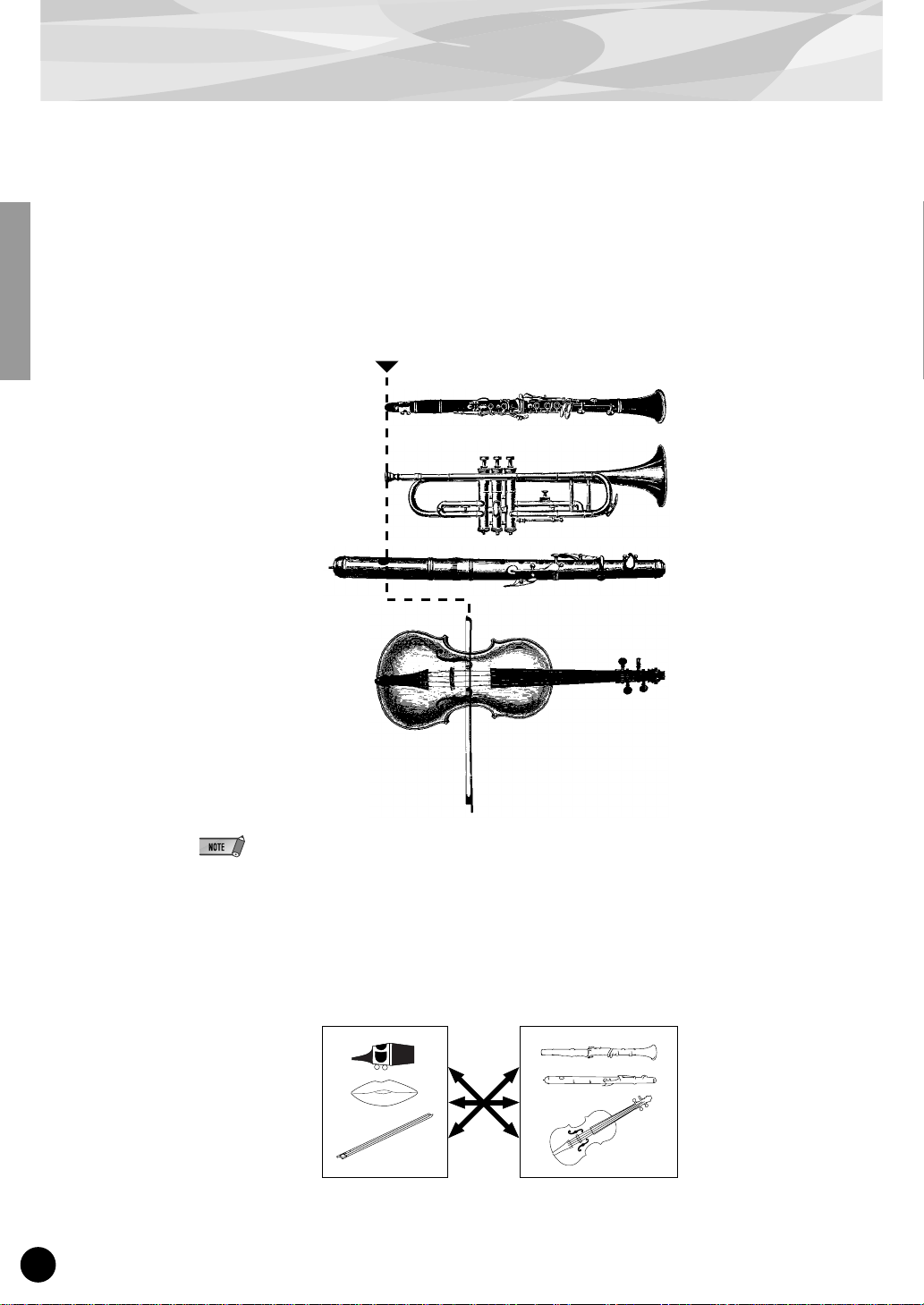
Virtual Acoustic Synthesis
The Instrument
The key block in this algorithm is the instrument, since it is here that the fundamental tone or “timbre” of the sound is defined. The instrument model consists primarily of a driver — the reed/mouthpiece, lip/mouthpiece, or bow/string system — and a resonant system corresponding to the tube and
air column or string..
Reed vibration
Lip vibration
In all these instruments pressure applied here (the driving point)
causes vibration which results in sound.
Air vibration
String vibration
●
The sound thus produced is amplified and sustained by the body of the instrument.
●
The pitch of the sound is determined by the length of the air column or string, and the timbre is a
complex product of the driving source (reed, lip, air, string), the shape of the resonant cavity, the
materials from which the instrument is made, etc.
One of the remarkable features of the Virtual Acoustic Synthesis system is that just about any driver
can be used with any type of pipe or string.
Drivers
Pipes/String
10
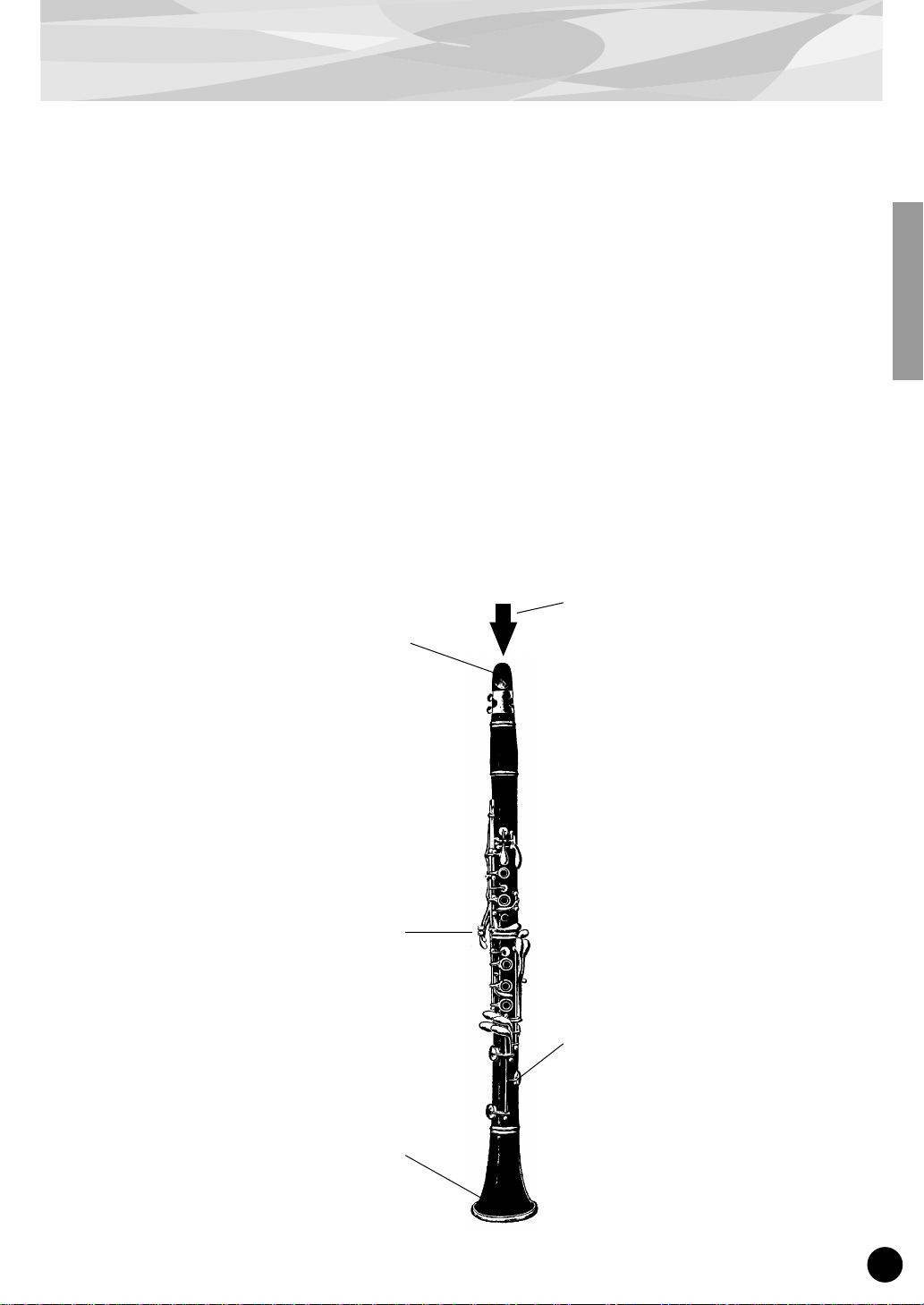
Virtual Acoustic Synthesis
The Controllers
The input to an acoustic wind instrument comes from the player’s lungs, trachea, oral cavity, and lips.
In a string instrument it comes from the player’s arm movement, transmitted to the string via a bow.
These elements actually form an important part of the sound generating system and, in the PLG150VL, are included in the controllers block. The player also influences the sound of the instrument by
playing the keys, tone holes, or frets, and this aspect of control constitutes another part of the controllers block. These and other control parameters provided by the PLG150-VL are listed in the illustration below.
In essence, the controller parameters determine how the instrument “plays”. All of these parameters
can be assigned to any external controller that can be used with the PLG150-VL: breath controller,
foot controller, modulation wheel, etc. The pressure parameter, for example, will normally be
assigned to a breath controller so the player can control the dynamics of the instrument by varying the
breath pressure applied to the controller — a natural, instinctive way to play wind-instrument voices.
At the same time the growl and throat parameters might also be assigned to the breath controller in
order to achieve life-like response and effects.
Embouchure
The tightness of the lips against the
reed or against each other, or the force
of the bow against the string.
Tonguing
Simulates the half-tonguing technique
used by saxophone players by changing the “slit” of the reed.
Pitch
Changes the length of the air column
or string, and thereby the pitch of the
sound.
Throat
Controls the characteristics of the
“player’s” throat or bowing arm.
Pressure
The amount of breath pressure
applied to the reed or mouthpiece, or
bow velocity applied to the string.
Growl
A periodic pressure (bow velocity)
modulation which produces the “growl”
effect often heard in wind instruments.
Scream
Drives the entire system into chaotic
oscillation, creating effects that can
only be achieved with physical modelling technology.
Damping & Absorption
Simulate the effects of air friction in the
pipe or on the string, and of high-frequency losses at the end of the pipe or
string.
11
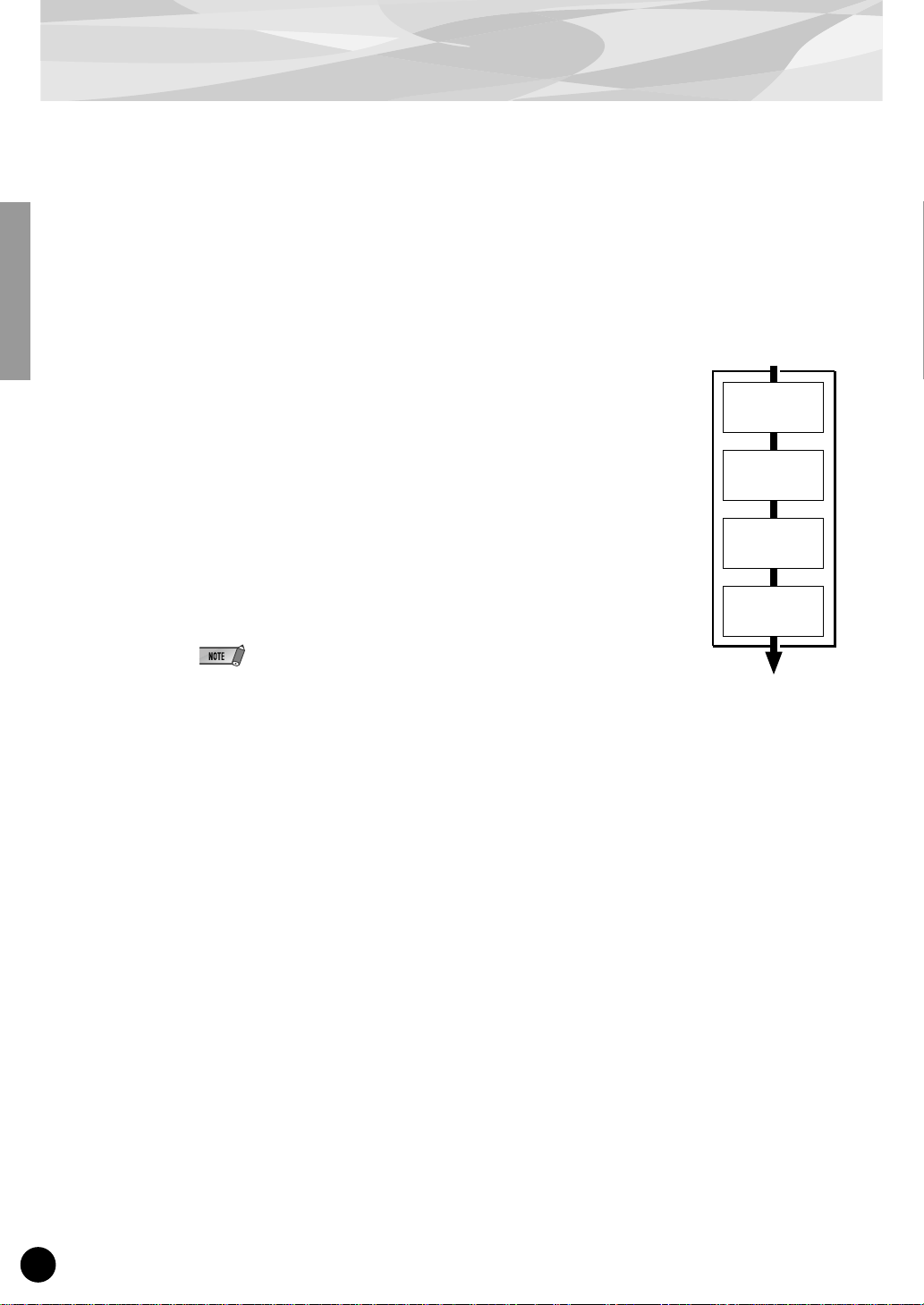
Virtual Acoustic Synthesis
Harmonic
Enhancer
Dynamic
Filter
Frequency
Equalizer
Resonator
The Modifiers
The modifiers block consists of 4 sections as shown in the diagram. Although these may appear to be
simple effects, they are actually intimately related to the PLG150-VL’s sound-producing model and
have a significant effect on the sound.
● Harmonic Enhancer
The Harmonic Enhancer determines the harmonic structure of the sound to
the extent that it can produce radical timbral variations within an instrument “family” (e.g. saxes). Adjusting the Harmonic Enhancer may not
produce audible effects since many of the PLG150-VL voices’ harmonics
are created without the Harmonic Enhancer.
● Dynamic Filter
This section is similar to the dynamic filters found in many conventional
synthesizers, with high-pass, bandpass, band elimination, and low-pass
modes. Some filter parameters are available via the PLG150-VL controls,
but the filter type cannot be changed.
● The degree how much the filter is applied can be changed using
the key scaling.
● The incline of the filters is -12dB/oct.
● This effect may vary depending on the selected voice.
● Frequency Equalizer
The Equalizer boosts or decreases the output level around the designated frequency. The PLG150-VL
lets you access the equalizer function using “Low Gain (Bass)” and “High Gain (Treble)” parameters.
● Resonator
The Resonator uses simulated “resonator” pipes or strings and delays to produce a “woody” resonance effect — although it has little or no effect on some voices. The resonator parameters are not
accessible but preset for some of the preset voices.
12
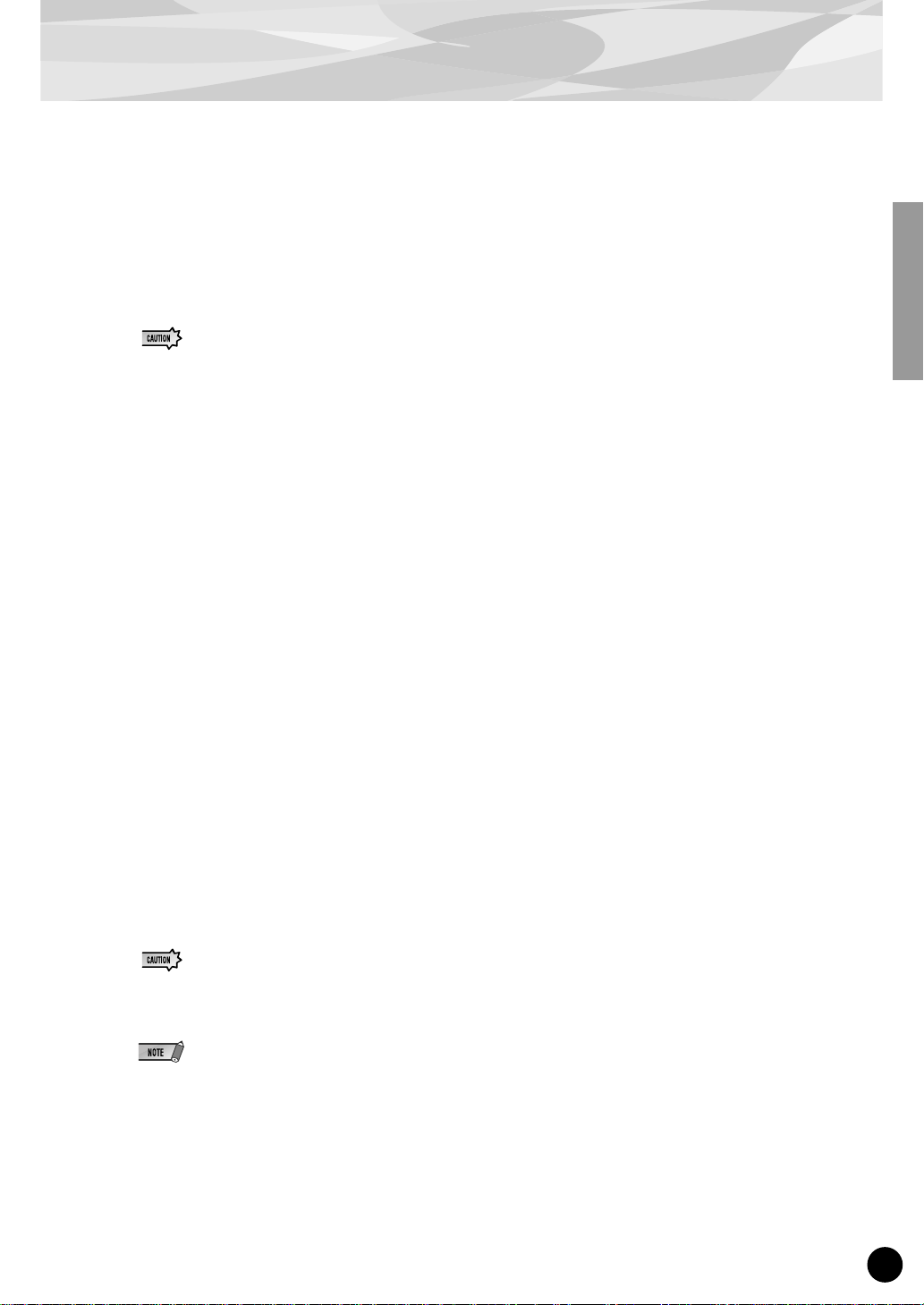
Voice Organization
The VL voices have each program number and are organized into 12 banks. For the voice list see
page 36.
• Banks 112 through 119: VL-XG Banks
These banks are used when the PLG150-VL functions as the VL-XG tone generator.
The voices from the PRESET 1 and PRESET 2 banks are assigned to MIDI banks and program
change numbers conforming to the Yamaha XG format.
Since the PLG150-VL does not have a full set of XG-compatible voices, some voice numbers will be skipped (e.g.
22, 23, 25, 27, etc.). If the truncated n umber is designated, the XG voice having the same program number in the
bank 1 will sound, instead.
• Bank 000: PRESET 1 (Pr1)
The PRESET 1 bank contains 128 preset voices which have been created primarily to be played via a
keyboard.
• Bank 001: PRESET 2 (Pr2)
The PRESET 2 bank contains 128 preset voices which have been created to provide maximum
expressive capability when played with a breath controller or WX-series Wind MIDI Controller.
• Bank 002: CUSTOM (Cst)
The CUSTOM bank has 6 memory locations (program numbers 001 - 006) in which you can load the
voices created by the Yamaha VL Visual Editor (p. 7).
The loaded voices cannot be backed up. When the “mother” tone generator/sound card is turned off,
the voices are reset to their defaults, the sound-effect type voices from the PRESET banks.
• Bank 003: INTERNAL (Int)
The INTERNAL voices of the VL70-m can be received and loaded (bulk data). The loaded voices
cannot be backed up. When the “mother” tone generator/sound card is turned off, the voices are reset
to their defaults, the voices from the PRESET banks, set up to be played via a WX-series Wind MIDI
Controller.
● The edited voices cannot be stored in the INTERNAL voice bank.
● (When using a synthesizer/ tone generator) Saving a performance containing a VL voice as a part records the
program number of the VL voice and the VL parameter settings edited on the “mother” synthesizer/ tone generator.
● The VL-XG voices edited with XG Editor Window of the “XGworks lite” can be saved as a part of the song data.
● Note that the “program numbers” here are 001–128 and the “MIDI program change numbers” are 000–127.
When selecting voices (programs) using an external MIDI device, subtract a value of “1” from the “program
numbers” to match the “MIDI program change numbers.”
13
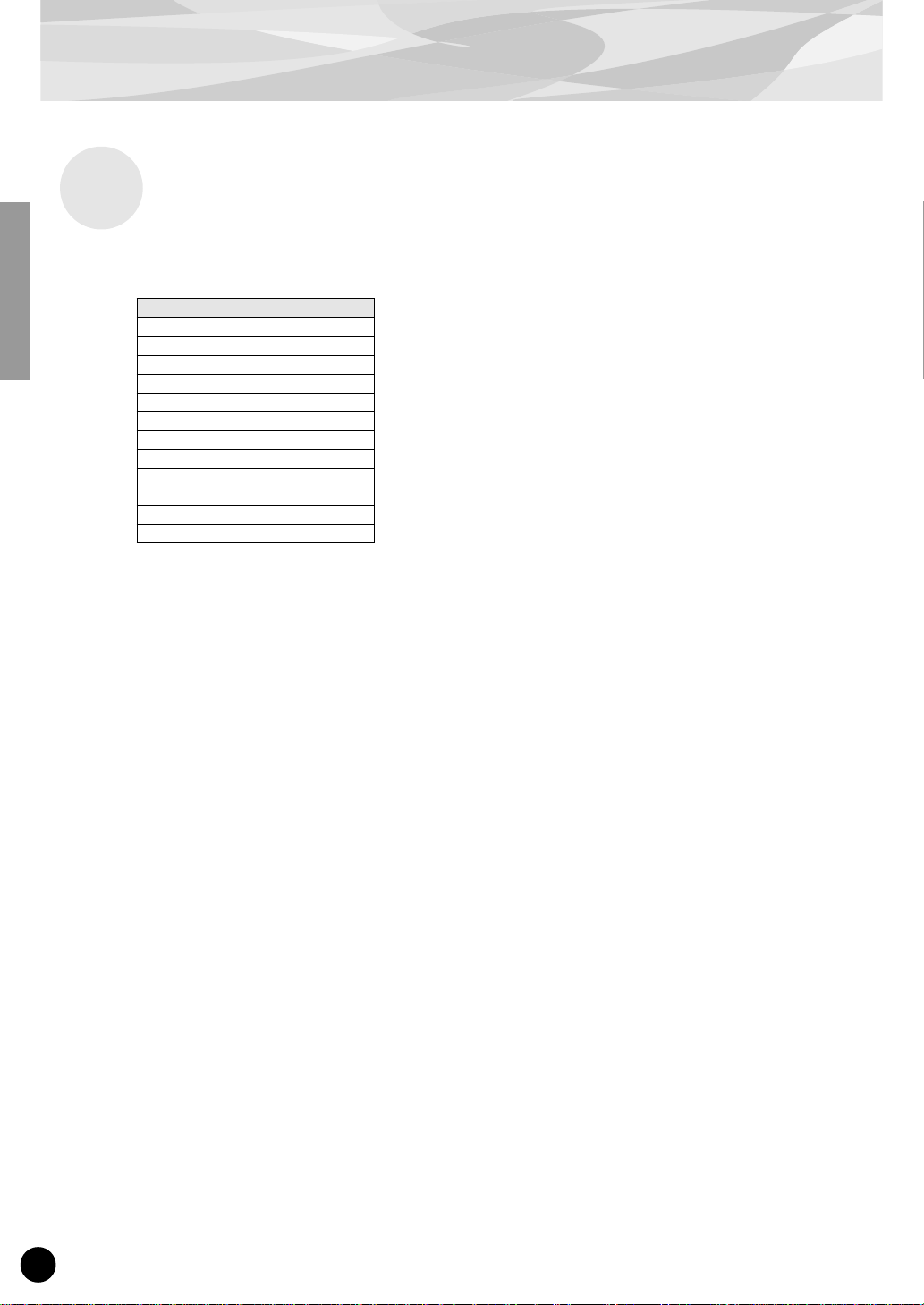
Voice Organization
Selecting Banks
Use the MIDI bank MSB (control number 00) and LSB (control number 32) numbers listed below to
select VL banks from an external MIDI device.
BANK MSB LSB
BANK 112 97 or 81 112
BANK 113 97 or 81 113
BANK 114 97 or 81 114
BANK 115 97 or 81 115
BANK 116 97 or 81 116
BANK 117 97 or 81 117
BANK 118 97 or 81 118
BANK 119 97 or 81 119
PRESET 1 33 0
PRESET 2 33 1
CUSTOM 33 2
INTERNAL 33 3
14
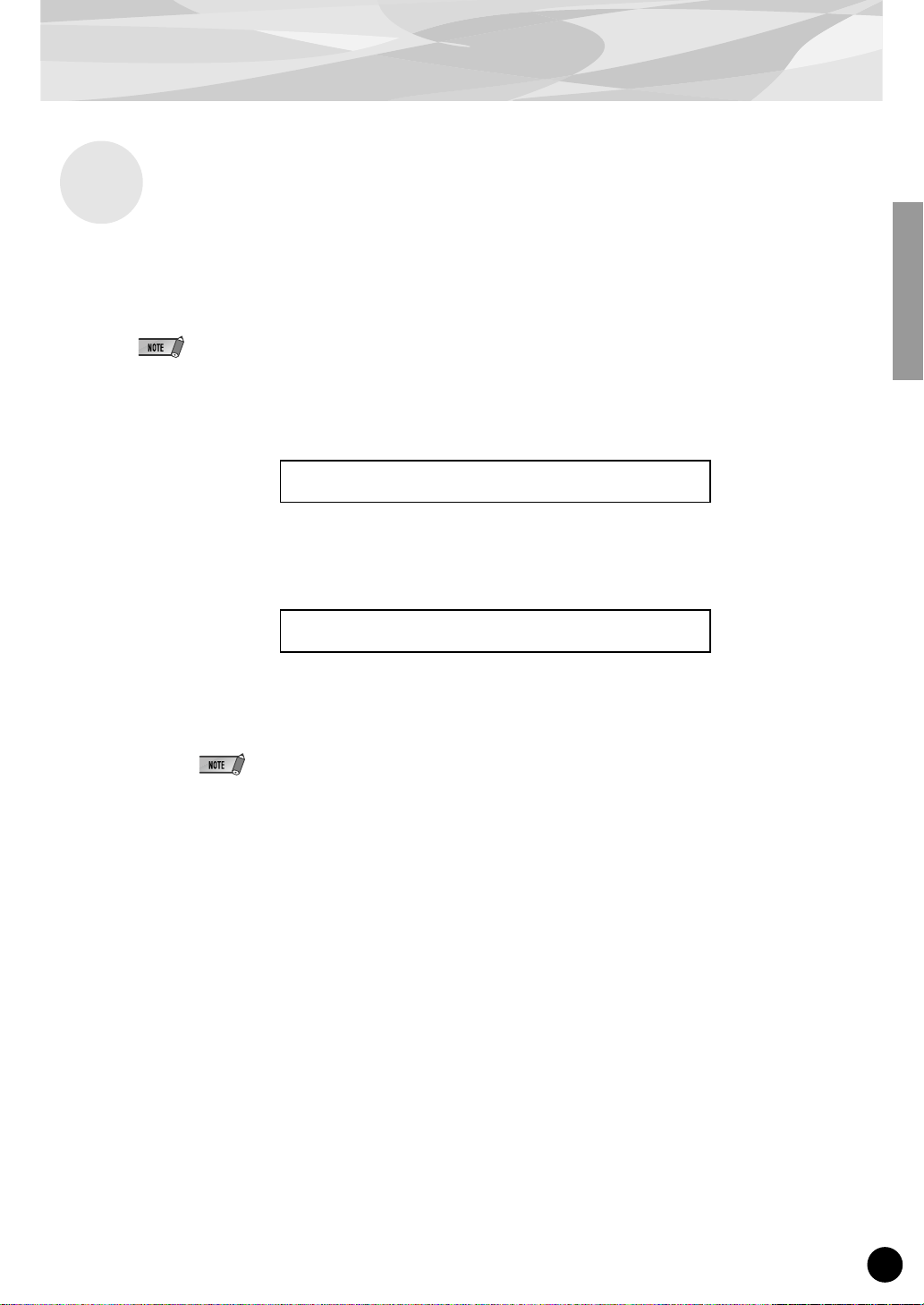
Selecting Voices
Modular Synthesis Plug-in System
■ Selecting VL V oices
When the PLG150-VL is properly installed on your synthesizer, the VL voices can be selected in the
same way as the internal voices of the synthesizer . F or more information see the manual of the synthesizer.
The example displays used in the following explanations are all taken from CS6x. Therefore, the illustrations may
be somewhat different from the LCDs of your instrument.
1 Press the VOICE button.
Voice mode will be displayed.
VCE Play) INT:001(A01)[Sq:Generation]
EQLow-G EQMid-G EQHi-G FLT-Rez EfHPF
2 Press the appropriate PLG button (PLG1 or PLG2, depending on which
slot the PLG150-VL board has been installed to).
VCE Play) PLG1:001(A01)[--:Plug-InVce]
EQLow-G EQMid-G EQHi-G ------- -------
3 Then select the VL voice by pressing the appropriate BANK button and
PROGRAM button.
To select a different voice bank, simultaneously hold down the appropriate PLG button and turn knob C
(or press the INC/ DEC buttons). The bank is expressed in two numbers: MSB and LSB. If a selected
bank is not available, the bank letter indication in the display (A - H) will not change.
15
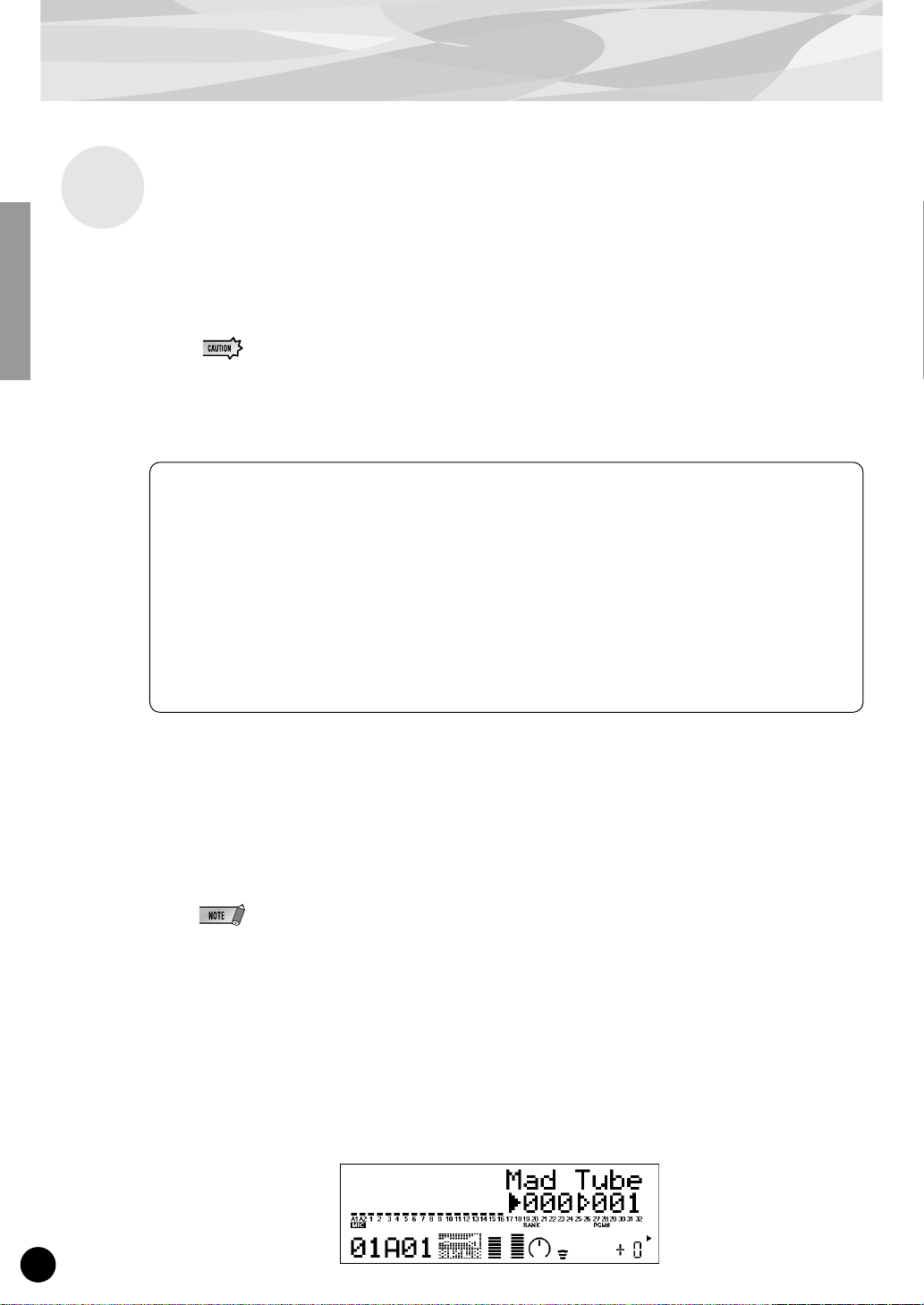
Selecting Voices
XG Plug-in System
The VL voices can be selected as you do with the XG voices. However, you have to select XG Mode
or Performance Mode from the “mother” tone generator/sound card Sound Module Mode, first. You
also have to designate the Part, to which you want to assign the VL voice, in the Utility sub-mode
(PLUGIN).
IMPORTANT
When you use a sound card or a tone generator with no panel buttons...
To select a VL v oice , to set up the utilities and to edit the VL part parameters, you need to use a
sequencing software and transmit the MIDI messages such as XG System On, Bank Select
MSB/LSB, program change and parameter change to the “mother” sound card/tone generator,
instead of following the steps below.
● The sound cards like the SW1000XG do not include “Performance Mode.” Please check the owner’s
manual of the “mother” tone generator/sound card whether it includes the Performance Mode, or
not.
● The steps how to select a VL voice, set up the utilities and edit the VL part parameters shown below
are explained using the MU128. Therefore, the illustrations may be somewhat different from the
LCDs of your instrument.
Using the“XGworks lite,” properly installed in your PC (which is connected to the sound card/
tone generator) allows you to access the VL-XG voices through the Voice List dialog of the
“XGworks lite.”
■ Selecting VL V oice
1 Select XG or PERFORM from the “mother” tone generator Sound Module
Mode.
When you select XG, Multi Play Mode will be engaged.
When you select PERFORM, Performance Play Mode will be engaged.
The VL voices can be selected only when “normal” is selected in the Part Mode.
The VL voices can be played as a “part” in the XG Mode and as a “layer” in the Performance
Mode.
2 Press SELECT button to place the cursor at the Bank Number.
3 Press VALUE button to select the Bank you want to use.
Depending on the Bank selected, 112–119 (VL-XG), 000 (Preset 1), 001 (Preset 2), 002 (Custom) or 003 (Internal) appears at the Bank Number location on the LCD.
16
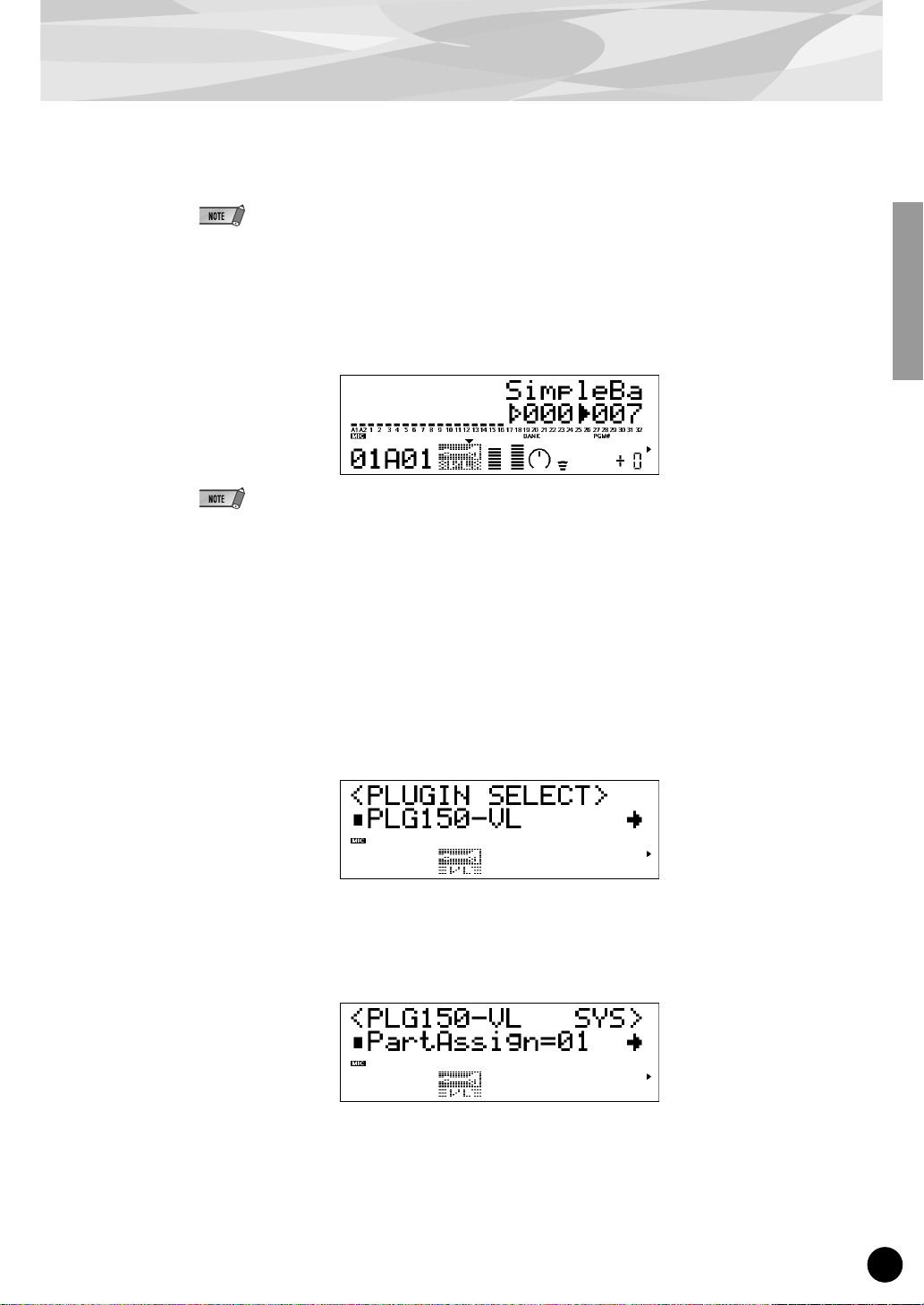
Selecting Voices
When a VL voice is selected VL voice icon will be displayed on the LCD.
You may unintentionally select a bank number of the “mother” tone generator. Be sure to confirm that
the VL voice icon is displayed on the LCD.
4 Press SELECT button to place the cursor at the Program Number.
5 Press VALUE button to select the Program Number (voice) you want to
use.
If an invalid Program Change Number is selected while one of the VL-XG Banks (112–119) is chosen,
VL voice icon will be replaced with one of the XG voice icons.
■ Designating the Part for the VL Voice
1 Press UTIL button to enter the Utility Mode.
2 Press SELECT button to place the cursor at PLUGIN.
3 Press ENTER.
The following display appears.
(If necessary) Press SELECT button to place the cursor at PLG150-VL.
4 Press ENTER.
The System Parameter Edit display exclusive to the PLG150-VL appears.
(If necessary) Press SELECT button to place the cursor at Part Assign.
17
