Page 1
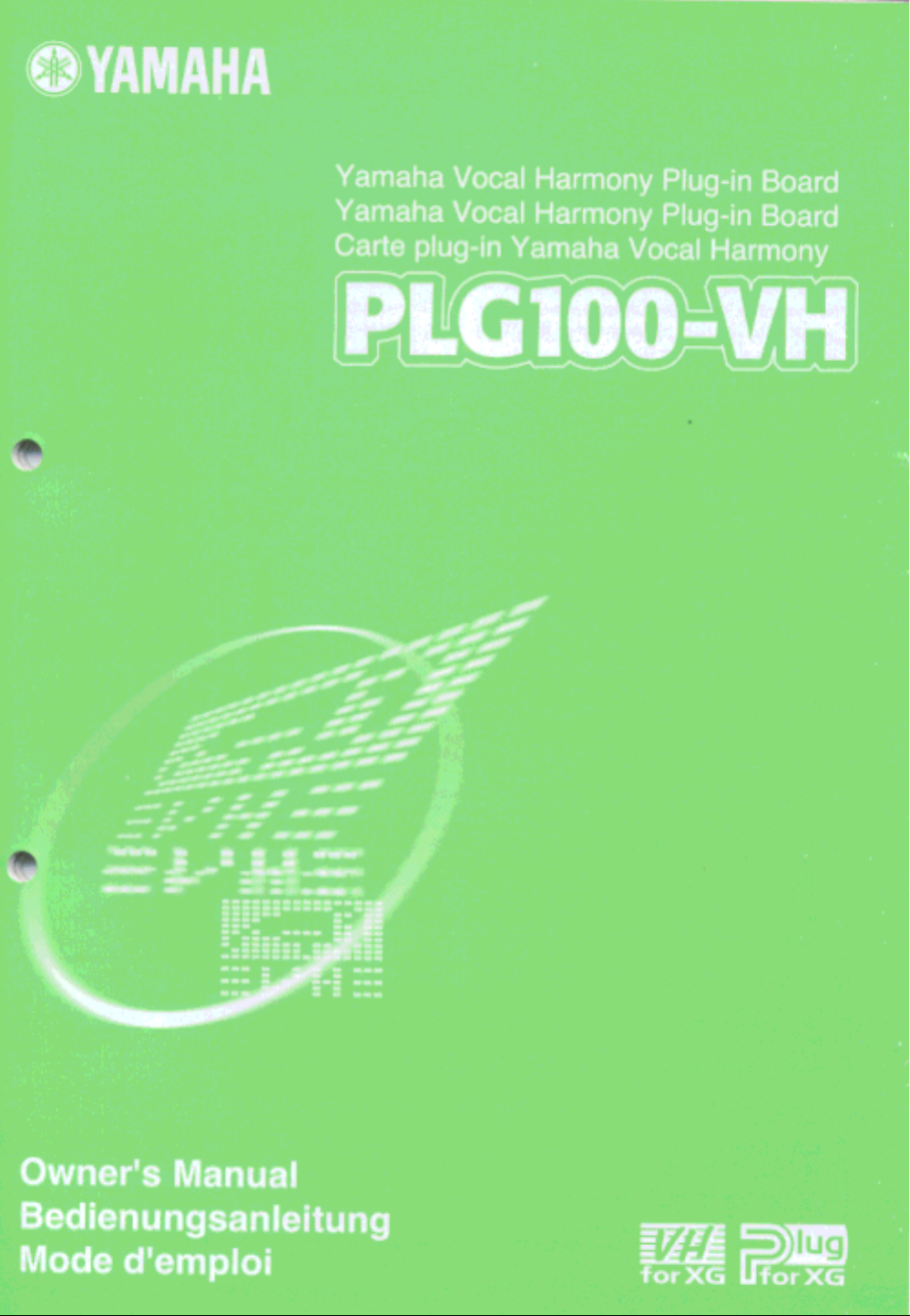
Page 2
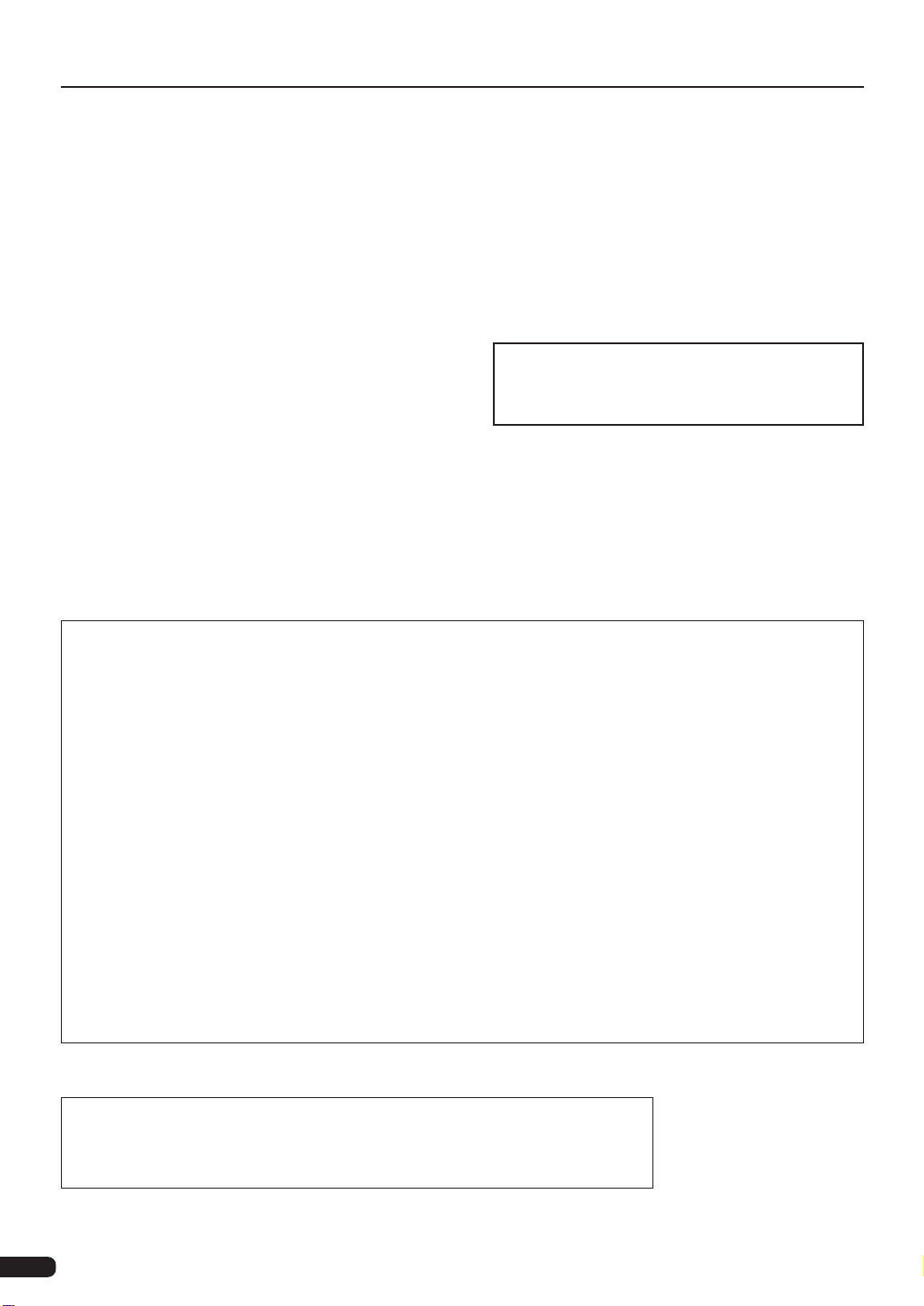
Precautions
● Do not expose the plug-in board to direct sunlight, ex-
cessive humidity, high temperatures, excessive dust or
strong vibrations.
● Before handling the plug-in board, be sure to touch a
metal surface to discharge any static electricity which
may be in your body.
● When holding the plug-in board, do not touch the in-
side area of the circuit board or apply excessive pressure to the board, and be sure to protect the board from
● Before connecting the computer to other devices, turn
off the power switches of all devices.
● Y amaha is not responsible for loss of data through com-
puter malfunctions or operator actions.
● The plug-in board contains no user-serviceable parts,
so never touch the inside area of the circuit board or
tamper with the electronic circuitry in any way. Doing
so may result in electrical shock or damage to the plugin board.
contact with water or other liquids.
● Before installing the plug-in board onto a tone genera-
tor/sound card, unplug the power connector of your computer.
* The company names and product names in this Owner’s Manual are the trademarks or regis-
tered trademarks of their respective companies.
* The screens as illustrated in this owner’s manual are for instructional purposes only, and may
appear somewhat different from the ones of your instrument.
FCC INFORMATION (U.S.A.)
1. IMPORTANT NOTICE: DO NOT MODIFY THIS UNIT!
This product, when installed as indicated in the instructions contained in this manual, meets FCC requirements. Modifications
not expressly approved by Yamaha may void your authority, granted by the FCC, to use the product.
2. IMPORTANT: When connecting this product to accessories and/or another product use only high quality shielded cables.
Cable/s supplied with this product MUST be used. Follow all installation instructions. Failure to follow instructions could void
your FCC authorization to use this product in the USA.
3. NOTE: This product has been tested and found to comply with the requirements listed in FCC Regulations, Part 15 for Class
”B” digital devices. Compliance with these requirements provides a reasonable level of assurance that your use of this product
in a residential environment will not result in harmful interference with other electronic devices. This equipment generates/
uses radio frequencies and, if not installed and used according to the instructions found in the users manual, may cause
interference harmful to the operation of other electronic devices. Compliance with FCC regulations does not guarantee that
interference will not occur in all installations. If this product is found to be the source of interference, which can be determined
by turning the unit ”OFF” and ”ON”, please try to eliminate the problem by using one of the following measures:
Relocate either this product or the device that is being affected by the interference.
Utilize power outlets that are on different branch (circuit breaker or fuse) circuits or install AC line filter/s.
In the case of radio or TV interference, relocate/reorient the antenna. If the antenna lead-in is 300 ohm ribbon lead, change
the lead-in to co-axial type cable.
If these corrective measures do not produce satisfactory results, please contact the local retailer authorized to distribute this
type of product. If you can not locate the appropriate, please contact Yamaha Corporation of America, Electronic Service
Division, 6600 Orangethorpe Ave, Buena Park, CA 90620
Y AMAHA CANNO T BE HELD RESPONSIBLE
FOR DAMAGE CAUSED BY IMPROPER
CARE AND USE OF THE PLUG-IN BOARD.
* This applies only to products distributed by YAMAHA CORPORATION OF AMERICA.
CANADA
This Class B digital apparatus complies with Canadian ICES-003.
Cet appareil numérique de la classe B est conforme à la norme NMB-003 du Canada.
• This applies only to products distributed by Yamaha Canada Music Ltd.
• Ceci ne s’applique qu’aux produits distribués par Yamaha Canada Musique Ltée.
2
Page 3
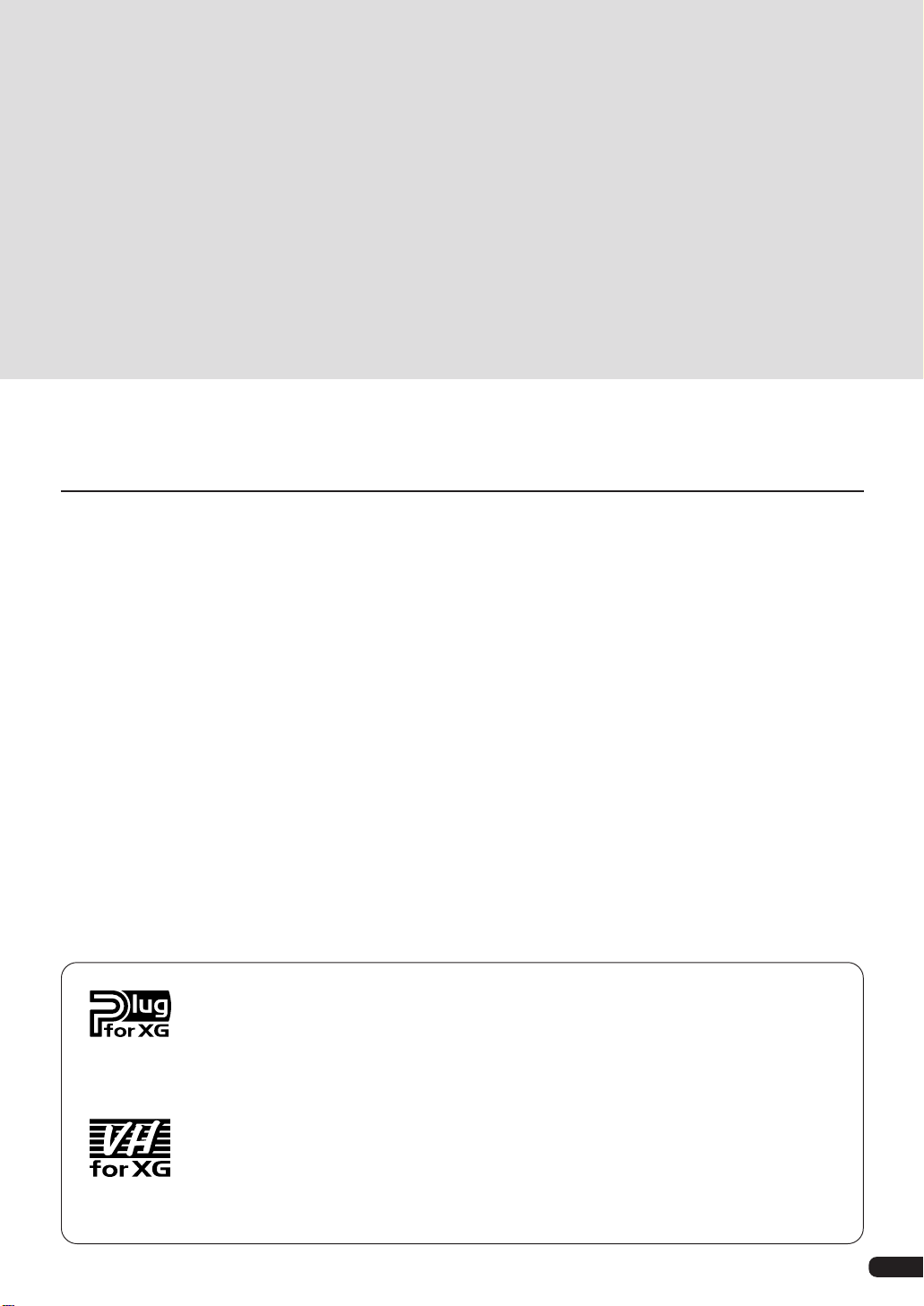
Introduction
Congratulations and thank you for purchasing the Yamaha PLG100-VH Vocal Harmony Plug-in Board!
The PLG100-VH is designed for use with the MU128 Tone Generator (as well as other MU-series
instruments and the SW1000XG PCI Audio/MIDI Card), providing automatic and authentic sounding
vocal harmony effects. It takes the sound of your voice (via a microphone and one of the A/D inputs)
and reproduces it as a harmony vocal — providing up to four-part harmonies, including your original
voice. The actual harmony notes can be controlled from a MIDI keyboard or sequencer, allowing you
to perfectly match the harmony to chord changes.
The settings and parameters of the PLG100-VH can also be conveniently edited with a Windows PC
computer by using the VH Effect Editor software module (included in the XGworks Music Sequencer
software).
Table of Contents
About the PLG100-VH............................................... 4
Overview of the PLG100-VH ......................................4
Installing the PLG100-VH ...........................................4
Included Items.............................................................4
Required and Recommended Items ......................... 5
Specifications .............................................................5
Troubleshooting.......................................................... 6
Effect Connection and Harmony Types ................. 7
Demonstration ...............................................................7
Using the Harmony Effect.......................................... 8
Operation..................................................................... 8
About the VH Effect Editor in XGworks............. 11
Opening the VH Effect Editor................................... 11
About XG Plug-in System
With Yamaha XG Plug-in System you can expand your tone generation system by simply mounting
an optional board onto the “mother” tone generator/sound card. For example, you will be able to use
extra voices from a different sound synthesis such as Virtual Acoustic Synthesis, apply completely
new dimensional facet of effects to your music and/or add the latest technology to your music.
Harmony Parameters ................................................ 12
Harmony T ype ........................................................... 12
Vocoder Harmony Parameters.................................13
Chordal Harmony Parameters ................................. 19
Detune Harmony Parameters................................... 21
Chromatic Harmony Prameters............................... 22
Harmony System Parameters ................................. 24
Appendix .......................................................................25
XG Effect Map ...........................................................25
MIDI Data Format ...................................................... 26
MIDI Implementation Chart ...................................... 30
About VH-XG
This XG Plug-in Board produces automatic harmony effects for vocals (via a microphone and the A/
D inputs). It features four harmony effect types, and allows you to control the harmony notes by
playing notes or chords on a MIDI keyboard. It also allows you to control the harmony automatically by note or chord data recorded to a sequencer. Other features include a gender changer for
changing the input voice between male and female, and detuning for a natural chorus effect.
3
Page 4
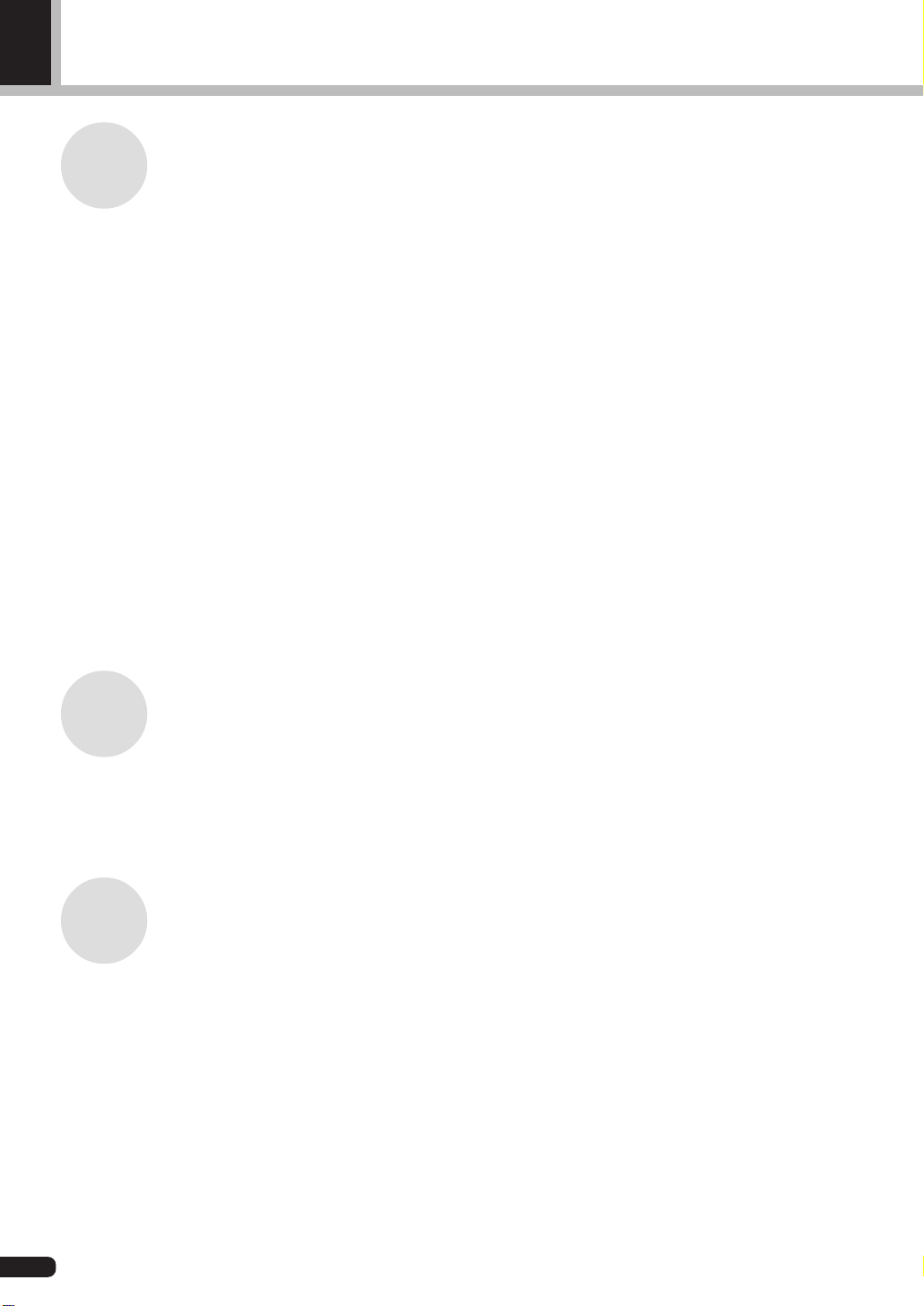
About the PLG100-VH
Overview of the PLG100-VH
The PLG100-VH provides a sophisticated harmony effect that takes the sound of your
voice (via a microphone and the A/D inputs) and reproduces it as a harmony vocal, providing up to four-part harmonies (including your original voice).
Once it is connected, the PLG100-VH automatically becomes another effect block (Harmony) in the tone generator/sound card, and can be applied to one of the Parts. Although
Harmony can be applied to normal instrument Parts, it is designed specifically to work
with the A/D inputs.
You can pre-program the pitch interval of the harmony, or you can “play” the harmony
from your connected MIDI keyboard (or sequencer), and even have the harmony interval
change, depending on the chord you play. As long as your own voice is in pitch and you
play the appropriate chords, the PLG100-VH ensures that the harmony “voices” will be
enharmonically correct and stay in pitch with the chord changes of the song. It also includes a “gender changer” effect that turns a male voice into a female voice (or vice versa),
and a vibrato effect that automatically adds a warm, natural vibrato to your voice.
Installing the PLG100-VH
For detailed instructions on installing the PLG100-VH, refer to the owner’s manual of the
XG-Plug-in-compatible “mother” device (e.g., MU128, SW1000XG, etc.).
Included Items
The following items have been included in the package of your new PLG100-VH. Please
make sure that you have them all before starting to setup and use the instrument. If an item
is missing, contact the store or dealer from which you purchased the PLG100-VH.
• PLG100-VH board
• PLG100-VH Owner’s Manual (this book)
• CD-ROM disc “XGtools”
4
Page 5
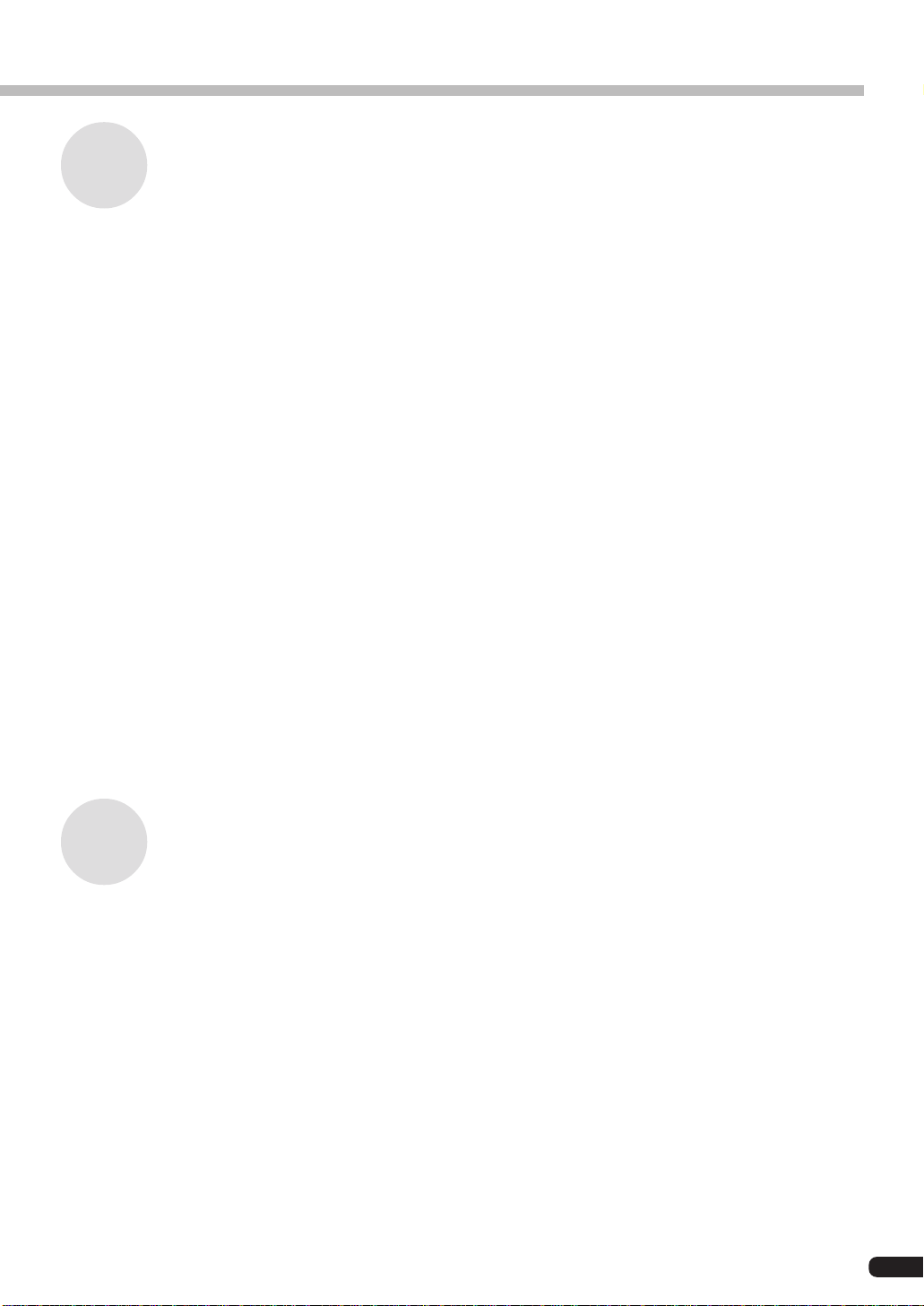
Required and Recommended Items
In addition to the included items listed above, you should also have the following:
• An XG tone generator/sound card compatible with the XG Plug-in System
In order to use the PLG100-VH, you’ll need an XG tone generator or sound card that is
compatible with the XG Plug-in System. Compatible instruments include the MU128,
MU100, and the SW1000XG. The tone generator/sound card should also have an available slot or space for installing the PLG100-VH.
• XGworks or XGworks lite Music Sequencing Software
These software sequencers provide convenient tools for taking full advantage of the
PLG100-VH, letting you create song data that automatically controls the harmony effect during playback. They also include the powerful VH Effect Editor (see below) for
editing the harmony effect. XGworks lite is contained on a CD-ROM included with the
MU128 and MU100, and XGworks is contained on a CD-ROM included with the
SW1000XG.
About the PLG100-VH
• VH Effect Editor
This is a special plug-in software module for XGworks and XGworks lite. It gives you
comprehensive control over all PLG100-VH settings and parameters, including “hidden” parameters not available from the front panel of the tone generator. It also provides exceptionally easy and intuitive editing, with graphic controls and drag-and-drop
operations. It is contained on the CD-ROM included with the MU128, MU100, and
SW1000XG.
Specifications
Maximum harmony notes.......... 3
Effect Types................................. 4 (Vocoder Harmony, Chordal Harmony,
Voice controls.............................. Gender change (male → female, female → male),
Interface....................................... XG Plug-in connector
Dimensions (W x D x H) ............ 138.5 x 89 x 8.5 mm
Weight.......................................... 53 g
Included accessories ................... Owner’s Manual, CD-ROM “XGtools”
Detune Harmony, Chromatic Harmony)
Vibrato, Volume, Pan, Detune
5
Page 6

About the PLG100-VH
Troubleshooting
If the harmony effect does not function properly or cannot be heard, check the following
points:
Is an appropriate XG tone generator/sound card connected to a sequencer
or computer?
• Refer to the relevant “Setting Up” instructions in the owner’s manual of the tone generator/sound card.
Is the HOST SELECT switch set properly?
• Refer to the relevant “Setting Up” instructions in the owner’s manual of the tone generator/sound card.
If you’re using a computer for playback, do you have the latest software
drivers and are their settings appropriate?
• Refer to the relevant instructions in the owner’s manual(s) of the particular software.
Is the PLG100-VH board connected properly?
• Refer to the board installation instructions in the owner’s manual of the tone generator/
sound card.
6
Page 7

Effect Connection and Harmony Types
The PLG100-VH functions as an Insertion effect as the following illustration.
The bold lines are stereo lines.
reverb
reverb
pan
return
PAN
PAN
chorus
chorus
pan
part A1
part A2
part 1
part 32
Insertion1 is valid for
only one part.
insertion1 part
INS1
insertion1
on/off
INS1
insertion1
on/off
INS1
insertion1
on/off
INS1
insertion1
on/off
Insertion2 is valid for
only one part.
insertion2 part
INS2
insertion2
on/off
INS2
insertion2
on/off
INS2
insertion2
on/off
VH insertion is valid for
only one part.
VH insertion part
VH insertion
VH insertion
VH insertion
PLG100-VH
on/off
PLG100-VH
on/off
PLG100-VH
on/off
Variation is valid for
only one part.
variation part
VAR
variation on/off
VAR
variation on/off
VAR
variation on/off
dry
rev send
cho send
dry
rev send
cho send
dry
rev send
cho send
REVERB
send chorus to reverb
CHORUS
dry
rev send
cho send
VH insertion
PLG100-VH
on/off
INS2
insertion2
on/off variation on/off
VAR
DRY LINE
The Harmony effect features four separate types: Vocoder, Chordal, Detune, and Chromatic.
Vocoder
This type produces up to three harmony notes, corresponding to the notes you play on
a connected MIDI keyboard. In other words, you can sing the melody and “play” the
harmony or harmonies from the keyboard, or you can have the harmonies automatically generated by song data on a sequencer. (Page 13)
return
EQ
OUT
Chordal
This type produces up to three harmony notes that correspond to the chords you play
on a connected MIDI keyboard (or chords recorded to a sequencer). Thirty-four
different chord types are recognized in this mode. (Page 19)
Detune
This type produces a slightly “detuned” pitch and mixes it with the input signal for a
rich chorusing effect. (Page 21)
Chromatic
This type produces a harmony at a predetermined, fixed pitch interval from the original sound (such as an octave, or a third). (Page 22)
Demonstration
The included CD-ROM contains the following demonstration songs:
1. AMAZING.MID Amazing Grace
2. JINGLE.MID Jingle Bells
The Effect Type is set to Vocoder Harmony for these demonstration songs.
To setup the MU128 for demonstration play, connect the microphone to one of A/D INPUT jacks.
To setup the SW1000XG, connect the microphone to the External Audio Input terminal.
7
Page 8

Using the Harmony Effect
This section guides you through the steps of setting up and using the Harmony effect. Since the
PLG100-VH functions as an Insertion effect, it can be edited in the same fashion as the other
Insertion effects in the XG tone generator.
• Keep in mind that actual operation procedures may differ depending on which XG device you are using, the
MU128 or SW1000XG. In general, the instructions below assume you are using the MU128. On the whole, these
instructions are also applicable to the SW1000XG; however, since the SW1000XG has no panel controls, you’ll
need to use the corresponding software controls in the XGworks software. For specific operating instructions on
either the MU128 or SW1000XG, refer to the corresponding owner’s manual.
• When the Performance (PFM) mode is selected, the effect settings change when a different Performance number
is selected. To avoid this, make sure to store the Performance after editing. (Performance is not available on the
SW1000XG.)
Operation
Z Set up the MIDI keyboard or sequencer.
Do this if you wish to control the Harmony effect from a MIDI keyboard or with song
data played on a MIDI sequencer.
To do this:
1) Connect the MIDI device.
If the tone generator features both MIDI IN-A and B ports, connect the MIDI
device to the A port.
CONTROLLER
CONTROL CHANGE
NUMBER LIST
1MODULATION
91REVERB
11EXPRESSION
2BREATH
93CHORUS
64HOLD1(DAMPER)
5PORTA TIME
94VARIATION
65PORTAMENTO
6DATA ENTRY
71HARMONIC
RPN
7VOLUME
TIME SIGNATURE
VOICE
POLY/
CHANNEL
TOUCH
DEVICE
SONG
TG300B
SOUND OFF
RESET
DATA
MSB 1ST/
FOOT SW
MAP
MONO
MEASURETOP BOTTOM
MERGE
NUMBER
SENSITIVITY
SELECT
RESET
ALL CH
CONTROL
RPN NRPN
CONTROLLER
DENSITY
LSB 1ST
B
SEQUENCER
STOP
START TEMPOCONTINUE
ASSIGN
SYSTEM
RESET
WHEEL ASSIGN
TRANSPOSE
PROGRAM
BANK
FIXED
MIDICHMERGE
SOUND
PROGRAM
DRUM
SELECT
VELOCITY
ON/OFF
OFFXGONGMON
CHANGE
RPN NRPN
CONTROLLER
NUMBER
72RELEASE TIME
DATA
120PB SENSITIVITY
73ATTACK TIME
10PANPOT
DENSITYPBDENSITY
121FINE TUNE
74BRIGHTNESS
122COARSE TUNE
84PORTA CTRL
SLIDER ASSIGN
DRUM
RPN NRPN
CONTROLLER
NUMBER
123456789ABCDEF0
B
Keyboard or sequencer.
OTHERS
NRPN
147DRUM HP FILTER CUTOFF
139DRUM EG DECAY RATE
131EQ LO FREQUENCY
123VIBRATO RATE
152CH PRESSURE
148DRUM EQ LO GAIN
140DRUM PITCH COARSE
132EQ HI FREQUENCY
124VIBRATO DEPTH
153KEY PRESSURE
149DRUM EQ HI GAIN
141DRUM PITCH FINE
133EG ATTACK TIME
125VIBRATO DELAY
154MASTER VOLUME
150DRUM EQ LO FREQUENCY
142DRUM LEVEL
134EG DECAY TIME
126LP FILTER CUTOFF
156MASTER TUNING
151DRUM EQ HI FREQUENCY
143DRUM PAN
135EG RELEASE TIME
127LP FILTER RESONANCE
157VELOCITY
144DRUM REVERB
136DRUM LP FILTER CUTOFF
128HP FILTER CUTOFF
158TEMPO
145DRUM CHORUS
137DRUM LP FILTER RESONANCE
129EQ LO GAIN
146DRUM VARIATION
138DRUM EG ATTACK RATE
130EQ HI GAIN
ENTER
HEXA
DECIMAL
DECIMAL
MIDI
OUT
MIDI
IN-A
STAND BY
ON
1
A/D INPUT
2
VOLUME
Ensemble Brass Reed Pipe Synth lead Synth pad
Synth effects
PHONESMIDI IN A
TONE GENERATOR
PART VOL EXPPAN
BANK/PGM
Chrom.perc.
Piano
REV CHOVAR KEY
MU PLG-1PLG-2 PLG-3
PLAY EDIT
MUTE/
SOLO
UTIL EFFECT
ENTER
MODE EQ
XG
TG
300
B
EXIT
PERFORM
StringsBassGuitarOrgan
SELECT
PART GROUP
DrumModel excl.SFXPercussiveEthnic
MU128 or SW1000XG
2) Set the device’s MIDI transmit channel to 1 (or to the same channel you’ll be
setting in step #3 below).
• When the Harmony Type is set to Detune or Chromatic (pages 21~23), Harmony is unaffected by
a connected MIDI device.
• If you are using a sequencer to control the Harmony effect, dedicate one track of the song data
HINT
for control purposes, and set this to a MIDI channel different from all other tracks. (This channel setting should be matched in step #3 below.)
• Also, you’ll want to make sure that the connected keyboard or sequencer doesn’t sound any of the
MU128’s Parts. If one or more Parts are set to the same MIDI channel (as set above), change the
MIDI channel setting of the Part(s), or set the volume of the Part(s) to 0, or mute the Part(s).
X Set up the A/D Part on the MU128 or SW1000XG.
To do this:
1) Connect a microphone to the A/D INPUT jack (INPUT 1 on the MU128).
ALL
PART
PART
SELECT
SELECT
VALUE
VALUE
2) Select Part “A/D1,” then select the “Mic” preset (bank #000, program #002).
8
Page 9

Using the Harmony Effect
C Set the Harmony Channel (Utility mode).
This determines the MIDI receive channel for the Harmony effect, and should be set to
the same value as set for the MIDI device in step #1 above. Harmony Channel is set in
the Utility mode. (For more information on the Utility mode and its parameters, see
page 24.)
To do this:
1) Select the Utility mode. (Press the [UTIL] button.)
2) Select the “PLUGIN” menu. (Use the [SELECT
[ENTER] button.)
3) Select the “PLG100-VH” (Harmony) menu. (Use the [SELECT
press the [ENTER] button.)
4) Set the Harmony Channel value to 1.
Use the [SELECT
Channel), then use the [VALUE
same value as the transmit channel of the connected MIDI device).
] button if necessary to select “Harmony Ch” (Harmony
/ ] buttons to set the value to “01” (or the
/ ] buttons, and press the
] button, and
V Assign the Harmony effect to the desired Part (in the Harmony Edit menu).
To do this:
1) Select the Effect menus. (Press the [EFFECT] button.)
9
Page 10

Using the Harmony Effect
2) Select the “PLG” menu. (Use the [SELECT ] button if necessary, and press
the [ENTER] button.)
3) At the “PLG100-VH” (Harmony) menu, press [ENTER] again.
4) Assign the Insert Part parameter to the desired A/D Input.
Use the [SELECT
[VALUE
/ ] buttons to set the value to “AD01” (Input 1) as needed.
] button to select “Ins Part” (Insert Part), then use the
10
B Set the Harmony Type.
While still in the Harmony Edit menu, select the “Type” parameter (with the [SELECT
] button), then use the [VALUE / ] buttons to set the type: Vocoder,
Chordal, Detune, or Chromatic.
When set to Vocoder or Chordal, the notes or chords you play on the connected MIDI
keyboard determine the notes of the Harmony effect.
N Make other settings in the Harmony Edit menu as needed.
Select the desired parameter (with the [SELECT / ] buttons), then use the [VALUE
/ ] buttons to change the value.
Each Harmony Type has a different set of parameters. For a list of the parameters in
each type, see the following pages:
Vocoder....................... page 13
Chordal........................ page 19
Detune......................... page 21
Chromatic.................... page 22
Page 11

About the VH Effect Editor in XGworks
All of the settings and parameters of the PLG100-VH can be easily edited from a computer by
using the VH Effect Editor software module (included in the optional XGworks or XGworks lite
Music Sequencer software).
The VH Effect Editor gives you convenient at-a-glance view of all Harmony effect parameters,
and lets you easily edit them by typing in values on the computer keyboard or dragging the mouse.
It also gives you access to the “hidden” parameters, not controllable from the MU128 itself. Moreover, the VH Effect Editor provides an “Easy Setup” control that automatically makes the necessary settings for using the A/D input and the Harmony effect. Since the VH Effect Editor is
integrated into the XGworks/XGworks lite sequencer, you can easily automate the Harmony effect changes with your recorded songs.
Opening the VH Effect Editor
To open the VH Effect Editor, select “Plug-in” from the menu bar, then select “VH Effect
Editor” from the pull-down menu. If the VH Effect Editor is not properly installed to
XGworks, the VH Effect Editor menu item and the program itself will not be available.
For detailed instructions on using the VH Effect Editor, refer to the online Help messages
in the program itself.
• XGworks/XGworks lite requires an IBM-PC/AT compatible computer (100MHz or higher; Pentium
processor of 75Mhz or higher is recommended), 16MB RAM or more, running Windows 95 or Windows 98.
11
Page 12

Harmony Parameters
Path [EFFECT] button → “PLG” → “PLG100-VH”
These parameters control the Harmony effect. Other Harmony parameters not included in this section are set in the System section (page
24). For general information on the Harmony effect and how to use it,
see page 8.
Since the available parameters depend on which Harmony Type is selected, separate parameter charts are given for each of the four types:
Vocoder, Chordal, Detune, and Chromatic.
Hidden Parameters
Some of the Harmony parameters are “hidden” parameters, and
cannot be edited from the panel of the MU128. However, they
can be edited with the VH Effect Editor in the optional XGworks
software. (Page 11)
Harmony Type
Settings:
THRU
VOCODER HM
CHORDAL HM
DETUNE HM
CHROMAT.HM (Chromatic)
When the Type is set to THRU, no Harmony effect is applied, and the only other available
parameter is Insert Part.
• The available parameters depend on the selected Harmony Type.
12
Page 13

Vocoder Harmony Parameters
The Vocoder type produces up to three harmony notes whose pitches correspond to the
notes you play on a connected MIDI keyboard. In other words, you can sing the melody
and “play” the harmony or harmonies from the keyboard (or from a sequencer). The
Harmony sound can also be transposed (see the Mode parameter below).
• When more than four MIDI notes are received, priority is given first to the most recently played notes,
then the highest notes. (In other words, the harmonies of lower notes and earlier notes are cut off.)
The Vocoder Type is best suited when:
HINT
• You want to determine the precise harmony notes yourself, including their octave register and whether
they are above or below the original melody note.
• You want to use harmony notes and voicings that fall outside the standard chords available in the
Chordal type (below).
• You can play the harmony part on the keyboard, or have it played on a sequencer.
• You want to precisely control how the harmony note or notes change pitch around a fixed melody pitch.
Harmony Parameters
■ Parameter List .................................................................................
No. Parameter Display Value Default value
1 Mode 1: no trans, 2: auto trans 0 — 7 0
3: -3 oct trns, 4: -2 oct trns
5: -1 oct trns, 6: +1 oct trns
7: +2 oct trns, 8: +3 oct trns
2 Harmony Gender Type off, auto 0 — 1 0
3 Lead Gender Type off, unis, male, fem. 0 — 3 0
4 Lead Gender Depth -64 — +63 0 — 127 64
5 Lead Pitch Correction off, on 0 — 1 0
6 Auto Upper Gender Threshold 0 — 12 0 — 12 1
7 Auto Lower Gender Threshold 0 — 12 0 — 12 1
8 Upper Gender Depth -64 — +63 0 — 127 84
9 Lower Gender Depth -64 — +63 0 — 127 44
10 Lead/Harmony L63>H — (L=H) — L<H63 1 — 127 64
11 Vibrato Depth 0 — 127 0 — 127 39
12 Vibrato Rate 0 — 127 0 — 127 47
13 Vibrato Delay 0 — 127 0 — 127 0
14 Insertion Part off, 1 — 64, AD1 — AD64 0 — 127 127
13
Page 14

Harmony Parameters
■ Parameter Descriptions ..................................................................
1. Mode
• no trans
No transposition. The harmony notes correspond exactly to the pitch of the incoming
MIDI notes.
• auto trans
Automatic transposition of the harmony notes. This keeps the harmony notes close
(around the same octave register; ±600 cents) to the input signal, no matter which
octave the MIDI notes are played. For example, if your vocal is at a pitch of C3,
playing an E note anywhere on the connected MIDI keyboard results in a harmony
note of E3.
• -3oct trns — +3oct trns
Octave transposition. This fixes the octave transposition of the harmony notes, selectable in octaves from 3 octaves below (-) to 3 octaves above (+).
• When using the “auto trans” setting, some of the harmony notes may play in unexpected registers. To avoid this, change the mode to a setting other than “auto trans.”
2. Harmony Gender Type (H.GendrTyp)
Settings: off, Auto
This automatically determines the gender of the harmony notes (relative to the actual
gender of the singer).
• off
This turns off the gender change effect for the harmony notes.
• Auto
For this setting, the PLG100-VH “listens” to the pitch of your voice to determine
your gender, and automatically selects the opposite gender for the harmony notes.
Keep in mind that the gender change effect may vary according to the quality, character and pitch of the actual voice.
When “Auto” is set, the following parameters affect the operation of the gender change
effect: Auto Upper Gender Threshold, Auto Lower Gender Threshold, Upper Gender
Depth, and Lower Gender Depth.
14
Page 15

Harmony Parameters
3. Lead Gender Type (L.GendrTyp)
Settings: off, unis (unison), male, fem. (female)
The PLG100-VH also produces a “lead” voice sound that can be mixed with harmony notes. These settings determine whether the gender of the lead voice can be
changed or not. It also lets you set the gender. When this is set to “off,” the gender of
the lead voice cannot be changed. When this is set to “unis” (unison), the lead voice
is reproduced at the same pitch as the voice; however, the gender can be changed by
using the Lead Gender Depth parameter below. The “male” and “fem.” (female)
settings reproduce the voice with the respective male or female vocal qualities. (To
finely adjust the quality of the lead voice, use the Lead Gender Depth parameter
below.)
• When Lead Gender Type is set to “unis,” “male,” or “fem.,” the amount of harmony notes is
reduced from three to two.
About the Lead and Harmony Voices
The PLG100-VH also produces a “lead” voice sound that can be mixed with the automatically produced harmony voices.
The PLG100-VH in effect “copies” your actual voice to create the lead voice. The lead voice then can
be altered both in pitch and gender, just as with the harmony voices.
To properly use the lead voice, make sure to set the following parameters:
Lead Gender Type .................. “unis,” “male,” or “fem.”
Lead Gender Depth ................ Set to desired/appropriate value.
Lead/Harmony Balance .......... Set to desired/appropriate value.
(For values at or near the maximum of “L<H63,” lead may not
sound.)
You can control the pitch of the lead voice separately from the harmonies. One useful application
would be to have melody and harmony data on different tracks/MIDI channels of sequencer song data
— the melody track would control the pitch of the lead voice, while the harmony track would control the
harmonies. This would ensure that all vocal parts stay in tune with each other and with the song —
even if your actual singing is slightly off pitch!
To control the pitch of the lead voice from a connected MIDI keyboard or sequencer (separate from the
harmonies), make the following settings:
Pitch Correction ..................... “on”
Melody Channel (page 24) ..... Set to same channel as the MIDI device. (Match this to the melody
track of the song data.)
Harmony Channel (page 24).. Set to different value from Melody Channel.
(Match this to the harmony track of the song data.)
15
Page 16

Harmony Parameters
4. Lead Gender Depth (L.GendrDpt)
Range: -64 — +63
This determines the quality or character of the lead voice, and depends on the setting
made in Lead Gender Type above. (This parameter has no effect when Lead Gender
Type is set to “off.”) Extreme negative or positive values result in pronounced distortion of the voice quality. Also, the effect may vary according to the quality, character
and pitch of the actual voice. Experiment with this to find values that sound most
natural (or unnatural, if you prefer).
5. Lead Pitch Correction (PchCorrect)
Settings: off, on
This determines whether the pitch of the lead voice is controlled by MIDI note data or
not. When this parameter and Lead Gender are set to “on,” the pitch of the lead voice
is “corrected” to the pitch of the received MIDI note.
• The Pitch Correction parameter is not available when Harmony Type is set to Detune. Also, this
parameter has no effect when Lead Gender Type is set to “off.”
6. Auto Upper Gender Threshold (Not selectable from MU128 panel controls.)
Range: 0 - 12 (semitones)
This determines which harmony notes above the melody will be gender-transformed
when Harmony Gender Type is set to “Auto.” More specifically, it sets the range or
interval of unchanged harmonies. When set to “0,” the gender of all harmony notes
above the melody will be changed. When set to another value, any harmonies within
the interval specified will not be changed.
For example, when this is set to 7 semitones, any harmonies a perfect fifth or lower
will remain at the same gender as the original vocal.
Melody note
Auto Upper Gender Threshold (set to 7)
Harmonies in this range are
left unchanged as to gender.
Harmonies in this range
change gender.
Used with Auto Lower Gender Threshold below, this gives you flexible control over
the gender of the harmony notes, both above and below the melody.
• This parameter has no effect when Harmony Gender Type is set to “off.”
16
