Yamaha PJP-10UR Quick start guide [ja]
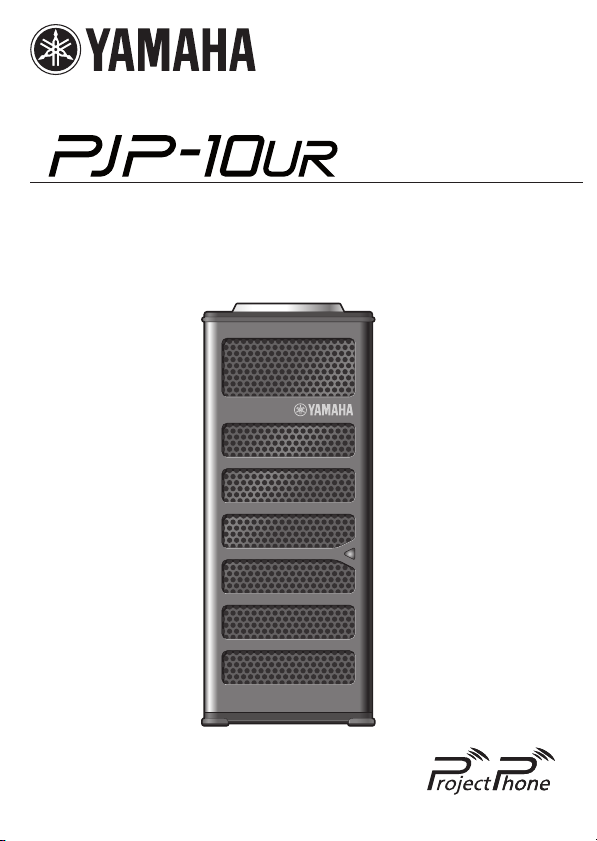
Conference Microphone Speaker
QuickStartGuide

Contents
English......................................................................................... 3
Japanese(日本語)................................................................21
Chinese(中文)....................................................................... 41
Korean(한국어)..................................................................... 57
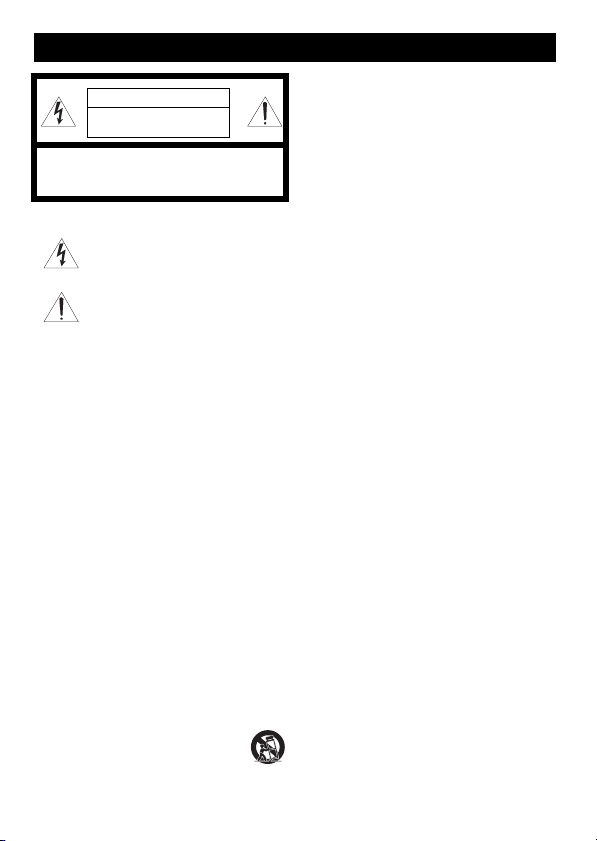
IMPORTANT SAFETY INSTRUCTIONS
CAUTION
RISK OF ELECTRIC SHOCK
DO NOT OPEN
CAUTION: TO REDUCE THE RISK OF ELECTRIC
SHOCK, DO NOT REMOVE COVER (OR BACK).
NO USER-SERVICEABLE PARTS INSIDE. REFER
SERVICING TO QUALIFIED SERVICE PERSONNEL.
• Explanation of Graphical Symbols
This graphic symbol is intended to alert you to the
presence of uninsulated “dangerous voltage” within
the product’s enclosure that may be of sufficient
magnitude to constitute a risk of electric shock to
persons.
This graphic symbol is intended to alert you to the
presence of important operating and maintenance
(servicing) instructions in the literature
1 Read Instructions – All the safety and oper ating instructions should
2 Retain Instructions – The safety and operating i nstructions should
3 Heed Warnings – All warnings on the product and in the operating
4 Follow Instructions – All operating and use instructions should be
5 Cleaning – Unplug this pr oduct from the PC before cleaning. Do
6 Attachments – Do not use attachments not recommended by the
7 Water and Moisture – Do not use this product near water – near a
8 Accessories – Do not place this product on an unstable cart, stand,
9 A product and cart combination should be moved with care. Quick
10 Power Sources – This product should be operated only from t he
11 USB Cable Protection – USB cable should be routed so that they
12 Lightning – For add ed protection for this product during a lightning
accompanying the appliance.
be read before you operate the product.
be retained for future reference.
instructions should be adhered to.
followed.
not use liquid cleaners or aerosol cleaners.
product manufacturer as they may cause hazards.
bath tub, wash bowl, kitchen sink, or laundry tu b; in a wet
basement; or near a swimming pool; and the like.
tripod, bracket, or table. The product may fall, causing seriou s
injury to a child or adult, and serious damage to the product. Use
only with a cart, stand, tripod, bracket, or table recommended by
the manufacturer, or sold with the product. Any mounting of the
product should follow the manufacturer’s instructions, and should
use a mounting accessory recommended by the manufacturer.
stops, excessive force, and uneven surfaces may cause the product
and cart combination to overturn.
type of power source indicated on the mark.
are not likely to be walked on or pinched by items placed upon or
against them, paying particular attention to cords at plugs,
convenience receptacles, and the point where they exit from the
product.
storm, or when it is left unattended and unused for long period s of
time, unplug it from the PC. This will prevent damage to the
product due to lightning.
13 Object and Liquid Entry – Never push objects of any kind into this
product through openings as they may touch danger ous voltage
points or short-out parts that could result in a fire or electric shock.
Never spill liquid of any kind on the product.
14 Servicing – Do not attempt to service this product yourself as
opening or removing covers may expose you to dangerous voltage
or other hazards. Refer all servicing to qualified service personnel.
15 Damage Requiring Service – Unplug this product from the PC and
refer servicing to qualified service personnel under the following
conditions:
a) When the USB cable is damaged,
b) If liquid has been spilled, or objects have fallen into the product,
c) If the product has been exposed to rain or water,
d) If the product does not operate normally by following th e
operating instructions. Adjust only those controls that are
covered by the operating instructions as an improper adjustment
of other controls may result in damage and will often require
extensive work by a qualified technician to restore the product
to its normal operation,
e) If the product has been dropped or da maged in any way, and
f) Whe n the product exhibits a distinct change in performance -
this indicates a need for service.
16 Replacement Parts – When replacement parts are required, be sure
the service technician has used replacement parts specified by the
manufacturer or have the same characteristics as the original part.
Unauthorized substitutions may result in fire, electric shock, or
other hazards.
17 Safety Check – Upon completion of any service or repairs to this
product, ask the service technician to perform safety checks to
determine that the product is in proper op erating condition.
18 Heat – The product should be situ ated away from heat sources such
as radiators, heat registers, stoves, or other products (includi ng
amplifiers) that produce heat.
English 3
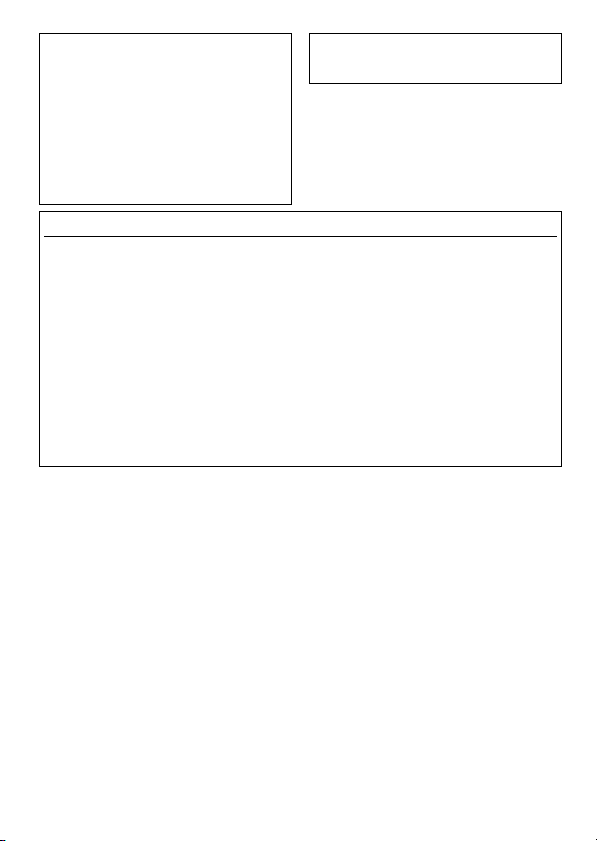
COMPLIANCE INFORMATION STATEMENT
(DECLARATION OF CONFORMITY PROCEDURE)
Responsible Party: Refer to the warranty
Address: Refer to the warranty
Telephone: Refer to the warranty
Hours of operation: Refer to the warranty
Type of Equipment: Conference Microphone Speaker
Model Name: PJP-10UR
This device complies with Part 15 of the FCC Rules.
Operation is subject to the following two conditions:
1) this device may not cause harmful interference, and
2) this device must accept any interference received including
interfernce that may cause undesired operation.
See user manual instructions if interference to radio reception is
suspected.
FCC INFORMATION (for US customers)
1 IMPORTANT NOTICE: DO NOT MODIFY THIS UNIT!
This product, when installed as indicated in the instructions
contained in this manual, meets FCC requirements.
Modifications not expressly approved by Yamaha may void your
authority, granted by the FCC, to use the product.
2 IMPORTANT: When connecting this product to accessories
and/or another product use only high quality shielded cables.
Cable/s supplied with this product MUST be used. Follow all
installation instructions. Failure to follow instructions could void
your FCC authorization to use this product in the USA.
3 NOTE: This product has been tested and found to comply with
the requirements listed in FCC Regulations, Part 15 for Class
“B” digital devices. Compliance with these requirements
provides a reasonable level of assurance that your use of this
product in a residential environment will not result in harmful
interference with other electronic devices.
This equipment generates/uses radio f requencies and, if not
installed and used according to the instructions foun d in the users
manual, may cause interference harmful to the operatio n of other
electronic devices.
This device complies with the requirements listed in FCC
regulations, Part 15 for Class “B” digital devices. If you are using a
cardiac pacemaker, please note that this device can radiate radio
frequency energy in the area near the product.
Compliance with FCC regulations does not guarantee that
interference will not occur in all installations. If this product is
found to be the source o f interference, which can be determined
by turning the unit “OFF” and “ON”, please try to eliminate the
problem by using one of the following measures;
Relocate either this product or the device th at is being affected
by the interference.
Utilize power outlets that are on different branch (circuit breaker
of fuse) circuits or install AC line filter/s.
In the case of radio or TV interference, re locate/reorient the
antenna. If the antenna lead-in is 300 ohm ribbon lead, change
the lead-in to co-axial type cable.
If these corrective measures do not produce satisfactory results,
please contact the local retailer authorized to distribute this type
of product. If you can not locate th e appropriate retailer, please
contact the responsible party stated on the warranty,
Address: Refer to the warranty
The above statements apply ONLY to those products distributed
by the responsible party stated on the warranty.
4 English
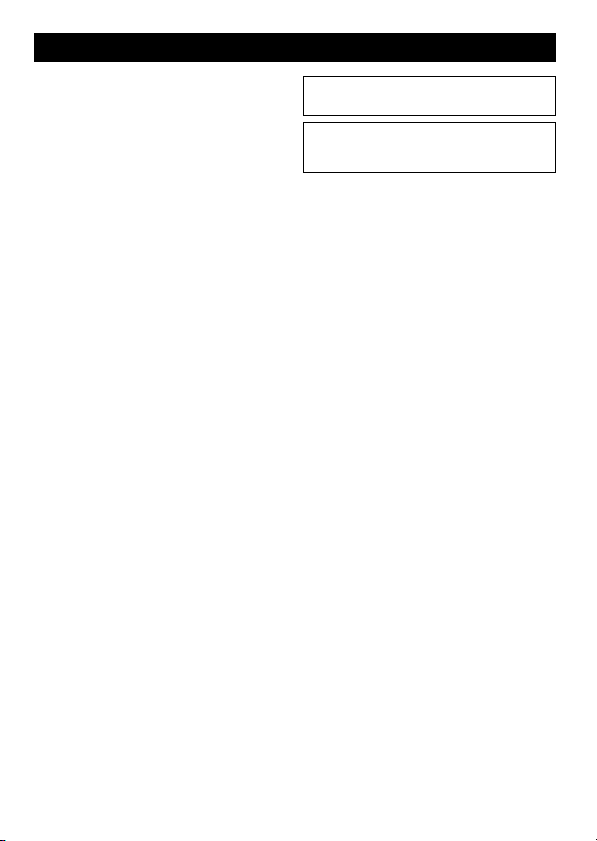
CAUTION: READ THIS BEFORE OPERATING YOUR UNIT.
1 To assure the finest performance, please read this manual carefully.
Keep it in a safe place for future reference.
2 Install this unit in a well ventilated, cool, dry, clean place — away
from direct sunlight, heat sources, v ibration, dust, moisture, and/or
cold.
3 Locate this unit away from other electrical appliances, motors, or
transformers to avoid humming sounds.
4 Do not expose this unit to sudden temperature changes from cold to
hot, and do not locate this unit in an environment with high
humidity (i.e. a room with a humidifier) to prevent condensat ion
inside this unit, which may cause an electrical shock, fire, dama ge
to this unit, and/or personal injury.
5 Avoid installing this unit where foreign object may fall onto this
unit and/or this unit may be exposed to liqu id dripping or
splashing. On the top of this unit, do not p lace:
– Other components, as they may cause damage and/or
discoloration on the surface of this unit.
– Burning objects (i.e. candles) , as they may cause fire, damage to
this unit, and/or personal injury.
– Containers with liquid in them, as they may fall and liquid may
cause electrical shock to the user and/or damage to this unit.
6 Do not cover this unit with a newspaper, tablecloth, curtain, etc. in
order not to obstruct heat radiation. If the temperature inside this
unit rises, it may cause fire, damage to this unit, and/or personal
injury.
7 Do not install this unit near mobil e phones and/or television sets to
prevent operation failure caused by electromagnetic waves and/or
magnetism.
8 Install this unit in a stable place horizontally to prevent a fall and
damage to this unit.
9 Use the supplied USB cable. Using other USB c ables may cause an
electric shock or fire.
10 Keep your hands dry when connecting or disconnecting the USB
cable to prevent an electric shock.
11 Connect this unit and the PC directly. Connecting them through a
USB hub may cause problems in operation.
12 Do not use force on the USB cable. Doing so may cause a fire,
electrical shock, damage to this unit, short circuit, and/or
disconnection.
13 When not planning to use this unit for long periods of time,
disconnect the USB cable from the PC to prevent a fire.
14 When disconnecting the USB cable grasp the plug: do not pull the
cable.
15 Do not clean this unit with chemical solvents; this might damage
the finish. Use a clean, dry cloth.
16 Do not attempt to modify or fix this unit. Contact qualified Yamaha
service personnel when any service is needed.
17 Condensation will form when the surrounding temperature changes
suddenly. Disconnect the USB cable from the PC, then leave this
unit alone.
18 When using this unit for a long time, this unit may become warm.
Disconnect the cables, then leave this unit alone for cooling.
19 To prevent damage by lightning, keep the USB cable disconnected
during a lightning storm.
20 Always turn down the volume to the minimum level before using
this unit.
WARNING
TO REDUCE THE RISK OF FIRE OR ELECTRIC SHOCK,
DO NOT EXPOSE THIS UNIT TO RAIN OR MOISTURE.
WARNING
This is a class B product. In a domestic environment this product
may cause radio interference in which case the user may be
required to take adequate measures.
English 5
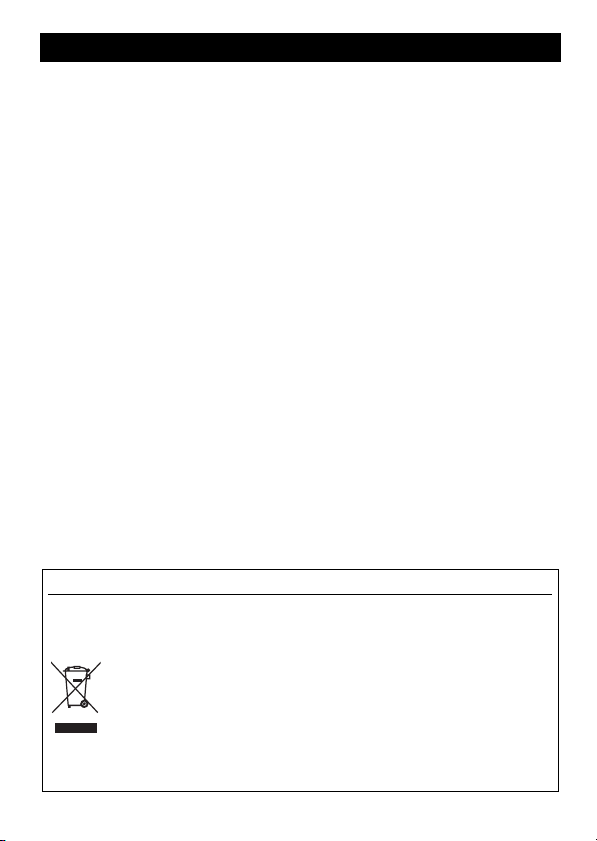
Introduction
Thank you for purchasing Yamaha PJP-10UR.
For your safety, please read all safety instructions and precauti ons stated in this booklet carefully and keep it in a safe place for future reference.
■ Check the contents
PJP-10UR (this unit) x 1, USB cable (1.2 m) x 1, Carryi ng case x 1, This booklet x 1
■ Check the latest information
Descriptions in this booklet are based on the firmware currently available (as of November 2009). For the latest information, please visit the
Yamaha conference systems home page.
■ Using the Latest Features
You can download the firmware (program to control the functions of this unit) to use the latest features. For details, please visit the Yamaha
conference systems home page.
Yamaha conference systems home page
http://www.yamaha.co.jp/english/product/projectphone/
Information for Users on Collection and Disposal of Old Equipment
This symbol on the products, packaging, and/or accompanying docu ments means that used electrical and electronic
products should not be mixed with general house hold waste.
For proper treatment, recovery and recyclin g of old products, please take them to applicable collection po ints, in
accordance with your national legislation and the Directives 2002/96/EC.
By disposing of these products correctly, you will help to save valuable resources and prevent any potential negative
effects on human health and the environment which could otherwise arise from inappropriate waste handling.
For more information about collection and recycling of old products, please contact your local municipality, your waste
disposal service or the point of sale where you purc hased the items.
[For business users in the European Union]
If you wish to discard electrical and electronic equipment, please contact your dealer or supplier for further information.
[Information on Disposal in other Countries outside th e European Union]
This symbol is only valid in the European Union. If you wish to discard these items, please contact your local authorities
or dealer and ask for the correct method of disposal.
6 English
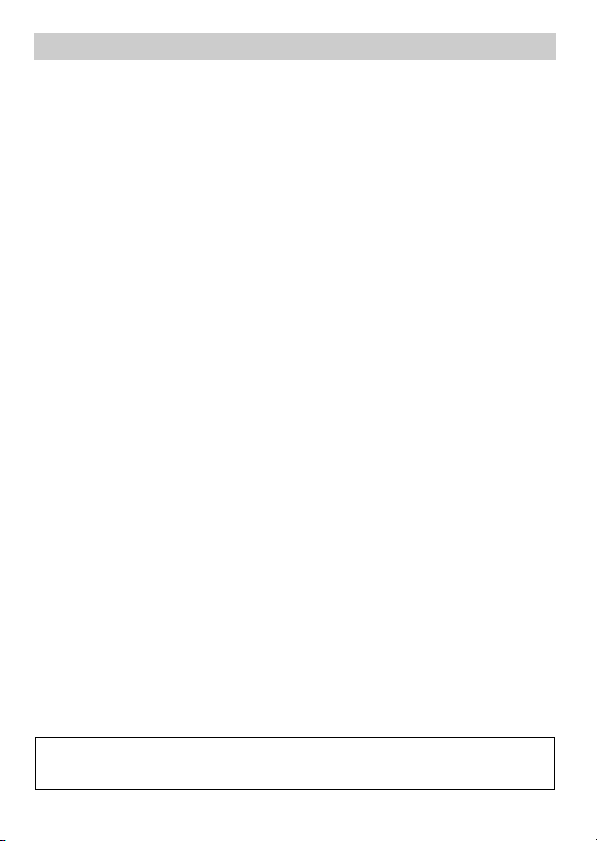
About this manual
■ About abbreviations
In this manual, the product names are described as follows.
• Yamaha PJP-10UR: this unit
®
Windows®: Windows
• Microsoft
®
Windows® 7: Windows 7
• Microsoft
®
• Microsoft
Windows Vista®: Windows Vista
®
Windows XP®: Windows XP
• Microsoft
®
Windows 2000 Professional®: Windows 2000
• Microsoft
®
• Macintosh
: Mac
■ About trademarks
• Microsoft and Windows are registered trademarks of Microsoft Corporation in the United States and other countries.
• Intel, Pentium and Celeron are trademarks or registered trademarks of Intel Corporation or its subsidiaries in the United States and other
countries.
• Macintosh and Mac OS are registered trademarks of Apple Computer, Inc.
• No part of this document may be copied or used in any form wi thout permission of Yamaha.
• Specifications of this unit and contents of this document are subject to change without notice.
• Yamaha does not accept any liability for any loss or damage resulting from any use of this unit. The warranty covers a repair of this unit
only.
English 7
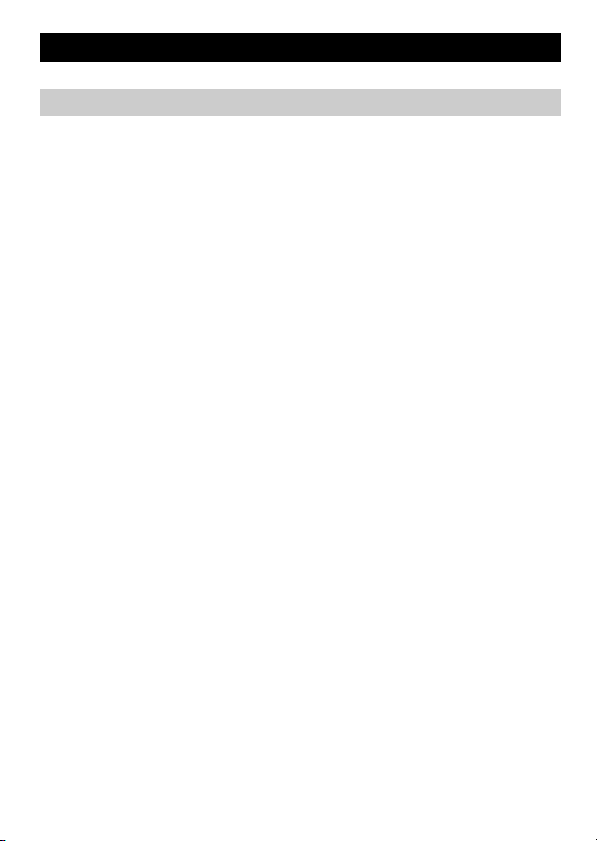
CONFIRMATION SOFTWARE LICENSE AGREEMENT
BY USING THE "SOFTWARE", YOU ARE DEEMED TO AGREE TO BE BOUND BY THE TERMS AND CONDITIONS OF THIS AGREEMENT.
SOFTWARE LICENSE AGREEMENT
This License Agreement (the "AGREEMENT") is a legal agr eement between you and Yamaha Corporation ("YAMAHA") under which YAMAHA
is providing the firmware of YAMAHA's Projectphone (the "PRODUCT") and related software program, documentation and electronic files (collectively, the "SOFTWARE").
This AGREEMENT applies to the SOFTWARE which YAMAHA provides you and the installed copy thereof, subject to the provision of 1-1 herein, into the PRODUCT or personal computer owned by you.
1. GRANT OF LICENSE:
1-1. YAMAHA grants you a personal non-exclusive license to install the SOFTWARE and use the SOFTWARE on the PRODUCT or other devices,
including but not limited to the personal computer, which you own.
1-2. You shall not assign, sublicense, sell, rent, lease, loan, convey or otherwise transfer to any third party, upload to a web site or a server computer
to which specified or unspecified persons may access, or copy, duplicate, translate or convert to another programming language the SOFTWARE except as expressly provided herein. You shall not alter, modify, disassemble, decompile or otherwise reverse engineer the SOFT-
WARE and you also shall not have any third party to do so.
1-3. You shall not modify, remove or delete a copyright notice of YAMAHA contained in the SOFTWARE.
1-4. Except as expressly pr ovided herein, no license or right, express or implied, is hereby conveyed or granted by YAMAHA to you for any intel-
lectual property of YAMAHA.
2. OWNERSHIP AND COPYRIGHT:
The SOFTWARE is protected under the copyright laws and owned by YAMAHA. You agree and acknowledge that YAMAHA transfers neither
ownership interest nor intellectual property in the SOFTWARE to you under this AGREEMENT or otherwise.
3. EXPORT RESTRICTIONS:
You agree to comply with all applicable export control laws and regulations of the country involved, and not to export or re-export, directly or
indirectly, the SOFTWARE in violation of any such laws and regulations.
4. SUPPORT AND UPDATE:
YAMAHA, YAMAHA's subsidiaries and affiliates, their distributors and dealers are not responsible for maintaining or helping you to use the
SOFTWARE. No updates, bug-fixes or support will be made available to you for the SOFTWARE.
5. DISCLAIMER OF WARRANTY:
5-1. THE SOFTWARE IS PROVIDED "AS IS" WITHOUT WARRANTY OF ANY KIND, EITHER EXPRESS OR IMPLIED, INCLUDING,
BUT NOT LIMITED TO THE IMPLIED WARRANTIES OF MERCHANTABILITY AND FITNESS FOR A PARTICULAR PURPOSE.
5-2. IN NO EVENT SHALL YAMAHA, YAMAHA'S SUBSIDIARIES AND AFFILIATES, THEIR DISTRIBUTORS AND DEALERS BE LI-
ABLE FOR ANY DAMAGES WHATSOEVER (INCLUDING WITHOUT LIMITATION, LOSS OF BUSINESS PROFITS, LOSS OF
BUSINESS INFORMATION, LOSS OF BUSINESS INTERRUPTION OR OTHER INCIDENTAL OR CONSEQUENTIAL DAMAGES)
ARISING OUT OF THE SOFTWARE, USE THEREOF, OR INABILITY TO USE THEREOF EVEN IF YAMAHA, YAMAHA'S SUBSID-
IARIES AND AFFILIATES, THEIR DISTRIBUTORS OR DEALERS HAVE BEEN ADVISED OF THE POSSIBILITY OF SUCH DAM-
AGES. SOME STATES DO NOT ALLOW THE LIMITATION OR EXCLUSION OF LIABILITY FOR INCIDENTAL OR
CONSEQUENTIAL DAMAGES, SO THE ABOVE LIMITATION OR EXCLUSION MAY NOT APPLY TO YOU.
5-3. YAMAHA, YAMAHA'S SUBSIDIARIES AND AFFILIATES, THEIR DISTRIBUTORS AND DEALERS SHALL HAVE NO OBLIGA-
TION TO INDEMNIFY YOU AGAINST ANY CLAIM OR SUIT BROUGHT BY A THIRD PARTY ALLEGING THAT THE SOFTWARE
OR USE THEREOF INFRINGES ANY INTELLECTUAL PROPERTY OF SUCH THIRD PARTY.
6. TERM:
6-1. This AGREEMENT becomes effective upon your agreeing the terms and cond itions herein and continues in effect unless or until terminated
in accordance with the provision of 6-2 or 6-3 herein.
6-2. You may terminate this AGREEMENT by deleting the SOFTWARE installed into the PRODUCT.
6-3. This AGREEMENT will also terminate if you fail to comply with any of the terms and conditions of this AGREEMENT.
6-4. In case this AGREEMENT is terminated in accordance with the provisi on 6-3, you shall promptly delete the SOFTWARE.
6-5. Notwithstandi ng anything contains herein, Sections 2 though 6 shall survive any termination or expiration hereof.
7. SEVERABILITY:
In the event that any provision of this AGREEMENT is declared or found to be illegal by any court or tribunal of competent jurisdiction, such
provision shall be null and void with respect to the jurisdiction of that court or tribunal and all the remaining provisions of this AGREEMENT shall
remain in full force and effect.
8. U.S. GOVERNMENT RESTRICTED RIGHTS NOTICE:
The Software is a "commercial item," as that term is defined at 48 C.F.R. 2.101 (Oct 1995), consisting of "commercial computer software" and
"commercial computer software documentation," as such terms are used in 48 C.F.R. 12.212 (Sept 1995). Consistent with 48 C.F.R. 12.212 and 48
C.F.R. 227.7202-1 through 227.72024 (June 1995), all U.S. Government End Users shall acqu ire the Software with only those rights set forth herein.
9. ACKNOWLEDGMENT:
You agree that this AGREEMENT is the complete and exclusive statement of agreement between you and YAMAHA concerning the subject matter
hereof and supersedes all proposals or prior agreements, verbal or written, and any other communications between you and the parties relating to
the subject matter hereof. NO amendment to t his AGREEMENT shall be effective unless signed by a duly authorized representative of YAMAHA.
10. GOVERNING LAW:
This AGREEMENT shall be governed by and construed in accordance with the lows of Japan without re ference to the principles of conflict of laws.
8 English
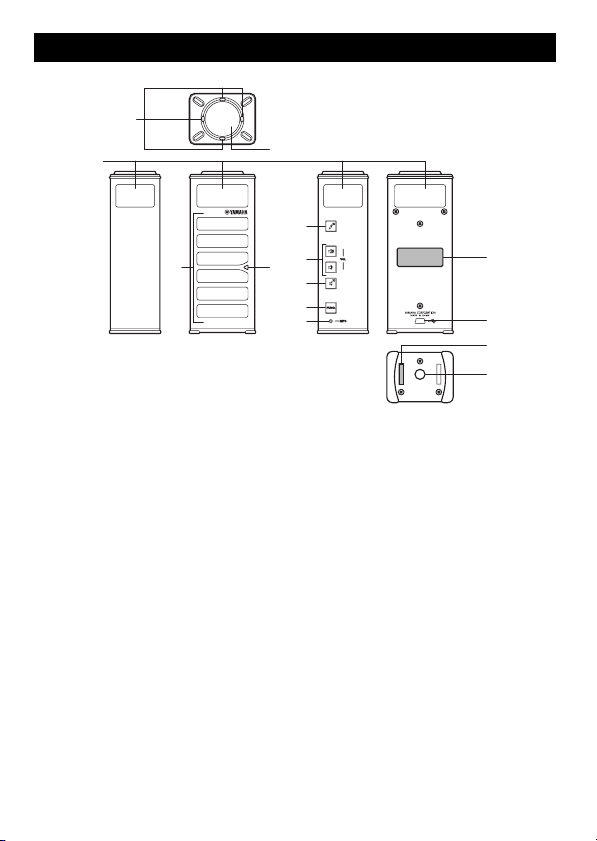
Controls and Functions
1
2
3
2
4
5
1
6
7
1
8
9
0
A
1 LEDs
Light to indicate the status of this unit.
2 Microphones
Pick up the talker's voice.
3 Speakers
Outputs the sounds.
4 Microphone mute
Press to temporarily turn off (mute) the
microphones. To cancel the mute function, press
it again.
5 VOL +/–
Press to adjust the speaker volume. Holding
either key increases or decreases the volume
continuously.
6 Speaker mute
Press to temporarily turn off (mute) the
speakers. To cancel the mute function, press it
again.
7 FUNC.
For future expansion.
8 MODEL No.
Model number of this unit.
9 USB port
For connecting the USB cable.
0 SER.
Serial number of this unit.
A Tripod socket
For attaching a commercially available tripod.
English 9
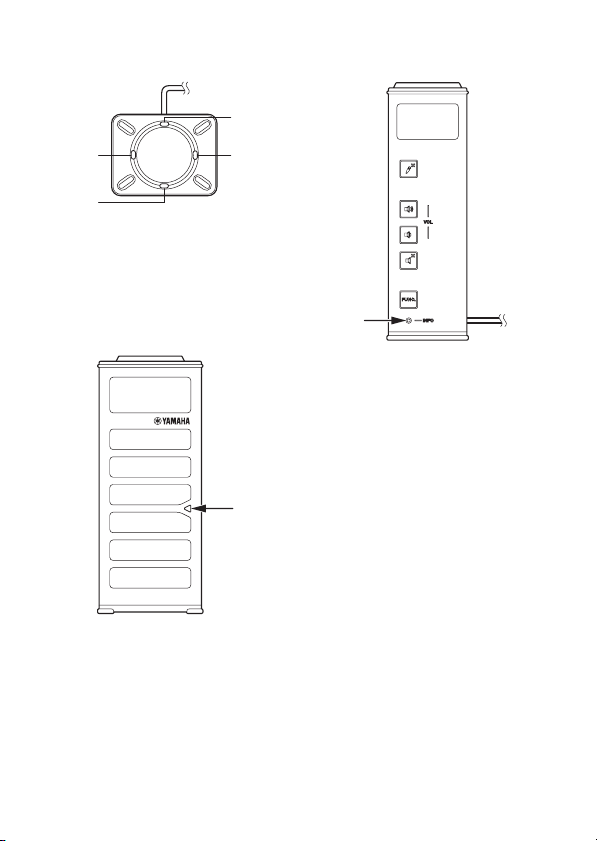
■ Functions of the LEDs
Microphone LEDs
3
24
1
Normal: 124 light up
Microphone muted: 124 blink
Waiting for firmware update: All blink
During firmware update: 13 and 24 blink
alternately
Firmware update error: Off
Speaker LED
Information LED
Normal: Off
Waiting for firmware update: Blinks in red
During firmware update: Off
Firmware update error: Blinks in red
Normal: Lights up
Speakers muted: Blinks
Maximum volume: Blinks 5 times
Waiting for firmware update: Blinks
During firmware update: Off
Firmware update error: Off
10 English
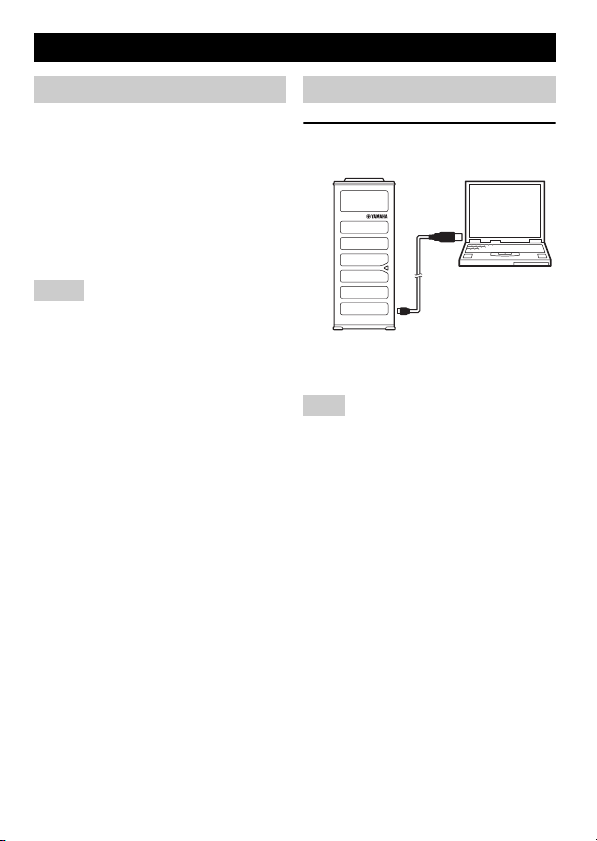
Using this unit with Windows
System Requirements
Use a PC that meets the following requirements.
• OS: Windows 7 (32bit),
Windows Vista SP1 or later (32bit),
Windows XP SP2 or later (32bit),
Windows 2000 SP4 (32bit)
• CPU: 750MHz or more, Intel Pentium/Celeron
processor (or compatible one)
• Memory: 256 MB or more
• USB port: USB1.1 or later (USB2.0
recommended)
Notes
• You cannot connect multiple microphone
speaker devices including this unit to the PC at
the same time.
• Connect this unit and the PC directly.
Connecting them through a USB hub may
cause problems in operation.
• Audio reproduction may be interrupted
depending on the PC usage situations
(workloads or available memory space).
Connection
1 Connect this unit to the PC
using the supplied USB cable.
The USB driver is automatically installed on
the PC.
Note
Stand this unit on a flat surface and face the
speaker side toward your position.
y
• You do not need to install the USB driver
separately because this unit is recognized as a
basic audio device by the PC.
• The microphones of this unit pick up audio
mainly from the speaker side direction. Use
this unit at the position where the speaker side
of this unit faces your position.
English 11
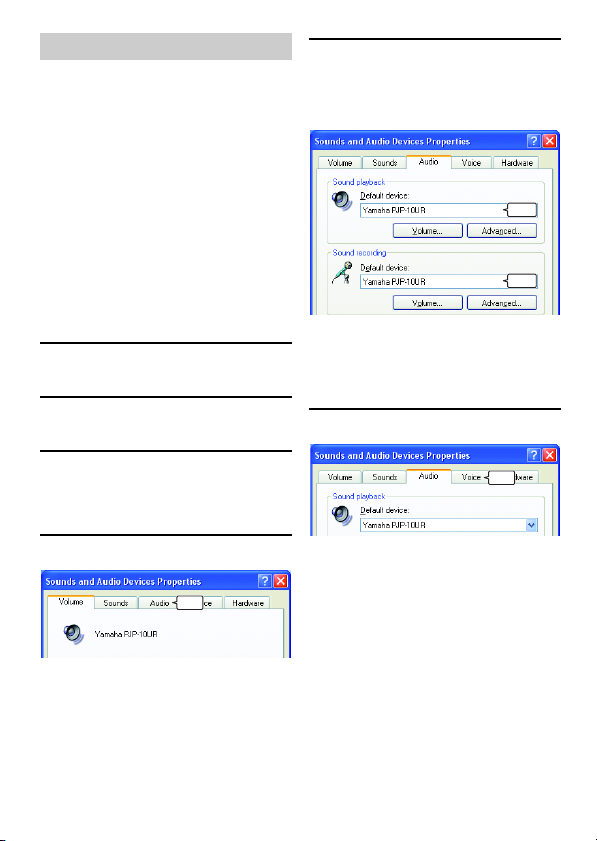
Checking the Connection
Follow the procedure below to check whether
the PC recognizes this unit properly.
• Check that this unit is recognized properly
while all the peripheral devices are connected.
• If the microphones of this unit cannot pick up
audio and/or the speaker cannot output sounds
when you are using this unit for a Web
conference, this unit may not be selected as a
sound playback and/or recording device on the
Web conference software. Refer to the owner's
manual of the Web conference software and
check the settings.
■ When using Windows XP/
Windows 2000
In this procedure, Windows XP is used as an
example.
1 Click the "start" menu and click
"Control Panel".
2 Click "Sounds, Speech and
Audio Devices".
5 Check the settings.
• "Default device" in "Sound playback":
Yamaha PJP-10UR
• "Default device" in "Sound recording":
Yamaha PJP-10UR
Check
Check
y
Normally, "Yamaha PJP-10UR" is automatically
selected when this unit is connected to the PC. If
"Yamaha PJP-10UR" is not selected, select it
manually.
6 Click the "Voice" tab.
3 Click "Sounds and Audio
Devices".
The "Sounds and Audio Devices Properties"
box opens.
4 Click the "Audio" tab.
Click
12 English
Click
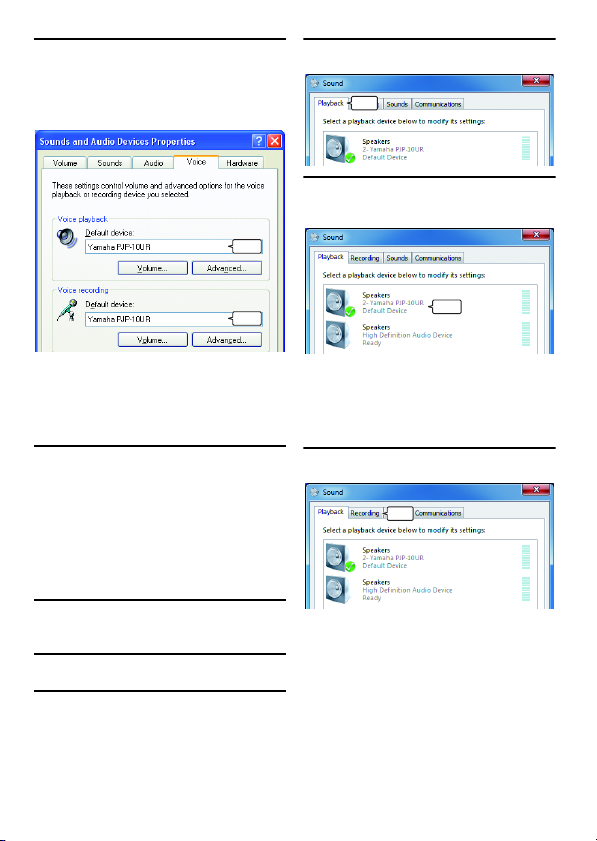
7 Check the settings.
• "Default device" in "Voice playback":
Yamaha PJP-10UR
• "Default device" in "Voice recording":
Yamaha PJP-10UR
4 Click the "Playback" tab.
Click
5 Make sure this unit is set to
"Default Device".
Check
Check
y
Normally, "Yamaha PJP-10UR" is automatically
selected when this unit is connected to the PC. If
"Yamaha PJP-10UR" is not selected, select it
manually.
8 Click "OK" to close the "Sounds
and Audio Devices Properties"
screen.
■ When using Windows 7/
Windows Vista
In this procedure, Windows 7 is used as an
example.
1 Click the "Start" menu and click
"Control Panel".
2 Click "Hardware and Sound".
3 Click "Sound".
The "Sound" screen appears.
Check
y
Normally, "Yamaha PJP-10UR" is automatically
set when this unit is connected to the PC. If
"Yamaha PJP-10UR" is not selected, select it
manually.
6 Click the "Recording" tab.
Click
English 13
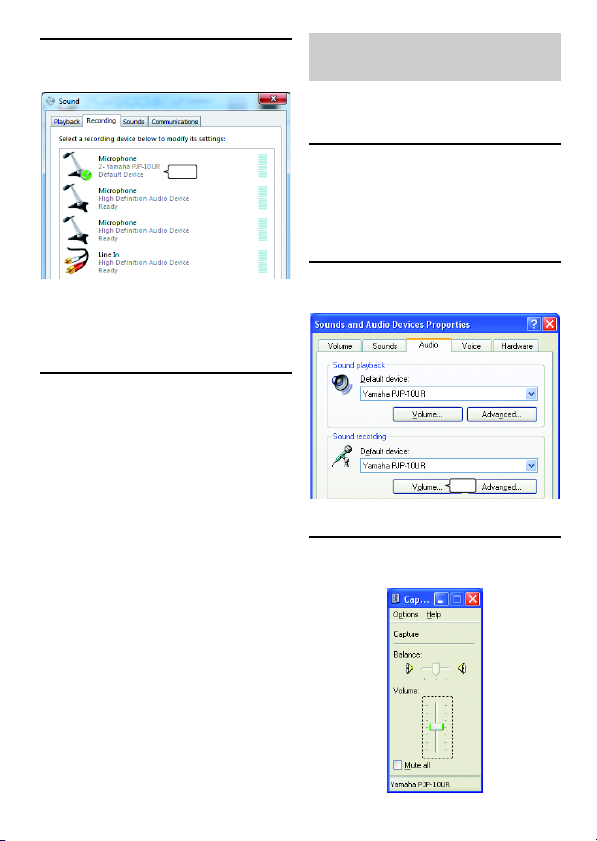
7 Make sure this unit is set to
"Default device".
Adjusting the microphone sensitivity
■ When using Windows XP/
Windows 2000
Check
y
Normally, "Yamaha PJP-10UR" is automatically
set when this unit is connected to the PC. If
"Yamaha PJP-10UR" is not selected, select it
manually.
8 Click "OK" to close the "Sound"
screen.
1 Click the "start" menu and click
"Control Panel" - "Sounds,
Speech, and Audio Devices" "Sounds and Audio Devices".
The "Sounds and Audio Devices Properties"
screen appears.
2 Click the "Audio" tab and click
"Volume" in "Sound recording".
Click
The "Capture" screen appears.
3 Adjust the microphone
sensitivity in the "Volume".
14 English
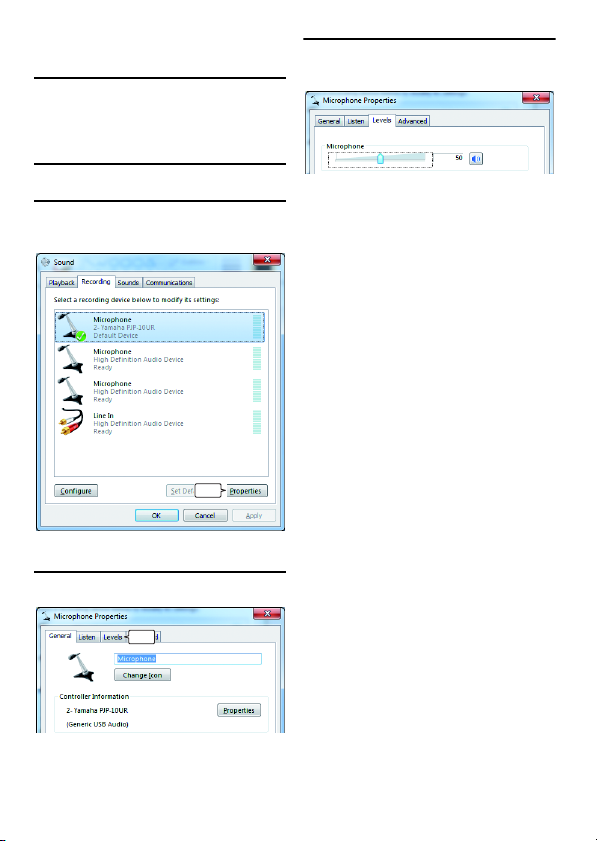
■ When using Windows 7/
Windows Vista
1 Click the "Start" menu and click
"Control Panel" - "Hardware and
Sound" - "Sound".
The "Sound" screen appears.
2 Click the "Recording" tab.
3 Select this unit and click
"Properties".
Click
The "Microphone Properties" screen appears.
4 Click the "Levels" tab.
5 Adjust the microphone
sensitivity in the "Microphone".
Click
English 15
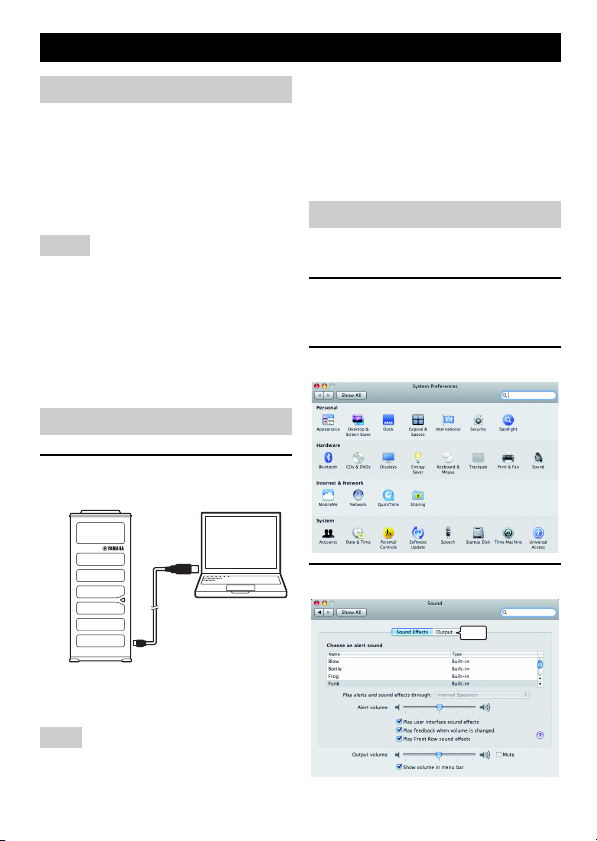
Using this unit with Mac
System Requirements
Use a Mac that meets the following
requirements.
• OS: Mac OS 10.5 (Leopard)
• CPU: Intel processor
• Memory: 256MB or more
• USB port: USB1.1 or later (USB2.0
recommended)
Notes
• You cannot connect multiple microphone
speaker devices including this unit to the Mac
at the same time.
• Connect this unit and the Mac directly.
Connecting them through a USB hub may
cause problems in operation.
• Audio reproduction may be interrupted
depending on the Mac usage situations
(workloads or available memory space).
Connection
1 Connect this unit to the Mac
using the supplied USB cable.
y
• You do not need to install the USB driver
separately because this unit is recognized as a
basic audio device by the Mac.
• The microphones of this unit pick up audio
mainly from the speaker side direction. Use
this unit at the position where the speaker side
of this unit faces your position.
Changing the sound settings
You need to change the sound settings when
using this unit with Mac.
1 Click the Apple menu and select
"System Preferences".
The "System Preferences" screen appears.
2 Click "Sound".
3 Click the "Output" tab.
The USB driver is automatically installed on
the Mac.
Note
Stand this unit on a flat surface and face the
speaker side toward your position.
16 English
Click
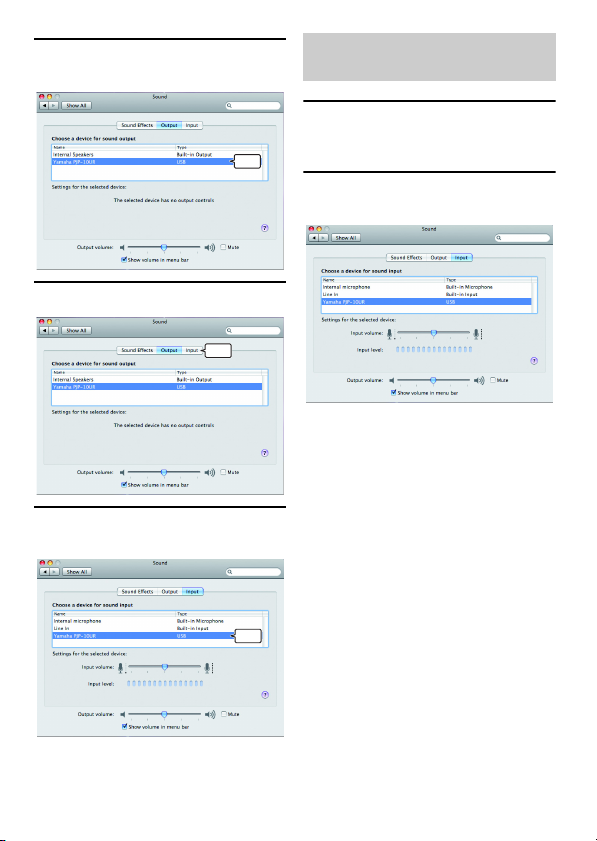
4 Select "Yamaha PJP-10UR" from
the device list.
Select
5 Click the "Input" tab.
Click
6 Select "Yamaha PJP-10UR" from
the device list.
Adjusting the microphone sensitivity
1 Click the Apple menu and select
"System Preferences" - "Sound"
- "Input" tab.
2 Adjust the microphone
sensitivity in the "Input volume".
Select
English 17
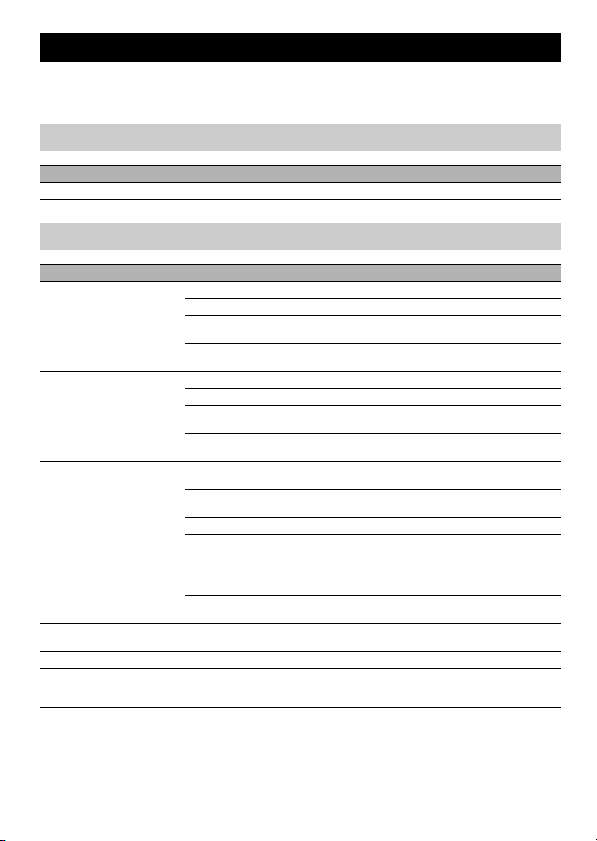
Troubleshooting
Refer to the following tables when this unit does not function properly. If the problem you are
experiencing is not listed or the instruction does not solve, please contact the retailer or dealer who
you purchased the product from.
Q1: LED indicator does not light up
Problem Cause Remedy
The power is not turned on. The USB cable is not connected properly. Check that the USB cable is connected firmly.
Q2: Have an audio problem
Problem Cause Remedy
The audio from the other unit
cannot be heard.
The audio from this unit cannot be heard on the other unit.
The unit generates feedback
noises or echoes.
The unit generates noises. A device that interferes with this unit is placed
The audio is cracking. The speaker volume is too high. Turn the speaker volume down.
This unit does not work. This unit is not recognized by the PC. If you see "?" or "!" in the device manager, de-
The speakers are muted on this unit. Turn off the speaker mute function.
The microphone is muted on the other unit. –
The speaker volume is set to the minimum on
this unit.
The microphone sensitivity is set to the minimum on the other unit.
The microphone is muted on this unit. Turn off the microphone mute function.
The speakers are muted on th e other unit. –
The microphone sensitivity is set to the minimum on this unit.
The speaker volume is set to the minimum on
the other unit.
Another microphone is connected. Select this unit in the Audio setting s of PC/Web
An object is placed near this unit. Avoid placing an object in front of the micro-
This unit is placed near the wall. Move this unit away from the wall.
This unit is used in a room with high reverberation.
There is a problem with the equipment configuration on another unit.
near this unit.
Turn the speaker volume up.
–
Increase the microphone sensitivity.
–
conference software.
phones of this unit.
• Place objects with high sound absorbance in
the room other than in front of the microphones.
• Turn the speaker volume down to reduce reverberations.
–
Move this unit away from the device.
lete the device and then reconnect the USB cable of this unit.
18 English
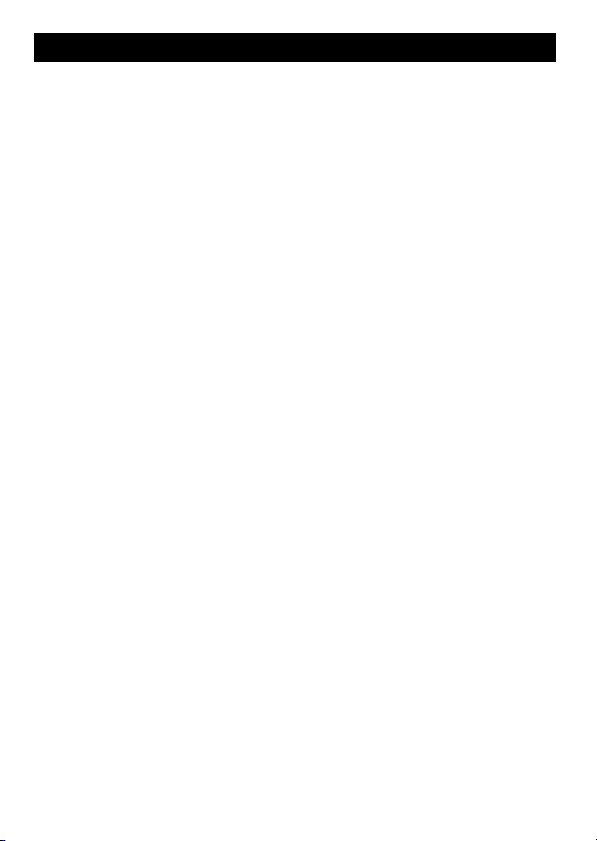
Support Information
Please visit the Yamaha conference systems home page.
■ Yamaha conference systems home page
http://www.yamaha.co.jp/english/product/projectphone/
English 19
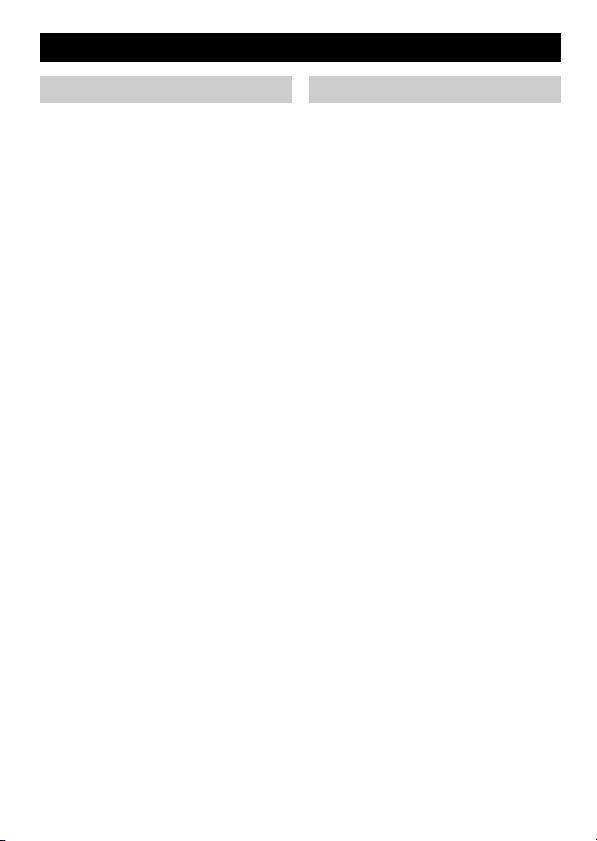
Specifications
General Audio
Interface:
USB2.0 Full Speed
Power consumption (max):
Approx. 2.5W
Radio interference standard:
FCC Part 15 (US)
EN55022 (EU)
Operating environment:
Temperature: 0 to 40°C (32 to 104°F)
Humidity: 20 to 85% (no condensation)
Dimensions:
Main body (W x H x D):
49 x 121 x 38 mm
(1-15/16" x 4-25/32" x 1-1/2")
Weight:
210 g (7.4 oz)
Power source:
USB bus power (5V/500mA)
Windows environment:
OS: Windows 7 (32bit),
Windows Vista SP1 or later (32bit),
Windows XP SP2 or later (32bit),
Windows 2000 SP4 (32bit)
CPU: 750MHz or more, Intel Pentium/
Celeron processor (or compatible one)
Memory: 256 MB or more
USB port: USB1.1 or later
(USB2.0 recommended)
Mac environment:
OS: Mac OS 10.5 (Leopard)
CPU: Intel processor
Memory: 256 MB or more
USB port: USB1.1 or later
(USB2.0 recommended)
Accessories:
USB cable (1.2 m), Carrying case, This booklet
Other:
Firmware update
(transfer from PC through USB)
Microphones:
4 units (Array microphone)
Speakers:
2 units
Frequency bandwidth for sound pickup:
300 to 7,000 Hz
Frequency bandwidth for playback:
300 to 20,000 Hz
Signal processing:
Adaptive echo canceller, Noise reduction,
Microphone array control
20 English
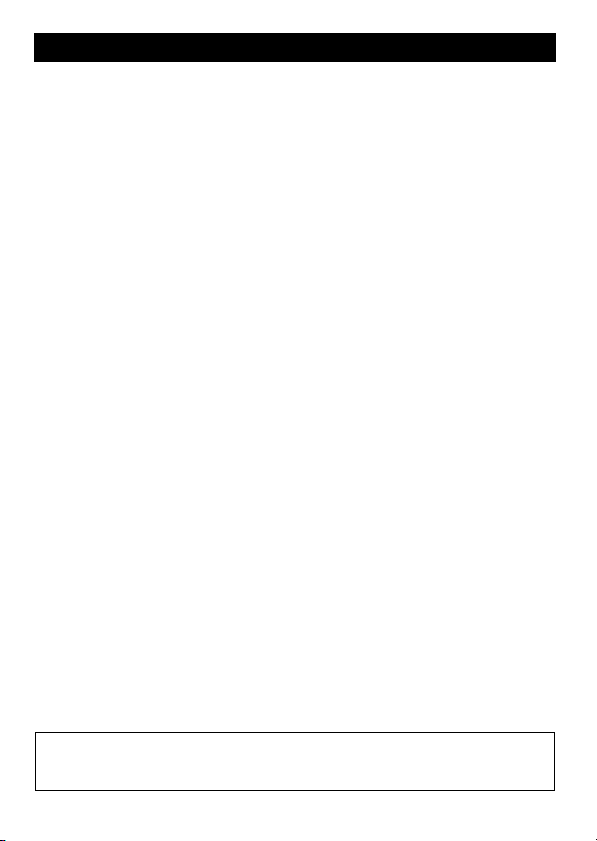
はじめに
ヤマハ PJP-10UR をお買い上げいただきありがとうございます。
お使いになる前に本書をよくお読みになり、正しく設置や設定を行ってください。
本書中の警告や注意を必ず守り、正しく安全にお使いください。
本書はなくさないように、大切に保管してください。
■ 箱の中身をご確認ください
PJP-10UR(本機)…1 個、USB ケーブル(1.2m)…1本、キャリングポーチ…1 個、本書…1 冊、保証書…1 枚
■ 最新情報をご確認ください
本書は 2009 年1 1月現在の最新版ファームウェアに基づいております。本機の最新情報につきましては、ヤマハ会議システム
ホームページをご覧ください。
■ 最新の機能を利用する
インターネットから本機の機能を管理するプログラム(ファームウェア)をダウンロードして、最新の機能をご利用いただけま
す。詳しくはヤマハ会議システムホームページをご覧ください。
ヤマハ会議システムホームページ
http://www.yamaha.co.jp/projectphone/
• 本書の記載内容を一部または全部を無断で転載することを禁じます。
• 本書の内容および本体や専用アプリケーションの仕様は、改良のため予告なく変更されることがあります。
• 本機を使用した結果発生した情報の消失等の損失については、当社では責任を負いかねます。保証は本機の物損の範囲に限
ります。予めご了承ください。
Japanese 21
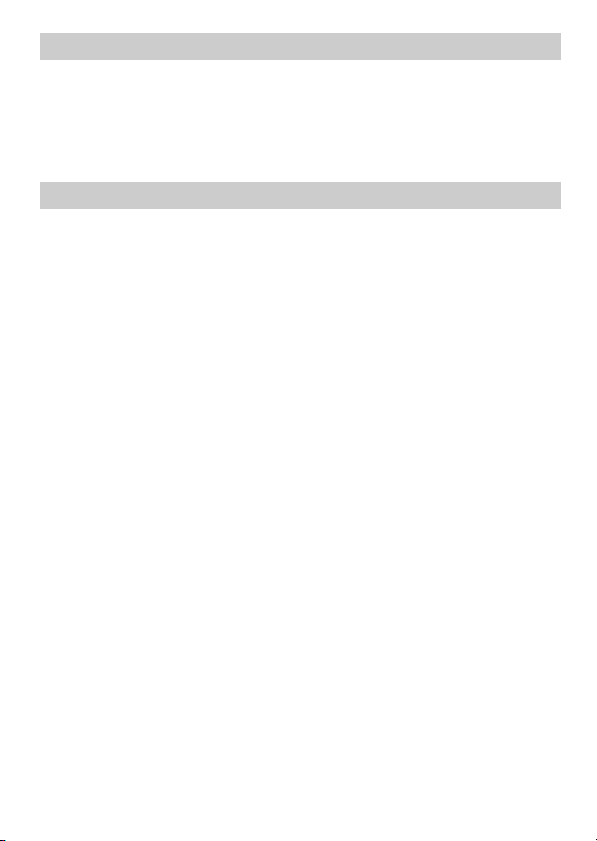
本機を安全にお使いいただくために
以下の点を必ず守ってお使いください。
■ 安全のための注意事項を守る
詳しくは、23 〜 26 ページをご覧ください。
■ 故障したら使用を中止する
お買い上げの販売店にご連絡ください。
本書の表記について
■ 略称について
本書ではそれぞれの製品について、以下のように略称で記載しています。
• YamahaPJP-10UR:本機
• Microsoft®Windows®:Windows
®
Windows®7:Windows7
• Microsoft
®
• Microsoft
WindowsVista®:WindowsVista
®
WindowsXP®:WindowsXP
• Microsoft
®
Windows2000Professionl®:Windows2000
• Microsoft
®
• Macintosh
:Mac
■ 商標について
• Microsoft、Windows は米国 Microsoft 社の米国およびその他の国における登録商標です。
• インテル、Int el、Pentium および Celeron は、アメリカ合衆国およびその他の国における IntelCorporation またはその子会社
の商標または登録商標です。
• Macintosh、MacOS は、AppleInc. の登録商標です。
22 Japanese
