Page 1
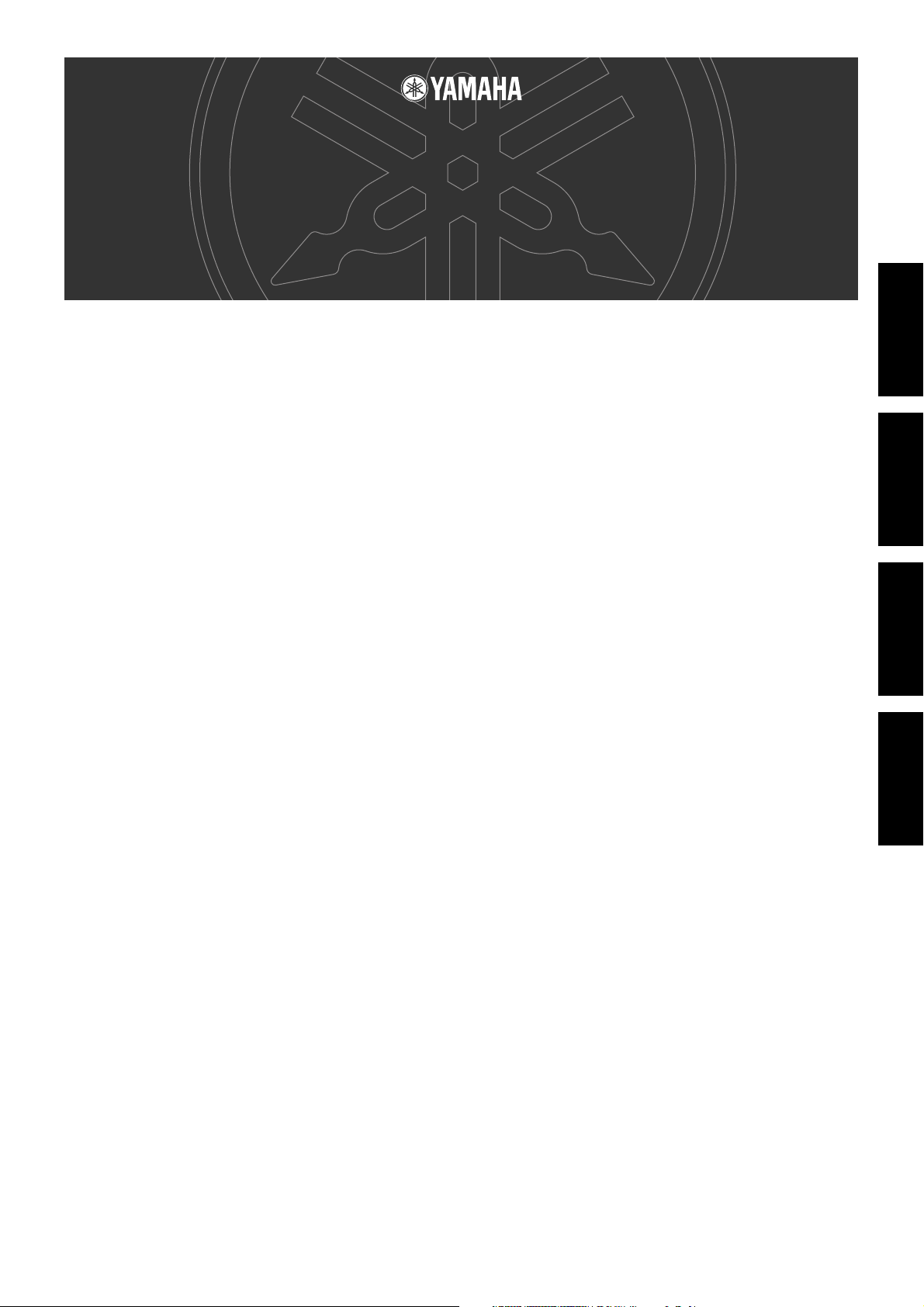
Accessory CD-ROM
Accessory CD-ROM
Installation Guide/Installationshandbuch/
Installation Guide/Installationshandbuch/
Manuel d’installation/Guía de instalación
Manuel d’installation/Guía de instalación
PF-500
PF-500
SPECIAL NOTICES
• The software and this Installation Guide are exclusive copyrights of Yamaha Corporation.
• Use of the software and this guide is governed by the SOFTWARE LICENSING AGREEMENT which the purchaser fully agrees to upon breaking the seal of
the software packaging. (Please read carefully the AGREEMENT at the end of this guide before installing the application.)
• Copying of the software or reproduction of this guide in whole or in part by any means is expressly forbidden without the written consent of the manufacturer.
• Yamaha makes no representations or warranties with regard to the use of the software and documentation and cannot be held responsible for the results of the use
of this guide and the software.
• This disc is a CD-ROM. Do not attempt to play the disc on an audio CD player. Doing so may result in irreparable damage to your audio CD player.
• Copying of the commercially available music data is strictly prohibited except for your personal use.
• The company names and product names in this Installation Guide are the trademarks or registered trademarks of their respective companies.
• Future upgrades of application and system software and any changes in specifications and functions will be announced separately.
• Depending on the version of your operating system, the screen shots and messages shown in this guide may differ to those that you see on your computer screen.
English
DeutschFrançaisEspañol
BESONDERE HINWEISE
• Dieses Programm und diese Installationsanleitung sind im Sinne des Urheberrechts alleiniges Eigentum der Yamaha Corporation.
• Die Benutzung des Programms und dieser Anleitung unterliegt der SOFTWARE-LIZENZVEREINBARUNG, mit der sich der Erwerber durch Öffnen des
Siegels der Programmverpackung uneingeschränkt einverstanden erklärt. (Bitte lesen Sie die VEREINBARUNG am Ende dieser Anleitung vor Installation der
Anwendung sorgfältig durch.)
• Das Kopieren der Software und die Reproduktion dieser Anleitung, in welcher Form auch immer, in Teilen oder als Ganzes, sind nur mit schriftlicher
Genehmigung des Herstellers erlaubt und sonst ausdrücklich verboten.
• Yamaha leistet keinerlei Garantie hinsichtlich der Benutzung des Programms und der zugehörigen Dokumentation und übernimmt keine Verantwortung für die
Ergebnisse der Benutzung dieser Anleitung oder des Programms.
• Bei dieser CD handelt es sich um eine CD-ROM. Versuchen Sie bitte nicht, diese CD-ROM auf einem Audio-CD-Player abzuspielen, da dies zu irreparablen
Schäden am Audio-CD-Player führen kann.
• Das Kopieren im Handel erhältlicher Musikdaten ist nur für Ihren Privatgebrauch zulässig und sonst streng untersagt.
• Die in dieser Installationsanleitung erwähnten Firmen- und Produktnamen sind Warenzeichen bzw. eingetragene Warenzeichen der betreffenden Firmen.
• Zukünftige Aktualisierungen von Anwendungs- und Systemsoftware sowie jede Änderung der technischen Daten und Funktionen werden separat bekanntgegeben.
• Je nach der Version Ihres Betriebssystems unterscheiden sich die hier dargestellten Screenshots und Meldungen von der tatsächlichen Anzeige auf Ihrem
Computermonitor.
REMARQUES PARTICULIERES
• Les droits d’auteurs (copyright) de ce logiciel et de ce manuel d’installation appartiennent exclusivement à Yamaha Corporation.
• L’usage de ce logiciel et de ce manuel est défini par l’accord de licence auquel l’acheteur déclare souscrire sans réserve lorsqu’il ouvre le sceau de l’emballage
du logiciel. (Veuillez donc lire attentivement l’accord de licence du logiciel situé à la fin de ce manuel avant d’installer le logiciel.)
• Toute copie du logiciel et toute reproduction totale ou partielle de ce manuel, par quel moyen que ce soit, est expressément interdite sans l’autorisation écrite du fabricant.
• Yamaha n’offre aucune garantie en ce qui concerne l’utilisation du logiciel et de la documentation. Yamaha ne peut en aucun cas être tenu responsable des
dommages éventuels résultant de l’utilisation de ce manuel et de ce logiciel.
• Ce disque est un CD-ROM. N’essayez donc pas de l’insérer dans un lecteur de CD audio. Vous risqueriez d’endommager ce dernier de manière irréversible.
• Toute copie de données musicales commercialisées est formellement interdite, sauf pour usage personnel.
• Les noms des firmes et des produits apparaissant dans ce manuel d’installation sont des marques commerciales ou des marques déposées appartenant à leurs
détenteurs respectifs.
• Les remises à jour du programme et du système ainsi que toute modification des caractéristiques et fonctions seront annoncées séparément.
• En fonction de la version du système d’exploitation que vous utilisez, les captures d’écran et les messages qui figurent dans ce manuel peuvent différer de ceux
qui apparaissent sur l’écran de votre ordinateur.
AVISOS ESPECIALES
• El copyright del software y de la guía de instalación es propiedad exclusiva de Yamaha Corporation.
• La utilización de este software y de esta guía debe ajustarse al CONTRATO PARA USO DE SOFTWARE BAJO LICENCIA, con el que el comprador
manifiesta su total conformidad al abrir el paquete de software. (Lea detenidamente el CONTRATO que se incluye al final de esta guía antes de instalar la
aplicación).
• La copia del software o la reproducción total o parcial de este manual por cualquier medio sin la autorización escrita del fabricante está expresamente prohibida.
• Yamaha no asume responsabilidad alguna ni ofrece garantía alguna en relación con el uso del software y de la documentación, y no puede ser declarada
responsable de los resultados de la utilización de este manual ni del software.
• Este disco es un CD-ROM. No intente reproducirlo en un reproductor de CD de audio, porque al hacerlo se podrían causar daños irreparables en el reproductor.
• Queda terminantemente prohibida la copia de datos musicales disponibles comercialmente, excepto para uso personal.
• Los nombres de compañías y de productos que aparecen en esta guía de instalación son marcas o marcas registradas de sus respectivas compañías.
• Las futuras actualizaciones de la aplicación y del software del sistema, y cualquier cambio en las especificaciones y funciones, se anunciarán
independientemente.
• Según las versiones del sistema operativo, las capturas de pantalla y los mensajes que aparecen en esta guía podrían diferir de los que aparecen en la pantalla del ordenador .
Accessory CD-ROM Installation Guide (PF-500) 1
Page 2
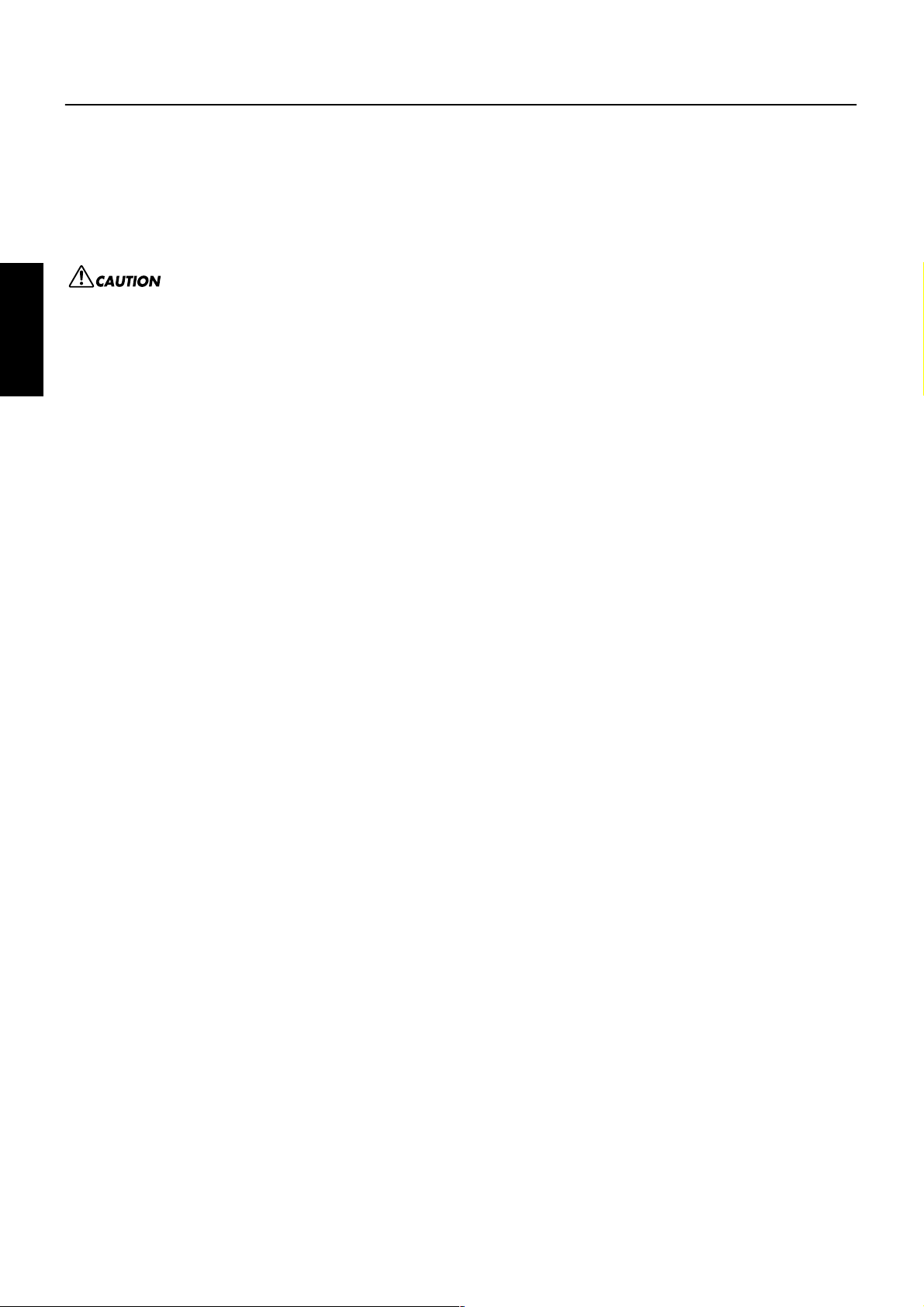
→
→
Important Notices about the CD-ROM
Data Types
This CD-ROM includes application software.
Please refer to page 4 (Windows) and 9 (Macintosh) for details about the software and how to install it.
These applications allow you to transfer data between your computer and the PF-500.
English
Operating System (OS)
The applications in this CD-ROM are provided in versions for both Windows and Macintosh operating systems. The installation procedure and
the applications themselves differ depending on the operating system that you are using. Please refer to the appropriate installation instructions.
Media format
The PF-500 and the File Utility software are compatible with the MS-DOS format media.
Never attempt to play back the included CD-ROM on an audio CD player. Doing so may result in damage to your hearing as well as to your CD
player/audio speakers.
Windows Read page 3, 5, 13.
Macintosh Read page 3, 10, 13.
2 Accessory CD-ROM Installation Guide (PF-500)
Page 3
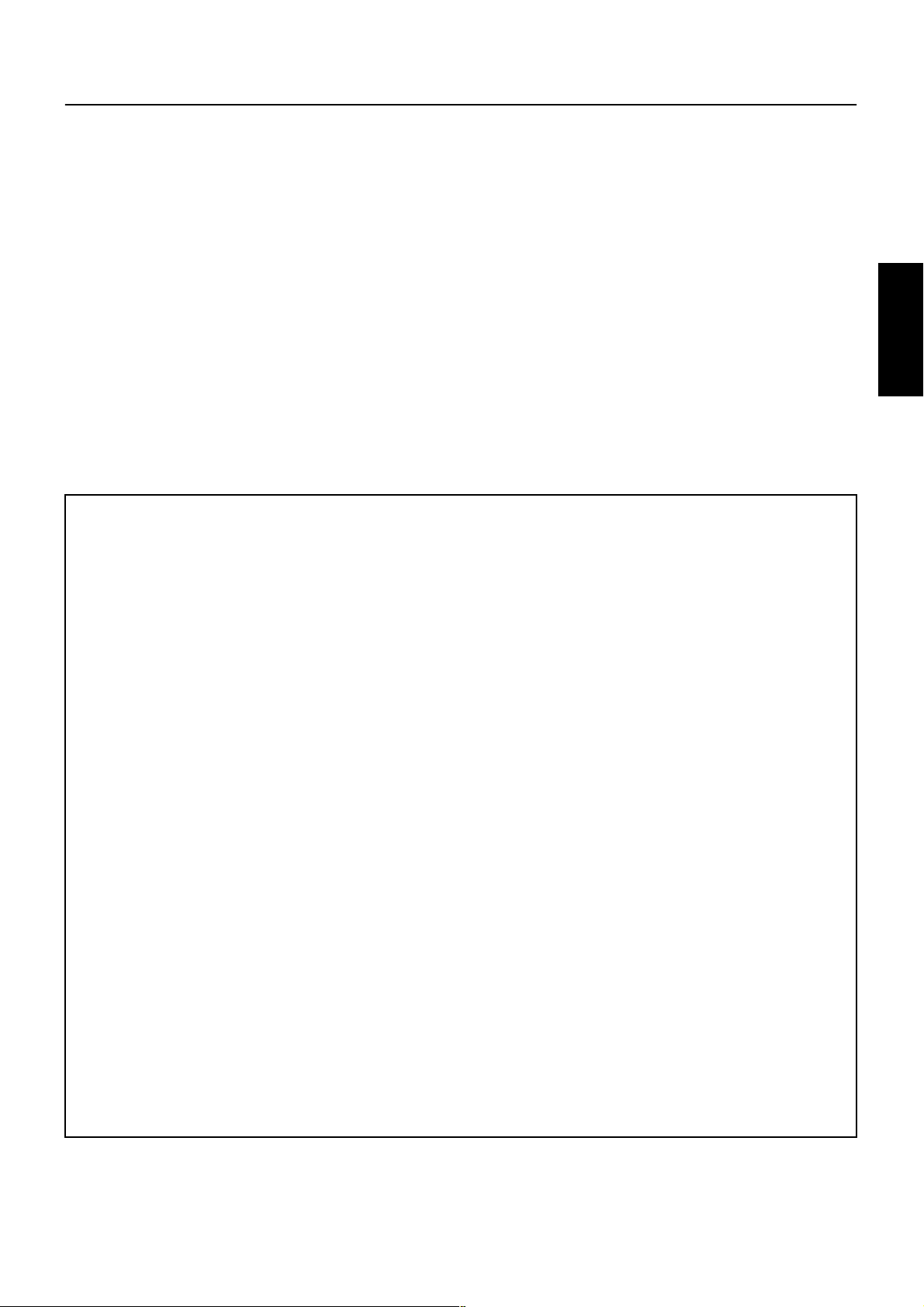
1
2
3
CD-ROM installation procedure
The following steps are the same for both Windows and Macintosh.
Verify that your system meets the operating requirements of the software (File Utility, driver, etc.) (Windows page 5, Macintosh page 10).
Connect the PF-500 to your computer.
Refer to the owner’s manual for details on connections.
n Depending on the computer system you are using, some types of connections may not be possible.
Install the driver appropriate for your type of connection into your computer, and make the necessary settings.
The arrow symbols shown below represent cables.
• Connection using a USB cable
USB connector of the PF-500 ↔ USB connector of the computer … Windows page 5, Macintosh page 10
• Connection using a serial cable
TO HOST connector of the PF-500 ↔ Serial port of the computer (RS-232C or RS-422 connector) … page 7
• Connection using MIDI cables
MIDI connector of the PF-500 ← MIDI interface device → Computer … Windows page 5, Macintosh page 10
4
Install the software (File Utility, etc.)
Refer to pages 5 (Windows) or 10 (Macintosh) for the installation procedure.
5
Start up the software.
For subsequent operation, refer to the owner’s manual for each software program (online help/PDF manual).
n In order to view PDF files, you will need to install Acrobat Reader in your computer (Windows page 5, Macintosh page 10).
English
Limitations on the PF-500 when using the File Utility
The accessory CD-ROM contains a File Utility program.
By using this software, you can transfer files between the internal memory of the PF-500 and your computer, and edit them.
There are some operating states of the PF-500 in which it is not possible to use the File Utility or in which some File Utility functions
are not available.
You cannot use File Utility to perform file operations in the following states.
• Demo song mode
• Song recording/playback mode
• During file operations
• During the various [SONG SETTING] operations
The following operations cannot be performed while File Utility is running.
• File operations
• Song loading
• Track button on/off
The following operations cannot be performed on the PF-500.
• Changing the name of a protected song
(A “protected song” is song data such as a preset song that has been copied to the storage memory.)
• Changing the filename extension of a file
• Japanese display in the LCD screen
• Creating a folder
• Copying a folder from the computer to the storage memory
• Copying a file within the same folder
• Transmitting a protected song to the computer
• Transmitting path information to a device
n When transferring a file between the PF-500 and your computer, you must set the type of characters on your PF-500 ([CharacterCode]) to match
the language of the operating system for the computer in which you installed File Utility.
If the character code of the PF-500 does not match the language of the computer that is running File Utility, the file may not be handled correctly.
n On the PF-500, the File Utility ID is fixed at “1”. If you specify an ID other than “1,” you will be unable to transmit or receive data. For details
on the File Utility ID, refer to the File Utility PDF manual.
Accessory CD-ROM Installation Guide (PF-500) 3
Page 4
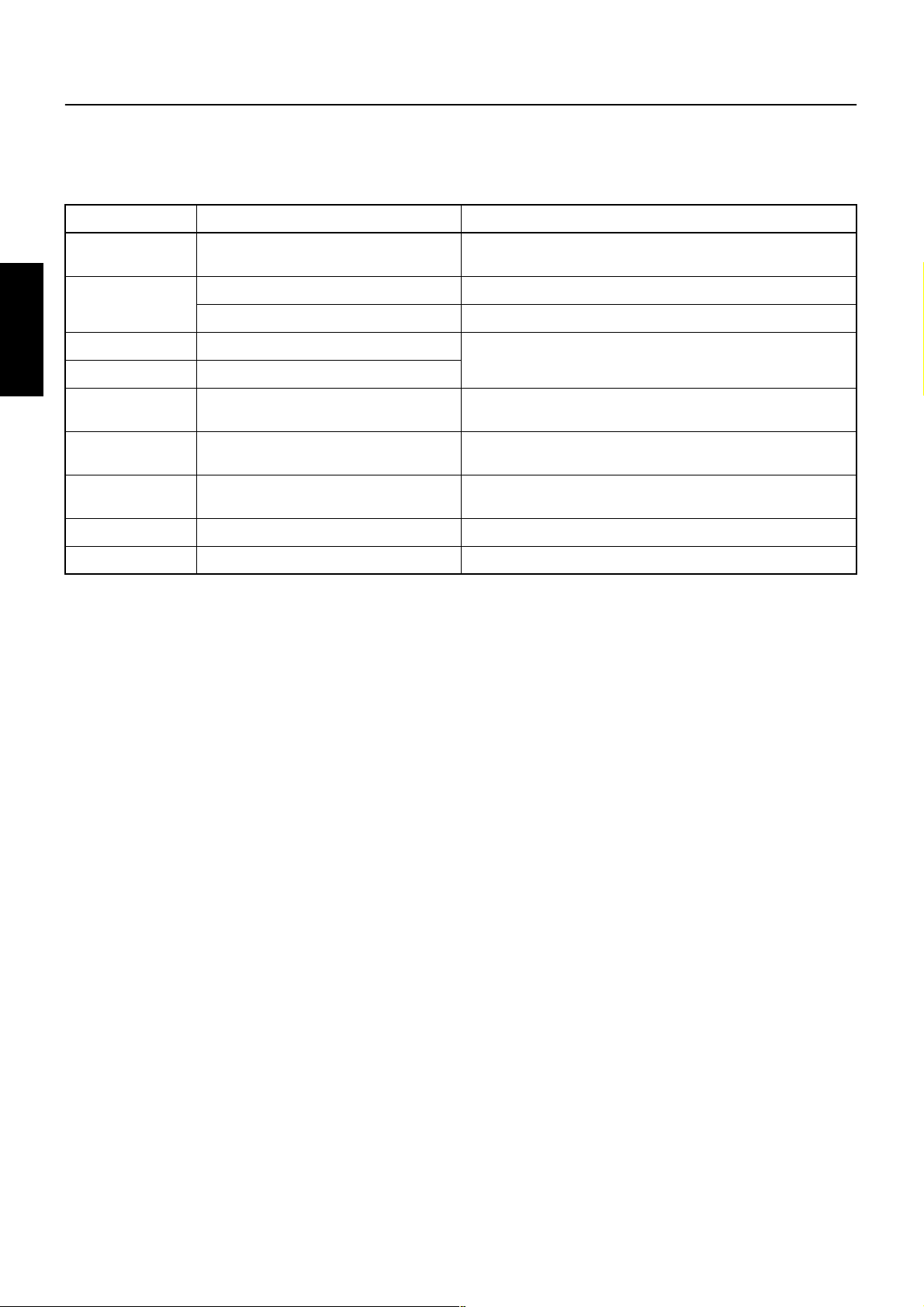
For Windows Users
Contents of the CD-ROM
The CD-ROM contains a variety of applications (with installers) and data in the following folders.
Folder Name Application Name Contents
Acroread_ Acrobat Reader
English
FileUtil_ File Utility
USBdrv_ YAMAHA USB MIDI Driver (for Win98, Me) Enables your computer to communicate with the PF-500 when your compu-
USBdrv2k_ YAMAHA USB MIDI Driver (for Win2000, XP)
Mididrv_ YAMAHA CBX Driver Allows the serial port of your computer to be connected directly to the PF-
SongData Demonstration Song Enables you to use the File Utility to transmit data to the PF-500 so you can
*1
*2
*2
MIDI Setup Enables you to use the File Utility.
PDF (Portable Document Format) viewer. Enables you to view each PDF
manual for the applications.
Enables you to manage files in the storage memory on the PF-500.
ter and the PF-500 are connected using a USB cable.
500 so that MIDI messages can be transferred.
enjoy demo song (SMF file) playback on the PF-500.
Adv Piano Suite Lite You can experience the essence of the Adventus Piano Suite, a music soft-
ware for learning, playing, and creating.
advdoc Getting Started with Piano Suite Lite Basic guide for setup and exploration of Piano Suite Lite.
yamahamusicsoft.com Yamaha various software Introduction for music software products from Yamaha.
*1 Unfortunately, Yamaha makes no guarantee concerning the stability of this program nor can it offer user support for it.
*2 The applications are supplied with online/PDF manuals.
4 Accessory CD-ROM Installation Guide (PF-500)
Page 5
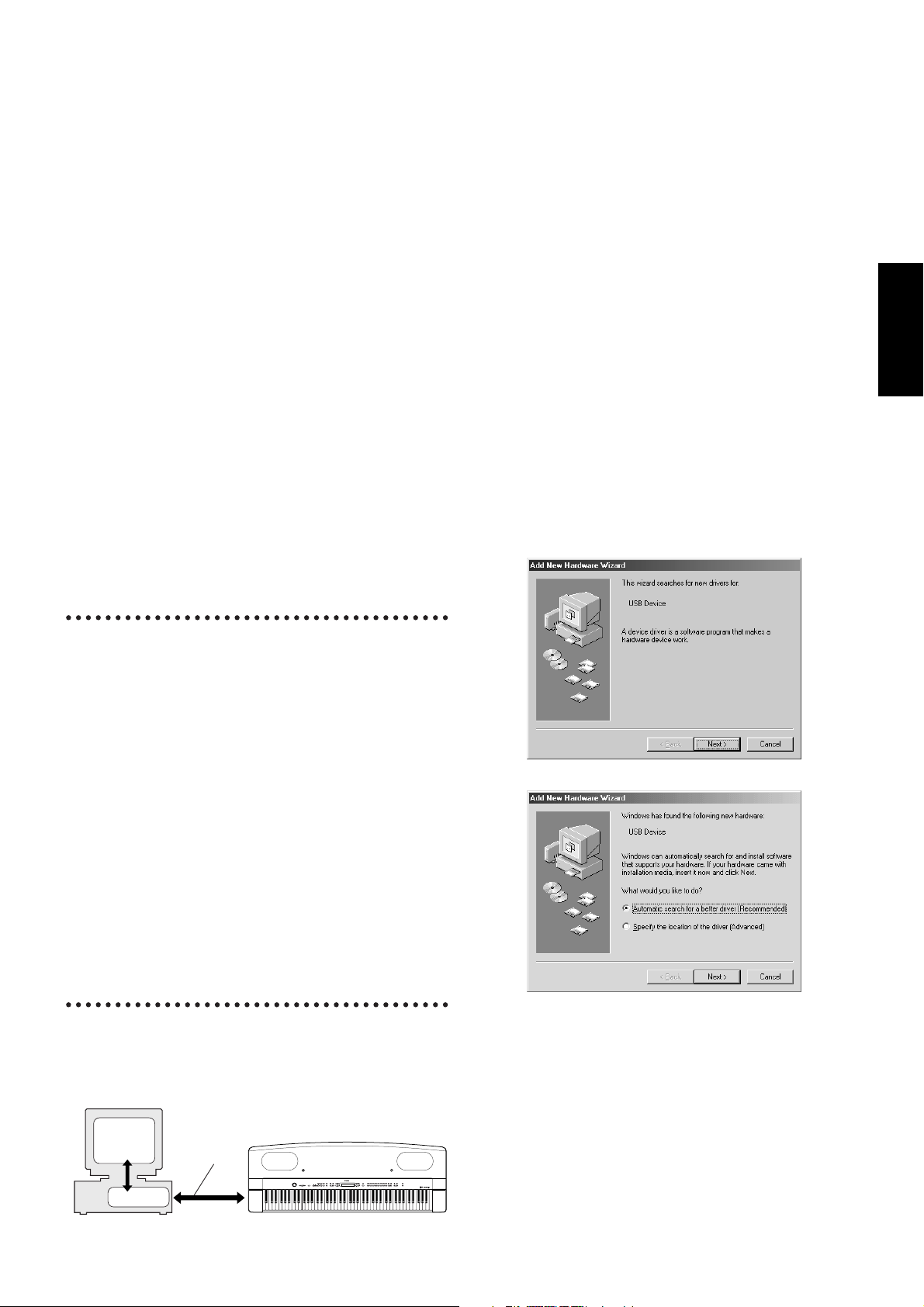
Minimum System Requirements
n Depending on your operating system, it may be necessary to satisfy
conditions in addition to those listed below.
• File Utility (including MIDI setup)
Computer:
OS:
Available Memory: 16 MB or more
Hard Disk:
Display:
PC with 75 megahertz (MHz); Intel® Pentium®/
Celeron™ family
Windows® 95/98/98SE/Me/NT4.0/2000/XP Home
Edition/XP Professional
4 MB or more
640 × 480, High Color (16 bit)
• USB MIDI Driver
Computer:
OS:
Available Memory: 32 MB or more
Hard Disk:
PC (with USB port) with 166 megahertz (MHz);
Intel® Pentium®/Celeron™ family
Windows® 98/98SE/Me/2000/XP Home Edition/XP
Professional
2 MB or more
• YAMAHA CBX Driver
OS:
Windows® 95/98/98SE/Me/NT4.0/2000/XP Home
Edition/XP Professional
Software Installation
n For details about the application software which has no installation
guide described below, refer to the online manual of each software.
1
2
3
4
●
1
2
3
→
Windows 98/Me users See below.
→
Windows 2000 users See page 6.
→
Windows XP users See page 7.
n Before you install the USB MIDI driver, you can minimize the
possibility of problems by putting your computer in the following
state.
• Close all applications and windows that you are not using.
• Disconnect all cables from the PF-500 except for the cable
whose driver you are installing.
Installing the driver on a Windows 98/Me
system
Start the computer.
Insert the included CD-ROM into the CD-ROM drive.
Make sure the POWER switch on the PF-500 is set to OFF and
use the USB cable to connect the USB terminal of the computer
(or the USB hub) to the USB terminal of the PF-500. When the
PF-500 is turned on, the computer automatically displays the
“Add New Hardware Wizard.” If the Add New Hardware Wizard
does not appear, click “Add New Hardware” in the Control Panel.
n For Windows Me users, check the radio button to the left of “Au-
tomatic search for a better driver (Recommended)” and click
[Next]. The system automatically starts searching and installing
the driver. Proceed to Step 8. If the system does not detect the driver, select “Specify the location of the driver (Advanced)” and specify the CD-ROM drive’s root directory (e.g., D:\) to install the
driver.
Windows 98
English
Acrobat Reader
In order to view the PDF manuals included with each application,
you’ll need to install Acrobat Reader.
n If an older version of Acrobat Reader is installed on your PC, you’ll
need to uninstall it before proceeding.
Double-click on the “Acroread_” folder.
Four different language folders will be displayed.
Select the language you want to use and double-click on its folder.
“ar500***.exe” file will be displayed. (“***” indicates the
selected language.)
Double-click on the “ar500***.exe.”
Acrobat Reader Setup Dialog box will be displayed.
Execute the installation by following the on-screen directions.
After installation is complete, the Acrobat folder appears on your
PC (in Program Files, as the default).
For information on using the Acrobat Reader, refer to the Reader
Guide in the Help menu.
USB MIDI Driver
To operate the PF-500 from your computer via USB, you’ll need to
install the appropriate driver software.
The USB-MIDI driver is software that transfers MIDI data back and
forth between sequence software and the PF-500 via a USB cable.
Computer
Windows Me
Sequence
Software
Driver
USB cable
PF-500
METRONOME
GRAND
E.PIANO
E.CLAVI-
E.PIANO
GRAND
HARPSI-
VIBRA-
VOICE
TRACK
TRACK
EXTRA
2
1
TRACKS
SETTINGSTART/STOP
FILE
SONG
START
TOP
/
STOP
SONG SELECT
REC
SETTING
SONG KEYBOARD
UPDOWN
NEW SONG
SYNCHRO START
CAD
MAXMIN
DEMO TEMPO
SONG BALANCEMASTER VOLUME
SONG
MIDI
CONTRAST
B
PIANO 1
1
CHORD
2
PIANO 2
CHORD
PHONE
SETTING
SETTING
GUITAR
SPLIT CHORUSREVERB
OTHER
CHURCH
WOOD
JAZZ
SYNTH.
BRILLIANCE
SETTING
ORGAN
BASS
ORGAN
PAD
VARIATION BRIGHTMELLOW
E.BASS XG
STRINGS
CHOIR
EXIT
EFFECT
VOICE
Accessory CD-ROM Installation Guide (PF-500) 5
Page 6
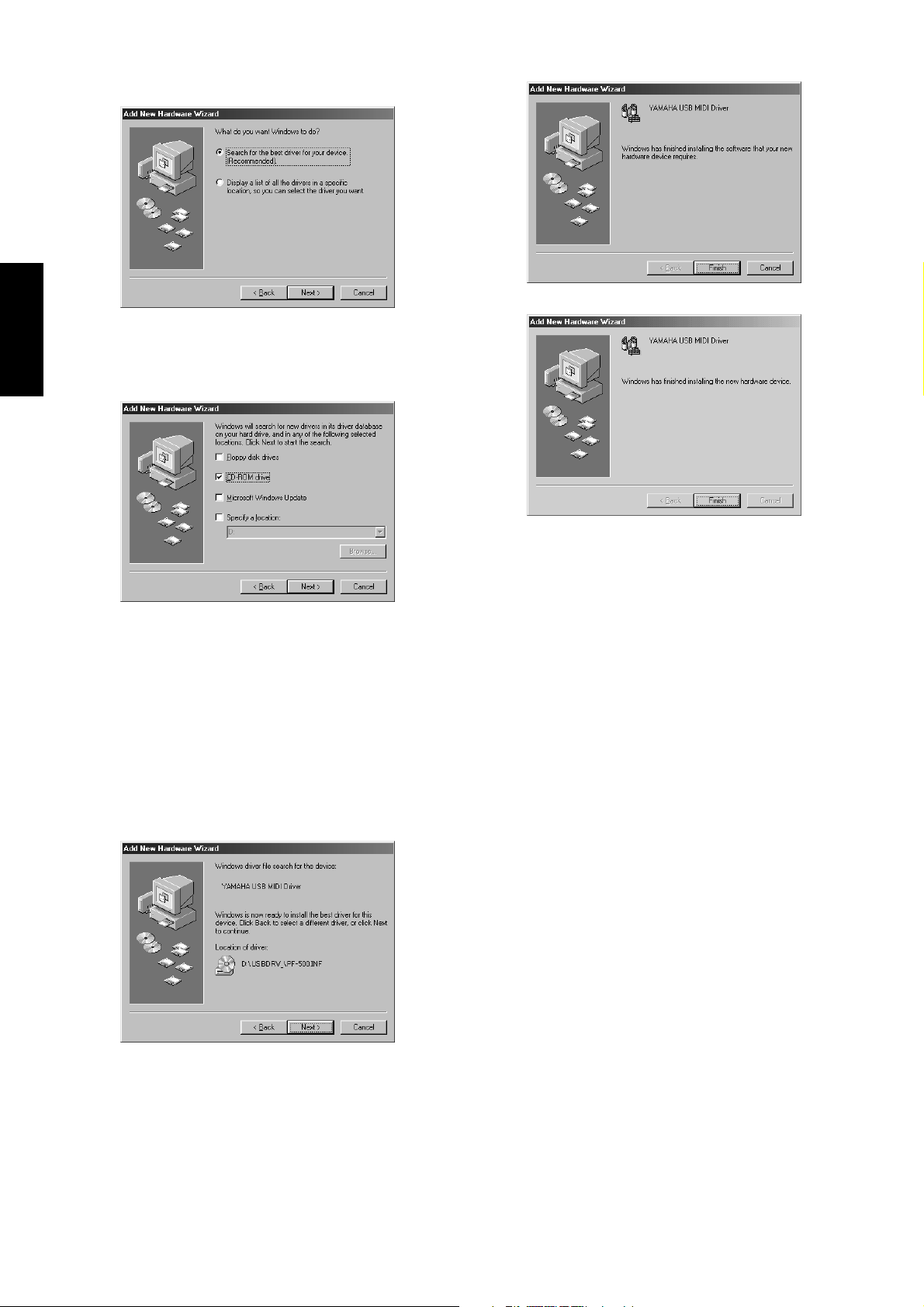
4
5
7
Click [Next].
The window below enables you to select the search method.
English
Check the radio button to the left of “Search for the best driver for
your device. (Recommended).” Click [Next].
The window below enables you to select a location in which to
install the driver.
Windows 98
Windows Me
6
Check the “CD-ROM drive” box and uncheck all other items.
Click [Next].
n The system may ask you to insert a Windows CD-ROM while it
checks for the driver. Specify the USBdrv_ directory of the CDROM drive (such as D:\USBdrv_\) and continue the installation.
n When using the Windows 98, specify the USBdrv_ directory of the
CD-ROM drive (such as D:\USBdrv_\) and continue the installation.
When the system detects the driver on the CD-ROM and is ready
for installation, it displays the following screen.
Make sure that the “YAMAHA USB MIDI Driver” is listed, and
click [Next]. The system starts the installation.
8 When the installation is complete, the following screen appears.
Click [Finish].
n Some computers may take about ten seconds to show this screen
after the installation is complete.
The driver has been installed.
● Installing the driver on a Windows 2000 system
1 Start the computer and use the “Administrator” account to log into
Windows 2000.
2 Select [My Computer | Control Panel | System | Hardware | Driver
Signing | File Signature Verification], and check the radio button
to the left of “Ignore -Install all files, regardless of file signature”
and click [OK].
3 Insert the included CD-ROM into the CD-ROM drive.
4 Make sure the POWER switch on the PF-500 is set to OFF and
use the USB cable to connect the USB terminal of the computer
(or the USB hub) to the USB terminal of the PF-500. When the
PF-500 is turned on, the computer automatically displays the
“Found New Hardware Wizard.” Click [Next].
5 Check the radio button to the left of “Search for a suitable driver
for my device. (Recommended).” Click [Next].
The window that appears enables you to select a location in which
to install the driver.
6 Check the “CD-ROM drives” box and uncheck all other items.
Click [Next].
n The system may ask you to insert a Windows CD-ROM while it
checks for the driver. Specify the “USBdrv2k_” directory of the
CD-ROM drive (such as D:\USBdrv2k_\) and continue the installation.
7 When the installation is complete, the system displays “Complet-
ing the Found New Hardware Wizard.” Click [Finish].
n Some computers may take about ten seconds to show this screen
after the installation is complete.
8 Restart the computer.
The driver has been installed.
6 Accessory CD-ROM Installation Guide (PF-500)
Page 7
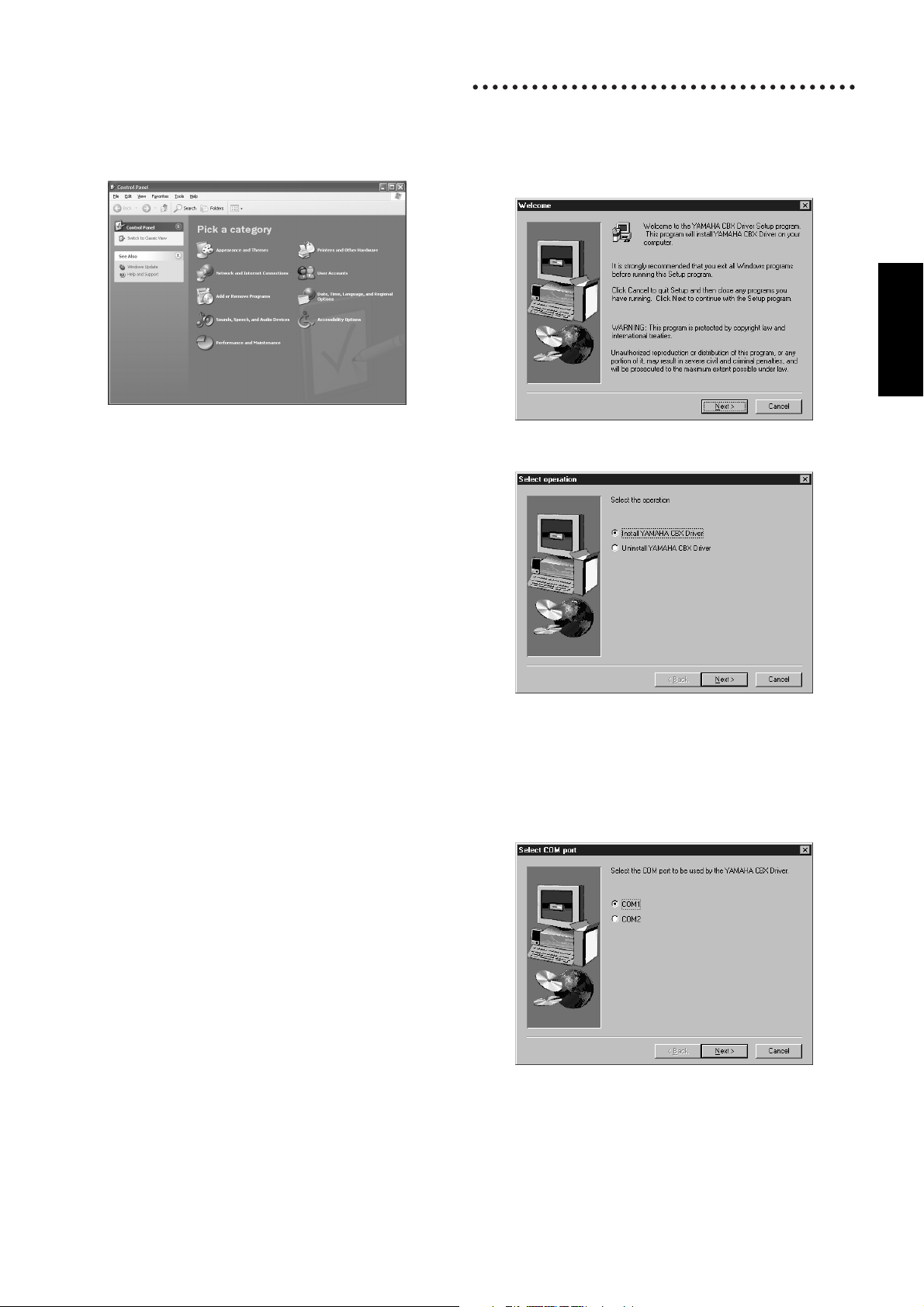
● Installing the driver on a Windows XP system
1 Start the computer.
2 Select [Start | Control Panel].
If the control panel appears as shown below, click “Switch to
Classic View” in the upper left of the window.
All control panels and icons will be displayed.
3 [System | Hardware | Driver Signing | File Signature Verification],
and check the radio button to the left of “Ignore -Install all files,
regardless of file signature” and click [OK].
4 Click the [OK] button to close System Properties, and then click
“X” in the upper right of the window to close the Control Panel.
5 Insert the included CD-ROM into the CD-ROM drive.
6 Make sure the POWER switch on the PF-500 is set to OFF and
use the USB cable to connect the USB terminal of the computer
(or the USB hub) to the USB terminal of the PF-500. When the
PF-500 is turned on, the computer automatically displays the
“Found New Hardware Wizard.”
7 Check the radio button to the left of “Search for a suitable driver
for my device. (Recommended).” Click [Next].
The system starts the installation.
8 When the installation is complete, the system displays “Complet-
ing the Found New Hardware Wizard.” Click [Finish].
n Some computers may take about ten seconds to show this screen
after the installation is complete.
9 Restart the computer.
The driver has been installed.
Serial Driver
1 Double-click on the “Mididrv_” folder.
“Setup.exe” file will be displayed.
2 Double-click on the “Setup.exe” file.
When the setup has been initialized, the “Welcome” window will
appear.
English
3 Click [Next].
The “Select operation” window will appear.
4 Click the radio button to the left of “Install YAMAHA CBX
Driver.”
Click [Next].
5 The license agreement for the YAMAHA CBX Driver will be dis-
played. Please read it carefully.
6 Click [Yes].
The “Select COM port” window will appear.
Accessory CD-ROM Installation Guide (PF-500) 7
Page 8
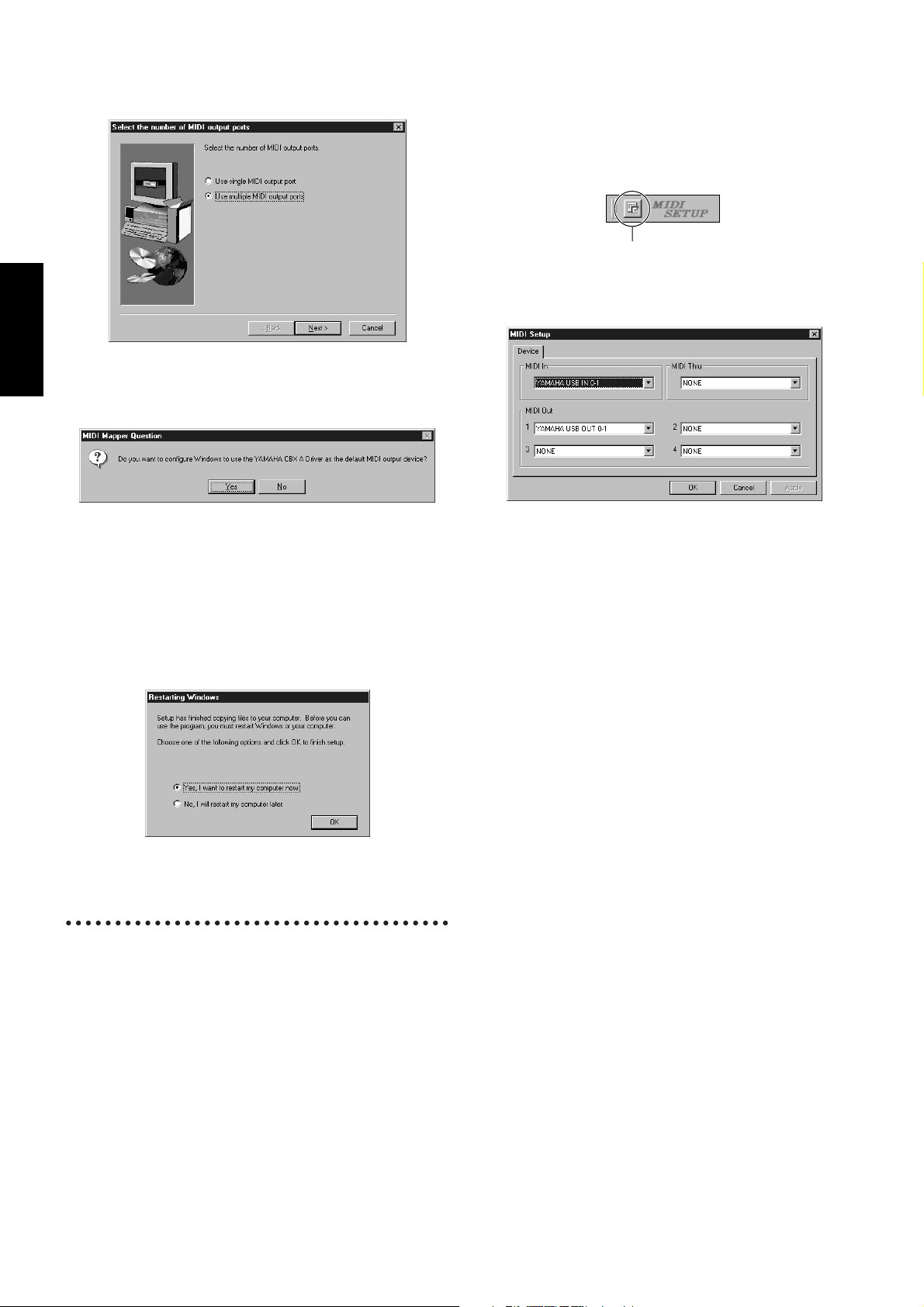
7 Click the radio button to the left of the COM port to use.
Normally you will use COM1. Click [Next].
“Select the number of MIDI output ports” will appear.
MIDI port setting (MIDI SETUP)
Before setting the MIDI port on the File Utility, you should set the
MIDI port from the MIDI SETUP toolbar.
1 Start the File Utility.
2 Click the MIDI Setup button in the Toolbar called up via step #1.
MIDI Setup button
English
8 Click the radio button to the left of the “Use multiple MIDI output
ports” and click [Next].
The MIDI driver will be installed, and the “MIDI Mapper Question” window will appear.
9 Click [Yes].
The system displays the following message “Set the HOST
SELECT switch on a tone module to PC-2.”
0 Click [OK].
A message will inform you that setup has been completed.
A In order for the newly installed YAMAHA CBX Driver to take
effect, make sure that “Yes, I want to restart my computer now” is
installed, and click [OK].
The computer will restart.
3 In the MIDI Setup window called up via step#2, click the [▼] but-
ton at the right end of each box and make the port settings as
shown.
n In order for MIDI ports to be available here, you’ll need to select
the relevant MIDI port within the application software —File Utility. This is the port that you’ll use in the various software. For details on setting the MIDI port, refer to the PDF manual of File
Utility.
The driver has been installed.
File Utility, MIDI Setup
Once you‘ve installed these software programs, you can use your
computer to access and organize data stored to media connected to the
PF-500 (Storage memory).
1 Double-click on the “FileUtil_” folder in the CD-ROM.
“Setup.exe” file will be displayed.
2 Double-click on the “Setup.exe” file.
The File Utility setup dialog will be displayed.
3 Execute the installation by following the on-screen directions.
For details, refer to the on-line Help or the PDF owner’s manual.
8 Accessory CD-ROM Installation Guide (PF-500)
Page 9
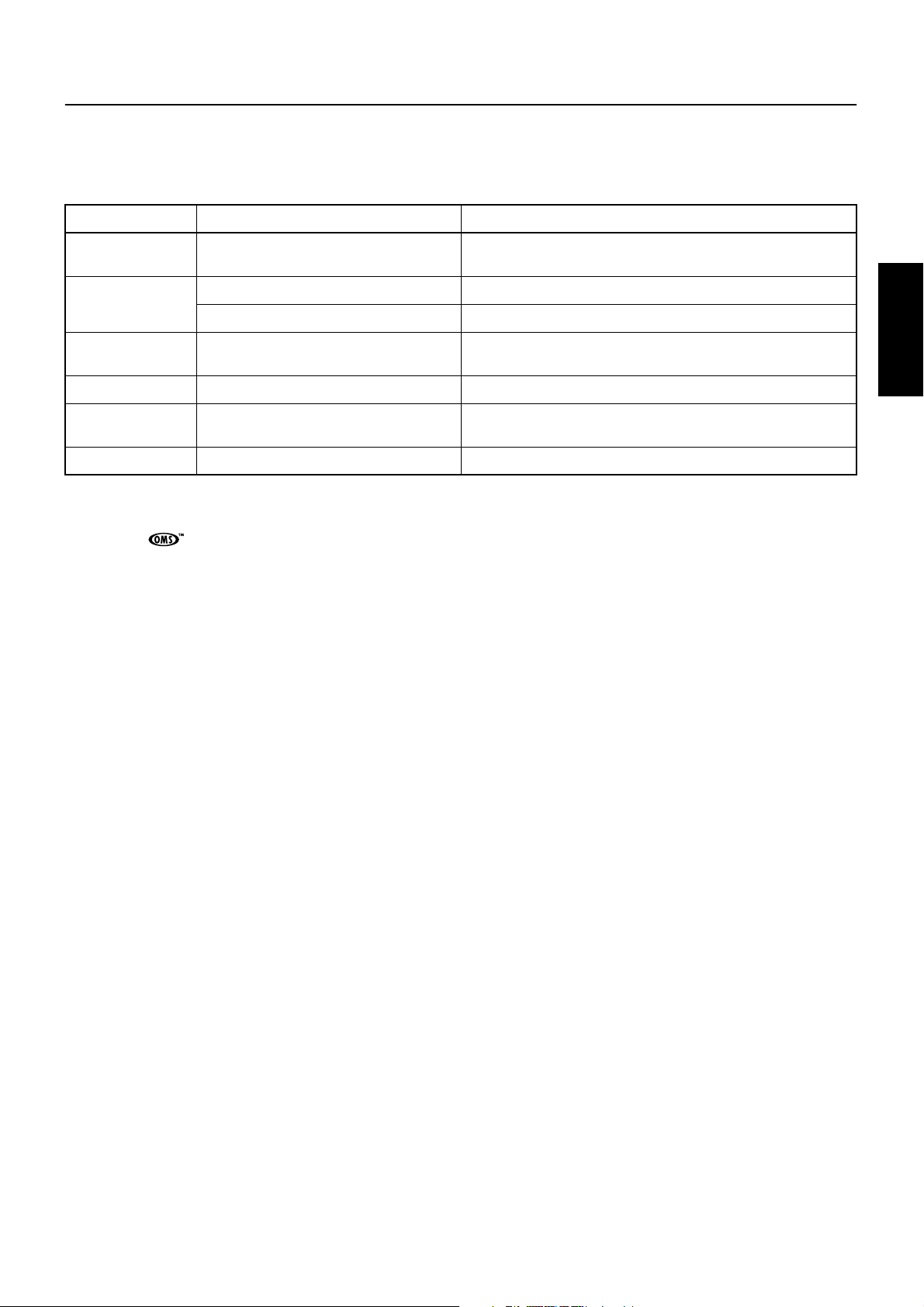
For Macintosh Users
Contents of the CD-ROM
The CD-ROM contains a variety of applications (with installers) and data are contained in the following folders.
Folder Name Application Name Contents
Acroread_ Acrobat Reader 4.0 *1
OMS_ Open Music System (OMS) 2.3.8
OMS Setup for YAMAHA Contains the OMS Setup files for the Yamaha PF-500.
USBdrv_ YAMAHA USB MIDI Driver Enables your computer to communicate with the PF-500 when your compu-
FileUtil_ File Utility
SongData Demonstration Song Enables you to use the File Utility to transmit data to the PF-500 so you can
yamahamusicsoft.com Yamaha various software Introduction for music software products from Yamaha.
*1 Unfortunately, Yamaha makes no guarantee concerning the stability of this program nor can it offer user support for it.
*2 The applications are supplied with online/PDF manuals.
*2
*2
*2
PDF (Portable Document Format) viewer. Enables you to view each PDF
manual for the applications.
Enables you to use several MIDI applications on the Mac OS.
ter and the PF-500 are connected using a USB cable.
Enables you to manage files in the storage memory on the PF-500.
enjoy demo song (SMF file) playback on the PF-500.
English
• OMS® and are trademarks of Opcode Systems, Inc.
Accessory CD-ROM Installation Guide (PF-500) 9
Page 10

Minimum System Requirements
Open Music System (OMS) 2.3.8
• File Utility
Computer: A Macintosh computer with a PowerPC or later CPU
OS: Mac OS 8.0 through 9.2.2 (Mac OS X is not sup-
Available Memory: 6 MB or more
Hard Disk: 4 MB or more (except for OMS)
Display: 640 × 480, 256 colors or more
Other: OMS 2.3.3 or later (included in the CD-ROM in the
• USB MIDI Driver
English
Computer: A Macintosh computer with a USB connector and a
OS: Mac OS 8.6 through 9.2.2 (Mac OS X is not sup-
Available Memory: 64 MB or more (128 MB or more is recommended)
n Turn off virtual memory.
Hard Disk: 2 MB or more
Other: OMS 2.3.3 or later (included in the CD-ROM in the
Software Installation
n For details about the application software which has no installation
ported.)
package)
PowerPC or later CPU
ported.)
package)
guide described below, refer to the owner’s manual of each software.
OMS allows you to use several MIDI applications on the Mac OS at
the same time.
1 Double-click on the “OMS_” folder (English version only).
“Install OMS 2.3.8” will be displayed.
2 Double-click on “Install OMS 2.3.8.”
OMS Setup Dialog will be displayed.
3 Execute the installation by following the on-screen directions.
After the installation, select “Restart.”
n After the installation is complete, you may possibly encounter an
error message warning that the installer did not close. In this case,
go to the “File” menu and select “Quit” to close the installer. Then
reboot the computer.
After restarting the Macintosh, you will find the “Opcode”/“OMS
Applications” folder on your computer (Hard Disk, as the
default).
4 Copy the “OMS_2.3_Mac.pdf” in the CD-ROM to the “OMS
Applications” folder (drag-and-drop it to the folder).
Refer to the “OMS_2.3_Mac.pdf” (English version only) how to
use the application.
5 Copy the “OMS Setup for YAMAHA” in the CD-ROM to the
“OMS Applications” folder (drag-and-drop it to the folder).
In the “OMS Setup for YAMAHA” folder you will find the OMS
Setup files for the Yamaha tone generators, which can be used as
templates.
Acrobat Reader 4.0
In order to view the PDF manuals included with each application,
you’ll need to install Acrobat Reader.
1 Double-click on the “Acroread_” folder.
Four different language folders will be displayed: English, German, French and Spanish.
2 Select the language you want to use and double-click on its folder.
“Reader Installer” will be displayed.
The Installer name may differ depending on the language you
select.
3 Double-click on the “Reader Installer.”
Acrobat Reader Setup Dialog will be displayed.
4 Execute the installation by following the directions appearing on
the screen.
After installation is complete, the Acrobat folder appears on your
computer (in Hard Disk, as the default).
For information on using the Acrobat Reader, refer to the Reader
Guide in the Help menu.
USB MIDI Driver
To operate the PF-500 from your computer via USB, you’ll need to
install the appropriate driver software.
The USB-MIDI driver is software that transfers MIDI data back and
forth between sequence software and the PF-500 via a USB cable.
Computer
Sequence
Software
USB cable
OMS
Driver
First install OMS before you install the USB-MIDI driver. Also, after
installing the driver, you will need to set up OMS (above).
1 Start the computer.
2 Insert the included CD-ROM into the CD-ROM drive. The system
displays the CD-ROM icon on the desktop.
3 Double-click the CD-ROM icon and double-click the “Install
USB Driver” icon in the “USBdrv_” folder to display the following installation screen.
PF-500
METRONOME
GRAND
E.PIANO
E.PIANO
GRAND
HARPSI-
VIBRA-
VOICE
MIDI
CAD
E.CLAVI-
CONTRAST
B
PIANO 1
1
2
PIANO 2
CHORD
PHONE
SETTING
SETTING
CHORD
GUITAR
SPLIT CHORUSREVERB
OTHER
CHURCH
JAZZ
SYNTH.
WOOD
BRILLIANCE
SETTING
ORGAN
ORGAN
PAD
BASS
VARIATION BRIGHTMELLOW
STRINGS
CHOIR
E.BASS XG
EXIT
EFFECT
VOICE
TRACK
TRACK
EXTRA
2
1
TRACKS
FILE
SETTINGSTART/STOP
SONG
START
TOP
/
STOP
SONG SELECT
REC
SETTING
SONG KEYBOARD
UPDOWN
SYNCHRO START
NEW SONG
MAXMIN
DEMO TEMPO
SONG BALANCEMASTER VOLUME
SONG
10 Accessory CD-ROM Installation Guide (PF-500)
Page 11

4 The “Install Location” box displays the destination of the installa-
tion. If you wish to change the destination disk or folder, use the
[Switch Disk] button and the pop-up menu to specify the desired
destination.
n This box usually displays the start-up disk as the destination.
5 Click the [Install] button. The system displays the following mes-
sage: “This installation requires your computer to restart after
installing this software. Click Continue to automatically quit all
other running applications.” Click [Continue].
n To cancel the installation, click [Cancel].
6 The installation starts. If the driver has already been installed, you
will receive the following message. To return to step 3, press
[Continue]. To complete the installation, click [Quit].
File Utility, MIDI Setup
Once you‘ve installed these software programs, you can use your
computer to access and organize data stored to media connected to the
PF-500 (Storage memory).
1 Double-click on the “FileUtil_” folder in the CD-ROM.
“Install File Utility” file will be displayed.
2 Double-click on the “Install File Utility” file.
The File Utility installation dialog will be displayed. Execute the
installation by following the on-screen directions.
3 After installing, restart the computer.
For details, refer to the on-line Help or the PDF owner’s manual.
English
7 When the installation is complete, the system displays the follow-
ing message: “Installation was successful. You have installed software which requires you to restart your computer.” Click
[Restart]. The computer automatically restarts. You can locate the
installed files in the following locations:
• System Folder | Control Panels | YAMAHA USB MIDI Patch
• System Folder | Extensions | USB YAMAHA MIDI Driver
• System Folder | OMS Folder | YAMAHA USB MIDI OMS
Driver
Accessory CD-ROM Installation Guide (PF-500) 11
Page 12

Setting up OMS
(For USB connection)
The OMS studio setup file for the PF-500 is contained in the included
CD-ROM. This studio setup file is used for setting up OMS.
n Before performing the following procedure, the OMS and USB MIDI
1 Use a USB cable to connect the USB terminal of the computer (or
the USB hub) to the USB terminal of the PF-500 and turn the PF500’s power on.
2 Start the computer.
English
3 Insert the included CD-ROM into the CD-ROM drive of your
Macintosh computer.
The CD-ROM icon appears on the desktop.
4 Double-click on the CD-ROM icon, “OMS_”, and “OMS Setup
for YAMAHA.”
The file “PF-500-USB” appear. Copy these to the hard disk on
your computer.
n If you want to use a serial connection instead of using USB, please
n When using the serial connection for the File Utility, set the MIDI
5 Double-click on the “PF-500-USB” file to start the OMS Setup.
6 After starting the OMS Setup, the Studio setup file double-clicked
in step #5 opens.
Driver should be installed.
copy and use the following files.
• “PF-500-Printer”
Use this for serial connection via the printer port.
• “PF-500-Modem”
Use this for serial connection via the modem port.
Out:/ MIDI In: setting in the OMS Port Setup to MIDI Time PiecePrinter, or MIDI Time Piece-Modem.
Indicates this setup is available
Depending on the Macintosh and operating system version that
you are using, the included studio setup file for the PF-500 still
may not work even after you have performed the above steps.
(MIDI transmission and reception will not be possible even if the
setup is valid.)
In this case, use the following procedure to re-create the setup file.
1 Connect the PF-500 and Macintosh via USB or serial cable,
and turn on the power of the PF-500.
2 Start up OMS Setup, and from the “File” menu, choose “New
setup.”
3 The OMS driver search dialog box will appear. Check
[Modem] or [Printer] if you are using a serial connection.
Uncheck both of these if you are using a USB connection.
4 Click the [Find] button to search for the device.
When the search has succeeded, the OMS Driver Setting dialog box will display the following.
For a USB connection: USB-MIDI 1
For a serial connection: MIDI Time Piece-Modem (Printe_)
• If the device was found correctly, click the [OK] button to
proceed.
• If the device was not found, re-check that the cable connections are correct, and repeat the procedure from step 1.
5 Make sure that the port is shown below the device that was
found. (In the case of the PF-500, this will be a name such as
USB-MIDI, Modem, or Printer.) Check the check box for the
port, and then click the [OK] button.
6 A dialog box will appear, allowing you to name the file that
will be saved. Input the desired filename, and click [Save].
This completes OMS setup.
7 From the “Studio” menu, choose “Test,” and click the port
icon.
If a channel sounds on the PF-500, the system is operating correctly.
n If “ ” is not indicated at the right of the setup file name, select
“Make Current” from the “File” menu and execute the save operation.
The OMS studio setup has been completed.
n After the OMS studio setup above has been completed, your com-
puter will recognize only the PF-500 as a MIDI instrument. If you
use another MIDI instrument in addition to the PF-500 or you add
a second PF-500 to the existing system, you should create an original Studio Setup file. For details, refer to the on-line manual supplied with the OMS.
For details on using OMS, refer to OMS_2.3_Mac.pdf, included
with OMS.
12 Accessory CD-ROM Installation Guide (PF-500)
Page 13

Troubleshooting
The driver cannot be installed.
• Is the USB cable connected correctly?
→ Check the USB cable connection.
→ Disconnect the USB cable, then connect it again.
• [Windows] Is the USB function enabled on your computer?
→ When you connect the PF-500 to the computer for the first
time, if the “Add New Hardware Wizard” does not appear, the
USB function on the computer may be disabled. Perform the
following steps.
1 Double-click “System” in the Control Panel to open the System
Properties window.
2 Double-click the “Device Manager” tab and make sure that no “!”
or “x” marks appear at “Universal serial bus controller” or “USB
Root Hub.” If you see an “!” or “x” mark, the USB controller is
disabled. For more information, refer to the owner’s manual of
your computer.
• [Windows] Is any unknown device registered?
→ If driver installation fails, the PF-500 will be marked as an
“Unknown device,” and you will not be able to install the
driver. Delete the “Unknown device” by following the steps
below.
1 Double-click “System” in the Control Panel to open the System
Properties window.
2 Double-click the “Device Manager” tab. With the “View devices
by type” check box checked, look for “Other devices.”
3 If you find “Other devices,” double-click it to extend the tree to
look for “Unknown device.” If one appears, select it and click the
[Remove] button.
4 Remove the USB cable from the PF-500, and make the connection
again.
5 Install the driver again.
When controlling the PF-500 from your computer
via USB, the PF-500 does not operate correctly or
no sound is heard.
• Did you install the driver?
• If you are using a Macintosh, did you install OMS before installing
the USB MIDI driver?
• Is the USB cable connected correctly?
• Are the volume settings of the tone generator, playback device,
and application program set to the appropriate levels?
• Have you selected an appropriate port in the application software?
• Are you using the latest USB MIDI driver?
The latest driver can be downloaded from the
www.yamahasynth.com Web site.
• Is the HOST SELECT switch set correctly?
Cannot suspend or resume the computer correctly.
• Do not suspend the computer while the MIDI application is
running.
• If you are using Windows 2000, you may not be able to suspend/
resume normally, depending on the particular environment (USB
Host Controller, etc.). Even so, simply disconnecting and
connecting the USB cable will allow you to use the PF-500
functions again.
How can I delete or re-install the driver?
[Windows Me/98]
1 When the PF-500 is recognized correctly, double-click “System”
in the Control Panel to open the System window.
2 Double-click the “Device Manager” tab, select “YAMAHA USB
MIDI Driver” and delete it.
3 Use the MS-DOS prompt or Explorer to delete the following three
files.
n To delete these files using Explorer, select “Fol Options” from
the Tool (View) menu, and select “Show all files (and folders).”
• \WINDOWS\INF\OTHER\YAMAHAPF-500.INF
• \WINDOWS\SYSTEM\Xgusb.drv
•
\WIN
DOWS\SYSTEM\Ymidusb.sys
4 Disconnect the USB cable.
5 Restart the computer.
6 Re-install the driver.
[Macintosh]
1 Delete the files in the following locations:
• System Folder | Control Panels | YAMAHA USB MIDI Patch
• System Folder | Extensions | USB YAMAHA MIDI Driver
• System Folder | OMS Folder | YAMAHA USB MIDI OMS
Driver
2 Restart the computer.
3 Install the driver and set up OMS.
English
Playback response is delayed.
• Does your computer satisfy the system requirements?
• Is any other application or device driver running?
[Macintosh]
→ Turn off virtual memory.
→ Disable AppleTalk.
Accessory CD-ROM Installation Guide (PF-500) 13
Page 14

Wichtige Hinweise zur CD-ROM
Datentypen
Diese CD-ROM enthält Anwendungssoftware.
Weitere Informationen zur Software und zu ihrer Installation finden Sie auf Seite 4 (Windows) und 9 (Macintosh).
Diese Anwendungen ermöglichen es Ihnen, zwischen einem Computer und dem PF-500 Daten zu übertragen.
Betriebssystem
Die Anwendungen auf dieser CD-ROM werden in einer Version für Windows und in einer Version für das Macintosh-Betriebssystem
bereitgestellt. Der Installationsvorgang und die Anwendungen für die beiden Betriebssysteme sind nicht identisch. Befolgen Sie daher die
Ihrem Betriebssystem entsprechende Installationsanleitung.
Deutsch
→ Windows Siehe Seite 3, 5, 13.
→ Macintosh Siehe Seite 3, 10, 13.
Medienformate
Das PF-500 und die Software „File Utility“ sind kompatibel mit den Medien im MS-DOS-Format.
Versuchen Sie bitte niemals, diese CD-ROM auf einem Audio-CD-Player abzuspielen, da dies sowohl zu Hörschäden als auch zu Beschädigungen
an CD-Player oder Boxen führen kann.
2 Accessory CD-ROM Installationshandbuch (PF-500)
Page 15

Verfahren zur Installation der CD-ROM
Die folgenden Schritte sind für Windows und Macintosh identisch.
1
Stellen Sie sicher, daß das System die Betriebsanforderungen der Software (File Utility, Treiber usw.) erfüllt (Windows Seite 5, Macintosh
Seite 10).
2
Schließen Sie das PF-500 an den Computer an.
Informationen zu den Anschlüssen finden Sie in der Bedienungsanleitung.
HINWEIS
Je nach dem, welches Computersystem Sie verwenden, sind einige Anschlußarten u. U. nicht möglich.
3
Installieren Sie auf dem Computer den der Anschlußart entsprechenden Treiber, und nehmen Sie die erforderlichen Einstellungen vor.
Die Pfeile in der folgenden Liste symbolisieren die Kabelverbindungen.
• Anschluß über ein USB-Kabel
↔
USB-Schnittstelle des PF-500
• Anschluß über ein serielles Kabel
[TO HOST]-Buchse des PF-500
• Anschluß über MIDI-Kabel
MIDI-Schnittstelle des PF-500
4
Installieren Sie die Software (File Utility usw.)
Informationen zum Installationsverfahren finden Sie auf Seite 5 (Windows) bzw. 10 (Macintosh).
5
Starten Sie die Software.
Informationen zur Verwendung finden Sie in der Bedienungsanleitung des jeweiligen Softwareprogramms (Onlinehilfe/Handbuch als PDF-Datei).
HINWEIS
Um PDF-Dateien anzeigen zu können, muß Acrobat Reader auf Ihrem Computer installiert sein (Windows Seite 5, Macintosh Seite 10).
USB-Schnittstelle des Computers … Windows Seite 5, Macintosh Seite 10
↔
Serielle Schnittstelle des Computers (RS-232C- oder RS-422-Schnittstelle) … Seite 7
←
MIDI-Interface (externes Gerät) → Computer … Windows Seite 5, Macintosh Seite 10
Einschränkungen für das PF-500 bei Verwendung von „File
Utility“
Die mitgelieferte CD-ROM enthält das Programm „File Utility“.
Durch Verwendung dieser Software können Sie Dateien zwischen dem internen Speicher des PF-500 und Ihrem Computer austauschen
und bearbeiten.
In einigen Betriebszuständen des PF-500 ist die Verwendung von „File Utility“ nicht möglich bzw. einige Funktionen von „File Utility“
sind nicht verfügbar.
In den folgenden Betriebszuständen können Sie „File Utility“ nicht zur Ausführung von Dateivorgängen verwenden.
• Im Demo-Song-Modus
• Im Aufnahme- bzw. Wiedergabe-Modus
• Während der Ausführung von Dateivorgängen
• Während der verschiedenen [SONG SETTING]-Operationen
Die folgenden Vorgänge sind während der Ausführung von „File Utility“ nicht möglich.
• Dateivorgänge
• Laden von Songs
• Ein-/Ausschalten der Spurtasten
Die folgenden Vorgänge können auf dem PF-500 nicht ausgeführt werden.
• Ändern des Namens eines geschützten Songs
(Ein „geschützter Song“ ist z.B. ein Preset-Song, der sich im internen Speicher befindet.)
• Ändern der Dateinamenserweiterung einer Datei
• Anzeigen des japanischen Displays
• Anlegen eines Ordners
• Kopieren eines Ordners vom Computer in den Speicher
• Kopieren einer Datei innerhalb eines Ordners
• Übertragen eines geschützten Songs auf den Computer
• Übertragen von Pfadinformationen an ein Gerät
HINWEIS
Zum Übertragen einer Datei zwischen PF-500 und Computer müssen Sie den Zeichentyp auf dem PF-500 ([CharacterCode], Zeichencode)
so einstellen, daß er der Sprache des Betriebssystems auf dem Computer entspricht, auf dem „File Utility“ installiert ist.
Falls der Zeichencode des PF-500 nicht der Sprache des Computers entspricht, auf dem „File Utility“ ausgeführt wird, wird die Datei u.U.
nicht richtig verarbeitet.
HINWEIS
Auf dem PF-500 ist die „File Utility ID“ auf „1“ festgelegt. Falls Sie eine andere ID als „1“ angeben, können Sie keine Daten senden oder
empfangen. Einzelheiten zur „File Utility ID“ finden Sie im als PDF-Datei vorliegenden Handbuch zu „File Utility“.
Deutsch
Accessory CD-ROM Installationshandbuch (PF-500) 3
Page 16

Für Windows-Benutzer
Inhalt der CD-ROM
Die CD-ROM enthält eine Reihe von Anwendungen (mit Installationsprogrammen), die Daten befinden sich in den folgenden Ordnern.
Ordnername Name der Anwendung Inhalt
Acroread_ Acrobat Reader *1
FileUtil_ File Utility
MIDI Setup Ermöglicht die Verwendung von „File Utility“.
USBdrv_ YAMAHA USB MIDI Driver (für Win98, Me) Ermöglicht die Kommunikation zwischen Computer und PF-500, wenn die
USBdrv2k_ YAMAHA USB MIDI Driver (für Win2000, XP)
*2
*2
Anzeigeprogramm für PDF-Dateien (Portable Document Format), mit dem
Sie die im PDF-Format vorliegenden Softwarehandbücher anzeigen
können.
Hiermit können Sie die Dateien im internen Speicher des PF-500
organisieren.
Verbindung über ein USB-Kabel hergestellt wird.
Deutsch
Mididrv_ YAMAHA CBX Driver Ermöglicht den direkten Anschluß der seriellen Schnittstelle des Computers
SongData Demonstration Song Ermöglicht die Verwendung von „File Utility“ zur Übertragung von Daten
Adv Piano Suite Lite Sie können die Kernfunktionen der „Adventus Piano Suite“ ausprobieren,
advdoc Getting Started with Piano Suite Lite (Erste
yamahamusicsoft.com Verschiedene Yamaha-Programme Vorstellung von Musiksoftware-Produkten von Yamaha.
*1 Yamaha kann keine Garantie für die Stabilität dieses Programms abgeben und auch keine technische Unterstützung dafür anbieten.
*2 Für diese Anwendungen liegt eine Onlinehilfe/ein Handbuch als PDF-Datei vor.
an das PF-500, so daß MIDI-Befehle übertragen werden können.
an das PF-500, so daß Sie auf dem PF-500 Demo-Songs (SMF-Dateien)
abspielen können.
einer Musiksoftware, mit deren Hilfe Sie das Klavierspielen und das
Erstellen eigener Kompositionen lernen können.
Basisanleitung zum Einrichten und Kennenlernen von Piano Suite Lite.
Schritte in Piano Suite Lite)
4 Accessory CD-ROM Installationshandbuch (PF-500)
Page 17

Mindest-Systemanforderungen
HINWEIS
Je nach Betriebssystem müssen außer den nachstehend
aufgelisteten Bedingungen u.U. noch weitere erfüllt sein.
• File Utility (einschließlich MIDI Setup)
Computer: PC mit 75 Megahertz (MHz); Prozessorfamilie
Betriebssystem: Windows® 95/98/98SE/Me/NT4.0/2000/XP Home
Verfügbarer
Arbeitsspeicher: 16 MB oder mehr
Festplatte: 4 MB oder mehr
Anzeige: 640 × 480, High Color (16 Bit)
Intel® Pentium®/Celeron™
Edition/XP Professional Edition
• USB MIDI Driver
Computer: PC mit USB und 166 Megahertz (MHz);
Betriebssystem: Windows® 98/98SE/Me/2000/XP Home Edition/XP
Verfügbarer
Arbeitsspeicher: 32 MB oder mehr
Festplatte: 2 MB oder mehr
Prozessorfamilie Intel® Pentium®/Celeron™
Professional Edition
• YAMAHA CBX Driver
Betriebssystem: Windows® 95/98/98SE/Me/NT4.0/2000/XP Home
Edition/XP Professional Edition
Softwareinstallation
HINWEIS
Einzelheiten zur Anwendungssoftware, für die Sie im folgenden
keine Installationsanleitung finden, entnehmen Sie bitte dem
Onlinehandbuch der jeweiligen Software.
Acrobat Reader
Um die im PDF-Format vorliegenden Handbücher der einzelnen
Anwendungen anzeigen zu können, müssen Sie Acrobat Reader
installieren.
HINWEIS
Wenn bereits eine ältere Version von Acrobat Reader auf Ihrem
PC installiert ist, müssen Sie diese deinstallieren, bevor Sie mit der
Installation fortfahren.
1 Doppelklicken Sie auf den Ordner „Acroread_“.
Daraufhin werden Ordner für vier verschiedene Sprachen
angezeigt.
2 Wählen Sie die zu verwendende Sprache aus, und doppelklicken
Sie auf den entsprechenden Ordner.
Die Datei „ar500***.exe“ wird angezeigt. (Die Zeichenfolge
anstelle von „***“ gibt die ausgewählte Sprache an.)
3 Doppelklicken Sie auf „ar500***.exe“.
Das Dialogfeld „Acrobat Reader Setup“ wird angezeigt.
4 Führen Sie die Installation aus, indem Sie den Anweisungen auf
dem Bildschirm folgen.
Nach erfolgreicher Installation befindet sich das AcrobatVerzeichnis auf Ihrem PC (standardmäßig unter „Programme“).
Informationen über die Verwendung von Acrobat Reader finden
Sie im Menü „Hilfe“ unter „Reader Guide“.
→ Windows 98/Me-Benutzer Siehe unten.
→ Windows 2000-Benutzer Siehe Seite 6.
→ Windows XP-Benutzer Siehe Seite 7.
HINWEIS
Bevor Sie den USB MIDI Driver installieren, sollten Sie das
Problemrisiko minimieren, indem Sie den Computer in den
folgenden Zustand versetzen.
• Schließen Sie sämtliche Anwendungen und Fenster, die Sie
momentan nicht verwenden.
• Entfernen Sie vom PF-500 alle Kabel mit Ausnahme
desjenigen Kabels, dessen Treiber Sie gerade installieren.
●
Installation des Treibers unter Windows 98/Me
1 Starten Sie den Computer.
2 Legen Sie die mitgelieferte CD-ROM in das CD-ROM-Laufwerk
ein.
3 Vergewissern Sie sich, daß der Schalter [POWER] am PF-500 auf
OFF (Aus) gestellt ist, und verwenden Sie das USB-Kabel, um
die USB-Schnittstelle des Computers (oder den USB-Hub) mit
der USB-Schnittstelle des PF-500 zu verbinden. Sobald das
PF-500 eingeschaltet wird, wird auf dem Computerbildschirm der
„Hardware-Assistent“ angezeigt. Falls der „Hardware-Assistent“
nicht angezeigt wird, klicken Sie in der Systemsteuerung auf
„Hardware“.
HINWEIS
Für Windows Me-Benutzer: Wählen Sie die Option
„Automatisch nach demo besten Treiber suchen (Empfohlen)“
aus, und klicken Sie auf [Weiter]. Die Suche nach dem Treiber
und die Installation des Treibers werden automatisch gestartet.
Fahren Sie mit Schritt 8 fort. Falls das System den Treiber
nicht erkennt, wählen Sie zum Installieren des Treibers die
Option „Position des Treibers angeben (Erweitert)“ aus, und
geben Sie das Stammverzeichnis des CD-ROM-Laufwerks an
(z.B. „D:\“).
Windows 98
Windows Me
Deutsch
USB MIDI Driver
Um das PF-500 über USB von einem Computer aus bedienen zu
können, müssen Sie zunächst die geeignete Treibersoftware
(englisch: Driver) installieren. Der USB MIDI Driver ist eine
Software, die über ein USB-Kabel MIDI-Daten zwischen der
Sequencer-Software und dem PF-500 überträgt.
Computer
Sequenzer-
programm
Treiber
USB-Kabel
PF-500
METRONOME
GRAND
E.PIANO
E.CLAVI-
E.PIANO
GRAND
HARPSI-
VIBRA-
VOICE
TRACK
TRACK
EXTRA
2
1
TRACKS
SETTINGSTART/STOP
FILE
SONG
START
TOP
/
STOP
SONG SELECT
REC
SETTING
SONG KEYBOARD
UPDOWN
NEW SONG
SYNCHRO START
CAD
MAXMIN
DEMO TEMPO
SONG BALANCEMASTER VOLUME
SONG
MIDI
CONTRAST
B
PIANO 1
1
CHORD
2
PIANO 2
CHORD
PHONE
SETTING
SETTING
GUITAR
SPLIT CHORUSREVERB
OTHER
CHURCH
WOOD
JAZZ
SYNTH.
BRILLIANCE
SETTING
ORGAN
BASS
ORGAN
PAD
VARIATION BRIGHTMELLOW
STRINGS
E.BASS XG
CHOIR
EXIT
EFFECT
VOICE
Accessory CD-ROM Installationshandbuch (PF-500) 5
Page 18

4 Klicken Sie auf [Weiter].
Im folgenden Fenster können Sie die Suchmethode auswählen.
5 Wählen Sie die Option „Nach dem besten Treiber für das Gerät
suchen (empfohlen)“ aus. Klicken Sie auf [Weiter].
Im folgenden Fenster können Sie einen Speicherort angeben, an
dem nach dem Treiber gesucht werden soll.
Deutsch
Windows 98
Windows Me
6 Aktivieren Sie das Kontrollkästchen „CD-ROM-Laufwerk“, und
deaktivieren Sie alle anderen Kontrollkästchen. Klicken Sie auf
[Weiter].
HINWEIS
Während der Suche nach dem Treiber fordert das System Sie
u.U. auf, eine Windows-CD-ROM einzulegen. Geben Sie das
Verzeichnis „USBdrv_“ auf dem CD-ROM-Laufwerk an (also
beispielsweise „D:\USBdrv_\“), und setzen Sie die Installation
fort.
HINWEIS
Wenn Sie Windows 98 verwenden, geben Sie das Verzeichnis
„USBdrv_“ auf dem CD-ROM-Laufwerk an (also
beispielsweise „D:\USBdrv_\“), und setzen Sie die Installation
fort.
7 Wenn das System den Treiber auf der CD-ROM findet und zur
Installation bereit ist, wird das folgende Fenster angezeigt.
Vergewissern Sie sich, daß der „YAMAHA USB MIDI Driver“
aufgeführt ist, und klicken Sie auf [Weiter]. Die Installation wird
gestartet.
8 Nach Beendigung der Installation wird das folgende Fenster
angezeigt. Klicken Sie auf [Fertig stellen].
HINWEIS
Bei einigen Computern kann es etwa zehn Sekunden dauern,
bis dieses Fenster nach Beendigung der Installation angezeigt
wird.
Der Treiber wurde installiert.
●
Installation des Treibers unter Windows 2000
1 Starten Sie den Computer, und verwenden Sie das Konto
„Administrator“, um sich bei Windows 2000 anzumelden.
2 Klicken Sie auf [Arbeitsplatz | Systemsteuerung | System |
Hardware | Treibersignierung | Dateisignaturverifizierung],
wählen Sie die Option „Ignorieren - Alle Dateien installieren,
unabhängig von der Dateisignatur“ aus, und klicken Sie auf [OK].
3 Legen Sie die mitgelieferte CD-ROM in das CD-ROM-Laufwerk
ein.
4 Vergewissern Sie sich, daß der Schalter [POWER] am PF-500 auf
OFF (Aus) gestellt ist, und verwenden Sie das USB-Kabel, um
die USB-Schnittstelle des Computers (oder den USB-Hub) mit
der USB-Schnittstelle des PF-500 zu verbinden. Sobald das
PF-500 eingeschaltet wird, wird auf dem Computer der „Assistent
für das Suchen neuer Hardware“ angezeigt. Klicken Sie auf
[Weiter].
5 Wählen Sie die Option „Nach einem passenden Treiber für das
Gerät suchen (empfohlen)“ aus. Klicken Sie auf [Weiter].
Im daraufhin angezeigten Fenster können Sie einen Speicherort
angeben, an dem nach dem Treiber gesucht werden soll.
6 Aktivieren Sie das Kontrollkästchen „CD-ROM-Laufwerke“, und
deaktivieren Sie alle anderen Kontrollkästchen. Klicken Sie auf
[Weiter].
HINWEIS
Während der Suche nach dem Treiber fordert das System Sie
u.U. auf, eine Windows-CD-ROM einzulegen. Geben Sie das
Verzeichnis „USBdrv2k_“ auf dem CD-ROM-Laufwerk an
(also beispielsweise „D:\USBdrv2k_\“), und setzen Sie die
Installation fort.
7 Nach Beendigung der Installation wird die Meldung „Fertig
stellen des Assistenten“ angezeigt. Klicken Sie auf [Fertig
stellen].
HINWEIS
Bei einigen Computern kann es etwa zehn Sekunden dauern,
bis dieses Fenster nach Beendigung der Installation angezeigt
wird.
8 Starten Sie den Computer neu.
Der Treiber wurde installiert.
6 Accessory CD-ROM Installationshandbuch (PF-500)
Page 19

● Installation des Treibers unter Windows XP
1 Starten Sie den Computer.
2 Klicken Sie auf [Start | Systemsteuerung].
Falls die Systemsteuerung wie in der folgenden Abbildung
dargestellt wird, klicken Sie oben links im Fenster auf „Zur
klassischen Ansicht wechseln“.
Sämtliche Einträge (Programmsymbole) der Systemsteuerung
werden angezeigt.
3 Klicken Sie auf [System | Hardware | Treibersignierung |
Dateisignaturverifizierung], wählen Sie die Option „Ignorieren Alle Dateien installieren, unabhängig von der Dateisignatur“ aus,
und klicken Sie auf [OK].
4 Klicken Sie auf [OK], um das Fenster „Eigenschaften von
System“ zu schließen, und klicken Sie dann oben rechts im
Fenster auf die Schaltfläche „X“, um die Systemsteuerung zu
schließen.
5 Legen Sie die mitgelieferte CD-ROM in das CD-ROM-Laufwerk
ein.
6 Vergewissern Sie sich, daß der Schalter [POWER] am PF-500 auf
OFF (Aus) gestellt ist, und verwenden Sie das USB-Kabel, um
die USB-Schnittstelle des Computers (oder den USB-Hub) mit
der USB-Schnittstelle des PF-500 zu verbinden. Sobald das
PF-500 eingeschaltet wird, wird auf dem Computer der „Assistent
für das Suchen neuer Hardware“ angezeigt.
7 Wählen Sie die Option „Nach einem passenden Treiber für das
Gerät suchen (empfohlen)“ aus. Klicken Sie auf [Weiter].
Die Installation wird gestartet.
8 Nach Beendigung der Installation wird die Meldung „Fertig
stellen des Assistenten“ angezeigt. Klicken Sie auf [Fertig
stellen].
HINWEIS
Bei einigen Computern kann es etwa zehn Sekunden dauern,
bis dieses Fenster nach Beendigung der Installation angezeigt
wird.
9 Starten Sie den Computer neu.
Der Treiber wurde installiert.
Serieller Treiber
1 Doppelklicken Sie auf den Ordner „Mididrv_“.
Die Datei „Setup.exe“ wird angezeigt.
2 Doppelklicken Sie auf die Datei „Setup.exe“.
Nach der Initialisierung des Setups wird das Fenster „Welcome“
(Willkommen) angezeigt.
3 Klicken Sie auf [Next] (Weiter).
Das Fenster „Select operation“ (Vorgang auswählen) wird
angezeigt.
Deutsch
4 Wählen Sie die Option „Install YAMAHA CBX Driver“
(YAMAHA CBX Driver installieren) aus.
Klicken Sie auf [Next].
5 Die Lizenzvereinbarung für den YAMAHA CBX Driver wird
angezeigt. Bitte lesen Sie sie sorgfältig.
6 Klicken Sie auf [Yes] (Ja).
Das Fenster „Select COM port“ (COM-Port auswählen) wird
angezeigt.
Accessory CD-ROM Installationshandbuch (PF-500) 7
Page 20

7 Klicken Sie auf das Optionsfeld links neben der zu verwendenden
COM-Schnittstelle.
In der Regel ist das „COM1“. Klicken Sie auf [Next].
Das Fenster „Select the number of MIDI output ports“ (Anzahl
der MIDI-Ausgabeports auswählen) wird angezeigt.
8 Wählen Sie die Option „Use multiple MIDI output ports“
(Mehrere MIDI-Ausgabeports verwenden) aus, und klicken Sie
Deutsch
auf [Next].
Der MIDI-Treiber wird nun installiert, und das Fenster „MIDI
Mapper Question“ (MIDI-Mapper-Frage) wird angezeigt.
MIDI Port-Einstellung
(MIDI SETUP)
Bevor Sie in „File Utility“ den MIDI-Port festlegen, müssen Sie den
MIDI-Port über die Werkzeugleiste [MIDI SETUP] einstellen.
1 Starten Sie „File Utility“.
2 Klicken Sie in der in Schritt 1 aufgerufenen Werkzeugleiste auf
die Schaltfläche [MIDI Setup].
Schaltfläche [MIDI Setup]
3 Klicken Sie im in Schritt 2 aufgerufenen Fenster „MIDI Setup“ in
allen Feldern rechts auf die Schaltfläche [▼], und nehmen Sie die
in der folgenden Abbildung angezeigten Port-Einstellungen vor:
9 Klicken Sie auf [Ja].
Die folgende Meldung wird angezeigt: „Set the HOST SELECT
switch on a tone module to PC-2“ (Den Schalter [HOST
SELECT] für ein Klangmodul auf PC-2 festlegen).
0 Klicken Sie auf [OK].
Eine Meldung informiert Sie darüber, daß das Setup
abgeschlossen ist.
A Damit der neu installierte YAMAHA CBX Driver wirksam wird,
achten Sie darauf, daß „Yes, I want to restart my computer now“
(Ja, ich möchte den Computer jetzt neu starten) ausgewählt ist,
und klicken Sie auf [OK].
Der Computer wird neu gestartet.
Der Treiber wurde installiert.
File Utility, MIDI Setup
HINWEIS
Den hier zur Verfügung stehenden MIDI-Port müssen Sie
zuvor in der Anwendungssoftware „File Utility“ auswählen.
Dabei handelt es sich um den Port, den Sie in den
verschiedenen Softwareanwendungen verwenden.
Einzelheiten zum Festlegen des MIDI-Ports finden Sie im als
PDF-Datei vorliegenden Handbuch zu „File Utility“.
Nach der Installation dieser Software können Sie den Computer für
den Zugriff auf und die Organisation von Daten verwenden, die am
PF-500 angeschlossenen Speichermedien (oder im internen Speicher)
gespeichert sind.
1 Doppelklicken Sie in der CD-ROM auf den Ordner „FileUtil_“.
Die Datei „Setup.exe“ wird angezeigt.
2 Doppelklicken Sie auf die Datei „Setup.exe“.
Das Setup-Dialogfeld für „File Utility“ wird angezeigt.
3 Führen Sie die Installation aus, indem Sie den Anweisungen auf
dem Bildschirm folgen.
Einzelheiten hierzu finden Sie in der Onlinehilfe oder im als PDFDatei vorliegenden Handbuch.
8 Accessory CD-ROM Installationshandbuch (PF-500)
Page 21

Für Macintosh-Benutzer
Inhalt der CD-ROM
Die CD-ROM enthält eine Reihe von Anwendungen (mit Installationsprogrammen), die Daten befinden sich in den folgenden Ordnern.
Ordnername Name der Anwendung Inhalt
Acroread_ Acrobat Reader 4.0 *1
OMS_ Open Music System (OMS) 2.3.8
OMS Setup for YAMAHA Enthält die OMS-Setup-Dateien für das PF-500 von Yamaha.
USBdrv_ YAMAHA USB MIDI Driver Ermöglicht die Kommunikation zwischen Computer und PF-500, wenn die
FileUtil_ File Utility
SongData Demonstration Song Ermöglicht die Verwendung von „File Utility“ zur Übertragung von Daten
*2
*2
*2
Anzeigeprogramm für PDF-Dateien (Portable Document Format), mit dem
Sie die im PDF-Format vorliegenden Softwarehandbücher anzeigen
können.
Ermöglicht die Verwendung mehrerer MIDI-Anwendungen unter Mac OS.
Verbindung über ein USB-Kabel hergestellt wird.
Hiermit können Sie die Dateien im internen Speicher des PF-500
organisieren.
an das PF-500, so daß Sie auf dem PF-500 Demo-Songs (SMF-Dateien)
abspielen können.
yamahamusicsoft.com Verschiedene Yamaha-Programme Vorstellung von Musiksoftware-Produkten von Yamaha.
*1 Yamaha kann keine Garantie für die Stabilität dieses Programms abgeben und auch keine technische Unterstützung dafür anbieten.
*2 Für diese Anwendungen liegt eine Onlinehilfe/ein Handbuch als PDF-Datei vor.
• OMS® und sind eingetragene Warenzeichen von Opcode Systems, Inc.
Deutsch
Accessory CD-ROM Installationshandbuch (PF-500) 9
Page 22

Mindest-Systemanforderungen
Open Music System (OMS) 2.3.8
• File Utility
Computer: Ein Macintosh-Computer mit einer PowerPC- oder
Betriebssystem: Mac OS 8.0 bis 9.2.2 (Mac OS X wird nicht
Verfügbarer
Arbeitsspeicher: 6 MB oder mehr
Festplatte: 4 MB oder mehr (außer für OMS)
Anzeige: 640 × 480, 256 Farben oder mehr
Sonstige: OMS 2.3.3 oder höher (auf der mitgelieferten CD-
• USB MIDI Driver
Computer: Ein Macintosh-Computer mit einer USB-
Betriebssystem: Mac OS 8,6 bis 9.2.2 (Mac OS X wird nicht
Verfügbarer
Arbeitsspeicher: 64 MB oder mehr (128 MB oder mehr empfohlen)
Deutsch
Festplatte: 2 MB oder mehr
Sonstige: OMS 2.3.3 oder höher (auf der mitgelieferten CD-
Softwareinstallation
HINWEIS
höheren CPU
unterstützt.)
ROM enthalten)
Schnittstelle und einer PowerPC- oder späteren CPU
unterstützt.)
HINWEIS
Schalten Sie den virtuellen Speicher aus.
ROM enthalten)
Einzelheiten zur Anwendungssoftware, für die Sie im folgenden
keine Installationsanleitung finden, entnehmen Sie bitte dem
Benutzerhandbuch der jeweiligen Software.
OMS ermöglicht die gleichzeitige Benutzung mehrerer MIDIAnwendungen unter Mac OS.
1 Doppelklicken Sie auf den Ordner „OMS_“ (nur englische
Version).
„Install OMS 2.3.8“ wird angezeigt.
2 Doppelklicken Sie auf „Install OMS 2.3.8“.
Das Dialogfeld „OMS Setup“ wird angezeigt.
3 Führen Sie die Installation aus, indem Sie den Anweisungen auf
dem Bildschirm folgen.
Klicken Sie nach der Installation auf [Restart] (Neustart).
HINWEIS
Nach Beendigung der Installation wird u.U. eine
Fehlermeldung angezeigt, die darauf hinweist, daß das
Installationsprogramm nicht geschlossen wurde. Wechseln Sie
in diesem Fall in das Menü [File] (Datei), und wählen Sie
[Quit] (Beenden) aus, um das Installationsprogramm zu
beenden. Starten Sie dann den Computer neu.
Nach dem Neustart des Macintosh finden Sie auf Ihrem Computer
das Verzeichnis „Opcode“/„OMS Applications“ (standardmäßig
unter „Macintosh HD“).
4 Kopieren Sie die Datei „OMS_2.3_Mac.pdf“ von der CD-ROM
in das Verzeichnis „OMS Applications“ (zum Beispiel mit dem
Drag&Drop-Verfahren).
Die Datei „OMS_2.3_Mac.pdf“ (nur auf Englisch verfügbar)
enthält Informationen zur Verwendung des Programms.
5 Kopieren Sie „OMS Setup for YAMAHA“ von der CD-ROM in
das Verzeichnis „OMS Applications“ (zum Beispiel mit dem
Drag&Drop-Verfahren).
Im Verzeichnis „OMS Setup for Yamaha“ finden Sie die OMSSetup-Dateien für die Yamaha-Klangerzeuger, die als Vorlagen
verwendet werden können.
Acrobat Reader 4.0
Um die PDF-Handbücher der einzelnen Anwendungen anzeigen zu
können, müssen Sie Acrobat Reader installieren.
1 Doppelklicken Sie auf den Ordner „Acroread_“.
Daraufhin werden Ordner für vier verschiedene Sprachen
angezeigt: Englisch, Deutsch, Französisch und Spanisch.
2 Wählen Sie die zu verwendende Sprache aus, und doppelklicken
Sie auf den entsprechenden Ordner.
„Reader Installer“ wird angezeigt.
Der Name des Installationsprogramms kann je nach ausgewählter
Sprache variieren.
3 Doppelklicken Sie auf „Reader Installer“.
Das Dialogfeld „Acrobat Reader Setup“ wird angezeigt.
4 Führen Sie die Installation aus, indem Sie den Anweisungen auf
dem Bildschirm folgen.
Nach erfolgreicher Installation befindet sich das AcrobatVerzeichnis auf Ihrem Computer (standardmäßig unter
„Macintosh HD“).
Informationen über die Verwendung von Acrobat Reader finden
Sie im Menü „Hilfe“ unter „Reader Guide“.
USB MIDI Driver
Um das PF-500 über USB von einem Computer aus bedienen zu
können, müssen Sie zunächst die geeignete Treibersoftware
(englisch: Driver) installieren. Der USB MIDI Driver ist eine
Software, die über ein USB-Kabel MIDI-Daten zwischen der
Sequencer-Software und dem PF-500 überträgt.
Computer
Sequenzer-
programm
USB-Kabel
OMS
Treiber
Installieren Sie vor der Installation des USB-MIDI-Treibers zuerst
OMS. Nach der Installation des Treibers müssen Sie OMS noch
einrichten (siehe oben).
1 Starten Sie den Computer.
2 Legen Sie die mitgelieferte CD-ROM in das CD-ROM-Laufwerk
ein. Auf dem Desktop wird das CD-ROM-Symbol angezeigt.
3 Doppelklicken Sie zunächst auf das CD-ROM-Symbol und
anschließend im Ordner „USBdrv_“ auf das Symbol „Install USB
Driver“ (USB-Treiber installieren), um das folgende
Installationsfenster zu öffnen.
PF-500
METRONOME
GRAND
E.PIANO
E.PIANO
GRAND
HARPSI-
VIBRA-
VOICE
MIDI
CAD
E.CLAVI-
CONTRAST
B
PIANO 1
1
2
PIANO 2
CHORD
PHONE
SETTING
SETTING
CHORD
GUITAR
SPLIT CHORUSREVERB
OTHER
CHURCH
JAZZ
SYNTH.
WOOD
BRILLIANCE
SETTING
ORGAN
ORGAN
PAD
BASS
VARIATION BRIGHTMELLOW
STRINGS
CHOIR
E.BASS XG
EXIT
EFFECT
VOICE
TRACK
TRACK
EXTRA
2
1
TRACKS
FILE
SETTINGSTART/STOP
SONG
/
STOP
SONG SELECT
START
TOP
REC
SETTING
SONG KEYBOARD
UPDOWN
SYNCHRO START
NEW SONG
MAXMIN
DEMO TEMPO
SONG BALANCEMASTER VOLUME
SONG
10 Accessory CD-ROM Installationshandbuch (PF-500)
Page 23

4 Im Feld „Install Location“ („Installationsordner“) wird das
Zielverzeichnis der Installation angezeigt. Wenn Sie Ziellaufwerk
oder -ordner ändern möchten, klicken Sie auf die Schaltfläche
[Switch Disk] (Laufwerk wechseln), und geben Sie im Pop-UpMenü das gewünschte Ziel an.
HINWEIS
Normalerweise wird in diesem Feld das Startvolume als
Zielverzeichnis angezeigt.
5 Klicken Sie auf die Schaltfläche [Install] (Installieren). Die
folgende Meldung wird angezeigt: „This installation requires
your computer to restart after installing this software. Click
Continue to automatically quit all other running applications“.
(Nach Beendigung dieser Installation ist ein Neustart des
Computers erforderlich. Klicken Sie auf „Fortfahren“, um alle
laufenden Anwendungen zu schließen). Klicken Sie auf
[Continue] (Fortfahren).
HINWEIS
Um die Installation abzubrechen, klicken Sie auf [Cancel]
(Abbrechen).
6 Die Installation wird gestartet. Falls der Treiber schon installiert
ist, wird die folgende Meldung angezeigt. Klicken Sie auf
[Continue] (Fortfahren), um zu Schritt 3 zurückzukehren. Um die
Installation zu beenden, klicken Sie auf [Quit] (Beenden).
File Utility, MIDI Setup
Nach der Installation dieser Software können Sie den Computer für
den Zugriff auf und die Organisation von Daten verwenden, die am
PF-500 angeschlossenen Speichermedien (oder im internen Speicher)
gespeichert sind.
1 Doppelklicken Sie in der CD-ROM auf den Ordner „FileUtil_“.
Die Datei „Install File Utility“ wird angezeigt.
2 Doppelklicken Sie auf die Datei „Install File Utility“.
Das Installations-Dialogfeld für „File Utility“ wird angezeigt.
Führen Sie die Installation aus, indem Sie den Anweisungen auf
dem Bildschirm folgen.
3 Starten Sie den Computer nach der Installation neu.
Einzelheiten hierzu finden Sie in der Onlinehilfe oder im als PDFDatei vorliegenden Handbuch.
7 Nach Beendigung der Installation wird die folgende Meldung
angezeigt: „Installation was successful. You have installed
software which requires you to restart your computer“.
(Installation erfolgreich beendet. Sie haben Software installiert,
die einen Neustart des Computers erforderlich macht). Klicken
Sie auf [Restart] (Neustart). Der Computer wird automatisch neu
gestartet. Die installierten Dateien befinden sich in den folgenden
Ordnern:
• „Systemordner“ | „Kontrollfelder“ | „YAMAHA USB MIDI
Patch“
• „Systemordner“ | „Systemerweiterungen“ | „USB YAMAHA
MIDI Driver“
• „Systemordner“ | „OMS-Ordner“ | „YAMAHA USB MIDI
OMS Driver“
Deutsch
Accessory CD-ROM Installationshandbuch (PF-500) 11
Page 24

Einrichten von OMS
(Bei USB-Verbindung)
Die OMS-Studio-Setup-Datei für das PF-500 ist auf der
mitgelieferten CD-ROM enthalten. Diese Studio-Setup-Datei wird
benötigt, um OMS einzurichten.
HINWEIS
1 Verwenden Sie das USB-Kabel, um die USB-Schnittstelle des
Computers (oder den USB-Hub) mit der USB-Schnittstelle des
PF-500 zu verbinden, und schalten Sie das PF-500 ein.
2 Starten Sie den Computer.
3 Legen Sie die mitgelieferte CD-ROM in das CD-ROM-Laufwerk
Ihres Macintosh ein.
Auf dem Desktop wird das CD-ROM-Symbol angezeigt.
4 Doppelklicken Sie auf das CD-ROM-Symbol, danach auf
„OMS_“ und dann auf „OMS Setup for YAMAHA“.
Die Datei „PF-500-USB“ wird angezeigt. Kopieren Sie diese
Datei auf die Festplatte des Computers.
Deutsch
5 Doppelklicken Sie auf die Datei „PF-500-USB“, um das OMS-
Setup zu starten.
6 Nachdem das OMS-Setup gestartet wurde, wird die in Schritt 5
doppelt angeklickte Studio-Setup-Datei geöffnet.
OMS und der USB MIDI Driver müssen installiert sein, bevor Sie
das folgende Verfahren ausführen.
HINWEIS
Wenn Sie anstelle der USB-Verbindung eine serielle
Verbindung verwenden möchten, kopieren und verwenden Sie
bitte die folgenden Dateien.
• „PF-500-Printer“
Verwenden Sie diese Datei zum Herstellen einer seriellen
Verbindung über den Druckeranschluß.
• „PF-500-Modem“
Verwenden Sie diese Datei zum Herstellen einer seriellen
Verbindung über den Modemanschluß.
HINWEIS
Stellen Sie bei Verwendung der seriellen Verbindung für „File
Utility“ im „OMS Port Setup“ für „MIDI Out:/ MIDI In:“ eine
der Optionen „MIDI Time Piece-Printer“ oder „MIDI Time
Piece-Modem“ ein.
Zeigt an, daß dieses Setup zur Verfügung steht
Je nach Macintosh und von Ihnen verwendeter Version des
Betriebssystems funktioniert u.U. die mitgelieferte Studio-SetupDatei für das PF-500 nicht, obwohl die oben beschriebenen
Schritte ausgeführt wurden. (Es können keine MIDI-Daten
gesendet und empfangen werden, auch wenn das Setup
einwandfrei ist.)
Gehen Sie in diesem Fall folgendermaßen vor, um die Setup-Datei
neu zu erstellen.
1 Verbinden Sie das PF-500 und den Macintosh über ein USB-
Kabel oder ein serielles Kabel, und schalten Sie das PF-500
ein.
2 Starten Sie das OMS-Setup, und wählen Sie im Menü [File]
(Datei) die Option [New setup] (Neues Setup) aus.
3 Das Dialogfeld „OMS driver search“ (Suche nach OMS-
Treiber) wird angezeigt. Aktivieren Sie bei Verwendung einer
seriellen Verbindung „Modem“ oder „Printer“ (Drucker).
Deaktivieren Sie bei Verwendung einer USB-Verbindung
beide Kontrollkästchen.
4 Klicken Sie auf [Find] (Suchen), um nach dem Gerät zu
suchen.
Wenn die Suche erfolgreich war, wird im Dialogfeld „OMS
Driver Setting“ (OMS-Treiber-Einstellung) folgendes
angezeigt.
Bei einer USB-Verbindung: „USB-MIDI 1“
Bei einer seriellen Verbindung: „MIDI Time Piece-Modem
(Printe_)“
• Wenn das Gerät richtig erkannt wurde, klicken Sie auf die
Schaltfläche [OK], um den Vorgang fortzusetzen.
• Falls das Gerät nicht gefunden wurde, überprüfen Sie die
Kabelverbindungen noch einmal, und wiederholen Sie das
Verfahren ab Schritt 1.
5 Vergewissern Sie sich, daß unter dem gefundenen Gerät der
Port angezeigt wird. (Im Fall des PF-500 handelt es sich
hierbei um einen Namen wie „USB-MIDI“, „Modem“ oder
„Printer“.) Aktivieren Sie das Kontrollkästchen für den Port,
und klicken Sie dann auf die Schaltfläche [OK].
6 Ein Dialogfeld wird angezeigt, in dem Sie einen Namen für
die zu speichernde Datei eingeben können. Geben Sie den
gewünschten Dateinamen ein, und klicken Sie auf [Save]
(Sichern).
Damit ist das OMS-Setup abgeschlossen.
7 Wählen Sie im Menü [Studio] die Option [Test] aus, und
klicken Sie auf das Port-Symbol.
Wenn auf dem PF-500 ein Kanal wiedergegeben wird,
funktioniert das System ordnungsgemäß.
HINWEIS
Falls rechts neben dem Namen der Setup-Datei nicht „ “
angezeigt wird, wählen Sie im Menü [File] (Datei) die Option
[Make Current] (Aktuell machen) aus, und führen Sie den
Speichervorgang aus.
Das OMS-Studio-Setup ist abgeschlossen.
HINWEIS
Nach Beendigung des oben beschriebenen OMS-StudioSetups erkennt der Computer nur das PF-500 als MIDIInstrument. Wenn Sie zusätzlich zum PF-500 ein anderes
MIDI-Instrument verwenden oder dem System ein weiteres
PF-500 hinzufügen möchten, müssen Sie eine eigene StudioSetup-Datei erstellen. Informationen dazu finden Sie im
Onlinehandbuch zu OMS.
12 Accessory CD-ROM Installationshandbuch (PF-500)
Einzelheiten zur Verwendung von OMS finden Sie in der
mitgelieferten Datei „OMS_2.3_Mac.pdf“.
Page 25

Fehlerbehebung
Der Treiber läßt sich nicht installieren.
• Ist das USB-Kabel richtig angeschlossen?
→ Überprüfen Sie die USB-Kabelverbindung.
→ Ziehen Sie das USB-Kabel ab, und schließen Sie es erneut an.
• [Windows] Ist die USB-Funktion auf dem Computer aktiviert?
→ Falls beim erstmaligen Anschließen des PF-500 an den
Computer das Fenster „Hardware-Assistent“ nicht angezeigt
wird, ist auf dem Computer die USB-Funktion
möglicherweise nicht aktiviert. Führen Sie die folgenden
Schritte durch.
1 Doppelklicken Sie in der Systemsteuerung auf „System“, um das
Fenster „Eigenschaften von System“ zu öffnen.
2 Doppelklicken Sie auf die Registerkarte „Geräte-Manager“, und
vergewissern Sie sich, daß neben „Universeller serieller Bus
Controller“ oder „USB-Stammhub“ bzw. „USB-Root-Hub“ keine
der Markierungen „!“ oder „x“ angezeigt wird. Falls dort ein
solches Zeichen angezeigt wird, ist der USB-Controller nicht
aktiviert. Weitere Informationen finden Sie im Benutzerhandbuch
des Computers.
• [Windows] Wird ein unbekanntes Gerät aufgeführt?
→ Falls die Treiberinstallation fehlschlägt, wird das PF-500 als
„Unbekanntes Gerät“ registriert, und Sie können den Treiber
nicht installieren. Führen Sie die folgenden Schritte durch, um
das „unbekannte Gerät“ zu löschen.
1 Doppelklicken Sie in der Systemsteuerung auf „System“, um das
Fenster „Eigenschaften von System“ zu öffnen.
2 Doppelklicken Sie auf die Registerkarte „Geräte-Manager“.
Wählen Sie die Option „Modelle nach Typ anzeigen“ aus, und
suchen Sie nach „Andere Komponenten“ oder „Andere Geräte“.
3 Falls „Andere Komponenten“ oder „Andere Geräte“ angezeigt
wird, doppelklicken Sie darauf, um den Baum zu erweitern, und
suchen Sie nach „Unbekanntes Gerät“. Wird ein solches angezeigt,
markieren Sie es und klicken auf die Schaltfläche [Entfernen].
4 Ziehen Sie das USB-Kabel vom PF-500 ab, und erneuern Sie die
Verbindung.
5 Installieren Sie den Treiber erneut.
Wenn das PF-500 vom Computer aus über USB
bedient wird, funktioniert es nicht richtig oder
erzeugt keinen Ton.
• Wurde der Treiber installiert?
• Wenn Sie einen Macintosh verwenden: Wurde OMS vor der
Installation des USB MIDI Driver installiert?
• Ist das USB-Kabel korrekt angeschlossen?
• Sind die Lautstärke-Einstellungen des Klangerzeugers, der
Verstärkeranlage und der Anwendungssoftware auf geeignete
Werte gestellt?
• Ist in der Anwendungssoftware ein geeigneter Port ausgewählt?
• Verwenden Sie den neuesten USB-MIDI-Treiber?
Der jeweils aktuelle Treiber kann unter www.yamahasynth.com
heruntergeladen werden.
• Wurde der HOST SELECT-Schalter richtig eingestellt?
Der Standby-Modus des Rechners läßt sich nicht
richtig aktivieren bzw. beenden.
• Versetzen Sie den Computer nicht in den Standby-Modus,
während eine MIDI-Anwendung ausgeführt wird.
• Wenn Sie Windows 2000 verwenden, können Sie je nach
Systemkonfiguration (USB Host Controller usw.) den Computer
u.U. nicht normal in den Ruhezustand versetzen. Doch auch in
diesem Fall brauchen Sie das USB-Kabel einfach nur aus- und
wieder einzustöpseln, um die Funktionen des PF-500 erneut
verwenden zu können.
Wie läßt sich der Treiber entfernen oder neu
installieren?
[Windows Me/98]
1 Wenn das PF-500 ordnungsgemäß erkannt wird, doppelklicken Sie
in der Systemsteuerung auf „System“, um das Fenster
„Eigenschaften von System“ zu öffnen.
2 Doppelklicken Sie auf die Registerkarte „Geräte-Manager“,
markieren Sie „YAMAHA USB MIDI Driver“, und entfernen Sie
diesen.
3 Verwenden Sie die MS-DOS-Eingabeaufforderung oder den
Explorer, um die folgenden drei Dateien zu löschen.
HINWEIS
Um diese Dateien mit dem Explorer zu löschen, klicken Sie
im Menü [Ansicht] auf [Ordneroptionen], und wählen Sie
auf der Registerkarte [Ansicht] die Option „Alle Dateien
anzeigen“ aus.
• \WINDOWS\INF\OTHER\YAMAHAPF-500.INF
• \WINDOWS\SYSTEM\Xgusb.drv
•
\WIN
DOWS\SYSTEM\Ymidusb.sys
4 Ziehen Sie das USB-Kabel ab.
5 Starten Sie den Computer neu.
6 Installieren Sie den Treiber neu.
[Macintosh]
1 Löschen Sie die Dateien in den folgenden Ordnern:
• „Systemordner“ | „Kontrollfelder“ | „YAMAHA USB MIDI
Patch“
• „Systemordner“ | „Systemerweiterungen“ | „USB YAMAHA
MIDI Driver“
• „Systemordner“ | „OMS-Ordner“ | „YAMAHA USB MIDI OMS
Driver“
2 Starten Sie den Computer neu.
3 Installieren Sie den Treiber, und richten Sie OMS ein.
Deutsch
Die Wiedergabe erfolgt verzögert.
• Erfüllt der Computer die Systemanforderungen?
• Werden gleichzeitig andere Anwendungen oder Gerätetreiber
ausgeführt?
[Macintosh]
→ Schalten Sie den virtuellen Speicher aus.
→ Deaktivieren Sie AppleTalk.
Accessory CD-ROM Installationshandbuch (PF-500) 13
Page 26

Remarques importantes à propos du
CD-ROM
Types de données
Ce CD-ROM contient des logiciels d'application.
Veuillez vous reporter aux page 4 (Windows) et 9 (Macintosh) pour plus de détails sur les logiciels et leur installation.
Ces applications vous permettent de transférer des données entre votre ordinateur et le PF-500.
N'essayez jamais de lire le CD-ROM sur un lecteur de CD audio. Cela pourrait endommager votre ouïe, ainsi que le lecteur de CD et les hautparleurs.
Systèmes d'exploitation (OS)
Les applications de ce CD-ROM sont proposées dans des versions compatibles avec les systèmes d'exploitation Windows et Macintosh. La
procédure d'installation et les applications elles-mêmes diffèrent en fonction du système d'exploitation utilisé. Veuillez vous reporter aux
instructions d'installation appropriées.
→ Windows Lire page 3, 5, 13.
→ Macintosh Lire page 3, 10, 13.
Format des supports
Le PF-500 et le logiciel File Utility (Utilitaire de fichier) sont compatibles avec les supports au format MS-DOS.
Français
2 Accessory CD-ROM Manuel d’installation (PF-500)
Page 27

Procédure d'installation du CD-ROM
Les étapes suivantes sont les mêmes pour Windows et Macintosh.
1 Assurez-vous que votre système répond aux normes d'exploitation des logiciels (File Utility, pilote, etc.) (Windows page 5, Macintosh
page 10).
2 Raccordez le PF-500 à votre ordinateur.
Reportez-vous au mode d'emploi pour plus de détails sur les connexions.
n Selon le système informatique que vous utilisez, certains types de connexion peuvent être impossibles.
3 Installez le pilote correspondant au type de connexion souhaité sur votre ordinateur et effectuez les réglages nécessaires.
Les flèches illustrées ci-dessous représentent des câbles.
• Connexion à l'aide d'un câble USB
Borne USB du PF-500 ↔ Borne USB de l'ordinateur … Windows page 5, Macintosh page 10
• Connexion à l'aide d'un câble série
Borne TO HOST (Vers l'hôte) du PF-500 ↔ Port série de l'ordinateur (borne RS-232C ou RS-422) … page 7
• Connexion à l'aide de câbles MIDI
Borne MIDI du PF-500 ← Dispositif d'interface MIDI → Ordinateur … Windows page 5, Macintosh page 10
4 Installez le logiciel (File Utility, etc.).
Reportez-vous aux pages 5 (Windows) ou 10 (Macintosh) pour la procédure d'installation.
5 Démarrez le logiciel.
Pour toute opération ultérieure, reportez-vous au mode d'emploi respectif de chaque logiciel (aide en ligne/manuel PDF).
n Pour pouvoir visualiser les fichiers PDF, vous devez préalablement installer Acrobat Reader sur votre ordinateur (Windows page 5, Macintosh page 10).
Restrictions d'emploi du PF-500 en cas d'utilisation de File Utility
Le CD-ROM contient le programme File Utility.
Grâce à ce logiciel, vous pouvez transférer des fichiers entre la mémoire interne du PF-500 et votre ordinateur et les éditer.
Selon les réglages du PF-500, il peut s'avérer impossible d'utiliser le logiciel File Utility ou d'avoir accès à certaines fonctions de File
Utility.
Vous ne pouvez pas utiliser File Utility pour effectuer des opérations affectant les fichiers dans les cas suivants.
• Mode Demo Song (Morceau de démonstration)
• Mode Song Recording/Playback (Enregistrement/reproduction du morceau)
• Durant les opérations affectant les fichiers
• Au cours des diverses opérations [SONG SETTING] (Réglage du morceau)
Les opérations suivantes ne peuvent pas être exécutées lorsque File Utility est lancé.
• Opérations affectant les fichiers
• Chargement de morceaux
• Activation/désactivation de la touche Track (Piste)
Les opérations suivantes ne peuvent pas être effectuées sur le PF-500.
• Changer le nom d'un morceau protégé
(Un « morceau protégé » est un morceau tel qu'un morceau préprogrammé qui a été copié dans la mémoire de stockage.)
• Changer l'extension d'un fichier
• Afficher du japonais sur l'écran LCD
• Créer un dossier
• Copier un dossier depuis l'ordinateur vers la mémoire de stockage
• Copier un fichier dans le même dossier
• Transférer un fichier protégé vers l'ordinateur
• Transférer des informations relatives au chemin vers un périphérique
n Lorsque vous transférez un fichier entre le PF-500 et votre ordinateur, vous devez paramétrer le type de caractères du PF-500 ([CharacterCode]
(Code caractère)) pour le faire correspondre à la langue du système d'exploitation de l'ordinateur sur lequel vous avez installé le logiciel File
Utility.
Si le code de caractères du PF-500 ne correspond pas à la langue de l'ordinateur sur lequel est installé le File Utility, le fichier risque de ne pas
être traité correctement.
n Sur le PF-500, l'ID de File Utility est paramétrée sur « 1 ». Si vous spécifiez une ID autre que « 1 », vous serez dans l'impossibilité de transmettre
ou de recevoir des données. Pour plus de détails sur l'ID de File Utility, reportez-vous au manuel PDF de File Utility.
Français
Accessory CD-ROM Manuel d’installation (PF-500) 3
Page 28

Pour les utilisateurs de Windows
Contenu du CD-ROM
Le CD-ROM contient toute une série d'applications (avec programmes d'installation) et de données dans les dossiers suivants.
Nom du dossier Nom de l'application Contenu
Acroread_ Acrobat Reader*1
FileUtil_ File Utility
MIDI Setup Vous permet d'utiliser le logiciel File Utility.
USBdrv_ YAMAHA USB MIDI Driver (pour Win98, Me) Permet à votre ordinateur de communiquer avec le PF-500 lorsque ces
USBdrv2k_ YAMAHA USB MIDI Driver (pour Win2000, XP)
Mididrv_ YAMAHA CBX Driver Permet de connecter le port série de votre ordinateur directement au PF-
SongData Demonstration Song Vous permet d'utiliser File Utility pour envoyer des données au PF-500 de
Adv Piano Suite Lite Vous permet de partir à la découverte d'Adventus Piano Suite, un logiciel
*2
*2
Visualiseur de PDF (Portable Document Format). Vous permet de
visualiser les manuels PDF des différentes applications.
Vous permet de gérer des fichiers dans la mémoire de stockage du PF-500.
deux instruments sont connectés à l'aide d'un câble USB.
500 de manière à pouvoir transférer des messages MIDI.
manière à pouvoir utiliser la reproduction de morceaux de démonstration
(fichier SMF) sur le PF-500.
pour apprendre, jouer et créer de la musique.
advdoc Getting Started with Piano Suite Lite Guide de base pour la configuration et la découverte de Piano Suite Lite.
Français
yamahamusicsoft.com Yamaha various software Introduction aux logiciels de musique de Yamaha.
*1 Malheureusement, Yamaha n'offre aucune garantie quant à la stabilité de ce programme et ne peut proposer d'assistance utilisateur pour celui-ci.
*2 Ces applications sont fournies avec des manuels PDF/en ligne.
4 Accessory CD-ROM Manuel d’installation (PF-500)
