Page 1

PF-500
PF-500
Owner's Manual
Before using the PF-500, be sure to read
IMPORTANT
Check your power supply
Make sure that your local AC mains voltage matches the voltage specified on the name plate
on the bottom panel. In some areas a voltage selector may be provided on the bottom panel of
the main keyboard unit. Make sure that the voltage selector is set for the voltage in your area. The
voltage selector is set at 240V when the unit is initially shipped. To change the setting use a
"minus" screwdriver to rotate the selector dial so that the correct voltage appears next to the
pointer on the panel.
“Precautions„ on pages 3-4.
Page 2
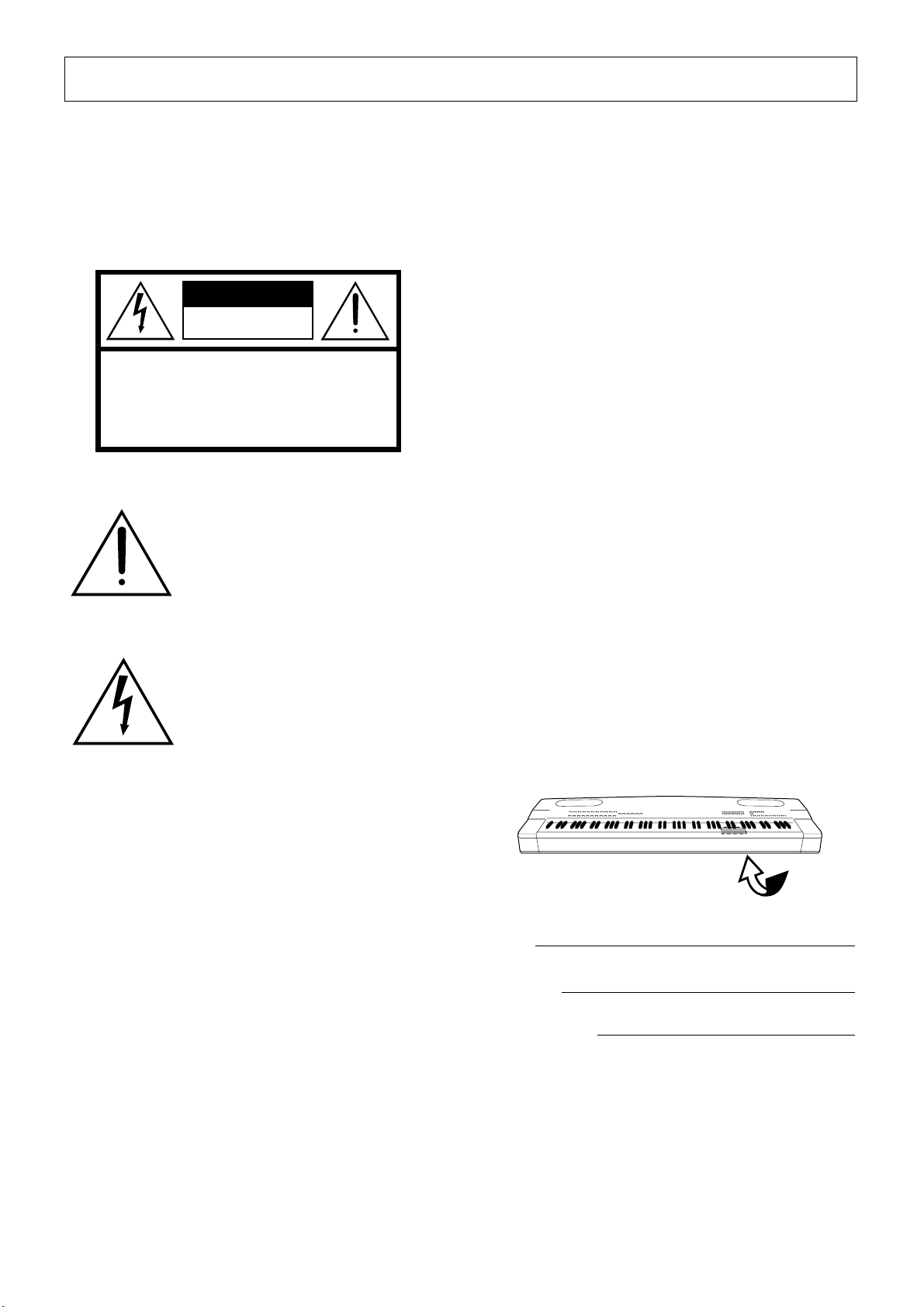
Introduction
SPECIAL MESSAGE SECTION
PRODUCT SAFETY MARKINGS:
products may have either labels similar to the graphics
shown below or molded/stamped facsimiles of these
graphics on the enclosure. The explanation of these
graphics appears on this page. Please observe all cautions
indicated on this page and those indicated in the safety
instruction section.
Yamaha electronic
CAUTION
RISK OF ELECTRIC SHOCK
DO NOT OPEN
CAUTION: TO REDUCE THE RISK OF ELECTRIC SHOCK.
DO NOT REMOVE COVER (OR BACK).
NO USER-SERVICEABLE PARTS INSIDE.
REFER SERVICING TO QUALIFIED SERVICE PERSONNEL.
See bottom of Keyboard enclosure for graphic symbol markings
The exclamation point within the
equilateral triangle is intended to alert
the user to the presence of important
operating and maintenance (servicing) instructions in the literature
accompanying the product.
The lightning flash with arrowhead
symbol, within the equilateral triangle, is intended to alert the user to the
presence of uninsulated “dangerous
voltage” within the product’s enclosure that may be of sufficient magnitude to constitute a risk of electrical
shock.
Battery Notice:
rechargable battery which (if applicable) is soldered in
place. The average life span of this type of battery is
approximately five years. When replacement becomes
necessary, contact a qualified service representative to
perform the replacement.
Warning:
incinerate this type of battery. Keep all batteries away
from children. Dispose of used batteries promptly and as
regulated by applicable laws. Note: In some areas, the
servicer is required by law to return the defective parts.
However, you do have the option of having the servicer
dispose of these parts for you.
Disposal Notice:
beyond repair, or for some reason its useful life is considered to be at an end, please observe all local, state, and
federal regulations that relate to the disposal of products
that contain lead, batteries, plastics, etc.
NOTICE:
edge relating to how a function or effect works (when the
unit is operating as designed) are not covered by the manufacturer’s warranty, and are therefore the owners responsibility. Please study this manual carefully and consult
your dealer before requesting service.
NAME PLATE LOCATION:
cates the location of the name plate. The model number,
serial number, power requirements, etc., are located on
this plate. You should record the model number, serial
number, and the date of purchase in the spaces provided
below and retain this manual as a permanent record of
your purchase.
This product MAY contain a small non-
Do not attempt to recharge, disassemble, or
Should this product become damaged
Service charges incurred due to lack of knowl-
The graphic below indi-
IMPORTANT NOTICE:
are tested and approved by an independent safety testing
laboratory in order that you may be sure that when it is
properly installed and used in its normal and customary
manner, all foreseeable risks have been eliminated. DO
NOT modify this unit or commission others to do so
unless specifically authorized by Yamaha. Product performance and/or safety standards may be diminished.
Claims filed under the expressed warranty may be denied
if the unit is/has been modified. Implied warranties may
also be affected.
SPECIFICATIONS SUBJECT TO CHANGE:
information contained in this manual is believed to be
correct at the time of printing. However, Yamaha reserves
the right to change or modify any of the specifications
without notice or obligation to update existing units.
ENVIRONMENTAL ISSUES:
duce products that are both user safe and environmentally
friendly. We sincerely believe that our products and the
production methods used to produce them, meet these
goals. In keeping with both the letter and the spirit of the
law, we want you to be aware of the following:
All Yamaha electronic products
The
Yamaha strives to pro-
PF-500
Model
Serial No.
Purchase Date
PF-500
2
92-469 1
Page 3
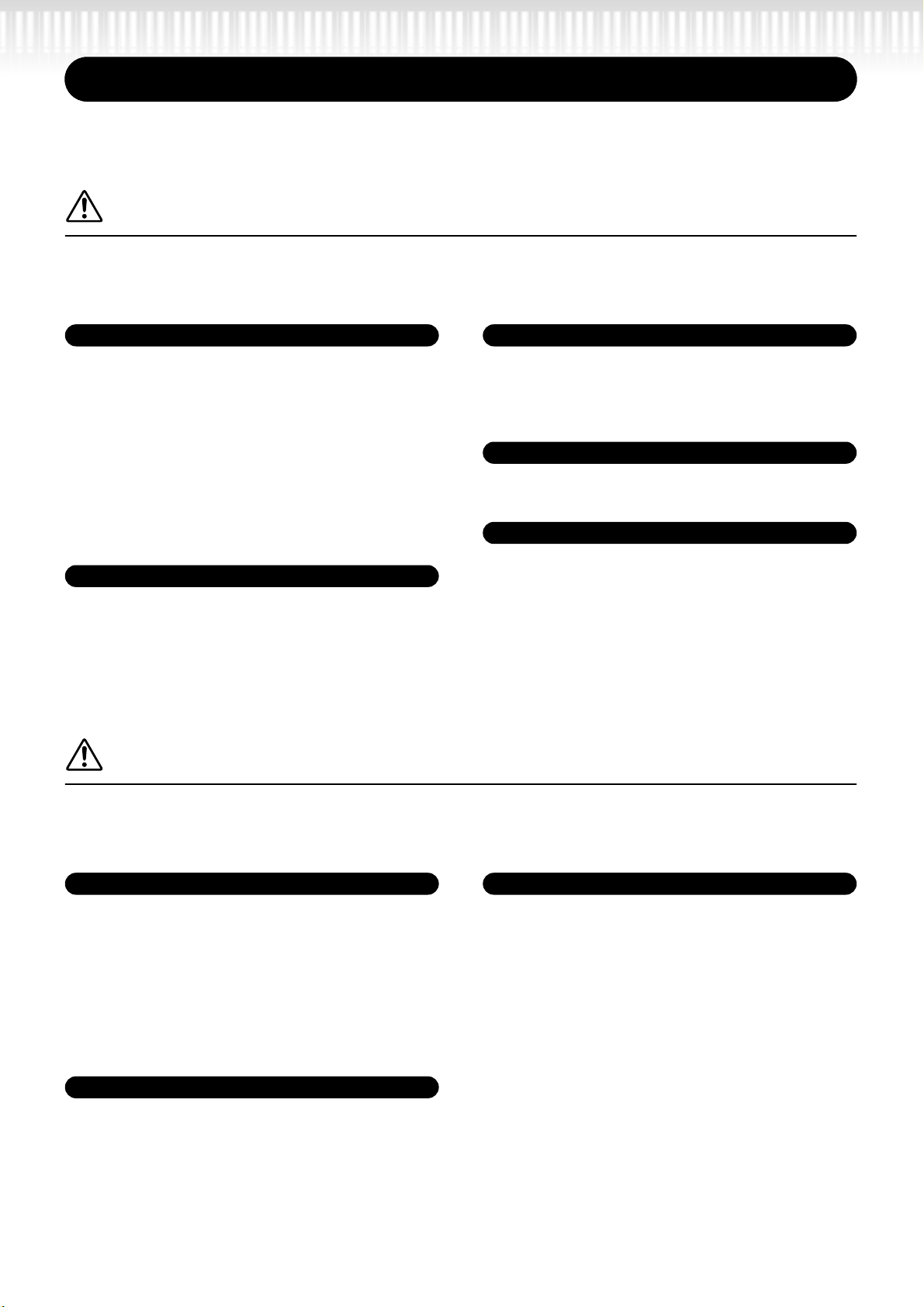
PRECAUTIONS
PLEASE READ CAREFULLY BEFORE PROCEEDING
* Please keep this manual in a safe place for future reference.
WARNING
Always follow the basic precautions listed below to avoid the possibility of serious injury or even death
from electrical shock, short-circuiting, damages, fire or other hazards. These precautions include, but
are not limited to, the following:
Power supply/Power cord
• Only use the voltage specified as correct for the instrument.
The required voltage is printed on the name plate of the
instrument.
• Check the electric plug periodically and remove any dirt or
dust which may have accumulated on it.
• Use only the supplied power cord/plug.
• Do not place the power cord near heat sources such as
heaters or radiators, and do not excessively bend or otherwise
damage the cord, place heavy objects on it, or place it in a
position where anyone could walk on, trip over, or roll anything
over it.
Do not open
• Do not open the instrument or attempt to disassemble the
internal parts or modify them in any way. The instrument
contains no user-serviceable parts. If it should appear to be
malfunctioning, discontinue use immediately and have it
inspected by qualified Yamaha service personnel.
CAUTION
Water warning
• Do not expose the instrument to rain, use it near water or in
damp or wet conditions, or place containers on it containing
liquids which might spill into any openings.
• Never insert or remove an electric plug with wet hands.
Fire warning
• Do not put burning items, such as candles, on the unit.
A burning item may fall over and cause a fire.
If you notice any abnormality
• If the power cord or plug becomes frayed or damaged, or if
there is a sudden loss of sound during use of the instrument,
or if any unusual smells or smoke should appear to be caused
by it, immediately turn off the power switch, disconnect the
electric plug from the outlet, and have the instrument
inspected by qualified Yamaha service personnel.
Always follow the basic precautions listed below to avoid the possibility of physical injury to you or
others, or damage to the instrument or other property. These precautions include, but are not limited
to, the following:
Power supply/Power cord
• When removing the electric plug from the instrument or an
outlet, always hold the plug itself and not the cord. Pulling by
the cord can damage it.
• Remove the electric plug from the outlet when the instrument
is not to be used for extended periods of time, or during
electrical storms.
• Do not connect the instrument to an electrical outlet using a
multiple-connector. Doing so can result in lower sound quality,
or possibly cause overheating in the outlet.
Assembling the keyboard stand
• Read carefully this manual or the attached documentation
explaining the assembly process. Failure to assemble the
stand in the proper sequence might result in damage to the
instrument or even injury.
Location
• Do not expose the instrument to excessive dust or vibrations,
or extreme cold or heat (such as in direct sunlight, near a
heater, or in a car during the day) to prevent the possibility of
panel disfiguration or damage to the internal components.
• Do not use the instrument in the vicinity of a TV, radio, stereo
equipment, mobile phone, or other electric devices.
Otherwise, the instrument, TV, or radio may generate noise.
• Do not place the instrument in an unstable position where it
might accidentally fall over.
• Before moving the instrument, remove all connected cables.
• Do not place objects in front of the instrument’s air vent, since
this may prevent adequate ventilation of the internal
components, and possibly result in the instrument
overheating.
(1)B-7
1/2
PF-500
3
Page 4
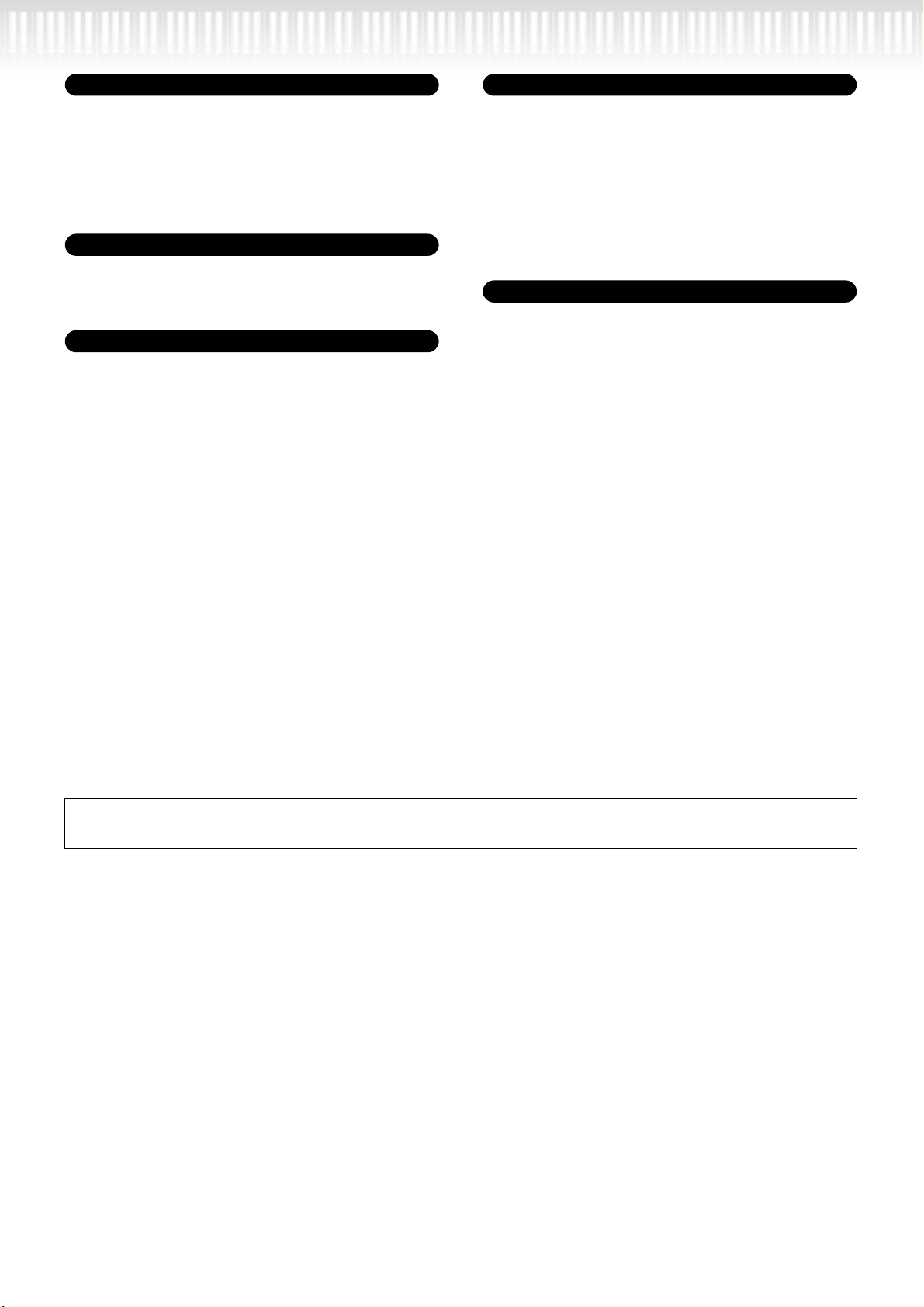
Connections
• Before connecting the instrument to other electronic
components, turn off the power for all components. Before
turning the power on or off for all components, set all volume
levels to minimum. Also, be sure to set the volumes of all
components at their minimum levels and gradually raise the
volume controls while playing the instrument to set the desired
listening level.
Maintenance
• When cleaning the instrument, use a soft, dry or slightly damp
cloth. Do not use paint thinners, solvents, cleaning fluids, or
chemical-impregnated wiping cloths.
Handling caution
• Never insert or drop paper, metallic, or other objects into the
gaps on the panel or keyboard. If this happens, turn off the
power immediately and unplug the power cord from the AC
outlet. Then have the instrument inspected by qualified
Yamaha service personnel.
• Do not place vinyl, plastic or rubber objects on the instrument,
since this might discolor the panel or keyboard.
• Do not rest your weight on, or place heavy objects on the
instrument, and do not use excessive force on the buttons,
switches or connectors.
• Do not operate the instrument for a long period of time at a
high or uncomfortable volume level, since this can cause
permanent hearing loss. If you experience any hearing loss or
ringing in the ears, consult a physician.
Using the bench (If included)
• Do not place the bench in an unstable position where it might
accidentally fall over.
• Do not play carelessly with or stand on the bench. Using it as
a tool or step-ladder or for any other purpose might result in
accident or injury.
• Only one person should sit on the bench at a time, in order to
prevent the possibility of accident or injury.
• If the bench screws become loose due to extensive long-term
use, tighten them periodically using the included tool.
Saving data
Saving and backing up your data
• Current data (see page 43) is lost when you turn off the power
to the instrument. Save the data to the storage memory (see
page 43).
Yamaha cannot be held responsible for damage caused by improper use or modifications to the instrument, or data that is lost or
destroyed.
Always turn the power off when the instrument is not in use.
(1)B-7
PF-500
4
2/2
Page 5
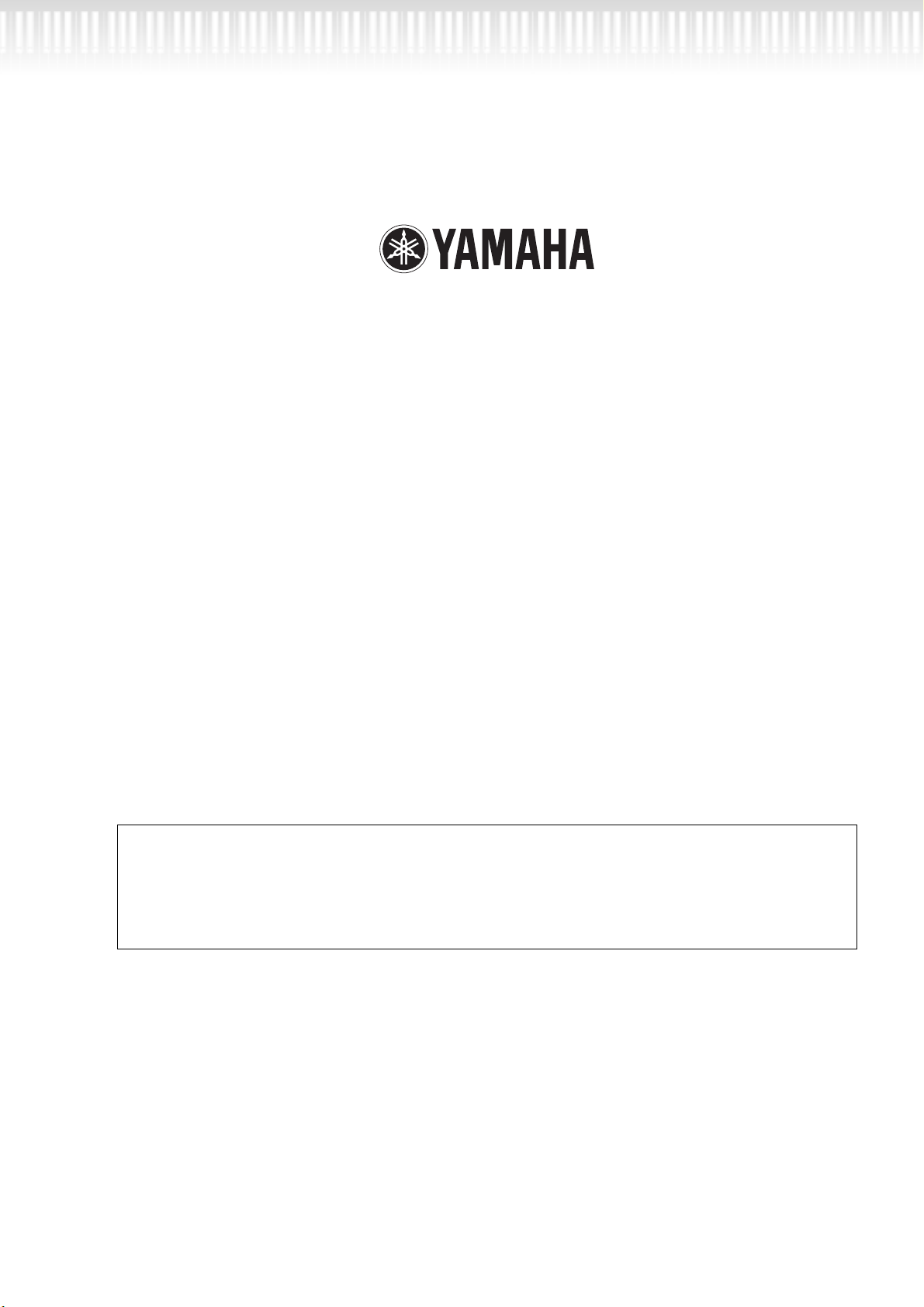
■
Thank you for choosing the Yamaha PF-500 electronic piano. In order to make the most of your
PF-500’s performance potential and features, please read this Owner’s Manual thoroughly, and
keep it in a safe place for later reference.
About this Owner’s Manual and Reference Booklet
This manual consists of four main sections: “Introduction,” “Basic Operation,” “Detailed Settings,” and “Appendix.”
Also, a separate “Reference Booklet” is provided.
Introduction:
Basic Operation:
Detailed Settings:
Appendix:
Reference Booklet:
• The illustrations and LCD screens as shown in this Owner’s Manual are for instructional purposes only,
and may appear somewhat different from those on your instrument.
• Copying of the commercially available software is strictry prohibited except for your personal use.
COPYRIGHT NOTICE
This product incorporates and bundles computer programs and contents in which Yamaha owns copyrights or with respect to which it has license to use others’ copyrights. Such copyrighted materials include,
without limitation, all computer software, MIDI files, WAVE data and sound recordings. Any unauthorized
use of such programs and contents outside of personal use is not permitted under relevant laws. Any violation of copyright has legal consequences. DON’T MAKE, DISTRIBUTE OR USE ILLEGALCOPIES.
Please read this section first. In the “Application Index” section on page 9 and “Features” on
page 12, you can learn how to use the PF-500 and its functions in particular situations.
This main section explains how to use the basic functions. Refer to this section while you
play the PF-500. If you have questions or come across the words you do not know, refer to
the section entitled “Questions about Operations and Functions” on page 90, or the
“Index” on page 102.
This section explains how to make detailed settings for the PF-500’s various functions.
Refer to this section as necessary.
This section introduces troubleshooting, a description of preset voices, and other reference
material.
XG Voice List, MIDI Data Format, etc.
Trademarks
• Apple and Macintosh are trademarks of Apple Computer, Inc., registered in the U.S. and other countries.
• Windows is the registered trademark of Microsoft® Corporation.
All other trademarks are the property of their respective holders.
PF-500
5
Page 6
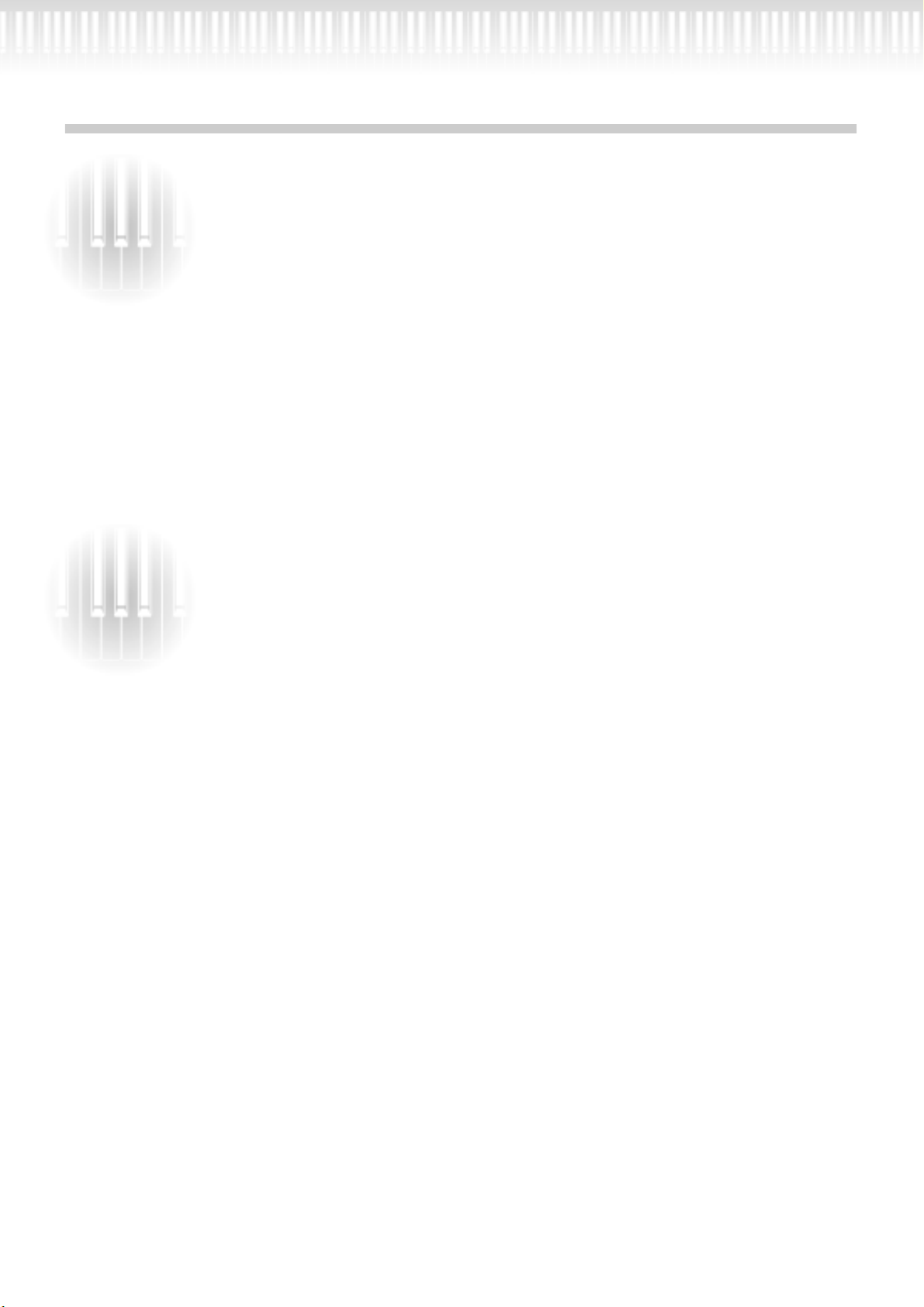
Table of contents
Introduction.......................................................... 2
PRECAUTIONS ........................................................................................................................................ 3
About this Owner’s Manual and Reference Booklet..................................................................................................... 5
Table of contents ................................................................................................................................... 6
Application Index ................................................................................................................................... 9
Included Accessories ............................................................................................................................ 11
Features ................................................................................................................................................ 12
Before Using the PF-500 ...................................................................................................................... 14
About the pedal unit ..................................................................................................................................................... 14
About the music stand.................................................................................................................................................. 14
Turning the power on................................................................................................................................................... 15
Adjusting the display contrast ...................................................................................................................................... 16
Setting the volume ........................................................................................................................................................ 16
Using headphones......................................................................................................................................................... 16
Basic Operation .................................................. 17
Part Names ........................................................................................................................................... 18
Listening to the Demonstration Tunes................................................................................................ 20
Listening to 50 Piano Preset Songs ..................................................................................................... 22
Playing the 50 piano preset songs ................................................................................................................................ 22
Practicing a one-hand part using 50 preset songs ....................................................................................................... 24
Selecting and Playing Voices ............................................................................................................... 26
Selecting Voices............................................................................................................................................................. 26
Using the pedals ............................................................................................................................................................ 27
Adding variation to the sound
[BRILLIANCE]/[REVERB]/[CHORUS] ..................................................................................................................... 28
Combining two voices (Dual mode)............................................................................................................................ 30
Splitting the keyboard range and playing two different voices (Split mode) ............................................................ 32
Using the metronome................................................................................................................................................... 34
Recording Your Performance............................................................................................................... 35
Recording a New Song.................................................................................................................................................. 35
Recording to [TRACK 1]........................................................................................................................................ 35
Re-recording TRACK 1........................................................................................................................................... 37
Re-recording TRACK 1 partially............................................................................................................................ 38
Recording to [TRACK2]......................................................................................................................................... 39
Recording to the third or more tracks [EXTRA TRACKS] .................................................................................. 40
Other recording techniques.......................................................................................................................................... 40
Adding data to or recording over an existing song ............................................................................................... 40
Changing a voice or tempo after recording ........................................................................................................... 41
Adjusting the volume balance between playback and your performance [SONG BALANCE] ......................... 42
Recording in Dual or Split mode ........................................................................................................................... 42
Saving Recorded Songs and Handling the Files...[FILE] ...................................................................... 43
PF-500 memory....................................................................................................................................................... 43
Basic file operation.................................................................................................................................................. 44
Saving recorded or other songs to PF-500 Storage memory...[SaveToMemory]...................................................... 45
Deleting a Memory song...[DeleteSong]...................................................................................................................... 46
PF-500
6
Page 7
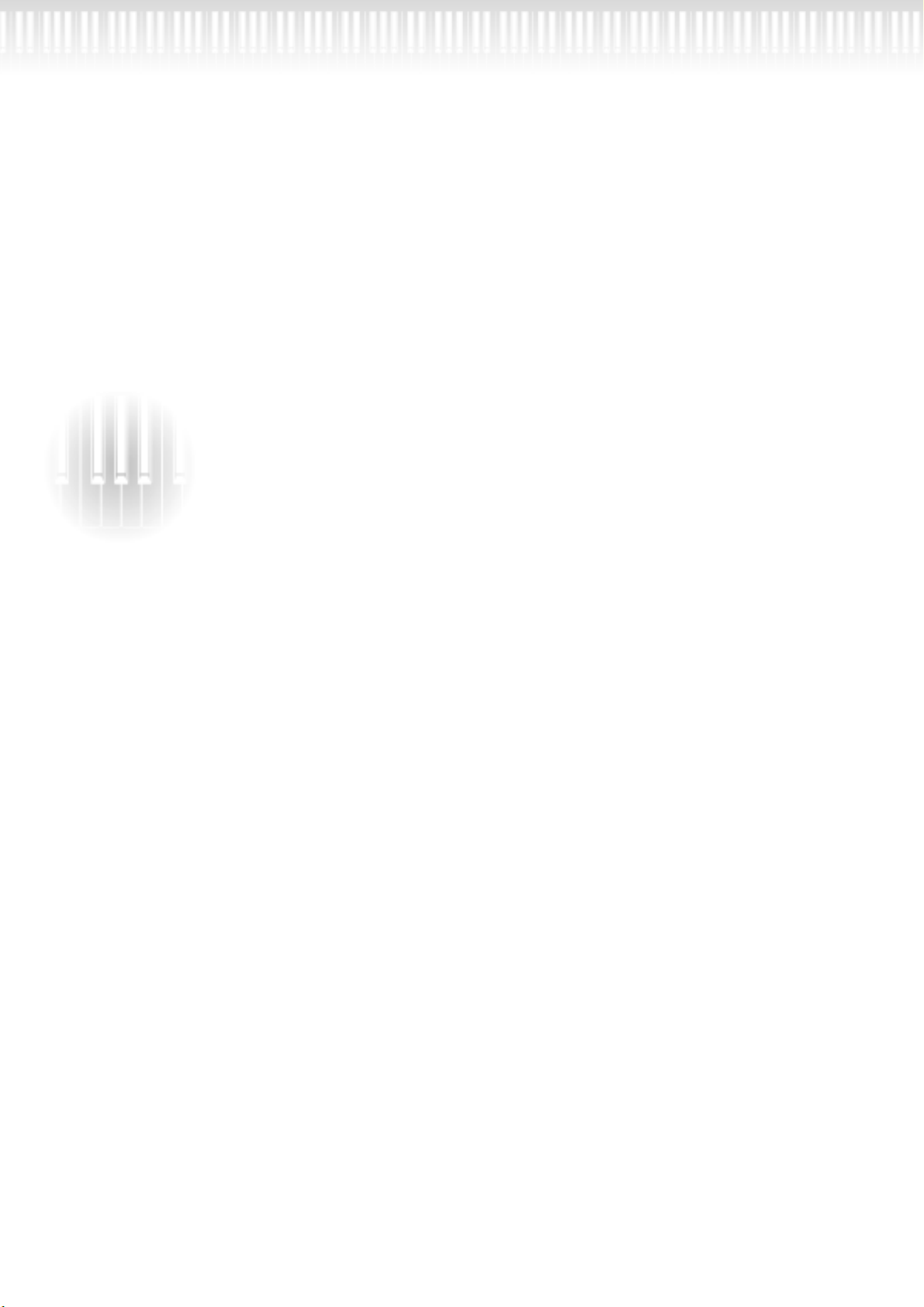
Table of contents
Renaming a song...[RenameSong] ............................................................................................................................... 47
Changing the type of characters on screen...[CharacterCode]................................................................................... 47
Playing Back Recorded Songs .............................................................................................................. 48
Playing back a song ....................................................................................................................................................... 48
Turning track playback on and off............................................................................................................................... 50
Supported song data type ............................................................................................................................................. 50
Connections ......................................................................................................................................... 51
Connectors .................................................................................................................................................................... 51
Connecting a personal computer................................................................................................................................. 53
Detailed Settings ................................................ 59
Detailed Settings.................................................................................................................................. 60
Parameter List ............................................................................................................................................................... 60
Making detailed settings ............................................................................................................................................... 63
Detailed settings for recording and playback [SONG SETTING] ........................................................ 65
Correcting note timing [Quantize].............................................................................................................................. 65
Specifying whether playback starts immediately along with the first voicing [QuickPlay]...................................... 66
Auditioning the channels [ChannelListen] ................................................................................................................. 66
Deleting data from each channel [ChannelClear]....................................................................................................... 66
Specifying the range and playing back repeatedly [FromToRepeat] ......................................................................... 66
Playing back the phrase specified by the phrase number [PhraseMark] ................................................................... 67
Playing back a song repeatedly [SongRepeat] ............................................................................................................. 67
Detailed settings for the metronome METRONOME [SETTING] ........................................................ 68
Setting the metronome time signature [TimeSignature]............................................................................................ 68
Setting the metronome volume level [MetronomeVolume]...................................................................................... 68
Selecting the metronome voice [MetronomeSound] ................................................................................................. 68
Detailed settings for the voices [VOICE SETTING] .............................................................................. 69
Setting the octave [Octave]........................................................................................................................................... 70
Setting the volume level [Volume] .............................................................................................................................. 70
Setting the position of right and left channels [Pan] .................................................................................................. 70
Make fine adjustments to the pitch (only in Dual mode) [Detune].......................................................................... 70
Selecting the reverb type [ReverbType]....................................................................................................................... 71
Setting the reverb depth [ReverbSend]........................................................................................................................ 71
Selecting the chorus type [Chorus Type]..................................................................................................................... 71
Setting the chorus depth [ChorusSend] ...................................................................................................................... 71
Setting the chorus on/off [ChorusOnOff]................................................................................................................... 72
Selecting the DSP type [DSP Type (DSP)] .................................................................................................................. 72
Setting the speed of the vibraphone vibrato effect [VibeRotorSpeed]....................................................................... 72
Turning the vibraphone vibrato effect on/off [VibeRotorOnOff (RotorOnOff)] .................................................... 73
Setting the rotation speed of the rotary speaker [RotarySpeed (Rot.Speed)]............................................................ 73
Adjusting the depth of the DSP effect [DSPDepth].................................................................................................... 73
Adjusting the brightness of the sound [Brightness].................................................................................................... 73
Adjusting the resonance effect [HarmonicContent (Harmonic)] ............................................................................. 73
Adjusting the low-range frequency of the equalizer [EQ LowFreq. (EQ L.Freq)] ....................................................74
Adjusting the low-range gain (amount of boost/cut) of the equalizer [EQ LowGain]............................................. 74
Adjusting the high-range frequency of the equalizer [EQ HighFreq. (EQ H.Freq)] ................................................ 74
Adjusting the high-range gain (amount of boost/cut) of the equalizer [EQ HighGain] .......................................... 74
PF-500
7
Page 8
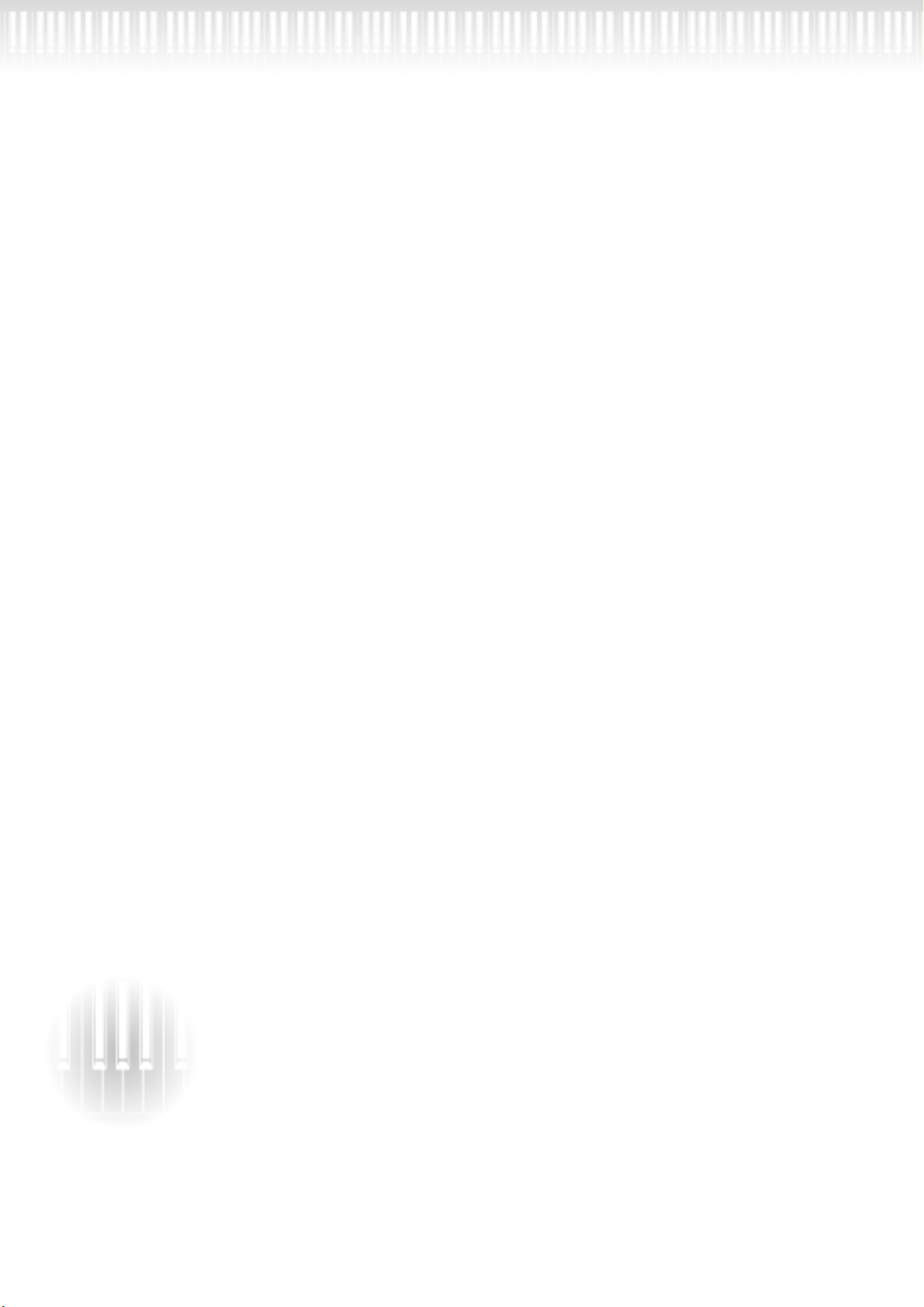
Table of contents
Setting the touch sensitivity [TouchSense].................................................................................................................. 75
Setting the right pedal function [RPedal].................................................................................................................... 75
Setting the center pedal function [MPedal] ................................................................................................................ 75
Setting the left pedal function [LPedal]....................................................................................................................... 76
Setting the auxiliary pedal function [AuxPedal] ......................................................................................................... 76
MIDI [MIDI SETTING]........................................................................................................................... 77
About MIDI................................................................................................................................................................... 77
Setting the MIDI transmit channel [MidiOutChannel] ............................................................................................. 78
Setting the MIDI receive channel [MidiInChannel]................................................................................................... 78
Setting Local control on/off [LocalControl]................................................................................................................ 79
Selecting performance from the keyboard or song data for MIDI transmission [MidiOutSelect].......................... 79
Selecting a type of data received via MIDI [ReceiveParameter]................................................................................. 79
Selecting a type of data transmitted via MIDI [TransmitParameter] ........................................................................ 79
Transmitting the initial settings on the panel [InitialSetup] ...................................................................................... 80
Executing voice data bulk dump [VoiceBulkDump].................................................................................................. 80
Other settings ...................................................................................................................................... 81
Selecting a touch response [TouchResponse] ............................................................................................................. 81
Fine tuning the pitch [Tune]........................................................................................................................................ 81
Selecting a tuning curve for a piano voice [PianoTuningCurve]............................................................................... 81
Selecting a scale [Scale]................................................................................................................................................. 82
Specifying the Split Point [SplitPoint]......................................................................................................................... 82
Changing the key [Transpose] ..................................................................................................................................... 82
Adjusting the depth of the Soft pedal [SoftPedalDepth] ............................................................................................ 83
Depth of string resonance [StringResonanceDepth] .................................................................................................. 83
Depth of sustain sampling for the damper pedal [SustainSamplingDepth].............................................................. 83
Specify the volume of the key-off sound [KeyOffSamplingDepth] ........................................................................... 83
Selecting a pedal function for vibraphone [VibraphonePedalMode]........................................................................ 83
Assign the SONG [START/STOP] function to the pedal [PedalStart/Stop]............................................................. 84
Selecting a type of auxiliary pedal [AuxPedalType].................................................................................................... 84
Setting the point at which the damper pedal starts to affect the sound [HalfPedalPoint] ....................................... 84
Pitch bend range [PitchBendRange]............................................................................................................................ 84
Switch the speaker on/off [Speaker] ............................................................................................................................ 85
Selecting items saved at shutdown [MemoryBackUp] ............................................................................................... 85
Restoring the normal (default) settings [FactorySet] ................................................................................................. 85
Other method for restoring the normal settings ......................................................................................................... 85
Message List ......................................................................................................................................... 86
Questions about Operations and Functions ........................................................................................90
Appendix ............................................................ 93
Troubleshooting................................................................................................................................... 94
Data Compatibility ............................................................................................................................... 95
Preset Voice List ................................................................................................................................... 97
Voice Combination Examples (Dual and Split) ................................................................................... 99
Assembling the Keyboard Stand ....................................................................................................... 100
Index................................................................................................................................................... 102
PF-500
8
Page 9
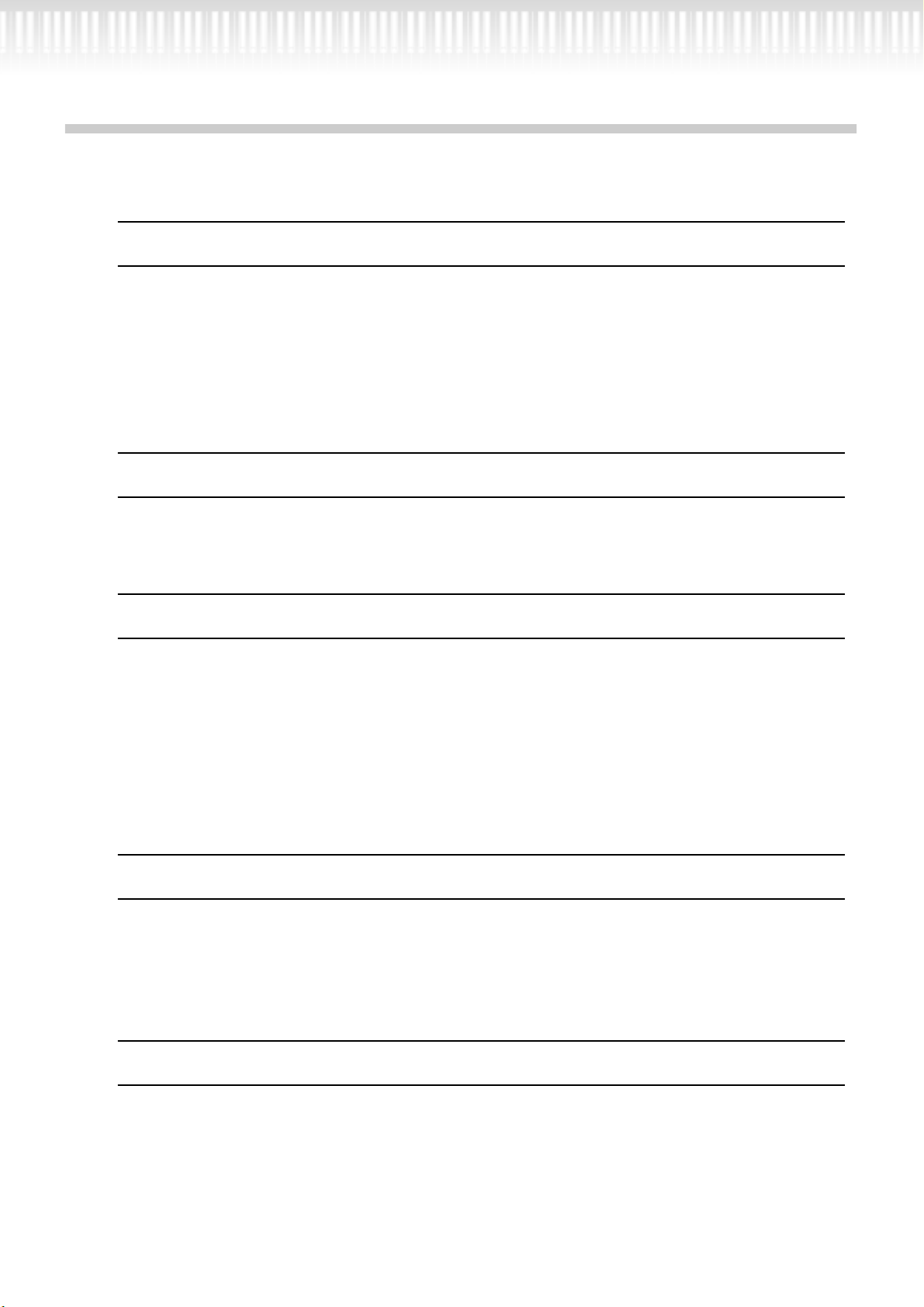
Application Index
Use this index to find reference pages that may be helpful for your application and situation.
Listening
Listening to demo songs...............................................“Listening to the Demonstration Tunes” on page 20
“Playing the 50 piano preset songs” on page 22
Listening to demo songs with different voices............“Listening to the Demonstration Tunes” on page 20
Listening to songs from “50 greats for the Piano” ..............“Playing the 50 piano preset songs” on page 22
Listening to my recorded performance ............................................ “Recording to [TRACK 1]” on page 35
“Playing back a song” on page 48
Playing
Using three pedals.............................................................................................“Using the pedals” on page 27
Playing an accompaniment that matches pitch .......................“Changing the key [Transpose]” on page 82
Changing tonal color
Viewing the list of voices.................................................................................. “Preset Voice List” on page 97
Simulating a concert hall........................................................................................... “[REVERB]” on page 29
Combining two voices ..................................................... “Combining two voices (Dual mode)” on page 30
Playing different sounds with left and right hands
...........................“Splitting the keyboard range and playing two different voices (Split mode)” on page 32
Making a voice brighter and sharper, or softer and smoother ........................“[BRILLIANCE]” on page 28
Adding spread to the sound.................................................................................... “[CHORUS]” on page 29
Practicing
Muting the right- or left-hand part ........... “Practicing a one-hand part using 50 preset songs” on page 24
Practicing with an accurate and steady tempo.......................................“Using the metronome” on page 34
Practicing using your recorded song ..........................................“Recording Your Performance” on page 35
“Turning track playback on and off” on page 50
Recording
Recording your performance...................................................... “Recording Your Performance” on page 35
Saving recorded songs to memory...“Saving Recorded Songs and Handling the Files...[FILE]” on page 43
PF-500
9
Page 10
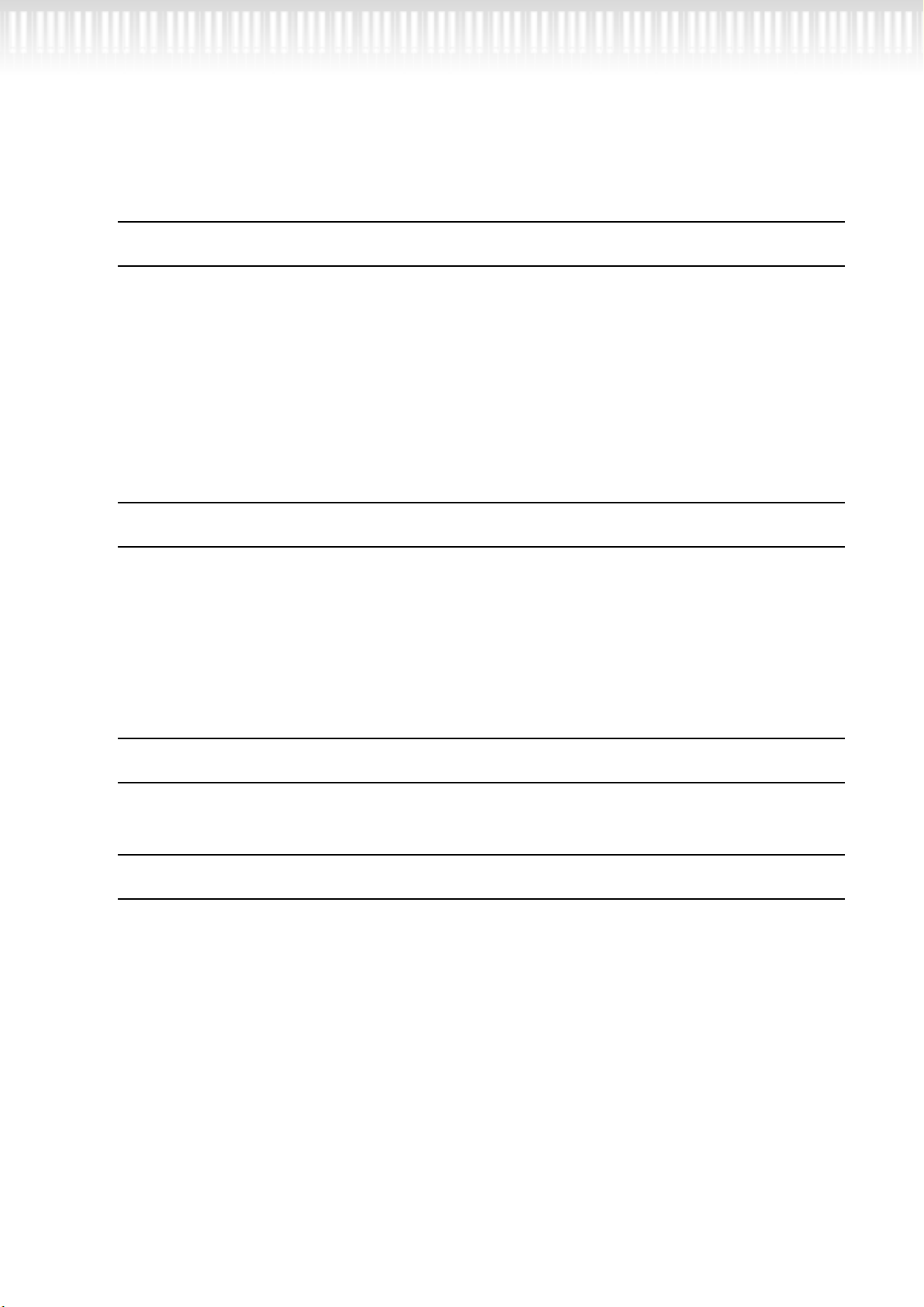
Application Index
Use this index to find reference pages that may be helpful for your application and situation.
Settings
Making detailed settings for recording and playback
............................................“Detailed settings for recording and playback [SONG SETTING]” on page 65
Making detailed settings for the metronome
......................................... “Detailed settings for the metronome METRONOME [SETTING]” on page 68
Making detailed settings for the voices
................................................................. “Detailed settings for the voices [VOICE SETTING]” on page 69
Making detailed settings for MIDI ....................................................“MIDI [MIDI SETTING]” on page 77
Making detailed settings for the PF-500..............................................................“Other settings” on page 81
Connecting the PF-500 to other devices
What is MIDI?......................................................................................................... “About MIDI” on page 77
Recording your performance “AUX OUT [R][L] Pin jacks (LEVEL FIXED), [R][L/L+R] Phone jacks” on
page 52
Raising the volume .. “AUX OUT [R][L] Pin jacks (LEVEL FIXED), [R][L/L+R] Phone jacks” on page 52
Outputting other instruments’ sound from the PF-500............... “AUX IN [R], [L/L+R] jacks” on page 51
Connecting a computer........................................................ “Connecting a personal computer” on page 53
Assembling the keyboard stand
Using the stand ..................................................................... “Assembling the Keyboard Stand” on page 100
Quick solution
What the PF-500 offers.................................................................................... “Application Index” on page 9
“Features” on page 12
Returning to the main screen................................................................................. “EXIT button” on page 18
Resetting the PF-500 to the default setting
................................................................“Restoring the normal (default) settings [FactorySet]” on page 85
Meaning of the messages........................................................................................ “Message List” on page 86
If you have questions about operations and functions
.............................................................................. “Questions about Operations and Functions” on page 90
Troubleshooting............................................................................................... “Troubleshooting” on page 94
10
PF-500
Page 11
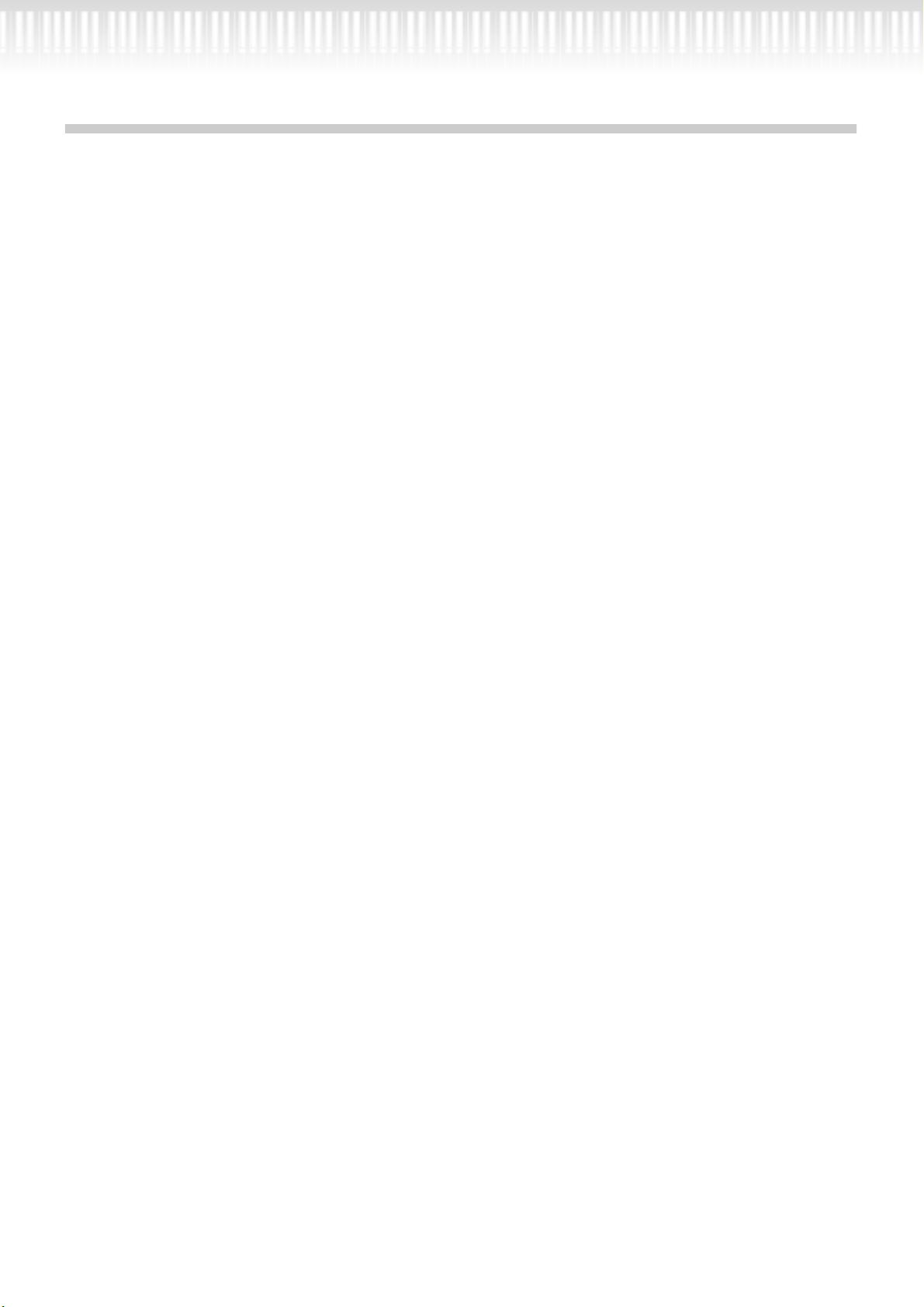
Included Accessories
Pedal Unit
Keyboard Stand
Music Stand
Bench (included or optional depending on locale)
Dust Cover (included or optional depending on locale)
Owner’s Manual
Reference Booklet
PF-500
11
Page 12
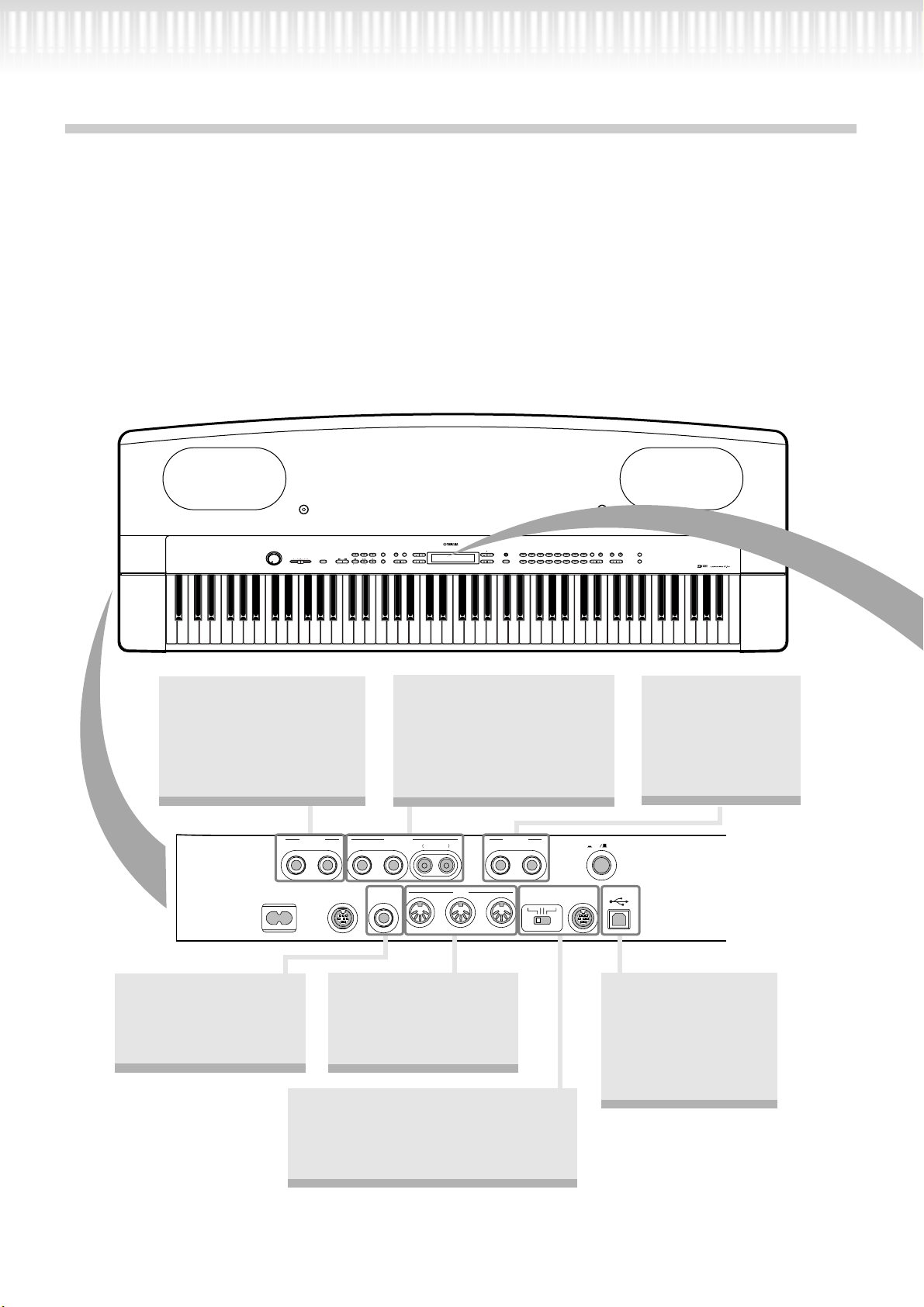
Features
The Yamaha PF-500 electronic piano features rich sounds produced by Yamaha’s proprietary “AWM dynamic stereo
sampling” tone generator system and a “ Graded Hammer” keyboard that varies the key weight according to the key
range, giving these electronic pianos a “playing-feel” that is very close to the keyboard of a genuine grand piano. The
PF-500 GrandPiano1 voice features 3 velocity-switched samples ( Dynamic Sampling ), “ String Resonance ”
(page 83) that recreates resonance of piano strings, special “ Sustain Sampling ” (page 83)that samples the unique resonance of an acoustic grand piano’s soundboard and strings when the damper pedal is pressed, and “
ples
” that add the subtle sound produced when the keys are released. The PF-500 comes much closer to the sound of
a true acoustic piano.
Key-off Sam-
SONG KEYBOARD
MAXMIN
These jacks allow you to
connect an external tone
generator to reproduce the
sound via the PF-500’s
internal sound system and
speakers. (page 51)
L/L+R
Connect an optional pedal
here and assign one of
the various functions to
the pedal. (page 52)
DEMO TEMPO
SONG BALANCEMASTER VOLUME
METRONOME
EXTRA
TRACK
TRACK
TRACKS
2
1
SONG SELECT
START
TOP
/
STOP
REC
SYNCHRO START
NEW SONG
SONG
A
SETTINGSTART/STOP
FILE
SONG
SETTING
UPDOWN
C
GRAND
E.PIANO
GRAND
E.PIANO
CONTRAST
B
PIANO 2
2
PIANO 1
1
JAZZ
CHURCH
ORGAN
ORGAN
STRINGS
CHOIR
EXIT
D
You can output the sound of
the PF-500 from an external
audio system, or connect it to
a cassette tape recorder etc.
and record your playing.
(page 52)
AUX IN
R
PEDAL TO HOST USB
AUX OUT
L/L+R
AUX PEDALAC INLET
RL R
LEVEL FIXED
MIDI
IN THRUOUT
PHONES
HOST SELECT
MIDI PC-2 USBMac
Connect a MIDI device
here to use various MIDI
functions. (page 52, 56)
(About MIDI—page 77)
This jack and selector switch allow direct connection to a personal computer
for sequencing and other music applications. (page 53–58)
VOICE
VIBRA-
HARPSI-
E.CLAVI-
SETTING
PHONE
CHORD
CHORD
GUITAR
SYNTH.
WOOD
PAD
BASS
E.BASS XG
VOICE
SPLIT CHORUSREVERB
VARIATION BRIGHTMELLOW
MIDI
SETTING
OTHER
BRILLIANCE
SETTING
EFFECT
A set of standard
stereo headphones
can be plugged in
here for private practice. (page 16)
POWER
ON OFF
This connector can be
connected to your computer, allowing you to
transfer MIDI data between the PF-500 and
the computer. (page 52)
12
PF-500
Page 13
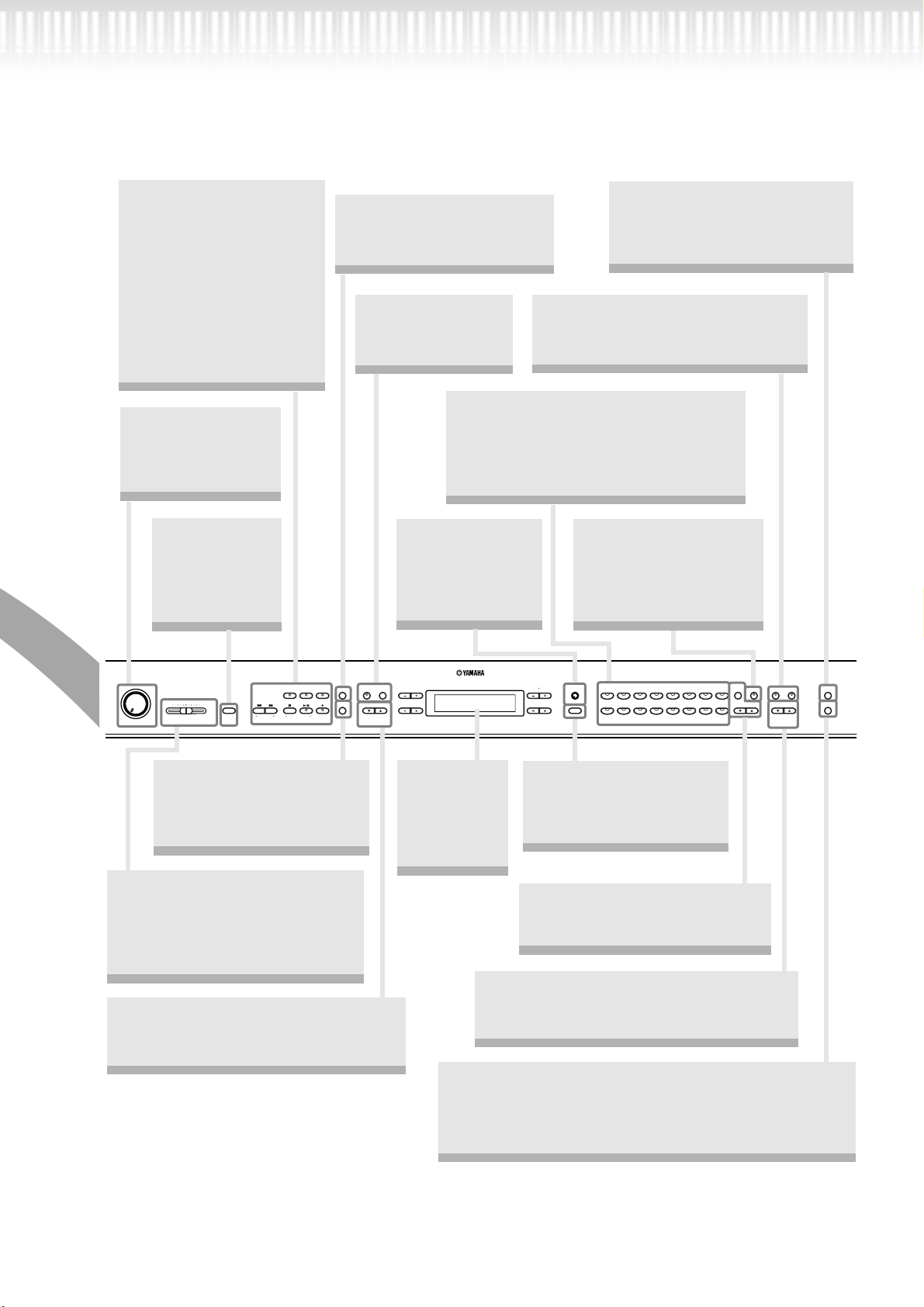
Features
SONG select buttons
This section enables you to
listen to 50 piano preset
songs, as well as to practice playing the songs using
a convenient Practice function. You can also record
and play back your performance.
(page 22, 35, 48)
[MASTER VOLUME]
Adjust the volume
level using this dial.
(page 16)
[DEMO]
Demonstration
playback is
available for each
voice. (page 20)
[FILE]
Save recorded songs and
manage song files. (page 43)
[METRONOME]
Use the metronome
functions. (page 34)
Voice group buttons
You can choose from sixteen groups of
voices, including grand piano.
You can also combine two sounds and use
them together. (page 26)
[CONTRAST]
Adjust the brightness of the display
using this control.
(page 16)
[MIDI SETTING]
Make detailed MIDI settings,
such as MIDI receive/transmit
channels. (page 77)
[REVERB] / [CHORUS]
Add reverb (reverberation) and spread
(chorus) to the sound. (page 29)
[SPLIT]
You can play different
voices on the left- and
right-hand sections of the
keyboard. (page 32)
METRONOME
SETTINGSTART/STOP
FILE
SONG
REC
SETTING
UPDOWN
SONG KEYBOARD
MAXMIN
EXTRA
TRACK
TRACK
TRACKS
2
1
SONG SELECT
START
/
STOP
TOP
SYNCHRO START
NEW SONG
SONG BALANCEMASTER VOLUME
DEMO TEMPO
SONG
[SONG SETTING]
Make detailed settings for
song recording and playback.
(page 65)
[SONG BALANCE]
This lets you adjust the volume
balance between the song playback
and the sound you are playing on
the keyboard. (page 42)
TEMPO [DOWN] [UP]
You can change the song tempo (speed).
(page 23, 34, 36, 48)
A
C
The display
allows accurate control
and operation.
NO YES
CONTRAST
B
D
GRAND
PIANO 1
PIANO 2
CHURCH
JAZZ
ORGAN
ORGAN
EXIT
STRINGS
E.CLAVI-
E.PIANO
HARPSI-
1
CHORD
2
CHORD
SYNTH.
WOOD
PAD
BASS
CHOIR
VOICE
GRAND
E.PIANO
[EXIT]
The screen returns to its
main display when you
press this button. (page 19)
VIBRAPHONE
E.BASS XG
GUITAR
VOICE
SETTING
SPLIT CHORUSREVERB
VARIATION BRIGHTMELLOW
(page 19)
[VOICE SETTING] / [VARIATION]
You can make detailed settings for
tone and effects. (page 69)
BRILLIANCE [MELLOW] [BRIGHT]
Adjust the brightness of the tone using these
buttons. (page 28)
[OTHER SETTING]
This lets you make detailed settings, such as adjusting the
keyboard touch or making fine adjustments to the pitch.
(page 81)
BRILLIANCE
EFFECT
MIDI
SETTING
OTHER
SETTING
PF-500
13
Page 14
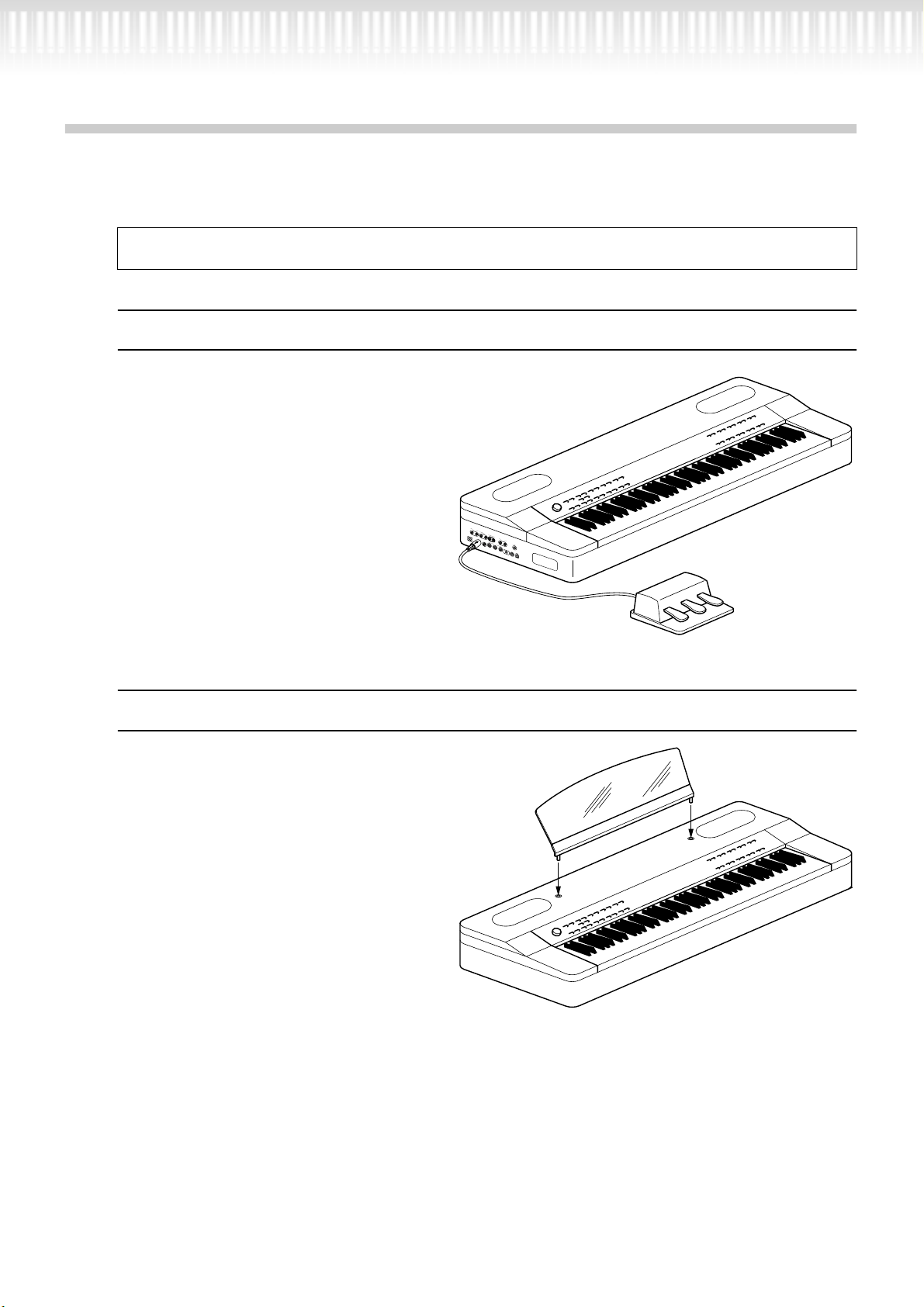
Before Using the PF-500
You do not need to install the stand to play the PF-500. However, if you wish to assemble the stand, refer to
page 100.
About the pedal unit
Insert the plug of the pedal unit, with the
arrow in the plug facing upward.
About the music stand
The PF-500 is supplied with a music stand that
can be attached to the instrument by inserting
it into the holes at the rear of the control panel.
A
L
U
/
L
X
+
R
I
N
R
L
/
L
+
R
A
U
X
O
U
T
R
A
C
I
N
L
E
L
T
L
E
V
E
L
F
I
X
E
D
R
P
E
D
A
L
P
H
O
N
A
E
U
S
X
P
E
D
A
L
P
O
W
M
E
I
D
O
R
N
I
O
F
F
H
I
N
O
S
T
M
S
I
D
E
I
L
E
P
C
C
-
T
2
M
O
a
U
c
T
T
U
O
S
B
H
O
S
T
T
H
R
U
U
S
B
14
PF-500
Page 15
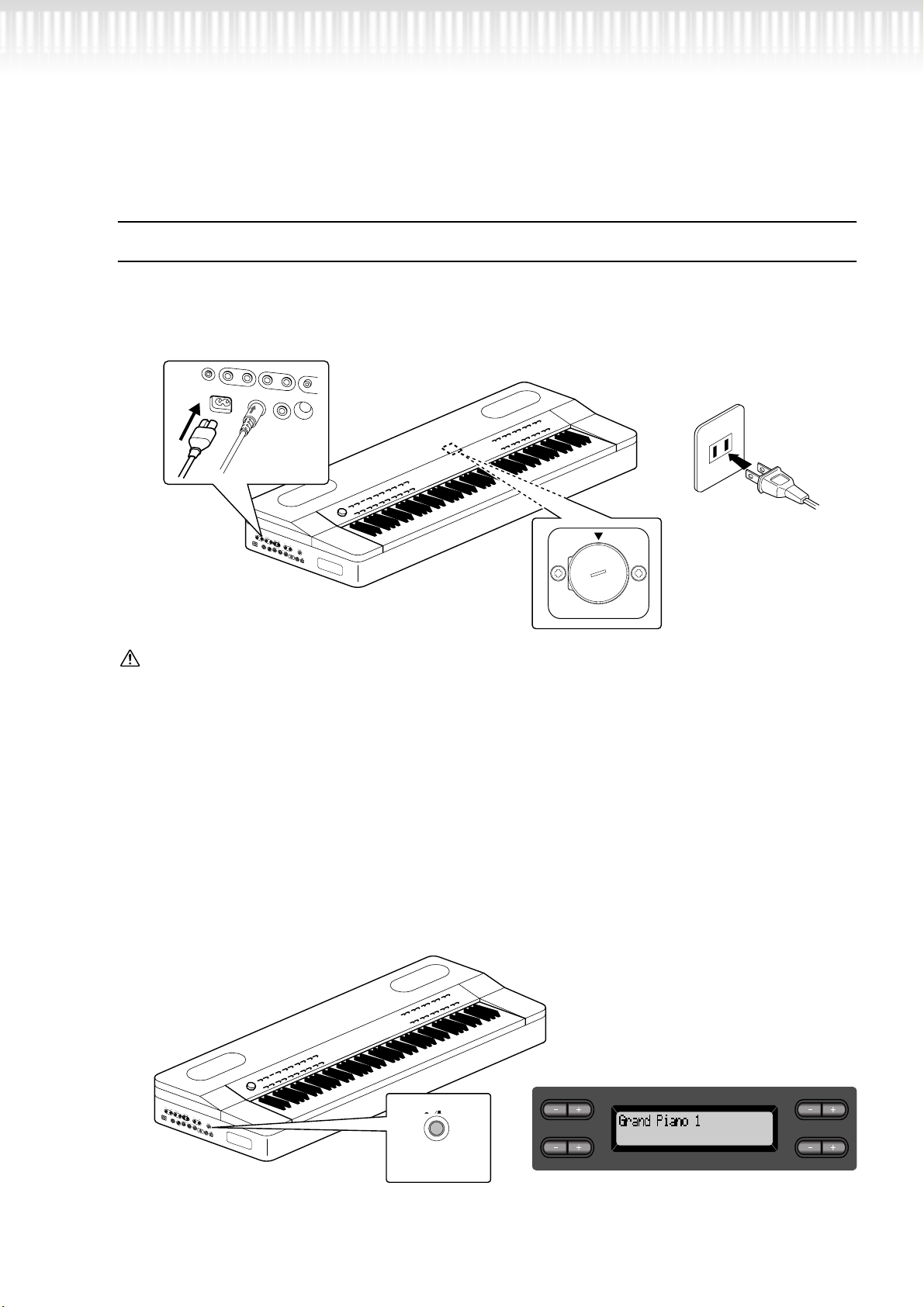
Before Using the PF-500
Turning the power on
1. Connect the power cable.
First insert the plug of the power cable into the [AC INLET] on the left side panel, then plug the other end
of the cable into the proper AC outlet on the wall.
12
AC INLET
A
L
U
/
L
X
+
R
I
N
R
L
/
L
+
R
A
U
X
O
U
T
R
A
C
I
N
L
E
L
T
L
E
V
E
L
F
I
X
E
D
R
P
E
D
A
L
P
H
O
N
A
E
U
S
X
P
E
D
A
L
P
O
W
M
E
I
D
O
R
N
I
O
F
F
H
I
N
O
S
T
M
S
I
D
E
I
L
E
P
C
C
-
T
2
M
O
a
U
c
T
T
U
O
S
B
H
O
S
T
T
H
R
U
U
S
B
240V
V
0
2
2
1
1
V
0
0
V
3
1
(The shape of plug differs
depending on locale.)
VOLTAGE SELECTOR
WARNING!
Make sure your PF-500 is rated for the AC voltage supplied in the area in which it is to be used (voltage rating appears
on the name plate on the bottom panel). In some areas, a voltage selector may be provided on the bottom panel of the
main keyboard unit. Make sure that the voltage selector is set for the voltage in your area. Connecting the unit to the
wrong AC supply can cause serious damage to the internal circuitry and may even pose a shock hazard!
Use only the AC power cord supplied with the PF-500. If the supplied cord is lost or damaged and needs to be replaced,
contact your Yamaha dealer. The use of an inappropriate replacement can pose a fire and shock hazard!
The type of AC power cord provided with the PF-500 may be different depending on the country in which it is purchased.
(In some areas a plug adaptor may be provided to match the pin configuration of the AC wall outlets in your area.) Do
NOT modify the plug provided with the PF-500. If the plug will not fit the outlet, have a proper outlet installed by a qualified electrician.
2. Turn on the power to the PF-500.
Press the [POWER] switch located on the left side panel to turn on the power.
• The screen located in the center of the front panel lights up.
A
L
U
/
L
X
+
R
I
N
R
L
/
L
+
R
A
U
X
O
U
T
R
A
C
I
N
L
E
L
T
L
E
V
E
L
F
I
X
E
D
R
P
E
D
A
L
P
H
O
N
A
E
U
S
X
P
E
D
A
L
P
O
W
M
E
I
D
O
R
N
I
O
F
F
H
I
N
O
S
T
M
S
I
D
E
I
L
E
P
C
C
-
T
2
M
O
a
U
c
T
T
U
O
S
B
H
O
S
T
T
H
R
U
U
S
B
POWER
ON OFF
[POWER]
Press the [POWER] switch again to turn off the power to the PF-500.
A
C
When you turn on the power to the PF-500, a voice
name appears on the screen.
B
NO YES
D
PF-500 15
Page 16
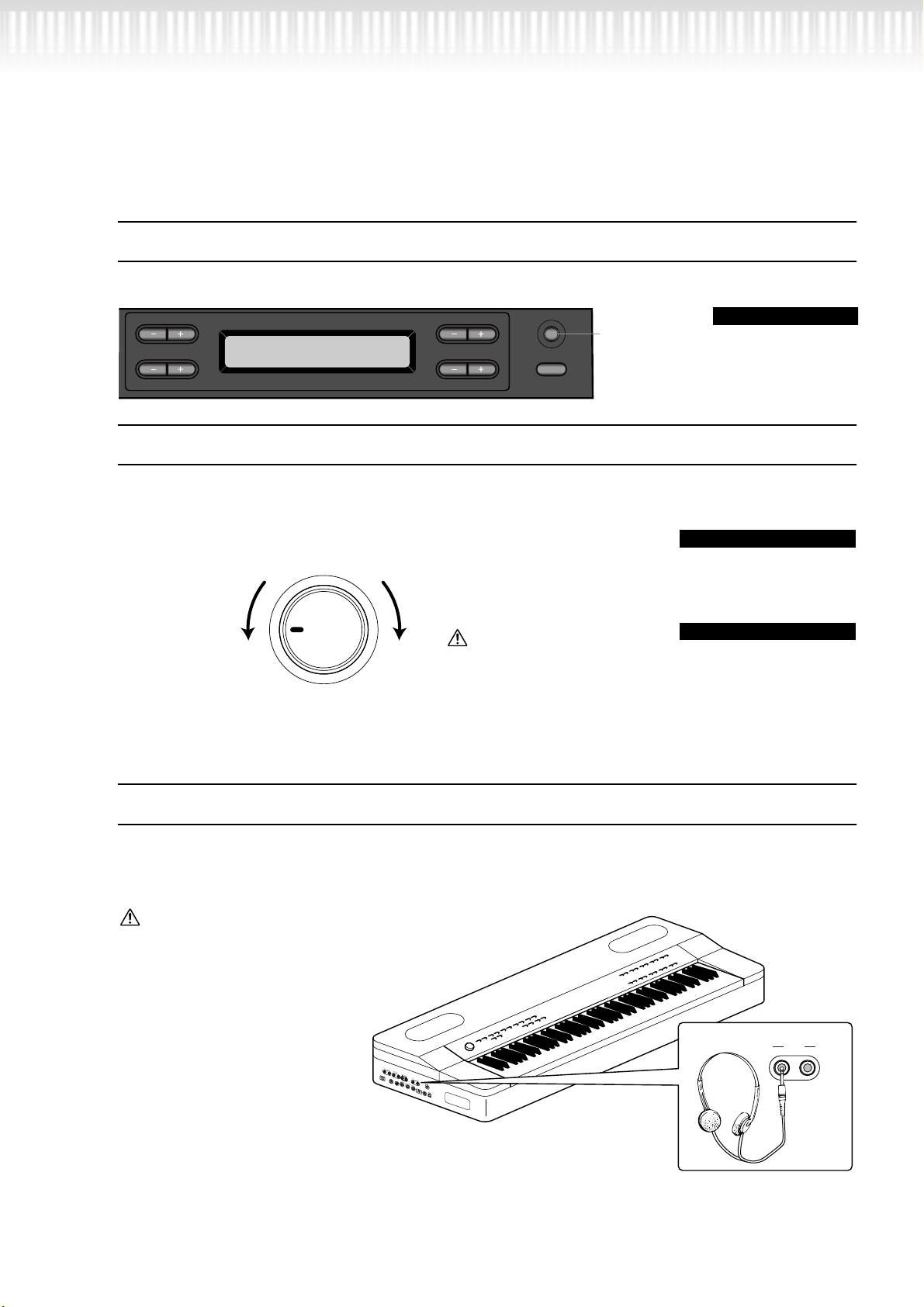
Before Using the PF-500
Adjusting the display contrast
You can adjust the contrast of the display by turning the [CONTRAST] knob located to the right of the LCD.
A
C
Setting the volume
To adjust the volume, use the [MASTER VOLUME] located at the left of the panel. Play the keyboard to actually produce sound while you adjust the volume.
B
NO YES
D
CONTRAST
EXITEXIT
Use this knob.
TERMINOLOGY
CONTRAST:
difference between
brightness and darkness
The level
decreases.
The level
increases.
TERMINOLOGY
MASTER VOLUME:
The volume level of the
entire keyboard sound
TIP
MAXMIN
MASTER VOLUME
CAUTION
Do not use the PF-500 at a
high volume level for a long
period of time, or your
hearing may be damaged.
You can also adjust the
[PHONES] output level, the
AUX IN input level and the
AUX OUT [L/L+R][R] output
level using the [MASTER
VOLUME] dial.
Using headphones
Connect a pair of headphones to one of the [PHONES] on the left side panel.
Two [PHONES] jacks are provided. Two sets of standard stereo headphones can be plugged in. (If you are
using only one pair of headphones, you can plug them into either of these jacks.)
CAUTION
Do not use headphones at a high volume for an extended period of time.
Doing so may cause hearing loss.
16 PF-500
PHONES
A
L
U
/
L
X
+
R
I
N
R
L
/
L
+
R
A
U
X
O
U
T
R
A
C
I
N
L
E
L
T
L
E
V
E
L
F
I
X
E
D
R
P
E
D
A
L
P
H
O
N
A
E
U
S
X
P
E
D
A
L
P
O
W
M
E
I
D
O
R
N
I
O
F
F
H
I
N
O
S
T
M
S
I
D
E
I
L
E
P
C
C
-
T
2
M
O
a
U
c
T
T
U
O
S
B
H
O
S
T
T
H
R
U
U
S
B
Page 17
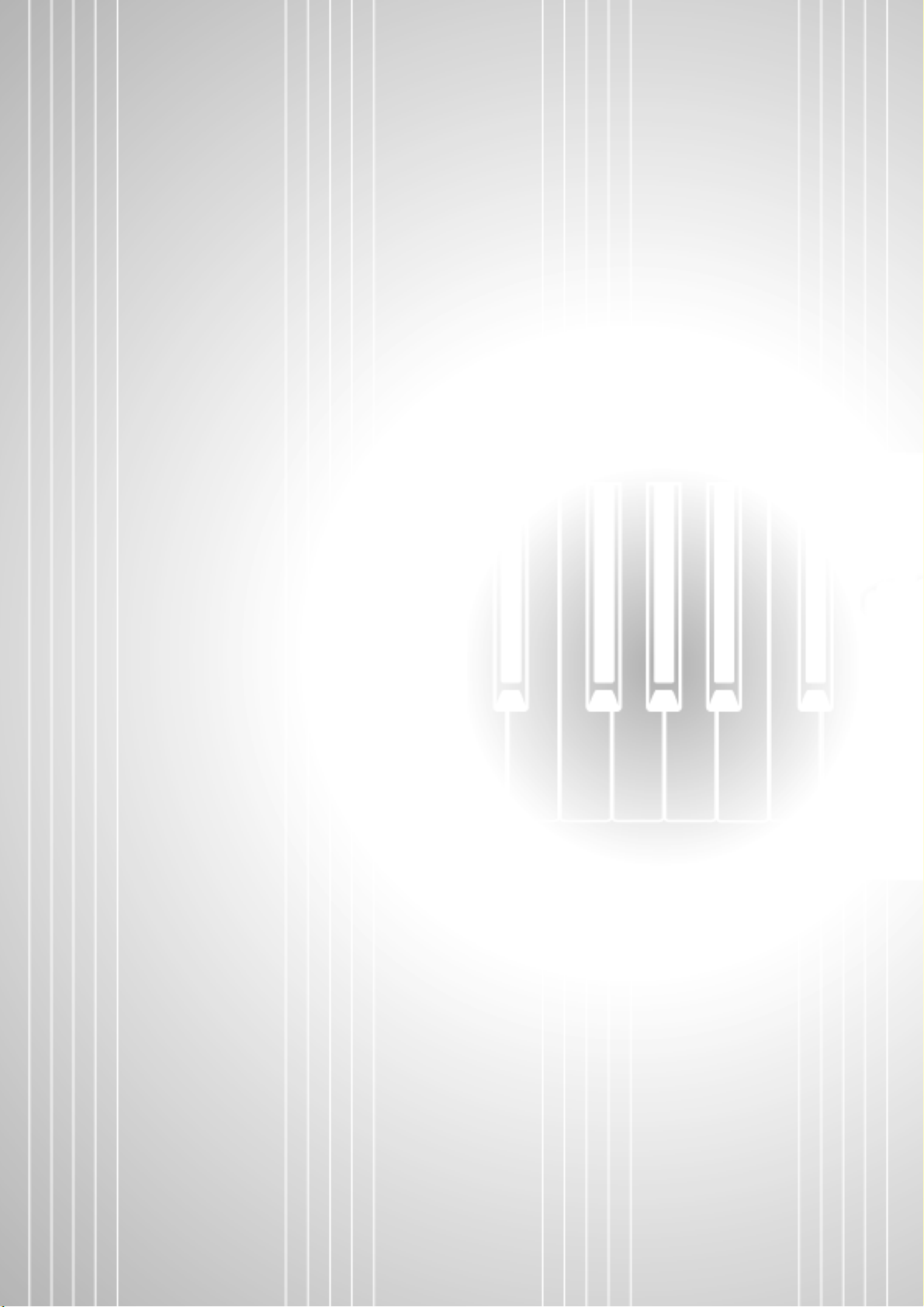
Basic Operation
PF-500 17
Page 18
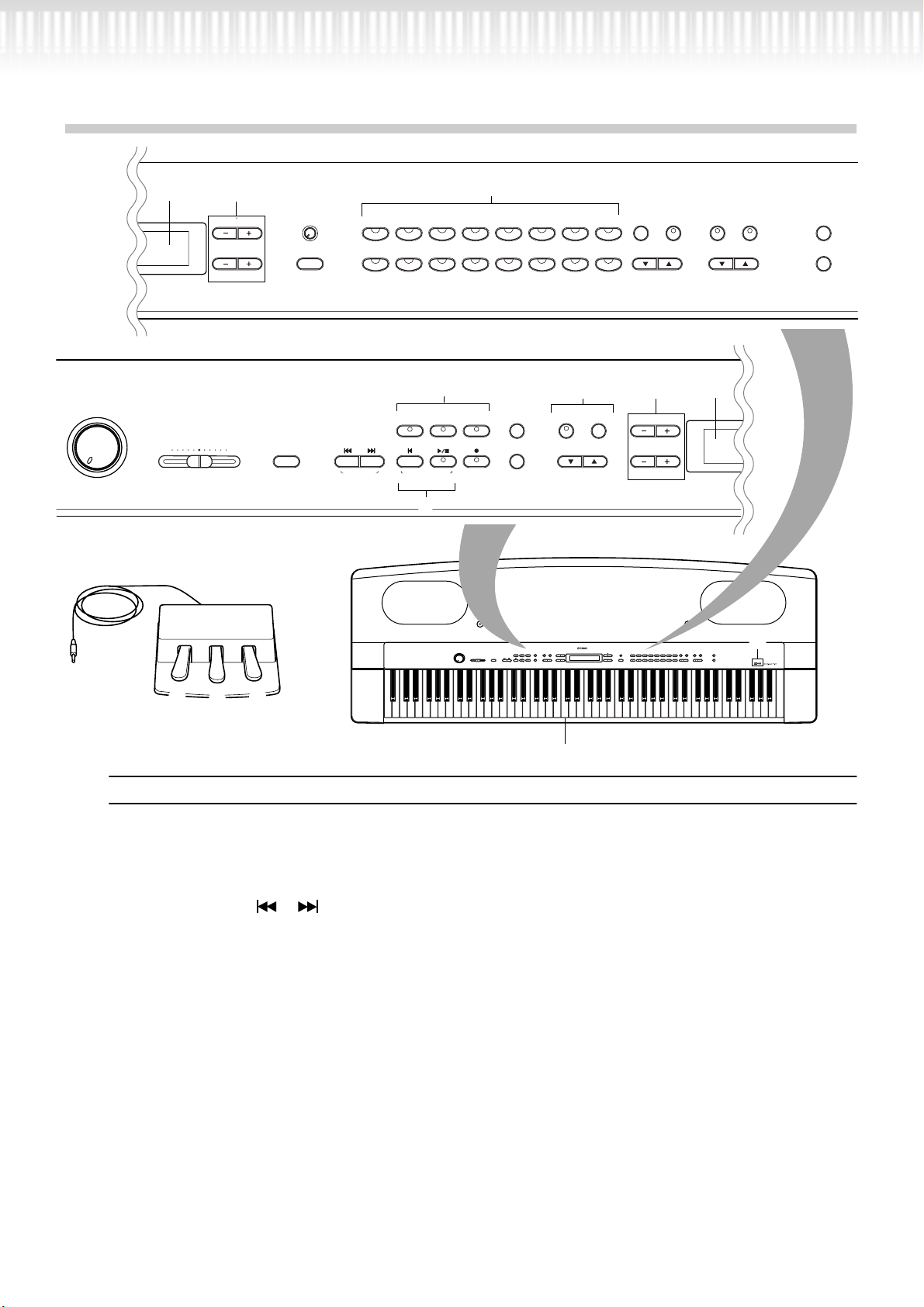
Part Names
1
C
SONG KEYBOARD
MAXMIN
B
B
NO YES
D
SONG BALANCEMASTER VOLUME
2 3
D
CONTRAST
EXIT
E
DEMO TEMPO
CHURCH
SONG SELECT
NEW SONG
4
GRAND
PIANO 1
ORGAN
GRAND
PIANO 2
JAZZ
ORGAN
TRACK
1
TOP
SYNCHRO START
SONG
7
E.PIANO
STRINGS
START
5
TRACK
HARPSICHORD
SYNTH.
PAD
VOICE
E.CLAVI-
CHORD
WOOD
BASS
PHONE
E.BASS XG
E.PIANO
1
2
CHOIR
VIBRA-
0
6
EXTRA
TRACKS
REC
8
FILE
SONG
SETTING
9
2
/
STOP
METRONOME
A
F
M
MIDI
SETTING
OTHER
SETTING
N
GUITAR
G H
VOICE
SETTING
SPLIT CHORUSREVERB
VARIATION BRIGHTMELLOW
K
I J
BRILLIANCE
EFFECT
L
B
SETTINGSTART/STOP
UPDOWN
A
C
C
O
P
Q
C0 D0 E0 F0 G0 A0 B0 C1 D1 E1 F1 G1 A1 B1 C2 D2 E2 F2 G2 A2 B2 C3 D3 E3 F3 G3 A3 B3 C4 D4 E4 F4 G4 A4 B4
B-1A-1
Top panel
[MASTER VOLUME]............................. P16
1
2 SONG BALANCE..................................P42
3 [DEMO] ...............................................P20
4 SONG SELECT [ ] [ ] ........P22, 35, 48
5 [TRACK1] [TRACK2] /
[EXTRA TRACKS] ............... P24, 35–40, 50
6 [FILE] ...................................................P43
7 [TOP] / SONG [START/STOP]
................................................ P22, 36, 49
8 [REC] ................................................... P34
9 [SONG SETTING] ................................ P65
0 METRONOME [START/STOP] /
[SETTING] .....................................P34, 68
A TEMPO [DOWN] [UP] .......P23, 34, 36, 49
B LCD buttons A [–] [+] / B [– (NO)] [+ (YES)] /
C [–] [+] / D [–] [+] ..............................P19
SONG KEYBOARD
MAXMIN
SONG BALANCEMASTER VOLUME
EXTRA
TRACK
TRACK
TRACKS
FILE
2
1
SONG
START
TOP
/
STOP
SONG SELECT
REC
SETTING
SYNCHRO START
NEW SONG
DEMO TEMPO
SONG
METRONOME
A
SETTINGSTART/STOP
UPDOWN
C
GRAND
HARPSI-
VIBRA-
GRAND
CONTRAST
B
PIANO 1
CHURCH
ORGAN
EXIT
D
VOICE
E.PIANO
E.PIANO
E.CLAVI-
PIANO 2
CHORD
PHONE
SETTING
1
2
CHORD
GUITAR
JAZZ
ORGAN
SPLIT CHORUSREVERB
SYNTH.
WOOD
BRILLIANCE
PAD
BASS
VARIATION BRIGHTMELLOW
STRINGS
CHOIR
E.BASS XG
EFFECT
VOICE
C5 D5 E5 F5 G5 A5 B5 C6 D6 E6 F6 G6 A6 B6 C7
]
MIDI
SETTING
OTHER
SETTING
Center “C”
C LCD screen ..........................................P19
D [CONTRAST] knob ..............................P16
E [EXIT]...................................................P19
F Voice group buttons ...........................P26
G [VOICE SETTING] ................................P69
H [SPLIT] ................................................. P32
I [REVERB] ............................................. P29
J [CHORUS]............................................P29
K VARIATION [▼] [▲].............................P26
L BRILLIANCE [MELLOW] [BRIGHT] ......P28
M [MIDI SETTING] ..................................P77
N [OTHER SETTING] ...............................P81
O Soft pedal............................................P27
P Sostenuto pedal ..................................P27
Q Damper pedal .....................................P27
18 PF-500
Page 19
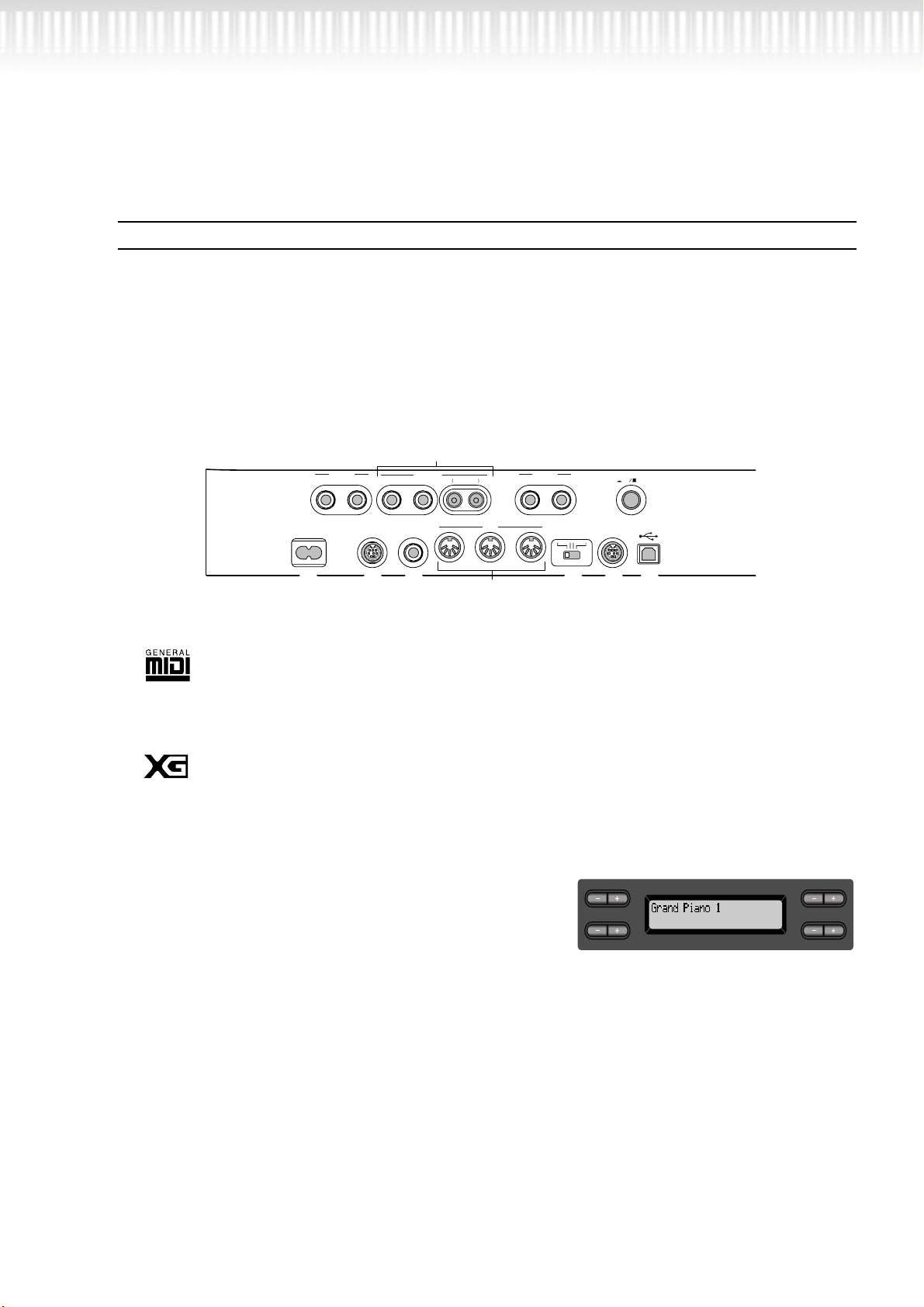
Connectors (Left side panel)
Part Names
R AUX IN ............................................... P51
S AUX OUT ........................................... P52
T [PHONES] .......................................... P16
U [POWER ON/OFF].............................. P15
V [AC INLET] ......................................... P15
X [AUX PEDAL] ...................................... P52
Y MIDI [IN] [OUT] [THRU] .................... P52
Z HOST SELECT .....................................P52
[ [TO HOST] .......................................... P52
\ [USB] ..................................................P52
W [PEDAL]...................................... P14, 101
R
AUX IN
R
L/L+R
PEDAL TO HOST USB
WV X Z [ \
AUX OUT
L/L+R
AUX PEDALAC INLET
S
RL R
LEVEL FIXED
MIDI
IN THRUOUT
Y
T U
PHONES
HOST SELECT
MIDI PC-2 USBMac
POWER
ON OFF
] Panel logos
GM System Level 1
“GM System Level 1” is an addition to the MIDI standard which guarantees that any data conforming to
the standard will play accurately on any GM-compatible tone generator or synthesizer from any manufacturer.
XG Format
XG is a new Yamaha MIDI specification which significantly expands and
improves on the “GM System Level 1” standard with greater voice handling capacity, expressive control, and effect capability while retaining full
compatibility with GM.
C LCD
Use the LCD button A, B, C, or D to select the contents displayed on the LCD.
Check the screen located in the center of the top panel after
every operation. A voice name appears on the screen when
you turn on the power to the unit.
E [EXIT] button
When you press this button, the unit returns to the default screen (the
screen that indicates a voice name(s) and is displayed when the power is
turned on).
A
C
B
NO YES
D
PF-500 19
Page 20
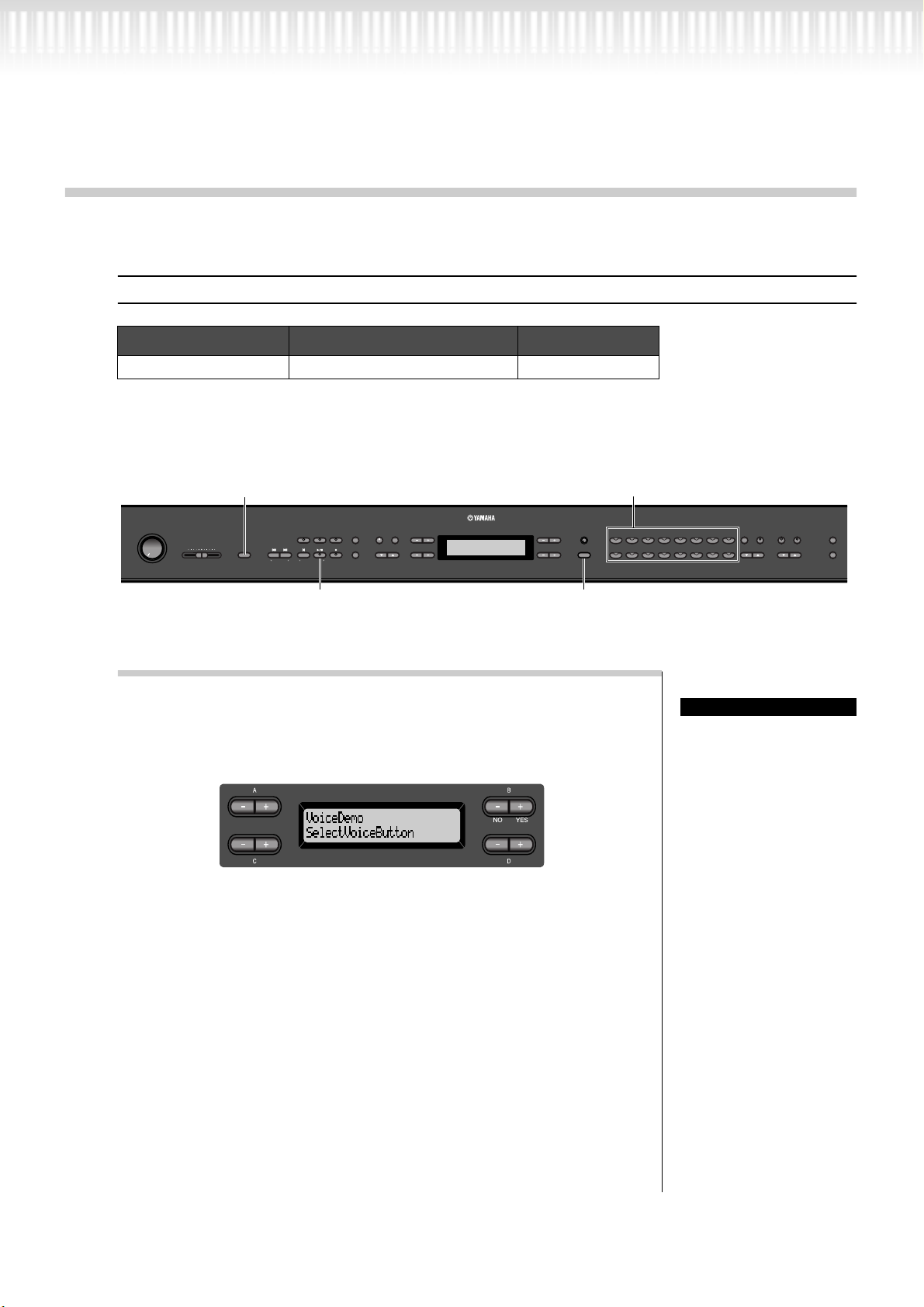
Listening to the Demonstration Tunes
For each voice group, the PF-500 contains one demo song that shows off the character of the voices.
This section explains how to listen to the demo songs for the voice groups listed below.
Demonstration tunes
Voice group Tunes Composer
HARPSICHORD Gavotte J.S.Bach
The demonstration pieces listed above are short rearranged excerpts the original
compositions.
All other songs are original (©2002 Yamaha Corporation).
1 4
EXTRA
TRACK
TRACK
TRACKS
1
2
FILE
SONG KEYBOARD
MAXMIN
SONG SELECT
TOP
NEW SONG
SONG BALANCEMASTER VOLUME
DEMO TEMPO
SYNCHRO START
SONG
/
STOP
START
REC
SETTING
SONG
3
Procedure
1. Engage the demo mode.
Press the [DEMO] button to engage the demo mode.
The indicators of the voice group buttons will blink in succession.
METRONOME
2 3
GRAND
CONTRAST
A
SETTINGSTART/STOP
UPDOWN
C
NO YES
B
D
GRAND
PIANO 1
PIANO 2
CHURCH
JAZZ
ORGAN
ORGAN
EXITEXIT
Voice
group buttons
E.PIANO
HARPSI-
E.CLAVI-
E.PIANO
1
CHORD
CHORD
2
SYNTH.
WOOD
PAD
CHOIR
STRINGS
VOICE
VOICE
VIBRA-
SETTING
PHONE
GUITAR
SPLIT
REVERB CHORUS
BASS
XG
E.BASS
VARIATIO N BRIGHTMELLOW
BRILLIANCE
MIDI
SETTING
OTHER
SETTING
EFFECT
4
TERMINOLOGY
Mode:
A mode is a status under
which you can execute a
certain function. In demo
mode, you can play back
demonstration tunes.
20 PF-500
Page 21
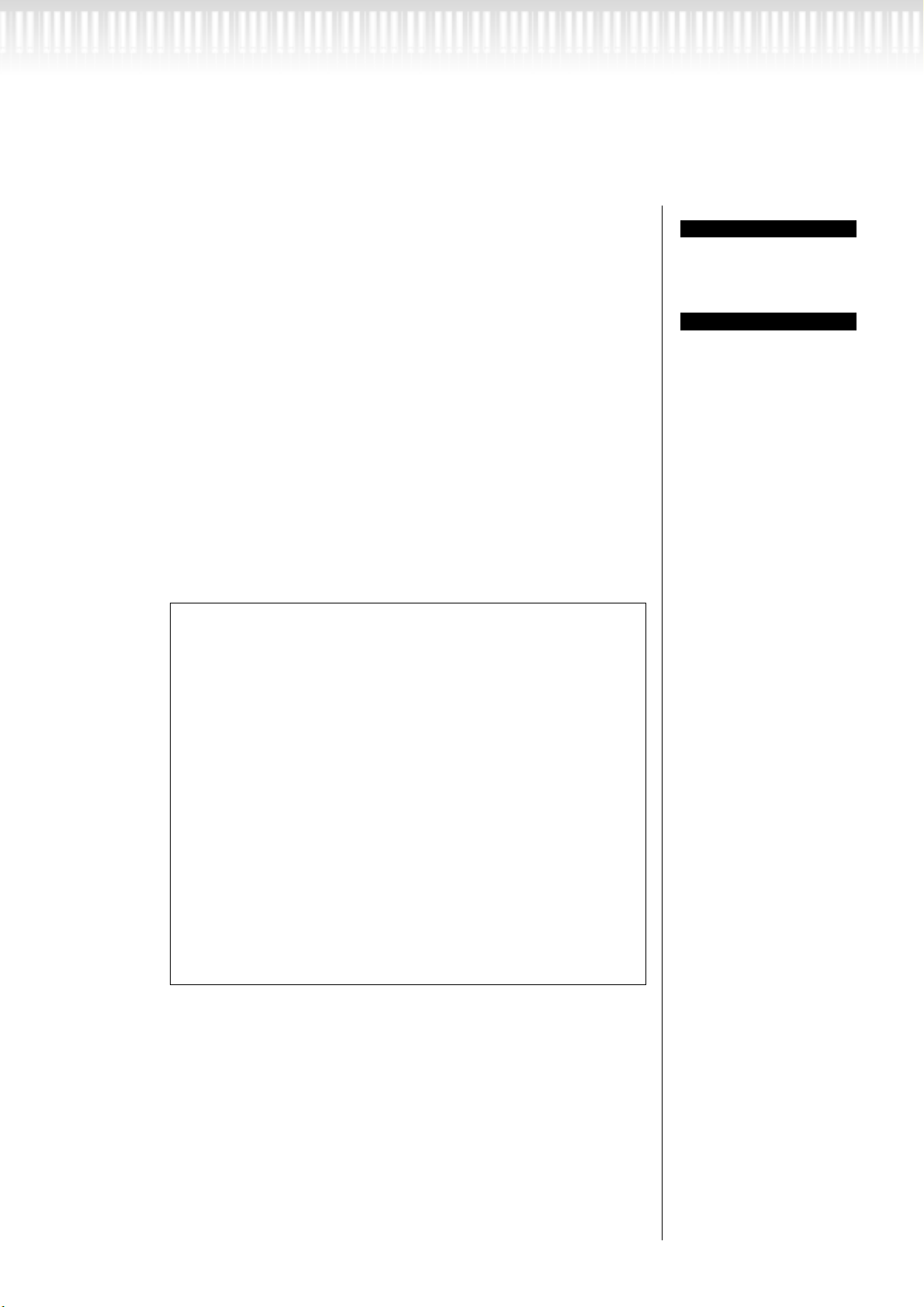
Listening to the Demonstration Tunes
2. Select a tune and start playback.
Press the voice group button for the demo song that you
want to hear.
The indicator of the voice group button you pressed will light, and the
demo song will begin playing. Subsequently, the demo songs will play
back consecutively from the upper left voice group button until you
stop the playback.
3. Stop the playback.
Press the button of the voice group being played or the
SONG [START/STOP] button.
4. Exit from demo mode.
Press the [DEMO] or [EXIT] button to exit from demo
mode.
By holding down [DEMO] and pressing A[–][+] to get the [PianoDemo] display, you can hear the piano demo. The piano demo lets
you compare the result of enabling/disabling each sampling technology.
NOTE
To adjust the volume level of
the demo songs, use the
[MASTER VOLUME] dial.
TIP
To adjust the volume balance between the song
playback and the sound you
are playing on the keyboard,
use the [SONG BALANCE]
slider (page 42) .
GRAND PIANO1 ................. Stereo Piano (stereo sampling)
GRAND PIANO2 ................. Mono Piano (mono sampling)
E.PIANO1 ............................ mezzo piano (dynamic sampling,
mezzopiano)
E.PIANO2 ............................ mezzo forte (dynamic sampling, mez-
zoforte)
HARPSICHORD .................. forte (dynamic sampling, forte)
E.CLAVICHORD.................. with Sustain (with sustain sampling)
VIBRAPHONE ..................... no Sustain (without sustain sampling)
GUITAR ............................... with KeyOff (with key-off sampling)
CHURCH ORGAN............... no KeyOff (without key-off sampling)
JAZZ ORGAN...................... with StringRes (with string reso-
nance)
STRINGS............................. no StringRes (without string reso-
nance)
PF-500 21
Page 22
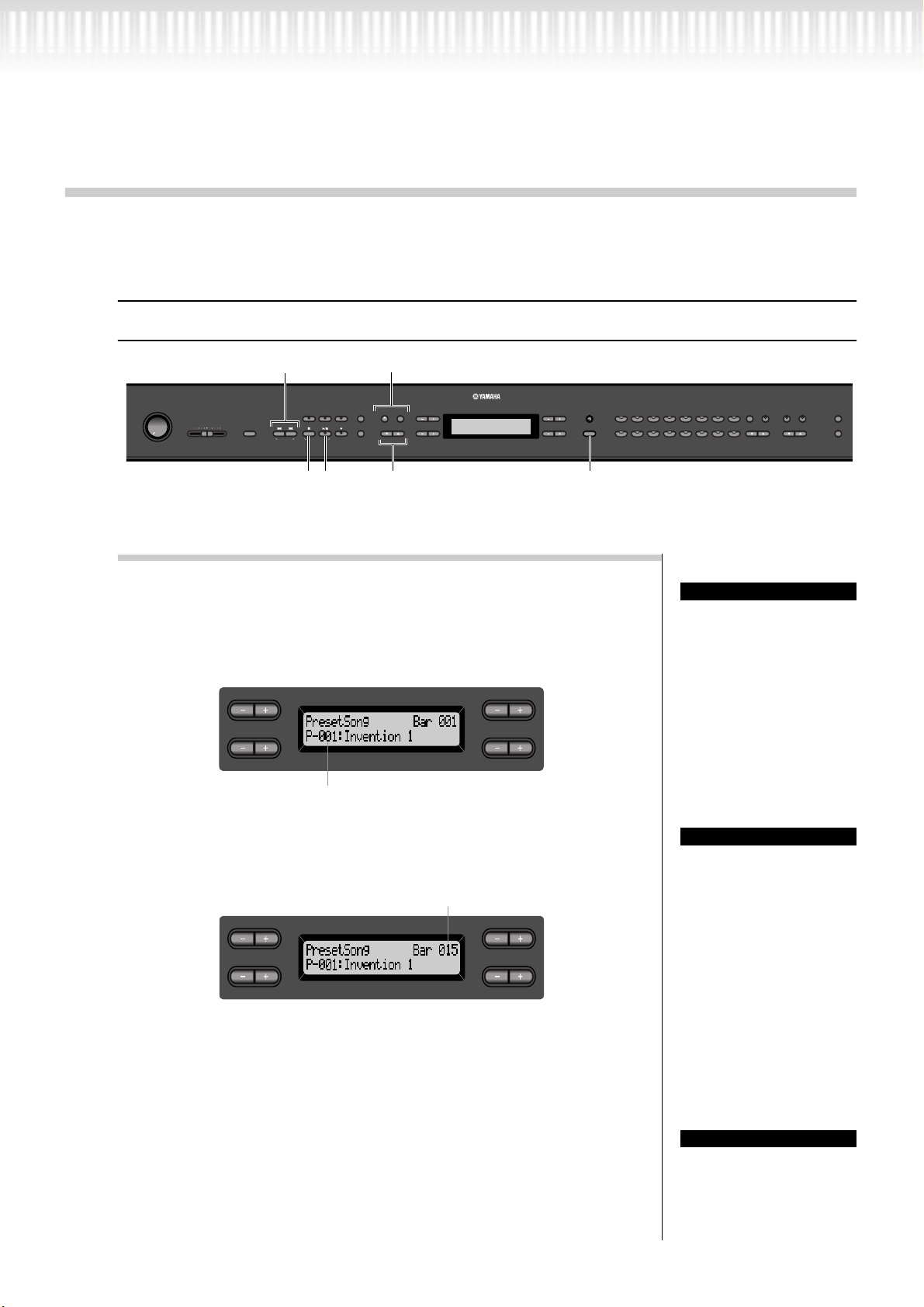
Listening to 50 Piano Preset Songs
The PF-500 provides performance data of 50 piano songs. You can just listen to these songs (page 22) or use
them for practice (page 24). See page 34 in the Reference Booklet for a complete listening of the preset songs.
Playing the 50 piano preset songs
SONG KEYBOARD
MAXMIN
SONG BALANCEMASTER VOLUME
SONG SELECT
NEW SONG
DEMO TEMPO
Procedure
1. Select a song.
Press one of the [SONG SELECT] buttons repeatedly to
select the desired piano song from P-001 to P-050.
Song select screen
A
C
The song number appears on the display.
1
METRONOME [START/STOP]
METRONOME
EXTRA
TRACK
TRACK
TRACKS
1
2
FILE
SONG
START
TOP
/
STOP
REC
SYNCHRO START
SETTING
SONG
23 4
TEMPO [DOWN] [UP]
A
SETTINGSTART/STOP
UPDOWN
C
NO YES
NO YES
GRAND
E.PIANO
CONTRAST
B
EXITEXIT
D
GRAND
PIANO 1
PIANO 2
CHURCH
ORGAN
ORGAN
HARPSI-
E.CLAVI-
E.PIANO
1
CHORD
CHORD
2
SYNTH.
JAZZ
STRINGS
WOOD
PAD
CHOIR
VOICE
VOICE
VIBRA-
SETTING
PHONE
GUITAR
SPLIT
REVERB CHORUS
BASS
E.BASS
XG
VARIATION BRIGHTMELLOW
BRILLIANCE
MIDI
SETTING
OTHER
SETTING
EFFECT
TERMINOLOGY
Song:
On the PF-500, performance data is called a
“Song.” This includes dem-
B
D
onstration tunes and piano
preset tunes.
22 PF-500
2. Play a preset song.
Press the SONG [START/STOP] button to start playback.
A
C
the number of measures
B
NO YES
D
TIP
• You can also use the C
[–]/[+] buttons to select a
song after pressing the
[SONG SELECT] button.
• [P-000: NewSong] is a
blank song provided for
you to record your performance. (See page 35.)
• Use the SongRepeat
parameter in the “SONG
SETTING” menu to
select repeat playback of
all songs or repeat playback of a single song.
(See page 67.)
TIP
You can play the keyboard
along with the preset song
playback. You can change the
voice playing on the keyboard.
Page 23
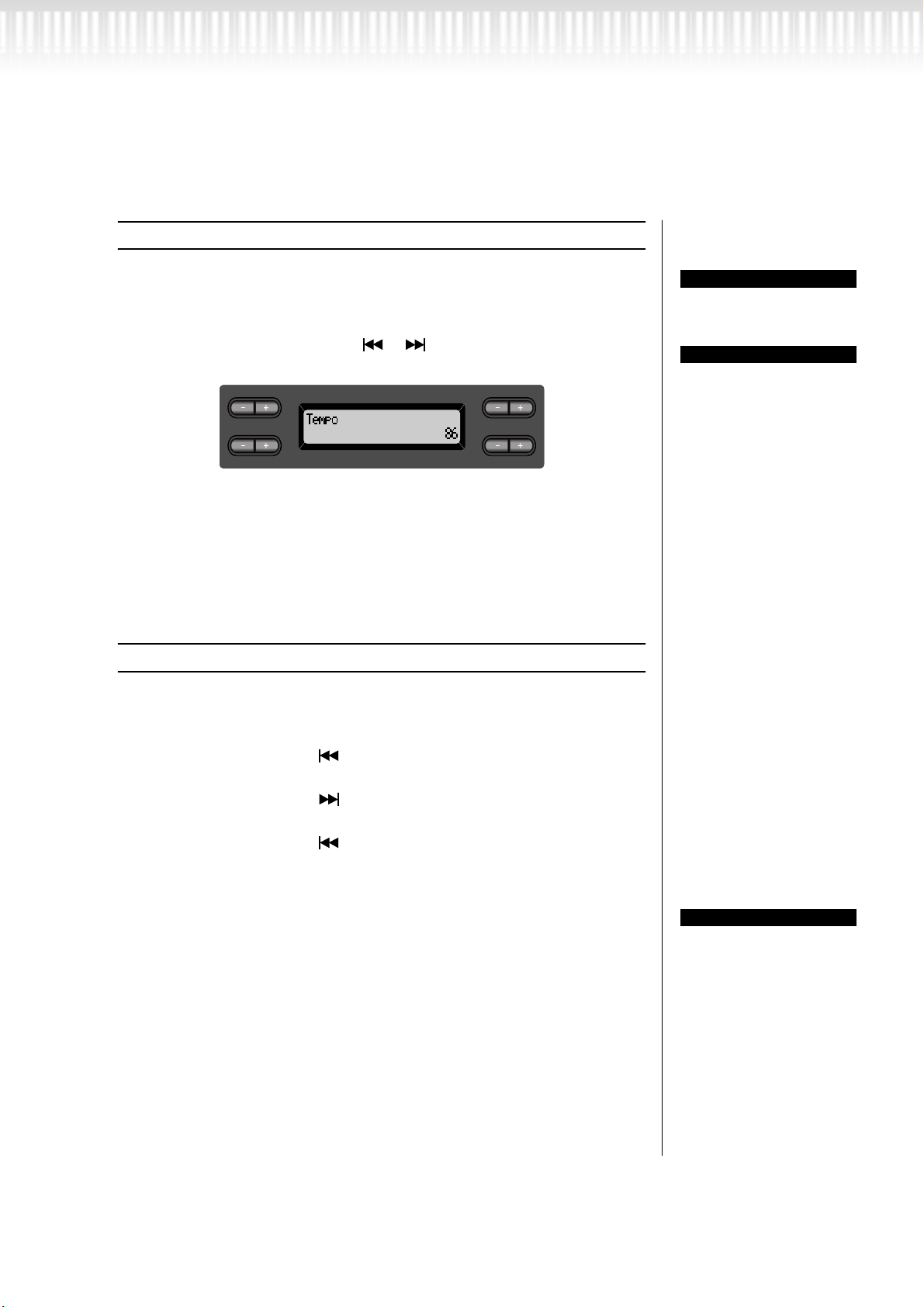
Adjusting the tempo
Listening to 50 Piano Preset Songs
You can use the TEMPO [DOWN]/[UP] buttons to adjust the playback
tempo as required. The default tempo (the song’s original tempo) is set when
you press the [DOWN] and [UP] buttons simultaneously.
Press either of the SONG SELECT [ ]/[ ] buttons to return to the song
select screen.
A
A
C
C
B
B
NO YES
D
D
3. Stop the song playback.
When playback is complete, it automatically stops and the PF-500
locates the top of the song. To stop playback in the middle of a song,
press the [TOP] button. You can also pause playback by pressing the
SONG [START/STOP] button. Playback stops when you press the
button.
Fast forward and rewind
You can perform the following operations in the song select screen:
• Use the B [–]/[+] buttons to move back and forth (rewind and fast forward) through the song while the song is played or stopped.
• Press the SONG SELECT [ ] or the C [–] button during playback to
restart playback from the top of the song.
• Press the SONG SELECT [ ] or the C [+] button during playback to
start playback from the next song.
• Press the SONG SELECT [ ] or the C [–] button while playback is
stopped in the middle of the song to locate the top of the song.
TIP
You can also use the D[–]/[+]
buttons to change the tempo.
NOTE
Resetting the tempo
Whenever you select a new
preset song, the tempo is
automatically reset to the
song’s original value.
4. Return to the default screen.
Press the [EXIT] button.
TERMINOLOGY
Default screen:
The default screen is a voice
select screen (page 26) that
appears when you turn on
the power to the PF-500.
PF-500 23
Page 24
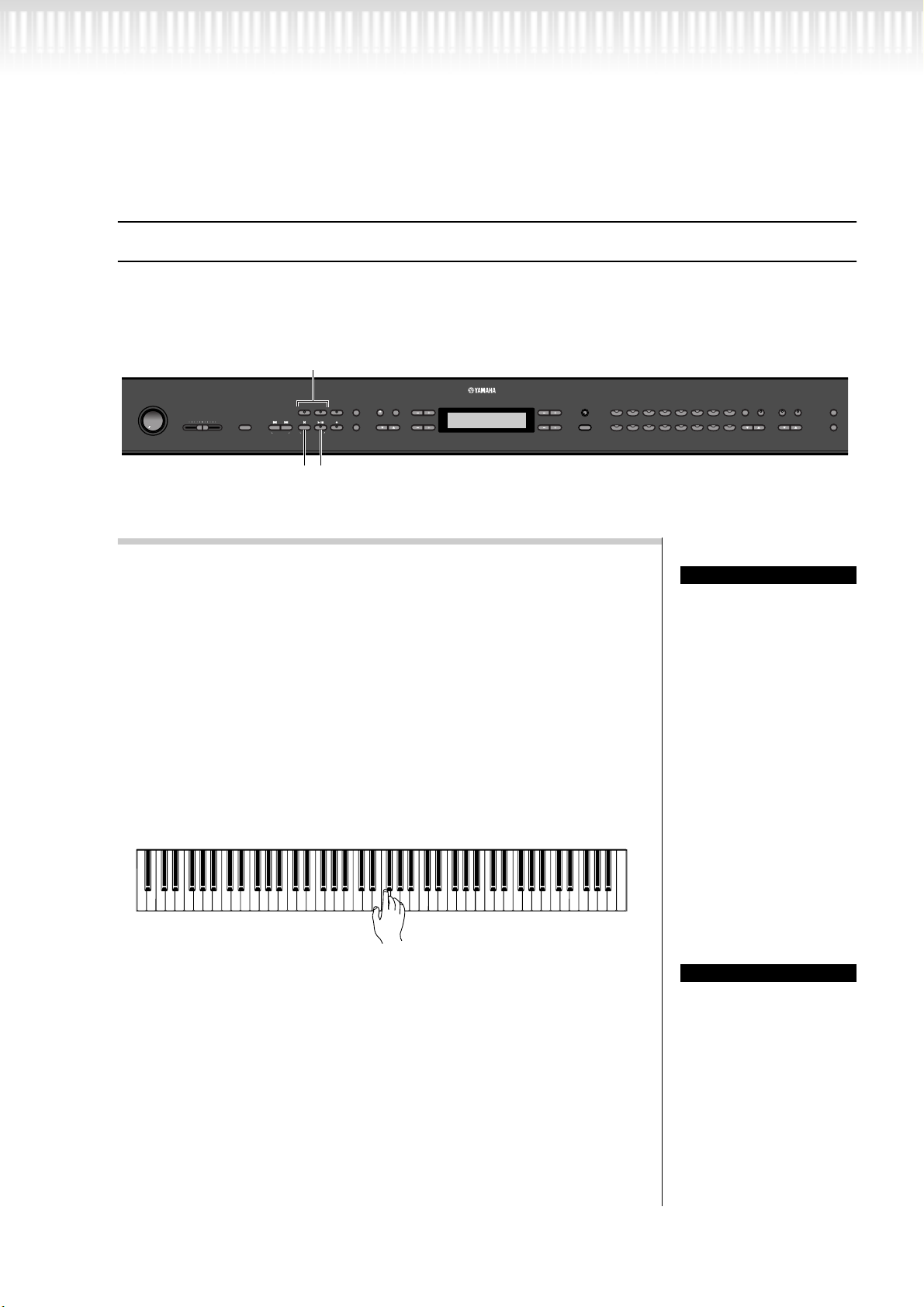
Listening to 50 Piano Preset Songs
Practicing a one-hand part using 50 preset songs
The 50 preset songs have separate left- and right-hand parts on individual tracks. You can turn the left- and
right-hand parts on or off as required so you can practice the corresponding part (the part that is turned off)
on the keyboard. The right-hand part is played by [TRACK 1] and the left-hand part is played by [TRACK 2].
1
METRONOME
A
SETTINGSTART/STOP
FILE
SONG
REC
SETTING
UPDOWN
C
NO YES
B
D
SONG KEYBOARD
MAXMIN
EXTRA
TRACK
TRACK
TRACKS
1
TOP
SYNCHRO START
2
/
STOP
START
SONG
SONG SELECT
NEW SONG
SONG BALANCEMASTER VOLUME
DEMO TEMPO
23
procedure
1. Turn off the playback part you wish to practice.
After you select a song to practice, press the [TRACK1] or
[TRACK2] button to turn off the corresponding part.
When you first select a song, both [TRACK1] and [TRACK2] indicators light up, indicating that you can play back both parts. When you
press one of the buttons to turn off playback, the corresponding button indicator turns off and the corresponding part playback is muted.
Pressing the buttons repeatedly toggles between playback on and off.
2. Start playback and playing.
Press the SONG [START/STOP] button to start playback.
Play the part you just turned off.
CONTRAST
GRAND
E.PIANO
GRAND
PIANO 1
PIANO 2
CHURCH
JAZZ
ORGAN
EXITEXIT
ORGAN
HARPSI-
E.CLAVI-
E.PIANO
1
CHORD
CHORD
2
SYNTH.
WOOD
PAD
STRINGS
BASS
CHOIR
VOICE
VOICE
VIBRA-
SETTING
PHONE
GUITAR
SPLIT
REVERB CHORUS
BRILLIANCE
VARIATIO N BRIGHTMELLOW
E.BASS
XG
MIDI
SETTING
OTHER
SETTING
EFFECT
TIP
You can turn parts on or off,
even during playback.
24 PF-500
Starting playback automatically as you start playing the
keyboard (Synchro Start)
You can cause playback to begin when you play the keyboard (Synchro Start).
Hold down [TOP] and press SONG [START/STOP]. The SONG
[START/STOP] indicator will blink, and the PF-500 will wait for Syncro Start.
Now when you play the keyboard, playback will begin at the same
moment.
If you press [TOP] while waiting, Synchro Start will be cancelled.
TERMINOLOGY
Synchro:
Synchronous;occurring at the
same time
Page 25
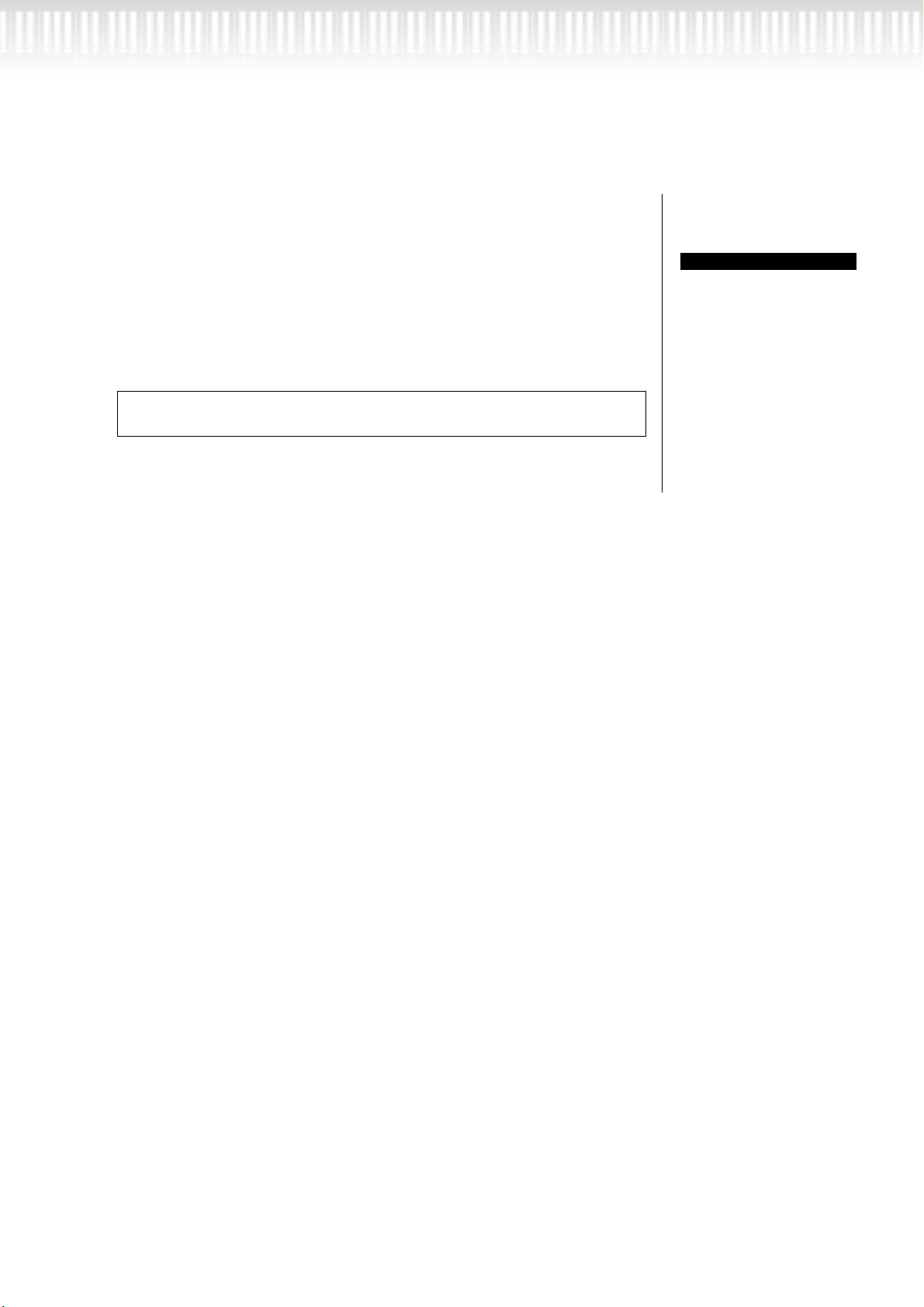
3. Stop playback.
Listening to 50 Piano Preset Songs
When playback is complete, it automatically stops and the PF-500
locates the top of the song. If you wish to stop playback in the middle
of a song, press the [TOP] button. You can also pause playback by
pressing the SONG [START/STOP] button. Playback stops when you
press the button.
You can also assign a phrase in a song to repeatedly practice that part. Refer to
the [FromToRepeat] option in the “SONG SETTING” menu on page 66.
TIP
Resetting the part playback
Both parts are automatically
turned ON whenever you
select a new song.
PF-500 25
Page 26
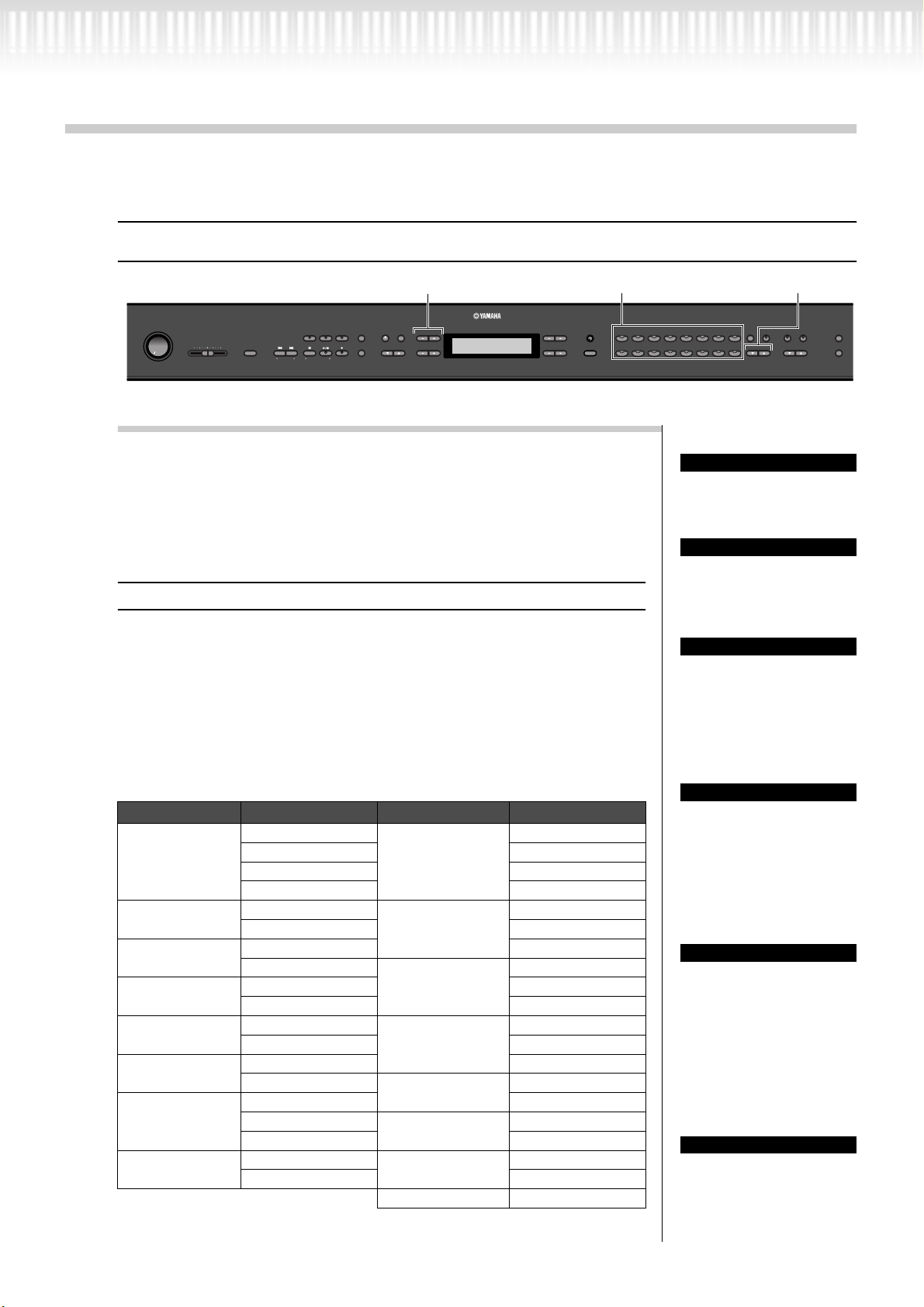
Selecting and Playing Voices
Selecting Voices
Voice
2
1
group buttons
2
SONG KEYBOARD
MAXMIN
EXTRA
TRACK
TRACK
TRACKS
1
NEW SONG
TOP
SYNCHRO START
SONG
2
/
STOP
START
REC
SONG SELECT
SONG BALANCEMASTER VOLUME
DEMO TEMPO
METRONOME
A
SETTINGSTART/STOP
FILE
SONG
SETTING
UPDOWN
C
NO YES
B
D
CONTRAST
GRAND
GRAND
PIANO 1
PIANO 2
CHURCH
ORGAN
ORGAN
EXITEXIT
Procedure
1. Select a voice group.
Press a voice group button.
2. Select a voice.
Use VARIATION [
If you select XG
If you select XG, you can select the XG voice group first, then select the
desired voice.
2-1. Simultaneously press the [–][+] screen buttons located
beside the XG voice name display, to access a screen
where you can select XG voices.
2-2. Use A [–][+] to select the voice group.
2-3. Use C [–][+] to select the desired voice.
Voice group Voice name Voice group Voice name
GrandPiano1
GRANDPIANO1
GRANDPIANO2
E.PIANO1
E.PIANO2
HARPSICHORD
E.CLAVICHORD
VIBRAPHONE
GUITAR
• For details on XG voices, refer to “XG voice list” (the separate data list booklet).
MellowPiano PipeOrganTutti
RockPiano PipeOrganFlute1
HonkyTonkPiano PipeOrganFlute2
GrandPiano2
BrightPiano RotaryOrgan
E.Piano1 MellowOrgan
SynthPiano
E.Piano2 SynthStrings
Vintage E.Piano SlowStrings
Harpsichord8'
Harpsichord8'+4' SlowChoir
E.Clavichord Scat
Wah Clavi.
Vibraphone SynthPad2
Marimba
Celesta Bass&Cymbal
NylonGuitar
SteelGuitar FretlessBass
▼][▲] or A [–][+] to select a voice.
PipeOrganPrincipal
CHURCHORGAN
JazzOrgan
JAZZORGAN
Strings
STRINGS
Choir
CHOIR
SYNTH.PAD
WOOD BASS
E.BASS
XG XGVoice
SynthPad1
WoodBass
ElectricBass
E.PIANO
HARPSI-
E.CLAVI-
E.PIANO
1
CHORD
CHORD
2
SYNTH.
JAZZ
STRINGS
WOOD
PAD
BASS
CHOIR
VOICE
VOICE
VIBRA-
SETTING
PHONE
GUITAR
SPLIT
REVERB CHORUS
BRILLIANCE
VARIATIO N BRIGHTMELLOW
E.BASS
XG
EFFECT
MIDI
SETTING
OTHER
SETTING
TERMINOLOGY
Voice
On the PF-500, a voice
means “tone” or “tonal color.”
TIP
You can also switch between
voices in the same group by
pressing a voice group button repeatedly.
TIP
To learn characteristics of
the voices, listen to demo
songs for each voice group
(page 20). Refer to “Preset
Voice List” on page 97 for
more information on characteristics of each preset voice.
TIP
You can control the loudness of
a voice by how hard you play
the keyboard, although different playing styles (touch sensitivities) have little or no effect
with the sound of certain musical instruments. Refer to “Preset Voice List” on page 97.
TIP
XG is a major enhancement
of the GM System level 1
format, and was developed
by Yamaha specially to provide more voices and variations, as well as greater
expressive control over
voices and effects, and to
ensure compatibility of data
well into the future.
TIP
If you select XG and then
simultaneously press the
VARIATION [
▼][▲] buttons,
the XG voice select screen
will appear.
26 PF-500
Page 27
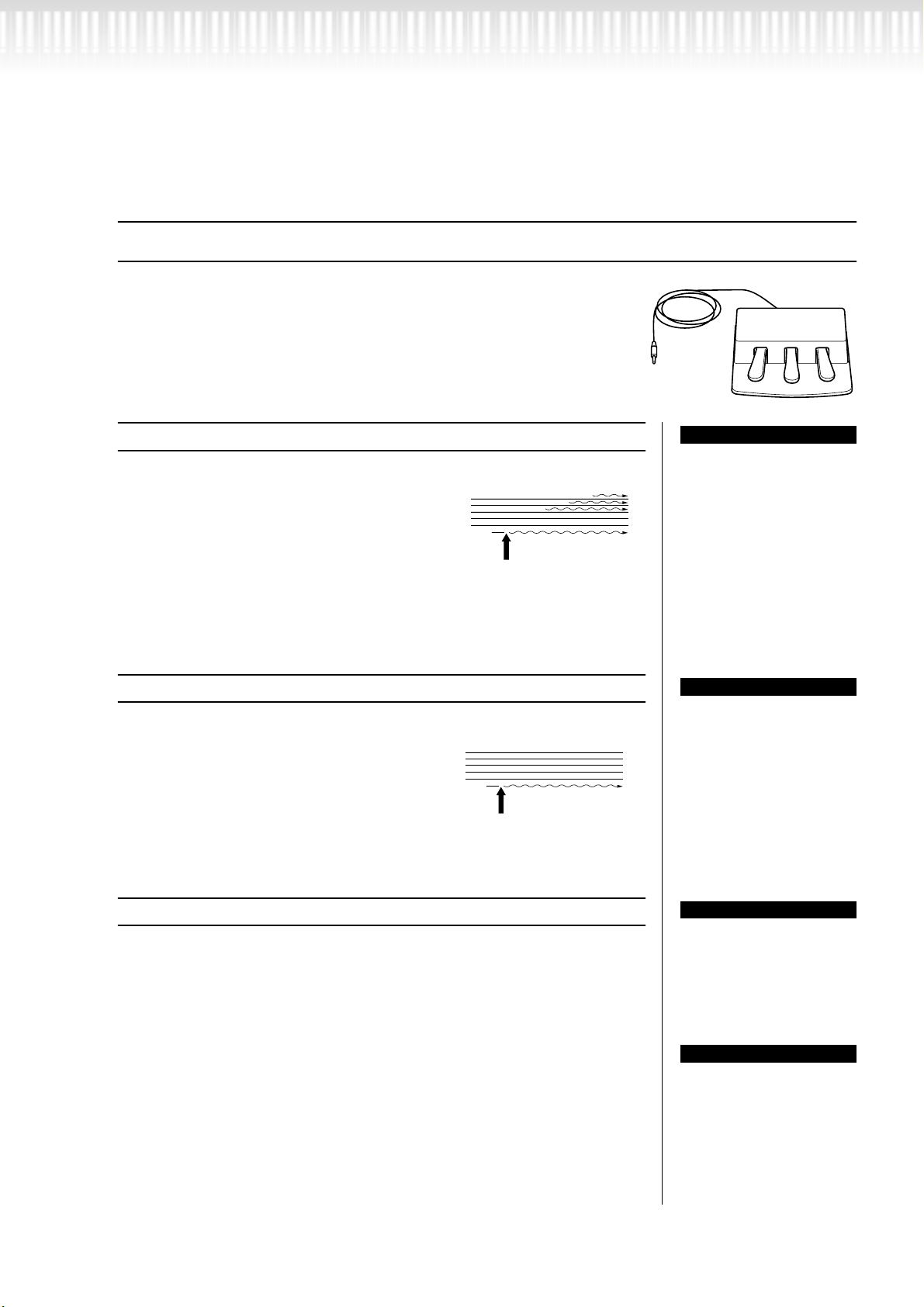
Using the pedals
The PF-500 has three foot pedals: damper pedal (right), sostenuto pedal
(center), and soft pedal (left) that produce a range of expressive effects
similar to those produced by the pedals on an acoustic piano.
Selecting and Playing Voices
Damper (right) pedal
When you press the damper pedal, the notes
you play have a longer sustain.
When you select Grand Piano 1, pressing the
damper pedal activates the instrument’s special
“Sustain Samples” to accurately recreate the
unique resonance of an acoustic grand piano’s
soundboard and strings.
Sostenuto (center) pedal
If you play a note or chord on the keyboard
and press the sostenuto pedal while holding
the note(s), the notes will sustain as long as
the pedal is held. All subsequent notes will
not sustain.
When you press the damper
pedal here, the notes you
play before you release the
pedal have a longer sustain.
When you press the sostenuto
pedal here while holding the
note(s), the notes will sustain
as long as you hold the pedal.
TIP
If the damper pedal doesn’t
work, or notes are sustained
even when the pedal is not
pressed, make sure that the
pedal cord is properly
plugged into the PEDAL jack
on the unit (see page 14).
Also, make sure that the
RPedal parameter in the
“VOICE SETTING” menu is
set to ON (see page 75).
TIP
You can adjust the depth of
the resonance produced by
the “Sustain Samples” using
the Sustain Sampling Depth
parameter in the “OTHER
SETTING” menu. (See
page 83.)
Soft pedal (left)
The soft pedal reduces the volume and slightly changes the timbre of notes
played while the pedal is pressed. (The soft pedal will not affect notes that are
already playing when it is pressed. Press the pedal immediately before you
play the target notes.)
With the Vibraphone and Jazz Organ voices, this pedal turns vibrato on and
off or toggles the speed of vibrato. (See page 83.)
TIP
You can assign a function to
each pedal via the “R
Pedal”, “M Pedal”, and “L
Pedal” parameters in the
“VOICE SETTING” menu.
(See pages 75, 76.)
TIP
The center and left pedals
can also be assigned to
song start/stop operation
(START/STOP function) via
the “PedalStart/Stop”
parameter in the “OTHER
SETTING” menu (on
page 84).
PF-500 27
Page 28
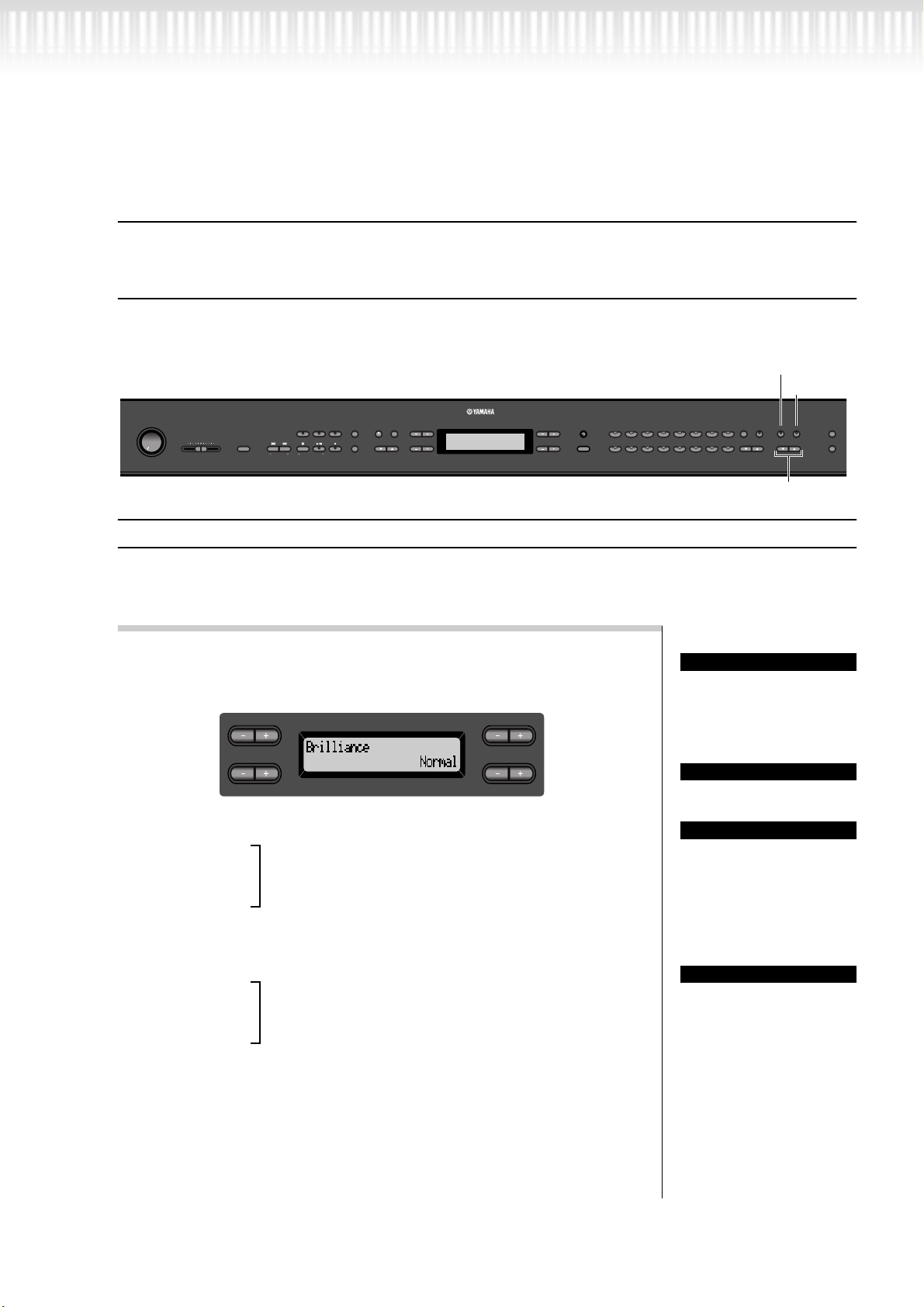
Selecting and Playing Voices
Adding variation to the sound [BRILLIANCE]/[REVERB]/[CHORUS]
The Effect function enables you to add expression to the sound. The PF-500 effects include Brilliance,
Reverb, and Chorus.
[REVERB]
[CHORUS]
SONG KEYBOARD
MAXMIN
TRACK
TRACKS
1
2
FILE
SONG SELECT
TOP
NEW SONG
SONG BALANCEMASTER VOLUME
DEMO TEMPO
SYNCHRO START
SONG
/
STOP
START
REC
SETTING
SONG
A
SETTINGSTART/STOP
UPDOWN
C
NO YES
B
D
METRONOME
EXTRA
TRACK
CONTRAST
GRAND
E.PIANO
GRAND
PIANO 1
PIANO 2
CHURCH
ORGAN
ORGAN
EXITEXIT
HARPSI-
E.CLAVI-
E.PIANO
1
CHORD
CHORD
2
SYNTH.
JAZZ
STRINGS
WOOD
PAD
BASS
CHOIR
VOICE
VOICE
VIBRA-
SETTING
PHONE
GUITAR
SPLIT
REVERB CHORUS
BRILLIANCE
VARIATION BRIGHTMELLOW
E.BASS
XG
EFFECT
BRILLIANCE [MELLOW] / [BRIGHT]
[BRILLIANCE]
You can use this control to adjust the brilliance of the tone and change the tonality to suit your preference.
Procedure
Press one of the BRILLIANCE [MELLOW]/ [BRIGHT] buttons
to select the desired tonality.
A
C
Mellow3
Mellow2
Mellow1
Soft and mellow tone.
The sound becomes more mellow and rounder as the
number increases.
Normal........... Standard tone
B
NO YES
D
You can press BRILLIANCE
[MELLOW] [BRIGHT], and
then use D [–][+] to select
the desired tonality.
Normal setting = Normal
Normal setting:
The “Normal setting” refers
to the default setting (factory
setting) obtained when you
first turn on the power to the
PF-500.
TIP
TIP
TERMINOLOGY
MIDI
SETTING
OTHER
SETTING
28 PF-500
Bright1
Bright2
Bright tone.
The sound becomes brighter as the number increases.
Bright3
Press the [EXIT] button to return to the main screen.
NOTE
If you select [Bright1],
[Bright2] or [Bright3] as the
type of brilliance, the volume
level will increase slightly.
Under this condition, if you
raise the [MASTER VOLUME] dial setting, the sound
may become distorted. In
this case, lower the volume
accordingly.
Page 29
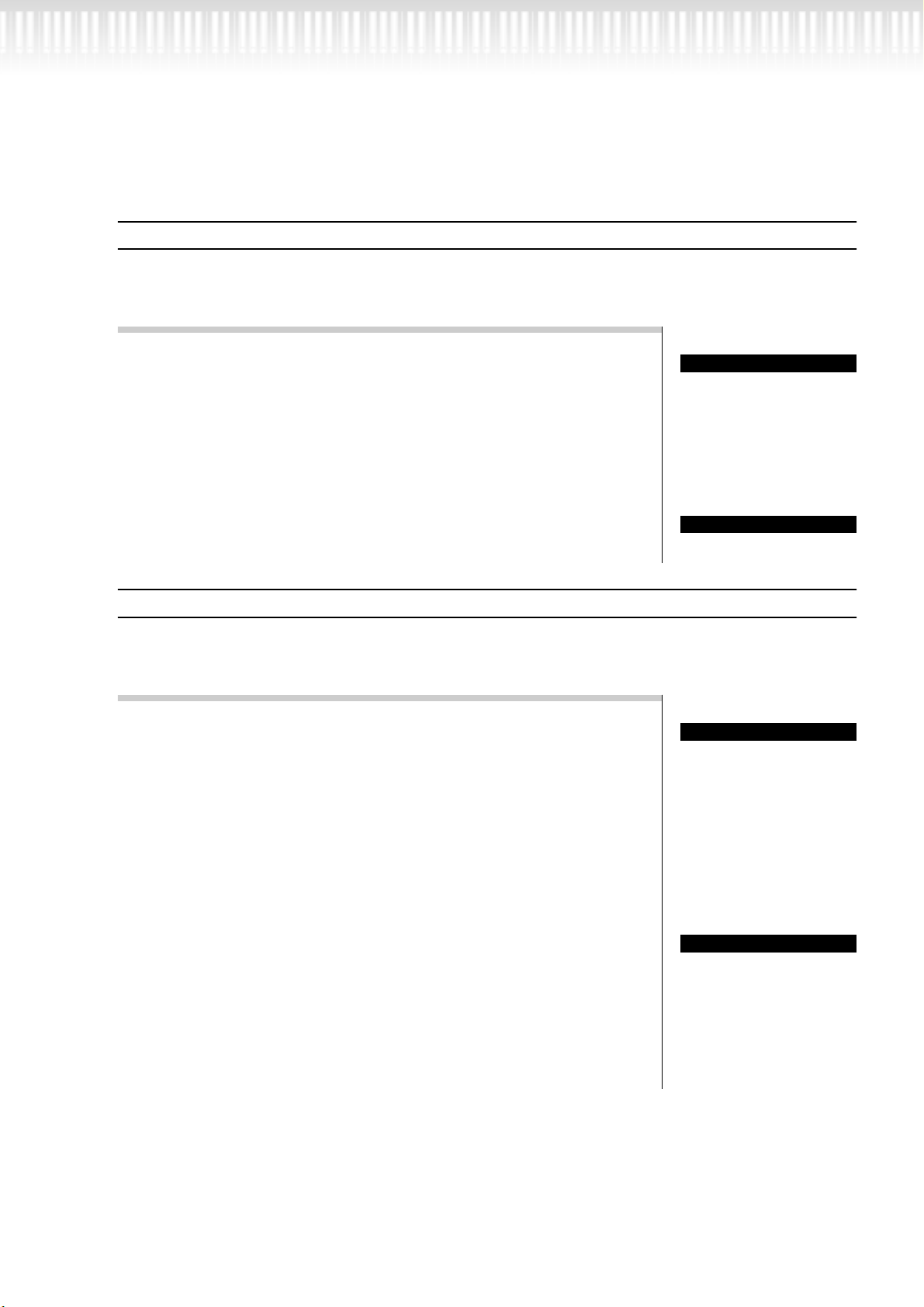
Selecting and Playing Voices
[REVERB]
This control adds reverberation to the sound by simulating the natural reverberation of a concert hall.
Procedure
Pressing the [REVERB] button repeatedly toggles the reverb
on and off.
Even if the reverb effect is turned off, a “soundboard reverb” effect
will be applied when the GrandPiano1 or GrandPiano2 voice is
selected.
[CHORUS]
This control adds spread and spaciousness to the sound.
Procedure
Pressing the [CHORUS] button repeatedly toggles the chorus on and off.
You can turn the chorus effect on and off by pressing the [CHORUS]
ON/OFF buttons on the panel and by setting the Chorus On Off
parameter in the VOICE SETTING menu (see page 72). The [CHORUS] ON/OFF button setting on the panel is temporary. That is, if
you select another voice, the chorus setting for the previous voice is
cancelled. The Chorus On Off parameter setting is saved for each
voice. That is, if you select a given voice, the chorus setting is automatically turned on or off according to the saved chorus setting.
TIP
You can select a reverb type
via the Reverb Type parameter in the “VOICE SETTING” menu, and adjust the
reverb depth for the selected
voice via the Reverb Send
parameter. (See page 71.)
TIP
Normal setting = ON
TIP
You can select a chorus type
via the Chorus Type parameter in the “VOICE SETTING” menu, and adjust the
chorus depth for the
selected voice via the
Reverb Send parameter. You
can also turn chorus on or
off via the Chorus On Off
parameter. (See page 71.)
TIP
Normal Setting
The normal chorus on/off
setting is different for each
voice.
PF-500 29
Page 30
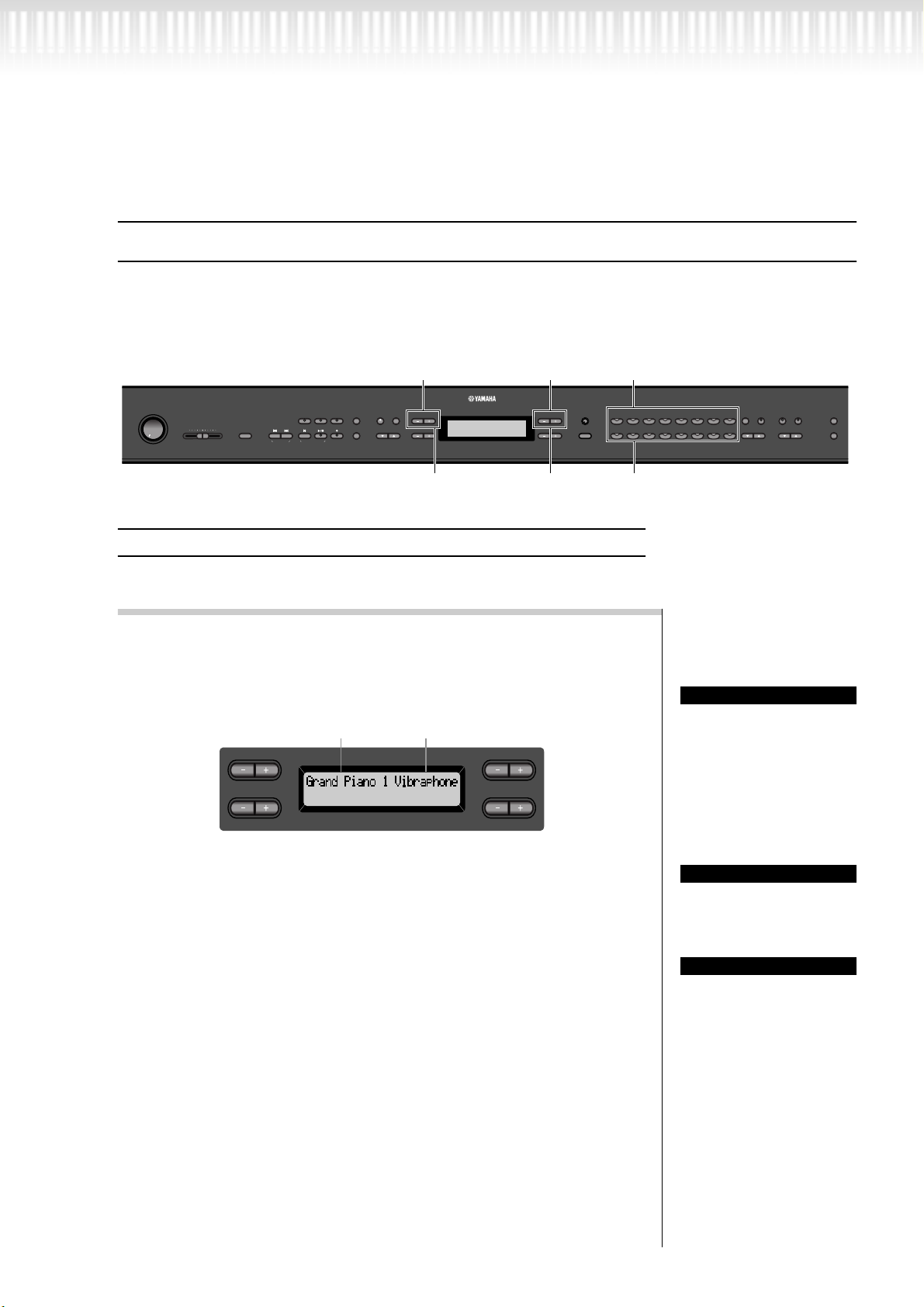
Selecting and Playing Voices
Combining two voices (Dual mode)
You can play two voices simultaneously across the entire range of the keyboard. In this way, you can simulate
a melody duet or combine two similar voices to create a thicker sound. Refer to “Voice Combination Examples (Dual and Split)” on page 99 for examples of effective voice combinations.
The numbers on the upper row indicate the steps
METRONOME
2
A
SETTINGSTART/STOP
UPDOWN
C
2
in Dual mode using voices from different groups.
EXTRA
TRACK
TRACK
TRACKS
1
2
FILE
SONG
START
SONG SELECT
TOP
/
STOP
REC
SONG KEYBOARD
MAXMIN
NEW SONG
SONG BALANCEMASTER VOLUME
DEMO TEMPO
SYNCHRO START
SETTING
SONG
The numbers on the bottom row indicate the steps
in Dual mode using voices from the same group.
Dual mode using voices in different voice groups
Procedure
1. Enter Dual mode.
Press two voice group buttons simultaneously.
Voice 1 Voice 2
A
C
B
NO YES
D
NO YES
Voice
GRAND
PIANO 1
CHURCH
ORGAN
1 3
E.PIANO
GRAND
PIANO 2
JAZZ
ORGAN
STRINGS
1 43
E.PIANO
1
CHOIR
group buttons
HARPSI-
VIBRA-
E.CLAVI-
CHORD
PHONE
CHORD
2
SYNTH.
GUITAR
WOOD
PAD
BASS
E.BASS
XG
VOICE
Voice
group buttons
VOICE
SETTING
SPLIT
VARIATIO N BRIGHTMELLOW
REVERB CHORUS
BRILLIANCE
EFFECT
MIDI
SETTING
OTHER
SETTING
2
CONTRAST
B
EXITEXIT
D
TIP
If you want to select Dual
mode for the left-hand area
when the entire keyboard is
divided into left and right
areas (page 32), hold down
[SPLIT] and simultaneously
press two voice group buttons.
30 PF-500
2. Select a voice.
Use the A [–]/[+] buttons and B [–]/[+] buttons to select a
voice.
The voices listed in the upper row in “Preset Voice List” on page 97 are
called voice 1, and those listed in the bottom row are called voice 2.
3. Exit Dual mode and return to normal play mode.
Press any voice group button.
TIP
You can also use the VARIATION [▼]/[▲] buttons to
select the voice 1.
TIP
Refer to page 26 for details
on how to select XG voices.
Page 31

Dual mode using voices in the same voice group
Procedure
Selecting and Playing Voices
1. Select a voice group.
In normal play mode, press the desired voice group button.
2. Select a voice.
Use the A [–]/[+] buttons to select a voice.
3. Select another voice.
Use the B [–]/[+] buttons to select another voice in the
same voice group.
To use the identical voices, press the B [–]/[+] buttons once. To use
different voices within the same voice group, press the B [–]/[+] buttons repeatedly.
A
C
TIP
If you want to select Dual
mode for the left-hand area
when the entire keyboard is
devided into left and right
areas (page 32), press D [–]
[+].
B
NO YES
D
4. Exit Dual mode and return to normal play mode.
Press any voice group button.
PF-500 31
Page 32

Selecting and Playing Voices
Splitting the keyboard range and playing two different voices (Split mode)
Split mode enables you to play two different voices on the keyboard — one with the left hand and another
with the right hand. For example, you can play a bass part using the [WOOD BASS] or [E. BASS] voice with
the left hand, and a melody with the right hand. Refer to “Voice Combination Examples (Dual and Split)” on
page 99 for examples of effective voice combinations.
2 3 1 3 4 5
METRONOME
EXTRA
TRACK
SONG KEYBOARD
MAXMIN
TRACK
TRACKS
1
2
FILE
SONG
START
SONG SELECT
TOP
/
STOP
REC
NEW SONG
SONG BALANCEMASTER VOLUME
DEMO TEMPO
SYNCHRO START
SETTING
SONG
A
SETTINGSTART/STOP
UPDOWN
C
Procedure
1. Enter Split mode.
Press [SPLIT].
2. Select a voice for the right hand.
Use the voice group buttons and VARIATION [
select the voice for the right-hand area.
3. Select a voice for the left hand.
Hold down [SPLIT], and press a voice group button to
select the voice group for the left-hand area.
CONTRAST
B
NO YES
EXITEXIT
D
4 23
▼][▲] to
GRAND
E.PIANO
GRAND
PIANO 1
PIANO 2
CHURCH
JAZZ
ORGAN
ORGAN
HARPSI-
E.PIANO
1
CHORD
2
SYNTH.
PAD
CHOIR
STRINGS
VOICE
Voice
group buttons
You can also use A [–][+] to
select a voice for the righthand area.
Refer to page 26 for details
on how to select XG voice.
E.CLAVICHORD
SETTING
PHONE
GUITAR
SPLIT
WOOD
BASS
XG
E.BASS
VARIATION BRIGHTMELLOW
REVERB CHORUS
BRILLIANCE
MIDI
SETTING
OTHER
SETTING
EFFECT
VOICE
VIBRA-
TIP
TIP
32 PF-500
Use C [–][+] to select a voice.
Page 33

Selecting and Playing Voices
4. Specify the split point (the border between the right-
and left-hand range).
The normal setting of the split point is “F2.”
F 2
To change the split point setting:
Hold down [SPLIT], then use the D [–]/[+] to specify the
split point.
(Optional) Press and hold down the [SPLIT] and play the
key you wish to assign as the split point.
A
C
Release the [SPLIT] button to return to the main screen.
Center “C”
B
NO YES
D
TIP
A specified “split point” key
is included in the left-hand
range.
TIP
The split point can also be
set by the [OTHER SETTING] parameter [SplitPoint]. (page 69)
5. Exit Split mode and return to normal play mode.
Press [SPLIT].
You can use Dual (see page 30) in each area (right-hand and left-hand) of Split
mode.
A
C
B
NO YES
D
PF-500 33
Page 34

Selecting and Playing Voices
Using the metronome
The PF-500 is built-in metronome (a device that keeps an accurate tempo) is a convenient feature for practice.
1 2
METRONOME
SETTINGSTART/STOP
FILE
SONG
REC
SETTING
UPDOWN
SONG KEYBOARD
MAXMIN
EXTRA
TRACK
TRACK
TRACKS
1
TOP
SYNCHRO START
2
/
STOP
START
SONG
SONG SELECT
NEW SONG
SONG BALANCEMASTER VOLUME
DEMO TEMPO
TEMPO [DOWN] [UP]
Procedure
1. Start the metronome.
Press the METRONOME [START/STOP] button.
When the metronome is sounding, the beat indicator flashes at the
current tempo.
Adjusting the tempo
Press the TEMPO [DOWN] or [UP] button.
A
A
C
C
GRAND
E.PIANO
E.PIANO
CONTRAST
A
C
NO YES
B
D
GRAND
PIANO 1
PIANO 2
CHURCH
ORGAN
ORGAN
EXITEXIT
HARPSI-
E.CLAVI-
1
2
CHORD
CHORD
SYNTH.
JAZZ
STRINGS
WOOD
PAD
CHOIR
VOICE
VOICE
VIBRA-
SETTING
PHONE
GUITAR
SPLIT
REVERB CHORUS
BASS
E.BASS
XG
VARIATION BRIGHTMELLOW
BRILLIANCE
MIDI
SETTING
OTHER
SETTING
EFFECT
TIP
B
B
NO YES
D
D
The default tempo is 120. (If
a song has been selected,
the song tempo is used.)
34 PF-500
To adjust the tempo (number of beats per minute: 10–500), use the TEMPO
[DOWN]/[UP] or the D [–]/[+] buttons. To reset the tempo to the normal
(default) setting, press the [DOWN] and [UP] keys or the D [–] and [+] keys
simultaneously.
Press the [EXIT] button to return to the normal screen.
2. Stop the metronome.
Press the METRONOME [START/STOP] button.
TIP
You can set the time signature, metronome volume,
and metronome tone using
the METRONOME [SETTING] button. (See page 68.)
Page 35

Recording Your Performance
This chapter explains how to record your performance using the PF-500
recording function.
You can, for example, play back what you have played on the PF-500 keyboard
for an effective practice aid. You can also record just the left-hand part, then
practice the right-hand part while playing back the recorded left-hand part.
Since you can record up to sixteen tracks separately, you could record the left-
You can record your performance (audio data) to a cassette tape recorder or other
recording devices via the
AUX OUT connector. (see
page 52.)
TIP
and right-hand parts separately, or record each part of a four-handed performance or ensemble song one by one to build a song.
TERMINOLOGY
The format of performance data recorded on a cassette tape differs from that of data recorded on the PF-500. A cassette
tape records audio signals. On the other hand, the PF-500 “saves” information regarding note timing, voices, and a
tempo value, but not audio signals. When you play back recorded songs, the PF-500 produces sound based on the
saved information. Therefore, recording on the PF-500 may be more accurately called “saving information.” However, this
book often uses the word “recording” because it seems to make more sense.
Recording vs. Saving:
A message (information or confirmation dialog) sometimes appears on the screen to facilitate operation.
Refer to the “Message List” on page 86 for an explanation of each message, appropriate actions to take, and
troubleshooting information.
Recording a New Song
Recording to [TRACK 1]
1 3
METRONOME
A
SETTINGSTART/STOP
FILE
SONG
REC
SETTING
UPDOWN
C
SONG KEYBOARD
MAXMIN
EXTRA
TRACK
TRACK
TRACKS
1
TOP
SYNCHRO START
2
/
STOP
START
SONG
SONG SELECT
NEW SONG
SONG BALANCEMASTER VOLUME
DEMO TEMPO
4 54
Procedure
1. Select “NewSong” for recording.
Press the SONG SELECT [ ] [ ] buttons simultaneously.
New Song screen
A
C
B
NO YES
D
NO YES
2
GRAND
E.PIANO
CONTRAST
B
D
GRAND
PIANO 1
PIANO 2
CHURCH
ORGAN
ORGAN
EXITEXIT
HARPSI-
E.CLAVI-
E.PIANO
1
CHORD
CHORD
2
SYNTH.
JAZZ
STRINGS
WOOD
PAD
BASS
CHOIR
VOICE
If you select a song other
than “P-000: NewSong” and
record on a track that already
has data, the existing data on
the track will be lost.
VOICE
VIBRA-
SETTING
PHONE
GUITAR
SPLIT
REVERB CHORUS
BRILLIANCE
VARIATIO N BRIGHTMELLOW
XG
E.BASS
MIDI
SETTING
OTHER
SETTING
EFFECT
NOTE
PF-500 35
Page 36

Recording Your Performance
2. Select a voice.
Select a voice (or voices) for recording (see page 26).
Set the other parameters, such as reverb and chorus.
Adjust the [MASTER VOLUME] dial to set the volume level to suit
your preference. You can also use the dial to adjust the level during
playback.
After you set the tempo or if the record standby screen does not
appear, press one of the SONG SELECT [ ] [ ] buttons once to
return to the New Song screen.
3. Enter record mode and select a recording track.
Press and hold down the [REC] button and press the
[TRACK 1] button.
The [TRACK 1] indicator flashes in red. (To cancel recording, press
the [REC] or [TOP] button.)
Record standby screen
A
C
B
NO YES
D
NOTE
Set the tempo in Step 3.
NOTE
See page 42 for more information on recording in Dual/
Split mode.
Set the tempo, if necessary.
If this record standby screen does not appear, press one of the SONG
SELECT [ ] [ ] buttons once.
4. Start and stop recording.
Recording begins automatically as soon as you play a
note on the keyboard.
(Optional) Press the SONG [START/STOP] button to start recording.
The recording screen displays the current measure number.
Record screen
A
C
Measure number in recording
To stop recording, press the [TOP] button. The PF-500
locates the top of the song.
The [TRACK 1] indicator lights up in green. (Record mode is automatically cancelled.)
B
NO YES
D
TIP
You can record data while
using the metronome. The
metronome is not recorded.
TIP
When you press the SONG
[START/STOP] button during recording, recording is
paused. To resume recording, press the SONG
[START/STOP] button again
or play a note on the keyboard.
TIP
When you press the [REC]
button, recording pauses.
36 PF-500
Page 37

Recording Your Performance
5. Play back the recorded performance.
Press the SONG [START/STOP] button to play back the
recorded performance.
When playback is complete, it automatically stops and the PF-500
locates the top of the song. To stop playback in the middle of a song,
press the [TOP] button. You can also pause playback by pressing the
SONG [START/STOP] button. Playback stops when you press the
button.
When you turn off the power to the PF-500, the recorded performance
data will be lost. If you wish to keep the recording, save the data using the
SaveToMemory parameter (page 45) in the File menu.
Re-recording TRACK 1
This section explains how to record again in case your performance was not satisfactory.
Procedure
To erase recorded data from
a track, use the Channel
Clear parameter in the
“SONG SETTING” menu.
(See page 66.)
NOTE
1. Select a voice or voices for recording, if necessary.
Repeat Step 2 on page 36 if you wish to change the previous settings.
Follow the procedure from Step 3 on page 36 to re-record.
The original performance data will be overwritten by new performance data.
PF-500 37
Page 38

Recording Your Performance
Re-recording TRACK 1 partially
This section explains how to record part of a song again.
Procedure
1. Pause the song at the beginning of the part you wish
to re-record.
Use the B [–]/[+] buttons while the playback screen is displayed to move through the measures or play back the
recording and press the SONG [START/STOP] button to
locate a point slightly prior to the beginning of the part
you wish to re-record.
Playback screen
A
C
B
NO YES
D
2. Select a voice or voices for recording, if necessary.
Repeat Step 2 on page 36 if you wish to change the previous settings.
3. Select the recording method and enter record mode.
NOTE
If the playback screen is not
displayed, press one of the
SONG SELECT [ ] [ ]
buttons once.
38 PF-500
3-1 Press and hold down the [REC] button, and press the
C [–]/[+] buttons repeatedly to specify how the
recording should start and press the D [–]/[+] buttons
repeatedly to specify how the recording should end.
While you are holding down the [REC] button, the following recording method select screen appears.
A
C
Starting methods:
Norm (Normal) — The existing data will be erased after re-recording
starts.
Key On — Data that exists prior to the point where you start playing a
note will not be erased.
B
NO YES
D
NOTE
When the starting method is
set to “KeyOn,” you cannot
change a voice or tempo
(page 41) after the recording
is complete.
Page 39

Recording Your Performance
Ending methods:
Replace – The data after the point you stop recording will also be
erased.
Punch Out — The data after the point you stop recording will remain.
3-2 Keep holding down the [REC] button and press the
[TRACK 1] button.
The [TRACK 1] indicator flashes in red.
(To stop recording, press the [REC] button again or press the [TOP]
button.)
Follow the procedure beginning with Step 4 on page 36.
Recording to [TRACK2]
This section explains how to record another part on the second track.
2
METRONOME
A
SETTINGSTART/STOP
FILE
SONG
REC
SETTING
UPDOWN
C
NO YES
CONTRAST
B
D
CHURCH
EXITEXIT
SONG KEYBOARD
MAXMIN
SONG BALANCEMASTER VOLUME
Procedure
EXTRA
TRACK
TRACK
TRACKS
1
2
START
SONG SELECT
TOP
/
SYNCHRO START
STOP
SONG
NEW SONG
DEMO TEMPO
TIP
If you cancel recording by
pressing the [REC] button,
recording stops when you
press the button. If you cancel recording by pressing
the [TOP] button, the PF500 locates the top of the
song.
1
GRAND
E.PIANO
GRAND
PIANO 1
PIANO 2
ORGAN
ORGAN
HARPSI-
E.CLAVI-
E.PIANO
1
CHORD
CHORD
2
SYNTH.
JAZZ
STRINGS
WOOD
PAD
CHOIR
VOICE
VOICE
VIBRA-
SETTING
PHONE
GUITAR
SPLIT
REVERB CHORUS
BASS
XG
E.BASS
VARIATION BRIGHTMELLOW
BRILLIANCE
MIDI
SETTING
OTHER
SETTING
EFFECT
1. Select a voice.
Select a voice (or voices) for recording.
Repeat Step 2 on page 36.
2. Enter record mode and select a recording track.
Press and hold down the [REC] button and press the
[TRACK 2] button.
The [TRACK 2] indicator flashes in red. (To cancel recording, press
the [REC] or [TOP] button.)
Make the recording by following the procedure beginning with Step 4 on page 36.
You can record a new part while listening to playback of the recorded [TRACK 1] data.
TIP
Pressing the [TRACK 1] button repeatedly toggles
between playback on (the
indicator lights up in green)
and off (the indicator turns
off).
PF-500 39
Page 40

Recording Your Performance
Recording to the third or more tracks [EXTRA TRACKS]
You can continue recording other parts into tracks 3–16 [EXTRA TRACKS] one by one.
Procedure
1. Hold down the [REC] button in step 2 in the “Record-
ing to [TRACK2]” on page 39 and use the B [–]/[+] buttons to select a recording track (3–16).
A
select a recording track (3-16)
B
NO YES
C
D
2. While holding down the [REC] key, press the [EXTRA
TRACKS] button.
Then, follow the procedure beginning with Step 4 on page 36.
Other recording techniques
Adding data to or recording over an existing song
The previous section explains how to record your performance from the beginning by selecting a blank “P000: NewSong.” You can also add your performance to or overwrite existing songs (such as 50 preset piano
songs [P-001—P-050], or your old recorded performances [see page 43]).
Procedure
1. Select a song for recording (P-001 – P-050).
Select one of the preset songs (P-001–P-050) instead of “P-000:
NewSong” as described in Step 1 of “Recording to [TRACK1]” on
page 35. To select a song from already-recorded data, see Steps 1 and 2
on page 48.
If you record on a track that
already has data, the existing data on the track will be
lost.
NOTE
40 PF-500
To continue recording, follow the procedure described in “Recording a New Song” from page 35 to 40.
Page 41

Recording Your Performance
Changing a voice or tempo after recording
You can change the voice and tempo after recording to change a song’s feel or to set a more suitable tempo.
You can also change these elements in the middle of a song.
Procedure
1. Select a song you wish to change by using the SONG
SELECT [ ] [ ] buttons.
2. To change the voice or tempo in the middle of the
song, specify the measure to change using the B [–]/
[+] buttons.
3. Change the settings (voice, reverb, etc.).
For example, if you wish to change the recorded E.Piano1 voice to E.
Piano2, use the voice group buttons and the A [–]/[+] buttons to
select E.Piano2.
When the setting is complete, press one of the SONG SELECT [ ]
[ ] buttons once to return to the song select screen.
4. Press and hold down the [REC] button and select the
track to change.
The indicator for the selected track lights up in red.
Change the tempo setting now, if necessary.
At this point, do not play the keyboard or press the SONG [START/
STOP] button. Otherwise, recording will start, erasing the recorded
data.
NOTE
When the starting method is
set to “KeyOn,” you cannot
change a voice or tempo
(page 38) after the recording
is complete.
TIP
Refer to “Questions about
Operations and Functions”
on page 90 for information
on the settings that can be
changed here.
TIP
Change the tempo in Step 4.
CAUTION
The edited settings (except
for the tempo setting) will be
saved in memory and you
will not be able to restore the
previous settings. Proceed
with caution.
5. Press the [TOP] or [REC] button to exit record mode.
PF-500 41
Page 42

Recording Your Performance
Adjusting the volume balance between playback and your performance [SONG BALANCE]
While recording multiple parts into tracks one by one, you can adjust the volume balance between the playback of the recorded parts and your current performance.
Procedure
1. Move [SONG BALANCE] to the left or right to make
adjustments.
SONG KEYBOARD
The song playback volume will be lower.
SONG BALANCE
Your playing volume
will be lower.
The song balance setting is
also used during playback.
(See page 48.)
TIP
Recording in Dual or Split mode
When you record in Dual or Split mode, the PF-500 records each voice onto a separate track. The following
table shows how tracks are assigned to each voice.
CAUTION
When you record multiple parts into tracks one by one, or when you record new data over an existing song (see
page 40), the existing data will be erased. Proceed with caution.
In the following example, Tracks 1, 2, and EXTRA TRACKn have been selected for recording.
Tracks assigned for
recording
TRACK1 TRACK2
Dual Split Split+Dual
EXTRA
TRACKn
TRACK1 TRACK2
EXTRA
TRACKn
TRACK1 TRACK2
EXTRA
TRACKn
42 PF-500
↓↓↓ ↓↓↓ ↓↓↓
MAIN
(voice 1)
Tracks
used for
recording
Note: TRACKn = TRACK 3 – TRACK 16
If “n+1,” “n+2,” and “n+3” exceed 16, TRACKs 1, 2, and 3 are used.
Switching between Dual and Split mode in a song is not recorded.
LEFT
(voice 1)
MAIN
(voice 2)
LEFT
(voice 2)
TIP
TRACK1 TRACK2 TRACKn TRACK1 TRACKn TRACK1 TRACKn
–
TRACK3 TRACK4
––
TRACKn
+2
–
TRACK2 TRACKn+1 TRACK2 TRACKn +1
TRACK3 TRACKn +2
TRACK4 TRACKn +3
Page 43

Saving Recorded Songs and Handling the Files...[FILE]
File screens (accessed via the [FILE] button) enables you to handle song files
(e.g., save, delete, and rename recorded songs), and change the characters on
the screen.
The following parameters are provided for these operations:
Settings Parameter name
Saves recorded and other songs in PF-500
SaveToMemory 45
memory
Deletes a song from PF-500 memory DeleteSong 46
Changes the title of songs RenameSongs 47
Change the type of characters on the screen CharacterCode 47
Reference
page
PF-500 memory
The PF-500 has the following three types of memory:
• Current memory:
This is a temporary memory area where you can temporarily place and edit
the currently-selected song before playback or recording.
• Preset song memory:
This read-only memory area saves 50 piano preset songs.
• Storage memory:
This memory area enables you to save recorded songs.
TERMINOLOGY
File
A file contains a group of
data. On the PF-500, a song
file includes song data and a
song number.
Memory
Memory is a location inside
the PF-500 in which you can
save and edit data.
Character code
Type of characters
When you select a song in the song select screen, it is loaded from Preset song
memory or Storage memory into Current memory.
You will use Current memory to play back and record songs. When you turn
off the power to the PF-500, songs saved in Preset song memory and Storage
memory are not erased. On the other hand, songs in Current memory are
lost. If you wish to keep a song in Current memory, you must save it in Storage memory (see pages 45).
In this manual, a song located in a song recorded in Current memory, is
referred to as a “Current song” and a song in Storage memory is a “Memory
song.”
PF-500
Preset song
memory
Current memory
SONG SELECT
SONG KEYBOARD
NEW SONG
MAXMIN
DEMO TEMPO
SONG BALANCEMASTER VOLUME
METRONOME
TRACK
TRACK
EXTRA
SETTINGSTART/STOP
2
1
TRACKS
FILE
SONG
START
TOP
/
STOP
REC
SETTING
UPDOWN
SYNCHRO START
SONG
Storage memory
GRAND
CONTRAST
A
B
PIANO 1
CHURCH
ORGAN
EXIT
C
D
VOICE
E.PIANO
GRAND
1
PIANO 2
JAZZ
ORGAN
STRINGS
MIDI
E.PIANO
HARPSI-
VIBRA-
E.CLAVI-
SETTING
SETTING
2
CHORD
PHONE
CHORD
GUITAR
SPLIT CHORUSREVERB
OTHER
SYNTH.
WOOD
BRILLIANCE
SETTING
PAD
BASS
VARIATION BRIGHTMELLOW
CHOIR
E.BASS XG
EFFECT
VOICE
PF-500 43
Page 44

Saving Recorded Songs and Handling the Files...[FILE]
Basic file operation
A message (information or confirmation dialog) sometimes appears on the screen to facilitate operation.
Refer to the “Message List” on page 86 for an explanation of each message, appropriate actions to take.
2 3 3
EXTRA
TRACK
TRACK
TRACKS
1
MAXMIN
SONG KEYBOARD
SONG BALANCEMASTER VOLUME
SONG SELECT
NEW SONG
DEMO TEMPO
TOP
SYNCHRO START
2
/
STOP
START
REC
SONG
Procedure
1. Select a song.
Select a song you wish to save or rename.
2. Access the File menu.
Press the [FILE] button.
A
C
To close the File menu, press the [EXIT] button once or twice.
METRONOME
A
SETTINGSTART/STOP
FILE
SONG
SETTING
UPDOWN
C
NO YES
B
D
CONTRAST
GRAND
E.PIANO
GRAND
PIANO 1
PIANO 2
CHURCH
ORGAN
ORGAN
EXITEXIT
HARPSI-
E.CLAVI-
E.PIANO
1
CHORD
CHORD
2
SYNTH.
JAZZ
STRINGS
WOOD
PAD
BASS
CHOIR
VOICE
VOICE
VIBRA-
SETTING
PHONE
GUITAR
SPLIT
REVERB CHORUS
BRILLIANCE
VARIATIO N BRIGHTMELLOW
E.BASS
XG
EFFECT
MIDI
SETTING
OTHER
SETTING
54
B
NO YES
D
44 PF-500
3. Select the desired parameter.
Press the [FILE] or A [–]/[+] buttons repeatedly to display the desired
item from the following:
“SaveToMemory”, “DeleteSong”, “RenameSong”, “CharacterCode”.
4. Set the parameter or execute the command.
Use the B [– (NO)]/[+ (YES)], C [–]/[+], D [–]/[+] buttons.
For more information regarding this procedure, refer to the corresponding section below.
5. Close the File menu.
Press the [EXIT] button.
Page 45

Saving Recorded Songs and Handling the Files...[FILE]
Saving recorded or other songs to PF-500 Storage memory...[SaveToMemory]
If you record a song, then turn off the power to the PF-500, the song will be erased. To save the recorded
song, you must save it into the PF-500 Storage memory. You can also save the preset songs, and additional or
overwriting recordings (page 40) to Storage memory.
A
C
B
NO YES
D
Procedure
See page 44 the basic operation information. The following is a detailed procedure of Step 4.
4-1 Name the song.
To move the cursor (a small underline), use the C [–]/[+] buttons.
To insert a space, press the C [–]/[+] buttons simultaneously.
To select a character on the cursor, use the D [–]/[+] buttons.
To delete a character, press the D [–]/[+] buttons simultaneously.
You can use up to 58 characters for a song name. If the name is longer
than the screen, use the C [–]/[+] buttons to move the cursor and
scroll the name.
4-2 Execute the operation.
Press the B [+ (YES)] button located next to “Execute?→”.
“Sure?
→” appears on the screen. Press the B [+ (YES)] button again
to confirm the operation. (To cancel the operation, press the B [–
(NO)] button.)
The PF-500 displays “Executing” on the screen during the operation.
When the operation is complete, “Completed” appears.
The song is automatically numbered as “M—,” where “M” means
“Memory” and “—” is a number.
TIP
• You can change the type
of characters on the
screen using the CharacterCode parameter.
• When you select a saved
song later, the name with
an extension “.MID” will
appear.
TERMINOLOGY
“Execute?→”: Do you wish
to execute the operation?
“Sure?→”: Are you sure?
“Executing”: The PF-500 is
executing the operation.
“Completed”: The operation
is complete.
TIP
If Storage memory contains one or more songs, and you save a new song, the PF-500
automatically sorts the songs alphabetically and renumbers them.
CAUTION
Do not turn off the power
while the screen displays
“Executing.”
PF-500 45
Page 46

Saving Recorded Songs and Handling the Files...[FILE]
Deleting a Memory song...[DeleteSong]
This deletes a song from memory. You cannot delete a preset song or the current song.
A
C
B
NO YES
D
Procedure
See page 44 for basic operation information. The following is a detailed procedure of Step 4.
4-1 Select a song to delete.
Use the C [–]/[+] buttons to select a song.
4-2 Execute the operation.
Press the B [+ (YES)] button located next to “Execute?→.”
Follow the instructions on screen.
TIP
To delete a Current song,
select “ALL” for the Channel-
Clear parameter in the
“SONG SETTING” menu
(page 66). Alternatively,
press the SONG SELECT
[ ]/[ ] buttons simultaneously to display “Song
Changed Save?”. This
means “A song has been
edited. Do you wish to save
the change?” Press the B [–
(NO)] button. The Current
song is deleted and a blank
“NewSong” is selected.
TIP
Deleting a Memory song
does not erase song data
from Current memory. However, if you return to the
song select screen, song
information other than the
song name is replaced by
“--------------”.
TIP
After you delete a song, the
PF-500 automatically
updates the song numbers.
46 PF-500
CAUTION
Never turn off the power
while [Executing] is displayed.
Page 47

Saving Recorded Songs and Handling the Files...[FILE]
Renaming a song...[RenameSong]
You can change a song’s title except for the preset songs and [P-000: NewSong].
A
C
B
NO YES
D
Procedure
See page 44 for basic operation information. The following is a detailed procedure for Step 4.
Do not turn off the power
while the screen displays
“Executing.”
CAUTION
4. Name the song as described in the [SaveToMemory]
section (page 45).
After you rename a song,
the PF-500 sorts songs
alphabetically and renumbers them.
Changing the type of characters on screen...[Char-
TIP
acterCode]
You can change the type of characters that appear on screen.
The default setting is “International.” To input katakana, change this setting to “Japanese.”
A
C
Options: International, Japanese
Character list
[International]
[Japanese]
B
NO YES
D
PF-500 47
Page 48

Playing Back Recorded Songs
You can play back songs recorded using the Record function (page 35). You
can also play the keyboard along with the playback.
TIP
Songs containing a large amount of data may not be able to be read properly by the
instrument, and as such you may not be able to select them. The maximum capacity is
about 200–300KB, however this may differ depending on the data contents of each
song.
Playing back a song
TEMPO [DOWN] [UP]
SONG KEYBOARD
MAXMIN
SONG BALANCEMASTER VOLUME
[SONG BALANCE]
Procedure
1 2-2
EXTRA
TRACK
TRACK
TRACKS
1
2
FILE
SONG
START
SONG SELECT
TOP
/
STOP
REC
NEW SONG
DEMO TEMPO
SYNCHRO START
SETTING
SONG
32-2 54
METRONOME
2-1
GRAND
CONTRAST
A
SETTINGSTART/STOP
UPDOWN
C
NO YES
B
D
GRAND
PIANO 1
PIANO 2
CHURCH
JAZZ
ORGAN
ORGAN
EXITEXIT
TIP
Change the PF-500’s character type ([CharacterCord]) as appropriate for the
selected song.
E.PIANO
E.PIANO
HARPSI-
E.CLAVI-
1
2
CHORD
CHORD
SYNTH.
WOOD
PAD
STRINGS
BASS
CHOIR
VOICE
VOICE
VIBRA-
SETTING
PHONE
GUITAR
SPLIT
VARIATIO N BRIGHTMELLOW
XG
E.BASS
REVERB CHORUS
BRILLIANCE
EFFECT
MIDI
SETTING
OTHER
SETTING
1. Display the song select screen.
Press either the SONG SELECT [ ]/[ ] buttons.
Song select screen
A
C
B
NO YES
D
2. Select the desired song.
2-1 Use the A [–]/[+] buttons to select the song type: “Pre-
setSong” or “MemorySong.”
If the internal Storage memory contains one or more songs, the PF500 displays “MemorySong.”
2-2 Use the C [–]/[+] or SONG SELECT [ ]/[ ] buttons
to select a song.
TIP
You can enjoy ensemble
performance by yourself.
Record the parts for a fourhanded song or a piano
duet, then play the recorded
part while playing the other
part on the keyboard.
TIP
Use the SongRepeat
parameter in the “SONG
SETTING” menu (page 67)
to select repeat playback of
all songs or repeat playback
of a single song.
TIP
If the song name extends
beyond what can be displayed in the screen, you
can press D [+] to move
toward the right in steps of
one character. Press D [–] to
move back to the left in
steps of one character.
48 PF-500
Page 49

Playing Back Recorded Songs
3. Start playback.
Press the SONG [START/STOP] button.
Starting playback automatically as you start playing the keyboard (Synchro Start)
You can start playback as soon as you start playing the keyboard. This is called
the “Synchro Start” function.
To enter Synchro Start standby mode, press and hold down the [TOP] button
and press the SONG [START/STOP] button. The SONG [START/STOP]
indicator flashes.
Now play the keyboard. Playback starts simultaneously.
To cancel the Synchro Start function, press the [TOP] button while the PF500 is in Synchro Start standby mode.
You can move back and forth (rewind and fast forward) through the bars by
using the B [–]/[+] buttons in the song select screen while the PF-500 is playing or stopped.
The bar number in playback
A
C
B
NO YES
D
You can play the keyboard while the PF-500 is playing back a song. You can
also play the notes in a voice different from the playback voice by selecting the
voice from the panel, and adjusting the volume balance between the playback
parts and your current performance using the [SONG BALANCE] slider. (See
page 42.)
Press either of the SONG SELECT [ ]/[ ] buttons to return to the song
select screen.
Adjusting the tempo
You can use the TEMPO [DOWN]/[UP] buttons to adjust the playback
tempo as required before or during playback. The default tempo (the song’s
original tempo) is set when you press the [DOWN] and [UP] buttons simultaneously.
Press either of the SONG SELECT [ ]/[ ] buttons to return to the song
select screen.
TERMINOLOGY
Bar: measure
TIP
You can play the metronome
along with the song playback. When you stop playback, the metronome is also
stopped.
TIP
In the song select screen:
• Press the SONG
SELECT [ ] or the C[–
] button while playback is
stopped in the middle of
the song to locate the
top of the song.
• Press the SONG
SELECT [ ] or the C[–
] button during playback
to restart playback from
the top of the song.
• Press the SONG
SELECT [ ] or the
C[+] button during playback to start playback
from the next song.
4. Stop playback.
When playback is complete, the PF-500 automatically stops and
locates the top of the song. To stop playback in the middle of a song,
press the [TOP] button. You can also pause playback by pressing the
SONG [START/STOP] button. Playback stops when you press the
button.
5. Return to the main screen.
Press the [EXIT] button.
PF-500 49
Page 50

Turning track playback on and off
Playing Back Recorded Songs
When you select a song on the PF-500, the indicators for tracks that contain
data ([TRACK 1], [TRACK 2], [EXTRA TRACKS]) are lit in green. While the
PF-500 is playing or stopped, pressing these track buttons turn off the indicators, and the data on those tracks will not be played. Pressing the track buttons toggles track playback on and off. You can play the part that is turned off.
Supported song data type
Data formats that can be played on the PF-500
The PF-500 plays song data in the following formats:
Sequence format
SMF (Standard MIDI File) formats 0 and 1
ESEQ
Voice arrangement format
XG voice arrangement
GM system level 1 voice arrangement
DOC voice arrangement
TIP
You can practice a part or
phrase using the FromToRepeat (page 66) and PhraseMark parameters (page 67)
in the “SONG SETTING”
menu.
TERMINOLOGY
Sequence format:
A structured method for
recording performance data.
TERMINOLOGY
Voice arrangement format:
A structured method for
numbering the voices for
assignment.
See page 6 of the separate “Reference Booklet” for the XG voice list.
Refer to “Data compatibility” on page 95 for more information on
formats.
50 PF-500
Page 51

Connections
Connectors
CAUTION
Before connecting the PF-500 to other electronic components, turn off the power to all the components. Before
turning the power on or off to all components, set all volume levels to minimum (0). Otherwise, electrical shock or
damage to the components may occur.
1
AUX IN
R
L/L+R
PEDAL TO HOST USB
4 5 7 8 9
AUX OUT
RL R
L/L+R
AUX PEDALAC INLET
2
LEVEL FIXED
IN THRUOUT
MIDI
6
3
PHONES
HOST SELECT
MIDI PC-2 USBMac
POWER
ON OFF
1 AUX IN [R], [L/L+R] jacks
The stereo outputs from another instrument can be connected to these jacks,
allowing the sound of an external instrument to be reproduced via the PF500’s speakers. Refer to the diagram below and use audio cables for connection.
CAUTION
When the PF-500’s AUX IN jacks are connected to an external device, first turn
on the power to the external divice, then to the PF-500. Reverse this order when
you turn the power off.
PF-500
AUX IN
R
L/L+R
Plug shape depends
on the divece.
AUX OUT
phone plug
(standard)
AUX IN
audio cable
Tone Generator
TIP
The PF-500’s [MASTER
VOLUME] dial setting affects
the input signal from the AUX
IN jacks, but the [REVERB],
[CHORUS], and BRILLIANCE [MELLOW]
[BRIGHT] (page 28) settings
do not.
TIP
If you connect the PF-500 to
a monaural device, use only
the AUX IN [L/L+R] jack or
AUX OUT [L/L+R] jack.
PF-500 51
Page 52

Connections
2 AUX OUT [R][L] Pin jacks (LEVEL FIXED), [R][L/L+R] Phone jacks
These jacks let you connect the PF-500 to your stereo system etc. to play at
higher volumes, or connect a cassette recorder etc. to record your playing.
Use audio cables to make connections as shown in the diagram.
CAUTION
When the PF-500’s AUX OUT jacks are connected to an external audio system,
first turn on the power to the PF-500, then to the external audio system. Reverse
this order when you turn the power off.
AUX OUT
L/L+R
PF-500
phone plug
(standard)
To powered speakers
When these are connected (with standard phone plugs), you can use the
[MASTER VOLUME] control to adjust
the volume of the sound output to the
external device.
RL R
LEVEL FIXED
RCA
pin plug
audio cable
When these are connected (with RCA pin
plug; LEVEL FIXED), the sound is output to
the external device at a fixed level, regardless
of the [MASTER VOLUME] control setting.
Stereo
AUX IN
RCA
pin plug
3 PHONES jack
See page 16.
4 PEDAL jack
See page 14.
5 AUX PEDAL jack
A separately sold FC7 foot controller or FC4/FC5 foot switch can be connected to this jack. By using an FC7 you can control the volume while playing
to add expression to your performance, or control various other functions. By
using an FC4/FC5, you can switch various selected functions on/off. To select
the function that will be controlled, use the [VOICE SETTING] parameter
[AuxPedal] (See page 76). The SONG [START/STOP] function can also be
assigned to a foot switch (See page 84).
6 MIDI [IN], [OUT], [THRU] connectors
Use MIDI cables to connect external MIDI devices to these connectors.
Make sure you set the HOST SELECT switch (described on the privious page)
to MIDI when you use these connectors.
7 HOST SELECT switch
This switch should be set according to the type of connected MIDI device or
personal computer. (Refer to “Connecting a personal computer” on page 53
for more information.)
8 TO HOST jack
This jack allows direct connection to a personal computer. (Refer to “Connecting a personal computer” on page 53 for more information.)
9 USB jack
This jack allows direct connection to a personal computer. (Refer to “Connecting a personal computer” on page 53 for more information.)
CAUTION
Do not route the output from
the AUX OUT jacks to the
AUX IN jacks. That is, when
you connect an external
audio device to the AUX
OUT jacks, do not connect
the audio device to the PF500’s AUX IN jacks. If you
make this connection, the
signal input at the AUX IN
jacks will be output from
AUX OUT. This creates an
audio loop, causing audio
oscillation and abnormal
playback, and leading to
malfunction of both pieces
of equipment.
TIP
Use audio cables and adaptor plugs with no resistance.
TIP
The PF-500’s [MASTER
VOLUME] setting will not
affect the sound that is output from AUX OUT (LEVEL
FIXED).
TIP
Connect or disconnect the
pedal when the power is off.
52 PF-500
Page 53

Connections
Connecting a personal computer
You can connect the [TO HOST], MIDI [IN][OUT][THRU], or [USB] connector of the PF-500 to your personal computer and enjoy using the PF-500 in conjunction with musical software on your computer.
There are the three methods by which to connect the PF-500 to a personal computer:
1. Connecting the serial port on the computer to the PF-500’s TO HOST jack (page 52)
2. Using a MIDI interface and the PF-500’s MIDI connectors (page 52)
3. Connecting the USB port on the computer to the PF-500’s USB jack (page 52)
For more information, refer to the following pages.
TIP
When connecting the PF-500 to a personal computer, first turn off the power to both the PF-500 and the computer before
connecting any cables and setting the HOST SELECT switch. After making connections and switch settings, turn on the
power to the computer first, then to the PF-500.
TIP
If you are not using the connection between the PF-500 and your computer, you must disconnect the cable from the [TO
HOST] jack or [USB] jack. The PF-500 may not operate correctly if a cable is left connected.
TIP
The connectors that can be used will depend on the setting of the HOST SELECT switch.
HOST SELECT switch setting Usable connectors
[MIDI] [MIDI] connectors (all: [IN][OUT][THRU])
[PC-2], [Mac] [TO HOST] jack
[USB] [USB] jack
PF-500 53
Page 54

Connections
1. Connecting the serial port on the computer to the PF-500’s TO HOST jack
Connection
Use a special serial cable (page 55) to connect the computer’s serial port (RS-232C or RS-422) to the PF-500’s
TO HOST jack.
Connect the computer’s serial port (RS-232C or RS-422) to the PF-500’s TO HOST jack.
In this connection, the PF-500 functions as a MIDI interface. Therefore, you do not need a special
MIDI interface.
PF-500
HOST SELECT
MIDI PC-2 USBMac
Windows Windows Macintosh
TO HOST
TO HOST
modem portRS-232C (D-sub 9-pin) RS-232C (D-sub 25-pin)
54 PF-500
Note for Windows users (regarding the MIDI driver)
To transfer data via the computer’s serial port and the PF-500’s TO HOST jack, you need to install a specific MIDI driver (the Yamaha CBX driver for Windows). You can download this driver from XG Library
on the Yamaha Web site (http://www.yamaha-xg.com) or install from the Accessory CD-ROM included
with the PF-500.
Page 55

Type of serial cables and connection pin assignments
According to the type of computer you connect, use one of the following serial cables.
Connections
• Windows (with a serial port of D-sub 9-pin)
8-pin mini DIN plug → D-sub 9-pin plug
(Yamaha CCJ-PC2 or equivalent)
mini DIN
8-pin
1
2
3
4
8
5
8 (CTS)
7 (RTS)
2 (RxD)
5 (GND)
3 (TxD)
D-sub
9-pin
• Windows (with a serial port of D-sub 25-pin)
8-pin mini DIN plug → D-sub 25-pin plug
(Yamaha CCJ-PC1NF or equivalent)
mini DIN
8-pin
1
2
3
4
8
5
5 (CTS)
4 (RTS)
3 (RxD)
7 (GND)
2 (TxD)
D-sub
25-pin
PF-500 HOST SELECT switch setting
• Macintosh
System peripheral plug → 8-pin plug
(Yamaha CCJ-MAC or equivalent)
mini DIN
8-pin
1
2
3
4
5
6
7
8
2 (HSK i)
1 (HSK O)
5 (RxD-)
4 (GND)
3 (TxD-)
8 (RxD+)
7 (GP-)
6 (TxD+)
• Pin assignment
The following diagram shows the pin assignments
for each cable.
Pin numbers (view from front)
mini DIN 8-pin D-sub 25-pin
67
34
1
8
5
2
1234567891011
14 15 16 17
18 19 20 21 22 23 24 25
12 13
mini DIN
8-pin
D-sub 9-pin
45321
9876
Set the PF-500 HOST SELECT switch properly according to the type of connected computer.
• Macintosh: “Mac” (data transfer rate: 31,250bps, 1MHz clock)
• Windows: “PC-2” (data transfer rate: 38,400bps)
TIP
If your system does not work properly with the connections and settings listed above, your software may require different
settings. Check your software operation manual and set the HOST SELECT switch to the proper data transfer rate.
PF-500 55
Page 56

Connections
2. Using a MIDI interface and the PF-500’s MIDI connectors
Connection
Use a MIDI interface device to connect a computer to the PF-500 using special MIDI cables.
PF-500
MIDI
IN THRUOUT
HOST SELECT
MIDI PC-2 USBMac
MIDI
OUT
MIDI
IN
MIDI
IN
MIDI interface
Windows
MIDI OUT
MIDI
OUT
PF-500 HOST SELECT switch setting
MIDI
IN
MIDI interface
Macintosh
56 PF-500
Set the PF-500 HOST SELECT switch to “MIDI.”
Page 57

3. Connecting the USB port on the computer to the PF-500’s USB jack
If you connect the PF-500 to your computer, you can transfer MIDI data between your computer and
the PF-500. You can also use the included File Utility (software for your computer) to transfer files
between your computer and the internal memory of the PF-500.
Connections
Use a USB cable to connect the USB port on your computer to the [USB] jack on the PF-500.
computer
Connections
HOST SELECT
MIDI PC-2 USBMac
TO HOST USB
MAXMIN
SONG KEYBOARD
SONG BALANCEMASTER VOLUME
TRACK
TRACK
1
SONG SELECT
START
TOP
NEW SONG
SYNCHRO START
DEMO TEMPO
SONG
PF-500
METRONOME
EXTRA
SETTINGSTART/STOP
2
TRACKS
FILE
SONG
/
STOP
REC
SETTING
UPDOWN
CAD
VOICE
MIDI
E.CLAVI-
GRAND
E.PIANO
E.PIANO
GRAND
HARPSI-
VIBRA-
CONTRAST
B
SETTING
SETTING
CHORD
PIANO 1
1
2
PIANO 2
CHORD
PHONE
GUITAR
SPLIT CHORUSREVERB
OTHER
WOOD
CHURCH
JAZZ
SYNTH.
BRILLIANCE
SETTING
BASS
ORGAN
ORGAN
PAD
E.BASS XG
VARIATION BRIGHTMELLOW
STRINGS
CHOIR
EXIT
EFFECT
VOICE
USB cable
TIP
There are two types of USB connectors: A and B. The USB jack on the PF-500 accepts a B-type connector. Connect the
A-type connector of the USB cable to the USB port on your computer. Connect the B-type connector to the USB jack on
the PF-500.
PF-500 HOST SELECT switch setting
Set the PF-500 HOST SELECT switch to “USB.”
About the USB driver
You must install the specified USB driver (YAMAHA USB MIDI Driver) in your computer before you can
transfer data between the computer and the PF-500.
The YAMAHA USB MIDI Driver can be installed from the Accessory CD-ROM included with the PF-500.
The YAMAHA USB MIDI Driver supports the following OS versions.
Windows 98, Windows 98SE, Windows Me, Windows 2000, Windows XP
Mac OS 8.6–9.2.1
PF-500 57
Page 58

Connections
About the USB connector
• In order to use MIDI on your computer, you will need application software that is appropriate for your
computer and that meets your needs.
• If you want to use a USB cable to connect the PF-500 to your computer, you must connect the USB
cable before turning on the power of the PF-500.
Also, do not turn the power of the PF-500 on or off while application software that uses USB MIDI is
running.
• The PF-500 will begin transmission a short time after the USB connection is made.
• If you are using Windows 2000, problems may occur on your computer when your computer starts up.
In this case, turn on the power of the PF-500 when your computer is running.
• When using a USB cable to connect the PF-500 to your computer, make the connection directly without
passing through a USB hub.
• Depending on the state of your computer, the operating state of the PF-500 may become unstable. Do
not use your computer in a way that causes it to enter an unstable state.
CAUTION
• If you turn the power of the PF-500 on/off or connect/disconnect the USB cable in the following states,
problems will occur in the computer system, possibly causing it to “freeze” (hang up), or causing the
PF-500 to stop functioning.
- While installing the driver
- While starting-up or shutting-down the operating system
- While your computer is suspended (sleeping)
- While a MIDI application is running
• Performing the following actions may cause your computer to hang up or the PF-500 to stop functioning.
- Rapidly turning the power on/off or connecting/disconnecting the cable
- Shifting to power-conservation (sleep) mode while MIDI data is being transferred, or returning from
sleep mode
- Connecting/disconnecting the cable while the power of the PF-500 is on
- Turning the power of the PF-500 on/off, starting up your computer, or installing the driver while a
large amount of data is being transferred
58 PF-500
Page 59

Detailed Settings
PF-500 59
Page 60

Detailed Settings
You can set various parameters to make the best use of PF-500 functions, such as fine tuning the pitch, selecting a voice for the metronome, repeating playback, etc. For the basic procedure to make these settings, refer
to page 85.
Parameter List
The following parameters are available.
Recording and playback [SONG SETTING]
Settings Parameter name Reference page
Correcting note timing Quantize 65
Specifying whether playback starts immediately
along with the first voicing
Auditioning the channels ChannelListen 66
Deleting data by each channel ChannelClear 66
Specifying the range and playing back repeatedly FromToRepeat 66
Playing back the phrase specified by the phrase
number
Playing back a song repeatedly SongRepeat 67
QuickPlay 66
PhraseMark 67
Metronome METRONOME [SETTING]
Settings Parameter name Reference page
Metronome time signature TimeSignature 68
Metronome volume level MetronomeVolume 68
Metronome voice MetronomeSound 68
60 PF-500
Page 61

Detailed Settings
Voices [VOICE SETTING]
In Dual mode, parameters with the “ ” mark are set for Voice 1 and Voice 2 individually.
Settings Parameter name Reference page
Octave* Octave 70
Volume level* Volume 70
Position of right and left channels* Pan 70
Fine pitch adjustment (only in Dual mode) Detune 70
Reverb type ReverbType 71
Reverb depth* ReverbSend 71
Chorus type ChorusType 71
Chorus depth* ChorusSend 71
Chorus on/off ChorusOnOff 72
Select the DSP type* DSP Type (DSP) 72
Set the speed of the vibraphone vibrato effect* VibeRotorSpeed 72
Turn the vibraphone vibrato effect on/off* VibeRotorOnOff (RotorOnOff) 73
Adjust the speed of the rotary speaker* RotarySpeed (Rot.Speed) 73
Adjust the DSP effect depth* DSPDepth 73
Adjust the brightness of the sound* Brightness 73
Adjust the resonance effect* HarmonicContent (Harmonic) 73
Adjust the low-range frequency of the equalizer* EQ LowFreq. (EQ L.Freq) 74
Adjust the low-range gain (boost/cut) of the equalizer*
Adjust the high-range frequency of the equalizer* EQ HighFreq. (EQ H.Freq) 74
Adjust the high-range gain (boost/cut) of the equalizer*
Touch sensitivity* TouchSense 75
Right pedal function RPedal 75
Center pedal function MPedal 75
Left pedal function LPedal 76
Auxiliary pedal function AuxPedal 76
*
EQ LowGain 74
EQ HighGain 74
PF-500 61
Page 62

Detailed Settings
MIDI [MIDI SETTING]
MIDI transmit channel MidiOutChannel 78
Specify the MIDI receive channel MidiInChannel 78
Local control on/off LocalControl 79
Selecting performance from the keyboard or song
data for MIDI transmission
Type of data received via MIDI ReceiveParameter 79
Type of data transmitted via MIDI TransmitParameter 79
Song data bulk dump SongBulkDump 80
Transmitting the initial settings InitialSetup 80
Voice data bulk dump VoiceBulkDump 80
Settings Parameter name Reference page
MidiOutSelect 79
[OTHER SETTING]
Settings Parameter name Reference page
Selecting a touch response TouchResponse 81
Make fine pitch adjustments Tune 81
Selecting a tuning curve for a piano voice PianoTuningCurve 81
Selecting a scale Scale 82
Specifying the Split Point SplitPoint 82
Change the key Transpose 82
Specify the depth of the Soft pedal SoftPedalDepth 83
Depth of string resonance StringResonanceDepth 83
Depth of sustain sampling for the damper pedal SustainSamplingDepth 83
Specify the volume of the key-off sound KeyOffSamplingDepth 83
Selecting a pedal function for vibraphone VibraphonePedalMode 83
Assign the SONG [START/STOP] function to the
pedal
Selecting a type of auxiliary pedal AuxPedalType 84
Setting the point at which the damper pedal starts
to affect the sound
Pitch bend range PitchBendRange 84
Switch the speaker on/off Speaker 85
Selecting the items saved at the time of shutdown MemoryBackUp 85
Restoring the normal (default) settings FactorySet 85
PedalStart/Srop 84
HalfPedalPoint 84
62 PF-500
Page 63

Making detailed settings
1
2
3 4
Detailed Settings
11
METRONOME
A
SETTINGSTART/STOP
FILE
SONG
REC
SETTING
UPDOWN
C
1
2 3 5
SONG KEYBOARD
MAXMIN
EXTRA
TRACK
TRACK
TRACKS
1
TOP
SYNCHRO START
SONG
2
/
STOP
START
SONG SELECT
NEW SONG
SONG BALANCEMASTER VOLUME
DEMO TEMPO
Procedure
1. Access a setting menu.
Press the desired setting button ([SONG SETTING], METRONOME [SETTING], [VOICE SETTING], [MIDI SETTING],
or [OTHER SETTING]) to access the corresponding setting
menu.
Press the [EXIT] button any time to close the setting menu.
2. Select the desired parameter or part.
Press the setting button, A [–]/[+], and/or C [–]/[+] buttons repeatedly as required.
NO YES
3
GRAND
E.PIANO
CONTRAST
B
EXITEXIT
D
GRAND
PIANO 1
PIANO 2
CHURCH
JAZZ
ORGAN
ORGAN
HARPSI-
E.CLAVI-
E.PIANO
1
CHORD
CHORD
2
SYNTH.
WOOD
PAD
BASS
CHOIR
STRINGS
VOICE
VOICE
VIBRA-
SETTING
PHONE
GUITAR
SPLIT
REVERB CHORUS
BRILLIANCE
VARIATION BRIGHTMELLOW
E.BASS
XG
MIDI
SETTING
OTHER
SETTING
EFFECT
1
3. Set the parameter or part.
Some parameters or parts lead you to more options. Use
the B [– (NO)]/[+ (YES)], C [–]/[+], and D [–]/[+] buttons
to select or set the option.
To restore the normal parameter value, press the [–] and [+] buttons
simultaneously.
PF-500 63
Page 64

Detailed Settings
4. Write, execute, or save the data.
There are two ways to respond to the messages.
If “Execute?→” or “Start?→” appears:
Press the B [+(YES)] button to display confirmation ([Sure?→]). To
proceed, press the B [+(YES)] button again. The PF-500 displays
“Executing” and writes the data. When the operation is complete, it
displays “Completed” for three seconds, then returns to the previous
screen.
To cancel the operation, press the B [–(NO)] button instead of the B
[+(YES)] button.
A
C
If “Set?→” appears:
Press the B [+(YES)] button to execute the setting. The PF-500 displays “Executing” and saves the data. When the operation is complete,
it displays “Completed” for three seconds, then returns to the previous screen.
However, the “Completed” display that appears when [VoiceBulkDump] (page 80) is finished will not change back to the previous display after three seconds. Press any button on the panel to return to the
previous display.
A
C
5. Close the setting menu.
Press the [EXIT] button.
B
NO YES
D
B
NO YES
D
64 PF-500
Page 65

Detailed settings for recording
3 3
Performance data
Swing rate = 50% : not swinging
Swing rate = 75% (51% or higher) :
The timing of even beat notes is slightly delayed.
Swing rate = 25% (49% or lower) :
The timing of even beat notes is slightly early.
Swing rate = 67% :
The timing of the even beat notes is moved to
the third beat of the triplets.
and playback [SONG SETTING]
You can make detailed settings for the selected song. First, select the desired song from preset songs (“PresetSong”) or memory songs (“MemorySong”) (see page 48).
Procedure
Select the desired song and press the [SONG SETTING] button to access the “Song Setting”
menu.
METRONOME
A
SETTINGSTART/STOP
FILE
SONG
REC
SETTING
UPDOWN
C
SONG KEYBOARD
MAXMIN
EXTRA
TRACK
TRACK
TRACKS
1
TOP
SYNCHRO START
SONG
2
/
STOP
START
SONG SELECT
NEW SONG
SONG BALANCEMASTER VOLUME
DEMO TEMPO
[SONG SETTING]
Correcting note timing [Quantize]
You can correct the timing of notes. For example,
you can adjust recorded notes to precise eighth or
sixteenth notes, or make the entire feel of a song
more lively (with a swing type of rhythm).
• Changes are made by song.
• You can also listen to the sound while changing
the setting. To change the data, you need to
respond to “Execute?
See the procedure on page 63.
A
→.”
Stores the changed value.
B
NO YES
NO YES
CONTRAST
B
EXITEXIT
D
GRAND
PIANO 1
PIANO 2
CHURCH
ORGAN
ORGAN
HARPSI-
VIBRA-
E.CLAVI-
E.PIANO
1
CHORD
PHONE
CHORD
2
SYNTH.
JAZZ
STRINGS
WOOD
PAD
BASS
CHOIR
E.BASS
VOICE
GRAND
E.PIANO
Setting range:
0% - 100%
If you select “1/8” for correction:
GUITAR
XG
VOICE
SETTING
SPLIT
VARIATION BRIGHTMELLOW
REVERB CHORUS
BRILLIANCE
EFFECT
MIDI
SETTING
OTHER
SETTING
C
Specifies the type of note.
Notes for which you can adjust the timing:
[OFF]
[1/4]
[1/8]
quarter note
eighth note
3
[1/12]
[1/16]
eighth note triplets
sixteenth note
3
[1/24]
sixteenth note triplets
If you select “1/8” or “1/16” for correction, the PF500 displays “SwingRate=xx%”, which enables you
to make the entire feel of a song more lively and
swinging.
D
TIP
Save the edited song data to memory. (See page 45.)
PF-500 65
Page 66

Detailed settings for recording and playback [SONG SETTING]
Specifying whether playback
starts immediately along with
the first voicing [QuickPlay]
This parameter enables you to specify whether a
song that starts from the middle of a bar, or a song
with a silence prior to the first note, should be
played from the first note or from the top of the bar
(rest or blank).
See the procedure on page 63.
A
C
Setting range:
B
NO YES
D
[On] Playing from the first note
[Off] Playing from the top of the bar (including a
rest or blank)
Auditioning the channels [ChannelListen]
You can select a single channel to listen to its contents. Playback starts from the first note.
See the procedure on page 63.
Playback continues as long
as you press and hold down this button.
A
C
Use these buttons to select the
desired channel for playback.
Setting range:
Ch1 - Ch16
TIP
Usually, channels that do not contain any data are not
displayed. However, for some songs, all channels
(including the channels that contain no data) may be displayed.
B
NO YES
D
Deleting data from each channel [ChannelClear]
You can delete data from each of 16 channels.
See the procedure on page 63.
Press this button to delete data.
A
C
Use these buttons to select the
desired channel for deletion.
B
NO YES
D
Setting range:
Ch1 - Ch16, ALL (all channels)
TIP
• Channels that do not contain any data are not displayed. However, for some songs, all channels
(including the channels that contain no data) may be
displayed.
• Save the edited song data to memory. (See page 45.)
Specifying the range and playing back repeatedly [FromToRepeat]
You can specify a range (in steps of beats) in a song
to play back repeatedly.
• Playback repeats after it reaches just prior to the
beat specified as the end point.
• If you start playing back a song with “Repeat
On” selected, the count down starts, followed by
the repeated playback of the specified part until
you press the [TOP] button.
• If you select “Repeat Off,” normal playback starts.
See the procedure on page 63.
Use these buttons to select “Repeat On.”
A
C
Use these buttons
to specify the start point
of the repeated range.
Use these buttons
to specify the end point
of the repeated range.
B
NO YES
D
66 PF-500
Page 67

Detailed settings for recording and playback [SONG SETTING]
TIP
Use the following buttons to specify the range to be
repeated during song playback.
C [–][+] ........ specifies the start point of the repeat.
D [–]/[+] .......specifies the end point of the repeat.
NOTE
When you select another song, the specified range is automatically cancelled and the Repeat function is turned off.
Playing back the phrase specified by the phrase number
[PhraseMark]
If you select a song that contains phrase mark data,
you can specify phrase numbers in the score to play
back from the mark point, or to play back the
phrase repeatedly.
• If you start playing back a song with “Repeat
On” selected, the count down starts, followed by
the repeated playback of the specified phrase
until you press the [TOP] button.
• If you select “Repeat Off,” normal playback
starts from the specified phrase.
See the procedure on page 63.
Use these buttons to select “Repeat On.”
A
B
Playing back a song repeatedly [SongRepeat]
You can repeatedly play back all songs or a single
song selected from the 50 preset songs.
• When you start playback, the PF-500 plays the
song you selected using the front panel, then
starts repeat playback of the specified songs until
you press the [TOP] button.
See the procedure on page 63.
Use these buttons to select “On.”
A
C
Use these buttons to specify the repeated songs.
Setting range:
[MemorySongs] All songs in the PF-500’s mem-
ory
[PresetSongs] All 50 preset songs
[ALL] All songs from “MemorySongs”
and “PresetSongs”
[OneSong] One song selected from the front
panel
B
NO YES
D
NO YES
C
Use these buttons to specify the phrase number.
D
Setting range of the phrase number:
Off (not specified)
1 - the last phrase number of the song
If you select a song that dose not contain phrase
mark data, you can select only “Off.”
PF-500 67
Page 68

Detailed settings for the metronome METRONOME [SETTING]
You can set the time signature, volume level, and voice of the PF-500 metronome.
Procedure
Press the [METRONOME SETTING] button to access the Metronome Setting menu.
[METRONOME SETTING]
METRONOME
A
SETTINGSTART/STOP
FILE
SONG
REC
SETTING
UPDOWN
C
SONG KEYBOARD
MAXMIN
EXTRA
TRACK
TRACK
TRACKS
1
TOP
SYNCHRO START
SONG
2
/
STOP
START
SONG SELECT
NEW SONG
SONG BALANCEMASTER VOLUME
DEMO TEMPO
Setting the metronome time signature [TimeSignature]
See the procedure on page 63.
A
C
Use these buttons
to set the numerator
of the time signature.
Use these buttons
to set the denominator
of the time signature.
For example, to specify “3/4,” use the C [–]/[+]
buttons to select “3” and the D [–]/[+] buttons to
select “4.”
Setting range for the numerator:
1 - 16
Setting options for the denominator:
2, 4, and 8
B
NO YES
D
NO YES
GRAND
E.PIANO
CONTRAST
B
EXITEXIT
D
GRAND
PIANO 1
PIANO 2
CHURCH
ORGAN
ORGAN
HARPSI-
E.CLAVI-
E.PIANO
1
CHORD
CHORD
2
SYNTH.
JAZZ
STRINGS
WOOD
PAD
BASS
CHOIR
VOICE
VOICE
VIBRA-
SETTING
PHONE
GUITAR
SPLIT
REVERB CHORUS
BRILLIANCE
VARIATION BRIGHTMELLOW
E.BASS
XG
EFFECT
MIDI
SETTING
OTHER
SETTING
Selecting the metronome voice [MetronomeSound]
See the procedure on page 63.
A
C
Setting range:
[BellOff] Click (standard metronome
sound)
[EnglishVoice] Click and “1, 2, 3, 4” in English
[GermanVoice] Click and “1, 2, 3, 4” in German
[JapaneseVoice] Click and “1, 2, 3, 4” in Japa-
nese
[FrenchVoice] Click and “1, 2, 3, 4” in French
[SpanishVoice] Click and “1, 2, 3, 4” in Spanish
[BellOn] Click and bell
B
NO YES
D
68 PF-500
Setting the metronome volume level [MetronomeVolume]
See the procedure on page 63.
A
C
Setting range:
0-127
TIP
To mute the beat count, select “BellOff.”
B
NO YES
D
Page 69

Detailed settings for the voices [VOICE SETTING]
This menu enables you to make various detailed settings for the voices in Dual or Split mode and the effects.
You can make these settings for each voice (or each combination of voices) individually. You can listen to the
notes you play on the keyboard while changing the settings.
Procedure
1. Select a voice and press the [VOICE SETTING] button to access the “Voice Set-
ting” menu.
[VOICE SETTING]
MAXMIN
SONG KEYBOARD
SONG BALANCEMASTER VOLUME
EXTRA
TRACK
TRACK
TRACKS
1
NEW SONG
TOP
SYNCHRO START
2
/
STOP
START
SONG
SONG SELECT
DEMO TEMPO
METRONOME
FILE
SONG
REC
SETTING
GRAND
E.PIANO
GRAND
HARPSI-
E.CLAVI-
CONTRAST
A
SETTINGSTART/STOP
UPDOWN
C
NO YES
B
D
PIANO 1
CHURCH
ORGAN
EXITEXIT
E.PIANO
1
PIANO 2
JAZZ
ORGAN
CHORD
CHORD
2
SYNTH.
WOOD
PAD
STRINGS
BASS
CHOIR
VOICE
VOICE
VIBRA-
SETTING
PHONE
GUITAR
SPLIT
REVERB CHORUS
BRILLIANCE
VARIATION BRIGHTMELLOW
E.BASS
XG
EFFECT
MIDI
SETTING
OTHER
SETTING
2. Press the A [–]/[+] buttons to select the part for which you wish to change the
voice.
The range of the displayed part varies depending on the selected voice.
[Main] MAIN voices (displayed with a single voice or in Split mode)
[Main
[Left] LEFT voice (displayed in Split mode)
[Left
× Layer] MAIN Voice 1 and Voice 2 (displayed when the MAIN side is in Dual mode)
× Layer] LEFT Voice 1 and Voice 2 (displayed when the LEFT side is in Dual mode)
PF-500 69
Page 70

Detailed settings for the voices [VOICE SETTING]
C
A
D
B
NO YES
C
A
D
B
Voice for editing (Voice 1 or Voice 2)
NO YES
C
A
D
B
NO YES
TIP
In Dual mode, parameters with the “*” mark are set for
Voice 1 and Voice 2 individually.
TIP
Parameter names enclosed in parentheses ( ) are displayed in Dual mode.
Setting the octave [Octave]*
The pitch of a note can be shifted upward or downward in steps of an octave.
See the procedure on page 63.
A
C
In Dual mode:
A
B
NO YES
D
B
NO YES
Setting the position of right and left channels [Pan]*
You can specify the position in the stereo image
from which you hear the sound.
See the procedure on page 63.
In Dual mode:
Setting range:
L64 (hard left) - C (center) - R63 (hard right)
C
D
Voice for editing (Voice 1 or Voice 2)
Setting range:
–2 (two octaves lower) - 0 (no pitch shift) - +2
(two octaves higher)
Setting the volume level [Volume]*
You can set the volume level for each voice part.
See the procedure on page 63.
A
C
In Dual mode:
A
C
Voice for editing (Voice 1 and Voice 2)
B
NO YES
D
B
NO YES
D
Make fine adjustments to the
pitch (only in Dual mode)
[Detune]
The pitch of the two sounds selected in Dual mode
can be “skewed” slightly away from each other.
See the procedure on page 63.
Setting range:
–20–+20 (Positive (+) settings will raise the pitch
of the first sound and lower the pitch of the second
sound. Negative (–) settings will do the opposite.)
Setting range:
70 PF-500
0 - 127
Page 71

Detailed settings for the voices [VOICE SETTING]
C
A
D
B
NO YES
C
A
D
B
NO YES
C
A
D
B
Voice for editing (Voice 1 or Voice 2)
NO YES
Selecting the reverb type [ReverbType]
TIP
You cannot set this parameter for the voice parts “Left”
and “LeftXLayer.”
See the procedure on page 63.
A
C
Setting range:
Room Simulates reverberation in a room.
Hall1 Simulates reverberation in a concert hall.
Hall2 Reverberation is slightly longer than that of
“Hall1.”
Stage Reverberation suitable for a solo instru-
ment sound.
Plate Reverberation from the vibration of a
metal plate.
B
NO YES
D
Selecting the chorus type [Chorus Type]
TIP
You cannot set this parameter for the voice parts “Left”
and “Left
× Layer.”
See the procedure on page 63.
Setting range:
Chorus Adds a rich, spacious sound.
Celeste Adds swell and a spacious sound.
Flanger Adds swell effects of an ascending or
descending jet plane.
Setting the chorus depth [ChorusSend]*
See the procedure on page 63.
Setting the reverb depth [ReverbSend]*
TIP
The reverb effect is not applied if the ReverbSend
parameter is set to “0.”
See the procedure on page 63.
A
C
In Dual mode:
A
C
Voice for editing (Voice 1 or Voice 2)
Setting range:
B
NO YES
D
B
NO YES
D
0 - 127
In Dual mode:
Setting range:
0 - 127
PF-500 71
Page 72

Detailed settings for the voices [VOICE SETTING]
Setting the chorus on/off [ChorusOnOff]
You can set the [CHORUS] button on or off for
each voice. When you select a voice, the chorus on/
off setting for the voice automatically changes
according to this parameter.
TIP
Even if this parameter is turned on, the chorus effect is
disabled if the ChorusSend parameter is set to 0.
See the procedure on page 63.
A
C
B
NO YES
D
AutoPan The sound pans left to right and
back and forth.
Phaser The phase changes periodically,
swelling the sound.
AutoWah The center frequency of the wah
filter changes periodically.
SoundBoardRev Simulates the reverberation of a
piano soundboard.
Off No effect.
Setting the speed of the vibraphone vibrato effect* [VibeRotorSpeed]
TERMINOLOGY
Rotor= The rotating portion of an electrical device etc.
Setting range:
On/Off
Selecting the DSP type* [DSP Type (DSP)]
You can select other effects (than reverb and chorus).
See the procedure on page 63.
A
C
Setting range:
DelayLCR Delay applied at left, center, and
right positions.
DelayLR Delay applied at left and right
positions.
Echo Echo-like delay
CrossDelay Left and right delays are crossed.
Symphonic Adds a rich and deep acoustic
effect.
RotarySpeaker Adds the vibrato effect of a rotary
speaker.
Tremolo The volume level changes in
rapid cycles.
VibeRotor The vibrato effect of a vibra-
phone.
B
NO YES
D
This will be displayed only if VibeRotor is selected
for the DSP Type parameter explained above.
This sets the speed of the vibrato effect that is
applied when you have selected Vibraphone and
are using the VibeRotor pedal.
See the procedure on page 63.
Setting range:
1–10
72 PF-500
Page 73

Detailed settings for the voices [VOICE SETTING]
Turning the vibraphone
vibrato effect on/off* [VibeRotorOnOff (RotorOnOff)]
This will be displayed only if VibeRotor is selected
for the DSP Type parameter explained above.
It turns on/off the vibrato effect that is applied
when you use the VibeRotor pedal.
See the procedure on page 63.
A
C
Setting range:
B
NO YES
D
On/Off
Setting the rotation speed of
the rotary speaker* [RotarySpeed (Rot.Speed)]
This will be displayed only if RotarySpeaker is
selected for the DSP Type parameter explained above.
It sets the rotation speed of the rotary speaker effect.
See the procedure on page 63.
Adjusting the brightness of the sound* [Brightness]
See the procedure on page 63.
Setting range:
–64–+63
Adjusting the resonance effect* [HarmonicContent (Harmonic)]
TERMINOLOGY
Resonance= Sympathetic vibration
See the procedure on page 63.
Setting range:
Slow/Fast
Adjusting the depth of the DSP effect* [DSPDepth]
This sets the depth of the DSP effect (page 72).
Some DSP Type settings do not allow you to set the
DSPDepth.
See the procedure on page 63.
Setting range:
1 (output only the original sound with almost no
effect applied)–127 (output only the sound processed by the effect)
Setting range:
–64–+63
PF-500 73
Page 74

Detailed settings for the voices [VOICE SETTING]
Adjusting the low-range frequency of the equalizer*
[EQ LowFreq. (EQ L.Freq)]
TERMINOLOGY
Equalizer:
An audio equalizer divides the frequency spectrum into
multiple regions and enables the user to adjust the relative amplitude of each region.
Low Gain
Low Freq. High Freq.
See the procedure on page 63.
High Gain
Adjusting the high-range frequency of the equalizer*
[EQ HighFreq. (EQ H.Freq)]
See the procedure on page 63.
Setting range:
500 Hz–16.0 kHz
Adjusting the high-range gain
(amount of boost/cut) of the
equalizer* [EQ HighGain]
See the procedure on page 63.
A
NO YES
B
Setting range:
32 Hz–2.0 kHz
Adjusting the low-range gain
(amount of boost/cut) of the
equalizer* [EQ LowGain]
See the procedure on page 63.
A
C
Setting range:
–12–+12 dB
B
NO YES
D
C
Setting range:
–12–+12 dB
D
74 PF-500
Page 75

Detailed settings for the voices [VOICE SETTING]
Setting the touch sensitivity [TouchSense]*
This parameter enables determines the manner
and degree to which the volume level changes in
response to your touch on the keyboard (how hard
you play). Since the volume level of the harpsichords and pipe organs do not change regardless of
how you play the keyboard, the normal setting for
these voices is 127. (See the setting range below.)
See the procedure on page 63.
A
C
In Dual mode:
A
C
Voice for editing (Voice 1 or Voice 2)
Setting range:
0 (softest) - 64 (largest changes in the level) - 127
(loudest and fixed)
B
NO YES
D
B
NO YES
D
Setting the right pedal function [RPedal]
See the procedure on page 63.
A
C
Setting range:
Sustain ON/OFF switch type damper
SustainCont Damper that sustains the sound
proportionately to how deeply
you press the pedal
Sostenuto Sostenuto (page 27)
Soft Soft (page 27)
Expression A function that lets you create
changes in dynamics (volume) as
you play
PitchBend Up A function that smoothly raises
the pitch
PitchBend Down
A function that smoothly lowers
the pitch
RotarySpeed Change the rotational speed of
the JazzOrgan rotary speaker
(switch between fast/slow each
time you press the pedal)
Viberotor Switch the vibraphone vibrato
on/off (switch on/off each time
you press the pedal)
Off No function
Normal setting:
SustainCont
B
NO YES
D
Setting the center pedal function [MPedal]
See the procedure on page 63.
A
C
Setting range:
Same as “Specifying the function of the right
pedal,” above.
Normal Setting:
Sostenuto
B
NO YES
D
PF-500 75
Page 76

Detailed settings for the voices [VOICE SETTING]
Setting the left pedal function [LPedal]
See the procedure on page 63.
A
C
B
NO YES
D
Setting range:
Same as “Right pedal function assignment”
(page 75).
Normal Setting:
Soft (for all voices other than JazzOrgan and
VibraPhone)
Rotary Speed (JazzOrgan), Vibraphone (VibeRotor)
Setting the auxiliary pedal function [AuxPedal]
You can assign a function to the pedal connected to
the PF-500’s AUX PEDAL jack.
See the procedure on page 63.
A
B
NO YES
C
D
Setting range:
Same as “Right pedal function assignment”
(page 75).
Normal setting:
Expression
TIP
YAMAHA FC7 foot controller
This foot controller is suitable for controlling Expression,
SustainCont, or PitchBend Up/Down.
YAMAHA FC4 foot switch
YAMAHA FC5 foot switch
These foot switches are suitable for controlling Sustain,
Sostenuto, Soft, RotarySpeed, or VibeRotor.
76 PF-500
Page 77

MIDI [MIDI SETTING]
You can make detailed MIDI settings, such as setting up MIDI transmit/receive channels.
About MIDI
MIDI (Musical Instrument Digital Interface) is a standard format for data transmission/reception. It
enables the transfer of performance data and commands between MIDI devices and personal computers.
Using MIDI, you can control a connected MIDI device from the PF-500, or control the PF-500 from a connected MIDI device or computer.
MIDI connectors
MIDI
IN THRUOUT
HOST SELECT
MIDI PC-2 USBMac
MIDI [IN]: Receives MIDI data.
MIDI [OUT]: Transmits MIDI data.
MIDI [THRU]: Transmits data received at the MIDI [IN] connector as it is.
TIP
Prepare dedicated MIDI cables.
[TO HOST] connector
Use this connector to connect the PF-500 to a computer.
HOST SELECT
MIDI PC-2 USBMac
TIP
The type connecting cable varies depending on the computer. Refer to “Connecting a Personal Computer” on page 53 for more information.
TO HOST
TIP
MIDI performance data and
commands are transferred in
the form of numeric values.
Since MIDI data that can be
transmitted or received varies depending on the type of
MIDI device, check the “MIDI
Implementation Chart” to find
out what MIDI data and commands your devices can
transmit or receive. The PF500’s MIDI Implementation
Chart is listed on page 32 in
the “Reference Booklet” for
the PF-500.
When you are using the
MIDI connectors, set the
[HOST SELECT] switch to
“MIDI.” (See page 52.)
TIP
When you are using the [TO
HOST] connector, set the
[HOST SELECT] switch correctly, according to the type
of computer you are using.
(See page 52.)
[USB] connector
Use this connector to connect the PF-500 and computer.
HOST SELECT
MIDI PC-2 USBMac
TO HOST USB
NOTE
When you are using the
[USB] connector, set the
[HOST SELECT] switch to
“USB.”
TIP
You can also obtain detailed
information about MIDI from
various music magazines
and books.
PF-500 77
Page 78

MIDI [MIDI SETTING]
Procedure
Press the [MIDI SETTING] button to enter MIDI setting mode.
[MIDI SETTING]
METRONOME
A
SETTINGSTART/STOP
FILE
SONG
REC
SETTING
UPDOWN
C
SONG KEYBOARD
MAXMIN
EXTRA
TRACK
TRACK
TRACKS
1
TOP
SYNCHRO START
2
/
STOP
START
SONG
SONG SELECT
NEW SONG
SONG BALANCEMASTER VOLUME
DEMO TEMPO
Setting the MIDI transmit channel [MidiOutChannel]
This parameter enables you to specify the channel
on which the PF-500 transmits MIDI data.
See the procedure on page 63.
A
C
Select a voice part.
Specify the channel.
Setting for:
Main, Left, Layer, Left Layer
Setting range:
Ch1 - Ch16, Off (Not transmitted.)
Normal setting:
Main — Ch1
Left — Ch2
Layer — Ch3
Left Layer— Ch4
B
NO YES
D
NO YES
GRAND
E.PIANO
CONTRAST
B
D
GRAND
PIANO 1
PIANO 2
CHURCH
ORGAN
ORGAN
EXITEXIT
HARPSI-
E.CLAVI-
E.PIANO
1
CHORD
CHORD
2
SYNTH.
JAZZ
STRINGS
WOOD
PAD
BASS
CHOIR
VOICE
VOICE
VIBRA-
SETTING
PHONE
GUITAR
SPLIT
REVERB CHORUS
BRILLIANCE
VARIATIO N BRIGHTMELLOW
XG
E.BASS
MIDI
SETTING
OTHER
SETTING
EFFECT
Setting the MIDI receive channel [MidiInChannel]
You can specify whether each channel of data from
MIDI [IN], [TO HOST], and [USB] will be
received.
See the procedure on page 63.
A
C
Select a channel. Select a MIDI
receive part.
Setting for:
Ch1 - Ch32
Setting range:
Song, Main, Left, Layer, LeftLayer, Keyboard, Off
Normal setting:
Ch1–16 — Song
Ch17 — Keyboard
Ch18 — Main
Ch19 — Left
Ch20 — Layer
Ch21 — LeftLayer
Others — Off
B
NO YES
D
78 PF-500
MIDI data
MIDI IN
Port A Port B
Sound source A
Channels 1-16
Used for song
playback
TO HOST
Sound source B
Channels 17-32
Only for song
USB
(When the channel
setting is other
than Song or Off)
Played from
the keyboard
playback
Page 79

MIDI [MIDI SETTING]
Setting Local control on/off [LocalControl]
“Local Control On” is a state in which the PF-500
produces the sound from its tone generator when
you play the keyboard. In “Local Control Off”
state, the keyboard and the tone generator are cut
off from each other. This means that even if you
play the keyboard, the PF-500 will not produce the
sound. Instead, the keyboard data can be transmitted via MIDI to a connected MIDI device, which
can produce the sound. The “Local Control Off”
setting is useful when you wish to play an external
sound source while playing the keys on the PF-500.
See the procedure on page 63.
A
C
Setting range:
On/Off
Normal setting:
On
B
NO YES
D
Selecting a type of data
received via MIDI [ReceiveParameter]
This parameter enables you to specify which MIDI
data the PF-500 can receive.
See the procedure on page 63.
A
C
Select a type of data.
Type of data:
Select On or Off.
B
NO YES
D
Note, Control, Program, Pitch Bend, SysEx (System Exclusive)
Setting range:
On/Off
Normal setting:
On for all types of data
Selecting a type of data transmitted via MIDI [TransmitPa-
Selecting performance from
the keyboard or song data for
MIDI transmission [MidiOutSelect]
You can select whether your performance data or
song playback data (including demo songs) is sent
via MIDI.
See the procedure on page 63.
A
C
Setting range:
Keyboard performance data played on the key-
board
Song song playback data
Normal setting:
Keyboard
B
NO YES
D
rameter]
This parameter enables you to specify which MIDI
data the PF-500 can transmit.
See the procedure on page 63.
A
C
Select a type of data.
Select On or Off.
Type of data:
Note, Control, Program, Pitch Bend, SystemRealTime, SysEx (System Exclusive)
Setting range:
On/Off
Normal setting:
On for all types of data
B
NO YES
D
PF-500 79
Page 80

MIDI [MIDI SETTING]
Transmitting the initial settings on the panel [InitialSetup]
You can transmit the panel data, such as voice
selection, to a connected sequencer. Before you
record performance data to a connected MDF3 or
sequencer, it is useful if you first send and record
(at the beginning of the performance data) the
panel setup data for your performance during
playback.
See the procedure on page 63.
A
C
B
NO YES
D
Executing voice data bulk dump [VoiceBulkDump]
You can transmit the voice data specified in the
“Voice Setting” menu (page 69) as MIDI bulk data.
You can interrupt voice data bulk dump transmission by pressing the B [– (NO)] button.
See the procedure on page 63.
A
C
B
NO YES
D
80 PF-500
Page 81

Other settings
You can make detailed settings for touch, tuning, scale, etc.
Procedure
Press the [OTHER SETTING] button to enter Other Setting mode.
METRONOME
A
SETTINGSTART/STOP
FILE
SONG
REC
SETTING
UPDOWN
C
MAXMIN
SONG KEYBOARD
SONG BALANCEMASTER VOLUME
EXTRA
TRACK
TRACK
TRACKS
1
NEW SONG
TOP
SYNCHRO START
SONG
2
/
STOP
START
SONG SELECT
DEMO TEMPO
Selecting a touch response [TouchResponse]
You can specify a touch response (how the sound
responds to the way you play the keys).
See the procedure on page 63.
A
C
Setting range:
Light With a soft touch, the PF-500 produces a
loud sound. The volume level of tones
tends to be consistent.
Medium Standard touch response.
Heavy You must hit the key very hard to gener-
ate a loud volume. This allows for versa-
tile expression, from pianissimo to
fortissimo tones.
Fixed No touch response. The volume level will
be the same regardless of how hard you
play the keys. Use the B [–]/[+] buttons
to set the volume level.
Setting range of the “Fixed” volume level:
1 - 127
B
NO YES
D
NO YES
GRAND
E.PIANO
CONTRAST
B
EXITEXIT
D
GRAND
PIANO 1
PIANO 2
CHURCH
ORGAN
ORGAN
HARPSI-
E.CLAVI-
E.PIANO
1
CHORD
CHORD
2
SYNTH.
JAZZ
STRINGS
WOOD
PAD
BASS
CHOIR
VOICE
VOICE
VIBRA-
SETTING
PHONE
GUITAR
SPLIT
REVERB CHORUS
BRILLIANCE
VARIATION BRIGHTMELLOW
E.BASS
XG
EFFECT
MIDI
SETTING
OTHER
SETTING
[OTHER SETTING]
Fine tuning the pitch [Tune]
You can fine tune the pitch of the entire instrument. This function is useful when you play the
PF-500 along with other instruments or CD music.
See the procedure on page 63.
A
C
Setting range:
B
NO YES
D
A3=427.0Hz - 453.0Hz (0.1Hz steps)
Selecting a tuning curve for a piano voice [PianoTuningCurve]
You can select a tuning curve from “GrandPiano1”
and “GrandPiano2.” Select “Flat” if you feel the
tuning curve of the piano voice does not quite
match that of other instruments voices.
See the procedure on page 63.
A
C
B
NO YES
D
Setting range:
Stretch Tuning curve particularly for pianos
Flat Tuning curve in which the frequency is
octave doubled over the entire keyboard
range
PF-500 81
Page 82

Other settings
Selecting a scale [Scale]
You can select various scales.
Equal Temperament is the most common contemporary piano tuning scale. However, history has
known numerous other scales, many of which
serve as the basis for certain genres of music. You
can experience the tunings of these genres.
See the procedure on page 63.
A
C
Setting range:
Equal
One octave is divided into twelve equal
intervals. Currently most popular piano
tuning scale.
PureMajor/PureMinor
Based on natural overtones, three major
chords using these scales produce a beautiful, pure sound. They are sometimes used
for chorus parts.
Pythagorean
This scale, designed by Pythagoras, a Greek
philosopher, is based on the interval of a
perfect 5th. The 3rd produces swells, but
the 4th and 5th are beautiful and suitable
for some leads.
MeanTone
This scale is an improvement of the
Pythagorean in that the swell of the 3rd has
been eliminated. It spread during the late
16th century through the late 18th century.
Handel used this scale.
WerckMeister/KirnBerger
These scales combine Mean Tone and
Pythagorean in different ways. With these
scales, modulation changes the impression
and feel of the songs. They were often used
in the era of Bach and Beethoven. They are
also often used now to reproduce the music
of that era on harpsichords.
Normal setting:
Equal
If you select a scale other than Equal, you need to
specify the root note using the B [–]/[+] buttons.
B
NO YES
D
A
C
B
NO YES
D
Setting range:
C, C, D, E, E, F, F, G, A, A, B, B
Specifying the Split Point [SplitPoint]
You can specify the split point (the boundary between
the right-hand and left-hand keyboard areas).
See the procedure on page 63.
A
C
Setting range:
B
NO YES
D
A-1–C7
NOTE
You can also use [SPLIT] to set the split point. (page 33)
Changing the key [Transpose]
TIP
TRANSPOSE= To change the key
(Changing the key: To raise or lower the overall pitch of
the entire song.)
The PF-500’s Transpose function makes it possible to
shift the pitch of the entire keyboard up or down in semitone intervals to facilitate playing in difficult key signatures, and to let you easily match the pitch of the
keyboard to the range of a singer or other instruments.
For example, if you set the transposition amount to “5,”
playing key C produces pitch F. In this way, you can play
the song as if it were in C major, and the PF-500 will
transpose it to the key of F.
Setting for:
Master The sound of the entire instrument
(the manually-played sound and the
song playback)
Keyboard The manually-played sound
Song The song playback
82 PF-500
Page 83

Setting range:
–12 (–1 octave)–0 (normal pitch)–+12 (+1 octave)
Adjusting the depth of the Soft pedal [SoftPedalDepth]
See the procedure on page 63.
Setting range:
1–10
Other settings
Specify the volume of the keyoff sound [KeyOffSamplingDepth]
You can adjust the volume of the key-off sound (the
subtle sound that occurs when you release a key)
This is effective on the voice groups “Grand
Piano1,” “Harpsichord,” and “E.Clavichord” and
on the voice “E.Piano2.”
See the procedure on page 63.
Depth of string resonance [StringResonanceDepth]
This parameter is effective on the voices, such as
“Grand Piano 1.”
See the procedure on page 63.
A
C
Setting range:
B
NO YES
D
Off, 1 - 10
Depth of sustain sampling for
the damper pedal [SustainSamplingDepth]
This parameter is effective only on the voice group
“GRANDPIANO1.”
See the procedure on page 63.
A
B
Setting range:
Off, 1 - 10
Selecting a pedal function for
vibraphone [VibraphonePedalMode]
This parameter enables you to select whether the
sound is sustained while you press the keys on the
keyboard (“PianoLike”) or the sound is sustained
only while you press and hold down the sustain
pedal, like playing a real vibraphone (“Normal”).
See the procedure on page 63.
A
C
Setting range:
PianoLike, Normal
Normal setting:
PianoLike
B
NO YES
D
C
Setting range:
Off, 1 - 10
NO YES
D
PF-500 83
Page 84

Other settings
Assign the SONG [START/ STOP] function to the pedal [PedalStart/Stop]
TIP
If you assign the SONG START/STOP function to a
pedal and turn the function On, the pedal function
assigned to the pedal in the Voice Setting menu (pages
75 and 76) is disabled.
See the procedure on page 63.
A
C
Select a pedal to assign
the function.
Setting for:
Left, Middle, AUX
Setting range:
On/Off
Normal setting:
Off for all pedals
Set to On or Off.
B
NO YES
D
Setting the point at which the damper pedal starts to affect the sound [HalfPedalPoint]
Here you can specify the point to which you must
depress the pedal (right, center, left, AUX) before the
assigned effect begins to be applied. (This setting
applies to effects that can be assigned to each pedal,
such as damper or sostenuto (page 75). Expression is
not affected by this setting.)
If the effect is an on/off type effect, this setting
specifies the point at which the effect will be
switched on/off.
A
C
Setting range:
B
NO YES
D
–2 (effective with the shallowest press) - 0 - +2
(effective with the deepest press)
Pitch bend range
Selecting a type of auxiliary pedal [AuxPedalType]
A pedal connected to the [AUX PEDAL] connector
may switch on and off differently. For example,
some pedals turn on the effects and others turn
them off when you press them.
Use this parameter to reverse this mechanism.
See the procedure on page 63.
A
C
Setting range:
Make, Break
B
NO YES
D
[PitchBendRange]
This specifies the amount of change that can be
produced by the pitch bend function which
smoothly varies the pitch.
• This setting applies only to the manually-played
sound.
• This setting can be made in semitone steps.
• You can set the pedal function (page 75) to spec-
ify whether the pitch will be raised or lowered.
See the procedure on page 63.
A
C
Setting range:
0–+12 (Pressing the pedal will raise/lower the pitch
by 12 semitones [1 octave])
Normal setting:
–2
B
NO YES
D
84 PF-500
Page 85

Other settings
Switch the speaker on/off [Speaker]
This setting lets you switch the speaker on/off.
See the procedure on page 63.
Normal (HeadphoneSW)
The speaker will sound only if head-
phones are not connected.
On The speaker will always sound.
Off The speaker will not sound.
Selecting items saved at shutdown [MemoryBackUp]
You can back up some settings, such as voice selection and metronome setting, so that they will not
be lost after you turn off the power to the PF-500.
• Memory songs (saved in the PF-500’s memory),
the backup on/off setting (this parameter setting), and the “CharacterCode” parameter setting (page 47) are always backed up.
See the procedure on page 63.
A
C
Select the desired item. Select on or off.
Setting for:
Transpose, Brilliance, ReverbOnOff, SplitPoint,
Main/LeftVoice, MetronomeSetting, SongSetting,
MidiSetting, and OtherSetting (except for Transpose and SplitPoint setting).
Setting range:
On/Off
Normal setting:
The Transpose, Main/LeftVoice, MetronomeSetting, and OtherSetting (except for Transpose and
SplitPoint setting) parameters are set to Off. Other
parameters are set to On.
B
NO YES
D
Restoring the normal (default) settings [FactorySet]
You can reset the PF-500 to its normal (factory
default) settings.
• The CharacterCode parameter setting in the File
menu does not change.
• The MemoryBackUp parameter setting (On/
Off) (left column) is reset to the normal setting.
• You can specify whether the memory songs are
erased or kept.
See the procedure on page 63.
Reset the PF-500.
A
C
Select a value for memory songs.
B
NO YES
D
Selecting for “MemorySong”:
MemorySongExcluded Memory songs are kept.
MemorySongIncluded Memory songs are
erased.
Other method for restoring the normal settings
Press and hold down the white key on the right end
(C7) and press the [POWER] switch to turn on the
power to the PF-500. In this case, the Memory
songs saved in the storage memory are not erased.
If you wish to erase Memory songs at this time,
press and hold down the right-most white key (C7)
and black key (B
to turn on the power to the PF-500.
POWER
ON OFF
[POWER]
6) and press the [POWER] switch
MIDI
SETTING
CHORUSREVERB
OTHER
BRILLIANCE
SETTING
BRIGHTMELLOW
EFFECT
B 6
C7
PF-500 85
Page 86

Message List
The messages are listed in alphabetical order.
Message Meaning
This will be displayed following the “BulkDataReceiving Voice” message. This indicates that the PF-500 finished receiving the bulk data.
Once you have verified this message, you may proceed to the next step.
Receiving bulk data has failed. Check the parameter settings and try
again.
The PF-500 is receiving the voice setting bulk data while this message is displayed. Wait until the message disappears, then proceed to
the next step.
This message confirms that in the “VoiceBulkDump” operation
(page 80), you pressed B [–(NO)] to cancel while data was being
transmitted.
This message is displayed following the message “Executing.” The
PF-500’s internal processing is complete. You may proceed to the
next step.
When you attempted to rename a song and save it in “RenameSong”
(page 47), this message will appear if an identically-named song
already exists in the strage memory. Three seconds after this message
is displayed, you will return to the previous screen. Please specify a
different name.
This message prompts you to execute a file-related operation. Press
the B [+ (YES)] button to proceed, or press the [EXIT] button to
cancel.
The PF-500 is processing the data internally. Wait until the message
disappears, then proceed to the next step.
The normal (factory default) settings (except for the memory song
setting) (“FactorySet” on page 85) have been restored. This message
also appears if you press and hold down the C7 key and turn on the
power to the PF-500 (page 85).
The normal (factory default) settings (including the memory song
setting) (“FactorySet” on page 85) have been restored. This message
also appears if you press and hold down the C7 and B
turn on the power to the PF-500 (page 85).
6 keys and
86 PF-500
The PF-500’s flash memory (storage memory) has expired. Consult
your Yamaha dealer. If this message appears, the PF-500 will not
back up the songs and settings in memory. Press the [EXIT] button
to return to the previous screen.
Page 87

Message Meaning
There is a problem with the TO HOST/USB connector
When using the PF-500 connected to your personal computer ...
The driver or MIDI application on your computer is not functioning correctly, perhaps because the computer is turned off, the cable is not connected correctly, or the HOST SELECT switch is not set correctly. In this
case, turn off the power of the PF-500 and your computer, and check the
cable connections and HOST SELECT switch setting. Then turn on the
power in the order of your computer → PF-500, and check that the driver
and MIDI application on your computer are functioning correctly.
When using the PF-500 by itself ...
This message may appear if a cable is left connected to the [TO HOST] or
[USB] connector of the PF-500. In this case, turn off the power of the PF500, disconnect the cable, and then turn on the power again. If the cable is
left connected, the PF-500 may not function correctly.
Message List
You turned off the power to the PF-500 while it was writing a song to
storage memory. This message appears next time you turn on the
power. The PF-500 checks if the contents of storage memory can be
recovered.
This message appears following the message “LastPowerOffIllegalMemorySongChecking,” indicating that the PF-500 recovered
data in the storage memory as much as possible.
This message appears following the message “LastPowerOffIllegalMemorySongChecking,” indicating that the PF-500 could not
recover data in the storage memory and that all memory songs were
deleted.
While a preset song was being read, the PF-500 detected defects in
memory. Reset the PF-500 to its normal (factory default) settings
with “MemorySongIncluded” (page 85) after you back up all song
data.
This message indicates that there may be a problem with the memory. If the message appears repeatedly when you continue using the
PF-500, back up the song data, then restore the default setting by
using “FactorySet” with “MemorySongIncluded” selected (page 85).
There is not enough memory space left and you cannot save any
more songs. Save or delete some songs in the storage memory, then
save new data to memory.
This message will appear if there is no song for the “SaveToMemory”
(page 45) operation to save. In this case, no song will be saved.
You tried to delete a song that does not exist in the storage memory.
You cannot delete the song.
PF-500 87
Page 88

Message List
Message Meaning
This message prompts you to select whether you wish to overwrite
the existing data with new data when you add recordings to a
song. Press the B [+ (YES)] button to allow overwriting. Press the
B
[– (NO)] button to cancel.
You tried to start playing a song or perform another operation right
after you select the song. Wait until the message disappears.
You tried to copy or delete data in internally-protected files (such as
commercially available music data). You cannot write to, copy, or
delete such files.
After you load an internally-protected song such as commercially
available music data into the PF-500’s Current memory or storage
memory, you tried to save the song to a personal computer. You cannot save such a song to a personal computer etc.
This message prompts you to select whether you wish to save the
edited settings. Press the B [+ (YES)] button to save the settings.
Press the [EXIT] button to cancel.
You tried to perform another operation before saving the recorded
song to storage memory. If you continue the operation, the recorded
song will be lost. To delete the new recording, press the B [– (NO)]
button. To keep the recording, press the B [+ (YES)] button. The PF500 displays the “SaveToMemory” (page 45) parameter screen. Save
the recorded song, then proceed to another operation.
1. This message will appear if a problem is found with the song data
when you select a song or while the song is playing. In this case, reselect the song, and try once again to play it back. If the message
still appears, the song data may have been damaged.
2. This message will appear if a different “CharacterCode” (page 47)
is selected than when you assigned the song name. In this case,
switch the “CharacterCode”, re-select the song, and play back.
88 PF-500
Page 89

Message List
Message Meaning
1. This message will be displayed if current memory fills up during
recording. Recording will stop automatically at this point. The
data that had been recorded up to that point will remain. This
message will also be displayed when you attempt to enter Record
mode for additional recording if that song already occupies all of
current memory. In this case, additional recording will not be possible. If there is an already-recorded track that you do not need to
keep, you can use “ChannelClear” (page 66) to delete the
unneeded track, so that you will then be able to record the equivalent amount of additional material.
2. This message will be displayed when you select a song if that song
is larger than the capacity of the current memory (page 90). This
song cannot be loaded into the PF-500, and cannot be played back.
Please select a different song.
This message will be displayed when you edit a song if that song is
larger than the capacity of the current memory (page 90). This song
cannot be edited on the PF-500.
This message prompts you to start the operation. To start, press the
B [+ (YES)] button. Press the [EXIT] button to cancel the operation.
This message prompts you to confirm the execution. Press the
[+ (YES)] button to continue. Press the B [– (NO)] button to can-
B
cel.
This message means that the PF-500 was unable to transmit voice
bulk data. If this message appears, make sure that the power of your
computer is not turned off, that the cable is connected correctly, that
the HOST SELECT switch is set correctly, and that the driver on
your computer is functioning correctly. Then try transmitting the
data once again.
You used a period or space at the beginning of a song name or you
tried to change a song name that includes a character (or characters)
not supported by the PF-500, and the PF-500 could not process the
name. The PF-500 displays the previous screen in three seconds.
Rename the song correctly.
PF-500 89
Page 90

Questions about Operations and Functions
■ The buttons do not respond.
While you are using a function, some buttons
not used for the function are disabled. If the
song is playing, stop the playback. Otherwise,
press the [EXIT] button to return to the main
screen. Then, perform the desired operation.
■
The sound sustains and does not decay when I press the sostenuto pedal.
With the voices in the CHURCH ORGAN,
JAZZ ORGAN, STRINGS, or CHOIR group,
and some voices of [XG] group the sound continues sustaining while you are holding down
the sostenuto pedal.
Higher or lower notes does not sound cor-
■
rectly when the transpose or octave setting
is made.
The setting range for the transposition and
octave setting is C-2 - G8. (With the normal setting, the PF-500’s 88 keys covers the range of A1 - C7.) If the lowest key is set to a note lower
than C-2, it will produce a sound one octave
higher. If the highest key is set to a note higher
than G8, it will produce a sound one octave
lower.
■
How can I return to the recording or song
select screen during song recording or playback?
Press one of the SONG SELECT [ ] and
[ ] buttons once.
The tempo does not change even though I
■
recorded with tempo changes.
Depending on the timing of tempo changes, the
changed tempo may not be recorded. In this
case, the recording will be played back at the
original tempo.
Make tempo changes when the recording track
is selected and a red track indicator is flashing.
The same trick applies to editing the tempo
after recording.
■
Performance in Dual or Split mode is not recorded. Track data is lost unexpectedly.
For Dual or Split mode recording, the recording
track for the second voice (that is, the voice for
the left-hand part) is automatically assigned
(page 30). Therefore, if the track already has
data, the data will be overwritten during
recording. Also, switching to Dual mode or
Split mode in the middle of the song is not
recorded. Therefore, the notes you played with
the second voice (or the notes lower than the
Split point) are not recorded.
■
What type of data is recorded?
Data recorded in the tracks:
• Note data (notes you play)
• Voice selection
• PF-500 pedals and external pedal on/off
• Reverb depth [ReverbSend]
• Chorus depth [ChorusSend]
• DSP effect depth [DSPDepth]
• Sound brightness [Brightness]
• Resonance effect setting [Harmonic Content]
• Equalizer’s low-range frequency setting
[EQ LowFreq.]
• Equalizer’s low-range gain setting [EQ LowGain]
• Equalizer’s high-range frequency setting
[EQ HighFreq.]
• Equalizer’s high-range gain setting
[EQ HighGain]
• Octave setting of the voice [Octave]
• Volume setting of each voice [Volume]
• Left/right position of each sound [Pan]
• Fine pitch adjustment between two voices
(Dual only) [Detune]
• Volume change in response to playing
strength for each voice [TouchSense]
Data recorded globally in all tracks:
•Tempo
• Time signature
•Reverb type
• Chorus type
• DSP effect type
90 PF-500
You can change all data except for note data after
recording.
You can change the time signature at the beginning of
the song, or at a position in the song to which you
move, by using the B [–]/[+] buttons while the song
is stopped.
Page 91

Questions about Operations and Functions
■ I cannot change the key signature in the
song after recording.
Press the [TOP] button to locate the top of the
song, use the B [–]/[+] buttons to locate the
measure in which you wish to change the key
signature, then change it.
■
How much data can I record?
• Current memory (page 45): About 800KB
• Storage memory (page 45): About 750KB
The on/off setting of the pedal connected to
■
the AUX PEDAL jack is reversed.
Some types of pedals may turn on and off in
opposite fashion. Use the “AuxPedalType”
parameter (page 76) in the “OTHER SETTING” menu to change the external pedal setting.
■
The song title is not correct.
The “CharacterCode” setting may be different
than that used when you named the song. Also,
if the song was recorded on another instrument, the title might be displayed incorrectly.
Use the “CharacterCode” parameter (page 47)
in the FILE menu to change the setting. However, if the song was recorded on another
instrument, changing the “CharacterCode”
parameter setting may not resolve the problem.
■
What is the difference between “TouchSense” and “TouchResponse” MIDI data?
“TouchSense” determines the manner and
degree to which the volume level changes in
response to your touch on the keyboard. The
MIDI note-on velocity data is not changed. It
changes the volume level at the same velocity
data.
“TouchResponse” determines the touch sensitivity of an instrument. The MIDI note-on
velocity data is changed when you play the keyboard with a consistent touch.
PF-500 91
Page 92

MEMO
92 PF-500
Page 93

Appendix
PF-500 93
Page 94

Troubleshooting
Problem Cause Solution
The power of the PF-500 does not
turn on.
There is a clicking noise when you
press [POWER] to turn the power
on or off.
Noise is heard from the PF-500.
The overall volume is too low. Or,
there is no sound at all.
The keyboard volume is lower than
the song playback volume.
Sound is still heard from the speakers even though headphones are
plugged in.
Damper pedal does not function, or
notes are sustained even though
the damper pedal is not pressed.
The power cable is not plugged in
(check at the PF-500 and at the
electrical outlet).
This is caused by the electrical
power within the instrument.
A portable telephone is being used
near the PF-500 (or the ring tone is
sounding).
The [MASTER VOLUME] is lowered.
Headphones are connected (only if
the Speaker setting is “Normal
HeadphoneSW”). (page 85)
Speaker setting is off.
Local Control is turned off. Set Local control ON. (page 79)
“Expression” is assigned to one of
the right, center, and left pedals.
The volume level for the keyboard
performance is set too low.
Speaker setting is On.
The plug of the pedal unit is not
inserted into the [PEDAL] jack.
Insert the power cable plug firmly
into the PF-500 and into the electrical outlet of the correct voltage.
(page 15)
This is not a malfunction.
Turn off the power of the portable
telephone located near the PF-500.
Noise may be heard if a portable
telephone is used near the PF-500
or if the ring tone occurs.
Raise [MASTER VOLUME].
(page 16)
Disconnect the headphone plug.
Set [Speaker] to “Normal” or “ON”.
(page 85)
Assign any function other than
“Expression” to the pedal.
Move [SONG BALANCE] toward
the keyboard to increase the keyboard volume.
Set the speaker setting to “Normal
(HeadphoneSW)”. (page 85)
Insert the plug firmly into the
[PEDAL] jack. (page 14)
94 PF-500
Page 95

Data Compatibility
This section covers basic information on data compatibility: whether or not other MIDI devices can playback the
data recorded by PF-500, and whether or not the PF-500 can playback commercially available song data or song data
created for other instruments or on a computer.
Depending on the MIDI device or data characteristics, you may be able to play back the data without any problem,
or you may have to perform some special operations before the data can be played back. If you run into problems
playing back data, please refer to the information below.
Basic Check Points
The data and the MIDI device must match in regards
to the items below.
• Sequence format
• Voice allocation format
Sequence Format
The system which records song data is called “sequence
format.”
• Playback is only possible when the sequence format
of the disk matches that of the MIDI device.
[Common Sequence Formats]
■
SMF (Standard MIDI File)
This is the most common sequence format.
• Standard MIDI Files are generally available as one
of two types: Format 0 or Format 1.
• Many MIDI devices are compatible with Format
0, and most commercially available software is
recorded as Format 0.
• The PF-500 is compatible with both Format 0 and
Format 1.
• Performance data recorded on the PF-500 is saved
in the SMF format 0 in a floppy disk.
■
ESEQ
This sequence format is compatible with many of
Yamaha’s MIDI devices, including the PF-500 series
instruments. This is a common format used with
various Yamaha software.
• The PF-500 is compatible with ESEQ.
PF-500 95
Page 96

Data Compatibility
Voice Allocation Format
With MIDI, voices are assigned to specific numbers,
called “program numbers.” The numbering standard
(order of voice allocation) is referred to as the “voice
allocation format.”
• Voices may not play back as expected unless the
voice allocation format of the song data matches
that of the compatible MIDI device used for playback.
[Main Voice Allocation Formats]
■
GM System Level 1
This is one of the most common voice allocation
formats.
• Many MIDI devices are compatible with GM System Level 1, as is most commercially available
software.
• The PF-500 is compatible with GM System Level
1.
■
XG
XG is a major enhancement of the GM System Level
1 format, and was developed by Yamaha specifically
to provide more voices and variations, as well as
greater expressive control over voices and effects,
and to ensure compatibility of data well into the
future.
• The PF-500 is compatible with XG.
• Performance data recorded with preset voices on
the PF-500 can be played on other XG-compatible instruments.
■
DOC (Disk Orchestra Collection)
This voice allocation format is compatible with
many of Yamaha’s MIDI devices, including the PF500 series instruments.
This is also common format used with various
Yamaha software.
The PF-500 is compatible with DOC.
• Even if the devices and data used satisfy all the
conditions above, the data may still not be completely compatible, depending on the specifications of the devices and particular data recording
methods.
96 PF-500
Page 97

Preset Voice List
: YES, ×: No
Voice
group
GRAND
PIANO1
GRAND
PIANO2
E.PIANO1
E.PIANO2
HARPSI
CHORD
E.CLAVI
CHORD
VIBRAPHONE
Voice name
GrandPiano1
MellowPiano
RockPiano
HonkyTonk
Piano
GrandPiano2
BrightPiano
E.Piano1
SynthPiano
E.Piano2
Vintage
E.Piano
Harpsichord
8'
Harpsichord
8'+4'
E.Clavichord
Wah Clavi.
Vibraphone
Marimba
Celesta
Stereo
sampling
×××
× ×××
××
×××
×××
×××
Touch
Sense
Dynamic
sampling
Key-off
samples
String
resonance
×
×××
×××
×× ×
×× ×
××
×××
××
Voice description
This sound was sampled from a full concert grand
piano. Three stages of dynamics were sampled,
and no effort has been spared in making the sound
virtually identical to that of an acoustic piano. Even
the tonal changes produced by the damper pedal
and the subtle sounds of releasing a key are reproduced. The sympathetic vibration (string resonance) that occurs between the strings of an
acoustic piano has also been simulated. Suitable
not only for classical compositions but also for piano
pieces of any style.
A warm and mellow piano sound. Ideal for classical
music.
A bright-sounding piano. Ideal for rock styles.
A honky-tonk style piano. Enjoy a tonal character
that is quite different than a grand piano.
A spacious and clear piano sound with a bright resonance. Ideal for popular music.
A spacious and bright piano sound. Ideal for popular and rock music.
An electronic piano sound produced by an FM synthesizer. The tone will change as you vary your
playing touch. Ideal for popular music.
This voice simulates the electric piano sound produced by synthesizers in popular music. It also
goes well with the acoustic piano sound.
The sound of an electric piano using hammerstruck metallic “tines.” Soft tone when played lightly,
and an aggressive tone when played hard.
A different type of electric piano sound. Widely used
in rock and popular music.
The sound of the instrument frequently used in
baroque music. Variations in playing touch will not
affect the volume, and a characteristic sound will be
heard when you release the key.
A harpsichord with an added upper octave. Produces a more brilliant sound.
This is the voice of a keyboard that produces sound
by striking the strings with magnetic pickups. This
funky sound is popular in black contemporary music.
Because of its unique structure, the instrument produces a peculiar sound when you release the keys.
A distinctive effect is preset.
Vibraphone played with relatively soft mallets. The
tone becomes more metallic the harder you play.
A marimba sound, sampled in stereo for spaciousness and realism.
The sound of a celesta (a percussion instrument in
which hammers strike metallic bars to produce
sound). This instrument is well-known for its
appearance in “Dance of the Sugar-plum Fairies”
from Tchaikovsky’s “Nutcracker Suite.”
PF-500 97
Page 98

Preset Voice List
Voice group Voice name
NylonGuitar
GUITAR
SteelGuitar
PipeOrgan
Principal
PipeOrgan
Tutti
CHURCH
ORGAN
PipeOrgan
Flute1
PipeOrgan
Flute2
JazzOrgan
JAZZORGAN
RotaryOrgan
MellowOrgan
Strings
STRINGS
SynthStrings
SlowStrings
Choir
CHOIR
SlowChoir
Scat
SynthPad1
SYNTH.PAD
SynthPad2
WoodBass
WOOD BASS
Bass&Cymbal
ElectricBass
E.BASS
FretlessBass
Stereo
sampling
× ×××
× ×××
ЧЧЧЧЧ
ЧЧЧЧЧ
ЧЧЧЧЧ
× ×××
× ×××
× ×××
×××
× ×××
× ×××
× ×××
× ×××
× ×××
× ×××
Touch
Sense
Dynamic
sampling
Key-off
samples
String
resonance
××××
××××
××××
××××
×××
×××
Voice description
A warm and natural nylon-string guitar sound.
Enjoy the atmosphere it adds to a quiet song.
A bright steel guitar sound. Ideal for popular
music.
This voice features the combination of pipes
(8'+4'+2') of a principal (brass instrument)
organ. It is suitable for Baroque church music.
This voice features a full coupler of a pipe
organ, famous for the sound used in Toccatta
and Fugue by Bach.
A pipe organ sound that combines flute-type
(woodwind type) stops of different pitches (8'
+ 4'). This is a gentle sound that is ideal for
accompanying hymns.
A pipe organ sound that combines flute-type
(woodwind type) stops of different pitches (8'
+ 4' + 1-1/3'). This is brighter than
PipeOrganFlute1, and is suitable for solos.
The sound of a “tonewheel” type electric
organ. Often heard in jazz and rock idioms.
A bright electric organ sound.
A mellow electric organ sound. Ideal for
calmer songs.
Stereo-sampled, large-scale strings ensemble
with realistic reverb. Try combining this voice
with piano in the Dual mode.
A bright and spacious strings sound. Suitable
for sustained parts in the background of an
ensemble.
The sound of a string ensemble, with a slow
attack. Suitable for use in Dual mode with
GRAND PIANO or E.PIANO.
A big, spacious choir voice. Perfect for creating rich harmonies in slow pieces.
The sound of a choir with a slow attack. Suitable for use in Dual mode with GRAND
PIANO or E.PIANO.
You can enjoy jazz “scatting” with this voice.
Depending on how hard and what note range
you play, different sounds will be produced.
A warm, mellow, and spacious synth sound.
Ideal for sustained parts in the background of
an ensemble.
A clear and spacious synth sound. Ideal for
sustained parts in the background of an
ensemble.
The sound of a finger-plucked upright bass.
Frequently used in jazz and Latin music.
The sound of a cymbal has been layered onto
the bass. Effective when used for jazz walking-bass lines.
The sound of an electric bass. Frequently
used in jazz, rock, and popular music.
The sound of a fretless bass. Suitable for
styles such as jazz and fusion.
98 PF-500
Page 99

Voice Combination Examples (Dual and Split)
Dual
MAIN + MAIN
MAIN + MAIN GrandPiano1 + SynthPiano This produces a fantasy, spacious piano sound.
MAIN + MAIN GrandPiano2 + GrandPiano2
MAIN + MAIN E.Piano1 + SlowChoir This is suitable for romantic ballads.
MAIN + MAIN E.Piano2 + E.Clavichord
MAIN + MAIN Harpsichord8' + Strings
MAIN + MAIN Celesta + SynthStirngs
Split
MAIN / LEFT
MAIN / LEFT Celesta / Choir
MAIN / LEFT Choir / GrandPiano1
MAIN / LEFT Scat / WoodBass
MAIN / LEFT E.Piano2 / Scat
GrandPiano1 + E.Piano1
GrandPiano1 + E.Piano2
GrandPiano1 / WoodBass
or Bass&Cymbal
This combination is often used in popular music.
This combination sounds as if you are playing
two notes that are one octave apart. It is suitable
for the accompaniment of Salsa music.
This is suitable for funk, rhythm & blues, and soul
music.
This combination is very suitable for Baroque
music.
This combination adds strings and bell sound. A
delay effect is automatically applied.
This is recommended for light Jazz music. The
damper pedal is effective on the voice assigned
to the right-hand range.
This is suitable for a peaceful, somewhat cute
song.
Play these voices elegantly along with piano
arpeggio. Playing the Choir voice in chords
would be more effective.
This combination features a cool (stylish) jazz
chorus. The Scat voice is touch sensitive, adding
a variety of expressions.
Playing the Scat voice for a bass part may create
an interesting sound.
Dual + Split
MAIN + MAIN / LEFT
MAIN + MAIN / LEFT
MAIN + MAIN / LEFT + LEFT
GrandPiano1 + SynthString /
GrandPiano1
GrandPiano2 + E.Piano1 /
ElectricBass
Harpsichord8' + 4' + Strings /
Harpsichord8' + Strings
This combination creates the thick sound of a
layered piano and strings.
This sound is suitable for fusion. Deeper reverb
and chorus (page 71) will improve the groove.
The damper pedal is effective on the voice
assigned to the right-hand range.
This combination makes a very brilliant sound.
PF-500 99
Page 100

Assembling the Keyboard Stand
You can use the PF-500 without installing the stand.
However, if you wish to attach the stand to the PF-500,
follow the steps below.
CAUTION
• Be careful not to confuse parts. Make sure that you
install all parts in the correct orientation. Assemble
the stand in accordance with the steps below.
• At least two persons should assemble the stand
together.
• Be sure to use the correct-size screws, as indicated
below. Use of incorrect screws can cause damages to
the stand.
• When you attach each part, be sure to tighten all
screws.
• Reverse the assembly procedure to disassemble the
stand.
Use the included wrench.
Keyboard
1.
1 Place the stand on the floor so
Attaching the front legs to the stand.
that the bottom side (with
smaller holes) faces up.
2
2 Use a short screw to
attach the bracket of the
3
4 Attach the front left leg in the same way.
front right leg to the bottom side of the stand.
3 Use two long screws to
fix the bracket of the
front right leg to the front
side of the stand.
Remove the following parts from the package.
Plate
Stand
Rear left leg Rear right leg
Front left leg Front right leg
Pedal unit
AC power cord
Screws
Long screws (6x65mm) x 8
2. Attaching the rear legs to the stand.
1
1 Use a short screw to
attach the bracket of the
2
3 Attach the rear right leg
in the same way.
rear left leg to the bottom
side of the stand.
2 Use two long screws to fix
the bracket of the rear left
leg to the rear side of the
stand.
3. Attaching the plate.
Align the holes on the plate
with the holes of the rear
side of the bracket on the
rear legs, then fix them
using four short screws.
Short screws (6x20mm) x 8
100 PF-500
Cap bolts x 4
Cord holders x 2
Wrench x 1
