Page 1
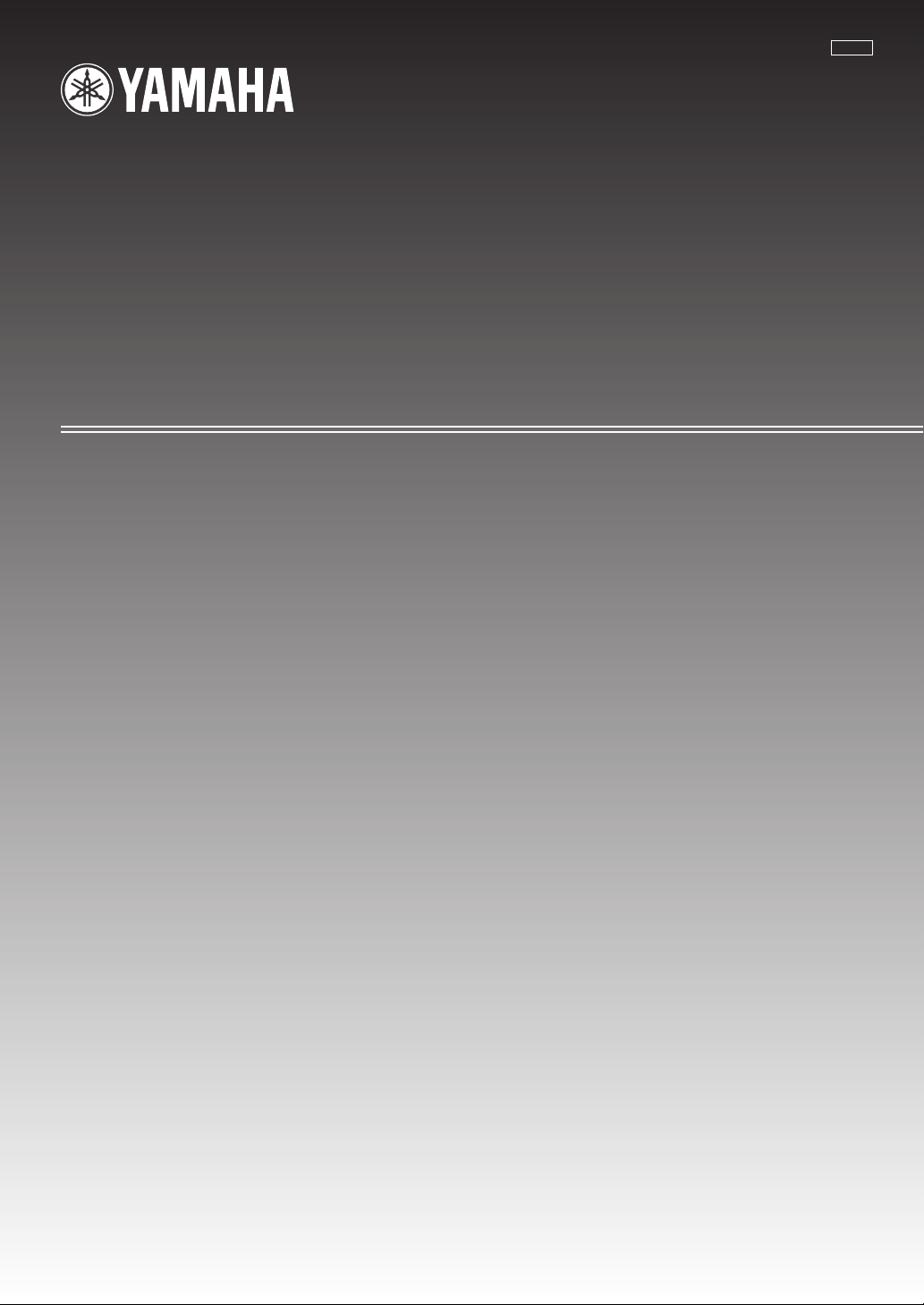
NX-U10
MULTIMEDIA SPEAKER
HAUT-PARLEUR MULTIMEDIA
U
OWNER’S MANUAL
MODE D’EMPLOI
Page 2
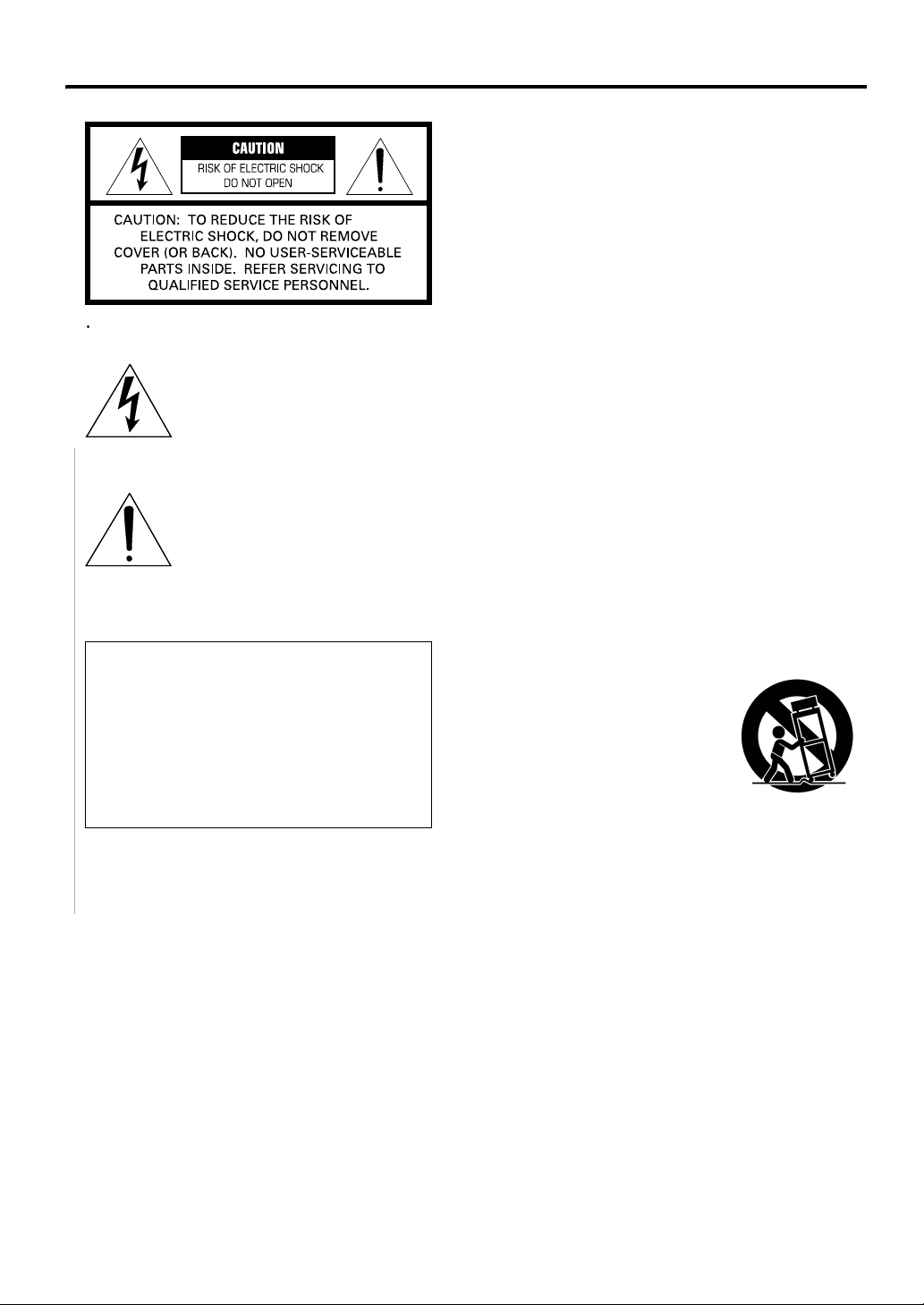
IMPORTANT SAFETY INSTRUCTIONS
1 Read these instructions.
2 Keep these instructions.
3 Heed all warnings.
Explanation of Graphical Symbols
The lightning flash with arrowhead symbol,
within an equilateral triangle, is intended to
alert you to the presence of uninsulated
"dangerous voltage" within the product's
enclosure that may be of sufficient
magnitude to constitute a risk of electric
shock to persons.
The exclamation point within an equilateral
triangle is intended to alert you to the
presence of important operating and
maintenance (servicing) instructions in the
literature accompanying the appliance.
IMPORTANT
Please record the serial number of this system in the
space below.
Model:
Serial No.:
The serial number is located on the rear of the main
unit.
Retain this Owner’s Manual in a safe place for future
reference.
4 Follow all instructions.
5 Do not use this apparatus near water.
6 Clean only with dry cloth.
7 Do not block any ventilation openings. Install in
accordance with the manufacturer’s instructions.
8 Do not install near any heat sources such as radiators,
heat registers, stoves, or other apparatus (including
amplifiers) that produce heat.
9 Do not defeat the safety purpose of the polarized or
grounding-type plug. A polarized plug has two blades
with one wider than the other. A grounding type plug has
two blades and a third grounding prong. The wide blade
or the third prong are provided for your safety. If the
provided plug does not fit into your outlet, consult an
electrician for replacement of the obsolete outlet.
10 Protect the power cord from being walked on or pinched
particularly at plugs, convenience receptacles, and the
point where they exit from the apparatus.
11 Only use attachments/accessories specified by the
manufacturer.
12 Use only with the cart, stand,
tripod, bracket, or table
specified by the manufacturer,
or sold with the apparatus.
When a cart is used, use caution
when moving the cart/apparatus
combination to avoid injury
from tip-over.
13 Unplug this apparatus during lightning storms or when
unused for long periods of time.
14 Refer all servicing to qualified service personnel.
Servicing is required when the apparatus has been
damaged in any way, such as power-supply cord or plug
is damaged, liquid has been spilled or objects have fallen
into the apparatus, the apparatus has been exposed to rain
or moisture, does not operate normally, or has been
dropped.
i En
Page 3
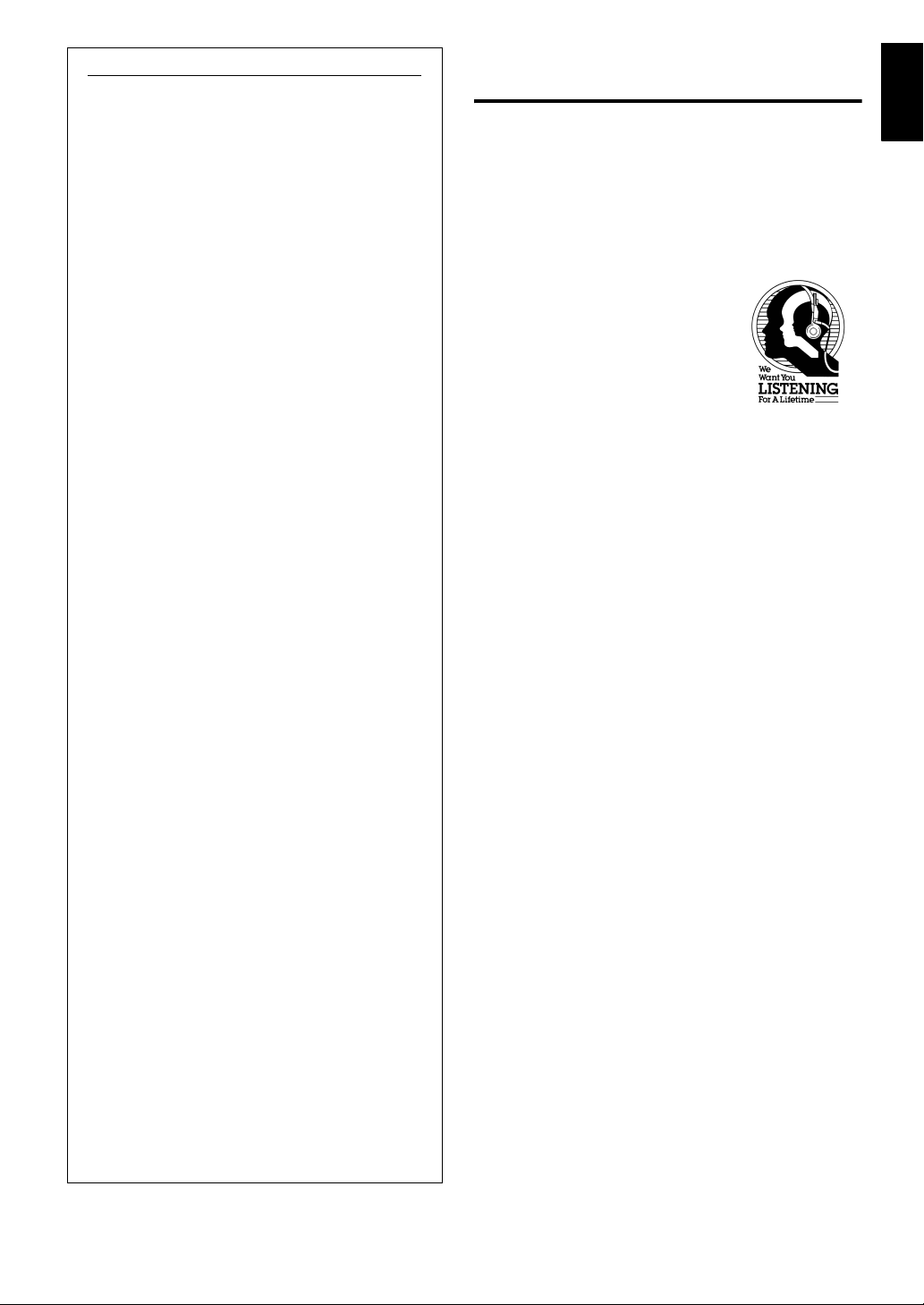
FCC INFORMATION (for US customers)
1 IMPORTANT NOTICE : DO NOT MODIFY
THIS UNIT!
This product, when installed as indicated in the
instructions contained in this manual, meets FCC
requirements. Modifications not expressly
approved by Yamaha may void your authority,
granted by the FCC, to use the product.
2 IMPORTANT : When connecting this product to
accessories and/or another product use only high
quality shielded cables. Cable/s supplied with this
product MUST be used. Follow all installation
instructions. Failure to follow instructions could
void your FCC authorization to use this product in
the USA.
3 NOTE : This product has been tested and found to
comply with the requirements listed in FCC
Regulations, Part 15 for Class “B” digital devices.
Compliance with these requirements provides a
reasonable level of assurance that your use of this
product in a residential environment will not result
in harmful interference with other electronic
devices.
We Want You Listening For A
Lifetime
Yamaha and the Electronic Industries Association’s
Consumer Electronics Group want you to get the most out of
your equipment by playing it at a safe level. One that lets the
sound come through loud and clear without annoying blaring
or distortion – and, most importantly, without affecting your
sensitive hearing.
Since hearing damage from loud
sounds is often undetectable until it is
too late, Yamaha and the Electronic
Industries Association’s Consumer
Electronics Group recommend you to
avoid prolonged exposure from
excessive volume levels.
English
This equipment generates/uses radio frequencies and,
if not installed and used according to the instructions
found in the users manual, may cause interference
harmful to the operation of other electronic devices.
Compliance with FCC regulations does not guarantee
that interference will not occur in all installations. If
this product is found to be the source of interference,
which can be determined by turning the unit “OFF”
and “ON”, please try to eliminate the problem by using
one of the following measures:
Relocate either this product or the device that is being
affected by the interference.
Utilize power outlets that are on different branch (circuit
breaker or fuse) circuits or install AC line filter/s.
In the case of radio or TV interference, relocate/
reorient the antenna. If the antenna lead-in is 300 ohm
ribbon lead, change the lead-in to coaxial type cable.
If these corrective measures do not produce
satisfactory results, please contact the local retailer
authorized to distribute this type of product. If you can
not locate the appropriate retailer, please contact
Yamaha Electronics Corp., U.S.A. 6660 Orangethorpe
Ave, Buena Park, CA 90620.
The above statements apply ONLY to those products
distributed by Yamaha Corporation of America or its
subsidiaries.
ii En
Page 4
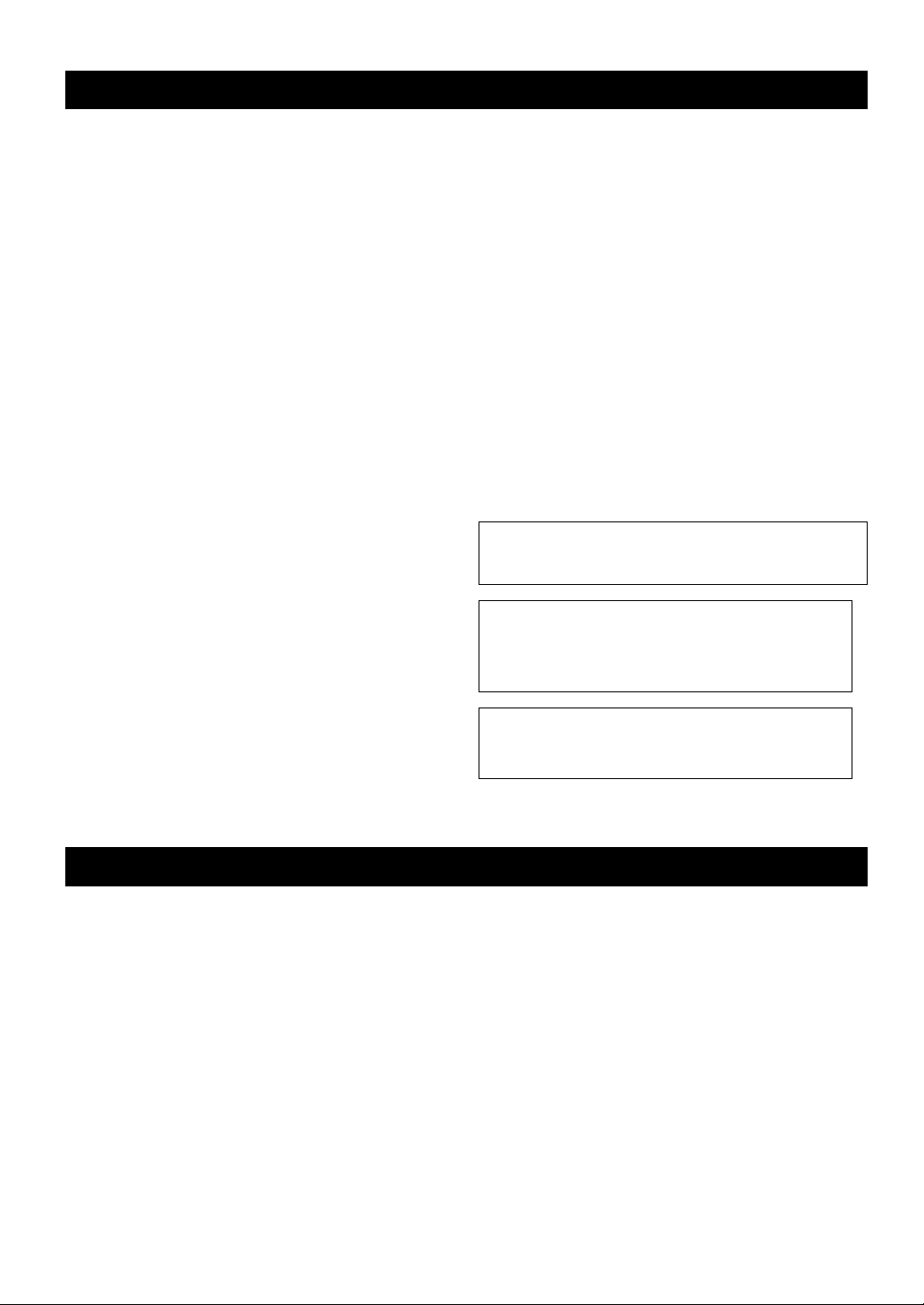
Thank you for selecting this Yamaha product.
CAUTION: Read this before operating your unit.
To assure the finest performance, please read this manual carefully.
Keep it in a safe place for future reference.
1 Install this unit in a well ventilated, cool, dry, clean place - away
from direct sunlight, heat sources, vibration, dust, moisture, and/
or cold. (Do not use/keep this unit in a car etc.)
2 Locate this unit away from other electrical appliances, motors, or
transformers to avoid humming sounds.
3 Do not expose this unit to sudden temperature changes from cold
to hot, and do not locate this unit in an environment with high
humidity (i.e. a room with a humidifier) to prevent condensation
inside this unit, which may cause an electrical shock, fire,
damage to this unit, and/or personal injury.
4 Avoid installing this unit where foreign objects may fall onto this
unit and/or this unit may be exposed to liquid dripping or
splashing. On the top of this unit, do NOT place:
- Other components, as they may cause damage and/or
discoloration on the surface of this unit.
- Burning objects (i.e. candles), as they may cause fire, damage
to this unit, and/or personal injury.
- Containers with liquid in them, as they may fall and liquid may
cause electrical shock to the user and/or damage to this unit.
5 Do not cover this unit with a newspaper, tablecloth, curtain, etc.
in order not to obstruct heat radiation. If the temperature inside
this unit rises, it may cause fire, damage to this unit, and/or
personal injury.
6 Do not plug this unit into a AC wall outlet until all connections
are complete.
7 Do not operate this unit upside-down. They may overheat,
possibly causing damage.
8 Do not use force on switches, knobs and/or cords.
9 When disconnecting the USB/AC adaptor from the wall outlet,
grasp the USB/AC adaptor; do not pull the cord.
10 Do not clean this unit with chemical solvents; this might damage
the finish. Use a clean, dry cloth.
11 Only the voltage specified on this unit must be used. Using this
unit with a higher voltage than specified is dangerous and may
cause fire, damage to this unit, and/or personal injury. Yamaha
will not be held responsible for any damage resulting from use of
this unit with a voltage other than that specified.
12 Do not attempt to modify or fix this unit. Contact qualified
Yamaha service personnel when any service is needed. The
cabinet should never be opened for any reason.
13 When not planning to use this unit for long periods of time (i.e.
when going on vacation), disconnect the USB/AC adaptor from
the AC wall outlet.
14 Be sure to read the “TROUBLESHOOTING” section regarding
common operating errors before concluding that the unit is
faulty.
15 Before moving this unit, press POWER to set this unit to off, and
disconnect the USB/AC adaptor from the wall outlet.
16 Be sure to use the USB/AC adaptor supplied with this unit. Using
an USB/AC adaptor other than the one provided may cause fire
or damage to this unit.
17 Install this unit near the wall outlet and where the USB/AC
adaptor can be reached easily.
18 For added protection for this product during a lightning storm, or
when it is left unattended and unused for long periods of time,
unplug it from the wall outlet. This will prevent damage to the
product due to lightning and power-line surges.
19 The batteries shall not be exposed to excessive heat such as
sunshine, fire or the like.
This unit features a magnetically shielded design, but there is still
a chance that placing it too close to a TV set might impair picture
color. Should this happen, move this unit away from the TV set.
WARNING
TO REDUCE THE RISK OF FIRE OR ELECTRIC
SHOCK, DO NOT EXPOSE THIS UNIT TO RAIN
OR MOISTURE.
FOR CANADIAN CUSTOMERS
This Class B digital apparatus complies with Canadian
ICES-003.
CONTENTS
FEATURES ...............................................................1
SUPPLIED ACCESSORIES....................................... 1
CONTROLS AND FUNCTIONS.................................1
CONNECTIONS ......................................................... 2
1 When using USB bus power ..................................2
2 When using the USB/AC adaptor........................... 4
3 When using batteries ..............................................5
iii En
USING THIS UNIT ......................................................6
About the status indicator (LED)................................6
TROUBLESHOOTING................................................7
SPECIFICATIONS......................................................7
Page 5

FEATURES
English
◆ 3 way power supply
You can choose one of three power supplies according to
your usage circumstances: USB bus power, USB/AC adaptor
or batteries.
◆ Digital sound reproduction
The USB connection provides clear sound with little noise.
◆ Real stereo sound
The high quality amplifier, titanium diaphragm and
Yamaha’s unique SR-BASS technology achieve high quality
sound.
SUPPLIED ACCESSORIES
Please check that you received all of the following parts.
Battery holder
3.5 mm stereo mini plug cable
(0.5 m (19-11/16”))
Carrying case
USB cable
(1 m (39-3/8”))
CONTROLS AND FUNCTIONS
◆ High 20 W power
Yamaha’s original power technology enables an impressive
20 W output (Max. Instantaneous Power).
◆ Auto loudness function
This unit is equipped with an auto loudness function that
strengthens the bass sound while playing at low volumes to
achieve a more solid sound.
“Swing Radiator BassTM” is a trademark of YAMAHA
CORPORATION.
USB/AC adaptor
The shape of the adaptor may vary
depending on the area where you
(U.S.A. and Canada models: WJ84090)
(Taiwan model: WJ84540)
(China model: WJ84570)
(Australia model: WJ84590)
(Europe and Asia models: WJ84610)
(U.K. model: WJ84620)
(Korea model: WJ84640)
purchased.
Non-skid pad x 2
(including 1 spare)
4
1
5
2 3
6
7
1 POWER switch
Turns this unit on. Press this switch again to turn this unit
off. When this unit is on, the status indicator (LED) lights
up.
2 Speaker
Outputs the sound of the connected device.
3 Status indicator (LED)
Indicates the current status of this unit. For details, refer
to “About the status indicator (LED)” on page 6.
4 VOLUME dial
Adjusts the volume level. Rotate the dial in the direction
of the + symbol to increase the volume and in the
direction of the – symbol to decrease the volume.
5 PORTABLE jack
Connect a portable audio player, etc. to this jack.
6 USB jack
Connect the small plug of the USB cable to this jack.
7 Stand
Use the stand when you set up this unit.
1 En
Page 6

CONNECTIONS
Use the procedure below to choose one of the three power supplies according to your usage circumstances.
1 When using USB bus power (this page)
2 When using the USB/AC adaptor (page 4)
3 When using batteries (page 5)
Notes
• Before connecting, make sure that POWER switch on this unit is turned off.
• Before connecting, make sure that VOLUME dial on this unit is set to the minimum.
1 When using USB bus power
When you connect the USB port for the first time, you need to download USB drivers into your computer. For the procedure
of the installing USB drivers, see “Installation of USB drivers” on page 3.
Concave portion
The supplied USB Cable
Computer
4
3
1
2
USB cable (small plug)
(Large plug)
1 Press and hold the concave portion on the
stand and open it upward.
2 Connect the small plug of the supplied USB
cable to the USB jack of this unit.
3 Connect the large plug of the USB cable to
the USB port of your computer.
Note
Never connect your computer via an USB hub. This unit may
not work properly.
4 Put this unit on a flat surface (a desk etc.)
using the stand.
Note
When setting up this unit, do not apply force to the top of this
unit. Doing so may cause damage or break the stand.
3.5 mm stereo mini plug cable
Enjoying sounds of a portable audio
player using the USB bus power
You can also enjoy the sound of a portable audio player
using a computer as power source when you connect a
portable audio player to the PORTABLE jack of this
unit using the supplied 3.5 mm stereo mini plug cable.
Note
In this case, the sound output from this unit is mixed with the
sound from your computer. Adjust the mixing level using
volumes of your computer’s media player or your portable
audio player.
2 En
Page 7

■ Installation of USB drivers
The installation procedure is variable depending on OS. After
“Common operations” below, follow the installation procedure for
your OS.
• You may need the CD-ROM of the OS running on your computer
to install the device drivers. For details, refer to the manuals of your
computer.
• The following installation procedures for the device driver
installation method may not be applicable to certain PC
environments. In this case, follow the instructions given in the
displayed dialog boxes. Consult the PC manufacturer or your
computer dealer in case of doubt.
• When you change the connecting USB port to another one, it may
be required to reinstall the USB driver.
• The displayed messages etc. may vary depending on your computer
or OS.
• When installing USB drivers into an OS other than the ones
mentioned below, refer to the manuals of your computer.
Common operations
1 Switch on your computer to boot the OS.
2 Connect this unit to your computer.
For the connection method, see steps 1 to 4 in “1 When
using USB bus power” on page 2.
Installing on Windows XP, Windows 2000 or
Mac OS*
Press POWER to switch on this unit.
Your computer detects this unit and installs the necessary
devices automatically.
This unit gets ready for use after completion of the installation.
* (Mac OS 9.1 or later, Mac OS X 10.0 or later)
Installing on Windows Me
1 Press POWER to switch on this unit.
2 Install the USB-Compatible Device.
Your computer automatically detects the “USB-Compatible
Device” and installs it.
3 Install the USB Audio Device.
[Add New Hardware Wizard] is displayed
T
Window: [
Check “USB Audio Device” is displayed
Select “
Your computer automatically detects the “USB Audio
Device” and installs it.
Check “Windows has finished installing the software for
the new hardware device” is displayed
Windows has found the following new hardware
Window: When [Digital signature confirmation] is
displayed
Check “USB Audio Device” is displayed
Select [Yes]
T Click [OK]
Automatic search for a better driver. [Recommended]
T Click [Next]
Click [Finish]
”
4 Install the USB Human Interface Device.
Your computer automatically detects the “USB Human
Interface Device” and installs it.
This unit gets ready for use after completion of the
installation.
Installing on Windows 98SE
1 Press POWER to switch on this unit.
[Add New Hardware Wizard] is displayed
2 Install the USB-Compatible Device.
Window: [This wizard searches for new drivers for]
Check “USB-Compatible Device” is displayed
T Click [Next]
Select “Search for the best driver for your device.
[Recommended]”
T Click [Next]
Select “CD-ROM Drive”
*At this time, leave the items checked by default.
T Click [Next]
Window: When [Add New Hardware Wizard] is displayed
Select “The updated driver [Recommended]”
T Click [Next]
Window: [Windows driver file search for the device]
Check “USB-Compatible Device” is displayed
T Click [Next]
Check “Windows has finished installing the software
that your new hardware device requires.” is displayed
Click [Finish]
3 Install the USB Human Interface Device.
Window: [This wizard searches for new drivers for]
Check “USB Human Interface Device” is displayed
T Click [Next]
Select “Search for the best driver for your device.
[Recommended]”
T Click [Next]
Select “CD-ROM Drive”
*At this time, leave the items checked by default.
T Click [Next]
Window: [Windows driver file search for the device]
Check “USB Human Interface Device” is displayed
T Click [Next]
Check “Windows has finished installing the software
that your new hardware device requires.” is displayed
Click [Finish]
4 Install the USB Audio Device.
Window: [This wizard searches for new drivers for]
Check “USB Audio Device” is displayed
T Click [Next]
Select “
Search for the best driver for your device.
[Recommended]
T Click [Next]
]
Select “CD-ROM Drive”
*At this time, leave the items checked by default.
T Click [Next]
Window: [Windows driver file search for the device]
Check “USB Audio Device” is displayed
T Click [Next]
Check “Windows has finished installing the software
that your new hardware device requires.” is displayed
Click [Finish]
This unit gets ready for use after completion of the
installation.
”
English
3 En
Page 8

When the inserted Windows 98SE CD-ROM is not
recognized
Even when the CD-ROM is inserted, your computer may display
an error message if it cannot find the location of the CD-ROM
drive. In this case, it is required to specify the location manually.
If this error occurs during installation of USB Human
Interface Device:
Window: [Disc insertion] (Error message)
T Click [OK]
Window: [Open]
“Drive (V):” (Pull-down menu)
Select the drive in which the CD-ROM is inserted
“Folder (F):” (Field)
Select [win98]
“Filename (N):” (Field)
Select [base6.cab]
T Click [OK]
Window: [Copy File]
“File Copy Source (C):” (Field)
Check the drive name selected above
T Click [OK]
Check “Windows has finished installing the software
that your new hardware device requires.” is displayed
Click [Finish]
2 When using the USB/AC adaptor
If this error occurs during installation of USB Audio
Device:
Window: [Disc insertion] (Error message)
T Click [OK]
Window: [Open]
“Drive (V):” (Pull-down menu)
Select the drive in which the CD-ROM is inserted
“Folder (F):” (Field)
Select [win98]
“Filename (N):” (Field)
Select [driver21.cab]
T Click [OK]
Window: [Copy File]
“File Copy Source (C):” (Field)
Check the drive name selected above
T Click [OK]
Check “Windows has finished installing the software
that your new hardware device requires.” is displayed
Click [Finish]
• Windows is a registered trademark of Microsoft Corporation in the
United States and/or other countries.
• Macintosh is a trademark of Apple Computer, Inc., registered in the
United States and other countries.
Computer, Portable
Concave portion
1
The supplied USB Cable (small plug)
2
audio player etc.
1 Press and hold the concave portion on the
stand and open it upward.
2 Connect the small plug of the supplied USB
cable to the USB jack of this unit.
3 Connect the large plug of the USB cable to
the USB/AC adaptor.
Large USB plug
The supplied
USB/AC adaptor
3
4
6
* The shape of the
USB/AC adaptor
may vary
depending on the
area where you
The supplied 3.5 mm stereo mini plug cable
purchased.
4 Connect an audio output jack of your
portable audio player and the PORTABLE
jack of this unit using the supplied 3.5 mm
stereo mini plug cable.
5 Plug the USB/AC adaptor to the AC wall
outlet.
6 Put this unit on a flat surface (a desk etc.)
using the stand.
Note
When setting up this unit, do not apply force to the top of this
unit. Doing so may cause damage or break the stand.
5
4 En
Page 9

3 When using batteries
English
1
Battery holder
Metal plates
1With the front protrusions A of the battery holder
being aligned with the protrusions
holder tray on the right, snap the battery holder into
the battery holder tray by pressing down the near
side first.
2Press down the far side of the battery holder into
place with a click.
3Slide the battery holder to the left. Next, make sure
that the battery holder is hooked securely.
y
You cannot insert the battery holder into this unit when connecting
the USB plug. Unplug the USB cable from this unit before inserting
the battery holder.
2
Turn the battery
holder upside-down.
Protrusions B
B of the battery
Battery holder
Protrusions A
Concave portion
3
4
Computer, Portable
audio player etc.
5
Check
Hook
When removing the battery holder
Push down the hook, and then slide the battery holder
rightward to remove the battery holder.
The supplied 3.5 mm stereo mini plug cable
6
1 Insert 4 commercially available AAA, R03,
UM-4 batteries (alkaline or nickel-hydride
batteries) into the battery holder.
Make sure you insert the batteries according to the
polarity markings (+ and –).
2 Turn the battery holder upside-down.
3 Press and hold the concave portion on the
stand and open it upward.
4 Insert the battery holder into this unit.
5 Connect an audio output jack of your
portable audio player and the PORTABLE
jack of this unit using the supplied 3.5 mm
stereo mini plug cable.
6 Put this unit on a flat surface (a desk etc.)
using the stand.
Note
When setting up this unit, do not apply force to the top of this
unit. Doing so may cause damage or break the stand.
Hook
About batteries
Notes
• We recommend using alkaline or nickel-hydride batteries.
Manganese batteries provide short battery life.
• Do not use an old battery together with a new one.
• Do not use different types of batteries (such as alkaline and
nickel-hydride batteries) together. Each type of battery has its
own characteristics even if they are similar in shape.
• When not planning to use this unit for long periods of time (for
more than 1 month), remove the batteries from the battery holder.
• If the batteries have leaked, dispose of them immediately. Avoid
touching the leaked material or letting it come into contact with
clothing, etc. Clean the battery compartment thoroughly before
installing new batteries.
• Do not throw away batteries with general house waste; dispose of
them correctly in accordance with your local regulations.
5 En
Page 10

USING THIS UNIT
1 Press POWER to turn this unit on. (The status
indicator (LED) lights up.)
2 Start playback of your computer’s media
player or your portable audio player.
3 Adjust the volume level using VOLUME on
this unit.
Note
Do not unplug the USB cable from your computer during playback.
Doing so may cause your computer to freeze.
y
• When connecting to your computer, we recommend that adjusting
the volume level using VOLUME on this unit after setting the
volume level of your computer and media player to the maximum.
• When not using this unit, turn its power off to save power.
■ About the non-skid pad
When playing back a source with low frequency sounds, this
unit may vibrate. To get rid of the vibration noise, attach the
supplied non-skid pad.
About the status indicator (LED)
LED status The current status of this unit
Lit This unit is on.
Off This unit is off, or power supply is
not connected.
Turning on and
off repeatedly
Limiter control has been activated
due to excessive input.
(Turn down the volume level until
the LED stops flashing.)
Non-skid pad
Stand
■ After using this unit
1 Rotate VOLUME to set this unit’s volume
level to the minimum.
2 Stop playback of your computer’s media
player or your portable audio player.
3 Press POWER to turn this unit off. (The status
indicator turns off.)
Note
Do not pull forcibly on the USB cable when disconnecting it. Doing
so may damage the USB cable/plug.
6 En
Page 11

TROUBLESHOOTING
If the problem you are experiencing is not listed below, set this unit to off, disconnect the power, and contact the nearest
authorized Yamaha dealer or service center.
General
Problem Cause Remedy
No sound. The connection between this unit and the
portable audio player or computer is not
collect or securely.
The volume is set to the minimum. Increase the volume.
When using the USB bus power
Problem Cause Remedy
The volume level cannot be
increased even if this unit’s
VOLUME dial is rotated in the
direction of the + symbol.
No sound from this unit. Failure to install the USB driver. Install the USB driver again.
The volume level cannot be
increased.
The setting of audio device on your
computer is wrong.
The volume of your computer or the media
player is not set to maximum.
Note
The limiter is activated temporarily to decrease the volume output when there is a continuous excessive output. While the limiter is activated,
the status indicator turns on and off repeatedly. Turn down the volume until the indicator flashing stops.
Connect securely.
Set the audio device to
Windows: “USB Audio DAC”
Macintosh: “USB DAC”.
Increase the volume.
English
SPECIFICATIONS
Speaker section
Type......................................Yamaha SR-BASS technology
Driver ........................ 38 mm Ti-cone full-range driver x 2
Magnetic shielding type
Impedance...................................................................... 6 Ω
Amplifier section
Input
Analog (PORTABLE)................ 3.5 mm Stereo mini jack
Digital (USB) ...............................................USB terminal
Dynamic power ................................. 6 W x 2 (1 kHz, 6 Ω)
Max. Instantaneous Power
........................................ 10 W x 2 (1 kHz, 6 Ω, 10% ΤΗD)
Input sensitivity/Impedance
PORTABLE input.....................................300 mV/10 kΩ
Maximum input signal
PORTABLE input.................................................... 2.0 V
Frequency response ................................. 90 Hz to 20 kHz
* Refers to the power that can be output for 100 ms
continuously.
*
USB section
Computer
...Computer equipped with a USB port on which a Windows
or Macintosh operating system is installed.
OS
.............................................. Windows XP, 2000, Me, 98SE
........................ Mac OS 9.1 or later, Mac OS X 10.0 or later
General
Power Supply
USB bus power...............................................5 V/500 mA
USB/AC adaptor ............................................5 V/500 mA
Battery ...................................................AAA, R03, UM-4
Battery life: 3 hours as alkaline
(Output: 10 mW + 10 mW)
Power Consumption (When the USB/AC adaptor is used)
.........................................................................Less than 5 W
Dimensions (W x H x D) ...................... 248 x 100 x 33 mm
(9-3/4” x 3-15/16” x 1-5/16”)
Weight ..........................................................................500 g
(1 lbs. 2 oz.)
Please note that all specifications are subject to change
without notice.
7 En
Page 12

YAMAHA ELECTRONICS CORPORATION, USA
YAMAHA CANADA MUSIC LTD.
YAMAHA ELECTRONIK EUROPA G.m.b.H.
YAMAHA ELECTRONIQUE FRANCE S.A.
YAMAHA ELECTRONICS (UK) LTD.
YAMAHA SCANDINAVIA A.B.
YAMAHA MUSIC AUSTRALIA PTY, LTD.
135 MILNER AVE., SCARBOROUGH, ONTARIO M1S 3R1, CANADA
SIEMENSSTR. 22-34, 25462 RELLINGEN BEI HAMBURG, GERMANY
RUE AMBROISE CROIZAT BP70 CROISSY-BEAUBOURG 77312 MARNE-LA-VALLEE CEDEX02, FRANCE
YAMAHA HOUSE, 200 RICKMANSWORTH ROAD WATFORD, HERTS WD18 7GQ, ENGLAND
J A WETTERGRENS GATA 1, BOX 30053, 400 43 VÄSTRA FRÖLUNDA, SWEDEN
17-33 MARKET ST., SOUTH MELBOURNE, 3205 VIC., AUSTRALIA
©2007 All rights reserved.
6660 ORANGETHORPE AVE., BUENA PARK, CALIF. 90620, U.S.A.
Printed in China WJ79290
