Page 1
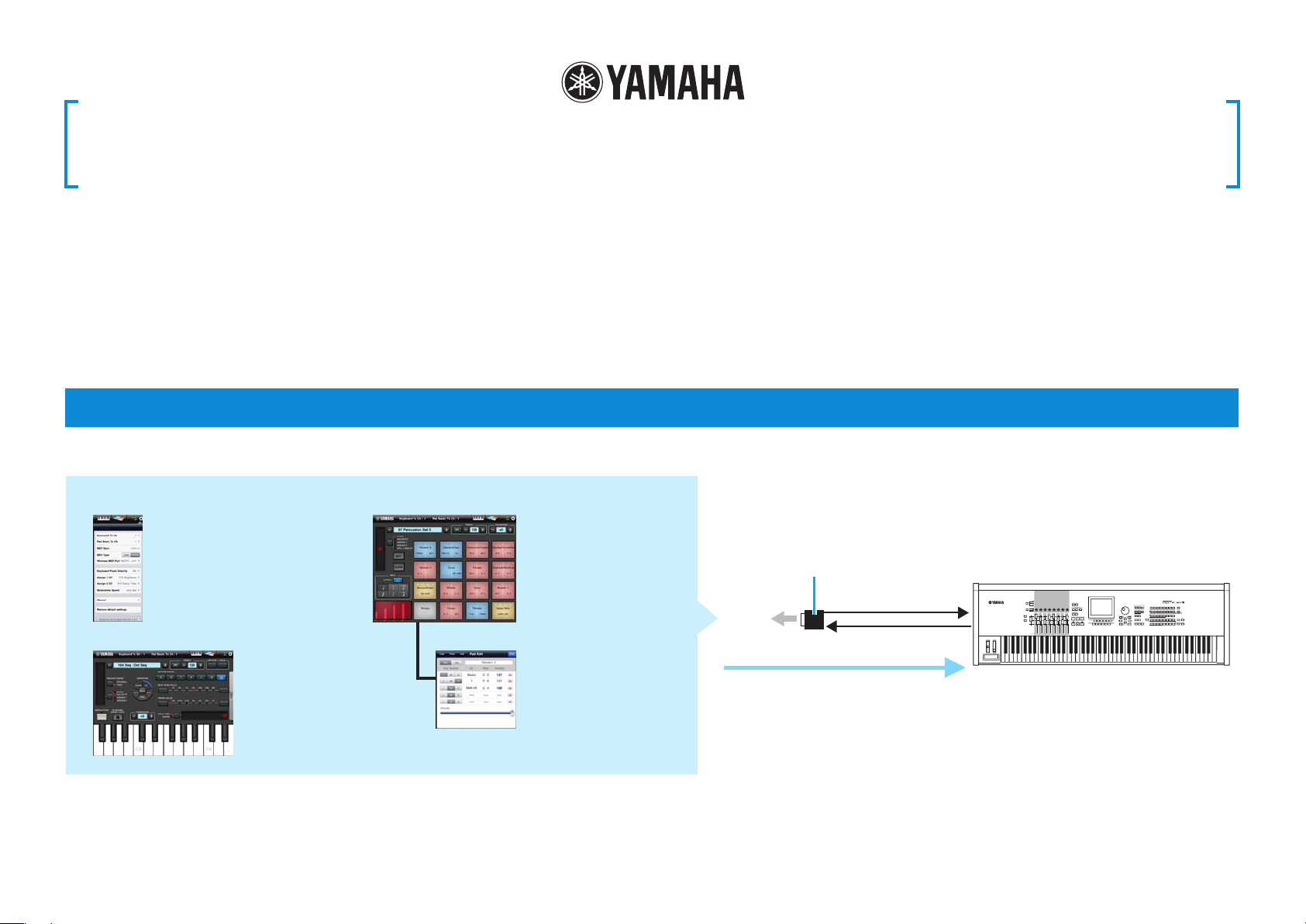
Keyboard Arp & Drum Pad Owner’s Manual
• Copying of the commercially available music sequence data and/or digital audio files is strictly
prohibited except for your personal use.
• The software and this owner’s manual are exclusive copyrights of Yamaha Corporation.
• Copying of the software or reproduction of this manual in whole or in part by any means is expressly
forbidden without the written consent of the manufacturer.
© 2011 Yamaha Corporation. All rights reserved.
• Yamaha makes no representations or warranties with regard to the use of the software and
documentation and cannot be held responsible for the results of the use of this manual and the
software.
• The screen displays as illustrated in this Owner’s Manual are for instructional purposes, and may
appear somewhat different from the screens which appear on your devicer.
• Apple, iPad are trademarks of Apple Inc., registered in the U.S. and other countries.
• The company names and product names in this Owner’s Manual are the trademarks or registered
trademarks of their respective companies.
What is Keyboard Arp & Drum Pad?
This application lets you control Arpeggio playback and Drum performances of the synthesizer from your iPad.
Keyboard Arp & Drum Pad
Utility window
For setting parameters
common to the Keyboard and
Drum Pad displays.
Keyboard display
For controlling Arpeggio
playback of the synthesizer.
Drum Pad display
For playing the Drum sounds
of the synthesizer.
Pad Edit window
For assigning specific MIDI
notes to each Pad.
By using MIDI cables and a Yamaha i-MX1, connect the instrument to an iPad.
The MOTIF XF can be connected via wireless Network MIDI. For details about wireless
MIDI connectivity, refer to the “New Functions in MOTIF XF Version 1.20” Manual
i-MX1
iPad
The iPad operation will transmit MIDI
note on/off messages to the MIDI
instrument.
MIDI OUT
MIDI IN MIDI OUT
MIDI IN
MIDI instrument
NOTE
For information about the MIDI settings of the
instrument, refer to the Owner’s Manual which
came with the instrument.
Page 2

Title bar
Indicates the MIDI Transmit Channel
used in the Keyboard display.
Indicates the MIDI Transmit Channel
used in the Drum Pad display.
Tapping this changes the screen
to the Keyboard display.
Tapping this changes the screen
to the Drum Pad display.
Each lamp flashes according to
the MIDI in/out messages.
Tapping this opens or closes
the Utility window.
Keyboard Arp & Drum Pad Owner’s Manual 2
Page 3
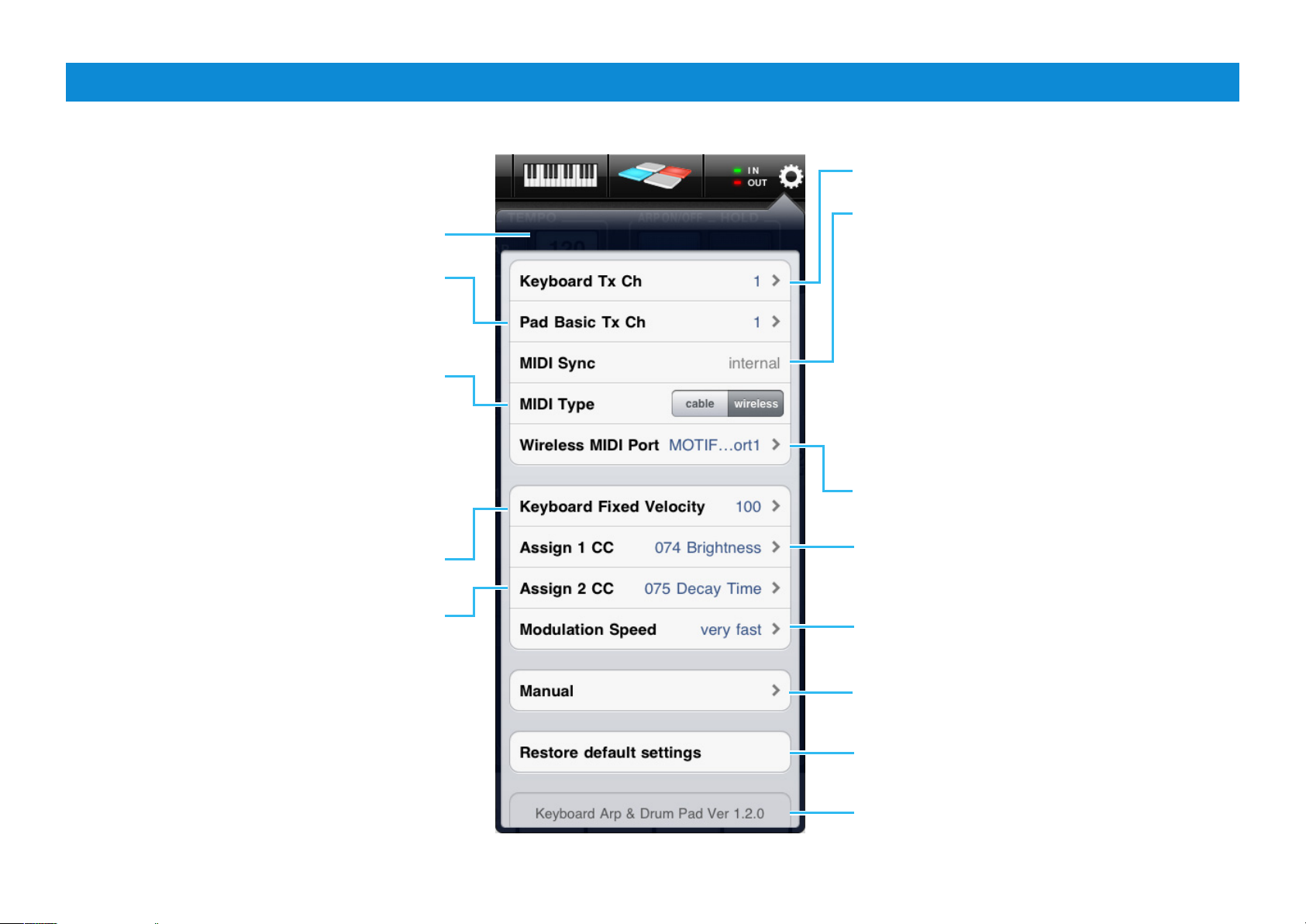
Utility window
This window lets you set the parameters common to the Keyboard and Drum Pad displays.
Utility window
Sets the MIDI Transmit Channel from the Drum Pad
display.
When set to “Arp,” the Drum Pad display lets
you control Arpeggio playback via the Keyboard
Transmit Channel.
Determines the connection method between the
iPad and MIDI instrument.
cable: Should be selected when connected via
the i-MX1.
wireless: Should be selected when connected via
wireless Network MIDI.
NOTE
When set to “wireless,” make the Wi-Fi setup in Settings > Wi-Fi
in your iPad.
Determines the Velocity transmitted when tapping
a key in the Keyboard display.
Sets the MIDI Transmit Channel from the Keyboard
display.
Determines whether Arpeggio/Step Sequencer
playback will be synchronized to the internal clock or
the external MIDI clock.
internal: Playback is synchronized to the internal clock.
external: Playback is synchronized to the external
MIDI clock received from an external MIDI instrument
via MIDI.
auto: When MIDI clock continuously comes from an
external MIDI device, playback is synchronized to the
external MIDI clock. When no MIDI clock continuously
comes from an external MIDI device, playback is
synchronized to the internal MIDI clock.
NOTE
When the MIDI Type is set to “wireless,” only “internal” is available.
Selects the MIDI port of the instrument in case of
wireless connection.
Determines the MIDI Control Change number assigned
to “ASSIGN1” in the Slider section of the Keyboard
display.
Determines the MIDI Control Change number
assigned to “ASSIGN2” in the Slider section of the
Keyboard display.
Keyboard Arp & Drum Pad Owner’s Manual 3
Determines the Modulation speed when
[MODULATION] is tapped in the Keyboard display.
Tapping this calls up the Owner’s Manual.
Tapping here initializes all the settings.
Indicates the program version.
Page 4
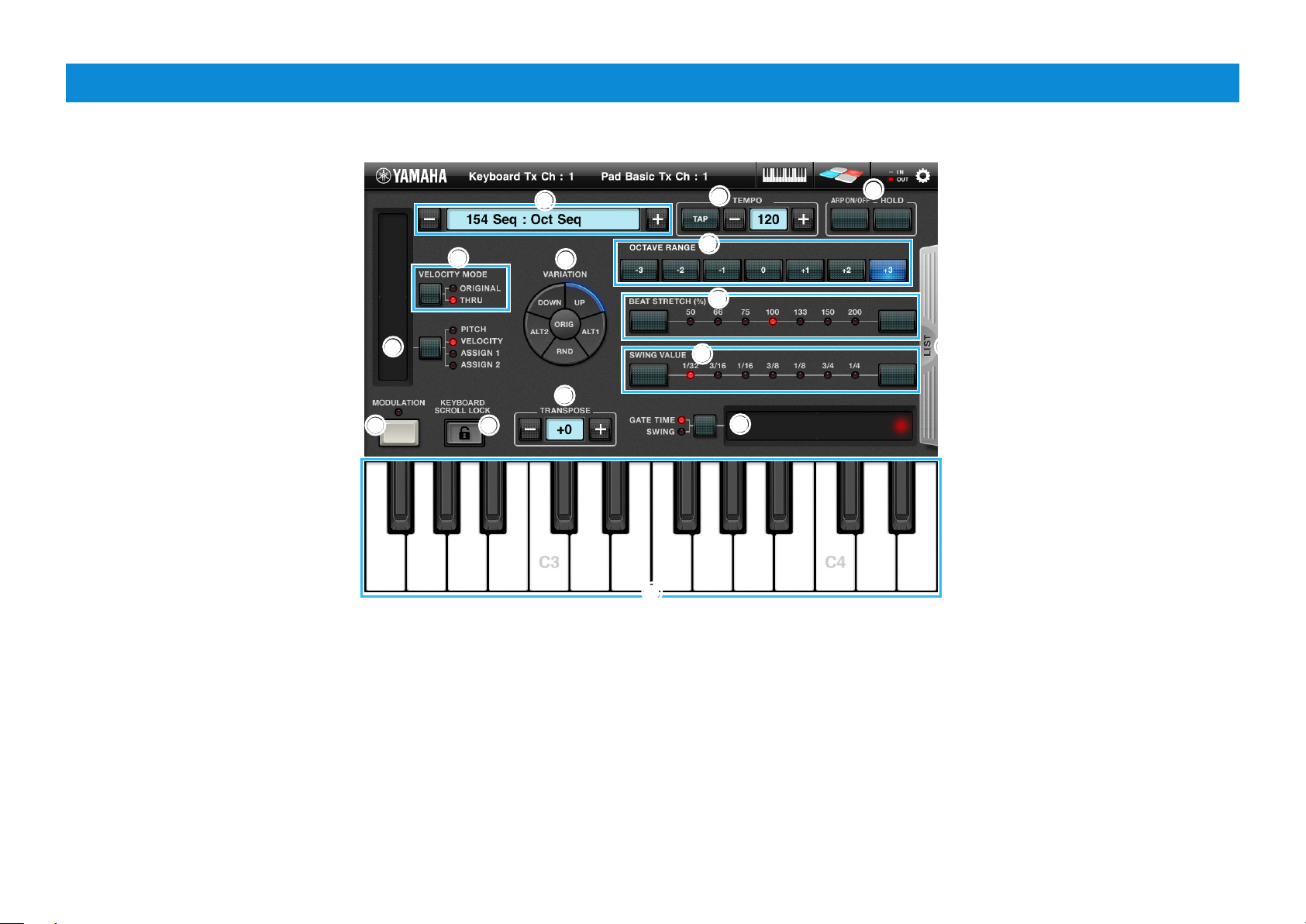
Keyboard display
This display lets you control Arpeggio playback of the synthesizer. Select the desired Arpeggio Type (5) then tap the keyboard at the bottom.
8
8
6
6
-1
4
4
)
)
7
!
!
#
#
7
@
@
$
$
5
5
9
9
%
$
23
23
1
1
1 Keyboard
Tapping or touching a key will transmit the corresponding MIDI note message.
Dragging this area leftward or rightward will scroll through the entire keyboard.
2 KEYBOARD SCROLL LOCK
Tapping here locks or unlocks keyboard scrolling. The red color indicates the locked
condition.
3 MODULATION
Tapping this transmits Modulation Wheel messages via MIDI.
Keyboard Arp & Drum Pad Owner’s Manual 4
4Slider and PITCH/VELOCITY/ASSIGN1/ASSIGN2
When “PITCH” is selected, the Slider can be used as the Pitch Bend wheel. When
“VELOCITY” is selected, holding the Slider and tapping any key transmits the MIDI
note message via the Velocity according to the Slider position. When “ASSIGN1” or
“ASSIGN2” is selected, tapping the Slider transmits the MIDI message specified in
the Utility window.
5 Arpeggio type
Indicates the current Arpeggio type. Tapping [+]/[-] changes the Arpeggio type in
single steps. Or to change the Arpeggio type, tap the Arpeggio type indicator to call
up the Arpeggio Type list, then tap the desired type
Page 5

6-1, -2 LIST
Tapping [LIST] calls up the Arpeggio Type list as shown at right. To select a Type,
tap the desired Category at left then tap the desired Type.
-2
66
Arpeggio Type list
7 TEMPO
To change the tempo, tap the Tempo value to call up the slider then operate the
slider, or tap [TAP] three times at the desired tempo.
Tapping [-]/[+]changes the value in single steps
8 ARP ON/OFF HOLD
When ARP ON/OFF is turned on, tapping the key will trigger Arpeggio playback.
When HOLD is turned on, the Arpeggio cycles even if you release your fingers from
the Keyboard (1).
! OCTAVE RANGE
Determines the octave setting of Arpeggio playback.
@ BEAT STRETCH (%)
Determines the actual playback tempo by multiplying the current tempo by the
percentage value selected here. The “50%” setting doubles the tempo while the
“200%” setting halves the tempo.
# SWING VALUE
Determines the type of note that serves as the basis for the Swing parameter:
1/32 (32nd note), 3/16 (16th note triplet), 1/16 (16th note), 3/8 (8th note triplet), 1/8
(8th note), 3/4 (1/4 note triplet), 1/4 (1/4 note)
$ Slider, GATE TIME/SWING
When “GATE TIME” is turned on, the Slider operation controls the gate time of the
Arpeggio notes. When “SWING” is turned on, the Slider operation adjusts the timing
of the even-numbered back-beat notes (according to the note type specified in the
SWING VALUE parameter) to produce a swing feel.
% TRANSPOSE
Shifts the note in semitone steps.
9 VARIATION
Determines the playback variation of the Arpeggio.
) VELOCITY MODE
When ORIGINAL is turned on, the Arpeggio plays back with the velocities included
in the Arpeggio sequence data. When THRU is turned on, the Arpeggio plays back
with the velocity determined by the “Keyboard Fixed Velocity” in the Utility window.
Keyboard Arp & Drum Pad Owner’s Manual 5
Page 6

Drum Pad display
This display lets you play the Drum sounds of the synthesizer. Select a Drum Set (2), then tap the desired Drum Pads on the display.
Lets you copy and paste all the Drum Set data
from Drum Set to Drum Set. Tap the copy source
Drum Set name, then tap [COPY]. Next, tap
the copy destination Drum Set name, then tap
2
2
Same as those on the Keyboard display.
[PASTE] to execute the Copy operation.
3
6
2
4
7
2
3
3
5
2
Red Pad
Up to one note is assigned
to each of the left and right
sections of the Pad.
Gray Pad
No note is assigned.
11
Yellow Pad
Tapping this starts the Step
Sequencer. The settings can be
made in the Pad Edit window.
Blue Pad
Indicates that two or more notes are
assigned to either the right or left
section of the Pad.
Tapping here calls up the on-screen keyboard
and the e-mail icon which lets you edit the Pad
Set name and send the Pad Set data via e-mail.
Keyboard Arp & Drum Pad Owner’s Manual 6
Page 7

1 Pad
Tap any Pad to transmit the assigned MIDI note messages. You can assign up to five
MIDI notes to a single Pad, and if desired you can assign the control function of the
Step Sequencer. To make detailed settings, use the Pad Edit window.
2 Pad Set
Indicates the current Pad Set, which includes the settings regarding what notes are
assigned to each of the sixteen Drum Pads. Tapping [+]/[-] changes the Pad Set in
single steps. Or to change the Pad Set, tap the Pad Set name indicator to call up the
Pad Type list, then tap the desired one.
3 EDIT, LEARN
To edit the settings for each Pad:
1) Tap [EDIT].
2) Tap the desired Pad to call up the Pad Edit window and the on-screen keyboard.
3) Make the settings including the note assignment as described below.
You can set the desired Note and Velocity also by tapping [LEARN] then pressing
the key on the actual keyboard of the connected synthesizer.
4 Slider
When “PITCH” (as the Pitch Bend wheel), “ASSIGN1,” or “ASSIGN2” is selected,
controlling the slider will transmit the MIDI value according to your finger position.
The Utility window lets you assign the desired MIDI messages to “ASSIGN1” and
“ASSSIGN2” individually.
When “VELOCITY” is selected, holding the slider will set the velocity with which the
MIDI note messages of the Pad are transmitted.
When “ROLL LENGTH” is selected, controlling the slider will modify the length of the
ROLL according to your finger position.
7 Roll indicator
The information of the ROLL is shown while holding the Roll Note button.
Velocity
Gate Time
Pinching in and out horizontally adjusts the Gate Time of all the notes. Dragging
each bar vertically adjusts the Velocity.
5 LATCH
When this button is switched to blue by tapping, simply tap the Roll Note button to
hold it.
6 Roll Note buttons
Determines the note length of the roll produced by touching the Pad while holding
a Roll Note button.
Keyboard Arp & Drum Pad Owner’s Manual 7
Page 8

Pad Edit window
From this window, you can set the MIDI notes assigned to the Pad. Select “Play” or “Seq” (3), then make the settings.
Pad Edit window with “Play” Pad Edit window with “Seq”
1
2
)
3
9
8
4
5
1 Lets you copy all the Pad data from Pad to Pad. Open the Pad Edit window of
the copy source, then tap [COPY]. Next, open the Pad Edit window of the copy
destination, then tap [PASTE] to execute the Copy operation.
2 Clears all note assignments.
3 Play: Tapping the Pad transmits the assigned MIDI note messages once.
Seq: Tapping the Pad starts playback of the Step Sequencer, which transmits
the assigned MIDI note messages.
4 L: The Note message is transmitted only when you tap the left half section of
the Pad.
All: The Note message is transmitted when you tap any location of the Pad.
R: The Note message is transmitted only when you tap the right half section of
the Pad.
5 Determines the MIDI Transmit Channel.
Basic: The value specified via the Pad Basic Tx Ch of Utility is set as the MIDI
6 7
! @
Velocity
Transmit Channel.
Arp: Arpeggio playback is transmitted when ARP ON/OFF is turned ON in the
Keyboard display. In this case, the value specified via the Keyboard Tx Ch of
Utility is set as the MIDI Transmit Channel.
6 To set the Note, tap the desired key in the on-screen keyboard.
7 To set the Velocity, tap the Velocity value or values to call up the slider then
adjust the slider.
8 Clears the note assignment.
9 Tapping here calls up the on-screen keyboard which lets you edit the Pad name.
) Finalizes the settings then closes the window.
! Determines the Note length of the Step Sequencer.
@ Turns on and off each measure (1 – 4) of the Step Sequencer.
# Pinching in and out horizontally adjusts the Gate Time of all the notes.
$ Dragging each bar vertically adjusts the Velocity.
Gate time
A measure length
$
Keyboard Arp & Drum Pad Owner’s Manual 8
Page 9

Arpeggio Type List
General Voice types which are most suitable for the respective Arpeggio Types are listed in the “Voice Type” column. Among these, the ones in quotation marks are specific
Voices actually provided on the MOTIF XF.
Cate gor y Arp N o. Arp N ame
DrPc 1 Contmp Rk 4 / 4 4 126 "Power S tandard Kit 2 "
DrPc 2 StndRo ck 4 / 4 4 131 –
DrPc 3 PowerRck 4 / 4 4 120 "Power St andard Kit 1"
DrPc 4 AlternR k 4 / 4 4 100 "R ock Stereo K it 2"
DrPc 5 M ondoRck 4 / 4 4 94 –
DrPc 6 XoverR k 4 / 4 2 100 " Rock Stere o Kit 1"
DrPc 7 Rck&Roll 4 / 4 4 172 "Power Standa rd Kit 2"
DrPc 8 Gu itrPp1 4 / 4 2 90 "Power Standard Kit 1"
DrPc 9 Guit rPp2 4 / 4 4 10 0 "Dry St andard Kit "
DrPc 10 Unpluggd 4 / 4 4 120 "Power S tandard Kit 1"
DrPc 11 FingrPck 4 / 4 4 94 " Dry St andard Kit "
DrPc 12 Brit Pop 4 / 4 2 86 "Brush Kit"
DrPc 13 EP Ball d 4 / 4 2 6 0 " Power Standard Kit 2"
DrPc 14 8 BtBasic 4 / 4 4 120 "Power S tandard Kit 1"
DrPc 15 8Bt Sof t 4 / 4 4 100 –
DrPc 16 16B tBld1 4 / 4 4 75 –
DrPc 17 16Bt Bld2 4 / 4 2 64 –
DrPc 18 16Bt Pop 4 / 4 4 103 –
DrPc 19 6/8 Pop 4 / 4 4 100 –
DrPc 20 6/ 8Balld 4 / 4 2 5 8 "P ower Stand ard Kit 2"
DrPc 21 Funk 4 / 4 4 107 "Hy per Stand ard Kit"
DrPc 22 FunkR ock 4 / 4 4 95 " Power Stan dard Kit 1"
DrPc 23 JazzFun k 4 / 4 4 120 –
DrPc 24 SlowEasy 4 / 4 4 72 –
DrPc 25 ClubJa zz 4 / 4 4 125 –
DrPc 26 PopShuff 4 / 4 4 94 –
DrPc 27 GosplFnk 4 / 4 4 106 –
DrPc 28 Std Disco 4 / 4 4 120 "Power S tandard Kit 2 "
DrPc 29 PhilyDsc 4 / 4 2 100 "Power St andard Kit 1"
DrPc 30 ChartPo p 4 / 4 4 92 "Hip Ho p Kit 3"
DrPc 31 New R&B 4 / 4 1 97 –
DrPc 32 Sm ooth 4 / 4 4 64 "H ip Hop Kit 1"
DrPc 33 HipHop1 4 / 4 2 94 "Break K it"
DrPc 34 HipHop2 4 / 4 2 105 "Hip Ho p Kit 3"
DrPc 35 H ipHop3 4 / 4 2 104 –
DrPc 36 Hip R ock 4 / 4 4 132 " House Kit 2"
Time
Signa ture
Leng th
Original
Tempo
Voice Ty pe
Cate gor y Arp N o. Arp N ame
DrPc 37 Regeto n 4 / 4 4 98 "Hip Hop Kit 1"
DrPc 38 RegetnPc 4 / 4 4 98 "Percussion Kit "
DrPc 39 S oulBeat 4 / 4 4 124 "Power S tandard Kit 1"
DrPc 40 SoulShuf 4 / 4 4 98 "Power Standa rd Kit 2"
DrPc 41 Big Beat 4 / 4 4 115 "Break K it"
DrPc 42 Breakbt 4 / 4 4 115 –
DrPc 43 Lo Beat 4 / 4 2 140 –
DrPc 44 DrumnB as 4 / 4 2 154 "Drum'n' Bass Kit "
DrPc 45 Techno 4 / 4 8 135 "H ouse Kit 2 "
DrPc 46 Trance 4 / 4 4 140 "Analog T9 K it"
DrPc 47 DreamDnc 4 / 4 4 136 "House Kit 1"
DrPc 48 Ibiza 4 / 4 2 135 –
DrPc 49 EuroTeck 4 / 4 2 140 "Tekno Kit"
DrPc 50 Club Hu s 4 / 4 2 128 "Hous e Kit 1"
DrPc 51 Hous e 4 / 4 2 123 "Anal og T9 Kit "
DrPc 52 Ga rage 4 / 4 2 127 " House K it 1"
DrPc 53 AcoJaz z 4 / 4 4 204 "Dry St andard Kit "
DrPc 54 ModernJz 4 / 4 16 218 " Power Stan dard Kit 1"
DrPc 55 ShfBlues 4 / 4 4 115 " Power Stan dard Kit 2"
DrPc 56 SlwBlues 4 / 4 2 49 –
DrPc 57 Pn Boogie 4 / 4 8 16 0 –
DrPc 58 Reggae 4 / 4 4 102 "Dr y Standard K it"
DrPc 59 ReggeShf 4 / 4 4 90 " Power Stan dard Kit 1"
DrPc 60 Salsa 4 / 4 2 123 "Dr y Standard K it"
DrPc 61 SalsaPc 4 / 4 4 123 –
DrPc 62 Sam ba 4 / 4 4 120 –
DrPc 63 S ambaPc 4 / 4 4 120 –
DrPc 64 B ossa 4 / 4 4 124 "Brush Kit"
DrPc 65 BossaPc 4 / 4 4 124 –
DrPc 66 Spanish 4 / 4 2 120 "Hyper Standard Kit"
CPrc 67 R& B Dsc 4 / 4 2 110 Chromatic Perc.
CPrc 68 Trance 4 / 4 4 140 –
CPrc 69 Ethnic1 6 / 4 5 118 –
CPrc 70 Ethnic2 7 / 4 3 120 –
CPrc 71 MOD 4 / 4 2 120 –
CPrc 72 Trill 4 / 4 1 120 –
Time
Signa ture
Leng th
Original
Tempo
Voice Ty pe
Cate gor y Arp N o. Arp N ame
Bass 73 CntmpR k1 4 / 4 4 126 Pick Bass
Bass 74 CntmpRk 2 4 / 4 4 126 –
Bass 75 StndRck1 4 / 4 4 131 Finger Bass
Bass 76 StndRck2 4 / 4 4 131 –
Bass 77 PowerRk1 4 / 4 4 120 Pick Bass
Bass 78 PowerRk 2 4 / 4 4 120 –
Bass 79 AlternRk 4 / 4 4 100 Finger Bass
Bass 80 Xover Rk 4 / 4 1 100 –
Bass 81 Rck &Roll 4 / 4 4 172 Pick Bass
Bass 82 GuitrPp1 4 / 4 2 9 0 Finger Bass
Bass 83 GuitrPp2 4 / 4 4 100 P ick Bass
Bass 84 Unpluggd 4 / 4 4 113 Acoustic Bass
Bass 85 FingrPck 4 / 4 1 120 Finger B ass
Bass 86 Brit Pop 4 / 4 2 86 –
Bass 87 EP Ball d 4 / 4 2 6 0 –
Bass 88 8 BtBasic 4 / 4 4 120 –
Bass 89 8BtSof t 4 / 4 4 100 –
Bass 90 16BtBlld 4 / 4 4 75 –
Bass 91 16Bt Pop 4 / 4 4 103 Slap Bass
Bass 92 6/8 Pop 4 / 4 4 100 Finge r Bass
Bass 93 6/ 8Balld 4 / 4 2 5 8 –
Bass 94 FingrBs1 4 / 4 1 115 –
Bass 95 F ingrBs2 4 / 4 3 115 –
Bass 96 F ingrBs3 4 / 4 2 150 –
Bass 97 F ingrBs4 4 / 4 2 8 9 –
Bass 98 F ingrBs5 4 / 4 1 115 –
Bass 99 SlapBas s 4 / 4 3 120 Slap Bass
Bass 100 FunkRock 4 / 4 4 95 Finge r Bass
Bass 101 JazFunk1 4 / 4 2 120 –
Bass 102 JazFun k2 4 / 4 4 120 –
Bass 103 SlowE asy 4 / 4 4 72 –
Bass 104 Club Jazz 4 / 4 4 125 –
Bass 105 PopShuff 4 / 4 4 94 Slap B ass
Bass 106 Gospl Fnk 4 / 4 4 106 F inger Bass
Bass 107 StdDisco 4 / 4 1 120 –
Bass 108 P hilyDsc 4 / 4 2 100 –
Time
Signa ture
Leng th
Original
Tempo
Voice Ty pe
Keyboard Arp & Drum Pad Owner’s Manual 9
Page 10

Cate gor y Arp N o. Arp N ame
Bass 109 Char tPop 4 / 4 4 92 Synth Bass
Bass 110 NewR&B1 4 / 4 1 97 –
Bass 111 NewR&B2 4 / 4 1 97 –
Bass 112 Smooth 4 / 4 2 64 –
Bass 113 HipHo p1 4 / 4 2 105 –
Bass 114 H ipHop2 4 / 4 2 9 4 –
Bass 115 H ipHop3 4 / 4 2 9 4 –
Bass 116 H ipHop4 4 / 4 2 9 4 –
Bass 117 Hip Rock 4 / 4 4 132 Finger Bass
Bass 118 Regeton 4 / 4 4 98 Synt h Bass
Bass 119 Gru vBass 4 / 4 2 120 –
Bass 120 Soul Beat 4 / 4 4 124 Finger Bass
Bass 121 SoulShuf 4 / 4 4 9 8 –
Bass 122 ChillOut 4 / 4 2 79 –
Bass 123 Big Beat 4 / 4 4 115 –
Bass 124 Breakbt1 4 / 4 4 115 Synth Bass
Bass 125 Breakbt 2 4 / 4 4 88 –
Bass 126 DrumnBas 4 / 4 4 170 –
Bass 127 Techno 4 / 4 8 135 –
Bass 128 Trance 4 / 4 4 140 –
Bass 129 Tek Bass 4 / 4 1 138 –
Bass 130 DreamDnc 4 / 4 2 136 –
Bass 131 Ibiza 4 / 4 2 135 –
Bass 132 DiscoHus 4 / 4 4 126 –
Bass 133 ClubHus1 4 / 4 1 128 –
Bass 134 ClubHus2 4 / 4 1 128 –
Bass 135 Garage 4 / 4 2 127 –
Bass 136 HouseBas 4 / 4 4 120 –
Bass 137 AcidBa ss 4 / 4 1 120 –
Bass 138 AcoJazz1 4 / 4 4 204 Acoustic Bass
Bass 139 Ac oJaz z2 4 / 4 4 204 –
Bass 140 ModrnJz1 4 / 4 16 218 –
Bass 141 ModrnJz2 4 / 4 16 218 –
Bass 142 Shf Blues 4 / 4 4 115 Pick Bass
Bass 143 SlwBlues 4 / 4 2 49 Finger Bas s
Bass 144 PnBoogie 4 / 4 8 160 Ac oustic Bas s
Bass 145 Reggae 4 / 4 4 102 Finger Ba ss
Bass 146 R eggeShf 4 / 4 4 90 –
Bass 147 Salsa 4 / 4 4 123 Ac oustic Bas s
Bass 148 M ontuno 4 / 4 4 100 Finger B ass
Bass 149 Samba 4 / 4 2 120 –
Bass 150 Bossa 4 / 4 4 124 –
Bass 151 LatinH us 4 / 4 4 138 –
Bass 152 S panish 4 / 4 1 120 –
Time
Signa ture
Leng th
Original
Tempo
Voice Ty pe
Cate gor y Arp N o. Arp N ame
Seq 153 Classic 4 / 4 1 120 Sy n Comp/ Lead
Seq 154 Oct Seq 4 / 4 1 130 –
Seq 155 RandmS eq 4 / 4 1 9 0 –
Seq 156 Vel Gruv 4 / 4 1 134 –
Seq 157 X-Sweep 4 / 4 1 140 –
Seq 158 Simple1 4 / 4 1 130 –
Seq 159 Simple2 4 / 4 1 130 –
Seq 16 0 Simple3 4 / 4 1 130 –
Seq 161 Basi c 4 / 4 1 130 –
Seq 162 FifthSQ1 4 / 4 1 130 –
Seq 16 3 FifthSQ2 4 / 4 1 130 –
Seq 16 4 MuteLin e 4 / 4 1 134 –
Seq 16 5 Chodal 4 / 4 2 150 –
Seq 16 6 Alter nRk 4 / 4 4 100 –
Seq 167 Trance1 4 / 4 4 115 –
Seq 16 8 Trance2 4 / 4 1 140 –
Seq 16 9 Trance3 4 / 4 4 140 –
Seq 170 Trance4 4 / 4 1 140 –
Seq 171 Trance5 4 / 4 1 140 –
Seq 172 Trance6 4 / 4 4 140 –
Seq 173 Trance7 4 / 4 1 140 –
Seq 174 Trance8 4 / 4 1 130 –
Seq 175 Trance9 4 / 4 2 145 –
Seq 176 Trance10 4 / 4 2 145 –
Seq 177 DreamDnc 4 / 4 1 136 –
Seq 178 Ibiza1 4 / 4 2 135 –
Seq 179 Ibiz a2 4 / 4 2 135 –
Seq 180 Tekno 4 / 4 2 120 –
Seq 181 SynA rp1 4 / 4 1 13 0 –
Seq 182 SynAr p2 4 / 4 1 130 –
Seq 183 SynA rp3 4 / 4 1 130 –
Seq 184 SynA rp4 4 / 4 1 9 0 –
Seq 185 SynA rp5 4 / 4 1 138 –
Seq 186 Melody1 4 / 4 1 70 –
Seq 187 Melody 2 4 / 4 1 70 –
Seq 188 Electro1 4 / 4 1 130 –
Seq 189 Electro2 4 / 4 1 130 –
Seq 19 0 Electro3 4 / 4 1 130 –
Seq 191 Electro4 4 / 4 1 130 –
Seq 192 Electro5 4 / 4 1 130 –
Seq 193 Electro6 4 / 4 1 130 –
Seq 19 4 CompuB as 4 / 4 1 130 –
Seq 19 5 Poly Arp 4 / 4 1 120 –
Seq 19 6 Tek Echo 4 / 4 2 120 –
Time
Signa ture
Leng th
Original
Tempo
Voice Ty pe
Cate gor y Arp N o. Arp N ame
Seq 197 Sup erArp 4 / 4 2 120 –
Seq 198 AcidLine 4 / 4 1 120 –
Seq 19 9 Doves 4 / 4 1 150 –
Seq 20 0 Puls Line 4 / 4 2 120 –
Seq 2 01 SyncpEco 4 / 4 2 120 –
Seq 20 2 Waggle 4 / 4 1 140 –
ChSq 20 3 SynChrd1 4 / 4 1 130 –
ChSq 20 4 SynChrd2 4 / 4 1 90 –
ChSq 20 5 BasChrd1 4 / 4 2 130 –
ChSq 20 6 BasChrd2 4 / 4 1 130 –
ChSq 207 ChillChd 4 / 4 1 9 0 –
ChSq 20 8 TrancRtm 4 / 4 4 140 –
ChSq 20 9 Ibiza 4 / 4 2 135 –
ChSq 210 Garage 4 / 4 2 127 –
ChSq 211 Sy ncopat 4 / 4 2 120 –
HySq 212 Hybrid1 4 / 4 1 130 Syn Comp/L ead/Pad
HySq 213 Hybrid2 4 / 4 1 9 5 –
HySq 214 Hybrid 3 4 / 4 1 130 –
HySq 215 Hybrid4 4 / 4 1 130 –
HySq 216 Hybrid 5 4 / 4 1 106 –
ApKb 217 P f Arp1 4 / 4 2 64 Acoustic Piano
ApKb 218 Pf Arp2 4 / 4 2 74 –
ApKb 219 Pf Arp3 4 / 4 2 13 0 –
ApKb 220 Pf Arp4 4 / 4 1 116 –
ApKb 221 Pf Arp5 4 / 4 1 82 –
ApKb 222 Pf Arp6 4 / 4 2 13 0 –
ApKb 223 Pf Arp7 4 / 4 2 13 0 –
ApKb 224 Pf Arp8 4 / 4 1 74 –
ApKb 225 70 sRock1 4 / 4 2 130 –
ApKb 226 70sRock2 4 / 4 4 130 –
ApKb 227 EP Balld 4 / 4 2 6 0 Elect ric Piano
ApKb 228 Slow feel 4 / 4 1 74 –
ApKb 229 16Bt Pop 4 / 4 4 103 –
ApKb 230 AnalgPop 4 / 4 2 93 –
ApKb 231 Club Jazz 4 / 4 4 125 Acoustic Piano
ApKb 232 Char tPop 4 / 4 1 92 Electric Pia no
ApKb 233 Swi ng EP 4 / 4 1 101 –
ApKb 234 6/8 R&B 4 / 4 2 61 –
ApKb 235 Hip Hop1 4 / 4 2 105 –
ApKb 236 HipH op2 4 / 4 2 105 –
ApKb 237 HipH op3 4 / 4 2 105 Harpsichord
ApKb 238 Clavi1 4 / 4 1 110 Clavi
ApKb 239 Clavi2 4 / 4 1 110 –
ApKb 240 Clavi3 4 / 4 1 124 –
Time
Signa ture
Leng th
Original
Tempo
Voice Ty pe
Keyboard Arp & Drum Pad Owner’s Manual 10
Page 11

Cate gor y Arp N o. Arp N ame
ApKb 241 DrumnBas 4 / 4 4 170 Electric Piano
ApKb 242 ClubHus 4 / 4 2 128 –
ApKb 243 HouseP f 4 / 4 2 130 Acoustic Piano
ApKb 244 Reggae 4 / 4 2 92 Clavi
ApKb 245 Sals a 4 / 4 1 123 Acoustic Piano
ApKb 246 M ontuno 4 / 4 2 100 –
ApKb 247 Pn oLatin 4 / 4 2 120 –
Orgn 248 HouseOrg 4 / 4 1 130 Organ
Orgn 249 Reggae 4 / 4 1 9 2 –
Orgn 250 LatinOrg 4 / 4 1 110 –
GtPl 251 Strum1 4 / 4 2 120 Acoustic Guitar
GtPl 252 S trum2 4 / 4 2 120 –
GtPl 253 S trum3 4 / 4 2 120 –
GtPl 254 SteelGtr 4 / 4 4 120 –
GtPl 255 GtrArp1 4 / 4 1 120 –
GtPl 256 GtrArp2 4 / 4 1 120 –
GtPl 257 Ovdr Gtr1 4 / 4 4 120 Od/D ist Guitar
GtPl 258 Ovdr Gtr2 4 / 4 4 120 –
GtPl 259 Ovdr Gtr3 4 / 4 4 120 –
GtPl 260 Ovd rGtr4 4 / 4 4 120 –
GtPl 261 ContmpRk 4 / 4 4 126 –
GtPl 262 StndRck1 4 / 4 4 131 –
GtPl 263 StndRck2 4 / 4 4 131 –
GtPl 264 PowerRk1 4 / 4 4 120 –
GtPl 265 PowerR k2 4 / 4 4 120 –
GtPl 266 PowerRk3 4 / 4 4 120 –
GtPl 267 AlterRk1 4 / 4 4 97 –
GtPl 268 AlterRk2 4 / 4 4 97 –
GtPl 269 XoverRk1 4 / 4 2 100 –
GtPl 270 XoverRk2 4 / 4 2 100 –
GtPl 271 R ck&Roll 4 / 4 4 172 Clean G uitar
GtPl 272 Gu itrPp1 4 / 4 2 90 Acoustic G uitar
GtPl 273 Guit rPp2 4 / 4 1 90 –
GtPl 274 Guitr Pp3 4 / 4 4 10 0 –
Time
Signa ture
Leng th
Original
Tempo
Voice Ty pe
Cate gor y Arp N o. Arp N ame
GtPl 275 Guitr Pp4 4 / 4 4 10 0 Clean G uitar
GtPl 276 Guitr Pp5 4 / 4 1 90 Acoustic G uitar
GtPl 277 Unplug1 4 / 4 4 120 –
GtPl 278 Unplug2 4 / 4 2 120 –
GtPl 279 Unplug3 4 / 4 2 120 –
GtPl 280 Fing rPk1 4 / 4 2 120 –
GtPl 281 Fingr Pk2 4 / 4 2 120 –
GtPl 282 BritPop1 4 / 4 2 86 –
GtPl 283 BritPop2 4 / 4 2 86 Clean Guit ar
GtPl 284 EP Balld 4 / 4 2 60 –
GtPl 285 8BtBa sic 4 / 4 4 120 –
GtPl 286 8Bt Soft 4 / 4 4 100 Acoustic Guitar
GtPl 287 16BtBlld 4 / 4 4 75 Clean Guita r
GtPl 288 6/8 Pop 4 / 4 4 10 0 –
GtPl 289 6/8 Balld 4 / 4 2 58 –
GtPl 290 Funky1 4 / 4 2 120 –
GtPl 291 Fun ky2 4 / 4 2 120 –
GtPl 292 Funky3 4 / 4 1 120 –
GtPl 293 Clean Gt1 4 / 4 4 107 –
GtPl 294 CleanG t2 4 / 4 2 12 0 –
GtPl 295 CleanG t3 4 / 4 2 120 –
GtPl 296 Clean Gt4 4 / 4 4 127 –
GtPl 297 CleanGt5 4 / 4 4 107 –
GtPl 298 Spank y 4 / 4 2 105 –
GtPl 299 FunkRock 4 / 4 4 94 –
GtPl 300 JazzFunk 4 / 4 4 12 0 –
GtPl 301 SlowEasy 4 / 4 4 72 –
GtPl 302 GosplFn k 4 / 4 4 106 –
GtPl 303 Po pShuf f 4 / 4 4 9 4 –
GtPl 304 StdDisco 4 / 4 4 120 –
GtPl 305 PhilyDsc 4 / 4 2 100 –
GtPl 306 New R&B 4 / 4 1 97 Acoustic Guitar
GtPl 307 Smooth 4 / 4 2 6 4 –
GtPl 308 HipHop1 4 / 4 2 94 Mu te Guitar
Time
Signa ture
Leng th
Original
Tempo
Voice Ty pe
Cate gor y Arp N o. Arp N ame
GtPl 309 HipHop2 4 / 4 2 94 –
GtPl 310 H ipRock1 4 / 4 4 90 O d/Dist G uitar
GtPl 311 HipRock2 4 / 4 4 132 –
GtPl 312 SoulB eat 4 / 4 4 124 Cle an Guitar
GtPl 313 Soul Shuf 4 / 4 4 98 –
GtPl 314 Big Beat 4 / 4 4 115 Od/ Dist Guitar
GtPl 315 AcoJazz 4 / 4 4 204 Clean Guitar
GtPl 316 Mo dernJz 4 / 4 16 218 –
GtPl 317 ShfB lues 4 / 4 4 115 Mute G uitar
GtPl 318 S lwBlues 4 / 4 2 49 Od/Dist Guitar
GtPl 319 PnBoogie 4 / 4 4 160 Clean Guitar
GtPl 320 Reggae 4 / 4 2 102 –
GtPl 321 ReggeShf 4 / 4 4 90 –
GtPl 322 Samba 4 / 4 4 120 Acoustic Guitar
GtPl 323 Bossa 4 / 4 4 124 –
GtPl 324 S panish1 4 / 4 2 120 –
GtPl 325 Spanish2 4 / 4 2 120 –
GtPl 326 Lic k1 4 / 4 4 120 O d/Dist G uitar
GtPl 327 Lick 2 4 / 4 4 120 –
GtPl 328 Lick 3 4 / 4 2 120 –
GtPl 329 Lic k4 4 / 4 4 120 –
GtPl 330 Lick5 4 / 4 1 120 –
Strn 3 31 Str ings 4 / 4 1 101 Strings
Strn 3 32 N ew R&B 4 / 4 2 9 0 –
Strn 333 Piz z 4 / 4 1 120 Pizzicato S trings
Bras 334 F unk1 4 / 4 4 132 Brass Section
Bras 335 Funk2 4 / 4 1 132 –
Bras 336 Samba 4 / 4 2 120 –
RdPp 337 Hip Hop 4 / 4 2 105 Sa xophone
RdPp 33 8 Soul 4 / 4 4 120 –
RdPp 33 9 Flut ter 4 / 4 1 120 Flute/R eed
Lead 340 R&B Dsc1 4 / 4 1 110 Synth Lead
Lead 341 R&B Dsc2 4 / 4 2 110 –
Lead 342 Regeton 4 / 4 4 98 –
Time
Signa ture
Leng th
Original
Tempo
Voice Ty pe
U.R.G., Digital Musical Instruments Division
© 2011 Yamaha Corporation
109MW- C0
Keyboard Arp & Drum Pad Owner’s Manual 11
