Page 1
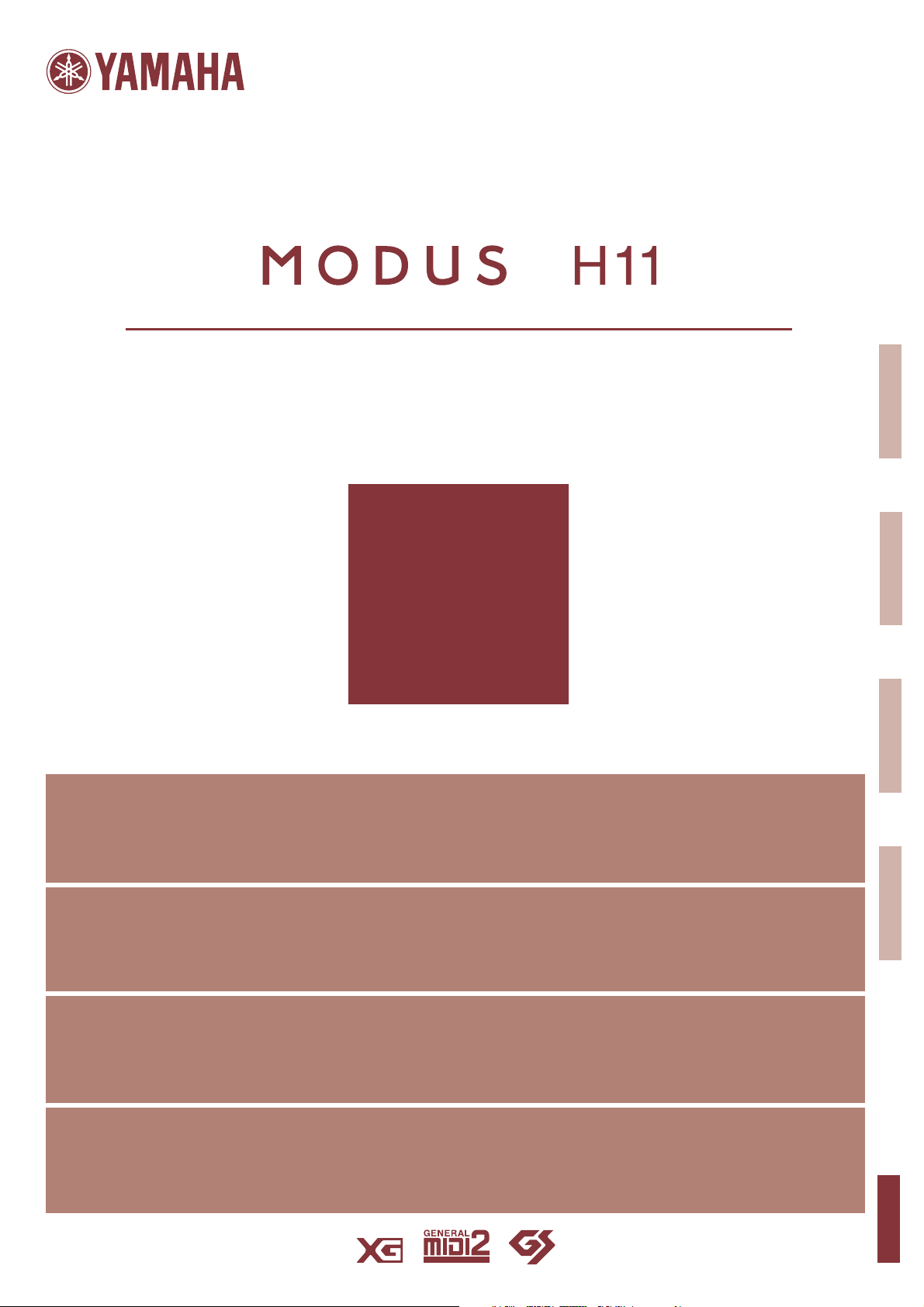
Owner’s Manual
Bedienungsanleitung
Mode d’emploi
Manual de instrucciones
For information on assembling the keyboard stand, refer to the instructions at the end of this manual.
IMPORTANT – Check your power supply –
Make sure that your local AC mains voltage matches the voltage specified on the name plate on the bottom panel. In some areas a voltage selector may be
provided on the bottom panel of the main keyboard unit near the power cord. Make sure that the voltage selector is set for the voltage in your area. The voltage
selector is set at 240V when the unit is initially shipped. To change the setting use a "minus" screwdriver to rotate the selector dial so that the correct voltage appears
next to the pointer on the panel.
ENGLISH
DEUTSCH
FRANÇAIS
Weitere Informationen über die Montage des Keyboard-Ständers erhalten Sie in den Anweisungen am Ende dieses Handbuchs.
WICHTIG —Überprüfung der Stromversorgung—
Vergewissern Sie sich vor dem Anschließen an das Stromnetz, daß die örtliche Netzspannung den Betriebsspannungswerten auf dem Typenschild an der Unterseite
des Instruments entspricht. In bestimmten Regionen ist auf der Unterseite des Keyboards in der Nähe des Netzkabels ein Spannungswähler angebracht. Falls
vorhanden, muß der Spannungswähler auf die örtliche Netzspannung eingestellt werden. Der Spannungswähler wurde werkseitig auf 240 V voreingestellt. Zum
Verstellen drehen Sie den Spannungsregler mit einem Schlitzschraubendreher, bis der Zeiger auf den korrekten Spannungswert weist.
Pour obtenir les détails sur l'assemblage du pupitre du clavier, reportez-vous aux instructions figurant à la fin de ce manuel.
IMPORTANT —Contrôler la source d'alimentation—
Vérifiez que la tension spécifiée sur le panneau inférieur correspond à la tension du secteur. Dans certaines régions, l’instrument peut être équipé d’un sélecteur de
tension situé sur le panneau inférieur du clavier à proximité du cordon d'alimentation. Vérifiez que ce sélecteur est bien réglé en fonction de la tension secteur de
votre région. Le sélecteur de tension est réglé sur 240 V au depart d'usine. Pour modifier ce réglage, utilisez un tournevis à lame plate pour tourner le sélecteur afin
de mettre l'indication correspondant à la tension de votre région vis à vis du repère triangulaire situé sur le panneau.
Para información sobre el montaje del soporte del teclado, consulte las instrucciones al final de este manual.
IMPORTANTE —Verifique la alimentación de corriente—
Asegúrese de que tensión de alimentación de CA de su área corresponde con la tensión especificada en la placa de características del panel inferior. En algunas
zonas puede haberse incorporado un selector de tensión en el panel inferior de la unidad del teclado principal, cerca del cable de alimentación. Asegúrese de que
el selector de tensión esté ajustado a la tensión de su área. El selector de tensión se ajusta a 240V cuando la unidad sale de fábrica. Para cambiar el ajuste,
emplee un destornillador de cabeza "recta" para girar el selector de modo que aparezca la tensión correcta al lado del indicador del panel.
ESPAÑOL
EN
DE
FR
ES
Page 2
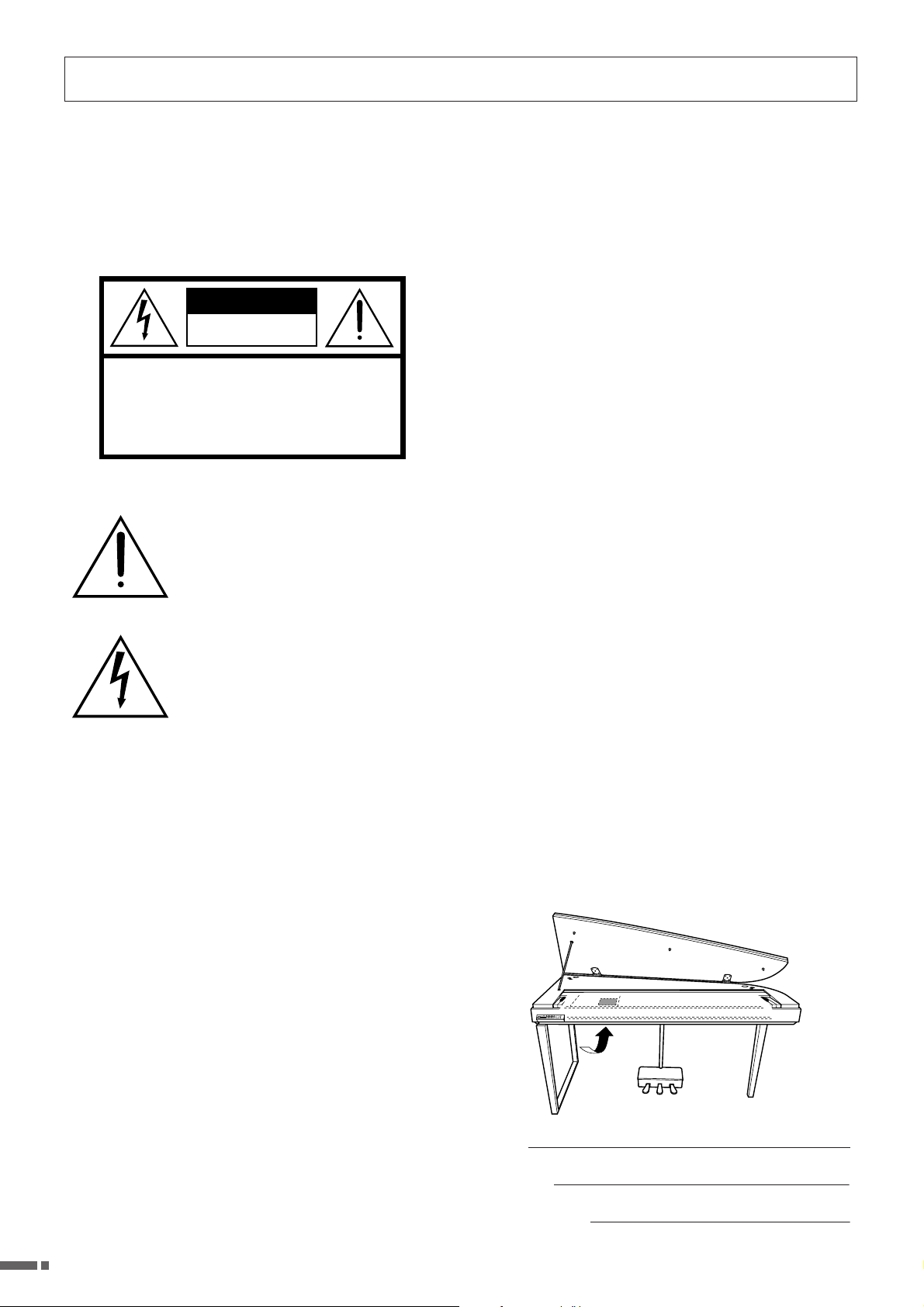
SPECIAL MESSAGE SECTION
PRODUCT SAFETY MARKINGS: Yamaha electronic
products may have either labels similar to the graphics
shown below or molded/stamped facsimiles of these graphics on the enclosure. The explanation of these graphics
appears on this page. Please observe all cautions indicated on
this page and those indicated in the safety instruction section.
CAUTION
RISK OF ELECTRIC SHOCK
DO NOT OPEN
CAUTION: TO REDUCE THE RISK OF ELECTRIC SHOCK.
DO NOT REMOVE COVER (OR BACK).
NO USER-SERVICEABLE PARTS INSIDE.
REFER SERVICING TO QUALIFIED SERVICE PERSONNEL.
See bottom of Keyboard enclosure for graphic symbol markings.
The exclamation point within the equilateral triangle is intended to alert the user to
the presence of important operating and
maintenance (servicing) instructions in
the literature accompanying the product.
The lightning flash with arrowhead symbol, within the equilateral triangle, is
intended to alert the user to the presence
of uninsulated “dangerous voltage”
within the product’s enclosure that may
be of sufficient magnitude to constitute a
risk of electrical shock.
ENVIRONMENTAL ISSUES: Yamaha strives to produce
products that are both user safe and environmentally friendly.
We sincerely believe that our products and the production
methods used to produce them, meet these goals. In keeping
with both the letter and the spirit of the law, we want you to
be aware of the following:
Battery Notice: This product MAY contain a small nonrechargeable battery which (if applicable) is soldered in
place. The average life span of this type of battery is approximately five years. When replacement becomes necessary,
contact a qualified service representative to perform the
replacement.
Warning: Do not attempt to recharge, disassemble, or incinerate this type of battery. Keep all batteries away from children. Dispose of used batteries promptly and as regulated by
applicable laws. Note: In some areas, the servicer is required
by law to return the defective parts. However, you do have
the option of having the servicer dispose of these parts for
you.
Disposal Notice: Should this product become damaged
beyond repair, or for some reason its useful life is considered
to be at an end, please observe all local, state, and federal
regulations that relate to the disposal of products that contain
lead, batteries, plastics, etc.
NOTICE: Service charges incurred due to lack of knowledge relating to how a function or effect works (when the
unit is operating as designed) are not covered by the manufacturer’s warranty, and are therefore the owners responsibility. Please study this manual carefully and consult your
dealer before requesting service.
IMPORTANT NOTICE: All Yamaha electronic products
are tested and approved by an independent safety testing laboratory in order that you may be sure that when it is properly
installed and used in its normal and customary manner, all
foreseeable risks have been eliminated. DO NOT modify this
unit or commission others to do so unless specifically authorized by Yamaha. Product performance and/or safety standards may be diminished. Claims filed under the expressed
warranty may be denied if the unit is/has been modified.
Implied warranties may also be affected.
SPECIFICATIONS SUBJECT TO CHANGE: The information contained in this manual is believed to be correct at
the time of printing. However, Yamaha reserves the right to
change or modify any of the specifications without notice or
obligation to update existing units.
92-469- q (bottom)
NAME PLATE LOCATION: The graphic below indicates
the location of the name plate. The model number, serial
number, power requirements, etc., are located on this plate.
You should record the model number, serial number, and the
date of purchase in the spaces provided below and retain this
manual as a permanent record of your purchase.
Model
Serial No.
Purchase Date
2
H11 Owner’s Manual
Page 3
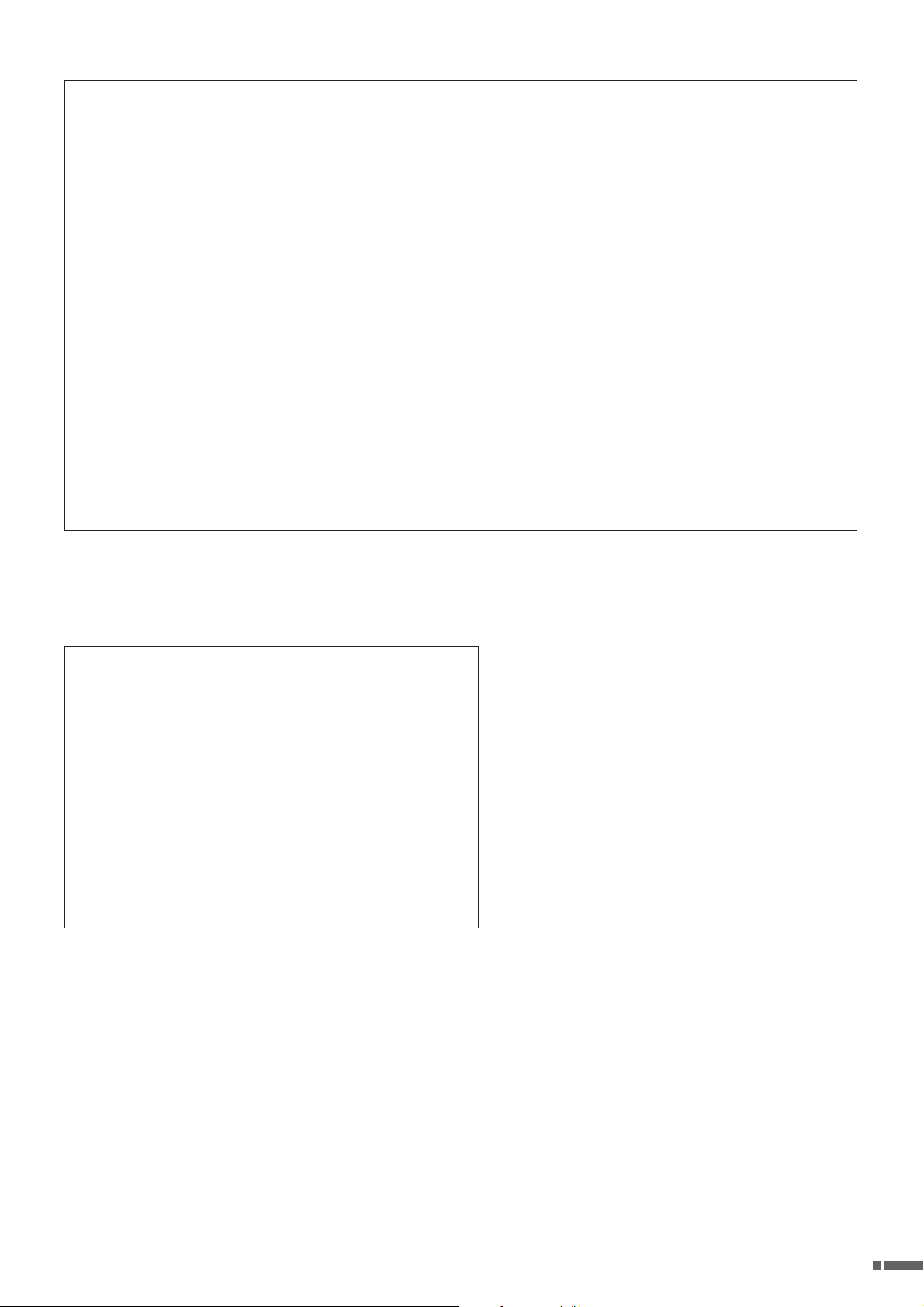
FCC INFORMATION (U.S.A.)
1. IMPORTANT NOTICE: DO NOT MODIFY THIS UNIT!
This product, when installed as indicated in the instruc-
tions contained in this manual, meets FCC requirements.
Modifications not expressly approved by Yamaha may
void your authority, granted by the FCC, to use the product.
2. IMPORTANT: When connecting this product to accesso-
ries and/or another product use only high quality shielded
cables. Cable/s supplied with this product MUST be used.
Follow all installation instructions. Failure to follow instructions could void your FCC authorization to use this product in the USA.
3. NOTE: This product has been tested and found to comply
with the requirements listed in FCC Regulations, Part 15
for Class “B” digital devices. Compliance with these
requirements provides a reasonable level of assurance
that your use of this product in a residential environment
will not result in harmful interference with other electronic
devices. This equipment generates/uses radio frequencies and, if not installed and used according to the
instructions found in the users manual, may cause interference harmful to the operation of
* This applies only to products distributed by YAMAHA CORPORATION OF AMERICA. (class B)
other electronic devices. Compliance with FCC regulations does not guarantee that interference will not occur in
all installations. If this product is found to be the source of
interference, which can be determined by turning the unit
“OFF” and “ON”, please try to eliminate the problem by
using one of the following measures:
Relocate either this product or the device that is being
affected by the interference.
Utilize power outlets that are on different branch (circuit
breaker or fuse) circuits or install AC line filter/s.
In the case of radio or TV interference, relocate/reorient
the antenna. If the antenna lead-in is 300 ohm ribbon
lead, change the lead-in to co-axial type cable.
If these corrective measures do not produce satisfactory
results, please contact the local retailer authorized to distribute this type of product. If you can not locate the
appropriate retailer, please contact Yamaha Corporation
of America, Electronic Service Division, 6600 Orangethorpe Ave, Buena Park, CA90620
The above statements apply ONLY to those products distributed by Yamaha Corporation of America or its subsidiaries.
IMPORTANT NOTICE FOR THE UNITED KINGDOM
Connecting the Plug and Cord
IMPORTANT. The wires in this mains lead are coloured in accordance
with the following code:
As the colours of the wires in the mains lead of this apparatus may not
correspond with the coloured makings identifying the terminals in your
plug proceed as follows:
The wire which is coloured BLUE must be connected to the terminal
which is marked with the letter N or coloured BLACK.
The wire which is coloured BROWN must be connected to the terminal which is marked with the letter L or coloured RED.
Making sure that neither core is connected to the earth terminal of the
three pin plug.
• This applies only to products distributed by Yamaha Music U.K. Ltd. (2 wires)
BLUE : NEUTRAL
BROWN : LIVE
H11 Owner’s Manual
3
Page 4
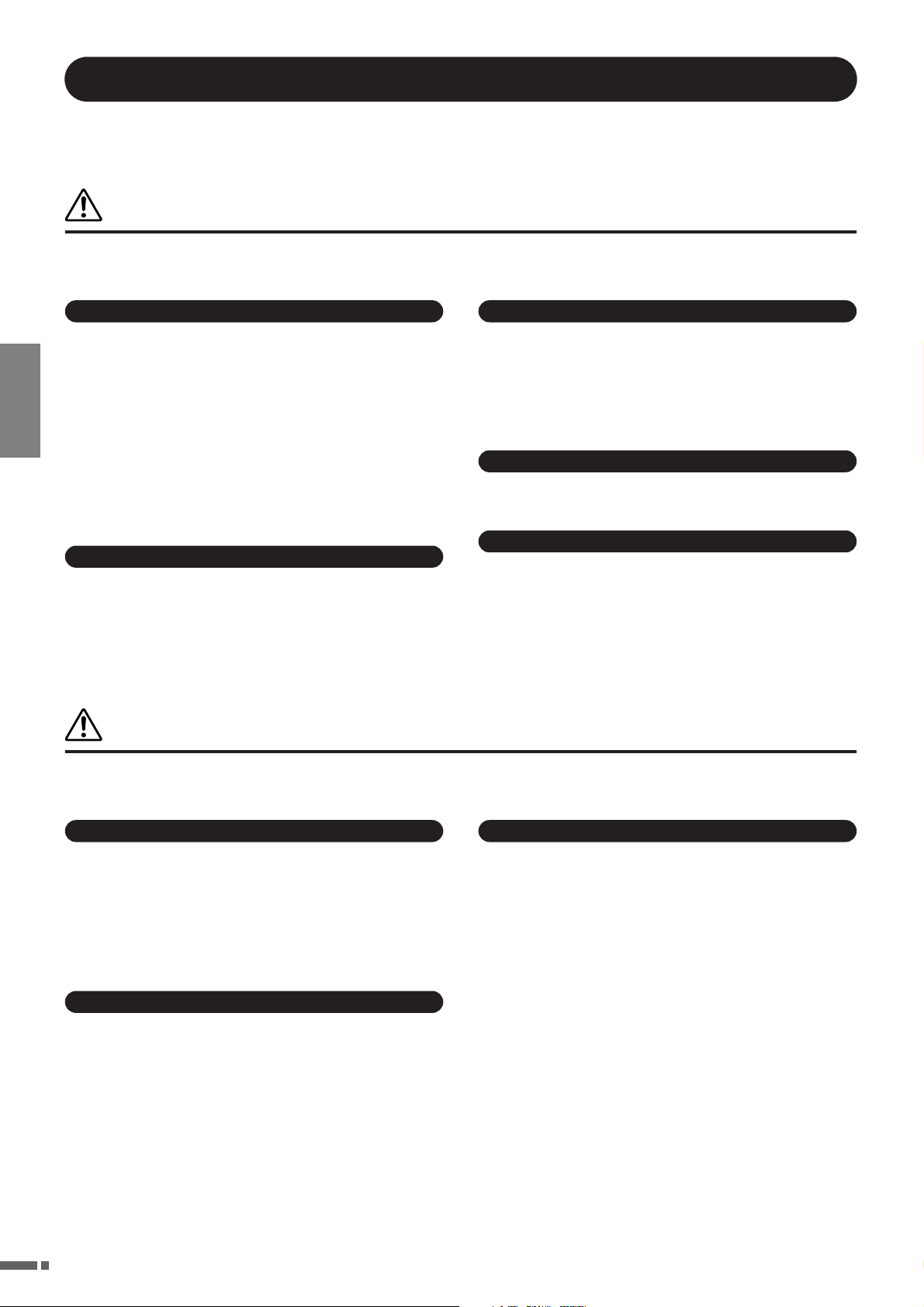
PRECAUTIONS
PLEASE READ CAREFULLY BEFORE PROCEEDING
* Please keep this manual in a safe place for future reference.
WARNING
Always follow the basic precautions listed below to avoid the possibility of serious injury or even death from electrical
shock, short-circuiting, damages, fire or other hazards. These precautions include, but are not limited to, the following:
Power supply/Power cord
• Only use the voltage specified as correct for the instrument. The required
voltage is printed on the name plate of the instrument.
• Check the electric plug periodically and remove any dirt or dust which may have
accumulated on it.
• Use only the supplied power cord/plug.
• Do not place the power cord near heat sources such as heaters or radiators, and
ENGLISH
do not excessively bend or otherwise damage the cord, place heavy objects on
it, or place it in a position where anyone could walk on, trip over, or roll anything
over it.
• Be sure to connect to an appropriate outlet with a protective grounding
connection. Improper grounding can result in electrical shock.
Do not open
• Do not open the instrument or attempt to disassemble the internal parts or
modify them in any way. The instrument contains no user-serviceable parts. If it
should appear to be malfunctioning, discontinue use immediately and have it
inspected by qualified Yamaha service personnel.
CAUTION
Water warning
• Do not expose the instrument to rain, use it near water or in damp or wet
conditions, or place containers on it containing liquids which might spill into
any openings. If any liquid such as water seeps into the instrument, turn off the
power immediately and unplug the power cord from the AC outlet. Then have
the instrument inspected by qualified Yamaha service personnel.
• Never insert or remove an electric plug with wet hands.
Fire warning
• Do not put burning items, such as candles, on the unit.
A burning item may fall over and cause a fire.
If you notice any abnormality
• If the power cord or plug becomes frayed or damaged, or if there is a sudden
loss of sound during use of the instrument, or if any unusual smells or smoke
should appear to be caused by it, immediately turn off the power switch,
disconnect the electric plug from the outlet, and have the instrument inspected
by qualified Yamaha service personnel.
Always follow the basic precautions listed below to avoid the possibility of physical injury to you or others, or damage
to the instrument or other property. These precautions include, but are not limited to, the following:
Power supply/Power cord
• When removing the electric plug from the instrument or an outlet, always hold
the plug itself and not the cord. Pulling by the cord can damage it.
• Remove the electric plug from the outlet when the instrument is not to be used
for extended periods of time, or during electrical storms.
• Do not connect the instrument to an electrical outlet using a multiple-connector.
Doing so can result in lower sound quality, or possibly cause overheating in the
outlet.
Assembly
• Read carefully the attached documentation explaining the assembly process.
Failure to assemble the instrument in the proper sequence might result in
damage to the instrument or even injury.
(1)B-13 1/2
Location
• Do not expose the instrument to excessive dust or vibrations, or extreme cold or
heat (such as in direct sunlight, near a heater, or in a car during the day) to
prevent the possibility of panel disfiguration or damage to the internal
components.
• Do not use the instrument in the vicinity of a TV, radio, stereo equipment,
mobile phone, or other electric devices. Otherwise, the instrument, TV, or radio
may generate noise.
• Do not place the instrument in an unstable position where it might accidentally
fall over.
• Before moving the instrument, remove all connected cables.
• When setting up the product, make sure that the AC outlet you are using is
easily accessible. If some trouble or malfunction occurs, immediately turn off
the power switch and disconnect the plug from the outlet. Even when the power
switch is turned off, electricity is still flowing to the product at the minimum
level. When you are not using the product for a long time, make sure to unplug
the power cord from the wall AC outlet.
4
H11 Owner’s Manual
Page 5
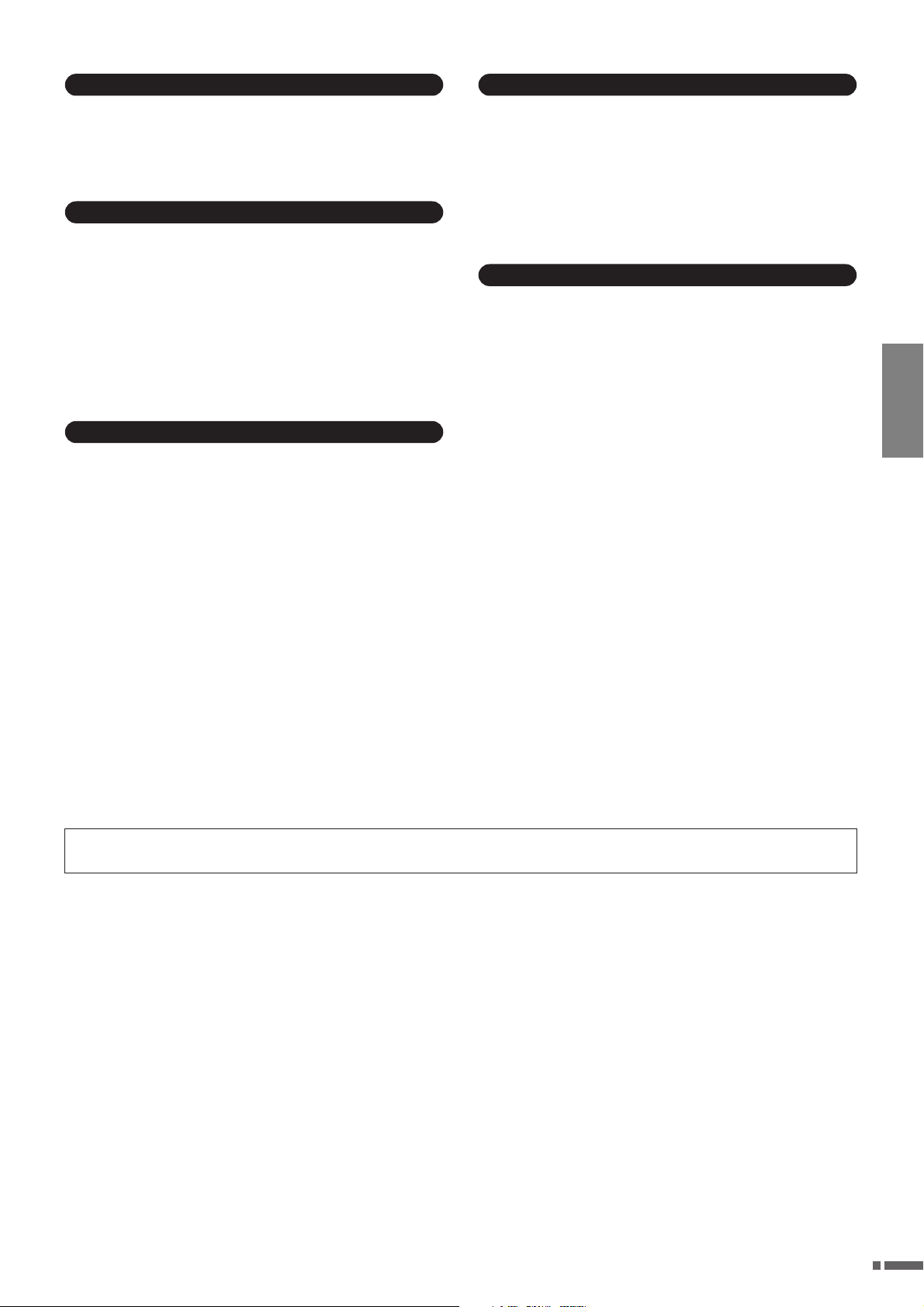
Connections
• Before connecting the instrument to other electronic components, turn off the
power for all components. Before turning the power on or off for all
components, set all volume levels to minimum. Also, be sure to set the volumes
of all components at their minimum levels and gradually raise the volume
controls while playing the instrument to set the desired listening level.
Maintenance
• In the case of a model with a polished finish, gently remove dust and dirt with a
soft cloth. Do not wipe too hard since small particles of dirt can scratch the
instrument’s finish.
• When cleaning the instrument, use a soft, dry or slightly damp cloth. Do not use
paint thinners, solvents, cleaning fluids, or chemical-impregnated wiping
cloths.
• During extreme changes in temperature or humidity, condensation may occur
and water may collect on the surface of the instrument. If water is left, the
wooden parts may absorb the water and be damaged. Make sure to wipe any
water off immediately with a soft cloth.
Using the bench (If included)
• Do not place the bench in an unstable position where it might accidentally fall
over.
• Do not play carelessly with or stand on the bench. Using it as a tool or stepladder or for any other purpose might result in accident or injury.
• Only one person should sit on the bench at a time, in order to prevent the
possibility of accident or injury.
• If the bench screws become loose due to extensive long-term use, tighten them
periodically using the included tool.
Saving data
Saving and backing up your data
• Some data will be saved to internal memory of the H11 (page 44). The data is
maintained even when the power is turned off. For maximum data security
Yamaha recommends that you save your important data to the USB flash
memory. This provides a convenient backup if the internal memory is damaged
(page 45).
Handling caution
•Take care that the key cover does not pinch your fingers, and do not insert a
finger or hand in any gaps on the key cover or instrument.
• Never insert or drop paper, metallic, or other objects into the gaps on the key
cover, panel or keyboard. If this happens, turn off the power immediately and
unplug the power cord from the AC outlet. Then have the instrument inspected
by qualified Yamaha service personnel.
• Do not place vinyl, plastic or rubber objects on the instrument, since this might
discolor the panel or keyboard.
• In the case of a model with a polished finish, bumping the surface of the
instrument with metal, porcelain, or other hard objects can cause the finish to
crack or peel. Use caution.
• Do not rest your weight on, or place heavy objects on the instrument, and do not
use excessive force on the buttons, switches or connectors.
• Do not use the instrument/device or headphones for a long period of time at a
high or uncomfortable volume level, since this can cause permanent hearing
loss. If you experience any hearing loss or ringing in the ears, consult a
physician.
Yamaha cannot be held responsible for damage caused by improper use or modifications to the instrument, or data that is lost or destroyed.
•To protect against data loss through media damage, we recommend that you
save your important data onto two USB storage devices.
Backing up the USB storage device
ENGLISH
Always turn the power off when the instrument is not in use.
(1)B-13 2/2
H11 Owner’s Manual
5
Page 6
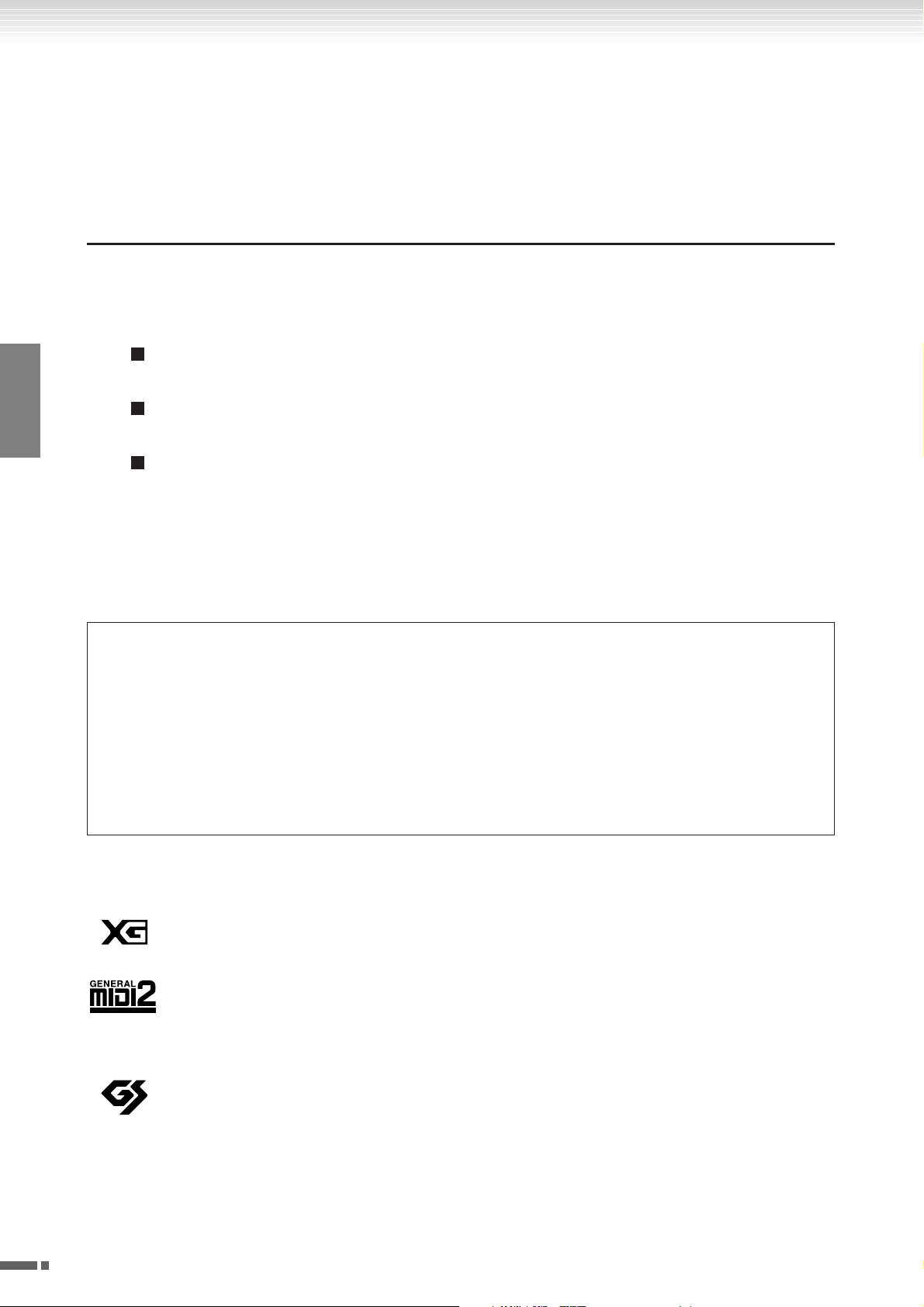
About this Owner’s Manual
Thank you for purchasing the Yamaha Digital Piano H11! We recommend that you read this manual carefully so that you
can fully take advantage of the advanced and convenient functions of the H11.
We also recommend that you keep this manual in a safe and handy place for future reference.
About this Owner’s Manual
The documentation for this instrument includes: Owner’s Manual (this document) and Quick Operation Guide.
Owner’s Manual
ENGLISH
Introduction (page 2):
Please read this section first.
Reference (page 17):
This section explains how to make detailed settings for the H11’s various functions.
Appendix (page 58):
This section introduces reference material.
Quick Operation Guide
This explains the button/key assignments and how to use the panel controls.
*The illustrations and instrument panel displays as shown in this manual are for instructional purposes only, and may
appear somewhat different from those on your instrument.
This product incorporates and bundles computer programs and contents in which Yamaha owns copyrights or with
respect to which it has license to use others’ copyrights. Such copyrighted materials include, without limitation, all
computer software, style files, MIDI files, WAVE data, musical scores and sound recordings. Any unauthorized use of
such programs and contents outside of personal use is not permitted under relevant laws. Any violation of copyright
has legal consequences. DON’T MAKE, DISTRIBUTE OR USE ILLEGAL COPIES.
This device is capable of using various types/formats of music data by optimizing them to the proper format music
data for use with the device in advance. As a result, this device may not play them back precisely as their producers or
composers originally intended.
Copying of the commercially available musical data including but not limited to MIDI data and/or audio data is
strictly prohibited except for your personal use.
Logos
“XG” greatly expands “GM System Level 1” by defining the ways in which voices are expanded or edited
and the structure and type of effects.
6
H11 Owner’s Manual
“GM System Level 2” is a standard specification that enhances the original “GM System Level 1” and
improves song data compatibility. It provides for increased polyphony, greater voice selection, expanded
voice parameters, and integrated effect processing. Tone generators and song data that meet the “GM System Level 2” specifications bear this GM2 logo.
GS was developed by the Roland Corporation. In the same way as Yamaha XG, GS is a major enhancement of the GM specifically to provide more Voices and Drum kits and their variations, as well as greater
expressive control over Voices and effects.
Page 7
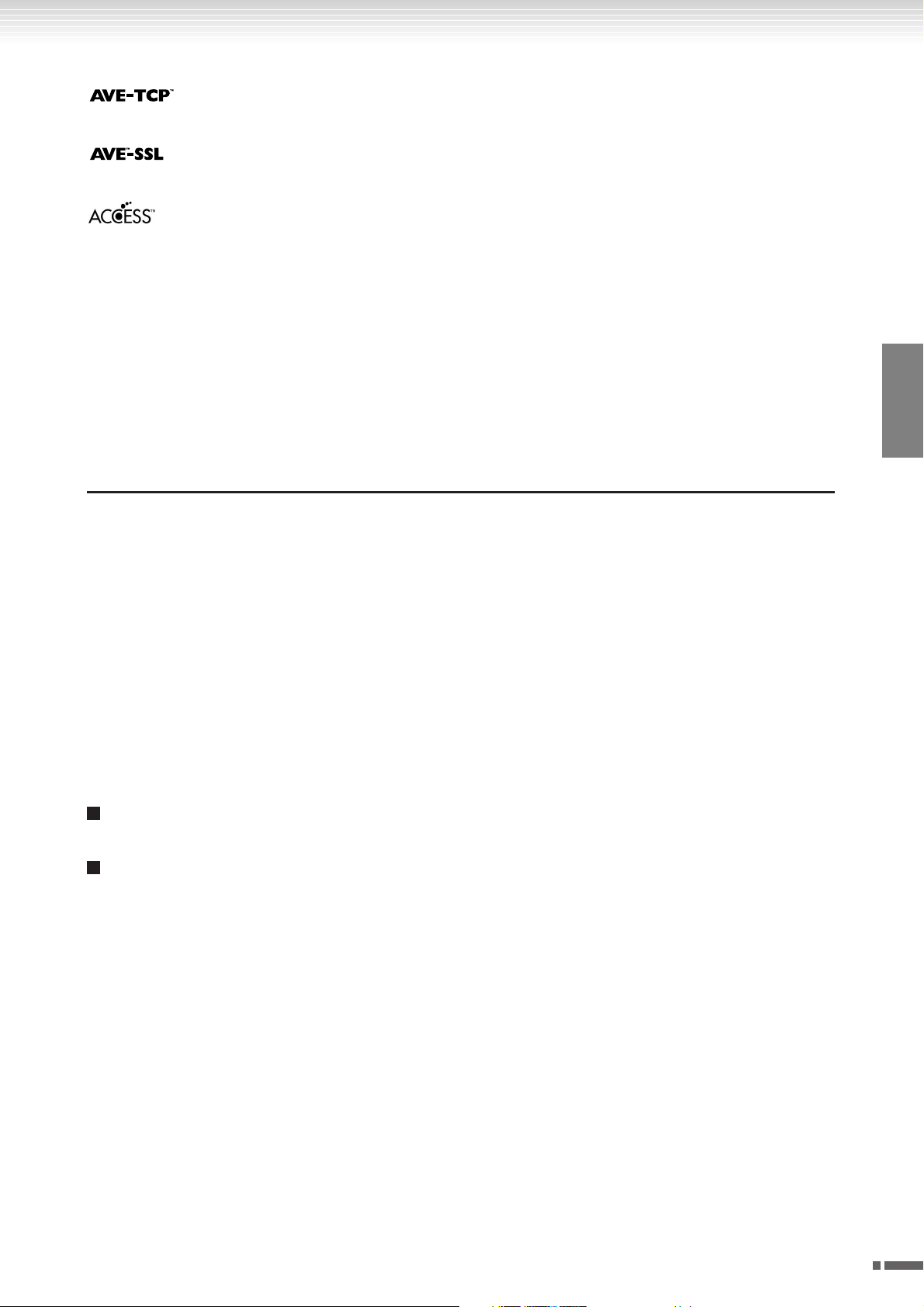
AVE-TCP™, a TCP/IP protocol stack by ACCESS Co., Ltd., is installed in this product.
Copyright© 1986–2008 ACCESS CO., LTD.
AVE™-SSL, an encryption module technology by ACCESS Co., Ltd., is installed in this product.
Copyright© 1986–2008 ACCESS CO., LTD.
Trademarks:
•Windows is a registered trademark of Microsoft® Corporation in the United States and other countries.
•The company names and product names in this manual are the trademarks or registered trademarks of their respective companies.
Accessories
Accessories
ENGLISH
• Owner’s Manual
This manual contains complete instructions for operating your H11.
• Quick Operation Guide
• Bench
• AC Power Cord
•My Yamaha Product User Registration
The PRODUCT ID on the sheet will be needed when you fill out the User Registration form.
Tuning
Unlike an acoustic piano, the instrument does not need to be tuned. It always stays perfectly in tune.
Transporting
If you move to another location, you can transport the instrument along with your other belongings. You can move the
unit as it is (assembled) or you can disassemble the unit.
Tr ansport the keyboard horizontally. Do not lean it up against a wall or stand it up on its side. Do not subject the
instrument to excessive vibration or shock. When transporting the assembled instrument, make sure all screws are
properly tightened and have not been loosened by moving the instrument.
H11 Owner’s Manual
7
Page 8
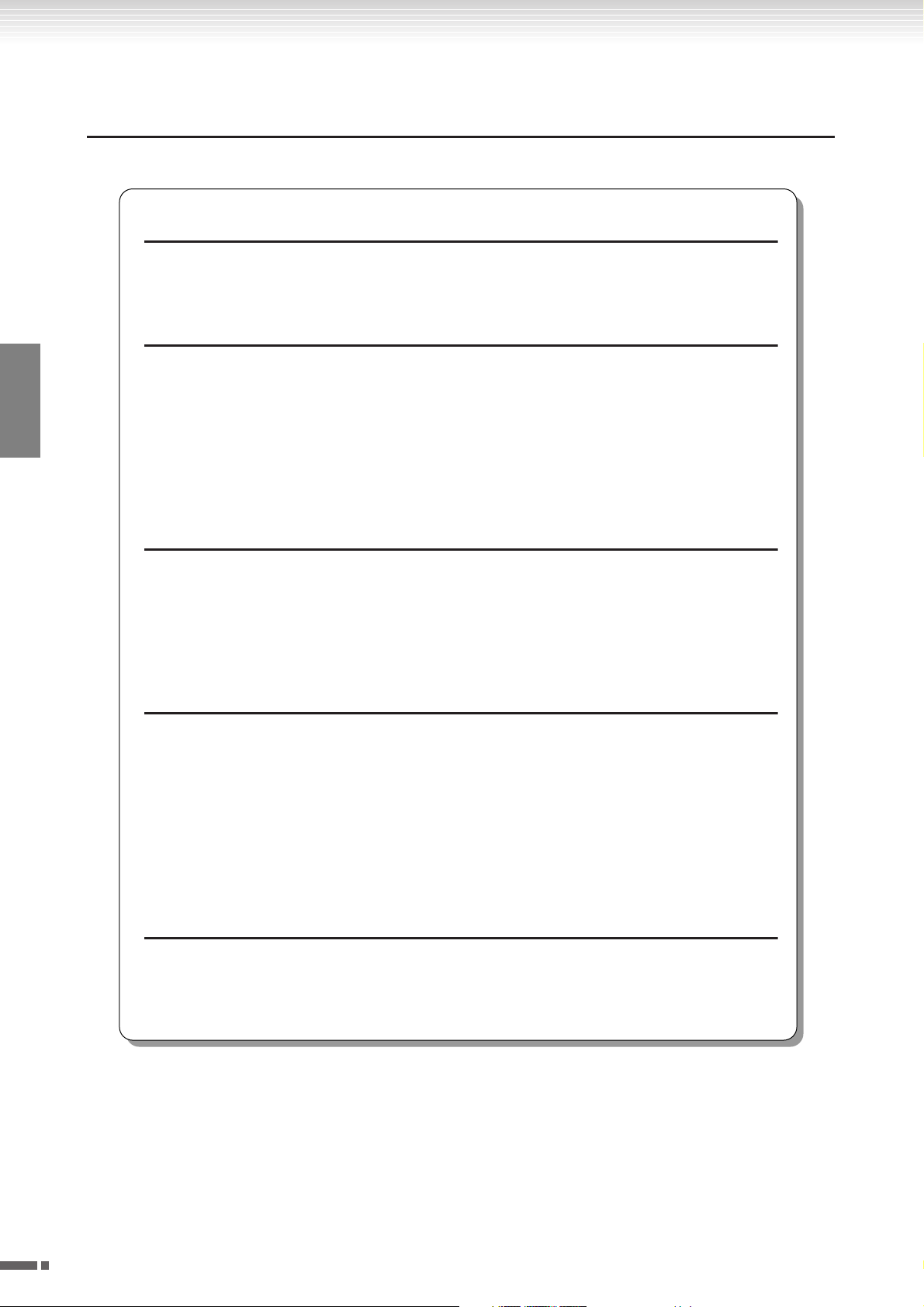
Main Features
Main Features
ENGLISH
Stylish and sophisticated digital piano
The instrument combines true piano sound in a modern, attractive cabinet that evokes the beauty of a
real acoustic grand piano–adding sophistication and musical expressiveness to your living space.
NW (Natural Wood) with synthetic ivory keytops
This type of keyboard features the feel of real ivory. The special Natural Wood keyboard also uses realwood white keys. The key surface is soft and slightly porous, giving the keys added grip and a natural
friction that lets you play easily. The authentic touch and feel of the keys goes far beyond existing electronic keyboards, it makes you feel as if you’re playing a real grand piano. This specially crafted keyboard lets you use techniques only possible on grand pianos, such as playing the same note successively
and having the sounds blend smoothly even without use of the damper pedal, or playing the same key
quickly and having perfect articulation without the sound cutting off unnaturally.
Moving Key
The H11 features an impressive moving keyboard—with the Moving Key function. Whatever songs
you play back on the instrument, including the included 50 piano preset songs (Classic & Jazz), songs
saved to USB flash memory, or songs from the Internet using the streaming service, you can enjoy the
performance visually as well as aurally. This makes the H11 a wonderful instrument to have at home, as
well as an eye-catching, ear-catching instrument for a restaurant, store or any public space.
AWM Dynamic Stereo Sampling
The H11 offers unmatched sonic realism as well as Yamaha’s original AWM Dynamic Stereo Sampling
tone-generation technology for rich, authentic voices. The GRAND PIANO 1 and 2 voices are completely constructed from samples painstakingly recorded from a full concert grand piano. The Grand
Piano 1 voice features three velocity-switched samples (Dynamic Sampling), special “Sustain Sampling” that samples the unique resonance of an acoustic grand piano’s soundboard and strings when
the damper pedal is pressed, and “Keyoff Samples” that add the subtle sound produced when the keys
are released. These sophisticated features and advanced technologies ensure that the instrument
sounds and plays virtually the same as an actual acoustic piano.
Internet Direct Connection (IDC)
Ya maha provides a special streaming service on its website that enables you to automatically play back
a wide variety of songs (song data) in various musical genres as background music directly on your
instrument.
8
H11 Owner’s Manual
Page 9
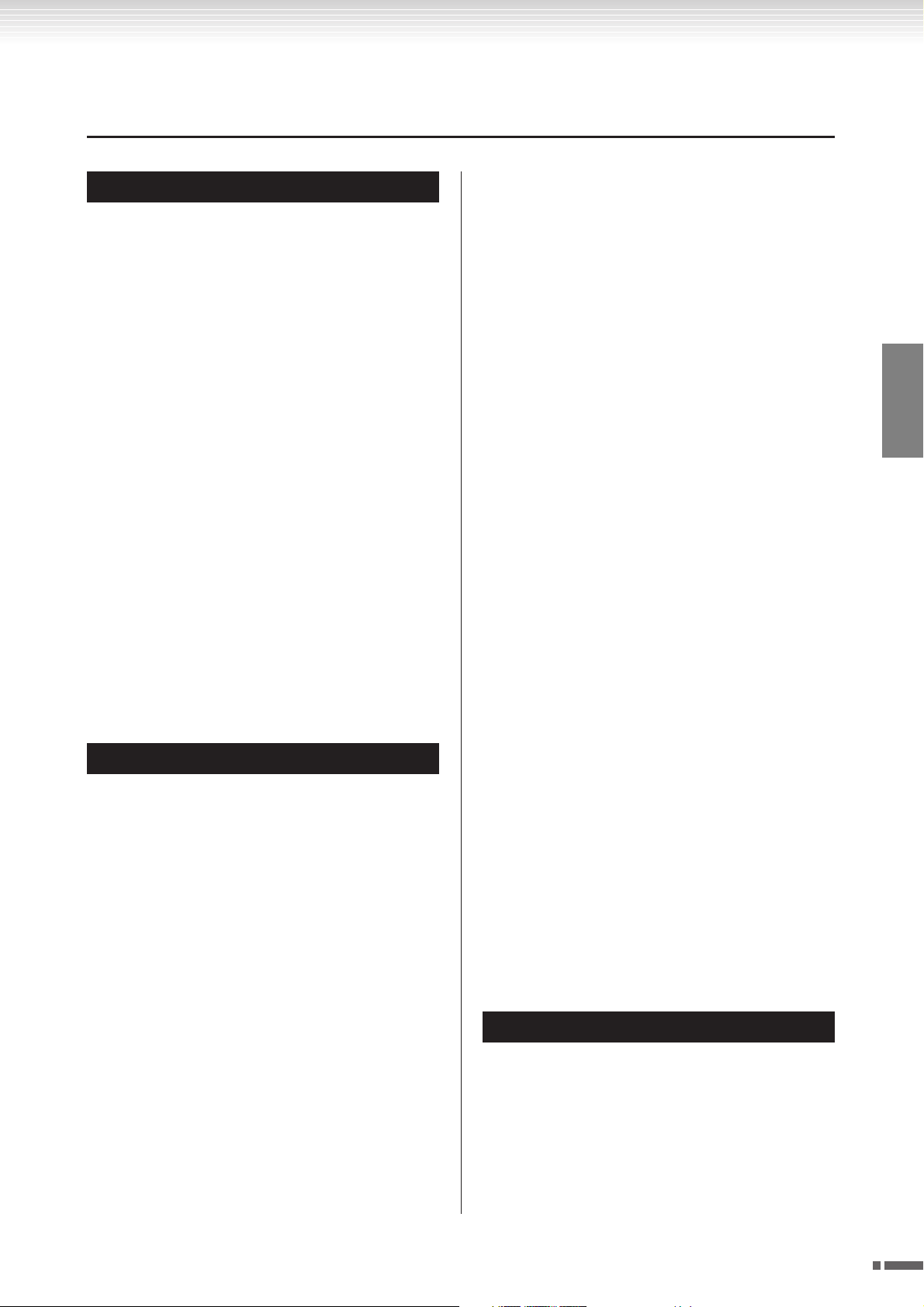
Ta b le of Contents
Table of Contents
Introduction
SPECIAL MESSAGE SECTION ...................... 2
About this Owner’s Manual........................ 6
Accessories .................................................. 7
Main Features ............................................. 8
Table of Contents ....................................... 9
Panel Controls and Terminals................... 10
Note Name................................................ 12
Accessing Various Background Music
(BGM) Functions .................................... 13
Before Using the H11................................ 14
Opening the key cover and lid...........................14
Closing the key cover and lid.............................14
Connecting the Power Cord..............................15
Turning the Power On.......................................15
Setting the Volume.............................................15
Using Headphones (option)..............................16
Using Music Rest (option) ................................16
Checking the version number ...........................16
Reference
Listening to the 50 Piano Preset Songs
(Classic & Jazz) ....................................... 17
Enjoying the Moving Key Feature.....................19
Listening to songs in
USB Flash Memory ................................. 20
Saving the Voice Settings................................... 30
Selecting various digital reverb effects
(REVERB)...................................................... 31
Transposition – [TRANSPOSE] ....................... 31
Fine Tuning of the Pitch.................................... 32
Touch Sensitivity – [TOUCH].......................... 32
Internet Direct Connection (IDC)............. 33
Setting Up the Instrument to the Internet
Connection ....................................................33
Connecting the Instrument to the Internet ..... 35
About the Internet Settings............................... 36
Checking the field strength
(when using a USB wireless LAN adaptor).. 38
Exporting the Connection Information ........... 39
Initializing Internet Settings.............................. 40
Internet Initial Settings...................................... 40
Glossary of Internet Terms ............................... 41
Connections ..............................................43
Connectors......................................................... 43
Data Backup ..............................................44
Backup Data in Internal Memory..................... 44
Initializing the backup data in
Internal Memory ........................................... 44
Backing Up Data to USB Flash Memory.......... 45
Restoring the Backup Data................................ 46
Message List .............................................. 47
Troubleshooting........................................ 48
Keyboard Stand Assembly ........................49
ENGLISH
Precautions when using
the USB [TO DEVICE] terminal............... 22
Handling the floppy disk drive (FDD)
and floppy disks ..................................... 23
Formatting USB storage media ................ 24
Listening to the Songs on Internet .......... 25
Song Auto Revoice .............................................26
Selecting & Playing Voices........................ 27
Selecting Voices..................................................27
Using the Pedals .................................................28
Combining Two Voices (Dual mode)...............29
50 Piano Preset Songs
(Classic & Jazz) List................................. 53
Index.......................................................... 55
Appendix
Normal Setting List ................................... 58
Optional Equipment.................................. 58
Specifications ............................................59
H11 Owner’s Manual
9
Page 10
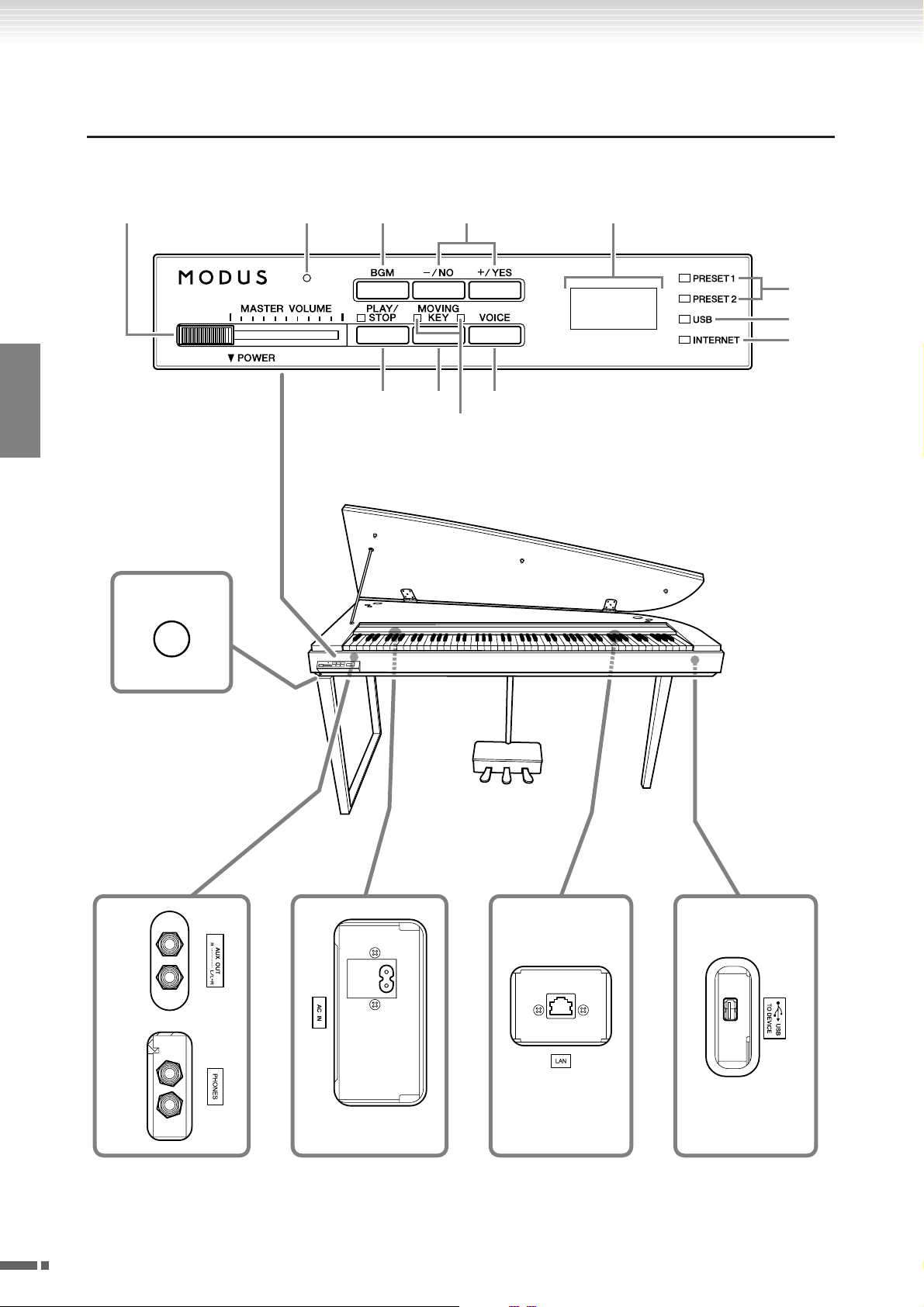
Panel Controls and Terminals
Panel Controls and Terminals
ENGLISH
1
453
6 7 9
8
02
8.8.8
A
.
B
C
D
E
G
IF
Bottom panel
H
10
H11 Owner’s Manual
Page 11
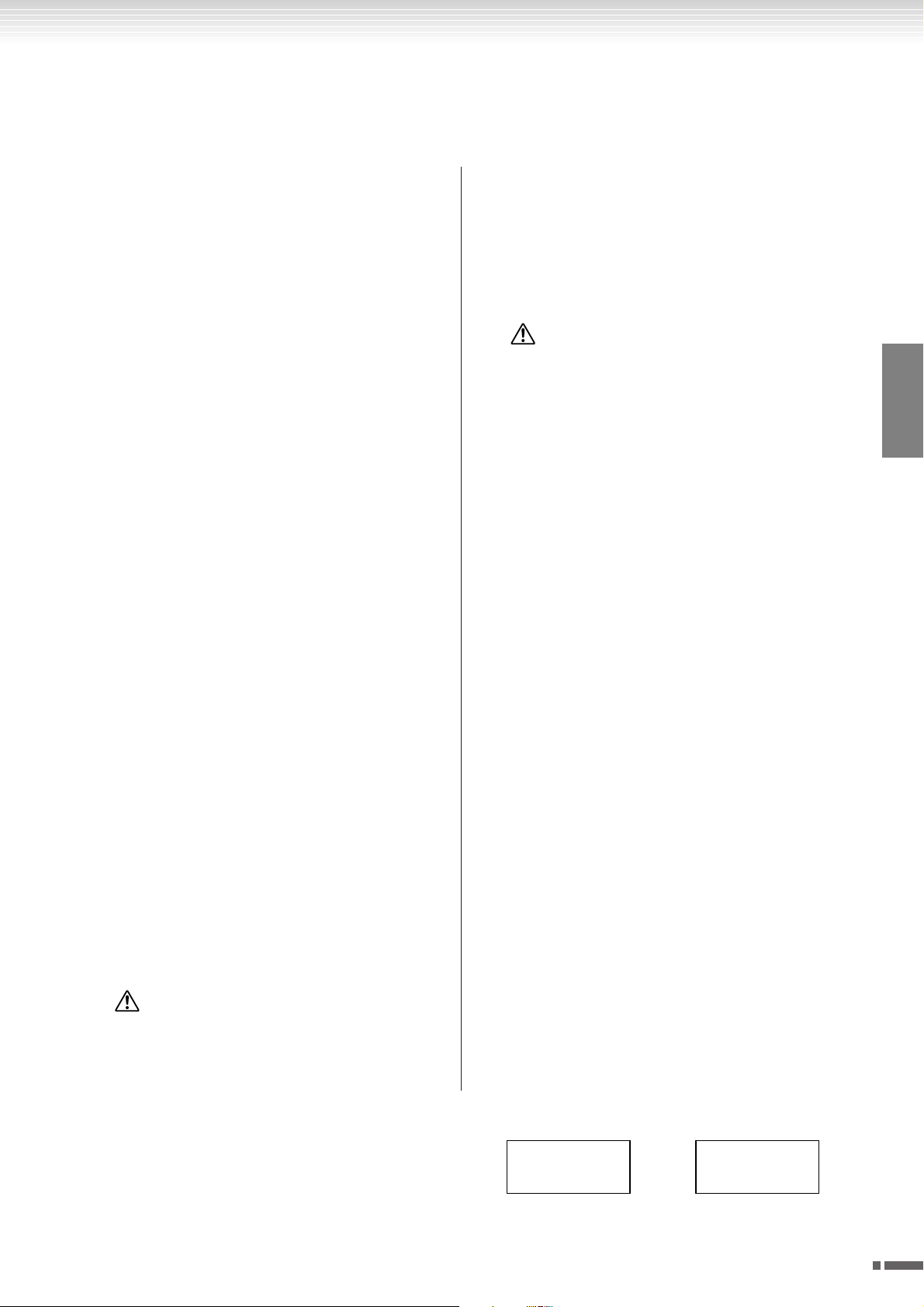
Panel Controls and Terminals
The jacks and terminals on the underside of the instrument as shown here may seem to be in reverse from your perspective in front of the instrument. Make sure when using these to carefully check the names as printed on the panel before
making connections.
1 [POWER] switch ...........................p. 15
Tu r ns the power on/off.
2 Power indicator............................p. 15
Lights up when the power is on.
3 [MASTER VOLUME] control ..........p. 15
Adjusts the volume level.
4 [BGM] button ..................p. 17, 20, 25
Switches the BGM mode on and off for [PRESET 1]/
[PRESET 2]/[USB]/[INTERNET]. For more information, refer to page 13.
5 [–/NO]/[+/YES] button
For selecting a voice or a song, or setting values.
6 [PLAY/STOP] button .........p. 18, 21, 26
For starting/stopping song playback of the 50 piano
preset songs (Classic & Jazz), songs in USB flash
memory, or songs on from the Internet using the
streaming service.
7 [MOVING KEY] button ................. p. 19
Enables the Moving Key feature, which automatically moves the keys in response to song playback—
including that of the 50 piano preset songs, songs in
USB flash memory, and songs from the Internet
using the streaming service.
8 [MOVING KEY] status lamp ..........p. 19
Lights up in red if an error occurs while using the
Moving Key feature; lights up in white while the
Moving Key feature is on.
9 [VOICE] button ............................p. 27
For selecting voices from 10 internal sounds including Grand Piano 1 and 2 (page 27). You can also
combine two voices (page 29) or add reverb effects
to the selected voice for your keyboard performance
(page 31).
0 Display.........................................p. 11
For showing various messages and certain settings of
the instrument. This may be unavailable, depending
on the status.
CAUTION
Do not turn off the power to the instrument while
flashing dashes appear in the display (indicating the
operation is in process). Doing so may damage the
data.
A [PRESET 1]/[PRESET 2] lamp ......... p. 17
When this is lit, you can listen to the 50 piano preset
songs (Classic & Jazz).
B [USB] lamp................................... p. 20
When this is lit, you can listen to songs contained in
USB flash memory. Flashes while loading data from
USB Flash memory.
CAUTION
Do not remove the USB flash memory from the
instrument while flashing. Doing so may damage the
data.
C [INTERNET] lamp ......................... p. 25
When this is lit, you can listen to songs on the Internet. Flashes while accessing to the Internet.
D AUX OUT [L/L+R][R] jacks.............p. 43
For connecting recording equipment (such as a cassette tape recorder), allowing you to record your performance.
E [PHONES] jacks ............................p. 16
A set of standard stereo headphones can be plugged
in here for private practice.
F USB [TO DEVICE] terminal............p. 43
For connecting to a USB flash memory device,
allowing you to play back songs contained on the
device.
G Pedals ..........................................p. 28
For producing a range of expressive effects similar to
those produced by the pedals on an acoustic piano.
H [LAN] port..............................p. 33, 43
By directly connecting the H11 to the Internet, you
can use the special streaming service on the Yamaha
website that enables you to automatically play back a
wide variety of songs (song data) in various musical
genres as background music directly on your instrument.
I [AC IN] connector........................ p. 15
For connection of the power cord.
ENGLISH
Display
•Check the operation on the display of the top panel as you
use the instrument.
•The display indicates different values, as shown below,
depending on the operation.
One of the song numbers
from “50 Piano Preset
Songs (Classic & Jazz)”
40.0005
Parameter value
H11 Owner’s Manual
11
Page 12
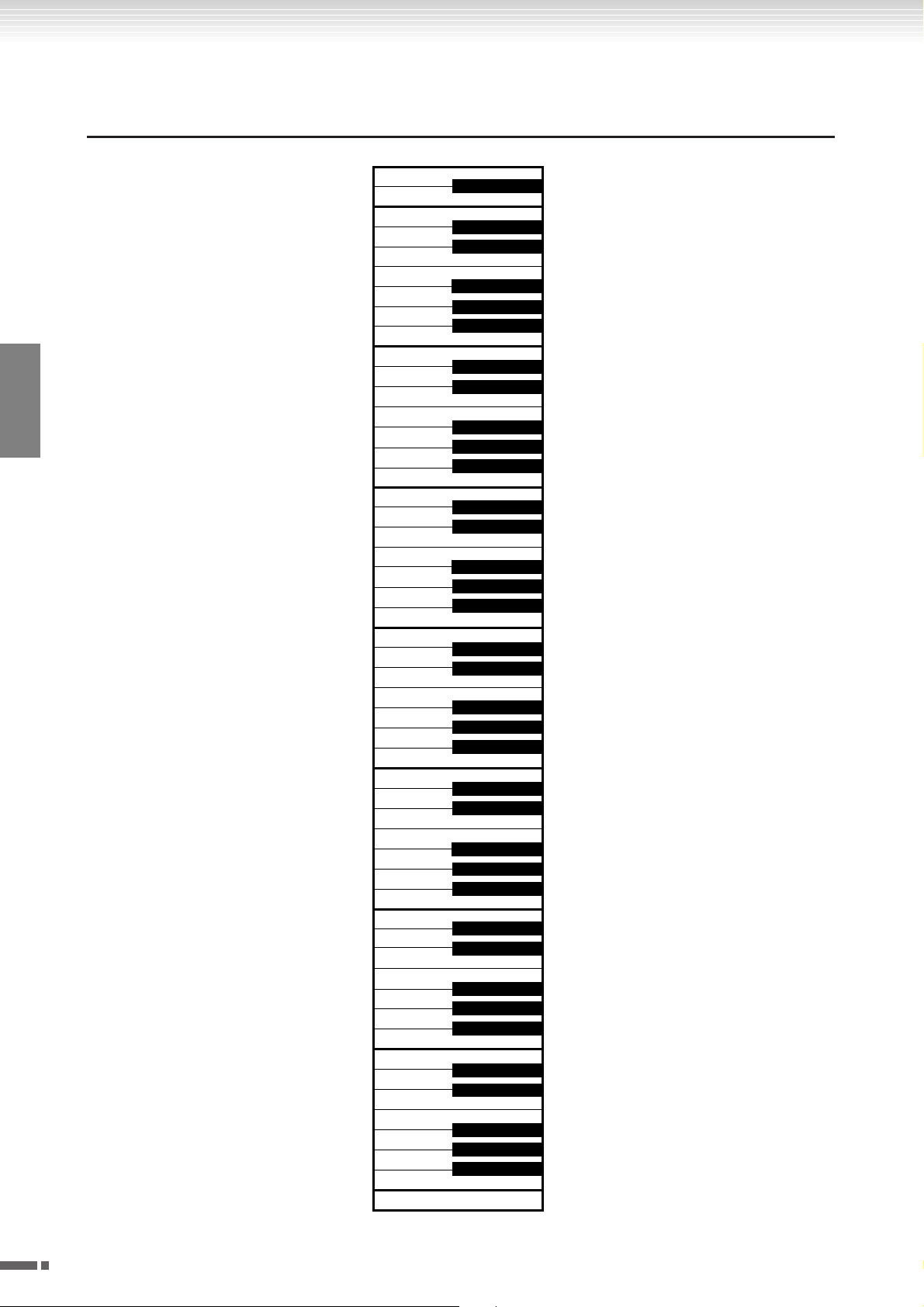
Note Name
Note Name
ENGLISH
A-1 B-1 C0 D0 E0 F0 G0 A0 B0 C1 D1 E1 F1 G1 A1 B1 C2 D2 E2 F2 G2 A2 B2 C3 D3 E3 F3 G3 A3 B3 C4 D4 E4 F4 G4 A4 B4 C5 D5 E5 F5 G5 A5 B5 C6 D6 E6 F6 G6 A6 B6 C7
A#-1 C#0
A#0F#0G#0D#0
C#1
D#1F#1G#1A#1C#2D#2F#2G#2A#2C#3D#3F#3G#3A#3C#4D#4F#4G#4A#4C#5D#5F#5G#5A#5C#6D#6F#6G#6A#6
12
H11 Owner’s Manual
Page 13

Accessing Various Background Music (BGM) Functions
Accessing Various Background Music
(BGM) Functions
A variety of functions can be called up (as listed below) by switching the [BGM] button on/off.
BGM
Consists of the following:
[PRESET 1]/[PRESET 2]....... Listening to the 50 Piano Preset Songs (Classic & Jazz) (page 17)
[USB]................................... Listening to songs in USB flash memory (page 20)
[INTERNET] ....................... Listening to the songs on the internet using the streaming service (page 25)
Repeatedly press the [BGM] button to sequentially select [PRESET 1] → [PRESET 2] → [USB] → [INTERNET] → OFF
→ [PRESET 1] → etc., and the corresponding lamp lights.
PRESET 1 is currently selected
BGM OFF
Pressing the [BGM] button turns off the [PRESET 1]/[PRESET 2]/[USB]/[INTERNET] lamps.
Selecting & Playing Voices (Playing) (page 27)
MOVING KEY ON/OFF
The Moving Key feature on the H11 makes it possible for the keys of the keyboard to move automatically in response to
song playback. For more information, refer to page 19.
ENGLISH
H11 Owner’s Manual
13
Page 14
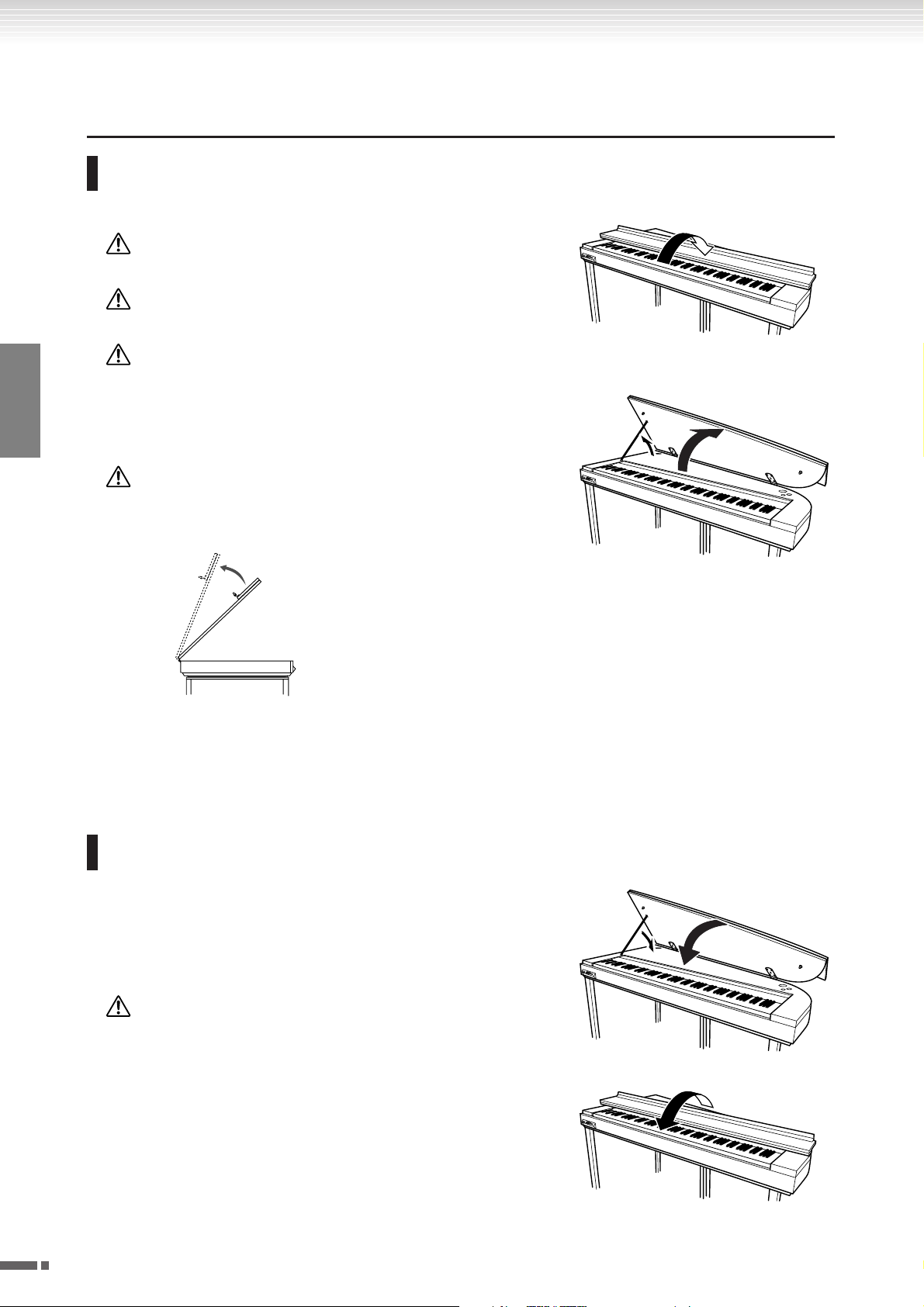
Before Using the H11
Before Using the H11
Opening the key cover and lid
1. Lift open the key cover and fold it backward.
ENGLISH
2. Raise and hold the lid up as shown.
q
CAUTION
Hold the cover with both hands when opening or closing it.
CAUTION
Do not release the cover until it is fully folded back or closed.
CAUTION
Be careful to avoid catching your fingers (yours or others, especially
children’s) when opening the cover.
e
w
CAUTION
Raising the lid past the normal height can result in damage to the
instrument.
Do not lift the lid any
higher than necessary.
3. Raise the lid stay and carefully lower the lid so that the end of the
stay fits into the recess in the lid and holds it in place.
Closing the key cover and lid
1. Hold the lid stay and carefully raise the lid.
2. Hold the lid in its raised position and lower the lid stay.
3. Carefully lower the lid.
4. Close the key cover.
CAUTION
Be careful to avoid catching your fingers (yours or others, especially
children’s) when opening the cover.
w
e
r
14
H11 Owner’s Manual
Page 15
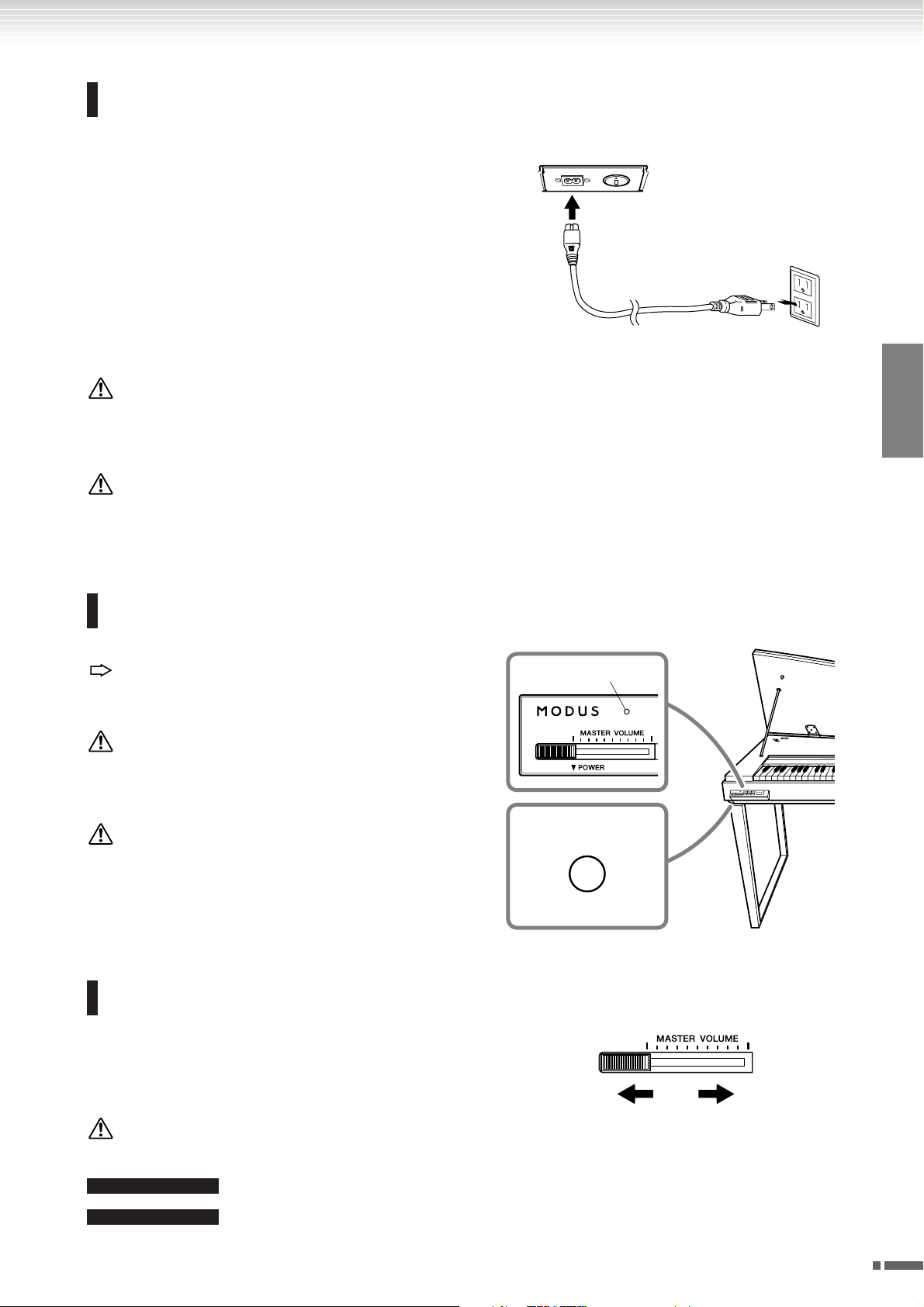
Connecting the Power Cord
Before Using the H11
Carefully read the following instructions and warnings before
connecting the power cord.
1. Connect the supplied power cord to the [AC IN] connector
on the instrument’s bottom panel. For an illustration of the
location of the [AC IN] connector, see “Panel Controls and
Te r minals” (page 10).
2. Connect the other end of the power cord to an AC outlet.
Make sure your H11 meets the voltage requirement for the
country or region in which it is being used.
In some areas, a plug adaptor may be provided to match the
pin configuration of the AC wall outlets in your area.
WARNING
Make sure your H11 is rated for the AC voltage supplied in the area in which it is to be used (as listed
on the bottom panel). Connecting the unit to the wrong AC supply can cause serious damage to the
internal circuitry and may even pose a shock hazard!
WARNING
Use only the AC power cord supplied with the H11. If the supplied cord is lost or damaged and needs
to be replaced, contact your Yamaha dealer. The use of an inappropriate replacement can pose a fire
and shock hazard!
[AC IN] connector
(The shape of plug differs depending on your
particular locale.)
ENGLISH
Tu rning the Power On
Press the [POWER] switch.
The power indicator located above the [MASTER VOL-
UME]
control lights up.
To turn off the power, press the [POWER] switch again.
CAUTION
Never interrupt the power supply while the instrument is loading data from a USB flash memory! Doing so can result in loss
of data.
CAUTION
Even when the instrument is turned off, electricity is still flowing to the instrument at the minimum level. When you are not
using the instrument for a long time or during electrical
storms, make sure you unplug the AC power plug from the
wall AC outlet.
Power indicator
[POWER] switch
Setting the Volume
Initially set the [MASTER VOLUME] control about halfway
between the “MIN” and “MAX” settings. Then, when you start
playing, re-adjust the [MASTER VOLUME] control to the most
comfortable listening level.
The level decreases. The level increases.
CAUTION
Do not use the instrument at a high volume level for a long period of time, or your hearing may be damaged.
TERMINOLOGY
TIP
VOLUME: The volume level of the entire keyboard sound.
You can also adjust the [PHONES] output level using the [MASTER VOLUME] control.
H11 Owner’s Manual
15
Page 16
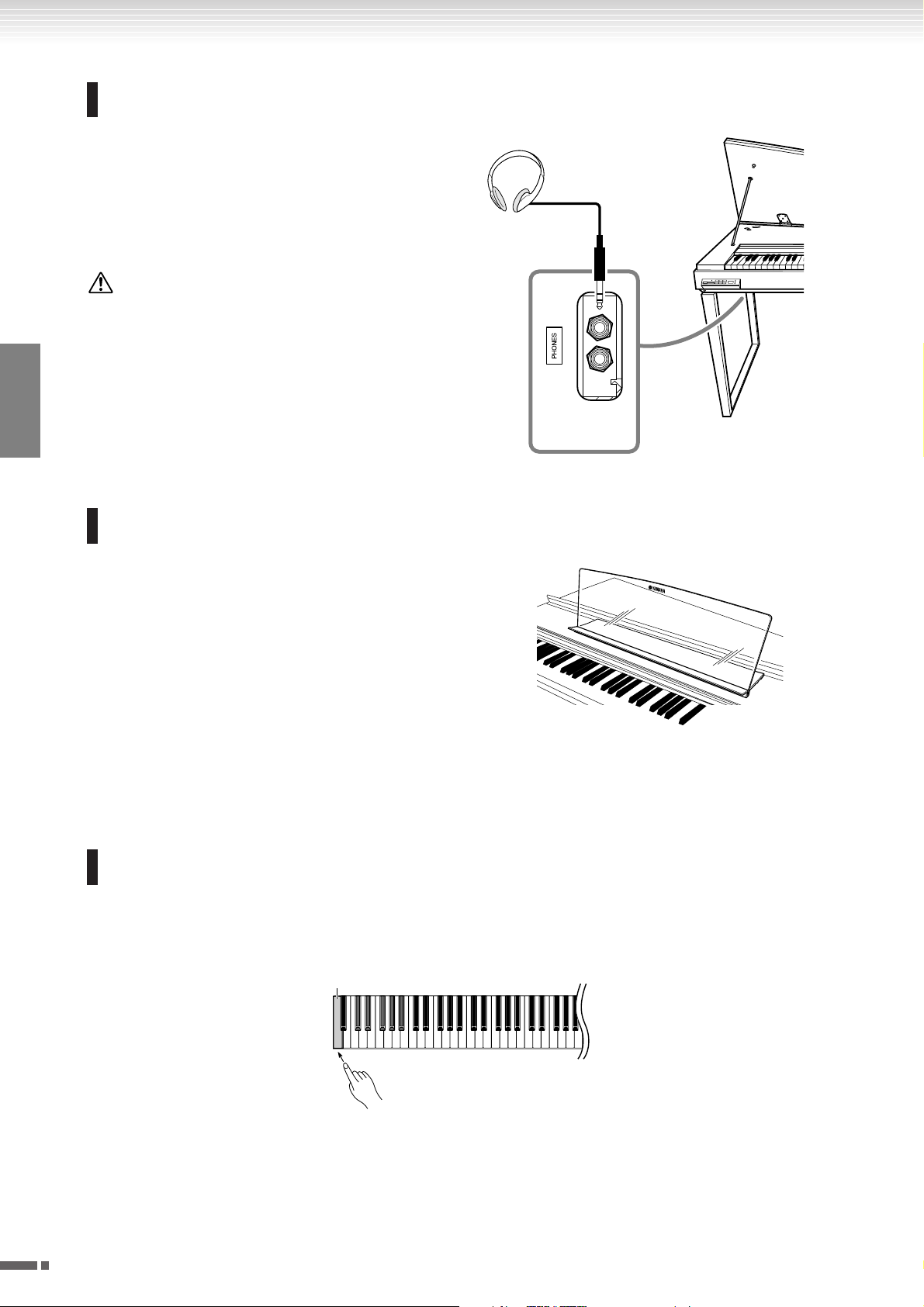
Before Using the H11
Using Headphones (option)
Connect a pair of headphones to one of the [PHONES]
jacks.
Tw o [PHONES] jacks are provided.
You can connect two sets of standard stereo headphones.
(If you are using only one pair of headphones, you can
plug them into either jack.)
CAUTION
Do not use headphones at a high volume for an extended
period of time.
Doing so may cause hearing loss.
standard stereo
phone plug
ENGLISH
For information on installing the music rest, refer to the
owner’s manual for the music rest.
Optional music rest:
YA MAHA YMR-01
bottom
surface
Using Music Rest (option)
Checking the version number
You can check the version number of this instrument by simultaneously holding down the [MOVING KEY] button and
pressing A-1 on the keyboard (also see Quick Operation Guide). Press the
inal display.
A-1
16
H11 Owner’s Manual
[–/NO] or [+/YES] button to return to the orig-
Page 17
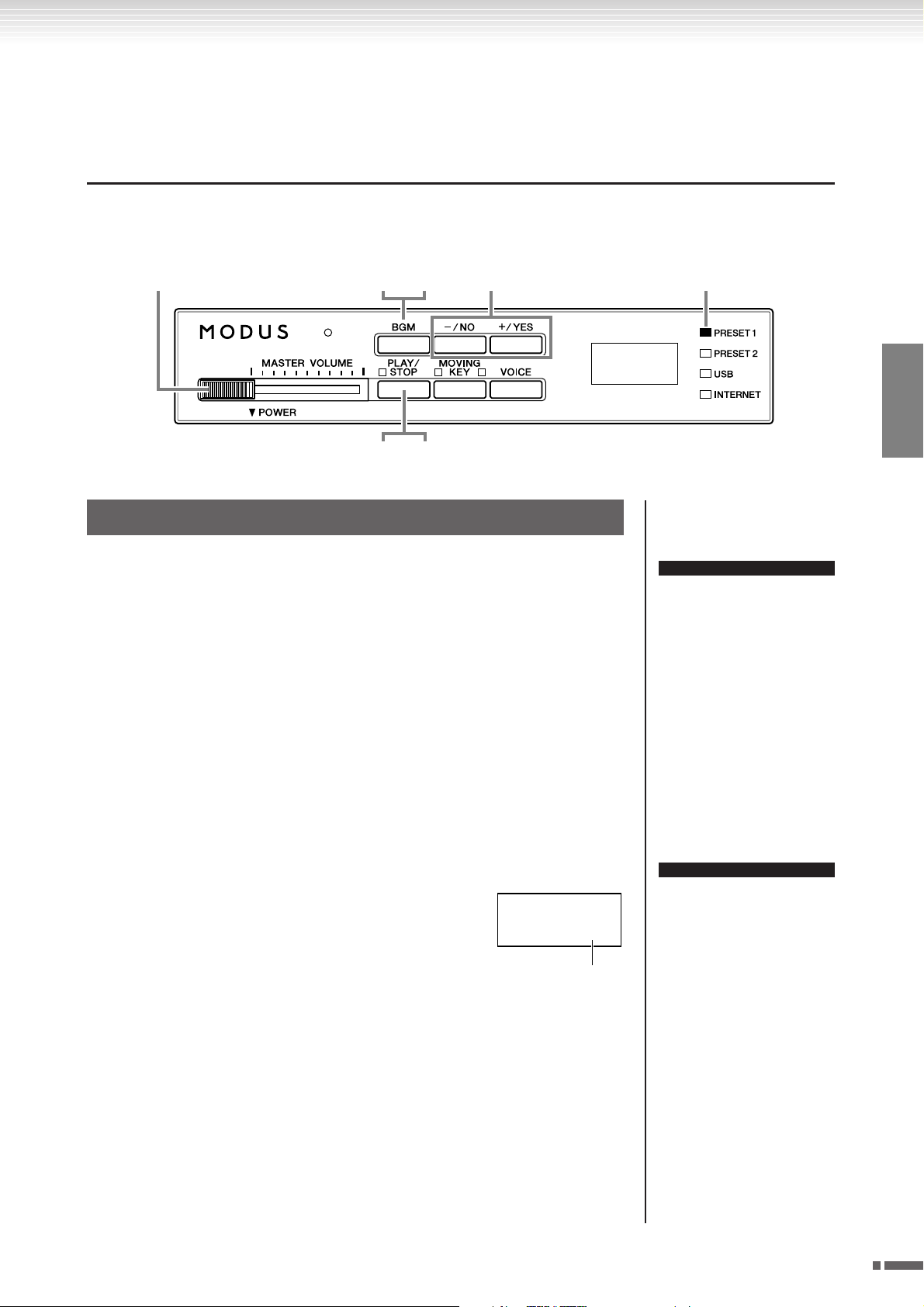
Listening to the 50 Piano Preset Songs (Classic & Jazz)
Listening to the 50 Piano Preset Songs
(Classic & Jazz)
The instrument features fifty built-in piano preset songs, including both classic pieces and jazz standards.
63
4-12
54-2
Operation
1 Turn the power on.
Press the [POWER] switch to turn the power on.
2 Adjust the volume.
Initially set the [MASTER VOLUME] control about half way between the “MIN”
and “MAX” settings. Then, when you start playing, re-adjust the [MASTER
VOLUME]
control to the most comfortable listening level.
PRESET 1
ENGLISH
TERMINOLOGY
On the H11, performance data
is called a “Song”. This includes
50 piano preset songs (Classic
& Jazz).
3 Turn on the [PRESET 1] or [PRESET 2] lamp.
Press the [BGM] button to turn on the [PRESET 1] or [PRESET 2] lamp. Preset 1
contains a variety of well-known classical music pieces while Preset 2 contains
many popular jazz standards. For a list of all 50 piano preset songs, see page 53.
4 Play any of the 50 piano preset songs.
4-1 Press the [–/NO] or [+/YES] button to select the number
of the song you want to play.
rnd: Play all preset songs continuously in
random order.
ALL: Play all preset songs in sequence.
Sxx: Play all preset songs in each scene
(special sub categories within Classic or Jazz).
1 - 30 (PRESET 1): Select a preset song number and play only the selected song.
31 - 50 (PRESET 2): Select a preset song number and play only the selected song.
008
Song number
TERMINOLOGY
Random order:
The 50 Piano Preset Songs
(Classic & Jazz) are selected
and played back randomly by
the instrument—similar to the
shuffling of a deck of cards—
when pressing the [PLAY/
STOP] button.
H11 Owner’s Manual
17
Page 18
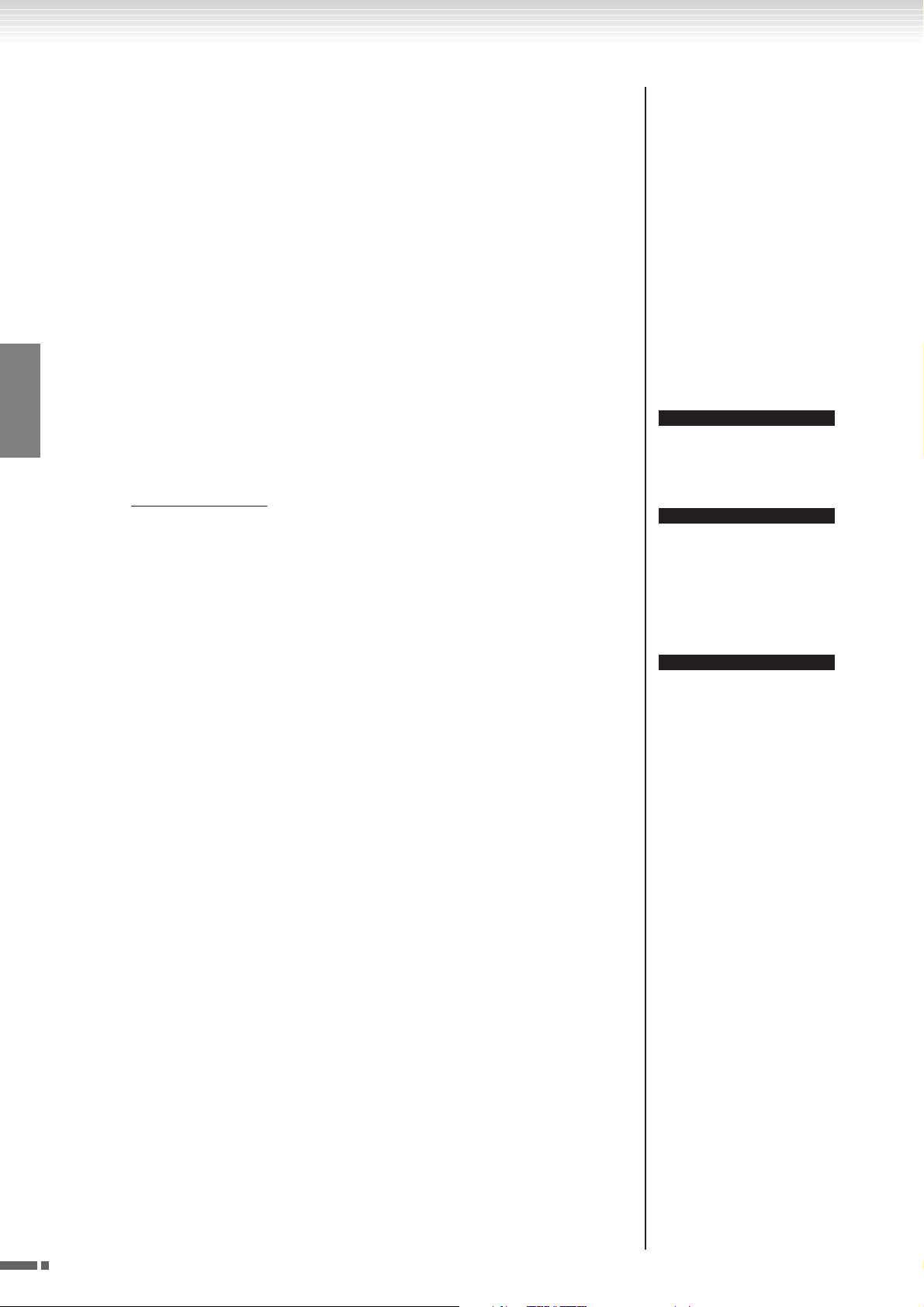
Listening to the 50 Piano Preset Songs (Classic & Jazz)
Scene:
The 50 Piano Preset Songs (Classic & Jazz) have been divided into twenty three groups
or categories, to match a variety of listening preferences and to let you select your favorite songs based on a scene description. For instance, if you want to listen to some “Elegant” songs, select scene number 4. The songs that match that category will play
sequentially. For a list of the 50 piano preset songs (Classic & Jazz), see page 53.
Scene Titles:
Classic
- Home Party
- Morning
- Upbeat
- Elegant
- Relaxing
Jazz
- Home Party
- Daytime
- Afternoon
- Evening
- Nighttime
- Melancholy
- Mood Music
- Fantasy
- Baroque and Pre-romantic Music
- Midnight
- Elegant
- Upbeat
- Ballad
- Pre-romantic (Chopin)
- Post-romantic
- Modern French
- Innocent
- Mood Music
ENGLISH
4-2 Press the [PLAY/STOP] button to start playback.
5 Stop playback.
6 Turn the [PRESET 1] or [PRESET 2] lamp off.
On the H11, the keys of the keyboard move automatically in response to song
playback (Moving Key). For more information, refer to page 19.
Adjust the Volume
Use the [MASTER VOLUME] control to adjust the volume.
Press the [PLAY/STOP] button.
Tu rn the [PRESET 1] or [PRESET 2] lamp off by pressing the [BGM] button.
TIP
Feel free to play the keyboard
along with the preset song. You
can also change the voice playing on the keyboard.
TIP
You can adjust the Reverb Type
(page 31) that is applied to the
voice you play on the keyboard
and for preset song playback.
The Touch sensitivity (page 32)
for the keyboard voice can also
be adjusted to your liking.
NOTE
When you select a different song
(or a different song is selected
during chained playback), an
appropriate Reverb Type will be
selected accordingly.
18
H11 Owner’s Manual
Page 19

Listening to the 50 Piano Preset Songs (Classic & Jazz)
Enjoying the Moving Key Feature
The H11 has a Moving Key feature in which the keys of the keyboard move automatically in response to song playback—including the included 50 piano preset songs (Classic & Jazz), songs saved to USB flash memory, and songs from
the Internet using the streaming service. This makes the instrument a true pleasure to see as well as hear. For more
information on the relationship between the Moving Key and the background music (BGM) mode, see page 13.
[MOVING KEY] button
Operation
ENGLISH
1 Turn on the Moving Key function.
Press the [MOVING KEY] button so that its indicator lights.
Keep in mind that the Moving Key feature applies only to the keys of the keyboard; the pedals do not move
automatically even if the [MOVING KEY] button is turned on and song playback is started.
TIP
TERMINOLOGY
Normal setting: ON
Normal setting:
The phrase “Normal setting” refers to the default setting (factory setting) that is active when you
first turn on the power to the instrument.
2 Start playback.
Play back the desired songs. You can use Moving Key with the 50 piano preset songs (page 17), songs in USB
flash memory (page 20), or songs on the Internet using the streaming service (page 25).
The [MOVING KEY] status lamp (next to the button) lights in red, if an error occurs while using Moving Key.
For more information, refer to “Message List” on page 47.
3 Stop playback.
Stop song playback of the 50 piano preset songs (page 17), songs in USB flash memory (page 20), or songs on
the Internet using the streaming service (page 25).
4 Turn off the Moving Key function.
Press the [MOVING KEY] button again so that its indicator goes out.
Selecting the Part (Channel) for Moving Key
Depending on the particular song data, the song you’re playing may have several parts. Under the normal setting (Auto), the
instrument automatically chooses the best part for Moving Key playing, based on the particular song data. If you want to
change this part, manually select the channel for the desired part. Press one of the C4-F5 keys while holding the
KEY]
button (also see Quick Operation Guide). The current part setting appears on the display while both controls are held.
C4-D#5Keyboard part (channel) 1–16 and ON/OFF status “0” (ON) or “–” (OFF) appears on the display. Status can
E5 Even if the song changes, the current part is maintained. The part is not selected automatically. “OFF”
F5 The best part for each song is selected automatically (Normal setting). “ON” appears on the display.
be set for each Part. Hold down [MOVING KEY] button and repeatedly press the key to toggle ON/OFF.
appears on the display.
[MOVING
H11 Owner’s Manual
19
Page 20

Listening to songs in USB Flash Memory
Listening to songs in USB Flash Memory
You can conveniently connect a USB flash memory device to the instrument and listen to songs recorded to that device
(on a computer). Before using a USB flash memory device, be sure to read “Precautions when using the USB [TO
DEVICE] terminal” on page 22.
CAUTION
While playing a USB song or while the [USB] lamp flashes, DO NOT pull out the USB flash memory or turn the power off.
Doing so can result in a loss of data.
ENGLISH
41
2-1
32-2
Character Code
If the song cannot be loaded, you may need to change the character code setting.
International
Files with file names having the following characters can be loaded. (files with
names in Japanese cannot be loaded).
• Half-size characters: alphabet, numbers, marks, umlaut
Tu rn the power on while holding the A-1 and B-1 keys.
Japanese
Files with file names having the following characters can be loaded.
• Half-size characters: alphabet, numbers, marks, katakana
• Full-size characters: kanji, hiragana, katakana, alphabet
Tu rn the power on while holding the A-1 and A#-1 keys.
USB
TIP
Normal setting: International
TERMINOLOGY
Normal setting:
The phrase “Normal setting”
refers to the default setting (factory setting) that is active when
you first turn on the power to the
instrument.
Operation
1 Turn on the [USB] lamp.
Make sure that the USB flash memory is connected to the instrument, then turn
on the
[USB] lamp by pressing the [BGM] button.
2 Play any of the USB songs.
2-1 Press the [–/NO] or [+/YES] button to select the number
of the song you want to play.
rnd: Play all USB songs continuously in random
order.
ALL: Play all USB songs in sequence.
001-600: Select the number of the desired USB song,
that which you’ve saved by using a computer
and play the song. The total number of available USB songs is 600.
008
NOTE
Certain songs may take more
time than others to start playback. Keep in mind that this
also affects the time between
playback of successively played
songs.
Song number
20
H11 Owner’s Manual
Page 21

2-2 Press the [PLAY/STOP] button to start playback.
Adjust the Volume
Use the [MASTER VOLUME] control to adjust the volume.
Listening to songs in USB Flash Memory
TIP
The instrument has a convenient
Song Auto Revoice function.
Refer to page 26.
3 Stop playback.
Press the [PLAY/STOP] button.
4 Turn the [USB] lamp off.
Tu rn the [USB] lamp off by pressing the [BGM] button.
Data format
This instrument can play back SMF Format 0 and Format 1 (Standard
MIDI file) and DOC (Disk Orchestra Collection) song data. When copying
song data from computer to USB flash memory, make sure to save it by
using SMF Format 0 and Format 1. Keep in mind that songs recorded on
other devices may use a variety of voices not available on this instrument
and hence may sound different than the original songs.
IMPORTANT
USB flash memory
Song
File
When playing songs copied to a USB flash memory device
from a computer or other device, the songs must be stored
either in the USB flash memory’s root directory or a firstlevel/second-level folder in the root directory. Songs stored
in these locations can be played as song data. Songs
stored in third-level folders created inside a second-level
folder cannot be played by this instrument.
TIP
Normal setting:
ON (using the specially created
Piano Voice of the instrument)
To s witch the specially created Piano
Voice of the instrument to the conventional XG Piano Voices of the
same type, turn the function OFF.
TIP
Feel free to play the keyboard along
with the USB song. You can also
change the voice playing on the keyboard.
ENGLISH
TIP
You can adjust the Reverb Type
(page 31) that is applied to the voice
you play on the keyboard and for
USB song playback. The Touch sensitivity (page 32) for the keyboard
voice can also be adjusted to your
liking.
NOTE
When you select a different song (or
a different song is selected during
chained playback), an appropriate
Reverb Type will be selected accordingly.
Song
Folder
(Root)
Song
File
Song
Folder
Song
File
Song
Folder
Can be played.
Cannot be played.
Commercially Available Song Data
Song data purchased by using a computer and commercially available Disk Songs
are available when you connect the floppy disk drive to the instrument. The instrument is compatible with the Song disks (floppy disks) that bear the following
marks:
TERMINOLOGY
What is SMF (Standard MIDI File)?
The SMF (Standard MIDI File) format is one of the most common and
widely compatible sequence formats
used for storing sequence data.
There are two variations: Format 0
and Format 1. A large number of
MIDI devices are compatible with
SMF Format 0, and most commercially available MIDI sequence data
is provided in SMF Format 0.
NOTE
Before using a USB storage device,
be sure to read “Precautions when
using the USB [TO DEVICE] terminal” on page 22.
NOTE
Before using a floppy disk and the
disk slot, be sure to read “Handling
the Floppy Disk Drive FDD) and
Floppy Disks” on page 23.
NOTE
Commercially available music data is
subject to protection by copyright
laws. Copying commercially available data is strictly prohibited, except
for your own personal use.
H11 Owner’s Manual
21
Page 22

Precautions when using the USB [TO DEVICE] terminal
Precautions when using
the USB [TO DEVICE] terminal
This instrument features a built-in USB [TO DEVICE] terminal. When connecting a USB device to the terminal, be sure to
handle the USB device with care. Follow the important precautions below.
■ Compatible USB devices
• USB storage devices (flash memory, floppy disk drive,
• USB hub
The instrument does not necessarily support all commer-
ENGLISH
cially available USB devices. Yamaha cannot guarantee operation of USB devices that you purchase. Before purchasing a
USB device for use with this instrument, please visit the following web page:
http://music.yamaha.com/download/
■ Connecting USB device
•When connecting a USB device to the USB [TO
•If you intend to connect two or three devices at the same
•Though the instrument supports the USB 1.1 standard,
■ Using USB Storage Devices
•By connecting the instrument to a USB storage device,
NOTE
hard disk drive, etc.)
NOTE
DEVICE] terminal, make sure that the connector on the
device is appropriate and that it is connected in the
proper direction.
time to a terminal, you should use a USB hub device. The
USB hub must be self-powered (with its own power
source) and the power must be on. Only one USB hub
can be used. If an error message appears while using the
USB hub, disconnect the hub from the instrument, then
turn on the power of the instrument and re-connect the
USB hub.
you can connect and use a USB 2.0 storage device with
the instrument. However, note that the transfer speed is
that of USB 1.1.
you can read data from the connected device.
NOTE
For more information about the handling of USB devices, refer to the owner’s manual of the USB device.
Other USB devices such as a computer keyboard or mouse cannot be
used.
Although CD-R/RW drives can be
used to read data to the instrument,
they cannot be used for saving data.
■ The number of USB storage device to be
used
Up to one USB storage devices can be connected to the USB
[TO DEVICE] terminal.
■ Formatting USB storage media
When a USB storage device is connected or media is
inserted, a message may appear prompting you to format
the device/media. If so, execute the Format operation (page
24).
CAUTION
The format operation overwrites any previously existing
data. Make sure that the media you are formatting does
not contain important data. Proceed with caution, especially when connecting multiple USB storage media.
■ To protect your data (write-protect)
To prevent important data from being inadvertently erased,
apply the write-protect provided with each storage device or
media. If you are saving data to the USB storage device,
make sure to disable write-protect.
■ Connecting/removing USB storage
device
Before removing the media from the device, make sure that
the instrument is not accessing data (such as in the Save
operations).
CAUTION
Avoid frequently turning the power on/off to the USB
storage device, or connecting/disconnecting the device
too often. Doing so may result in the operation of the
instrument “freezing” or hanging up. While the instrument is accessing data (such as during Save operations),
do NOT unplug the USB connector, do NOT remove the
media from the device, and do NOT turn the power off
to either device. Doing so may corrupt the data on either
or both devices.
22
H11 Owner’s Manual
Page 23

Handling the floppy disk drive (FDD) and floppy disks
Handling the floppy disk drive (FDD)
and floppy disks
Install the optional UD-FD01 floppy disk drive to use floppy disks with the instrument. It allows you to load data from
floppy disk to the instrument.
Be sure to handle floppy disks and treat the disk drive with care. Follow the important precautions below.
■ Floppy disk compatibility
• 3.5" 2DD and 2HD type floppy disks can be used.
■ Formatting a floppy disk
•If you find that you are unable to use new, blank disks or
old disks that have been used with other devices, you
may need to format them. For details on how to format a
disk, see page 24. Keep in mind that all data on the disk
will be lost after formatting. Make sure to check beforehand whether or not the disk contains important data.
NOTE
Floppy disks formatted on this device
may or may not be useable as is on
other devices.
■ Inserting/removing Floppy Disks
Inserting a floppy disk into the disk drive
•Hold the disk so that the label of the disk is facing
upward and the sliding shutter is facing forward, towards
the disk slot. Carefully insert the disk into the slot, slowly
pushing it all the way in until it clicks into place and the
eject button pops out.
NOTE
Removing a floppy disk
•After checking that the instrument is not accessing* the
floppy disk, firmly press the eject button at the upper
right of the disk slot all the way in. When the floppy disk
is ejected, pull it out of the drive. If the floppy disk cannot be removed because it is stuck, do not try to force it,
but instead try pressing the eject button again, or try reinserting the disk and attempt to eject it again.
* Access of the disk indicates an active operation, such as
playback.
Never insert anything but floppy disks
into the disk drive. Other objects may
cause damage to the disk drive or
floppy disks.
■ Cleaning the disk drive read/write head
•Clean the read/write head regularly. This instrument
employs a precision magnetic read/write head which,
after an extended period of use, will pick up a layer of
magnetic particles from the disks used that will eventually cause read and write errors.
•To maintain the disk drive in optimum working order
Yamaha recommends that you use a commercially-available dry-type head cleaning disk to clean the head about
once a month. Ask your Yamaha dealer about the availability of proper headcleaning disks.
■ About floppy disks
Handle floppy disks with care, and follow
these precautions:
•Do not place heavy objects on a disk or bend or apply
pressure to the disk in any way. Always keep floppy disks
in their protective cases when they are not in use.
•Do not expose the disk to direct sunlight, extremely high
or low temperatures, or excessive humidity, dust or liquids.
•Do not open the sliding shutter and touch the exposed
surface of the floppy disk inside.
•Do not expose the disk to magnetic fields, such as those
produced by televisions, speakers, motors, etc., since
magnetic fields can partially or completely erase data on
the disk, rendering it unreadable.
•Never use a floppy disk with a deformed shutter or housing.
•Do not attach anything other than the provided labels to
a floppy disk. Also make sure that labels are attached in
the proper location.
To protect your data (write-protect tab):
•To prevent accidental erasure of important data, slide the
disk’s write-protect tab to the “protect” position (tab
open). When saving data, make sure that the disk’s writeprotect tab is set to the “overwrite” position (tab closed).
ENGLISH
CAUTION
Do not remove the floppy disk or turn off the instrument
itself while the disk is being accessed. Doing so may
result not only in loss of data on the disk but also damage to the floppy disk drive.
•Be sure to remove the floppy disk from the disk drive
before turning off the power. A floppy disk left in the
drive for extended periods can easily pick up dust and
dirt that can cause data-read and -write errors.
Write-protect tab
ON (locked or
write protected)
Write-protect tab
OFF (unlocked or
write enabled)
■ Data backup
•For maximum data security Yamaha recommends that
you keep two copies of important data on separate floppy
disks. This gives you a backup if one disk is lost or damaged.
H11 Owner’s Manual
23
Page 24

Formatting USB storage media
Formatting USB storage media
When a USB storage device is connected or media is inserted, a message may appear prompting you to format the device/
media. If so, execute the Format operation.
ENGLISH
1 Engage the format mode.
4 43
211
After making sure that the USB flash memory is connected to the instrument,
press the [PLAY/STOP] button while holding down the [MOVING KEY] button.
NOTE
The initialize mode cannot be
engaged while song playback is
active in BGM mode.
For
2 Search USB storage media to be formatted.
Press the [PLAY/STOP] button to start the search. A “n–y” message will appear
on the display if a USB flash memory device to be formatted is found. To cancel
format, press [–/NO] button before pressing the [+/YES] button in step 3.
3 Start the format.
Press the [+/YES] button.
When the format operation is finished, an “End” message appears on the display.
4 Exit from format mode.
Press the [–/NO] or [+/YES] button to exit from format mode.
CAUTION
The format operation overwrites any previously existing data. Make sure that the media
you are formatting does not contain important data. Proceed with caution, especially
when connecting multiple USB storage media.
NOTE
If no media is found or initialization is failed, an “Err” message
and the error code will appear
alternately on the display.
24
H11 Owner’s Manual
Page 25

Listening to the Songs on Internet
Listening to the Songs on Internet
Ya maha provides a special website with a streaming data service that enables you to play back a range of songs (song data)
in various musical genres as background music on your instrument.
Before connect the instrument to the Internet, be sure to read “Internet Direct Connection (IDC)” on page 33.
51
2
43
Operation
1 Turn on the [INTERNET] lamp.
Make sure that the instrument is connected to the Internet, then select the
[INTERNET] lamp by pressing the [BGM] button (the [INTERNET] lamp flashes
during Internet access).
2 Change the Channel.
Press the [–/NO] or [+/YES] button to change the channel. The current channel setting appears on the display.
INTERNET
TERMINOLOGY
Streaming
Streaming lets you listen to the
song data while it is being sent
from the Internet. It allows you
to call up the data repeatedly
but it does not allow you to save
the data to a file.
NOTE
The LED displays shown in this
owner’s manual are for instructional purposes only and may
appear somewhat different from
those on your instrument.
ENGLISH
C01
H11 Owner’s Manual
25
Page 26

Listening to the Songs on Internet
3 Start playback.
4 Stop playback.
5 Turn the [INTERNET] lamp off.
ENGLISH
Press the [PLAY/STOP] button to start playback (the [INTERNET] lamp flashes
during Internet access).
Press the [PLAY/STOP] button.
Tu rn the [INTERNET] lamp off by pressing the [BGM] button.
TIP
Feel free to play the keyboard
along with the streaming song.
You can also change the voice
playing on the keyboard.
TIP
You can adjust the Reverb Type
(page 31) that is applied to the
voice you play on the keyboard
as well as for the streaming
song on Internet playback. The
Touch sensitivity (page 32) for
the keyboard voice can also be
adjusted to your liking.
NOTE
When you select a different
song (or a different song is
selected during chained playback), an appropriate Reverb
Type will be selected accordingly.
Song Auto Revoice
When you play back any commercially available XG song data or that created on other instruments, you can use Auto
Revoice to automatically assign the specially created Piano Voice of the instrument instead of the conventional XG piano
voices of the same type. If you want to keep the XG voice and disable this automatic reassignment, set Auto Revoice to off.
Operation
Press the F#0 key while holding the [BGM] button to switch the function on/off. When
set to on, the instrument automatically replaces the conventional XG piano voice with
the Piano Voice. When set to off, the XG voice is maintained.
The current ON/OFF setting appears on the display while both controls are held.
A-1
F#0
Normal setting:
ON (using the specially created
Piano Voice of the instrument)
To switch the specially created
Piano Voice of the instrument to
the conventional XG Piano
Voices of the same type, turn
the function OFF.
This setting will not affect the
voice you play on the keyboard.
The keyboard voice used is the
specially created Piano Voice of
the instrument.
TIP
NOTE
26
H11 Owner’s Manual
Page 27

Selecting & Playing Voices
Selecting Voices
[VOICE] button
Operation
1 View the voice name.
When you press the [VOICE] button, the currently
selected voice number will appear on the display for
about three seconds.
Voice number
1
Selecting & Playing Voices
ENGLISH
NOTE
The voice numbers of selected
Voice 1 and Voice 2 will appear
alternately on the display when
Dual mode (page 29) is active.
2 Select a voice.
While the voice number is shown in the display, use the [VOICE] button to
switch among the following ten voices.
Preset Voice List
Voice
KeyVoice Name Description
No.
1C1Grand Piano 1 Recorded samples from a full concert grand piano. Also
includes three levels of dynamic sampling, sustain samples, and key-off samples for exceptionally realistic
acoustic grand piano sound. Perfect for classical compositions as well as any other style that requires acoustic
piano.
2C#1Grand Piano 2 Spacious and clear piano with bright reverb. Good for
popular music.
3D1Piano &
Strings
4D#1E. Piano 1 An electronic piano sound created by FM synthesis.
5E1E. Piano 2 The sound of an electric piano using hammer-struck
6F1Church Organ This is a typical pipe organ sound (8 feet + 4 feet + 2 feet).
7F#1Jazz Organ The sound of a tonewheel type electric organ. Often
8G1Strings Stereo-sampled, large-scale strings ensemble with realis-
9G#1 Harpsichord The definitive instrument for baroque music. Since harpsi-
10 A1 Vibraphone Vibraphone played with relatively soft mallets. The tone
A Dual voice combining grand piano and strings – perfect
for slow, orchestral piano music.
Exceptional musical response with varying timbre according to keyboard dynamics. Good for standard popular
music.
metallic tines. Soft tone when played lightly, and an
aggressive tone when played hard.
Good for sacred music from the Baroque period.
heard in jazz and rock idioms.
tic reverb. Try combining this voice with piano in the
DUAL.
chord uses plucked strings, there is no touch response.
There is, however, a characteristic additional sound when
the keys are released.
becomes more metallic the harder you play.
H11 Owner’s Manual
27
Page 28

Selecting & Playing Voices
You can also select the voice pressing one of the C1–A1 keys while holding down
the [VOICE] button.
C0 C1 A1
NOTE
You can also select the voice
using the [–/NO] or [+/YES] buttons while holding down the
[VOICE] button or when the
BGM mode is off.
ENGLISH
The instrument has three foot pedals that produce a range of expressive effects
similar to those produced by the pedals on an acoustic piano.
Damper (Right) Pedal
The damper pedal functions in the same way as a
damper pedal on an acoustic piano. When the
damper pedal is pressed, notes sustain longer. Releasing the pedal immediately stops (damps) any sustained notes.
When you select the Grand Piano 1 voice on the H11,
pressing the damper pedal activates the instrument’s
special “Sustain Samples” to accurately recreate the
unique resonance of an acoustic grand piano’s
soundboard and strings.
Then, when you start playing, re-adjust the [MASTER VOLUME] control for the
most comfortable listening level.
Using the Pedals
When you press the damper
pedal here, the notes you
play before you release the
pedal have a longer sustain.
NOTE
You can control the loudness of
a voice by adjusting the force
with which you strike the keys,
although different playing styles
(touch sensitivities) have little or
no effect with certain musical
instruments.
Refer to “Preset Voice List” on
page 27.
Sostenuto (Center) Pedal
If you play a note or chord on the keyboard and press
the sostenuto pedal while the note(s) are held, those
notes will sustain as long as you hold the pedal (as if
the damper pedal had been pressed) but all subsequently played notes will not be sustained. This makes
it possible to sustain a chord, for example, while other
notes are played “staccato.”
Soft (Left) Pedal
The soft pedal reduces the volume and slightly changes the timbre of notes played while the
pedal is pressed. The soft pedal will not affect notes that are already playing when it is pressed.
28
H11 Owner’s Manual
When you press the sostenuto
pedal here while holding the
note, the note will sustain as
long as you hold the pedal.
TIP
Organ and string voices will
continue to sound for as long as
the sostenuto pedal is
depressed.
Page 29

Selecting & Playing Voices
Combining Two Voices (Dual mode)
You can play two voices simultaneously across the entire range of the keyboard. In this way, you can simulate a melody
duet or combine two similar voices to create a thicker sound.
Operation
1 Engage Dual mode.
While holding down the
through A1 simultaneously (or press one key while holding another) to engage
Dual.
Refer to “Selecting Voices” on page 27 for more information on the voices
that are assigned to the keys.
The voice assigned to the lower key will be designated as Voice 1, and the voice
assigned to the higher key will be designated as Voice 2.
You can make the following settings for Voices 1 and 2 in Dual:
Dual Balance
You can set one voice as the main voice, and another voice as a softer, mixed voice.
While holding down the [VOICE] button, press one of the F#5-F#6 keys (see Quick
Operation Guide). The current balance setting appears on the display while both
controls are held. A setting of “0” produces a balance default value between the two
Dual mode voices. Settings below “0” increase the volume of Voice 2 in relation to
Vo ice 1, and settings above “0” increase the volume of Voice 1 in relation to Voice 2.
Octave Shift
You can shift the pitch up and down in octave steps for Voice 1 and Voice 2 independently. Depending on which voices you combine in Dual mode, the combination may sound better if one of the voices is shifted up or down an octave.
While holding down the [VOICE] button, press one of the A4-D5 keys (see
Quick Operation Guide). The current Octave Shift setting appears on the display while both controls are held.
A4 -1
[VOICE]
button, press two keys in the range of C1
C0 C1 A1
C5 -1
TERMINOLOGY
Mode:
A mode is an operating condition of the instrument that allows
you to perform some special
function. In the Dual mode, for
example, you can play two
voices simultaneously across
the entire range of the keyboard.
ENGLISH
TERMINOLOGY
Normal setting:
Balance will be decided according to the balance default value
of the voice combination.
TIP
[REVERB] in Dual Mode
The Reverb Type (page 31)
assigned to Voice 1 will take priority over the other. (If the
reverb is set to OFF, Voice 2
Reverb Type will be in effect.)
TERMINOLOGY
Normal setting:
Octave will be decided according to the octave default value of
the voice combination.
Voice 1
A#40 C#50
B4 +1 D5 +1
Voice 2
H11 Owner’s Manual
29
Page 30

Selecting & Playing Voices
2 Exit from the Dual mode.
ENGLISH
Voice 2 Reverb Depth
While holding down the [VOICE] button, press one of the A-1–G#0 keys (see
Quick Operation Guide). The current Reverb Depth setting appears on the display while both controls are held.
Press the [–/NO] or [+/YES] buttons while the BGM mode is off, or press the
[VOICE] button while the voice number is shown in the display. In either case,
the Grand Piano 1 voice will be selected.
TERMINOLOGY
Normal setting: G#0
The Voice 2 Reverb Depth is
determined according to the
default Voice 2 Reverb Depth
value for the voice.
NOTE
When you want to select the
voice as soon as you exit from
the Dual mode, press one of the
C1–A1 keys while holding down
the [VOICE] button (also see
Quick Operation Guide).
You can also exit from Dual
mode by pressing the [–/NO] or
[+/YES] buttons while holding
down the [VOICE] button. In this
case, the Grand Piano 1 voice
will be selected.
Saving the Voice Settings
Some of the current voice settings can be saved in the internal memory of the instrument. The data is maintained even
when the power is turned off.
Operation
Press the [PLAY/STOP] button while holding the [VOICE] button (see Quick Operation
Guide). When saving is complete, an “End” message appears on the display for three
seconds. The following settings can be saved:
•Reverb Type and Depth
• Octave
•Volume
To initialize the voice settings
Tu rn the power on while holding the [VOICE] and [PLAY/STOP] buttons.
The voice settings will be lost if
you change the voice without
storing it.
NOTE
30
H11 Owner’s Manual
Page 31

Selecting & Playing Voices
Selecting various digital reverb effects (REVERB)
This control enables you to select various digital reverb effects for adding extra depth and expression to the sound, and
creating a realistic acoustic ambience.
Operation
Selecting Reverb Type
Press one of the G#6-C7 keys while holding the [VOICE] button (see Quick Operation Guide). The current Reverb Type setting appears on the display while both
controls are held.
KeyReverb Type Description
G#61 (ROOM) This setting adds a continuous reverb effect to the sound, similar to
the acoustic reverberation you would hear in a room.
A6 2 (HALL 1) For a “bigger” reverb sound, use the HALL 1 setting. This effect sim-
ulates the natural reverberation of a small-size concert hall.
A#63 (HALL 2) For a truly spacious reverb sound, use the HALL 2 setting. This
effect simulates the natural reverberation of a large concert hall.
B6 4 (STAGE) Simulates the reverb of a stage environment.
C7 OFF (OFF) When no reverb effect is selected, no REVERB indicator is lit.
Even if the REVERB effect is OFF, a “Soundboard Reverb” effect will be applied
when the Grand Piano 1 or 2 voice is selected.
Adjusting Reverb Depth
Press one of the A2-F#4 keys while holding the [VOICE] button (see Quick Operation Guide). The current Reverb Depth setting appears on the display while both
controls are held.
TIP
The default Reverb Type (including
OFF) and depth settings are different
for each voice.
ENGLISH
TIP
depth 0: no effect
depth 20: maximum Reverb Depth
TIP
Default depth settings are different for
each voice.
Transposition – [TRANSPOSE]
This instrument’s Transpose function makes it possible to easily match the pitch of the keyboard in semitone intervals to
the range of a singer or other instruments. For example, if you set the transposition amount to “5,” playing the C key produces a pitch of F. In this way, you can play a song as though it were in C major, and the H11 will automatically transpose
it to the key of F.
Operation
Press one of the F#5-F#6 keys while holding the
[BGM] button (see Quick Operation Guide). The cur-
rent amount of transposition appears on the display
while both controls are held.
To transpose the pitch down (in semitone steps)
Press one of the F#5-B5 keys while holding the [BGM] button.
To transpose the pitch up (in semitone steps)
Press one of the C#6-F#6 keys while holding the [BGM] button.
To initialize the normal pitch
Press the C6 key while holding the [BGM] button.
5
Tr ansposition
Transpose:
Changing the key signature of a
song. On the H11, transposing shifts
the pitch of the entire keyboard.
The transposition range:
F#5: -6 semitones
C6: normal pitch
F#6: +6 semitones
Notes below and above the C-2 ….
G8 range of the H11 sound one
octave higher and lower, respectively.
TERMINOLOGY
TIP
TIP
H11 Owner’s Manual
31
Page 32

Selecting & Playing Voices
Fine Tuning of the Pitch
You can fine tune the pitch of the entire instrument. This function is useful when you play the H11 along with other
instruments or CD music.
Operation
You can also use the keyboard to set the pitch.
To tune up (in about 0.2Hz steps)
Press the [+/YES] button while holding down the [BGM] and [PLAY/STOP] buttons.
The current pitch setting appears on the display while the key combination is held.
Example:
432.0Hz
ENGLISH
To tune down (in about 0.2Hz steps)
Press the [–/NO] button while holding down the [BGM] and [PLAY/STOP] buttons.
The current pitch setting appears on the display while the key combination is held.
To initialize standard pitch
Press the [+/YES] and [–/NO] buttons simultaneously while holding down the [BGM]
and [PLAY/STOP] buttons. The current pitch setting appears on the display while the
key combination is held.
32.0
TERMINOLOGY
Hz (Hertz):
This unit of measurement refers
to the frequency of a sound and
represents the number of times
a sound wave vibrates in a second.
TIP
Setting range:
414.8Hz - 466.8Hz
TIP
Normal setting:
A3=440.0 Hz
Touch Sensitivity – [TOUCH]
You can select four different types of keyboard touch sensitivity — HARD, MEDIUM, SOFT or FIXED — to match different playing styles and preferences.
Operation
Press one of the A6-A7 keys while holding the [BGM] button (see Quick Operation
Guide).
The current touch type setting appears on the display while both controls are held.
KeyTouch Type Description
A6 OFF (FIXED) All notes are produced at the same volume no matter how hard the
keyboard is played.
A#61 (SOFT) Allows maximum loudness to be produced with relatively light key
pressure.
B6 2 (MEDIUM) Produces a fairly “standard” keyboard response.
C7 3 (HARD) Requires that the keys be played quite hard to produce maximum
loudness.
This setting does not change
the weight of the keyboard.
Normal setting: MEDIUM
The touch sensitivity type will
become the common setting for
all voices. However, the touch
sensitivity settings may have little or no effect with certain
voices that are not normally
responsive to keyboard dynamics.
TIP
TIP
TIP
32
H11 Owner’s Manual
Page 33

Internet Direct Connection (IDC)
Internet Direct Connection (IDC)
This feature lets you directly connect your instrument to the Internet. A streaming service in the special Yamaha website enables you to play back a range of songs (song data)
in various musical genres as background music. You can enjoy not only listening to the
songs by your ears but also seeing the automatic playing keyboard by your eyes.
Here in this section, you may come across some unfamiliar terms and phrases related
to computers and online communications. To look up the meaning of these terms,
refer to the “Glossary of Internet Terms” on page 41.
Setting Up the Instrument to the Internet Connection
TERMINOLOGY
Streaming
Streaming lets you listen to the
song data while it is being sent
from the Internet. It allows you
to call up the data repeatedly
but it does not allow you to save
the data to a file.
You can connect the instrument to a full-time online connection (ADSL, optical fiber,
cable Internet, etc.) via a router or a modem equipped with a router. For the latest services and the specific instructions on connecting (as well as information on compatible
devices etc.), refer to the Yamaha website:
http://music.yamaha.com/idc/
Use a computer to connect to the Internet and get online before connecting the instrument,
since no modem or router settings can be made from the instrument itself.
To use the Internet connection, you will first need to subscribe to an Internet service or
provider.
Cord holders are supplied with the H11 to fix the LAN cable (option). For information
on installing the cord holders, see page 52.
Connection example 1: Connecting by cable
(using a modem without router)
Modem* No
router capability
Router
Cable type
LAN cable
LAN cable
[LAN] port
NOTE
Depending on the Internet connection, you may not be able to
connect to two or more devices
(for example, a computer and
the instrument), depending on
the contract with the provider.
This means you cannot connect
with the instrument. If in doubt,
check your contract or contact
your provider.
NOTE
Connect the LAN cable to the
[LAN] port.
NOTE
Some types of modems require
an optional Ethernet hub network for simultaneously connecting to several devices (such
as computer, musical instrument, etc.).
ENGLISH
* Here, “modem” refers to an ADSL modem, optical network unit (ONU) or cable modem.
NOTE
Due to EU regulations, users
within Europe should use an
STP (shielded twisted pair)
cable to prevent electromagnetic interference.
H11 Owner’s Manual
33
Page 34

Internet Direct Connection (IDC)
Connection example 2: Connecting by cable (using a modem with router)
Connection example 3: Wireless connection
(using a wireless game adaptor)
ENGLISH
Modem*
Router capability
LAN cable
* Here, “modem” refers to an ADSL modem, optical network unit (ONU) or cable modem.
Modem* Access point
LAN cable
[LAN] port
NOTE
Connect the LAN cable to the
[LAN] port.
NOTE
Connect the wireless game
adaptor to the [LAN] port.
NOTE
In addition to the modem or an
access point, this connection
requires a router.
Wireless Game Adaptor
[LAN] port
* Here, “modem” refers to an ADSL modem, optical network unit (ONU) or cable modem.
Connection example 4: Wireless connection
(using a USB wireless LAN adaptor)
Modem*
* Here, “modem” refers to an ADSL modem, optical network unit (ONU) or cable modem.
Access point
USB Wireless LAN Adaptor
USB [TO DEVICE] terminal
NOTE
Connect the USB wireless LAN
adaptor to the USB [TO
DEVICE] terminal.
NOTE
In addition to the modem or an
access point, this connection
requires a router.
NOTE
The H11 is encrypted in WEP
format only.
34
H11 Owner’s Manual
Page 35

Internet Direct Connection (IDC)
Connecting the Instrument to the Internet
If you are using a connection by cable (using DHCP):
You do not need to make settings on the instrument. You can access the Internet simply
by connecting a router or a modem equipped with a router to the instrument via a
LAN cable.
Once the instrument is successfully connected to the Internet, the channel streamed
from the Internet will be shown on the display when you select the [INTERNET] lamp
with the [BGM] button.
You can play back the songs on the Internet using the streaming service. For
instructions on playing back songs, see “Listening to the Songs on Internet” on
page 25.
NOTE
The most common router and
modem equipped with a router
have a DHCP function.
If you are using a connection by cable (using static IP address,
proxy server):
You need to make Internet settings on the instrument.
For instructions on making Internet settings, see “About the Internet Settings” on
page 36.
If you are using a wireless LAN (using a wireless game adaptor):
You do not need to make settings on the instrument.
You can access the Internet simply by connecting a wireless game adaptor to the instrument.
*The wireless game adaptor requires settings such as the access point. For information
about how to make settings, read the owner’s manual for the product you are using.
Once the instrument is successfully connected to the Internet, the channel streamed
from the Internet will be shown on the display when you select the [INTERNET] lamp
with the [BGM] button.
You can play back the songs on the Internet using the streaming service. For
instructions on playing back songs, see “Listening to the Songs on Internet” on
page 25.
If you are using a wireless LAN (using a USB wireless LAN adaptor):
You need to make Internet settings from a computer; settings cannot be made on the
instrument.
For instructions on making Internet settings, see “About the Internet Settings” on
page 36.
ENGLISH
H11 Owner’s Manual
35
Page 36

Internet Direct Connection (IDC)
You can conveniently make Internet settings for your instrument from the special
Ya maha website.
If you select a wireless connection using the USB wireless LAN adaptor or a connection
by cable (using static IP address or proxy server), you need to make Internet settings
explained as follows.
Internet Settings
When you use the Internet Direct Connection (IDC) for the first time, you should make
the Internet settings according to the following illustration flow. This flow is shown to
make you easily understand how to load the setting file created by the computer to your
instrument. By following this flow, you won’t need to make difficult settings such as typing various data on your instrument.
ENGLISH
About the Internet Settings
USB Flash
Memory
Load the file
to the H11
Access the
special Yamaha
website
Create the
Internet
setting file
Save the file
to USB flash
memory
NOTE
You do not need to make the
Internet settings here if you are
using a connection by cable
(using DHCP) or a wireless LAN
(using a wireless game adaptor).
NOTE
The Internet settings will be
backed up.
H11
For details, refer to the Yamaha webpage:
http://music.yamaha.com/idc/
Creating the Internet Setting Files
You need to create the Internet setting files on the special Yamaha webpage using your
computer before making the Internet settings.
For information about how to create the Internet setting files, read the instructions on
the Yamaha webpage: http://music.yamaha.com/idc/
Loading the Internet Setting Files
This procedure lets you make Internet settings by loading the Internet setting files created on the special Yamaha webpage to the instrument.
36
H11 Owner’s Manual
Page 37

2
Internet Direct Connection (IDC)
1
Operation
1 Engage the Load mode.
Make sure that the USB flash memory device containing the saved Internet setting file named “config.n21” is connected to the instrument, and then simultaneously hold down the [BGM] button and press the [+/YES] button.
Lod
CAUTION
To cancel loading, press any button (except the [PLAY/STOP] button) before
pressing the [PLAY/STOP] button in step 2.
2 Start loading.
Press the [PLAY/STOP] button.
When loading from the USB flash memory device
is completed, an “End” message will appear on
the display. Press any button to exit from this display.
Once loading is completed, you are now ready to access the Internet.
End
NOTE
The load mode cannot be
engaged while song playback is
active in BGM mode.
ENGLISH
NOTE
You can create the Internet setting files (named “config.n21”)
on the special Yamaha webpage.
NOTE
If loading is not successfully
completed, an “Err” message
and the error code will appear
alternately on the display.
Once the instrument is successfully connected to the Internet, the channel
streamed from the Internet will be shown on the display when you select
[INTERNET] lamp with the [BGM] button.
For instructions on streaming, see “Listening to the Songs on Internet” on
page 25.
NOTE
Error Code
You can check the description
for the error code on the
Yamaha website:
http://music.yamaha.com/idc/
NOTE
Ya maha recommends that you
back up the Internet setting files
(page 44).
H11 Owner’s Manual
37
Page 38

Internet Direct Connection (IDC)
Checking the field strength (when using a USB wireless LAN adaptor)
You can check the field strength on the display, if you are using a USB wireless LAN
adaptor (Connection example 4 on page 34).
While holding down the [BGM] button, press the [MOVING KEY] button.
The field strength indication will appear on the display for about three seconds.
The field strength can be displayed after making the Internet connection.
NOTE
Field Strength Indications
ENGLISH
Radio Status Display
No signal is present.
Field strength: Weak
Field strength: Medium
Field strength: Strong
No wireless LAN is used.
8.8.8
.
_
_o
_o0
---
NOTE
If you are using a wireless
game adaptor, the display pattern for “No wireless LAN is
used” will appear.
38
H11 Owner’s Manual
Page 39

Internet Direct Connection (IDC)
Exporting the Connection Information
This procedure lets you export the detailed information on the current connection as a
text file to a USB flash memory device. You can check the information on your computer.
1
NOTE
The connection information file
does not allow you to manually
make Internet settings. The connection information file is set to
“read only” and cannot be edited.
2
Operation
1 Turn on the Export mode.
Make sure that a USB flash memory device is connected to the instrument, and
then press the [–/NO] button while holding down the [BGM] button.
0ut
CAUTION
To cancel exporting, press any button (except the [PLA Y/STOP], [–/NO] and [+/
YES] buttons) before pressing the [PLAY/STOP] button in step 2.
2 Start exporting.
Press the [PLAY/STOP] button.
ENGLISH
NOTE
The export mode cannot be
engaged while song playback is
active in BGM mode.
NOTE
If exporting is not successfully
completed, an “Err” message
and the error code will appear
alternately on the display.
A “n–y” message will appear on the display if a USB flash memory device contains a file with the same name as the one you are attempting to export. Press
the [+/YES] button to execute the overwriting operation. Press the [–/NO] button to cancel exporting.
When exporting to the USB flash memory device
is completed, an “End” message will appear on
the display. Press any button to exit from this display.
After exporting, connect the USB flash memory device to your computer, and
then open the text file named “ConnectionInfo.txt” in the root directory of the
USB flash memory device to check the detailed connection information.
End
NOTE
Error Code
You can check the description
for the error code on the
Yamaha website:
http://music.yamaha.com/idc/
H11 Owner’s Manual
39
Page 40

Internet Direct Connection (IDC)
Initializing Internet Settings
To initialize the Internet settings, simultaneously hold down the [BGM] button and the
[PLAY/STOP] button and turn on the power.
(Displayed while initialization is in progress)
NOTE
The settings of the Internet
function are not initialized when
using the “Initializing the data”
on page 44.
ENGLISH
CL2 C.L2 C.L.2 C.L.2
CAUTION
Never attempt to turn off the power during initialization. Doing so will cancel initialization.
CAUTION
Initializing restores the instrument to the factory-programmed settings for all Internet settings. Yamaha recommends you that you back up the Internet settings before
initializing.
See “Backing Up Data to USB Flash Memory” on page 45 for details.
.
Internet Initial Settings
DHCP ON (available)
NOTE
Information of the streaming
channels and cookies will be initialized at the same time.
Wireless LAN OFF (no settings)
Proxy server OFF (no settings)
40
H11 Owner’s Manual
Page 41

Glossary of Internet Terms
Internet Direct Connection (IDC)
Access point
Broadband
Browser
Cookie
DHCP
Home page
Internet
IP address
A device that acts as a communication hub for multiple wireless devices, and
conventionally enables both wired and wireless LAN connections.
An Internet connection technology/service (such as ADSL and optical fiber) that
allows for high-speed, high-volume data communication.
The software used to search for, access, and view web pages. For this instrument,
this refers to the display that shows the contents of the web pages.
A system that records certain information that the user transfers when visiting a
website and using the Internet. The function is similar to a preference file in a
conventional computer program, in that it “remembers” certain information
such as your user name and password, so you don’t have to re-enter the information each time you visit the site.
This is a standard or protocol by which IP addresses and other low-level network
configuration information can be dynamically and automatically assigned each
time connection is made to the Internet.
The first page shown when opening a browser and connecting to the Internet.
This phrase is also used to mean the “front screen” or top page of a website.
A huge network made up of networks, the Internet allows high-speed data transfer among computers, mobile phones and other devices.
A string of numbers assigned to each computer connected to a network, and
indicating the device’s location on the network.
ENGLISH
LAN
Link
Modem
Provider
Proxy
Router
Short for Local Area Network, this is a data-transfer network that connects a
group of computers at a single location (such as an office or home) by means of
a special cable.
Location information in other sentences and images, etc. that are under buttons
and character strings on a web page. When the place with the link is clicked, the
page selection jumps to the relevant link.
A device which connects and allows data transfer between a conventional telephone line and a computer. It converts the digital signals from the computer to
analog audio for sending over the phone line, and vice versa.
A communications business that offers Internet connection services. In order to
connect to the Internet, it is necessary to contract to a provider.
A proxy server is a server that all computers on a local network have to go
through before accessing information on the Internet. It intercepts all or designated requests to the real server to see if it can fulfill the requests itself. If not, it
forwards the request to the real server. Proxy servers are used to improve performance and speed, and to filter requests, usually for security and to prevent unauthorized access to an internal network.
A device for connecting multiple computer networks. For example, a router is
necessary when connecting several computers in a house or office, and allow
them to all access the Internet and share data. A router is usually connected
between a modem and a computer, although some modems have a built-in
router.
Server
A hardware system or computer used as a central point for a network, providing
access to files and services.
H11 Owner’s Manual
41
Page 42

Internet Direct Connection (IDC)
Site
Short for “website,” this refers to the group of web pages that are opened
together. For example, the collection of web pages whose addresses begin with
“http://www.yamaha.com/” is referred to as the Yamaha site.
ENGLISH
SSL
Streaming
URL
Web page
WEP
Wireless LAN
Wireless Game Adaptor (Wireless
Ethernet Converter or Bridge)
Short for Secure Sockets Layer, a standard for transmitting confidential data
such as credit card numbers over the Internet.
A method of data transfer over the Internet that allows you to listen to the song
data while it is being sent. The data can be accessed repeatedly, but it cannot be
saved.
Short for Uniform Resource Locator, a string of characters used to identify and
link to specific websites and pages on the Internet. A complete URL usually starts
with the characters “http://.”
Refers to each individual page that makes up a website.
Short for Wired Equivalent Privacy, a security protocol for wireless networks.
WEP protects communication contents from being intercepted.
A LAN connection that allows data transfer through a wireless, cable-free connection.
Device that allows easy wireless connection with digital consumer electronic
devices, printers, and game machines, etc. equipped with [LAN] ports.
42
H11 Owner’s Manual
Page 43

Connections
Connections
Connectors
CAUTION
Before connecting the H11 to other electronic components, turn off the power to all the components. Before turning the
power on or off to all components, set all volume levels to minimum (0). Otherwise, electrical shock or damage to the
components may result.
qwe
1 AUX OUT[L/L+R][R] jacks
You can connect these jacks to a stereo system to amplify the H11 or to a cassette
tape recorder to record your performance. Refer to the diagram below and use
audio cables to make the connections.
Use audio cables and adaptor
plugs with no resistance.
NOTE
ENGLISH
CAUTION
When the H11’s AUX OUT jacks are connected to an external audio system, first turn on
the power to the H11, then to the external audio system. Reverse this order when you
turn the power off.
H11
Stereo
AUX OUT
phone plug
(standard)
audio cable
AUX IN
phone plug
(standard)
2 USB [TO DEVICE] terminal
This terminal is for connection to a USB flash memory device. For more information, refer to “Precautions when using the USB [TO DEVICE] terminal” on page
22.
3 [LAN] port
This port allows direct connection of the H11 to the Internet, letting you use a special streaming service on the Yamaha website for playing back songs in a variety of
musical genres as background music on the instrument. Before connecting the
instrument to the Internet, be sure to read “Internet Direct Connection (IDC)” on
page 33.
NOTE
Use only the AUX OUT [L/L+R]
jacks for connection with a
mono device.
CAUTION
Do not directly connect the [LAN] port to your computer. The Internet functions cannot be used if so connected.
H11 Owner’s Manual
43
Page 44

Data Backup
Data Backup
The following data will be saved to internal memory of the instrument. The data is maintained even when the power is
turned off.
• BGM Mode
•Moving Key On/Off
• Fine Tuning of the Pitch
•Character Code
•Internet Settings
•Channel (for streaming service)
•Cookies
•Song Auto Revoice On/Off
ENGLISH
Backup Data in Internal Memory
Initializing the backup data in Internal Memory
Tu rn off the power to the instrument. Then turn the power on while holding the C7 key.
C7
To initialize the Internet settings,
refer to “Initializing Internet Settings” on page 40.
Initialization does not reset the
character code setting. If you
want to reset the character code
setting, see page 20.
(Displayed while initialization is in progress)
CL3 C.L3 C.L.3 C.L.3
CAUTION
Never attempt to turn off the power during initialization. Doing so will cancel initialization.
CAUTION
Initializing restores the instrument to the factory-programmed settings for all settings.
Yamaha recommends you that you back up the settings before initializing.
See “Backing Up Data to USB Flash Memory” on page 45 for details.
.
NOTE
NOTE
44
H11 Owner’s Manual
Page 45

Data Backup
Backing Up Data to USB Flash Memory
For maximum data security Yamaha recommends that you save your important data to a USB flash memory as backup.
This important data includes backup data in internal memory of the instrument (page 44), voice settings (page 30).
Operation
1 Engage the Backup mode.
Make sure that the USB flash memory device is connected to the instrument,
then press the [VOICE] button while holding the [BGM] button.
The backup mode cannot be
engaged while song playback is
active in BGM mode.
NOTE
bUP
CAUTION
To cancel backup, press any button (except [PLAY/STOP], [–/NO], or [+/YES]) before
pressing the [PLAY/STOP] button in step 2.
2 Start backup.
Press the [PLAY/STOP] button.
The “n–y” prompt will appear on the display if the USB flash memory device
contains a file with the same name as the one you are attempting to backup.
Press the [+/YES] button to execute the overwrite operation. Press the [–/NO]
button to cancel backup. When the backup is finished, an “End” message
appears on the display.
3 Exit from the Backup mode.
Press the [–/NO] or [+/YES] button.
NOTE
BGM mode cannot be backed
up to a USB flash memory.
NOTE
The backup data file is automatically named “H11.bup.”
ENGLISH
H11 Owner’s Manual
45
Page 46

Data Backup
Restoring the Backup Data
The backup data in a USB flash memory device can be restored to the instrument.
Operation
1 Engage the Backup mode.
Make sure that the USB flash memory device containing the restore data
“H11.bup” is connected to the instrument, then press the [VOICE] button while
holding the [BGM] button.
2 Enable the Restore mode.
Press the [+/YES] button.
ENGLISH
To cancel restore, press any button (except [PLAY/STOP], [–/NO], or [+/YES]) before
pressing the [PLAY/STOP] button in step 3.
3 Start the restore operation.
4 Exit from the Restore mode.
rst
CAUTION
Press the [PLAY/STOP] button.
When the restore operation is finished, an “End” message appears on the display.
Press the [–/NO] or [+/YES] button.
46
H11 Owner’s Manual
Page 47

Message List
Message List
In this chart, the comments are divided into two different parts: The initial sentence explains the meaning of the message
or the underlying problem and the “ → ” mark indicates the possible solution.
Message*
001Indicates failure in accessing the USB flash memory or media.
→Use another USB flash memory or media.
002Indicates that the song data cannot be loaded correctly.
The file format is invalid.
→Check the file format.
004Indicates that the song data is too large to be loaded.
Indicates that the protected song data cannot be loaded.
005Media has not been formatted.
→Format the USB flash memory device or media after making sure on your computer that the USB flash memory or
media you are formatting does not contain important data.
006Indicates that the protected song data cannot be loaded.
007There is no song data.
There is no file.
008The USB flash memory device or media is not connected.
→Connect a USB flash memory device or media to the USB [TO DEVICE] terminal.
010The data cannot be saved to internal memory of the instrument.
011Data in the USB flash memory hasn’t been restored.
→Press the [PLAY/STOP] button.
020This USB flash memory device cannot be used.
→Use only USB flash memory devices compatible with the instrument.
022Displayed when the total amount of USB flash memory or USB hub has become too large.
→Refer to “Precautions when using the USB [TO DEVICE] terminal” on page 22.
023Indicates failure in connecting the USB flash memory or media.
051An error has occurred in the Moving Key function. The [MOVING KEY] status lamp lights in red.
→Please contact your nearest Yamaha dealer or authorized distributor.
052The temperature of moving key unit increases. The [MOVING KEY] status lamp flashes in red.
→The instrument is automatically reset.
---Processing the current operation.
C L1Initializing the voice settings to the normal settings (factory defaults).
C L2Initializing the Internet settings to the normal settings.
C L3Initializing to the normal settings.
E50
E ndDisplayed when the current operation is completed.
FCL
FULDisplayed when the total amount of files has become too large.
–
n
Pr oIndicates that the media is write-protected.
Some abnormality has been detected in the power of the Moving Key function. The [MOVING KEY] status lamp lights in red.
→If this happens, turn off the power to the instrument and disconnect the plug. However, if the [USB] lamp is flashing as
well, turn off the power only after the lamp [USB] lamp is off. Please contact your nearest Yamaha dealer or authorized distributor.
Indicates that internal memory has been cleaned up. The backup data in internal memory of the instrument, and voice settings are
cleared, because the power has been turned off before the song save or load operations were completed.
CAUTION
Do not turn off the power of the instrument when “FCL” appears in the display. Doing so may cause the instrument to malfunction.
Displayed when internal memory is full.
Displayed when the media is full.
y Prompts you to confirm or cancel the overwrite operation.
Comment
ENGLISH
* When the message is a three-digit number (001-052), “Err” (Error) flashes alternately in the display with the number.
* When an operation (such as saving or data transfer) is in process, the display shows a sequence of flashing dashes.
H11 Owner’s Manual
47
Page 48

Troubleshooting
Troubleshooting
ENGLISH
Problem Possible Cause and Solution
The instrument does not turn on. The instrument has not been plugged in properly. Securely insert the female plug into
the socket on the instrument, and the male plug into a proper AC outlet (page 15).
A click or pop is heard when the power is
turned on or off.
Noise is heard from the speakers or headphones.
The overall volume is low, or no sound is
heard.
The pitch and/or tone of the Piano Voices in
certain ranges do not sound right.
Mechanical noise is heard when the keys
move.
The USB flash memory device cannot be normally read and written.
The USB flash memory device has hung up
(stopped).
The cover under the keyboard becomes
warm.
This is normal when electrical current is being applied to the instrument.
The noise may be due to interference caused by the use of a mobile phone in close
proximity to the instrument. Turn off the mobile phone, or use it further away from the
instrument.
• The Volume is set too low: set it to an appropriate level using the [MASTER VOLUME] control.
• Make sure a pair of headphones is not connected to the headphones jack (page
15).
The Piano Voices attempt to precisely simulate actual piano sounds. However, as a
result of sampling algorithms, overtones in some ranges may sound exaggerated, producing a somewhat different pitch or tone. This is normal, and no cause for concern.
The keyboard mechanism of this instrument simulates the keyboard mechanism of an
actual piano. Mechanical noise is also heard on a piano. This is normal, and is no
cause for concern.
The particular USB flash memory device is not supported by the instrument. The operation of the USB flash memory may become unstable.
• The USB flash memory is not compatible with the instrument. Only use the USB
flash memory device whose compatibility has been confirmed by Yamaha (page 22).
• Disconnect the device and connect it to the instrument again.
Heat might be generated while using the instrument. This is normal, and no cause for
concern.
48
H11 Owner’s Manual
Page 49

Keyboard Stand Assembly
CAUTION
• Be careful not to confuse parts, and be sure to install all
parts in the correct direction. Please assemble the unit in
the appropriate sequence.
• Assembly should be carried out by at least two persons.
Have a Phillips-head (+) screwdriver ready.
Remove all parts from the box. Confirm that all parts shown in the illustration are provided.
• Be sure to use the included screws only, and insert screws
of the correct size in the correct hole locations. Do not
use any other screws. Use of incorrect screws can cause
damage or malfunction of the product.
• Be sure to tighten all screws upon completing assembly
of each unit.
•To disassemble, reverse the assembly sequence.
Keyboard Stand Assembly
CAUTION
Be careful not to pinch your
fingers when setting the instru-
ment on the floor.
C
6 x 30 mm long screws x 4
6 x 20 mm short screws x 10
4 x 6 mm small screws x 6
Cord holders x 4
You can attach the included cord holders and tuck
in the LAN cable to suit your setup situation.
B
B
A
A
D
E
E
Before starting installation, remove the vinyl ties that
bundle the pedal cord and AC power cord.
D
F
Remove two rectangle pads (800 x 130 mm) from the
packing box.
ENGLISH
1. Place A on top of the pads.
1-1 Locate two pads (F) so that they will be posi-
tioned about 30 cm inside from the left and right
edges of A.
1-2 Place A on top of the pads.
CAUTION
Do not position the pad under the
control panel.
A
30 cm 30 cm
pads
2. Raise A to the vertical position.
2-1 Raise A to the vertical position, with the keyboard
side on the bottom, and hold A securely.
CAUTION
Do not release A
until you finish
Step 4.
AA
CAUTION
Do not tip A further than 90 degrees to avoid stress to the
key cover and lid.
H11 Owner’s Manual
49
Page 50

Keyboard Stand Assembly
DD
EE
3. Attach B.
3-1 Align the holes on A with those on B and hold A
3-2 Finger-tighten six short screws (6×20 mm) start-
3-3 Tighten the screws securely.
ENGLISH
4. Attach C.
and B together.
ing with the top hole.
ABA
5. Assemble the pedal structure.
5-1 Pass the pedal cord (that comes out from the rear
of pedal box E) through a hole on the bracket of
D, then pass it through the pipe.
B
5-2 Align the holes on the bottom of E with the holes
on the bracket of D, then attach E and D by tightening six small screws (4×6 mm). At this time,
first tighten the two center screws, then tighten
the rest of the screws.
5-3 Pull the end of the pedal cord to eliminate any
slack inside the bracket on D.
4-1 Align the holes on A with those on C and hold A
and C together.
4-2 Finger-tighten four short screws (6×20 mm)
starting with the top hole.
4-3 Tighten the screws securely.
AA
C
DD
EE
CAUTION
Hold E securely to avoid slippage.
50
H11 Owner’s Manual
Page 51

Keyboard Stand Assembly
6. Install the pedal structure.
6-1 Remove the covers from the grooves on the bot-
tom surface of A.
A
6-2 Align the pedal power cords (that come out from
the pipes of D) along with the grooves on the bottom surface of A.
6-3 Align the holes on the bracket of D with the holes
on A, then attach D to A by tightening four long
screws (6×30 mm).
7-2 Set the voltage selector to an appropriate voltage.
7-3 Connect the power cord plug to the power con-
nector in the correct orientation.
Voltage Selector
Before connecting the AC power cord, check the
setting of the voltage selector which is provided in
some areas. To set the selector for 110V, 127V,
220V or 240V main voltages, use a “minus”
screwdriver to rotate the selector dial so that the
correct voltage for your region appears next to the
pointer on the panel. The voltage selector is set at
240V when the unit is initially shipped. After the
proper voltage has been selected, connect the AC
power cord to the AC IN and an AC wall outlet. A
plug adaptor may be also provided in some areas
to match the pin configuration of the AC wall
outlets in your area.
ENGLISH
D
CAUTION
Be careful not to pinch the cords between the bracket and
the surface of A.
AA
7. Connect the cords.
7-1 Connect the pedal cord plug to the pedal connec-
tor in the correct orientation.
8. Replace the groove covers.
8-1 Insert the pedal cord and power cords into the
grooves securely, then attach the groove covers.
Correct
Incorrect
A
H11 Owner’s Manual
51
Page 52

Keyboard Stand Assembly
9. Raise A.
9-1 Securely hold the front side of A (the side cur-
ENGLISH
• Do not hold the control panel area.
• Be careful not to drop the instrument on your foot.
10. Rotate the adjuster.
10-1 Rotate the pedal height adjuster until the bot-
rently facing toward the floor), then raise A.
A
CAUTION
tom of the pedal reaches the floor.
After completing the assembly, please check the following.
•Are there any parts left over?
→ Review the assembly procedure and correct any
errors.
•Is the instrument clear of doors and other movable
fixtures?
→ Move the instrument to an appropriate loca-
tion.
• Does the instrument make a rattling noise when
you shake it?
→ Tighten all screws.
• Does the pedal box rattle or give way when you step
on the pedals?
→ Tu rn the adjuster so that it is set firmly against
the floor.
•Are the pedal and power cords inserted securely
into the sockets?
→ Check the connection.
CAUTION
If the main unit creaks or is otherwise unsteady when
you play on the keyboard, refer to the assembly diagrams and retighten all screws.
You can attach the included cord holders and tuck
in the LAN cable to suit your setup situation.
CAUTION
When you relocate the unit after assembling it, be sure
to hold the bottom of the main unit. In particular, hold
the left side of the main unit along with the bottom of
the upper frame of the left leg.
CAUTION
Do not hold the key cover or lid.
CAUTION
• Do not hold the control
panel area.
• Be careful not to drop the
instrument on your foot.
52
H11 Owner’s Manual
Page 53

50 Piano Preset Songs (Classic & Jazz) List
Home Party
50 Piano Preset Songs (Classic & Jazz)
List
[PRESET 1] (Classic)
Scene No. 12345678910111213
Song
No.
Song Name (Composer)
1 Sonate, K.380, L.23 (D. Scarlatti) 1 1
2Aria, Goldberg-Variationen, BWV.988 (J. S. Bach) 1 1 2
3 Sonate für Klavier Nr.5, K.283 (W. A. Mozart) 2 1 3
4 Sonate für Klavier Nr.12, K.332 (W. A. Mozart) 1 3 2 4
5 Sonate für Klavier Nr.14 “Mondschein”, op.27-2 (L. v. Beethoven) 2 1 5
6Frühlingslied, op.62-6 (F. Mendelssohn) 3 1 6
7 Etude “Chanson de l’adieu”, op.10-3 (F. F. Chopin) 4 2 1 1
8 Etude “Aeolian Harp”, op.25-1 (F. F. Chopin) 5 3 2 2
9Valse, op.64-2 (F. F. Chopin) 33
10 Valse, op.69-2 (F. F. Chopin) 44
11 Nocturne, op.9-1 (F. F. Chopin) 53 5
12 Nocturne, op.9-2 (F. F. Chopin) 6 2 2 4 6
13 Träumerei, op.15-7 (R. Schumann) 7 3 2 1 7
14 Consolation No.3 (F. Liszt) 45 1
15 Melody in F, op.3-1 (A. Rubinstein) 8 3 2
16 Humoresque, op.101-7 (A. Dvoák) 9 4 2 3
17 Arietta, Lyriske småstykker I, op.12-1 (E. H. Grieg) 10 5 3 3 4
18 Romance sans paroles, op.17-3 (G. Fauré) 5 1
19 Salut d’amour, op.12 (E. Elgar) 11 4 4 6 5
20 To a wild rose, Woodland sketches, op.51-1 (E. A. MacDowell) 6 4 4 6
21 Tango, España, op.165-2 (I. Albéniz) 12 5 7 7
22 La fille aux cheveux de lin (C. A. Debussy) 13 7 5 2
23 Arabesque 1 (C. A. Debussy) 14 8 3
24 Clair de lune (C. A. Debussy) 15 8 4
25 Rêverie (C. A. Debussy) 96 5
26 Gymnopédie No.1 (E. Satie) 10 7 6
27 Je te veux (E. Satie) 16 6 9 7
28 Pavane pour une infante défunte (M. Ravel) 17 11 6 8
29 Menuet, Le tombeau de Couperin (M. Ravel) 18 12 9
30 A la manière de Borodine (M. Ravel) 10 10
Scene Title
Upbeat
Morning
Elegant
Relaxing
Nighttime
Melancholy
Fantasy
Baroque and
Mood Music
Pre-romantic Music
Post-romantic
Modern French
Pre-romantic (Chopin)
ENGLISH
The numbers below the Scene Title indicate the order of songs in each scene.
Some of the preset songs have been edited for length or arrangement, and may not be exactly the same as the original.
H11 Owner’s Manual
53
Page 54

50 Piano Preset Songs (Classic & Jazz) List
Home Party
[PRESET 2] (Jazz)
Scene No. 14 15 16 17 18 19 20 21 22 23
ENGLISH
Song
No.
Song Name (Composer)
1 Alfie (B. Bacharach)* 1 1 1
2 Besame Mucho (C. Velazquez)* 1 1 1
3Bewitched (R. Rodgers) 2 1 2 2
4 Emily (J. Mandel)* 2 1 3 1 2
5Hey Jude (J. Lennon & P. McCartney)* 3 2 3
6How Deep Is the Ocean (I. Berlin)* 2 2
7I Didn’t Know What Time It Was (R. Rodgers)* 3 3 3
8 If I Should Lose You (L. Robin & R. Rainger) 4 4
9 It Might As Well Be Spring (R. Rodgers)* 4 4 4 5 3
10 It Never Entered My Mind (R. Rodgers) 5 2 4
11 Mona Lisa (J. Livingston & R. Evans)* 5 5613 543
12 My Funny Valentine (R. Rodgers)* 2 4
13 Never Let Me Go (J. Livingston & R. Evans)* 3 6 5
14 Norwegian Wood (J. Lennon & P. McCartney)* 6 6 7 5
15 On Green Dolphin Street (N. Washington & B. Kaper)* 7 5 6
16 Over the Rainbow (H. Arlen)* 8 4 4 8 6
17 Smoke Gets in Your Eyes (J. Kern)* 9 7 5 5 9
18 Stella by Starlight (V. Young)* 10 6 8 6 7
19 The Nearness of You (H. Carmichael)* 11 9 7 6 10 6
20 You Are Too Beautiful (R. Rodgers) 7 10 7 7
Scene Title
Daytime
Evening
Afternoon
Elegant
Midnight
Ballad
Upbeat
Innocent
Mood Music
* Performed by Shigeo Fukuda
The numbers below the Scene Title indicate the order of songs in each scene.
Some of the preset songs have been edited for length or arrangement, and may not be exactly the same as the original.
54
H11 Owner’s Manual
Page 55

Index
Index
Numerics
50 Piano Preset Songs (Classic & Jazz)...........................17
50 Piano Preset Songs (Classic & Jazz) List ...................53
A
Accessories.........................................................................7
ALL (display) .............................................................17, 20
AWM Dynamic Stereo Sampling .....................................8
B
Backup .............................................................................44
BGM mode ......................................................................13
BGM OFF mode..............................................................13
C
Channel (Internet) ..........................................................25
Character Code................................................................20
K
Key Cover ........................................................................14
Keyboard Stand Assembly .............................................. 49
M
Mode................................................................................ 29
Moving Key ...........................................................8, 13, 19
Music Rest .................................................................16, 58
N
Normal Setting (Factory Default) ............................ 19, 20
Normal Setting List.........................................................58
NW (Natural Wood) Keyboard .......................................8
O
Octave Shift (Dual mode)...............................................29
Optional Equipment.......................................................58
ENGLISH
D
Data Format.....................................................................21
Display .............................................................................11
Dual Balance....................................................................29
Dual mode .......................................................................29
F
Floppy Disk......................................................................23
Floppy Disk Drive ...........................................................23
Format..............................................................................24
H
Headphones...............................................................16, 58
I
Initialize (internal memory) ...........................................44
Initialize (USB storage media)........................................24
[INTERNET].............................................................13, 25
Internet Direct Connection (IDC).............................8, 33
Internet Settings ..............................................................36
P
Part (Moving Key) ..........................................................19
Pedals............................................................................... 28
Pitch.................................................................................32
Power............................................................................... 15
[PRESET 1] ...............................................................13, 17
[PRESET 2] ...............................................................13, 17
Q
Quick Operation Guide.................................................... 6
R
Radio Field Strength .......................................................38
Restore ............................................................................. 46
Reverb..............................................................................31
rnd (display)..............................................................17, 20
H11 Owner’s Manual
55
Page 56

Index
S
Scene ................................................................................18
SMF Format.....................................................................21
Song Auto Revoice ..........................................................26
Specifications...................................................................59
Streaming...................................................................25, 33
Sxx (display) ....................................................................17
T
Touch...............................................................................32
Transpose.........................................................................31
ENGLISH
U
[USB] .........................................................................13, 20
USB song..........................................................................20
USB Storage Device...................................................22, 58
V
Version Number..............................................................16
Voice 2 Reverb Depth .....................................................30
Voice List .........................................................................27
Voice Settings ..................................................................30
Volume ............................................................................15
56
H11 Owner’s Manual
Page 57

ENGLISH
H11 Owner’s Manual
57
Page 58

Normal Setting List/Liste der Normaleinstellungen/Liste
des réglages normaux/Lista de ajustes normales
Function Normal setting (factory default)
BGM mode OFF
Moving key ON
Part (Channel) Setting (Moving Key) ON (AUTO)
Song Auto Revoice ON
Voice Grand Piano 1
Dual Mode OFF
Touch Sensitivity MEDIUM
Tr anspose 0
Tuning 440Hz
Optional Equipment/Optionales Zubehör/
Equipements en option/Equipo opcional
• Headphones/Kopfhörer/Casque/Auriculares (HPE-160)
• USB-FDD Units/USB-Diskettenlaufwerke/Unités USB-FDD/Unidades USB-FDD (UD-FD01)
• Music Rest/Notenablage/Pupitre/Atril (YMR-01)
58
H11 Owner’s Manual / Bedienungsanleitung / Mode d’emploi / Manual de instrucciones
Page 59

Specifications/Technische Daten/Caractéristiques
techniques/Especificaciones
Keyboard NW (Natural Wood) with synthetic ivory keytops
(Wood is used for the white keys)
Number of keys 88
Moving Key YES
Sound Source AWM Dynamic Stereo Sampling
Polyphony (max.) 128
Voice Selection 10
For Song playback: 480 XG Voices,
13 Drum/SFX Kits, GM2, GS
Effect Reverb
Controls Dual, Transpose, Touch (Hard/Medium/Soft/Fixed), Tuning
Pedal Damper (apply a half pedal), Sostenuto, Soft
Demo Songs 50 Piano Preset Songs (Classic & Jazz)
Internet Direct Connection
Memory Device Flash Memory (Internal) about 2MB
USB Flash Memory YES (via USB [TO DEVICE])
Floppy Disk (2HD, 2DD) External Adaptor (via USB [TO DEVICE])
Hard Disk External Adaptor (via USB [TO DEVICE])
Memory Card (SmartMedia, etc.)
Connectors [PHONES] × 2, AUX OUT[L/L+R][R] jacks, USB [TO DEVICE], [LAN]
Main Amplifiers (16W+12W+12W) × 2
Speakers Oval (13 cm × 6 cm) × 2, (16 cm + 2.5 cm) × 2
Dimensions (W × D × H)
(Lid up)
Weight 98kg (216lbs.,1oz)
Accessories Owner’s Manual, Quick Operation Guide, Bench,
[LAN] Port, Wireless Game Adaptor ([LAN] Port),
External Adaptor (via USB [TO DEVICE])
External Adaptor (via USB [TO DEVICE])
1,461mm × 755mm × 761mm [57-1/2" × 29-3/4" × 29-15/16"]
(1,487mm × 765mm × 1,200mm [58-9/16" × 30-1/8" × 47-1/4"])
AC Power Cord, My Yamaha Product User Registration
*Specifications and descriptions in this owner’s manual are for information purposes only. Yamaha Corp. reserves the right to change
or modify products or specifications at any time without prior notice. Since specifications, equipment or options may not be the
same in every locale, please check with your Yamaha dealer.
*Die technischen Daten und Beschreibungen in dieser Bedienungsanleitung dienen nur der Information. Yamaha Corp. behält sich
das Recht vor, Produkte oder deren technische Daten jederzeit ohne vorherige Ankündigung zu verändern oder zu modifizieren. Da
die technischen Daten, das Gerät selbst oder Sonderzubehör nicht in jedem Land gleich sind, setzen Sie sich im Zweifel bitte mit
Ihrem Yamaha-Händler in Verbindung.
*Les caractéristiques techniques et les descriptions du mode d’emploi ne sont données que pour information. Yamaha Corp. se
réserve le droit de changer ou modifier les produits et leurs caractéristiques techniques à tout moment sans aucun avis. Du fait que
les caractéristiques techniques, les équipements et les options peuvent différer d’un pays à l’autre, adressez-vous au distributeur
Yamaha le plus proche.
* Las especificaciones y descripciones de este manual del propietario tienen sólo el propósito de servir como información. Yamaha
Corp. se reserva el derecho a efectuar cambios o modificaciones en los productos o especificaciones en cualquier momento sin previo aviso. Puesto que las especificaciones, equipos u opciones pueden no ser las mismas en todos los mercados, solicite información
a su distribuidor Yamaha.
H11 Owner’s Manual / Bedienungsanleitung / Mode d’emploi / Manual de instrucciones
59
Page 60

*The followings are the titles, credits and copyright notices for seventeen (17) of the 50 Piano Preset Songs (Classic & Jazz) in this instrument:
*Nachfolgend die Titel, Credits und Hinweise zum Urheberrecht für siebzehn (17) der 50 Preset-Songs für Klavier (Klassik & Jazz) in
diesem Instrument:
* La liste suivante répertorie les titres, auteurs et avis de droits d’auteur de dix-sept (17) morceaux parmi les 50 morceaux de piano
présélectionnés (Classic & Jazz) sur l’instrument:
*A continuación se incluyen los títulos, fichas técnicas y avisos de copyright de diecisiete (17) de las 50 melodías predefinidas para
piano (clásica y jazz) de este instrumento:
Alfie
Theme from the Paramount Picture ALFIE
Wo rds by Hal David
Music by Burt Bacharach
Copyright
©
1966 (Renewed 1994) by Famous Music LLC
International Copyright Secured All Rights Reserved
Bésame Mucho (Kiss Me Much)
Music and Spanish Words by Consuelo Velazquez
English Words by Sunny Skylar
Copyright
©
1941, 1943 by Promotora Hispano Americana de
Musica, S.A.
Copyrights Renewed
All Rights Administered by Peer International Corporation
International Copyright Secured All Rights Reserved
Bewitched
from PAL JOEY
Wo rds by Lorenz Hart
Music by Richard Rodgers
Copyright
©
1941 (Renewed) by Chappell & Co.
Rights for the Extended Renewal Term in the U.S. Controlled
by Williamson Music and WB Music Corp. o/b/o The Estate Of
Lorenz Hart
International Copyright Secured All Rights Reserved
Hey Jude
Wo rds and Music by John Lennon and Paul McCartney
Copyright
©
1968 Sony/ATV Songs LLC
Copyright Renewed
All Rights Administered by Sony/ATV Music Publishing, 8
Music Square West, Nashville, TN 37203
International Copyright Secured All Rights Reserved
How Deep Is The Ocean (How High Is The Sky)
Wo rds and Music by Irving Berlin
Copyright
©
1932 by Irving Berlin
Copyright Renewed
International Copyright Secured All Rights Reserved
I Didn’t Know What Time It Was
from TOO MANY GIRLS
Wo rds by Lorenz Hart
Music by Richard Rodgers
Copyright
©
1939 (Renewed) by Chappell & Co.
Rights for the Extended Renewal Term in the U.S. Controlled
by Williamson Music and WB Music Corp. o/b/o The Estate Of
Lorenz Hart
International Copyright Secured All Rights Reserved
If I Should Lose You
from the Paramount Picture ROSE OF THE RANCHO
Wo rds and Music by Leo Robin and Ralph Rainger
Copyright
©
1935 (Renewed 1962) by Famous Music LLC
International Copyright Secured All Rights Reserved
It Might As Well Be Spring
from STATE FAIR
Lyr ics by Oscar Hammerstein II
Music by Richard Rodgers
Copyright
©
1945 by WILLIAMSON MUSIC
Copyright Renewed
International Copyright Secured All Rights Reserved
It Never Entered My Mind
from HIGHER AND HIGHER
Wo rds by Lorenz Hart
Music by Richard Rodgers
Rights for the Extended Renewal Term in the U.S. Controlled
by Williamson Music and WB Music Corp. o/b/o The Estate Of
Lorenz Hart
International Copyright Secured All Rights Reserved
Mona Lisa
from the Paramount Picture CAPTAIN CAREY, U.S.A.
Wo rds and Music by Jay Livingston and Ray Evans
Copyright
©
1949 (Renewed 1976) by Famous Music LLC
International Copyright Secured All Rights Reserved
My Funny Valentine
from BABES IN ARMS
Wo rds by Lorenz Hart
Music by Richard Rodgers
Copyright
©
1937 (Renewed) by Chappell & Co.
Rights for the Extended Renewal Term in the U.S. Controlled
by Williamson Music and WB Music Corp. o/b/o The Estate Of
Lorenz Hart
International Copyright Secured All Rights Reserved
The Nearness Of You
from the Paramount Picture ROMANCE IN THE DARK
Wo rds by Ned Washington
Music by Hoagy Carmichael
Copyright
©
1937, 1940 (Renewed 1964, 1967) by Famous
Music LLC
International Copyright Secured All Rights Reserved
Never Let Me Go
from the Paramount Picture THE SCARLET HOUR
Wo rds and Music by Jay Livingston and Ray Evans
Copyright
©
1956 (Renewed 1984) by Famous Music LLC
International Copyright Secured All Rights Reserved
Norwegian Wood (This Bird Has Flown)
Wo rds and Music by John Lennon and Paul McCartney
Copyright
©
1965 Sony/ATV Songs LLC
Copyright Renewed
All Rights Administered by Sony/ATV Music Publishing, 8
Music Square West, Nashville, TN 37203
International Copyright Secured All Rights Reserved
Smoke Gets In Your Eyes
from ROBERTA
Wo rds by Otto Harbach
Music by Jerome Kern
Copyright
©
1933 UNIVERSAL - POLYGRAM INTERNATIONAL PUBLISHING, INC.
Copyright Renewed
All Rights Reserved Used by Permission
Stella By Starlight
from the Paramount Picture THE UNINVITED
Wo rds by Ned Washington
Music by Victor Young
Copyright© 1946 (Renewed 1973, 1974) by Famous Music LLC
International Copyright Secured All Rights Reserved
You Are Too Beautiful
from HALLELUJAH, I’M A BUM
Wo rds by Lorenz Hart
Music by Richard Rodgers
Copyright
©
1932 (Renewed) by Chappell & Co.
Rights for the Extended Renewal Term in the U.S. Controlled
by Williamson Music and WB Music Corp. o/b/o The Estate Of
Lorenz Hart
International Copyright Secured All Rights Reserved
Copyright© 1940 (Renewed) by Chappell & Co.
60
H11 Owner’s Manual / Bedienungsanleitung / Mode d’emploi / Manual de instrucciones
Page 61

*The followings are the titles, credits and copyright notices for three (3) of the 50 Piano Preset Songs in this instrument:
*Nachfolgend die Titel, Credits und Hinweise zum Urheberrecht für drei (3) der 50 Preset-Songs für Klavier (Klassik & Jazz) in
diesem Instrument:
* La liste suivante répertorie les titres, auteurs et avis de droits d’auteur de trois (3) morceaux parmi les 50 morceaux de piano
présélectionnés (Classic & Jazz) sur l’instrument :
*A continuación se incluyen los títulos, fichas técnicas y avisos de copyright de tres (3) de las 50 melodías predefinidas para piano de
este instrumento:
Composition Title: ON GREEN DOLPHIN STREET
Composer’s Name: Bronislaw Kaper0372642
Owner’s Name: EMI MUSIC PUBLISHING LTD
Composition Title: EMILY
Composer’s Name: Johnny Mandel0258202
Owner’s Name: EMI MUSIC PUBLISHING LTD
Composition Title: OVER THE RAINBOW
Composer’s Name: Harold Arlen0286708
Owner’s Name: EMI MUSIC PUBLISHING LTD
*All Rights Reserved, Unauthorized copying, public performance and broadcasting are strictly prohibited.
*Alle Rechte vorbehalten; Unerlaubte Vervielfältigung, öffentliche Aufführung und/oder Ausstrahlung sind strengstens verboten.
*Tous droits réservés. Toute copie, performance publique ou radiodiffusion non autorisées sont strictement inter
*Reservados todos los derechos. Queda terminantemente prohibida toda copia, interpretación o difusión pública no autorizada.
H11 Owner’s Manual / Bedienungsanleitung / Mode d’emploi / Manual de instrucciones
61
Page 62

CAUTION
RISK OF ELECTRIC SHOCK
DO NOT OPEN
CAUTION: TO REDUCE THE RISK OF
ELECTRIC SHOCK, DO NOT REMOVE
COVER (OR BACK). NO USER-SERVICEABLE
PARTS INSIDE. REFER SERVICING TO
QUALIFIED SERVICE PERSONNEL.
The above warning is located on the bottom of the unit.
IMPORTANT SAFETY INSTRUCTIONS
Explanation of Graphical Symbols
The lightning flash with arrowhead symbol
within an equilateral triangle is intended to alert
the user to the presence of uninsulated
“dangerous voltage” within the product’s
enclosure that may be of sufficient magnitude to
constitute a risk of electric shock to persons.
The exclamation point within an equilateral
triangle is intended to alert the user to the
presence of important operating and
maintenance (servicing) instructions in the
literature accompanying the product.
1 Read these instructions.
2Keep these instructions.
3 Heed all warnings.
4 Follow all instructions.
5 Do not use this apparatus near water.
6 Clean only with dry cloth.
7 Do not block any ventilation openings. Install in
accordance with the manufacturer’s instructions.
8 Do not install near any heat sources such as radiators,
heat registers, stoves, or other apparatus (including
amplifiers) that produce heat.
9 Do not defeat the safety purpose of the polarized or
grounding-type plug. A polarized plug has two blades
with one wider than the other. A grounding type plug
has two blades and a third grounding prong. The wide
blade or the third prong are provided for your safety. If
the provided plug does not fit into your outlet, consult
an electrician for replacement of the obsolete outlet.
10 Protect the power cord from being walked on or pinched
particularly at plugs, convenience receptacles, and the
point where they exit from the apparatus.
WARNING
TO REDUCE THE RISK OF FIRE OR ELECTRIC SHOCK, DO NOT EXPOSE THIS APPARATUS TO RAIN OR MOISTURE.
11 Only use attachments/accessories specified by the
manufacturer.
12 Use only with the cart, stand,
tripod, bracket, or table specified
by the manufacturer, or sold with
the apparatus. When a cart is
used, use caution when moving
the cart/apparatus combination
to avoid injury from tip-over.
13 Unplug this apparatus during
lightning storms or when unused for long periods of
time.
14 Refer all servicing to qualified service personnel.
Servicing is required when the apparatus has been
damaged in any way, such as power-supply cord or plug
is damaged, liquid has been spilled or objects have
fallen into the apparatus, the apparatus has been
exposed to rain or moisture, does not operate normally,
or has been dropped.
(UL60065_03)
62
H11 Owner’s Manual / Bedienungsanleitung / Mode d’emploi / Manual de instrucciones
Page 63

Information for Users on Collection and Disposal of Old Equipment
This symbol on the products, packaging, and/or accompanying documents means that
used electrical and electronic products should not be mixed with general household
waste.
For proper treatment, recovery and recycling of old products, please take them to
applicable collection points, in accordance with your national legislation and the
Directives 2002/96/EC.
By disposing of these products correctly, you will help to save valuable resources and
prevent any potential negative effects on human health and the environment which
could otherwise arise from inappropriate waste handling.
For more information about collection and recycling of old products, please contact
your local municipality, your waste disposal service or the point of sale where you
purchased the items.
[For business users in the European Union]
If you wish to discard electrical and electronic equipment, please contact your dealer
or supplier for further information.
[Information on Disposal in other Countries outside the European Union]
This symbol is only valid in the European Union. If you wish to discard these items,
please contact your local authorities or dealer and ask for the correct method of
disposal.
Verbraucherinformation zur Sammlung und Entsorgung alter Elektrogeräte
Befindet sich dieses Symbol auf den Produkten, der Verpackung und/oder
beiliegenden Unterlagen, so sollten benutzte elektrische Geräte nicht mit dem
normalen Haushaltsabfall entsorgt werden.
In Übereinstimmung mit Ihren nationalen Bestimmungen und den Richtlinien 2002/96/
EC, bringen Sie alte Geräte bitte zur fachgerechten Entsorgung, Wiederaufbereitung
und Wiederverwendung zu den entsprechenden Sammelstellen.
Durch die fachgerechte Entsorgung der Elektrogeräte helfen Sie, wertvolle
Ressourcen zu schützen und verhindern mögliche negative Auswirkungen auf die
menschliche Gesundheit und die Umwelt, die andernfalls durch unsachgerechte
Müllentsorgung auftreten könnten.
Für weitere Informationen zum Sammeln und Wiederaufbereiten alter Elektrogeräte,
kontaktieren Sie bitte Ihre örtliche Stadt- oder Gemeindeverwaltung, Ihren
Abfallentsorgungsdienst oder die Verkaufsstelle der Artikel.
[Information für geschäftliche Anwender in der Europäischen Union]
Wenn Sie Elektrogeräte ausrangieren möchten, kontaktieren Sie bitte Ihren Händler
oder Zulieferer für weitere Informationen.
[Entsorgungsinformation für Länder außerhalb der Europäischen Union]
Dieses Symbol gilt nur innerhalb der Europäischen Union. Wenn Sie solche Artikel
ausrangieren möchten, kontaktieren Sie bitte Ihre örtlichen Behörden oder Ihren
Händler und fragen Sie nach der sachgerechten Entsorgungsmethode.
H11 Owner’s Manual / Bedienungsanleitung / Mode d’emploi / Manual de instrucciones
63
Page 64

Information concernant la Collecte et le Traitement des déchets d’équipements
électriques et électroniques.
Le symbole sur les produits, l’emballage et/ou les documents joints signifie que les
produits électriques ou électroniques usagés ne doivent pas être mélangés avec les
déchets domestiques habituels.
Pour un traitement, une récupération et un recyclage appropriés des déchets
d’équipements électriques et électroniques, veuillez les déposer aux points de
collecte prévus à cet effet, conformément à la réglementation nationale et aux
Directives 2002/96/EC.
En vous débarrassant correctement des déchets d’équipements électriques et
électroniques, vous contribuerez à la sauvegarde de précieuses ressources et à la
prévention de potentiels effets négatifs sur la santé humaine qui pourraient advenir
lors d’un traitement inapproprié des déchets.
Pour plus d’informations à propos de la collecte et du recyclage des déchets
d’équipements électriques et électroniques, veuillez contacter votre municipalité,
votre service de traitement des déchets ou le point de vente où vous avez acheté les
produits.
[Pour les professionnels dans l’Union Européenne]
Si vous souhaitez vous débarrasser des déchets d’équipements électriques et
électroniques veuillez contacter votre vendeur ou fournisseur pour plus d’informations.
[Information sur le traitement dans d’autres pays en dehors de l’Union
Européenne]
Ce symbole est seulement valables dans l’Union Européenne. Si vous souhaitez vous
débarrasser de déchets d’équipements électriques et électroniques, veuillez
contacter les autorités locales ou votre fournisseur et demander la méthode de
traitement appropriée.
Información para Usuarios sobre Recolección y Disposición de Equipamiento Viejo
Este símbolo en los productos, embalaje, y/o documentación que se acompañe
significa que los productos electrónicos y eléctricos usados no deben ser mezclados
con desechos hogareños corrientes.
Para el tratamiento, recuperación y reciclado apropiado de los productos viejos, por
favor llévelos a puntos de recolección aplicables, de acuerdo a su legislación nacional
y las directivas 2002/96/EC.
Al disponer de estos productos correctamente, ayudará a ahorrar recursos valiosos y
a prevenir cualquier potencial efecto negativo sobre la salud humana y el medio
ambiente, el cual podría surgir de un inapropiado manejo de los desechos.
Para mayor información sobre recolección y reciclado de productos viejos, por favor
contacte a su municipio local, su servicio de gestión de residuos o el punto de venta
en el cual usted adquirió los artículos.
[Para usuarios de negocios en la Unión Europea]
Si usted desea deshacerse de equipamiento eléctrico y electrónico, por favor contacte
a su vendedor o proveedor para mayor información.
[Información sobre la Disposición en otros países fuera de la Unión Europea]
Este símbolo sólo es válidos en la Unión Europea. Si desea deshacerse de estos
artículos, por favor contacte a sus autoridades locales y pregunte por el método
correcto de disposición.
64
H11 Owner’s Manual / Bedienungsanleitung / Mode d’emploi / Manual de instrucciones
Page 65

For details of products, please contact your nearest Yamaha
representative or the authorized distributor listed below.
Pour plus de détails sur les produits, veuillez-vous adresser à Yamaha ou
au distributeur le plus proche de vous figurant dans la liste suivante.
Die Einzelheiten zu Produkten sind bei Ihrer unten aufgeführten
Niederlassung und bei Yamaha Vertragshändlern in den jeweiligen
Bestimmungsländern erhältlich.
Para detalles sobre productos, contacte su tienda Yamaha más cercana
o el distribuidor autorizado que se lista debajo.
NORTH AMERICA
CANADA
Yamaha Canada Music Ltd.
135 Milner Avenue, Scarborough, Ontario,
M1S 3R1, Canada
Tel: 416-298-1311
U.S.A.
Yamaha Corporation of America
6600 Orangethorpe Ave., Buena Park, Calif. 90620,
U.S.A.
Tel: 714-522-9011
CENTRAL & SOUTH AMERICA
MEXICO
Yamaha de México S.A. de C.V.
Calz. Javier Rojo Gómez #1149,
Col. Guadalupe del Moral
C.P. 09300, México, D.F., México
Tel: 55-5804-0600
BRAZIL
Yamaha Musical do Brasil Ltda.
Rua Joaquim Floriano, 913 - 4' andar, Itaim Bibi,
CEP 04534-013 Sao Paulo, SP. BRAZIL
Tel: 011-3704-1377
ARGENTINA
Yamaha Music Latin America, S.A.
Sucursal de Argentina
Olga Cossettini 1553, Piso 4 Norte
Madero Este-C1107CEK
Buenos Aires, Argentina
Tel: 011-4119-7000
PAN AMA AND OTHER LATIN
AMERICAN COUNTRIES/
CARIBBEAN COUNTRIES
Yamaha Music Latin America, S.A.
Torre Banco General, Piso 7, Urbanización Marbella,
Calle 47 y Aquilino de la Guardia,
Ciudad de Panamá, Panamá
Tel: +507-269-5311
EUROPE
THE UNITED KINGDOM
Yamaha Music U.K. Ltd.
Sherbourne Drive, Tilbrook, Milton Keynes,
MK7 8BL, England
Tel: 01908-366700
IRELAND
Danfay Ltd.
61D, Sallynoggin Road, Dun Laoghaire, Co. Dublin
Tel: 01-2859177
GERMANY
Yamaha Music Central Europe GmbH
Siemensstraße 22-34, 25462 Rellingen, Germany
Tel: 04101-3030
SWITZERLAND/LIECHTENSTEIN
Yamaha Music Central Europe GmbH,
Branch Switzerland
Seefeldstrasse 94, 8008 Zürich, Switzerland
Tel: 01-383 3990
AUSTRIA
Yamaha Music Central Europe GmbH,
Branch Austria
Schleiergasse 20, A-1100 Wien, Austria
Tel: 01-60203900
CZECH REPUBLIC/SLOVAKIA/
HUNGARY/SLOVENIA
Yamaha Music Central Europe GmbH,
Branch Austria, CEE Department
Schleiergasse 20, A-1100 Wien, Austria
Tel: 01-602039025
POLAND
Yamaha Music Central Europe GmbH
Sp.z. o.o. Oddzial w Polsce
ul. 17 Stycznia 56, PL-02-146 Warszawa, Poland
Tel: 022-868-07-57
THE NETHERLANDS/
BELGIUM/LUXEMBOURG
Yamaha Music Central Europe GmbH,
Branch Benelux
Clarissenhof 5-b, 4133 AB Vianen, The Netherlands
Tel: 0347-358 040
FRANCE
Yamaha Musique France
BP 70-77312 Marne-la-Vallée Cedex 2, France
Tel: 01-64-61-4000
ITALY
Yamaha Musica Italia S.P.A.
Viale Italia 88, 20020 Lainate (Milano), Italy
Tel: 02-935-771
SPAIN/PORTUGAL
Yamaha Música Ibérica, S.A.
Ctra. de la Coruna km. 17, 200, 28230
Las Rozas (Madrid), Spain
Tel: 91-639-8888
GREECE
Philippos Nakas S.A. The Music House
147 Skiathou Street, 112-55 Athens, Greece
Tel: 01-228 2160
SWEDEN
Yamaha Scandinavia AB
J. A. Wettergrens Gata 1, Box 30053
S-400 43 Göteborg, Sweden
Tel: 031 89 34 00
DENMARK
YS Copenhagen Liaison Office
Generatorvej 6A, DK-2730 Herlev, Denmark
Tel: 44 92 49 00
FINLAND
F-Musiikki Oy
Kluuvikatu 6, P.O. Box 260,
SF-00101 Helsinki, Finland
Tel: 09 618511
NORWAY
Norsk filial av Yamaha Scandinavia AB
Grini Næringspark 1, N-1345 Østerås, Norway
Tel: 67 16 77 70
ICELAND
Skifan HF
Skeifan 17 P.O. Box 8120, IS-128 Reykjavik, Iceland
Tel: 525 5000
RUSSIA
Yamaha Music (Russia)
Office 4015, entrance 2, 21/5 Kuznetskii
Most street, Moscow, 107996, Russia
Tel: 495 626 0660
OTHER EUROPEAN COUNTRIES
Yamaha Music Central Europe GmbH
Siemensstraße 22-34, 25462 Rellingen, Germany
Tel: +49-4101-3030
AFRICA
Yamaha Corporation,
Asia-Pacific Music Marketing Group
Nakazawa-cho 10-1, Naka-ku, Hamamatsu,
Japan 430-8650
Tel: +81-53-460-2312
MIDDLE EAST
TURKEY/CYPRUS
Yamaha Music Central Europe GmbH
Siemensstraße 22-34, 25462 Rellingen, Germany
Tel: 04101-3030
OTHER COUNTRIES
Yamaha Music Gulf FZE
LOB 16-513, P.O.Box 17328, Jubel Ali,
Dubai, United Arab Emirates
Tel: +971-4-881-5868
ASIA
THE PEOPLE’S REPUBLIC OF CHINA
Yamaha Music & Electronics (China) Co.,Ltd.
25/F., United Plaza, 1468 Nanjing Road (West),
Jingan, Shanghai, China
Tel: 021-6247-2211
HONG KONG
Tom Lee Music Co., Ltd.
11/F., Silvercord Tower 1, 30 Canton Road,
Tsimshatsui, Kowloon, Hong Kong
Tel: 2737-7688
INDIA
Yamaha Music India Pvt. Ltd.
5F Ambience Corporate Tower Ambience Mall Complex
Ambience Island, NH-8, Gurgaon-122001, Haryana, India
Tel: 0124-466-5551
INDONESIA
PT. Yamaha Music Indonesia (Distributor)
PT. Nusantik
Gedung Yamaha Music Center, Jalan Jend. Gatot
Subroto Kav. 4, Jakarta 12930, Indonesia
Tel: 21-520-2577
KOREA
Yamaha Music Korea Ltd.
8F, 9F, Dongsung Bldg. 158-9 Samsung-Dong,
Kangnam-Gu, Seoul, Korea
Tel: 080-004-0022
MALAYSIA
Yamaha Music Malaysia, Sdn., Bhd.
Lot 8, Jalan Perbandaran, 47301 Kelana Jaya,
Petaling Jaya, Selangor, Malaysia
Tel: 3-78030900
PHILIPPINES
Yupangco Music Corporation
339 Gil J. Puyat Avenue, P.O. Box 885 MCPO,
Makati, Metro Manila, Philippines
Tel: 819-7551
SINGAPORE
Yamaha Music Asia Pte., Ltd.
#03-11 A-Z Building
140 Paya Lebor Road, Singapore 409015
Tel: 747-4374
TAIWAN
Yamaha KHS Music Co., Ltd.
3F, #6, Sec.2, Nan Jing E. Rd. Taipei.
Taiwan 104, R.O.C.
Tel: 02-2511-8688
THAILAND
Siam Music Yamaha Co., Ltd.
4, 6, 15 and 16
891/1 Rama 1 Road, Wangmai,
Pathumwan, Bangkok 10330, Thailand
Tel: 02-215-2626
th
floor, Siam Motors Building,
OTHER ASIAN COUNTRIES
Yamaha Corporation,
Asia-Pacific Music Marketing Group
Nakazawa-cho 10-1, Naka-ku, Hamamatsu,
Japan 430-8650
Tel: +81-53-460-2317
OCEANIA
AUSTRALIA
Yamaha Music Australia Pty. Ltd.
Level 1, 99 Queensbridge Street, Southbank,
Victoria 3006, Australia
Tel: 3-9693-5111
NEW ZEALAND
Music Works LTD
P.O.BOX 6246 Wellesley, Auckland 4680,
New Zealand
Tel: 9-634-0099
COUNTRIES AND TRUST
TERRITORIES IN PACIFIC OCEAN
Yamaha Corporation,
Asia-Pacific Music Marketing Group
Nakazawa-cho 10-1, Naka-ku, Hamamatsu,
Japan 430-8650
Tel: +81-53-460-2312
EKB46
HEAD OFFICE Yamaha Corporation, Pro Audio & Digital Musical Instrument Division
Nakazawa-cho 10-1, Naka-ku, Hamamatsu, Japan 430-8650
Tel: +81-53-460-3273
Page 66

Yamaha Home Keyboards Home Page
http://music.yamaha.com/homekeyboard/
Yamaha Manual Library
http://www.yamaha.co.jp/manual/
U.R.G., Pro Audio & Digital Musical Instrument Division, Yamaha Corporation
© 2008 Yamaha Corporation
WP19590 809POAP3.2-01A0
Printed in China
