Page 1

UCA
3–DISC CD CHANGER
STANDBY
STANDBY
/
ON
TIMER
INPUT
MINI COMPONENT SYSTEM GX–707
AUTO REVERSE CASSETTE DECK
DIRECTION
DISC
3
DISC2DISC
1
PRESET/TUNING/BAND A/B/C/D/E
/
DOLBY B NR
OPEN/CLOSE
OPEN/CLOSE
DISC CHANGE
DIGITAL AUDIO
PROGRAM B.BOOST MUSIC
VOLUME
UP
DOWN
DOLBY SURROUND
PRO•LOGIC
Page 2
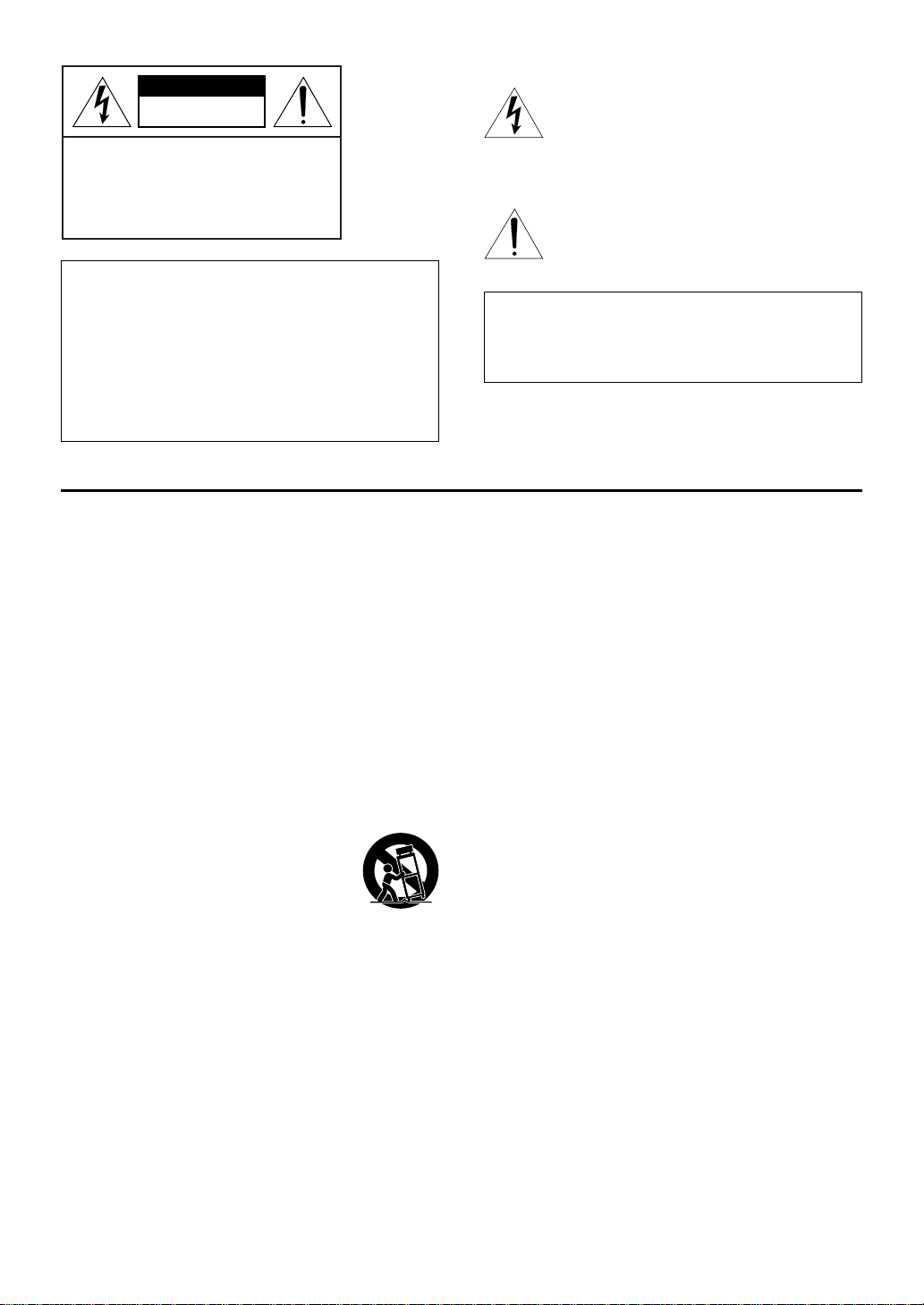
CAUTION
RISK OF ELECTRIC SHOCK
DO NOT OPEN
CAUTION: TO REDUCE THE RISK OF
ELECTRIC SHOCK, DO NOT REMOVE
COVER (OR BACK). NO USER-SERVICEABLE
PARTS INSIDE. REFER SERVICING TO
QUALIFIED SERVICE PERSONNEL.
IMPORTANT
Please record the serial number of this system in the space
below.
Model:
Serial No.:
The serial number is located on the rear of the main unit.
Retain this Owner’s Manual in a safe place for future
reference.
SAFETY INSTRUCTIONS
Explanation of Graphical Symbols
The lightning flash with arrowhead symbol, within an
equilateral triangle, is intended to alert you to the
presence of uninsulated “dangerous voltage” within
the product’s enclosure that may be of sufficient
magnitude to constitute a risk of electric shock to
persons.
The exclamation point within an equilateral triangle
is intended to alert you to the presence of important
operating and maintenance (servicing) instructions in
the literature accompanying the appliance.
WARNING
TO REDUCE THE RISK OF FIRE OR ELECTRIC SHOCK,
DO NOT EXPOSE THIS APPLIANCE TO RAIN OR
MOISTURE.
1 Read Instructions – All the safety and operating
instructions should be read before the unit is
operated.
2 Retain Instructions – The safety and operating
instructions should be retained for future reference.
3 Heed Warnings – All warnings on the unit and in the
operating instructions should be adhered to.
4 Follow Instructions – All operating and other
instructions should be followed.
5 Water and Moisture – The unit should not be used
near water – for example, near a bathtub, washbowl,
kitchen sink, laundry tub, in a wet basement, or near
a swimming pool, etc.
6 Carts and Stands – The unit should be used only with
a cart or stand that is recommended by the
manufacturer.
6A A unit and cart combination should be
moved with care. Quick stops,
excessive force, and uneven surfaces
may cause the unit and cart combination
to overturn.
7 Wall or Ceiling Mounting – The unit should be
mounted to a wall or ceiling only as recommended by
the manufacturer.
8 Ventilation – The unit should be situated so that its
location or position does not interfere with its proper
ventilation. For example, the unit should not be
situated on a bed, sofa, rug, or similar surface, that
may block the ventilation openings; or placed in a
built-in installation, such as a bookcase or cabinet
that may impede the flow of air through the
ventilation openings.
9 Heat – The unit should be situated away from heat
sources such as radiators, stoves, or other appliances
that produce heat.
10 Power Sources – The unit should be connected to a
power supply only of the type described in the
operating instructions or as marked on the unit.
11 Power-Cord Protection – Power-supply cords should
be routed so that they are not likely to be walked on
or pinched by items placed upon or against them,
paying particular attention to cords at plugs,
convenience receptacles, and the point where they
exit from the unit.
12 Cleaning – The unit should be cleaned only as
recommended by the manufacturer.
13 Nonuse Periods – The power cord of the unit should
be unplugged from the outlet when left unused for a
long period of time.
14 Object and Liquid Entry – Care should be taken so
that objects do not fall into and liquids are not spilled
into the inside of the unit.
15 Damage Requiring Service – The unit should be
serviced by qualified service personnel when:
A. The power-supply cord or the plug has been
damaged; or
B. Objects have fallen, or liquid has been spilled into
the unit; or
C. The unit has been exposed to rain; or
D. The unit does not appear to operate normally or
exhibits a marked change in performance; or
E. The unit has been dropped, or the cabinet
damaged.
16 Servicing – The user should not attempt to service the
unit beyond those means described in the operating
instructions. All other servicing should be referred to
qualified service personnel.
17 Power Lines – An outdoor antenna should be located
away from power lines.
18 Grounding or Polarization – Precautions should be
taken so that the grounding or polarization is not
defeated.
Page 3
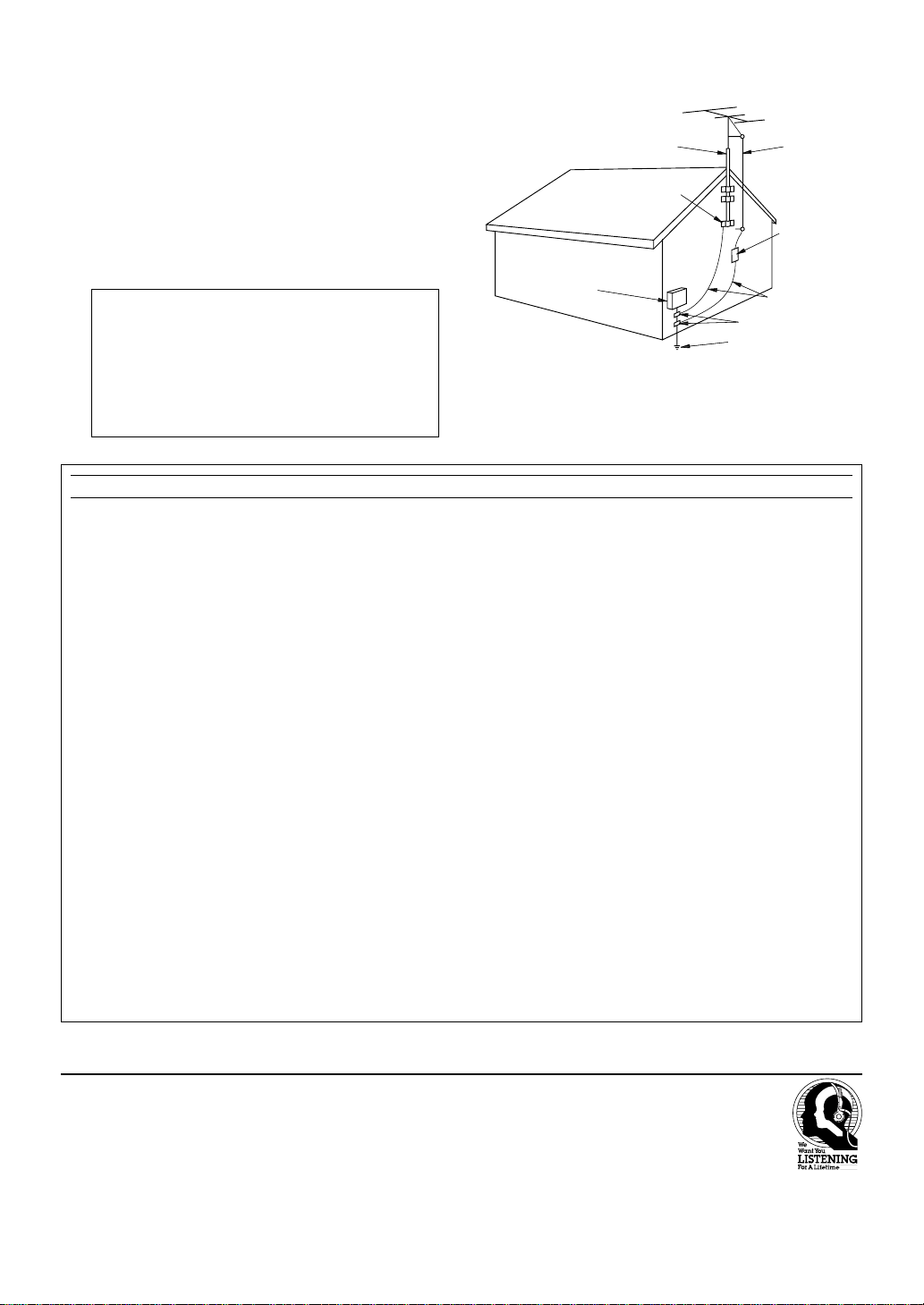
19 For US customers only:
Outdoor Antenna Grounding – If an outside antenna
is connected to this unit, be sure the antenna system
is grounded so as to provide some protection against
voltage surges and built-up static charges. Article
810 of the National Electrical Code, ANSI/NFPA 70,
provides information with regard to proper grounding
of the mast and supporting structure, grounding of the
lead-in wire to an antenna discharge unit, size of
grounding conductors, location of antenna discharge
unit, connection to grounding electrodes, and
requirements for the grounding electrode.
Note to CATV system installer:
This reminder is provided to call the CATV system
installer’s attention to Article 820-40 of the NEC that
provides guidelines for proper grounding and, in
particular, specifies that the cable ground shall be
connected to the grounding system of the building, as
close to the point of cable entry as practical.
FCC INFORMATION (for US customers only)
1. IMPORTANT NOTICE : DO NOT MODIFY
THIS UNIT!
This product, when installed as indicated in the
instructions contained in this manual, meets FCC
requirements. Modifications not expressly
approved by Yamaha may void your authority,
granted by the FCC, to use the product.
2. IMPORTANT : When connecting this product to
accessories and/or another product use only high
quality shielded cables. Cable/s supplied with this
product MUST be used. Follow all installation
instructions. Failure to follow instructions could
void your FCC authorization to use this product in
the USA.
3. NOTE : This product has been tested and found
to comply with the requirements listed in FCC
Regulations, Part 15 for Class “B” digital devices.
Compliance with these requirements provides a
reasonable level of assurance that your use of this
product in a residential environment will not result
in harmful interference with other electronic
devices.
This equipment generates/uses radio frequencies
and, if not installed and used according to the
instructions found in the users manual, may cause
interference harmful to the operation of other
electronic devices.
EXAMPLE OF ANTENNA GROUNDING
ANTENNA
LEAD IN
WIRE
ANTENNA
DISCHARGE UNIT
(NEC SECTION 810–20)
GROUNDING CONDUCTORS
(NEC SECTION 810–21)
GROUND CLAMPS
ELECTRIC
SERVICE
EQUIPMENT
NEC
– NATIONAL ELECTRICAL CODE
MAST
GROUND
CLAMP
POWER SERVICE GROUNDING
ELECTRODE SYSTEM
(NEC ART 250. PART H)
Compliance with FCC regulations does not
guarantee that interference will not occur in all
installations. If this product is found to be the
source of interference, which can be determined
by turning the unit “OFF” and “ON”, please try to
eliminate the problem by using one of the
following measures:
Relocate either this product or the device that is
being affected by the interference.
Utilize power outlets that are on different branch
(circuit breaker or fuse) circuits or install AC line
filter/s.
In the case of radio or TV interference, relocate/
reorient the antenna. If the antenna lead-in is 300
ohm ribbon lead, change the lead-in to coaxial
type cable.
If these corrective measures do not produce
satisfactory results, please contact the local
retailer authorized to distribute this type of
product. If you can not locate the appropriate
retailer, please contact Yamaha Electronics Corp.,
U.S.A. 6660 Orangethorpe Ave, Buena Park, CA
90620.
The above statements apply ONLY to those
products distributed by Yamaha Corporation of
America or its subsidiaries.
We Want You Listening For A Lifetime
YAMAHA and the Electronic Industries Association’s Consumer
Electronics Group want you to get the most out of your
equipment by playing it at a safe level. One that lets the sound
come through loud and clear without annoying blaring or
distortion – and, most importantly, without affecting your
sensitive hearing.
Since hearing damage from loud sounds is often
undetectable until it is too late, YAMAHA and the
Electronic Industries Association’s Consumer
Electronics Group recommend you to avoid
prolonged exposure from excessive volume levels.
Page 4
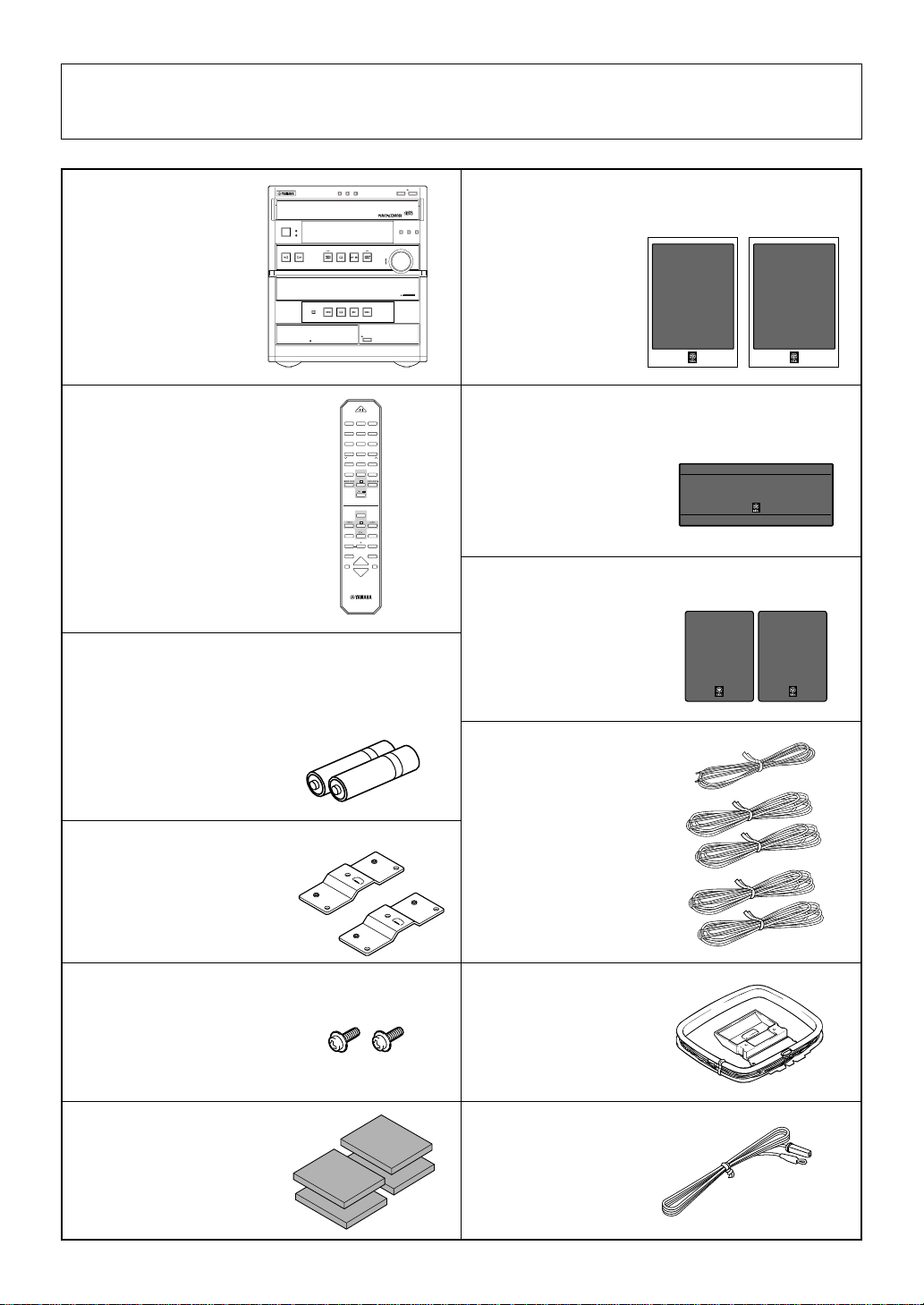
Unpacking ● After unpacking, check that the following parts are contained.
Déballage ● Après le déballage, vérifier que les pièces suivantes sont incluses.
DISC3
● Main unit
● Appareil principal
● Remote control
● Télécommande
3–DISC CD CHANGER
STANDBY
/
ON
INPUT
MINI COMPONENT SYSTEM GX–707
AUTO REVERSE CASSETTE DECK
DISC2DISC1
STANDBY
TIMER
PRESET/TUNING/BAND A/B/C/D/E
/
UP
DOWN
DIRECTION
OPEN/CLOSE
DOLBY B NR
POWER
11223
3
44556
6
77889
0
TUNER+I0
PRESET
PRESET
TIMEAPROGBR.TIME
C
EDITDDISC SKIP
MODE
E
CD
/
DIRECTION
TAPE
REC/PAUSE
TEST
CENTER/
—
REAR/DELAY
LEVEL
PROGRAM
MUSIC
SLEEP
INPUT
VOLUME
● Batteries (size AA, UM/SUM-3, R6, HP-7)
● Piles (format AA, UM/SUM-3, R6, HP-7)
DISC CHANGE
PROGRAM B.BOOST MUSIC
VOLUME
OPEN/CLOSE
DIGITAL AUDIO
DOLBY SURROUND
PRO•LOGIC
● Front speakers
● Enceintes avant
● Center speaker
● Enceinte centrale
● Rear speakers
● Enceintes arrière
● Mounting brackets
● Supports de montage
● Screws
● Vis
● Velcro strips
● Bandes Velcro
● Speaker cords
● Câbles d'enceintes
● AM loop antenna
● Antenne-cadre AM
● Indoor FM antenna
● Antenne intérieure FM
Page 5

Setting this system Installation de ce système
DISC3
OPEN/CLOSE
DISC2DISC1
DISC CHANGE
3–DISC CD CHANGER
STANDBY
/
ON
MINI COMPONENT SYSTEM GX–707
AUTO REVERSE CASSETTE DECK
STANDBY
TIMER
INPUT
DIGITAL AUDIO
PROGRAM
B.BOOST MUSIC
VOLUME
PRESET/TUNING/BAND A/B/C/D/E
/
UP
DOWN
DIRECTION
OPEN/CLOSE
DOLBY B NR
1 cm 1 cm
20 cm
20 cm20 cm
20 cm 20 cm
3–DISC CD CHANGER
STANDBY
/
ON
MINI COMPONENT SYSTEM GX–707
AUTO REVERSE CASSETTE DECK
20 cm
DISC3
OPEN/CLOSE
DISC2DISC1
DISC CHANGE
DIGITAL AUDIO
PROGRAM
STANDBY
TIMER
INPUT
B.BOOST MUSIC
VOLUME
PRESET/TUNING/BAND A/B/C/D/E
/
UP
DOWN
DIRECTION
OPEN/CLOSE
DOLBY B NR
20 cm
20 cm
English
Set this system by allowing enough spaces around and behind the main unit to assure good ventilation. Be sure not to place
another unit or any object on top of the main unit to prevent the ventilation holes from being obstructed. Otherwise, it may
cause fire or damage to the main unit.
Caution
When placing the speakers apart from the main unit, be sure to allow spaces of at least 20 cm (3-15/16”) above, behind and
on both sides of the main unit. If the main unit is put inside a rack, the front of it must be fully opened.
Français
Installer ce système en laissant assez d’espace autour et derrière l’appareil principal pour assurer une bonne ventilation.
Veiller à ne pas empiler un autre appareil ou un autre objet sur l’appareil principal afin de ne pas boucher les orifices de
ventilation. Sinon, on risquerait de provoquer un incendie ou d’endommager l’appareil principal.
Attention
Lorsqu’on place les enceintes à une certaine distance de l’appareil principal, veiller à laisser un espace d’au moins 20 cm
au-dessus, derrière et sur les deux côtés de l’appareil principal. Si l’on place l’appareil principal dans un meuble, veiller à ce
que le côté avant du meuble soit grand ouvert.
Page 6
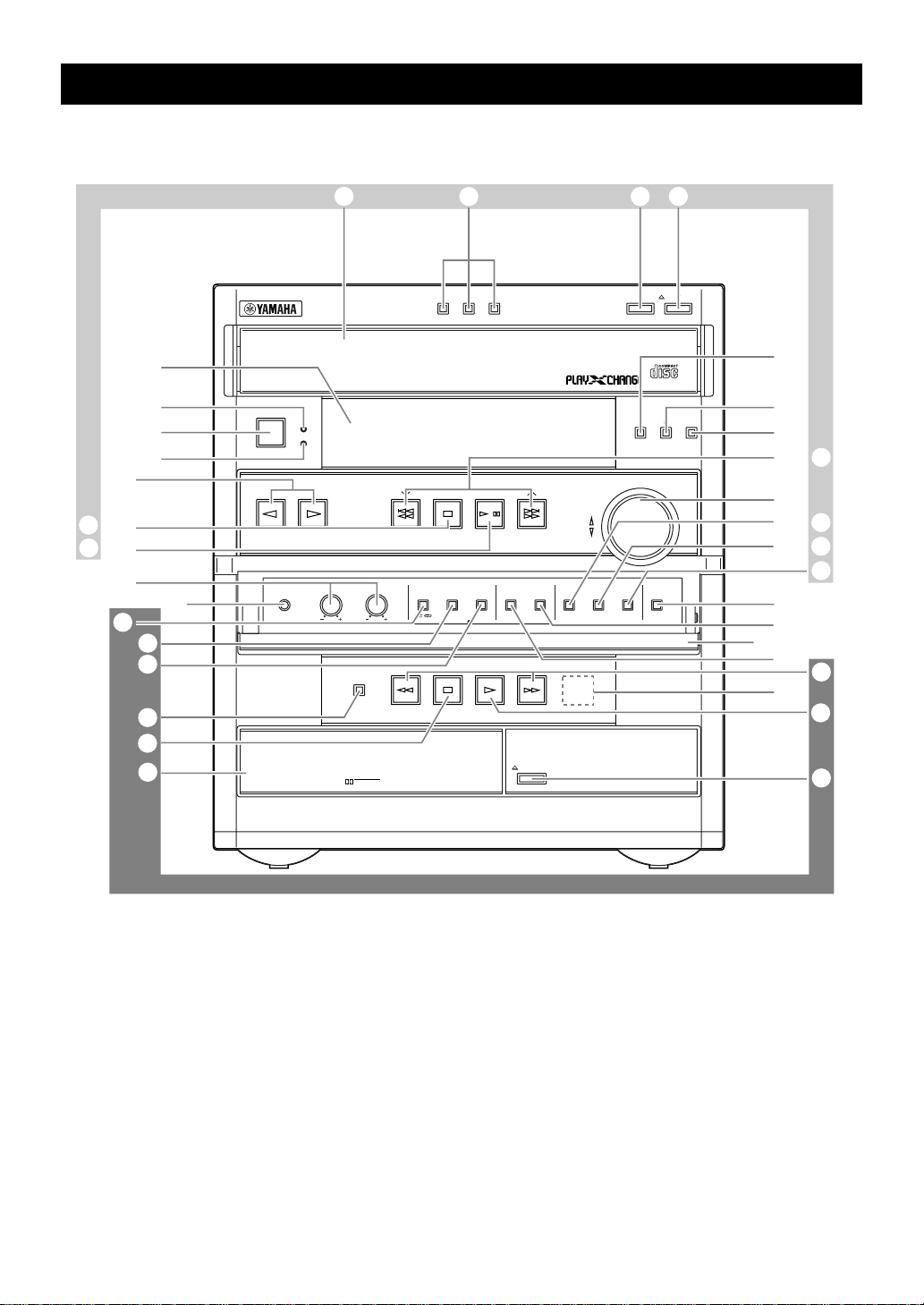
Front panel Panneau avant
Front panel
LM NO
E
R, B
Q, A
8
W
1
4
J
3
`
]
Y
[
V
7
3–DISC CD CHANGER
STANDBY
STANDBY
/
ON
TIMER
INPUT
BASS TREBLE
PHONES
AUTO REVERSE CASSETTE DECK
DIRECTION
DOLBY B NR
DISC2DISC1
PRESET/TUNING/BAND A/B/C/D/E
MODE DOLBY NR
REC
PAUSE
DISC3
/
/
AUTO
/
MANUAL
TIMER
OPEN/CLOSE
MEMORY
TIME ADJ
RANDOM
HOUR
DOWN
UP
REPEAT
MIN
DISC CHANGE
DIGITAL AUDIO
PROGRAM
VOLUME
TIME DISPLAY
OPEN/CLOSE
B.BOOST MUSIC
9
6
5
D
0, P
C
F, S
G, U
T
H
I
K
Z
2
\
X
Page 7
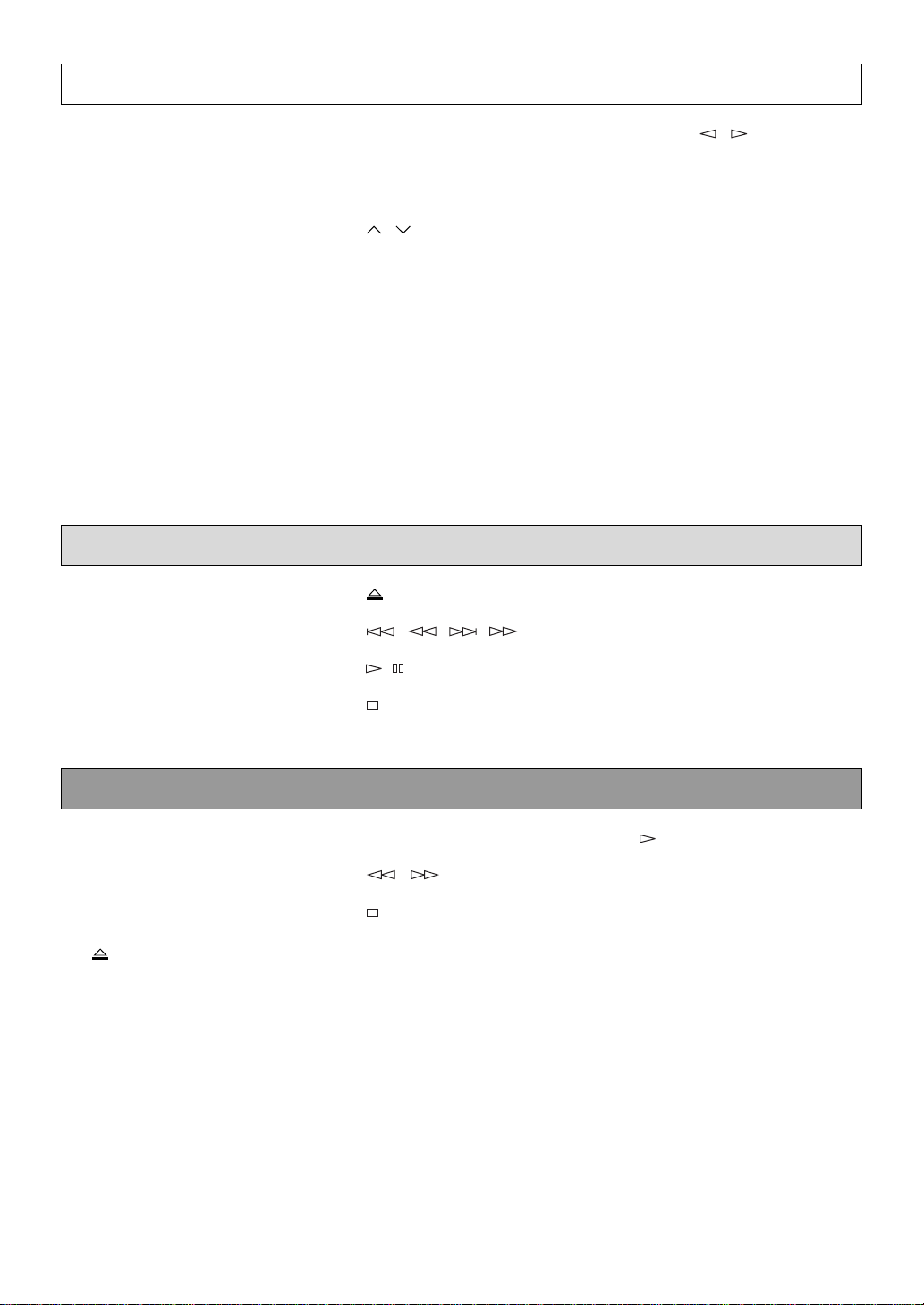
Amplifier/tuner Amplificateur/tuner
1 Display
Panneau d'affichage
8 BASS/TREBLE [p. 32]
9 Front cover
2 Remote control sensor
Capteur de télécommande
Couvercle avant
0 / [p. 20, 22]
3 TIMER
A A/B/C/D/E [p. 22]
4 STANDBY [p. 13]
B PRESET/TUNING/BAND
5 B. BOOST [p. 32]
6 PROGRAM [p. 35]
7 PHONES [p. 33]
CD player Lecteur de disque compact
L Disc tray
Plateau de disque
[p. 13]
[p. 20]
C VOLUME [p. 32]
D MUSIC [p. 33]
O OPEN/CLOSE [p. 13]
P ( )/ ( ) [p. 15]
E INPUT( / ) [p. 13, 20,
24, 26]
TUNER → TAPE → CD
↑↓
AUX/MD ← VCR ← VIDEO
F HOUR [p. 10, 37]
G MIN [p. 10, 37]
H DISPLAY [p. 10, 37]
I MEMORY [p. 21, 22]
TIME ADJ [p. 10]
J STANDBY/ON [p. 13]
K AUTO/MANUAL [p. 20]
TIMER [p. 37, 38]
S RANDOM [p. 18]
T TIME [p. 18]
M DISC (1, 2, 3) [p. 14]
N DISC CHANGE [p. 13]
Q / [p. 13]
R [p. 13]
Tape deck Platine cassette
V Tray
Plateau
[p. 24]
W MODE [p. 24]
Y DIRECTION [p. 24]
Z / [p. 25]
[ [p. 24]
X OPEN/CLOSE [p. 24]
U REPEAT [p. 17]
\ [p. 24]
] REC/PAUSE [p. 26]
` DOLBY NR [p. 23, 26]
Page 8
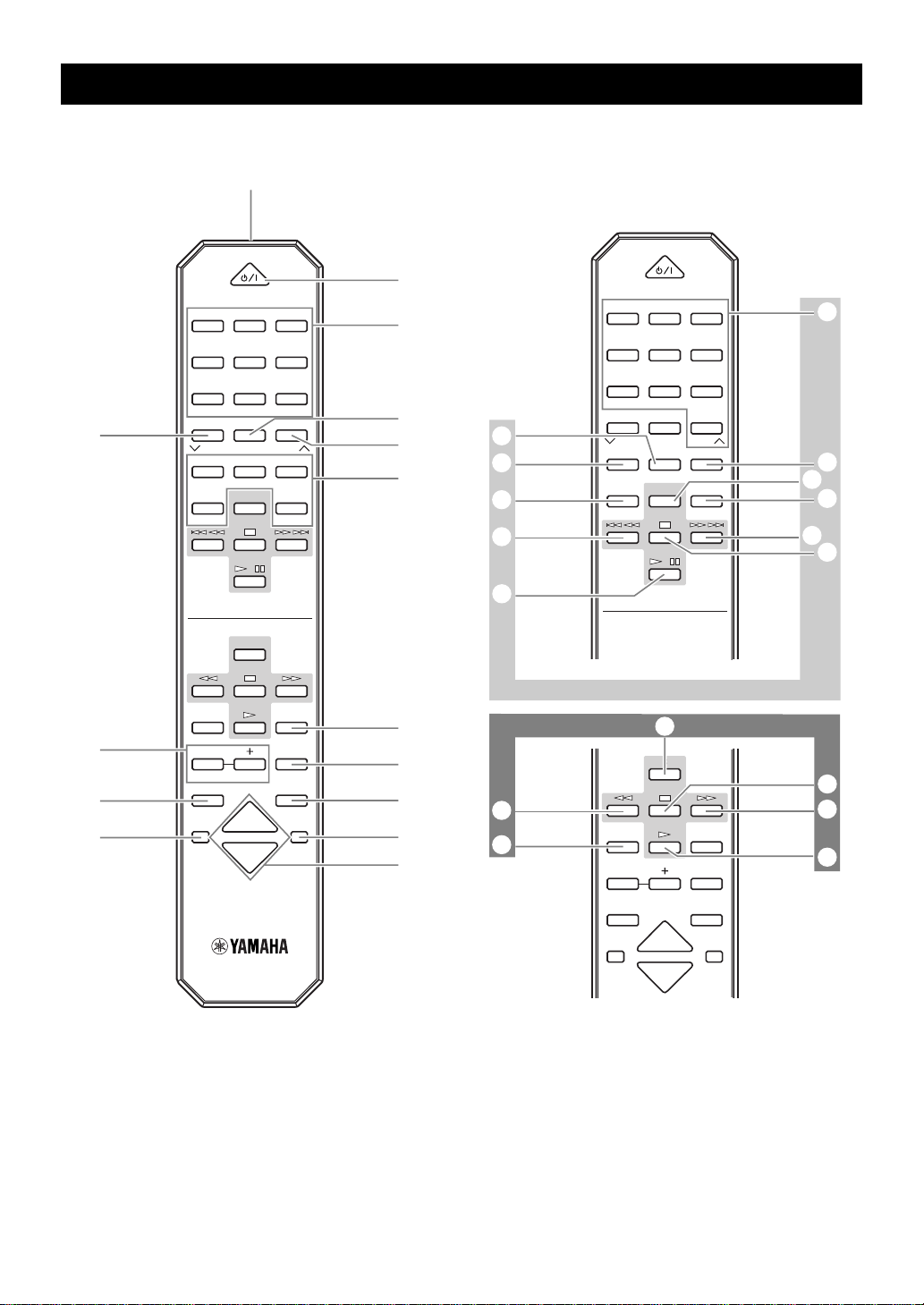
Remote control Telecommande
1
9
6
A
8
POWER
11223
44556
77889
0
TUNER+I0
PRESET
TIMEAPROGBR.TIME
EDITDDISC SKIP
REC/PAUSE
—
LEVEL
PROGRAM
SLEEP
CD
/
DIRECTION
TAPE
VOLUME
PRESET
MODE
CENTER/
REAR/DELAY
MUSIC
3
6
C
E
TEST
INPUT
7
2
0
9
3
4
5
B
D
C
G
F
M
J
L
P
O
POWER
11223
44556
77889
0
TUNER+I0
PRESET
TIMEAPROGBR.TIME
EDITDDISC SKIP
CD
/
PRESET
S
DIRECTION
TAPE
REC/PAUSE
—
LEVEL
PROGRAM
CENTER/
REAR/DELAY
3
6
C
MODE
E
TEST
MUSIC
E
N
I
H
J
K
Q
P
R
SLEEP
INPUT
VOLUME
Page 9
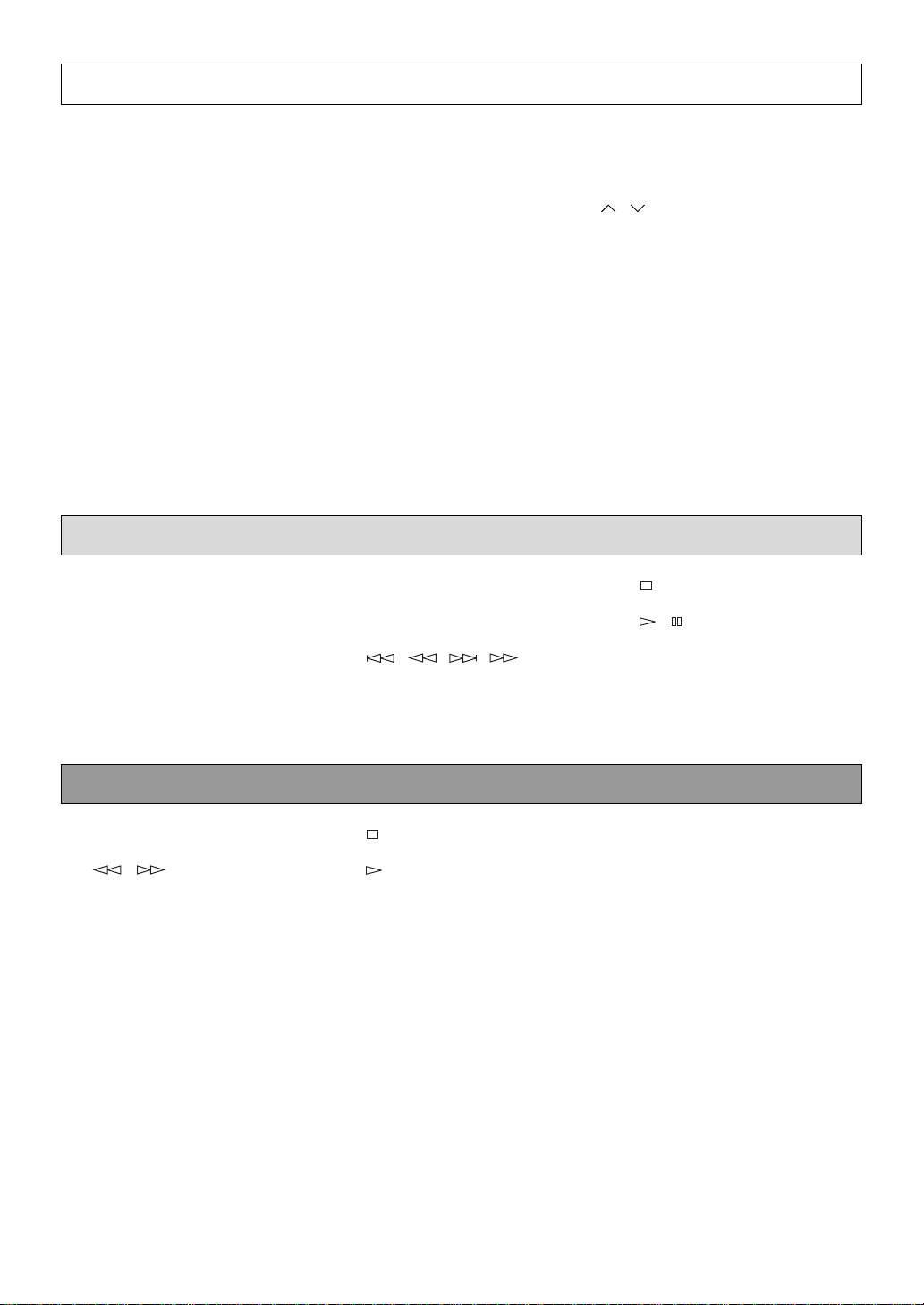
Amplifier/tuner Amplificateur/tuner
1 Transmission window
Fenêtre de transmission
[p. 5]
2 Numeric buttons
Touches numériques
[p. 22]
3 A, B, C, D, E [p. 22]
4 TEST [p. 11]
5 CENTER/REAR/DELAY [p. 36]
6 LEVEL (–/+) [p. 36]
CD player
Lecteur de disque compact
E Numeric buttons
Touches numériques
[p. 14]
F TIME [p. 16]
G PROG [p. 16]
7 POWER [p. 13]
8 SLEEP [p. 38]
9 PRESET ( / ) [p. 20, 22]
0 TUNER [p. 20]
A PROGRAM [p. 35]
B MUSIC [p. 33]
C VOLUME [p. 32]
D INPUT [p. 13, 20, 24, 26]
H MODE [p. 14]
I DISC SKIP [p. 14]
J ( )/ ( )
[p. 15]
TUNER → TAPE → CD
↑↓
AUX/MD ← VCR ← VIDEO
K [p. 13]
L / [p. 13]
M EDIT [p. 28, 29, 30]
N R. TIME [p. 28, 29, 30]
Tape deck Platine cassette
O REC/PAUSE [p. 26]
P / [p. 25]
Q [p. 24]
R [p. 24]
S DIRECTION [p. 24]
Page 10
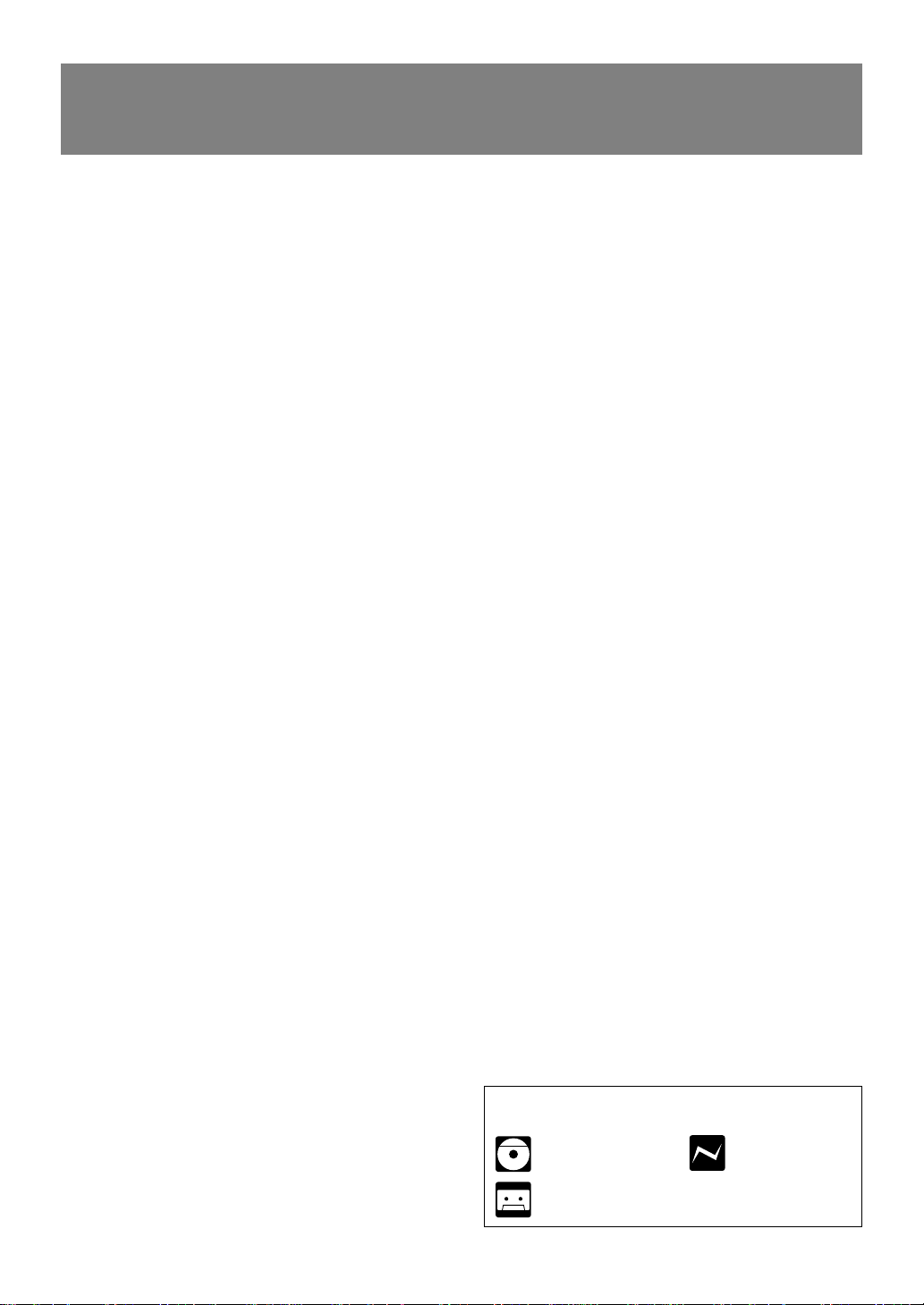
English
Thank you for purchasing this YAMAHA product. We hope it will give you many years of trouble-free enjoyment.
For the best performance, read this manual carefully. It will guide you in operating your YAMAHA product.
Contents
Precautions....................................... 1
Features ............................................ 4
Preparations and connections........ 5
Installing batteries in the remote control............. 5
Remote control operation range ......................... 5
Setting up the speakers...................................... 6
Connections........................................................ 8
Setting the clock ............................................... 10
Adjusting brightness of the display ................... 10
Speaker balance adjustment ............................ 11
CD player operation ....................... 12
Basic play ......................................................... 13
To change the disc play mode.......................... 14
To select another disc....................................... 14
To directly select the desired track.................... 14
To play the desired track (Skip) ........................ 15
To advance or reverse play rapidly (Search) .... 15
To exchange a disc (or discs) while playing
(PLAYXCHANGE) ........................................ 15
Program play .................................................... 16
Repeat play ...................................................... 17
Random play .................................................... 18
Switching the time display ................................ 18
Recording ....................................... 26
Basic recording................................................. 26
Recording from CDs
utilizing the EDIT function ............................ 28
Operating an external unit
connected to this system ........... 31
Various sound control ................... 32
General sound control ...................................... 32
Graphic equalizer ............................................. 33
Sound field processor....................................... 34
Using the built-in timer .................. 37
Timer play......................................................... 37
Timer recording................................................. 38
Sleep timer operation ....................................... 38
Appendix......................................... 39
Troubleshooting................................................ 39
Specifications ................................................... 41
Tuning operation ............................ 19
Automatic tuning............................................... 20
Manual tuning ................................................... 20
Automatic preset tuning.................................... 21
Manual preset tuning ........................................ 22
Playing back a tape........................ 23
General information .......................................... 23
Basic operation................................................. 24
Winding the tape............................................... 25
Searching for the beginning of
the desired selection .................................... 25
For basic source play, the following illustrations on top of the
pages will help you look for the section you need.
...... CD play .......Tuning
...... Tape playback/recording
Page 11
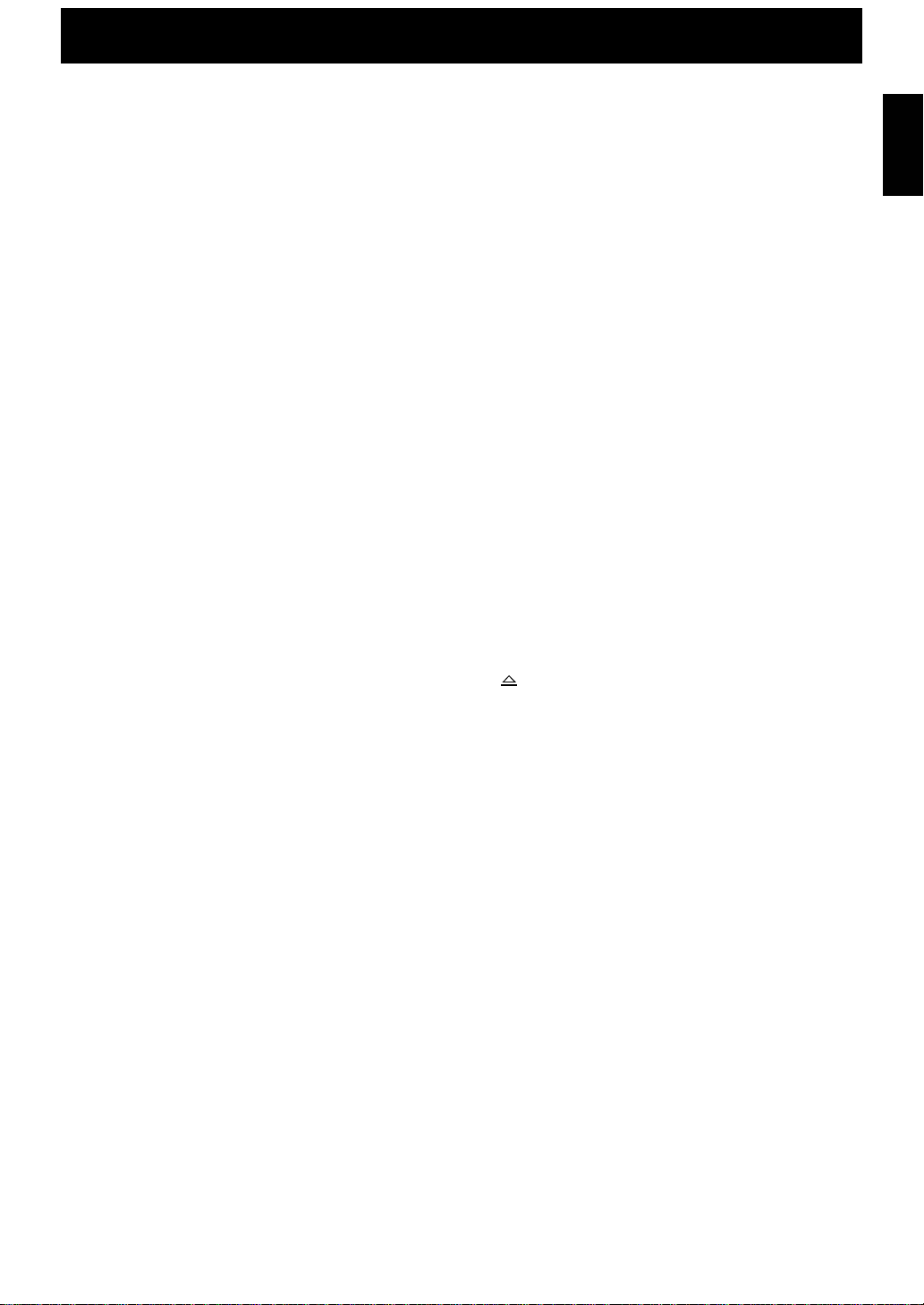
Precautions: Read this before operating your system
■ To assure the finest performance, please read this manual
carefully. Keep it in a safe place for future reference.
■ Choose the installation location of this system carefully. Avoid
placing it in direct sunlight or close to a source of heat. Also
avoid locations subject to vibration and excessive dust, heat,
cold or moisture. Keep it away from sources of hum such as
transformers and electric motors.
■ Do not operate this system upside-down. It may overheat,
possibly causing damage.
■ Never open the cabinet. If something drops into the set, contact
your dealer.
■ The openings on the main unit cover assure proper ventilation
of the main unit. If these openings are obstructed, the
temperature inside the main unit will rise rapidly. Avoid
placing objects against these openings, and install the main
unit in a well-ventilated area to prevent fire or damage.
■ Always set the VOLUME control to minimum before starting
an audio source play. Increase the volume gradually to an
appropriate level after play has started.
■ When not planning to use this system for a long period of time
(ie., vacation, etc.), disconnect the AC power plug from the
wall outlet.
■ Grounding or polarization – Precautions should be taken so
that the grounding or polarization of this system is not
defeated.
■ Do not use force on switches, controls or connection wires.
When moving the main unit, first disconnect the power plug
and the wires connected to other equipments. Never pull the
wire itself.
■ If an external appliance (TV, radio, etc.) interferes with the
operation of this system, move the main unit away from such
appliance.
■ Do not attempt to clean this system with chemical solvents;
this might damage the finish. Use a clean, dry cloth.
■ Be sure to read the “Troubleshooting” section regarding
common operating errors before concluding that this system is
faulty.
■ To prevent lightning damage, disconnect the AC power plug
and the antenna cable when there is an electric storm.
■ Do not plug the AC power plug to the wall socket before you
finish all connections.
■ Never allow metallic items (e.g. screwdrivers, tools, etc.) to
come near the tape deck’s record/playback head assembly.
Doing so may not only scratch or damage the head’s mirrorsmooth finish, it may change the magnetic characteristics of
the heads, causing a deterioration in reproduction performance
quality.
■ Although the tape deck’s record/playback heads are of high
quality with outstanding reproduction characteristics, they can
get dirty through the use of old tapes or from dust
accumulation over time. This can have a serious effect on
reproduction quality. Clean the heads regularly with
commonly available head cleaners or with cleaning solutions.
■ The voltage to be used must be the same as that specified on
this system. Using this system with a higher voltage than
specified is dangerous and may result in a fire or other types of
accidents causing damage. YAMAHA will not be held
responsible for any damage resulting from use of this system
with a voltage other than specified.
■ The sound level at a given volume setting depends on speaker
location and other factors. Care should be taken to avoid
exposure to sudden high levels of sound, which may occur
when turning this system on with the volume control setting at
high. Also avoid exposure to continuous high levels of sound.
■ Sudden temperature changes and storage or operation in an
extremely humid environment may cause condensation inside
the cabinet. Condensation can cause this system to
malfunction.
To eliminate condensation:
• Pickup
Leave the power on with no disc loaded until normal play
becomes possible (about 1 hour).
• Tape head
Leave the power on with no tape loaded until normal
playback becomes possible (about 1 hour).
Note:
If condensation forms on the tape head, dirt or dust may
accumulate during use.
• Remote control
Wipe off condensation on the transmission window with a
soft cloth before operating this system.
■ The carousel will turn when you open the disc tray by pressing
OPEN/CLOSE; therefore, make sure the carousel stopped
moving completely before you perform further operations such
as placing or removing a disc from the disc tray. Otherwise,
you may cause damage to your discs, or you might injure
yourself.
English
E-1
Page 12
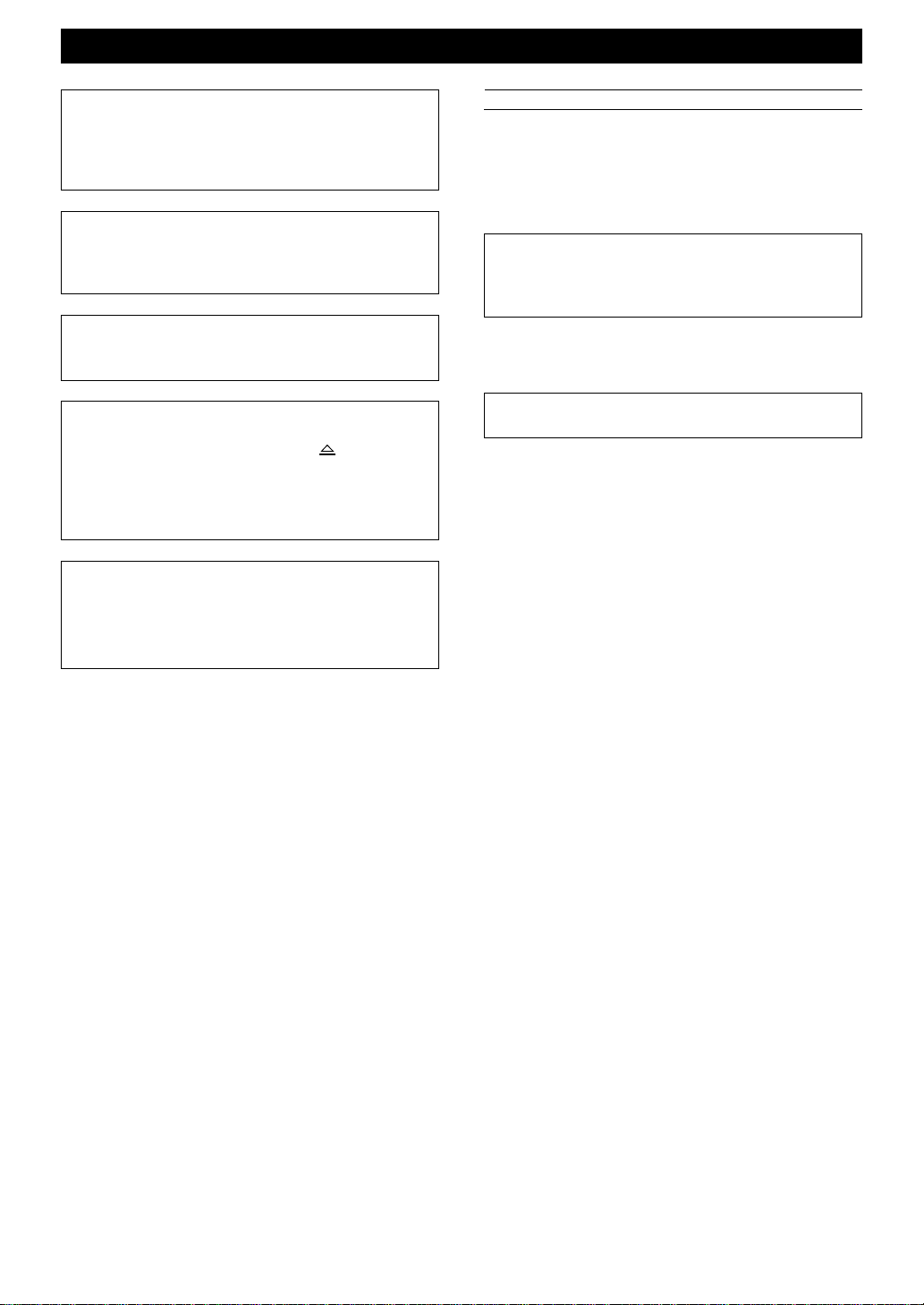
Precautions: Read this before operating your system
This system is not disconnected from the AC power source as
long as it is connected to the wall outlet, even if this system
itself is turned off. This state is called the standby mode.
In this state, this system is designed to consume a certain
amount of power.
Note
Please check the copyright laws in your country to record
from records, compact discs, radio, etc. Recording of
copyright materials may infringe copyright laws.
CAUTION FOR CARRYING THE MAIN UNIT
Be sure not to carry or tip the main unit with discs
in it.
CAUTION FOR MOVING THE MAIN UNIT
Before moving the main unit, first remove all discs from the
disc tray and close the tray by pressing the
CLOSE button. After you confirm that “NO DISC” lights up
on the display, turn this system into the standby mode by
pressing the STANDBY/ON switch, and then disconnect the
power plug from the AC outlet.
For Canadian Customers
To prevent electric shock, match wide blade of plug to wide
slot and fully insert.
This Class B digital apparatus complies with Canadian ICES–
003.
OPEN/
WARNING
To reduce the risk of fire or electric shock, do not expose this
system to rain or moisture.
To avoid electric shock, do not open the cabinet. Refer
servicing to qualified personnel only.
CAUTION
Use of controls or adjustments or performance of procedures
other than those specified herein may result in hazardous
radiation exposure.
As the laser beam used in this unit is harmful to the eyes, do not
attempt to disassemble the cabinet. Refer servicing to qualified
personnel only.
Laser component in this product is capable of emitting
radiation exceeding the limit for Class 1.
E-2
Page 13
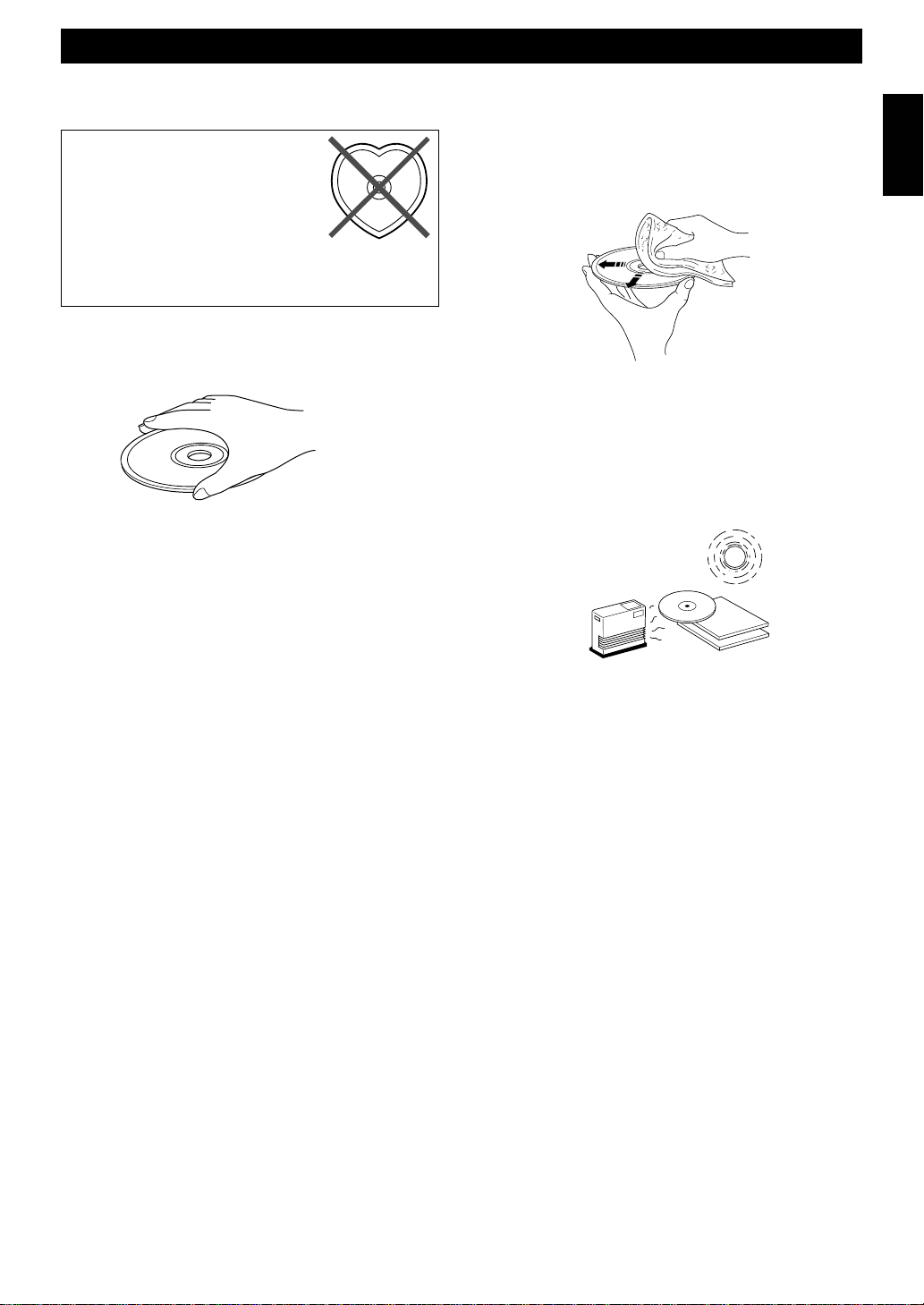
Precautions: Read this before operating your system
NOTES ABOUT DISCS
To prevent a malfunction of this
system:
• Do not use any nonstandard shaped disc
(heart etc.) available on the market
because it might damage the system.
• Do not use a disc with tape, seals, or
paste on it. If you use such a disc, a disc may get stuck
in the system, or damage to the system may result.
Notes about handling discs
• Always handle the disc with care so that its surface is not
scratched.
• Discs are not subjected to wear during play, but damage to the
disc surface when the disc is being handled can adversely
affect the disc’s play.
• Be sure to use a felt-tip pen or similar writing tool when
writing on the label side of the disc. Do not use a ball-point
pen, pencil, or other hard-tipped writing tool, as these may
damage the disc and may adversely affect the disc’s play.
English
• Discs are not affected by small particles of dust or fingerprints
on their playing surface, but even so they should be kept clean.
Wipe by using a clean, dry cloth. Do not wipe with a circular
motion; wipe straight outward from the center.
• Do not try to clean the disc’s surface by using any type of disc
cleaner, record spray, anti-static spray or liquid, or any other
chemical-based liquid because such substances might
irreparably damage the disc’s surface.
• Do not expose discs to direct sunlight, high temperature or
high humidity for a long period of time because these might
warp or otherwise damage the disc.
No!
• Do not warp discs.
• When a disc is not currently being used, remove it from the
system and store in an appropriate case.
• When removing or storing a disc, be careful not to scratch the
playing surface.
To play an 8-cm CD
Place it in the inner recessed area of the disc tray. Do not put a
normal (12-cm) CD on top of an 8-cm CD.
E-3
Page 14
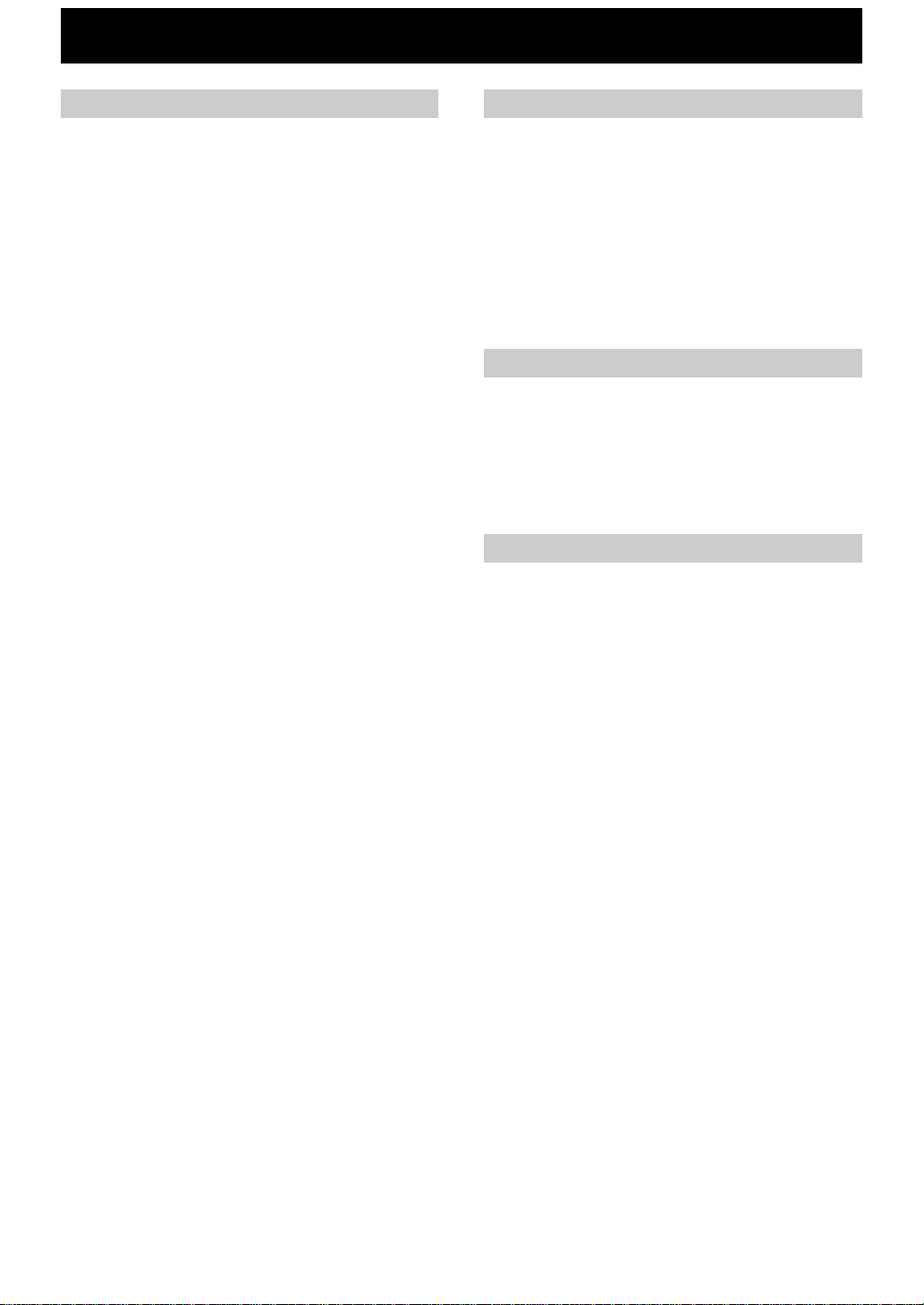
Features
General
• 5-Speaker Multi-Channel Audio System (Two
Front, One Center and Two Paralleled Rear
Speakers)
• High Power Output
Front L, R: 80W + 80W (6Ω) RMS, 0.9% THD, 1
kHz
Center: 80W (6Ω) RMS Output Power, 0.9%
THD, 1 kHz
Rear: 25W (6Ω) RMS Output Power, 0.9%
THD, 1 kHz
• 4 External Audio/Video Component Connecting
Capability
• Multi-Use Timer/Sleep Timer
• SUBWOOFER Output for Low Frequency
Expansion
• Remote Control Capability
• BASS BOOST
• 5-Band Spectrum Analyzer
• DOLBY PRO LOGIC and DOLBY 3 STEREO
Decoding
CD Player
• 3-Disc Carousel Type CD Changer
• PLAY
X
CHANGE
Disc changing while playing
• 20-Track Random Access Programming
• Repeat Play for Single Track/Entire Disc/All
Discs
• Random Sequence Play
Tape Deck
• Automatic Synchronized Recording with CD
• EDIT Function Useful for Recording CD(s)
• Automatic Reverse
• Dolby B Type Noise Reduction System
Tuner
• 40 Station Preset Tuning
• Automatic Preset Tuning
• Sound Field Processing (HALL and YMERSION)
• Test Tone Generator for Easier Speaker Balance
Adjustment
• 3 Preset Graphic Equalizer Modes (ROCK, POPS
and JAZZ)
• Balance control for the left and right main
speakers in DOLBY PRO LOGIC mode
E-4
Page 15
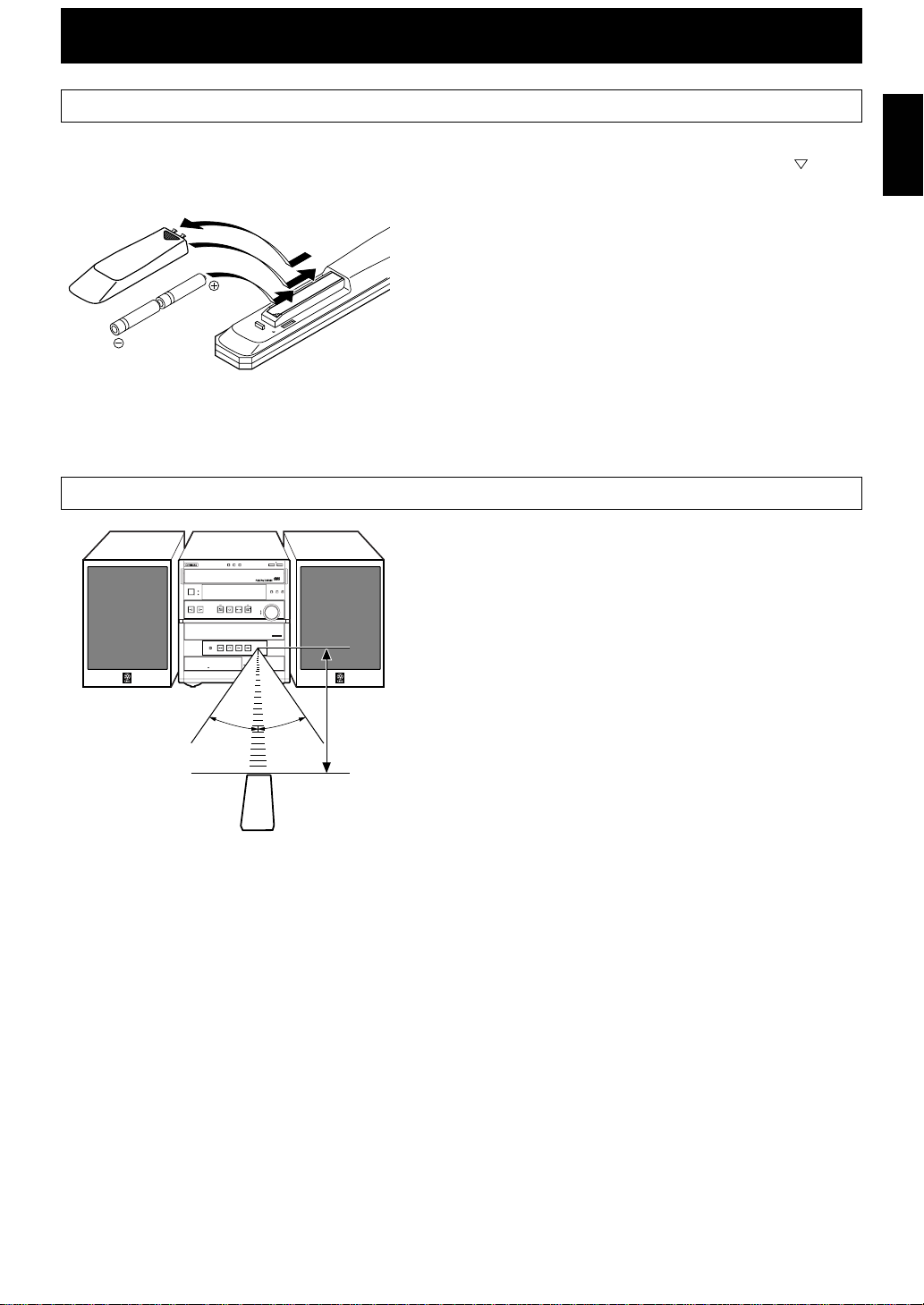
Preparations and connections
Installing batteries in the remote control
1Turn the remote control over and remove the battery
compartment cover by sliding it in the direction of the
2Insert the batteries (AA, R6, UM-3 type) according to the
1
polarity markings on the inside of the battery compartment.
3Attach the battery compartment cover.
3
2
Notes
• Be sure the polarities are correct. (see the illustration inside the battery
compartment.)
• Remove the batteries if the remote control is not used for an extended
period of time.
• If batteries leak, dispose of them immediately. Avoid touching the leaked
material or letting it come in contact with clothing, etc. Clean the battery
compartment thoroughly before installing new batteries.
• Be sure to use the same type of batteries.
• Do not use a new battery and an old battery together.
Remote control operation range
Notes
• The area between the remote control and the main unit must be clear of
large obstacles.
• Do not expose the remote control sensor to strong lighting, in particular,
an inverter type fluorescent lamp. Otherwise, the remote control may not
work properly. If necessary, position the main unit away from direct
lighting.
Battery replacement
If you find that the remote control must be used closer to the main
unit, the batteries are weak. Replace both batteries with new ones.
3–DISC CD CHANGER
STANDBY
STANDBY
/
ON
INPUT
MINI COMPONENT SYSTEM GX–707
AUTO REVERSE CASSETTE DECK
DISC3 OPEN/CLOSE
DISC2DISC
1
DISC CHANGE
DIGITAL AUDIO
PRESET/TUNING/BAND A/B/C/D/E
30°
PROGRAM B.BOOST MUSIC
VOLUME
/
UP
DOWN
DOLBY SURROUND
PRO•LOGIC
OPEN/CLOSE
30°
TIMER
DIRECTION
DOLBY B NR
English
mark.
0.2 m – 6 m
(8” – 20’)
E-5
Page 16
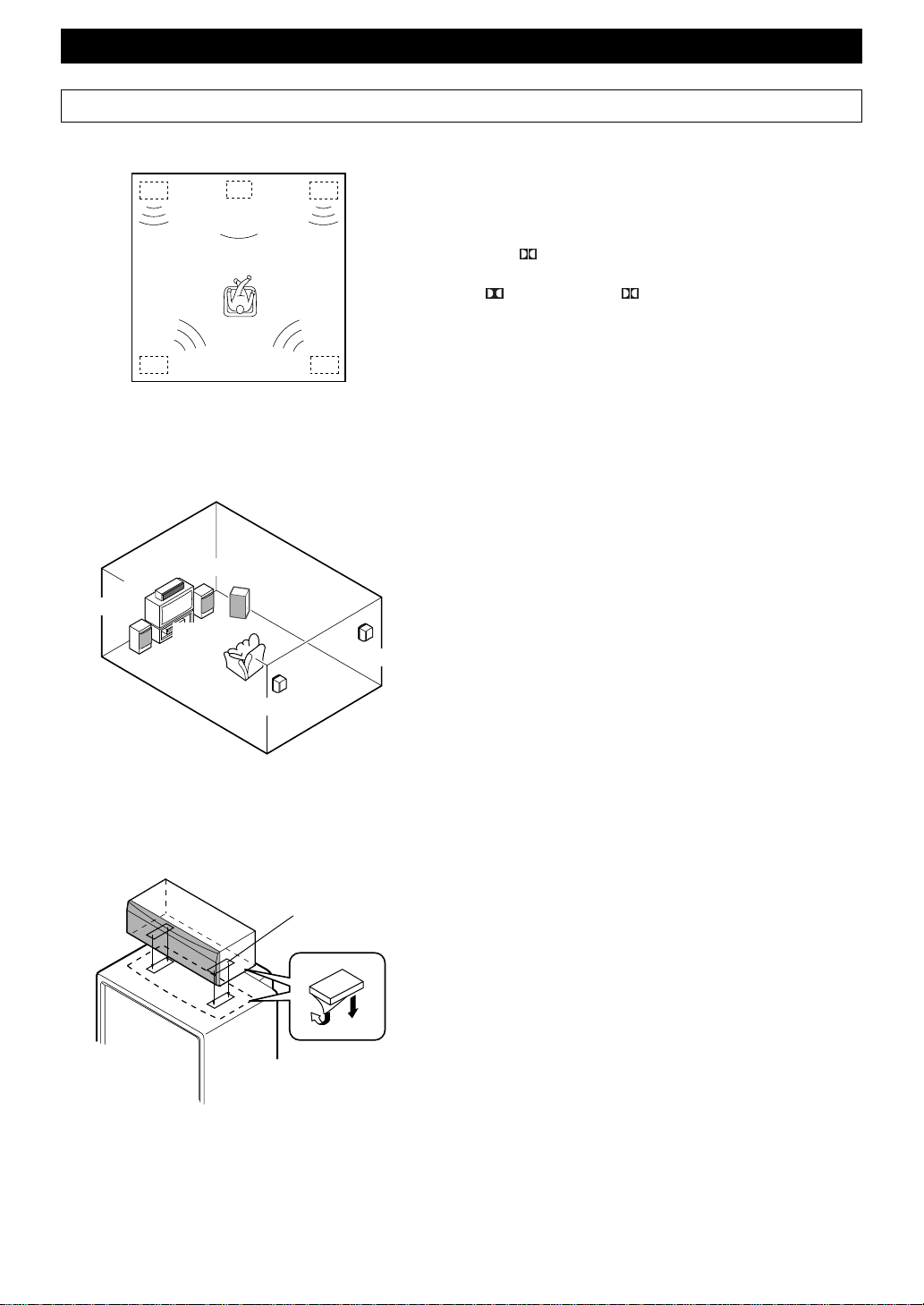
Preparations and connections
Setting up the speakers
Front L
Rear L Rear R
Center
Front L
Center
Dialogue
Front R
(Subwoofer)
(TV set)
Rear L
Front R
Rear R
■4 channel 5 speaker configuration
This system employs a 5 speaker configuration: 2 front speakers, 2
rear paralleled speakers and a center speaker.
The front speakers are used for outputting main source sound. The
rear speakers are for effect and surround sounds when the sound
field program
PRO LOGIC or HALL is selected. The center
speaker is for center sounds (dialogue etc.) when the sound field
program PRO LOGIC or 3 STEREO is selected.
■Placing the speakers
Front speakers: On both sides of and at approximately the
same height as the TV.
Center speaker: Precisely between the front speakers.
Rear speakers: Behind your listening position, facing
slightly inward. About 1.8 m (approx. six
feet) from the floor.
Subwoofer: The position of the subwoofer is not so
(not included in
this system)
critical because low bass tones are not highly
directional. However, we recommend that
you place the subwoofer anywhere in front of
your listening position.
E-6
TV set
Velcro strip
1
2
■Mounting the center speaker
Place the speaker on top of the TV or on the floor under the TV or
inside the TV rack so that it is stable.
When placing the speaker on top of the TV, put the provided velcro
strips at two corners on both the bottom of the speaker and top of
the TV to prevent the speaker from falling.
Page 17

Preparations and connections
60 mm
Mounting bracket
Screw
■Mounting the rear speakers
Mount the rear speakers on a shelf, rack or on the floor, or hang
them on the wall.
To mount the rear speakers by using commercially
available speaker stands
The provided mounting bracket has 1 pair of screw holes (at an
interval of 60 mm). They are for mounting the speaker on a speaker
stand.
* These screw holes can be used with M4 screws only.
Note
It is recommended that you connect the speaker cords to the
speaker’s terminals before attaching the bracket to the speaker.
1 Attach the bracket to the bottom of the speaker by using the
provided screw so that the convex part of the bracket fits in the
grooved part of the speaker as shown left.
2 Mount the speaker on the speaker stand by using the screw holes
on the bracket.
English
Tapping screw (Available
at the hardware store)
Min.
12 mm
65 mm
Wall or wall support
To mount the rear speakers directly on the wall
If desired, you can hang the speaker on the protruding screws on
the wall without using the bracket.
Fasten screws into a firm wall or wall support as shown left, and
hang the holes of the speaker on the protruding screws.
* Make sure that the screws are securely caught by a narrow part
of the holes.
WARNING
• Each of the rear speakers weighs 0.8 kg (1 lbs. 12 oz.). Do not
mount them on thin plywood or soft wall surface material, as the
screws may come out of the flimsy surface, causing the speakers
to fall and be damaged, or result in personal injury.
• Do not fasten the speakers to the wall with nails, adhesives, or
other unstable hardware. Long-term use and vibrations may
cause them to fall.
• To avoid accidents resulting from tripping over loose speaker
cords, fix them to the wall.
• Select a proper position on the wall to mount the speaker and the
stand so that no one will injure his/her head or face with the edge
of the stand.
E-7
Page 18

Preparations and connections
Connections
Never plug the AC supply lead of this system into the AC outlet until all connections are
completed.
Subwoofer system
(not included in this system)
Center speaker
Rear speaker
R
Rear speaker
L
INPUT
SPEAKERS
SEE OWNER'S MANUAL
FOR CONNECTION.
REAR CENTER REAR
Front speakers
L R
■ Connecting speakers
SUBWOOFER
R L
VIDEO SIGNAL
OUT
OUT
AUX/MD
IN
MONITOR
VIDEO
OUT
OUT
VCR
IN
R L
CENTER:6 MIN./SPEAKER
REAR: 12 MIN./SPEAKER
FRONT
R L
6 MIN./SPEAKER
SPEAKERS
MAINS
To AC outlet
Connect the speakers to the corresponding speaker terminals on the rear of the main unit by using the speaker cords. Make
sure that the polarity of the speaker cords is correct, that is the + and – markings are observed. If these cords are reversed,
the sound will be unnatural and lack bass.
On the speakers
Red: positive (+)
Black: negative (–)
2
1
3
1Press the tab.
2Insert the bare wire.
[Remove approx. 5mm (1/
4”) insulation from the
speaker wires.]
3Release the tab and secure
the wire.
On the main unit
Red: positive (+)
Black: negative (–)
1
3
1Pull up the tab.
2Insert the bare wire.
[Remove approx. 5mm (1/
4”) insulation from the
speaker wires.]
3Press down the tab and
2
secure the wire.
Caution
Do not let the bare speaker wires touch each other as this could damage the amplifier and/or speakers.
When connecting a subwoofer (not included in this system)
You may wish to add a subwoofer to reinforce the bass frequencies.
When connecting a subwoofer to this system, connect the SUBWOOFER OUT terminal of this system to the INPUT
terminal of the subwoofer.
* Ordinary subwoofers, including the Yamaha Active Servo Processing Subwoofer System, are designed so that both the
amplifier and subwoofer are contained in the same unit.
* The SUBWOOFER OUT terminal outputs low frequencies from the left front, center and right front channels.
(The cut-off frequency of this terminal is 200 Hz.)
E-8
Page 19

R
Preparations and connections
(1)
(2)
ANTENNA
FM GND AM
75 UNBAL.
ANTENNA
FM GND AM
75 UNBAL.
DIGITAL OUT
FREQUENCY STEP
OPTICAL
50KHZ 9KHZ
FM AM
100KHZ 10KHZ
FM GND AM
ANTENNA
■Antenna connection
(1) Supplied FM antenna
Connect the FM antenna wire to the corresponding terminal and
direct it to the direction where the strongest signal can be received.
(2) Supplied AM loop antenna
Connect the AM loop antenna wires to the corresponding
terminals. Position the AM loop antenna for optimum reception.
Notes
• When static is still heard even after adjusting the position of the AM loop
antenna, try reversing the wire connections (from the right terminal to
the left one, and vice versa).
• The AM loop antenna should be placed apart from the main unit. The
antenna may be hung on a wall.
Using an external antenna
• If you need better reception, use an external FM antenna instead
of an indoor FM antenna. Consult your dealer.
• Use an external AM antenna if you need better reception.
Consult your dealer.
English
TV monitor
VCR
LD/DVD player, etc.
MD recorder, etc.
75 UNBAL.
■Connecting external components
This system can be connected with external audio and video
components. Make connections between this system and the
components using RCA pin plug connector cables, by correctly
connecting L (left) to L and R (right) to R. Also, refer to the
owner’s manual for the component to be connected to this system.
* A digital-to-digital recording is possible from a CD played on
the built-in CD player to an MD (or tape) on an external MD
recorder (or DAT) by connecting the DIGITAL OUT
(OPTICAL) terminal on the rear of the main unit to the MD
recorder (or DAT).
50KHZ9KH
FM AM
100KHZ10KH
OUT
Z
Z
OUT
AUX/MD
IN
DIGITAL OUT
OPTICAL
VIDEO SIGNAL
MONITOR
VIDEO
SEE
FOR
REAR
R
OUT
OUT
VCR
CENTE
IN
REAR:
R
FREQUENCY STEP
SUBWOOFER
R L
E-9
Page 20

Preparations and connections
Setting the clock
3–DISC CD CHANGER
STANDBY
STANDBY
/
ON
TIMER
INPUT
PHONES
AUTO REVERSE CASSETTE DECK
1
MEMORY
2
TIME ADJ
MEMORY
3
TIME ADJ
BASS TREBLE
DIRECTION
DOLBY B NR
DISPLAY
PRESET/TUNING/BAND A/B/C/D/E
MODE DOLBY NR
RANDOM
REPEAT
HOUR
RANDOM
REPEAT
HOUR
DISC2DISC1
PAUSE
DISC3
REC
/
MIN
MIN
/
AUTO
/
MEMORY
MANUAL
TIMER
TIME ADJ
OPEN/CLOSE
Changes.
DISC CHANGE
UP
DOWN
RANDOM
REPEAT
TIME DISPLAY
HOUR
MIN
Changes.
PROGRAM
VOLUME
OPEN/CLOSE
DIGITAL AUDIO
B.BOOST MUSIC
1 While the power is on, press DISPLAY to display time.
2 While holding down TIME ADJ, press HOUR and set the hour.
* Press HOUR once to advance the time by 1 hour. Press and
hold to advance continuously.
3 While holding down TIME ADJ, press MIN and set the minute.
* Press MIN once to advance the time by 1 minute. Press and
hold to advance continuously.
* The hour setting will not advance even if minute is advanced
from “59” to “00”.
Australia model uses a 24-hour display. U.S.A. and Canada
models use a 12-hour display. For General model, either the 24hour display or the 12-hour display [shown by “AM (PM)
12:00”] is selected depending on the setting of the
FREQUENCY STEP switch on the rear panel.
* Set this system into the standby mode and disconnect the AC supply
lead when switching the FREQUENCY STEP.
Note
In the event of a power failure or when the AC supply lead is disconnected,
the time display will go out; however, the clock will function for about 5
minutes without any power supply. Otherwise, the time display will flash
on and off to indicate that time must be reset.
Adjusting brightness of the display
If desired, you can adjust the brightness of the display.
OPEN/CLOSE
RANDOM
HOUR
UP
DOWN
REPEAT
MIN
DISC CHANGE
DIGITAL AUDIO
PROGRAM B.BOOST MUSIC
VOLUME
VOLUME
TIME DISPLAY
DISPLAY
Press and hold DISPLAY for more than 2 seconds so that
“DIMMER ±0” appears on the display.
While holding down DISPLAY, turn VOLUME clockwise to
increase or counterclockwise to decrease brightness.
Control range: ±0 to –6 (Preset value: ±0)
E-10
Page 21

Preparations and connections
Speaker balance adjustment
You can adjust the sound output level balance between the front, center, and rear speakers using the built-in test tone
generator. This is important for the best performance of the built-in Dolby Pro Logic surround decoder.
You can adjust the sound output level of center and rear speakers from –21 to +10 and the balance of the sound output
levels of the left and right front speakers from L–6 to R–6.
The adjustment of each speaker output level should be done from your listening position with the remote control.
Otherwise, the result may not be satisfactory.
1 Turn on the power.
POWER
1
11223
3
44556
6
77889
0
TUNER+I0
PRESET
PRESET
TIMEAPROGBR.TIME
EDITDDISC SKIP
REC/PAUSE
6
3
PROGRAM
SLEEP
—
DIRECTION
TAPE
LEVEL
VOLUME
C
MODE
E
CD
/
TEST
CENTER/
REAR/DELAY
MUSIC
INPUT
4, 7
2, 5
2 Turn down the volume to minimum.
3 Press PROGRAM repeatedly until “ PRO LOGIC” lights
up on the sound field program indicator.
4 Press TEST.
* “TEST” flashes on and off on the display.
5 Press VOLUME to increase the volume.
You will hear a test tone (like pink noise) from the left front
speaker, the center speaker, the right front speaker, and then the
rear speakers, for about 2.5 seconds each. The display changes as
shown below.
* The test tone from the left rear speaker and the right rear
speaker will be heard at the same time.
English
6 Press LEVEL+/– to adjust the sound output level of the center
speaker when “>CENTER<” is displayed.
Press LEVEL+/– to adjust the sound output level of the rear
speakers when “<SURROUND>” is displayed.
Press LEVEL+/– to adjust the balance of the output volume
level from the left and right front speakers when “LEFT<<<<” is
displayed. Press + for left and – for right front speakers to
compensate for the sound inbalance caused by poor speaker
location or unique listening room acoustics.
example)
PROGRAMMUSIC
PRO LOGIC
TEST
CD
Changes.
VOLUME
7 When the adjustments are finished, press TEST to cancel the test
tone.
* “TEST” disappears from the display.
Note
Once you have completed these adjustments, you can adjust the whole
sound level on your audio system by using VOLUME on the main unit or
the remote control.
E-11
Page 22

CD player operation
Display information
Each indicator mentioned with a number on pages 13–18 corresponds to the indicator with the same number on this page.
1
100 350 1K 3.5K 10K
MUSIC
PROGRAM
TRACK
TOTAL REM
1 TRACK (track number)
2 Time display
3 Disc indicator
The number on the top of this indicator shows the
currently selected disc.
4 CD (input source indicator)
5 (play)
6 RANDOM
2
RANDOM
CD
5678 90
4
1234
78910
13 14 15
OVER 15
5116
3
12
S F REP
PROG
VOLUME
7 Music calendar
Track numbers on the currently selected disc will light up
(up to the number 15).
8 OVER 15
This indicator will light up when the currently selected
disc has more than 15 tracks.
9 PROG (program)
0 (S, F) REP [(single, full) repeat]
E-12
Page 23

CD player operation
4
STANDBY
indicator
3–DISC CD CHANGER
STANDBY
/
ON
INPUT
PHONES
2
1
STANDBY
TIMER
BASS TREBLE
DISC (1, 2, 3)
DISC
3
DISC2DISC
1
PRESET/TUNING/BAND A/B/C/D/E
/
REC
/
AUTO
/
MEMORY RANDOM
PAUSE
MANUAL
MODE DOLBY NR
/ (play/pause)
(stop)
POWER
11223
3
44556
6
77889
0
TUNER+I0
PRESET
PRESET
TIMEAPROGBR.TIME
C
EDITDDISC SKIP
MODE
E
CD
/
Basic play
English
1 Turn on the power.
2 Press INPUT or (or INPUT on the remote control) until
“CD” (2) appears on the display.
3 Press OPEN/CLOSE to open the disc tray.
4
3, 5
OPEN/CLOSE
DISC CHANGE
DIGITAL AUDIO
PROGRAM
B.BOOST MUSIC
VOLUME
UP
DOWN
REPEAT
TIME DISPLAY
* The carousel will turn when you open the disc tray by
pressing
OPEN/CLOSE; therefore, make sure the
carousel stopped moving completely before you perform
further operations. Otherwise, you may cause damage to
your discs, or you might injure yourself.
4 Place discs on the table with label side facing upward.
* Up to three discs can be loaded on the table.
To load the third disc, rotate the disc table by pressing DISC
CHANGE on the front panel.
* 8 cm (3”) discs can be played without an adaptor.
* The disc placed on the right side is played first.
5 Press OPEN/CLOSE to close the disc tray.
* If the selected disc is a CD, the total number of tracks (1) and
the total playing time of the disc (2) will be displayed for
several seconds.
1
* If the disc contains more than 15 tracks, the “OVER 15”
indicator (8) will light up.
* If the disc tray is closed by pushing the front edge of the tray,
play will begin automatically.
6 Press / to begin play.
To pause
(stop)
Press / .
To stop play
Press .
REC/PAUSE
—
LEVEL
PROGRAM
SLEEP
VOLUME
DIRECTION
TAPE
REAR/DELAY
TEST
CENTER/
MUSIC
INPUT
/
(play/pause)
2
To finish using this system
Turn this system into the standby mode by pressing STANDBY/
ON (or POWER on the remote control). The STANDBY
indicator will light up and the display will go out.
Direct operation
DISC (1, 2 or 3) on the front panel and / on the remote control
can be used when this system is in the standby mode or another
input source is selected.
E-13
Page 24

CD player operation
DISC (1, 2, 3)
DISC2DISC1
PRESET/TUNING/BAND A/B/C/D/E
DE DOLBY NR
DISC SKIP
DISC3
/
REC
/
AUTO
/
MANUAL
TIMER
MEMORY
TIME ADJ
PAUSE
Numeric buttons
11223
44556
77889
0
PRESET
TIMEAPROGBR.TIME
EDITDDISC SKIP
RANDOM
HOUR
POWER
TUNER
CD
/
DISC CHANGE
UP
DOWN
REPEAT
TIME DISPLAY
MIN
3
6
+
I0
PRESET
C
MODE
E
OPEN/CLOSE
DIGITAL AUDIO
PROGRAM B.BOOST MUSIC
VOLUME
MODE
To change the disc play mode
If necessary, change the disc play mode by pressing MODE on the
remote control.
All disc play mode: All discs on the disc tray are played
sequentially (originally set to this
mode).
Single disc play mode: Only the designated disc is played.
Lights up only when the all disc play
mode is selected.
To select another disc
Press DISC SKIP on the remote control once or more (so that the
corresponding disc number comes to the top position of the disc
indicator (3)).
Pressing DISC (1, 2 or 3) will select the disc directly, and play
will automatically begin from track 1.
To directly select the desired track
By using the numeric buttons on the remote control, any track you
wish to listen to can be played directly.
Use the numeric buttons to select the desired track. Play will begin
automatically.
A. For example, to choose track 5
Press 5.
B. For example, to choose track 12
(1)Press +10.
(2)Within a few seconds, press 2.
C. For example, to choose track 20
(1)Press +10.
(2)Within a few seconds, press +10 again.
(3)Within a few seconds, press 0.
E-14
Note
If you select a track number higher than the number of tracks on the disc,
the last track of the disc may be played.
Page 25

CD player operation
DISC (1, 2, 3)
DISC2DISC1
PRESET/TUNING/BAND A/B/C/D/E
S TREBLE
/
(play/pause)
(Skip backward)
(Search backward)
POWER
11223
44556
77889
3
6
DISC3
/
REC/AUTO
English
DISC CHANGE
OPEN/CLOSE
DISC CHANGE
To play the desired track (Skip)
To advance to the next track
During play, press ( ). Pressing ( ) repeatedly
advances to other tracks.
DIGITAL AUDIO
PROGRAM B.BOOST MUSIC
VOLUME
UP
DOWN
/
To return to the beginning of current track
During play, press ( ) once.
To return to previous track
During play, press ( ) twice in succession to return to the
previous track.
Repeatedly press
( ) to return to other previous tracks.
Note
(Skip forward)
(Search forward)
This function can also be performed while the CD player is being stopped.
Press / when the desired track number appears on the track number
display. Play will begin from the beginning of that track.
To advance or reverse play rapidly (Search)
Press and hold ( ) to advance play rapidly, and
( ) to reverse play rapidly.
0
TUNER+I0
PRESET
TIMEAPROGBR.TIME
EDITDDISC SKIP
CD
/
PRESET
C
MODE
E
(Skip backward)
(Search backward)
DISC SKIP
(Skip forward)
(Search forward)
/
(play/pause)
To exchange a disc (or discs) while playing (PLAYXCHANGE)
During play, you can open the disc tray by pressing DISC
CHANGE without interrupting play. In this case, however,
pressing DISC SKIP or DISC (1, 2 or 3) is invalid.
E-15
Page 26

CD player operation
V
V
DISC3
DISC2
ISC1
ET/TUNING/BAND A/B/C/D/E
REC
/
PAUSE
DOLBY NR
TIME
2
/
AUTO
/
MEMORY
MANUAL
TIMER
TIME ADJ
11223
44556
77889
0
PRESET
TIMEAPROGBR.TIME
EDITDDISC SKIP
UP
DOWN
RANDOM
REPEAT
HOUR
MIN
POWER
TUNER+I0
CD
/
DISC CHANGE
PROGRAM B.BOOST MUSIC
VOLUME
TIME DISPLAY
OPEN/CLOSE
DIGITAL AUDIO
3
6
PRESET
C
MODE
E
3
1,
PROG
5
TIME
Program play
You can program up to 20 tracks in any desired order.
1 When the CD player is being stopped, press PROG to prepare
for programming.
* “PROG” (9) and “P-01” (2) will light up on the display, and
all track numbers on the selected disc (7) will begin blinking.
2 If necessary, select the desired disc by pressing DISC SKIP.
* Just after you change the disc, the CD player reads the
contents of the newly selected disc for a few seconds. If you
go on to the next step during this internal operation, “WAIT”
(2) appears on the display and your operation is canceled.
3 Use the numeric buttons to select the desired track number.
* The selected track number (1) and the total play time of the
programmed tracks (2) will light up on the display, and it
will soon be replaced by the display of the next play order
(2). Programmed track numbers on the selected disc will stop
flashing and light up on the music calendar (7).
* Pressing TIME displays the total play time of the programmed
tracks (2) for about 1 second, and then it is replaced by the
display of the next play order (2).
4 Repeat steps 2 and 3 to program other tracks.
5 Press / to start the program play.
Notes
• If the total time of the programmed tracks becomes 100 minutes
or more, the first digit will not be displayed.
• The total time of the programmed tracks will not be displayed, if
track number 16 or higher is programmed.
• Skip (
the range of the programmed tracks.
• Search (
tracks, including unprogrammed tracks.
/ ) can be performed during play, but only within
/ ) can be performed during play to search all
, / (play/pause)
5
Display information during programming
Play order Selected disc
TRACK
HALL
RSION
VCD PBC
TIMER
SLEEP
NOR TEST
PHANTOM
TUNER
CD
MD
TAPE
13 14 15
Music calendar
Selected track number
TRACK
TOTAL
VCD PBC
TIMER
HALL
ERSION
SLEEP
NOR TEST
PHANTOM
Total playing time
TUNER
CD
MD
TAPE
E-16
RANDOM
1234
78910
RANDOM
1234
78910
13 14 15
5116
OVER 15
5116
OVER 15
To cancel a programmed sequence
Press while the CD player is being stopped.
To check (and correct) program data
1. Press PROG when the CD player is being stopped.
2. Every time is pressed, the track numbers and sequential
order of the programmed tracks can be checked one after
another. The display of the track number can be returned
(sequentially in reverse order) by pressing
EDIT
S F REP
12
AB
PROG
3. If you want to correct the program data, press a numeric button
to select the track to replace the one displayed. The previously
programmed track will be cleared from the memory and the new
one will be programmed.
To complete the correction, press PROG or
EDIT
S F REP
12
AB
PROG
.
/ once again.
Page 27

CD player operation
EMORY
TIME ADJ
CLOSE
RANDOM
HOUR
UP
DOWN
REPEAT
MIN
OPEN/CLOSE
DISC CHANGE
DIGITAL AUDIO
PROGRAM B.BOOST MUSIC
VOLUME
TIME DISPLAY
REPEAT
Repeat play
All discs, a disc, a single track or a programmed sequence can be
repeated continuously.
Press REPEAT once or more to select the desired repeat play
mode so that the S REP or F REP indicator (0) is illuminated.
(off) S REP
F REP
Repeat play modes
SINGLE REPEAT (S REP)
A single track is played repeatedly.
* This is also available in the program play mode and the random
play mode. (If the repeat play mode is switched off, the program
play mode or the random play mode will be resumed.)
FULL REPEAT (F REP)
When the CD player is in the single disc play mode:
The designated disc is played repeatedly.
* In the random play mode, the selected disc is repeatedly played,
but the order of tracks is different each time.
When the CD player is in the all disc play mode:
All discs on the disc tray are played repeatedly.
* In the random play mode, the random play is performed among
all discs and repeated with a different order of tracks each time.
English
Note
In the program play mode, a sequence of programmed tracks is played
repeatedly.
To cancel the repeat play
Press REPEAT repeatedly until the (S, F) REP indicator (0) goes
out.
E-17
Page 28

CD player operation
OPEN/CLOSE
DISC CHANGE
DIGITAL AUDIO
PROGRAM B.BOOST MUSIC
VOLUME
UP
DOWN
/
MEMORY
RANDOM
REPEAT
MIN
TIME DISPLAY
DISC CHANGE
OPEN/CLOSE
AL
R
TIME ADJ
HOUR
RANDOM
Random play
Tracks on a selected disc or all discs on the disc tray can be played
randomly.
1 If necessary, switch the disc play mode by pressing MODE.
* If the single disc play mode is selected, select the desired disc
by pressing DISC SKIP.
2 Press RANDOM to begin random play.
* The “RANDOM” indicator (6) will light up.
To cancel the random play
Press , or press RANDOM so that the “RANDOM” indicator
(6) will go out.
Note
This feature will not function during programming or program play.
Switching the time display
Every time TIME is pressed, the display will change as described
below.
DIGITAL AUDIO
PROGRAM B.BOOST MUSIC
[Example]
When the second track is being played:
The elapsed play time for the current track will be
displayed.
TRACK
UP
DOWN
VOLUME
TIME
The remaining play time for the current track will be
displayed.
TO
/
MEMORY
RANDOM
REPEAT
UAL
ER
TIME ADJ
HOUR
TIME
TIME DISPLAY
MIN
POWER
11223
44556
77889
0
PRESET
TIMEAPROGBR.TIME
EDITDDISC SKIP
TUNER+I0
PRESET
MODE
TRACK
REM
The total play time of the disc will be displayed.
TRACK
3
6
TOTAL
The total remaining play time of the disc will be displayed.
TRACK
TOTAL REM
C
E
E-18
Page 29

Tuning operation
Display information
Each indicator mentioned with a number on pages 20–22 corresponds to the indicator with the same number on this page.
12
PRESET
100 350 1K 3.5K 10K
MUSIC
PROGRAM
1 Preset station group and number
indicator
2 Multi-information display
3 STEREO
4 AUTO
STEREO
AUTO
TUNED
MEMORY
TUNER
VOLUME
76543
5 TUNED
6 MEMORY
7 TUNER (input source indicator)
English
E-19
Page 30

Tuning operation
N
O
5, 33
1
DISC3DISC2DISC
Automatic tuning
1 Turn on the power.
2 Press INPUT or until “TUNER” (2, 7) appears on the
3–DISC CD CHANGER
STANDBY
STANDBY
/
1
2
ON
TIMER
INPUT
PRESET/TUNING/BAND A/B/C/D/E
/
display, or simply press TUNER on the remote control.
3 Select the reception band (FM or AM) by pressing PRESET/
TUNING/BAND (or TUNER on the remote control), and
confirm it on the display (2).
* Do not select the preset tuning mode (in which “PRESET”
(1) lights up on the display).
3
PHONES
BASS TREBLE
MODE DOLBY NR
REC
/
AUTO
/
MEMORY
MANUAL
TIMER
TIME ADJ
RA
H
PAUSE
4 Press AUTO/MANUAL so that “AUTO” (4) lights up on the
display.
5 Press to tune to a higher frequency, or press to tune to a
lower frequency.
22, 4
(When tuned in to a station, “TUNED” (5) will light up on the
display.)
POWER
11223
TUNER
CD
/
3
6
+
I0
PRESET
C
MODE
E
44556
77889
0
PRESET
TIMEAPROGBR.TIME
EDITDDISC SKIP
1
2
6 If the station where tuning search stopped is not the desired one,
follow step 5 again.
* If the tuning search does not stop at the desired station, change
to the Manual tuning method as described below.
* “STEREO” (3) will light up when an FM stereo broadcast
with sufficient signal strength is received.
Direct operation
TUNER on the remote control will work if it is pressed when this
system is in the standby mode or another input source is selected.
Manual tuning
11 Follow steps 1–3 of the Automatic tuning method.
22 Press AUTO/MANUAL so that “AUTO” (4) disappears from
the display.
33 Press and hold to tune to a higher frequency, or press and
hold to tune to a lower frequency.
Release the button just before reaching the desired frequency,
and then press it repeatedly until the desired frequency appears.
(When tuned in to a station, “TUNED” (5) will light up on the
display.)
Note
If you tune in to an FM station manually, it is received in monaural to
increase the signal quality.
REC/PAUSE
—
LEVEL
PROGRAM
DIRECTION
TAPE
TEST
CENTER/
REAR/DELAY
MUSIC
E-20
SLEEP
INPUT
2
VOLUME
Page 31

Tuning operation
Automatic preset tuning
DISC3DISC2DISC1
You can make use of an automatic preset tuning function. With this
English
function, the built-in tuner performs automatic tuning. Up to 40
stations [8 stations x 5 groups (A, B, C, D and E)] are stored
3–DISC CD CHANGER
STANDBY
STANDBY
/
ON
1
TIMER
automatically.
1 Turn on the power.
2 Press INPUT or until “TUNER” (2, 7) appears on the
INPUT
2
BASS TREBLE
PHONES
PRESET/TUNING/BAND A/B/C/D/E
MODE DOLBY NR
/
REC
/
AUTO
PAUSE
MANUAL
TIMER
UP
DOWN
/
MEMORY
RANDOM
TIME ADJ
HOUR
3
POWER
1
11223
44556
77889
3
6
2
0
TUNER+I0
PRESET
TIMEAPROGBR.TIME
EDITDDISC SKIP
REC/PAUSE
—
LEVEL
PROGRAM
SLEEP
PRESET
MODE
CD
/
DIRECTION
TAPE
TEST
CENTER/
REAR/DELAY
MUSIC
C
E
INPUT
2
VOLUME
display, or simply press TUNER on the remote control.
3 Press and hold MEMORY for more than 2 seconds.
* The “MEMORY” (6) and “AUTO” (4) indicators flash.
The tuner performs automatic tuning and searches for FM stations
first and then AM stations. Received stations are programmed
sequentially to A1, A2, A3 and so on.
When the automatic preset tuning is completed;
The display shows the frequencies of the first preset station (stored
to A1).
If you want to check the contents and the number of preset stations,
follow the procedure in the section “To recall a preset station” on
page 22.
To recall a preset station
Simply follow the procedure in the section “To recall a preset
station” on page 22.
Notes
• The automatic preset tuning search will be performed through all
frequencies until 40 stations are stored. If the number of received stations
is less than 40, the search will stop after searching all frequencies.
* Since FM stations are searched for first, there may be a case that 40
preset stations are occupied by FM stations only.
• With this function, only stations with sufficient signal strength are stored
automatically. If the station you want to program is weak in signal
strength, tune in to it with the Manual tuning method (in monaural) and
program it by following the procedure in the section “To store stations”
on page 22.
• You can replace a preset station with another FM or AM station
manually by simply following the procedure in the section “To store
stations” on page 22.
Memory back-up
The memory back-up circuit prevents the programmed data
from being lost even if the AC supply lead is disconnected from
the AC outlet or the power is cut due to temporary power
failure. If, however, the power is cut for more than one week,
the memory may be erased. If so, it can be re-programmed by
simply following the Preset tuning steps.
E-21
Page 32

Tuning operation
O
R
6, 22
1
DISC3DISC2DISC
Manual preset tuning
The built-in tuner can store station frequencies selected by tuning
operation. With this function, you can select any desired station
only by calling the corresponding preset station number. Up to 40
3–DISC CD CHANGER
STANDBY
STANDBY
/
1
2
ON
TIMER
INPUT
PRESET/TUNING/BAND A/B/C/D/E
/
stations (8 stations x 5 groups) can be stored.
■To store stations
1
Turn on the power.
2 Press INPUT or until “TUNER” (2, 7) appears on the
display, or simply press TUNER on the remote control.
PHONES
BASS TREBLE
MODE DOLBY NR
REC
/
AUTO
/
MEMORY
MANUAL
TIMER
TIME ADJ
RAND
HOU
PAUSE
3 Turn in to the desired station.
4 Press MEMORY.
* “MEMORY” (6) and “PRESET” (1) will flash on the
11, 5
4, 7
display for about 5 seconds.
5 Select the desired group (A – E) of preset stations by pressing A/
B/C/D/E before “MEMORY” (6) goes out. Confirm the
selection on the display.
6 Select a preset station number by pressing or repeatedly
or pressing a numeric button (1 to 8) before “MEMORY” (6)
goes out.
7 Within about 5 seconds, press MEMORY again.
■To recall a preset station
11
Select a group of preset stations by pressing A/B/C/D/E.
22 Select the desired preset station number by pressing or
repeatedly or pressing a numeric button (1 to 8).
Notes
• A new setting can be programmed in place of the former one.
• As for the preset stations, the setting of AUTO/MANUAL is stored
along with the station frequency.
6, 22
POWER
11223
TUNER+I0
PRESET
MODE
CD
/
3
6
C
E
44556
77889
0
PRESET
TIMEAPROGBR.TIME
EDITDDISC SKIP
1
6, 22
2
6, 22
5, 11
E-22
DIRECTION
REC/PAUSE
—
LEVEL
PROGRAM
SLEEP
VOLUME
TAPE
TEST
CENTER/
REAR/DELAY
MUSIC
INPUT
2
Page 33

Playing back a tape
Display information
Each indicator mentioned with a number on pages 24–30 corresponds to the indicator with the same number on this page.
1
100 350 1K 3.5K 10K
MUSIC
PROGRAM
NR
EDIT
TAPE
TAPE
REC
AB
VOLUME
2345 67 8 9
1 Tape counter
2 NR (DOLBY NR)
3 Tape direction indicator
4 Reverse mode indicator
5 TAPE
(input source indicator)
7 (play)
8 EDIT
9 Tape side indicator
6 TAPE REC
General information
• Do not use C-120 tapes or poor quality tapes, since they
can cause malfunctions.
• Before loading a tape on the tray, tighten the tape slack
with a pen or pencil.
• Tapes have removable tabs which prevent accidental
recording or erasing from taking place. Removing the
tab on the top left corner protects the side facing you
from erasure. Cover the tab holes with adhesive tape to
erase or record again.
• The tape deck features an automatic tape selector. Just
load the tape, and the type of tape being used will be
sensed automatically.
• The tape deck can play back metal tapes as well as
normal or high position tapes; however, recording
cannot be done on metal tapes with good sound quality.
English
Dolby B Type Noise Reduction
Dolby noise reduction is an extremely effective method of
reducing undesirable background hiss on tapes. The builtin tape deck incorporates Dolby B type noise reduction
system.
DOLBY NR is useful for both recording and playback; be
sure that the same noise reduction is used on recording
and playback.
Dolby noise reduction is manufactured under license
from Dolby Laboratories Licensing Corporation.
“DOLBY” and the double-D symbol
trademarks of Dolby Laboratories Licensing
Corporation.
are
About the tape counter
The tape deck is equipped with a tape counter that is
useful for searching and locating a desired point on the
tape. The tape counter is shown on the display.
Pressing
(stop) when the deck is being stopped will
reset the tape counter to “0000”.
100 350 1K 3.5K 10K
PROGRAMMUSIC
PRO LOGIC
3 STEREO YMERSION
HALL
TUNER
CD
MD
TAPE
RANDOM
EDIT
AB
S F REP
PROG
VOLUME
E-23
Page 34

Playing back a tape
(stop)
3, 4
3–DISC CD CHANGER
STANDBY
STANDBY
/
ON
1
2
5
5
6
TIMER
INPUT
BASS TREBLE
PHONES
AUTO REVERSE CASSETTE DECK
DIRECTION
PRESET/TUNING/BAND A/B/C/D/E
/
REC
/
AUTO
/
MEMORY
PAUSE
MANUAL
MODE DOLBY NR
TIMER
TIME ADJ
DOLBY B NR
OPEN/CLOSE
DIGITAL AUDIO
PROGRAM
B.BOOST MUSIC
VOLUME
UP
DOWN
RANDOM
REPEAT
TIME DISPLAY
HOUR
MIN
Basic operation
1 Turn on the power.
2 Press INPUT or until “TAPE” (1, 5) appears on the
display.
3 Open the tray by pressing OPEN/CLOSE.
4 Load the tape on the tray with side A facing upward, and close
the tray by pressing OPEN/CLOSE or pushing the front
edge of the tray gently.
5 Press MODE or DIRECTION to change the current setting if
necessary.
Reverse mode indicator (4)
4
Tape direction indicator (3)
Moves slowly in the current tape running
direction during playback.
MODE
POWER
11223
44556
77889
TUNER
+
PRESET
MODE
0
PRESET
TIMEAPROGBR.TIME
EDITDDISC SKIP
1
3
6
I0
C
E
DIRECTION
6 Press .
Playback begins.
Side A only
Side B only
Side A → Side B
Side B only
Side A → Side B
→
(Repeats 8 times)
Starts from side A.
Side B → Side A
→
(Repeats 8 times)
Starts from side B.
(Side A is not played
the first time.)
E-24
REC/PAUSE
—
LEVEL
PROGRAM
SLEEP
VOLUME
CD
/
DIRECTION
TAPE
TEST
CENTER/
REAR/DELAY
MUSIC
INPUT
5
6
2
To stop playback
Press .
To remove the tape
Open the tray by pressing OPEN/CLOSE.
(stop)
Direct operation
and OPEN/CLOSE will work if they are pressed when this
system is in the standby mode or another input source is selected.
Page 35

Playing back a tape
3–DISC CD CHANGER
STANDBY
STANDBY
/
ON
TIMER
INPUT
BASS TREBLE
PHONES
AUTO REVERSE CASSETTE DECK
DISC3
DISC2DISC1
PRESET/TUNING/BAND A/B/C/D/E
/
REC
/
AUTO
/
MEMORY
PAUSE
MANUAL
MODE DOLBY NR
TIMER
DIRECTION
DOLBY B NR
OPEN/CLOSE
(stop)
POWER
11223
TUNER
CD
/
3
6
+
I0
PRESET
C
MODE
E
44556
77889
0
PRESET
TIMEAPROGBR.TIME
EDITDDISC SKIP
OPEN/CLOSE
DISC CHANGE
DIGITAL AUDIO
PROGRAM
B.BOOST MUSIC
VOLUME
UP
DOWN
RANDOM
REPEAT
TIME DISPLAY
TIME ADJ
HOUR
MIN
Winding the tape
1 Press or to wind the tape.
Moves rapidly in the current tape running
direction while winding.
2 Press to stop.
English
Note
When the tape is wound to the end, the tape deck will then function as
described below.
: The tape stops at the end.
: If the winding direction is , playback automatically starts
from the reverse side when the tape reaches the end.
If the winding direction is
, the tape stops at the end.
: When the tape reaches the end, playback
automatically starts from the reverse side.
Searching for the beginning of the desired selection
Press or during playback.
The tape deck will find a blank interval between selections and
start playback automatically.
To listen to the same selection
Press if the direction of the current playback is .
Press
To listen to the next selection
Press if the direction of the current playback is .
Press if the direction of the current playback is .
if the direction of the current playback is .
Blinks on and off.
REC/PAUSE
—
LEVEL
PROGRAM
SLEEP
VOLUME
DIRECTION
TAPE
TEST
CENTER/
REAR/DELAY
MUSIC
INPUT
(stop)
Moves rapidly in the current tape
running direction while searching.
Notes
• This function may not work for tapes with
* Material with long pauses or quiet passages.
* Low recording levels or excessive noise.
* Pauses of less than 4 seconds between selections.
• If searching is carried out near the beginning or the end of a selection,
the searching may not be done successfully.
E-25
Page 36

Recording
N
H
1
2
4
4
3–DISC CD CHANGER
STANDBY
STANDBY
/
ON
TIMER
INPUT
BASS TREBLE
PHONES
AUTO REVERSE CASSETTE DECK
11223
44556
77889
DIRECTION
DOLBY B NR
POWER
1
PRESET/TUNING/BAND A/B/C/D/E
MODE DOLBY NR
3
6
DISC3DISC2DISC
Notes
• Adjusting the VOLUME, BASS and TREBLE controls, and the use of
B. BOOST, MUSIC and YMERSION have no effect on the recorded
sound. The recording level is automatically adjusted.
• A sound field program except for YMERSION may have effect on the
recorded sound. If a sound field program is selected, cancel it before you
begin recording. Refer to page 35 on how to cancel the sound field
program.
• If you want to make a recording using Dolby NR, press DOLBY NR so
NR” (2) lights up on the display. If not, turn “ NR” (2)
/
that “
off.
* For details, refer to “Dolby B Type Noise Reduction” on page 23.
REC
/
AUTO
/
MEMORY
MANUAL
TIMER
TIME ADJ
RA
5
Basic recording
PAUSE
1 Turn on the power.
2 Press INPUT or repeatedly to select the source you want
OPEN/CLOSE
to record.
3 Load a tape on the tray with side A facing upward.
4 Press DIRECTION or MODE to change the current setting, if
3
necessary.
MODE
1
DIRECTION
Side A only
Side B only
Side A → Side B
Side B only
5
0
TUNER+I0
PRESET
TIMEAPROGBR.TIME
EDITDDISC SKIP
REC/PAUSE
—
LEVEL
PROGRAM
SLEEP
CD
/
DIRECTION
TAPE
VOLUME
PRESET
REAR/DELAY
C
MODE
E
TEST
CENTER/
MUSIC
INPUT
5 Press REC/PAUSE.
* “TAPE REC” (6) lights up on the display.
6 Begin playing the source to be recorded and press on the tape
deck.
When you record from another component that is connected to
this system, start the recording on the tape deck first, and then
start playing the connected source.
4
* When playing a CD, the recording automatically begins a few
seconds before the disc play begins.
Displaying the tape counter
During recording, the information of the playing source is
displayed in place of the tape counter (1). Press DISPLAY to
change the display to the tape counter. Pressing DISPLAY again
will restore the previous display mode.
2
E-26
Page 37

Recording
3–DISC CD CHANGER
STANDBY
STANDBY
/
ON
TIMER
INPUT
BASS TREBLE
PHONES
AUTO REVERSE CASSETTE DECK
PRESET/TUNING/BAND A/B/C/D/E
MODE DOLBY NR
DIRECTION
DOLBY B NR
POWER
11223
44556
77889
/
DISC3
DISC2DISC1
/
UP
DOWN
REC
/
AUTO
/
MEMORY
RANDOM
MANUAL
TIMER
OPEN/CLOSE
REPEAT
TIME ADJ
HOUR
MIN
PAUSE
Numeric buttons
3
6
OPEN/CLOSE
DISC CHANGE
DIGITAL AUDIO
PROGRAM
B.BOOST MUSIC
VOLUME
TIME DISPLAY
REC/PAUSE
To stop recording temporarily
Press REC/PAUSE.
* Press on the tape deck to resume recording.
To stop recording
Press on the tape deck.
To change the disc and track when recording from
a CD
1 Press on the CD player.
* The recording stops temporarily.
2 Select the disc by pressing DISC SKIP if necessary.
3 Choose the track you want to record next by using or .
4 Press / on the CD player to resume recording (or simply
press the corresponding numeric button(s) on the remote
control).
Notes
• A sequence of tracks in the program play mode and random play mode
of the CD player can be recorded in the same way.
• During recording, you can rewind the tape to the point where the
recording started by simply pressing or .
English
REC/PAUSE
0
TUNER
PRESET
TIMEAPROGBR.TIME
EDITDDISC SKIP
CD
/
PRESET
MODE
DIRECTION
TAPE
REC/PAUSE
—
LEVEL
PROGRAM
CENTER/
REAR/DELAY
MUSIC
SLEEP
VOLUME
+
I0
C
E
TEST
INPUT
DISC SKIP
/
E-27
Page 38

DISC3DISC2DISC1
O
R
Recording from CDs utilizing the EDIT function
3–DISC CD CHANGER
STANDBY
STANDBY
/
ON
TIMER
DIRECTION
DOLBY B NR
PRESET/TUNING/BAND A/B/C/D/E
MODE DOLBY NR
/
REC
/
AUTO
/
MEMORY
MANUAL
TIMER
OPEN/CLOSE
TIME ADJ
RAND
HOU
PAUSE
1
INPUT
BASS TREBLE
PHONES
4
AUTO REVERSE CASSETTE DECK
The EDIT function performs recording on both sides of the tape.
■EDIT recording
Press INPUT or repeatedly until “CD” (1) appears on the
1
display, and load the disc to be recorded.
2 Select the disc by pressing DISC SKIP.
3 Load a tape on the tray with side A facing upward.
4 Select “ ” (4) by pressing MODE.
5 Press R. TIME on the remote control to select the length of the
tape to be used. When pressed, the display changes as shown
below.
(off) → C-46 → C-54 → C-60 → C-90
→
Numeric buttons
11223
44556
77889
0
PRESET
TIMEAPROGBR.TIME
EDITDDISC SKIP
6
REC/PAUSE
—
LEVEL
PROGRAM
SLEEP
POWER
TUNER+I0
CD
/
DIRECTION
TAPE
3
6
PRESET
C
MODE
E
TEST
CENTER/
REAR/DELAY
MUSIC
INPUT
3
When using tapes other than C-46, C-54, C-60 or C-90
After pressing R. TIME, input the tape length by using the
numeric buttons on the remote control.
6 Press EDIT. (“EDIT” (8) lights up on the display.)
The following operations are carried out automatically.
1)Tracks on the disc are automatically divided into side A and
side B. You can check the process by watching the display.
* The tape side indicator (9) shows the side currently
selected.
2)If the tape is not rewound to the end, it will rewind to the end
rapidly.
3)The end part of the tape on which recording cannot be done is
5
2
automatically wound.
4)Both disc play and recording starts. Recording is continuously
carried out on both sides of the tape.
Note
When the CD player is in the all disc play mode, tracks on another disc are
recorded continuously if the tape’s total possible recording time is longer
than the total playing time of the selected disc.
In this case, as many as three discs can be recorded automatically.
1
E-28
VOLUME
Page 39

Recording
4
POWER
11223
CD
/
3
6
PRESET
C
MODE
E
44556
77889
0
TUNER+I0
PRESET
TIMEAPROGBR.TIME
EDITDDISC SKIP
■Auto-EDIT recording
English
This recording automatically changes the order of tracks so that the
unrecorded space of side A is minimized.
1 Follow steps 1–5 on the previous page.
2 Press PROG.
3 Press R. TIME.
“Auto A>>>” will light up during programming for side A, and
“Auto B>>>” will light up during programming for side B.
2
4 Press EDIT. (“EDIT” (8) lights up on the display.)
The recording begins.
3
E-29
Page 40

Recording
V
V
PROGRAM
STANDBY
/
ON
INPUT
PHONES
TIME
STANDBY
1
TIMER
9
BASS TREBLE
PRESET/TUNING/BAND A/B/C/D/E
MODE DOLBY NR
DIRECTION
POWER
11223
44556
77889
0
TUNER+I0
PRESET
TIMEAPROGBR.TIME
EDITDDISC SKIP
DIRECTION
TAPE
REC/PAUSE
—
LEVEL
PROGRAM
SLEEP
VOLUME
/
REC
/
PAUSE
CD
/
AUTO
/
MEMORY
MANUAL
TIMER
TIME ADJ
3
6
PRESET
C
MODE
E
TEST
CENTER/
REAR/DELAY
MUSIC
INPUT
B.BOOST MUSIC
VOLUME
UP
DOWN
RANDOM
REPEAT
TIME DISPLAY
HOUR
MIN
TIME
5
7
3
4
1
Display information during programming
Selected disc
5116
1234
12
78910
13 14 15
OVER 15
A
TRACK
Next play order
NR
CD
Side of the tape
PROG
■Manual EDIT recording
You can program tracks manually while watching the remaining
time on both sides of the tape.
1 Press INPUT or repeatedly until “CD” (1) appears on the
display, and load a disc (or discs) on the disc tray.
2 Follow steps 3–5 on page 28.
3 Press PROG.
* “PROG” and “P-01” will light up on the display, and all track
numbers on the selected disc will begin blinking.
4 If necessary, select the desired disc by pressing DISC SKIP.
5 Select the desired track number by pressing the numeric buttons.
6 Repeat steps 4 and 5 to program more selections for side A of
the tape. You can select the same track again.
* Pressing TIME displays the total remaining time on side A of
the tape for about 1 second, and then it is replaced by the
display of the next play order.
* You can only select track numbers 1 through 15 for manual
EDIT recording. All track numbers higher than 15 i.e.16, 17,
18… cannot be selected for recording even if there is
recordable space available on the tape.
“TM OVER” will appear on the display.
At this time, however, if any other track number is flashing
continuously on the display, you can program it instead of the
unprogrammable one.
7 When the programming for side A is finished, press R. TIME.
* “Side–B” appears on the display. You can begin programming
for side B.
* After following this step, you can check the programmed
contents for side A and side B alternately by pressing R.
TIME at any time before you press EDIT in step 9.
* The tape side indicator (9) shows the programming side
currently selected.
8 Repeat steps 4 and 5 to program selections for side B of the tape.
You can select the same track again.
9 Press EDIT. (“EDIT” (8) lights up on the display.)
The recording begins.
Note
To check, cancel or correct program data, refer to page 16.
To cancel the EDIT function
Before recording, press on the CD player or the tape deck.
Selected track
number
TRACK
REM
E-30
Total remaining time on
this side of the tape
NR
CD
1234
78910
13 14 15
5116
12
OVER 15
A
PROG
Programmed track numbers light up and
only programmable track numbers
among unprogrammed ones flash.
To stop recording
Press on the tape deck.
(At this time, disc play automatically stops.)
Notes on recording with the EDIT function
• The maximum number of tracks that can be programmed is 20.
• The track number 16 or higher cannot be programmed by this
function.
• The CD player’s repeat play mode will be canceled during the
recording mode.
Page 41

Operating an external unit connected to this system
3–DISC CD CHANGER
STANDBY
/
ON
AUTO REVERSE CASSETTE DECK
3, 22
PHONES
STANDBY
TIMER
INPUT
BASS TREBLE
11
PRESET/TUNING/BAND A/B/C/D/E
MODE DOLBY NR
DIRECTION
DOLBY B NR
REC/PAUSE
—
LEVEL
PROGRAM
SLEEP
VOLUME
DISC3
DISC2DISC1
/
REC
/
AUTO
/
PAUSE
MANUAL
TIMER
OPEN/CLOSE
DIRECTION
TAPE
TEST
CENTER/
REAR/DELAY
MUSIC
MEMORY
RANDOM
TIME ADJ
INPUT
OPEN/CLOSE
DISC CHANGE
DIGITAL AUDIO
PROGRAM
B.BOOST MUSIC
VOLUME
UP
DOWN
REPEAT
TIME DISPLAY
HOUR
MIN
Use an external unit connected to the VCR, VIDEO or AUX/
MD terminals on the rear of the main unit.
■To listen to or watch a source played on an
external unit connected to this system
Select the input source (VIDEO, VCR or AUX/MD) you want to
1
play by using INPUT
or (or INPUT on the remote
control).
2 Play the source.
English
* If you play a video source, turn on the TV monitor connected
to this system.
3 Adjust the volume to the desired level by using VOLUME.
* If you prefer, you can control the sound quality (Refer to
pages 32–36).
3, 22
■To record a source by using the tape deck,
VCR etc. connected to this system
If a tape deck, VCR, etc. is connected to this system, you can
record a source played on this system or an external audio/video
unit connected to this system by using the tape deck, VCR, etc.
11 Select the source you want to record by using INPUT or
(or INPUT on the remote control) .
22 Play the source and then turn VOLUME up to confirm the input
1, 11
source.
33 Begin recording on the tape deck, VCR, etc.
Note
A digital-to-digital recording is possible from a CD played on the built-in
CD player to an MD (or tape) on the MD recorder (or DAT) by connecting
the DIGITAL OUT (OPTICAL) terminal on the rear of the main unit to the
MD recorder (or DAT).
E-31
Page 42

Various sound control
12 3
BASS BOOST
100 350 1K 3.5K 10K
MUSIC
ROCK POPS
JAZZ
PROGRAM
HALL
PRO LOGIC
3 STEREO YMERSION
45
CD
VOLUME
1 Spectrum analyzer
The spectrum of the input source which is divided into
five bands will be indicated in real time.
2 BASS BOOST
B.BOOST
UP
DOWN
RANDOM
REPEAT
HOUR
DIGITAL AUDIO
PROGRAM
B.BOOST MUSIC
VOLUME
TIME DISPLAY
MIN
VOLUME
TEST
CENTER/
REAR/DELAY
MUSIC
INPUT
3–DISC CD CHANGER
STANDBY
STANDBY
/
ON
INPUT
PHONES
BASS
VOLUME
TIMER
BASS TREBLE
DIRECTION
PRESET/TUNING/BAND A/B/C/D/E
MODE DOLBY NR
TREBLE
PROGRAM
SLEEP
/
REC
/
AUTO
/
PAUSE
MANUAL
TIMER
REC/PAUSE
—
LEVEL
VOLUME
MEMORY
TIME ADJ
DIRECTION
TAPE
3 VOLUME (volume level meter)
4 MUSIC (preset equalizer mode indicator)
5 PROGRAM (sound field program
indicator)
General sound control
■VOLUME control
Front panel operation
Rotate VOLUME in the “UP ” direction to increase the volume,
and the “DOWN ” direction to decrease the volume.
Remote control operation
Press VOLUME to increase the volume and VOLUME to
decrease the volume.
* Adjusted volume level is shown by the volume level meter (3)
and in figures on the display.
■B. (BASS) BOOST button
Press this button so that “BASS BOOST” (2) is illuminated on the
display to boost the bass frequency response of this system while
maintaining overall tonal balance. This function is effective for
reinforcing the bass frequencies when a subwoofer is not used.
■BASS and TREBLE controls
BASS : Turn this knob clockwise to increase (or
counterclockwise to decrease) the low frequency
response.
TREBLE : Turn this knob clockwise to increase (or
counterclockwise to decrease) the high frequency
response.
E-32
Page 43

Various sound control
TAPE
PHONESPHONES
3–DISC CD CHANGER
3–DISC CD CHANGER
STANDBY
STANDBY
STANDBY
STANDBY
/
ON
/
ON
INPUT
INPUT
PHONES
PHONES
TIMER
TIMER
BASS TREBLE
BASS TREBLE
DISC2DISC1
DISC2DISC1
PRESET/TUNING/BAND A/B/C/D/E
PRESET/TUNING/BAND A/B/C/D/E
REC
REC
PAUSE
PAUSE
MODE DOLBY NR
MODE DOLBY NR
DISC CHANGE
DISC3
DISC3
/
/
/
AUTO
/
/
AUTO
/
MEMORY
MEMORY
MANUAL
MANUAL
TIMER
TIME ADJ
TIMER
TIME ADJ
OPEN/CLOSE
■Listening with headphones
English
• Be sure that your headphones have a 3.5 mm (1/8”) diameter
plug and between 16 ohms and 50 ohms impedance.
Recommended impedance is 32 ohms.
• When you listen with headphones, connect the headphones to the
PHONES jack. You can listen to the sound that is normally
outputted from the front speakers through headphones.
OPEN/CLOSE
OPEN/CLOSE
DISC CHANGE
DISC CHANGE
DIGITAL AUDIO
DIGITAL AUDIO
YMERSION
B.BOOST MUSIC
PROGRAM
B.BOOST MUSIC
VOLUME
VOLUME
UP
UP
DOWN
DOWN
RANDOM
REPEAT
TIME DISPLAY
RANDOM
REPEAT
TIME DISPLAY
HOUR
MIN
HOUR
MIN
Adjust VOLUME to a comfortable listening level.
Note
When you connect headphones, no signals are outputted to the speakers.
Graphic equalizer
The built-in graphic equalizer provides 3 preset equalizer modes as
listed below.
REC/PAUSE
—
LEVEL
PROGRAM
SLEEP
VOLUME
DIGITAL AUDIO
PROGRAM B.BOOST MUSIC
VOLUME
TEST
CENTER/
REAR/DELAY
MUSIC
INPUT
MUSIC
MUSIC
Preset graphic equalizer modes
Mode
ROCK
POPS
JAZZ
High and low frequencies are emphasized. This mode is
suitable for reproducing dynamic and powerful sounds of
rock music, etc.
Vocals are emphasized and whole sound is clear. This mode
is suitable for pops.
High frequencies for piano, sax, etc. are emphasized.
Medium frequencies for vocals are also moderately
emphasized.
Feature
Listening to the music with a preset equalizer
effect
1 Play back a source.
2 Press MUSIC repeatedly until the name of the desired mode
lights up on the preset equalizer mode indicator (MUSIC) (4).
ROCK POPS
JAZZ
(OFF)
E-33
Page 44

Various sound control
Sound field processor
The Sound Field Processor built into this system enables you to enjoy listening to a source with an ambience of actual
concert hall or three-dimensional acoustics. This system provides preset sound field programs shown below. You can enjoy
an excellent sound field by selecting any one of them and by adding any other desired adjustments.
This system also incorporates a Dolby Pro Logic Surround decoder for multi-channel sound reproduction of Dolby
Surround encoded video sources. The operation of the Dolby Pro Logic Surround decoder can be controlled by selecting a
corresponding sound field program.
■Sound field programs
Program
PRO LOGIC
3 STEREO
YMERSION
HALL
DOLBY SURROUND
PRO • LOGIC
This program is used for playing sources encoded with Dolby Surround.
Dolby Pro Logic Surround uses four discrete channels and five speakers to reproduce realistic and dynamic sound
effects: two main channels (left and right), a center channel for dialogue, and a rear channel for special sound
effects. The rear channel reproduces sound within a narrow frequency range.
This program is used for simplified play of Dolby Surround encoded sources. With this program, sound effects are
outputted from the front left and right speakers and no sound from the rear speakers.
YMERSION is Yamaha’s proprietary technology that enhances the spread of a normal stereo source play sound,
creating three-dimensional acoustics using only two speakers.
This program presents you with an ambience of actual concert hall by adding effects as sonic reflections or
reberverations that create sound environment of a hall. Sound effects are outputted from the front and rear speakers.
Orchestra and opera music is suited for this sound field.
Feature
Manufactured under license from Dolby Laboratories. “Dolby”, “Pro Logic” and the double-D symbol are trademarks of
Dolby Laboratories. Confidential Unpublished Works. ©1992–1997 Dolby Laboratories, Inc. All rights reserved.
E-34
Page 45

Various sound control
TAPE
PROGRAM
LEVEL- / +
PROGRAM
DISC CHANGE
DIGITAL AUDIO
PROGRAM B.BOOST MUSIC
VOLUME
CENTER/REAR/DELAY
REC/PAUSE
—
LEVEL
PROGRAM
SLEEP
VOLUME
TEST
CENTER/
REAR/DELAY
MUSIC
INPUT
OPEN/CLOSE
■Listening to the music with a sound field
effect
Play a source.
1
2 Press PROGRAM repeatedly until the name of the desired
program lights up on the sound field program indicator (5).
* Whenever you press PROGRAM, the program changes and is
displayed as follows.
PROGRAM
PRO LOGIC
PROGRAM
3 STEREO
PROGRAM
YMERSION
PROGRAM
HALL
(OFF)
3 If desired, adjust the delay time and the output level of each
speaker. (For details, refer to the corresponding descriptions on
pages 35–36.)
Notes
• When YMERSION is selected, no sound is heard from the center
speaker nor rear speakers.
• If you play a source not encoded with Dolby Surround when PRO
LOGIC is selected, the source may not be played normally.
■ Adjusting delay time and speaker output
level
DELAY TIME
You can adjust the time difference between the beginning of the
sound from the front speakers and the beginning of the effect sound
from the rear speakers.
The larger the value, the later the effect sound is generated.
This adjustment can be made individually for both
LOGIC and HALL.
PRO
English
Control range
PRO LOGIC:15, 20, 25, 30 milliseconds
HALL: 15, 20, 25, 30, 40, 50 milliseconds
11 Press CENTER/REAR/DELAY repeatedly until “DELAY”
appears on the display.
22 By pressing LEVEL + or – continuously, the value also changes
continuously.
Changes.
E-35
Page 46

Various sound control
POWER
If desired, you can adjust the sound output level of the center and/
or rear speakers even if the output level is already set in “Speaker
balance adjustment” on page 11.
LEVEL- /+
11223
44556
77889
0
TUNER+I0
PRESET
TIMEAPROGBR.TIME
EDITDDISC SKIP
REC/PAUSE
—
LEVEL
PROGRAM
SLEEP
PRESET
CD
/
DIRECTION
TAPE
REAR/DELAY
3
6
C
MODE
E
TEST
CENTER/
MUSIC
INPUT
CENTER/
REAR/
DELAY
CENTER LEVEL
Control range : +10 to –21
1 Press CENTER/REAR/DELAY repeatedly until “CENTER”
appears on the display.
2 By pressing LEVEL + or – continuously, the level value also
changes continuously.
Changes.
Notes
• This adjustment can be made only when the sound field program
PRO LOGIC or 3 STEREO is selected.
• Once the output level is adjusted, the level value will be the same for
both the
PRO LOGIC and 3 STEREO programs.
REAR LEVEL
Control range : +10 to –21
11 Press CENTER/REAR/DELAY repeatedly until “REAR”
appears on the display.
22 By pressing LEVEL + or – continuously, the level value also
changes continuously.
E-36
VOLUME
Changes.
Notes
• This adjustment can be made only when a sound field program PRO
LOGIC or HALL is selected.
• Adjustment can be made individually for both
HALL.
PRO LOGIC and
Page 47

Using the built-in timer
STANDBY/ON INPUT
DISC3
DISC2DISC1
3–DISC CD CHANGER
STANDBY
STANDBY
/
ON
TIMER
INPUT
BASS TREBLE
PHONES
PRESET/TUNING/BAND A/B/C/D/E
MODE DOLBY NR
/
UP
DOWN
REC
/
AUTO
/
MEMORY
RANDOM
PAUSE
REPEAT
MANUAL
TIMER
TIME ADJ
HOUR
MIN
TIMER MIN
HOUR DISPLA Y
POWER
POWER
(standby/on)
11223
CD
/
TAPE
3
6
PRESET
C
MODE
E
TEST
CENTER/
REAR/DELAY
MUSIC
INPUT
INPUT
44556
77889
0
TUNER+I0
PRESET
TIMEAPROGBR.TIME
EDITDDISC SKIP
DIRECTION
REC/PAUSE
—
LEVEL
PROGRAM
SLEEP
DISC CHANGE
PROGRAM
VOLUME
TIME DISPLAY
OPEN/CLOSE
DIGITAL AUDIO
B.BOOST MUSIC
Timer play
By using the built-in timer, you can set the time when this system
turns on and a source play begins, and the time when this system is
set to the standby mode.
1 Press DISPLAY.
Whenever DISPLAY is pressed, the display mode changes as
follows.
→ 1 Current time (TIMER on/off mode)
↓
2 Source selecting mode (TAPE, TUNER, CD)
↓
3 ON TIME/Time setting mode
↓
4 OFF TIME/Time setting mode
↓
5 Normal display mode
Note
The display mode will change in about 8 seconds. If the mode is changed
before the setting is completed, call the mode again by pressing
DISPLAY once or more.
1 Current time
Make sure that the current time is correct, and press TIMER
so that “TIMER” lights up on the display.
2 Source selecting mode
Select the source to be played with INPUT or (or
INPUT on the remote control).
3 ON TIME/time setting mode
[“ON TIME” appears on the display, and soon it is changed
to a time setting mode.]
Set the time when you want to begin the timer play.
• Press HOUR and set the hour.
• Press MIN and set the minute.
4 OFF TIME/time setting mode
If necessary, set the time when you want to finish the timer
play in the same way as you did in step 3. If you do not set
the time, it will be automatically set so that the timer play
finishes after 1 hour.
2 Press TIMER to complete the timer play setting.
This system turns into the standby mode.
* The STANDBY and TIMER indicators light up.
If you will continue using this system, press STANDBY/ON to
turn on this system.
English
VOLUME
To cancel the timer play setting
Press DISPLAY, and then press TIMER so that the TIMER
indicator goes out.
Note
Unless there is a power failure for more than 5 minutes, the set time will be
retained until it is reset.
E-37
Page 48

Using the built-in timer
3–DISC CD CHANGER
STANDBY
/
ON
INPUT
PHONES
STANDBY
TIMER
BASS TREBLE
PRESET/TUNING/BAND A/B/C/D/E
MODE DOLBY NR
DISC3
DISC2DISC1
/
REC
/
AUTO
/
MEMORY
RANDOM
PAUSE
MANUAL
TIMER
TIME ADJ
OPEN/CLOSE
DISC CHANGE
DIGITAL AUDIO
PROGRAM
B.BOOST MUSIC
VOLUME
UP
DOWN
REPEAT
TIME DISPLAY
HOUR
MIN
REC/PAUSE TIMER DISPLAY
TAPE
REC/PAUSE
REC/PAUSE
—
LEVEL
PROGRAM
SLEEP
TEST
CENTER/
REAR/DELAY
MUSIC
INPUT
SLEEP
VOLUME
Timer recording
1 Follow steps 2–3 of “Basic recording” on page 26.
2 Tune in to the station you want to record.
3 Follow step 1 of “Timer play” on page 37.
* In step 2, select “TUNER”, and then press REC/PAUSE.
(“REC >TAPE” and the frequency will flash alternately on the
display.)
* In step 3, set the time when you want to begin recording.
* In step 4, set the time when you want to finish recording.
4 Press TIMER.
This system will be set to the standby mode.
* The STANDBY and TIMER indicators light up.
To cancel the setting of timer recording
Press DISPLAY once or more so that “REC >TAPE” flashes on
the display. While “REC >TAPE” is flashing, press REC/
PAUSE.
Note
When the timer recording is finished, the timer setting is automatically
canceled.
Sleep timer operation
This system will automatically be set to the standby mode when the
selected sleep time passes.
11 Play the desired sound source.
22 Press SLEEP repeatedly until the desired sleep time appears on
the display. The display will change as described below.
E-38
2h00m
1h30m 1h00m 0h30m
OFF SLEEP
(Sleep timer is off.)
* The normal display mode will resume about 4 seconds after
the selection is made.
* “SLEEP” will light up on the display.
Page 49

Appendix
Troubleshooting
Refer to the chart below when this system does not function properly. If the problem you are experiencing is not listed
below or if the instruction below does not help, disconnect the supply lead and contact your authorized YAMAHA dealer or
service center.
Problem
This system does not work
normally.
The sound suddenly goes off.
No sound from speakers.
No sound from the rear
speakers.
No sound from the center
speaker.
GeneralTuner
No sound (or no picture)
from the external unit
connected to this system.
Timer cannot be set.
This system will not operate
properly.
The volume level cannot be
increased, or sound is
distorted.
A picture of the TV is
disturbed.
Excessive static in FM
broadcasts.
Noise increases during stereo
broadcasts.
Stereo broadcasts are noisy
and STEREO indicator blinks
on and off.
Preset stations cannot be
selected.
Buzzing or static during AM
broadcasts.
AM broadcast sensitivity is
poor.
There is an influence of strong external
noise (lightning, excessive static electricity,
etc.) or the system was operated incorrectly.
The protection circuit was activated because
of a short circuit, etc.
The SLEEP timer was activated.
Speaker connections are not secure.
The sound output level to the rear speakers
is set to minimum.
Incorrect sound field program selection.
No sound field program is selected.
The sound output level to the center speaker
is set to minimum.
Incorrect sound field program selection.
No sound field program is selected.
Incorrect cord connections.
Input source selection is not correct.
Current time is not set.
The internal microcomputer has been frozen
by an external electric shock (lightning,
excessive static electricity, etc.) or power
supply with low voltage.
The component connected to the AUX/MD
or VCR terminals on the rear of the main
unit is turned off.
There is an influence of magnet from the
center speaker.
Interference from starting motor of nearby
car.
Interference from thermostat of nearby
electric appliance.
Antenna input is too weak due to
obstructions or excessive distance from
broadcasting station.
Insufficient antenna input.
Preset memory has been erased.
Interference from sources such as lightning,
fluorescent lights, electric motors or
thermostat of nearby electric appliance.
TV or this system is being used nearby.
Radio signal is weak or antenna is not
properly connected.
Cause
What to Do
Set this system to the standby mode and disconnect the
AC supply lead from the AC outlet. After about 30
seconds, connect the power and operate this system
again.
Set this system to the standby mode, then turn on to
reset the protection circuit.
Cancel the SLEEP timer function.
Secure the connections.
Raise the sound output level to the rear speakers.
Select the appropriate program.
Raise the sound output level to the center speaker.
Select the appropriate program.
Connect the cords properly. If the problem persists, the
cords may be defective.
Make a correct input source selection.
Set current time.
Unplug the AC supply lead from the wall AC outlet,
then plug in again after about one minute.
Turn on the power to the component.
Place the center speaker apart from the TV.
Position the FM antenna as high and as far away from
nearby roads as possible. Use coaxial cable.
Check antenna connections.
Install a multi-element type FM antenna if possible.
Install an antenna suited for the electric field strength
of your area.
Reprogram memory presettings.
Problem is difficult to eliminate but can be lessened by
grounding AM loop antenna.
Move away from TV or this system.
Properly connect AM loop antenna.
Change orientation of AM loop antenna.
Install an external AM antenna.
English
E-39
Page 50

Appendix
Problem
A disc cannot be played
normally, or there is a noise
during play.
Play will not begin even if
disc is loaded.
No sound.
CD player
Sound stops suddenly
(always at the same spot).
Tape will not move during
playback or recording.
Recording is not possible.
Sound is distorted or fades
out, or stereo balance is poor.
Poor sound quality.
Excessive noise.
Tape deck
Tape travel stops in middle of
playback or recording.
The beginning of desired
selections on tape cannot be
found.
Beginning of the track isn’t
recorded.
Remote control does not
work.
Remote control
TV functions strangely when
the remote control is used.
Cause
The disc is not a standard type.
Disc is upside down.
Disc is dirty.
The input source selection is incorrect.
Disc is dirty.
Volume is set too high.
Slack tape wrapped around pinch roller.
Erasure prevention tab is broken off.
Head is dirty.
Head is dirty.
Tape is worn.
Tape encoded with Dolby NR is played back
with this system’s Dolby NR off.
Tape not encoded with Dolby NR is played
back with this system’s Dolby NR on.
Head has become magnetized.
Slack tape coming out of cassette shell.
Tape is creased or torn.
Endless tape is being used.
Silent gaps between selections are too short.
Excessively soft passages in middle of
selections.
Conversation, etc. is recorded.
There is an unrecordable part in the first few
seconds of the tape.
Batteries are dead.
Remote control is too far away or tilted too
much.
Direct sunlight or lighting (of an inverter
type fluorescent lamp, etc.) is striking the
remote control sensor of the main unit.
Remote control is being used near TV set
with a remote control sensor.
What to Do
Play another disc.
Load disc with label side facing upward.
Clean disc.
Select the CD player by pressing INPUT or
button until “CD” lights up on the display.
Clean disc.
Lower volume.
Tighten slack with a pencil (pen) before using.
Replace tape or cover erasure prevention hole with
adhesive tape.
Clean heads.
Clean heads.
Replace tape.
Press the DOLBY NR button to turn it on.
Press the DOLBY NR button to turn it off.
Demagnetize heads with head demagnetizer.
Tighten slack with a pencil (pen) before using.
Replace tape.
Do not use endless tapes.
The function of searching for the beginning of desired
selections will not operate unless the silent gaps
between selections are at least four seconds long.
Wind the unrecordable part of the tape and start
recording from the recordable part.
Replace batteries.
Use within 6 m and 60° radius.
Reposition the main unit.
Relocate the main unit away from the TV.
E-40
Page 51

Appendix
Specifications
■Amplifier section
Minimum RMS Output Power per Channel
FRONT
6 ohm, 1 kHz, 0.9% THD........................... 80W+80W
6 ohm, 1 kHz, 10% THD........................ 100W+100W
CENTER
6 ohm, 1 kHz, 0.9% THD......................................80W
6 ohm, 1 kHz, 10% THD.....................................100W
REAR
6 ohm, 1 kHz, 0.9% THD......................................25W
6 ohm, 1 kHz, 10% THD.......................................30W
Input Sensitivity/Impedance
AUX/MD ...........................................200 mV/47 k-ohm
Spectrum Analyzer Band....................................... 5 bands
(100 Hz, 350 Hz, 1 kHz, 3.5 kHz, 10 kHz)
■Video section
Video Signal Level .................................... 1 Vp-p/75 ohm
■Tuner section
Tuning Range
FM
[U.S.A. and Canada models] .......... 87.5 to 107.9 MHz
[Australia model]............................ 87.5 to 108.0 MHz
AM
[U.S.A. and Canada models] .............530 to 1,710 kHz
[Australia model]...............................531 to 1,611 kHz
Usable Sensitivity (FM)
DIN, Mono, S/N 26 dB ..................................... 1.8 µV
S/N 30 dB, 1 kHz, 100% Mod........................... 1.5 µV
■CD player section
Discs Supported................................................. Audio CD
Type ......................................3 disc carousel auto-changer
D/A Converter .................................................. 1-bit DAC
Filter ............................. 8-time oversampling digital filter
■Tape deck section
Type .............................. Auto reverse stereo cassette deck
Frequency Response (–20 dB)
Type 1 (Normal) ....................................50 to 15,000 Hz
Type 2 (High).........................................50 to 16,000 Hz
Wow and Flutter ....................................... 0.09%, W.RMS
Signal-to-Noise Ratio .................. 58 dB (Dolby NR OFF)
66 dB (Dolby B NR ON)
Harmonic Distortion .................................................. 0.8%
English
■Speaker section
Type (Magnetic shielding type)
Front speaker....... 3-way bass reflex: 13 cm (5”) woofer
5 cm (2”) tweeter
2 cm (3/4”) super tweeter
Center speaker............................8 (3”) cm full range x 2
Rear speaker .....................................8 (3”) cm full range
Maximum input
Front, Center, Rear......................... 220W, 180W, 100W
Impedance
Front, Center ......................................................... 6 ohm
Rear ..................................................................... 12 ohm
■General
Power Supply
[U.S.A. and Canada models]................ AC 120V, 60 Hz
[Australia model] ................................. AC 240V, 50 Hz
Power consumption ..................................................170W
Dimensions (W x H x D)
Main unit ........................................ 280 x 320 x 364 mm
(11” x 12-5/8” x 14-5/16”)
Front Speaker ................................. 200 x 320 x 208 mm
(7-7/8” x 12-5/8” x 8-3/16”)
Center Speaker ............................... 280 x 100 x 188 mm
(11” x 3-15/16” x 7-3/8”)
Rear Speaker .................................... 94 x 117 x 108 mm
(3-11/16” x 4-5/8” x 4-1/4”)
Weight
Main unit ...................................... 10.5 kg (23 lbs. 2 oz.)
Front Speaker ............................ 3.8 kg ( 8 lbs. 6 oz.) x 2
Center Speaker ................................. 2.0 kg (4 lbs. 6 oz.)
Rear Speaker ............................. 0.7 kg ( 1 lbs. 9 oz.) x 2
Accessories ................................................Remote control
Batteries
Speaker cords
AM loop antenna
Indoor FM antenna
Mounting brackets
Screws
Velcro strips
Specifications are subject to change without notice.
E-41
Page 52

YAMAHA ELECTRONICS CORPORATION, USA 6660 ORANGETHORPE AVE., BUENA PARK, CALIF. 90620, U.S.A.
YAMAHA CANADA MUSIC LTD. 135 MILNER AVE., SCARBOROUGH, ONTARIO M1S 3R1, CANADA
YAMAHA ELECTRONIK EUROPA G.m.b.H. SIEMENSSTR. 22-34, 25462 RELLINGEN BEI HAMBURG, F.R. OF GERMANY
YAMAHA ELECTRONIQUE FRANCE S.A. RUE AMBROISE CROIZAT BP70 CROISSY-BEAUBOURG 77312 MARNE-LA-VALLEE CEDEX02, FRANCE
YAMAHA ELECTRONICS (UK) LTD. YAMAHA HOUSE, 200 RICKMANSWORTH ROAD WATFORD, HERTS WD1 7JS, ENGLAND
YAMAHA SCANDINAVIA A.B. J A WETTERGRENS GATA 1, BOX 30053, 400 43 VÄSTRA FRÖLUNDA, SWEDEN
YAMAHA MUSIC AUSTRALIA PTY, LTD. 17-33 MARKET ST., SOUTH MELBOURNE, 3205 VIC., AUSTRALIA
Printed in Malaysia
V558820
