Page 1

ESB-1080
Installation Guide
EN
Page 2
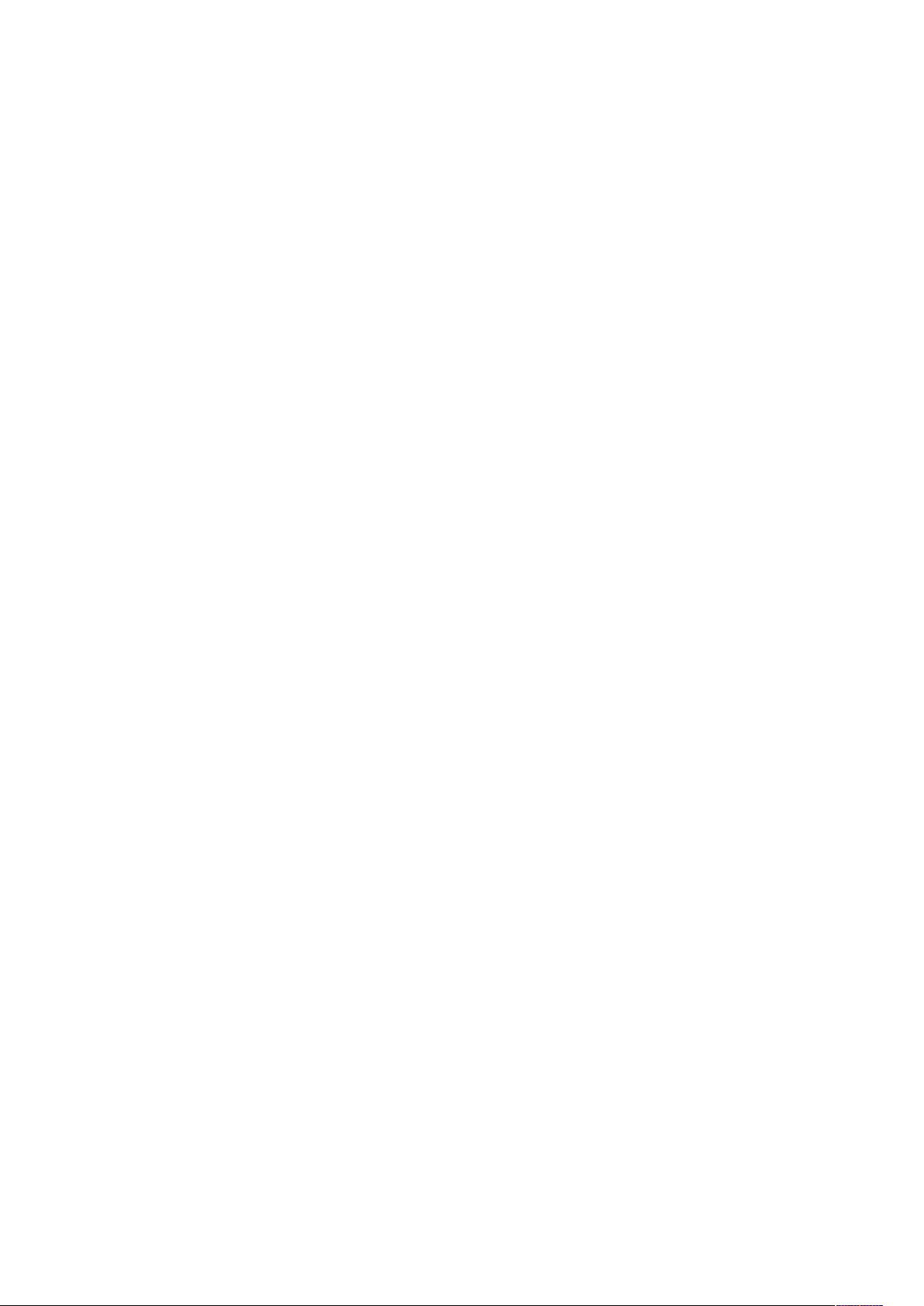
Table of Contents
1. Introduction . . . . . . . . . . . . . . . . . . . . . . . . . . . . . . . . . . . . . . . . . . . . . . . . . . . . . . . . . . . . . . . . . . . . . . . . . . . . . . . . . . . Ê1
1.1. About the Modes. . . . . . . . . . . . . . . . . . . . . . . . . . . . . . . . . . . . . . . . . . . . . . . . . . . . . . . . . . . . . . . . . . . . . . . . . . . Ê1
1.2. Setup Text File Creation Tool . . . . . . . . . . . . . . . . . . . . . . . . . . . . . . . . . . . . . . . . . . . . . . . . . . . . . . . . . . . . . . . . Ê1
2. Preparation of Setup Text File . . . . . . . . . . . . . . . . . . . . . . . . . . . . . . . . . . . . . . . . . . . . . . . . . . . . . . . . . . . . . . . . . . . . Ê2
2.1. Creating a Setup Text File . . . . . . . . . . . . . . . . . . . . . . . . . . . . . . . . . . . . . . . . . . . . . . . . . . . . . . . . . . . . . . . . . . . Ê2
2.2. Copying to USB memory . . . . . . . . . . . . . . . . . . . . . . . . . . . . . . . . . . . . . . . . . . . . . . . . . . . . . . . . . . . . . . . . . . . . Ê2
3. Install Mode Operation . . . . . . . . . . . . . . . . . . . . . . . . . . . . . . . . . . . . . . . . . . . . . . . . . . . . . . . . . . . . . . . . . . . . . . . . . . Ê3
3.1. Changing Install Mode settings. . . . . . . . . . . . . . . . . . . . . . . . . . . . . . . . . . . . . . . . . . . . . . . . . . . . . . . . . . . . . . . Ê3
4. Mode Specifications . . . . . . . . . . . . . . . . . . . . . . . . . . . . . . . . . . . . . . . . . . . . . . . . . . . . . . . . . . . . . . . . . . . . . . . . . . . . Ê4
4.1. Function limitations of remote control in Install Mode . . . . . . . . . . . . . . . . . . . . . . . . . . . . . . . . . . . . . . . . . . . Ê4
4.2. Conference mode settings . . . . . . . . . . . . . . . . . . . . . . . . . . . . . . . . . . . . . . . . . . . . . . . . . . . . . . . . . . . . . . . . . . Ê5
4.3. Hotel mode settings . . . . . . . . . . . . . . . . . . . . . . . . . . . . . . . . . . . . . . . . . . . . . . . . . . . . . . . . . . . . . . . . . . . . . . . . Ê6
Page 3
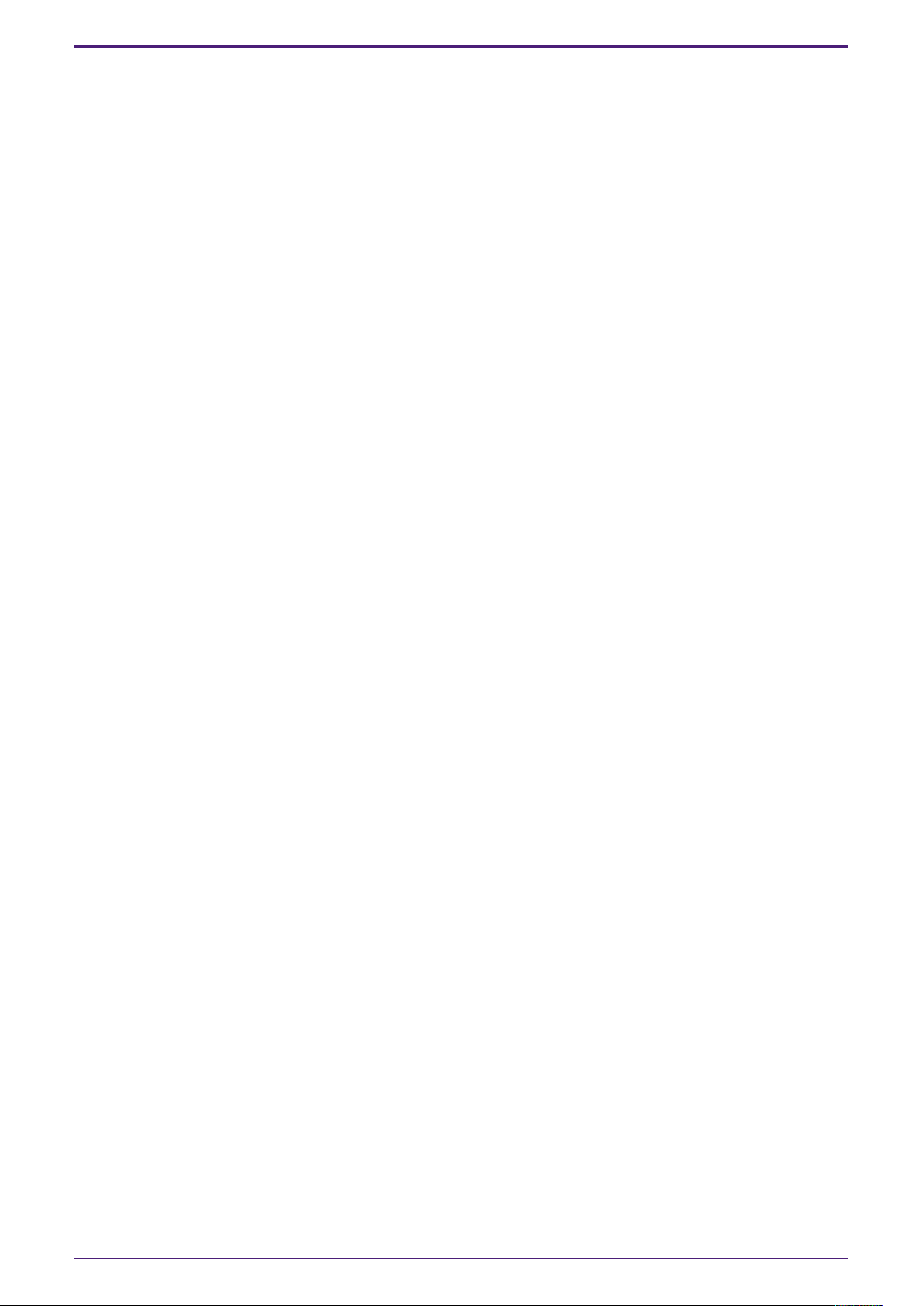
1. Introduction
1. Introduction
1.1. About the Modes
The ESB-1080 unit has different functions depending on the intended use.
It features two Install Modes: Conference Mode or Hotel Mode, and is started in Conference Mode by default.
Refer to this Installation Guide for instructions on the various settings of Conference Mode, as well as changing
to Hotel Mode.
1.1.1. Conference Mode
Conference Mode is optimized for installation in business conferences or meeting spaces.
It is used for sound amplification within teleconferencing or video presentations.
Sound processing is optimized for teleconference software applications.
1.1.2. Hotel Mode
Hotel Mode is optimized for installation in guest rooms at hotels.
Other example uses would be within public lobbies or waiting areas.
Sound processing is optimized for listening to TV and movies.
1.2. Setup Text File Creation Tool
The Setup Text File for switching Install Modes and changing settings can be outputted from Setup Text File
Creation Tool (ESB_ConferenceHotelMode_Setup.xlsm).
Loading the Setup Text File to this unit allows each Install mode’s functions to be customized.
Unzip the downloaded file and use the dedicated tool (ESB_ConferenceHotelMode_Setup.xlsm), included with
this Installation Guide in the same folder.
ESB-1080 Installation Guide | 1
Page 4

2. Preparation of Setup Text File
2. Preparation of Setup Text File
2.1. Creating a Setup Text File
To make the desired settings, use the dedicated tool (ESB_ConferenceHotelMode_Setup.xlsm) to create a Setup
Text File.
Microsoft Office Excel ® (2007 or later) is required to use this tool.
Enter the desired settings in the cells in the red frame and click the "Create a Setup Text File" button.
A Setup Text File is created in the same layer folder as this tool.
The file name can be changed simply by changing the 3-digit number part as desired (e.g., ROOM000.TXT,
ROOM001.TXT, ROOM999.TXT).
2.2. Copying to USB memory
Copy only one file to the first layer of USB memory for the created Setup Text File.
Do not copy the created Setup Text File in a folder, or put multiple Setup Text Files in the same USB memory.
2 | ESB-1080 Installation Guide
Page 5

3. Install Mode Operation
3. Install Mode Operation
3.1. Changing Install Mode settings
In order to reflect the settings in the unit, it is necessary to re-enter the Install Mode with a USB memory device
containing the Setup Text File connected to the [UPDATE ONLY] jack of the unit, after releasing the Install Mode.
If you have already released Install Mode, go to step 2.
1. Cancel the Install Mode using the remote control.
a. Set the unit to standby mode. Make sure that the main unit LED is not lit.
b. Press the remote control’s [DIMMER] button, VOLUME [-] button, VOLUME [-] button and [Mute]
button in that order within three seconds.
Make sure that the main unit indicators light as follows.
2. Connect the USB memory containing the Setup Text File to the [UPDATE ONLY] jack of the unit.
3. Enable the Install Mode by using the remote control.
a. Make sure that the unit is in standby status.
b. Press the [BASS EXTENSION] button, VOLUME [+] button, VOLUME [+] button and [Mute] button on
the remote control in this order within three seconds. Make sure that the indicator lights as shown
below and the power to the unit is turned on.
КККККККККККККККККККc. Check that the settings are properly reflected.
КККККККККККККККККККd. Remove the USB memory device from the [UPDATE ONLY] jack of the unit.
Keep in mind that the Install Mode status is maintained until Install Mode is canceled. Install Mode is maintained
even if the electrical outlet is connected or disconnected.
Note
About canceled status of Install Mode
When remote conferencing is not used or the restriction for user operations is not necessary, the unit can
be used even when Install Mode is released (e.g., as a sound bar in a surround system).
However, optimization of sound processing and functions such as panel lock do not work.
ESB-1080 Installation Guide | 3
Page 6

4. Mode Specifications
4. Mode Specifications
4.1. Function limitations of remote control in Install Mode
When using the ESB-1080 unit in Conference mode or Hotel mode, some remote control functions are disabled.
The table below shows the enabled and disabled functions within these modes:
Button Conference Mode Hotel Mode
Power ENABLED ENABLED
Input HDMI ENABLED ENABLED
TV DISABLED ENABLED
ANALOG ENABLED ENABLED
BLUETOOTH ENABLED/DISABLED ENABLED/DISABLED
SURROUND ENABLED/DISABLED ENABLED
3D SURROUND ENABLED/DISABLED ENABLED
INFO DISABLED DISABLED
BLUETOOTH STANDBY ENABLED ENABLED
SUBWOOFER (+/-) DISABLED ENABLED
MUTE ENABLED ENABLED
STEREO ENABLED ENABLED
CREAR VOICE DISABLED ENABLED
DIMMER ENABLED ENABLED
BASS EXTENSION DISABLED ENABLED
VOLUME (+/-) ENABLED ENABLED
4 | ESB-1080 Installation Guide
Page 7

4. Mode Specifications
Note
• The ENABLED/DISABLED setting of the BLUETOOTH button conforms to the setting of Bluetooth
Function.
• The ENABLED/DISABLED settings of the SURROUND and 3D SURROUND buttons conform to the
setting of Surround Mode.
4.2. Conference mode settings
You can change any of the Conference mode settings (below) within the Setup Text File.
Setting items Description Default setting
Turn on Volume Sets the power-on volume in the range of 0 to 50. 20
Max Volume Sets the maximum volume in the range of 1 to 50. 40
Key Pattern
Surround Mode Enables/disables the surround function. Disable
Bluetooth Function Enables/disables the Bluetooth function. Enable
Bluetooth Name Rename the Bluetooth name. ESB-1080
Auto Power Standby Enables/disables the Auto Power Standby function. Disable
Power Status Back Up Enables/disables the function for maintaining the
Turn on Input Sets the power-on input. The input can be selected
Note
• When the Turn on Volume is set to 0, the volume before power off is maintained.
• In Conference mode, we recommend that you disable the surround function (default setting) to
maintain the clarity of the conference audio.
Sets the front panel key lock.
The following two types of key patterns can be
selected.
1. Lock all keys.
2. Enable for Volume +/-, Mute key only.
power status when the AC cable is disconnected and
reconnected.
from HDMI, ANALOG, and BLUETOOTH.
1
Disable
HDMI
• Set the Bluetooth Name using ASCII code (letters, numbers, symbols) within 13 characters.
ESB-1080 Installation Guide | 5
Page 8

4. Mode Specifications
4.3. Hotel mode settings
You can change any of the Hotel mode settings (below) within the Setup Text File.
Setting items Description Default setting
Turn on Volume Sets the power-on Volume in the range of 0 to 50. 20
Max Volume Sets the maximum Volume in the range of 1 to 50. 50
Key Pattern
Bluetooth Function Enables/disables the Bluetooth function. Enable
Bluetooth Name Rename the Bluetooth name. ESB-1080
Auto Power Standby Enables/disables the Auto Power Standby function. Disable
Power Status Back Up Enables/disables the function for maintaining the
Turn on Input Sets the power-on input. The input can be selected
Note
• When Turn on Volume is set to 0, the volume before power off is maintained.
• Set the Bluetooth Name using ASCII code (letters, numbers, symbols) within 13 characters.
Sets the front panel key lock.
The following two types of key patterns can be
selected.
1. Enable for Volume +/-.
2. Lock all keys.
power status when the AC cable is disconnected and
reconnected.
from HDMI, TV, ANALOG, BLUETOOTH.
1
Disable
HDMI
6 | ESB-1080 Installation Guide
Page 9

Manual Development Group
© 2019 Yamaha Corporation
Published 08/2019
YJ-B0
