Yamaha ES User Manual
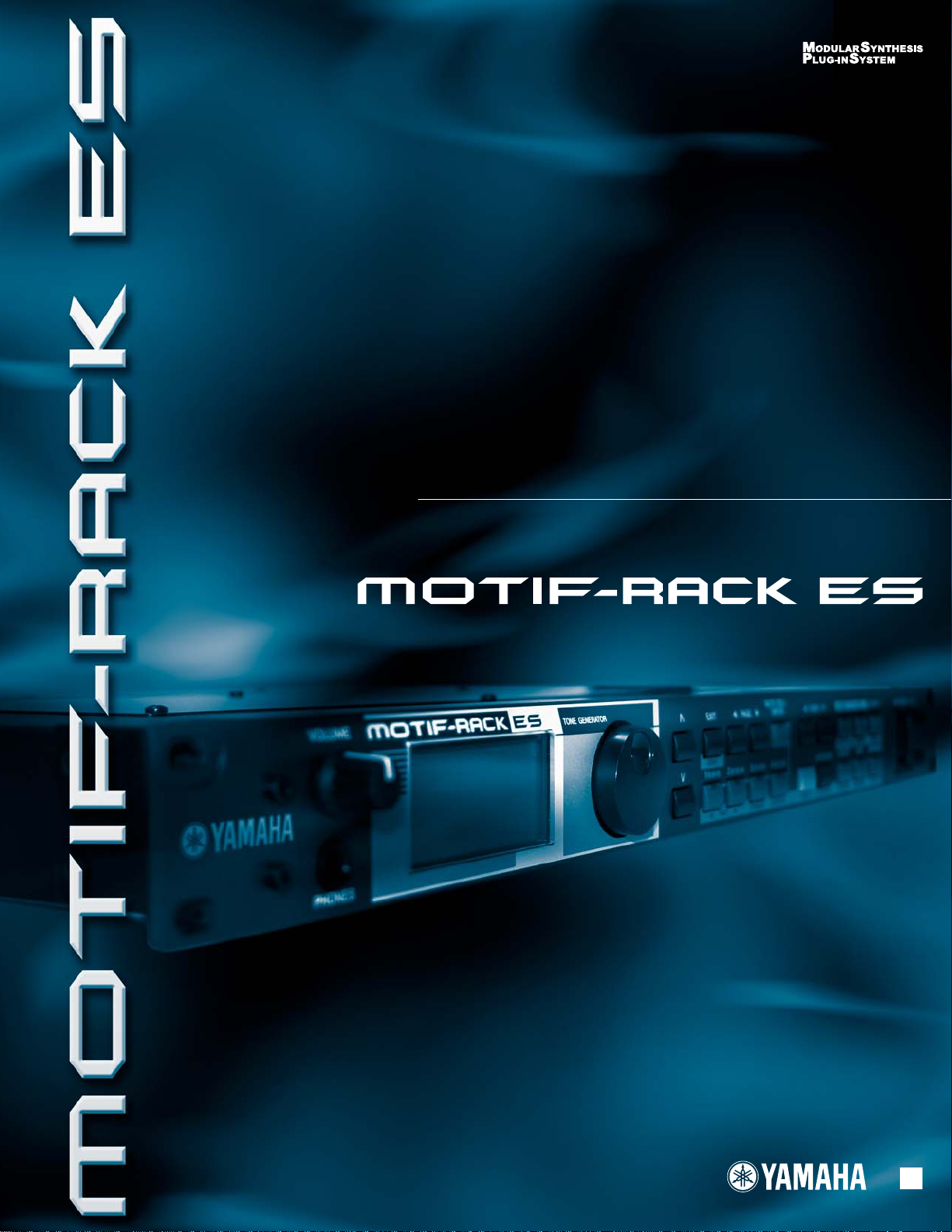
OWNER’S MANUAL
TONE GENERATOR
EN
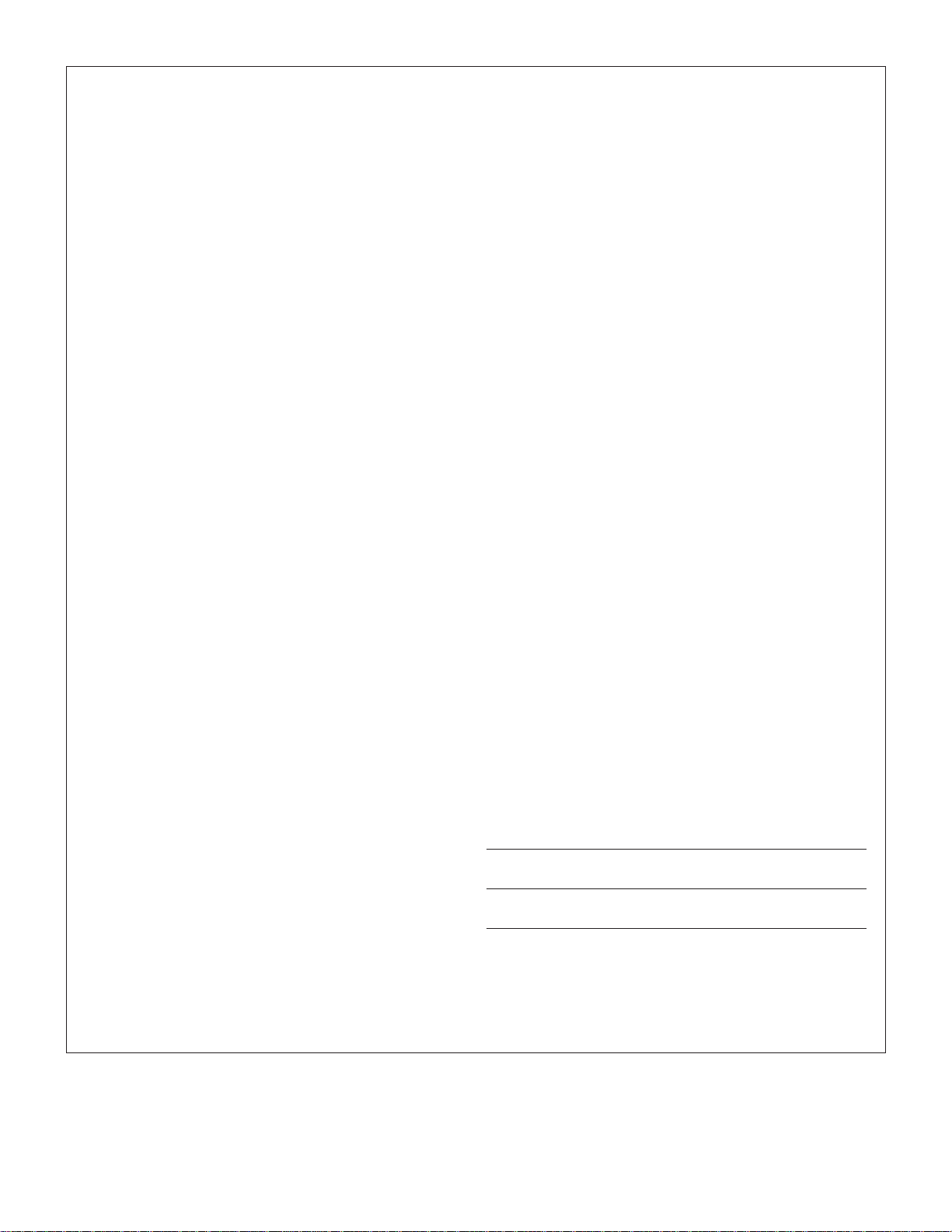
SPECIAL MESSAGE SECTION
This product utilizes batteries or an external power supply
(adapter). DO NOT connect this product to any power supply or
adapter other than one described in the manual, on the name
plate, or specifically recommended by Yamaha.
WARNING:
anyone could walk on, trip over, or roll anything over power or
connecting cords of any kind. The use of an extension cord is
not recommended! If you must use an extension cord, the
minimum wire size for a 25’ cord (or less) is 18 AWG. NOTE: The
smaller the AWG number, the larger the current handling
capacity. For longer extension cords, consult a local electrician.
This product should be used only with the components supplied
or; a cart, rack, or stand that is recommended by Yamaha. If a
cart, etc., is used, please observe all safety markings and
instructions that accompany the accessory product.
Do not place this product in a position where
SPECIFICATIONS SUBJECT TO CHANGE:
The information contained in this manual is believed to be
correct at the time of printing. However, Yamaha reserves the
right to change or modify any of the specifications without
notice or obligation to update existing units.
This product, either alone or in combination with an amplifier
and headphones or speaker/s, may be capable of producing
sound levels that could cause permanent hearing loss. DO NOT
operate for long periods of time at a high volume level or at a
level that is uncomfortable. If you experience any hearing loss
or ringing in the ears, you should consult an audiologist.
IMPORTANT:
period before damage occurs.
Some Yamaha products may have benches and / or accessory
mounting fixtures that are either supplied with the product or as
optional accessories. Some of these items are designed to be
dealer assembled or installed. Please make sure that benches
are stable and any optional fixtures (where applicable) are well
secured BEFORE using.
Benches supplied by Yamaha are designed for seating only. No
other uses are recommended.
The louder the sound, the shorter the time
Battery Notice:
This product MAY contain a small non-rechargeable battery
which (if applicable) is soldered in place. The average life span
of this type of battery is approximately five years. When
replacement becomes necessary, contact a qualified service
representative to perform the replacement.
This product may also use “household” type batteries. Some of
these may be rechargeable. Make sure that the battery being
charged is a rechargeable type and that the charger is intended
for the battery being charged.
When installing batteries, do not mix batteries with new, or with
batteries of a different type. Batteries MUST be installed
correctly. Mismatches or incorrect installation may result in
overheating and battery case rupture.
Warning:
Do not attempt to disassemble, or incinerate any battery. Keep
all batteries away from children. Dispose of used batteries
promptly and as regulated by the laws in your area. Note: Check
with any retailer of household type batteries in your area for
battery disposal information.
Disposal Notice:
Should this product become damaged beyond repair, or for
some reason its useful life is considered to be at an end, please
observe all local, state, and federal regulations that relate to the
disposal of products that contain lead, batteries, plastics, etc. If
your dealer is unable to assist you, please contact Yamaha
directly.
NAME PLATE LOCATION:
The name plate is located on the rear of the product. The model
number, serial number, power requirements, etc., are located on
this plate. You should record the model number, serial number,
and the date of purchase in the spaces provided below and
retain this manual as a permanent record of your purchase.
NOTICE:
Service charges incurred due to a lack of knowledge relating to
how a function or effect works (when the unit is operating as
designed) are not covered by the manufacturer’s warranty, and
are therefore the owners responsibility. Please study this manual
carefully and consult your dealer before requesting service.
ENVIRONMENTAL ISSUES:
Yamaha strives to produce products that are both user safe and
environmentally friendly. We sincerely believe that our products
and the production methods used to produce them, meet these
goals. In keeping with both the letter and the spirit of the law, we
want you to be aware of the following:
92-BP
(rear)
PLEASE KEEP THIS MANUAL
Mode
l
Serial No.
Purchase Date

FCC INFORMATION (U.S.A.)
1. IMPORTANT NOTICE: DO NOT MODIFY THIS UNIT!
This product, when installed as indicated in the instructions contained in this
manual, meets FCC requirements. Modifications not expressly approved by
Yamaha may void your authority, granted by the FCC, to use the product.
2. IMPORTANT:
product use only high quality shielded cables. Cable/s supplied with this
product MUST be used. Follow all installation instructions. Failure to follow
instructions could void your FCC authorization to use this product in the
USA.
3. NOTE:
requirements listed in FCC Regulations, Part 15 for Class “B” digital devices.
Compliance with these requirements provides a reasonable level of
assurance that your use of this product in a residential environment will not
result in harmful interference with other electronic devices. This equipment
generates/uses radio frequencies and, if not installed and used according to
the instructions found in the users manual, may cause interference harmful
to the operation of other electronic devices. Compliance with FCC
regulations does not guarantee that interference will not occur in all
installations. If this product is found to be the source of interference, which
* This applies only to products distributed by YAMAHA CORPORATION OF AMERICA.
When connecting this product to accessories and/or another
This product has been tested and found to comply with the
OBSERVERA!
Apparaten kopplas inte ur växelströmskällan (nätet) så länge som den
ar ansluten till vägguttaget, även om själva apparaten har stängts av.
ADVARSEL:
sålæenge netledningen siddr i en stikkontakt, som er t endt — også
selvom der or slukket på apparatets afbryder.
VAROITUS:
laitetta verkosta.
Netspæendingen til dette apparat er IKKE afbrudt,
Laitteen toisiopiiriin kytketty käyttökytkin ei irroita koko
can be determined by turning the unit “OFF” and “ON”, please try to
eliminate the problem by using one of the following measures:
Relocate either this product or the device that is being affected by the
interference.
Utilize power outlets that are on different branch (circuit breaker or fuse)
circuits or install AC line filter/s.
In the case of radio or TV interference, relocate/reorient the antenna. If
the antenna lead-in is 300 ohm ribbon lead, change the lead-in to coaxial type cable.
If these corrective measures do not produce satisfactory results, please
contact the local retailer authorized to distribute this type of product. If
you can not locate the appropriate retailer, please contact Yamaha
Corporation of America, Electronic Service Division, 6600 Orangethorpe
Ave, Buena Park, CA90620
The above statements apply ONLY to those products distributed by
Yamaha Corporation of America or its subsidiaries.
(class B)
(standby)
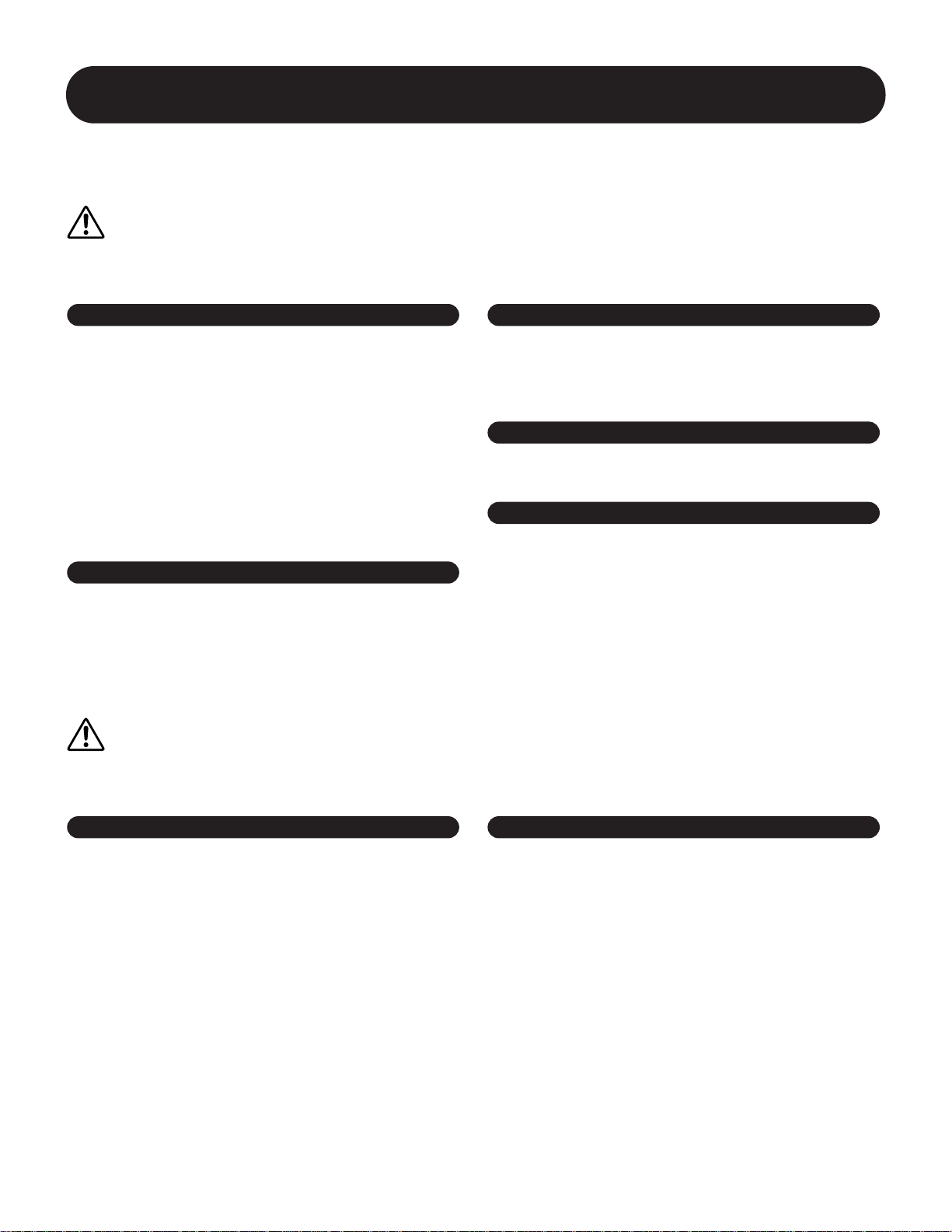
•
PRECAUTIONS
PLEASE READ CAREFULLY BEFORE PROCEEDING
* Please keep this manual in a safe place for future reference.
WARNING
Always follow the basic precautions listed below to avoid the possibility of serious injury or even death from electrical
shock, short-circuiting, damages, fire or other hazards. These precautions include, but are not limited to, the following:
Power supply/AC power adaptor
• Only use the voltage specified as correct for the instrument. The
required voltage is printed on the name plate of the instrument.
• Use the specified adaptor (PA-300 or an equivalent
recommended by Yamaha) only. Using the wrong adaptor can
result in damage to the instrument or overheating.
• Check the electric plug periodically and remove any dirt or dust
which may have accumulated on it.
• Do not place the AC adaptor cord near heat sources such as
heaters or radiators, and do not excessively bend or otherwise
damage the cord, place heavy objects on it, or place it in a
position where anyone could walk on, trip over, or roll anything
over it.
Do not open
Do not open the instrument or attempt to disassemble the internal
parts or modify them in any way. The instrument contains no userserviceable parts. If it should appear to be malfunctioning,
discontinue use immediately and have it inspected by qualified
Yamaha service personnel.
Water warning
• Do not expose the instrument to rain, use it near water or in damp
or wet conditions, or place containers on it containing liquids
which might spill into any openings.
• Never insert or remove an electric plug with wet hands.
Fire warning
• Do not put burning items, such as candles, on the unit.
A burning item may fall over and cause a fire.
If you notice any abnormality
• If the AC adaptor cord or plug becomes frayed or damaged, or if
there is a sudden loss of sound during use of the instrument, or if
any unusual smells or smoke should appear to be caused by it,
immediately turn off the power switch, disconnect the adaptor
plug from the outlet, and have the instrument inspected by
qualified Yamaha service personnel.
CAUTION
Always follow the basic precautions listed below to avoid the possibility of physical injury to you or others, or damage to
the instrument or other property. These precautions include, but are not limited to, the following:
Power supply/AC power adaptor Location
• When removing the electric plug from the instrument or an outlet,
always hold the plug itself and not the cord.
• Unplug the AC power adaptor when not using the instrument, or
during electrical storms.
• Do not connect the instrument to an electrical outlet using a
multiple-connector. Doing so can result in lower sound quality, or
possibly cause overheating in the outlet.
• Do not expose the instrument to excessive dust or vibrations, or
extreme cold or heat (such as in direct sunlight, near a heater, or
in a car during the day) to prevent the possibility of panel
disfiguration or damage to the internal components.
• Do not use the instrument in the vicinity of a TV, radio, stereo
equipment, mobile phone, or other electric devices. Otherwise,
the instrument, TV, or radio may generate noise.
• Do not place the instrument in an unstable position where it might
accidentally fall over.
• Before moving the instrument, remove all connected adaptor and
other cables.
• Use only the rack specified for the instrument. When attaching
the rack, use the provided screws only. Failure to do so could
cause damage to the internal components or result in the
instrument falling over.
(3)-7
1/2
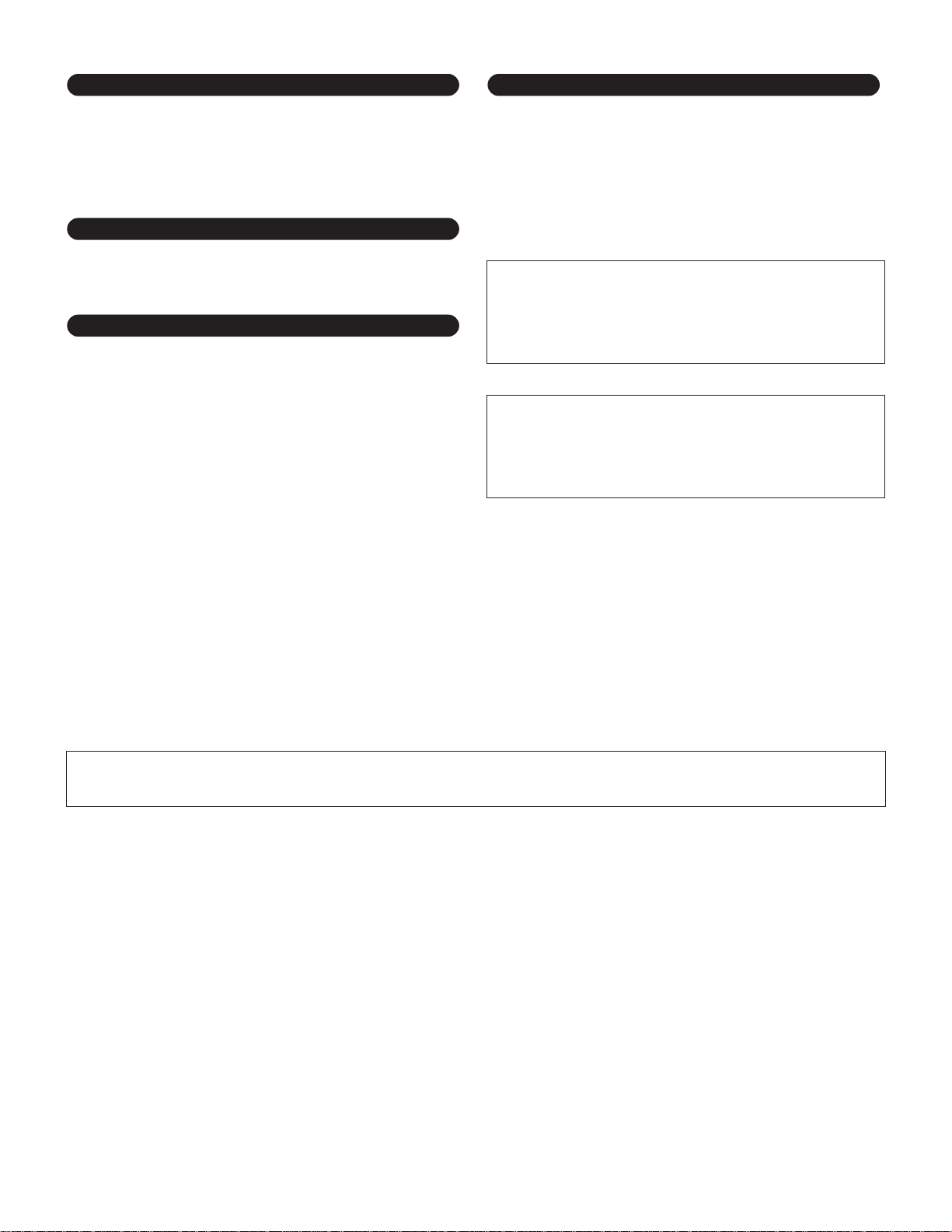
Connections
• Before connecting the instrument to other electronic components,
turn off the power for all components. Before turning the power on
or off for all components, set all volume levels to minimum. Also,
be sure to set the volumes of all components at their minimum
levels and gradually raise the volume controls while playing the
instrument to set the desired listening level.
Maintenance
• When cleaning the instrument, use a soft, dry cloth. Do not use
paint thinners, solvents, cleaning fluids, or chemical-impregnated
wiping cloths.
Handling caution
• Do not insert a finger or hand in any gaps on the instrument.
• Never insert or drop paper, metallic, or other objects into the
gaps on the panel. If this happens, turn off the power immediately
and unplug the power cord from the AC outlet. Then have the
instrument inspected by qualified Yamaha service personnel.
• Do not place vinyl, plastic or rubber objects on the instrument,
since this might discolor the panel.
• Do not rest your weight on, or place heavy objects on the
instrument, and do not use excessive force on the buttons,
switches or connectors.
• Do not operate the instrument for a long period of time at a high
or uncomfortable volume level, since this can cause permanent
hearing loss. If you experience any hearing loss or ringing in the
ears, consult a physician.
Saving data
Saving and backing up your data
•Voice/Performance/Multi parameter settings are lost when you
turn off the power to the instrument without saving. Make sure to
save important data to internal (User) memory (see page 49).
Keep in mind that saved data may be lost due to malfunction or
incorrect operation. Make sure to save your important data to
external media for archive purposes (see page 48).
Never attempt to turn off the power while data is being
written to internal memory (while an “Executing...” or “Please
keep power on” message is shown). Turning the power off in
this state results in loss of all user data.
When you exit from the Utility or Favorite Category function,
the parameter you changed in the display is automatically
stored. If you turn off the power without exiting from Utility,
your custom settings will be lost.
Backing up the external media
•To protect against data loss through media damage, we
recommend that you save your important data onto two external
media.
Yamaha cannot be held responsible for damage caused by improper use or modifications to the instrument, or data that is lost
or destroyed.
Always turn the power off when the instrument is not in use.
Even when the power switch is in the “STANDBY” position, electricity is still flowing to the instrument at the minimum level. When you are not
using the instrument for a long time, make sure you unplug the AC power adaptor from the wall AC outlet.
(3)-7
2/2

Congratulations!
Thank you for purchasing the Yamaha MOTIF-RACK ES Tone Generator.
In order to get the best use out of your new MOTIF-RACK ES and fully take advantage of its many sophisticated features and
functions, we urge you to read the manual carefully, and keep it in a safe, readily-accessible location for future reference.
Package Contents
❏
Power adaptor (PA-300)*
❏
Owner’s Manual (this book)
❏
Data List
❏
Installation Guide
❏
CD-ROM
*May not be included in your area. Please check with your Yamaha dealer.
About the included CD-ROM
This CD-ROM contains special software for use with this instrument. It includes Voice Editor, which gives you comprehensive and
intuitive sound editing tools and Multi Part Editor, for editing the Mixing parameters of Multis. Details are given in the separate Installation
Guide or the online manuals included with the software.
Main Features
Wide range of dynamic and authentic Voices – in a 1U rack-mounted tone generator
• An enhanced new user bank, with the addition of 128 Normal Voices to the included wide range of dynamic and authentic Voices
of the original top-of-the-line Yamaha MOTIF ES Synthesizer – to give you whatever sound you need, for any musical style.
• Comprehensive effect processing, including Insertion Effects for up to eight Parts, independent three-band Part Equalizers for
each Part and high-quality Reverb Effects, provides pro-level sound enhancement for your music creation and performance.
Compatibility with Plug-in Boards, for wide-ranging sound expansion
• Thanks to the two Modular Synthesis Plug-in System connectors and the optional Plug-in Boards, you can upgrade the MOTIFRACK ES with completely new sound-processing engines. These Plug-in Boards give you more Voices, more effects and more
instrument Parts. Plus, special Plug-in Voices have already been programmed and stored to the MOTIF-RACK ES, ready to be
played as soon as you install the proper board.
Simple, intuitive panel layout
•A detailed 160x64 dot graphic display provides comprehensive and easy-to understand control over virtually all operations. Use
the PAGE buttons, cursor buttons, and the data dial to quickly and easily edit any of the parameters.
Playing layered sounds – Performance Mode
• The MOTIF-RACK ES features 128 different Performances, which lets you use four different Voices together – in layers or in a
keyboard split.
Large selection of versatile, instantly selectable multiple Voice setups – Multi Mode
• The MOTIF-RACK ES also features 32 different Multis, each specially programmed with its own effect, equalizer and other
settings, and each designed particularly for a specific style of music or application – letting you quickly and easily call up the
settings you need.
6
Owner’s Manual
Wide variety of output terminals
• Four ASSIGNABLE OUTPUT jacks let you output different Parts of the MOTIF-RACK ES to external devices and processors.
Moreover, two digital output jacks (DIGITAL and OPTICAL) ensure completely noise-free, distortion-free sound output (44.1kHz,
24 bit).
• Use the USB terminal to easily and directly connect the MOTIF-RACK ES to your computer. You can also conveniently edit the
MOTIF-RACK ES’s Voices or Multis from your computer with the Voice Editor or Multi Part Editor software for the MOTIF-RACK ES
(included in the CD-ROM).
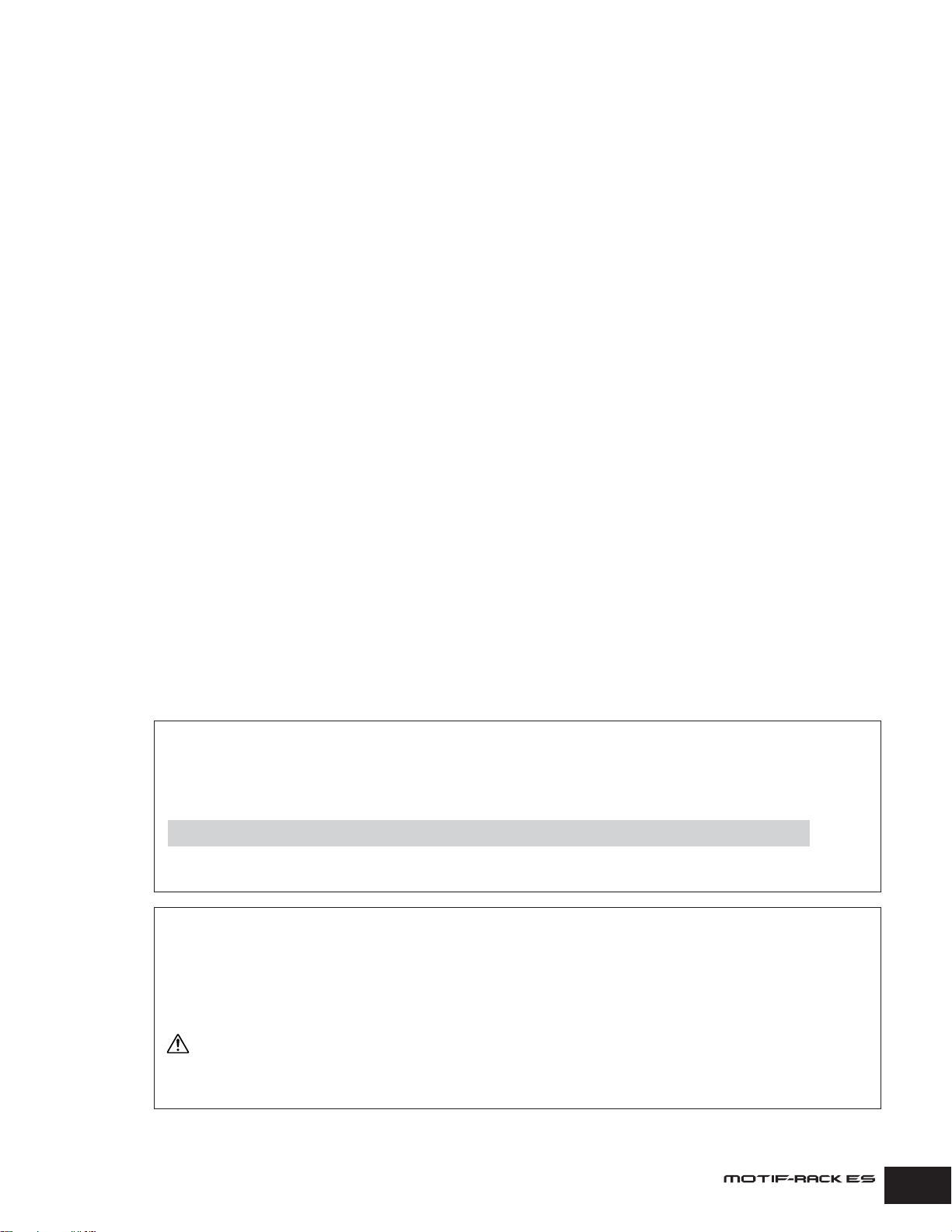
About This Manual
This manual consists of the following sections.
The Controls & Connectors (page 12)
Starting Up (page 14)
Quick Guide (page 20)
This section explains the basic functions of the MOTIF-RACK ES and shows you how to get started using it as quickly as
possible.
Basic Structure (page 51)
This section provides an overview of the main functions and features of the MOTIF-RACK ES.
Reference (page 65)
Explains the parameters in the various modes of the MOTIF-RACK ES.
Appendix (page 92)
This section contains detailed information on the MOTIF-RACK ES, including MIDI, instructions for installing optional Plug-in
Boards, Display Messages, Troubleshooting and Specifications.
Installation Guide (separate booklet)
Refer to this for instructions on installing the included software programs (on the CD-ROM) to your computer.
] →
n
Data List (separate booklet)
This contains various important lists such as the Voice List, Wave List, Multi List, and MIDI Implementation Chart, for use in
combination with the section “About MIDI (page 93)” in this manual.
• The illustrations and LCD screens as shown in this Owner's Manual are for instructional purposes only, and may appear somewhat
different from those on your instrument.
• Copying of commercially available music sequence data and/or digital audio files for any purpose other than your own personal
use is strictly prohibited.
• This product incorporates and bundles computer programs and contents in which Yamaha owns copyrights or with respect to
which it has license to use others' copyrights. Such copyrighted materials include, without limitation, all computer software, styles
files, MIDI files, WAVE data and sound recordings. Any unauthorized use of such programs and contents outside of personal use
is not permitted under relevant laws. Any violation of copyright has legal consequences. DON'T MAKE, DISTRIBUTE OR USE
ILLEGAL COPIES.
• The company names and product names in this Owner's Manual are the trademarks or registered trademarks of their respective
companies.
Various pages and menus appear on the LCD display of this instrument depending the selected mode or function.
Throughout this manual, arrows are used in the instructions, indicating in shorthand the process of calling up certain displays
and functions. The example instructions below indicate to 1) press the [VOICE] button, 2) select a Normal Voice, 3) press the
[EDIT] button, 4) press the [COMMON] ([3/7/11/15]) button while holding the [SHIFT] button, 5) select the General display by
pressing the PAGE [ E ][ F ] buttons, and 6) select the “Category” parameter.
[VOICE] → select Normal Voice → [EDIT] → [SHIFT] + [COMMON] → select General display with PAGE [
When a confirmation message (page 92) is shown in the display, press the [EXIT] button to exit from that condition, then execute the instructions as
in the above example.
E
][
F
“Category”
Restoring the factory-programmed settings of the MOTIF-RACK ES
The MOTIF-RACK ES has a Factory Set function for restoring your MOTIF-RACK ES’s memory to the factory default settings.
This lets you restore the synthesizer’s default User Voices, Performances and Multis, as well as its System and other settings.
Keep in mind that once you edit any settings, the corresponding factory defaults will be overwritten and lost. You can use the
Factory Set job to restore these settings if needed.
For details about the Factory Set function, see page 49.
CAUTION
When you restore the factory default settings, all the current settings for the all the Performances, Multis and User Voices will be overwritten with
the factory defaults. Make sure you are not overwriting any important data. You should back up any important data to your computer beforehand
using the Bulk Dump function (page 48).
Owner’s Manual
7

Contents
Congratulations! . . . . . . . . . . . . . . . . . . . . . . . . . . . . . . . . . . . . .6
Package Contents . . . . . . . . . . . . . . . . . . . . . . . . . . . . . . . . . . . .6
Main Features . . . . . . . . . . . . . . . . . . . . . . . . . . . . . . . . . . . . . . .6
About This Manual . . . . . . . . . . . . . . . . . . . . . . . . . . . . . . . . . . .7
Application Index 9
The Controls & Connectors 12
Front panel. . . . . . . . . . . . . . . . . . . . . . . . . . . . . . . . . . . . . . . . .12
Rear panel . . . . . . . . . . . . . . . . . . . . . . . . . . . . . . . . . . . . . . . . .13
Starting Up 14
Power supply. . . . . . . . . . . . . . . . . . . . . . . . . . . . . . . . . . . . . . .14
Power-on procedure . . . . . . . . . . . . . . . . . . . . . . . . . . . . . . . . .14
Turning the power of the MOTIF-RACK ES on/off . . . . . . . . .14
Connections. . . . . . . . . . . . . . . . . . . . . . . . . . . . . . . . . . . . . . . . 15
Connecting to external audio equipment. . . . . . . . . . . . . . . . . . . . . . 15
Connecting external MIDI equipment . . . . . . . . . . . . . . . . . . . . . . . . 16
Connecting to a computer . . . . . . . . . . . . . . . . . . . . . . . . . . . . . . . . . 18
Quick Guide 20
Modes of MOTIF-RACK ES and basic operation . . . . . . . . . .20
Voice mode . . . . . . . . . . . . . . . . . . . . . . . . . . . . . . . . . . . . . . . . . . . . 20
Performance mode . . . . . . . . . . . . . . . . . . . . . . . . . . . . . . . . . . . . . . 20
Multi mode . . . . . . . . . . . . . . . . . . . . . . . . . . . . . . . . . . . . . . . . . . . . . 20
How to leave the current display . . . . . . . . . . . . . . . . . . . . . . . . . . . . 21
Demo playback . . . . . . . . . . . . . . . . . . . . . . . . . . . . . . . . . . . . .22
How to play back the Demo Songs . . . . . . . . . . . . . . . . . . . . . . . . . . 22
Voice mode . . . . . . . . . . . . . . . . . . . . . . . . . . . . . . . . . . . . . . . .23
Playing the Voices . . . . . . . . . . . . . . . . . . . . . . . . . . . . . . . . . . . . . . . 23
Voice Editing . . . . . . . . . . . . . . . . . . . . . . . . . . . . . . . . . . . . . . . . . . . 25
Using Voice effects . . . . . . . . . . . . . . . . . . . . . . . . . . . . . . . . . . . . . . 29
Performance mode . . . . . . . . . . . . . . . . . . . . . . . . . . . . . . . . . .30
Playing the Performances . . . . . . . . . . . . . . . . . . . . . . . . . . . . . . . . . 30
Assigning desired Voices to each Part . . . . . . . . . . . . . . . . . . . . . . . 31
Performance Edit . . . . . . . . . . . . . . . . . . . . . . . . . . . . . . . . . . . . . . . . 33
Using Performance effects . . . . . . . . . . . . . . . . . . . . . . . . . . . . . . . . 35
Multi mode . . . . . . . . . . . . . . . . . . . . . . . . . . . . . . . . . . . . . . . . .36
Playing the Multi. . . . . . . . . . . . . . . . . . . . . . . . . . . . . . . . . . . . . . . . . 36
Simple Mixer functions (Mixing Edit mode) . . . . . . . . . . . . . . . . . . . . 37
Detailed Mixing functions (Multi Edit mode) . . . . . . . . . . . . . . . . . . . 39
Using Multi effects . . . . . . . . . . . . . . . . . . . . . . . . . . . . . . . . . . . . . . . 40
Using the Arpeggio function . . . . . . . . . . . . . . . . . . . . . . . . . .42
What is the Arpeggio function? . . . . . . . . . . . . . . . . . . . . . . . . . . . . . 42
Arpeggio playback. . . . . . . . . . . . . . . . . . . . . . . . . . . . . . . . . . . . . . . 43
Change the Arpeggio settings. . . . . . . . . . . . . . . . . . . . . . . . . . . . . . 43
Controlling from an external MIDI keyboard. . . . . . . . . . . . . .45
External controllers supported by the MOTIF-RACK ES . . . . . . . . . . 45
Assigning Control numbers . . . . . . . . . . . . . . . . . . . . . . . . . . . . . . . . 46
Using the Jobs. . . . . . . . . . . . . . . . . . . . . . . . . . . . . . . . . . . . . .47
Performing a Job . . . . . . . . . . . . . . . . . . . . . . . . . . . . . . . . . . . . . . . . 47
Initialize (resetting parameters of a Voice/Multi to their default settings)
. . . . . . . . . . . . . . . . . . . . . . . . . . . . . . . . . . . . . . . . . . . . . . . . . . . . . . 47
Copy. . . . . . . . . . . . . . . . . . . . . . . . . . . . . . . . . . . . . . . . . . . . . . . . . . 48
Saving data to an external device (Bulk Dump) . . . . . . . . . . . . . . . . 48
Saving Board Voices (Plug-in Save) . . . . . . . . . . . . . . . . . . . . . . . . . 49
Plug-in Load (loading Board Voices). . . . . . . . . . . . . . . . . . . . . . . . . 49
Factory Set (restore factory defaults). . . . . . . . . . . . . . . . . . . . . . . . . 49
Saving the settings (Store). . . . . . . . . . . . . . . . . . . . . . . . . . . .49
Basic Structure 51
System overview . . . . . . . . . . . . . . . . . . . . . . . . . . . . . . . . . . . .51
Tone generator block . . . . . . . . . . . . . . . . . . . . . . . . . . . . . . . .51
Internal AWM2 tone generator and optional Plug-in Boards . . . . . . . 51
Voice, Performance, and Multi . . . . . . . . . . . . . . . . . . . . . . . . . . . . . . 53
Tone generator parameters that produce the Voice sound. . . . . . . . 55
Single timbre tone generator (Voice/Performance mode) and multi-
timbral tone generator (Multi mode). . . . . . . . . . . . . . . . . . . . . . . . . . 57
Part structure of the tone generator block . . . . . . . . . . . . . . . . . . . . . 58
Effect block . . . . . . . . . . . . . . . . . . . . . . . . . . . . . . . . . . . . . . . . 59
Effect structure . . . . . . . . . . . . . . . . . . . . . . . . . . . . . . . . . . . . . . . . . . 59
Effect connection in each mode (Effect Connection Edit) . . . . . . . . . 61
Arpeggio. . . . . . . . . . . . . . . . . . . . . . . . . . . . . . . . . . . . . . . . . . . 63
Category of the Arpeggio type. . . . . . . . . . . . . . . . . . . . . . . . . . . . . . 63
Arpeggio playback types. . . . . . . . . . . . . . . . . . . . . . . . . . . . . . . . . . 63
Arpeggio related parameters. . . . . . . . . . . . . . . . . . . . . . . . . . . . . . . 64
Reference 65
Voice mode . . . . . . . . . . . . . . . . . . . . . . . . . . . . . . . . . . . . . . . .65
Voice Edit (for Normal Voice) . . . . . . . . . . . . . . . . . . . . . . . . . . . . . . . 65
Voice Edit (for Drum Voice) . . . . . . . . . . . . . . . . . . . . . . . . . . . . . . . . 73
Voice Edit (for Plug-in Voice) . . . . . . . . . . . . . . . . . . . . . . . . . . . . . . . 75
Supplementary information . . . . . . . . . . . . . . . . . . . . . . . . . . . . . . . . 77
Performance mode . . . . . . . . . . . . . . . . . . . . . . . . . . . . . . . . . .79
Performance Voice Assign. . . . . . . . . . . . . . . . . . . . . . . . . . . . . . . . . 79
Performance Edit . . . . . . . . . . . . . . . . . . . . . . . . . . . . . . . . . . . . . . . . 79
Multi mode . . . . . . . . . . . . . . . . . . . . . . . . . . . . . . . . . . . . . . . . . 83
Multi Mixing . . . . . . . . . . . . . . . . . . . . . . . . . . . . . . . . . . . . . . . . . . . . 83
Multi Voice Edit. . . . . . . . . . . . . . . . . . . . . . . . . . . . . . . . . . . . . . . . . . 83
Multi Voice Effect Edit . . . . . . . . . . . . . . . . . . . . . . . . . . . . . . . . . . . . 83
Multi Edit. . . . . . . . . . . . . . . . . . . . . . . . . . . . . . . . . . . . . . . . . . . . . . . 84
Effect . . . . . . . . . . . . . . . . . . . . . . . . . . . . . . . . . . . . . . . . . . . . . 85
Voice Effect Edit (for Normal Voice). . . . . . . . . . . . . . . . . . . . . . . . . . 85
Voice Effect Edit (for Drum Voice) . . . . . . . . . . . . . . . . . . . . . . . . . . . 86
Voice Effect Edit (for Plug-in Voice) . . . . . . . . . . . . . . . . . . . . . . . . . . 86
Performance Effect Edit . . . . . . . . . . . . . . . . . . . . . . . . . . . . . . . . . . . 86
Multi Effect Edit . . . . . . . . . . . . . . . . . . . . . . . . . . . . . . . . . . . . . . . . . 87
Effect bypass . . . . . . . . . . . . . . . . . . . . . . . . . . . . . . . . . . . . . . . . . . . 87
Arpeggio. . . . . . . . . . . . . . . . . . . . . . . . . . . . . . . . . . . . . . . . . . . 88
Utility . . . . . . . . . . . . . . . . . . . . . . . . . . . . . . . . . . . . . . . . . . . . . 89
Appendix 92
Display Messages . . . . . . . . . . . . . . . . . . . . . . . . . . . . . . . . . . . 92
About MIDI . . . . . . . . . . . . . . . . . . . . . . . . . . . . . . . . . . . . . . . . . 93
MIDI channels . . . . . . . . . . . . . . . . . . . . . . . . . . . . . . . . . . . . . . . . . . 93
MIDI Messages Transmitted/Recognized . . . . . . . . . . . . . . . . . . . . . 93
MIDI Data Format. . . . . . . . . . . . . . . . . . . . . . . . . . . . . . . . . . . .96
Optional Plug-in Board installation . . . . . . . . . . . . . . . . . . . . .99
Installation precautions . . . . . . . . . . . . . . . . . . . . . . . . . . . . . . . . . . . 99
Installing the Plug-in Board . . . . . . . . . . . . . . . . . . . . . . . . . . . . . . . . 99
Removing rubber stoppers for rack mount installation . . .101
Troubleshooting . . . . . . . . . . . . . . . . . . . . . . . . . . . . . . . . . . . 102
Specifications . . . . . . . . . . . . . . . . . . . . . . . . . . . . . . . . . . . . . 105
Index. . . . . . . . . . . . . . . . . . . . . . . . . . . . . . . . . . . . . . . . . . . . . 106
8
Owner’s Manual
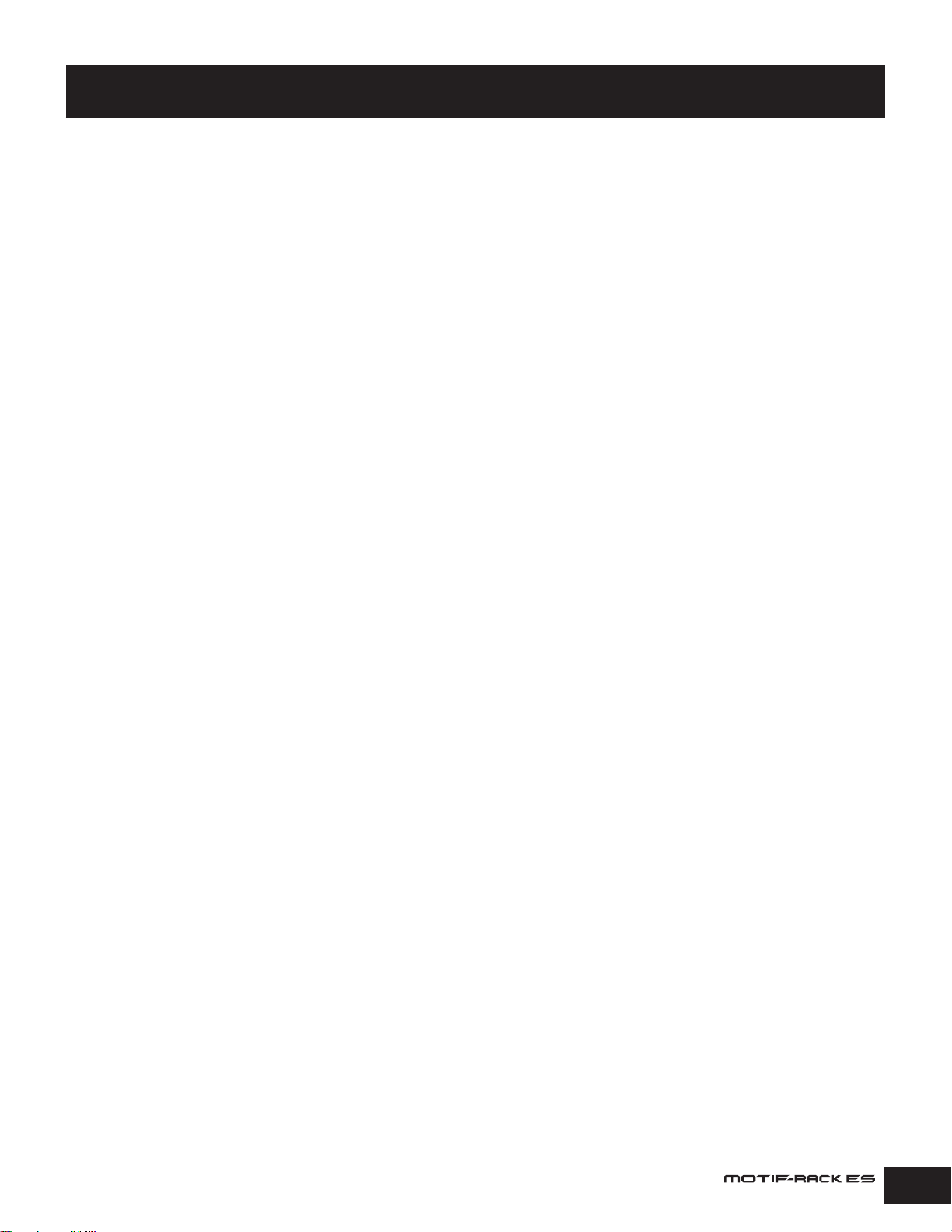
Application Index
Listening to the MOTIF-RACK ES
• Playing demo songs. . . . . . . . . . . . . . . . . . . . . . . . . . . . . . . . . . . . . . . . . . . . . . . . . . . . . . . . . . . . . . . . . . . . . . . . . . . . . . . . . . . . . . . . . . . . .Page 22
• Selecting a Voice, Performance, or Multi . . . . . . . . . . . . . . . . . . . . . . . . . . . . . . . . . . . . . . . . . . . . . . . . . . . . . . . . . . . . . . . . . . . . . .Pages 23, 30, 36
• Listening to the selected Voice (Audition function) . . . . . . . . . . . . . . . . . . . . . . . . . . . . . . . . . . . . . . . . . . . . . . . . . . . . . . . . . . . . . . . . . . . . Page 20
• Selecting a Voice or Performance using the Category Search function
Selecting a Voice . . . . . . . . . . . . . . . . . . . . . . . . . . . . . . . . . . . . . . . . . . . . . . . . . . . . . . . . . . . . . . . . . . . . . . . . . . . . . . . . . . .Pages 24, 38
Selecting a Performance. . . . . . . . . . . . . . . . . . . . . . . . . . . . . . . . . . . . . . . . . . . . . . . . . . . . . . . . . . . . . . . . . . . . . . . . . . . . . . . . . . Page 31
• Selecting a Voice of a Plug-in Board
In the Voice mode . . . . . . . . . . . . . . . . . . . . . . . . . . . . . . . . . . . . . . . . . . . . . . . . . . . . . . . . . . . . . . . . . . . . . . . . . . . . . . . . . . . . . . . Page 23
In the Performance mode . . . . . . . . . . . . . . . . . . . . . . . . . . . . . . . . . . . . . . . . . . . . . . . . . . . . . . . . . . . . . . . . . . . . . . . . . . . . . . . . .Page 31
In the Multi mode . . . . . . . . . . . . . . . . . . . . . . . . . . . . . . . . . . . . . . . . . . . . . . . . . . . . . . . . . . . . . . . . . . . . . . . . . . . . . . . . . . . . . . .Page 38
• Playing back songs of an external sequencer . . . . . . . . . . . . . . . . . . . . . . . . . . . . . . . . . . . . . . . . . . . . . . . . . . . . . . . . . . . . . . . . . . . . . . . . . Page 36
• Splitting the keyboard — setting upper and lower ranges for the Voices . . . . . . . . . . . . . . . . . . . . . . . . . . . . . . . . . . . . . . . . . . . . . . . . . . . .Page 31
• Layering four Voices (Parts) together. . . . . . . . . . . . . . . . . . . . . . . . . . . . . . . . . . . . . . . . . . . . . . . . . . . . . . . . . . . . . . . . . . . . . . . . . . . . . . . . Page 31
• Switching the Arpeggio type while the playing the MOTIF-RACK ES . . . . . . . . . . . . . . . . . . . . . . . . . . . . . . . . . . . . . . . . . . . . . . . . . . . . . . .Page 43
• Changing the Arpeggio tempo. . . . . . . . . . . . . . . . . . . . . . . . . . . . . . . . . . . . . . . . . . . . . . . . . . . . . . . . . . . . . . . . . . . . . . . . . . . . . . . . . Pages 43, 44
• Selecting a Voice from a computer . . . . . . . . . . . . . . . . . . . . . . . . . . . . . . . . . . . . . . . . . . . . . . . . . . . . . . . . . . . . . . . . . . . . . . . . . . . . . Pages 24, 38
Copying
• Copying a Voice/Performance/Multi to another memory location . . . . . . . . . . . . . . . . . . . . . . . . . . . . . . . . . . . . . . . . . . . . . . . . . . . . . . . . . . Page 48
• Copying Performance Parts to Multi Parts . . . . . . . . . . . . . . . . . . . . . . . . . . . . . . . . . . . . . . . . . . . . . . . . . . . . . . . . . . . . . . . . . . . . . . . . . . . Page 48
Convenient editing functions
•Creating a completely new Voice/Multi from scratch (Initialize). . . . . . . . . . . . . . . . . . . . . . . . . . . . . . . . . . . . . . . . . . . . . . . . . . . . . . . . . . . . Page 47
• Comparing the sound of an edited Voice/Performance/Multi with that of the original (Compare function). . . . . . . . . . . . . . . . . . . . . . . . . . .Page 25
• Isolating the sound of a single Element/Part for editing (Mute function) . . . . . . . . . . . . . . . . . . . . . . . . . . . . . . . . . . . . . . . . . . . . . . . . . . . . . Page 26
Changing the sound
• Editing – operation steps
In the Voice mode . . . . . . . . . . . . . . . . . . . . . . . . . . . . . . . . . . . . . . . . . . . . . . . . . . . . . . . . . . . . . . . . . . . . . . . . . . . . . . . . . . . Pages 25, 27
In the Performance mode . . . . . . . . . . . . . . . . . . . . . . . . . . . . . . . . . . . . . . . . . . . . . . . . . . . . . . . . . . . . . . . . . . . . . . . . . . . . . Pages 31, 33
In the Multi mode . . . . . . . . . . . . . . . . . . . . . . . . . . . . . . . . . . . . . . . . . . . . . . . . . . . . . . . . . . . . . . . . . . . . . . . . . . . . . . . . . . . Pages 37, 39
• Editing Voices/Multis using a computer . . . . . . . . . . . . . . . . . . . . . . . . . . . . . . . . Installation Guide, Multi Part Editor and Voice Editor PDF manuals
•Effect structure and signal flow . . . . . . . . . . . . . . . . . . . . . . . . . . . . . . . . . . . . . . . . . . . . . . . . . . . . . . . . . . . . . . . . . . . . . . . . . . . . . . . . . . . . Page 59
• Editing the Insertion or System (Reverb / Chorus) Effect settings . . . . . . . . . . . . . . . . . . . . . . . . . . . . . . . . . . . . . . . . . . . . . . . . . . . . . . . . . .Page 29
• Editing the Performance effect settings
Setting an Insertion Effect of each Part. . . . . . . . . . . . . . . . . . . . . . . . . . . . . . . . . . . . . . . . . . . . . . . . . . . . . . . . . . . . . . . . . . . . . . . Page 29
Selecting Parts to which the Insertion Effect is applied . . . . . . . . . . . . . . . . . . . . . . . . . . . . . . . . . . . . . . . . . . . . . . . . . . . . . . . . . .Page 35
Editing the System Effects (Reverb / Chorus). . . . . . . . . . . . . . . . . . . . . . . . . . . . . . . . . . . . . . . . . . . . . . . . . . . . . . . . . . . . . . . . . . Page 35
• Editing the Multi effect settings
Setting the Insertion Effect of each Part . . . . . . . . . . . . . . . . . . . . . . . . . . . . . . . . . . . . . . . . . . . . . . . . . . . . . . . . . . . . . . . . . . . . . . Page 29
Selecting Parts to which the Insertion Effect is applied . . . . . . . . . . . . . . . . . . . . . . . . . . . . . . . . . . . . . . . . . . . . . . . . . . . . . . . . . .Page 40
Editing the System Effect (Reverb / Chorus). . . . . . . . . . . . . . . . . . . . . . . . . . . . . . . . . . . . . . . . . . . . . . . . . . . . . . . . . . . . . . . . . . .Page 41
•Creating a Voice and changing its sound . . . . . . . . . . . . . . . . . . . . . . . . . . . . . . . . . . . . . . . . . . . . . . . . . . . . . . . . . . . . . . . . . . . . . . . . . . . . Page 55
• Playing a Voice monophonically (single note only) or polyphonically (multiple simultaneous notes) . . . . . Mono/Poly (General display) on page 65
• Switching sounds by velocity
Performance . . . . . . . . . . . . . . . . . . . . . . . . . . . . . . . . . . . . . . . . . . . . . . . . . . . . . . . . . . . . . . . . . . . . . . . . . . . . . . . . . . . . . . . . . . . Page 31
Keyboard Mega Voices. . . . . . . . . . . . . . . . . . . . . . . . . . . . . . . . . . . . . . . . . . . . . . . . . . . . . . . . . . . . . . . . . . . . . . . . . . . . . . . . . . .Page 53
•Creating smooth pitch glides from one note to the next (Portamento) . . . . . . . . . . . . . . . . . . . . . PortaSwitch, PortaTime, etc. on pages 65, 81, 84
• Comparing the sound of an edited Voice/Performance/Multi with that of the original (Compare function). . . . . . . . . . . . . . . . . . . . . . . . . . .Page 25
• Editing a Audition phrase . . . . . . . . . . . . . . . . . . . . . . . . . . . . . . . . . . . . . . . . . . . . . . . . . . . . . . . . . . . . . . . . . . . . . . . . . . . . . . . . . . . . . . . . . Page 20
• Editing the Arpeggio settings. . . . . . . . . . . . . . . . . . . . . . . . . . . . . . . . . . . . . . . . . . . . . . . . . . . . . . . . . . . . . . . . . . . . . . . . . . . . . . . . . . . . . .Page 43
• Synchronizing the LFO to the tempo of the Arpeggio . . . . . . . . . . . . . . . . . . . . . . . . . . . . . . . . . . . . . . . . . . . TempoSync (LFO display) on page 66
• Selecting parameters to be controlled (modulated) by the LFO Wave . . . . . . . . . . . . . . . . . . . . . . . . . . . . . Dest1-3 Dest (LFO display) on page 67
• Setting the User LFO . . . . . . . . . . . . . . . . . . . . . . . . . . . . . . . . . . . . . . . . . . . . . . . . . . . . . . LFO USR display on page 68, Voice Editor PDF manual
Owner’s Manual
9

Application Index
Changing the pan position
• Setting the stereo pan position. . . . . . . . . . . . . . . . . . . . . . . . . . . . . . . . . . . . . . . . . . . . . . . . . . . . . . . . . . . . . Pan (Output display) on pages 66, 80
• Moving the pan position alternately each time a key is played . . . . . . . . . . . . . . . . . . . . . . . . . . . . . . . . AltnatePan (AMP display) on pages 71, 74
• Moving the pan position randomly each time a key is played . . . . . . . . . . . . . . . . . . . . . . . . . . . . . . . . RandomPan (AMP display) on pages 71, 74
• Moving the pan position according to the key position . . . . . . . . . . . . . . . . . . . . . . . . . . . . . . . . . . . . . . . . . . ScalingPan (AMP display) on page 71
• Modulating the pan position with the LFO . . . . . . . . . . . . . . . . . . . . . . . . . . . . . . . . . . . . . . . . . . . . . . . . . . . Dest1-3 Dest (LFO display) on page 67
Changing the pitch
Overall
• Shifting the note up or down in the tone generator block . . . . . . . . . . . . . . . . . . . . . . . . . . . . . . . . . . . . . . . NoteShift (General display) on page 89
• Adjusting the tuning to other instruments. . . . . . . . . . . . . . . . . . . . . . . . . . . . . . . . . . . . . . . . . . . . . . . . . . . . . . . Tune (General display) on page 89
In the Voice mode
• Setting the tuning system for the Voice (Micro Tuning) . . . . . . . . . . . . . . . . . . . . . . . . . . . . . . . . . . . . . . M.TuningNo. (General display) on page 65
• Adjusting the pitch for each Element of the edited Voice in semitones. . . . . . . . . . . . . . . . . . . . . . . . . . . . . CoarseTune (Pitch display) on page 68
• Finely adjusting the pitch for each Element of the edited Voice . . . . . . . . . . . . . . . . . . . . . . . . . . . . . . . . . . . . FineTune (Pitch display) on page 68
• Setting all notes (keys) to the same pitch . . . . . . . . . . . . . . . . . . . . . . . . . . . . . . . . . . . . . . . . . . . . . . . . . . . . FlwPchSns (Pitch display) on page 69
In the Performance mode
• Shifting the note up or down for each Part of the edited Performance . . . . . . . . . . . . . . . . . . . . . . . . . . . . . . . .NoteShift (Tone display) on page 82
• Finely adjusting the pitch for each Part of the edited Performance. . . . . . . . . . . . . . . . . . . . . . . . . . . . . . . . . . . . Detune (Tone display) on page 82
In the Multi mode
• Shifting the note up or down for each Part of the edited Multi . . . . . . . . . . . . . . . . . . . . . . . . . . . . . . . . . . . . . . .NoteShift (Tone display) on page 82
• Finely adjusting the pitch for each Part of the edited Multi . . . . . . . . . . . . . . . . . . . . . . . . . . . . . . . . . . . . . . . . . . Detune (Tone display) on page 82
Adjusting the volume or output level
Overall
• Adjusting the total volume . . . . . . . . . . . . . . . . . . . . . . . . . . . . . . . . . . . . . . . . . . . . . . . . . . . . . . . . . . . . . . . . . . . . . . . .[VOLUME] knob on page 12
• Adjusting the entire volume of the instrument’s internal tone generator block . . . . . . . . . . . . . . . . . . . . . . . . Volume (General display) on page 89
• Adjusting the output gain of each Output connector . . . . . . . . . . . . . . . . . . . . . . . . . . . . . . . . . . . . . . . . . . . . . . . . . . . . . Output display on page 90
In the Voice mode
• Adjusting the entire volume for the selected Voice (common to all Elements/keys) . . . . . . . . . . . . . . Volume (Output display) on pages 66, 73, 75
• Adjusting the volume of each Element/key . . . . . . . . . . . . . . . . . . . . . . . . . . . . . . . . . . . . . . . . . . . . . . . . . . . .Level (AMP display) on pages 71, 74
In the Performance mode
• Adjusting the entire volume for the selected Performance (common to all Parts) . . . . . . . . . . . . . . . . . . . . . . . Volume (Output display) on page 80
• Adjusting the volume of each Part . . . . . . . . . . . . . . . . . . . . . . . . . . . . . . . . . . . . . . . . . . . . . . . . . . . . . . . . . . . Volume (Output display) on page 81
In the Multi mode
• Adjusting the volume of each Part . . . . . . . . . . . . . . . . . . . . . . . . . . . . . . . . . . . . . . . . . . . . . . . . . . . . . . . . . . . Volume (Output display) on page 83
Setting the sound of a drum Voice
• Setting the drum keys for independent open and closed hi-hat sounds . . . . . . . . . . . . . . . . . . . . . . . . . . . . . . . . . . . . . . . . . . . . . . . . . . . . . Page 28
• Setting the key release response — enabling a sound to decay naturally even when a key is released,
or having the sound cut off when key is released . . . . . . . . . . . . . . . . . . . . . . . . . . . . . . . . . . . . . . . . . . . . . . . . . . . . . . . . . . . . . . . . . . . . . . Page 29
Sounding only the specified Elements or Parts
• Disabling the sound of specific Elements in the Voice mode . . . . . . . . . . . . . . . . . . . . . . . . . . . . . . . . . . . . . . . . . . . . . . . . . . . . . . . . . . . . . Page 26
• Disabling the sound of specific Parts in the Performance or Multi mode . . . . . . . . . . . . . . . . . . . . . . . . . . . . . . . . . . . . . . . . . . . . . . . . . . . .Page 34
•Turning specific Part Switch parameters off in the Performance mode, and disabling the sound of the Parts
. . . . . . . . . . . . . . . . . . . . . . . . . . . . . . . . . . . . . . . . . . . . . . . . . . . . . . . . . . . . . . . . . . . . . . . . . . . . . . . . . . . .PartSw (Voice display) = off on page 80
•Turning specific receive channels off in the Multi mode, and disabling the sound of the Parts . . . . . . ReceiveCh (Voice display) = off on page 84
Entering a data name
• Entering characters (Voice/Performance/Multi name settings) . . . . . . . . . . . . . . . . . . . . . . . . . . . . . . . . . . . . . . . . . . . . . . . . . . . . . . . . . . . .Page 50
Saving data
• Storing edited data to the User bank . . . . . . . . . . . . . . . . . . . . . . . . . . . . . . . . . . . . . . . . . . . . . . . . . . . . . . . . . . . . . . . . . . . . . . . . . . . . . . . .Page 49
• Saving MOTIF-RACK ES settings to an external device such as a computer (Bulk Dump) . . . . . . . . . . . . . . . . . . . . . . . . . . . . . . . . . . . . . . Page 48
10
Owner’s Manual
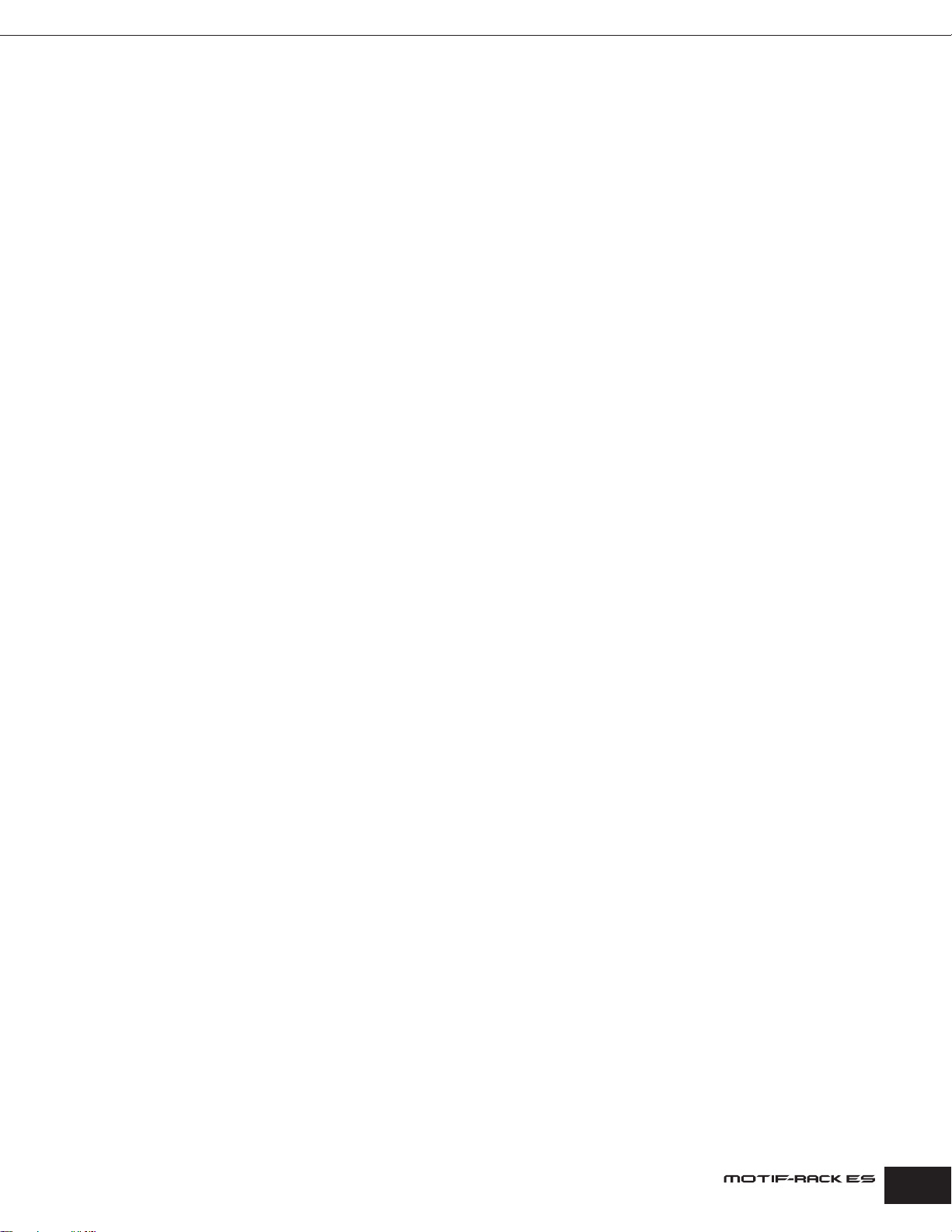
Application Index
Resetting parameters (Initializing)
• Initializing Voice/Performance/Multi parameters . . . . . . . . . . . . . . . . . . . . . . . . . . . . . . . . . . . . . . . . . . . . . . . . . . . . . . . . . . . . . . . . . . . . . . . Page 47
• Resetting the MOTIF-RACK ES to its default settings (Factory Set) . . . . . . . . . . . . . . . . . . . . . . . . . . . . . . . . . . . . . . . . . . . . . . . . . . . . . . . .Page 49
Connecting the MOTIF-RACK ES to other devices
• Using a MIDI cable. . . . . . . . . . . . . . . . . . . . . . . . . . . . . . . . . . . . . . . . . . . . . . . . . . . . . . . . . . . . . . . . . . . . . . . . . . . . . . . . . . . . . . . . . . . . . . Page 16
• Using a USB cable . . . . . . . . . . . . . . . . . . . . . . . . . . . . . . . . . . . . . . . . . . . . . . . . . . . . . . . . . . . . . . . . . . . . . . . . . . . . . . . . . . . . . . . . . . . . . . Page 18
• Digital audio output – transferring the MOTIF-RACK ES sound directly via digital output to an external device . . . . . . . . . . . . . . . . . . . . . .Page 16
• Using the sounds of the MOTIF-RACK ES for song playback from a sequencer . . . . . . . . . . . . . . . . . . . . . . . . . . . . . . . . . . . . . . . . . . . . . .Page 36
• Setting the MOTIF-RACK ES to either receive or ignore bank select/program change messages from an external device
. . . . . . . . . . . . . . . . . . . . . . . . . . . . . . . . . . . . . . . . . . . . . . . . . . . . . . . . . . . . . . . . . . . . . . . .BankSelSw, PgmChangeSw (MIDI display) on page 91
• Using an external MIDI controller. . . . . . . . . . . . . . . . . . . . . . . . . . . . . . . . . . . . . . . . . . . . . . . . . . . . . . . . . . . . . . . . . . . . . . . . . . . . . . . . . . .Page 45
• Outputting each Part of the Multi via the ASSIGNABLE OUTPUT jacks . . . . . . . . . . . . . . . . . . . . . . . . . . . . . . . . . . . . . . . . . . . . . . . . . . . . .Page 15
• Outputting each key of the drum Voice via the ASSIGNABLE OUTPUT jacks . . . . . . . . . . . . . . . . . . . . . . . . . . . . . . . . . . . . . . . . . . . . . . . .Page 15
• Setting the note/velocity range of each Performance Part using an external keyboard . . . . . . . . . . . . . . . . . . . . . . . . . . . . . . . . . . . . . . . . . Page 32
• Setting the Arpeggio tempo to synchronize with an external sequencer . . . . . . . . . . . . . . . . . . . . . . . . . . . . . . . . . . . . . . . . . . . . . . . . . . . .Page 17
• Change the Arpeggio type from an external device . . . . . . . . . . . . . . . . . . . . . . . . . . . . . . . . . . . . . . . . . . . . . . . . . . . . . . . . . . . . . . . . . . . . Page 43
• Setting whether Arpeggio playback data will be transmitted via MIDI OUT terminal . . . . . . . . . . . . . . . . . . . ArpOutSw (Voice display) on page 90,
OutputSw on page 89
• Setting the MIDI transmit channel of Arpeggio playback data . . . . . . . . . . . . . . . ArpTransCh (Voice display) on page 90, TransmitCh on page 89
• Setting the Pitch Bend Range . . . . . . . . . . . . . . . . . . . . . . . . . . . . . . . . . . . . . . . . . . . . . . . . . . . PB Upper/PB Lower (General display) on page 65
• Keeping the effect of a controller (Modulation Wheel, etc.) the same, even when changing Voices . . . . . . CtrlReset (General display) on page 90
• Setting whether or not Bulk Dump data can be received . . . . . . . . . . . . . . . . . . . . . . . . . . . . . . . . . . . . . . . . RcvBulkSw (MIDI display) on page 91
• Synchronizing the LFO wave speed of the Voice with an external MIDI instrument/computer . . . . . . . TempoSync = on (LFO display) on page 66,
MIDI Sync = MIDI (MIDI display) on page 91
• Setting the receive channel of the Voice/Performance . . . . . . . . . . . . . . . . . . . . . . . . . . . . . . . . . . . . . . . . . BasicRcvCh (MIDI display) on page 91
• Setting the receive channel of each Multi Part . . . . . . . . . . . . . . . . . . . . . . . . . . . . . . . . . . . . . . . . . . . . . . . .ReceiveCh (Voice display) on page 84
• Setting the MIDI port of the Plug-in Parts in the Multi mode . . . . . . . . . . . . . . . . . . . . . . . . . . . . . . . . . . . . . . PortNo. (PLGSys display) on page 91
Using the optional Plug-in Boards
• Plug-in Board line-up . . . . . . . . . . . . . . . . . . . . . . . . . . . . . . . . . . . . . . . . . . . . . . . . . . . . . . . . . . . . . . . . . . . . . . . . . . . . . . . . . . . . . . . . . . . . Page 52
• Installing the Plug-in Board . . . . . . . . . . . . . . . . . . . . . . . . . . . . . . . . . . . . . . . . . . . . . . . . . . . . . . . . . . . . . . . . . . . . . . . . . . . . . . . . . . . . . . .Page 99
• Editing the Native Part parameters . . . . . . . . . . . . . . . . . . . . . . . . . . . . . . . . . . . . . . . . . . . . . . . . . . . . . . . . . . . . . . . . . . Native display on page 76
• Selecting a Voice of Plug-in Board
In the Voice mode . . . . . . . . . . . . . . . . . . . . . . . . . . . . . . . . . . . . . . . . . . . . . . . . . . . . . . . . . . . . . . . . . . . . . . . . . . . . . . . . . . . . . . . Page 23
In the Performance mode . . . . . . . . . . . . . . . . . . . . . . . . . . . . . . . . . . . . . . . . . . . . . . . . . . . . . . . . . . . . . . . . . . . . . . . . . . . . . . . . .Page 31
In the Multi mode . . . . . . . . . . . . . . . . . . . . . . . . . . . . . . . . . . . . . . . . . . . . . . . . . . . . . . . . . . . . . . . . . . . . . . . . . . . . . . . . . . . . . . .Page 38
• Saving the Plug-in Board parameter settings edited on the computer to the MOTIF-RACK ES . . . . . . . . . . . . . . . . . . . . . . . . . . . . . . . . . . Page 49
Using controllers
• Using the external controllers to control the parameters of the MOTIF-RACK ES . . . . . . . . . . . . . . . . . . . . . . . . . . . . . . . . . . . . . . . . . . . . . . Page 45
Quick solutions
• Removing the rubber stoppers . . . . . . . . . . . . . . . . . . . . . . . . . . . . . . . . . . . . . . . . . . . . . . . . . . . . . . . . . . . . . . . . . . . . . . . . . . . . . . . . . . .Page 101
• Meaning of the display messages . . . . . . . . . . . . . . . . . . . . . . . . . . . . . . . . . . . . . . . . . . . . . . . . . . . . . . . . . . . . . . . . . . . . . . . . . . . . . . . . . .Page 92
•Troubleshooting . . . . . . . . . . . . . . . . . . . . . . . . . . . . . . . . . . . . . . . . . . . . . . . . . . . . . . . . . . . . . . . . . . . . . . . . . . . . . . . . . . . . . . . . . . . . . . . Page 102
Owner’s Manual
11
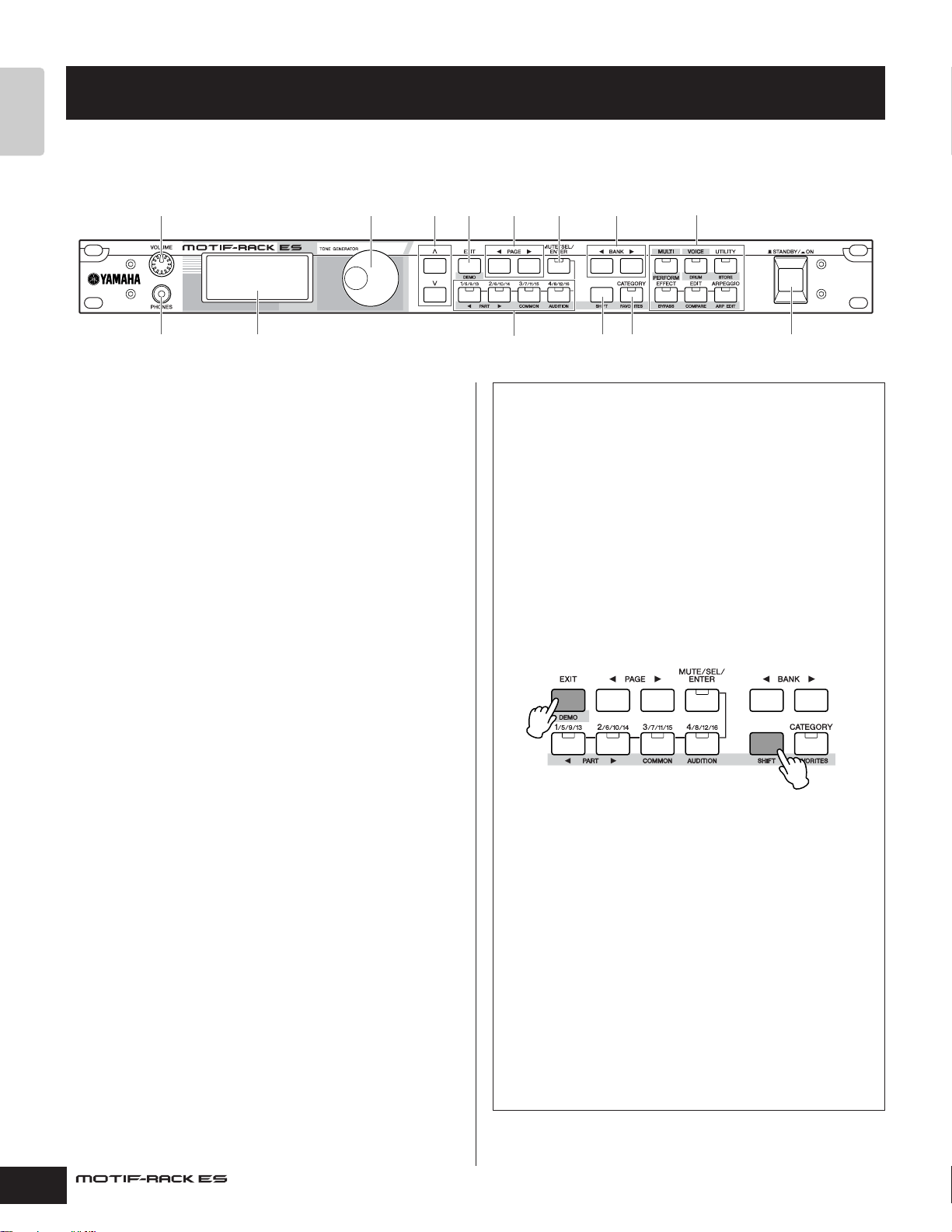
Connectors
1.
2.
Press the [DEMO] button.
While holding down
the [SHIFT] button…
The Controls &
The Controls & Connectors
Front panel
1468
23
1 [VOLUME] knob (page 14)
2 PHONES jack (page 15)
3 LCD (Liquid Crystal Display)
The MOTIF-RACK ES’s backlit LCD displays the parameters and
values related to the currently selected operation or mode.
4 Data dial
For editing (changing the value of) the currently selected
parameter. To increase the value, turn the dial right (clockwise); to
decrease the value, turn the dial left (counter-clockwise). If a
parameter with a wide value range is selected, you can change the
value in broader strokes by quickly turning the dial.
5 Cursor [L][M] buttons
The cursor buttons move the “cursor” around the LCD display
screen, highlighting and selecting the various parameters.
7)5
9
!@ $
#
Dual-function buttons (Using the [SHIFT] button)
Some of the panel buttons have two functions. The primary one is
printed above the button and the secondary one is printed below.
Use the [SHIFT] button (!) to select the secondary function — by
simultaneously holding down [SHIFT] and pressing the relevant
button.
For example, the [EXIT] button (6) has two functions: Exit and
Demo. To select the Exit function, press the [EXIT] button. To
select the Demo function, hold down the [SHIFT] button and press
the [EXIT] button.
Throughout this manual, the secondary name of a button is used
when describing the secondary function. For example, a
description of the Demo function may contain the sentence, “Hold
down the [SHIFT] button and press the [DEMO] button.”
6 [EXIT] button
The menus and displays are organized according to a hierarchical
structure. Press this button to exit from the current display and
return to the previous level in the hierarchy.
7 PAGE [E][F] buttons
Press these buttons to switch the display and select other pages
when available.
8 [MUTE/SEL/ENTER] button (pages 22, 26)
9 PART/ELEMENT buttons (pages 26, 33, 37, 39)
) BANK [E][F] buttons (page 23)
! [SHIFT] button (see right)
@ [CATEGORY] button (page 24)
# MODE buttons (page 21)
Press these buttons to enter each mode or to set various
parameters.
$ [STANDBY/ON] switch (page 14)
In this manual, instructions such as “Press the [SHIFT] + [***]
button” indicate to hold down the [SHIFT] button and press the
relevant button.
Dual-function buttons
6 [EXIT] button → [DEMO] button
9 [1/5/9/13] button → PART [E] button
[2/6/10/14] button → PART [F] button
[3/7/11/15] button → [COMMON] button
[4/8/12/16] button → [AUDITION] button
@ [CATEGORY] button → [FAVORITES] button
# [MULTI] button → [LIBRARY] button
[VOICE] button → [DRUM] button
[UTILITY] button → [STORE] button
[EFFECT] button → [BYPASS] button
[EDIT] button → [COMPARE] button
[ARPEGGIO] button → [ARP EDIT] button
12
Owner’s Manual
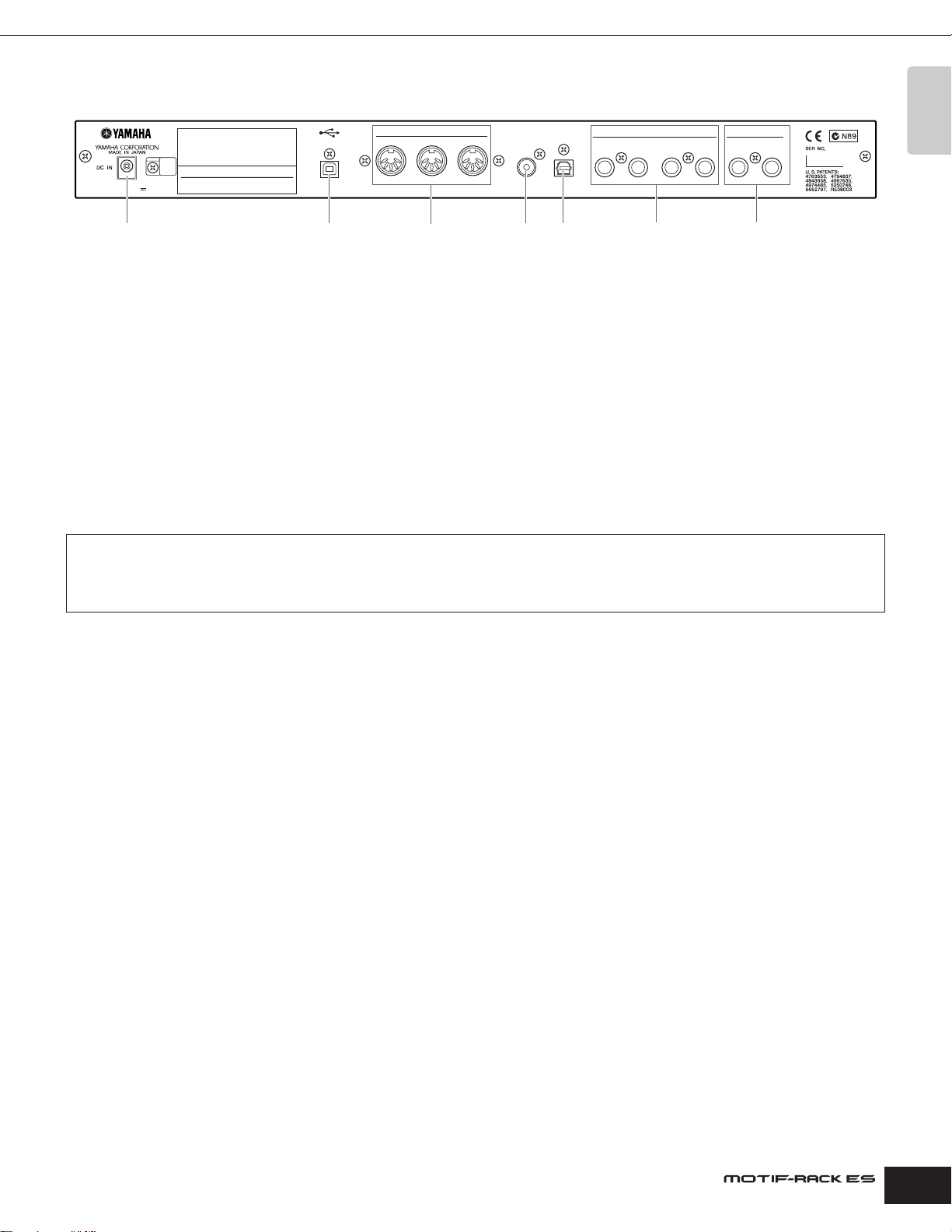
Rear panel
The Controls & Connectors
MODEL MOTIF-RACK ES
AC POWER ADAPTOR:
YAMAHA PA-300 16V
THIS DEVICE COMPLIES WITH PART 15 OF
THE FCC RULES. OPERATION IS SUBJECT
TO THE FOLLOWING TWO CONDITIONS:
(1) THIS DEVICE MAY NOT CAUSE HARMFUL
INTERFERENCE, AND (2) THIS DEVICE MUST
ACCEPT ANY INTERFERENCE RECEIVED,
INCLUDING INTERFERENCE THAT MAY CAUSE
UNDESIRED OPERATION.
THIS CLASS B DIGITAL APPARATUS COMPLIES
WITH CANADIAN ICES-003.
CET APPAREIL NUMÉRIQUE DE LA CLASSE B
EST CONFORME À LA NORME NMB-003
DU CANADA.
USB
MIDI
THRU OUT IN
DIGITAL
OUTPUT
OPTICAL
OUTPUT
ASSIGNABLE OUTPUT OUTPUT
4321
R
L/MONO
&(*%^ º¡
% DC IN terminal (page 14)
^ USB terminal (page 18)
& MIDI IN/OUT/THRU terminals (page 16)
* DIGITAL OUTPUT jack (page 16)
( OPTICAL OUTPUT jack (page 16)
º ASSIGNABLE OUTPUT 1-4 jacks (page 15)
¡ OUTPUT L/MONO & R jacks (page 15)
USB
USB is an abbreviation for Universal Serial Bus. It is a serial interface for connecting a computer with peripheral devices, and allows “hot
swapping” (connecting peripheral devices while the power to the computer is on).
Connectors
The Controls &
Owner’s Manual
13

Starting Up
Power supply
Starting Up
Before you connect the power adaptor, make sure that the
[STANDBY/ON] switch is set to STANDBY (Off).
1.Connect one end of the AC cable to the PA-300.
2.Connect the plug of the PA-300 to the DC IN connector
on the rear panel of the MOTIF-RACK ES.
3.Plug in the AC cable to an appropriate AC outlet.
Rear Panel
MODEL MOTIF-RACK ES
AC POWER ADAPTOR:
YAMAHA PA-300 16V
PA-300
DC IN
2
1
n Follow this procedure in reverse order when disconnecting the power adaptor.
To electrical outlet
AC cable
MUSIC
SYNTHESIZER
PRODUCTION
Sequencer
Sampling
Integrated
Real-timeExternalControl
Surface
Modular
SynthesisPlug-in
System
MIDI master (transmitting device)
POWER
ON!!
MOTIF-RACK ES as MIDI slave
(MIDI receiving device)
12345678910111213141516LR
Audio equipment
(mixer first, then amplifier)
Turning the power of the MOTIF-RACK ES on/off
CAUTION
Use the specified adaptor (PA-300 or an equivalent recommended by Yamaha)
only. Using the wrong adaptor can result in damage to the instrument or
overheating.
CAUTION
Make sure your MOTIF-RACK ES is rated for the A C v oltage supplied in the area in
which it is to be used (as listed on the rear panel). Connecting the unit to the
wrong AC supply can cause serious damage to the internal circuitry and may
even pose a shock hazard!
CAUTION
Even when the switch is in the “STANDBY” position, electricity is still flowing to
the instrument at the minimum level. When not using the MOTIF-RACK ES for an
extended period of time, be sure to unplug the AC power adaptor from the wall AC
outlet.
Power-on procedure
Once you’ve made all the necessary connections (page 15)
between your MOTIF-RACK ES and any other devices, make sure
that all volume settings are turned down all the way to zero, then
turn on each device in order: first, MIDI masters (senders), MIDI
slaves (receivers), then audio equipment (mixers, amplifiers,
speakers, etc.). This ensures smooth signal flow from the first
device to the last (first MIDI, then audio).
n To turn off the power to the devices, first lower the volume of the audio
equipment, then turn off the power in the reverse sequence.
CAUTION
To protect your speakers, before y ou turn the power to the MOTIF-RACK ES on or
off, lower the volume setting on the MOTIF-RACK ES and connected audio
equipment.
1.Press the [STANDBY/ON] switch.
The opening message appears in the LCD. After a while, the
default display appears.
n You can set the default display in the “PowerOnMode” parameter
([UTILITY] → General display).
n If the LCD is difficult to read, you may need to adjust the display contrast.
To do this, simultaneously hold down the [UTILITY] button and turn the
data dial.
2.Raise the sound system volume to a reasonable level.
3.Turn the [VOLUME] knob clockwise to set an
appropriate volume level.
4.When turning the MOTIF-RACK ES off, first turn off all
connected audio equipment or turn down the volume of
the equipment.
14
Owner’s Manual

Connections Connecting to external audio equipment
Connections
Connecting to external audio equipment
Since the MOTIF-RACK ES has no built-in speakers, you’ll need an
external audio system or a set of stereo headphones to properly
monitor it. Alternatively, you could use a pair of headphones.
There are several methods of connecting to external audio
equipment, as described in the following illustrations. The
following illustrations show various connection examples; use the
one most similar to your intended setup.
Connecting stereo powered speakers
A pair of powered speakers can accurately produce the
instrument’s rich sounds with their own pan and effect settings.
Connect your powered speakers to the OUTPUT L/MONO and R
jacks on the rear panel.
Headphones
Powered speaker
(Left)
OUTPUT L/MONO OUTPUT R
MOTIF-RACK ES
Powered speaker
(Right)
Outputting separate Parts of a Performance
Set this from the “OutSel” parameter (as selected below).
[SHIFT] + [PERFORM] → select Performance → [EDIT] (Performance Edit
mode) → [MUTE/SEL/ENTER] (LED turns off) → select Part → Output display
→ “OutSel”
Outputting separate Parts of a Multi
Set this from the “OutSel” parameter (as selected below).
[MULTI] (LED lights in green) → select Multi → [EDIT] → [MUTE/SEL/ENTER]
(LED turns off) → select Part → Output display → “OutSel”
The following settings can be made from the parameter pages
listed above.
Display
indication
L&R OUTPUT L and R Stereo
as12 ASSIGNABLE OUTPUT 1 and 2 Stereo (1: L, 2: R)
as34 ASSIGNABLE OUTPUT 3 and 4 Stereo (3: L, 4: R)
as1 ASSIGNABLE OUTPUT 1 Mono
as2 ASSIGNABLE OUTPUT 2 Mono
as3 ASSIGNABLE OUTPUT 3 Mono
as4 ASSIGNABLE OUTPUT 4 Mono
drum
(only Drum Voice)
Headphones
The jack set in the “OutputSel”
parameter in “Outputting separate
notes (keys) of a Drum Voice” above.
OUTPUT L/MONO
OUTPUT R
ASSIGNABLE OUTPUT 1
ASSIGNABLE OUTPUT 2
Output jacks Stereo/Mono
Mixer
ASSIGNABLE OUTPUT 3
ASSIGNABLE OUTPUT 4
Depends on the
“OutputSel” value
OUTPUT L/R
Starting Up
PHONES
n When using just one powered speaker, connect it to the OUTPUT L/MONO jack
on the rear panel.
Connecting to a mixer
The MOTIF-RACK ES features ASSIGNABLE OUTPUT 1-4 jacks in
addition to the OUTPUT (L/MONO and R) jacks. Connect these
outputs to a mixer for separately controlling the analog outputs of
Drum keys or Parts (Performance and Multi). For details on how to
set the Part/output jack assignments, refer to the chart below.
Outputting separate notes (keys) of a Drum Voice
Set this from the “OutputSel” parameter (as selected below) as
Drum Voice data.
[SHIFT] + [DRUM] → select Drum Voice → [EDIT] → select key with [SHIFT] +
PART [E][F] → OSC display → “OutputSel”
This setting is available for Parts for which the “OutputSel”
parameter has been set to “drum.”
n The “OutputSel” parameter is available only when the “InsEFOut” parameter is
set to “thru” in the OSC display.
MOTIF-RACK ES
PHONES
Speaker
(Left)
n About the main output jacks and the Assignable Output jacks
• Connecting a pair of headphones does not affect audio output from the
OUTPUT (L/MONO and R) jacks. You can monitor the same sounds via
headphones and at the OUTPUT jacks.
• Any Parts/Drum keys assigned to the ASSIGNABLE OUTPUT jacks will not be
output through the OUTPUT L/MONO and R jacks or PHONES jack.
• The System Effects (Reverb, Chorus), the Master EQ, and the Master Effect
are not applied to the sound output through the ASSIGNABLE OUTPUT jacks.
(Only the Part EQ and the Insertion Effect are applied.)
• The output from the ASSIGNABLE OUTPUT jacks is not affected by the
[VOLUME] knob.
• In Voice mode, the Normal Voice will not be output via the ASSIGNABLE
OUTPUT jacks.
Amplifier
Speaker
(Right)
Owner’s Manual
15
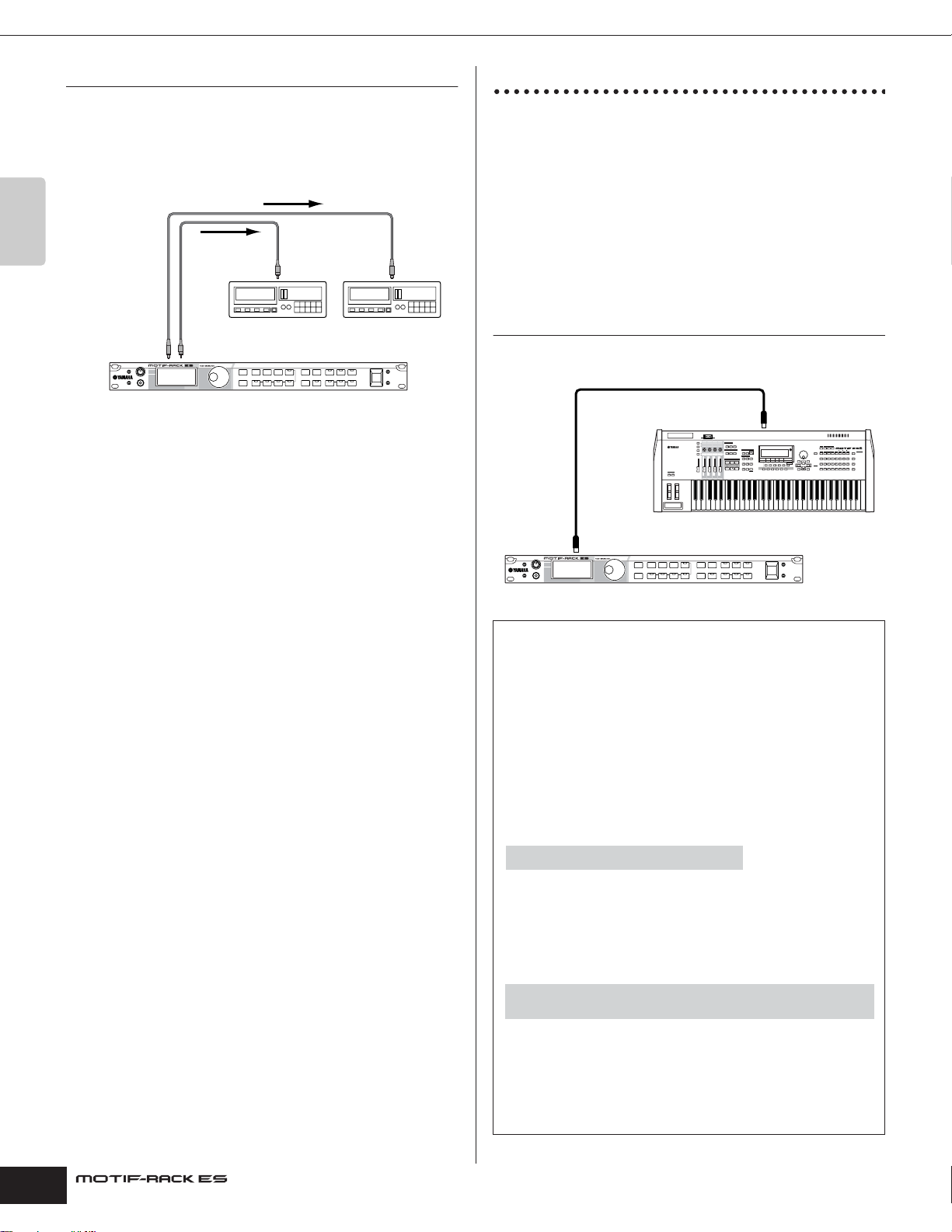
Connections Connecting external MIDI equipment
Connecting a digital device
The sound output through the OUTPUT jacks via analog signal can
also be output via digital through the OPTICAL OUTPUT jack and
the DIGITAL OUTPUT jack. Using these digital output jacks, you
can record the playback of this synthesizer to external media (e.g.,
an MD recorder) with exceptionally high-quality, noise-free sound.
Starting Up
Recording
DIGITAL OUTPUTOPTICAL OUTPUT
MOTIF-RACK ES
n The output from the DIGITAL OUTPUT jack or OPTICAL OUTPUT jack is not
affected by the [VOLUME] knob.
Recording
Coaxial cable
DIGITAL
INPUT
DAT DAT
DAT or CD recorder
Optical cable
OPTICAL
INPUT
Connecting external MIDI equipment
With a standard MIDI cable (available separately), you can
connect an external MIDI device, and control it from the MOTIFRACK ES. Likewise, you can use an external MIDI device (such as
a keyboard or sequencer) to control the MOTIF-RACK ES sounds.
Below are several different MIDI connection examples; use the one
most similar to your intended setup.
n When connecting as in the instructions below, set the “MIDI IN/OUT” parameter
([UTILITY] → MIDI display) to “MIDI.”
n For details about MIDI, refer to “About MIDI” on page 93.
Controlling from an external MIDI keyboard
or a synthesizer
Use an external keyboard to remotely select and play Voices of the
MOTIF-RACK ES.
MIDI OUT
MUSIC PRODUCTION SYNTHESIZER
External MIDI keyboard or synthesizer,
MIDI IN
such as the MOTIF ES.
MOTIF-RACK ES
MIDI Transmit Channel and Receive Channel
Make sure to match the MIDI Transmit Channel of the external
MIDI instrument with the MIDI Receive Channel of the MOTIFRACK ES.
For details on setting the MIDI Transmit Channel of the external
MIDI instrument, refer to the owner’s manual of your particular
MIDI instrument. For details on setting the MIDI Receive Channel
of the MOTIF-RACK ES, check the following points.
In the Voice mode/Performance mode (using the MOTIFRACK ES as a single timbre tone generator; page 57)
Check the MIDI Basic Receive Channel with the following
operation.
[UTILITY] → MIDI display → “BasicRcvCh”
If necessary, change this parameter to the same number as the
MIDI Transmit Channel of the external MIDI instrument.
In the Multi mode (using the MOTIF-RACK ES as a multitimbral tone generator; page 57)
Check the MIDI Receive Channel for each Part of the Multi with the
following operation.
[MULTI] → [EDIT] → [MUTE/SEL/ENTER] (LED turns off) → select Part
→ Voice display → “RcvCh”
Change the settings of the desired Parts to match the MIDI
Transmit Channel settings on the external MIDI instrument. Please
note that all Parts whose MIDI Receive Channels match the MIDI
Transmit Channel of the external MIDI instrument are sounded by
your keyboard performance.
n For details about the functions of the internal tone generator, see page 51.
16
Owner’s Manual

Connections Connecting external MIDI equipment
TIP
Playback using an external MIDI sequencer
In this case, make sure that the MOTIF-RACK ES is set to the Multi
mode. If the instrument is set to the Voice mode or to the
Performance mode in which multi-channel MIDI messages are not
recognized, the external sequence data (containing multi-channel
data) will not play back properly on the MOTIF-RACK ES.
In addition, when using the Arpeggio function (page 42), you may
have to make certain MIDI synchronization settings (see below).
MIDI OUTMIDI IN
Sounding the MOTIF-RACK ES tone
generator from a MIDI sequencer, such
as the QX/QY series, RM1x, RS7000
MIDI OUTMIDI IN
MOTIF-RACK ES
Synchronizing with an external MIDI instrument
(Master and Slave)
When using multiple MIDI devices, the tempo settings of the MIDI
devices must be synchronized by clock signal.
The device set to internal clock serves as a reference for all
connected devices, and is referred to as the “master” instrument.
The connected devices set to external clock are referred to as
“slaves.”
When using playback data of an external MIDI sequencer to
trigger the Arpeggio function on the MOTIF-RACK ES, make sure
to set the MIDI synchronization parameter in the Utility mode so
that the external clock is used (as shown below).
[UTILITY] → MIDI display → MIDI Sync = MIDI
In addition, make sure that the external MIDI sequencer is set to
“master” or internal sync.
n Certain sequencers may not send clock signals to an external device
while playback is stopped. When “MIDI Sync” is set to “MIDI,” the
Arpeggio function is available only while the MOTIF-RACK ES receives
clock signals from the master instrument.
Controlling another MIDI instrument via MIDI
THRU
If you have more synthesizers and tone generators than MIDI
ports, you can use the MIDI THRU jack to connect and control
additional devices. Here, the playback data of an external MIDI
sequencer is output via the MIDI THRU connector.
MIDI OUTMIDI IN
MIDI tone generator
MIDI sequencer such as
the QY/QX series, RM1x,
RS7000
MIDI THRUMIDI IN
MOTIF-RACK ES
In this case, make sure that the MOTIF-RACK ES is set to the Multi
mode. If the instrument is set to the Voice mode or to the
Performance mode in which multi-channel MIDI messages are not
recognized, the external sequencer data (containing multi-channel
data) will not play back properly on the MOTIF-RACK ES. Likewise,
make sure to set the MIDI tone generator (connected to the MIDI
THRU connector) to the multi-timbral mode.
In addition, you may have to make certain MIDI synchronization
settings (see below). In addition, you will need to set the MIDI
synchronization related parameters (so that the MOTIF-RACK ES
slaves to external clock) from the following display.
[UTILITY] → MIDI display → “MIDI Sync” = MIDI
Splitting the sound between the MOTIFRACK ES and an external tone generator by
MIDI channel
In this connection example shown above, you can split the
sequence playback tracks between the MOTIF-RACK ES and
another instrument connected to MIDI THRU and have them
sound different Parts.
For example, on the MOTIF-RACK ES, assign the Multi Parts to
MIDI Receive Channels 1 through 9 with the following operation,
and set the rest of the Parts (not to be sounded) to off.
[MULTI] → [EDIT] → [MUTE/SEL/ENTER](LED turns off) → Selecting
Part → Voice display → “RcvCh”
On the connected MIDI tone generator, assign the Parts to be
sounded to MIDI Receive Channels 10 through 16, and set the
rest of the Parts (not to be sounded) to off.
Starting Up
Owner’s Manual
17

Connections Connecting to a computer
Connecting to a computer
Connecting this instrument to a computer via MIDI opens up a
whole world of musical possibilities — such as using sequencer
software to record and play back compositions with the MOTIFRACK ES sounds or using the included Voice Editor software to
create and edit your own custom Voices.
Starting Up
Using an USB connector
When connecting via this method, make sure to set the following
parameter to “USB.”
[UTILITY] → MIDI display → “MIDI IN/OUT” = “USB”
USB cable
Computer with a USB interface
USB
MOTIF-RACK ES
Using a MIDI interface
Using the computer’s MIDI interface
MIDI cable
Computer with MIDI interface
MIDI OUTMIDI IN
MOTIF-RACK ES
Using an external MIDI interface
MIDI interface
MIDI cable
MIDI OUTMIDI IN
Serial port
(modem or printer
port) or USB port
n When connecting to a computer (Windows/Macintosh) via USB, make sure to
install the USB-MIDI driver to the computer as well as the desired software
(sequence software, Voice Editor, etc.). For details, refer to the separate
Installation Guide.
n Audio data cannot be transmitted or received via USB on the MOTIF-RACK ES.
MIDI channels and MIDI ports
While a MIDI cable can transfer MIDI messages of up to 16
channels simultaneously, a USB cable can transfer MIDI
messages of more than 16 channels simultaneously.
MIDI data is assigned to one of sixteen channels, and this
synthesizer is capable of simultaneously playing sixteen separate
Parts, via the sixteen MIDI channels. However, the sixteen-channel
limit can be overcome by using separate MIDI “ports,” each
supporting sixteen channels. A USB cable can handle MIDI data
on up to eight ports, letting you use up to 128 channels (8 ports x
16 channels) on your computer.
By installing one Multi-part Plug-in Board and one Single-part
Plug-in Board in the MOTIF-RACK ES, you can use a
maximum of 33 Parts via USB.
n This synthesizer can recognize and use up to three ports at the same time
(page 58).
n When using a USB connection, make sure to match the MIDI transmit port
and the MIDI receive port as well as the MIDI transmit channel and the
MIDI receive channel.
Computer
MIDI OUTMIDI IN
MOTIF-RACK ES
n Please use the appropriate MIDI interface for your computer.
n If you are using a computer that has a USB interface, make sure to connect the
computer and this synthesizer by USB. (The data transfer rate is faster than
MIDI and you’ll have access to multiple MIDI ports.)
18
Owner’s Manual

Connections Connecting to a computer
TIP
MUSIC PRODUCTION SYNTHESIZER
MIDI IN
MIDI OUT
MOTIF-RACK ES
External MIDI keyboard or synthesizer
Computer with
application software
Echo Back On
USB cable
Tone generator
About the Thru Port Setting
TIP
MIDI ports can be used to divide playback among multiple
synthesizers, as well as expand the MIDI channel capacity
beyond sixteen.
In the example below, a separate synthesizer connected to the
MOTIF-RACK ES is played by MIDI data via port 5, as set in the
“ThruPort” parameter with the following operation.
[UTILITY] → MIDI display → “ThruPort”
MIDI IN
Only MIDI data over port 5
will be transmitted through
the MOTIF-RACK ES to this
tone generator.
Only MIDI data over ports 1, 2, and 3 are recognized.
For details on the relationship between the MIDI port and the tone
generator block, see page 58.
MIDI cable USB cable
MIDI OUT
USB
MIDI data is output
via USB over
multiple ports
Precautions when using the USB connector
CAUTION
When connecting the computer to the USB TO HOST connector, make sure
to observe the following points.
Failing to do so may result in the computer freezing or shutting down, as
well as corruption or even loss of data. If the computer or the instrument
freezes, turn the power to the instrument off or restart the computer.
• Before connecting the computer to the USB connector, exit from any
power-saving mode (such as suspended, sleep, standby) of the computer.
• Before turning on the power to the instrument, connect the computer to
the USB connector.
•Execute the following before turning the power to the instrument on/off or
plugging/unplugging the USB cable to/from the USB connector.
- Quit any open applications.
- Make sure that data is not being transmitted from the instrument.
• While a USB device is connected to the instrument, you should wait for
three seconds or more before executing these operations: Turning the
power of the instrument off then on again, or alternately connecting/
disconnecting the USB cable.
Using a computer and an external MIDI
keyboard together
If you are using a computer with sequencer to control the MOTIFRACK ES, you can connect an external MIDI keyboard to record
note and other data (and even play back recorded data). Use the
setting suggestions below as a guideline; specific instructions
may differ depending on your computer and the software used. In
addition, set the “MIDI IN/OUT” parameter to “USB” with the
following operation.
[UTILITY] → MIDI display → “MIDI IN/OUT” = “USB”
n When using the USB connector (“MIDI IN/OUT” is set to “USB”), the
MOTIF-RACK ES also receives and relays any data received via the MIDI
IN connector, and then data will be output from the USB port 1.
MIDI “Echo” is a function on sequencers that takes any data
received via the MIDI IN terminal and “echoes” it (or sends it as is)
through MIDI OUT. In some software, this function is also called
“MIDI Thru.” Refer to the owner’s manual of your particular
software for specific instructions.
Starting Up
Owner’s Manual
19
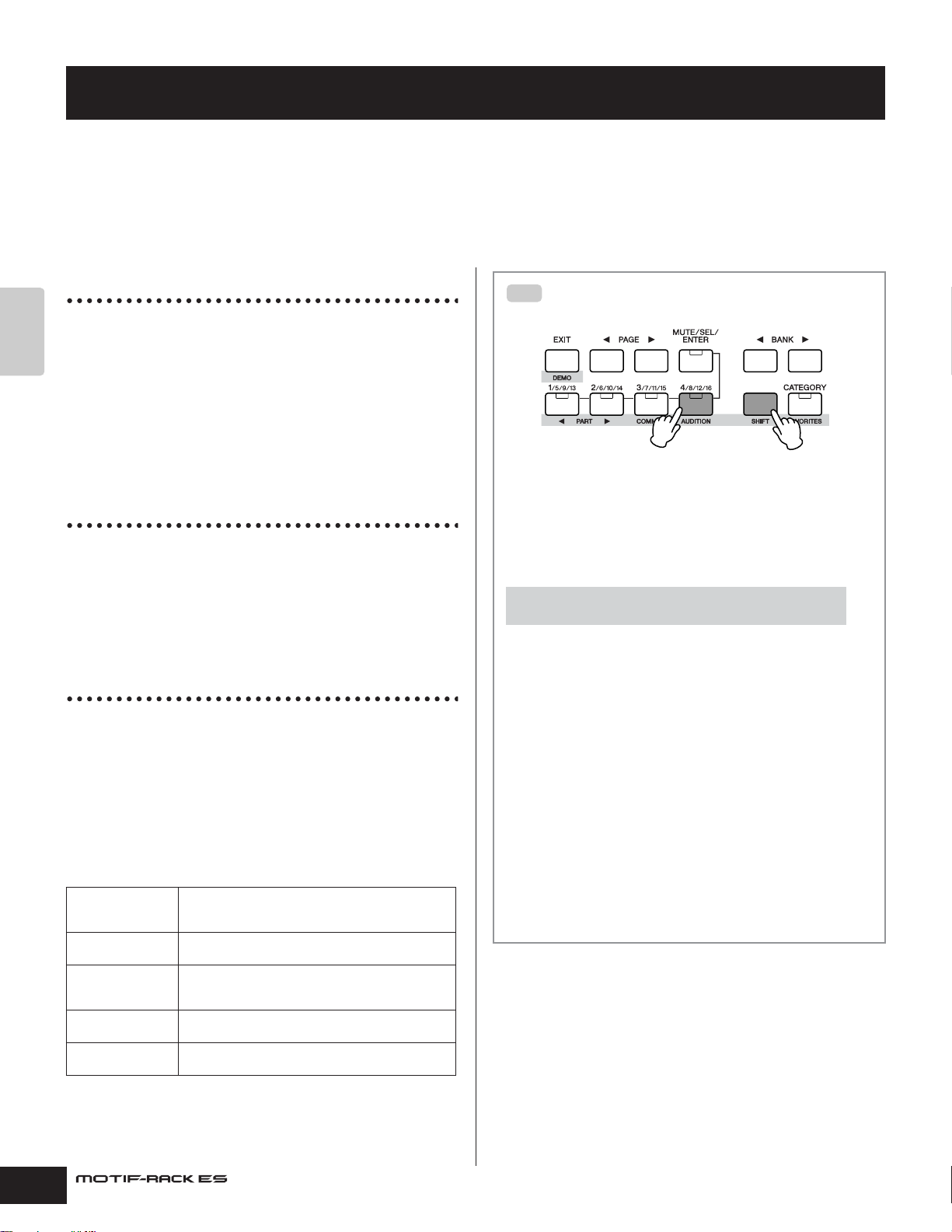
Quick Guide
TIP
1) While holding down
the [SHIFT] button…
2) Press the [AUDITION] button.
Modes of MOTIF-RACK ES and basic operation
In this section, we’ll take a look at the fundamental operating conventions of the MOTIF-RACK ES. Here, you’ll learn the basics – how to
select modes and call up the various functions. You can play the MOTIF-RACK ES in the three modes below. You can select the desired
mode, to suit your particular playing style, music genre or production environment.
Voice mode (page 23)
Quick Guide
The Voice mode lets you play a wide range of dynamic and
authentic instrument sounds (Voices). Only one Voice can be
played simultaneously. Use this mode when you want to play just a
single Part.
There are three types of Voices as shown below.
• Normal Voices (instrument sounds)
• Drum Voices (percussion/drum sounds)
• Plug-in Board Voices (with Single-part Plug-in Board)
Performance mode (page 30)
The Performance mode lets you play a Performance by layering
several Voices together, and by assigning different Voices to
separate ranges of the keyboard. You can create rich, layered
sounds or play two different Parts simultaneously – for example,
piano and bass guitar. This mode is useful when performing solo.
Multi mode (page 36)
The Multi Mode lets you set up the MOTIF-RACK ES as a multitimbral tone generator for use with computer-based music
software or external sequencers. You can play various Voices (up
to 33 Parts) simultaneously.
By assigning different Voices to each track in a song file of your
sequencer, you can play back a complex band or ensemble
performance with just a single MOTIF-RACK ES.
In addition, the MOTIF-RACK ES provides the following functions.
Arpeggio
(page 42)
Control Set
(page 45)
Job
(page 47)
Store
(page 49)
Utility
(page 89)
This function lets you trigger rhythm patterns, riffs and
phrases using the current Voice by simply playing notes
on the keyboard.
This function lets you control the various functions of the
MOTIF-RACK ES with an external MIDI controller.
This function lets you reset the MOTIF-RACK ES to the
initial factory settings (Factory Set), copy data, initialize
data, and save data to an external device (Bulk Dump).
This lets you save the edited Voices and various
settings to the MOTIF-RACK ES.
This lets you set the overall system of the MOTIF-RACK
ES.
Audition function
This convenient function lets you hear an Audition phrase playing
the selected Voice. To use this, simultaneously hold down the
[SHIFT] button and press the [AUDITION] button. Make sure to
keep holding down both buttons to continue playing the phrase.
Editing an Audition Phrase
[VOICE]/[SHIFT]+[DRUM] → select Voice → [EDIT] →
[SHIFT]+[COMMON] → select General display with PAGE [E][F]
The phrase type and pitch can be changed in the Voice Edit
mode. There are two parameters related to the audition phrase in
the “General” display in Voice Common Edit (page 65).
A.PhraseNo. (Audition phrase number)
Selects the type of the Audition phrase.
A.PhrNtSft (Audition phrase note shift)
Determines the pitch settings of the Audition phrase in semitones.
A.PhrVelSft (Audition phrase velocity shift)
Selects the velocity of the Audition phrase.
n The Audition phrase can be transmitted via MIDI. The transmit channel of
the Audition phrase can be also changed (page 90).
n Depending on the Audition phrase, the sound character may also be
adjusted by using MIDI Control Change messages.
n When an Arpeggio is used as the Audition phrase, the playback sound
may differ between the Voice and Multi modes.
20
Owner’s Manual

The functions of each mode and how to enter each are as follows:
[VOICE] button/[DRUM] button
Modes of MOTIF-RACK ES and basic operation How to leave the current display
[MULTI] button/
[PERFORM] button
[EFFECT] button/
[BYPASS] button
[EDIT] button/[COMPARE] button
Mode Function Selecting a mode
Voice/Performance mode
Play Playing a Voice/Performance [VOICE]/[SHIFT]+[DRUM]/[SHIFT]+[PERFORM]
Edit Editing/creating a Voice/Performance [VOICE]/[SHIFT]+[DRUM]/[SHIFT]+[PERFORM]→[EDIT]
Effect Edit Editing the effect settings [VOICE]/[SHIFT]+[DRUM]/[SHIFT]+[PERFORM]→[EFFECT]
Arpeggio Edit Editing the Arpeggio settings [VOICE]/[SHIFT]+[DRUM]/[SHIFT]+[PERFORM]→[SHIFT]+[ARP EDIT]
Store Saving a Voice/Performance [VOICE]/[SHIFT]+[DRUM]/[SHIFT]+[PERFORM]→[SHIFT]+[STORE]
Utility (Voice mode
only)
Multi mode
Play Playing a Multi [MULTI]
Mixing Edit Editing the Mixing settings [MULTI]→[MULTI]
Edit Editing/creating a Multi [MULTI]→[EDIT]
Effect Edit Editing the effect settings [MULTI]→[EFFECT]
Arpeggio Edit Editing the Arpeggio settings [MULTI]→[SHIFT]+[ARP EDIT]
Store Saving a Multi [MULTI]→[SHIFT]+[STORE]
Other Functions
Utility Making overall system settings [UTILITY] → select each display
Job Executing various functions, such as Factory Set,
Effect Bypass Turning the effect on/off [SHIFT]+[BYPASS]
Edit the Master Equalizer settings, etc. [VOICE]/[SHIFT]+[DRUM]→[UTILITY]
[UTILITY] → select Job display
Initialize, Copy, etc.
[UTILITY] button/
[STORE] button
[ARPEGGIO] button/
[ARP EDIT] button
Quick Guide
How to leave the current display
If you want to return from the current display to the previous one, press the [EXIT] button.
You can return back to any of the previously selected basic modes (Voice Play, Performance Play, and Multi Play) by
pressing the [EXIT] button several times.
n • Parameters are divided into two basic groups: (1) functions that are related to each Voice, Performance and Multi, and (2) functions that affect all Voices,
Performances and Multis. The former are set in the Voice/Performance/ Multi Edit mode and latter in the Utility.
• The parameter settings in the Voice/Performance/Multi mode can be saved to User memory with the store function (page 49).
CAUTION
When you exit from the Utility or Favorite Category function, the parameter you changed in the display is automatically stored. Never attempt to turn off
the power while an “Executing...” or “Please keep power on” message is shown. If you turn off the power without exiting from Utility, your custom
settings will be lost.
Owner’s Manual
21

Demo playback How to play back the Demo Songs
Demo playback
The MOTIF-RACK ES features a variety of demo songs, showcasing its dynamic sound and sophisticated functions. Here's how to play
them back.
n Make sure the MOTIF-RACK ES is ready for playback. Details are given in the section “Starting Up” on page 14.
How to play back the Demo Songs
Simultaneously hold the [SHIFT] button and press the [DEMO] button.
1.
1) While holding down
Quick Guide
2) Press the [DEMO] button.
2.The DEMO screen is shown in the display. Select the song with the data dial or cursor [L][M] buttons.
the [SHIFT] button…
3.Press the [MUTE/SEL/ENTER] button to start playback of the DEMO song.
You can stop the DEMO song anytime during playback by pressing the [MUTE/SEL/ENTER] button.
You can also restart the stopped DEMO song by pressing the [MUTE/SEL/ENTER] button again.
4.To stop playback, press the [EXIT] button.
If you press the [EXIT] button while the DEMO song is stopped, the Demo Song display closes.
5.To close the Demo Song display, press the [EXIT] button again.
22
Owner’s Manual

Voice mode
In this section, you’ll learn about the Voice mode, the most basic mode of the MOTIF-RACK ES.
Voice mode Playing the Voices
Playing the Voices
In the Voice Play mode, you can select and play a single Voice.
The Voices of the MOTIF-RACK ES are divided into the following
three types:
Normal V oices
Normal Voices are mainly pitched musical instrument-type sounds
(piano, organ, guitar, etc.) that can be played over the range of the
keyboard.
Drum V oices
Drum Voices are mainly percussion/drum sounds that are
assigned to individual notes. These Voices are used to perform
rhythm parts.
Single-part Plug-in Board Voice
Additional Board Voices and Plug-in Voices can also be played by
installing an optional Plug-in Board. Board Voices are original
Voices created on the Plug-in Board, while Plug-in Voices are
Board Voices that have been specially programmed and
processed for optimum use with the MOTIF-RACK ES (page 52).
n The Multi-part Plug-in Board can be used in the Multi mode only.
In the Voice Play mode, you can select the desired Voice from
various Voice Banks and play it.
Preset Banks
The Preset Banks contain a full set of specially programmed
Voices. Voices you’ve edited yourself cannot be saved in the
Preset Banks.
Let's play some Voices here. The example below assumes that you
have connected an external MIDI keyboard to the MOTIF-RACK
ES.
n Make sure that the MIDI Transmit Channel of the external MIDI keyboard
matches the MIDI Receive Channel of the MOTIF-RACK ES (page 16).
Selecting a Voice
1.Enter the Voice Play mode.
Press the [VOICE] button to enter the Voice Play mode. The
[VOICE] button LED will light in green, indicating that the Voice
Play Mode (Normal Voice) is selected.
When you select a Drum Voice, simultaneously hold down the
[SHIFT] button and press the [DRUM] button. The LED will light in
orange, indicating that the Voice Play Mode (Drum Voice) is
selected.
• Normal Voices
• Plug-in Board Voices (PLG150-AN/DX/PF/AP/VL)
• Drum Voices
• Plug-in Board Voices (PLG150-DR/PC)
Quick Guide
User Bank
The User Banks contain the Voices you have edited and stored.
GM Bank
The GM Banks contains the Voices allocated according to the GM
standard (page 55).
Plug-in Bank
The Plug-in Bank is available only when a Plug-in Board has been
installed (page 52).
About the User Banks
The User Banks contains various factory default Voices.
• User Bank 1, 3 (USR1, 3): These Banks contain original Voices
for the MOTIF-RACK ES.
• User Bank 2 (USR2): This Bank contains Voices copied from the
Preset Banks.
If a Voice in a User Bank (User Voice) is overwritten or replaced,
that User Voice will be lost.
When you save an edited Voice, be careful not to overwrite any
important User Voices.
n Details about Voices are given on page 53. For a list of available Voices, see
the Voice List in the separate Data List.
n Up to 384 Normal Voices and 32 Drum Voices can be stored to User Banks
(page 49). The Voice settings can be changed in the Voice Edit mode
(page 25).
1) While holding down
the [SHIFT] button…
2) Press the [DRUM]
button.
2.Select a Voice Bank with the BANK [E][F] buttons.
In this condition, playing the external keyboard sounds the Voice
indicated in the display. The parameters shown in the Voice Play
mode are briefly explained below.
Program number Selected Arpeggio (page 42)
Bank
Category Voice name
Functions assigned to “ASA/B/1/2”
(ASSIGN A/B/1/2) (page 45)
Normal V oice Banks
There are 10 different banks for the Normal Voices: PRE1-6 (Preset
Banks), GM (GM Bank), USR1-3 (User Banks)
Drum V oices Banks
There are 3 different banks for the Normal Voices: PRE (Preset
Bank), GM (GM Bank), USR (User Bank)
Owner’s Manual
23

Voice mode Playing the Voices
Plug-in Board Voice Banks
When installing Plug-in Boards, select the Plug-in Board (PLG1,
PLG2) by the BANK [E][F] buttons, and then select the following
Banks by the [SHIFT] + BANK [E][F] buttons.
• Plug-in Preset Voice Bank (PLGPRE)
• Plug-in User Voice Bank (PLGUSR)
• Board Voice Bank
n When selecting a Board Voice Bank, the Bank Select MSB/LSB of the
Board Voice is shown in the display. For details about the Bank Select
MSB/LSB, refer to the owner's manual that came with your Plug-in Board.
3.Select a program number in the current Bank with the
data dial or cursor [L][M] buttons.
Quick Guide
Selecting Voices from a computer
TIP
You can select Voices on this instrument from your computer
software by specifying the following MIDI messages. To do this,
the following three MIDI messages must be transmitted to the
MOTIF-RACK ES.
• Bank Select MSB (Control #000)
• Bank Select LSB (Control #032)
•Program Change
For example, transmit the following MIDI messages to select
“Or: Tiny (program number: 12)” in the PRE2.
1. Transmit a Bank Select MSB (Control #000) value of 63.
Using the Category Search function
The MOTIF-RACK ES features a powerful Category search
function that gives you quick access to the sounds you want,
irrespective of their bank locations.
1.Turn the Category Search function on by pressing the
[CATEGORY] button.
Category name
Voice list
n To exit from the Category function, press the [CATEGORY] button again, or
press the [EXIT] button.
2.Select a main category with the BANK [E][F] buttons.
3.Select a sub category with the [SHIFT] + BANK [E][F]
buttons.
4.Select the desired Voice by using the cursor [L][M]
buttons or data dial, and press the [CATEGORY] button.
2. Transmit a Bank Select LSB (Control #032) value of 1.
3. Transmit a Program Change value of 12.
For details on what values are assigned to the Voice Bank/Number
of this synthesizer, see the heading “(3-1-3) CONTROL CHANGE”
in the “MIDI Data Format” section (page 97). For specific Program
Change numbers and the corresponding Voices, refer to the
separate Data List.
n Set the MIDI Channel to the same channel as the “BasicRcvCh”
parameter (page 91).
4.Play the connected keyboard.
The selected Voice sounds in response to the incoming MIDI data.
n Keep in mind there is also an Audition function (page 20) that lets you
listen to and audition each Voice as you select it.
Favorite Category
Use this convenient function to store all your favorite, often-used
Voices in a single, easy-to-access location — and call them up by
simultaneously holding the [SHIFT] button and pressing the
[FAVORITES] button (from within the Category Search function
above). Select any Voice you want, from any desired category,
and enter each to the Favorites Category. In this way, you can go
directly to all the Voices you use the most, without having to jump
around to other Categories — a great aid when playing live.
Select the desired Voice in the Voice list, and press the [MUTE/SEL/
ENTER] button to checkmark the box next to the Voice name. (You can
un-checkmark it by pressing the [MUTE/SEL/ENTER] button again.) Go
on to other Categories and continue registering your favorites.
After you’ve checkmarked all the Voices you want to register,
simultaneously hold the [SHIFT] button and press the
[FAVORITES] button to store them to the Favorites Category. All
the Voices you’ve checkmarked – and only those Voices – will be
shown in the list. To exit from the Favorites Category, simply press
the [CATEGORY] button.
Press the [EXIT] button to return the Voice Play mode.
24
Owner’s Manual

Voice mode Voice Editing
TIP
CAUTION
When you exit from the Favorite Category function, the parameter you
changed in the display is automatically stored. However, this edited data is
lost if you turn off the power without properly exiting from the display.
CAUTION
Never attempt to turn off the power while data is being stored (while a
“Please keep power on” message is shown). Turning the power off in this
state results in loss of all user data.
Voice Editing
The Voice Edit mode gives you comprehensive tools for creating
your own original Voices, either from scratch by changing the
basic sounds, or by tweaking the various Voice parameters.
Create your custom sounds by calling up a preset Voice and
editing as desired. The actual parameters available and the
methods for editing differ depending on the Voice type.
Normal V oice Edit
A Normal Voice can consist of up to four Elements. There are two
types of Voice Edit displays: Common Edit, for editing the settings
common to all four Elements; and Element Edit, for editing
individual Elements.
Drum V oice Edit
There are two types of Drum Voice Edit displays: Common Edit, for
editing the settings that apply to all Drum keys in the Voice; and
Element Edit, for editing individual keys (Elements).
Compare Function
When you're editing a Voice, Performance or Multi, this feature lets
you quickly and easily hear the effect of the edits you make –
allowing you to switch between the original, unedited Voice/
Performance/Multi and the newly edited settings.
1.In the Edit mode (with the indicator shown in the display
and the [EDIT] indicator lit), simultaneously hold down the
[SHIFT] button and press the [COMPARE] button.
The indicator is shown at the top of the display (in place of
the indicator), and the original, unedited Voice is restored
for monitoring.
2.Hold down the [SHIFT] button and press the [COMPARE]
button simultaneously again to disable the Compare
function and restore the settings for your edited Voice.
Compare the edited sound with the unedited sound as desired
by repeating steps 1 and 2.
n The Compare function is also available in the Performance/Multi Edit
mode.
n While Compare is active, you cannot make edits to the parameters.
Quick Guide
Plug-in V oice Edit
This is basically the same as Normal Voice Edit. Unlike with
Normal Voices, the Plug-in Voices only have one Element for
editing.
About Elements
An Element is the basic and the smallest unit for a Voice, and is
created by applying the several parameters (Effect, EG, etc.) to
the wave of the instrument sound. Each Voice of the MOTIF-RACK
ES consists of several Elements.
Normal V oice Edit
1.Press the [VOICE] button to enter the Voice mode, then
select a Normal Voice to be edited (page 23).
If you are creating a Voice from scratch, use the convenient
Initialize function ([UTILITY] → JobSel display) to initialize a Voice
in the User Banks (page 47).
2.Press the [EDIT] button to enter the Voice Edit mode.
3.Call up the Common Edit display or Element Edit
display.
If you wish to edit more global parameters related to the overall
Voice and how it’s processed, such as Voice name, Volume, Pan,
and Controller (page 45), call up the Common Edit display.
If you wish to edit the sounds that make up a Voice and the basic
parameters that determine the sound (page 51), such as
Oscillator, Pitch, Filter, Amplitude, and EG (Envelope Generator),
call up the Element Edit display.
Owner’s Manual
25

Voice mode Voice Editing
Quick Guide
Calling up the Common Edit display
Simultaneously hold down hold down the [SHIFT] button and press
the [COMMON] button to call up the Common Edit display.
Indicates a Common Edit display
Calling up the Element Edit display
To call up the Element Edit display, make sure to turn the [MUTE/
SEL/ENTER] button LED off, and then select the desired Element
with the corresponding the [1/5/9/13]-[4/8/12/16] buttons. If the
[MUTE/SEL/ENTER] button is lit, press the [MUTE/SEL/ENTER]
button again to turn it off.
Make sure to turn
this LED off.
Indicates the display for editing Element 1.
4.Select the desired display with the P A GE [ E][F] buttons
and change the settings.
To change the display page, use the PAGE [E][F] buttons. Select
the desired parameter with the cursor [L][M] buttons and change
the settings by using the data dial.
Display name
Parameter name Parameter value
The following briefly describes the main Performance parameters.
Common Edit
General For setting general parameters, such as Voice
Output For setting the Voice output parameters, such
EG/FLT (Envelope
Generator/Filter)
CtrlSet (Controller Set) For setting the functions of the external MIDI
LFO (Low Frequency
Oscillator) (for Normal
Voices)
LFO USR (User LFO) This display is available only when the “user”
Name, Monophonic/Polyphonic, Tuning,
Portamento, Pitch Bend, Audition phrase, etc.
as Volume, Pan, Send Level of Reverb/Chorus
Effect, etc.
For setting the time variance parameters such
as Attack, Decay, Release and Sustain, and
Filter parameters such as Cutoff and
Resonance.
controller.
For setting the LFO parameters. The LFO uses
a low frequency waveform. For more
information about the LFO, see page 57.
(User LFO wave) is selected in the LFO display
above.
Element Edit 1
Common Edit
Switching Elements On/Off (Mute) and
TIP
Element Edit 2
Element Edit 3
Element Edit 4
selecting the Element
Each time you press the [MUTE/SEL/ENTER] button, the on/off
status of the LED changes.
When the LEDs are lit (Mute)
You can mute any Element by pressing the corresponding Part/
Element button [1/5/9/13] to [4/8/12/16].
You can check which Element is muted by checking the lamps of
the Part/Element buttons. The LEDs of the muted Element buttons
are turned off and the active Element buttons light.
When the LEDs are turn off (Select)
You can select any desired Element by pressing the
corresponding Part/Element button [1/5/9/13] to [4/8/12/16].
If you select the muted Element, the LED of the button flashes.
n You can also switch the on/off status of each Part in the Performance/Multi
mode.
Element Edit
OSC (Oscillator) For setting the various parameters controlling
Pitch For setting the basic pitch parameters for each
PEG (Pitch Envelope
Generator)
Filter For changing the tonal characteristics of each
FEG (Filter Envelope
Generator)
AMP (Amplitude) For setting the volume of each Element after the
AEG (Amplitude Envelope
Generator)
Native (Native Part
Parameters: Plug-in
Voices only)
LFO (Low Frequency
Oscillator)
EQ (Equalizer) For adjusting the tonal qualities of each
the waveforms on which the Voice is based. You
can select the Wave used for the Element, the
volume and note range of each Element and so
on.
Element. Also, by setting the PEG, you can
control how the pitch changes over time.
Element, by adjusting overtones included in the
waveform of the Element. You can also set the
FEG for time variance of how the filter works – in
other words, dynamically change the tone and
timbre of the sound over time.
OSC (Oscillator), PITCH and FILTER
parameters have been applied, as well as the
final overall volume of the signal sent to the
outputs. Also, by setting the AEG, you can
control how the volume changes over time.
For setting the Native Parameters. Refer to the
owner's manual of the Plug-in Board.
For setting the LFO parameters for the Normal
Voices.
Element.
26
Owner’s Manual
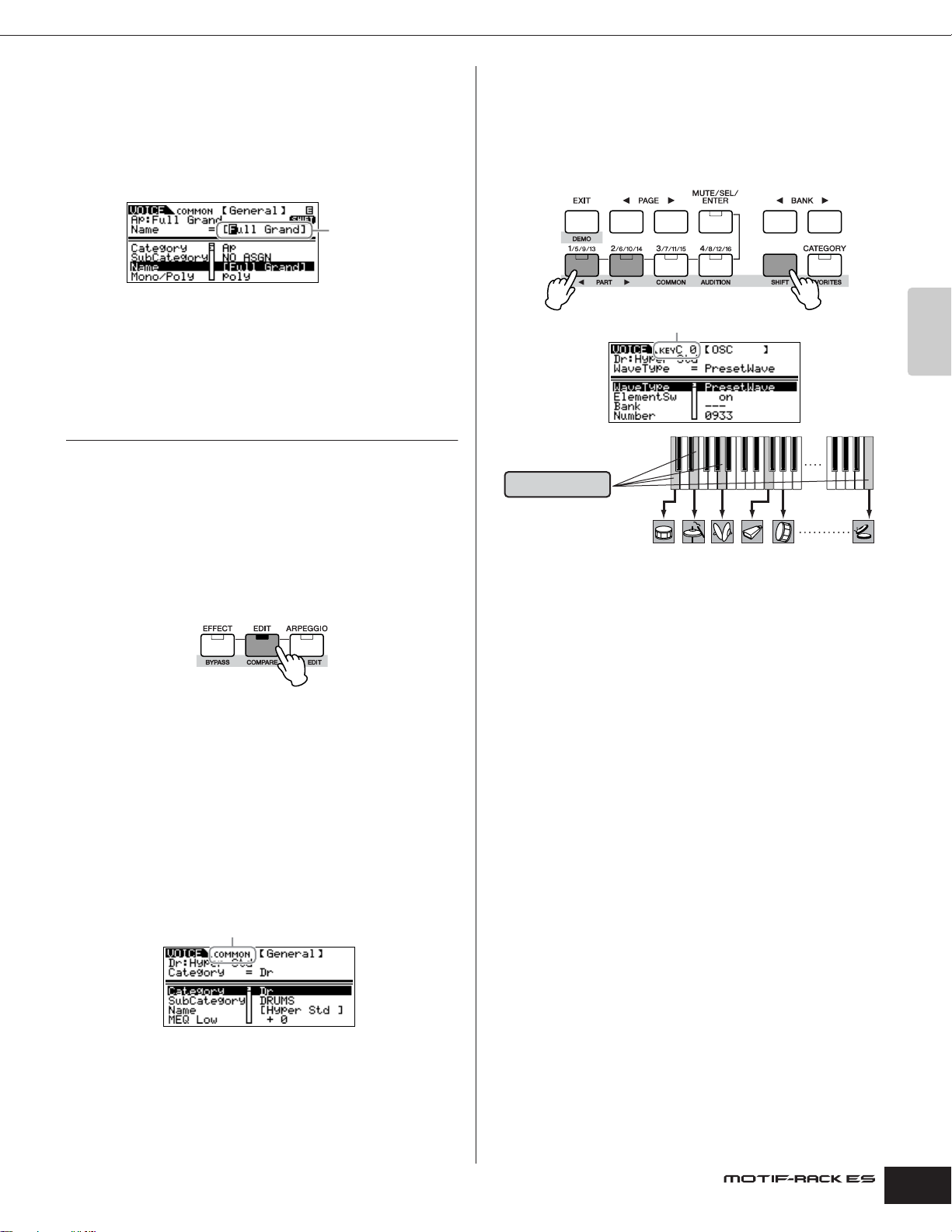
Voice mode Voice Editing
5.Repeat steps 3 - 4 as desired.
6.Name the edited Normal Voice.
Select the General display in the Common Edit, and then input a
name in the Name parameter.
For detailed instructions on naming, refer to page 50.
Enter the desired
Voice name.
7.Store the edited Voice to the User Bank (USR1-3) for
Normal V oice.
For details, see page 49.
Drum V oice Edit
1.Press the [SHIFT] + [DRUM] buttons to enter the Voice
Play mode, then select a Drum Voice to be edited
(page 23).
If you are creating a Voice from scratch, use the convenient
Initialize function ([UTILITY] → JobSel display) to initialize a Voice
in the User Banks (page 47).
Calling up the Key Edit display
When calling up the Key Edit display, simultaneously hold down
the [SHIFT] button and use the PART [E][F] buttons to select the
desired key. You can also select the desired key by using a
connected keyboard (via incoming Note On data). Simultaneously
hold down the [SHIFT] button and press the appropriate key on the
keyboard.
Indicates the display for editing the key C0.
Common Edit
Key Edit (1-73)
C0
Key 1 Key 5 Key 10 Key 18 Key 21 Key 73
C1
C6
Quick Guide
2.Press the [EDIT] button to enter the Voice Edit mode.
3.Call up the Common Edit display or Key Edit display.
If you wish to edit more global parameters related to the overall
Voice and how it’s processed, such as Voice Name, Volume, Pan,
and Controller (page 45), call up the Common Edit display.
If you wish to edit the sounds that make up a Key and the basic
parameters that determine the sound (page 51), such as
Oscillator, Pitch, Filter, Amplitude, and EG (Envelope Generator),
call up the Key Edit display.
Calling up the Common Edit display
Simultaneously hold down hold down the [SHIFT] button and press
the [COMMON] button to call up the Common Edit display.
Indicates a Common Edit display.
4.Select the desired display with the P A GE [ E][F] buttons
and change the settings.
The main parameters available are basically the same as in the
Normal Voice Edit (page 25). What is called Key Edit in a Drum
Voice corresponds to Element Edit in a Normal Voice. Please keep
in mind that the LFO parameters are not available for Drum Voices.
5.Repeat steps 3 - 4 as desired.
6.Name the edited Drum Voice.
Select the General display in the Common Edit, and then input a
name in the Name parameter.
For detailed instructions on naming, refer to page 50.
7.Store the edited Voice to the User Bank (USR) for Drum
Voice.
For details, see page 49.
Owner’s Manual
27

Voice mode Voice Editing
TIP
Quick Guide
Assigning drum/percussion instruments to
TIP
individual keys
[SHIFT] + [DRUM] → select Drum Voice → [EDIT] → select Key → select
OSC display → “Number”
In the Drum Voice Edit mode, you can create your own original
drum kits by assigning specific instrument sounds to individual
keys (in any desired order) and edit detailed parameters for each
key’s sound.
1.Call up the Key Edit display in the Voice Edit mode.
Refer to step 3 on page 27.
2.Select the OSC display with the PAGE [E][F] buttons.
3.Select the key to which you want to assign a sound with the
[SHIFT] + PART [E][F] buttons.
Setting the drum key for independent open
and closed hi-hat sounds
[SHIFT] + [DRUM] → select Drum Voice → [EDIT] → select Key → select
OSC display → “AltnateGrp” (Alternate Group)
In a real drum kit, some drum sounds cannot physically be played
simultaneously, such as open and closed hi-hats. You can prevent
drum instruments from playing back simultaneously by assigning
them to the same Alternate Group.
The preset Drum Voices have many such Alternate Group
assignments to ensure the most authentic, natural sound. When
creating a Voice from scratch, you can use this feature – either to
ensure authentic sound, or to create special effects, where playing
one sound cancels out a previous one.
1.Call up the Key Edit display in the Voice Edit mode.
Refer to step 3 on page 27.
2.Select the OSC display with the PAGE [E][F] buttons.
3.Select the key which corresponds to “Hi-Hat Open” and set
the “AltnateGrp (Alternate Group)” parameter to “1”.
4.Select the desired Waveform to be assigned.
Move the cursor to “Number” and change the value by using
the data dial.
n You can also select the desired wave from the desired category
(“WaveCtgy” parameter). For a list of waves and their categories,
refer to the “Waveform List” in the separate Data List.
5.Create your original drum kit by repeating steps 3 - 4.
6.Store the edited Voice to the User Bank (USR) for Drum
Voice.
For details, see page 49.
4.Select the key which corresponds to “Hi-Hat Close” and set
it to the same Alternate Group (1) as in step 3.
5.Confirm whether the Alternate Group has been set
properly.
Immediately after playing the “Hi-Hat Open” key, playing the
“Hi-Hat Close” key. Playing the second key should cut off the
sound of the first.
Since the settings above are included in the Drum Voice data,
store them as a Drum Voice in the Voice Store mode.
28
Owner’s Manual
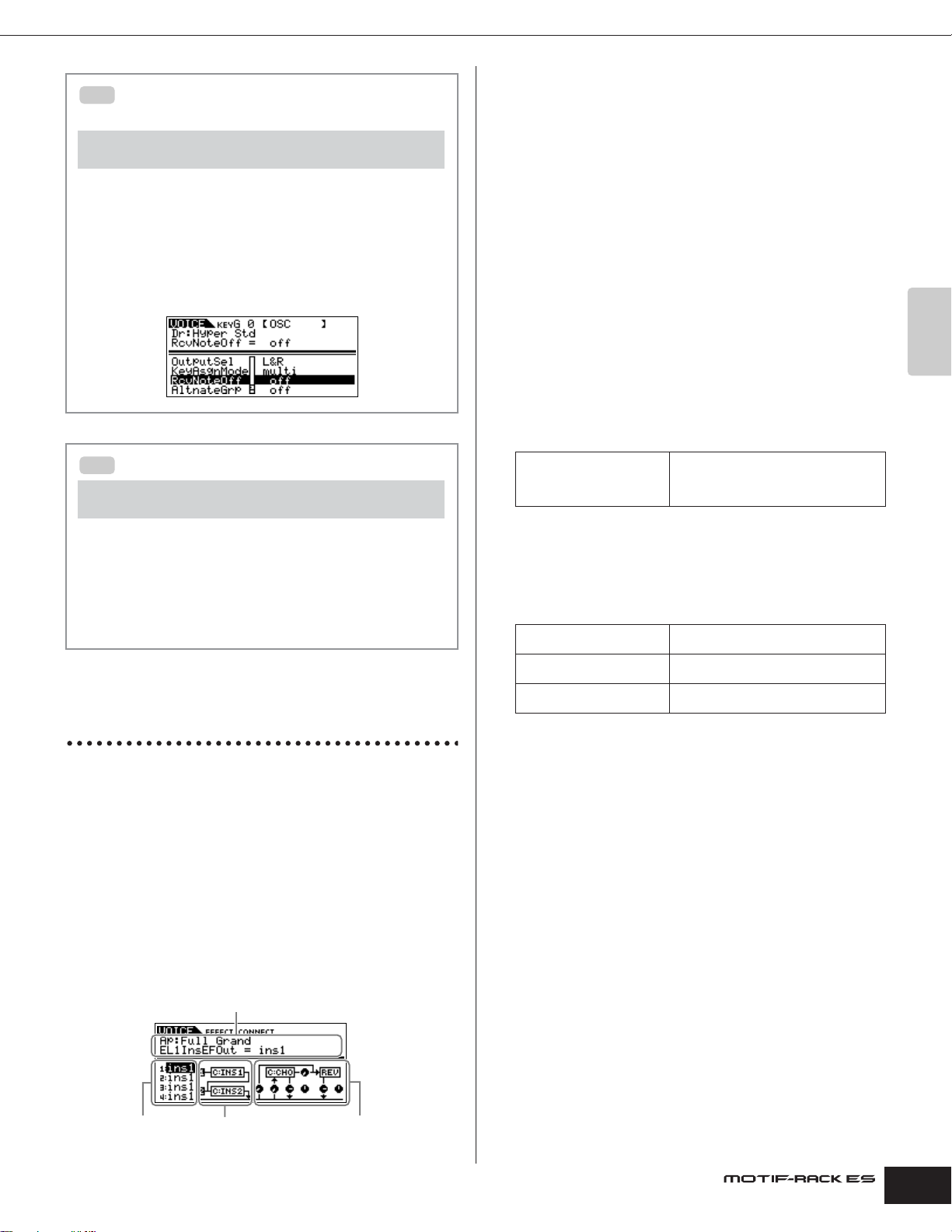
Determining how the Drum Voice responds
TIP
when the key is released
[SHIFT] + [DRUM] → select Drum Voice → [EDIT] → select Key → select
OSC display → “RcvNoteOff” (Receive Note Off)
You can determine whether or not the selected Drum key
responds to MIDI Note Off messages.
Setting the “RcvNoteOff” parameter to “off” can be useful for
cymbal sounds and other sustaining sounds. This lets you have
the selected sounds sustain to the length of their natural decay
even if you release the note, or when a Note Off message is
received. If this parameter is set to “on,” the sound will stop
immediately when a Note Off message is received.
Voice mode Using Voice effects
1 Effect Inputs
When a Normal or Drum Voice is selected, this determines which
effect (1 or 2) is used to process each individual Element or Key.
When a Plug-in Voice is selected, this does not appear on the
display since the Plug-in Voices only have one Element.
2 Insertion Effects (page 59)
Determines the types or routing for Insertion Effect 1 and 2.
3 System Effect (Reverb/Chorus) (page 59)
Determines the type and Send/Return Level of System Effect
(Reverb/Chorus).
n • The display above shows an example of the Normal Voice mode. When
selecting the Drum Voice or Plug-in Voice, the display will differ.
• If this display is not shown, press the [EFFECT] button again.
Setting the Output jack for each key
TIP
[SHIFT] + [DRUM] → select Drum Voice → [EDIT] → select Key → select
OSC display → “OutputSel” (Output Select)
You can change the output jack on the rear panel for the individual
Drum key signal. This function is useful when you wish to apply a
connected external effect to a specific drum instrument.
For details, see page 15.
The “OutputSel” parameter is available only when the “InsEFOut”
parameter is set to “thru” in the OSC display.
Using Voice effects
In the final stages of programming, you can set effects parameters
to further change the sound's character. In the Voice Mode, you
can set up and store effects with each Voice. For details on the
structure of the effects, see page 59.
Here we'll show an example of editing effect settings.
1.Select the Voice you wish to edit (page 23).
2.Press the [EFFECT] button once or twice to enter the
Effect Connection Edit mode.
The [EFFECT] button LED lights and the following display is
shown.
The selected parameter name and value are shown.
3.Set the Insertion Effects. The settings here affect the
Voices of the Performance/Multi Parts.
Select the parameters in (1) and (2) by the cursor [L][M] or
PAGE [E][F] buttons, and then change the settings by the data
dial. The following parameters are used to edit the Insertion Effect.
1 Effect Inputs
EL1InsEFOut - EL4InsEFOut
(Insertion Effect Out)
n • When editing the Drum Voice, first select the key with the “Key”
parameter, then determine which effect (1 or 2) is used for the selected
key with “InsEFOut” parameter.
•You can also select the desired key by using a connected keyboard (via
incoming Note On data) simultaneously holding down the [SHIFT] button
and pressing the appropriate key on the keyboard.
Determines which effect (1 or 2) is used to
process each individual Element. The
“thru” setting lets you bypass the Insertion
Effects for the specific Element/key.
2 Insertion Effects
Ins1Ctgry, Ins2Ctgry
(Insertion 1/2 Category)
Ins1Type, Ins2Type
(Insertion 1/2 Type)
InsEFCnct
(Insertion Effect Connect Type)
These determine the effect type category
for Insertion 1 and 2.
These determine the effect type for
Insertion 1 and 2.
Determines the effect routing for Insertion 1
and 2.
4.Set the System Effects (Reverb/Chorus). The settings
here do not affect the Voices of the Performance/Multi
Parts.
Make settings for the parameters in (3) below in the same manner
as the Insertion Effects in step 3 above.
First select the Reverb/Chorus type, then set the Send Level and
Panning. The following parameters are used to edit the System
Effect.
n For information on the Reverb/Chorus types, refer to the separate Data
List.
Quick Guide
1 Effect Inputs
2 Insertion Effects
6 System Effects
(Reverb, Chorus)
Owner’s Manual
29
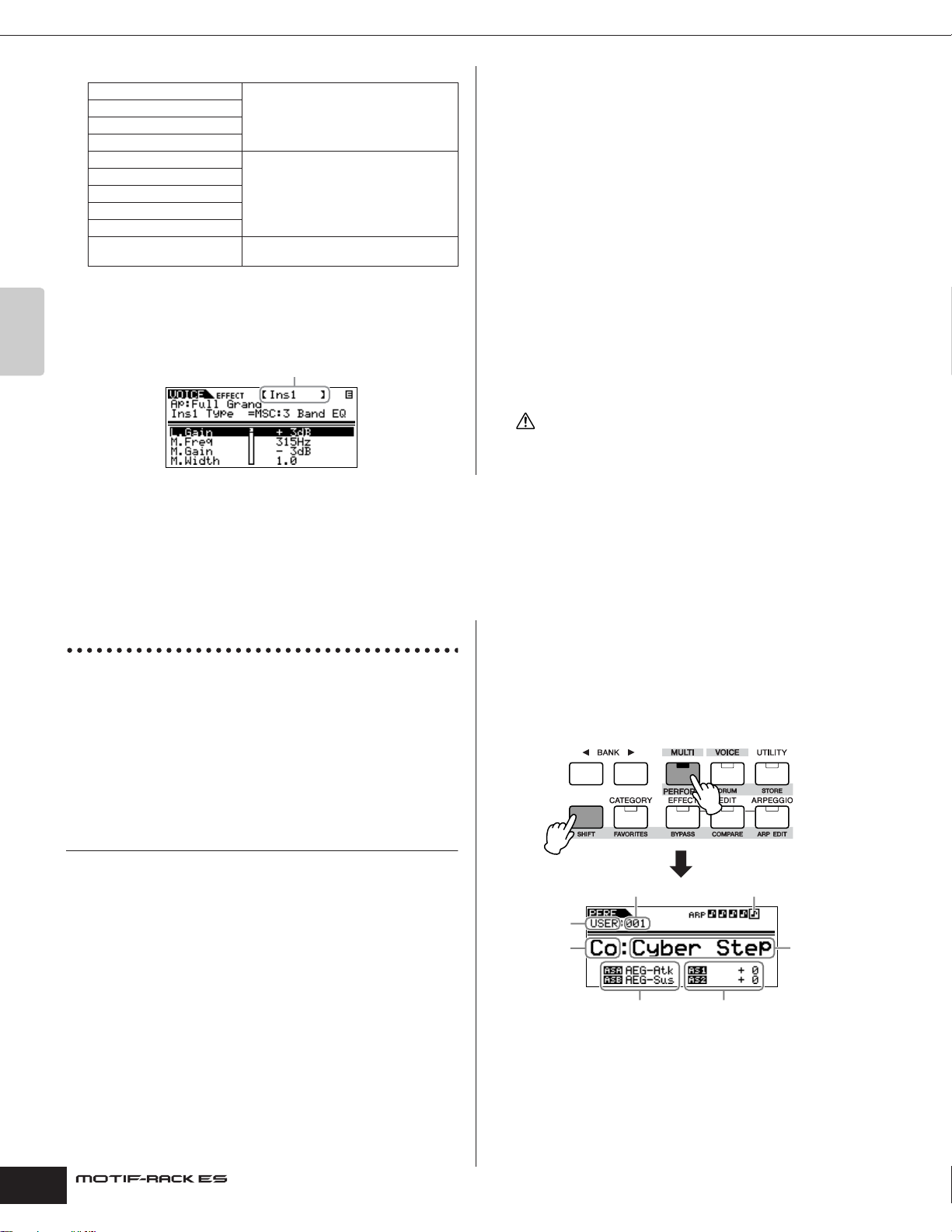
Performance mode Playing the Performances
CAUTION
3 System Effects (Reverb, Chorus)
ReverbType (Reverb Type) For setting the Reverb Effect Parameters.
RevSend (Reverb Send)
ReverbRtn (Reverb Return)
ReverbPan (Reverb Pan)
ChoCtgry (Chorus Category) For setting the Chorus Effect Parameters.
ChoType (Chorus Type)
ChoSend (Chorus Send)
ChoRtn (Chorus Return)
ChoPan (Chorus Pan)
ChoToRev (Chorus to Reverb) For adjusting the Send Level from the
Quick Guide
5.Set the detailed effect parameters as necessary.
Press the [EFFECT] button to call up the Effect Edit display. You
can edit detailed parameters from this display.
Chorus Effect to Reverb Effect.
Effect Type (Ins1, Ins2, Rev, Cho)
The PAGE [E][F] buttons can be used to switch between Effect
Types. Select the desired parameter for editing by using the cursor
[L][M] buttons and change the settings with the data dial.
n The available parameters differ depending on the selected Effect type. For
information on the Effect Parameters, refer to the separate Data List.
n If “thru” or “off” is selected for the effect type, none of the effect
parameters can be edited.
6.As necessary, set the Master Effect or Master Equalizer
in the MEF or MEQ display from the Voice mode ➞
[UTILITY].
For details on the structure of the effects, see page 59.
n When setting the Master Effect, make sure to turn Master Effect on. (Press
the [SHIFT] + [BYPASS], then turn “Master” parameter to “effect on.”)
7.Store the edited Voice.
If you wish to save the new settings, store the settings with the
other Voice parameters as a single Voice before you leave the
selected Voice (page 49).
If you call up another Voice or another mode without saving, the edited
settings may be lost.
Performance mode
In this section, you’ll learn how select and play Performances, edit them and set their effects.
Playing the Performances
As in the Voice Play mode, the Performance Play mode is where
you select and play the instrument sounds of this tone generator.
Here we’ll show how to play in the Performance Play mode.
Each Performance can contain up to four different Parts. You can
create a Performance by layering several Voices together, and by
assigning different Voices to separate ranges of the keyboard.
n Make sure that the MIDI Transmit Channel of the external MIDI keyboard
matches the MIDI Receive Channel of the MOTIF-RACK ES (page 16).
Selecting a Performance
When shipped from the factory, this tone generator contains a full
set of specially programmed 128 User Performances in the User
Bank. In the Performance Play mode, you can select and play
individual User Performances. Since there is only one bank for
Performances, you need not select a Performance Bank.
n Performance User Bank
Keep in mind that if you overwrite a Performance in a User Bank, the User
Performance will be lost. When you save the edited Performance, be careful
not to overwrite any important User Performances.
1.Press the [SHIFT] + [PERFORM] buttons to enter the
Performance Play mode.
The [PERFORM] button LED lights in orange. In this condition,
playing the external keyboard sounds the Performance in the
display.
The parameters shown in the Performance Play mode are briefly
explained below.
Program number
Bank
Category
Functions assigned
to ASA/B (ASSIGN
A/B) (page 45)
Selected Arpeggio (page 42)
Performance
name
Values of AS1/2
(ASSIGN 1/2)
(page 45)
30
2.Select a program number with the data dial or cursor
[L][M] buttons.
Owner’s Manual
