Page 1
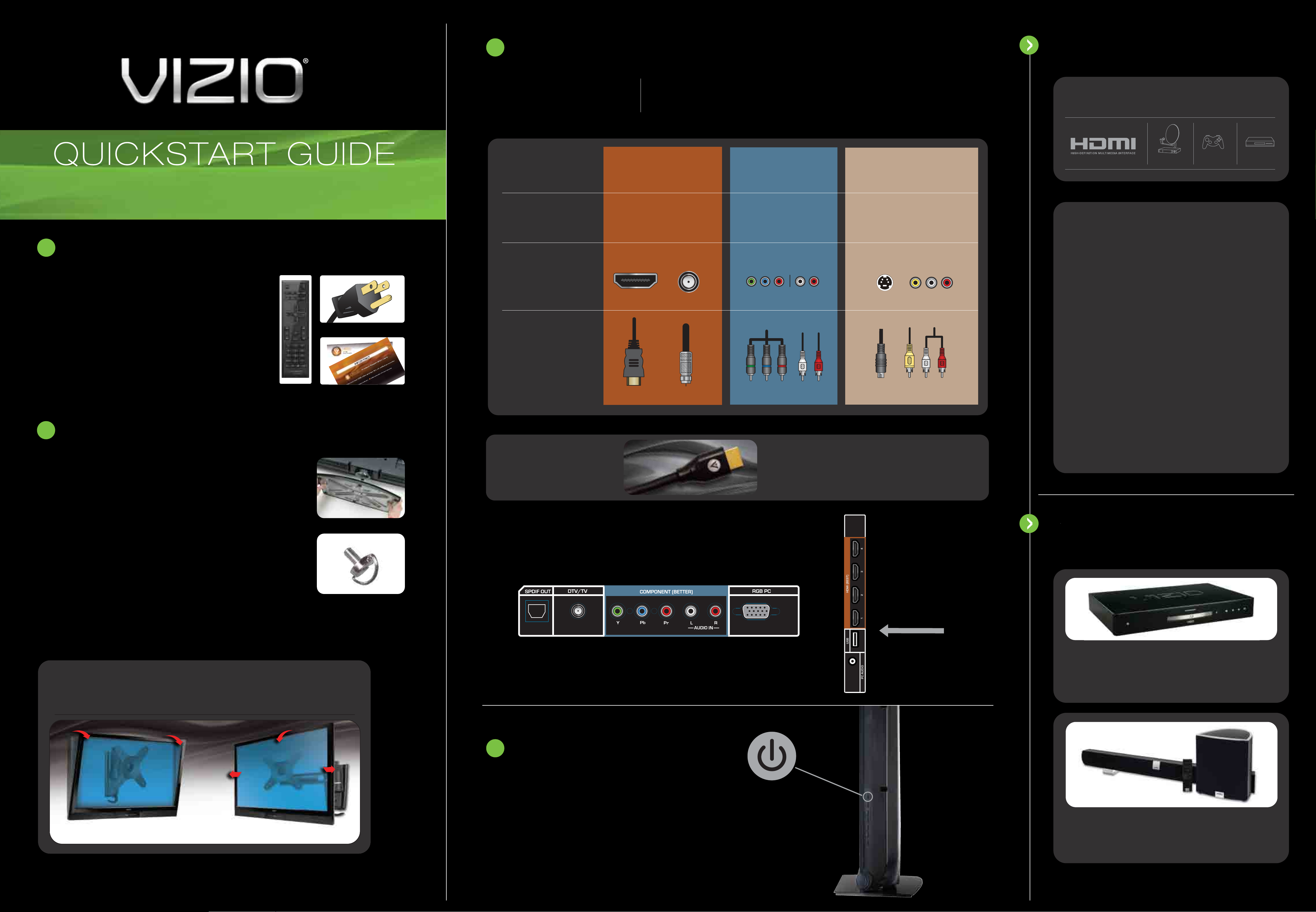
3
CONNECTING TO DEVICES
YOU DESERVE
The inputs listed in the BEST column are OPTIMIZED for High Definition Video
HDTV TIPS
Make sure you have components with HDMI
1
E320VA / E321VA / E370VA / E371VA / E420VA
E421VA / E470VA / E550VA LCD HDTV
BEFORE YOU BEGIN
THE BEST!
CONNECTION
ADVICE
HIGHEST DIGITAL
PICTURE QUALITY
QUALITY PICTURE
HDMI
and Audio. Connect using these inputs wherever possible.
GOOD
AV/S-VIDEO
DTV/TV
BETTERBEST
ANALOG HD
QUALITY PICTURE
COMPONENT
LOW RESOLUTION
NOT RECOMMENDED
outputs to ensure the BEST possible picture.
®
SATELLITE / CABLE GAMING CONSOLE
BLU-RAY
™
/ DVD
3 WAYS TO WATCH
HIGH DEFINITION VIDEO
What’s In the Box
• VIZIO HDTV
• VIZIO Remote Control (including 2 AA batteries)
• Power Cord
• User Manual (read Safety Guidelines)
• Registration Card
• Quickstart Guide
• Screen Cleaning Cloth
2
INSTALLING YOUR HDTV
CONNECTION TYPE
CONNECTOR IMAGE
1. Get a VIZIO Blu-ray™ Disc Player.
2. Contact your cable company or satellite
provider to learn more about HD
programming in your local area (an HD
cable box or satellite receiver may
be required).
3. You may be able to get HD signals using
an off-air antenna. To see if you can
receive off-air HD signals, and for help
choosing the right antenna, visit
We provide professional installation services. Visit
www.VIZIO.com or call (888) 849.4623 to order today!
Attaching the Stand Base to the TV
1. Place the TV face down on a soft, flat surface.
2. Insert the base stand into the bottom of your VIZIO TV
and align the thumb screw holes.
3. Tighten thumb screws.
4. Move the TV into an upright position and place so
that the rear connectors remain accessible.
(see fig. 2)
(see fig. 1)
FIG. 1
FIG. 2
Thumb screw
MAKE THE BEST
HIGH DEFINITION
CONNECTION!
www.antennaweb.org
VIZIO HIGH DEFINITION CABLES
For more information about VIZIO Certified* High Definition
cables please visit us at: www.VIZIO.com
HIGH DEFINITION
HOME THEATER
YOUR VIZIO TV EVEN
HAS EASY TO ACCESS
SIDE INPUTS
Preparing the TV for Wall Mounting - please refer to "Wall mounting
your HDTV" in your User Manual for more information.
MATCH YOUR VIZIO TO A
CERTIFIED* WALL MOUNT
BACK OF TV
4
Turn on your TV by pressing the Power button on
either the TV or the remote control
POWER THE TV
VIZIO Blu-ray
Bring your movies to life!1080p Full HD playback
delivers crystal clear images with lifelike detail and High
Definition Audio puts you in the center of the action.Visit
www.VIZIO.com for more details.
™
TILT MOUNT VMT13-30 SWING MOUNT VMA13-26
*Tested and certified by VIZIO engineers for compatibility with your TV.
©2010 VIZIO Inc.
HIGH-DEFINITION SOUND
Complete your total Home Theatre experience with stunning
audio from VIZIO accessories such as the Sound Bar
with Wireless Subwoofer.
Visit www.VIZIO.com or call (888) 849.4623.
Page 2
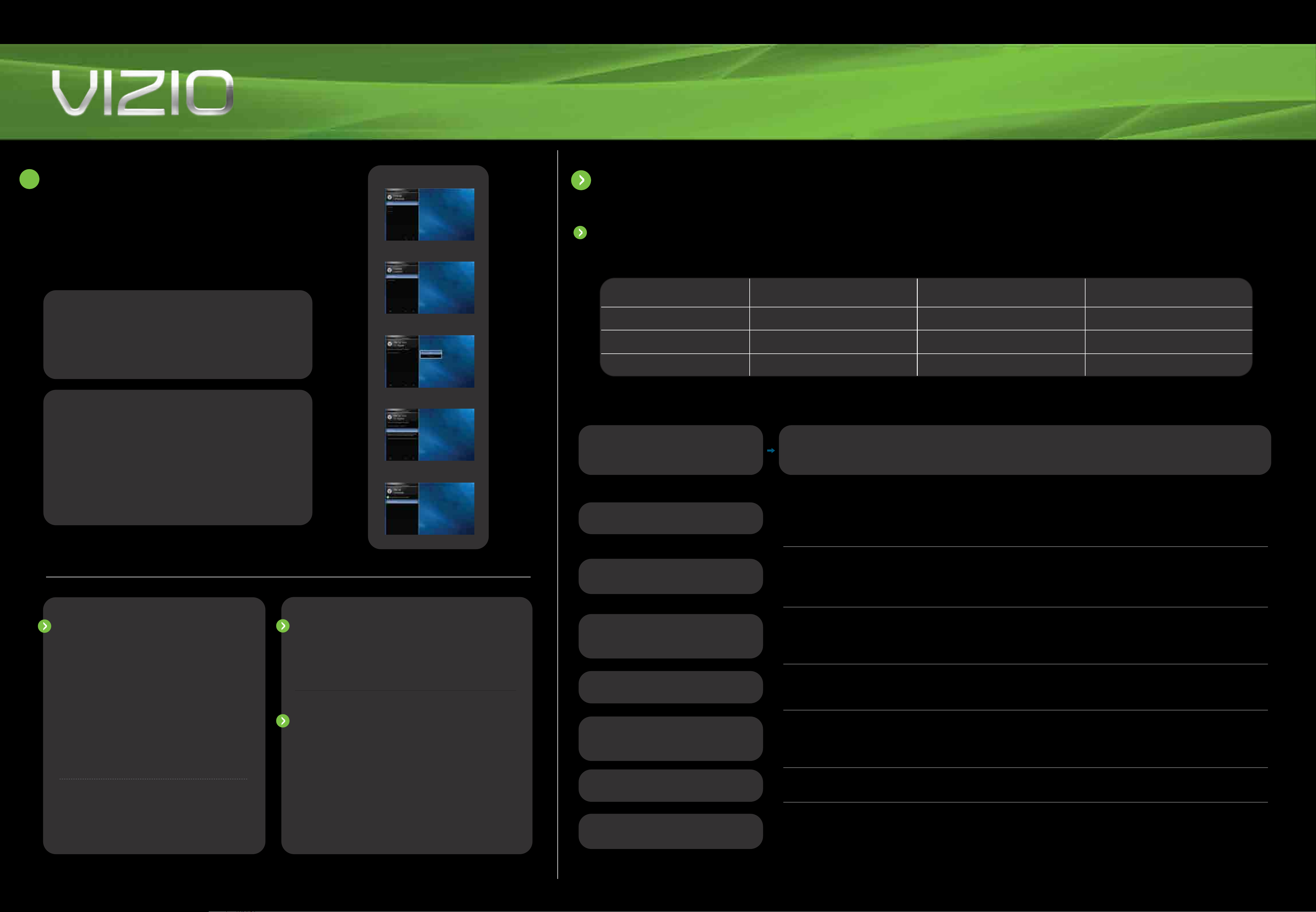
E320VA / E321VA / E370VA / E371VA / E420VA / E421VA / E470VA / E550VA
LCD HDTV QUICKSTART GUIDE
5
SETUP
1. The Initial Setup menu should appear on-screen. Use your remote control to
follow the directions on the HDTV. Be sure to insert the batteries in your remote first.
2. Select your desired language
3. Choose Home Mode for optimal energy savings
IF YOU USE A CABLE OR SATELLITE BOX:
1. Exit the Setup Wizard.
2. Select the input source for the device you are connecting to your HDTV.
(Cont.)
(see Fig. 1).
(see Fig. 2).
Fig. 1
Fig.2
Fig. 3
HELP TOPICS
PROGRAM YOUR CABLE OR SATELLITE REMOTE
Call your Cable or Satellite provider to determine if you need a 3, 4 or 5-digit code. Refer to the following chart of VIZIO codes and follow your provider's instructions to program your Cable or Satellite remote.
SERVICE PROVIDER
CABLE 11758, 10178, 10128 1758, 0178, 0128
DIRECT TV
5-DIGIT CODES 4-DIGIT CODES 3-DIGIT CODES
11758, 10178, 10128 1758, 0178, 0128
3. You’re done! Enjoy the show.
IF YOU USE A CABLE FROM THE WALL OR AN
ANTENNA TO RECEIVE TV CHANNELS:
1. Choose between Cable or Antenna to match your input source (see Fig. 3).
2. Begin the scan for channels
Note: Your Service Provider may provide access to HD channels during the channel scan.
Please be patient and wait for 100% completion.
3. Once the scan is complete, follow the on-screen instruction to exit the
Initial Setup menu
(see Fig. 5).
(see Fig. 4).
DISH NETWORK 627
Fig. 4
PROBLEM SOLUTION
Fig. 5
Make sure the power button is ON . Make sure the AC power cord is securely connected to the AC socket and try plugging the TV
No Power
directly into the wall. Plug another electrical device (like a radio) to the outlet to verify the outlet is supplying power.
EXTENDED
WARRANTIES
Protect your VIZIO product with up to 5 years of added
repair service! Extended coverage begins when the
manufacturer's warranty expires so you’ll receive
maximum protection!
LEARN MORE
Refer to your User Manual for in-depth descriptions or
more information.
REGISTER NOW
Picture is blurry or fuzzy/
image quality issues
Cannot change channels up and
down with direct cable hookup
from wall or antenna
Cannot return to the Setup Wizard
Screen is displaying blue/no
For the best image quality, view HD wide screen programs where possible. If HD content is not available, view Standard Definition
from a digital source. Standard analog TV will always be noticeably inferior to HD because your digital flat panel TV has video that
is many times better than old TVs, and thus you can see interference and deficiencies you did not know you had.
Press the MENU button. Use the arrows to navigate to the TV TUNER MENU. Highlight the first option, called Tuner Mode. Select the
appropriate input by using the left and right arrows. Once Tuner Mode is correct, highlight "AutoSearch", then press the right
arrow.
The Setup Wizard is no longer accessible after being run once, but all of the same settings can still be changed. Press the MENU
button to access them. For channel scan, see the above topic.
Your TV may be on an inactive input. After powering on the TV, press the INPUT button on your remote repeatedly until a picture
Visit us online at:
www.VIZIO.com
or Call:
(888) 849. 4623
For more info on Extended Warranties
Register your product today and receive the latest VIZIO news
and special offers.
www.VIZIO.com
signal and/or turning off after a
few seconds
Panoramic mode is not available
Black or gray bars on top, bottom,
and/or sides of picture
re-appears. If this does not work, try it a second time but press the button slower this time; it can take as long as 30 seconds for
the image to reappear.
When the TV displays an HD resolution the Panoramic viewing mode will not be available.
Try setting your TV to wide or zoom mode; the image should fill the screen. If you still see bars, they are part of the image the TV is
receiving. Cable and satellite boxes may add black bars to the picture, especially when HDMI cables are used. For more
information, please contact your service provider.
