Page 1
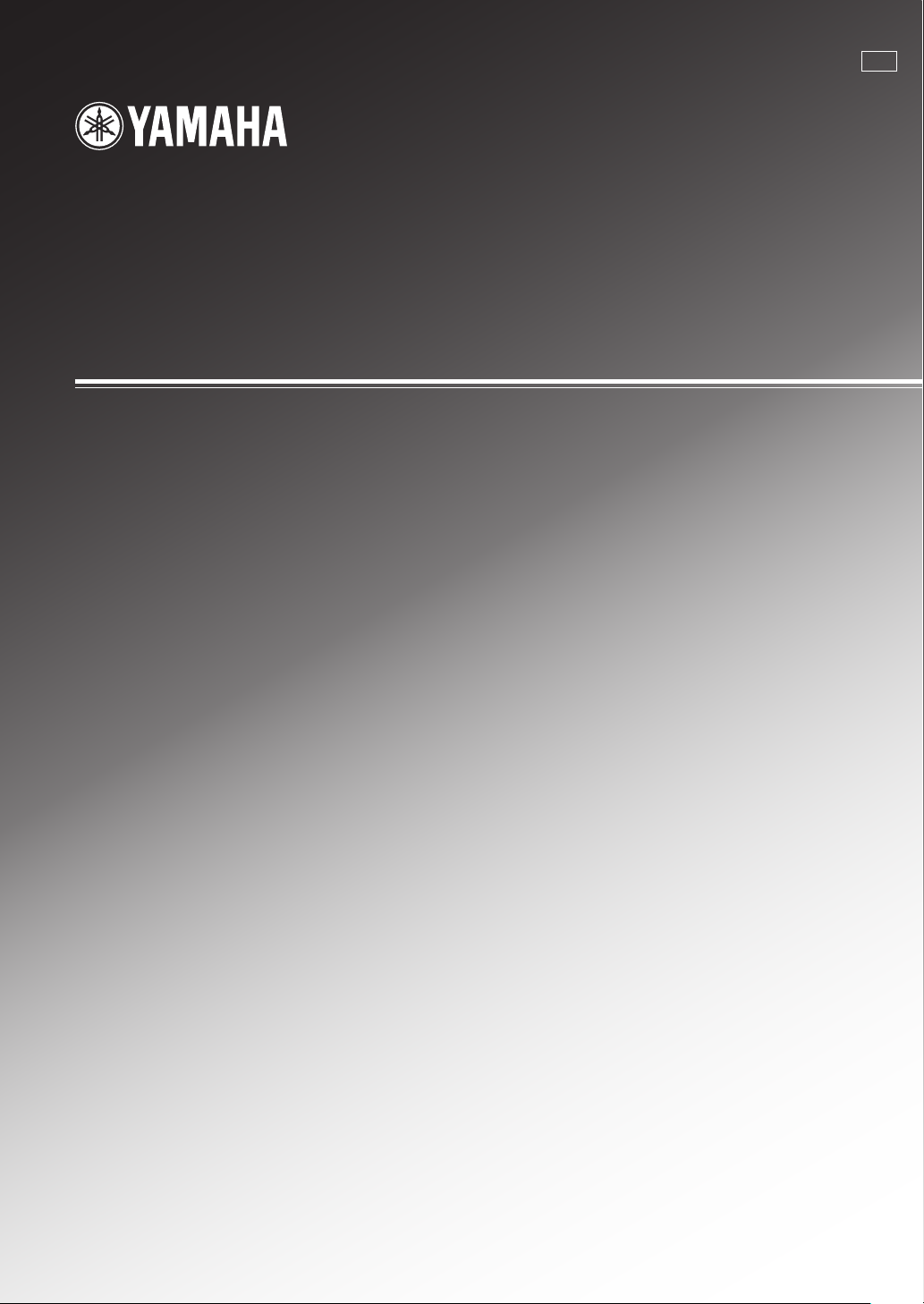
DSP-AX3200
AV AMPLIFIER
AMPLIFICATEUR AUDIO-VIDEO
GB
OWNER’S MANUAL
MODE D’EMPLOI
BEDIENUNGSANLEITUNG
BRUKSANVISNING
MANUALE DI ISTRUZIONI
MANUAL DE INSTRUCCIONES
GEBRUIKSAANWIJZING
Page 2
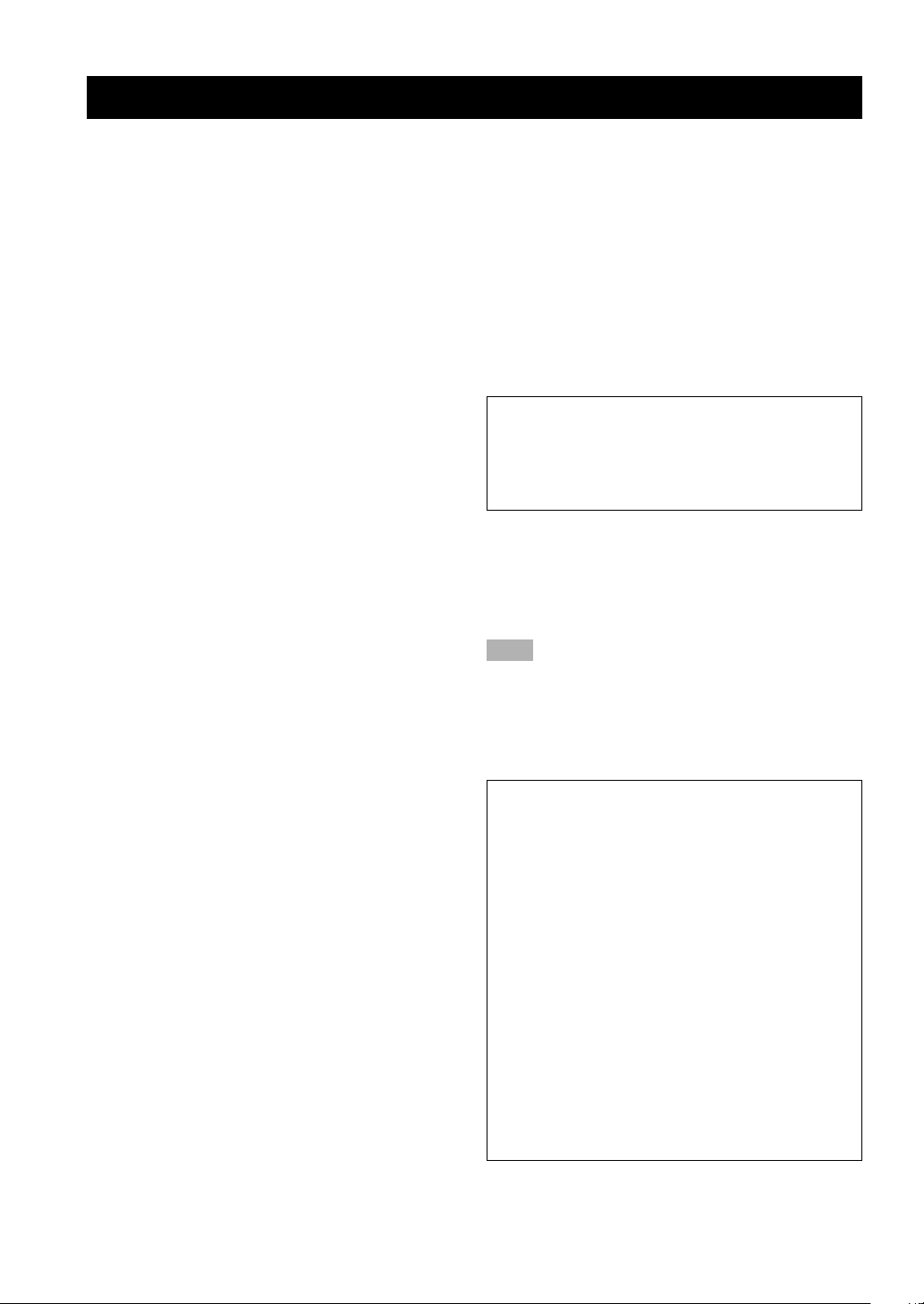
CAUTION: READ THIS BEFORE OPERATING YOUR UNIT.
1 To assure the finest performance, please read this
manual carefully. Keep it in a safe place for future
reference.
2 Install this unit in a well ventilated, cool, dry, clean
place with at least 30 cm on the top, 20 cm on the
right and left, and 10 cm at the back of this unit
— away from direct sunlight, heat sources,
vibration, dust, moisture, and/or cold.
3 Locate this unit away from other electrical
appliances, motors, or transformers to avoid
humming sounds. To prevent fire or electrical
shock, do not place this unit where it may get
exposed to rain, water, and/or any type of liquid.
4 Do not expose this unit to sudden temperature
changes from cold to hot, and do not locate this
unit in a environment with high humidity (i.e. a
room with a humidifier) to prevent condensation
inside this unit, which may cause an electrical
shock, fire, damage to this unit, and/or personal
injury.
5 On the top of this unit, do not place:
– Other components, as they may cause damage
and/or discoloration on the surface of this unit.
– Burning objects (i.e. candles), as they may
cause fire, damage to this unit, and/or personal
injury.
– Containers with liquid in them, as they may
cause electrical shock to the user and/or
damage to this unit.
6 Do not cover this unit with a newspaper,
tablecloth, curtain, etc. in order not to obstruct
heat radiation. If the temperature inside this unit
rises, it may cause fire, damage to this unit, and/or
personal injury.
7 Do not plug in this unit to a wall outlet until all
connections are complete.
8 Do not operate this unit upside-down. It may
overheat, possibly causing damage.
9 Do not use force on switches, knobs and/or cords.
10 When disconnecting the power cord from the wall
outlet, grasp the plug; do not pull the cord.
11 Do not clean this unit with chemical solvents; this
might damage the finish. Use a clean, dry cloth.
12 Only voltage specified on this unit must be used.
Using this unit with a higher voltage than
specified is dangerous and may cause fire,
damage to this unit, and/or personal injury.
YAMAHA will not be held responsible for any
damage resulting from use of this unit with a
voltage other than specified.
13 To prevent damage by lightning, disconnect the
power cord from the wall outlet during an
electrical storm.
14 Take care of this unit so that no foreign objects
and/or liquid drops inside this unit.
15 Do not attempt to modify or fix this unit. Contact
qualified YAMAHA service personnel when any
service is needed. The cabinet should never be
opened for any reasons.
16 When not planning to use this unit for long
periods of time (i.e. vacation), disconnect the AC
power plug from the wall outlet.
17 Be sure to read the “TROUBLESHOOTING” section
on common operating errors before concluding
that this unit is faulty.
18 Before moving this unit, press STANDBY/ON to set
this unit in the standby mode, and disconnect the
AC power plug from the wall outlet.
This unit is not disconnected from the AC power
source as long as it is connected to the wall outlet,
even if this unit itself is turned off. This state is called
the standby mode. In this state, this unit is designed to
consume a very small quantity of power.
■ For U.K. customers
If the socket outlets in the home are not suitable for the
plug supplied with this appliance, it should be cut off and
an appropriate 3 pin plug fitted. For details, refer to the
instructions described below.
Note
• The plug severed from the mains lead must be destroyed, as a
plug with bared flexible cord is hazardous if engaged in a live
socket outlet.
■ Special Instructions for U.K.
Model
IMPORTANT
THE WIRES IN MAINS LEAD ARE COLOURED
IN ACCORDANCE WITH THE FOLLOWING
CODE:
Blue: NEUTRAL
Brown: LIVE
As the colours of the wires in the mains lead of this
apparatus may not correspond with the coloured
markings identifying the terminals in your plug,
proceed as follows:
The wire which is coloured BLUE must be connected
to the terminal which is marked with the letter N or
coloured BLACK. The wire which is coloured
BROWN must be connected to the terminal which is
marked with the letter L or coloured RED.
Making sure that neither core is connected to the earth
terminal of the three pin plug.
CAUTION
Page 3
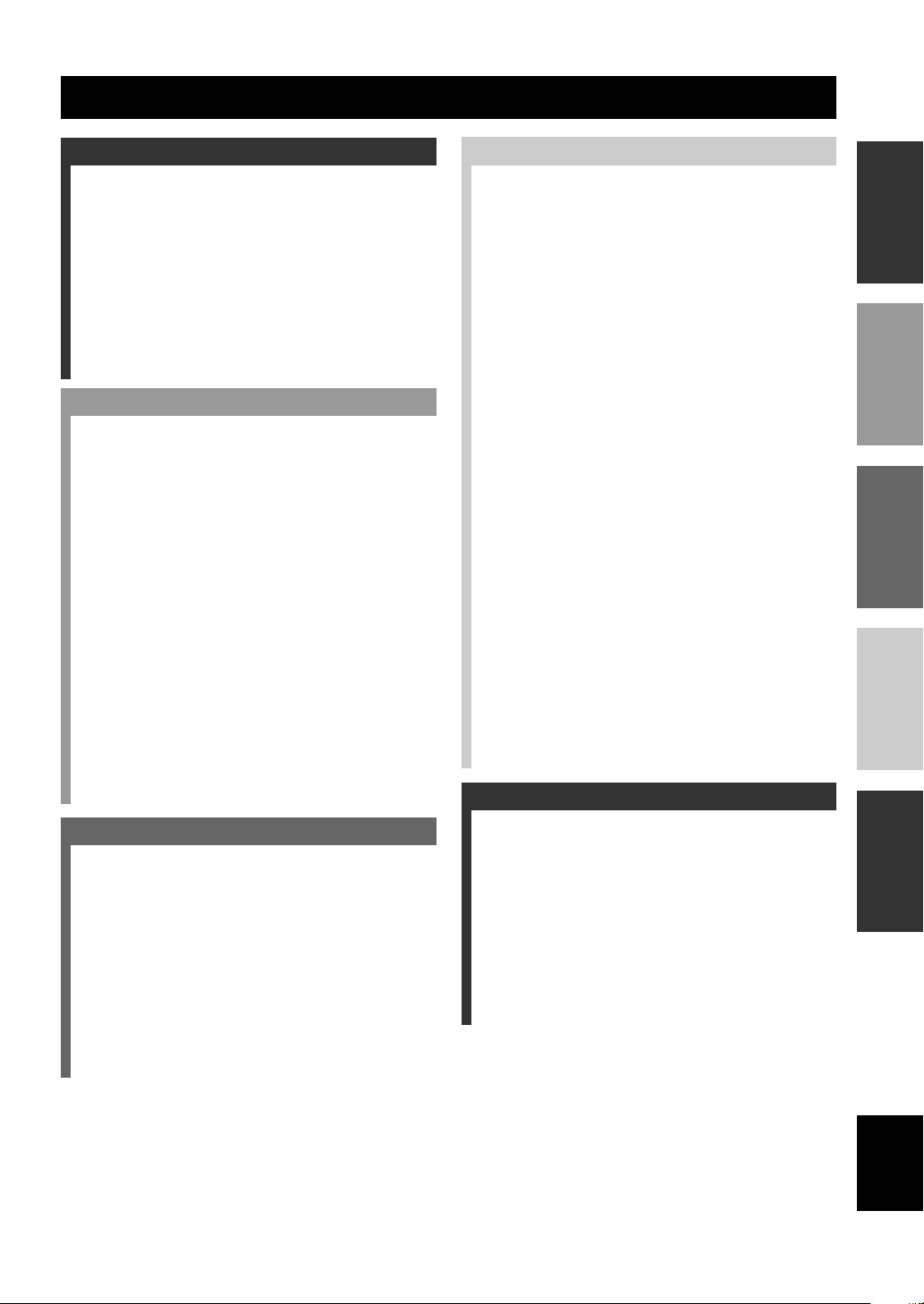
INTRODUCTION
CONTENTS
INTRODUCTION
CONTENTS ....................................................... 1
FEATURES ........................................................ 2
GETTING STARTED ....................................... 3
Checking the Package Contents ............................... 3
Installing Batteries in the Remote Control ............... 3
CONTROLS AND FUNCTIONS .................... 4
Front Panel ............................................................... 4
Remote Control ........................................................ 6
Using the Remote Control ........................................ 7
Front Panel Display .................................................. 8
Rear Panel ................................................................ 9
PREPARATION
SPEAKER SETUP .......................................... 10
Speakers to Be Used ............................................... 10
Speaker Placement ................................................. 10
Connecting the Speakers ........................................ 11
CONNECTIONS ............................................. 14
Before Connecting Components ............................ 14
Connecting Video Components .............................. 14
Connecting Audio Components ............................. 16
Connecting to an External Amplifier ..................... 18
Connecting an External Decoder ............................ 18
Connecting the Power Supply Cords...................... 19
Turning on the Power ............................................. 19
ON-SCREEN DISPLAY (OSD) ..................... 20
OSD Modes ............................................................ 20
Selecting the OSD Mode ........................................ 20
SPEAKER MODE SETTINGS ..................... 21
Summary of SPEAKER SET Items 1A through 1F ...
ADJUSTING THE SPEAKER OUTPUT
LEVELS ....................................................... 22
Before You Begin ................................................... 22
Using the Test Tone (TEST DOLBY SUR.) .......... 22
BASIC OPERATION
BASIC PLAYBACK ........................................ 24
Input Modes and Indications .................................. 26
Selecting a Sound Field Program ........................... 27
Selecting PRO LOGIC or Neo: 6 ....................... 28
DIGITAL SOUND FIELD PROCESSING
(DSP) ............................................................ 30
Understanding Sound Fields .................................. 30
Hi-Fi DSP Programs............................................... 30
CINEMA-DSP ................................................. 32
Sound Design of CINEMA-DSP ............................ 32
CINEMA-DSP Programs ....................................... 34
BASIC RECORDING ..................................... 36
ADVANCED OPERATION
INTRODUCTION
REMOTE CONTROL FEATURES .............. 37
Control Area ........................................................... 37
Setting the Manufacturer Code .............................. 38
Programming a New Remote Control Function
(Learn Feature) ................................................... 39
Using the Macro Feature ........................................ 40
Changing the Source Name in the Display Window
............................................................................ 42
Clearing Learned Functions, Macros, Renamed
Source Names, and Setup Manufacturer Codes ...
Clearing a Learned Function or Macro .................. 43
Each Component Control Area .............................. 45
42
PREPARATION
SET MENU ...................................................... 50
Adjusting the Items on the SET MENU................. 50
1 SPEAKER SET (speaker mode settings) ........... 51
2 LOW FRQ TEST ............................................... 54
3 L/R BALANCE (balance of the left and right main
speakers)............................................................. 55
4 HP TONE CTRL (headphone tone control) ....... 55
5 CENTER GEQ (center graphic equalizer) ......... 55
6 INPUT RENAME .............................................. 56
7 I/O ASSIGNMENT ............................................ 56
8 INPUT MODE (initial input mode) ................... 57
9 PARAM. INI (parameter initialization) ............. 58
10 LFE LEVEL ..................................................... 58
11 D-RANGE ........................................................ 59
12 SP DELAY TIME ............................................. 59
13 DISPLAY SET.................................................. 60
14 MEMORY GUARD ......................................... 60
OPERATION
BASIC
OPERATION
ADVANCED
ADJUSTING THE LEVEL OF THE EFFECT
SPEAKERS .................................................. 61
21
SLEEP TIMER ................................................ 62
Setting the Sleep Timer .......................................... 62
Canceling the Sleep Timer ..................................... 62
ADDITIONAL INFORMATION
INFORMATION
ADDITIONAL
SOUND FIELD PROGRAM PARAMETER
EDITING ..................................................... 63
What is a sound field? ............................................ 63
Sound Field Program Parameters ........................... 63
Changing Parameter Settings ................................. 64
Resetting a Parameter to the Factory-set Value ...... 64
DIGITAL SOUND FIELD PARAMETER
DESCRIPTIONS ......................................... 65
TROUBLESHOOTING.................................. 69
GLOSSARY ..................................................... 73
SPECIFICATIONS ......................................... 75
1
English
Page 4
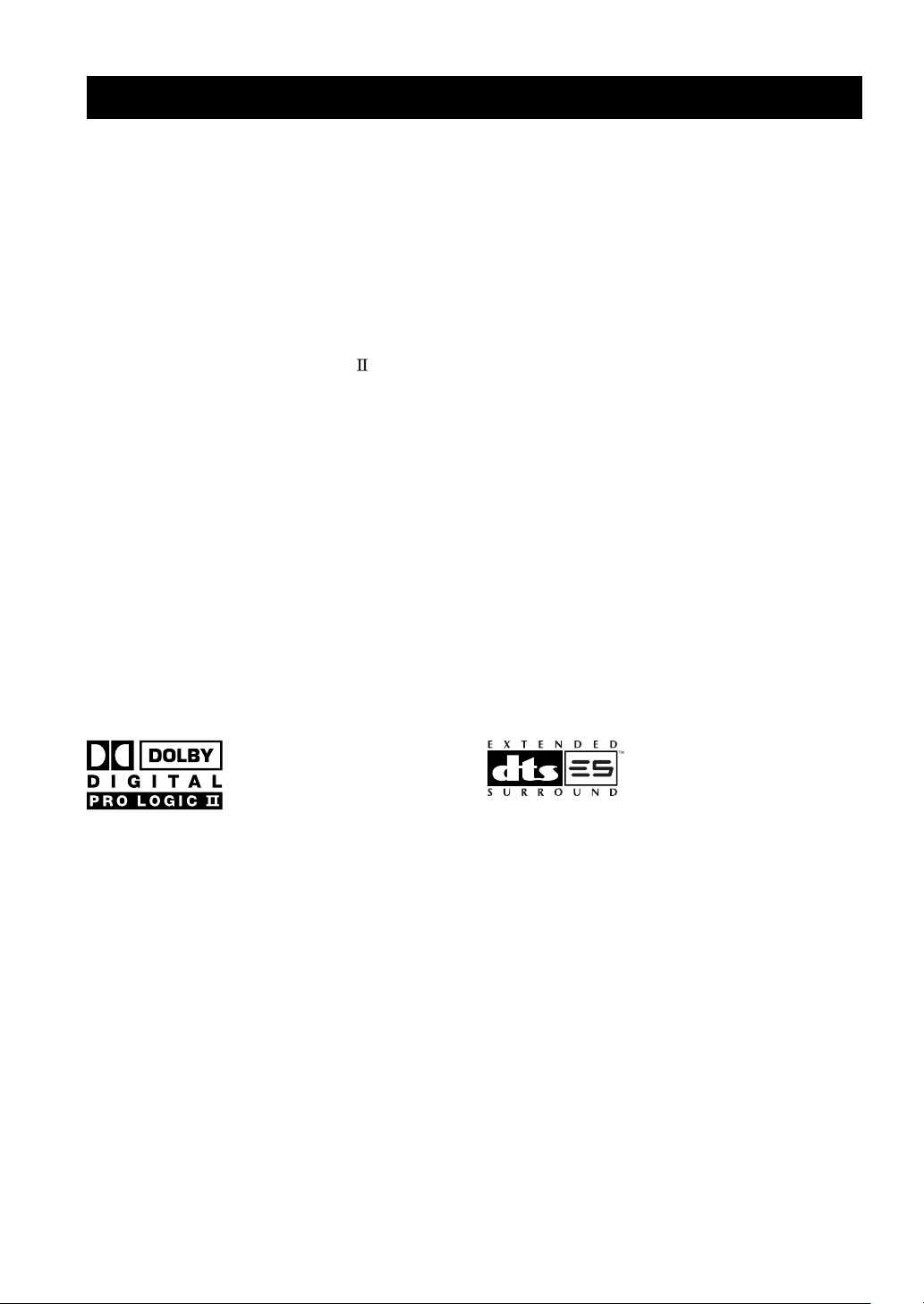
FEATURES
Built-in 6-Channel Power Amplifier
◆ Minimum RMS Output Power
(0.02% THD, 20 Hz – 20 kHz, 8Ω)
Main: 120 W + 120 W
Center: 120 W
Rear: 120 W + 120 W
Rear center: 120 W
Other Features
◆ 96-kHz/24-bit D/A Converter
◆ “SET MENU” which Provides You with 14 Items
for Optimizing This Unit for Your Audio/Video
System
◆ Test Tone Generator for Easier Speaker Balance
Adjustment
◆ 6-Channel External Decoder Input for Other
Multi-Mode Digital Sound Field
Processing
◆ Dolby Pro Logic/Dolby Pro Logic Decoder
◆ Dolby Digital/Dolby Digital Matrix 6.1 Decoder
◆ DTS/DTS ES (Matrix 6.1, Discrete 6.1)/DTS
Neo: 6 Decoder
◆ CINEMA DSP: Combination of YAMAHA DSP
Technology and Dolby Pro Logic, Dolby Digital
or DTS
◆ Virtual CINEMA DSP
◆ SILENT CINEMA DSP
Future Formats
◆ BASS EXTENSION for Reinforcing Bass
Response
◆ On Screen Display Function Helpful in
Controlling This Unit
◆ S Video Signal Input/Output Capability
◆ Component Video Input/Output Capability
◆ Optical and Coaxial Digital Audio Signal Jacks
◆ Sleep Timer
◆ Remote Control with Preset Manufacturer Codes
and “Learning” Capability
◆ PROCESSOR DIRECT for no alteration of the
original signal
• y indicates a tip for your operation.
• Some operations can be performed by using either the buttons on the main unit or on the remote control. In cases when the button
names differ between the main unit and the remote control, the button name on the remote control is given in parentheses in this
manual.
Manufactured under license from Dolby Laboratories.
“Dolby”, “Pro Logic”, and the double-D symbol are trademarks
of Dolby Laboratories.
2
“DTS”, “DTS-ES Extended Surround” and “Neo: 6” are
trademarks of Digital Theater System, Inc.
Page 5
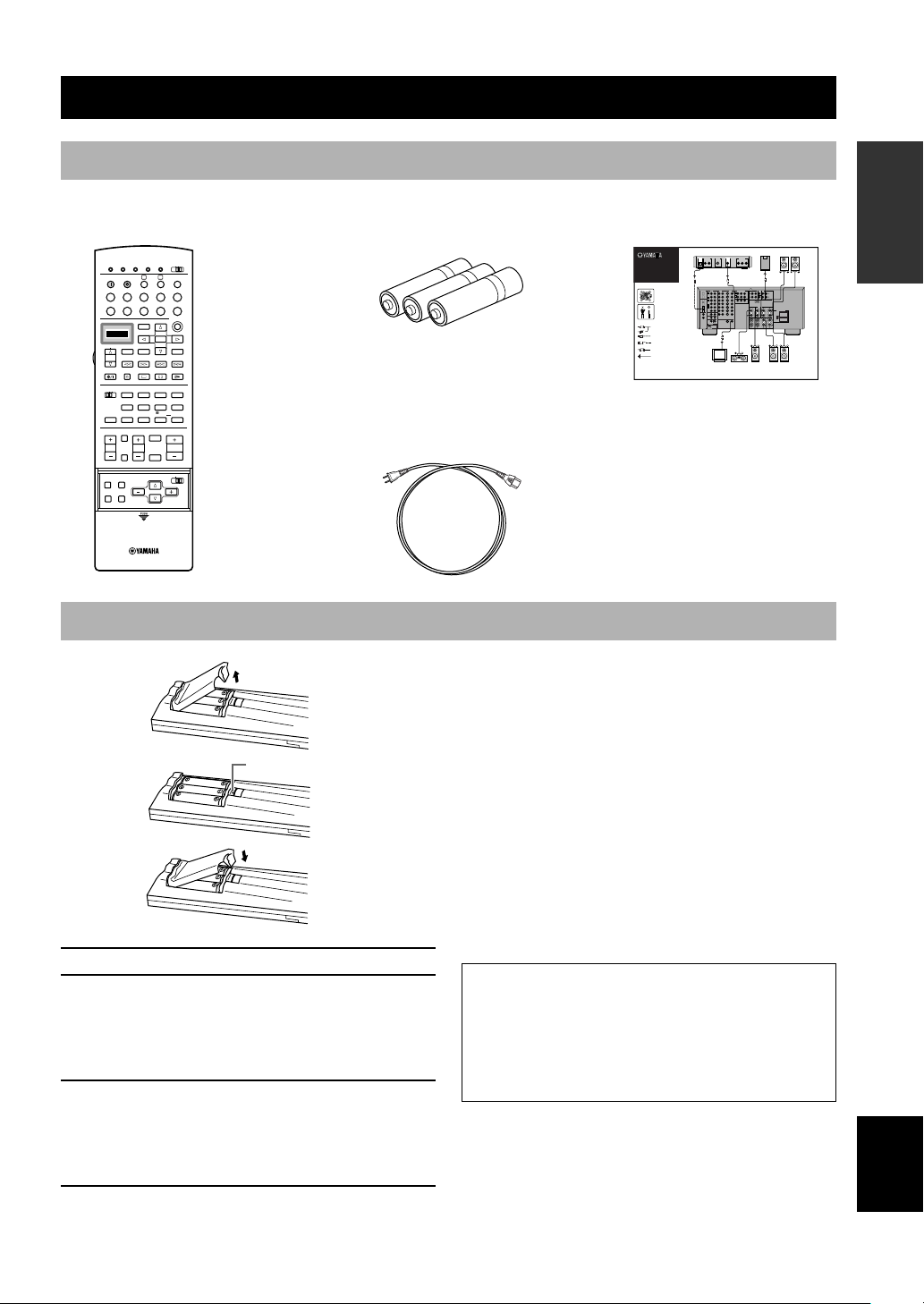
GETTING STARTED
Checking the Package Contents
Check your package to make sure it has the following items.
Remote control
RE-NAME
STANDBY
TUNER
CBL/SAT
DISPLAY
REC
HALL 1
ROCK
CONCERT
MOVIE
THEATER 1
A/B/C/D/E
TV INPUT
TV MUTE
TESTSLEEP
CLEAR LEARN MACRO
SEARCH
1
596
PRESET
A
B
CD-R
MD/TAPE
VCR 1
VCR2/DVR
TITLE
ENTER
MENU
CHAPTER
–+
PAUSESTOPPOWER
HALL 2
CHURCH
234
CONCERT
ENTER-
VIDEOTVTHEATER
TAINMENT
78
/DTS
MOVIE
SUR.
THEATER 2
10
11 12
010100
MUTE
CH
STEREO
DISC
EFFECT
VOLUME
PARAMETER
JAZZ CLUB
MACRO
OFF ON
PHONO
6CH INPUT
SELECT
SET MENU
CD
DVD
SOUND
PLAY
++
Power Cord
(Europe model only)
10KEY
ON SCREEN
TRANSMIT
SYSTEM
POWER
V-AUX
D-TV/LD
SOURCE
SELECT
DSP
6.1/ES
CHP/INDEX
TV VOL
LEVEL
CONNECTION
GUIDE
L
Analog audio signal
R
O
Optical digital signal
S video signal
S
V
Video signal
Signal flow
V817920
INTRODUCTION PREPARATION
Connection GuideBatteries (3) (LR6)
DVD Player
Subwoofer
Rear Speaker
VIDEO
OUT
V
AUDIO
L
DVD
D-TV
/LD
CBL
/SAT
IN
VCR 1
OUT
IN
VCR 2
/DVR
OUT
MONITOR
OUT
S VIDEO VIDEO
V
VIDEO IN
COMPONENT
VIDEO OUT
VIDEO
OUT
COMPONENT VIDEO
VIDEO
Y
PR/CRPB/C
B
VIDEOS VIDEO
A
DVD
B
D-TV
/LD
MONITOR
OUT
Center Speaker Rear Center
MAIN OUT
L
RLR
Speaker
PRE OUT/MAIN IN
SUB
REAR
WOOFER
CENTER
MAIN IN
CENTER
RS-232C
SPEAKERS
REAR
R
CENTER
MAIN
Right Left
Right Left
REAR (SURROUND)
RLR
L
REARCENTER
(SURROUND)
+
–+–
AB
+
–+–
L
Main Speaker
IMPEDANCE SELECTOR
SET BEFORE POWER ON
6ΩMIN. /SPEAKER
FRONT :
4ΩMIN. /SPEAKER
REAR :
4ΩMIN. /SPEAKER
REAR CENTER :
4ΩMIN. /SPEAKER
:
CENTER
:
MAIN A OR B
4ΩMIN. /SPEAKER
+
A B :
8ΩMIN. /SPEAKER
8ΩMIN. /SPEAKER
FRONT :
8ΩMIN. /SPEAKER
REAR :
8ΩMIN. /SPEAKER
REAR CENTER :
:
CENTER
8ΩMIN. /SPEAKER
MAIN A OR B
:
8ΩMIN. /SPEAKER
AUDIO OUT S VIDEO
OPTICAL
OUT
OUT
LR
OPTICAL
OUT
O
AUDIODIGITAL OUTPUT
RLR
OPTICAL
1
3
MD/
IN (PLAY)
TAPE
MD/TAPE
OUT (REC)
2
CD-R
4
3
3
CD
IN (PLAY)
CD-R
OUT (REC)
4
CD-R
4
1
5
DVD
CD
6
PHONO
D-TV
/LD
7
MAIN
CD
8
SURROUND
CBL
/SAT
COAXIAL
CENTER
SUB
WOOFER
6CH INPUT
DIGITAL INPUT
SIGNAL GND
TV
OPERAIONT
BASIC
Installing Batteries in the Remote Control
■ Notes on batteries
• Change all of the batteries if you notice the condition
RESET button
• Do not use old batteries together with new ones.
• Do not use different types of batteries (such as alkaline
• If the batteries have leaked, dispose of them
1 Open the battery compartment cover.
2 Insert three supplied batteries (LR6) in the
correct direction by aligning the + and –
marks on the batteries with the polarity
markings (+ and –) on the inside of the
battery compartment.
3 After new batteries are correctly inserted,
press the RESET button in the battery
compartment using a ball point pen or
similar object. (This does not clear the
contents of the memory.)
4 Replace the cover as pressing until it snaps
into place.
like; the operating range of the remote control
decreases, the indicator does not flash or its light
becomes dim.
and manganese batteries) together. Read the packaging
carefully as these different types of batteries may have
the same shape and color.
immediately. Avoid touching the leaked material or
letting it come into contact with clothing, etc. Clean
the battery compartment thoroughly before installing
new batteries.
If the remote control is without batteries for more than
3 minutes, or if exhausted batteries remain in the
remote control, the contents of the memory may be
cleared. When the memory is cleared, insert new
batteries, set up the manufacturer code and program
any acquired functions that may have been cleared.
OPERATION
ADVANCED
INFORMATION
ADDITIONAL
APPENDIX
English
3
Page 6
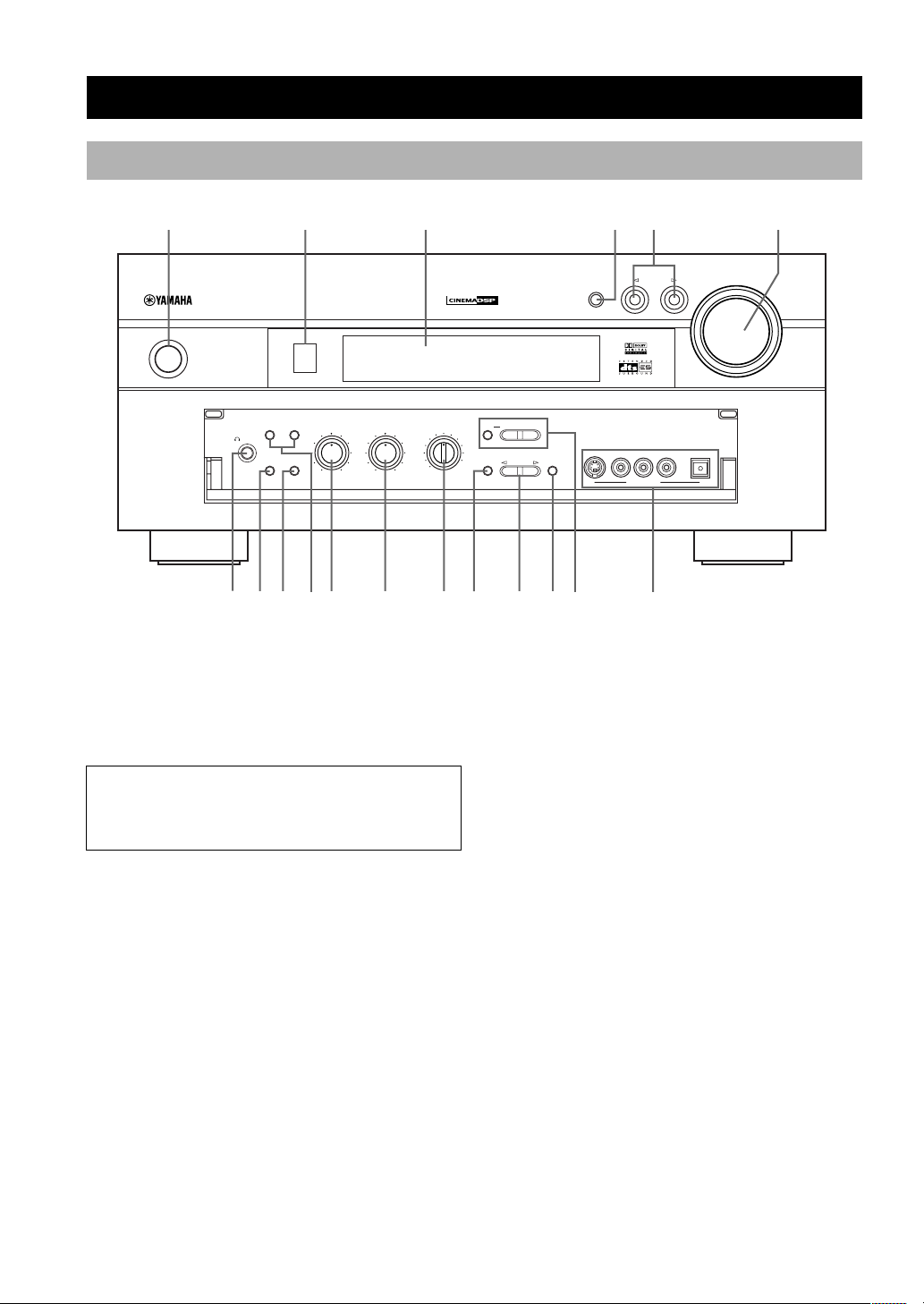
Front Panel
CONTROLS AND FUNCTIONS
1
STANDBY
/
ON
NATURAL SOUND AMPLIFIER
SILENT
PHONES
78
23
SPEAKERS
A
BASS
EXTENSION
9
PROCESSOR
DIRECT
B
BASS
q
– +
– +
0
TREBLE
w
DVD
D-TV/LD
CBL/SAT
VCR1
VCR2
/DVR
V-AUX
REC OUT
1 STANDBY/ON
Turns on and sets this unit in the standby mode. When
you turn on this unit, you will hear a click and there will
be a 4 to 5-second delay before this unit can reproduce
sound.
Standby mode
In this mode, this unit consumes a small amount of
power to receive infrared-signals from the remote
control.
2 Remote control sensor
Receives signals from the remote control.
3 Front panel display
Shows information about the operational status of this
unit (see page 8).
4 INPUT MODE
Sets the priority for the types of input signals (AUTO,
DTS, ANALOG) to receive when one component is
connected to two or more input jacks of this unit (see
page 26). Priority cannot be set when 6CH INPUT is
selected as the input source.
5 INPUT l / h
Selects the input source you want to listen to or watch.
45
SOURCE
e
MD/TAPE
INPUT MODE
DIGITAL
–
NEXT
+
SET MENU
CD-R
TUNER
CD
PHONO
r
STEREO
EFFECT
PROGRAM
t
6CH
INPUT
y u
S VIDEO VIDEO AUDIOLR
INPUT
VIDEO AUX
i
VOLUME
OPTICAL
6 VOLUME
Controls the output level of all audio channels.
This does not affect the REC OUT level.
7 PHONES jack
Outputs audio signals for private listening with
headphones. When you connect headphones, no signals
are output to the PRE OUT jacks or to the speakers.
8 BASS EXTENSION
Turns on or off the BASS EXTENSION function at each
time the button is pressed, this feature boosts the bass
frequency of the left and right main channels by +6 dB
(60 Hz) while maintaining overall tonal balance. This
boost is useful if you do not use a subwoofer.
However, this boost may not be noticeable if “1B MAIN
SP” on the SET MENU is set to SMALL and “1E LFE/
BASS OUT” is set to SWFR.
9 PROCESSOR DIRECT
Turns on or off the PROCESSOR DIRECT function at
each time the button is pressed. When this is on, BASS,
TREBLE, and BASS EXTENSION are bypassed,
eliminating any alteration of the original signal.
0 SPEAKERS A/B
Turn on or off the set of main speakers connected to the A
and/or B terminals on the rear panel at each time its
corresponding button is pressed.
6
4
Page 7
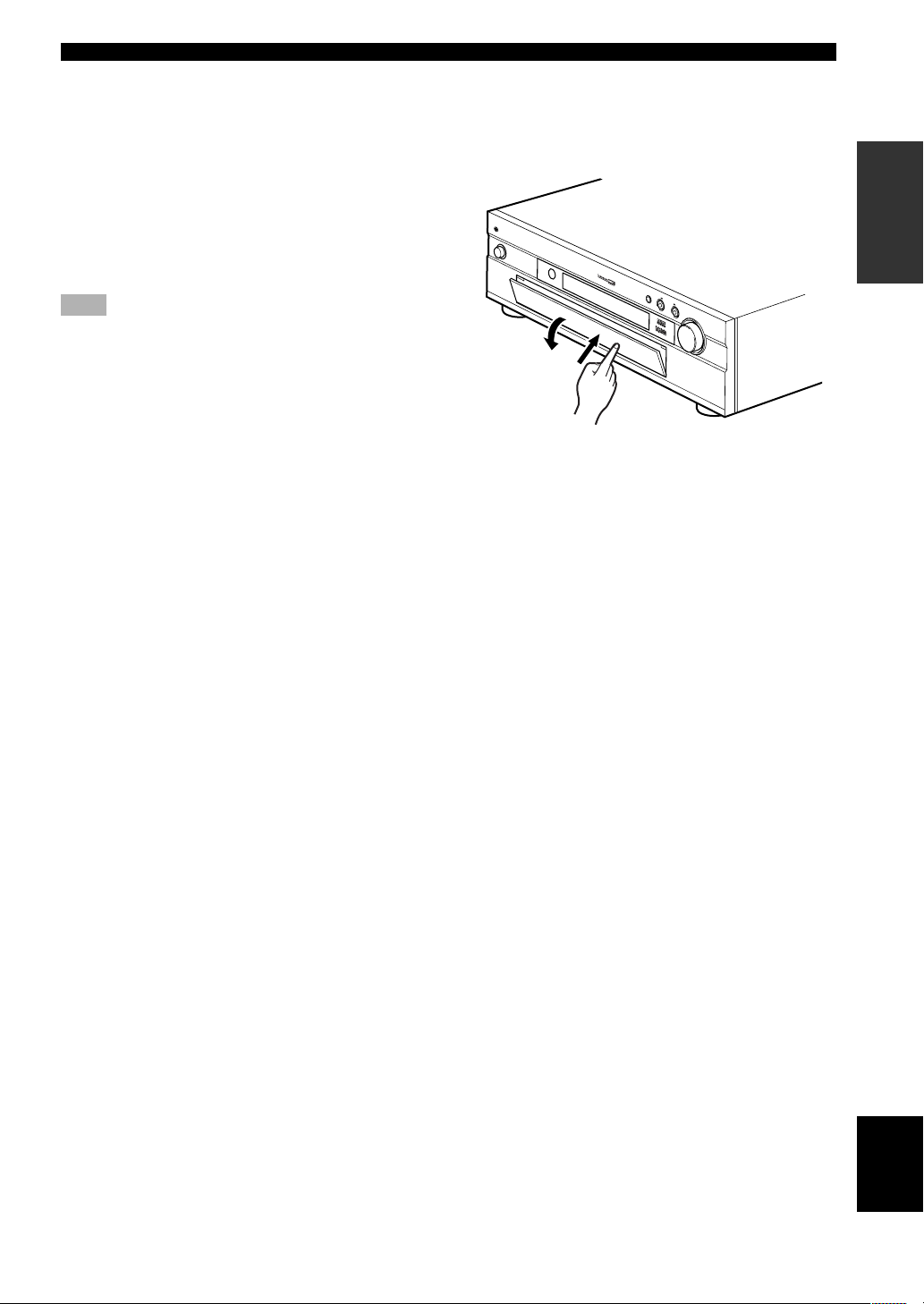
CONTROLS AND FUNCTIONS
V
O
L
U
M
E
N
A
T
UR
AL SO
UN
D A
V AM
PL
IFIER
YA
MAHA
q BASS
Adjusts the low-frequency response for the left and right
main channels.
Turn the control to the right to increase or to the left to
decrease the low-frequency response.
w TREBLE
Adjusts the high-frequency response for the left and right
main channels.
Turn the control to the right to increase or to the left to
decrease the high-frequency response.
Note
• If you increase or decrease the high-frequency or the lowfrequency sound to an extreme level, the tonal quality from the
center and rear speakers may not match that of the left and
right main speakers.
e REC OUT
Selects the source you want to direct to the audio/video
recorder.
r STEREO/EFFECT
Switches the normal stereo or DSP effect reproduction.
When STEREO is selected, 2-channel input signals are
directed to the main left and right speakers without effect
sounds. All Dolby Digital and DTS audio signals except
for the LFE channel are mixed down to the main left and
right speakers.
■ Opening and closing the front
panel door
When you are not operating the controls behind the front
panel door, close the door.
To open, press gently on the lower part of the panel.
INTRODUCTION PREPARATION
OPERAIONT
BASIC
t PROGRAM l / h
Selects the DSP program.
y 6CH INPUT
Selects the source connected to the 6CH INPUT jacks.
The source selected by pressing 6CH INPUT takes
priority over the source selected with INPUT l / h (or
the input selector buttons on the remote control).
u NEXT — SET MENU –/+
Changes the SET MENU settings.
i VIDEO AUX jacks
Input audio and video signals from a portable external
source such as a game console. To reproduce source
signals from these jacks, select V-AUX as the input
source.
OPERATION
ADVANCED
INFORMATION
ADDITIONAL
APPENDIX
English
5
Page 8
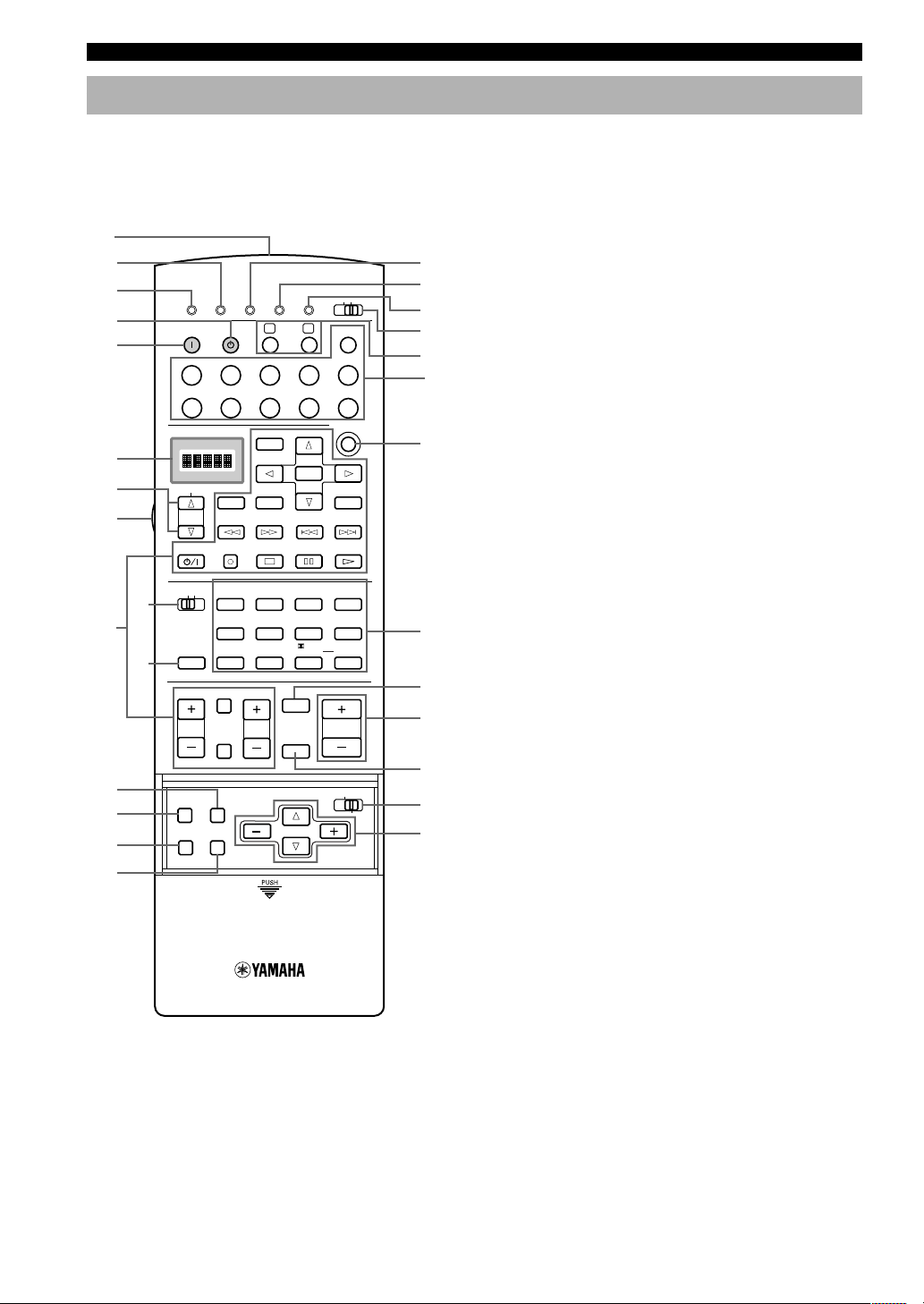
CONTROLS AND FUNCTIONS
Remote Control
This section describes the controls and their functions of
the remote control. See “REMOTE CONTROL
FEATURES” on pages 37 to 49 for operating other
components with this remote control.
1
2
3
4
5
6
7
8
0
w
e
r
9
q
TRANSMIT
SYSTEM
POWER
V-AU X
D-TV/LD
SOURCE
SELECT
10KEY
6.1/ES
CHP/INDEX
TV VOL
ON SCREEN
RE-NAME
DSP
A/B/C/D/E
TV INPUT
TV MUTE
LEVEL
TESTSLEEP
CLEAR LEARN MACRO
A
STANDBY
MD/TAPE
TUNER
VCR 1
CBL/SAT
TITLE
MENU
DISPLAY
SEARCH
REC
HALL 2
HALL 1
1
234
ROCK
ENTER-
CONCERT
TAINMENT
596
MOVIE
MOVIE
THEATER 1
THEATER 2
10
0
PRESET
CH
DISC
MACRO
OFF ON
B
PHONO
CD-R
VCR2/DVR
DVD
6CH INPUT
ENTER
SOUND
CHAPTER
– +
PAUSESTOPPOWER
PLAY
CHURCH
JAZZ CLUB
CONCERT
VIDEOTVTHEATER
78
/DTS
SUR.
SELECT
11 12
++
10
MUTE
VOLUME
STEREO
EFFECT
PARAMETER
SET MENU
CD
100
y
u
i
o
p
a
s
d
f
g
h
j
k
t
3 TRANSMIT indicator
Flashes while the remote control is sending signals.
4 STANDBY
Sets this unit in the standby mode.
5 SYSTEM POWER
Turns on the power of this unit.
6 Display window
Shows the selected source component that you are
controlling.
7 SOURCE SELECT k/n
Selects the another component to control independently
from the input that has been selected by pressing an input
selector button.
8 LIGHT
Turns the light on or off. When you press this button
once, the light turns on for about ten seconds. Press again
to turn off the light.
9 10KEY/DSP
Selects the numeric button (10KEY) mode or DSP mode.
0 Operation buttons
Provides functions such as play, stop, skip, etc. for
operating your other components selected by the input
selector buttons.
q 6.1/ES
Turns on or off the Dolby Digital Matrix 6.1 or DTS ES
decoder with 10KEY/DSP set to the DSP position.
w LEVEL
Selects the effect speaker channel to be adjusted and sets
the level.
e ON SCREEN
Selects the on-screen display (OSD) mode for your video
monitor.
r SLEEP
Sets the sleep timer.
1 Infrared window
Outputs infrared control signals. Aim this window at the
component you want to operate.
2 RE-NAME
Used for changing the input source name in the display
window (see page 42).
6
t TEST
Outputs the test tone to adjust the speaker levels.
y CLEAR
Used for clearing functions acquired when using the learn
and rename features, programmed macros, and set
manufacturer codes (see pages 42 to 44).
u LEARN
Used for setting up the manufacturer code or for
programming the functions of other remote controls (see
pages 38 and 39).
Page 9
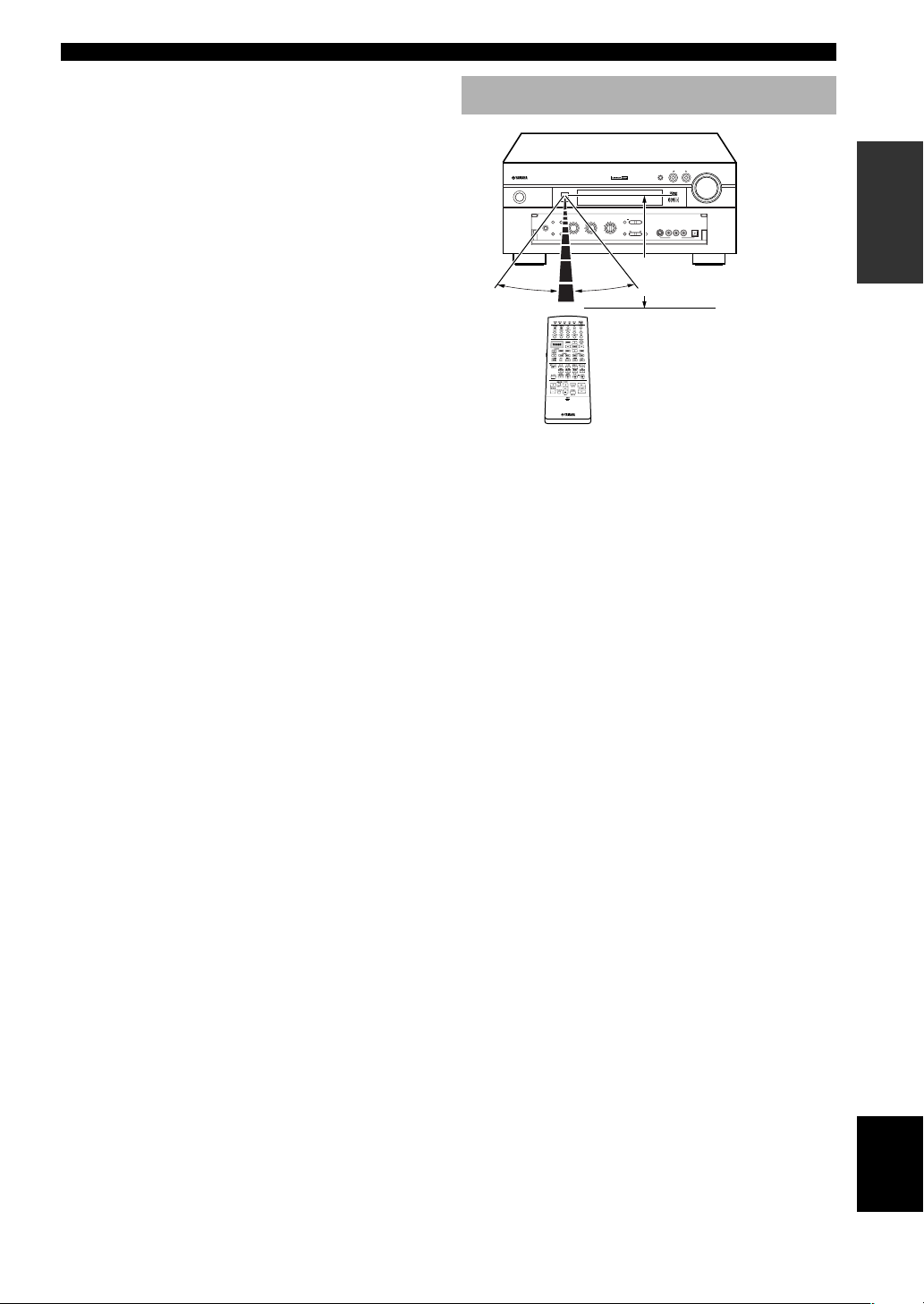
CONTROLS AND FUNCTIONS
i MACRO
Used to program a series of operations for control by a
single button (see pages 40 to 42).
o MACRO ON/OFF
Turns the macro function on and off.
p Å and ı
Switch the control area for the extra components that are
not connected to this unit without changing the input.
a Input selector buttons
Select the input source and change the control area.
s 6CH INPUT
Selects the source connected to the 6CH INPUT jacks.
d DSP program/Numeric buttons
Select DSP programs or numbers according to the
position of 10KEY/DSP.
f MUTE
Mutes the sound. The MUTE indicator turns on when the
MUTE function is on. Press again to restore the audio
output to the previous volume level.
g VOLUME +/–
Increases or decreases the volume level.
h STEREO/EFFECT
Switches the normal stereo or DSP effect reproduction.
When STEREO is selected, 2-channel input signals are
directed to the main left and right speakers without effect
sounds. All Dolby Digital and DTS audio signals except
for the LFE channel are also directed to the main left and
right speakers.
Using the Remote Control
INPUT
VOLUME
NATURAL SOUND AMPLIFIER
STANDBY
/
ON
SPEAKERS
A
B
SILENT
PHONES
D-TV/LD
CBL/SAT
VCR1
BASS
PROCESSOR
VCR2
EXTENSION
DIRECT
/DVR
V-AUX
– +
– +
TREBLE REC OUT
BASS
30°30°
The remote control transmits a directional infrared beam.
Be sure to aim the remote control directly at the remote
control sensor on the main unit during operation.
■ Handling the remote control
• Do not spill water or other liquids on the remote
control.
• Do not drop the remote control.
• Do not leave or store the remote control in the
following types of conditions:
– high humidity or temperature such as near a heater,
stove or bath;
– dusty places; or
– in places subject to extremely low temperatures.
INPUT MODE
DIGITAL
+
–
SET MENU
NEXT
SOURCE
MD/TAPE
DVD
CD-R
TUNER
S VIDEO VIDEO AUDIOLR
CD
PHONO
PROGRAM
STEREO
EFFECT
OPTICAL
6CH
INPUT
VIDEO AUX
Approximately 6 m (20 feet)
INTRODUCTION PREPARATION
OPERAIONT
BASIC
OPERATION
ADVANCED
j PARAMETER/SET MENU
Selects the PARAMETER mode or SET MENU mode.
k Cursor buttons k/n/–/+
Select and adjust DSP program parameters and SET
MENU items according to the position of PARAMETER/
SET MENU.
INFORMATION
ADDITIONAL
APPENDIX
English
7
Page 10
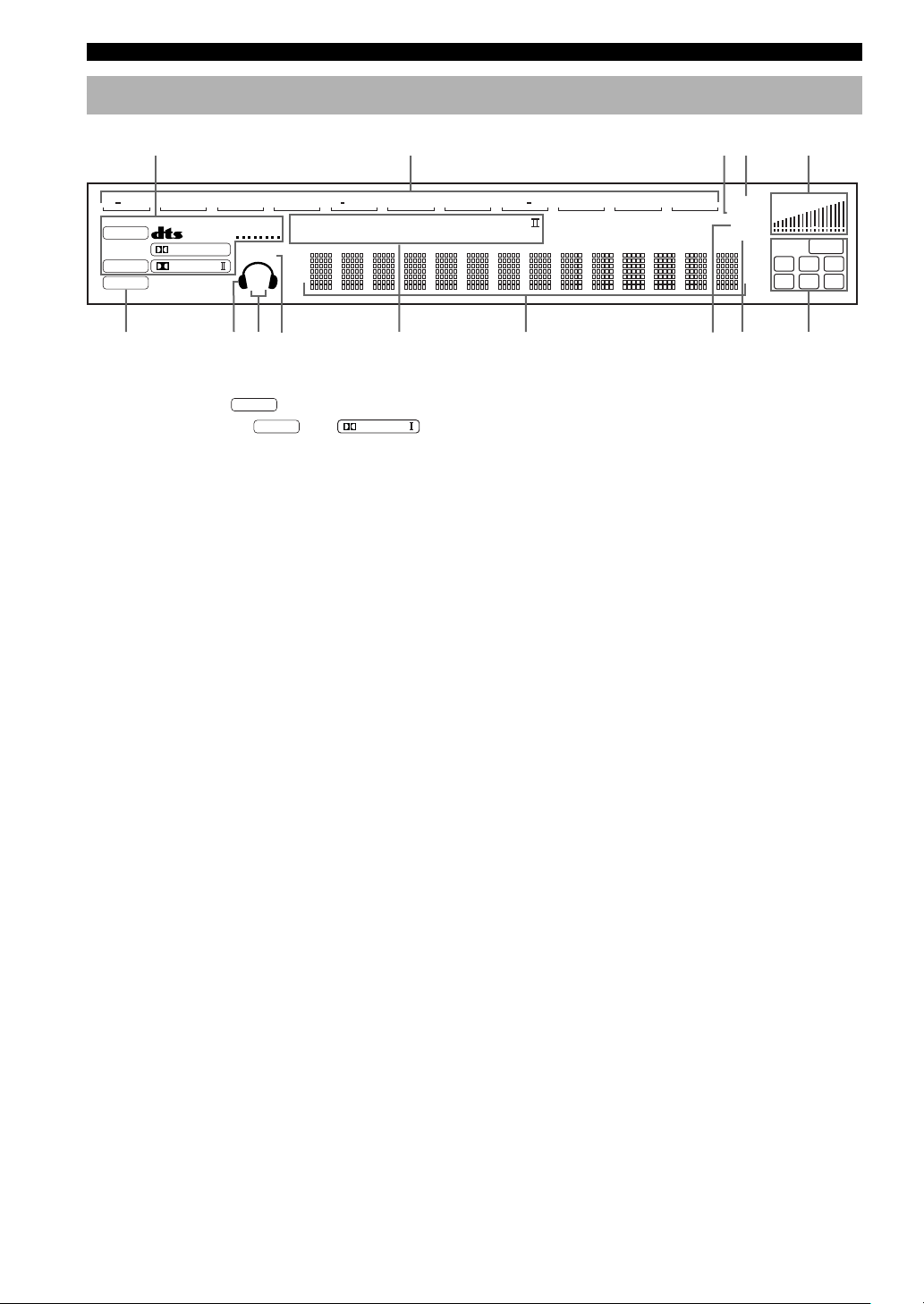
CONTROLS AND FUNCTIONS
Front Panel Display
12 345
VCR DVD TUNER CD
/
1
VIRTUAL
SILENT
SP
AB
89
CBL/SAT
VCR2/DVR
DSP
6.1/ES
PCM
DISCRETE
DIGITAL
PRO LOGIC
67 0 q wer
TV/LD
D
DTS Neo
:6 DOLBY DIGITAL PRO LOGIC
MOVIE THEATER
MD/TAPE
ENTERTAINMENT12
1 Processor indicators
When any function of
VIRTUAL, g,
activated, its indicator lights up.
DSP
, DTS, DISCRETE,
6.1/ES
, and
PRO LOGIC
/
is
CD RV AUX
0 DSP program indicators
The name of the selected DSP program lights up when
the ENTERTAINMENT, MOVIE THEATER 1, MOVIE
THEATER 2 or V/DTS SURROUND DSP program is
PHONO
MUTE VOLUME
SLEEP
BASS
P. DIRECT
LCR
RL
LFE
RC RR
selected.
2 Input source indicator
Shows the current input source with a cursor.
3 SLEEP indicator
Lights up while the sleep timer is on.
q Multi-information display
Shows the current DSP program name and other
information when adjusting or changing settings.
w BASS indicator
4 MUTE indicator
Flashes up while the MUTE function is on.
Lights up while BASS EXTENSION is on.
e P. DIRECT
5 VOLUME level indicator
Indicates the volume level.
Lights up while PROCESSOR DIRECT is on.
r Input channel indicator
6 v indicator
Lights up when this unit is reproducing PCM (pulse code
modulation) digital audio signals.
Indicates the channel components of input signals being
received.
7 Headphones indicator
Lights up when headphones are connected.
8 SP A B indicators
Lights up according to which set of main speakers is
selected. Both indicators light up when both sets of
speakers are selected.
9 SILENT indicator
Lights up when headphones are connected with the sound
effect (see “SILENT CINEMA DSP” on page 29).
8
Page 11
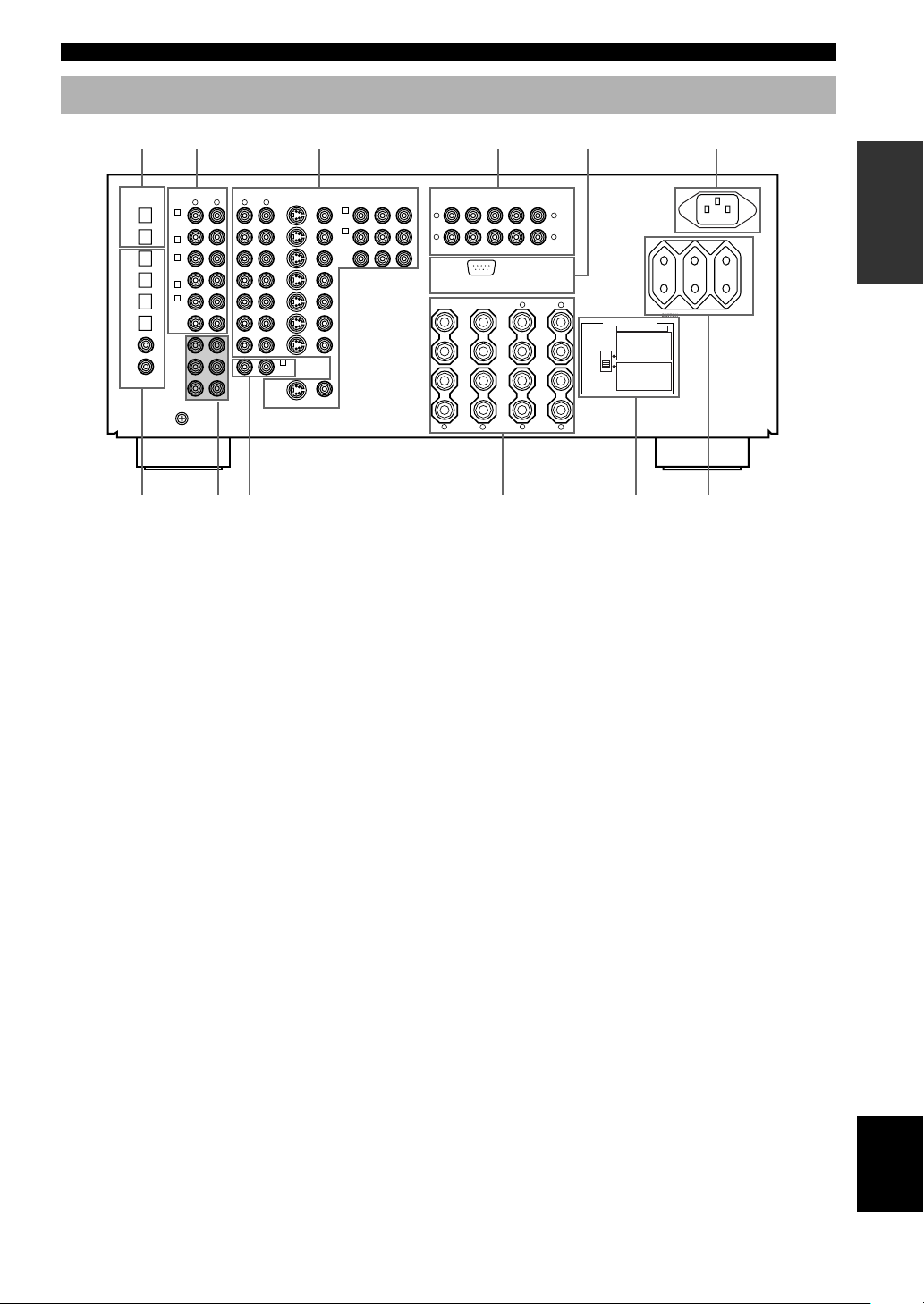
Rear Panel
CONTROLS AND FUNCTIONS
12 3 4 5 6
OPTICAL
1
MD/
TAPE
2
CD-R
3
CD
4
CD-R
5
DVD
6
D-TV
/LD
7
CD
8
CBL
/SAT
COAXIAL
DIGITAL INPUT
IN (PLAY)
MD/TAPE
OUT (REC)
IN (PLAY)
CD-R
OUT (REC)
CD
PHONO
MAIN
SURROUND
CENTER
3
4
3
4
1
6CH INPUT
GND
SUB
WOOFER
AUDIO
R
L
AUDIODIGITAL OUTPUT
R
L
MONITOR
DVD
D-TV
/LD
CBL
/SAT
IN
VCR 1
OUT
IN
VCR 2
/DVR
OUT
2
TUNER
OUT
VIDEO
S VIDEO VIDEO
PR/CRPB/C
B
VIDEOS VIDEO
A
DVD
B
D-TV
/LD
MONITOR
OUT
Y
COMPONENT VIDEO
782 9 0q
1 DIGITAL OUTPUT jacks
2 Audio component jacks
See pages 16 and 17 for connection information.
3 Video component jacks
See pages 14 and 15 for connection information.
4 PRE OUT/MAIN IN jacks
See page 18 for connection information.
5 RS232C terminal
This is a control expansion terminal for commercial use.
Consult your dealer for details.
6 AC INLET (Europe model only)
Use this inlet to plug in the supplied power cord.
PRE OUT/MAIN IN
SUB
REAR
WOOFER
CENTER
MAIN OUT
L
R
R
MAIN IN
RS-232C
REAR
CENTER
+–+
+
–
L
CENTER
SPEAKERS
REAR (SURROUND)
L
R
R
L
REARCENTER
(SURROUND)
+
–
–
MAIN
AB
+
–
R
IMPEDANCE SELECTOR
SET BEFORE POWER ON
6ΩMIN. /SPEAKER
REAR :
6ΩMIN. /SPEAKER
REAR CENTER :
4ΩMIN. /SPEAKER
:
CENTER
4ΩMIN. /SPEAKER
:
MAIN A OR B
8ΩMIN. /SPEAKER
A B :
+
8ΩMIN. /SPEAKER
REAR :
8ΩMIN. /SPEAKER
REAR CENTER :
8ΩMIN. /SPEAKER
:
CENTER
8ΩMIN. /SPEAKER
:
MAIN A OR B
+
16ΩMIN. /SPEAKER
A B :
L
AC OUTLETS
SWITCHED 100W MAX. TOTAL
9 Speaker terminals
See pages 11 and 12 for connection information.
0 IMPEDANCE SELECTOR switch
Use this switch to match the amplifier output to your
speaker impedance (see page 13). Set this unit in the
standby mode before you change the setting of this
switch.
q AC OUTLETS
Use these outlets to supply power to your other A/V
components (see page 19).
(Europe model)
INTRODUCTION PREPARATION
OPERAIONT
BASIC
OPERATION
ADVANCED
INFORMATION
ADDITIONAL
7 DIGITAL INPUT jacks
8 6CH INPUT jacks
See page 18 for connection information.
APPENDIX
English
9
Page 12
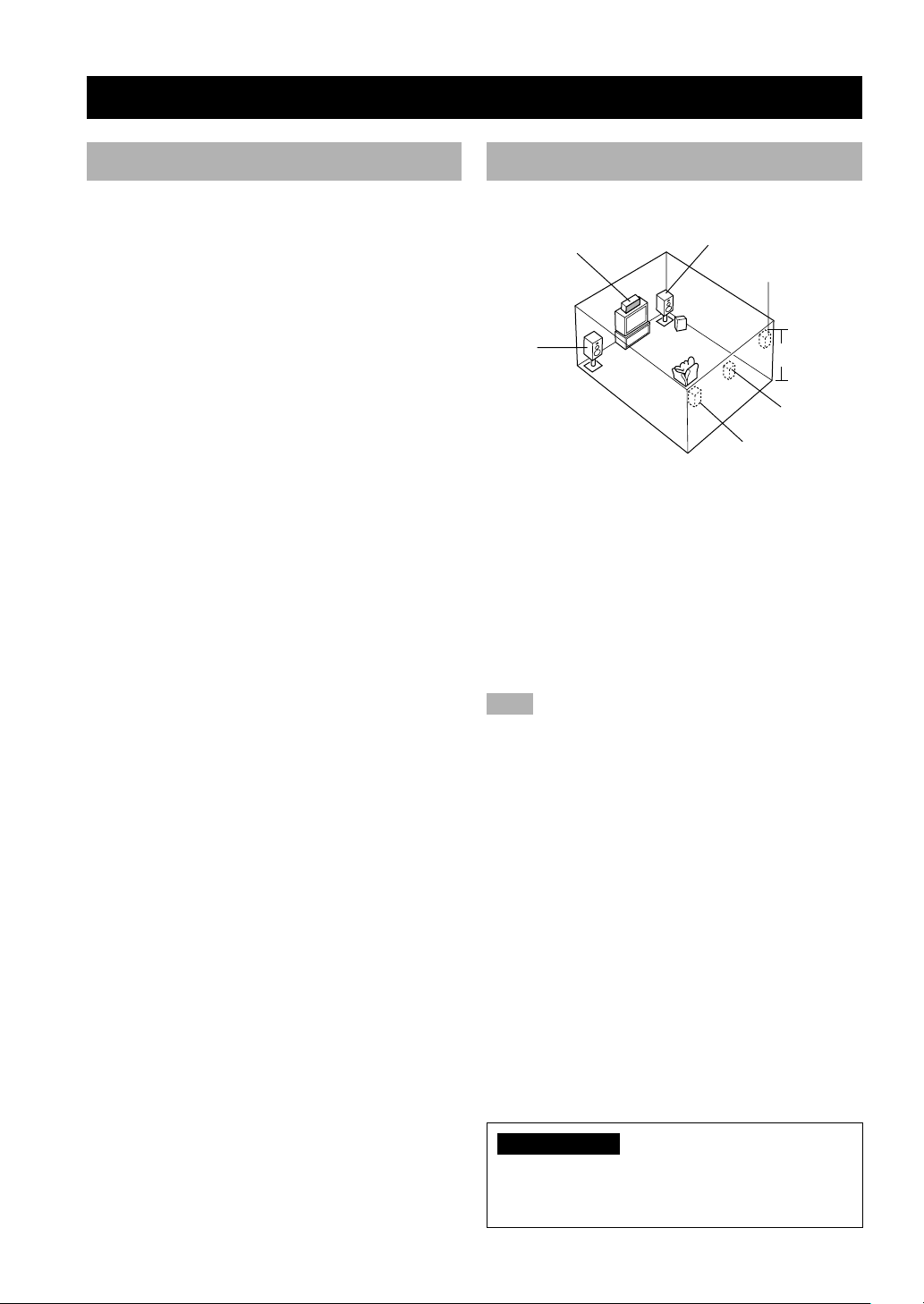
PREPARATION
SPEAKER SETUP
Speakers to Be Used
This unit has been designed to provide the best soundfield quality with a 6-speaker system, using left and right
main speakers, left and right rear speakers, and a center
and rear center speakers. If you use different brands of
speakers (with different tonal qualities) in your system,
the tone of a moving human voice and other types of
sound may not shift smoothly. We recommend that you
use speakers from the same manufacturer or speakers
with the same tonal quality.
The main speakers are used for the main source sound
plus the effect sounds. They will probably be the speakers
from your present stereo system. The rear speakers are
used for the effect and surround sounds, and the center
speaker is for the center sounds (dialog, vocals, etc.).
The main speakers should be high-performance models
and have enough power-handling capacity to accept the
maximum output of your audio system. The other
speakers do not have to be equal to the main speakers. For
precise sound localization, however, it is ideal to use the
models of equivalent performance with the main
speakers.
■ Use of a subwoofer expands your
sound field
It is also possible to further expand your system with the
addition of a subwoofer. The use of a subwoofer is
effective not only for reinforcing bass frequencies from
any or all channels, but also for reproducing the LFE
(low-frequency effect) channel with high fidelity when
the Dolby Digital signal or the DTS signal is played back.
The YAMAHA Active Servo Processing Subwoofer
System is ideal for natural and lively bass reproduction.
Speaker Placement
Refer to the following diagram when you place the
speakers.
Main speaker (R)Center speaker
Rear speaker (R)
Subwoofer
Main
speaker (L)
■ Main speakers
Place the left and right main speakers an equal distance
from the ideal listening position. The distance of each
speaker from each side of the video monitor should be the
same.
■ Center speaker
Align the front face of the center speaker with the front
face of your video monitor. Place the speaker as close to
the monitor as possible, such as directly over or under the
monitor and centrally between the main speakers.
Note
• If the center speaker is not used, the center channel sound will
be heard from the left and right main speakers. In this case,
“1A CENTER SP” on the SET MENU is set to NONE (see
page 51 for details).
■ Rear speakers
Place these speakers behind your listening position,
facing slightly inwards, nearly 1.8 m (6 feet) above the
floor.
1.8 m (6 feet)
Rear center
speaker
Rear speaker (L)
10
■ Rear center speaker
Place the rear center speaker in the center between the left
and right rear speakers at the same height from the floor
as the rear speakers.
■ Subwoofer
The position of the subwoofer is not so critical, because
low bass sounds are not highly directional. But it is better
to place the subwoofer near the main speakers. Turn it
slightly toward the center of the room to reduce the wall
reflections.
CAUTION
Use magnetically shielded speakers. If this type of
speakers still creates the interference with a monitor,
place the speakers away from the monitor.
Page 13
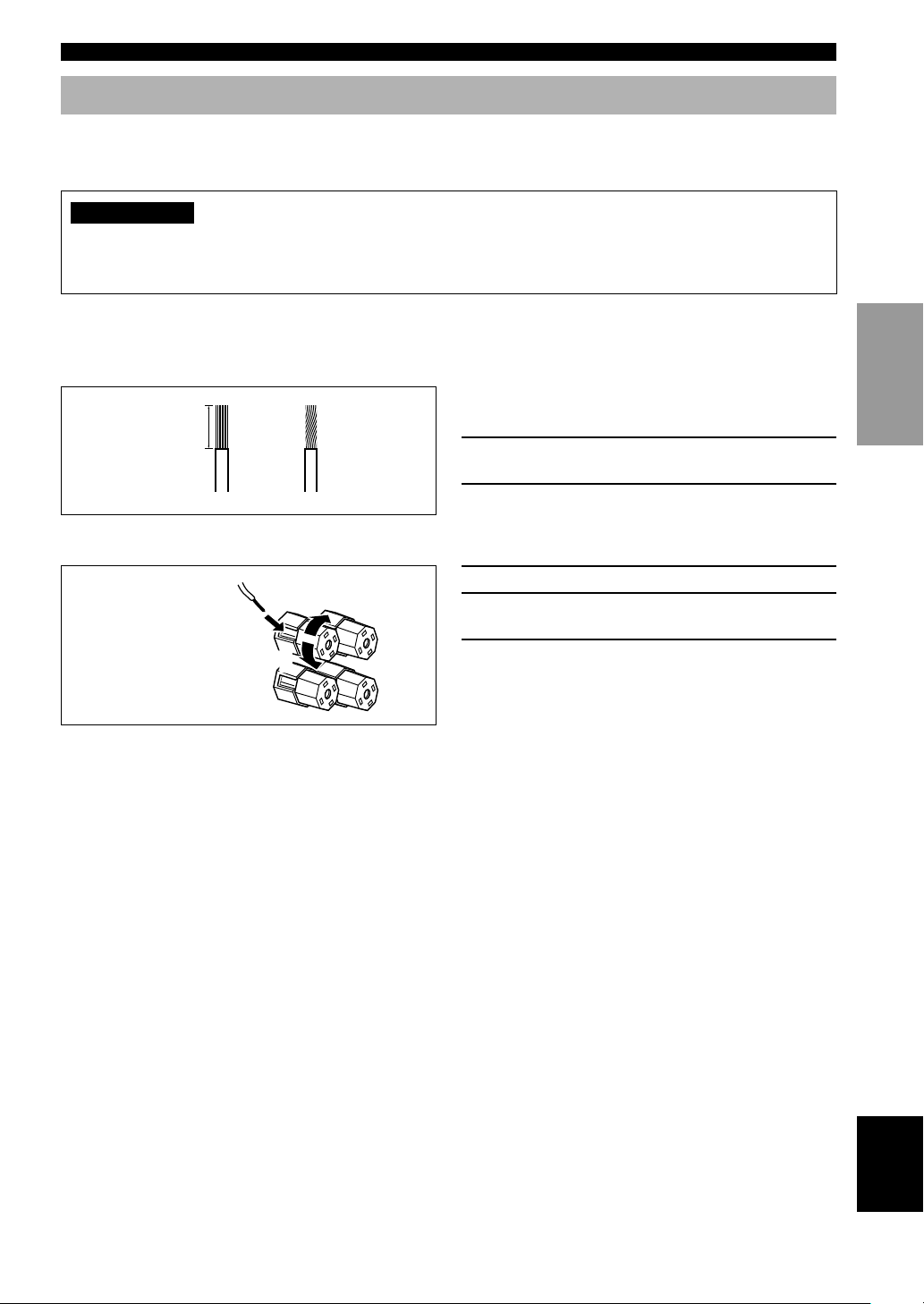
Connecting the Speakers
SPEAKER SETUP
Be sure to connect the left channel (L), right channel (R), “+” (red) and “–” (black) properly. If the connections are
faulty, no sound will be heard from the speakers, and if the polarity of the speaker connections is incorrect, the sound
will be unnatural and lack bass.
CAUTION
• Use speakers with the specified impedance shown on the rear panel of this unit.
• Do not let the bare speaker wires touch each other and do not let them touch any metal part of this unit. This could
damage this unit and/or speakers.
If necessary, use the SET MENU to change the speaker mode settings according to the number and size of the speakers
in your configuration after you finish connecting your speakers.
■ Speaker cables
A speaker cord is actually a pair of insulated cables
running side by side. One of the cables is colored or
10 mm (3/8”)
shaped differently, perhaps with a stripe, groove or ridge.
1 Remove approximately 10 mm (3/8”) of
12
insulation from each of the speaker cables.
2 Twist the exposed wires of the cable
together to prevent short circuits.
■ Connecting to the SPEAKERS terminals
Red: positive (+)
Black: negative (–)
2
3
1
1 Unscrew the knob.
2 Insert one bare wire into the hole in the side
of each terminal.
3 Tighten the knob to secure the wire.
INTRODUCTION
PREPARATION
BASIC OPERA-
TION
OPERATION
ADVANCED
■ MAIN SPEAKERS terminals
One or two speaker systems can be connected to these terminals. If you use only one speaker system, connect it to either
of the MAIN A or B terminals.
■ REAR SPEAKERS terminals
A rear speaker system can be connected to these terminals.
■ CENTER SPEAKER terminals
A center speaker can be connected to these terminals.
■ REAR CENTER SPEAKER terminals
A rear center speaker can be connected to these terminals.
11
INFORMATION
ADDITIONAL
APPENDIX
English
Page 14
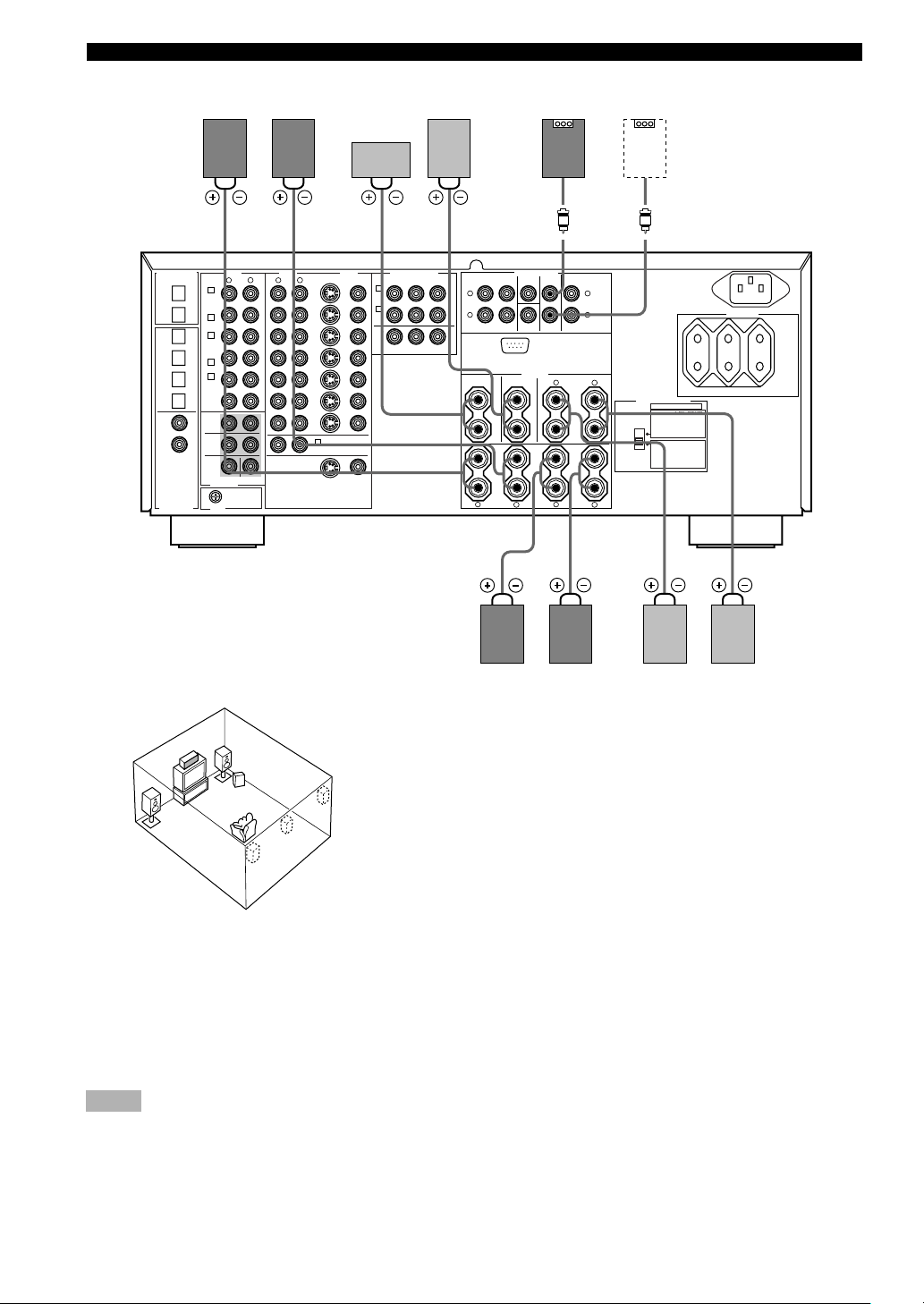
SPEAKER SETUP
1
MD/
TAPE
2
CD-R
3
CD
4
CD-R
5
DVD
6
D-TV
/LD
7
CD
8
CBL
/SAT
DIGITAL INPUT
(Europe model)
Main B speaker
Right Left
OPTICAL
3
IN (PLAY)
MD/TAPE
OUT (REC)
4
3
IN (PLAY)
CD-R
OUT (REC)
4
1
CD
PHONO
MAIN
SURROUND
COAXIAL
CENTER
6CH INPUT
GND
PRE OUT/MAIN IN
REAR
WOOFER
CENTER
CENTER
SPEAKERS
–
MAIN
Subwoofer
SUB
REAR (SURROUND)
R
REARCENTER
(SURROUND)
+
–
AB
+
–
R
system
L
R
L
L
IMPEDANCE SELECTOR
SET BEFORE POWER ON
REAR :
REAR CENTER :
:
CENTER
MAIN A OR B
:
A B :
+
REAR :
REAR CENTER :
:
CENTER
:
MAIN A OR B
+
A B :
SWITCHED 100W MAX. TOTAL
6ΩMIN. /SPEAKER
6ΩMIN. /SPEAKER
4ΩMIN. /SPEAKER
4ΩMIN. /SPEAKER
8ΩMIN. /SPEAKER
8ΩMIN. /SPEAKER
8ΩMIN. /SPEAKER
8ΩMIN. /SPEAKER
8ΩMIN. /SPEAKER
16ΩMIN. /SPEAKER
AC OUTLETS
D-TV
MONITOR
DVD
/LD
A
B
OUT
PR/CRPB/C
Rear Center
speaker
COMPONENT VIDEO
B
Y
L
R
23
MAIN OUT
MAIN IN
RS-232C
REAR
CENTER
+–+
+
–
R
L
Center
speaker
1
L
MONITOR
DVD
D-TV
/LD
CBL
/SAT
IN
VCR 1
OUT
IN
VCR 2
/DVR
OUT
2
TUNER
OUT
VIDEO
S VIDEO VIDEO
VIDEOS VIDEO
AUDIODIGITAL OUTPUT
AUDIO
R
R
L
SUB
WOOFER
45 6 7
Right Left
Main A speaker
4
1
Right
Rear speaker
Left
3
5
6
2
7
The diagram above shows the speaker layout in the listening room.
■ SUBWOOFER jack
When using a subwoofer with built-in amplifier, including the YAMAHA Active Servo Processing Subwoofer System,
connect the input jack of the subwoofer system to this jack. Low bass signals distributed from the main, center and/or
rear channels are directed to this jack if they are assigned to this jack. (The cut-off frequency of this jack is 90 Hz.) The
LFE (low-frequency effect) signals generated when Dolby Digital or DTS is decoded are also directed if they are
assigned to this jack.
Notes
• Adjust the volume level of the subwoofer with the control on the subwoofer. It is also possible to adjust the volume level by using the
remote control of this unit (see ADJUSTING THE LEVEL OF THE EFFECT SPEAKERS on page 61).
• Depending on the settings of “1 SPEAKER SET” and “10 LFE LEVEL” on the SET MENU, some signals may not be output from
the SUBWOOFER jack.
12
Page 15
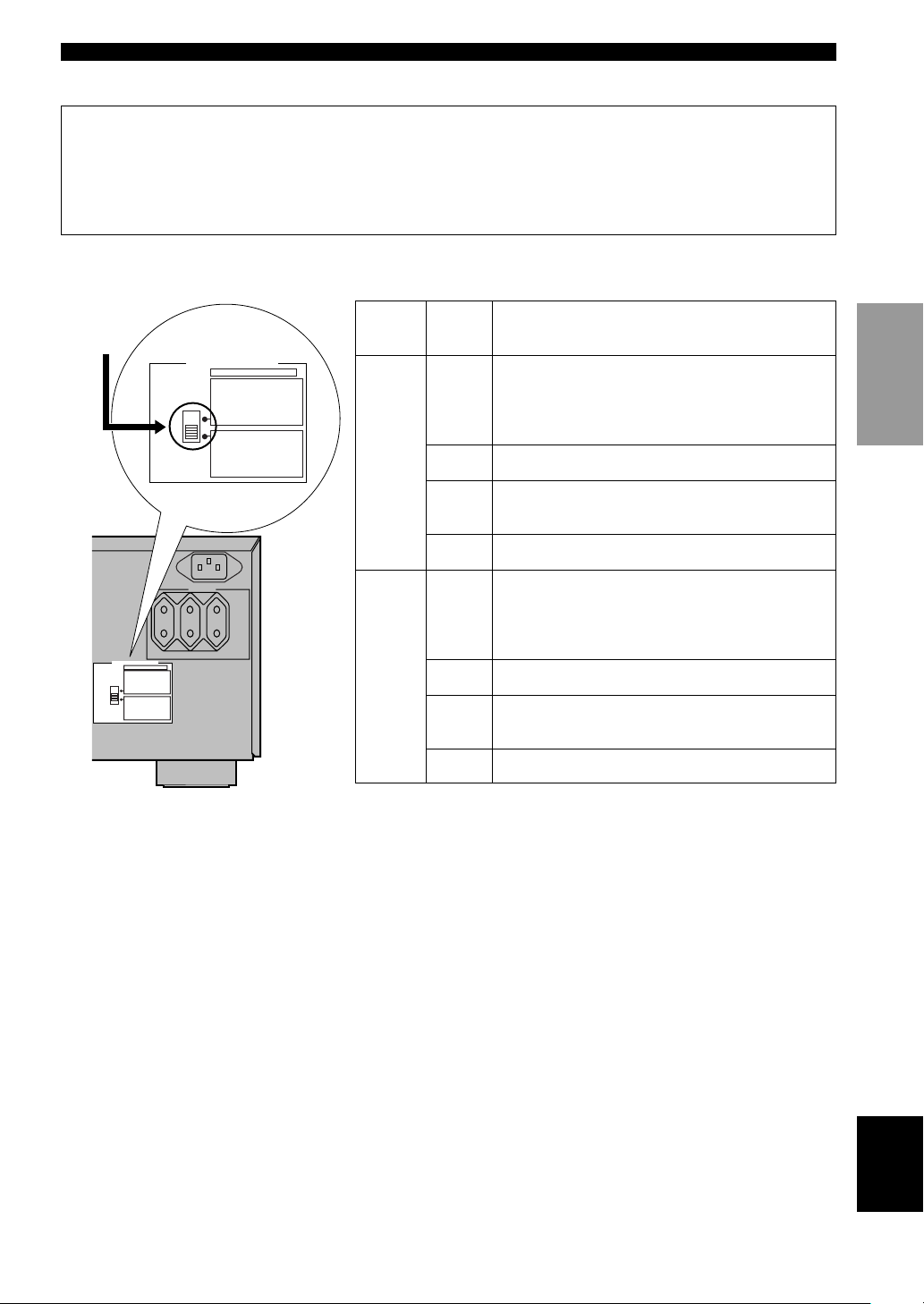
SPEAKER SETUP
■ IMPEDANCE SELECTOR switch
WARNING
Do not change the IMPEDANCE SELECTOR switch setting while the power of this unit is on, otherwise this unit
may be damaged.
If this unit fails to turn on when STANDBY/ON (or SYSTEM POWER) is pressed, the IMPEDANCE SELECTOR
switch may not be fully slid to either position. If so, slide the switch to either position fully when this unit is in the
standby mode.
Select the left and right position according to the impedance of the speakers in your system. Be sure to move this switch
only when this unit is in the standby mode.
INTRODUCTION
IMPEDANCE
SELECTOR
switch
IMPEDANCE SELECTOR
SET BEFORE POWER ON
6ΩMIN. /SPEAKER
REAR :
6ΩMIN. /SPEAKER
REAR CENTER :
4ΩMIN. /SPEAKER
:
CENTER
4ΩMIN. /SPEAKER
:
MAIN A OR B
8ΩMIN. /SPEAKER
+
A B :
8ΩMIN. /SPEAKER
REAR :
8ΩMIN. /SPEAKER
REAR CENTER :
8ΩMIN. /SPEAKER
:
CENTER
8ΩMIN. /SPEAKER
:
MAIN A OR B
16ΩMIN. /SPEAKER
+
A B :
(Europe model)
IMPEDANCE SELECTOR
AC OUTLETS
SWITCHED 100W MAX. TOTAL
SET BEFORE POWER ON
6ΩMIN. /SPEAKER
REAR :
6ΩMIN. /SPEAKER
REAR CENTER :
4ΩMIN. /SPEAKER
CENTER
:
4ΩMIN. /SPEAKER
:
MAIN A OR B
+
8ΩMIN. /SPEAKER
A B :
8ΩMIN. /SPEAKER
REAR :
8ΩMIN. /SPEAKER
REAR CENTER :
8ΩMIN. /SPEAKER
CENTER
:
8ΩMIN. /SPEAKER
:
MAIN A OR B
+
16ΩMIN. /SPEAKER
A B :
Switch
position
Upper
Lower
Speaker
Main
Center
Rear
Center
Rear
Main
Center
Rear
Center
Rear
Impedance level
If you use one set of main speakers, the impedance of
each speaker must be 4 Ω or higher.
If you use two sets of main speakers, the impedance of
each speaker must be 8 Ω or higher.
The impedance must be 4 Ω or higher.
The impedance must be 6 Ω or higher.
The impedance of each speaker must be 6 Ω or higher.
If you use one set of main speakers, the impedance of
each speaker must be 8 Ω or higher.
If you use two sets of main speakers, the impedance of
each speaker must be 16 Ω or higher.
The impedance must be 8 Ω or higher.
The impedance must be 8 Ω or higher.
The impedance of each speaker must be 8 Ω or higher.
PREPARATION
BASIC OPERA-
TION
OPERATION
ADVANCED
INFORMATION
ADDITIONAL
13
APPENDIX
English
Page 16
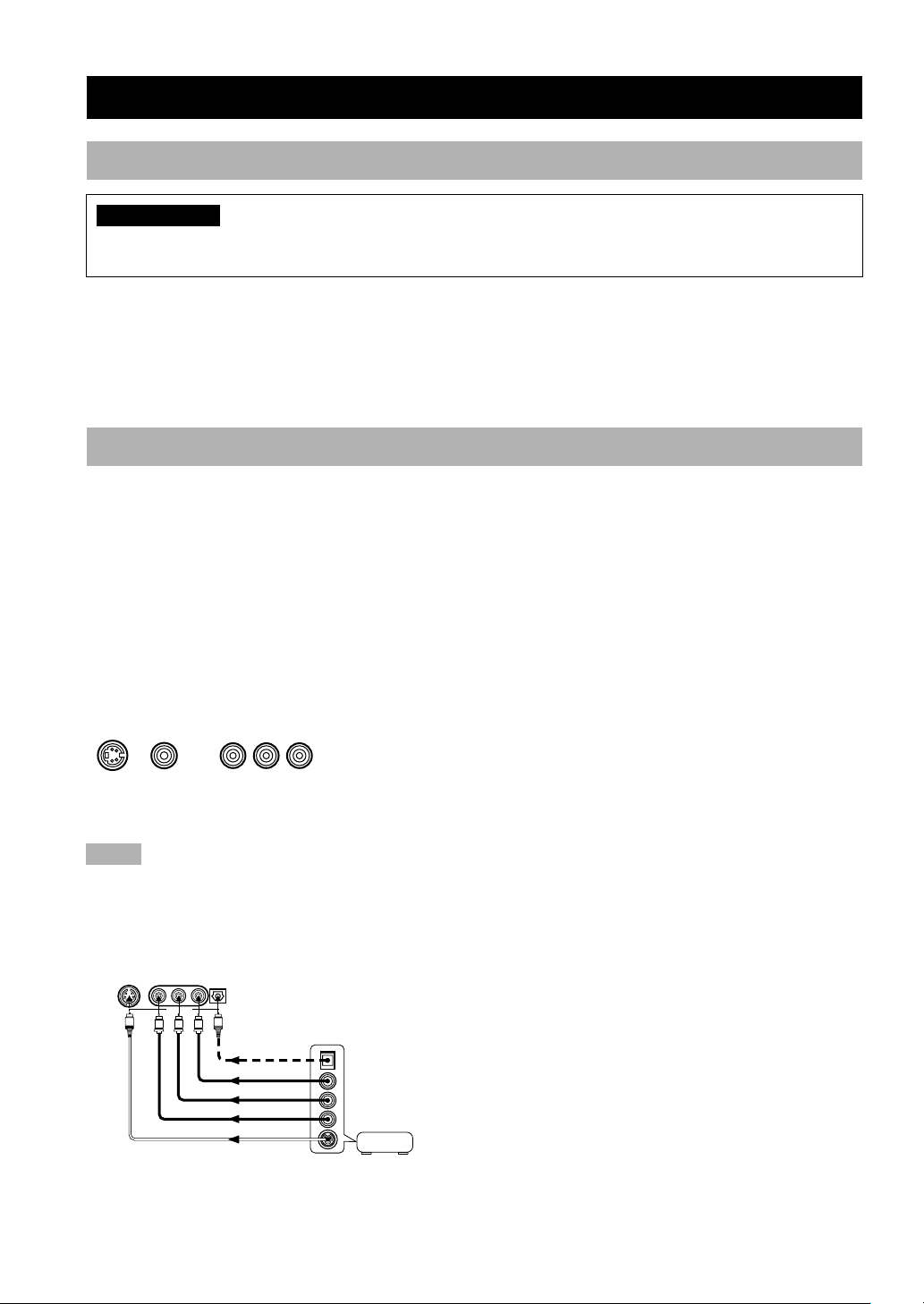
CONNECTIONS
Before Connecting Components
CAUTION
Never connect this unit and other components to mains power until all connections between components have been
completed.
• Be sure all connections are made correctly, that is to say L (left) to L, R (right) to R, “+” to “+” and “–” to “–”. Some
components require different connection methods and have different jack names. Refer to the operation instructions
for each component to be connected to this unit.
• When you connect other YAMAHA audio components (such as a tape deck, MD recorder and CD player or
changer), connect them to the jack with the same number labels as !, #, $ etc. YAMAHA applies this labeling
system to all its products.
• After you have completed all connections, check them again to make sure they are correct.
Connecting Video Components
■ About the video jacks
There are three types of video jacks. Video signals input through the VIDEO jacks are the conventional composite video
signals. Video signals input through the S VIDEO jacks are separated into luminance (Y) and color (C) video signals.
The S-video signals achieve high-quality color reproduction. Video signals input through the COMPONENT VIDEO
jacks are separated into luminance (Y) and color difference (P
into three for each signal. The description of the component video jacks may be different depending on the component
(e.g. Y, CB, CR/Y, PB, PR/Y, B-Y, R-Y etc.). Component video signals provide the best quality in picture reproduction.
, PR/CR) video signals. The jacks are also separated
B/CB
If your video component has an S-video output or component video output, you can connect it to this unit. Connect the
S-video signal output jack on your video component to the S VIDEO jack or connect the component signal output jacks
on your video component to the COMPONENT VIDEO jacks.
S VIDEO VIDEO
S VIDEO
jack
VIDEO jack
(composite)
COMPONENT VIDEO
PR/ CR PB/ CB Y
COMPONENT
VIDEO jacks
y
• Each type of video jack works independently. Signals input through the composite
video, S-video and component jacks are output through the corresponding composite
video, S-video, and component jacks, respectively.
• You can designate the input for the COMPONENT VIDEO A and B jacks according
to your component by using “7 I/O ASSIGNMENT” on the SET MENU (see pages
56 and 57 for details).
Notes
• Use a commercially available S-video cable when connecting to the S VIDEO jack, and commercially available video cables when
connecting to the COMPONENT VIDEO jacks.
• When you are using the COMPONENT VIDEO jacks, check the details in the owner’s manual that came with the component being
connected.
■ VIDEO AUX jacks (on the front panel)
S VIDEO VIDEO
L AUDIO R OPTICAL
VIDEO AUX
S
V
O
R
L
OPTICAL OUT
AUDIO OUT R
AUDIO OUT L
VIDEO OUT
S VIDEO OUT
Game console or video camera
These jacks are used to connect any video input source
such as a game console and a video camera to this unit.
14
Page 17
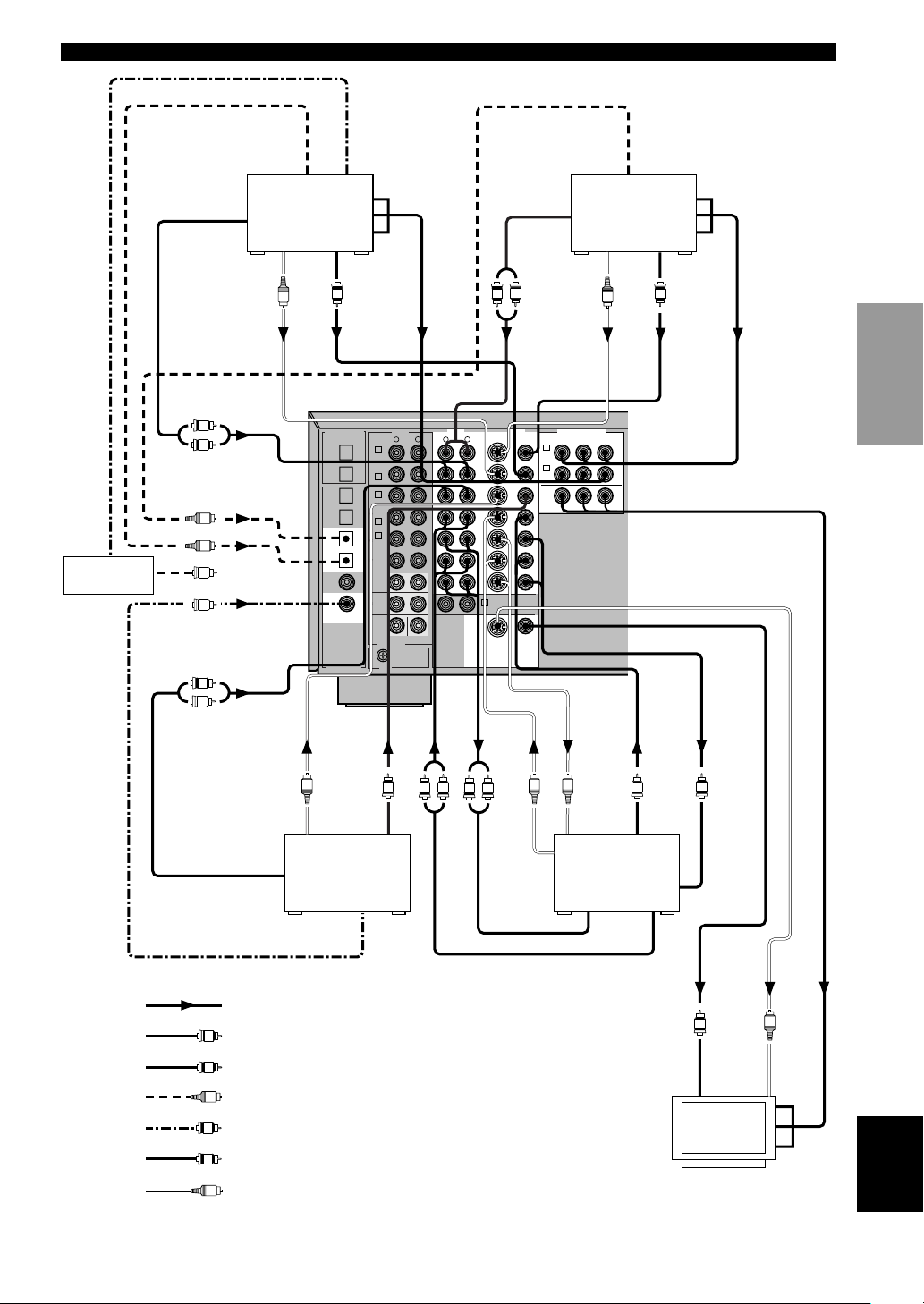
AUDIO
OUTPUT
OPTICAL
OUTPUT
TV/digital TV or
LD player
RF
OUTPUT
LD player
COMPONENT
OUTPUT
AUDIO
OUTPUT
OPTICAL
OUTPUT
DVD player
CONNECTIONS
INTRODUCTION
COMPONENT
OUTPUT
RF
INPUT
RF
demodulator
L
R
O
O
C
C
L
R
S VIDEO
OUTPUT
*1
S VIDEO
OUTPUT
AUDIO
OUTPUT
V
S
1
MD/
TAPE
2
CD-R
3
CD
4
CD-R
5
DVD
6
D-TV
/LD
7
CD
8
CBL
/SAT
DIGITAL INPUT
S
VIDEO
OUTPUT
Cable TV or
Satellite tuner
VIDEO
OUTPUT
OPTICAL
COAXIAL
IN (PLAY)
MD/TAPE
OUT (REC)
IN (PLAY)
CD-R
OUT (REC)
CD
PHONO
MAIN
SURROUND
CENTER
3
4
3
4
1
6CH INPUT
GND
S VIDEO
R
L
OUTPUT
S
VIDEO
V
OUTPUT
PREPARATION
AUDIODIGITAL OUTPUT
R
R
L
SUB
WOOFER
V
R
L
L
MONITOR
L
DVD
D-TV
/LD
CBL
/SAT
IN
VCR 1
OUT
IN
VCR 2
/DVR
OUT
TUNER
OUT
2
S VIDEO
R
S VIDEO
OUTPUT
VIDEOAUDIO COMPONENT VIDEO
VIDEO
PR/CRPB/C
A
DVD
B
D-TV
/LD
MONITOR
OUT
S S
B
VIDEOS VIDEO
VIDEO
S VIDEO
INPUT
VCR 1 or VCR 2/
DVR (digital
video recorder)
Y
(Europe model)
BASIC OPERA-
TION
OPERATION
ADVANCED
V
VIDEO
OUTPUT
V
VIDEO
INPUT
INFORMATION
ADDITIONAL
COAXIAL
OUTPUT
indicates signal direction
L
indicates left analog cables
R
indicates right analog cables
O
indicates optical cables
C
indicates coaxial cables
V
indicates video cables
S
indicates S-video cables
AUDIO INPUT
AUDIO OUTPUT
*1 If your LD player has an RF
OUTPUT jack, first connect it to
the RF INPUT on an RF
demodulator and then connect
the RF OUTPUT on an RF
demodulator to the COAXIAL
jack on this unit.
V
VIDEO
INPUT
Video monitor
APPENDIX
S
S VIDEO
INPUT
English
COMPONENT
INPUT
15
Page 18
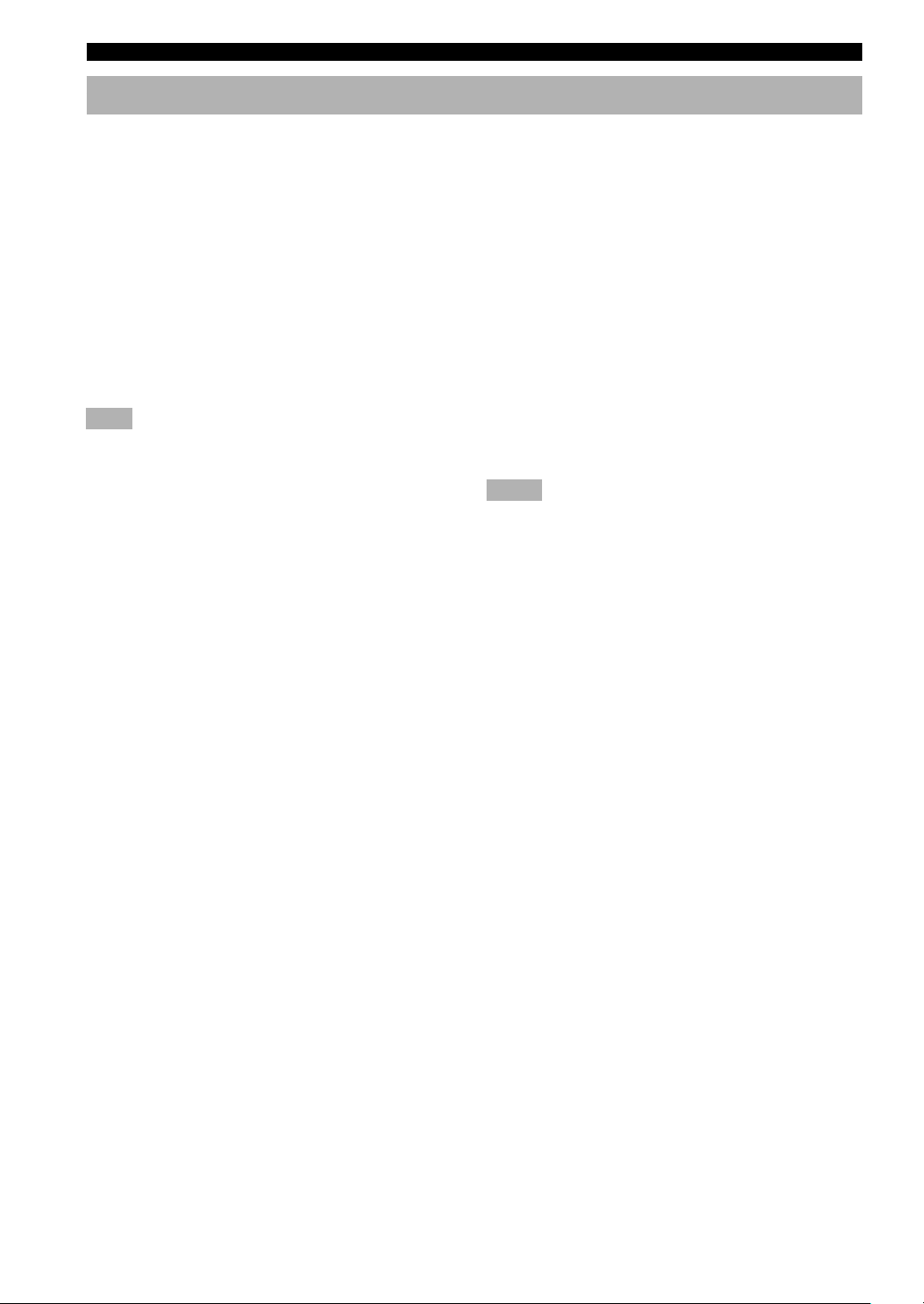
CONNECTIONS
Connecting Audio Components
■ Connecting to digital jacks
This unit has digital jacks for direct transmission of
digital signals through either coaxial or fiber optic cables.
You can use the digital jacks to input PCM, Dolby Digital
and DTS bitstreams. When you connect components to
both the COAXIAL and OPTICAL jacks, priority is given
to the input signals from the COAXIAL jack. All digital
input jacks are acceptable for 96-kHz sampling digital
signals.
y
• You can designate the input for each digital jacks according to
your component by using “7 I/O ASSIGNMENT” on the SET
MENU (see pages 56 and 57 for details).
Note
• The OPTICAL jacks on this unit conform to the EIA standard.
If you use a fiber optic cable that does not conform to this
standard, this unit may not function properly.
■ Connecting a turntable
PHONO jacks are for connecting a turntable with an MM
or high-output MC cartridge. If you have a turntable with
a low-output MC cartridge, use an in-line boosting
transformer or MC-head amplifier when connecting to
these jacks.
y
• Connect your turntable to the GND terminal to reduce noise in
the signal. However you may hear less noise without the
connection to the GND terminal for some record players.
■ Connecting a CD player
y
• The COAXIAL CD and OPTICAL CD jacks are available for a
CD player which has coaxial or optical digital output jacks.
• When you connect a CD player to both the COAXIAL CD and
OPTICAL CD jacks, priority is given to the input signals from
the COAXIAL CD jack.
■ Connecting an MD recorder, tape
deck or CD recorder
y
• DIGITAL OUTPUT jacks and analog OUT (REC) are
independent. Only digital signals are output from DIGITAL
OUTPUT jacks and analog signals from OUT (REC) jacks.
• When you connect your recording component to both the
analog and digital input and output jacks, the priority is given
to the digital signal.
Notes
• When you connect a recording component to this unit, keep its
power on while using this unit. If the power is off, this unit may
distort the sound from other components.
• When you record from a source component connected to this
unit while this unit is set in the standby mode, the recorded
sound may be distorted. To avoid this problem, turn on this
unit.
16
Page 19
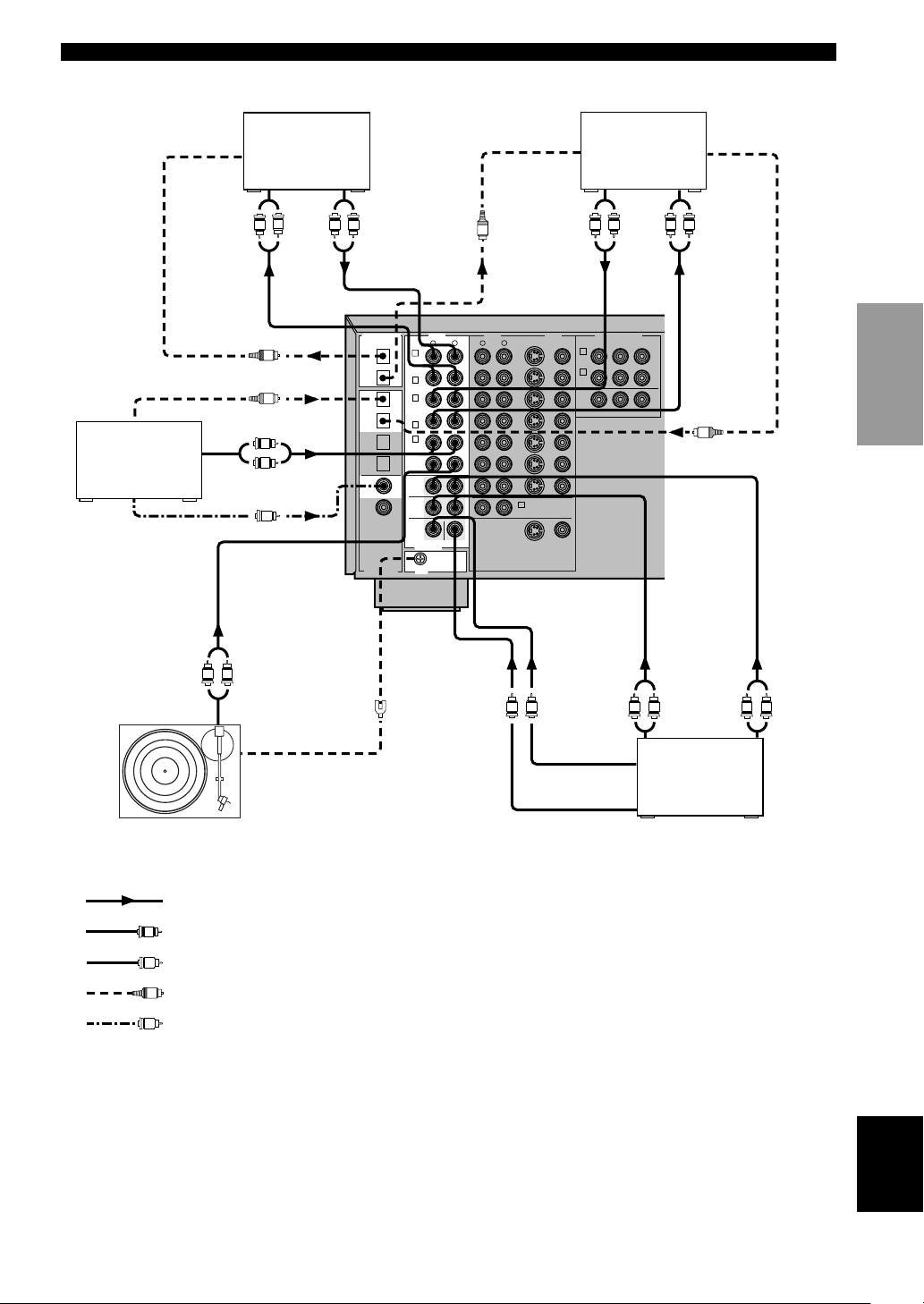
CONNECTIONS
OPTICAL
OUTPUT
CD player
COAXIAL
OUTPUT
OPTICAL
INPUT
MD recorder or
tape deck
INPUT OUTPUT INPUTOUTPUT
OUTPUT
R
L
O
O
L
R
C
R
L
DIGITAL OUTPUT
OPTICAL
1
3
MD/
IN (PLAY)
TAPE
MD/TAPE
OUT (REC)
2
CD-R
4
3
3
CD
IN (PLAY)
CD-R
OUT (REC)
4
CD-R
4
1
5
DVD
CD
6
PHONO
D-TV
/LD
7
MAIN
CD
8
SURROUND
CBL
/SAT
COAXIAL
CENTER
6CH INPUT
DIGITAL INPUT
GND
AUDIO
O
R
R
L
SUB
WOOFER
(Europe model)
OPTICAL
INPUT
L
DVD
D-TV
/LD
CBL
/SAT
IN
VCR 1
OUT
IN
VCR 2
/DVR
OUT
2
TUNER
MONITOR
OUT
S VIDEO
CD recorder
R
L
VIDEOAUDIO COMPONENT VIDEO
PR/CRPB/C
D-TV
MONITOR
B
A
DVD
B
/LD
OUT
VIDEOS VIDEO
VIDEO
OPTICAL
OUTPUT
R
L
INTRODUCTION
PREPARATION
Y
O
BASIC OPERA-
TION
L R
OUTPUT
GND
Turntable
indicates signal direction
L
indicates left analog cables
R
indicates right analog cables
O
indicates optical cables
C
indicates coaxial cables
CENTER
OUTPUT
SUBWOOFER
OUTPUT
L R
SURROUND
OUTPUT
External decoder
See page 18
L R
MAIN
OUTPUT
OPERATION
ADVANCED
INFORMATION
ADDITIONAL
APPENDIX
English
17
Page 20
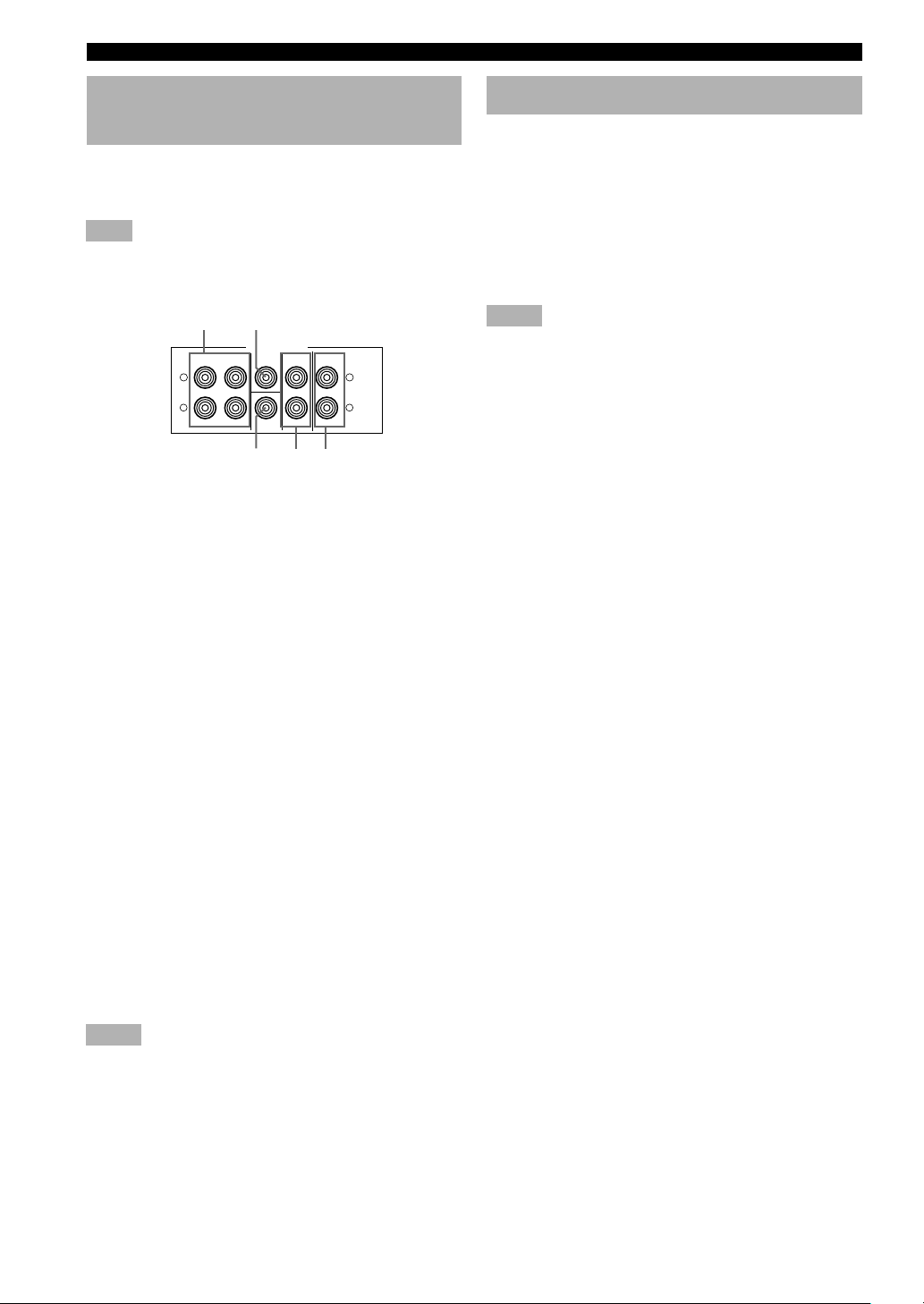
CONNECTIONS
Connecting to an External Amplifier
If you want to increase the power output to the speakers,
or want to use another amplifier, connect an external
amplifier to the PRE OUT/MAIN IN jacks as follows.
Note
• When RCA pin plugs are connected to the PRE OUT/MAIN
IN jacks for output to an external amplifier, it is not necessary
to use the corresponding SPEAKERS terminals.
1 2
PRE OUT/MAIN IN
SUB
REAR
WOOFER
MAIN OUT MAIN IN
L
R
1 MAIN OUT/IN jacks
MAIN OUT jacks .... Main channel line output jacks.
MAIN IN jacks ........ Line input to this unit’s Main
When connecting to these jacks, signals input to the
preamplifier of this unit will not be output from the main
amplifier of this unit.
CENTER
CENTER
REAR (SURROUND)
L
R
3 45
The signals output through these
jacks are affected by VOLUME,
BASS, TREBLE, and BASS
EXTENSION settings.
channel amplifiers.
Connecting an External Decoder
This unit is equipped with 6 additional input jacks (left
and right MAIN, CENTER, left and right SURROUND
and SUBWOOFER) for discrete multi-channel input from
an external decoder, sound processor or pre-amplifier.
Connect the output jacks on your external decoder to the
6CH INPUT jacks. Be sure to match the left and right
outputs to the left and right input jacks for the main and
surround channels.
Notes
• When you select 6CH INPUT as the input source, this unit
automatically turns off the digital sound field processor, and
you cannot listen to DSP programs.
• When you select 6CH INPUT as the input source, settings of
“1 SPEAKER SET” on the SET MENU do not apply (except
for 1F MAIN LEVEL).
2 REAR CENTER jack
Rear center channel line output jack.
3 CENTER jack
Center channel line output jack.
4 SUBWOOFER jack
When using a subwoofer with built-in amplifier, including
the YAMAHA Active Servo Processing Subwoofer
System, connect the input jack of the subwoofer system
to this jack. Low bass signals distributed from the main,
center and/or rear channels are directed to this jack if they
are assigned to this jack. (The cut-off frequency of this
jack is 90 Hz.) The LFE (low-frequency effect) signals
generated when Dolby Digital or DTS is decoded are also
directed if they are assigned to this jack.
Notes
• Adjust the volume level of the subwoofer with the control on
the subwoofer. It is also possible to adjust the volume level by
using the remote control of this unit (see ADJUSTING THE
LEVEL OF THE EFFECT SPEAKERS on page 61).
• Depending on the settings of “1 SPEAKER SET” and “10 LFE
LEVEL” on the SET MENU, some signals may not be output
from the SUBWOOFER jack.
5 REAR (SURROUND) jacks
Rear channel line output jacks.
18
Page 21
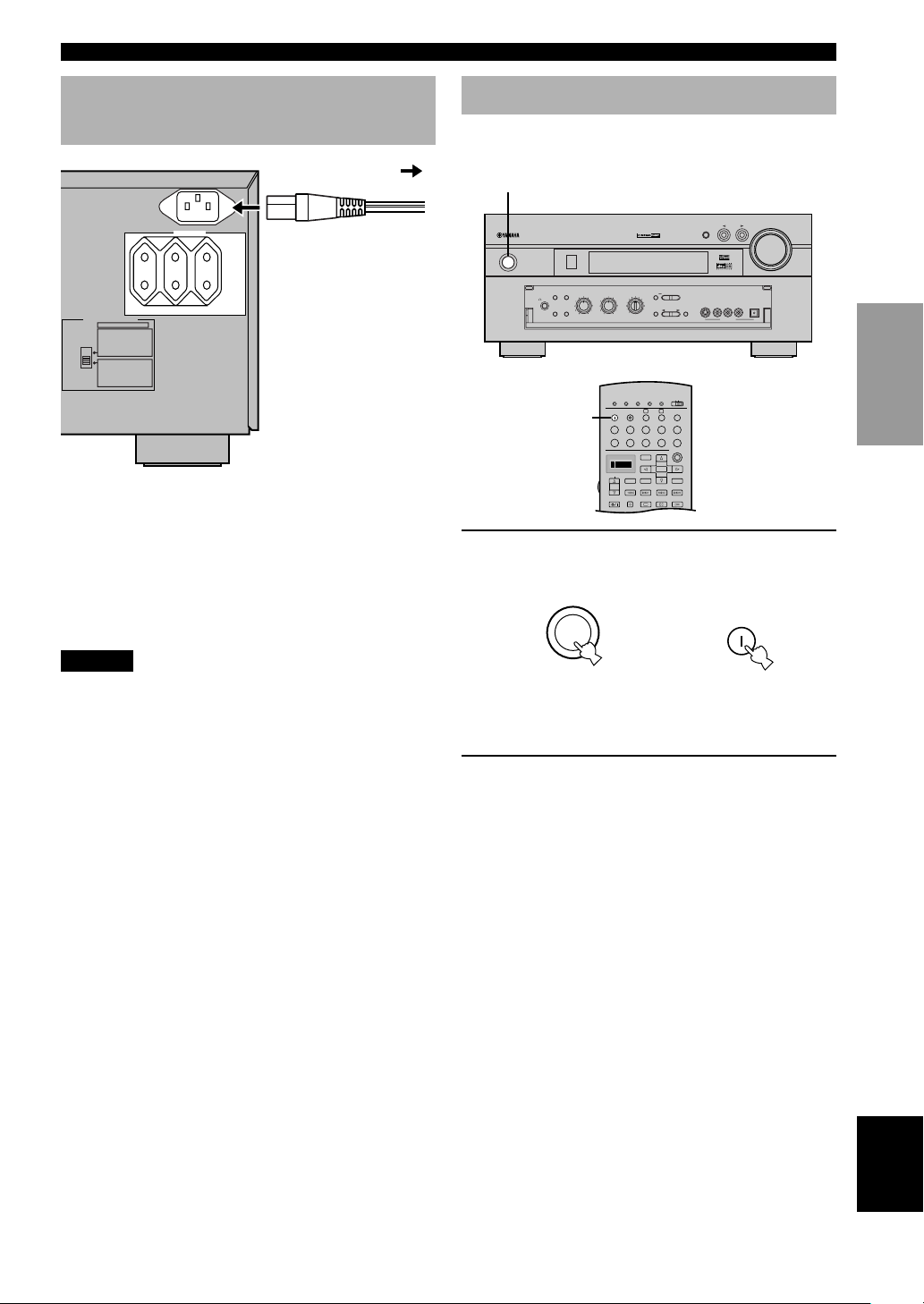
CONNECTIONS
TRANSMIT
RE-NAME
STANDBY
6CH INPUT
SOUND
SYSTEM
CLEAR LEARN MACRO
OFF ON
MACRO
PHONO
A
B
CD
DVD
VCR2/DVR
VCR 1
TITLE
MENU
CHAPTER
PAUSESTOPPOWER
REC
SELECT
DISPLAY
SEARCH
SOURCE
PLAY
– +
ENTER
D-TV/LD
CBL/SAT
CD-R
MD/TAPE
TUNER
V-AUX
POWER
Connecting the Power Supply Cords
To AC outlet
AC OUTLETS
SET BEFORE POWER ON
6ΩMIN. /SPEAKER
REAR :
6ΩMIN. /SPEAKER
REAR CENTER :
4ΩMIN. /SPEAKER
:
CENTER
4ΩMIN. /SPEAKER
:
MAIN A OR B
8ΩMIN. /SPEAKER
A B :
+
8ΩMIN. /SPEAKER
REAR :
8ΩMIN. /SPEAKER
REAR CENTER :
8ΩMIN. /SPEAKER
CENTER
:
8ΩMIN. /SPEAKER
:
MAIN A OR B
+
16ΩMIN. /SPEAKER
A B :
SWITCHED 100W MAX. TOTAL
IMPEDANCE SELECTOR
(Europe model)
■ Connecting the AC power cord
[Europe model]
Plug the power cord into the AC inlet when all
connections are complete, and then plug in this unit to the
wall outlet.
Caution
• Do not use other AC power cords than the one provided.
Otherwise it may result in causing fire or an electrical shock.
[U.K. model]
Plug in this unit to the wall outlet.
■ AC OUTLETS (SWITCHED)
Europe model ............................................... 3 OUTLETS
U.K. model ..................................................... 1 OUTLET
Use these outlets to connect the power cords from your
components to this unit. The power to the AC OUTLETS
is controlled by this unit’s STANDBY/ON (or SYSTEM
POWER and STANDBY). These outlets will supply
power to any connected component whenever this unit is
turned on. The maximum power (total power
consumption of components) that can be connected to the
AC OUTLETS is 100 W.
Turning on the Power
When all connections are completed, turn on the power of
this unit.
1
INPUT
VOLUME
OPTICAL
VIDEO AUX
STANDBY
/
ON
NATURAL SOUND AV RECEIVER
SILENT
PHONES
INPUT MODE
DIGITAL
SPEAKERS
A
B
BASS
PROCESSOR
EXTENSION
DIRECT
– +
– +
TREBLE
BASS
–
NEXT
+
SET MENU
SOURCE
MD/TAPE
DVD
D-TV/LD
CD-R
CBL/SAT
TUNER
CD
VCR1
VCR2
PHONO
/DVR
V-AUX
REC OUT
S VIDEO VIDEO AUDIOLR
6CH
PROGRAM
INPUT
STEREO
EFFECT
1
1 Press STANDBY/ON (SYSTEM POWER on
the remote control) to turn on the power of
this unit.
SYSTEM
STANDBY
/ON
Front panel
or
POWER
Remote control
The level of the main volume, and then the current
DSP program name appear on the front panel
display.
2 Turn on the video monitor connected to this
unit.
INTRODUCTION
PREPARATION
OPERAIONT
BASIC
OPERATION
ADVANCED
INFORMATION
ADDITIONAL
APPENDIX
English
19
Page 22
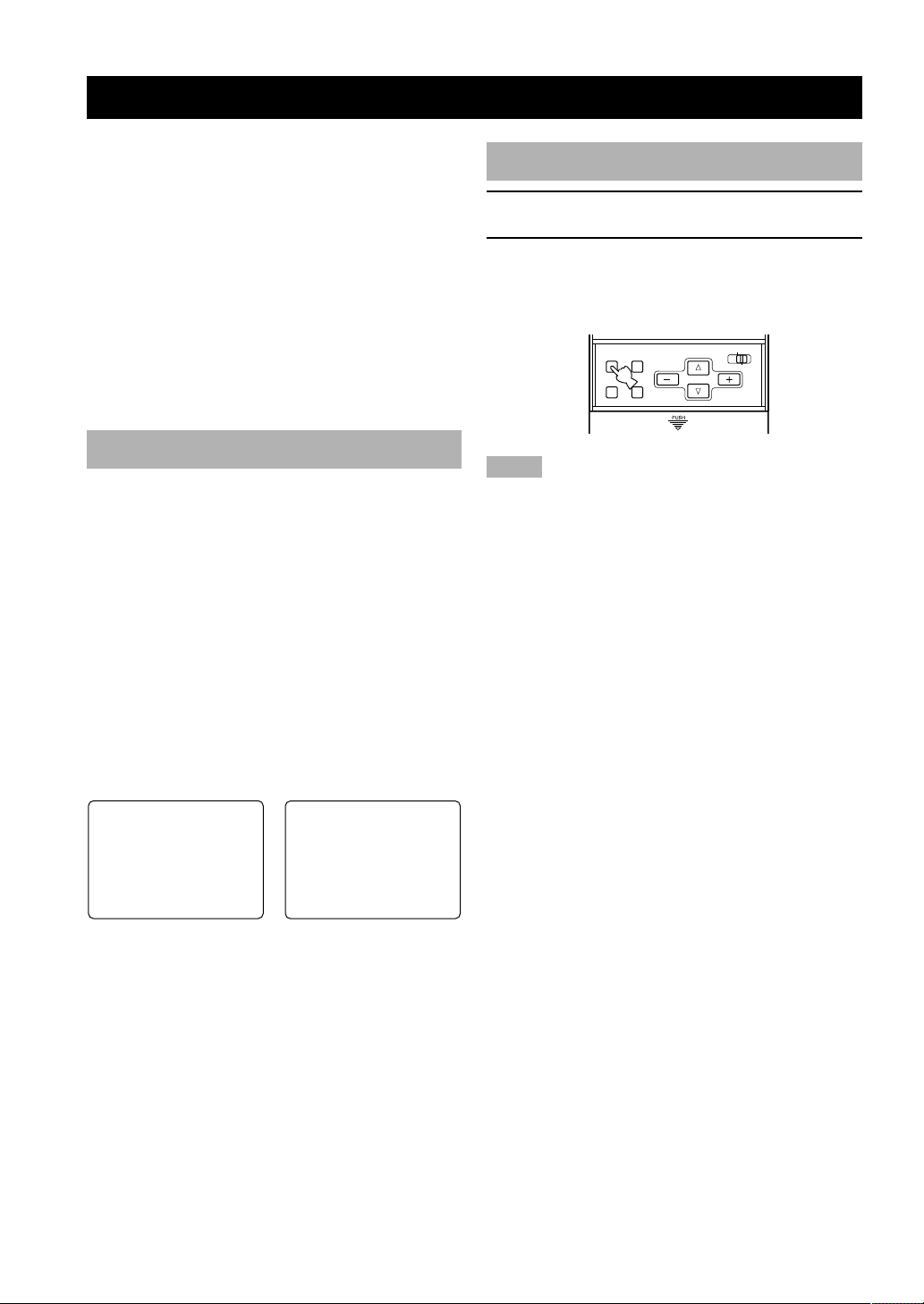
ON-SCREEN DISPLAY (OSD)
You can display the operation information for this unit on
a video monitor. If you display the SET MENU and DSP
program parameter settings on a monitor, it is much easier
to see the available options and parameters than it is by
reading this information on the front panel display.
y
• If a video source is being reproduced, the OSD is
superimposed over the image.
• The OSD signal is not output to the OUT (REC) jack, and will
not be recorded with any video signal.
• You can set the OSD to turn on (blue background) or off when
a video source is not being reproduced (or the source
component is turned off) by using “13 DISPLAY SET” on the
SET MENU (see page 60).
OSD Modes
You can change the amount of information the OSD
shows.
Full display
This mode always shows the DSP program parameter
settings on the video monitor.
Short display
This mode briefly shows the same contents as the front
panel display at the bottom of the screen and then
disappears.
Display off
This mode briefly shows the “DISPLAY OFF” message at
the bottom of the screen and then disappears. Afterwards,
no changes to operations appear on the monitor except
those of the ON SCREEN button.
Selecting the OSD Mode
1 Turn on the video monitor connected to this
unit.
2 Press ON SCREEN on the remote control
repeatedly to change the display mode.
The OSD mode changes in the following order: full
display, short display, and display off.
ON SCREEN
LEVEL
TESTSLEEP
Notes
• If you choose a video input source that has a component
connected to both the S VIDEO IN and composite VIDEO IN
jacks, and both the S VIDEO OUT and composite VIDEO
OUT jacks are connected to a video monitor, the video signal is
output to both the S VIDEO OUT and VIDEO OUT jacks.
However, the OSD is carried only on the S-video signal. If no
video signal is input, the OSD is carried on both the S-video
and composite video signals.
• If your video monitor is connected only to the COMPONENT
VIDEO jacks of this unit, the OSD is not shown. Make sure to
connect your video monitor to the COMPONENT VIDEO
jacks and either VIDEO or S VIDEO jacks if you want to see
the OSD.
• Playing back video software that has an anti-copy signal or
video signals with a lot of noise may produce unstable images.
PARAMETER
SET MENU
P01 CONCERT HALL 1
≥ Europe Hall A
INIT.DLY…………30ms
ROOM SIZE…………1.O
LIVENESS…………………5
P01 CONCERT HALL 1
Europe Hall A
Full display Short display
y
• When you choose the full display mode, INPUT l / h,
VOLUME and some other types of operation information are
displayed at the bottom of the screen in the same format as that
for the front panel display.
• The SET MENU and test tone display appear regardless of the
OSD mode.
20
Page 23
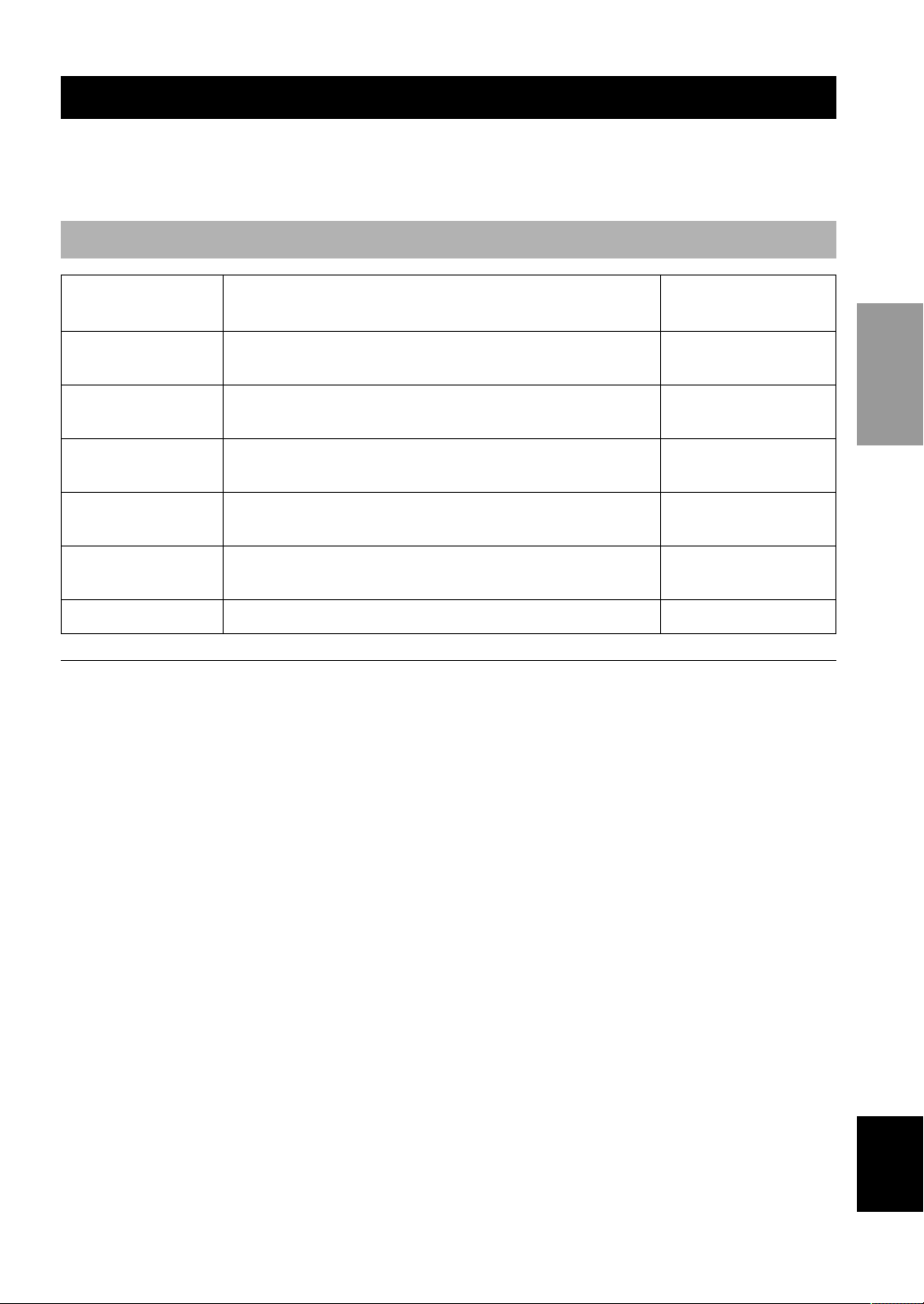
SPEAKER MODE SETTINGS
This unit has 6 SPEAKER SET items on the SET MENU that you must set according to the number of speakers in your
configuration and their size. The following table summarizes these SPEAKER SET items, and shows the initial settings
as well as other possible settings.
Summary of SPEAKER SET Items 1A through 1F
Item
1A CENTER SP
1B MAIN SP
1C REAR L/R SP
1D REAR CT SP
1E LFE/BASS OUT
1F MAIN LEVEL
Selects the output mode according to whether or not a center speaker is
being used and its performance.
Selects the output mode according to the performance of the main
speakers.
Selects the output mode according to whether or not rear L/R speakers
are being used and their performance.
Selects the output mode according to whether or not a rear center
speaker is being used and its performance.
Selects the speaker according to use for LFE signal output and low bass
signal.
Selects the main speaker level.
If the initial settings shown in the above table are not appropriate for your speaker configuration,
change settings following the steps described in “1 SPEAKER SET” from page 51 to 54.
Description
Control value (default
setting indicated in bold)
LRG/SML/NONE
LARGE/SMALL
LRG/SML/NONE
LRG/SML/NONE
SWFR/MAIN/BOTH
Normal/–10 dB
INTRODUCTION
PREPARATION
OPERAIONT
BASIC
OPERATION
ADVANCED
21
INFORMATION
ADDITIONAL
APPENDIX
English
Page 24
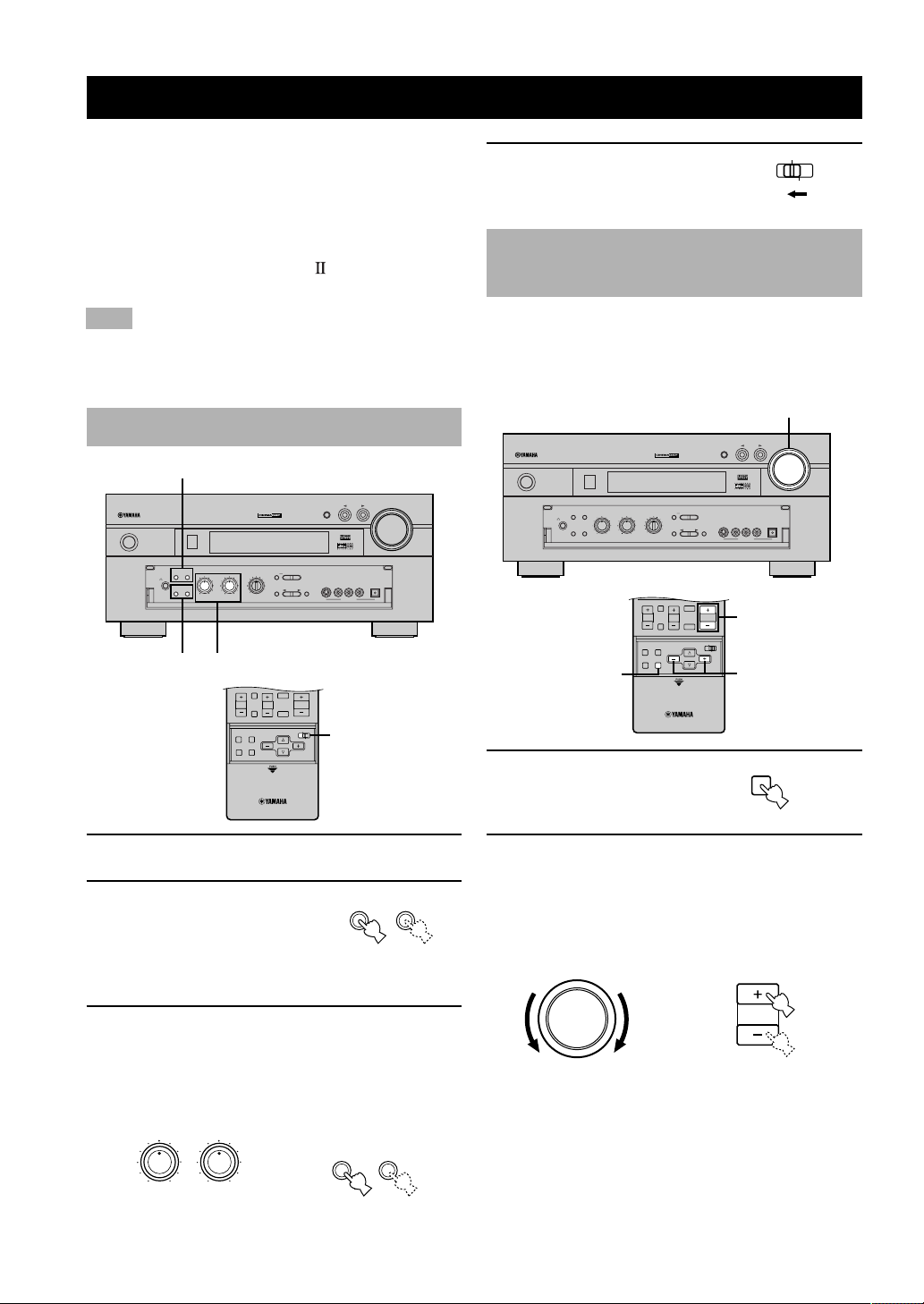
MUTE
VOLUME
STEREO
TV INPUT
TV VOL
CH
PRESET
DISC
PARAMETER
SET MENU
EFFECT
LEVEL
ON SCREEN
TESTSLEEP
TV MUTE
A/B/C/D/E
ADJUSTING THE SPEAKER OUTPUT LEVELS
MUTE
VOLUME
STEREO
TV INPUT
TV VOL
CH
PRESET
DISC
PARAMETER
SET MENU
EFFECT
LEVEL
ON SCREEN
TESTSLEEP
TV MUTE
A/B/C/D/E
This section explains how to adjust the speaker output
levels by using the test tone generator. When this
adjustment is made, the output level heard at the listening
position will be the same from each speaker. This is
important for the best performance of the digital sound
field processor, and various decoders (Dolby Digital,
Dolby Pro Logic, Dolby Pro Logic
, DTS, DTS ES, and
DTS Neo: 6).
Note
• Since this unit cannot enter the test mode while headphones are
connected to this unit, be sure to unplug the headphones from
the PHONES jack when using the test tone.
Before You Begin
2
INPUT
VOLUME
OPTICAL
VIDEO AUX
STANDBY
/
ON
NATURAL SOUND AV RECEIVER
SILENT
PHONES
INPUT MODE
DIGITAL
SPEAKERS
A
B
BASS
PROCESSOR
EXTENSION
DIRECT
– +
– +
TREBLE
BASS
–
NEXT
+
SET MENU
SOURCE
MD/TAPE
DVD
D-TV/LD
CD-R
CBL/SAT
TUNER
CD
VCR1
VCR2
PHONO
/DVR
V-AUX
REC OUT
S VIDEO VIDEO AUDIOLR
6CH
PROGRAM
INPUT
STEREO
EFFECT
33
4 Set PARAMETER/SET
MENU on the remote
control to PARAMETER.
PARAMETER
SET MENU
Using the Test Tone (TEST DOLBY SUR.)
Use the test tone to balance the output levels of the 6
speakers required for a surround sound system. The
adjustment of each speaker output level should be made at
your listening position with the remote control.
2
INPUT
VOLUME
OPTICAL
VIDEO AUX
2
3
STANDBY
/
ON
NATURAL SOUND AV RECEIVER
SILENT
PHONES
EXTENSION
SPEAKERS
A
BASS
B
PROCESSOR
DIRECT
1, 4
INPUT MODE
DIGITAL
–
NEXT
+
SET MENU
SOURCE
MD/TAPE
DVD
D-TV/LD
CD-R
CBL/SAT
TUNER
CD
VCR1
VCR2
PHONO
/DVR
V-AUX
– +
– +
TREBLE
REC OUT
BASS
S VIDEO VIDEO AUDIOLR
6CH
PROGRAM
INPUT
STEREO
EFFECT
4
1 Press TEST to output the
test tone.
1 Turn on the video monitor connected to this
unit.
2 Press SPEAKERS A or B
to select the main
SPEAKERS
AB
speakers to be used.
If you are using two sets of the
main speakers, press both A
and B.
3 Set the BASS and TREBLE controls on the
front panel to the center position and turn off
BASS EXTENSION and PROCESSOR
DIRECT by pressing the buttons.
“BASS EXT. OFF” and “P. DIRECT OFF” appear
on the front panel display.
BASS
PROCESSOR
– +– +
BASS
TREBLE
EXTENSION
DIRECT
Set to OFF.
2 Adjust the volume so you can hear the test
tone.
The test tone is heard from the left main speaker,
center speaker, right main speaker, right rear speaker,
rear center speaker and left rear speaker in order. The
tone is produced for 2.5 seconds each time.
VOLUME
or
Front panel
TEST
VOLUME
Remote control
22
Page 25

CONNECTIONSADJUSTING THE SPEAKER OUTPUT LEVELS
LEFT
CENTER
LEFT SURROUND RIGHT SURROUND
REAR CENTER
RIGHT
The state of the test tone output is also shown on the
monitor by an image of the audio listening room.
This is convenient for adjusting each speaker level.
TEST DOLBY SUR.
LEFT
Front panel display also indicates from which
speaker the test tone is output in the order of TEST
LEFT→TEST CENTER→TEST RIGHT→
TEST R SUR.→TEST REAR CNTR→TEST L SUR.
Note
• If the test tone cannot be heard, turn down the volume, set this
unit in the standby mode and check the speaker connections.
3 Press –/+ repeatedly to
adjust the output level of
the effect speakers so that
the output level coming
from each speaker is the
same.
While adjusting, the test tone is heard from the
selected speaker.
y
• You can stop the sequence temporarily by holding down k / n.
4 When the adjustment is
complete, press TEST to
stop the test tone.
TEST
Notes
• The tonal quality of the center speaker can be adjusted by using
“5 CENTER GEQ” on the SET MENU (see page 55).
• If “1A CENTER SP” on the SET MENU is set to NONE, the
center channel sound is automatically output from the left and
right main speakers.
• If “1C REAR L/R SP” on the SET MENU is set to NONE, the
output level of the rear right, left and center speakers cannot be
adjusted in step 3. The test tone will be circulated in the order
of LEFT→CENTER→RIGHT→LEFT..., skipping the rear right
and left speakers and the rear center speaker.
• If “1D REAR CT SP” on the SET MENU is set to NONE, the
out level of the rear center speaker cannot be adjusted in step 3.
The test tone will be circulated in the order of
LEFT→CENTER→RIGHT→RIGHT SURROUND→LEFT
SURROUND→LEFT ..., skipping the rear center speaker.
y
• It is not necessary to readjust the speaker level once it is set as
long as you do not change the speakers. You can enjoy listening
to or watching the input source with the desired volume by
adjusting the volume key.
• You can increase the output levels of the effect speakers
(center, left rear and right rear and rear center) to +10 dB. If the
output level of these speakers is lower than that of the main
speakers even after you have increased the output level of these
speakers up to +10 dB, set “1F MAIN LEVEL” on the SET
MENU to –10 dB (see page 54). This setting decreases the
main speaker output level to about one-third of the normal
level. After you have set “1F MAIN LEVEL” on the SET
MENU to –10 dB, adjust the levels for the center and rear
speakers again.
INTRODUCTION
PREPARATION
OPERAIONT
BASIC
OPERATION
ADVANCED
INFORMATION
ADDITIONAL
APPENDIX
23
English
Page 26

BASIC PLAYBACK
HALL 1
6.1/ES
DSP
10KEY
ROCK
CONCERT
MOVIE
THEATER 1
MOVIE
THEATER 2
MUTE
VOLUME
STEREO
TV INPUT
TV VOL
CH
PRESET
DISC
EFFECT
TV MUTE
CONCERT
VIDEOTVTHEATER
ENTER-
TAINMENT
HALL 2
CHURCH
JAZZ CLUB
SELECT
/DTS
SUR.
CHP/INDEX
A/B/C/D/E
1
596
10
010100
11 12
78
234
++
TRANSMIT
RE-NAME
STANDBY
6CH INPUT
SOUND
SYSTEM
CLEAR LEARN MACRO
OFF ON
MACRO
PHONO
A
B
CD
DVD
VCR2/DVR
VCR 1
TITLE
MENU
CHAPTER
PAUSESTOPPOWER
REC
SELECT
DISPLAY
SEARCH
SOURCE
PLAY
– +
ENTER
D-TV/LD
CBL/SAT
CD-R
MD/TAPE
TUNER
V-AUX
POWER
1
STANDBY
/
ON
NATURAL SOUND AV RECEIVER
SILENT
PHONES
3
DIGITAL
SPEAKERS
A
B
BASS
PROCESSOR
EXTENSION
DIRECT
– +
– +
TREBLE
BASS
6
6
–
NEXT
SET MENU
SOURCE
MD/TAPE
DVD
D-TV/LD
CD-R
CBL/SAT
TUNER
CD
VCR1
VCR2
PHONO
PROGRAM
STEREO
/DVR
V-AUX
EFFECT
REC OUT
7
+
6CH
INPUT
4
46
INPUT
INPUT MODE
S VIDEO VIDEO AUDIOLR
VIDEO AUX
VOLUME
OPTICAL
7
1
4
6
1 Press STANDBY/ON (SYSTEM POWER on
the remote control) to turn on the power.
SYSTEM
STANDBY
/ON
Front panel
or
POWER
Remote control
2 Turn on the video monitor connected to this
unit if you will play video sources.
3 Press SPEAKERS A or B
to select the main
speakers to be used.
If you are using two sets of
main speakers, press both A
and B. The speaker indicator(s)
for the selected set(s) lights up
on the front panel display.
SPEAKERS
AB
4 Press INPUT l / h repeatedly (one of the
input selector buttons on the remote control)
to select the input source.
• The selected input source name and input mode
appear on the front panel display for a few
seconds.
INPUT
or
Front panel
VCR DVD TUNER CD
VCR2/DVR
TV/LD
CBL/SAT
D
MD/TAPE
SP
A
DVD AUTO
V-AUX
D-TV/LD
Remote control
CD RV AUX 1
TUNER
CBL/SAT
Selected input source
To select a source connected to the 6CH INPUT
jacks
Press 6CH INPUT until “6CH INPUT” appears on the
front panel display.
6CH INPUT
or
6CH INPUT
Remote controlFront panel
Notes
• If “6CH INPUT” is shown on the front panel display, no other
source can be played. To select another input source with
INPUT l / h (one of the input selector buttons), press 6CH
INPUT to turn off “6CH INPUT” from the front panel display.
• If you want to enjoy an audio source connected to the 6CH
INPUT jacks together with a video source, first select the video
source and then press 6CH INPUT.
MD/TAPE
VCR 1
PHONO
CD-R
VCR2/DVR
PHONO
CD
DVD
VOLUME
LR
24
Page 27

BASIC PLAYBACK
PHONO
CD
DVD
VCR2/DVR
VCR 1
D-TV/LD
CBL/SAT
CD-R
MD/TAPE
TUNER
V-AUX
5 Start playback or select a broadcast station
on the source component.
Refer to the operation instructions for the
component.
6 Adjust the volume to the desired output
level.
If desired, use BASS, TREBLE and BASS
EXTENSION. These controls are only effective for
sound from the main speakers.
VOLUME
or
VOLUME
Remote control
– +– +
BASS
EXTENSION
TREBLE
BASS
Front panel
Note
• If the component connected to the VCR 1 OUT, VCR 2/DVR
OUT, CD-R OUT and MD/TAPE OUT jacks is turned off, the
reproduced sound may be distorted or the volume may be
lowered for the characteristics of AV component. In this case,
turn on the component.
7 Select a DSP program if desired.
Use PROGRAM l / h (DSP program buttons on
the remote control) to select a DSP program. See
pages 30 to 35 for details about the DSP program.
HALL 1
DSP
PROGRAM
10KEY
or
ROCK
CONCERT
MOVIE
THEATER 1
1
596
HALL 2
ENTER-
TAINMENT
MOVIE
THEATER 2
CHURCH
JAZZ CLUB
234
CONCERT
VIDEOTVTHEATER
78
/DTS
SUR.
SELECT
11 12
10
++
0
10
100
■ BGV (background video) function
The BGV function allows you to combine a video image
from a video source with a sound from an audio source.
For example, you can enjoy listening to classical music
while having beautiful scenery from the video source on
the video monitor.
Select a source from the video group and then select a
source from the audio group with the input selector
buttons on the remote control. This selection for BGV
cannot be made with INPUT l / h on the front panel.
■ To mute the sound
Press MUTE on the
remote control.
MUTE
To resume the audio output,
press MUTE again.
y
• You can also cancel mute to press any operation buttons such as
VOLUME +/–.
• During muting, the “MUTE” indicator flashes on the front
panel display.
■ When you have finished using
this unit
Press STANDBY/ON (STANDBY on the
remote control) to set this unit in the
standby mode.
STANDBY
/ON
Front panel
or
STANDBY
Remote control
INTRODUCTION
PREPARATION
OPERATION
BASIC
OPERATION
ADVANCED
INFORMATION
ADDITIONAL
Front panel Remote control
APPENDIX
English
25
Page 28

BASIC PLAYBACK
Input Modes and Indications
This unit comes with various input jacks. You can set the
priority of the input signal among different types of input
signals.
When you turn on the power of this unit, the input mode
is set according to “8 INPUT MODE” on the SET MENU
(see page 57 for details).
Press INPUT MODE (the input selector
button that you have pressed to select the
input source on the remote control)
repeatedly until the desired input mode is
shown on the front panel display.
INPUT MODE
VCR DVD TUNER CD
VCR2/DVR
SP
A
or
TV/LD
CBL/SAT
D
MD/TAPE
DVD AUTO
TUNER
V-AUX
D-TV/LD
CBL/SAT
Remote controlFront panel
CD RV AUX 1
Input mode
AUTO: In this mode, the input signal is
automatically selected in the following
order:
1) Dolby Digital or DTS signal
2) Digital (PCM) signal
3) Analog signal
DTS: In this mode, only the digital input signal
encoded with DTS is selected even if
another signal is input at the same time.
ANALOG: In this mode, only the analog input signal is
selected even if a digital signal is input at
the same time.
Notes
• If digital signals are input from both the COAXIAL and
OPTICAL jacks, the digital signal from the COAXIAL jack
has precedence over the OPTICAL jack.
• When AUTO is selected, this unit automatically determines the
type of signal. If this unit detects a Dolby Digital or DTS
signal, the decoder automatically switches to the appropriate
setting.
• In playing the disc encoded with Dolby Digital or DTS on
some LD or DVD players, the sound output delays for a
moment when playback resumes after a search because the
digital signal is selected again.
• When playing the LD source that has not been digitally
recorded, the sound may not be output for some LD players. In
this case, set the input mode to ANALOG.
MD/TAPE
VCR 1
PHONO
CD-R
VCR2/DVR
PHONO
CD
DVD
VOLUME
LR
■ Notes on the digital signal
The digital input jacks of this unit can also handle
96-kHz sampling digital signals. (To utilize this, use a
source that supports 96-kHz sampling digital signals and
set the player for digital output. Refer to the operation
instructions for the player.) Note the following when a 96kHz sampling digital signal is input to this unit:
– DSP programs cannot be selected. Sound will be output
as normal 2-channel stereo sound from only the left and
right main speakers.
Note
• If “1B MAIN SP” on the SET MENU is set to SMALL and
“1E LFE/BASS OUT” is set to SWFR, or “1E LFE/BASS
OUT” is set to BOTH, the sound is also output from the
subwoofer.
–“Adjusting the Level of the Effect Speakers” described
on page 61 cannot be made.
■ Notes on playing DTS-CD/LDs
• If the digital output data of the player has been
processed in any way, you may not be able to perform
DTS decoding even if you make a digital connection
between this unit and the player.
• If you play a source encoded with a DTS signal and
set the input mode to ANALOG, this unit may
reproduce the noise of an unprocessed DTS signal. In
this case, connect the source to a digital input jack and
set the input mode to AUTO or DTS.
• If you switch the input mode to ANALOG while
playing a source encoded with a DTS signal, this unit
reproduces no sound.
• If you play a source encoded with a DTS signal with
the input mode set to AUTO;
– This unit automatically switches to the DTS-
decoding mode (The “t” indicator lights up.)
after having detected the DTS signal. When playback
of the DTS source is completed, the “t” indicator
may flash. While this indicator is flashing, only DTS
source can be played. If you want to play a normal
PCM source soon, set the input mode back to AUTO.
– The “t” indicator may flash when a search or
skip operation is performed while the DTS source is
playing back with the input mode set to AUTO. If
this status continues for longer than 30 seconds, this
unit will automatically switch from “DTS-decoding”
mode to PCM digital signal input mode. The “t”
indicator will turn off.
26
Page 29

BASIC PLAYBACK
HALL 1
6.1/ES
DSP
10KEY
ROCK
CONCERT
MOVIE
THEATER 1
MOVIE
THEATER 2
MUTE
VOLUME
STEREO
TV INPUT
TV VOL
CH
PRESET
DISC
EFFECT
TV MUTE
CONCERT
VIDEOTVTHEATER
ENTER-
TAINMENT
HALL 2
CHURCH
JAZZ CLUB
SELECT
/DTS
SUR.
CHP/INDEX
A/B/C/D/E
1
596
10
010100
11 12
78
234
++
Selecting a Sound Field Program
You can enhance your listening experience by selecting a
DSP program. There are 11 programs with sub-programs
available with this unit. However the selection depends on
the input signal format and not all the sub-programs are
possible for all input signal formats. For details about
each program, see pages 30 to 35.
INPUT
VOLUME
OPTICAL
VIDEO AUX
STANDBY
/
ON
NATURAL SOUND AV RECEIVER
SILENT
PHONES
INPUT MODE
DIGITAL
SPEAKERS
A
B
BASS
PROCESSOR
EXTENSION
DIRECT
– +
– +
TREBLE
BASS
–
NEXT
+
SET MENU
SOURCE
MD/TAPE
DVD
D-TV/LD
CD-R
CBL/SAT
TUNER
CD
VCR1
VCR2
PHONO
/DVR
V-AUX
REC OUT
S VIDEO VIDEO AUDIOLR
6CH
PROGRAM
INPUT
STEREO
EFFECT
2
1 2,3
DSP
1 Set 10KEY/DSP to DSP on
the remote control.
10KEY
2 Press PROGRAM l / h (one of the DSP
program buttons on the remote control) to
select the desired program.
The name of the selected program appears on the
front panel display.
HALL 1
DSP
PROGRAM
Front panel
10KEY
or
HALL 2
234
1
ROCK
ENTER-
CONCERT
TAINMENT
596
MOVIE
MOVIE
THEATER 1
THEATER 2
6.1/ES
CHP/INDEX
10
0
Remote control
CHURCH
JAZZ CLUB
CONCERT
VIDEOTVTHEATER
78
/DTS
SUR.
SELECT
11 12
++
10
100
3 After selecting the desired program, press
the same button repeatedly to select the
desired sub-program if available.
For example, to select the sub-program “DGTL Sci-
Fi”, press MOVIE THEATER 1 repeatedly.
HALL 1
DSP
10KEY
Program name
VCR DVD TUNER CD
1
VCR2/DVR
DIGITAL
SP
A
CBL/SAT
MOVIE THEATER
DSP
Notes
• Choose a DSP program based on your listening preference, and
not on the name of the program. The acoustics of your listening
room affect the DSP program. Minimize the sound reflections
in your room to maximize the effect created by the program.
• When you select an input source, this unit automatically selects
the last DSP program used with that source.
• When you set this unit in the standby mode, the current source
and DSP program are memorized and are automatically
selected when you turn on the power again.
• If a Dolby Digital or DTS signal is input when the input mode
is set to AUTO, the DSP program (No. 9–11) automatically
switches to the appropriate decoding program.
• When a monaural source is being played with PRO LOGIC/
Normal or PRO LOGIC/Enhanced, PRO LOGIC Movie, or
Neo: 6 Cinema, no sound will be heard from the main speakers
and the rear speakers. Sound can only be heard from the center
speaker. However, if “1A CENTER SP” on the SET MENU is
set to NONE, the center channel sound is output from the main
speakers.
• When a source connected to the 6CH INPUT jacks of this unit
is selected, the digital sound field processor cannot be used.
• When 96-kHz sampling digital signals are input to this unit, the
DSP program cannot be selected. In this case, the sound is
reproduced as normal 2-channel stereo.
HALL 2
CHURCH
JAZZ CLUB
234
1
ROCK
CONCERT
ENTER-
CONCERT
VIDEOTVTHEATER
TAINMENT
78
596
1
MOVIE
THEATER 2
/DTS
SUR.
SELECT
11 12
10
++
0
10
100
CD RV AUX
MD/TAPE
6.1/ES
CHP/INDEX
MOVIE
THEATER 1
TV/LD
D
DGTL Sci-Fi
Sub-program name
PHONO
VOLUME
LCR
RL
LFE
RR
INTRODUCTION
PREPARATION
OPERATION
BASIC
OPERATION
ADVANCED
INFORMATION
ADDITIONAL
Program name
VCR DVD TUNER CD
1
VCR2/DVR
DSP
DIGITAL
TV/LD
CBL/SAT
D
MOVIE THEATER
SP
A
DGTL Spectacle
CD RV AUX
MD/TAPE
1
PHONO
VOLUME
L C R
RL
LFE
APPENDIX
RR
Sub-program name
English
27
Page 30

BASIC PLAYBACK
HALL 1
6.1/ES
DSP
10KEY
ROCK
CONCERT
MOVIE
THEATER 1
MOVIE
THEATER 2
MUTE
VOLUME
STEREO
TV INPUT
TV VOL
CH
PRESET
DISC
EFFECT
TV MUTE
CONCERT
VIDEOTVTHEATER
ENTER-
TAINMENT
HALL 2
CHURCH
JAZZ CLUB
SELECT
/DTS
SUR.
CHP/INDEX
A/B/C/D/E
1
596
10
010100
11 12
78
234
++
Selecting PRO LOGIC or Neo: 6
You can enjoy the 2-channel sources decoded into five or
six discrete channels by selecting PRO LOGIC
or Neo:
6 in the program No. 11.
INPUT
VOLUME
OPTICAL
VIDEO AUX
STANDBY
/
ON
NATURAL SOUND AV RECEIVER
SILENT
PHONES
INPUT MODE
DIGITAL
SPEAKERS
A
B
BASS
PROCESSOR
EXTENSION
DIRECT
– +
– +
TREBLE
BASS
–
NEXT
+
SET MENU
SOURCE
MD/TAPE
DVD
D-TV/LD
CD-R
CBL/SAT
TUNER
CD
VCR1
VCR2
PHONO
/DVR
V-AUX
REC OUT
S VIDEO VIDEO AUDIOLR
6CH
PROGRAM
INPUT
STEREO
EFFECT
2
2,3,4
1 Select a 2-channel source and start playback
on the source component.
2 Select PRO LOGIC (Movie/Music) or Neo: 6
(Cinema/Music) by pressing PROGRAM l /
h on the front panel.
PROGRAM
Front panel
3 Press the numeric button 12 repeatedly to
select the decoder; PRO LOGIC, PRO LOGIC
or Neo: 6.
The decoder selection switches among PRO LOGIC,
PRO LOGIC and Neo: 6 on the front panel
display.
HALL 1
DSP
10KEY
6.1/ES
CHP/INDEX
ROCK
CONCERT
MOVIE
THEATER 1
1
596
HALL 2
ENTER-
TAINMENT
MOVIE
THEATER 2
10
CHURCH
JAZZ CLUB
234
CONCERT
VIDEOTVTHEATER
78
/DTS
SUR.
SELECT
11 12
++
0
10
100
4 After deciding on the decoder (PRO LOGIC
or Neo: 6), select the mode to suit the
source by pressing the numeric button 11.
The selection switches as follow;
PRO LOGIC
(when PRO LOGIC
Neo: 6 Cinema ↔ Neo: 6 Music
(when Neo: 6 is selected)
■ Playing the Dolby Digital Matrix
6.1 or DTS ES software
Press 6.1/ES to turn on the Dolby Digital Matrix 6.1 or
DTS ES decoder to listen to the Dolby Digital Matrix 6.1
and DTS ES software with a rear center speaker.
Movie ↔ PRO LOGIC Music
is selected)
HALL 1
DSP
10KEY
6.1/ES
CHP/INDEX
1
ROCK
CONCERT
596
MOVIE
THEATER 1
6.1/ES
CHP/INDEX
HALL 2
ENTER-
TAINMENT
MOVIE
THEATER 2
10
CHURCH
JAZZ CLUB
234
CONCERT
VIDEOTVTHEATER
78
/DTS
SUR.
SELECT
11 12
++
0
10
100
(For remote control only)
2 Press the numeric button 11 on the remote
control.
The previously selected sub program appears on the
VCR DVD TUNER CD
1
DSP
6.1/ES
VCR2/DVR
DIGITAL
TV/LD
CBL/SAT
D
MOVIE THEATER
SP
A
Spectacle 6.1
CD RV AUX
MD/TAPE
1
front panel display.
HALL 1
DSP
10KEY
6.1/ES
CHP/INDEX
HALL 2
1
234
ROCK
ENTER-
CONCERT
TAINMENT
596
MOVIE
MOVIE
THEATER 1
THEATER 2
10
0
CHURCH
JAZZ CLUB
CONCERT
VIDEOTVTHEATER
78
/DTS
SUR.
SELECT
11 12
++
10
100
Remote control
VCR DVD TUNER CD
1
VCR2/DVR
DSP
/
PRO LOGIC
TV/LD
CBL/SAT
D
SP
A
CD RV AUX
MD/TAPE
PRO LOGIC
PRO LOGIC
PHONO
VOLUME
LR
The “ c ” indicator lights up.
The display changes AUTO → Disc6.1 → Mtrx6.1 →
OFF each time the 6.1/ES button is pressed.
Notes
• No sound will be output from the rear center speaker if you
have set “1C REAR L/R SP” on the SET MENU to NONE.
• The rear center speaker can be used when playing a 5.1channel source also.
PHONO
VOLUME
LCR
RL
RC RR
28
Page 31

BASIC PLAYBACK
AUTO: This mode automatically switches Dolby
Digital Matrix 6.1/DTS ES Matrix 6.1/DTS
ES Discrete 6.1 depending on the signal in
the input source that this unit can detect.
Rear center speaker does not work for 5.1
channel sources.
Disc6.1: This mode can be selected only when the
source with DTS ES Discrete format has
been detected.
Mtrx6.1: This mode makes 6-channel playback of the
input source through the Matrix 6.1 decoder.
OFF: Rear center speaker does not work in this
mode. (Except for when the DSP program
“6ch Stereo” or “Neo: 6” is selected.)
■ Virtual CINEMA DSP and SILENT
CINEMA DSP
Virtual CINEMA DSP
With the Virtual CINEMA DSP, you can enjoy all the
DSP programs without rear speakers. It creates the virtual
speakers to reproduce the natural sound field.
The sound field processing is changed to the Virtual
CINEMA DSP mode according to the selected DSP
program by setting “1C REAR L/R SP” on the SET
MENU to NONE.
Note
• This unit is not set in the virtual CINEMA DSP mode even if
“1C REAR L/R SP” is set to NONE in the following cases:
– when the 6ch Stereo, DOLBY DIGITAL Normal, Pro Logic
Normal, Pro Logic , DTS Normal or Neo: 6 program is
selected;
– when the sound effect is turned off;
– when 6CH INPUT is selected as the input source;
– when 96-kHz sampling digital signals are input to this unit;
– when using the test tone; or
– when connecting the headphones.
SILENT CINEMA DSP
You can enjoy the powerful sound field as if there were
actual speakers with the SILENT CINEMA DSP. You can
listen to SILENT CINEMA DSP by connecting your
headphones to the PHONES jack while the digital sound
field processor is on. Enjoy all the DSP program using the
headphones. The “SILENT” indicator lights up on the
front panel display. (If the sound effect is off, you listen to
the source with normal stereo reproduction.)
Notes
• This unit is not set in the SILENT CINEMA DSP mode even if
the sound effect is on;
– when 96-kHz sampling digital signals are input to this unit.
• The sound of LFE channel will be mixed and output from the
headphone.
■ Normal Stereo Reproduction
Press STEREO/EFFECT to turn off the sound
effect for normal stereo reproduction.
Press STEREO/EFFECT again to turn the sound
effect back on.
STEREO
EFFECT
Front panel
or
STEREO
EFFECT
Remote control
Notes
• If you turn off the sound effect, no sound is output from the
center speaker, rear speakers and rear center speaker.
• If you turn off the sound effect while a Dolby Digital or DTS
signal is being output, the dynamic range of the signal is
automatically compressed and the sounds of the center and rear
speaker channels are mixed and output from the main speakers.
• The volume may be greatly reduced when you turn off the
sound effect or if you set “11 D-RANGE” on the SET MENU
to MIN. In this case turn on the sound effect.
■ Displaying the information about
the input source
You can display the information such as the type, format
and sampling frequency of the signal input from the
component connected to this unit.
1 Select the input source you want to obtain
the information about by pressing an input
selector button.
PHONO
CD-R
MD/TAPE
TUNER
V-AUX
D-TV/LD
CBL/SAT
2 Press STEREO/EFFECT to
light STEREO.
CD
VCR2/DVR
DVD
VCR 1
STEREO
EFFECT
3 Press k/n to display the information about
the input signal.
ON SCREEN
LEVEL
TESTSLEEP
PARAMETER
SET MENU
INTRODUCTION
PREPARATION
OPERATION
BASIC
OPERATION
ADVANCED
INFORMATION
ADDITIONAL
APPENDIX
English
29
Page 32

DIGITAL SOUND FIELD PROCESSING (DSP)
Understanding Sound Fields
A sound field is defined as the “characteristic sound reflections of a
particular space.” In concert halls and other music venues, we hear
early reflections and reverberations as well as the direct sound
produced by the artist(s). The variations in the early reflections and
other reverberations among the different music venues is what gives
each venue its special and recognizable sound quality.
YAMAHA sent teams of sound engineers all around the world to
measure the sound reflections of famous concert halls and music
venues, and collect detailed sound field information such as the
direction, strength, range, and delay time of those reflections. Then
we stored this enormous amount of data in the ROM chips of this
unit.
■ Recreating a sound field
Recreating the sound field of a concert hall or an opera house requires localizing the virtual sound sources in your
listening room. The traditional stereo system that uses only two speakers is not capable of recreating a realistic sound
field. YAMAHA’s DSP requires four effect speakers to recreate sound fields based on the measured sound field data.
The processor controls the strength and delay time of the signals output from the four effect speakers to localize the
virtual sound sources in a full circle around the listener.
Hi-Fi DSP Programs
The following list gives you a brief description of the sound fields produced by each of the DSP programs. Keep in
mind that most of these are precise digital recreations of actual acoustic environments.
No.
1
CONCERT HALL 1
2
CONCERT HALL 2
3
CHURCH
Program
Europe Hall A
Europe Hall B
U.S.A. Hall C
Live Concert
Freiburg
Royaumont
This is a large fan-shaped concert hall with approximately 2500 seats.
There is relatively little reflection from the walls, and sound spreads
finely and beautifully.
This is a large shoe-box type concert hall with less than 2400 seats
located in Frankfurt. This hall has a very solid, powerful sound. The
listener’s virtual seat is in the center-right section on the first floor.
This is a large 2600 seat concert hall in the United States which features
a fairly traditional European design. The middle and high frequencies
are richly and beautifully reinforced.
A large round concert hall with a rich surround effect. Pronounced
reflections from all directions emphasize the extension of sounds. The
sound field has a great deal of presence, and your virtual seat is near the
center, close to the stage.
This program recreates the acoustic environment of a big church located
in south Germany. The reverberation delay is very long while the early
reflections are smaller than with other sound field programs.
This program features the sound field created by the refectory (dining
hall) of a beautiful medieval Gothic monastery located in Royaumont on
the outskirts of Paris.
Features
30
Page 33

DIGITAL SOUND FIELD PROCESSING (DSP)
No.
4
JAZZ CLUB
5
ROCK CONCERT
6
ENTERTAINMENT
Program
Village Gate
The Bottom Line
The Roxy Theatre
Arena
Disco
6ch Stereo
Features
This is the sound field at a jazz club in New York. It is in a basement
and has a relatively spacious floor area. The listener’s virtual seat is at
the center left of the hall.
This is the sound field at stage front in “The Bottom Line”, a famous
New York jazz club. The floor can seat 300 people to the left and right
in a sound field offering a real and vibrant sound.
The ideal program for lively, dynamic rock music. The data for this
program was recorded at LA’s “hottest” rock club. The listener’s virtual
seat is at the center-left of the hall.
A classic shoe-box type concert hall. This program gives you long
delays between direct sounds and effect sounds, with the extraordinarily
spacious feel of a large arena.
This program recreates the acoustic environment of a lively disco in the
heart of a big city. The sound is dense and highly concentrated.
Using this program increases the listening position range. This is a
sound field suitable for background music at parties.
INTRODUCTION PREPARATION
OPERATION
BASIC
OPERATION
ADVANCED
INFORMATION
ADDITIONAL
APPENDIX
English
31
Page 34

CINEMA-DSP
Sound Design of CINEMA-DSP
Filmmakers intend the dialog to be located right on the screen, the effect sound a little farther back, the music spread
even farther back, and the surround sound around the listener. Of course, all of these sounds must be synchronized with
the images on the screen.
CINEMA-DSP is an upgraded version of YAMAHA DSP specially designed for movie soundtracks. CINEMA-DSP
integrates the DTS, Dolby Digital, and Dolby Pro Logic surround sound technologies with YAMAHA DSP sound field
programs to provide the surround sound field. It recreates the most complete movie sound design in your audio room. In
CINEMA-DSP sound field programs, YAMAHA’s exclusive DSP processing is added to the right and left Main and
Center channels, so the listener can enjoy realistic dialogue, depth of sound, smooth transition between sound sources,
and a surround sound field that goes beyond the screen.
When a DTS or Dolby Digital signal is detected, the CINEMA-DSP sound field processor automatically chooses the
most suitable sound field program for that signal.
L SURROUND SOUND FIELD
PRESENCE SOUND FIELD
EFFECT MUSIC
DIALOG
R SURROUND SOUND FIELD
In addition to the DSP, this unit is equipped with various precise decoders; Dolby Pro Logic/Pro Logic /DTS Neo: 6
decoder for 2-channel sources, Dolby Digital/DTS decoder for multi-channel sources and Dolby Digital Matrix 6.1 or
DTS ES decoder for a rear center channel. You can select the CINEMA-DSP program to optimize these decoders and
the DSP sound patterns depending on the input source.
32
Page 35

CINEMA-DSP
The 6-channel soundtracks found on 70-mm film produce precise sound field localization and rich, deep sound without
using matrix processing. This unit’s MOVIE THEATER programs provide the same quality of sound and sound
localization that 6-channel soundtracks do. The built-in Dolby Digital or DTS decoder brings the professional-quality
sound designed for movie theaters into your home. With this unit’s MOVIE THEATER programs, you can recreate a
dynamic sound that gives you the feeling of being at a public theater in your listening room by using Dolby Digital or
DTS technology.
■ Dolby Digital/DTS + DSP sound field effect
Presence DSP
sound field
These programs use YAMAHA’s tri-field DSP processing
on each of the Dolby Digital or DTS signals for the front,
left surround and right surround channels. This processing
enables this unit to reproduce the immense sound field
and surround expression of a Dolby Digital- or DTSequipped movie theater without sacrificing the clear
separation of all channels.
INTRODUCTION PREPARATION
Left surround DSP
sound field
Right surround DSP
sound field
■ Dolby Digital Matrix 6.1/DTS ES + DSP sound field effect
These programs provide you with the maximum experience of the spacious surround effects since an extra rear center
DSP sound field created from the rear center channel is added.
■ Dolby Pro Logic + DSP sound field effect
Presence DSP
sound field
Surround DSP
sound field
Most movie software has 4-channel (left, center, right and
surround) sound information encoded by Dolby Surround
matrix processing and stored on the left and right tracks.
These signals are processed by the Dolby Pro Logic
decoder. The MOVIE THEATER programs are designed
to recreate the spaciousness and delicate nuances of
sound that tend to be lost in the encoding and decoding
processes.
■ Dolby Pro Logic /DTS Neo: 6
Dolby Pro Logic and DTS Neo: 6 equipped on this unit decode the 2-channel Dolby Surround software into five
discrete full-range channels (3 channels in front and 2 or 3 channels in rear). They also provide two modes; MOVIE/
CINEMA for movies and MUSIC for 2-channel source.
OPERATION
BASIC
OPERATION
ADVANCED
INFORMATION
ADDITIONAL
33
APPENDIX
English
Page 36

CINEMA-DSP
CINEMA-DSP Programs
■ For movie programs: No. 9 to 11
According to the input signal format, this unit automatically chooses the appropriate decoder and DSP sound field
pattern.
Table of Program Names for Each Input Format
No.
9
10
11
Input
Program
MOVIE
THEATER 1
MOVIE
THEATER 2
DOLBY
DIGITAL
DTS DIGITAL
SUR
PRO LOGIC
PRO LOGIC
2 channel
Stereo
70 mm Spectacle
70 mm Sci-Fi
70 mm Adventure
70 mm General
—
—
—
—
Normal
Enhanced
Movie
Music
5.1 channel
DOLBY DIGITAL
DGTL Spectacle
DGTL Sci-Fi
DGTL Adventure
DGTL General
Normal
Enhanced
—
—
—
—
—
—
DTS
DTS Spectacle
DTS Sci-Fi
DTS Adventure
DTS General
—
—
Normal
Enhanced
—
—
—
—
6.1 channel *
DOLBY DIGITAL
Spectacle 6.1
Sci-Fi 6.1
Adventure 6.1
General 6.1
Matrix 6.1
Enhanced 6.1
—
—
—
—
—
—
1
DTS ES
Spectacle ES
Sci-Fi ES
Adventure ES
General ES
—
—
ES Matrix 6.1
ES Discrete 6.1
Enhanced ES
—
—
—
—
2
*
DTS Neo: 6
Cinema
Music
—
—
—
—
—
—
—
—
*1 means the 6.1/ES decoder is ON.
*2 means the DTS ES software encoded with Discrete 6.1 is input.
y
• If a Dolby Digital signal or DTS signal is input when the input mode is set to AUTO, the DSP program will be automatically
switched to the Dolby Digital playback sound field or DTS playback sound field.
• If Dolby Digital Surround EX software or DTS ES software is played when AUTO is selected by pressing the 6.1/ES button on the
remote control, the Dolby Digital Matrix 6.1 or DTS ES decoder usually turns on and the corresponding DSP program is selected.
• 6.1/ES on the remote control can be used to play Dolby Digital or DTS 5.1 channel sources with rear center speaker. In this case the
program name changes to the corresponding name for 6.1 channel.
• When playing 6.1 channel source with 6.1/ES on the remote control off, the program name changes to the corresponding name for
5.1 channel.
Note
• The “ ” indicator does not light up when selecting the program No. 11 except for the Enhanced mode.
34
Page 37

CINEMA-DSP
The following list gives you a brief description of the sound fields produced by each of the DSP programs. Keep in
mind that most of these are precise digital recreations of actual acoustic environments.
Note
• Select the DSP program that you feel sounds best regardless of the name and description given for it below.
INTRODUCTION PREPARATION
No.
9
MOVIE
THEATER 1
10
MOVIE
THEATER 2
Enhanced Mode
11
Program
Spectacle
Sci-Fi
Adventure
General
Features
This program creates the extremely wide sound field of a 70-mm movie theater. It
precisely reproduces the source sound in detail, making both the video and the sound
field incredibly real. This is ideal for any kind of video source encoded with Dolby
Surround, Dolby Digital or DTS (especially large-scale movie productions).
This program clearly reproduces dialog and sound effects in the latest sound form of
science fiction films, thus creating a broad and expansive cinematic space amid the
silence. You can enjoy science fiction films in a virtual-space sound field that includes
Dolby Surround, Dolby Digital and DTS-encoded software employing the most advanced
techniques.
This program is ideal for precisely reproducing the sound design of the newest 70-mm
and multichannel soundtrack films. The sound field is made to be similar to that of the
newest movie theaters, so the reverberations of the sound field itself are restrained as
much as possible.
This program is for reproducing sounds from 70-mm and multichannel soundtrack films,
and is characterized by a soft and extensive sound field. The presence sound field is
relatively narrow. It spatially spreads all around and toward the screen, restraining the
echo effect of conversations without losing clarity.
This program ideally simulates the multi-surround speaker systems of the 35-mm film
theaters. Dolby Pro Logic decoding, Dolby Digital decoding or DTS decoding and digital
sound field processing create precise effects without altering the original sound
orientation.
The surround effects produced by this sound field wrap around the viewer naturally from
the back to the left and right, and toward the screen.
OPERATION
BASIC
OPERATION
ADVANCED
■ For audio-video sources in 2-channel: No. 6 to 8
No.
6
ENTERTAINMENT
7
CONCERT VIDEO
8
TV THEATER
Program
Game
Pop/Rock
Opera
Mono Movie
Variety/Sports
This program adds a deep and spatial feeling to video game sounds.
This program produces an enthusiastic atmosphere and lets you feel as
if you are at an actual jazz or rock concert.
This program provides excellent vocal depth and overall clarity by
restraining excessive reverberation.
The surround sound field is relatively moderate but it reproduces
beautiful sound using data collected from a concert hall.
This program is provided for reproducing monaural video sources (such
as old movies). The program produces the optimum reverberation to
create sound depth using only the presence sound field.
Though the presence sound field is relatively narrow, the surround
sound field employs the sound environment of a large concert hall. With
this program, you can enjoy watching various TV programs such as
news, variety shows, music programs, or sports programs.
Features
35
INFORMATION
ADDITIONAL
APPENDIX
English
Page 38

BASIC RECORDING
REC OUT allows you to record one source while
watching and/or listening to another source.
Recording adjustments and other operations are
performed from the recording components. Refer to the
operation instructions for these components.
INPUT
VOLUME
OPTICAL
VIDEO AUX
STANDBY
/
ON
NATURAL SOUND AV RECEIVER
SILENT
PHONES
INPUT MODE
DIGITAL
SPEAKERS
A
B
BASS
PROCESSOR
EXTENSION
DIRECT
– +
– +
TREBLE
BASS
–
NEXT
+
SET MENU
SOURCE
MD/TAPE
DVD
D-TV/LD
CD-R
CBL/SAT
TUNER
CD
VCR1
VCR2
PHONO
/DVR
V-AUX
REC OUT
S VIDEO VIDEO AUDIOLR
6CH
PROGRAM
INPUT
STEREO
EFFECT
2
1 Turn on the power to this unit and all
connected components.
2 Select the source component you want to
record from by using REC OUT.
• To record the current input source that you are
watching or listening to, set REC OUT to
SOURCE.
SOURCE
DVD
V-AUX
REC OUT
MD/TAPE
CD-R
TUNER
CD
PHONO
D-TV/LD
CBL/SAT
VCR 1
VCR2
/DVR
• To record the other source than the one that you
are watching or listening to, set REC OUT to the
source you want to record.
SOURCE
DVD
V-AUX
REC OUT
MD/TAPE
CD-R
TUNER
CD
PHONO
D-TV/LD
CBL/SAT
VCR 1
VCR2
/DVR
Note
• At this setting, you can change the source to listen to or watch
during recording by pressing INPUT l/h (one of the input
selector buttons on the remote control).
3 Start playback (or select a broadcast station)
on the source component.
4 Start recording on the recording component.
y
• Setting REC OUT to SOURCE and using the BGV function
(see page 25) allows the recording of audio and video from a
different source.
Notes
• Do a test recording before you start an actual recording.
• When this unit is set in the standby mode, you cannot record
between other components connected to this unit.
• The setting of BASS, TREBLE, BASS EXTENSION,
VOLUME, “3 L/R BALANCE” on the SET MENU and DSP
programs does not affect the recorded material.
• A source connected to the 6CH INPUT jacks of this unit
cannot be recorded.
• S-video and composite video signals pass independently
through this unit’s video circuits. Therefore, when recording or
dubbing video signals, if your video source component is
connected to provide only an S-video (or only a composite
video) signal, you can record only an S-video (or only a
composite video) signal by your VCR.
• A given input source is not output on the same REC OUT
channel. (For example, the signal input from VCR 1 IN is not
output on VCR 1 OUT.)
• Check the copyright laws in your country to record from
records, CDs, radio, etc. Recording of copyrighted material
may infringe copyright laws.
If you playback a video source that uses scrambled or
encoded signals to prevent it from being dubbed, the
picture itself may be disturbed due to those signals.
■ Special considerations when
recording DTS software
The DTS signal is a digital bitstream. Attempting to
digitally record the DTS bitstream will result in noise
being recorded. Therefore, if you want to use this unit to
record sources that have DTS signals recorded on them,
the following considerations and adjustments need to be
made.
For LDs, DVDs and CDs encoded with DTS, when your
player is compatible with the DTS format, follow its
operation instruction to make a setting so that the analog
signal will be output from the player.
■ Timer playback/recording
This unit can perform playback or recording with an
external timer (not supplied). Refer to the operation
instruction for the component and the timer to be used.
Notes
• The stored data such as input source will be reflected in the
playback or recording with the timer.
• If you do not want any sound output during the recording with
a timer, turn the volume down.
Memory back-up
The memory back-up circuit prevents the stored data
(input source, volume level, set menu settings and so
on) from being lost even if this unit is in the standby
mode (disconnected from the AC outlet). However if
the timer is turned off for more than one week, the
stored data will be lost.
36
Page 39

REMOTE CONTROL FEATURES
The remote control can operate other A/V components of YAMAHA and other manufacturers as well as this unit. To
control those components, you must set up remote control with the manufacturer codes.
This remote control also has two sophisticated features: Learn and Macro. The Learn feature allows it to acquire
functions from the remote controls of other components in your system (or other household appliances) equipped with
an infrared remote control receiver. The Macro feature allows you to program a series of operations in sequence for
operation by a single button, or to use the factory-set macros to operate other YAMAHA components. These features
make it possible for you to reduce the number of remote control in your entertainment room.
Notes
• For the operating distance of the remote control and notes about batteries, see pages 3 and 7.
• For the name and function of each part and button, see pages 6 and 7.
Control Area
■ Control area of this unit
The control area of this unit is the shaded area shown
below. You can use the functions within this area no
matter which component control area is selected.
MACRO
OFF ON
A
B
PHONO
CD-R
MD/TAPE
VCR 1
VCR2/DVR
6CH INPUT
TITLE
ENTER
MENU
CHAPTER
– +
PAUSESTOPPOWER
HALL 2
CHURCH
JAZZ CLUB
234
CONCERT
ENTER-
TAINMENT
VIDEOTVTHEATER
78
/DTS
MOVIE
SUR.
THEATER 2
10
11 12
0
10
MUTE
VOLUME
CH
STEREO
EFFECT
PARAMETER
CD
DVD
SOUND
PLAY
SELECT
++
SET MENU
100
Input selector
buttons, and Å/ı
buttons
DSP is selected
TRANSMIT
SYSTEM
POWER
V-AUX
D-TV/LD
SELECT
10KEY
6.1/ES
CHP/INDEX
TV VOL
ON SCREEN
SOURCE
DSP
LEVEL
RE-NAME
A/B/C/D/E
TV INPUT
TV MUTE
TESTSLEEP
STANDBY
TUNER
CBL/SAT
DISPLAY
REC
HALL 1
ROCK
CONCERT
MOVIE
THEATER 1
1
596
CLEAR LEARN MACRO
SEARCH
PRESET
DISC
■ Control area for each component
The component control area is the shaded area shown
below. Each component has different functions for the
operation buttons in the component control area. The
component which has been chosen by pressing an input
selector button or SOURCE SELECT k/n can be
controlled and the display window shows the
corresponding name of the component to be operated.
Input selector buttons and Å/
ı buttons switch the control
area for each component.
* Å/ı buttons are to operate
the other components that are
not connected to this unit. Å
and ı buttons cannot be used
as an input selector button.
Factory setting:
Å ........... LD player
ı ..... Satellite tuner
10 key is selected
10KEY
SYSTEM
POWER
V-AUX
D-TV/LD
POWER
6.1/ES
CHP/INDEX
TV VOL
TRANSMIT
SOURCE
SELECT
DSP
RE-NAME
A/B/C/D/E
TV INPUT
TV MUTE
STANDBY
TUNER
CBL/SAT
DISPLAY
HALL 1
ROCK
CONCERT
MOVIE
THEATER 1
REC
1
5
9
CLEAR LEARN MACRO
SEARCH
PRESET
DISC
MACRO
OFF ON
A
B
PHONO
CD-R
MD/TAPE
VCR 1
DVD
VCR2/DVR
6CH INPUT
TITLE
ENTER
MENU
SOUND
CHAPTER
– +
DISPLAY
PAUSESTOP
PLAY
SEARCH
POWER
REC
HALL 2
CHURCH
JAZZ CLUB
234
CONCERT
ENTER-
VIDEOTVTHEATER
TAINMENT
HALL 1
78
6
1
/DTS
MOVIE
SUR.
SELECT
THEATER 2
ROCK
CONCERT
TAINMENT
11 12
10
5
++
0
10
MOVIE
THEATER 1
THEATER 2
6.1/ES
9
CHP/INDEX
MUTE
VOLUME
CH
PRESET
A/B/C/D/E
STEREO
TV INPUT
EFFECT
TV VOL
CH
TV MUTE
DISC
CD
TITLE
ENTER
MENU
CHAPTER
– +
PAUSESTOP
HALL 2
CHURCH
234
CONCERT
ENTER-
VIDEOTVTHEATER
78
6
100
/DTS
MOVIE
SUR.
11 12
10
0
10
SOUND
PLAY
JAZZ CLUB
SELECT
++
100
INTRODUCTION
PREPARATION
BASIC OPERA-
TION
OPERATION
ADVANCED
INFORMATION
ADDITIONAL
APPENDIX
Component control area
There are 13 component control areas (See pages 45 to 49). You can
set up the manufacturer code and program other remote control
functions in each area. See pages 38 to 39.
English
37
Page 40

REMOTE CONTROL FEATURES
Setting the Manufacturer Code
You can control other components by setting a
manufacturer code. A code can be set up in each
component control area.
The following table shows factory-set component
(Library: component category) and the manufacturer code
for each area. If you are to make a setting for different
component from the factory setting, change the library as
described in step 3 on right.
Input area
A
B
PHONO
TUNER
CD
V-AUX
CBL/SAT
MD/TAPE
CD-R
D-TV/LD
VCR 1
VCR 2/DVR
DVD
Component category
(Library)
LD
SATELLITE TUNER
TV
TUNER
CD
VCR
CABLE
MD
CD-R
TV
VCR
VCR
DVD
Manufacturer
YAMAHA
–
–
YAMAHA
YAMAHA
–
–
YAMAHA
YAMAHA
–
–
–
YAMAHA
1 Press an input selector button, Å or ı to
select the source component you want to set
up.
A
B
PHONO
CD
CD-R
MD/TAPE
TUNER
V-AUX
DVD
VCR2/DVR
VCR 1
D-TV/LD
CBL/SAT
3 Press k / n to select the name of your
component’s manufacturer.
You will find the names of most worldwide audiovideo manufacturers in alphabetical order in the
display window.
ENTER
If you want to change a library (component
category), press l / h. You can set a
different component from the input selector
name.
Library choices: DVD, LD, CD, CD-R, MD, TAPE,
TUNER, AMP, TV, CABLE, DBS, SAT, VCR
Note
If the manufacturer of your component has more than one codes,
try each of them until you find the correct one as checking if it
works following step 4.
4 Press one of the buttons shaded below to
check if it works for the component being
set. If it does, the manufacturer code setting
has been correctly made.
6CH INPUT
TITLE
SOURCE
SELECT
ENTER
MENU
DISPLAY
SEARCH
REC
CHAPTER
– +
PAUSESTOPPOWER
SOUND
PLAY
2 Press and hold LEARN for about 3 seconds
by using a ballpoint pen or similar object.
“SETUP” and the selected component name appear
alternately in the display window.
LEARN
Notes
• Press LEARN for at least 3 seconds, otherwise the learning
process is started.
• If you do not press any button within 30 seconds during step 3,
the setup process is canceled. If this happens, start over from
step 2.
38
y
• If you continuously want to set up another code for another
component, press ENTER and repeat steps 1, 3 and 4.
5 Press LEARN again to exit from the setup
mode.
LEARN
Notes
• If you have already programmed a remote control function for
a button, the function by learning or macro programming takes
priority over the setup manufacturer code’s function.
•“ERROR” appears in the display window under the following
circumstances:
– when pressing a button other than the cursor and ENTER;
– when pressing more than one button at once; or
– when MACRO ON/OFF, 10KEY/DSP or PARAMETER/SET
MENU is switched to another position.
Page 41

REMOTE CONTROL FEATURES
LEARN
Programming a New Remote Control Function (Learn Feature)
If you want to program functions not included in the basic
operations covered by the manufacturer code, or a
manufacturer code is not available, the following
procedure needs to be performed. The possible
programming area is the same as a component control
area, so the buttons are programmable independently for
each source component area.
Note
• This remote control transmits infrared rays. If the other remote
control also uses infrared rays, this remote control can learn
most of the other remote control’s functions. However, you
may not be able to program some special signals or extremely
long transmissions. (Refer to the operation instructions for the
other remote control.)
DSP
1 Set 10KEY/DSP to 10KEY.
10KEY
2 Press an input selector button, Å or ı to
select a source component.
A
B
PHONO
CD
CD-R
MD/TAPE
TUNER
V-AUX
DVD
VCR2/DVR
VCR 1
D-TV/LD
CBL/SAT
5 Press the button for which you want to
program the new function.
“LEARN” is displayed.
D-TV/LD
POWER
SYSTEM
V-AUX
TRANSMIT
RE-NAME
CBL/SAT
TUNER
STANDBY
CLEAR LEARN MACRO
MD/TAPE
VCR 1
TITLE
A
VCR2/DVR
ENTER
CD-R
B
6CH INPUT
OFF ON
PHONO
MACRO
DVD
CD
6 Press and hold the button on the other
remote control that has the function you
want to program into this remote control
until “OK” appears in the display window.
D-TV/LD
POWER
SYSTEM
V-AUX
TRANSMIT
RE-NAME
CBL/SAT
TUNER
STANDBY
CLEAR LEARN MACRO
MD/TAPE
VCR 1
TITLE
A
VCR2/DVR
ENTER
CD-R
B
6CH INPUT
OFF ON
PHONO
MACRO
DVD
CD
INTRODUCTION
PREPARATION
BASIC OPERA-
TION
3 Place this remote control and the other
remote control about 5 to 10 cm apart on a
flat surface so that their infrared transmitters
are aimed at each other.
D-TV/LD
POWER
SYSTEM
V-AUX
TRANSMIT
RE-NAME
CBL/SAT
TUNER
STANDBY
CLEAR LEARN MACRO
MD/TAPE
VCR 1
TITLE
A
VCR2/DVR
ENTER
CD-R
B
6CH INPUT
OFF ON
PHONO
MACRO
DVD
CD
5 to 10 cm (2 to 4 inch)
4 Press LEARN by using a ballpoint pen or
similar object.
Do not press and hold LEARN longer than three
seconds. Otherwise this unit enters the manufacturer
code setting mode.
LEARN
Flashes alternately
Note
• If you do not press any button within 30 seconds during steps 5
and 6, the learning process is canceled. If this happens, start
over from step 4.
Notes
•“NG” appears in the display window when programming has
not been done correctly. In this case, start over from step 5.
• This remote control can learn approximately 120 functions.
However depending on the signals learned, “FULL” may
appear in the display window much earlier than this number. In
this case, clear unnecessary programmed functions to make
further learning on the remote control.
7 Repeat steps 5 and 6 to program additional
functions.
8 Press LEARN again to exit from the learning
mode.
Notes
• It is also possible to program in the control area of this unit
with 10KEY/DSP set to DSP. However, if you program
functions in this area, you cannot control this unit and select a
DSP program.
• If the batteries in the other remote control are weak, they may
not have enough power to transmit signals to this remote
control.
• When the remote controls are either too close together or too
far apart, you may not be able to program this remote control.
• Direct sunlight interferes with infrared rays.
•“ERROR” appears in the display window in the following
circumstances:
– when pressing more than one button at once; or
– when MACRO ON/OFF is switched to another position.
OPERATION
ADVANCED
INFORMATION
ADDITIONAL
APPENDIX
English
39
Page 42

REMOTE CONTROL FEATURES
Using the Macro Feature
The Macro feature makes it possible to perform a series of operations by pressing just one button. For example, when
you want to play a CD, normally you would turn on the components, select the CD input, and press the play button to
start playback. The Macro feature lets you perform all those operations by simply pressing the CD macro button. The
macro buttons (the input selector buttons, Å and ı buttons, SYSTEM POWER and STANDBY) are factory set with
macro programs. You can also program your own macros (see pages 41 and 42).
Press one of the macro buttons
CD
Automatically transmits signals of each button sequentially
SYSTEM
POWER
CD
PLAY
(CD area)
Macro buttons
PHONO
V-AUX
TUNER
MD/TAPE
CD-R
CD
D-TV/LD
CBL/SAT
VCR 1
VCR2/DVR
DVD
A
B
First Second
PHONO
V-AUX
TUNER
MD/TAPE
CD-R
CD
D-TV/LD
SYSTEM
POWER
CBL/SAT
(*1)
VCR 1
VCR2/DVR
DVD
–
–
(*4)
Third
–
–
–
PLAY
(MD/TAPE area) (*3)
PLAY
(CD-R area) (*3)
PLAY
(CD area) (*3)
–
–
PLAY
(VCR 1 area) (*3)
PLAY
(VCR 2/DVR area) (*3)
PLAY
(DVD area) (*3)
–
–
SYSTEM
POWER
STANDBY
STANDBY
POWER
(D-TV/LD area) (*2)
–
–
–
*1 In order to turn on some components (including YAMAHA components) connected to this unit, connect those
components to the AC OUTLETS on the rear panel. (Power control may not be synchronized with this unit
depending on the component. For details, please refer to the operation instruction for the connected component.)
*2 If the macro you select includes power control functions, the component may be turned off if it is already on when
you press the macro button. For example, if your TV is on and you press the SYSTEM POWER macro button, the
TV is turned off.
*3 Playback can be started with any YAMAHA remote control-compatible MD recorders, CD players, CD recorders,
DVD players, and LD players. When using macros to operate other components, it is either necessary to program the
PLAY button on the control area of that component (see page 39) or to set up a manufacturer code (see page 38).
*4 When TUNER is selected as the input source, this unit receives the last station when this unit is set in the standby
mode.
40
Page 43

REMOTE CONTROL FEATURES
1
2
■ Operating the macro
MACRO
MD/TAPE
VCR 1
MACRO
OFF ON
PHONO
CD
DVD
MACRO ON/OFF
Macro buttons
A
B
CD-R
VCR2/DVR
POWER
D-TV/LD
TRANSMIT
SYSTEM
V-AUX
RE-NAME
STANDBY
TUNER
CBL/SAT
CLEAR LEARN MACRO
1 Set MACRO ON/OFF to ON.
2 Press a macro button.
Notes
• When you have finished using the Macro feature, set MACRO
ON/OFF to OFF.
• While this unit is carrying out a macro program, this unit does
not receive any other button’s function until the macro
operation has been completed (the TRANSMIT indicator stops
flashing).
• Continue to aim the remote control at the component the macro
is operating until the macro operation has been completed.
■ Programming a macro
You can program your own macros and use the Macro
feature to transmit many remote control commands by
pressing a single button.
Notes
• The factory-set macro is not cleared when a new macro is
programmed for a button. The factory-set macro can be used
again when the programmed macro is cleared.
• It is not possible to add a new signal (macro step) to the
factory-set macro. Programming a macro changes all macro
contents.
• A macro programming is used to transmit learning or setup (or
YAMAHA preset) button signals of this remote control to a
macro button. If necessary, set up the manufacturer code or
program a function with the remote control for your
component.
• This remote control handles button signals that operate
continuously, such as volume control, as short time interval
codes. Macro programming that include these types of macro
steps are therefore not recommended.
1 Press MACRO by using a ballpoint pen or
similar object.
“MCR ?” appears in the display window.
2 Press a macro button for which you want to
program the macro operation.
The button you chose for programming the macro
operation and the selected component name appear
alternately in the display window.
A
B
PHONO
CD
CD-R
MD/TAPE
TUNER
V-AUX
DVD
VCR2/DVR
VCR 1
D-TV/LD
CBL/SAT
Note
•“AGAIN” appears in the display window when a button other
than the macro buttons is pressed.
y
• If you want to change the source component, use SOURCE
SELECT k / n or input selector buttons. When you use the
input selector buttons, selecting the input is programmed as a
macro step, whereas SOURCE SELECT k / n only changes
the component.
3 Press the buttons of the functions that you
want to include in the macro operation
sequence in order.
y
• You can set up to 10 steps (10 functions). After you have set 10
steps, “FULL” appears and the remote control automatically
exits from the macro mode.
SYSTEM
A
B
MD/TAPE
VCR 1
TITLE
MENU
PHONO
CD
CD-R
DVD
VCR2/DVR
6CH INPUT
ENTER
SOUND
CHAPTER
– +
PAUSESTOPPOWER
PLAY
indicate the number
of macro steps you
entered
MCR 1 : DVD a
MCR 2 : DVD p
POWER
D-TV/LD
V-AUX
SELECT
SOURCE
STANDBY
TUNER
CBL/SAT
DISPLAY
REC
SEARCH
INTRODUCTION
PREPARATION
BASIC OPERA-
TION
OPERATION
ADVANCED
INFORMATION
ADDITIONAL
MACRO
Note
• If you do not press any button within 30 seconds during steps 2
and 3, the macro programming process is canceled. If this
happens, start over from step 1.
appear alternately so that you can
set up the next step
APPENDIX
Note
•“NG” appears in the display window when programming has
not been done correctly. In this case, start over from step 2.
English
41
Page 44

REMOTE CONTROL FEATURES
4 Press MACRO again when
MACRO
the operation sequence
you want to program is
complete.
Note
•“ERROR” appears in the display window under the following
circumstances:
– when pressing more than one button at once; or
– when MACRO ON/OFF is switched to another position.
Memory back-up
If the remote control is without batteries for more than
3 minutes, or if exhausted batteries remain in the
remote control, the contents of the memory may be
cleared. When the memory is cleared, insert new
batteries, set up the manufacturer code and program
any acquired functions that may have been cleared.
Changing the Source Name in the Display Window
You can change the name that appears in the display
window on the remote control if you want to use the
different name from the original input selector button
names. This is useful when different component is set in
the input selector button.
1 Press an input selector button, Å or ı to
select the source component you want to
rename.
The selected component name appears in the display
window.
V-AUX
D-TV/LD
TUNER
CBL/SAT
MD/TAPE
VCR 1
A
B
PHONO
CD
CD-R
DVD
VCR2/DVR
y
• If you continuously want to rename another source component,
press ENTER and repeat steps 1, 3 and 4.
5 Press RE-NAME again to exit from the
renaming mode.
RE-NAME
Clearing Learned Functions, Macros, Renamed Source Names, and Setup Manufacturer Codes
1 Press an input selector button, Å or ı to
select the source component you want to
clear the function, Macros, renamed source
names or manufacturer codes.
The selected component name appears in the display
window.
A
B
PHONO
CD
CD-R
MD/TAPE
TUNER
V-AUX
VCR2/DVR
DVD
VCR 1
D-TV/LD
CBL/SAT
2 Press CLEAR by using a ballpoint pen or
similar object.
CLEAR
Note
• If you do not press any button within 30 seconds after step 2,
the clearing process is canceled. If this happen, start over from
step 1.
2 Press RE-NAME by using
a ballpoint pen or similar
RE-NAME
object.
3 Press k / n to select and enter a character.
Pressing n changes the character in the following
order: A to Z, a to z, 0 to 9, space, - (hyphen) and /
(slash). (Pressing k goes in the reverse order.)
ENTER
4 Press l / h to move the cursor to the next
position.
ENTER
42
Page 45

REMOTE CONTROL FEATURES
3 Press k / n to select the clear mode.
The mode is shown in the display window in the
following order:
(L: name of a component) Clears
all learned functions for the
component area. Press the input
selector button, Å or ı to select
the component.
Clears all learned functions for
this unit control area.
Clears all learned functions.
Clears all programmed macros.
Clears all renamed source
names in the display window.
Clears all programmed functions
including setup manufacturer
codes. This returns to the
factory settings.
4 Press and hold CLEAR again for about 3
seconds.
“C:OK” appears in the display window.
CLEAR
Clearing a Learned Function or Macro
You can clear the function learned in a certain
programmable button in each area.
■ To clear a learned function
1 Press an input selector button, Å or ı to
select the source component you want to
clear the function.
The selected component name appears in the display
window.
A
B
PHONO
CD
CD-R
MD/TAPE
TUNER
V-AUX
DVD
VCR2/DVR
VCR 1
D-TV/LD
CBL/SAT
2 Press LEARN by using a ballpoint pen or
similar object.
“LEARN” and the selected component name appear
alternately in the display window.
LEARN
Note
• If you do not press any button within 30 seconds after step 2,
the clearing process is canceled. If this happens, start over from
step 2.
3 Press the button that you want to clear for 3
seconds as pressing CLEAR by using a
ballpoint pen or similar object.
“C:OK” appears in the display window.
INTRODUCTION
PREPARATION
BASIC OPERA-
TION
OPERATION
ADVANCED
INFORMATION
ADDITIONAL
Note
•“C:NG” appears in the display window if the operation is
unsuccessful. In this case, start over from step 2.
5 Press CLEAR to exit from the clearing mode.
Once you have cleared a learned function or macro
for a button, the button reverts to the factory setting.
CLEAR
Note
•“ERROR” appears in the display window under the following
circumstances:
– when pressing a button other than the cursor and ENTER;
– when pressing more than one button at once; or
– when MACRO ON/OFF, 10KEY/DSP or PARAMETER/SET
MENU is switched to another position.
CLEAR
4 Press LEARN again to exit
LEARN
from the learning mode.
■ To clear the macro function
1 Press an input selector button, Å or ı to
select the source component for which you
want to clear the function.
The selected component name appears in the display
window.
A
B
PHONO
CD
CD-R
MD/TAPE
TUNER
V-AUX
DVD
VCR2/DVR
VCR 1
D-TV/LD
CBL/SAT
APPENDIX
English
43
Page 46

REMOTE CONTROL FEATURES
2 Press MACRO to clear a programmed macro
by using a ballpoint pen or similar object.
MACRO
3 Press and hold CLEAR by using a ballpoint
pen or similar object, and at the same time
press the button for which you want to clear
the macro for about 3 seconds.
“C:OK” appears in the display window.
CLEAR
y
• You can clear other learned functions and macros at this time
by holding down CLEAR again and pressing the other buttons
for which those learned functions or macros have been
programmed.
Note
•“C:NG” appears in the display window if the operation is
unsuccessful. In this case, try step 3 again.
4 Press MACRO again to exit from the clearing
mode.
Once you have cleared a learned function or macro
for a button, the button reverts to the factory setting.
MACRO
■ SOURCE SELECT k / n
You can control another component independently from
the input you have selected by pressing an input selector
button.
Press SOURCE SELECT k / n to choose the
component and set the remote control to be
used for it.
The display window will show one of the following:
(when pressing n) OPTN (option), Å, ı, PHONO,
V-AUX, TUNER, MD, CD-R, CD, TV/LD (TV or
digital TV/LD), CBSAT (cable TV/satellite tuner),
VCR 1, VCR 2, DVD.
y
• Pressing k shows the same in the reverse order, but you cannot
select OPTN.
SOURCE
SELECT
■ OPTN (option) area
OPTN is an extra component control area that can be
programmed with other remote control functions.
Note
• You cannot set up the manufacturer code in this area. See
page 38 for the programming procedure.
6CH INPUT
TITLE
SOURCE
SELECT
ENTER
MENU
DISPLAY
SEARCH
REC
CHAPTER
– +
PAUSESTOPPOWER
SOUND
PLAY
44
Pressing n always selects OPTN first
Page 47

Each Component Control Area
REMOTE CONTROL FEATURES
The general operational buttons are shown for each area. Some of them may not function depending on the component
you have. After setting the manufacturer code, press an input selector button, Å / ı, or SOURCE SELECT k / n to
select a component you want to control.
■ Operating a DVD player (DVD area)
SYSTEM
POWER
V-AUX
D-TV/LD
TITLE
MENU
DISPLAY
SEARCH
SOURCE
SELECT
POWER
Return
10KEY
DSP
STOP
Title/Index
6.1/ES
CHP/INDEX
*
TV VOL
* TV VOL +/–, TV INPUT, and TV MUTE function to operate your TV without switching the input if the
manufacturer code is set in D-TV/LD or PHONO. When the manufacturer code for your TV is set up in the both DTV/LD and PHONO areas, priority is given to the signal in the D-TV/LD area.
A
STANDBY
MD/TAPE
TUNER
VCR 1
CBL/SAT
TITLE
MENU
DISPLAY
SEARCH
REC
HALL 1
HALL 2
1
234
ROCK
ENTER-
CONCERT
TAINMENT
596
MOVIE
MOVIE
THEATER 1
THEATER 2
10
0
A/B/C/D/E
PRESET
TV INPUT
CH
TV MUTE
DISC
B
PHONO
CD-R
VCR2/DVR
6CH INPUT
ENTER
CHAPTER
– +
PAUS ESTOPPOWER
CHURCH
JAZZ CLUB
CONCERT
VIDEOTVTHEATER
78
/DTS
SUR.
11 12
+
10
MUTE
VOLUME
STEREO
EFFECT
DVD
SOUND
PLAY
SELECT
+
CD
Menu cursor/ENTER
Audio
Skip
PLAY
PAUSE
Numeric buttons
100
Clear
DISC +/– (disc skip)
INTRODUCTION
PREPARATION
BASIC OPERA-
TION
OPERATION
ADVANCED
■ Operating a VCR (VCR 1 and VCR 2/DVR areas)
SYSTEM
POWER
V-AUX
D-TV/LD
SOURCE
SEARCH
SELECT
POWER
(Press twice to start recording)
Record
10KEY
DSP
STOP
TV/Video input
6.1/ES
CHP/INDEX
*
TV VOL
* TV VOL +/–, TV INPUT, and TV MUTE function to operate your TV without switching the input if the
manufacturer code is set in D-TV/LD or PHONO. When the manufacturer code for your TV is set up in the both DTV/LD and PHONO areas, priority is given to the signal in the D-TV/LD area.
A
STANDBY
MD/TAPE
TUNER
VCR 1
CBL/SAT
TITLE
MENU
DISPLAY
SEARCH
REC
HALL 1
HALL 2
1
234
ROCK
ENTER-
CONCERT
TAINMENT
596
MOVIE
MOVIE
THEATER 1
THEATER 2
10
0
A/B/C/D/E
PRESET
TV INPUT
CH
TV MUTE
DISC
B
PHONO
CD-R
VCR2/DVR
6CH INPUT
ENTER
CHAPTER
– +
PAUSESTOPPOWER
CHURCH
JAZZ CLUB
CONCERT
VIDEO
THEATER
78
/DTS
SUR.
SELECT
11 12
+
10
MUTE
VOLUME
STEREO
EFFECT
CD
DVD
SOUND
PLAY
TV
+
100
PLAY
PAUSE
Numeric buttons
CH +/– (channel)
INFORMATION
ADDITIONAL
APPENDIX
English
45
Page 48

REMOTE CONTROL FEATURES
■ Operating a TV/digital TV (D-TV/LD area) or a cable TV/satellite TV (CBL/
SAT area)
DISPLAY
POWER
Enter
TV INPUT
TV VOL +/–
10KEY
SYSTEM
POWER
V-AUX
D-TV/LD
SELECT
6.1/ES
CHP/INDEX
TV VOL
SOURCE
DSP
A
STANDBY
MD/TAPE
TUNER
VCR 1
CBL/SAT
TITLE
MENU
DISPLAY
SEARCH
REC
HALL 1
HALL 2
1
234
ROCK
ENTER-
CONCERT
TAINMENT
596
MOVIE
MOVIE
THEATER 1
THEATER 2
10
0
A/B/C/D/E
PRESET
TV INPUT
CH
TV MUTE
DISC
B
PHONO
CD-R
VCR2/DVR
6CH INPUT
ENTER
CHAPTER
– +
PAUSESTOPPOWER
CHURCH
JAZZ CLUB
CONCERT
VIDEOTVTHEATER
78
/DTS
SUR.
11 12
+
10
MUTE
VOLUME
STEREO
EFFECT
DVD
SOUND
PLAY
SELECT
+
CD
*
Numeric buttons
100
CH +/– (channel)
TV MUTE
* SEARCH, REC, STOP, PAUSE and PLAY function to operate your VCR without switching the input to VCR 1 if the
manufacturer code is set in VCR 1.
■ Operating an LD player (D-TV/LD area)
DISPLAY
SEARCH
POWER
STOP
Chapter/Time
SYSTEM
POWER
V-AUX
D-TV/LD
SOURCE
SELECT
DSP
10KEY
6.1/ES
CHP/INDEX
*
TV VOL
A
STANDBY
MD/TAPE
TUNER
VCR 1
CBL/SAT
TITLE
MENU
DISPLAY
SEARCH
REC
HALL 1
HALL 2
1
234
ROCK
ENTER-
CONCERT
TAINMENT
596
MOVIE
MOVIE
THEATER 1
THEATER 2
10
0
A/B/C/D/E
PRESET
TV INPUT
CH
TV MUTE
DISC
B
PHONO
CD-R
VCR2/DVR
6CH INPUT
ENTER
CHAPTER
– +
PAUSESTOPPOWER
CHURCH
JAZZ CLUB
CONCERT
VIDEOTVTHEATER
78
/DTS
SUR.
11 12
+
10
MUTE
VOLUME
STEREO
EFFECT
DVD
SOUND
PLAY
SELECT
+
CD
SOUND
CHAPTER –/+ (chapter search)
PLAY
PAUSE
Numeric buttons
100
Clear
Set the manufacture code for your LD player following the setting procedure described on page 38 because TV is
factory-set for this input selector button.
* TV VOL +/–, TV INPUT, and TV MUTE function to operate your TV without switching the input if the
manufacturer code is set in PHONO.
46
Page 49

■ Operating a CD player (CD area)
REMOTE CONTROL FEATURES
DISPLAY
SEARCH
POWER
STOP
INDEX
SYSTEM
POWER
V-AUX
D-TV/LD
SOURCE
SELECT
DSP
10KEY
6.1/ES
CHP/INDEX
*
TV VOL
A
STANDBY
MD/TAPE
TUNER
VCR 1
CBL/SAT
TITLE
MENU
DISPLAY
SEARCH
REC
HALL 1
HALL 2
1
234
ROCK
ENTER-
CONCERT
TAINMENT
596
MOVIE
MOVIE
THEATER 1
THEATER 2
10
0
A/B/C/D/E
PRESET
TV INPUT
CH
TV MUTE
DISC
B
PHONO
CD-R
VCR2/DVR
6CH INPUT
ENTER
CHAPTER
– +
PAUSESTOPPOWER
CHURCH
JAZZ CLUB
CONCERT
VIDEOTVTHEATER
78
/DTS
SUR.
SELECT
11 12
+
10
MUTE
VOLUME
STEREO
EFFECT
CD
DVD
SOUND
PLAY
+
100
Skip
PLAY
PAUSE
Numeric buttons
Clear
DISC +/– (disc skip)
* TV VOL +/–, TV INPUT, and TV MUTE function to operate your TV without switching the input if the
manufacturer code is set in D-TV/LD or PHONO. When the manufacturer code for your TV is set up in the both DTV/LD and PHONO areas, priority is given to the signal in the D-TV/LD area.
■ Operating a CD recorder (CD-R area) or an MD recorder (MD/TAPE area)
SYSTEM
POWER
V-AUX
D-TV/LD
STANDBY
TUNER
CBL/SAT
A
MD/TAPE
VCR 1
B
CD-R
VCR2/DVR
PHONO
CD
DVD
INTRODUCTION
PREPARATION
BASIC OPERA-
TION
OPERATION
ADVANCED
6CH INPUT
ENTER
CHAPTER
– +
PAUSESTOPPOWER
CHURCH
JAZZ CLUB
CONCERT
VIDEOTVTHEATER
78
/DTS
SUR.
11 12
+
10
MUTE
VOLUME
STEREO
EFFECT
SOUND
PLAY
SELECT
+
100
Skip
PLAY
PAUSE
Numeric buttons
Clear
(CD-R only)
DISPLAY
SEARCH
POWER
Record
(MD only)
STOP
INDEX
(CD-R only)
TITLE
SOURCE
SELECT
DSP
10KEY
6.1/ES
CHP/INDEX
*
TV VOL
MENU
DISPLAY
SEARCH
REC
HALL 1
HALL 2
1
234
ROCK
ENTER-
CONCERT
TAINMENT
596
MOVIE
MOVIE
THEATER 1
THEATER 2
10
0
A/B/C/D/E
PRESET
TV INPUT
CH
TV MUTE
DISC
* TV VOL +/–, TV INPUT, and TV MUTE function to operate your TV without switching the input if the
manufacturer code is set in D-TV/LD or PHONO. When the manufacturer code for your TV is set up in the both DTV/LD and PHONO areas, priority is given to the signal in the D-TV/LD area.
INFORMATION
ADDITIONAL
APPENDIX
English
47
Page 50

REMOTE CONTROL FEATURES
■ Operating a tape deck (MD/TAPE area)
Display
SEARCH
(backward/forward)
POWER
Record
STOP
INDEX
(MD only)
SYSTEM
POWER
V-AUX
D-TV/LD
SOURCE
SELECT
DSP
10KEY
6.1/ES
CHP/INDEX
*
TV VOL
A
STANDBY
MD/TAPE
TUNER
VCR 1
CBL/SAT
TITLE
MENU
DISPLAY
SEARCH
REC
HALL 1
HALL 2
1
234
ROCK
ENTER-
CONCERT
TAINMENT
596
MOVIE
MOVIE
THEATER 1
THEATER 2
10
0
A/B/C/D/E
PRESET
TV INPUT
CH
TV MUTE
DISC
B
PHONO
CD-R
VCR2/DVR
6CH INPUT
ENTER
CHAPTER
– +
PAUSESTOPPOWER
CHURCH
JAZZ CLUB
CONCERT
VIDEOTVTHEATER
78
/DTS
SUR.
11 12
+
10
MUTE
VOLUME
STEREO
EFFECT
CD
DVD
SOUND
PLAY
SELECT
+
100
A/B
Direction A/B
PLAY
PAUSE
Numeric button
(MD only)
* TV VOL +/–, TV INPUT, and TV MUTE function to operate your TV without switching the input if the
manufacturer code is set in D-TV/LD or PHONO. When the manufacturer code for your TV is set up in the both DTV/LD and PHONO areas, priority is given to the signal in the D-TV/LD area.
■ Operating a tuner (TUNER area)
POWER
Preset group A/B/C/D/E
10KEY
SYSTEM
POWER
V-AUX
D-TV/LD
SELECT
6.1/ES
CHP/INDEX
TV VOL
SOURCE
DSP
A
STANDBY
MD/TAPE
TUNER
VCR 1
CBL/SAT
TITLE
MENU
DISPLAY
SEARCH
REC
HALL 1
HALL 2
1
234
ROCK
ENTER-
CONCERT
TAINMENT
596
MOVIE
MOVIE
THEATER 1
THEATER 2
10
0
A/B/C/D/E
PRESET
TV INPUT
CH
TV MUTE
DISC
B
PHONO
CD-R
VCR2/DVR
6CH INPUT
ENTER
CHAPTER
– +
PAUSESTOPPOWER
PLAY
CHURCH
JAZZ CLUB
CONCERT
VIDEOTVTHEATER
78
/DTS
SUR.
SELECT
11 12
+
10
MUTE
VOLUME
STEREO
EFFECT
CD
DVD
SOUND
+
100
* These buttons function when the manufacturer code “Yama2” is set up.
Preset number 1 to 8 *
PRESET +/–
48
Page 51

REMOTE CONTROL FEATURES
■ Operating the component set in
Å or ı
These buttons are not input selector buttons but simply provide the space for an extra component to control with this
unit’s remote control without making connection to this unit. The white buttons area shown below can be used for the
component set in Å and ı, and the function for each button differs depending on the component.
YAMAHA LD player is factory-set in Å and satellite tuner in ı. However if you want to set other component, set the
manufacturer code for the component you want to set in the Å / ı button following the manufacturer code setting
procedure described on page 38.
The functions of these buttons in the
component control area differ for the
component you set in Å or ı.
D-TV/LD
10KEY
SYSTEM
POWER
V-AUX
SOURCE
SELECT
6.1/ES
CHP/INDEX
TV VOL
DSP
A
STANDBY
MD/TAPE
TUNER
VCR 1
CBL/SAT
TITLE
MENU
DISPLAY
SEARCH
REC
HALL 1
HALL 2
1
234
ROCK
ENTER-
CONCERT
TAINMENT
596
MOVIE
MOVIE
THEATER 1
THEATER 2
10
0
A/B/C/D/E
PRESET
TV INPUT
CH
TV MUTE
DISC
B
PHONO
CD-R
VCR2/DVR
6CH INPUT
ENTER
CHAPTER
– +
PAUSESTOPPOWER
CHURCH
JAZZ CLUB
CONCERT
VIDEOTVTHEATER
78
/DTS
SUR.
SELECT
11 12
+
10
MUTE
VOLUME
STEREO
EFFECT
CD
DVD
SOUND
PLAY
+
100
INTRODUCTION
PREPARATION
BASIC OPERA-
TION
OPERATION
ADVANCED
49
INFORMATION
ADDITIONAL
APPENDIX
English
Page 52

2 LOW FRQ TEST
≥ OUTPUT…MAIN L/R
FRQ……………………88Hz
TEST TONE………OFF
ADVANCED OPERATION
HALL 1
6.1/ES
DSP
10KEY
ROCK
CONCERT
MOVIE
THEATER 1
MOVIE
THEATER 2
MUTE
VOLUME
STEREO
TV INPUT
TV VOL
CH
PRESET
DISC
PARAMETER
SET MENU
EFFECT
LEVEL
ON SCREEN
TESTSLEEP
TV MUTE
CONCERT
VIDEOTVTHEATER
ENTER-
TAINMENT
HALL 2
CHURCH
JAZZ CLUB
SELECT
/DTS
SUR.
CHP/INDEX
A/B/C/D/E
1
596
10
010100
11 12
78
234
++
2 LOW FRQ TEST
OUTPUT…MAIN L/R
FRQ……………………88Hz
≥ TEST TONE………OFF
SET MENU 1/4
≥ 2 LOW FRQ TEST
3 L/R BALANCE
4 HP TONE CTRL
/ : Up/Down
-/+ : Enter
1 SPEAKER SET
SET MENU
The SET MENU consists of 14 items including the
speaker mode setting, center graphic equalizer and
parameter initialization features. Choose the appropriate
item and adjust or select the values as necessary.
y
• You can adjust the items on the SET MENU while playing a
source.
• We recommend that you adjust the items on the SET MENU
while using a video monitor. It is easier to see the video
monitor than it is to see the front panel display on this unit
while adjusting the items.
Note
• The indication on the front panel display is the abbreviation of
the OSD.
1 SPEAKER SET
2 LOW FRQ TEST
3 L/R BALANCE
4 HP TONE CTRL
5 CENTER GEQ
6 INPUT RENAME
7 I/O ASSIGNMENT
8 INPUT MODE
9 PARAM. INI
10 LFE LEVEL
11 D-RANGE
12 SP DELAY TIME
13 DISPLAY SET
14 MEMORY GUARD
50
1A CENTER SP
1B MAIN SP
1C REAR L/R SP
1D REAR CT SP
1E LFE/BASS OUT
1F MAIN LEVEL
7A CMPNT-V INPUT
7B OPTICAL OUT
7C OPTICAL IN
7D COAXIAL IN
Adjusting the Items on the SET MENU
Adjustment should be made with the remote control.
5
2,3,5
1
3,4
Note
• Some items require extra steps to change to the desired setting.
1 Set PARAMETER/SET
MENU to SET MENU.
PARAMETER
SET MENU
2 Press k / n repeatedly to select the item (1 to
14) you want to adjust.
3 Press –/+ once to enter the setup mode of
the selected item.
The last setting you adjusted appears on the video
monitor or on the front panel display.
Depending on the item, press k / n to select a sub
item.
Page 53

SET MENU
LRG SML NONE
1A CENTER SP
LRG SML NONE
1A CENTER SP
LRG SML NONE
1A CENTER SP
4 Press –/+ repeatedly to change the setting of
the item.
2 LOW FRQ TEST
≥ TEST TONE…………ON
OUTPUT…MAIN L/R
FRQ……………………88Hz
5 Press k / n repeatedly until the current DSP
program appears or simply press one of the
DSP program group buttons to exit from the
SET MENU.
HALL 1
DSP
10KEY
or
Memory back-up
The memory back-up circuit prevents the stored data
from being lost even if this unit is in the standby
mode. However if the power cord is disconnected from
the AC outlet, or the power supply is cut for more than
one week, the stored data will be lost. If so, adjust the
items again.
ROCK
CONCERT
MOVIE
THEATER 1
1
596
HALL 2
ENTER-
TAINMENT
MOVIE
THEATER 2
10
CHURCH
JAZZ CLUB
234
CONCERT
VIDEOTVTHEATER
78
/DTS
SUR.
SELECT
11 12
++
0
10
100
1 SPEAKER SET (speaker mode
settings)
Use this feature to select suitable output modes for your
speaker configuration.
Notes
• When 96-kHz sampling digital signals are input to this unit,
level adjustments in items 1B,1E and 1F are possible, but those
in items 1A,1C and 1D are not affected.
• When 6CH INPUT is selected as the input source, level
adjustments in items 1A through 1E are not affected.
■ 1A CENTER SP (center speaker
mode)
By adding a center speaker to your speaker configuration,
this unit can provide good dialog localization for many
listeners and superior synchronization of sound and
images. The OSD shows a large, small or no center
speaker depending on how you set this item.
Choices: LRG (large), SML (small), NONE
Initial setting: LRG
LRG
Select this if you have a large center speaker. The entire
range of the center channel signal is directed to the center
speaker.
INTRODUCTION
PREPARATION
BASIC OPERA-
TION
SML
Select this if you have a small center speaker. The lowfrequency signals (90 Hz and below) of the center
channel are directed to the speakers selected with “1E
LFE/BASS OUT”.
NONE
Select this if you do not have a center speaker. All of the
center channel signal are directed to the left and right
main speakers.
OPERATION
ADVANCED
INFORMATION
ADDITIONAL
APPENDIX
English
51
Page 54

SET MENU
LRG SML NONE
1C REAR L/R SP
LRG SML NONE
1C REAR L/R SP
LRG SML NONE
1C REAR L/R SP
■ 1B MAIN SP (main speaker mode)
The OSD shows large or small main speakers depending
on how you set this item.
Choices: LARGE, SMALL
Initial setting: LARGE
LARGE
Select this if you have large main speakers. The entire
range of the left and right main channel signal is directed
to the left and right main speakers.
1B MAIN SP
LARGE SMALL
SMALL
Select this if you have small main speakers. The lowfrequency signals (90 Hz and below) of the main channel
are directed to the speakers selected with “1E LFE/BASS
OUT”.
1B MAIN SP
■ 1C REAR L/R SP (rear speaker
mode)
The OSD shows large, small or no rear speakers
depending on how you set this item.
Choices: LRG (large), SML (small), NONE
Initial setting: LRG
LRG
Select this if you have large left and right rear speakers or
if a rear subwoofer is connected to the rear speakers. The
entire range of the rear channel signal is directed to the
left and right rear speakers.
SML
Select this if you have small left and right rear speakers.
The low-frequency signals (90 Hz and below) of the rear
channel are directed to the speakers selected with “1E
LFE/BASS OUT”.
LARGE SMALL
Note
• When you select MAIN for “1E LFE/BASS OUT”, the lowfrequency signals (90 Hz and below) of the main channel are
directed to the main speakers even if you select SMALL for the
main speaker mode.
NONE
Select this if you do not have rear speakers.
y
• This unit is set in the virtual CINEMA DSP mode by selecting
NONE for “1C REAR L/R SP”.
52
Page 55

SET MENU
SWFR MAIN BOTH
1E LFE/BASS OUT
SWFR MAIN BOTH
1E LFE/BASS OUT
■ 1D REAR CT SP (rear center
speaker mode)
By adding a rear center speaker to your speaker
configuration, this unit can provide more realistic frontto-back and transitions.
Choices: LRG (large), SML (small), NONE
Initial setting: LRG
LRG
Select this if you have a large rear center speaker. The
entire range of the rear center channel signal is directed to
the rear center speaker.
1D REAR CT SP
LRG SML NONE
SML
Select this if you have a small rear center speaker. The
low-frequency signals (90 Hz and below) of the rear
center channel are directed to the speakers selected with
“1E LFE/BASS OUT”.
1D REAR CT SP
■ 1E LFE/BASS OUT (bass out
mode)
LFE signals carry low-frequency effects when this unit
decodes a Dolby Digital or DTS signal. Low-frequency
signals are defined as 90 Hz and below. The Lowfrequency signals are directed to both main right and left
speakers, and the subwoofer (subwoofer can be used for
both stereo reproduction and the DSP program).
Choices: SWFR (subwoofer), MAIN, BOTH
Initial setting: BOTH
SWFR
Select this if you use a subwoofer. The LFE signals are
directed to the subwoofer.
MAIN
Select this if you do not use a subwoofer. The LFE signals
are directed to the main speakers.
INTRODUCTION
PREPARATION
BASIC OPERA-
TION
LRG SML NONE
NONE
Select this if you do not have a rear center speaker. All of
the rear center channel signal are directed to the left and
right rear speakers.
1D REAR CT SP
LRG SML NONE
BOTH
Select this if you use a subwoofer and you want to mix
the main channel low-frequency signals with the LFE
signals.
1E LFE/BASS OUT
SWFR MAIN BOTH
Note
• The low-frequency signals (90 Hz and below) from all main,
center, rear and rear center channels are directed to the LFE
channel when you select the small speaker setting in items 1A,
1B, 1C and 1D.
OPERATION
ADVANCED
INFORMATION
ADDITIONAL
APPENDIX
English
53
Page 56

SET MENU
2 LOW FRQ TEST
OUTPUT…MAIN L/R
FRQ……………………88Hz
≥ TEST TONE…………ON
2 LOW FRQ TEST
≥ OUTPUT…MAIN L/R
FRQ……………………88Hz
TEST TONE………OFF
2 LOW FRQ TEST
OUTPUT…MAIN L/R
≥ FRQ……………………88Hz
TEST TONE………OFF
■ 1F MAIN LEVEL (main level
mode)
Change this setting if you cannot match the output level
of the center, rear (L/R) and rear center speakers with the
main speakers because of the unusually high-efficiency
performance of the main speakers.
Choices: Normal, –10 dB
Initial setting: Normal
Normal
Select this if you can match the output level of your effect
speakers with that of your main speakers when using the
test tone.
1F MAIN LEVEL
Normal -10dB
–10 dB
Select this if you cannot match the output level of your
effect speakers with that of your main speakers when
using the test tone.
1F MAIN LEVEL
Normal -10dB
2 LOW FRQ TEST
Use this feature to adjust the output level of the
subwoofer so it matches that of the other speakers in your
configuration. Change the setting with the remote control
while sitting in the listening position.
1 Press –/+ to set “TEST TONE” to ON, and
adjust the volume with VOLUME +/– so you
can hear the tone.
Notes
• Do not turn up the volume too high.
• If no test tone is heard, turn down the volume, set this unit in
the standby mode and make sure all the necessary connections
are correct.
2 Press n to go to “OUTPUT” and press –/+ to
select the speaker you want to compare with
the subwoofer.
If SWFR is selected, the test tone above 90 Hz will
not be output from the subwoofer. The test tone will
not necessarily be output from the selected speakers.
The output mode of the test tone depends on the
settings of “1 SPEAKER SET” on the SET MENU.
54
3 Press n to go to “FRQ” and press –/+ to
select the frequency you want to use.
Page 57

SET MENU
5 CENTER GEQ
≥ 300Hz
1kHz
3kHz
10kHz
-+
+3dB
100Hz
4 HP TONE CTRL
TRBL
-
+
0dB
≥ BASS
5 CENTER GEQ
300Hz
1kHz
3kHz
10kHz
-+
0dB
≥ 100Hz
4 Adjust the volume of the subwoofer with the
controls on the subwoofer so it matches that
of the speaker you are comparing it to.
■ About the test tone
The test tone is produced by the tone generator.
The tone generator produces a narrow-band noise
centered on a specified frequency by the band pass filter.
You can change this center frequency from 35 Hz through
250 Hz in one-sixth octave steps.
You can use the test tone not only for adjusting the
subwoofer level, but also for checking the low-frequency
characteristics of your listening room. Low-frequency
sounds are especially affected by the listener’s position,
speaker placement, subwoofer polarity and other
conditions.
Digital generator
(wide band noise produced)
Noise
Freq.
35 Hz – 250 HzCenter freq.
4 HP TONE CTRL (headphone tone
control)
Use this feature to adjust the level of the bass and treble
when you use your headphones.
Control range (dB): –6 to +3 for both BASS and TRBL
(treble)
Initial setting: 0 dB for both BASS and TRBL (treble)
5 CENTER GEQ (center graphic
equalizer)
Use this feature to adjust the built-in 5-band graphic
equalizer so that the center speaker tonal quality matches
that of the left and right main speakers. You can select the
100 Hz, 300 Hz, 1 kHz, 3 kHz, or 10 kHz frequencies.
Control range (dB): –6 to +6
Initial setting: 0 dB for 5-band
1 Press n to select a higher frequency and k
to select a lower frequency.
INTRODUCTION
PREPARATION
BASIC OPERA-
TION
OPERATION
ADVANCED
Band pass filter
3 L/R BALANCE (balance of the
left and right main speakers)
Use this feature to adjust the balance of the output level
from the left and right main speakers.
Control range: 10 steps for L/R
Initial setting: 0 dB for L/R
Press + to decrease the output level for the
left main speaker. Press – for the right main
speaker.
3 L/R BALANCE
…………………… ……………………
L
-/+ : Adjust
/ : Exit
R
0
2 Press –/+ to adjust the level of that
frequency.
y
• You can monitor the center speaker sound while adjusting this
item by using the test tone. Press TEST before starting the
foregoing procedure. “TEST DOLBY SUR.” appears on the
video monitor, and the test tone starts alternating among the
speakers. Once you begin this procedure, the test tone remains
at the center speaker and you can hear how the sound changes
as you adjust the various frequency levels. To stop the test tone,
press TEST (see pages 22 and 23).
55
INFORMATION
ADDITIONAL
APPENDIX
English
Page 58

SET MENU
7A CMPNT-V INPUT
[B]……………D-TV/LD
≥ [A]…………… DVD
7B OPTICAL OUT
(2)…………… CD-R
≥ (1)……………MD/TAPE
6 INPUT RENAME
Use this feature to change the name of the input which
appears on the OSD or the front panel display.
1 Press an input selector button (or use INPUT
l / h) to select the input you want to
change the name of.
6 INPUT RENAME
DVD ≥ DVD
-/+ : Position
/ : Character
2 Press –/+ to place the _ (under-bar) under
the space or the character you want to edit.
6 INPUT RENAME
DVD ≥ DVD
-/+ : Position
/ : Character
3 Press k / n to select the character you want
to use and –/+ to move to the next one.
• Press n to change the character in the following
order, or press k to go in the reverse order.
A to Z, a space, 0 to 9, a space, a to z, a space, #,
*, +, and so on.
• Follow the foregoing procedure to rename other
inputs.
6 INPUT RENAME
DVD ≥ DVD1
-/+ : Position
/ : Character
7 I/O ASSIGNMENT
It is possible to assign jacks according to the component
to be used if this unit’s COMPONENT VIDEO input jack
or DIGITAL INPUT/OUTPUT jack settings (component
names for jacks) differ from that component. This makes
it possible to change the jack assignment and effectively
connect more component.
Once you assign, you can select that component with
INPUT l / h (the input selector buttons on the remote
control).
■ 7A CMPNT-V INPUT for
COMPONENT VIDEO INPUT jacks
[A] and [B]
Choices: [A] DVD, V-AUX, VCR 2/DVR, VCR 1,
CBL/SAT, D-TV/LD
[B] D-TV/LD, DVD, V-AUX, VCR 2/
DVR, VCR 1, CBL/SAT
Initial settings: [A] DVD
[B] D-TV/LD
■ 7B OPTICAL OUT for OPTICAL
OUTPUT jacks (1) and (2)
Choices: (1) MD/TAPE, CD-R, CD, PHONO,
V-AUX, VCR 2/DVR, VCR 1, CBL/
SAT, D-TV/LD, DVD, TUNER
(2) CD-R, CD, PHONO, V-AUX, VCR 2/
DVR, VCR 1, CBL/SAT, D-TV/LD,
DVD, MD/TAPE, TUNER
Initial settings: (1) MD/TAPE
(2) CD-R
Note
• You can use up to 8 characters to rename the inputs.
4 Press + repeatedly to exit from INPUT
RENAME.
56
Page 59

SET MENU
8 INPUT MODE
-/+ : Select
/ : Exit
AUTO LAST
■ 7C OPTICAL IN for OPTICAL
INPUT jacks (3) to (6)
Choices: (3) CD, PHONO, VCR 2/DVR, VCR 1,
CBL/SAT, D-TV/LD, DVD, MD/
TAPE, CD-R, TUNER
(4) CD-R, CD, PHONO, VCR 2/DVR,
VCR 1, CBL/SAT, D-TV/LD, DVD,
MD/TAPE, TUNER
(5) DVD, MD/TAPE, CD-R, CD,
PHONO, VCR 2/DVR, VCR 1, CBL/
SAT, D-TV/LD, TUNER
(6) D-TV/LD, DVD, MD/TAPE, CD-R,
CD, PHONO, VCR 2/DVR, VCR 1,
CBL/SAT, TUNER
Initial settings: (3) CD
(4) CD-R
(5) DVD
(6) D-TV/LD
7C OPTICAL IN
(3)…………… CD
(4)…………… CD-R
≥ (5)…………… DVD
(6)……………D-TV/LD
8 INPUT MODE (initial input
mode)
Use this feature to designate the input mode for sources
connected to the DIGITAL INPUT jacks when you turn
on this unit (see page 26 for details about the input
mode).
Choices: AUTO, LAST
Initial setting: AUTO
AUTO
Select this to allow this unit to automatically detect the
type of input signal and select the appropriate input mode.
LAST
Select this to set this unit to automatically select the last
input mode used for that source.
INTRODUCTION
PREPARATION
BASIC OPERA-
TION
■ 7D COAXIAL IN for COAXIAL
INPUT jacks (7) and (8)
Choices: (7) CD, PHONO, V-AUX, VCR 2/DVR,
VCR 1, CBL/SAT, D-TV/LD, DVD,
MD/TAPE, CD-R, TUNER
(8) CBL/SAT, D-TV/LD, DVD, MD/
TAPE, CD-R, CD, PHONO, V-AUX,
VCR 2/DVR, VCR 1, TUNER
Initial settings: (7) CD
(8) CBL/SAT
7D COAXIAL IN
(7)…………… CD
≥ (8)………CBL/SAT
Note
• You cannot select an item more than once for the same type of
jack.
OPERATION
ADVANCED
INFORMATION
ADDITIONAL
APPENDIX
English
57
Page 60

SET MENU
10 LFE LEVEL
HEADPHONE…………0dB
≥ SPEAKER………………0dB
10 LFE LEVEL
HEADPHONE…………0dB
≥ SPEAKER…………-11dB
9 PARAM. INI (parameter
initialization)
Use this feature to initialize the parameters for each DSP
program within a DSP program group. When you
initialize a DSP program group, all of the parameter
values within that group revert to their initial settings.
Press the corresponding numeric button for
the DSP program that you want to initialize.
The asterisk (*) next to the program number means
that the parameter values have been changed.
9 PARAM. INI
1 23*4
*5 678
9 *10 11
Press No. Key
Notes
• You cannot initialize the individual DSP programs within a
group separately.
• The parameter values of the DSP programs do not change if
you initialize a program group that does not have the asterisk
mark (*).
• When “14 MEMORY GUARD” is set to ON (see page 60),
you cannot initialize any program groups.
• Once you initialize a DSP program group, you cannot
automatically revert to the previous parameter settings.
10 LFE LEVEL
This setting is effective only when this unit decodes
Dolby Digital or DTS signals.
Use this feature to adjust the output level of the LFE
(low-frequency effect) channel when playing back a
Dolby Digital or DTS signal. The LFE signal carries the
low-frequency special effect sound which is only added to
certain scenes.
Control range (dB): –20 to 0 for both SPEAKER and
HEADPHONE
Initial setting: 0 dB for both SPEAKER and
HEADPHONE
1 Press k / n to select the item to be adjusted.
2 Press –/+ to adjust the LFE level.
Note
• Adjust the LFE level according to the capacity of your
subwoofer or headphones.
58
Page 61

SET MENU
L
C
C
RC
R
RL
RR
RC
12 SP DELAY TIME
REAR CNTR…………3ms
≥ CENTER…………………0ms
11 D-RANGE (dynamic range)
Use this feature to adjust the dynamic range. This setting
is effective only when this unit decodes Dolby Digital
signals.
11 D-RANGE
≥ SP: MAX STD MIN
HP: MAX STD MIN
MAX
Select the “MAX” setting for feature films.
STD
Select the “STD” (Standard) setting for general use.
MIN
Select the “MIN” setting for listening to sources at
extremely low volume levels.
12 SP DELAY TIME
Use this feature to adjust the delay of the Center and the
Rear Center channel sounds. This feature works when this
unit decodes DTS or Dolby Digital signals. Ideally, the
Center speaker and the Rear Center speaker should be the
same distance from the main listening position as the left
and right Main speakers. However, in most home
situations, the Center speaker or the Rear Center speaker
is placed in line with the Main speakers or the Rear
speakers. By delaying the sound from the Center speaker
and the Rear Center speaker, the apparent distance from
the Center speaker and the Rear Center speaker to the
main listening position can be adjusted to make it seem
the same as the distance between the left and right Main
speaker, and the left and right Rear speakers to the
listening position. Adjusting the delay time for the Center
speaker is especially important for giving depth to the
dialogue.
Control range: 0 to 5 ms for CENTER
0 to 30 ms for REAR CENTER
Initial setting: 0 ms for CENTER
3 ms for REAR CENTER
Press –/+ to increase or decrease the delay
of the center and the rear center channel
sounds.
INTRODUCTION
PREPARATION
BASIC OPERA-
TION
OPERATION
ADVANCED
Center speaker image
INFORMATION
ADDITIONAL
APPENDIX
y
• Increasing the delay by 1 ms simulates moving the speakers
about 30 cm (one foot) farther away from the listening position.
English
59
Page 62

SET MENU
14 MEMORY GUARD
-/+ : Select
/ : Exit
OFF ON
13 DISPLAY SET
13 DISPLAY SET
≥ BLUE BACK………AUTO
OSD SHIFT………………0
DIMMER………………………0
■ BLUE BACK
Selecting AUTO for the on-screen display setting displays
a blue background when there’s no video signal input.
Nothing is displayed on the screen including the onscreen display if OFF is selected.
Choices: AUTO, OFF
Initial setting: AUTO
■ OSD SHIFT (OSD off-set position)
This setting is used to adjust the vertical position of the
OSD.
Control range: +5 (downward) to –5 (upward)
Initial setting: 0
Press + to lower the position of the OSD.
Press – to raise the position of the OSD.
14 MEMORY GUARD
Use this feature to prevent accidental changes to DSP
program parameter values and other settings on this unit.
Choices: ON, OFF
Initial setting: OFF
Select ON to protect the following features:
• DSP program parameters
• All SET MENU items
• Center, rear speakers, rear center, and subwoofer levels
• The on-screen display (OSD) mode
Notes
• When “14 MEMORY GUARD” is set to ON, you cannot use
the test tone.
• When “14 MEMORY GUARD” is set to ON, you cannot select
any other SET MENU items.
■ DIMMER
You can adjust the brightness of the front panel display.
Control range: –4 to 0
Initial setting: 0
60
Page 63

MUTE
VOLUME
STEREO
TV INPUT
TV VOL
CH
PRESET
DISC
PARAMETER
SET MENU
EFFECT
LEVEL
ON SCREEN
TESTSLEEP
TV MUTE
A/B/C/D/E
ADJUSTING THE LEVEL OF THE EFFECT SPEAKERS
You can adjust the output level of each effect speaker
(center, left and right rear, rear center and subwoofer)
while listening to a music source.
Adjustment should be made with the remote control.
2
1
3
1 Set PARAMETER/SET
MENU to PARAMETER.
PARAMETER
SET MENU
2 Press LEVEL repeatedly to select the
speaker(s) you want to adjust.
Each time you press LEVEL, the selected speaker
changes and appears on the front panel display as
follows: center, right rear, rear center, left rear and
subwoofer.
LEVEL
Center speaker output level
Right rear speaker output
level
3 Press –/+ to adjust the speaker output level.
• The control range for the center, left and right rear
or rear center speakers is from +10 dB to –10 dB.
• The control range for the subwoofer is from 0 dB
to –20 dB.
y
• When PARAMETER/SET MENU is set to SET MENU, you
cannot adjust the output level by using LEVEL. However, each
time you press LEVEL, the current level of each speaker
appears on the front panel display and you can check the
speaker level.
Notes
• When the speaker output modes for “1A CENTER SP” and
“1C REAR L/R SP” are set to NONE, and “1E LFE/BASS
OUT” to MAIN, the output level of those speakers cannot be
adjusted because there is no sound coming from these speakers.
• When you adjust the output level with LEVEL, the settings you
made with the test tone will be changed.
• It is recommended to adjust the speakers (except for a
subwoofer) by following the steps described in Using the Test
Tone on pages 22 and 23.
Memory back-up
The memory back-up circuit prevents the stored data
from being lost even if this unit is in the standby
mode. However if the power cord is disconnected from
the AC outlet, or the power supply is cut for more than
one week, the stored data will be lost. If so, set the
output level again.
INTRODUCTION
PREPARATION
BASIC OPERA-
TION
OPERATION
ADVANCED
INFORMATION
ADDITIONAL
Rear center speaker output
level
Left rear speaker output
level
Subwoofer output level
y
• Once you press LEVEL, you can also select the speaker(s) to
be adjusted by pressing n/k.
LEVEL
APPENDIX
English
61
Page 64

HALL 1
6.1/ES
DSP
10KEY
ROCK
CONCERT
MOVIE
THEATER 1
MOVIE
THEATER 2
MUTE
VOLUME
STEREO
TV INPUT
TV VOL
CH
PRESET
DISC
PARAMETER
SET MENU
EFFECT
LEVEL
ON SCREEN
TESTSLEEP
TV MUTE
CONCERT
VIDEOTVTHEATER
ENTER-
TAINMENT
HALL 2
CHURCH
JAZZ CLUB
SELECT
/DTS
SUR.
CHP/INDEX
A/B/C/D/E
1
596
10
010100
11 12
78
234
++
TRANSMIT
RE-NAME
STANDBY
6CH INPUT
SOUND
SYSTEM
CLEAR LEARN MACRO
OFF ON
MACRO
PHONO
A
B
CD
DVD
VCR2/DVR
VCR 1
TITLE
MENU
CHAPTER
PAUSESTOPPOWER
REC
SELECT
DISPLAY
SEARCH
SOURCE
PLAY
– +
ENTER
D-TV/LD
CBL/SAT
CD-R
MD/TAPE
TUNER
V-AUX
POWER
SLEEP TIMER
Use this feature to automatically set this unit in the
standby mode after the amount of time you have set. The
sleep timer is useful when you are going to sleep while
this unit is playing or recording a source. The sleep timer
also automatically turns off the external components
connected to AC OUTLETS.
The sleep timer can only be set with the remote control.
y
• By connecting a commercially available timer to this unit, you
can also set a wake-up timer. Refer to the operation instructions
for the timer.
Setting the Sleep Timer
1
2
1 Select a source and start playback on the
source component.
PHONO
CD-R
MD/TAPE
TUNER
V-AUX
D-TV/LD
CBL/SAT
CD
VCR2/DVR
DVD
VCR 1
3 The “SLEEP” indicator soon lights up on the
front panel display after the sleep timer has
been set.
The display then returns to the previous indication.
VCR DVD TUNER CD
1
VCR2/DVR
DSP
DIGITAL
TV/LD
CBL/SAT
D
SP
A
CONCERT HALL1
MD/TAPE
CD RV AUX
PHONO
SLEEP
VOLUME
LR
Canceling the Sleep Timer
Press SLEEP repeatedly until “SLEEP OFF”
appears on the front panel display.
After a few seconds, “SLEEP OFF” disappears, the
“SLEEP” indicator goes off and the display returns
to the previous indication.
SLEEP
y
• The sleep timer setting can also be canceled by setting this unit
in the standby mode by using STANDBY on the remote control
(or STANDBY/ON on the front panel) or by disconnecting the
AC power cord from the AC outlet.
2 Press SLEEP repeatedly
to set the amount of time
before this unit
automatically turns off.
Each time you press SLEEP, the front panel display
changes as shown below.
SLEEP 120 min. SLEEP 90 min.
VCR DVD TUNER CD
1
VCR2/DVR
DSP
DIGITAL
SP
A
62
SLEEP 60 min.SLEEP 30 min.SLEEP OFF
CBL/SAT
TV/LD
D
MD/TAPE
CD RV AUX
SLEEP 120min
SLEEP
PHONO
SLEEP
VOLUME
LR
Page 65

SOUND FIELD PROGRAM PARAMETER EDITING
What is a sound field?
INTRODUCTION
Sound Field Program Parameters
What really creates the rich, full tones of a live instrument
are the multiple reflections from the walls of the room. In
addition to making the sound “live”, these reflections
enable us to tell where the player is situated, and the size
and shape of the room in which we are sitting.
■ Elements of a sound field
In any environment, in addition to the direct sound
coming straight to our ears from the player’s instrument,
there are two distinct types of sound reflections that
combine to make up the sound field:
Early reflections
Reflected sounds reach our ears extremely rapidly
(50 ms – 100 ms after the direct sound), after reflecting
from one surface only — for example, from the ceiling or
a wall. These reflections fall into specific patterns as
shown in the diagram on page 65 for any particular
environment, and provide vital information to our ears.
Early reflections actually add clarity to the direct sound.
Reverberations
These are caused by reflections from more than one
surface — walls, ceiling, the back of the room — so
numerous that they merge together to form a continuous
sonic “afterglow”. They are non-directional, and lessen
the clarity of the direct sound.
Direct sound, early reflections and subsequent
reverberation taken together help us to determine the
subjective size and shape of the room, and it is this
information that the digital sound field processor
reproduces in order to create sound fields.
If you could create the appropriate early reflections and
subsequent reverberations in your listening room, you
would be able to create your own listening environment.
The acoustics in your room could be changed to those of
a concert hall, a dance floor, or virtually any size room at
all. This ability to create sound fields at will is exactly
what YAMAHA has done with the digital sound field
processor.
DSP programs consist of some parameters to determine
the apparent room size, reverberation time, distance from
you to the performer, etc. In each program, these
parameters are set with values precisely calculated by
YAMAHA to create a sound field unique to the program.
It is recommended to use DSP programs without
changing the values of parameters; however, this unit also
allows you to create your own sound fields. Starting with
one of the built-in programs, you can adjust those
parameters.
Each DSP program has a set of parameters that allow you
to change the characteristics of the acoustic environment
to precisely create the effect you want. These parameters
correspond to the many natural acoustic factors that create
the sound field you experience in an actual concert hall or
other listening environment. The size of the room, for
example, affects the length of time between the early
reflections. The “ROOM SIZE” parameter provided in
many of the DSP programs alters the timing between
these reflections, thus changing the shape of the “room”
you are listening. In addition to room size, the shape of
the room and the characteristics of its surfaces have a
significant effect on the final sound. Surfaces that absorb
sound, for example, cause the reflections and
reverberations to die out more quickly, while highly
reflective surfaces allow the reflections to carry on for a
longer period of time. The digital sound field parameters
allow you to control these and many other factors that
contribute to your personal sound field, allowing you to
essentially “redesign” the concert halls, theaters, etc.
provided to create custom-tailored listening environments
that ideally match your mood and music.
See “Digital Sound Field Parameter Descriptions” on
pages 65 to 68.
PREPARATION
BASIC OPERA-
TION
OPERATION
ADVANCED
INFORMATION
ADDITIONAL
APPENDIX
63
English
Page 66

SOUND FIELD PROGRAM PARAMETER EDITING
HALL 1
6.1/ES
DSP
10KEY
ROCK
CONCERT
MOVIE
THEATER 1
MOVIE
THEATER 2
MUTE
VOLUME
STEREO
TV INPUT
TV VOL
CH
PRESET
DISC
PARAMETER
SET MENU
EFFECT
LEVEL
ON SCREEN
TESTSLEEP
TV MUTE
CONCERT
VIDEOTVTHEATER
ENTER-
TAINMENT
HALL 2
CHURCH
JAZZ CLUB
SELECT
/DTS
SUR.
CHP/INDEX
A/B/C/D/E
1
596
10
010100
11 12
78
234
++
Changing Parameter Settings
You can enjoy good quality sound with the factory-set
parameters. Although you do not have to change the
initial settings, you can change some of the parameters to
better suit the input source or your listening room.
Adjustments should be made with the remote control.
y
• We recommended that you edit the parameter while using a
video monitor. It is easier to see the video monitor than it is to
see the front panel display.
3
4
2
1
5
1 Set PARAMETER/SET
MENU to PARAMETER.
2 Turn on the video monitor
and press ON SCREEN
repeatedly to select the
full display mode.
PARAMETER
SET MENU
ON SCREEN
3 Select a DSP program you want to adjust.
HALL 1
DSP
10KEY
CONCERT
MOVIE
THEATER 1
1
ROCK
596
HALL 2
ENTER-
TAINMENT
MOVIE
THEATER 2
CHURCH
JAZZ CLUB
234
CONCERT
VIDEOTVTHEATER
78
/DTS
SUR.
SELECT
11 12
10
++
0
10
100
4 Press k / n to select the
parameter.
5 Press –/+ to change the
parameter value.
y
• When you set the parameter to a value other than the factoryset value, an asterisk mark (*) appears by the parameter name
on the video monitor.
6 Repeat steps 3 to 5 above as necessary to
change other program parameters.
Memory back-up
The memory back-up circuit prevents the stored data
from being lost even if this unit is set in the standby
mode, the power cord is disconnected from the AC
outlet, or the power supply is temporarily cut due to
power failure. However, if the power is cut for more
than one week, the parameter value you edited will
return to the factory setting. If so, edit the parameter
value again.
Resetting a Parameter to the Factory-set Value
■ To reset some of the parameters
to the factory-set values
Select the parameter you want to reset. Then press and
hold –/+ until the value temporarily stops at the factoryset value. The asterisk mark (*) by the parameter name
disappears on the video monitor.
64
Program No.
Program name
P05 ROCK CONCERT
Cursor
Example of the parameter setting display
≥ Arena
INIT.DLY…………22ms
ROOM SIZE…………1.0
LIVENESS…………………7
REV.TIME…………3.3s
REV.DELAY……240ms
Parameters
Parameter valves
■ To reset all of the parameters to
the factory-set values
Use “9 PARAM. INI” on the SET MENU to reset all of
the parameter values of all DSP programs within the
selected group to the factory-set values (see page 58).
This operation resets all of the parameter values of all
DSP programs within that group to the factory-set values.
Notes
• The available parameters may be displayed on more than one
OSD page for some of the programs. To scroll through pages,
press k / n.
• You cannot change parameter values when “14 MEMORY
GUARD” on the SET MENU is set to ON. If you want to
change the parameter values, set “14 MEMORY GUARD” to
OFF (see page 60).
Page 67

DIGITAL SOUND FIELD PARAMETER DESCRIPTIONS
You can adjust the values of certain digital sound field parameters so the sound fields are recreated accurately in your
listening room. Not all of the following parameters are found in every program.
■ INIT. DLY (Initial Delay)
[P. INT. DLY for the presence sound field] Control Range 1 – 99 msec
Function: This parameter changes the apparent distance from the source sound by adjusting the delay between the
direct sound and the first reflection heard by the listener.
Description: The smaller the value, the closer the sound source seems to the listener. The larger the value, the farther
the apparent distance seems. For a small room, this parameter would be set to a small value, and for a
large room, it would be set to a large value.
Sound Source
Early
Reflections
Level
Sound Source
Reflection Face
Level
Level
INIT.DLYINIT.DLYINIT.DLY
Large value = 99 msSmall value = 1 ms
TimeTime Time
■ ROOM SIZE
[P. ROOM SIZE for the presence sound field] Control Range 0.1 – 2.0
Function: This parameter adjusts the apparent size of the surround sound field. The larger the value, the larger the
surround sound field becomes.
Description: As the sound is repeatedly reflected around a room, the larger the hall is, the longer the time between
the original reflected sound and the subsequent reflections. By controlling the time between the
reflected sounds, you can change the apparent size of the virtual venue. Changing this parameter from
one to two, doubles the apparent length of the room.
Sound Source
INTRODUCTION
PREPARATION
BASIC OPERA-
TION
OPERATION
ADVANCED
INFORMATION
ADDITIONAL
Sound Source
Level
Level
Early
Reflections
Level
TimeTimeTime
APPENDIX
Large value = 2.0Small value = 0.1
English
65
Page 68

DIGITAL SOUND FIELD PARAMETER DESCRIPTIONS
■ LIVENESS Control Range 0 – 10
Function: This parameter adjusts the reflectivity of the virtual walls in the hall by changing the rate at which the
early reflections decay.
Description: The early reflections of a sound source decay much faster in a room with acoustically absorbent wall
surfaces than in one which has highly reflective surfaces. A room with acoustically absorbent surfaces
is referred to as “dead”, while a room with highly reflective surfaces is referred to as “live”. The
LIVENESS parameter lets you adjust the early reflection decay rate, and thus the “liveness” of the
room.
Sound Source
Live
Dead
Level
TimeTimeTime
Sound Source
Level
Level
Small Reflected
Sound
Large
Reflected Sound
Large value = 10Small value = 0
■ S. DELAY (Surround Delay) Control Range 0 – 49 msec (The range
depends on the signal format.)
Function: This parameter adjusts the delay between the direct sound and the surround sound.
■ S. INIT. DLY (Surround Initial Delay) Control Range 1 – 49 msec
Function: This parameter adjusts the delay between the direct sound and the first reflection on the surround side
of the sound field. You can only adjust this parameter when at least two front channels and two rear
channels are used.
■ S. ROOM SIZE (Surround Room Size) Control Range 0.1 – 2.0
Function: This parameter adjusts the apparent size of the surround sound field.
■ S. LIVENESS (Surround Liveness) Control Range 0 –10
Function: This parameter adjusts the apparent reflectivity of the virtual walls in the surround sound field.
■ RC INIT. DLY (Rear Center Initial Delay) Control Range 1 – 49 msec
Function: This parameter adjusts the delay between the direct sound and the first reflection in the rear center
sound field.
■ RC ROOM SIZE (Rear Center Room Size) Control Range 0.1 – 2.0
Function: This parameter adjusts the apparent size of the rear center sound field.
■ RC LIVENESS (Rear Center Liveness) Control Range 0 – 10
Function: This parameter adjusts the apparent reflectivity of the virtual wall in the rear center sound field.
66
Page 69

SOUND FIELD PROGRAM PARAMETER EDITINGDIGITAL SOUND FIELD PARAMETER DESCRIPTIONS
■ REV. TIME (Reverberation Time) Control Range 1.0 – 5.0 sec
Function: This parameter adjusts the amount of time it takes for the dense, subsequent reverberation sound to
decay by 60 dB (at 1 kHz). This changes the apparent size of the acoustic environment over an
extremely wide range.
Description: Set a longer reverberation time for “dead” sources and listening room environments, and a shorter time
for “live” sources and listening room environments.
ReverberationSound SourceReverberation
Early Reflections
60 dB 60 dB 60 dB
REV. TIMEREV. TIMEREV. TIME
Sound Source
Short
Reverberation
Long
Reverberation
INTRODUCTION
PREPARATION
Large value = 5.0 sSmall value = 1.0 s
■ REV. DELAY (Reverberation Delay) Control Range 0 – 250 msec
Function: This parameter adjusts the time difference between the beginning of the direct sound and the beginning
of the reverberation sound.
Description: The larger the value, the later the reverberation sound begins. A later reverberation sound makes you
feel like you are in a larger acoustic environment.
Sound Source
Level
(dB)
60 dB
Reverberation
Time
REV. TIMEREV.
DELAY
■ REV. LEVEL (Reverberation Level) Control Range 0 – 100 %
Function: This parameter adjusts the volume of the reverberation sound.
Description: The larger the value, the stronger the reverberation becomes.
Sound Source
Level
BASIC OPERA-
TION
OPERATION
ADVANCED
INFORMATION
ADDITIONAL
APPENDIX
REV. LEVEL
English
Time
67
Page 70

DIGITAL SOUND FIELD PARAMETER DESCRIPTIONS
For 6ch Stereo
■ CT LEVEL (Center Level) Control Range 0 – 100 %
Function: These parameters adjust the volume level for each channel in 6-channel stereo mode.
■ RL LEVEL (Rear Left Level) Control Range 0 – 100 %
Function: These parameters adjust the volume level for each channel in 6-channel stereo mode.
■ RR LEVEL (Rear Right Level) Control Range 0 – 100 %
Function: These parameters adjust the volume level for each channel in 6-channel stereo mode.
■ RC LEVEL (Rear Center Level) Control Range 0 – 100 %
Function: These parameters adjust the volume level for each channel in 6-channel stereo mode.
For PRO LOGIC Music
■ PANORAMA Control Range OFF/ON
Function: Extends the front stereo image to include the surround speakers for wraparound effect.
■ DIMENSION Control Range –3 – STD – +3
Function: Gradually adjusts the soundfield either towards the front or towards the rear.
■ CT WIDTH (Center Width) Control Range 0 – 7
Function: Adjusts the center image from all three front speakers to varying degrees.
68
Page 71

TROUBLESHOOTING
Refer to the chart below when this unit does not function properly. If the problem you are experiencing is not listed
below or if the instruction below does not help, set this unit in the standby mode, disconnect the power cord, and contact
the nearest authorized YAMAHA dealer or service center.
■ General
Problem
This unit fails to turn
on when STANDBY/
ON (or SYSTEM
POWER) is pressed,
or enters in the
standby mode soon
after the power has
been turned on.
On-screen display
does not appear.
The power cord is not connected or the
plug is not completely inserted.
The IMPEDANCE SELECTOR switch
on the rear panel is not fully set to the
upper or lower position.
The protection circuitry has been
activated.
This unit has been exposed to a strong
external electric shock (such as lightning
and strong static electricity)
The setting for the on-screen display is
set to “DISPLAY OFF”.
The BLUE BACK setting under “13
DISPLAY SET” on the SET MENU is
set to OFF, and no video signal is input
to this unit.
Cause
Remedy
Firmly connect the power cord.
Set the switch fully to the upper or lower position
when this unit is in the standby mode.
Make sure all speaker wire connections on this unit
and on all speakers are secure and that the wire for
each connection does not touch anything other than
its respective connection.
Set this unit in the standby mode, disconnect the
power cord, plug it back in after 30 seconds, and
start operating.
Select the full display or short display mode.
Set BLUE BACK to AUTO to always show the
OSD.
Refer
to page
19
13
—
19
20
60
INTRODUCTION PREPARATION
OPERAIONT
BASIC
OPERATION
ADVANCED
No sound and/or no
picture.
The picture does not
appear.
Incorrect input or output cable
connections.
An appropriate input source has not been
selected.
The speaker connections are not secure.
The main speakers to be used have not
been selected properly.
The volume is turned down.
The sound is muted.
Digital signals other than PCM audio,
Dolby Digital or DTS signal which this
unit cannot reproduce are being input to
this unit by playing a CD-ROM, etc.
The output and input for the picture are
connected to different types of video
jacks.
Connect the cables properly. If the problem persists,
the cables may be defective.
Select an appropriate input source with INPUT l /
h or 6CH INPUT (or the input selector buttons).
Secure the connections.
Select the main speakers with SPEAKERS A and/or
B.
Turn up the volume.
Press MUTE or any operation buttons of this unit to
cancel a mute and adjust the volume.
Play a source whose signals this unit can reproduce.
Make connections using the same type of jack
(between S VIDEO, VIDEO (composite), or
COMPONENT VIDEO jacks) for both the input and
output.
11, 12
24
11, 12
24
25
25
—
14, 15
INFORMATION
ADDITIONAL
APPENDIX
English
69
Page 72

TROUBLESHOOTING
Problem
The sound suddenly
goes off.
Only the speaker on
one side can be
heard.
No sound from the
effect speakers.
No sound from the
center speaker.
Cause
The protection circuit has been activated
because of a short circuit, etc.
The sleep timer has functioned.
The sound is muted.
Incorrect cable connections.
Incorrect setting of “3 L/R BALANCE”
on the SET MENU.
The sound effect is off.
A Dolby Surround, Dolby Digital or
DTS decoding DSP program is being
used with material not encoded with
Dolby Surround, Dolby Digital or DTS.
A 96-kHz sampling digital signal is
being input to this unit.
The output level of the center speaker is
set to minimum.
Remedy
Check the IMPEDANCE SELECTOR switch is set
to the appropriate position and then turn this unit
back on.
Check the speaker wires are not touching each other
and then turn this unit back on.
Turn on the power, and play the source again.
Press MUTE or any operation buttons of this unit to
cancel a mute and adjust the volume.
Connect the cables properly. If the problem persists,
the cables may be defective.
Adjust it to the appropriate position.
Press STEREO/EFFECT to turn it on.
Select another DSP program.
Raise the level of the center speaker.
Refer
to page
13
—
62
25
11, 12
55
29
30 – 35
26
61
No sound from the
rear speakers.
No sound from the
subwoofer.
Poor bass
reproduction.
“1A CENTER SP” on the SET MENU is
set to NONE.
One of the Hi-Fi DSP programs (1 to 6
except for Game and 6ch Stereo) has
been selected.
The source encoded with a Dolby Digital
or DTS signal does not have a center
channel signal.
The output level of the rear speakers is
set to minimum.
A monaural source is being played with
the program 11.
“1E LFE/BASS OUT” on the SET
MENU is set to MAIN when a Dolby
Digital or DTS signal is being played.
“1E LFE/BASS OUT” on the SET
MENU is set to SWFR or MAIN when a
2-channel source is being played.
The source does not contain low bass
signals (90 Hz and below).
“1E LFE/BASS OUT” on the SET
MENU is set to SWFR or BOTH and
your system does not include a
subwoofer.
Select the appropriate mode for your center speaker.
Select another DSP program.
Raise the output level of the rear speakers.
Select another DSP program.
Select SWFR or BOTH.
Select BOTH.
Select MAIN.
51
30 – 35
—
61
30 – 35
53
53
—
53
70
The output mode for each speaker (main,
center, rear, or rear center) on the SET
MENU does not match your speaker
configuration.
Select the appropriate output mode for each speaker
based on the size of the speakers in your
configuration.
51 – 54
Page 73

TROUBLESHOOTING
Problem
No sound from the rear
center speaker.
A “humming” sound
can be heard.
The volume level is low
while playing a record.
The volume level
cannot be increased, or
the sound is distorted.
The sound effect
cannot be recorded.
A source cannot be
recorded by a digital
recording component
connected to the
DIGITAL OUTPUT jack
of this unit.
The sound field
parameters and some
other settings on this
unit cannot be
changed.
Cause
“1D REAR CT SP” on the SET MENU is
set to NONE.
6.1/ES is not on.
Incorrect cable connections.
No connection from the turntable to the
GND terminal.
The record is being played on a turntable
with an MC cartridge.
The component connected to the OUT
(REC) jacks of this unit is turned off.
It is not possible to record the sound
effect by a recording component.
A source component is only connected to
the analog input jacks of this unit.
“14 MEMORY GUARD” on the SET
MENU is set to ON.
Remedy
Select LRG or SML.
Press the 6.1/ES button on the remote control to
turn it on.
Firmly connect the audio plugs. If the problem
persists, the cables may be defective.
Connect the grounding cord of your turntable to
the GND terminal of this unit.
The turntable should be connected to this unit
through an MC-head amplifier.
Turn on the power to the component.
Connect the source component to the DIGITAL
INPUT jacks of this unit.
Select OFF.
Refer
to page
53
28, 29
17
16, 17
16, 17
16, 17
—
14 – 17
60
INTRODUCTION PREPARATION
OPERAIONT
BASIC
OPERATION
ADVANCED
This unit does not
operate properly.
“CHECK SP WIRES”
appears on the front
panel display.
The sound is degraded
when listening with
headphones connected
to a tape deck or CD
player that is connected
to this unit.
There is noise
interference from digital
or high-frequency
equipment, or this unit.
This unit suddenly
turns into the standby
mode.
The internal microcomputer has been
frozen by an external electric shock (such
as lightning or excessive static electricity)
or by a power supply with low voltage.
Speaker cables are short circuited.
This unit is in the standby mode.
This unit is too close to the digital or
high-frequency equipment.
The internal temperature becomes too
high and the overheat protection circuitry
has been activated.
Disconnect the AC power cord from the outlet
and then plug it in again after about 30 seconds.
Make sure all speaker cables are connected
correctly.
Turn on the power of this unit.
Move this unit further away from such
equipment.
Wait until this unit cools down and then turn it
back on.
—
—
19
—
—
INFORMATION
ADDITIONAL
APPENDIX
English
71
Page 74

TROUBLESHOOTING
■ Remote control
Problem
The remote control
does not work nor
function properly.
The remote control
does not “learn” new
functions.
Cause
Wrong distance or angle.
Direct sunlight or lighting (from an
inverter type of fluorescent lamp, etc.) is
striking the remote control sensor of this
unit.
The batteries are weak.
The manufacturer code has not been
correctly set.
The batteries of this remote control and/
or the other remote control are too weak.
The distance between the two remote
controls is too much or too little.
The signal coding or modulation of the
other remote control is not compatible
with this remote control.
Memory capacity is full.
Remedy
The remote control will function within a
maximum range of 6 m (20 feet) and no more
than 30 degrees off-axis from the front panel.
Reposition this unit.
Replace all batteries with new ones and press
RESET.
Set the manufacturer code correctly.
Try to set the other codes of the same
manufacturer.
Replace the batteries.
Place the remote controls at the proper distance.
Learning is not possible.
Further learning is not possible without deleting
unnecessary functions.
Refer to
page
7
—
3
38
38
3
39
—
43
Continuous functions
such as volume
adjustment are learned,
but operate only for a
moment before
stopping.
Even if the manufacturer code is
correctly set, there are some models that
do not respond to the remote control.
The learning process is incomplete.
Program the necessary functions independently
into the programmable buttons on this unit’s
remote control using the Learn feature.
Be sure to press and hold the function button on
the other remote control until “OK” appears in
the display window.
39
39
72
Page 75

GLOSSARY
■ Dolby Surround
Dolby Surround uses a four analog channel recording
system to reproduce realistic and dynamic sound effects:
two left and right main channels (stereo), a center channel
for dialog (monaural), and a rear channel for special
sound effects (monaural). The rear channel reproduces
sound within a narrow frequency range.
Dolby Surround is widely used with nearly all video tapes
and laser discs, and in many TV and cable broadcasts as
well. The Dolby Pro Logic decoder built into this unit
employs a digital signal processing system that
automatically stabilizes the volume on each channel to
enhance moving sound effects and directionality.
■ Dolby Digital
Dolby Digital is a digital surround sound system that
gives you completely independent multi-channel audio.
With three front channels (left, center and right), and two
rear stereo channels, Dolby Digital provides five fullrange audio channels. With an additional channel
especially for bass effects, called LFE (low frequency
effect), the system has a total of 5.1 channels (LFE is
counted as 0.1 channel).
Using two-channel stereo for the rear speakers, more
accurate moving sound effects and surround sound
environment are possible than with Dolby Surround. The
wide dynamic range (from maximum to minimum
volume) reproduced by the five full-range channels and
the precise sound orientation generated using digital
sound processing provide listeners with previously
unheard of excitement and realism.
With this unit, any sound environment from monaural up
to a 5.1-channel configuration can be freely selected for
your enjoyment.
■ Dolby Pro Logic
Dolby Pro Logic is the improved technique to decode
vast numbers of existing Dolby Surround programs. This
new technology enables a discrete 5-channel playback
with two left and right main channels, a center channel,
and two left and right rear channels compared with one
limited rear channel for the conventional Pro Logic
technology. Also the music mode is available for 2channel sources in addition to the movie mode.
■ DTS (Digital Theater Systems)
Digital Surround
DTS digital surround was developed to replace the analog
soundtracks of movies with a six-channel digital sound
track, and is now rapidly gaining popularity in movie
theaters around the world. Digital Theater Systems Inc.
has developed a home theater system so that you can
enjoy the depth of sound and natural spatial
representation of DTS digital surround in your home.
This system is practically distortion-free, clear 6-channel
sound (technically, a left, right and center channels, two
rear channels, plus an LFE 0.1 channel as a subwoofer,
for a total of 5.1 channels).
■ DTS Neo: 6
Neo: 6 decodes the conventional 2-channel sources for 6
channel playback by the specific decoder. It enables
playback with the full-range channels with higher
separation just like digital discrete signal playback. Two
modes are available; “Music mode” for playing music
sources and “Cinema mode” for movies.
■ LFE 0.1 channel
This channel is for the reproduction of low bass signals.
The frequency range for this channel is 20 Hz to 120 Hz.
This channel is counted as 0.1 because it only enforces a
low frequency range compared to the full-range
reproduced by the other 5 channels in a Dolby Digital or
DTS 5.1 channel systems.
■ CINEMA DSP
Since the Dolby Surround and DTS systems were
originally designed for use in movie theaters, their effect
is best felt in a theater having many speakers and
designed for acoustic effects. Since home conditions,
such as room size, wall material, number of speakers, and
so on, can differ so widely, it’s inevitable that there are
differences in the sound heard as well. Based on a wealth
of actually measured data, YAMAHA CINEMA DSP uses
YAMAHA original sound field technology to combine
Dolby Pro Logic, Dolby Digital and DTS systems to
provide the visual and audio experience of movie theater
in the listening room of your own home.
DIGITAL
■ SILENT CINEMA DSP
YAMAHA has developed a natural, realistic sound effect
DSP algorithm for headphones.
Parameters for headphones have been set for each sound
field so that accurate representations of all the sound field
programs can be enjoyed on headphones.
INTRODUCTION PREPARATION
OPERAIONT
BASIC
OPERATION
ADVANCED
INFORMATION
ADDITIONAL
APPENDIX
English
73
Page 76

GLOSSARY
■ Virtual CINEMA DSP
YAMAHA has developed a virtual CINEMA DSP
algorithm that allows you to enjoy DSP sound field
surround effects even without any rear speakers by using
virtual rear speakers.
It is even possible to enjoy virtual CINEMA DSP in a
minimum two-speaker system that does not include a
center speaker.
■ S VIDEO signal
With S VIDEO signal system, the video signal normally
transmitted using a pin cable is separated and transmitted
as the Y signal for the luminance and the C signal for the
chrominance through the S VIDEO cable. Using the S
VIDEO jack eliminates video signal transmission loss and
allows recording and playback of even more beautiful
images.
■ Component video signal
With the component video signal system, the video signal
is separated into the Y signal for the luminance and the
PB/CB and PR/CR signals for the chrominance. Color can
be reproduced more faithfully with this system because
each of these signals is independent. The component
signal is also called the “color difference signal” because
the luminance signal is subtracted from the color signal.
A monitor with component input jacks is required in
order to use the component signal for output.
■ Sampling frequency and number
of quantized bits
When digitizing an analog audio signal, the number of
times the signal is sampled per second is called the
sampling frequency, while the degree of fineness when
converting the sound level into a numeric value is called
the number of quantized bits.
The range of rates that can be played back is determined
based on the sampling rate, while the dynamic range
representing the sound level difference is determined by
the number of quantized bits. In principle, the higher the
sampling frequency, the wider the range of frequencies
that can be played back, and the higher the number of
quantized bits, the more finely the sound level can be
reproduced.
■ I/O assignment (SET MENU)
Although component is normally connected according to
jack names shown on the rear panel, this unit includes a
function that assigns jacks according to the component
being connected. If the component being used differs
from the component name shown for this unit’s
component video input jacks or digital input/output jacks,
it is possible to assign jacks according to the component
being connected. This makes it possible to change the
jack assignment and effectively connect more component.
■ PCM (Linear PCM)
Linear PCM is a signal format under which an analog
audio signal is digitized, recorded and transmitted without
using any compression. This is used as a method of
recording CDs and DVD audio. The PCM system uses a
technique for sampling the size of the analog signal per
very small unit of time. Standing for “pulse code
modulation”, the analog signal is encoded as pulses and
then modulated for recording.
74
Page 77

SPECIFICATIONS
AUDIO SECTION
• Minimum RMS Output Power for Main, Center, Rear
20 Hz to 20 kHz, 0.02% THD, 8 Ω ..................................... 120 W
• DIN Standard Output Power
1 kHz, 0.7% THD, 4 Ω ........................................................ 180 W
• Dynamic Power (IHF)
8/6/4/2 Ω ........................................................ 145/180/240/330 W
• Damping Factor
20 Hz to 20 kHz, 8 Ω ................................................. 200 or more
• Frequency Response
CD to Main L/R ...................................... 10 Hz to 100 kHz, –3 dB
• Total Harmonic Distortion
20 Hz to 20 kHz, 60 W, 8 Ω, Main L/R .............................. 0.008%
• Signal to Noise Ratio (IHF-A Network)
PHONO MM to Main L/R (5 mV, shorted) ......................... 81 dB
CD (250 mV, shorted) to Main L/R, Effect Off .................. 100 dB
• Residual Noise (IHF-A Network)
Main L/R ................................................................ 150 µV or less
• Channel Separation (1 kHz/10 kHz)
CD (5.1 kΩ terminated) to Main L/R ........................ 60 dB/45 dB
• Tone Control (Main L/R)
BASS Boost/Cut ...................................................... ±10 dB/50 Hz
TREBLE Boost/Cut ............................................... ±10 dB/20 kHz
BASS EXTENSION .................................................. +6 dB/60 Hz
• Phones Output ........................................................... 150 mV/100 Ω
• Input Sensitivity
CD, etc ....................................................................150 mV/47 kΩ
PHONO ................................................................... 2.5 mV/47 kΩ
6CH INPUT .................................................... 150 mV/40 – 47 kΩ
• Output Level
REC OUT .............................................................. 150 mV/0.9 kΩ
PRE OUT .................................................................. 1.0 V/1.2 kΩ
SUBWOOFER .......................................................... 4.0 V/1.2 kΩ
VIDEO SECTION
• Video Signal Type ...................................................................... PAL
• Composite Video Signal Level ...................................... 1 Vp-p/75 Ω
• S-Video Signal Level
Y ................................................................................. 1 Vp-p/75 Ω
C ..........................................................................0.286 Vp-p/75 Ω
• Component Video Signal Level
Y ................................................................................. 1 Vp-p/75 Ω
PB/CB, PR/CR............................................................. 0.7 Vp-p/75 Ω
• Signal to Noise Ratio ............................................................... 50 dB
• Frequency Response (MONITOR OUT)
Composite, S-Video ................................. 5 Hz to 10 MHz, –3 dB
Component ................................................. DC to 60 MHz, –3 dB
GENERAL
• Power Supply .......................................................... AC 230V/50 Hz
• Power Consumption ............................................................... 500 W
Standby Mode ......................................................... approx. 1.2 W
• AC Outlets (Total 100 W maximum)
[Europe model] .....................................................3 (SWITCHED)
[U.K. model] ........................................................ 1 (SWITCHED)
• Dimension (W x H x D)
.................................................................... 435 x 191 x 468 mm
• Weight ...................................................................................... 21 kg
• Accessories ............................................................... Remote control
Batteries
Connection guide
Power cord [Europe model only]
* Specifications are subject to change without notice.
INTRODUCTION PREPARATION
OPERAIONT
BASIC
OPERATION
ADVANCED
75
INFORMATION
ADDITIONAL
APPENDIX
English
Page 78

YAMAHA ELECTRONICS CORPORATION, USA 6660 ORANGETHORPE AVE., BUENA PARK, CALIF. 90620, U.S.A.
YAMAHA CANADA MUSIC LTD. 135 MILNER AVE., SCARBOROUGH, ONTARIO M1S 3R1, CANADA
YAMAHA ELECTRONIK EUROPA G.m.b.H. SIEMENSSTR. 22-34, 25462 RELLINGEN BEI HAMBURG, F.R. OF GERMANY
YAMAHA ELECTRONIQUE FRANCE S.A. RUE AMBROISE CROIZAT BP70 CROISSY-BEAUBOURG 77312 MARNE-LA-VALLEE CEDEX02, FRANCE
YAMAHA ELECTRONICS (UK) LTD. YAMAHA HOUSE, 200 RICKMANSWORTH ROAD WATFORD, HERTS WD1 7JS, ENGLAND
YAMAHA SCANDINAVIA A.B. J A WETTERGRENS GATA 1, BOX 30053, 400 43 VÄSTRA FRÖLUNDA, SWEDEN
YAMAHA MUSIC AUSTRALIA PTY, LTD. 17-33 MARKET ST., SOUTH MELBOURNE, 3205 VIC., AUSTRALIA
Printed in Japan V817900
