Page 1
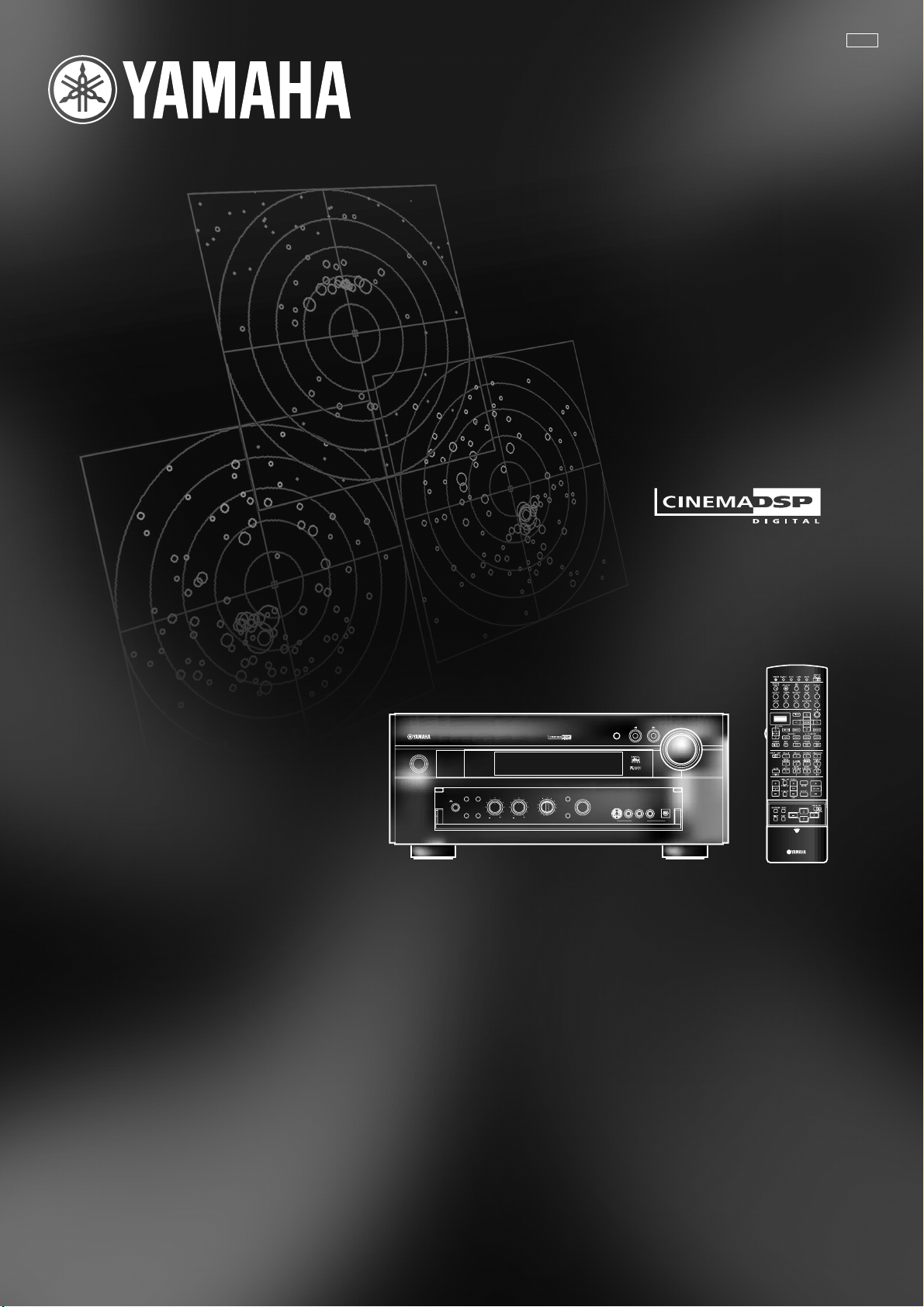
GB
DSP-AX2
Natural Sound AV Amplifier
Amplificateur Audio-Video
INPUT
NATURAL SOUND AV AMPLIFIER DSP-AX2
STANDBY
/ON
SPEAKERS
A
B
SILENT
BASS
PROCESSOR
EXTENSION
DIRECT
PHONES
BASS TREBLE REC OUT DSP PROGRAM
SOURCE
DVD
MD/TAPE
CD-R
D-TV/LD
TUNER
CABLE
SAT
CD
VCR 1
PHONO
VCR 2/DVR
VIDEO AUX
INPUT MODE
EFFECT
6CH
INPUT
S VIDEO VIDEO L R OPTICALAUDIO
VIDEO AUX
VOLUME
OWNER'S MANUAL
MODE D'EMPLOI
BEDIENUNGSANLEITUNG
BRUKSANVISNING
MANUALE DI ISTRUZIONI
MANUAL DE INSTRUCCIONES
GEBRUIKSAANWIJZING
Page 2
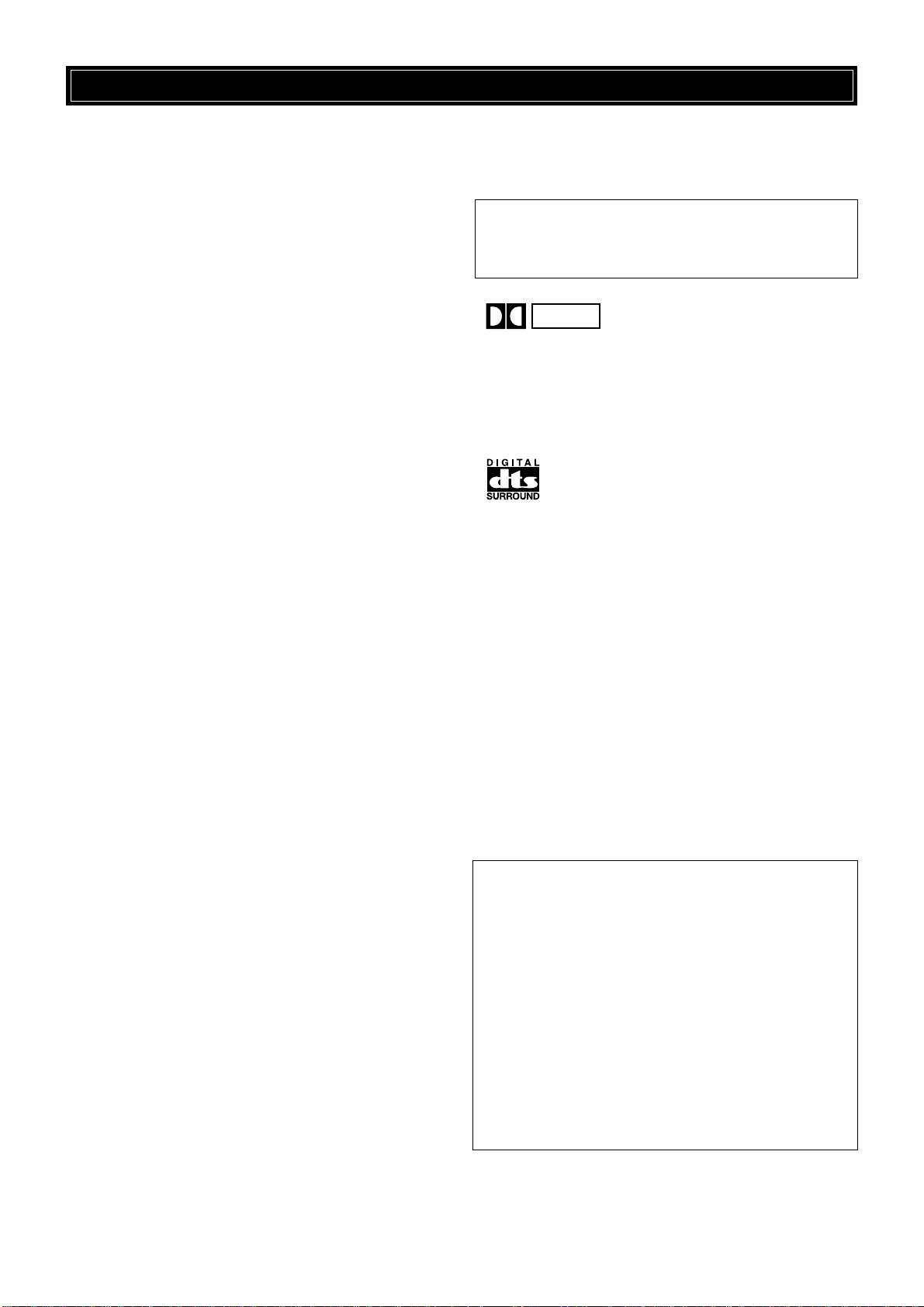
CAUTION: READ THIS BEFORE OPERATING THIS UNIT.
1 To assure the finest performance, please read this manual
carefully. Keep it in a safe place for future reference.
2 Install this unit in a well ventilated, cool, dry, clean place with
at least 30 cm on the top, 20 cm on the right and left, and 10
cm at the back of this unit for ventilation space — away from
direct sunlight, heat sources, vibration, dust, moisture, and/or
cold.
3 Locate this unit away from other electrical appliances, motors,
or transformers to avoid humming sounds. To prevent fire or
electrical shock, do not place this unit where it may get
exposed to rain, water, and/or any type of liquid.
4 Do not expose this unit to sudden temperature changes from
cold to hot, and do not locate this unit in a environment with
high humidity (i.e. a room with a humidifier) to prevent
condensation inside this unit, which may cause an electrical
shock, fire, damage to this unit, and/or personal injury.
5 On the top of this unit, do not place:
– Other components, as they may cause damage and/or
discoloration on the surface of this unit.
– Burning objects (i.e. candles), as they may cause fire,
damage to this unit, and/or personal injury.
– Containers with liquid in them, as they may cause electrical
shock to the user and/or damage to this unit.
6 Do not cover this unit with a newspaper, tablecloth, curtain,
etc. in order not to obstruct heat radiation. If the temperature
inside this unit rises, it may cause fire, damage to this unit, and/
or personal injury.
7 Do not plug in this unit to a wall outlet until all connections are
complete.
8 Do not operate this unit upside-down. It may overheat, possibly
causing damage.
9 Do not use force on switches, knobs, and/or cords.
10 When disconnecting the power cord from the wall outlet, grasp
the plug; do not pull the cord.
11 Do not clean this unit with chemical solvents; this might
damage the finish. Use a clean, dry cloth.
12 Only the voltage specified on this unit must be used. Using this
unit with a higher voltage than specified is dangerous and may
cause fire, damage to this unit, and/or personal injury.
YAMAHA will not be held responsible for any damage
resulting from use of this unit with a voltage other than
specified.
13 To prevent damage by lightning, disconnect the power cord
from the wall outlet during an electrical storm.
14 Take care of this unit so that no foreign objects and/or liquid
drops inside this unit.
15 Do not attempt to modify or fix this unit. Contact qualified
YAMAHA service personnel when any service is needed. The
cabinet should never be opened for any reasons.
16 When not planning to use this unit for long periods of time (i.e.
vacation), disconnect the AC power plug from the wall outlet.
17 Be sure to read the “Troubleshooting” section on common
operating errors before concluding that this unit is faulty.
18 Before moving this unit, press STANDBY/ON to set this unit
in the standby mode, and disconnect the AC power plug from
the wall outlet.
This unit is not disconnected from the AC power source as long
as it is connected to the wall outlet, even if this unit itself is
turned off. This state is called the standby mode. In this state,
this unit is designed to consume a very small quantity of power.
DOLBY
DIGITAL
Manufactured under license from Dolby Laboratories. “Dolby”,
“AC-3”, “Pro Logic” and the double-D symbol are trademarks of
Dolby Laboratories.
Confidential Unpublished Works. ©1992-1997 Dolby Laboratories,
Inc. All rights reserved.
Manufactured under license from Digital Theater Systems, Inc. US
Pat. No. 5,451,942 and other world-wide patents issued and
pending. “DTS”, “DTS Digital Surround” and “DTS ES” are
trademarks of Digital Theater Systems, Inc. Copyright 1996 Digital
Theater Systems, Inc. All Rights Reserved.
For U.K. customers
If the socket outlets in the home are not suitable for the plug
supplied with this appliance, it should be cut off and an appropriate
3 pin plug fitted. For details, refer to the instructions described
below.
Note:
The plug severed from the mains lead must be destroyed, as a plug
with bared flexible cord is hazardous if engaged in a live socket
outlet.
SPECIAL INSTRUCTIONS FOR U.K. MODEL
IMPORTANT:
THE WIRES IN MAINS LEAD ARE COLOURED IN
ACCORDANCE WITH THE FOLLOWING CODE:
Blue: NEUTRAL
Brown: LIVE
As the colours of the wires in the mains lead of this apparatus
may not correspond with the coloured markings identifying the
terminals in your plug, proceed as follows:
The wire which is coloured BLUE must be connected to the
terminal which is marked with the letter N or coloured BLACK.
The wire which is coloured BROWN must be connected to the
terminal which is marked with the letter L or coloured RED.
Making sure that neither core is connected to the earth terminal
of the three pin plug.
CAUTION
Page 3
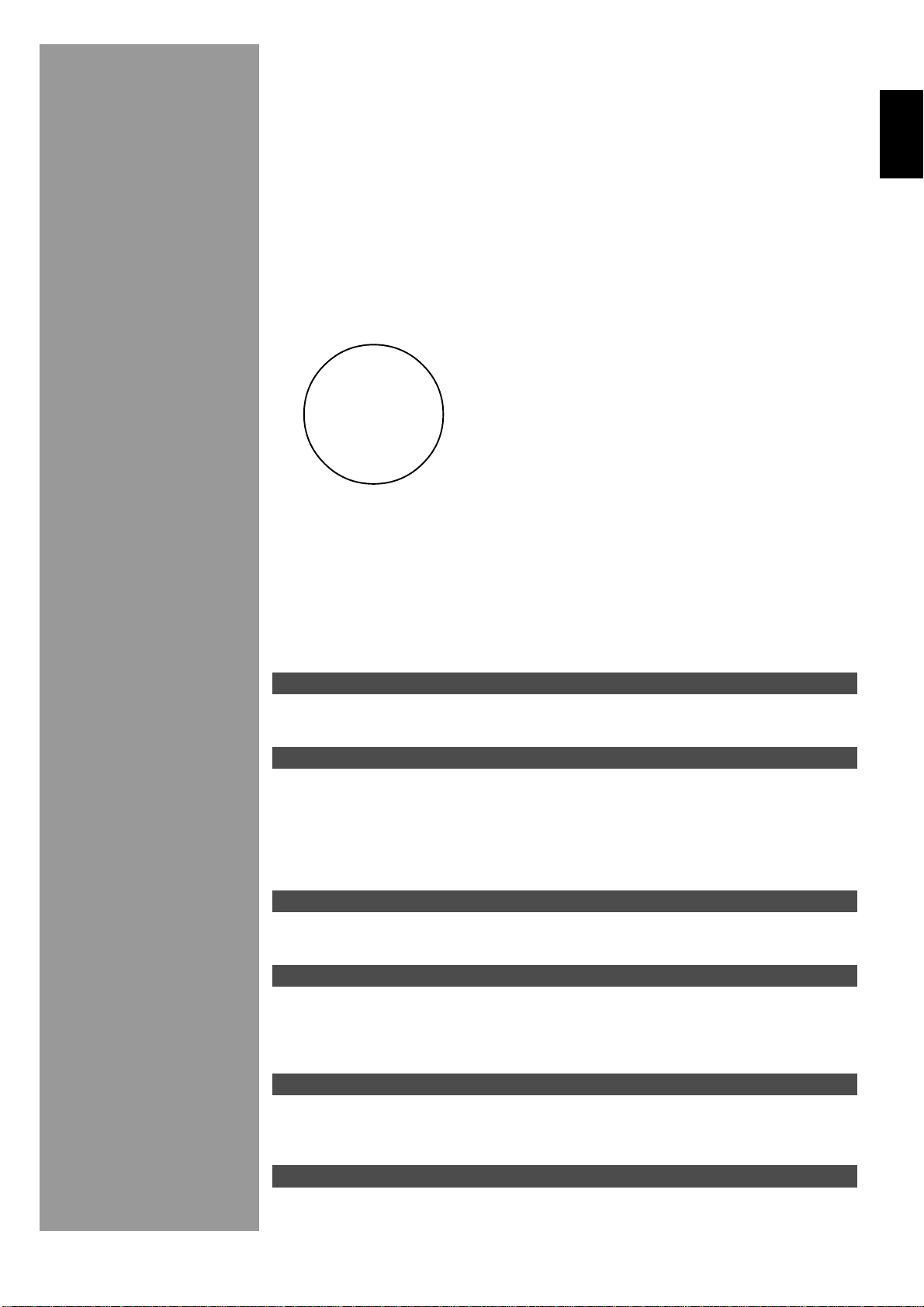
Contents
English
Introduction 2
Getting Started..........................................................................................................3
Controls and Functions.............................................................................................4
Preparations 8
Speaker System Configurations ............................................................................... 9
Hookups ................................................................................................................. 10
On-Screen Displays (OSD) ....................................................................................19
Speaker Placement ................................................................................................. 20
Speaker Settings ..................................................................................................... 21
Speaker Output Levels ........................................................................................... 22
Basic Operation 24
Basic Playback ....................................................................................................... 25
Basic Recording ..................................................................................................... 29
Advanced Operation 30
SET MENU Items .................................................................................................. 31
Remote Control Features........................................................................................ 40
Adjusting the Levels of the Effect Speakers .......................................................... 51
Setting the Sleep Timer .......................................................................................... 51
Additional Information 52
Digital Sound Field Processing (DSP) ................................................................... 53
CINEMA-DSP ....................................................................................................... 55
DSP Parameter ....................................................................................................... 58
Appendix 62
Troubleshooting ..................................................................................................... 63
Specifications ......................................................................................................... 66
1
Page 4
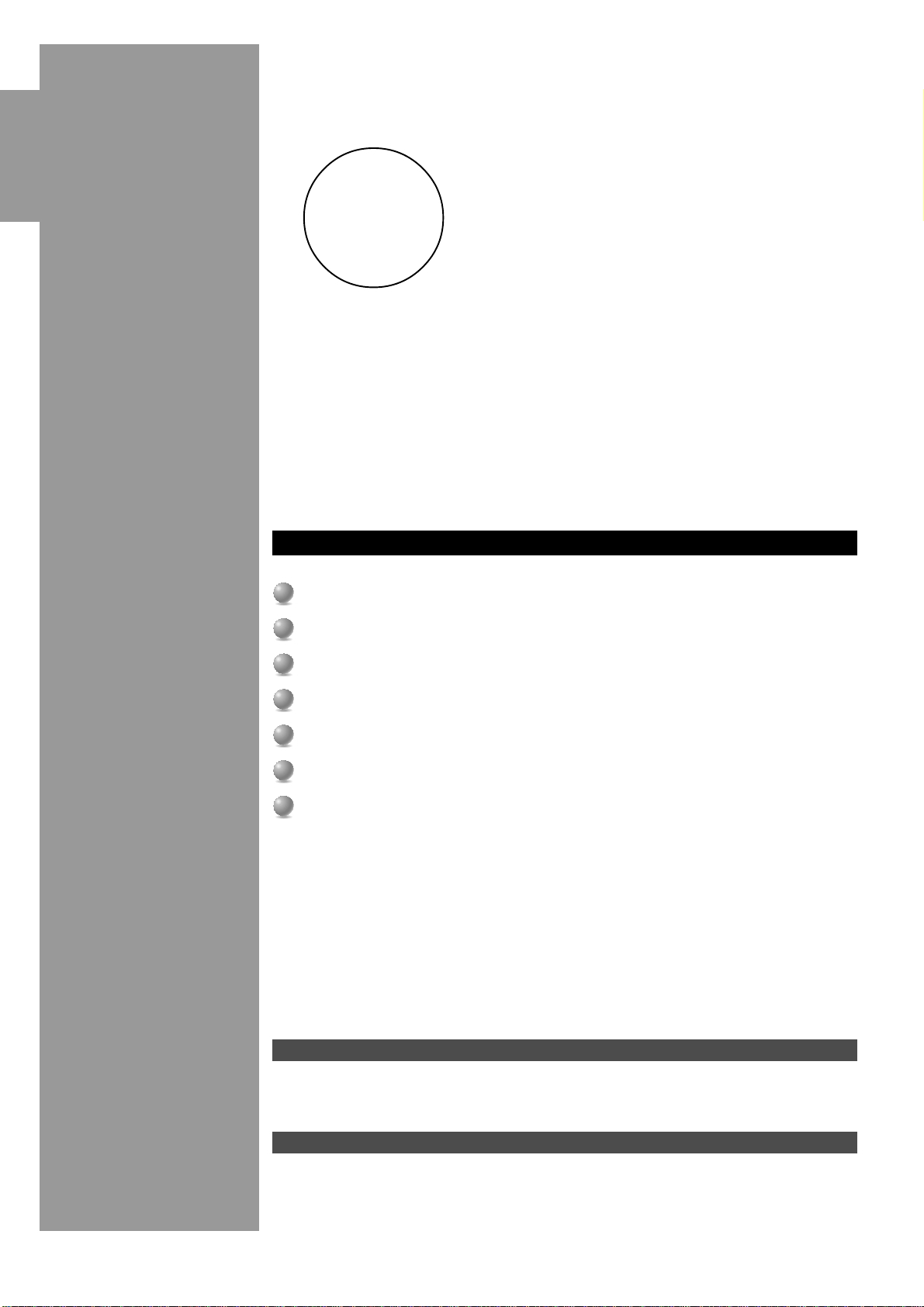
IntroductionPreparationsBasic Operation
Introduction
Welcome to the exciting world of digital home entertainment. This unit is the most complete and
advanced AV amplifier available. Though some of the more advanced features of this unit may not be
familiar to you, they are easy to use. Incorporated state-of-the-art technology such as Dolby Digital and
DTS can bring the same audio experience to your home as they have brought to feature films in quality
theaters around the world. To make the listening experience even more enjoyable, this unit includes a
number of exclusive, digitally created listening environments known as digital sound fields. Choosing a
sound field program is like transporting yourself to such venues as an outdoor arena, a European church,
or a cozy jazz club. Take some time now to read more about these features and enjoy the new
experiences this unit brings to your home theater.
Features
Dolby Digital and DTS decoder
Dolby Digital Matrix 6.1/DTS ES decoder
Operation
Advanced
Additional
Information
Digital Sound Fields (DSP)
CINEMA-DSP: Dolby Digital + DSP and DTS + DSP
Virtual CINEMA DSP and HP CINEMA DSP
Multi-function remote control
Built-in 8-channel power amplifier
Getting Started 3
Checking the Package Contents ............................................................................... 3
Installing Batteries in the Remote Control ............................................................... 3
Using the Remote Control........................................................................................ 3
Appendix
2
Controls and Functions 4
Front Panel ............................................................................................................... 4
Display Indicators .................................................................................................... 5
Rear panel................................................................................................................. 6
Remote Control ........................................................................................................ 7
Page 5
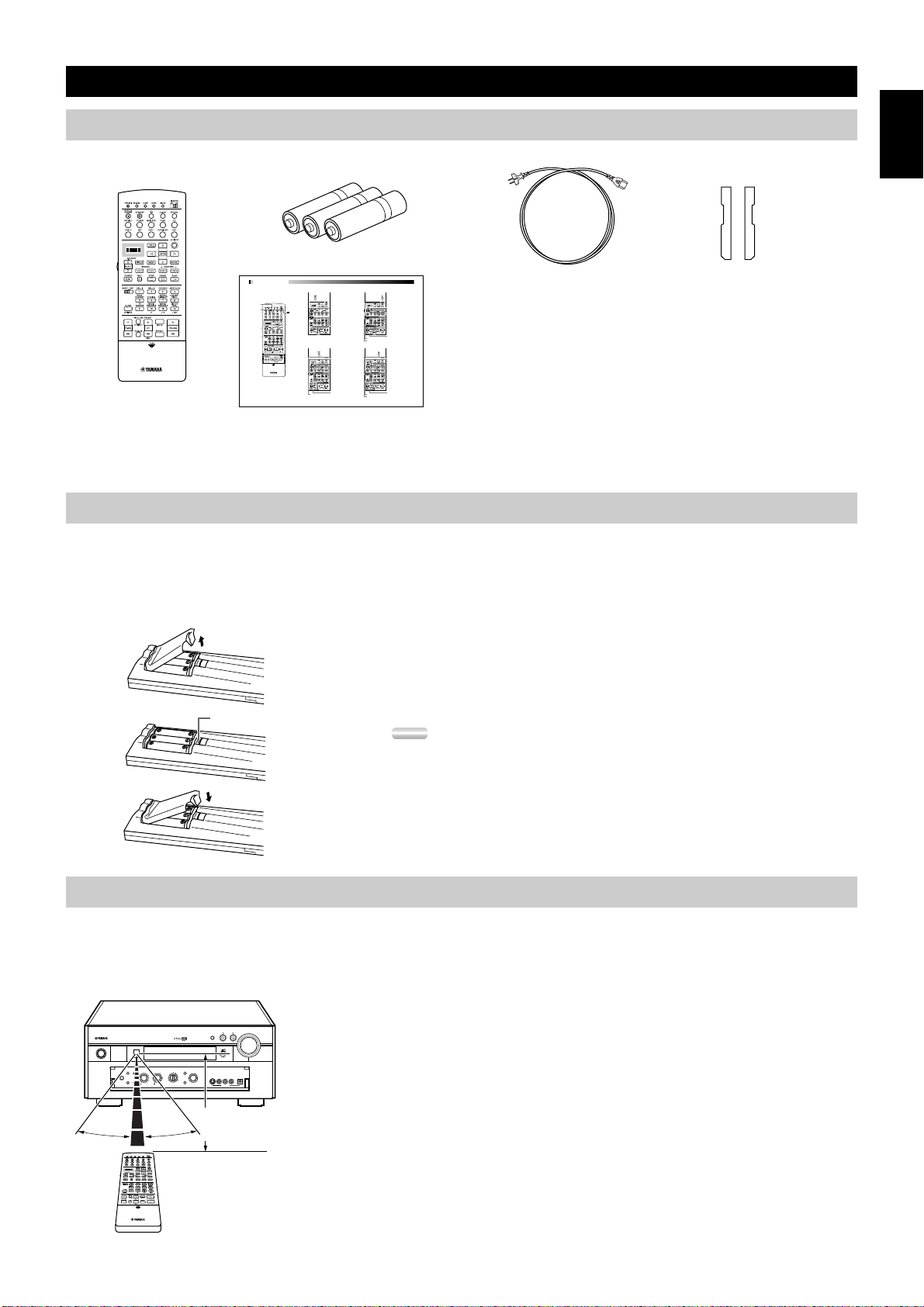
Getting Started
Checking the Package Contents
Check your package to make sure it has the following items.
RL
Alkaline Batteries (3) (LR6)
Remote Control
Quick Reference Card
■ Remote Control ■ TUNER ■ CD button (CD area)
Infrared window
LEARN
CLEAR
MACRO
SYSTEM POWER
Operational buttons
Operational buttons
RE-NAME
TRANSMIT
STANDBY
Display
Source selector
LIGHT
10 KEY/DSP
LEVEL
ON SCREEN
SLEEP
TEST
(Set 10KEY)
MACRO ON/OFF
A
button
POWER
Input buttons
Preset number 1 to 8
6CH INPUT
Preset group A through E from left.
Preset group A/B/C/D/E
Preset +/–
Sound program selector/
Numeric buttons
MUTE
■ MD/TAPE button (MD area) ■ CD-R button (CD-R area)
VOLUME +/–
EFFECT
PARAMETER/SET MENU
REC/PAUSE
POWER
Cursor buttons
DISPLAY
SEARCH
Skip Search
Cover
STOP
PLAY
PAUSE
Numeric buttons 1 to 9
Numeric button +10
Numeric button 0
TV VOL +/–, TV INPUT, and TV MUTE
(Set 10KEY)
function if you have set up the
manufacturer code for the TV Area.
INDEX
(Set 10KEY)
INDEX
(Set 10KEY)
POWER
DISPLAY
SEARCH
Skip Search
STOP
PLAY
PAUSE (/Stop)
Numeric buttons 1 to 9
CLEAR
Numeric button +10
Numeric button 0
DISC +/– (Disc Skip)
TV VOL +/–, TV INPUT, and TV MUTE
function if you have set up the
manufacturer code for the TV Area.
REC/PAUSE
POWER
DISPLAY
SEARCH
SOUND
Skip Search
STOP
PLAY
PAUSE
Numeric buttons 1 to 9
Numeric button +10
Numeric button 0
TV VOL +/–, TV INPUT, and TV MUTE
function if you have set up the
manufacturer code for the TV Area.
V655120
Power Cord
(Europe model only)
Side panel sticker
Quick Reference Guide
When finding it difficult to fit this unit onto the shelf, remove the side panels after removing the screws tightened on the side panels. Put this
sticker to cover the screw holes after tearing off the back side of the sticker.
Installing Batteries in the Remote Control
English
Insert the batteries in the correct direction by aligning the + and – marks on the batteries with the polarity illustrations (+ and –) inside the
battery compartment.
Change the batteries periodically. Do not use old batteries together with new ones.
Do not use different types of batteries (such as alkaline and manganese batteries) together. Read the packaging carefully as these different
types of batteries may have the same shape and color.
■About changing batteries
As the batteries wear out, the operating range of the remote control decreases and
the TRANSMIT indicator does not flash or its light becomes dim. When you
Reset button
notice any of these conditions, change all of the batteries.
Notes:
• If the remote control is without batteries for more than 20 minutes, or if worn out
batteries remain in the unit, the contents of the memory may be cleared.
If the memory is cleared, insert new batteries and reprogram any functions that may have
been cleared.
• After you insert new batteries, be sure to push RESET in the battery compartment using
a ball point pen or similar object before using the remote control. (This does not clear the
contents of the memory.)
Using the Remote Control
The remote control transmits a directional infrared beam. Be sure to aim the remote control directly at the remote control sensor on the main
unit to operate. When the sensor is covered or there is a large object between the remote control and the main unit, the sensor cannot receive
signals. The sensor may not be able to receive signals properly when it is exposed to direct sunlight or a strong artificial light (such as a
fluorescent or strobe light). In this case, change the direction of the light or reposition the main unit to avoid direct lighting.
STANDBY
/ON
NATURAL SOUND AV AMPLIFIER DSP-AX2
SPEAKERS
A
SILENT
BASS
EXTENSION
PHONES
B
D-TV/LD
CABLE
SAT
PROCESSOR
VCR 1
DIRECT
VCR 2/DVR
VIDEO AUX
BASS TREBLE REC OUT DSP PROGRAM
30°30°
INPUT MODE
EFFECT
SOURCE
DVD
MD/TAPE
CD-R
TUNER
S VIDEO VIDEO L R OPTICALAUDIO
CD
6CH
PHONO
INPUT
Approximately 6m
(20 feet)
■About handling the remote control
VOLUME
INPUT
Handle the remote control with care.
Do not spill water or other liquids on the remote control.
VIDEO AUX
Do not drop the remote control.
Do not leave or store the remote control in the following types of conditions:
• high humidity or temperature such as near a heater, stove or bath; or
• dusty places; or
• in places subject to extremely low temperatures.
3
Page 6
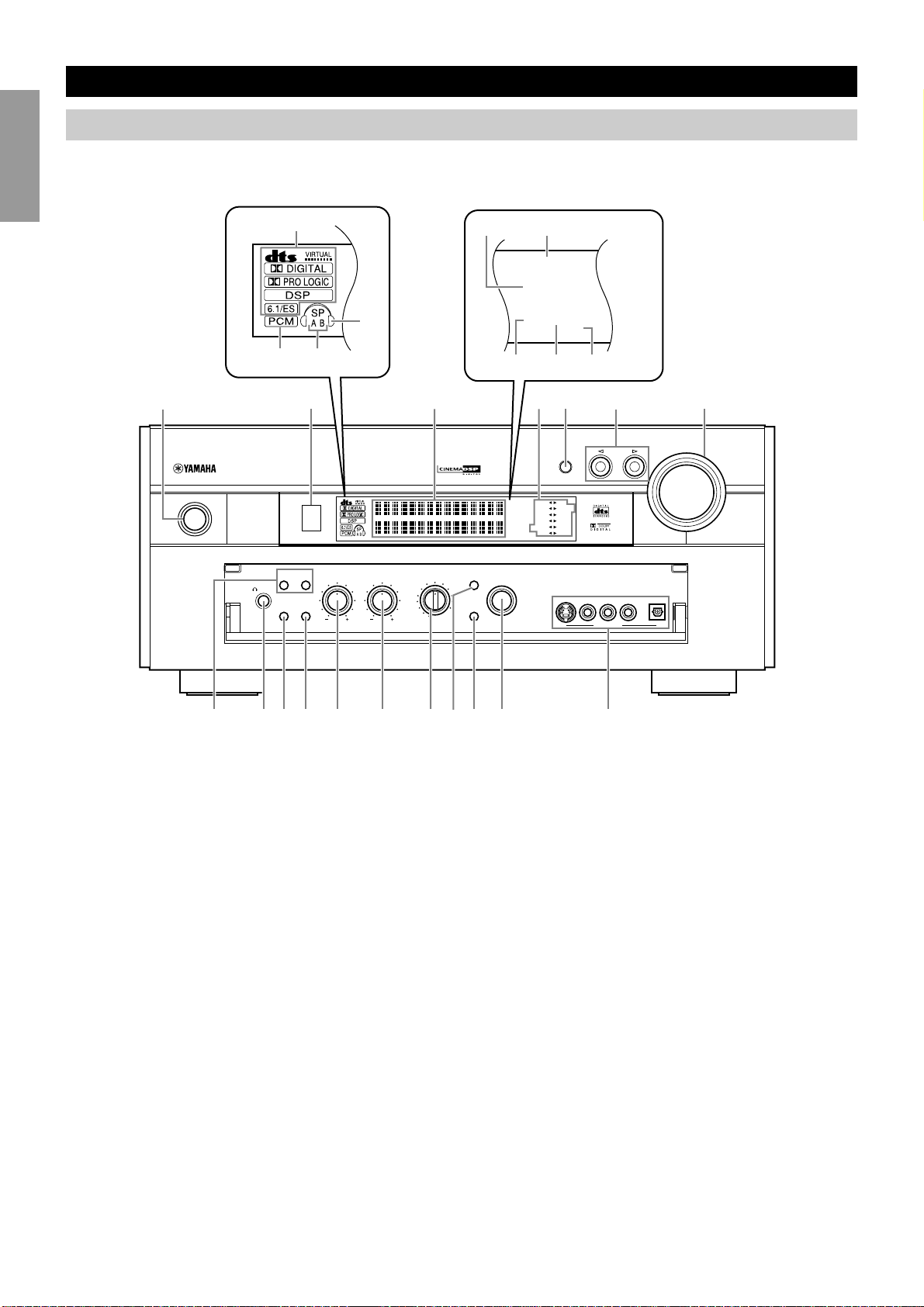
Controls and Functions
Front Panel
When you are not operating the controls behind the front panel door, close the door. To open the door, press gently on the lower part of the
panel.
IntroductionPreparationsBasic Operation
1
0
4
3
2
12 345
NATURAL SOUND AV AMPLIFIER DSP-AX2
STANDBY
/ON
SILENT
PHONES
SPEAKERS
A
BASS
EXTENSION
B
PROCESSOR
DIRECT
BASS TREBLE REC OUT
56
EFFECT
SOURCE
DVD
MD/TAPE
CD-R
D-TV/LD
CABLE
VCR 2/DVR
SAT
VCR 1
VIDEO AUX
TUNER
PHONO
CD
6CH
INPUT
DSP PROGRAM
q
MEMORY
STEREO
BASS
P.DIRECT
ZONE 2
SLEEP
8
9
7
INPUT MODE
MEMORY
D-TV/LD
DVD
CABLE
P.DIRECT
SLEEP
SAT CD-R
VCR 1 TUNER
VCR2/DVR
V-AUX PHONO
MD/TAPE
CD
S VIDEO VIDEO L R OPTICALAUDIO
VIDEO AUX
STEREO
BASS
INPUT
VOLUME
Operation
Advanced
1 STANDBY/ON
2 Remote Control Sensor
3 INPUT MODE
Additional
Information
4 INPUT selector
5 VOLUME
6 PHONES
Appendix
76890q yrt
w e
Turns this unit on (On mode) and off (Standby mode). When
you turn on this unit, you will hear a click and there will be a
four to five second delay before this unit can reproduce sound.
In Standby mode, this unit consumes a small amount of power
to be ready to respond to the remote control.
Selects the type of audio signal for the selected source.
Selects a source component.
Controls the output level of all audio channels. This does not
affect the REC OUT level.
Outputs audio signals for private listening using headphones.
When you connect headphones, no signals are output to the
PREOUT jacks or the speakers.
7 SPEAKERS A/B
When SPEAKERS A/B is on, these buttons turn on the set of
Main speakers connected to the A and/or B terminals on the
rear panel.
8 BASS EXTENSION ON/OFF
When BASS EXTENSION is on, this feature boosts the bass
frequency of the left and right Main channels by +6dB (60Hz)
while maintaining overall tonal balance. This boost is useful if
you do not use a subwoofer. However, this boost may not be
noticeable if the Main speakers are set to “SMALL” and the
bass output mode is set to “SWFR.”
9 PROCESSOR DIRECT ON/OFF
When PROCESSOR DIRECT is on, BASS, TREBLE,
BALANCE, and BASS EXTENSION are bypassed,
eliminating any alteration of the original signal.
0 BASS
Adjusts the low frequency response for the left and right Main
speaker channels. Turn the control to the right to increase the
low frequency response and turn the control to the left to
decrease the low frequency response.
4
Page 7
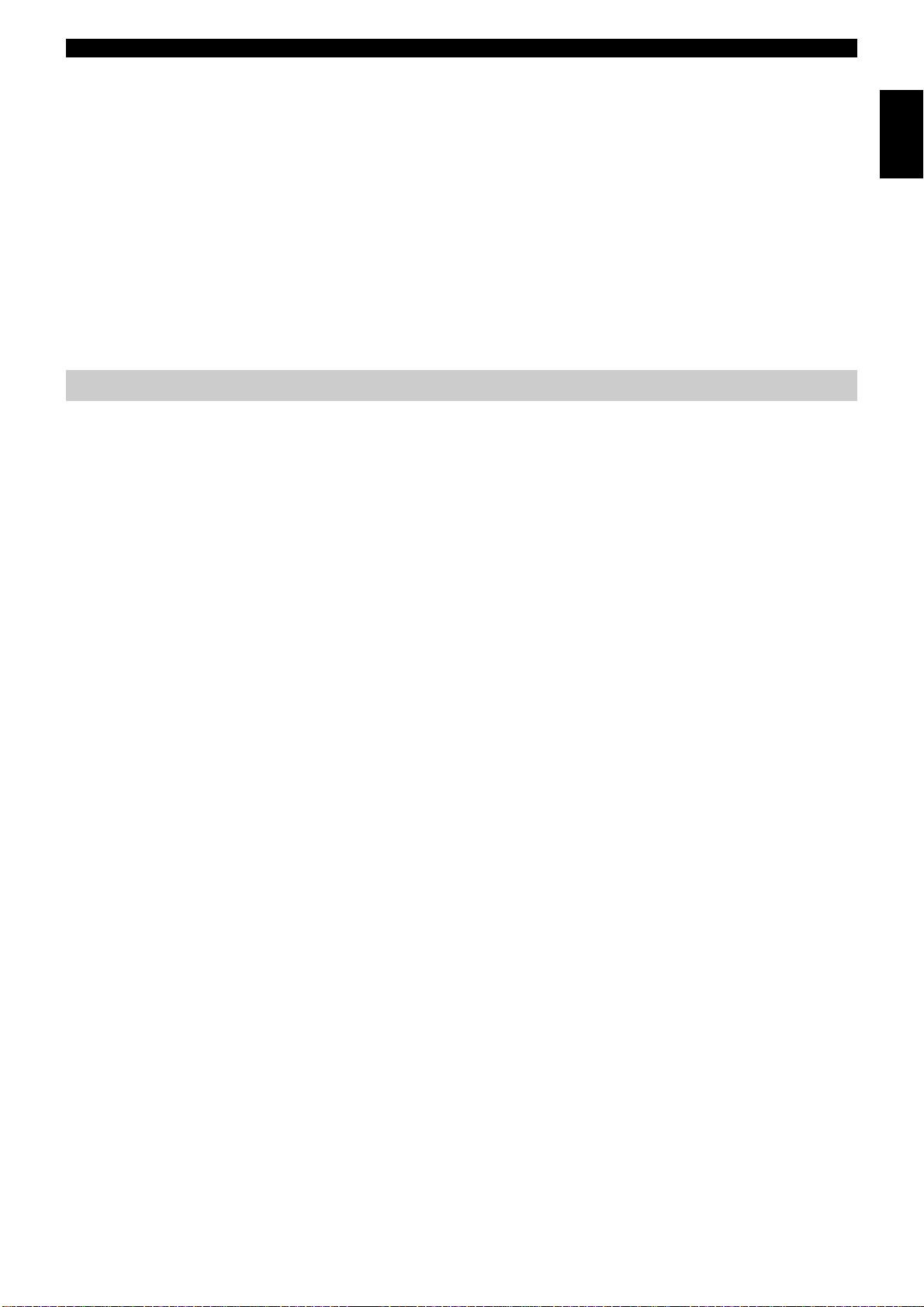
Controls and Functions
q TREBLE
Adjusts the high frequency response for the left and right Main
channels. Turn the control to the right to increase the high
frequency response.
w REC OUT
Selects the source you want to direct to the audio/video
recorder.
e EFFECT
Switches the effect speakers (Center, Front Effect, Rear and
Rear Center) on and off. If you turn off the output of these
speakers using EFFECT, all DTS and Dolby Digital audio
signals are directed to the Main left and right channels except
for the LFE channel.
Display Indicators
1 Processor indicators
When any function of DTS/VIRTUAL/Dolby Digital/Dolby
PROLOGIC/DSP/Dolby Digital Matrix 6.1/DTS ES is
operating, its indicator lights up.
2 PCM
Lights up when this unit is reproducing PCM (Pulse Code
Modulation) digital audio signals.
r 6CH INPUT
Switches between 6CH INPUT mode and normal input modes.
6CH INPUT mode takes priority over the source selected with
the INPUT selector. You cannot use DSP sound field programs
while using an external decoder.
t VIDEO AUX
Inputs audio and video signals from a portable external source
such as a video camera. To reproduce source signals from these
jacks, select V-AUX as the input source. To direct this source
to the VCR 1 and VCR 2/DVR output jacks, select VIDEO
AUX using REC OUT.
y DSP PROGRAM selector
Selects the DSP program.
6 Input source
Shows the current input source with the arrow-shaped cursor.
7 BASS
Lights up while the BASS EXTENSION is on.
8 SLEEP
Lights up while the Sleep Timer is on.
English
3 SPEAKERS A/B
Lights up according to which set of Main speakers is selected.
Both indicators light up when both sets of speakers are selected.
4 Headphones
Lights up when headphones are connected.
5 Multi-information display
Shows the current DSP program and other information when
adjusting or changing settings.
9 P. DIRECT
Lights up while the PROCESSOR DIRECT is on.
0 STEREO
Lights up when the AUTO tuning indicator is on and the unit is
receiving a strong signal for an FM stereo broadcast.
q MEMORY
Flashes to show a station can be saved.
5
Page 8
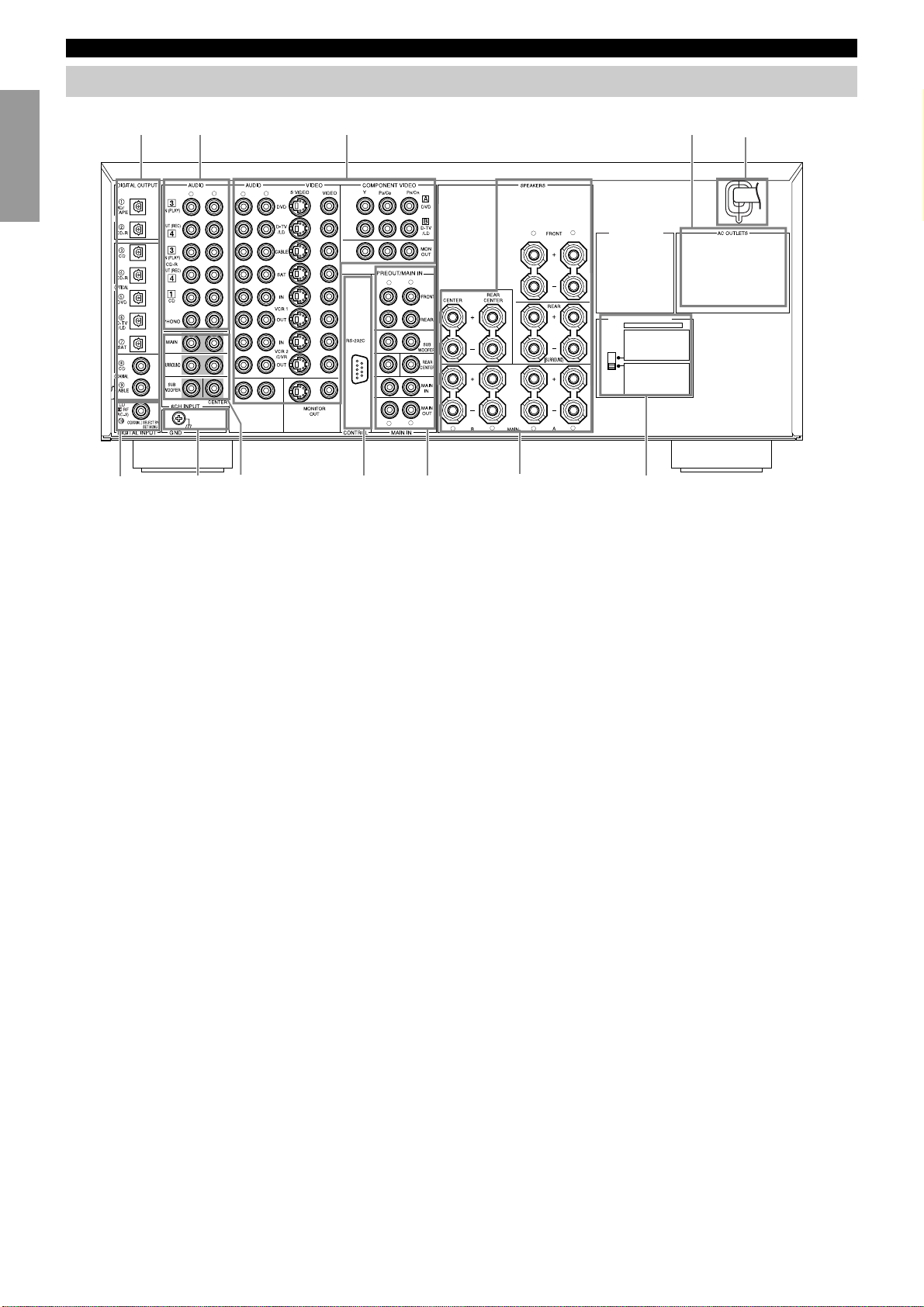
Controls and Functions
Rear panel
MD/TAPE
1
L
R
q
7
IntroductionPreparationsBasic Operation
OPTICAL
e
1 Audio component jacks
25
L
R
L
R
CENTER
TUNER
8
w9
L
R
CAUTION
SEE INSTRUCTION MANUAL FOR CORRECT SETTING.
R
L
R
R
4
8 6CH INPUT jacks
L
L
VOLTAGE SELECTOR
IMPEDANCE SELECTOR
SET BEFORE POWER ON
FRONT
: 6ΩMIN./SPEAKER
REAR
: 4ΩMIN./SPEAKER
REAR CENTER
: 4ΩMIN./SPEAKER
CENTER
: 4ΩMIN./SPEAKER
MAIN A OR B
: 4ΩMIN./SPEAKER
A + B
: 8ΩMIN./SPEAKER
FRONT
: 8ΩMIN./SPEAKER
REAR
: 8ΩMIN./SPEAKER
REAR CENTER
: 8ΩMIN./SPEAKER
CENTER
: 8ΩMIN./SPEAKER
MAIN A OR B
: 8ΩMIN./SPEAKER
A + B
: 16ΩMIN./SPEAKER
6
0
(General and China models)
2 Video component jacks
4 Speaker terminals
5 AC OUTLETS
6 IMPEDANCE SELECTOR
Operation
Advanced
7 DIGITAL OPTICAL/COAXIAL jacks
Additional
Information
Use these outlets to supply power to your other audio/video
component.
9 PRE OUT/MAIN IN jacks
0 AC power cord
Connect to a power outlet.
General, China, and U.K. models cannot disconnect the AC
power cord from the unit.
q GROUND terminal
w RS232C/CTRL OUT
These are control expansion terminals for Substitute Custom
Installation use. Consult your dealer for details.
e q RF (AC-3) input jack
General and China models only.
Appendix
6
Page 9
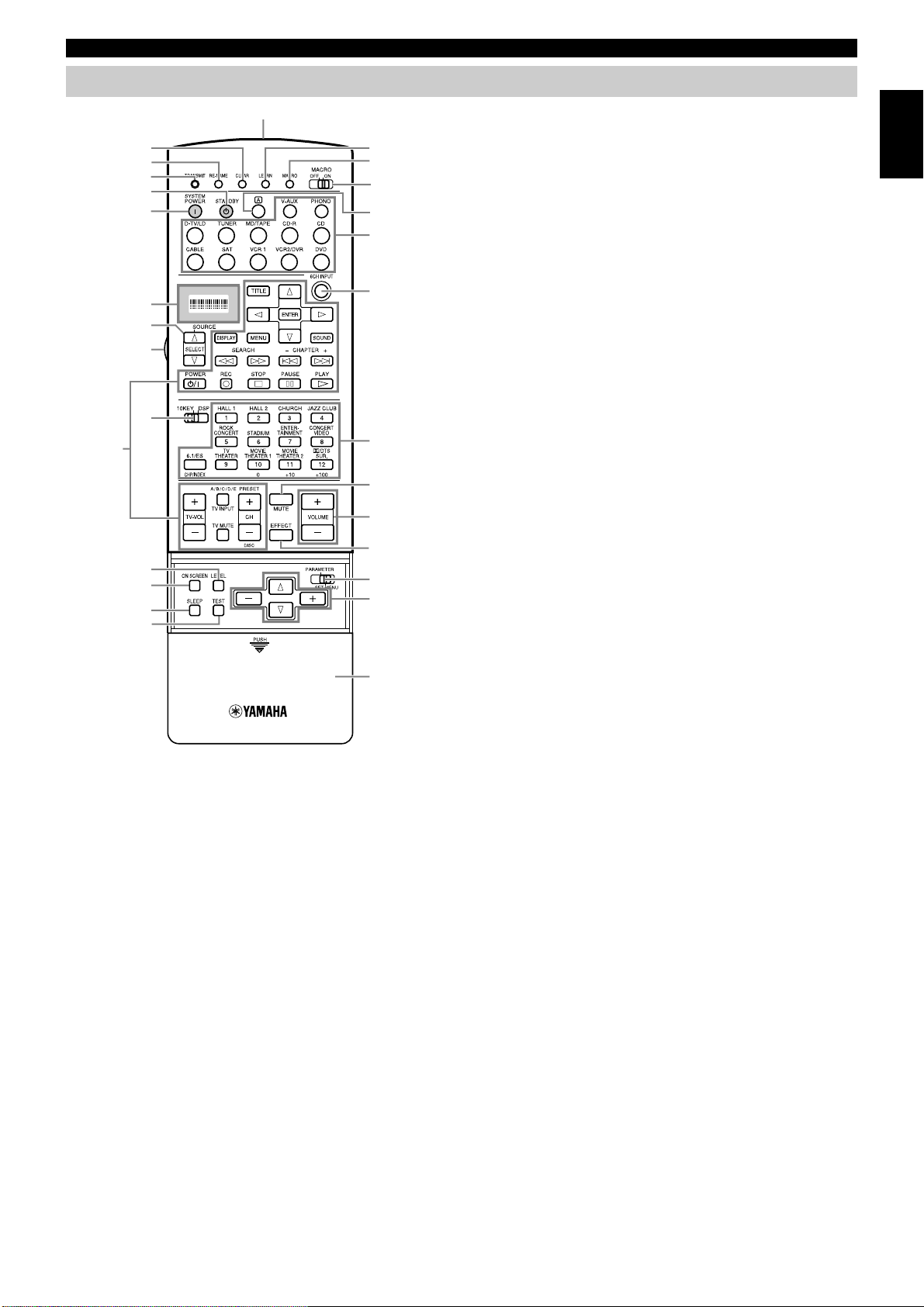
Remote Control
1
2
3
y
u
g
4
7
5
6
k
Controls and Functions
9 Operational buttons
Performs the operation selected by input selector.
0
Sound program selector/Numeric buttons
Selects the sound program.
q MUTE
Mutes the sound. Press again to restore audio output at the
previous volume level.
English
9
i
o
h
p
a
s
d
f
0
q
e
r
t
j
8
w
w VOLUME +/–
Increases or decreases the volume level.
e EFFECT
Switches the effect speakers (Center, Front, Rear, and Rear
Center) on and off.
r PARAMETER/SET MENU
Selects the PARAMETER mode or SET MENU mode.
t Cursor buttons
Selects and adjusts DSP program parameters and SET MENU
items according to the position of PARAMETER/SET MENU.
y STANDBY
Turns off the power.
u SYSTEM POWER
Turns on the power.
i Display
Displays the input or operation status.
o Source selector
Selects the source component.
1 CLEAR
Erases the content of learning.
2 RE-NAME
Renames the input name.
3 TRANSMIT
Flashes while the remote control is sending signals.
4 LEARN
Starts the learning function.
5 MACRO
Makes the MACRO setting.
6 MACRO ON/OFF
Turns the macro function on and off.
7 Input buttons
Selects the input source for playback.
8 6CH INPUT
Switches to the 6CH INPUT mode when using an external
decoder.
p 10 KEY/DSP
Selects the numeric button mode or DSP program mode.
a LEVEL
Selects the effect speaker channel to be adjusted and sets the
level.
s ON SCREEN
Selects the On-Screen Display mode for your video monitor.
d SLEEP
Sets the sleep timer.
f TEST
Outputs the test tone to adjust the speaker levels.
g Infrared window
h LIGHT
Turns the light on or off. When you press this button once, the
light turns on for about ten seconds. Press again to turn off the
light.
j Cover
k Å button
Switches the control area.
7
Page 10
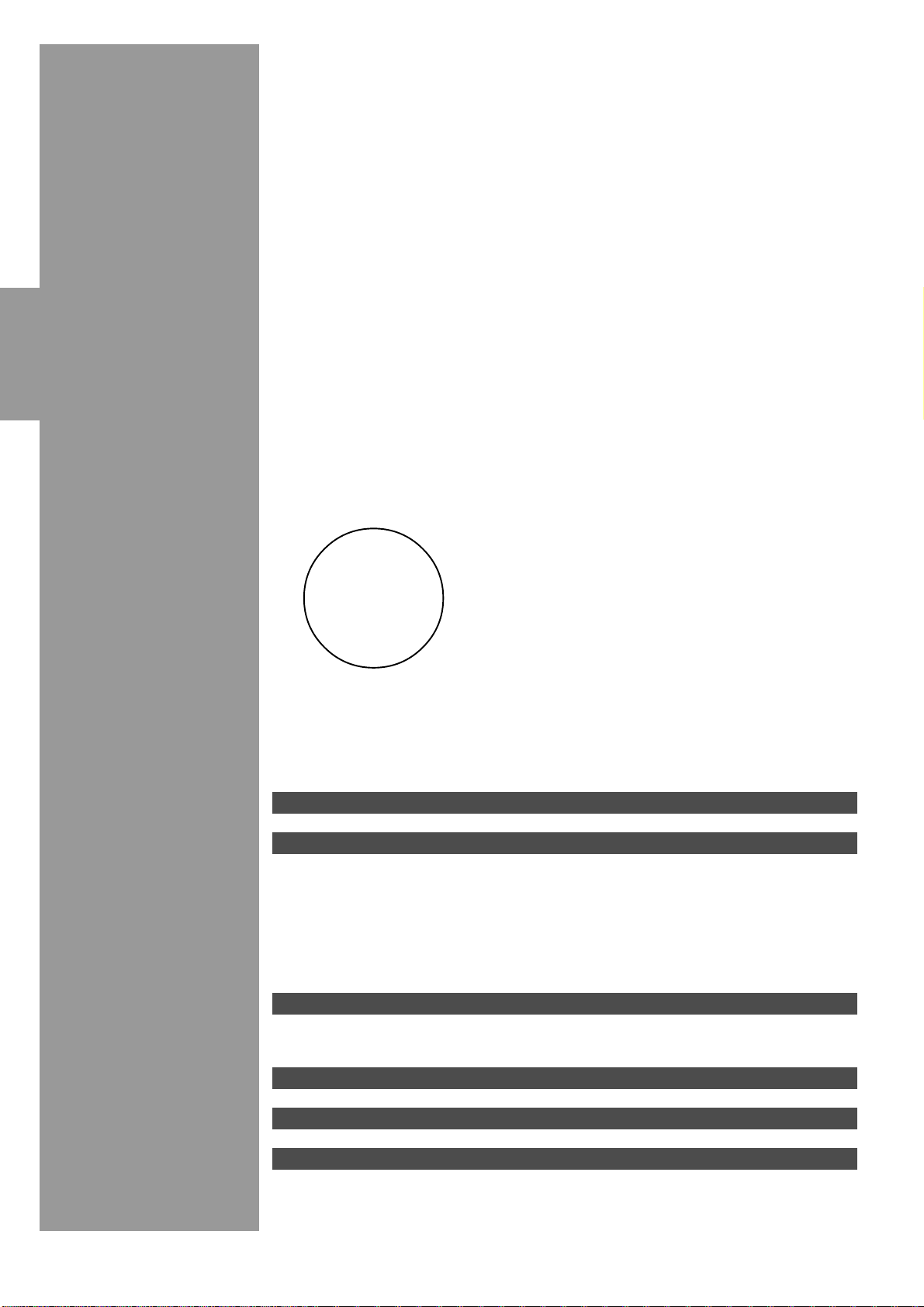
IntroductionPreparationsBasic Operation
Preparations
Operation
Advanced
Additional
Information
Appendix
Speaker System Configurations 9
Hookups 10
Connecting Audio Components ............................................................................. 10
Connecting Video Components ............................................................................. 12
Connecting Speakers .............................................................................................. 14
Connecting Subwoofers ......................................................................................... 16
Connecting an External Decoder............................................................................ 17
Connecting External Amplifiers............................................................................. 17
Others ..................................................................................................................... 18
On-Screen Displays (OSD) 19
OSD Modes ............................................................................................................ 19
Selecting the OSD Mode........................................................................................ 19
Speaker Placement 20
Speaker Settings 21
Speaker Output Levels 22
Before You Begin................................................................................................... 22
Dolby Surround Test .............................................................................................. 22
DSP Test................................................................................................................. 23
8
Page 11
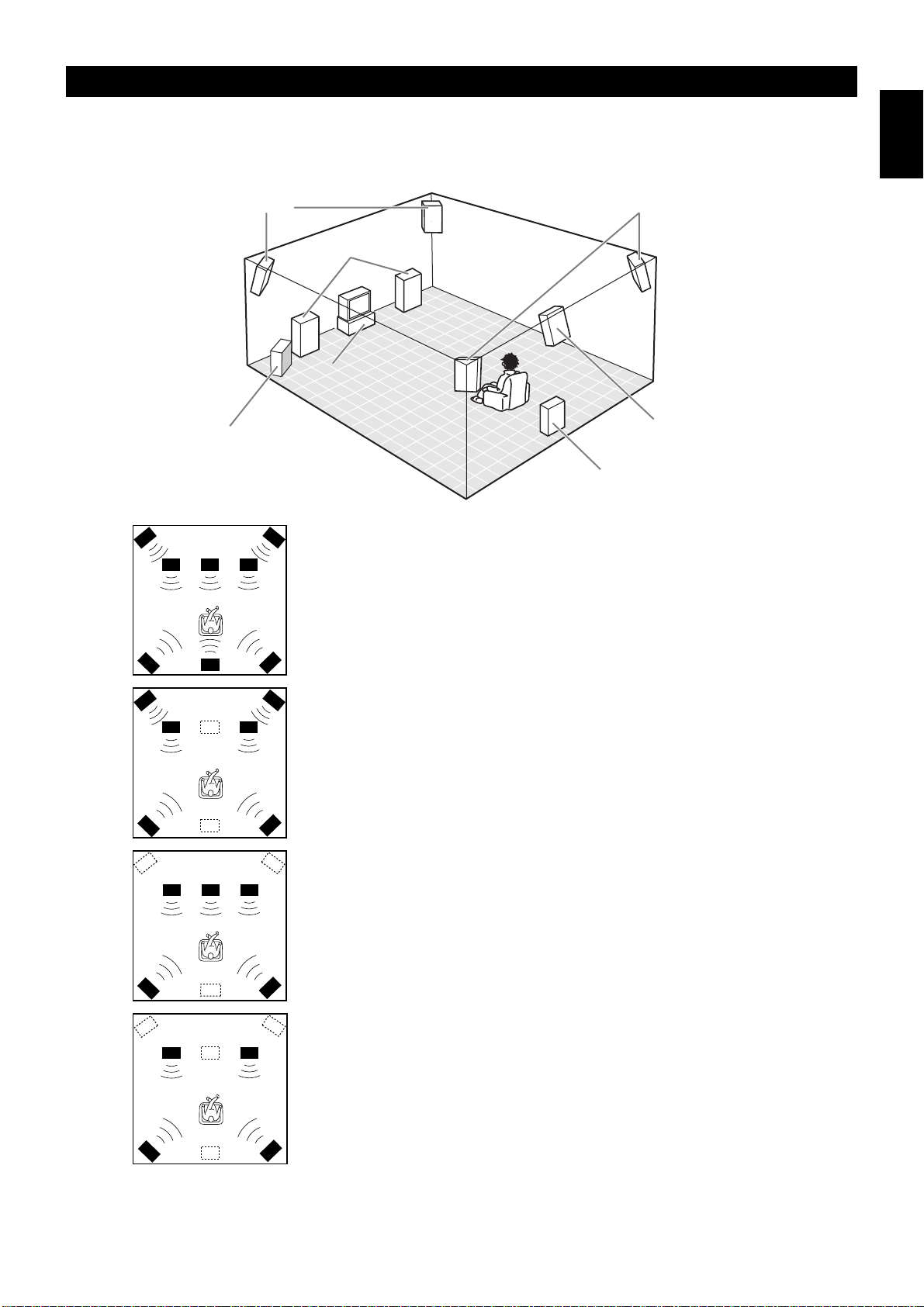
Speaker System Configurations
The most complete speaker configuration consists of eight speakers: the left and right Main speakers, a Center speaker, the left and right Rear
speakers, the left and right Front Effect speakers, and a Rear Center speaker. If you do not use eight speakers, you can direct the signals for
speakers that are not in your system to other speakers in your configuration. A Subwoofer can be used with any of these configurations to
produce a fuller sound.
English
Front Effect Speakers
Front Subwoofer
( )
Rear Speakers
Main Speakers
Center Speaker
Rear Center Speaker
Rear Subwoofer
■Eight or Seven Speaker Configuration
–Full Cinema DSP–
When you reproduce feature film software, this configuration fully expresses the
powerful and realistic sound qualities of 70 mm multitrack audio. The dialogue is
positioned as if it were coming from directly on the screen, the sound effect is
positioned slightly behind the screen, and the soundtrack music is positioned even
further behind the screen to express the width and depth of the overall presentation.
This configuration makes the most of this unit’s capability.
The Rear Center speaker is useful for playback of 6-channel Digital Surround.
■Six Speaker Configuration –Hi Fi DSP–
This configuration is used the most for audio playback with HiFi DSP. It does not
position the dialogue sound as well as a seven or eight speaker configuration.
However, it creates a dynamic DSP (Digital Sound Field Processor) sound field
which adds depth to the sound.
For this speaker configuration, change SET MENU item 1A. CENTER SP to
“NONE” and 1D. REAR CT SP to “NONE”.
■Five Speaker Configuration –Standard 5.1 Channel–
This configuration does not express the height of the sound field as well as the
seven or eight speaker configuration. However, it positions the dialogue sound as
coming directly from the screen.
For this speaker configuration, change SET MENU item 1F. FRNT EFCT SP to
“NONE” and 1D. REAR CT SP to “NONE”.
■Four Speaker Configuration
–Minimum Requirement–
In this configuration, the Center speaker signals and Front Effect speaker signals
are directed to the left and right Main speakers.
For this speaker configuration, change SET MENU item 1A. CENTER SP to
“NONE,” item 1F. FRNT EFCT SP to “NONE,” and item 1D. REAR CT SP to
“NONE”.
9
Page 12
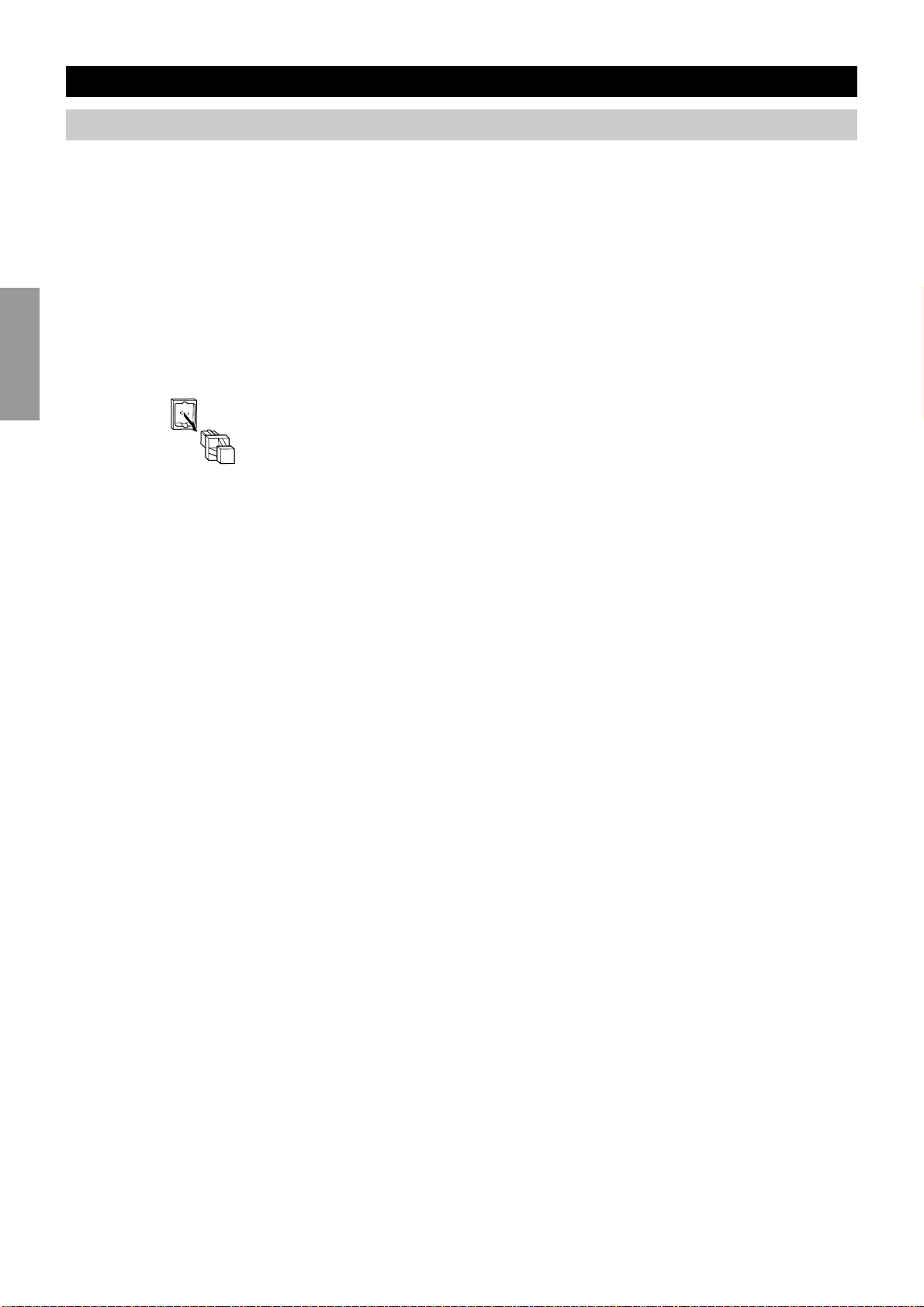
Hookups
Connecting Audio Components
Before you connect any components, disconnect the power supply to all the components you plan to connect including this unit and
determine which jacks are for the left and right channels and for input and output.
IntroductionPreparationsBasic Operation
When you connect other YAMAHA audio component (such as a CD player or changer, MD deck, or tape deck), connect to terminals with
the same number labels. Yamaha applies this labelling system to all its products.
In the hookup illustrations on the following pages:
■Connecting to digital jacks
This unit has digital jacks for direct transmission of digital signals through either coaxial or fiber optic cables. You can use the digital jacks
to input PCM, DTS, and Dolby Digital bitstreams. When you connect components to both the COAXIAL and OPTICAL jacks (for CD and
CABLE) priority is given to the input signals from the COAXIAL jack. All digital input jacks are acceptable for 96 kHz/24 bit digital
signals.
■About the dust protection cap
Pull out the cap from the optical jack before you connect the fiber optic cable. Do
not discard the cap. When you are not using the optical jack, be sure to put the cap
back in place. This cap protects the jack from dust.
The OPTICAL jacks on this unit conform to the EIA standard. If you use a fiber
optic cable that does not conform to this standard, this unit may not function
properly.
■Connecting a turntable
Operation
Advanced
Additional
Information
These jacks are for connecting a turntable with an MM or high output MC
cartridge. If you have a turntable with a low output MC cartridge, use an inline
boosting transformer or MC-head amplifier when connecting to these jacks.
The GND terminal does not electrically ground the turntable. It simply reduces
noise in the signal. In some cases, you may hear less noise if you do not connect to
the GND terminal.
■Connecting a CD player
• The COAXIAL CD and OPTICAL CD jacks are available for a CD player
which has coaxial or optical digital outputs.
• When you connect a CD player to both the COAXIAL CD and OPTICAL CD
jacks, priority is given to the input signals from the COAXIAL CD jack.
■Connecting an MD or DAT deck
• When you connect a recorder to this unit, keep the deck’s power on while using
this unit. If the power is off, this unit may distort the sound from other
component.
• When you record from source component connected to this unit while this unit’s
power is off, the recorded sound may be distorted. To avoid this problem, turn
on this unit.
• When you connect a CD recorder to both the analog and digital input and output
jacks, priority is given to the digital signals.
Appendix
10
Page 13
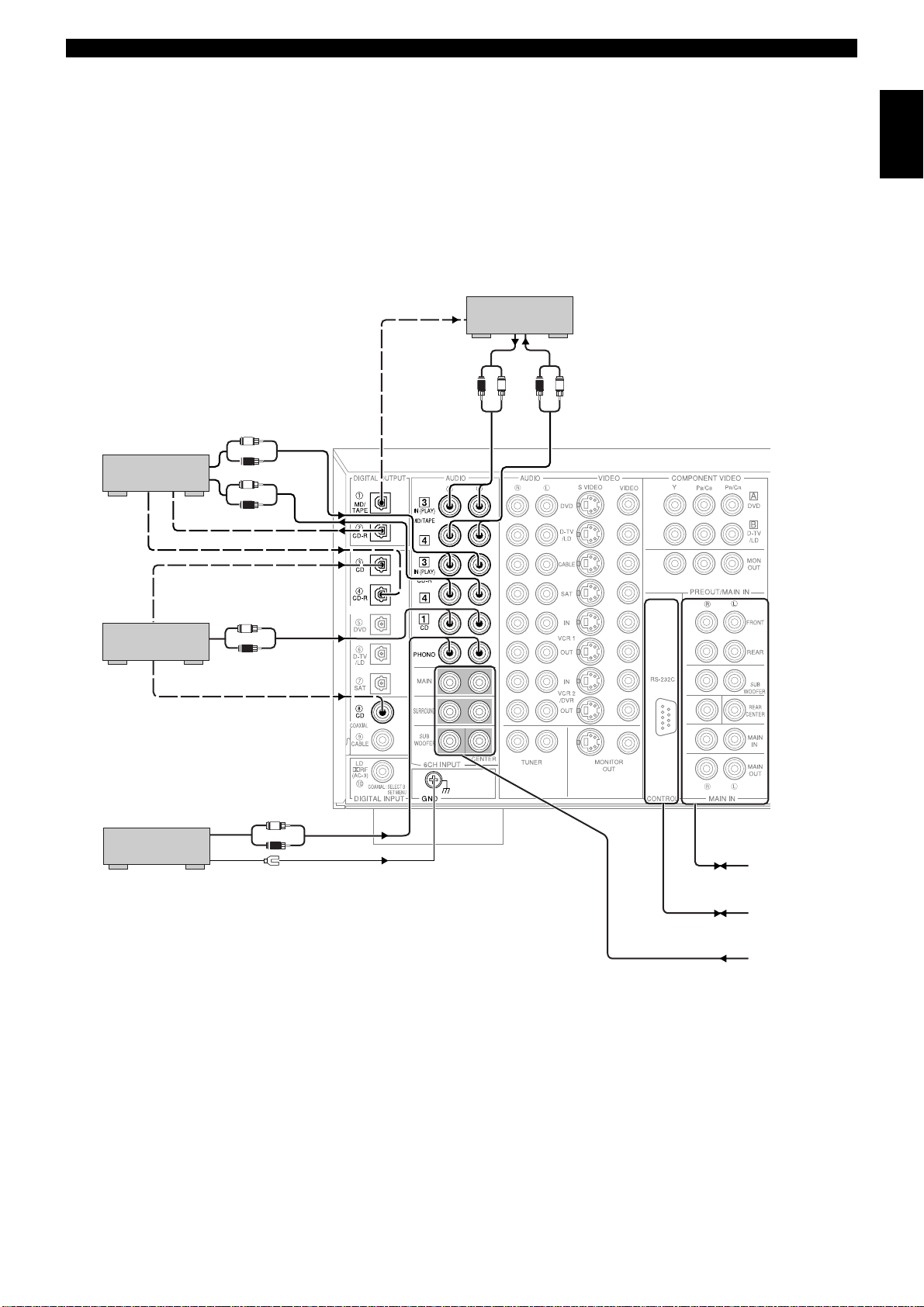
OPTICAL
OPTICAL
OUT (REC)
OUT (REC)
CENTER
L
R
L
R
L
R
L
R
L
R
L
R
OUTPUT
OUTPUT
OUTPUT
OUTPUT
INPUT
INPUT
GROUND
OPTICAL
OUTPUT
OPTICAL
INPUT
OPTICAL
INPUT
OPTICAL
OUTPUT
COAXIAL
OUTPUT
<Digital>
<Digital>
<Digital>
<Digital>
<Digital>
<Analog>
<Analog>
<Analog>
<Analog>
<Analog>
<Analog>
CD recorder
Hookups
English
MD/TAPE
recorder
(General and China models)
CD player
Turntable
to/from External
Amplifier
to/from External
Controller
from External
Decoder
11
Page 14
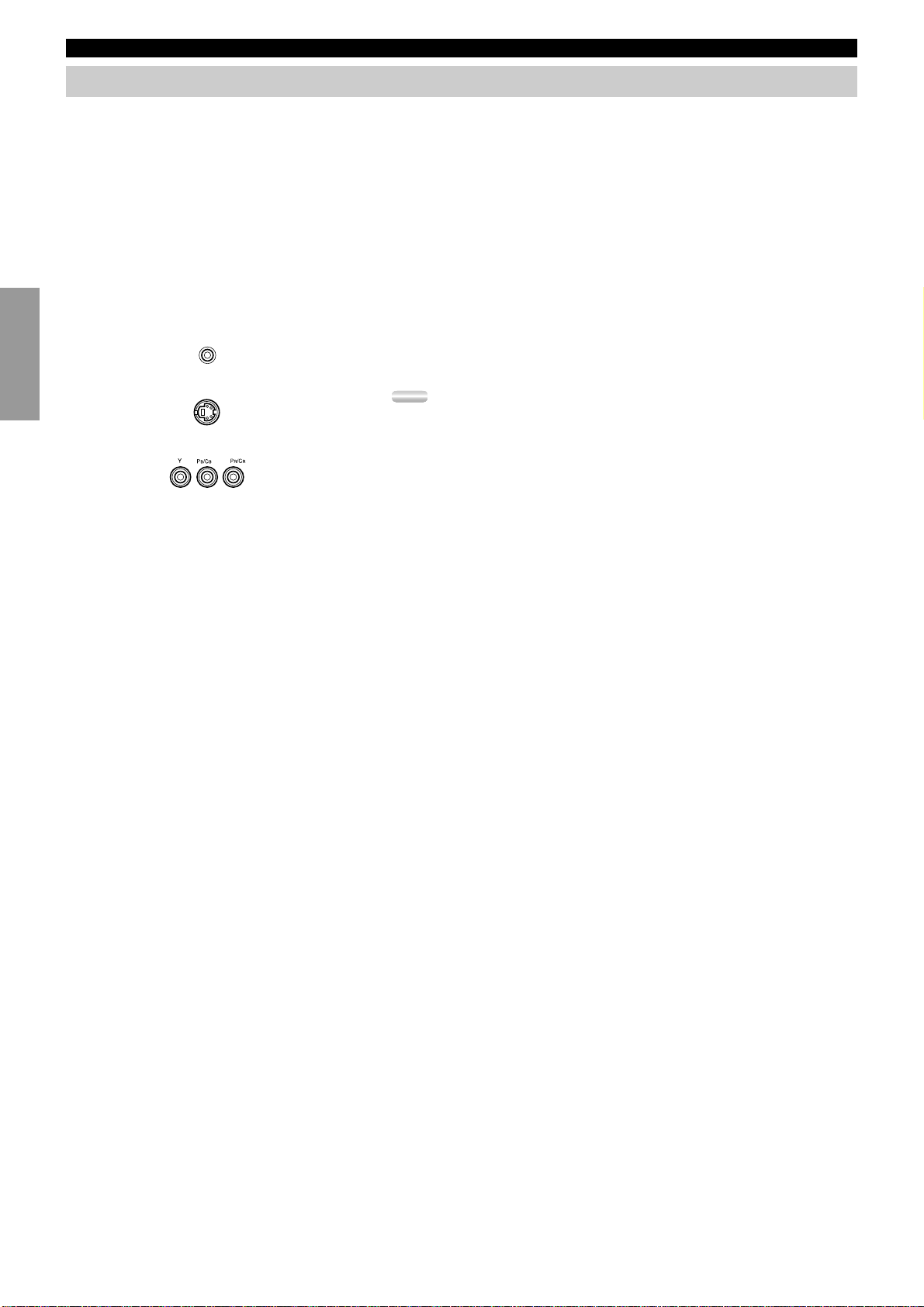
Hookups
Connecting Video Components
Before you connect any components, disconnect the power supply to all the components you plan to connect including this unit and
determine which jacks are for the left and right channels and for input and output. After you finish all hookups, check them again to make
sure they are correct.
■About the video jacks
IntroductionPreparationsBasic Operation
There are three types of video jacks. Video signals input through the VIDEO jacks are the conventional composite video signals. Video
signals input through the S VIDEO jacks are separated into luminance (Y) and color (C) video signals. The S-video signals achieve high
quality color reproduction.
Video signals input through the COMPONENT VIDEO jacks are separated into luminance (Y) and color difference (P
signals. The jacks are also separated into three for each signal. The labels of the component video jacks may be different depending on the
component (e.g. Y, C
B, CR / Y, PB, PR / Y, B-Y, R-Y/ etc.). Component video signals provide the best quality in picture reproduction.
If your video component has an S-video output or component video output, you can
Composite VIDEO jack
connect it to this unit. Connect the S-video signal output jack on your video
component to the S-VIDEO jack or connect the component signal output jacks on
your video component to the COMPONENT VIDEO jacks.
S VIDEO jack
COMPONENT VIDEO jacks
Notes:
• Each type of video jack works independently. Signals input through the composite video,
S-video, and component jacks are output through the corresponding composite video, Svideo, and component jacks respectively.
• Use a commercially available S-video cable when connecting to the S VIDEO jacks, and
commercially available video cables when connecting to the COMPONENT VIDEO
jacks.
• When you are using the COMPONENT VIDEO jacks, check the details in the owner’s
manual that came with the component being connected.
B/CB, PR/CR) video
Operation
Advanced
Additional
Information
Appendix
12
Page 15
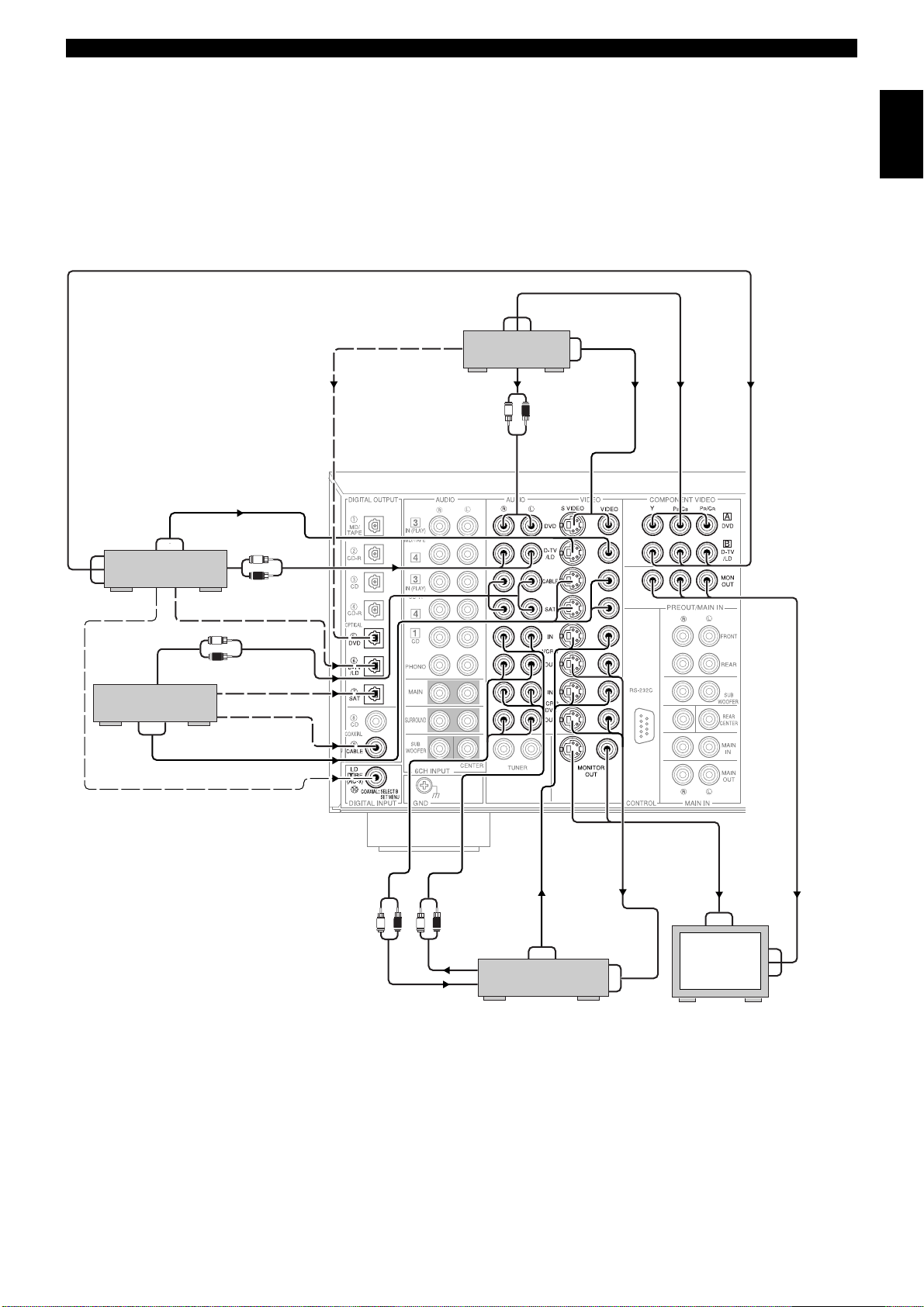
COMPONENT
OUTPUT
VIDEO
OUTPUT
DTV/LD player
RF
OUTPUT
AUDIO
OUTPUT
Cable TV/SAT
S VIDEO
OUTPUT
S VIDEO
OUTPUT
OPTICAL
OUTPUT
VIDEO
OUTPUT
AUDIO
OUTPUT
L
R
L
R
<Analog>
SAT OPTICAL
OUTPUT
CABLE COAXIAL
OUTPUT
<Video>
<Analog>
<Digital>
<Digital>
<Digital>
<Video>
<Digital>
OPTICAL
OPTICAL
OUTPUT
OUT (REC)
OUT (REC)
DVD player
AUDIO
OUTPUT
COMPONENT
OUTPUT
L
R
<Analog>
S VIDEO
OUTPUT
VIDEO
OUTPUT
<Video>
<Component Video>
CENTER
Hookups
English
<Component Video>
RF-Signal Output*
<RF>
(General and China models only)
AUDIO
INPUT
<Analog>
<Analog>
<Video>
<Video>
AUDIO
OUTPUT
R
R
L
L
S VIDEO
OUTPUT
VIDEO
OUTPUT
S VIDEO
INPUT
VIDEO
INPUT
VCR 1/2
VIDEO
INPUT
<Video>
S VIDEO
INPUT
Monitor
COMPONENT
INPUT
* <U.K. and Europe models>
If your LD player has a Dolby Digital RF signal output jack, connect it to this unit through an external RF demodulator.
(You can connect the Dolby Digital RF signal output of your LD player to the COAXIAL jacks using the “I/O ASSIGN” on the SET
MENU.)
<Component Video>
13
Page 16
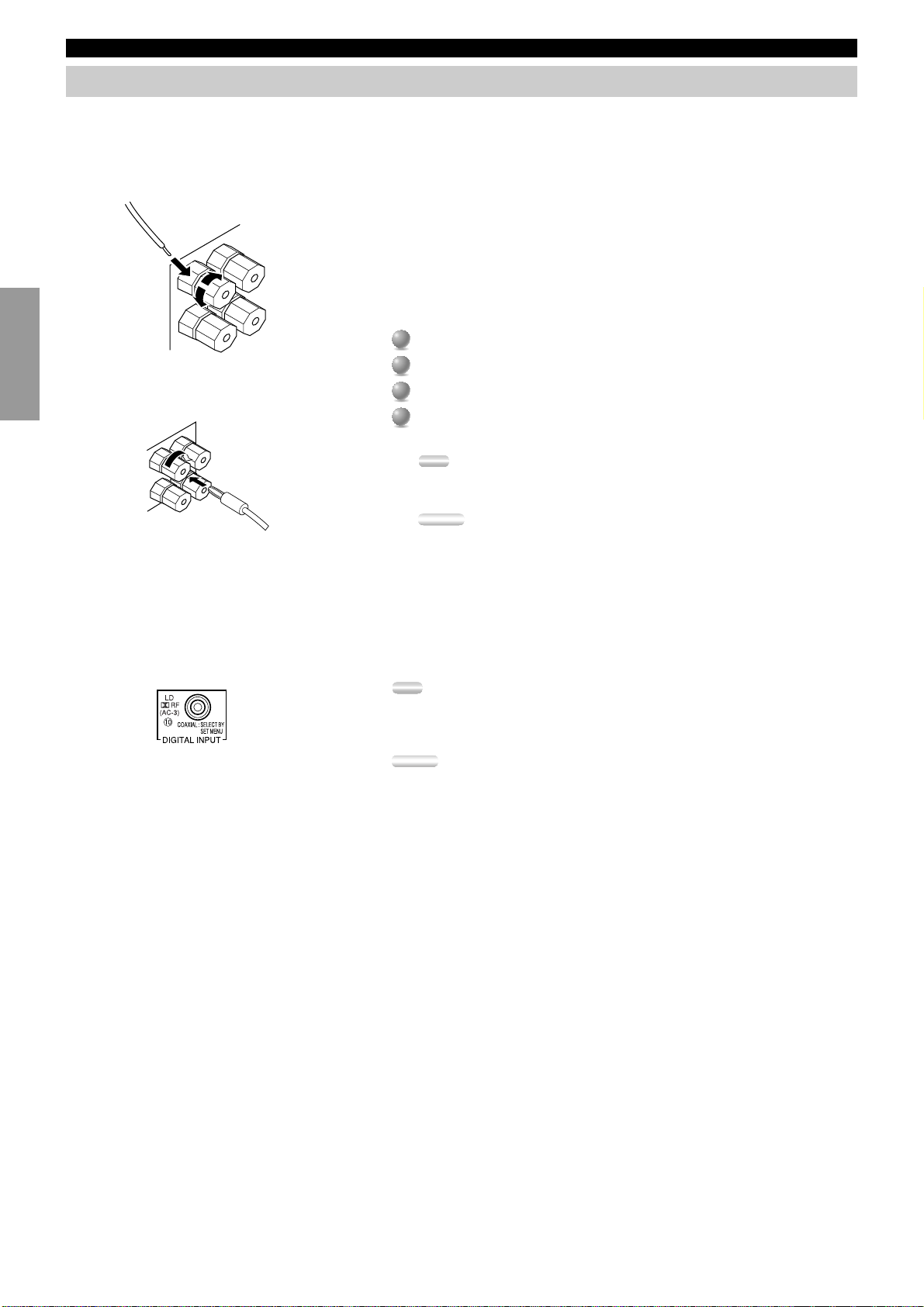
Hookups
Connecting Speakers
This section explains how to connect speakers to this unit. After you finish connecting your speakers, use the SET MENU to change the
signal output settings according to the number and size of the speakers in your configuration.
Before connecting any speaker cords, identify which terminals are for the right and left channels and also the + and – polarities. If you
connect speakers with the wrong polarity (+ to –), this unit will not reproduce clear sound.
IntroductionPreparationsBasic Operation
Banana Plug
(Except for Europe and U.K. models)
■Using speaker cords
A speaker cord is actually a pair of insulated cables running side by side. One of
the cables is colored or shaped differently, perhaps with a stripe, groove, or ridge.
To make sure you always connect speakers with the correct polarity, determine the
difference between the cables of your speaker cord, make a note of which cable
you plan to use for which polarity (+ and –), and always connect the speaker cords
consistently.
Strip off 9 mm (3/8 in.) of an inch of insulation from the ends of the cables.
1
1
Twist the exposed wires of the cable together to prevent short circuits.
2
2
3
Loosen the terminal knob by turning it counterclockwise.
3
Insert only the exposed portion of the cable into the slot in the side of the
4
4
terminal, and tighten the terminal knob.
Note:
• If your speaker cords have banana plugs, tighten the terminal knob and insert the
plug into the end of the terminal. (Except for Europe and U.K. models)
Caution:
• Connect the speaker cords with care to avoid creating a short circuit. If you turn on
the power and there is a short circuit, this unit may be damaged even though the
protection circuit automatically shuts off the power.
■About the q RF (AC-3) signal input jack <For China and General models only.>
If your LD player has an q RF (AC-3) signal output jack, connect it to the q RF (AC-3) input jack on this unit. For this connection,
change SET MENU item 7D. COAXIAL IN (10) to “LD-RF”. If q RF (AC-3) and analog signals are input at the same time, priority is
given to the RF signals. When you want to reproduce q RF (AC-3) signals, set the input mode to “D.D. RF” using INPUT MODE.
Operation
Advanced
Additional
Information
Note:
• q RF (AC-3) signals cannot be output using the REC OUT selector. When you record
sound or images from an LD player, be sure to connect the player to either the DIGITAL
OPTICAL or analog AUDIO jacks.
Caution:
• Even if you connect an LD player with an q RF (AC-3) output jack to this unit, you
cannot reproduce Dolby Digital sound from all LD discs. You must playback an LD disc
encoded with Dolby Digital signals in order to take advantage of the Dolby Digital
sound.
Appendix
14
Page 17
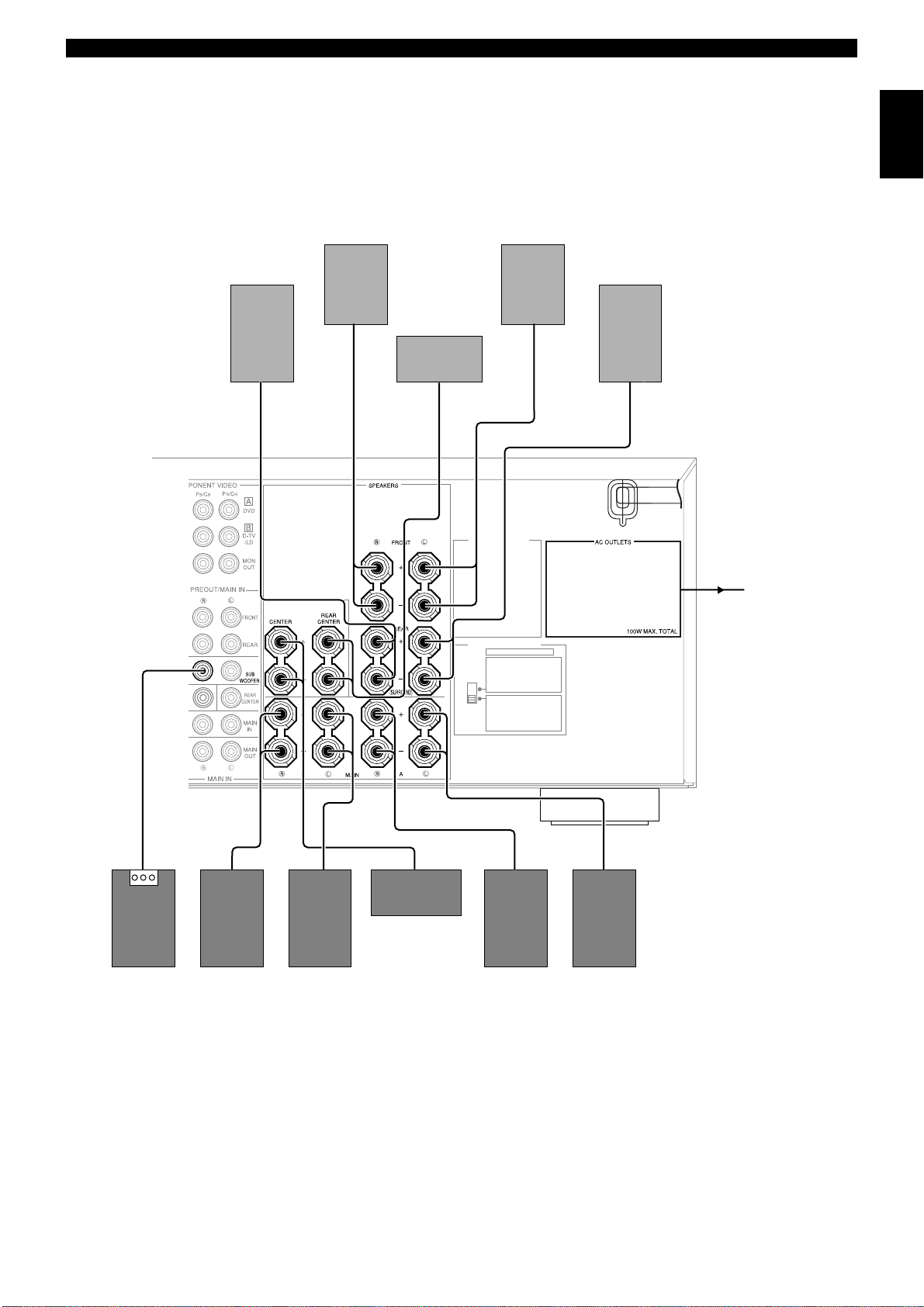
Hookups
English
Right Rear
Speaker
Right Front
Speaker
CAUTION
SEE INSTRUCTION MANUAL FOR CORRECT SETTING.
Rear Center
Speaker
Left Front
Speaker
VOLTAGE SELECTOR
IMPEDANCE SELECTOR
SET BEFORE POWER ON
FRONT
: 6ΩMIN./SPEAKER
REAR
: 4ΩMIN./SPEAKER
REAR CENTER
: 4ΩMIN./SPEAKER
CENTER
: 4ΩMIN./SPEAKER
MAIN A OR B
: 4
Ω
A + B
: 8ΩMIN./SPEAKER
FRONT
: 8ΩMIN./SPEAKER
REAR
: 8ΩMIN./SPEAKER
REAR CENTER
: 8ΩMIN./SPEAKER
CENTER
: 8
Ω
MAIN A OR B
: 8ΩMIN./SPEAKER
A + B
: 16ΩMIN./SPEAKER
Left Rear
Speaker
(General and China models)
To other component
MIN./SPEAKER
MIN./SPEAKER
Subwoofer
system
Right Main B
Speaker
Left Main B
Speaker
Center Speaker
Right Main A
Speaker
Left Main A
Speaker
15
Page 18
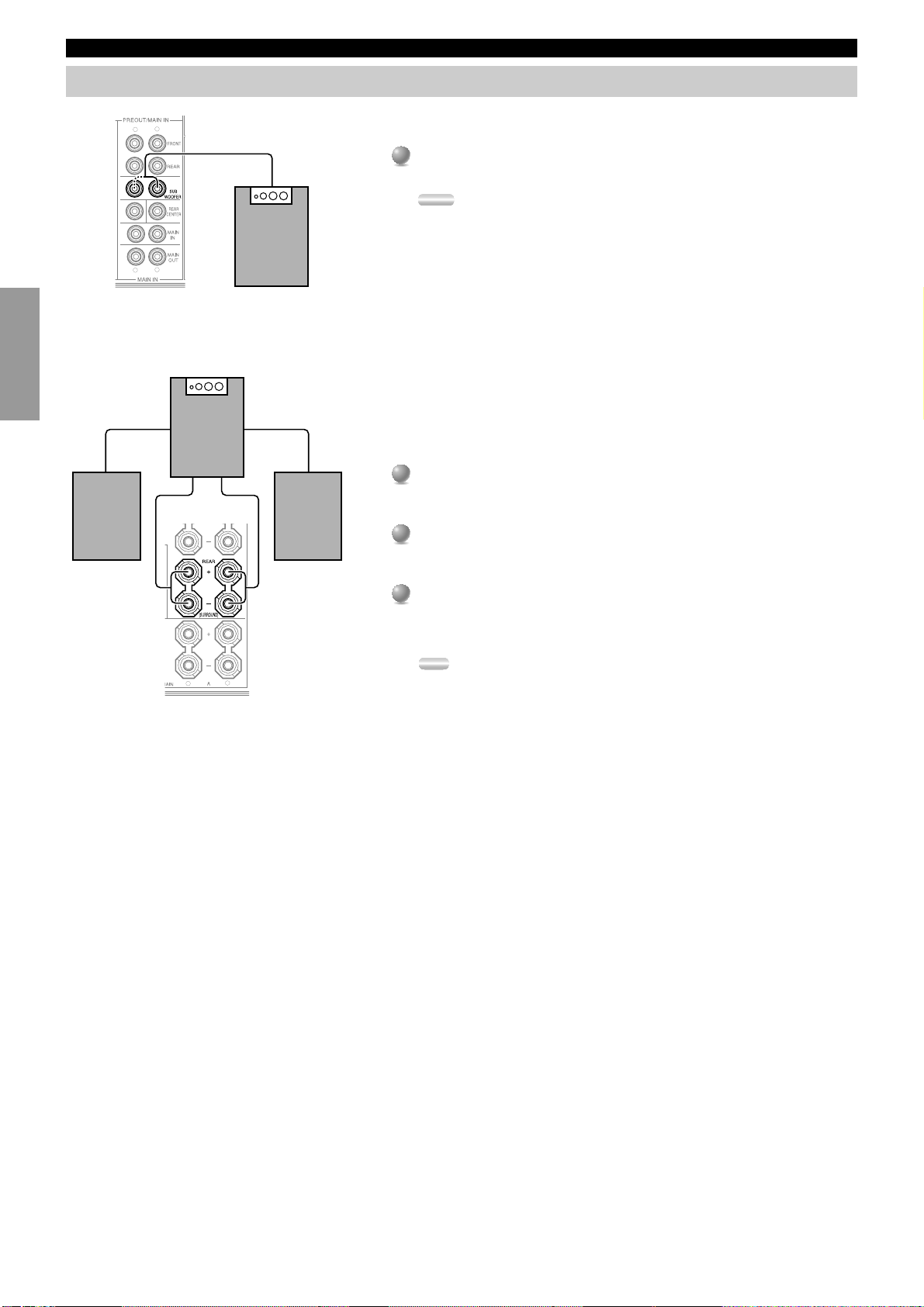
Hookups
Connecting Subwoofers
IntroductionPreparationsBasic Operation
CENTER
Right Rear
Speaker
L
R
L
R
Subwoofer system
R
Subwoofer system
Left Rear
Speaker
L
■Connecting a front subwoofer
Connect the signal input jack on your subwoofer to one of the PRE OUT/
MAIN IN SUBWOOFER jacks.
Notes:
• The SUBWOOFER jacks (output) have a built-in high cut-off filter (90 Hz). When
using a powered subwoofer, set the high cut-off frequency to “MAX” on your
Subwoofer.
• Both SUBWOOFER jacks output the same signal.
■Connecting a rear subwoofer
By using both Front and Rear Subwoofers, the CINEMA-DSP sound field
programs can produce realistic movie effects with powerful, dynamic sound. To
take advantage of this dynamic sound, be sure to set the 1C. REAR L/R SP item in
the SET MENU to “LARGE”, and connect your Rear speakers and Subwoofer as
described below.
Connect the right + input terminal on your Subwoofer to the REAR R +
1
1
terminal, and the right – input terminal on your Subwoofer to the REAR R –
terminal with speaker cords.
2
Connect the left + input terminal on your Subwoofer to the REAR L +
2
terminal, and the left – input terminal on your Subwoofer to the REAR L –
terminal with speaker cords.
3
Connect your Rear speakers to the output terminals on the Rear Subwoofer.
3
Be sure to connect the Rear speakers to the Subwoofer with the correct
polarity.
Note:
• Adjust the speaker volume for the Subwoofer with the controls on the Subwoofers,
not on this unit.
Operation
Advanced
Additional
Information
Appendix
16
Page 19
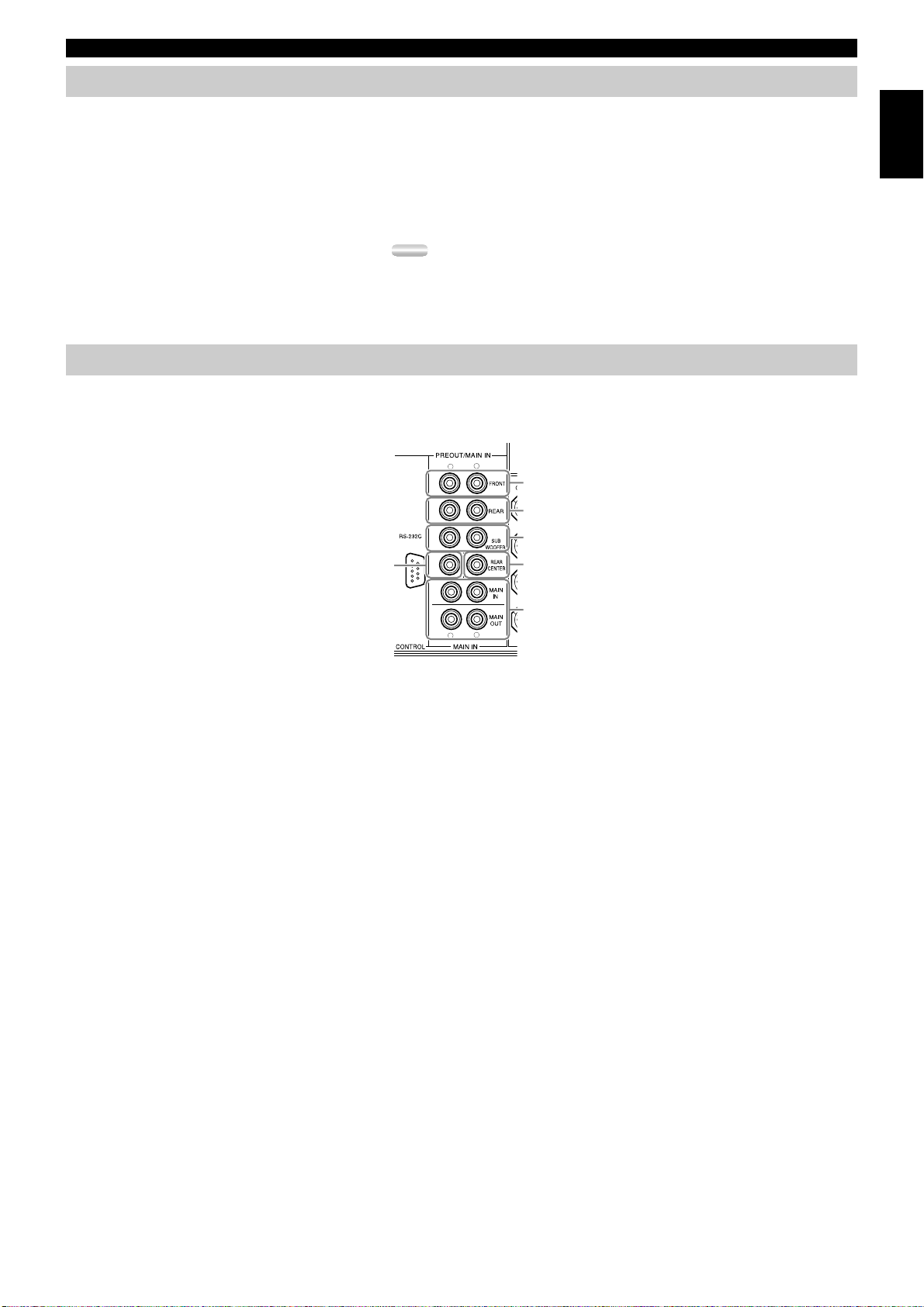
Hookups
Connecting an External Decoder
This unit is equipped with six additional input jacks (left and right MAIN, CENTER, left and right SURROUND and SUBWOOFER) for
discrete multi-channel input from an external decoder, sound processor, or pre-amplifier. Connect the output jacks on your external decoder
to the 6CH INPUT jacks.
Be sure to match the left and right outputs to the left and right input jacks for the main
and surround channels.
To listen to the sound from your external decoder, press 6CH INPUT on this unit or
the remote control.
Notes:
• When you select 6CH INPUT as the input source, this unit automatically turns off the
digital sound field processor, and you cannot listen to DSP programs.
• When you select 6CH INPUT as the input source, changing SPEAKER SET on the SET
MENU is not affected.
Connecting External Amplifiers
If you want to increase the power output to the speakers, or want to use another amplifier, connect an external amplifier to the PRE OUT/
MAIN IN terminals as follows.
L
R
q
English
r
q FRONT jacks
Front Effect channel line output jacks.
w REAR (Surround) jacks
Rear channel line output jacks.
e SUBWOOFER jacks
Main, Center, and Rear channel frequencies below 90 Hz are
output through these jacks. You can also direct DTS and Dolby
Digital LFE signals to this output.
Adjust the volume level of the subwoofer with the control on
the subwoofer. Subwoofer volume cannot be adjusted from this
unit.
w
e
CENTER
t
y
L
R
r CENTER jack
Center channel line output jack.
t REAR CENTER jack
Rear Center channel line output jack.
y MAIN jacks
MAIN IN jacks .......... Line input to this unit’s Main channel
When connecting to these jacks, signals input to the
preamplifier of this unit will not be output from the main
amplifier of this unit.
MAIN OUT jacks ..... Main channel line output jacks.
amplifiers.
The signals output through these jacks
are affected by BASS, TREBLE,
BALANCE, and BASS EXTENSION
settings.
17
Page 20
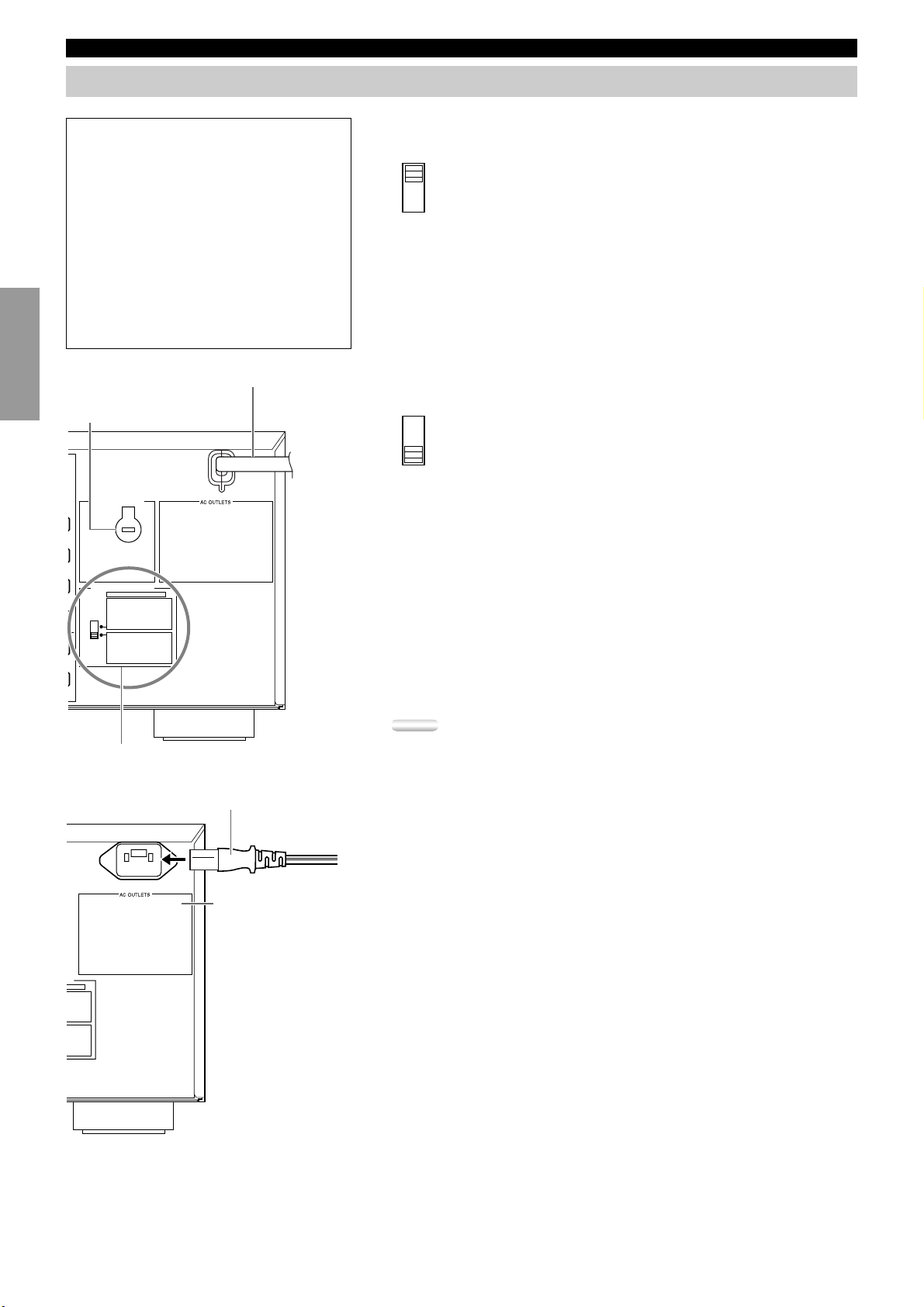
Hookups
Others
WARNING
Do not change the IMPEDANCE
SELECTOR switch setting while the power to
IntroductionPreparationsBasic Operation
this unit is on, otherwise this unit may be
damaged.
IF THIS UNIT FAILS TO TURN ON
WHEN THE STANDBY/ON SWITCH IS
PRESSED:
The IMPEDANCE SELECTOR switch may
not be set to either end. If so, set the switch to
either end when this unit is in the standby
mode.
(General, China, and U.K. models)
VOLTAGE SELECTOR
(General and China models)
AC Power Cord
■IMPEDANCE SELECTOR switch
Select the position whose requirements your speaker system meets.
(Upper position)
FRONT EFFECT:
The impedance of each speaker must be 6Ω or higher.
REAR: The impedance of each speaker must be 6Ω or higher.
REAR CENTER:
The impedance of the speaker must be 6Ω or higher.
CENTER: The impedance of the speaker must be 4Ω or higher.
MAIN: If you use one pair of main speakers, the impedance of each speaker
must be 4Ω or higher.
If you use two pairs of main speakers, the impedance of each speaker
must be 8Ω or higher.
G.
Operation
Advanced
VOLTAGE SELECTOR
240
IMPEDANCE SELECTOR
SET BEFORE POWER ON
FRONT
: 6ΩMIN./SPEAKER
REAR
: 6ΩMIN./SPEAKER
REAR CENTER
: 6ΩMIN./SPEAKER
CENTER
: 4ΩMIN./SPEAKER
MAIN A OR B
: 4ΩMIN./SPEAKER
A + B
: 8ΩMIN./SPEAKER
FRONT
: 8ΩMIN./SPEAKER
REAR
: 8ΩMIN./SPEAKER
REAR CENTER
: 8ΩMIN./SPEAKER
CENTER
: 8ΩMIN./SPEAKER
MAIN A OR B
: 8ΩMIN./SPEAKER
A + B
: 16ΩMIN./SPEAKER
IMPEDANCE SELECTOR switch
AC Power Cord
(Europe model only)
AC OUTLETS
(Lower position)
FRONT EFFECT:
The impedance of each speaker must be 8Ω or higher.
REAR: The impedance of each speaker must be 8Ω or higher.
REAR CENTER:
The impedance of the speaker must be 8Ω or higher.
CENTER: The impedance of the speaker must be 8Ω or higher.
MAIN: If you use one pair of main speakers, the impedance of each speaker
must be 8Ω or higher.
If you use two pairs of main speakers, the impedance of each speaker
must be 16Ω or higher.
■Connecting the AC power cord
Plug in this unit to a wall outlet when all connections are complete.
Caution:
• Do not use other AC power cords than the one provided. (Europe model only)
■AC OUTLETS
Use these to connect the power cords from your other components to this unit. The
power to the switched outlets is controlled by this unit’s STANDBY/ON
(SYSTEM POWER or STANDBY on the remote). These outlets will supply
power to any connected unit whenever this unit is turned on. The maximum power
(total power consumption of components) that can be connected to AC OUTLETS
is 100 W.
■Voltage selector (General and China models)
Additional
R
Information
ER ON
./SPEAKER
./SPEAKER
./SPEAKER
./SPEAKER
./SPEAKER
./SPEAKER
./SPEAKER
./SPEAKER
./SPEAKER
./SPEAKER
./SPEAKER
IN./SPEAKER
Appendix
18
The voltage selector on the rear panel of this unit must be set for your local main
voltage BEFORE plugging into the AC main supply.
Page 21
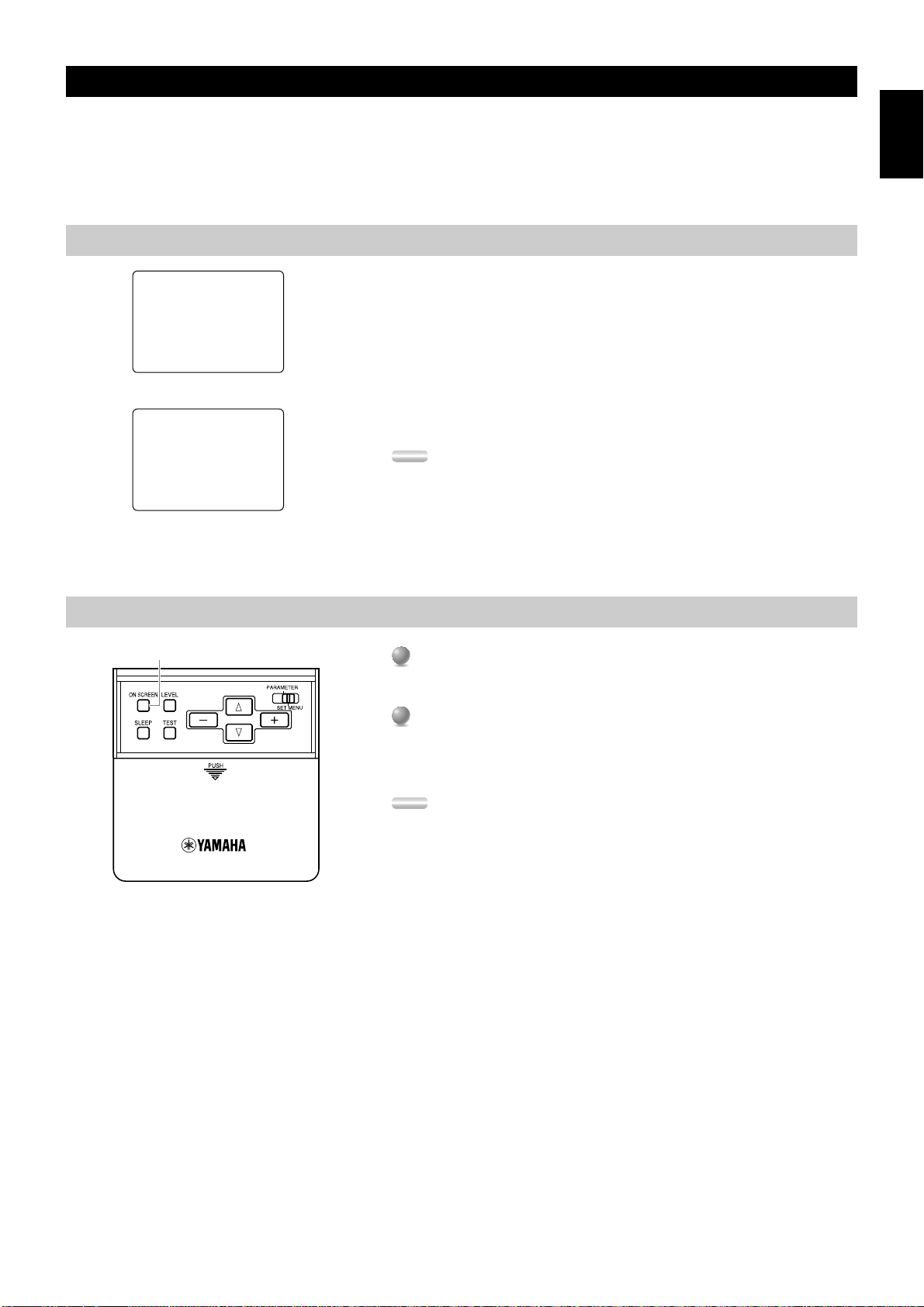
On-Screen Displays (OSD)
You can display the operation information for this unit on a video monitor. If you display the SET MENU and DSP sound field program
parameter settings on a screen, it is much easier to see the available options and parameters than it is by reading this information on the front
panel display.
If a video source is being reproduced, the OSD is superimposed over the image.
If a video source is not being reproduced (or the source component is set in the standby mode), you can set the OSD to turn on (blue
background) or off with “14 DISPLAY SET” on the SET MENU.
OSD Modes
English
P01 CONCERT HALL 1
≥ Europe Hall A
INIT.DLY…………30ms
ROOM SIZE…………1.0
LIVENESS…………………5
Full Display (ex.)
CONCERT HALL 1
P01
Europe Hall A
Short Display (ex.)
Selecting the OSD Mode
ON SCREEN
You can change the amount of information the OSD shows.
Full Display .......... This mode always shows the sound field program parameter
settings on the video monitor.
Short Display........ This mode briefly shows the same contents as the front panel
display at the bottom of the screen, then disappears.
Display Off ...........This mode briefly shows the “DISPLAY OFF” message at the
bottom of the screen, then disappears. Afterwards, no changes to
operations appear on the screen except those of the ON
SCREEN.
Notes:
• When you choose the Full Display mode, the INPUT selector, VOLUME, and some
other types of operation information are displayed at the bottom of the screen in the same
format as the front panel display.
• The OSD signal is not output through the REC OUT selector, and will not be recorded
with any video signal.
• The SET MENU, TEST DOLBY SUR and TEST DSP appear regardless of the OSD
mode.
When you turn on the power, the video monitor and front panel display shows
1
1
the level of the main volume for a few seconds and then switches to show the
current sound field program.
Press ON SCREEN on the remote control repeatedly to change the display
2
2
mode.
The OSD mode changes in the following order: Full Display, Short Display,
and Display Off.
Notes:
• If you choose a video input source that has component connected to both the S
VIDEO IN and composite VIDEO IN jacks, and both the S VIDEO OUT and
composite VIDEO OUT jacks are connected to a video monitor, the video signal is
output to both the S VIDEO OUT and VIDEO OUT jacks. However, the OSD is
carried only on the S-video signal. If no video signal is input, the OSD is carried on
both the S-video and composite video signals.
• If your video monitor is connected only to the COMPONENT VIDEO jacks of this
unit, the OSD is not shown. Make sure to connect your video monitor to the
COMPONENT VIDEO jack and either VIDEO or S VIDEO jacks if you would
like to see the OSD.
• Playing back video software that has an anti-copy signal or video signals with a lot
of noise may produce unstable images.
19
Page 22
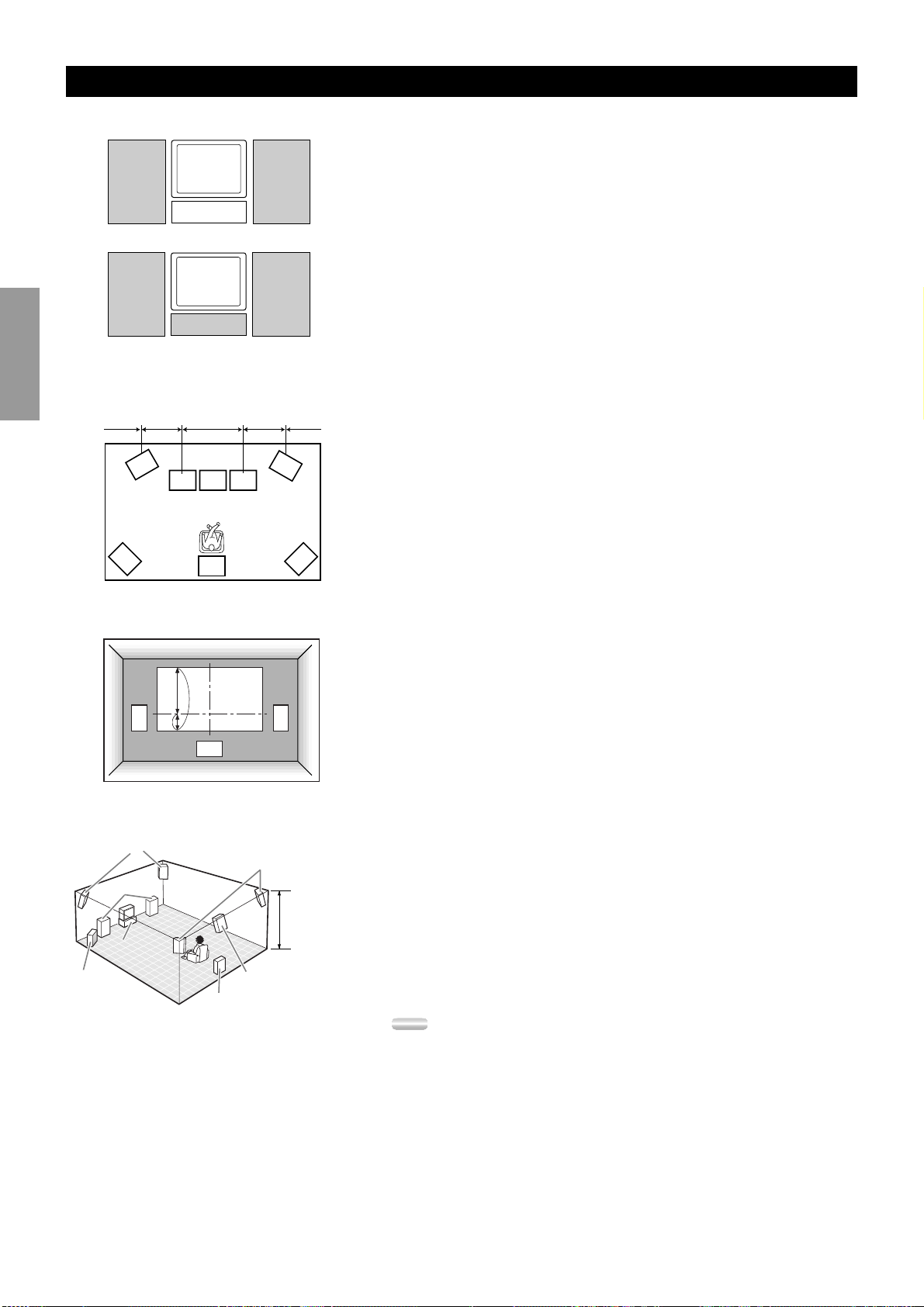
Speaker Placement
Where you place your speakers has a tremendous effect on how well your system sounds.
Main
IntroductionPreparationsBasic Operation
Speaker
RL
TV or Video
monitor
TV or Video
monitor
Center Speaker
0.5~1m1m 1m0.5~1m1.5~3m
(1~3ft)(3ft) (3ft)(1~3ft)(5~15ft)
FL
L
CR
RC
Main
Speaker
FR
RR
■Placing the Main speakers
Place the left and right Main speakers an equal distance from the main listening
position.
If you have a TV or video monitor in your system, the distance of each speaker
from each side of the TV or video monitor should be the same.
■Placing the Center speaker
If you have a TV or video monitor in your system, align the front face of the
Center speaker with the front face of the monitor. Place the speaker as close to the
monitor as possible, such as directly over or under the monitor. If you place the
speaker under the monitor, the Front Effect speakers can adjust the height of the
sound to correspond with the action on the screen (depending on the listener’s
position). If you have a projection screen in your system, place the Center speaker
under the screen. Be sure to align the speaker with the center of the screen.
■Placing the Front Effect, Rear, and Rear Center
speakers
The Front Effect speakers should be placed about 0.5~1m (1~3 feet) outside the
Main speakers and in the front of the room. They should be turned toward the main
listening position. Place the Rear speakers in the back of the room so they face the
main listening position. The Rear speakers can be placed farther apart than the
Front Effect speakers. The Front Effect and Rear speakers should be placed about
1.8m (6 feet) above the floor.
Once you begin listening to programs, continue to adjust the speaker placement
until you obtain a balanced sound from the Main speakers and the Front Effect and
Rear speakers.
Operation
Advanced
Additional
Information
Appendix
L
Front Effect speakers
Main speakers
Center
Speaker
Front
Subwoofer
1/4
1
C
Rear speakers
Rear Subwoofer
R
1.8 m (6 feet)
Rear Center speaker
■When you use a projection screen
Place the speakers as shown in the illustration.
The Main speakers should be placed about one-quarter of the way up from the
bottom of the screen.
Place the Center speaker in the center and directly under the screen. The Center
speaker provides precise dialogue localization.
When you use a projection screen with your system, the Front Effect speakers
provide better effect quality. The CINEMA-DSP sound field programs raise the
sound from the Center speaker upward and provide natural sound corresponding
with the video images.
■Placing the Subwoofers
Place the Front Subwoofer near the Main speakers. Turn it slightly toward the
center of the room to reduce wall reflections.
If you use a Rear Subwoofer, place it behind the main listening position. The
placement of the Rear Subwoofer is not critical because of the ultralow frequencies
of the sound being reproduced.
By adding a high quality Subwoofer to the speaker system configurations shown
on page 9, you can enjoy more powerful and realistic movie effects, even if your
Main speakers are large.
Notes:
• If you use different brands of speakers (with different tonal qualities) in your
configuration, the tone of a moving human voice and other types of sound may not shift
smoothly. We recommend that you use speakers from the same manufacturer or speakers
with the same tonal quality.
You can also adjust the output levels and equalization of your effect speakers using the
SET MENU.
• If you are using small speakers, the addition of a Subwoofer will reinforce the sound
effects of movies.
20
Page 23

Speaker Settings
This unit has seven SPEAKER SET items in the SET MENU that you must set according to the number of speakers in your configuration
and their size. The following table summarizes these SPEAKER SET items, and shows the initial settings as well as other possible settings. If
the initial settings are not appropriate for your speaker configuration, change the settings in the SET MENU.
Summary of SPEAKER SET items 1A through 1G
English
Item
1A. CENTER SP
1B. MAIN SP
1C. REAR L/R SP
1D. REAR CT SP
1E. LFE/BASS OUT
1F. FRNT EFCT SP
1G. MAIN LEVEL
Note:
• When you adjust the balance of the output level from the Right and Left Main speakers, use “L/R BALANCE” on the SET MENU.
Selects the Center channel output mode according to the size of the Center speaker.
The possible settings are LRG (large), SML (small), and NONE.
Selects the Main channel output mode according to the size of the Main speakers.
The possible settings are LARGE and SMALL.
Selects the Rear channel output mode according to the size of the Rear speakers.
The possible settings are LRG (large), SML (small), and NONE.
Selects the Rear Center channel output according to the size of the Rear Center speaker.
The possible settings are LRG (large), SML (small), and NONE.
Selects a speaker for the LFE/Bass signal output.
The possible settings are SWFR (subwoofer), MAIN, and BOTH.
Selects the Front Effect signal output mode for the Front Effect signals.
The possible settings are YES and NONE.
Selects the output level for the Main channel signal.
The possible settings are Normal and –10 dB.
Description
Initial Setting
LRG
LARGE
LRG
LRG
BOTH
YES
Normal
21
Page 24

Speaker Output Levels
This section explains how to set the speaker levels using the test tone. There are two tests; Dolby Surround test and DSP test.
Before Y ou Begin
IntroductionPreparationsBasic Operation
Dolby Surround Test
Operation
Advanced
BASS TREBLE
FL
LRLC
R
RC
FR
RR
Set BASS and TREBLE on the front panel to “0” (the center position) and
1
1
turn off BASS EXTENSION.
Use the remote control for the next three steps. Sit in the main listening
2
2
position and set PARAMETER/SET MENU on the remote control to
PARAMETER.
Set 10 KEY/DSP to DSP and press q/DTS SUR.
3
3
Press TEST to select the test to be performed.
4
4
Select “TEST DOLBY SUR.” to match the output levels of the Center, Rear
Center and Rear Left and Rear Right speakers to the left and right Main
speakers.
Select “TEST DSP” to match the output levels of the Front Effect speakers to
the Main speakers.
After the Dolby Surround test is selected, “TEST DOLBY SUR.” appears in
1
1
the video monitor and in the front display.
2
Adjust VOLUME +/– to hear the test tone for each speaker. Make an
2
adjustment so that the output level coming from each speaker is same.
• The test tone is produced from the left Main speaker, Center speaker, right
Main speaker, Rear Right speaker, Rear Center speaker, and Rear Left
speaker in order. The tone lasts for 2.5 seconds each time.
• Press and hold h or g to stop the sequence temporarily.
• Press h or g to select the speaker to be tested.
Additional
Information
Appendix
22
TEST DOLBY SUR.
EFFECT LEVEL
L SUR. 0dB
EFFECT LEVEL
L SUR. 0dB
When adjusting is complete, press TEST twice to stop the test tone.
3
3
You can increase the output levels of the effect channels (Rear Left, Rear
Right, Rear Center, and Center) to +10dB. If the output level of the Center,
Rear and Rear Center speakers is lower than that from the Main speakers even
after you have increased the sound volume level of the Center, Rear, and Rear
Center speakers up to +10dB, set the 1G. MAIN LEVEL item to this setting
decreases the Main speaker volume level to about one-third the normal level.
After you set the 1G. MAIN LEVEL item in the SET MENU to “–10dB,”
adjust the levels for the Center, Rear, and Rear Center speakers again.
Page 25

DSP T est
FL
TEST DSP
MAIN
LRLC
R
FR
Speaker Output Levels
After the dsp test is selected, “TEST DSP” appears on the video monitor and
1
1
in the front display.
Adjust VOLUME +/– to hear the test tone. Make an adjustment so that the
2
2
output level coming from the Front Effect speakers is the same as that of the
Main speakers.
• The test tone is produced alternately from the Front Effect speakers and
Main speakers. The tone is produced for 2.5 seconds each time.
English
RC
TEST DSP
EFFECT LEVEL
FRONT 0dB
EFFECT LEVEL
FRONT 0dB
RR
Adjust the output level of the Front Effect speakers using + and – so the
3
3
output level coming from the Front Effect speakers is the same as that of the
Main speakers.
• The test tone is automatically produced from the Front Effect speakers
while you are adjusting the level.
Notes:
• If you cannot hear the test tone, set VOLUME, turn off the power, and check the
speaker cords and hookups.
• The test tone can be reproduced separately from the left and right Front Effect
speakers. This is useful when you want to check the hookups to these speakers.
Press h to reproduce the test tone from the left speaker, and press g to reproduce
the tone from the right speaker. (The OSD shows which speaker is reproducing the
tone.)
• You cannot adjust the output level of the left and right Front Effect speakers
separately.
• You can hear the test tone only from the Right Front Effect speaker by pressing g
and the Left Front Effect speaker by pressing h. You can return to the original
mode by releasing the buttons.
• The tonal quality of the speakers can be adjusted using the 5. CENTER GEQ items
in the SET MENU.
• If the sound volume of the Front Effect speakers is lower than that of the Main
speakers, even after you have increased the output level up to +10 dB, set the 1G.
MAIN LEVEL item in the SET MENU to “–10dB.” Setting the 1G. MAIN LEVEL
item to “–10dB” decreases the Main speaker output level to about one-third of the
normal level.
After you set the 1G. MAIN LEVEL item in the SET MENU to “–10dB,” repeat
the TEST DOLBY SUR. procedure on the previous page.
• If you do not use Front Effect speakers, set the 1F FRNT EFCT SP item in the SET
MENU to “NONE”, and the DSP Front Effect signals will be mixed with the Main
channel signals.
• When the headphones are connected to this unit, you cannot select the Dolby
Surround test and the dsp test.
23
Page 26

IntroductionPreparationsBasic Operation
Basic Operation
Operation
Advanced
Additional
Information
Appendix
Basic Playback 25
Power Control ........................................................................................................ 25
Selecting a Source .................................................................................................. 26
Input Modes and Indications .................................................................................. 27
Selecting a Sound Field Program ........................................................................... 28
Basic Recording 29
Preparations ............................................................................................................29
24
Page 27

Basic Playback
STANDBY
/ON
NATURAL SOUND AV AMPLIFIER DSP-AX2
INPUT MODE
INPUT
VOLUME
SILENT
PHONES
SPEAKERS
B
A
PROCESSOR
DIRECT
BASS
EXTENSION
BASS TREBLE REC OUT DSP PROGRAM
VIDEO AUX
VCR 1
SAT
CABLE
D-TV/LD
DVD
SOURCE
MD/TAPE
CD-R
TUNER
CD
PHONO
VCR 2/DVR
EFFECT
6CH
INPUT
S VIDEO VIDEO L R OPTICALAUDIO
VIDEO AUX
STANDBY/ON VOLUME
EFFECT
INPUT MODE
Playback operation is described with buttons on this unit and the remote control. These button names are noted in the order of “button name
(remote control button name).”
English
STANDBY
SYSTEM
POWER
Input
buttons
INPUT selector
VOLUME
EFFECT
Power Control
Press STANDBY/ON (or SYSTEM POWER on the remote control) to turn
1
1
STANDBY
/ON
STANDBY
/ON
on the power.
• The front panel (and the monitor screen) shows the level of the volume for a
few seconds and then switches to show the current sound field program.
2
Press STANDBY/ON (or STANDBY on the remote control) to turn off the
2
power.
Note:
• This unit stores its current operational status in memory before the power is turned
off. By connecting a commercially available timer to this unit, you can easily
playback or record a source at any time you wish.
25
Page 28

Basic Playback
Selecting a Source
INPUT
IntroductionPreparationsBasic Operation
D-TV/LD
CABLE
SAT CD-R
VCR 1 TUNER
VCR2/DVR
V-AUX PHONO
VOLUME
The selected source
DVD
MD/TAPE
CD
Select the source using the INPUT selector, or press one of the input buttons
1
1
on the remote control.
• The current source is indicated on the front panel display with an arrow.
• The current source name and input mode appear on the front panel display
and the video monitor for a few seconds.
Select this source: To reproduce the signal
from this component.
DVD........................................ DVD player
D-TV/LD ................................ LD player/Digital TV or TV
CABLE ................................... Cable TV
VCR 1 ..................................... Video deck 1
VCR 2/DVR ........................... Video deck 2 or Digital Video Recorder
V-AUX ................................... Other AV component
PHONO .................................. Turntable
CD........................................... CD player
TUNER ................................... AM/FM tuner
MD/TAPE............................... MD recorder/TAPE deck
CD-R....................................... CD Recorder
SAT......................................... Satellite tuner
Start playback (or select a broadcast station) on the source component.
2
2
• Refer to the operation instructions for the component.
Adjust VOLUME (or VOLUME +/– on the remote control).
3
3
Caution:
• If the power of the component connected to the VCR 1, VCR 2/DVR, MD/TAPE,
and CD-R OUT jacks is turned off, reproduced sound may be distorted or the
volume may be lowered. In these cases, turn on the component.
Operation
Advanced
Additional
Information
Appendix
■BGV (Back Ground Video) function
The BGV (Back Ground Video) function allows you to combine a video signal
from a video source with a sound signal from an audio source. (For example, you
can listen to classical music while you are watching a video.)
Using the remote control, select a source from the video group, then select a source
from the audio group. Use the input buttons on the remote control to make your
selections. The BGV function does not work if you select the sources using the
INPUT selector on the front panel.
26
Page 29

Basic Playback
Input Modes and Indications
This unit comes with various input jacks. If your external component is connected to more than one type of input jack, you can set the
priority of the input signal. Press INPUT MODE on the front panel or an input button (press it repeatedly) on the remote control to display or
change the input mode.
• AUTO
AUTO:DOLBY D.
AUTO:DTS
AUTO:PCM
AUTO:ANALOG
AUTO:---
• DTS
DTS
DTS:---
• ANALOG
ANALOG
ANALOG:---
Notes:
• If digital signals are input from both the COAXIAL and OPTICAL jacks, the digital signal from the COAXIAL jack is selected.
• When AUTO is selected, this unit automatically determines the type of signal. If this unit detects a Dolby Digital or DTS signal, the decoder
automatically switches to the appropriate setting and reproduces 5.1 channel source.
• The sound output may be interrupted for some LD and DVD players in the following situation: The input mode is set to AUTO. A search is performed
while playing the disc encoded with Dolby Digital or DTS, and then disc playing is restored. The sound output is interrupted for a moment because the
digital signal was selected again.
AUTO:........... This mode is automatically selected when you turn on the power of
this unit. In this mode, the input signal is automatically selected in the
following order.
1) Dolby Digital or DTS encoded signals
2) Digital (PCM) signals
3) Analog signals
DTS: .............. In this mode, only digital input signals encoded with DTS are selected
even if other signals are input at the same time.
ANALOG: ..... In this mode, only analog input signals are selected even if digital
signals are input at the same time.
<When LD is selected as the input source> (General and China models only)
AUTO:........... In this mode, this unit automatically selects the signal in the following
order.
1) Dolby Digital RF encoded signals
2) DTS encoded signals
3) Digital (PCM) signals
4) Analog signals
D.D. RF: ........ This unit only selects Dolby Digital RF signals.
DTS: .............. In this mode, only digital input signals encoded with DTS are selected
even if other signals are input at the same time.
DGTL: ........... This unit only selects digital signals input through the OPTICAL
jacks.
ANALOG: ..... This unit only selects signals input through the ANALOG jacks. This
unit will not select Dolby Digital RF or DTS signals.
English
■Notes on playing a source encoded with a DTS signal
• If the digital output data of the player has been processed in any way, you may not be able to perform DTS decoding even if you make
a digital connection between this unit and the player.
• If you play a source encoded with a DTS signal and set the input mode to ANALOG, this unit reproduces the noise of an unprocessed
DTS signal. When you want to play a DTS source, be sure to connect the source to a digital input jack and set the input mode to
AUTO or DTS.
• If you switch the input mode to ANALOG while playing a source encoded with a DTS signal, this unit reproduces no sound.
• If you play a source encoded with a DTS signal and set the input mode to AUTO, there will be a moment of noise while the unit
recognizes the DTS signal and turns on the DTS decoder. This is not a malfunction. You can avoid this by setting the input mode to
DTS beforehand.
• If you continue to play a source encoded with a DTS signal with the input mode setting left to AUTO, this unit automatically switches
to the “DTS-decoding” mode to prevent noise from being generated during subsequent operation. (The “t” indicator lights up on
the front panel display.) The “t” indicator will flash immediately after playback of a source encoded with a DTS signal has
finished. Only a source encoded with a DTS signal can be played back while this indicator is flashing. If you want to play a normal
PCM source soon, set the input mode back to AUTO.
• The “t” indicator will flash when the input mode is set to AUTO and a search or skip operation is performed while playing back a
source encoded with a DTS signal. If this status continues for 30 or more seconds, the unit will automatically switch from the “DTSdecoding” mode to PCM digital signal input mode and the “t” indicator will go out.
■Notes on playing an LD or DTS CD source
• For LD software that does not contain a digital soundtrack, connect the LD player to the analog jacks and set the input mode to AUTO
or ANALOG.
• If the LD player is transmitting a signal by a non-standard method, this unit cannot detect the Dolby Digital or DTS signal. In this case,
the decoder automatically switches to PCM or analog.
• Some A/V components such as LD players output different audio signals through their analog and digital jacks. Change the input mode
as necessary.
• While you are operating the LD player and playing a disc encoded with a Dolby Digital signal, if you switch from the pause or chapter
forwarding function to normal playback, you may hear the PCM or analog sound an instant before the Dolby Digital signal is played.
27
Page 30

Basic Playback
Selecting a Sound Field Program
You can enhance your listening experience by selecting a DSP sound field program. The 25 DSP sound field programs are divided into 12
DSP program groups.
10KEY/DSP
IntroductionPreparationsBasic Operation
6.1/ES
If you want to utilize the Rear Center speaker
with a 5.1 channel program source, press 6.1/
ES.
Hi-Fi DSP Programs
Concert Hall 1
Europe Hall A
Europe Hall B
Concert Hall 2
U.S.A. Hall C
Live Concert
Church
Freiburg
Royaumont
Set 10KEY/DSP on the remote to DSP.
1
1
Press the DSP button on main unit and rotate the Multi jog knob to select the
2
2
desired sound field program.
Notes:
• If a DTS or Dolby Digital signal is input when the input mode is set to “AUTO”,
the sound field program automatically switches to the appropriate decoding
program.
• Choose a sound field program based on your listening preference, not on the name
of the program. The acoustics of your listening room affect the sound field
program. Minimize the sound reflections in your room to maximize the effect
created by the program.
• When you select an input source, the main unit automatically selects the last sound
field program used with that source.
• When you turn off the main unit, the current source and sound field program are
memorized and are automatically selected when you turn on the power again.
• When high rate 96 kHz sampling digital signals are output from source equipment,
the DSP sound field cannot operate on the source sounds. In this case, the sounds
are reproduced as normal 2-channel stereo.
Jazz Club
Village Gate
The Bottom Line
Rock Concert
Roxy Theatre
Arena
Stadium
Anaheim
Bowl
Entertainment
8ch Stereo
Disco
CINEMA-DSP Programs
Entertainment
Game
Concert Video
Pop/Rock
Classical/Opera
TV Theater
Mono Movie
Variety/Sports
Movie Theater 1
Spectacle
Sci-Fi
Movie Theater 2
Adventure
General
q/DTS SURROUND
Normal/Matrix 6.1/ES
Enhanced/6.1/ES
■Virtual CINEMA DSP and HP CINEMA DSP
You can experience the virtual CINEMA DSP sound field by setting the 1C. REAR L/R SP item in the SET MENU to “NONE.” The sound
field processing is changed to the Virtual CINEMA DSP mode according to the selected sound field program. The Virtual CINEMA DSP
allows you to enjoy the virtual sound fields without Rear speakers. Signals for Rear channels are output from the Main speakers. You can
also listen to HP (Headphone) CINEMA DSP by connecting your headphones to the PHONES jack while the DSP sound fields are on.
Operation
Advanced
When high rate 96 kHz sampling digital signals are output from source component, the Virtual CINEMA DSP and HP CINEMA DSP cannot
operate on the source sounds.
Note:
• This unit is not set in the virtual CINEMA DSP mode even if “1C REAR L/R SP” is set to NONE in the following cases:
– when the 8ch Stereo, DOLBY DIGITAL/Normal or DTS/Normal program is selected;
– when the sound effect is turned off;
– when 6CH INPUT is selected as the input source;
– when 96-kHz sampling digital signals are input to this unit;
– when the Dolby Digital KARAOKE source is played;
– when using the test tone; or
– when connecting the headphones.
Additional
Information
EFFECT
EFFECT OFF
■Normal stereo reproduction
For normal stereo reproduction, press EFFECT to turn off the effect.
Notes:
• When you turn off the effect, no sound is reproduced from the Front Effect, Center, Rear,
and Rear Center speakers.
• If you turn off the effect while DTS or Dolby Digital signals are being reproduced, the
dynamic range of the signal is automatically compressed.
• The sound volume may be extremely reduced when you turn off the effect or if you
change a SET MENU item. In this case turn on the effect.
Appendix
28
Page 31

Basic Recording
REC OUT allows you to record one source while viewing and/or listening to another source.
Preparations
Turn on the power to this unit and all connected component.
1
1
STANDBY
/ON
English
D-TV/LD
CABLE
SAT
VCR 1
VCR 2/DVR
VIDEO AUX
DVD
REC OUT
SOURCE
MD/TAPE
CD-R
TUNER
CD
PHONO
Select the source component you want to record using REC OUT.
2
2
• To record the current source, set REC OUT to SOURCE.
• To record a source that you do not want to reproduce, set REC OUT to the
source you want to record.
Start playback (or select a broadcast station) on the source component.
3
3
4
Start recording on the recording component.
4
• If you want to listen to another source, and REC OUT is not set to
SOURCE, select the source you want to reproduce with the INPUT
selector and adjust the volume.
Notes:
• Do a test recording before you start an actual recording.
• When this unit’s power is off, you cannot record between other component
connected to this unit.
• Operating BASS and TREBLE, BASS EXTENSION, BALANCE, VOLUME,
and DSP programs do not affect the recorded signal.
■Special considerations when recording DTS
software
The DTS signal is a digital bitstream. Attempting to digitally record the DTS
bitstream will result in noise being recorded. Therefore, if you want to use this unit
to record sources that have DTS signals recorded on them, the following
considerations need to be made.
For DTS encoded LDs, DVDs, and CDs:
Only 2-channel analog audio signals may be recorded as follows:
• LDs:
Set your Laser Disc player’s left and right outputs to the analog soundtrack.
• DVDs:
Use the disc menu to set the DVD player’s mixed 2-channel left and right
audio outputs to the PCM or Dolby Digital soundtrack.
• CDs:
The DTS signal recorded on CDs can only be output as a digital bitstream,
and therefore cannot be recorded.
29
Page 32

IntroductionPreparationsBasic Operation
Advanced Operation
Operation
Advanced
Additional
Information
Appendix
SET MENU Items 31
Operating the SET MENU ..................................................................................... 32
1. SPEAKER SET (1A. CENTER SP to 1G. MAIN LEVEL) .............................. 33
2. LOW FREQ. TEST ............................................................................................ 35
3. L/R BALANCE.................................................................................................. 36
4. HP TONE CTRL (Headphone Tone Control).................................................... 36
5. CENTER GEQ (Center Graphic Equalizer)....................................................... 36
6. INPUT RENAME .............................................................................................. 36
7. I/O ASSIGN ....................................................................................................... 37
8. INPUT MODE ................................................................................................... 37
9. PARAMETER INI (Parameter Initialization).................................................... 37
10. DOLBY D. SET (Dolby Digital Set) ............................................................... 38
11. DTS SET .......................................................................................................... 38
12. 6.1/ES AUTO ................................................................................................... 38
13. SP DELAY TIME ............................................................................................ 39
14. DISPLAY SET .................................................................................................39
15. MEMORY GUARD......................................................................................... 39
Remote Control Features 40
Using the Remote Control...................................................................................... 40
Each Component Control Area .............................................................................. 42
Setting the Manufacturer Code in the Remote Control.......................................... 45
Programming a New Remote Control Function..................................................... 46
Using the Macro Feature ........................................................................................ 47
Changing the Source Name in the Display Window.............................................. 49
Clearing a Learned Function or Macro .................................................................. 49
Clearing Learned Functions and Setups................................................................. 50
Adjusting the Levels of the Effect Speakers 51
30
Setting the Sleep Timer 51
Page 33

SET MENU Items
The SET MENU consists of sixteen items including the Speaker Set, Center Graphic Equalizer and Parameter Initialization features.
Choose the appropriate item and adjust or select the values as necessary.
Notes:
• You can adjust the items in the SET MENU while reproducing a source.
• We recommend that you adjust the items in the SET MENU while using a video monitor. It is easier to see the video monitor screen than it is to see
the front panel display on this unit while adjusting SET MENU items.
Items
Descriptions
Setting
English
Page
1. SPEAKER SET
1A. CENTER SP
1B. MAIN SP
1C. REAR L/R SP
1D. REAR CT SP
1E. LFE/BASS OUT
1F. FRNT EFCT SP
1G. MAIN LEVEL
2. LOW FREQ. TEST
3. L/R BALANCE
4. HP TONE CTRL
5. CENTER GEQ
6. INPUT RENAME
7. I/O ASSIGN
8. INPUT MODE
9. PARAMETER INI
Selects the output mode suitable for your Center speaker.
Selects the output mode suitable for your Main speakers.
Selects the output mode suitable for your Rear speakers.
Selects the output mode suitable for your Rear Center speaker.
Selects the output mode for LFE/BASS signal output.
Selects the output mode suitable for your Front Effect speakers.
Selects the output level for your Main channels.
Matches the Subwoofer level with the level of the other speakers.
Adjusts the sound balance for Left and Right channels.
Adjusts the tonal balance of the headphones.
Matches the Center speaker tonal quality with the Main speakers.
Changes the name of the inputs.
Assigns the I/O terminals to the designated input sources.
Selects the initial input mode of the sources.
Initializes the parameters of a group of DSP programs.
LRG / SML / NONE
LARGE / SMALL
LRG / SML / NONE
LRG / SML / NONE
SWFR / MAIN / BOTH
YES / NONE
Normal / –10dB
TEST TONE;
OFF / ON
OUTPUT;
MAIN L/R, MAIN L, CENTER, MAIN R, R
SUR, REAR CT, L SUR, SWFR, FRONT
FREQ.;
35Hz—250Hz
(Wide or narrow band)
L to 0 to R
BASS; –6dB to +3dB
TRBL; –6dB to +3dB
5-band; –6dB to +6dB
Up to eight characters.
Digital I/O, CMPNT input.
AUTO / LAST
1 to 12
33–35
35
36
36
36
36
37
37
37
10. DOLBY D. SET
10A. LFE LEVEL
10B. D-RANGE
11. DTS SET
12. 6.1/ES AUTO
13. SP DELAY TIME
14. DISPLAY SET
15. MEMORY GUARD
Adjusts the output level of the LFE channel for Dolby Digital signals.
Adjusts the dynamic range for Dolby Digital signals.
Adjusts the output level of the LFE channel for DTS signals.
Selects the AUTO mode of Dolby Digital Matrix 6.1 and DTS ES
decoding.
Adjusts the delay time for Center and Rear Center speakers.
Selects the display settings.
Locks DSP program parameters and other SET MENU settings.
SP, HP; –20dB to 0dB
SP, HP; MAX / STD / MIN
SP, HP; –10dB to +10dB
ON / OFF
CENTER; 0ms to 5ms
REAR CNTR; 0ms to 30ms
BLUE BACK; AUTO/OFF
OSD SHIFT; 0 to 10
DIMMER; –4 to 0
OFF / ON
38
38
38
39
39
39
31
Page 34

SET MENU Items
Operating the SET MENU
Adjustment should be performed with the remote control. Some items require extra steps to change to the desired setting.
IntroductionPreparationsBasic Operation
Set PARAMETER/SET MENU to SET MENU.
1
1
Press h or g repeatedly to select an item from the table of SET MENU, then press + or – to enter the setting of that item.
2
2
• The last item you adjusted appears on the display.
• Some items have sub items.
OSD (On Screen Display)
SET MENU 1/4
1 SPEAKER SET
≥ 2 LOW FREQ.TEST
3 L/R BALANCE
4 HP TONE CTRL
PARAMETER / SET MENU
Cursor buttons
Front Panel Display
2 LOW FREQ.TEST
-/+ : Enter
Operation
Advanced
Additional
Information
3
Press + or – to change the setting of the item.
3
≥ TEST TONE………OFF
Press h or g repeatedly or a DSP program button to exit the SET MENU.
4
4
or
2 LOW FREQ.TEST
OUTPUT…MAIN L/R
FREQ.………………88Hz
2 LOW FREQ.TEST
TEST TONE………OFF
Appendix
32
Page 35

SET MENU Items
1A CENTER SP
LRG SML “NONE
1C REAR L/R SP
LRG SML “NONE
1. SPEAKER SET (1A. CENTER SP to 1G. MAIN LEVEL)
Use this feature to select suitable output modes for your speaker configuration. You must set the output mode when you use a subwoofer.
■1A. CENTER SP (Center Speaker Mode)
By adding a Center speaker to your speaker configuration, this unit can provide good dialogue localization for many listeners and superior
synchronization of sound and images. The OSD shows a large, small, or no center speaker depending on how you set this item. The initial
setting is “LRG”.
Select the “LRG” (Large) setting if you have a large Center speaker. The entire range of Center channel signals is sent to the Center
speaker.
Select the “SML” (Small) setting if you have a small Center speaker. Center channel low frequency signals of 90 Hz and below are
directed to the speakers selected with the 1E. LFE/BASS OUT item.
Select the “NONE” setting if you do not have a Center speaker. All of the Center channel signals are directed to the left and right
Main speakers. The “NONE” position provides good dialogue localization for the person sitting in the main listening position.
Large Small None
1A CENTER SP
1A CENTER SP
1A CENTER SP
“LRG SML NONE
English
“LRG SML NONE
LRG “SML NONE
■1B. MAIN SP (Main Speaker Mode)
The display shows small or large Main speakers depending on how you set this item. The initial setting is “LARGE”.
Select the “LARGE” setting if you have large Main speakers. The entire range of left and right Main channel signals is directed to the
left and right Main speakers.
Select the “SMALL” setting if you have small Main speakers. The Main channel low frequency signals of 90 Hz and below are
directed to the speakers selected with the 1E. LFE/BASS OUT item.
Large Small
1B MAIN SP
“LARGE SMALL
Note:
• When you select the “MAIN” setting for the 1E. LFE/BASS OUT item, the Main channel low frequency signals of 90 Hz and below are directed to the
Main speakers even if you select the “SMALL” setting for the Main speaker mode.
1B MAIN SP
1B MAIN SP
“LARGE SMALL
LARGE “SMALL
■1C. REAR L/R SP (Rear Speaker Mode)
The OSD shows large, small, or no Rear speakers depending on how you set this item. The initial setting is “LRG”.
Select the “LRG” setting if you have large left and right Rear speakers or if you use a Rear Subwoofer. The entire range of Rear
channel signals is sent to the left and right Rear speakers.
Select the “SML” setting if you have small left and right Rear speakers. Rear channel low frequency signals of 90 Hz and below are
directed to the speakers selected with the 1E. LFE/BASS OUT item.
Select the “NONE” setting if you do not have Rear speakers.
• In this case, the Rear Center speaker will automatically be set to “NONE” and the 1D. REAR CT SP item will be skipped.
Large Small None
1C REAR L/R SP
“LRG SML NONE
1C REAR L/R SP
1C REAR L/R SP
“LRG SML NONE
LRG “SML NONE
33
Page 36

SET MENU Items
1D REAR CT SP
LRG SML “NONE
1E LFE/BASS OUT
SWFR MAIN“BOTH
■1D. REAR CT SP (Rear Center Speaker Mode)
By adding a Rear Center speaker to your speaker configuration, this unit can provide more realistic front-to-back and back-to-front
transitions. The initial setting is “LRG”.
Select the “LRG” setting if you have a large Rear Center speaker. The entire range of Rear Center channel signals is sent to the Rear
Center speakers.
IntroductionPreparationsBasic Operation
Select the “SML” (small) setting if you have a small Rear Center speaker. Rear Center channel low frequency signals of 90 Hz and
below are distributed to speakers selected with the 1E. LFE/BASS OUT item.
Select the “NONE” setting if you do not have a Rear Center speaker. The Rear Center signal is directed to the Rear L/R speakers.
Large Small None
1D REAR CT SP
1D REAR CT SP
1D REAR CT SP
“LRG SML NONE
“LRG SML NONE
LRG “SML NONE
■1E. LFE/BASS OUT (Bass Output Mode)
LFE signals carry low frequency effects when this unit decodes DTS or Dolby Digital signals. Low frequency signals are defined as
90 Hz and below. The initial setting is “BOTH”.
Select the “SWFR” (Subwoofer) setting if you use a Subwoofer. The LFE signals are directed to the Subwoofer.
Select the “MAIN” setting if you do not use a Subwoofer. The LFE signals are directed to the Main speakers.
Select the “BOTH” setting if you use a Subwoofer and you want to mix the Main channel low frequency sound signals with the LFE
signals.
Subwoofer Main Both
1E LFE/BASS OUT
“SWFR MAIN BOTH
Note:
• The low frequency signals of 90Hz and below from all Main, Center, Rear, and Rear Center channels are directed to the LFE channel when you select
the small speaker setting in items 1A, 1B, 1C, and 1D.
Operation
Advanced
■1F. FRNT EFCT SP (Front Effect Speaker Mode)
1E LFE/BASS OUT
SWFR“MAIN BOTH
1E LFE/BASS OUT
SWFR MAIN“BOTH
This unit uses Front Effect speakers to localize the virtual sound sources of the sound field programs. If you do not use Front Effect
speakers, you can direct the Front Effect signals to the Main speakers.
The OSD shows small or no Front Effect speakers depending on how you set this item. The initial setting is “YES”.
Additional
Information
Appendix
34
Select the “YES” setting if you use Front Effect speakers.
Select the “NONE” setting if you do not use Front Effect speakers. The Front Effect signals are mixed with the Main channels.
YES NONE
1F FRNT EFCT SP
“YES NONE
1F FRNT EFCT SP
1F FRNT EFCT SP
“YES NONE
YES “NONE
Page 37

SET MENU Items
2 LOW FREQ.TEST
TEST TONE…………ON
OUTPUT…MAIN L/R
≥ FREQ.………………88Hz
■1G. MAIN LEVEL
Change this setting if you cannot match the sound volume of the Front, Rear, and Center speakers with the Main speakers because of the
unusually high efficiency performance of the Main speakers. The initial setting is “Normal”.
Select the “Normal” setting if you can match the volume of your effect speakers with the volume of your Main speakers using the
Dolby Surround Test.
Select the “–10dB” setting if you cannot match the volume of your effect speakers with the volume of your Main speakers using the
Dolby Surround Test.
Normal –10dB
English
1G MAIN LEVEL
“Normal -10dB
Notes:
• When 96-kHz sampling digital signals are input to this unit, level adjustments in items 1B and 1E are possible, but those in items 1A, 1C, 1D and 1F
are not affected.
• When 6CH INPUT is selected as the input source, level adjustments in items 1A through 1F are not affected.
1G MAIN LEVEL
1G MAIN LEVEL
“Normal -10dB
Normal “-10dB
2. LOW FREQ. TEST
Use this feature to adjust the Subwoofer volume so it matches the volume of the other speakers in your configuration. Change the setting
using the remote control while sitting in the main listening position.
Press + or – to set the TEST TONE to “ON”, and adjust the volume using VOLUME + so you can hear the tone.
1
1
2
Press g repeatedly to go to OUTPUT and press + or – to select the speaker you want to compare with the Subwoofer.
2
• If “SUBWOOFER” is selected, test tones above 90 Hz will not be output from the Subwoofer. The test tone will not necessarily be
output from the selected speakers. The output mode of the test tone depends on the settings of the 1. SPEAKER SET items in the
SET MENU.
Press g repeatedly to go to FREQ. and press + or – to select the frequency you want to use.
3
3
2 LOW FREQ.TEST
≥ TEST TONE………OFF
OUTPUT…MAIN L/R
FREQ.………………88Hz
2 LOW FREQ.TEST
TEST TONE…………ON
≥ OUTPUT…MAIN L/R
FREQ.………………88Hz
Adjust the Subwoofer volume using the controls on the Subwoofer so it matches the volume of the speaker you are comparing it to.
4
4
Notes:
• Do not turn up the VOLUME too high.
• If no test tone is heard, turn off the power and make sure all the necessary hookups are correct.
• When the headphones are connected to this unit, you cannot set the TEST TONE to “ON”.
(Wide Band Noise Produced)
Center freq.
2 LOW FREQ.TEST
TEST TONE………OFF
Digital Generator
NOISE
FREQ.
Band Pass Filter
35 Hz~250 Hz
2 LOW FREQ.TEST
OUTPUT…MAIN L/R
2 LOW FREQ.TEST
FREQ.………………88Hz
■About the test tone
The test tone is produced by the tone generator.
The tone generator produces a narrow band of noise centered at a specified
frequency by the band pass filter.
You can change the center frequency from 35 Hz through 250 Hz in one-sixth
octave steps.
You can use the test tone not only for adjusting the subwoofer level, but also for
checking the low frequency characteristics of your listening room. Low frequency
sounds are especially affected by the listener’s position, speaker placement,
subwoofer polarity, and other conditions.
35
Page 38

SET MENU Items
3. L/R BALANCE
3 L/R BALANCE
LR
0
3L R
0
Use this feature to adjust the balance of the output level from the right and left main
speakers. Initial setting is the neutral position.
IntroductionPreparationsBasic Operation
4. HP TONE CTRL (Headphone Tone Control)
4 HP TONE CTRL
__________
BASS |
TRBL |
--------
0dB
+
4 HP TONE
BASS 0dB
4 HP TONE
TRBL 0dB
Use this feature to adjust the level of bass and treble when you use your headphones.
The initial Setting is 0 dB for both bass and treble.
Select BASS or TRBL and press + or – to change each level. You can adjust
the level from –6 dB to +3 dB.
5. CENTER GEQ (Center Graphic Equalizer)
5 CENTER GEQ
≥ 100Hz |
_________
300Hz |
1kHz |
3kHz |
10kHz |
-------
-
5 CENTER
100Hz
+
Use this feature to adjust the built-in five band graphic equalizer so the Center speaker
tone matches that of the left and right Main speakers. You can select the 100 Hz, 300
Hz, 1 kHz, 3 kHz, or 10 kHz frequencies.
Use g to select a higher frequency and h to select a lower frequency.
1
1
2
Press + or – to adjust the level of that frequency.
2
Note:
• You can monitor the Center speaker sound while adjusting this item using the
Dolby Surround test tone generator. Press TEST before starting the procedure
above. “TEST DOLBY SUR.” appears, and the test tone starts alternating among
the speakers. Once you begin the procedure above, the test tone remains at the
Center speaker and you can hear how the sound changes as you adjust the various
frequency levels. To turn off the test tone generator, press TEST repeatedly until
the current DSP program appears.
Operation
Advanced
Additional
Information
6. INPUT RENAME
6 INPUT RENAME
VCR1 -> VCR1
--------
VCR1 -> VCR1
--------
Use this feature to change the name of the input which appears on the OSD or the
front panel display.
1
Select the input you want to change the name of by pressing an input button
1
(or using the INPUT selector).
Press + or – to blink the underbar for the space or character you want to edit.
2
2
Press h or g to select the character you want to use and + or – to move to the
3
3
next one.
• Press g to change the character in the following order, or press h to go in
the reverse order.
A~Z, a space, 0~9, a space, a~z, a space, #, *, +, and so on.
• Follow the procedure above to rename other inputs.
Press + or – repeatedly to exit the INPUT RENAME mode.
4
4
Appendix
36
Page 39

SET MENU Items
7A CMPNT-V INPUT
≥ [A]………… DVD
[B]…………D-TV/LD
7. I/O ASSIGN
Use this feature to designate the input for the COMPONENT jacks (A and B) and DIGITAL INPUT/OUTPUT jacks (1) to (10)* to any
sources you want. Change the setting when there are not enough digital input jacks depending on the source components you are using.
(*(10) can be selected for General and China models only.) Initial settings are shown on the display.
English
■7A. For the
COMPONENT
VIDEO INPUT jacks
[A] and [B]
7A CMPNT-V INPT
[A]………… DVD
8. INPUT MODE
8 INPUT MODE
>AUTO LAST
■7B. For the
OPTICAL OUTPUT
jacks (1) and (2)
7B OPTICAL OUT
≥ (1)…………MD/TAPE
(2)………… CD-R
7B OPTICAL OUT
(1)…………MD/TAPE
8 INPUT MODE
“AUTO LAST
■7C. For the
OPTICAL INPUT
jacks (3) to (7)
7C OPTICAL IN
(3)………… CD
(4)………… CD-R
≥
(5)………… DVD
(6)…………D-TV/LD
(7)………… SAT
7C OPTICAL IN
(5)………… DVD
Use this feature to designate the input mode for sources connected to DIGITAL
INPUT jacks when you turn on this unit.
Select “AUTO” to allow this unit to automatically detect the type of input
signal and select the appropriate input mode.
Select “LAST” to set this unit to automatically select the last input mode used
for that source.
■7D. For the
COAXIAL INPUT
jacks (8) to (10)*
7D COAXIAL IN
(8)………… CD
≥
(9)………… CABLE
(10)……… LD-RF
7D COAXIAL IN
(9)………… CABLE
*
9. PARAMETER INI (Parameter Initialization)
9 PARAM. INI
*1234
5678
9101112
9 PARAM. INI
*1234
9 PARAM. INI
5678
9 PARAM. INI
9101112
Use this feature to initialize the parameters for each DSP program within a DSP
program group. When you initialize a DSP program group, all of the parameter values
within that group revert to their initial settings.
Press the DSP program group button on the remote control for the DSP
program you want to initialize.
• All of the DSP programs within the selected program group are initialized.
Repeat this step to initialize other DSP program groups.
Notes:
• The asterisk (*) mark next to a DSP program group number indicates that you have
changed the parameter values in one or more DSP programs within that group.
• The parameter values of the DSP programs do not change if you initialize a
program group that does not have the asterisk (*) mark.
• When the MEMORY GUARD function is set to “ON”, you cannot initialize any
program groups.
• You cannot initialize the individual DSP programs within a group separately.
Caution:
• Once you initialize a DSP program group, you cannot have this unit revert the
parameter values back to the previous settings automatically.
37
Page 40

SET MENU Items
10. DOLBY D. SET (Dolby Digital Set)
10A LFE LEVEL
SPEAKER………………0dB
≥
HEADPHONE…………0dB
IntroductionPreparationsBasic Operation
10B D-RANGE
SP:>MAX STD MIN
≥
HP:>MAX STD MIN
11. DTS SET
11 LFE LEVEL
SPEAKER………………0dB
≥
HEADPHONE…………0dB
10A LFE LEVEL
SP………………0dB
10B D-RANGE
SP:“MAX STD MIN
11 LFE LEVEL
SP………………0dB
■10A. LFE LEVEL
Use this feature to adjust the output level of the LFE (low frequency effect)
channel when playing back Dolby Digital encoded software. This setting is
effective only when this unit decodes Dolby Digital signals. The LFE signal carries
the low frequency special effect sound which is only added to certain scenes.
You can adjust the levels from 0 dB to –20 dB.
• Adjust the LFE levels according to the capacity of your subwoofer or
headphones.
■10B. D-RANGE (Dynamic Range)
Use this feature to adjust the dynamic range. This setting is effective only when
this unit decodes Dolby Digital signals.
Select the “MAX” setting for feature films.
Select the “STD” (Standard) setting for general use.
Select the “MIN” setting for listening to sources at extremely low volume
levels.
■11. LFE LEVEL
Use this feature to adjust the output level of the LFE (low frequency effect)
channel when playing back DTS encoded software. This setting is effective only
when this unit decodes DTS signals. The LFE signal carries the low frequency
special effect sound which is only added to certain scenes.
You can adjust the levels from –10 dB to +10 dB.
• Adjust the LFE level according to the capacity of your subwoofer or
headphones.
Operation
Advanced
Additional
Information
12. 6.1/ES AUTO
12 6.1/ES AUTO
>ON OFF
12 6.1/ES AUTO
“ON OFF
Use this feature to switch the DOLBY Digital Matrix 6.1 and DTS ES AUTO mode
on or off.
Select “ON” to allow the main unit to automatically turn on the Dolby Digital
Matrix 6.1 or DTS ES decoder when the software with identification signal is
detected.
Select “OFF” if you want to control the mode manually by pressing 6.1/ES
on the remote.
Appendix
38
Page 41

13. SP DELAY TIME
13 SP DELAY TIME
CENTER………………0ms
≥
REAR CNTR………3ms
13 SP DLY TIME
CENTER………………0ms
14. DISPLAY SET
SET MENU Items
English
Use this feature to adjust the delay of the Center and the Rear Center channel sounds.
This feature works when this unit decodes DTS or Dolby Digital signals. Ideally, the
Center speaker and the Rear Center speaker should be the same distance from the
main listening position as the left and right Main speakers. However, in most home
situations, the Center speaker or the Rear Center speaker is placed in line with the
Main speakers or the Rear speakers. By delaying the sound from the Center speaker
and the Rear Center speaker, the apparent distance from the Center speaker and the
Rear Center speaker to the main listening position can be adjusted to make it seem the
same as the distance between the left and right Main speaker, and the left and right
Rear speakers to the listening position. Adjusting the delay time for the Center
speaker is especially important for giving depth to the dialogue.
You can adjust the delay time from 0 ms to 5 ms for the Center speaker and
from 0 ms to 30 ms for the Rear Center speaker.
• Increasing the delay 1 ms simulates moving the speakers about 30 cm (one
foot) farther away from the listening position.
14 DISPLAY SET
BLUE BACK………AUTO
≥
OSD SHIFT………………0
DIMMER………………………0
14 DISPLAY SET
BLUE BACK……AUTO
15. MEMORY GUARD
15 MEMORY GUARD
>OFF ON
15 MEMORY GUARD
“OFF ON
■BLUE BACK > AUTO/OFF
You can set the OSD background to blue if the video source is not being
reproduced (or the power of the source component is off).
■OSD SHIFT
This setting is used to adjust the vertical position of the OSD.
■DIMMER
You can adjust the brightness of the front panel display.
Use this feature to prevent accidental changes to DSP program parameter values and
other settings on this unit.
Select “ON” to use MEMORY GUARD to protect the following features:
• DSP program parameters
• All SET MENU items
• Front, Rear Center speaker and Subwoofer levels
• The On-Screen Display mode
Notes:
• When MEMORY GUARD is “ON”, you cannot use any of the test modes.
• When MEMORY GUARD is “ON”, you cannot select any other SET MENU item.
39
Page 42

Remote Control Features
The remote control can operate not only the main unit but also other Yamaha and other manufactures’ audio and video components by using
the Learning function and other manufactures’ code settings. The Macro feature also improves the operability of this unit allowing you to
program a series of operations in sequence onto a single button.
Using the Remote Control
IntroductionPreparationsBasic Operation
<Main Unit Control Area>
The main unit control area is the shaded area shown below. It is for
controlling this unit. You can use functions within this area no
matter which component control area is selected.
Å button and
input buttons
10KEY/DSP
(DSP is selected)
<Component Control Area>
The component control area is the shaded area shown below. Each
component has different functions for operation buttons in the
component control area. The component, which was chosen by
pressing an input button, can be controlled and the display window
shows the corresponding name of the input.
Å button and input
buttons switch the
control area for
each component
10KEY/DSP
(10KEY is selected)
Operation
Advanced
Additional
Information
Appendix
There are 14 component control areas. You can setup the
manufacturer code and program other remote control functions in
each area (Cannot setup the manufacturer code in the OPTN area).
40
Page 43

Remote Control Features
■SOURCE SELECT
You can control another component independently from the input you selected by
pressing an input button.
1
Press SOURCE SELECT h or g to choose a component and set the remote
1
control to be used for it.
The display window will show one of the following: V-AUX, TAPE,
2
2
PHONO, TUNER, MD, CD, VCR 1, VCR 2, DVD, CD-R, CABLE (Cable
TV), SAT (Satellite TV), A, TV/LD (digital and regular TV/LD player),
OPTN (Option).
■About OPTN
OPTN is an extra component control area to be programmed with other remote
control functions. (You cannot setup the manufacturer code in this area.)
■Light up function
The buttons which are active and the display window light up for 10 seconds after
pressing LIGHT.
English
41
Page 44

Remote Control Features
Each Component Control Area
The general operational buttons are shown for each area. Some of them may not function depending on the component you have.
■TUNER button (Tuner area)
IntroductionPreparationsBasic Operation
(Set 10KEY)
POWER
Preset number 1 to 8
Preset group A through E from left.
Preset group A/B/C/D/E
Preset +/–
■CD button (CD area)
INDEX
(Set 10KEY)
POWER
DISPLAY
SEARCH
Skip Search
STOP
PLAY
PAUSE (/Stop)
Numeric buttons 1 to 9
CLEAR
Numeric button +10
Numeric button 0
DISC +/– (Disc Skip)
TV VOL +/–, TV INPUT, and TV
MUTE function if you have set up
the manufacturer code for the TV
Area.
■MD/TAPE button (MD area*1)
REC/PAUSE
POWER
Operation
Advanced
DISPLAY
SEARCH
Skip Search
STOP
PLAY
PAUSE
Numeric buttons 1 to 9
Numeric button +10
Numeric button 0
Additional
Information
(Set 10KEY)
*1 When operating a Tape Deck, set the manufacturer code for
TAPE before using the remote control.
TV VOL +/–, TV INPUT, and TV
MUTE function if you have set up
the manufacturer code for the TV
Area.
■CD-R button (CD-R area)
REC/PAUSE
POWER
DISPLAY
SEARCH
SOUND
Skip Search
STOP
PLAY
PAUSE
Numeric buttons 1 to 9
Numeric button +10
Numeric button 0
TV VOL +/–, TV INPUT, and TV
INDEX
(Set 10KEY)
MUTE function if you have set up
the manufacturer code for the TV
Area.
Appendix
42
Page 45

Remote Control Features
■PHONO and V-AUX buttons, and OPTN
2
area*
(Set 10KEY)
TV VOL +/–, TV INPUT, and TV
MUTE function if you have set up
the manufacturer code for the TV
Area.
*2 Operational buttons do not work without setting the manufacturer
code for the source component.
■DVD button (DVD area)
DISPLAY
MENU
TITLE
Menu cursor/ENTER
SOUND
Skip Search
SEARCH
PLAY
PAUSE
POWER
(Set 10KEY)
Title/index
STOP
Return
Numeric buttons 1 to 9
CLEAR
Numeric button +10
Numeric button 0
Disc Skip
TV VOL +/–, TV INPUT, and TV
MUTE function if you have set up
the manufacturer code for the TV
Area.
English
■D-TV/LD button (TV area*3)
DISPLAY
You can control your VCR, if you
have set up the code for VCR1.
POWER
Numeric buttons 1 to 9
Numeric button 10 or 0
CH +/–
TV INPUT
TV MUTE
TV VOL +/–
Enter
(Set 10KEY)
*3 Set the manufacturer code for TV before using the remote
control. When operating a LD player, set the manufacturer code
for LD before using the remote control.
When LD is selected, TV cannot be operated. Set TV code in
PHONO button if necessary.
■VCR1 and VCR2/DVR button (VCR
areas*4)
REC (Press twice)
POWER
Rewind/Fast Forward
STOP
PLAY
PAUSE
Numeric buttons 1 to 9
Numeric button 10 or 0
CH +/–
TV/VIDEO
(Set 10KEY)
*4 Set the manufacturer code for VCR before using the remote
control.
TV VOL +/–, TV INPUT, and TV
MUTE function if you have set up
the manufacturer code for the TV
Area.
43
Page 46

Remote Control Features
■CABLE and SAT buttons (CABLE and
SAT areas*5)
DISPLAY
IntroductionPreparationsBasic Operation
Enter
(Set 10KEY)
*5 Set the manufacturer code for Cable TV Tuner and Satellite
Tuner before using the remote control.
MENU
Menu cursor/ENTER
You can control your VCR, if you
have set up the code for VCR1.
POWER
Numeric buttons 1 to 9
Recall
Numeric button 0
CH +/–
TV VOL +/–, TV INPUT, and TV
MUTE function if you have set up
the manufacturer code for the TV
Area.
■Å button (ex. LD area*6)
POWER
DISPLAY
SEARCH
SOUND
CHAPTER +/– (Chapter Search)
STOP
PLAY
PAUSE
Numeric buttons 1 to 9
CLEAR
Numeric button +10
Numeric button 0
TV VOL +/–, TV INPUT, and TV
Chapter/Time
(Set 10KEY)
*6 You can control other components that are not connected to this
unit. (“Å” cannot be used as an Input selector.)
MUTE function if you have set up
the manufacturer code for the TV
Area.
Operation
Advanced
Additional
Information
Appendix
44
Page 47

Remote Control Features
Setting the Manufacturer Code in the Remote Control
You can control other components by setting a manufacturer code. A code can be set up in each component control area except for the OPTN
area. The Yamaha code is factory preset for DVD, CD-R, CD, MD, TUNER, and Å (LD code). There is no factory preset code on VCR1,
VCR2/DVR, V-AUX, PHONO, TAPE, CABLE, SAT.
Select the source component you want to preset by using the
1
1
input buttons.
Press and hold LEARN for about three seconds using a
2
LEARN
Flashes
alternately
Note:
• If you have already programmed a remote control function to a button, the function takes priority over the set up manufacturer code’s function.
2
ballpoint pen or similar object.
Use h/g to select the name of your component’s
3
3
manufacturer.
• You will find the names of most audio-video
manufacturers worldwide in alphabetical order on the
display window.
4
Press POWER (or any other button) on the remote control
4
while pointing it at the component to check if you have set
up the code correctly. If the component cannot be controlled
by the remote control, try entering another code for the same
manufacturer.
Press LEARN to confirm the preset.
5
5
• If you want to preset another code for another component
immediately, press ENTER and repeat steps 1 to 4.
English
■Controlling a different component from the source component (input) you selected
Repeat steps 1 and 2 of the procedure in “Setting the
1
1
Manufacturer Code in the Remote Control”.
Select a Library (component category) by using q/w.
2
2
• There are 13 Libraries to set up a manufacturer code;
L:TV, L:CAB (CABLE), L:DBS, L:SAT, L:VCR,
L:DVD, L:LD, L:CD, L:MD, L:TAP (TAPE), L:TUN
(TUNER), L:CDR, *L:AMP.
* L:AMP has four codes; YPC, DSP, NO, and Zone2. “YPC”
should be selected to operate this unit. “DSP” is for operating
Yamaha DSP amplifiers other than this unit. “NO” is to clear
the main unit control area functions. Zone 2 function is not
equipped on this model.
Repeat steps 3 and 4 of the procedure in “Setting the
3
3
Manufacturer Code in the Remote Control”.
Note:
• “ERROR” appears in the display window in the following conditions: when pressing a button other than the cursor and ENTER; when pressing more
than one button at once; and when one of MACRO ON/OFF, 10KEY/DSP, PARAMETER/SET MENU is switched to another position.
45
Page 48

Remote Control Features
Programming a New Remote Control Function
If you desire to program functions not included in the basic operations covered by the manufacturer code, or a manufacturer code is not
available, the following procedure needs to be performed. The possible programming area is the same as a component control area, so
buttons are programmable independently for each source component area. It is also possible to program in the main unit control area.
Place this remote control and the other remote control about
1
IntroductionPreparationsBasic Operation
5~10 cm (2 to 4 in.)
LEARN
Flashes
alternately
1
5 to 10 cm (2 to 4 in.) apart on a flat surface so that their
infrared transmitters are aimed at each other.
Select a source component.
2
2
Press LEARN using a ball point pen or similar object.
3
3
Do not press and hold LEARN longer than three seconds.
Otherwise this unit enters the Setting the Manufacture Code
mode.
Press and release the button where you want the new
4
4
function to be programmed.
Press and hold the button on the other remote control that
5
5
has the function you want to program into this remote
control until “OK” appears in the display window.
• “NG” appears in display window when programming is
not done correctly. Repeat step 4 until “OK” appears in
the display.
Repeat Steps 4 and 5 to program additional functions.
6
6
Press LEARN again to exit the Learn mode.
7
LEARN
Notes:
• If you do not press any button within 30 seconds, the learning process is canceled.
• This remote control transmits infrared rays. If the other remote control also uses infrared rays, this remote control can learn most of the other remote
Operation
Advanced
Additional
control’s functions. However, you may not be able to program some special signals or extremely long transmissions. (Refer to the operation instructions for
the other remote control.) When the memory is full, “FULL” appears in the display window, and this remote control cannot acquire any more functions.
Clear unnecessary programmed functions to allow the unit to acquire new functions.
• Even if the batteries in the other remote control have enough power to transmit signals for operation, they may not have enough power to transmit signals to
this remote control.
• When the remote controls are either too close together or too far apart, you may not be able to program this remote control.
• Direct sunlight interferes with infrared rays.
• “ERROR” appears in the display window in the following conditions: when pressing more than one button at once; and when MACRO ON/OFF is
switched to another position.
Information
7
Appendix
46
Page 49

Remote Control Features
Using the Macro Feature
The Macro feature makes it possible to perform a series of operations by pressing just one button. For example, when you want to play a CD,
normally you would turn on the components, select the CD input, and press the play button to start playback. Using the Macro feature, you
can perform all those operations by simply pressing the CD macro button. The macro buttons (the input buttons and SYSTEM POWER /
STANDBY) are factory preset with macro programs. You can also program your own macros.
(ex) Press a Macro button Automatically transmits signals of each button sequentially
(CD Area*3)
English
Macro button First Second
—————
1
*
Third
—————
—————
—————
—————
—————
(MD/TAPE Area*3)
(CD-R Area*3)
—————
—————
(VCR1 Area*3)
(VCR2/DTR Area*3)
(DVD Area*3)
(D-TV Area*2)
—————
—————
—————
*1 In order to turn on some Yamaha components connected to this unit, connect those components to AC OUTLETS on the rear panel.
*2 If the macro you select includes power on/off functions, the component may turn off if it is already on when you press the macro button. For example, if
your TV is on and you press the SYSTEM POWER macro button, the TV turns off.
*3 The components for which playback can be started are any YAMAHA remote control-compatible MD recorders, CD players, CD recorders, and DVD
players. When using macros to operate components other than these or non-YAMAHA components, it is either necessary to learn the PLAY button on the
control area of that component or to setup a manufacturer code.
47
Page 50

Remote Control Features
■Operating the Macro feature
IntroductionPreparationsBasic Operation
■Programming a Macro
You can use the Macro feature to transmit many remote control commands by pressing a single button.
Operation
Advanced
MACRO
MACRO ON/OFF
Macro buttons
Set MACRO ON/OFF to ON.
1
1
Press a Macro button.
2
2
Notes:
• When you are finished using the Macro feature, set MACRO
ON/OFF to OFF.
• While the main unit is carrying out a macro program, the main
unit does not receive any other button’s function until the
macro is complete (the TRANSMIT indicator stops flashing).
• Continue to aim the remote control at the component the macro
is operating until the macro program is complete.
Press MACRO using a ball point pen or similar object.
1
1
• If you do not initiate the procedure within 30 seconds, the
macro programming process is canceled.
Press the macro button on which you want to program the
2
2
Flashes
alternately
Macro.
• If you want to change the source component, use
SOURCE SELECT h/g or input buttons. When you use
input buttons, input is selected as a Macro step, whereas
SOURCE SELECT h/g only changes the component.
• The display window shows the button you chose for
programming the macro and the component name in
alternation.
Press the buttons of the functions that you want to include in
3
3
the macro sequence in order.
1
2
3
indicates the number
of macrosteps you
entered
Flashes
alternately
• You can set up to 10 Macro steps (10 functions).
(ex)
1
MCR 1 : DVD input
2
MCR 2 : DVD y
Additional
Information
Appendix
48
3
MCR 3 : DVD w
4
Press MACRO again when the sequence you want to
MACRO
4
program is complete.
• After you set 10 steps, “FULL” is displayed.
Notes:
• “NG” appears in the display window when programming is not done correctly.
• “ERROR” appears in the display window in the following conditions: when pressing more than one button at once; and when MACRO ON/OFF is
switched to another position.
Page 51

Changing the Source Name in the Display Window
Select the source component you want to rename by using
1
1
the input buttons.
2
Press RE-NAME using a ballpoint pen or similar object.
RE-NAME
RE-NAME
2
Use the cursor buttons h/g to select a character.
3
3
• Pressing g changes the character in the following order:
A~Z, a~z, 0~9, space, -(hyphen), /(slash).
Use the cursor buttons q/w to enter a character or move to
4
4
the next cursor postion.
5
Press RE-NAME to confirm renaming.
5
• If you want to rename another source component
immediately, press ENTER and repeat steps 1, 3 and 4.
Remote Control Features
English
Clearing a Learned Function or Macro
MACRO
or
or
LEARN
Flashes
alternately
CLEAR
While pressing
Flashes
alternately
Select the source component that you want to clear on the
1
1
window by using input buttons.
Press LEARN if you want to clear a learned function, or
2
2
press MACRO to clear a programmed macro, using a ball
point pen or similar object.
Press and hold CLEAR using a ball point pen or similar
3
3
object, and at the same time press the button from which you
want to clear the learned function or macro for about 3
seconds.
• “C:NG” appears in the display window if the operation is
unsuccessful. Should this occur, try doing step 3 again.
You can clear other learned functions and macros at this
time by continuing to hold down CLEAR and pressing the
other buttons on which those learned functions or macros are
programmed.
MACRO
or
LEARN
4
Press LEARN again to confirm clearing a learned function,
4
or press MACRO again to confirm clearing a programmed
macro.
• Once you clear a learned function or macro from a button,
the button reverts to its factory preset function or macro.
49
Page 52

Remote Control Features
Clearing Learned Functions and Setups
CLEAR
IntroductionPreparationsBasic Operation
For example, when DVD is selected as
the source component.
Press CLEAR using a ballpoint pen or similar object.
1
1
2
Press h/g to select the mode to be cleared. The mode is
2
shown in the window in the following order:
(L: name of a component) Clears all learning functions of
the component.
Clears all learning functions of the main unit control area.
Clears all learning functions.
Clears all macros.
Clears all renamed displays in the display window.
Operation
Advanced
Additional
Information
Clears all programmed functions including manufacturer
code presets. This returns to the factory presets.
Press and hold CLEAR again for about 3 seconds.
3
CLEAR
3
• “C:NG” appears in the display window if the operation is
unsuccessful.
Press CLEAR to confirm clearing.
4
CLEAR
4
• Once you clear a learned function or macro from a button,
the button reverts to its factory preset function or macro.
Notes:
• If the remote control is without batteries for more than twenty minutes, or if worn out batteries remain in the unit, the contents of the memory may be
cleared. When the memory is cleared, insert new batteries and program any acquired functions that may have been cleared.
• “ERROR” appears in the display window for the following conditions: when pressing a button other than the cursor and ENTER; when pressing more
than one button at once; and when one of MACRO ON/OFF, 10KEY/DSP, PARAMETER/SET MENU is switched to another position.
Appendix
50
Page 53

Adjusting the Levels of the Effect Speakers
You can adjust the volume level of each effect speaker (Center, Right Rear, Rear Center, Left Rear, Front Effect, and Subwoofer) while
listening to a music source.
Set PARAMETER/SET MENU to PARAMETER.
1
1
Press LEVEL to select the speaker(s) you want to adjust.
2
2
Each time you press this button the selected speaker changes and appears in
the front panel display only as follows: Center, Right Rear, Rear Center, Left
Rear, Front Effect speakers, and Subwoofer
Center
EFFECT LEVEL
CENTER 0dB
Right Rear
EFFECT LEVEL
R SUR. 0dB
Rear Center
EFFECT LEVEL
REAR CT 0dB
Left Rear
EFFECT LEVEL
L SUR. 0dB
Front
EFFECT LEVEL
FRONT 0dB
Subwoofer
EFFECT LEVEL
SWFR 0dB
Adjust the speaker volume level using the + or – on the remote control.
3
3
You can adjust the Center, Right Rear, Rear Center, Left Rear, Front Effect
speakers from +10 dB to –10 dB.
You can adjust the Subwoofer from 0 dB down to –20 dB.
Notes:
• You cannot adjust the left and right speakers independently.
• When you adjust the speaker level using LEVEL, the settings you made using the
Dolby Surround Test and DSP Test change.
• When PARAMETER/SET MENU is set to SET MENU, you cannot adjust the
speaker level using LEVEL. However, each time you press LEVEL the current
level setting of each speaker appears. Select the speaker level you want to check
using h or g.
• When the headphones are connected to this unit, the levels of the effect speakers
cannot be adjusted.
English
Setting the Sleep Timer
Use this feature to automatically turn off the main unit after the amount of time you set. The Sleep Timer is useful when you plan to fall
asleep while the main unit is reproducing or recording a source. The Sleep Timer also automatically turns off external components connected
to AC OUTLETS. The Sleep Timer can only be set using the remote control.
■To set the sleep timer
Select a source using the INPUT selector and start playback (or select a
1
1
broadcast station) on the source component.
2
Press SLEEP repeatedly to set the amount of time before the main unit
2
automatically turns off.
Each time you press SLEEP, the front panel display changes as shown below.
After a few seconds the display returns to the previous indication.
SLEEP 120 min SLEEP 90 min
SLEEP OFF SLEEP 30 min SLEEP 60 min
■To cancel the sleep timer
Press SLEEP repeatedly until “SLEEP OFF” appears in the front panel
1
1
display.
After a few seconds, the display returns to the previous indication.
Note:
• The Sleep Timer setting can also be canceled by turning off the main unit using
STANDBY on the remote control (or STANDBY/ON on the front panel) or by
disconnecting the AC Power Cord from the AC outlet.
51
Page 54

IntroductionPreparationsBasic Operation
Additional Information
Operation
Advanced
Additional
Information
Appendix
Digital Sound Field Processing (DSP) 53
Understanding Sound Fields .................................................................................. 53
Hi-Fi DSP Programs............................................................................................... 54
CINEMA-DSP 55
Sound Design of CINEMA-DSP............................................................................ 55
CINEMA-DSP Programs ....................................................................................... 56
DSP Parameter 58
Changing Parameter Settings ................................................................................. 58
Parameter Descriptions .......................................................................................... 58
Resetting to the Factory Preset Value .................................................................... 61
52
Page 55

Digital Sound Field Processing (DSP)
Understanding Sound Fields
FL
RL
FR
RR
English
A sound field is defined as the “characteristic sound reflections of a particular space.”
In concert halls and other music venues, we hear early reflections and reverberations
as well as the direct sound produced by the artist(s). The variations in the early
reflections and other reverberations among the different music venues is what gives
each venue its special and recognizable sound quality.
Yamaha sent teams of sound engineers all around the world to measure the sound
reflections of famous concert halls and music venues, and collect detailed sound field
information such as the direction, strength, range, and delay time of those reflections.
Then we stored this enormous amount of data in the ROM chips of this unit.
■Recreating a sound field
Recreating the sound field of a concert hall or an opera house requires localizing the
virtual sound sources in your listening room. The traditional stereo system that uses
only two speakers is not capable of recreating a realistic sound field. Yamaha’s DSP
requires four effect speakers to recreate sound fields based on the measured sound
field data. The processor controls the strength and delay time of the signals output
from the four effect speakers to localize the virtual sound sources in a full circle
around the listener.
The DSP sound field programs can be classified in two types based on the sound field
processing method: programs that use early reflections only and programs that use
both early reflections and reverberation.
■E/R (Early Reflection)
Each sound field is distinguished by the structure of the reflected sound. The increased processing capability of DSP technology enables
Yamaha engineers to incorporate even minute reflections with long delay times into the sound field data.
■4ch REV. (Four Channel Reverberation)
This type of program consists of early reflections and high quality digital reverberation processing. Reverberation is the most important
element for recreating the sound field of a church, for example. To recreate a realistic spatial sound image from reverberation data, Yamaha
has adapted the four-channel-output reverberation technology.
■Illustration of the virtual sound sources and echo patterns
The virtual sound sources and echo patterns for the DSP sound field programs are shown below. The illustration of the virtual sound sources
shows early reflection sound only and the illustration of the echo patterns shows both reflected sound and reverberation.
Virtual Sound Sources
The center of these circles represents the virtual
sound source.
The size of the circle indicates the strength of the
virtual sound source.
The direct sound source
The listening position
Echo Patterns
Direct sound source
Early
reflections Reverbration
50~80 mSec
53
Page 56

Digital Sound Field Processing (DSP)
Hi-Fi DSP Programs
Concert Hall 1 Program Group 1
■Europe Hall A
This is a large fan-shaped concert hall with approximately 2500
IntroductionPreparationsBasic Operation
seats. There is relatively little reflection from the walls, and
sound spreads finely and beautifully.
■Europe Hall B
A classic shoe-box type concert hall with approximately 1700
seats. Pillars and ornate carvings create extremely complex
reflections which produce a very full, rich sound.
Concert Hall 2 Program Group 2
■U.S.A. Hall C
This is a large 2600 seat concert hall in the United States which
features a fairly traditional European design. The middle and
high frequencies are richly and beautifully reinforced.
■Live Concert
A large round concert hall with a rich surround effect.
Pronounced reflections from all directions emphasize the
extension of sounds. The sound field has a great deal of presence,
and your virtual seat is near the center, close to the stage.
Church Program Group 3
■Freiburg
This program recreates the acoustic environment of a big church
located in south Germany. The reverberation delay is very long
while the early reflections are smaller than with other sound field
programs.
■Royaumont
This program features the sound field created by the refectory
(dining hall) of a beautiful medieval Gothic monastery located in
Royaumont on the outskirts of Paris.
Jazz Club Program Group 4
■Village Gate
This is the sound field at a jazz club in New York. It is in a
basement and has a relatively spacious floor area. The listener’s
virtual seat is at the center left of the hall.
■The Bottom Line
This is the sound field at stage front in “The Bottom Line”, a
famous New York jazz club. The floor can seat 300 people to the
left and right in a sound field offering a real and vibrant sound.
Rock Concert Program Group 5
■Roxy Theatre
The ideal program for lively, dynamic rock music. The data for
this program was recorded at LA’s “hottest” rock club. The
listener’s virtual seat is at the center-left of the hall.
■Arena
A classic shoe-box type concert hall. This program gives you
long delays between direct sounds and effect sounds, with the
extraordinarily spacious feel of a large arena.
Stadium Program Group 6
Operation
Advanced
■Anaheim
This program gives you the long delays and extraordinarily
spacious feel of a stadium that is no less than 990 feet (300
meters) in diameter.
■Bowl
This program gives you the feel of an outdoor stadium with the
typical bowl-shaped seating arrangement.
Entertainment Program Group 7
■Disco
Additional
Information
This program recreates the acoustic environment of a lively disco
in the heart of a big city. The sound is dense and highly
concentrated.
■8ch Stereo
This is a sound field suitable for background music at parties
where you can hear the sound directly from the rear as well.
The number of speakers to output depends on SPEAKER SET in
SET MENU.
Appendix
54
Page 57

CINEMA-DSP
Sound Design of CINEMA-DSP
Filmmakers intend the dialog to be located right on the screen, the effect sound a little farther back, the music spread even farther back, and
the surround sound around the listener. Of course, all of these sounds must be synchronized with the images on the screen.
CINEMA-DSP is an upgraded version of YAMAHA DSP specially designed for movie soundtracks. CINEMA-DSP integrates the DTS,
Dolby Digital, and Dolby Pro Logic surround sound technologies with YAMAHA DSP sound field programs to provide the surround sound
field. It recreates the most complete movie sound design in your audio room. In CINEMA-DSP sound field programs, Yamaha’s exclusive
DSP processing is added to the right and left Main and Center channels, so the listener can enjoy realistic dialogue, depth of sound, smooth
transition between sound sources, and a surround sound field that goes beyond the screen.
When a DTS or Dolby Digital signal is detected, the CINEMA-DSP sound field processor automatically chooses the most suitable sound
field program for that signal.
AV ROOM
L SURROUND SOUND FIELD
PRESENCE SOUND FIELD
DIALOG EFFECT MUSIC
R SURROUND SOUND FIELD
English
■Movie theater programs
The six-channel soundtracks found on 70 mm film produce precise sound field localization and rich, deep sound without using matrix
processing. This unit’s Movie Theater 70 mm Programs provide the same quality of sound and sound localization that six-channel
soundtracks do. The built-in Dolby Digital decoder brings the professional quality sound designed for movie theaters into your home. With
this unit’s Movie Theater program, you can recreate a dynamic sound that gives you the feeling of being at a public theater in your living
room using the Dolby Digital technology.
Dolby Pro Logic + DSP sound field effect
Presence DSP sound
field
Surround DSP sound
field
These programs express an immense sound field and a large surround effect. They
also give depth to the sound from the Main speakers to recreate the realistic sound
of a Dolby Stereo theater.
Dolby Digital/DTS + DSP sound field effect
Left surround DSP
sound field
Presence DSP
sound field
Right surround DSP
sound field
These programs use Yamaha’s tri-field DSP process on each of the Dolby Digital
or DTS signals for the front, Left surround, and Right surround channels. This
processing enables this unit to reproduce the immense sound field and surround
expression of a Dolby Digital or DTS equipped movie theater without sacrificing
the clear separation of all channels.
Dolby Digital Matrix 6.1/DTS ES + DSP sound field
effect
These programs provide you the maximum experience of the spacious surround
effects since an extra rear center DSP sound field created from the Rear Center
channel is added.
55
Page 58

CINEMA-DSP
CINEMA-DSP Programs
According to the input signal format, this unit automatically chooses the appropriate decoder and DSP sound field pattern.
Table of Program Names for Each Input Format
IntroductionPreparationsBasic Operation
Program
Group
ENTERTAINMENT
7
8
CONCERT VIDEO
9
TV THEATER
10
MOVIE THEATER 1
11
MOVIE THEATER 2
PRO LOGIC
12
DOLBY DIGITAL
DTS DIGITAL SUR
Input
Stereo
(2ch)
Game
Classical/Opera
Pop/Rock
Mono Movie
Variety/Sports
70 mm Spectacle
70 mm Sci-Fi
70 mm Adventure
70 mm General
Normal
Enhanced
–––––––
–––––––
–––––––
–––––––
DOLBY DIGITAL
(5.1ch)
–––––––
–––––––
–––––––
–––––––
–––––––
DGTL Spectacle
DGTL Sci-Fi
DGTL Adventure
DGTL General
–––––––
–––––––
Normal
Enhanced
–––––––
–––––––
DTS
(5.1ch)
–––––––
–––––––
–––––––
–––––––
–––––––
DTS Spectacle
DTS Sci-Fi
DTS Adventure
DTS General
–––––––
–––––––
–––––––
–––––––
Normal
Enhanced
DOLBY DIGITAL
(6.1ch)*
–––––––
–––––––
–––––––
–––––––
–––––––
Spectacle 6.1
Sci-Fi 6.1
Adventure 6.1
General 6.1
–––––––
–––––––
Matrix 6.1
Enhanced 6.1
–––––––
–––––––
DTS ES
(6.1ch)*
–––––––
–––––––
–––––––
–––––––
–––––––
Spectacle ES
Sci-Fi ES
Adventure ES
General ES
–––––––
–––––––
–––––––
–––––––
ES
Enhanced ES
* The Matrix decoder is ON.
■Program groups 7 (Game)~9
These are sound field programs for audio-video sources.
■Program groups 10~12
Operation
Advanced
Additional
Information
Ideal for reproducing a movie program which is encoded with Dolby Surround, Dolby Digital, or DTS. When the newest movie program
encoded with 6-channel Digital Surround is input, you can enjoy the full 6.1 channel reproduction using the internal Matrix decoder.
PRO LOGIC functions when the input signal is analog or PCM audio, or encoded with Dolby Digital in two channels.
DOLBY DIGITAL functions when the input signal is encoded with Dolby Digital in more than two channels.
DTS DIGITAL SUR functions when the input signal is encoded with DTS.
Note:
• No sound will be output from the Main speakers when a monaural source is played with sound field Program Groups 7 (Game) and 8–12.
Appendix
56
Page 59

CINEMA-DSP
Entertainment Program Group 7
■Game
This program adds a deep and spatial feeling to video game
sounds.
Concert Video Program Group 8
English
■Classical/Opera
This program provides excellent vocal depth and overall clarity
by restraining excessive reverberation.
The surround sound field is relatively moderate but it reproduces
beautiful sound using data collected from a concert hall.
■Pop/Rock
This program produces an enthusiastic atmosphere and lets you
feel as if you are at an actual jazz or rock concert.
TV Theater Program Group 9
■Mono Movie
This program is provided for reproducing monaural video
sources (such as old movies). The program produces the
optimum reverberation to create sound depth using only the
presence sound field.
■Variety/Sports
Though the presence sound field is relatively narrow, the
surround sound field employs the sound environment of a large
concert hall. With this program, you can enjoy watching various
TV programs such as news, variety shows, music programs, or
sports programs.
Movie Theater 1 Program Group 10
■Spectacle
This program creates the extremely wide sound field of a 70 mm
movie theater. It precisely reproduces the source sound in detail,
making both the video and the sound fields incredibly real. This
program is ideal for any kind of Dolby Surround video source
(especially large-scale movie productions).
■Sci-Fi
This program clearly reproduces the broad and expansive
cinematic space from the soundtracks of the latest science fiction
films.
Movie Theater 2 Program Group 11
■Adventure
■General
This program is ideal for precisely reproducing the sound design
of the newest 70 mm and multichannel soundtrack films. The
sound field is made to be similar to that of the newest movie
theaters, so the reverberations of the sound field itself are
restrained as much as possible.
This program is for reproducing sounds from 70 mm and
multichannel soundtrack films, and is characterized by a soft and
extensive sound field. The presence sound field is relatively
narrow. It spatially spreads all around and toward the screen,
restraining the effect of conversations without losing clarity.
Dolby/DTS Surround Program Group 12
■Normal/Matrix 6.1/ES
The built-in decoder precisely reproduces sounds and sound
effects from sources. The highly efficient decoding process
improves crosstalk and channel separation and makes sound
positioning smoother and more precise.
In this program, no DSP effect is applied.
■Enhanced/6.1/ES
This program ideally simulates the multiple surround speaker
systems of 35 mm film theaters. The Dolby Surround decoding
and the digital sound field processing create precise effects
without altering the original sound orientation. The surround
effects produced by this sound field wrap around the viewer
naturally from the back to the left and right and toward the
screen.
57
Page 60

DSP Parameter
You can enjoy good quality sound with the preset parameters. Although you do not have to change the initial settings, you can change some
of the parameters to better suit the input source or your listening room.
Changing Parameter Settings
IntroductionPreparationsBasic Operation
Set PARAMETER/SET MENU to PARAMETER on the remote control.
1
1
Turn on your video monitor and press ON SCREEN to select the full display.
2
2
Select the sound field program you want to adjust.
3
Program Type (subprogram)
Program No. Program Name
P05 ROCK CONCERT
Roxy Theatre
≥ INIT.DLY…………15ms
LIVENESS…………………5
REV.TIME…………1.6s
REV.DELAY……100ms
REV.LEVEL……………7%
Cursor Parameters
Example using the ROCK CONCERT program
3
4
Press g or h to select the parameter.
4
Press + or – to change the parameter value.
5
5
When you set the parameter to a value other than the factory preset value, an
asterisk mark appears by the parameter name on the monitor screen.
6
Repeat steps 3 through 5 above as necessary to change other program
6
parameters.
Parameter Descriptions
You can adjust the values of certain digital sound field parameters so the sound fields are recreated accurately in your listening room. Not all
of the following parameters are found in every program.
INIT. DLY (Initial Delay)
[P. INT. DLY for the presence sound field] Control Range 1 – 99 msec
Function.............. This parameter changes the apparent distance from the source sound by adjusting the delay between the direct sound
and the first reflection heard by the listener.
Description ......... The smaller the value, the closer the sound source seems to the listener. The larger the value, the farther the apparent
distance seems. For a small room, this parameter would be set to a small value, and for a large room, it would be set to
a large value.
Operation
Advanced
Additional
Information
Level
Time Time Time
INIT.DLY INIT.DLY INIT.DLY
Sound Source
Reflection Face
Level
Sound Source
Early
Reflections
Level
Appendix
58
Small value = 1 ms Large value = 99 ms
Page 61

DSP Parameter
ROOM SIZE
[P. ROOM SIZE for the presence sound field] Control Range 0.1 – 2.0
Function .............. This parameter adjusts the apparent size of the surround sound field. The larger the value, the larger the surround sound
field becomes.
Description ......... As the sound is repeatedly reflected around a room, the larger the hall is, the longer the time between the original
reflected sound and the subsequent reflections. By controlling the time between the reflected sounds, you can change
the apparent size of the virtual venue. Changing this parameter from one to two, doubles the apparent length of the
room.
Sound Source
Early
Reflections
Level
Time Time Time
Sound Source
Small value = 0.1 Large value = 2.0
Level
Level
English
LIVENESS Control Range 0 – 10
Function .............. This parameter adjusts the reflectivity of the virtual walls in the hall by changing the rate at which the early reflections
decay.
Description ......... The early reflections of a sound source decay much faster in a room with acoustically absorbent wall surfaces than in
one which has highly reflective surfaces. A room with acoustically absorbent surfaces is referred to as “dead,” while a
room with highly reflective surfaces is referred to as “live.” The LIVENESS parameter lets you adjust the early
reflection decay rate, and thus the “liveness” of the room.
Sound Source
Live
Dead
Time Time
Level
Time
Level
Large
Reflected Sound
Sound Source
Level
Small Reflected
Sound
Small value = 0 Large value =10
S. DELAY (Surround Delay) Control Range 0 – 49 msec (The range depends on the signal format.)
Function .............. This parameter adjusts the delay between the direct sound and the first reflection in the surround sound field.
S. INIT. DLY (Surround Initial Delay) Control Range 1 – 49 msec
Function .............. This parameter adjusts the delay between the direct sound and the first reflection on the surround side of the sound
field. You can only adjust this parameter when at least two front channels and two rear channels are used.
S. ROOM SIZE (Surround Room Size) Control Range 0.1 – 2.0
Function .............. This parameter adjusts the apparent size of the surround sound field.
59
Page 62

DSP Parameter
S. LIVENESS (Surround Liveness) Control Range 0 –10
Function.............. This parameter adjusts the apparent reflectivity of the virtual walls in the surround sound field.
RC. INIT. DLY (Rear Center Initial Delay) Control Range 1 – 49 msec
Function.............. This parameter adjusts the delay between the direct sound and the first reflection in the rear center sound field.
IntroductionPreparationsBasic Operation
RC. ROOM SIZE (Rear Center Room Size) Control Range 0.1 – 2.0
Function.............. This parameter adjusts the apparent size of the rear center sound field.
RC. LIVENESS (Rear Center Liveness) Control Range 0 – 10
Function.............. This parameter adjusts the apparent reflectivity of the virtual wall in the rear center sound field.
REV . TIME (Reverberation Time) Control Range 1.0 – 5.0 sec
Function.............. This parameter adjusts the amount of time it takes for the dense, subsequent reverberation sound to decay by 60 dB (at
1 kHz). This changes the apparent size of the acoustic environment over an extremely wide range.
Description ......... Set a longer reverberation time for “dead” sources and listening room environments, and a shorter time for “live”
sources and listening room environments.
Sound Source
Early Reflections
Reverberation
Long
Reverberation
Sound Source
Reverberation
60 dB 60 dB 60 dB
REV. TIME REV. TIME REV. TIME
Short
Reverberation
Small value = 1.0 s Large value = 5.0 s
REV. DELAY (Reverberation Delay) Control Range 0 – 250 msec
Operation
Advanced
Function.............. This parameter adjusts the time difference between the beginning of the direct sound and the beginning of the
reverberation sound.
Description ......... The larger the value, the later the reverberation sound begins. A later reverberation sound makes you feel like you are
in a larger acoustic environment.
Sound Source
Level
(dB)
Additional
Information
Appendix
60
REV.
DELAY
Reverberation
REV TIME
60 dB
Time
Page 63

DSP Parameter
REV. LEVEL (Reverberation Level) Control Range 0 – 100 %
Function .............. This parameter adjusts the volume of the reverberation sound.
Description ......... The larger the value, the stronger the reverberation becomes.
Sound Source
English
Level
REV. LEVEL
Time
CT. DELAY (Center Delay) Control Range 0 – 50 msec
Function .............. These parameters adjust the sound delay for each channel in 8 channel stereo mode.
LS. DELAY (Left Surround Delay) Control Range 0 – 50 msec
Function .............. These parameters adjust the sound delay for each channel in 8 channel stereo mode.
RC. DELAY (Rear Center Delay) Control Range 0 – 50 msec
Function .............. These parameters adjust the sound delay for each channel in 8 channel stereo mode.
RS. DELAY (Right Surround Delay) Control Range 0 – 50 msec
Function .............. These parameters adjust the sound delay for each channel in 8 channel stereo mode.
FL. DELAY (Front Left Delay) Control Range 0 – 50 msec
Function .............. These parameters adjust the sound delay for each channel in 8 channel stereo mode.
FR. DELAY (Front Right Delay) Control Range 0 – 50 msec
Function .............. These parameters adjust the sound delay for each channel in 8 channel stereo mode.
Resetting to the Factory Preset Value
■To reset a parameter to the factory preset value
Select the parameter you want to reset. Then, press and hold + or – until the value stops at the factory preset value temporarily. (The
asterisk mark by the parameter name disappears on the video monitor.)
■To reset all of the parameters back to the factory preset values
Use the SET MENU to reset all of the parameter values of all DSP programs within the selected group to the factory preset values. This
operation resets all of the parameter values of all DSP programs within that group to the factory preset values.
Notes:
• The available parameters may be displayed on more than one OSD page for some of the programs. To scroll through pages, press g or h.
• When “MEMORY GUARD!” appears on the screen, the Memory Guard function is on, and you cannot change parameter values. Turn off the
Memory Guard function using the SET MENU.
61
Page 64

IntroductionPreparationsBasic Operation
Appendix
Operation
Advanced
Additional
Information
Appendix
Troubleshooting 63
Specifications 66
62
Page 65

Troubleshooting
Refer to the chart below when this unit does not function properly. If the problem you are experiencing is not listed below or if the
instruction below does not help, turn the power off, disconnect the power cord, and contact your dealer or the nearest Yamaha Audio
Products Service Department.
After this unit is exposed to strong external electric shock (such as lightning and large static electricity) or you mishandle the operation of
this unit, it may not function properly. In these cases, turn the power off, unplug the power cord, plug it back in after 30 seconds, and start
operating.
General
Problem
The unit fails to turn on when
STANDBY/ON is pressed, or
returns to standby mode
suddenly soon after the power is
turned on.
Hum
No sound or no picture
No picture
No sound is coming from one
side.
The volume level cannot be
increased very much when
adjusting VOLUME.
The sound suddenly goes off.
No sound is coming from the
Effect speakers.
No OSD on the video monitor.
The power cord is not plugged in or is not
completely inserted.
IMPEDANCE SELECTOR on the rear panel
is not set correctly.
The protection circuitry has been activated.
There is a faulty cable connection.
No connection from the turntable to the GND
terminal.
The volume is turned down.
Faulty or incorrect input or output connection.
Incorrect input source.
This unit is set to DTS input mode.
Digital signals other than PCM audio, Dolby
Digital, or DTS encoded signals are input to this
unit by playing a CD-ROM, etc.
The source component is connected to this unit
using an S-video cable, but there is no S-video
connection between this unit and your video
monitor.
There is a faulty cable connection.
MUTE is on.
The component connected to the MD/TAPE
OUT or CD-R OUT jacks of this unit is turned
off.
The protection circuitry has been activated
because of short circuit etc.
The SLEEP timer came on.
The sound is muted.
The effect is off.
A Dolby Surround or DTS decoding sound field
program is being used with material not encoded
with Dolby Surround or DTS.
DISPLAY OFF is selected.
BLUE BACK is OFF at DISPLAY SET.
Possible Cause
What to Do
Plug in the power cord securely.
Set the switch completely to either position
(depending on your speakers) while this unit is in
standby mode.
Make sure all speaker wire connections on this unit
and on all speakers are secure and that the wire for
each connection does not touch anything other than
its respective connection.
Connect the audio plugs securely. If the problem
persists, the cords may be defective.
Connect the grounding cord of your turntable to the
GND terminal of this unit.
Turn up the volume.
Connect the component correctly. If the problem
persists, the cords may be defective.
Select the appropriate input source with the INPUT
selector.
Press INPUT MODE to select another input mode
Play a source whose signals this unit can reproduce.
Connect this unit’s S VIDEO MONITOR OUT
terminal to the TV’s S-video input terminal or
disconnect the S-video cable from the source
component.
Connect all cables securely. If the problem persists,
the cords may be defective.
Turn VOLUME to minimum, press MUTE to
restore audio, and adjust the volume again.
Turn on the power to the component.
Check that the IMPEDANCE SELECTOR switch
is set to the appropriate position and then turn the
unit back on.
Check that the speaker wires are not touching each
other and then turn the unit back on.
Cancel the SLEEP timer function.
Press MUTE or any operation buttons of this unit to
cancel a mute and adjust the volume.
Press EFFECT to turn on the effect sound.
Select another sound field program.
Select “Full Display” or “Short Display”.
Select “AUTO”.
English
63
Page 66

Troubleshooting
No sound is coming from the
Front Effect speakers.
IntroductionPreparationsBasic Operation
No sound is coming from the
Center speaker.
No sound is coming from the
Rear Effect speakers.
No sound is coming from the
Subwoofer.
Poor bass reproduction.
The volume level cannot be
increased, or sound is distorted.
DSP parameters and some other
settings on this unit cannot be
changed.
This unit does not operate
Operation
Advanced
Additional
properly.
A source cannot be recorded by
a tape deck or VCR connected to
this unit.
CHECK SP WIRES!" appears
on the display.
There is noise from a nearby TV
or tuner.
The sound is degraded when
Information
listening with the headphones
connected to a CD player or
cassette deck that is connected
to this unit.
“INPUT DATA ERROR”
appears on the display and no
sound is heard.
Problem
Possible Cause
PRO LOGIC/Normal, DOLBY DIGITAL/
Normal or DTS DIGITAL SUR./Normal of DSP
program 12 is selected.
The front level is set to minimum.
The 1F. FRNT EFCT item in the SET MENU is
set to “NONE”.
The 1A. CENTER SP item in the SET MENU is
set to “NONE”.
One of the Hi-Fi DSP sound field programs (1
to 7 (except “Game”)) is selected.
The input signals of a source encoded with
Dolby Digital or DTS do not include center
channel signals.
The right and left Rear speaker levels are set to
minimum.
A monaural source is played with sound field
program 12.
The 1E. LFE/BASS OUT item in the SET
MENU is set to “MAIN” when a Dolby Digital
or DTS encoded software is played.
The 1E. LFE/BASS OUT item in the SET
MENU is set to “SWFR” or “MAIN” when 2channel encoded software is played.
The 1E. LFE/BASS OUT item in the SET
MENU is set to “SWFR” or “BOTH” and your
system does not include a subwoofer.
The output mode selection for each channel
(MAIN, CENTER, or REAR) in the SET
MENU does not match your speaker
configuration.
The power to the component connected to the
REC OUT jacks of this unit is off.
The 15. MEMORY GUARD item in the SET
MENU is set to “ON”.
The internal microcomputer has been frozen by
an external electric shock (such as lightning or
excessive static electricity) or by a power supply
with low voltage.
The source unit is connected to this unit using
digital jacks only.
Speaker cables are short circuited.
This unit is too close to the affected component.
The power to this unit is off.
A non-standard source is played back, or the
component playing back the source is not
operating correctly.
What to Do
Select another sound field program.
Adjust the Front Effect speaker level.
Select “YES”.
Select the appropriate mode for your Center
speaker.
Select another sound field program.
Refer to the instructions for the source currently
playing.
Increase the right and left Rear speaker levels.
Select another sound field program.
Select “SWFR” or “BOTH”.
Select “BOTH”.
Select “MAIN”.
Select the appropriate output mode for each channel
based on the size of the speakers in your
configuration.
Turn on the power to the component.
Select “OFF”.
Disconnect the AC power cord from the outlet, then
plug it in again after about one minute.
Make additional connections to the analog jacks.
Make sure all speaker cables are connected
correctly.
Move this unit farther away from the affected
component.
Turn on the power to this unit.
Check the source, or turn off the source component,
then turn it on again.
Appendix
64
Page 67

Remote Control
Problem
The remote control does not
work.
The remote control does not
function properly.
The remote control does not
“learn” new functions. (The
TRANSMIT indicator does not
light up or flash.)
Continuous functions such as
volume are learned, but operate
only for a moment before
stopping.
Possible Cause
The batteries are dead.
The internal microcomputer has “frozen”.
Wrong distance or angle.
Direct sunlight or lighting (such as an inverter
type of fluorescent lamp) is striking the remote
control sensor of this unit.
The internal microcomputer has “frozen”.
The batteries of this remote control and/or the
other remote control are too weak.
The distance between the two remote controls is
too far or near.
The signal coding or modulation of the other
remote control is not compatible with this
remote control.
Memory capacity is full.
The internal microcomputer has “frozen”.
The learning process is incomplete.
Troubleshooting
What to Do
Replace the batteries with new ones and press
RESET inside the battery compartment.
Press RESET inside the battery compartment.
The remote control will function within a maximum
range of 6 m (20 feet), no more than 30 degrees offaxis from the front panel.
Change the position of this unit.
Press RESET inside the battery compartment.
Replace the batteries (and press RESET inside the
battery compartment).
Place the remote controls at the proper distance.
Learning is not possible.
Further learning is not possible without deleting
unnecessary functions.
Press RESET inside the battery compartment.
Be sure to press and hold the function button on the
other remote control until TRANSMIT begins
flashing slowly.
English
65
Page 68

Specifications
Audio Section
Minimum RMS Output Power
20 Hz to 20 kHz, 0.02% THD, 8 ohms
IntroductionPreparationsBasic Operation
Operation
Advanced
Additional
Information
Main L/R, Center, Rear L/R, Rear Center......................100 W
1 kHz, 0.05% THD
Front L/R ..........................................................................25 W
<General and China models>
Maximum Output Power (EIAJ)
1 kHz, 10% THD, 8 ohms
Main L/R, Center, Rear L/R, Rear Center......................135 W
Front L/R ..........................................................................35 W
DIN Standard Output Power
1 kHz, 0.7% THD, 4 ohms, Main L/R ................................160 W
IEC Output Power
1 kHz, 0.015% THD, 8 ohms, Main L/R ............................115 W
Dynamic Power (IHF)
8/6/4/2 ohms, Main L/R ................................ 140/170/220/320 W
Damping Factor
20 Hz to 20 kHz, 8 ohms, Main L/R .......................... 200 or more
Power Band Width
50 W, 0.08% THD, 8 ohms, Main L/R ............... 10 Hz to 50 kHz
Frequency Response
CD to Main L/R..................................... 10 Hz to 100 kHz, –3 dB
Total Harmonic Distortion
20 Hz to 20 kHz, 50 W, 8 ohms, Main L/R ...................... 0.015%
Signal to Noise Ratio (IHF-A Network)
CD (250 mV input shorted) to Main L/R, Effect Off......... 100 dB
PHONO (5 mV input shorted) to Main L/R, Effect Off ...... 86 dB
Residual Noise (IHF-A Network)
Main L/R ................................................................ 150 µV or less
Channel Separation (1 kHz/10 kHz)
CD (5.1k terminated) to Main L/R ............................ 60 dB/45 dB
Tone Control (Main L/R)
BASS Boost/Cut...................................................... ±10 dB/50 Hz
TREBLE Boost/Cut...............................................±10 dB/20 kHz
Bass Extension .......................................................... +6 dB/60 Hz
Phones Output .......................................................150 mV/100 ohms
Input Sensitivity
CD etc. .............................................................. 150 mV/47 kohms
Phono................................................................. 2.5 mV/47 kohms
Main In ....................................................................1 V/47 kohms
Output Level
REC OUT ...........................................................150 mV/1 kohms
PRE OUT ............................................................... 1 V/1.2 kohms
SUB WOOFER ...................................................... 4 V/1.2 kohms
Video Section
Video Signal Type .......................................................................PAL
[China and General models] ....................................... NTSC/PAL
Composite Video Signal Level................................. 1 Vp-p/75 ohms
S-Video Signal Level
Y .......................................................................... 1 Vp-p/75 ohms
C ................................................................... 0.286 Vp-p/75 ohms
Component Video Signal Level
Y .......................................................................... 1 Vp-p/75 ohms
P
B/CB, PR/CR ................................................................................. 0.7 Vp-p/75 ohms
Signal to Noise Ratio................................................................. 50 dB
Frequency Response (MONITOR OUT)
Composite, S-Video .................................. 5 Hz to 10 MHz –3 dB
Component .................................................. DC to 30 MHz –3 dB
General
Power Supply
[Europe and U.K. models].................................. AC 230 V/50 Hz
[China and General models] ....AC 110/120/220/240 V, 50/60 Hz
Power Consumption .................................................................480 W
Standby Mode.......................................................................1.2 W
AC Outlets (Total 100 W maximum) .............................3 (Switched)
[U.K. model].............................................................. 1 (Switched)
Dimension (W x H x D)
...................... 449 x 191 x 468 mm (17-5/8" x 7-1/2" x 18-7/16")
Weight ....................................................................... 22 kg (48.5 lbs)
Accessories ................................................................Remote Control
Batteries
Quick Reference Guide
Side Panel Sticker
[Europe model]...................................................... Power Cord
* Specifications are subject to change without notice.
Appendix
66
Page 69

YAMAHA ELECTRONICS CORPORATION, USA 6660 ORANGETHORPE AVE., BUENA PARK, CALIF. 90620, U.S.A.
YAMAHA CANADA MUSIC LTD. 135 MILNER AVE., SCARBOROUGH, ONTARIO M1S 3R1, CANADA
YAMAHA ELECTRONIK EUROPA G.m.b.H. SIEMENSSTR. 22-34, 25462 RELLINGEN BEI HAMBURG, F.R. OF GERMANY
YAMAHA ELECTRONIQUE FRANCE S.A. RUE AMBROISE CROIZAT BP70 CROISSY-BEAUBOURG 77312 MARNE-LA-VALLEE CEDEX02, FRANCE
YAMAHA ELECTRONICS (UK) LTD. YAMAHA HOUSE, 200 RICKMANSWORTH ROAD WATFORD, HERTS WD1 7JS, ENGLAND
YAMAHA SCANDINAVIA A.B. J A WETTERGRENS GATA 1, BOX 30053, 400 43 VÄSTRA FRÖLUNDA, SWEDEN
YAMAHA MUSIC AUSTRALIA PTY, LTD. 17-33 MARKET ST., SOUTH MELBOURNE, 3205 VIC., AUSTRALIA
Printed in Japan V653430-2
Page 70

Quick Reference Card
■ Remote Control ■ TUNER button (TUNER area) ■ CD button (CD area)
Infrared window
CLEAR
RE-NAME
TRANSMIT
STANDBY
SYSTEM POWER
Display
Source selector
LIGHT
Operational buttons
10 KEY/DSP
Operational buttons
LEVEL
ON SCREEN
SLEEP
TEST
LEARN
MACRO
MACRO ON/OFF
A
button
Input buttons
6CH INPUT
Sound program selector/
Numeric buttons
MUTE
VOLUME +/–
EFFECT
PARAMETER/SET MENU
Cursor buttons
Cover
(Set 10KEY)
POWER
Preset number 1 to 8
Preset group A through E from left.
Preset group A/B/C/D/E
Preset +/–
INDEX
(Set 10KEY)
■ MD/TAPE button (MD area) ■ CD-R button (CD-R area)
REC/PAUSE
POWER
DISPLAY
SEARCH
Skip Search
STOP
PLAY
PAUSE
Numeric buttons 1 to 9
POWER
DISPLAY
SEARCH
Skip Search
STOP
PLAY
PAUSE (/Stop)
Numeric buttons 1 to 9
CLEAR
Numeric button +10
Numeric button 0
DISC +/– (Disc Skip)
TV VOL +/–, TV INPUT, and TV MUTE
function if you have set up the
manufacturer code for the TV Area.
REC/PAUSE
POWER
DISPLAY
SEARCH
SOUND
Skip Search
STOP
PLAY
PAUSE
Numeric buttons 1 to 9
(Set 10KEY)
Numeric button +10
Numeric button 0
TV VOL +/–, TV INPUT, and TV MUTE
function if you have set up the
manufacturer code for the TV Area.
INDEX
(Set 10KEY)
Numeric button +10
Numeric button 0
TV VOL +/–, TV INPUT, and TV MUTE
function if you have set up the
manufacturer code for the TV Area.
V655120
Page 71

Quick Reference Card
■
PHONO and V-AUX buttons, and OPTN area
■ D-TV/LD button (TV area) ■
CABLE and SAT buttons (CABLE and SAT areas)
DISPLAY
MENU
(Set 10KEY)
TV VOL +/–, TV INPUT, and TV MUTE
function if you have set up the
manufacturer code for the TV Area.
■ DVD button (DVD area)
DISPLAY
MENU
TITLE
Menu cursor/ENTER
SOUND
Skip Search
SEARCH
PLAY
PAUSE
POWER
(Set 10KEY)
Title/index
STOP
Return
Numeric buttons 1 to 9
CLEAR
Numeric button +10
Numeric button 0
Disc Skip
TV VOL +/–, TV INPUT, and TV MUTE
function if you have set up the
manufacturer code for the TV Area.
DISPLAY
You can control your VCR, if you have
set up the code for VCR1.
POWER
Numeric buttons 1 to 9
Numeric button 10 or 0
CH +/–
TV INPUT
TV MUTE
Enter
(Set 10KEY)
■
VCR1 and VCR2/DVR button (VCR areas)
TV/VIDEO
(Set 10KEY)
TV VOL +/–
REC (Press twice)
POWER
Rewind/Fast Forward
STOP
PLAY
PAUSE
Numeric buttons 1 to 9
Numeric button 10 or 0
CH +/–
TV VOL +/–, TV INPUT, and TV MUTE
function if you have set up the
manufacturer code for the TV Area.
Menu cursor/ENTER
You can control your VCR, if you have
set up the code for VCR1.
POWER
Numeric buttons 1 to 9
Recall
Numeric button 0
CH +/–
TV VOL +/–, TV INPUT, and TV MUTE
Enter
(Set 10KEY)
function if you have set up the
manufacturer code for the TV Area.
■ A button (ex. LD area)
POWER
DISPLAY
SEARCH
SOUND
CHAPTER +/– (Chapter Search)
STOP
PLAY
PAUSE
Numeric buttons 1 to 9
CLEAR
Numeric button +10
Numeric button 0
Chapter/Time
(Set 10KEY)
TV VOL +/–, TV INPUT, and TV MUTE
function if you have set up the
manufacturer code for the TV Area.
V655120
