Page 1

TAPE 2
MONITOR
AC 3
PRO LOGIC
DSP
DIGITAL SOURCE
AC 3 PCM
PROCESSOR
VCR 3/DVD
VIDEO AUX
SET MENU
BASS
EXTENSION
VIDEO AUX
INPUT MODE
VCR 3/DVD
VIDEO AUX
PHONES BASS TREBLE BALANCE REC OUT
INPUT SELECTOR VOLUME
VCR 2
VCR 1
TV/DBSLDTAPE 1
TUNER
CD
PHONO
VCR 1
VCR 2
TV/DBS
LD
SOURCECDTAPE 1
POWER
INPUT TRIM PROGRAM EFFECT
NATURAL SOUND DIGITAL SOUND FIELD PROCESSING AMPLIFIER DSP A3090
CINEMA DSP
7ch
AC-3
S VIDEO VIDEO L AUDIO R
Page 2
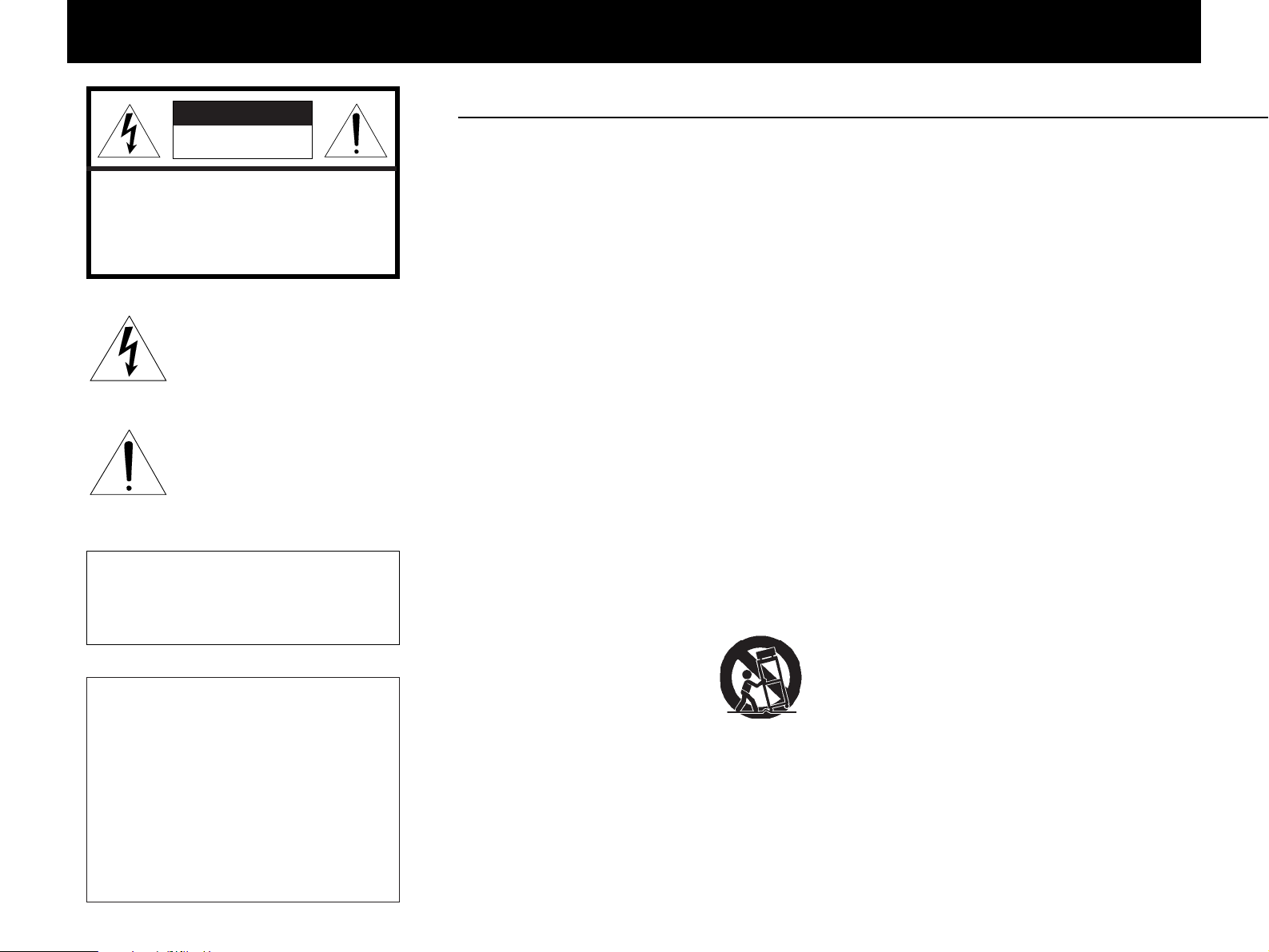
1 Read Instructions – All the safety and
operating instructions should be read before the
unit is operated.
2 Retain Instructions – The safety and
operating instructions should be retained for
future reference.
3 Heed Warnings – All warnings on the unit
and in the operating instructions should be
adhered to.
4 Follow Instructions – All operating and other
instructions should be followed.
5 Water and Moisture – The unit should not be
used near water – for example, near a bathtub,
washbowl, kitchen sink, laundry tub, in a wet
basement, or near a swimming pool, etc.
6 Carts and Stands – The unit should be used
only with a cart or stand that is recommended by
the manufacturer.
6A A unit and cart combination
should be moved with care. Quick
stops, excessive force, and
uneven surfaces may cause the
unit and cart combination to
overturn.
7 Wall or Ceiling Mounting – The unit should
be mounted to a wall or ceiling only as
recommended by the manufacturer.
8 Ventilation – The unit should be situated so
that its location or position does not interfere with
its proper ventilation. For example, the unit
should not be situated on a bed, sofa, rug, or
similar surface, that may block the ventilation
openings; or placed in a built-in installation, such
as a bookcase or cabinet that may impede the
flow of air through the ventilation openings.
9 Heat – The unit should be situated away
from heat sources such as radiators, stoves, or
other appliances that produce heat.
10 Power Sources – The unit should be
connected to a power supply only of the type
described in the operating instructions or as
marked on the unit.
11 Power-Cord Protection – Power-supply cords
should be routed so that they are not likely to be
walked on or pinched by items placed upon or
against them, paying particular attention to cords
at plugs, convenience receptacles, and the point
where they exit from the unit.
12 Cleaning – The unit should be cleaned only
as recommended by the manufacturer.
13 Nonuse Periods – The power cord of the unit
should be unplugged from the outlet when left
unused for a long period of time.
14 Object and Liquid Entry – Care should be
taken so that objects do not fall into and liquids
are not spilled into the inside of the unit.
SAFETY INSTRUCTIONS
IMPORTANT!
Please record the serial number of this
unit in the space below.
Model:
Serial No.:
The serial number is located on the rear
of the unit.
Retain this Owner’s Manual in a safe
place for future reference.
PRECAUTIONS & SAFETY INSTRUCTIONS
RISK OF ELECTRIC SHOCK
DO NOT OPEN
CAUTION: TO REDUCE THE RISK OF
ELECTRIC SHOCK, DO NOT REMOVE
COVER (OR BACK). NO USER-SERVICEABLE
PARTS INSIDE. REFER SERVICING TO
QUALIFIED SERVICE PERSONNEL.
The lightning flash with arrowhead
symbol, within an equilateral triangle,
is intended to alert you to the
presence of uninsulated “dangerous
voltage” within the product’s
enclosure that may be of sufficient
magnitude to constitute a risk of
electric shock to persons.
The exclamation point within an
equilateral triangle is intended to alert
you to the presence of important
operating and maintenance
(servicing) instructions in the
literature accompanying the
appliance.
•
Explanation of Graphical Symbols
CAUTION
WARNING
TO REDUCE THE RISK OF FIRE OR
ELECTRIC SHOCK, DO NOT EXPOSE
THIS UNIT TO RAIN OR MOISTURE.
Page 3
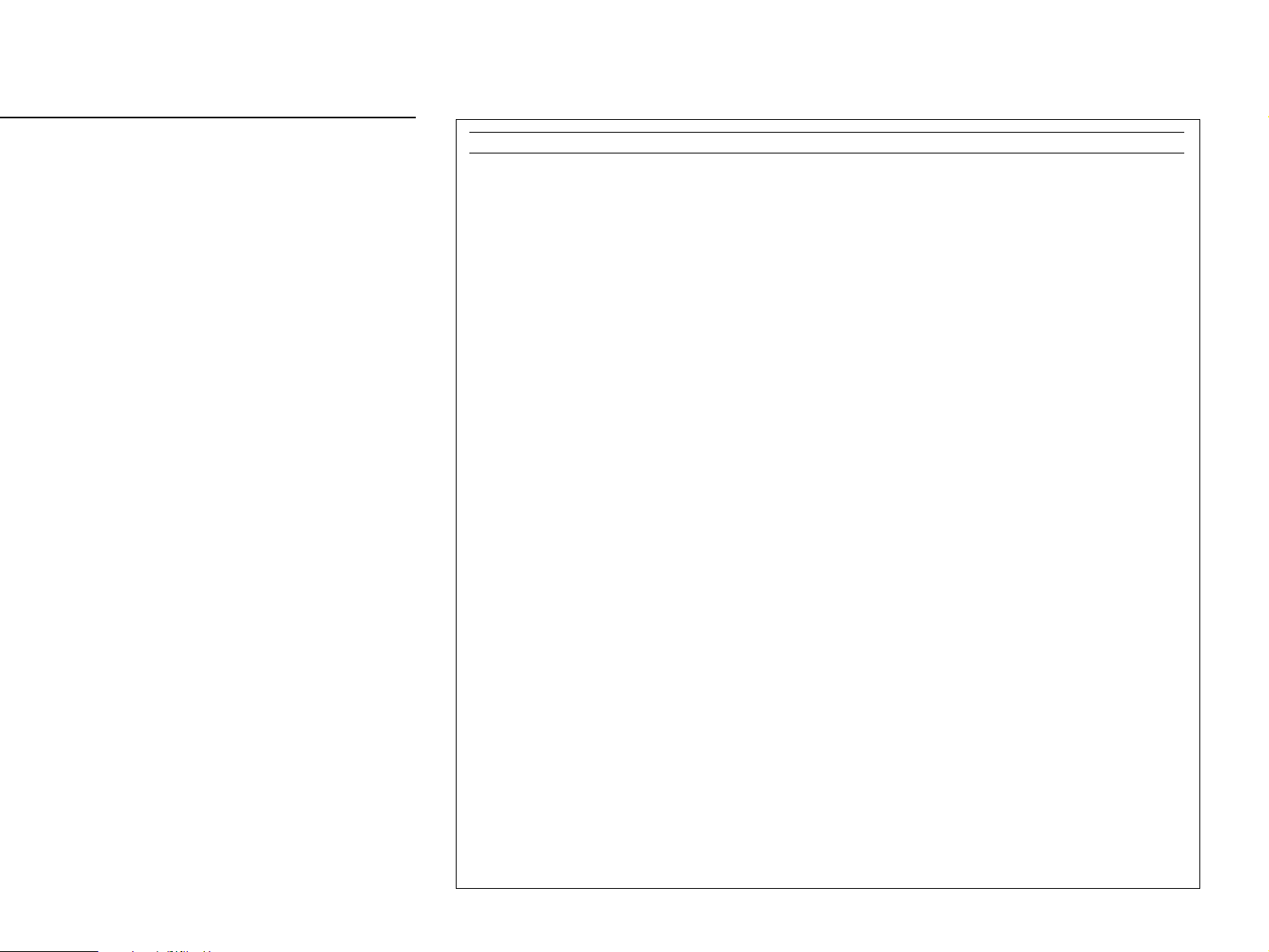
15 Damage Requiring Service – The unit should
be serviced by qualified service personnel when:
A. The power-supply cord or the plug has been
damaged;
or
B. Objects have fallen, or liquid has been spilled
into the unit;
or
C. The unit has been exposed to rain;
or
D. The unit does not appear to operate normally
or exhibits a marked change in performance;
or
E. The unit has been dropped, or the cabinet
damaged.
16 Servicing – The user should not attempt to
service the unit beyond those means described
in the operating instructions. All other servicing
should be referred to qualified service personnel.
17 Power Lines – An outdoor antenna should be
located away from power lines.
18 Grounding or Polarization – Precautions
should be taken so that the grounding or
polarization is not defeated.
FCC INFORMATION (for US customers only)
1. IMPORTANT NOTICE : DO NOT MODIFY THIS UNIT!
This product, when installed as indicated in the instructions contained in this manual, meets FCC
requirements. Modifications not expressly approved by Yamaha may void your authority, granted
by the FCC, to use the product.
2. IMPORTANT : When connecting this product to accessories and/or another product use only high
quality shielded cables. Cable/s supplied with this product MUST be used. Follow all installation
instructions. Failure to follow instructions could void your FCC authorization to use this product in
the USA.
3. NOTE : This product has been tested and found to comply with the requirements listed in FCC
Regulations, Part 15 for Class “B” digital devices. Compliance with these requirements provides a
reasonable level of assurance that your use of this product in a residential environment will not
result in harmful interference with other electronic devices.
This equipment generates/uses radio frequencies and, if not installed and used according to the
instructions found in the users manual, may cause interference harmful to the operation of other
electronic devices.
Compliance with FCC regulations does not guarantee that interference will not occur in all
installations. If this product is found to be the source of interference, which can be determined by
turning the unit “OFF” and “ON”, please try to eliminate the problem by using one of the following
measures:
Relocate either this product or the device that is being affected by the interference.
Utilize power outlets that are on different branch (circuit breaker or fuse) circuits or install AC line
filter/s.
In the case of radio or TV interference, relocate/reorient the antenna. If the antenna lead-in is 300
ohm ribbon lead, change the lead-in to coaxial type cable.
If these corrective measures do not produce satisfactory results, please contact the local retailer
authorized to distribute this type of product. If you can not locate the appropriate retailer, please
contact Yamaha Electronics Corp., U.S.A. 6660 Orangethorpe Ave, Buena Park, CA 90620.
The above statements apply ONLY to those products distributed by Yamaha Corporation of
America or its subsidiaries.
Page 4
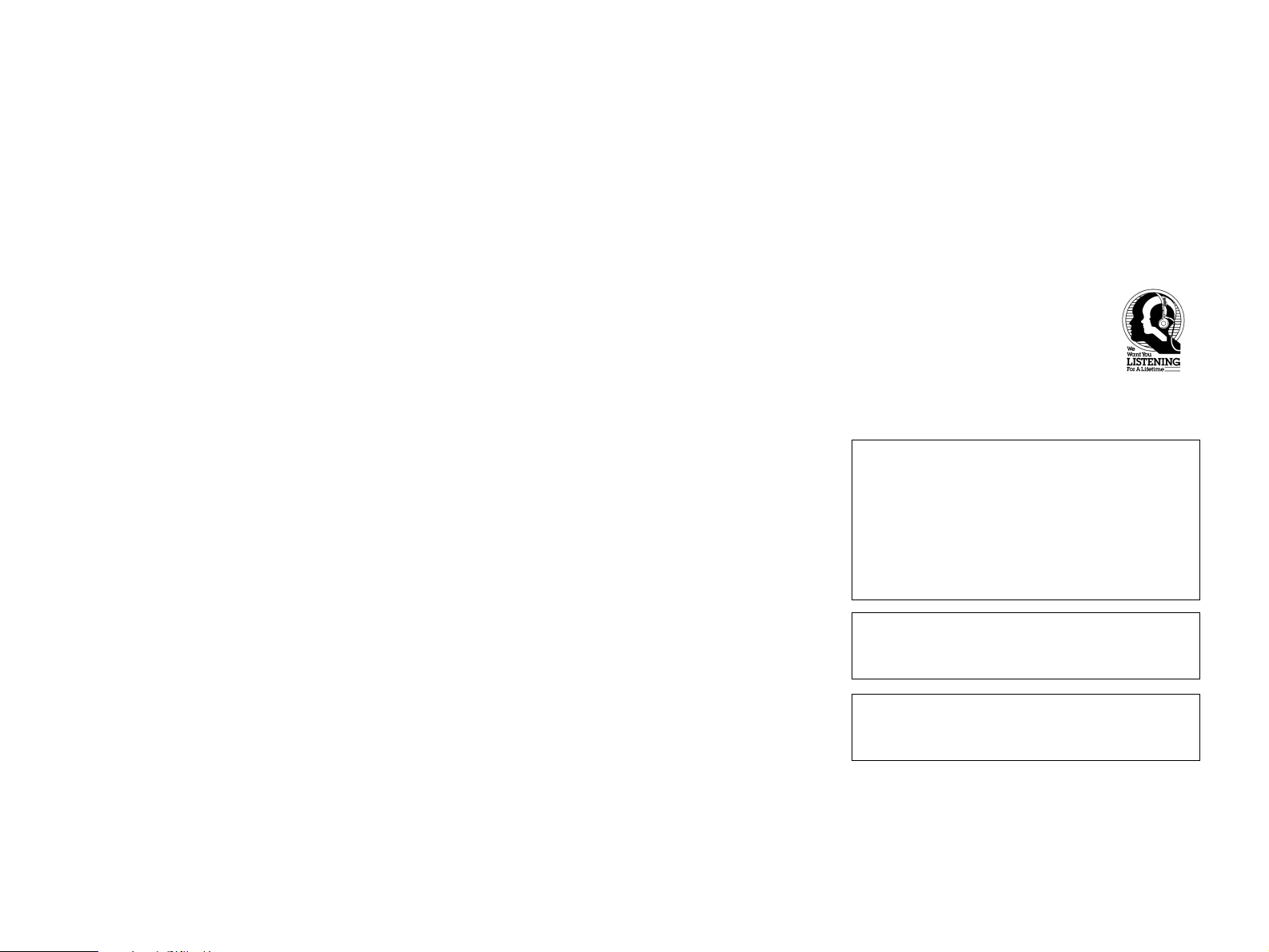
PRECAUTIONS
1. AVOID EXCESSIVE HEAT, HUMIDITY, DUST
AND VIBRATION
Keep the unit away from locations where it is likely to be
exposed to high temperatures or humidity—such as
near radiators, stoves, etc. Also avoid locations which
are subject to excessive dust accumulation or vibration
which could cause mechanical damage.
2. INSTALL THE UNIT IN WELL-VENTILATED
CONDITION
The openings on the cabinet assure proper ventilation
of the unit. If these openings are obstructed, the
temperature inside the cabinet will rise rapidly.
Therefore, avoid placing objects against these
openings, and install the unit in well-ventilated
condition. Make sure to allow a space of at least 10
cm behind and on the both sides and at least 20 cm
above the top panel of the unit. Otherwise it may not
only damage the unit, but also cause fire.
3. KEEP THE AC POWER PLUG
DISCONNECTED DURING VACATION ETC.
When not planning to use this unit for long periods of
time (ie., vacation, etc.), disconnect the AC power
plug from the wall outlet.
4. AVOID PHYSICAL SHOCKS
Strong physical shocks to the unit can cause damage.
Handle it with care.
5. DO NOT OPEN THE UNIT OR ATTEMPT
REPAIRS OR MODIFICATIONS YOURSELF
This product contains no user-serviceable parts. Refer
all maintenance to qualified Yamaha service personnel.
Opening the unit and/or tampering with the internal
circuitry will make servicing difficult and will endanger
you and your unit.
6. DO NOT OPERATE THE UNIT UPSIDEDOWN
Do not operate the unit upside-down. It may overheat,
possibly causing damage.
7. HANDLE THE UNIT GENTLY AND
CAREFULLY
Do not use force on switches, knobs or cords. When
moving the set, first turn the unit off. Then gently
disconnect the power plug and the cords connecting to
other equipment. Never pull the cord itself.
8. ALWAYS SET THE VOLUME CONTROL TO
MINIMUM
Always set the volume control to “– ∞” before starting
audio source play. Increase the volume gradually to an
appropriate level after playback has been started.
9. MAKE SURE POWER IS OFF BEFORE
MAKING OR REMOVING CONNECTIONS
Always turn power OFF prior to connecting or
disconnecting cables. This is important to prevent
damage to the unit itself as well as other connected
equipment.
10.HANDLE CABLES CAREFULLY
Always plug and unplug cables—including the AC
cord—by gripping the connector, not the cord.
11.CLEAN WITH A SOFT DRY CLOTH
Never use solvents such as benzine or thinner to clean
the unit. Wipe clean with a soft, dry cloth.
12.KEEP AWAY FROM TUNERS
Digital signals generated by the unit may interfere with
other equipment such as tuners, receivers or TVs. Move
the system farther away from such equipment if
interference is observed.
13.READ THE “TROUBLESHOOTING ”
SECTION
Be sure to read the “Troubleshooting” section on
common operating errors before concluding that your
unit is faulty.
14.ABOUT THE AC OUTLETS
Do not connect audio equipment to the AC outlets on the
rear panel if that equipment requires more power than
the outlets are rated to provide.
We Want You Listening For A
Lifetime
(for US customers only)
YAMAHA and the Electronic Industries Association’s
Consumer Electronics Group want you to get the most
out of your equipment by playing it at a safe level.
One that lets the sound come through loud and clear
without annoying blaring or distortion – and, most
importantly, without affecting your
sensitive hearing. Since hearing
damage from loud sounds is often
undetectable until it is too late,
YAMAHA and the Electronic Industries
Association’s Consumer Electronics
Group recommend you to avoid
prolonged exposure from excessive volume levels.
CAUTION (FOR CANADA MODEL)
TO PREVENT ELECTRIC SHOCK, MATCH WIDE
BLADE OF PLUG TO WIDE SLOT AND FULLY
INSERT.
FOR CANADIAN CUSTOMER
THIS CLASS B DIGITAL APPARATUS MEETS ALL
REQUIREMENTS OF THE CANADIAN INTERFERENCECAUSING EQUIPMENT REGULATIONS.
This product complies with the radio frequency
interference requirements of the Council Directive
82/499/EEC and/or 87/308/EEC.
The apparatus is not disconnected from the AC
power source as long as it is connected to the wall
outlet, even if the apparatus itself is turned off.
Page 5
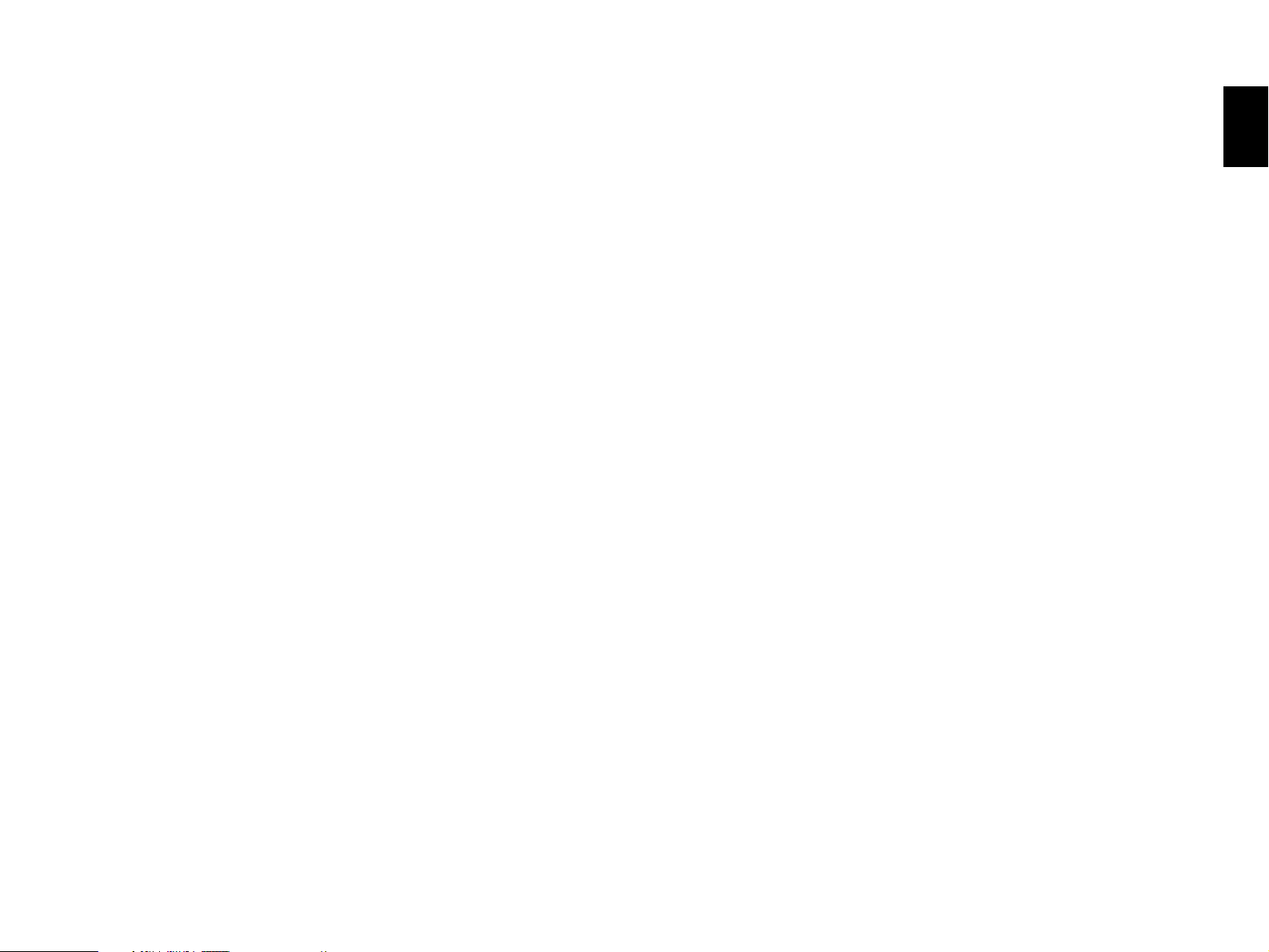
1
English
Congratulations!
You are the proud owner of a Yamaha Digital Sound Field Processing (DSP) System—an
extremely sophisticated audio component. The DSP system takes full advantage of Yamaha’s
undisputed leadership in the field of digital audio processing to bring you a whole new world
of listening experiences. Follow the instructions in this manual carefully when setting up your
system, and the DSP system will sonically transform your room into a wide range of listening
environments—anything from a famous concert hall to a cozy jazz club. In addition, you get
incredible realism from Dolby-Surround encoded video sources using the built-in Dolby Pro
Logic Surround Decoder and Dolby Surround AC-3 Decoder.
Seven built-in channels of amplification on the DSP-A3090 mean that no additional
amplifiers are required to enjoy advanced digital sound field processing.
Rather than tell you about the wonders of digital sound field processing, however, let’s get
right down to the business of setting up the system and trying out its many capabilities.
Please read this operation manual carefully and store it in a safe place for later reference.
Page 6
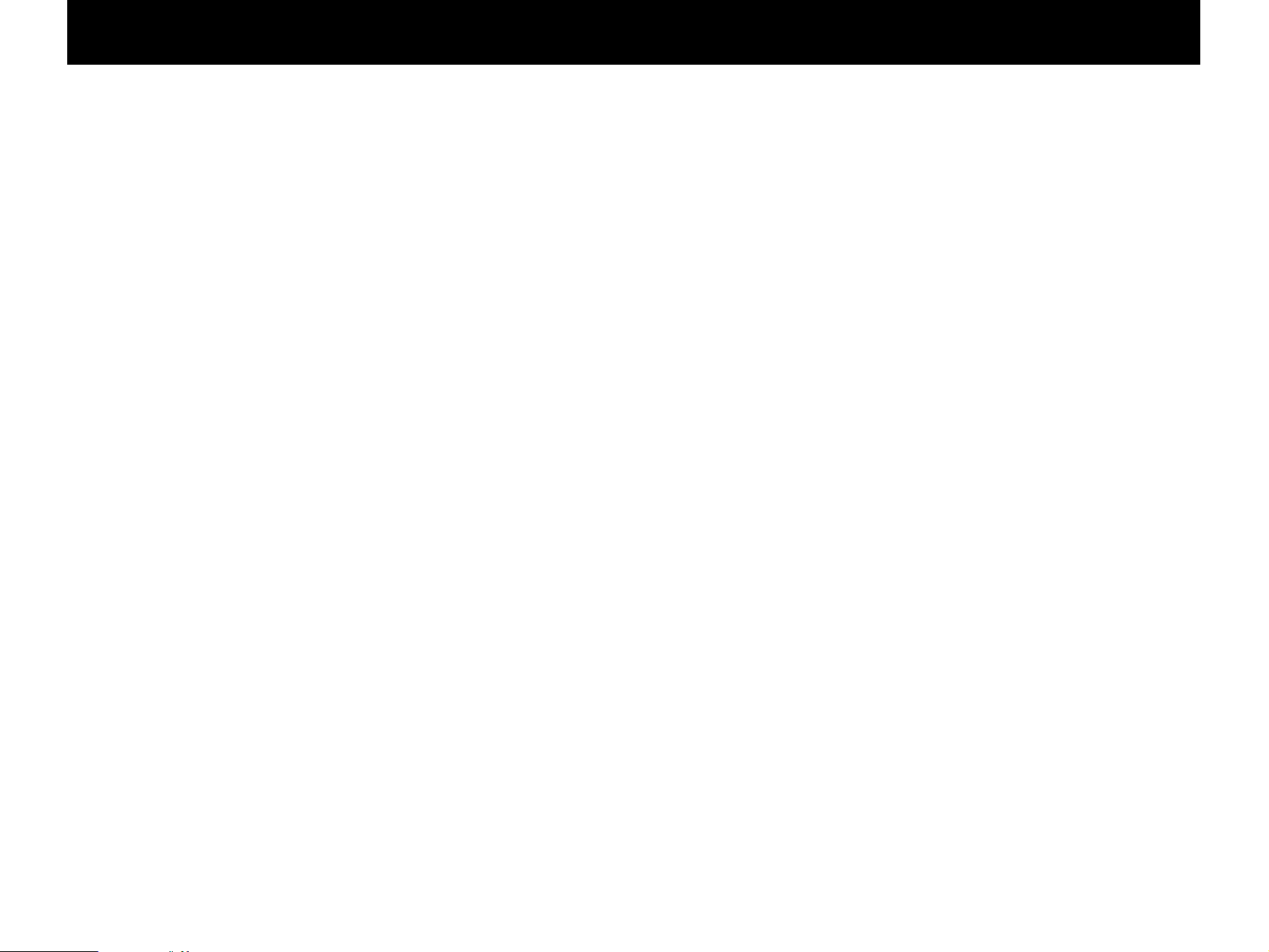
2
PRECAUTIONS & SAFETY INSTR UCTIONS
...........................................................................Inside the front cover
GETTING STARTED........................................................................... 3
FEATURES..........................................................................................5
SPEAKER SETUP............................................................................10
CONTROLS & THEIR FUNCTIONS................................................13
FRONT PANEL...............................................................................13
REMOTE CONTR OL UNIT............................................................16
CONNECTIONS................................................................................ 18
REAR PANEL PARTS AND THEIR FUNCTIONS.........................18
REAR PANEL SWITCH AND CONTROL SETTINGS..................21
GENERAL INSTRUCTIONS FOR CONNECTIONS.....................21
CONNECTING AUDIO/VIDEO SOURCE EQ UIPMENT
TO THIS UNIT.................................................................................22
CONNECTING SPEAKER SYSTEMS..........................................26
SELECTING THE OUTPUT MODES SUITABLE FOR Y OUR
SPEAKER SYSTEM.......................................................................30
ADJUSTMENTS BEFORE OPERATION ........................................33
MAIN/CENTER/EFFECT SPEAKER LEVEL BALANCE
ADJUSTMENT................................................................................33
INPUT LEVEL ADJUSTMENT.......................................................35
ADJUSTMENTS IN THE “SET MENU” MODE ..............................36
GENERAL OPERATION...................................................................45
PLAYING A SOURCE.....................................................................45
RECORDING A SOURCE TO AUDIO/VIDEO T APE
(OR DUBBING FROM A TAPE TO ANOTHER)............................48
SELECTING SOUND FIELD PROGRAMS...................................49
MUTING THE EFFECT SOUND....................................................51
SUPERIMPOSED VIDEO PROGRAM/PARAMETER
DISPLAY .........................................................................................51
DESCRIPTIONS OF THE SOUND FIELD PROGRAMS................52
CREATING YOUR O WN SOUND FIELDS......................................58
SELECTING AND EDITING PROGRAM PARAMETERS............58
DESCRIPTIONS OF THE DIGITAL SOUND FIELD
PARAMETERS................................................................................60
REMOTE CONTR OL LEARNING FUNCTION................................64
TROUBLESHOO TING......................................................................66
SPECIFICATIONS.............................................................................68
CONTENTS
Page 7
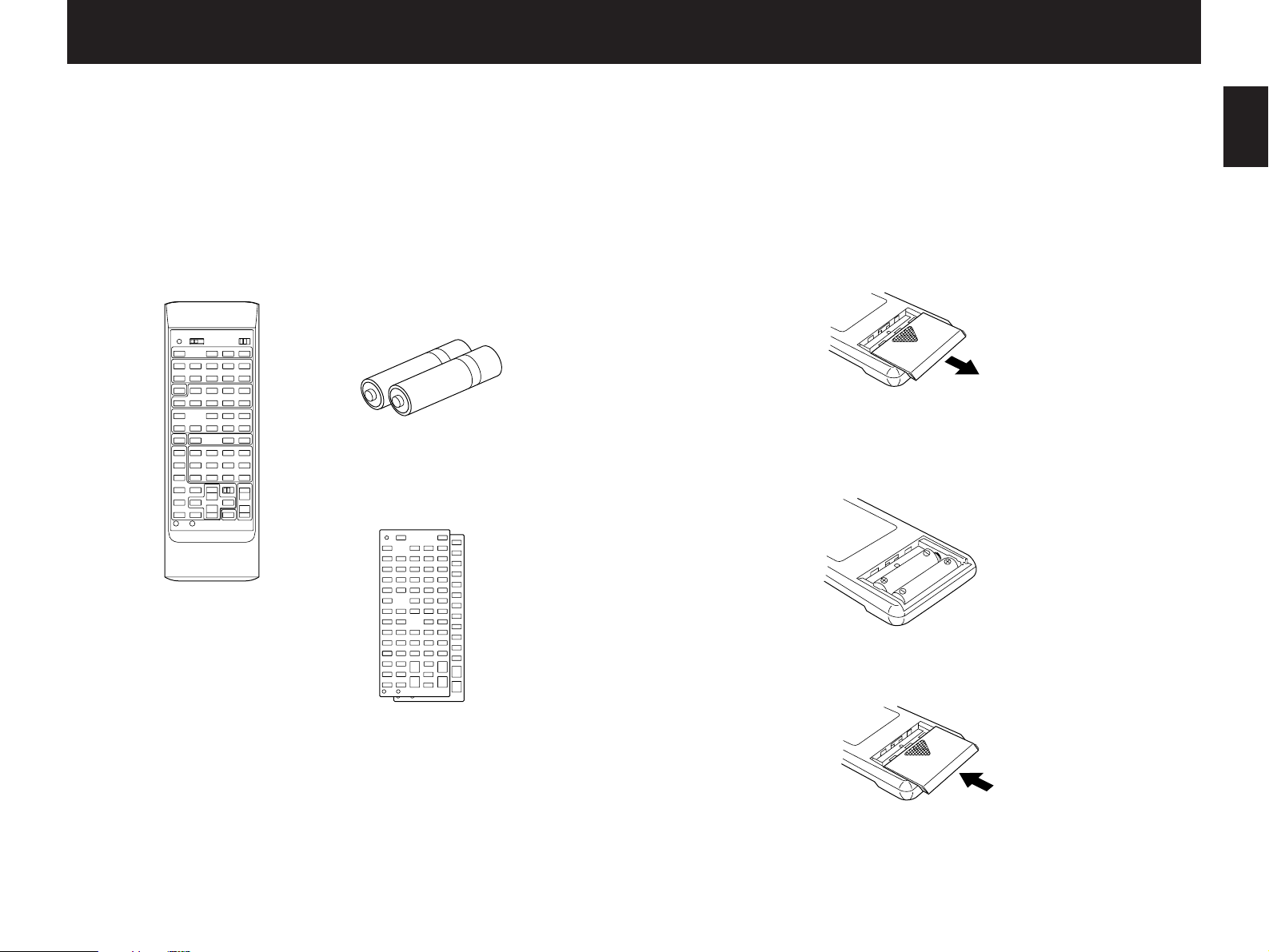
Unpacking
If you hav en’t already done so, carefully remove this unit and its
accessories from the box and wrapping material. You should find the
unit itself and the following accessories.
Installing the Remote Control Unit Batteries
Since the remote control unit will be used for many of this unit’s
control operations, you should begin b y installing the supplied
batteries.
1. Turn the remote control unit over and slide the battery
compartment cover downward in the direction of the arrow.
2. Insert the batteries (LR6, AA, UM-3 type), being careful to align
them with the polarity markings on the inside of the battery
compartment.
3. Close the battery compartment cover.
3
English
GETTING STARTED
Remote control
User program sheets
Batteries
Page 8
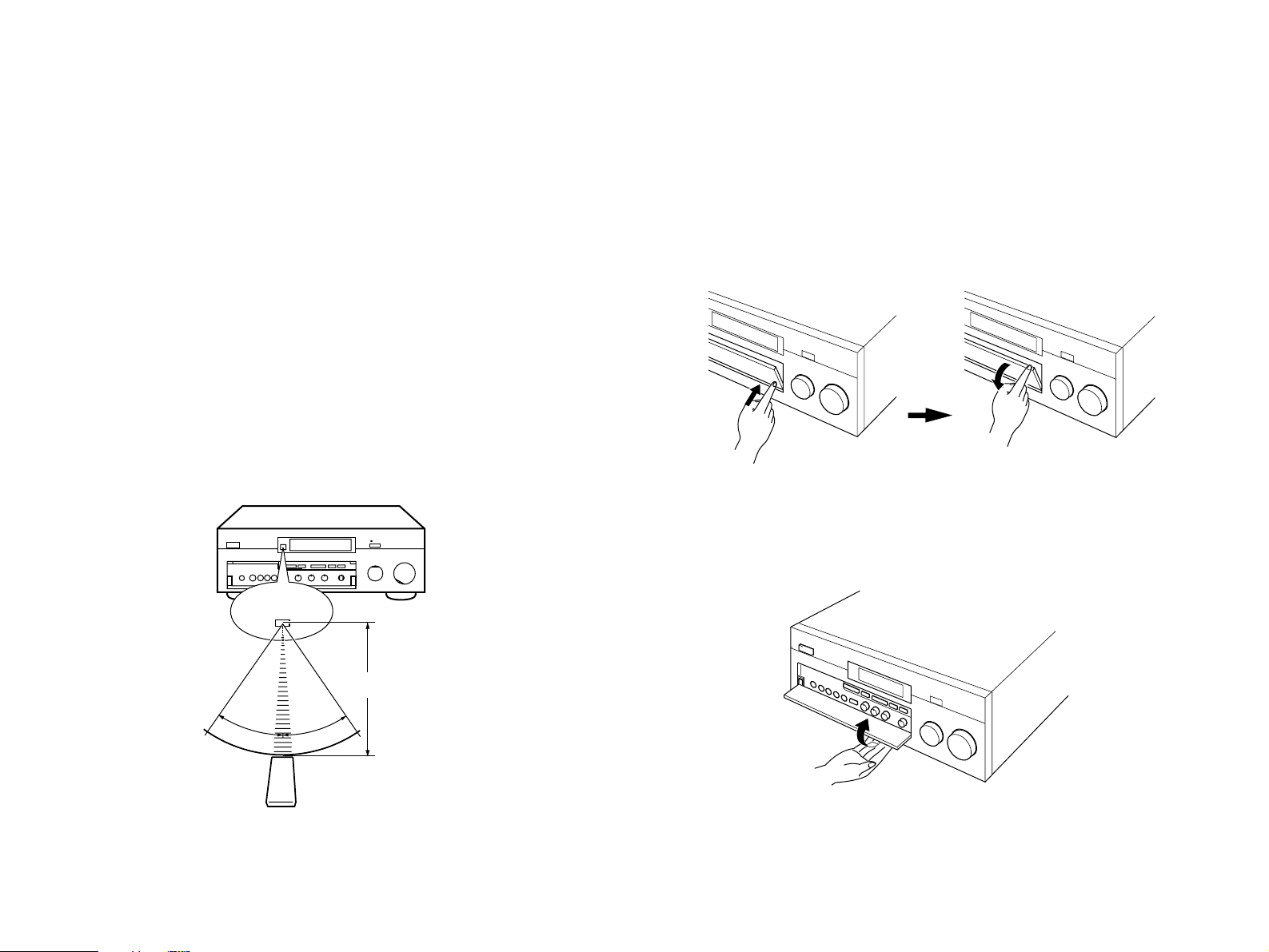
Notes about the Remote Control Unit
●
When you notice that remote control operation has become
erratic, or the distance from which the remote control will function
has decreased, it’s time to replace the batteries. Alw ays replace
all batteries at the same time.
*
If you hav e exchanged batteries in the remote control unit with
new ones, press the RESET button before using the remote
control unit.
●
Make sure that the YPC/USER/LEARN switch on the remote
control unit is set to the YPC or USER position for normal
operation.
●
This remote control uses an advanced, highly directional infrared
beam. Be sure to aim the remote control directly at the remote
control sensor on the main unit when operating.
Remote control transmitter operation range
Notes
●
There should be no large obstacles between the remote control
transmitter and the main unit.
●
If the remote control sensor is directly illuminated by strong lighting
(especially an inverter type of fluorescent lamp etc.), it might cause the
remote control transmitter to work incorrectly. In this case, reposition the
main unit to avoid direct lighting.
Open/close the control door
When it is not necessary to operate controls inside the control
door, close the door.
To open the door
To close the door
4
30°
30°
Remote control
sensor
Within approximately
6 m (19.7 feet)
Page 9
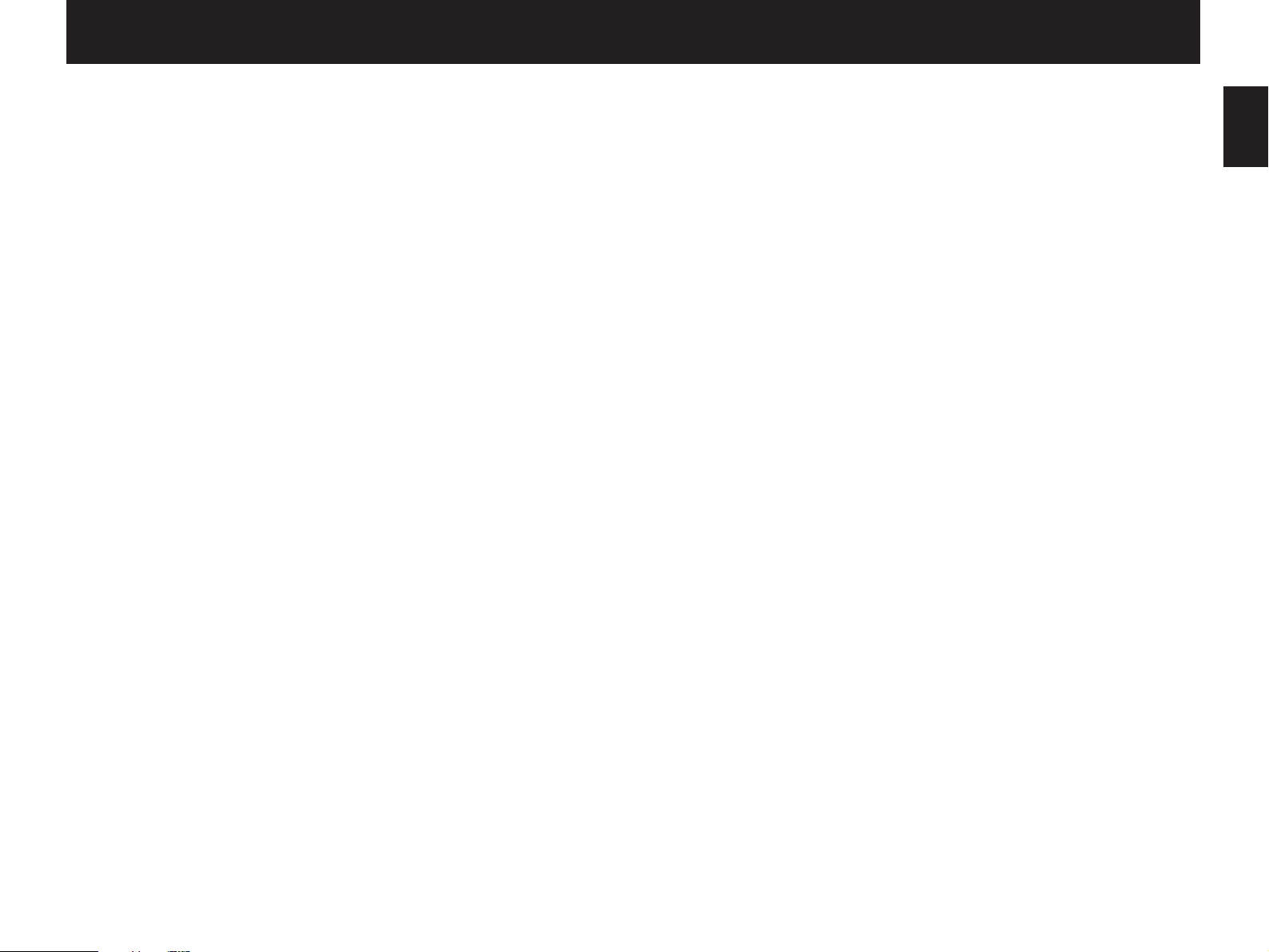
5
English
This unit incorporates a sophisticated, multi-program digital sound
field processor. The processor allo ws y ou to electronically expand
and change the shape of the audio sound field from both audio and
video sources, creating a theater-like e xperience in y our listening
room. This unit has a total of 12 digital sound field processor (DSP)
modes. You can create an excellent audio sound field b y selecting a
suitable sound field (this will, of course, depend on what y ou will be
listening to), and adding desired adjustments.
In addition, this unit incorporates a Dolby Pro Logic Surround
decoder and Dolby Surround AC-3 decoder for multi-channel sound
reproduction of Dolby Surround encoded video sources. The
operation of the Dolby Pro Logic Surround or Dolby Surround AC-3
decoder can be controlled by selecting a corresponding DSP
program including combined operations of the Yamaha DSP and the
Dolby Pro Logic Surround or Dolby Surround A C-3 decoder.
Digital Sound Field Processing
What is it that makes live music so good? Toda y’s advanced
sound reproduction technology lets you get extremely close to the
sound of a live performance, b ut chances are y ou’ll still notice
something missing, the acoustic environment of the live concert hall.
Extensive research into the e xact nature of the sonic reflections that
create the ambience of a large hall has made it possible f or Yamaha
engineers to bring you this same sound in your own listening room,
so you’ll feel all the sound of a live concert. What’s more, our
technicians, armed with sophisticated measuring equipment, have
even made it possible to capture the acoustics of a variety of actual
concert halls, jazz clubs, theaters, etc. from around the world, to
allow you to accurately recreate an y one of these liv e performance
environments, all in your o wn home .
FEATURES
Page 10
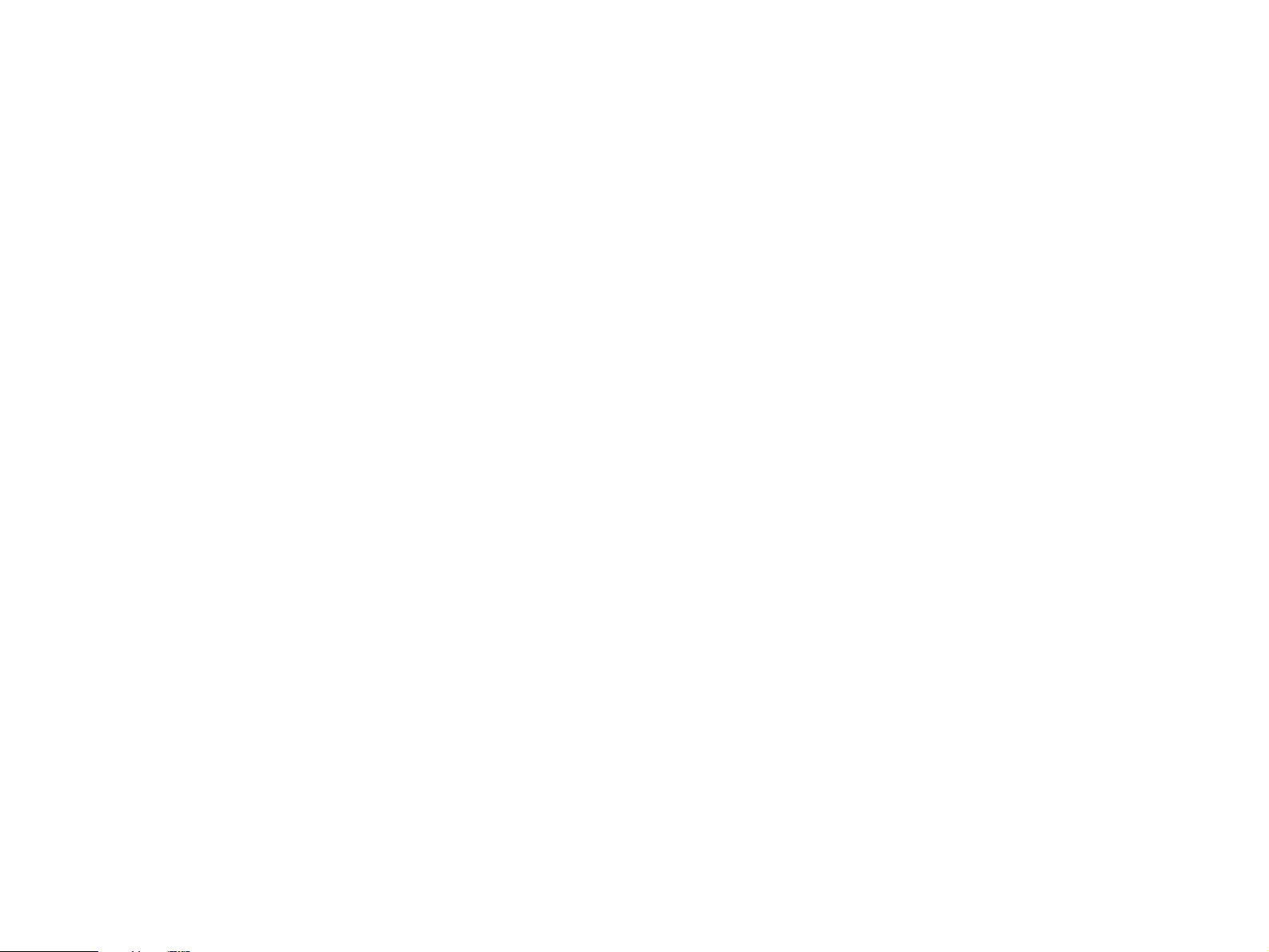
6
Dolby Pro Logic Surround
This unit employs a Dolby Pro Logic Surround decoder similar to
professional Dolby Stereo decoders used in man y mo vie theaters . By
using the Dolby Pro Logic Surround decoder , you can experience the
dramatic realism and impact of Dolby Surround movie theater sound
in your own home. Dolb y Pro Logic employs a four channel five
speaker system. The Pro Logic Surround system divides the input
signal into four le v els: the left and right main channels, the center
channel (used for dialog), and the rear surround sound channels
(used for sound eff ects , bac kground noise , and other ambient
noises). The center channel allows listeners seated in even lessthan-ideal positions to hear the dialog originating from the action on
the screen while experiencing good stereo imaging. Dolby Surround
is encoded on the sound track of pre-recorded video tapes, laser
discs, and some TV/cable broadcasts. When you play a source
encoded with Dolby Surround on this unit, the Dolby Pro Logic
Surround decoder decodes the signal and distributes the surroundsound effects.
This Dolby Pro Logic Surround Decoder employs a digital signal
processing system. This system improves the stability of sound at
each channel and crosstalk between channels, so that positioning of
sounds around the room is more accurate compared with
conventional analog signal processing systems .
In addition, this unit features a built-in automatic input balance
control. This always assures y ou the best performance without
manual adjustment.
Dolby Surround AC-3
The built-in Dolby Surround AC-3 Decoder leads you into a
totally new sound experiences.
Dolby Surround AC-3 is a new generation of multi-channel
digital audio technology, or the newest spatial sound processing
format developed for 35 mm film-movies by employing a new kind
of low bit-rate audio coding.
Dolby Surround AC-3 is a digital surround sound system that
provides completely independent multi-channel audio to
consumers. In multi-channel form, Dolby Surround AC-3 provides
five full range channels in what is sometimes referred to as a “3/2”
configuration: three front channels (left, center and right), plus two
surround channels. A sixth bass-only effect channel is also
provided for output of LFE (low frequency effect), or low bass
effects that are independent of other channels. This channel is
counted as 0.1, thus giving rise to the term 5.1 channels in total.
Compared to Dolby Pro Logic that is referred to a “3/1” system
(left front, center, right front and just one surround channel), Dolby
Surround AC-3 features two surround channels, called stereo or
split surrounds, each offering the same full range fidelity as the
three front channels.
Sound of wide dynamic range reproduced by the five full range
channels presents listeners much excitement that has never been
experienced before. Precise sound orientation by the discrete
digital sound processing expands realism that the original movie
possesses.
Page 11
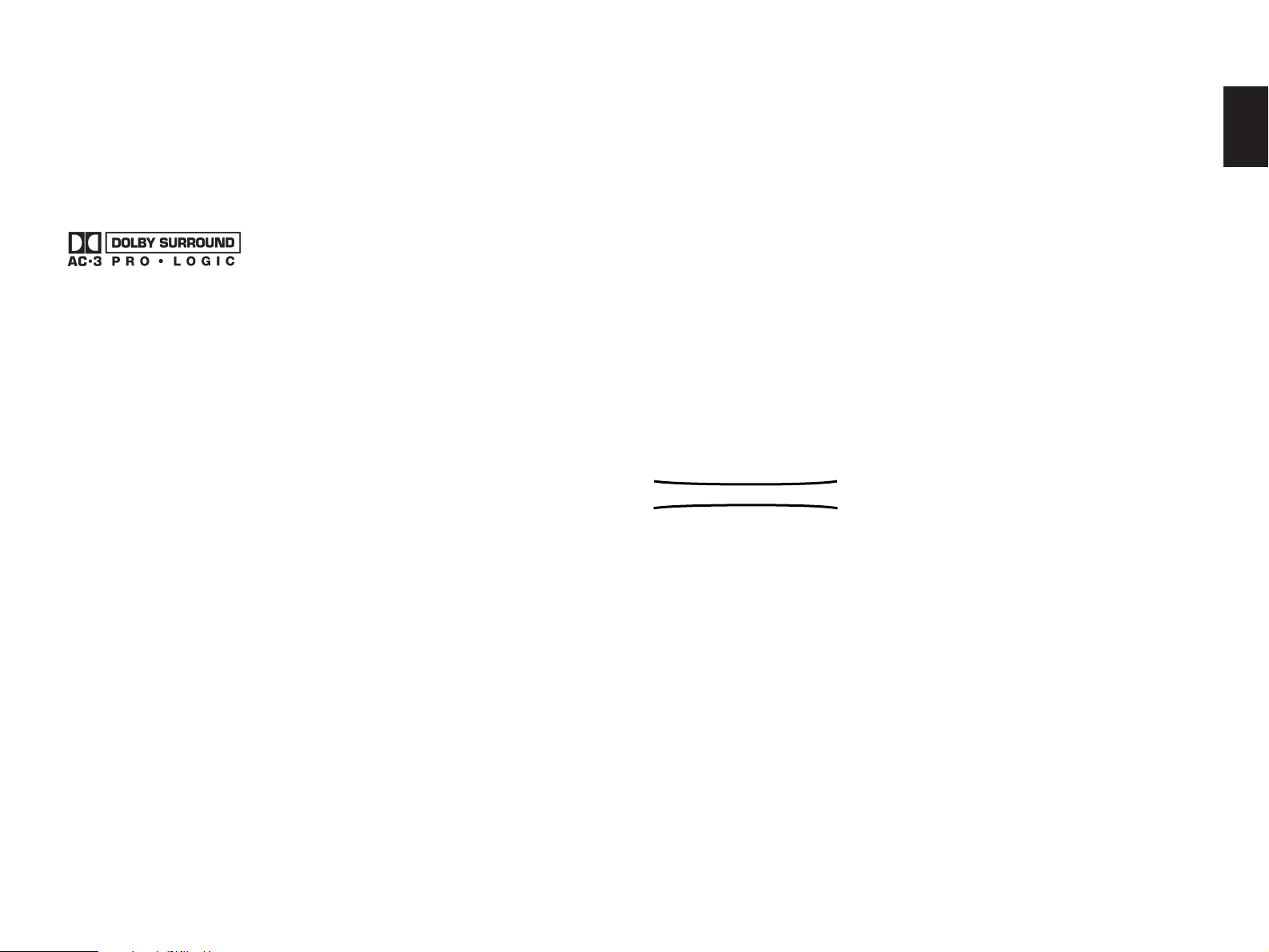
7
English
Laser Disc is a home audio format that could benefit from
Dolby AC-3. In the near future, Dolby AC-3 will also be applied to
DBS, CATV, DVD and HDTV. The ongoing release of Dolby Stereo
Digital theatrical films now underway will provide an immediate
source of AC-3 encoded video software.
Manufactured under license from Dolb y Laboratories Licensing
Corporation. “Dolby”, “AC-3”, “Pro Logic”, and the double-D symbol
are trademarks of Dolby Laboratories Licensing Corporation.
Copyright 1992 Dolby Laboratories, Inc. All rights reserved.
The following original functions make the surround-sound effect
of Dolby Surround AC-3 become the most suitable for your audio
system and the listening conditions.
• Dynamic range (sound scale) of source can be changed so
that it will be suitable for the listening conditions.
• Output of low bass from any channel can be assigned to
either the MAIN SPEAKERS terminals or SUBWOOFER
terminals to maximize system performance.
• Output of LFE can be assigned to either the MAIN
SPEAKERS terminals or SUBWOOFER terminals to
maximize system performance.
Dolby Surround + DSP (CINEMA DSP)
Dolby Surround sound system shows its full ability in a large
movie theater , because mo vie sounds are originally designed to be
reproduced in a large movie theater using many speakers . It is
difficult to create a sound environment similar to that of a movie
theater in your listening room, because the room size, materials of
inside walls, the number of speak ers , etc. of y our listening room is
much different from those of a mo vie theater.
Yamaha DSP technology made it possible to present you with
nearly the same sound experience as that of a large movie theater in
your listening room by compensating for lack of presence and
dynamics in your listening room with its original digital sound fields
combined with Dolby Surround sound field.
The YAMAHA “CINEMA DSP” logo indicates those programs are
created by the combination of Dolby Surround and YAMAHA DSP
technology.
CINEMA DSP
7ch
Page 12
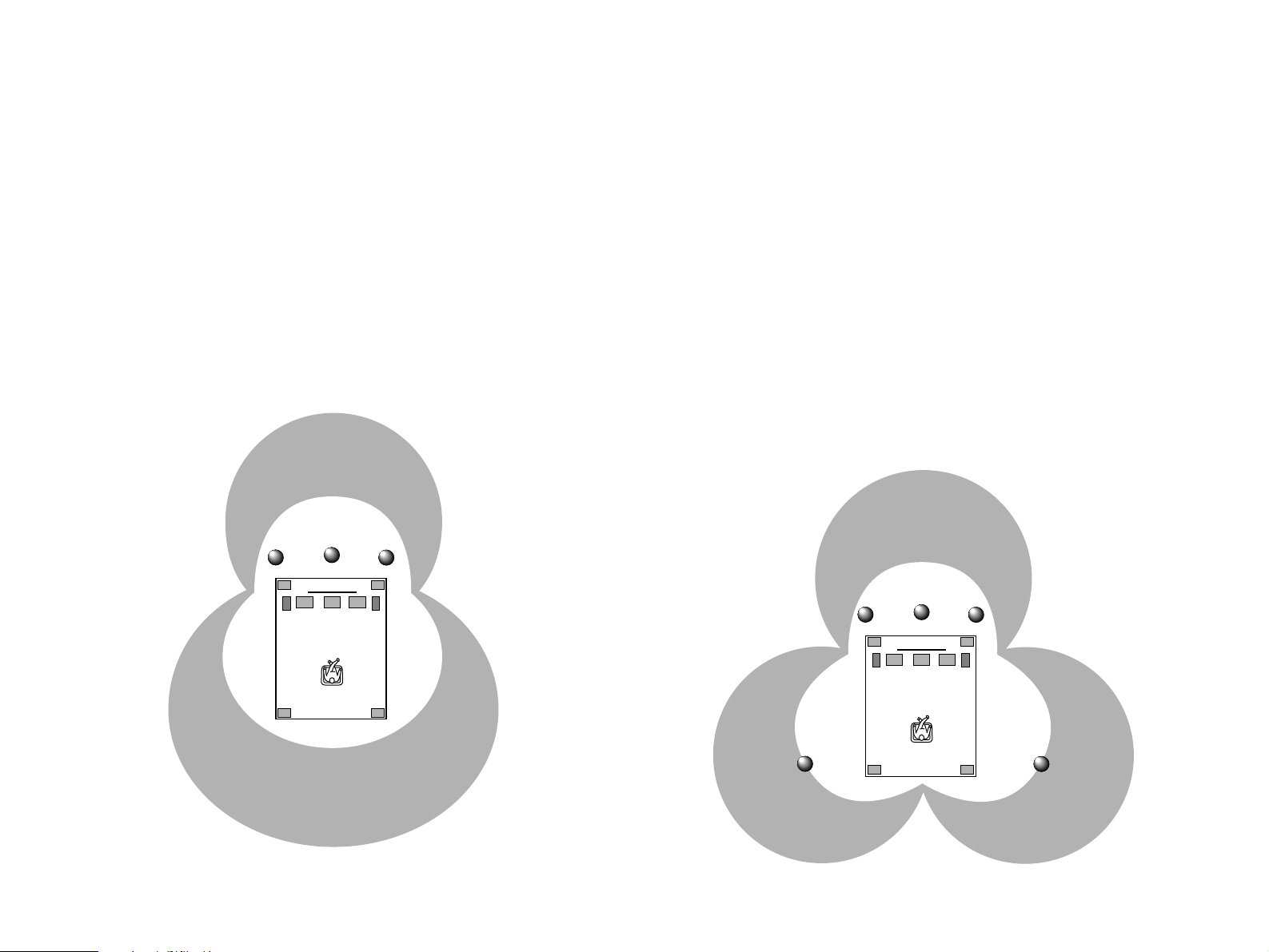
8
Dolby Pro Logic + 2 Digital Sound Fields
A digital sound field is created on the presence side and the rear
surround side of the Dolby Pro Logic Surround-processed sound
field individually. They create a wide acoustic environment and
emphasize surround-effect in the room, letting y ou feel much
presence as if you are watching a movie in a popular Dolby Stereo
theater.
This combination is used on sound field programs No. 7
through No. 11, and “PROLOGIC/Enhanced” of No. 12.
Dolby Surround AC-3 + 3 Digital Sound Fields
A digital sound field is created on the presence side and the
independent left and right surround sides of the Dolby Surround AC3-processed sound field individually. They create a wide acoustic
environment and much surround eff ect in the room without losing
high channel separation. With wide dynamic range of AC-3 sound,
this sound field combination lets you feel as if you are watching a
movie in the newest Dolb y Stereo Digital theater. This will be the
most ideal home theater sound at the present time.
This combination is availab le on the sound field prog rams No. 7
through No. 11 and “A C-3/Enhanced” of No. 12 when playing a
source with the Dolby Surround AC-3 decoded.
Page 13

Video superimpose
If you connect your video cassette recorder, LD player, video
monitor, etc. to this unit, y ou can take advantage of this unit’s
capability to display program titles , par ameter data and information
for various setting changes and adjustments on y our video monitor’s
screen. This information will be superimposed over the video image.
If there is no video source connected or it is turned off, the
information will be displayed o ver a blue colored background.
NOTE: The program titles, parameter data and other information are
also displayed on the display panel of this unit.
9
English
P01 CONCERT HALL 1
/
Hall A in Europe
EFCT TRIM 0dB
INIT.DLY 30ms
ROOM SIZE 1.0
LIVENESS 5
S.DELAY --ms
....
.... ...
/
/
....
/
... ...
....
AC 3
PRO LOGIC
DSP
DIGITAL SOURCE
AC 3 PCM
PROCESSOR
CONCERT HALL 1
Ha l l
A
in Europe
Page 14

10
Setting Up Your Speaker System
This unit has been designed to provide the best sound field
quality with a full sev en-speak er system setup, using two extra pairs
of effect speakers to gener ate the sound field plus one center
speaker for dialog. We therefore recommend that you use a sevenspeaker setup. A four-speaker system using only one pair of effect
speakers for the sound field will still pro vide impressive ambience
and effects, ho wever, and may be a good w ay to begin with this unit.
You can always upgr ade to the full seven speaker system later. In the
4 or 5 speaker system, the Digital Sound Field Processing is still
performed, but the main speakers are used for both the main
channels and the front effect channels.
Use of the Center Dialog Speaker Is Recommended
When playing back a source with the “CINEMA DSP” prog r ams
No. 7 through No. 12, or when the Dolby Surround AC-3 is decoded
with any DSP program used, dialog, v ocals etc. are output from the
center channel. Therefore, if y ou w ant to maximiz e the performance
of your Audio/Video home theater system, it is recommended that
you use a center channel speaker.
If for some reason it is not practical to use a center speak er, it is
possible to enjoy mo vie vie wing without it. Best results , ho w e ver, are
obtained with the full system.
Use of a Subwoofer Expands Your Sound Field
It is also possible to further expand your system with the addition
of a subwoofer and amplifier. The use of a subwoofer is effective not
only for reinf orcing bass frequencies from an y or all channels , b ut
also for reproducing the LFE (low frequency effect) sound with high
fidelity when playing back a source with the Dolby Surround AC-3
decoded. You may wish to choose the convenience of a Yamaha
Active Servo Processing Subwoof er System, which has its o wn b uiltin power amp .
SPEAKER SETUP
Page 15

11
English
4 Speaker System
Simplest system.
You can enjoy widely diffused sound by
only adding two additional speaker units
at the rear.
FRONT MIX switch—Set to ON.
(See page 21.)
CENTER SP—Set to PHNTM.
(See page 30.)
5 Speaker System
Good for Audio/Video sources.
By the use of center speaker, center
sounds (dialog, vocals etc.) are
precisely localized.
FRONT MIX switch—Set to ON.
(See page 21.)
CENTER SP—Set to NRML or WD.
(See page 30.)
6 Speaker System
Good for sound fields from 2-channel
stereo sources.
When a normal stereo source is played
back with the sound field programs No.
1 through No. 6, a sound effect
matching that of a 7-speaker system
can be obtained. The addition of front
left and right effect speakers produces a
more effective sound field.
FRONT MIX switch—Set to OFF.
(See page 21.)
CENTER SP—Set to PHNTM.
(See page 30.)
7 Speaker System
This is the recommended speaker
system, providing the best sound
effects.
When a normal stereo source is played
back with the sound field programs No.
1 through No. 6, using both sets of
effect speakers (front and rear),
reproduces the most effective sound
field. When using the the sound field
programs No. 7 through No. 12 or when
decoding the Dolby Surround AC-3 with
any program used, the center speaker
provides precise center localization.
FRONT MIX switch—Set to OFF.
(See page 21.)
CENTER SP—Set to NRML or WD.
(See page 30.)
Four Possible Types of Speaker System Configurations Recommended
Page 16

12
Speakers and Speaker Placement
Your full seven-speaker system will require three speaker pairs:
the MAIN SPEAKERS (your normal stereo speakers), the FRONT
EFFECT SPEAKERS and the REAR EFFECT SPEAKERS, plus the
CENTER SPEAKER. You may also be using a subwoofer.
The MAIN SPEAKERS should be high performance models and
have enough power handling capacity to accept the maximum
output of your audio system.
Other speakers do not have to be equal to the MAIN
SPEAKERS. For precise sound localization, however, it is ideal to
use high performance models that can reproduce sounds in full
range for the CENTER SPEAKER and the FRONT and REAR
EFFECT SPEAKERS.
Place the MAIN SPEAKERS in the normal position.
Place the FRONT EFFECT SPEAKERS further apart than the
MAIN SPEAKERS, on either side of and a fe w feet behind and above
the MAIN SPEAKER pair.
Place the REAR EFFECT SPEAKERS behind your listening
position. They should be nearly six feet up from the floor.
Place the CENTER SPEAKER precisely between the two MAIN
SPEAKERS. (To avoid interference, keep the speaker abo ve or
below the television monitor, or use a magnetically shielded speaker.)
If using a SUBWOOFER, such as a Yamaha Active Servo
Subwoofer System, the position of the speak er is not so critical
because low bass tones are not highly directional.
Main speaker Effect speaker Center speaker
Subwoofer
Page 17

13
English
CONTROLS & THEIR FUNCTIONS
FRONT PANEL
NATURAL SOUND DIGITAL SOUND FIELD PROCESSING AMPLIFIER DSP A3090
CINEMA DSP
7ch
TAPE 2
MONITOR
AC 3
PRO LOGIC
DSP
DIGITAL SOURCE
AC 3 PCM
PROCESSOR
VCR 3/DVD
VIDEO AUX
SET MENU
BASS
EXTENSION
VIDEO AUX
INPUT MODE
VCR 3/DVD
VIDEO AUX
PHONES BASS TREBLE BALANCE REC OUT
INPUT SELECTOR VOLUME
VCR 2
VCR 1
TV/DBS
LD
TAPE 1
TUNER
CD
PHONO
VCR 1
VCR 2
TV/DBS
LD
SOURCECDTAPE 1
POWER
INPUT TRIM PROGRAM EFFECT
AC-3
1 4567 9
MLKJIHGFEDCBA0
823
(Europe Model)
Page 18

14
1 POWER Switch
Turns this unit on and off.
2 Standby Indicator (Europe, U.K. and Australia models only)
While the power of this unit is on, pressing the PO WER k e y on
the remote control unit switches this unit to the standb y mode. In
this mode, the standby indicator is half illuminated.
3 Remote Control Sensor
Signals from the remote control unit are received here.
4 Display Panel
Shows program names, par ameters and information for various
setting changes and adjustments.
5 AC-3 Indicator
Lights up while the built-in Dolby Surround AC-3 Decoder is
functioning.
6 PRO LOGIC Indicator
Lights up while the built-in Dolby Pro Logic Surround Decoder is
functioning.
7 DSP Indicator
Lights up while the built-in Digital Sound Field Processor is
functioning.
8 DIGITAL SOURCE AC-3/PCM Indicator
“AC-3” lights up when a Dolby Surround AC-3 encoded signal is
input to this unit. “PCM” lights up when a digital signal other than
Dolby Surround AC-3 encoded signals is input to this unit.
9 TAPE 2 MONITOR Switch
Used when you hav e connected a second tape dec k to this unit’s
AUDIO SIGNAL TAPE 2 jacks to select that tape as the source .
0 Control Door
See page 4 for how to open and close the control door.
A PHONES Jack
Plug in headphones here for private listening. Sound signals
from the main channels only are output here. However, if the
Dolby Surround AC-3 is decoded, signals at all channels are
distributed to the main channels and output here.
B Auxiliary Input Jacks (VIDEO A UX)
Connect an auxiliary video or audio unit such as a camcorder
to these jacks. If the connected video unit has a S video output
terminal, connect it to the S VIDEO jack to obtain a high
resolution picture. The unit connected to these jacks can be
selected by the INPUT SELECTOR and REC OUT selector.
C BASS EXTENSION Switch
When pressed inward (ON), boosts bass frequency response
at the main left and right channels while maintaining overall
tonal balance. If you do not have a subwoofer, the use of this
switch will be effective to reinforce the bass frequencies.
*
The use of this switch will not be so effective if you set the
function “1. SPEAKER SET” in the SET MENU mode to
output low bass signals at the main channels from the
subwoofer only. (See pages 30–32 for details.)
D INPUT TRIM Control
Adjusts the input level of each source respectively. Moreover,
performs setting changes and adjustments for functions
selected in the SET MENU mode.
E SET MENU Switch
Whenever pressed, selects functions in the SET MENU mode.
Page 19

15
English
F BASS and TREBLE Controls
Adjust low and high frequency response respectively for the
left main, right main and center channels only.
*
Increasing low frequency response with the BASS control will
not be so effective if you set the function “1. SPEAKER SET”
in the SET MENU mode to output low bass signals at the
main channels and/or the center channel from the subwoofer.
(See pages 30–32 for details.)
G PROGRAM Selector
Sequentially selects the digital sound field processing
programs in the + or – direction.
H BALANCE Control
Adjusts the left and right output volume to the Main Speakers
to compensate for sound imbalance caused by speaker
positions or listening room conditions.
I EFFECT Switch
Normally ON, this switch can be turned OFF to disable output
from the center and effect speakers so that the sound
becomes normal 2-channel stereo.
*
Even if this switch is off, when the Dolby Surround AC-3 is
decoded, signals at all channels are distributed to the main
channels and output from the main speakers.
J RET OUT Selector
Selects the source to be recorded to a tape deck 1 or
VCR 1 independently of the setting of the INPUT SELECTOR.
However, when set to the SOURCE position, the setting of the
INPUT SELECTOR decides the source to be recorded to a
tape deck or VCR.
K INPUT MODE Switch
Switches the mode of selecting input signals between “AUTO”
and “ANALOG” modes for sources that input two or more types
of signals to this unit. (See page 46 for details.)
* For LD source, this switches among “AUTO”, “AC-3 RF”,
“DIGITAL” and “ANALOG” modes.
L INPUT SELECT OR
Selects the input source that you want to listen to (and w atch).
M Master VOLUME Control
Simultaneously controls volume level at all outputs: front effect,
main, rear effect, center, and subwoofer. (This does not affect
TAPE REC OUT level.)
* When the volume is decreased by pressing the MUTING key
on the remote control unit, the indicator on the master
VOLUME control flashes on and off.
Page 20

16
REMOTE CONTROL UNIT
1 TRANSMIT/LEARN Indicator
In “LEARN” mode, lights to indicate that the ke y just pressed is
ready for learning input. In “USER” mode, blinks when a learned
key is pressed to show that a control signal has been sent to your
equipment.
2 YPC/USER/LEARN Switch
Set to YPC for operating this unit and Yamaha Audio/Video units.
Set to USER for using learned key functions . Set to LEARN for
learning new control functions. (See page 64.)
(“YPC” is the abbreviation of YAMAHA Preset Code.)
3 POWER Key
Turns this unit on and off.
* (Europe, U .K. and Australia models only)
Turns the power on mode to the standby mode and vice versa.
4 Input Selector K e ys
Select the input source. Pressing the ke y f or the currently
selected source will change its input mode. (See page 45 for
details.)
5 CD/LD Function K e ys
Operate functions on your Yamaha CD pla y er and LD player.
When the 1/2 Switch is set to 1, they operate the CD pla y er, and
when set to 2, they operate the LD pla y er.
6 Blank K e ys
Have no preset functions , so are used for learning other remote
controller’s functions only.
7 TEST Switch
When pressed, sends a signal to the main left, center, main
right, rear right effect and rear left effect speaker in turn, and
when pressed once again, sends a signal to the main and front
effect speakers in turn for easy comparison of level settings.
TRANSMIT
/LEARN
YPC
LEARN
USER
12
POWER TV VCR 1 VCR 2
V-AUX
PHONO
TAPE 1
TUNER
CD
VCR 3
/DVD
TAPE 2 MON
VCR 2
VCR 1 TV/DBS LD
TEST A/B/C/D/E
TUNER
VCR
-
TV
PRESET/CH
HALL 1 HALL 2 HALL 3 CHURCH
1234
ROCK
CONCERT
FRONT
LEVEL
JAZZ CLUB
CONCERT
VIDEO 1
ON SCREEN
CENTER
LEVEL
PARAMETER
EFFECT
RESET CLEAR
ON/OFF
REAR
LEVEL
MUTING
SET MENU
5678
TV
THEATER
MOVIE
THEATER 2
AC-3/
PRO LOGIC
MASTER
VOLUME
9
10 11 12
TV/VCR
TAPE
-
VCR
DIR A PLAY DIR B
DECK
A/B PAUSE STOP
CHAPTER
PAUSE/STOP
PLAY
DISPLAY
STILL SEARCH
CONCERT
VIDEO 2
MOVIE
THEATER 1
BCDE FG
1
2
3
4
5
6
7
8
9
0
A
H
I
J
K
L
6
M
Page 21

17
English
8 FRONT LEVEL +/– Keys
Increase (+) or decrease (–) the volume le v el of the front effect
speakers.
9 CENTER LEVEL +/– Keys
Increase (+) or decrease (–) the volume le v el of the center
speaker(s).
0 REAR LEVEL +/– K e ys
Increase (+) or decrease (–) the volume lev el of the rear effect
speakers. Pressing these ke ys change both of the right and left
effect speaker’s levels at the same time with the lev el balance
between them unchanged. To change the level balance between
the right and left effect speakers, f ollo w the instruction on page 33.
A RESET Button
Press this button to “reset” the internal microcomputer which
controls remote control operations. Microcomputer “reset” is
necessary when the remote control freezes. If you hav e
exchanged batteries in the remote control unit with new ones,
press the RESET button before using the remote control unit.
* Pressing the RESET button will not erase learned functions.
B ON SCREEN Display Key
Changes the type of display showing the prog ram name and
parameters, or information f or v arious setting changes and
adjustments on the connected monitor’s screen.
Whenever pressed, the screen changes to a full display, a simple
display and no displa y in turn.
C CLEAR Button
Used in USER or LEARN mode to erase a learned function. (See
page 65.)
D EFFECT ON/OFF K e y
Normally ON, this key can be turned OFF to disable output
from the center and effect speakers so that the sound
becomes normal 2-channel stereo.
E P arameter Select Keys
Select DSP program parameters, or titles of the functions in the
SET MENU mode.
F MUTING Key
Decreases the master volume le v el b y 20 dB . While m uting, the
indicator on the master VOLUME control flashes on and off
continuously.
G P arameter +/– Keys
Edit DSP program parameters or used f or setting changes and
adjustments in the SET MENU mode.
H MASTER V OLUME +/– Keys
Increase (+) or decrease (–) the master volume le v el.
I PARAMETER/SET MENU Switch
When set to the PARAMETER position, the Parameter Select
Ke ys and Parameter +/– Keys will select and edit DSP program
parameters. When set to the SET MENU position, the P ar ameter
Select Ke ys and Parameter +/– Keys are used for setting
changes and adjustments in the SET MENU mode.
J Program Select Keys (1 through 12)
Select DSP programs 1 through 12.
K Tuner Function Ke ys
Operate Yamaha tuner functions.
L Tape Deck Function K e ys
Operate Yamaha tape deck functions.
M 1/2 Switch
When the YPC/USER/LEARN Switch is set to YPC, this s witches
the CD/LD Function Ke ys to k e ys for use with either the CD
player or LD player. (“1” for the CD player and “2” for the LD
player.) When the YPC/USER/LEARN Switch is set to USER or
LEARN, this switch selects the g roup 1 or 2 of the learnable
function keys. (See page 64.)
Page 22

18
REAR PANEL PARTS AND THEIR FUNCTIONS
Before you start making connections make sure all related electronic components are turned OFF.
AC–3 RF
SIGNAL
AUDIO SIGNAL AUDIO SIGNAL VIDEO SIGNAL SPEAKERS
GND
PHONO
LD
CD
1
CD
2
TUNER
3
TAPE
PB
4
REC
OUT
TAPE 1
3
TAPE
PB
4
REC
OUT
TAPE 2
COAXIAL
OPTICAL
CD
TAPE
PB
TAPE 1
REC
OUT
LD
TV/DBS
VCR 3
/DVD
DIGITAL SIGNAL
LD
VIDEO S VIDEO
TV/DBS
IN
VCR 1
OUT
IN
VCR 2
OUT
IN
VCR 3/DVD
VCR 3/DVD OUT
CAN BE USED AS A 2ND
MONITOR OUT, IF SELECTED
BY SET MENU.
OUT
MONITOR
OUT
FRONT
MAIN
8
ΩMIN./
SPEAKER
8
ΩMIN./
SPEAKER
8
ΩMIN./
SPEAKER
REAR
CENTER
A B: 4
ΩMIN./
SPEAKER
A OR B: 8
ΩMIN./
SPEAKER
AB
+
A B
A OR B
+
5ch 7ch
ON OFF
FRONT
MIX
—I0dB 0dB
MAIN
LEVEL
PRE
OUT
MAIN
IN
MAIN CH
OUT IN FRONT
CENTER
MONO SPLIT
EFFECT
SUB
WOOFER
REAR
COUPLER
AC OUTLETS
SWITCHED
I00W MAX. TOTAL 200W MAX.
UNSWITCHED
VOLTAGE SELECTOR
PAL
NTSC
To
AC outlet
B C D E F GHI K L M N OJ
12 3 4 5 6 7 8 9 0 A
(General Model)
CONNECTIONS
Page 23

19
English
1 OPTICAL Digital Input and Output Jac ks
Can be connected with audio/video units that have optical digital
signal output (and input) jacks.
2 COAXIAL Digital Input J ac k (for CD Player)
Can be connected with a CD player that has a coaxial digital
signal output jack.
3 AC-3 RF SIGNAL Input J ac k (for LD player)
Can be connected with an LD player that has an AC-3 RF audio
signal output jack.
4 GND Terminal
Connects the ground wire of the turntable to produce minimum
hum. In some cases, howe ver, better results may be obtained
with the ground wire disconnected.
5 A UDIO SIGNAL Connection J acks (for A udio Source Equipment)
Connect the inputs and/or outputs of your audio equipment.
6 A UDIO/VIDEO SIGNAL Connection Jacks (for Video Source
Equipment)
Connect the audio and video inputs and/or outputs of your video
equipment. In place of the VIDEO jacks, the S VIDEO jac ks can
be used for higher resolution and improved picture quality if your
VCR, monitor, etc. are equipped with S-VIDEO connectors .
7 MAIN SPEAKERS Terminals
When using this unit’s b uilt-in main-channel amplifier, connect the
main speakers here. The jumper bars must be plugged in to
connect the MAIN IN jacks to the PRE OUT jacks .
8 FRONT SPEAKERS Terminals
When using the built-in front-channel amplifier, connect the front
effect speakers here .
9 CENTER SPEAKERS Terminals
When using the built-in center-channel amplifier, connect one or
two center speakers here.
0 Center Speaker Impedance Switch
Set to “A + B” when using two center speakers, or to “A OR B”
when using only one center speaker .
A REAR SPEAKERS Terminals
When using the built-in rear-channel amplifier, connect the rear
effect speakers here .
B Video NTSC/PAL Switch (General Model only)
Set this switch to the position corresponding to the standard
that your video equipment employs.
C FRONT MIX Switch
Set to “OFF (7ch)” when setting up a full 7 or 6 speaker system,
or to “ON (5ch)” when setting up a 5 or 4 speaker system.
D MAIN LEVEL Switch
Normally set to “0 dB”. If desired, you can decrease the mainchannel output level at the MAIN SPEAKERS terminals by 10 dB
by setting this switch to “–10 dB”.
E PRE OUT Jac ks
Main-channel line output. Connected with jumper bars to MAIN
IN jacks when the built-in amplifier is used. Connected to input
jacks of external stereo power amplifier (MAIN IN or TAPE PLAY
jacks of integrated amplifier or receiv er) when using external
amplification.
F MAIN IN Jac ks
Line input to built-in main-channel amplifier. Connected with
jumper bars to PRE OUT jacks when the built-in amplifier is used.
Not connected when using an external power amplifier.
Page 24

20
G CENTER OUT Jac ks
Center-channel line outputs. The CENTER OUT jack at the low er
part is connected with the jumper bar to the CENTER IN jack
when the built-in amplifier is used. Can be connected to input
jack(s) of one or two e xternal power amplifier(s) to drive the
center speaker(s).
H CENTER IN Jac k
Line input to built-in center-channel amplifier. Connected with the
jumper bar to CENTER OUT jack when the built-in amplifier is
used. Not connected when using an external power amplifier.
I MONO SUBWOOFER J ac k
When using a subwoofer, connect its amplifier input to this jack.
Frequencies belo w 90 Hz distributed from the main, center and/or
rear channels are output to this jack. Signals of LFE (low
frequency effect) generated when the Dolb y Surround AC-3 is
decoded are also output if they are assigned to this jack.
J SPLIT SUBWOOFER J ac ks
When using two subwoofers , connect their amplifiers to these
jacks. Low bass signals that are output to the MONO
SUBWOOFER jack are also output to these jac ks . Ho wever,
signals from the left main and left rear channels are output to the
SPLIT L jack, and signals from the right main and right rear
channels are to the SPLIT R jack separately.
K FRONT EFFECT Out Jacks
Front-channel line output. Not connected when the built-in
amplifier is used. Can be connected to input jacks of an
external stereo power amplifier driving the front effect
speakers.
L REAR EFFECT Out Jacks
Rear-channel line output. Not connected when the built-in
amplifier is used. Can be connected to input jacks of an
external stereo power amplifier driving the rear effect speakers.
M VOLTAGE SELECTOR (General Model only)
Be sure to set to the line voltage in your area before applying
power. Consult your dealer if unsure of the correct setting.
N SWITCHED AC OUTLETS
You may plug other audio/video units into these sockets as
long as their combined power consumption does not exceed
the specified value shown. “Switched” means that these
components are turned on and off by this unit’s power switch.
O UNSWITCHED AC OUTLET (U.S.A., Canada and General
Models only)
The total power consumption of audio/video units plugged into
this socket should not exceed the specified value shown.
“Unswitched” means that power is available even when this
unit is off.
NOTE: If an external power amplifier is connected to the FRONT
EFFECT or REAR EFFECT output jacks, the corresponding
internal amplifier will be turned off and no output will be available
at the SPEAKERS terminals.
Page 25

21
English
REAR PANEL SWITCH AND CONTROL
SETTINGS
There are sever al switches and controls on the rear panel that
you’ll hav e to chec k before operating your system, and it’s a good
idea to do it before you connect cab les . Locate the MAIN LEVEL
slide switch (D) and FRONT MIX slide switch (C). Mak e sure the
MAIN LEVEL switch is set to “0 dB” and the FRONT MIX switch is set
to “OFF” for 7 or 6 speaker driving.
In a 5 or 4 speaker system, set the FRONT MIX switch to “ON”.
Next, set the NTSC/PAL switch (B) to the position corresponding
to the standard which your video equipment employs . (Gener al
Model only)
GENERAL INSTRUCTIONS FOR
CONNECTIONS
Make sure that you ha v e the left (L) and right (R) channels
correctly connected. That means that jacks marked “L” on this unit
must be connected to jacks marked “L” on other units. Likewise with
the “R” jacks. This is easy if y ou remember to alw a ys use the red
plug for the “R” jacks and the white plug for the “L” jacks.
For connections with audio/video source equipment, use RCA
type pin plug cables with the exception described later.
With speaker connections you must also be sure that the polarity
is correct. For each amplifier and each channel, connect the plus (+)
terminal of the amplifier to the plus terminal of the speaker, and
connect the minus (–) terminal of the amplifier to the minus terminal
of the speaker . To keep tr ac k of polarity, use a speaker cable that has
one of the two wires marked by a stripe or a different color.
Page 26

22
AC–3 RF
SIGNAL
AUDIO SIGNAL AUDIO SIGNAL VIDEO SIGNAL
GND
PHONO
LD
CD
1
CD
2
TUNER
3
TAPE
PB
4
REC
OUT
TAPE 1
3
TAPE
PB
4
REC
OUT
TAPE 2
COAXIAL
OPTICAL
CD
TAPE
PB
TAPE 1
REC
OUT
LD
TV/DBS
VCR 3
/DVD
DIGITAL SIGNAL
LD
VIDEO S VIDEO
TV/DBS
IN
VCR 1
OUT
IN
VCR 2
OUT
IN
VCR 3/DVD
VCR 3/DVD OUT
CAN BE USED AS A 2ND
MONITOR OUT, IF SELECTED
BY SET MENU.
OUT
MONITOR
OUT
OUTPUT
GND
OUTPUT
OUTPUT
LINE OUT
LINE IN
LINE OUT
LINE IN
AUDIO OUT
AUDIO IN
VIDEO OUT
VIDEO IN
VIDEO IN
AUDIO IN
VIDEO IN
AUDIO OUT
VIDEO OUT
VIDEO IN
AUDIO IN
VIDEO OUT
AUDIO OUT
VIDEO OUT
AUDIO OUT
AC-3 RF OUTPUT
AUDIO OUT
VIDEO OUT
CONNECTING AUDIO/VIDEO SOURCE EQUIPMENT TO THIS UNIT
BASIC CONNECTIONS
*
If you have YAMAHA audio/video unit numbered as 1, 2, 3, etc. on the rear panel, connections can be made easily by making sure to
connect the output (or input) terminals of each unit to the same-numbered terminals of this unit.
Monitor TV
Tuner
Tape deck 1 (DAT)
CD player
TV/Satellite tuner
Video cassette
recorder 1
LD player
Video cassette
recorder 2
Video cassette recorder 3
or another video unit
Tape deck 2
Turntable
If you wish to connect a second monitor TV (or a projector) to this
unit, you can switch the VCR 3/DVD VIDEO OUT jack (and S VIDEO
jack also) to a second monitor out jack for the connection with another
monitor TV. (See page 43.)
* For shaded parts, see pages 23 to 25.
Page 27

23
English
CONNECTING TO DIGITAL (OPTICAL AND COAXIAL)
JACKS
If your CD play er, video cassette recoder, LD play er, etc. are
equipped with optical digital audio signal output (and input) jacks,
they can be connected to this unit
’s OPTICAL digital signal input
(and output) jacks.
To make a connection between optical digital audio signal
jacks, remov e the co ver from each jack, and then connect them
by using a commercially av ailable optical fiber cable that conforms
to EIAJ standards. Other cables might not function correctly.
Additionally, this unit is equipped with a COAXIAL type of
digital audio signal input jack for the connection with the CD player
only, so you can select either the OPTICAL or the COAXIAL jack
for a digital connection with the CD pla y er.
Even if you connect an audio/video unit to the OPTICAL (or
COAXIAL) jack of this unit, you must keep the unit connected
with the same named analog audio signal jacks of this unit,
because digital signal cannot be recorded by a tape deck or
VCR other than the tape deck connected to the OPTICAL TAPE
1 REC OUT jack of this unit. You can switch the selection of
input signals between “digital” and “analog” easily. (See page 46
for details.)
NOTE: When connecting an audio/video unit to both of the digital and
analog jacks of this unit, make sure to connect to both jac ks of the
same name.
NOTE: Be sure to attach the covers when the OPTICAL jacks are not
being used, in order to protect the jacks from dust.
NOTE: All digital audio signal input jac ks are applicab le to the
sampling frequency of 32 kHz, 44.1 kHz and 48 kHz.
AC–3 RF
SIGNAL
AUDIO SIGNAL AUDIO SIGNAL
GND
PHONO
LD
CD
1
CD
2
TUNER
3
TAPE
PB
4
REC
OUT
TAPE 1
3
TAPE
PB
4
REC
OUT
TAPE 2
COAXIAL
OPTICAL
CD
TAPE
PB
TAPE 1
REC
OUT
LD
TV/DBS
VCR 3
/DVD
DIGITAL SIGNAL
LD
TV/DBS
IN
VCR 1
OUT
IN
VCR 2
OUT
IN
VCR 3/DVD
VCR 3/DVD OUT
CAN BE USED AS A 2ND
MONITOR OUT, IF SELECTED
BY SET MENU.
OUT
MONITOR
OUT
OUTPUT
DIGITAL OUT
DIGITAL OUT
LINE OUT
DIGITAL OUT
DIGITAL IN
LINE IN
DIGITAL OUT
AUDIO OUT
DIGITAL OUT
AUDIO OUT
DIGITAL OUT
AUDIO IN
AUDIO OUT
Tape deck 1 (DAT)
CD player
TV/Satellite tuner
LD player
Video cassette
recorder 3 or another
video unit
Page 28

24
If your LD player has an AC-3 RF signal output jack, connect it
to this unit’s AC-3 RF SIGNAL input jack. Audio signals encoded
with the Dolby Surround AC-3 are input to this unit by this
connection.
*
To play back an LD source decoding its AC-3 RF signal, set the
input mode of LD player to “AUTO” or “AC-3 RF”. (See page 46
for details.)
It is also necessary to connect the LD player to this unit’s
OPTICAL digital audio signal input jack and/or analog audio signal
input jacks regardless of the AC-3 RF signal connection, for playing
back an LD source with the Dolby Pro Logic Surround decoded or in
normal stereo (or monaural).
NOTE: A C-3 RF audio input signal cannot be recorded by a tape
deck or VCR. To record an LD source, the LD play er m ust be
connected to the OPTICAL digital audio signal input jack and/or
analog audio signal input jacks of this unit.
AC–3 RF
SIGNAL
AUDIO SIGNAL AUDIO SIGNAL VIDEO SIGNAL
GND
PHONO
LD
CD
1
CD
2
TUNER
3
TAPE
PB
4
REC
OUT
TAPE 1
3
TAPE
PB
4
REC
OUT
TAPE 2
COAXIAL
OPTICAL
CD
TAPE
PB
TAPE 1
REC
OUT
LD
LD
VIDEO S VIDEO
TV/DBS
IN
VCR 1
OUT
IN
VCR 2
OUT
IN
S-VIDEO OUT
VIDEO OUT
AUDIO OUT
AC-3 RF
OUTPUT
DIGITAL
OUT
LD player
CONNECTING TO AC-3 RF OUTPUT OF THE LD PLAYER
Page 29

25
English
CONNECTING TO S VIDEO JACKS
If your video cassette recorder , LD player, etc. and your monitor
are equipped with “S” (high-resolution) video terminals, connect them
to this unit’s S VIDEO jac ks , and connect this unit’s
S VIDEO MONITOR OUT jac k to the “S” video input of y our monitor.
Otherwise, connect the composite video jacks from y our video
cassette recorder, LD player, etc. to the VIDEO jacks of this unit, and
connect this unit’s VIDEO MONITOR OUT jack to the composite
video input of your monitor .
NOTE: If video signals are sent to both S VIDEO input and VIDEO
input jacks, the signals will be sent to their respectiv e output jac ks
independently.
NOTE: If y our unit is the General Model, be sure the NTSC/PAL
switch has been correctly set to the standard that your video
equipment employs. U.S.A. and Canada models have no switch and
use the NTSC standard, while other models without a switch use the
PAL standard.
Notes about the Video superimpose
●
If you watch a video source that is connected to both S VIDEO and
VIDEO input jacks of this unit, signals of screen display information
are output from only the S VIDEO MONIT OR OUT jac k.
●
When no video signal is input to either S VIDEO or VIDEO input
jacks of this unit, signals of screen display information are output
from both S VIDEO MONITOR OUT and VIDEO MONITOR OUT
jacks with a color background.
* For the General Model, if the NTSC/PAL s witch on the rear panel
is set to “PAL”, nothing will be output from either S VIDEO
MONITOR OUT or VIDEO MONITOR OUT jack in this case.
AUDIO SIGNAL VIDEO SIGNAL
LD
VIDEO S VIDEO
TV/DBS
IN
VCR 1
OUT
IN
VCR 2
OUT
IN
VCR 3/DVD
VCR 3/DVD OUT
CAN BE USED AS A 2ND
MONITOR OUT, IF SELECTED
BY SET MENU.
OUT
MONITOR
OUT
PAL
NTSC
VIDEO
OUT
S-VIDEO
OUT
S-VIDEO
OUT
VIDEO IN
S-VIDEO IN
VIDEO OUT
S-VIDEO OUT
S-VIDEO IN
VIDEO IN
VIDEO OUT
S-VIDEO OUT
VIDEO IN
S-VIDEO IN
VIDEO
OUT
VIDEO
OUT
S-VIDEO
OUT
VIDEO IN
S-VIDEO IN
Monitor TV
TV/Satellite tuner
Video cassette recorder 1
LD player
Video cassette recorder 2
Video cassette
recorder 3 or another
video unit
Page 30

26
For connecting with a monitor TV that uses a 21 pin
connector for input (for Europe and U.K. models)
Make a connection as figured below with a commercially
availab le scart-plug connector cable.
CONNECTING SPEAKER SYSTEMS
Connect the SPEAKERS terminals to your speakers with wire of
the proper gauge, cut as short as possible. If the connections are
faulty, no sound will be heard from the speakers. Make sure that the
polarity of the speaker wires is correct, that is, + and – markings are
observed. If these wires are reversed, the sound will be unnatur al
and will lack bass. Do not let the bare speak er wires touch each
other or any other metal part as this could damage this unit and/or
speakers.
NOTE: Use speak ers with the specified impedance sho wn on the
rear of this unit.
Red: positive (+)
Black: negative (–)
➀
Unscrew the knob.
➁
Insert the bare wire.
[Remove approx. 5mm (1/4”)
insulation from the speaker
wires.]
➂
Tighten the knob and
secure the wire.
NOTE: Banana Plug connections are also possib le (U.S.A., Canada,
Australia and General models only). Simply insert the Banana Plug
connector into the corresponding terminal.
1
2
3
Monitor TV
Scart-plug
connector
cable
No connection
IN
VCR 2
OUT
IN
VCR 3/DVD
VCR 3/DVD OUT
CAN BE USED AS A 2ND
MONITOR OUT, IF SELECTED
BY SET MENU.
OUT
MONITOR
OUT
PAL
NTSC
VIDEO
AUDIO L
AUDIO R
Page 31

27
English
CONNECTING THE MAIN SPEAKERS TO THIS UNIT
Connect the MAIN speakers to the MAIN SPEAKERS terminals
of this unit. Make sure that the jumper bars between the PRE OUT
and MAIN IN jacks on the rear panel are in place. It is also possib le
to use an external power amplifier if more pow er is desired. In this
case, remove the jumper bars and connect the PRE OUT jacks to
the INPUT jacks of a stereo power amplifier with a stereo pin cab le—
making sure to connect the left and right channels correctly. Connect
the MAIN speakers to the speaker output terminals of the power
amplifier.
PRE OUT
INPUT
Main speaker
This unit
Main speaker
Power amplifier
Page 32

28
CONNECTING THE EFFECT SPEAKERS AND THE
CENTER SPEAKER(S) TO THIS UNIT
Connect the FRONT effect speak ers to the FRONT SPEAKERS
terminals of this unit.
If the FRONT effect speak ers are not used, the FRONT MIX
switch should be set to “ON”.
Connect the REAR effect speakers to the REAR SPEAKERS
terminals of this unit.
Connect the CENTER speaker to the CENTER SPEAKERS
terminals. If you will be using one CENTER speaker, connect it to
either the A or B terminals and set the CENTER speaker impedance
switch to “A OR B” (bottom position). If using two CENTER speak ers ,
connect them to the A and B terminals, and set the switch to “A + B”
(top position). If, however, you will not be using a CENTER speak er,
be sure to set the CENTER SP mode to “PHNTM” (phantom). (See
page 30.)
NOTE: The speak er connections abo v e are fine for most
applications. If for some reason, ho wever, you wish to use an
external power amp f or any or all of the effect and center channels,
connect the line lev el output jac k(s) f or each channel to the INPUT
jacks of the external amp and connect the corresponding speaker
pair to the speaker terminals of the external amp.
NOTE: If the pin plug is inserted in the FRONT/REAR EFFECT
jacks, the speaker output from the built-in amplifier will be cut off.
LR
LR
Front effect
speaker
Rear effect
speaker
Rear effect
speaker
Front effect
speaker
This unit
Center speaker
Center speaker
Center speaker
Page 33

29
English
ADDING A SUBWOOFER
You may wish to add a subwoof er to reinforce the bass
frequencies.
This unit provides line-lev el subw oofer outputs. If you use one
subwoofer, connect the MONO SUBWOOFER jack to the INPUT
jack of the subwoof er amplifier, and connect the speaker terminals of
the subwoofer amplifier to the subwoofer.
If you wish to obtain more presence in your listening room, the
use of two subwoofers is recommended. To connect two subw oof ers
to this unit, connect the “left” SPLIT SUBWOOFER jack to the INPUT
jack of the amplifier driving the left subwoofer, and the “right” SPLIT
SUBWOOFER jack to the INPUT jac k of the amplifier driving the
right subwoofer, and then connect each subwoofer to the
corresponding amplifier.
With some subwoofers, including the Yamaha Active Servo
Processing Subwoofer System, the amplifier and subwoofer are in
the same unit.
OUT IN
CENTER
MONO SPLIT
SUB
WOOFER
L
R
Subwoofer system
Subwoofer system Subwoofer system
OUT IN
CENTER
MONO SPLIT
SUB
WOOFER
Page 34

30
DESCRIPTION OF EACH FUNCTION
1A. CENTER SPEAKER(S)
Choices: NRML/WD/PHNTM
Preset position: NRML
NRML: Select this position when you use a center speaker that is
smaller than the main speakers. In this position, low bass
signals (below 90 Hz) at the center channel are output
from the main speakers (or the SUBWOOFER jacks if the
SW or BOTH position is selected on “1D. LFE/BASS
OUT”).
WD: Select this position when your center speaker is
approximately the same size as the main speakers.
PHNTM (Phantom):
Select this position when you do not have a center
speaker. The center channel sound will be output from the
left and right main speakers.
1B. REAR SPEAKERS
Choices: SMALL/LARGE
Preset position: SMALL
SMALL:
Select this position if your rear effect speakers do not have
a high ability for bass reproduction.
In this position, low bass signals (below 90 Hz) at the rear
surround channels are output from the main speakers (or
the SUBWOOFER jacks if the SW or BOTH position is
selected on “1D. LFE/BASS OUT”).
LARGE:
Select this position if your rear effect speakers have a high
ability for bass reproduction, or a subwoofer is connected
to the rear effect speaker in parallel.
In this position, full range signals are output from the rear
effect speakers.
SELECTING THE OUTPUT MODES SUITABLE FOR YOUR SPEAKER SYSTEM
This unit provides you the following four functions to determine the method of distributing output signals to speakers suitable for your audio
system. When speaker connections are all completed, select a proper position on each function to make the best use of your speaker
system.
1. SPEAKER SET
1A. CENTER SPEAKER(S)
1B. REAR SPEAKERS
*
1C. MAIN SPEAKERS *
1D. LFE/BASS OUT *
Note
Functions with “*” are provided only
for better sound reproduction with the
Dolby Surround AC-3 decoding.
Page 35

31
English
1C. MAIN SPEAKERS
Choices: SMALL/LARGE
Preset position: LARGE
SMALL:
Select this position if your main speakers do not have a
high ability for bass reproduction. However, if your system
does not include a subwoofer, do not select this position.
In this position, low bass signals (below 90 Hz) at the main
channels are output from the SUBWOOFER jacks (if the
SW or BOTH position is selected on “1D. LFE/BASS
OUT”).
LARGE:
Select this position if your main speakers have a high
ability for bass reproduction.
In this position, full range signals present at the main
channels are output from the main speakers.
1D. LFE/BASS OUT
Choices: MAIN/SW/BOTH
Preset position: SW
MAIN: Select this position if your system does not include a
subwoofer.
In this position, full range signals present at the main
channels, signals from the LFE channel and other low
bass signals that are selected on 1A to 1C to be distributed
from other channels are output from the main speakers.
SW/BOTH:
Select either the SW or BOTH position if your system
includes a subwoofer.
In either position, signals at LFE channel and other low
bass signals that are selected on 1A to 1C to be distributed
from other channels are output from the SUBWOOFER
jacks.
When the LARGE position is selected on “1C. MAIN
SPEAKERS”, in the SW position, no signal is distributed
from the main channels to the SUBWOOFER jacks,
however in the BOTH position, low bass signals from the
main channels are output to both of the main speakers and
the SUBWOOFER jacks.
Page 36

32
METHOD OF CHANGING SELECTIONS
The use of the remote control unit is recommended for simple
operation. Operations should be made watching inf ormation on this
unit’s display panel or the monitor screen.
1. Turn the power of this unit on. (If you want to display information
on the monitor, turn the power of the monitor on.)
2.
Set the PARAMETER/SET MENU switch to the SET MENU
position on the remote control unit.
3. Press ▼▼ once so that “1. SPEAKER SET” lights up on the display.
4.
Press “+” or “–” once.
5. Press ▼▼ (or ▲▲) once or more until the title of function on which
you will change the selection appears on the display.
6.
Press “+” or “–” once or more so that the arrow points the
position you will select.
7. Repeat step 5 and 6 to change selections on other functions
in the same way.
NOTE: The same operations can also be made on the front panel.
First press the SET MENU switch and then INPUT TRIM control.
Select the title of function by pressing the SET MENU switch, and
change the choice by pressing the INPUT TRIM control.
Front panel
Remote control
Remote control
POWER
POWER
or
PARAMETER
SET MENU
Remote control
Remote control
Remote control
Remote control
Page 37

33
English
This operation uses an internal test-tone generator for balancing
the levels of the main, center and effect speakers.
1. Depress the TEST switch on the remote control so that “TEST
DOLBY SUR.” appears on the display panel to enter test mode. A
hiss-like calibration signal should be heard from the left main
speaker , center speak er(s), right main speak er, right rear effect
speaker and left rear effect speak er in turn (see diagram). Adjust the
master VOLUME to a normal listening lev el.
* The state of test-tone output is shown by the display panel and
the monitor screen. (On the monitor screen, it is shown by an
image of audio listening room.) This is convenient for adjusting
each speaker level.
2. Adjust the center and rear lev el b y using the CENTER and REAR
LEVEL +/– keys on the remote control so that the sound coming from
the corresponding speaker seems to be at the same level as that
from the main speakers when you are at a normal listening position.
The REAR LEVEL +/– keys adjust the right rear le v el if pressed while
the test-tone is output from the right rear effect speaker, and adjust
the left rear level if pressed while the test-tone is output from the left
rear effect speaker. If the REAR LEVEL + or – key is pressed while
the test-tone is output from other than the right or left rear effect
speaker , the k ey adjusts either the right or left rear level that has
been adjusted last time.
* If there is insufficient volume from the effect speakers , y ou ma y
decrease the main speaker volume level by setting the MAIN
LEVEL switch on the rear panel to “–10 dB”, and adjust the
center and rear level again. Volume controls on external power
amplifiers may also be adjusted if necessary to achiev e proper
balance.
* Pressing the Parameter + or – key (only when the
PARAMETER/SET MENU switch is set to the PARAMETER
position) transfers the test-tone from the speak er that is currently
outputting the test-tone to the right or left rear effect speaker.
Pressing “+” transfers the test-tone to the right rear eff ect
speaker , and “–” to the left rear effect speaker.
* Pressing and holding the Parameter Select ▼▼ or ▲▲ key (only
when the PARAMETER/SET MENU switch is set to the
PARAMETER position) fixes the test-tone on the speaker that is
currently outputting the test-tone.
NOTE: If not using a center speak er, be sure to set the CENTER SP
mode to the PHNTM (phantom) position. You will then hear the
center channel test tone from the left and right main speakers.
Left main Center Right main
LEFT CENTER RIGHT
LEFT
SURROUND
RIGHT
SURROUND
ADJUSTMENTS BEFORE OPERATION
MAIN/CENTER/EFFECT SPEAKER LEVEL BALANCE ADJUSTMENT
Left rear
Right rear
