Page 1

Natural Sound AV Amplifire
Amplificateur audiovisuel “Son Naturel”
Natural Sound AV-Verstärker
Natural Sound AV-förstärkare
Amplificatore AV a suono naturale
Amplificador AV de Sonido Natural
Natural Sound AV Versterker
OWNER’S MANUAL
MODE D’EMPLOI
BEDIENUNGSANLEITUNG
BRUKSANVISNING
MANUALE DI ISTRUZIONI
MANUAL DE INSTRUCCIONES
GEBRUIKSAANWIJZING
POWER
VCR 2 DVD/LDVCR 1
VIDEO AUX
TAPE (MD) TV/DBS
TUNER
CD
PHONO
VOLUME
l6
20
28
40
60
l2
8
4
2
0
–dB
SPEAKERSPHONES
A
ON
OFF
B
BASS
EXTENSION
TONE
BYPASS
BASS TREBLE BALANCE
55
4
3
2
l0l
2
3
4
LR
55
4
3
2
l0l
2
3
4
55
4
3
2
l0l
2
3
4
VIDEO AUX
S VIDEO VIDEO L AUDIO R
DELAY/C/R
/F/
SWFR
EFFECT
PROGRAM
SET
MENU
NATURAL SOUND AV AMPLIFIER
DSP–A1092
CINEMA DSP
7ch
VCR 2
VIDEO AUX
REC OUT
VCR 1
TV/DBS
PHONO
CD
TUNER
DVD/LD
SOURCE
TAPE (MD)
Page 2

Congratulations!
You are the proud owner of a Yamaha Digital Sound Field Processing (DSP) System—an
extremely sophisticated audio component. The DSP system takes full advantage of Yamaha’s
undisputed leadership in the field of digital audio processing to bring you a whole new world of
listening experiences. Follow the instructions in this manual carefully when setting up your system,
and the DSP system will sonically transform your room into a wide range of listening
environments—anything from a famous concert hall to a cozy jazz club. In addition, you get
incredible realism from Dolby-Surround encoded video sources using the built-in Dolby Pro Logic
Surround Decoder and Dolby Digital (AC-3) Decoder.
Seven built-in channels of amplification on this model mean that no additional amplifiers are
required to enjoy advanced digital sound field processing.
Rather than tell you about the wonders of digital sound field processing, however, let’s get right
down to the business of setting up the system and trying out its many capabilities. Please read this
operation manual carefully and store it in a safe place for later reference.
Page 3

1
English
1. AVOID EXCESSIVE HEAT, HUMIDITY, DUST
AND VIBRATION
Keep the unit away from locations where it is likely to be
exposed to high temperatures or humidity—such as
near radiators, stoves, etc. Also avoid locations which
are subject to excessive dust accumulation or vibration
which could cause mechanical damage.
2. INSTALL THE UNIT IN WELL-VENTILATED
CONDITION
The openings on the cabinet assure proper ventilation
of the unit. If these openings are obstructed, the
temperature inside the cabinet will rise rapidly.
Therefore, avoid placing objects against these
openings, and install the unit in well-ventilated
condition. Make sure to allow a space of at least 10
cm behind, 20 cm on the both sides and 30 cm above
the top panel of the unit. Otherwise it may not only
damage the unit, but also cause fire.
3. KEEP THE AC POWER PLUG
DISCONNECTED DURING VACATION ETC.
When not planning to use this unit for long periods of
time (ie., vacation, etc.), disconnect the AC power
plug from the wall outlet.
4. AVOID PHYSICAL SHOCKS
Strong physical shocks to the unit can cause damage.
Handle it with care.
5. DO NOT OPEN THE UNIT OR ATTEMPT
REPAIRS OR MODIFICATIONS YOURSELF
This product contains no user-serviceable parts. Refer
all maintenance to qualified Yamaha service personnel.
Opening the unit and/or tampering with the internal
circuitry will make servicing difficult and will endanger
you and your unit.
6. MAKE SURE POWER IS OFF BEFORE
MAKING OR REMOVING CONNECTIONS
Always turn power OFF prior to connecting or
disconnecting cables. This is important to prevent
damage to the unit itself as well as other connected
equipment.
7. HANDLE CABLES CAREFULLY
Always plug and unplug cables—including the AC
cord—by gripping the connector, not the cord.
8. CLEAN WITH A SOFT DRY CLOTH
Never use solvents such as benzine or thinner to clean
the unit. Wipe clean with a soft, dry cloth.
9. USE THIS UNIT WITH THE CORRECT
VOLTAGE
The voltage to be used must be the same as that
specified on this unit. Using this unit with a higher
voltage than that which is specified is dangerous and
may result in a fire or other type of accident causing
damage. YAMAHA will not be held responsible for any
damage resulting from use of this unit with a voltage
other than that which is specified.
10.KEEP AWAY FROM TUNERS
Digital signals generated by the unit may interfere with
other equipment such as tuners, receivers or TVs. Move
the system farther away from such equipment if
interference is observed.
IMPORTANT!
Please record the model and serial number of your
unit in the space below.
Model:
Serial No.:
The serial number is located on the rear of the unit.
Retain this Owner’s Manual in a safe place for future
reference.
Voltage Selector (General Model only)
The voltage selector on the rear panel of this unit
must be set for your local mains voltage
BEFORE plugging into the AC mains supply.
Voltages are 110/120/220/240 AC, 50/60 Hz.
WARNING
To reduce the risk of fire or electric shock, do not
expose this unit to rain or moisture.
For U.K. customers
If the socket outlets in the home are not suitable for
the plug supplied with this appliance, it should be cut
off and an appropriate 3 pin plug fitted. For details,
refer to the instructions described below.
Note: The plug severed from the mains lead must be
destroyed, as a plug with bared flexible cord is
hazardous if engaged in a live socket outlet.
SPECIAL INSTRUCTIONS FOR U.K. MODEL
IMPORTANT
The wires in the mains lead are coloured in
accordance with the following code.
Blue: NEUTRAL
Brown: LIVE
As the colours of the wires in the mains lead of this
apparatus may not correspond with the coloured
markings identifying the terminals in your plug,
proceed as follows. The wire which is coloured BLUE
must be connected to the terminal which is marked
with the letter N or coloured BLACK. The wire which is
coloured BROWN must be connected to the terminal
which is marked with the letter L or coloured RED.
Making sure that neither core is connected to the
earth terminal of the three pin plug.
The apparatus is not disconnected from the AC
power source as long as it is connected to the wall
outlet, even if the apparatus itself is turned off.
WARNING
Do not change the IMPEDANCE SELECTOR
switch setting while the power to this unit is
on, otherwise this unit may be damaged.
PRECAUTIONS & SAFETY INSTRUCTIONS
A
B
SWITCHED
AC OUTLETS
IMPEDANCE SELECTOR
VOLTAGE SELECTOR
I20W
MAX.
TOTAL
CENTER C OR D: 4ΩMIN./ SPEAKER
SET SPEAKER MODE
C
D: 4ΩMIN./ SPEAKER
SET SPEAKER MODE
REAR4Ω
MIN./ SPEAKER
MAIN
A OR
B: 4ΩMIN./ SPEAKER
A B
: 8ΩMIN./ SPEAKER
FRONT EFFECT
: 6ΩMIN./ SPEAKER
CENTER C OR D: 8ΩMIN./ SPEAKER
SET SPEAKER MODE
C
D: 4ΩMIN./ SPEAKER
SET SPEAKER MODE
REAR8Ω
MIN./ SPEAKER
MAIN
A OR
B: 8ΩMIN./ SPEAKER
A B
: 6ΩMIN./ SPEAKER
FRONT EFFECT
: 8ΩMIN./ SPEAKER
IMPEDANCE
SELECTOR
(General model)
Page 4
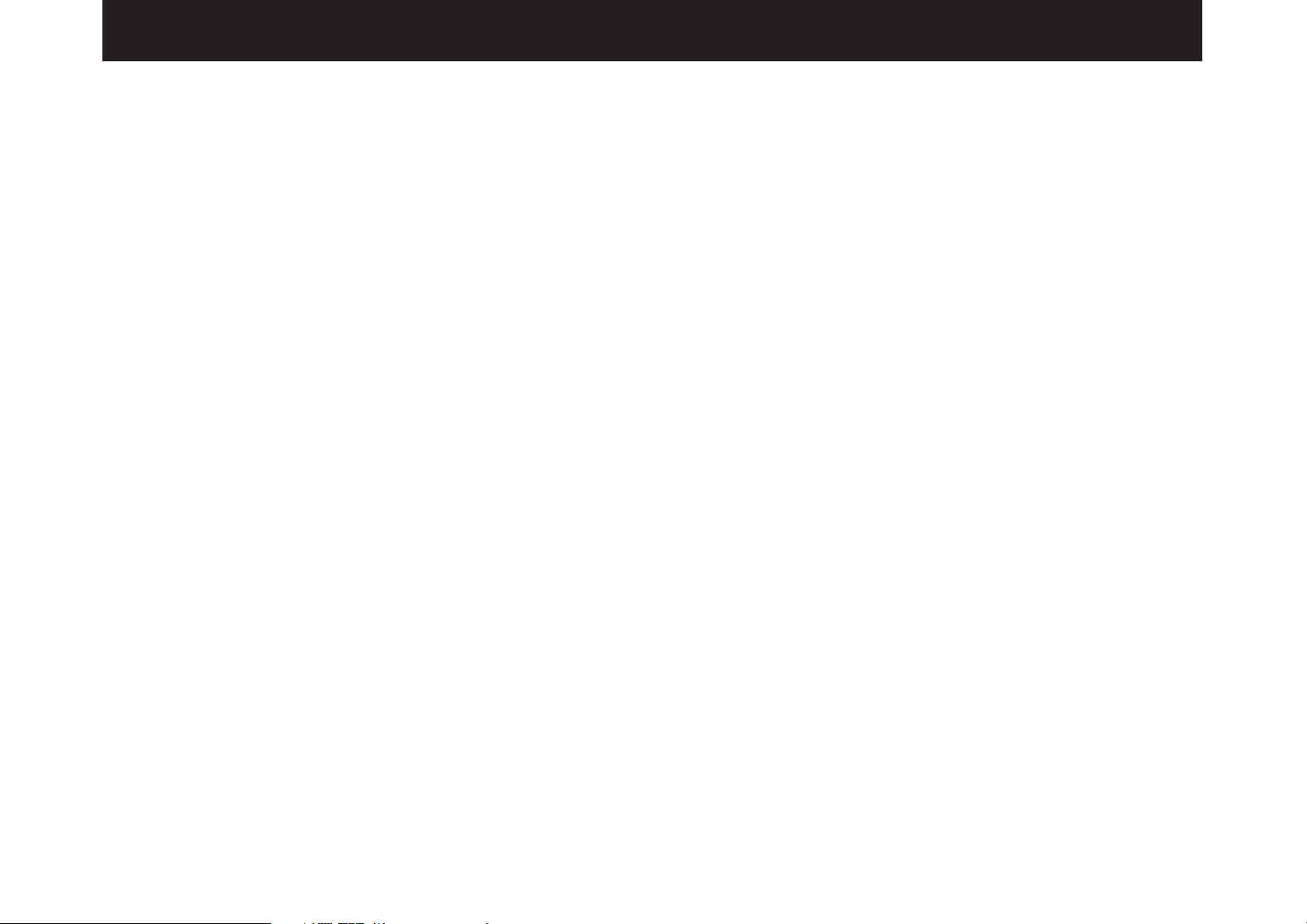
PRECAUTIONS & SAFETY INSTR UCTIONS...................................1
GETTING STARTED ...........................................................................3
FEATURES ..........................................................................................5
SPEAKER SETUP.............................................................................10
CONTROLS & THEIR FUNCTIONS.................................................13
FRONT PANEL................................................................................13
DISPLAY PANEL............................................................................. 16
CONNECTIONS.................................................................................17
REAR PANEL PAR TS AND THEIR FUNCTIONS.........................17
REAR PANEL SWITCH AND CONTROL SETTINGS...................20
GENERAL INSTRUCTIONS FOR CONNECTIONS.....................20
CONNECTING AUDIO/VIDEO SOURCE EQ UIPMENT
TO THIS UNIT.................................................................................21
CONNECTING SPEAKER SYSTEMS...........................................25
SELECTING THE OUTPUT MODES SUITABLE FOR YOUR
SPEAKER SYSTEM .......................................................................30
SPEAKER BALANCE ADJUSTMENT ............................................33
ADJUSTMENTS IN THE “SET MENU” MODE...............................35
GENERAL OPERATION...................................................................38
PLAYING A SOURCE.....................................................................38
RECORDING A SOURCE TO AUDIO/VIDEO TAPE
(OR DUBBING FROM A TAPE TO ANOTHER) ............................40
SELECTING SOUND FIELD PROGRAMS......................................42
CANCELING THE EFFECT SOUND.............................................43
DESCRIPTIONS OF THE SOUND FIELD PROGRAMS..............44
ADJUSTING DELAY TIME AND EACH SPEAKER OUTPUT
LEVEL..............................................................................................47
SETTING THE SLEEP TIMER..........................................................49
REMOTE CONTR OL UNIT...............................................................50
BASIC OPERATIONS (When the lid is open)................................50
LEARNING NEW CONTROL FUNCTIONS (When the lid is open)
.........................................................................................................52
USING OPERATION CONTROL KEYS (When the lid is closed)
.........................................................................................................55
MACRO OPERATIONS (When the lid is closed) ...........................58
LEARNING A NEW FUNCTION.....................................................61
MAKING A NEW MACRO...............................................................63
CLEARING LEARNED FUNCTIONS.............................................64
TROUBLESHOO TING ......................................................................66
SPECIFICATIONS .............................................................................68
2
CONTENTS
Page 5

3
English
GETTING STARTED
Unpacking
If you hav en’t already done so, carefully remove this unit and its
accessories from the box and wrapping material. You should find the
unit itself and the following accessories.
Installing the Remote Control Unit Batteries
Since the remote control unit will be used for many of this unit’s
control operations, you should begin b y installing the supplied
batteries.
1. Turn the remote control unit over and slide the battery
compartment cover downward in the direction of the arrow.
2. Insert the batteries (LR6, AA, UM-3 type), being careful to align
them with the polarity markings on the inside of the battery
compartment.
3. Close the battery compartment cover.
* After you insert batteries (or you exchange batteries with new
ones), press the RESET button before using the remote control
unit.
Remote control
User function stickers
Batteries
1
3
2
RESET button
Page 6
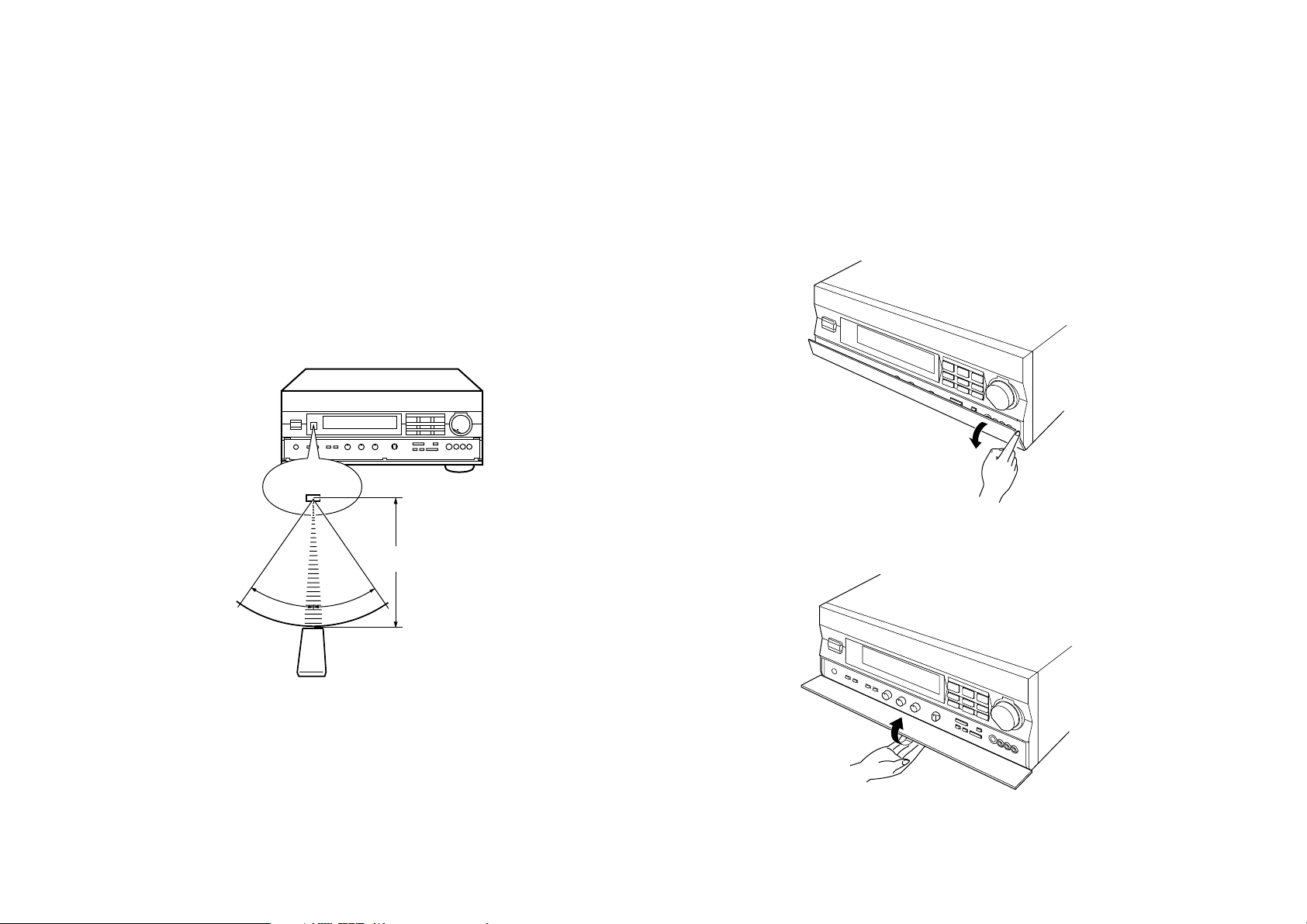
4
Notes about the Remote Control Unit
● When you notice that remote control operation has become
erratic, or the distance from which the remote control will function
has decreased, it’s time to replace the batteries. Alw ays replace all
batteries at the same time.
● This remote control uses an advanced, highly directional infrared
beam. Be sure to aim the remote control directly at the remote
control sensor on the main unit when operating.
Remote control transmitter operation range
Notes
●
There should be no large obstacles between the remote control
unit and the main unit.
●
If the remote control sensor is directly illuminated by strong
lighting (especially an inverter type of fluorescent lamp etc.), it
might cause the remote control unit to work incorrectly. In this
case, reposition the main unit to avoid direct lighting.
Open/close the control door
When it is not necessary to operate controls inside the control
door, close the door.
To open the door
To close the door
30°
30°
Remote control
sensor
Within approximately
6 m (19.7 feet)
Page 7
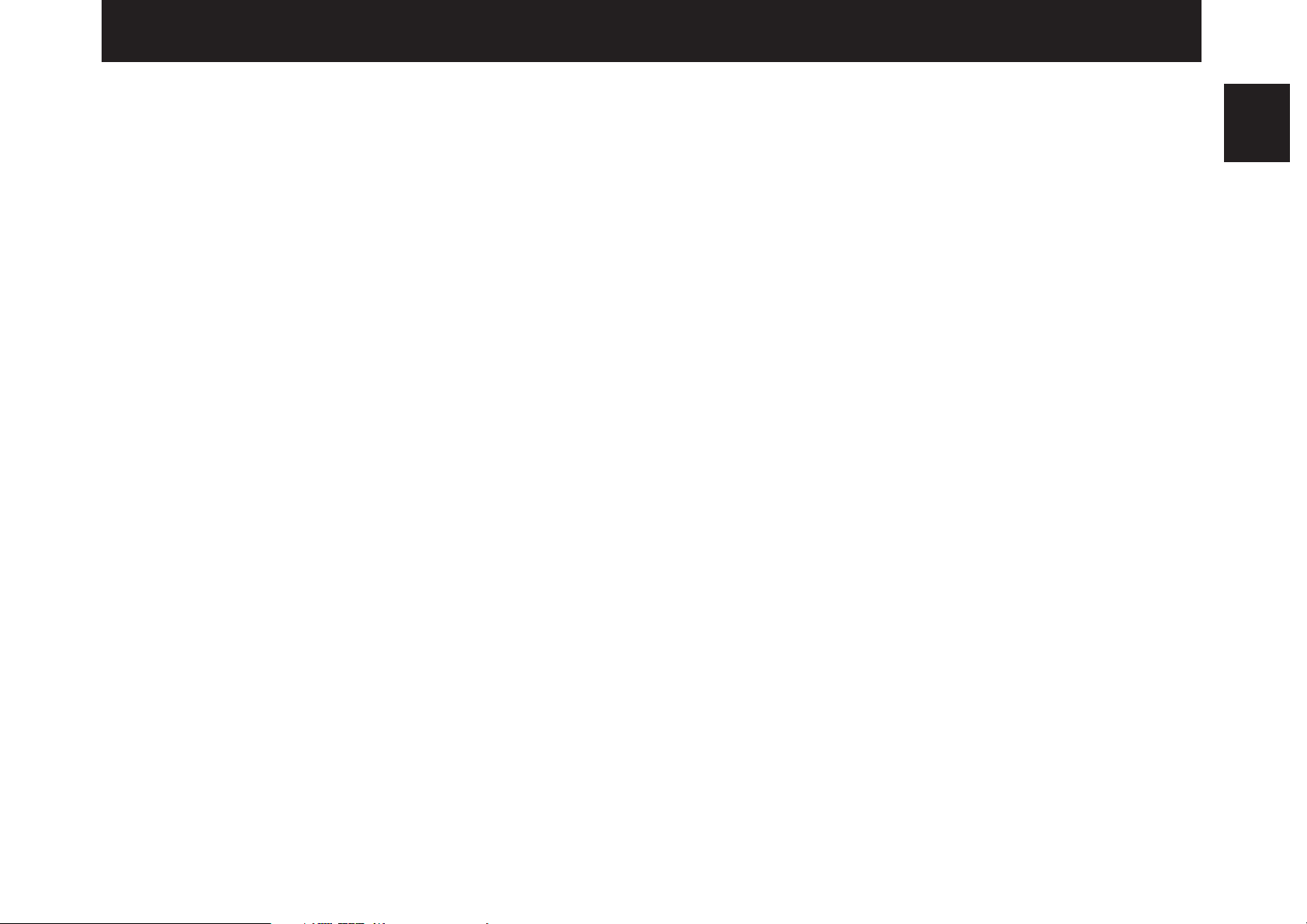
5
English
This unit incorporates a sophisticated, multi-program digital
sound field processor. The processor allows you to electronically
expand and change the shape of the audio sound field from both
audio and video sources, creating a theater-like experience in your
listening room. This unit has a total of 10 digital sound field
processor (DSP) modes. You can create an excellent audio sound
field by selecting a suitable sound field (this will, of course, depend
on what you will be listening to), and adding desired adjustments.
In addition, this unit incorporates a Dolby Pro Logic Surround
decoder and Dolby Digital (AC-3) decoder for multi-channel sound
reproduction of Dolby Surround encoded video sources. The
operation of the Dolby Pro Logic Surround or Dolby Digital (AC-3)
decoder can be controlled by selecting a corresponding DSP
program including combined operations of the Yamaha DSP and
the Dolby Pro Logic Surround or Dolby Digital (AC-3) decoder.
Digital Sound Field Processing
What is it that makes live music so good? Today’s advanced
sound reproduction technology lets you get extremely close to the
sound of a live performance, but chances are you’ll still notice
something missing, the acoustic environment of the live concert
hall. Extensive research into the exact nature of the sonic
reflections that create the ambience of a large hall has made it
possible for Yamaha engineers to bring you this same sound in
your own listening room, so you’ll feel all the sound of a live
concert. What’s more, our technicians, armed with sophisticated
measuring equipment, have even made it possible to capture the
acoustics of a variety of actual concert halls, jazz clubs, theaters,
etc. from around the world, to allow you to accurately recreate any
one of these live performance environments, all in your own home.
FEATURES
Page 8

6
Dolby Pro Logic Surround
This unit employs a Dolby Pro Logic Surround decoder similar
to professional Dolby Stereo decoders used in many movie
theaters. By using the Dolby Pro Logic Surround decoder, you can
experience the dramatic realism and impact of Dolby Surround
movie theater sound in your own home. Dolby Pro Logic employs a
four channel five speaker system. The Pro Logic Surround system
divides the input signal into four levels: the left and right main
channels, the center channel (used for dialog), and the rear
surround sound channels (used for sound effects, background
noise, and other ambient noises). The center channel allows
listeners seated in even less-than-ideal positions to hear the dialog
originating from the action on the screen while experiencing good
stereo imaging. Dolby Surround is encoded on the sound track of
pre-recorded video tapes, laser discs, and some TV/cable
broadcasts. When you play a source encoded with Dolby Surround
on this unit, the Dolby Pro Logic Surround decoder decodes the
signal and distributes the surround-sound effects.
This Dolby Pro Logic Surround Decoder employs a digital
signal processing system. This system improves the stability of
sound at each channel and crosstalk between channels, so that
positioning of sounds around the room is more accurate compared
with conventional analog signal processing systems.
In addition, this unit features a built-in automatic input balance
control. This always assures you the best performance without
manual adjustment.
Dolby Digital (AC-3)
The built-in Dolby Digital (AC-3) Decoder leads you into a
totally new sound experiences.
Dolby Digital (AC-3) is a new generation of multi-channel digital
audio technology, or the newest spatial sound processing format
developed for 35 mm film-movies by employing a new kind of low
bit-rate audio coding.
Dolby Digital (AC-3) is a digital surround sound system that
provides completely independent multi-channel audio to
consumers. In multi-channel form, Dolby Digital (AC-3) provides
five full range channels in what is sometimes referred to as a “3/2”
configuration: three front channels (left, center and right), plus two
surround channels. A sixth bass-only effect channel is also
provided for output of LFE (low frequency effect), or low bass
effects that are independent of other channels. This channel is
counted as 0.1, thus giving rise to the term 5.1 channels in total.
Compared to Dolby Pro Logic that is referred to a “3/1” system
(left front, center, right front and just one surround channel), Dolby
Digital (AC-3) features two surround channels, called stereo or
split surrounds, each offering the same full range fidelity as the
three front channels.
Sound of wide dynamic range reproduced by the five full range
channels presents listeners much excitement that has never been
experienced before. Precise sound orientation by the discrete
digital sound processing expands realism that the original movie
possesses.
Page 9

7
English
Laser Disc is a home audio format that could benefit from
Dolby Digital (AC-3). In the near future, Dolby Digital (AC-3) will
also be applied to DBS, CATV, DVD and HDTV. The ongoing
release of Dolby Stereo Digital theatrical films now underway will
provide an immediate source of Dolby Digital (AC-3) encoded
video software.
Manufactured under license from Dolby Laboratories Licensing
Corporation. “Dolby”, “AC-3”, “Pro Logic”, and the double-D symbol
are trademarks of Dolby Laboratories Licensing Corporation.
Copyright 1992 Dolby Laboratories, Inc. All rights reserved.
The following original functions make the surround-sound effect
of Dolby Digital (AC-3) become the most suitable for your audio
system and the listening conditions.
● Dynamic range (sound scale) of source can be changed so
that it will be suitable for the listening conditions.
● Output of low bass from any channel can be assigned to
either the MAIN SPEAKERS terminals or SUBWOOFER
terminals to maximize system performance.
● Output of LFE can be assigned to either the MAIN
SPEAKERS terminals or SUBWOOFER terminals to
maximize system performance.
Dolby Surround + DSP (CINEMA DSP)
Dolby Surround sound system shows its full ability in a large
movie theater, because movie sounds are originally designed to be
reproduced in a large movie theater using many speakers. It is
difficult to create a sound environment similar to that of a movie
theater in your listening room, because the room size, materials of
inside walls, the number of speakers, etc. of your listening room is
much different from those of a movie theater.
Yamaha DSP technology made it possible to present you with
nearly the same sound experience as that of a large movie theater
in your listening room by compensating for lack of presence and
dynamics in your listening room with its original digital sound fields
combined with Dolby Surround sound field.
The YAMAHA “CINEMA DSP” logo indicates those programs
are created by the combination of Dolby Surround and YAMAHA
DSP technology.
CINEMA DSP
7ch
Page 10
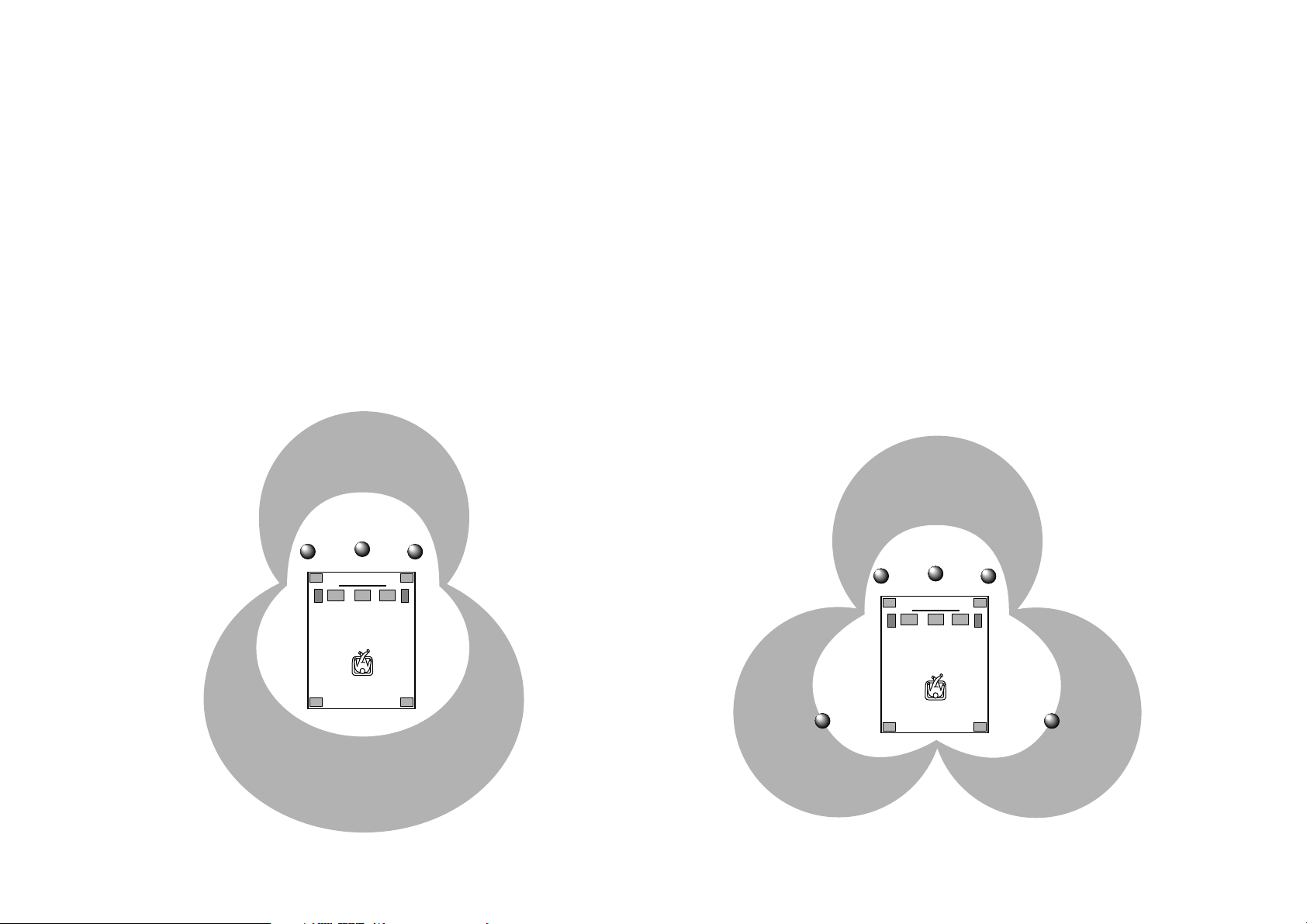
8
Dolby Pro Logic + 2 Digital Sound Fields
Digital sound fields are created on the presence side and the
rear surround side of the Dolby Pro Logic Surround-decoded
sound field respectively. They create a wide acoustic environment
and emphasize surround-effect in the room, letting you feel much
presence as if you are watching a movie in a popular Dolby Stereo
theater.
This combination is available when the sound field program No.
2, No. 3 or No. 4 is selected, and the input signal of source is
analog, PCM audio or encoded with the Dolby Digital (AC-3) in 2channels.
Dolby Digital (AC-3) + 3 Digital Sound Fields
Digital sound fields are created on the presence side and the
independent left and right surround sides of the Dolby Digital (AC-
3)-decoded sound field respectively. They create a wide acoustic
environment and much surround effect in the room without losing
high channel separation. With wide dynamic range of Dolby Digital
(AC-3) sound, this sound field combination lets you feel as if you
are watching a movie in the newest Dolby Stereo Digital theater.
This will be the most ideal home theater sound at the present time.
This combination is available when the sound field program No.
2, No. 3 or No. 4 is selected, and the input signal of source is
encoded with the Dolby Digital (AC-3) (except in 2-channels).
Page 11

9
English
Video superimpose
If you connect your video cassette recorder, LD player, video
monitor, etc. to this unit, you can take advantage of this unit’s
capability to display program titles and information for various
setting changes and adjustments on your video monitor’s screen.
This information will be superimposed over the video image.
If there is no video source connected or it is turned off, the
information will be displayed over a blue colored background.
NOTE: The program titles and other information are also displayed
on the display panel of this unit.
TEST DSP
EFFECT LEVEL
FRONT 0dB
/
SPEAKERS
A
DSP
Page 12
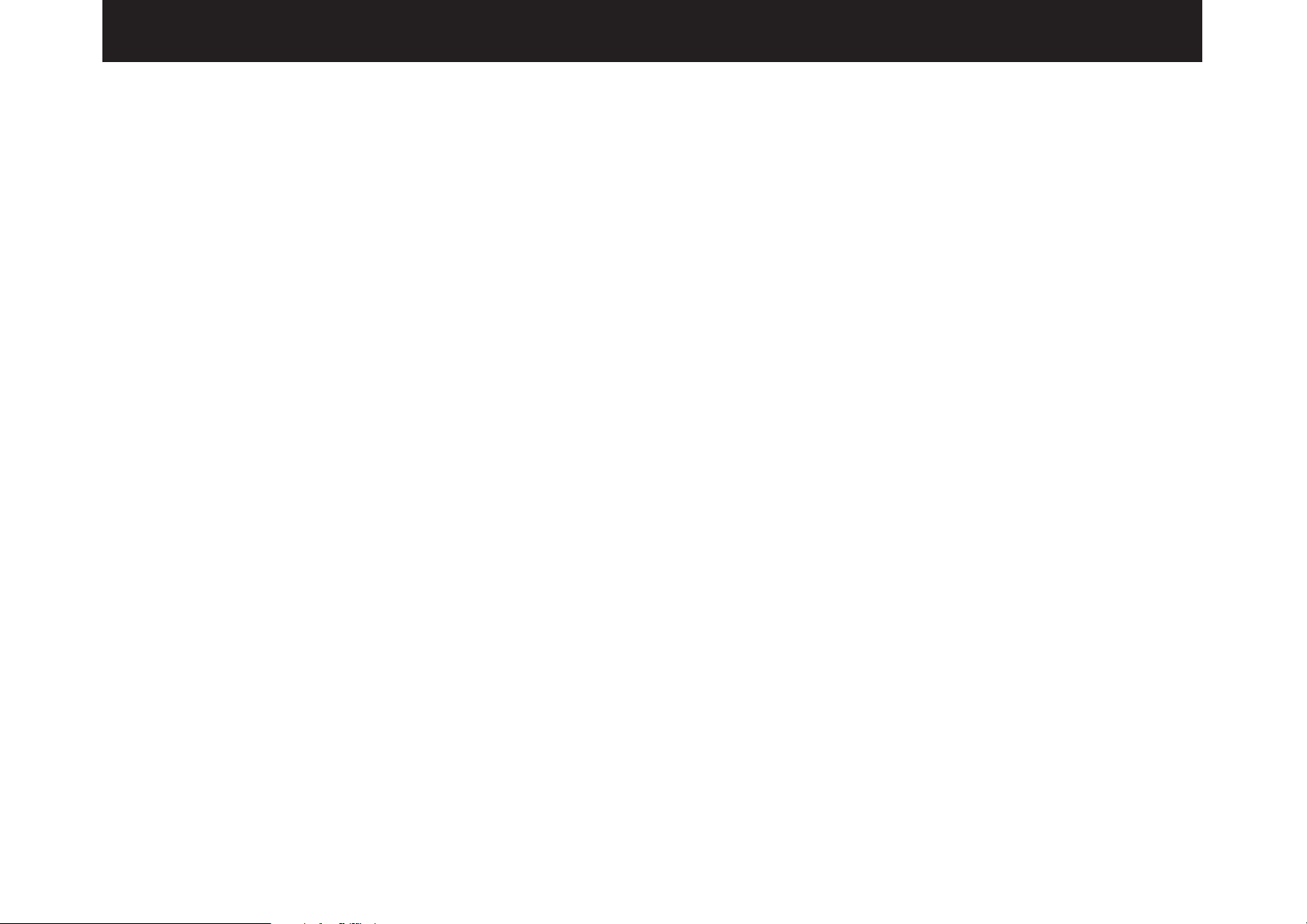
10
Setting Up Your Speaker System
This unit has been designed to provide the best sound field
quality with a full seven-speaker system setup, using two extra
pairs of effect speakers to generate the sound field plus one center
speaker for dialog. We therefore recommend that you use a sevenspeaker setup. A four-speaker system using only one pair of effect
speakers for the sound field will still provide impressive ambience
and effects, however, and may be a good way to begin with this
unit. You can always upgrade to the full seven speaker system
later. In the 4 or 5 speaker system, the Digital Sound Field
Processing is still performed, but the main speakers are used for
both the main channels and the front effect channels.
Use of the Center Dialog Speaker Is Recommended
When playing back a source with the DSP programs No. 1
through No. 4, or when the Dolby Digital (AC-3) is decoded with
any DSP program used, if the source contains center-channel
signals, dialog, vocals etc. are output from the center channel.
Therefore, if you want to maximize the performance of your
Audio/Video home theater system, it is recommended that you use
a center channel speaker.
If for some reason it is not practical to use a center speaker, it
is possible to enjoy movie viewing without it. Best results, however,
are obtained with the full system.
Use of a Subwoofer Expands Your Sound Field
It is also possible to further expand your system with the
addition of a subwoofer and amplifier. The use of a subwoofer is
effective not only for reinforcing bass frequencies from any or all
channels, but also for reproducing the LFE (low frequency effect)
sound with high fidelity when playing back a source with the Dolby
Digital (AC-3) decoded. You may wish to choose the convenience
of a Yamaha Active Servo Processing Subwoofer System, which
has its own built-in power amplifier.
SPEAKER SETUP
Page 13

11
English
4 Speaker System
Simplest system.
You can enjoy widely diffused sound
by only adding two additional speaker
units at the rear.
FRONT MIX switch—Set to ON.
(See page 20.)
CENTER SPEAKER—Set to PHNTM.
(See page 30.)
5 Speaker System
Good for Audio/Video sources.
By the use of center speaker, center
sounds (dialog, vocals etc.) are
precisely localized.
FRONT MIX switch—Set to ON.
(See page 20.)
CENTER SPEAKER—Set to NRML
or WIDE. (See page 30.)
6 Speaker System
Good for sound fields from 2channel stereo sources.
When a normal stereo source is
played back with the sound field
programs No. 5 through No. 10, a
sound effect matching that of a 7speaker system can be obtained. The
addition of front left and right effect
speakers produces a more effective
sound field.
FRONT MIX switch—Set to OFF.
(See page 20.)
CENTER SPEAKER—Set to PHNTM.
(See page 30.)
7 Speaker System
This is the recommended speaker
system, providing the best sound
effects.
When a normal stereo source is
played back with the sound field
programs No. 5 through No. 10, using
both sets of effect speakers (front and
rear), reproduces the most effective
sound field. When using the sound
field programs No. 1 through No. 4 or
when using any program with the
Dolby Digital (AC-3) decoded, the
center speaker provides precise center
localization.
FRONT MIX switch—Set to OFF.
(See page 20.)
CENTER SPEAKER—Set to NRML
or WIDE. (See page 30.)
Four Possible Types of Speaker System Configurations Recommended
Page 14

12
Speakers and Speaker Placement
Your full seven-speaker system will require three speaker pairs:
the MAIN SPEAKERS (your normal stereo speakers), the FRONT
EFFECT SPEAKERS and the REAR SPEAKERS, plus the
CENTER SPEAKER. You may also be using a subwoofer.
The MAIN SPEAKERS should be high performance models
and have enough power handling capacity to accept the maximum
output of your audio system.
Other speakers do not have to be equal to the MAIN
SPEAKERS. For precise sound localization, however, it is ideal to
use high performance models that can reproduce sounds in full
range for the CENTER SPEAKER and the FRONT EFFECT and
REAR SPEAKERS.
Place the MAIN SPEAKERS in the normal position.
Place the FRONT EFFECT SPEAKERS further apart than the
MAIN SPEAKERS, on either side of and a few feet behind and
above the MAIN SPEAKER pair.
Place the REAR SPEAKERS behind your listening position.
They should be nearly six feet up from the floor.
Place the CENTER SPEAKER precisely between the two MAIN
SPEAKERS. (To avoid interference, keep the speaker above or
below the television monitor, or use a magnetically shielded
speaker.)
If using a SUBWOOFER, such as a Yamaha Active Servo
Subwoofer System, the position of the speaker is not so critical
because low bass tones are not highly directional.
Main speaker
Front effect speaker
Center speaker
Rear speaker
Subwoofer
Page 15
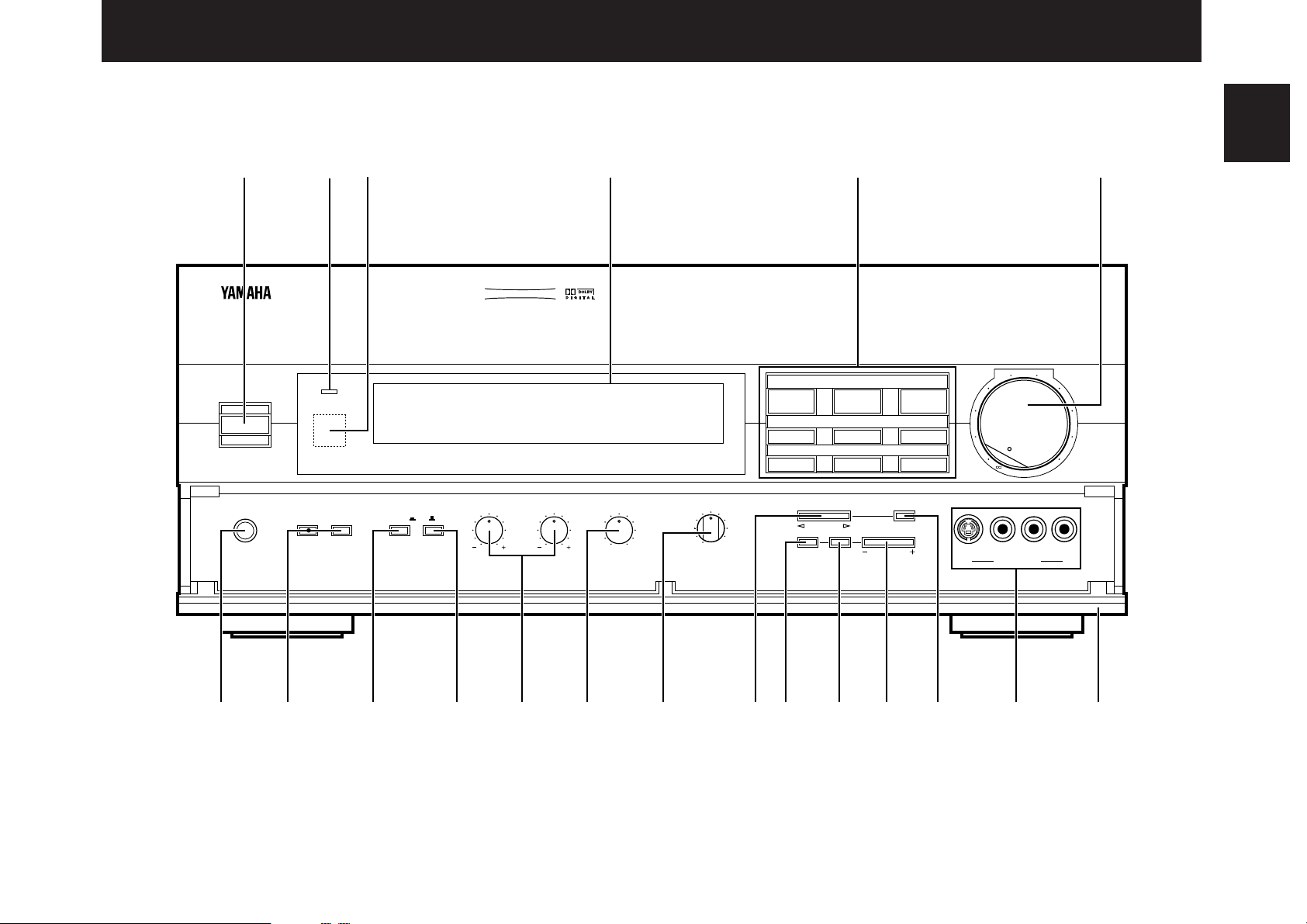
13
English
FRONT PANEL
CONTROLS & THEIR FUNCTIONS
POWER
VCR 2 DVD/LDVCR 1
VIDEO AUX
TAPE (MD) TV/DBS
TUNER
CD
PHONO
VOLUME
l6
20
28
40
60
l2
8
4
2
0
–dB
SPEAKERSPHONES
A
ON
OFF
B
BASS
EXTENSION
TONE
BYPASS
BASS TREBLE BALANCE
55
4
3
2
l0l
2
3
4
LR
55
4
3
2
l0l
2
3
4
55
4
3
2
l0l
2
3
4
VIDEO AUX
S VIDEO VIDEO L AUDIO R
DELAY/C/R
/F/
SWFR
SET
MENU
EFFECTPROGRAM
NATURAL SOUND AV AMPLIFIER
DSP–A1092
CINEMA DSP
7ch
VCR 2
VIDEO AUX
REC OUT
VCR 1
TV/DBS
PHONO
CD
TUNER
DVD/LD
SOURCE
TAPE (MD)
1 456
JIHGF
EDCBA0987
23
(Europe Model)
* For control keys on the remote control unit, see pages 50 to 52.
Page 16
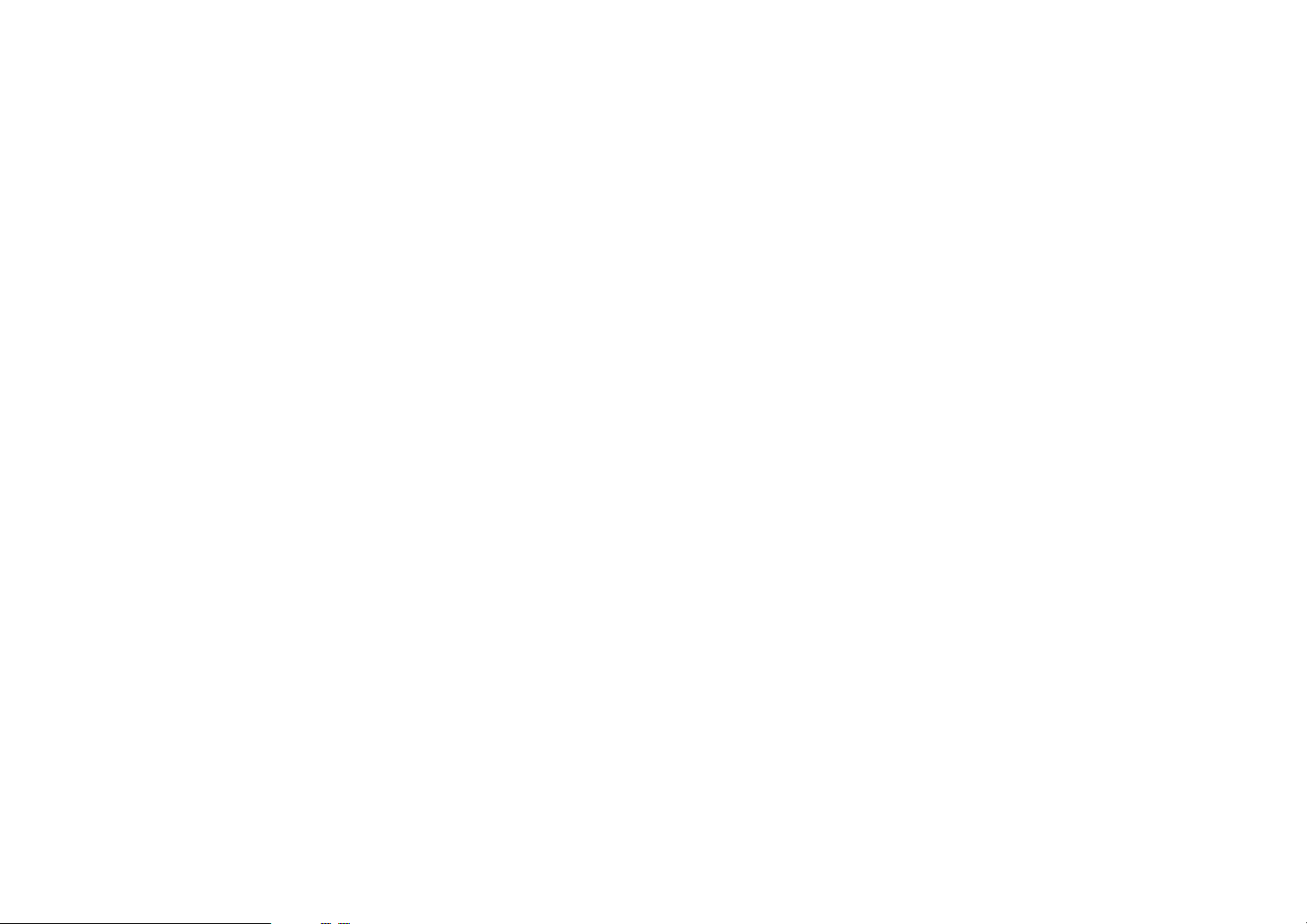
14
1 POWER Switch
Turns this unit on and off.
* When you press this switch to turn the power on, you will hear
a click and a sound of the built-in fan rotating for a moment.
2 Standby Indicator
While the power of this unit is on, pressing the (SYSTEM
POWER) OFF key on the remote control unit switches this unit
to the standby mode. In this mode, the standby indicator is
illuminated.
3 Remote Control Sensor
Signals from the remote control unit are received here.
4 Display Panel
See page 16.
5 Input Selector Buttons
Selects an input source that you want to listen to (and watch).
6 Master VOLUME Control
Simultaneously controls volume level at all outputs: front effect,
main, rear effect, center, and subwoofer. (This does not affect
REC OUT level.)
* When the volume is decreased by pressing the MUTE key on
the remote control unit, the indicator on the master VOLUME
control flashes on and off.
7 PHONES Jack
When you listen with headphones, connect the headphones to
the PHONES jack. You can listen to the sound to be output
from the main speakers through headphones.
When listening with headphones privately, set both the
SPEAKERS A and B switches to the OFF position and switch
off the digital sound field processor (so that no DSP program
name is illuminated on the display panel) by pressing the
EFFECT switch.
8 SPEAKERS switches
Set the switch A or B (or both A and B) for the main speakers
(connected to this unit) you will use to the ON position. Set the
switch for the main speakers you will not use to the OFF
position. Selected main speakers are shown by the lighting of
“SPEAKERS A” and/or “SPEAKERS B” on the display panel.
9 BASS EXTENSION Switch
When pressed inward (ON), boosts bass frequency response
at the main left and right channels while maintaining overall
tonal balance. If you do not have a subwoofer, the use of this
switch will be effective to reinforce the bass frequencies.
0 TONE BYPASS switch
When this switch is pressed inward (ON), the input signal does
not pass through the tone (BASS and TREBLE) control circuitry
so that it is unaffected by the tone control circuitry. Use this
switch to obtain pure sound and to check the tone control
setting. Press this switch to release it outward (OFF) to use the
tone control circuitry.
A BASS and TREBLE Controls
Adjust low and high frequency response respectively for the
main channels only.
B BALANCE Control
Adjusts the left and right output volume to the Main Speakers to
compensate for sound imbalance caused by speaker positions
or listening room conditions.
C REC OUT Selector
Selects the source to be recorded to a tape deck or
VCR independently of the setting of the input selector buttons.
However, when set to the SOURCE position, the setting of the
input selector buttons decides the source to be recorded to a
tape deck or VCR.
Page 17
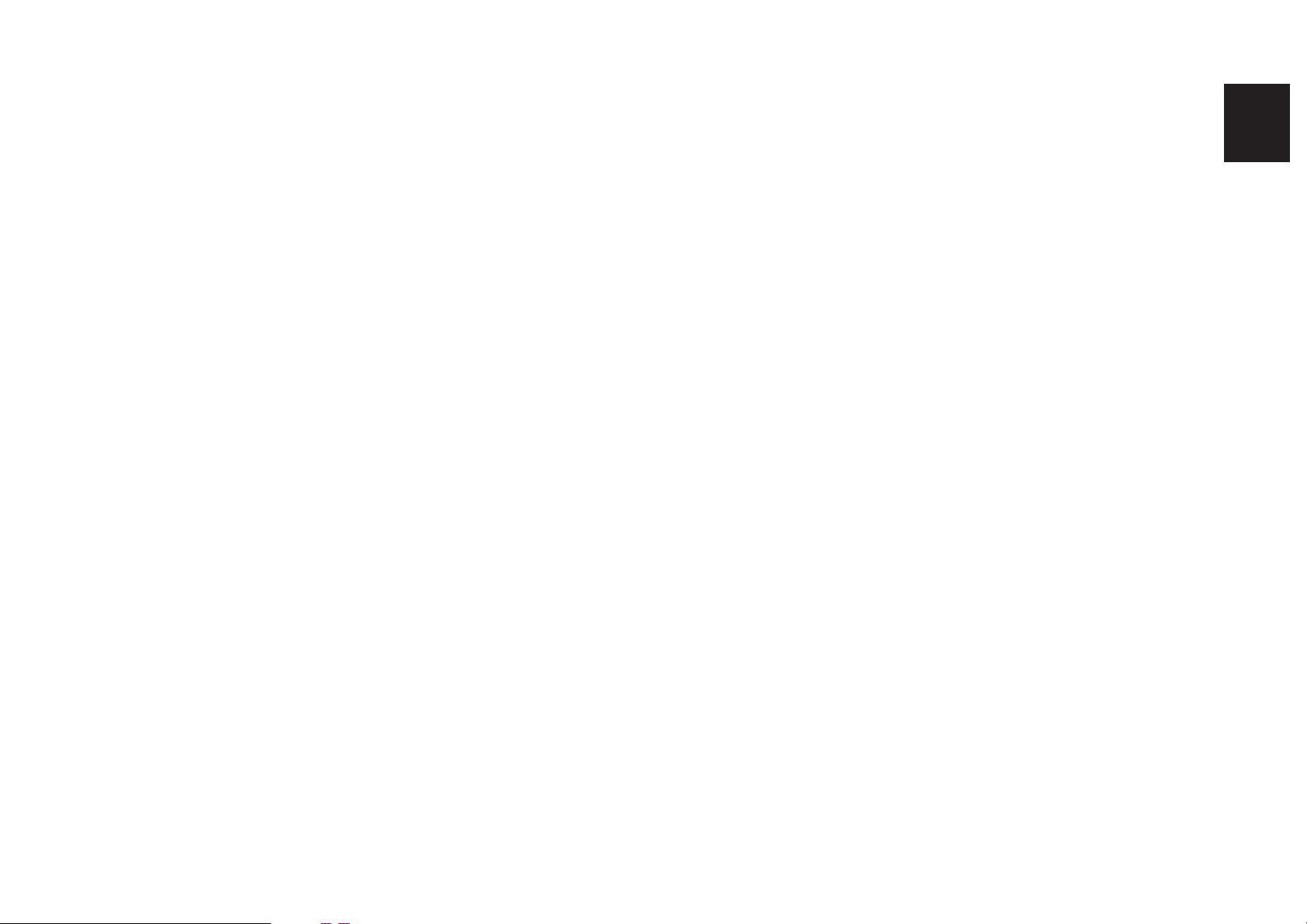
15
English
D PROGRAM Selector
Sequentially selects the digital sound field processing programs
in the + or – direction.
E SET MENU Switch
Whenever pressed, selects functions in the SET MENU mode.
F DELAY/C/R/F/SWFR Switch
Whenever pressed, selects the item of changing delay time,
center speaker output level, rear speaker output level, front
effect speaker output level and subwoofer output level in turn.
* Depending on a mode of this unit, the number of selections is
reduced. For example, when the built-in digital sound field
processor (including the Dolby Pro Logic Decoder or the
Dolby Digital (AC-3) Decoder) is off, only the item for
changing subwoofer output level can be selected.
G –/+ Button
Adjusts the level of item selected by pressing the
DELAY/C/R/F/SWFR switch. Moreover, performs setting
changes and adjustments for functions selected by pressing
the SET MENU switch.
H EFFECT Switch
Normally ON, this switch can be turned OFF to disable output
from the center and effect speakers so that the sound becomes
normal 2-channels.
* Even if this switch is off, when the Dolby Digital (AC-3) is
decoded, signals at all channels are distributed to the main
channels and output from the main speakers.
I Auxiliary Input Jacks (VIDEO AUX)
Connect an auxiliary video or audio unit such as a camcorder
to these jacks. If the connected video unit has a S video output
terminal, connect it to the S VIDEO jack to obtain a high
resolution picture. The unit connected to these jacks can be
selected by the corresponding input selector button and REC
OUT selector.
J Control Door
See page 4 for how to open and close the control door.
Page 18

16
1 Input Source Display
Shows the currently selected input source.
2 Multi-informatiom Display
Shows the currently selected DSP program, or information for
several adjustments or setting changes made on this unit.
3 SPEAKERS A/B Indicators
The indicator A or B which corresponds to the currently
selected main speakers lights up. If both main speakers A or B
are selected, both indicators light up.
4 Digital Audio Input Signal Indicators
When digital audio signals not encoded with the Dolby Digital
(AC-3) are input to this unit, “PCM DIGITAL” lights up.
When digital audio signals encoded with the Dolby Digital
(AC-3) are input to this unit, “ DIGITAL” lights up.
5 DIGITAL, DSP and PRO LOGIC indicators
“ DIGITAL” lights up when the built-in Dolby Digital (AC-3)
Decoder is on and the signals of selected source encoded with
the Dolby Digital (AC-3) is not in 2-channels. “DSP” lights up
when the built-in digital sound field processor is on, and “
PRO LOGIC” lights up when the built-in Dolby Pro Logic
Surround Decoder is on. Depending on the selected DSP
program, both “ DIGITAL” and “DSP”, or both “DSP” and “
PRO LOGIC” will light up.
6 SLEEP Indicator
Lights up while the built-in SLEEP timer is functioning.
DISPLAY PANEL
DIGITAL
ENHANCED
SPEAKERS
A
SPEAKERS
B
PCM
DIGITAL
70
mm
DIGITAL
SLEEP
mS dB
DSP
PRO LOGIC
3 4 5 6
1 2
Page 19
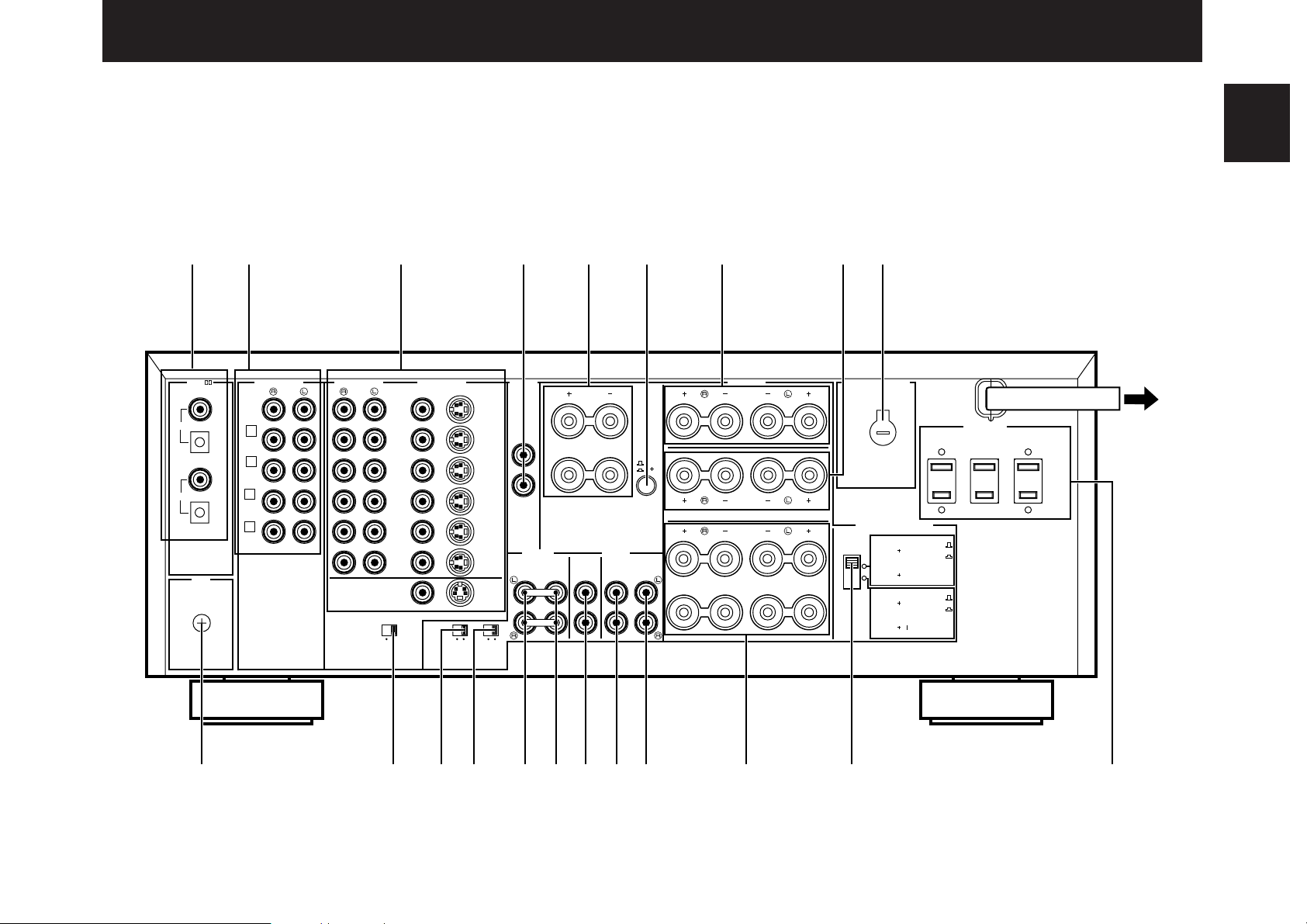
17
English
PHONO
VIDEO
DVD/LD
TV/DBS
IN
VCR 1
OUT
IN
VCR 2
OUT
DVD/LD
TV/DBS
CENTER
C OR D
C D
SEE INSTRUCTION MANUAL FOR CORRECT
SETTING.
CENTER
CAUTION
IN
VCR 1
OUT
IN
VCR 2
OUT
MONITOR
OUT
MAIN CH SUB
WOOFER
FRONT
EFFECT
REAR
PRE
OUT
MAIN
IN
S VIDEO
1
CD
2
TUNER
3
TAPE
PB
AUDIO SIGNAL
GND
AUDIO SIGNAL VIDEO SIGNAL OUTPUT SPEAKERS
COUPLER OUTPUT
5ch 7ch
ON OFF
PAL NTSC
MONITOR
OUT
FRONT
MIX
—
I0dB 0dB
MAIN
LEVEL
CC
D
A
B
A
B
D
REAR
FRONT
EFFECT
MAIN
SWITCHED
AC OUTLETS
IMPEDANCE SELECTOR
VOLTAGE SELECTOR
I00W
MAX.
TOTAL
PCM/
DIGITAL IN
4
REC
OUT
TAPE(MD)
DVD/LD
OPTICAL
COAXIAL
OPTICAL
(AC-3 DIGITAL IN)
TV/DBS
COAXIAL
CENTER C OR D: 4
Ω
MIN./ SPEAKER
SET SPEAKER MODE
C
D: 4ΩMIN./ SPEAKER
SET SPEAKER MODE
REAR4Ω
MIN./ SPEAKER
MAIN
A OR
B: 4ΩMIN./ SPEAKER
A B
: 8ΩMIN./ SPEAKER
FRONT EFFECT
: 6ΩMIN./ SPEAKER
CENTER C OR D: 8
Ω
MIN./ SPEAKER
SET SPEAKER MODE
C
D: 4ΩMIN./ SPEAKER
SET SPEAKER MODE
REAR8Ω
MIN./ SPEAKER
MAIN
A OR
B: 8ΩMIN./ SPEAKER
A B
: 6ΩMIN./ SPEAKER
FRONT EFFECT
: 8ΩMIN./ SPEAKER
0ABCDEFIJ KHG
12 3 4 56 7 89
REAR PANEL PARTS AND THEIR FUNCTIONS
Before you start making connections make sure all related electronic components are turned OFF.
CONNECTIONS
(General Model)
To AC outlet
Page 20

18
1 PCM/ DIGITAL IN (COAXIAL and OPTICAL) jacks
Can be connected with audio/video units that have a coaxial or
optical digital output jack. Connect a unit that is connected to
the DVD/LD AUDIO/VIDEO SIGNAL connection jacks to the
DVD/LD COAXIAL or OPTICAL jack.
Connect a unit that is connected to the TV/DBS AUDIO/VIDEO
SIGNAL connection jacks to the TV/DBS COAXIAL or
OPTICAL jack.
* If, for example, your LD player has an AC-3 RF output jack
and no digital output jack for AC-3 discrete audio signals,
connect the AC-3 RF output jack to the DVD/LD COAXIAL or
OPTICAL jack of this unit by way of an RF demodulator
(separate purchase).
2 AUDIO SIGNAL Connection Jacks (for Audio Source
Equipment)
Connect the inputs and/or outputs of your audio equipment.
3 AUDIO/VIDEO SIGNAL Connection Jacks (for Video Source
Equipment)
Connect the audio and video inputs and/or outputs of your
video equipment. In place of the VIDEO jacks, the S VIDEO
jacks can be used for higher resolution and improved picture
quality if your VCR, monitor, etc. are equipped with S-VIDEO
connectors.
4 CENTER OUTPUT Jacks
Center-channel line outputs. Can be connected to input jack(s)
of one or two external power amplifier(s) to drive the center
speaker(s).
5 CENTER SPEAKERS Terminals
When using the built-in center-channel amplifier, connect one
or two center speakers here.
6 Center Speaker Switch
Set to “C + D” when using two center speakers, or to “C OR D”
when using only one center speaker.
7 FRONT EFFECT SPEAKERS Terminals
When using the built-in front effect-channel amplifier, connect
the front effect speakers here.
8 REAR SPEAKERS Terminals
When using the built-in rear-channel amplifier, connect the rear
speakers here.
9 VOLTAGE SELECTOR (General Model only)
Be sure to set to the line voltage in your area before applying
power. Consult your dealer if unsure of the correct setting.
0 GND Terminal
Connects the ground wire of the turntable to produce minimum
hum. In some cases, however, better results may be obtained
with the ground wire disconnected.
A Video NTSC/PAL Switch (General Model only)
Set this switch to the position corresponding to the standard
that your video equipment employs.
B FRONT MIX Switch
Set to “OFF (7ch)” when setting up a full 7 or 6 speaker
system, or to “ON (5ch)” when setting up a 5 or 4 speaker
system.
C MAIN LEVEL Switch
Normally set to “0 dB”. If desired, you can decrease the mainchannel output level at the MAIN SPEAKERS terminals by 10
dB by setting this switch to “–10 dB”.
Page 21
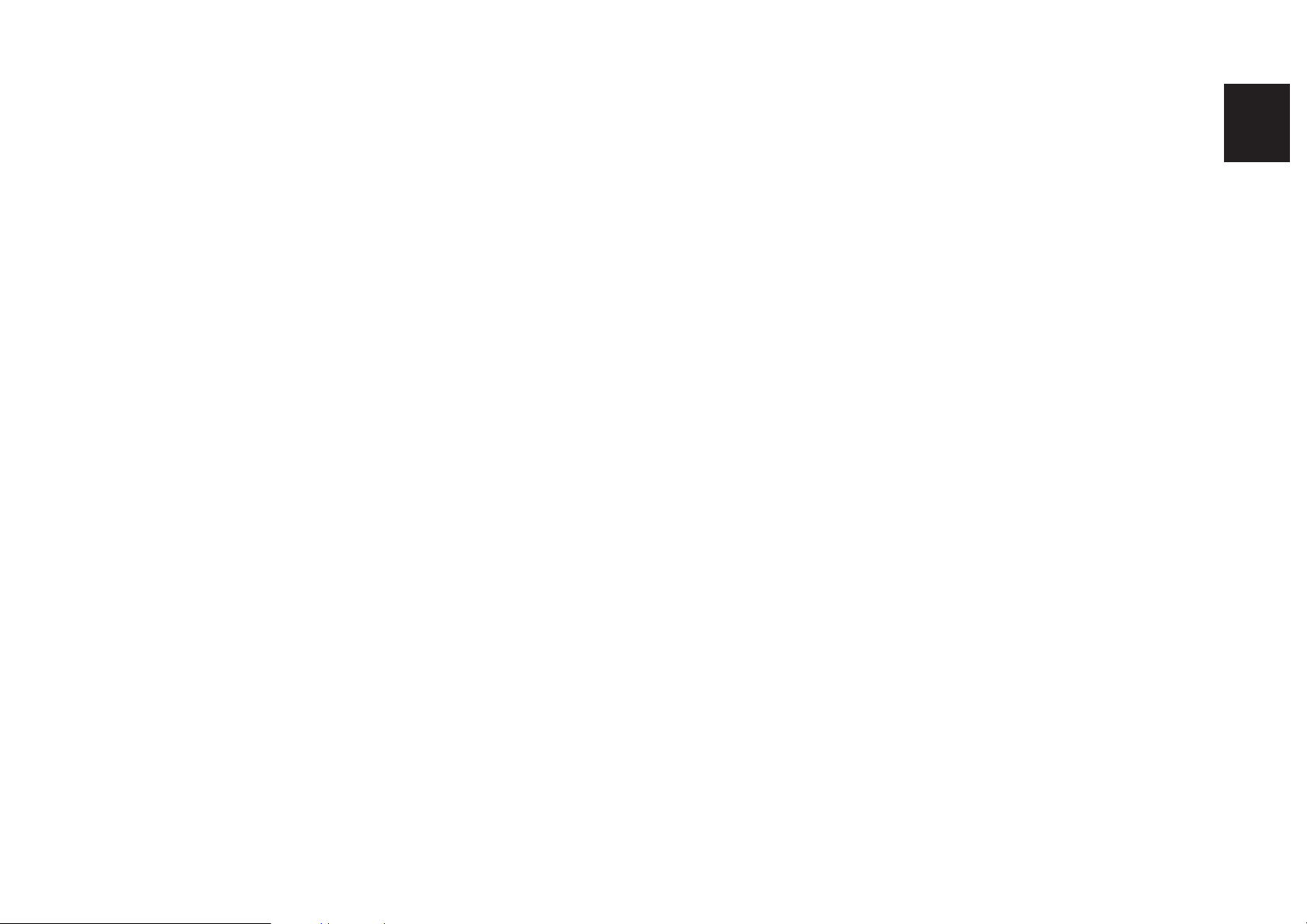
19
English
D PRE OUT Jacks
Main-channel line output. Connected with jumper bars to MAIN
IN jacks when the built-in amplifier is used. Connected to input
jacks of external stereo power amplifier (MAIN IN or TAPE
PLAY jacks of integrated amplifier or receiver) when using
external amplification.
E MAIN IN Jacks
Line input to built-in main-channel amplifier. Connected with
jumper bars to PRE OUT jacks when the built-in amplifier is
used. Not connected when using an external power amplifier.
F SUBWOOFER Jacks
When using one subwoofer, connect its amplifier input to either
of these jacks. When using two subwoofers, connect their
amplifiers to these jacks respectively.
Frequencies below 90 Hz distributed from the main, center
and/or rear channels are output to these jacks.
Signals of LFE (low frequency effect) generated when the
Dolby Digital (AC-3) is decoded are also output if they are
assigned to these jacks.
G FRONT EFFECT OUTPUT Jacks
Front-channel line output. Can be connected to input jacks of
an external stereo power amplifier driving the front effect
speakers.
H REAR OUTPUT Jacks
Rear-channel line output. Can be connected to input jacks of
an external stereo power amplifier driving the rear speakers.
I MAIN SPEAKERS Terminals
This unit is equipped with 2 sets of MAIN SPEAKERS terminals
to allow you to connect 2 main speaker systems to this unit.
When using this unit’s built-in main-channel amplifier, connect
the main speakers here. The jumper bars must be plugged in to
connect the MAIN IN jacks to the PRE OUT jacks.
J IMPEDANCE SELECTOR Switch
Select the position whose requirements your speaker system
meets.
K SWITCHED AC OUTLET(S)
You may plug other audio/video units into these sockets as long
as their combined power consumption does not exceed the
specified value shown. “Switched” means that these
components are turned on and off by this unit’s power switch.
Page 22

20
REAR PANEL SWITCH AND CONTROL SETTINGS
There are several switches and controls on the rear panel that
you’ll have to check before operating your system, and it’s a good
idea to do it before you connect cables. Locate the MAIN LEVEL
slide switch (C) and FRONT MIX slide switch (B). Make sure the
MAIN LEVEL switch is set to “0 dB” and the FRONT MIX switch is
set to “OFF” for 7 or 6 speaker driving.
In a 5 or 4 speaker system, set the FRONT MIX switch to “ON”.
Next, set the NTSC/PAL switch (A) to the position
corresponding to the standard which your video equipment
employs. (General Model only)
For the setting of IMPEDANCE SELECTOR switch (J), see
page 29.
For the setting of the center speaker switch (6), see page 27.
GENERAL INSTRUCTIONS FOR CONNECTIONS
Make sure that you have the left (L) and right (R) channels
correctly connected. That means that jacks marked “L” on this unit
must be connected to jacks marked “L” on other units. Likewise
with the “R” jacks. This is easy if you remember to always use the
red plug for the “R” jacks and the white plug for the “L” jacks.
For connections with audio/video source equipment, use RCA
type pin plug cables with the exception described later.
With speaker connections you must also be sure that the
polarity is correct. For each amplifier and each channel, connect
the plus (+) terminal of the amplifier to the plus terminal of the
speaker, and connect the minus (–) terminal of the amplifier to the
minus terminal of the speaker. To keep track of polarity, use a
speaker cable that has one of the two wires marked by a stripe or
a different color.
Page 23

21
English
OUTPUT
GND
OUTPUT
OUTPUT
LINE OUT
LINE IN
VIDEO IN
AUDIO IN
VIDEO IN
AUDIO OUT
VIDEO OUT
VIDEO IN
AUDIO IN
VIDEO OUT
AUDIO OUT
VIDEO OUT
AUDIO OUT
AUDIO OUT
VIDEO OUT
CONNECTING AUDIO/VIDEO SOURCE EQUIPMENT TO THIS UNIT
BASIC CONNECTIONS
* If you have YAMAHA audio/video unit numbered as 1, 2, 3, etc. on the rear panel, connections can be made easily by making sure to
connect the output (or input) terminals of each unit to the same-numbered terminals of this unit.
* For shaded parts, see pages 22 to 24.
Turntable
CD player
Tuner
Tape deck (MD recorder)
LD (DVD) player
TV/Satellite tuner
Video cassette
recorder 1
Video cassette
recorder 2
Monitor TV
PCM/
DIGITAL IN
COAXIAL
DVD/LD
OPTICAL
COAXIAL
TV/DBS
OPTICAL
GND
AUDIO SIGNAL
PHONO
1
CD
2
TUNER
3
TAPE
PB
TAPE(MD)
4
REC
OUT
AUDIO SIGNAL VIDEO SIGNAL
DVD/LD
TV/DBS
IN
VCR 1
OUT
IN
VCR 2
OUT
MONITOR
OUT
PAL NTSC
VIDEO
S VIDEO
ON OFF
5ch 7ch
FRONT
MIX
MONITOR
—
DVD/LD
TV/DBS
IN
VCR 1
OUT
IN
VCR 2
OUT
OUT
I0dB 0dB
MAIN
LEVEL
Page 24

22
CONNECTING TO DIGITAL (OPTICAL AND COAXIAL)
JACKS
If your LD (DVD) player, TV/satellite tuner, etc. are equipped
with coaxial or optical digital audio signal output jacks, they can be
connected to this unit’s COAXIAL and/or OPTICAL digital signal
input jacks.
To make a connection between optical digital audio signal
jacks, remove the cover from each jack, and then connect them by
using a commercially available optical fiber cable that conforms to
EIAJ standards. Other cables might not function correctly.
Even if you connect an audio/video unit to the OPTICAL (or
COAXIAL) jack of this unit, you must keep the unit connected with
the same named analog audio signal jacks of this unit, because
digital signal cannot be recorded by a tape deck or VCR
connected to this unit. You can switch the selection of input signals
between “digital” and “analog” easily. (See page 39 for details.)
NOTE: When connecting an audio/video unit to both of the digital
and analog jacks of this unit, make sure to connect to both jacks of
the same name.
NOTE: Be sure to attach the covers when the OPTICAL jacks are
not being used, in order to protect the jacks from dust.
NOTE: All digital audio signal input jacks are applicable to the
sampling frequency of 32 kHz, 44.1 kHz and 48 kHz.
COAXIAL
DIGITAL OUT
COAXIAL
DIGITAL OUT
OPTICAL
DIGITAL OUT
OPTICAL
DIGITAL OUT
ANALOG OUT
ANALOG OUT
LD (DVD) player
TV/Satellite tuner
PCM/
DIGITAL IN
COAXIAL
DVD/LD
OPTICAL
COAXIAL
TV/DBS
OPTICAL
GND
AUDIO SIGNAL
PHONO
1
CD
2
TUNER
3
TAPE
PB
TAPE(MD)
4
REC
OUT
AUDIO SIGNAL
DVD/LD
TV/DBS
VCR 1
OUT
VCR 2
OUT
MONITOR
OUT
PAL NTSC
IN
IN
Page 25

23
English
Notes on connecting with an LD player equipped
with an AC-3 RF output
If your LD player has AC-3 RF signal output jack and no digital
signal output jack for AC-3 discrete audio signals, connect the AC3 RF signal output jack to this unit’s OPTICAL (or COAXIAL) digital
signal input jack by using an RF demodulator (separate purchase).
First, connect the AC-3 RF signal output jack of the LD player to
the AC-3 RF signal input jack of the RF demodulator. Next,
connect the optical (or coaxial) digital signal output jack of the RF
demodulator to the OPTICAL (or COAXIAL) digital signal input jack
of this unit.
This connection is necessary for inputting audio signals encoded
with the Dolby Digital (AC-3) on the LD player to this unit.
It is also necessary to connect the LD player to this unit’s
analog audio signal input jacks regardless of the AC-3 RF signal
connection, for playing back an LD source with the Dolby Pro Logic
Surround decoded or in normal stereo (or monaural).
If desired, you can also connect the digital signal output jack
(for 2-channel audio signals) of the LD player to this unit. If you will
do so, connect it to the COAXIAL digital signal input jack of this
unit, and connect the RF demodulator to the OPTICAL digital
signal input jack of this unit.
By this connection, if the input mode of the DVD/LD source is in
“AUTO”, you can enjoy listening to sounds decoded with the Dolby
Digital (AC-3) when you play a disc encoded with the Dolby Digital
(AC-3) though signals are input to both OPTICAL and COAXIAL
digital signal input jacks of this unit simultaneously (because
signals input to the OPTICAL jack take priority of signals input to
the COAXIAL jack).
See page 39 for details about switching the input mode.
NOTES
●
If, for example, you play a CD on the LD player (which can play
a CD also), there is no input to the OPTICAL jack, so the
signals input to the COAXIAL jack take priority. In this case,
switch off the RF demodulator to listen to CD sound surely.
However, if your RF demodulator is the Yamaha model APD-1,
you do not have to switch it off.
●
When you want to play a source encoded with the Dolby Digital
(AC-3) without decoding the Dolby Digital (AC-3), you must
switch off the power to the RF demodulator.
PHONO
DVD/LD
TV/DBS
IN
VCR 1
OUT
IN
VCR 2
OUT
1
CD
2
TUNER
3
TAPE
PB
AUDIO SIGNAL
GND
AUDIO SIGNAL
MONITOR
OUT
PCM/
DIGITAL IN
4
REC
OUT
TAPE(MD)
DVD/LD
OPTICAL
COAXIAL
OPTICAL
TV/DBS
COAXIAL
COAXIAL DIGITAL OUT
COAXIAL
DIGITAL OUT
OPTICAL
DIGITAL OUT
ANALOG OUT
AC-3
RF OUT
AC-3
RF IN
RF demodulator
(YAMAHA APD-1 etc.)
LD player
Page 26

24
CONNECTING TO S VIDEO JACKS
If your video cassette recorder, LD player, etc. and your monitor
are equipped with “S” (high-resolution) video terminals, connect
them to this unit’s S VIDEO jacks, and connect this unit’s
S VIDEO MONITOR OUT jack to the “S” video input of your
monitor. Otherwise, connect the composite video jacks from your
video cassette recorder, LD player, etc. to the VIDEO jacks of this
unit, and connect this unit’s VIDEO MONITOR OUT jack to the
composite video input of your monitor.
NOTE: If video signals are sent to both S VIDEO input and VIDEO
input jacks, the signals will be sent to their respective output jacks
independently.
NOTE: If your unit is the General Model, be sure the NTSC/PAL
switch has been correctly set to the standard that your video
equipment employs. Other models have no switch and use the PAL
standard.
Notes about the Video superimpose
● If you watch a video source that is connected to both S VIDEO
and VIDEO input jacks of this unit, signals of screen display
information are output from only the S VIDEO MONITOR OUT
jack.
● When no video signal is input to either S VIDEO or VIDEO input
jacks of this unit, signals of screen display information are
output from both S VIDEO MONITOR OUT and VIDEO
MONITOR OUT jacks with a color background.
* For the General Model, if the NTSC/PAL switch on the rear
panel is set to “PAL”, nothing will be output from either S
VIDEO MONITOR OUT or VIDEO MONITOR OUT jack in this
case.
VIDEO
DVD/LD
TV/DBS
IN
VCR 1
OUT
IN
VCR 2
OUT
DVD/LD
TV/DBS
IN
VCR 1
OUT
IN
VCR 2
OUT
MONITOR
OUT
S VIDEO
AUDIO SIGNAL VIDEO SIGNAL
PAL NTSC
MONITOR
OUT
VIDEO IN
S-VIDEO IN
VIDEO
OUT
S-VIDEO
OUT
VIDEO IN
S-VIDEO IN
S-VIDEO
OUT
VIDEO
OUT
VIDEO
OUT
S-VIDEO
OUT
VIDEO IN
S-VIDEO IN
VIDEO OUT
S-VIDEO OUT
LD (DVD) player
TV/Satellite tunerVideo cassette recorder 1
Video cassette recorder 2
Monitor TV
Page 27

25
English
For connecting with a monitor TV that uses a 21 pin
connector for input (for Europe and U.K. models)
Make a connection as figured below with a commercially
available scart-plug connector cable.
CONNECTING SPEAKER SYSTEMS
Connect the SPEAKERS terminals to your speakers with wire
of the proper gauge, cut as short as possible. If the connections
are faulty, no sound will be heard from the speakers. Make sure
that the polarity of the speaker wires is correct, that is, + and –
markings are observed. If these wires are reversed, the sound will
be unnatural and will lack bass. Do not let the bare speaker wires
touch each other or any other metal part as this could damage this
unit and/or speakers.
NOTE: Use speakers with the specified impedance shown on the
rear of this unit.
Red: positive (+)
Black: negative (–)
➀ Unscrew the knob.
➁ Insert the bare wire.
[Remove approx. 5mm (1/4”)
insulation from the speaker
wires.]
➂ Tighten the knob and
secure the wire.
NOTE: Banana Plug connections are also possible (Australia and
General models only). Simply insert the Banana Plug connector
into the corresponding terminal.
IN
VCR 2
OUT
IN
VCR 2
OUT
MONITOR
OUT
PAL NTSC
MONITOR
OUT
VIDEO
AUDIO L
AUDIO R
Monitor TV
No connection
Scart-plug
connector
cable
1
2
3
Page 28

26
CONNECTING THE MAIN SPEAKERS TO THIS UNIT
One or two sets of MAIN speakers can be connected to this
unit.
If you use two sets of MAIN speakers, connect one set to the
MAIN SPEAKERS A terminals, and connect another set to the B
terminals. If you use only one set of MAIN speakers, connect them
to either the MAIN SPEAKERS A or B terminals. Make sure that
the jumper bars between the PRE OUT and MAIN IN jacks on the
rear panel are in place.
It is also possible to use an external power amplifier if more
power is desired. In this case, remove the jumper bars and
connect the PRE OUT jacks to the INPUT jacks of a stereo power
amplifier with a stereo pin cable—making sure to connect the left
and right channels correctly. Connect the MAIN speakers to the
speaker output terminals of the power amplifier.
Set the SPEAKERS switch A or B (or both A and B) on the
front panel corresponding to the main speakers you will use to the
ON position. Set the switch for the main speakers you will not use
to the OFF position. Selected main speakers are shown by the
lighting of “SPEAKERS A” and/or “SPEAKERS B” on the display
panel.
PRE OUT
INPUT
Main speaker A Main speaker A
Main speaker B Main speaker B
Power amplifier
This unit
Page 29

27
English
CONNECTING THE FRONT EFFECT SPEAKERS,
REAR SPEAKERS AND THE CENTER SPEAKER(S)
TO THIS UNIT
Connect the FRONT effect speakers to the FRONT EFFECT
SPEAKERS terminals of this unit.
If the FRONT effect speakers are not used, the FRONT MIX
switch should be set to “ON”.
Connect the REAR speakers to the REAR SPEAKERS
terminals of this unit.
Connect the CENTER speaker to the CENTER SPEAKERS
terminals. If you will be using one CENTER speaker, connect it to
either the C or D terminals and set the CENTER speaker switch so
that it is released outward (“C OR D” position). If using two
CENTER speakers, connect them to the C and D terminals, and
press the switch inward (“C+D” position). If, however, you will not
be using a CENTER speaker, be sure to set the CENTER
SPEAKER mode to “PHNTM” (phantom). (See page 30.)
NOTE: The speaker connections above are fine for most
applications. If for some reason, however, you wish to use an
external power amp for any or all of the front effect, rear and center
channels, connect the line level output jack(s) for each channel to
the INPUT jacks of the external amp and connect the
corresponding speaker pair to the speaker terminals of the
external amp.
LR
LR
Center speaker
Center speaker
Center speaker
Front effect
speaker
Front effect
speaker
Rear speaker
Rear speaker
This unit
Page 30

28
ADDING A SUBWOOFER
You may wish to add a subwoofer to reinforce the bass
frequencies.
This unit provides line-level subwoofer outputs. If you use one
subwoofer, connect either of the SUBWOOFER jacks to the INPUT
jack of the subwoofer amplifier, and connect the speaker terminals
of the subwoofer amplifier to the subwoofer.
If you wish to obtain more presence in your listening room, the
use of two subwoofers is recommended. To connect two
subwoofers to this unit, connect one SUBWOOFER jack to the
INPUT jack of the amplifier driving a subwoofer, and the other
SUBWOOFER jack to the INPUT jack of the amplifier driving the
other subwoofer, and then connect each subwoofer to the
corresponding amplifier.
With some subwoofers, including the Yamaha Active Servo
Processing Subwoofer System, the amplifier and subwoofer are in
the same unit.
Subwoofer system
Subwoofer systemSubwoofer system
COUPLER OUTPUT
MAIN CH SUB
PRE
OUT
MAIN
IN
WOOFER
FRONT
EFFECT
REAR
COUPLER OUTPUT
MAIN CH SUB
PRE
OUT
MAIN
IN
WOOFER
FRONT
EFFECT
REAR
Page 31

29
English
Switching the IMPEDANCE SELECTOR switch on the
rear panel
Select the position whose requirements your speaker system
meets. Be sure to switch this only when the power of this unit is
turned off.
WARNING
Never switch the setting of this switch when the power of
this unit is on, otherwise this unit will break down.
(Upper position)
Center:If you use one center speaker, the impedance of the
speaker must be 4Ω or higher.
If you use two center speakers, the impedance of each
speaker must be 4Ω or higher.
Rear: The impedance of each speaker must be 4Ω or higher.
Main: If you use one pair of main speakers, the impedance of
each speaker must be 4Ω or higher.
If you use two pairs of main speakers, the impedance of
each speaker must be 8Ω or higher.
Front effect:
The impedance of each speaker must be 6Ω or higher.
(Lower position)
Center:If you use one center speaker, the impedance of the
speaker must be 8Ω or higher.
If you use two center speakers, the impedance of each
speaker must be 4Ω or higher.
Rear: The impedance of each speaker must be 8Ω or higher.
Main: If you use one pair of main speakers, the impedance of
each speaker must be 8Ω or higher.
If you use two pairs of main speakers, the impedance of
each speaker must be 16Ω or higher.
Front effect:
The impedance of each speaker must be 8Ω or higher.
(Europe model)
IMPEDANCE SELECTOR
CENTER C OR D: 4
Ω
MIN./ SPEAKER
SET SPEAKER MODE
C
D: 4ΩMIN./ SPEAKER
SET SPEAKER MODE
REAR4Ω
MIN./ SPEAKER
MAIN
A OR
B: 4ΩMIN./ SPEAKER
A B
: 8ΩMIN./ SPEAKER
FRONT EFFECT
: 6ΩMIN./ SPEAKER
CENTER C OR D: 8
Ω
MIN./ SPEAKER
SET SPEAKER MODE
C
D: 4ΩMIN./ SPEAKER
SET SPEAKER MODE
REAR8Ω
MIN./ SPEAKER
MAIN
A OR
B: 8ΩMIN./ SPEAKER
A B
: 6ΩMIN./ SPEAKER
FRONT EFFECT
: 8ΩMIN./ SPEAKER
Page 32

30
SELECTING THE OUTPUT MODES SUITABLE FOR YOUR SPEAKER SYSTEM
This unit provides you the following four functions to determine the method of distributing output signals to speakers suitable for your audio
system. When speaker connections are all completed, select a proper position on each function to make the best use of your speaker
system.
4. CENTER SPEAKER
5. REAR SPEAKER
6. MAIN SPEAKER
7. LFE/BASS OUT
4. CENTER SPEAKER
Choices: NRML/WIDE/PHNTM
Preset position: NRML
NRML (Normal):
Select this position when you use a center speaker that is
smaller than the main speakers. In this position, low bass
signals (below 90 Hz) at the center channel are output
from the main speakers (or the SUBWOOFER jacks if the
SMALL position is selected on “6. MAIN SPEAKER” and
the SWFR position is selected on “7. LFE/BASS OUT”).
WIDE: Select this position when your center speaker is
approximately the same size as the main speakers.
PHNTM (Phantom):
Select this position when you do not have a center
speaker. The center channel sound will be output from the
left and right main speakers.
5. REAR SPEAKER
Choices: SMALL/LARGE
Preset position: SMALL
SMALL:
Select this position if your rear speakers do not have a
high ability for bass reproduction.
In this position, low bass signals (below 90 Hz) at the rear
channels are output from the SUBWOOFER jacks (or the
main speakers if the MAIN position is selected on “7.
LFE/BASS OUT”).
LARGE:
Select this position if your rear speakers have a high ability
for bass reproduction, or a subwoofer is connected to the
rear speaker in parallel.
In this position, full range signals are output from the rear
speakers.
DESCRIPTION OF EACH FUNCTION
Page 33

31
English
6. MAIN SPEAKER
Choices: SMALL/LARGE
Preset position: LARGE
SMALL:
Select this position if your main speakers do not have a
high ability for bass reproduction. However, if your system
does not include a subwoofer, do not select this position.
In this position, low bass signals (below 90 Hz) at the main
channels are output from the SUBWOOFER jacks (if the
SWFR or BOTH position is selected on “7. LFE/BASS
OUT”).
LARGE:
Select this position if your main speakers have a high
ability for bass reproduction.
In this position, full range signals present at the main
channels are output from the main speakers.
7. LFE/BASS OUT
Choices: MAIN/SWFR/BOTH
Preset position: SWFR
MAIN: Select this position if your system does not include a
subwoofer.
In this position, full range signals present at the main
channels, signals from the LFE channel and other low
bass signals that are selected on “4. CENTER SPEAKER”
to “6. MAIN SPEAKER” to be distributed from other
channels are output from the main speakers.
SWFR/BOTH:
Select either the SWFR or BOTH position if your system
includes a subwoofer.
In either position, signals at LFE channel and other low
bass signals that are selected on “4. CENTER SPEAKER”
to “6. MAIN SPEAKER” to be distributed from other
channels are output from the SUBWOOFER jacks.
When the LARGE position is selected on “6. MAIN
SPEAKER”, in the SWFR position, no signal is distributed
from the main channels to the SUBWOOFER jacks,
however in the BOTH position, low bass signals from the
main channels are output to both of the main speakers and
the SUBWOOFER jacks.
Page 34

32
METHOD OF CHANGING SELECTIONS
Operations should be made watching information on this unit’s
display panel or the monitor screen.
1. Turn the power of this unit on. (If you want to display
information on the monitor, turn the power of the monitor on.)
If you will use the remote control unit, set the TIME/LEVEL·SET
MENU switch to the SET MENU position on the remote control
unit.
NOTE: Be sure to use the remote control unit with the lid open.
2. Press once or more until “4. CENTER SPEAKER” appears on
the display.
3. Press “+” or “–” once or more so that the arrow points the
position you will select.
4. Press once or more until the title of another function on which
you will change the selection appears on the display.
5. Press “+” or “–” once or more so that the arrow points the
position you will select.
6. Repeat step 4 and 5 to change selections on other functions in
the same way.
Front panel
Front panel
or
Remote control
Remote control
Front panel
or
Remote control
POWER
TIME/LEVEL
SET MENU
SET
MENU
Front panel
or
Remote control
SET
MENU
Front panel
or
Remote control
Page 35

33
English
This operation uses an internal test-tone generator for balancing
the levels of the main, center, rear and front effect speak ers .
The adjustment of each speaker output level should be done at
your listening position with the remote control unit. Otherwise, the
result may not be satisfactory.
NOTE: Be sure to use the remote control unit with the lid open.
1. Set the TIME/LEVEL·SET MENU switch on the remote control to
the TIME/LEVEL position.
2. Depress the TEST key on the remote
control so that “TEST DOLBY SUR.” appears
on the display panel to enter test mode. A
hiss-like calibration signal should be heard
from the left main speaker , center speaker(s),
right main speaker, right rear speak er and left
rear speaker in turn (see diagram). Adjust the
master VOLUME to a normal listening lev el.
* The state of test-tone output is shown on the display panel and
the monitor screen. (On the monitor screen, it is shown by an
image of audio listening room.) This is convenient for adjusting
each speaker level.
3. Press the or key to select the speaker whose level you will
adjust.
* Whenever the key is pressed, the speaker selection changes
in turn as follows.
Pressing the key changes the speaker in the rev erse order.
* If the CENTER SPEAKER mode is set to “PHNTM” (phantom),
“CENTER” cannot be selected. (See page 30.)
4. Adjust the level of the speaker selected in step 3 by pressing the
+ or – key so that it becomes almost as same as that of the main
speakers.
* While adjusting, the test-tone is fixed on the selected speaker.
5. Repeat step 3 and 4 to adjust the lev el of other speak ers .
SPEAKER BALANCE ADJUSTMENT
Left main Center Right main
Right rear
LEFT CENTER RIGHT
Left rear
LEFT
SURROUND
RIGHT
SURROUND
TIME/LEVEL
SET MENU
Remote control
Remote control
Remote control
Remote control
TEST
CENTER
R SUR.
L SUR.
Center
Right rear
Left rear
Page 36

34
NOTE: If there is insufficient v olume from the effect speakers, you
may decrease the main speaker volume level by setting the MAIN
LEVEL switch on the rear panel to “–10 dB”, and adjust each speak er
level again. Volume controls on external power amplifiers may also
be adjusted if necessary to achieve proper balance.
NOTE: If not using a center speak er, be sure to set the “4. CENTER
SPEAKER” in the SET MENU mode to the PHNTM (phantom)
position. You will then hear the center channel test tone from the left
and right main speakers.
6. For the front eff ect speak er level adjustment, depress the TEST
key on the remote control again so that “TEST DSP” appears on the
display panel. A calibration signal should be heard from the main
speakers and the front effect speak ers in turn (see diagram).
* If the FRONT MIX switch on the rear panel is set to “ON (5ch)”,
the front effect speaker level cannot be adjusted by this method.
7. Adjust the front effect speaker level by pressing the + or – ke y so
that it becomes almost as same as that of the main speakers.
* While adjusting, the test-tone is fixed on the front effect speak er.
8. When this adjustment is finished, press the TEST key once again.
NOTE: Once y ou ha v e completed these adjustments , use only
VOLUME control of this unit or MASTER VOLUME keys of the
remote control unit to adjust the whole listening volume. Do not
change any other volume setting in the system.
Main Front
MAIN FRONT
Remote control
Remote control
TEST
Remote control
TEST
Page 37

35
English
The following eight types of functions maximiz e the performance
of your system and expand y our enjoyment for audio listening and
video watching.
1. CENTER DELAY
2. DYNAMIC RANGE
3. LFE LEVEL
4. CENTER SPEAKER
5. REAR SPEAKER
6. MAIN SPEAKER
7. LFE/BASS OUT
8. INPUT MODE (TV/DBS)
METHOD OF SETTING CHANGE AND ADJUSTMENT
Operations should be made watching inf ormation on this unit’ s
display panel or the monitor screen. If you w ant to display information
on the monitor, turn the power of the monitor on.
1. If you will use the remote control unit, set the TIME/LEVEL·SET
MENU switch to the SET MENU position on the remote control unit.
NOTE: Be sure to use the remote control unit with the lid open.
2. Select the function (title) on which you will make a change .
3. Select any desired position or edit parameters on the function.
In the same way, make a setting change or adjustment on any
other function.
ADJUSTMENTS IN THE “SET MENU” MODE
Remote control
Remote control
Front panel
or
or
Front panel
Remote control
TIME/LEVEL
SET MENU
SET
MENU
Page 38

36
DESCRIPTIONS OF THE FUNCTIONS
1. CENTER DELAY (Adjusting the delay of center
sounds (dialog etc.))
Control range: 0 ms to 5 ms (in 1 ms step)
Preset value: 0 ms
* This adjustment is effective only when the Dolby Digital (AC-3)
is decoded and the signals of selected source encoded with the
Dolby Digital (AC-3) contain center-channel signals.
Adjusts the delay between the main sounds (at the main
channels) and dialog etc. (at the center channel).
The larger the value, the later the dialog etc. is generated.
This is for making sounds from the left main, center and right
main speakers reach your listening position at the same time by
delaying the sound from the center speaker if the distance from the
center speaker to your listening position is shorter than the
distance from the left or right main speaker to your listening
position.
2. DYNAMIC RANGE (Adjusting dynamic range)
Choices: MAX/STD/MIN
Preset position: MAX
* This adjustment is effective only when the Dolby Digital (AC-3)
is decoded.
MAX: “Dynamic range” is the difference between the maximum
level and the minimum level of sounds. Sounds on a movie
originally designed for movie theaters feature very wide
dynamic range.
Dolby Digital (AC-3) technology can bring the original
sound track into a home audio format with this wide
dynamic range unchanged.
In this position, a source encoded with the Dolby Digital
(AC-3) is reproduced in the original sound track’s wide
dynamic range providing you with powerful sounds like a
movie theater.
Selecting this position will be more ideal if you can listen to
a source in a high output level in a room specially
soundproofed for audio/video enjoyment.
STD (Standard):
Powerful sounds of extremely wide dynamic range are not
always suitable for home use. Depending upon the
condition of your listening environment, it may not possible
to increase the sound output level as high as a movie
theater, however, in a level proper for listening to in your
room, the low level parts of source sound cannot be heard
as well because they will be lost among noises in your
environment.
Dolby Digital (AC-3) technology also makes it possible to
reduce an original sound track’s dynamic range for a home
audio format by “compressing” the data.
In this position, a source encoded with the Dolby Digital
(AC-3) is reproduced in the “compressed” dynamic range
of the source suitable for low level listening.
MIN: In this position, dynamic range is more reduced than in the
STD position. Selecting this position will be effective when
you must listen to a source in extremely low level.
Page 39

37
English
3. LFE LEVEL (Adjusting the output level at the LFE
(low frequency effect) channel)
Control range: –20 dB to 0 dB (in 1 dB step)
Preset value: 0 dB
* This adjustment is effectiv e only when the Dolb y Digital (AC-3) is
decoded and the signals of selected source encoded with the
Dolby Digital (AC-3) contain LFE signals .
Adjusts the output level at the LFE (low frequency effect)
channel. If the LFE signals are mixed with signals at other
channels to output them from the same speakers, the ratio of LFE
signal level to the level of other signals are adjusted. (See page 6
for details about the LFE channel.)
4. CENTER SPEAKER 6. MAIN SPEAKER
5. REAR SPEAKER 7. LFE/BASS OUT
See pages 30 to 31 for details. (Once you have selected proper
modes, you do not have to make a setting change until any
alteration is made in your speaker system.)
8. INPUT MODE (Selecting the initial input mode of the
sources connected to the TV/DBS input jacks)
For the sources connected to the TV/DBS input jacks of this
unit only, you can designate the input mode that is automatically
selected when the power of this unit is switched on.
AUTO: In this position, the AUTO input mode is always selected
when the power of this unit is switched on.
LAST: In this position, the input mode you have selected last time
is memorized and will not be changed even if the power of
this unit is switched on.
*
See page 39 for details about switching the input mode.
Page 40

38
PLAYING A SOURCE
NOTE: If y ou will use the remote control unit, be sure to use it with
the lid open.
1. Set the master VOLUME control to minimum.
2. Turn the power on.
3. Select an input source.
The selected source is shown by the displa y panel and the monitor
screen. For the DVD/LD or TV/DBS source, its current input mode is
also shown.
* To change the input mode for the DVD/LD or TV/DBS source,
press the input selector button for the currently selected source
once or more until the desired input mode (AUTO or ANALOG)
is shown on the display panel. (See page 39 for details on
switching the input mode.)
4. Play the source.
5. Increase the setting of the master VOLUME control to y our
listening level.
Adjust the BASS, TREBLE, BALANCE controls, etc., or select a
desired sound field program. (See page 42.)
GENERAL OPERATION
Front panel
Front panel
or
Remote control
Front panel
or
Remote control
l6
20
28
40
60
l2
8
4
2
0
–dB
VOLUME
Front panel
POWER
DVD/LDVCR 1
DVD/LD
Front panel
or
Remote control
DVD/LDVCR 1
DVD/LD
SPEAKERS
A
DIGITAL
DIGITAL
SPEAKERS
A
PRO LOGIC
l6
20
28
40
60
l2
8
4
2
0
–dB
VOLUME
MASTER VOLUME
MUTE
Page 41

39
English
Notes on using the input selector buttons
• Note that pressing on each input selector button selects the
source which is connected to the corresponding input terminals
on the rear panel.
* To select the source connected to the VIDEO AUX terminals
on the front panel, press VIDEO AUX.
• Once you play a video source, its video image will not be
interrupted even if the input selector button for an audio source
is selected.
• When you select an input source by pressing the
corresponding input selector button, the DSP program (or the
state of no DSP program is used) which was used when the
same input source was selected the last time will automatically
recalled.
Switching the input mode (for DVD/LD and
TV/DBS)
This unit allows you to s witch the input mode only for sources
connected to the D VD/LD and TV/DBS input jacks (on the rear of this
unit) that input two or three types of signals to this unit.
The following two input modes are pro vided.
AUTO: For the source connected to the DVD/LD input jacks:
This mode is automatically selected when you turn on the
power of this unit. In this mode, input signal is
automatically selected by the following order of priority.
1.Digital input signal from the OPTICAL jack
2.Digital input signal from the COAXIAL jack
3.Analog input signal
For the source connected to the TV/DBS input jacks:
This mode is automatically selected when you turn on the
power of this unit if the “AUTO” position is selected on “8.
INPUT MODE” in the SET MENU mode. (See page 37 for
details.) In this mode, input signal is automatically selected
by the following order of priority.
1.Digital input signal from the OPTICAL jack
2.Digital input signal from the COAXIAL jack
3.Analog input signal
ANALOG:
In this mode, only analog input signal is selected even
though digital signal is input at the same time.
Select this mode when you want to use the analog input
signal instead of the digital input signal.
NOTE: F or the TV/DBS source only, the input mode selected on the
function “8. INPUT MODE” in the SET MENU mode is selected when
you turn on the power of this unit.
Page 42

Notes on input mode selection
• To play back a source with the Dolby Digital (AC-3) decoded, set
the input mode to “AUTO”.
• When you want to enjoy a source which has normal 2-channel
signals with a Dolby Pro Logic Surround program, select the
ANALOG mode.
• In the AUTO mode , there may be a case depending on some LD
players or DVD players that when you make a search on a source
encoded with the Dolby Digital (AC-3) during the pla y and then
the play is restored, sound output is interrupted for a moment
because the digital input signal is selected again.
RECORDING A SOURCE TO AUDIO/VIDEO TAPE (OR DUBBING FROM A TAPE TO ANOTHER)
NOTE: If y ou will use the remote control unit, be sure to use it with
the lid open.
1. Set the REC OUT selector to the SOURCE position.
2. Select the source you want to record.
3. Play the source and increase the setting of the master VOLUME
control to confirm it.
4. Set the tape deck, MD recorder or VCR used for recording to the
recording mode.
40
Front panel
VCR 2
VIDEO AUX
REC OUT
VCR 1
TV/DBS
PHONO
CD
TUNER
DVD/LD
SOURCE
TAPE (MD)
Front panel
or
Remote control
DVD/LDVCR 1
DVD/LD
Front panel
or
Remote control
l6
20
28
40
60
l2
8
4
2
0
–dB
VOLUME
MASTER VOLUME
MUTE
Page 43

41
English
Regardless of the setting of input selector buttons, when y ou set
the REC OUT selector to a position other than “SOURCE”, the
source selected by the REC OUT selector can be recorded by other
tape deck (MD recorder) and/or VCRs connected to this unit.
While recording a source by setting the REC OUT selector to the
position other than SOURCE as described above, the following
operations can be made at the same time.
●
You can monitor the audio (or the audio and video) signals being
recorded by selecting the recording unit (TAPE (MD), VCR 1 or
VCR 2) with the corresponding input selector button.
●
You can watch or listen to any other source by selecting it with the
corresponding input selector button.
NOTE: Adjusting the master VOLUME, BASS, TREBLE controls ,
etc., or selecting a sound field program has no effect on the material
being recorded.
NOTE: Composite video and S video signals pass independently
through this unit’s video circuits . Therefore, when recording or
dubbing video signals, if your video source unit is connected to
provide only a S video (or only a composite video) signal, you can
record only a S video (or only a composite video) signal on your
VCR.
NOTE: A source that is connected to this unit between digital jacks
only cannot be recorded by a tape deck or VCR connected to this
unit.
NOTE: Please check the copyright laws in y our country to record
from records, compact discs, radio, etc. Recording of copyright
material may infringe copyright laws.
If you watch a video software that uses scr amb le or
encoded signals to prev ent it from being dubbed, there may
be a case that display inf ormation superimposed on the
picture and/or the picture itself is disturbed due to those
signals.
Page 44

42
This unit has 10 programs for digital sound field processing, 6
from actual acoustic environments from around the world, and 4
programs for Audio/Video sources including sources encoded with
Dolby Pro Logic surround or Dolby Digital (A C-3).
When operating on the front panel:
1. If no program name is illuminated on the display panel, press the
EFFECT switch to turn on the digital sound field processor so that a
name of sound field program lights up on the display panel and the
monitor screen.
2. Select the desired sound field program by pressing the
PROGRAM selector .
* The name of selected program lights up on the display panel
and the monitor screen.
When operating on the remote control unit:
Simply pressing a DSP program selector ke y turns on the digital
sound field processor and select the corresponding program directly.
To enjoy a video source with the Dolby Pro Logic
Surround or Dolby Digital (AC-3) decoded
When you select the program No. 1, 2 or 3, and the input signal
of the source is 2-channel stereo, Dolby Pro Logic Surround is
decoded. When some program is selected and the input signal of the
source is encoded with the Dolby Digital (AC-3), Dolby Digital (AC-3)
is automatically decoded.
* The following indicators on the displa y panel sho w y ou what sound
processing is being made.
* In addition, for the program No. 1, 2 and 3, the name of the program
on the display panel or the monitor screen will change according to
the type of decoding. (See pages 44–45 for details.)
NOTE: If the input signals of source encoded with the Dolby Digital
(AC-3) are in 2-channels only, the sound processing for them is
similar to that for analog or PCM audio signals.
Front panel
SELECTING SOUND FIELD PROGRAMS
Lights up when the Dolby Digital (AC-3) is being decoded and the
signals of selected source encoded with the Dolby Digital (AC-3) is
not in 2-channels.
Lights up when the Digital Sound Field Processing is being made
Lights up when the Dolby Pro Logic Surround is being decoded
EFFECT
Front panel
Remote control
PROGRAM
123
SPORTS
STADIUM
DISCO
TV
456
ROCK
JAZZ CLUB
CHURCH
789
HALL
0
DIGITAL/
PRO LOGIC
ENHANCED
MOVIE
THEATER
DIGITAL
DSP
PRO LOGIC
DIGITAL
PCM AC–3
DSP
DIGITAL
PCM AC–3
PRO LOGIC
Page 45

43
English
CANCELING THE EFFECT SOUND
The EFFECT switch on the front panel and the EFFECT ON/OFF
key on the remote control unit mak e it simple to compare the normal
stereo sound with the fully processed effect sound.
To cancel the effect sound and monitor only the main sound,
press the EFFECT ON/OFF key or the EFFECT switch. Press the
EFFECT ON/OFF key or the EFFECT s witch a second time to
restore normal operation.
NOTES
• If the effect sound is canceled when signals encoded with the
Dolby Digital (AC-3) are input to this unit, signals of all channels
are mixed and are output from the main speakers .
• If the EFFECT switch or the EFFECT ON/OFF key is pressed to
turn effect sounds OFF when the Dolby Digital (A C-3) is decoded,
it may happen that sound is output f aintly or not output normally
depending on a source. In that case, press the EFFECT s witch or
the EFFECT ON/OFF key to turn effect sounds ON, or use input
signals not encoded with the Dolby Digital (AC-3).
Front panel
or
Remote control
EFFECT
EFFECT
ON/OFF
Page 46

44
1. DOLBY PRO LOGIC
When the input signal is analog or PCM audio ( )
Speaker output: main, center, rear
DOLBY DIGITAL
When the input signal is Dolby Digital ( )
Speaker output: main, center, rear
Reproduces video discs, video tapes and
similar sources which are Dolby Surround
encoded and bear the “DOLBY
SURROUND” logo.
The built-in Dolby Pro Logic Surround
decoder or Dolby Digital (AC-3) decoder
precisely reproduces sounds and sound
effects of a source encoded with Dolby
Surround. The realization of a highly
efficient decoding process improves
crosstalk and channel separation and
makes sound positioning smoother and
more precise.
2. DOLBY PRO LOGIC ENHANCED
When the input signal is analog or PCM audio
()
Speaker output: main, center, rear, front effect
DOLBY DIGITAL ENHANCED
When the input signal is Dolby Digital ( )
Speaker output: main, center, rear, front effect
Reproduces video discs, video tapes and
similar sources which are Dolby Surround
encoded and bear the “DOLBY
SURROUND” logo.
This program ideally simulates the multisurround speaker systems of the 35 mm film
theater. The Dolby Surround decoding and
the digital sound field processing is
precisely performed without altering the
originally designed sound orientation. The
surround effects produced by this sound
field folds the viewer naturally from the rear
to the left and right and toward the screen.
NOTE: If the main channel sound is considerably altered by
overadjustment of the BASS or TREBLE controls, the relationship
with the rear channels may produce an unnatural effect.
DIGITAL
DSP
DSP
PRO LOGIC
DIGITAL
PRO LOGIC
DESCRIPTIONS OF THE SOUND FIELD PROGRAMS
The following list gives brief descriptions of the sound fields produced by each of the DSP programs. Keep in mind that most of these
are precise digital recreations of actual acoustic environments. The data for them was recorded at the locations described using
sophisticated sound field measurement equipment.
* The channel level balance between the left rear speaker and the right rear speaker may v ary depending on the sound field y ou are
listening to. This is due to the fact that most of these sound field recreations are actual acoustic envir onments.
Page 47

45
English
3. MOVIE THEATER
When the input signal is analog or PCM audio
()
Speaker output: main, center, rear, front effect
DIGITAL MOVIE THEATER
When the input signal is Dolby Digital ( )
Speaker output: main, center, rear, front effect
Ideal for reproducing video discs, video
tapes and similar sources which are Dolby
Surround encoded and bear the “DOLBY
SURROUND” logo.
This program is ideal for precisely
reproducing the sound design of the newest
70 mm/Dolby Digital multi-track films. The
sound field is made to be similar to that of
the newest movie theaters, so the
reverberations of the sound field itself are
restrained as much as possible. The three
dimensional feeling of the sound field is
emphasized, and dialog is precisely oriented
on the screen. You can enjoy watching SciFi, adventure movies, etc. with much
presence.
4. TV SPORTS
When the input signal is analog or PCM audio ( )
Speaker output: main, center, rear, front effect
When the input signal is Dolby Digital ( )
Speaker output: main, center, rear, front effect
This program is furnished with a tight sound
field in which the sound will not spread
excessively on the front side , b ut the rear
surround side produces a dynamic sound
expansion. This program is the most suitab le
for sports programs.
5. STADIUM
When the input signal is analog or PCM audio ( )
Speaker output: main, rear, front effect
When the input signal is Dolby Digital ( )
Speaker output: main, center, rear, front effect
This program gives you long delays between
direct sounds and effect sounds, and
extraordinarily spacious feel of a large
stadium.
6. DISCO
When the input signal is analog or PCM audio ( )
Speaker output: main, rear, front effect
When the input signal is Dolby Digital ( )
Speaker output: main, center, rear, front effect
This program recreates the acoustic
environment of a lively disco in the heart of
a very lively city. The sound is dense and
highly concentrated. It is also characterized
by a high-energy, “immediate” sound.
DIGITAL
DSP
DSP
DIGITAL
DSP
DSP
DIGITAL
DSP
DSP
DIGITAL
DSP
DSP
PRO LOGIC
Page 48

46
7. ROCK CONCERT
When the input signal is analog or PCM audio ( )
Speaker output: main, rear, front effect
When the input signal is Dolby Digital ( )
Speaker output: main, center, rear, front effect
This program is ideally suited for rock music.
You will experience a very dynamic or lively
sound field.
8. JAZZ CLUB
When the input signal is analog or PCM audio ( )
Speaker output: main, rear, front effect
When the input signal is Dolby Digital ( )
Speaker output: main, center, rear, front effect
This is a small, cozy jazz club with a low
ceiling. The sound is very close and intimate.
9. CHURCH
When the input signal is analog or PCM audio ( )
Speaker output: main, rear, front effect
When the input signal is Dolby Digital ( )
Speaker output: main, center, rear, front effect
This program recreates the acoustic
environment of a big church with a high
pointed dome and columns along the sides.
This interior produces very long
reverber ations .
10.CONCERT HALL
When the input signal is analog or PCM audio ( )
Speaker output: main, rear, front effect
When the input signal is Dolby Digital ( )
Speaker output: main, center, rear, front effect
In this program, the center will appear to be
deep behind the main speakers, creating an
expansive large hall ambience. Orchestra
and opera music are suited for this sound
field.
NOTE: If the FRONT MIX switch on the rear panel is set to the
“ON (5ch)” position, no sound is output from the front effect
speakers, no matter what program is selected.
Besides, if the “PHNTM” position is selected on “4. CENTER
SPEAKER” in the SET MENU mode, no sound is output from
the center speaker(s).
DIGITAL
DSP
DSP
DIGITAL
DSP
DSP
DIGITAL
DSP
DSP
DIGITAL
DSP
DSP
Page 49

47
English
In using the digital sound field processor including the Dolby Pro
Logic Decoder or the Dolby Digital (AC-3) Decoder, you can adjust
delay time between the main sound and eff ect sound, and each
speaker output level as you prefer.
NOTE: These adjustments can be made only when the effect
sound is on. If and/or (or ) is not
illuminated on the display panel, press the EFFECT switch on the
front panel or the EFFECT ON/OFF key on the remote control unit
so that at least one of those indicators lights up on the display
panel.
1. If you will use the remote control unit, set the TIME/LEVEL·SET
MENU switch to the TIME/LEVEL position on the remote control unit.
NOTE: Be sure to use the remote control unit with the lid open.
2. Press once or more until the name of item on which you will make
an adjustment appears on the display panel.
Whenever pressed, the selection changes as follows.
* Depending on a mode of this unit, the number of selections is
reduced.
* Pressing the ke y on the remote control unit changes the
selection in the reverse order.
3. Adjust its lev el.
4. Repeat step 2 and 3 to make adjustments on other items.
PRO LOGIC
DIGITAL
DSP
ADJUSTING DELAY TIME AND EACH SPEAKER OUTPUT LEVEL
Remote control
TIME/LEVEL
SET MENU
or
Front panel
Remote control
DELAY TIME
FRONT LEVEL
CENTER LEVEL
R SUR. LEVEL
L SUR. LEVEL
SWFR LEVEL
(Delay time)
(Center speaker output
level)
(Right rear speaker output
level)
(Left rear speaker output
level)
(Front effect speaker
output level)
(Subwoofer output le vel)
Remote control
Front panel
or
DELAY/C/R
/F/
SWFR
Page 50

48
Adjusting delay time
You can adjust the time difference between the beginning of the
sound from the main speakers and the beginning of the effect
sound from the rear or front effect speakers.
The larger the value, the later the effect sound is generated.
This adjustment can be made to all programs individually.
NOTES
• Adding too much delay will cause an unnatural effect with some
sources.
• When the –/+ button is pressed, sound is momentarily
interrupted.
Adjusting output level of the front effect, center,
right rear and left rear speakers, and subwoofer
If desired, you can adjust the sound output level of the each
speaker even if the output level is already set in “SPEAKER
BALANCE ADJUSTMENT” on pages 33 to 34.
NOTES
• Output level of the front effect speakers cannot be adjusted
when the program DOLBY PRO LOGIC (DOLBY DIGITAL) is
selected.
• Output level of the center speaker cannot be adjusted when the
program STADIUM, DISCO, ROCK CONCERT, JAZZ CLUB,
CHURCH or CONCERT HALL is selected, and the input signal
is analog, PCM audio or encoded with the Dolby Digital (AC-3)
in 2-channels.
• Once the output level is adjusted, the level value will be the
same in all the digital sound field programs.
NOTE
The values of the delay time and each speaker level you set the
last time will remain memorized even when the power of this unit is
off.
However, if the power cord is kept disconnected for more than one
week, these values will be automatically changed back to the
original factory settings.
Program
1. DOLBY PRO LOGIC
DOLBY DIGITAL
2. PRO LOGIC ENHANCED
DOLBY DIGITAL ENHANCED
3. MOVIE THEATER
DIGITAL MOVIE THEATER
4. TV SPORTS
5. STADIUM
6. DISCO
7. ROCK CONCERT
8. JAZZ CLUB
9. CHURCH
10. CONCERT HALL
Control range (ms)
15 to 30
0 to 15
15 to 30
0 to 15
15 to 30
1 to 50
1 to 50
1 to 50
1 to 50
1 to 50
1 to 50
1 to 50
1 to 50
Speakers
FRONT
CENTER
RIGHT SURROUND
LEFT SURROUND
SUBWOOFER
Preset value
0
0
0
0
0
Control range (dB)
MIN, –20 to +10
MIN, –20 to +10
MIN, –20 to +10
MIN, –20 to +10
MIN, –20 to 0
Page 51

49
English
If you use the SLEEP timer of this unit, you can make this unit
turn off automatically. When you are going to sleep while enjoying
a broadcast or other desired input source, this timer function is
helpful.
NOTES
• The SLEEP timer can be controlled only with the remote
control unit.
• The components on which the SLEEP timer is effective are the
sources connected to the SWITCHED AC OUTLET(S) on the
rear panel of this unit.
To set the SLEEP time
1. Press the SLEEP key.
Press once or more to select the desired SLEEP time.
Whenever the SLEEP key is pressed, the SLEEP time will
change as follows.
After a while, the display returns to the indication before the
SLEEP timer is set.
2. The unit will be turned off automatically at the selected SLEEP
time.
To cancel the selected SLEEP time
Press the SLEEP key once or more so that “SLEEP OFF”
appears on the display panel. (It will soon disappear and the
“SLEEP” indicator will go off from the display panel.)
NOTE
The SLEEP timer setting can also be canceled by turning off the
power with the POWER switch or disconnecting the power plug of
this unit from the AC outlet.
SETTING THE SLEEP TIMER
120 90 60 30
(Minutes)
The SLEEP timer is off (OFF).
(The state before the SLEEP
key is pressed.)
SLEEP
SLEEP
SLEEP
Indicates the SLEEP time.
Lights up.
Page 52

50
The remote control unit provided with this unit is designed to
control all the most commonly used functions of this unit. If the CD
player, tape deck, LD player etc. connected to this unit are
YAMAHA components designed for remote control compatibility,
then this remote control unit will also control various functions of
each component.
* For basic operations, use the remote control unit with the lid
open.
NAMES OF KEYS AND THEIR FUNCTIONS
1 Tape deck keys
Controls tape deck.
(The A/B/C switch (
G) should be set to the “A” position.)
* DIR A, B and A/B are applicable only to double cassette tape
deck.
* For a single cassette deck with automatic reverse function,
pressing DIR A will reverse the direction of tape running.
2 CD/LD player keys
Controls compact disc player or LD player.
(To control compact disc player, set the A/B/C switch (
G) to the
“A” position. To control LD player, set the A/B/C switch (
G) to the
“C” position.)
* DISC is applicable only to compact disc changer.
* STOP is applicable only to LD player.
3 Tuner keys
Controls tuner.
(The A/B/C switch (
G) should be set to the “A” position.)
+: Selects higher preset station number.
–: Selects lower preset station number.
A/B/C/D/E: Selects the group (A – E) of preset station numbers.
REMOTE CONTROL UNIT
BASIC OPERATIONS (When the lid is open)
Side panel
Lid is open.
MACROQUICK
OFFSLOW
LIGHT
TAPE
A/B
REC/PAUSE
BA
A
CD
TUNER
VCR 1
VCR 2
B
DVD/LD
V-AUX
PHONO
EFFECT
ON/OFF
TV/DBS
C
DIR
DISCSTOP
TRANSMIT
/LEARN
LEARNCLEAR MACRO
PRESET
A/B/C/D/E
DIGITAL/
PRO LOGIC
ENHANCED
MOVIE
THEATER
123
SPORTS
STADIUM
DISCO
TV
456
ROCK
JAZZ CLUB
CHURCH
789
HALL
TIME/LEVEL
SET MENU
TEST
SLEEP
SP B
SP A
MASTER VOLUME
TV
VCR
OFF
SYSTEM
POWER
0
+10
MUTE
REMOTE CONTROL
TRANSMITTER
1
3
2
4
7
0
C
G
E
E
F
D
I
B
A
8
5
9
H
6
Page 53

51
English
4 DSP program selector keys
Selects a DSP program when the built-in digital sound field
processor (including the Dolby Pro Logic Surround Decoder or the
Dolby Digital (AC-3) Decoder) is on.
5 TEST key
Used when you make the speaker balance adjustment to
maximize the performance of your audio/video system including
this unit. (For details, refer to page 33–34.)
6 SP A and SP B keys
Select the main speakers A or B (or both A and B) you will use by
pressing the corresponding key “SP A” or “SP B” (or both keys) so
that “SPEAKERS A” or “SPEAKERS B” (or both of them) lights up
on the display panel. To cancel selected speakers, press the
corresponding key so that the corresponding indicator goes off
from the display panel.
7 SLEEP timer key
This key is used to turn the built-in SLEEP timer on and off, and to
set the SLEEP time. (See page 49 for details.)
8 TIME/LEVEL·SET MENU switch
Set to the TIME/LEVEL position when you will make an adjustment
on delay time, center speaker output level, rear speaker output
level, front effect speaker level or subwoofer level. Set to the SET
MENU position when you will make an adjustment or setting
change on a function in the SET MENU mode.
9 SYSTEM POWER and OFF keys
While the power is on, pressing the OFF key switches the unit from
the power-on mode to the standby mode and pressing the
SYSTEM POWER key switches the unit from the standby mode to
the power-on mode. (In the standby mode, the standby indicator
on the front panel is illuminated.)
0 RESET button
This button is inside the battery compartment.
Press this button to “reset” the internal microcomputer which
controls remote control operations. Microcomputer “reset” is
necessary when the remote control freezes.
* Pressing the RESET button will not erase learned functions.
A MASTER VOLUME (up) and (down) keys
Turns the volume level up and down.
B MUTE key
When pressed, this key mutes the volume level. To resume the
original volume level, press this key again.
While muting, the indicator on the VOLUME control flashes
continuously.
C / and –/+ keys
(up) and (down) keys change items (or functions) in the
mode selected by the TIME/LEVEL·SET MENU switch. – and +
keys make an adjustment or setting change on the item (or
function) selected by the or key.
D EFFECT ON/OFF key
Switches on/off the digital sound field processor (including the
Dolby Pro Logic Surround Decoder or the Dolby Digital (AC-3)
Decoder).
E Input selector keys
Selects input source.
RESET button
Page 54

52
F A/B/C indicators
The position (A, B or C) selected by the A/B/C switch is shown in
red.
G A/B/C switch
This switch must be used only when the lid of the remote control
unit is open. (This switch will not function when the lid is closed.)
Normally, set this switch to the “A” position. When controlling a
Yamaha LD player by using the CD/LD player keys (
2), set this
switch to the “C” position.
H TRANSMIT/LEARN indicator
Lights up when the remote control unit is transmitting infrared
signals (when a command key is pressed).
I LIGHT key
If this key is pressed, some of the keys on the remote control unit
light up for about 5 seconds. If this key is pressed while those keys
are lighting up, they stop lighting.
NOTE
When using the keys to control Yamaha components, identify
them with your component’s keys. If these keys are identical,
their functions will be the same. For each key function, refer to
the corresponding instruction in your component’s manual.
LEARNING NEW CONTROL FUNCTIONS (When the lid is open)
This is a learning remote control unit. The shaded keys in
the illustration shown right can be programmed to “learn” control
functions from other remote control units. By learning keyfunctions from other remote control unit, this unit can then be used
in place of one or more other remote control units, thus making
operation of your various audio and video components more
convenient.
Some of the “learning-capable” keys are originally empty and
others have already been preset with functions to control this unit
and other Yamaha components. You can store new functions to
them (in place of preset functions) as desired.
* See pages 61 to 62 for the learning method.
* See pages 64 to 65 for clearing a learned function (or all
learned functions).
NOTE
If the memory capacity of the remote control unit becomes full, no
further learning is possible even if some learning-capable keys are
not occupied with new functions. If, for example, you store only
Yamaha codes into this remote control unit, up to about 50
functions can be stored. Store new functions to the learnablecapable keys which are useful for you.
Page 55

53
English
*
1
:
These buttons are used for learning a new function or clearing a learned
function (or all learned functions). See pages 61 to 65 for details.
Keys which can have three functions (1, 2, 3, 4)
In the “Learning-capable” keys, the keys of groups numbered
1–4 in the illustration at left can have three functions. This is
because they have three memory areas (A, B and C). (One
function per area.) You can store new functions into the area B and
C, and use three functions on a key by switching the memory
areas with the A/B/C switch. (Area A cannot learn a new function.)
To use these keys:
1. Before using a key, select the area A, B or C of the key on
which the function you want to use is stored by using the A/B/C
switch.
2. Press the key.
The original factory settings of these keys are as follows.
NOTE
The area A of any key cannot learn a new function. To store a new
function to a key, store it into the area B or C.
A
Preset with functions
for controlling a
Yamaha tape deck.
Preset with functions
for controlling a
Yamaha CD player.
(STOP is empty.)
Preset with functions
for controlling a
Yamaha tuner.
Preset as the DSP
program selector keys
(1–9, 0) and the TEST
key.
(+10 is empty.)
B
Empty
Empty
Empty
Preset as the DSP
program selector keys
(1–9, 0) and the TEST
key.
(+10 is empty.)
C
Empty
Preset with functions
for controlling a
Yamaha LD player.
(DISC is empty.)
Empty
Preset as the DSP
program selector keys
(1–9, 0) and the TEST
key.
(+10 is empty.)
1
2
3
4
The position of A/B/C switch
TAPE
A
CD
TUNER
VCR 1
VCR 2
B
DVD/LD
V-AUX
PHONO
EFFECT
ON/OFF
TV/DBS
C
DIR
TRANSMIT
/LEARN
LEARNCLEAR MACRO
PRESET
A/B/C/D/E
123
SPORTS
STADIUM
DISCO
TV
456
ROCK
JAZZ CLUB
CHURCH
789
HALL
TIME/LEVEL
SET MENU
TEST
SLEEP
SP B
SP A
MASTER VOLUME
TV
VCR
OFF
SYSTEM
POWER
0
+10
MUTE
REMOTE CONTROL
TRANSMITTER
A/B
REC/PAUSE
BA
DISCSTOP
DIGITAL/
PRO LOGIC
ENHANCED
MOVIE
THEATER
1
1
2
3
4
2
A/B/C switch
Lid is open.
*
1
Page 56

54
Empty keys (1, 2)
These are empty keys. Each key can learn a function from
another remote control unit.
For example, the TV key is useful for storing the function of your
TV’s power switch, and the VCR key can be used for your VCR’s
power switch.
NOTE
If a key which has a preset function learns a new function, the
preset function will not be deleted, but disabled. When the learned
function is cleared, the preset function is restored. (For information
on clearing a learned function, refer to pages 64 to 65.)
About the marks shown on the remote control unit
The marks on the remote control unit signify functions of keys,
input sources, etc.
Examples)
(tape): Shows tape deck, VCR, etc.
(disc): Shows CD player, LD player, etc.
(radio wave): Shows tuner, TV/BS tuner, etc.
These marks are helpful for storing new functions.
Examples)
• The area B of keys
1 is suitable for storing functions to control
your VCR.
• The area B of keys
3 is suitable for storing functions to control
your TV/BS tuner.
About the lighting of keys
When you press an input selector key, it lights up for about 3
seconds.
When an input selector key in the group of selected memory
area (A, B or C) is pressed, the mark of key group (
1–3) which
is the same as the mark of the selected input selector key lights up
for about 3 seconds.
Example)
Conversely, when a key of group
1–3 is pressed, its mark
and the input selector key with the same mark in the group of the
selected memory area light up for about 3 seconds.
This feature may be helpful for you if you store functions for
controlling an input source to a group of keys whose mark lights up
when the corresponding input selector key is pressed.
TAPE
A/B
REC/PAUSE
BA
A
TUNER
VCR 1
B
DIR
TRANSMIT
/LEARN
LEARNCLEAR MACRO
CD
Red (This shows that the
memory area A is
selected.)
Lights up.
Page 57

55
English
When the lid of the remote control unit is closed, you
can easily operate Yamaha components including learned
functions by using the OPERATION CONTROL keys.
When the lid is closed, the OPERATION CONTROL
keys substitute for the keys of group numbered
1, 2 or
3 and the (+10) key on the left illustration. To use
these keys, you do not have to switch the A/B/C switch. The
functions which the OPERATION CONTROL keys carry out
are determined by which input selector key was pressed
before you use the OPERATION CONTROL keys.
NOTE
When the lid is closed, the EFFECT, MASTER VOLUME,
MUTE, TV and VCR keys will function in the same way as
when the lid is open.
* If the MACRO switch on the side of the remote control
unit is set to “OFF”, when the lid is closed, the SYSTEM
POWER and OFF keys also will function in the same way
as when the lid is open.
USING OPERATION CONTROL KEYS (When the lid is closed)
REMOTE CONTROL
TRANSMITTER
TAPE
CD
TUNER
VCR 1
VCR 2
DVD/LD
V-AUX
PHONO
TV/DBS
TV
VCR
OFF
SYSTEM
POWER
MUTE
MASTER
VOLUME
OPERATION
CONTROL
EFFECT
TRANSMIT
TAPE
A/B
REC/PAUSE
BA
A
CD
TUNER
VCR 1
VCR 2
B
DVD/LD
V-AUX
PHONO
EFFECT
ON/OFF
TV/DBS
C
DIR
DISCSTOP
TRANSMIT
/LEARN
LEARNCLEAR MACRO
PRESET
A/B/C/D/E
123
SPORTS
STADIUM
DISCO
TV
456
ROCK
JAZZ CLUB
CHURCH
789
HALL
TIME/LEVEL
SET MENU
TEST
SLEEP
SP B
SP A
MASTER VOLUME
TV
VCR
OFF
SYSTEM
POWER
0
+10
MUTE
REMOTE CONTROL
TRANSMITTER
DIGITAL/
PRO LOGIC
ENHANCED
MOVIE
THEATER
1
2
3
(+10)
Input selector keys
OPERATION CONTROL keys
Lid is closed.
*
2
*
2
:
These keys are originally empty. If these keys have learned functions, pressing
them executes those learned functions.
Page 58

56
See the table below for a combination of an input selector key and key functions which the OPERATION CONTROL keys carry out.
(Also, refer to the table on page 53.)
Pressing the “V-AUX” or “PHONO” input selector key has no effect on the OPERATION CONTROL keys.
Selected input selector
Key functions which the OPERATION CONTROL keys carry out
Functions in area A of keys 1 (except REC/PAUSE, A/B, DIR A and B)
Functions in area A of keys 2 (except STOP, DISC, and )
Functions in area A of keys 3 and (+10)
Functions in area B of keys 1 (except REC/PAUSE, A/B, DIR A and B)
Functions in area B of keys 2 (except STOP, DISC, and )
Functions in area B of keys 3 and (+10)
Functions in area C of keys 1 (except REC/PAUSE, A/B, DIR A and B)
Functions in area C of keys 2 (except STOP, DISC, and )
Functions in area C of keys 3 and (+10)
TAPE
CD
TUNER
VCR 1
VCR 2
DVD/LD
TV/DBS
Examples of operations controlled by using the OPERATION
CONTROL keys
To operate a Yamaha CD player
1. Press the “CD” input selector key.
2. Use the OPERATION CONTROL keys. (They carry out the
functions in area A of keys
2.)
To operate your VCR
1. Press the “VCR” input selector key.
2. Use the OPERATION CONTROL keys. (They carry out the
functions in area B of keys 1. This area is originally preset
with no function. You must store the functions related to
controlling the VCR in area B of keys
1 beforehand.)
OPERATION
CONTROL
Play
Skip to
previous track
Skip to next track
Pause or Stop
OPERATION
CONTROL
Play
Rewind
Fast forward
Pause or Stop
Page 59

57
English
NOTES
• If the OPERATION CONTROL keys substitute for keys which
has no function (empty), no command is carried out.
According to your plan, store functions from other remote
control units into an empty area of those keys. (Refer to pages
61 to 62 for the learning method.)
• While playing an audio/video unit, if you want to operate
another unit by using the remote control unit (for example, if
you want to rewind a tape on your VCR while listening to a CD),
you should open the lid of the remote control unit and use the
A/B/C switch and the corresponding keys.
(If you press an input selector key with the lid closed to change
the functions of the OPERATION CONTROL keys to the
functions for controlling a VCR, the input of currently playing
CD source is canceled.)
About the lighting of keys
When an input selector key is pressed, the pressed key and
only the available OPERATION CONTROL keys (which substitute
for the keys stored with the preset functions or learned functions)
light up for about 3 seconds. So you can know what keys are
available at a glance.
Conversely, when an OPERATION CONTROL key is pressed,
all of the available OPERATION CONTROL keys and the currently
selected input selector key light up.
TUNER
OPERATION
CONTROL
Page 60

58
MACRO OPERATIONS (When the lid is closed)
“Macro” is a command which defines a sequence of several
operations.
The keys shown in the right illustrations (as “preset macro
keys”) are also preset with macros, in addition to individual
functions.
Each macro key is preset so that simply pressing it alone will
carry out several functions of other keys on this remote control
unit sequentially. (To know what key functions are sequentially
carried out by pressing each preset macro key, see the next
page.)
Macros can be used only when the lid is closed and the
MACRO switch is set to “SLOW” or “QUICK”. (If “OFF” is
selected, no macro will function even if the lid is closed.)
Preset macro keys are originally preset with macros. If you
prefer, however, you can change the contents of a macro key by
storing a desired series of functions on it. You can store up to
seven functions onto a macro key. (See page 63 for the learning
method.)
Setting the MACRO switch
OFF: In this position, no macro will function even if the lid of
remote control unit is closed.
QUICK:In this position, when a macro key is pressed, each
command is transmitted at 0.5 second intervals.
SLOW: In this position, when a macro key is pressed, each
command is transmitted at 3 second intervals.
REMOTE CONTROL
TRANSMITTER
TAPE
CD
TUNER
VCR 1
VCR 2
DVD/LD
V-AUX
PHONO
TV/DBS
TV
VCR
OFF
SYSTEM
POWER
MUTE
MASTER
VOLUME
OPERATION
CONTROL
EFFECT
TRANSMIT
MACROQUICK
OFFSLOW
LIGHT
TAPE
A/B
REC/PAUSE
BA
A
CD
TUNER
VCR 1
VCR 2
B
DVD/LD
V-AUX
PHONO
EFFECT
ON/OFF
TV/DBS
C
DIR
DISCSTOP
TRANSMIT
/LEARN
LEARNCLEAR MACRO
PRESET
A/B/C/D/E
123
SPORTS
STADIUM
DISCO
TV
456
ROCK
JAZZ CLUB
CHURCH
789
HALL
TIME/LEVEL
SET MENU
TEST
SLEEP
SP B
SP A
MASTER VOLUME
TV
VCR
OFF
SYSTEM
POWER
0
+10
MUTE
REMOTE CONTROL
TRANSMITTER
DIGITAL/
PRO LOGIC
ENHANCED
MOVIE
THEATER
1
2
Lid is closed.
(Set the MACRO switch to
“QUICK” or “SLOW”.)
Preset macro keys
MACRO switch
Page 61

59
English
Macro key
1st 2nd
–
3rd
–
Function of the key which operates when a macro key is pressed
Preset macro keys and the key functions which they carry out sequentially are as follows. (Also, refer to the table on
page 53.)
SYSTEM
POWER
OFF
SYSTEM
POWER
OFF
TV
VCR
Macro key
1st
(Turning the power of this unit on)
2nd
(Selecting an input source)
3rd
(Playing a source)
“”on area A of keys 1
“”on area A of keys 2
–
“”on area B of keys 1
“”on area B of keys 2
–
“”on area C of keys 1
“”on area C of keys 2
–
–
–
Function of the key (and area) which operates when a macro key is pressed
TAPE
CD
TUNER
VCR 1
VCR 2
DVD/LD
V-AUX
PHONO
TV/DBS
TAPE
CD
TUNER
VCR 1
VCR 2
DVD/LD
V-AUX
PHONO
TV/DBS
SYSTEM
POWER
Page 62

60
NOTES
• A key in which no function is stored will carry out no command.
• If it occurs that this unit will not receive the second command
because the internal operation of the first command takes a
long time, set the MACRO switch to the “SLOW” position, or
add no function or repeat the same command between the first
command and the next command.
• If you will program the power on/off switching function of TV,
VCR, etc. as part of a macro sequence, note that it switches
the current mode to the other (“on” to “off”, or “off” to “on”).
For example, when you press the macro key, if the power of TV,
VCR, etc. is already on, the power will be turned off even
though you may not want it to do so.
• Once you press a macro key, this unit will not receive the
command of another key (even if it is pressed) until this unit
finishes carrying out all commands of the macro key. Take
notice of this especially when the MACRO switch is in the
“SLOW” position.
• Once you press a macro key, you must keep the remote control
unit directed at the main unit’s remote control sensor until the
remote control unit finishes transmitting all command signals of
the macro key.
• You can use the OPERATION CONTROL keys also while using
the macro functions.
Page 63

61
English
1. Place this remote control unit and the other remote control unit
so that they face each other.
2. Press the LEARN button using the point of a mechanical pencil
etc.
* If there is no operation for about 30 seconds after the LEARN
button is pressed, the TRANSMIT/LEARN indicator flashes
rapidly and the current mode is canceled. If this occurs,
repeat this step.
3. If necessary, select the memory area by using the A/B/C switch
on the side panel of the remote control unit.
4. Press the key on this remote control unit in which you will store
a new function.
* If a key which cannot learn another function is pressed, the
TRANSMIT/LEARN indicator flashes rapidly and the current
mode is canceled. If this occurs, repeat this step.
* If there is no operation for about 30 seconds after a key is
pressed, the TRANSMIT/LEARN indicator flashes rapidly and
the mode before you began learning operations is restored. If
this occurs, restart from step 2.
LEARNING A NEW FUNCTION
V-AUX
PHONO
EFFECT
ON/OFF
123
SPORTS
STADIUM
DISCO
TV
456
ROCK
JAZZ CLUB
CHURCH
789
TEST
+10
Lights up.
V-AUX
PHONO
EFFECT
ON/OFF
123
STADIUM
DISCO
TV
56
CHURCH
9
This remote control
unit
Other remote
control unit
About 5–10 cm
(2–4 in.)
TRANSMIT
/LEARN
LEARNCLEAR MACRO
Flashes slowly.
Page 64

62
5. Press and hold the key (on the other remote control unit) which
has the function you want to store.
* When learning is finished, the TRANSMIT/LEARN indicator
stops lighting and then begins flashing slowly.
* If a signal is not successfully received, the
TRANSMIT/LEARN indicator flashes rapidly and the mode
prior to step 4 is restored. If this occurs, restart from step 4.
* If memory capacity is full, the TRANSMIT/LEARN indicator
flashes rapidly to show you that learning is impossible, and
then the mode before you began learning operations is
restored.
6. Repeat step 3–5 to store more functions.
7. When you finish the learning operation, press the LEARN
button.
NOTES
• Newly learned functions will replace previously learned
functions.
• If there is no more room in the memory area for a function to be
learned, the TRANSMIT/LEARN indicator will flash rapidly. In
this case, even if some keys are not occupied with functions
from other remote control units, no further learning is possible.
• If the lid is closed while learning and about 5 seconds pass, the
TRANSMIT/LEARN indicator flashes rapidly and the mode
before you began learning operations is restored. If this occurs,
restart from step 2. However, if the lid is opened within 5
seconds, the mode before the lid was closed is restored.
• There may occasionally be instances in which, due to the
signal-coding and modulation employed by the other remote
control unit, this remote control unit will not be able to “learn” its
signals.
LEARNCLEAR MACRO
V-AUX
PHONO
EFFECT
ON/OFF
123
SPORTS
STADIUM
DISCO
TV
456
JAZZ CLUB
CHURCH
89
TEST
Page 65

63
English
A new macro can be programmed onto any preset macro key in
place of preset functions. (See page 58 to know what keys are
preset macro keys.) You can make as many as 13 new macro
keys. A macro key can learn as many as seven functions of other
keys.
NOTE
If you store a continuous command such as lowering of volume
level, it will become a short command when it is carried out as a
part of macro.
1. Press the MACRO button using the point of a mechanical
pencil etc.
* If there is no operation for about 30 seconds after the
MACRO button is pressed, the TRANSMIT/LEARN indicator
flashes rapidly and the mode before you pressed the MACRO
button is restored. If this occurs, press the MACRO button
again.
2. Press a preset macro key on which you want to make a new
macro.
* If a key other than a preset macro key is pressed, the
TRANSMIT/LEARN indicator flashes rapidly and the current
mode is canceled. If this occurs, repeat this step.
3. Press a key whose function you want to store as the first
function of the new macro.
* If a key whose function cannot be stored as a command of
macro is pressed, the TRANSMIT/LEARN indicator flashes
rapidly and the current mode is canceled. If this occurs,
repeat this step.
* If about 30 seconds pass before a key is pressed, the
TRANSMIT/LEARN indicator flashes rapidly and the mode
before you began learning operations is restored. If this
occurs, restart from step 1.
4. Repeat step 3 to store the second, the third and more
functions. You can store up to seven key functions in series as a
macro.
* If the seventh key function has been learned, the
TRANSMIT/LEARN indicator flashes rapidly and the mode
before you began learning operations is restored. (This shows
that the key has completed learning a series of functions as a
macro.) If this occurs, you do no have to follow the next step.
5. When you finish learning, press the MACRO button.
MAKING A NEW MACRO
Goes off.
(When learning is finished,
this indicator lights up again.)
TRANSMIT
/LEARN
LEARNCLEAR MACRO
Flashes slowly.
CD
TRANSMIT
/LEARN
Lights up.
SYSTEM
POWER
TRANSMIT
/LEARN
LEARNCLEAR MACRO
Page 66

It is recommended to write down new key functions you
stored on the provided user function stickers and paste them
on the reverse side of the remote control unit or the reverse
side of the remote control unit’s lid.
Memory back-up
All of the learned functions will be retained while you replace
the batteries. However, if no batteries are installed for a few
hours, the learned functions will be erased and will have to be
learned again.
CLEARING LEARNED FUNCTIONS
To Clear a Learned Function
1. To clear a learned key function, press the LEARN button using
the point of a mechanical pencil, etc.
To clear a macro you made, press the MACRO button.
2. Press and hold the CLEAR button using the point of a
mechanical pencil, etc.
3. Holding the CLEAR button pressed, press and hold the key
whose function you want to clear until the indicator flashes 3 times.
To clear two or more functions sequentially, do not release the
CLEAR button pressed, and repeat this step.
NOTE
If you clear a learned function of a key, the originally preset
function of the key is restored (except the keys which are originally
preset with no function.)
64
TRANSMIT
/LEARN
LEARNCLEAR MACRO
LEARNCLEAR MACRO
Flashes slowly.
or
CD
TRANSMIT
/LEARN
Flashes.
A
B
C
REMOTE CONTROL
TRANSMITTER
Page 67

65
English
To Clear All Learned Functions
1. Select the kind of key functions all of which you want to clear by
using the MACRO switch on the side panel of the remote control
unit.
OFF: Select this position if you want to clear all of the learned
functions except macros.
QUICK:Select this position if you want to clear all of the macros
you made only.
SLOW: Select this position if you want to clear all of the learned
functions including macros.
2. Press the CLEAR button using the point of a mechanical pencil,
etc.
* If one of the following operation is made after you press the
CLEAR button, the TRANSMIT/LEARN indicator flashes
rapidly and the current mode is canceled. If this occurs, press
the CLEAR button again.
• MACRO switch is switched to another position.
• Another key is pressed.
• There is no operation for about 30 seconds.
3. Press and hold the CLEAR button again. While holding the
CLEAR button pressed, press and hold the MASTER VOLUME
and keys simultaneously until the indicator flashes 7 times.
MACROQUICK
OFFSLOW
LEARNCLEAR MACRO
TRANSMIT
/LEARN
Flashes slowly.
MUTE
TRANSMIT
/LEARN
Flashes.
Page 68

66
TROUBLESHOOTING
PROBLEM
Power does not come on.
The unit turns off suddenly soon after the
power is turned on.
Hum.
No sound.
No sound from the effect speakers.
No sound from the front effect speakers.
No sound from the center speaker.
Poor bass reproduction.
The sound suddenly goes off.
The volume level cannot be increased, or
sound is distorted.
The sound field cannot be recorded.
This unit will not operate properly.
POSSIBLE CAUSE
AC cord not properly plugged in.
The IMPEDANCE SELECTOR switch on the rear
panel is not set to the upper or the lower end
exactly.
Bad cable connection.
Bad or incorrect input connection.
Incorrect input source selection.
Digital signals other than PCM audio or the Dolby
Digital (AC-3) encoded signals which this unit
cannot reproduce are input to this unit by playing a
CD-ROM etc.
The EFFECT switch is set off.
A Dolby Surround decoding program is being used
with material not encoded with Dolby Surround.
The FRONT MIX switch is set to “ON”.
The sound field program No. 1 “DOLBY PRO
LOGIC (DOLBY DIGITAL)” is selected.
The CENTER SPEAKERS mode is in “PHNTM”.
One of the sound field programs No. 5 to No. 10 is
selected when the input signal of source is 2channel stereo (analog/PCM).
The input signals of source encoded with the Dolby
Digital (AC-3) do not have center channel signals.
The LFE/BASS OUT mode is in the SWFR or
BOTH position, though your system does not
include a subwoofer.
Output mode selection for each channel (MAIN,
CENTER or REAR) is improper.
The protection circuit has activated because of
short circuit etc.
The power to the component connected to the
REC OUT jacks of this unit is off.
It is not possible to record the sound field on a tape
deck connected to this unit’s TAPE REC OUT
jacks.
The internal microcomputer has been frozen by an
external electric shock (lightning, excessive static
electricity, etc.) or power supply with low voltage.
WHAT TO DO
Carefully plug AC plug into outlet.
Set the switch to the upper or the lower end exactly.
Firmly plug in all connection cables.
Check connections.
Select the appropriate input source with the input selector buttons.
Play a source whose signals this unit can reproduce.
Press the EFFECT switch to turn it on.
Use a different sound field program.
Set the FRONT MIX switch to “OFF”.
Select another program.
Select the appropriate mode.
Select another program.
Refer to the instructions for the source currently played.
Select the MAIN position.
Make output mode selections suitable for your speaker system.
Turning the unit off and then on will reset the protection circuit.
Turn the power to the component on.
Unplug the AC power cord from the wall AC outlet, and then plug in again
after about one minute.
Page 69

67
English
PROBLEM
A source cannot be recorded by a tape deck
or VCR connected to this unit.
Noise from nearby TV or tuner.
The sound is degraded when listening with
the headphones connected to the compact
disc player or cassette deck that are
connected with this unit.
The remote control unit does not work.
The remote control unit does not function
properly.
Learning cannot be made successfully.
(The TRANSMIT/LEARN indicator does not
light up or flash.)
Continuous functions such as volume are
learned, but operate only for a moment
before stopping.
POSSIBLE CAUSE
The source unit is connected to this unit between
digital jacks only.
This unit is too close to the affected equipment.
The power to this unit is off.
The batteries of this remote control unit are
weak.
The internal microcomputer “freezes”.
Wrong distance or angle.
Direct sunlight or lighting (of an inverter type of
flourescent lamp etc.) is striking the remotecontrol
sensor of the main unit.
The internal microcomputer “freezes”.
The batteries of this remote control unit and/or
the other remote control unit are weak.
The distance between the two remote control
units is too long or too short.
The signal coding or modulation of the other
remote control unit is not compatible with this
remote control unit.
Memory capacity is full.
The internal microcomputer “freezes”.
Learning process incomplete.
WHAT TO DO
Make additional connection between analog jacks.
Move the unit further away from the affected equipment.
Turn the power to this unit on.
Replace the batteries with new ones and press the RESET button on
the remote control unit.
Press the RESET button on the remote control unit.
The remote control unit will function from a maximum range of 6 meters,
no more than 30 degrees off-axis from the front panel.
Change position of the main unit.
Press the RESET button on the remote control unit.
Replace the batteries (and press the RESET button for this remote
control unit).
Place the remote control units with the proper distance.
Learning is not possible.
Further learning is not possible without deleting unnecessary
commands.
Press the RESET button on the remote control unit.
Be sure to press and hold the function key on the other remote control
until the TRANSMIT/LEARN indicator begins flashing slowly.
Page 70

68
Minimum RMS Output Power Per Channel
Main (20 Hz – 20 kHz 0.02% THD 8Ω) ........................................... 80W+80W
Center (20 Hz – 20 kHz 0.02% THD 8Ω) ................................................. 80W
Front Effect (1 kHz 0.05% THD 8Ω)..................................................25W+25W
Rear (20 Hz – 20 kHz 0.02% THD 8Ω) ........................................... 80W+80W
Dynamic Power Per Channel
(by IHF Dynamic Headroom Measuring Method)
MAIN L/R (8Ω/6Ω/4Ω/2Ω) .............................................130W/160W/200W/240W
Maximum Output Power [General model]
MAIN L/R (1 kHz 10% THD 8Ω) ....................................................... 128W+128W
DIN Standard Output Power Per Channel [Europe model]
MAIN L/R (1 kHz 0.7% THD 4Ω) ............................................................. 128W
IEC Power [Europe model]
MAIN L/R (1 kHz 0.015% THD 8Ω) ......................................................... 100W
Power Band Width
MAIN L/R (40W 0.08% THD 8Ω) ............................................ 10 Hz to 50 kHz
Damping Factor
MAIN L/R (20 Hz – 20 kHz 8Ω, SPEAKERS A) ........................... 200 or more
Input Sensitivity/Impedance (100W/8Ω)
CD/TUNER/TAPE/DVDzLD/TVzDBS/VCR/VIDEO AUX............. 150 mV/47 kΩ
PHONO MM.................................................................................2.5 mV/47 kΩ
MAIN IN ..............................................................................................1V/47 kΩ
Maximum Input Signal
CD/TUNER/TAPE/DVDzLD/TVzDBS/VCR/VIDEO AUX
(1 kHz 0.5% THD, EFFECT ON) ............................................... 2.2V or more
PHONO MM (1 kHz 0.04% THD)............................................ 110 mV or more
Output Level/Impedance
REC OUT.................................................................................. 150 mV/2.7 kΩ
PRE OUT
MAIN............................................................................................... 1V/1.2 kΩ
SUBWOOFER (MAIN SPEAKERS: SMALL) .............................. 4.0V/1.2 kΩ
Headphone Jack Rated Output/Impedance
Output Level (CD Input 150 mV, RL=8Ω).................................................. 0.5V
Impedance .............................................................................................. 440Ω
Frequency Response (20 Hz – 20 kHz)
MAIN IN ............................................................................................. 0±0.5 dB
CD/TUNER/TAPE/DVDzLD/TVzDBS/VCR/VIDEO AUX to MAIN L/R SP OUT
........................................................................................................... 0±0.5 dB
RIAA Equalization Deviation (20 Hz – 20 kHz)
PHONO MM ........................................................................................0±0.5 dB
Total Harmonic Distortion
PHONO MM to REC OUT, 20 Hz – 20 kHz, 1V.......................... 0.01% or less
MAIN IN to SP OUT (MAIN L/R, CENTER), 20 Hz–20 kHz, 40W/8Ω
.................................................................................................. 0.008% or less
CD/TUNER/TAPE/DVDzLD/TVzDBS/VCR/VIDEO AUX to SP OUT
(MAIN L/R, CENTER), 20 Hz – 20 kHz, 40W/8Ω...................... 0.015% or less
CD/TUNER/TAPE/DVDzLD/TVzDBS/VCR/VIDEO AUX to SP OUT
(REAR L/R), 1 kHz, 40W/8Ω......................................................... 0.3% or less
CD/TUNER/TAPE/DVDzLD/TVzDBS/VCR/VIDEO AUX to SP OUT
(FRONT L/R), 1 kHz, 12.5W/8Ω ................................................... 0.3% or less
DIGITAL IN (DVD/LD) to SP OUT (MAIN L/R, CENTER, REAR L/R),
20 Hz – 20 kHz, 40W/8Ω ............................................................ 0.03% or less
Signal-to-Noise Ratio (IHF-A Network)
CD/TUNER/TAPE/DVDzLD/TVzDBS/VCR/VIDEO AUX to SP OUT
(Input Shorted 150 mV) (EFFECT OFF) ................................. 96 dB or more
PHONO MM to REC OUT (Input Shorted 5 mV)
[Europe, U.K. and Australia models]........................................ 82 dB or more
[General model] ....................................................................... 86 dB or more
Residual Noise (IHF-A Network)
MAIN L/R SP OUT..................................................................... 170 µV or less
Channel Separation (Vol. –30 dB)
CD/TUNER/TAPE/DVDzLD/TVzDBS/VCR/VIDEO AUX (Input 5.1 kΩ Shorted)
(EFFECT OFF) 1 kHz/10 kHz ....................................... 60 dB/45 dB or more
PHONO MM (Input Shorted) (EFFECT OFF)
1 kHz/10 kHz................................................................. 60 dB/55 dB or more
SPECIFICATIONS
Page 71

YAMAHA ELECTRONICS CORPORATION, USA 6660 ORANGETHORPE AVE., BUENA PARK, CALIF. 90620, U.S.A.
YAMAHA CANADA MUSIC LTD. 135 MILNER AVE., SCARBOROUGH, ONTARIO M1S 3R1, CANADA
YAMAHA ELECTRONIK EUROPA G.m.b.H. SIEMENSSTR. 22-34, 25462 RELLINGEN BEI HAMBURG, F.R. OF GERMANY
YAMAHA ELECTRONIQUE FRANCE S.A. RUE AMBROISE CROIZAT BP70 CROISSY-BEAUBOURG 77312 MARNE-LA-VALLEE CEDEX02, FRANCE
YAMAHA ELECTRONICS (UK) LTD. YAMAHA HOUSE, 200 RICKMANSWORTH ROAD WATFORD, HERTS WD1 7JS, ENGLAND
YAMAHA SCANDINAVIA A.B. J A WETTERGRENS GATA 1, BOX 30053, 400 43 VÄSTRA FRÖLUNDA, SWEDEN
YAMAHA MUSIC AUSTRALIA PTY, LTD. 17-33 MARKET ST., SOUTH MELBOURNE, 3205 VIC., AUSTRALIA
VY77910 Printed in Japan
