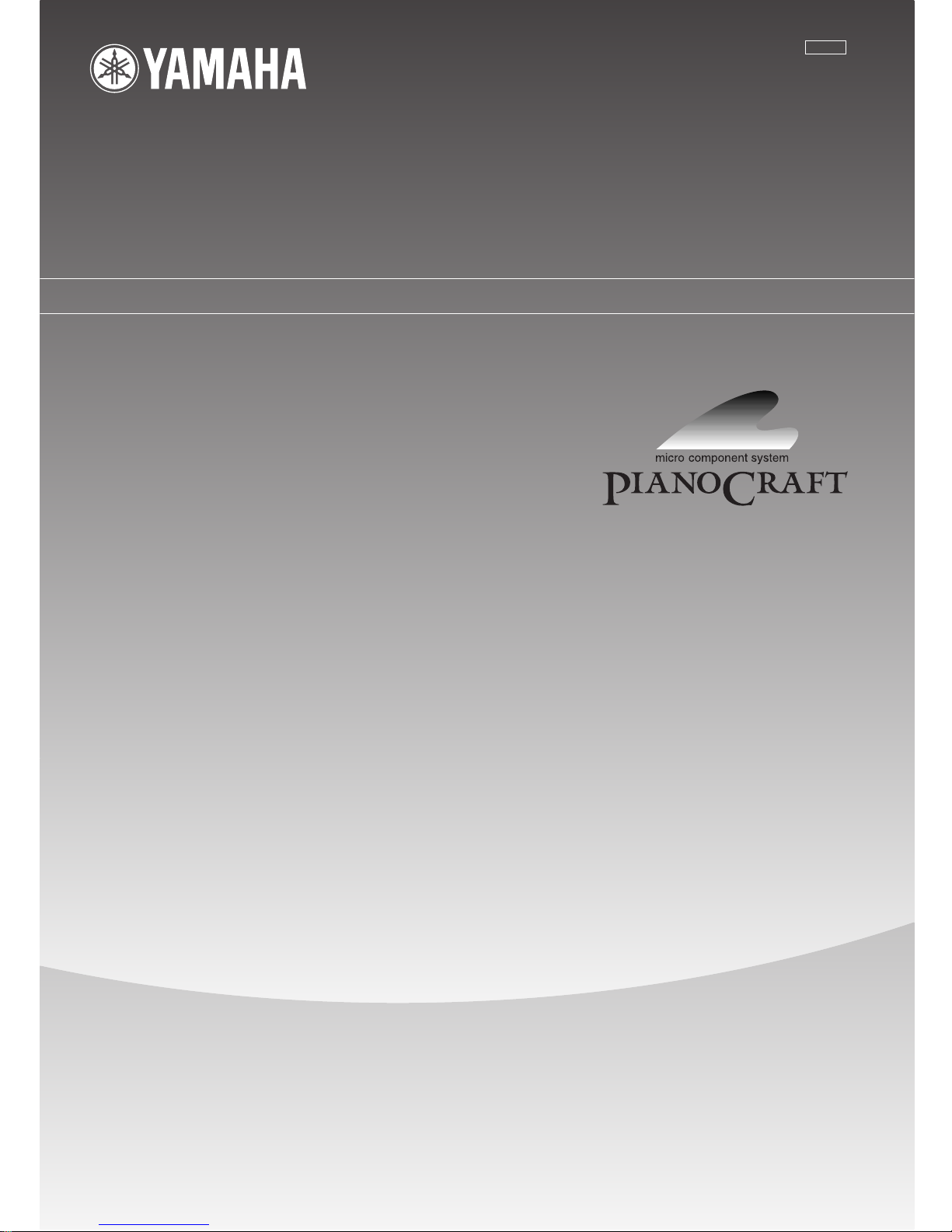
OWNER'S MANUAL
MICRO COMPONENT SYSTEM
DRX-730
UA
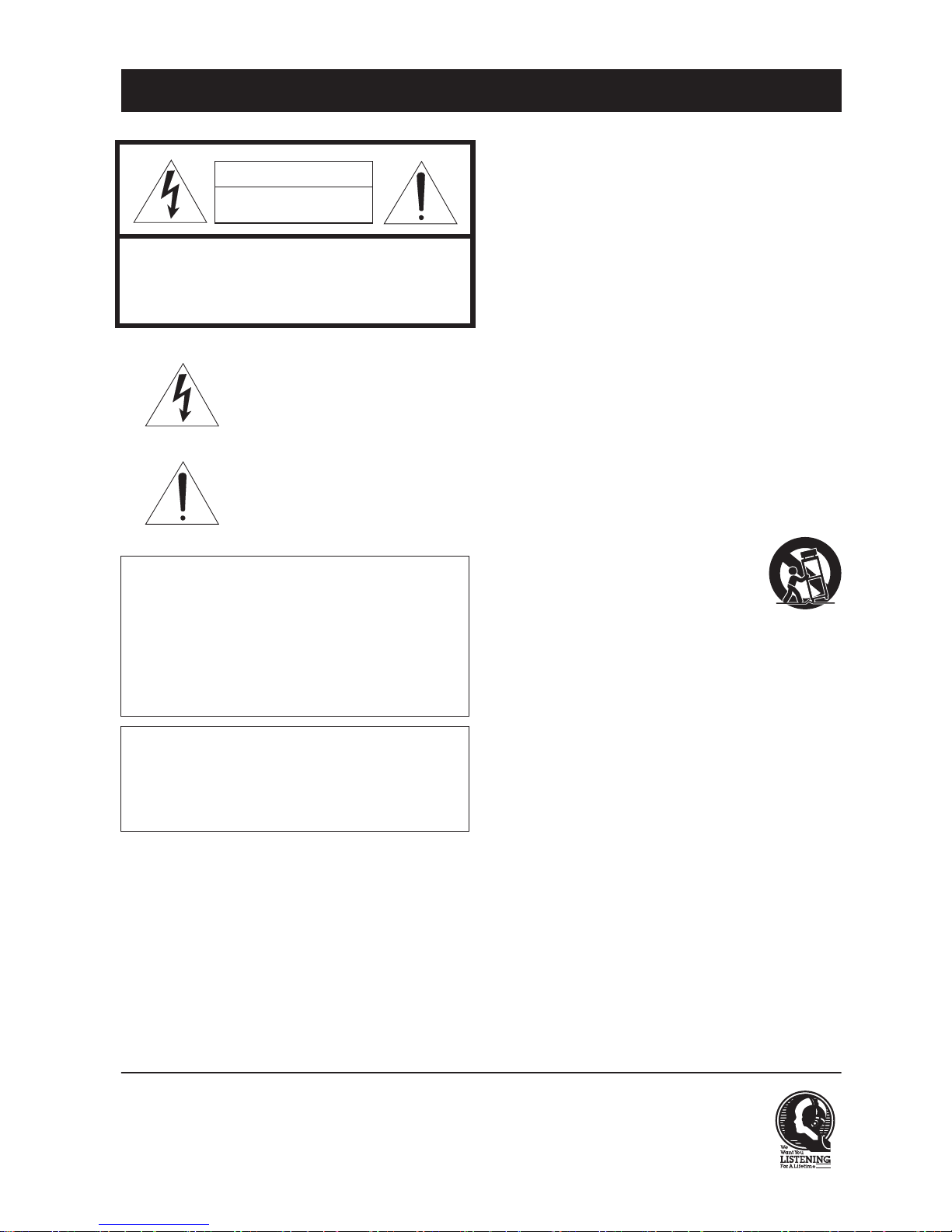
i
En
• Explanation of Graphical Symbols
The lightning flash with arrowhead symbol,
within an equilateral triangle, is intended to alert
you to the presence of uninsulated “dangerous
voltage” within the product’s enclosure that may
be of sufficient magnitude to constitute a risk of
electric shock to persons.
The exclamation point within an equilateral
triangle is intended to alert you to the presence of
important operating and maintenance (servicing)
instructions in the literature accompanying the
appliance.
1.
Read these instructions.
2.
Keep these instructions.
3.
Heed all warnings.
4.
Follow all instructions.
5.
Do not use this apparatus near water.
6.
Clean only with dry cloth.
7.
Do not block any ventilation openings. Install in accordance
with the manufacturer’s instructions.
8.
Do not install near any heat sources such as radiators, heat
registers, stoves, or other apparatus (including amplifiers)
that produce heat.
9.
Do not defeat the safety purpose of the polarized or
grounding-type plug. A polarized plug has two blades with
one wider than the other. A grounding type plug has two
blades and a third grounding prong. The wide blade or the
third prong are provided for your safety. If the provided plug
does not fit into your outlet, consult an electrician for
replacement of the obsolete outlet.
10.
Protect the power cord from being walked on or pinched
particularly at plugs, convenience receptacles, and the point
where they exit from the apparatus.
11.
Only use attachments/accessories specified by the
manufacturer.
12.
Use only with the cart, stand, tripod, bracket,
or table specified by the manufacturer, or
sold with the apparatus. When a cart is used,
use caution when moving the cart/apparatus
combination to avoid injury from tip-over.
13.
Unplug this apparatus during lightning
storms or when unused for long periods of time.
14.
Refer all servicing to qualified service personnel. Servicing is
required when the apparatus has been damaged in any way,
such as power-supply cord or plug is damaged, liquid has
been spilled or objects have fallen into the apparatus, the
apparatus has been exposed to rain or moisture, does not
operate normally, or has been dropped.
We Want You Listening For A Lifetime
Ya m a ha and the Electronic Industries Association’s Consumer Electronics Group want you to get the most out of your
equipment by playing it at a safe level. One that lets the sound come through loud and clear without annoying blaring or
distortion – and, most importantly, without affecting your sensitive hearing. Since hearing damage from loud sounds is
often undetectable until it is too late, Yamaha and the Electronic Industries Association’s Consumer Electronics Group
recommend you to avoid prolonged exposure from excessive volume levels.
IMPORTANT SAFETY INSTRUCTIONS
IMPORTANT
Please record the serial number of this unit in the
space below.
MODEL:
Serial No.:
The serial number is located on the rear of the unit.
Retain this Owner’s Manual in a safe place for future
reference.
FOR CANADIAN CUSTOMERS
To prevent electric shock, match wide blade of plug to
wide slot and fully insert.
This Class B digital apparatus complies with
Canadian ICES-003.
CAUTION
RISK OF ELECTRIC SHOCK
DO NOT OPEN
CAUTION: TO REDUCE THE RISK OF
ELECTRIC SHOCK, DO NOT REMOVE
COVER (OR BACK). NO USER-SERVICEABLE
PARTS INSIDE. REFER SERVICING TO
QUALIFIED SERVICE PERSONNEL.
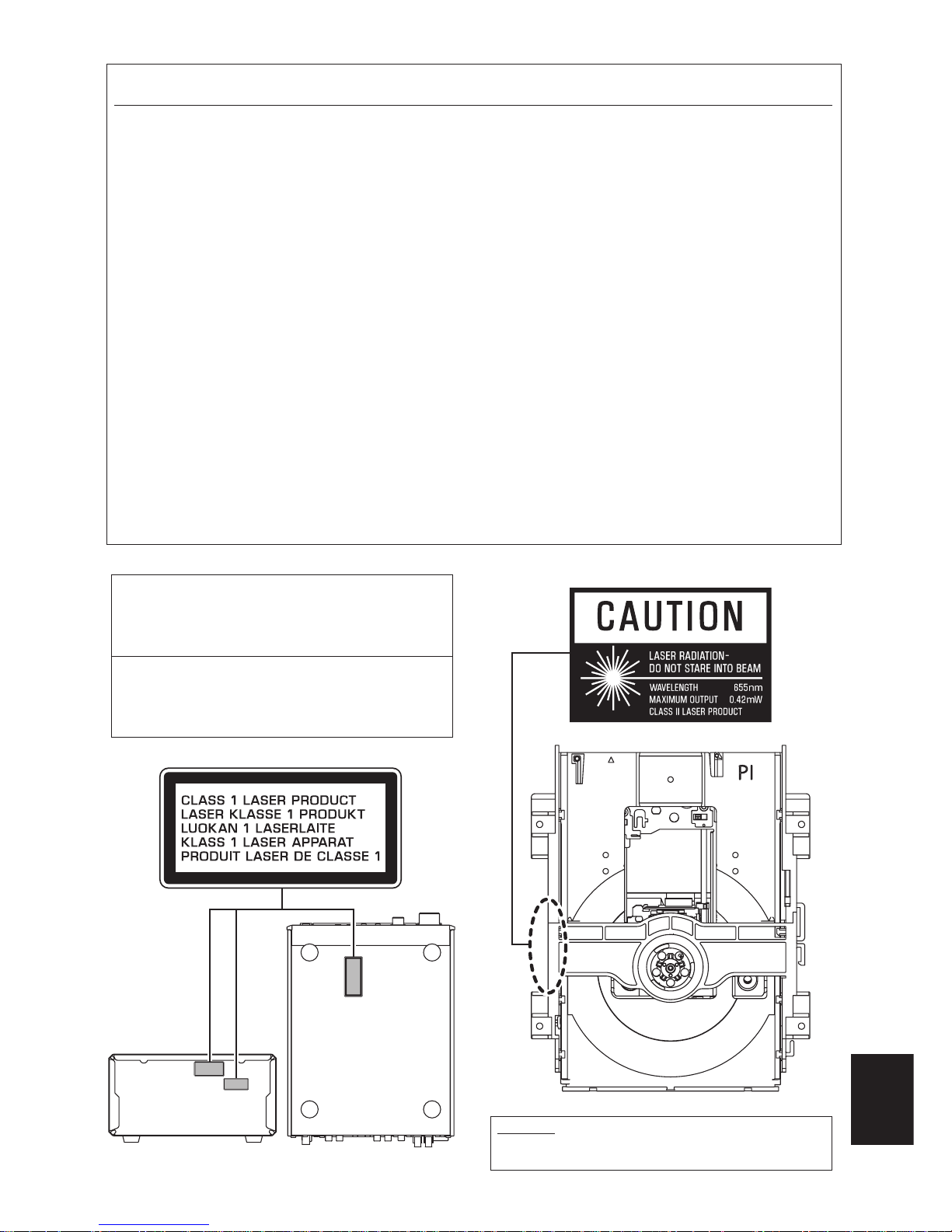
ii
En
English
Compliance with FCC regulations does not guarantee that
interference will not occur in all installations. If this
product is found to be the source of interference, which
can be determined by turning the unit “OFF” and “ON”,
please try to eliminate the problem by using one of the
following measures:
Relocate either this product or the device that is being
affected by the interference.
Utilize power outlets that are on different branch (circuit
breaker or fuse) circuits or install AC line filter/s.
In the case of radio or TV interference, relocate/reorient
the antenna. If the antenna lead-in is 300 ohm ribbon lead,
change the lead-in to coaxial type cable.
If these corrective measures do not produce satisfactory
results, please contact the local retailer authorized to
distribute this type of product. If you can not locate the
appropriate retailer, please contact Yamaha Electronics
Corp., U.S.A. 6660 Orangethorpe Ave., Buena Park, CA
90620.
The above statements apply ONLY to those products
distributed by Yamaha Corporation of America or its
subsidiaries.
1 IMPORTANT NOTICE: DO NOT MODIFY THIS
UNIT!
This product, when installed as indicated in the
instructions contained in this manual, meets FCC
requirements. Modifications not expressly approved by
Yamaha may void your authority, granted by the FCC, to
use the product.
2 IMPORTANT: When connecting this product to
accessories and/or another product use only high quality
shielded cables. Cable/s supplied with this product MUST
be used. Follow all installation instructions. Failure to
follow instructions could void your FCC authorization to
use this product in the USA.
3 NOTE: This product has been tested and found to comply
with the requirements listed in FCC Regulations, Part 15
for Class “B” digital devices. Compliance with these
requirements provides a reasonable level of assurance that
your use of this product in a residential environment will
not result in harmful interference with other electronic
devices.
This equipment generates/uses radio frequencies and, if
not installed and used according to the instructions found
in the users manual, may cause interference harmful to the
operation of other electronic devices.
FCC INFORMATION (for US customers)
CAUTION
Use of controls or adjustments or performance of
procedures other than those specified herein may result in
hazardous radiation exposure.
AVERTISSEMENT
L’utilisation de commandes et l’emploi de réglages ou de
méthodes autres que ceux décrits ci-dessous, peuvent
entraîner une exposition à un rayonnement dangereux.
CAUTION CLASS 1M LASER RADIATION WHEN OPEN
DO NOT VIEW DIRECTLY WITH OPTICAL
INSTRUMENTS.

iii
En
1.
To assure the finest performance, please read this manual
carefully. Keep it in a safe place for future reference.
2.
Install this sound system in a well ventilated, cool, dry, clean
place – away from direct sunlight, heat sources, vibration,
dust, moisture, and/or cold. Allow ventilation space of at
least 10 cm on the top, 10 cm on the left and right, and 10 cm
on the back of this unit.
3.
Locate this unit away from other electrical appliances,
motors, or transformers to avoid humming sounds.
4.
Do not expose this unit to sudden temperature changes
from cold to hot, and do not locate this unit in an
environment with high humidity (i.e., a room with a
humidifier) to prevent condensation inside this unit, which
may cause an electrical shock, fire, damage to this unit,
and/or personal injury.
5.
Avo id installing this unit where foreign objects may fall onto
this unit and/or this unit may be exposed to liquid dripping
or splashing. On the top of this unit, do not place:
—Other components, as they may cause damage and/or
discoloration on the surface of this unit.
—Burning objects (i.e., candles), as they may cause fire,
damage to this unit, and/or personal injury.
—Containers with liquid in them, as they may fall and
liquid may cause electrical shock to the user and/or
damage to this unit.
6.
Do not cover this unit with a newspaper, tablecloth, curtain,
etc., in order not to obstruct heat radiation. If the
temperature inside this unit rises, it may cause fire, damage
to this unit, and/or personal injury.
7.
Do not plug in this unit to a wall outlet until all connections
are complete.
8.
Do not operate this unit upside-down. It may overheat,
possibly causing damage.
9.
Do not use force on switches, knobs and/or cords.
10.
When disconnecting the power cable from the wall outlet,
grasp the plug; do not pull the cable.
11.
Do not clean this unit with chemical solvents; this might
damage the finish.
12.
Only voltage specified on this unit must be used. Using this
unit with a higher voltage than specified is dangerous and
may cause fire, damage to this unit, and/or personal injury.
Ya m a ha will not be held responsible for any damage
resulting from use of this unit with a voltage other than
specified.
13.
To pre v e n t damage by lightning, keep the power cord
disconnected from a wall outlet or the unit during a
lightning storm.
14.
Do not attempt to modify or fix this unit. Contact qualified
Ya m a ha service personnel when any service is needed. The
cabinet should never be opened for any reasons.
15.
When not planning to use this unit for long periods of time
(i.e., vacation), disconnect the AC power plug from the wall
outlet.
16.
Install this unit near the AC outlet and where the AC power
plug can be reached easily.
17.
Be sure to read the “Troubleshooting” section in the owner’s
manual on common operating errors before concluding that
this unit is faulty.
18.
Before moving this unit, press STANDBY/ON to set the unit
in standby mode, then disconnect the AC power plug from
the AC wall outlet.
19.
The batteries shall not be exposed to excessive heat such as
sunshine, fire or like.
20.
Excessive sound pressure from earphones and headphones
can cause hearing loss.
■
DANGER
This unit emits visible laser radiation when open. Avoid direct
eye exposure to beam. When this unit is plugged into the wall
outlet, do not place your eyes close to the opening of the disc
tray and other openings to look into inside.
■
LASER SAFETY
This unit employs a laser. Due to possible eye injury, only a
qualified service person should remove the cover or attempt to
service this device.
Caution: Read this before operating your unit.
This unit is not disconnected from the AC power source as
long as it is connected to the wall outlet, even if this unit itself
is turned off. This state is called the standby mode. In this
state, this unit is designed to consume a very small quantity of
power.
The laser component in this product is capable of emitting
radiation exceeding the limit for Class 1.
LASER
Typ e S emi co nd uc tor laser AlGaInP
Wa ve length 655 nm (DVD)
790 nm (VCD/CD)
Output Power 5 mW (DVD)
7 mW (VCD/CD)
Beam divergence 20 degree
WARNING
TO REDUCE THE RISK OF FIRE OR ELECTRIC SHOCK,
DO NOT EXPOSE THIS APPLIANCE TO RAIN OR
MOISTURE.
CAUTION
Danger of explosion if battery is incorrectly replaced.
Replace only with the same or equivalent type.
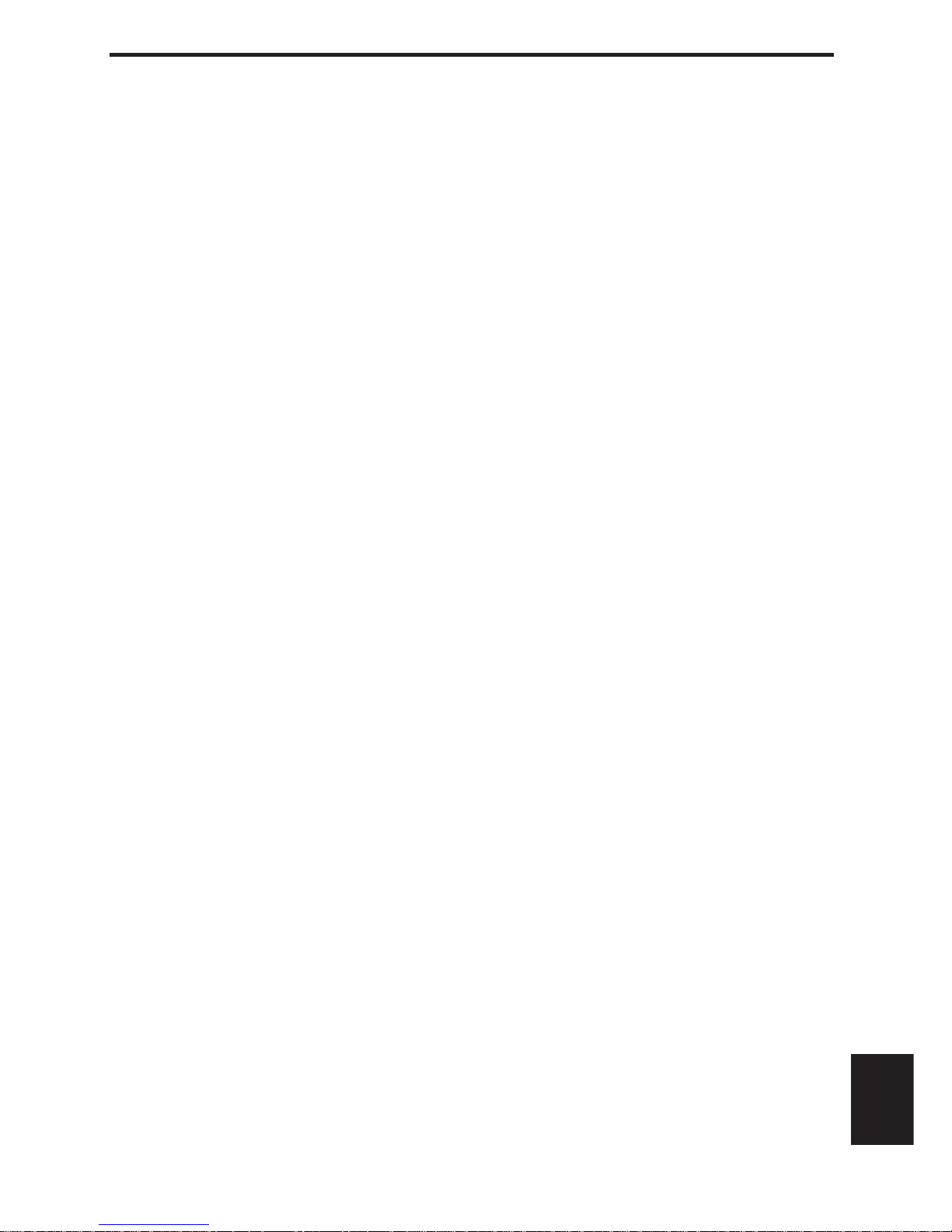
iv
En
English
■
Legal notices
This product incorporates copyright protection
technology that is protected by U.S. patents and other
intellectual property rights. Use of this copyright
protection technology must be authorized by
Macrovision, and is intended for home and other
limited viewing uses only unless otherwise
authorized by Macrovision. Reverse engineering or
disassembly is prohibited.
■
iPod™
“Ap pl e ,” “ iP o d ,” and “iTunes” are trademarks of Apple Inc.,
registered in the U.S. and other countries.
Bluetooth is a registered trademark of Bluetooth SIG and is
used by Yamaha in accordance with a license agreement.
■
Memory backup
If the power cable is disconnected from the AC wall
outlet, the DRX-730 will save the radio presets and
other settings for at least 1 week.
■
About this manual
Unless otherwise stated, instructions in this manual
such as “press ENTER” refer to the buttons on the
remote control.
Instructions and procedures in this manual assume
that the DRX-730 is already turned on.
This manual was printed before the DRX-730 went
into production. Under our policy of continuous
improvement, design and specifications are subject to
change. In the unlikely event that an explanation in
this owner’s manual disagrees with the actual
operation on the DRX-730, the DRX-730 is to be
taken as correct.
■
Handling the remote control
•The area between the remote control and this unit must be
clear of large obstacles.
•Do not spill water or other liquids on the remote control.
•Do not drop the remote control.
•Do not leave or store the remote control in the following
types of conditions:
—places of high humidity, such as near a bath
—places of high temperature, such as near a heater or a stove
—places of extremely low temperatures
—dusty places
•Do not expose the remote control sensor to strong lighting,
in particular, an inverter type fluorescent lamp; otherwise,
the remote control may not work properly. If necessary,
position this unit away from direct lighting.
■
Notes on batteries
•Change all of the batteries if you notice that the operation
range of the remote control decreases.
•Use AA, R6, UM-3 batteries.
•Make sure that the polarities are correct. See the illustration
inside the battery compartment.
•Remove the batteries if the remote control is not used for an
extended period of time.
•Do not use old batteries together with new ones.
•Do not use different types of batteries (such as alkaline and
manganese batteries) together. Read the packaging carefully
as these different types of batteries may have the same shape
and color.
•If the batteries have leaked, dispose of them immediately.
Avoid t ouch ing the leaked material or letting it come into
contact with clothing, etc. Clean the battery compartment
thoroughly before installing new batteries.
•Do not throw away batteries with general house waste;
dispose of them correctly in accordance with your local
regulations.

v
En
DivX, DivX Ultra Certified, and associated logos are
trademarks of DivX, Inc. and are used under license.
Manufactured under license from Dolby Laboratories. Dolby
and the double-D symbol are trademarks of Dolby
Laboratories.
Manufactured under license under U.S. Patent #’s: 5,451,942;
5,956,674; 5,974,380; 5,978,762; 6,487,535 & other U.S. and
worldwide patents issued & pending. DTS and DTS 2.0 +
Digital Out are registered trademarks and the DTS logos and
Symbol are trademarks of DTS, Inc. © 1996-2007 DTS, Inc. All
Rights Reserved.
“HDMI”, the “HDMI” logo, and “High-Definition Multimedia
Interface” are trademarks or registered trademarks of HDMI
Licensing LLC.
MPEG Layer-3 audio decoding technology licensed from
Fraunhofer IIS and Thomson multimedia.
Window s Me dia is either a registered trademark or trademark
of Microsoft Corporation in the United States and/or other
countries.
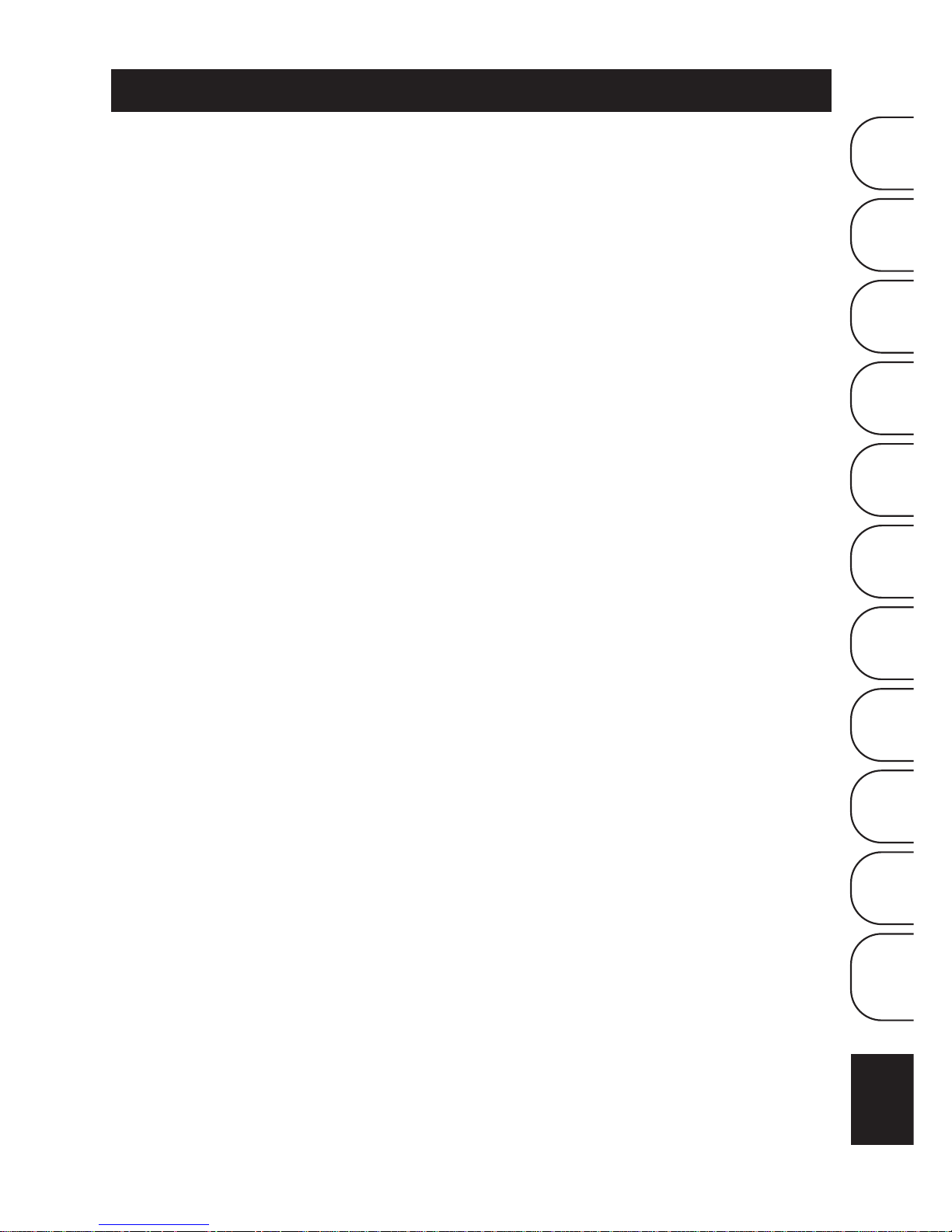
1
En
English
1
2
3
4
5
6
7
8
9
10
Appendix
1 Introduction . . . . . . . . . . . . . . . . . . . . 2
Features . . . . . . . . . . . . . . . . . . . . . . . . . . . . . . . . . 2
Supplied accessories . . . . . . . . . . . . . . . . . . . . . 2
Front panel . . . . . . . . . . . . . . . . . . . . . . . . . . . . . . 3
Display . . . . . . . . . . . . . . . . . . . . . . . . . . . . . . . . . . 4
Rear panel . . . . . . . . . . . . . . . . . . . . . . . . . . . . . . . 5
Remote control . . . . . . . . . . . . . . . . . . . . . . . . . . 6
2 Getting Started . . . . . . . . . . . . . . . . . 8
Installing batteries in the remote control . . 8
Connecting speakers . . . . . . . . . . . . . . . . . . . . . 9
Connecting a powered subwoofer . . . . . . . 10
Connecting antennas . . . . . . . . . . . . . . . . . . . 11
Connecting a TV . . . . . . . . . . . . . . . . . . . . . . . . 12
Connecting a recorder (CDR, MDR, etc.) . . 14
Connecting an AV receiver or decoder . . . 14
Connecting the power cable . . . . . . . . . . . . 15
3 General Functions . . . . . . . . . . . . . . 16
Turning on the DRX-730 . . . . . . . . . . . . . . . . . 16
Selecting input sources . . . . . . . . . . . . . . . . . 16
Adjusting the volume . . . . . . . . . . . . . . . . . . . 17
Muting the sound . . . . . . . . . . . . . . . . . . . . . . . 17
Adjusting the bass and treble . . . . . . . . . . . 18
Adjusting the balance . . . . . . . . . . . . . . . . . . . 18
Pure Direct playback mode . . . . . . . . . . . . . . 19
Using headphones . . . . . . . . . . . . . . . . . . . . . . 19
Adjusting the display brightness . . . . . . . . 20
Using the sleep timer . . . . . . . . . . . . . . . . . . . 20
Setting the clock . . . . . . . . . . . . . . . . . . . . . . . . 21
Viewing the time . . . . . . . . . . . . . . . . . . . . . . . . 22
Auto standby . . . . . . . . . . . . . . . . . . . . . . . . . . . 22
4 Playing Discs . . . . . . . . . . . . . . . . . . . 23
Using the on-screen display . . . . . . . . . . . . . 23
Playing discs . . . . . . . . . . . . . . . . . . . . . . . . . . . . 23
Slow-motion playback . . . . . . . . . . . . . . . . . . 26
Frame-by-frame playback . . . . . . . . . . . . . . . 26
Selecting languages and audio . . . . . . . . . . 27
Selecting subtitles . . . . . . . . . . . . . . . . . . . . . . 27
Selecting camera angles . . . . . . . . . . . . . . . . 28
Zoom . . . . . . . . . . . . . . . . . . . . . . . . . . . . . . . . . . . 28
Repeat playback . . . . . . . . . . . . . . . . . . . . . . . . 29
A–B repeat playback . . . . . . . . . . . . . . . . . . . . 29
Random playback . . . . . . . . . . . . . . . . . . . . . . . 30
Program playback . . . . . . . . . . . . . . . . . . . . . . 30
Searching Discs . . . . . . . . . . . . . . . . . . . . . . . . . 31
Playing JPEG slideshows . . . . . . . . . . . . . . . . 32
Using Disc Navigator with DVD-Video,
VCD, and SVCD discs . . . . . . . . . . . . . . . . .33
Using Disc Navigator with MP3, WMA,
MPEG-4 AAC, DivX®, WMV, and
JPEG discs . . . . . . . . . . . . . . . . . . . . . . . . . . .34
Viewing disc information . . . . . . . . . . . . . . . .35
Viewing the audio format . . . . . . . . . . . . . . . .35
5 Using the Tuner . . . . . . . . . . . . . . . . 36
Tuning in to radio stations . . . . . . . . . . . . . . .36
Using presets . . . . . . . . . . . . . . . . . . . . . . . . . . . .38
6 Using the Timer . . . . . . . . . . . . . . . . 40
Setting the input source . . . . . . . . . . . . . . . . .40
Setting the on time . . . . . . . . . . . . . . . . . . . . . .41
Setting the off time . . . . . . . . . . . . . . . . . . . . . .41
Turning the timer on and off . . . . . . . . . . . . .42
7 Portable Device Playback . . . . . . . 43
Music player playback . . . . . . . . . . . . . . . . . . .43
iPod playback . . . . . . . . . . . . . . . . . . . . . . . . . . .43
USB playback . . . . . . . . . . . . . . . . . . . . . . . . . . . .45
Bluetooth playback . . . . . . . . . . . . . . . . . . . . . .47
8 Recording . . . . . . . . . . . . . . . . . . . . . 49
9
Audio Settings and Video Adjust
.50
Audio Settings menu . . . . . . . . . . . . . . . . . . . .50
Video Adjust menu . . . . . . . . . . . . . . . . . . . . . .51
10 Initial Settings . . . . . . . . . . . . . . . . . 52
Initial Settings menu . . . . . . . . . . . . . . . . . . . .52
Appendix . . . . . . . . . . . . . . . . . . . . . . . . . 57
Supported discs and formats . . . . . . . . . . . .57
Looking after discs . . . . . . . . . . . . . . . . . . . . . .60
Looking after the DRX-730 . . . . . . . . . . . . . . .61
Resetting the DRX-730 . . . . . . . . . . . . . . . . . . .61
Language, country, and region lists . . . . . .62
Troubleshooting . . . . . . . . . . . . . . . . . . . . . . . .63
Specifications . . . . . . . . . . . . . . . . . . . . . . . . . . .70
Contents

2
En
Thank your for choosing the Yamaha DRX-730 DVD
Receiver. To get the most enjoyment from your new
Yam a h a p r o du ct , pl ease read this manual carefully,
and keep it in a safe place for future reference.
•Play the following discs: DVD-Video, DVD-VR
(DVD-R/RW/R DL discs recorded in VR mode),
VCD, SVCD, Audio CD, DTS CD
•Play the following files: MP3, WMA, MPEG-4
AAC, JPEG, WMV
1
•Official DivX® Ultra Certified product.
•Plays all versions of DivX
®
video (including
DivX
®
6) with enhanced playback of DivX®
media files and the DivX
®
Media Format.
•HDMI output (1080p upscaling)
• FM/AM tuner with 40 presets
• D-class amp: 30 W x 2 channels into 6Ω
•Pure Direct high-fidelity playback mode
•Front panel mini jack for quick and easy playback
from portable music players.
•Front panel USB port for quick and easy playback
from USB storage devices.
•DOCK jack for connecting an optional Yamaha
iPod universal dock allows you to listen to your
iPod music in high quality. And, you can control
your iPod with the DRX-730’s remote control and
recharge it while enjoying your music.
•The DOCK jack can also be used to connect a
Ya m a h a YBA-10 Bluetooth Wireless Audio
Receiver so you can listen to the music stored on
your Bluetooth-compatible music player or
mobile phone in high quality. And you can
control your Bluetooth device with the DRX-730’s
remote control.
•Timer function
•On-screen display (OSD)
•Full-function remote control
•Optical digital output
The following accessories are included with the
DRX-730. Make sure you have them all.
Chapter 1: Introduction
Features
1. The DRX-730 can play MP3, WMA, MPEG-4 AAC, and
JPEG files stored on CD-R/RW, DVD-R/RW, and
DVD+R/RW discs or USB storage devices, and DivX® and
WMV files stored on CD-R/RW, DVD-R/RW, and
DVD+R/RW discs. See “Supported discs and formats” on
page 57 for full details.
Supplied accessories
1
STANDBY/ON
ZOOM
OPEN/CLOSE
ON SCREEN
423
586907
VOLUME
TIMER SLEEP
MUTE
DOCK
TUNER
MEMORY
SOUND
DVD/USB
PURE DIRECT
AUX/PORTABLE
DISPLAY
DIMMER
AUDIO
SUBTITLE
PLAY MODE
ANGLE
CLEAR
BLUETOOTH
ON
OFF
PRESET
MENU
INFO.
TOP MENU
SETUP
RETURN
AEAE
ENTER
BAND
AUTO/
MANUAL
Remote control
Two batteries (AA, R06, UM-3)
Video pin cable
Indoor FM antenna
AM loop antenna
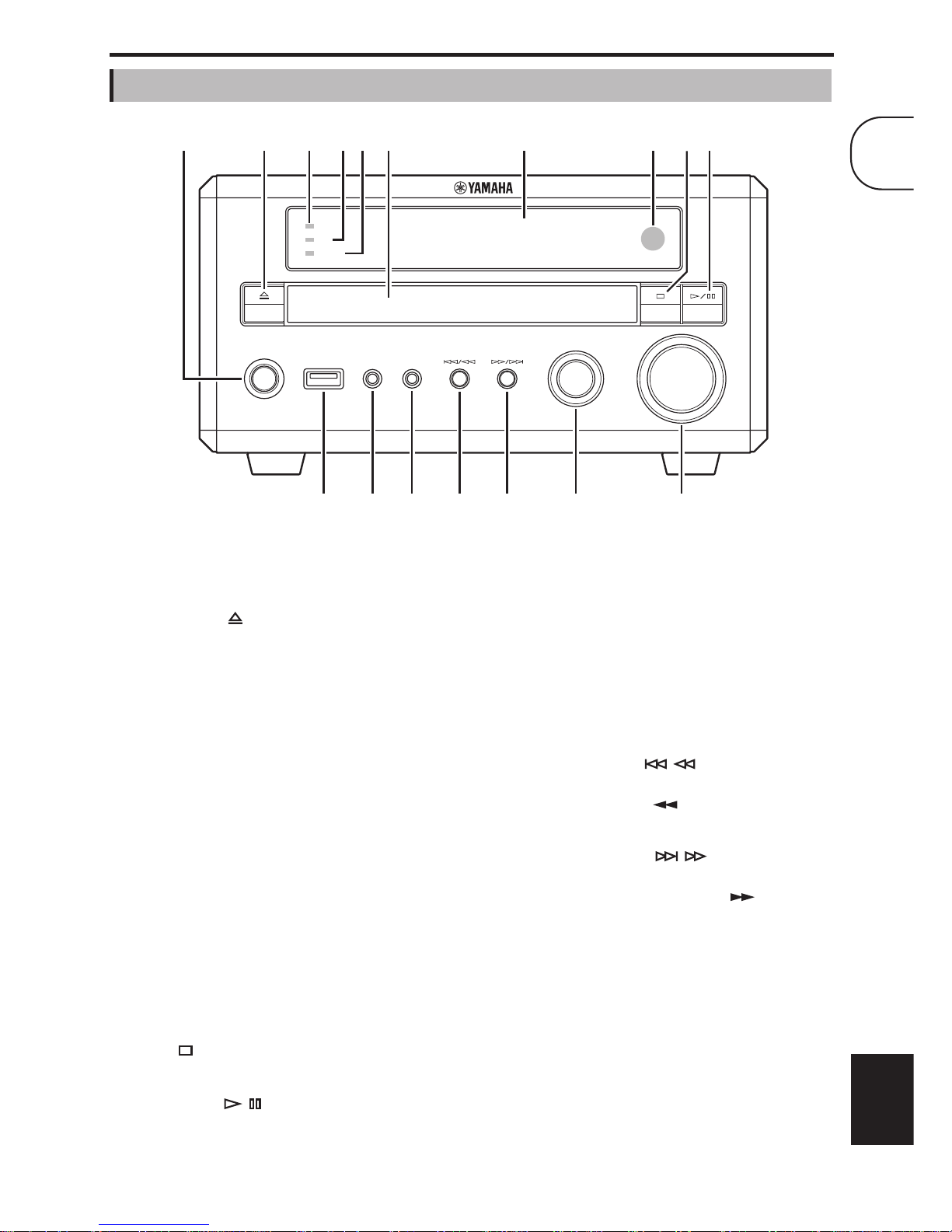
Chapter 1: Introduction
3
En
English
A
STANDBY/ON
Sets the DRX-730 to on or standby (see page 16).
B
Open/Close ( )
Opens and closes the disc tray (see page 23).
C
TIMER LED
Lights up when the DRX-730 is on standby and the
timer is on (see page 42).
D
HDMI LED
Lights up when the HDMI OUT is used (see page 53).
E
PROGRESSIVE LED
Lights up when progressive video is being output (see
page 53).
F
Disc tray
Used to load discs (see page 23).
G
Display
Displays various information. See “Display” on page 4
for more details.
H
Remote control sensor
Receives signals from the remote control.
I
Stop ( )
Stops playback (see page 24).
J Play/Pause ( / )
Starts and pauses playback (see page 23).
K USB port
Used to connect a USB storage device containing
music or picture files (see page 45).
L PORTABLE jack
Used to connect a portable music player (see
page 43).
M PHONES jack
Used to connect headphones (see page 19).
N Previous/Rewind ( / )
Selects earlier tracks or chapters (see page 25). Works
the same as the Rewind ( ) button on the remote
control when held down.
O Next/Fast Forward ( / )
Selects subsequent tracks or chapters (see page 25).
Wo rks the same as the Fast Forward ( ) button on
the remote control when held down.
P INPUT control
Selects input sources (see page 16).
Q VOLUME control
Adjusts the volume (see page 17).
Front panel
STANDBY/ON
USB PORTABLE PHONES
INPUT
VOLUME
TIMER
HDMI
PROGRESSIVE
B
KLMNO P Q
9J6345 871
1
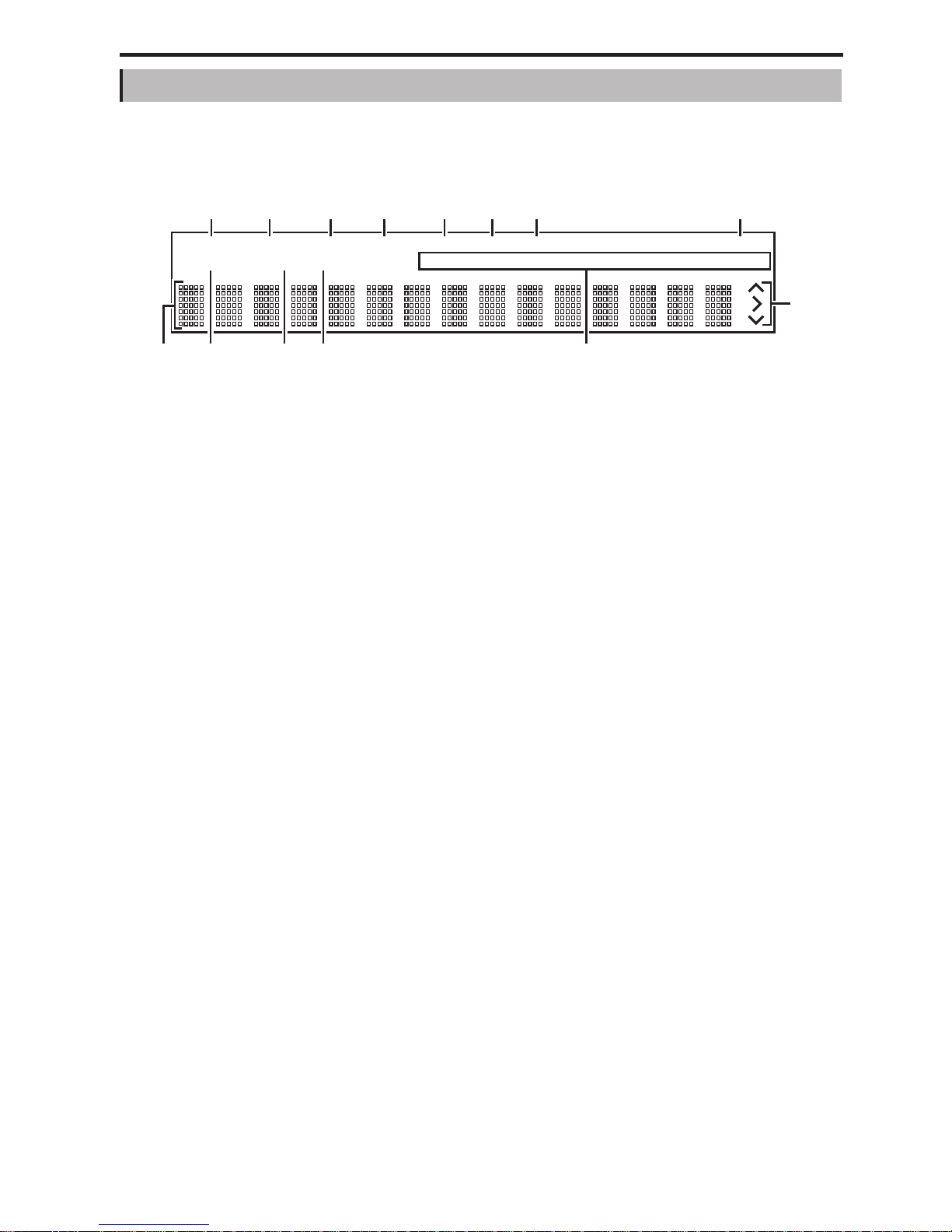
Chapter 1: Introduction
4 En
A SLEEP
Lights up when the sleep timer has been set (see
page 20).
B PRESET
Lights up when selecting radio presets (see page 39).
C STEREO
Lights up when listening to an FM station in stereo
(see page 36).
D AUTO
Lights up when Auto Tuning mode is selected. Goes
off when the Manual Tuning mode is selected (see
page 36).
E DOCK
•Lights up when an iPod is inserted in an optional
Ya maha iPod universal dock (YDS-10 or YDS-11)
that’s connected to the DOCK jack (see page 43).
•Lights up when a connection has been established
between a Bluetooth device and an optional
Ya m a h a YBA-10 Bluetooth Wireless Audio
Receiver (see page 47).
•Flashes while the optional Yamaha YBA-10
Bluetooth Wireless Audio Receiver is pairing or
searching for a Bluetooth device (see page 47).
F SHUFFLE
Lights up when shuffle playback is selected on the
iPod (see page 44).
G REPEAT
Lights up when repeat playback is selected on the
iPod (see page 44).
H MUTE
Flashes when the sound is muted (see page 17).
I Information area
Displays various information, such as input source,
radio frequency, and the time.
J TIMER
Lights up when the DRX-730 is on and the timer is on
(see page 42).
K TUNED
Lights up when tuned in to a radio station (see
page 36).
L MEMORY
Lights up when presetting radio stations (see
page 38).
M iPod
These indicators show which iPod menu is selected
for browsing: Playlists, Artists, Albums, Songs, or
Genres (see page 44).
N iPod control
These indicators show which cursor buttons can be
used while navigating iPod menus (see page 44).
Display
GENRES
SONGS
ALBUMS
ARTISTSPLAYLISTS
MEMORY
TUNED
TIMER
SLEEP
STEREO
AUTO
DOCK MUTE
SHUFFLE
REPEAT
PRESET
A BC E 8DFG
JKL M
N
9

Chapter 1: Introduction
5 En
English
A MAINS (power cable)
Connect the power cable to an AC wall outlet (see
page 15).
B HDMI output
This HDMI output can be connected to an HDMI
input on your TV (see page 13).
C FM ANT
The FM antenna connects here (see page 11).
D AM ANT
The AM antenna connects here (see page 11).
E SPEAKERS
Speakers are connected here (see page 9).
F SUBWOOFER OUT
A powered subwoofer (sold separately) can be
connected here (see page 10).
G AUX IN and OUT
A recording component, such as a CDR, MDR, or
cassette deck, can be connected here (see page 14).
H DOCK
An optional Yamaha iPod universal dock (YDS-10 or
YDS-11) or a Yamaha YBA-10 Bluetooth Wireless
Audio Receiver can be connected here (see pages 43
and 47).
I VIDEO OUT
This composite video output can be connected to a
composite video input on your TV (see page 12).
J COMPONENT VIDEO OUT
This component video output can be connected to a
component video input on your TV (see page 12).
K OPTICAL DIGITAL OUT
This optical digital audio output can be connected to
an optical digital audio input on a CDR or MDR
recorder or AV receiver/decoder (see pages 14 and
14).
Rear panel
OUT
OPTICAL
VIDEO
COMPONENT
DIGITALDOCK VIDEO OUT
P
Y
R
P
B
ANT
FM
UNBAL.
75
OUT IN
MIN
AUX
OUT
SUBWOOFER
SPEAKERS
R
R
SPEAKER
CLASS 2 WIRING
CABLAGE CLASSE 2
6
HDMI
MAINS
AM
ANT
GND
1 B 3 4
5 6 7 8 9 J K
1
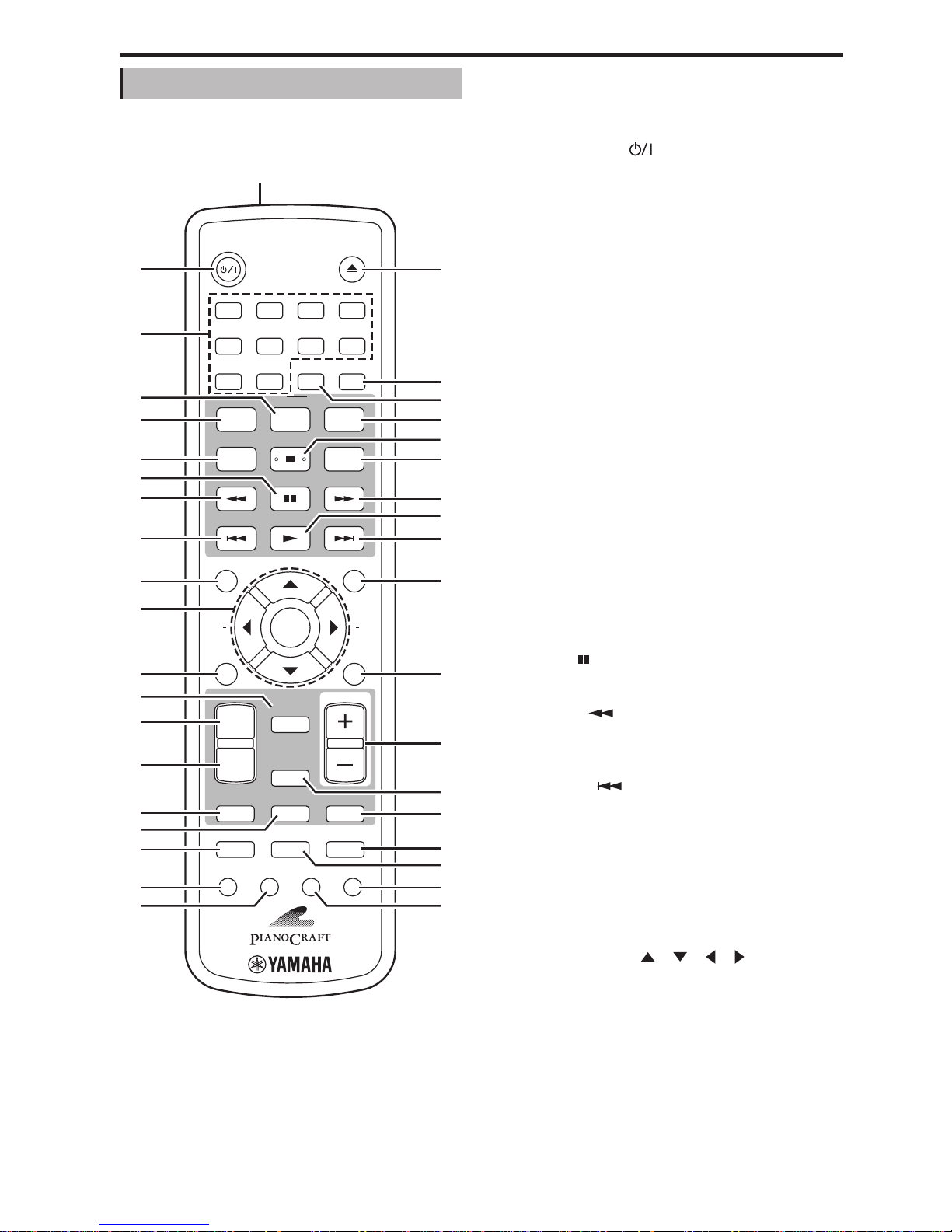
Chapter 1: Introduction
6 En
This section provides a brief description of the remote
control’s buttons.
Tip:
•In addition to controlling the DRX-730, the
remote control can also be used to control
playback on an iPod (see page 43) or a Bluetooth
music player or mobile phone (see page 47).
A Infrared transmitter
Tr an sm its control signals to the DRX-730 (see
page 8).
B STANDBY/ON ( )
Sets the DRX-730 to on or standby (see page 16).
C Number buttons
Enter numbers.
D SUBTITLE (BLUETOOTH OFF)
•When the input source is DVD, selects subtitles
on DVDs (see page 27).
•When the input source is DOCK, disconnects
from the currently connected Bluetooth device
and makes the DRX-730 non-discoverable (see
page 47).
E AUDIO (BLUETOOTH ON)
•When the input source is DVD, selects audio
formats and foreign-language soundtracks on
DVDs (see page 27).
•When the input source is DOCK, initiates pairing
or establishes a connection with the last used
Bluetooth device and makes the DRX-730
discoverable (see page 47).
F PLAY MODE
Displays the Play Mode menu on the connected TV
when the input source is DVD.
G Pause ( )
Pauses playback.
H Rewind ( )
Rewinds playback. Also used for slow-motion
playback and frame-by-frame playback.
I Previous ( )
Selects earlier tracks or chapters.
J TOP MENU (INFO.)
•When the input source is DVD, displays the
DVD’s top menu.
•When the input source is DOCK, selects the iPod
control mode (see page 43).
K Cursor buttons ( )/( )/( )/( ) and ENTER
Used to navigate on-screen menus and change
settings. Also used to navigate iPod menus. The
cursor buttons are also used for radio tuning and
selecting presets.
L SETUP
Displays the Setup menu on the connected TV when
the input source is DVD.
M MEMORY
Used to store radio presets (see page 38).
Remote control
1
STANDBY/ON
ZOOM
OPEN/CLOSE
ON SCREEN
423
586
90
7
VOLUME
TIMER SLEEP
MUTE
DOCK
TUNER
MEMORY
SOUND
DVD/USB
PURE DIRECT
AUX/PORTABLE
DISPLAY
DIMMER
AUDIO
SUBTITLE
PLAY MODE
ANGLE
CLEAR
BLUETOOTH
ON
OFF
PRESET
MENU
INFO.
TOP MENU
SETUP
RETURN
AEAE
ENTER
BAND
AUTO/
MANUAL
1
B
5
4
7
M
6
8
9
J
L
N
O
P
R
S
T
Q
l
g
j
U
V
W
X
Y
b
Z
a
c
d
e
f
i
h
k
3
K
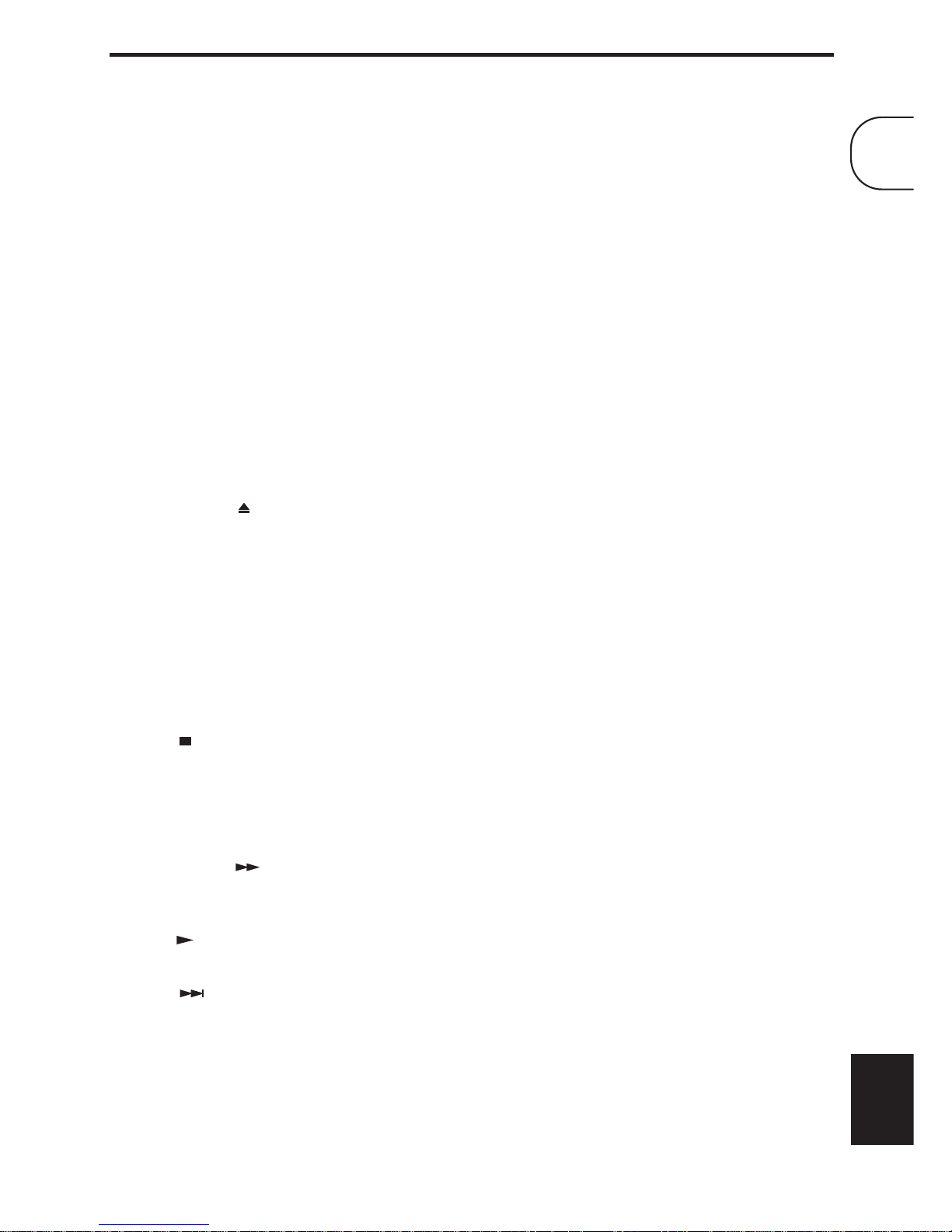
Chapter 1: Introduction
7 En
English
N AUTO/MANUAL
Selects the Auto and Manual Tuning modes (see
page 36).
O BAND
Selects the FM and AM radio bands (see page 36).
P DVD/USB
Selects the DVD and USB input sources (see page 16).
Q AUX/PORTABLE
Selects the AUX and PORTABLE input sources (see
page 16).
R SOUND
Used to adjust the bass, treble, and balance (see
page 18).
S TIMER
Sets the timer (see page 40).
T SLEEP
Sets the sleep timer (see page 20).
U OPEN/CLOSE ( )
Opens and closes the disc tray (see page 23).
V ON SCREEN
Displays information about the currently playing disc
on the connected TV.
W ZOOM
Zooms the picture (see page 28).
X ANGLE
Selects camera angles on DVDs (see page 28).
Y Stop ( )
Stops playback.
Z CLEAR
Clears entered numbers and deletes steps in the
program.
a Fast forward ( )
Fast forwards playback. Also used for slow-motion
playback and frame-by-frame playback.
b Play ( )
Starts playback.
c Next ( )
Selects subsequent tracks or chapters.
d MENU
•Displays a DVD’s menu. (May work the same as
the TOP MENU button with some DVDs.)
•When the input source is USB, displays Disc
Navigator.
e RETURN
Returns to the previous menu.
f VOLUME (+/–)
Adjusts the volume (see page 17).
g TUNER
Selects the TUNER input source (see page 16).
h DOCK
Selects the DOCK input source (see page 16).
i MUTE
Mutes and unmutes the sound (see page 17).
j PURE DIRECT
Selects the Pure Direct playback mode (see page 19).
k DISPLAY
•Displays the time.
•When the input source is DVD and a disc is being
played, also displays the audio format.
l DIMMER
Dims the DRX-730’s display (see page 20).
1
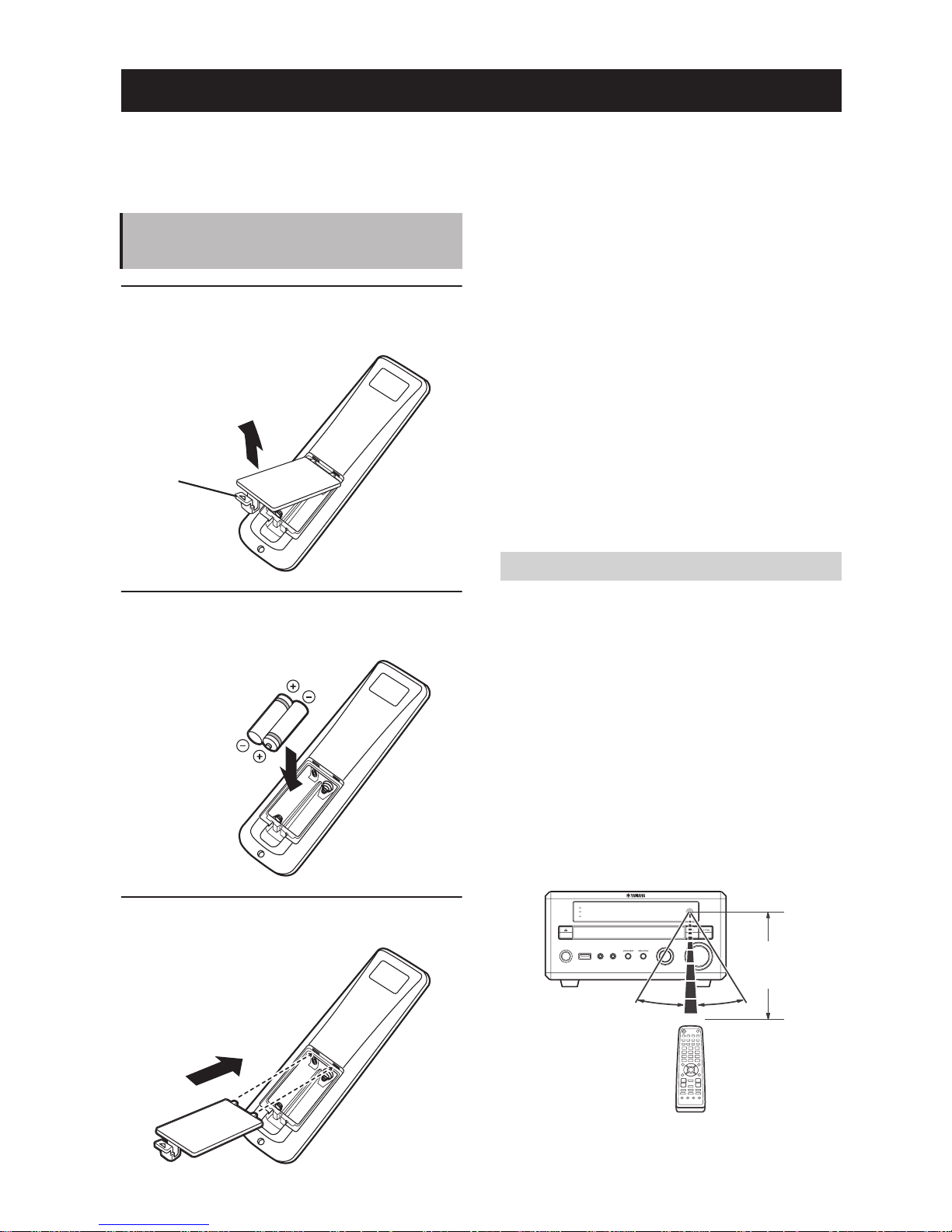
8 En
This chapter explains how to install the batteries in
the remote control and how to connect speakers and
other components to the DRX-730.
1 Push the tab on the battery compartment
cover in the direction of the arrow and remove
the cover.
2 Insert the supplied batteries into the battery
compartment with the correct polarity
(+ and –).
3 Replace the battery compartment cover.
Notes:
•If the operating range of the remote control
decreases, replace all of the batteries with new
ones.
•Do not use old and new batteries together.
•Do not use different types of batteries together,
such as alkaline and manganese. Although they
may look similar, each type has its own
characteristics.
•When the batteries run out, remove them from
the remote control immediately to prevent an
explosion or acid leak.
•Always follow the battery disposal regulations for
your area.
•If a battery starts leaking, dispose of it
immediately. Be careful not to let leaking battery
acid come into contact with your skin or clothing.
Before inserting new batteries, wipe the battery
compartment clean.
The remote control has an operating range of up to 6
meters (20 feet). When using the remote control,
point it toward the DRX-730’s remote control sensor,
which is next to the display, see below.
Notes:
•Be careful not to spill liquid on the remote
control.
•Be careful not to drop the remote control.
•Do not leave the remote control in the following
places: hot or humid places, such as near a heater
or in a bathroom; extremely cold places; dusty
places.
Chapter 2: Getting Started
Installing batteries in the
remote control
Push here
Operating range
STANDBY/ON
USB PORTABLE PHONES
INPUT
VOLUME
TIMER
HDMI
PROGRESSIVE
30 30
Up to 6 m
(20 feet)
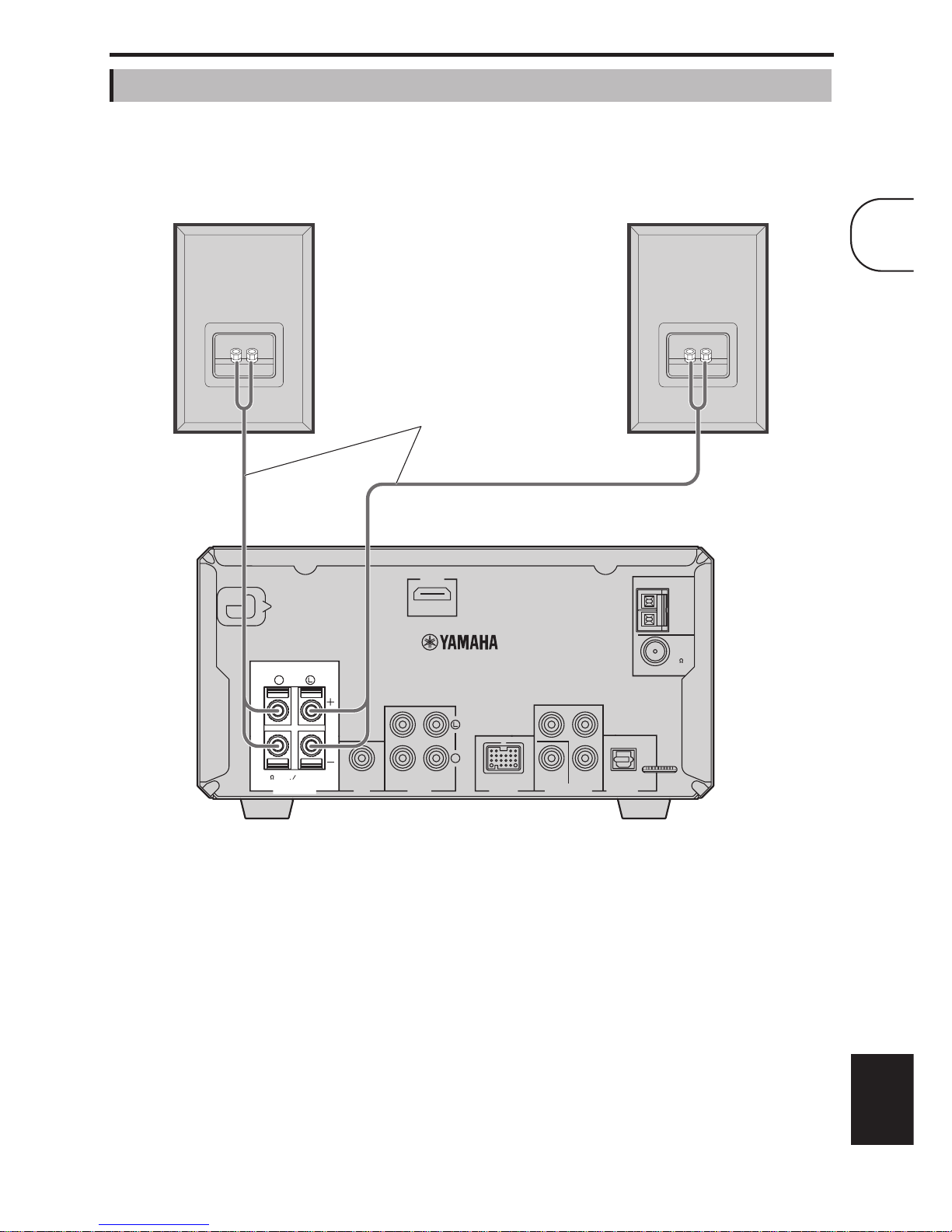
Chapter 2: Getting Started
9 En
English
Connect the NX-E700 speakers to the DRX-730 as shown below.
Notes:
•Do not connect the power cable to the DRX-730
until all other connections have been completed.
•Be sure to connect the right speaker to the
terminals labelled “R,” and the left speaker to the
terminals labelled “L”.
•Make sure the exposed strands of each wire are
not touching any other wires or any metal parts of
the DRX-730, as this could seriously damage the
DRX-730 and your speakers.
•Do not connect speakers with an impedance
lower than the minimum impedance stated on the
rear of the DRX-730.
•Use magnetically shielded speakers if you intend
to position them close to a CRT-type TV. If they
cause picture interference, move them away from
the TV.
Connecting speakers
OUT
OPTICAL
VIDEO
COMPONENT
DIGITALDOCK VIDEO OUT
P
Y
R
P
B
ANT
FM
UNBAL.
75
OUT IN
MIN
AUX
OUT
SUBWOOFER
SPEAKERS
R
R
SPEAKER
CLASS 2 WIRING
CABLAGE CLASSE 2
6
HDMI
MAINS
AM
ANT
GND
Left speaker
DRX-730
Right speaker
Speaker cables
2
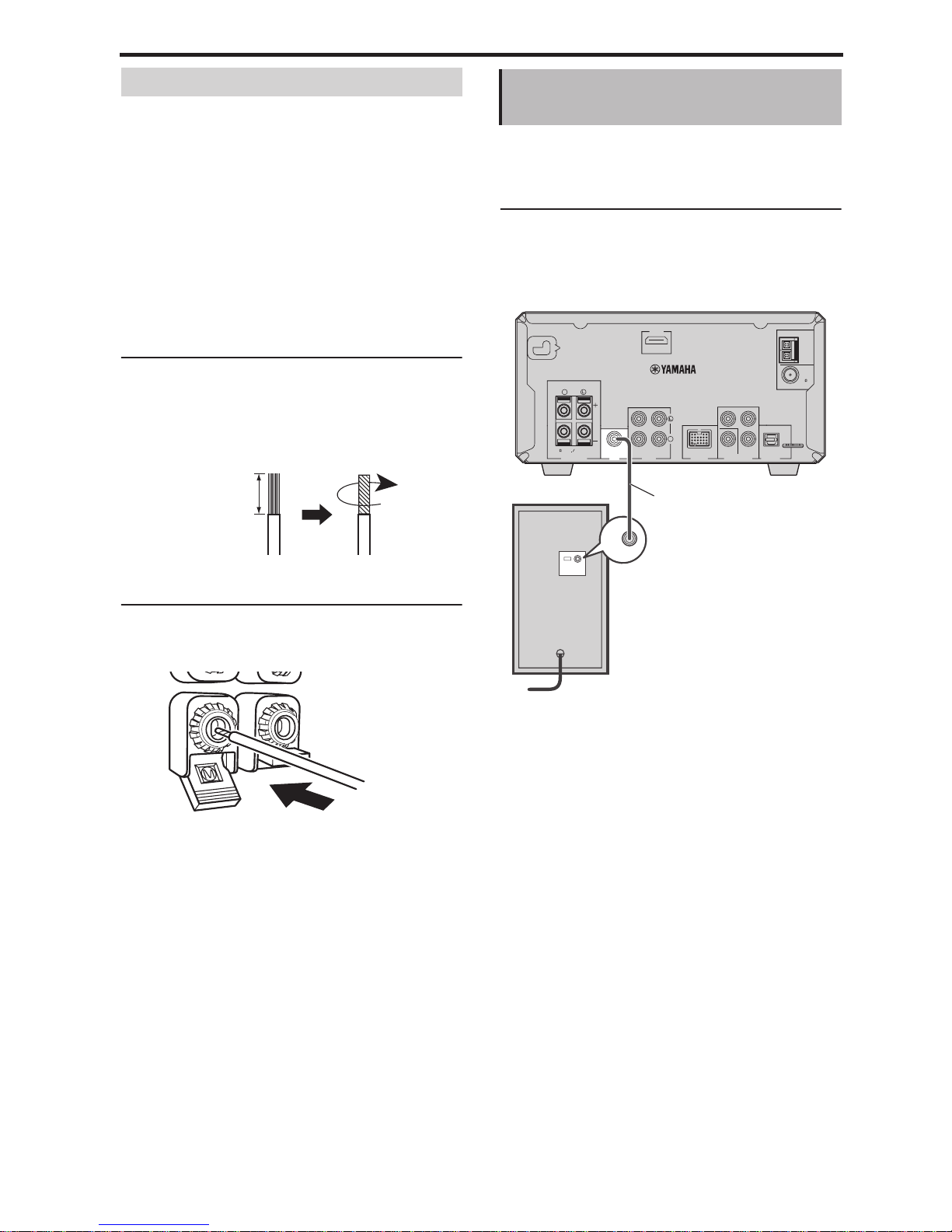
Chapter 2: Getting Started
10 En
Speaker cables consist of two insulated wires running
together. Speaker connections are polarized and use
positive (+) and negative (–) terminals that are colorcoded red and black, respectively. To help you
connect the wires correctly, the positive wire is
usually marked with a stripe or some other identifier.
All you need to do is to connect the marked wire to
the positive (+) terminals on the DRX-730 and
speakers, and connect the unmarked wire to the
negative (–) terminals. If you get them crossed over,
your speakers will be out of phase and the sound will
be unnatural and lack bass, so take care.
1 Strip about 10 mm (3/8 in.) of insulation from
the end of each wire, and twist the exposed
strands together to prevent possible short
circuits.
2 Push open the speaker terminal lever, insert
the wire into the hole, and then close the lever.
You ca n connect a powered subwoofer (sold
separately) to the DRX-730’s SUBWOOFER OUT
jack for a really deep bass sound.
Using an audio pin cable (sold separately),
connect the DRX-730’s SUBWOOFER OUT jack to
the powered subwoofer’s input jack.
Notes:
•Do not connect the power cables to the DRX-730
and powered subwoofer until all other
connections have been completed.
•The SUBWOOFER OUT jack outputs the lowfrequency sounds of a downmix created from all
of the channels available in the source material.
Connecting speaker cables
10 mm (3/8 in.)
Red: positive (+)
Black: negative (–)
Connecting a powered
subwoofer
INPUT
INPUT
OUT
OPTICAL
VIDEO
COMPONENT
DIGITALDOCK VIDEO OUT
P
Y
RPB
ANT
FM
UNBAL.
75
OUT IN
MIN
AUX
OUT
SUBWOOFER
SPEAKERS
R
R
SPEAKER
CLASS 2 WIRING
CABLAGE CLASSE 2
6
HDMI
MAINS
AM
ANT
GND
Audio pin cable
Powered
subwoofer
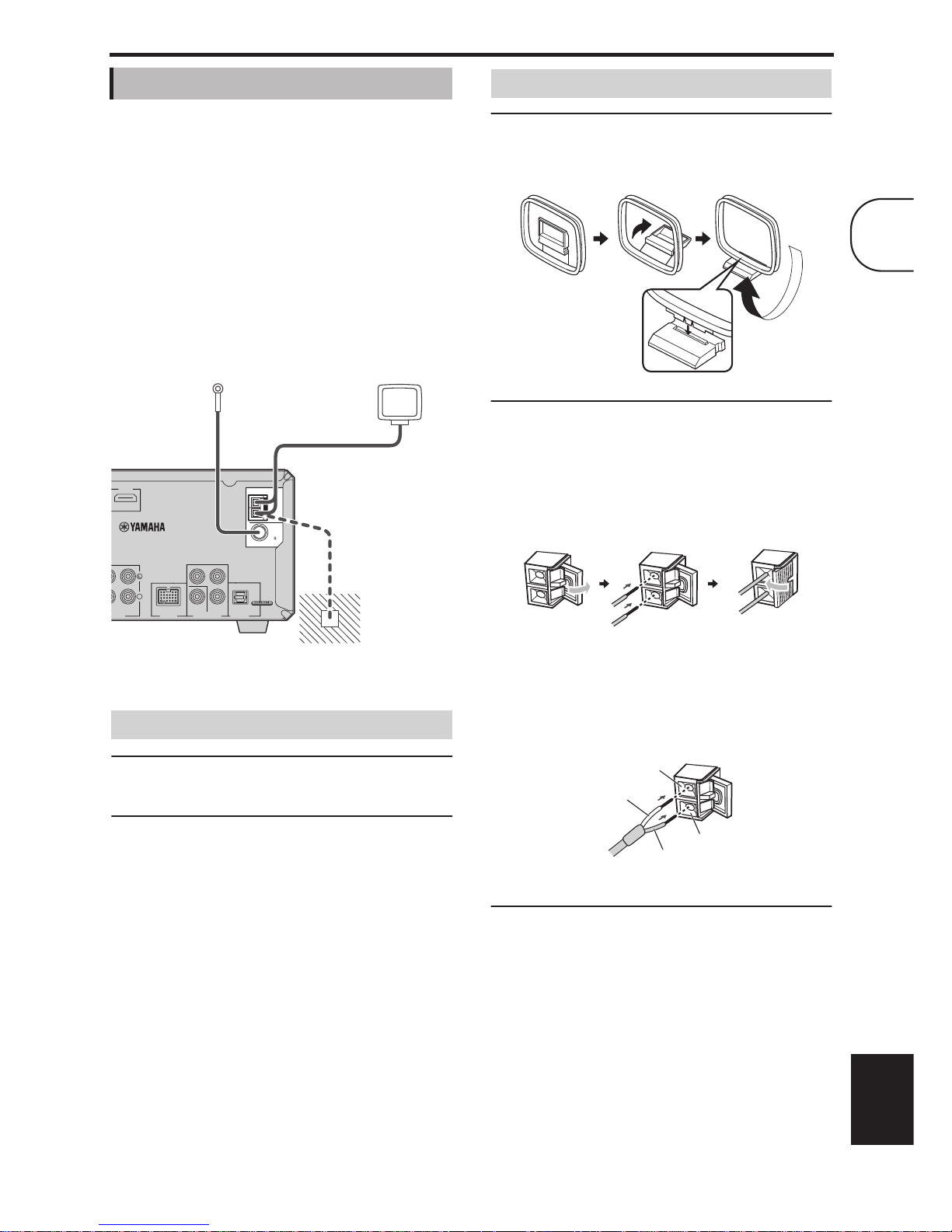
Chapter 2: Getting Started
11 En
English
To l i st e n t o FM and AM radio, you must connect the
supplied antennas to the DRX-730. If radio reception
is poor in your area or you want to improve reception,
you can connect outdoor FM and AM antennas.
Consult an qualified antenna installer in your area for
more details.
■ Antenna grounding
For maximum safety and minimum interference,
connect the AM ANT GND terminal to a good earth
ground, such as a metal stake driven into moist earth.
1 Connect the supplied indoor FM antenna to
the DRX-730’s FM ANT jack.
2 Site the antenna away from the DRX-730,
speaker cables, and power cables.
Notes:
•Do not connect the power cable to the DRX-730
until all other connections have been completed.
•Before deciding where to install the antennas
permanently, tune in to an AM or FM radio
station and adjust the position of the AM or FM
antenna, respectively, to find the best reception.
•If you connect an outdoor AM antenna, connect
the supplied AM loop antenna as well.
1 Assemble the antenna’s stand as shown.
If you intend to mount the antenna on a wall, you
do not need to assemble the stand.
2 Push open the AM ANT terminal lever, insert
the AM loop antenna’s wires into the holes,
and then close the lever.
•If both of the wires on your antenna are black, this
means they are not polarized and can be
connected either way around.
•If one of the wires on your antenna is white and
the other one is black, connect the white wire to
the AM ANT terminal, and connect the black
wire to the GND terminal.
3 Site the antenna away from the DRX-730,
speaker cables, and power cables.
Connecting antennas
Connecting the FM antenna
OUT
OPTICAL
VIDEO
COMPONENT
DIGITALDOCK VIDEO OUT
P
Y
RPB
ANT
FM
UNBAL.
75
IN
AUX
R
HDMI
AM
ANT
GND
Indoor FM antenna
(supplied)
AM loop antenna
(supplied)
Earth
ground
Connecting the AM loop antenna
White
Black
GND terminal
AM ANT terminal
2
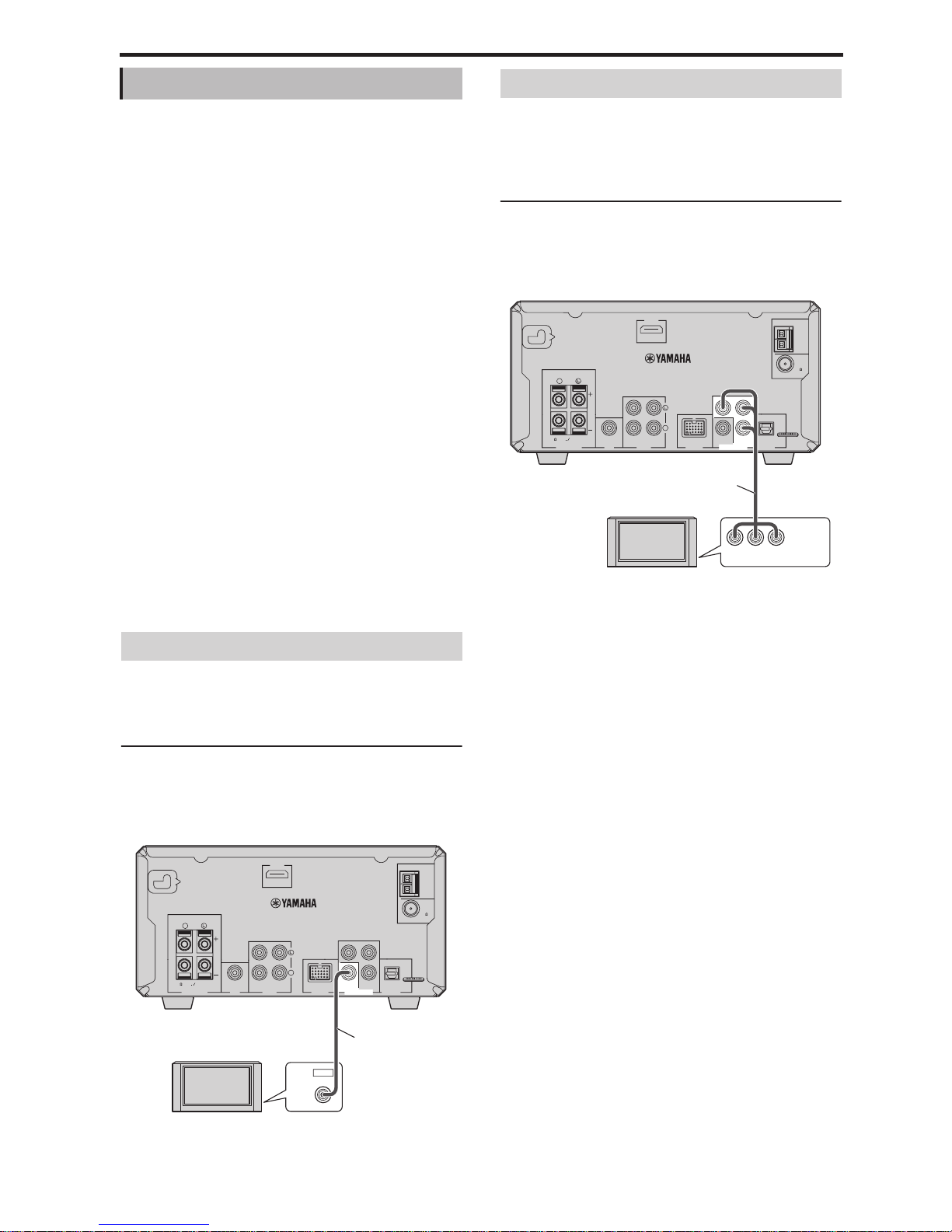
Chapter 2: Getting Started
12 En
You ca n connect the DRX-730 to a TV by using any
one of four different connection types: HDMI,
component video, or composite video. The type you
choose will depend on the connections supported by
your TV. Refer to your TV owner’s manual for details.
HDMI provides the best picture quality. Component
video offers the next best picture quality and the
DRX-730’s component video output supports
progressive scanning for even better picture quality. If
your TV doesn’t support HDMI or component video,
use composite video. Some DRX-730 models have a
SCART jack that can output composite video or RGB
component video.
Notes:
•Do not connect the power cable to the DRX-730
until all other connections have been completed.
•Turn off your TV before connecting it to the
DRX-730.
Tip:
•If your TV has an audio output, you can connect it
to the DRX-730’s AUX IN jacks and listen to your
favorite TV programs through the speakers
connected to the DRX-730.
If your TV doesn’t support HDMI or component
video, you can connect the DRX-730 to your TV with
the supplied video pin cable.
Use the supplied video pin cable to connect the
DRX-730’s VIDEO OUT jack to a composite video
input on your TV.
If your TV supports component video but not HDMI,
you can connect the DRX-730 to your TV with a
component video cable. This will provide better
picture quality than a composite video connection.
Using a component video cable (sold separately),
connect the DRX-730’s COMPONENT VIDEO OUT
jacks to a component video input on your TV.
Notes:
•If you connect a TV that does not support
progressive scanning, make sure the Component
Out setting is set to Interlace. If it’s set to
Progressive, the TV may display no picture.
•If you use the COMPONENT VIDEO OUT and
HDMI connections simultaneously, the
COMPONENT VIDEO OUT jacks may output
progressive video regardless of the Component
Out setting.
Connecting a TV
Composite video connection
VIDEO
IN
OUT
OPTICAL
VIDEO
COMPONENT
DIGITALDOCK VIDEO OUT
P
Y
R
P
B
ANT
FM
UNBAL.
75
OUT IN
MIN
AUX
OUT
SUBWOOFER
SPEAKERS
R
R
SPEAKER
CLASS 2 WIRING
CABLAGE CLASSE 2
6
HDMI
MAINS
AM
ANT
GND
Video pin cable
(supplied)
TV
Component video connection
Y PB PR
COMPONENT
VIDEO IN
OUT
OPTICAL
VIDEO
COMPONENT
DIGITALDOCK VIDEO OUT
P
Y
RPB
ANT
FM
UNBAL.
75
OUT IN
MIN
AUX
OUT
SUBWOOFER
SPEAKERS
R
R
SPEAKER
CLASS 2 WIRING
CABLAGE CLASSE 2
6
HDMI
MAINS
AM
ANT
GND
Component video cable
(sold separately)
TV

Chapter 2: Getting Started
13 En
English
If your TV has an HDMI input, you can connect it to
the DRX-730 with an HDMI cable and enjoy the best
possible picture quality.
Using an HDMI cable (sold separately), connect
the DRX-730’s HDMI jack to an HDMI input on
your TV.
Note:
•You must set the DRX-730’s HDMI resolution
and HDMI color settings to match the capabilities
of your HDMI TV (see page 53). If you select the
wrong resolution, you may loose the picture
altogether.
■ Supported HDMI output resolutions
* If your HDMI-compatible TV does not support the above
resolutions, the picture may not display correctly.
* The DRX-730 is designed to be connected to an HDMI
component. If it’s connected to a DVI component, normal
operation may not be possible depending on the DVI
component.
■ HDMI audio output
Normally, the speakers connected to the DRX-730 are
used to output the sound. However, you may want to
listen through your HDMI TV’s speakers, in which
case you can turn HDMI audio output on and off as
follows.
1 Set the DRX-730 to standby.
2 While holding down Stop ( ) on the
DRX-730, press STANDBY/ON, keeping
Stop ( ) pressed until “DVD — NO REQ.”
appears on the display.
3 Press Play/Pause ( / ) repeatedly to select
“HDMI AUDIO ON.”
If you change your mind at this point, select
“DVD — NO REQ.” instead.
4 Press STANDBY/ON.
HDMI Audio output is turned on and the
DRX-730 goes on standby. Press STANDBY/ON
again to turn it back on.
To tu rn HDMI Audio output off, repeat the above
procedure but select “HDMI AUDIO OFF” in
step 3.
Note:
•The audio output by the HDMI jack is always
2-channel PCM.
■ About HDMI
HDMI stands for High-Definition Multimedia
Interface. An extension of the DVI (Digital Video
Interface) standard used to connect computer
displays, HDMI was designed as the next generation
digital interface standard for TVs and AV equipment,
allowing uncompressed digital video and digital
audio in various formats to be delivered on a single
cable. With HDMI, separate cables for video and
audio connections are no longer necessary. And
because it’s digital, it delivers unimpaired high quality
video and audio. In addition, HDMI supports the
HDCP (High Bandwidth Digital Content Protection)
system that’s used to protect copyrighted video and
audio content from illegal copying.
HDMI connection
North America models Other models
1080p/60 Hz 1080p/60 Hz (NTSC)
1080p/50 Hz (PAL)
1080i/60 Hz 1080i/60 Hz (NTSC)
1080i/50 Hz (PAL)
720p/60 Hz 720p/60 Hz (NTSC)
720p/50 Hz (PAL)
480p/60 Hz 480p/60 Hz (NTSC)
576p/50 Hz (PAL)
480i/60 Hz 480i/60 Hz (NTSC)
576i/50 Hz (PAL)
HDMI
IN
OUT
OPTICAL
VIDEO
COMPONENT
DIGITALDOCK VIDEO OUT
P
Y
R
P
B
ANT
FM
UNBAL.
75
OUT IN
MIN
AUX
OUT
SUBWOOFER
SPEAKERS
R
R
SPEAKER
CLASS 2 WIRING
CABLAGE CLASSE 2
6
HDMI
MAINS
AM
ANT
GND
HDMI cable
(sold separately)
HDMI-compatible TV
2
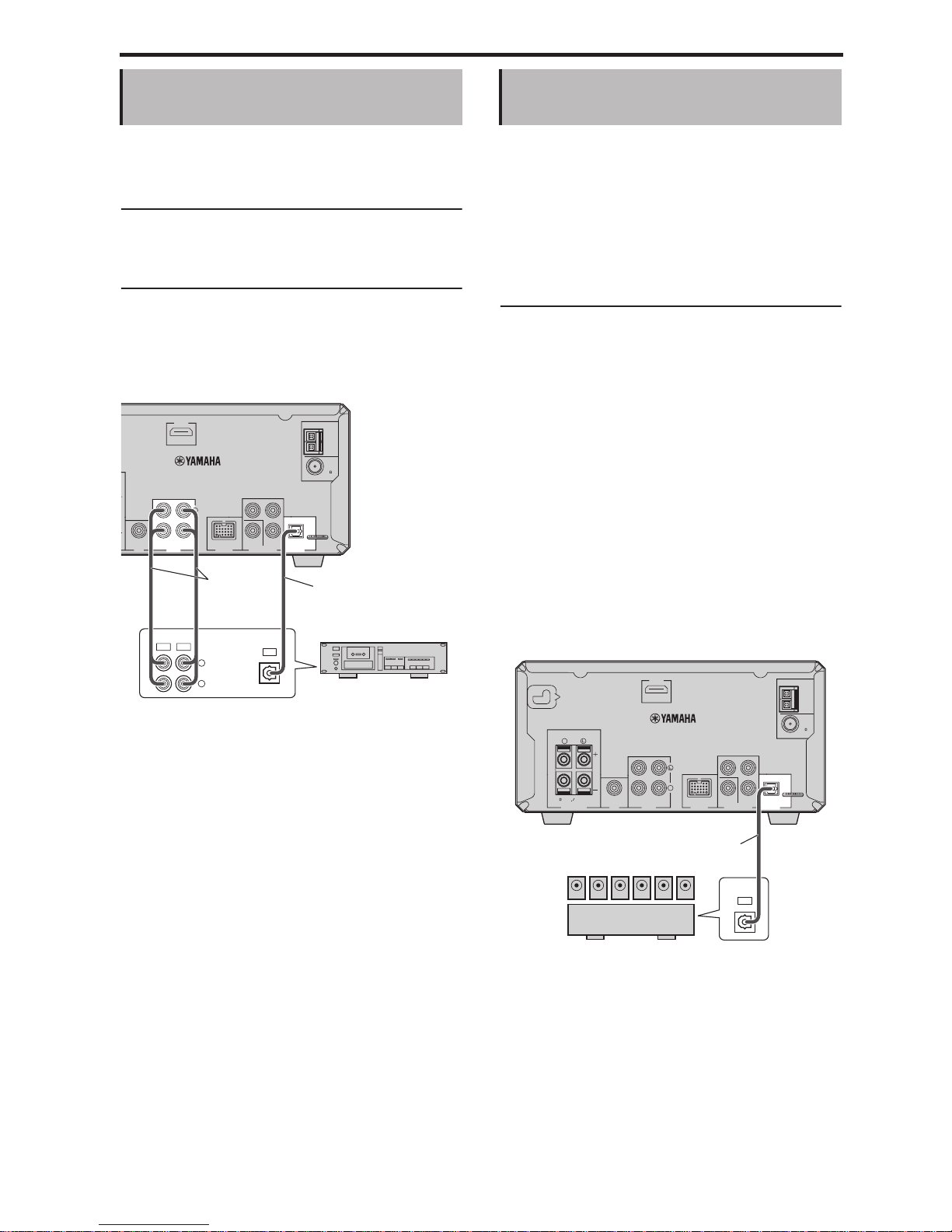
Chapter 2: Getting Started
14 En
You ca n connect a recording component, such as a
CDR, MDR, or casette recorder, to the DRX-730 for
recording and playback.
1 Using an audio pin cable (sold separately),
connect the DRX-730’s AUX OUT jacks to the
audio input on your recording component.
2 Using another audio pin cable (sold
separately), connect the DRX-730’s AUX IN
jacks to the audio output on your recording
component.
■ Digital recording
If your recording component has an optical digital
input, you can connect it to the DRX-730’s OPTICAL
DIGITAL OUT jack and record digitally.
See “Recording” on page 49 for more details.
Notes:
•Do not connect the power cable to the DRX-730
until all other connections have been completed.
•Turn off the recording component before
connecting it to the DRX-730.
•The OPTICAL DIGITAL OUT outputs audio
only when the input source is DVD or USB, and
with some discs and files, recording may not be
possible due to copy protection.
The DRX-730 downmixes multi-channel sources,
such as Dolby Digital and DTS, into a 2-channel
stereo mix that you can enjoy through the speakers
connected to the DRX-730. By connecting an AV
receiver/decoder to the DRX-730’s OPTICAL
DIGITAL OUT jack, you can enjoy Dolby Digital and
DTS sources though the speakers connected to your
AV re ce i ver/decoder.
Using an optical digital audio cable (sold
separately), connect the DRX-730’s OPTICAL
DIGITAL OUT jack to a digital optical input on the
AV receiver/decoder.
Notes:
•Make sure the digital audio output settings are
configured so that the OPTICAL DIGITAL OUT
outputs MPEG, Dolby Digital, and DTS material
as it is and not as PCM.
•You may want to turn down the volume on the
DRX-730 all the way when listening through the
speakers connected to your AV receiver/decoder.
•The OPTICAL DIGITAL OUT outputs audio
only when the input source is DVD or USB.
Connecting a recorder (CDR,
MDR, etc.)
IN
AUDIO
L
IN
OUT
R
OPTICAL
DIGITAL
OUT
OPTICAL
VIDEO
COMPONENT
DIGITALDOCK VIDEO OUT
P
Y
R
P
B
ANT
FM
UNBAL.
75
OUT IN
AUX
OUT
SUBWOOFER
R
HDMI
AM
ANT
GND
Recording component
(CDR, MDR, casette deck)
Audio pin
cables (sold
separately)
Optical cable
(sold separately)
Connecting an AV receiver or
decoder
IN
OPTICAL
DIGITAL
OUT
OPTICAL
VIDEO
COMPONENT
DIGITALDOCK VIDEO OUT
P
Y
RPB
ANT
FM
UNBAL.
75
OUT IN
MIN
AUX
OUT
SUBWOOFER
SPEAKERS
R
R
SPEAKER
CLASS 2 WIRING
CABLAGE CLASSE 2
6
HDMI
MAINS
AM
ANT
GND
AV receiver/decoder
Optical cable
(sold separately)
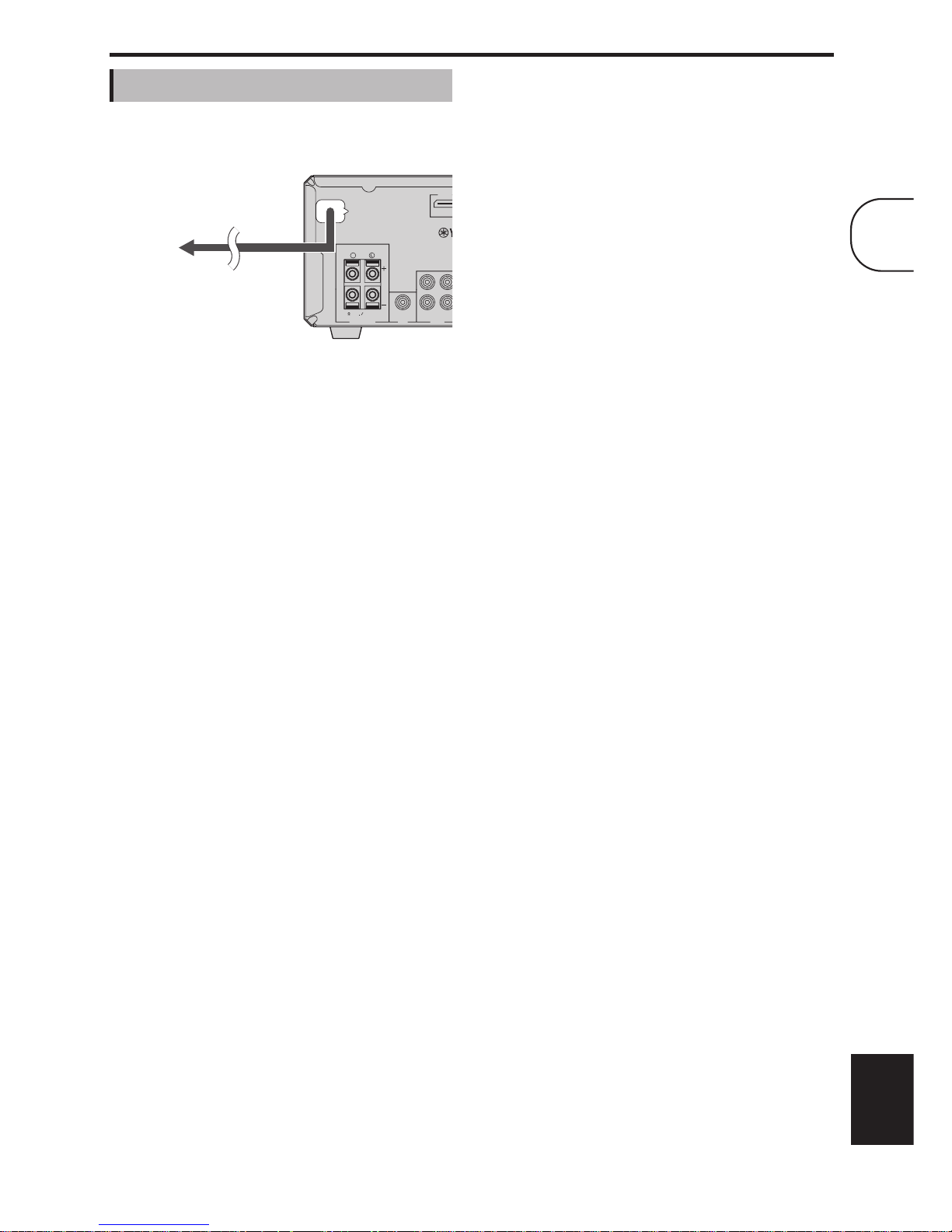
Chapter 2: Getting Started
15 En
English
Once you’ve completed all of the other connections,
connect the power cable to an AC wall outlet.
Connecting the power cable
OUT IN
MIN
AUX
OUT
SUBWOOFER
SPEAKERS
R
SPEAKER
CLASS 2 WIRING
CABLAGE CLASSE 2
6
HDMI
MAINS
Connect to
an AC wall
outlet
2
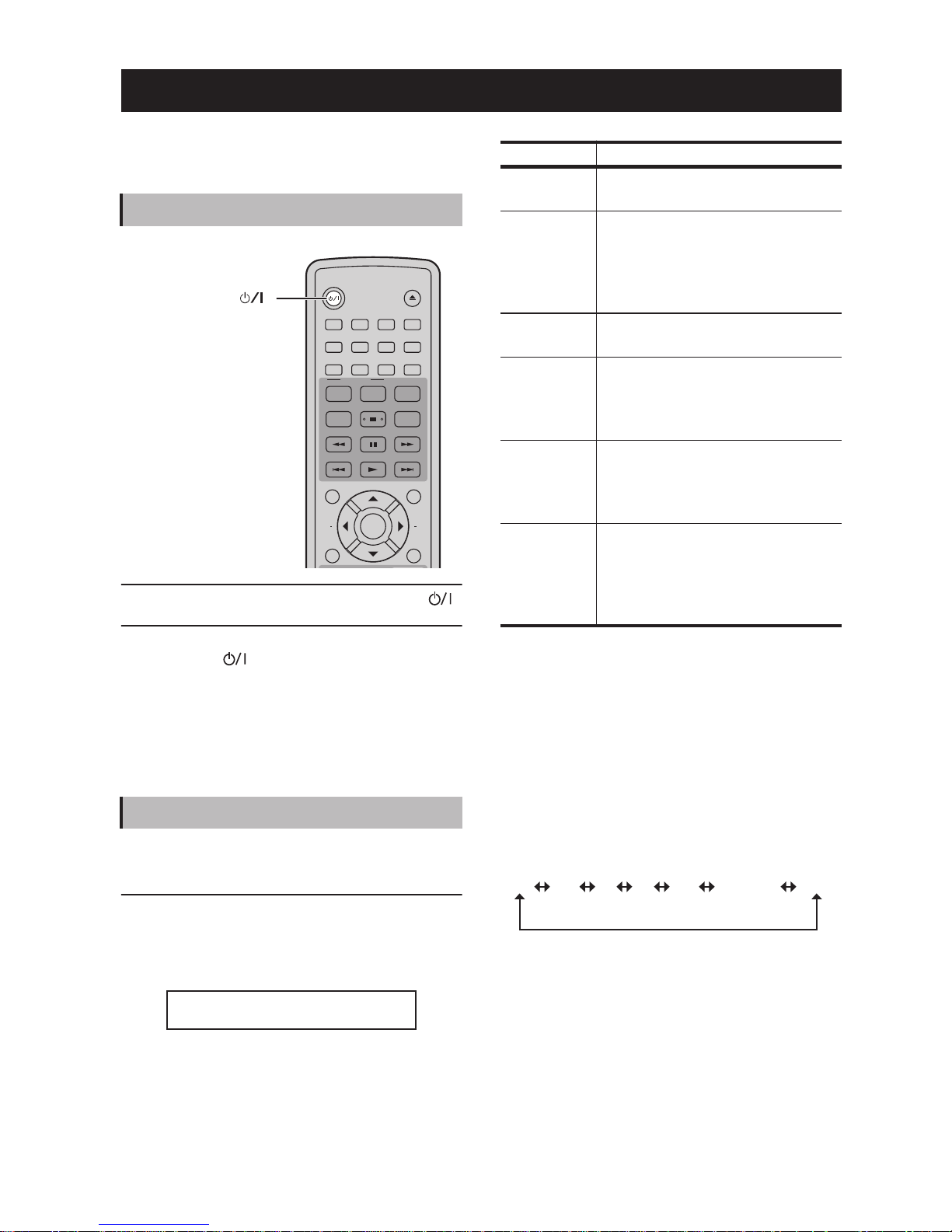
16 En
This chapter explains functions that can be used with
any input source.
To turn on the DRX-730, press STANDBY/ON ( ).
To set the DRX-730 to standby, press
STANDBY/ON ( ) again.
■ Front panel STANDBY/ON
You ca n also set the DRX-730 to on or standby by
using STANDBY/ON on the DRX-730.
You ca n enjoy various input sources with the
DRX-730.
To select an input source, use the remote control
buttons listed in the following table.
The name of the selected input source appears on the
display.
Note:
•It may take several seconds to switch to a new
input source, during which time the display will
flash and the sound will be muted.
■ Front panel INPUT control
Yo u can also use the INPUT control on the DRX-730
to select input sources. Turn it to the left or right to
select the input sources in the following order:
Chapter 3: General Functions
Turning on the DRX-730
Selecting input sources
1
STANDBY/ON
ZOOM
OPEN/CLOSE
ON SCREEN
423
586
90
7
AUDIO
SUBTITLE
PLAY MODE
ANGLE
CLEAR
BLUETOOTH
ON
OFF
PRESET
MENU
INFO.
TOP MENU
SETUP
RETURN
AEAE
ENTER
)STANDBY/ON (
DDDDVVVVDD
DD
Input source Button and description
DVD DVD/USB
1
button—To play a disc in
the DRX-730 (see page 23).
1. Press repeatedly to select DVD or USB.
USB DVD/USB2 button—To listen to
music or view pictures stored on a
USB storage device connected to the
USB port on the front panel (see
page 45).
2. Press repeatedly to select DVD or USB.
TUNER TUNER button—To listen to the
radio (see page 36).
AUX AUX/PORTABLE
3
button—To listen
to music stored on a component
connected to the AUX IN jacks on
the DRX-730’s rear panel.
3. Press repeatedly to select AUX or PORTABLE.
PORTABLE AUX/PORTABLE4 button—To listen
to music stored on a portable music
player connected to the PORTABLE
jack on the front panel (see page 43).
4. Press repeatedly to select AUX or PORTABLE.
DOCK DOCK button—To listen to music
stored on an iPod
5
(see page 43) or
Bluetooth-compatible
6
music player
or mobile phone (see page 47)
connected to the DOCK jack.
5. Optional Yamaha iPod universal dock (YDS-10 or YDS-11)
required.
6. Optional Yamaha YBA-10 Bluetooth Wireless Audio
Receiver required.
DVD USB FM AM AUX PORTABLE DOCK
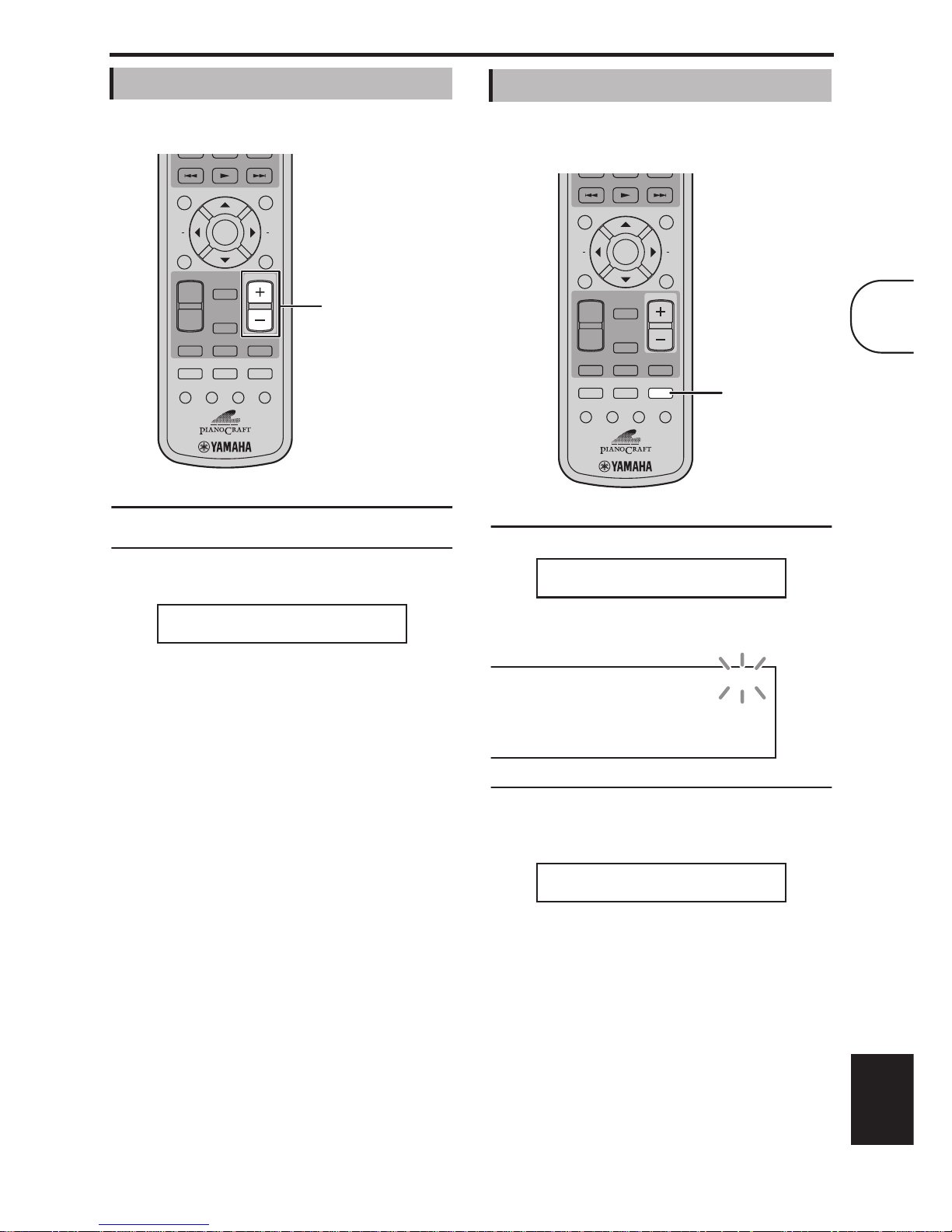
Chapter 3: General Functions
17 En
English
You ca n enjoy your music at a volume level you like.
To raise the volume, press VOLUME (+).
To lower the volume, press VOLUME (–).
The volume can be set to MIN, 01 to 87, or MAX.
■ Front panel VOLUME control
You ca n also adjust the volume by using the
VOLUME control on the DRX-730.
While listening to your music, you can temporarily
mute the sound.
To mute the sound, press MUTE.
“MUTE ON” appears on the display and the MUTE
indicator flashes.
To unmute the sound, press MUTE again.
“MUTE OFF” appears on the display and the MUTE
indicator goes off.
Notes:
•If you adjust the volume or change the input
source while the sound is muted, muting will be
cancelled.
•Muting is cancelled automatically when the
DRX-730 is set to standby.
Adjusting the volume
VOLUME
TIMER SLEEP
MUTE
DOCK
TUNER
MEMORY
SOUND
DVD/USB
PURE DIRECT
AUX/PORTABLE
DISPLAY
DIMMER
PRESET
MENU
INFO.
TOP MENU
SETUP
RETURN
AEAE
ENTER
BAND
AUTO/
MANUAL
VOLUME +/–
VVVVoooolllluuuummmmeeee 333355
55
Muting the sound
VOLUME
TIMER SLEEP
MUTE
DOCK
TUNER
MEMORY
SOUND
DVD/USB
PURE DIRECT
AUX/PORTABLE
DISPLAY
DIMMER
PRESET
MENU
INFO.
TOP MENU
SETUP
RETURN
AEAE
ENTER
BAND
AUTO/
MANUAL
MUTE
MMMMUUUUTTTTEEEE OOOONN
NN
MUTE
MMMMUUUUTTTTEEEE OOOOFFFFFF
FF
3
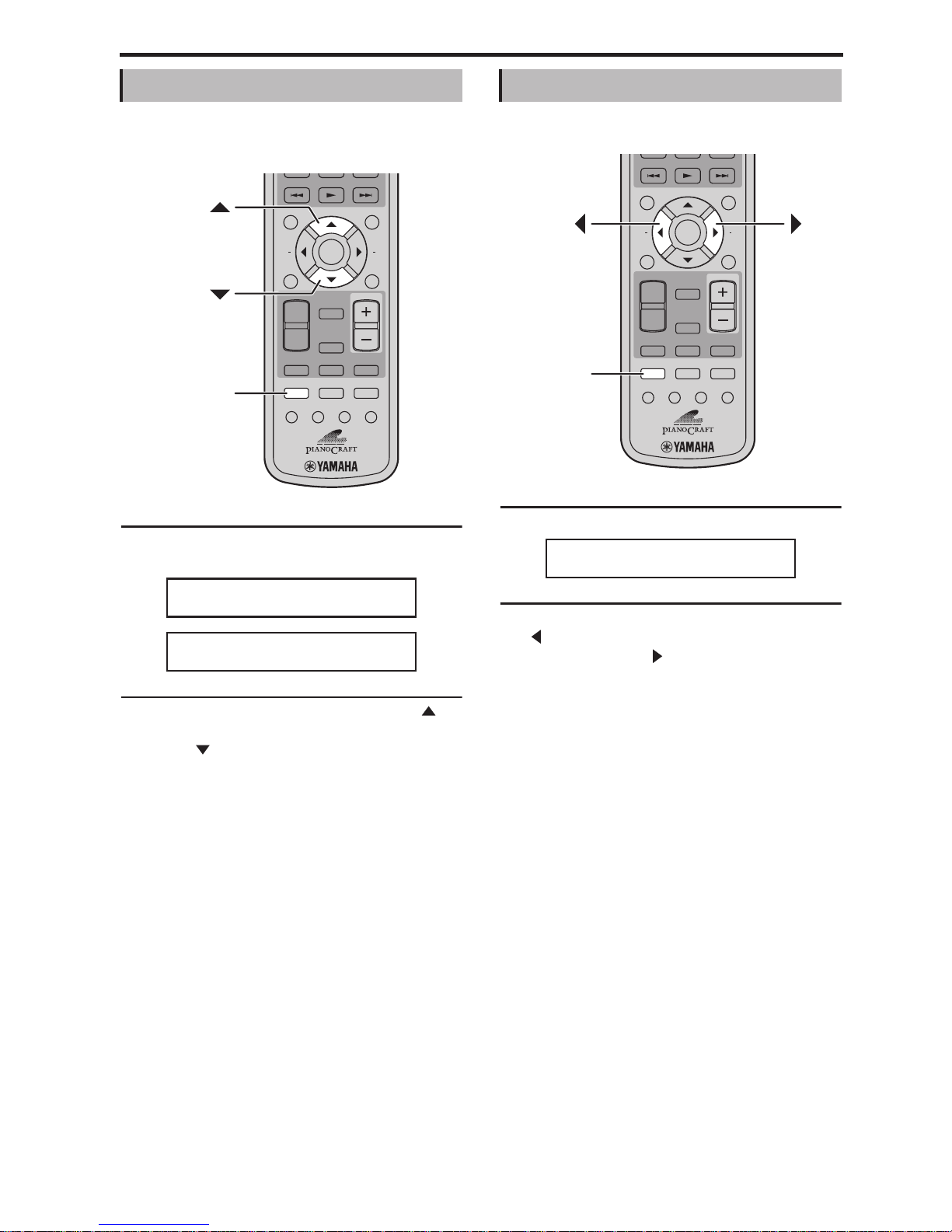
Chapter 3: General Functions
18 En
You ca n adjust the bass and treble to change the tone
as you like.
1 Press SOUND repeatedly to select “BASS” or
“TREBLE.”
2 To increase the bass or treble, press Up ( )
repeatedly. To reduce the bass or treble, press
Down ( ) repeatedly.
The bass and treble can be adjusted up or down by
10 dB in 2 dB steps: –10 dB to 0 dB to +10 dB. The
default setting is 0 dB.
Notes:
•If you make no adjustments for 5 seconds, the
Bass or Treble adjustment mode will be cancelled
and the previous display will reappear.
•Bass and treble adjustments apply to the speakers
and headphones, but not recording.
You ca n adjust the left and right sound balance.
1 Press SOUND repeatedly to select “BALANCE.”
2 To move the sound toward the left, press Left
() repeatedly. To move the sound toward the
right, press Right ( ) repeatedly.
The balance can be adjusted 6 steps to the left or 6
steps to the right. The default setting is center.
Notes:
•If you make no adjustments for 5 seconds, the
Balance adjustment mode will be cancelled and
the previous display will reappear.
•Balance adjustments apply to the speakers and
headphones, but not recording.
Adjusting the bass and treble
VOLUME
TIMER SLEEP
MUTE
DOCK
TUNER
MEMORY
SOUND
DVD/USB
PURE DIRECT
AUX/PORTABLE
DISPLAY
DIMMER
PRESET
MENU
INFO.
TOP MENU
SETUP
RETURN
AEAE
ENTER
BAND
AUTO/
MANUAL
SOUND
BBBBAAAASSSSSSSS 0000ddddBB
BB
TTTTRRRREEEEBBBBLLLLEEEE 0000ddddBB
BB
Adjusting the balance
VOLUME
TIMER SLEEP
MUTE
DOCK
TUNER
MEMORY
SOUND
DVD/USB
PURE DIRECT
AUX/PORTABLE
DISPLAY
DIMMER
PRESET
MENU
INFO.
TOP MENU
SETUP
RETURN
AEAE
ENTER
BAND
AUTO/
MANUAL
SOUND
BBBBAAAALLLLAAAANNNNCCCCEEEE ------------∫∫∫∫----------
--
