Page 1
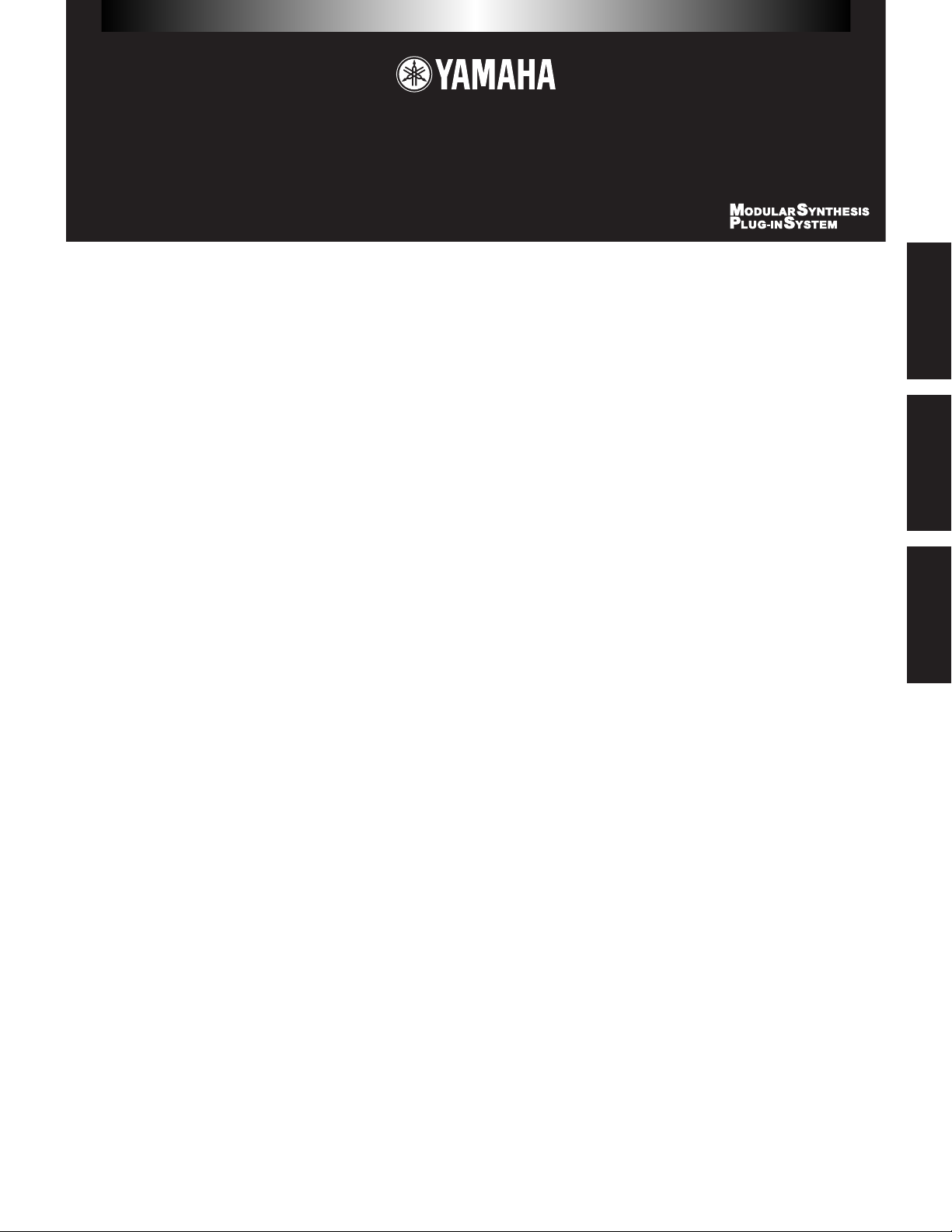
English
Deutsch
Français
SPECIAL NOTICES
• The software and this Installation Guide are exclusive copyrights of Yamaha Corporation.
• Use of the software and this guide is governed by the SOFTWARE LICENSING AGREEMENT which the purchaser fully agrees to upon breaking
the seal of the software packaging. (Please read carefully the AGREEMENT at the end of this guide before installing the application.)
• Copying of the software or reproduction of this guide in whole or in part by any means is expressly forbidden without the written consent of the
manufacturer.
• Yamaha makes no representations or warranties with regard to the use of the software and documentation and cannot be held responsible for the
results of the use of this guide and the software.
• Copying of the commercially available music data is strictly prohibited except for your personal use.
• The company names and product names in this Installation Guide are the trademarks or registered trademarks of their respective companies.
• Future upgrades of application and system software and any changes in specifications and functions will be announced separately.
TOOLS for S80/S30 & CS6x/CS6R
Installation Guide / Installationshandbuch / Manual d’installation
BESONDERE HINWEISE
• Dieses Programm und diese Installationsanleitung sind im Sinne des Urheberrechts alleiniges Eigentum der Yamaha Corporation.
• Die Benutzung des Programms und dieser Anleitung unterliegt der SOFTWARE-LIZENZVEREINBARUNG, mit der sich der Erwerber durch
Öffnen des Siegels der Programmverpackung uneingeschränkt einverstanden erklärt. (Bitte lesen Sie die VEREINBARUNG am Ende dieser
Anleitung vor Installation der Anwendung sorgfältig durch.)
• Das Kopieren der Software und die Reproduktion dieser Anleitung, in welcher Form auch immer, in Teilen oder als Ganzes, sind nur mit
schriftlicher Genehmigung des Herstellers erlaubt und sonst ausdrücklich verboten.
• Yamaha leistet keinerlei Garantie hinsichtlich der Benutzung des Programms und der zugehörigen Dokumentation und übernimmt keine
Verantwortung für die Ergebnisse der Benutzung dieser Anleitung oder des Programms.
• Das Kopieren im Handel erhältlicher Musikdaten ist nur für Ihren Privatgebrauch zulässig und sonst streng untersagt.
• Die in dieser Installationsanleitung erwähnten Firmen- und Produktnamen sind Warenzeichen bzw. eingetragene Warenzeichen der betreffenden
Firmen.
• Zukünftige Aktualisierungen von Anwendungs- und Systemsoftware sowie jede Änderung der technischen Daten und Funktionen werden separat
bekanntgegeben.
REMARQUES PARTICULIERES
• Les droits d’auteurs (copyright) de ce logiciel et de ce manuel d’installation appartiennent exclusivement à Yamaha Corporation.
• L’usage de ce logiciel et de ce manuel est défini par l’accord de licence auquel l’acheteur déclare souscrire sans réserve lorsqu’il ouvre le sceau de
l’emballage du logiciel. (Veuillez donc lire attentivement l’accord de licence du logiciel situé à la fin de ce manuel avant d’installer le logiciel.)
• Toute copie du logiciel et toute reproduction totale ou partielle de ce manuel, par quel moyen que ce soit, est expressément interdite sans
l’autorisation écrite du fabricant.
• Yamaha n’offre aucune garantie en ce qui concerne l’utilisation du logiciel et de la documentation. Yamaha ne peut en aucun cas être tenu
responsable des dommages éventuels résultant de l’utilisation de ce manuel et de ce logiciel.
• Toute copie de données musicales commercialisées est formellement interdite, sauf pour usage personnel.
• Les noms des firmes et des produits apparaissant dans ce manuel d’installation sont des marques commerciales ou des marques déposées
appartenant à leurs détenteurs respectifs.
• Les remises à jour du programme et du système ainsi que toute modification des caractéristiques et fonctions seront annoncées séparément.
Page 2

English
2
MODULAR SYNTHESIS PLUG-IN SYSTEM
About the Modular Synthesis Plug-in System
With Yamaha Modular Synthesis Plug-in System you can expand your tone generation system by simply mounting optional board(s)
onto your synthesizer or tone generator. For example, you will be able to use extra voices from a different sound synthesis like Virtual
Acoustic Synthesis, and apply completely new dimensional facet of effects and/or add the latest technology to your music.
Modular Synthesis Plug-in System lets you:
• increase total polyphony.
• apply the latest tone generation system.
• expand multi-part tone generation system (like XG).
• expand effects using PLG100-VH (except S30).
About the XGworks Plug-in System (Windows only)
This software-based plug-in system expands the features of the “XGworks” and “XGworks lite” sequencing-software applications. By
adding new features to your “XGworks” and “XGworks lite”software, the XGworks Plug-in System provides you with remarkable
tools for creating dynamic music.
Important Notices about the CD-ROM
Data Type
This CD-ROM includes two types of data: application software and sampled audio data.
The applications help you to edit the voices of the S80, S30, CS6x and CS6R on the PC, and allow you to store the data you created to
your PC.
Sampled audio data are prepared for the Phrase Clip function of the CS6x and CS6R; those data are not for the S80/S30. You can
import the audio data from an audio CD player (or CD player function on your PC) to CS6x/6R via its A/D INPUT. For the detailed
information refer to the CS6x/6R Owner’s Manual.
(In the case of an audio CD player) the application software is accomodated in the track 1 and the sampled audio data are supplied in
the following tracks.
Never attempt to play back the track 1, in which the application software is located, on an audio CD player. Doing so may result in
damage to your hearing as well as to your CD player/audio speakers.
Operating System (OS)
The applications in this CD-ROM can run on both Windows95/98 and Macintosh (PowerPC or higher) system. The installation
procedure and the applications differs depending on the operating system that you are using. Please proceed to the appropriate
installation instructions.
→Windows95/98 → Read pages 3 and 4
→Macintosh → Read pages 5 and 6
Page 3

English
3
For Windows 98/95 Users
Contents of the CD-ROM
Using a PC
A variety of applications (Installers) are packed in the following five folders.
Folder Name Application Name Contents
Acroread Acrobat Reader 4.0 PDF (Portable Document Format) viewer, enables you to view each PDF
manual for the applications.
MIdidrv YAMAHA CBX Driver Enables your PC to communicate with the S80/30 or CS6x/6R when PC and
the instrument are connected using serial cable (PC’s serial port).
Card Card Filer Enables you to exchange the bulk data between your PC and the S80/30 or
CS6x/6R.
XGworks XGworks lite V3.0 An entry version of the full-scale Yamaha sequencing software, XGworks. In
addition to the sequencer function, it will be a convenient voice editing tool
when the following Plug-in applications are properly installed.
Plug (XGworks Plug-in Software) Plug-in type applications for the XGworks (lite). Plug installer includes the
following applications.
S80/S30 Voice Editor Enables you to edit the S80/S30 voices on your PC.
CS6x/CS6R Voice Editor Enables you to edit the CS6x/CS6R voices on your PC.
VL Visual Editor Enables you to edit the VL Plug-in board voices on your PC.
DX Simulator Enables you to edit the DX Plug-in board voices on your PC.
VH Effect Editor Enables you to edit the effects of the PLG100-VH on your PC.
AN Expert Editor Enables you to edit the PLG150-AN voices on your PC.
Auto Play Adds the song repeat playback function to XGworks lite.
* All the applications listed above are supplied with online/PDF manuals.
n The PLG100-VH cannot be used with S30.
Using an Audio CD Player
Track 1: Applications (Installers) mentioned above; NEVER attempt to play back this track.
Never attempt to play back the track 1, in which the application software is located, on an audio CD player. Doing so may result in
damage to your hearing as well as to your CD player/audio speakers.
Track 2 - 75: Sampled audio data, prepared for the Phrase Clip function of the CS6x and CS6R; those data are not for the S80/S30.
Minimum System Requirement
❏ Card Filer
CPU: Pentium/100MHz or faster
Available Memory: 8MB or more
Free space in Hard Disk: 2MB or more
Display: 800 x 600 256 colors or more
❏ XGworks lite V3.0
CPU: Pentium/166MHz or faster
Available Memory: 32MB or more
Free space in Hard Disk: 30MB or more
Display: 800 x 600 256 colors or more
Page 4

4
Software Installation
Acrobat Reader 4.0
You need to install Acrobat Reader to view the PDF manuals
accompanied with each application in advance.
n If you have installed an older version of Acrobat Reader on your
PC, first you need to execute “Uninstall” before proceeding.
1 Double-click on the “Acroread” folder.
Four different language folders will be displayed.
2 Select the language you want to use and double-click on its
folder.
“ar40***.exe” file will be displayed. (“***” indicates the
selected language.)
3 Double-click on the “ar40***.exe.”
Acrobat Reader Setup Dialog box will be displayed.
4 Execute the installation by following the directions appearing
on the screen.
After completing the installation procedure, you will find the
Acrobat folder on your PC (Program Files as the default).
Refer to the [Reader Guide] in the [Help] menu how to use
the Acrobat Reader.
YAMAHA CBX Driver
You need to install YAMAHA CBX Driver to exchange data
between your PC and the S80/30 or CS6x/6R if the PC and
instrument are connected using serial cable.
1 Double-click on the “Mididrv” folder.
Two folders, “Japanese” and “English” will be displayed.
2 Double-click on the “English.”
Various files like “setup.exe” will be displayed.
3 Double-click on the “setup.exe.”
YAMAHA CBX Driver Setup Dialog box will be displayed.
4 Execute the installation by following the directions appearing
on the screen.
n • “COM Port” is normally left as “COM1”
• If you use MIDI OUT as multi ports, select [Yes]. Select [No]
normally.
• If you want to select “YAMAHA CBX A Driver” in “MIDI
Output” setting in the Control Panel (My Computer), you should
select [Yes].
After the installation, select <Restart>.
After restarting the Windows, you will find “YAMAHA CBX
Driver” icon in the Control Panel (My Computer).
Card Filer
Card Filer allows you to store the data of the S80/30 or CS6x/6R
on your PC.
1 Double-click on the “Card” folder.
Various files like “Setup.exe” will be displayed.
2 Double-click on the “Setup.exe.”
YAMAHA Card Filer Setup Dialog box will be displayed.
3 Execute the installation by following the directions appearing
on the screen.
After completing the installation procedure, you will find the
YAMAHA folder on your PC (Program Files as the default)
and Card Filer folder in the YAMAHA folder.
Refer to the “Card Filer Manual” in the Card Filer folder how
to use the application.
XGworks lite
In addition to sequencer function, XGworks lite can be used as
convenient voice editors once the Plug-in applications
mentioned below are installed.
n PDF manual of the XGworks lite (entry version) is the same as
the one for the XGworks. Please be aware that some of the
windous/functions described in the manual are not available
with the XGworks lite.
Unavailable Windows/Functions
Piano Roll Window, Drum Window, Control section of Staff
Window, Printing of Staff Window, Digital audio (wave)
recording, Plug-in software (Voice To score R, Auto Arranger,
Guitar Arranger, SW1000XG Mixer, Auto Play, Importer) Jobs
(Voice To score, TWE, XF Information Editor)
IMPORTANT Although the PDF manual of the XGworks lite includes the
explanations on the package contents and software
installation procedure, those are obsolete. Please refer to
those of this Installation Guide.
1 Double-click on the “XGworks” folder.
Various files like “Setup.exe” will be displayed.
2 Double-click on the “Setup.exe.”
XGworks lite Ver.3.0 Setup Dialog box will be displayed.
3 Execute the installation by following the directions appearing
on the screen.
After the installation, select <Restart>.
After restarting the Windows, you will find the YAMAHA
folder on your PC (Program Files as the default) and
XGworksLite folder in the YAMAHA folder.
Refer to the “XGworks Manual” (XGworks.pdf) and online
manuals how to use the application.
Plug-in Applications
You can use the Plug-in applications of XGworks lite to edit the
voices of the S80/S30 or CS6x/CS6R, and even voices of Plug-in
board(s).
1 Double-click on the “Plug” folder.
Various files like “Setup.exe” will be displayed.
2 Double-click on the “Setup.exe.”
YAMAHA XGworks Plug-in Software Setup Dialog box will
be displayed.
3 Execute the installation by following the directions appearing
on the screen.
After completing the installation procedure, you will find the
each Plug-in software in the “XGworksLite” folder and find
that each Plug-in application is added to the [Plug-in] menu
on the XGworks lite.
Refer to the online help/PDFmanuals how to use the
application.
Refer to the S80/30 or CS6x/6R Owner’s Manual how to save
the Plug-in board voices edited with each voice editor.
English
Page 5

English
5
For Macintosh Users
The following software can run on the models, PowerPC or upper.
Contents of the CD-ROM
Using a Macintosh
The CD-ROM includes two folders: “International” and “Japanese.” Double-click on the “International” folder to open it. You will
find a variety of applications (Installers) packed in the following five folders.
■ “International” folder
Folder Name Application Name Contents
Acrobat Acrobat Reader 4.0 PDF (Portable Document Format) viewer, enables you to view each PDF
manual for the applications.
OMS Open Music System (OMS) 2.3.6 Enables you to use several MIDI applications on the Mac OS.
OMS Setup for YAMAHA (Folder) Contains the OMS Setup files for the Yamaha tone generators.
XG Editor XG Editor for Mac 2.1E Allows you to easily set up XG parameters for voices and effects on your XG
tone generator.
VL Visual Editor
VL Visual Editor Enables you to edit the VL Plug-in board voices on your computer.
Tools Card Filer Enables you to exchange the bulk data between your computer and the S80/30
or CS6x/6R.
S80/S30 Voice Editor Enables you to edit the S80/S30 voices on your computer.
CS6x/CS6R Voice Editor Enables you to edit the CS6x/CS6R voices on your computer.
* All the applications listed above are supplied with online/PDF manuals.
Using an Audio CD Player
Track 1: Applications (Installers) mentioned above; NEVER attempt to play back this track.
Never attempt to play back the track 1, in which the application software is located, on an audio CD player. Doing so may result in
damage to your hearing as well as to your CD player/audio speakers.
Track 2 - 75: Sampled audio data, prepared for the Phrase Clip function of the CS6x and CS6R; those data are not for the S80/S30.
Minimum System Requirement
❏ XG Editor for Mac 2.1E
• OS: OS7.5 or upper • CPU: PowerPC or upper • Available memory: 8MB or more • Free space in Hard Disk: 5MB or more
• Display: 640 x 480, 256 colors or more
❏ VL Visual Editor
• OS: OS7.5 or upper • CPU: PowerPC or upper • Available memory: 5MB or more • Free space in Hard Disk: 5MB or more
• Display: 640 x 480, 256 colors or more
❏ Card Filer
• OS: OS7.5 or upper • CPU: PowerPC or upper • Available memory: 8MB or more • Free space in Hard Disk: 2MB or more
• Display: 800 x 600, 256 colors or more
❏ S80/S30 Voice Editor
❏ CS6x/CS6R Voice Editor
• OS: OS7.5 or upper • CPU: PowerPC or upper • Available memory: 8MB or more • Free space in Hard Disk: 6MB or more
• Display: 800 x 600, 256 colors or more
Page 6

6
Software Installation
Acrobat Reader 4.0
You need to install Acrobat Reader 4.0 to view the PDF manuals
accompanied with each application in advance.
1 Double-click on the “Acrobat” folder.
Three different language folders will be displayed: English,
German and French.
2 Select the language you want to use and double-click on its
folder.
“Reader Installer” will be displayed.
The Installer name may differ depending on the language you
select.
3 Double-click on the “Reader Installer.”
Acrobat Reader Setup Dialog will be displayed.
4 Execute the installation by following the directions appearing
on the screen.
After the installation, you will find the “Adobe Acrobat”
folder on your computer (Hard Disk as the default).
Refer to the [Reader Guide] in the [Help] menu how to use
the Acrobat Reader.
Open Music System (OMS) 2.3.6
OMS allows you to use several MIDI applications on the Mac OS
at the same time.
1 Double-click on the “OMS” folder (English version only).
“Install OMS 2.3.6” will be displayed.
2 Double-click on the “Install OMS 2.3.6.”
OMS Setup Dialog will be displayed.
3 Execute the installation by following the directions appearing
on the screen.
After the installation, select <Restart>.
After restarting the Macintosh, you will find the
“Opcode”/“OMS Applications” folder on your computer
(Hard Disk as the default).
4 Copy the “OMS 2.3.6 Manual.pdf” in the CD-ROM to the
“OMS Applications” folder by drag & drop operation.
Refer to the “OMS 2.3.6 Mac.pdf” (English version only) how
to use the application.
5 Copy the “OMS Setup for YAMAHA” in the CD-ROM to the
“OMS Applications” folder by drag & drop operation. In the
“OMS Setup for YAMAHA” folder you will find the OMS
Setup files for the Yamaha tone generators, which you can
use them as the template.
XG Editor for Mac 2.1E
XG Editor for Mac 2.1E allows you to easily set up XG parameters
for voices and effects on your XG tone generator instead of
entering rather complicated system exclusive messages.
1 Double-click on the “XG Editor” folder.
“Install XG Editor 2.1E” will be displayed.
2 Double-click on the “Install XG Editor 2.1E.”
XG Editor Setup Dialog will be displayed.
3 Execute the installation by following the directions appearing
on the screen.
Selecting “Custom Install” from the pull-down menu (an
installation option) lets you select the manual language from
English, German and French.
After the installation, you will find the “XG Editor for Mac”
folder on your computer (Hard Disk as the default).
Refer to the “XG Editor V2.0.pdf” in the “XG Editor for
Mac” folder how to use the application.
VL Visual Editor
VL Visual Editor allows you to edit the VL Plug-in board voices
on your computer.
1 Double-click on the “VL Visual Editor” folder (English
version only).
“Install VL Visual Editor” will be displayed.
2 Double-click on the “Install VL Visual Editor.”
VL Visual Editor Setup Dialog will be displayed.
3 Execute the installation by following the directions appearing
on the screen.
After the installation, you will find the “VL Visual Editor
1.02E” folder on your computer (Hard Disk as the default).
Refer to the “VL Visual Editor 1.02 Manual” (English version
only) in the same folder how to use the application.
Refer to the S80/30 or CS6x/6R Owner's Manual how to save
the VL Plug-in board voices edited with the VL Visual Editor.
Tools(Card Filer and Voice Editor)
Card Filer allows you to store the data of the S80/30 or CS6x/6R
on your computer, and Voice Editor lets you edit the voices of
the S80/30 or CS6x/CS6R on your computer.
1 Double-click on the “Tools” folder.
“Install S80/S30 & CS6x/CS6R Tools” will be displayed.
2 Double-click on the “Install S80/S30 & CS6x/CS6R Tools.”
S80/S30 & CS6x/CS6R Tools Setup Dialog will be displayed.
3 Execute the installation by following the directions appearing
on the screen.
Selecting “Custom Install” from the pull-down menu (an
installation option) lets you select the manual language from
English, German and French.
After the installation, you will find the “YAMAHA Card
Filer” and “YAMAHA Voice Editor” folders on your
computer (Hard Disk as the default).
Refer to the “Card Filer Manual.pdf” and “CS6S8030.pdf (or
CS6_S80.pdf)” in each folder how to use the application.
English
Page 7

2
Deutsch
MODULAR SYNTHESIS PLUG-IN SYSTEM
Das Modular Synthesis Plug-in System
Mit dem Yamaha Modular Synthesis Plug-in System können Sie Ihr Klangerzeugungssystem auf einfache Weise erweitern, indem Sie
eine oder mehrere Zubehörkarte(n) in Ihren Synthesizer oder Klangerzeuger einsetzen. So können Sie zum Beispiel zusätzliche
Stimmen aus einer anderen Klangsynthese, wie etwa der Virtual Acoustic Synthesis, benutzen und Ihre Musik um ganz neue Facetten
bereichern und/oder die neuesten technischen Effekte anwenden.
Das Modular Synthesis Plug-in System erlaubt Ihnen:
• die Gesamtpolyphonie zu erhöhen.
• das neueste Klangerzeugungssystem einzusetzen.
• ein Multipart-Klangerzeugungssystem (z.B. XG) zu erweitern.
• Effekte erweitern durch das Benutzen von PLG100-VH (außer S30).
Das XGworks Plug-in System (nur für Windows)
Dieses Software-Plug-in-System erweitert die Funktionalität der Sequenzer-Anwendungen “XGworks” und “XGworks lite”. Das
XGworks Plug-in System versieht Ihre “XGworks”- und “XGworks lite”-Software mit neuen Funktionen und rüstet Sie mit
bemerkenswerten Hilfsmitteln zur Erzeugung dynamischer Musik aus.
Wichtige Hinweise zur CD
Datentyp
Diese CD enthält zwei Typen von Daten: Anwendungssoftware- und Audiosampledaten.
Die Anwendungsprogramme dienen zur Bearbeitung von Stimmen des S80, des S30, des CS6x und des CS6R auf einem PC und
ermöglichen Ihnen, die von Ihnen erzeugten Daten auf einem PC zu speichern.
Die Audiosampledaten sind für die Phrase Clip-Funktion des CS6x und CS6R gedacht, also nicht für den S80/S30. Über den A/D
INPUT können Sie Audiodaten von einem CD-Spieler (oder der CD-Spieler-Funktion Ihres PC) in den CS6x/6R importieren.
Einzelheiten hierzu finden Sie in der Bedienungsanleitung des CS6x/6R.
Wenn Sie einen Audio-CD-Spieler verwenden, wird das Anwendungsprogramm auf Track 1 untergebracht und die Audiosampledaten
in den weiteren Tracks.
Versuchen Sie niemals, Track 1, wo die Anwendungssoftware residiert, auf einem Audio-CD-Spieler abzuspielen. Durch Mißachten
dieser Warnung können Sie nicht nur Ihrem Gehör, sondern auch Ihrem CD-Spieler und Ihren Lautsprechern Schaden zufügen.
Betriebssystem (OS)
Die Anwendungsprogramme auf dieser CD laufen sowohl unter Windows95/98 als auch auf Macintosh (PowerPC oder höher)Systemen. Das Installationsverfahren und die Programme sind je nach dem Betriebssystem, das Sie benutzen, unterschiedlich. Gehen
Sie bitte zu den zugehörigen Installationsanweisungen über.
→Windows95/98 → Lesen Sie Seite 3 und 4.
→Macintosh → Lesen Sie Seite 5 und 6.
Page 8

3
Deutsch
Für Windows 98/95-Benutzer
CD-Inhalt
Benutzung eines PC
Eine Reihe von Anwendungsprogrammen (Installern) befinden sich in den folgenden fünf Ordnern.
Ordnername Anwendungsname Inhalt
Acroread Acrobat Reader 4.0 PDF (Portable Document Format)-Viewer zur Ansicht der PDF-Anleitungen zu
den verschiedenen Anwendungsprogrammen.
MIdidrv YAMAHA CBX Driver Diese Treiber-Software ermöglicht Ihrem PC, mit dem S80/30 oder CS6x/6R zu
kommunizieren, wenn PC und Instrument über ein serielles Kabel
(angeschlossen an die serielle Schnittstelle des PC) miteinander verbunden sind.
Card Card Filer Diese Software erlaubt Ihnen, Datenblöcke zwischen Ihrem PC und dem
S80/30 oder CS6x/6R hin und her zu senden.
XGworks XGworks lite V3.0 Die Einstiegsversion zur vollen Sequenzer-Software von Yamaha, XGworks.
Dieses Anwendungsprogramm bietet nicht nur die Sequenzer-Funktion,
sondern stellt auch ein praktisches Voice-Bearbeitungswerkzeug dar, wenn die
nachfolgenden Plug-in-Anwendungen ordnungsgemäß installiert sind.
Plug (XGworks Plug-in Software) Plug-in-Anwendungen für XGworks (lite) Der Plug Installer umfaßt folgende
Anwendungen:
S80/S30 Voice Editor Ermöglicht die Bearbeitung von S80/S30-Stimmen auf Ihrem PC.
CS6x/CS6R Voice Editor Ermöglicht die Bearbeitung von CS6x/CS6R-Stimmen auf Ihrem PC.
VL Visual Editor Ermöglicht die Bearbeitung von Stimmen der VL Plug-in-Platine auf Ihrem PC.
DX Simulator Ermöglicht die Bearbeitung von Stimmen der DX Plug-in-Platine auf Ihrem PC.
VH Effect Editor Ermöglicht die Bearbeitung der Klangeffekte der PLG100-VH auf Ihrem PC.
AN Expert Editor Ermöglicht die Bearbeitung von PLG150-AN-Stimmen auf Ihrem PC.
Auto Play Erweitert XGworks lite um eine automatische Songwiederholungsfunktion.
* Zu allen oben aufgelisteten Programmen stehen Ihnen auch Online/PDF-Bedienungsanleitungen zur Verfügung.
Der PLG100-VH kann nicht mit dem S30 benutzt werden.
Benutzung eines Audio-CD-Spielers
Track 1: Die oben genannten Anwendungsprogramme (Installer). Versuchen Sie NIEMALS, diesen Track abzuspielen.
Versuchen Sie niemals, Track 1, wo die Anwendungssoftware residiert, auf einem Audio-CD-Spieler abzuspielen. Durch Mißachten
dieser Warnung können Sie nicht nur Ihrem Gehör, sondern auch Ihrem CD-Spieler und Ihren Lautsprechern Schaden zufügen.
Track 2 - 75: Audiosampledaten für die Phrase Clip-Funktion des CS6x und CS6R; nicht für den S80/S30.
Systemanforderungen
❏ Card Filer
CPU: Pentium/100 MHz oder schneller
Verfügbarer Arbeitsspeicher: mind. 8 MB
Freier Festplattenplatz: mind. 2 MB
Anzeige: 800 x 600, 256 Farben oder mehr
❏ XGworks lite V3.0
CPU: Pentium/166 MHz oder schneller
Verfügbarer Arbeitsspeicher: mind. 32 MB
Freier Festplattenplatz: mind. 30 MB
Anzeige: 800 x 600, 256 Farben oder mehr
Page 9

4
Deutsch
Nach Abschluß des Installationsverfahrens werden Sie auf
Ihrem PC den Ordner YAMAHA (standardmäßig im Ordner
“Program Files”) finden.
Anleitungen zur Benutzung des Programms lesen Sie bitte im
“Card Filer Manual”, zu finden im Card Filer-Ordner, nach.
XGworks lite
XGworks lite bietet nicht nur Sequenzer-Funktionalität, sondern
stellt auch ein praktisches Voice-Bearbeitungswerkzeug dar,
wenn die im weiteren genannten Plug-in-Anwendungen
installiert sind.
Die PDF-Bedienungsanleitung für XGworks lite (Einstiegsversion)
ist dieselbe wie die für XGworks. Beachten Sie bitte, daß einige der
in der Anleitung beschriebenen Fenster/Funktionen in XGworks
lite nicht zur Verfügung stehen.
Nicht zur Verfügung stehende Fenster/Funktionen
Piano Roll-Fenster, Drum-Fenster, Control-Teil des StaffFensters, Drucken im Staff-Fenster, Digital Audio (Wave)Aufnahme, Plug-in-Software (Voice To score R, Auto Arranger,
Guitar Arranger, SW1000XG Mixer, Auto Play, Importer) Jobs
(Voice To score, TWE, XF Information Editor)
WICHTIG Die in der PDF-Bedienungsanleitung von XGworks lite
enthalten Erläuterungen zum Paketinhalt und zur SoftwareInstallation treffen nicht mehr zu. Halten Sie sich bitte an die
Erklärungen in dieser Installationsanleitung.
1 Doppelklicken Sie auf den Ordner “XGworks”.
Daraufhin werden verschiedene Dateien, darunter
“Setup.exe”, angezeigt.
2 Doppelklicken Sie auf “Setup.exe”.
Das XGworks lite Ver.3.0 Setup-Dialogfenster wird angezeigt.
3 Führen Sie die Installation durch, indem Sie den angezeigten
Anweisungen folgen.
Klicken Sie nach der Installation auf <Restart> (Neu starten).
Nach dem Neustart von Windows werden Sie auf Ihrem PC
den Ordner YAMAHA (standardmäßig im Ordner “Program
Files”) und darin den Ordner XGworksLite finden.
Informationen zur Benutzung des Programms finden Sie im
“XGworks Manual” (XGworks.pdf) und in den OnlineAnleitungen.
Plug-in-Anwendungen
Mit Hilfe der Plug-in-Anwendungen von XGworks lite können
Sie die Stimmen des S80/30 oder CS6x/CS6R sowie die Stimmen
von Plug-in-Platinen bearbeiten.
1 Doppelklicken Sie auf den Ordner “Plug”.
Daraufhin werden verschiedene Dateien, darunter
“Setup.exe”, angezeigt.
2 Doppelklicken Sie auf “Setup.exe”.
Das YAMAHA XGworks Plug-in Software SetupDialogfenster wird angezeigt.
3 Führen Sie die Installation durch, indem Sie den angezeigten
Anweisungen folgen.
Nach Abschluß des Installationsverfahrens werden Sie die
Plug-in-Software im Ordner “XGworksLite” finden.
Außerdem erscheinen die verschiedenen Plug-inAnwendungen nun im Menü [Plug-in] in XGworks lite.
Bedienungshinweise zu den Anwendungen finden Sie in den
jeweiligen Online-Hilfedateien und PDF-Anleitungen.
Wie Sie Plug-in-Platinen-Voices, die Sie mit einem der VoiceEditors bearbeitet haben, speichern können, wird in der
Bedienungsanleitung des S80/30 bzw. CS6x/6R erklärt.
Software-Installation
Acrobat Reader 4.0
Sie müssen Acrobat Reader installieren, um die PDFBedienungsanleitungen zu den einzelnen Programmen vor der
jeweiligen Installation einsehen zu können.
Ist auf Ihrem PC eine ältere Version von Acrobat Reader
installiert, müssen Sie “Uninstall” ausführen, bevor Sie
fortfahren können.
1 Doppelklicken Sie auf den Ordner “Acroread”.
Daraufhin werden Ordner für vier verschiedene Sprachen
angezeigt.
2 Wählen Sie die Sprache, die Sie verwenden möchten, und
doppelklicken Sie auf den entsprechenden Ordner.
Nun wird die Datei “ar40***.exe” angezeigt. (“***” weist auf
die gewählte Sprache hin.)
3 Doppelklicken Sie auf “ar40***.exe”.
Das Acrobat Reader Setup-Dialogfenster wird angezeigt.
4 Führen Sie die Installation durch, indem Sie den angezeigten
Anweisungen folgen.
Nach Abschluß des Installationsverfahrens werden Sie auf
Ihrem PC den Ordner “Acrobat” (gewöhnlich im Ordner
“Program Files” oder “Programme”) finden.
Anweisungen zur Benutzung des Acrobat Readers finden Sie
unter [Reader Guide] im Menü [Help].
YAMAHA CBX Driver
Um Daten über ein serielles Kabel zwischen Ihrem PC und dem
S80/30 oder CS6x/6R auszutauschen, ist es erforderlich, daß Sie
den YAMAHA CBX Driver installieren.
1 Doppelklicken Sie auf den Ordner “Mididrv”.
Zwei Ordner, “Japanese” und “English”, werden nun angezeigt.
2 Doppelklicken Sie auf “English”.
Daraufhin werden verschiedene Dateien, darunter
“setup.exe”, angezeigt.
3 Doppelklicken Sie auf “setup.exe”.
Das YAMAHA CBX Driver Setup-Dialogfenster wird angezeigt.
4 Führen Sie die Installation durch, indem Sie den angezeigten
Anweisungen folgen.
• “COM Port” ist gewöhnlich bei “COM1” zu belassen.
• Wenn Sie MIDI OUT als Multiports verwenden, klicken Sie
auf [Yes]. Andernfalls klicken Sie auf [No].
• Wenn Sie “YAMAHA CBX A Driver” als “MIDI Output”Einstellung in der Systemsteuerung (Arbeitsplatz) wählen
möchten, wählen Sie [Yes].
Klicken Sie nach der Installation auf <Restart> (Neu starten).
Nach dem Neustart von Windows werden Sie in der
Systemsteuerung (Arbeitsplatz) das Symbol “YAMAHA CBX
Driver” finden.
Card Filer
Card Filer ermöglicht Ihnen, Daten vom S80/30 oder CS6x/6R
auf Ihrem PC zu speichern.
1 Doppelklicken Sie auf den Ordner “Card”.
Daraufhin werden verschiedene Dateien, darunter
“Setup.exe”, angezeigt.
2 Doppelklicken Sie auf “Setup.exe”.
Das YAMAHA Card Filer Setup-Dialogfenster wird angezeigt.
3 Führen Sie die Installation durch, indem Sie den angezeigten
Anweisungen folgen.
Page 10

5
Deutsch
Für Macintosh-Benutzer
Die im folgenden aufgeführte Software läuft auf den Modellen PowerPC oder höher.
CD-Inhalt
Benutzung eines Macintosh
Auf diese CD finden Sie zwei Ordner: “International” und “Japanese”. Öffnen Sie den Ordner “International” mit einem doppelten
Mausklick. In den folgenden fünf Ordnern werden Sie eine Reihe von Anwendungsprogrammen (Installern) finden.
■ Ordner “International”
Ordnername Anwendungsname Inhalt
Acrobat Acrobat Reader 4.0 PDF (Portable Document Format)-Viewer zur Ansicht der PDF-Anleitungen zu
den verschiedenen Anwendungsprogrammen.
OMS Open Music System (OMS) 2.3.6 Ermöglicht die Benutzung mehrerer MIDI-Anwendungen unter dem Mac OS-
Betriebssystem.
OMS Setup for YAMAHA (Ordner) Enthält die OMS Setup-Dateien für die Yamaha Klangerzeuger.
XG Editor XG Editor für Mac 2.1E Erlaubt Ihnen, XG-Parametern für Stimmen und Klangeffekte auf Ihrem XG-
Klangerzeuger im Handumdrehen einzustellen.
VL Visual Editor
VL Visual Editor Ermöglicht die Bearbeitung von Stimmen der VL Plug-in-Platine auf Ihrem
Rechner.
Tools Card Filer Diese Software erlaubt Ihnen, Datenblöcke zwischen Ihrem Rechner und dem
S80/30 oder CS6x/6R hin und her zu senden.
S80/S30 Voice Editor Ermöglicht die Bearbeitung von S80/S30-Stimmen auf Ihrem Rechner.
CS6x/CS6R Voice Editor Ermöglicht die Bearbeitung von CS6x/CS6R-Stimmen auf Ihrem Rechner.
* Zu allen oben aufgelisteten Programmen stehen Ihnen auch Online/PDF-Bedienungsanleitungen zur Verfügung.
Benutzung eines Audio-CD-Spielers
Track 1: Die oben genannten Anwendungsprogramme (Installer). Versuchen Sie NIEMALS, diesen Track abzuspielen.
Versuchen Sie niemals, Track 1, wo die Anwendungssoftware residiert, auf einem Audio-CD-Spieler abzuspielen. Durch Mißachten
dieser Warnung können Sie nicht nur Ihrem Gehör, sondern auch Ihrem CD-Spieler und Ihren Lautsprechern Schaden zufügen.
Track 2 - 75: Audiosampledaten für die Phrase Clip-Funktion des CS6x und CS6R; nicht für den S80/S30.
Systemanforderungen
❏ XG Editor for Mac 2.01E
• OS: OS7.5 oder höher • CPU: PowerPC oder höher • Verfügbarer Arbeitsspeicher: mind. 8 MB • Freier Festplattenplatz: mind. 5 MB
• Anzeige: 640 x 480, 256 Farben oder mehr
❏ VL Visual Editor
• OS: OS7.5 oder höher • CPU: PowerPC oder höher • Verfügbarer Arbeitsspeicher: mind. 5 MB • Freier Festplattenplatz: mind. 5 MB
• Anzeige: 640 x 480, 256 Farben oder mehr
❏ Card Filer
• OS: OS7.5 oder höher • CPU: PowerPC oder höher • Verfügbarer Arbeitsspeicher: mind. 8 MB • Freier Festplattenplatz: mind. 2 MB
• Anzeige: 800 x 600, 256 Farben oder mehr
❏ S80/S30 Voice Editor
❏ CS6x/CS6R Voice Editor
• OS: OS7.5 oder höher • CPU: PowerPC oder höher • Verfügbarer Arbeitsspeicher: mind. 8 MB • Freier Festplattenplatz: mind. 6 MB
• Anzeige: 800 x 600, 256 Farben oder mehr
Page 11

6
Software-Installation
Acrobat Reader 4.0
Sie müssen Acrobat Reader 4.0 installieren, um die PDFBedienungsanleitungen zu den einzelnen Programmen vor der
jeweiligen Installation einsehen zu können.
1 Doppelklicken Sie auf den Ordner “Acrobat”.
Daraufhin werden Ordner für drei verschiedene Sprachen
angezeigt: “English”, “German” und “French”.
2 Wählen Sie die Sprache, die Sie verwenden möchten, und
doppelklicken Sie auf den entsprechenden Ordner.
“Reader Installer” wird nun angezeigt.
Der Name des Installer-Programms kann je nach der
gewählten Sprache variieren.
3 Doppelklicken Sie auf “Reader Installer”.
Das Acrobat Reader Setup-Dialogfenster wird angezeigt.
4 Führen Sie die Installation durch, indem Sie den angezeigten
Anweisungen folgen.
Nach der Installation werden Sie auf Ihrem Rechner
(standardmäßig unter “Hard Disk”) den Ordner “Adobe
Acrobat” finden.
Anweisungen zur Benutzung des Acrobat Readers finden Sie
unter [Reader Guide] im Menü [Help].
Open Music System (OMS) 2.3.6
OMS ermöglicht die gleichzeitige Benutzung mehrerer MIDIAnwendungen unter Mac OS.
1 Doppelklicken Sie auf den Ordner “OMS” (nur englische
Version).
“Install OMS 2.3.6” wird nun angezeigt.
2 Doppelklicken Sie auf “Install OMS 2.3.6”.
Der OMS Setup-Dialog wird angezeigt.
3 Führen Sie die Installation durch, indem Sie den angezeigten
Anweisungen folgen.
Klicken Sie nach der Installation auf <Restart> (Neu starten).
Nach Neustart des Macintosh werden Sie auf Ihrem Rechner
(standardmäßig unter “Hard Disk”) den Ordner “Opcode”/
“OMS Applications” finden.
4 Kopieren Sie (durch Ziehen mit der Maus) die Datei “OMS
2.3.6 Manual.pdf” von der CD zum Ordner “OMS
Applications”.
Informationen zur Benutzung des Programms finden Sie in
der Datei “OMS 2.3.6 Mac.pdf” (nur in Englisch).
5 Kopieren Sie (durch Ziehen mit der Maus) die Datei “OMS
Setup for YAMAHA” von der CD zum Ordner “OMS
Applications”. Im Ordner “OMS Setup for YAMAHA” finden
Sie die OMS Setup-Dateien für die Yamaha Klangerzeuger, die
Sie dann als Muster verwenden können.
XG Editor for Mac 2.1E
XG Editor for Mac 2.1E erlaubt Ihnen die einfache Einstellung
von XG-Parametern für Stimmen und Klangeffekte. Damit
können Sie die Eingabe relativ komplizierter SysEx-Befehle
umgehen.
1 Doppelklicken Sie auf den Ordner “XG Editor”.
“Install XG Editor 2.1E” wird nun angezeigt.
2 Doppelklicken Sie auf “Install XG Editor 2.1E”.
Der XG Editor Setup-Dialog wird angezeigt.
Deutsch
3 Führen Sie die Installation durch, indem Sie den angezeigten
Anweisungen folgen.
Wenn Sie im eingeblendeten Menü die Installationsoption
“Custom Install” wählen, können Sie für die
Bedienungsanleitung unter den Sprachen Englisch, Deutsch
und Französisch wählen.
Nach der Installation werden Sie auf Ihrem Rechner
(standardmäßig unter “Hard Disk”) den Ordner “XG Editor
for Mac” finden.
Informationen zur Benutzung des Programms finden Sie in
der Datei “XG Editor V2.0.pdf” im Ordner “XG Editor for
Mac”.
VL Visual Editor
VL Visual Editor ermöglicht die Bearbeitung von Stimmen der
VL Plug-in-Platine auf Ihrem Rechner.
1 Doppelklicken Sie auf den Ordner “VL Visual Editor” (nur
englische Version).
“Install VL Visual Editor” wird nun angezeigt.
2 Doppelklicken Sie auf “Install VL Visual Editor.”
Der VL Visual Editor Setup-Dialog wird angezeigt.
3 Führen Sie die Installation durch, indem Sie den angezeigten
Anweisungen folgen.
Nach der Installation werden Sie auf Ihrem Rechner
(standardmäßig unter “Hard Disk”) den Ordner “VL Visual
Editor 1.02E” finden.
Informationen zur Benutzung des Programms finden Sie im
“VL Visual Editor 1.02 Manual” (nur in Englisch) im selben
Ordner.
Anleitungen zum Speichern von Plug-in-Platinen-Voices, die
Sie mit dem VL Visual Editor bearbeitet haben, finden Sie in
der Bedienungsanleitung des S80/30 bzw. CS6x/6R.
Tools (Card Filer und Voice Editor)
Mit Card Filer können Sie Daten vom S80/30 oder CS6x/6R auf
Ihrem Rechner speichern. Voice Editor ermöglicht Ihnen die
Bearbeitung der Stimmen des S80/30 oder CS6x/CS6R auf
Ihrem Rechner.
1 Doppelklicken Sie auf den Ordner “Tools”.
“Install S80/S30 & CS6x/CS6R Tools” wird nun angezeigt.
2 Doppelklicken Sie auf “Install S80/S30 & CS6x/CS6R Tools”.
Der S80/S30 & CS6x/CS6R Tools Setup-Dialog wird
angezeigt.
3 Führen Sie die Installation durch, indem Sie den angezeigten
Anweisungen folgen.
Wenn Sie im eingeblendeten Menü die Installationsoption
“Custom Install” wählen, können Sie für die
Bedienungsanleitung unter den Sprachen Englisch, Deutsch
und Französisch wählen.
Nach der Installation werden Sie auf Ihrem Rechner
(standardmäßig unter “Hard Disk”) die Ordner “YAMAHA
Card Filer” und “YAMAHA Voice Editor” finden.
Anleitungen zur Benutzung der Programme lesen Sie bitte in
den Dateien “Card Filer Manual.pdf” und “CS6S8030.pdf
(oder CS6_S80.pdf)” im jeweiligen Ordner nach.
Page 12

2
Français
MODULAR SYNTHESIS PLUG-IN SYSTEM
(SYSTEME DE PLUG-IN DE SYNTHESE
MODULAIRE)
A propos du Modular Synthesis Plug-in System
Grâce au Modular Synthesis Plug-in System de Yamaha , vous pouvez développer votre système de génération de sons. Il vous suffit
d’ajouter une (des) carte(s) optionnelle(s) à votre synthétiseur ou à votre générateur de sons. Par exemple, vous pourrez utiliser des
voix supplémentaires provenant d’une autre synthèse sonore comme Virtual Acoustic Synthesis (synthèse acoustique virtuelle). Vous
pourrez également créer de tous nouveaux effets et/ou intégrer les nouvelles technologies à vos créations musicales.
Le Modular Synthesis Plug-in System vous permet de :
• améliorer la polyphonie.
• utiliser le tout dernier système de génération de sons.
• élargir le système de génération de sons à parties multiples (comme XG).
• étend les effets à l’aide de la PLG100-VH (sauf pour le S30).
A propos du XGworks Plug-in System (pour Windows seulement)
Ce système de plug-in à base logicielle améliore les fonctions des applications des logiciels séquenceurs « Xgworks » et « XGworkslite ».
En ajoutant de nouvelles fonctions à vos logiciels « Xgworks » et « XGworks lite », le système plug-in XGworks met à votre disposition
de formidables outils pour réaliser des créations musicales dynamiques.
Avis importants sur le CD-ROM
Type de données
Ce CD-ROM comprend deux types de données :des données audio échantillonnées et des données concernant le logiciel d’application.
Les applications vous servent à éditer les voix des modèles S80, S30, CS6x et CS6R sur votre PC. Elles vous permettent également d’y
stocker les données que vous avez créées.
Les données audio échantillonnées sont destinées à la fonction Phrase Clip des modèles CS6x et CS6R ; elles ne concernent pas le
modèle S80/S30. Les données audio peuvent être importées d’un lecteur CD traditionnel (ou du lecteur CD de votre PC) vers le
CS6x/6R via la borne A/D. Pour plus d’informations, veuillez vous référer au Owner’s Manual du CS6x/6R.
(S’il s’agit d’un lecteur CD traditionnel) le logiciel d’application se trouve sur la piste 1 et les données audio échantillonnées sur les
pistes suivantes.
N’essayez jamais de lire la piste 1 (contenant le logiciel d’application) sur un lecteur CD. Cela pourrait avoir des conséquences sur votre
ouïe ainsi que sur les haut-parleurs de votre lecteur CD.
Système d’exploitation
Les applications de ce CD-ROM peuvent être exécutées par Windows95 ou 98 et par le système Macintosh (PowerPC ou version
supérieure).La procédure d’installation et les applications diffèrent selon le système d’exploitation que vous utilisez. Veuillez suivre les
instructions adéquates lors de l’installation.
→Windows95/98 → Consultez les pages 3 et 4
→Macintosh → Consultez les pages 5 et 6
