Page 1

QUICK START GUIDE
Internal CRW2200EZ & CRW2200SZ Models
Page 2
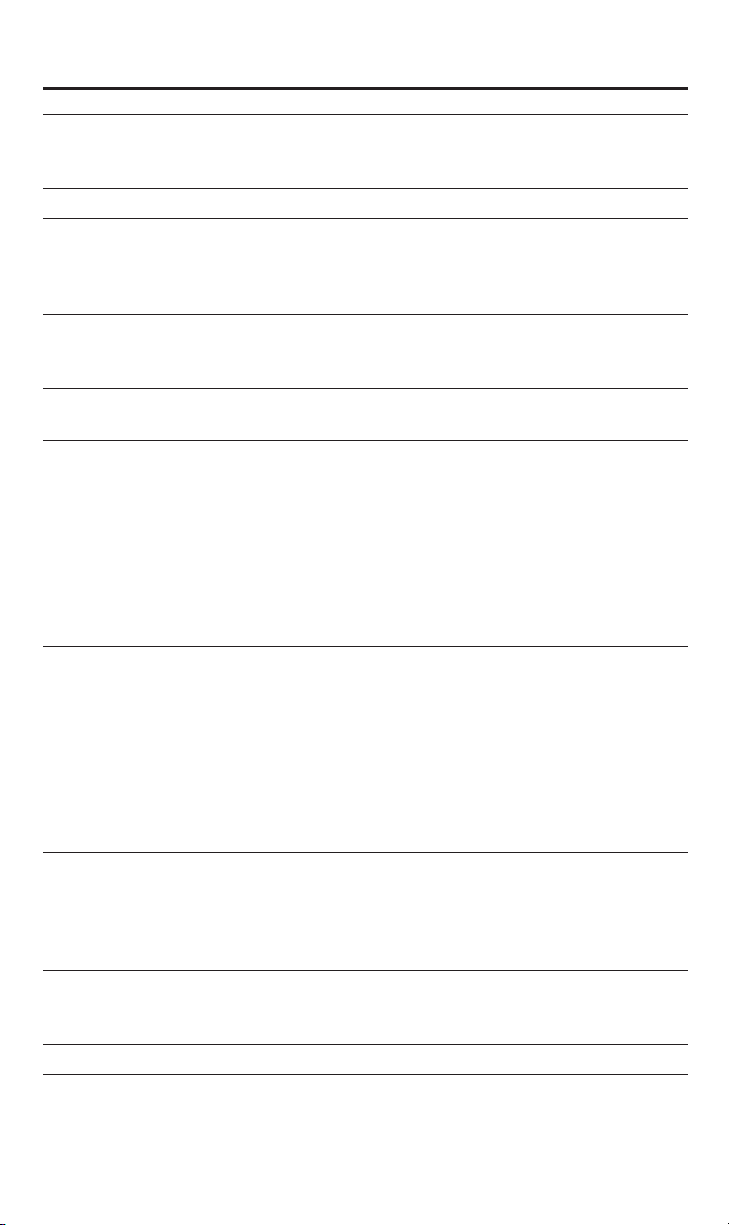
Table of Contents
1. INTRODUCTION 2
1.1) Welcome to the Yamaha 3-in-1 CD-RW drives
1.2) About your Yamaha 3-in-1 CD-RW drive
2. REGISTRATION 6
3. SCSI MODEL HARDWARE INSTALLATION 7
3.1) Setup Flowchart for SCSI Models
3.2) About SCSI Controllers
3.3) SCSI Drive Settings
4. E-IDE MODEL HARDWARE INSTALLATION 12
4.1) Setup Flowchart for E-IDE Models
4.2) About the ATAPI/E-IDE Interface
5. PHYSICAL INSTALLATION OF YOUR NEW CD-RW DRIVE 15
5.1) Operating System Recognizes the 3-in-1 drive.
6. INCLUDED SOFTWARE 24
6.1) Nero - Burning ROM 5.5
6.2) InCD
6.3) Nero Cover Designer
6.4) Nero Wave Editor
6.5) Nero Tolkit
6.6) NeroMIX
6.7) Installation
6.8) Program Start
7. MAKING CDS 29
7.1) Creating a CD
7.2) Creating an Audio CD
7.3) Creating a Data CD
7.4) Creating an Image File
7.5) Loading an Image File
7.6) Copying a CD
7.7) Continuing a Multi-Session CD
7.8) Working with InCD
8. OPERATING YOUR NEW 3-IN-1 DRIVE 37
8.1) Front Panel
8.2) Loading a Disc
8.3) Ejecting a Disc
8.4) Troubleshooting
9. VERIFICATION 40
9.1) Understanding Your New CD-RW drive
9.2) Troubleshooting
10. SPECIFICATIONS 45
11. APPENDIX 47
11.1) Writing Modes
11.2) About the Firmware
1
CRW2200EZ/SZ
Version 1 (5/2001)
Page 3
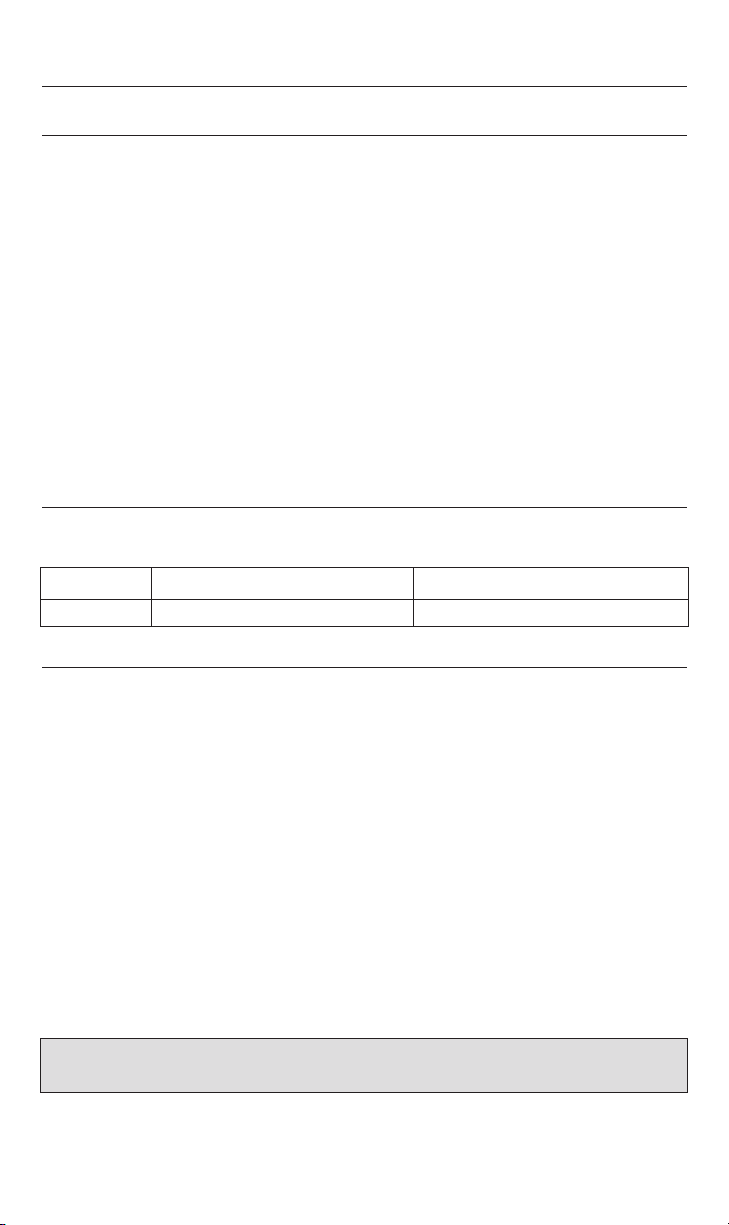
1. INTRODUCTION
1.1) Welcome to Yamaha 3-in-1 CD-RW drive family
Thank you for purchasing a Yamaha 3-in-1 CD-RW drive.
Bringing a new dimension to your PC’s capabilities and performance, Yamaha’s 3-in-1
CD-RW drives are designed for recording, re-writing, and playing CDs. Used primarily for
CD duplication, data storage, back-up, and transferring data, CD-RW drives are quickly
becoming mainstream in today’s computers. No other storage medium is so cost effective.
No other medium can be read by over 300 million computers worldwide. And no other
medium lets you record music and play it back on your home stereo or in your car.
Yamaha makes the CD-ReWritable drives that every other drive is compared to. Yamaha
quality, reliability, features, bundled software, and reputation are the reasons.
Before you can start enjoying all the features and benefits of your new Yamaha 3-in-1
CD-RW drive, please read this manual thoroughly. It is also a good idea to keep this
manual in a safe place for future reference.
1.1.1) List of the Products Supported by This Manual
This manual provides information relevant to the following Yamaha 3-in-1 CD-RW drives:
Model Name Function Feature Summary
CRW2200SZ 20X Write, 10X Re-Write, 40X Read Internal SCSI CD ReWritable drive
CRW2200EZ 20X Write, 10X Re-Write, 40X Read Internal E-IDE CD ReWritable drive
1.1.2) System Requirements
Your new Yamaha CD-RW drive is a high performance CD recording device. For optimum
performance, Yamaha recommends installing your new CD-RW drive in a high performance PC. While complying to the minimum requirements highlighted below will ensure
proper installation and operation of the drive, Yamaha’s recommended requirements are
essential for high speed (12x and above) recording speeds.
Recommended Requirements:
IBM PC and compatibles:
• Intel Pentium II or equivalent CPU running at 333 MHz or faster
• 32MB memory (64MB or more recommended)
• Fast hard disk drive with 15 ms or faster access speed
• High Performance CD-ROM or DVD-ROM drive for Audio CD duplication and software installation
• An available 5.25" drive bay for mounting the drive
• Available PCI-based SCSI controller card (CRW2200SZ) or available IDE controller port
(CRW2200EZ)
• Windows 95/98/ME, Windows 2000, or NT 4.0 (with Service Pack 5 or newer)
Important Note: For SCSI models, Yamaha recommends Iwill 2930c / 2930u+ PCI SCSI controllers or Adaptec’s
AHA-29xx, AHA-39xx family of SCSI cards.
2
Page 4
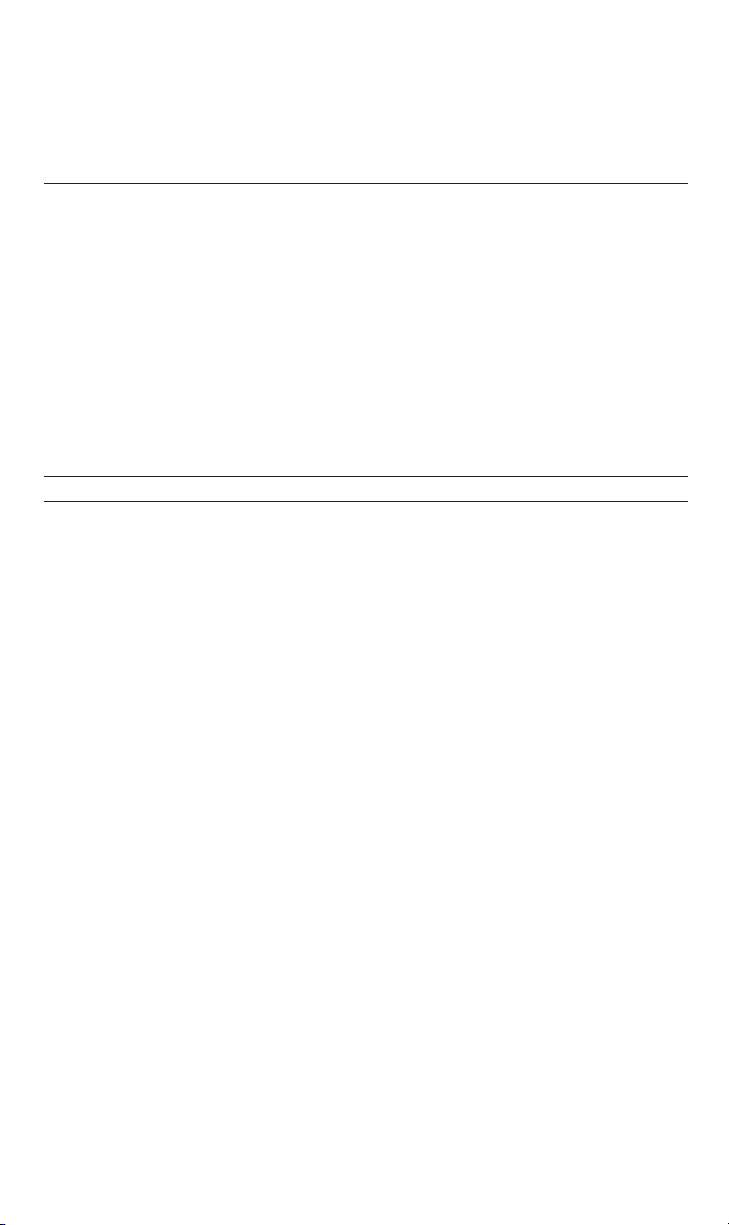
3
Macintosh and compatibles:
• Mac OS System 8.0 or newer
• Available SCSI controller port (CRW2200SZ) or available IDE controller port
(CRW2200EZ).
1.1.3) Package Contents
If any of the items 1 through 7 (listed below) are missing from the retail package (excludes
refurbished products), please contact Yamaha Customer Support (see section 7.4). In addition to the items listed below, this package may contain additional software (see product
box for details) and optional items such as promotional offers.
1.2) About your new Yamaha 3-in-1 CD-RW Recorder
1.2.1) Major Features of the CRW2200 Series
20X Write Speed: With the industry’s fastest write speed, record a 74-minute CD in less than
4 minutes* (fast enough to meet the tightest deadlines)!
10X ReWrite Speed: Record, erase and record again at incredible 10X** speed,
up to 999 times!
40X Read Speed: With a maximum read speed comparable to top CD-ROM drives, this CD-RW
recorder eliminates the need for an additional CD-ROM drive.
40X Maximum Audio Ripping: Imagine ripping a 3-minute audio track in just under
5 seconds or rip a 74 minute audio CD in less than 3 minutes! With the fastest rip speed
in the industry, up to five times faster than conventional CD-RW or DVD-ROM drives,
this recorder blazes when processing music!
Buffer Memory: All Yamaha CRW2200 Series CD-ReWritable drives offer 8MB of generous
buffer memory, virtually eliminating buffer underrun and preventing wasted time and media.
Safeburn Buffer Management System: SafeBurn is the most comprehensive buffer
management system in the industry, designed not only to eliminate buffer underruns
but also allow you to burn CDs while running multiple applications.
Purephase Laser System: This exclusive Yamaha anti-glare laser technology
compensates for unwanted reflections created on the disc surface during recording,
reducing jitter rates by over 25% for enhanced reliability and improved performance.
Breakthrough Technology: By employing partial CAV (Constant Angular Velocity)
technology, this recorder requires no additional time to control the rotation speed of its
motor, allowing faster, smoother recording.
Waste-Proof Write Strategy : By combining CAV writing support for on-the-fly
data backup specific fine tunings to the included recording software and Yamaha’s
exclusive SafeBurn Buffer Management System, this recorder provides a robust, stable
recording environment that virtually eliminates buffer underruns and wasted media.
RapidLinked™ Packet Writing: Drag and drop files to CD on at a time or all at once.
CD Text Support: Encode music CD album and track titles, arts name and messages directly
onto disc.
Flash-ROM: Instantly upgrade your CD-RW recorder via software to optimize performance and
extends its life.
1. Internal CD-ReWritable drive
2. Quick Start Guide (this booklet)
3. Yamaha/Ahead Installation CD-ROM
4. 3mm mounting screws (total of 4)
5. SCSI Ribbon Cable (CRW2200SZ only)
6. E-IDE Ribbon Cable (CRW2200EZ only)
7. Audio Cable (audio output to soundcard input)
8. 1 Blank CD-Recordable (CD-R) media
9. Registration and Warranty Card
10. Adobe Software CD-ROM
11. Late Breaking News
(if applicable)
TM
TM
TM
Page 5
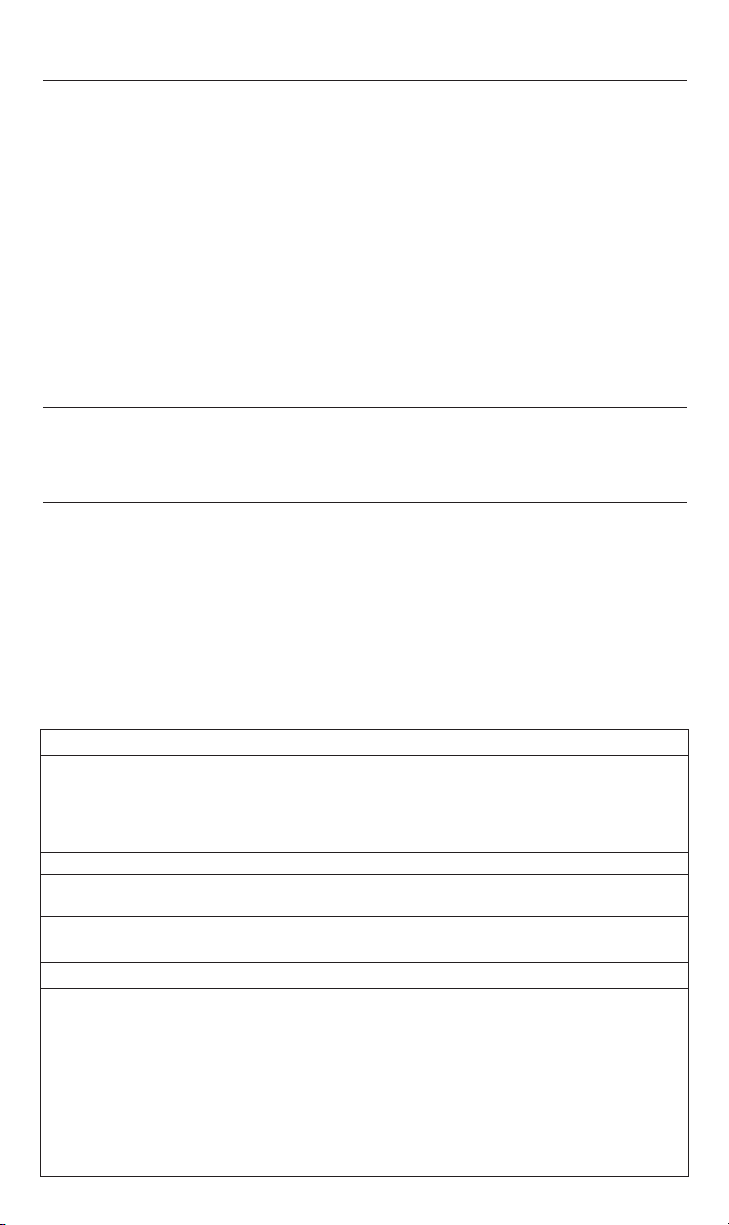
1.2.2) Main Applications for Yamaha’s 3-in-1 CD-RW Series of Drives:
Music:
Record your own original music on CDs or compile your favorite songs and
create new Audio CDs.
Images & Graphics: Most scanned or digital photos, digital video and computer generated
graphics are notoriously large to record on contemporary, portable media. Now you can record
your images on CDs and free your hard drive space for other uses.
Backup and Archive: Save critical information in the least expensive way. For just
pennies per megabyte, you can copy files to CD-ReWritable media or archive valuable
information for future reference. CDs are recognized as the most reliable, long-lasting medium to
store data. Plus, unlike other media used for backup or archiving, the information stored on a CD is
instantly accessible.
Distribute and Transfer Data: Send multimedia presentations and catalogs with high-
resolution images and CD-quality sound to anyone. With Yamaha CD-ReWritable drives, you do
not have to worry about media compatibility. Any ordinary CD-ROM drive can read the data you
store on a CD-R media using a CD-ReWritable drive.
1.2.3) CD-ReWritable Drives vs. CD-Recordable Drives
All Yamaha CD-RW drives are “multi-function” or “3-in-1” drives. This means that your new drive
may be used as a CD-R drive (to write once on CD-R media), a CD-RW drive
(to rewrite on CD-RW media), or as a CD-ROM drive (to play audio or computer CDs).
1.2.4) How CD-RW Drives Write and Re-Write
To write on CD-R media, CD-RW drives write data by burning tiny pits into a green, gold, or
blue dye layer. The disc is read by a head which is simply looking for the absence or presence
of reflected laser light.
To re-write on CD-RW media, CD-RW drives write data by altering the alignment of crystalline
structures in the media. When the disc is read by a laser, these changes in the crystalline structure alter the phase of the effected light. The disc can be “wiped clean”
in an erase process that realigns the crystalline elements.
Your new Yamaha 3-in-1 CD-RW drive automatically recognizes and accommodates whatever CD
media is inserted. For better clarification, please study the table below:
4
Format Function
Compatibility?
CD-R
Nearly all CD-ROM drives
Audio CD Players
All but the earliest DVD drives
CD-RW
CD-RW drives
MultiRead(MR) enabled CD-ROM
drives and CD-Players (MR drives/players are a recent development with a limited installed base)
Cost of Media?
Very Low
2X that of CD-R
Erasable?
No - Write Once
Yes - May be re-recorded up to
999 times
Capacity?
650MB data
74 Min. Audio
700MB data
80 Min. Audio
650MB data / 74 Min. Audio
700 MB data / 80 Min. Audio
Storage Life?
75-200 years
30 years
Maximum Recording Speed?
20X
10X
Application?
Archival Storage
Storage requiring “audit trail”
(medical/financial/legal records, etc.)
Audio CD
Distribution of Large
Data Files
Prepare Multimedia
Presentation
Back-up
Supplement to hard drive
Software Authorizing
Page 6
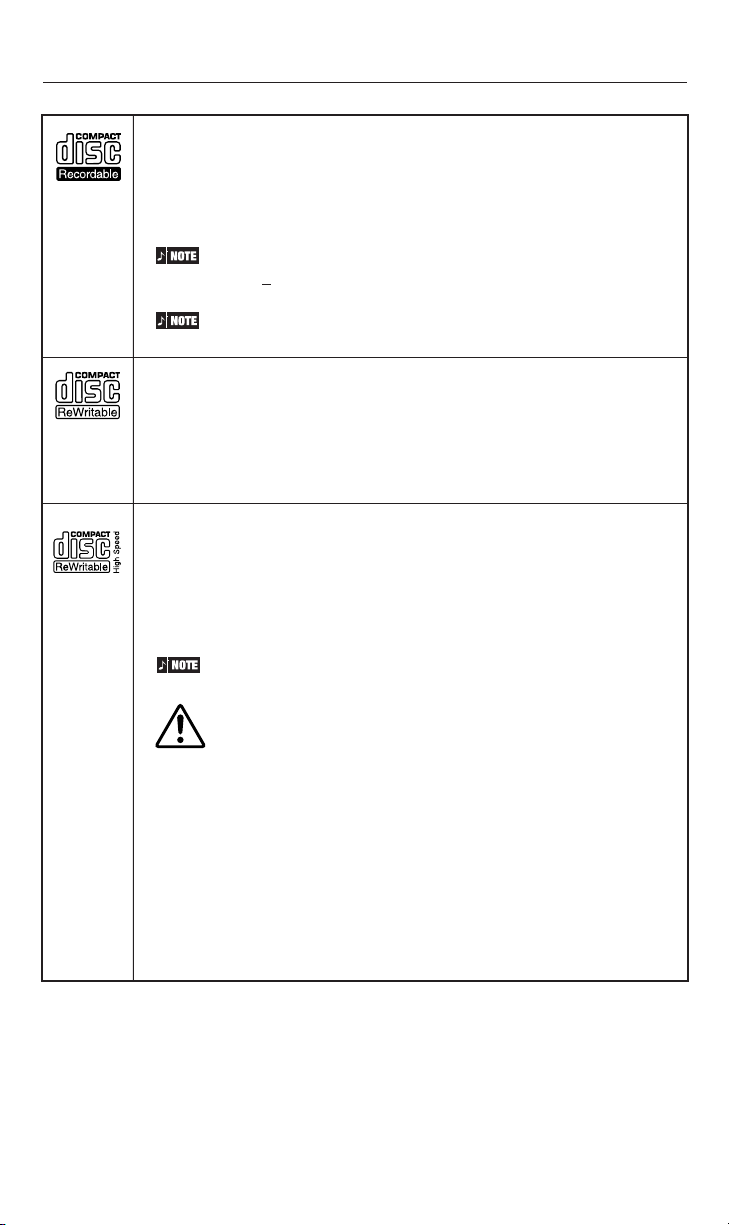
5
CD-R discs
The CRW2200 drives can write to these discs at 1X, 2X, 4X, 8X, 12X, 16X
or 20X speed. These discs can be played back in a CD-ROM drive or a CD
player.
16X-20X speed writing is enabled with Partial CAV method. See
page 6
When writing at 8X or faster speeds, use “high-speed writing
capable” discs.
CD-RW discs
There are two types of CD-RW discs: those that support write/rewrite
speeds of 1X, 2X, and 4X, and those that support only 2X. The
CRW2200 drives can write/rewrite at 2X or 4X speed on the first type of
disc and at 2X on the second type of disc. These discs can be read/
played on a device (e.g., CD-ROM drive) that supports “CD-RW.”
High Speed CD-RW discs
These discs allow writing/rewriting at 4X to 10X speeds. The CRW2200
drives can write/rewrite these discs at 4X, 8X, or 10X speed. These discs
can be read/played by a CD-RW drive that bears the High Speed CD-RW
logo, or by a device (e.g., CD-ROM drive) that supports “CD-RW.”
10X-speed writing is enabled with Full CAV method.
• In order to write, erase, or read these discs using a CD-R/
RW drive, a drive bearing the High Speed CD-RW logo must
be used. When using a CD-ROM drive to read these discs,
the drive must be capable of reading CD-RW discs.
• If these discs are used in a CD-R/RW drive not bearing
the High Speed CD-RW logo, the discs may not be
recognized, resulting in the computer not operating
correctly or other malfunctions occurring.
• Refer to the page at the URL below before attempting to
read these discs on a Yamaha CD-R/RW drive not bearing
the High Speed CD-RW logo.
URL: http://www.yamaha.co.jp/english/product/computer/
1.2.5) About CD-R and CD-RW Discs
Page 7
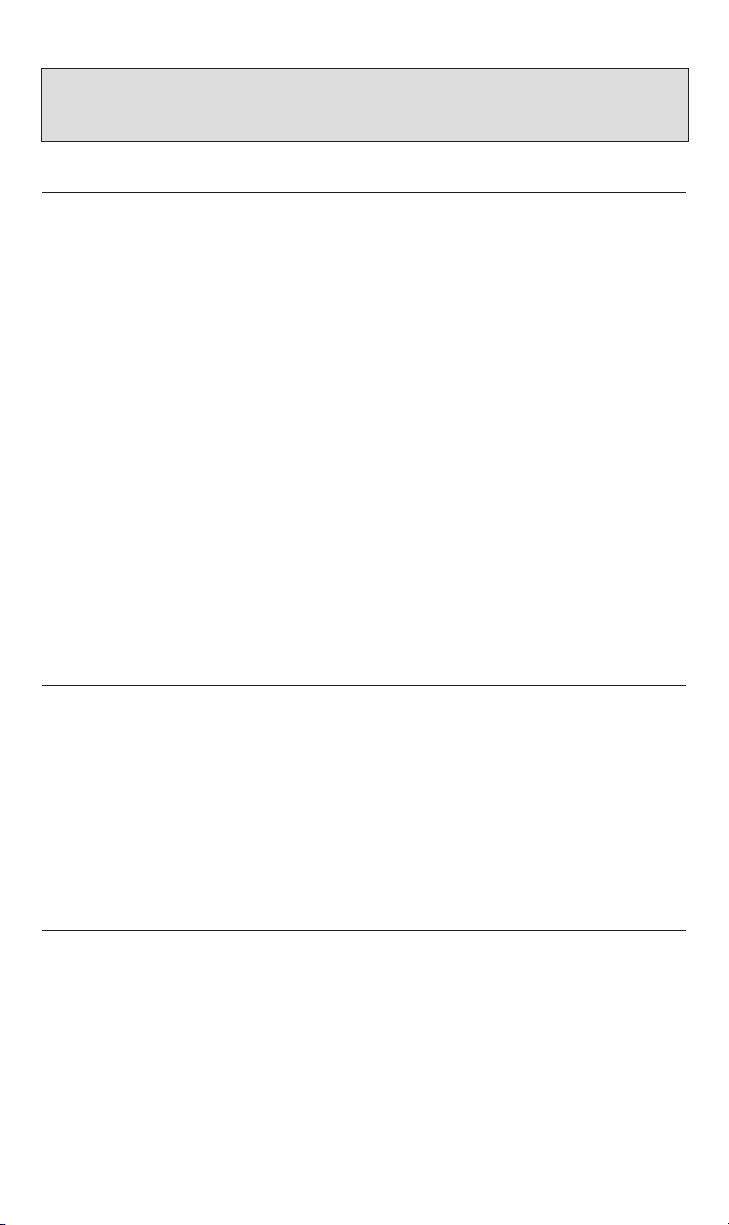
6
1.2.6) About Partial CAV (Constant Angular Velocity) Writing Method
Writing to a CD-R disc is normally done using CLV (Constant Linear Velocity) method. In this
method, the disc’s rotation speed is adjusted continuously to keep a steady data transfer rate.
The data transfer rate, in the CLV method, is held constant but, because of the smaller size of the
inner circles of the disc versus the large outer circles, the disc speed is adjusted depending upon
which portion of the disc data is being recorded on (i.e. if recording on the inner edge versus the
outer edge, the disc should rotate faster to keep up with the data transfer rate - which is held
steady throughout the writing cycle.)
In contrast, the CAV (Constant Angular Velocity) method keeps the disc’s roatation speed constant while adjusting the data transfer rate depending upon which portion of the disc is being
recorded. In other words, in the CAV writing method, the outer portion of the disc should
receive an increased data transfer rate compared to the inner portion. Applying the CAV
method enables a significant increase in the data transfer rates with a minimum load increase to
the drive’s mechanism.
Yamaha’s new CRW2200 Lightspeed drives use the CAV method in the inner portions of the
disc while using CLV method in the outer portions of the disc in order to enable up to 20x of
writing speed. This is called a Partial CAV method.The drive will control the disc rotation speed
to start writing at 12X speed in the inner portions, gradually accelerting up to 20X speed and
maintaining 20X speed in the outer portions.
1.2.7) About 10X-speed writing/rewriting of a High Speed CD-RW Disc
10X-speed writing/rewriting of a High Speed CD-RW disc is enabled with the CLV method, and
the 4X-10X Full CAV method. Commonly, writing/rewriting is enabled with the CLV Method.
When writing/rewriting with packet writing, you can also select the Full CAV method.
For more details, refer to the documentation that came with your writing software. (Make sure
that your writing software supports the Full CAV method. The supplied writing software is supported.)
When you try to open and use a file recorded on a CD-RW disc with an application, Yamaha
recommends you using the Full CAV method.
1.2.8) What is “Buffer Underrun”
CD-R/RW drives are equipped with buffer memory. this memory temporarily stores data
while a disc is being recorded. When buffer memory becomes empty (due to unexpected
interruptions or the system’s inability to keep up with the writing process), a write error
occurs. This error is known as a “buffer underrun error”.
Important Note: The Orange Book standard defines how all recordable discs (including CD-R and
CD-RW) are written. Part 2 of the Orange Book standard relates to CD-R discs, and Part 3 to CD-RW
discs. The standard was named after the color of the book’s pages.
2
Page 8
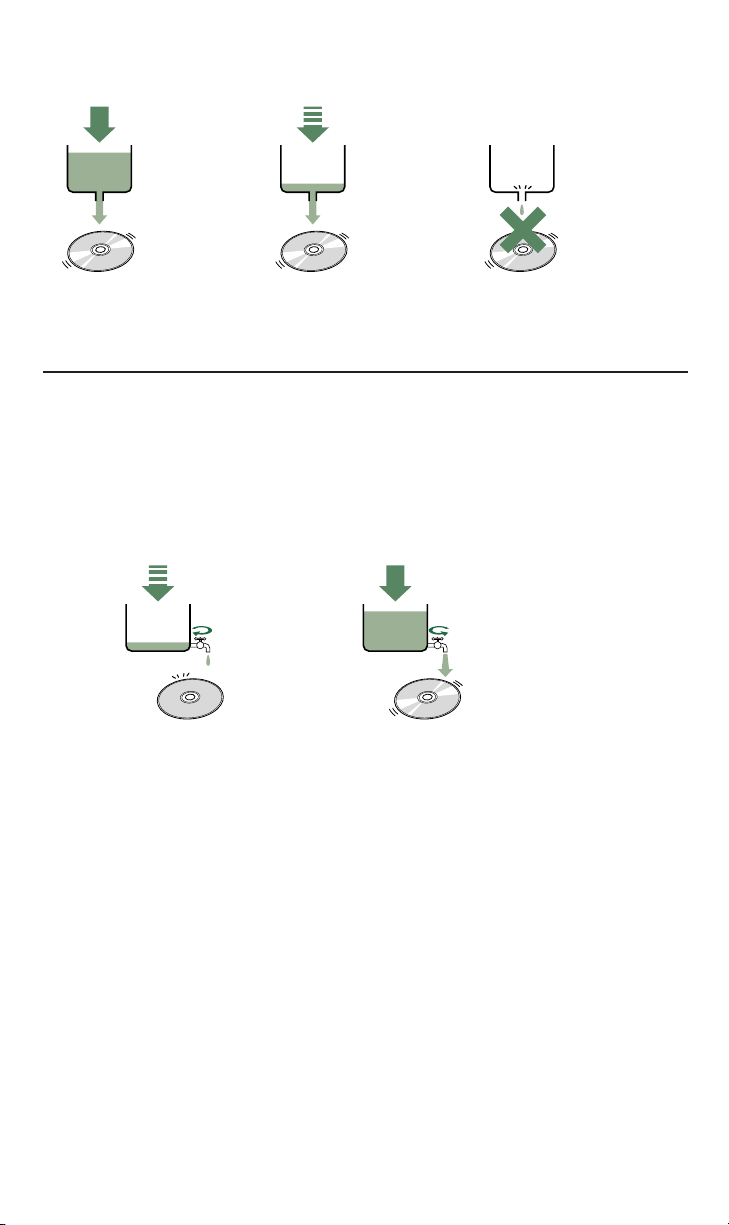
7
1.2.9) Yamaha Buffer Underrun Protection
Buffer Underrun Protection is featured in Yamaha’s CRW2200 series CD-R/RW drives.
When a buffer underrun is about to occur, a buffer underrun error is prevented by temporarily suspending the writing process. Writing resumes when enough data has accumulated again in buffer memory. Buffer Underrun Protection on the CRW2200 series is
extremely accurate, resulting in seamless recording between stop and continuation points.
Data
Data is stored in
buffer memory...
If data transfer is
interrupted...
when no data is left
in buffer memory...
(Buffer underrun)
and then written
to disc
then buffer memory
begins to empty
Writing fails
(buffer Underrun
Error)
A Buffer Underrun error will permanently ruin the disc.
➀➁
If data transfer is
interrupted...
writing is suspended
and buffer memory is
about to empty
Once data transfer
resumes normally...
writing continues
enough data has accumulated
in buffer memory...
Yamaha Buffer Underrun Protection ensures error-free results.
➀➁➂
Page 9
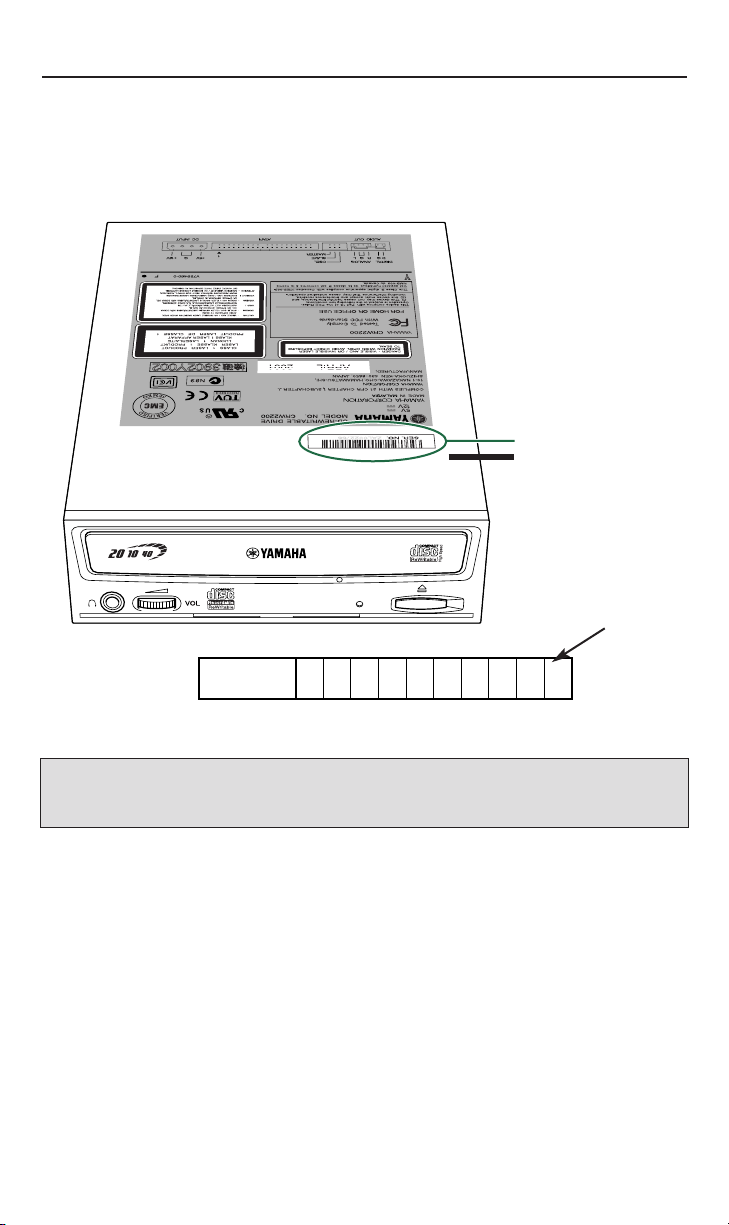
2. REGISTRATION
It is very important that you register your new Yamaha CD-RW drive. Registration entitles
you to receive technical support and customer service, as well as valuable information
regarding upgrades and new product introductions from Yamaha. The unique serial number
of your new Yamaha 3-in-1 drive can be found on the unit, as illustrated below.
Important Note: Please write down the serial number of your 3-in-1 CD-RW drive as illustrated in the picture
above. Make sure this serial number is included with your registration information posted on the web or sent
to us by mail. It is also a good idea to write down the serial number of your 3-in-1 CD-RW drive somewhere
else in order to be able to easily refer to it should it become necessary
You can register your Yamaha CD-RW drive by sending in your user Registration Card
(included in the package) by mail or online by visiting www.yamaha.com.
8
Serial No.
Serial number
(3 letters and 7 digits
write serial
number
here
Page 10
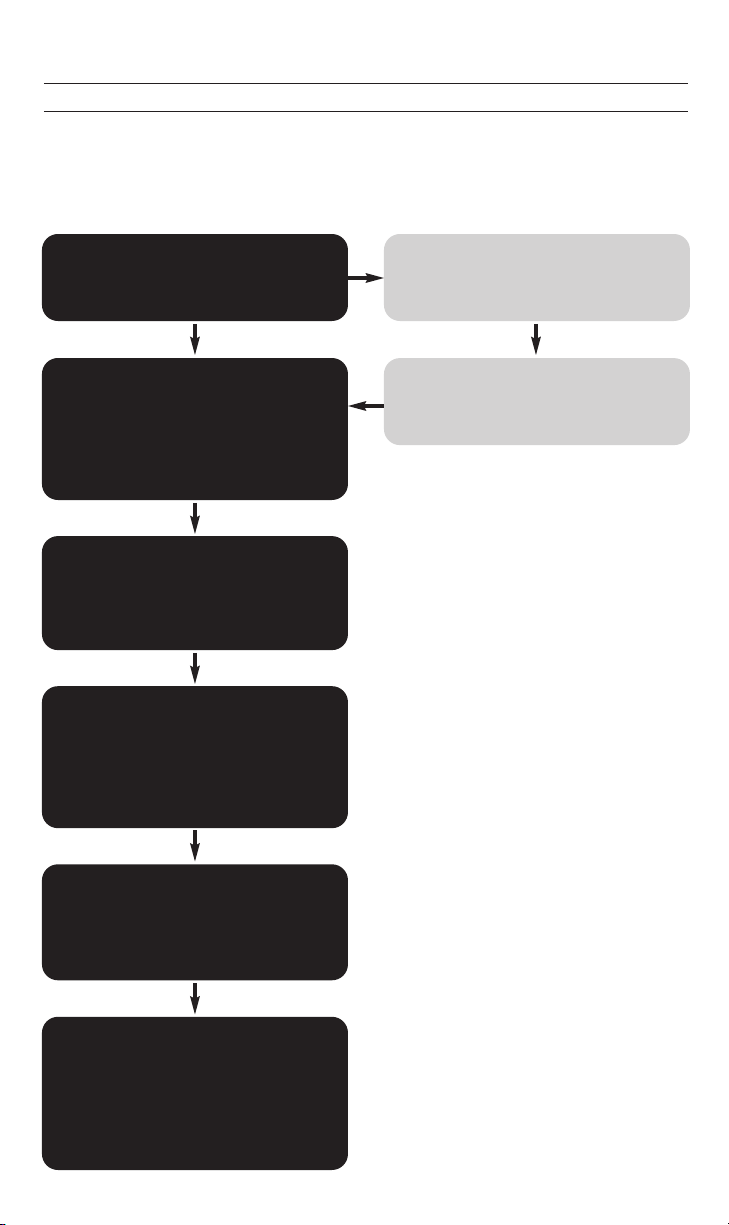
3. SCSI MODEL HARDWARE INSTALLATION
3.1) Setup Flowchart for CRW2200SZ (SCSI)
This flowchart shows the procedure for setting up your new Yamaha 3-in-1 SCSI drive. For
easy cross-referencing, the relevant pages in this manual are also given.
Do you have a SCSI
adapter card?
STEP
1
Obtain a SCSI adapter card
Recommended models:
See Section 1.1.2 on pages 2 and 3
STEP
1.1
Check that the SCSI adapter
card is correctly installed
Go the Control Panel | System | Manager
tab. Double-click on SCSI controllers
and check that the adapter card has
been correctly installed.
STEP
2
Install the SCSI adapter card
Read this manual and insert the SCSI
card into the appropriate slot on
the computer.
STEP
1.2
NO
YES
Set up the CD-RW drive
1. Set the jumper switches
(Pages 9, 10)
2. Fit the drive into the computer
(Refer to Chapter 5, pages 17 - 24)
STEP
3
Check that the CD-RW drive
is correctly installed
Go to Control Panel | System | Device
Manager tab. Double-click on CDROM
and check that the drive has been
correctly installed.
STEP
4
Install the CD writing software
For details about how to install the
software, refer to Chapter 6, starting
on page 27 or read the online manual
that comes on the software disc.
STEP
5
Start using the drive!
Use the drive to create audio CDs, to
back up data on your hard disk, or for
whatever purpose suits your needs.
Read Chapter 8 pages 27 - 37 or refer
to the online manuals supplied on the
software disc.
STEP
6
9
IBM Compatible or
Macintosh Computers
Page 11
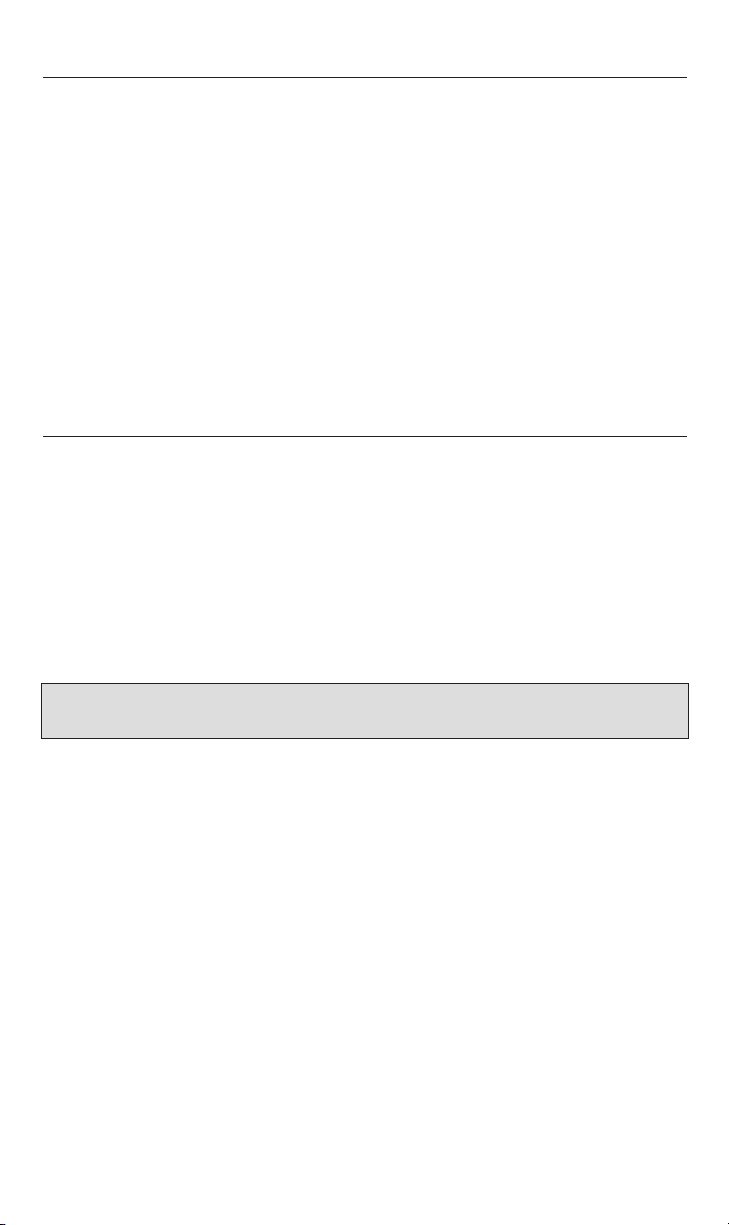
10
3.2) About SCSI Controllers
The Yamaha CRW2200SZ package does not include a SCSI host adapter card. A host
adapter card provides the interface between your PC and various peripheral devices. A
wide range of cards are available with various levels of performance, features and price. If
you plan to add peripherals such as scanners or external hard drives, you may want a
more capable host adapter. If, on the other hand, you plan to use the host adapter only to
connect this CD-RW, you may prefer a more economical controller. Yamaha recommends
Iwill 2930c / 2930u+ PCI SCSI controllers or Adaptec’s AHA29xx/AHA39xx families of SCSI
cards.
You can purchase SCSI controller cards from your local computer peripheral retailer or you may
contact Yamaha toll-free at 888-926-2426 to purchase a compatible SCSI controller card.
Once you have selected a SCSI host adapter card, install it in your computer following the
directions provided in the card manufacturer’s operating manual.
3.3) CRW2200SZ (SCSI) Drive Settings
Before installing your new CD-RW drive in your computer, you will need to set the
following jumpers:
• SCSI ID settings
• Parity setting
• Terminator setting
• Block size setting
You may set these jumpers by inserting a jumper pin in the jumper switch located on the
rear panel of your CD-RW drive.
Important Note: Use long-nose pliers to remove or insert jumper connectors. In the diagrams in this manual,
solid black fill is used to indicate locations where a jumper is used to short between pins.
Page 12
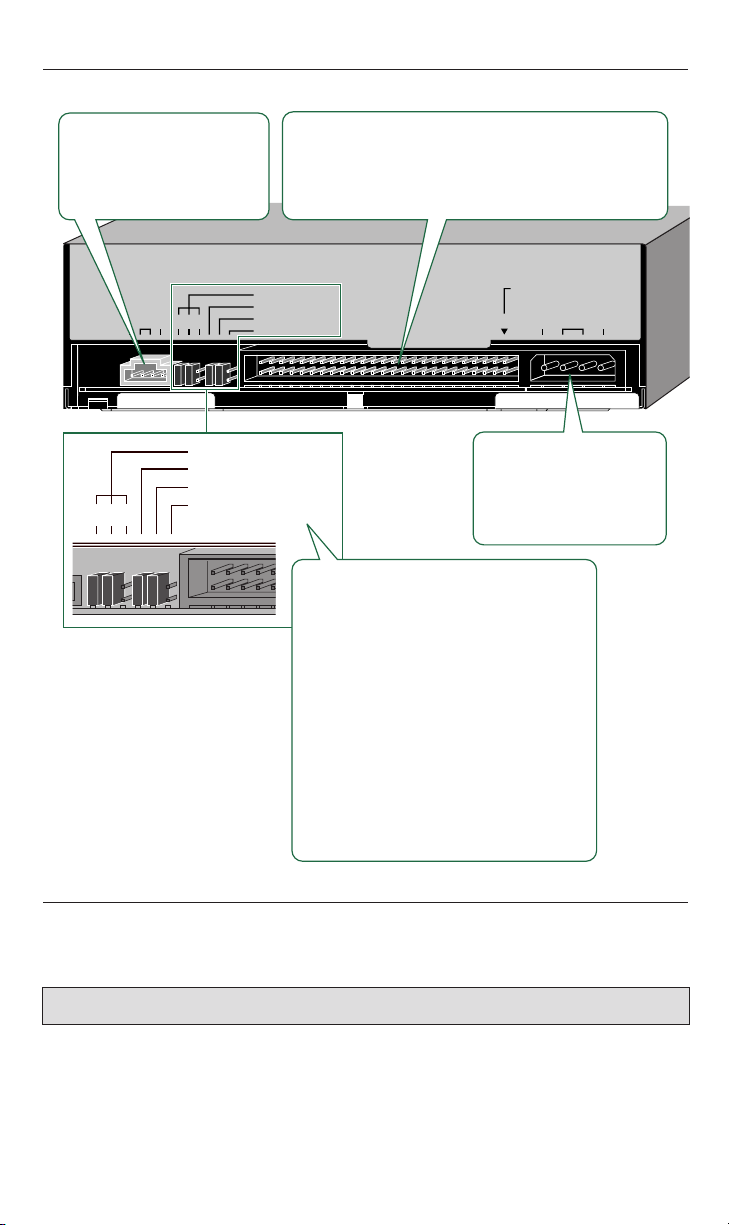
3.3.1) Rear Panel of CRW2200SZ (SCSI)
The CRW2200SZ drive’s rear panel features the following.
3.3.2) Setting the SCSI ID Number of Your New Yamaha CD-RW Drive
The default factory setting for the SCSI ID Number is 3. For most installations, no adjustment of the SCSI ID number is necessary.
The SCSI ID number is used so that the computer will recognize a connected SCSI device.
You can assign 0 through 7 as the SCSI ID number. Usually, “7” is reserved for the SCSI
card ID number, and “0” is reserved for the first SCSI device in the chain.
Use a number between 1 and 6 for your new CD-RW drive below for more information on
setting the SCSI ID number. The factory set ID number is “3”.
11
Important Note: Turn off the power before setting the SCSI ID number.
124
AUDIO OUT connector
Connect one end of the 4-pin
audio cable to this and the
other end to your computer’s
sound card or built-in audio.
AUDIO OUT
RLG
124
ID SELECT.......1
PARITY.............2
TER MINATOR..3
BLOCK SIZE....4
SCSI INTERFACE connector
Insert the connector of the SCSI ribbon cable here.
Make sure you align the red line of the ribbon cable with
pin 1 of the drive’s connector, marked “SCSI
INTERFACE CONNECTOR 1.”
SCSI
INTERFACE
ID SELECT
PARITY
TER MINATOR
BLOCK SIZE
CONNECTOR
DC INPUT
+
1
5V
DC INPUT connector
Insert the power connector
from your computer’s
power supply in this socket
to feed power to the drive.
1 ID SELECT jumper switches
Set these switches using black plastic
shunts in order to manually assign a SCSI ID
number for the drive.
2 PARITY jumper switch
Set this switch using a black plastic shunt in
order to enable parity checking.
3 TERMINATOR jumper switch
Set this switch using a black plastic shunt in
order to enable the drive’s built-in SCSI
termination.
4 BLOCK SIZE jumper switch
Set this switch using a black plastic shunt in
order to set the block size to 512 bytes per
sector.
G+12
V
Page 13
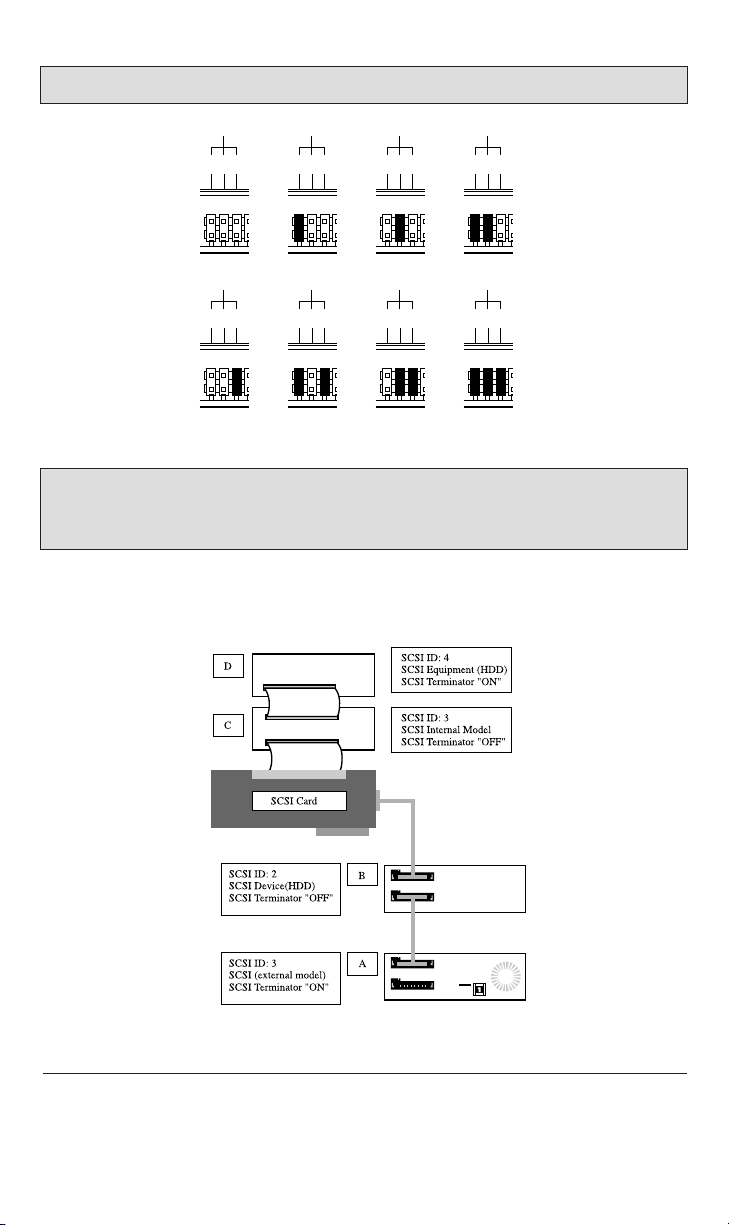
Important Note: If you are using other SCSI devices, be sure to use a unique ID number for each device.
SCSI ID Setting:
* Use jumper connectors to short the locations shown in black.
Important Note: If you are using Window 95, 98, or ME and the SCSI ID setting on the rear panel is the same
as the number assigned to another SCSI device, the Plug and Play component of Windows 95, 98 or ME can
automatically assign an unused number to your new CD-RW drive (SCAM protocol level 1- if SCAM is enabled).
Please refer to the SCSI Device Connection Diagram (illustration below) for a practical
example of how SCSI devices may be set to function together.
3.3.3) Parity Setting of your new 3-in-1 CD-RW Recorder
• Parity ON (with a jumper): Parity Check will be performed. Normally, use this setting.
• Parity OFF (without a jumper): Parity Check will not be performed.
124
SCSI ID 0
124
SCSI ID 4
124
SCSI ID 2
124
SCSI ID 6
124
SCSI ID 3
124
SCSI ID 7
124
SCSI ID 1
124
SCSI ID 5
12
Page 14
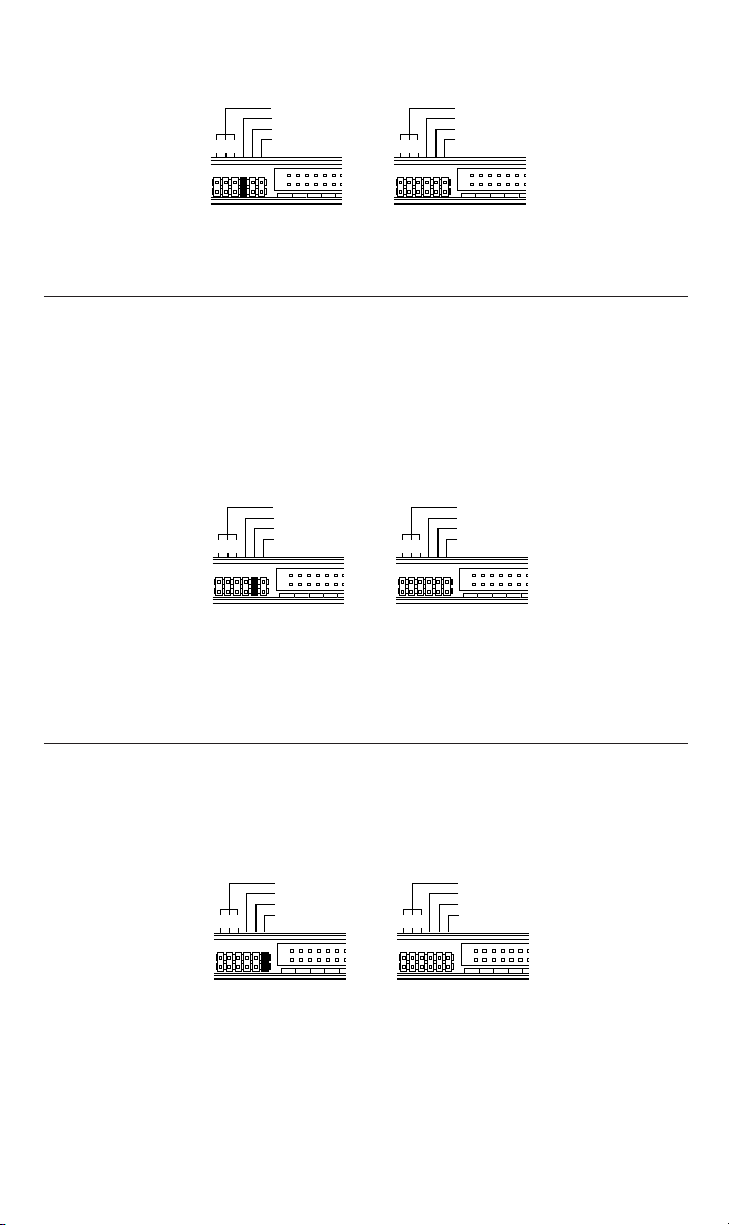
13
* Use jumper connectors to short the locations shown in black.
3.3.4) Terminator Setting of your new 3-in-1 CD-RW Recorder
The terminator setting indicates whether or not your new CD-RW drive is the last
connected SCSI device.
• Terminator ON (with a jumper): Use this setting if your new CD-RW drive is the last
device in the internal SCSI daisy-chain.
• Terminator OFF (without a jumper): Use this setting if devices other than your new CDRW drive are in the internal SCSI daisy-chain and your new drive is not the last device.
* Use jumper connectors to short the locations shown in black.
For example, in the SCSI device Connection diagram on the previous page, device D will
have an ON SCSI terminator while device C will have an OFF SCSI terminator.
3.3.5) Block Size Setting of your new 3-in-1 CD-RW Recorder
• Block size ON (with a jumper): Block Size is set to 512Byte/sector. This function is valid
only for workstations, such as those that run UNIX.
• Block size OFF (without a jumper): Normally, use this setting.
* Use jumper connectors to short the locations shown in black.
Verify your SCSI Card: Before installing your new CD-RW drive, you need to verify that your
SCSI card is working properly. To verify that your SCSI card is properly installed, in Windows
95/98/ME, click Start, then select Settings and then click on the Control Panel. The Control
Panel will open. Double click on System and the System Properties window will be displayed. Select the Device Manager tab and look for SCSI Controllers. Click on the “+” sign
next to SCSI Controllers. You should see the name of your SCSI Controller card there.
ID SELECT
Parity ON (default) Parity OFF
PARITY
TERMINATOR
BLOCK SIZE
124
ID SELECT
PARITY
TERMINATOR
BLOCK SIZE
124
ID SELECT
Terminator ON (default) Terminator OFF
PARITY
TERMINATOR
BLOCK SIZE
124
ID SELECT
PARITY
TERMINATOR
BLOCK SIZE
124
ID SELECT
Block size ON Block size OFF (default)
PARITY
TERMINATOR
BLOCK SIZE
124
ID SELECT
PARITY
TERMINATOR
BLOCK SIZE
124
Page 15
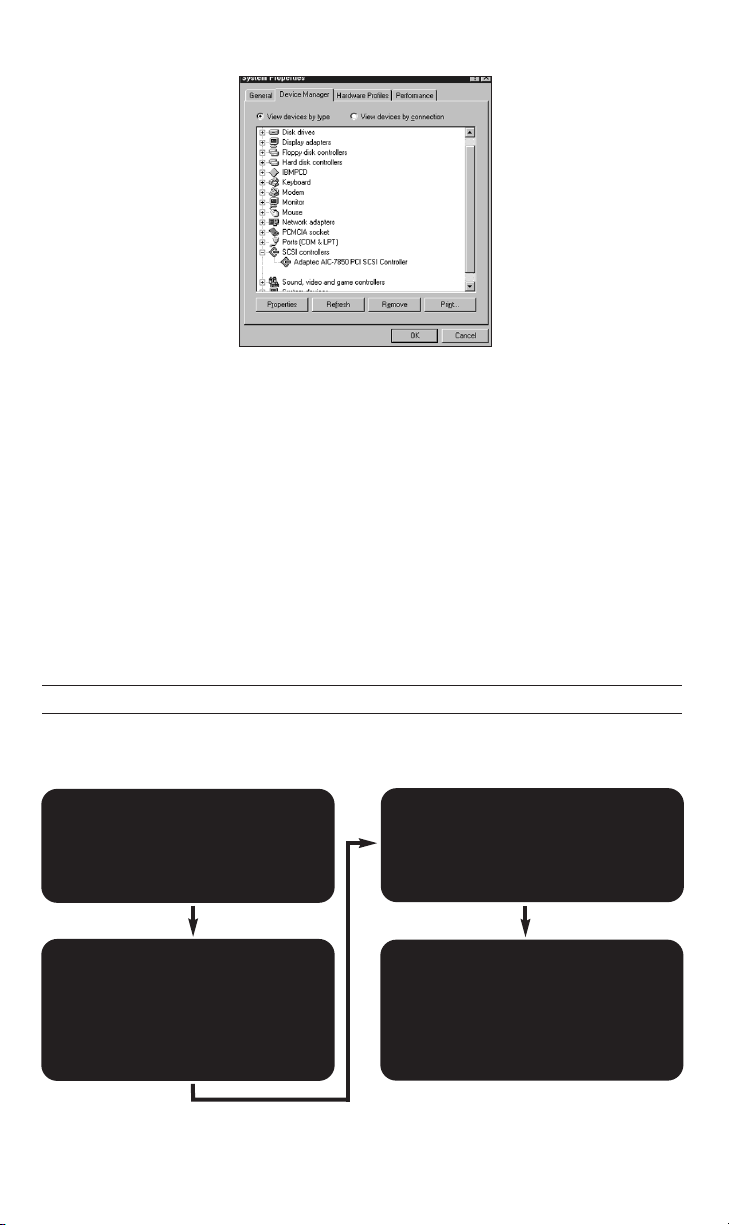
4. E-IDE (ATAPI) MODEL HARDWARE INSTALLATION
4.1) Setup Flowchart for CRW2200EZ (E-IDE)
This flowchart shows the procedure for setting up your new Yamaha 3-in-1 E-IDE drive.
For easy cross-referencing, the relevant pages in this manual are also given.
Set up the CD-RW drive
1. Remove the outer casing of
computer. (page 18)
2. Set the jumper switches (page 16)
3. Fit the drive into the computer
(page 22 [Section B] )
STEP
1
Check that the CD-RW
drive is recognized correctly
Go to Control Panel | System | Device
Manager tab. Double-click on CDROM
and check that the drive has been
recognized correctly by the
computer’s OS.
STEP
2
Install the CD writing software
Follow instructions in Chapter 6,
starting on page 27 or refer to the
documentation that came on the
software disc.
STEP
3
Start using the drive!
Use the drive to create audio CDs, to
back up data on your hard disk, or for
whatever purpose suits your needs.
Read Chapter 8, pages 27 - 37 or refer
to the online manuals supplied on the
software disc.
STEP
4
IBM Compatible or
Macintosh Computers
14
Please note that if there is an exclamation mark on a yellow background, you have a device
conflict. Do not install your new CD-RW drive until you have resolved the conflict.
To resolve the device conflict, please follow the instructions below:
• Check the on line Help menu in the software provided with the SCSI Controller card.
• Check the documentation provided with your SCSI Controller.
• Check Windows Help by clicking the Start button and then select Help. Select Index tab and scroll
to and select the Index topic "devices, troubleshooting". Then click Display and select
Troubleshooting Hardware Conflicts.
• Contact the manufacturer of the SCSI Controller.
Once you have verified that your SCSI controller is correctly installed, proceed with the
installation of your new 3-in-1 CD-RW drive.
Page 16
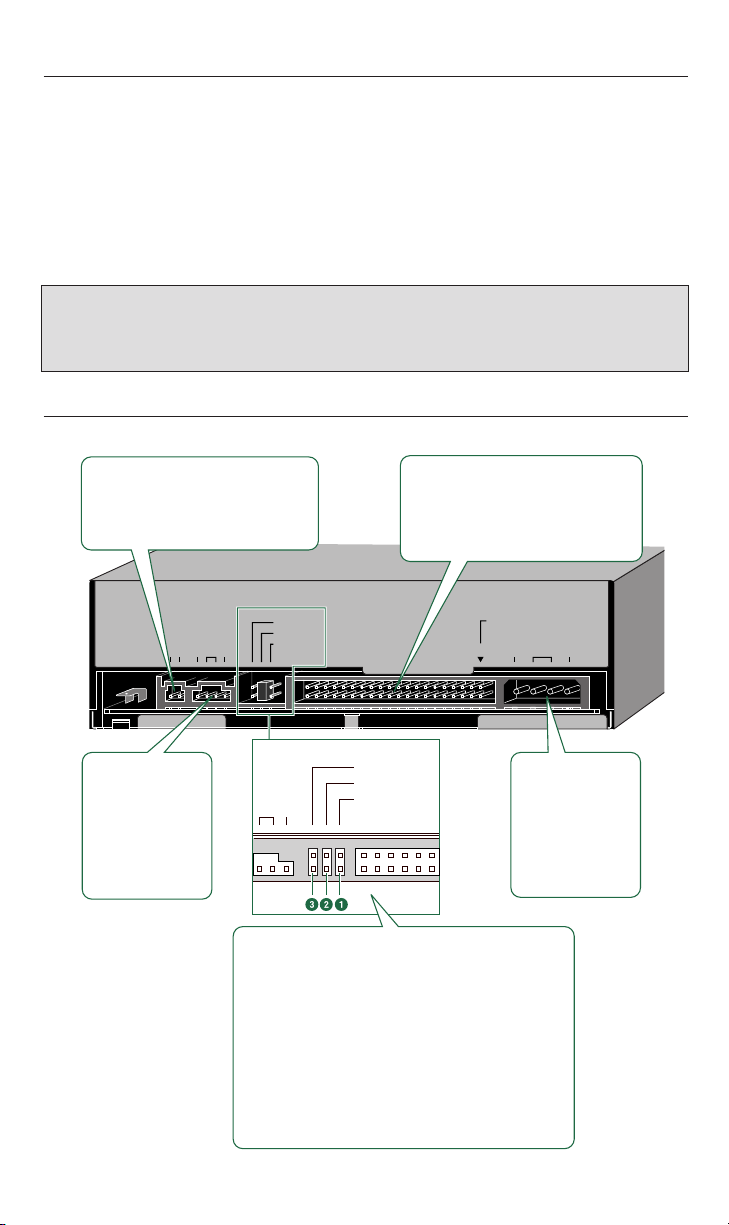
15
AUDIO OU T
DIGITAL ANALOG
DG
CSEL
SLAVE
MASTER
RGL
+
5V
DC INPUT
G+12
V
1
IDE
INTERFACE
CONNECTOR
CSEL
SLAVE
MASTER
L
G
IO OUT
ANALOG AUDIO
OUT connector
Connect one end
of the 4-pin audio
cable to this and
the other end to
your computer’s
sound card or
built-in audio.
DC INPUT
connector
Insert the power
connector from your
computer’s power
supply in this
socket to feed
power to the drive.
IDE INTERFACE connector
Insert the connector of the IDE cable
here. Make sure you align the red line
of the ribbon cable with pin 1 of the
drive’s connector, marked “IDE
INTERFACE CONNECTOR 1.”
DIGITAL AUDIO OUT connector
If your sound card has a digital audio
input, you can connect this connector
to that digital input using a digital
audio cable (sold separately).
1 MASTER jumper switch
Plug a plastic shunt into this jumper switch if you are
connecting the master CRW2200EZ using an IDE
cable.
2 SLAVE jumper switch (default setting)
Plug a plastic shunt into this jumper switch if you are
connecting the slave CRW2200EZ using an IDE cable.
3 CSEL jumper switch
If your computer supports the CSEL function, plug a
plastic shunt into this jumper switch to have the
computer automatically select master or slave for the
CRW2200EZ.
4.2) About the E-IDE (ATAPI) Interface
The most common standard for connecting internal hard drives and CD-ROM drives inside a
PC is the E-IDE (ATAPI) interface.
E-IDE or Enhanced IDE computers normally have two IDE interface connectors; a primary
and a secondary. Each IDE interface connector allows up to two IDE devices to be connected for a total of four IDE devices. Typically, a hard disk is connected to the primary connector while a CD-ROM drive is attached to the secondary connector.
Important Note : Avoid connecting your new CD-RW 3-in-1 drive to the same primary IDE connector as the
one connected to your hard drive if possible. Select the secondary connector that may be connected to your
CD-ROM drive. But, if you must connect it to the primary connector, make sure there is only one device (your
hard drive) selected as MASTER and all other devices are selected as SLAVE.
4.2.1) Rear panel of CRW2200EZ (E-IDE)
The CRW2200EZ drive’s rear panel features the following:
Page 17
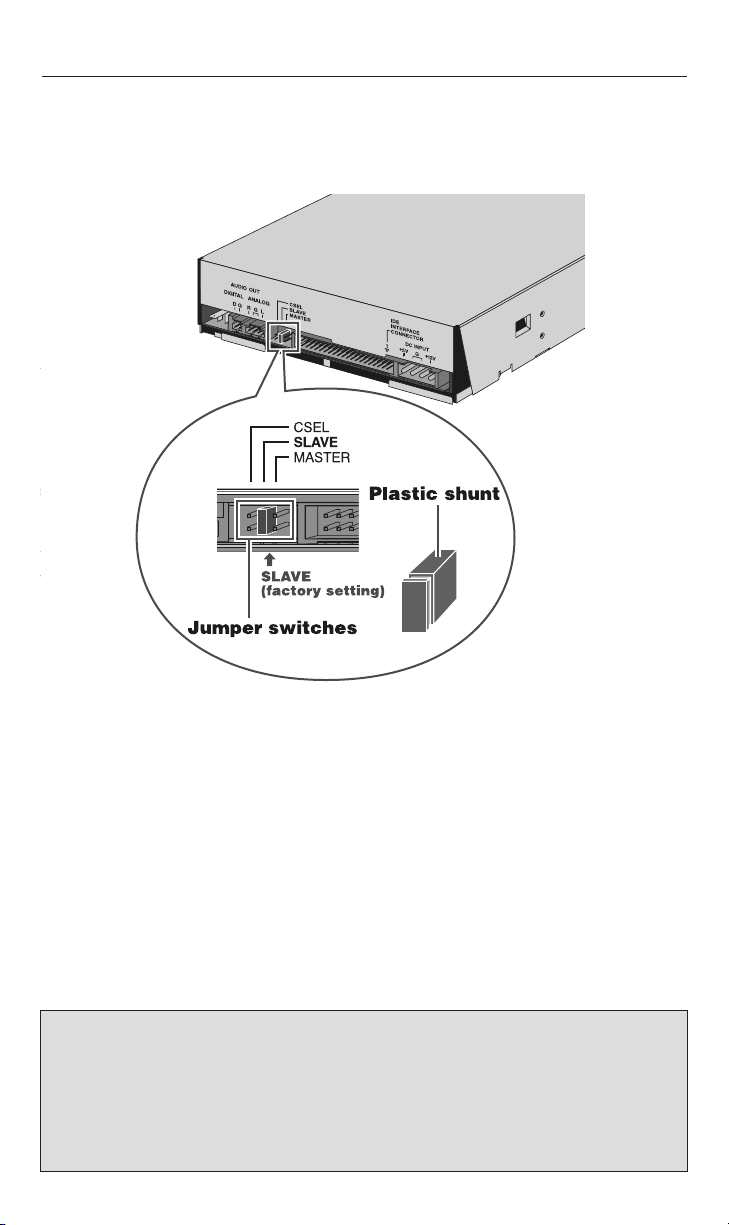
16
4.2.2) Setting the Jumper to Select MASTER, SLAVE or CSEL settings
Your new Yamaha CD-RW 3-in-1 drive setting is configured as SLAVE by default. Most
users will connect their new CD-RW drive to the secondary E-IDE controller of their computer (see section 4.2 for more information) in which case there is no need to change the
default setting. However, a jumper is provided on the rear panel of your new CD-RW 3-in-1
drive to configure it to work in various situations (see page 15 as well).
MASTER - Change the jumper switch to the MASTER position if:
• You’ll be replacing your system’s existing CD-ROM drive with your new Yamaha CD-RW
drive. In this case, you need to disconnect your CD-ROM drive’s secondary IDE controller
and power cable and then plug in your new CD-RW drive using the same IDE controller
and power cable.
• This drive will be the only IDE drive installed in the computer. Bear in mind that this is
somewhat unusual unless your computer is using a SCSI hard disk drive and a SCSI
CD-ROM drive.
• The drive will be used in a specialized application with multiple Yamaha CD-RW 3-in-1
or multiple CD-RW drives. In this case, only one drive would be the MASTER. The other
drives should be selected as SLAVES.
Note: If adding your new Yamaha CD-RW drive to a system already equipped with a DVD-ROM or high
speed CD-ROM drive, you may want to proceed with the following configuration if you encounter
problems: Turn off your computer. Remove your DVD-ROM or high speed CD-ROM drive from the secondary
IDE connector where it is most likely connected to. Install your Yamaha CD-RW drive (with its default,
MASTER jumper setting) on the secondary controller where your DVD-ROM was once installed (replacing it).
Reset the jumper switch of your DVD-ROM from MASTER (or CSEL) to SLAVE. Add your DVD-ROM drive to
your Primary IDE contoller (the controller connected to your hard disk). Use the included 3-connector
ribbon cable to replace your primary IDE connector cable if needed.
Page 18

17
O
N
/
D
I
S
C
R
E
A
D
/
W
R
I
T
E
V
O
L
PUSH
OFF
SLAVE • Leave the jumper switch at SAVE postion if:
• Your new Yamaha CD-RW drive will be connected to the secondary E-IDE controller (to
which your system’s existing CD-ROM or DVD-ROM drive is connected). This is the most
common configuration and you are recommended to connect your new CD-RW to your
computer’s secondary E-IDE controller.
• You intend to connect your new CD-RW drive to your computer’s primary E-IDE controller
(to which your computer’s hard disk is connected).
To connect your new CD-RW drive to the secondary E-IDE controller (your CD-ROM or DVDROM is likely connected to the secondary E-IDE controller), you do not need to change the
default setting (SLAVE). Changing the setting to the MASTER position will provide your new
Yamaha recorder priority over your existing CD-ROM or DVD-ROM drives.
CSEL - Cable SELect or CSEL is a function that automatically selects the correct MASTER/
SLAVE setting. Not all computers support CSEL. Use the CSEL position only if you are sure
your computer supports CSEL.
Important Note: If installing your new Yamaha CD-RW drive in a PC equipped with a CD-ROM or DVD-ROM
drive that features CSEL (in which case the jumper switch on that drive will be set on CSEL), you may encounter
problems (such as a blue error screen) when attempting to record a CD using a CD recording software. In such
a case turn off your computer, remove the cover, and then reposition the jumper switch of your existing
CD-ROM or DVD-ROM drive from its CSEL configuration to the MASTER setting. Leave your new Yamaha
drive’s setting on SLAVE. If still encountering problems, set the DVD-ROM drive to SLAVE & set the Yamaha
drive to MASTER.
5. PHYSICAL INSTALLATION OF YOUR NEW 3-IN-1 CD-RW DRIVE
Make sure the following items are ready before proceeding with the installation of your
new CD-RW drive (see illustration).
• Phillips screwdriver • A pair of pliers • Yamaha 3-in-1 CD-RW drive
• Installation CD-ROM disc • This Quick Start Guide
Installing your new Yamaha 3-in-1 CD-RW drive is quite simple. Please follow the instructions on the next page patiently, step-by-step.
1. Before attempting to install your 3-in-1 CD-RW drive, turn off your computer by flipping
the power switch to the OFF position. Unplug the power cord as well.
Page 19

18
2. Remove the cover of your computer carefully to allow access to the inside of the computer
(Consult your computer’s operating manual for information on removing the cover.)
3. Before touching any of the components inside your computer, first ground yourself
by touching the metal case of your computer. This will prevent the unwanted discharge
of static electricity.
4. Select an available drive bay that can hold your new 3-in-1 CD-RW drive. Most computers
have a blank cover plate over the empty drive bay. These plates typically snap into place
although some may be secured by screws. Consult your computer’s documentation
and then remove the cover plate.
Drain any static charge
Page 20

19
Note 1: To install your new 3-in-1 CD-RW drive, you need an empty drive bay. If you plan to use an existing
drive bay currently occupied by a CD-ROM drive, you must first remove the driver software for that drive and
then turn off your computer and remove the drive. Then, turn on the computer again, making sure that your
system recognizes that the old drive is no longer there. Turn off the computer again and start the installation
process of your new 3-in-1 CD-RW drive from the beginning.
Note 2: The drive bays of most computers accommodate any Yamaha CD-RW drive directly. However, some
computers may require an accessory rail or mounting bracket. These components are available from your computer’s manufacturer or your local computer hardware store.
5. Your Yamaha CD-RW drive is protected in a poly bag. Ground yourself again and then
remove the drive slowly from its poly bag. Make sure you hold your 3-in-1 CD-RW drive
by its main case and not the tray or front panel.
6. Locate the serial number label, as shown on page 6, and write down the serial number
of your 3-in-1 CD-RW drive. This serial number is required for product registration, as
well as for any type of technical and customer service.
7. Slide your 3-in-1 CD-RW drive into the drive bay. Do not force the CD-RW drive in if
you feel it does not fit the slot. Repeat step 4 and study the illustration carefully.
8. If space is tight inside your computer, you may wish to connect the audio output cable,
the power supply cable, and the ribbon cable before sliding your CD-RW 3-in-1 drive all
the way into the bay.
Front panel
5.25-inch drive bay slot Front cover
Page 21

20
9. Connect one end of the the supplied audio cable to the audio output (audio out) of your
3-in-1 CD-RW drive. Connect the other end of the audio cable to your soundcard. Do not
force in the connector heads. Gently try to insert the connector heads in after determining
their correct orientation. Please note that some soundcards may only have one internal
audio input which is probably occupied by the audio output of your CD-ROM or DVD-ROM
drive already. If this is the case, it is best to leave the existing drive connected to the
soundcard.
CSEL
SLAVE
M
ASTER
IDE
INTERFACE
CONNECTOR
DC INPUT
1
+
5V
G
+
12
V
Sound card
Vertically-mounted
type (PH)
Horizontally-mounted
type (MPC)
Audio cable
Lug
AUDIO OUT
DIGITAL ANALOG
DG
RGL
Page 22

21
Note 3: Your new Yamaha CD-RW drive will be fully functional without any connection to the soundcard. The
only exception is that you will not be able to play an audio CD on your new CD-RW drive and hear it through
your soundcard. You will be able to listen to an audio CD by connecting a headphone to the headphone jack
located on the front panel of the new CD-RW drive. Of course, you can still playback an audio CD on your CDROM drive.
If you are planing to replace your existing CD-ROM drive with your new Yamaha 3-in-1
CD-RW drive, please refer to Note 1 highlighted on page 19.
10. Your new CD-RW drive will be connected to your computer via a ribbon cable. For
CRW2200SZ, we have included a 3-connector SCSI ribbon cable. For CRW2200EZ, we
have included a 3-connector E-IDE ribbon cable.
11. If you are installing a SCSI drive in your system, chances are that you already have
other SCSI devices in your computer as well. If so, the SCSI ribbon cable in your computer may already have a spare connector and you may skip to Section A,
step 16
(see below). If not, please proceed to Section A - SCSI
Models, step 12 (see below).
If you are installing an E-IDE drive in your system, chances are that your computer
may already have an IDE cable with a spare connector. If so, you may skip to Section
B, step 15 (see next page). If not, please proceed to Section B - E-IDE Models, step
12 (see next page).
Section A - SCSI Models
Important Note: Before proceeding further, take a moment to familiarize yourself with the cable and review the
information in "About SCSI Controllers" on page 8.
12. If your CD-ROM drive is connected to your SCSI card, make a note of the position of
the colored wire on your existing SCSI cable. Carefully and gently disconnect the original SCSI ribbon cable from your existing CD-ROM drive. In the same manner, disconnect the other end of the cable from your SCSI controller card.
13. It is now time to replace the original ribbon cable with the three-connector ribbon cable
provided in this package. On most computers, the connectors are keyed in such a way
that it is impossible to install this cable incorrectly. However, this may not be the case
with your computer.
14. To ensure that both ends of the cable are correctly connected, make sure that the colored wire and the Pin 1 arrow are lined up with Pin 1 of the SCSI controller card and
drive connectors. Also, make sure that the cable connector is properly aligned with the
mating connector before you apply pressure to seat the connector.
15. Connect one end of the new ribbon cable to your SCSI controller card. Connect the
middle connector or the other end to your existing CD-ROM drive (If you have a SCSI
CD-ROM drive). Make sure all are seated correctly and then carefully apply pressure to
secure them in place.
Page 23

22
16. Connect the SCSI ribbon cable to your new Yamaha CD-RW as illustrated below. Please
note that your CD-RW drive has an arrow on the right side of the SCSI connector. This
arrow should point to the color (usually red or pink) line on the SCSI cable. Connect
the other end of the ribbon cable to the SCSI controller card. Your new Yamaha CD-RW
drive is designed to accept the SCSI ribbon cable only at its correct orientation. Do not
force the ribbon in if you feel it does not fit the slot. Refer back to step 10 and repeat
the process described.
Please proceed to page 23 step 17, to continue installation of your SCSI model recorder.
Section B - E-IDE Models
Important Note: Most CD-ROM drives are connected to IDE controllers. If so, you do not need to disconnect
your CD-ROM drive.
12. It is now time to replace your computer’s original IDE ribbon cable with the three connector E-IDE ribbon cable provided in the package. On most computers, the connectors
are keyed in such a way that it is impossible to install this cable incorrectly. However,
this may not be the case in your computer.
13. To ensure that the cable is correctly connected, make sure that the colored wire and the
Pin 1 arrow are lined up with Pin 1 of the IDE controller or the IDE connector on the
motherboard and drive connectors. Also, make sure that the cable connector is properly aligned with the mating connector before you apply pressure to seat the connector.
14. Connect one end of the new ribbon cable to your computer's IDE controller or the IDE
connector on the motherboard. Connect the middle connector or the other end to your
existing CD-ROM drive. Make sure both are seated correctly and then apply some
pressure to completely secure them in place.
15. Connect the IDE ribbon cable (either the end or the middle connector) to your new
CD-RW 3-in-1 drive. Please note that your CD-RW drive has an arrow on the right side
of the IDE connector (see illustration below). This arrow should point to the red line
on the IDE cable. Your CD-RW drive is designed to accept the IDE ribbon only at its
correct orientation. Do not force the ribbon in if you feel it does not fit the slot. Refer
back to step 10 and repeat the process described.
AUDIO
O
UT
ID SELECT
PARIT Y
TERMINATO
R
BLOC
K S
IZE
DC
INPU
T
1
+
5
V
G
+
12
V
RL
124G
SCSI
INTERFACE
CONNECTOR
SCSI
INTERFACE
CONNECTOR
1
Align red line
with Pin 1 of
SCSI INTERFACE
CONNECTOR 1
To Pin 1
Pin 1
Color Mark
Page 24

23
16. Make sure the connector attached to your existing CD-ROM drive is still tight and has
not become loose during installation.
17. Locate one of the available DC power connectors inside your computer. Power connectors
are usually 4-pin extension with yellow. red and black wires. Connect this cable to the
power supply input of your 3-in-1 CD-RW drive, as illustrated below.
18. Carefully slide your new 3-in-1 CD-RW drive into the bay. Locate the screw holes
on the drive and match them against the screw holes in the chassis. Insert all 4, 3mm
mounting screws and washers from the sides and tighten them. Be careful not to
drop any of the screws or washers inside the computer.
IDE cable
CSEL
SL
AVE
MAS
TER
IDE
INTERFACE
CONNECTOR
DC INPUT
1
+
5V
G
+
12
V
AUDIO OUT
DIGITAL ANALOG
D
G
RGL
Color Mark
CSEL
SLAVE
MASTER
IDE
INTERFACE
CONNECTOR
DC INPUT
1
+
5V
G
+
12
V
TopTop
Bottom
4-pin power cable
AUDIO OUT
DIG
ITAL ANALO
G
DG
RGL
Page 25

24
19. Visually inspect your computer and make sure that you have not pulled any other
cables loose, that no cables may be pinched when the case is re-installed, and that
no wires are obstructing any cooling fans or block ventilation.
20. Put the cover of your computer back on its chassis and fasten it properly.
21. Reconnect the computer to the AC outlet and power it up.
Important Note: When you power up the cmputer, make sure the LED on the panel of the
CRW2200 dive blinks in green attempting to read disc information. (see page 40)
Page 26

25
5.1) Operating System Recognizes the 3-in-1 CD-RW Drive
1. Reconnect your monitor, mouse, keyboard and AC power cord to your PC.
2. Turn your computer on by flipping the switch to the ON position. Look for the LED light
located on the front panel of the CD-RW drive to lit up.
3. Your computer should now boot-up normally. Wait for Windows 95/98/ME to load
in its usual way.
4. When using Windows 95/98/ME, after the computer’s operating system has loaded,
open the “Control Panel” and double-click on the “System” icon. Select the “Device
Manager” tab and double-click on “CDROM.” If the drive has been correctly installed,
it should be listed as shown in the figure below.
*This is a screen shown in the Windows 98 Second Edition
environment.
Important Note: When using Windows NT, you can verify by opening the “Control Panel,” double-
clicking on “SCSI Adapter and clicking the “Devices” tab.
Important Note: For more information on using the operating system, refer to the documenation
that came with the operating system.
Important note: If there is an or mark etc. next to the icon for the CRW2200 drive,
it means that this unit has not been installed correctly.
Important note: For Windows 2000, double-click System in the “Control Panel,” select the
“Hardware” tab, and click the “Device Manager” button in “System Properties.”
Page 27

26
5. For CRW2200EZ Units: When using Windows 95/98/ME, follow step 4 to open the
“Device Manager” window, then double-click the “YAMAHA CRW2200E” icon to open
the “YAMAHA CRW2200E Properties” window, and click the “Settings” tab to select it. A
screen similar to the one below appears. Make sure that the “Sync data transfer” check
box is not checked. (There is no need to set the “Sync data transfer” check box if it does
not appear.) By checking the “DMA” check box, you can enable high-speed data transfer
between the CRW2200E drive and the computer. However depending on your computer
system, this may cause operation to become unstable. If this occurs, uncheck “DMA.”
*This is a screen shown in the Windows 98 Second
Edition environment.
Important Note: Windows NT does not have a “DMA” setting. Nor do you need to set the “Sync
data transfer” parameter, since it will not appear.
Important note: Windows 2000 does not have a “Sync data transfer” setting. It will be checked
by default.
Important note: Ultra DMA mode can be set for both primary and secondary IDE chanels (see page 16
under “IDE ATA/ATAPI Controller” in the Device Manager of Windows 2000.
6. Insert the supplied Yamaha/Adaptec CD-ROM disc in the CD-RW tray and verify that
your CD-RW drive is reading the disc correctly.
7. You are now ready to install the bundled software.
About DMA Settings (Setting of Transfer Mode)
OS
Windows 95/98 second Edition/ME
Windows NT4.0
Windows 2000 Professional
Recommended Settings
ON
—
DMA mode
Details
Unstable Operation, set OFF
No Setting
Unstable Operation, set PIO mode
Page 28

27
6. SOFTWARE
6.1) Nero - Burning ROM 5.5
With Nero – Burning ROM making CD's is really simple. There are a large variety of
options to help both the beginner and the professional – and the user has complete control over the CD-writing process all the time.
Using Nero, you can create many different types of CDs:
• Audio CD's
• Data CD's
• Mixed-mode CD's (audio and data)
• (Super)video CD's
• CD Extra
• Bootable CD's
• Hybrid CD's (for Windows and Mac)
• UDF CD's
6.2) InCD
Yamaha CD-RW recorder owners can use InCD CD-RW's to compile disks that can be
used as large data memories. You can use Windows Explorer to copy files by 'drag &
drop' onto the CD-RW, and you can store data from within any application onto the
CD-RW (and delete it again) discs. It is as if you had a floppy disk where you could
store 530 MB of data.
6.3) Nero Cover Designer
What is your own CD worth without its own individual cover? This is where Cover
Designer comes into its own. Simply start from within Nero, and the data and playlists
will be automatically transmitted from Nero to Cover Designer. It is also easy to scan,
import and edit images.
6.4) Nero Wave Editor
Wave Editor is the program to use if you want to edit audio files. By editing files nondestructively, you can check quickly whether the effect achieves the desired result. You can
improve the sound and reduce unwanted noise with the optimization methods provided.
Wave Editor is also the right choice if you want to transfer the music on your gramophone records to CDs.
6.5) Nero Toolkit
A number of small programs with different functions are provided here.
Page 29

28
6.6) NeroMIX
NeroMIX is the application to use if you want to play audio files. It can reproduce audio
data, regardless of whether it is from a CD, hard disk, direct from the Internet or from an
externally connected device. In addition, visual effects can be reproduced that move to the
beat of the music and which can even create and modify themselves – providing many
hours of enjoyment.
6.7) Installation
Simply place the Nero installation CD in the CD or DVD drive or CD writer and wait until
the setup program appears. Then select the desired program and follow the instructions
on the screen. That's it!
6.8) Progam Start
You can launch Nero – Burning ROM simply by clicking on the Nero symbol in the
Start -> Programs -> Ahead Nero menu. The Wizard that will lead you through the compilation and burning process will now start up.
Important Terms
Buffer Underrun Protection: New technology to prevent the buffer running empty, the so-
called 'buffer underruns'. By selecting this option before you write, you will reliably prevent a situation where the burning procedure will be stopped because the flow of data to
the writer is too slow. We recommend that you always select this option.
Burning speed: When you burn a CD, the data must be transferred to the CD writer at a
particular speed (e.g. 3000 KB/s at 20x speed). If there is less data, the data transfer rate
is lower than the writing speed and Buffer Underrun Protection has not been selected, the
data flow will be interrupted and the burning process will be disrupted.
Page 30

29
Image file: The files to be written are read first and then stored on the hard drive as an
image file. The image file itself is then used for burning.
The advantage with this is that the image file can be used repeatedly and the writing
process is quicker, should you possess a high-speed CD or DVD-ROM drive.
The drawback: the image file takes up to 800 MB of hard disk memory
Direct copying ('on-the-fly'): The files to be copied are written on the target CD immediately.
The benefit is that you can write really quickly should you possess a high-speed CD or
DVD-ROM as a (reading) drive. The downside – a buffer underrun can easier occur if
Buffer Underrun Protection has not been selected.
6.9) Other Software
There may be other, promotional software supplied in your new Yamaha 3-in-1 CD-RW
drive package. If so, please follow instructions on the software discs and/or screen
prompts (directions) to install the additional software.
7.1) Creating a CD
Making CD's is really simple, regardless of the source of the files (CD-ROM or hard disk)
or whether they are audio files or data.
7.2) Creating an Audio CD
After it has been written on, an audio CD is automatically terminated, i.e. it is not possible
to add more audio tracks.
Note: If you want to be able to play your CD's reliably on all types of equipment, you should only burn your
audio data onto CD-R media. CD-RW media are not yet supported by many types of players.
Audio CD's can be made in two different ways. The audio data to be written on the CD is
available either
• on one (or more) CD's or
• is already stored on the hard disk.
Page 31

30
1. Start Nero, the Wizard will open automatically. Select the 'Compile a new CD' option.
Click on 'Next' and highlight 'Audio CD' in the next dialog.
2. Click on 'Next' and exit the Wizard in the next dialog by clicking on 'Finish'. The compi-
lation and browser windows will appear.
3. In the browser window, select the desired drive and 'drag' the audio tracks (one after
the other) into the compilation window. Depending on the type of drive and the length of
the tracks, it can take between a couple of seconds and a few minutes until the audio data
is stored on your hard disk.
Page 32

31
4. Once all the audio tracks have been put together, click on the 'Burn' button. The CD can
now be written on immediately ('Burn' option) or a test can first be conducted ('Test and
burn' option). Click on 'Burn' and the option will become available. That's it!
Note: If the audio data are of '.wav', '.mp3', '.vqf' or '.aiff' format, the files will be automatically converted
into the CD-DA format before burning, one with which CD-players are able to read audio CD's.
Distribution Discs
When writing important data or
preparing data for distribution to
others, make sure that the disc can
be read properly before writing
duplicates.
Copyrights
When writing to CD-R/RW, make
sure that you are not infringing
any copyrights. It is illegal to copy
audio CDs for non-personal use.
When backing up software, please
make sure that you are not infringing any software copyrights for
that product.
Warranty
Yamaha and suppliers accept no
liability for the loss of any data or
any problems caused as a result.
As a precaution, it is recommended that the discs are tested after
they have been written to.
Furthermore, under no circumstances does Yamaha and suppliers guarantee the reliability of the
discs.
7.3) Creating a Data CD
Unlike audio CD's, which can only be completely recorded 'in one go', you can record a
number of sessions on one data CD (so-called multi-session CD's). In other words, data
can be either recorded on a new CD or can be recorded as a new session on an existing
CD.
1. Start Nero, launch the Wizard, and select the 'Compile a new CD' option. Click on 'Next'
and highlight 'Data CD' in the next dialog.
Page 33

32
2. Click on 'Next' and then, in the next dialog, specify whether you want to create a new
CD or continue an existing session. Then exit the Wizard by clicking on 'Finish'. The compilation and browser windows will appear.
3. In the browser window, select the desired drive and (one after the other) 'drag' the files
and/or directories that you wish to write into the compilation window.
4. Once all the data has been put together, click on the 'Burn' button. The CD can now be
written on immediately ('Write' option) or a test can first be conducted ('test and burn'
option). Click on 'Burn' and the option will become available. That's it!
Page 34

33
7.4) Creating an Image File
An image file contains all the stored data that is to be burnt onto a CD.
One advantage is that an image file can be written onto CDs repeatedly, without having to
compile the data again each time. Because an image file takes up to 800 MB, it is a good
idea to check first to see how much memory is still free. You can create image files from
all data formats.
1. Start Nero and 'drag' the data, tracks and/or directories from the browser window into
the compilation window.
2. Click on the 'Burn' button and select the check box 'Create Image', then click on the
'Burn' button.
Page 35

34
3. Give a name to the image file you wish to store and click on 'Save'.
7.5) Loading an Image File
1. Start Nero, launch the Wizard, select the 'Compile a new CD' option and then click on
the 'Next' button.
2. Select the 'Other CD formats' option and click on 'Next'.
3. Select the 'Create a CD from an image file' option and click on 'Next'.
4. In the next dialog, click on the 'Finish' button to exit the Wizard. Highlight the image
file (.nrg) and click on the 'Open' button.
5. Disable the 'Create Image' check box (if it has been selected) and click on the 'Burn'
button.
7.6) Copying a CD
If the CD that you wish to copy has a standardized CD format (and you are not breaking
any copyright laws) you can make a backup copy of a CD.
1. Start Nero, launch the Wizard, select the 'Copy a CD' option and then click on the
'Next' button.
Page 36

35
2. Select the drive where the original CD is located and click on 'Next'.
3. Click on 'Burn' to start copying the CD.
7.7) Continuing a Multi-session CD
1. Start Nero, launch the Wizard, select the 'Compile a new CD' option and then click on
the 'Next' button.
2. In the next dialog, highlight 'Data CD' and click on 'Next'. Now select the 'Continue an
existing data CD (multi-session)' option and click on 'Next'.
Page 37

36
3. Highlight a track and click on 'OK' (normally you would use the last track selected,
which is highlighted).
4. Exit the Wizard in the next dialog by clicking on 'Finish'. The compilation and browser
windows will appear.
5. In the browser window, select the desired drive and (one after the other) 'drag' the files
and/or directories that you wish to write into the compilation window.
6. Once all the data has been put together, click on the 'Burn' button. The CD can now be
written on immediately ('Burn' option) or a test can first be conducted ('Test and burn'
option). Click on 'Burn', and the option will become available. That's it!
7.8) Working with InCD
InCD only functions with rewritable media (CD-RW's). InCD formats a CD-RW in such a
way that it can be used like a large floppy disk, i.e. files can be added by 'drag & drop'
with the Windows Explorer, or deleted. Similarly, it is possible to save files from any application, for instance from 'Word'.
Page 38

37
InCD starts automatically when the computer is booted, and the corresponding symbol
appears in the Windows task bar.
There is a UDF-formatted CD in the drive.
There is no CD (or no UDF-formatted CD-RW) in the drive.
Formatting a CD-RW: With the right-hand mouse button, click on the InCD icon in the
Windows task bar and select 'Format'. Follow the instructions in the dialog and select the
CD-RW recorder and formatting method. Start formatting by clicking on the 'Finish' button.
Ejecting a CD-RW: Media formatted with InCD can no longer be ejected using the button
on the CD-RW recorder but only by means of the corresponding InCD command. With the
right-hand mouse button, click on the InCD icon in the Windows task bar and select
'Eject'.
Note: Media that has been written on with InCD can be read on another Windows PC if you install the UDF
reading drivers (found on the installation CD).
InCD is a registered trademark of Ahead software gmbh. Nero and NeroMIX are trademarks of the Ahead software gmbh. All other products named are registered trademarks
or brands of their respective owners.
8. OPERATING YOUR NEW 3-IN-1 DRIVE
It is important to familiarize yourself with your new Yamaha CD-RW drive. Please study the
following illustrations and text carefully.
8.1) Front Panel
Eject button
Press this button when you
need to open or close the
tray. Remove the disc after
the tray has opened.
Manual Eject hole
Only use this if no other
method is available for
unloading a disc.
Headphone
jack
You can connect
stere headphones
to this stereo mini
jack and listen to
audio CDs loaded
in the drive.
Headphone volume
control
Adjust this control to set a
suitable volume level when
listening to an audio CD
using the headphone jack.
Slide the knob to the left to
decrease the volume and to
the right to increase it.
LED
Indicates the
operation status of the
CRW2200 drive. (P.40)
Disc tray
The tray is used to hold the disc.
It slides out from the drive unit
when a disc needs to be loaded
or unloaded.
Page 39

38
8.2) Loading a Disc
1. Press the eject button to open the tray.
2. Carefully place the disc, label-side up, on the disc tray.
3. Press the eject button again to close the disc tray.
8.3) Ejecting a Disc
• If your new CD-RW drive is powered on press the eject button to eject the disc.
Important Note: You cannot eject the disc if the SCSI command prohibits the eject operation while the drive is
reading data (CRW2200SZ only).
Be sure to remove the disc after it is completely ejected. (Trying to remove the disc before
it is completely ejected may cause the drive to malfunction.)
• If your new CD-RW drive is not powered on: Pressing the eject button will not eject the
disc. However, you may use the Manual Eject hole (see previous page) to eject the disc
(see below).
To eject the disc manually when it cannot be ejected in the normal way; for example, the
power is shut off inadvertently or the loading mechanism fails, please follow the steps
below:•
Important Note: This technique should be used only as a last resort. Frequent use may lead to malfunction.
1. You’ll need a pin-like object of 2 mm or less in diameter to open the tray.
A straightened paper clip makes an ideal tool.
Page 40

2. Insert the pin-like tool into the manual eject hole and push gently. The spring-loaded
mechanism ejects the disc.
39
Page 41

40
In case of difficulties or to find answers to your questions, please:
1. Carefully read this Quick Start Guide — make sure you check Section 9.2
starting at page 41.
2. Visit our Customer Support web site at http://www.yamaha.com by clicking on
Service & Support. Click on CDR & RW Series of CD & CDRW Recorders, find your
model number and click on it. Go to Yamaha Solutions Network (at the bottom of the
page) for FAQ and specific solutions to common problems.
3. E-mail our Tech Support at cdrtech@yamaha.com
4. Call Toll Free at (888) 926-2426.
9. Verification
9.1) Understanding your New CD-RW Drive
The following chart is the key to help you understand the front panel indicators:
LED Indicator Messages
The CRW2200EZ drive properly installed inside the computer will indicate the following
LED messages while the drive (and the computer) is turned on.
Status
Ready (with disc) Lit
Ready (no disc) Lit
Tray operation (opening/closing) Blinking (constant)
Tray fully opened Out
Reading disc information (TOC) Blinking (constant)
Initial access in writing Blinking (constant)
Writing (test mode) Blinking (constant)
Writing Blinking fast (constant)
Reading Flashing (inconstant)
Playing Blinking fast (constant)
Power saving (combined with
the computer's power saving) Out
Failure Flashing (inconstant)
Indicator Messages
LED Color
Green
Orange
Green
—
Green
Orange
Orange
Orange
Green
Green
—
Orange
Page 42

41
Supported Formats
9.2) Troubleshooting
A summary of common questions and their answers are listed below to help you
troubleshoot your new drive before calling for customer service. (Also see section 8.4
on page 39.)
You may also refer to the Yamaha web site at http://www.yamaha.co.jp/english/product/
computer/ for more information.
The drive does not power up.
● Make certain the 4-pin power cable from the computer’s power supply is attached correctly.
The computer does not start up (SCSI Model Only).
● Make certain the SCSI card is installed correctly. Please read the instructions that come
with your SCSI card for details.
The drive is not recognized.
● Are the pins and holes on the SCSI connector (SCSI model only) straight and not
deformed? Check the connectors.
● Is the 4-pin power cable from the computer’s power supply attached correctly, and
does the drive power up? Also, are the SCSI or IDE ribbon cables (depending on model)
correctly connected?
SCSI models only: If the system has started up normally, you will be able to see the
drive and the SCSI card listed in Control Panel | System | Device Manager tab. The
drive will be listed when you double-click on CDROM and the SCSI card will be listed
when you double-click on SCSI controllers.
When you power up your computer, you can access the machine’s hardware BIOS set-
tings before Windows is loaded. You can set your computer to recognize the SCSI card
and the drive in the BIOS.
Important Note: The BIOS (Basic Input/Output System) is a small program that resides on a ROM chip on the
computer’s motherboard as well as on some expansion cards. It checks the system and its devices (such as
serial ports and hard disk controllers) before loading the operating system (OS).
●
Are you using the correct SCSI driver?
If the SCSI card has not been installed correctly under Windows 95/98, make sure that
you have installed the most recent drivers supplied by the SCSI card manufacturer.
CD-DA
CD TEXT
CD-ROM (*1)
Mixed Mode CD-ROM
(CD-ROM+CD-DA)
CD-ROM XA (*1)
Photo CD (*1)
Video CD
CD-i
CD EXTRA (*1)
●
●
●
●
● (*2)(*3)
●
●
●
●
●●
●
●
●
●
●
● (*3)
●
● (*4)
No
●
●
● (*4)
● (*4)
● (*4)
● (*4)
No
● (*4)
Write Read Play
*1: includes multisession
*2: suitable disc required
*3: suitable application
software required
*4: suitable application software
required for playback
Page 43

42
If the SCSI card has not been installed correctly under Windows NT, update to the
most recent ASPI drivers supplied by the manufacturer of the SCSI card or the
CD-writing software.
For more information about the latest version of any driver, please contact the respective
hardware/software manufacturers.
● Is the SCSI adapter card recognized correctly by the operating system (OS)?
The drivers for your SCSI adapter card may be incorrect. For more details, contact the
manufacturer of your SCSI adapter card.
● Is the drive’s SCSI ID number the same as that of another device on the SCSI chain?
● Is the terminator on the drive set correctly?
It should be set to ON only if it is the last device on the SCSI chain. Otherwise it should
be set to OFF.
● Is the termination of the SCSI card set such that internal SCSI devices can be
connected?
Please read the instructions that came with your SCSI card for details.
● To write to CD-R/RW discs, your CD writing software must support the drive. To find out
if it does, contact the manufacturer of your CD writing software.
The disc tray does not come out.
● Is the drive powered up?
● Some CD writing applications will lock the disc tray once loaded. In which case, use the
eject command from within the application. Alternatively, read the manual that came
with the application.
The drive does not operate correctly.
● Is the disc compatible with the drive?
Important Note: Even if the disc is a type compatible with the drive, some varieties can still be
unreadable on it.
●
Is there dust on the disc tray or on the disc itself?
● Is the terminator of the last device on the SCSI chain set to “ON?” Or if it has not built-
in termination, has a terminator been attached?
● Does the computer have a sufficient power supply?
The drive has a power consumption of 11W (when reading and writing).
●
Does your computer have several different CD writing applications installed?
If you use more than one CD writing application simultaneously, the behavior of the
drive can become unpredictable.
The drive ejects or fails to read the disc, or the ON/DISC LED continues to blink in
orange after the disc has been loaded (meaning that the disc has not been recognized).
● Disconnect the SCSI cable from the drive but leave the power cable connected,
then load a disc (SCSI units only).
● You may be trying to write to an unusable disc. If the drive fails to write to a variety of
different discs, it may be faulty and you should contact your nearest Yamaha dealer.
Page 44

43
The “Buffer Underrun” error message is displayed.
● Try the following:
• Lower the writing speed settings (e.g., from 20x to 16x to 8x speed to 6x speed to 4x
speed to 2x speed).
• Create an image file of the CD on the computer’s hard disk. (to find out more about
creating an image file, please consult Adaptec’s online manual placed as a PDF on the
installation disc)
• Defragment the hard disk.
• Turn hard disk power management off.
• Deactivate the Active Desktop (if you are using Internet Explorer 4).
• Disable network access.
• Close other applications (including screen savers, task schedulers, etc.).
Important Note: Errors can occur if you knock the drive while it is writing to disc.
Important Note: When using packet writing on a CD-RW disc, the actual data capacity is 100MB less than that
stated on the cover of the disc. The difference in capacity is dependent on the writing mode.
What should I do if I get a blue “Error Screen” (Windows only) when trying to record a CD?
● If installing your new Yamaha CD-RW drive in a PC equipped with a CD-ROM or DVD-
ROM drive that features CSEL (in which case the jumper switch on that drive will be set
on CSEL), you may encounter problems (such as blue error screen) when attempting to
record a CD using a CD recording software. In such a case, turn off your computer,
remove the cover, and then reposition the jumper switch of your existing CD-ROM or
DVD-ROM drive from its CSEL configuration to the MASTER setting. Set your new
Yamaha drive’s setting on SLAVE. If still encountering problems, switch your DVD-ROM
jumper setting to SLAVE and set your Yamaha drive setting to MASTER.
Do I need a special SCSI-3 cable to connect my new CRW2200SZ to my PC?
● No. The Yamaha SCSI-3 drives are SCSI-3 devices which mean that they support the
SCSI-3 command set. They do not, however, use SCSI-3 connectors. CRW2200SZ uses
a low density, 50-pin, male internal connector and the ribbon cable supplied with your
drive features the appropriate connector. CRW2200SZ is capable of transfer rates of up
to 20 Megabytes per second and can operate at their peak performance using standard
50-pin connectors.
I cannot read a CD-RW disc in my new CRW2200 series drive?
● Please read the table in section 1.2.5) on page 5 of this Quick Start Guide.
I cannot read a CD-RW disc recorded by my CRW2200 series drive in another CD-RW drive
?
● Check to see if the “High Speed” logo is displayed on the other CD-RW drive. Please
read the table in section 1.2.5) on page 5 of this Quick Start Guide.
Page 45

44
When I copy data or music, why can’t my CD-ROM drive or CD players see the
information or play the music?
● It might be because you are using a CD-RW disc. Most older CD-ROM drives
and CD players do not recognize the rewriteable media, so they won’t be able to
read the information.
What should I do if I get a gray screen on start-up with my new MAC Tower (Blue) G3?
● See details below for work-around.
Try starting up the computer with the power OFF on the Yamaha drive. When the
computer is totally up, turn ON the Yamaha drive and use ADAPTEC’S SCSI Probe 5.1
(download SCSI Probe at http://www.adaptec.com/support/overview/macintosh.html)
to mount the drive to the OS. Then open Toast to make CDs.
If you still can’t get your computer to start up, go to your SCSI card manufacture web
site and download the current BIOS flash utility and the current firmware from Yamaha.
Install the updates and restart the computer with the Yamaha drive turned OFF until the
computer is totally up.
My CRW2200EZ/SZ is noisy when the disc spins up, is this normal?
● Yes. Like many of the fast CD-ROMs, the CRW2200EZ/SZ uses the CAV (Constant
Angular Velocity) method to achieve a high constant disc rotation speed to increase the
data transfer rate. The drive can very noisy when spinning up a new disc, which is
much louder than the usual levels of disc operation.
How can I measure the audio ripping speed of my new drive?
● Most CD mastering software could measure audio ripping speeds of any CD-RW, CD-
ROM or DVD-ROM drive. However, since any measurement is influenced by many different elements (including system configuration, length of the audio CD,number of tracks
on the CD, and the actual quality of the audio CD itself), most of these programs are not
able to provide an accurate reading.While you may try several CD speed measurement
software titles out there, we recommend CDSPEED99 which could be obtained from the
web at http://www.cdspeed2000.com/.
I do not seem able to rip audio CDs at 40x. How can I reach the maximum 40x audio
ripping speed?
● It’s important to understand that your new CRW2200 series CD-RW recorder could
achieve the 40x maximum ripping speed via CAV (Constant Angular Velocity - see page
6 of the Quick Start Guide for details),which is increasingly becoming common in most
top performing CD-ROM and CD-RW recorders today. What it means is that audio ripping in the most inner portion of the disc starts at about 16x and progresses further
until reaching 40x at the outer portion of the CD. Hence, while attempting to calculate
the speeds achieved, one should calculate an estimated time. For example, if you try to
calculate an average rip speed for this CAV-equipped recorder, depending on system
configurations and the quality of the audio disc used, you will be able to reach an average rip speed somewhere in the 30x neighborhood (which, in practice, is very fast)
allowing you to rip a full disc in about 3 minutes. But, if you would like to measure the
maximum rip speed achieved, you will notice that reaching 40x will happen towards the
very end of the disc.
Page 46

45
10. Specifications
Writing Methods Disc-at-Once (DAO)
Session-at-Once (SAO)
Track-at-Once (TAO)
Packet writing
Writing/Reading Speed Writing CD-R 1X, 4X, 6X, 8X, 12X (CLV)
20X (12X – 20X Partial CAV)
CD-RW 2X, 4X, 8X, 10X (CLV)
4X-10X Full CAV
Reading 40X (max) Full CAV
Note) • DATA: 40X (max.)
• CD-DA: 40X (max.) in audio extraction
• CD-DA: 1X only in audio play
• Video CD: 10X (max)
• Disc (session closed): 40X (max)
(12 max for packet writing)
• Disc (session not closed): 12X (max)
CD-R 1X, 4X, 6X, 8X, 12X, 16X (12X – 16X Partial CAV) writing:
Write Once discs specified in Orange Book Part II Ver. 3.1.
Note) Use a “high-speed writing” compatible CD-R disc for 8X
or faster writing.
•
CD-RW 2X writing/rewriting: Rewritable discs specified in Orange
•
Book Part III Vol. 1 Version 1.0
2X or 4X writing/rewriting: Rewritable discs specified in
•
Orange Book Part III Vol. 1 Version 2.0
4X, 8X, 10X (CLV), 4x – 10X Full CAV writing/rewriting:
Rewritable discs specified in Orange Book Part III Volume 2
Version 1.0
Data Capacity 700MB (79 min.)
650MB (74 min.)
550MB (63 min.)
Data Transfer Rate 1X: 150 KB/sec. 12X: 1,800 KB/sec.
2X: 300 KB/sec. 16X: 2,400 KB/sec.
4X: 600 KB/sec. 24X: 3,600 KB/sec.
8X: 1,200 KB/sec. 32X: 4,800 KB/sec.
10X: 1,500 KB/sec. 40X: 6,000 KB/sec.
•
Burst Transfer Rate
•
Programmed I/O mode 4: 16.7MB/sec.
•
Multiword DMA mode 2: 16.7MB/sec.
Ultra DMA mode 2 (Ultra DMA/33): 33.3 MB/sec.
Data Buffer Size 8MB (3,224 sectors)
Average Random Access Time 150 msec. (reading)
Sector Size 2,048 – 2,352 B
Interface CRW2200EZ: Enhanced IDE(E-IDE)/ATAPI CRW2200SZ: SCSI-3 (Ultra SCSI)
Installing style Horizontal
Disc Loading Type Front auto-loading tray loading
Audio Out Analog audio output
Frequency Range: 20 ~ 20,000Hz
Output Level: 700m Vrms
Digital audio output
Format:SPDIF Output Level:TTL
Page 47

46
Power Consumption 11W (when writing or reading)
4W (standby - during disc spindown)
1W (sleep - combined with the computer’s power saving)
Power Supply 5V DC ±5%
12V DC ±10%
Operating Environment Temperature +5 – +40°C
Humidity 25 – 80% RH (no condensation)
Dimensions Width: 148 mm
(includes projection) Height: 42.6 mm
Depth: 198.1 mm
Weight 0.9 kg
Country / Region
USA
Canada
EU
Australia
New Zealand
Japan
Taiwan
Item
Electrical
Laser
Emission
Electrical
Emission
Electrical
Laser
Immunity
Emission
Emission
Emission
Emission
Standards
UL60950
21CFR1040.10
FDA Chapter 1,
Subchapter J
47CFR15
FCC Part 15, Subpart B
CSA C22.2 No. 60950
ICES-003
EN60950
EN60825
EN55024
EN55022
AS/NZ 3548
VCCI
CNS13438
Details
Information Technology
Equipment
Class 1 Laser Product
Class B Computing Device
Information Technology
Equipment
Class B Computing Device
Information Technology
Equipment
Class 1 Laser Product
Residential, Commercial and
Light Industrial Areas
Class B Equipment
Class B Equipment
Class B Equipment
Information Technology
Equipment
Category
Safety
EMC
Safety
EMC
Safety
EMC
EMC
EMC
EMC
The CRW2200 series complies with the following specifications
Compliance Specifications
Page 48

47
11. APPENDIX
11.1) Writing Modes
11.1.1) Disc-at-Once (DAO)
This mode is used when writing a complete disc in a single pass without pausing. Data
cannot be added later, even if the full capacity of the blank disc has not been used.
The lead-in and lead-out areas signify the beginning and end points of a
session. They are not part of the data but contain information about the
session itself. Basically, a session consists of a lead-in, data, and a lead-out.
11.1.2) Track-at-Once (TAO)
This mode is used when writing data to a disc one track at a time. More tracks can be
added later if there is enough space left on the disc. This is why Track-at-Once mode is
sometimes referred to as Multisession.
Only the first session of a multisession disc can be played back on a conventional
audio CD player. Single session discs can be played back completely.
Example: General CD-ROM
0
Data
650MB
Track 1
Session 1
Lead-in Lead-out
Example: Audio CD
0
Audio Audio Audio Audio Audio Audio Audio
Track 1 Track 2 Track 3 Track 4 Track 5 Track 6 Track 7
Session 1
Lead-in
Any remaining space
cannot be used
Any remaining space
cannot be used
Lead-out
650MB
0 650MB
Data
Data
Data
Track 1
Session 1 Session 2 Session 3
Lead-in Lead-out
/Lead-in
Track 2
Lead-out
/Lead-in
Track 3
Lead-out
Any remaining space
can be used
Page 49

48
11.1.3) Session-at-Once (SAO)
As a writing method that combines the advantages of the above-mentioned “Disc-atOnce” and “Track-at-Once,” you can combine multiple tracks into one session and write
them, and then add additional data.
For example, this is the writing method used to create a CD EXTRA format CD. The audio
tracks will be recorded in the first session and the data will be recorded in the second.
11.1.4) Packet Writing
This mode is used when writing to a track of a disc using small blocks of data called
“packets,” in a manner similar to a floppy disk. This mode is useful when making small
incremental backups of data. You will need to use software which specifically supports
packet writing, such as Ahead Software’s InCD or Adaptec’s DirectCD.
Iportant Note: Discs must be formatted before they can be used for packet writing. With CDRW, erased data can be overwritten until the disc is completely full. With CD-R, the space used
by the erased data cannot be reused and is “masked” so that it is no longer visible.
11.2) About the Firmware
The “firmware” is a small piece of software built into the CRW2200SZ and CRW2200EZ
drive, and is used to control its basic operation. Since it resides in flash memory, it can
be overwritten and updated.
To ensure the correct operation of your new drive, updates to the firmware will be made
available. You can find information about the most recent firmware for the drive on
YAMAHA CD-R/RW Drives web site.
URL for YAMAHA CD-R/RW Drives web site is http://www.yamaha.com or
http://www.yamaha.co.jp/english/product/computer/
The most recent user support information, including firmware updates, can be found in
the CD-R area of Yamaha’s web site. Please check this information regularly.
Important Note: The firmware is completely unrelated to the CD writing application software.
TM
Example: CD EXTRA
0 650MB
DataAudio Audio Audio
Track 1 Track 2 Track 3 Track 4
Session 1 Session 2
Lead-in Lead-outLead-out
/Lead-in
12345678
Packet
............
Same as writing to floppy or hard disk
Page 50

49
11.2.1) Determining the Firmware Version of the CRW2200SZ (in Windows 95/98/ME)
Go to Control Panel | System | Device Manager tab, double-click on CDROM, then doubleclick on the YAMAHA drive.
SCSI DRIVES:
Screen shot from Windows 98.
Important Note: When using Windows NT, you can verify by opening the Control Panel, double-clicking
on SCSI Adapter and clicking the Devices tab. Then right-click on “YAMAHA CRW2200S” and
select Properties.
Important Note: In Windows 2000, the firmware version is not displayed. Use your writing
software to check the firmware version.
11.2.2) Determining the Firmware Version of the CRW2200EZ drive in Windows 95/98/ME
Go to Control Panel | System | Device Manager tab, double-click on CDOM, the double click on Yamaha CRW2200E.
E-IDE DRIVES
Important Note: When using Windows NT you can verify by opening the “Control Panel” double-
clicking on “Adapter” and clicking the “Devices” tab. Then right-click on “YAMAHA CRW2200E”
and select “Properties.”
Important Note: On Windows 2000, the firmware version will not be displayed. Use your writing
software to check the firmware version
SCSI ID number
When updating
the CRW2200SZ
drive’s firmware,
you will need to
enter its SCSI ID
number. You can
check the
number here.
The firmware version
may vary depending
on the date you
purchased your drive
or other firmware
updates.
*This is a screen shot shown in
the Windows 98 Secon Edition
environment
Page 51

SAFETY PRECAUTIONS
PLEASE READ CAREFULLY BEFORE PROCEEDING
These precautions explain how to use the device correctly and safely, thereby
preventing injury to yourself or to others. This section has been sub-divided
into a WARNING section and a CAUTION section, according to the likelihood and
nature of any potential injuries or damage inflicted. They relate to your personal safety, and also help you minimize the risk of damaging the device. Please
read these sections carefully before proceeding.
WARNING
Always follow the basic precautions listed below to avoid the possibility of serious injury or even
death from electrical shock, short-circuiting, damages, fire or other hazards. These precautions
include, but are not limited to, the following:
● Do not open the device or attempt to disassemble or modify it.
Otherwise, there is an increased risk of electrical shock or fire. The device contains no
user-serviceable parts. If it appears to be malfunctioning, have it inspected by qualified
service personnel.
● Do not look inside the device. If you expose your eyes to the laser inside the device,
you risk damage or loss of your vision.
● Do not insert fingers or foreign objects into the device.
Otherwise, there is an increased risk of personal injury, electrical shock, damage to the
device or fire. Please take particular care if small children are present.
● Do not expose the device to rain, use it near water or in damp or wet conditions or
place containers on it that contain liquids which might spill into any 0penings.
Otherwise, there is an increased risk of electrical shock, fire or personal injury.
● Follow the Owner’s Manual carefully.
Otherwise, there is an increased risk of personal injury, electrical shock, fire or damage
to the unit. Follow the correct procedure when setting up the device.
● If unusual smells, sounds or smoke emanate from the device or if liquids enter the
device, switch the computer off immediately and unplug it from the power outlet.
Otherwise, there is an increased risk of electrical shock, fire or damage to the device.
Return the device immediately to the store at which it was purchased or alternatively,
to the nearest Yamaha dealer (listed at the back of this manual).
● Make sure the computer is electrically grounded. Otherwise, there is an increased risk
of electrical shock.
● When opening up the computer, always unplug the computer from the electrical outlet.
Do not touch the plug with wet hands. Otherwise, there is an increased risk of electrical
shock.
● When used in a fan-cooled system, the drive should not be exposed to temperatures
outside the range 5 ~ 40°C (41 ~ 104°F).
50
Page 52

CAUTION
Always follow the basic precautions listed below to avoid the possibility of physical
injury to yourself or others, or damage to the instrument or other property. These precautions include, but are not limited to, the following:
● Always unplug the computer from the electrical outlet if it will not be used for a pro
longed period of time or if there is a risk of lightning.
Otherwise, there is an increased risk of electrical shock, short-circuiting or fire.
● Do not expose the device to excessive heat or vibrations such as in direct sunlight or
near a heater. Also avoid placing it in extreme cold or much dust.
Otherwise, the front panel may become disfigured or the internal components may be damaged.
● Do not use the device near other electrical products such as televisions, radios or speakers.
Otherwise, this may cause interference which can affect the proper operation of those
other products.
● Do not place the device in an unstable position.
Otherwise, it may accidentally fall down and be damaged or cause personal injury.
● Mount the device horizontally.
Otherwise, written data may be destroyed. Set the device up according to the instructions
in the Owner’s Manual.
● Always remove the disc from the tray before transporting the device.
Otherwise, written data may be destroyed.
● When cleaning the device, never use benzene, paint thinners, detergents or chemicalimpregnated wiping cloths. Also, do not place vinyl, plastic or rubber objects on the device.
Otherwise, the device may be damaged or its front panel may become discolored. Use
a soft, dry cloth to wipe the device.
● Do not rest your weight on or place heavy objects on the device and do not use excessive
force on the buttons, switches or connectors.
Otherwise, there is an increased risk of damage to the device or personal injury.
● Do not listen to audio with headphones at high volume and for prolonged periods of time.
Otherwise, there is an increased risk of hearing loss.
● Before using the device, set the volume dial to its lowest setting.
Otherwise, sudden bursts of sound can cause hearing loss.
● Do not place the device near sources of magnetic interference, such as computer displays.
Magnetic interference can affect the operation and stability of the device.
● Have the device serviced regularly.
Otherwise, dust can build up inside the device, increasing the risk of fire or damage.
For information about servicing charges, contact the store at which the device was purchased
or alternatively, the nearest Yamaha dealer (listed at the back of this manual).
The device should be serviced about once a year.
51
Page 53

■ About CD-R/RW discs
Please read the following regarding the handling of CD-R/RW discs.
1. Do not expose discs to excessive heat such as in direct sunlight or near a heater.
Also avoid keeping them in a humid place.
2. Do not touch disc surfaces.
When handling a disc, hold it by its edges.
3. Remove dust and dirt from disc surfaces.
Use air-based dust removers. The surfaces may be scratched if wiped with a dry cloth.
4. Do not stick labels on disc surfaces.
5. Do not write on disc surfaces except where indicated.
6. Do not clean discs with chemicals or detergents.
7. Do not bend or drop discs.
■ Precautions for Transportation
Before transporting the device, always put it in its original box. If the device is transported without adequate packing, the internal components may be damaged and cause the
device to malfunction.
■ Copyrights
When writing to CD-R/RW, make sure that you are not infringing any copyrights. It is illegal to copy audio CDs for non-personal use. When backing up software, please make
sure that you are not infringing any software copyrights for that product.
■ Warranty
Yamaha and suppliers accept no liability for the loss of any data or any problems caused
as a result. As a precaution, it is recommended that the discs be tested after they have
been written to. Furthermore, under no circumstances does Yamaha and suppliers guarantee the reliability of the DISCS.
1. The information contained in this manual is subject to change
without prior notice.
2. All trademarks contained in this manual belong to their respec
tive owners.
3. Yamaha does not bear any responsibility for any outcome as a
result of using this device.
4. Reproduction of this manual, either in part or in full, is expressly
forbidden.
52
53
Page 54

FCC INFORMATION (U.S.A.)
1. IMPORTANT NOTICE: DO NOT MODIFY THIS UNIT!
This product, when installed as indicated in the instructions contained in this manual, meets FCC
requirements. Modifications not expressly approved by Yamaha may void your authority, granted
by FCC, to use the product.
2. IMPORTANT: When connecting this product to accessories and/or another product, use only high
quality shielded cables. Cables supplied with the product MUST be used. Follow all installation
instructions. Failure to follow instructions could void your FCC authorization to use this product
in the USA.
3. NOTE: This product has been tested and found to comply with the requirements listed in FCC
Regulations, Part 15 for Class “B” digital devices. Compliance with these requirements provides
a reasonable level of assurance that your use of this product, in a residential environment, will
not result in harmful interference with other electronic devices. This equipment generates/uses
radio frequencies and, if not installed and used according to the instructions found in the users
manual, my cause interference harmful to the operation of other electronic devices. Compliance
with FCC regulations does not guarantee that interference will not occur in all installations. If this
product is found to be the source of interference, which can be determined by turning the unit
“OFF” and “ON”, please try to eliminate the problem by using one of the following measures:
Relocate either this product or the device that is being affected by the interference.
Utilize power outlets that are on different branch (circuit breaker or fuse) circuits or install
AC line filter/s.
In case of radio or TV interference, relocate/reorient the antenna. If the antenna lead-in is 300
ohm ribbon lead, change the lead-in to co-axial type cable.
If these corrective measures do not produce satisfactory results, please contact the local retailer
authorized to distribute this type of product. If you cannot locate the appropriate retailer, please
contact Yamaha Electronics Corporation, Electronic Service Division, 6660 Orangethorpe Avenue,
Buena Park, CA 90620.
The above statements apply ONLY to those products distributed by Yamaha Corporation of
America or its subsidiaries.
* This applies only to products distributed by YAMAHA CORPORATION OF AMERICA.
CANADA
This Class B digital apparatus meets the requirements of the Canadian Interference-Causing
Equipment Regulations.
Cet appareil numérique de la classe B respecte totes les exigences du Règiement sur le materiel
brouilieur du Canada.
This applies only to products distributed by YAMAHA CORPORATION OF AMERICA.
Ceci ne s’applique qu’aux produits distribues par Yamaha Canada Musique Ltee.
Quick Start Guide (CRW2200EZ/SZ v.1.0)
Ordering number: QYCRW2200EZ/SZ
© 2001 Yamaha Corporation of America. All Rights Reserved
No part of this publication may be reproduced, transmitted, transcribed, stored in a retrieval system, or translated into any language in
any term by any means without the written permission of Yamaha Corporation of America. Yamaha reserve the right to make any changes
or improvements in the products described in this document at any time without prior notice.
Yamaha Electronics Corporation, Multimedia Products Division
6660 Orangethorpe Ave., Buena Park, CA 90620
www.yamaha.com
Page 55

54
Yamaha Electronics Corporation, USA, Multimedia Products Division
6660 Orangethorpe Ave., Buena Park, CA 90620
www.yamaha.com
