Yamaha CLP-930, CLP-950, CLP-950C, CLP-950M Owner's Manual
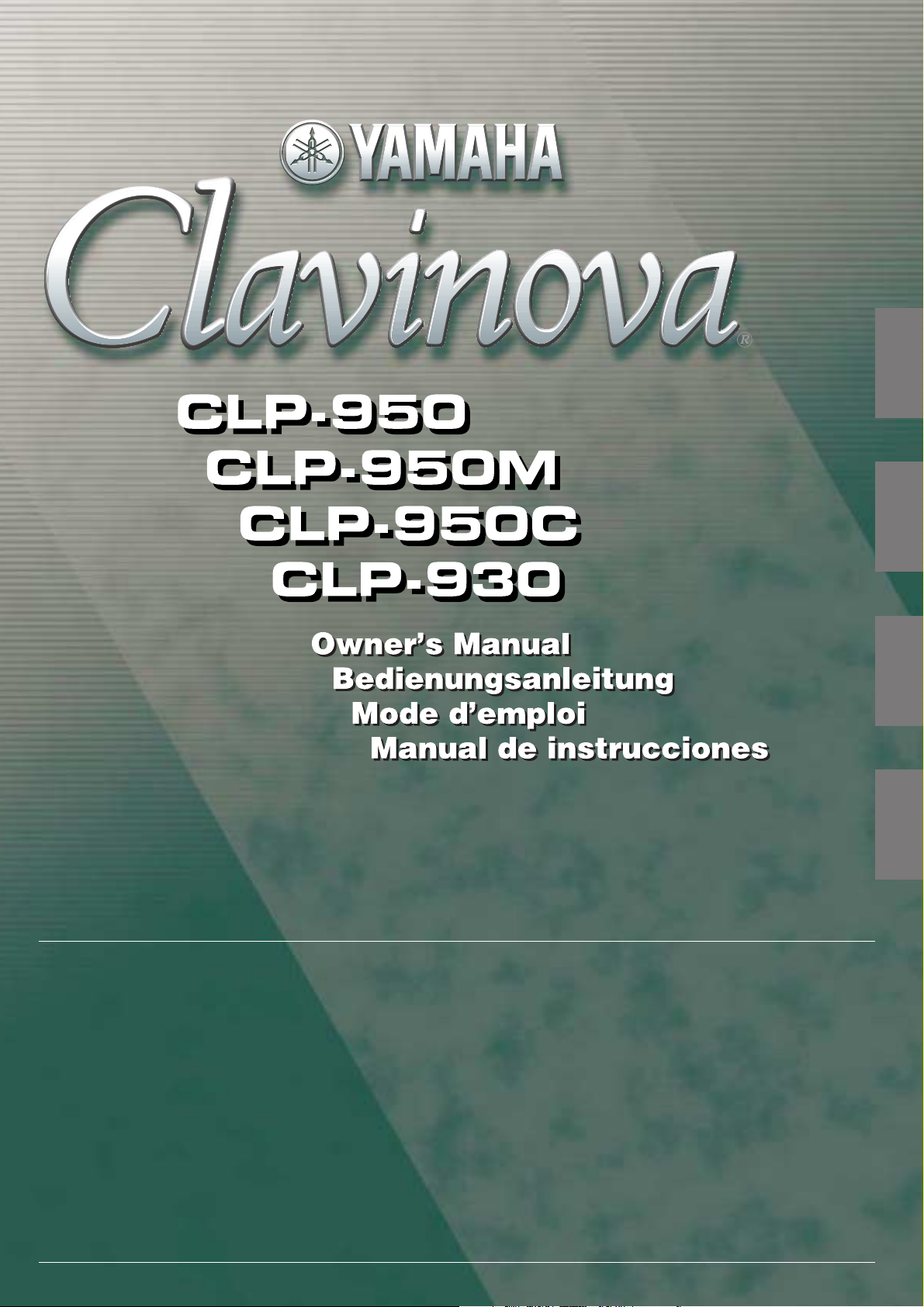
ENGLISH
DEUTSCH
FRANÇAIS
IMPORTANT
Check your power supply
Make sure that your local AC
mains voltage matches the voltage specified on the name plate
on the bottom panel. In some areas a voltage selector may be
provided on the bottom panel of
the main keyboard unit near the
power cord. Make sure that the
voltage selector is set for the voltage in your area. The voltage selector is set at 240V when the unit
is initially shipped. To change the
setting use a “minus” screwdriver
to rotate the selector dial so that
the correct voltage appears next
to the pointer on the panel.
WICHTIG
Überprüfung der Stromversorgung
Vergewissern Sie sich vor dem Anschließen an das Stromnetz, daß die
örtliche Netzspannung den
Betriebsspannungswerten auf dem
Typenschild an der Unterseite des Instruments entspricht. In bestimmten
Verkaufsgebieten ist das Instrument
mit einem Spannungswähler an der
Unterseite neben der Netzkabeldurchführung ausgestattet. Falls vorhanden, muß der Spannungswähler
auf die örtliche Netzspannung eingestellt werden. Der Spannungswähler
wurde werkseitig auf 240 V voreingestellt. Zum Verstellen drehen Sie den
Spannungsregler mit einem Schlitzschraubendreher, bis der Zeiger auf
den korrekten Spannungswert weist.
IMPORTANT
Contrôler la source d’alimentation
Vérifiez que la tension spécifiée sur
le panneau inférieur correspond à
la tension du secteur. Dans certaines régions, l’instrument peut être
équipé d’un sélecteur de tension situé sur le panneau inférieur du clavier à proximité du cordon d’alimentation. Vérifiez que ce sélecteur est
bien réglé en fonction de la tension
secteur de votre région. Le sélecteur de tension est réglé sur 240 V
au départ d’usine. Pour modifier ce
réglage, utilisez un tournevis à lame
plate pour tourner le sélecteur afin
de mettre l’indication correspondant
à la tension de votre région vis à vis
du repère triangulaire situé sur le
panneau.
ESPAÑOL
IMPORTANTE
Verifique la alimentación de
corriente
Asegúrese de que tensión de alimentación de CA de su área corresponde con la tensión especificada en
la placa de características del panel
inferior. En algunas zonas puede
haberse incorporado un selector de
tensión en el panel inferior de la
unidad del teclado principal, cerca del
cable de alimentación. Asegúrese de
que el selector de tensión esté
ajustado a la tensión de su área. El
selector de tensión se ajusta a 240V
cuando la unidad sale de fábrica. Para
cambiar el ajuste, emplee un destornillador de cabeza “recta” para girar el
selector de modo que aparezca la
tensión correcta al lado del indicador
del panel.
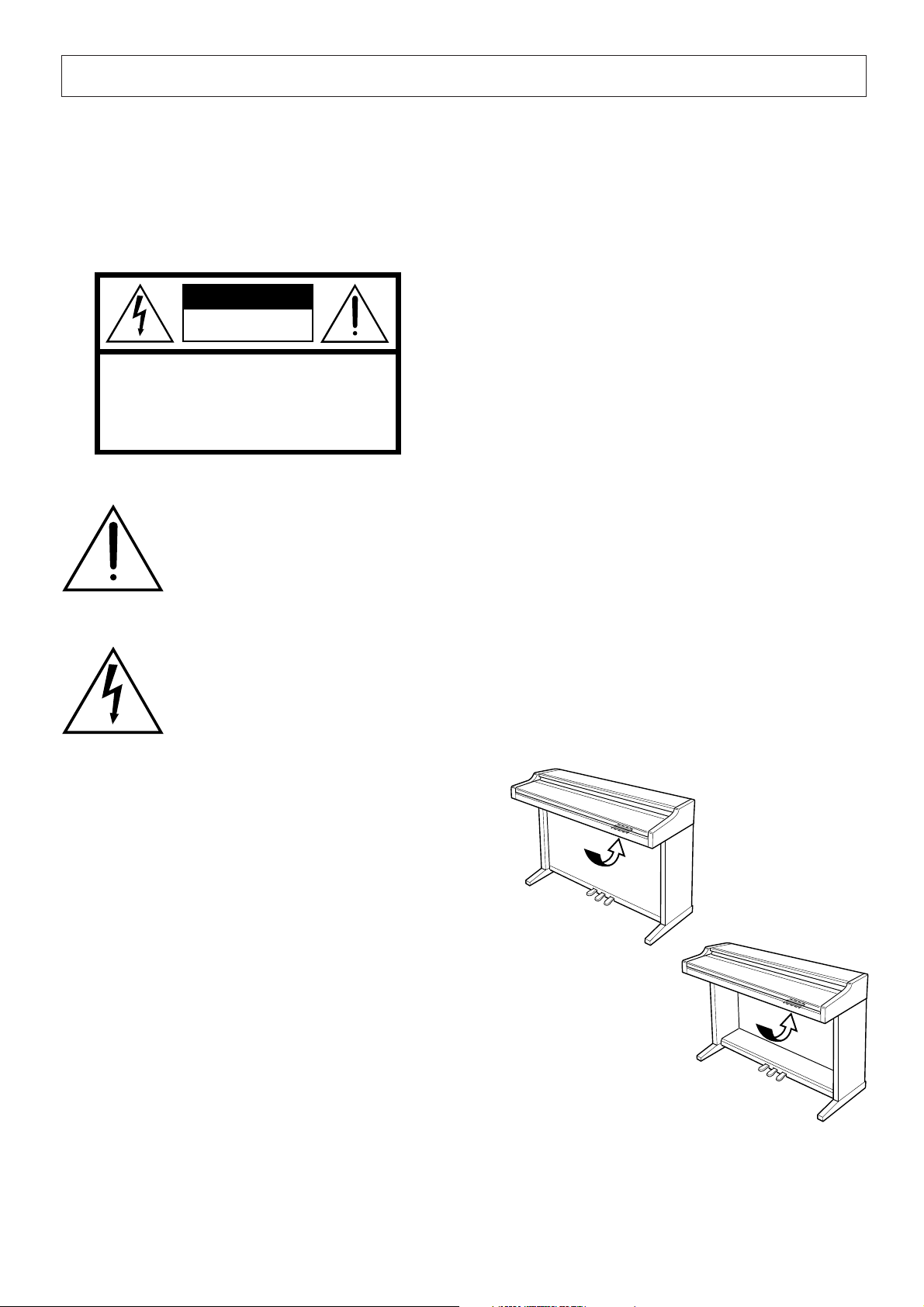
SPECIAL MESSAGE SECTION
PRODUCT SAFETY MARKINGS: Yamaha electronic
products may have either labels similar to the graphics
shown below or molded/stamped facsimiles of these
graphics on the enclosure. The explanation of these graphics appears on this page. Please observe all cautions indicated on this page and those indicated in the safety instruction section.
CAUTION
RISK OF ELECTRIC SHOCK
DO NOT OPEN
CAUTION: TO REDUCE THE RISK OF ELECTRIC SHOCK.
DO NOT REMOVE COVER (OR BACK).
NO USER-SERVICEABLE PARTS INSIDE.
REFER SERVICING TO QUALIFIED SERVICE PERSONNEL.
See bottom of Keyboard enclosure for graphic symbol markings
The exclamation point within the equilateral triangle is intended to alert the
user to the presence of important operating and maintenance (servicing) instructions in the literature accompanying the product.
Battery Notice: This product MAY contain a small nonrechargable battery which (if applicable) is soldered in
place. The average life span of this type of battery is approximately five years. When replacement becomes necessary, contact a qualified service representative to perform the replacement.
Warning: Do not attempt to recharge, disassemble, or
incinerate this type of battery. Keep all batteries away
from children. Dispose of used batteries promptly and as
regulated by applicable laws. Note: In some areas, the
servicer is required by law to return the defective parts.
However, you do have the option of having the servicer
dispose of these parts for you.
Disposal Notice: Should this product become damaged
beyond repair, or for some reason its useful life is considered to be at an end, please observe all local, state, and
federal regulations that relate to the disposal of products
that contain lead, batteries, plastics, etc.
NOTICE: Service charges incurred due to lack of knowledge relating to how a function or effect works (when the
unit is operating as designed) are not covered by the
manufacturer’s warranty, and are therefore the owners
responsibility. Please study this manual carefully and consult your dealer before requesting service.
The lightning flash with arrowhead
symbol, within the equilateral triangle,
is intended to alert the user to the presence of uninsulated “dangerous voltage” within the product’s enclosure that
may be of sufficient magnitude to constitute a risk of electrical shock.
IMPORTANT NOTICE: All Yamaha electronic products are tested and approved by an independent safety
testing laboratory in order that you may be sure that when
it is properly installed and used in its normal and customary manner, all foreseeable risks have been eliminated.
DO NOT modify this unit or commission others to do so
unless specifically authorized by Yamaha. Product performance and/or safety standards may be diminished.
Claims filed under the expressed warranty may be denied
if the unit is/has been modified. Implied warranties may
also be affected.
SPECIFICATIONS SUBJECT TO CHANGE: The
information contained in this manual is believed to be
correct at the time of printing. However, Yamaha reserves
the right to change or modify any of the specifications
without notice or obligation to update existing units.
ENVIRONMENTAL ISSUES: Yamaha strives to produce products that are both user safe and environmentally
friendly. We sincerely believe that our products and the
production methods used to produce them, meet these
goals. In keeping with both the letter and the spirit of the
law, we want you to be aware of the following:
NAME PLATE LOCATION: The graphic below indicates the location of the name plate. The model number,
serial number, power requirements, etc., are located on
this plate. You should record the model number, serial
number, and the date of purchase in the spaces provided
below and retain this manual as a permanent record of
your purchase.
CLP-950/950M/950C
CLP-930
Model _____________________________________
Serial No. __________________________________
92-469 1
Purchase Date ______________________________
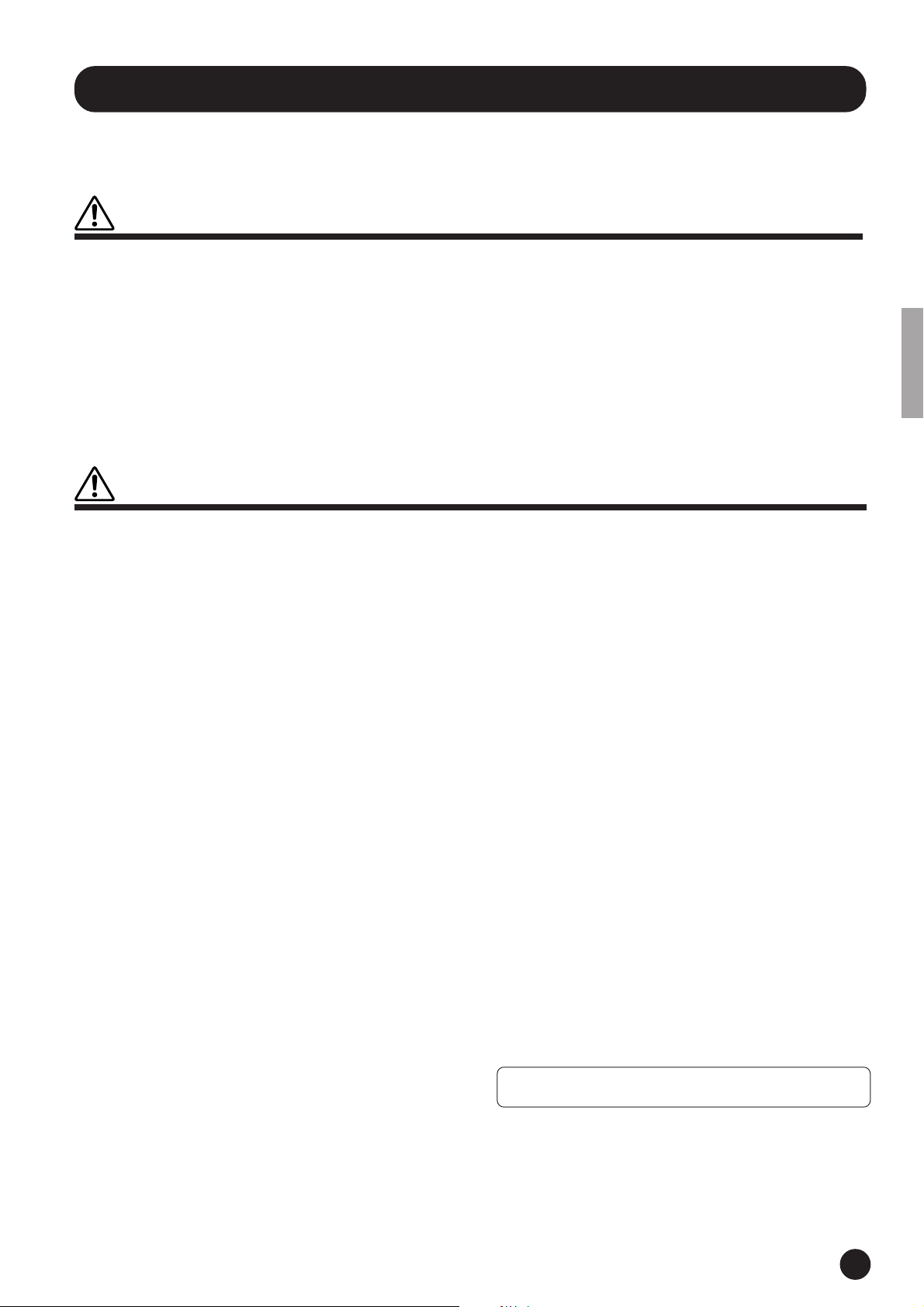
PRECAUTIONS
PLEASE READ CAREFULLY BEFORE PROCEEDING
* Please keep these precautions in a safe place for future reference.
WARNING
Always follow the basic precautions listed below to avoid the possibility of serious injury or even death from electrical shock,
short-circuiting, damages, fire or other hazards. These precautions include, but are not limited to, the following:
• Do not open the instrument or attempt to disassemble the internal parts or
modify them in any way. The instrument contains no user-serviceable parts.
If it should appear to be malfunctioning, discontinue use immediately and
have it inspected by qualified Yamaha service personnel.
• Do not expose the instrument to rain, use it near water or in damp or wet
conditions, or place containers on it containing liquids which might spill
into any openings.
• If the power cord or plug becomes frayed or damaged, or if there is a sudden
loss of sound during use of the instrument, or if any unusual smells or
CAUTION
Always follow the basic precautions listed below to avoid the possibility of physical injury to you or others, or damage to the
instrument or other property. These precautions include, but are not limited to, the following:
smoke should appear to be caused by it, immediately turn off the power
switch, disconnect the electric plug from the outlet, and have the instrument
inspected by qualified Yamaha service personnel.
• Only use the voltage specified as correct for the instrument. The required
voltage is printed on the name plate of the instrument.
• Before cleaning the instrument, always remove the electric plug from the
outlet. Never insert or remove an electric plug with wet hands.
• Check the electric plug periodically and remove any dirt or dust which may
have accumulated on it.
• Do not place the power cord near heat sources such as heaters or radiators,
and do not excessively bend or otherwise damage the cord, place heavy
objects on it, or place it in a position where anyone could walk on, trip over,
or roll anything over it.
• When removing the electric plug from the instrument or an outlet, always
hold the plug itself and not the cord. Pulling by the cord can damage it.
• Do not connect the instrument to an electrical outlet using a multiple-connector. Doing so can result in lower sound quality, or possibly cause overheating in the outlet.
• Remove the electric plug from the outlet when the instrument is not to be
used for extended periods of time, or during electrical storms.
• Before connecting the instrument to other electronic components, turn off
the power for all components. Before turning the power on or off for all
components, set all volume levels to minimum. Also, be sure to set the
volumes of all components at their minimum levels and gradually raise the
volume controls while playing the instrument to set the desired listening
level.
• Do not expose the instrument to excessive dust or vibrations, or extreme
cold or heat (such as in direct sunlight, near a heater, or in a car during the
day) to prevent the possibility of panel disfiguration or damage to the internal components.
• Do not use the instrument near other electrical products such as televisions,
radios, or speakers, since this might cause interference which can affect
proper operation of the other products.
• Do not place the instrument in an unstable position where it might accidentally fall over.
• Before moving the instrument, remove all connected cables.
• When cleaning the instrument, use a soft, dry or slightly damp cloth. Do not
use paint thinners, solvents, cleaning fluids, or chemical-impregnated wiping cloths. Also, do not place vinyl, plastic or rubber objects on the instrument, since this might discolor the panel or keyboard.
• Do not rest your weight on, or place heavy objects on the instrument, and do
not use excessive force on the buttons, switches or connectors.
• Take care that the key cover does not pinch your fingers, and do not insert a
finger or hand in the key cover gap.
• Never insert or drop paper or metallic or other objects between the slits of
the key cover and the keyboard. If this happens, immediately turn off the
power and remove the electric plug from the outlet and have the instrument
inspected by qualified Yamaha service personnel.
• Do not place the instrument against a wall (allow at least 3 cm/one-inch
from the wall), since this can cause inadequate air circulation, and possibly
result in the instrument overheating.
• Read carefully the attached documentation explaining the assembly process. Failure to assemble the instrument in the proper sequence might result in damage to the instrument or even injury.
• Do not operate the instrument for a long period of time at a high or uncomfortable volume level, since this can cause permanent hearing loss. If you
experience any hearing loss or ringing in the ears, consult a physician.
■USING THE BENCH (if included)
• Do not play carelessly with or stand on the bench. Using it as a tool or stepladder or for any other purpose might result in accident or injury.
• Only one person should sit on the bench at a time, in order to prevent the
possibility of accident or injury.
• If the bench screws become loose due to extensive long-term use, tighten
them periodically using the included tool.
■SAVING USER DATA
• Save all data to an external device such as the Yamaha MIDI Data Filer MDF3,
in order to help prevent the loss of important data due to a malfunction or
user operating error.
Yamaha cannot be held responsible for damage caused by improper use or modifications to the instrument, or data that is lost or destroyed.
Always turn the power off when the instrument is not in use.
(1)B-6
CLP-950/930
3
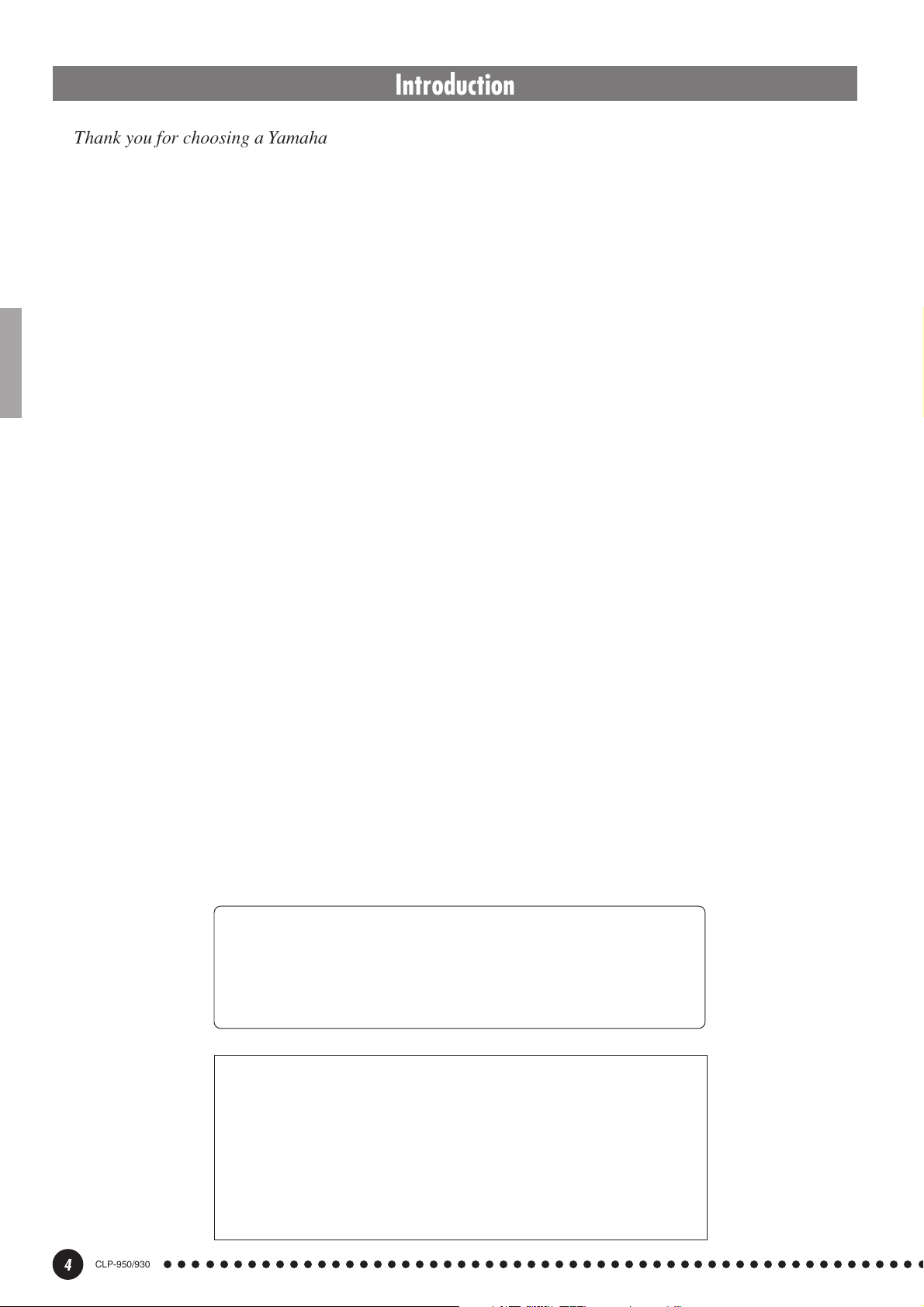
Introduction
Thank you for choosing a Yamaha Clavinova. Your Clavinova is a fine musical instrument that employs
advanced Yamaha music technology. With the proper care, your Clavinova will give you many years of
musical pleasure.
● The Clavinova CLP-950/930 digital piano offers unmatched sonic realism and natural
grand-piano type playability with Yamaha’s original “AWM Dynamic Stereo Sampling” tone
generation technology on the CLP-950 and “AWM Stereo Sampling” on the CLP-930 for
rich, musical voices, and a special “Graded Hammer” keyboard which provides graded key
weight and response throughout the keyboard range. The grand piano voices feature totally
new samples painstakingly recorded from a full concert grand piano.
The CLP-950 GRAND PIANO 1 voice features multiple velocity-switched samples (Dynamic Sampling), a “Soundboard Reverb” effect which accurately simulates the resonance
of a piano soundboard, special “Sustain Samples” which recreate the unique resonance of
an acoustic grand piano’s soundboard and strings when the damper pedal is pressed, and
“Key-off Samples” that add the subtle sound produced when the keys are released.
● Dual mode allows 2 voices to be played simultaneously.
● Split mode (CLP-950) allows different voices to be played by the left and right hands.
● Metronome feature with variable tempo facilitates practice.
● 2-track digital recorder lets you record and play back anything you play on the keyboard.
● MIDI compatibility and a range of MIDI functions make the Clavinova useful in a range of
advanced MIDI music systems.
● Built-in computer interface for direct connection to personal computers running advanced
music software. The music stand can be removed to allow placement of a laptop-type
personal computer or other equipment on top of the instrument.
In order to make the most of your Clavinova’s performance potential and features, we urge you to read
this Owner’s Manual thoroughly, and keep it in a safe place for later reference.
* The models CLP-950M and CLP-950C will be referred to as the CLP-950 in this Owner’s Manual.
■ Trademarks
• Apple and Macintosh are trademarks of Apple Computer, Inc., registered in the U.S. and other countries.
• IBM-PC/AT is a trademark of International Business Machines Corporation.
• Windows is the registered trademark of Microsoft® Corporation.
All other trademarks are the property of their respective holders.
Included Accessories
● Owner’s Manual
● Bench (included or optional depending on locale)
● “50 greats for the Clavinova” Score Collection
4
CLP-950/930
“The Clavinova-Computer Connection” is a supplementary guidebook that
describes, for beginners, what you can do with your Clavinova and a
personal computer and how to set up a Clavinova-Computer system (the
manual is not written for any specific models). The document is available as
a PDF file (in English) at the following Internet address:
Clavinova Home Page:
http://www.yamaha.co.jp/english/product/cl/
Yamaha Manual Library (Electronic Musical Instruments)
http://www2.yamaha.co.jp/manual/english/
○○○○○○○○○○○○○○○○○○○○○○○○○○○○○○○○○○○○○○○○○○○○○○○○○○○○○○○
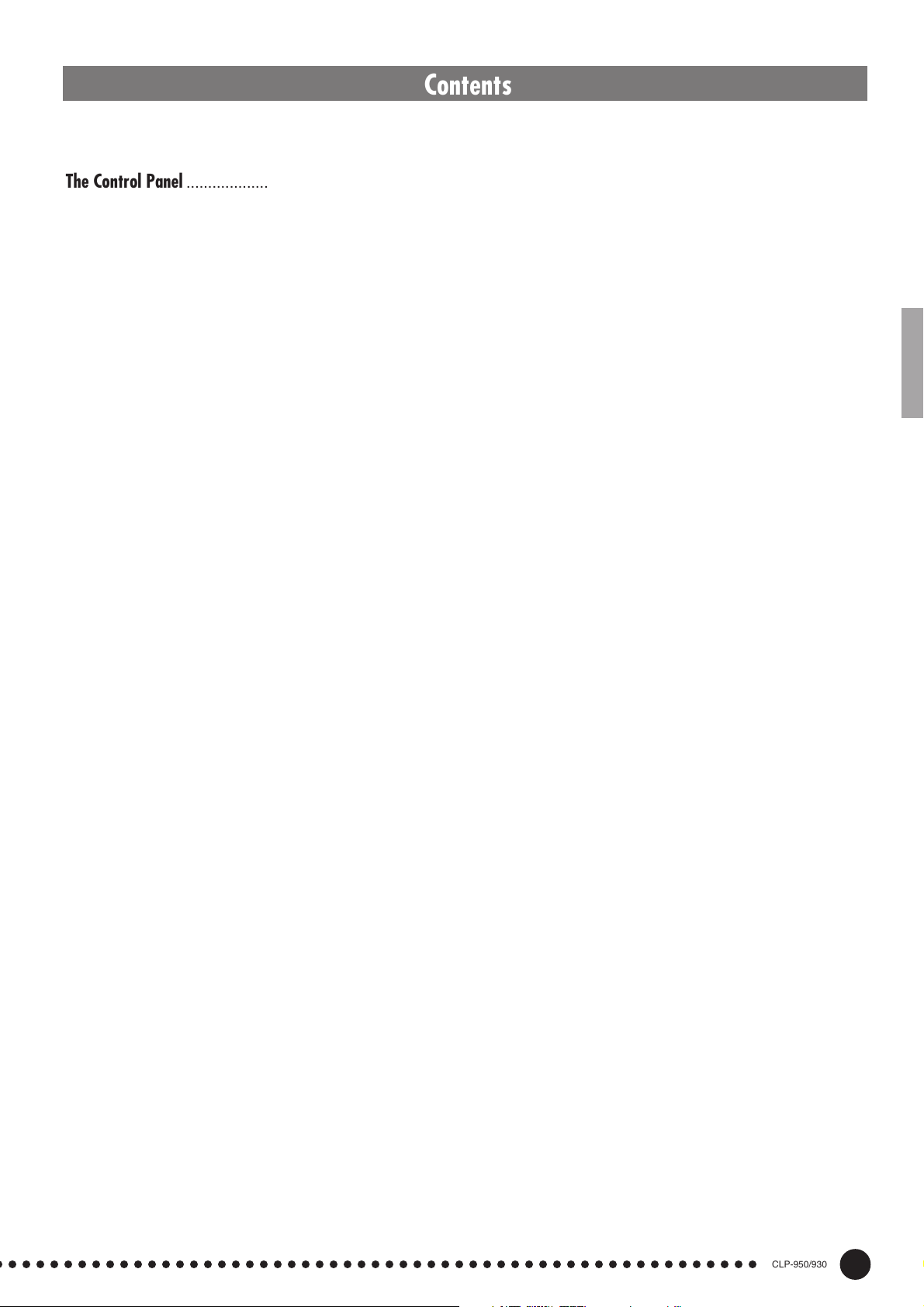
Contents
The Control Panel .......................................................... 6
Connections ................................................................... 8
Key Cover & Music Stand ............................................ 10
Selecting & Playing Voices .......................................... 11
Playing the Demonstration Tunes ................................ 12
■
Voice Demo ..............................................................12
■
Preset Song .............................................................13
■
Preset Song A-B Repeat......................................... 14
■
Preset Song Part Cancel ........................................ 15
●
Synchro Start .....................................................15
●
Left Pedal Start/Stop ......................................... 15
The Dual Mode ............................................................ 16
●
Other Dual Mode Functions............................... 16
The Split Mode (CLP-950) ............................................... 17
●
Selecting the Right and Left Voices ...................17
●
Setting the Split Point ........................................ 17
●
Other Split Mode Functions ...............................17
Reverb ........................................................................ 18
●
Adjusting Reverb Depth..................................... 18
The Effect .................................................................... 19
●
Adjusting Effect Depth .......................................19
Brilliance (CLP-950) ........................................................ 19
The Pedals................................................................... 20
●
Damper (Right) Pedal ........................................20
●
Sostenuto (Center) Pedal ..................................20
●
Soft (Left) Pedal................................................. 20
Touch Sensitivity ......................................................... 21
Transposition ............................................................... 21
Tuning ......................................................................... 22
●
Tuning Up........................................................... 22
●
Tuning Down ...................................................... 22
●
To Restore Standard Pitch .................................22
The Metronome & Tempo Control ................................ 23
■
The Metronome ........................................................23
●
Metronome Time Signature ...............................23
●
Metronome Volume Function .............................23
■
Tempo Control ......................................................... 23
Using the User Song Recorder ..................................... 24
■
Recording ................................................................ 24
●
Changing the Initial Settings ..............................25
●
Erasing a Single Track ....................................... 25
■
Playback................................................................... 26
●
Synchro Start .....................................................26
●
Left Pedal Start/Stop ......................................... 26
The Function Mode ...................................................... 27
●
To Select a Function … ......................................27
■
F1: Tuning ................................................................ 28
■
F2: Scale .................................................................. 28
F2.1: Scale ........................................................... 28
F2.2: Base Note ................................................... 28
■
F3: Dual Mode Functions ....................................... 29
F3.1: Dual Balance ...............................................29
F3.2: Dual Detune ................................................ 29
F3.3: 1st Voice Octave Shift ................................. 29
F3.4: 2nd Voice Octave Shift ................................ 29
F3.5: 1st Voice Effect Depth ................................. 30
F3.6: 2nd Voice Effect Depth ................................ 30
F3.7: Reset ...........................................................30
■
F4: CLP-950 Split Mode Functions ........................30
F4.1: Split Point .................................................... 30
F4.2: Split Balance ............................................... 30
F4.3: Right Voice Octave Shift ..............................31
F4.4: Left Voice Octave Shift ................................ 31
F4.5: Right Voice Effect Depth ..............................31
F4.6: Left Voice Effect Depth ................................ 31
F4.7: Damper Range ............................................31
F4.8: Reset ...........................................................31
■
F4: CLP-930 Left Pedal Mode .................................31
■
F5: CLP-950 Pedal Functions .................................32
F5.1: Left Pedal Mode .......................................... 32
F5.2: Sustain Sample Depth ................................ 32
■
F5: CLP-930 Metronome Volume ............................32
■
F6: CLP-950 Metronome Volume ............................32
■
F6: CLP-930 Preset Song Part Cancel Volume ..... 32
■
F7: CLP-950 Preset Song Part Cancel Volume ..... 32
■
F7: CLP-930 MIDI Functions................................... 33
■
F8: CLP-950 MIDI Functions................................... 33
●
A Brief Introduction to MIDI ............................... 33
F7.1/F8.1: MIDI Transmit Channel Selection ........33
F7.2/F8.2: MIDI Receive Channel Selection ........ 33
F7.3/F8.3: Local Control ON/OFF ........................ 34
F7.4/F8.4: Program Change ON/OFF .................. 34
F7.5/F8.5: Control Change ON/OFF .................... 35
F7.6/F8.6: MIDI Transmit Transpose .....................35
F7.7/F8.7: Panel/Status Transmit ......................... 35
F7.8/F8.8: Bulk Data Dump ..................................35
■
F8: CLP-930 Backup Functions ............................. 36
■
F9: CLP-950 Backup Functions ............................. 36
F8.1/F9.1: Voice ................................................... 36
F8.2/F9.2: MIDI .................................................... 36
F8.3/F9.3: Tuning ..................................................36
F8.4/F9.4: Pedal ................................................... 36
Connecting to a Personal Computer ............................. 37
●
Connecting to an Apple Macintosh Series Computer
●
Connecting to an IBM-PC/AT Series Computer
●
Using a USB Interface (such as the Yamaha UX256)
.... 37
........ 38
.... 39
Factory Preset Recall .................................................. 40
Troubleshooting ........................................................... 40
Options & Expander Modules ...................................... 40
Voice Descriptions ............................................................. 41
Demo Song List ..................................................................42
Factory Setting List............................................................ 42
MIDI Data Format................................................................ 43
MIDI Implementation Chart ............................................... 47
CLP-950: Keyboard Stand Assembly ............................... 48
CLP-930: Keyboard Stand Assembly ............................... 54
Specifications .....................................................................60
○ ○○○○○○○○○○○○○○○○○○○○○○○○○○○○○○○○○○○○○○○○○○○○○○○○○○○○○○
CLP-950/930
5
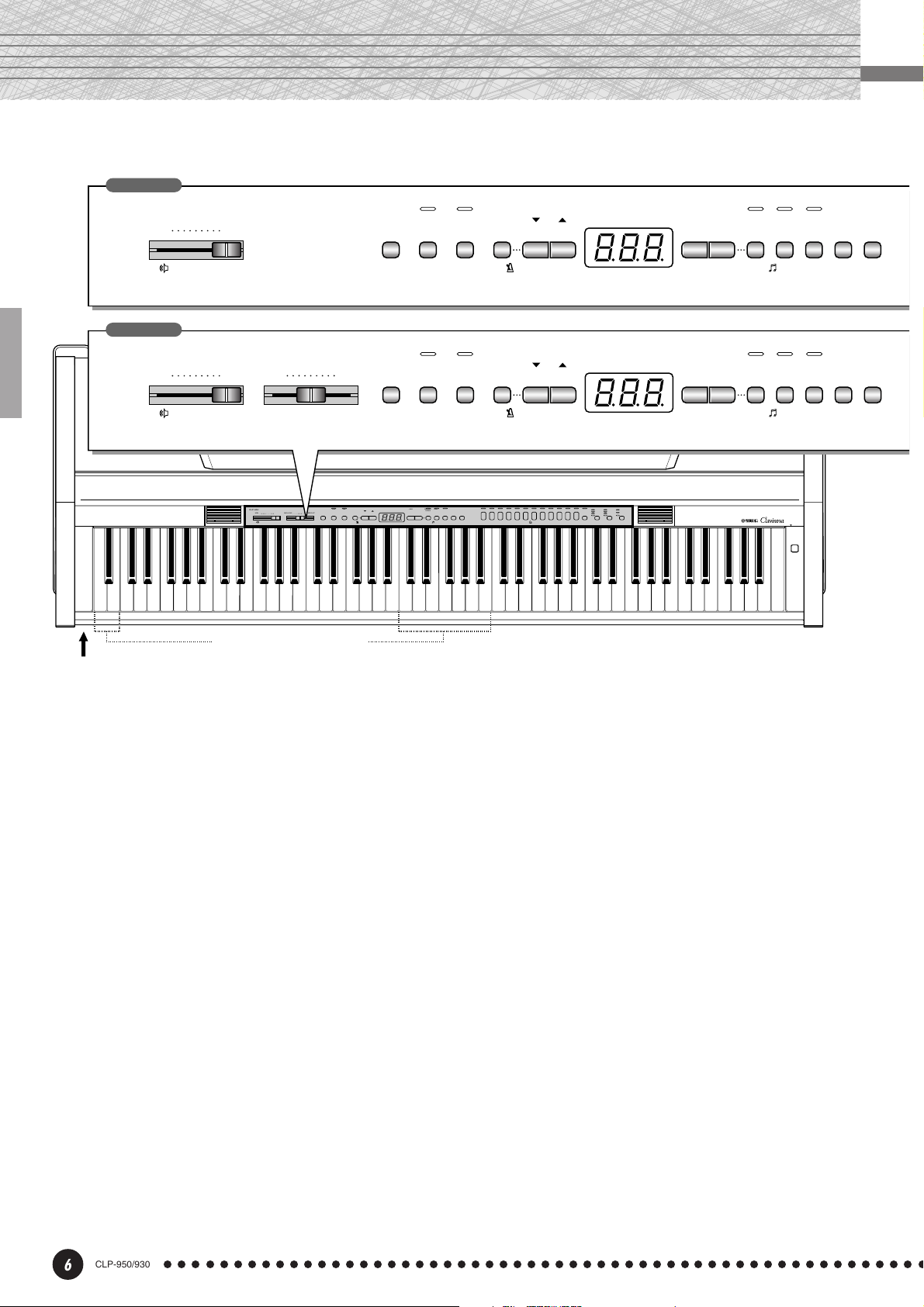
The Control Panel
CLP-930
CLP-
930
MIN
MAX
ON ON –/NO PRESET
STOP
+
/YESSTART/
SONG
TRACK1TRACK
START/
STOP
RECTEMPO/FUNCTION TEMPO/FUNCTION/SONG
2
MASTER VOLUME DEMO
2
CLP-950
CLP-
950
MIN MELLOW BRIGHT
MASTER VOLUME BRILLIANCE DEMO
MAX
23
CLP-
950
MAX
MIN MELLOW BRIGHT
MASTER VOLUME BRILLIANCE DEMO
C1 D1 E1 F1 G1 A1 B1 C2 D2 E2 F2 G2 A2 B2 C3 D3 E3 F3 G3 A3 B3 C4 D4 E4 F4 G4 A4 B4 C5 D5 E5 F5 G5 A5 B5 C6
B0A0G0F0E0D0C0B-1A-1
Tuning keys (See page 22)
PHONES jacks on bottom panel (see page 10)
ON ON –/NO PRESET
TRANSPOSE
FUNCTION
TRANSPOSE
67 8 9 0@!
5
4
ON ON –/NO PRESET
FUNCTION
TRANSPOSE
67 8 9 0@!
5
4
+
/YESSTART/
START/
RECTEMPO/FUNCTION TEMPO/FUNCTION/SONG
STOP
FUNCTION
METRONOME SONG VOICE REVERB TOUCHEFFECT
TRACK1TRACK
STOP
SONG
2
METRONOME SONG
STOP
METRONOME SONG
GRAND
GRAND
E. PIANO1E. PIANO2HARPSI-
VIBRA-
CHURCH
JAZZ
PIANO 1
PIANO 2
STRINGS CHOIR WOOD
CHORD
PHONE
ORGAN
ORGAN
+
/YESSTART/
HARD
CHORUS
E. BASS SPLIT
ROOM
BASS
PHASER
HALL 1
MEDIUM
TREMOLO
HALL 2
DELAY
SOFT
STAGE
SONG
TRACK1TRACK
POWER
START/
STOP
RECTEMPO/FUNCTION TEMPO/FUNCTION/SONG
2
1
D6 E6 F6 G6 A6 B6 C7
CLP-950
1 [POWER] Switch
Press the [POWER] switch once to turn the
power ON, a second time to turn the power OFF.
When the power is initially turned ON, a voice
selector LED will light, and the power indicator
located below the left end of the keyboard will light.
2 [MASTER VOLUME] Control
The [MASTER VOLUME] control adjusts the
volume (level) of sound produced by the Clavinova’s
internal stereo sound system. The [MASTER
VOLUME] control also adjusts headphone volume
when a pair of headphones is plugged into the
PHONES jack (page 10).
3 [BRILLIANCE] Control (CLP-950)
The [BRILLIANCE] Control adjusts the tonality
or “timbre” of the output sound from a mellow tone
to a bright tone.
4 [DEMO] Button
Activates the demo playback mode in which you
can select playback of different demonstration
sequences for each of the Clavinova’s voices. See
page 12 for details.
5 [TRANSPOSE] Button
The [TRANSPOSE] button allows access to the
Clavinova’s TRANSPOSE function (to shift the
pitch of the entire keyboard up or down in semitone
intervals).
6 [FUNCTION] Button
This button accesses a range of utility functions
— including the MIDI functions — that significantly
enhance versatility and playability. See page 27 for
details.
7 METRONOME [START/STOP] Button
Turns the metronome sound on and off. The
[TEMPO/FUNCTION ▼, ▲] buttons are used to
set the tempo of the metronome sound. The [–/NO]
and [+/YES] buttons are used to change the time
signature (beat) of the metronome if used while the
METRONOME [START/STOP] button is held —
page 23.
6
CLP-950/930
○○○○○○○○○○○○○○○○○○○○○○○○○○○○○○○○○○○○○○○○○○○○○○○○○○○○○○○

GRAND
E. PIANO1E. PIANO2HARPSI-
PIANO
VIBRA-
CHURCH
CHORD
PHONE
VOICE REVERB TOUCHEFFECT
ORGAN
STRINGS CHOIR
#
ROOM
HALL 1
HALL 2
STAGE
%^
CHORUS
PHASER
TREMOLO
DELAY
HARD
MEDIUM
SOFT
&
The Control Panel
*
GRAND
GRAND
PIANO 1
E. PIANO1E. PIANO2HARPSI-
PIANO 2
CHORD
VIBRA-
CHURCH
JAZZ
PHONE
ORGAN
VOICE REVERB TOUCHEFFECT
STRINGS CHOIR WOOD
ORGAN
BASS
#$
8 [TEMPO/FUNCTION ▼, ▲] Buttons
These buttons adjust the tempo of the metronome
function as well as the playback tempo of the recorder function. The tempo range is from 32 to 280
beats per minute — page 23. These same buttons are
also used to select functions — page 27.
9 [–/NO], [+/YES] Buttons
These buttons select a preset song number for
playback, and are also used to adjust a range of other
parameters.
E. BASS SPLIT
ROOM
CHORUS
PHASER
TREMOLO
DELAY
HARD
MEDIUM
SOFT
&
HALL 1
HALL 2
STAGE
%^
There is also a dual mode in which two voices
can be played simultaneously across the full range of
the keyboard (see page 16 for details), and a split
mode on the CLP-950 which allows different voices
to be played by the left and right hands (see page 17
for details).
$ [SPLIT] Button (CLP-950)
Engages the split mode, in which different voices
can be played on the left- and right-hand sections of
the keyboard. See page 17 for details.
Soft pedal
Damper pedal
Sostenuto pedal
0 [PRESET SONG] Button
This button enters the preset song mode. While in
this mode you can use the [–/NO] and [+/YES]
buttons to select from 50 songs.
! TRACK [1] and [2] Buttons
The Clavinova has a 2-track recorder, and these
buttons are used to select the track(s) to be recorded
or played back. See page 24 for details.
@ SONG [START/STOP] and [REC] Buttons
These buttons control the Clavinova’s user song
recorder, letting you record and play back just about
anything you play on the keyboard.
# Voice Selectors
Simply press any of the voice selectors to select
the corresponding voice. The voice selector LED
will light to indicate which voice is currently selected.
% [REVERB] Button
The [REVERB] button selects a number of
digital reverb effects that you can use for extra depth
and expressive power. See page 18 for details.
^ [EFFECT] Button
This button selects a number of effects which can
give your sound greater depth and animation.
& [TOUCH] Button
The [TOUCH] button makes it easy to adjust the
touch response of the Clavinova to match your
playing style. See page 21 for details.
* Pedals
The soft (left), sostenuto (center) and damper
(right) pedals provide a range of expressive control
capabilities similar to the pedal functions on an
acoustic piano. See page 20 for details.
○ ○○○○○○○○○○○○○○○○○○○○○○○○○○○○○○○○○○○○○○○○○○○○○○○○○○○○○○
CLP-950/930
7
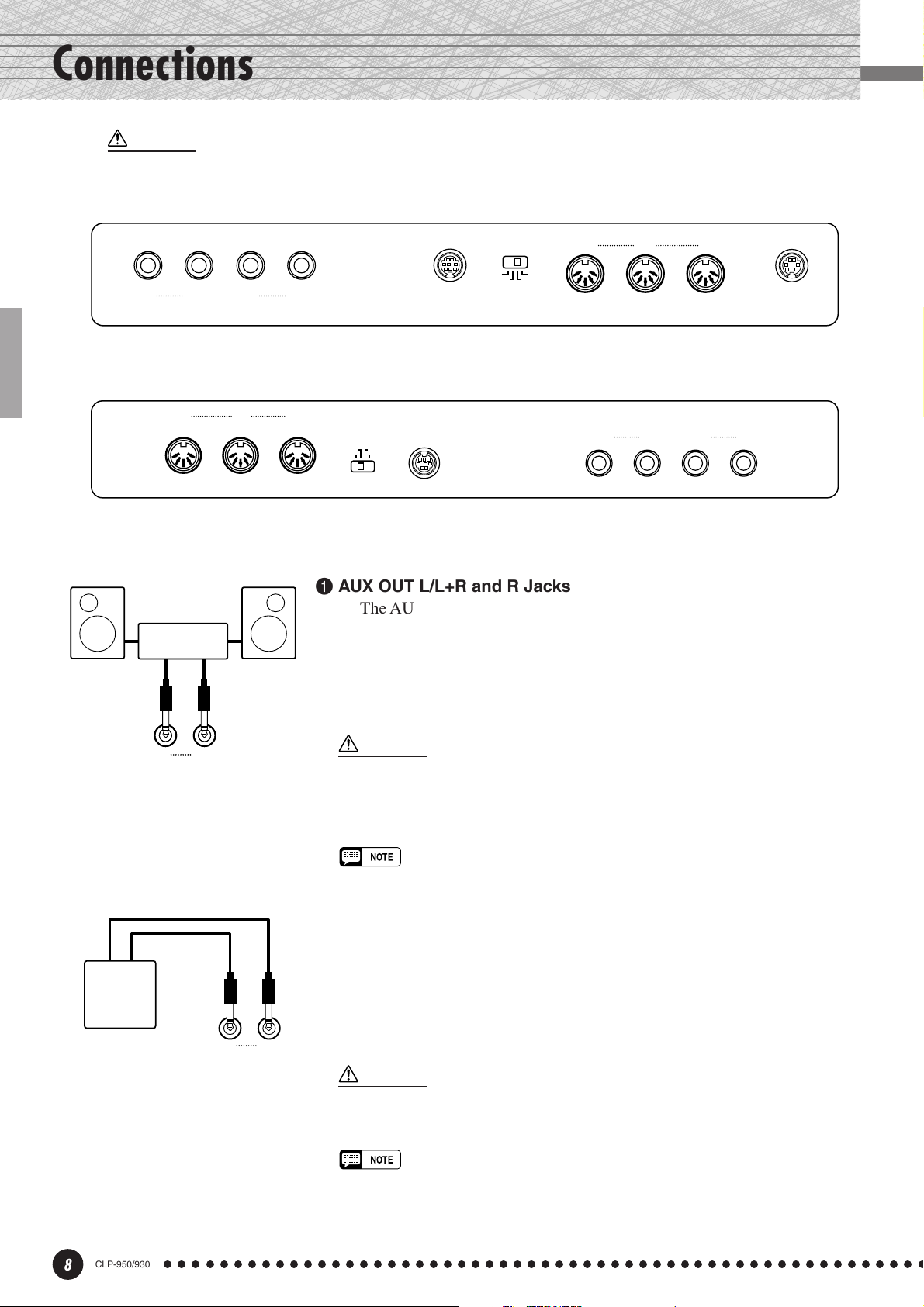
Connections
CAUTION
• Before connecting the Clavinova to other electronic components, turn off the power for all components. Before turning the power on or off for all components, set all-volume levels to minimum.
CLP-930 Bottom Panel
RL
AUX OUT
/
L+R
RL
AUX IN
12 3 4 5
CLP-950 Bottom Panel
IN OUT THRU
MIDI
Stereo System
/
L+R
HOST SELECT TO HOST
MIDI
MIDI
Mac
PC-1 PC-2
TO HOST HOST SELECT
PC-1PC-2
MacMIDI
RL/L+R
AUX IN
INOUTTHRU
RL/L+R
AUX OUT
1234
1 AUX OUT L/L+R and R Jacks
The AUX OUT L/L+R and R jacks deliver the output of the Clavinova
for connection to an instrument amplifier, mixing console, PA system, or
recording equipment. If you will be connecting the Clavinova to a monaural
sound system, use only the L/L+R jack. When a plug is inserted into the L/
L+R jack only, the left- and right-channel signals are combined and delivered via the L/L+R jack so you don’t lose any of the Clavinova’s sound.
PEDAL
DOU-10
RL/L+R
AUX OUT
CLP-930
CLP-930
RL/L+R
AUX IN
CAUTION
• When the Clavinova’s AUX OUT jacks are connected to an external sound system,
first turn the Clavinova power on, and then the power to the external amplifier/
speaker system. Reverse this order when turning the power off.
• The AUX OUT jack signal must never be returned to the AUX IN jacks, either directly
or through external equipment.
• The AUX OUT jack signal is not controlled by the Clavinova’s volume or
brilliance (CLP-950) control. Use the volume control on the external audio
equipment to adjust the level.
2 AUX IN L/L+R and R Jacks
These jacks are intended for use with an external tone generator module
such as the Yamaha DOU-10 Disk Orchestra Unit. The stereo outputs from
the external tone generator module are connected to the AUX IN L/L+R
and R jacks, allowing the sound of the tone generator to be reproduced via
the Clavinova’s internal sound system and speakers. A line-level mono
source can be connected to the L/L+R jack.
CAUTION
• When the Clavinova’s AUX IN jacks are connected to an external source, first turn the
power to the external device on, and then the power to the Clavinova. Reverse this
order when turning the power off.
• The input signal from the AUX IN jacks is controlled by the Clavinova’s volume
and brilliance (CLP-950) controls. Reverb and effect functions will have no
affect.
• The input signal from the AUX IN jacks is delivered to the AUX OUT jacks.
8
CLP-950/930
○○○○○○○○○○○○○○○○○○○○○○○○○○○○○○○○○○○○○○○○○○○○○○○○○○○○○○○
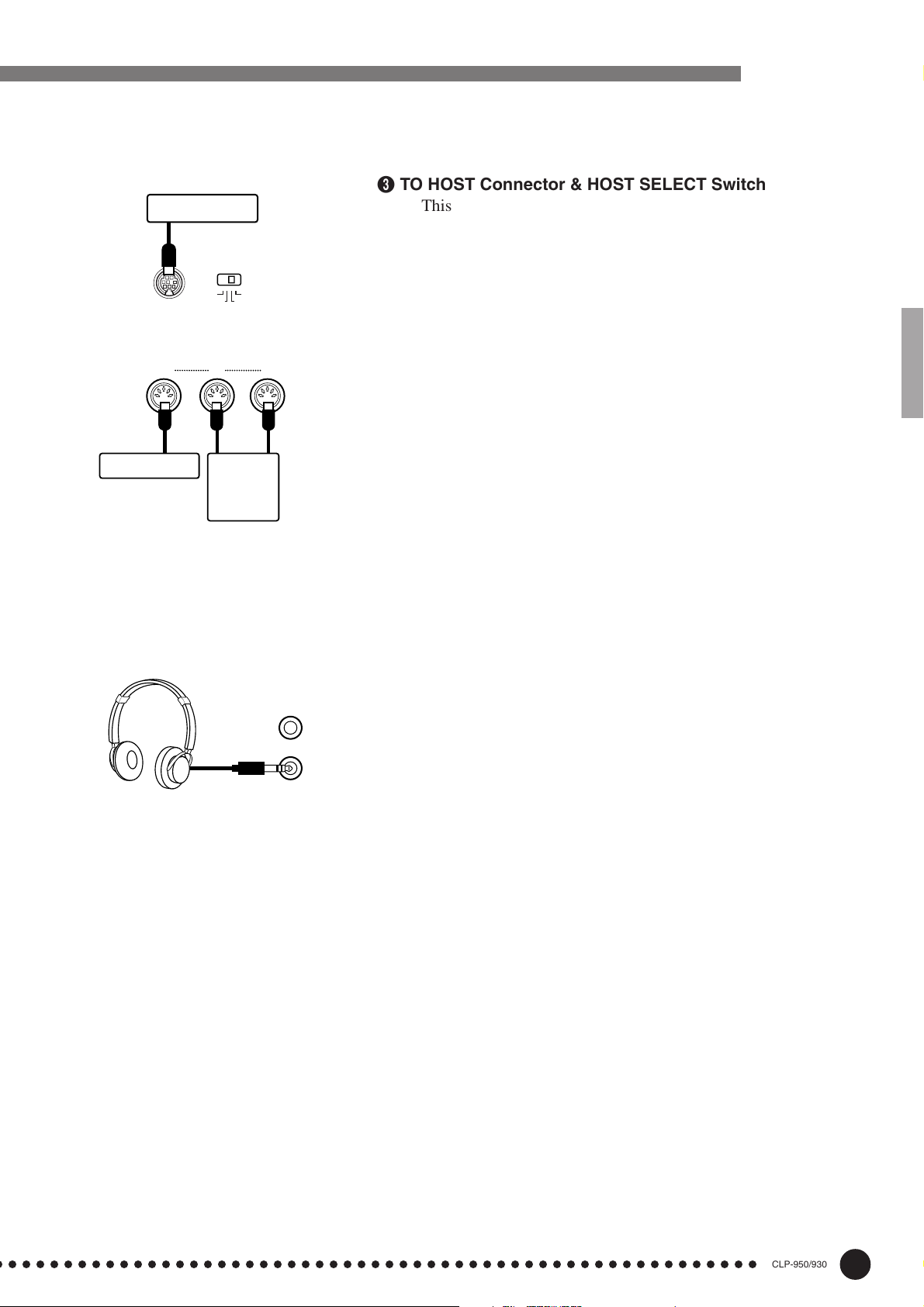
Personal Computer
MIDIMac
PC-2PC-1
HOST SELECTTO HOST
Connections
3 TO HOST Connector & HOST SELECT Switch
This jack and selector switch allow direct connection to a personal computer for sequencing and other music applications —
without the need for a separate MIDI interface. See page 37 for
details.
CLP-930
Tone Generator
CLP-930
MIDI
DOU-10
INOUTTHRU
The MIDI IN connector receives MIDI data from an external
MIDI device (such as the DOU-10 Disk Orchestra Unit) which can
be used to control the Clavinova. The MIDI THRU connector retransmits any data received at the MIDI IN connector, allowing
“chaining” of several MIDI instruments or other devices. The MIDI
OUT connector transmits MIDI data generated by the Clavinova
(e.g. note and velocity data produced by playing the Clavinova
keyboard).
More details on MIDI are given in “MIDI Functions” on page 33.
5 PEDAL Jack (CLP-930)
This terminal is for connecting the pedal cord from the pedal box
(refer to the “Keyboard Stand Assembly” on pages 55-59).
4 MIDI IN, THRU and OUT Connectors
● PHONES Jacks
(Bottom Panel)
Two sets of standard stereo headphones can be plugged in here
for private practice or late-night playing. The internal speaker
system is automatically shut off when a pair of headphones is
plugged into either of the PHONES jacks.
○ ○○○○○○○○○○○○○○○○○○○○○○○○○○○○○○○○○○○○○○○○○○○○○○○○○○○○○○
CLP-950/930
9
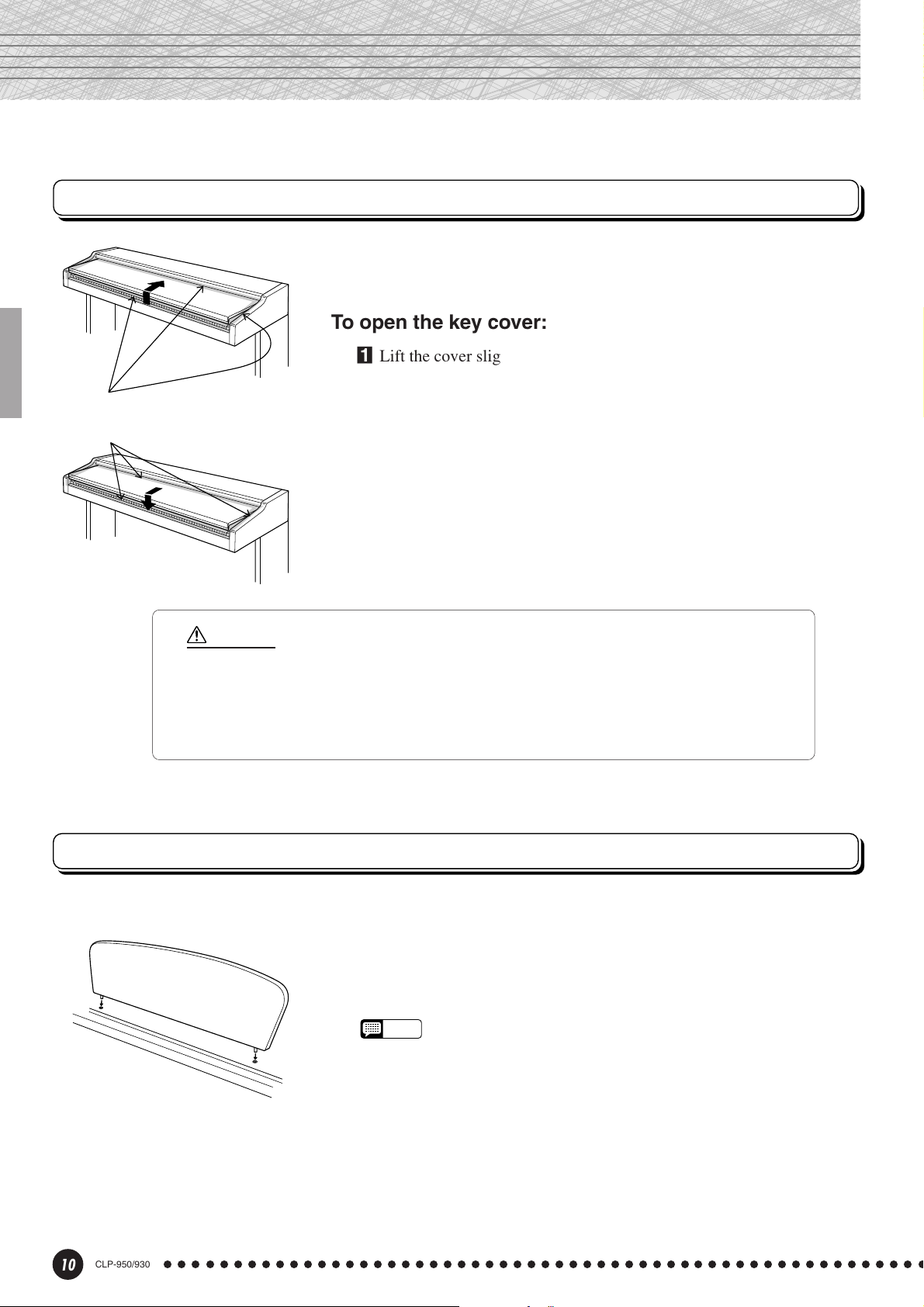
Key Cover & Music Stand
Key Cover
To open the key cover:
ZLift the cover slightly.
Be careful to avoid catching your
fingers when opening or closing
the cover.
CLP-930
CAUTION
• Hold the cover with both hands when moving it, and do not release it until it is fully opened or closed.
Be careful to avoid catching fingers (yours or others) between the cover and main unit.
• Do not place objects on top of the key cover. Small objects placed on the key cover may fall inside
the main unit when the cover is opened and may not be able to be removed. This could cause electric
shock, short circuit, fire or other serious damage to the instrument.
XSlide the cover open.
To close the key cover:
ZSlide the cover toward you.
XGently lower the cover over the keys.
CLP-930
10
CLP-950/930
Music Stand
The Clavinova is supplied with a music stand that can be attached to
the instrument by inserting it into the holes at the top of panel.
NOTE
• The music stand can be removed to allow placement of a laptop-type
personal computer or other equipment on top of the instrument.
○○○○○○○○○○○○○○○○○○○○○○○○○○○○○○○○○○○○○○○○○○○○○○○○○○○○○○○
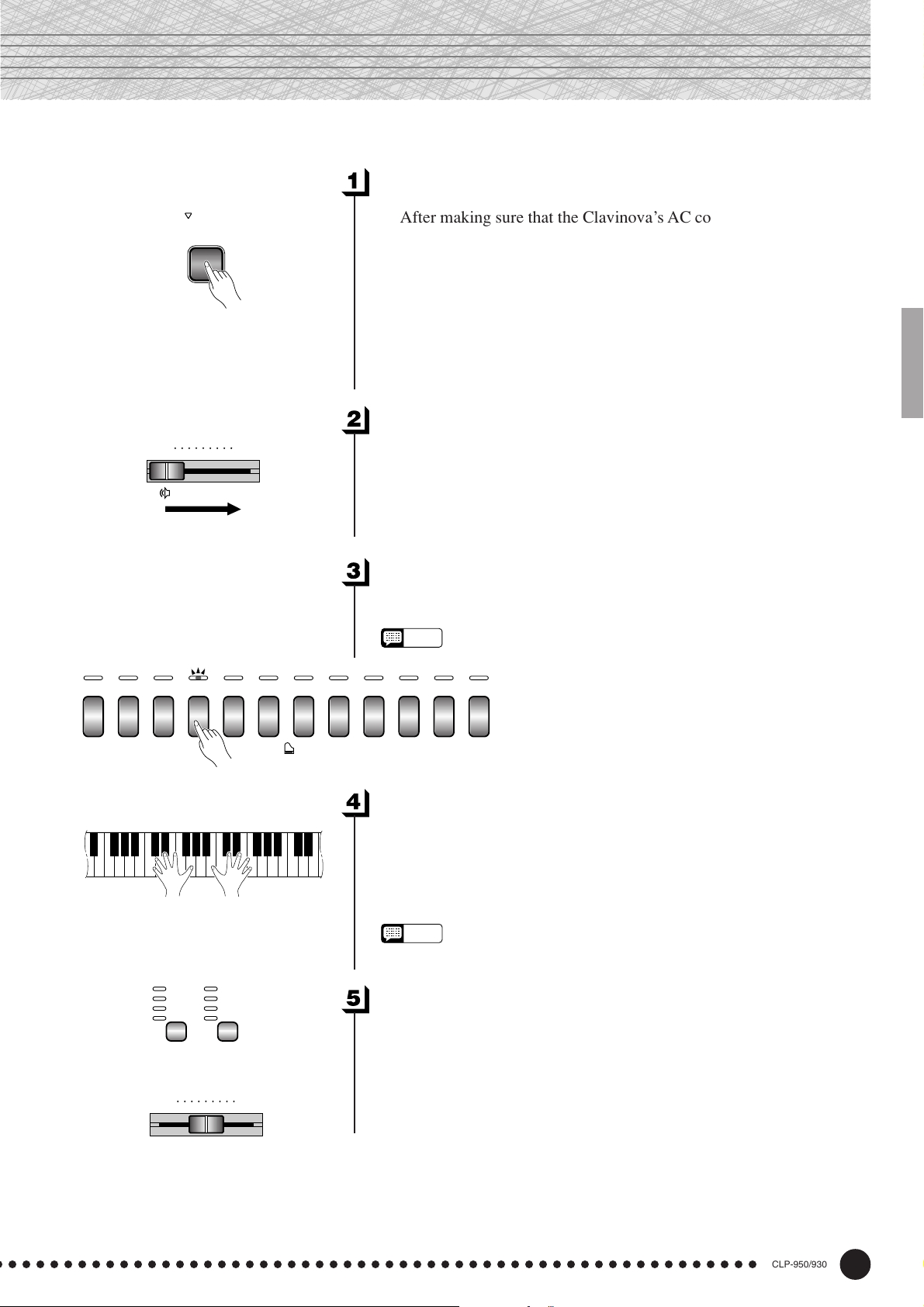
Selecting & Playing Voices
Turn Power On...................................................................................................
CLP-950
GRAND
GRAND
PIANO 1
PIANO 2
POWER
MIN MAX
MASTER VOLUME
E. PIANO1E. PIANO2HARPSI-
CHORD
VIBRA-
PHONE
CHURCH
ORGAN
into the Clavinova itself and plugged into a convenient AC wall outlet,
press the [POWER] switch located to the right of the keyboard to turn
the power ON. In some areas a plug adaptor may be provided to match
the pin configuration of the AC wall outlets in your area.
light, and the power indicator located below the left end of the keyboard
will light.
Set the Volume ..................................................................................................
between the “MIN” and “MAX” settings. Then, when you start playing,
re-adjust the [MASTER VOLUME] control for the most comfortable
listening level.
Select a Voice .....................................................................................................
JAZZ
STRINGS CHOIR WOOD
ORGAN
After making sure that the Clavinova’s AC cord is properly plugged
When the power is turned ON, one of the voice selector LEDs will
Initially set the [MASTER VOLUME] control about half way
Select the desired voice by pressing one of the voice selectors.
• See “Voice Descriptions” on page 41.
NOTE
E. BASS
BASS
ROOM
HALL 1
HALL 2
STAGE
REVERB
MELLOW BRIGHT
CHORUS
PHASER
TREMOLO
DELAY
EFFECT
BRILLIANCE
VOICE
Play................................................................................................................................
The Clavinova also offers keyboard touch response, so the volume
and timbre of notes played can be controlled according to how “hard”
you play the keys. The amount of variation available depends on the
selected voice.
NOTE
• Some voices do not have keyboard touch response. See “Voice Descrip-
tions” on page 41 for details.
Add Effects As Required .......................................................................
You can add or change reverb, effects and brilliance (CLP-950) as
desired by using the [REVERB] button (page 18), [EFFECT] button
(page 19) and the [BRILLIANCE] control (page 19).
○ ○○○○○○○○○○○○○○○○○○○○○○○○○○○○○○○○○○○○○○○○○○○○○○○○○○○○○○
CLP-950/930
11
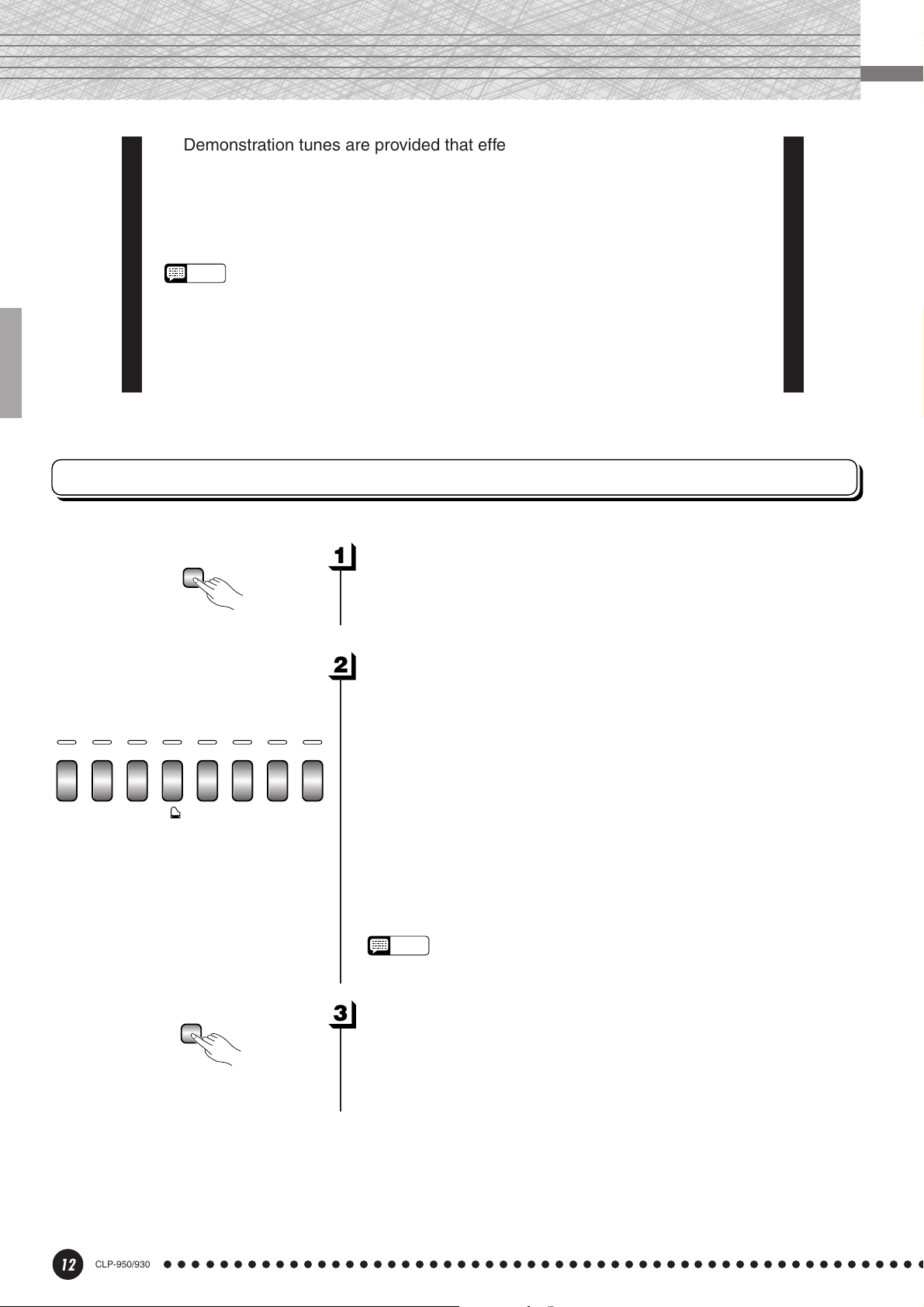
Playing the Demonstration Tunes
Demonstration tunes are provided that effectively demonstrate each of the
Clavinova’s voices. There are also 50 preset songs that you can play individually,
all in sequence, or in random order. The “50 greats for the Clavinova” score
collection provided with the Clavinova includes the written scores for all 50
preset songs. Here’s how you can select and play the demo tunes.
NOTE
• The demo or preset song mode cannot be engaged while a user song recorder (page 24) is in
use.
• No MIDI reception occurs in the demo/preset song mode.
• The demo/preset song data is not transmitted via the MIDI connectors.
* See page 42 for a complete listing of the demo tunes.
Voice Demo
CLP-930
GRAND
E. PIANO1E. PIANO2HARPSI-
PIANO
CHORD
DEMO
VOICE
VIBRA-
PHONE
CHURCH
ORGAN
STRINGS CHOIR
Engage the Demo Mode .........................................................................
Press the [DEMO] button to engage the demo mode — the voice
selector indicators will flash in sequence.
Play a Voice Demo.........................................................................................
Press one of the voice selectors to start playback of all songs starting
from the corresponding voice demo tune — featuring the voice normally selected by that voice selector button. (If you press the SONG
[START/STOP] button instead of a voice selector button, the GRAND
PIANO 1 (GRAND PIANO: CLP-930) demo tune will begin playback.) The indicator of the selected voice selector button will flash
during playback, and “- - -” will appear on the LED display. You can
start playback of any other voice demo tune during playback by simply
pressing the corresponding voice selector. You can stop playback at any
time by pressing the SONG [START/STOP] button or the voice
selector of the currently playing demo.
NOTE
• Use the [MASTER VOLUME] control to adjust the volume and the
[BRILLIANCE] control (CLP-950) to adjust the brilliance (page 19).
12
CLP-950/930
Exit From the Demo Mode....................................................................
DEMO
○○○○○○○○○○○○○○○○○○○○○○○○○○○○○○○○○○○○○○○○○○○○○○○○○○○○○○○
Press the [DEMO] button to exit from the demo mode and return to
the normal play mode.
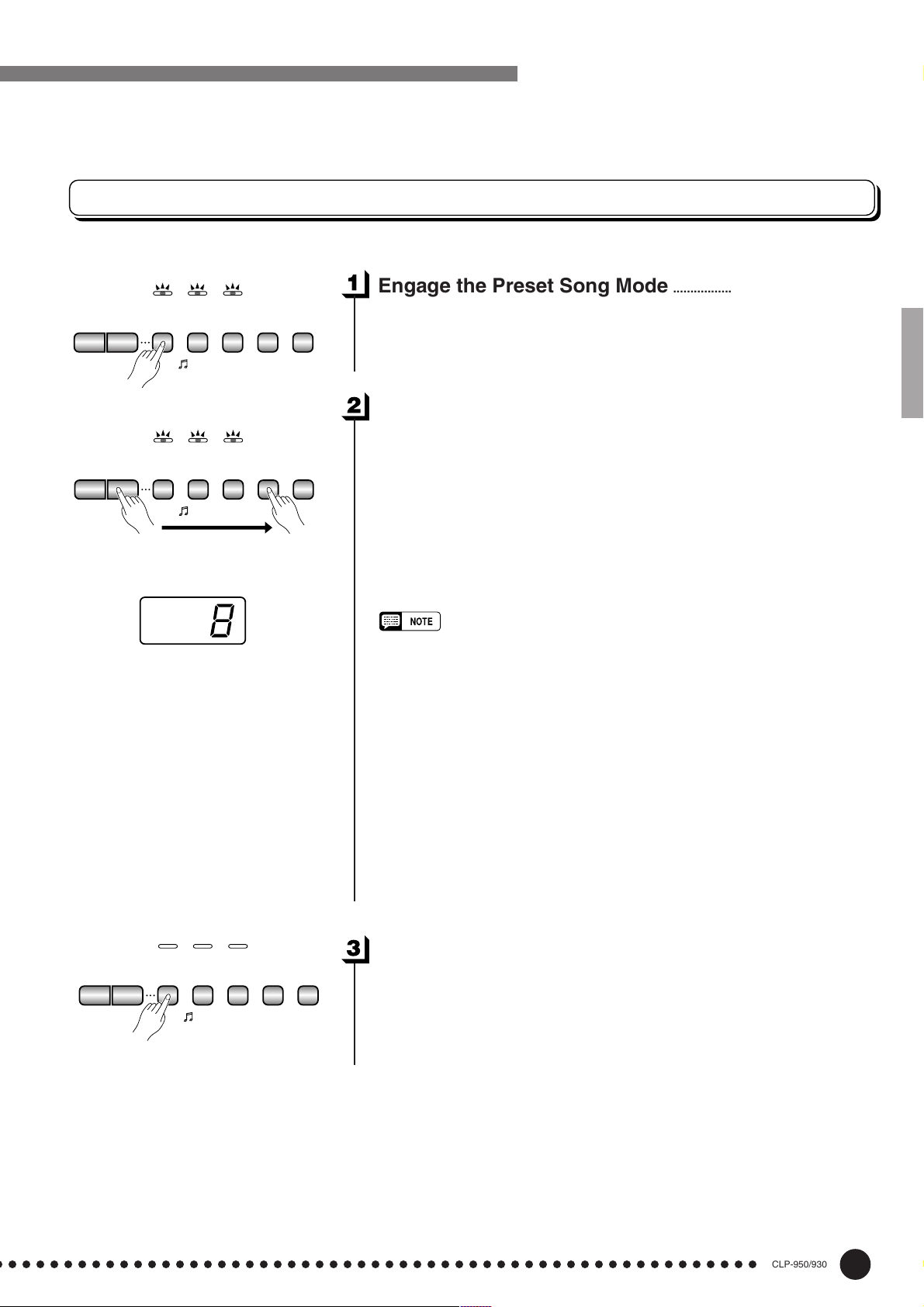
Playing the Demonstration Tunes
Preset Song
+
–/NO PRESET
/YES START/
+
–/NO PRESET
/YES START/
TRACK1TRACK
SONG
SONG
TRACK1TRACK
SONG
SONG
TEMPO/FUNCTION/SONG
Engage the Preset Song Mode .......................................................
STOP
REC
2
Press the [PRESET SONG] button to engage the preset song mode
— the [PRESET SONG], TRACK [1] and [2] indicators will light.
Play a Preset Song .......................................................................................
STOP
REC
2
To play any of the 50 preset songs provided, use the [–/NO], [+/YES]
buttons to select the number of the tune you want to play (the number will
appear on the LED display), then press the SONG [START/STOP] button.
Playback will stop automatically when playback of the selected preset song
has finished.
Select “ALL” instead of a number to play all preset songs in sequence, or
select “rnd” to continuously play all preset songs in random order. Press
the SONG [START/STOP] button to stop playback.
• Use the [MASTER VOLUME] control to adjust the volume.
• You can use the [TEMPO/FUNCTION ▼,▲] buttons to adjust the
playback tempo as required. This produces a relative tempo variation,
with a range from “-50” through “- - -” to “50” at maximum; the range will
differ depending on the selected song.
• The default tempo “- - -” is automatically selected whenever a new preset
song is selected, or playback of a new preset song begins during “
“
rnd
” playback.
• You can play the keyboard along with the preset song playback. The voice
playing on the keyboard can be changed.
• You can change the Brilliance control (CLP-950) and Reverb type that is
applied to the voice you play on the keyboard and for the preset song
playback. You can change the Effect type and Touch sensitivity that is
applied to the voice you play on the keyboard. When a new preset song is
selected or a new preset song is automatically started in continuous play,
the HALL 1 reverb type will automatically be selected.
ALL
” or
+
–/NO PRESET
/YES START/
SONG
TRACK1TRACK
2
STOP
REC
Exit From the Preset Song Mode..................................................
Press the [PRESET SONG] button to exit from the preset song mode,
the indicator will go off, and return to the normal play mode.
SONG
○ ○○○○○○○○○○○○○○○○○○○○○○○○○○○○○○○○○○○○○○○○○○○○○○○○○○○○○○
CLP-950/930
13
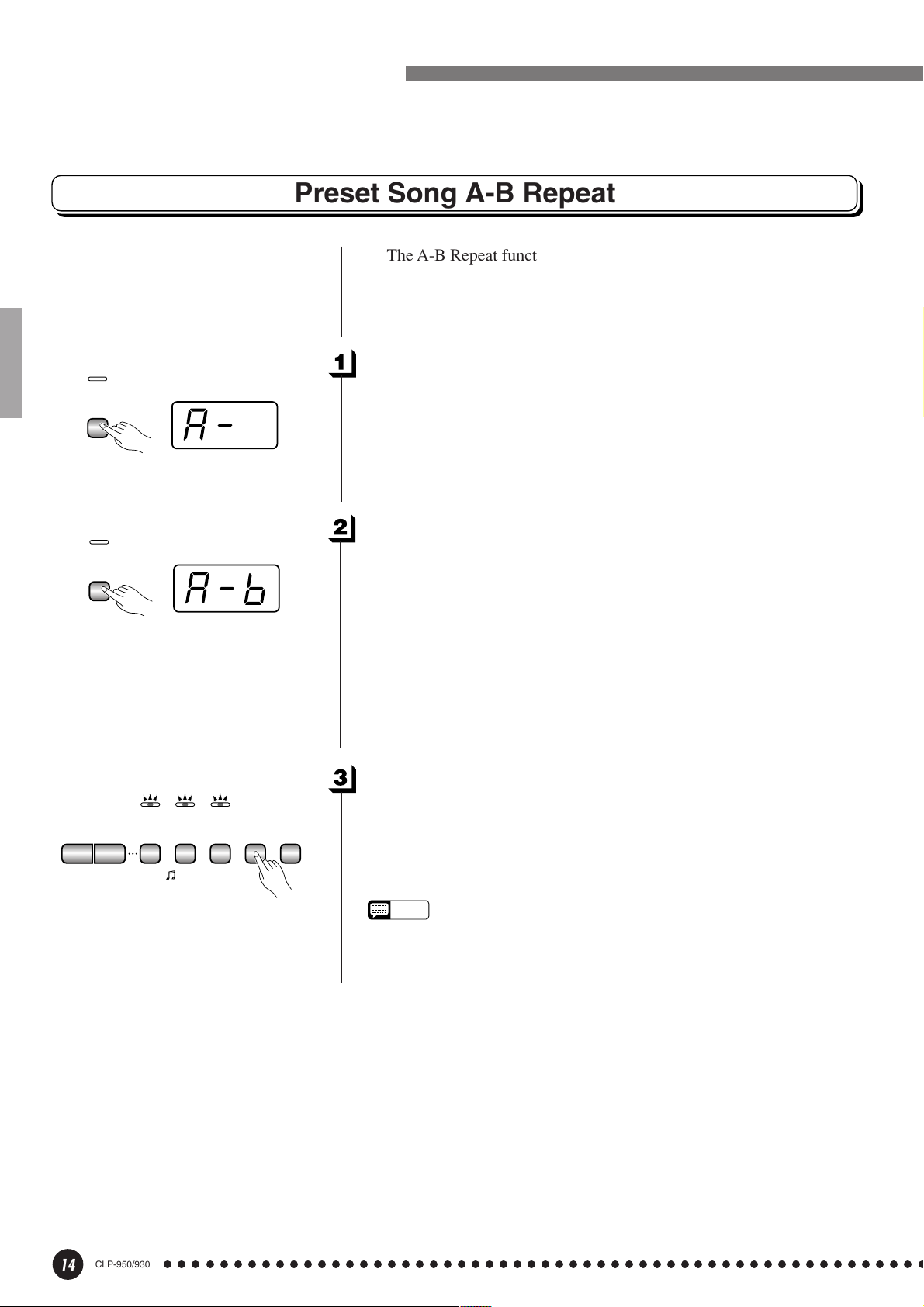
Playing the Demonstration Tunes
Preset Song A-B Repeat
specified phrase within a preset song. Combined with the Part Cancel
function described below, this provides an excellent way to practice
difficult phrases.
Specify the Beginning (A) of the Phrase..............................
ON
FUNCTION
TEMPO/FUNCTION/SONG
at the beginning of the phrase you want to repeat. This sets the “A”
point (“A-” will appear on the display).
[FUNCTION] button before starting playback.
The A-B Repeat function can be used to continuously repeat a
Select and play a preset song, then press the [FUNCTION] button
To set the “A” point at the very beginning of the song, press the
ON
FUNCTION
+
–/NO PRESET
/YES START/
SONG
TEMPO/FUNCTION/SONG
TRACK1TRACK
SONG
Specify the End (B) of the Phrase ...............................................
Press the [FUNCTION] button a second time at the end of the
phrase. This sets the “B” point (“A-b” will appear on the display). At
this point repeat playback will begin between the specified A and B
points. The metronome will sound when playback begins to give you a
tempo reference. However, if playback repeats from the beginning of
the song, there will be no tempo reference from metronome.
To set the B point at the song’s end, press the [FUNCTION] button
after song playback is complete and before “A- ” disappears from the
display.
Stop Playback....................................................................................................
STOP
REC
2
Press the SONG [START/STOP] button to stop playback while
retaining the specified A and B points. A-B repeat playback will resume
if the SONG [START/STOP] button is then pressed again.
To cancel the A and B points press the [FUNCTION] button once.
NOTE
• The A and B points are automatically canceled when a new song is
selected.
• The A-B Repeat function cannot be used during “
ALL
” or “
rnd
” playback.
14
CLP-950/930
○○○○○○○○○○○○○○○○○○○○○○○○○○○○○○○○○○○○○○○○○○○○○○○○○○○○○○○
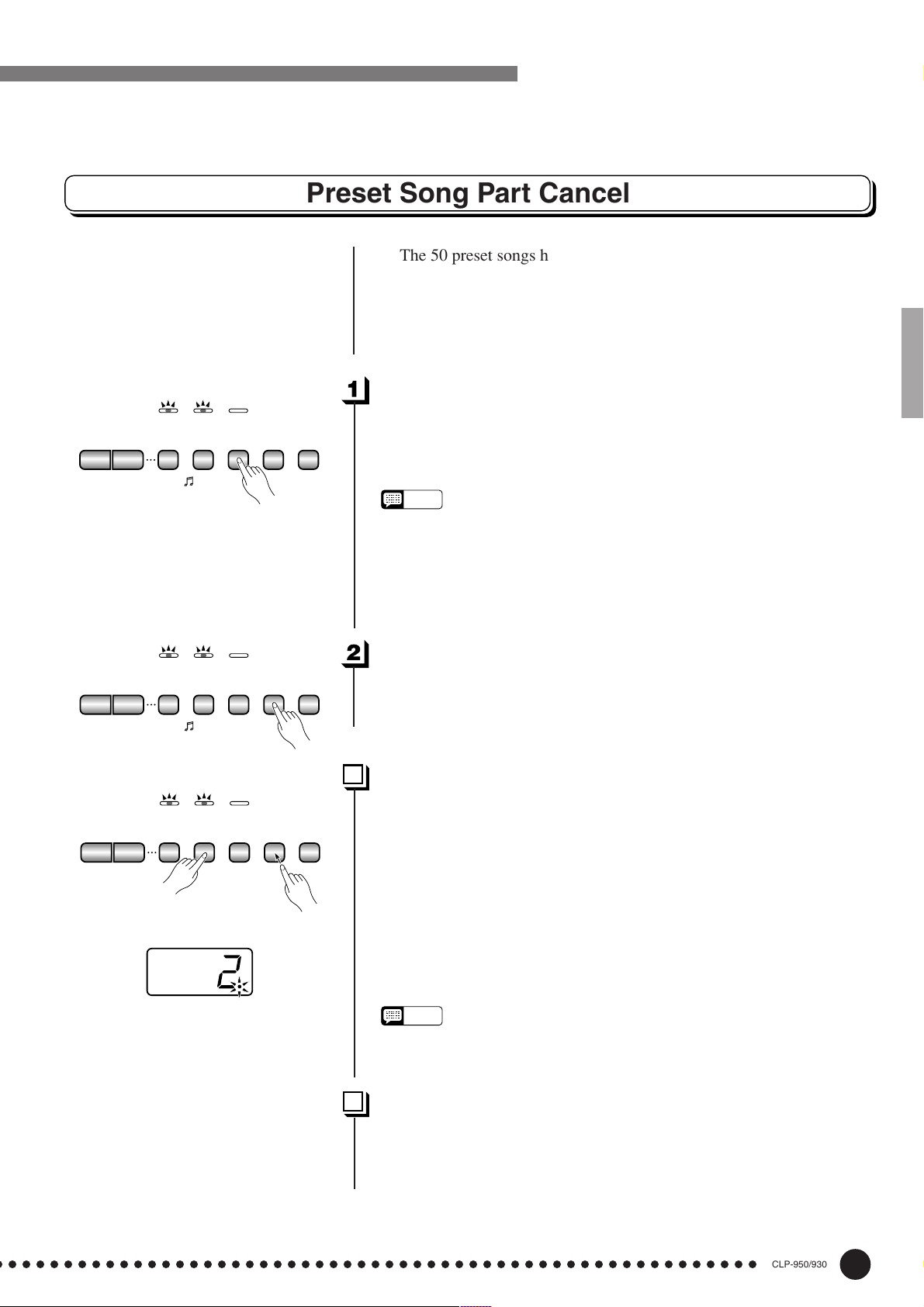
+
–/NO PRESET
/YES START/
SONG
TRACK1TRACK
SONG
Playing the Demonstration Tunes
Preset Song Part Cancel
The 50 preset songs have separate left- and right-hand parts that can
be turned on and off as required so you can practice the corresponding
part on the keyboard. The right-hand part is played by TRACK [1]
track, and the left-hand part is played by TRACK [2] track.
Turn the Desired Part Off.......................................................................
STOP
REC
Press the TRACK [1] or [2] button to turn the corresponding part off
— the corresponding indicator will go out (these buttons alternately
toggle the corresponding part on and off).
NOTE
• The parts can be turned on or off even during playback.
• The Preset Song Part Cancel function cannot be used during “
“
rnd
” playback.
• The “Preset Song Part Cancel Volume” function described on page 32
can be used to set the canceled part so that it plays at a volume from “0”
(no sound) to “20”. The default setting is “5”.
• Both parts are automatically turned ON whenever a new song is selected.
ALL
” or
2
+
–/NO PRESET
/YES START/
+
–/NO PRESET
/YES START/
TRACK1TRACK
SONG
SONG
TRACK1TRACK
SONG
SONG
TEMPO/FUNCTION/SONG
STOP
REC
2
Start/Stop Playback.....................................................................................
Press the SONG [START/STOP] button to start and stop playback
as required.
Synchro Start .....................................................................................................
STOP
REC
2
When the Synchro Start function is engaged, playback of the selected preset song will begin automatically as soon as you start playing
on the keyboard.
To engage the Synchro Start function press the SONG [START/
STOP] button while holding the part button corresponding to the part
which is ON. A dot will appear in the lower right corner of the display.
(Repeat the previous operation to disengage the Syncro Start function.)
Playback will then start as soon as you begin playing on the keyboard.
NOTE
• If you hold a track button which is OFF while pressing the SONG [START/
STOP] button, that track will be turned ON and the Synchro Start mode
will be engaged.
Left Pedal Start/Stop ..................................................................................
The left pedal can be assigned to start and stop preset song playback
via the “Left Pedal Mode” function described on pages 31 (CLP-930)
and 32 (CLP-950).
○ ○○○○○○○○○○○○○○○○○○○○○○○○○○○○○○○○○○○○○○○○○○○○○○○○○○○○○○
CLP-950/930
15
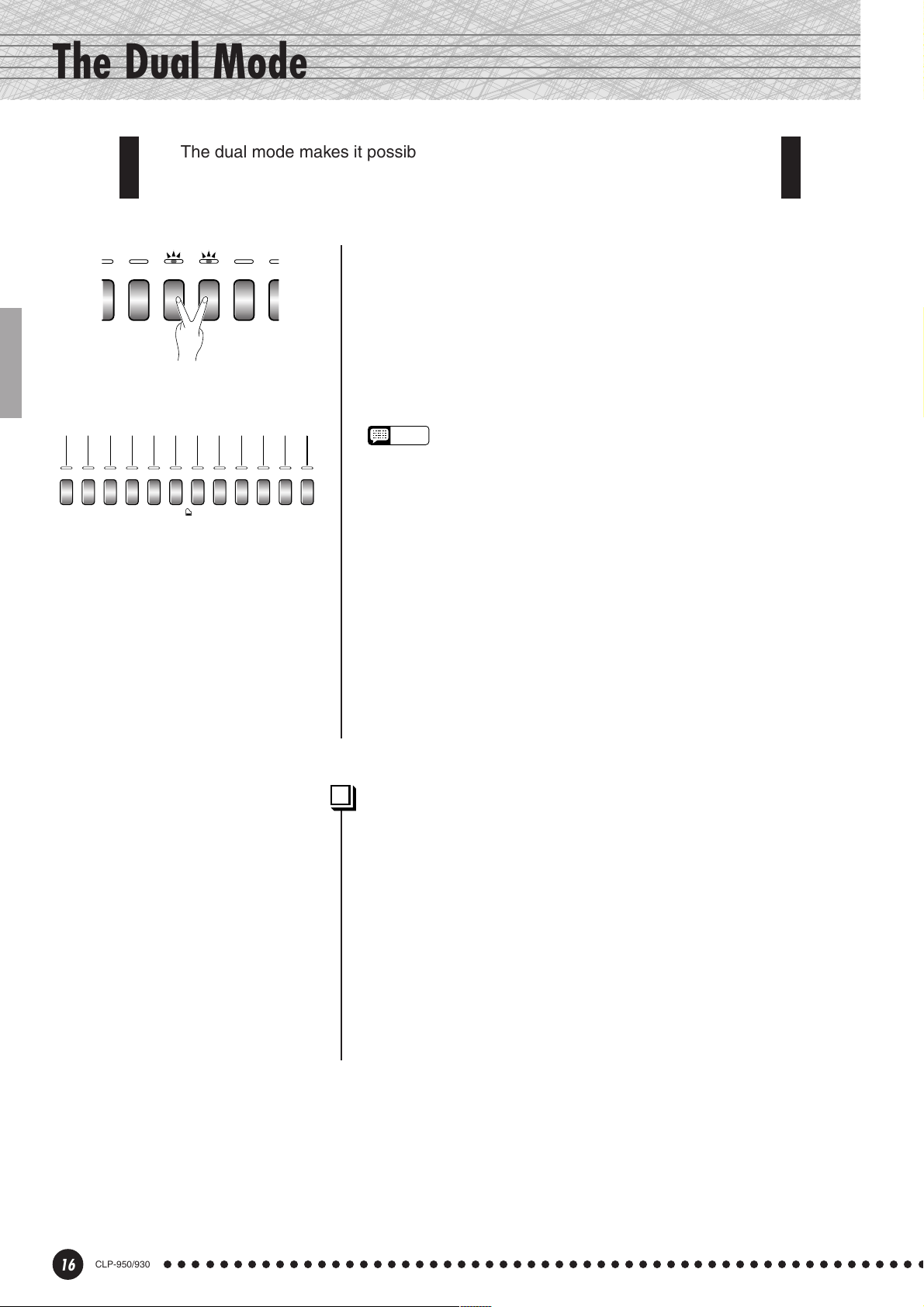
The Dual Mode
G
The dual mode makes it possible to play two voices simultaneously across
the entire range of the keyboard.
AND
E. PIANO1E. PIANO2HARPSI-
NO 2
CHORD
VIBRA-
PHONE
CHU
OR
Voice numbering priority
1 2 3 4 5 6 7 8 9 10 11 12
GRAND
GRAND
PIANO 1
E. PIANO1E. PIANO2HARPSI-
PIANO 2
CHORD
VIBRAPHONE
CHURCH
ORGAN
VOICE
JAZZ
STRINGS CHOIR WOOD
ORGAN
BASS
CLP-950
E. BASS
To activate the dual mode simply press two voice selectors at the
same time (or press one voice selector while holding another). The
voice indicators of both selected voices will light when the dual mode is
active. To return to the normal single-voice play mode, press any single
voice selector.
According to the voice numbering priority as shown in the diagram
on the left, lower valued voice numbers will be designated as the 1st
Voice (the other voice will be designated as the 2nd Voice).
NOTE
• The dual and split modes (CLP-950) cannot be engaged at the same
time.
• [EFFECT] in the Dual Mode
Depending upon the conditions one effect type will take priority over the
other. Depth will be decided according to the depth default value of the
voice combination. However, using function F3 (see page 29) you can
change the depth value for each voice as you like.
Effect depth setting via the panel controls (i.e. pressing the [-/NO] or [+/
YES] buttons while holding the [EFFECT] button — see page 19) will be
applied to the 1st Voice only.
• [REVERB] in the Dual Mode
The reverb type assigned to the 1st Voice will take priority over the other.
(If the reverb is set to OFF, the 2nd Voice’s reverb type will be in affect.)
Reverb depth setting via the panel controls (i.e. pressing the [-/NO] or [+/
YES] buttons while holding the [REVERB] button — see page 18) will be
applied to the 1st Voice only.
Other Dual Mode Functions ...............................................................
The Clavinova Function mode provides access to a number of other
dual-mode functions, listed below. See the corresponding pages for
details.
• Dual Balance ................................................. 29
• Dual Detune .................................................. 29
• 1st Voice Octave Shift ................................... 29
• 2nd Voice Octave Shift .................................. 29
• 1st Voice Effect Depth ................................... 30
• 2nd Voice Effect Depth .................................. 30
• Reset ............................................................. 30
16
CLP-950/930
○○○○○○○○○○○○○○○○○○○○○○○○○○○○○○○○○○○○○○○○○○○○○○○○○○○○○○○
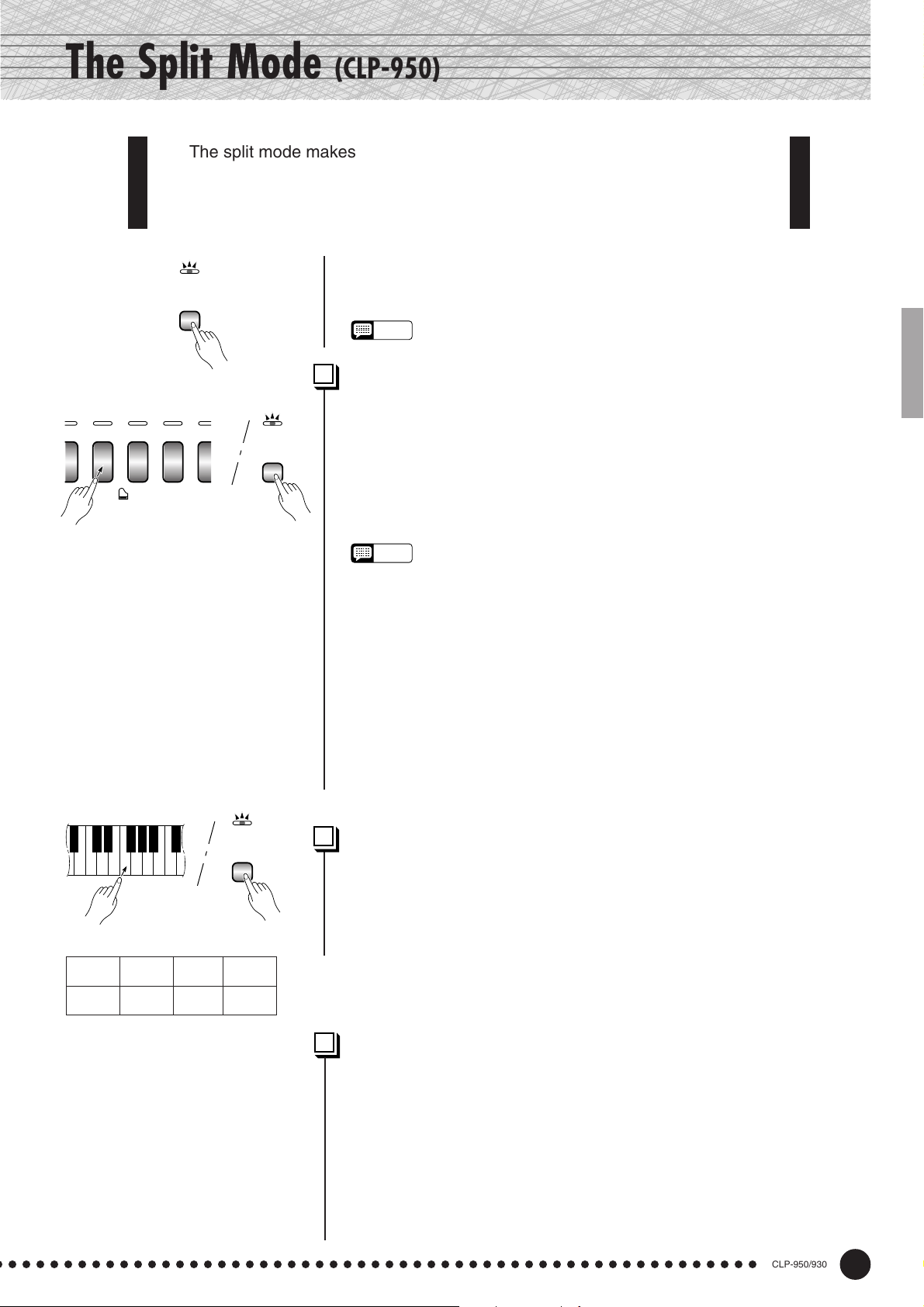
The Split Mode (CLP-950)
O
N
The split mode makes it possible to play two different voices on the keyboard
— one with the left hand and another with the right hand. The Left Voice is
played on all keys to the left of (and including) a specified “split point” key, while
the Right Voice is played on all keys to the right of the split point key.
PSI-
SPLIT
indicator lights. The split mode can be turned off at any time by pressing the
[SPLIT] button again so that its indicator goes out.
To activate the split mode simply press the [SPLIT] button so that its
NOTE
• The dual and split modes cannot be engaged at the same time.
Selecting the Right and Left Voices.....................................................
The voice that was selected before the split mode was engaged becomes
VIBRA-
CHURCH
JAZZ
RD
PHONE
ORGAN
VOICE
ORGAN
STRI
SPLIT
the Right Voice in the split mode. (The Right Voice can also be changed while
in the split mode, by simply pressing the corresponding voice selector.)
To select a Left Voice press the corresponding voice selector while
holding the [SPLIT] button (default: [WOOD BASS]). The indicator of the
Left Voice selector will light while the [SPLIT] button is pressed, then only
the Right Voice selector and [SPLIT] button indicators will remain lit.
• [EFFECT] in the Split Mode
NOTE
Depending upon the conditions, one effect type will take priority over the other.
Depth will be decided according to the depth default value of the voice
combination. However, using function F4 (see page 30) you can change the
depth value for each voice as you like.
Effect depth setting via the panel controls (i.e. pressing the [-/NO] or [+/YES]
buttons while holding the [EFFECT] button — see page 19) will be applied to
the Right Voice only.
• [REVERB] in the Split Mode
The reverb type assigned to the Right Voice will take priority over the other. (If
the reverb is set to OFF, the Left Voice’s reverb type will be in affect.)
Reverb depth setting via the panel controls (i.e. pressing the [-/NO] or [+/YES]
buttons while holding the [REVERB] button — see page 18) will be applied to
the Right Voice only.
SPLIT
Setting the Split Point.........................................................................................
The split point is initially set at the F#2 key by default. You can change
the split point to any other key by pressing the key while holding the
[SPLIT] button (the name of the current split-point key appears on the LED
display while the [SPLIT] button is held). The split point can also be set via
Example:
A-1 b=1 C 2 F~2
A-1 Bb-1 C2 F#2
•“b” is indicated with a lower “_”.
•“#” is indicated with an upper “~”.
○ ○○○○○○○○○○○○○○○○○○○○○○○○○○○○○○○○○○○○○○○○○○○○○○○○○○○○○○
the Function mode (see below).
Other Split Mode Functions .........................................................................
The Clavinova Function mode provides access to a number of other
split-mode functions, listed below. See the corresponding pages for details.
• Split Point ...................................................... 30
• Split Balance ................................................. 30
• Right Voice Octave Shift ................................ 31
• Left Voice Octave Shift .................................. 31
• Right Voice Effect Depth................................ 31
• Left Voice Effect Depth .................................. 31
• Damper Range .............................................. 31
• Reset ............................................................. 31
CLP-950/930
17
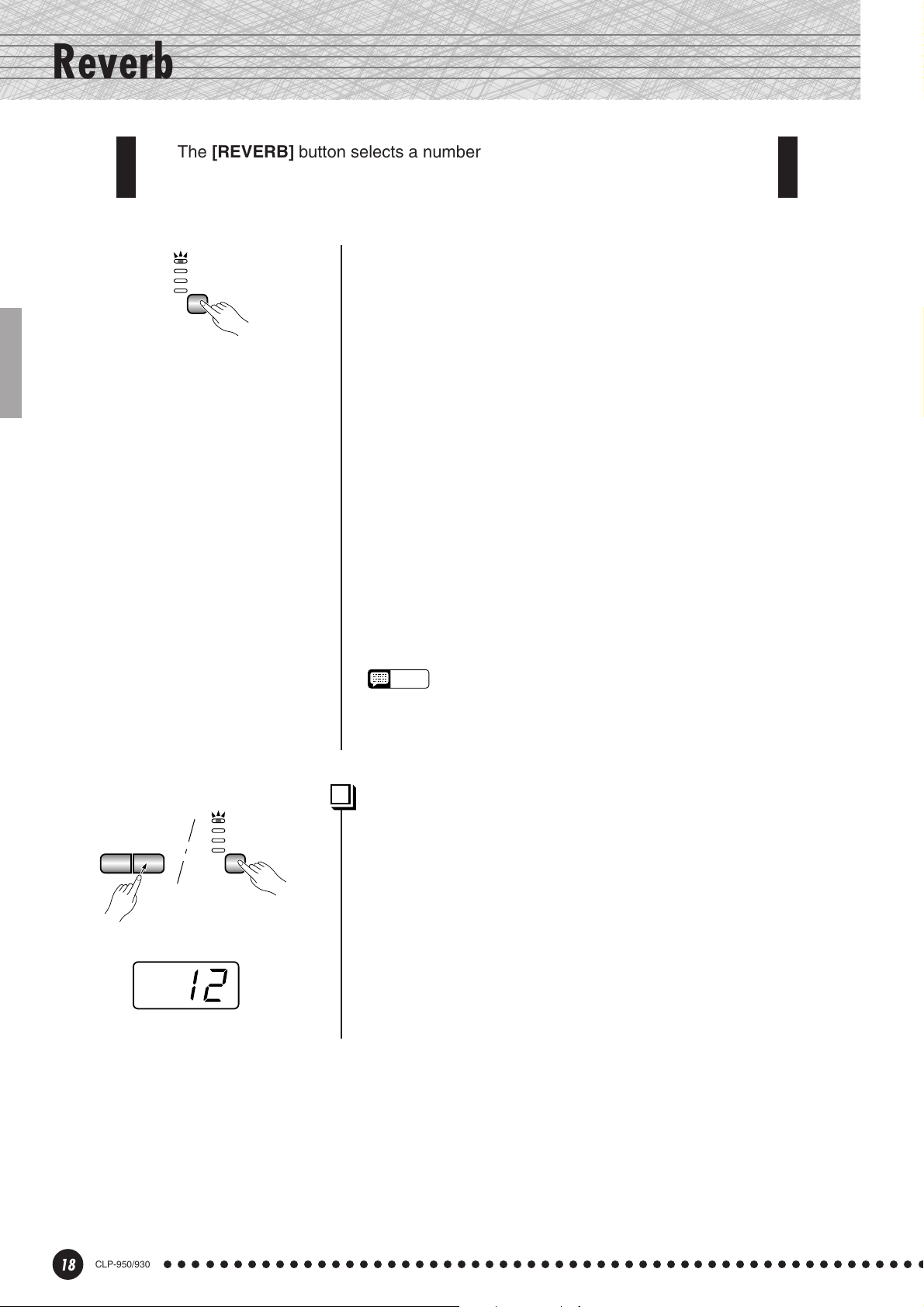
Reverb
use for extra depth and expressive power.
The [REVERB] button selects a number of digital reverb effects that you can
ROOM
HALL 1
HALL 2
STAGE
REVERB
To select a reverb type press the [REVERB] button a few times until
the indicator corresponding to the desired type lights (the indicators
light in sequence each time the [REVERB] button is pressed). No
reverb is produced when all indicators are off.
OFF
No reverb effect is selected when no REVERB indicator is lit.
ROOM
This setting add a continuous reverb effect to the sound that is similar
to the type of acoustic reverberation you would hear in a room.
HALL 1
For a “bigger” reverb sound, use the HALL 1 setting. This effect
simulates the natural reverberation of a small-size concert hall.
HALL 2
For a really spacious reverb sound, use the HALL 2 setting. This effect
simulates the natural reverberation of a large concert hall.
STAGE
A simulation of the type of reverb produced in a stage environment.
NOTE
• The default reverb type (including OFF) and depth settings are different
for each voice.
• Even if the REVERB effect is OFF, a “soundboard reverb” effect will be
applied when the CLP-950 GRAND PIANO 1 voice is selected.
–/NO+/YES
TEMPO/FUNCTION/SONG
ROOM
HALL 1
HALL 2
STAGE
REVERB
Adjusting Reverb Depth .........................................................................
Adjust the reverb depth for the selected voice by using the [–/NO]
and [+/YES] buttons while holding the [REVERB] button. The depth
range is from 0 through 20 (the current depth setting appears on the
LED display while the [REVERB] button is held). A setting of “0”
produces no effect, while a setting of “20” produces maximum reverb
depth. Press the [–/NO] and [+/YES] buttons simultaneously while
holding the [REVERB] button to recall the default setting for the
current voice (default depth settings are different for each voice).
18
CLP-950/930
○○○○○○○○○○○○○○○○○○○○○○○○○○○○○○○○○○○○○○○○○○○○○○○○○○○○○○○
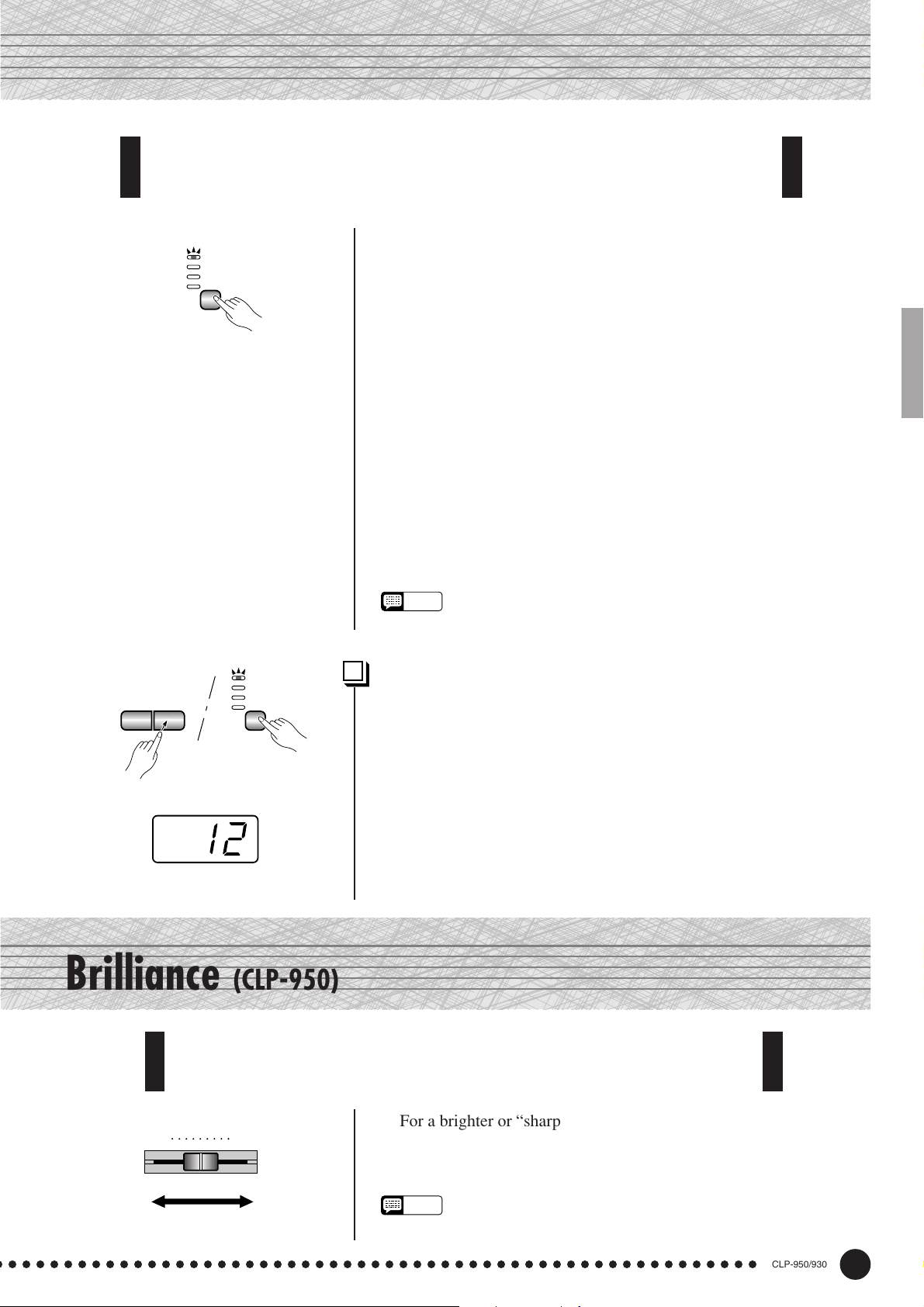
The Effect
The [EFFECT] button allows you to select one of the effects that can give
your sound greater depth and animation.
CHORUS
PHASER
TREMOLO
DELAY
EFFECT
To select an effect type press the [EFFECT] button a few times until
the indicator corresponding to the desired type lights (the indicators
light in sequence each time the [EFFECT] button is pressed). No effect
is produced when all indicators are off.
OFF
No effect is selected when no EFFECT indicator is lit.
CHORUS
Shimmering, broadening effect
PHASER
Adds depth to the sound.
TREMOLO
Tremolo effect
–/NO+/YES
TEMPO/FUNCTION/SONG
CHORUS
PHASER
TREMOLO
DELAY
EFFECT
Brilliance (CLP-950)
DELAY
Echo effect
NOTE
• The default effect type (including OFF) and depth settings are different for
each voice.
Adjusting Effect Depth.............................................................................
Effect depth can be individually adjusted for the selected voice by
using the [–/NO] and [+/YES] buttons while holding the [EFFECT]
button. The depth range is from 0 through 20 (the current depth setting
appears on the LED display while the [EFFECT] button is held). A
setting of “0” produces no effect, while a setting of “20” produces
maximum effect depth. Press the [–/NO] and [+/YES] buttons simultaneously while holding the [EFFECT] button to recall the default
setting for the current voice (the default depth settings are different for
each voice).
This control can be used to change the tonality or “timbre” of the sound
output. The control range is from MELLOW to BRIGHT.
For a brighter or “sharper” tone, slide the control towards the
MELLOW BRIGHT
BRIGHT position. For a “rounder” more mellow tone, slide the control
towards the MELLOW position.
BRILLIANCE
NOTE
• When the BRILLIANCE is set to BRIGHT, the overall sound will be slightly
louder. If the MASTER VOLUME is set at a high level the sound may
become distorted. If so, lower the MASTER VOLUME level.
○ ○○○○○○○○○○○○○○○○○○○○○○○○○○○○○○○○○○○○○○○○○○○○○○○○○○○○○○
CLP-950/930
19
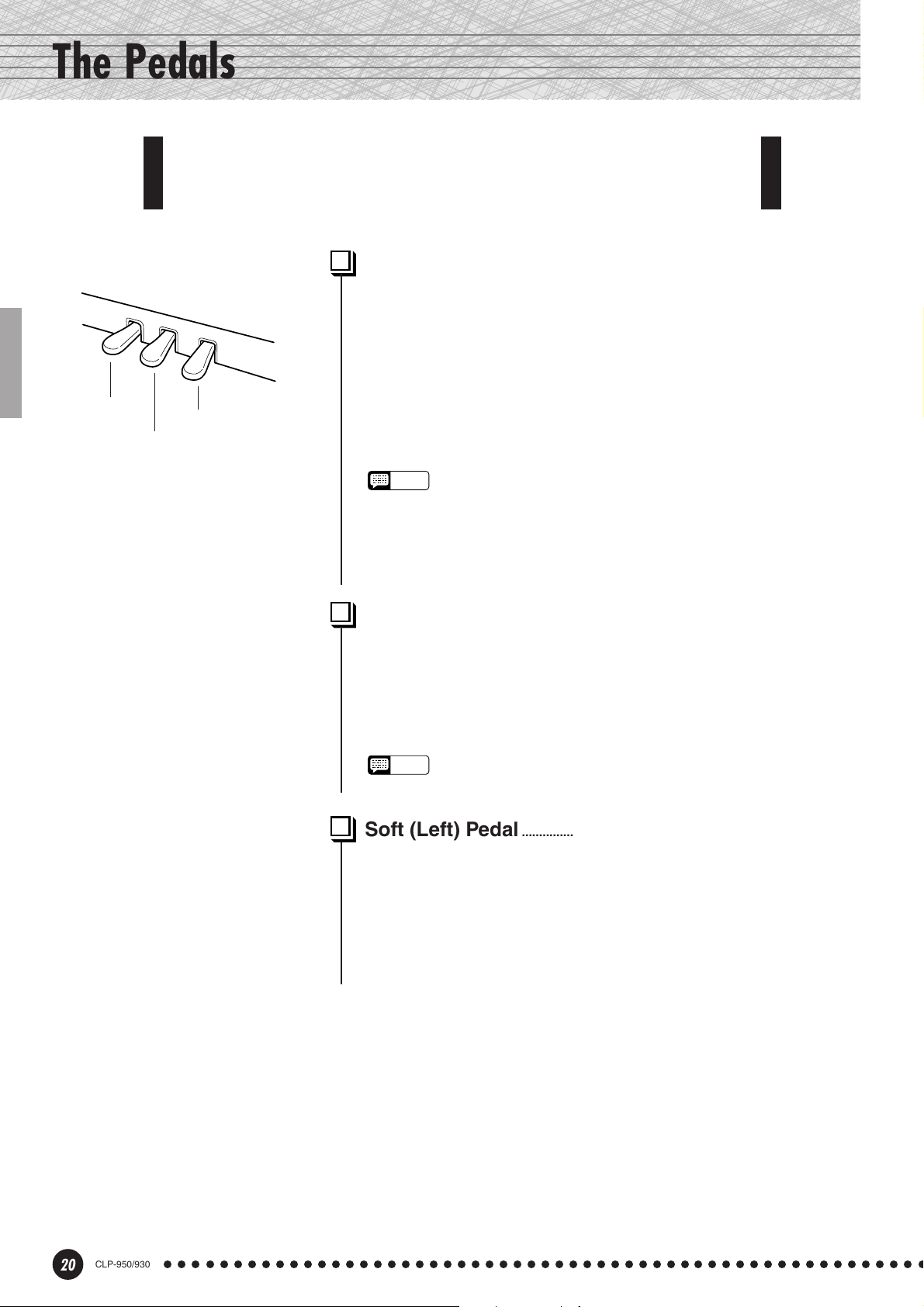
The Pedals
The Clavinova has three foot pedals that produce a range of expressive
effects similar to those produced by the pedals on an acoustic piano.
Soft pedal
Damper pedal
Sostenuto pedal
Damper (Right) Pedal ................................................................................
The damper pedal functions in the same way as a damper pedal on
an acoustic piano. When the damper pedal is pressed notes played have
a long sustain. Releasing the pedal immediately stops (damps) any
sustained notes.
When the GRAND PIANO 1 voice is selected on the CLP-950,
pressing the damper pedal activates the instrument’s special “Sustain
Samples” to accurately recreate the unique resonance of an acoustic
grand piano’s soundboard and strings.
NOTE
• On the CLP-950 the depth of the effect produced by the “Sustain
Samples” can be adjusted via the “Pedal Functions” (page 32) in the
function mode.
• If the damper pedal doesn’t work, or notes are sustained even when the
pedal is not pressed, make sure that the pedal cord is properly plugged
into the main unit (page 58: CLP-930, page 50: CLP-950).
Sostenuto (Center) Pedal......................................................................
If you play a note or chord on the keyboard and press the sostenuto
pedal while the note(s) are held, those notes will be sustained as long as
the pedal is held (as if the damper pedal had been pressed) but all
subsequently played notes will not be sustained. This makes it possible
to sustain a chord, for example, while other notes are played “staccato.”
NOTE
• Organ, string and choir voices will continue to sound for as long as the
sostenuto pedal is depressed.
Soft (Left) Pedal...............................................................................................
The soft pedal reduces the volume and slightly changes the timbre of
notes played while the pedal is pressed. The soft pedal will not affect
notes which are already playing when it is pressed.
The left pedal can also be assigned to song start/stop operation via
the “Left Pedal Mode” described on pages 31 (CLP-930) and 32 (CLP-
950).
20
CLP-950/930
○○○○○○○○○○○○○○○○○○○○○○○○○○○○○○○○○○○○○○○○○○○○○○○○○○○○○○○
